Gaon Int GTI-100 FM Transmitter User Manual GTI 100 CE FCC Manual REV03
Gaon-Int Co., LTD. FM Transmitter GTI 100 CE FCC Manual REV03
Gaon Int >
User manual
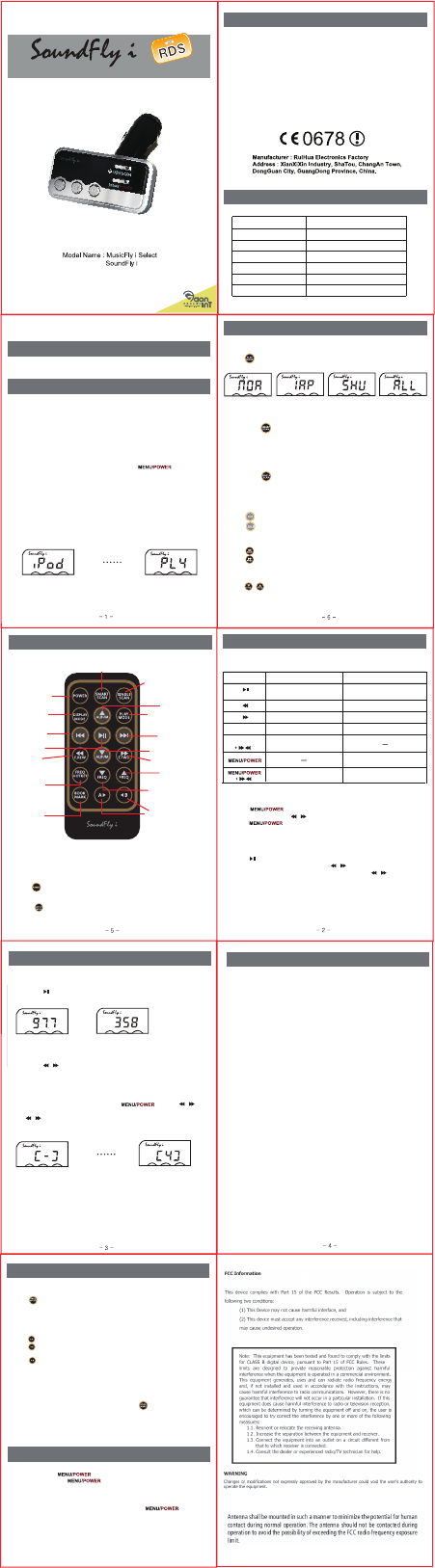
* Please read this manual carefully before using
* Caution
:This product can be used only for 12V cigarette lighter socket power.
Package Content
Getting Started -1
Getting Started -2
Main Unit / Stereo cable / Additional fuse / User manual
/ Connector for iPod
When you use SoundFly i with iPod & iPhone.
2. Turn on the radio and find a frequency that is not being used for broadcasting.
Match the frequency of SoundFly i to your radio using up/down button.
3. Connect your iPod to SoundFly i by using the connector, then iPod is automa
tically turned on and SoundFly i starts playing music from iPod.
4. Connect a portable audio device/music player to SoundFly i with stereo cable.
5. Turn on the audio device and press the play button.
SoundFly i lets you listen to your portable audio devices such as
iPod, MP3 player, CD player, portable DVD player & iPhone through
any FM radio speaker.
Safty precautions
1. This product should be used only for 12V cigarette lighter socket power.
2. Do not start your car being put a SoundFly i into the cigarette lighter socket
because the fuse could be burnt out.
3. Operate the device while the car is stopped to avoid the car accident.
4. Do not expose it to direct sunshine.
5. Avoid using the device in strong magnetic field.
6. Do not subject the device to severe impact or dropping from high position.
7. Keep the device away from any liquids.
8. We are not responsible for the damages caused by misusing and repairing
the device or battery replacement.
9. Pause SoundFly i when you stop the car or disconnect portable hard disk
to avoid damage to SoundFly i or hard disk.
Specifications
Product Dimension
Weight of the product
Frequency range
Input power
Modulation
USB Rated output power
63 * 31 * 18mm
50g
87.6 ~ 107.9MHz
12V
Output power
FM(F3E)
5V 500mA
Conformity with FCC, CE, KCC
- 7 - - 8 -
Functions and Description -1
[Basic operation]
Button Press with clicking Press & hold for about 2 sec.
Play & Pause Display frequency
& playing time
Plays previous song
Plays next song
Moves to previous ALBUM
Moves to next ALBUM
Smart Scan
Moves to previous / next frequency
(intervals of 0.1MHz)
MEM/SCAN
MEM/SCAN Storing frequency
Using stored frequency
Stand by mode (power on/off)
[Setting the frequency]
1. Press button.
2. Select frequency with , buttons.
3. Press button once again.
1. Press button, when you want to play or pause.
2. Move to previous or next song clicking , buttons, while music is palying.
3. Move to previous or next Album by pressing & holding , buttons for
about 2 seconds while music is playing
[Selecting the track and playback]
Functions and Description -2
[Changing display mode]
Press & hold button for about 2 seconds while music is playing,
display mode is changed into 2 types as below.
Press & hold , button for about 2 seconds, it moves to previous / next
ALBUM.
1. Press MEM/SCAN button.
2. Press MEM/SCAN button again repeatedly until the memory address that you
want is displayed.
3. Stop pressing the MEM/SCAN button, then it moves to selected frequency.
Frequency Playing time
[Moving to previous/next ALBUM]
1. Select the frequency you want by pressing button & , button.
2. Press MEM/SCAN button, then [-] is displayed on LCD as below.
3. Press , button, and select the desired memory address.
4. Press MEM/SCAN button to set the frequency, you can store up to
4 frequencies.
[Storing frequencies]
[Use of stored frequencies]
Functions and Description -3
[iPod & iPhone Charging function]
* SoundFly i can charge iPod & iPhone so that you can keep using
your ipod & iPhone and It let you keep enjoying listening to music as
much as you want.
[ RDS Display ]
* RDS stands for Radio Data System, it can display song information
or musician’s name on the car stereo screen through ID3 tag of MP3
files.
[ Adjusting Volume ]
* Be noted that once you connect your ipod or iphone to SoundFly i
to listen to music, you’re not able to adjust volume through your iPod
& iphone. The volume is set at a defult level by itself.
You can adjust volume by using your car radio volume up/down.
[AUTO SCAN function]
* SoundFly i has Auto scan & Auto follow-up function.
SoundFly i detects the best signal and store them automatically.
You do not need to match the frequency manually.
FREQ
F
RE
Q
Functions of Remote control -1
Shuffle / IRP / All / NOR
Move to next song
Move to
prevous song
Move to previous
frequency
Move to next frequency
Bookmarking
Repeating the section
between A and B
[Detail operations]
Please use the remote control after remove the protection sticker.
[ Power on / off ]
* Press button, you can power on and off SoundFly i .
[ Selecting display mode]
* Press button, display mode is changed into 2 types, frequency and
playing time of music.
Play & Pause
Power on/off
Fast rewind Fast forward
Searching clear frequency
Searching 4 of the clearest frequencies, and storing them seperately
Move to previous ALBUM
Frequency &
playing time
Move to next ALBUM
Functions of Remote control -2
[ Selecting PLAY MODE ]
* Press button, you can select PLAY MODE (NOR, 1RP, SHUFFLE,ALL)
[ SMART SCAN ]
* If you press button, then SoundFly i start searching FM band ranging from
87.6 MHz up to 107.9MHz to finds out 4 clearest frequencies.
After it selects 4 clearest frequencies and store them automatically in 4 seperate
memory address .
[ SINGLE SCAN ]
* If you press button, then SoundFly i detects the best signal automatically.
Auto follow-up : Once SoundFly i finds out the best signal by SIGNLE SCAN,
then Car radio automatically follows up and set the same frequency.
[ Move to previous / next song ]
* Press button to move previous song.
* Press button to move next song.
[ Fast forward & rewind ]
* Press button to rewind as twice, quintuple and decuple.
* Press button to play forward as 2×, 5×, 10×.
[ Setting frequency ]
* Press / button, frequency is moved to forward / back at 0.1MHz intervals.
[ Quick move to stored frequency ]
* Press button to move directly to stored frequency, and you can select
among 4 stored frequencies.
[ Repetition of defined section ]
* Press button to set a starting point of the repetition.
* Press button to set a finishing point of the repetition, at the same time,
the defined section is played.
* Press button again to cancel the repetition.
[ Bookmaking ]
* You can use this feature in case the playing time is long such as lecture file &
language file. Before you shut the device off, press button to memorize
the point of time. When you turn the device on again, the device plays from
the point you memorized.
Functions of Remote control -3
Moves to previous / next frequency
(intervals of 1MHz)
FM transmitter for iPod & iPhone
t
g
Tips for convenient use of SoundFly i
Directly move to
stored frequency
* When you press , it stops playing music and SoundFly i is on
stand by mode. Press one more time , it starts playing music again.
* While SoundFly i is on standby mode, you put SoundFly i out of Cigarette
lighter, even you put it back into Cigarette lighter, the standby mode continues.
It won’t be playing music. In this case, you need to once again to
cancel standby mode.
Connect to iPod Music is played
<Normal play> <File repeat> <Random play> <Single song repeat>
1. Every Time you put SoundFly i to cagarette lighter jack, you must turn on
it by pressing power button. And if you want to play music, you have to press
“Play” button after turning on SoundFly i.
* You can also turn off Sound fly by pressing the button for about
2 seconds.
If no audio signal is detected for 60 seconds, RF signal is turned off
automatically.
When SoundFly i detected audio signal, you press Play button to turn on RF
transmittion.