Garmin Canada USB-A Wireless USB Adapter User Manual USB1 Quick Start Guide Rev0A
DynaStream Innovations Inc. Wireless USB Adapter USB1 Quick Start Guide Rev0A
Manual
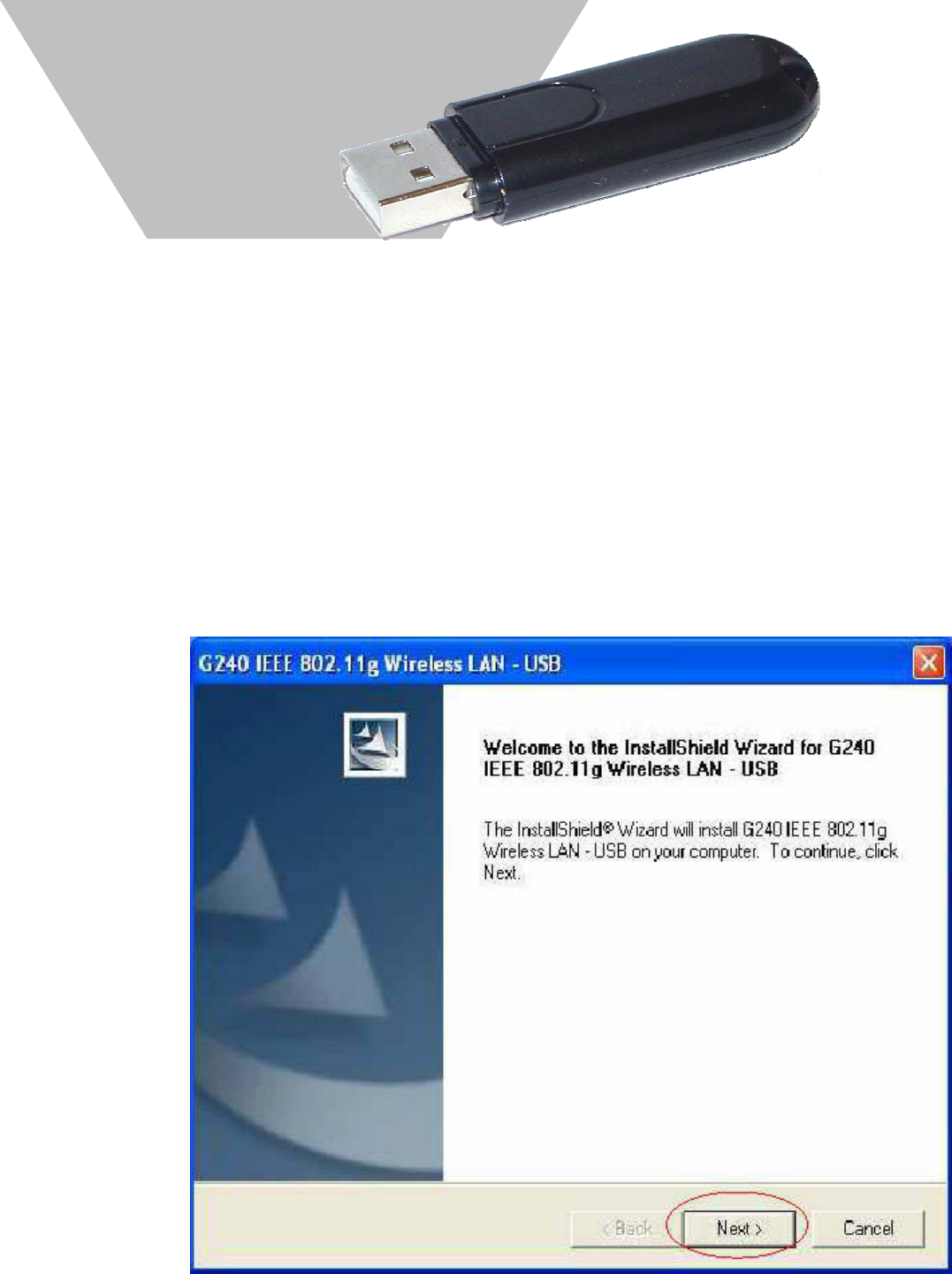
Preliminary document not for redistribution. Company confidential. Product features and specifications may vary. Copyright ©2006 Dynastream Innovations Inc.
USB1 Wireless USB Stick Quick Start Guide Page 1 of 8
Quick Start Guide
Note 1: Do not plug the USB1 Wireless USB Stick into any of your computer’s
available USB ports until the driver installation/software utility
setup has been completed.
Note 2: After the driver has been installed, a PC running Win98SE operating
system shall be restarted; for Win2000 OS or WinXP OS, the PC does
not need to be restarted.
Install Driver and Utility for Windows XP
Step 1: Insert the accompanying CD into your computer’s CD-ROM drive. Using Windows Explorer or
My Computer, navigate to the CD and double-click the "USB1.exe" program to enter the setup
wizard. The InstallShield Wizard box will appear; click "Next" to continue.
***Edit Screenshot***
USB1
Wireless
USB Stick

Preliminary document not for redistribution. Company confidential. Product features and specifications may vary. Copyright ©2006 Dynastream Innovations Inc.
USB1 Wireless USB Stick Quick Start Guide Page 2 of 8
Step 2: Choose install folder.
***Edit Screenshot***
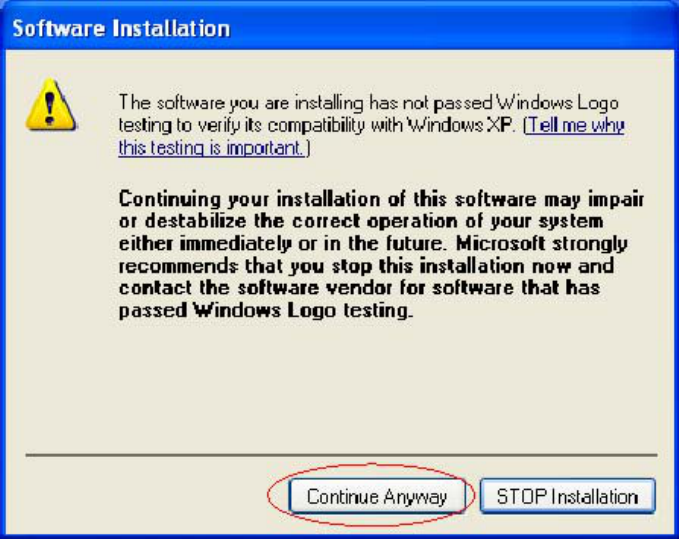
Preliminary document not for redistribution. Company confidential. Product features and specifications may vary. Copyright ©2006 Dynastream Innovations Inc.
USB1 Wireless USB Stick Quick Start Guide Page 3 of 8
The software has not passed Windows Logo testing, but is fully functional; click the "Continue
Anyway" button to next step.
***Edit Screenshot***
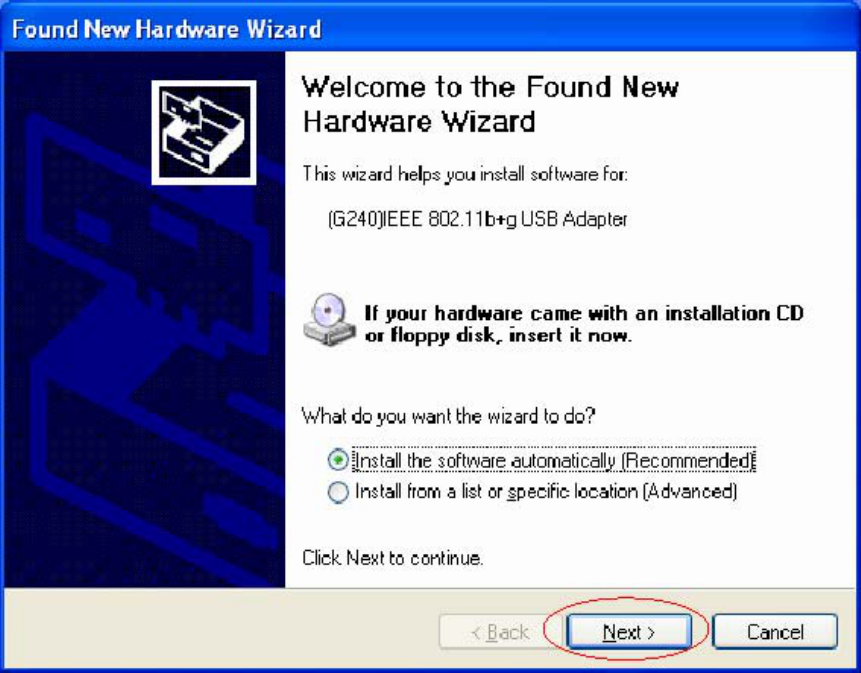
Preliminary document not for redistribution. Company confidential. Product features and specifications may vary. Copyright ©2006 Dynastream Innovations Inc.
USB1 Wireless USB Stick Quick Start Guide Page 4 of 8
Step 3: Insert the USB1 Wireless USB Stick into an available USB port on your computer; the system
will automatically find the device and search for its software.
***Edit Screenshot***
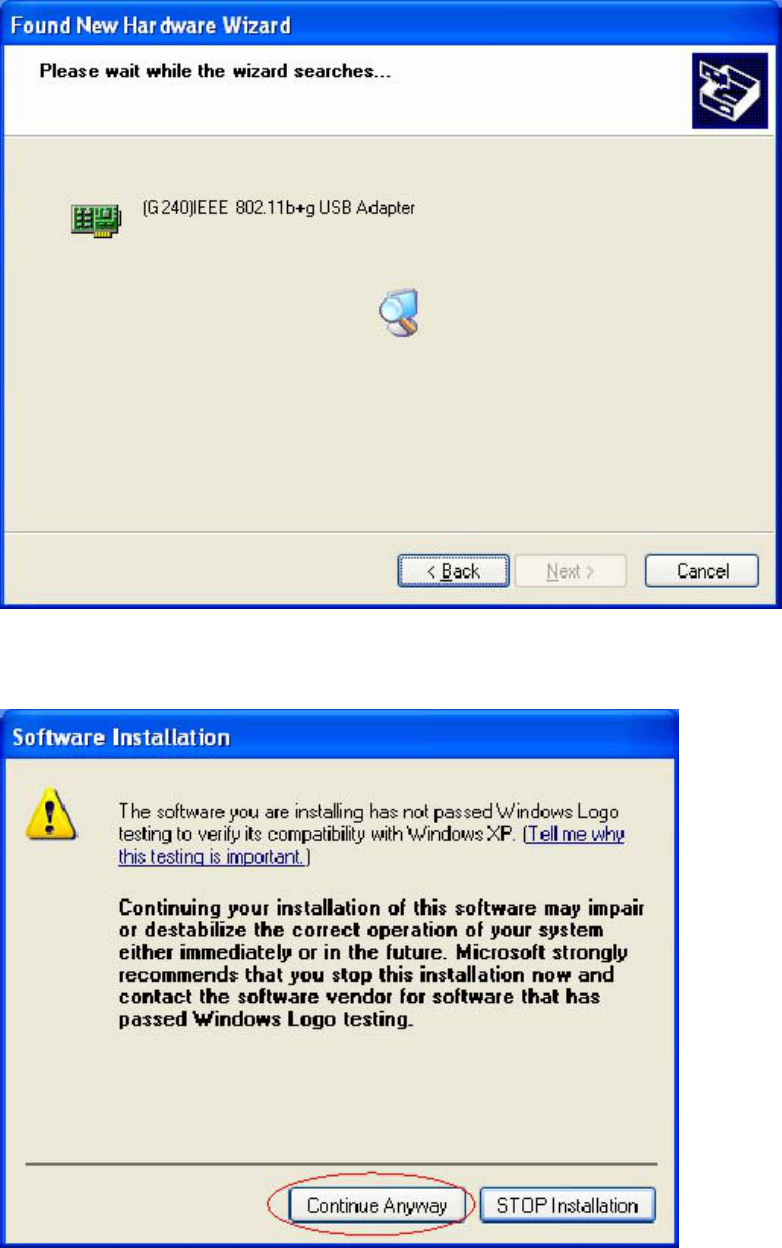
Preliminary document not for redistribution. Company confidential. Product features and specifications may vary. Copyright ©2006 Dynastream Innovations Inc.
USB1 Wireless USB Stick Quick Start Guide Page 5 of 8
Please wait while the wizard installs the software.
***Edit Screenshot***
The software has not passed Windows Logo testing, but is fully functional; click the "Continue
Anyway" button.
***Edit Screenshot***
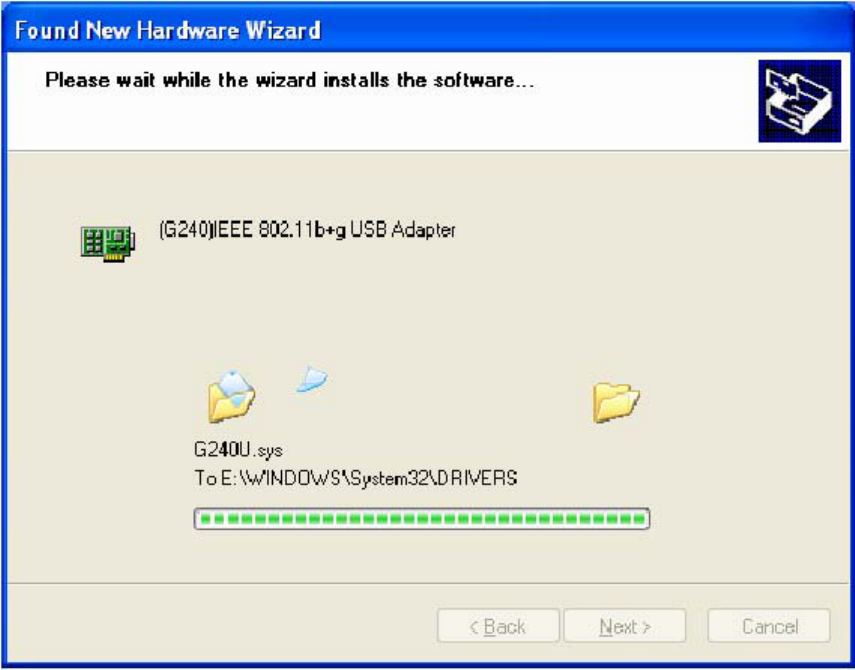
Preliminary document not for redistribution. Company confidential. Product features and specifications may vary. Copyright ©2006 Dynastream Innovations Inc.
USB1 Wireless USB Stick Quick Start Guide Page 6 of 8
Please wait while the wizard installs the software. The progress bar at the bottom of the screen
indicates that the software is being installed.
***Edit Screenshot***
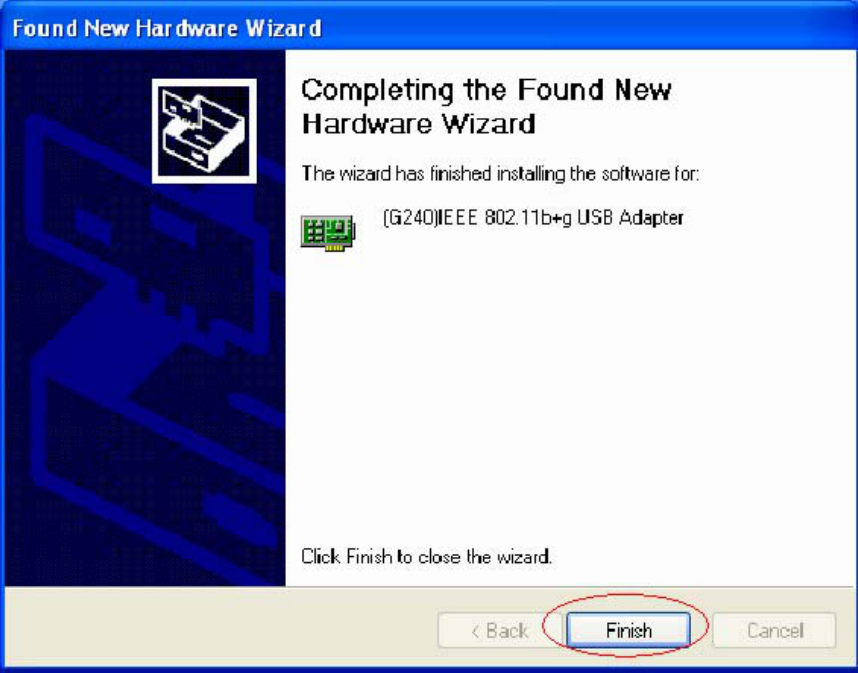
Preliminary document not for redistribution. Company confidential. Product features and specifications may vary. Copyright ©2006 Dynastream Innovations Inc.
USB1 Wireless USB Stick Quick Start Guide Page 7 of 8
Step 4: Click the “Finish” button to complete the installation.
***Edit Screenshot***
FCC Compliance
Part 15 of FCC Interference Limits for Class B Digital Devices
This device complies with part 15 of the FCC Rules. Operation is subject to the following two conditions:
(1) This device may not cause harmful interference, and (2) this device must accept any interference
received, including interference that may cause undesired operation.
NOTE: This equipment has been tested and found to comply with the limits for a Class B digital device,
pursuant to Part 15 of the FCC Rules. These limits are designed to provide reasonable protection against
harmful interference in a residential installation. This equipment generates, uses and can radiate radio
frequency energy and, if not installed and used in accordance with the instructions, may cause harmful
interference to radio communications. However, there is no guarantee that interference will not occur in a
particular installation. If this equipment does cause harmful interference to radio or television reception,
which can be determined by turning the equipment off and on, the user is encouraged to try to correct the
interference by one or more of the following measures:
Reorient or relocate the receiving antenna.
Increase the separation between the equipment and receiver.
Connect the equipment into an outlet on a circuit different from that to which the receiver is
connected.
Consult the dealer or an experienced radio/TV technician for help.
Changed or modifications not expressly approved by the party responsible for compliance could void the
product warranty and the user's authority to operate this equipment under Part 15 regulations.
Preliminary document not for redistribution. Company confidential. Product features and specifications may vary. Copyright ©2006 Dynastream Innovations Inc.
USB1 Wireless USB Stick Quick Start Guide Page 8 of 8
Warranty Information
VENDOR Warranty: LIMITED WARRANTY This VENDOR product is warranted to be free from
defects in materials or workmanship for one year from the date of purchase. Within this period, VENDOR
will at its sole option, repair or replace any components that fail in normal use. Such repairs or
replacement will be made at no charge to the customer for parts or labor, provided that the customer shall
be responsible for any transportation cost. This warranty does not cover failures due to abuse, misuse,
accident or unauthorized alteration or repairs. THE WARRANTIES AND REMEDIES CONTAINED
HEREIN ARE EXCLUSIVE AND IN LIEU OF ALL OTHER WARRANTIES EXPRESS OR
IMPLIED OR STATUTORY, INCLUDING ANY LIABILITY ARISING UNDER ANY WARRANTY
OF MERCHANTABILITY OR FITNESS FOR A PARTICULAR PURPOSE, STATUTORY OR
OTHERWISE. THIS WARRANTY GIVES YOU SPECIFIC LEGAL RIGHTS, WHICH MAY VARY
FROM STATE TO STATE. IN NO EVENT SHALL VENDOR BE LIABLE FOR ANY INCIDENTAL,
SPECIAL, INDIRECT OR CONSEQUENTIAL DAMAGES, WHETHER RESULTING FROM THE
USE, MISUSE, OR INABILITY TO USE THIS PRODUCT OR FROM DEFECTS IN THE PRODUCT.
Warranty does not cover the receiver or the transmitter battery, damage due to misuse, abuse, accidents or
non-compliance with the precautions; improper maintenance, commercial use, cracked or broken cases.
Some jurisdictions do not allow the exclusion of incidental or consequential damages, so the above
limitations may not apply to you.
VENDOR retains the exclusive right to repair or replace the unit or software or offer a full refund of the
purchase price at its sole discretion. SUCH REMEDY SHALL BE YOUR SOLE AND EXCLUSIVE
REMEDY FOR ANY BREACH OF WARRANTY.
To obtain warranty service, contact your local VENDOR authorized dealer. Or call VENDOR Customer
Service at one of the numbers shown below, for shipping instructions and an RMA tracking number. The
unit should be securely packed with the tracking number clearly written on the outside of the package.
The unit should then be sent, freight charges prepaid, to any VENDOR warranty center. A copy of the
original invoice is required as the proof of purchase for warranty repairs. Products sold through online
auctions are not eligible for rebates or other special offers from VENDOR. Online auction confirmations
are not accepted for warranty verification. To obtain warranty service, an original or copy of the invoice
from the original retailer is required. VENDOR will not replace missing components from any package
purchased through an online auction.
VENDOR CONTACT INFO HERE