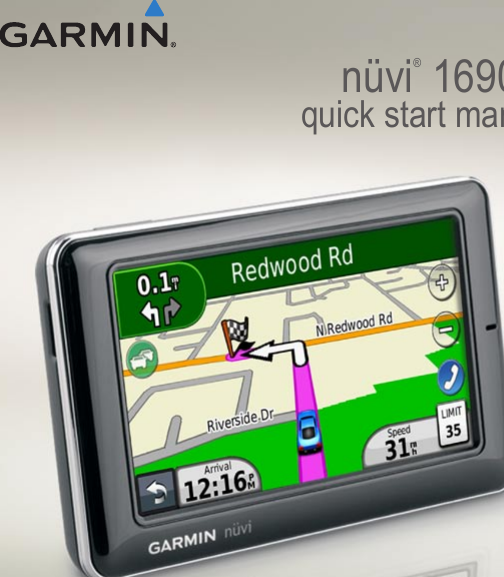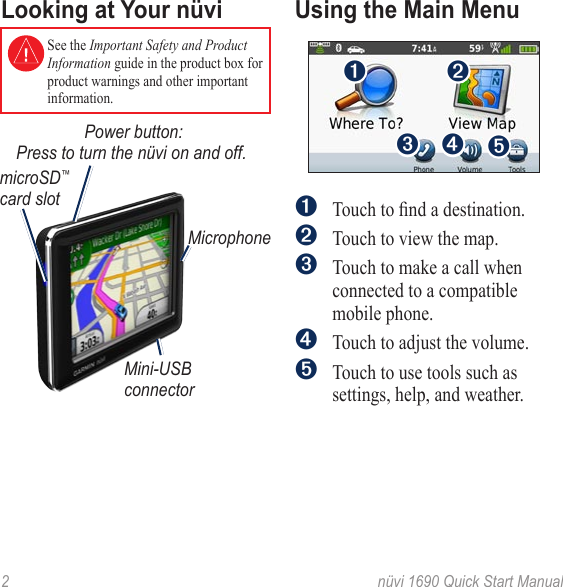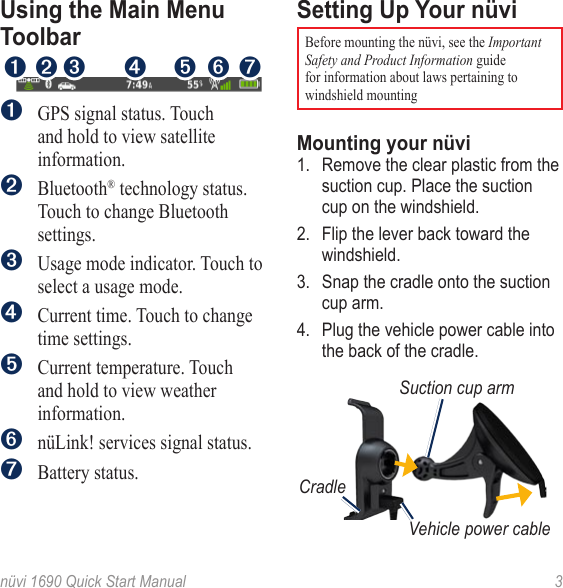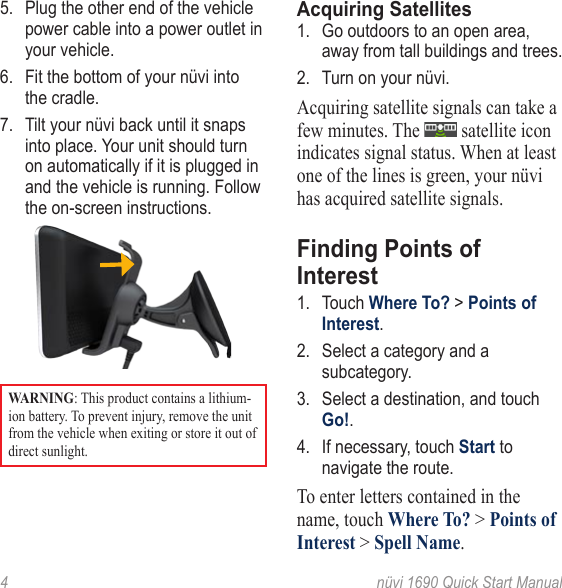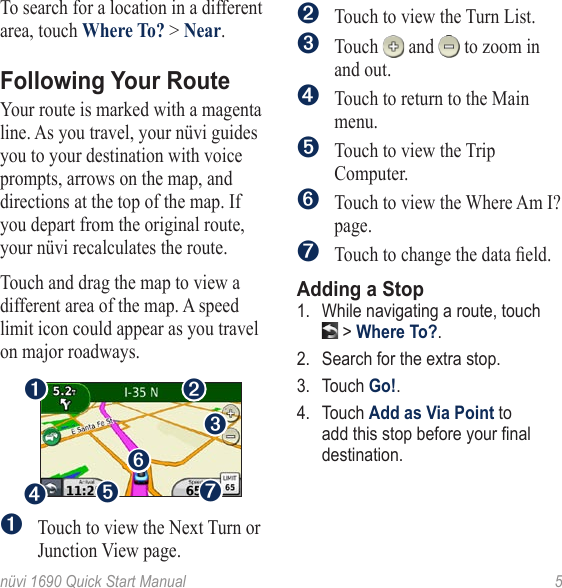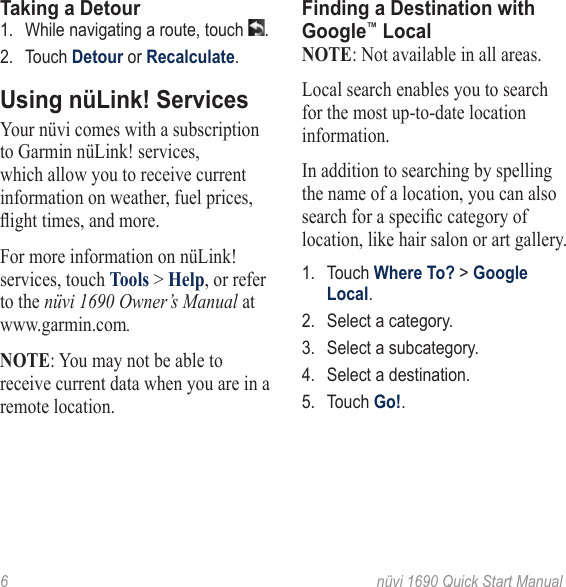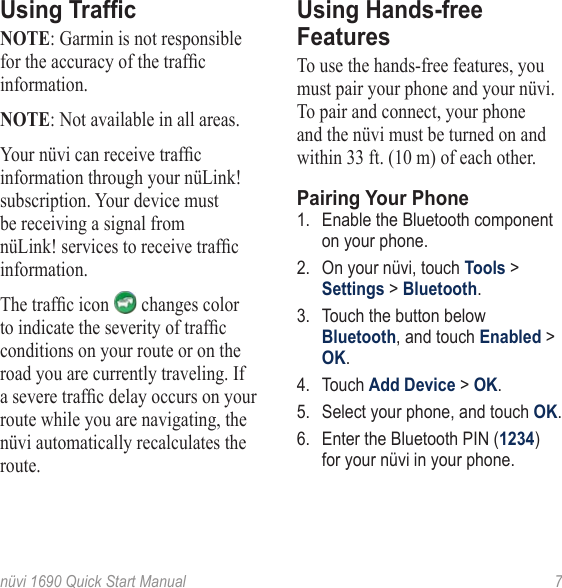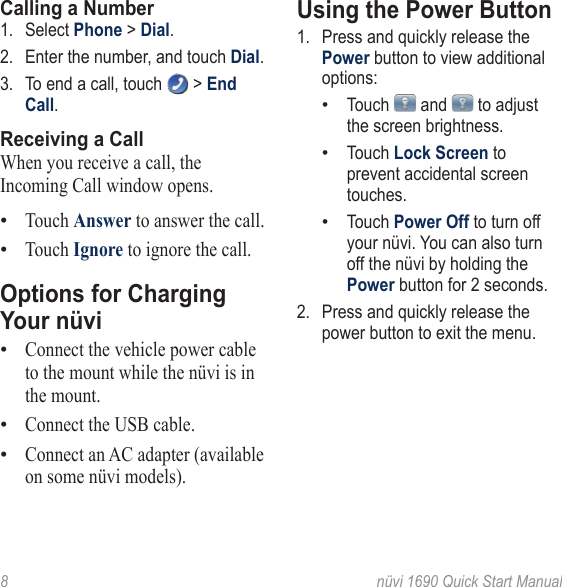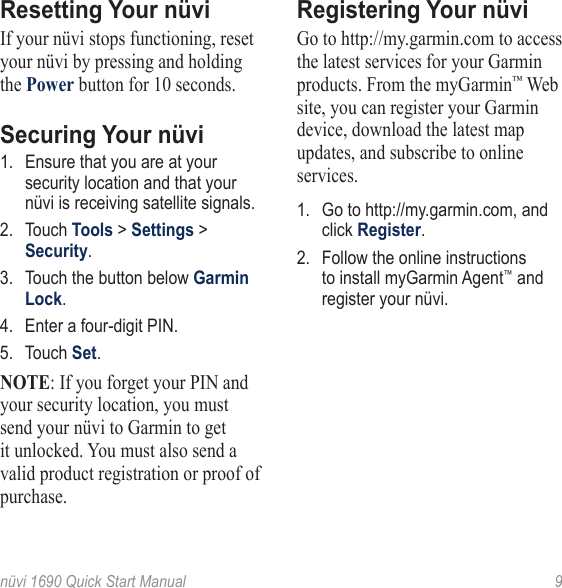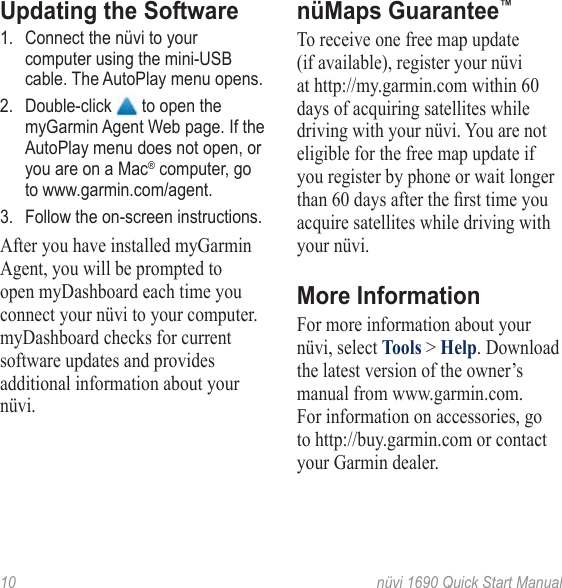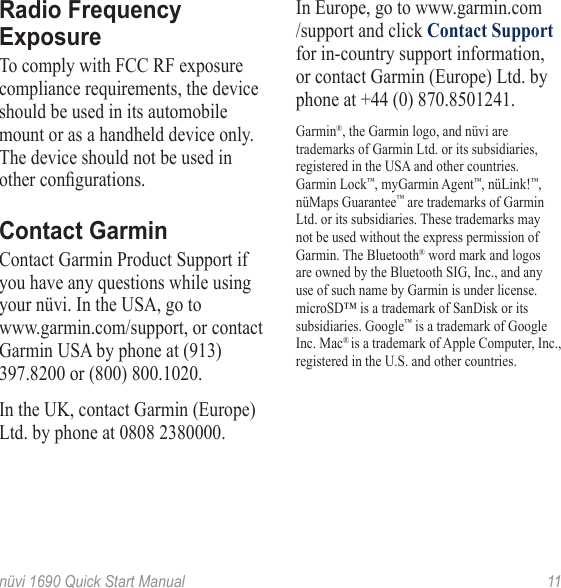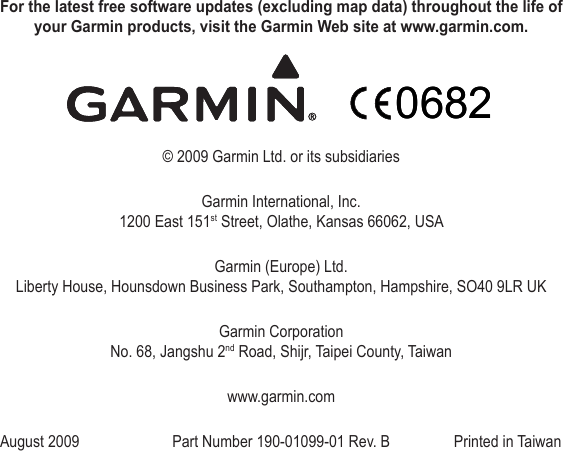Garmin 01102291 Connected Personal Navigation Device User Manual Quick Start Manual revised
Garmin International Inc Connected Personal Navigation Device Quick Start Manual revised
Garmin >
Contents
- 1. Legal User Manual
- 2. Quick Start Manual
- 3. Legal User Manual revised
- 4. Quick Start Manual revised
Quick Start Manual revised