Garmin 01102291 Connected Personal Navigation Device User Manual Quick Start Manual
Garmin International Inc Connected Personal Navigation Device Quick Start Manual
Garmin >
Contents
- 1. Legal User Manual
- 2. Quick Start Manual
- 3. Legal User Manual revised
- 4. Quick Start Manual revised
Quick Start Manual

nüvi® 1690
quick start manual
0110229
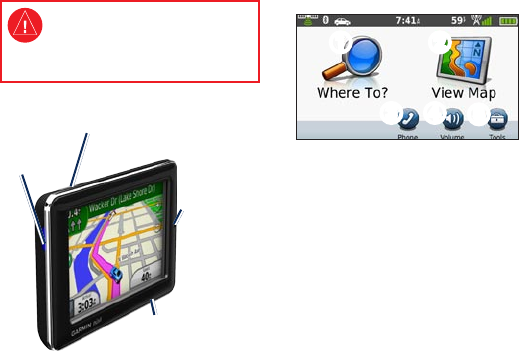
nüvi 1690 Quick Start Manual 1
Looking at Your nüvi
See the Important Safety and Product
Information guide in the product box for
product warnings and other important
information.
Mini-USB
connector
Power button:
Press to turn the nüvi on and off.
microSD
™
card slot
Microphone
Using the Main Menu
➊
Touch to nd a destination.
➋
Touch to view the map.
➌
Touch to make a call when
connected to a compatible
mobile phone.
➍
Touch to adjust the volume.
➎
Touch to use tools such as
settings, help, and weather.
➊ ➋
➌ ➍ ➎
➊ ➋
➌ ➍ ➎
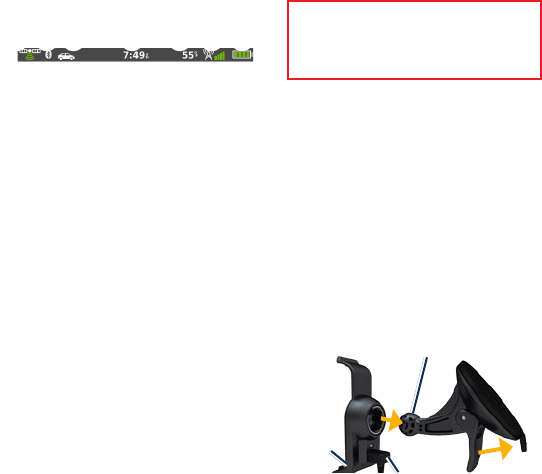
2 nüvi 1690 Quick Start Manual
Using the Main Menu
Toolbar
➋ ➌ ➍ ➎➊ ➏ ➐
➊
GPS signal status. Touch
and hold to view satellite
information.
➋
Bluetooth® technology status.
Touch to change Bluetooth
settings.
➌
Usage mode indicator. Touch to
select a usage mode.
➍
Current time. Touch to change
time settings.
➎
Current temperature. Touch
and hold to view weather
information.
➏
nüinfo service signal status.
➐
Battery status.
Setting Up Your nüvi
Before mounting the nüvi, see the Important
Safety and Product Information guide
for information about laws pertaining to
windshield mounting
Mounting your nüvi
1. Remove the clear plastic from the
suction cup. Place the suction
cup on the windshield.
2. Flip the lever back toward the
windshield.
3. Snap the cradle onto the suction
cup arm.
4. Plug the vehicle power cable into
the back of the cradle.
Suction cup arm
Cradle
Vehicle power cable
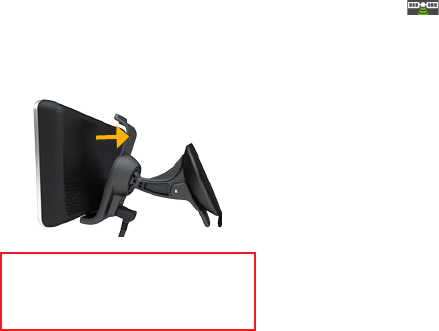
nüvi 1690 Quick Start Manual 3
5. Plug the other end of the vehicle
power cable into a power outlet in
your vehicle.
6. Fit the bottom of your nüvi into
the cradle.
7. Tilt your nüvi back until it snaps
into place. Your unit should turn
on automatically if it is plugged in
and the vehicle is running. Follow
the on-screen instructions.
WARNING: This product contains a lithium-
ion battery. To prevent damage, remove the
unit from the vehicle when exiting or store it
out of direct sunlight.
Acquiring Satellites
1. Go outdoors to an open area,
away from tall buildings and trees.
2. Turn on your nüvi.
Acquiring satellite signals can take a
few minutes. The satellite icon
indicates signal status. When at least
one of the lines is green, your nüvi
has acquired satellite signals.
Finding Points of
Interest
1. Touch Where To? > Points of
Interest.
2. Select a category and a
subcategory.
3. Select a destination, and touch
Go!.
4. If necessary, touch Start to
navigate the route.
To enter letters contained in the
name, touch Where To? > Points of
Interest > Spell Name.
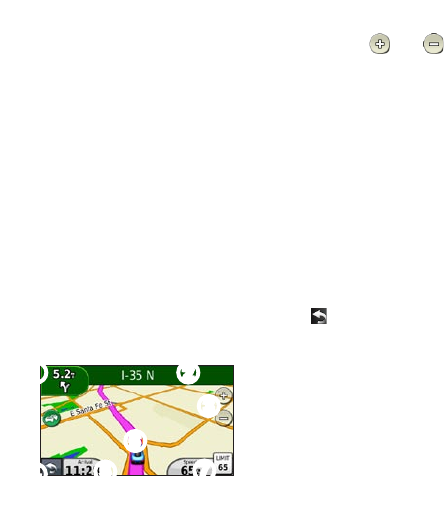
4 nüvi 1690 Quick Start Manual
To search for a location in a different
area, touch Where To? > Near.
Following Your Route
Your route is marked with a magenta
line. As you travel, your nüvi guides
you to your destination with voice
prompts, arrows on the map, and
directions at the top of the map. If
you depart from the original route,
your nüvi recalculates the route.
Touch and drag the map to view a
different area of the map. A speed
limit icon could appear as you travel
on major roadways.
➊ ➋
➌
➍➎
➏
➐
➊
Touch to view the Next Turn or
Junction View page.
➋
Touch to view the Turn List.
➌
Touch and to zoom in
and out.
➍
Touch to return to the Main
menu.
➎
Touch to view the Trip
Computer.
➏
Touch to view the Where Am I?
page.
➐
Touch to change the data eld.
Adding a Stop
1. While navigating a route, touch
> Where To?.
2. Search for the extra stop.
3. Touch Go!.
4. Touch Add as Via Point to
add this stop before your nal
destination.

nüvi 1690 Quick Start Manual 5
Taking a Detour
1. While navigating a route, touch .
2. Touch Detour or Recalculate.
Using nüinfo Service
Your nüvi comes with a subscription
to nüinfo service, which allow you
to receive current information on
weather, fuel prices, ight times, and
more.
For more information on nüinfo
service, touch Tools > Help, or refer
to the nüvi 1690 Owner’s Manual at
www.garmin.com.
NOTE: You may not be able to
receive current data when you are in a
remote location.
Finding a Destination with
Google™ Local
NOTE: Not available in all areas.
Local search enables you to search
for the most up-to-date location
information.
In addition to searching by spelling
the name of a location, you can also
search for a specic category of
location, like hair salon or art gallery.
1. Touch Where To? > Google
Local.
2. Select a category.
3. Select a subcategory.
4. Select a destination.
5. Touch Go!.

6 nüvi 1690 Quick Start Manual
Using Trafc
NOTE: Garmin is not responsible
for the accuracy of the trafc
information.
NOTE: Not available in all areas.
Your nüvi can receive trafc
information through your nüinfo
service subscription. Your device
must be receiving a signal from
nüinfo service to receive trafc
information.
The trafc icon changes color
to indicate the severity of trafc
conditions on your route or on the
road you are currently traveling. If
a severe trafc delay occurs on your
route while you are navigating, the
nüvi automatically recalculates the
route.
Using Hands-free
Features
To use the hands-free features, you
must pair your phone and your nüvi.
To pair and connect, your phone
and the nüvi must be turned on and
within 33 ft. (10 m) of each other.
Pairing Your Phone
1. Enable the Bluetooth component
on your phone.
2. On your nüvi, touch Tools >
Settings > Bluetooth.
3. Touch the button below
Bluetooth, and touch Enabled >
OK.
4. Touch Add Device > OK.
5. Select your phone, and touch OK.
6. Enter the Bluetooth PIN (1234)
for your nüvi in your phone.

nüvi 1690 Quick Start Manual 7
Calling a Number
1. Select Phone > Dial.
2. Enter the number, and touch Dial.
3. To end a call, touch > End
Call.
Receiving a Call
When you receive a call, the
Incoming Call window opens.
Touch Answer to answer the call.
Touch Ignore to ignore the call.
Options for Charging
Your nüvi
Connect the vehicle power cable
to the mount while the nüvi is in
the mount.
Connect the USB cable.
Connect an AC adapter (available
on some nüvi models).
•
•
•
•
•
Using the Power Button
1. Press and quickly release the
Power button to view additional
options:
Touch and to adjust
the screen brightness.
Touch Lock Screen to
prevent accidental screen
touches.
Touch Power Off to turn off
your nüvi. You can also turn
off the nüvi by holding the
Power button for 2 seconds.
2. Press and quickly release the
power button to exit the menu.
•
•
•
8 nüvi 1690 Quick Start Manual
Resetting Your nüvi
If your nüvi stops functioning, reset
your nüvi by pressing and holding
the Power button for 10 seconds.
Securing Your nüvi
1. Ensure that you are at your
security location and that your
nüvi is receiving satellite signals.
2. Touch Tools > Settings >
Security.
3. Touch the button below Garmin
Lock.
4. Enter a four-digit PIN.
5. Touch Set.
NOTE: If you forget your PIN and
your security location, you must
send your nüvi to Garmin to get
it unlocked. You must also send a
valid product registration or proof of
purchase.
Registering Your nüvi
Go to http://my.garmin.com to access
the latest services for your Garmin
products. From the myGarmin™ Web
site, you can register your Garmin
device, download the latest map
updates, and subscribe to online
services.
1. Go to http://my.garmin.com and
click Register.
2. Follow the online instructions
to install myGarmin Agent
™
and
register your nüvi.

nüvi 1690 Quick Start Manual 9
Updating the Software
1. Connect the nüvi to your
computer using the mini-USB
cable. The AutoPlay menu opens.
2. Double-click to open the
myGarmin Agent Web page. If the
AutoPlay menu does not open, or
you are on a Mac
™
computer, go
to www.garmin.com/agent.
3. Follow the on-screen instructions.
After you have installed myGarmin
Agent, you will be prompted to
open myDashboard each time you
connect your nüvi to your computer.
myDashboard checks for current
software updates and provides
additional information about your
nüvi.
nüMaps Guarantee™
To receive one free map update
(if available), register your nüvi
at http://my.garmin.com within 60
days of acquiring satellites while
driving with your nüvi. You are not
eligible for the free map update if
you register by phone or wait longer
than 60 days after the rst time you
acquire satellites while driving with
your nüvi.
More Information
For more information about your
nüvi, select Tools > Help. Download
the latest version of the owner’s
manual from www.garmin.com.
For information on accessories, go
to http://buy.garmin.com or contact
your Garmin dealer.
10 nüvi 1690 Quick Start Manual
Radio Frequency Exposure
To avoid the possibility of exceeding
the FCC RF exposure limits, human
proximity to the antenna shall not
be less than 8 inches (20 cm) during
normal operation.
Contact Garmin
Contact Garmin Product Support if
you have any questions while using
your nüvi. In the USA, go to
www.garmin.com/support, or contact
Garmin USA by phone at (913)
397.8200 or (800) 800.1020.
In the UK, contact Garmin (Europe)
Ltd. by phone at 0808 2380000.
In Europe, go to www.garmin.com
/support and click Contact Support
for in-country support information,
or contact Garmin (Europe) Ltd. by
phone at +44 (0) 870.8501241.

Garmin
®
, the Garmin logo, and nüvi are trademarks of Garmin Ltd. or its subsidiaries, registered in
the USA and other countries. Garmin Lock
™
, myGarmin Agent
™
, nüinfo
™
, nüMaps Guarantee
™
are
trademarks of Garmin Ltd. or its subsidiaries. These trademarks may not be used without the express
permission of Garmin. The Bluetooth
®
word mark and logos are owned by the Bluetooth SIG, Inc.,
and any use of such name by Garmin is under license. microSD™ is a trademark of SanDisk or its
subsidiaries. Google
™
is a trademark of Google Inc.
For the latest free software updates (excluding map data) throughout the life of
your Garmin products, visit the Garmin Web site at www.garmin.com.
© 2009 Garmin Ltd. or its subsidiaries
Garmin International, Inc.
1200 East 151st Street, Olathe, Kansas 66062, USA
Garmin (Europe) Ltd.
Liberty House, Hounsdown Business Park, Southampton, Hampshire, SO40 9LR UK
Garmin Corporation
No. 68, Jangshu 2nd Road, Shijr, Taipei County, Taiwan
www.garmin.com
July 2009 Part Number 190-01099-01 Rev. B Printed in Taiwan
06820682