Garmin 01545 vivohub 2 User Manual Enjoy TV Box
Garmin International Inc vivohub 2 Enjoy TV Box
Garmin >
User Manual
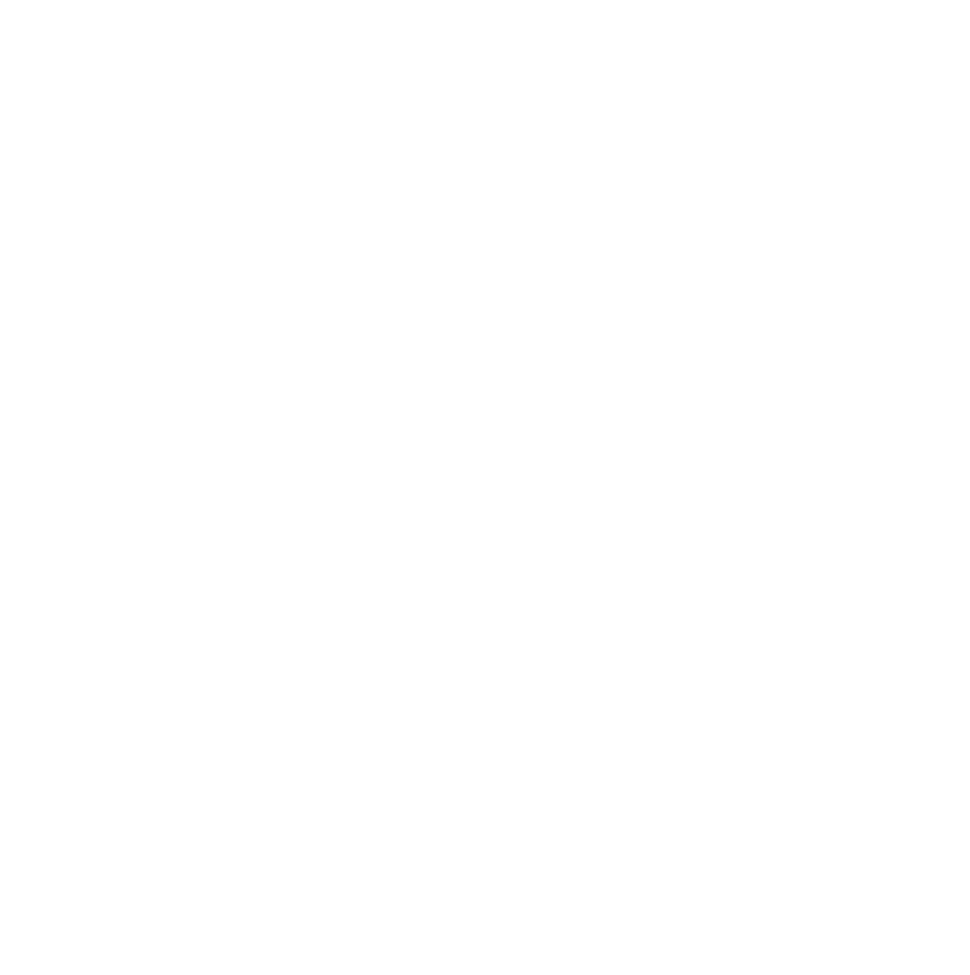
1
Vivohub 2 User Manual
V1.7
Introduction
Vivohub 2 is a product connected to your TV via HDMI that turn your TV to a multifunction
smart TV. It is a revolutionary entertainment on your TV. It is also an Android HD Media
player, a mini Android PC, an IPTV Set-top box, a home media hub & NAS and a DLNA
server, a photo
viewer, a game player, a music player, a huge size screen e-book/ e-magazine/
e-newspaper reader, it provides a very powerful smart TV experience
Features
Dual Core ARM Cortex A9 , frequency is 1GHz
Embedded high-performance Open GL 3D GPU Mali-400
High Capability 1G DDR3 ROM
Build in 802.11b/g/n Wi-Fi Module and 100M Rj45 Ethernet port and Bluetooth
HDMI 1.3 Digital Audio & Video Output
Support SATA HDD Mass Storage
Support USB or 2.4G wireless mouse and keyboard operation
Support flash player 10.2 hardware acceleration
Support up to Full HD 1080P video decoding.
High Connectivity for File Sharing
Support Google play store
Support Google Chrome browser
Multi User Interface (optional)
Video format support:
DAT/MPEG/MPE/MPG/M2V/ISO/TS/VOB/AVI/MKV/MP4/MOV/3GP/3GPP/FLC/AVI/WMA/
TS/M2TS/M3TS/M4TS/M5TS/MTS/M4V/FLV/3G2.
Audio format support:
MP3/WMA/WAV/OGG/OGA/FLAC/ALAC/APE/AAC/M4A/AC-3/DTS/RM.
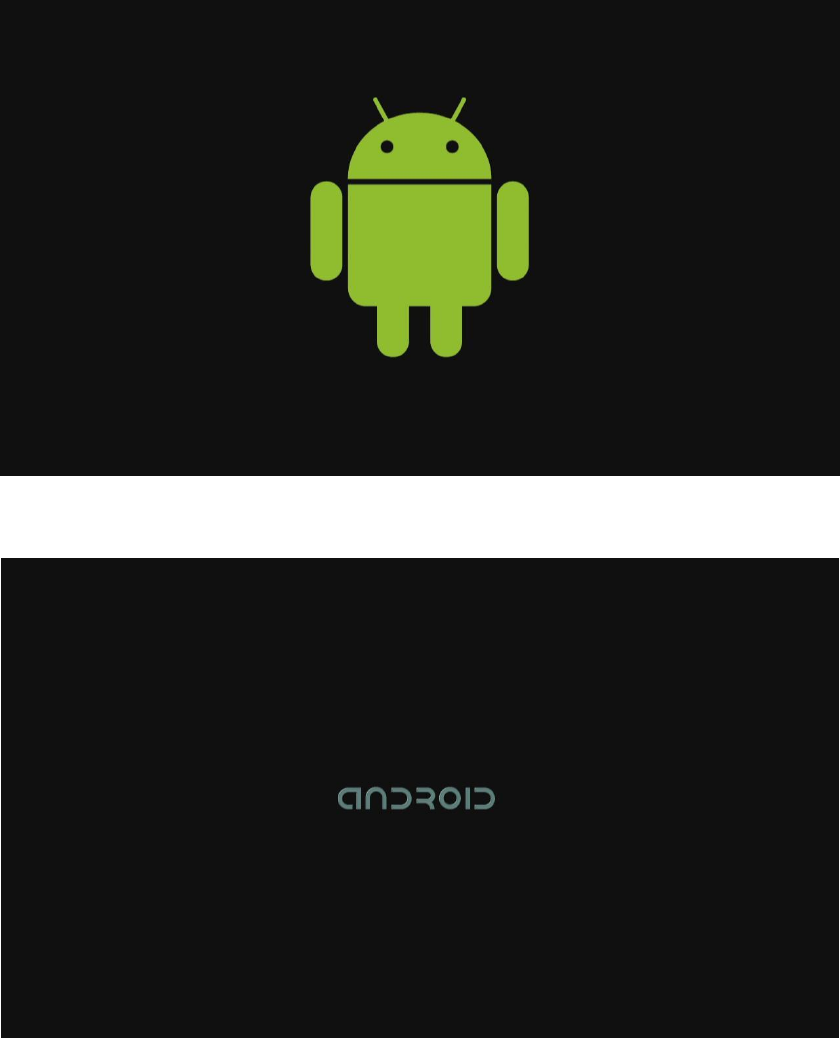
2
Start Up
1 Plug in power adapter, and connect Vivohub 2 Box to TV via HDMI cable.
2 There are two screens appear while starting, first screen is robotic logo, second is
android text logo.
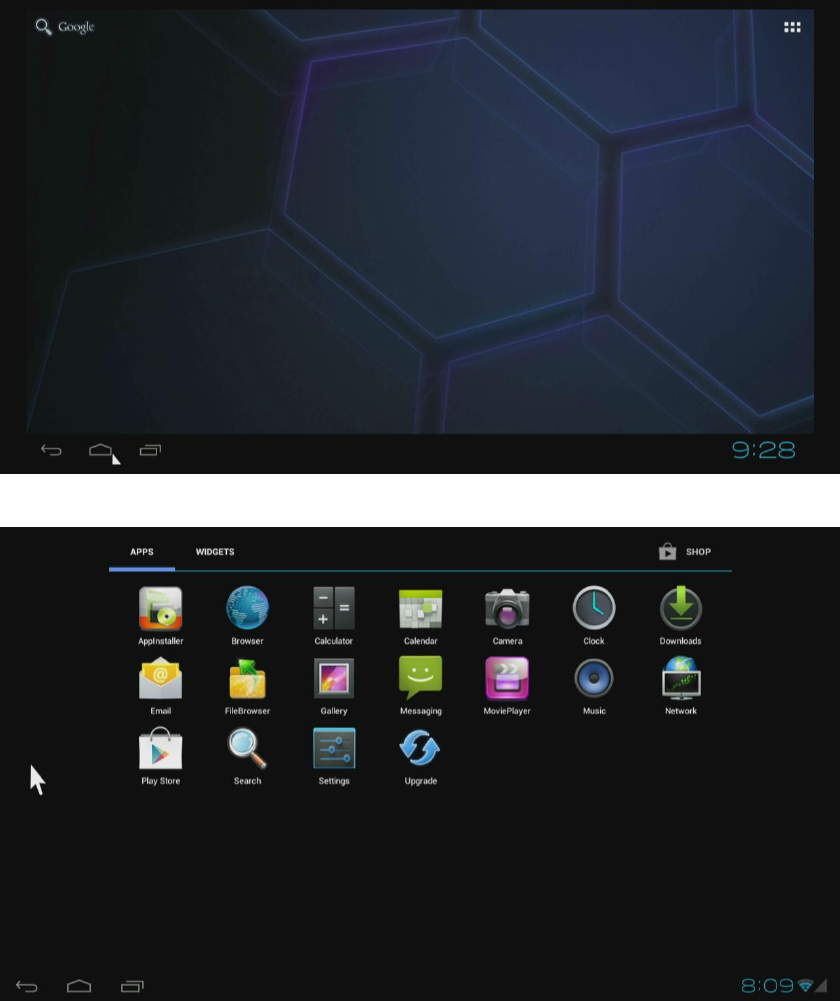
3
3 Standard launcher preview
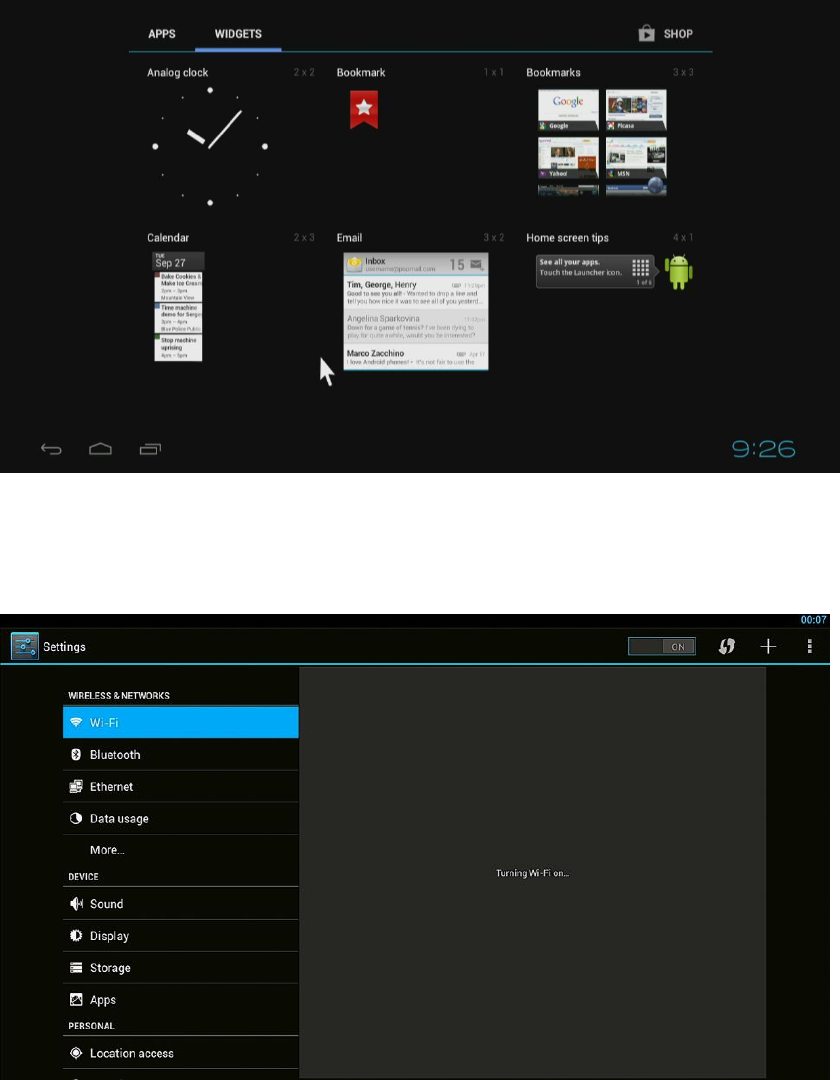
4
Settings
Settings provide individual preference setting functions.
1. Wi-Fi
It will scan ambient Wi-Fi networks automatically while click “ ON” in Wi-Fi setting.
Choose one encrypted Wi-Fi network to connect
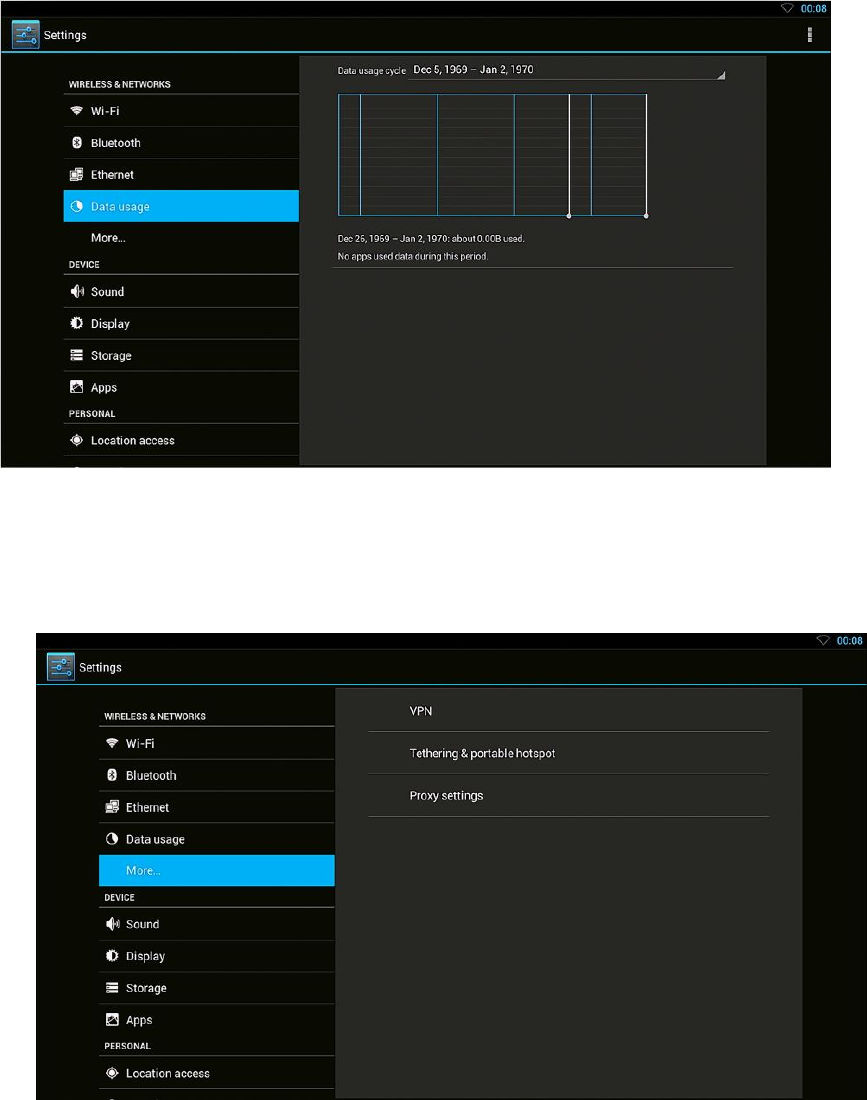
5
2. Ethernet
Click “ ON” in Ethernet setting, it will connect to network automatically.
3. Data usage
Show data usage information.
4. More
It includes VPN, Portable hotspot and Proxy settings.
Build and set VPN
Tethering & Portable hotspot
Proxy settings
Setup proxy server
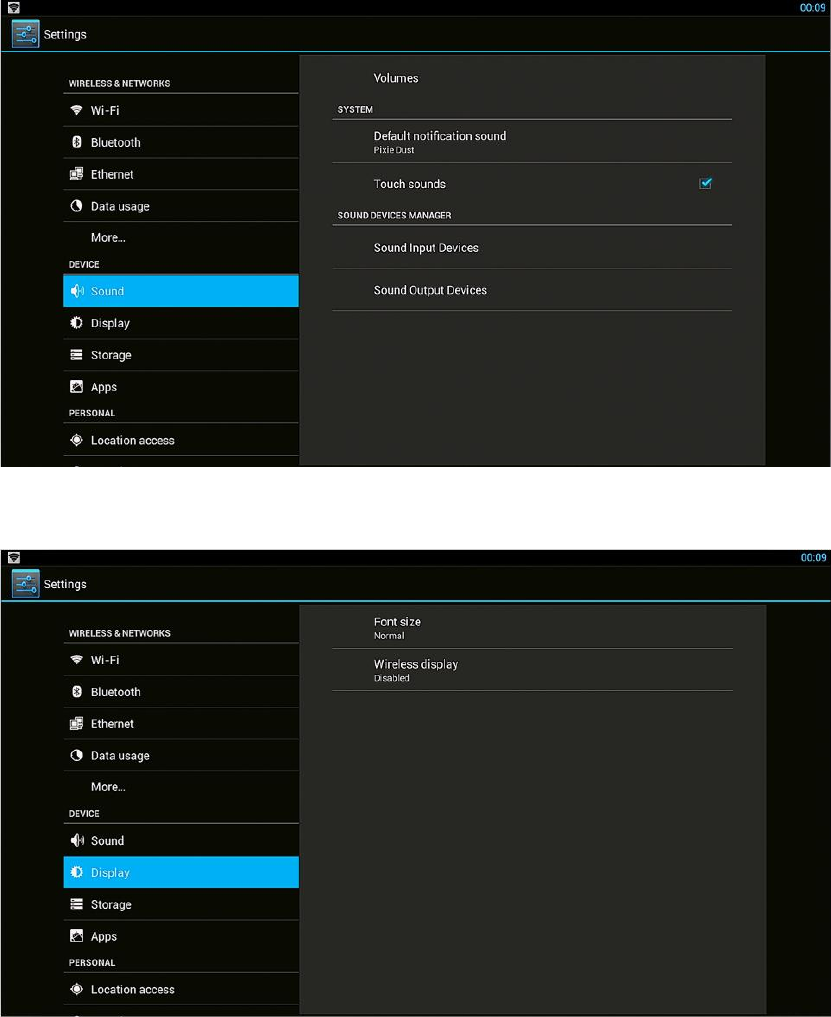
6
5. Sound
If you enable Touch sound, you will hear the sound while move remote control.
6. Display
Set wallpaper, output mode, display position and font size.
Output mode
The default resolution Is 720P
Display position
Use direction and Enter/Ok buttons on remote control to adjust display position when the
screen is not display as full screen on your TV.
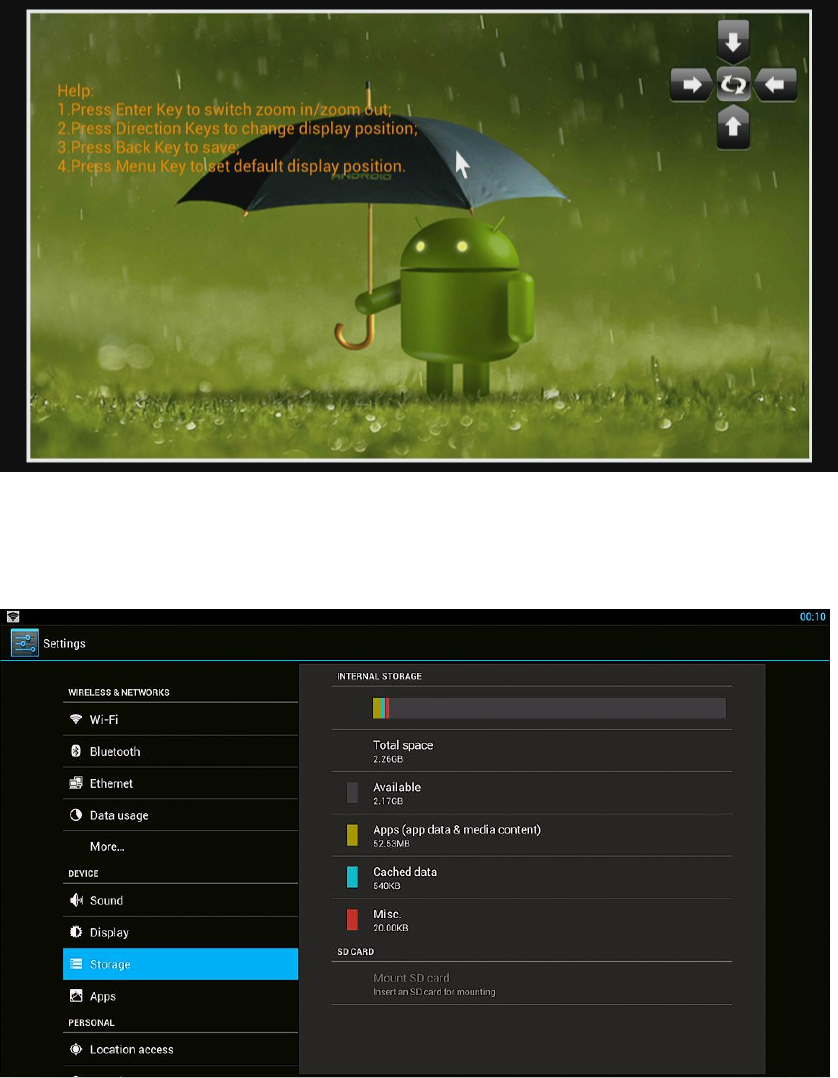
7
7. Storage
Shows the storage used of the OS and SD card.
8. Apps
List all apps on different status.
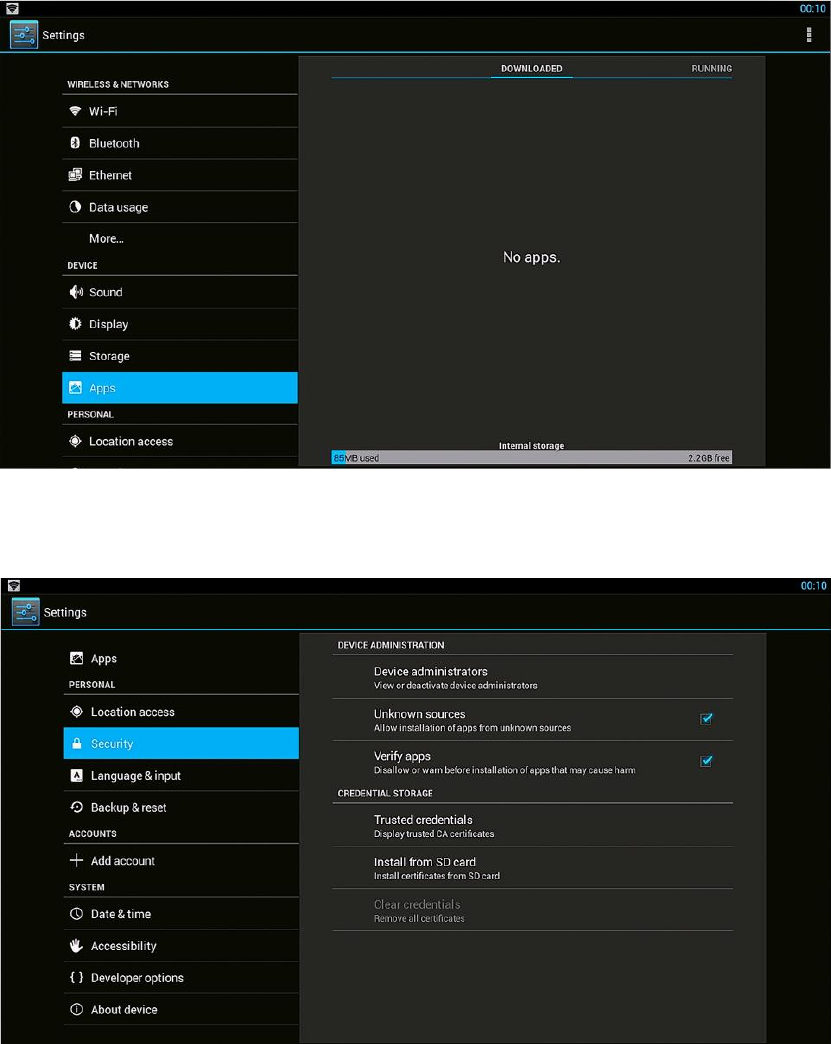
8
9. Security
Enable unknown sources, it will allow you to install non-market apps.
10. Language & input
Change OSD language and input method.
The default input method is android standard keyboard.
If you are using our IR remote control, enter into “Default” option and switch to remote
controller input method.
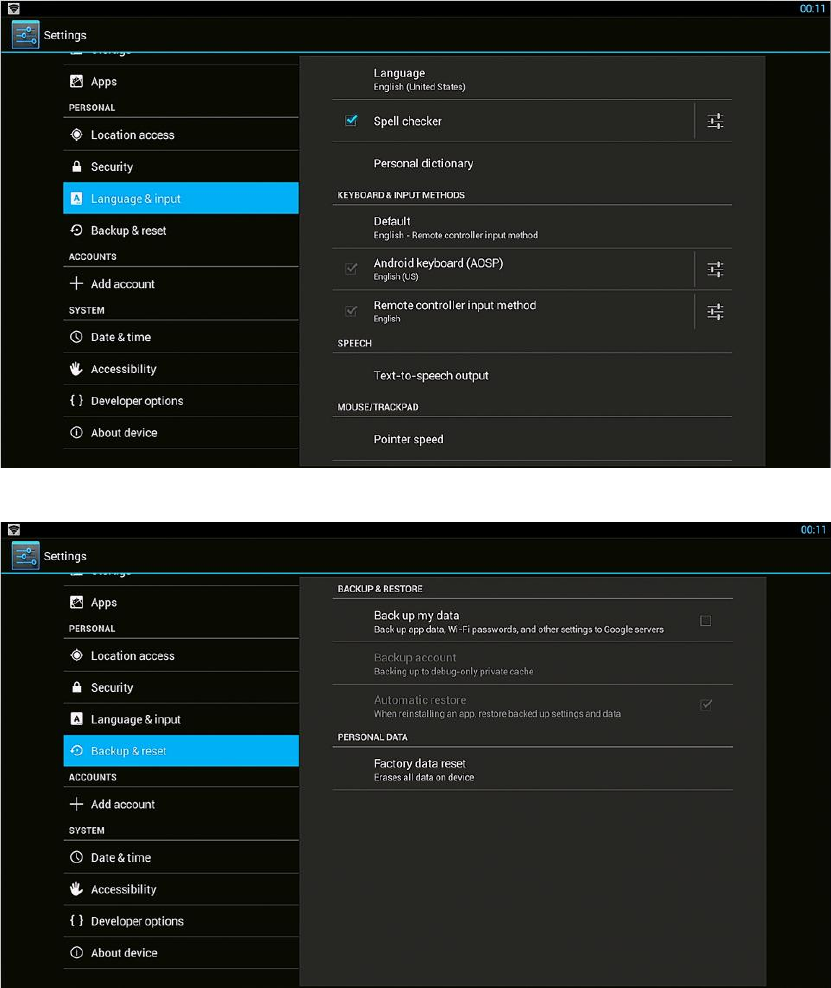
9
11. Factory reset
12. Data & Time
Set the time of the box.
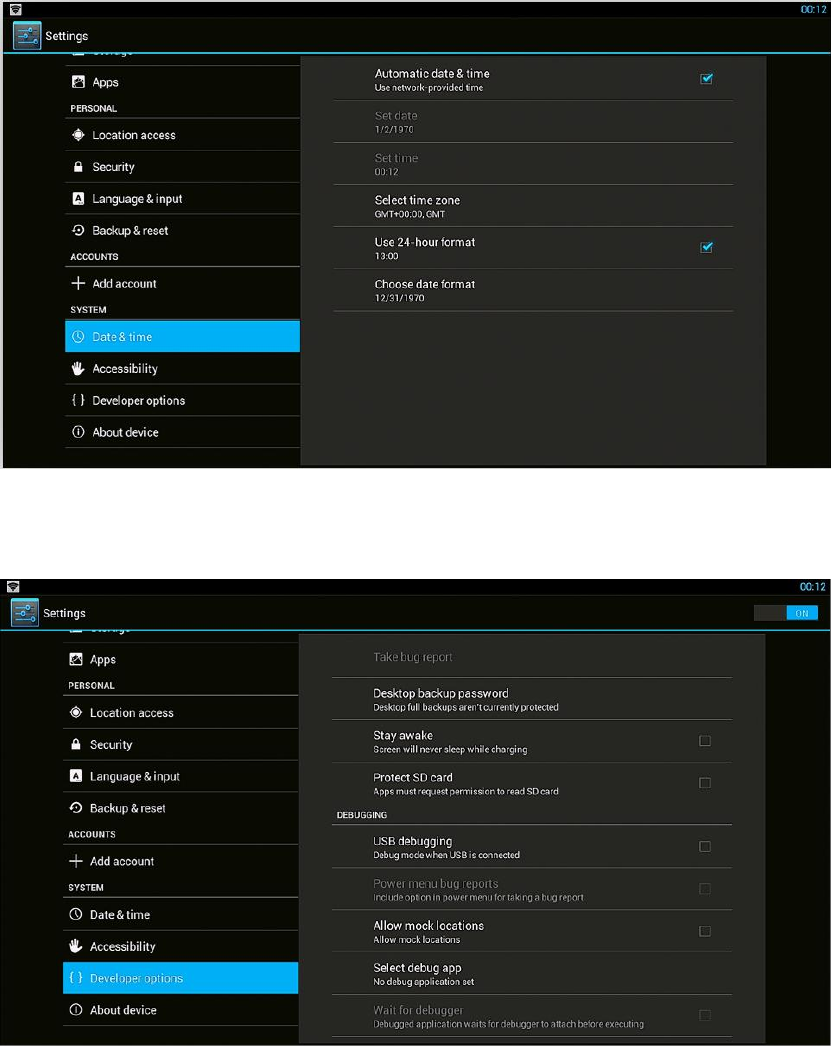
10
13. Developer options
If you are an engineer of android OS, and want to do some debugging on our box by ADB
Enable USD debugging, you will get ADB function by Ethernet or Wi-Fi.
14. About Media Box.
You will find firmware version under build number.
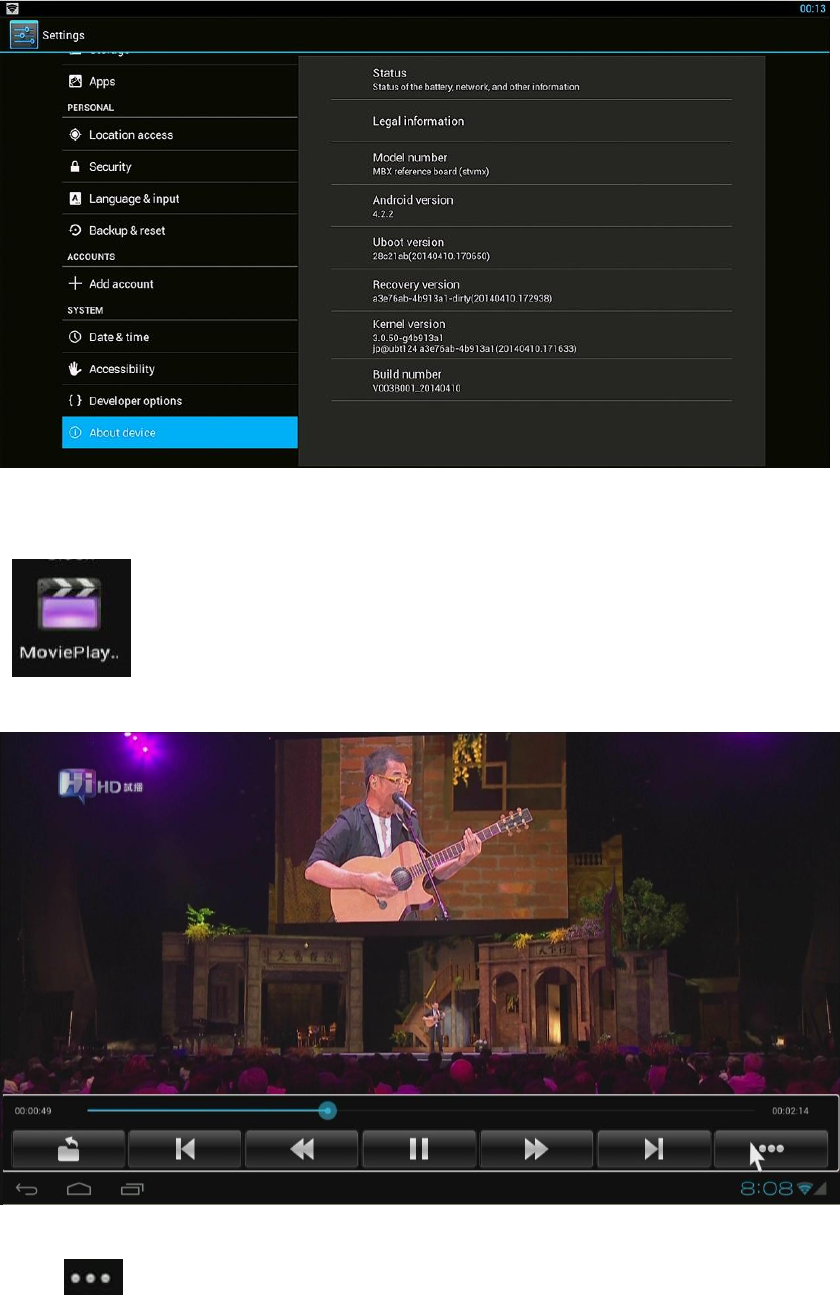
11
Movie player
.
Play videos in SD card, USB disk and USB / SATA HDD
Click button to change video mode, subtitle, audio track, and get video information
and so on.
Browser
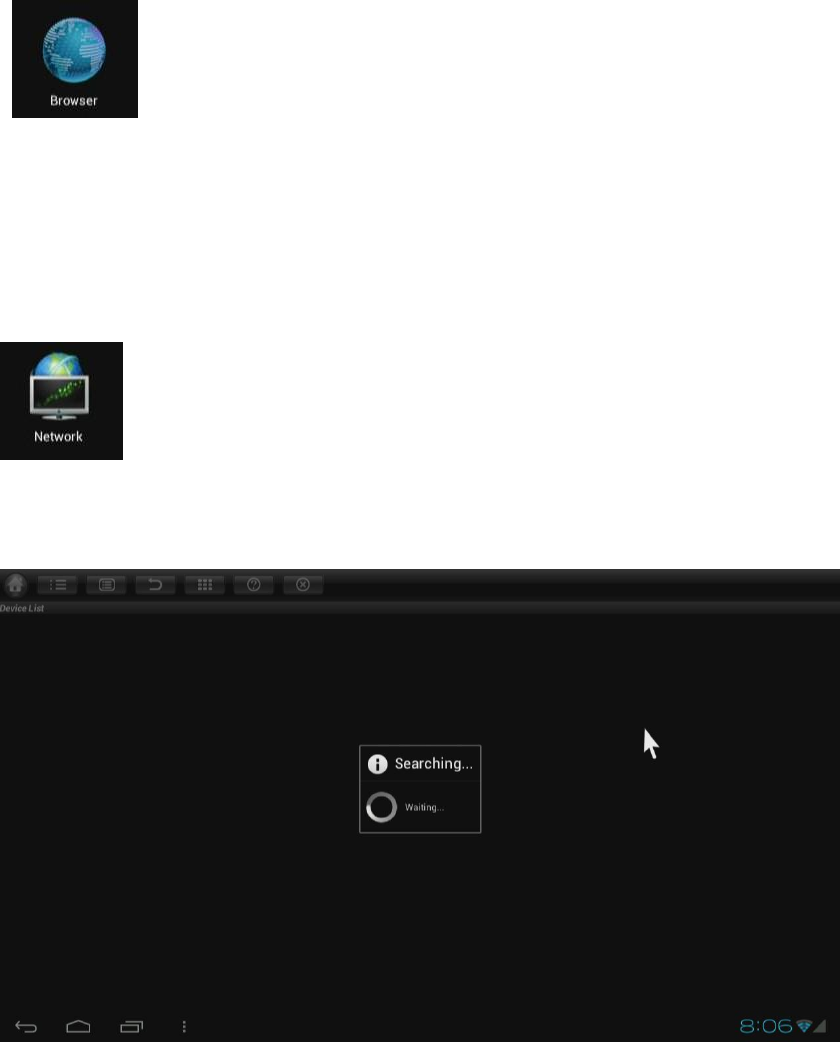
12
Visit any website around the world. Read news, view online videos.
Click Menu button on the upper right corner or press F1 button on keyboard while running
browser, enter into setting->advanced, and you can set browser type, the default is desktop
mode.
Network (SAMBA function)
When you open network app at the first time, it will scan all shared folders in local area
network.
Scanned shared folders
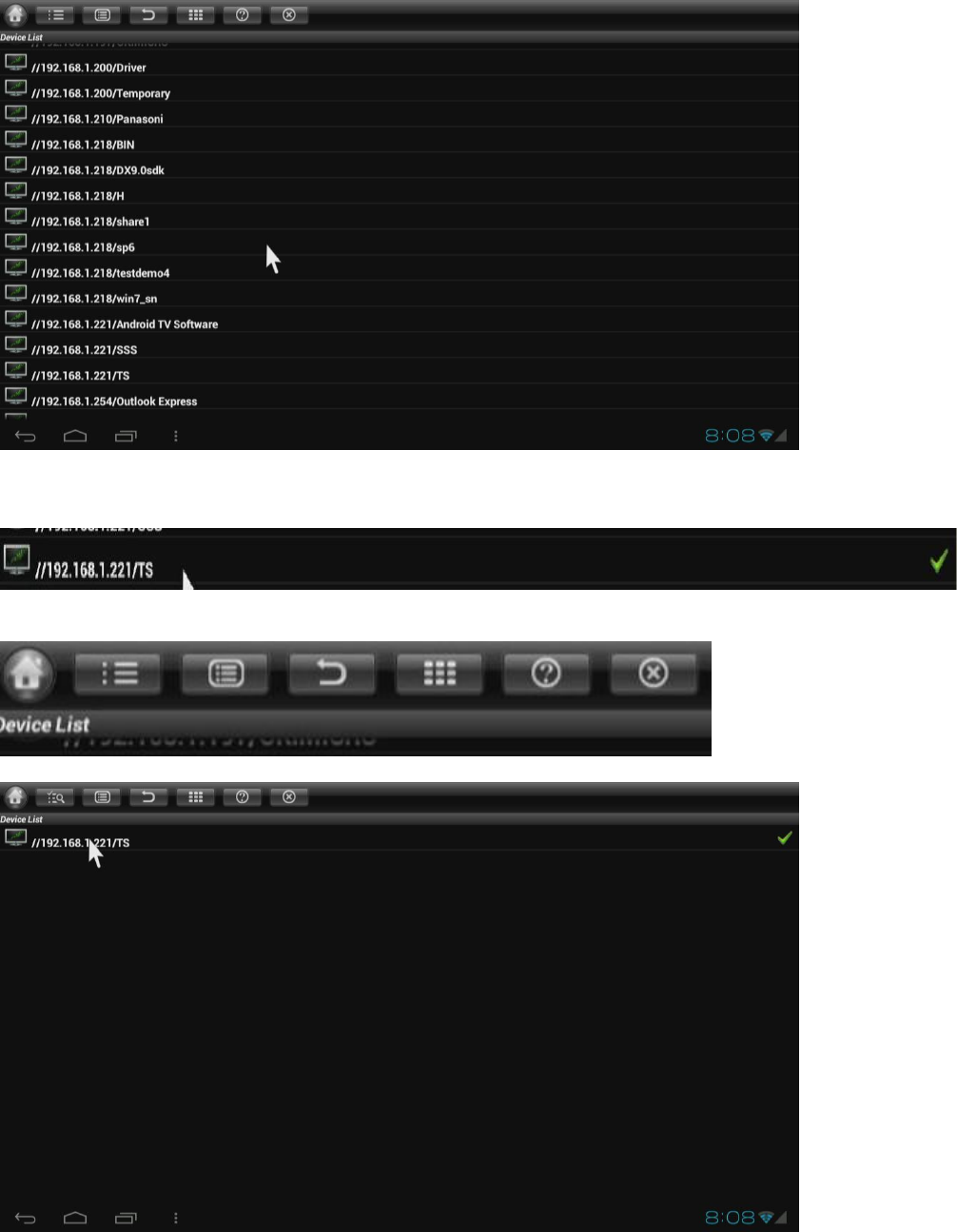
13
Choose one of them, you will see a green icon appeared on the right.
Click the second button to confirm the choice.
Then, click and open the folder to browse videos, music, pictures and documents inside it.
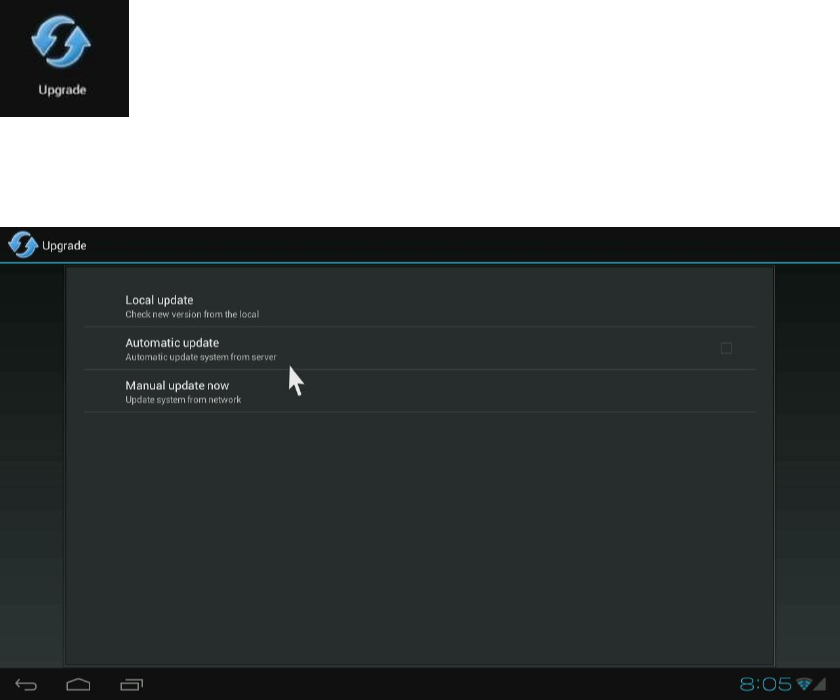
14
Upgrade
Upgrade the firmware from external storage device, no matter SD card, USB disk or HDD.
Just need to copy the update.img file into the storage device.
Upgrade online function has not been opened for M1 4.0.
This manual is suitable for ATV series products.
INDUSTRY CANADA NOTICES (IC):
This device complies with Industry Canada license-exempt RSS standard(s). Operation is
subject to the following two conditions: (1) this device may not cause interference, and (2)
this device must accept any interference, including interference that may cause undesired
operation of the device
Avis d'Industrie Canada (IC):
Cet appareil est conforme avec Industrie Canada exempts de licence standard RSS (s).
Son fonctionnement est soumis aux deux conditions suivantes: (1) cet appareil ne doit pas
provoquer d'interférences et (2) cet appareil doit accepter toute interférence, y compris
celles pouvant causer un mauvais fonctionnement de l'appareil
FCC Warning Statement
Changes or modifications not expressly approved by the party responsible for
compliance could void the user’s authority to operate the equipment.
This equipment has been tested and found to comply with the limits for a Class B digital
device, pursuant to Part 15 of the FCC Rules. These limits are designed to provide
reasonable protection against harmful interference in a residential installation. This
equipment generates uses and can radiate radio frequency energy and, if not installed
and used in accordance with the instructions, may cause harmful interference to radio
communications. However, there is no guarantee that interference will not occur in a
15
particular installation. If this equipment does cause harmful interference to radio or
television reception, which can be determined by turning the equipment off and on, the
user is encouraged to try to correct the interference by one or more of the following
measures:
‐ Reorient or relocate the receiving antenna.
‐ Increase the separation between the equipment and receiver.
‐ Connect the equipment into an outlet on a circuit different from that to which the
receiver is connected.
‐ Consult the dealer or an experienced radio/TV technician for help.
FCC Radiation Exposure Statement
The antennas used for this transmitter must be installed to provide a separation distance of
at least 20 cm from all persons and must not be co-located or operating in conjunction with
any other antenna or transmitter.