Garmin 01554K LOW POWER COMMUNICATIONS TRANSMITTER User Manual 2
Garmin International Inc LOW POWER COMMUNICATIONS TRANSMITTER Users Manual 2
Garmin >
Contents
- 1. Users Manual 1
- 2. Users Manual 2
Users Manual 2

nüvi® 1300 series
quick start manual
for use with these nüvi models:
1300, 1310, 1340, 1350, 1370, 1390
© 2009 Garmin Ltd. or its subsidiaries
March 2009 190-01050-01 Rev. A Printed in Taiwan
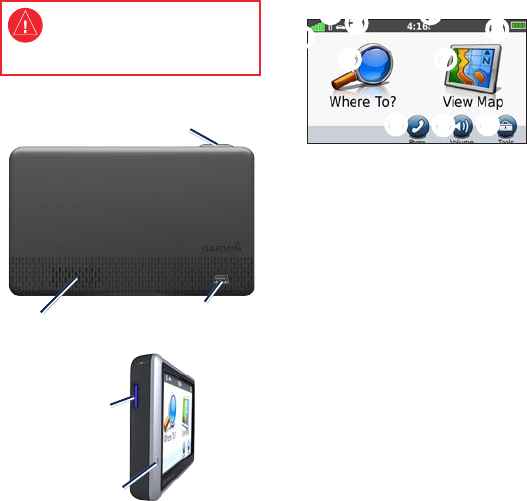
2 nüvi 1300 Series Quick Start Manual
Looking at Your nüvi
See the Important Safety and Product
Information guide in the product box for
product warnings and other important
information.
Mini-USB
connector
Speaker
microSD
™
card slot
Power button:
Press to turn the nüvi on and off.
Microphone
Using the Main Menu
➊
➋➌➍➎
➏ ➐
➑➒➓
➊
GPS satellite strength.
➋
Bluetooth® technology status.
➌
Touch to select a usage mode.
➍
Current time. Touch to change
time settings.
➎
Battery status.
➏
Touchtondadestination.
➐
Touch to view the map.
➑
Touch to make a call when
connected to a compatible
mobile phone.
➒
Touch to adjust the volume.
➓
Touch to use the tools such as
settings and Help.
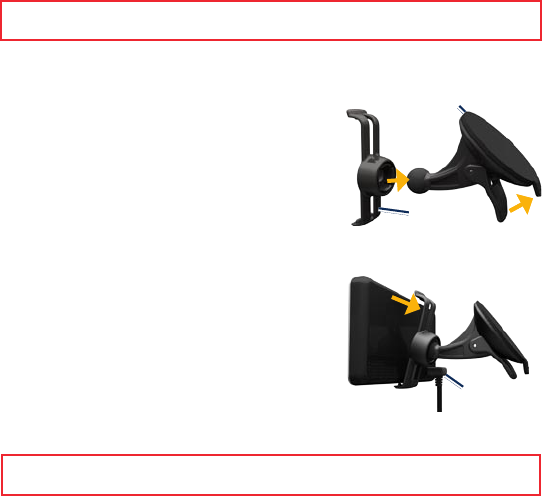
nüvi 1300 Series Quick Start Manual 3
Setting Up Your nüvi
Before mounting the nüvi, see the Important Safety and Product Information guide for information
about laws pertaining to windshield mounting.
Mounting Your nüvi
1. Remove the clear plastic from the suction cup. Place the suction cup on the
windshield.
2. Flip the lever back toward the windshield.
3. Snap the cradle onto the suction cup arm.
4. Plug the vehicle power cable into the back of
your nüvi.
5. Plug the other end of the vehicle power
cable into a power outlet in your vehicle.
Your unit should turn on automatically if it is plugged in and the vehicle is
running. Follow the on-screen instructions.
6. Fit the bottom of your nüvi into the cradle.
7. Tilt your nüvi back until it snaps into place.
8. IfyouareusingatrafcreceiverinEurope,
connecttheexternalantennatothetrafc
receiver and secure it to the windshield using
thesuctioncups.(Trafcreceiversareincluded
in some nüvi packages.)
WARNING: This product contains a lithium-ion battery. To prevent damage, remove the unit from the
vehicle when exiting or store it out of direct sunlight.
Suction cup mount
Cradle
Suction cup mount
Cradle
Vehicle power
cable
Vehicle power
cable
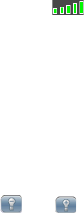
4 nüvi 1300 Series Quick Start Manual
Acquiring Satellites
1. Go outdoors to an open area,
away from tall buildings and trees.
2. Turn on your nüvi.
Acquiring satellite signals can take a
few minutes. The bars indicate
satellite strength. When at least one
of the bars is green, your nüvi has
acquired satellite signals.
Using the Power Button
Press and quickly release the Power
button to view additional options:
Touch and to adjust the
screen brightness.
Touch Lock Screen to prevent
accidental screen touches. When
your nüvi screen is locked, the
screen backlight will dim.
Touch Turn Off to turn off your
nüvi. You can also turn off the
nüvi by pressing and holding the
Power button for 2 seconds.
•
•
•
Resetting Your nüvi
If your nüvi stops functioning, reset
your nüvi by pressing and holding the
Power button for 10 seconds.
Finding Points of Interest
1. Touch Where To? > Points of
Interest.
2. Select a category and a
subcategory.
3. Select a destination, and touch
Go!.
4. If necessary, touch Start to
navigate the route.
To enter letters contained in the
name, touch Where To? > Points of
Interest > Spell Name.
To search for a location in a different
area, touch Where To? > Near.
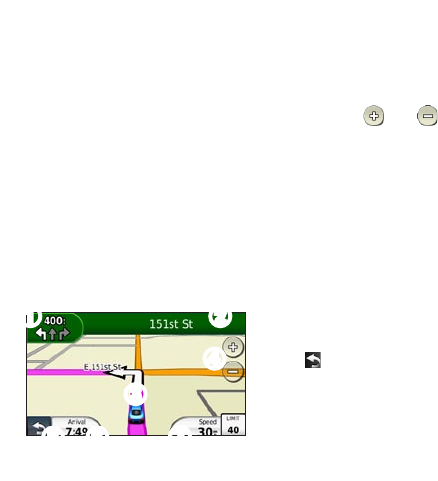
nüvi 1300 Series Quick Start Manual 5
Following Your Route
Your route is marked with a magenta
line. As you travel, your nüvi guides
you to your destination with voice
prompts, arrows on the map, and
directions at the top of the map. If you
depart from the original route, your
nüvi recalculates the route.
Touch and drag the map to view a
different area of the map.
A speed limit icon could appear as
you travel on major roadways.
➊ ➋
➌
➍
➎➏➐
➊
Touch to view the Next Turn
page or the junction view page,
when available.
➋
Touch to view the Turn List
page.
➌
Touch to view the Where Am I?
page.
➍
Touch and to zoom in
and out.
➎
Touch to return to the Main
menu.
➏
Touch to view the Trip
Computer.
➐
Touch to display a different data
eld.
Adding a Stop
1. While navigating a route, touch
> Where To?.
2. Search for the extra stop.
3. Touch Go!.
4. Touch Add as Via Point to
addthisstopbeforeyournal
destination.
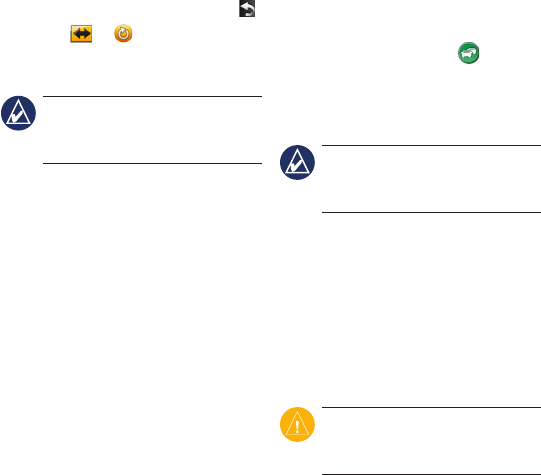
6 nüvi 1300 Series Quick Start Manual
Taking a Detour
1. While navigating a route, touch .
2. Touch or .
Using FM TMC Trafc
NOTE: Garmin is not responsible
fortheaccuracyofthetrafc
information.
TheFMTrafcMessageChannel
(TMC)trafcreceiverisincludedin
some nüvi packages.
Thetrafcreceiverandthenüvimust
be in data range of an FM station
transmitting TMC data to receive
trafcinformation.Youdonotneed
to activate the subscription included
withyourFMtrafcreceiver.The
subscription activates automatically
after your nüvi acquires satellite
signalswhilereceivingtrafcsignals
from the pay service provider. Go to
www.garmin.com/trafc or www
.garmin.com for more information.
Ifaseveretrafcdelayoccurson
your route while you are navigating,
the nüvi automatically recalculates
the route. The trafcicon changes
colortoindicatetheseverityoftrafc
conditions on your route or on the
road you are currently traveling.
NOTE: Heated (metallized)
windows could degrade the
performance of the trafcreceiver.
Viewing Advertisements
(North America Only)
Ifyournüvipackageincludesatrafc
receiver, you could receive location-
relevant advertisements and coupons.
Touch the advertisement on the screen
to view more information.
CAUTION: Do not attempt to
write down the coupon codes while
driving.

nüvi 1300 Series Quick Start Manual 7
Using Hands-Free
Features
Bluetooth wireless technology is
available on some nüvi models.
To use the hands-free features, you
must pair your phone and your nüvi.
To pair and connect, your device and
the nüvi must be turned on and near
each other.
Pairing Your Phone
1. EnabletheBluetoothcomponent
on your phone.
2. On your nüvi, touch Tools >
Settings > Bluetooth.
3. Touch the button below Bluetooth,
and touch Enabled > OK.
4. Touch Add Device > OK.
5. Select your phone, and touch OK.
6. EntertheBluetoothPIN(1234) for
your nüvi in your phone.
Calling a Number
1. Select Phone > Dial.
2. Enterthenumber,andtouchDial.
3. To end a call, touch > End
Call.
Receiving a Call
When you receive a call, the
Incoming Call window opens.
Touch Answer to answer the call.
Touch Ignore to ignore the call
and stop your phone from ringing.
Charging Your nüvi
Connect the vehicle power cable.
Connect the USB cable (included
in some packages).
Connect an AC adapter (optional
accessory).
•
•
•
•
•
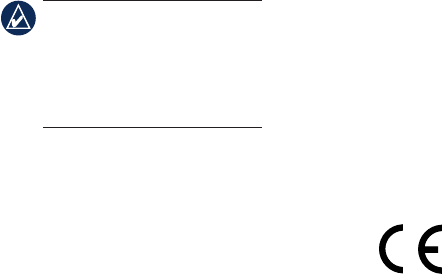
8 nüvi 1300 Series Quick Start Manual
Securing Your nüvi
1. Ensurethatyouareatyour
security location and that your nüvi
is receiving satellite signals.
2. Touch Tools > Settings >
Security.
3. Touch the button below Garmin
Lock.
4. Enterafour-digitPIN.
5. Touch Set.
NOTE: If you forget your PIN and
your security location, you must
send your nüvi to Garmin to get
it unlocked. You must also send a
valid product registration or proof
of purchase.
nüMaps Guarantee™
To receive one free map update
(if available), register your nüvi at
http://my.garmin.com within 60 days
of acquiring satellites and driving
with your nüvi. You are not eligible
for the free map update if you register
by phone or wait longer than 60 days
afterthersttimeyoudrivewithyour
nüvi.
More Information
For more information about your
nüvi, select Tools > Help. Download
the latest version of the owner’s
manual from www.garmin.com. For
information on accessories, go to
http://buy.garmin.com or contact your
Garmin dealer.
Garmin
®
, the Garmin logo, and nüvi
®
are
trademarks of Garmin Ltd. or its subsidiaries,
registered in the USA and other countries. Garmin
Lock
™
and nüMaps Guarantee
™
are trademarks of
Garmin Ltd. or its subsidiaries. These trademarks
may not be used without the express permission of
Garmin. The Bluetooth
®
word mark and logos are
owned by the Bluetooth SIG, Inc., and any use of
such name by Garmin is under license. microSD
™
is a trademark of SanDisk or its subsidiaries.