Garmin 01792 LOW POWER TRANSMITTER (2400-2483.5 MHz) User Manual 2
Garmin International Inc LOW POWER TRANSMITTER (2400-2483.5 MHz) Users Manual 2
Garmin >
Contents
- 1. Users Manual 1
- 2. Users Manual 2
Users Manual 2

FORERUNNER®
owner's manual

© 2011 Garmin Ltd. or its subsidiaries
All rights reserved. Except as expressly provided
herein, no part of this manual may be reproduced,
copied, transmitted, disseminated, downloaded
or stored in any storage medium, for any purpose
without the express prior written consent of Garmin.
Garmin hereby grants permission to download a
single copy of this manual onto a hard drive or
other electronic storage medium to be viewed and
to print one copy of this manual or of any revision
hereto, provided that such electronic or printed copy
of this manual must contain the complete text of
this copyright notice and provided further that any
unauthorized commercial distribution of this manual
or any revision hereto is strictly prohibited.
Information in this document is subject to change
without notice. Garmin reserves the right to change
or improve its products and to make changes in the
content without obligation to notify any person or
organization of such changes or improvements. Visit
the Garmin Web site (www.garmin.com) for current
updates and supplemental information concerning
the use and operation of this and other Garmin
products.
Garmin
®
, the Garmin logo, Forerunner
®
, Garmin
Training Center
®
, Virtual Partner
®
, Auto Pause
®
,
and Auto Lap
®
are trademarks of Garmin Ltd. or
its subsidiaries, registered in the USA and other
countries. GSC
™
, Garmin Connect
™
, Virtual
Racer
™
, USB ANT Stick
™
, ANT
™
, and ANT+
™
are
trademarks of Garmin Ltd. or its subsidiaries. These
trademarks may not be used without the express
permission of Garmin.
Firstbeat and Analyzed by Firstbeat are registered or
unregistered trademarks of Firstbeat Technologies
Ltd. Other trademarks and trade names are those of
their respective owners.

Forerunner 610 Owner’s Manual 1
Introduction
Setting Up the Device ...................3
Registering Your Device ...............3
About the Battery ..........................3
Going for a Run ............................6
Saving Your Run ...........................7
Run Options..................................7
Interval Workouts ........................12
Custom Workouts .......................13
Bike Training Options .................16
Pairing Your ANT+ Sensors ........17
Heart Rate Monitor .....................18
Foot Pod .....................................20
GSC 10 .......................................21
Using the Weight Scale ..............22
Fitness Equipment ......................22
Heart Rate Zone Calculations ....23
ANT+ Sensor Troubleshooting ...24
Viewing History ...........................25
Deleting History ..........................26
Using Free Software ...................26
Sending History to Your
Computer ................................27
Locations ....................................28
Navigating to a Saved
Location ...................................29
Navigating Back to Start .............29
Stopping the Navigation .............29
GPS Settings ..............................29
Time Settings ..............................31
System and Display Settings ......31
Setting Your User Prole ............32
Customizing the Training
Pages .......................................33

2 Forerunner 610 Owner’s Manual
Introduction
Specications .............................38
About the Battery ........................39
Heart Rate Monitor Battery .........41
Changing the Wrist Band ............42
Caring for Your Device................43
Troubleshooting ..........................45
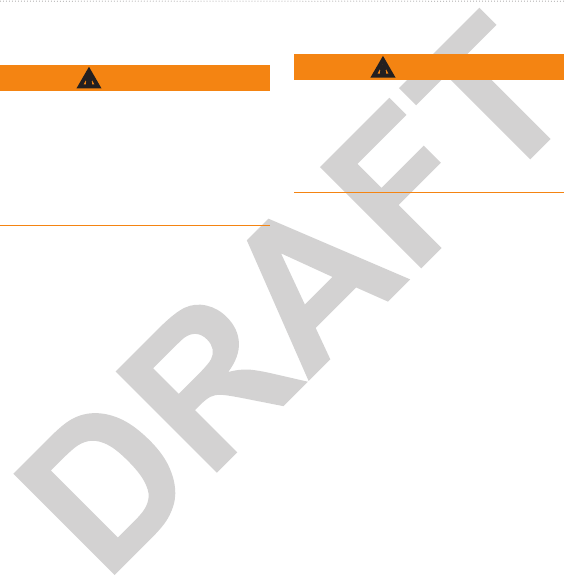
Forerunner 610 Owner’s Manual 3
Introduction
Always consult your physician before
you begin or modify any exercise
program. See the Important Safety
and Product Information guide in the
product box for product warnings and
other important information.
When using your Forerunner®
the rst time, follow the setup
instructions in the Forerunner 610
Quick Start Manual.
Help us better support you by
completing our online registration
today.
• Go to http://my.garmin.com.
• Keep the original sales receipt, or a
photocopy, in a safe place.
This product contains a lithium-ion
battery. See the Important Safety and
Product Information guide in the
product box for product warnings and
other important information.
The device is powered by a built-in,
lithium-ion battery that you can charge
using the AC charger or the USB cable
included in the product box (page 40).
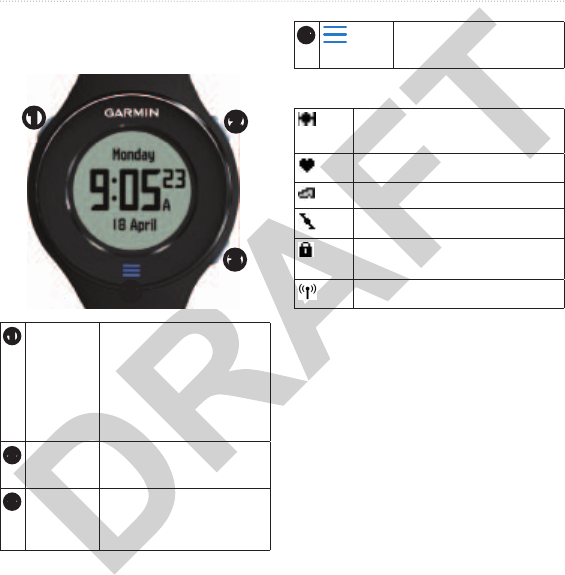
4 Forerunner 610 Owner’s Manual
Introduction
Each key has multiple functions.
➊➋
➌
➍
➊
Hold
to turn the device on
and off.
Select to turn on the
backlight.
Select to search for a
compatible weight scale.
➋
Select to start and stop
the timer.
➌
Select to mark a new lap.
Hold to save your run and
reset the timer.
➍
Select to open the menu.
Hold to exit the menu.
GPS is on and receiving signals.
Heart rate monitor is active.
Foot pod is active.
Bike sensor is active.
Watch is in power save mode
(page 40).
Fitness equipment is active.

Forerunner 610 Owner’s Manual 5
Introduction
• Swipe up to exit power save mode.
• Tap the time page to view the
battery status icon.
• Tap the touchscreen to conrm
messages.
• Swipe right to return to the previous
screen or menu level.
• Make each touchscreen selection or
swipe a separate action.
• Do not use a hard or sharp object to
operate the touchscreen.
• Thick gloves can hinder
touchscreen operation.
On any training page, hold a data
eld until it is highlighted.
When you lift your nger, you are
prompted to select a new data eld
(page 34).
It may take 30–60 seconds to locate
satellite signals.
1. From the time page, swipe up to
view the locating satellites banner.
2. Go outdoors to an open area.
3. Wait while the Forerunner searches
for satellites.
Do not begin your activity until
the locating satellites banner
disappears.
The time of day and date are set
automatically.

6 Forerunner 610 Owner’s Manual
Your Training
This section describes the following
training features and settings:
• Run Basics (pages 6–7)
• Alerts (page 7)
• Auto Lap® (page 9)
• Auto Pause® (page 10)
• Auto Scroll (page 11)
• Virtual Partner® (page 11)
• Virtual Racer™ (page 11)
• Interval Workouts (page 12)
• Custom Workouts (page 13)
• Bike Training (page 16)
Before you can record history, you
must locate satellite signals (page 5) or
pair your Forerunner with an optional
foot pod.
1. From the timer page, select START
to start the timer
➊
.
History is recorded only while the
timer is running. Your distance
➋
and lap pace
➌
appear on the timer
page.
➊
➌
➋
The data elds shown are the
defaults. You can customize data
elds (page 34).
2. Swipe left to view additional
training pages (if enabled).
3. After completing your run, select
STOP.
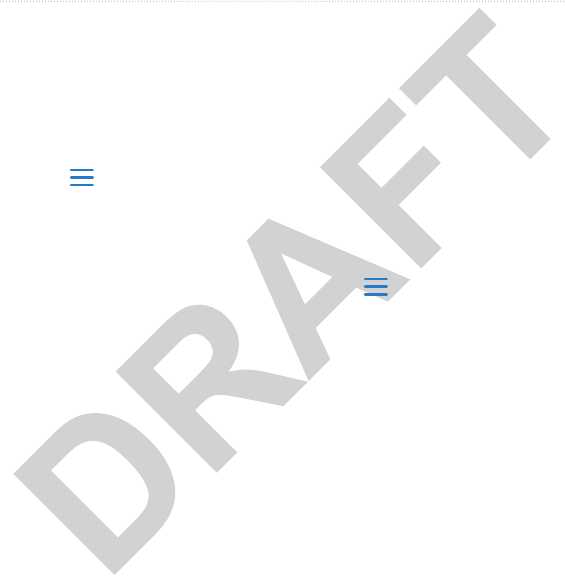
Forerunner 610 Owner’s Manual 7
Your Training
Hold RESET to save your run and
reset the timer.
1. Select > Setup.
2. Select Training Pages.
3. Select a training page to customize.
4. Select a data eld to customize.
5. Select Pace/Speed.
6. Select the type of pace or speed
data you want to appear on the
training page.
For a complete list of the available
data elds and descriptions, see
page 34.
NOTE: Alerts do not function during
interval or custom workouts.
You can use alerts to train toward
specic time, distance, calorie, heart
rate, and cadence goals.
NOTE: To turn on alert tones and
vibrations, see page 31.
1. Select > Training > Run
Options > Alerts.
2. Select Time, Distance, or Calorie.
3. Select On.
4. Select Alert At, and enter a time,
distance, or calorie amount.
Each time you reach the alert amount,
the device beeps and displays a
message.
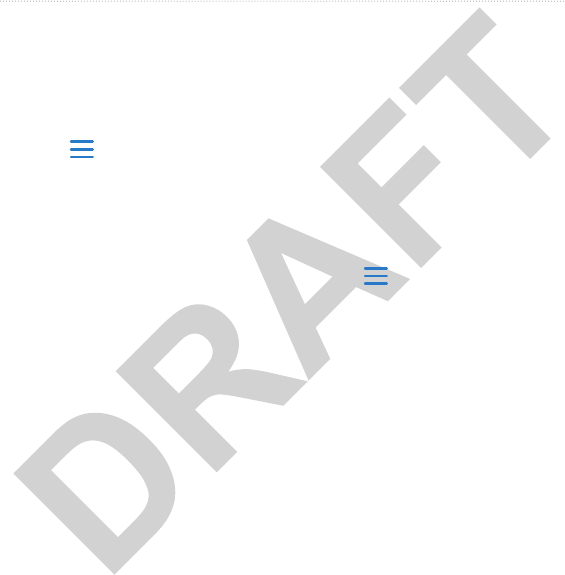
8 Forerunner 610 Owner’s Manual
Your Training
If you have an optional heart rate
monitor or GSC™ 10, you can set
up advanced alerts for heart rate and
cadence.
1. Select > Training > Run
Options > Alerts.
2. Select an option:
• Select Heart Rate to set the
high and low heart rate values in
beats per minute (bpm).
NOTE: For more information
about heart rate zones and
settings, see page 18.
• Select Cadence to set the high
and low cadence amounts
in steps per minute (spm) or
revolutions of the crank arm per
minute (rpm).
3. Set the parameters for your heart
rate or cadence alerts.
Each time you exceed or drop below
the specied heart rate or cadence
amount, the device beeps and displays
a message.
Some running programs use timed
walking breaks at regular intervals. For
example, during a long training run,
the program may instruct you to run for
four minutes, then walk for 1 minute,
and repeat.
1. Select > Training > Run
Options > Alerts.
2. Select Run/Walk > Run/Walk
Alert > On.
3. Select Run Alert, and enter a time.
4. Select Walk Alert, and enter a
time.
Each time you reach the alert amount,
the device beeps and displays a
message. The run/walk alerts will
repeat until you stop the timer.
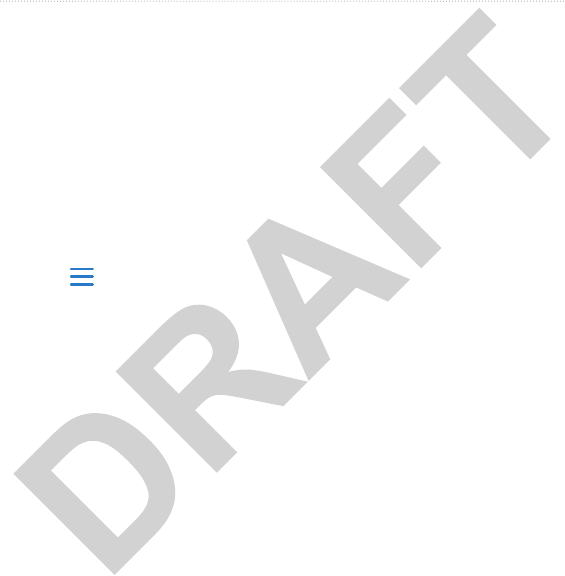
Forerunner 610 Owner’s Manual 9
Your Training
NOTE: Auto Lap does not function
during interval or custom workouts.
You can use Auto Lap to automatically
mark the lap at a specic position. This
feature is helpful for comparing your
performance over different parts of a
run (for example, a long hill or training
sprints).
1. Select > Training > Run
Options > Auto Lap.
2. Select Auto Lap > By Position.
3. Select Lap At, and select an option:
• Select Lap Press Only to
trigger the lap counter each time
you select LAP and each time
you pass any of those positions
again.
• Select Start And Lap to
trigger the lap counter at the
GPS location where you select
START and at any location
during the run where you select
LAP.
• Select Mark And Lap to trigger
the lap counter at a specic GPS
location marked before the run
(use Mark Position) and at any
location during the run where
you select LAP.
4. If necessary, customize the lap data
elds (page 34).
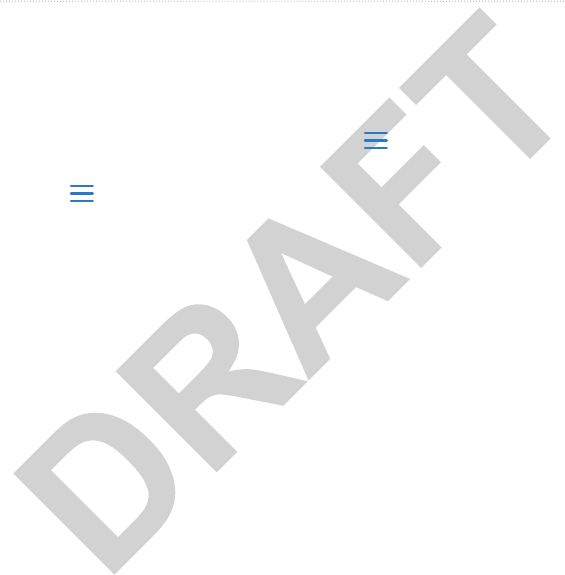
10 Forerunner 610 Owner’s Manual
Your Training
You can use Auto Lap to automatically
mark the lap at a specic distance.
This feature is helpful for comparing
your performance over different parts
of a run (for example, every mile or
kilometer).
1. Select > Training > Run
Options > Auto Lap.
2. Select Auto Lap > By Distance.
3. Select Lap At, and enter a distance.
4. If necessary, customize the lap data
elds (page 34).
NOTE: Auto Pause does not function
during interval or custom workouts.
You can use Auto Pause to pause the
timer automatically when you stop
moving or when your speed drops
below a specied value. This feature is
helpful if your run includes stop lights
or other places where you need to slow
down or stop.
NOTE: The paused time is not saved
with your history data.
1. Select > Training > Run
Options > Auto Pause.
2. Select Auto Pause, and select an
option:
• To pause the timer automatically
when you stop moving, select
When Stopped.
• To pause the timer automatically
when your speed drops below a
specied value, select Custom
Speed.
3. If necessary, customize optional
time data elds (page 34).
To view the entire time (from pressing
START to RESET), select the Time -
Elapsed data eld.
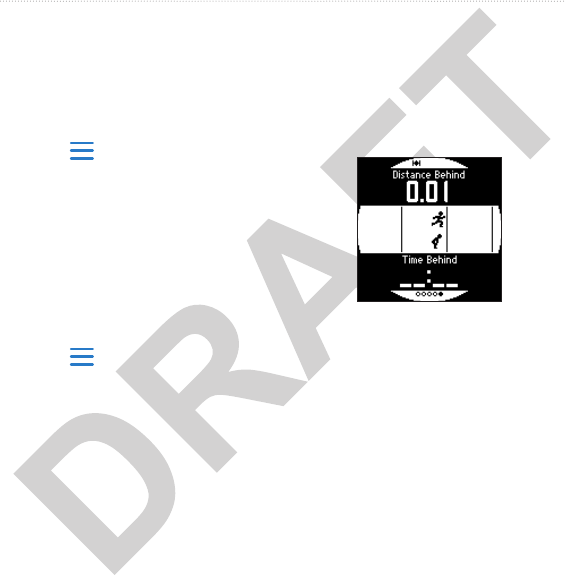
Forerunner 610 Owner’s Manual 11
Your Training
You can use the auto scroll feature to
automatically cycle through all of the
training data pages while the timer is
running.
1. Select > Training > Run
Options > Auto Scroll.
2. Select Auto Scroll, and select a
display speed: Slow, Medium, or
Fast.
Your Virtual Partner is a training tool
designed to help you meet your goals.
1. Select > Training > Run
Options > Virtual Partner.
2. Select Virtual Partner > On.
3. Select Format, and select Speed or
Pace.
4. Enter a value for the Virtual
Partner’s speed or pace.
5. Select Alert > On to hear audible
alerts during your run (optional).
6. Go for a run.
7. Scroll to the Virtual Partner page to
see who is leading.
Your Virtual Racer is a training tool
designed to help you improve your
performance. For example, you can
practice running the actual race route
and save it to your Forerunner. On race
day, you can race against that practice
run. The Virtual Racer pushes you to
beat your previous pace including hills
where you might slow down and the
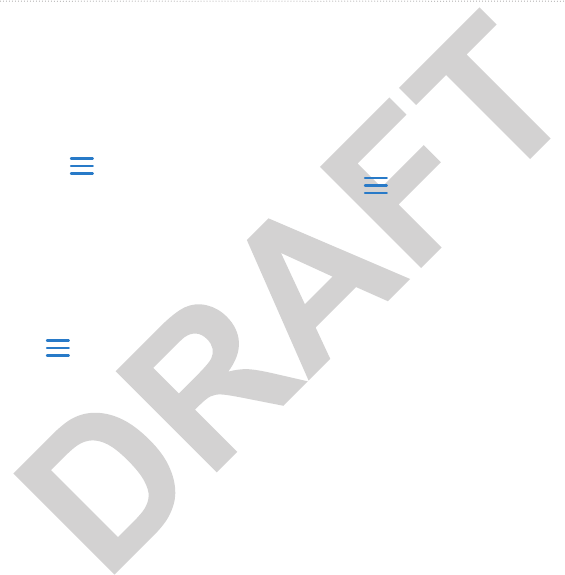
12 Forerunner 610 Owner’s Manual
Your Training
nal sprint to the nish line.
Before you can run with a Virtual
Racer, you must have at least one saved
activity.
1. Select > Training > Run
Options > Virtual Racer.
2. Select Create New Race, and
select an activity from the list.
3. Enter a name.
4. Select the race, and select Do Race.
Select > Training > Run Options
> Virtual Racer.
• View Stats—Displays the time and
distance of the previous activity.
• Race Options—Allows you to edit
the race name or delete the race.
You can create interval workouts based
on distance or time. Your custom
interval workout is saved until you
create another interval workout.
1. Select > Training > Workouts
> Intervals.
2. Select Edit Workout.
3. Select Type, and select Distance or
Time.
TIP: To create an open-ended
interval, set the type to “Open.”
4. Enter a distance or time interval
value.
5. Select Rest Type, and select
Distance, Time, or Open.
6. If necessary, enter a distance or
time value for the rest interval.
7. Select the number of repetitions.
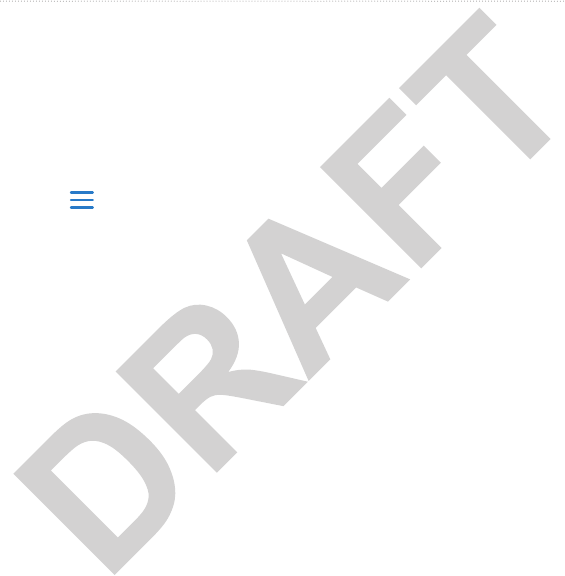
Forerunner 610 Owner’s Manual 13
Your Training
8. If necessary, select Warmup > Yes
to add an open-ended warm up to
your workout.
9. If necessary, select Cooldown >
Yes to add an open-ended cooldown
to your workout.
1. Select > Training > Workouts
> Intervals > Do Workout.
2. Select START.
If your interval workout has a warm
up, you must select LAP to begin
the rst interval.
3. Follow the on-screen instructions.
When you complete all of the intervals,
a message appears.
• At any time, select LAP to end an
interval early.
• At any time, select STOP to stop
the timer.
• If your interval workout has a cool
down, you must select LAP to end
the interval workout.
Custom workouts can include goals
for each workout step and varied
distances, times, and calories. You
can create custom workouts using
Garmin Training Center® or Garmin
Connect® (page 26) and transfer them
to the Forerunner. However, you can
also create and save a custom workout
directly on your Forerunner.
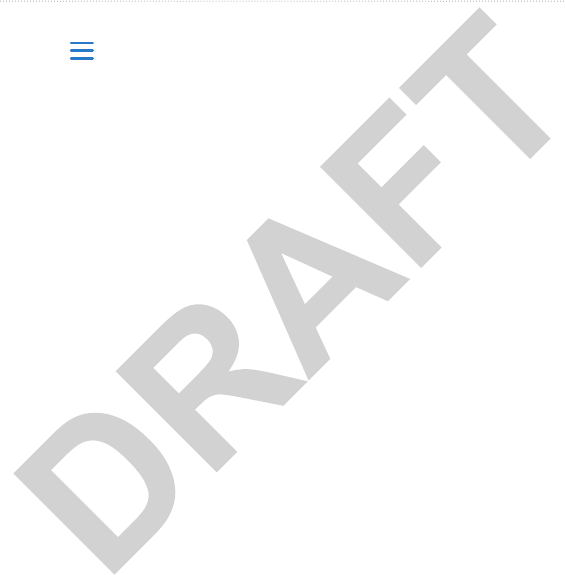
14 Forerunner 610 Owner’s Manual
Your Training
1. Select > Training > Workouts
> Custom > Create New.
2. Select Run 000 to edit the name of
the workout.
3. Select Add New Step.
4. Select Duration to specify how the
step will be measured.
For example, select Distance to end
the step after a specic distance.
If you select Open, you can select
LAP to end the step during your
workout.
5. If necessary, select Duration
Value, and enter a value.
6. Select Target to choose your goal
during the step.
For example, select Heart Rate
to maintain a consistent heart rate
during the step.
7. If necessary, select a target zone or
enter a custom range.
For example, you can select a heart
rate zone. Each time you exceed
or drop below the specied heart
rate, the device beeps and displays
a message.
8. If necessary, select Rest Lap > Yes.
During a rest lap, the timer
continues to run and data is
recorded.
9. If necessary, add another step to the
workout.
Before you can repeat a workout step,
you must create a workout with at least
one step.
1. Select Add New Step.
2. Select Duration, and select an
option:
• Select Repeat to repeat a step
one or more times.
For example, you can repeat a
5-mile step ten times.
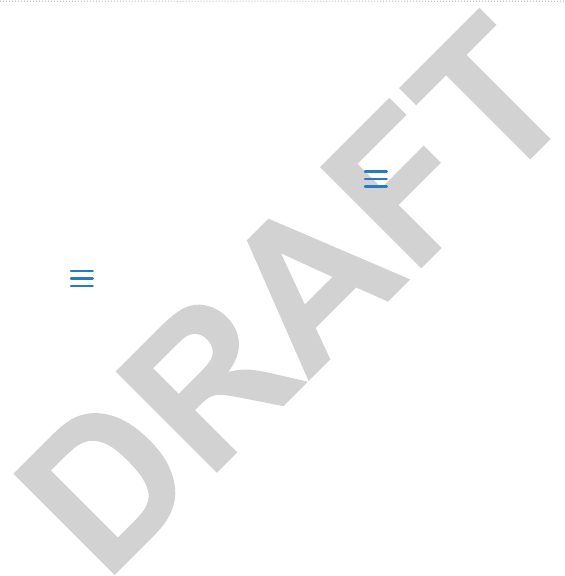
Forerunner 610 Owner’s Manual 15
Your Training
• Select Repeat Until to repeat a
step for a specic duration.
For example, you can repeat a
5-mile step for 60 minutes or
until your heart rate reaches 160
bpm.
3. Select Back To Step, and select a
step to repeat.
4. Select to save the step.
1. Select > Training > Workouts
> Custom.
2. Select a workout, and select Do
Workout.
3. Select START.
4. Follow the on-screen instructions.
When you complete all of the steps, a
message appears.
• At any time, select LAP to end an
step early.
• At any time, select STOP to stop
the timer.
1. Select > Training > Workouts
> Custom Workout.
2. Select the workout.
3. Select Delete Workout > Yes.
Before you can wirelessly send
workouts to your device, you must
pair the USB ANT Stick™ with your
computer (page 27).
1. Connect the USB ANT Stick to
your computer.
2. Open Garmin Training Center or
Garmin Connect (page 26).
3. Follow the on-screen instructions.
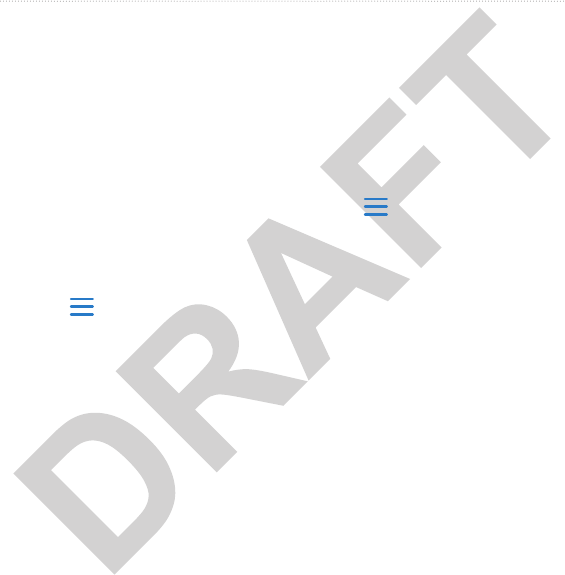
16 Forerunner 610 Owner’s Manual
Your Training
You must have a Garmin Connect
account (page 26).
1. Connect the device to your
computer.
2. Go to www.garminconnect.com,
and nd an activity.
3. Click Send to Device.
4. Disconnect the device, and turn it
on.
5. Select > Training > Workouts
> Custom Workout.
6. Select a workout, and select Do
Workout.
Many of the training features of the
Forerunner can be applied to cycling.
For the most accurate and consistent
data, you should customize the cycling
settings.
Before you customize any of your
training options for cycling, you must
change your sport.
Your Forerunner can display data and
history for your bike training.
1. Select > Training > Sport >
Cycling Options > Show.
2. Select Current Sport > Cycling.
After changing your sport, you can
set up alerts, Auto Lap, Auto Pause,
and Auto Scroll settings for your bike
training (pages 7–11).
For information about the
GSC™ 10, see page 21.
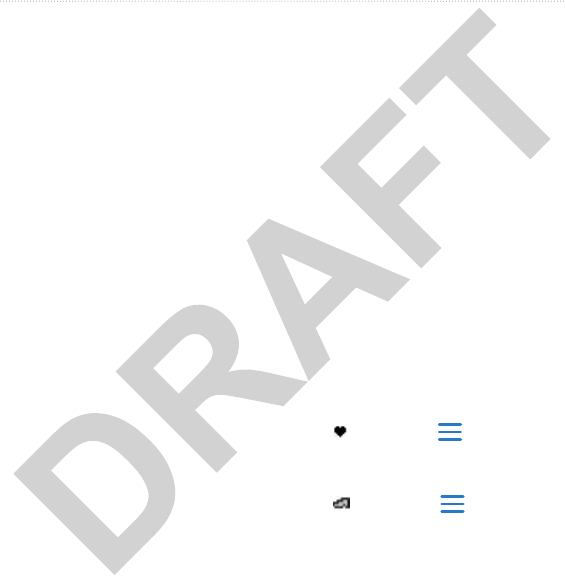
Forerunner 610 Owner’s Manual 17
ANT+ Sensors
The Forerunner is compatible with the
following ANT+ accessories:
• Heart rate monitor (page 18)
• Foot pod (page 20)
• GSC 10 (page 21)
• Weight Scale (page 22)
• Fitness Equipment (page 22)
For information about purchasing
additional accessories, go to
http://buy.garmin.com.
Before you can pair, you must put
on the heart rate monitor or install
the sensor. See the Forerunner 610
Quick Start Manual or the accessory
instructions.
If your Forerunner does not show
data from the accessory, you may
need to pair the accessory to your
Forerunner. Pairing is the connecting of
ANT+™ wireless sensors, for example,
connecting your foot pod with a
Forerunner. After you pair the rst
time, your Forerunner automatically
recognizes your foot pod each time it
is activated.
• Make sure that the ANT+ sensor
is compatible with your Garmin
device.
• Bring the Forerunner within range
(3 m) of the ANT+ sensor.
Stay 10 m away from other ANT+
sensors while pairing.
• If is off, select > Setup
> Heart Rate Monitor > HR
Monitor > On > Search for New.
• If is off, select > Setup
> Foot Pod > Foot Pod > On >
Search for New.
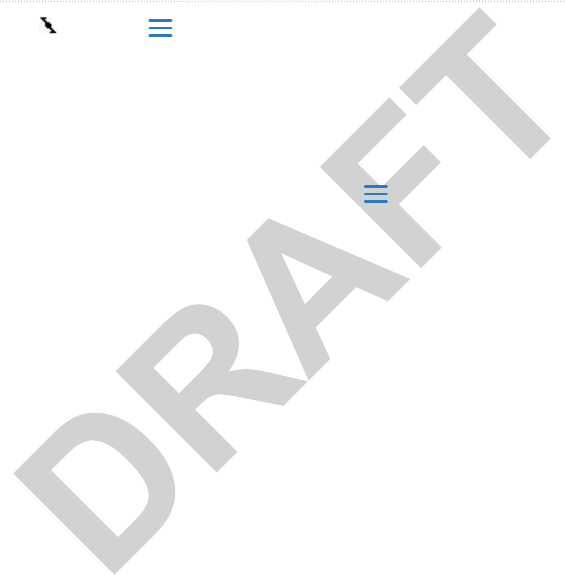
18 Forerunner 610 Owner’s Manual
ANT+ Sensors
• If is off, select > Setup >
Bike Sensor > Bike Sensor > On >
Search for New.
• If you still cannot pair the
accessory, replace the accessory
battery (heart rate monitor,
page 42).
When the accessory is paired, a
message appears, and the accessory
icon (page 4) appears solid on the
screen.
Before you can customize your heart
rate zones, you must enable the heart
rate monitor.
The Forerunner uses your user prole
information from the initial setup to
determine your heart rate zones. For
the most accurate calorie data during
your activity, set your maximum heart
rate, resting heart rate, and heart rate
zones.
1. Select > Setup > Heart Rate
Monitor > HR Zones.
2. Select Based On > and select an
option:
• Select BPM to view and edit the
zones in beats per minute.
• Select % Max. to view and edit
the zones as a percentage of
your maximum heart rate.
• Select % HRR to view and edit
the zones as a percentage of
your resting heart rate.
3. Select Max. HR, and enter your
maximum heart rate.

Forerunner 610 Owner’s Manual 19
ANT+ Sensors
4. Select Resting HR, and enter you
resting heart rate.
The zone values update
automatically; however, you can
still edit each value manually.
Many athletes are using heart rate
zones to measure and increase their
cardiovascular strength and improve
their level of tness. A heart rate zone
is a set range of heartbeats per minute.
The ve commonly accepted heart
rate zones are numbered from 1 to
5 according to increasing intensity.
Generally, heart rate zones are
calculated based on percentages of
your maximum heart rate.
Knowing your heart rate zones can
help you measure and improve your
tness by understanding and applying
these principles:
• Your heart rate is a good measure of
exercise intensity.
• Training in certain heart rate
zones can help you improve
cardiovascular capacity and
strength.
• Knowing your heart rate zones can
prevent you from overtraining and
can decrease your risk of injury.
If you know your maximum heart
rate, you can use the table (page 23) to
determine the best heart rate zone for
your tness objectives.
If you do not know your maximum
heart rate, use one of the calculators
available on the Internet. Some gyms
and health centers can provide a test
that measures maximum heart rate.
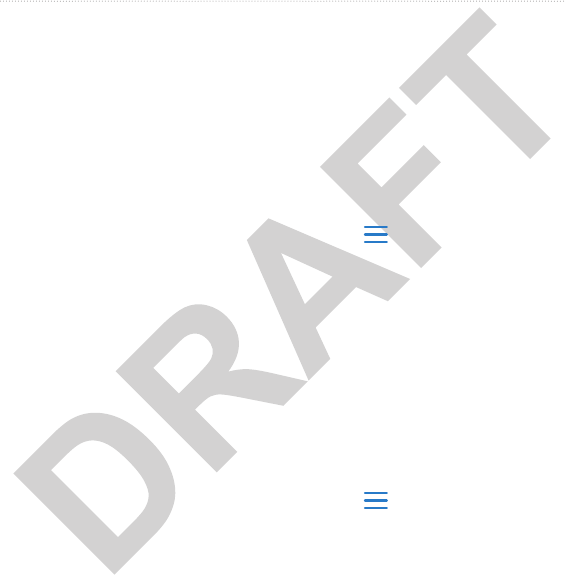
20 Forerunner 610 Owner’s Manual
ANT+ Sensors
• Heart rate alerts (page 8)
• Heart rate zone calculations
(page 23)
• Heart rate data elds (page 34)
• Heart rate troubleshooting
(page 24)
Your Forerunner is compatible with
the foot pod. You can use the foot pod
to send data to your Forerunner when
training indoors, when your GPS signal
is weak, or when you lose satellite
signals. The foot pod is on standby and
ready to send data. You must pair the
foot pod with your Forerunner
(page 17).
After 30 minutes of inactivity, the foot
pod powers off to conserve the battery.
When the battery is low, a message
appears on your Forerunner.
Approximately ve hours of battery
life remain.
If you plan to train with the foot pod,
for example, on an indoor track, you
can set the Forerunner to use foot pod
data instead of searching for GPS
satellites.
Select > Setup > Foot Pod >
Speed Source > Foot Pod.
If your foot pod distance seems slightly
high or low each time you run, you
can manually adjust the calibration
factor. The calibration formula is actual
distance (use a regulation track) /
recorded distance × current calibration
factor = new calibration factor. For
example, 1600 m / 1580 m × 95 = 96.2.
1. Select > Setup > Foot Pod >
Calibration Factor.
2. Adjust the calibration factor.
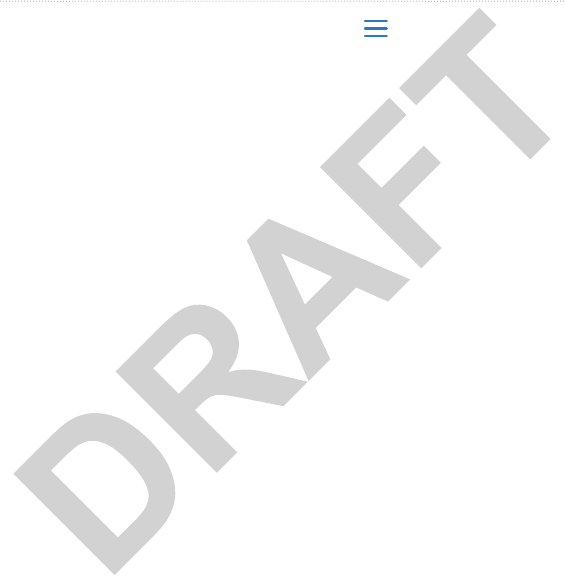
Forerunner 610 Owner’s Manual 21
ANT+ Sensors
Cadence data from the GSC 10 is
always recorded. If there is no GSC 10
paired, GPS data is used to calculate
the speed and distance. Cadence is
your rate of pedaling or “spinning”
measured by the number of revolutions
of the crank arm per minute (rpm).
There are two sensors on the GSC 10:
one for cadence and one for speed.
Before you customize the bike sensor
options, you must change your sport to
cycling (page 16).
Before you can calibrate your bike
sensor, it must be properly installed
and actively recording data.
Calibrating your bike sensor is
optional and can improve accuracy.
For calibration instructions specic
to your power meter, refer to the
manufacturer’s instructions.
1. Select > Setup > Bike Sensor
> Calibration.
2. Select an option:
• To use GPS to determine your
wheel size, select Auto.
• To enter your wheel size, select
Manual.
• Cadence alerts (page 8)
• Bike training (page 16)
• Cadence data elds (page 34)

22 Forerunner 610 Owner’s Manual
ANT+ Sensors
If you have an ANT+ compatible
weight scale, the Forerunner can read
the data from the weight scale.
1. Select LIGHT.
A message appears when the weight
scale is found.
2. Stand on the scale.
NOTE: If using a body
composition scale, remove shoes
and socks to ensure that all body
composition parameters are read
and recorded.
3. Step off the scale.
TIP: If an error occurs, step off the
scale, and try again.
ANT+ technology automatically links
your Forerunner and heart rate monitor
to tness equipment so you can view
your data on the equipment console.
Look for the ANT+ Link Here logo on
compatible tness equipment.
Go to www.garmin.com/antplus for
more linking instructions.
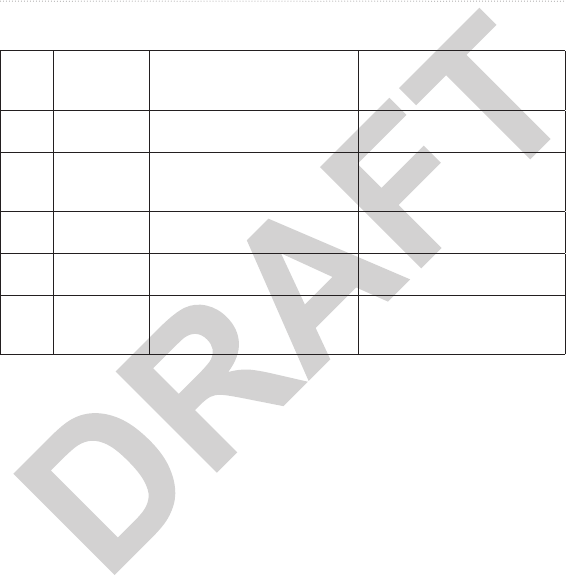
Forerunner 610 Owner’s Manual 23
ANT+ Sensors
1 50–60% Relaxed, easy pace; rhythmic
breathing
Beginning-level aerobic training;
reduces stress
2 60–70% Comfortable pace; slightly
deeper breathing, conversation
possible
Basic cardiovascular training;
good recovery pace
3 70–80% Moderate pace; more difcult to
hold conversation
Improved aerobic capacity;
optimal cardiovascular training
4 80–90% Fast pace and a bit
uncomfortable; breathing forceful
Improved anaerobic capacity
and threshold; improved speed
5 90–100% Sprinting pace, unsustainable
for long period of time; labored
breathing
Anaerobic and muscular
endurance; increased power
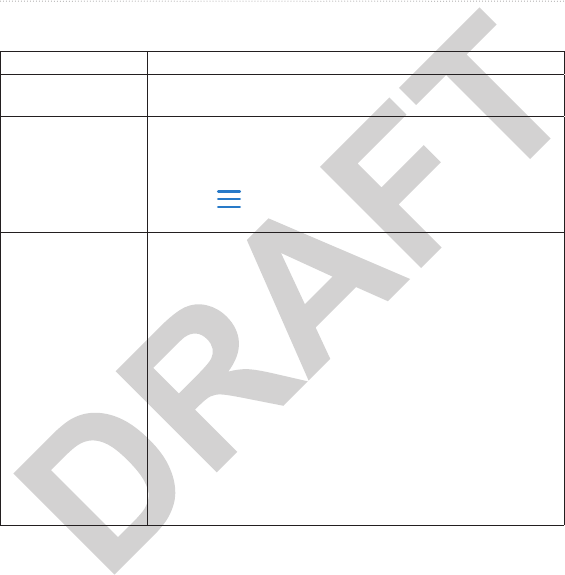
24 Forerunner 610 Owner’s Manual
ANT+ Sensors
I have a third-party
ANT+ sensor.
Make sure that it is compatible with the Forerunner
(www.garmin.com/intosports).
I want to use the foot
pod data only if GPS
data is not available.
The Forerunner can only record data from one source at a time.
You can have both data souces ready to go before you start
training.
1. Install and pair the Forerunner with the foot pod.
2. Select > > > >.
3. Allow the Forerunner to locate satellites, and start the timer.
The heart rate data is
inaccurate or erratic.
• Make sure that the heart rate monitor is snug against your body.
• Warm up for 5–10 minutes.
• Reapply moisture to the electrodes. Use water, saliva, or
electrode gel.
• Clean the electrodes. Dirt and sweat residue on the electrodes
can interfere with heart rate signals.
• Position the electrodes on your back instead of your chest.
• Wear a cotton shirt or wet your shirt if suitable for your activity.
Synthetic fabrics that rub or ap against the heart rate monitor
can create static electricity that interferes with heart rate
signals.
• Move away from sources of strong electromagnetic elds and
some 2.4 GHz wireless sensors, which can interfere with your
heart rate monitor. Sources of interference may include high-
voltage power lines, electric motors, microwave ovens, 2.4 GHz
cordless phones, and wireless LAN access points.
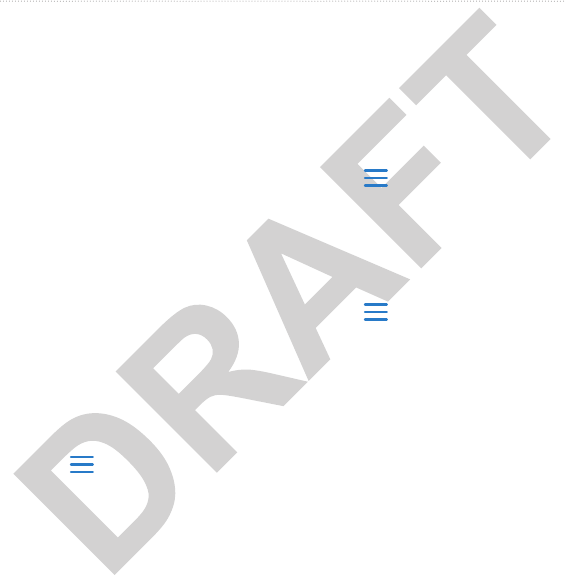
Forerunner 610 Owner’s Manual 25
History
Your Forerunner stores data based on
the type of activity, the accessories
used, and your training settings. The
Forerunner can save approximately 180
hours of history with typical use. When
the Forerunner memory is full, your
oldest data is overwritten.
The history displays the date, time of
day, distance, activity time, calories,
and average and maximum pace or
speed. The history can also display
the average and maximum heart rate
and cadence data if you are using the
heart rate monitor, foot pod, or cadence
sensor (optional accessories).
1. Select > History > Activities.
2. Swipe up or down to view your
saved activities or select Activity in
Progress.
3. Select an activity, and swipe left to
view lap information.
4. Swipe up or down to scroll through
laps.
1. Select > History > Options.
2. Depending on what sport you are
using, select Running or Cycling.
3. Select Show Pace or Show Speed.
1. Select > History > Totals.
Your total time and distance appear.
2. Select Weekly or Monthly.
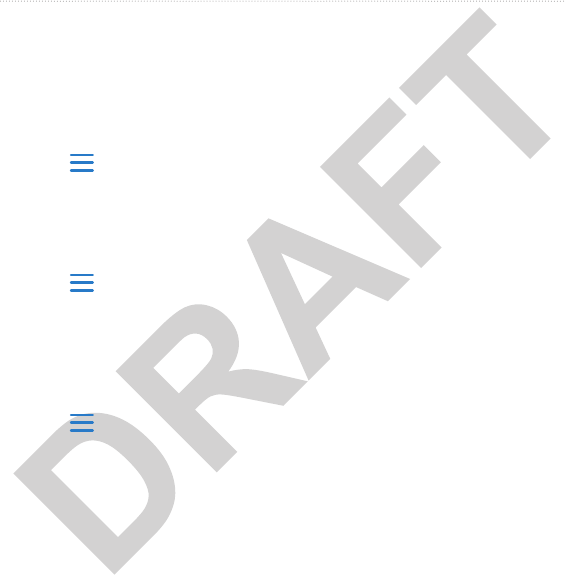
26 Forerunner 610 Owner’s Manual
History
You can reset the distance and time
totals that appear on the device.
NOTE: This does not delete any
history.
Select > History > Options >
Reset Totals > Yes.
1. Select > History > Activities.
2. Select a run.
3. Swipe up.
4. Select Delete > Yes.
Select > History > Options >
Delete All Activities > Yes.
Garmin provides two software options
for storing and analyzing your run
history.
• Garmin Connect is Web-based
software (www.garminconnect
.com). You can use Garmin Connect
on any computer with Internet
access.
• Garmin Training Center is
computer software that does
not require the Internet after
installation. It operates directly on
your computer, not on the Internet.
1. Go to www.garmin.com
/intosports.
2. Select your product.
3. Click Software.
4. Follow the on-screen instructions.

Forerunner 610 Owner’s Manual 27
History
Before connecting the USB ANT Stick
to your computer, you must download
the free software (page 26)so that the
necessary USB drivers are installed.
1. Plug the USB ANT Stick
➊
into a
USB port on your computer.
➊
2. Bring your device within range
(3 m) of your computer.
3. When the ANT Agent nds your
device, the ANT Agent displays the
unit ID and asks you if you want to
pair.
4. Select Yes.
5. Follow the instructions included
with the software.
You can prevent transferring data to
or from any computer, even a paired
computer.
Select > Setup > System >
Data Transfer > Data Transfer
> Off.
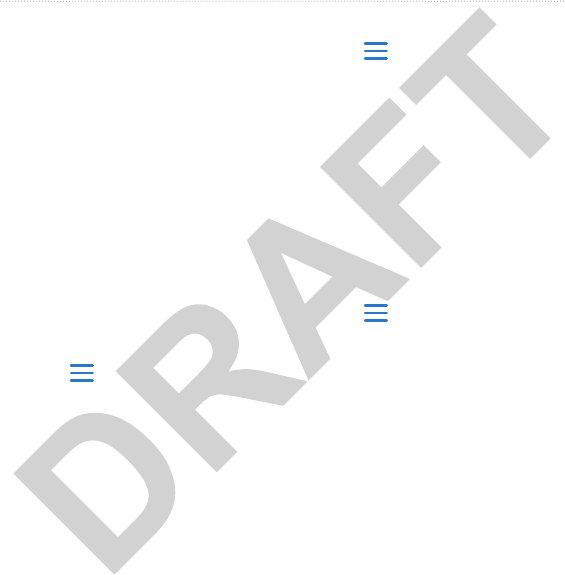
28 Forerunner 610 Owner’s Manual
Navigation
This section describes the management
of saved locations and navigating with
the Forerunner.
Before you can view and save your
location, you must locate satellite
signals.
You can save your current location,
such as your home or parking spot.
1. Select > Where To? > Where
Am I?.
Your current coordinates appear.
2. Select Save Location.
3. If necessary, select Edit Location
to edit the properties.
1. Select > Where To? >
Locations.
2. Select a location.
3. Select Edit Location.
4. Select an attribute.
For example, select Elevation
to enter a known altitude for the
location.
5. Enter the new information.
1. Select > Where To? >
Locations.
2. Select a location.
3. Select Delete Location > Yes.
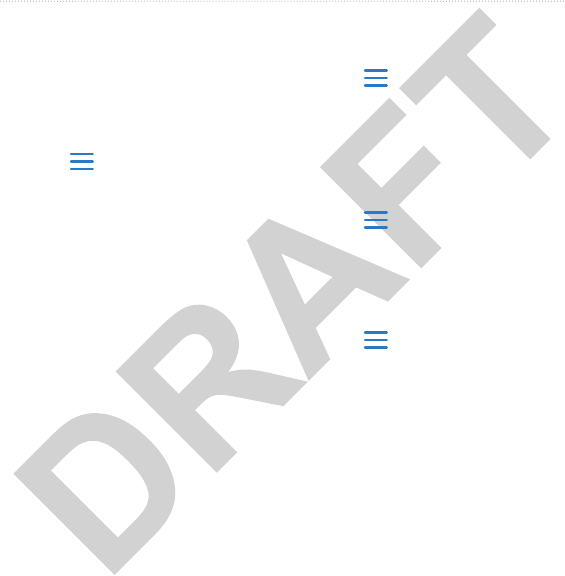
Forerunner 610 Owner’s Manual 29
Navigation
Before you can navigate to a saved
location, you must locate satellite
signals.
1. Select > Where To? >
Locations.
2. Select a location.
3. Select Go to Location.
The compass page appears.
To record the activity, you must start
the timer.
You can only navigate to your starting
location, if you are training with GPS.
At any point during your run, you
can return to your starting point. You
must start the timer in order to use this
feature.
1. During your run, select STOP, but
do not reset the timer.
2. Select > Where To? > Back to
Start > Go.
The Forerunner navigates you back
to the starting point your run.
Select > Where To? > Stop
Navigation.
Select > Where To? > GPS >
GPS > Off.
When GPS is off, speed and distance
data are not available unless you have
an optional sensor that sends speed and
distance data to the device (such as the
foot pod or GSC 10). The next time
you turn on the device, it will search
for satellite signals again.
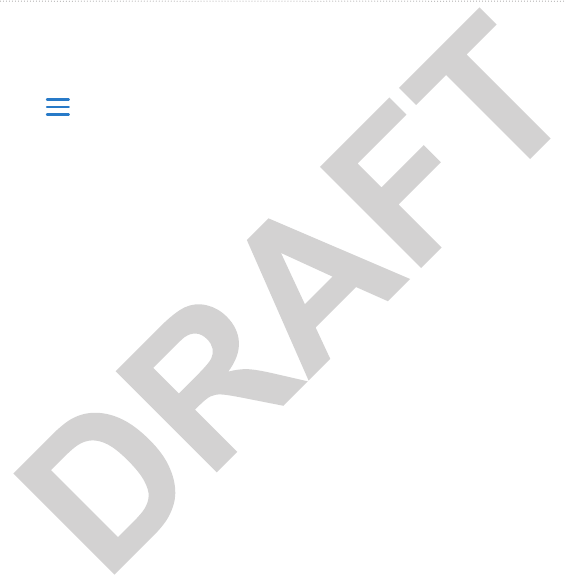
30 Forerunner 610 Owner’s Manual
Navigation
The satellite page shows your current
GPS satellite information.
Select > Where To? > Satellites.
On the satellite page, GPS accuracy
appears at the bottom of the page. The
bars represent the strength of each
satellite signal received (the number of
the satellite appears below each bar).
For more information about GPS, go to
www.garmin.com/aboutGPS.
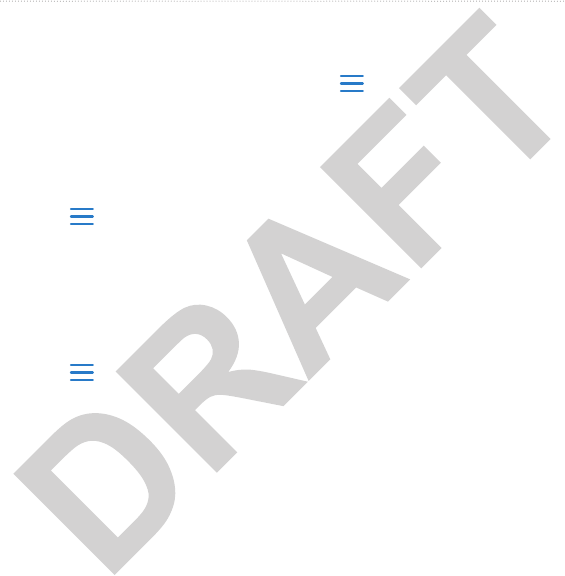
Forerunner 610 Owner’s Manual 31
Settings
By default, the watch time is set
automatically when the Forerunner
locates satellites.
1. Select > Setup > Time > Set
Time > Manual.
2. Enter the time.
3. If necessary, select Time Format to
choose between 12 hour or 24 hour.
1. Select > Setup > Alarm.
2. Select Alarm > On.
3. Select Time, and enter a time.
Each time you locate satellites, the
device automatically detects your time
zone and the current time of day.
Select > Setup > System.
• Language—sets the device
language.
• Key Tones—sets the device to use
audible tones for key presses.
• Alert Tones—sets the device to use
audible tones for messages.
• Alert Vibration—sets the device to
use vibration for messages.
• Display—Reverses black on white
(normal) screen items to white on
black (inverted).
• Backlight—page 40.
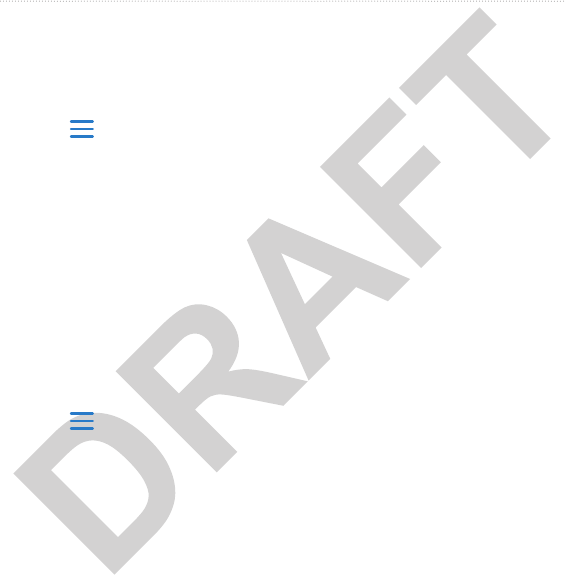
32 Forerunner 610 Owner’s Manual
Settings
You can customize units of measure
for distance, pace and speed, elevation,
position format, and weight.
1. Select > Setup > System >
Units.
2. Select a setting.
3. Select a unit for the setting.
The Forerunner uses information that
you enter about yourself to calculate
accurate run data. You can modify the
following user prole information:
gender, age, weight, height, and
lifetime athlete.
1. Select > Setup > User Prole.
2. Modify the settings.
A lifetime athlete is an individual who
has trained intensely for many years
(with exception of minor injuries) and
has a resting heart rate of 60 beats per
minute (bpm) or less. The lifetime
athlete setting affects certain weight
scale calculations.
Calorie expenditure and heart rate
analysis technology is provided and
supported by Firstbeat Technologies
Ltd. For more information, go to
www.rstbeattechnologies.com.
Training effect measures the impact
of activities on your aerobic tness
level. Your training effect is calculated
using your user prole information,
your heart rate, and the difculty of
the activity. It appears as a number
1.0 to 5.0. It is important to know that
your training effect numbers may seem
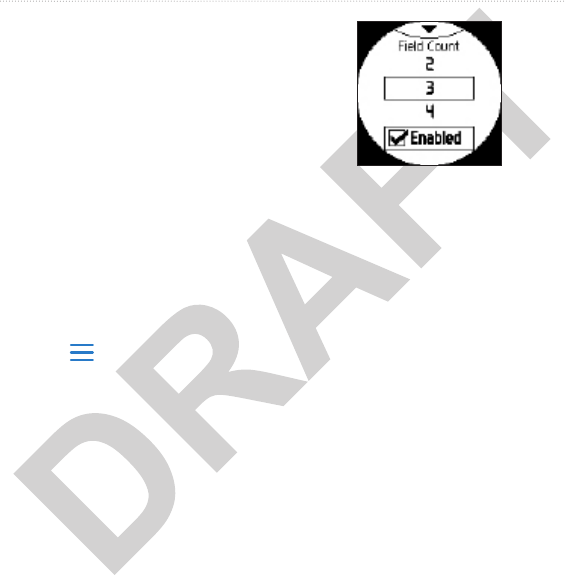
Forerunner 610 Owner’s Manual 33
Settings
abnormally high during your rst few
runs. It takes several activities for the
device to learn your activity level.
Training effect technology is
provided and supported by Firstbeat
Technologies Ltd. For more
information, go to
www.rstbeattechnologies.com.
You can customize the data elds on
four training pages.
1. Select > Setup > Training
Pages.
2. Swipe left to select a training page.
3. If necessary, swipe up to enable the
training page.
4. Select the number of data elds you
want to see on the page.
5. Select Enabled.
6. Swipe down to view the current
data elds.
7. Select a data eld to change it.
8. Select a category and a data eld.
For example, select Heart Rate >
Heart Rate - Lap.
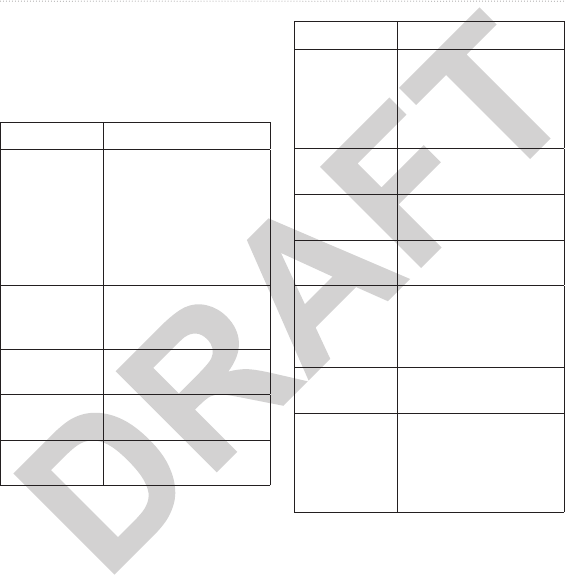
34 Forerunner 610 Owner’s Manual
Settings
Data elds with the * symbol display
statute or metric units. Data elds with
the ** symbol require an ANT+ sensor.
Cadence ** For running, cadence
is measured in steps
per minute (spm). For
cycling, cadence is
measured in revolutions
of the crank arm per
minute (rpm).
Cadence –
Average. **
Average cadence for the
duration of your current
activity.
Cadence –
Lap **
Average cadence for the
current lap.
Calories Amount of total calories
burned.
Calories - Fat Amount of fat calories
burned.
Calories to Go During a custom
workout, the remaining
calories when the step
duration is a calorie
amount.
Distance * Distance traveled for the
current activity.
Distance –
Lap *
Distance traveled in the
current lap.
Distance –
Last Lap *
Distance of the last
completed lap.
Distance to
Go *
During a workout, the
remaining distance when
the step duration is a
distance amount.
Elevation * Distance above or below
sea level.
GPS
Accuracy *
The margin of error for
your exact location. For
example, your GPS
location is accurate to
within +/- 12 feet.
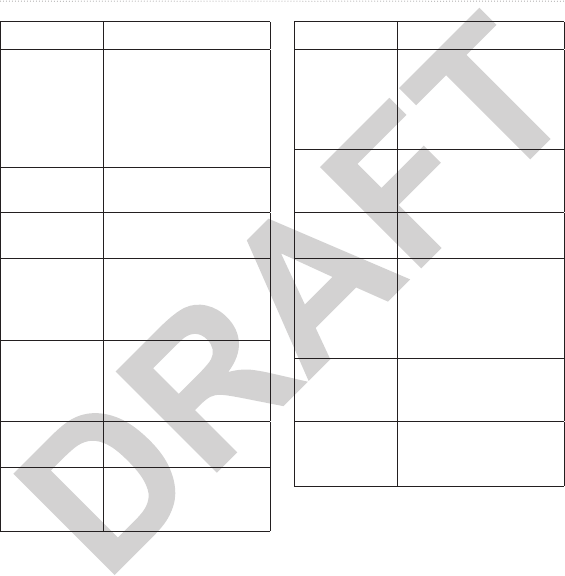
Forerunner 610 Owner’s Manual 35
Settings
Grade Calculation of rise over
run. For example, if for
every 10 feet you climb
(elevation) you travel
200 feet (distance), your
grade is 5%.
Heading The direction you are
moving.
Heart Rate ** Heart rate in beats per
minute (bpm).
Heart Rate
to Go
During a custom
workout, the amount you
are above or below the
heart rate target.
HR – %HRR
**
Percentage of heart rate
reserve (maximum heart
rate minus resting heart
rate).
HR – %Max.
**
Percentage of maximum
heart rate.
HR – Average
**
Average heart rate for
the duration of your
current activity.
HR – Avg.
%HRR **
Average percentage
of heart rate reserve
(maximum heart rate
minus resting heart rate)
for the activity.
HR – Avg.
%Max. **
Average percentage of
maximum heart rate for
the activity.
HR – Lap ** Average heart rate in the
current lap.
HR – Lap
%HRR **
Average percentage
of heart rate reserve
(maximum heart rate
minus resting heart rate)
for the lap.
HR – Lap
%Max. **
Average percentage of
maximum heart rate for
the lap.
HR Graph ** Line graph showing your
current heart rate zone
(1 to 5).
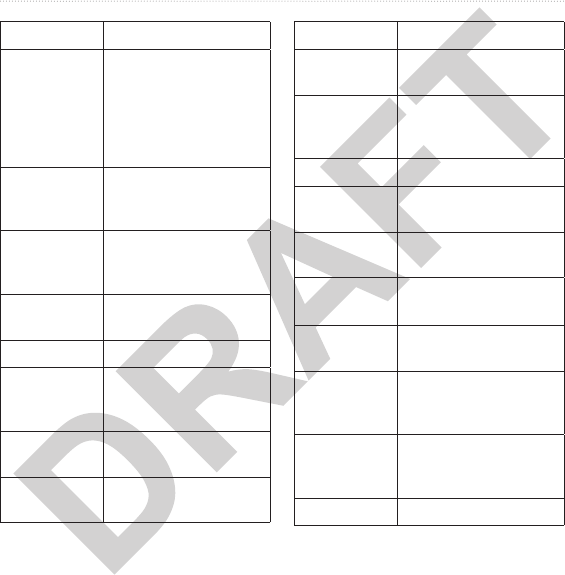
36 Forerunner 610 Owner’s Manual
Settings
HR Zone ** Current range of heart
rate (1 to 5). The default
zones are based on your
user prole, maximum
heart rate, and resting
heart rate.
Lap Pace
Zone
Range of pace (ten
zones available) for the
current lap.
Lap Speed
Zone *
Range of speed (ten
zones available) for the
current lap.
Laps Number of laps
completed.
Pace Current pace.
Pace –
Average
Average pace for the
duration of your current
activity.
Pace – Lap Average pace in the
current lap.
Pace – Last
Lap
Average pace during the
last completed lap.
Pace Zone Current range of pace
(ten zones available).
Reps to Go During an interval
workout, the remaining
repetitions.
Speed * Current speed.
Speed –
Average *
Average speed for the
activity.
Speed – Lap * Average speed in the
current lap.
Speed – Last
Lap *
Average speed during
the last completed lap.
Speed Zone * Current range of speed
(ten zones available).
Sunrise The time of sunrise
based on your GPS
position.
Sunset The time of sunset
based on your GPS
position.
Time Stopwatch time.
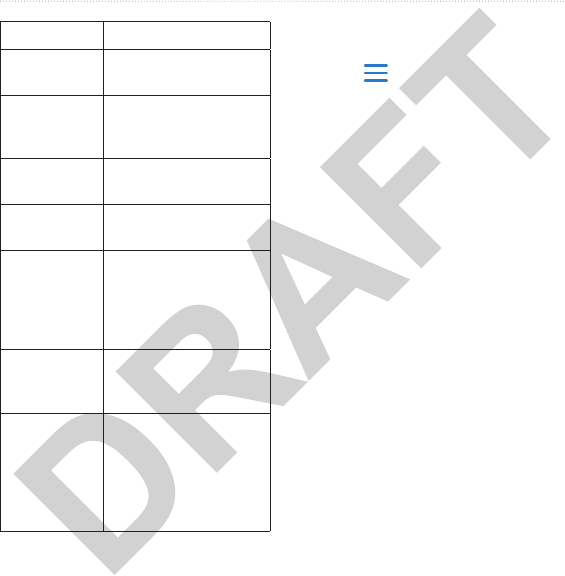
Forerunner 610 Owner’s Manual 37
Settings
Time – Avg.
Lap
Average time to
complete the laps so far.
Time -
Elapsed
Total time recorded
from pressing to
.
Time – Lap Amount of time in the
current lap.
Time – Last
Lap
Amount of time during
the last completed lap.
Time of Day Current time of day
based on your time
settings (format, time
zone, and daylight
saving time).
Time to Go During a workout, the
remaining time in the
interval or step.
Training
Effect **
Current impact on your
personal tness level (1
to 5) determined by your
user prole information,
heart rate, and difculty
of the activity (page 32).
1. Select > Setup > Training
Pages.
2. Select a training page.
3. Select a data eld to change it.
4. Select Favorites > Edit Favorites.
5. Select one or more data elds.
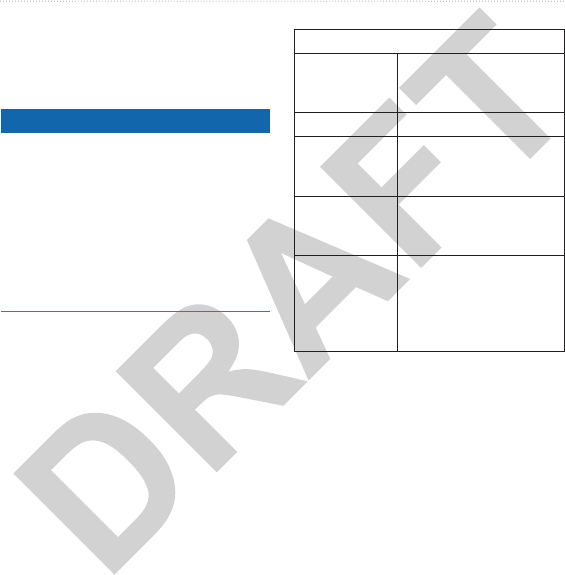
38 Forerunner 610 Owner’s Manual
Appendix
notice
The Forerunner is waterproof to IEC
Standard 60529 IPX7. It can withstand
immersion in 1 meter of water for
30 minutes. Prolonged submersion
can cause damage to the unit. After
submersion, be certain to wipe dry
and air dry the unit before using or
charging.
NOTE: The Forerunner is not intended
to be used while swimming.
Battery 200 mAh rechargeable,
lithium-ion, coin-cell
battery
Battery life Page 39
Operating
temperature
range
From -4°F to 140°F
(from -20°C to 60°C)
Radio
frequency/
protocol
2.4 GHz ANT+ wireless
communications protocol
Compatible
accessories
ANT+ wireless technology
on this Forerunner
works with the heart rate
monitor, foot pod, and
GSC 10.
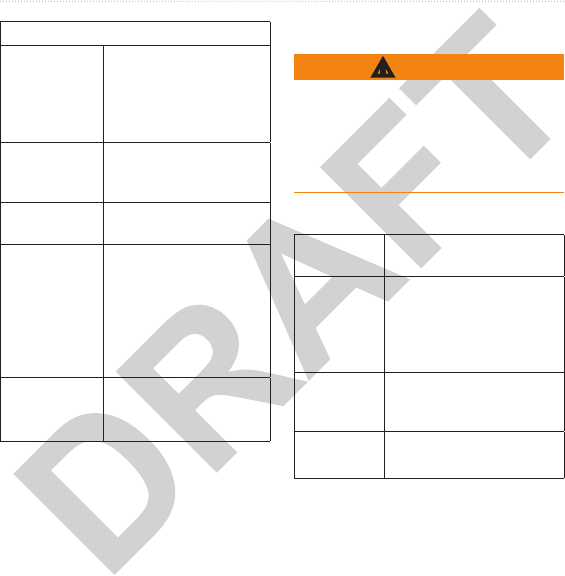
Forerunner 610 Owner’s Manual 39
Appendix
Water
resistance
98.4 ft. (30 m)
This product does not
transmit heart rate data
to your GPS device while
swimming.
Battery User-replaceable
CR2032, 3 volts
Page 39
Battery life Approximately 4.5 years
(1 hour per day)
Operating
temperature
From 23°F to 122°F
(from -5°C to 50°C)
: In cold conditions,
wear appropriate clothing
to keep the heart rate
monitor near your body
temperature.
Radio
frequency/
protocol
2.4 GHz ANT+ wireless
communications protocol
This product contains a lithium-ion
battery. See the Important Safety and
Product Information guide in the
product box for product warnings and
other important information.
1 week You are training for 45
minutes per day with
GPS. The Forerunner is in
power save mode for the
remaining time.
Up to 4
weeks
You are using the
Forerunner in power save
mode the entire time.
Up to 8 hours You are training with GPS
the entire time.
*The actual battery life of a fully
charged battery depends on how much
time you use GPS, the backlight,
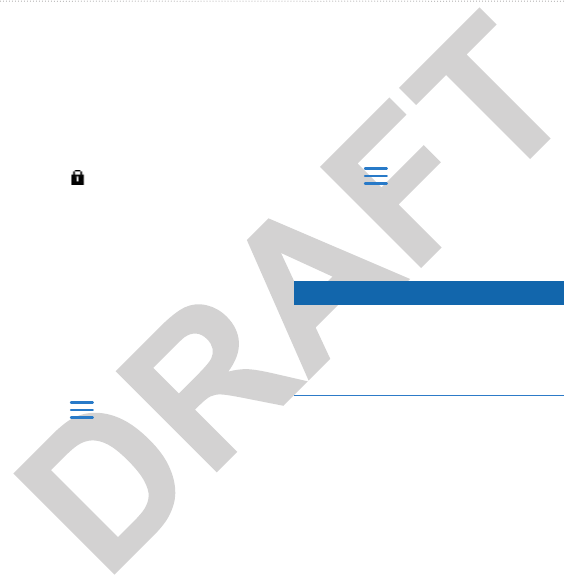
40 Forerunner 610 Owner’s Manual
Appendix
and power save mode. Exposure to
extremely cold temperatures will also
reduce battery life.
After a period of inactivity, the
Forerunner goes into power save
mode and appears. The Forerunner
displays the time and date, but does not
connect with your ANT+ accessories or
use GPS. Swipe up to exit power save
mode.
Extensive use of screen backlighting
can signicantly reduce battery life.
1. Select > Setup > System >
Backlight > Mode.
2. Select an option:
• To activate the backlight only
using the LIGHT key, select
Manual.
• To activate the backlight for all
key presses and messages, select
Keys/Alerts.
3. Select Brightness to adjust the
brightness level.
1. Select > Setup > System >
Backlight > Timeout.
2. Select a short backlight timeout.
notice
To prevent corrosion, thoroughly dry
the contacts and the surrounding area
before charging or connecting to a
computer.
1. Plug the USB end of the cable into
the AC adapter.
2. Plug the AC adapter into a standard
wall outlet.

Forerunner 610 Owner’s Manual 41
Appendix
3. Align the contacts on the back of
the Forerunner with the posts on the
charging cradle
➊
.
The charging cradle is magnetic
and holds the Forerunner in place.
➊
When you connect the Forerunner
to a power source, the Forerunner
turns on, and the charging screen
appears.
4. Charge the Forerunner completely.
Do not use a sharp object to remove
user-replaceable batteries. Contact
your local waste disposal department
to properly recycle the batteries.
Perchlorate Material – special handling
may apply. See www.dtsc.ca.gov
/hazardouswaste/perchlorate.

42 Forerunner 610 Owner’s Manual
Appendix
1. Use a small Phillips screwdriver to
remove the four screws on the back
of the module.
2. Remove the cover and battery.
3. Wait 30 seconds.
4. Insert the new battery with the
positive side facing up.
NOTE: Do not damage or lose the
O-ring gasket.
5. Replace the back cover and the four
screws.
After you replace the heart rate monitor
battery, you must pair it with the device
again.
You can purchase a fabric wrist band
accessory for the Forerunner
(http://buy.garmin.com).
1. Use the pin tool
➊
to remove the
pins
➋
.
➊
➋
NOTE: Do not discard the pins.
2. Align the top of the Forerunner
➌
with the connector
➍
.

Forerunner 610 Owner’s Manual 43
Appendix
➌
➐
➍
➎
➏
3. Insert the tapered end
➎
of the
pin to secure the connector to the
Forerunner.
TIP: You must rmly press the pin
into the connector. Use a sturdy,
blunt object, if necessary.
4. Align the connector with the loop
➏
of the fabric wrist strap.
5. Insert the tapered end of the pin
➐
to secure the connector to the loop.
6. Repeat steps 2–5 for the bottom
connector.
notice
Do not store the device where
prolonged exposure to extreme
temperatures can occur, because it can
cause permanent damage.
Never use a hard or sharp object to
operate the touchscreen, or damage
may result.
Do not use a sharp object to clean the
area between the screen and bezel.
Avoid chemical cleaners and solvents
that can damage plastic components.
1. Use a cloth dampened with a mild
detergent solution.
2. Wipe it dry.

44 Forerunner 610 Owner’s Manual
Appendix
1. Use a soft, clean, lint-free cloth.
2. If necessary, use water, isopropyl
alcohol, or eyeglass lens cleaner.
3. Apply the liquid to the cloth, and
gently wipe the screen with the
cloth.
You must unsnap the module before
cleaning the strap.
• Rinse the strap after every use.
• Hand wash the strap in cold water
with a mild detergent after every
ve uses.
• Do not put the strap in a washing
machine or a dryer.
• To prolong the life of your heart
rate monitor, unsnap the module
when not in use.
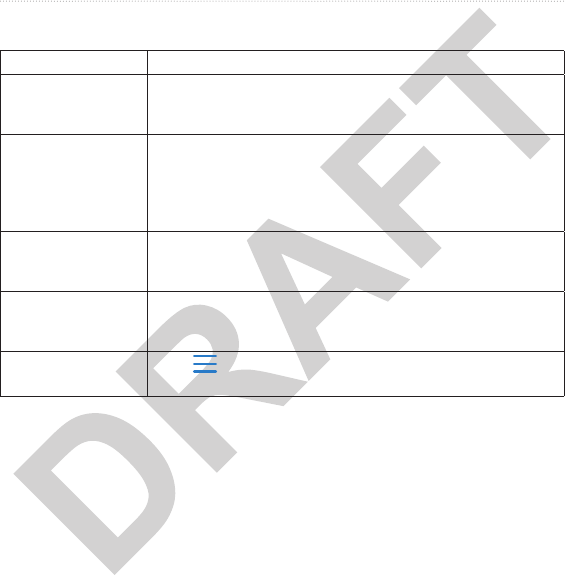
Forerunner 610 Owner’s Manual 45
Appendix
The keys do not
respond. How do I
reset the device?
1. Hold until the screen goes blank.
2. Hold until the screen turns on.
: This does not erase any of your data or settings.
I want to clear all the
user data from my
device.
: This deletes all user-entered information, but it does not
delete your history.
1. Turn off the device.
2. While holding , turn the device on.
3. Select .
My device does not
locate satellite signals.
1. Take your device out of parking garages and away from tall
buildings and trees.
2. Remain stationary for several minutes.
Some of my data
is missing from the
history.
When the device memory is full, your oldest data is overwritten.
Transfer data to your computer regularly to avoid losing data.
Where is the software
version information? Select > > > to display important
software information and your unit ID.

46 Forerunner 610 Owner’s Manual
Appendix
Before you can update the device
software, you must pair the USB ANT
Stick with your computer (page 27).
1. Connect the USB ANT Stick to
your computer.
2. Go to www.garminconnect.com.
If there is new software available,
Garmin Connect alerts you to
update the software.
3. Follow the on-screen instructions.
4. Keep your device in range (3 m)
of the computer during the update
process.
You can nd more information about
this product on the Garmin Web site.
• Go to www.garmin.com/intosports.
• Go to www.garmin.com
/learningcenter.
• Go to http://buy.garmin.com,
or contact your Garmin dealer
for information about optional
accessories and replacement parts.
You can contact Garmin Product
Support if you have any questions
about this product.
• In the USA, go to www.garmin
.com/support, or contact Garmin
USA by phone at (913) 397.8200 or
(800) 800.1020.
• In the UK, contact Garmin (Europe)
Ltd. by phone at 0808 2380000.
• In Europe, go to www.garmin.com
/support and click Contact
Support for in-country support
information, or contact Garmin
(Europe) Ltd. by phone at +44 (0)
870.8501241.

Index
Forerunner 610 Owner’s Manual 47
accessories 17–21, 42, 46
alarm 31
alerts 7–8
tones and vibrations 31
ANT+
tness equipment 22
foot pod 20
heart rate monitor 18
pairing 17
troubleshooting 24
weight scale 22
Auto Lap 9–10
Auto Pause 10
auto scroll 11
backlight 40
back to start 29
battery
charging 3, 40
Forerunner 39
heart rate monitor 42
bike sensors 21
brightness 40
cadence
alerts 8
data elds 34
GSC 10 21
calibrating
bike sensors 21
foot pod 20
calorie
alerts 7
data elds 34
expenditure 32
caring for your devices 43
charging 40
clearing user data 45
coordinates 28
custom workouts 13
data elds 5, 34–37
deleting
custom workout 15
history 26
locations 28
distance
alerts 7
data elds 34
elevation
data elds 34
location 28
tness equipment 22
foot pod 20
calibrating 20
Garmin Connect 15, 26
Garmin Product Support
46
Garmin Training Center
15, 26
GPS
accuracy 34
satellite signals 5, 30
settings 29
grade 35

Index
48 Forerunner 610 Owner’s Manual
GSC 10 21
heart rate
alerts 8
data elds 35–36
zones 18–19
heart rate monitor
battery 42
cleaning 44
pairing 17
specications 39
history
deleting 26
missing 45
transferring 27
viewing 25, 45
icons 4
interval workouts 12
keys 4
tones 31
language 31
lifetime athlete 32
lithium-ion battery 3,
38, 39
locating satellite signals
5, 45
locations 28
marking your location 28
navigating
back to start 29
to locations 29
pace 7, 25, 36
pairing ANT+ sensors 17
power save 40
product support 46
registering your device 3
resetting
history totals 26
the device 45
satellite signals 5, 30, 45
saving
locations 28
your activity 7
software 26, 45, 46
specications 38–39
speed 7, 25, 36
speed source 20, 24
storing the device 43
swimming 38
time
alerts 7
data elds 36
format 31
setting the watch 31
zones 31

Index
Forerunner 610 Owner’s Manual 49
tones
alerts 31
keys 31
touchscreen
cleaning 44
tips 5
Training Effect 37
transferring
history 27
workouts 15
troubleshooting
ANT+ accessories 24
Forerunner 45
units 32
updating the software 46
user prole 32
vibration
alerts 31
Virtual Partner 11
Virtual Racer 11
walking breaks 8
water resistance 38–39
weight scale 22
workouts
custom 13
interval 12
wrist band 42

© 2011 Garmin Ltd. or its subsidiaries
Garmin International, Inc.
1200 East 151st Street, Olathe, Kansas 66062, USA
Garmin (Europe) Ltd.
Liberty House, Hounsdown Business Park, Southampton, Hampshire, SO40 9LR UK
Garmin Corporation
No. 68, Jangshu 2nd Road, Sijhih, Taipei County, Taiwan
March 2011 Part Number 190-01296-00 Rev. A Printed in Taiwan