Garmin 0211501 Aviation Communications Transceiver User Manual
Garmin International Inc Aviation Communications Transceiver
Garmin >
User Manual
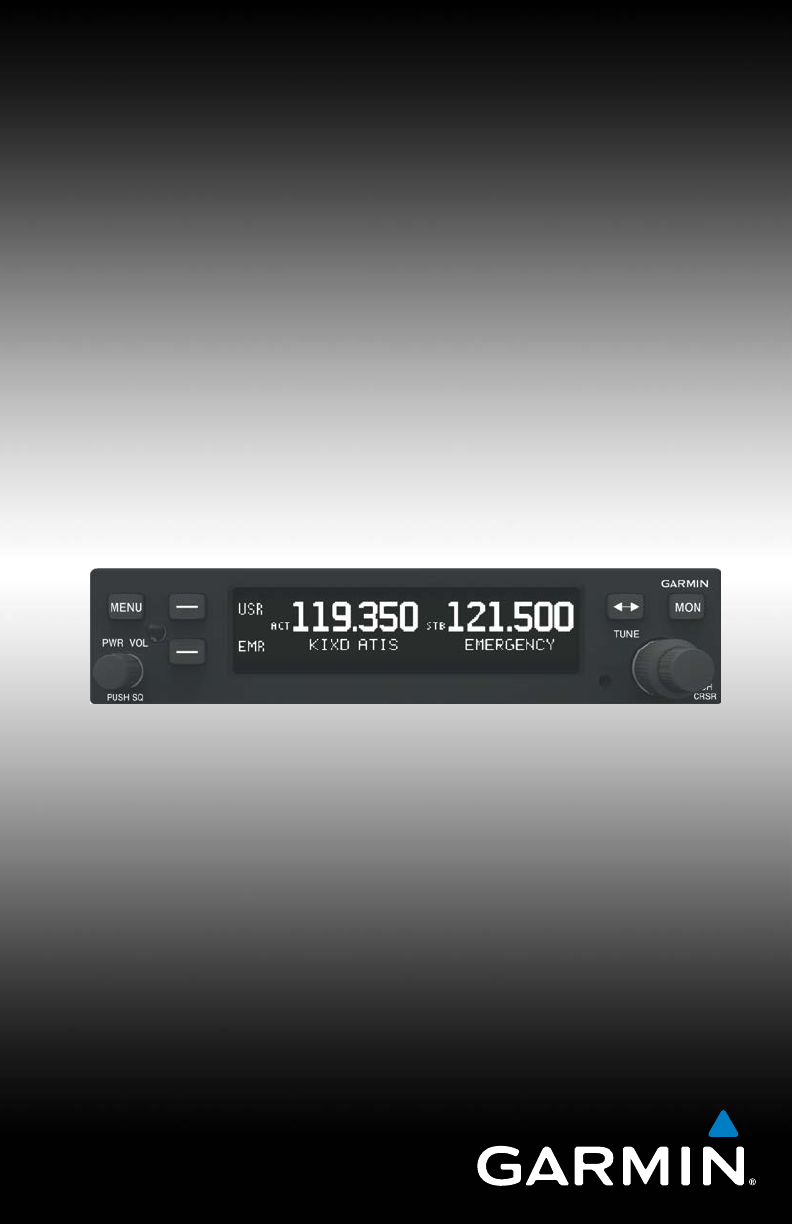
GTR 200
Pilot’s Guide
DRAFT
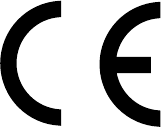
© 2013 Garmin Ltd. or its subsidiaries. All rights reserved.
This manual reflects the operation of System Software version 1.00, or later. Some
differences in operation may be observed when comparing the information in this
manual to later software versions.
Garmin International, Inc., 1200 East 151st Street, Olathe, KS 66062, U.S.A.
Tel: 913/397.8200 Fax: 913/397.8282
Garmin AT, Inc., 2345 Turner Road SE, Salem, OR 97302, U.S.A.
Tel: 503/391.3411 Fax 503/364.2138
Garmin (Europe) Ltd., Liberty House, Bulls Copse Road, Hounsdown Business
Park, Southampton,
SO40 9RB, U.K.
Tel. +44 (0) 870 850 1243 Fax +44 (0) 238 052 4004
Garmin Corporation, No. 68, Zhangshu 2nd Road, Xizhi Dist., New Taipei City
221, Taiwan (R.O.C.)
Tel: 886/02.2642.9199 Fax: 886/02.2642.9099
www.garmin.com
https://fly.garmin.com/fly-garmin
Except as expressly provided herein, no part of this manual may be reproduced,
copied, transmitted, disseminated, downloaded or stored in any storage medium,
for any purpose without the express written permission of Garmin. Garmin hereby
grants permission to download a single copy of this manual and of any revision
to this manual onto a hard drive or other electronic storage medium to be viewed
for personal use, provided that such electronic or printed copy of this manual or
revision must contain the complete text of this copyright notice and provided
further that any unauthorized commercial distribution of this manual or any
revision hereto is strictly prohibited.
Garmin® is a registered trademarks of Garmin Ltd. or its subsidiaries. These
trademarks may not be used without the express permission of Garmin.
May, 2013 190-01553-01 Rev. 1TP Printed in the U.S.A.
DRAFT
LIMITED WARRANTY
All Garmin avionics products are warranted to be free from defects in materials
or workmanship for: two years from the date of purchase for new Remote-Mount
and Panel-Mount products; one year from the date of purchase for new portable
products and any purchased newly-overhauled products; six months for newly-
overhauled products exchanged through a Garmin Authorized Service Center; and
90 days for factory repaired or newly-overhauled products exchanged at Garmin in
lieu of repair. Within the applicable period, Garmin will, at its sole option, repair or
replace any components that fail in normal use. Such repairs or replacement will be
made at no charge to the customer for parts or labor, provided that the customer
shall be responsible for any transportation cost. This warranty does not apply to: (i)
cosmetic damage, such as scratches, nicks and dents; (ii) consumable parts, such
as batteries, unless product damage has occurred due to a defect in materials or
workmanship; (iii) damage caused by accident, abuse, misuse, water, flood, fire, or
other acts of nature or external causes; (iv) damage caused by service performed
by anyone who is not an authorized service provider of Garmin; or (v) damage to
a product that has been modified or altered without the written permission of
Garmin. In addition, Garmin reserves the right to refuse warranty claims against
products or services that are obtained and/or used in contravention of the laws of
any country.
THE WARRANTIES AND REMEDIES CONTAINED HEREIN ARE EXCLUSIVE
AND IN LIEU OF ALL OTHER WARRANTIES, WHETHER EXPRESS, IMPLIED OR
STATUTORY, INCLUDING ANY LIABILITY ARISING UNDER ANY WARRANTY OF
MERCHANTABILITY OR FITNESS FOR A PARTICULAR PURPOSE, STATUTORY OR
OTHERWISE. THIS WARRANTY GIVES YOU SPECIFIC LEGAL RIGHTS, WHICH MAY
VARY FROM STATE TO STATE.
IN NO EVENT SHALL GARMIN BE LIABLE FOR ANY INCIDENTAL, SPECIAL, INDIRECT
OR CONSEQUENTIAL DAMAGES, WHETHER RESULTING FROM THE USE, MISUSE
OR INABILITY TO USE THE PRODUCT OR FROM DEFECTS IN THE PRODUCT. SOME
STATES DO NOT ALLOW THE EXCLUSION OF INCIDENTAL OR CONSEQUENTIAL
DAMAGES, SO THE ABOVE LIMITATIONS MAY NOT APPLY TO YOU.
Garmin retains the exclusive right to repair or replace (with a new or newly-
overhauled replacement product) the product or software or offer a full refund of
the purchase price at its sole discretion. SUCH REMEDY SHALL BE YOUR SOLE AND
EXCLUSIVE REMEDY FOR ANY BREACH OF WARRANTY.
Online Auction Purchases: Products purchased through online auctions are
not eligible for warranty coverage. Online auction confirmations are not accepted
for warranty verification. To obtain warranty service, an original or copy of the
DRAFT
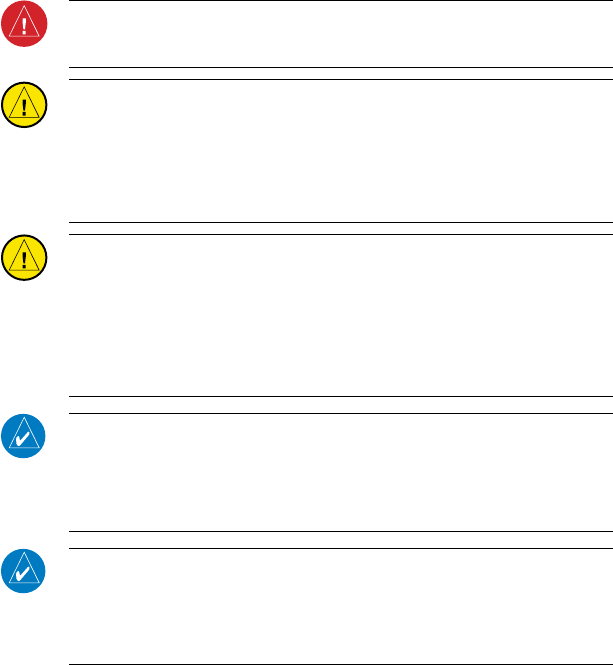
sales receipt from the original retailer is required. Garmin will not replace missing
components from any package purchased through an online auction.
International Purchases: A separate warranty may be provided by international
distributors for devices purchased outside the United States depending on the
country. If applicable, this warranty is provided by the local in-country distributor
and this distributor provides local service for your device. Distributor warranties
are only valid in the area of intended distribution. Devices purchased in the United
States or Canada must be returned to the Garmin service center in the United
Kingdom, the United States, Canada, or Taiwan for service.
To obtain warranty service, contact your local Garmin Authorized Service Center.
For assistance in locating a Service Center near you, visit the Garmin web site at
http://www.garmin.com or contact Garmin Customer Service at 866-739-5687.
WARNING: For safety reasons, GTR 200 operational procedures must
be learned on the ground.
CAUTION: The Garmin GTR 200 does not contain any user-serviceable
parts. Repairs should only be made by an authorized Garmin service
center. Unauthorized repairs or modifications could void both the
warranty and the pilot’s authority to operate this device under FAA/
FCC regulations.
CAUTION: The GTR 200 display uses a lens coated with a special
anti-reflective coating that is very sensitive to skin oils, waxes, and
abrasive cleaners. CLEANERS CONTAINING AMMONIA WILL HARM
THE ANTI-REFLECTIVE COATING. It is very important to clean the
lens using a clean, lint-free cloth and an eyeglass lens cleaner that is
specified as safe for anti-reflective coatings.
NOTE: All visual depictions contained within this document, including
screen images of the GTR 200 bezel and displays, are subject to change
and may not reflect the most current GTR 200 software. Depictions of
equipment may differ slightly from the actual equipment.
NOTE: This device complies with part 15 of the FCC Rules. Operation is
subject to the following two conditions: (1) this device may not cause
harmful interference, and (2) this device must accept any interference
received, including interference that may cause undesired operation.
DRAFT
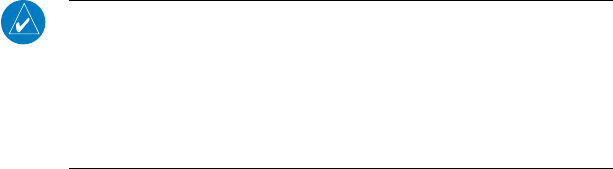
NOTE: This product, its packaging, and its components contain
chemicals known to the State of California to cause cancer, birth
defects, or reproductive harm. This notice is being provided in
accordance with California’s Proposition 65. If you have any questions
or would like additional information, please refer to our web site at
www.garmin.com/prop65.
NOTE: This device complies with Part 15 of
the FCC limits for Class B digital devices.
This equipment generates, uses, and
can radiate radio frequency energy and,
if not installed and used in accordance
with the instructions, may cause harmful
interference to radio communications.
Furthermore, there is no guarantee that
interference will not occur in a particular
installation.
If this equipment does cause harmful
interference, the user is encouraged to try
to correct the interference by relocating the
equipment or connecting the equipment
to a different circuit than the affected
equipment. Consult an authorized dealer
or other qualified avionics technician for
additional help if these remedies do not
correct the problem.
Operation of this device is subject to the
following conditions: (1) This device may
not cause harmful interference, and (2)
this device must accept any interference
received, including interference that may
cause undesired operation.
To obtain accessories for your unit, please
contact Garmin.
Help us better support you by completing
our on-line registration form today!
Registration ensures that you will be
notified of product updates and new
products and provides lost or stolen unit
tracking. Please, have the serial number
of your unit handy, connect to our web
site (www.garmin.com) and look for our
Product Registration link on the Home
page.
The display surface is coated with a
special anti-reflective coating which is very
sensitive to skin oils, waxes and abrasive
cleaners. It is very important to clean the
lens using an eyeglass lens cleaner which is
specified as safe for anti-reflective coatings
and a clean, lint-free cloth.
DRAFT
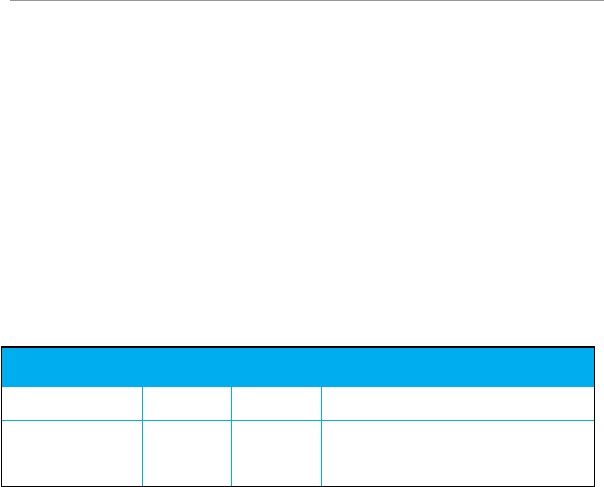
PRODUCT REGISTRATION AND SUPPORT
Help us better support you by completing your online registration today! Have
the serial number of your product handy and connect to the Garmin web site
(www.garmin.com or https://fly.garmin.com/fly-garmin). Look for the Product
Registration link on the Home page. Also, be sure to record your serial number in
the space provided.
If you have any questions, the Garmin Product Support department may be reached
Monday through Friday, 7:00 AM to 7:00 PM Central Time.
US: 913-397-8200
US Toll Free: 1-866-739-5687
Canada Toll Free: 1-866-429-9296
Record of Revisions
Part Number Revision Date Description
190-01553-01 1TP 05/2013 Experimental release
DRAFT
TABLE OF CONTENTS
DESCRIPTION ................................................................................................................. 9
Controls .................................................................................................................10
Softkeys ........................................................................................................... 11
BASIC OPERATION .................................................................................................... 12
Power-UP ............................................................................................................... 12
Com Radio ............................................................................................................ 12
Selecting a Com Frequency: .................................................................................. 12
Standby Com Channel Monitoring .................................................................... 13
Monitoring the Standby COM Channel: ................................................................... 13
Com Frequency Storage .................................................................................... 13
Saving a COM Frequency: .................................................................................... 13
Editing a Saved COM Frequency: ........................................................................... 14
Accessing the COM Frequency List: ........................................................................ 15
Emergency Channel .......................................................................................... 16
Quick Tuning the Emergency Channel: .................................................................... 16
Stuck Mic ............................................................................................................... 16
MENU ............................................................................................................................... 17
Accessing/Using the Main Menu: ........................................................................... 17
Setup ...................................................................................................................... 17
Accessing/Using the SETUP Menu: ......................................................................... 18
3D Audio ......................................................................................................... 18
Enabling/Disabling 3D Audio: ................................................................................ 19
About ...................................................................................................................... 20
Accessing the ABOUT Menu:................................................................................. 20
ICS CONFIGURATION ............................................................................................... 21
Setting the ICS Volume: ....................................................................................... 21
Setting the ICS Squelch: ....................................................................................... 21
Enable/disable Pilot Isolation: ................................................................................ 21
APPENDIX ..................................................................................................................... 22
Troubleshooting ................................................................................................. 22
Messages............................................................................................................... 24
DRAFT
Blank Page
DRAFT
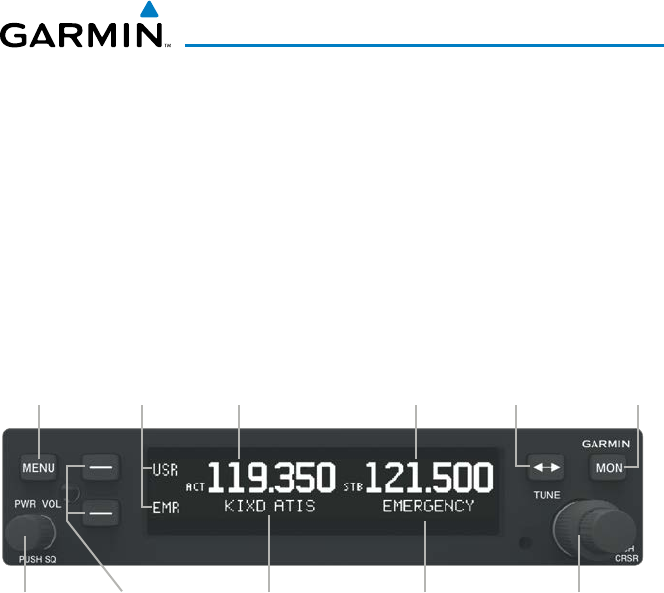
190-01553-01 Rev. 1TP
Garmin GTR 200 Pilot’s Guide
9
GTR 200
DESCRIPTION
The GTR 200 Com Radio series provides a powerful VHF communications
transceiver in a small footprint at a very affordable price. Besides traditional Com
features, the GTR 200 series also incorporates workload-reducing functions such as
most-used frequency storage in memory.
The GTR 200 series has the ability to monitor the standby Com frequencies. The
GTR 200 (10 watt) Com radio operates in the aviation voice band, from 118.000 to
136.975 MHz, in 25 kHz steps.
GTR 200 Front Panel
Menu
Button
Softkeys
Power/
Volume/
Squelch
Knob
Softkey
Labels Active
Frequency
Active
Frequency
Identifier
Standby
Frequency
Standby
Frequency
Identifier
Frequency
Transfer
Key
LARGE and SMALL
Knobs
Monitor
Standby
Frequency
DRAFT
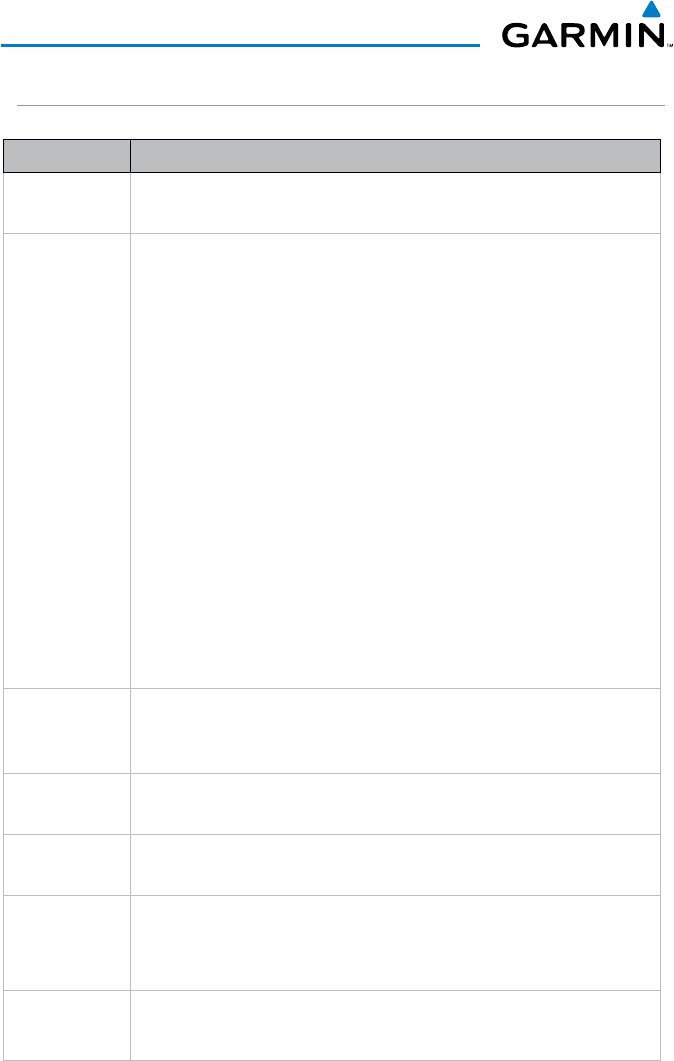
190-01553-01 Rev. 1TP
Garmin GTR 200 Pilot’s Guide
10
GTR 200
CONTROLS
Control Description
Menu
Button
Press to view Menu options on the right side of the screen. (ICS VOL,
ICS SQ, ♫ VOL, SETUP and ABOUT).
Power/
Volume/
Squelch
Knob
The Power/Volume/Squelch knob located in the bottom left corner
of the bezel controls audio volume for the Com radio. Rotating the
knob clockwise past the detent turns power on and counter-clockwise
turns power off. When the Com radio is active, press the Power/
Volume/Squelch knob to toggle automatic squelch control On/Off for
the Com radio.
The GTR 200 features an automatic squelch that rejects many localized
noise sources. You may override the squelch function by pressing the
Power/Volume/Squelch
knob. This facilitates listening to a distant station
or setting the desired volume level.
To override the automatic squelch, press the
Power/Volume/Squelch
knob momentarily. Press the
Power/Volume/Squelch
knob again to
return to automatic squelch operation. A “SQ” indication appears to
the left of the active Com frequency window in the upper left corner of
the display when automatic squelch is overridden.
Softkeys
User-defined Softkeys, defined in config mode (PILOT PTT (Ptt),
MUSIC ON/OFF (♫), USER LIST (USR), Pilot Isolation (ISO) or TUNE
EMERGENCY (EMR)). Softkeys are also used for menu navigation.
Softkey
Labels User-defined Softkey Labels, defined in config mode.
Active
Frequency Active Frequency.
Active
Frequency
Identifier
Active Frequency Identifier. Four letter ICAO identifier followed by the
three or four letter Frequency Type.
Standby
Frequency Standby Frequency.
DRAFT
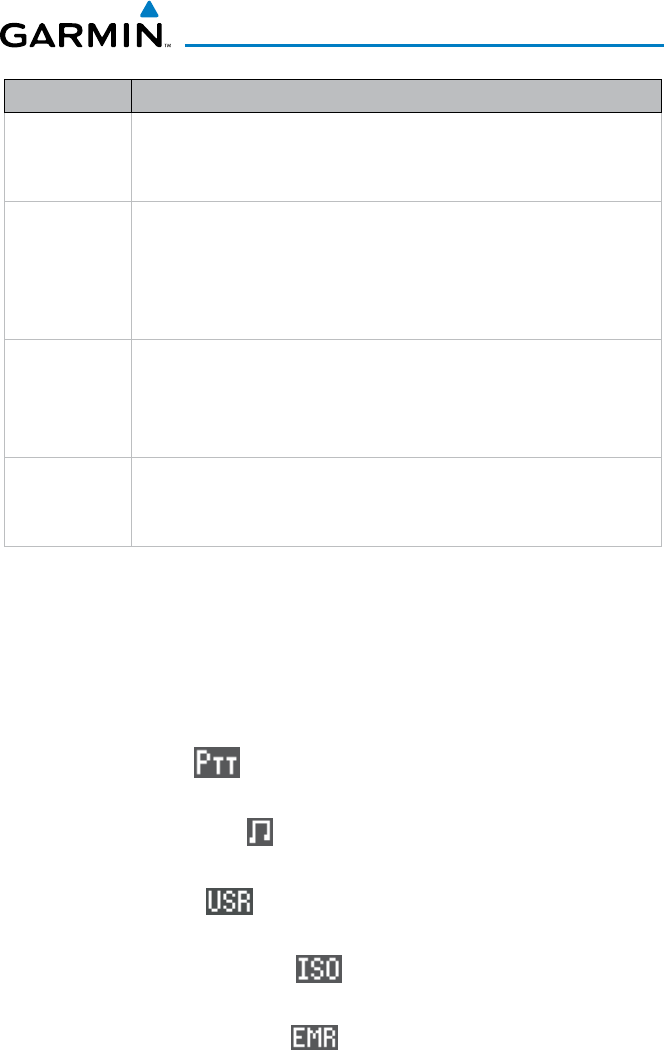
190-01553-01 Rev. 1TP
Garmin GTR 200 Pilot’s Guide
11
GTR 200
Control Description
Standby
Frequency
Identifier
Standby Frequency Identifier. Four letter ICAO identifier followed by the
three or four letter Frequency Type.
Frequency
Transfer
(FLIP/FLOP)
Key
Press and release the FLIP/FLOP key to switch between the active
(left-most) and standby (right-most) frequency. Switching between Com
frequencies is disabled while transmitting. Press and hold the FLIP/
FLOP Key for approximately three seconds to tune the emergency
frequency (121.500 MHz).
Monitor
Standby
Frequency
Key
The MON (Monitor) key will engage the monitor function where the
Standby frequency may be monitored while still listening to the Active
frequency.
LARGE and
SMALL
Knobs
The LARGE right (MHz) and
SMALL right (kHz)
knobs are used for
tuning frequencies and data entry. Press to activate the cursor.
SOFTKEYS
The GTR 200 features two User-defined softkeys. Softkeys are defined
in Config Mode, see the GTR 200 Instillation Manual for information on
accessing Config Mode. Softkeys can be disabled or assigned to one of
the following:
• PILOT PTT ( ) - Pilot Push-to-Talk can be used in place of or as
a back up to a remote Push-to-Talk switch.
• MUSIC ON/OFF ( ) - Turns music input ON/OFF. N/A when
Intercom is configured off. Press and hold to toggle COM Mute Music
• USER LIST ( ) - Provides quick access to the Com User
Frequencies.
• PILOT ISOLATION ( ) - Isolates the Pilot from ICS
communication. N/A when Intercom is configured off.
• TUNE EMERGENCY ( ) - Quickly tunes and activates the
emergency frequency (121.500 MHz).
DRAFT
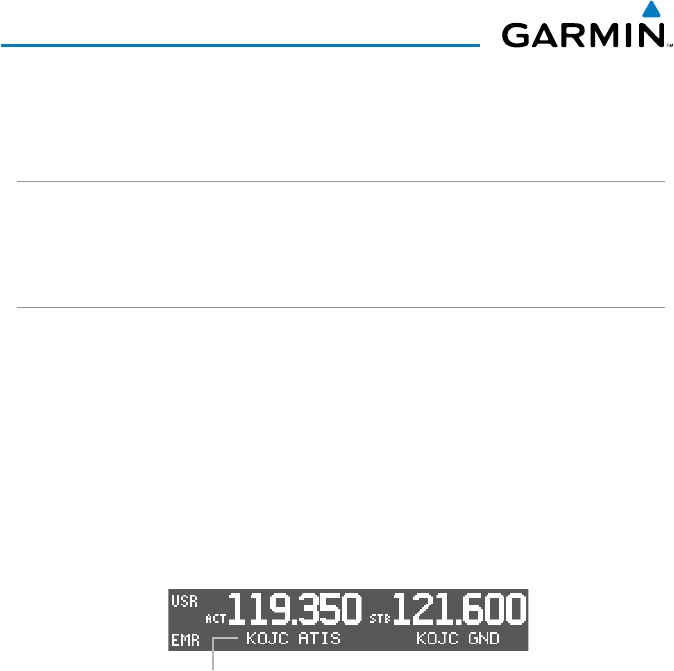
190-01553-01 Rev. 1TP
Garmin GTR 200 Pilot’s Guide
12
GTR 200
BASIC OPERATION
POWER-UP
Turn the GTR 200 on by either turning the
Power/Volume/Squelch
knob
clockwise or, if installed, turning on the master switch that powers the radios.
COM RADIO
New frequencies are first selected as a Standby frequency and then toggled
to the Active side with the FLIP/FLOP key. While viewing the Standby
frequency display, use the LARGE and SMALL knobs on the right side of
the GTR 200 to select the desired frequency. Turn the LARGE and SMALL
knobs, clockwise to increase and counterclockwise to decrease frequency
values. Standby frequency selections is not inhibited during transmit.
When connected to a device that provides nearby frequency information,
nearby station identifiers will be shown for the selected frequency.
Identifier and Type Shown
For The Selected Frequency
Com Frequency Selection
Selecting a Com Frequency:
1) Turn the LARGE Knob to change the value in one MHz increments.
2) Turn the SMALL Knob to change the value in 25 kHz increments.
3) Press the FLIP/FLOP Key to toggle the Standby frequency to the Active
frequency.
DRAFT
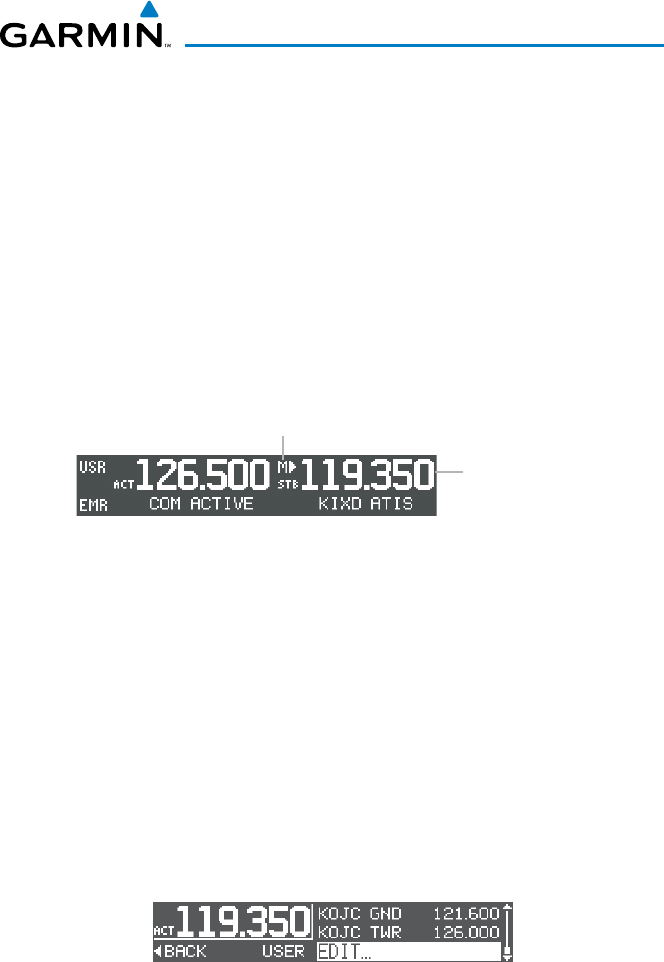
190-01553-01 Rev. 1TP
Garmin GTR 200 Pilot’s Guide
13
GTR 200
STANDBY COM CHANNEL MONITORING
The Frequency Monitoring function allows you to monitor the Standby
frequency for activity, while listening to the Active frequency.
When the
Active frequency receives a signal, the unit will switch automatically to the Active
frequency. The Active frequency quality is not affected.
Monitoring the Standby COM Channel:
Press the MON Key, to listen to the Standby frequency. A small ‘M’ is
displayed above the ‘STB’ to the left of the Standby frequency. Press the
MON Key again to stop monitoring.
Com Frequency Monitor Annunciation
Monitor
Annunciation
Standby
Frequency Being
Monitored
COM FREQUENCY STORAGE
Any frequency may be saved into the Com User Frequency database.
The Com User Frequency database can hold up to 10 frequencies. Press
the USR Softkey or Press the SMALL Knob to access User Frequencies.
Saving a COM Frequency:
1) Press the SMALL Knob twice or the USR Softkey once if configured.
2)
Turn the LARGE Knob to move the cursor to highlight EDIT and
press the SMALL Knob to select EDIT.
3) Turn the LARGE Knob to highlight ADD and
press the SMALL Knob to
select ADD.
DRAFT
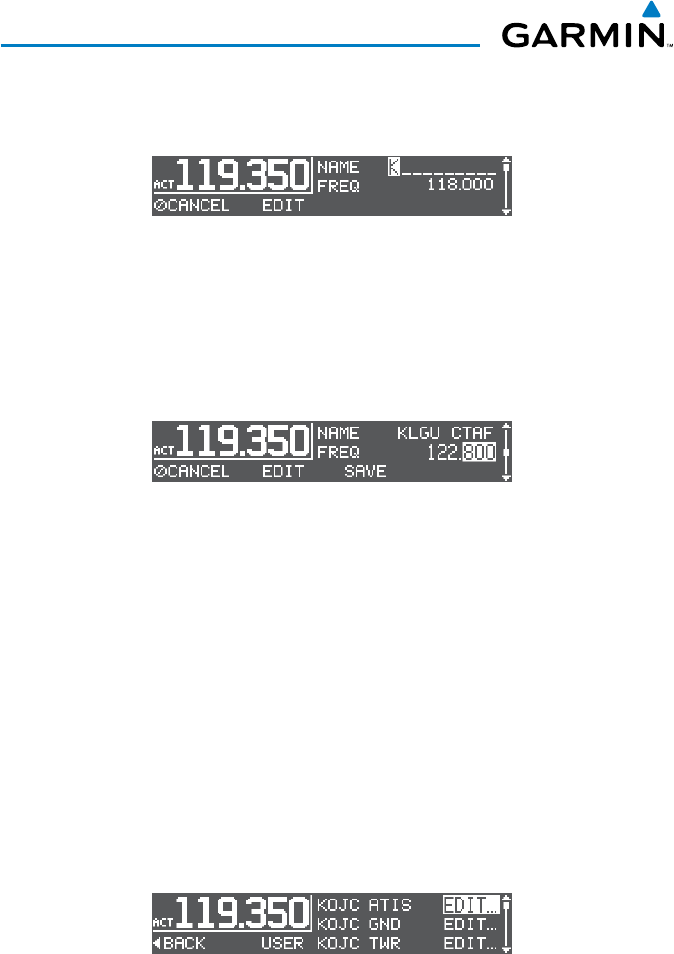
190-01553-01 Rev. 1TP
Garmin GTR 200 Pilot’s Guide
14
GTR 200
4) Turn the SMALL Knob to select a character, turn the LARGE
Knob to move the cursor to the next field.
5) Press the SMALL Knob to accept the name entry.
6) Turn the LARGE Knob to move the cursor to the FREQ Field.
7) Turn the SMALL Knob to tune the desired MHz value.
8) Turn the LARGE Knob to move the cursor to the kHz Field.
9) Turn the SMALL Knob to tune the desired kHz value.
10) Press the SMALL Knob to accept entry.
11) Turn the LARGE Knob to highlight SAVE and press the SMALL
Knob to Save.
Editing a Saved COM Frequency:
1) Press the SMALL Knob twice or the USR Softkey if configured.
2)
Turn the LARGE Knob to move the cursor to highlight EDIT and
press the SMALL Knob to select EDIT.
3) Turn the LARGE Knob to highlight EDIT for the desired entry and
press
the SMALL Knob to select.
4) Turn the SMALL Knob to begin editing, turn the LARGE Knob to
move the cursor to the next field.
5) Press the SMALL Knob to accept the name entry.
DRAFT
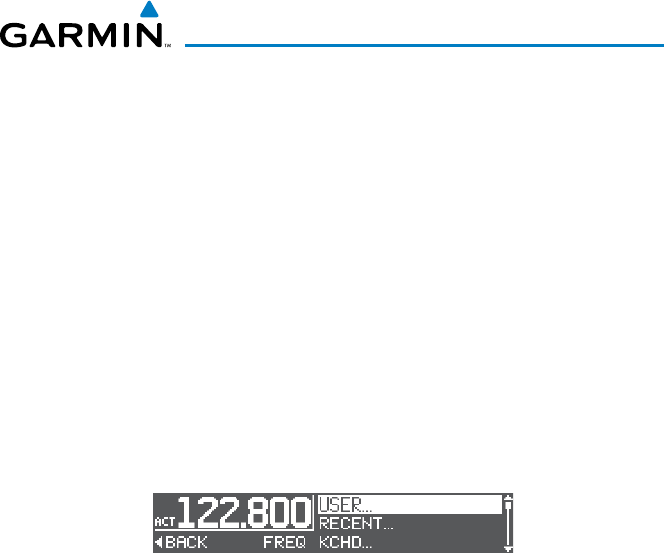
190-01553-01 Rev. 1TP
Garmin GTR 200 Pilot’s Guide
15
GTR 200
6) Turn the LARGE Knob to move the cursor to the FREQ Field.
7) Turn the SMALL Knob to tune the desired MHz value.
8) Turn the LARGE Knob to move the cursor to the kHz Field.
9) Turn the SMALL Knob to tune the desired kHz value.
10) Press the SMALL Knob to accept entry.
11) Turn the LARGE Knob to highlight SAVE or DELETE and press the
SMALL Knob to save, or delete the entry, or press the CANCEL
Softkey to cancel and exit.
Accessing the COM Frequency List:
1) Press the SMALL knob from the Com display to activate the Frequency
List.
COM Frequency List
2) Turn the LARGE knob to select a list option.
• USER - select to view the Com User Frequency List.
• RECENT - select to view a list of the 10 most recently used
frequencies.
• KXXX - When connected to a device that supplies nearby
frequencies, up-to 10 of the nearest airport identifiers are
shown.
3)
Press the SMALL Knob to view the selected list.
4) Turn the LARGE Knob to move the cursor to the desired frequency.
5) Press the SMALL Knob to tune the highlighted frequency as the Standby
frequency. Press the FLIP/FLOP key to tune as the Active Frequency.
DRAFT
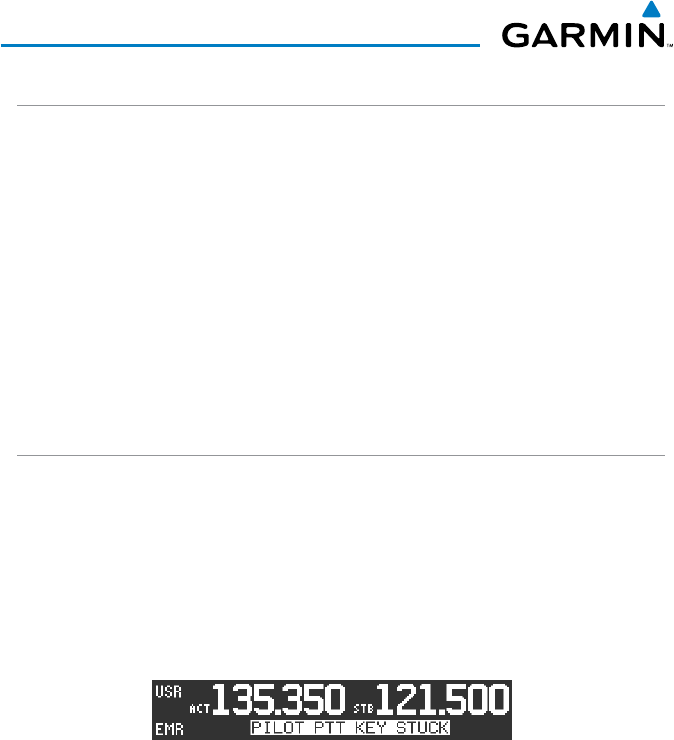
190-01553-01 Rev. 1TP
Garmin GTR 200 Pilot’s Guide
16
GTR 200
EMERGENCY CHANNEL
When a COM tuning failure is detected, the emergency frequency (121.500 MHz)
is automatically loaded into the active frequency field of the GTR 200.
The GTR
200 will also quick tune the Emergency Channel when the FLIP/FLOP Key
is held down for approximately three seconds.
Quick Tuning the Emergency Channel:
Press and hold the FLIP/FLOP Key for approximately three seconds
or press the EMR Softkey if configured. The Emergency Channel will
be inserted into the Active Frequency position and the previous Active
Frequency, will become the Standby Frequency.
STUCK MIC
The GTR 200 helps protect you from a situation where the microphone
may get stuck in the ON or Transmit position. If the microphone is keyed
for longer than 35 seconds, the GTR 200 will return to the receive mode on
the selected frequency.
A “Stuck Mic” message will display until the transmit key is released.
Alerts will display until the error clears.
DRAFT
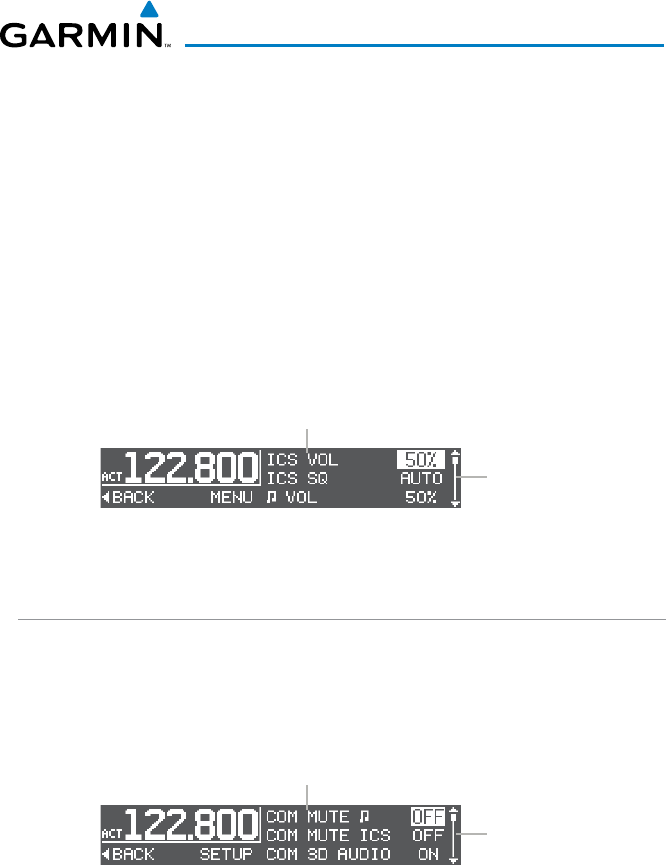
190-01553-01 Rev. 1TP
Garmin GTR 200 Pilot’s Guide
17
GTR 200
MENU
The Menu provides configuration options for the Internal Communications
System (ICS VOL, and ICS SQ) (if configured), Music ♫ VOL, SETUP, and
ABOUT.
Accessing/Using the Main Menu:
Press the MENU Key to access the Menu. Use the LARGE Knob to
navigate the menu and SMALL Knob to make a selection or adjust the
level. Press BACK softkey to return to the previous screen.
Main Menu
Menu
Options
Menu
Scroll
Location
SETUP
The SETUP menu provides configuration options for music muting (COM
MUTE ♫), ICS muting (COM ICS MUTE), 3D Audio options (COM 3D
AUDIO, and ICS 3D AUDIO), KEY BEEPS and Display CONTRAST level.
SETUP Menu
Menu
Options
Menu
Scroll
Location
• COM MUTE ♫ (ON/OFF) - When ON, music will be muted when
communication is received. Only available when ICS is configured.
• COM ICS MUTE (ON/OFF) - When ON, ICS communication will be
muted when communication is received. Only available when ICS is
configured.
DRAFT

190-01553-01 Rev. 1TP
Garmin GTR 200 Pilot’s Guide
18
GTR 200
• COM 3D AUDIO (ON/OFF) - When ON, 3D audio is enabled for
received transmissions when Standby COM Channel monitoring is active.
Only available when ICS is configured.
• ICS 3D AUDIO (ON/OFF) - When ON, 3D audio is enabled for ICS
communication. Only available when ICS is configured.
• KEY BEEPS (ON/OFF) - When ON, Key Beeps will be heard when any
key is pressed.
• CONTRAST (-10 to +10) - Adjusts the display contrast level.
Accessing/Using the SETUP Menu:
1) Press the MENU key.
2) Turn the LARGE Knob to highlight SETUP and press the SMALL Knob.
3) Turn the LARGE Knob to navigate. Turn or Press the SMALL Knob to
change a selection.
4) Press the BACK Softkey to return to the Main Menu.
3D AUDIO
3D Audio is useful when multiple audio sources are present. By using
different responses in each ear, 3D audio processing creates the illusion
that each audio source is coming from a unique location or seat position.
Because this feature uses different signals for left and right channels,
it requires wiring for stereo intercom and stereo headsets. If 3D audio
is activated when mono headsets are in use, the listener will still hear all
audio sources; however, there is no benefit from location separation.
During normal operation and with 3D Audio enabled, the listener hears
the Active Frequency at the 12 o’clock position. If the Standby is selected
for monitoring, the listener hears the Active at 11 o’clock and the Standby
at the 1 o’clock position. Intercom positions are processed to sound like
their relative seat location. By default, the GTR 200 assumes the pilot sits
in the left seat.
DRAFT
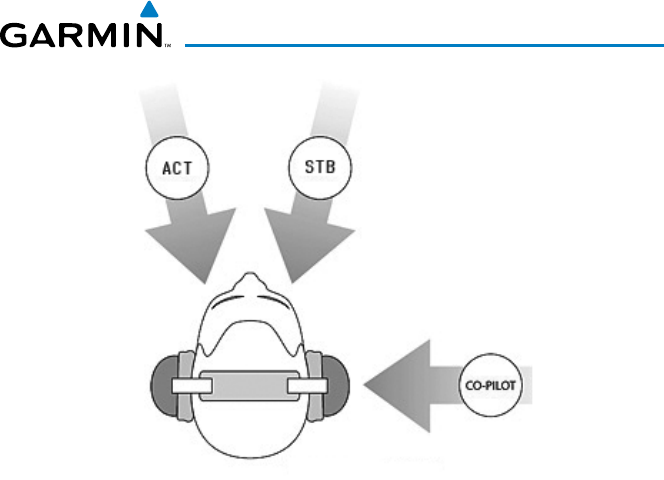
190-01553-01 Rev. 1TP
Garmin GTR 200 Pilot’s Guide
19
GTR 200
3D Audio
Enabling/Disabling 3D Audio:
1) Press the MENU key.
2) Turn the LARGE Knob to highlight SETUP and press the SMALL Knob.
3) Turn the LARGE Knob to navigate to COM 3D AUDIO or ICS 3D
AUDIO. Turn the SMALL Knob to toggle ON/OFF.
4) Press the BACK Softkey to return to the Main Menu.
DRAFT
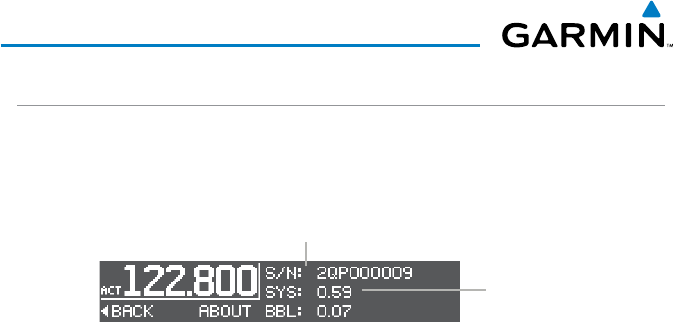
190-01553-01 Rev. 1TP
Garmin GTR 200 Pilot’s Guide
20
GTR 200
ABOUT
The ABOUT screen shows the unit Serial Number, and System Software
version number.
ABOUT Menu
Unit Serial
Number
Software
Version
Number
Accessing the ABOUT Menu:
1) Press the MENU key.
2) Turn the LARGE Knob to highlight ABOUT and press the SMALL Knob.
3) Press the BACK Softkey to return to the Main Menu.
DRAFT
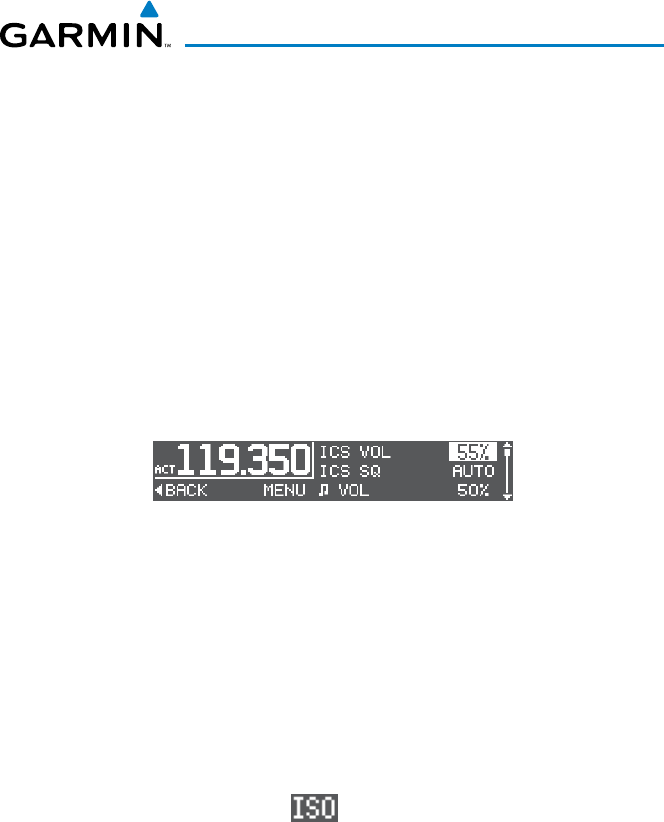
190-01553-01 Rev. 1TP
Garmin GTR 200 Pilot’s Guide
21
GTR 200
ICS CONFIGURATION
The GTR 200 features an integrated Internal Communications System (ICS).
The ICS is enabled or disabled in Config Mode. See the GTR 200 Instillation
Manual for details.
Setting the ICS Volume:
1) Press the MENU key.
2) Turn the LARGE Knob to highlight the ICS VOL field.
3) Turn the SMALL Knob clockwise to increase, or counter clockwise to
decrease volume.
Setting the ICS Squelch:
1) Press the MENU key.
2) Turn the LARGE Knob to highlight the ICS SQ field.
3) Turn the SMALL Knob clockwise to increase, or counter clockwise to
decrease squelch. Turn the SMALL Knob one click past 0% to enable
ICS auto squelch.
Enable/disable Pilot Isolation:
Press the Pilot Isolation Softkey if configured. Pilot Isolation mode
is only available when the Pilot Isolation Softkey is configured.
DRAFT
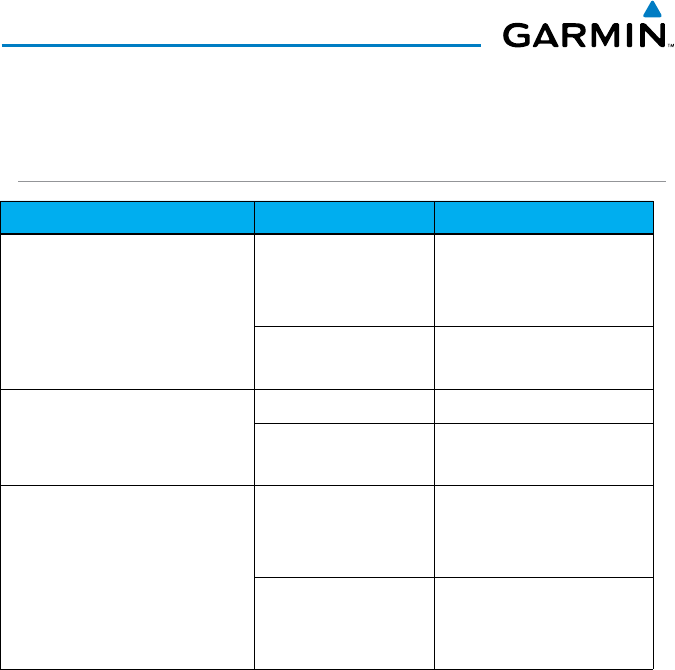
190-01553-01 Rev. 1TP
Garmin GTR 200 Pilot’s Guide
22
GTR 200
APPENDIX
TROUBLESHOOTING
Problem Possible Cause Action
GTR 200 does not power on No power to the
GTR 200
Check power connections,
breakers, and main avion-
ics switch
Faulty electrical wir-
ing or connection
Perform electrical system
test
GTR 200 does not transmit No power to Com Check power connections
Mic key connection Check Mic key input con-
nection
Intercom doesn’t function It can be enabled
or disabled via
configuration mode
Check connections
No voice activation,
or if must talk too
loud
Check ICS SQ and ICS
VOL levels on the menu
page
DRAFT

190-01553-01 Rev. 1TP
Garmin GTR 200 Pilot’s Guide
23
GTR 200
If efforts to resolve the problem fail, Garmin customer service staff will
gladly assist you.
Please have the following information ready:
• System configuration (products, antennas, mounting locations, etc.)
• Model No., part number, and serial number
• Software versions
• Description of the problem
• Efforts made to isolate/solve the problem
Garmin International, Inc.
Aviation Products Customer Service Department
1200 East 151st Street
Olathe, KS 66062-3426 USA
If you have any questions, the Garmin Product Support department may
be reached Monday through Friday, 7:00 AM to 7:00 PM Central Time.
US: 913-397-8200
US Toll Free: 1-866-739-5687
Canada Toll Free: 1-866-429-9296
e-mail: aviation.support@garmin.com.
http://www.garmin.com
https://fly.garmin.com/fly-garmin
DRAFT
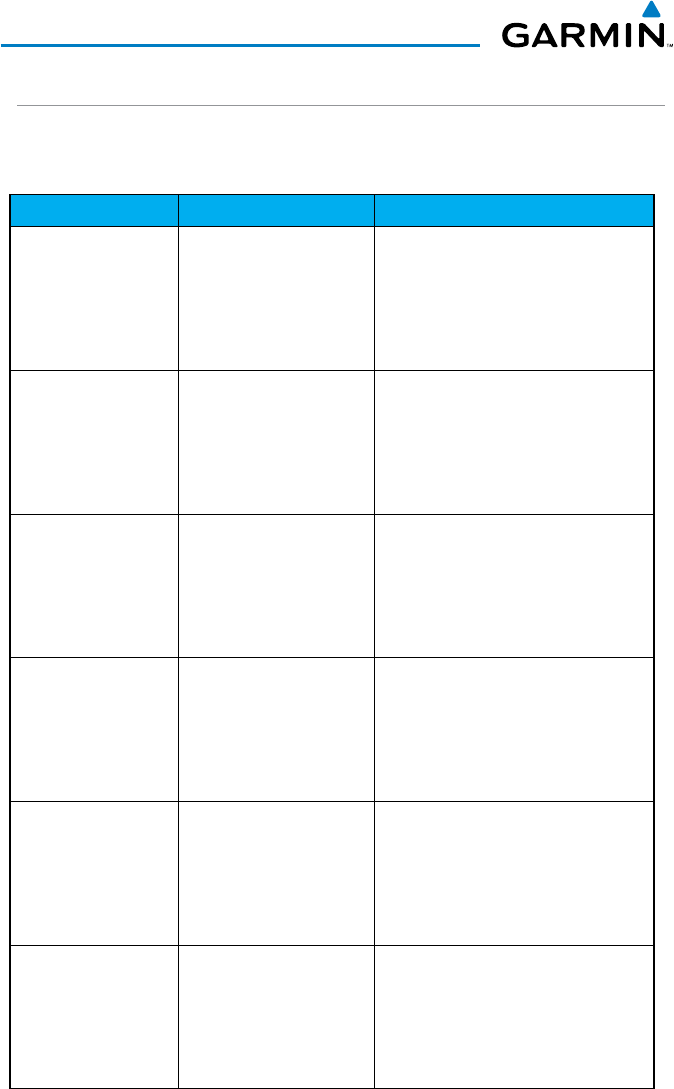
190-01553-01 Rev. 1TP
Garmin GTR 200 Pilot’s Guide
24
GTR 200
MESSAGES
When a Message has been issued by the unit, the Message will be shown on the
display. Messages provide an aid to troubleshooting system operation.
Message Description Action
VOLUME KEY IS
STUCK
The key has been in
the pressed postion for
at least 30 seconds.
This key will now be
ignored.
Contact Garmin for service if this
message persists.
SOFTKEY #1 IS
STUCK
The key has been in
the pressed postion for
at least 30 seconds.
This key will now be
ignored.
Contact Garmin for service if this
message persists.
SOFTKEY #2 IS
STUCK
The key has been in
the pressed postion for
at least 30 seconds.
This key will now be
ignored.
Contact Garmin for service if this
message persists.
FREQ SWAP KEY
IS STUCK
The key has been in
the pressed postion for
at least 30 seconds.
This key will now be
ignored.
Contact Garmin for service if this
message persists.
MENU KEY IS
STUCK
The key has been in
the pressed postion for
at least 30 seconds.
This key will now be
ignored.
Contact Garmin for service if this
message persists.
ROTARY KNOB
KEY IS STUCK
The key has been in
the pressed postion for
at least 30 seconds.
This key will now be
ignored.
Contact Garmin for service if this
message persists.
DRAFT
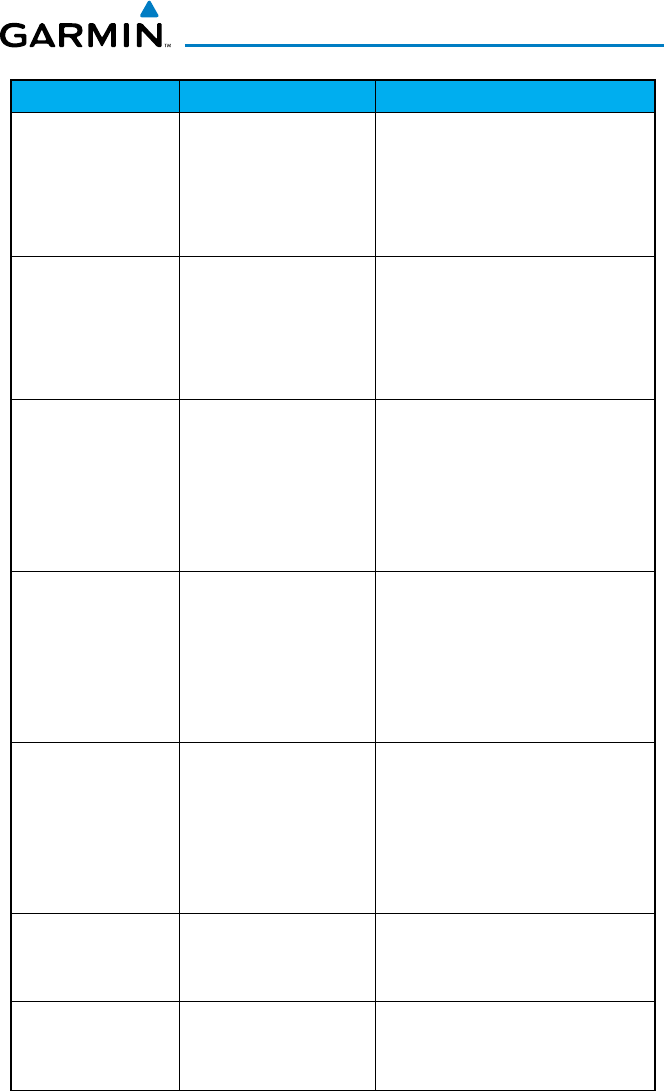
190-01553-01 Rev. 1TP
Garmin GTR 200 Pilot’s Guide
25
GTR 200
Message Description Action
MON KEY IS
STUCK
The key has been in
the pressed postion for
at least 30 seconds.
This key will now be
ignored.
Contact Garmin for service if this
message persists.
MULTIPLE KEYS
STUCK
Multiple keys have
been in the pressed
postion for at least 30
seconds. These keys will
now be ignored.
Contact Garmin for service if this
message persists.
PILOT PTT KEY
STUCK
The Pilot Push To Talk
key/switch has been in
the pressed position
for at least 35 seconds.
This key will now be
ignored.
Verify Push To Talk key/switch is
not stuck. Contact Garmin for
service if this message persists.
COPILOT PTT
KEY STUCK
The Copilot Push To
Talk key/switch has
been in the pressed
position for at least 35
seconds. This key will
now be ignored.
Verify Push To Talk key/switch is
not stuck. Contact Garmin for
service if this message persists.
BOTH PTT KEY
STUCK
Both Push To Talk key/
switches have been in
the pressed position
for at least 35 seconds.
These keys will now be
ignored.
Verify Push To Talk key/switches
are not stuck. Contact Garmin for
service if this message persists.
TX HARDWARE
FAULT
An internal hardware
problem is preventing
COM transmission.
Contact Garmin for service if this
message persists.
MULTIPLE HARD-
WARE FAULT
More than one of the
above conditions is
active.
Verify Push To Talk key/switches
are not stuck. Contact Garmin for
service if this message persists.
DRAFT

190-01553-01 Rev. 1TP
Garmin GTR 200 Pilot’s Guide
26
GTR 200
Blank Page
DRAFT

190-01553-01 Rev. 1TP
Garmin GTR 200 Pilot’s Guide
27
GTR 200
DRAFT
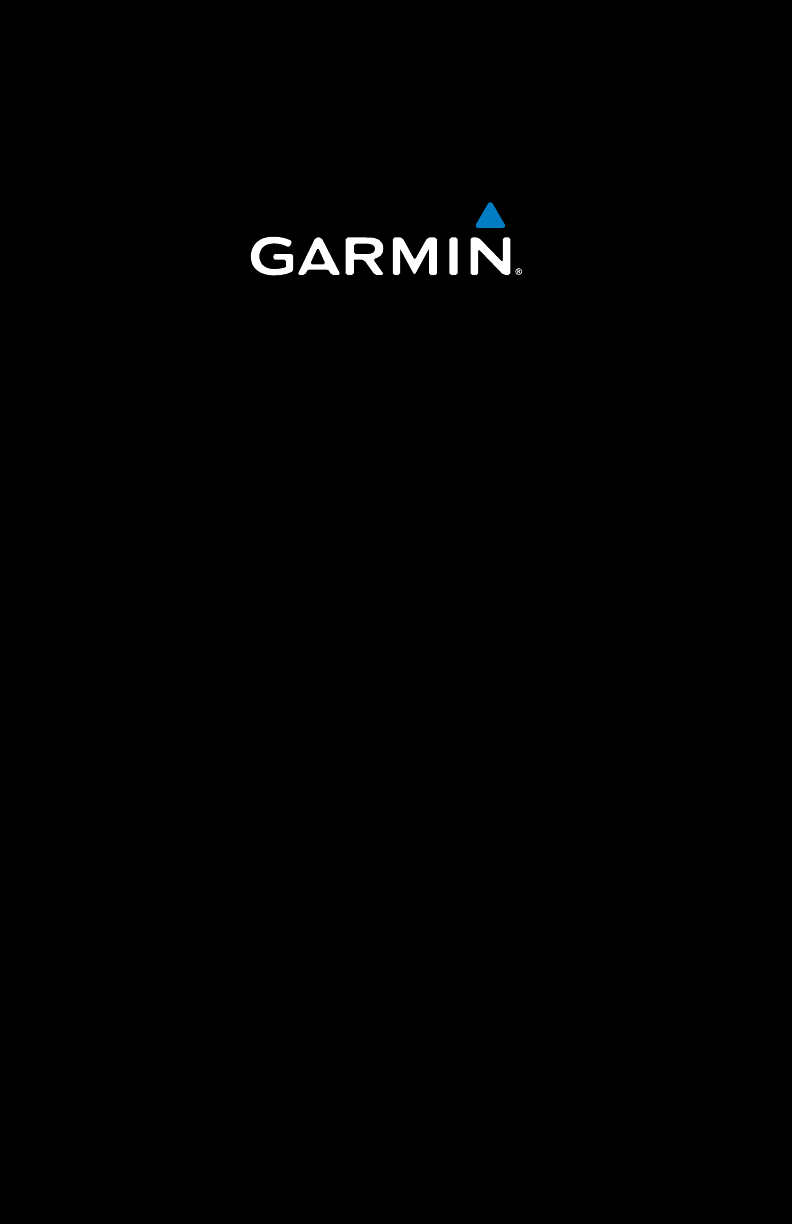
Garmin International, Inc.
1200 East 151st Street
Olathe, KS 66062, U.S.A.
Toll free: 800.800.1020 or
866.739.5687
p: 913.397.8200
f: 913.397.8282
Garmin AT, Inc.
2345 Turner Road SE
Salem, OR 97302, U.S.A.
Toll free: 800.525.6726
p: 503.391.3411
f: 503.364.2138
Garmin (Europe) Ltd
Liberty House, Bulls Copse Road
Hounsdown Business Park
Southampton, SO40 9RB, U.K.
Toll free (within U.K.) 0808.2380000
p: 44/0870.8501241
f: 44/0870.8501251
Garmin Corporation
No. 68, Jangshu 2nd Road
Shijr, Taipei County, Taiwan
p: 886/2.2642.9199
f: 886/2.2642.9099
www.garmin.com
190-01553-01 Rev. 1TP
© 2013 Garmin Ltd. or its subsidiaries
DRAFT