Garmin 02261B Low Power Transmitter User Manual 05 Users Manual 1
Garmin International Inc Low Power Transmitter 05 Users Manual 1
Garmin >
Contents
- 1. 05_Users Manual 1
- 2. 05_Users Manual 2
- 3. 05_Users Manual warning_r01
05_Users Manual 1
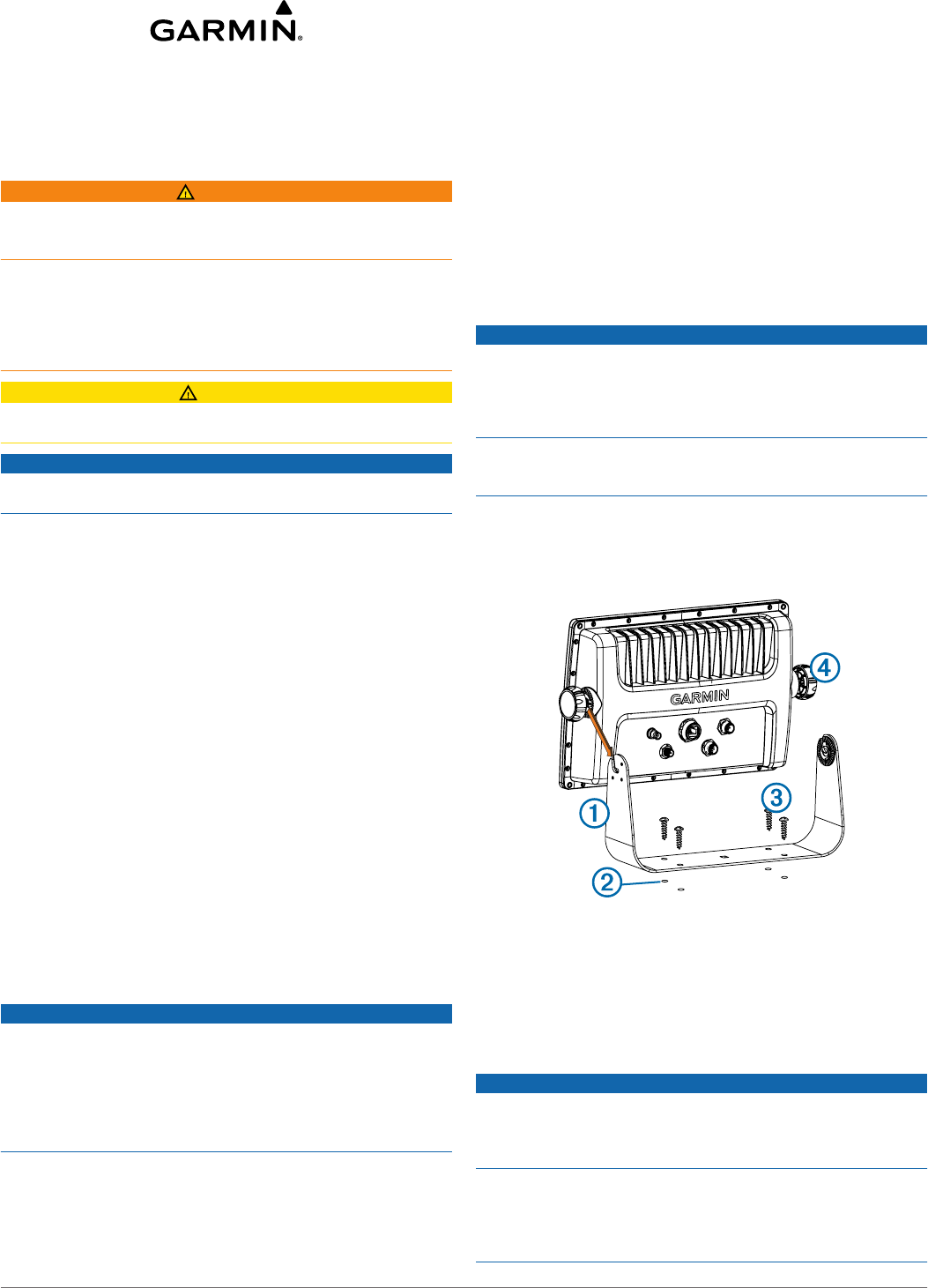
GPSMAP® 800 and 1000 Series
Installation Instructions
Important Safety Information
WARNING
See the Important Safety and Product Information guide in the
product box for product warnings and other important
information.
When connecting the power cable, do not remove the in-line
fuse holder. To prevent the possibility of injury or product
damage caused by fire or overheating, the appropriate fuse
must be in place as indicated in the product specifications. In
addition, connecting the power cable without the appropriate
fuse in place will void the product warranty.
CAUTION
Always wear safety goggles, ear protection, and a dust mask
when drilling, cutting, or sanding.
NOTICE
When drilling or cutting, always check what is on the opposite
side of the surface.
Registering Your Device
Help us better support you by completing our online registration
today.
• Go to http://my.garmin.com.
• Keep the original sales receipt, or a photocopy, in a safe
place.
Contacting Garmin Product Support
• Go to www.garmin.com/support and click Contact Support
for in-country support information.
• In the USA, call (913) 397.8200 or (800) 800.1020.
• In the UK, call 0808 2380000.
• In Europe, call +44 (0) 870.8501241.
Tools Needed
• Drill and drill bits
• #2 Phillips screwdriver
• Jigsaw or rotary tool
• File and sandpaper
• Marine sealant (optional)
Mounting Considerations
NOTICE
This device should be mounted in a location that is not exposed
to extreme temperatures or conditions. The temperature range
for this device is listed in the product specifications. Extended
exposure to temperatures exceeding the specified temperature
range, in storage or operating conditions, may cause device
failure. Extreme-temperature-induced damage and related
consequences are not covered by the warranty.
Using the included hardware and template, you can mount the
device using one of two methods. You can use the included
bracket and hardware to bail mount the device, or you can use
the included template and hardware to flush mount the device in
the dashboard.
When selecting a mounting location, you should observe these
considerations.
• The location should provide optimal viewing as you operate
your boat.
• The location should allow for easy access to all device
interfaces, such as the keypad, touchscreen, and card
reader, if applicable.
• The location must be strong enough to support the weight of
the device and protect it from excessive vibration or shock.
• To avoid interference with a magnetic compass, the device
should not be installed closer to a compass than the
compass-safe distance value listed in the product
specifications.
• The location must allow room for the routing and connection
of all cables.
Bail Mounting the Device
NOTICE
If you are mounting the bracket on fiberglass with screws, it is
recommended to use a countersink bit to drill a clearance
counterbore through only the top gel-coat layer. This will help to
avoid any cracking in the gel-coat layer when the screws are
tightened.
Stainless-steel screws may bind when screwed into fiberglass
and overtightened. Garmin® recommends applying an anti-seize
lubricant to the screws before installing them.
You can use the included bracket to bail mount the device on a
flat surface.
1Using the bail-mount bracket À as a template, mark the pilot
holes Á.
2Using a 3 mm (1/8 in.) drill bit, drill the pilot holes.
3Using the included screws Â, secure the bail-mount bracket
to the mounting surface.
4Install the bail-mount knobs à on the sides of the device.
5Place the device in the bail-mount bracket and tighten the
bail-mount knobs.
Flush Mounting the Device
NOTICE
Be careful when cutting the hole to flush mount the device.
There is only a small amount of clearance between the case
and the mounting holes, and cutting the hole too large could
compromise the stability of the device after it is mounted.
If you are mounting the bracket on fiberglass with screws, it is
recommended to use a countersink bit to drill a clearance
counterbore through only the top gel-coat layer. This will help to
avoid any cracking in the gel-coat layer when the screws are
tightened.
October 2013 190-01658-02_0A Printed in Taiwan
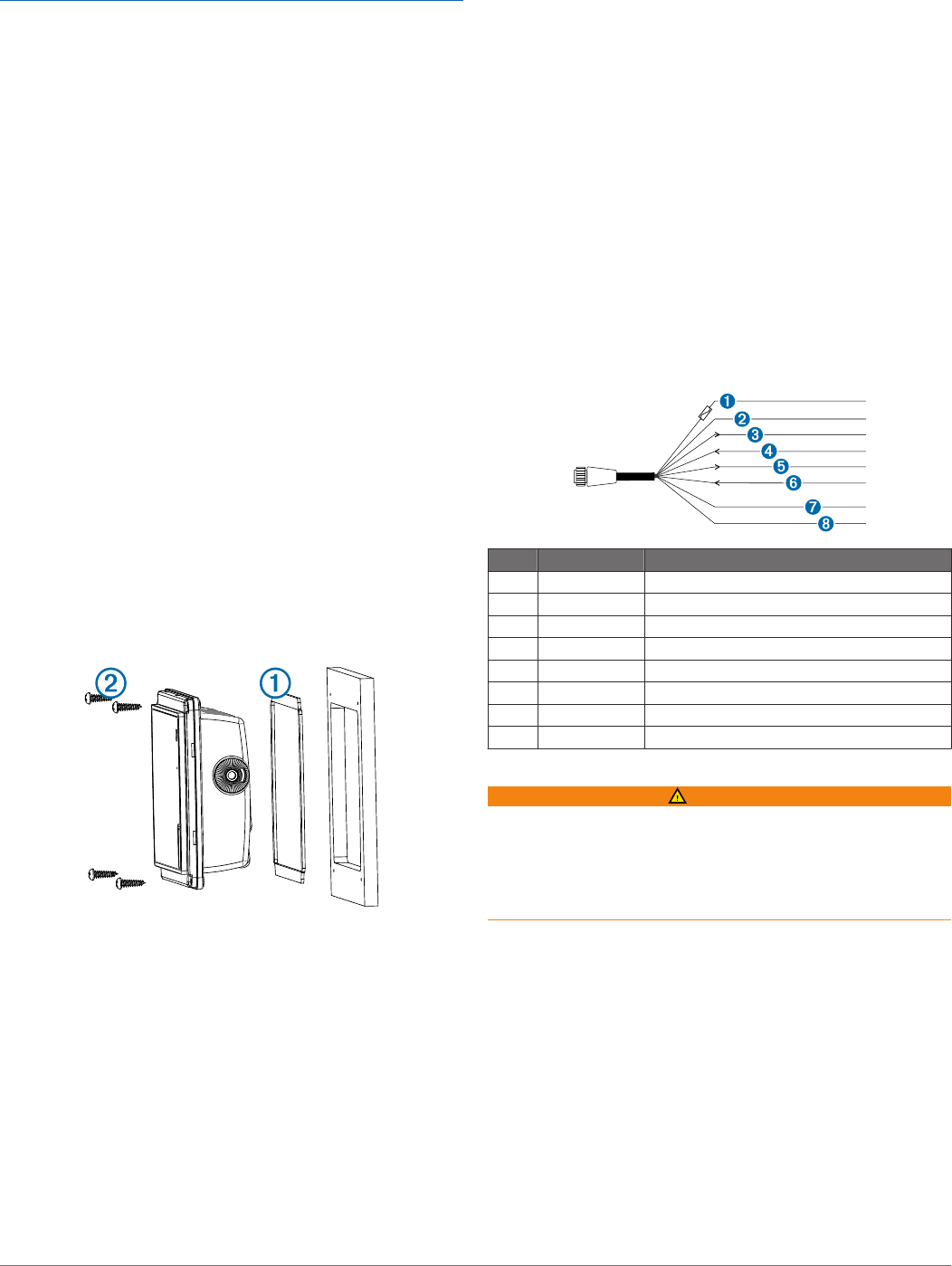
Stainless-steel screws may bind when screwed into fiberglass
and overtightened. Garmin recommends applying an anti-seize
lubricant to the screws before installing them.
The included template and hardware can be used to mount the
device in your dashboard.
1Trim the template and make sure it fits in the location where
you want to mount the device.
2Remove the protective liner from the back of the template
and adhere it to the location where you want to mount the
device.
3Using a 9.5 mm (3/8 in.) drill bit, drill one or more of the holes
inside the corners of the solid line on the template to prepare
the mounting surface for cutting.
4Using a jigsaw or rotary tool, cut the mounting surface along
the inside of the solid line indicated on the template.
5Place the device in the cutout to test the fit.
6If necessary, use a file and sandpaper to refine the size of
the cutout.
7After the device fits correctly in the cutout, ensure the
mounting holes on the device line up with the pilot holes on
the template.
8If the mounting holes on the device do not line up, mark the
new pilot-hole locations.
9Using a 3.2 mm (1/8 in.) drill bit, drill the pilot holes.
10Remove the template from the mounting surface.
11If you will not have access to the back of the device after you
mount it, connect all necessary cables to the device before
placing it into the cutout.
12If necessary, cover unused connectors with the attached
weather caps to prevent corrosion of the metal contacts.
13Install the foam gasket À on the back of the device.
The pieces of the rubber gasket have adhesive on the back.
Make sure you remove the protective liner before installing
them on the device.
14Place the device in the cutout.
15Secure the device to the mounting surface using the included
screws Á.
16Install the decorative bezel by snapping it in place around the
edges of the device.
Connection Considerations
When connecting this device to power and to other Garmin
devices, you should observe these considerations.
• The power and ground connections to the battery must be
checked to make sure they are secured and cannot not
become loose.
• For easier routing, the cables are packaged without the
locking rings installed. The cables should be routed before
the locking rings are installed.
• After installing a locking ring on a cable, you should make
sure the ring is securely connected and the o-ring is in place
so the power or data connection remains secure.
About the Wiring Harness
• The wiring harness connects the device to power, NMEA®
0183 devices, and a lamp or a horn for visible or audible
alerts.
• The wiring harness is packaged without the locking ring
installed. You should route the cable before you install the
locking ring.
• After connecting a locking ring to the wiring harness, you
should make sure the ring is securely connected and the o-
ring is in place so the connection remains secure.
• The device has two internal NMEA 0183 ports that are used
to connect to NMEA 0183 compliant devices. When
connecting to a device for both transmitting and receiving,
you must make sure to use wires from the same internal
NMEA 0183 port.
• If it is necessary to extend the power and ground wires, you
must use 16 AWG (1.31 mm²) wire.
• If it is necessary to extend the NMEA 0183 or alarm wires,
you must use 22 AWG (.33 mm²) wire.
Item Wire Color Wire Function
ÀRed Power
ÁBlack Ground (power and NMEA 0183)
ÂBlue NMEA 0183 internal port 1 Tx (out)
ÃBrown NMEA 0183 internal port 1 Rx (in)
ÄGray NMEA 0183 internal port 2 Tx (out)
ÅViolet NMEA 0183 internal port 2 Rx (in)
ÆOrange Accessory on
ÇYellow Alarm low
Connecting the Wiring Harness to Power
WARNING
When connecting the power cable, do not remove the in-line
fuse holder. To prevent the possibility of injury or product
damage caused by fire or overheating, the appropriate fuse
must be in place as indicated in the product specifications. In
addition, connecting the power cable without the appropriate
fuse in place will void the product warranty.
If it is necessary to extend the power and ground wires, you
must use 18 AWG (0.82 mm²) wire.
1Route the wiring harness to the power source and to the
device.
2Connect the red wire to the positive (+) battery terminal, and
connect the black wire to the negative (-) battery terminal.
3Install the locking ring and o-ring on the end of the wiring
harness.
4Connect the wiring harness to the device by turning the
locking ring clockwise.
NMEA 0183 Connection Considerations
• The installation instructions provided with your NMEA 0183
compatible device should contain the information you need
to identify the transmitting (Tx) and receiving (Rx) A (+) and
B (-) wires.
2
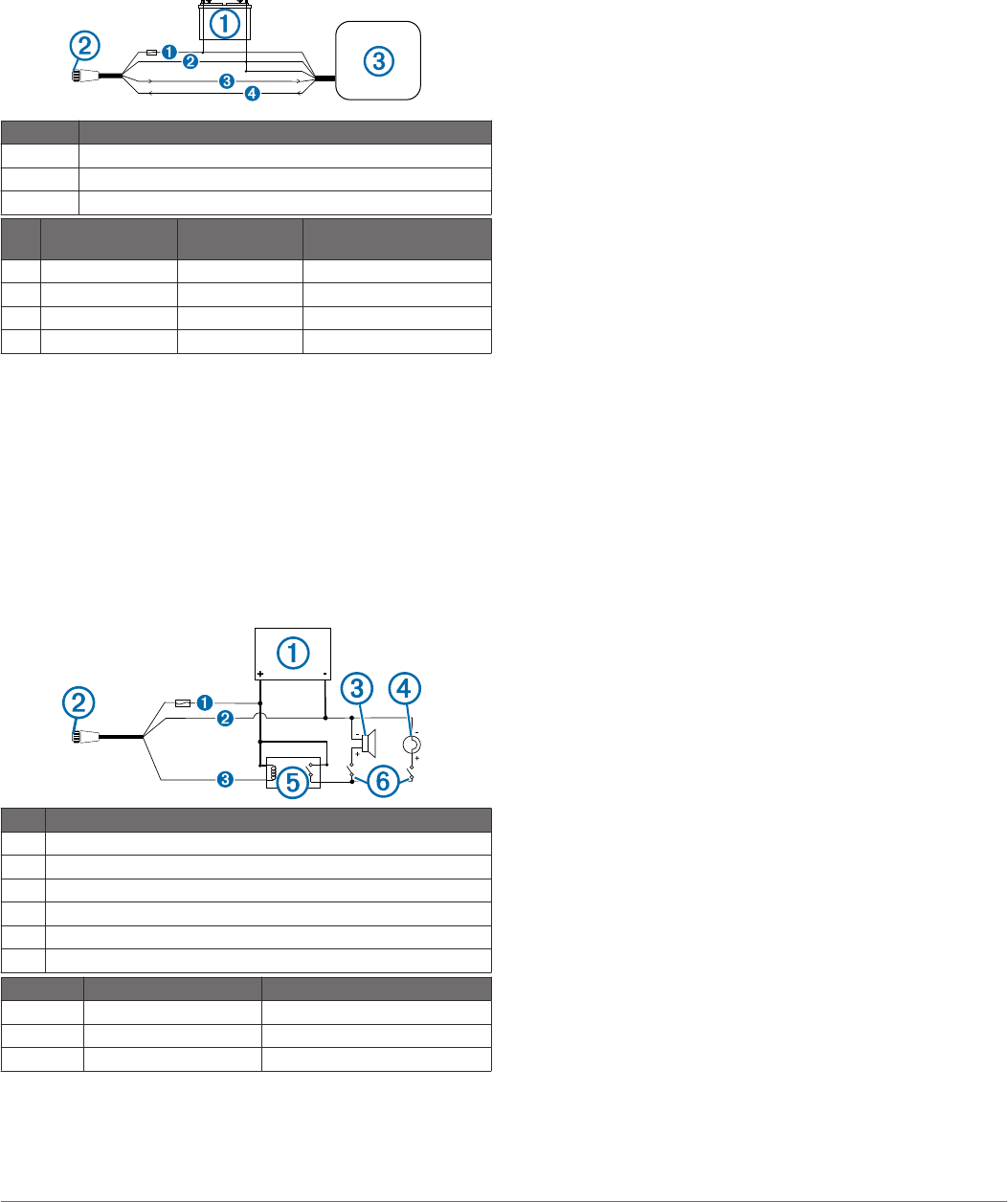
• When connecting NMEA 0183 devices with two transmitting
and two receiving wires, it is not necessary for the NMEA
2000® bus and the NMEA 0183 device to connect to a
common ground.
• When connecting a NMEA 0183 device with only one
transmitting (Tx) wire or with only one receiving (Rx) wire,
the NMEA 2000 bus and the NMEA 0183 device must be
connected to a common ground.
NMEA 0183 Connection Diagram
+-
Item Description
À12 Vdc power source
ÁWiring harness
ÂNMEA 0183-compliant device
Item Garmin Wire
Function
Garmin Wire
Color
NMEA 0183 Device Wire
Function
ÊPower Red Power
ËGround Black Data ground
ÌTx Blue Rx/A (+)
ÍRx Brown Tx/A (+)
Lamp or Horn Connections
The device can be used with a lamp, a horn, or both, to sound
or flash an alert when the chartplotter displays a message. This
is optional, and the alarm wire is not necessary for the device to
function normally. When connecting the device to a lamp or
horn, observe these considerations.
• The alarm circuit switches to a low-voltage state when the
alarm sounds.
• The maximum current is 100 mA, and a relay is needed to
limit the current from the chartplotter to 100 mA.
• To manually toggle visual and audible alerts, you can install
single-pole, single-throw switches.
Item Description
ÀPower source
ÁPower cable
ÂHorn
ÃLamp
ÄRelay (100 mA coil current)
ÅToggle switches to enable and disable lamp or horn alerts
Item Wire Color Wire Function
ÊRed Power
ËBlack Ground
ÌYellow Alarm
Connecting the Device to a Transducer
Devices that can receive depth information from a Garmin
transducer have a port labeled SONAR. Go to www.garmin.com
or contact your local Garmin dealer to determine the appropriate
type of transducer for your needs.
1Follow the instructions provided with your transducer to
install it on your boat correctly.
2Route the transducer cable to the back of your device, away
from sources of electrical interference.
3Connect the transducer cable to the SONAR port on your
device.
Connecting the Device to an External Garmin
Sounder Module
Devices that can receive information from an external Garmin
sounder module have a port labeled ETHERNET. Go to
www.garmin.com or contact your local Garmin dealer to
determine the appropriate type of sonar device for your needs.
1Follow the instructions provided with your sounder module to
install it on your boat correctly.
2Route the Garmin Marine Network cable from the sounder
module to the back of your device, away from sources of
electrical interference.
3Connect the Garmin Marine Network cable to the
ETHERNET port on your device.
Connecting the Device to a Garmin Marine Radar
Devices that can receive information from a Garmin radar have
a port labeled ETHERNET. Go to www.garmin.com or contact
your local Garmin dealer to determine the appropriate type of
radar for your needs.
1Follow the instructions provided with your Garmin radar to
install it on your boat correctly.
2Route the Garmin Marine Network cable from the radar to
the back of your device, away from sources of electrical
interference.
3Connect the Garmin Marine Network cable to the
ETHERNET port on your device.
Radar, Sonar, and Map Sharing Considerations
Devices that can share supplemental map information and view
data from a single radar or sonar module at the same time have
a port labeled ETHERNET. Go to www.garmin.com or contact
your local Garmin dealer to determine the appropriate type of
devices for your needs.
When connecting this device to compatible ETHERNET
devices, you should observe these considerations.
• This device is compatible only with other Garmin
ETHERNET devices, and does not share data with Garmin
Marine Network devices such as a GPSMAP 8000 series
device.
• This device is not compatible with legacy Garmin sounder
modules such as the GSD™ 26.
• If your device receives sonar data from a transducer
connected to theSONAR port, it does not share the sonar
data with other ETHERNET devices.
• A Garmin Marine Network cable must be used for all
ETHERNET connections.
◦ Third-party CAT5 cable and RJ45 connectors must not be
used for ETHERNET connections.
◦ Additional Garmin Marine Network cables and connectors
are available from your Garmin dealer.
• If this device has a single ETHERNET port, so you may need
to use a Garmin network switch, such as a GMS™ 10 to
connect a radar or sounder module to more than one
ETHERNET device.
• If this device has both a RADAR port and an ETHERNET,
you can connect either one to an ETHERNET device.
• Some sounder modules, such as the GCV™ 10 have more
than one ETHERNET port, and can connect to multiple
ETHERNET devices without the need for an additional
network switch.
3
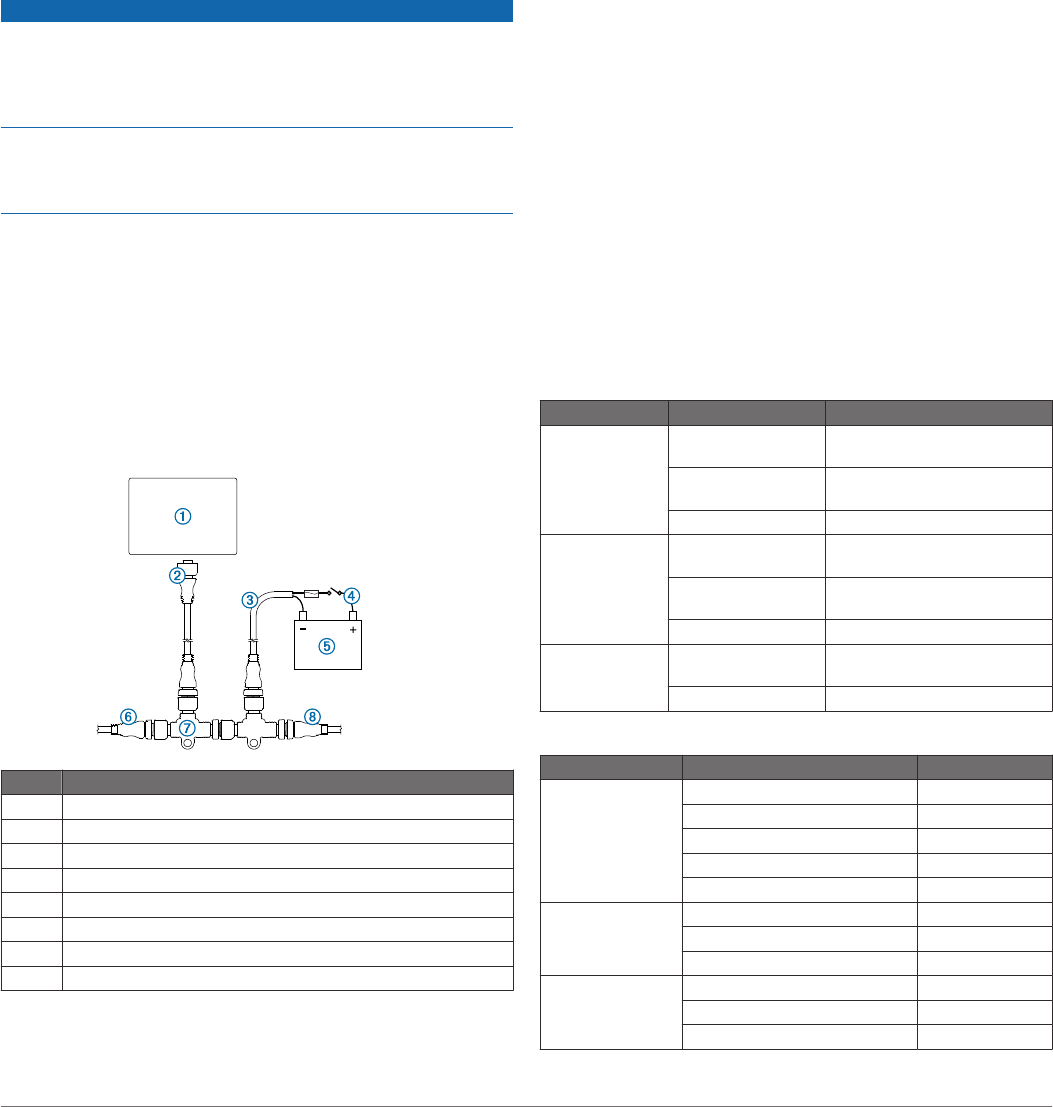
Connecting the Device to a Remote GPS Antenna
This device has an internal GPS receiver, but some
installations, such as a flush-mount installation, may not allow a
view of the sky needed to calculate your GPS position. In this
situation, you can install a Garmin external GPS antenna and
connect it to the device to provide GPS information.
Devices that can receive information from a Garmin external
GPS antenna have a port labeled EXT GPS.
1Follow the instruction provided with your Garmin external
GPS antenna to install it on your boat correctly.
2Route the antenna cable to the back of your device, away
from sources of electrical interference.
3Connect the antenna cable to the EXT GPS port on your
device.
NMEA 2000 Considerations
NOTICE
If you have an existing NMEA 2000 network on your boat, it
should already be connected to power. Do not connect the
NMEA 2000 power cable to an existing NMEA 2000 network,
because only one power source should be connected to a
NMEA 2000 network.
If you are installing a NMEA 2000 power cable, you must
connect it to the boat ignition switch or through another in-line
switch. NMEA 2000 devices will drain your battery if the NMEA
2000 power cable is connected to the battery directly.
NMEA 2000 compatible models can connect to a NMEA 2000
network on your boat to share data from NMEA 2000
compatible devices such as a VHF radio. The necessary NMEA
2000 cables and connectors are sold separately.
If you are unfamiliar with NMEA 2000, you should read the
“NMEA 2000 Network Fundamentals” chapter of the Technical
Reference for NMEA 2000 Products. To download this
document, select Manuals on the product page for your device
at www.garmin.com.
The port labeled NMEA 2000 on the back of the device is used
to connect it to a standard NMEA 2000 network.
Item Description
ÀNMEA 2000 compatible Garmin device
ÁNMEA 2000 drop cable
ÂNMEA 2000 power cable
ÃIgnition or in-line switch
Ä12 Vdc power source
ÅNMEA 2000 terminator or backbone cable
ÆNMEA 2000 T-connector
ÇNMEA 2000 terminator or backbone cable
Loading the New Software on a Memory
Card
The device may contain a software-update memory card. If so,
follow the instructions provided with the card. If a software
update memory card is not included, you must copy the
software update to a memory card.
1Insert a memory card into the card slot on the computer.
2Go to www.garmin.com/support/software/marine.html.
3Select Download next to “Garmin Marine Network with SD
card.”
4Read and agree to the terms.
5Select Download.
6Select Run.
7Select the drive associated with the memory card, and select
Next > Finish.
Updating the Device Software
Before you can update the software, you must obtain a
software-update memory card or load the latest software onto a
memory card.
1Turn on the chartplotter.
2Insert the memory card into the card slot.
3Follow the on-screen instructions.
4Wait several minutes while the software update process
completes.
The device returns to normal operation after the software
update process is complete.
5Remove the memory card.
Specifications
Physical Specifications
Device Specification Measurement
Eight-inch
models
Dimensions
(W×H×D)
294 mm (11.58 in.) × 188 mm
(7.4 in) × 74 mm (2.91 in.)
Display size (W×H) 162 mm (6.38 in.) × 121.5 mm
(4.78 in.)
Weight 1.6 kg (3.53 lb.)
Ten-inch models Dimensions
(W×H×D)
360 mm (14.17 in.) × 236 mm
(9.29 in) × 75 mm (2.95 in.)
Display size (W×H) 211.2 mm (8.31 in.) ×
158.4 mm (6.24 in.)
Weight 2.2 kg (4.85 lb.)
All models Temperature range From 5° to 131°F (from -15° to
55°C)
Material Polycarbonate plastic
Electrical Specifications
Device Specification Measurement
All models Input power 10–32 Vdc
Fuse 6.5 A, fast-acting
NMEA 2000 LEN 2
NMEA 2000 draw 100 mA max.
Compass-safe distance 30 cm (11.8 in.)
Eight-inch models Max. power usage at 10 Vdc 35 W
Typical current draw at 12 Vdc 1.5 A
Max. current draw at 12 Vdc 3.5 A
Ten-inch models Max. power usage at 10 Vdc 40 W
Typical current draw at 12 Vdc 2.0 A
Max. current draw at 12 Vdc 4.0 A
4
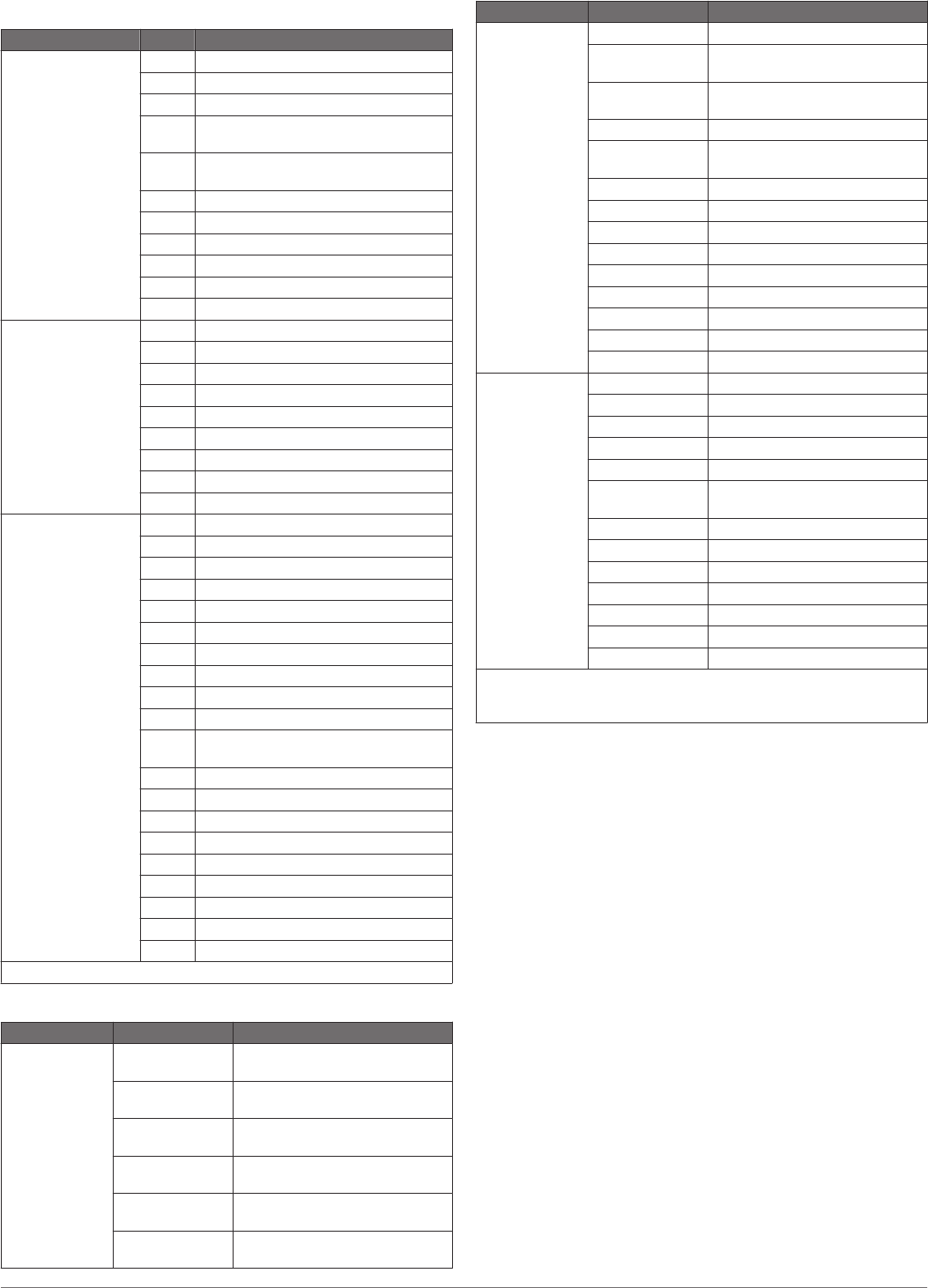
NMEA 2000 PGN Information
Type PGN Description
Transmit and receive 059392 ISO acknowledgment
059904 ISO request
060928 ISO address claim
126208 NMEA: Command, request, and
acknowledge group function
126464 Transmit and receive PGN list group
function
126996 Product information
127250 Vessel heading
128259 Speed: Water referenced
128267 Water depth
130306 Wind data
130312 Temperature
Transmit 127258 Magnetic Variance
129025 Position: Rapid update
129026 COG and SOG: Rapid update
129029 GNSS position data
129283 Cross track error
129284 Navigation data
129285 Navigation route and waypoint info
129539 GNSS DOPs
129540 GNSS satellites in view
Receive 127245 Rudder
127250 Vessel heading
127488 Engine parameters: Rapid update
127489 Engine parameters: Dynamic
127493 Transmission parameters: Dynamic
127498 Engine parameters: Static
127505 Fluid level
129038 AIS class A position report
129039 AIS class B position report
129040 AIS class B extended position report
129794 AIS class A static and voyage related
data
129798 AIS SAR aircraft position report
129799 Radio frequency, mode, and power
129802 AIS safety-related broadcast message
129808 DSC call information
130310 Environmental parameters
130311 Environmental parameters (obsolete)
130313 Humidity
130314 Actual pressure
130576 Small craft status
This data applies only to NMEA 2000-compatible products.
NMEA 0183 Information
Type Sentence Description
Transmit GPAPB APB: Heading or track controller
(autopilot) sentence "B"
GPBOD BOD: Bearing (origin to
destination)
GPBWC BWC: Bearing and distance to
waypoint
GPGGA GGA: Global positioning system
fix data
GPGLL GLL: Geographic position
(latitude and longitude)
GPGSA GSA: GNSS DOP and active
satellites
Type Sentence Description
GPGSV GSV: GNSS satellites in view
GPRMB RMB: Recommended minimum
navigation information
GPRMC RMC: Recommended minimum
specific GNSS data
GPRTE RTE: Routes
GPVTG VTG: Course over ground and
ground speed
GPWPL WPL: Waypoint location
GPXTE XTE: Cross track error
PGRME E: Estimated error
PGRMM M: Map datum
PGRMZ Z: Altitude
SDDBT DBT: Depth below transducer
SDDPT DPT: Depth
SDMTW MTW: Water temperature
SDVHW VHW: Water speed and heading
Receive DPT Depth
DBT Depth below transducer
MTW Water temperature
VHW Water speed and heading
WPL Waypoint location
DSC Digital selective calling
information
DSE Expanded digital selective calling
HDG Heading, deviation, and variation
HDM Heading, magnetic
MWD Wind direction and speed
MDA Meteorological composite
MWV Wind speed and angle
VDM AIS VHF data-link message
You can purchase complete information about National Marine
Electronics Association (NMEA) format and sentences from: NMEA,
Seven Riggs Avenue, Severna Park, MD 21146 USA (www.nmea.org)
5

Garmin International, Inc.
1200 East 151st Street
Olathe, Kansas 66062, USA
Garmin (Europe) Ltd.
Liberty House, Hounsdown Business Park
Southampton, Hampshire, SO40 9LR UK
Garmin Corporation
No. 68, Zhangshu 2nd Road, Xizhi Dist.
New Taipei City, 221, Taiwan (R.O.C.)
Garmin®, the Garmin logo, and GPSMAP® are trademarks of Garmin Ltd. or its subsidiaries, registered in the USA and other countries.
These trademarks may not be used without the express permission of Garmin.
NMEA®, NMEA 2000®, and the NMEA 2000 logo are registered trademarks of the National Marine Electronics Association.
© 2013 Garmin Ltd. or its subsidiaries www.garmin.com/support