Garmin 02557 Digital Transmission System Transmitter User Manual
Garmin International Inc Digital Transmission System Transmitter
Garmin >
Contents
- 1. User Manual 1
- 2. User Manual 2
- 3. User Manual 3
User Manual 1
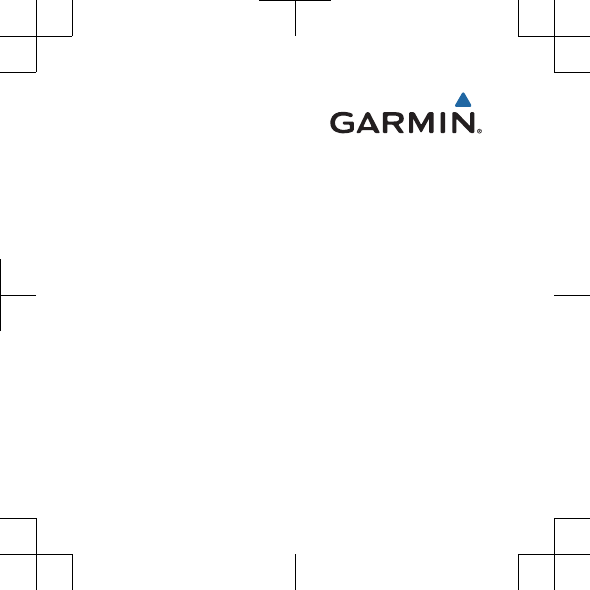
A02557
Quick Start Manual
DRAFT
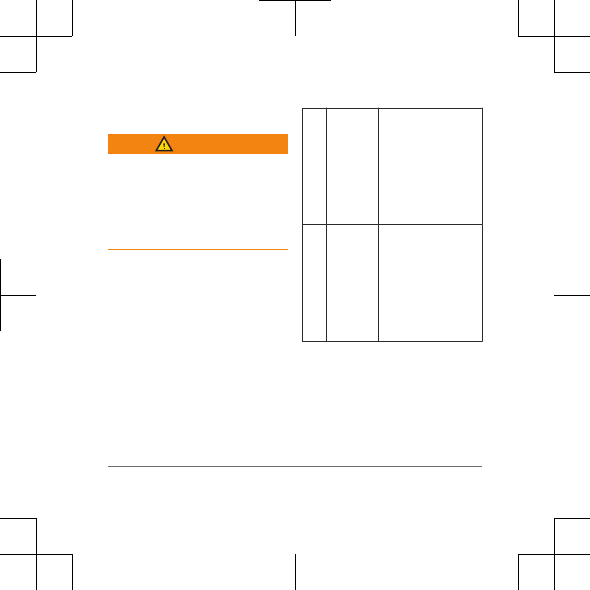
Getting Started
WARNING
See the Important Safety and
Product Information guide in
the product box for product
warnings and other important
information.
Keys
ÀLIGHT Select to turn
the backlight on
and off.
Hold to turn the
device on and
off.
ÁSTART
STOP
Select to start or
stop an activity.
Select to
choose an
option in a
menu.
2
DRAFT
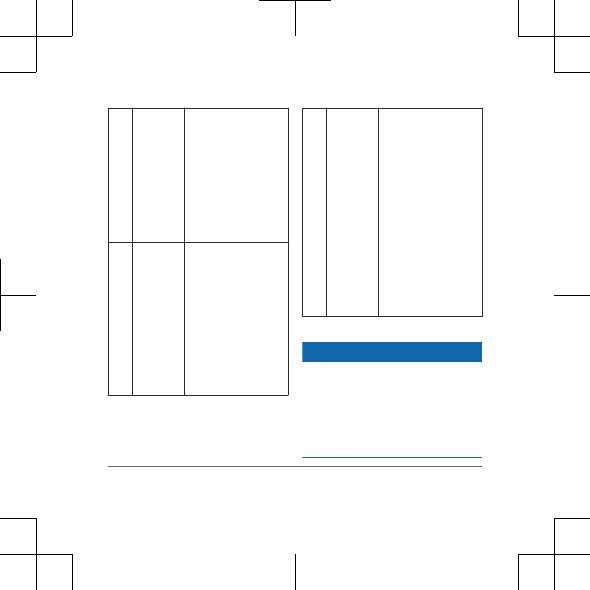
ÂBACK
Select to return
to the previous
page.
Select to record
GXULQJDQ
DFWLYLW\
ÃDOWN Select to scroll
through the data
pages, options,
messages, and
settings.
Select to read a
long message
or notification.
ÄUP
MENU
Select to scroll
through the data
pages, options,
messages, and
settings.
Select to
dismiss a short
message or
notification.
Hold to view the
main menu.
Charging the Device
NOTICE
To prevent corrosion,
thoroughly dry the contacts
and the surrounding area
before charging or connecting
to a computer.
Getting Started 3
DRAFT
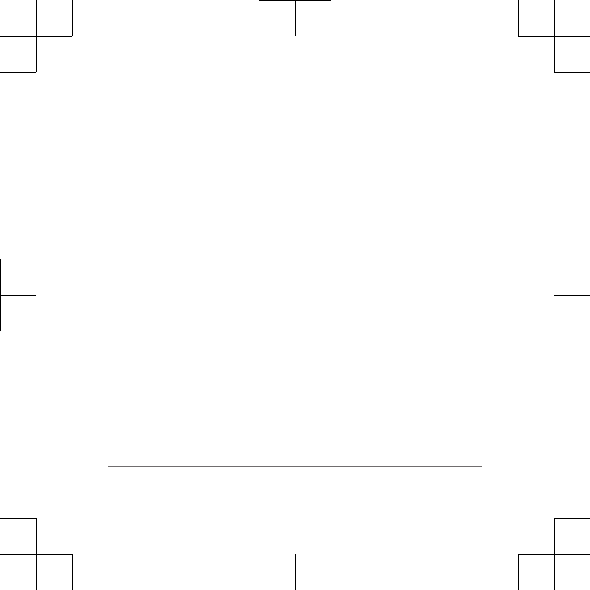
The device is powered by a
built-in lithium-ion battery that
you can charge using a
standard wall outlet or a USB
port on your computer.
1Plug the USB end of the
cable into the AC adapter
or a computer USB port.
2Plug the AC adapter into a
standard wall outlet.
3 8VHthe sides of the
charging cradle
4With the contacts aligned,
place the device into the
cradle hold the device in
place.
When you connect the
device to a power source,
the device turns on, and
4
DRAFT

the battery charge level
appears on the screen.
5Charge the device
completely.
Pairing with Your Device
To access the full features of
your device, you must
connect it to your GHYLFH.
1Go to www.garmin.com
/apps
.
2Bring your GHYLFH
within 10 m (33 ft.) of your
device.
3On the device, hold
MENU.
4Select Settings >
.
5Select an action:
• If this is the first time
you have paired with your
device, select OK.
• If you have already
paired Zith your device,
select Pair Device.
6Open the Garmin Connect
Mobile app.
Getting Started 5
DRAFT
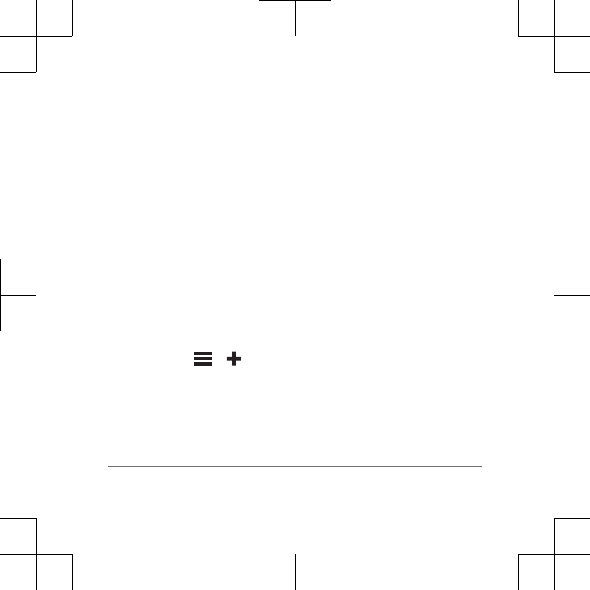
7Select an option to add
your device to your
Garmin Connect account:
•If this is the first
device you have
paired with the Garmin
app,
follow the on-screen
instructions.
•If you have already
paired another device
with the Garmin
app,
select > , and
follow the on-screen
instructions.
Sensors
Your device can be used with
wireless sensors. For
more information about
compatibility and purchasing
optional sensors, go to
http://buy.garmin.com.
6
DRAFT
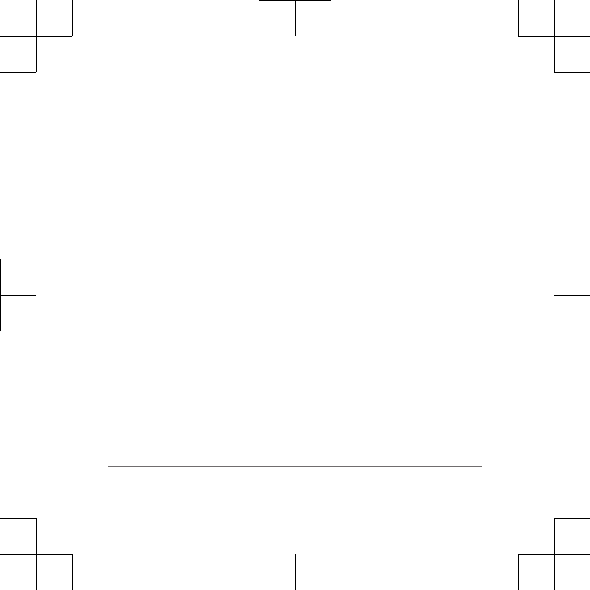
.
Getting the Owner's
Manual
You can get the latest owner's
manual from the web.
1Go to www.garmin.com
/manuals.
2View or download the full
owner's manual in your
preferred format.
Downloadable
Features
You can download features
such as appsDQG widgets
from Garmin®
and other providers using the
Garmin app.
Widgets
Your device comes preloaded
with widgets that provide at-a-
glance information. Some
require
connection to a compatible
GHYLFe.
Notifications: Alerts you
according to your
notification
settings.
Calendar: Displays
Falendar.
Downloadable Features 7
DRAFT
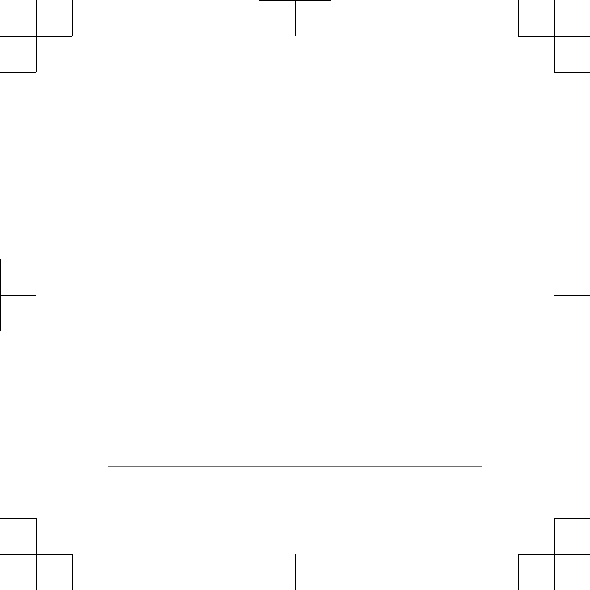
Tracking: Tracks
Sensor Information: Displays
information from an
internal sensor or a
connected sensor.
Compass: Displays an
electronic compass.
Viewing Widgets
From the GLVSOD\, select UP
or DOWN.
Activities
Your device can be used for
activities. When you start an
activity, the device displays
and records sensor data. You
can save activities and share
them with the Garmin Connect
community.
Starting an Activity
When you start an activity,VHQVRUV
turn on automatically (if
required). When you stop the
activity, the device returns to
QRUPDO mode.
1Select START.
2Select an activity.
8
DRAFT
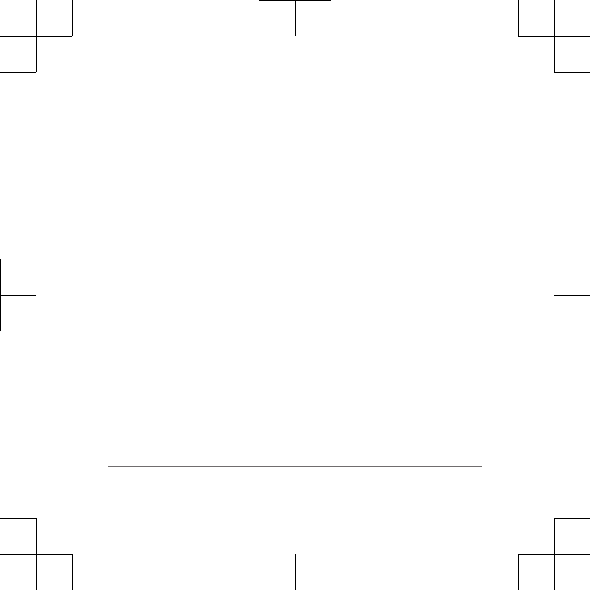
3If necessary, follow the
on-screen instructions to
enter additional
information.
4If necessary, wait while
the device connects to
your sensors.
5If the activity requires
go outside, and wait
.
6Select START to start the
timer.
NOTE: The device does
not record your activity
data until you start the
timer.
Stopping an Activity
NOTE: Some options are not
available for some activities.
1Select STOP.
2Select an option:
•To reset your activity,
select Reset.
This resets the timer
and clears all
recorded data since
you started the
activity.
• To record select
.
• To follow your track
back to the starting
Activities 9
DRAFT
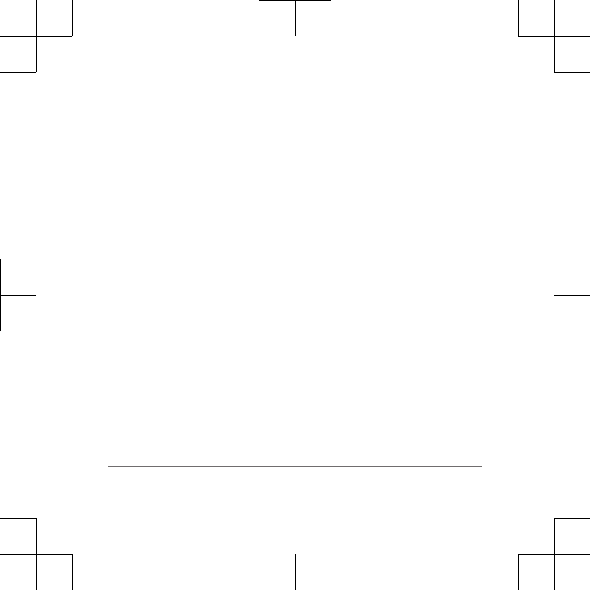
point of your activity,
select TracBack.
• To resume your
activity, select
Resume.
• To save the activity
and return to low-
power mode, select
Save.
• To discard the activity
and return to low-
power mode, select
Discard.
• To suspend your
activity and resume at
a later time, select
Resume Later.
Temperature
Specifications
operating
temperature range: From
-20º to 60ºC (from -4º to
140ºF)
charging
temperature range: From
5º to 40ºC (from 41º to
104ºF)
sensor operating
temperature range: From
-5° to 50°C (from 23° to
122°F)
10
DRAFT
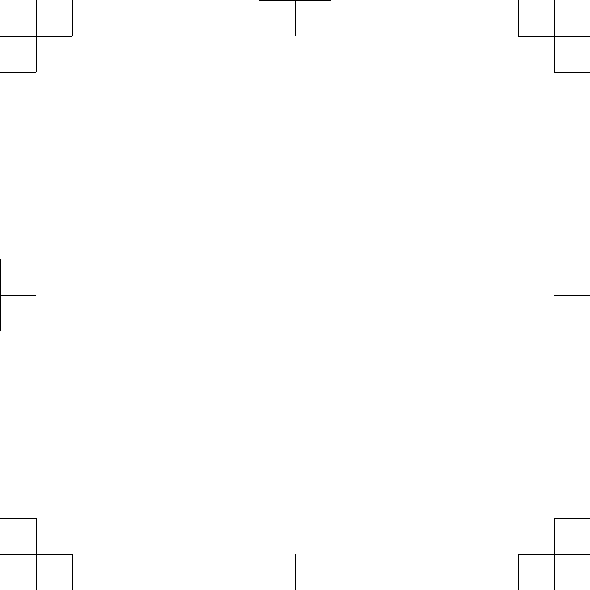
DRAFT
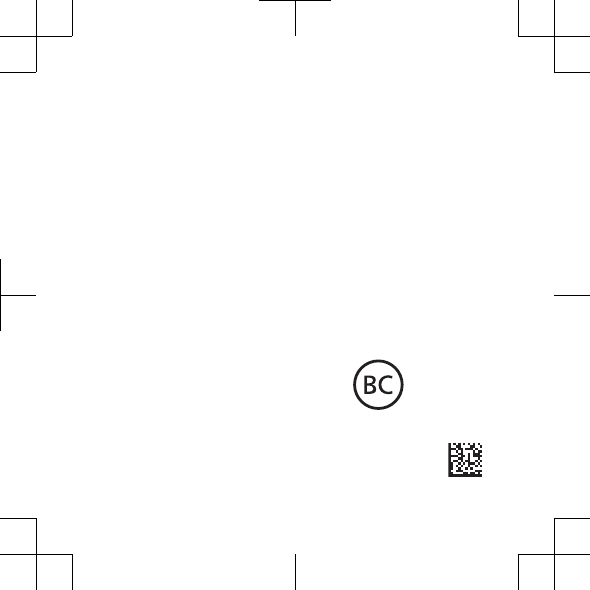
Garmin® and the Garmin logo are trademarks of Garmin Ltd. or its
subsidiaries, registered in the USA and other countries. ANT+®, BaseCamp™,
fēnix™, Garmin Connect™, and TracBack® are trademarks of Garmin Ltd. or its
subsidiaries. These trademarks may not be used without the express
permission of Garmin.
The Bluetooth® word mark and logos are owned by the Bluetooth SIG, Inc. and
any use of such marks by Garmin is under license. Other trademarks and trade
names are those of their respective owners.
© 2014 Garmin Ltd. or its subsidiaries
Printed in Taiwan
www.garmin.com/support
October 2014
190-01840-01_0A
DRAFT