Garmin 03133 Low Power Transmitter 2402-2480 MHz User Manual
Garmin International Inc Low Power Transmitter 2402-2480 MHz
Garmin >
Contents
- 1. User Manual
- 2. User Manual 1
User Manual
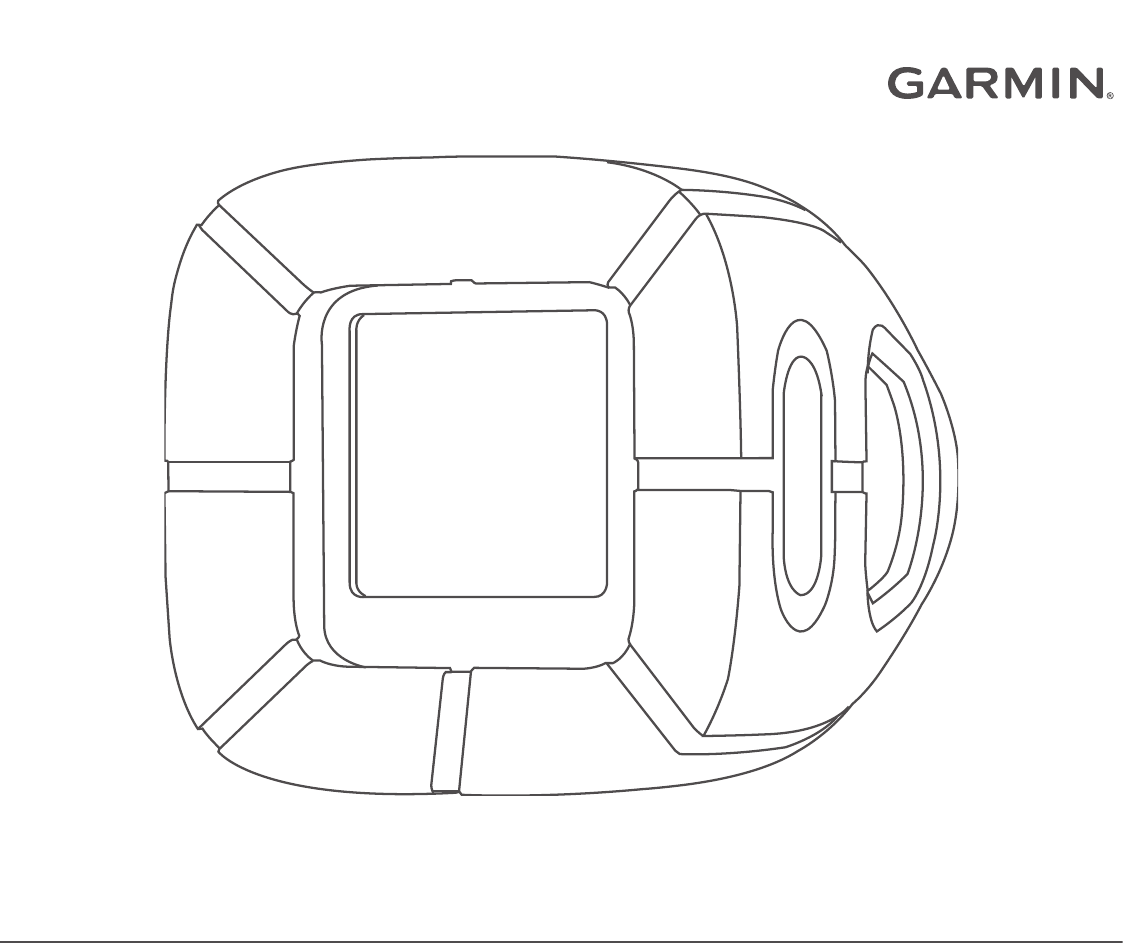
IMPACT™
Owner’s Manual
DRAFT
© 2017 Garmin Ltd. or its subsidiaries
All rights reserved. Under the copyright laws, this manual may not be copied, in whole or in part, without the written consent of Garmin. Garmin reserves the right to change or improve its
products and to make changes in the content of this manual without obligation to notify any person or organization of such changes or improvements. Go to www.garmin.com for current updates
and supplemental information concerning the use of this product.
Garmin® and the Garmin logo are trademarks of Garmin Ltd. or its subsidiaries, registered in the USA and other countries. Garmin Express™ and Impact™ are trademarks of Garmin Ltd. or its
subsidiaries. These trademarks may not be used without the express permission of Garmin.
The Bluetooth® word mark and logos are owned by the Bluetooth SIG, Inc. and any use of such marks by Garmin is under license. Other trademarks and trade names are those of their
respective owners.
DRAFT

Table of Contents
Introduction.....................................................................1
Device Overview......................................................................... 1
Charging the Device................................................................... 1
Turning On the Device................................................................ 1
Attaching the Sensor to a Bat..................................................... 1
Pairing Your Smartphone........................................................... 1
Batter Profiles................................................................. 1
Selecting a Batter Profile............................................................ 1
Selecting a Bat............................................................................2
Recording and Viewing Your Swing............................. 2
Recording Your Swing................................................................ 2
Recording Video of Your Swing.................................................. 2
Viewing Swing Metrics on Your Device...................................... 2
Viewing Swings On Your Smartphone....................................... 2
Viewing Swing History................................................................ 2
Coaching Tips............................................................................. 2
Swing Metrics................................................................. 2
Bat Speed................................................................................... 2
Hand Speed................................................................................ 2
Time to Impact............................................................................ 2
Attack Angle................................................................................2
Elevation Angle........................................................................... 2
Customizing Your Device.............................................. 3
Bluetooth Settings.......................................................................3
Bat Settings................................................................................ 3
Quick Tip Settings.......................................................................3
Changing Handedness............................................................... 3
System Settings.......................................................................... 3
Device Information......................................................... 3
Specifications..............................................................................3
Product Updates......................................................................... 3
Device Care................................................................................ 3
Index................................................................................ 4
Table of Contents i
DRAFT
DRAFT
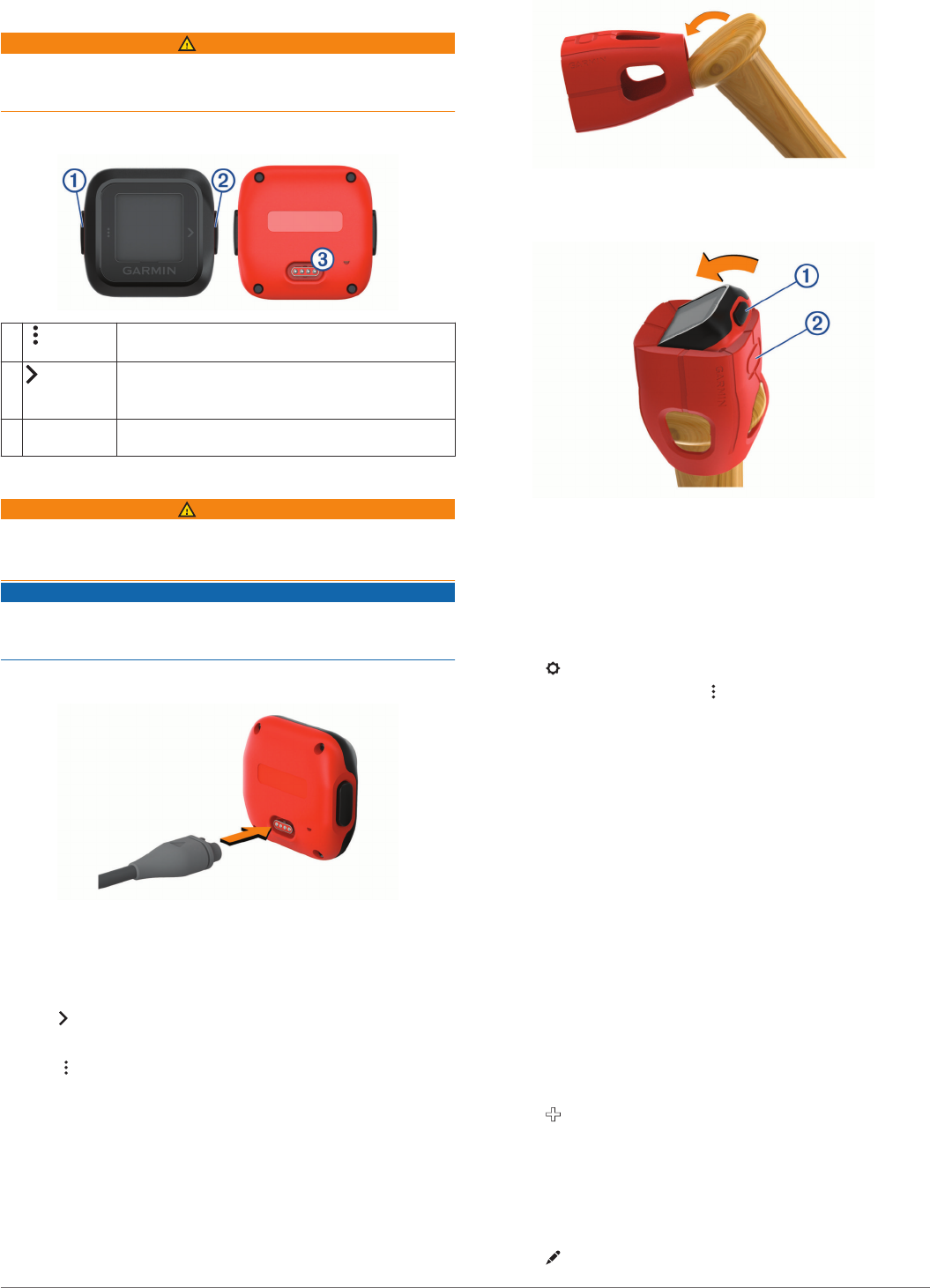
Introduction
WARNING
See the Important Safety and Product Information guide in the
product box for product warnings and other important
information.
Device Overview
ÀPress to move to the next item in a menu.
Hold to open and close menus.
ÁPress to select items in a menu.
Press to move to the next screen.
Hold to turn on the device.
ÂPower and
data port
Connect a cable to charge your device or transfer
files.
Charging the Device
WARNING
This device contains a lithium-ion battery. See the Important
Safety and Product Information guide in the product box for
product warnings and other important information.
NOTICE
To prevent corrosion, thoroughly clean and dry the contacts and
the surrounding area before charging or connecting to a
computer. Refer to the cleaning instructions in the appendix.
1Plug the small end of the USB cable into the charging port on
your device.
2Plug the large end of the USB cable into a USB port on your
computer.
3Charge the device completely.
Turning On the Device
Hold .
Turning Off the Device
1Hold to open the menu.
2Select Power Off > Yes.
Attaching the Sensor to a Bat
1Insert the knob of your bat into the narrow end of the mount.
2Insert the device in the opening on the mount.
NOTE: When positioning the device, verify that the button À
aligns with the oval-shaped indentation Á on the mount.
Pairing Your Smartphone
Your Impact device must be paired directly through the Impact
app, instead of from the Bluetooth® settings on your smartphone.
You can pair your Impact device with your smartphone during
the initial setup or through the Bluetooth menu.
1From the app store on your smartphone, install and open the
Garmin® Impact app.
2Select > PAIR DEVICE.
3From the Impact device, hold to open the menu.
4Select Bluetooth > Pair Phone.
5Follow the instructions in the app to complete the pairing and
setup process.
After you pair successfully, a message appears, and your device
syncs automatically with your smartphone.
Batter Profiles
When you first install the Impact app, you are prompted to set
up a batter profile. You can add additional batter profiles, or edit
existing profiles at any time.
Selecting a Batter Profile
1From the Impact app, select PROFILE.
2Select the current batter profile image.
3Select a batter profile.
Adding a Batter Profile
1From the Impact app, select PROFILE.
2Select the current batter profile image.
3Select .
4Enter the batter profile information.
Editing a Batter Profile
1From the Impact app, select PROFILE.
2Select the current batter profile image.
3Select a batter.
4Select
Introduction 1
DRAFT
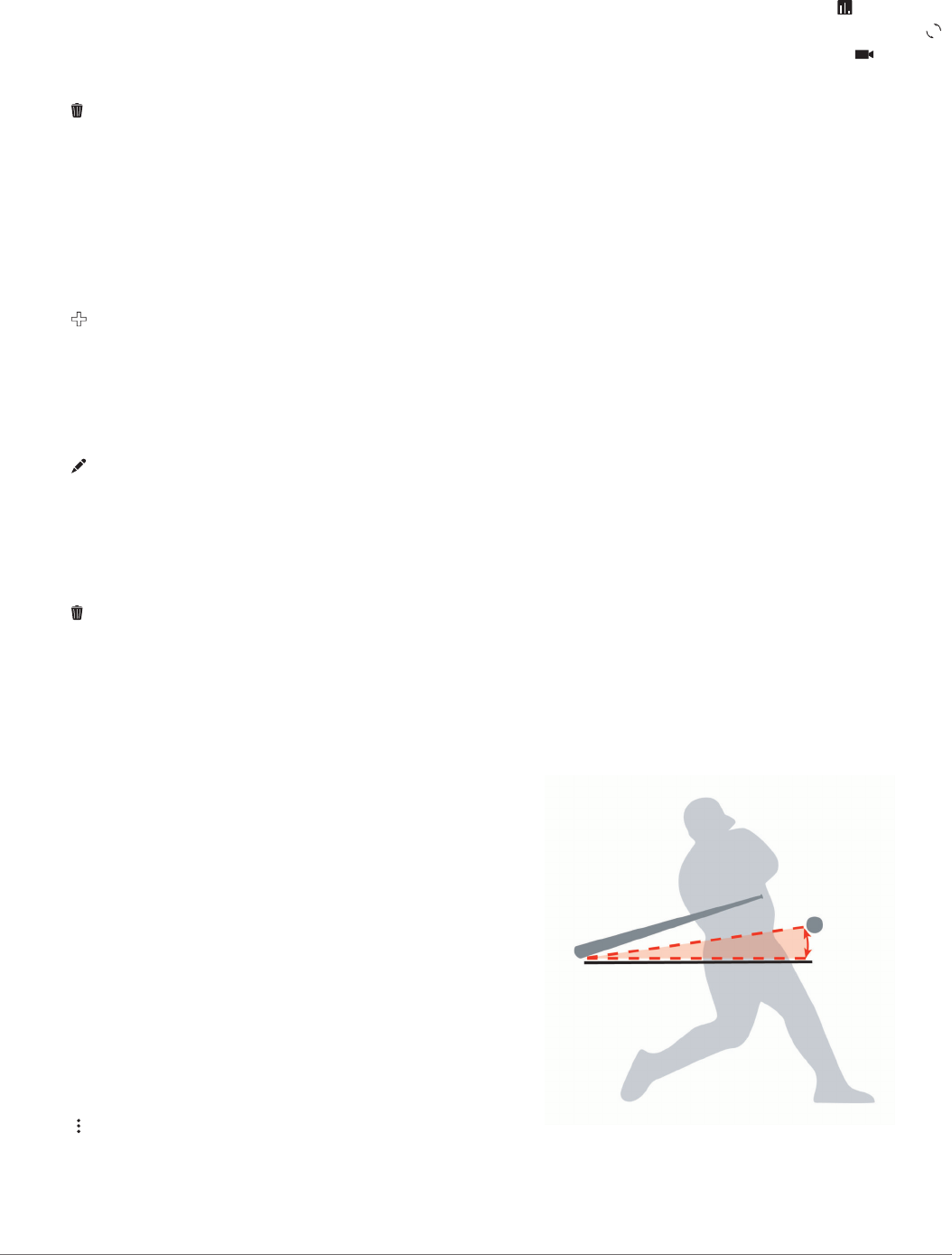
5Edit your profile information.
Deleting a Batter Profile
NOTE: Deleting a batter profile also deletes all swing
information for that batter.
1From the Impact app, select PROFILE.
2Select the current batter profile image.
3Select a batter to delete.
4Select .
Selecting a Bat
1From the Impact app, select PROFILE.
2Select the image of the current bat.
3Select a bat.
Adding a Bat
1From the Impact app, select PROFILE.
2Select the image of the current bat.
3Select .
4Enter the bat profile information.
Editing a Bat
1From the Impact app, select PROFILE.
2Select the image of the current bat.
3Select a bat.
4Select .
5Edit your bat profile information.
Deleting a Batter Profile
1From the Impact app, select PROFILE.
2Select the image of the current bat.
3Select a bat to delete.
4Select .
Recording and Viewing Your Swing
Recording Your Swing
1From the Impact app, select a batter.
2Hit a ball.
NOTE: You must make contact with a ball when swinging to
record useful swing analysis data.
The device records your swing and uploads data to your paired
smartphone automatically.
Recording Video of Your Swing
If your compatible smartphone is equipped with a camera, you
can record video clips of a each swing. This can be useful for
reviewing swings and improving technique.
1From the Impact app, select RECORD.
2Point the camera at the batter.
When the batter hits a ball, the app automatically records and
saves a video clip of the swing.
Viewing Swing Metrics on Your Device
Each time you hit a ball, the Impact device displays your swing
data automatically.
Select to change the view of your swing data.
Viewing Swings On Your Smartphone
Each time you hit a ball using the Impact device, your swing
metrics are uploaded to the Impact app on your paired
smartphone automatically. You can view a 3D representation of
your swing, numerical swing measurements, and recorded
video, if available.
Select an option:
• To view a list of your swing metrics, select .
• To view a three-dimensional map of your swing, select
3D
.
• To view recorded video of your swing, select .
Viewing Swing History
Swing data is saved to your paired smartphone automatically
and sorted for each batter by the date and time of the swing.
1From the Impact app, select a batter.
2Select SWINGS.
3Select a swing from the list.
4Select DETAILS.
Coaching Tips
After hitting a few balls, the Impact device suggests quick tips to
help you improve your swing. You can view details about each
coaching tip using the Impact app on your smartphone.
Coaching tips are suggested individually for each batter based
on cumulative swing metrics.
Swing Metrics
Bat Speed
Bat speed is the speed of the bat when it hits the ball.
Hand Speed
Hand speed is the speed of your hands as you swing the bat.
Time to Impact
Time to impact is the time in seconds from the start of the swing
to the point where it hits the ball.
Attack Angle
Attack angle is the angle of your swing when the bat hits the
ball. A positive number means your bat is moving up as it hits
the ball. A negative number means your bat is moving down at
impact. A well-hit ball typically has an attack angle from +5 to
+20 degrees.
Elevation Angle
Elevation angle is the angle between your hands and the barrel
of the bat at impact. If the bat is below your hands, the angle is
2 Recording and Viewing Your Swing
DRAFT
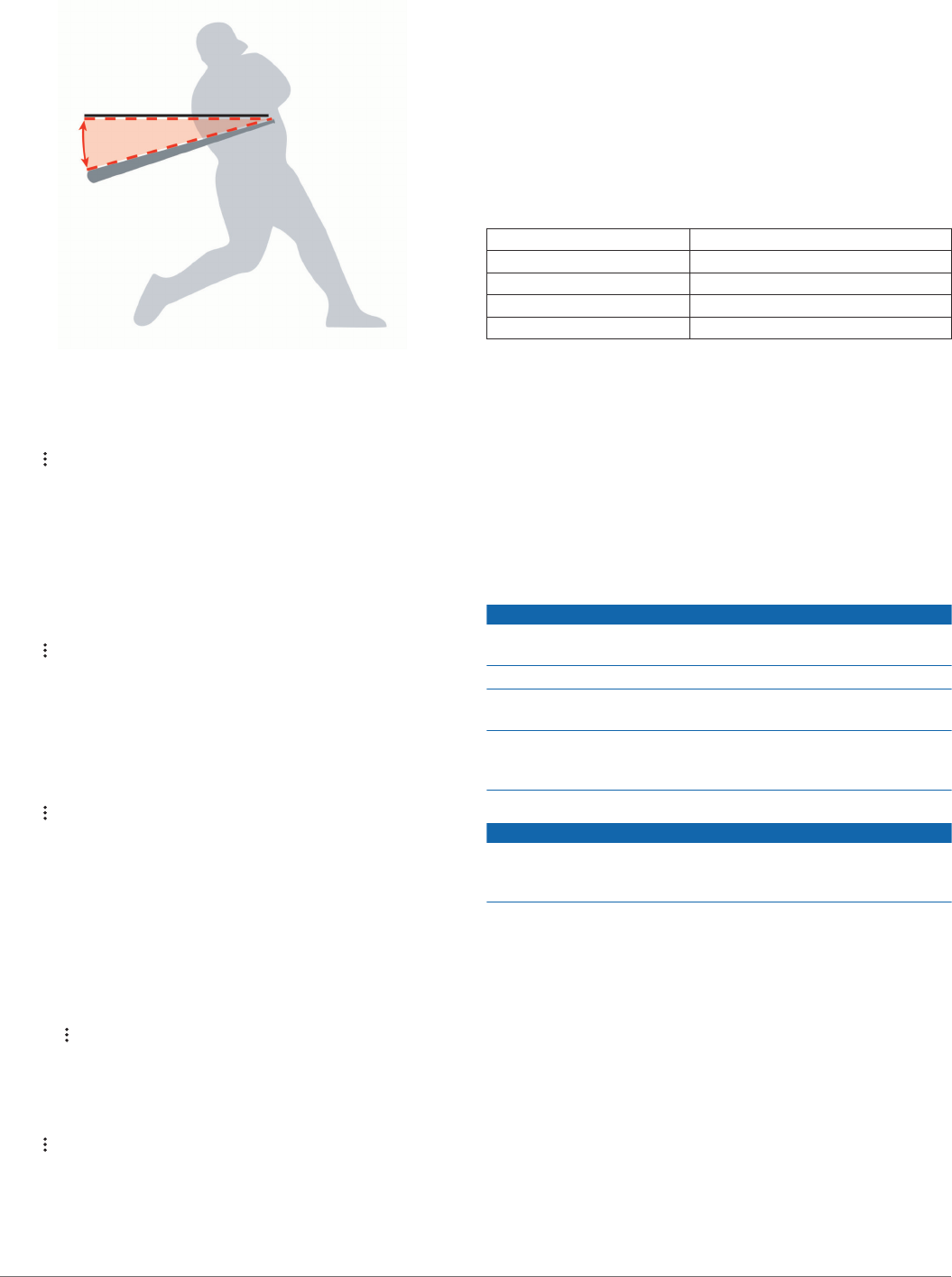
negative. If the bat is above your hands, the angle is positive.
The optimal elevation angle is -25 degrees.
Customizing Your Device
Bluetooth Settings
Hold to open the menu, and select Bluetooth.
Turn On: Turns on Bluetooth wireless technology.
NOTE: Other Bluetooth settings appear only when Bluetooth
wireless technology is enabled.
Turn Off: Turns off Bluetooth wireless technology.
Pair Phone: Allows you to pair your device with a compatible
Bluetooth enabled smartphone.
Bat Settings
Hold to open the menu, and select Bats. Bat settings are set
individually for each batter. You can configure additional bat
settings using the Impact app.
Switch Bat: Allows you to change between bats configured
using the Impact app.
Bat Length: Allows you to adjust the length of the current bat.
Quick Tip Settings
Hold to open the menu, and select Quick Tips. Quick tip
settings are configured individually for each batter.
Cumulative: Enables quick tips based on cumulative analysis of
a batter's swing.
Off: Disables quick tips.
Changing Handedness
The Impact device uses your handedness to calculate the
correct swing analysis data. You can use your Impact device to
change your handedness at any time. Handedness settings are
configured individually for each batter.
1Hold to open the menu
2Select Handedness.
3Select the handedness for the selected batter.
System Settings
Hold to open the menu, and select System.
About: Shows device and regulatory information.
Add Batter: Manually adds a batter to the device.
Units: Sets the unit of measure for speed measurements.
Tones: Sets preferences for audible tones with alerts or key
presses.
Date and Time: Sets the date and time.
Language: Sets the device language.
NOTE: Changing the text language does not change the
language of user-entered data.
Software Update: Updates the device software when updates
are available.
Device Information
Specifications
Battery type Rechargeable Lithium-ion battery
Radio frequency/protocol 2.4 GHz Bluetooth enabled device
Operating temperature range From -10º to 60ºC (from 14º to 140ºF)
Charging temperature range From 0º to 40°C (from 32º to 104°F)
Water resistance IEC 60529 IPX7*
*The device withstands incidental exposure to water of up to 1 m
for up to 30 min. For more information, go to www.garmin.com
/waterrating.
Product Updates
On your computer, install Garmin Express™ (www.garmin.com
/express).
This provides easy access to these services for Garmin devices:
• Software updates
• Product registration
Device Care
NOTICE
Avoid extreme shock and harsh treatment, because it can
degrade the life of the product.
Do not use a sharp object to clean the device.
Avoid chemical cleaners, solvents, and insect repellents that can
damage plastic components and finishes.
Do not store the device where prolonged exposure to extreme
temperatures can occur, because it can cause permanent
damage.
Cleaning the Device
NOTICE
Even small amounts of sweat or moisture can cause corrosion
of the electrical contacts when connected to a charger.
Corrosion can prevent charging and data transfer.
1Wipe the device using a cloth dampened with a mild
detergent solution.
2Wipe it dry.
After cleaning, allow the device to dry completely.
Customizing Your Device 3
DRAFT

Index
B
battery 3
charging 1
Bluetooth technology 3
C
charging 1
cleaning the device 3
coaching, tips 2
customizing the device 3
D
data
recording 2
screens 2
transferring 1
G
Garmin Express, updating software 3
I
installing 1
K
keys 1
M
measurements 2
menu 1
mounting the device 1
P
power key 1
profiles
deleting 2
editing 1
user 1, 2
S
settings 3
software, updating 3
specifications 3
swing analysis 3
system settings 3
T
temperature 3
tips, coaching 2
U
user profile 1, 2
W
water rating 3
4 Index
DRAFT
DRAFT
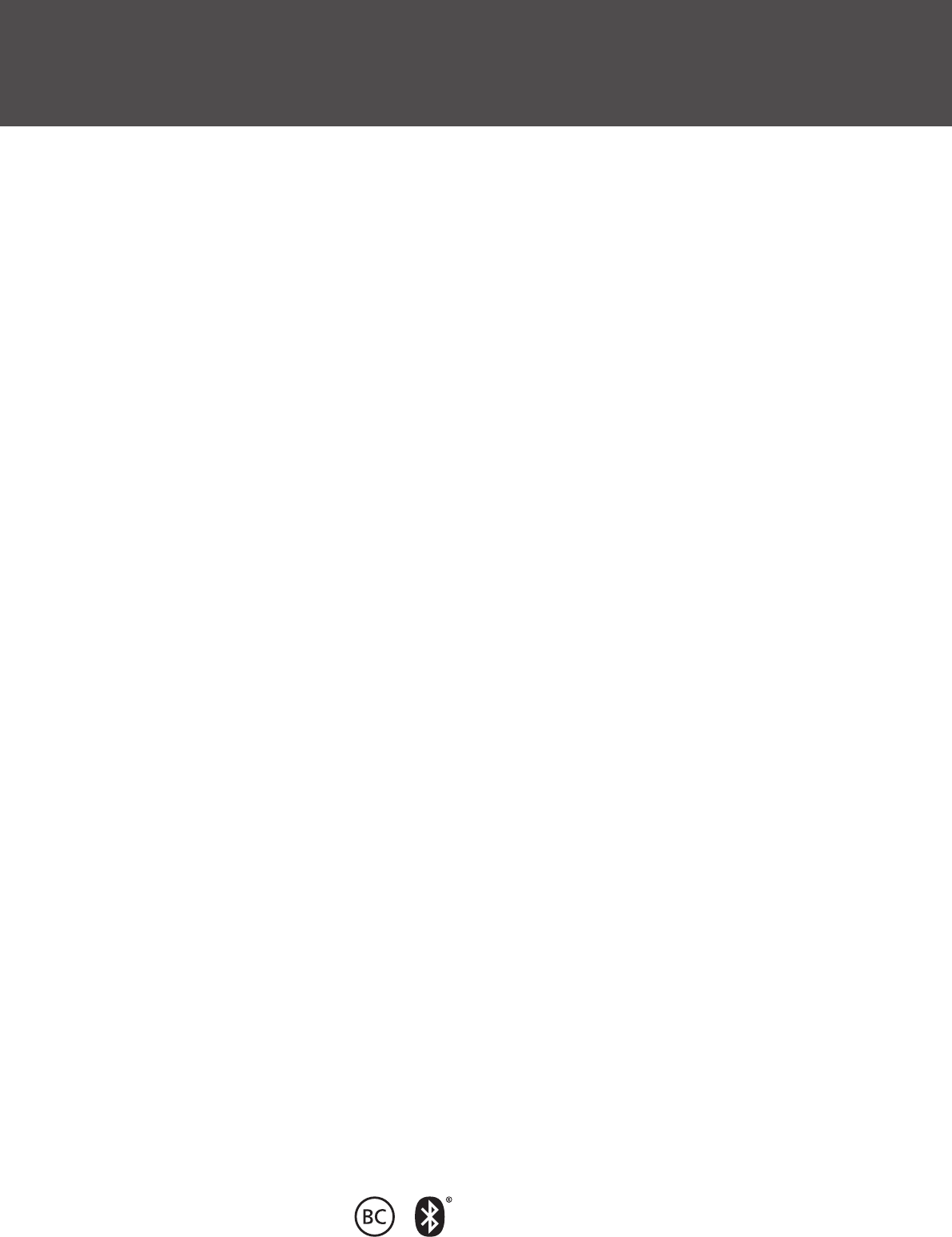
support.garmin.com
June 2017
190-02241-00_0A
DRAFT