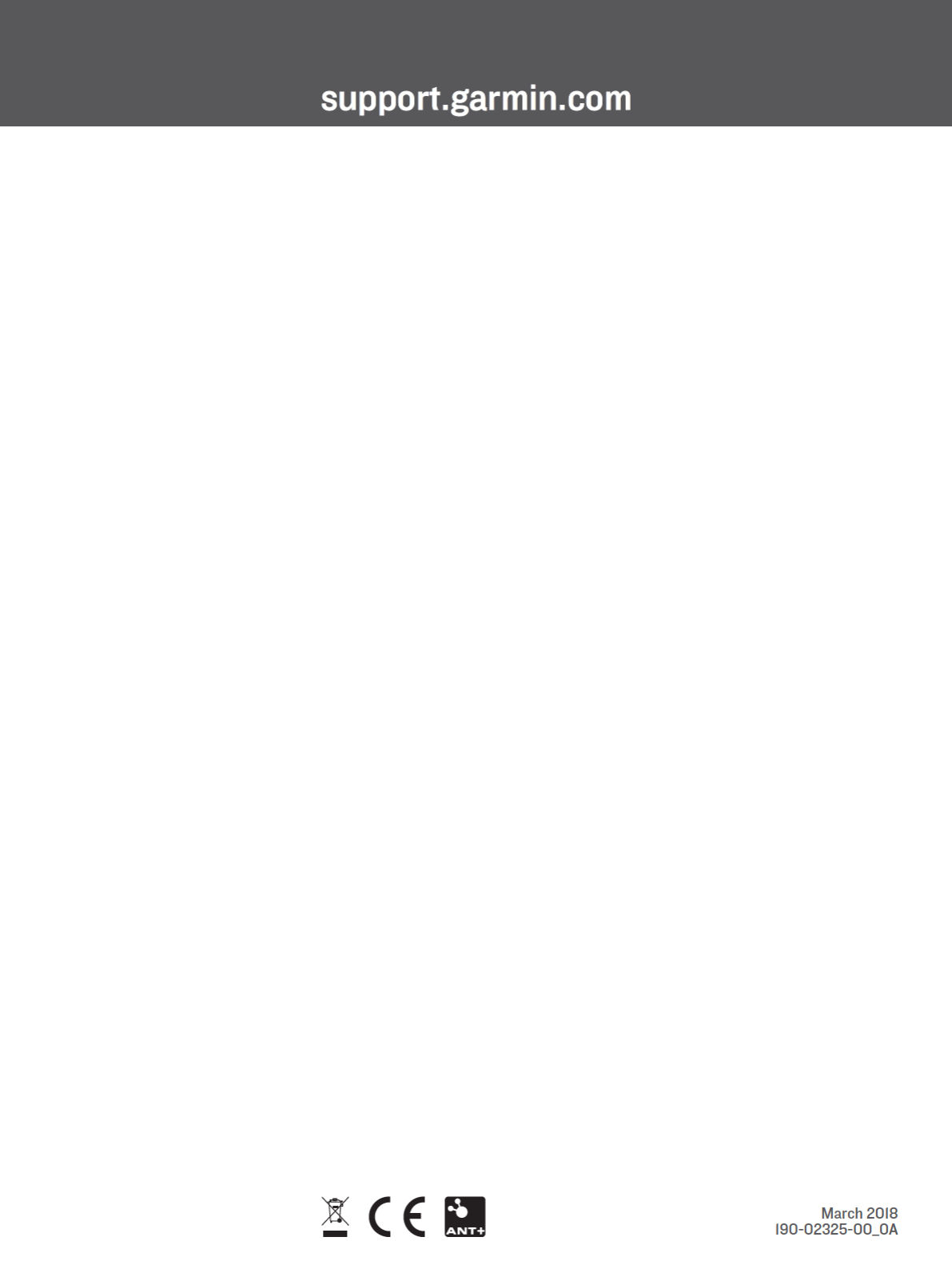Garmin 03436 Body-worn Transmitter User Manual 2
Garmin International Inc Body-worn Transmitter 2
Garmin >
Contents
- 1. User Manual 1
- 2. User Manual 2
- 3. User Manual 3
- 4. User Manual 4
User Manual 2
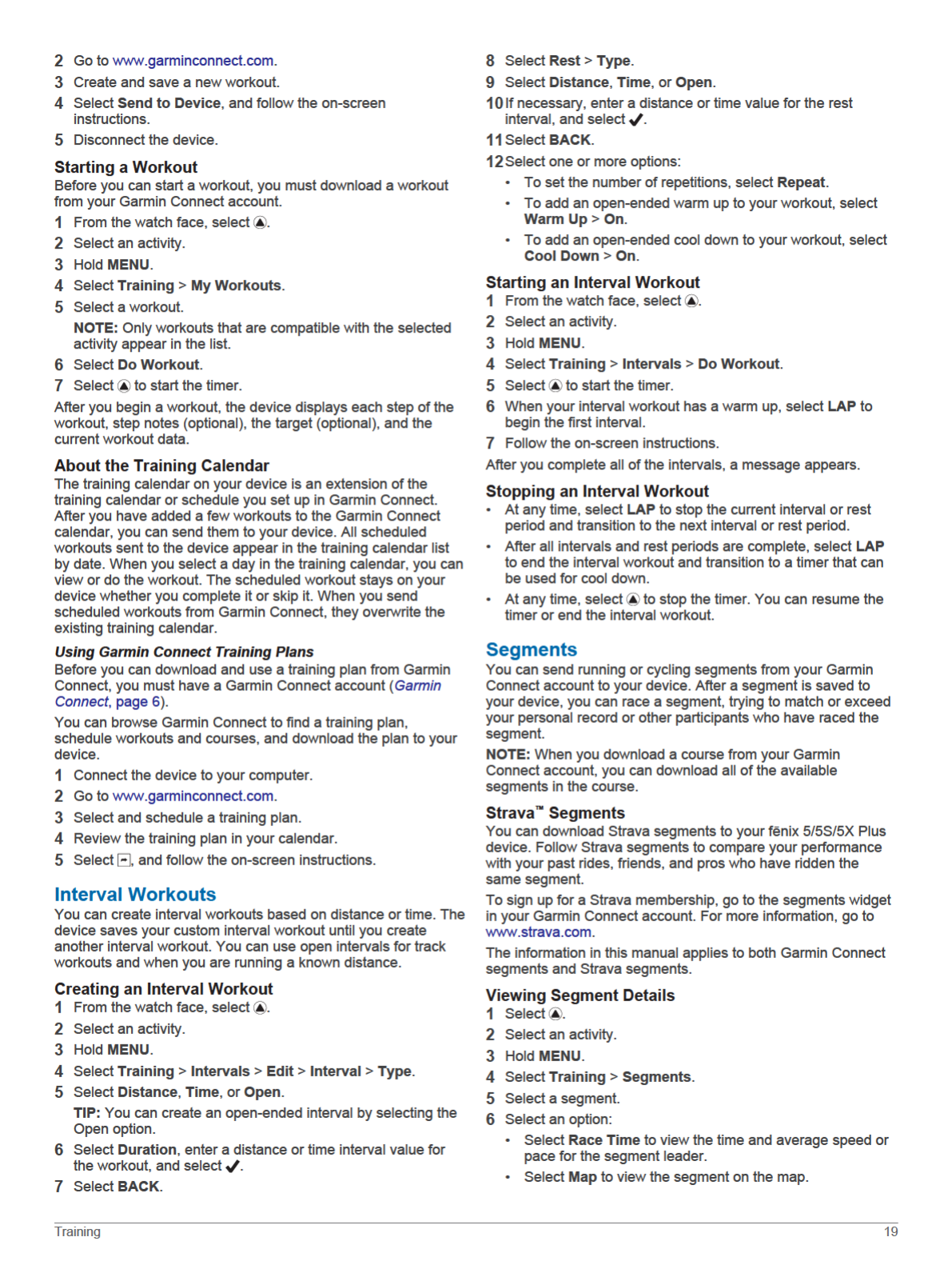
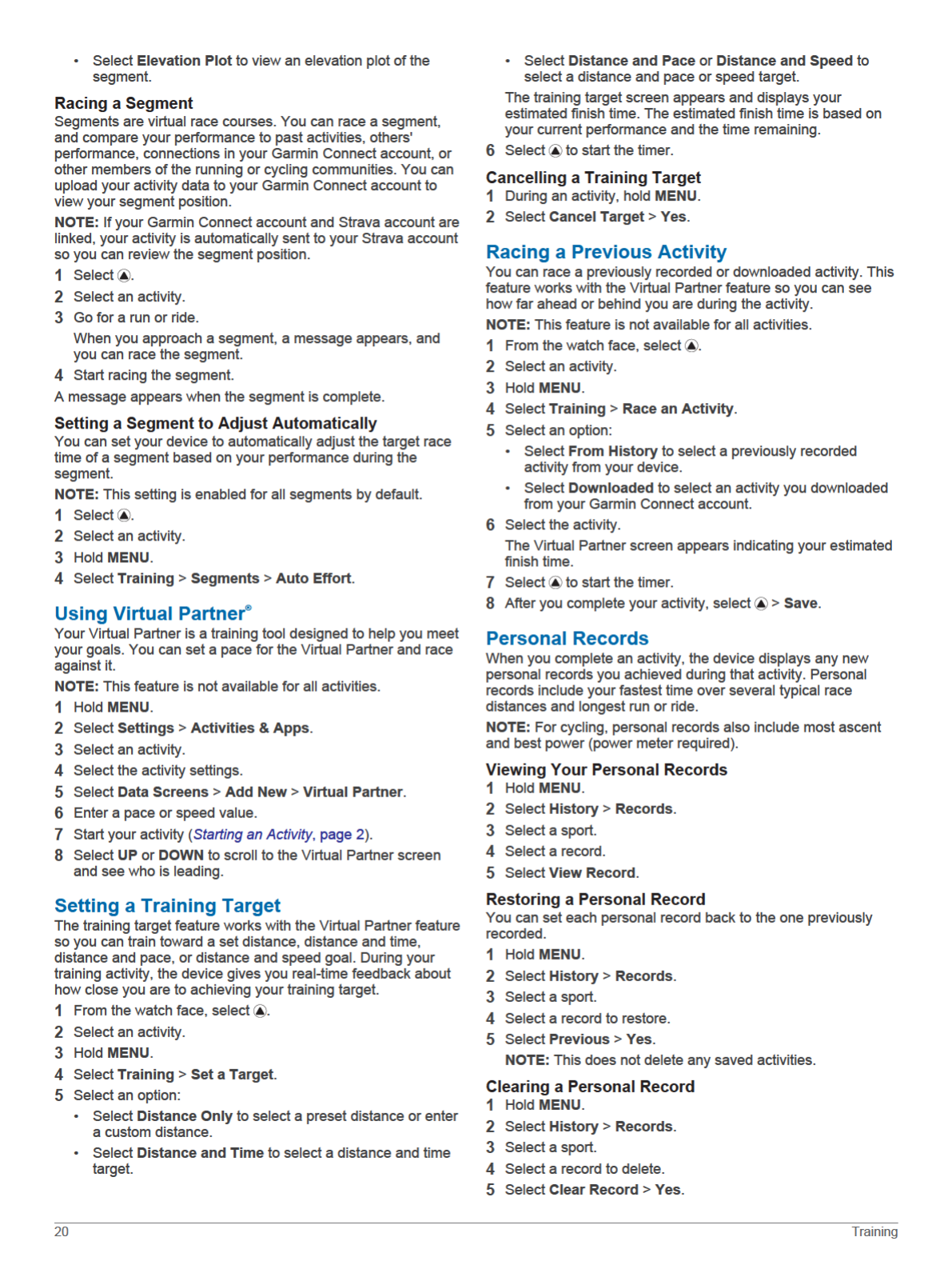
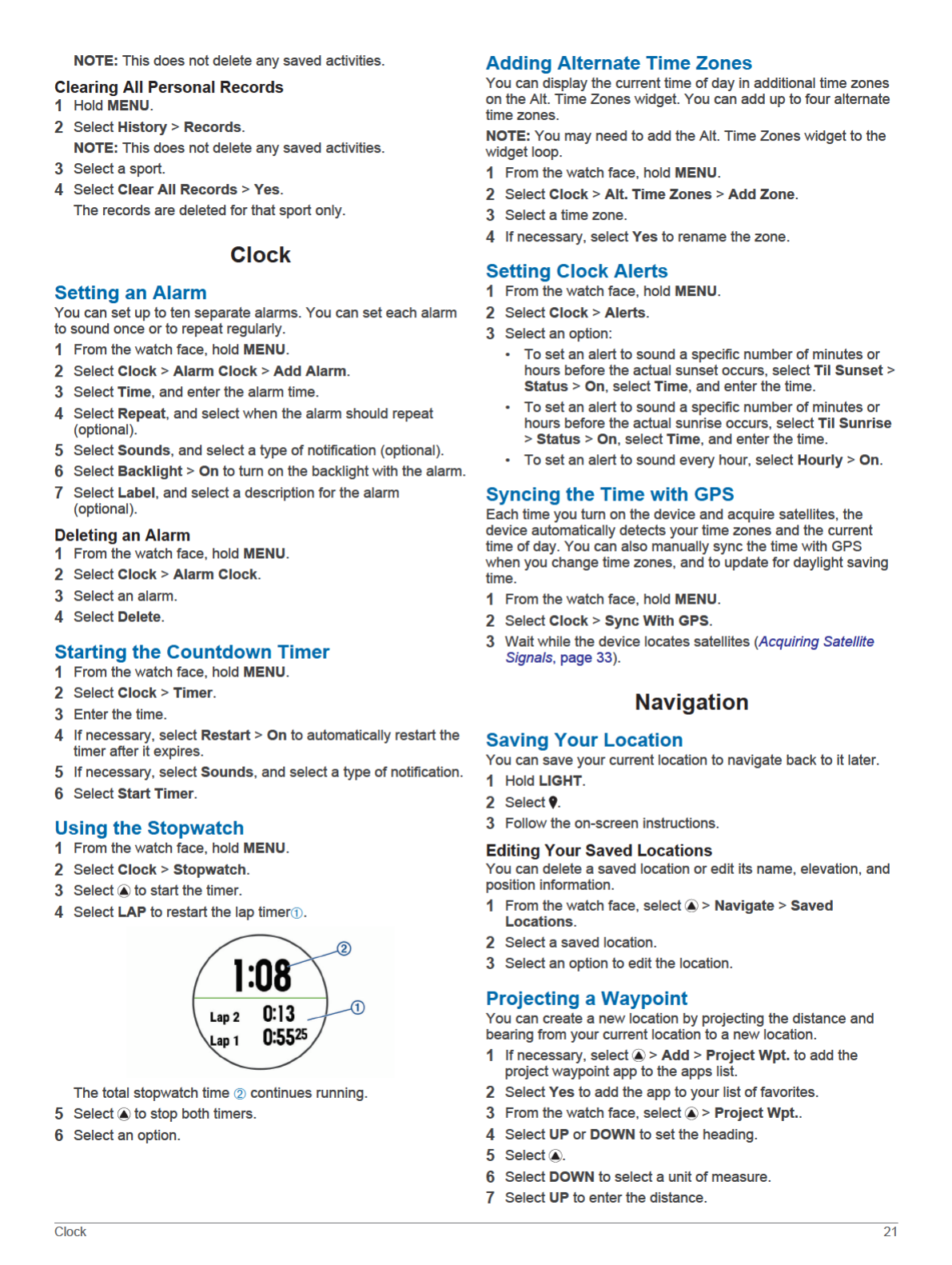
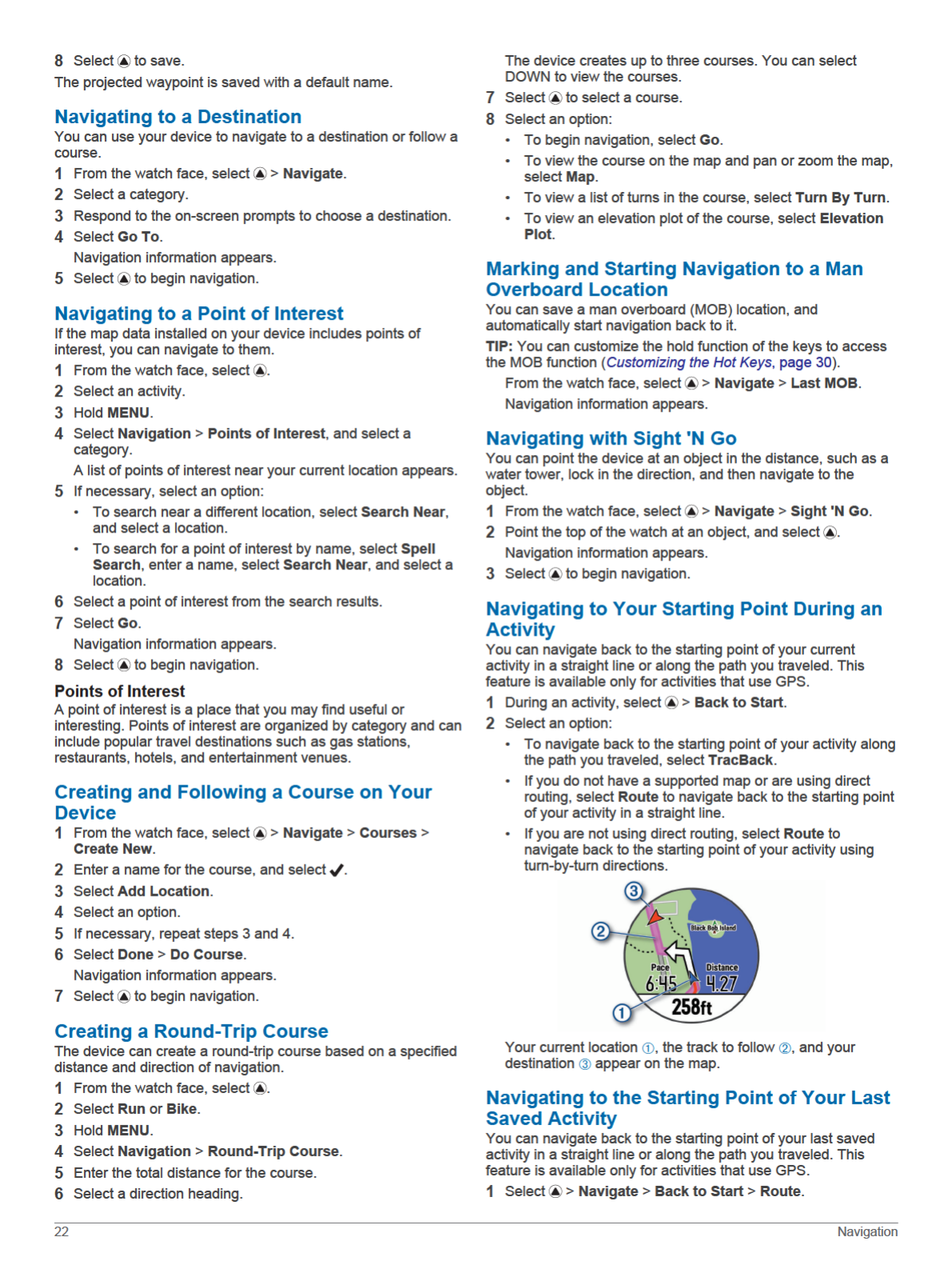
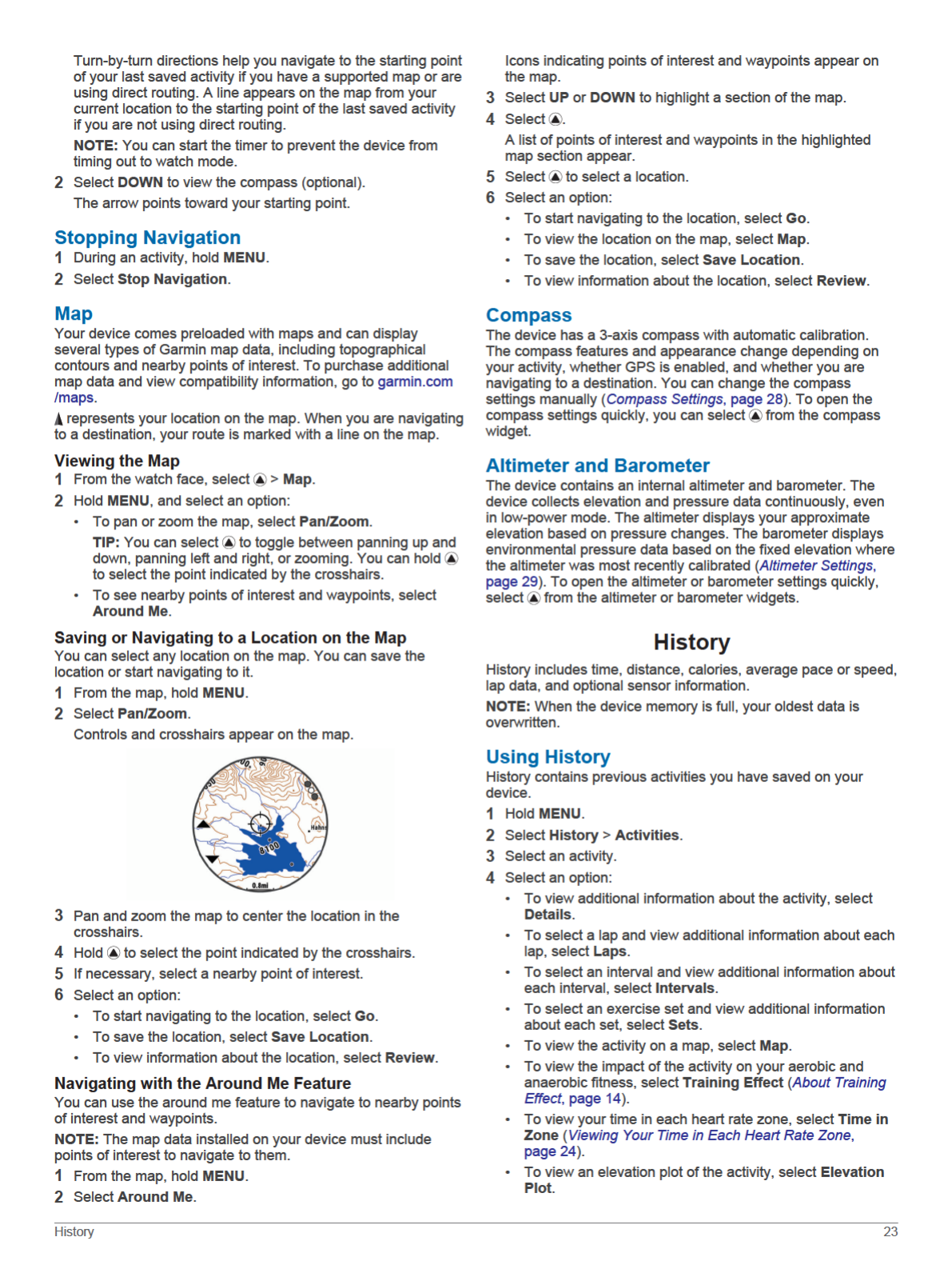

• To delete the selected activity, select Delete.
Multisport History
Your device stores the overall multisport summary of the activity,
including overall distance, time, calories, and optional accessory
data. Your device also separates the activity data for each sport
segment and transition so you can compare similar training
activities and track how quickly you move through the
transitions. Transition history includes distance, time, average
speed, and calories.
Viewing Your Time in Each Heart Rate Zone
Before you can view heart rate zone data, you must complete an
activity with heart rate and save the activity.
Viewing your time in each heart rate zone can help you adjust
your training intensity.
1Hold MENU.
2Select History > Activities.
3Select an activity.
4Select Time in Zone.
Viewing Data Totals
You can view the accumulated distance and time data saved to
your device.
1Hold MENU.
2Select History > Totals.
3If necessary, select an activity.
4Select an option to view weekly or monthly totals.
Using the Odometer
The odometer automatically records the total distance traveled,
elevation gained, and time in activities.
1Hold MENU.
2Select History > Totals > Odometer.
3Select UP or DOWN to view odometer totals.
Deleting History
1Hold MENU.
2Select History > Options.
3Select an option:
• Select Delete All Activities to delete all activities from the
history.
• Select Reset Totals to reset all distance and time totals.
NOTE: This does not delete any saved activities.
4Confirm your selection.
Customizing Your Device
Activities and App Settings
These settings allow you to customize each preloaded activity
app based on your needs. For example, you can customize data
pages and enable alerts and training features. Not all settings
are available for all activity types.
Hold MENU, select Settings > Activities & Apps, select an
activity, and select the activity settings.
3D Distance: Calculates your distance traveled using your
elevation change and your horizontal movement over ground.
3D Speed: Calculates your speed using your elevation change
and your horizontal movement over ground (3D Speed and
Distance, page 26).
Accent Color: Sets the accent color of each activity to help
identify which activity is active.
Alerts: Sets the training or navigation alerts for the activity.
Auto Climb: Enables the device to detect elevation changes
automatically using the built-in altimeter.
Auto Lap: Sets the options for the Auto Lap® feature (Auto Lap,
page 26).
Auto Pause: Sets the device to stop recording data when you
stop moving or when you drop below a specified speed
(Enabling Auto Pause, page 26).
Auto Run: Enables the device to detect ski runs automatically
using the built-in accelerometer.
Auto Scroll: Enables you to move through all of the activity data
screens automatically while the timer is running (Using Auto
Scroll, page 26).
Auto Set: Enables the device to start and stop exercise sets
automatically during a strength training activity.
Background Color: Sets the background color of each activity
to black or white.
ClimbPro: Displays ascent planning and monitoring screens
while navigating.
Countdown Start: Enables a countdown timer for pool
swimming intervals.
Data Screens: Enables you to customize data screens and add
new data screens for the activity (Customizing the Data
Screens, page 24).
GPS: Sets the mode for the GPS antenna. Using the GPS +
GLONASS or GPS + GALILEO options provides increased
performance in challenging environments and faster position
acquisition. Using the GPS and another satellite together can
reduce battery life more than using the GPS option only.
Using the UltraTrac option records track points and sensor
data less frequently (UltraTrac, page 26).
Lap Key: Enables you to record a lap or a rest during the
activity.
Lock Keys: Locks the keys during multisport activities to
prevent accidental key presses.
Map: Sets the display preferences for the map data screen for
the activity (Activity Map Settings, page 25).
Metronome: Plays tones at a steady rhythm to help you
improve your performance by training at a faster, slower, or
more consistent cadence (Using the Metronome, page 3).
Pool Size: Sets the pool length for pool swimming.
Power Save Timeout: Sets the power-save timeout options for
the activity (Power Save Timeout Settings, page 27).
Rename: Sets the activity name.
Repeat: Enables the Repeat option for multisport activities. For
example, you can use this option for activities that include
multiple transitions, such as a swimrun.
Restore Defaults: Allows you to reset the activity settings.
Routing: Sets the preferences for calculating routes for the
activity (Routing Settings, page 25).
Scoring: Enables or disables scorekeeping automatically when
you start a round of golf. The Always Ask option prompts you
when you begin a round.
Segment Alerts: Enables prompts that alert you to approaching
segments.
Stat Tracking: Enables statistics tracking while playing golf.
Stroke Detect.: Enables stroke detection for pool swimming.
Transitions: Enables transitions for multisport activities.
Customizing the Data Screens
You can show, hide, and change the layout and content of data
screens for each activity.
1Hold MENU.
2Select Settings > Activities & Apps.
24 Customizing Your Device
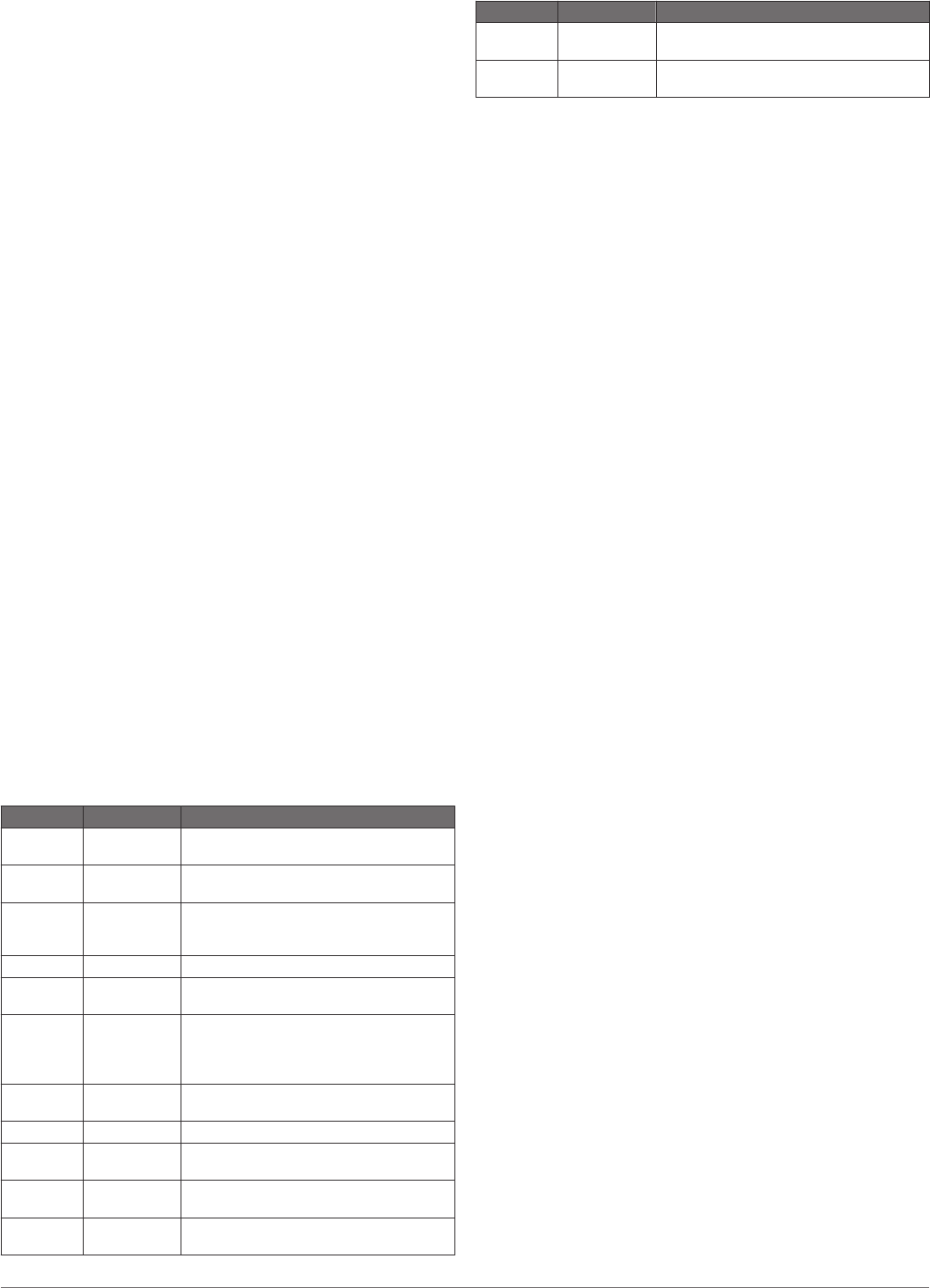
3Select the activity to customize.
4Select the activity settings.
5Select Data Screens.
6Select a data screen to customize.
7Select an option:
• Select Layout to adjust the number of data fields on the
data screen.
• Select a field to change the data that appears in the field.
• Select Reorder to change the location of the data screen
in the loop.
• Select Remove to remove the data screen from the loop.
8If necessary, select Add New to add a data screen to the
loop.
You can add a custom data screen, or select one of the
predefined data screens.
Adding a Map to an Activity
You can add the map to the data screens loop for an activity.
1Hold MENU.
2Select Settings > Activities & Apps.
3Select the activity to customize.
4Select the activity settings.
5Select Data Screens > Add New > Map.
Alerts
You can set alerts for each activity, which can help you to train
toward specific goals, to increase your awareness of your
environment, and to navigate to your destination. Some alerts
are available only for specific activities. There are three types of
alerts: event alerts, range alerts, and recurring alerts.
Event alert: An event alert notifies you once. The event is a
specific value. For example, you can set the device to alert
you when you reach a specified elevation.
Range alert: A range alert notifies you each time the device is
above or below a specified range of values. For example, you
can set the device to alert you when your heart rate is below
60 beats per minute (bpm) and over 210 bpm.
Recurring alert: A recurring alert notifies you each time the
device records a specified value or interval. For example, you
can set the device to alert you every 30 minutes.
Alert Name Alert Type Description
Cadence Range You can set minimum and maximum
cadence values.
Calories Event,
recurring
You can set the number of calories.
Custom Recurring You can select an existing message or
create a custom message and select an
alert type.
Distance Recurring You can set a distance interval.
Elevation Range You can set minimum and maximum
elevation values.
Heart Rate Range You can set minimum and maximum heart
rate values or select zone changes. See
About Heart Rate Zones, page 17 and
Heart Rate Zone Calculations, page 17.
Pace Range You can set minimum and maximum pace
values.
Power Range You can set the high or low power level.
Proximity Event You can set a radius from a saved
location.
Run/Walk Recurring You can set timed walking breaks at
regular intervals.
Speed Range You can set minimum and maximum
speed values.
Alert Name Alert Type Description
Stroke Rate Range You can set high or low strokes per
minute.
Time Event,
recurring
You can set a time interval.
Setting an Alert
1Hold MENU.
2Select Settings > Activities & Apps.
3Select an activity.
NOTE: This feature is not available for all activities.
4Select the activity settings.
5Select Alerts.
6Select an option:
• Select Add New to add a new alert for the activity.
• Select the alert name to edit an existing alert.
7If necessary, select the type of alert.
8Select a zone, enter the minimum and maximum values, or
enter a custom value for the alert.
9If necessary, turn on the alert.
For event and recurring alerts, a message appears each time
you reach the alert value. For range alerts, a message appears
each time you exceed or drop below the specified range
(minimum and maximum values).
Activity Map Settings
You can customize the appearance of the map data screen for
each activity.
Hold MENU, select Settings > Activities & Apps, select an
activity, select the activity settings, and select Map.
Configure Maps: Shows or hides data from installed map
products.
Use Sys. Settings: Enables the device to use the preferences
from the system map settings.
Orientation: Sets the orientation of the map. The North Up
option shows north at the top of the screen. The Track Up
option shows your current direction of travel at the top of the
screen.
User Locations: Shows or hides saved locations on the map.
Auto Zoom: Automatically selects the zoom level for optimal
use of your map. When disabled, you must zoom in or out
manually.
Lock on Road: Locks the position icon, which represents your
position on the map, onto the nearest road.
Track Log: Shows or hides the track log, or the path you have
traveled, as a colored line on the map.
Track Color: Changes the track log color.
Detail: Sets the amount of detail shown on the map. Showing
more detail may cause the map to redraw more slowly.
Marine: Sets the map to display data in marine mode (Marine
Map Settings, page 29).
Draw Segments: Shows or hides segments, as a colored line
on the map.
Draw Contours: Shows or hides contour lines on the map.
Routing Settings
You can change the routing settings to customize the way the
device calculates routes for each activity.
Hold MENU, select Settings > Activities & Apps, select an
activity, select the activity settings, and select Routing.
Activity: Sets an activity for routing. The device calculates
routes optimized for the type of activity you are doing.
Customizing Your Device 25

Popularity Routing: Calculates routes based on the most
popular runs and rides from Garmin Connect.
Courses: Sets how you navigate courses using the device. Use
the Follow Course option to navigate a course exactly as it
appears, without recalculating. Use the Use Map option to
navigate a course using routable maps, and recalculate the
route if you stray from the course.
Calculation Method: Sets the calculation method to minimize
the time, distance, or ascent in routes.
Avoidances: Sets the road or transportation types to avoid in
routes.
Type: Sets the behavior of the pointer that appears during direct
routing.
Auto Lap
Marking Laps by Distance
You can use Auto Lap to mark a lap at a specific distance
automatically. This feature is helpful for comparing your
performance over different parts of an activity (for example,
every 1 mile or 5 kilometers).
1Hold MENU.
2Select Settings > Activities & Apps.
3Select an activity.
NOTE: This feature is not available for all activities.
4Select the activity settings.
5Select Auto Lap.
6Select an option:
• Select Auto Lap to turn Auto Lap on or off.
• Select Auto Distance to adjust the distance between
laps.
Each time you complete a lap, a message appears that displays
the time for that lap. The device also beeps or vibrates if audible
tones are turned on (System Settings, page 30).
If necessary, you can customize the data pages to display
additional lap data (Customizing the Data Screens, page 24).
Customizing the Lap Alert Message
You can customize one or two data fields that appear in the lap
alert message.
1Hold MENU.
2Select Settings > Activities & Apps.
3Select an activity.
NOTE: This feature is not available for all activities.
4Select the activity settings.
5Select Auto Lap > Lap Alert.
6Select a data field to change it.
7Select Preview (optional).
Enabling Auto Pause
You can use the Auto Pause feature to pause the timer
automatically when you stop moving. This feature is helpful if
your activity includes stop lights or other places where you must
stop.
NOTE: History is not recorded while the timer is stopped or
paused.
1Hold MENU.
2Select Settings > Activities & Apps.
3Select an activity.
NOTE: This feature is not available for all activities.
4Select the activity settings.
5Select Auto Pause.
6Select an option:
• To pause the timer automatically when you stop moving,
select When Stopped.
• To pause the timer automatically when your pace or
speed drops below a specified level, select Custom.
Enabling Auto Climb
You can use the auto climb feature to detect elevation changes
automatically. You can use it during activities such as climbing,
hiking, running, or biking.
1Hold MENU.
2Select Settings > Activities & Apps.
3Select an activity.
NOTE: This feature is not available for all activities.
4Select the activity settings.
5Select Auto Climb > Status.
6Select Always or When Not Navigating.
7Select an option:
• Select Run Screen to identify which data screen appears
while running.
• Select Climb Screen to identify which data screen
appears while climbing.
• Select Invert Colors to reverse the display colors when
changing modes.
• Select Vertical Speed to set the rate of ascent over time.
• Select Mode Switch to set how quickly the device
changes modes.
NOTE: The Current Screen option allows you to
automatically switch to the last screen you were viewing
before the auto climb transition occurred.
3D Speed and Distance
You can set 3D speed and distance to calculate your speed or
distance using both your elevation change and your horizontal
movement over ground. You can use it during activities such as
skiing, climbing, navigating, hiking, running, or biking.
Turning On and Off the Lap Key
You can turn on the Lap Key setting to record a lap or a rest
during an activity using LAP. You can turn off the Lap Key
setting to avoid recording laps due to accidental key presses
during an activity.
1Hold MENU.
2Select Settings > Activities & Apps.
3Select an activity.
4Select the activity settings.
5Select Lap Key.
The lap key status changes to On or Off based on the current
setting.
Using Auto Scroll
You can use the auto scroll feature to cycle through all of the
activity data screens automatically while the timer is running.
1Hold MENU.
2Select Settings > Activities & Apps.
3Select an activity.
NOTE: This feature is not available for all activities.
4Select the activity settings.
5Select Auto Scroll.
6Select a display speed.
UltraTrac
The UltraTrac feature is a GPS setting that records track points
and sensor data less frequently. Enabling the UltraTrac feature
increases battery life but decreases the quality of recorded
26 Customizing Your Device
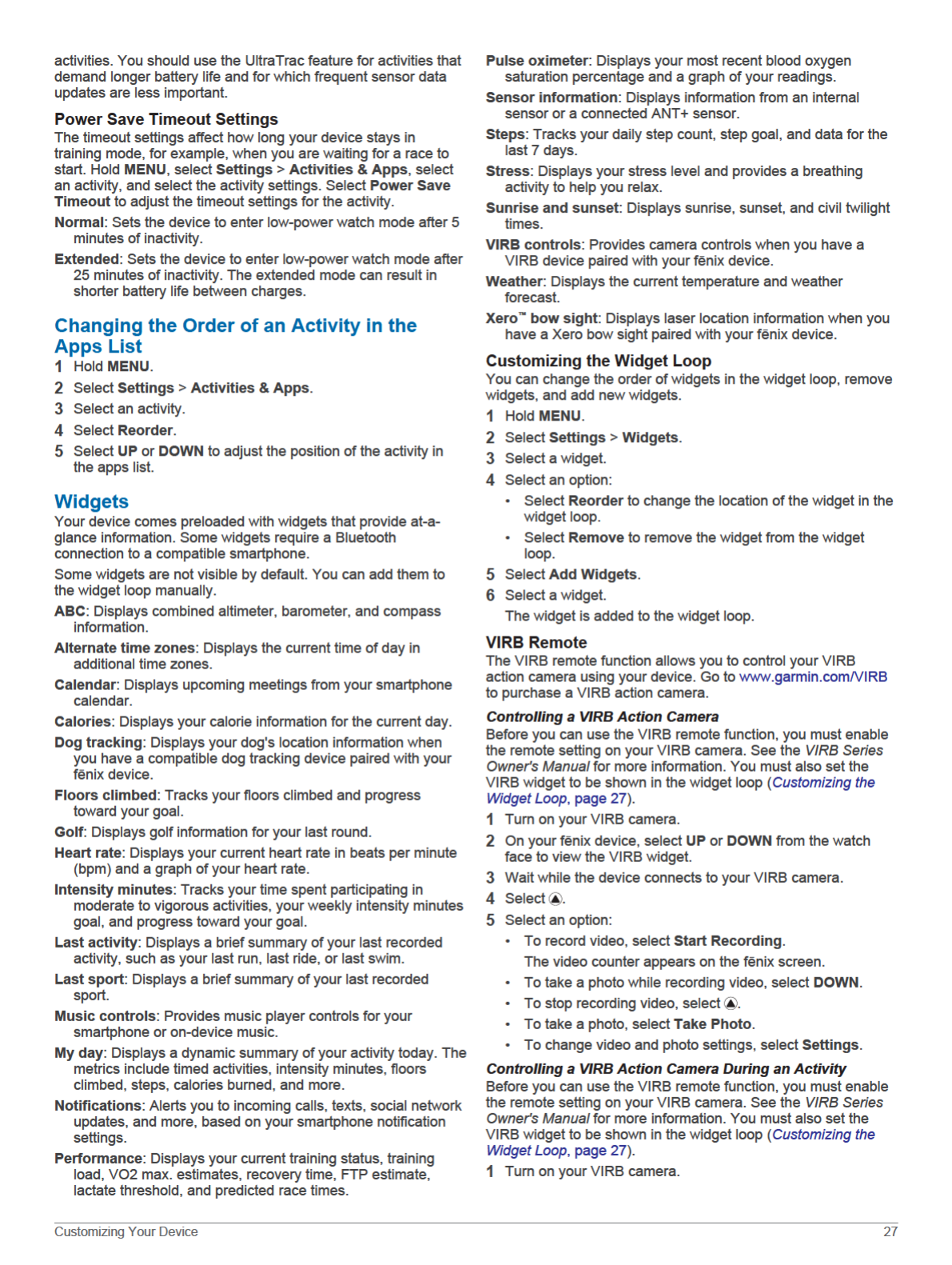
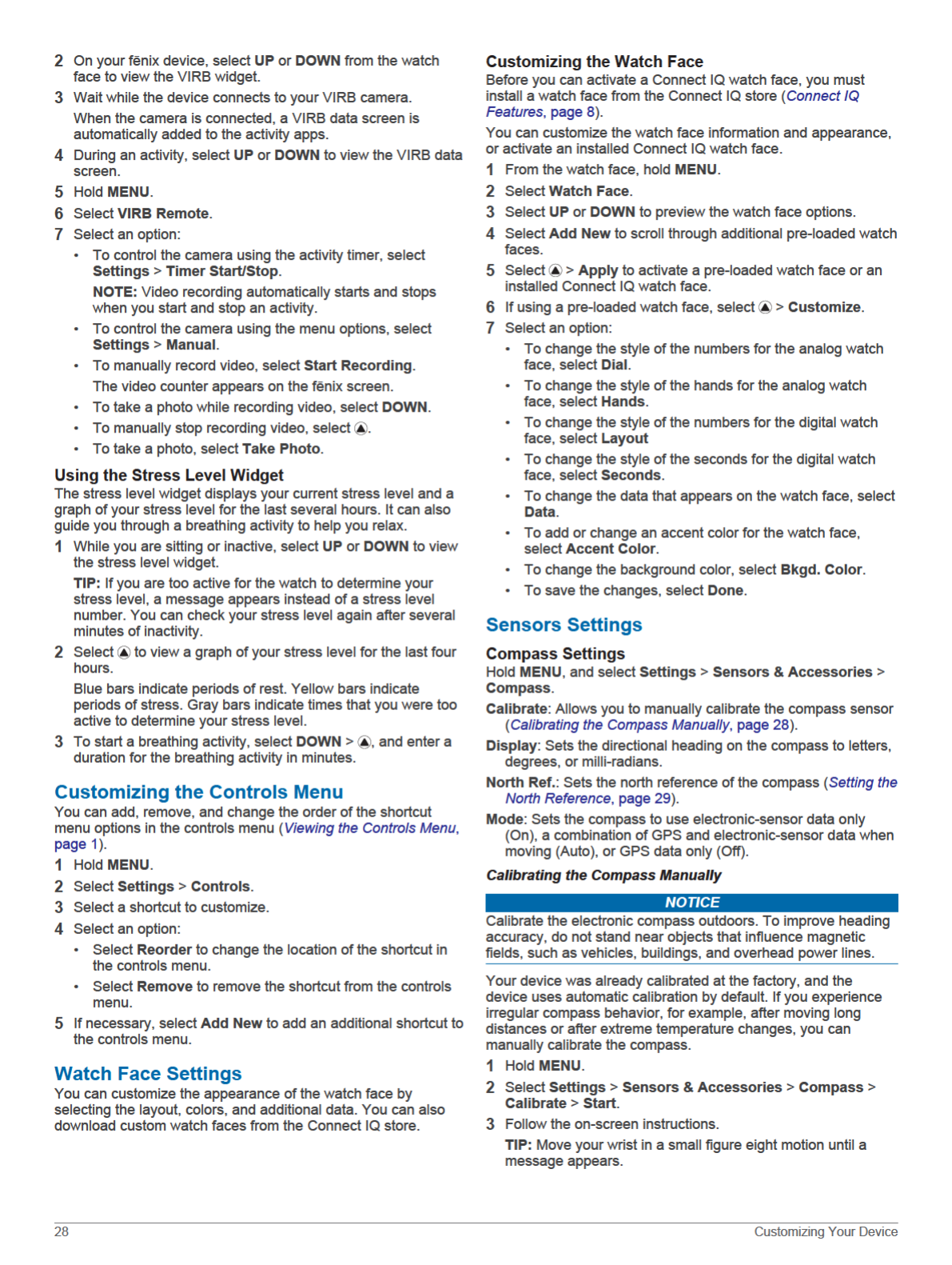
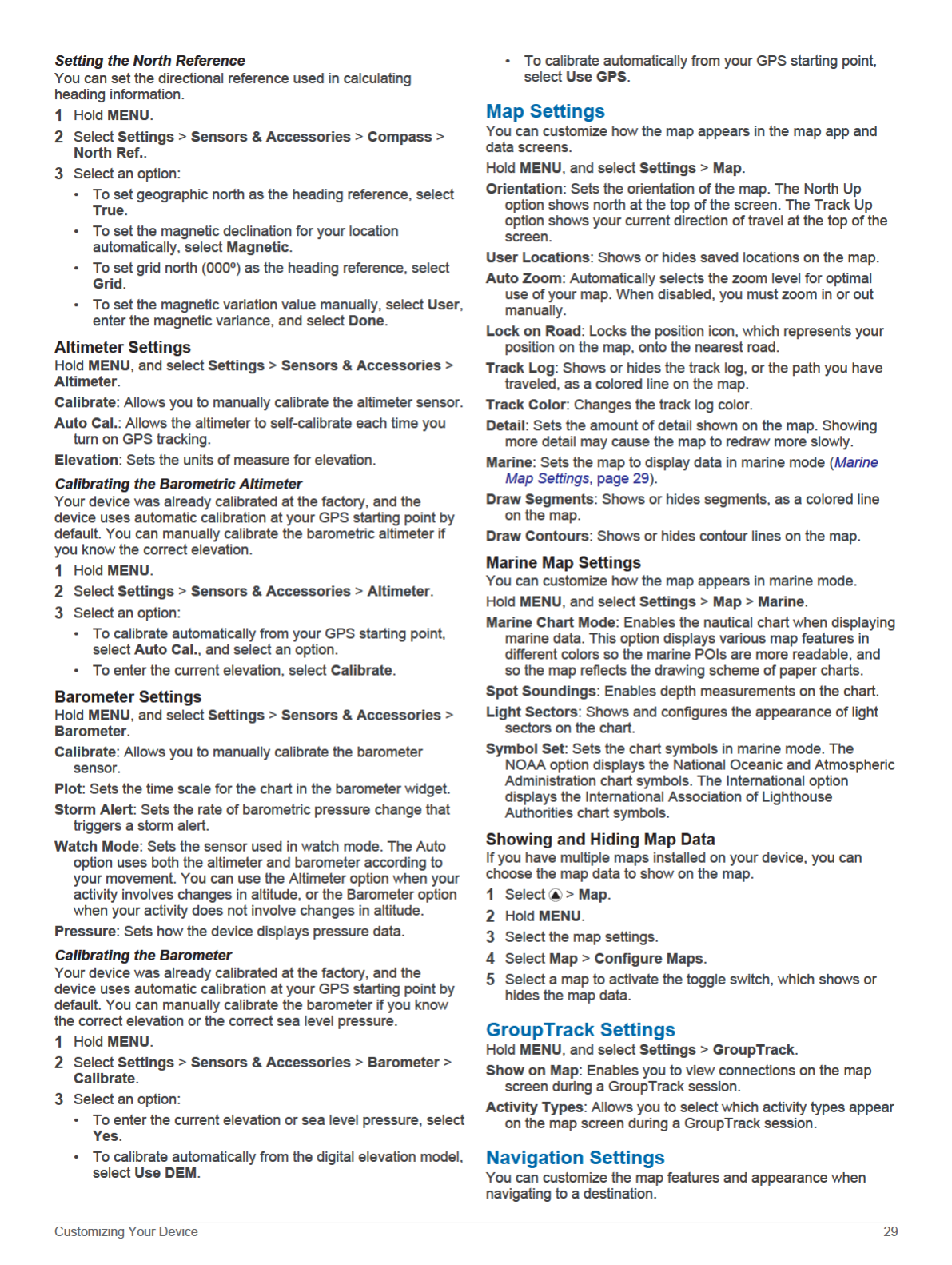
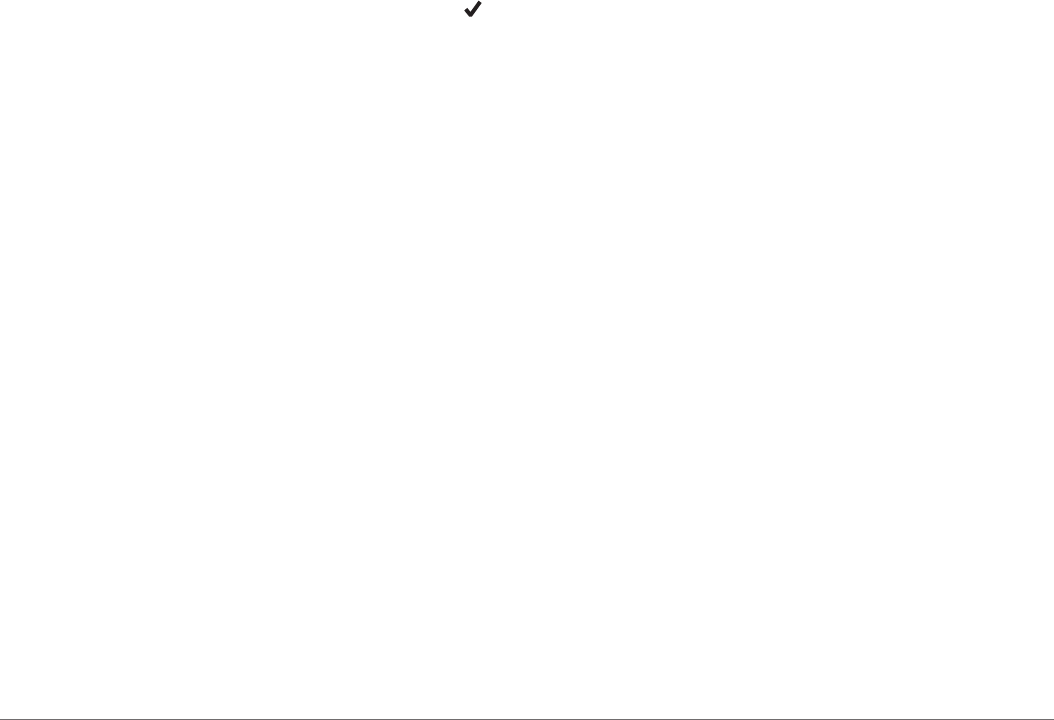
Customizing Map Features
1Hold MENU.
2Select Settings > Navigation > Data Screens.
3Select an option:
• Select Map to turn on or off the map.
• Select Guide to turn on or off the guide screen that
displays the compass bearing or course to follow while
navigating.
• Select Elevation Plot to turn on or off the elevation plot.
• Select a screen to add, remove, or customize.
Setting Up a Heading Bug
You can set up a heading indicator to display on your data
pages while navigating. The indicator points to your target
heading.
1Hold MENU.
2Select Settings > Navigation > Heading Bug.
Setting Navigation Alerts
You can set alerts to help you navigate to your destination.
1Hold MENU.
2Select Settings > Navigation > Alerts.
3Select an option:
• To set an alert for a specified distance from your final
destination, select Final Distance.
• To set an alert for the estimated time remaining until you
reach your final destination, select Final ETE.
• To set an alert when you stray from the course, select Off
Course.
• To enable turn-by-turn navigation prompts, select Turn
Prompts.
4If necessary, select Status to turn on the alert.
5If necessary, enter a distance or time value, and select .
System Settings
Hold MENU, and select Settings > System.
Language: Sets the language displayed on the device.
Time: Adjusts the time settings (Time Settings, page 30).
Backlight: Adjusts the backlight settings (Changing the
Backlight Settings, page 30).
Sounds: Sets the device sounds, such as key tones, alerts, and
vibrations.
Do Not Disturb: Turns on or off do not disturb mode. Use the
Sleep Time option to turn on do not disturb mode
automatically during your normal sleep hours. You can set
your normal sleep hours on your Garmin Connect account.
Hot Keys: Allows you to assign shortcuts to device keys
(Customizing the Hot Keys, page 30).
Auto Lock: Allows you to lock the keys automatically to prevent
accidental key presses. Use the During Activity option to lock
the keys during a timed activity. Use the Not During Activity
option to lock the keys when you are not recording a timed
activity.
Units: Sets the units of measure used on the device (Changing
the Units of Measure, page 30).
Format: Sets general format preferences, such as the pace and
speed shown during activities, the start of the week, and
geographical position format and datum options.
Data Recording: Sets how the device records activity data. The
Smart recording option (default) allows for longer activity
recordings. The Every Second recording option provides
more detailed activity recordings, but may not record entire
activities that last for longer periods of time.
USB Mode: Sets the device to use MTP (media transfer
protocol) or Garmin mode when connected to a computer.
Reset: Allows you to reset user data and settings (Resetting All
Default Settings, page 33).
Software Update: Allows you to install software updates
downloaded using Garmin Express.
Time Settings
Hold MENU, and select Settings > System > Time.
Time Format: Sets the device to show time in a 12-hour, 24-
hour, or military format.
Set Time: Sets the time zone for the device. The Auto option
sets the time zone automatically based on your GPS position.
Time: Allows you to adjust the time if it is set to the Manual
option.
Alerts: Allows you to set hourly alerts, as well as sunrise and
sunset alerts that sound a specific number of minutes or
hours before the actual sunrise or sunset occurs.
Sync With GPS: Allows you to manually sync the time with GPS
when you change time zones, and to update for daylight
saving time.
Changing the Backlight Settings
1Hold MENU.
2Select Settings > System > Backlight.
3Select an option:
• Select During Activity.
• Select Not During Activity.
4Select an option:
• Select Keys to turn on the backlight for key presses.
• Select Alerts to turn on the backlight for alerts.
• Select Gesture to turn on the backlight by raising and
turning your arm to look at your wrist.
• Select Timeout to set the length of time before the
backlight turns off.
• Select Brightness to set the brightness level of the
backlight.
Customizing the Hot Keys
You can customize the hold function of individual keys and
combinations of keys.
1Hold MENU.
2Select Settings > System > Hot Keys.
3Select a key or combination of keys to customize.
4Select a function.
Changing the Units of Measure
You can customize units of measure for distance, pace and
speed, elevation, weight, height, and temperature.
1Hold MENU.
2Select Settings > System > Units.
3Select a measurement type.
4Select a unit of measure.
Viewing Device Information
You can view device information, such as the unit ID, software
version, regulatory information, and license agreement.
1Hold MENU.
2Select Settings > About.
Viewing E-label Regulatory and Compliance
Information
The label for this device is provided electronically. The e-label
may provide regulatory information, such as identification
30 Customizing Your Device

numbers provided by the FCC or regional compliance markings,
as well as applicable product and licensing information.
1Hold MENU.
2From the settings menu, select About.
Wireless Sensors
Your device can be used with wireless ANT+ or Bluetooth
sensors. For more information about compatibility and
purchasing optional sensors, go to buy.garmin.com.
Pairing Your Wireless Sensors
The first time you connect a wireless sensor to your device
using ANT+ or Bluetooth technology, you must pair the device
and sensor. After they are paired, the device connects to the
sensor automatically when you start an activity and the sensor is
active and within range.
1If you are pairing a heart rate monitor, put on the heart rate
monitor (Putting On the Heart Rate Monitor, page 10).
The heart rate monitor does not send or receive data until
you put it on.
2Bring the device within 3 m (10 ft.) of the sensor.
NOTE: Stay 10 m (33 ft.) away from other wireless sensors
while pairing.
3Hold MENU.
4Select Settings > Sensors & Accessories > Add New.
5Select an option:
• Select Search All.
• Select your sensor type.
After the sensor is paired with your device, the sensor status
changes from Searching to Connected. Sensor data appears
in the data screen loop or a custom data field.
Using an Optional Bike Speed or Cadence
Sensor
You can use a compatible bike speed or cadence sensor to
send data to your device.
• Pair the sensor with your device (Pairing Your Wireless
Sensors, page 31).
• Set your wheel size (Wheel Size and Circumference,
page 38).
• Go for a ride (Starting an Activity, page 2).
Training with Power Meters
• Go to www.garmin.com/intosports for a list of ANT+ sensors
that are compatible with your device (such as Vector™).
• For more information, see the owner's manual for your power
meter.
• Adjust your power zones to match your goals and abilities
(Setting Your Power Zones, page 17).
• Use range alerts to be notified when you reach a specified
power zone (Setting an Alert, page 25).
• Customize the power data fields (Customizing the Data
Screens, page 24).
Using Electronic Shifters
Before you can use compatible electronic shifters, such as
Shimano® Di2™ shifters, you must pair them with your device
(Pairing Your Wireless Sensors, page 31). You can customize
the optional data fields (Customizing the Data Screens,
page 24). The fēnix 5/5S/5X Plus device displays current
adjustment values when the sensor is in adjustment mode.
Situational Awareness
Your fēnix device can be used with the Varia Vision™ device,
Varia™ smart bike lights, and rearview radar to improve
situational awareness. See the owner's manual for your Varia
device for more information.
NOTE: You may need to update the fēnix software before
pairing Varia devices (Updating the Software Using Garmin
Connect Mobile, page 6).
Foot Pod
Your device is compatible with the foot pod. You can use the
foot pod to record pace and distance instead of using GPS when
you are training indoors or when your GPS signal is weak. The
foot pod is on standby and ready to send data (like the heart
rate monitor).
After 30 minutes of inactivity, the foot pod powers off to
conserve the battery. When the battery is low, a message
appears on your device. Approximately five hours of battery life
remain.
Improving Foot Pod Calibration
Before you can calibrate your device, you must acquire GPS
signals and pair your device with the foot pod (Pairing Your
Wireless Sensors, page 31).
The foot pod is self-calibrating, but you can improve the
accuracy of the speed and distance data with a few outdoor runs
using GPS.
1Stand outside for 5 minutes with a clear view of the sky.
2Start a running activity.
3Run on a track without stopping for 10 minutes.
4Stop your activity, and save it.
Based on the recorded data, the foot pod calibration value
changes, if necessary. You should not need to calibrate the
foot pod again unless your running style changes.
Calibrating Your Foot Pod Manually
Before you can calibrate your device, you must pair your device
with the foot pod sensor (Pairing Your Wireless Sensors,
page 31).
Manual calibration is recommended if you know your calibration
factor. If you have calibrated a foot pod with another Garmin
product, you may know your calibration factor.
1Hold MENU.
2Select Settings > Sensors & Accessories.
3Select your foot pod.
4Select Cal. Factor > Set Value.
5Adjust the calibration factor:
• Increase the calibration factor if your distance is too low.
• Decrease the calibration factor if your distance is too high.
Setting Foot Pod Speed and Distance
Before you can customize the foot pod speed and distance, you
must pair your device with the foot pod sensor (Pairing Your
Wireless Sensors, page 31).
You can set your device to calculate speed and distance using
your foot pod data instead of GPS data.
1Hold MENU.
2Select Settings > Sensors & Accessories.
3Select your foot pod.
4Select Speed or Distance.
5Select an option:
• Select Indoor when you are training with GPS turned off,
usually indoors.
Wireless Sensors 31
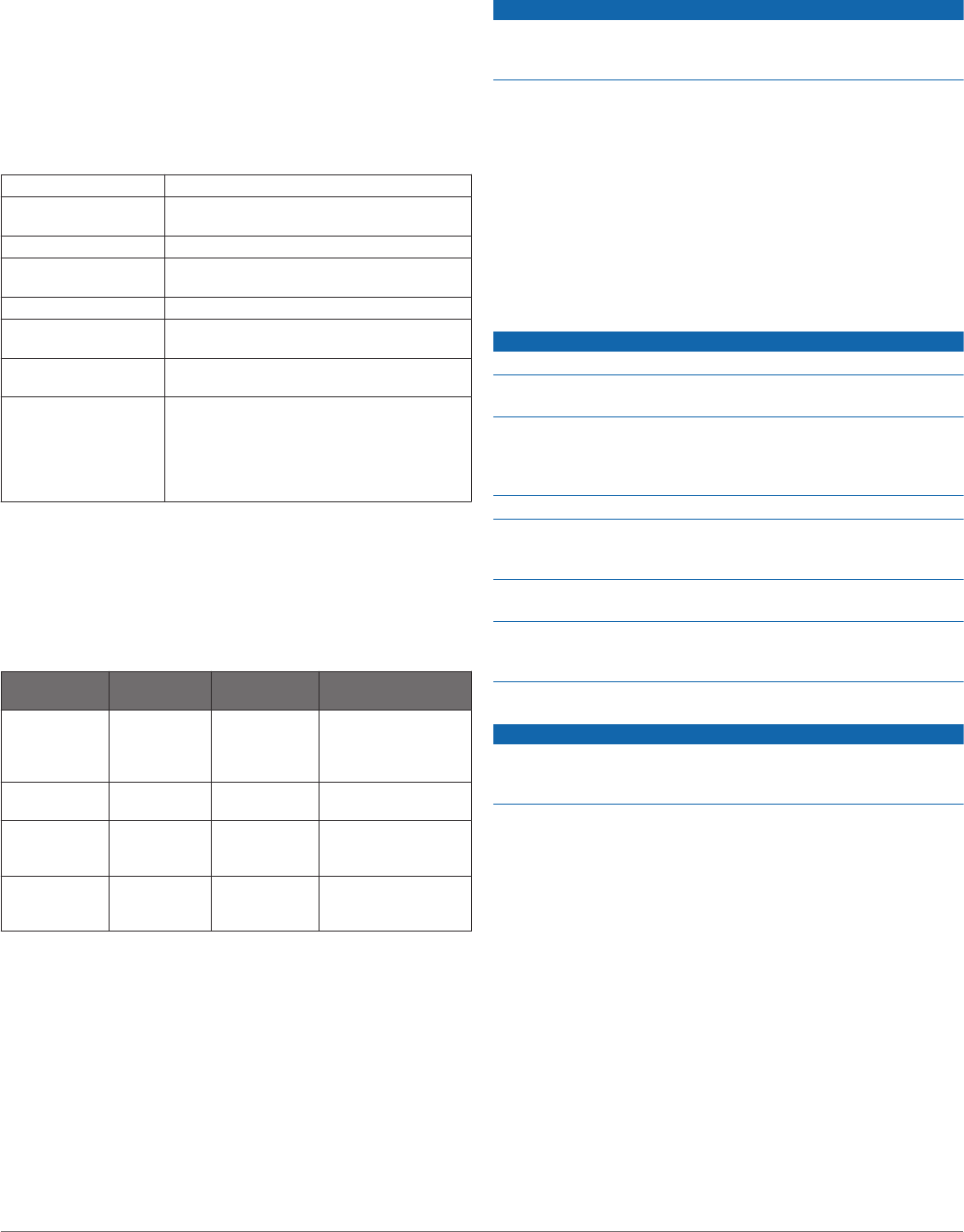
• Select Always to use your foot pod data regardless of the
GPS setting.
tempe™
The tempe is an ANT+ wireless temperature sensor. You can
attach the sensor to a secure strap or loop where it is exposed
to ambient air, and therefore, provides a consistent source of
accurate temperature data. You must pair the tempe with your
device to display temperature data from the tempe.
Device Information
fēnix 5/5S/5X Plus Specifications
Battery type Rechargeable, built-in lithium-ion battery
fēnix 5S Plus battery
life
Up to 7 days
fēnix 5 Plus battery life Up to 12 days
fēnix 5X Plus battery
life
Up to 20 days
Water rating 10 ATM*
Operating and storage
temperature range
From -20º to 45ºC (from -4º to 113ºF)
Charging temperature
range
From 0º to 45ºC (from 32º to 113ºF)
Wireless frequencies/
protocols
fēnix 5S Plus: 13 MHz @ -70.53 dBm
nominal, 2.4 GHz @ 23.4 dBm nominal; fēnix
5 Plus: 13 MHz @ -69.33 dBm nominal, 2.4
GHz @ 22.9 dBm nominal; fēnix 5X Plus: 13
MHz @ -71.23 dBm nominal, 2.4 GHz @ 23.4
dBm nominal
*The device withstands pressure equivalent to a depth of 100 m.
For more information, go to www.garmin.com/waterrating.
Battery Information
The actual battery life depends on the features enabled on your
device, such as activity tracking, wrist-based heart rate,
smartphone notifications, GPS, internal sensors, and connected
sensors.
fēnix 5S Plus
Battery Life
fēnix 5 Plus
Battery Life
fēnix 5X Plus
Battery Life
Mode
Up to 7 days Up to 12 days Up to 20 days Smartwatch mode
with activity tracking
and 24/7 wrist-based
heart rate monitoring
Up to 11 hours Up to 19
hours
Up to 33 hours GPS mode with wrist-
based heart rate
Up to 4 hours Up to 8 hours Up to 13 hours GPS mode with wrist-
based heart rate and
streaming music
Up to 25 hours Up to 42
hours
Up to 70 hours UltraTrac GPS mode
with gyro-based dead
reckoning
Data Management
NOTE: The device is not compatible with Windows® 95, 98, Me,
Windows NT®, and Mac® OS 10.3 and earlier.
Disconnecting the USB Cable
If your device is connected to your computer as a removable
drive or volume, you must safely disconnect your device from
your computer to avoid data loss. If your device is connected to
your Windows computer as a portable device, it is not necessary
to safely disconnect the device.
1Complete an action:
• For Windows computers, select the Safely Remove
Hardware icon in the system tray, and select your device.
• For Apple computers, select the device, and select File >
Eject.
2Disconnect the cable from your computer.
Deleting Files
NOTICE
If you do not know the purpose of a file, do not delete it. Your
device memory contains important system files that should not
be deleted.
1Open the Garmin drive or volume.
2If necessary, open a folder or volume.
3Select a file.
4Press the Delete key on your keyboard.
NOTE: If you are using an Apple computer, you must empty
the Trash folder to completely remove the files.
Device Maintenance
Device Care
NOTICE
Do not use a sharp object to clean the device.
Avoid chemical cleaners, solvents, and insect repellents that can
damage plastic components and finishes.
Thoroughly rinse the device with fresh water after exposure to
chlorine, salt water, sunscreen, cosmetics, alcohol, or other
harsh chemicals. Prolonged exposure to these substances can
damage the case.
Avoid pressing the keys under water.
Keep the leather band dry. Avoid swimming or showering with
the leather band. Exposure to water can damage the leather
band.
Avoid extreme shock and harsh treatment, because it can
degrade the life of the product.
Do not store the device where prolonged exposure to extreme
temperatures can occur, because it can cause permanent
damage.
Cleaning the Device
NOTICE
Even small amounts of sweat or moisture can cause corrosion
of the electrical contacts when connected to a charger.
Corrosion can prevent charging and data transfer.
1Wipe the device using a cloth dampened with a mild
detergent solution.
2Wipe it dry.
After cleaning, allow the device to dry completely.
TIP: For more information, go to www.garmin.com/fitandcare.
Cleaning the Leather Bands
1Wipe the leather bands with a dry cloth.
2Use a leather conditioner to clean the leather bands.
Changing the QuickFit™ Bands
1Slide the latch on the QuickFit band, and remove the band
from the watch.
32 Device Information
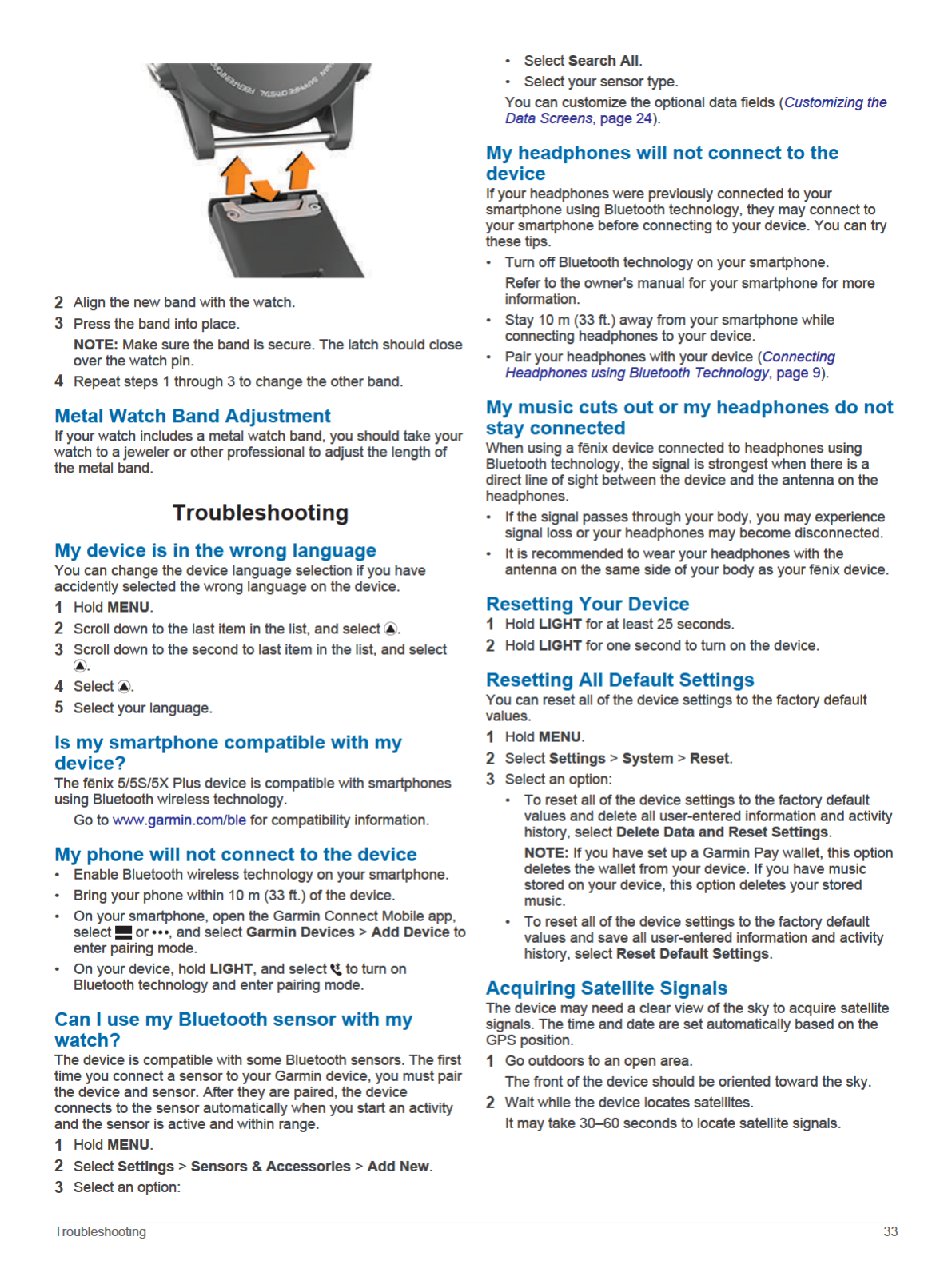

Improving GPS Satellite Reception
• Frequently sync the device to your Garmin Connect account:
◦ Connect your device to a computer using the USB cable
and the Garmin Express application.
◦ Sync your device to the Garmin Connect Mobile app using
your Bluetooth enabled smartphone.
◦ Connect your device to your Garmin Connect account
using a Wi‑Fi wireless network.
While connected to your Garmin Connect account, the device
downloads several days of satellite data, allowing it to quickly
locate satellite signals.
• Take your device outside to an open area away from tall
buildings and trees.
• Remain stationary for a few minutes.
The temperature reading is not accurate
Your body temperature affects the temperature reading for the
internal temperature sensor. To get the most accurate
temperature reading, you should remove the watch from your
wrist and wait 20 to 30 minutes.
You can also use an optional tempe external temperature
sensor to view accurate ambient temperature readings while
wearing the watch.
Maximizing the Battery Life
You can do several things to extend the life of the battery.
• Reduce the backlight timeout (Changing the Backlight
Settings, page 30).
• Reduce the backlight brightness.
• Use UltraTrac GPS mode for your activity (UltraTrac,
page 26).
• Turn off Bluetooth wireless technology when you are not
using connected features (Connected Features, page 5).
• When pausing your activity for a longer period of time, use
the resume later option (Stopping an Activity, page 2).
• Turn off activity tracking (Turning Off Activity Tracking,
page 18).
• Use a Connect IQ watch face that is not updated every
second.
For example, use a watch face without a second hand
(Customizing the Watch Face, page 28).
• Limit the smartphone notifications the device displays
(Managing Notifications, page 6).
• Stop broadcasting heart rate data to paired Garmin devices
(Broadcasting Heart Rate Data to Garmin Devices, page 10).
• Turn off wrist-based heart rate monitoring (Turning Off the
Wrist-based Heart Rate Monitor, page 10).
NOTE: Wrist-based heart rate monitoring is used to calculate
vigorous intensity minutes and calories burned.
• Turn on manual pulse oximeter readings on the fēnix 5X Plus
device (Turning On Manual Acclimation Mode, page 16).
Activity Tracking
For more information about activity tracking accuracy, go to
garmin.com/ataccuracy.
My daily step count does not appear
The daily step count is reset every night at midnight.
If dashes appear instead of your step count, allow the device
to acquire satellite signals and set the time automatically.
My step count does not seem accurate
If your step count does not seem accurate, you can try these
tips.
• Wear the device on your non-dominant wrist.
• Carry the device in your pocket when pushing a stroller or
lawn mower.
• Carry the device in your pocket when actively using your
hands or arms only.
NOTE: The device may interpret some repetitive motions,
such as washing dishes, folding laundry, or clapping your
hands, as steps.
The step counts on my device and my Garmin
Connect account don't match
The step count on your Garmin Connect account updates when
you synchronize your device.
1Select an option:
• Synchronize your step count with the Garmin Connect
application (Using Garmin Connect on Your Computer,
page 7).
• Synchronize your step count with the Garmin Connect
Mobile app (Manually Syncing Data with Garmin Connect
Mobile, page 7).
2Wait while the device synchronizes your data.
Synchronizing can take several minutes.
NOTE: Refreshing the Garmin Connect Mobile app or the
Garmin Connect application does not synchronize your data
or update your step count.
The floors climbed amount does not seem accurate
Your device uses an internal barometer to measure elevation
changes as you climb floors. A floor climbed is equal to 3 m
(10 ft.).
• Avoid holding handrails or skipping steps while climbing
stairs.
• In windy environments, cover the device with your sleeve or
jacket as strong gusts can cause erratic readings.
My intensity minutes are flashing
When you exercise at an intensity level that qualifies toward
your intensity minutes goal, the intensity minutes flash.
Exercise for at least 10 consecutive minutes at a moderate or
vigorous intensity level.
Getting More Information
You can find more information about this product on the Garmin
website.
• Go to support.garmin.com for additional manuals, articles,
and software updates.
• Go to www.garmin.com/outdoor.
• Go to http://buy.garmin.com, or contact your Garmin dealer
for information about optional accessories and replacement
parts.
Appendix
Data Fields
%FTP: The current power output as a percentage of functional
threshold power.
%HRR: The percentage of heart rate reserve (maximum heart
rate minus resting heart rate).
10s Avg. Power: The 10-second moving average of power
output.
10s Avg Balance: The 10-second moving average of the left/
right power balance.
24-Hour Max.: The maximum temperature recorded in the last
24 hours from a compatible temperature sensor.
34 Appendix

24-Hour Min.: The minimum temperature recorded in the last
24 hours from a compatible temperature sensor.
30s Avg. Power: The 30-second moving average of power
output.
30s Avg Balance: The 30-second moving average of the left/
right power balance.
3s Avg. Balance: The three-second moving average of the left/
right power balance.
3s Avg. Power: The 3-second moving average of power output.
500m Pace: The current rowing pace per 500 meters.
Aerobic TE: The impact of the current activity on your aerobic
fitness level.
Anaerobic TE: The impact of the current activity on your
anaerobic fitness level.
Average HR: The average heart rate for the current activity.
Average Pace: The average pace for the current activity.
Average Power: The average power output for the current
activity.
Average Swolf: The average swolf score for the current activity.
Your swolf score is the sum of the time for one length plus
the number of strokes for that length (Swim Terminology,
page 4). In open water swimming, 25 meters is used to
calculate your swolf score.
Avg. %HRR: The average percentage of heart rate reserve
(maximum heart rate minus resting heart rate) for the current
activity.
Avg. 500m Pace: The average rowing pace per 500 meters for
the current activity.
Avg. Ascent: The average vertical distance of ascent since the
last reset.
Avg. Balance: The average left/right power balance for the
current activity.
Avg. Cadence: Cycling. The average cadence for the current
activity.
Avg. Cadence: Running. The average cadence for the current
activity.
Avg. Descent: The average vertical distance of descent since
the last reset.
Avg. GCT Bal.: The average ground contact time balance for
the current session.
Avg. L. PP: The average power phase angle for the left leg for
the current activity.
Avg. L. PPP: The average power phase peak angle for the left
leg for the current activity.
Avg. Lap Time: The average lap time for the current activity.
Avg. Moving Speed: The average speed when moving for the
current activity.
Avg. Nautical Speed: The average speed in knots for the
current activity.
Avg. Overall Speed: The average speed for the current activity,
including both moving and stopped speeds.
Avg. PCO: The average platform center offset for the current
activity.
Avg. R. PP: The average power phase angle for the right leg for
the current activity.
Avg. R. PPP: The average power phase peak angle for the right
leg for the current activity.
Avg. Speed: The average speed for the current activity.
Avg. Stride Len.: The average stride length for the current
session.
Avg. Strk/Len: The average number of strokes per pool length
during the current activity.
Avg. Strk Rate: Paddle sports. The average number of strokes
per minute (spm) during the current activity.
Avg. Vert. Osc.: The average amount of vertical oscillation for
the current activity.
Avg. Vert. Ratio: The average ratio of vertical oscillation to
stride length for the current session.
Avg Dist Per Stk: Swimming. The average distance traveled
per stroke during the current activity.
Avg Dist Per Stk: Paddle sports. The average distance traveled
per stroke during the current activity.
Avg GCT: The average amount of ground contact time for the
current activity.
Avg HR %Max.: The average percentage of maximum heart
rate for the current activity.
Balance: The current left/right power balance.
Battery Level: The remaining battery power.
Bearing: The direction from your current location to a
destination. You must be navigating for this data to appear.
Cadence: Cycling. The number of revolutions of the crank arm.
Your device must be connected to a cadence accessory for
this data to appear.
Cadence: Running. The steps per minute (right and left).
Calories: The amount of total calories burned.
Compass Hdg.: The direction you are moving based on the
compass.
Course: The direction from your starting location to a
destination. Course can be viewed as a planned or set route.
You must be navigating for this data to appear.
Dest. Location: The position of your final destination.
Dest. Wpt: The last point on the route to the destination. You
must be navigating for this data to appear.
Di2 Battery: The remaining battery power of a Di2 sensor.
Dist. Per Stroke: Paddle sports. The distance traveled per
stroke.
Dist. Remaining: The remaining distance to the final
destination. You must be navigating for this data to appear.
Distance: The distance traveled for the current track or activity.
Distance To Next: The remaining distance to the next waypoint
on the route. You must be navigating for this data to appear.
Elapsed Time: The total time recorded. For example, if you start
the timer and run for 10 minutes, then stop the timer for 5
minutes, then start the timer and run for 20 minutes, your
elapsed time is 35 minutes.
Elevation: The altitude of your current location above or below
sea level.
Estimated Total Distance: The estimated distance from the
start to the final destination. You must be navigating for this
data to appear.
ETA: The estimated time of day when you will reach the final
destination (adjusted to the local time of the destination). You
must be navigating for this data to appear.
ETA at Next: The estimated time of day when you will reach the
next waypoint on the route (adjusted to the local time of the
waypoint). You must be navigating for this data to appear.
ETE: The estimated time remaining until you reach the final
destination. You must be navigating for this data to appear.
Floors Climbed: The total number of floors climbed up for the
day.
Floors Descended: The total number of floors climbed down for
the day.
Floors per Minute: The number of floors climbed up per minute.
Front: The front bike gear from a gear position sensor.
Appendix 35

GCT: The amount of time in each step that you spend on the
ground while running, measured in milliseconds. Ground
contact time is not calculated while walking.
GCT Balance: The left/right balance of ground contact time
while running.
Gear Battery: The battery status of a gear position sensor.
Gear Combo: The current gear combination from a gear
position sensor.
Gear Ratio: The number of teeth on the front and rear bike
gears, as detected by a gear position sensor.
Gears: The front and rear bike gears from a gear position
sensor.
Glide Ratio: The ratio of horizontal distance traveled to the
change in vertical distance.
Glide Ratio Dest.: The glide ratio required to descend from your
current position to the destination elevation. You must be
navigating for this data to appear.
GPS: The strength of the GPS satellite signal.
GPS Elevation: The altitude of your current location using GPS.
GPS Heading: The direction you are moving based on GPS.
Grade: The calculation of rise (elevation) over run (distance).
For example, if for every 3 m (10 ft.) you climb you travel
60 m (200 ft.), the grade is 5%.
Heading: The direction you are moving.
Heart Rate: Your heart rate in beats per minute (bpm). Your
device must be connected to a compatible heart rate monitor.
HR %Max.: The percentage of maximum heart rate.
HR Zone: The current range of your heart rate (1 to 5). The
default zones are based on your user profile and maximum
heart rate (220 minus your age).
Int. Avg. %HRR: The average percentage of heart rate reserve
(maximum heart rate minus resting heart rate) for the current
swim interval.
Int. Avg. %Max.: The average percentage of maximum heart
rate for the current swim interval.
Int. Avg. HR: The average heart rate for the current swim
interval.
Int. Distance: The distance traveled for the current interval.
Int. Max. %HRR: The maximum percentage of heart rate
reserve (maximum heart rate minus resting heart rate) for the
current swim interval.
Int. Max. %Max.: The maximum percentage of maximum heart
rate for the current swim interval.
Int. Max. HR: The maximum heart rate for the current swim
interval.
Int. Pace: The average pace for the current interval.
Int. Swolf: The average swolf score for the current interval.
Intensity Factor: The Intensity Factor™ for the current activity.
Interval Lengths: The number of pool lengths completed during
the current interval.
Interval Time: The stopwatch time for the current interval.
Int Strk/Len: The average number of strokes per pool length
during the current interval.
Int Strk Rate: The average number of strokes per minute (spm)
during the current interval.
Int Strk Type: The current stroke type for the interval.
L. Lap HR %Max.: The average percentage of maximum heart
rate for the last completed lap.
L. Lap Stk. Rate: Swimming. The average number of strokes
per minute (spm) during the last completed lap.
L. Lap Stk. Rate: Paddle sports. The average number of
strokes per minute (spm) during the last completed lap.
L. Lap Strokes: Swimming. The total number of strokes for the
last completed lap.
L. Lap Strokes: Paddle sports. The total number of strokes for
the last completed lap.
L. Lap Swolf: The swolf score for the last completed lap.
L. Len. Stk. Rate: The average number strokes per minute
(spm) during the last completed pool length.
L. Len. Stk. Type: The stroke type used during the last
completed pool length.
L. Len. Strokes: The total number of strokes for the last
completed pool length.
Lap %HRR: The average percentage of heart rate reserve
(maximum heart rate minus resting heart rate) for the current
lap.
Lap 500m Pace: The average rowing pace per 500 meters for
the current lap.
Lap Ascent: The vertical distance of ascent for the current lap.
Lap Balance: The average left/right power balance for the
current lap.
Lap Cadence: Cycling. The average cadence for the current
lap.
Lap Cadence: Running. The average cadence for the current
lap.
Lap Descent: The vertical distance of descent for the current
lap.
Lap Distance: The distance traveled for the current lap.
Lap Dist Per Stk: Swimming. The average distance traveled per
stroke during the current lap.
Lap Dist Per Stk: Paddle sports. The average distance traveled
per stroke during the current lap.
Lap GCT: The average amount of ground contact time for the
current lap.
Lap GCT Bal.: The average ground contact time balance for the
current lap.
Lap HR: The average heart rate for the current lap.
Lap HR %Max.: The average percentage of maximum heart
rate for the current lap.
Lap L. PP: The average power phase angle for the left leg for
the current lap.
Lap L. PPP: The average power phase peak angle for the left
leg for the current lap.
Lap NP: The average Normalized Power for the current lap.
Lap Pace: The average pace for the current lap.
Lap PCO: The average platform center offset for the current lap.
Lap Power: The average power output for the current lap.
Lap R. PP: The average power phase angle for the right leg for
the current lap.
Lap R. PPP: The average power phase peak angle for the right
leg for the current lap.
Laps: The number of laps completed for the current activity.
Lap Speed: The average speed for the current lap.
Lap Stride Len.: The average stride length for the current lap.
Lap Strk Rate: Swimming. The average number of strokes per
minute (spm) during the current lap.
Lap Strk Rate: Paddle sports. The average number of strokes
per minute (spm) during the current lap.
Lap Strokes: Swimming. The total number of strokes for the
current lap.
Lap Strokes: Paddle sports. The total number of strokes for the
current lap.
Lap Swolf: The swolf score for the current lap.
36 Appendix

Lap Time: The stopwatch time for the current lap.
Lap Vert. Osc.: The average amount of vertical oscillation for
the current lap.
Lap Vert. Ratio: The average ratio of vertical oscillation to stride
length for the current lap.
Last Lap %HRR: The average percentage of heart rate reserve
(maximum heart rate minus resting heart rate) for the last
completed lap.
Last Lap Ascent: The vertical distance of ascent for the last
completed lap.
Last Lap Cad.: Cycling. The average cadence for the last
completed lap.
Last Lap Cad.: Running. The average cadence for the last
completed lap.
Last Lap Descent: The vertical distance of descent for the last
completed lap.
Last Lap Dist.: The distance traveled for the last completed lap.
Last Lap HR: The average heart rate for the last completed lap.
Last Lap NP: The average Normalized Power for the last
completed lap.
Last Lap Pace: The average pace for the last completed lap.
Last Lap Power: The average power output for the last
completed lap.
Last Lap Speed: The average speed for the last completed lap.
Last Lap Time: The stopwatch time for the last completed lap.
Last Len. Pace: The average pace for your last completed pool
length.
Last Len. Swolf: The swolf score for the last completed pool
length.
Lat/Lon: The current position in latitude and longitude
regardless of the selected position format setting.
Left PP: The current power phase angle for the left leg. Power
phase is the pedal stroke region where positive power is
produced.
Left PPP: The current power phase peak angle for the left leg.
Power phase peak is the angle range over which the rider
produces the peak portion of the driving force.
Lengths: The number of pool lengths completed during the
current activity.
LL 500m Pace: The average rowing pace per 500 meters for
the last lap.
L Lap Dist P Stk: Swimming. The average distance traveled per
stroke during the last completed lap.
L Lap Dist P Stk: Paddle sports. The average distance traveled
per stroke during the last completed lap.
Location: The current position using the selected position
format setting.
Max. Ascent: The maximum rate of ascent in feet per minute or
meters per minute since the last reset.
Max. Descent: The maximum rate of descent in meters per
minute or feet per minute since the last reset.
Max. Elevation: The highest elevation reached since the last
reset.
Max. Lap Power: The top power output for the current lap.
Max. Nautical Speed: The maximum speed in knots for the
current activity.
Maximum Speed: The top speed for the current activity.
Max Power: The top power output for the current activity.
Min. Elevation: The lowest elevation reached since the last
reset.
Moving Time: The total time moving for the current activity.
Multisport Time: The total time for all sports in a multisport
activity, including transitions.
Muscle O2 Sat. %: The estimated muscle oxygen saturation
percentage for the current activity.
Nautical Dist: The distance traveled in nautical meters or
nautical feet.
Nautical Speed: The current speed in knots.
Next Waypoint: The next point on the route. You must be
navigating for this data to appear.
NP: The Normalized Power™ for the current activity.
Off Course: The distance to the left or right by which you have
strayed from the original path of travel. You must be
navigating for this data to appear.
Pace: The current pace.
PCO: The platform center offset. Platform center offset is the
location on the pedal platform where force is applied.
Pedal Smooth.: The measurement of how evenly a rider is
applying force to the pedals throughout each pedal stroke.
Perform. Cond.: The performance condition score is a real-time
assessment of your ability to perform.
Power: The current power output in watts.
Power to Weight: The current power measured in watts per
kilogram.
Power Zone: The current range of power output (1 to 7) based
on your FTP or custom settings.
Rear: The rear bike gear from a gear position sensor.
Repeat On: The timer for the last interval plus the current rest
(pool swimming).
Reps: During a strength training activity, the number of
repetitions in a workout set.
Rest Timer: The timer for the current rest (pool swimming).
Right PP: The current power phase angle for the right leg.
Power phase is the pedal stroke region where positive power
is produced.
Right PPP: The current power phase peak angle for the right
leg. Power phase peak is the angle range over which the
rider produces the peak portion of the driving force.
Set Timer: During a strength training activity, the amount of time
spent in the current workout set.
Speed: The current rate of travel.
Stopped Time: The total time stopped for the current activity.
Stride Length: The length of your stride from one footfall to the
next, measured in meters.
Stroke Rate: Swimming. The number of strokes per minute
(spm).
Stroke Rate: Paddle sports. The number of strokes per minute
(spm).
Strokes: Swimming. The total number of strokes for the current
activity.
Strokes: Paddle sports. The total number of strokes for the
current activity.
Sunrise: The time of sunrise based on your GPS position.
Sunset: The time of sunset based on your GPS position.
Temperature: The temperature of the air. Your body
temperature affects the temperature sensor. You can pair a
tempe sensor with your device to provide a consistent source
of accurate temperature data.
Time in Zone: The time elapsed in each heart rate or power
zone.
Time of Day: The time of day based on your current location
and time settings (format, time zone, daylight saving time).
Timer: The current time of the countdown timer.
Appendix 37
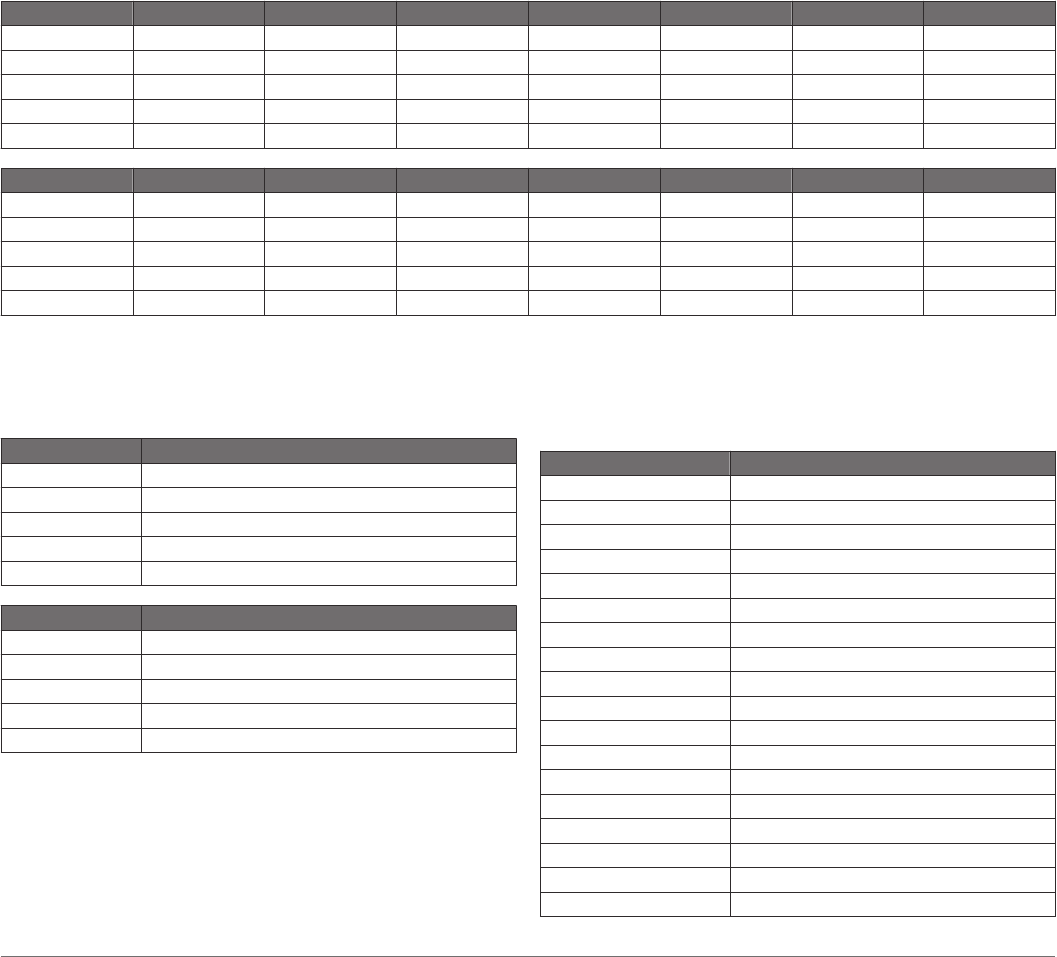
Time Seat.: The time spent seated while pedaling for the current
activity.
Time Seat. Lap: The time spent seated while pedaling for the
current lap.
Time Stand.: The time spent standing while pedaling for the
current activity.
Time Stand. Lap: The time spent standing while pedaling for
the current lap.
Time to Next: The estimated time remaining before you reach
the next waypoint in the route. You must be navigating for
this data to appear.
Torque Eff.: The measurement of how efficiently a rider is
pedaling.
Total Ascent: The total elevation distance ascended since the
last reset.
Total Descent: The total elevation distance descended since
the last reset.
Total Hemoglobin: The estimated muscle oxygen total for the
current activity.
TSS: The Training Stress Score™ for the current activity.
V Dist to Dest: The elevation distance between your current
position and the final destination. You must be navigating for
this data to appear.
Vert. Spd.: The rate of ascent or descent over time.
Vertical Osc.: The amount of bounce while you are running.
The vertical motion of your torso, measured in centimeters for
each step.
Vertical Ratio: The ratio of vertical oscillation to stride length.
Vert Spd to Tgt: The rate of ascent or descent to a
predetermined altitude. You must be navigating for this data
to appear.
VMG: The speed at which you are closing on a destination along
a route. You must be navigating for this data to appear.
Work: The accumulated work performed (power output) in
kilojoules.
VO2 Max. Standard Ratings
These tables include standardized classifications for VO2 max. estimates by age and gender.
Males Percentile 20–29 30–39 40–49 50–59 60–69 70–79
Superior 95 55.4 54 52.5 48.9 45.7 42.1
Excellent 80 51.1 48.3 46.4 43.4 39.5 36.7
Good 60 45.4 44 42.4 39.2 35.5 32.3
Fair 40 41.7 40.5 38.5 35.6 32.3 29.4
Poor 0–40 <41.7 <40.5 <38.5 <35.6 <32.3 <29.4
Females Percentile 20–29 30–39 40–49 50–59 60–69 70–79
Superior 95 49.6 47.4 45.3 41.1 37.8 36.7
Excellent 80 43.9 42.4 39.7 36.7 33 30.9
Good 60 39.5 37.8 36.3 33 30 28.1
Fair 40 36.1 34.4 33 30.1 27.5 25.9
Poor 0–40 <36.1 <34.4 <33 <30.1 <27.5 <25.9
Data reprinted with permission from The Cooper Institute. For more information, go to www.CooperInstitute.org.
FTP Ratings
These tables include classifications for functional threshold
power (FTP) estimates by gender.
Males Watts per Kilogram (W/kg)
Superior 5.05 and greater
Excellent From 3.93 to 5.04
Good From 2.79 to 3.92
Fair From 2.23 to 2.78
Untrained Less than 2.23
Females Watts per Kilogram (W/kg)
Superior 4.30 and greater
Excellent From 3.33 to 4.29
Good From 2.36 to 3.32
Fair From 1.90 to 2.35
Untrained Less than 1.90
FTP ratings are based on research by Hunter Allen and Andrew
Coggan, PhD, Training and Racing with a Power Meter
(Boulder, CO: VeloPress, 2010).
Wheel Size and Circumference
Your speed sensor automatically detects your wheel size. If
necessary, you can manually enter your wheel circumference in
the speed sensor settings.
The tire size is marked on both sides of the tire. This is not a
comprehensive list. You can also measure the circumference of
your wheel or use one of the calculators available on the
internet.
Tire Size Wheel Circumference (mm)
20 × 1.75 1515
20 × 1-3/8 1615
22 × 1-3/8 1770
22 × 1-1/2 1785
24 × 1 1753
24 × 3/4 Tubular 1785
24 × 1-1/8 1795
24 × 1.75 1890
24 × 1-1/4 1905
24 × 2.00 1925
24 × 2.125 1965
26 × 7/8 1920
26 × 1-1.0 1913
26 × 1 1952
26 × 1.25 1953
26 × 1-1/8 1970
26 × 1.40 2005
26 × 1.50 2010
38 Appendix
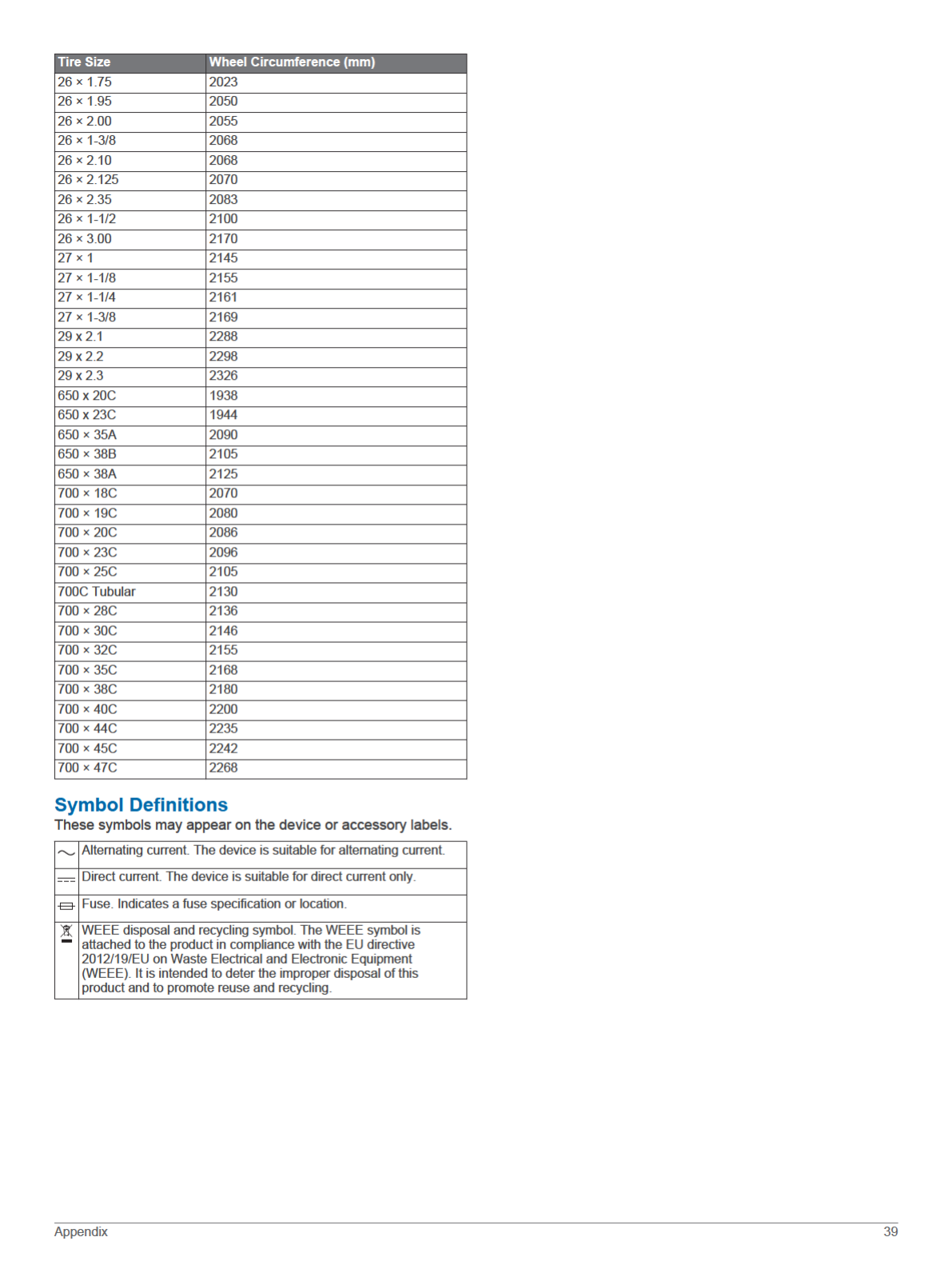

Index
A
accessories 31, 33, 34
activities 2, 3, 24, 27
custom 2, 3
favorites 2
saving 2
starting 2
activity tracking 17, 18
alarms 21, 25
alert 3
alerts 21, 25, 26, 30
altimeter 23, 29
calibrating 29
ANT+ sensors 31
applications 5, 7, 8
smartphone 1
auto climb 26
Auto Lap 26
Auto Pause 26
auto scroll 26
B
backlight 1, 30
bands 32, 33
barometer 23, 29
calibrating 29
battery 32
charging 1
life 32
maximizing 6, 27, 34
bike sensors 31
Bluetooth sensors 31
Bluetooth technology 3, 5, 6, 33
headphones 9, 33
C
cadence 3, 11
alerts 25
sensors 31
calendar 19
calibrating
altimeter 29
compass 28
calorie, alerts 25
charging 1
cleaning the device 11, 32
clock 21
compass 23, 28–30
calibrating 28
computer 9
Connect IQ 8
connecting 6
controls menu 1, 28
coordinates 22
countdown timer 21
courses
creating 22
playing 4
selecting 4
customizing the device 24, 28, 30
D
data
pages 24
storing 6, 7
transferring 6, 7
uploading 7
data fields 8
deleting
all user data 32
history 24
personal records 20, 21
distance 26
alerts 25, 30
dogleg 5
drills 4
F
fitness 14
foot pod 31
G
Garmin Connect 1, 5–7, 18, 19
storing data 7
Garmin Express 2, 7
updating software 1
Garmin Pay 8, 9
GLONASS 30
goals 20
GPS 26, 30
signal 33, 34
green view, pin location 4
ground contact time 11, 12
GroupTrack 7, 29
H
hazards 5
heading setting 30
headphones 33
Bluetooth technology 9, 33
connecting 9
heart rate 10
alerts 25
monitor 10–14
pairing sensors 10
zones 13, 17, 24
history 23, 24
deleting 24
sending to computer 6, 7
I
indoor training 2
intensity minutes 18, 34
intervals 4
workouts 19
J
jumpmaster 3
K
keys 1, 30
customizing 26
L
lactate threshold 13, 15
language 30
layup 5
lengths 4
LiveTrack 7
locations 22
deleting 21
editing 21
saving 21, 23
M
main menu, customizing 27
man overboard (MOB) 22
map 23, 25, 29
map points. See points of interest (POI)
maps 25, 30
browsing 23
navigating 22, 23
updating 1
marine 29
measurements 5
measuring a shot 5
menu 1
metronome 3
MOB 22
multisport 2, 3, 24
music 9
loading 9
playing 9
services 9
music controls 9
N
navigation 22, 23, 25, 30
Sight 'N Go 22
stopping 23
NFC 8
north reference 29
notifications 5, 6
phone calls 6
text messages 6
O
odometer 5, 24
oxygen saturation 16
P
pairing
ANT+ sensors 10
Bluetooth sensors 33
sensors 31
smartphone 1, 33
payments 8, 9
performance condition 13, 15
personal records 20
deleting 20, 21
phone calls 6
points of interest (POI) 22, 23
power (force) 13
alerts 25
meters 14–16, 31, 38
zones 17
profiles 2
user 17
projected finish time 14
pulse oximeter 10, 16
R
racing 20
recovery 12–14
resetting the device 33
routes 22
settings 25
running dynamics 11, 12
S
satellite signals 33, 34
saving activities 2
scorecard 5
screen 30
segments 19, 20
settings 18, 24, 25, 27–30, 33
shortcuts 1, 28
Sight 'N Go 22
skiing
alpine 3
snowboarding 3
sleep mode 18
smartphone 7, 8, 27, 33
applications 5, 7
pairing 1, 33
snowboarding 3
software
license 30
updating 1, 6, 7
version 30
specifications 32
speed 26
speed and cadence sensors 31
statistics 5
stopwatch 21
storing data 6, 7
stress level 15, 28
stress score 15
stride length 11
strokes 4
sunrise and sunset times 21
swimming 4
swing analysis 5
swolf score 4
system settings 30
40 Index

T
target 20
tempe 32, 34
temperature 32, 34
text messages 6
time
alerts 25
settings 30
zones and formats 30
time zones 21
timer 2, 23
countdown 21
tones 3, 21
TracBack 2, 22
tracks 22
training 5, 19, 20
plans 18, 19
Training Effect 13, 14
training load 14
training status 13
triathlon training 3
troubleshooting 10–12, 16, 33, 34
U
UltraTrac 26
unit ID 30
units of measure 30
updates, software 6, 7
uploading data 7
USB 7
disconnecting 32
user data, deleting 32
user profile 17
V
vertical oscillation 11, 12
vertical ratio 11, 12
VIRB remote 27
Virtual Partner 20
VO2 max. 12–14, 38
W
wallet 8
watch faces 8, 28
watch mode 27
water resistance 32
waypoints 23
projecting 21
wheel sizes 38
Wi‑Fi, connecting 7
widgets 1, 8, 10, 16, 27, 28
workouts 18, 19
loading 18
Z
zones
heart rate 17
power 17
time 21
Index 41