Garmin A2758 Low Power Transmitter 2402-2480 MHz User Manual
Garmin International Inc Low Power Transmitter 2402-2480 MHz
Garmin >
Contents
- 1. User Manual 1
- 2. User Manual
User Manual
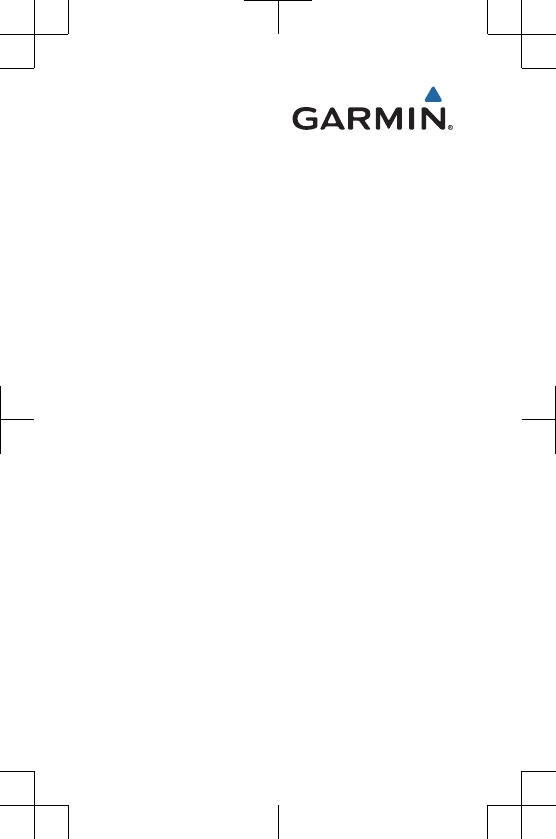
Quick Start Manual
DRAFT
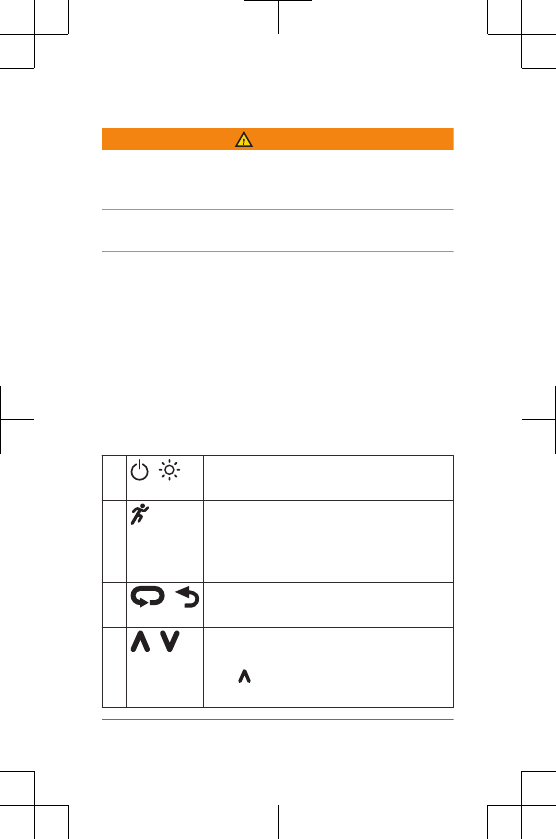
Introduction
WARNING
See the Important Safety and Product Information guide in
the product box for product warnings and other important
information.
Always consult your physician before you begin or modify
any exercise program.
Keys
À Hold to turn the device on and off.
Select to turn the backlight on and off.
ÁSelect to unlock the device.
Select to start and stop the timer.
Select to choose an option or to
acknowledge a message.
 Select to mark a new lap.
Select to return to the previous screen.
à Select to scroll through the widgets, data
screens, options, and settings.
Hold to view the shortcut menu
options.
2 Introduction
DRAFT
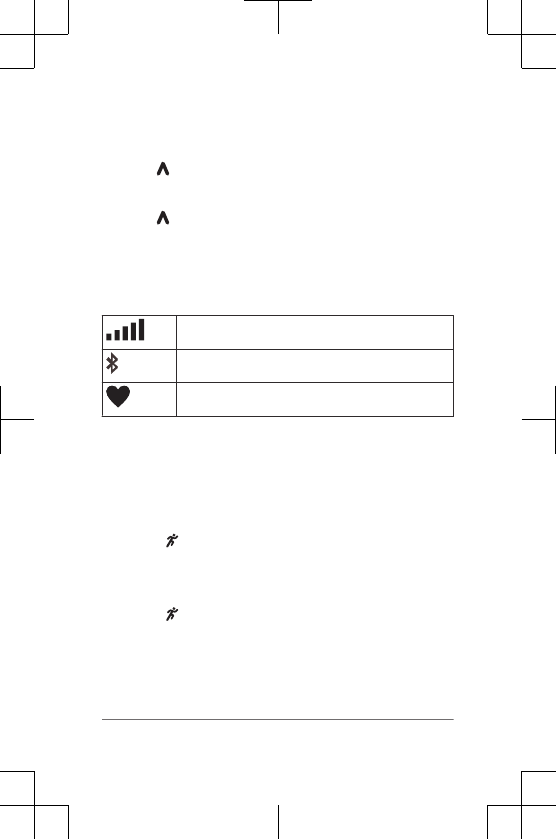
Locking and Unlocking the Device Keys
You can lock the device keys to avoid accidental key
presses during an activity.
1Hold to view the shortcut menu.
2Select Clock Options > Lock Device.
3Hold to unlock the device keys.
Status Icons
Icons appear at the top of the home screen. A flashing icon
means the device is searching for a signal. A solid icon
means the signal was found or the sensor is connected.
GPS status
Bluetooth® technology status
Heart rate status
Going for a Run
The first fitness activity you record on your device can be a
run, ride, or any outdoor activity. The device comes partially
charged. You may need to charge the device (page 9)
before starting the activity.
1Select to unlock the screen.
2Select an activity profile.
3Go outside, and wait while the device locates satellites.
4Select to start the timer.
5Go for a run.
Introduction 3
DRAFT
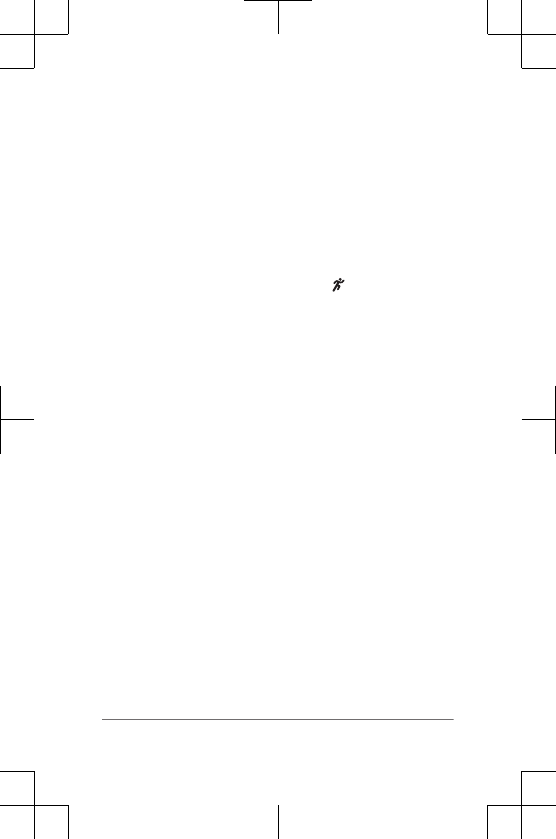
6After you complete your run, select to stop the timer.
7Select an option:
• Select Resume to restart the timer.
• Select Save to save the run and reset the timer.
You can select the run to view a summary.
• Select Discard > Yes to delete the run.
Smart Features
Pairing Your Smartphone
You should connect your device to a
smartphone to complete the setup and access the full
features of the device.
4 Smart Features
DRAFT
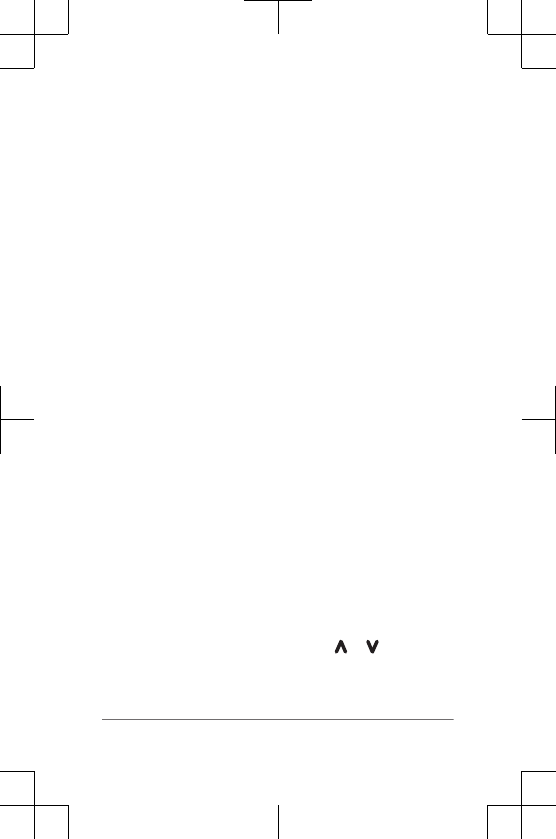
TIP: You can also complete the setup on your computer
using the Garmin Express™
application.
1Go to www.garmin.com/intosports/apps, and download
the Garmin Connect™
Mobile app to your smartphone.
2From the device, select Menu > Settings >
Bluetooth > Pair Mobile Device.
3Open the Garmin Connect Mobile app, and follow the
on-screen instructions to connect a device.
The instructions are provided during the initial setup, or
can be found in the Garmin Connect Mobile app help.
Widgets
Your device comes preloaded with widgets that provide at-
a-glance information. Some widgets require a Bluetooth
connection to a compatible smartphone.
Notifications: Alerts you to incoming calls and texts based
on your smartphone notification settings.
Calendar: Displays upcoming meetings from your
smartphone calendar.
Music controls: Provides music player controls for your
smartphone.
Weather: Displays the current temperature and weather
forecast.
Activity Tracking: Tracks your daily step count, step goal,
distance traveled, calories burned, and sleep statistics.
Sensor Information: Displays information from an internal
sensor or a connected ANT+® sensor.
Viewing Widgets
From the time of day screen, select or .
Smart Features 5
DRAFT
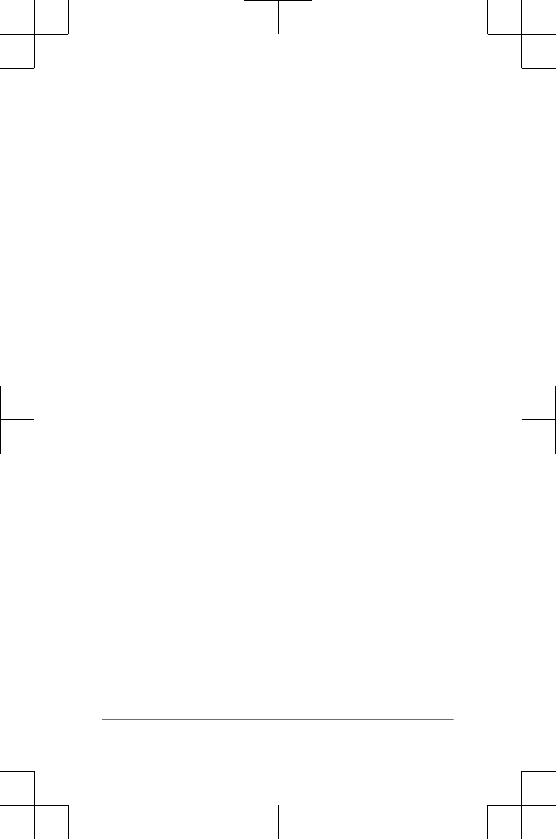
Downloadable Features
You can download Connect IQ™
features such as apps,
widgets, and watch faces from Garmin® and other providers
using the Garmin Connect Mobile app.
Bluetooth Connected Features
The device has several Bluetooth connected
features for your compatible smartphone or mobile device
using the Garmin Connect Mobile app. For more
information, go to www.garmin.com/intosports/apps.
LiveTrack: Allows friends and family to follow your races
and training activities in real time. You can invite
followers using email or social media, allowing them to
view your live data on a Garmin Connect tracking page.
Activity uploads: Automatically sends your activity to
Garmin Connect Mobile as soon as you finish recording
the activity.
Social media interactions: Allows you to post an update to
your favorite social media website when you upload an
activity to Garmin Connect Mobile.
Physiological Measurements
The following physiological measurements require a
compatible heart rate monitor. These estimates can help
you track and understand your training runs and race
performances.
NOTE: The estimates may seem inaccurate at first. The
device requires a few runs to learn about your running
performance. For more information, see your owner's
manual.
VO2 max.: VO2 max. is the maximum volume of oxygen (in
milliliters) you can consume per minute per kilogram of
body weight at your maximum performance.
6 Physiological Measurements
DRAFT
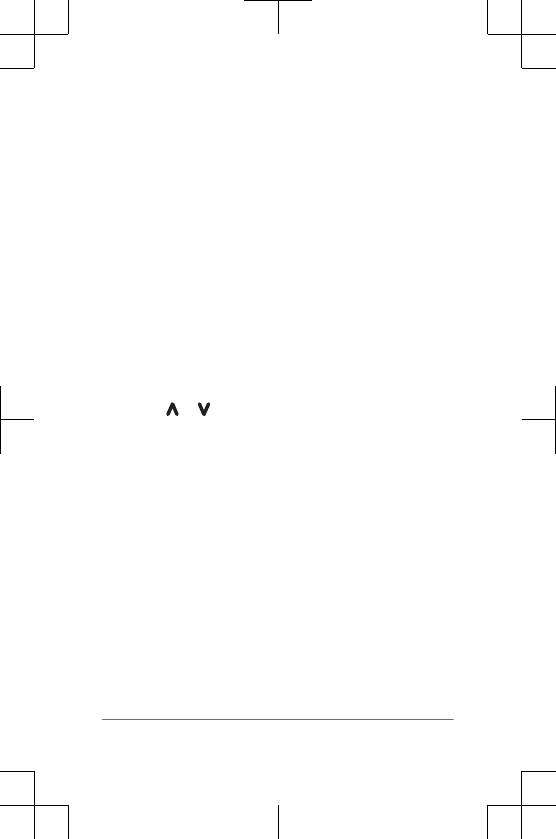
Predicted race times: Your device uses the VO2 max.
estimate and published data sources to provide a target
race time based on your current state of fitness. This
projection also presumes you have completed the
proper training for the race.
Recovery advisor: The recovery advisor displays how
much time remains before you are fully recovered and
ready for the next hard workout.
History
History includes time, distance, calories, average pace or
speed, lap data, and optional ANT+ sensor information.
NOTE: When the device memory is full, your oldest data is
overwritten.
Viewing History
1Select Menu > History > Activities.
2Select or to view your saved activities.
3Select an activity.
4Select an option:
• Select Details to view additional information about
the activity.
•Select Laps to select a lap and view additional
information about each lap.
• Select Delete to delete the selected activity.
Using Garmin Connect
You can upload all of your activity data to Garmin Connect
for comprehensive analysis. With Garmin Connect, you can
view a map of your activity, and share your activities with
friends.
1Connect the device to your computer using the USB
cable.
History 7
DRAFT
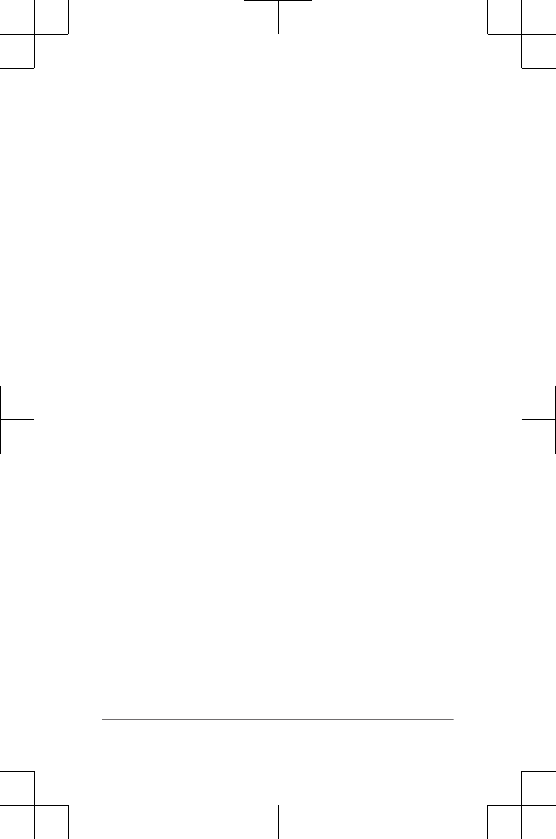
2Go to www.garminconnect.com/start.
3Follow the on-screen instructions.
Garmin Connect
You can connect with your friends on Garmin Connect.
Garmin Connect gives you the tools to track, analyze, share,
and encourage each other. Record the events of your active
lifestyle including runs, walks, rides, swims, hikes, triathlons,
and more. To sign up for a free account, go to
www.garminconnect.com/start.
Store your activities: After you complete and save an
activity with your device, you can upload that activity to
Garmin Connect and keep it as long as you want.
Analyze your data: You can view more detailed information
about your activity, including time, distance, elevation,
heart rate, calories burned, cadence, VO2 max., running
dynamics, an overhead map view, pace and speed
charts, and customizable reports.
NOTE: Some data requires an optional accessory such
as a heart rate monitor.
8 History
DRAFT
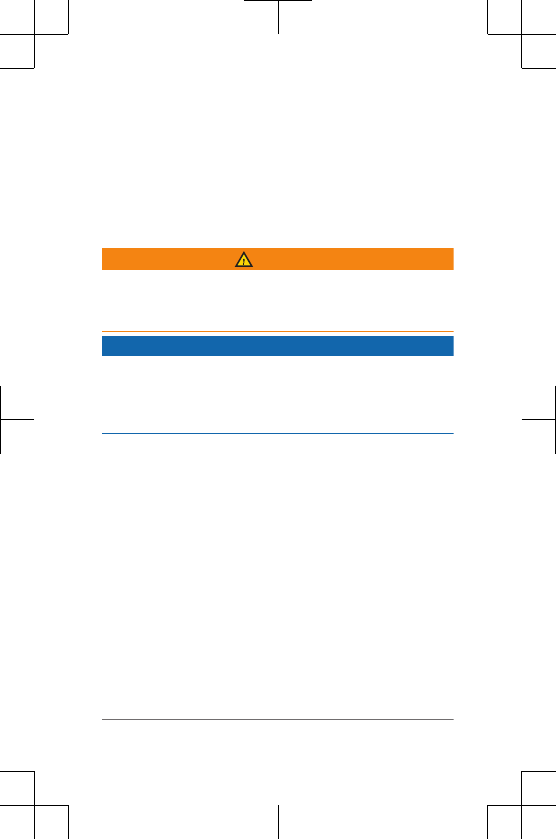
Plan your training: You can choose a fitness goal and load
one of the day-by-day training plans.
Share your activities: You can connect with friends to
follow each other's activities or post links to your
activities on your favorite social networking sites.
Device Information
Charging the Device
WARNING
This device contains a lithium-ion battery. See the Important
Safety and Product Information guide in the product box for
product warnings and other important information.
NOTICE
To prevent corrosion, thoroughly clean and dry the contacts
and the surrounding area before charging or connecting to a
computer. Refer to the cleaning instructions in the owner's
manual.
1Plug the USB cable into a USB port on your computer.
2Align the charger posts with the contacts on the back of
the device, and connect the charging clip À securely to
the device.
3Charge the device completely.
4Press Á to remove the charger.
Device Information 9
DRAFT
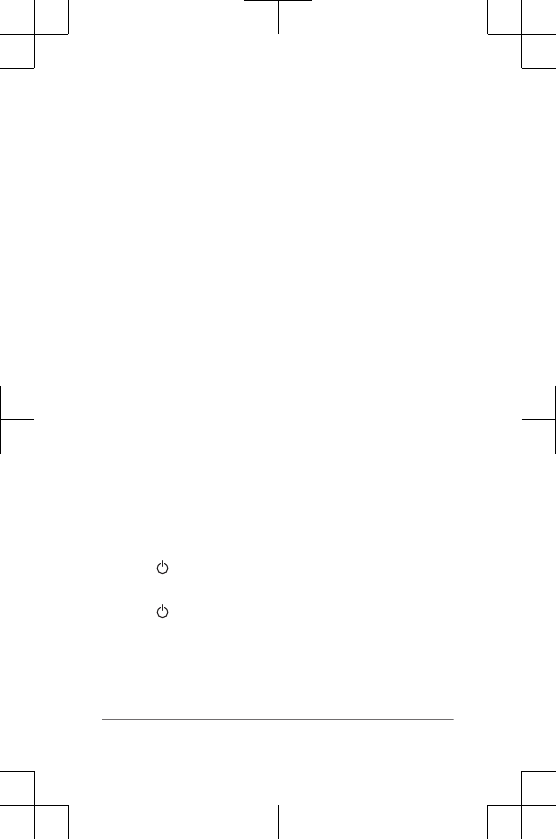
Support and Updates
Garmin Express (www.garmin.com/express) provides easy
access to these services for Garmin devices.
•Product registration
• Product manuals
• Software updates
• Data uploads to Garmin Connect
Getting More Information
• Go to www.garmin.com/intosports.
• Go to www.garmin.com/learningcenter.
• Go to http://buy.garmin.com, or contact your Garmin
dealer for information about optional accessories and
replacement parts.
Getting the Owner's Manual
You can get the most recent owner's manual from the web.
1Go to www.garmin.com/manuals/.
2View or download the full owner's manual in your
preferred format.
Resetting the Device
If the device stops responding, you may need to reset it.
NOTE: Resetting the device may erase your data or
settings.
1Hold for 15 seconds.
The device turns off.
2Hold for one second to turn on the device.
Temperature Specifications
Operating temperature range: From -20º to
60ºC (from -4º to 140ºF)
10 Device Information
DRAFT
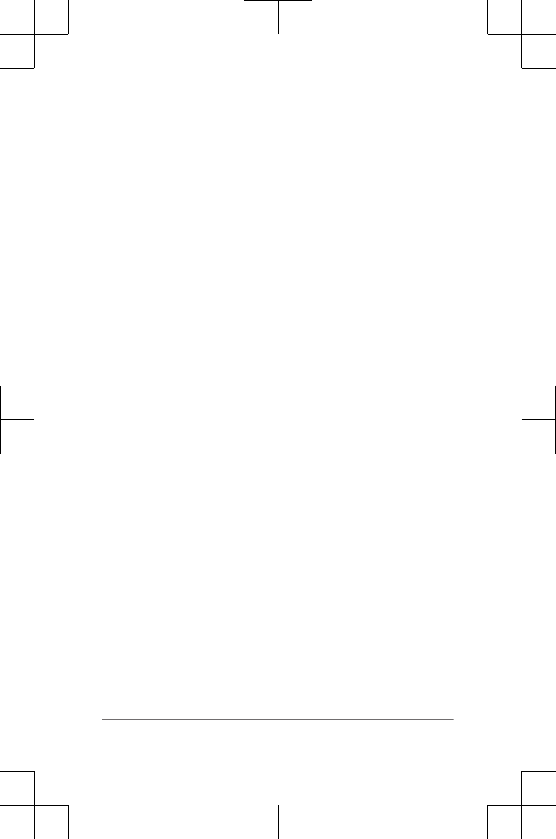
Charging temperature range: From 0º to 45ºC
(from 32º to 113ºF)
Accessory (premium) operating temperature
range: From -5° to 50°C (from 23° to 122°F)
Device Information 11
DRAFT
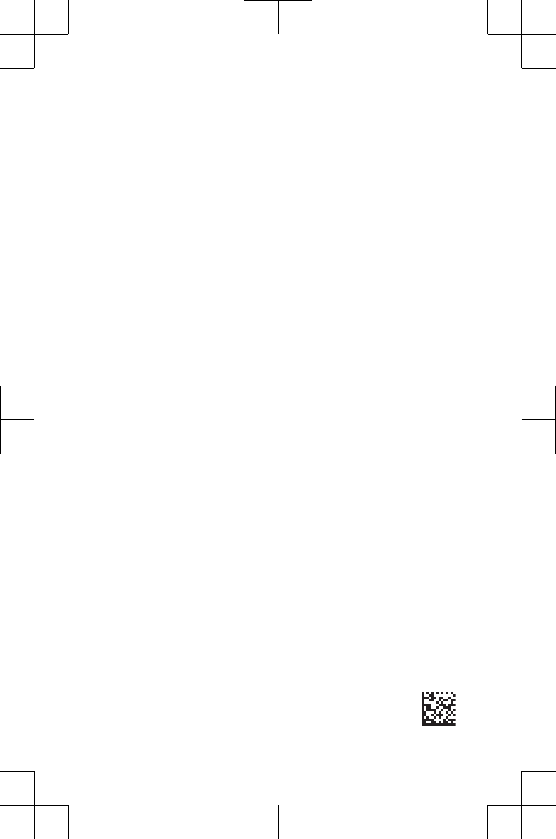
Garmin®, Garmin logo, DQGANT® are trademarks of Garmin
Ltd. or its subsidiaries, registered in the USA and other countries. Garmin
Connect™
and Garmin Express™
are trademarks of Garmin Ltd. or its
subsidiaries. These trademarks may not be used without the express
permission of Garmin.
The Bluetooth® word mark and logos are owned by the Bluetooth SIG,
Inc. and any use of such marks by Garmin is under license. Advanced
heartbeat analytics by Firstbeat. Other trademarks and trade names are
those of their respective owners.
M/N: AA2758
© 2015 Garmin Ltd. or its subsidiaries
Printed in Taiwan
www.garmin.com/support
August 2015
190-01955-01_01
DRAFT