Garmin F3ARGD01 Low Power Transmitter (2400-2483.5 MHz) User Manual
Garmin International Inc Low Power Transmitter (2400-2483.5 MHz)
Garmin >
USERS MANUAL
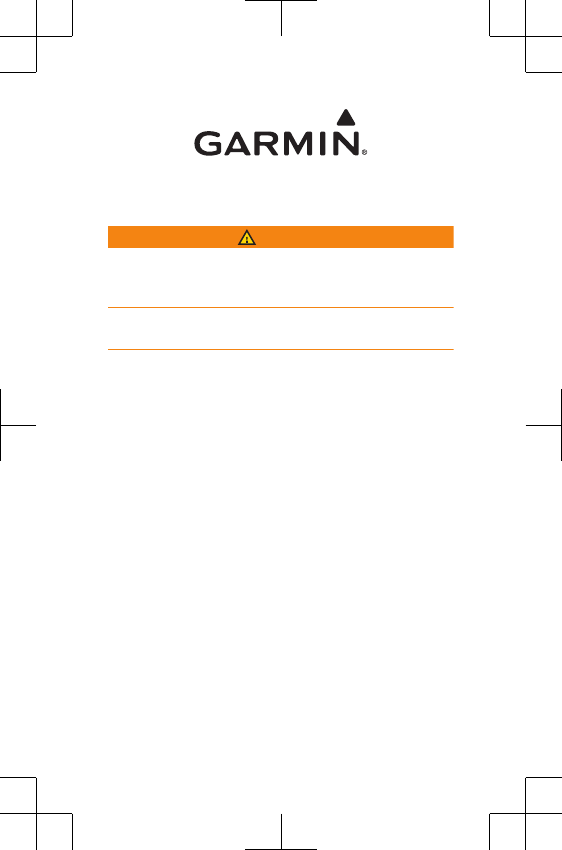
F3ARGD01 Quick Start Manual
WARNING
See the Important Safety and Product Information guide in
the GPS device product box for product warnings and other
important information.
Always consult your physician before you begin or modify
any exercise program.
Getting Started
When using your device for the first time, you should
complete these tasks to set up the device and learn about
the basic features.
1Charge the device (page 7).
2Put on the optional heart rate monitor (page 7).
3Go for a run (page 3).
4Upload your run to Garmin Connect™ (page 4).
5Register the device (page 10).
6Get more information (page 10).
DRAFT
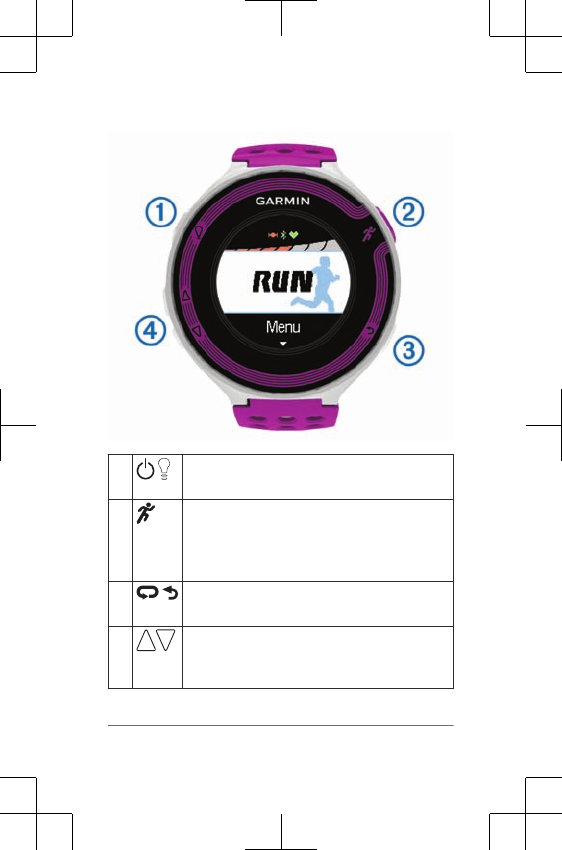
Keys
Select to turn the backlight on and off.
Hold to turn the device on and off.
Select to unlock the device.
Select to start and stop the timer.
Select to choose an option or to
acknowledge a message.
Select to mark a new lap.
Select to return to the previous screen.
Select to scroll through the data screens,
options, and settings.
Hold to scroll quickly.
2
DRAFT
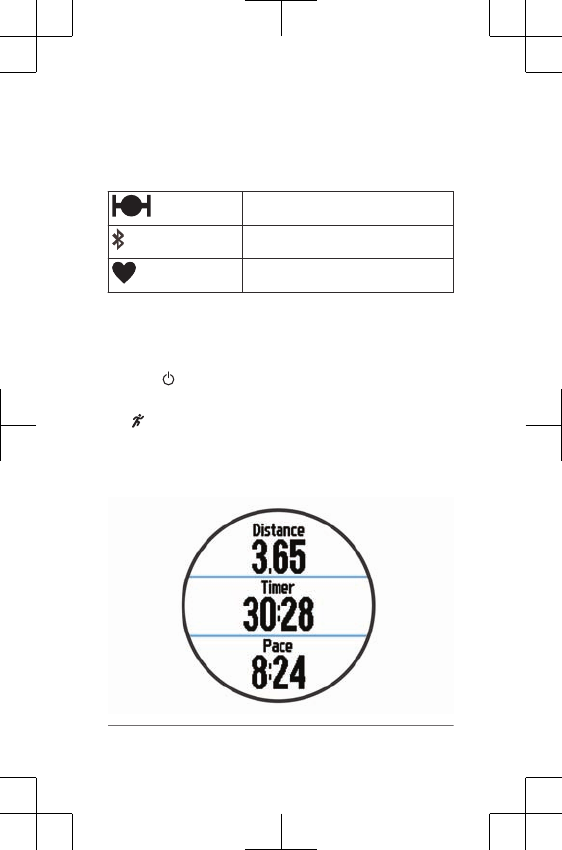
Status Icons
Icons appear at the top of the home screen. A flashing icon
means the device is searching for a signal. A solid icon
means the signal was found or the sensor is connected.
GPS
Bluetooth®
Heart rate
Going for a Run
The device comes partially charged. You may need to
charge the device (page 7) before going for a run.
1Hold to turn on the device.
2From the time of day screen, select a key, and select
to unlock the device.
3Go outside, and wait while the device locates satellites.
The satellite bars turn green, and the timer screen
appears.
3
DRAFT
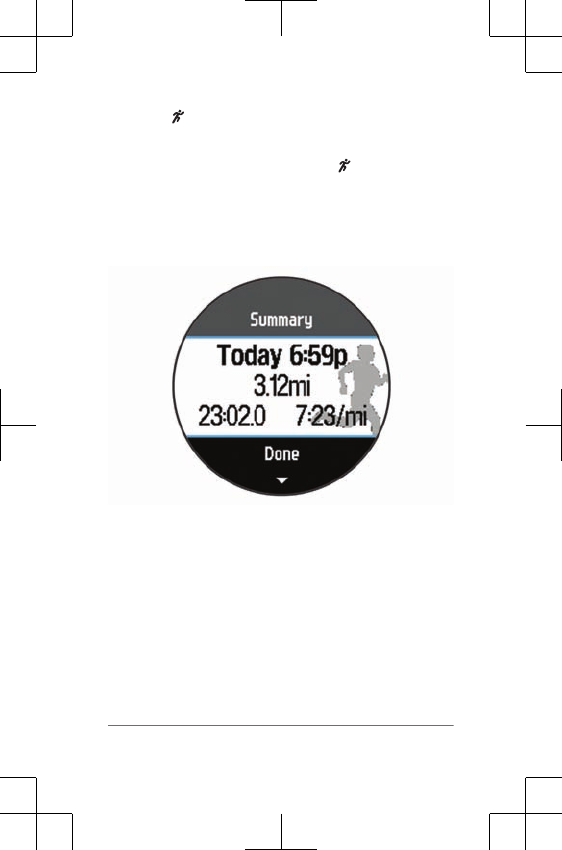
4Select to start the timer.
5Go for a run.
6After you complete your run, select to stop the timer.
7Select an option:
• Select Resume to restart the timer.
• Select Save to save the run and reset the timer. A
summary appears.
NOTE: You can now upload your run to Garmin
Connect.
• Select Discard to delete the run.
Using Garmin Connect
You can upload all of your activity data to Garmin Connect
for comprehensive analysis. With Garmin Connect, you can
view a map of your activity, and share your activities with
friends.
1Connect the device to your computer using the USB
cable.
4
DRAFT
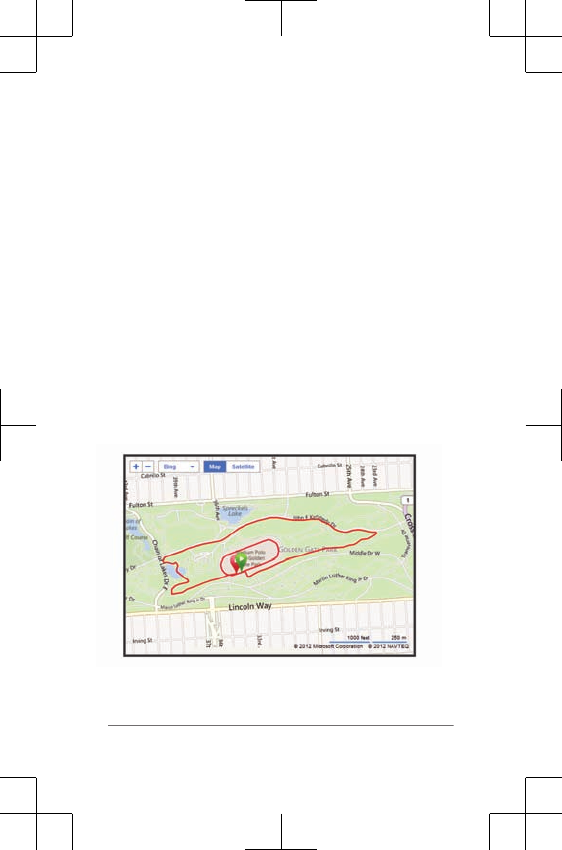
2Go to www.garminconnect.com/start.
3Follow the on-screen instructions.
Garmin Connect
Connect with your friends on Garmin Connect. Garmin
Connect gives you the tools to track, analyze, share, and
encourage each other. Record the events of your active
lifestyle including runs, walks, rides, swims, hikes,
triathlons, and more. To sign up for a free account, go to
www.garminconnect.com/start.
Store your activities: After you complete and save an
activity with your device, you can upload that activity to
Garmin Connect and keep it as long as you want.
Analyze your data: You can view more detailed
information about your activity, including time,
distance, elevation, heart rate, calories burned, an
overhead map view, pace and speed charts, and
customizable reports.
Plan your training: You can choose a fitness goal and
load one of the day-by-day training plans.
5
DRAFT
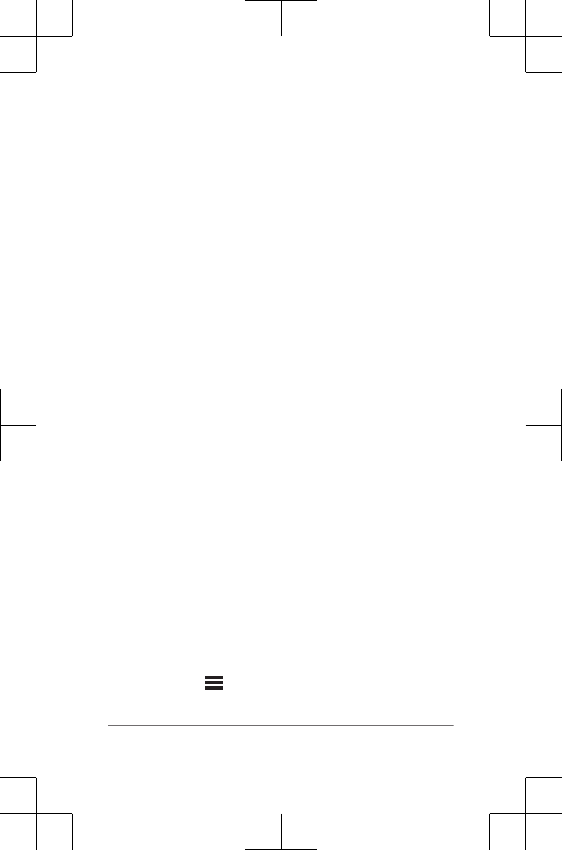
Share your activities: You can connect with friends to
follow each other's activities or post links to your
activities on your favorite social networking sites.
Connected Features
The Forerunner has several connected features for your
compatible smartphone or wireless device. For more
information, go to www.garmin.com/intosports/apps.
LiveTrack: Allows friends and family to follow your races
and training activities in real time. You can invite
followers using email or social media, allowing them to
view your live data on a Garmin Connect tracking
page.
Activity upload to Garmin Connect: Automatically sends
your activity to Garmin Connect as soon as you finish
recording the activity.
Social media interactions: Allows you to post an update
to your favorite social media website when you upload
an activity to Garmin Connect.
Pairing Your Smartphone with Your Forerunner
1Go to www.garmin.com/intosports/apps, and download
the Garmin Connect Mobile application to your
smartphone.
2Bring your smartphone within 33 ft. (10 m) of your
Forerunner.
3From the Forerunner home screen, select Settings >
Bluetooth > Pair Mobile Device.
4Open the Garmin Connect Mobile application, and
follow the on-screen instructions to connect a device.
The instructions are provided during the initial setup or
by selecting > My Device.
6
DRAFT

Charging the Device
WARNING
This device contains a lithium-ion battery. See the
Important Safety and Product Information guide in the
product box for product warnings and other important
information.
NOTICE
To prevent corrosion, thoroughly dry the contacts and the
surrounding area before charging or connecting to a
computer.
1Plug the USB cable into a USB port on your computer.
2Align the charger posts with the contacts on the back
of the device, and press the charger until it clicks.
3Charge the device completely.
Putting On the Heart Rate Monitor
NOTE: If you do not have a heart rate monitor, you can
skip this task.
7
DRAFT
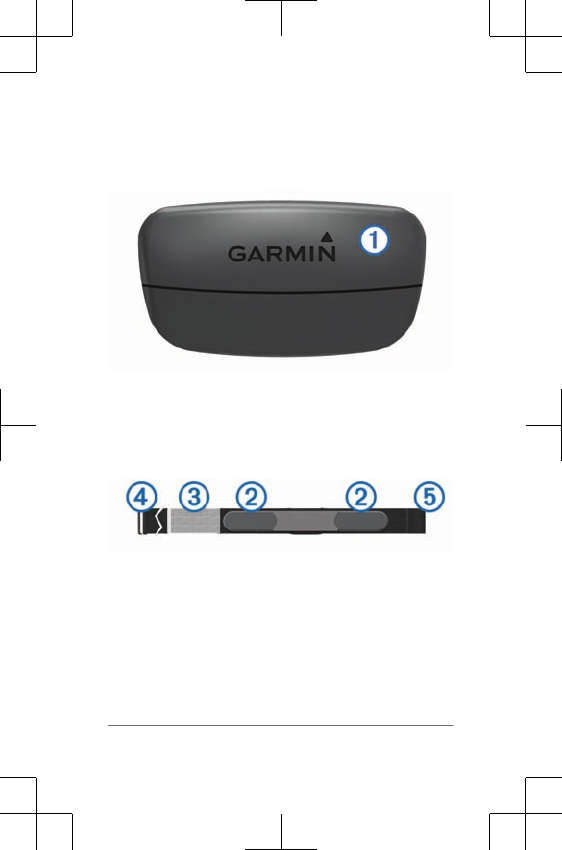
You should wear the heart rate monitor directly on your
skin, just below your breastplate. It should be snug enough
to stay in place during your activity.
1Snap the heart rate monitor module onto the strap.
The Garmin® logos (on the module and the strap)
should be right-side up.
2Wet the electrodes on the back of the strap to
create a strong connection between your chest and the
transmitter.
3If the heart rate monitor has a contact patch , wet
the contact patch.
4Wrap the strap around your chest, and connect the
strap hook to the loop .
8
DRAFT
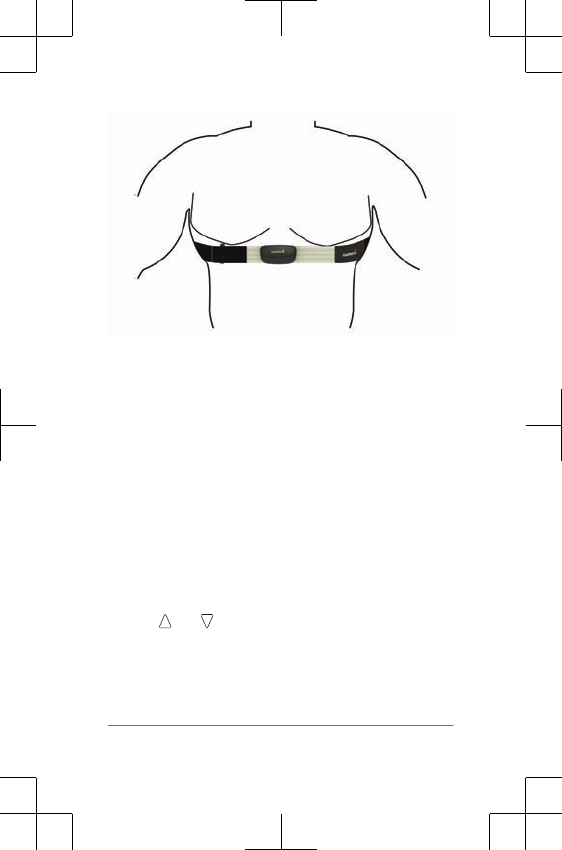
The Garmin logos should be right-side up.
5Bring the device within 10 ft. (3 m) of the heart rate
monitor.
After you put on the heart rate monitor, it is active and
sending data.
History
History includes time, distance, calories, average pace or
speed, lap data, and optional ANT+™ sensor information.
NOTE: When the device memory is full, your oldest data is
overwritten.
Viewing History
1From the home screen, select Menu > History >
Activities.
2Use and to view your saved activities.
3Select an activity.
4Select Details and Laps to view additional information.
9
DRAFT
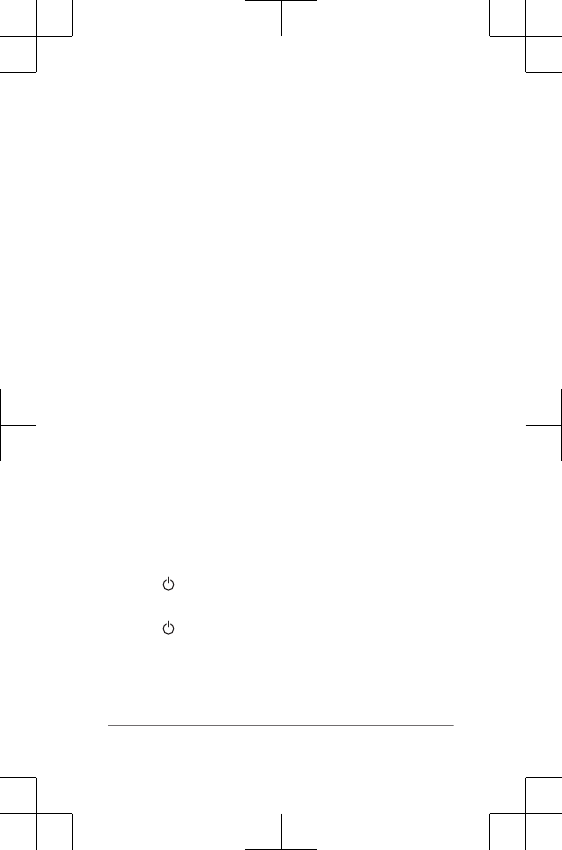
Troubleshooting
Registering Your Device
Help us better support you by completing our online
registration today.
•Go to http://my.garmin.com.
• Keep the original sales receipt, or a photocopy, in a
safe place.
Getting More Information
• Go to www.garmin.com/intosports.
• Go to www.garmin.com/learningcenter.
• Go to http://buy.garmin.com, or contact your Garmin
dealer for information about optional accessories and
replacement parts.
Getting the Owner's Manual
You can get the latest owner's manual from the web.
1Go to www.garmin.com/support.
2Select Manuals.
3Follow the on-screen instructions to select your
product.
Resetting the Device
If the device stops responding, you may need to reset it.
This does not erase any of your data or settings.
1Hold for 15 seconds.
The device turns off.
2Hold for one second to turn on the device.
Clearing User Data
You can restore all of the device settings to the factory
default values.
10
DRAFT
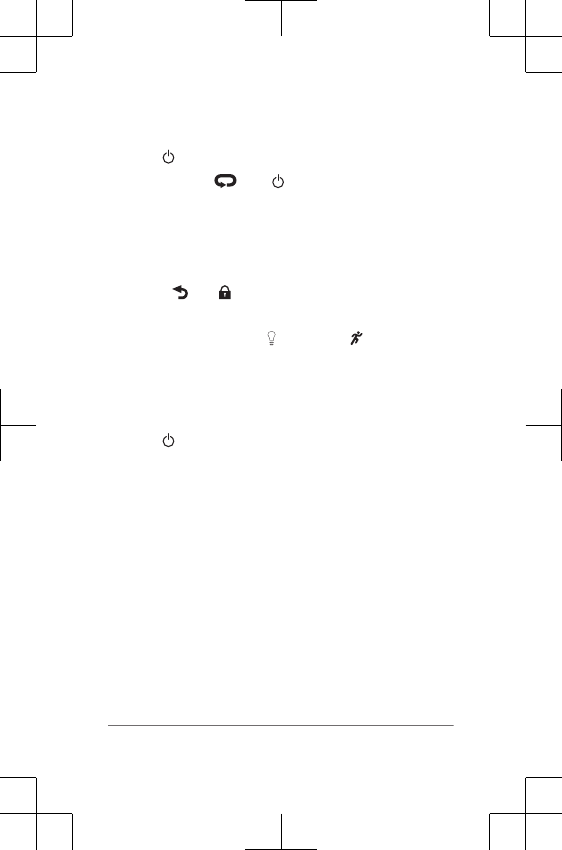
NOTE: This deletes all user-entered information, but it
does not delete your history.
1Hold , and select Yes to turn off the device.
2While holding , hold to turn on the device.
3Select Yes.
Switching to Watch Mode
You can put the device into a low-power watch mode that
locks the device and maximizes battery life.
1Select until appears.
The device is in watch-only mode.
2Select any key (except ), and select to unlock the
device.
Turning Off the Device
For long-term storage and to maximize battery life, you can
turn off the device.
Hold , and select Yes to turn off the device.
11
DRAFT
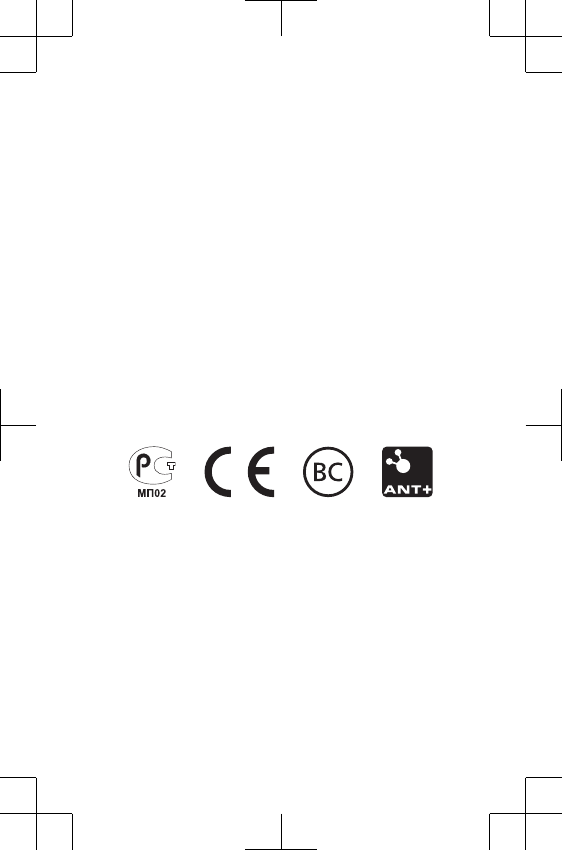
Forerunner®, Garmin®, and the Garmin logo are trademarks of Garmin
Ltd. or its subsidiaries, registered in the USA and other countries.
ANT+™ and Garmin Connect™ are trademarks of Garmin Ltd. or its
subsidiaries. These trademarks may not be used without the express
permission of Garmin.
The Bluetooth® word mark and logos are owned by the Bluetooth SIG,
Inc. and any use of such marks by Garmin is under license. Other
trademarks and trade names are those of their respective owners.
© 2013 Garmin Ltd. or its subsidiaries
Garmin International, Inc.
1200 East 151st Street
Olathe, Kansas 66062, USA
Garmin (Europe) Ltd.
Liberty House, Hounsdown Business Park
Southampton, Hampshire, SO40 9LR UK
Garmin Corporation
No. 68, Zhangshu 2nd Road, Xizhi Dist.
New Taipei City, 221, Taiwan (R.O.C.)
www.garmin.com/support
July 2013
190-01632-01_0A
Printed in Taiwan
DRAFT