Garmin Colorado 300 Quick Start Manual
628-M-Colorado-400C-Manual-Quick-Start-Guide 628-m-colorado-400c-manual-quick-start-guide
626-M-Colorado-300-Manual-Quick-Start-Guide 626-m-colorado-300-manual-quick-start-guide
632-M-Colorado-400T-Manual-Quick-Start-Guide 632-m-colorado-400t-manual-quick-start-guide
630-M-Colorado-400I-Manual-Quick-Start-Guide 630-m-colorado-400i-manual-quick-start-guide
Colorado 400 - Quick Start Guide Colorado_300_400_QSG_EN Free User Guide for Garmin GPS, Manual - page1
2015-08-11
: Garmin Garmin-Colorado-300-Quick-Start-Manual-785266 garmin-colorado-300-quick-start-manual-785266 garmin pdf
Open the PDF directly: View PDF ![]() .
.
Page Count: 2
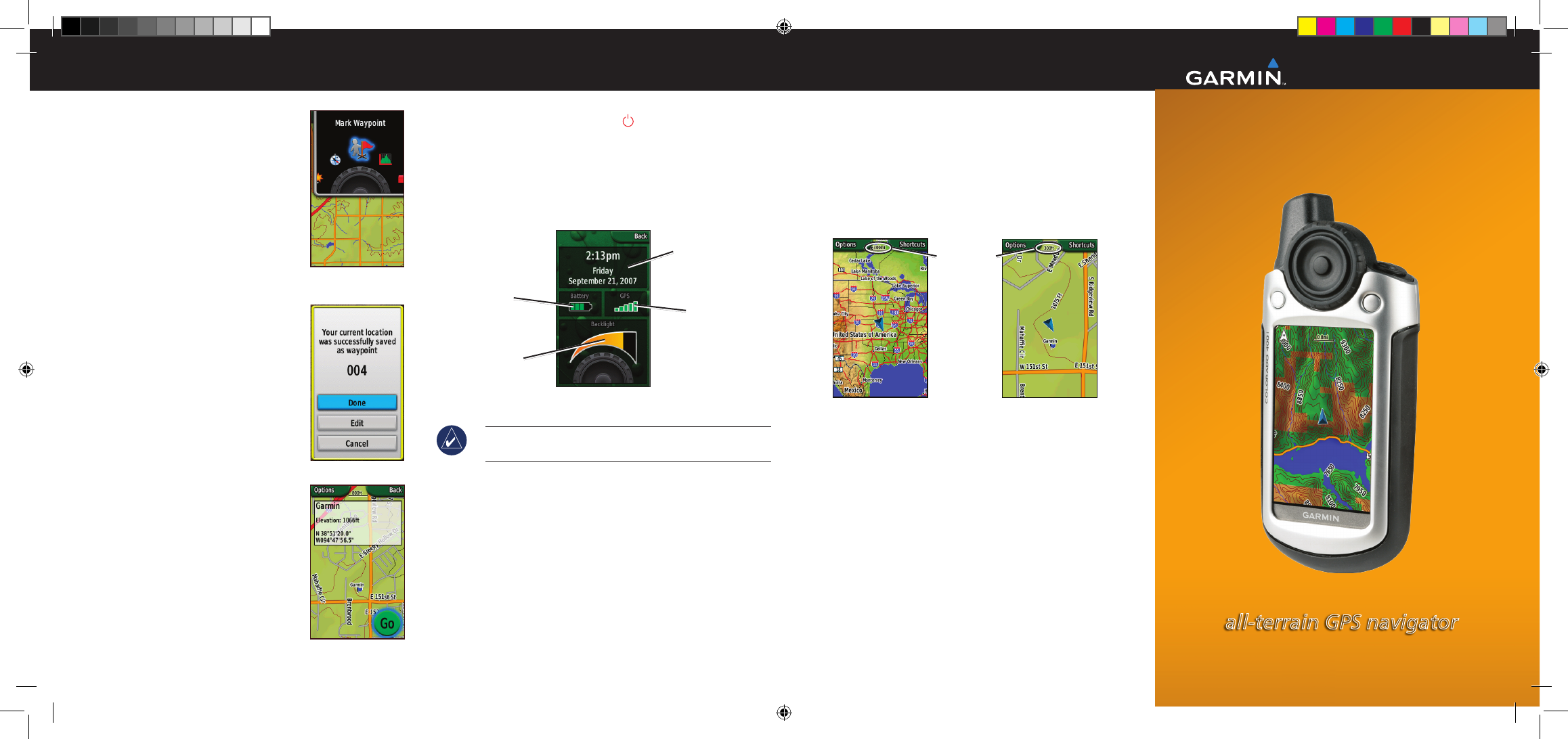
Quick Start Guide
Waypoints
To use the Shortcuts menu:
1. Select Shortcuts. The Shortcuts
menu appears.
2. Rotate the Rock ‘n Roller™ to the
preferred application and press
ENTER.
To mark a waypoint:
1. From the Map page, select
Shortcuts. Rotate the Rock ‘n
Roller and select Mark Waypoint.
The screen shows that the waypoint
was successfully saved. A three-digit
number is assigned to the new
waypoint (your current location).
2. Select Done to save the waypoint.
Select Edit to edit the waypoint
properties. Select Cancel to delete
the waypoint.
To go to a waypoint:
1. Select Shortcuts > Where To? >
Waypoints.
2. Highlight the preferred waypoint
and press ENTER. A green circle
containing the word Go appears.
3. Press ENTER to begin navigating to
the waypoint, or press Options to
project or edit the waypoint.
4. To stop navigation, select Shortcuts
> Stop Navigation.
System Status
To adjust the backlight level:
1. Press and quickly release the Power key. The System
Status page on the Colorado appears.
2. Rotate the Rock ‘n Roller clockwise or counter-clockwise
to increase or decrease the backlight.
3. Select Back to close the System Status page and return to
the previous page.
System Status Page
Backlight
adjustment
Battery level GPS signal
strength
Time, day, and date
Note: The System Status page is also a quick way to check
the time, day, date, battery level, and GPS signal strength.
Map Page
To access the Map page:
1. Select Shortcuts > Map.
2. Select Options to show the Data elds, change the Data
elds, or hide the soft key labels.
To zoom in and out on the Map page:
1. Rotate the Rock ‘n Roller clockwise to zoom in.
2. Rotate the Rock ‘n Roller counter-clockwise to zoom out.
Zoom Out View Zoom In View
Zoom scale
To pan across the map:
1 Press up, down, left, and right on the Rock ‘n Roller to
move the cursor on the map.
2. Select Done to stop panning.
Please visit www.garmin.com for additional
documentation and information.
190-00751-01 Rev. A © 2007 Garmin Ltd. or its subsidiaries
Printed in Taiwan
Waypoint Page
Colorado™ Series
all-terrain GPS navigator
Waypoint Saved
Mark Waypoint
on Shortcuts
190-00751-01_0A.indd 1 10/19/2007 10:36:08 AM
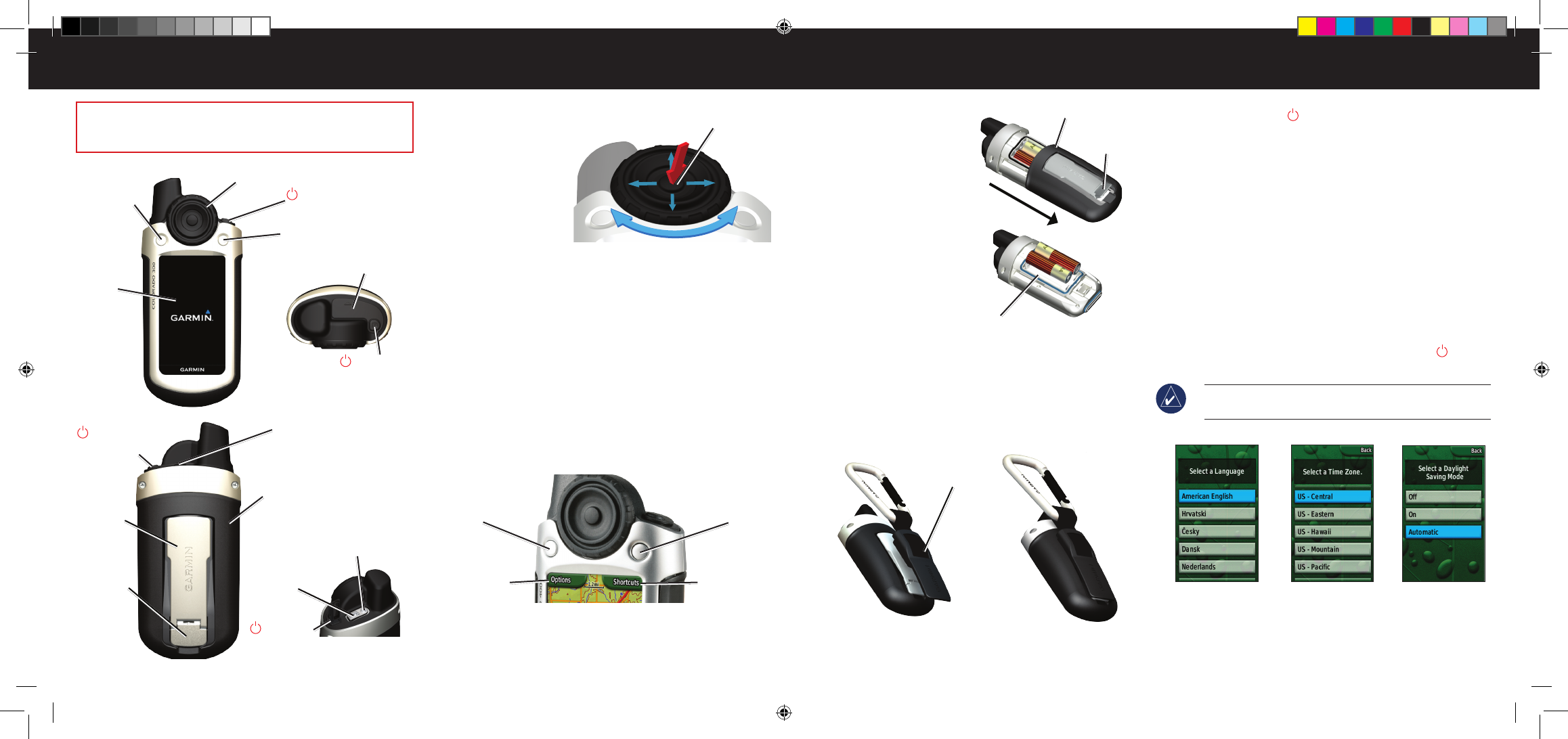
Overview Startup
Using the Rock ‘n Roller™
• Rotate the Rock ‘n Roller
to move up and down
menu lists. You can
also move through
the lists by pressing
up, down, left, and
right.
• Press ENTER to
make all selections
on the Colorado.
• Press up, down, left, and right on the Rock ‘n Roller to
pan the map.
Using Soft Keys
The Left soft key and the Right soft key are used to
access specic options that appear on the soft key
labels.
When labeled, press the soft keys to show available
menus.
If a soft key is not labeled, it is not available for that
specic page.
Soft key label
Right soft key
Soft key label
Left soft key
•
•
•
Additional Functions
To install batteries:
1. Remove the battery cover
by lifting the latch and
sliding the cover off the
Colorado.
2. Insert the batteries,
observing the diagram
molded into the battery
compartment.
3. Replace the battery cover
by sliding it back onto the
Colorado and fastening the
latch.
To attach the carabiner clip:
1. Position the carabiner clip in the slots on the mounting
spine of the Colorado.
2. Slide the clip up until it locks in place.
3. To remove the carabiner clip, lift the bottom of the clip and
gently push down on the carabiner clip until it releases.
Basic Operation
First-time startup:
1. Press and hold the Power key until the Garmin logo
appears on the screen.
2. Starting the Colorado the rst time requires you to choose
your language, time zone, and Daylight Saving mode.
When the Language page appears, highlight the preferred
language and press ENTER.
3. Highlight the preferred time zone and press ENTER.
4. Highlight the preferred Daylight Saving mode and press
ENTER. The Colorado then shows the Map page.
5. Take your Colorado to an area with a clear view of the sky.
6. If the cursor on the Map page is blinking, wait for the
Colorado to collect satellite data and establish its current
location.
7. To turn off the Colorado, press and hold the Power
key.
Note: You must be outdoors with a clear view of the sky to
acquire satellites.
WARNING: See the Important Safety and Product Information
sheet in the product box for product warnings and other important
information.
Left soft key
Rock ‘n Roller
Right soft key
Color
screen
Power key
(backlight)
USB mini-B jack
(under weather cap)
Battery cover
Mounting
spine
Latch
Power key
(backlight)
Weather cap
USB mini-B jack
(under weather cap)
External GPS
antenna connector
(under weather cap)
ENTER key
Battery compartment
Battery cover
Latch
Language Time Zone Daylight Saving
Carabiner Mounted
on Colorado
Carabiner clip
Rock ‘n Roller
Power key
(backlight)
Power key
(backlight)
190-00751-01_0A.indd 2 10/19/2007 10:36:11 AM