Garmin Pilatus Pc 6
2015-05-27
: Garmin Garmin-Pilatus-Pc-6-721001 garmin-pilatus-pc-6-721001 garmin pdf
Open the PDF directly: View PDF ![]() .
.
Page Count: 510 [warning: Documents this large are best viewed by clicking the View PDF Link!]
- Section 1 System Overview
- Section 2 Flight Instruments
- Section 3 Engine Indication System
- Section 4 Audio Panel and CNS
- Section 5 Flight Management
- 5.1 Introduction
- 5.2 Using Map Displays
- 5.3 Waypoints
- 5.4 Airspaces
- 5.5 Direct-to-Navigation
- 5.6 Flight Planning
- Flight Plan Creation
- Adding Waypoints to an Existing Flight Plan
- Adding Airways to a Flight Plan
- Adding Procedures to a Stored Flight Plan
- Flight Plan Storage
- Flight Plan Editing
- Along Track Offsets
- Parallel Track
- Activating a Flight Plan Leg
- Inverting a Flight Plan
- Flight Plan Views
- Closest Point of FPL
- User-Defined Holding Patterns
- 5.7 Vertical Navigation
- 5.8 Procedures
- 5.9 Trip Planning
- 5.10 RAIM Prediction
- 5.11 Navigating a Flight Plan
- 5.12 Abnormal Operation
- Section 6 Hazard Avoidance
- Section 7 Automatic Flight Control System
- Section 8 Additional Features
- Appendices
- Index
- Blank Page
- Blank Page

Garmin International, Inc.
1200 East 151st Street
Olathe, KS 66062, U.S.A.
p:913.397.8200
f:913.397.8282
Garmin AT, Inc.
2345 Turner Road SE
Salem, OR 97302, U.S.A.
p:503.391.3411
f:503.364.2138
Garmin (Europe) Ltd.
Liberty House, Hounsdown Business Park
Southampton, Hampshire SO40 9LR U.K.
p:44 (0) 23 8052 4000
f:44 (0) 23 8052 4004
Aviation Support:44 (0) 87 0850 1243
Garmin Corporation
No. 68, Jangshu 2nd Road
Shijr, Taipei County, Taiwan
p:886/02.2642.9199
f:886/02.2642.9099
www.garmin.com
Pilatus PC-6
G950®Integrated Avionics System
Pilot’s Guide
G950®
Pilot’s Guide Pilatus PC-6
190-00870-02
Revision A
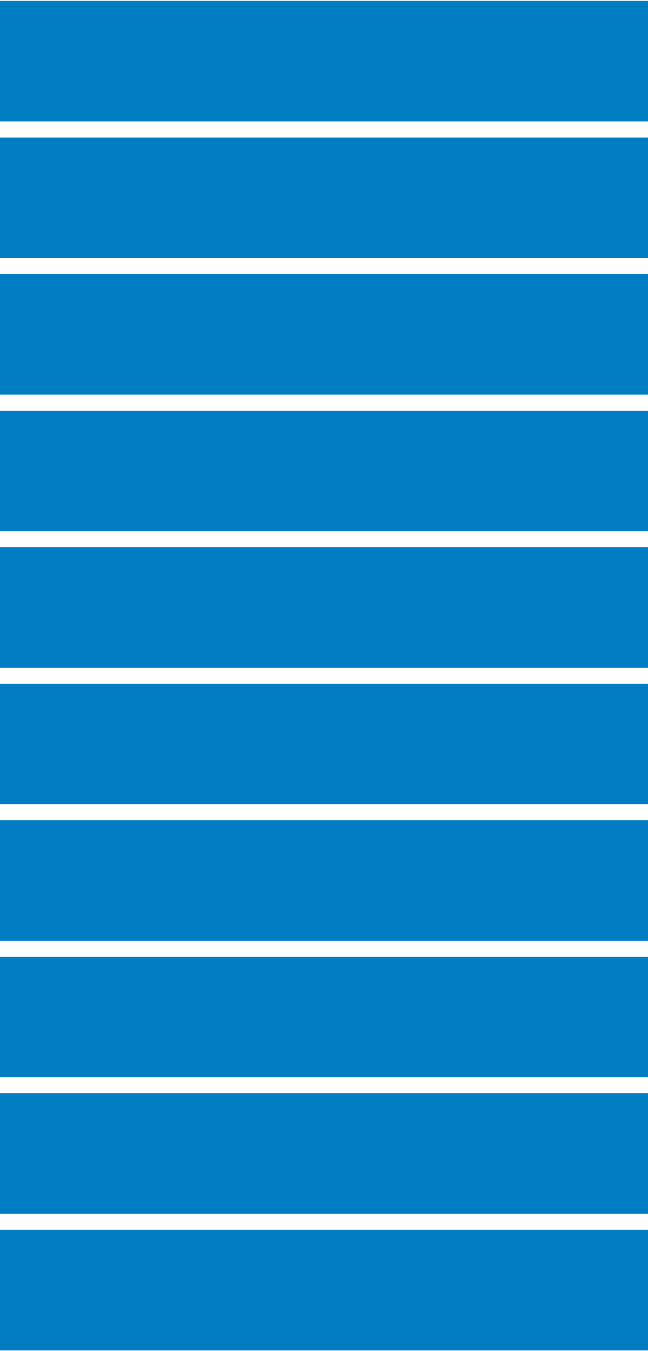
SYSTEM OVERVIEW
FLIGHT INSTRUMENTS
ENGINE INDICATION SYSTEM
AUDIO PANEL & CNS
FLIGHT MANAGEMENT
HAZARD AVOIDANCE
AUTOMATIC FLIGHT CONTROL SYSTEM
ADDITIONAL FEATURES
APPENDICES
INDEX

Garmin G950 Pilot’s Guide for the Pilatus PC-6
190-00870-02 Rev. A
Copyright © 2012, 2014 Garmin Ltd. or its subsidiaries. All rights reserved.
This manual reflects the operation of System Software version 0935.06 or later. Some differences in operation may be observed when
comparing the information in this manual to earlier or later software versions.
Garmin International, Inc., 1200 East 151st Street, Olathe, Kansas 66062, U.S.A.
Tel: 913/397.8200 Fax: 913/397.8282
Garmin AT, Inc., 2345 Turner Road SE, Salem, OR 97302, U.S.A.
Tel: 503/391.3411 Fax: 503/364.2138
Garmin (Europe) Ltd., Liberty House, Hounsdown Business Park, Southampton, SO40 9LR, U.K
Tel: 44 (0) 23 8052 4000 Fax: 44 (0) 23 8052 4004 Aviation Support:44 (0) 87 0850 1243
Garmin Corporation, No. 68, Jangshu 2nd Road, Shijr, Taipei County, Taiwan
Tel: 886/02.2642.9199 Fax: 886/02.2642.9099
For after-hours emergency, aircraft on ground (AOG) technical support for Garmin panel mount and integrated avionics systems, please
contact Garmin’s AOG Hotline at 913.397.0836.
Website Address: www.garmin.com
Except as expressly provided herein, no part of this manual may be reproduced, copied, transmitted, disseminated, downloaded or stored
in any storage medium, for any purpose without the express written permission of Garmin. Garmin hereby grants permission to download
a single copy of this manual and of any revision to this manual onto a hard drive or other electronic storage medium to be viewed for
personal use, provided that such electronic or printed copy of this manual or revision must contain the complete text of this copyright notice
and provided further that any unauthorized commercial distribution of this manual or any revision hereto is strictly prohibited.
Garmin®, G950®, and SafeTaxi® are registered trademarks of Garmin Ltd. or its subsidiaries. These trademarks may not be used without
the express permission of Garmin.
Bendix/King® and Honeywell® are registered trademarks of Honeywell International, Inc.; NavData® is a registered trademark of Jeppesen,
Inc.; Stormscope® is a registered trademark of L-3 Communications; Avidyne® and TCAD® are registered trademarks of Avidyne Corporation.
SiriusXM Weather and SiriusXM Satellite Radio are provided by SiriusXM Satellite Radio, Inc. S-TEC® is a registered trademark of S-TEC
AOPA Membership Publications, Inc. and its related organizations (hereinafter collectively “AOPA”) expressly disclaim all warranties,
with respect to the AOPA information included in this data, express or implied, including, but not limited to, the implied warranties
of merchantability and fitness for a particular purpose. The information is provided “as is” and AOPA does not warrant or make any
representations regarding its accuracy, reliability, or otherwise. Under no circumstances including negligence, shall AOPA be liable for any
incidental, special or consequential damages that result from the use or inability to use the software or related documentation, even if
AOPA or an AOPA authorized representative has been advised of the possibility of such damages. User agrees not to sue AOPA and, to
the maximum extent allowed by law, to release and hold harmless AOPA from any causes of action, claims or losses related to any actual
or alleged inaccuracies in the information. Some jurisdictions do not allow the limitation or exclusion of implied warranties or liability for
incidental or consequential damages so the above limitations or exclusions may not apply to you.
AC-U-KWIK and its related organizations (hereafter collectively “AC-U-KWIK Organizations”) expressly disclaim all warranties with
respect to the AC-U-KWIK information included in this data, express or implied, including, but not limited to, the implied warranties of
merchantability and fitness for a particular purpose. The information is provided “as is” and AC-U-KWIK Organizations do not warrant or
make any representations regarding its accuracy, reliability, or otherwise. Licensee agrees not to sue AC-U-KWIK Organizations and, to the
maximum extent allowed by law, to release and hold harmless AC-U-KWIK Organizations from any cause of action, claims or losses related
to any actual or alleged inaccuracies in the information arising out of Garmin’s use of the information in the datasets. Some jurisdictions
do not allow the limitation or exclusion of implied warranties or liability for incidental or consequential damages so the above limitations
or exclusions may not apply to licensee.
October 2014 Printed in the U.S.A
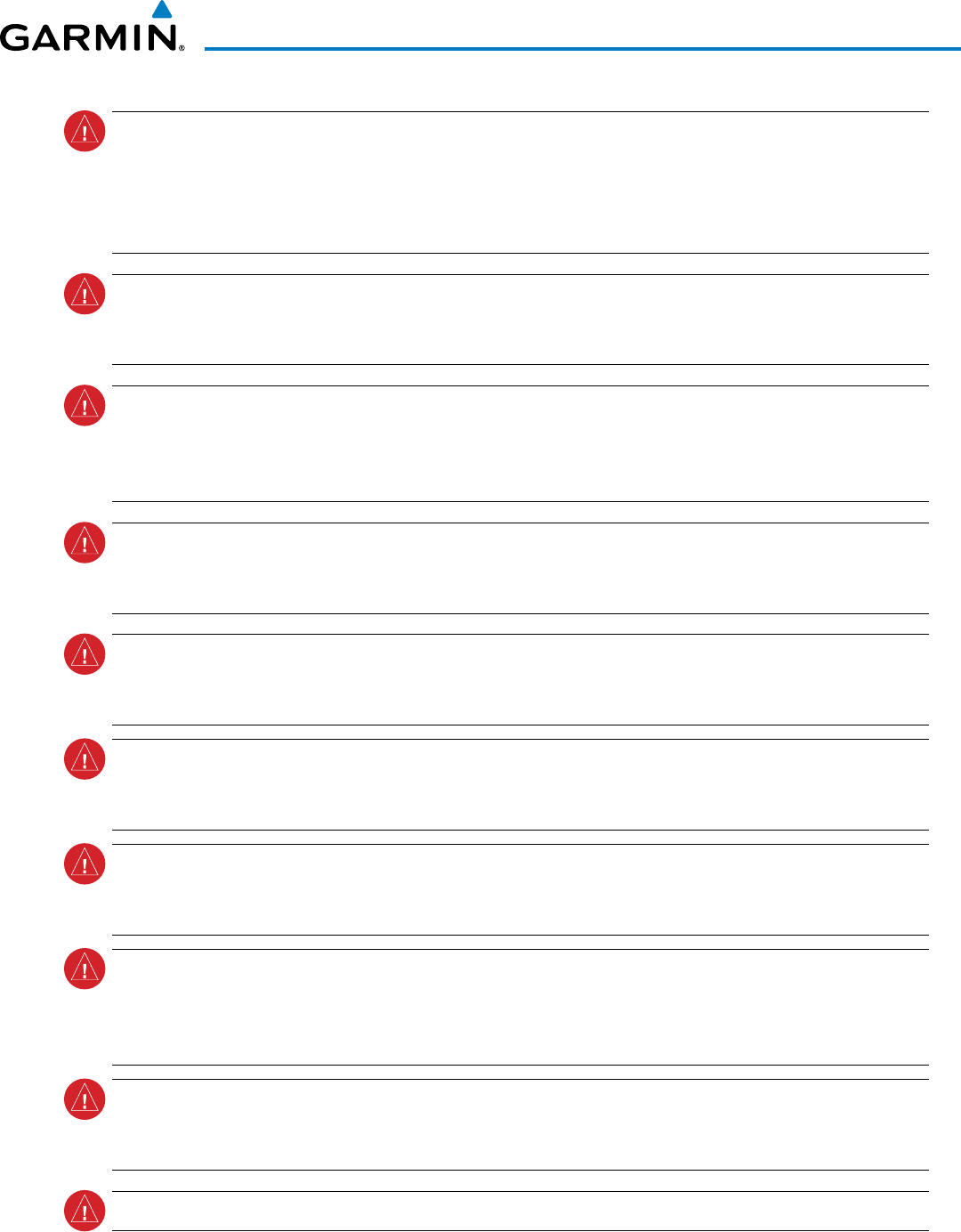
190-00870-02 Rev. A
Garmin G950 Pilot’s Guide for the Pilatus PC-6
i
WARNINGS, CAUTIONS, AND NOTES
WARNING: Navigation and terrain separation must NOT be predicated upon the use of the terrain avoidance
feature. The terrain avoidance feature is NOT intended to be used as a primary reference for terrain avoidance
and does not relieve the pilot from the responsibility of being aware of surroundings during flight. The
terrain avoidance feature is only to be used as an aid for terrain avoidance. Terrain data is obtained from
third party sources. Garmin is not able to independently verify the accuracy of the terrain data.
WARNING: The displayed minimum safe altitudes (MSAs) are only advisory in nature and should not be
relied upon as the sole source of obstacle and terrain avoidance information. Always refer to current
aeronautical charts for appropriate minimum clearance altitudes.
WARNING: The altitude calculated by G950 GPS receivers is geometric height above Mean Sea Level and
could vary significantly from the altitude displayed by pressure altimeters, such as the GDC 74 Air Data
Computer, or other altimeters in aircraft. GPS altitude should never be used for vertical navigation. Always
use pressure altitude displayed by the G950 PFD or other pressure altimeters in aircraft.
WARNING: Do not use outdated database information. Databases used in the G950 system must be updated
regularly in order to ensure that the information remains current. Pilots using any outdated database do so
entirely at their own risk.
WARNING: Do not use basemap (land and water data) information for primary navigation. Basemap data is
intended only to supplement other approved navigation data sources and should be considered as an aid to
enhance situational awareness.
WARNING: Do not rely solely upon the display of traffic information for collision avoidance maneuvering.
The traffic display does not provide collision avoidance resolution advisories and does not under any
circumstances or conditions relieve the pilot’s responsibility to see and avoid other aircraft.
WARNING: Do not rely solely upon the display of traffic information to accurately depict all of the traffic
within range of the aircraft. Due to lack of equipment, poor signal reception, and/or inaccurate information
from aircraft or ground stations, traffic may be present that is not represented on the display.
WARNING: Do not rely on information from a lightning detection system display as the sole basis for hazardous
weather avoidance. Range limitations and interference may cause the system to display inaccurate or
incomplete information. Refer to documentation from the lightning detection system manufacturer for
detailed information about the system.
WARNING: Do not use data link weather information for maneuvering in, near, or around areas of hazardous
weather. Information contained within data link weather products may not accurately depict current
weather conditions.
WARNING:
For safety reasons, G950 operational procedures must be learned on the ground.
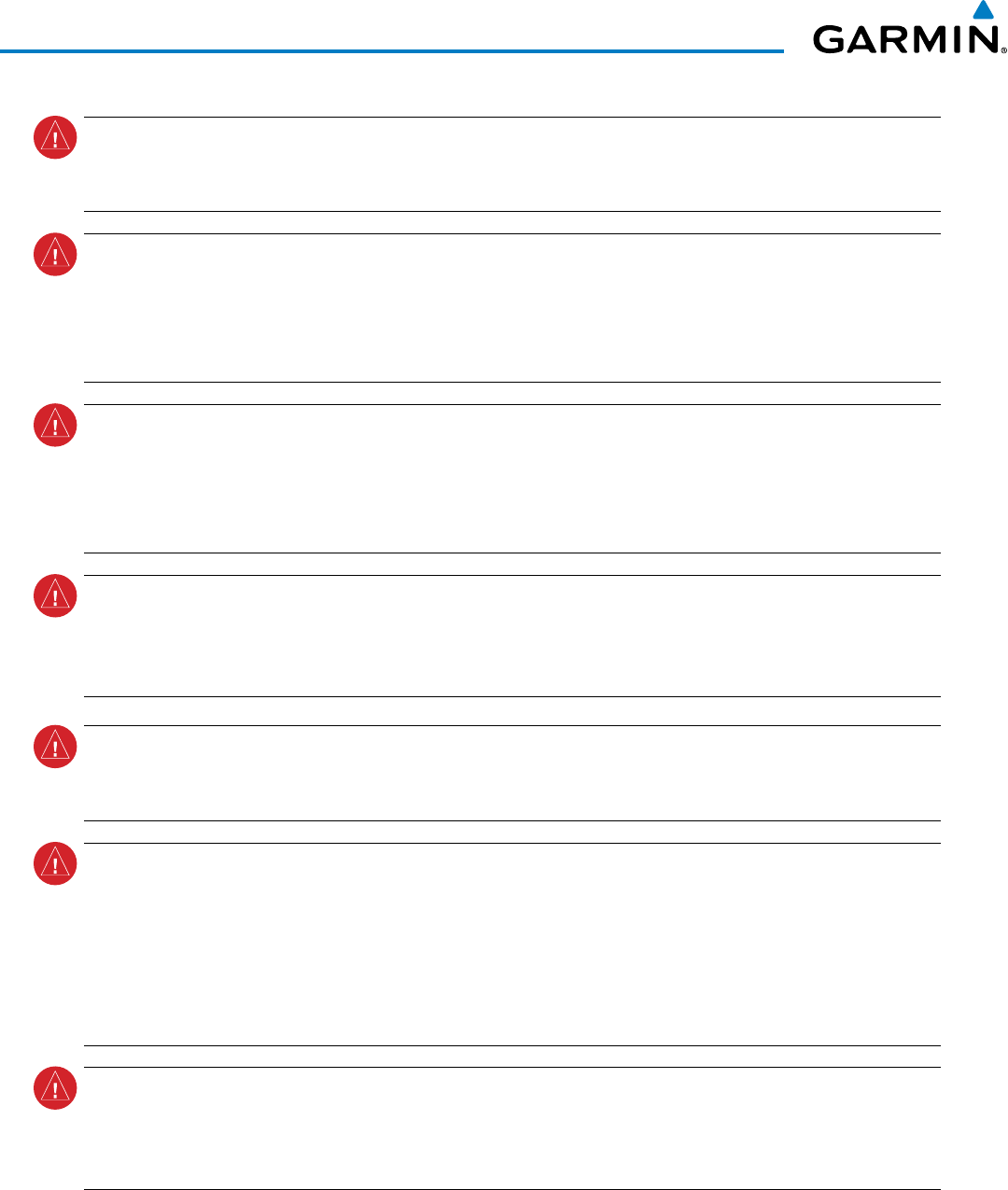
Garmin G950 Pilot’s Guide for the Pilatus PC-6
190-00870-02 Rev. Aii
WARNINGS, CAUTIONS, AND NOTES
WARNING:
The Garmin system, as installed in this aircraft, has a very high degree of functional integrity.
However, the pilot must recognize that providing monitoring and/or self-test capability for all conceivable
system failures is not practical.
WARNING:
The United States government operates the Global Positioning System and is solely responsible
for its accuracy and maintenance. The GPS system is subject to changes which could affect the accuracy
and performance of all GPS equipment. Portions of the Garmin G950 utilize GPS as a precision electronic
NAVigation AID (NAVAID). Therefore, as with all NAVAIDs, information presented by the G950 can be
misused or misinterpreted and, therefore, become unsafe.
WARNING:
To reduce the risk of unsafe operation, carefully review and understand all aspects of the G950
Pilot’s Guide documentation and the G950 Integrated Avionics System in the Airplane Flight Manual.
Thoroughly practice basic operation prior to actual use. During flight operations, carefully compare indications
from the G950 to all available navigation sources, including the information from other NAVAIDs, visual
sightings, charts, etc. For safety purposes, always resolve any discrepancies before continuing navigation.
WARNING: Do not use the system to attempt to penetrate a thunderstorm. The illustrations in this guide are
only examples. Both the FAA Advisory Circular, Subject: Thunderstorms, and the Aeronautical Information
Manual (AIM) recommend avoiding any thunderstorm identified as severe of giving intense radar echo by
at least 20 miles.
WARNING
:
Lamp(s) inside this product may contain mercury (HG) and must be recycled or disposed of
according to local, state, or federal laws. For more information, refer to our website at www.garmin.com/
aboutGarmin/environment/disposal.jsp.
WARNING
:
Because of variation in the earth’s magnetic field, operating the system within the following
areas could result in loss of reliable attitude and heading indications. North of 72° North latitude at all
longitudes; South of 70° South latitude at all longitudes; North of 65° North latitude between longitude
75° W and 120° W. (Northern Canada); North of 70° North latitude between longitude 70° W and 128° W.
(Northern Canada); North of 70° North latitude between longitude 85° E and 114° E. (Northern Russia);
South of 55° South latitude between longitude 120° E and 165° E. (Region south of Australia and New
Zealand)
WARNING
:
Do not use GPS to navigate to any active waypoint identified as a ‘NON WGS84 WPT’ by a
system message. ‘NON WGS84 WPT’ waypoints are derived from an unknown map reference datum that
may be incompatible with the map reference datum used by GPS (known as WGS84) and may be positioned
in error as displayed.
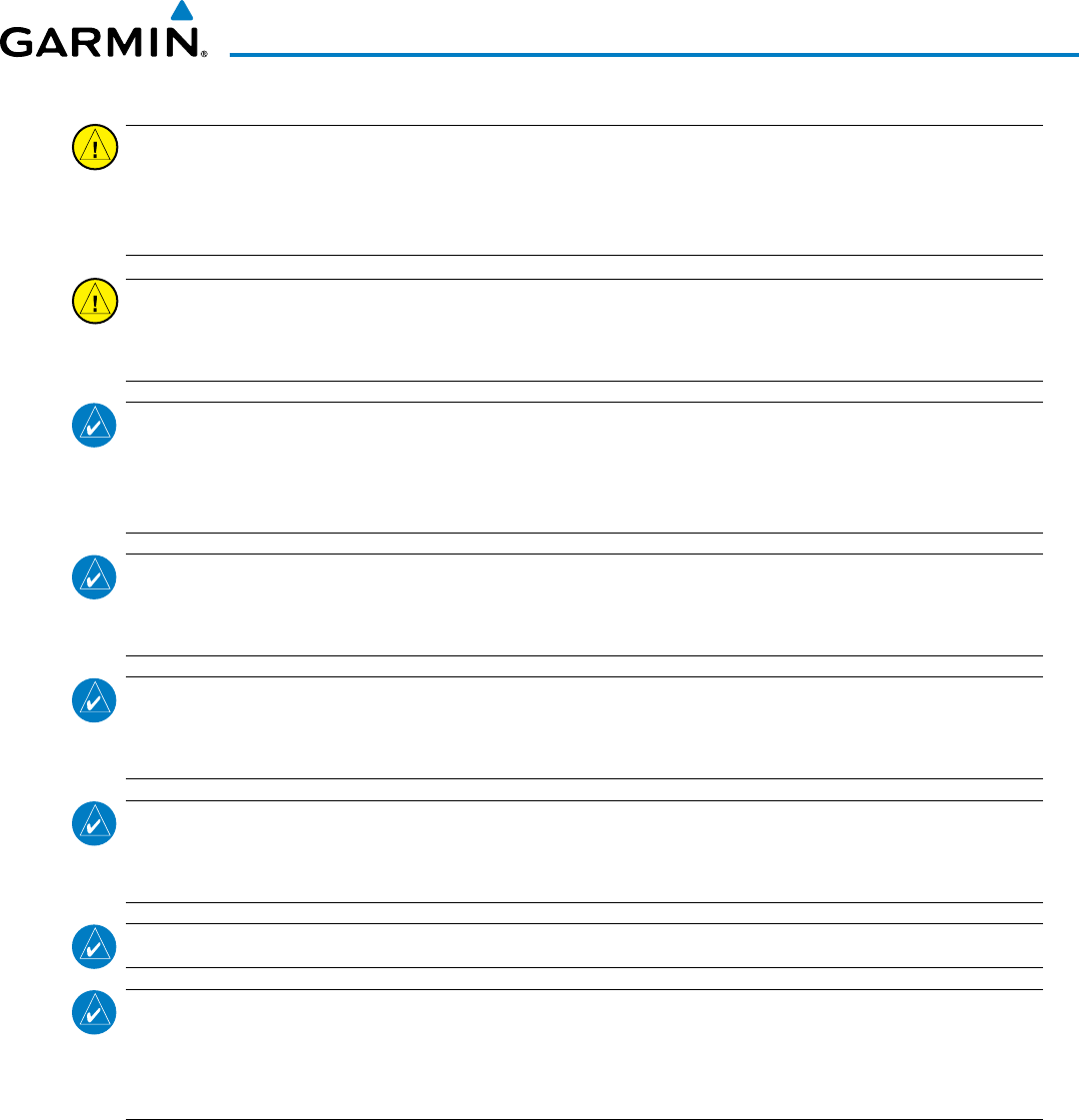
190-00870-02 Rev. A
Garmin G950 Pilot’s Guide for the Pilatus PC-6
iii
WARNINGS, CAUTIONS, AND NOTES
CAUTION: The PFD and MFD displays use a lens coated with a special anti-reflective coating that is very
sensitive to skin oils, waxes, and abrasive cleaners. CLEANERS CONTAINING AMMONIA WILL HARM THE
ANTI-REFLECTIVE COATING. It is very important to clean the lens using a clean, lint-free cloth and an
eyeglass lens cleaner that is specified as safe for anti-reflective coatings.
CAUTION:
The Garmin G950 does not contain any user-serviceable parts. Repairs should only be made by
an authorized Garmin service center. Unauthorized repairs or modifications could void both the warranty
and the pilot’s authority to operate this device under FAA/FCC regulations.
NOTE: When using Stormscope, there are several atmospheric phenomena in addition to nearby
thunderstorms that can cause isolated discharge points in the strike display mode. However, clusters of
two or more discharge points in the strike display mode do indicate thunderstorm activity if these points
reappear after the screen has been cleared.
NOTE: All visual depictions contained within this document, including screen images of the G950 panel and
displays, are subject to change and may not reflect the most current G950 system and aviation databases.
Depictions of equipment may differ slightly from the actual equipment.
NOTE
: This device complies with part 15 of the FCC Rules. Operation is subject to the following two
conditions: (1) this device may not cause harmful interference, and (2) this device must accept any
interference received, including interference that may cause undesired operation.
NOTE
: Interference from GPS repeaters operating inside nearby hangars can cause an intermittent loss of
attitude and heading displays while the aircraft is on the ground. Moving the aircraft more than 100 yards
away from the source of the interference should alleviate the condition.
NOTE
: Use of polarized eyewear may cause the flight displays to appear dim or blank.
NOTE
: This product, its packaging, and its components contain chemicals known to the State of California
to cause cancer, birth defects, or reproductive harm. This notice is being provided in accordance with
California’s Proposition 65. If you have any questions or would like additional information, please refer to
our web site at www.garmin.com/prop65.
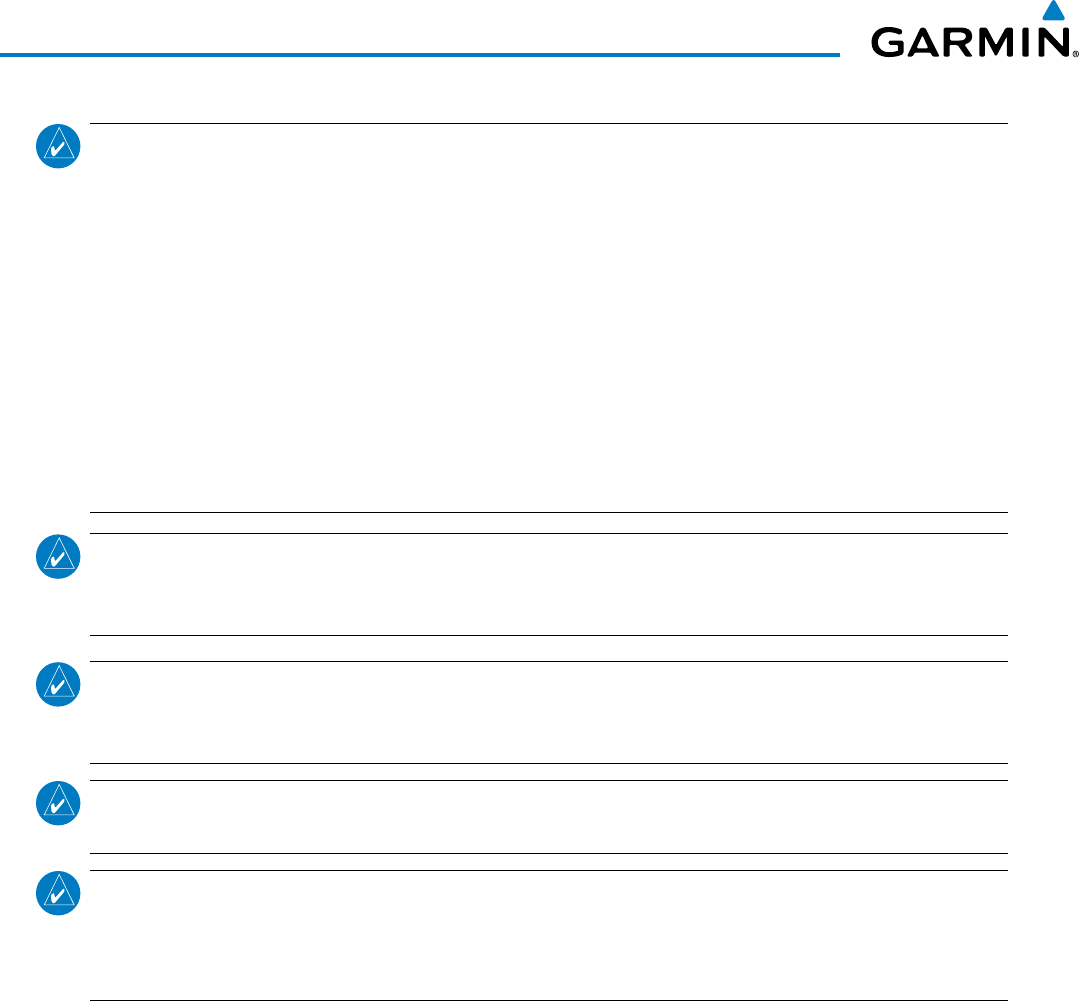
Garmin G950 Pilot’s Guide for the Pilatus PC-6
190-00870-02 Rev. Aiv
WARNINGS, CAUTIONS, AND NOTES
NOTE
: The FAA has asked Garmin to remind pilots who fly with Garmin database-dependent avionics of the
following:
• It is the pilot’s responsibility to remain familiar with all FAA regulatory and advisory guidance and information
related to the use of databases in the National Airspace System.
• Garmin equipment will only recognize and use databases that are obtained from Garmin or Jeppesen. Databases
obtained from Garmin or Jeppesen are assured compliance with all data quality requirements (DQRs) by virtue
of a Type 2 Letter of Authorization (LOA) from the FAA. A copy of the Type 2 LOA is available for each database
and can be viewed at http://fly.garmin.com by selecting ‘Type 2 LOA Status.’
• Use of a current Garmin or Jeppesen database in your Garmin equipment is required for compliance with
established FAA regulatory guidance, but does not constitute authorization to fly any and all terminal procedures
that may be presented by the system. It is the pilot’s responsibility to operate in accordance with established
AFM(S) and regulatory guidance or limitations as applicable to the pilot, the aircraft, and installed equipment.
NOTE
: The pilot/operator must review and be familiar with Garmin’s database exclusion list as discussed
in SAIB CE-14-04 to determine what data may be incomplete. The database exclusion list can be viewed at
www.flygarmin.com by selecting ‘Database Exclusions List.’
NOTE
: The pilot/operator must have access to Garmin and Jeppesen database alerts and consider their
impact on the intended aircraft operation. The database alerts can be viewed at www.flygarmin.com by
selecting ‘Aviation Database Alerts.’
NOTE
: If the pilot/operator wants or needs to adjust the database, contact Garmin Product Support to
coordinate the revised DQRs.
NOTE: Garmin requests the flight crew report any observed discrepancies related to database information.
These discrepancies could come in the form of an incorrect procedure; incorrectly identified terrain, obstacles
and fixes; or any other displayed item used for navigation or communication in the air or on the ground. Go
to FlyGarmin.com and select ‘Report An Aviation Data Error Report.’
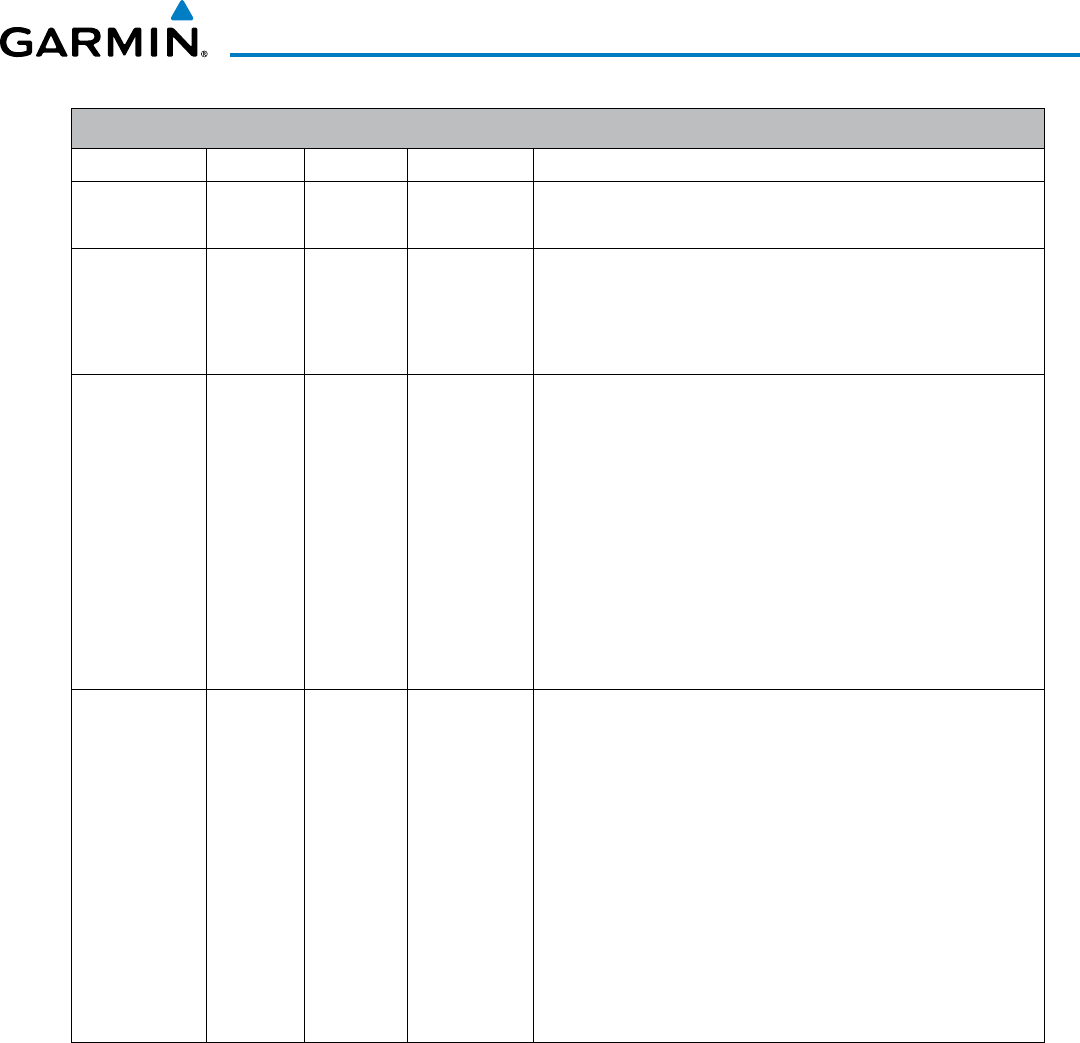
190-00870-02 Rev. A
Garmin G950 Pilot’s Guide for the Pilatus PC-6
v
REVISION INFORMATION
Record of Revisions
Part Number Revision Date Page Range Description
190-00870-00 A 12/1/09 i – I-6 Initial release for 9.15 software.
190-00870-00 B 6/11/10 i – I-6 Revised to add the following optional functionality:
• TAWS-B
• KTA 870
• WX 500
190-00870-01 A 1/12/12 i – I-6 Initial release for 12.01 software.
Added the following functionality to the PG
• Profile Display
• SVS, Terrain SVS
• Aux Video
• FliteCharts
• Chartview
• Checklists
• SiriusXM Radio
• XM WX Satellite Weather
190-00870-02 A 10/20/14 i – I-6 Initial release for 14.02 software
Added AC-U-KWIK Airport Directory
Added User Defined Holding Patterns
Added Landing Field Elevation enty
Added temperature compensated altitude
Added import/export of Pilot Profiles
Added LP and LP+V approach service levels
Added Auto North Up
Updated System Message Advisories
Updated Warnings, Cautions, and Notes
Updated database loading procedures
Removed SiriusXM Weather and SiriusXM Satellite Radio
Added other GDU 14.02 parameters
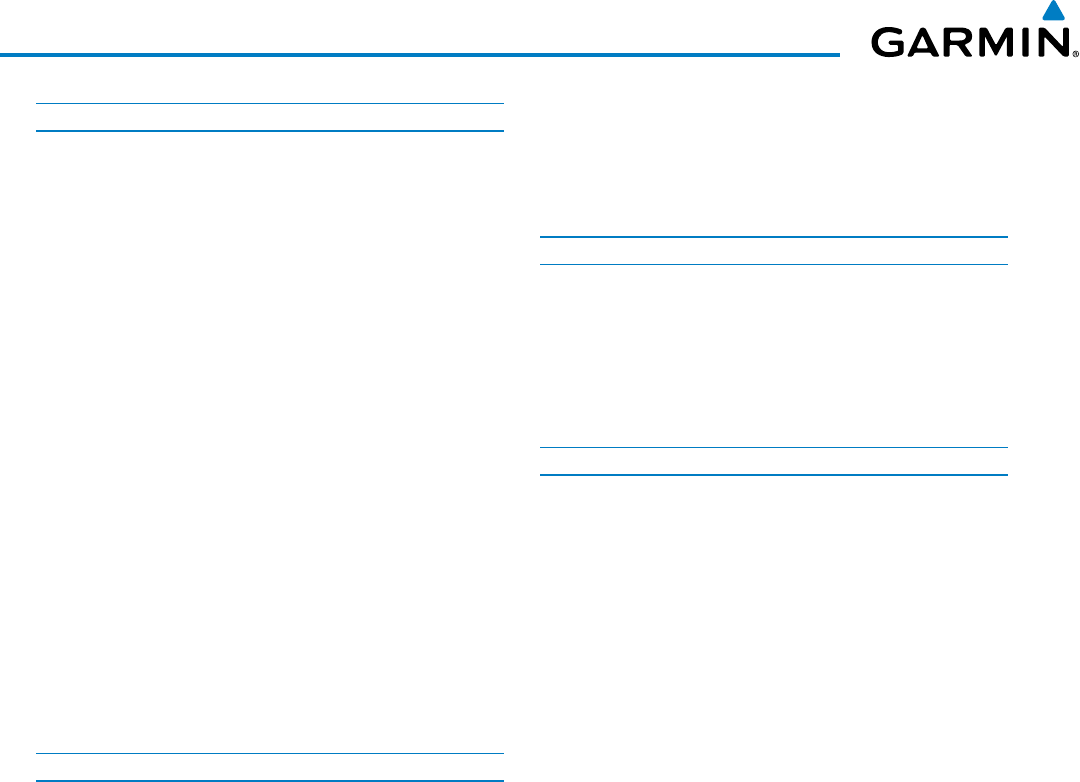
Garmin G950 Pilot’s Guide for the Pilatus PC-6
190-00870-02 Rev. Avi
TABLE OF CONTENTS
SECTION 1 SYSTEM OVERVIEW
1.1 Line Replaceable Units ........................................... 2
1.2 Secure Digital (SD) Cards .......................................7
1.3 System Power-up ..................................................... 8
1.4 System Operation .................................................... 9
Display Operation ......................................................... 9
G950 System Annunciations ........................................ 10
System Status ............................................................. 11
AHRS Operation ......................................................... 13
GPS Receiver Operation .............................................. 14
1.5 G950 Controls ........................................................ 19
PFD/MFD Controls ...................................................... 19
Softkey Function ......................................................... 21
1.6 Accessing G950 Functionality .............................. 27
Menus ....................................................................... 27
Data Entry.................................................................. 28
Page Groups .............................................................. 29
System Settings .......................................................... 33
System Utilities ........................................................... 43
1.7 Display Backlighting ............................................. 47
SECTION 2 FLIGHT INSTRUMENTS
2.1 Flight Instruments ................................................. 52
Airspeed Indicator ...................................................... 52
Attitude Indicator ....................................................... 54
Altimeter ................................................................... 55
Vertical Speed Indicator (VSI) ....................................... 58
Vertical Deviation ....................................................... 58
Horizontal Situation Indicator (HSI) .............................. 59
Course Deviation Indicator (CDI) .................................. 64
2.2 Supplemental Flight Data .................................... 71
Outside Air Temperature .............................................. 71
Wind Data ................................................................. 72
Vertical Navigation (VNV) Indications ........................... 73
2.3 PFD Annunciations and Alerting Functions ........ 74
System Alerting .......................................................... 74
Marker Beacon Annunciations...................................... 75
Traffic Annunciation .................................................... 75
Terrain Annunciations ................................................. 76
Altitude Alerting ......................................................... 76
Low Altitude Annunciation .......................................... 77
Minimum Descent Altitude/Decision Height Alerting ...... 77
2.4 Abnormal Operations ........................................... 79
Abnormal GPS Conditions ........................................... 79
Heading Failure Modes................................................ 80
Unusual Attitudes ....................................................... 80
SECTION 3 ENGINE INDICATION SYSTEM
3.1 Engine Display ....................................................... 84
3.2 System Display ...................................................... 86
3.3 Fuel Display ............................................................ 88
3.4 EIS Display in Reversionary Mode ....................... 90
EIS Softkeys ............................................................... 91
SECTION 4 AUDIO PANEL AND CNS
4.1 Overview ................................................................ 93
PFD Controls and Frequency Display ............................. 94
GMA 347 Audio Panel Controls .................................... 96
4.2 COM Operation ...................................................... 98
COM Transceiver Selection and Activation ..................... 98
COM Transceiver Manual Tuning .................................. 99
Quick-tuning and Activating 121.500 MHz .................. 100
Auto-tuning the COM Frequency ................................ 101
Auto-tuning from the MFD ........................................ 102
Frequency Spacing .................................................... 105
Automatic Squelch .................................................... 106
Volume .................................................................... 106
4.3 NAV Operation ..................................................... 107
NAV Radio Selection and Activation ........................... 107
NAV Receiver Manual Tuning ..................................... 108
Auto-tuning a NAV Frequency from the MFD ............... 110
Auto-tuning NAV Frequencies on Approach Activation . 114
Marker Beacon Receiver ............................................ 115
4.4 GTX 33 Mode S Transponder .............................. 116
Transponder Controls ................................................ 116
Transponder Mode Selection ...................................... 117
Entering a Transponder Code ..................................... 120
IDENT Function ........................................................ 121
ADS-B TX ................................................................. 121
Flight ID Reporting.................................................... 122
4.5 Additional Audio Panel Functions ..................... 123
Power-Up ................................................................. 123
Mono/Stereo Headsets .............................................. 123
Speaker ................................................................... 123
Intercom .................................................................. 124
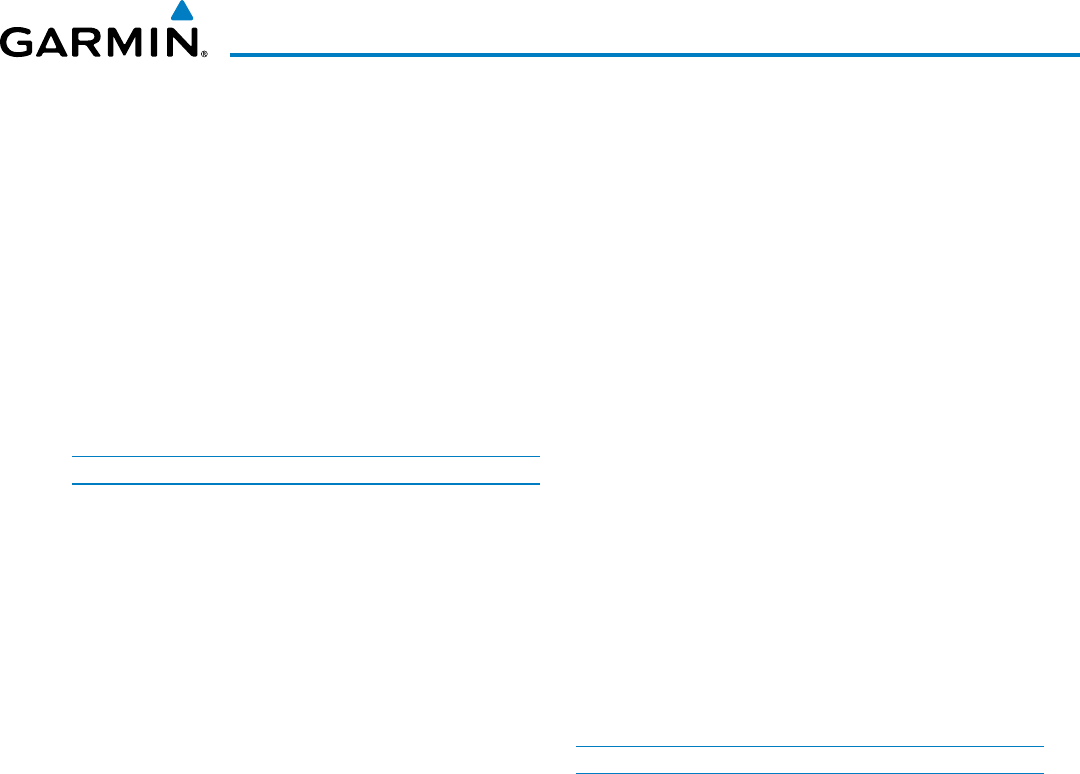
190-00870-02 Rev. A
Garmin G950 Pilot’s Guide for the Pilatus PC-6
vii
TABLE OF CONTENTS
Passenger Address (PA) System .................................. 127
Clearance Recorder and Player ................................... 127
Split COM Operation ................................................. 128
Entertainment Inputs ................................................ 129
Multifunction Controls .............................................. 130
4.6 Audio Panel Preflight Procedure ....................... 131
4.7 Abnormal Operation ........................................... 132
Stuck Microphone ..................................................... 132
COM Tuning Failure ................................................... 132
Audio Panel Fail-safe Operation ................................. 132
PFD Failure (Reversionary Mode) ............................... 132
SECTION 5 FLIGHT MANAGEMENT
5.1 Introduction ......................................................... 133
Navigation Status Box ............................................... 134
5.2 Using Map Displays ............................................. 136
Map Orientation ....................................................... 136
Map Range .............................................................. 138
Map Panning ............................................................ 140
Measuring Bearing and Distance ................................ 145
Topography .............................................................. 146
Map Symbols ........................................................... 149
Airways ................................................................... 155
Track Vector ............................................................. 157
Wind Vector ............................................................. 158
Nav Range Ring........................................................ 159
Fuel Range Ring ....................................................... 160
Field of View (SVT) .................................................... 161
Selected Altitude Intercept Arc ................................... 162
5.3 Waypoints ............................................................. 163
Airports ................................................................... 164
Intersections ............................................................ 171
NDBs ....................................................................... 173
VORs ....................................................................... 175
User Waypoints ........................................................ 177
5.4 Airspaces .............................................................. 183
5.5 Direct-to-Navigation .......................................... 187
5.6 Flight Planning ..................................................... 192
Flight Plan Creation .................................................. 193
Adding Waypoints to an Existing Flight Plan ................ 198
Adding Airways to a Flight Plan ................................. 200
Adding Procedures to a Stored Flight Plan .................. 203
Flight Plan Storage ................................................... 210
Flight Plan Editing .................................................... 212
Along Track Offsets ................................................... 215
Parallel Track ............................................................ 217
Activating a Flight Plan Leg ....................................... 220
Inverting a Flight Plan ............................................... 221
Flight Plan Views ...................................................... 222
Closest Point of FPL .................................................. 224
User-Defined Holding Patterns ................................... 224
5.7 Vertical Navigation ............................................. 229
Altitude Constraints .................................................. 231
5.8 Procedures ...........................................................235
Departures ............................................................... 236
Arrivals ................................................................... 239
Approaches ............................................................. 242
5.9 Trip Planning ........................................................ 250
Trip Planning ............................................................ 250
5.10 RAIM Prediction................................................... 254
5.11 Navigating a Flight Plan ..................................... 258
5.12 Abnormal Operation ........................................... 286
SECTION 6 HAZARD AVOIDANCE
6.1 Airborne Color Weather Radar .......................... 290
System Description ................................................... 290
Principles of Pulsed Airborne Weather Radar ............... 290
Safe Operating Distance ............................................ 294
Basic Antenna Tilt Setup ............................................ 295
Weather Mapping and Interpretation ......................... 296
Ground Mapping and Interpretation ........................... 306
Weather Radar Overlay on the Navigation Map Page ... 307
System Status ........................................................... 309
6.2 Stormscope Lightning ......................................... 311
Setting Up Stormscope on the Navigation Map ........... 311
Selecting the Stormscope Page .................................. 315
6.3 Terrain Proximity ................................................. 316
Displaying Terrain Proximity Data ............................... 316
6.4 Profile View Terrain ............................................. 321
Profile View Display .................................................. 321
6.5 Terrain-SVS ........................................................... 324
Displaying Terrain-SVS Data ....................................... 325
Terrain-SVS Page ...................................................... 327
Terrain-SVS Alerts ..................................................... 329
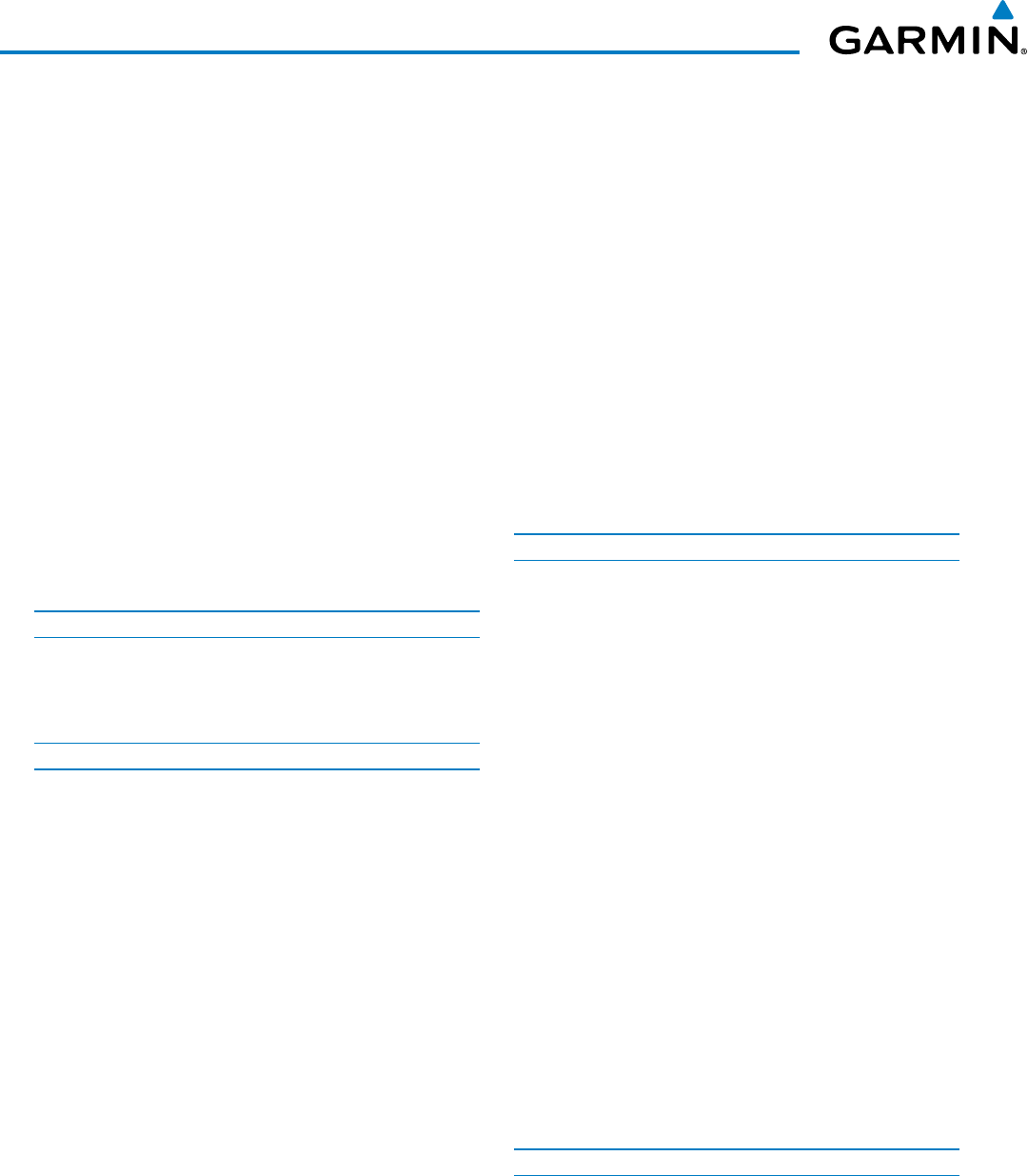
Garmin G950 Pilot’s Guide for the Pilatus PC-6
190-00870-02 Rev. Aviii
TABLE OF CONTENTS
6.6 TAWS-B ................................................................. 333
Displaying TAWS-B Data ............................................ 334
TAWS-B Page ........................................................... 337
TAWS-B Alerts .......................................................... 339
System Status ........................................................... 344
6.7 Traffic Information Service (TIS) ........................ 346
Displaying Traffic Data .............................................. 347
Traffic Map Page ....................................................... 349
TIS Alerts ................................................................. 350
System Status ........................................................... 351
6.8 Traffic Advisory System (TAS)............................. 354
TAS Symbology ......................................................... 354
Operation ................................................................ 355
Altitude Display ........................................................ 358
Traffic Map Page Display Range ................................. 358
TAS Alerts ................................................................ 360
System Status ........................................................... 360
SECTION 7 AUTOMATIC FLIGHT CONTROL SYSTEM
7.1 S-TEC Fifty Five X Autopilot (Optional) ............ 363
Flight Director Mode Annunciation ............................. 363
Altitude Preselect ..................................................... 363
SECTION 8 ADDITIONAL FEATURES
8.1 Synthetic Vision Technology (SVT) ..................... 366
SVT Operation .......................................................... 367
SVT Features ............................................................ 369
Field of View ............................................................ 378
8.2 SafeTaxi ................................................................ 380
SafeTaxi Database Cycle Number and Revision ............ 383
8.3 ChartView ............................................................. 386
ChartView Softkeys ................................................... 387
Terminal Procedures Charts ....................................... 388
Chart Options ........................................................... 396
Day/Night View ........................................................ 402
ChartView Cycle Number and Expiration Date ............. 404
8.4 FliteCharts ............................................................ 407
FliteCharts Softkeys .................................................. 408
Terminal Procedures Charts ....................................... 409
Chart Options ........................................................... 416
Day/Night View ........................................................ 420
FliteCharts Cycle Number and Expiration Date ............. 422
8.5 Airport Directory ................................................. 425
Airport Directory Database Cycle Number and Revision 426
8.6 Auxiliary Video (Optional) .................................. 428
Video Setup .............................................................429
Display Selection ...................................................... 429
Input Selection ......................................................... 430
Zoom/Range ............................................................ 430
8.7 Scheduler .............................................................. 432
8.8 Electronic Checklists ........................................... 434
8.9 Flight Data Logging ............................................ 436
8.10 Abnormal Operation ........................................... 438
SVT Troubleshooting ................................................. 438
Reversionary Mode ................................................... 438
Unusual Attitudes ..................................................... 439
APPENDICES
Annunciations and Alerts ............................................. 441
G950 System Annunciations ...................................... 445
G950 System Message Advisories .............................. 447
Flight Plan Import/Export Messages ........................... 456
Pilot Profile Import/Export Messages .......................... 456
Terrain-SVT Alerts ..................................................... 457
Terrain-SVT System Status Annunciations .................... 457
TAWS-B ALERTS ........................................................ 458
TAWS-B System Status Annunciations ......................... 459
Database Management ................................................ 461
Navigation Databases ............................................... 462
Garmin Databases .................................................... 466
Garmin Aviation Glossary ............................................ 473
Frequently Asked Questions ........................................ 481
General TIS Information ............................................... 485
Introduction ............................................................. 485
TIS vs. TAS/TCAS ....................................................... 485
TIS Limitations.......................................................... 485
Map Symbols ................................................................. 487
INDEX
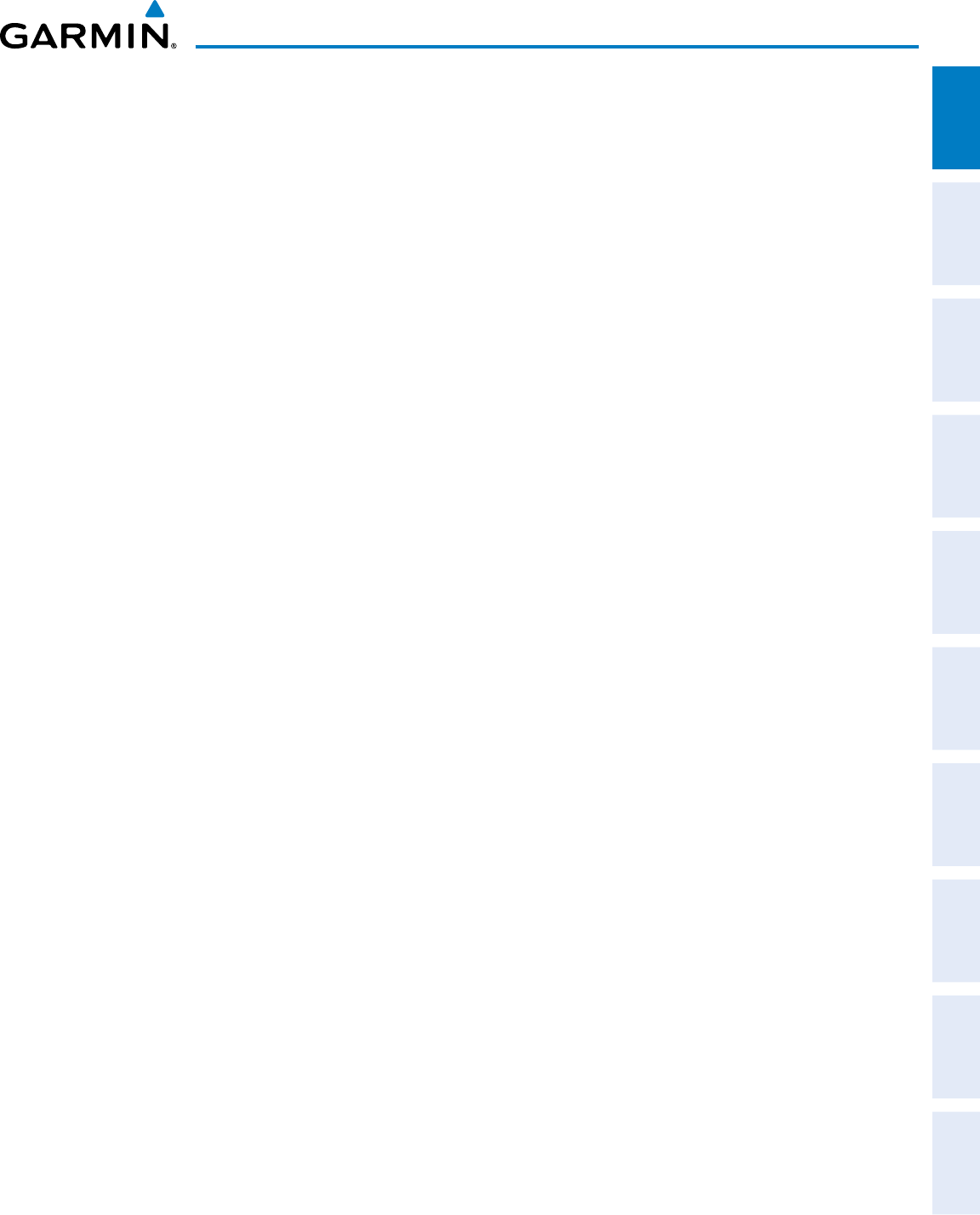
190-00870-02 Rev. A
Garmin G950 Pilot’s Guide for the Pilatus PC-6
1
SYSTEM OVERVIEW
SYSTEM
OVERVIEW
FLIGHT
INSTRUMENTS EIS AUDIO PANEL
& CNS
FLIGHT
MANAGEMENT
HAZARD
AVOIDANCE AFCS ADDITIONAL
FEATURES APPENDICES INDEX
SECTION 1 SYSTEM OVERVIEW
The G950 Integrated Flight Deck System presents flight instrumentation, position, navigation, communication,
and identification information to the pilot using flat-panel color displays. The system is distributed across the
following Line Replaceable Units (LRUs):
•
GDU 1040
Primary Flight Display (PFD)
•
GDU 1040
Multi Function Display (MFD)
•
GMA 347
Audio Panel with Integrated Marker Beacon
Receiver
•
GIA 63W
Integrated Avionics Units (IAU)
•
GDC 74A
Air Data Computer (ADC)
•
GTX 33
Mode S Transponder
•
GRS 77
Attitude and Heading Reference System
(AHRS)
•
GMU 44
Magnetometer
Figure 1-1 shows interactions between the LRUs. Additional/optional equipment are shown in Figure 1-2. The
G950 is capable of interfacing with the following optional equipment:
•
GTX 33 ES
Mode S Transponder
•
GWX 68/70
Weather Radar
• S-TEC 55X Autopilot
•
KTA 870
Traffic System
•
WX 500
Lightning Detection System
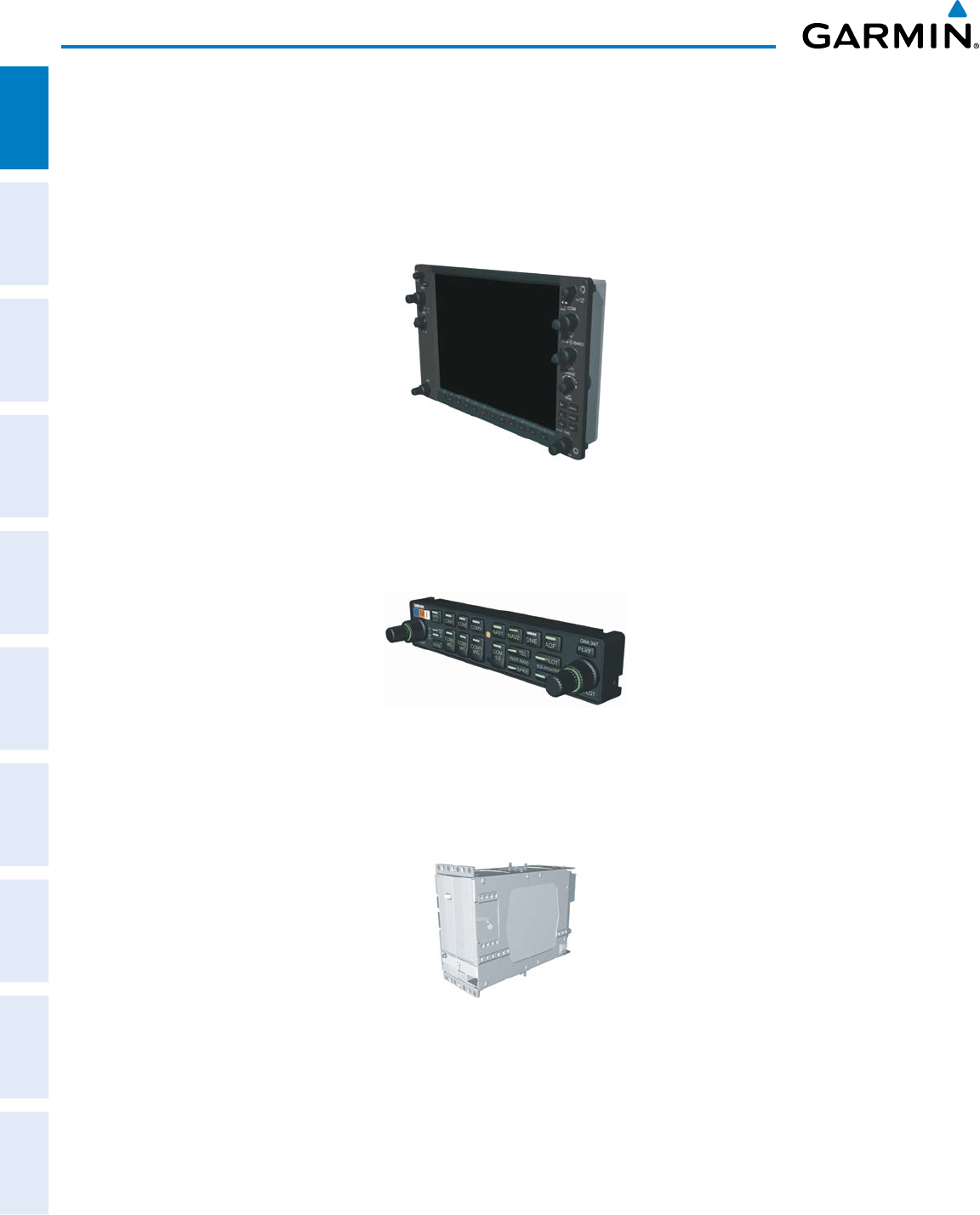
Garmin G950 Pilot’s Guide for the Pilatus PC-6
190-00870-02 Rev. A2
SYSTEM OVERVIEW
SYSTEM
OVERVIEW
FLIGHT
INSTRUMENTS
EIS
AUDIO PANEL
& CNS
FLIGHT
MANAGEMENT
HAZARD
AVOIDANCE
AFCS
ADDITIONAL
FEATURES
APPENDICESINDEX
1.1 LINE REPLACEABLE UNITS
• GDU 1040 (2) – The left-hand GDU is configured as a Primary Flight Display (PFD) and the right-hand GDU
as a Multi Function Display (MFD). Both feature 10.4-inch LCD screens with 1024 x 768 resolution. The
displays communicate with each other through a High-Speed Data Bus (HSDB) Ethernet connection. Each
display is also paired with an Ethernet connection to an IAU.
•
GMA 347
(1) – The Audio Panel integrates navigation/communication radio (NAV/COM) digital audio, intercom,
and marker beacon controls, and is installed between the displays. This unit communicates with both IAUs
using an RS-232 digital interface.
• GIA 63W (2) – The Integrated Avionics Units (IAU) function as the main communication hubs, linking all
LRUs with the on-side display. Each IAU contains a GPS SBAS receiver, VHF COM/NAV/GS receivers, and
system integration microprocessors, and is paired with the on-side display via HSDB connection. The IAUs are
not paired together and do not communicate with each other directly.
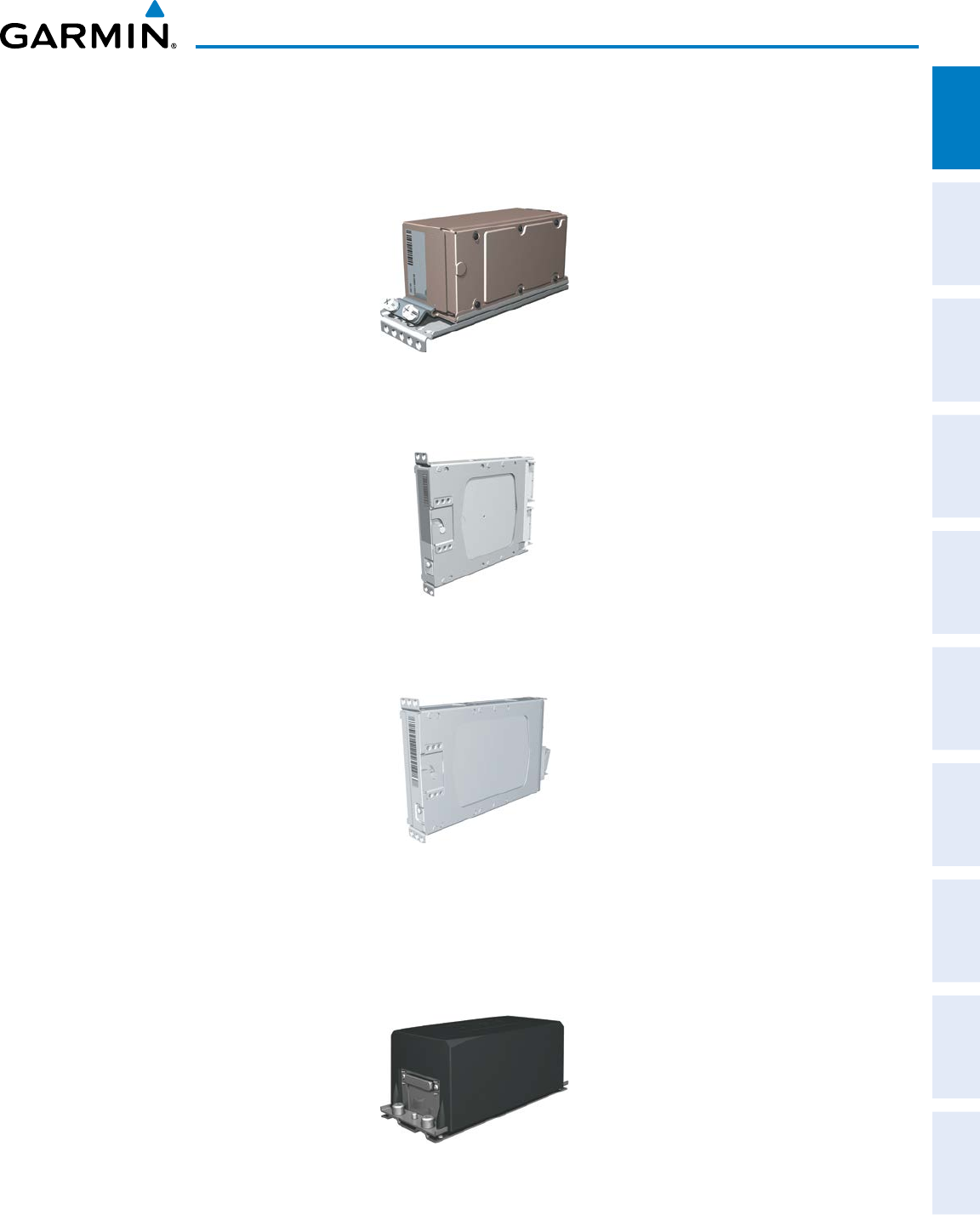
190-00870-02 Rev. A
Garmin G950 Pilot’s Guide for the Pilatus PC-6
3
SYSTEM OVERVIEW
SYSTEM
OVERVIEW
FLIGHT
INSTRUMENTS EIS AUDIO PANEL
& CNS
FLIGHT
MANAGEMENT
HAZARD
AVOIDANCE AFCS ADDITIONAL
FEATURES APPENDICES INDEX
•
GDC 74A (1)
– The Air Data Computer (ADC) processes data from the pitot/static system and outside air
temperature (OAT) sensor. The ADC provides pressure altitude, airspeed, vertical speed, and OAT information
to the G950 System, and it communicates with the primary IAU, displays, and AHRS using an ARINC 429
digital interface.
•
GEA 71
(1) – (optional) The Engine Airframe Unit receives and processes signals from the engine and airframe
sensors. This unit communicates with both IAUs using an RS-485 digital interface.
•
GTX 33 (1)
– The solid-state Transponder provides Modes A, C, and S capability and communicates with both
IAUs through an RS-232 digital interface.
•
GRS 77 (1)
– The Attitude and Heading Reference System (AHRS) provides aircraft attitude and heading
information via ARINC 429 to both PFDs and the primary IAU. The AHRS contains advanced sensors (including
accelerometers and rate sensors) and interfaces with the Magnetometer to obtain magnetic field information,
with the ADC to obtain air data, and with both IAUs to obtain GPS information. AHRS operation is discussed
in Section 1.4, System Operation.
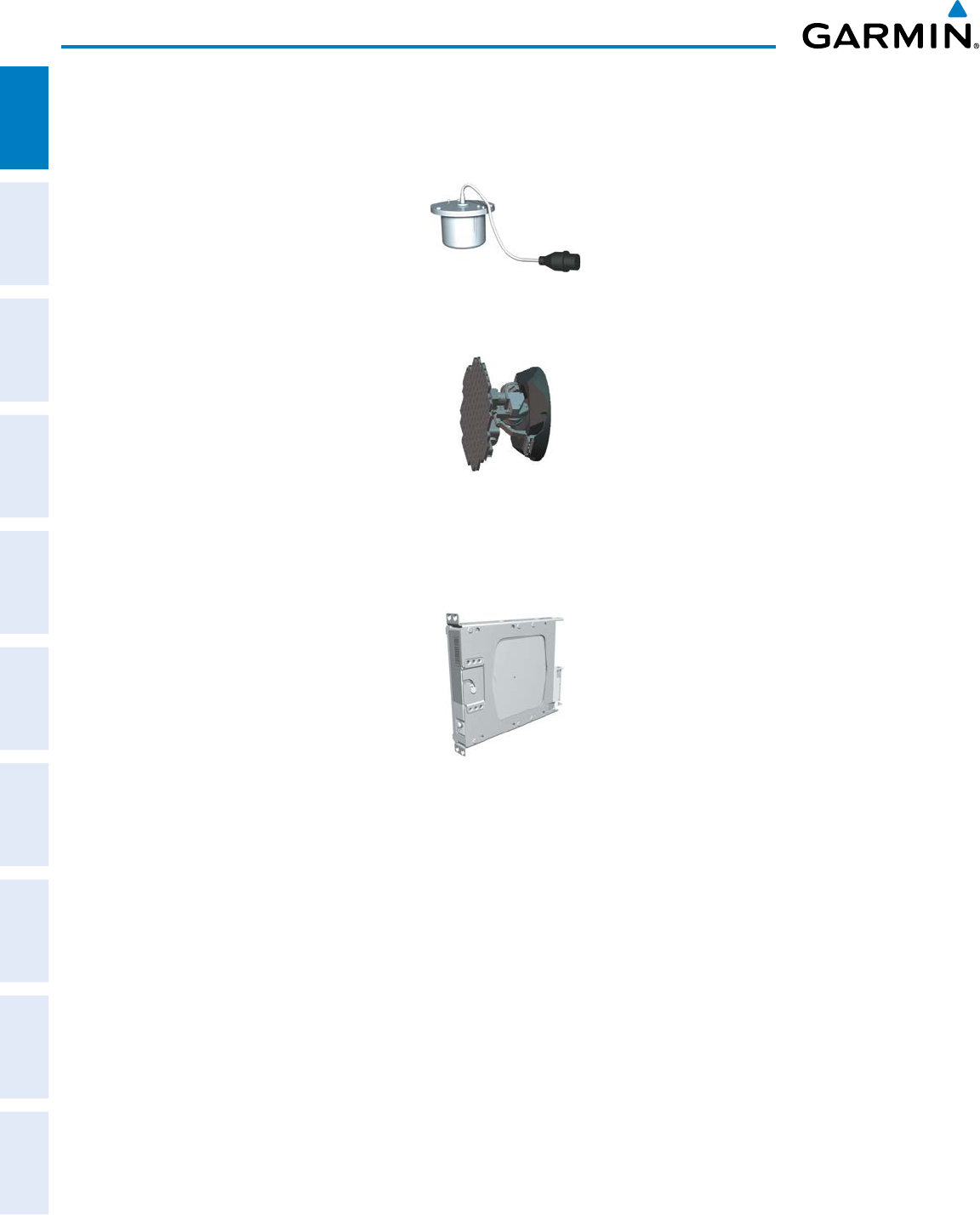
Garmin G950 Pilot’s Guide for the Pilatus PC-6
190-00870-02 Rev. A4
SYSTEM OVERVIEW
SYSTEM
OVERVIEW
FLIGHT
INSTRUMENTS
EIS
AUDIO PANEL
& CNS
FLIGHT
MANAGEMENT
HAZARD
AVOIDANCE
AFCS
ADDITIONAL
FEATURES
APPENDICESINDEX
•
GMU 44 (1)
– The Magnetometer measures local magnetic field and sends data to the AHRS for processing to
determine aircraft magnetic heading. This unit receives power directly from the AHRS and communicates with
it via an RS-485 digital interface.
•
GWX 68
(1) – (optional) Provides airborne weather and ground mapped radar data to the MFD, through the
GDL 69A, via HSDB connection.
•
GDL 69/69A
(1) (if installed) – A SiriusXM satellite radio receiver that provides real-time weather information
to the MFD (and, indirectly, to the inset map of the PFD) as well as digital audio entertainment. The GDL 69A
communicates with the MFD via HSDB connection. A subscription to the SiriusXM Satellite Radio service is
required to enable the GDL 69A audio entertainment capability.
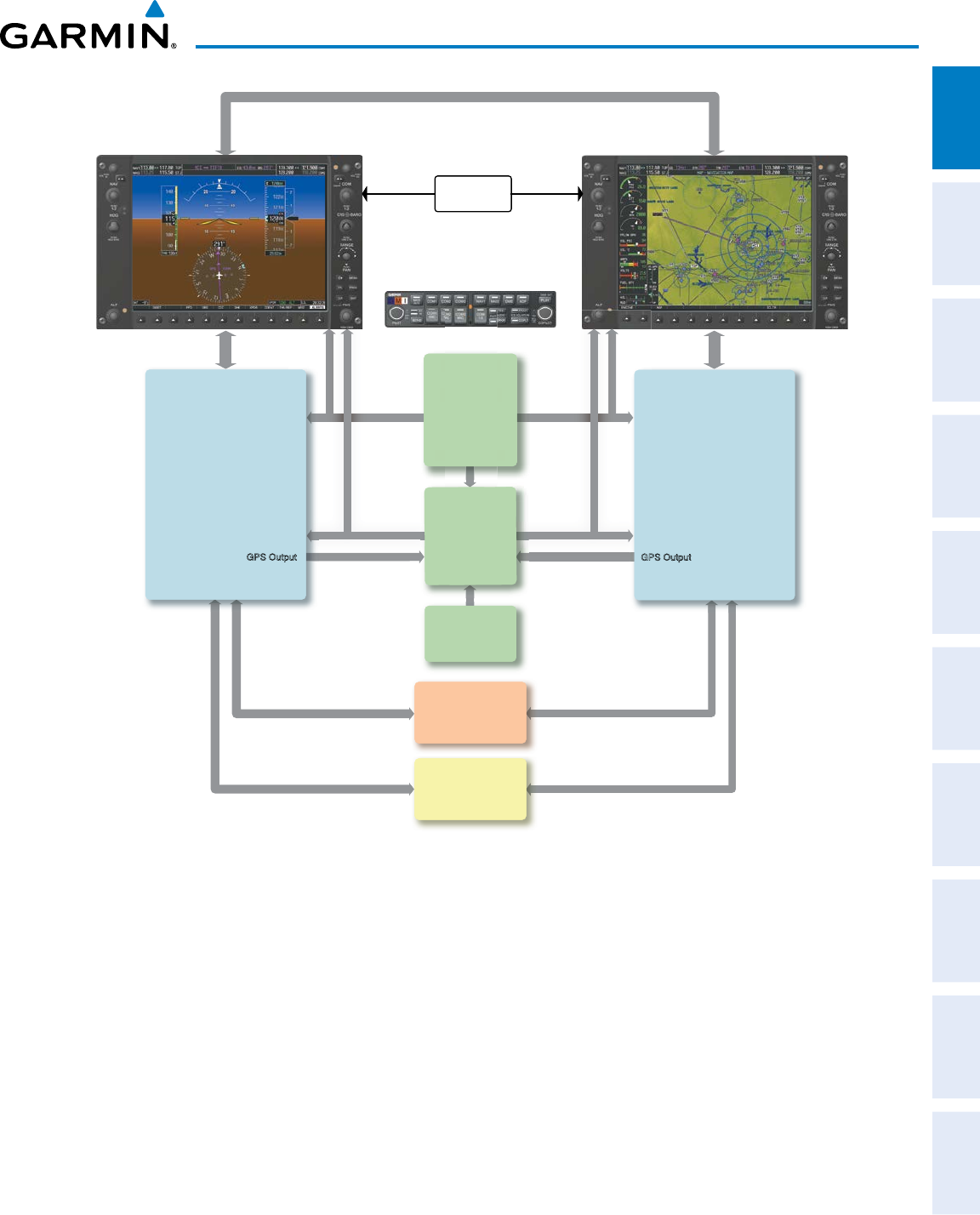
190-00870-02 Rev. A
Garmin G950 Pilot’s Guide for the Pilatus PC-6
5
SYSTEM OVERVIEW
SYSTEM
OVERVIEW
FLIGHT
INSTRUMENTS EIS AUDIO PANEL
& CNS
FLIGHT
MANAGEMENT
HAZARD
AVOIDANCE AFCS ADDITIONAL
FEATURES APPENDICES INDEX
GTX 33 or
optional
GTX 33 ES
Transponder
GEA 71
Engine/Airframe
Unit
GDC 74A
Air Data
Computer
OAT
Airspeed
Altitude
Vertical Speed
GMU 44
Magnetometer
Heading
GMA 347
Audio Panel
G
C
V
e
A
r
e
d
No. 2 GIA 63W
Integrated Avionics Unit
System Integration Processors
I/O Processors
VHF COM
VHF NAV/LOC
GPS
Glideslope
GPS Output
No. 1 GIA 63W
Integrated Avionics Unit
System Inegration Processors
I/O Processors
VHF COM
VHF NAV/LOC
GPS
Glideslope
GPS Output
GRS 77
AHRS
Attitude
Rate of Tu rn
Slip/Skid
GDU 1040
Primary Flight Display
GDU 1040
Multi Function Display
Display Backup
Button
Figure 1-1 Basic G950 Block Diagram
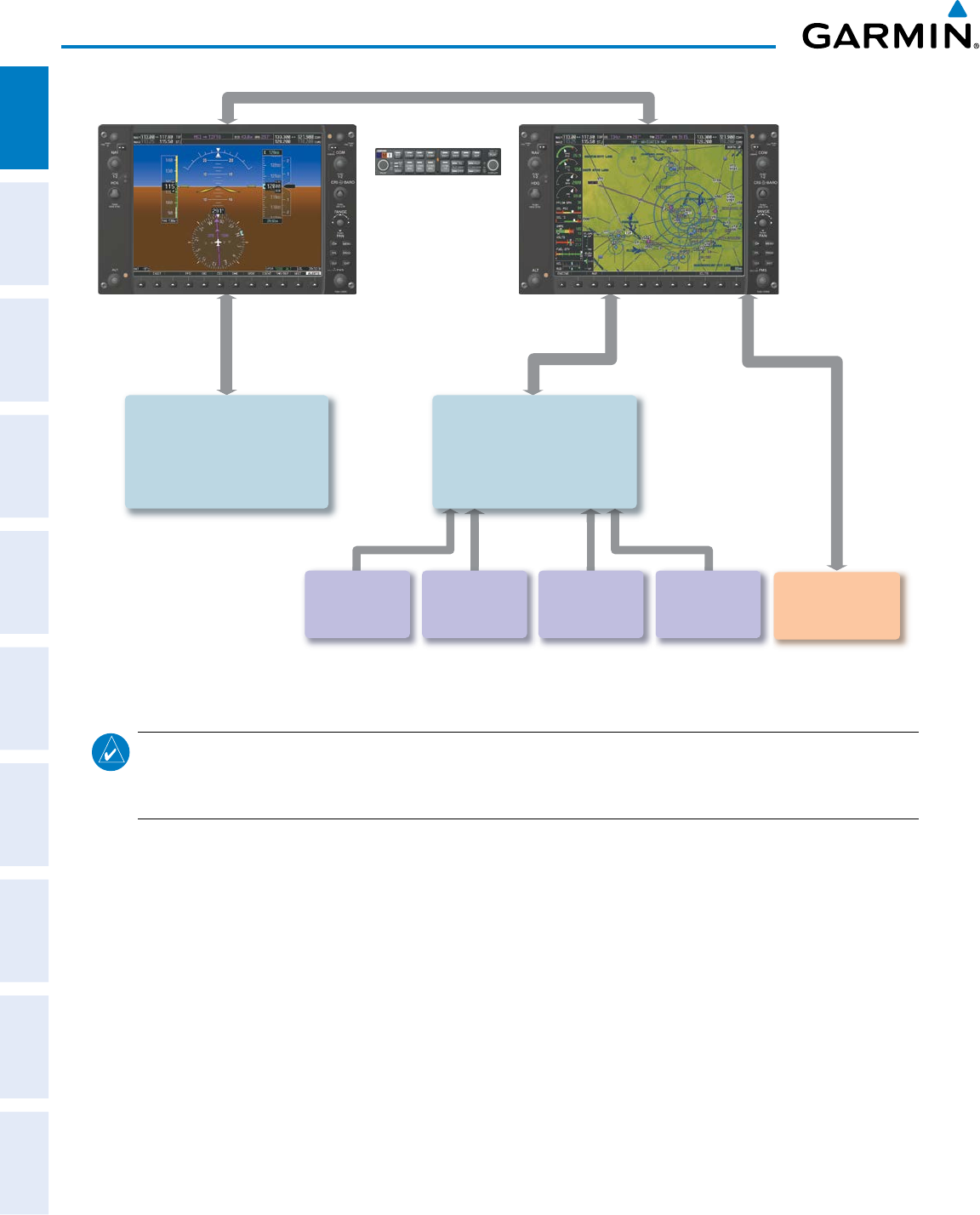
Garmin G950 Pilot’s Guide for the Pilatus PC-6
190-00870-02 Rev. A6
SYSTEM OVERVIEW
SYSTEM
OVERVIEW
FLIGHT
INSTRUMENTS
EIS
AUDIO PANEL
& CNS
FLIGHT
MANAGEMENT
HAZARD
AVOIDANCE
AFCS
ADDITIONAL
FEATURES
APPENDICESINDEX
KN 63
DME
(optional)
KR 87
ADF
(optional)
WX 500
Stormscope
(optional)
KTA 870
TAS
(optional)
No. 1 GIA 63W
Integrated Avionics Unit
System Integration Processors
I/O Processors
VHF COM
VHF NAV/LOC
GPS
Glideslope
No. 2 GIA 63W
Integrated Avionics Unit
System Integration Processors
I/O Processors
VHF COM
VHF NAV/LOC
GPS
Glideslope
GWX 68/70
Weather Radar
(optional)
Figure 1-2 G950 With Optional/Additional Equipment
NOTE: For information on non-Garmin optional/additional equipment shown in Figure 1-2, consult the
applicable optional interface user’s guide. This document assumes that the reader is already familiar with
the operation of this additional equipment.
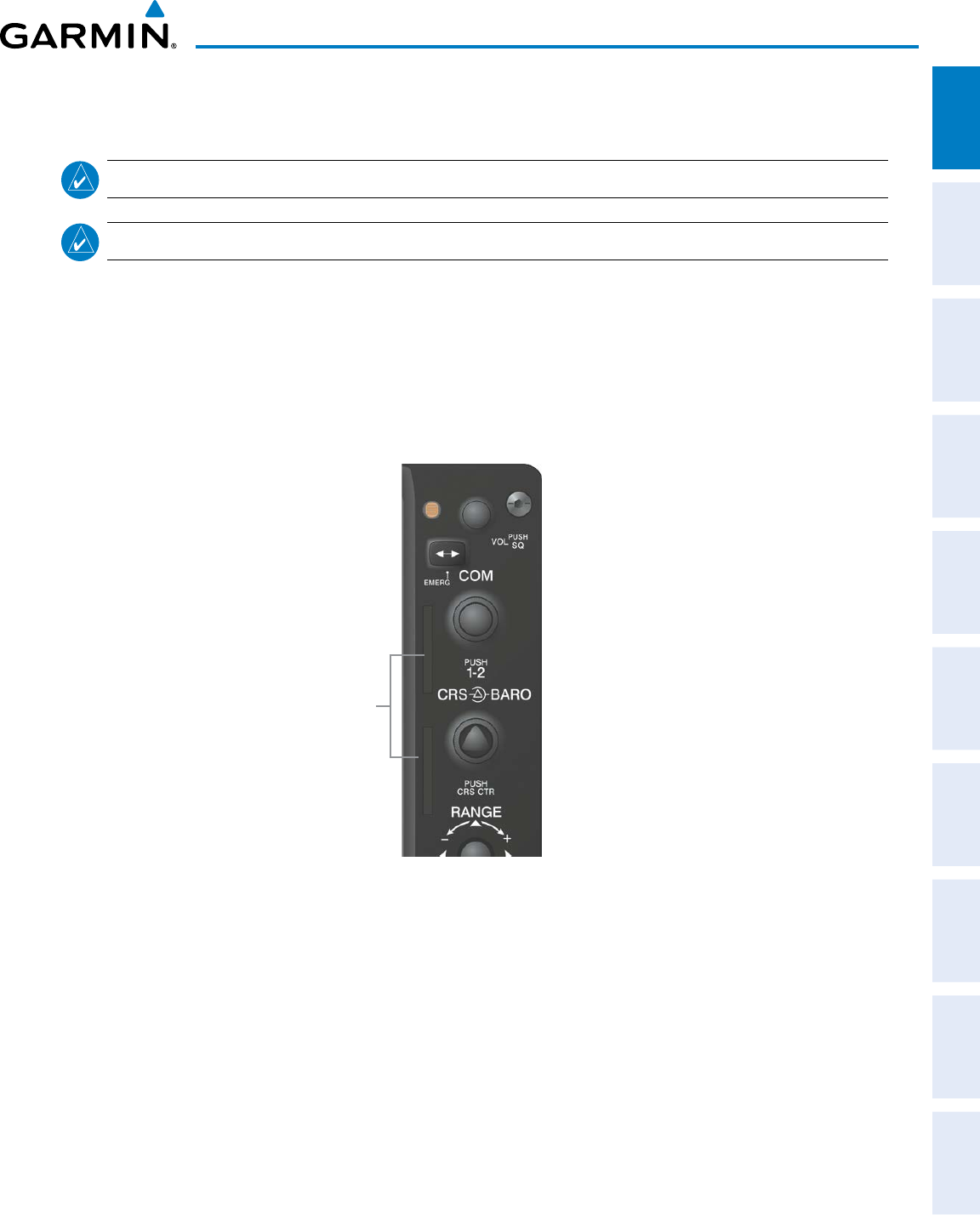
190-00870-02 Rev. A
Garmin G950 Pilot’s Guide for the Pilatus PC-6
7
SYSTEM OVERVIEW
SYSTEM
OVERVIEW
FLIGHT
INSTRUMENTS EIS AUDIO PANEL
& CNS
FLIGHT
MANAGEMENT
HAZARD
AVOIDANCE AFCS ADDITIONAL
FEATURES APPENDICES INDEX
1.2 SECURE DIGITAL (SD) CARDS
NOTE:
Ensure the G950 System is powered off before inserting an SD card.
NOTE:
Refer to Appendix B for instructions on updating the aviation database.
The PFD and MFD data card slots use Secure Digital (SD) cards and are located on the upper right side of the
display bezels. Each display bezel is equipped with two SD card slots. SD cards are used for aviation database
and system software updates as well as terrain database storage.
Installing an SD card:
1) Insert the SD card in the SD card slot (the front of the card should be flush with the face of the display bezel).
2) To eject the card, gently press on the SD card to release the spring latch.
Figure 1-3 Display Bezel SD Card Slots
SD Card Slots
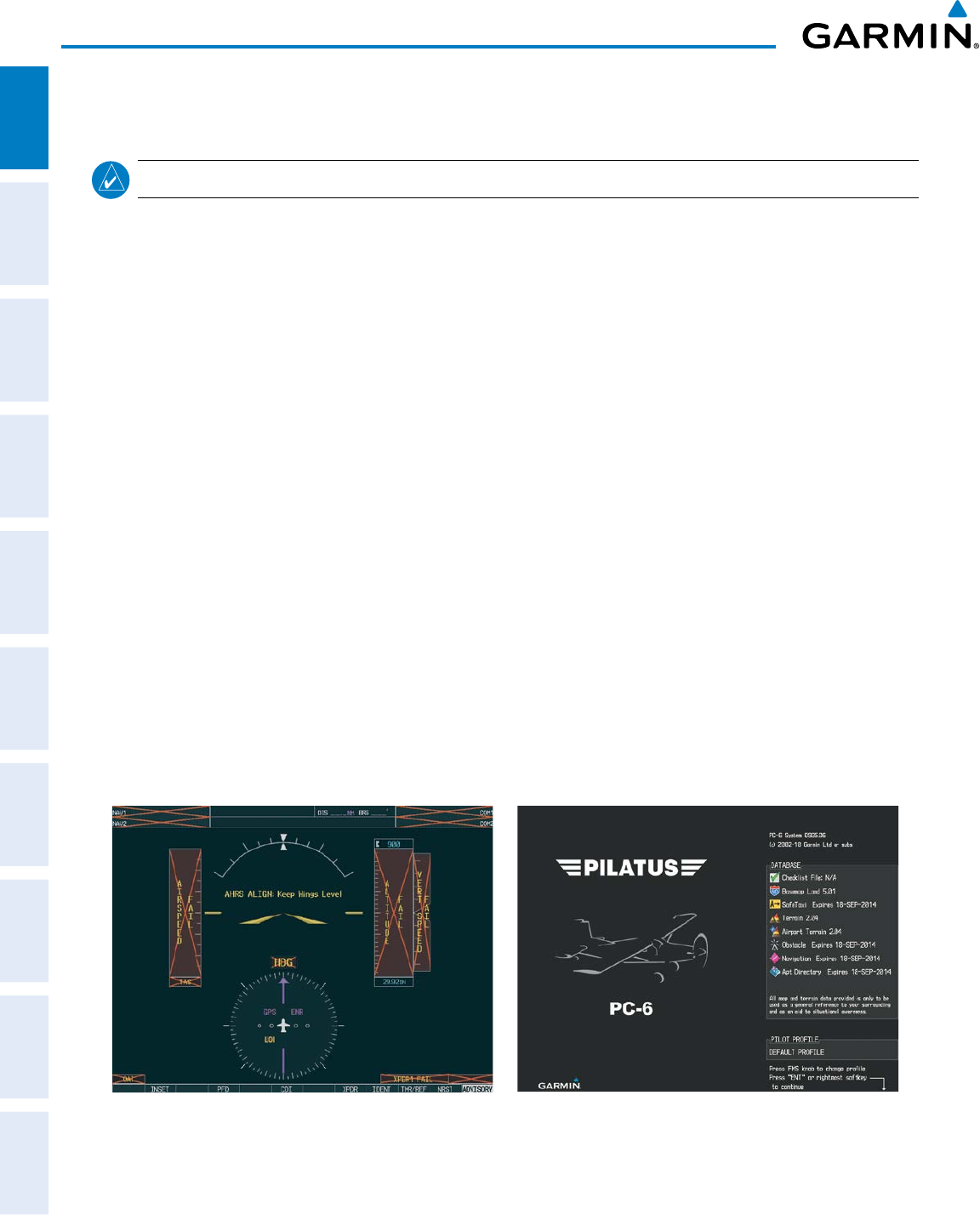
Garmin G950 Pilot’s Guide for the Pilatus PC-6
190-00870-02 Rev. A8
SYSTEM OVERVIEW
SYSTEM
OVERVIEW
FLIGHT
INSTRUMENTS
EIS
AUDIO PANEL
& CNS
FLIGHT
MANAGEMENT
HAZARD
AVOIDANCE
AFCS
ADDITIONAL
FEATURES
APPENDICESINDEX
1.3 SYSTEM POWER-UP
NOTE: Refer to Appendix A for system-specific annunciations and alerts.
The G950 System is integrated with the aircraft electrical system and receives power directly from electrical
busses. The PFD, MFD, and supporting sub-systems include both power-on and continuous built-in test features
that exercise the processor, RAM, ROM, external inputs, and outputs to provide safe operation.
During system initialization, test annunciations are displayed, as shown in Figure 1-4. All system annunciations
should disappear typically within the first minute of power-up. Upon power-up, key annunciator lights also
become momentarily illuminated on the Audio Panel, the MFD Control Unit, and the display bezels.
On the PFD, the AHRS begins to initialize and displays “AHRS ALIGN: Keep Wings Level”. The AHRS should
display valid attitude and heading fields typically within the first minute of power-up. The AHRS can align itself
both while taxiing in a straight line and during level flight.
When the MFD powers up, the Power-up screen (Figure 1-5) displays the following information:
• System version • Airport Terrain database name and version
• Copyright • Obstacle database name and effective dates
• Land database name and version • Navigation database name and effective dates
• Safe Taxi database name and effective dates • Airport Directory name and effective dates
• Terrain database name and version
Current database information includes valid operating dates, cycle number, and database type. When this
information has been reviewed for currency (to ensure that no databases have expired), the pilot is prompted to
continue.
Pressing the ENT Key (or right-most softkey) acknowledges this information, and the Navigation Map Page is
displayed upon pressing the key a second time. When the system has acquired a sufficient number of satellites to
determine a position, the aircraft’s current position is shown on the Navigation Map Page.
Figure 1-4 PFD Initialization Figure 1-5 Example MFD Power-up Screen
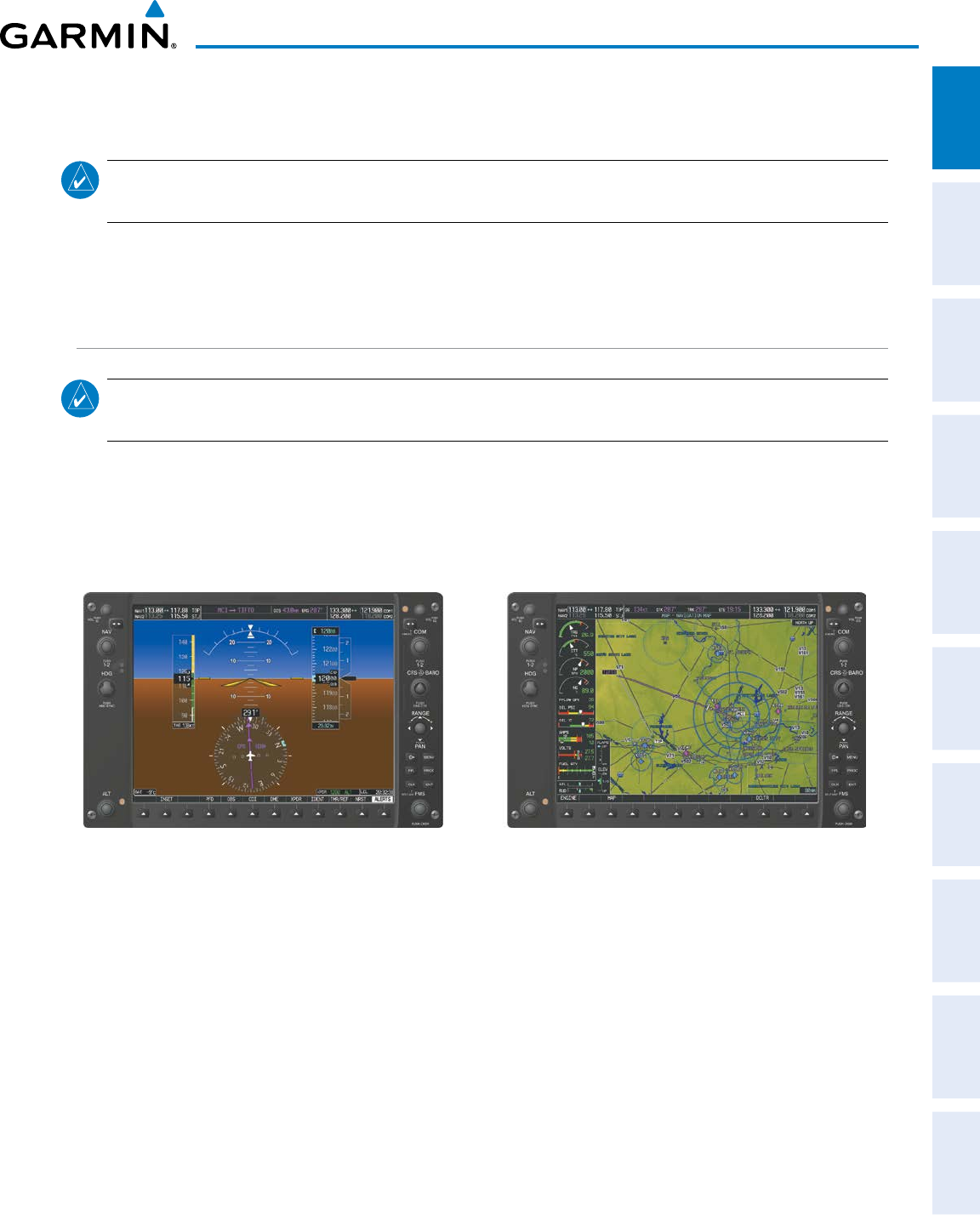
190-00870-02 Rev. A
Garmin G950 Pilot’s Guide for the Pilatus PC-6
9
SYSTEM OVERVIEW
SYSTEM
OVERVIEW
FLIGHT
INSTRUMENTS EIS AUDIO PANEL
& CNS
FLIGHT
MANAGEMENT
HAZARD
AVOIDANCE AFCS ADDITIONAL
FEATURES APPENDICES INDEX
1.4 SYSTEM OPERATION
NOTE: The G950 system alerts the pilot when backup paths are utilized by the LRUs. Refer to the Appendices
for further information regarding system-specific alerts.
The displays are connected together via a single Ethernet bus for high-speed communication. As shown in
Figure 1-1, each IAU is connected to the on-side display. This section discusses normal and reversionary G950
display operation, AHRS modes, GPS receiver operation, and G950 System Annunciations.
DISPLAY OPERATION
NOTE:
In normal operating mode, backlighting can only be adjusted from the PFD (see Section 1.7). In
reversionary mode, it can be adjusted from the remaining display(s).
In normal operating mode, the PFD presents graphical flight instrumentation (attitude, heading, airspeed,
altitude, vertical speed), replacing the traditional flight instrument cluster (see the Flight Instruments Section
for more information). The MFD normally displays a full-color moving map with navigation information (see
the Flight Management Section), while the left portion of the MFD is dedicated to the Engine Indication System
(see the EIS Section). Both displays offer control for COM and NAV frequency selection.
Figure 1-6 G950 System Normal Operation
In the event of a display failure, the G950 System automatically switches to reversionary (backup) mode. In
reversionary mode, all important flight information is presented on the remaining display(s) in the same format
as in normal operating mode.
•
PFD failure
– MFD enters reversionary mode.
•
MFD failure
– PFD enters reversionary mode.
If a display fails, the appropriate IAU-display Ethernet interface is cut off. Thus, the IAU can no longer
communicate with the remaining display (refer to Figure 1-1), and the NAV and COM functions provided to
the failed display by the IAU are flagged as invalid on the remaining display. The system reverts to backup
paths for the AHRS, ADC, Engine/Airframe Unit, and Transponder, as required. The change to backup paths is
completely automated for all LRUs and no pilot action is required.
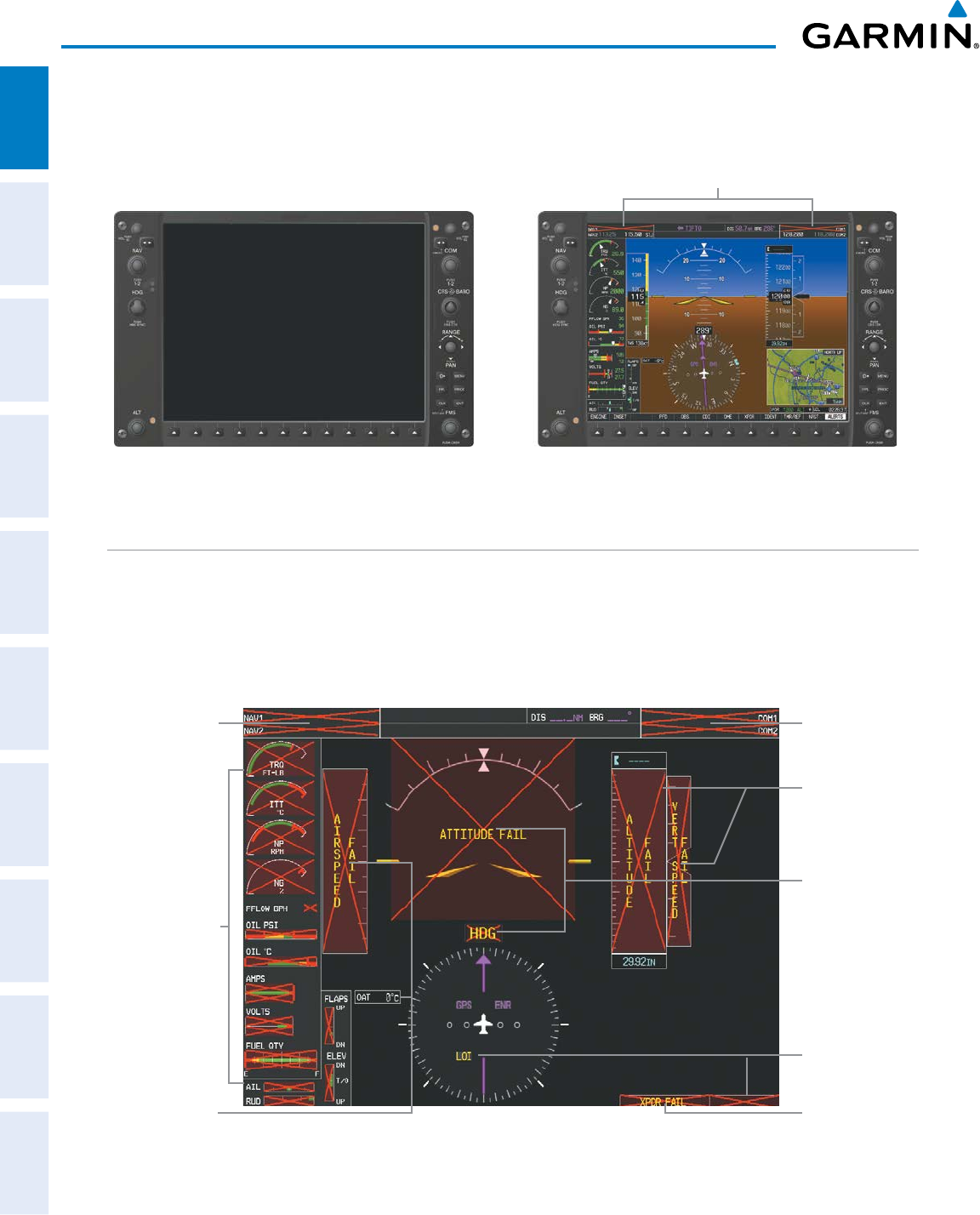
Garmin G950 Pilot’s Guide for the Pilatus PC-6
190-00870-02 Rev. A10
SYSTEM OVERVIEW
SYSTEM
OVERVIEW
FLIGHT
INSTRUMENTS
EIS
AUDIO PANEL
& CNS
FLIGHT
MANAGEMENT
HAZARD
AVOIDANCE
AFCS
ADDITIONAL
FEATURES
APPENDICESINDEX
If the system fails to detect a display problem, reversionary mode may be manually activated by pressing the
display backup button installed in the cockpit. Pressing this button again deactivates reversionary mode.
Figure 1-7 G950 Reversionary Mode (Failed PFD)
NAV1 and COM1 (provided by the
failed PFD) Flagged Invalid
G950 SYSTEM ANNUNCIATIONS
When an LRU or an LRU function fails, a large red ‘X’ is typically displayed over the instrument experiencing
failed data (Figure 1-8 displays all possible flags and responsible LRUs). Upon G950 power-up, certain
instruments remain invalid as equipment begins to initialize. All instruments should be operational within one
minute of power-up. If any instrument remains flagged, the G950 should be serviced by a Garmin-authorized
repair facility.
Figure 1-8 G950 System Failure Annunciations
GDC 74A Air
Data Computer
GTX 33 Transponder
OR
GIA 63W Integrated
Avionics Units
GDC 74A Air
Data Computer
GEA 71 Engine
Airframe Unit
OR
GIA 63W Integrated
Avionics Unit
GIA 63W Integrated
Avionics Units
GRS 77 AHRS
OR
GMU 44
Magnetometer
GIA 63W Integrated
Avionics Units
GIA 63W Integrated
Avionics Units
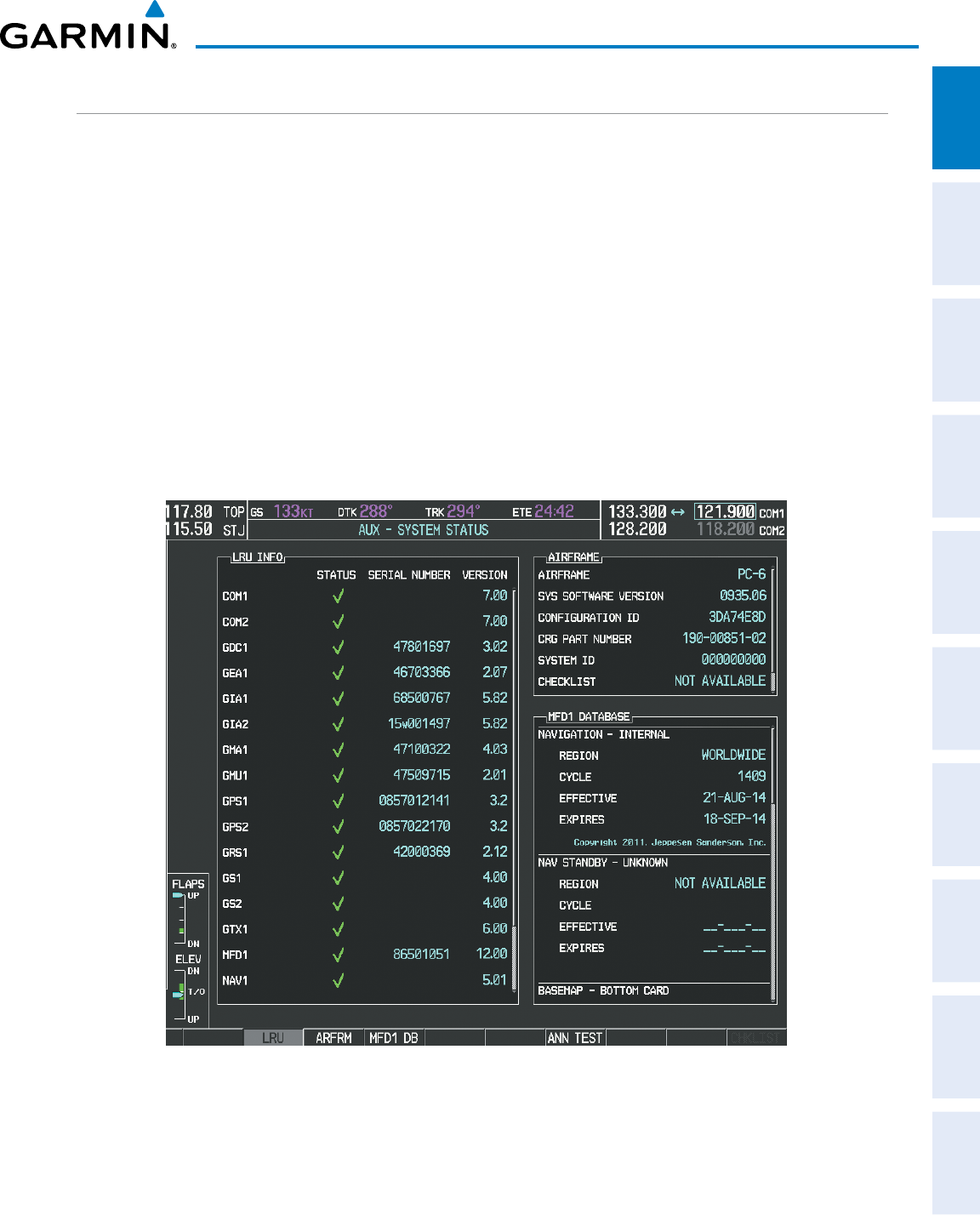
190-00870-02 Rev. A
Garmin G950 Pilot’s Guide for the Pilatus PC-6
11
SYSTEM OVERVIEW
SYSTEM
OVERVIEW
FLIGHT
INSTRUMENTS EIS AUDIO PANEL
& CNS
FLIGHT
MANAGEMENT
HAZARD
AVOIDANCE AFCS ADDITIONAL
FEATURES APPENDICES INDEX
SYSTEM STATUS
The System Status Page displays the statuses, serial numbers, and software version numbers for all detected
system LRUs. Active LRUs are indicated by green check marks; failed, by red ‘X’s. Failed LRUs should be noted
and a service center or Garmin-authorized dealer informed.
Viewing LRU information:
1) Use the FMS Knob to select the AUX - System Status Page.
2) To place the cursor in the ‘LRU Info’ Box,
a) Press the LRU Softkey.
Or:
a) Press the MENU Key.
b) With ‘Select LRU Window’ highlighted, press the ENT Key.
3) Use the FMS Knob to scroll through the box to view LRU status information.
Figure 1-9 Example System Status Page
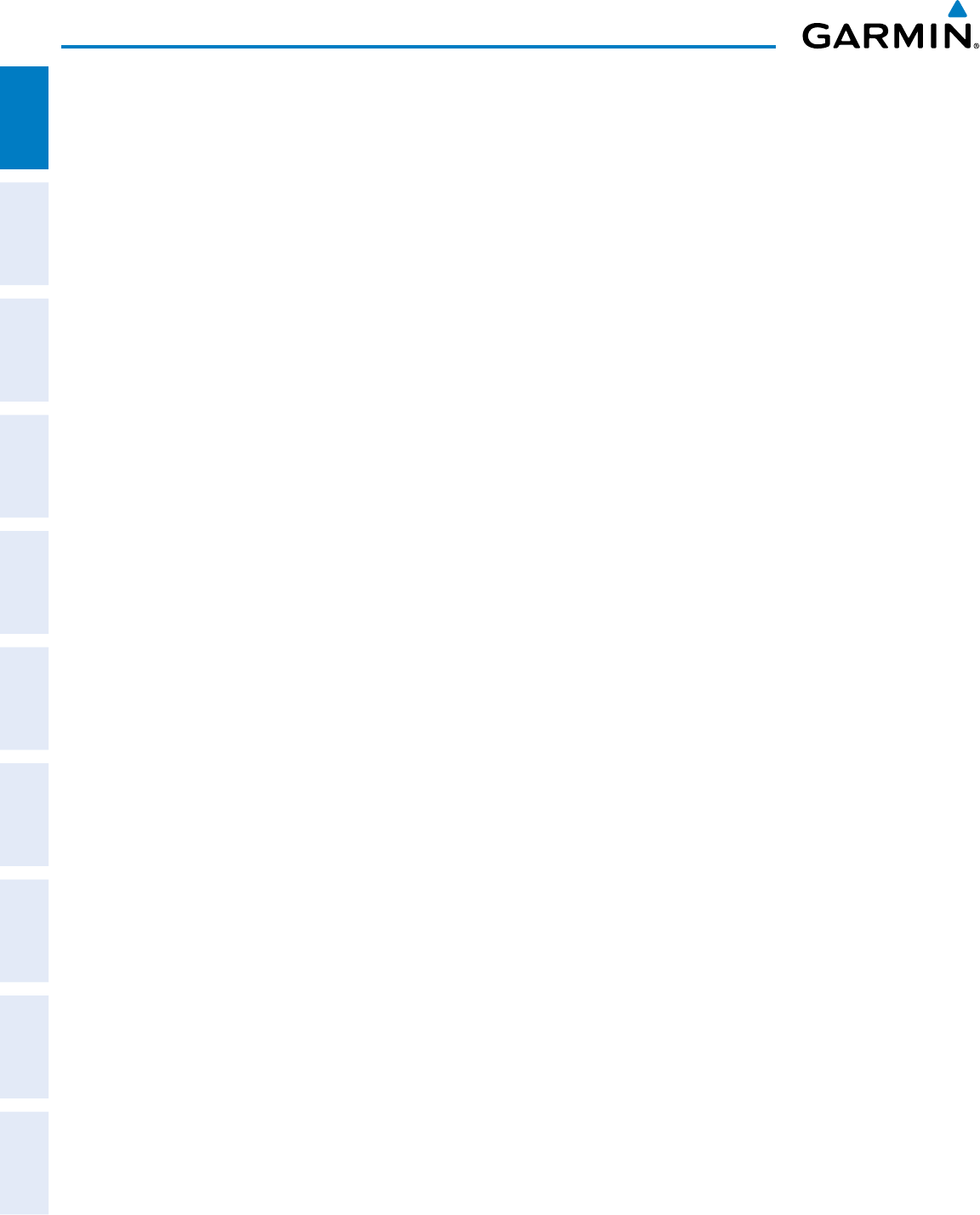
Garmin G950 Pilot’s Guide for the Pilatus PC-6
190-00870-02 Rev. A12
SYSTEM OVERVIEW
SYSTEM
OVERVIEW
FLIGHT
INSTRUMENTS
EIS
AUDIO PANEL
& CNS
FLIGHT
MANAGEMENT
HAZARD
AVOIDANCE
AFCS
ADDITIONAL
FEATURES
APPENDICESINDEX
Pertinent information on all system databases is also displayed on this page. Refer to the Appendices and
Additional Features sections for more information about databases.
Viewing database information:
1) Use the FMS Knob to select the AUX - System Status Page.
2) To place the cursor in the ‘Database’ Box,
a) Press the DBASE Softkey.
Or:
a) Press the MENU Key.
b) Highlight ‘Select Dbase Window’ and press the ENT Key.
3) Use the FMS Knob to scroll through the box to view database status information.
The G950 uses aural tones to convey the priority of airframe-specific alerts. The alerting system’s annunciation
tone may be tested from the System Status Page. Refer to the Appendices for airframe-specific alerts.
Testing the system annunciation tone:
1) Use the FMS Knob to select the AUX - System Status Page.
2) Press the ANN TEST Softkey.
Or:
a) Press the MENU Key.
b) Highlight ‘Enable Annunciator Test Mode’ and press the ENT Key.
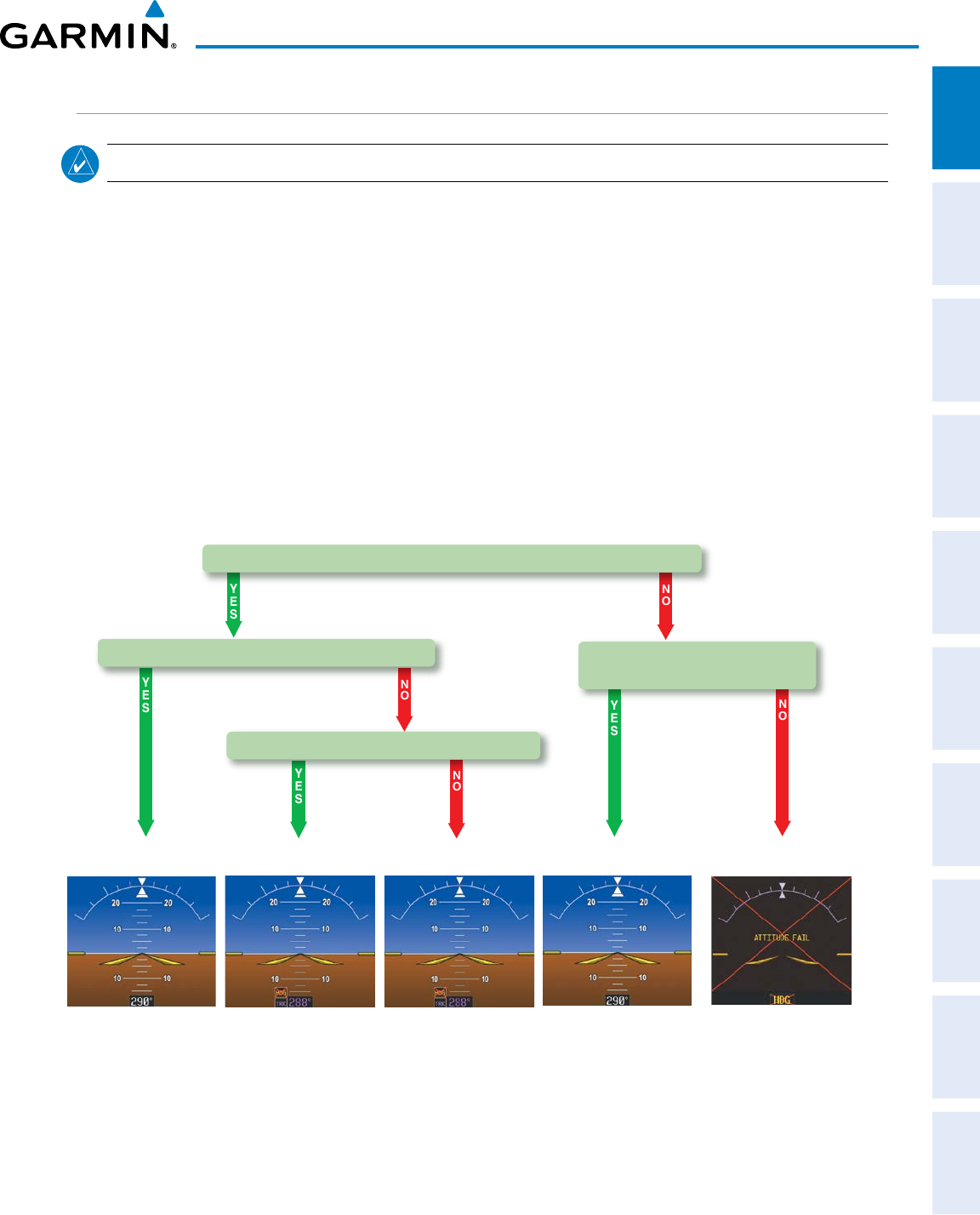
190-00870-02 Rev. A
Garmin G950 Pilot’s Guide for the Pilatus PC-6
13
SYSTEM OVERVIEW
SYSTEM
OVERVIEW
FLIGHT
INSTRUMENTS EIS AUDIO PANEL
& CNS
FLIGHT
MANAGEMENT
HAZARD
AVOIDANCE AFCS ADDITIONAL
FEATURES APPENDICES INDEX
AHRS OPERATION
NOTE: Aggressive maneuvering while AHRS is not operating normally may degrade AHRS accuracy.
In addition to using internal sensors, the GRS 77 AHRS uses GPS information, magnetic field data and air
data to assist in attitude/heading calculations. In normal mode, the AHRS relies upon GPS and magnetic field
measurements. If either of these external measurements is unavailable or invalid, the AHRS uses air data
information for attitude determination. Four AHRS modes of operation are available (see Figure 1-14) and
depend upon the combination of available sensor inputs. Loss of air data, GPS, or magnetometer sensor inputs
is communicated to the pilot by message advisory alerts.
The AHRS (GRS 77) corrects for shifts and variations in the Earth’s magnetic field by applying the Magnetic
Field Variation Database. The Magnetic Field Variation Database is derived from the International Geomagnetic
Reference Field (IGRF). The IGRF is a mathematical model that describes the Earth’s main magnetic field and its
annual rate of change. The database is updated approximately every 5 years. See the Appendices for information
on updating the Magnetic Field Variation Database. The system will prompt you on startup when an update is
available. Failure to update this database could lead to erroneous heading information being displayed to the
pilot.
AHRS no-GPS
Mode
AHRS coast-on-gyros
until invalid
AHRS Normal
Mode
AHRS no-Mag
Mode
AHRS no-Mag/
no-Air Mode
Heading Invalid Heading Invalid Attitude/Heading Invalid
Air Data Available and Reliable?
Mag Data Available and Reliable? Mag Data AND Air Data
Available and Reliable?
GPS Data Available and Reliable?
Figure 1-10 AHRS Operation
Loss of GPS, magnetometer, or air data inputs is communicated to the pilot by message advisory alerts. Any
failure of the internal AHRS inertial sensors results in loss of attitude and heading information (indicated by red
‘X’ flags over the corresponding flight instruments).
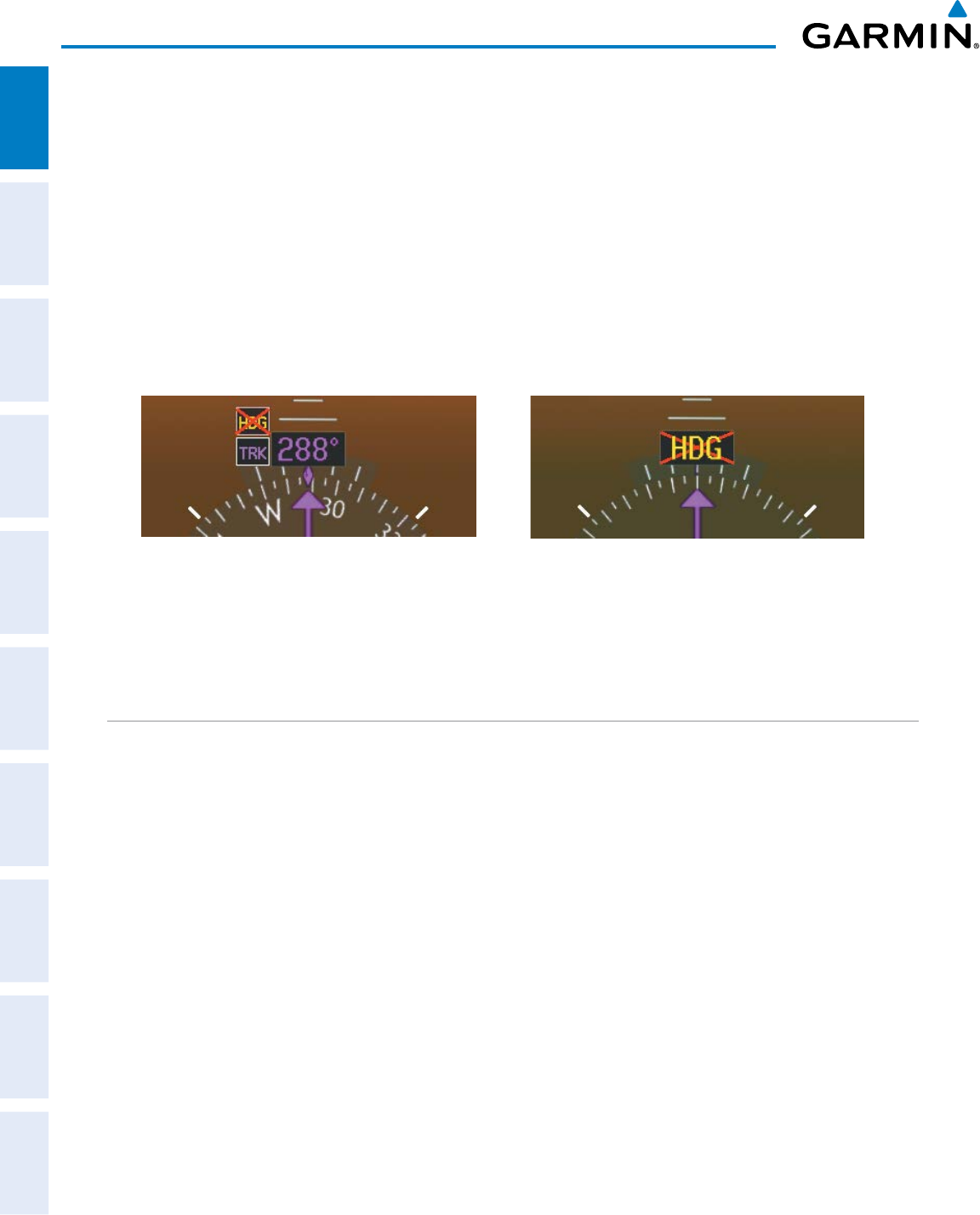
Garmin G950 Pilot’s Guide for the Pilatus PC-6
190-00870-02 Rev. A14
SYSTEM OVERVIEW
SYSTEM
OVERVIEW
FLIGHT
INSTRUMENTS
EIS
AUDIO PANEL
& CNS
FLIGHT
MANAGEMENT
HAZARD
AVOIDANCE
AFCS
ADDITIONAL
FEATURES
APPENDICESINDEX
Two GPS inputs are provided to the AHRS. If GPS information from one of the inputs fails, the AHRS uses
the remaining GPS input and an alert message is issued to inform the pilot. If both GPS inputs fail, the AHRS
can continue to provide attitude and heading information to the PFD(s) as long as magnetometer and airspeed
data are available and valid.
If the magnetometer input fails, the AHRS continues to output valid attitude information. If GPS-based track
information is available while magnetometer input has failed, the HSI displays the ground track instead of
heading using HSI Track Mode. In this mode, a magenta ‘TRK’ annunciation and track readout appear on the
HSI. In addition, a yellow ‘HDG’ annunciation with a red X appear above the ‘TRK’ annunciation to indicate
the HSI is displaying track instead of heading.
If both the heading and track are unavailable, the HSI displays a yellow ‘HDG’ annunciation with a red X over
the heading readout box. The system also removes directional numbers and letters from the HSI.
Figure 1-11 Heading Failure Displays on the HSI
HSI Track Mode (Heading Unavailable, Track Available) Heading and Track Unavailable
Failure of the air data input has no effect on the AHRS output while AHRS is receiving valid GPS information.
Invalid/unavailable airspeed data in addition to GPS failure results in loss of all attitude and heading information.
GPS RECEIVER OPERATION
Each Integrated Avionics Unit (IAU) contains a GPS receiver. Internal system checking is performed to ensure
both GPS receivers are providing accurate data to the PFD. When both GPS receivers are providing accurate
data, the GPS receiver producing the better solution is used by the system. Information collected by the
specified receiver (GPS1 for the #1 IAU or GPS2 for the #2 IAU) may be viewed on the AUX - GPS Status Page.
Viewing GPS receiver status information:
1) Use the large FMS Knob on the MFD to select the Auxiliary Page Group (see Section 1.6 for information on
navigating MFD page groups).
2) Use the small FMS Knob to select GPS Status Page (third page in the AUX Page Group).
3) To change the selected GPS receiver:
Press the desired
GPS
Softkey.
Or:
a) Press the MENU Key.
b) Use the FMS Knob to highlight the receiver which is not selected and press the ENT Key.
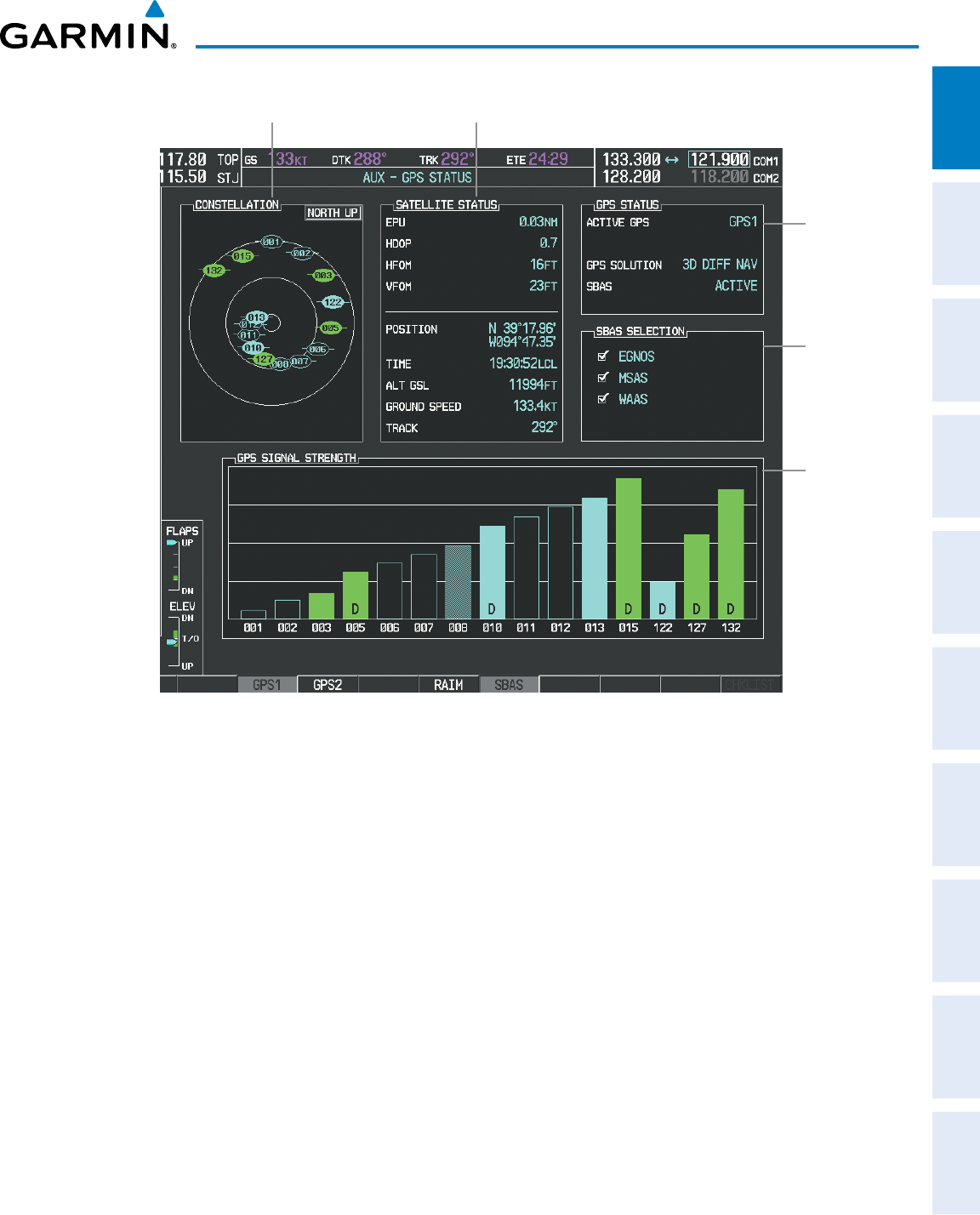
190-00870-02 Rev. A
Garmin G950 Pilot’s Guide for the Pilatus PC-6
15
SYSTEM OVERVIEW
SYSTEM
OVERVIEW
FLIGHT
INSTRUMENTS EIS AUDIO PANEL
& CNS
FLIGHT
MANAGEMENT
HAZARD
AVOIDANCE AFCS ADDITIONAL
FEATURES APPENDICES INDEX
Figure 1-11 GPS Status Page
Satellite
Signal
Strength
Bars
Satellite Constellation
Diagram Satellite Signal
Information
RAIM
Availability
Prediction
GPS
Receiver
Status
GPS sensor annunciations are most often seen after system power-up when one GPS receiver has acquired
satellites before the other or one of the GPS receivers has not yet acquired an SBAS signal. While the aircraft
is on the ground, the SBAS signal may be blocked by obstructions causing one GPS receiver to have difficulty
acquiring a good signal. Also, while airborne, turning the aircraft may result in one of the GPS receivers
temporarily losing the SBAS signal. If no failure message exists, check the GPS Status Page and compare the
information for GPS1 and GPS2. Discrepancies may indicate a problem.
GPS RECEIVER STATUS
The GPS solution type (ACQUIRING, 2D NAV, 2D DIFF NAV, 3D NAV, 3D DIFF NAV) for the active
GPS receiver (GPS1 or GPS2) is shown in the upper right of the GPS Status Page. When the receiver is
in the process of acquiring enough satellite signals for navigation, the receiver uses satellite orbital data
(collected continuously from the satellites) and last known position to determine the satellites that should be
in view. ACQUIRING is indicated as the solution until a sufficient number of satellites have been acquired
for computing a solution.
When the receiver is in the process of acquiring a 3D differential GPS solution, 3D NAV is indicated as the
solution until the 3D differential fix has finished acquisition. Satellite-Based Augmentation System (SBAS)
status should be indicated as INACTIVE at this point. When acquisition is complete, the solution status
changes to 3D DIFF NAV and SBAS becomes active.
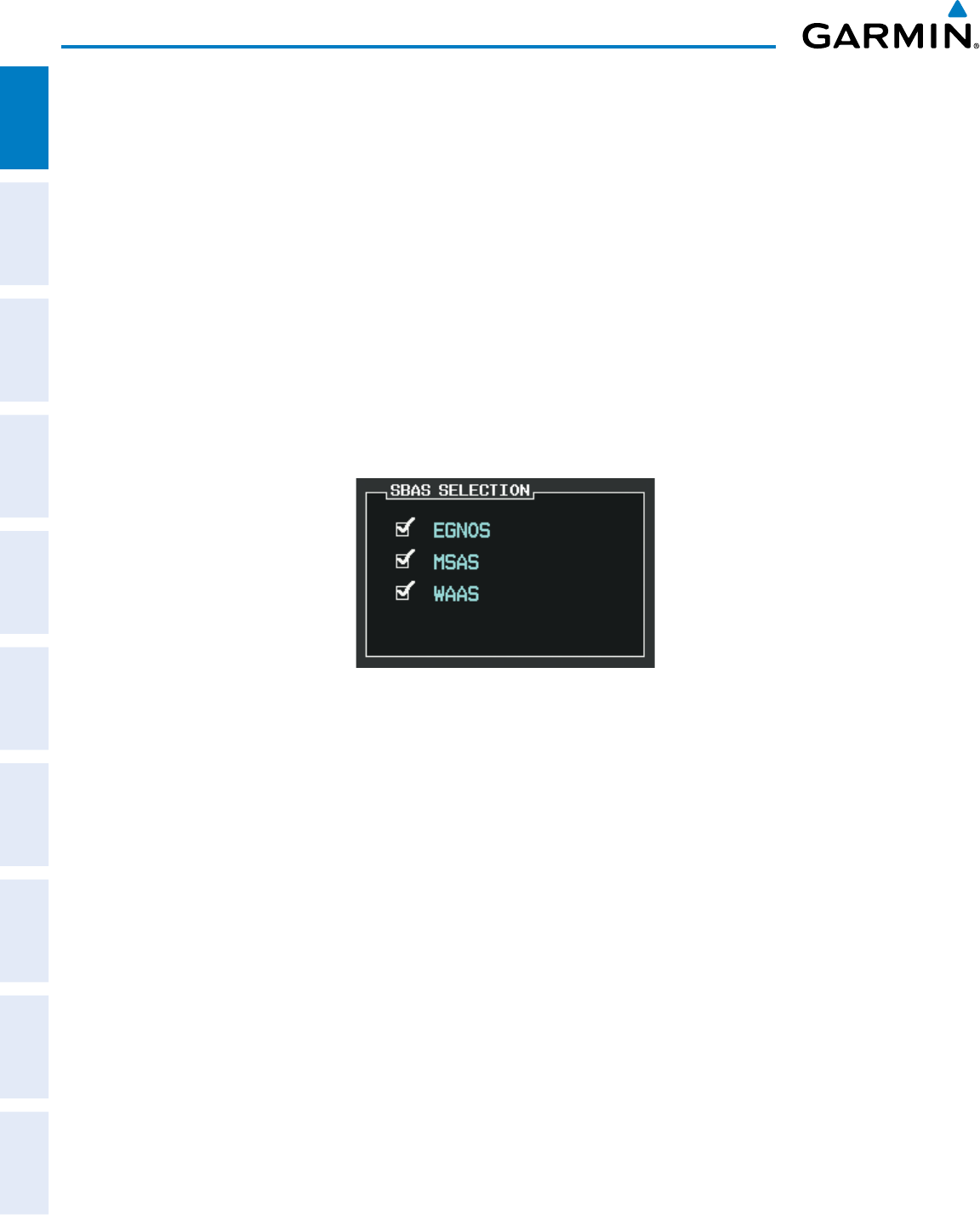
Garmin G950 Pilot’s Guide for the Pilatus PC-6
190-00870-02 Rev. A16
SYSTEM OVERVIEW
SYSTEM
OVERVIEW
FLIGHT
INSTRUMENTS
EIS
AUDIO PANEL
& CNS
FLIGHT
MANAGEMENT
HAZARD
AVOIDANCE
AFCS
ADDITIONAL
FEATURES
APPENDICESINDEX
• SBAS Selection (SBAS Softkey is pressed)
In certain situations, such as when the aircraft is outside or on the fringe of the SBAS coverage area, it may
be desirable to disable EGNOS, MSAS or WAAS (although it is not recommended). When disabled, the SBAS
field in the GPS Status box indicates DISABLED. There may be a small delay for the GPS Status box to be
updated upon EGNOS, MSAS or WAAS enabling/disabling.
Disabling SBAS
1) Select the GPS Status Page.
2) If necessary, press the SBAS Softkey.
3) Press the
FMS
Knob to activate the cursor
.
4) Turn either FMS Knob to select ‘EGNOS’ or ‘MSAS’ or ‘WAAS’, as necessary.
5) Press the ENT Key to uncheck the box.
6) Repeat steps 4 & 5 as necessary, then press the FMS Knob to remove the cursor.
Figure 1-12 Enable/Disable SBAS
RAIM PREDICTION
Receiver Autonomous Integrity Monitoring (RAIM) is a GPS receiver function that performs a consistency
check on all tracked satellites. RAIM ensures that the available satellite geometry allows the receiver to
calculate a position within a specified RAIM protection limit (2.0 nautical miles for oceanic and enroute, 1.0
nm for terminal, and 0.3 nm for non-precision approaches). During oceanic, enroute, and terminal phases of
flight, RAIM is available nearly 100% of the time.
The RAIM prediction function also indicates whether RAIM is available at a specified date and time. RAIM
computations predict satellite coverage within ±15 min of the specified arrival date and time. In most cases
performing RAIM prediction is not necessary. However, in some cases, the selected approach may be outside
the SBAS coverage area and it may be necessary to perform a RAIM prediction for the intended approach.
Because of the tighter protection limit on approaches, there may be times when RAIM is not available. The
G950 automatically monitors RAIM and warns with an alert message when it is not available. If RAIM is not
predicted to be available for the final approach course, the approach does not become active, as indicated by
the messages “Approach is not active”. If RAIM is not available when crossing the FAF, the missed approach
procedure must be flown.
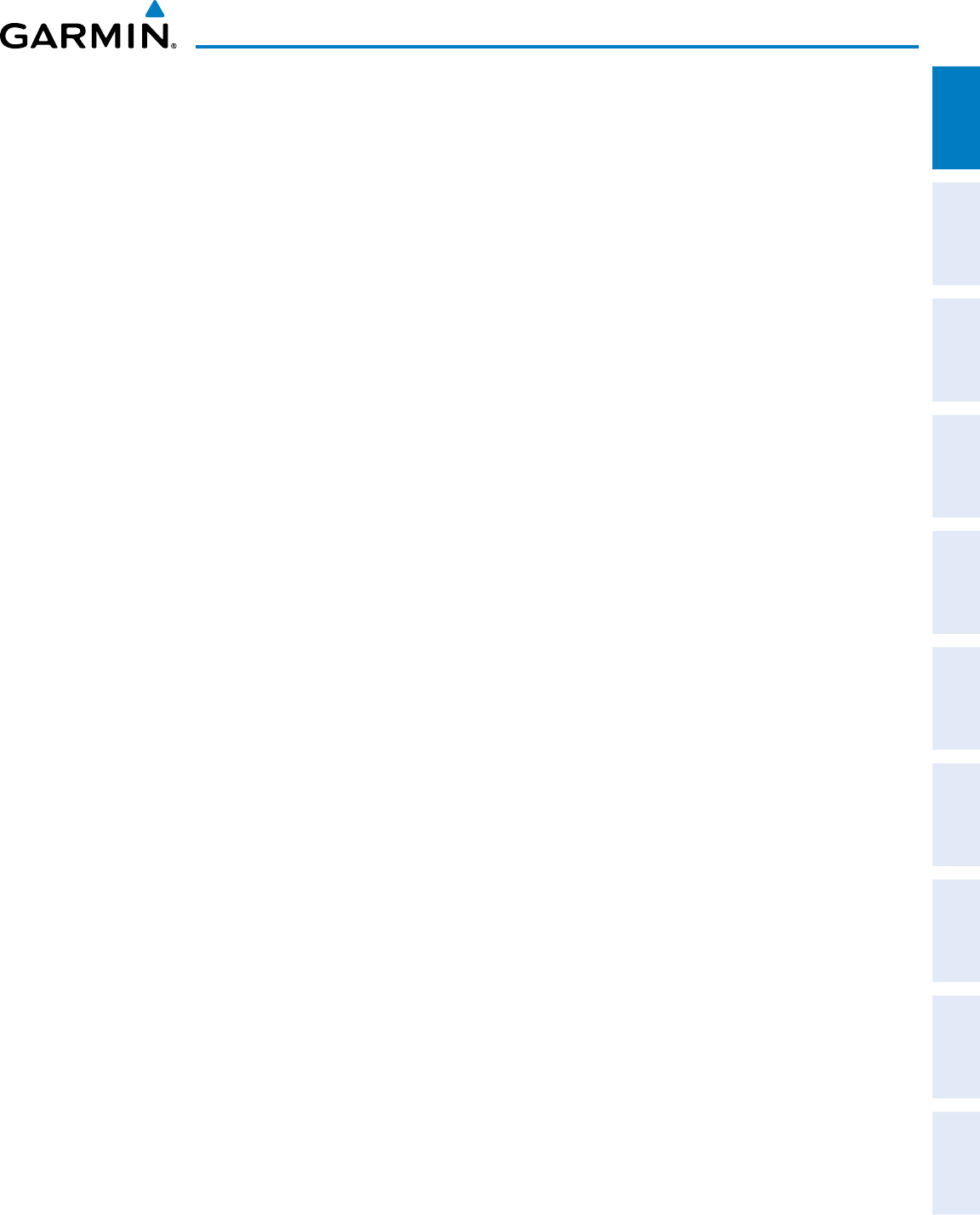
190-00870-02 Rev. A
Garmin G950 Pilot’s Guide for the Pilatus PC-6
17
SYSTEM OVERVIEW
SYSTEM
OVERVIEW
FLIGHT
INSTRUMENTS EIS AUDIO PANEL
& CNS
FLIGHT
MANAGEMENT
HAZARD
AVOIDANCE AFCS ADDITIONAL
FEATURES APPENDICES INDEX
Predicting RAIM availability:
1) Select the GPS Status Page.
2) Press the RAIM Softkey.
3) Press the
FMS
Knob
. The ‘WAYPOINT’ field is highlighted.
4) Turn the small FMS Knob to display the Waypoint Information Window.
5) Enter the desired waypoint:
a) Use the FMS Knob to enter the desired waypoint by identifier, facility, or city name and press the ENT Key. Refer
to Section 1.7 for instructions on entering alphanumeric data into the G950.
Or:
a) Turn the small FMS Knob counter-clockwise to display a list of flight plan waypoints (the FPL list is populated
only when navigating a flight plan).
b) Turn the small FMS Knob clockwise to display the NRST, RECENT, or AIRWAY waypoints, if required.
c) Turn the large FMS Knob clockwise to select the desired waypoint. The G950 automatically fills in the identifier,
facility, and city fields with the information for the selected waypoint.
d) Press the ENT Key to accept the waypoint entry.
6) Enter an arrival time and press the ENT Key.
7) Enter an arrival date and press the ENT Key.
8) With the cursor highlighting ‘COMPUTE RAIM?’, press the ENT Key. Once RAIM availability is computed, one
of the following is displayed:
• ‘COMPUTE RAIM?’—RAIM has not been computed for the current waypoint, time, and date combination
• ‘COMPUTING AVAILABILITY’—RAIM calculation in progress
• ‘RAIM AVAILABLE’—RAIM is predicted to be available for the specified waypoint, time, and date
• ‘RAIM NOT AVAILABLE’—RAIM is predicted to be unavailable for the specified waypoint, time, and date
Predicting RAIM availability at present position
1) Select the GPS Status Page.
2) If necessary, press the RAIM Softkey.
3) Press the
FMS
Knob
. The ‘WAYPOINT’ field is highlighted.
4) Press the MENU Key.
5) With ‘Set WPT to Present Position’ highlighted, press the ENT Key.
6) Press the ENT Key to accept the waypoint entry.
7) Use the FMS Knob to enter an arrival time and press the ENT Key.
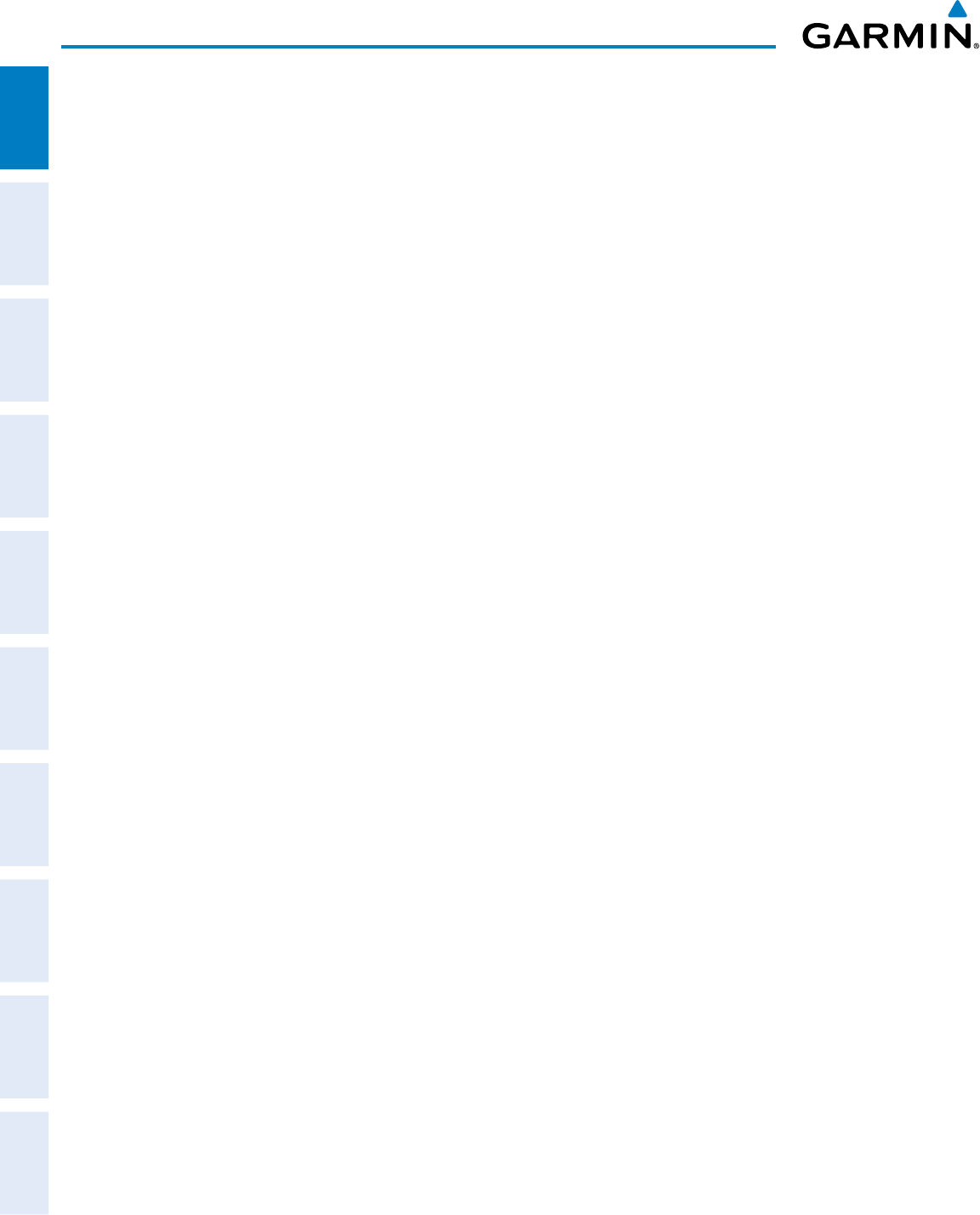
Garmin G950 Pilot’s Guide for the Pilatus PC-6
190-00870-02 Rev. A18
SYSTEM OVERVIEW
SYSTEM
OVERVIEW
FLIGHT
INSTRUMENTS
EIS
AUDIO PANEL
& CNS
FLIGHT
MANAGEMENT
HAZARD
AVOIDANCE
AFCS
ADDITIONAL
FEATURES
APPENDICESINDEX
8) Use the FMS Knob to enter an arrival date and press the ENT Key.
9) With the cursor highlighting ‘COMPUTE RAIM?’, press the ENT Key. Once RAIM availability is computed, one
of the following is displayed:
• ‘COMPUTE RAIM?’—RAIM has not been computed for the current waypoint, time, and date combination
• ‘COMPUTING AVAILABILITY’—RAIM calculation in progress
• ‘RAIM AVAILABLE’—RAIM is predicted to be available for the specified waypoint, time, and date
• ‘RAIM NOT AVAILABLE’—RAIM is predicted to be unavailable for the specified waypoint, time, and date
SATELLITE INFORMATION
Satellites currently in view are shown at their respective positions on a satellite constellation diagram.
This sky view is always oriented north-up, with the outer circle representing the horizon, the inner circle
representing 45° above the horizon, and the center point showing the position directly overhead. Each satellite
is represented by an oval containing the Pseudo-random noise (PRN) number (i.e., satellite identification
number). Satellites whose signals are currently being used are represented by solid ovals.
The GPS Status Page can be helpful in troubleshooting weak (or missing) signal levels due to poor satellite
coverage or installation problems. As the GPS receiver locks onto satellites, a signal strength bar is displayed
for each satellite in view, with the appropriate satellite PRN number (01-32 or 120-138 for WAAS) below each
bar. The progress of satellite acquisition is shown in three stages, as indicated by signal bar appearance:
- No bar—Receiver is looking for the indicated satellite
- Hollow bar—Receiver has found the satellite and is collecting data
- Cyan bar—Receiver has collected the necessary data and the satellite signal can be used
- Green bar—Satellite is being used for the GPS solution
- Checkered bar—Receiver has excluded the satellite (Fault Detection and Exclusion)
- “D” indication—Denotes the satellite is being used as part of the differential computations
Each satellite has a 30-second data transmission that must be collected (signal strength bar is hollow) before
the satellite may be used for navigation (signal strength bar becomes solid).
Using the current satellite signal information, they system calculates the aircraft’s GPS position, time,
altitude, ground speed, and track for the aircraft (displayed below the satellite signal accuracy measurements
for reference). The following quantities denote the accuracy of the aircraft’s GPS fix:
• Estimated Position Uncertainty (EPU)—A statistical error indication; the radius of a circle centered on an
estimated horizontal position in which actual position has 95% probability of lying
• Horizontal Dilution of Precision (HDOP)—Measures satellite geometry quality (i.e., number of satellites
received and where they are relative to each other) on a range from 0.0 to 9.9, with lower numbers denoting
better accuracy
• Horizontal and Vertical Figures of Merit (HFOM and VFOM)—Measures of horizontal and vertical position
uncertainty; the current 95% confidence horizontal and vertical accuracy values reported by the GPS
receiver
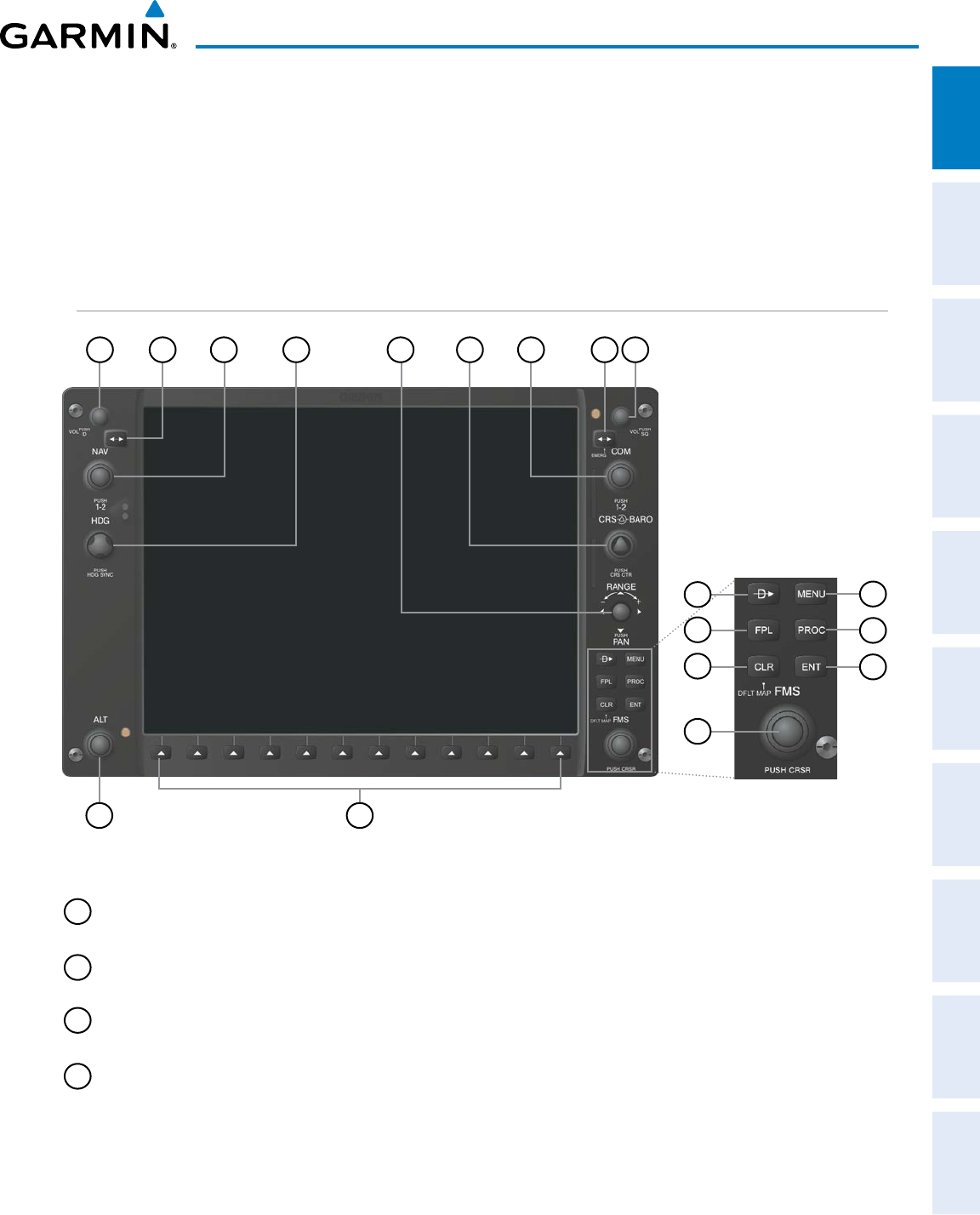
190-00870-02 Rev. A
Garmin G950 Pilot’s Guide for the Pilatus PC-6
19
SYSTEM OVERVIEW
SYSTEM
OVERVIEW
FLIGHT
INSTRUMENTS EIS AUDIO PANEL
& CNS
FLIGHT
MANAGEMENT
HAZARD
AVOIDANCE AFCS ADDITIONAL
FEATURES APPENDICES INDEX
1.5 G950 CONTROLS
The G950 controls have been designed to simplify operation of the system and minimize workload and the time
required to access sophisticated functionality. Controls are located on the PFD and MFD bezels, MFD Control
Unit, and Audio Panel. PFD and MFD controls and softkeys are discussed in this section. Audio Panel controls
are described in the Audio Panel and CNS section; see the Audio Panel and CNS Section for more information
about NAV/COM controls.
PFD/MFD CONTROLS
Figure 1-13 PFD/MFD Controls
1718
568
7
24
31 9
12
16
11
10
15
14
13
1
NAV VOL/ID Knob Turn to control NAV audio volume (shown in the NAV Frequency Box as a percentage)
Press to toggle Morse code identifier audio ON/OFF
2
NAV Frequency
Transfer Key
Transfers the standby and active NAV frequencies
3
NAV Knob Turn to tune NAV receiver standby frequencies (large knob for MHz; small for kHz)
Press to toggle cyan tuning box between NAV1 and NAV2
4
Heading Knob Turn to manually select a heading
Press to display a digital heading momentarily to the left of the HSI and synchronize the
Selected Heading to the and current heading
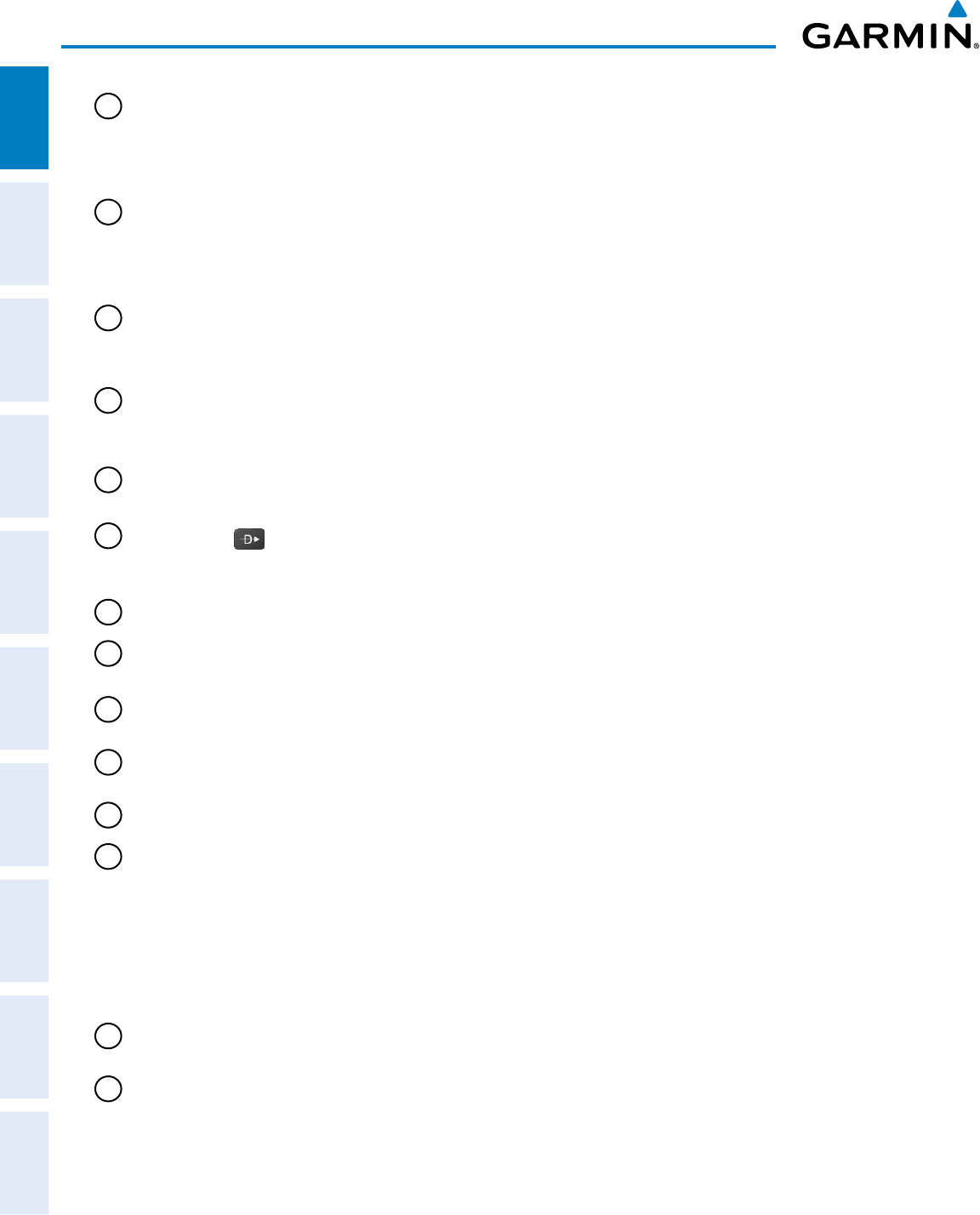
Garmin G950 Pilot’s Guide for the Pilatus PC-6
190-00870-02 Rev. A20
SYSTEM OVERVIEW
SYSTEM
OVERVIEW
FLIGHT
INSTRUMENTS
EIS
AUDIO PANEL
& CNS
FLIGHT
MANAGEMENT
HAZARD
AVOIDANCE
AFCS
ADDITIONAL
FEATURES
APPENDICESINDEX
5
Joystick Turn to change map range
Press to activate Map Pointer for map panning
Moves the Quick Select Box or cursor on the Active Flight Plan Page on the MFD when joystick
is moved left, right, up, or down.
6
CRS/BARO Knob Turn large knob for altimeter barometric pressure setting
Turn small knob to adjust course (only when HSI is in VOR or OBS Mode)
Press to re-center the CDI and return course pointer directly TO bearing of active waypoint/
station
7
COM Knob Turn to tune COM transceiver standby frequencies (large knob for MHz; small for kHz)
Press to toggle cyan tuning box between COM1 and COM2
The selected COM (green) is controlled with the COM MIC Key (Audio Panel).
8
COM Frequency
Transfer Key (EMERG)
Transfers the standby and active COM frequencies
Press and hold 2 seconds to tune the emergency frequency (121.5 MHz) automatically into the
active frequency field
9
COM VOL/SQ Knob Turn to control COM audio volume level (shown as a percentage in the COM Frequency Box)
Press to turn the COM automatic squelch ON/OFF
10
Direct-to Key ( ) Activates the direct-to function and allows the user to enter a destination waypoint and
establish a direct course to the selected destination (specified by identifier, chosen from the
active route)
11
FPL Key Displays flight plan information
12
CLR Key
(DFLT MAP)
Erases information, cancels entries, or removes menus
Press and hold to display the MFD Navigation Map Page (MFD only).
13
MENU Key Displays a context-sensitive list of options for accessing additional features or making setting
changes
14
PROC Key Gives access to IFR departure procedures (DPs), arrival procedures (STARs), and approach
procedures (IAPs) for a flight plan or selected airport
15
ENT Key Validates/confirms menu selection or data entry
16
FMS Knob
(Flight Management
System Knob)
Press to turn the selection cursor ON/OFF.
Data Entry: With cursor ON, turn to enter data in the highlighted field (large knob moves
cursor location; small knob selects character for highlighted cursor location)
Scrolling: When a list of information is too long for the window/box, a scroll bar appears,
indicating more items to view. With cursor ON, turn large knob to scroll through the list.
Page Selection: Turn knob on MFD to select the page to view (large knob selects a page
group; small knob selects a specific page from the group)
17
Softkey Selection
Keys
Press to select softkey shown above the bezel key on the PFD/MFD display
18
ALT Knob Sets the Selected Altitude, shown above the Altimeter (the large knob selects the thousands, the
small knob selects the hundreds)
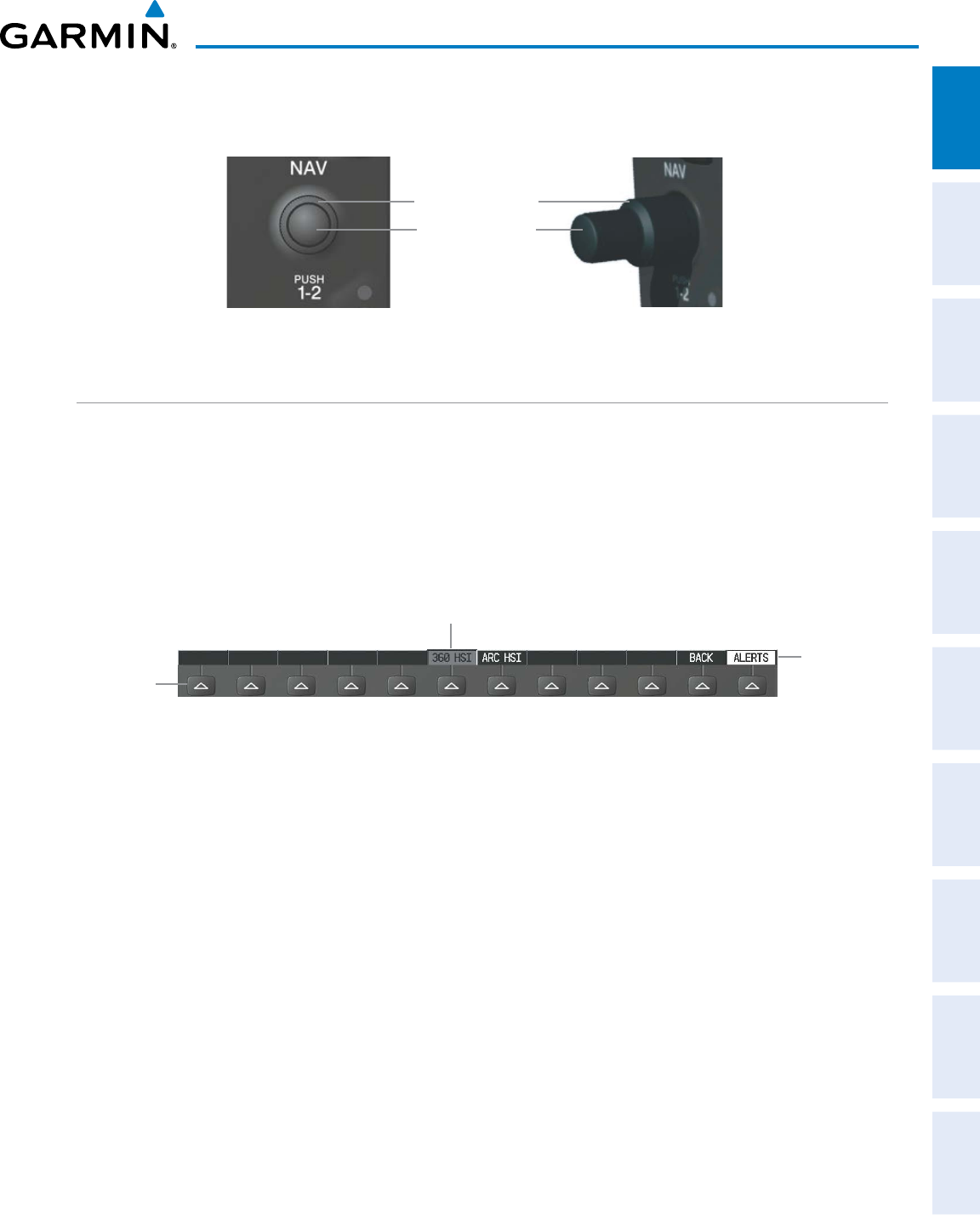
190-00870-02 Rev. A
Garmin G950 Pilot’s Guide for the Pilatus PC-6
21
SYSTEM OVERVIEW
SYSTEM
OVERVIEW
FLIGHT
INSTRUMENTS EIS AUDIO PANEL
& CNS
FLIGHT
MANAGEMENT
HAZARD
AVOIDANCE AFCS ADDITIONAL
FEATURES APPENDICES INDEX
The NAV, CRS/BARO, COM, FMS, and ALT knobs are concentric dual knobs, each having small (inner)
and large (outer) control portion. When a portion of the knob is not specified in the text, either may be used.
Large (Outer) Knob
Small (Inner) Knob
Figure 1-14 Dual Concentric Knob
SOFTKEY FUNCTION
The softkeys are located along the bottoms of the displays. The softkeys shown depend on the softkey level
or page being displayed. The bezel keys below the softkeys can be used to select the appropriate softkey. When
a softkey is selected, its color changes to black text on gray background and remains this way until it is turned
off, at which time it reverts to white text on black background. When a softkey function is disabled, the softkey
label is subdued (dimmed).
Softkeys revert to the previous level after 45 seconds of inactivity.
Figure 1-15 Softkeys (Third-Level PFD Configuration)
Softkey
On
Bezel-Mounted
Softkeys (Press)
Softkey Names
(Displayed)
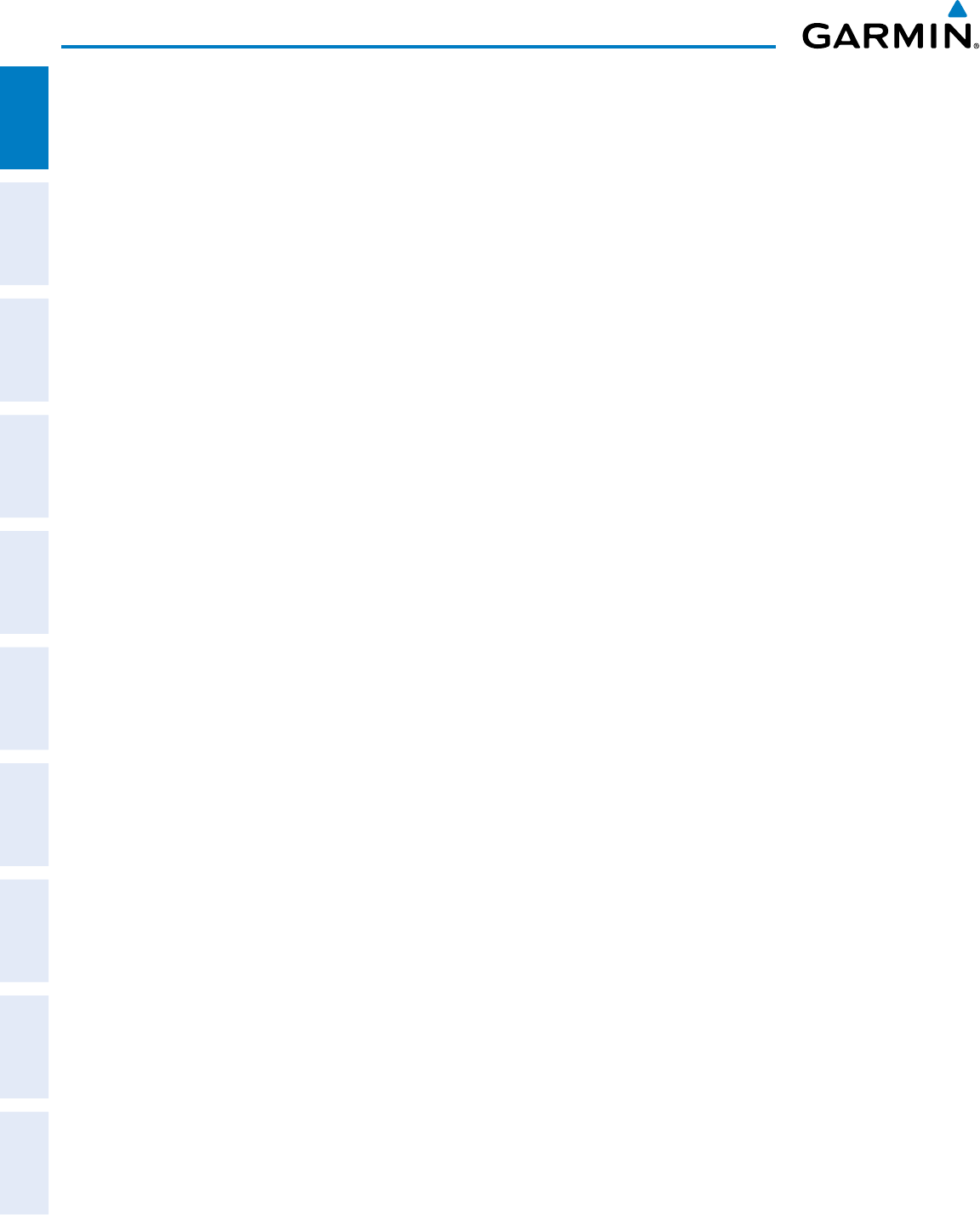
Garmin G950 Pilot’s Guide for the Pilatus PC-6
190-00870-02 Rev. A22
SYSTEM OVERVIEW
SYSTEM
OVERVIEW
FLIGHT
INSTRUMENTS
EIS
AUDIO PANEL
& CNS
FLIGHT
MANAGEMENT
HAZARD
AVOIDANCE
AFCS
ADDITIONAL
FEATURES
APPENDICESINDEX
PFD SOFTKEYS
The
CDI
,
IDENT
,
TMR/REF
,
NRST,
and
ALERTS
softkeys undergo a momentary change to black text on
gray background and automatically switch back to white text on black background when selected.
The PFD softkeys provide control over flight management functions, including GPS, NAV, terrain, traffic,
and lightning (optional). Each softkey sublevel has a BACK Softkey which can be selected to return to the
previous level. The ALERTS Softkey is visible at all softkey levels (label changes if messages are issued).
INSET Displays Inset Map in PFD lower left corner
OFF Removes Inset Map
DCLTR (3) Selects desired amount of map detail; cycles through declutter levels:
DCLTR (No Declutter): All map features visible
DCLTR-1: Declutters land data
DCLTR-2: Declutters land and SUA data
DCLTR-3: Removes everything except for the active flight plan
TRAFFIC Displays traffic information on Inset Map
TRAFFIC: No Traffic displayed on Inset Map
TRFC-1: Traffic displayed on Inset Map
TRFC-2: Traffic Only display shown
TOPO Displays topographical data (e.g., coastlines, terrain, rivers, lakes) and elevation scale on
Inset Map
TERRAIN Displays terrain information on Inset Map
STRMSCP Displays Stormscope information on Inset Map (if installed)
PFD Displays second-level softkeys for additional PFD configurations
SYN VIS Displays the softkeys for enabling or disabling Synthetic Vision features
PATHWAY Displays rectangular boxes representing the horizontal and vertical flight path of the
active flight plan
SYN TERR Enables synthetic terrain depiction
HRZN HDG Displays compass heading along the Zero-Pitch line
APTSIGNS Displays position markers for airports within approximately 15 nm of the current aircraft
position. Airport identifiers are displayed when the airport is within approximately 9 nm.
DFLTS Resets PFD to default settings, including changing units to standard
WIND Displays softkeys to select wind data parameters
OPTN 1 Displays headwind/tailwind and crosswind arrows with numeric speed components
OPTN 2 Displays wind direction arrow with numeric speed
OPTN 3 Displays wind direction arrow with numeric headwind/tailwind and cross-wind speed
components
OFF Information not displayed
DME Displays DME Information Window
BRG1 Cycles the Bearing 1 Information Window through NAV1 or GPS waypoint identifier and
GPS-derived distance information, and ADF/frequency.
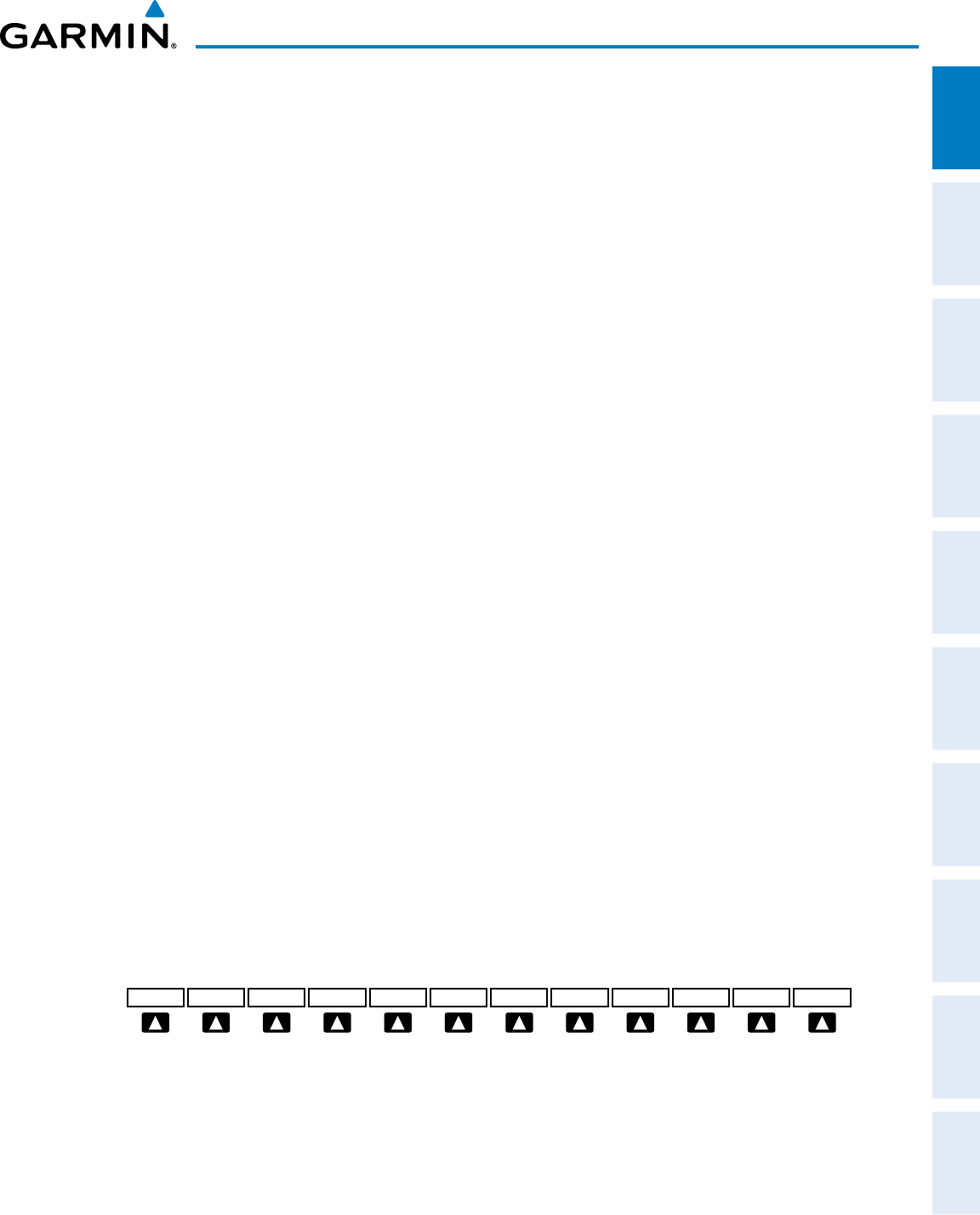
190-00870-02 Rev. A
Garmin G950 Pilot’s Guide for the Pilatus PC-6
23
SYSTEM OVERVIEW
SYSTEM
OVERVIEW
FLIGHT
INSTRUMENTS EIS AUDIO PANEL
& CNS
FLIGHT
MANAGEMENT
HAZARD
AVOIDANCE AFCS ADDITIONAL
FEATURES APPENDICES INDEX
HSI FRMT Displays the softkeys for selecting the two HSI formats
360 HSI Displays HSI as a 360° compass rose
ARC HSI Displays HSI as a 140° viewable arc
BRG2 Cycles the Bearing 2 Information Window through NAV2 or GPS waypoint identifier and
GPS-derived distance information, and ADF/frequency.
ALT UNIT Displays softkeys for setting the altimeter and BARO settings to metric units
METERS When enabled, displays altimeter in meters
IN Press to display the BARO setting as inches of mercury
HPA Press to display the BARO setting as hectopacals
STD BARO Sets barometric pressure to 29.92 in Hg (1013 hPa if metric units are selected)
OBS Selects OBS mode on the CDI when navigating by GPS (only available with active leg)
CDI Cycles through GPS, VOR1, and VOR2 navigation modes on the CDI
DME Displays the DME Tuning Window, allowing tuning and selection of the DME (optional)
XPDR Displays transponder mode selection softkeys
STBY Selects standby mode (transponder does not reply to any interrogations)
ON Selects Mode A (transponder replies to interrogations)
ALT Selects Mode C – altitude reporting mode (transponder replies to identification and
altitude interrogations)
GND Manually selects Ground Mode, the transponder does not allow Mode A and Mode C
replies, but it does permit acquisition squitter and replies to discretely addressed Mode S
interrogations
VFR Automatically enters the VFR code (1200 in the U.S.A. only)
CODE Displays transponder code selection softkeys 0-7
0 — 7 Use numbers to enter code
BKSP Removes numbers entered, one at a time
IDENT Activates the Special Position Identification (SPI) pulse for 18 seconds, identifying the
transponder return on the ATC screen
TMR/REF Displays Timer/References Window
NRST Displays Nearest Airports Window
ALERTS Displays Alerts Window
Figure 1-16 Top Level PFD Softkeys
Press the BACK Softkey to return
to the top-level softkeys.
Press the BACK Softkey to return
to the top-level softkeys.
XPDR
STBY ON ALT VFR IDENT BACK ALERTSCODE
IDENT BACK ALERTS
0 1 2 3 4 5 6 7 BKSP
BACK
Press the BACK Softkey to return
to the top-level softkeys.
DCLTR
DCLTR-2
DCLTR-3
DCLTR-1
TOPO ALERTS
(if installed)
TERRAIN STRMSCP
OFF
INSET
STD BARO
BACK ALERTS
WIND HSI FMT
PFD
BRG1BRG2
Press the BACK Softkey to return
to the top-level softkeys.
ALT UNIT
DFLTS
Press the BRG1/BRG2
softkeys to display/remove
the Bearing Information
windows and cycle through
bearing sources:
- NAV1/NAV2
- GPS
GND
INSET XPDR IDENT TMR/REF NRST ALERTSOBSPFD CDI
Press the CDI Softkey to cycle through
navigation sources:
- GPS
- NAV1 (VOR/LOC)
- NAV2 (VOR/LOC)
DME
(optional)
DME
(optional)
SYN VIS
HPA BACK ALERTS
METERS IN
BACK ALERTS
OPTN1 OPTN2 OPTN3 OFF
BACK ALERTS
360 HSI ARC HSI
TRFC-1
TRFC-2
ALERTS
SYN TERR HRZN HDG
PATHWAY APTSIGNS
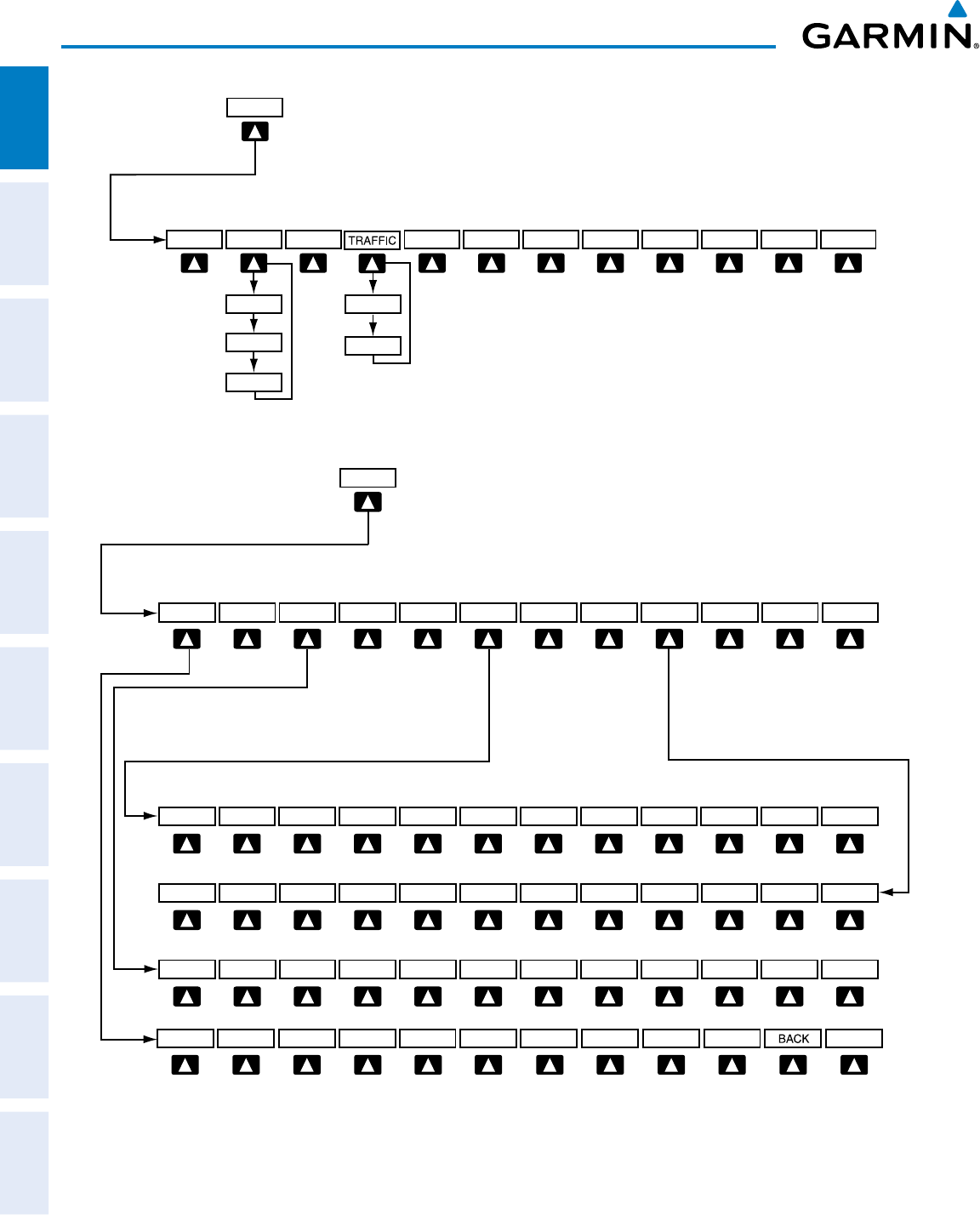
Garmin G950 Pilot’s Guide for the Pilatus PC-6
190-00870-02 Rev. A24
SYSTEM OVERVIEW
SYSTEM
OVERVIEW
FLIGHT
INSTRUMENTS
EIS
AUDIO PANEL
& CNS
FLIGHT
MANAGEMENT
HAZARD
AVOIDANCE
AFCS
ADDITIONAL
FEATURES
APPENDICESINDEX
Figure 1-17 INSET Softkeys
Press the BACK Softkey to return
to the top-level softkeys.
Press the BACK Softkey to return
to the top-level softkeys.
XPDR
STBY ON ALT VFR IDENT BACK ALERTSCODE
IDENT BACK ALERTS
0 1 2 3 4 5 6 7 BKSP
BACK
Press the BACK Softkey to return
to the top-level softkeys.
DCLTR
DCLTR-2
DCLTR-3
DCLTR-1
TOPO ALERTS
(if installed)
TERRAIN STRMSCP
OFF
INSET
STD BARO
BACK ALERTS
WIND HSI FMT
PFD
BRG1BRG2
Press the BACK Softkey to return
to the top-level softkeys.
ALT UNIT
DFLTS
Press the BRG1/BRG2
softkeys to display/remove
the Bearing Information
windows and cycle through
bearing sources:
- NAV1/NAV2
- GPS
GND
INSET XPDR IDENT TMR/REF NRST ALERTSOBSPFD CDI
Press the CDI Softkey to cycle through
navigation sources:
- GPS
- NAV1 (VOR/LOC)
- NAV2 (VOR/LOC)
DME
(optional)
DME
(optional)
SYN VIS
HPA BACK ALERTS
METERS IN
BACK ALERTS
OPTN1 OPTN2 OPTN3 OFF
BACK ALERTS
360 HSI ARC HSI
TRFC-1
TRFC-2
ALERTS
SYN TERR HRZN HDG
PATHWAY APTSIGNS
Press the BACK Softkey to return
to the top-level softkeys.
Press the BACK Softkey to return
to the top-level softkeys.
XPDR
STBY ON ALT VFR IDENT BACK ALERTSCODE
IDENT BACK ALERTS
0 1 2 3 4 5 6 7 BKSP
BACK
Press the BACK Softkey to return
to the top-level softkeys.
DCLTR
DCLTR-2
DCLTR-3
DCLTR-1
TOPO ALERTS
(if installed)
TERRAIN STRMSCP
OFF
INSET
STD BARO
BACK ALERTS
WIND
HSI FMT
PFD
BRG
1
BRG
2
Press the BACK Softkey to return
to the top-level softkeys.
ALT UNIT
DFLTS
Press the BRG1/BRG2
softkeys to display/remove
the Bearing Information
windows and cycle through
bearing sources:
- NAV1/NAV2
- GPS
GND
INSET XPDR IDENT TMR/REF NRST ALERTSOBSPFD CDI
Press the CDI Softkey to cycle through
navigation sources:
- GPS
- NAV1 (VOR/LOC)
- NAV2 (VOR/LOC)
DME
(optional)
DME
(optional)
SYN VIS
HPA BACK ALERTS
METERS IN
BACK ALERTS
OPTN1 OPTN2 OPTN3 OFF
BACK ALERTS
360 HSI ARC HSI
TRFC-1
TRFC-2
ALERTS
SYN TERR HRZN HDG
PATHWAY APTSIGNS
Figure 1-18 PFD Configuration Softkeys
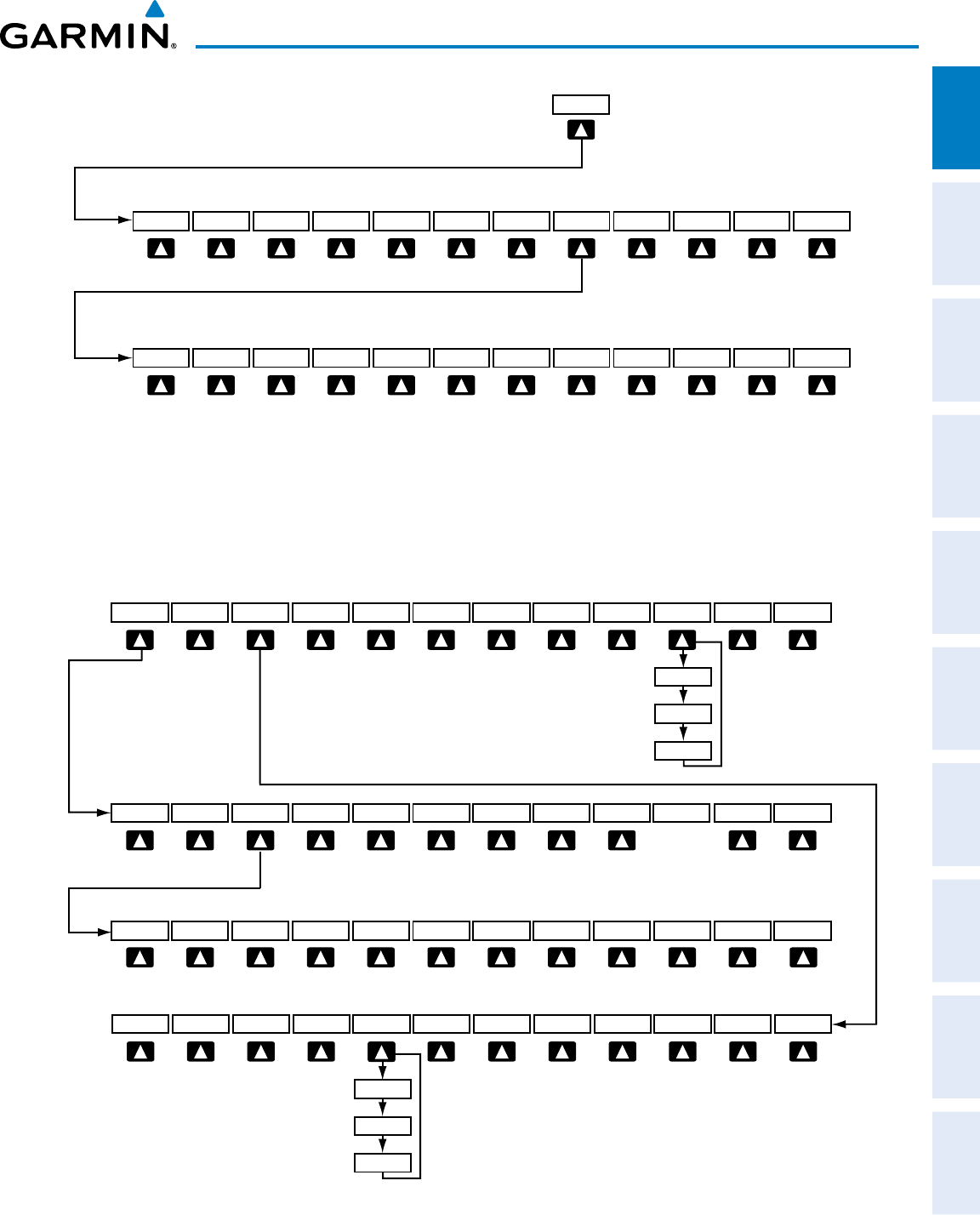
190-00870-02 Rev. A
Garmin G950 Pilot’s Guide for the Pilatus PC-6
25
SYSTEM OVERVIEW
SYSTEM
OVERVIEW
FLIGHT
INSTRUMENTS EIS AUDIO PANEL
& CNS
FLIGHT
MANAGEMENT
HAZARD
AVOIDANCE AFCS ADDITIONAL
FEATURES APPENDICES INDEX
Press the BACK Softkey to return
to the top-level softkeys.
Press the BACK Softkey to return
to the top-level softkeys.
XPDR
STBY ON ALT VFR IDENT BACK ALERTSCODE
IDENT BACK ALERTS
0 1 2 3 4 5 6 7 BKSP
BACK
Press the BACK Softkey to return
to the top-level softkeys.
DCLTR
DCLTR-2
DCLTR-3
DCLTR-1
TOPO ALERTS
(if installed)
TERRAIN STRMSCP
OFF
INSET
STD BARO
BACK ALERTS
WIND HSI FMT
PFD
BRG1BRG2
Press the BACK Softkey to return
to the top-level softkeys.
ALT UNIT
DFLTS
Press the BRG1/BRG2
softkeys to display/remove
the Bearing Information
windows and cycle through
bearing sources:
- NAV1/NAV2
- GPS
GND
INSET XPDR IDENT TMR/REF NRST ALERTSOBSPFD CDI
Press the CDI Softkey to cycle through
navigation sources:
- GPS
- NAV1 (VOR/LOC)
- NAV2 (VOR/LOC)
DME
(optional)
DME
(optional)
SYN VIS
HPA BACK ALERTS
METERS IN
BACK ALERTS
OPTN1 OPTN2 OPTN3 OFF
BACK ALERTS
360 HSI ARC HSI
TRFC-1
TRFC-2
ALERTS
SYN TERR HRZN HDG
PATHWAY APTSIGNS
Figure 1-19 XPDR Softkeys
MFD SOFTKEYS
MFD softkeys vary depending on the page selected. EIS and Navigation Map Page (default MFD page)
softkeys are described here.
Figure 1-20 MFD Softkeys (EIS, Navigation Map Page, and Checklist)
DCLTR
ENGINE
DCLTR-2
DCLTR-3
DCLTR-1
SYSTEM FUEL
ENGINE
MAP
BACKENGINE
BACK
BACK
TOPO
TRAFFIC PROFILE
TERRAIN
Select the BACK softkey to
return to the top-level softkeys.
AIRWY LO
AIRWY HI
AIRWY ON
AIRWAYS
SYSTEM FUEL
DEC FUEL INC FUEL RST FUEL
STRMSCP
(if installed)
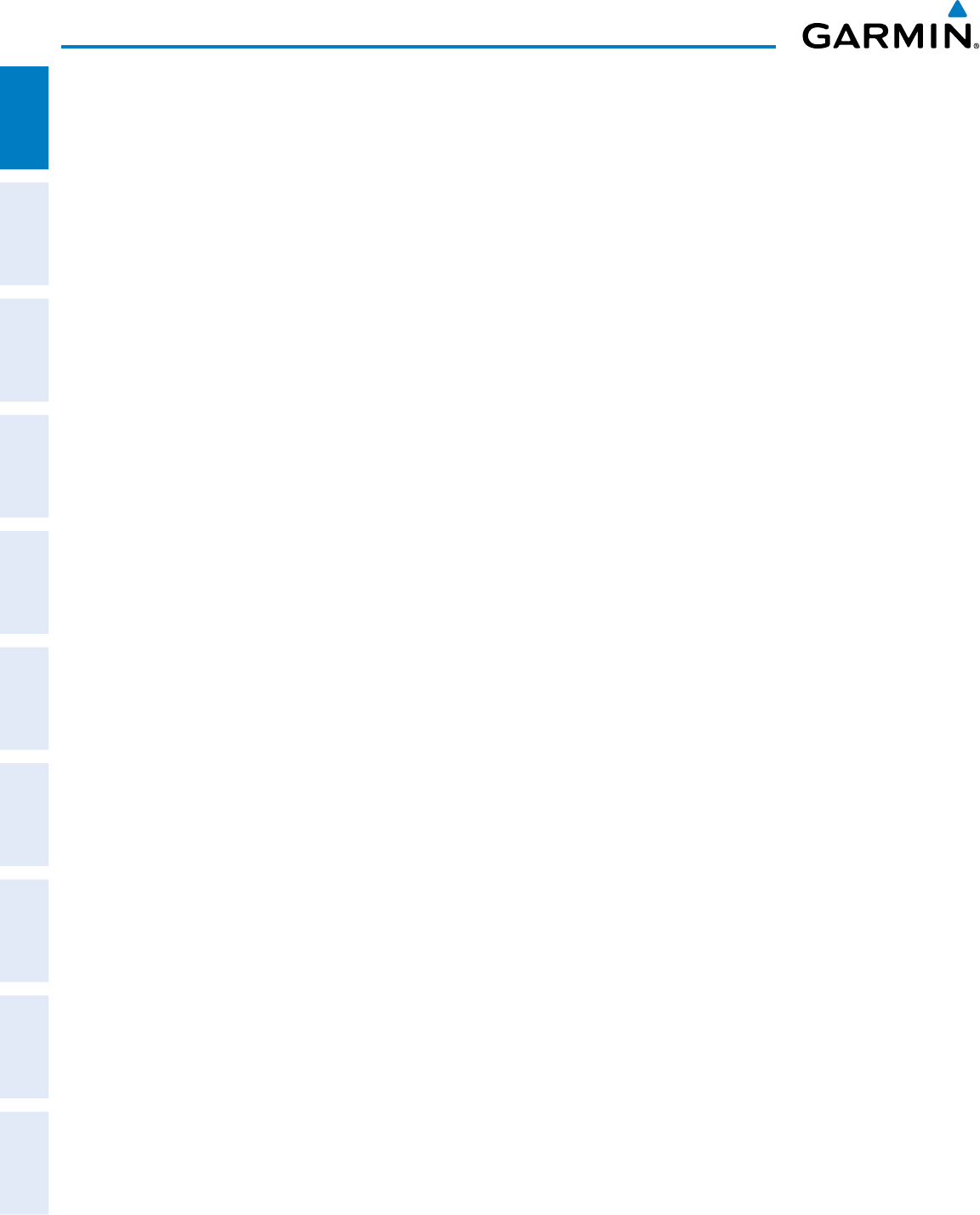
Garmin G950 Pilot’s Guide for the Pilatus PC-6
190-00870-02 Rev. A26
SYSTEM OVERVIEW
SYSTEM
OVERVIEW
FLIGHT
INSTRUMENTS
EIS
AUDIO PANEL
& CNS
FLIGHT
MANAGEMENT
HAZARD
AVOIDANCE
AFCS
ADDITIONAL
FEATURES
APPENDICESINDEX
ENGINE Displays second-level engine softkeys
ENGINE Displays engine data in EIS Strip (see the Engine Instruments section)
SYSTEM Displays system data in EIS Strip (see the Engine Instruments section)
FUEL Displays fuel data in EIS Strip and displays fuel system softkeys (see the Engine
Instruments section)
DEC FUEL Decreases displayed fuel remaining in 1-gal increments
INC FUEL Increases displayed fuel remaining in 1-gal increments
RST FUEL Resets displayed fuel remaining to maximum fuel capacity for aircraft and fuel used to
zero
BACK Returns to top-level softkeys
MAP Enables second-level Navigation Map Page softkeys
TRAFFIC Displays/removes traffic information on Navigation Map Page
PROFILE Displays profile view on Navigation Map Page
TOPO Displays/removes topographical data (e.g., coastlines, terrain, rivers, lakes) on
Navigation Map Page
TERRAIN Displays/removes terrain information on Navigation Map Page
AIRWAYS Selects the desired display of Airways; cycles through:
AIRWY ON: All Airways displayed
AIRWY LO: Low Altitude (Victor) Airways displayed
AIRWY HI: High Altitude Airways (Jetways) displayed
AIRWAYS: Airways are not displayed
STRMSCP Displays Stormscope information on Navigation Map (optional)
BACK Returns to top-level softkeys
DCLTR (3) Selects desired amount of map detail; cycles through declutter levels:
DCLTR (No Declutter): All map features visible
DCLTR-1: Removes land data
DCLTR-2: Removes land and SUA data
DCLTR-3: Removes everything except the active flight plan
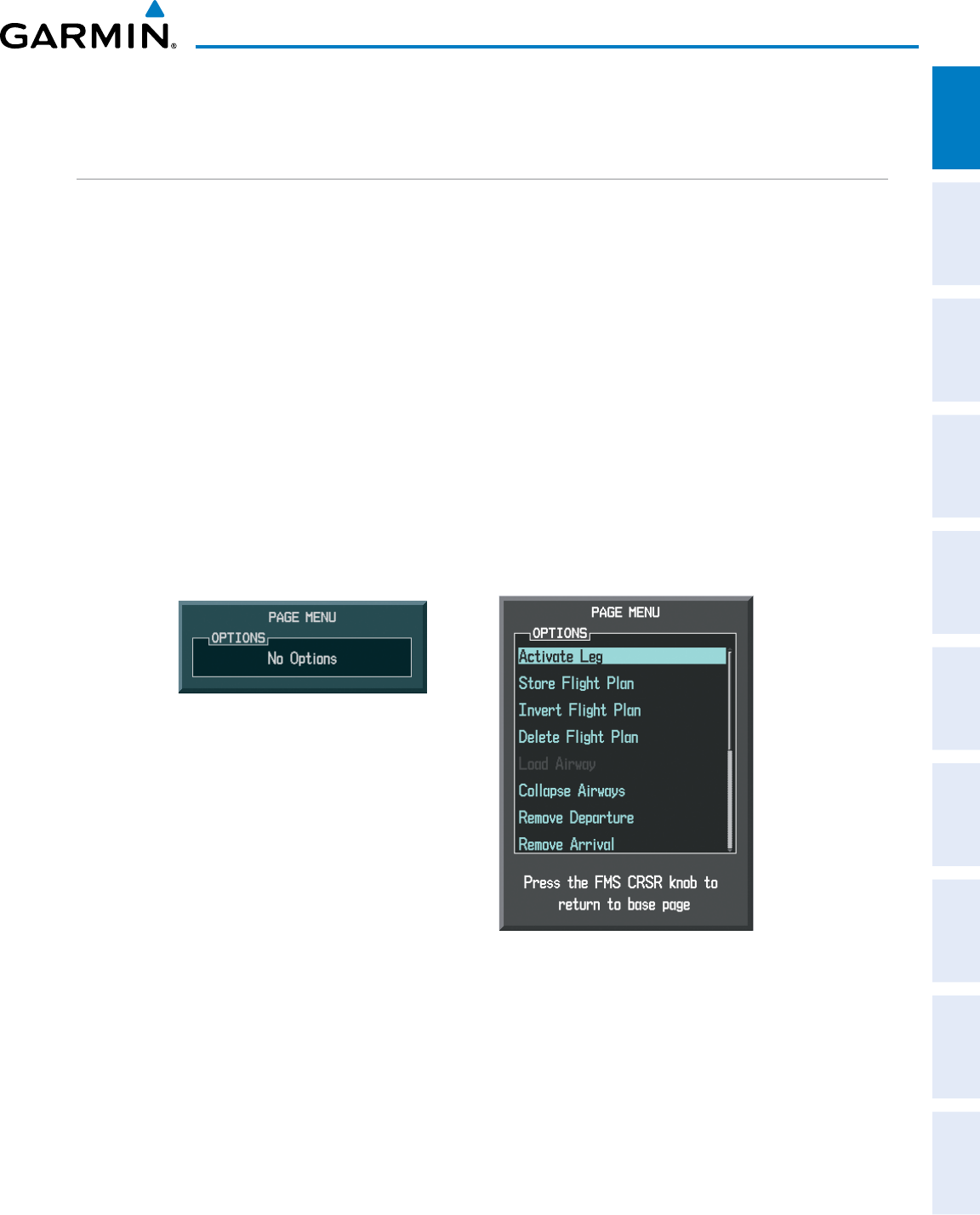
190-00870-02 Rev. A
Garmin G950 Pilot’s Guide for the Pilatus PC-6
27
SYSTEM OVERVIEW
SYSTEM
OVERVIEW
FLIGHT
INSTRUMENTS EIS AUDIO PANEL
& CNS
FLIGHT
MANAGEMENT
HAZARD
AVOIDANCE AFCS ADDITIONAL
FEATURES APPENDICES INDEX
1.6 ACCESSING G950 FUNCTIONALITY
MENUS
The G950 has a dedicated MENU Key that when pressed displays a context-sensitive list of options. This
options list allows the user to access additional features or make settings changes which specifically relate to
the currently displayed window/page. There is no all-encompassing menu. Some menus provide access to
additional submenus that are used to view, edit, select, and review options. Menus display ‘NO OPTIONS’
when there are no options for the window/page selected. The main controls used in association with all
window/page group operations are described in Section 1.5, G950 Controls.
Navigating a menu:
1) Press the MENU Key to display the menu.
2) Turn the FMS Knob to scroll through a list of available options (a scroll bar always appears to the right of the
window/box when the option list is longer than the window/box).
3) Press the ENT Key to select the desired option.
4) Press the CLR Key or the FMS Knob to remove the menu and cancel the operation.
Figure 1-21 Page Menu Examples
No Options for
NRST Window Options for FPL Window
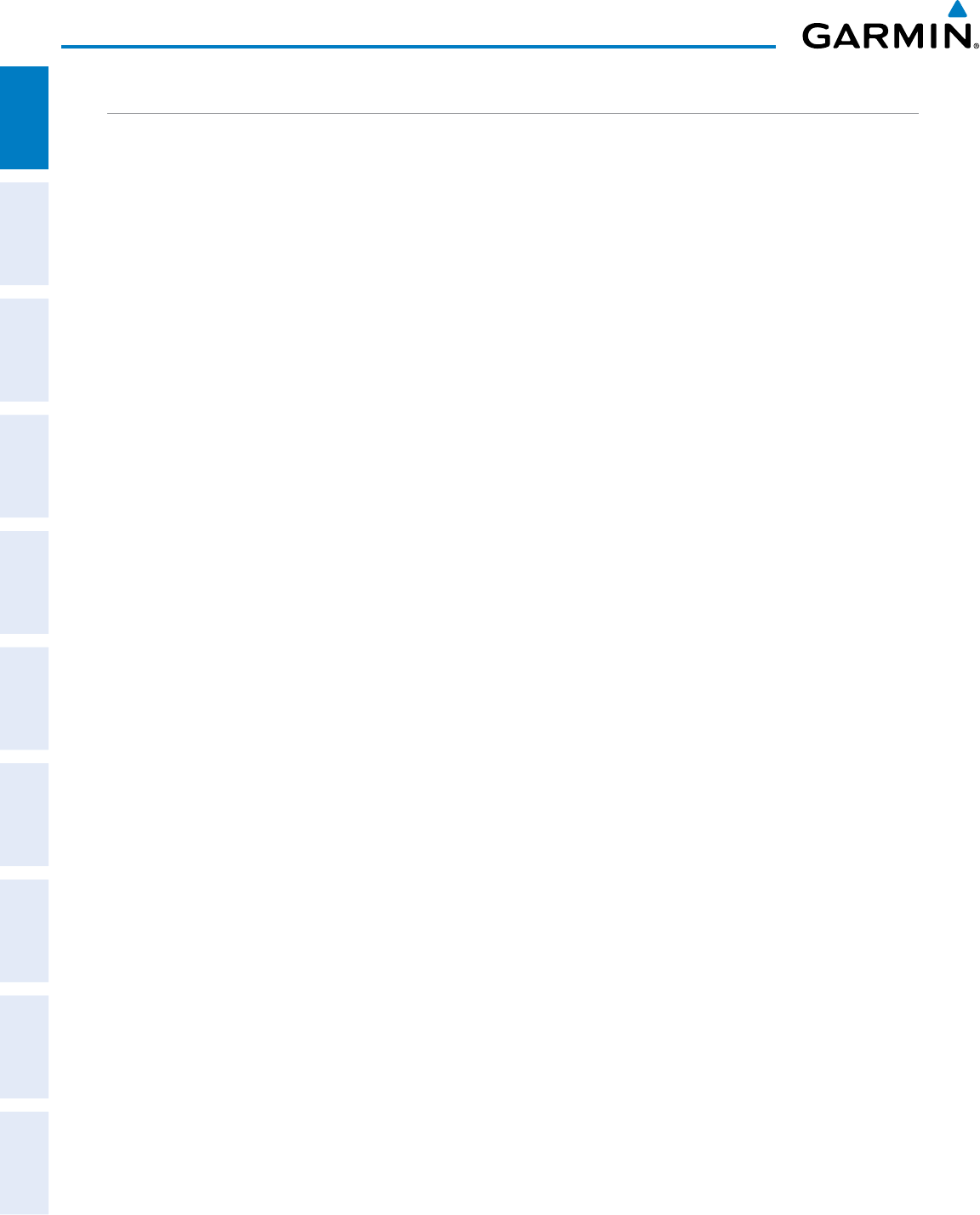
Garmin G950 Pilot’s Guide for the Pilatus PC-6
190-00870-02 Rev. A28
SYSTEM OVERVIEW
SYSTEM
OVERVIEW
FLIGHT
INSTRUMENTS
EIS
AUDIO PANEL
& CNS
FLIGHT
MANAGEMENT
HAZARD
AVOIDANCE
AFCS
ADDITIONAL
FEATURES
APPENDICESINDEX
DATA ENTRY
The method for directly entering alphanumeric data (e.g., Flight ID, waypoint identifiers, barometric minimum
descent altitude) into the G950 is by using the FMS Knob corresponding to the display (PFD, MFD).
In some instances, such as when entering an identifier, the G950 tries to predict the desired identifier based
on the characters being entered. In this case, if the desired identifier appears, use the ENT Key to confirm the
entry without entering the rest of the identifier manually. This can save the pilot from entering all the characters
of the identifier.
Besides character-by-character data entry, the system also provides a shortcut for entering waypoint identifiers.
When the cursor is on a field awaiting entry of a waypoint identifier, turning the small FMS Knob counter-
clockwise accesses five different lists of waypoint identifiers for quick selection: flight plan (FPL), nearest
(NRST), recently-entered (RECENT), user-defined (USER), and airway (AIRWAY)(AIRWAY available when
active leg is part of an airway). The G950 automatically fills in the identifier, facility, and city fields with the
information for the selected waypoint.
Using the FMS Knob to enter data:
1) If needed, press the FMS Knob to activate the cursor.
2) Use the large FMS Knob to highlight the desired field.
3) Begin entering data.
a) To quickly enter a waypoint identifier, turn the small FMS Knob counter-clockwise to display a list of waypoints
in the active flight plan (list is titled FPL). If desired, turn the small FMS Knob clockwise to scroll through lists
of other waypoints (NRST, USER, AIRWAY, RECENT).
b) Turn the large FMS Knob to highlight the desired waypoint from the list and press the ENT Key.
Or:
a) Turn the small FMS Knob to select a character for the first placeholder.
Turning the knob clockwise scrolls through the alphabet (where appropriate) toward the letter Z, starting at
K, and the digits zero through nine. Afterwards, turning the knob counter-clockwise scrolls in the opposite
direction.
b) Use the large FMS Knob to move the cursor to the next placeholder in the field.
c) Repeat, using the small FMS Knob to select a character and the large FMS Knob to move the cursor, until the
field is complete.
d) Press the ENT Key to confirm entry.
7) Press the FMS Knob or CLR Key to cancel data entry (the field reverts back to its previous information).
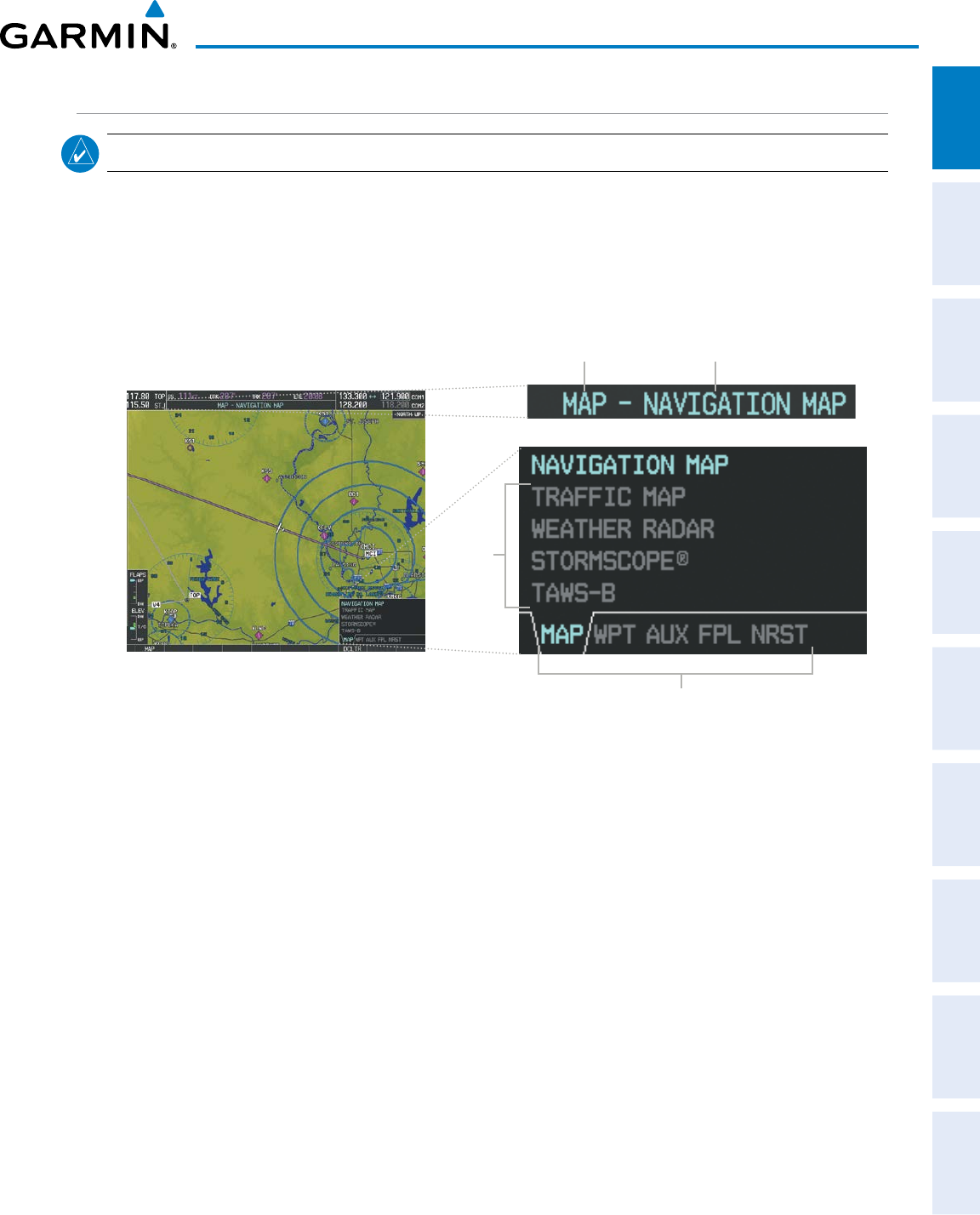
190-00870-02 Rev. A
Garmin G950 Pilot’s Guide for the Pilatus PC-6
29
SYSTEM OVERVIEW
SYSTEM
OVERVIEW
FLIGHT
INSTRUMENTS EIS AUDIO PANEL
& CNS
FLIGHT
MANAGEMENT
HAZARD
AVOIDANCE AFCS ADDITIONAL
FEATURES APPENDICES INDEX
PAGE GROUPS
NOTE: Refer to other supporting sections in this Pilot’s Guide for details on specific pages.
Information on the MFD is presented on pages which are grouped according to function. The page group and
active page title are displayed in the upper center of the screen, below the Navigation Status Box. In the bottom
right corner of the screen, the page group tabs are displayed along the bottom Number of pages available in the
group are displayed in a list above the page groups. The current page group and current page within the group
are shown in cyan. For some of these pages (Airport/Procedures/Weather Information, Procedure Loading), the
active title of the page changes while the page name in the list remains the same.
Figure 1-22 Page Title and Page Groups
Page Group Active Page Title
MFD
Page Groups
Pages in
Current
Group
The main page groups are navigated using the FMS Knob; specific pages within each group can vary depending
on the configuration of optional equipment.
Selecting a page using the FMS Knob:
1) Turn the
large FMS
Knob to display the list of page groups; continue turning the large FMS Knob until the
desired page group is selected
2)
Turn
the
small FMS
Knob to display the desired page within a specific page group.
There are also several pages (Airport/Procedures/Weather Information pages) which are selected first from
within a main page group with the FMS Knob, then with the appropriate softkey at the bottom of the page. In
this case, the page remains set to the selected page until a different page softkey is selected, even if a different
page group is selected.
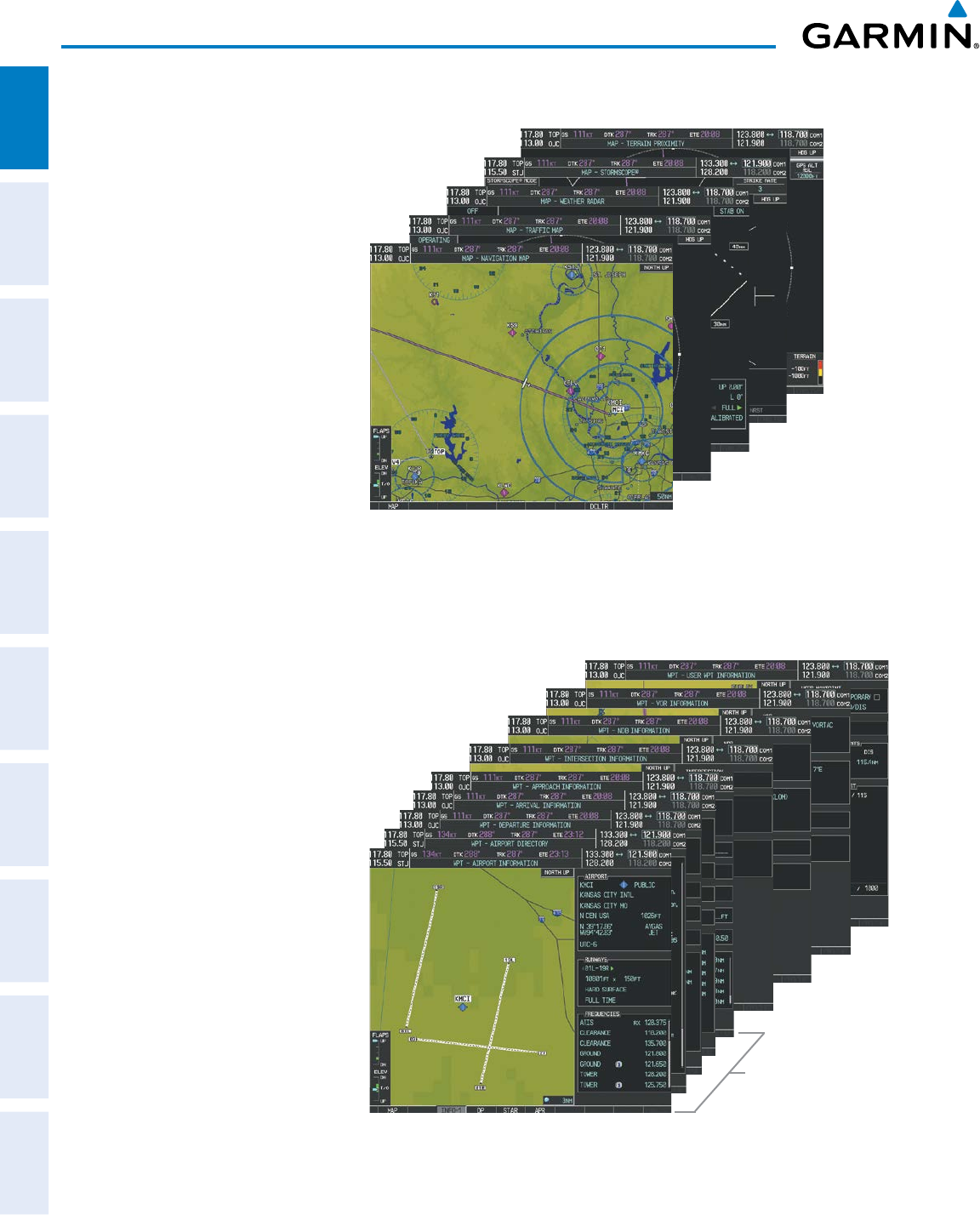
Garmin G950 Pilot’s Guide for the Pilatus PC-6
190-00870-02 Rev. A30
SYSTEM OVERVIEW
SYSTEM
OVERVIEW
FLIGHT
INSTRUMENTS
EIS
AUDIO PANEL
& CNS
FLIGHT
MANAGEMENT
HAZARD
AVOIDANCE
AFCS
ADDITIONAL
FEATURES
APPENDICESINDEX
Figure 1-23 Map Pages
• Map Page Group (MAP)
Navigation Map
Traffic Map
Weather Radar (optional)
Stormscope (optional)
Terrain Map
Waypoint Pages (WPT)
Airport/Procedures Information Pages
- Airport Information
(INFO-1 Softkey)
- Airport Directory Information
(INFO-2 Softkey)
- Departure Information
(DP Softkey)
- Arrival Information
(STAR Softkey)
- Approach Information
(APR Softkey)
Intersection Information
NDB Information
VOR Information
User Waypoint Information
Figure 1-24 Waypoint Pages
Airport/Procedures/
Weather Information
Pages
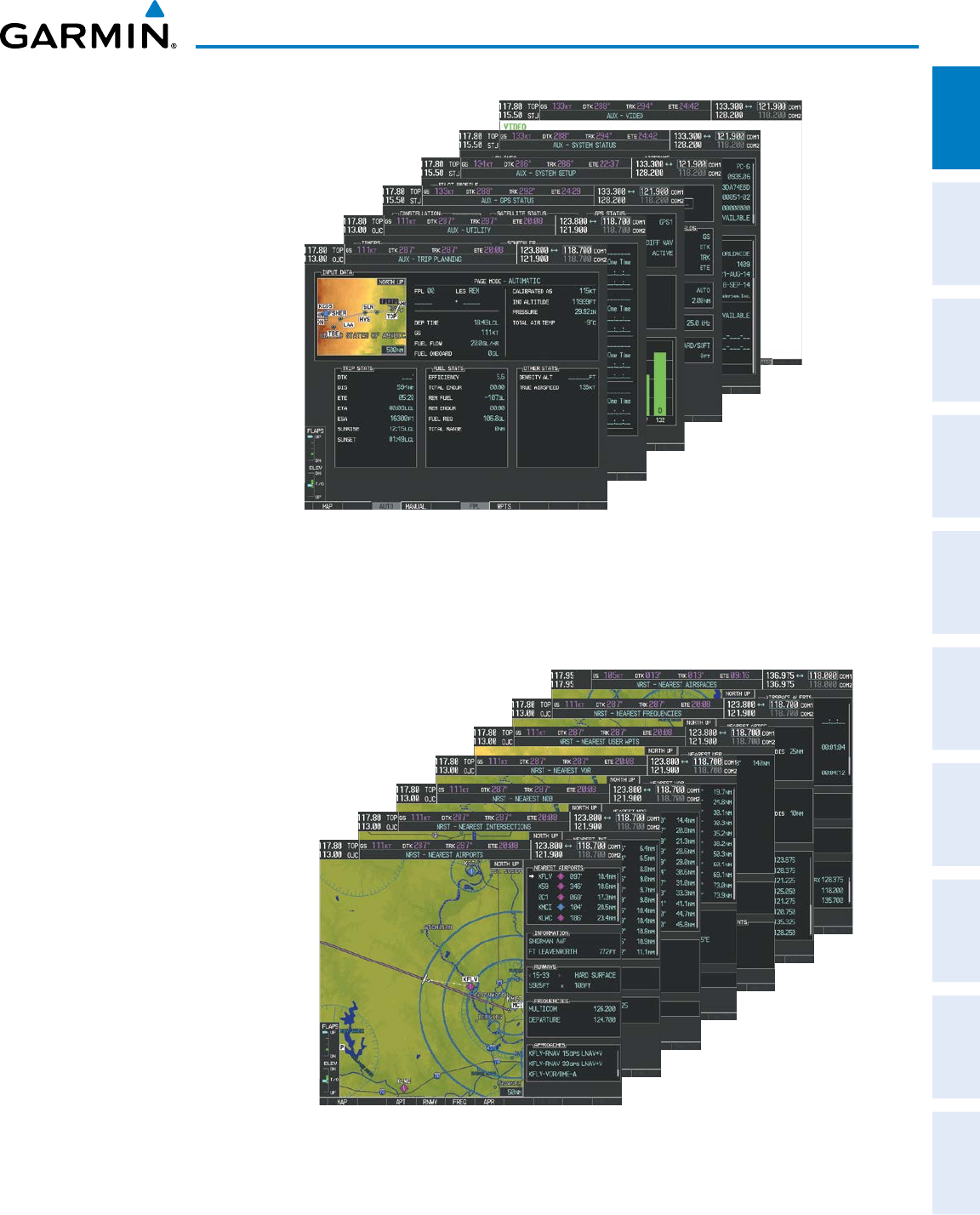
190-00870-02 Rev. A
Garmin G950 Pilot’s Guide for the Pilatus PC-6
31
SYSTEM OVERVIEW
SYSTEM
OVERVIEW
FLIGHT
INSTRUMENTS EIS AUDIO PANEL
& CNS
FLIGHT
MANAGEMENT
HAZARD
AVOIDANCE AFCS ADDITIONAL
FEATURES APPENDICES INDEX
• Auxiliary Page Group (AUX)
Trip Planning
Utility
GPS Status
System Setup
System Status
Video
Figure 1-25 Auxiliary Pages
Maintenance data is continuously recorded by the Central Maintenance Computer (CMC). At the discretion
of the Aircraft Manufacturer, this data may be displayed on an OEM DIAGNOSTICS Page accessible from within
the AUX Page Group.
• Nearest Page Group (NRST)
Nearest Airports
Nearest Intersections
Nearest NDB
Nearest VOR
Nearest User Waypoints
Nearest Frequencies
Nearest Airspaces
Figure 1-26 Nearest Pages
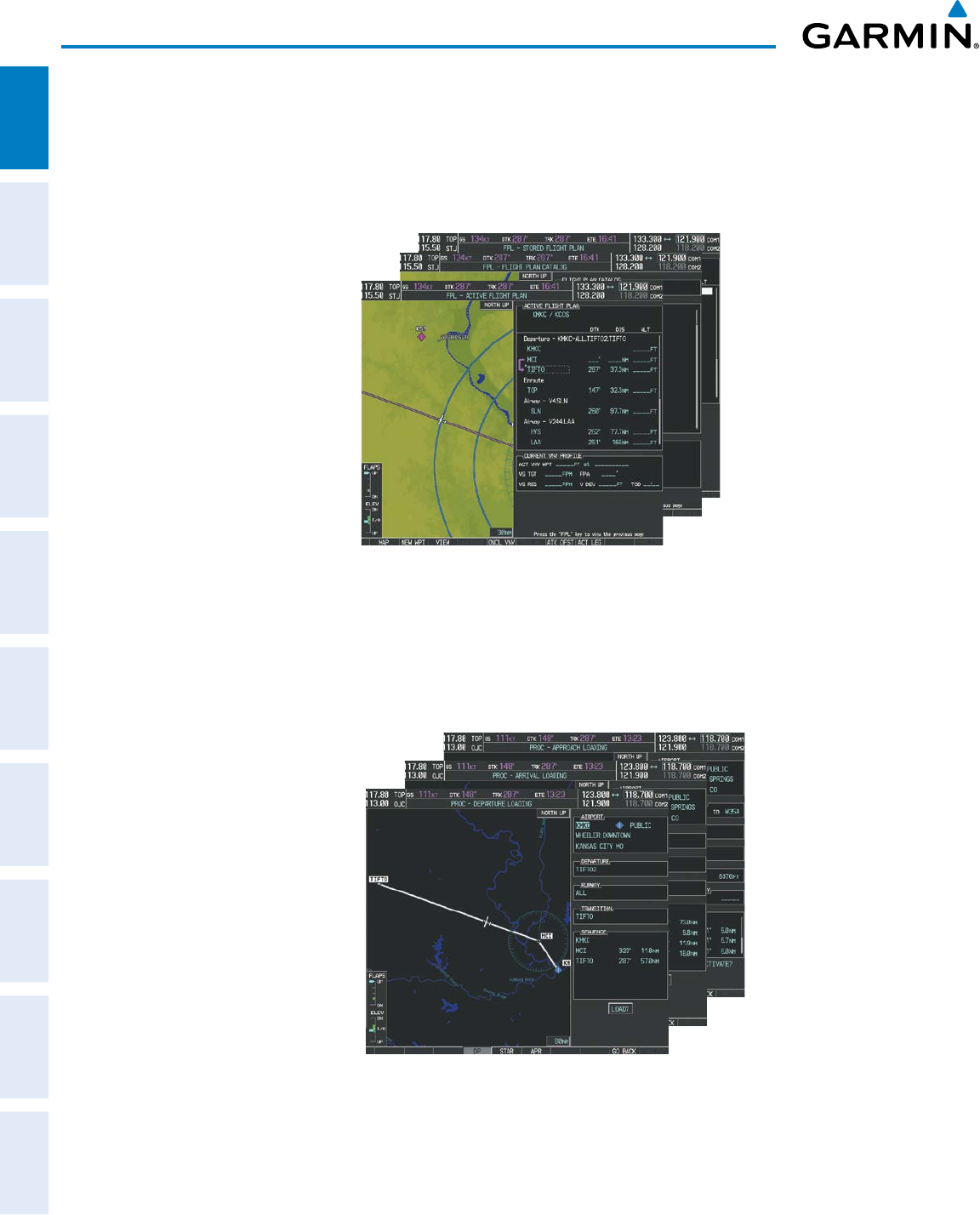
Garmin G950 Pilot’s Guide for the Pilatus PC-6
190-00870-02 Rev. A32
SYSTEM OVERVIEW
SYSTEM
OVERVIEW
FLIGHT
INSTRUMENTS
EIS
AUDIO PANEL
& CNS
FLIGHT
MANAGEMENT
HAZARD
AVOIDANCE
AFCS
ADDITIONAL
FEATURES
APPENDICESINDEX
In addition to the main page groups accessed exclusively using the FMS Knob, there are pages for flight
planning (FPL) and loading procedures (PROC) which are accessed by key. In some instances, softkeys may be
used to access the Procedure Loading pages.
The Flight Plan pages are accessed using the FPL Key on the MFD. Main pages within this group are selected
by turning the small FMS Knob.
Figure 1-27 Flight Plan Pages
• Flight Plan Page Group (FPL)
Active Flight Plan
Flight Plan Catalog
- Stored Flight Plan
(NEW Softkey)
The Procedure Loading pages may be accessed at any time on the MFD by pressing the PROC Key. A menu
is initialized, and when a departure, approach, or arrival is selected, the appropriate Procedure Loading page is
opened. These pages can also be accessed from the Stored Flight Plan page using the LD softkeys. Turning the
FMS Knob does not scroll through the Procedure Loading pages.
Figure 1-28 Procedure Loading Pages
• Procedure Loading Page Group (PROC)
Departure Loading
Arrival Loading
Approach Loading
Information on optional electronic checklist pages is offered later in this section. Checklist pages may be
accessed from any page on the MFD using the CHKLIST Softkey.
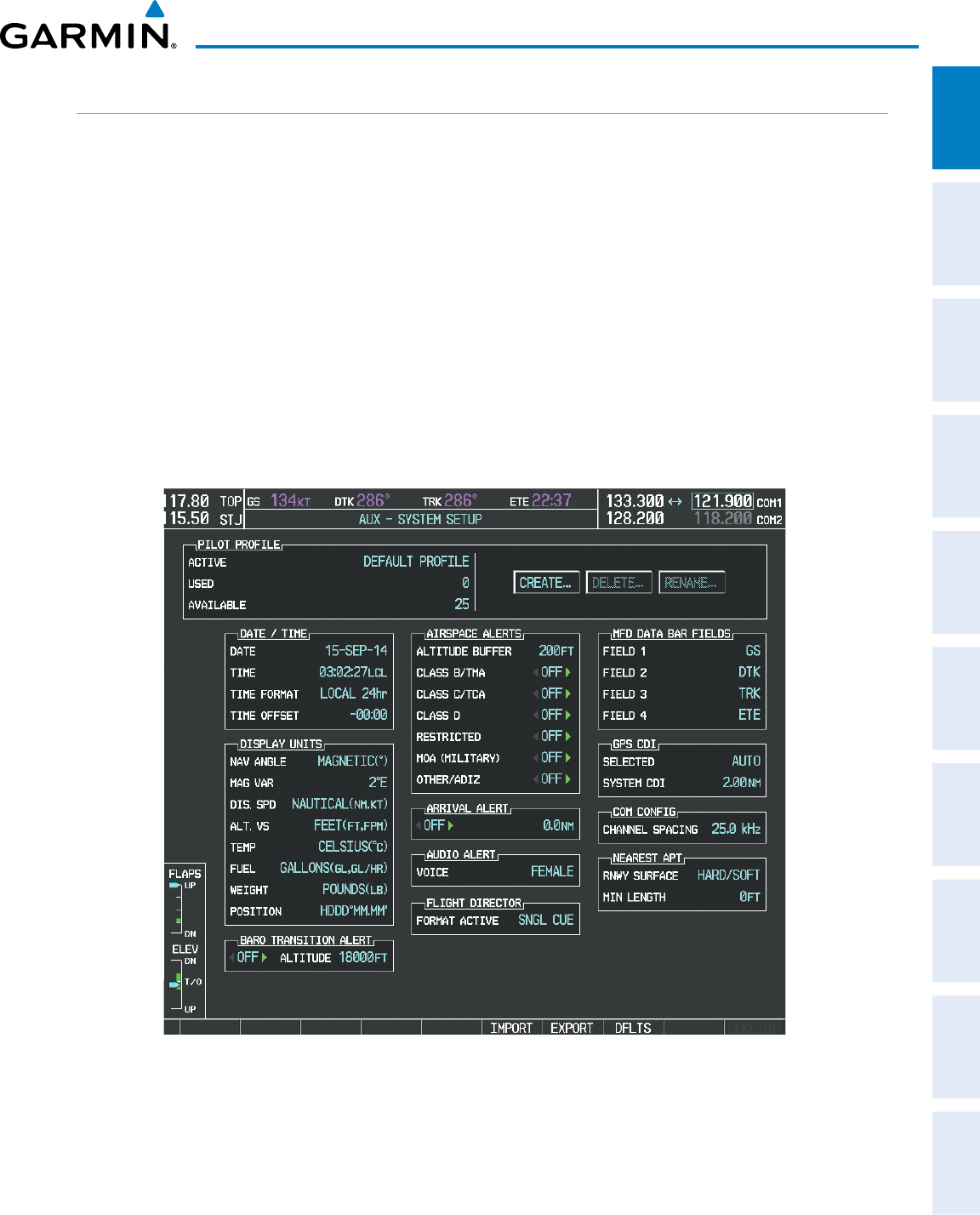
190-00870-02 Rev. A
Garmin G950 Pilot’s Guide for the Pilatus PC-6
33
SYSTEM OVERVIEW
SYSTEM
OVERVIEW
FLIGHT
INSTRUMENTS EIS AUDIO PANEL
& CNS
FLIGHT
MANAGEMENT
HAZARD
AVOIDANCE AFCS ADDITIONAL
FEATURES APPENDICES INDEX
SYSTEM SETTINGS
The System Setup Page allows management of the following system parameters:
• Time display format (local or UTC ) • Audio alert voice
• Displayed measurement units • MFD Data Bar (Navigation Status Box) fields
(see the Flight Management Section)
• Barometric Transition Alert
(see the Flight Instruments Section)
• GPS Course Deviation Indicator (CDI) range
(see the Flight Instruments Section)
• Airspace alerts
(see the Flight Management Section)
• COM transceiver channel spacing
(see the Audio Panel and CNS Section)
• Arrival alert • Displayed nearest airports
(see the Flight Management Section)
Figure 1-29 System Setup Page
Restoring system setup defaults:
1) Use the FMS Knob to select the AUX - System Setup Page.
2) Press the DFLTS Softkey.
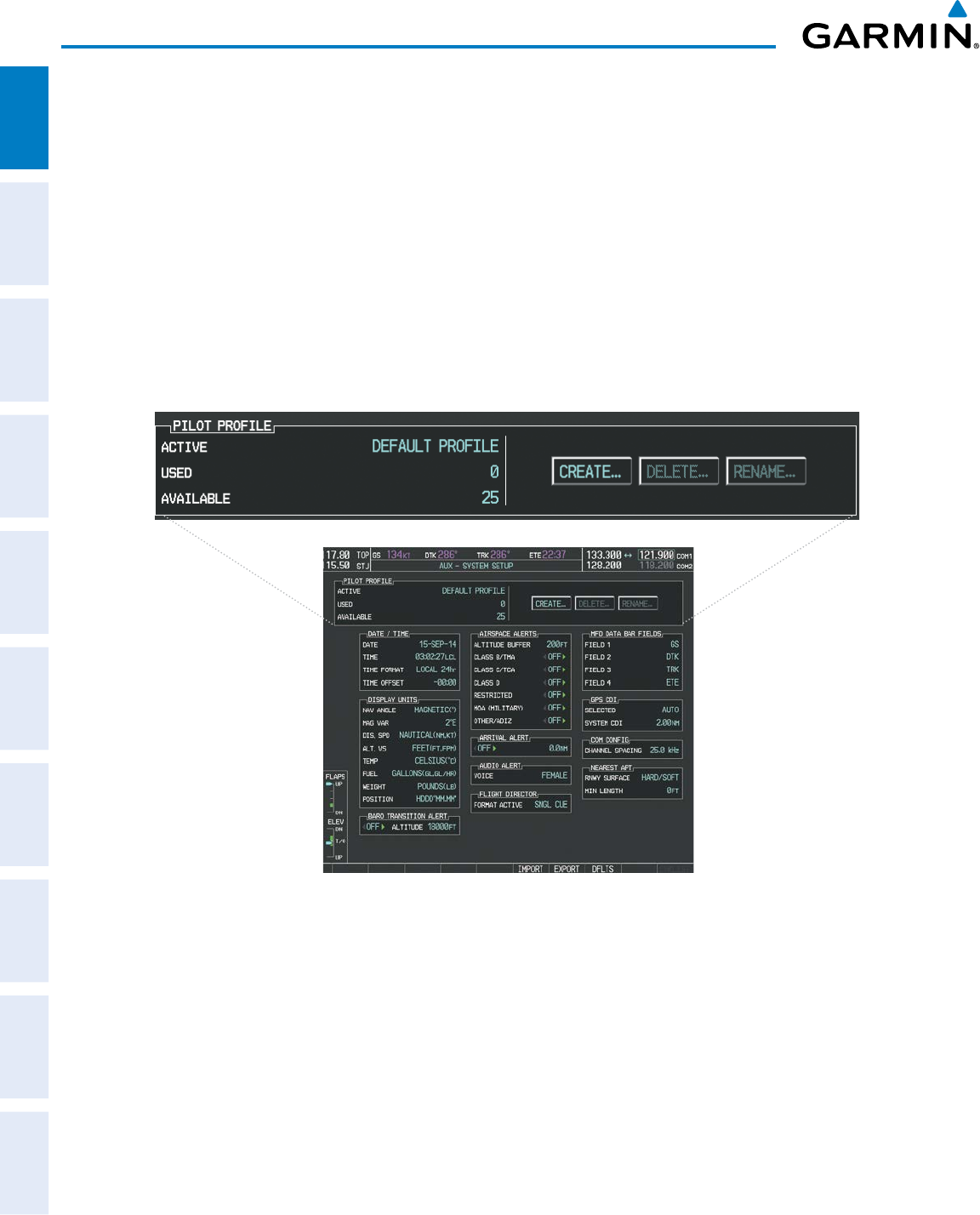
Garmin G950 Pilot’s Guide for the Pilatus PC-6
190-00870-02 Rev. A34
SYSTEM OVERVIEW
SYSTEM
OVERVIEW
FLIGHT
INSTRUMENTS
EIS
AUDIO PANEL
& CNS
FLIGHT
MANAGEMENT
HAZARD
AVOIDANCE
AFCS
ADDITIONAL
FEATURES
APPENDICESINDEX
Or:
1) Use the FMS Knob to select the AUX - System Setup Page.
2) Press the MENU Key.
3) Highlight ‘Restore Defaults’ and press the ENT Key.
PILOT PROFILES
System settings may be saved under a pilot profile. When the system is powered on, the last selected pilot
profile is shown on the MFD Power-up Splash Screen. The G950 can store up to 25 profiles; the currently
active profile, the amount of memory used, and the amount of memory available are shown at the top of
the System Setup Page in the box labeled ‘Pilot Profile’. From here, pilot profiles may be created, selected,
renamed, or deleted.
Figure 1-31 Display Unit Settings (System Setup Page)
Creating a profile:
1) Select the AUX - System Setup 1 Page.
2) Press the FMS Knob momentarily to activate the flashing cursor.
3) Turn the large FMS Knob to highlight ‘CREATE’ in the Pilot Profile Box.
4) Press the ENT Key. A ‘Create Profile’ window is displayed.
5) Use the FMS Knob to enter a profile name up to 16 characters long and press the ENT Key. Pilot profile names
cannot begin with a blank as the first letter.
6) In the next field, use the small FMS Knob to select the desired settings upon which to base the new profile.
Profiles can be created based on Garmin factory defaults, default profile settings (initially based on Garmin
factory defaults unless edited by the pilot), or current system settings.
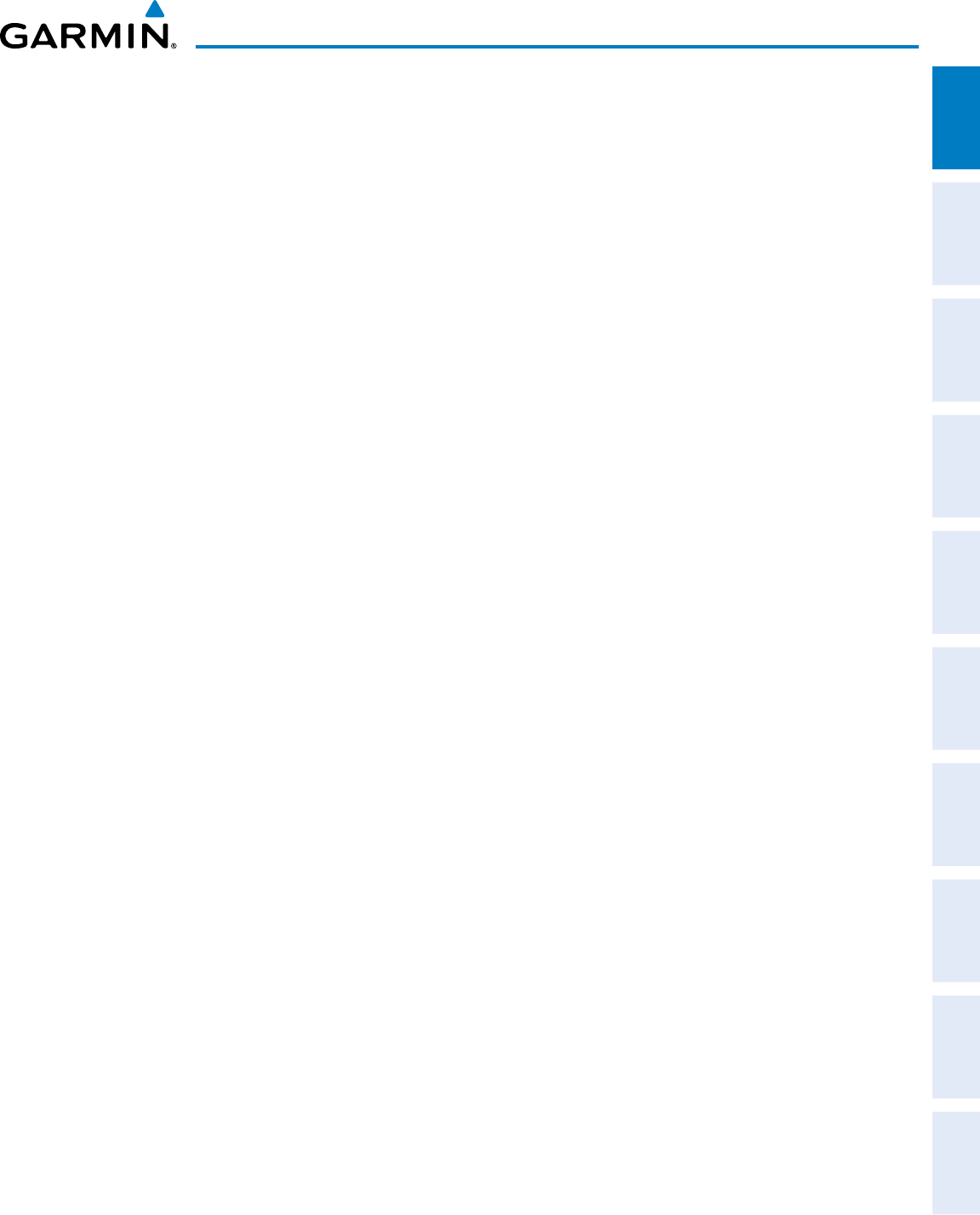
190-00870-02 Rev. A
Garmin G950 Pilot’s Guide for the Pilatus PC-6
35
SYSTEM OVERVIEW
SYSTEM
OVERVIEW
FLIGHT
INSTRUMENTS EIS AUDIO PANEL
& CNS
FLIGHT
MANAGEMENT
HAZARD
AVOIDANCE AFCS ADDITIONAL
FEATURES APPENDICES INDEX
7) Press the ENT Key.
8) With ‘CREATE’ highlighted, press the ENT Key to create the profile
Or:
Use the large FMS Knob to select ‘CREATE and ACTIVATE’ and press the ENT Key to activate the new profile.
9) To cancel the process, select ‘CANCEL’ with the large FMS Knob and press the ENT Key.
Selecting an active profile:
1) Select the AUX - System Setup 1 Page.
2) Press the FMS Knob momentarily to activate the flashing cursor.
3) Turn the large FMS Knob to highlight the active profile field in the Pilot Profile Box.
4) Turn the small FMS Knob to display the pilot profile list and highlight the desired profile.
5) Press the ENT Key. The G950 loads and displays the system settings for the selected profile.
Renaming a profile:
1) Select the AUX - System Setup 1 Page.
2) Press the FMS Knob momentarily to activate the flashing cursor.
3) Turn the large FMS Knob to highlight ‘RENAME’ in the Pilot Profile Box.
4) Press the ENT Key.
5) In the ‘Rename Profile’ window, turn the FMS Knob to select the profile to rename.
6) Press the ENT Key.
7) Use the FMS Knob to enter a new profile name up to 16 characters long and press the ENT Key.
8) With ‘RENAME’ highlighted, press the ENT Key.
9) To cancel the process, use the large FMS Knob to select ‘CANCEL’ and press the ENT Key.
Deleting a profile:
1) Select the AUX - System Setup 1 Page.
2) Press the FMS Knob momentarily to activate the flashing cursor.
3) Turn the large FMS Knob to highlight ‘DELETE’ in the Pilot Profile Box.
4) Press the ENT Key.
5) In the ‘Delete Profile’ window, turn the FMS Knob to select the profile to delete.
6) Press the ENT Key.
7) With ‘DELETE’ highlighted, press the ENT Key.
8) To cancel the process, use the large FMS Knob to select ‘CANCEL’ and press the ENT Key.
If an SD card is inserted into the top slot of the MFD, pilot profiles may imported from the SD card into
the system, or exported from the system to the SD card.
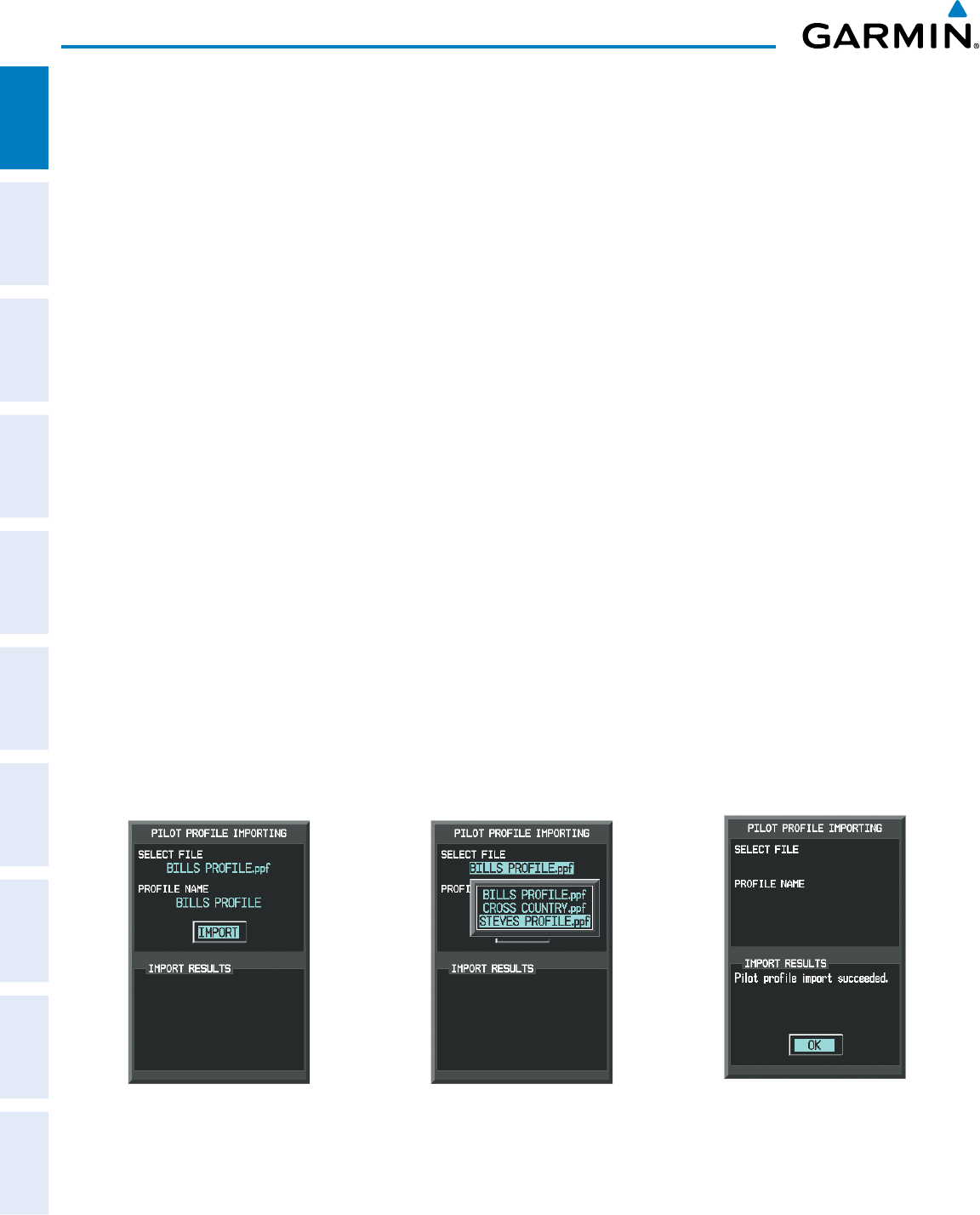
Garmin G950 Pilot’s Guide for the Pilatus PC-6
190-00870-02 Rev. A36
SYSTEM OVERVIEW
SYSTEM
OVERVIEW
FLIGHT
INSTRUMENTS
EIS
AUDIO PANEL
& CNS
FLIGHT
MANAGEMENT
HAZARD
AVOIDANCE
AFCS
ADDITIONAL
FEATURES
APPENDICESINDEX
Because system settings may vary from one airframe to another, always verify system settings from an
imported profile are consistent with the desired settings.
Importing a profile from an SD card:
1) Insert an SD card containing the pilot profile(s) into the top card slot on the MFD.
2) Turn the FMS Knob to select the AUX - System Setup 1 Page.
3) Select the IMPORT Softkey.
Or:
a) Press the MENU Key.
b) Turn the FMS Knob to highlight ‘Import Pilot Profile’ and press the ENT Key.
4) The system displays the Pilot Profile Importing window with ‘IMPORT’ highlighted. To change the selected
profile to be imported from the SD card (shown as ‘SELECT FILE’), turn the large FMS Knob to highlight the
profile file name, then turn the small FMS Knob to highlight a profile from the list, and press the ENT Key.
5) If desired, the profile name to be used after profile has been imported can be changed by turning the FMS
Knob to highlight the ‘PROFILE NAME’ field, then use the large and small FMS Knobs to enter the name, and
press the ENT Key. Imported profile names cannot begin with a blank space or be named ‘DEFAULT’, ‘GARMIN
DEFAULTS’ or ‘DEFAULT SETTINGS’.
6) With ‘IMPORT’ highlighted, press the ENT Key.
7) If the imported profile name is the same as an existing profile on the system, the system displays an ‘Overwrite
existing file? OK or CANCEL’ prompt. Press the ENT Key to replace profile on the system with the profile
imported from the SD card, or turn the FMS Knob to highlight ‘CANCEL’ and press the ENT Key to return to the
Pilot Profile Importing window.
8) If successful, the system displays ‘Pilot profile import succeeded.’ in the IMPORT RESULTS window below. With
‘OK’ highlighted, press the ENT or CLR Keys or press the FMS Knob to return to the AUX - System Setup 1 Page.
The imported profile becomes the active profile.
Pilot Profile Importing and Import
Results Window
Pilot Profiles Available for Import from
SD Card (‘STEVE’S PROFILE’ Selected)
Import Successful
Figure 1-32 Pilot Profile Import (AUX - System Setup 1 Page)
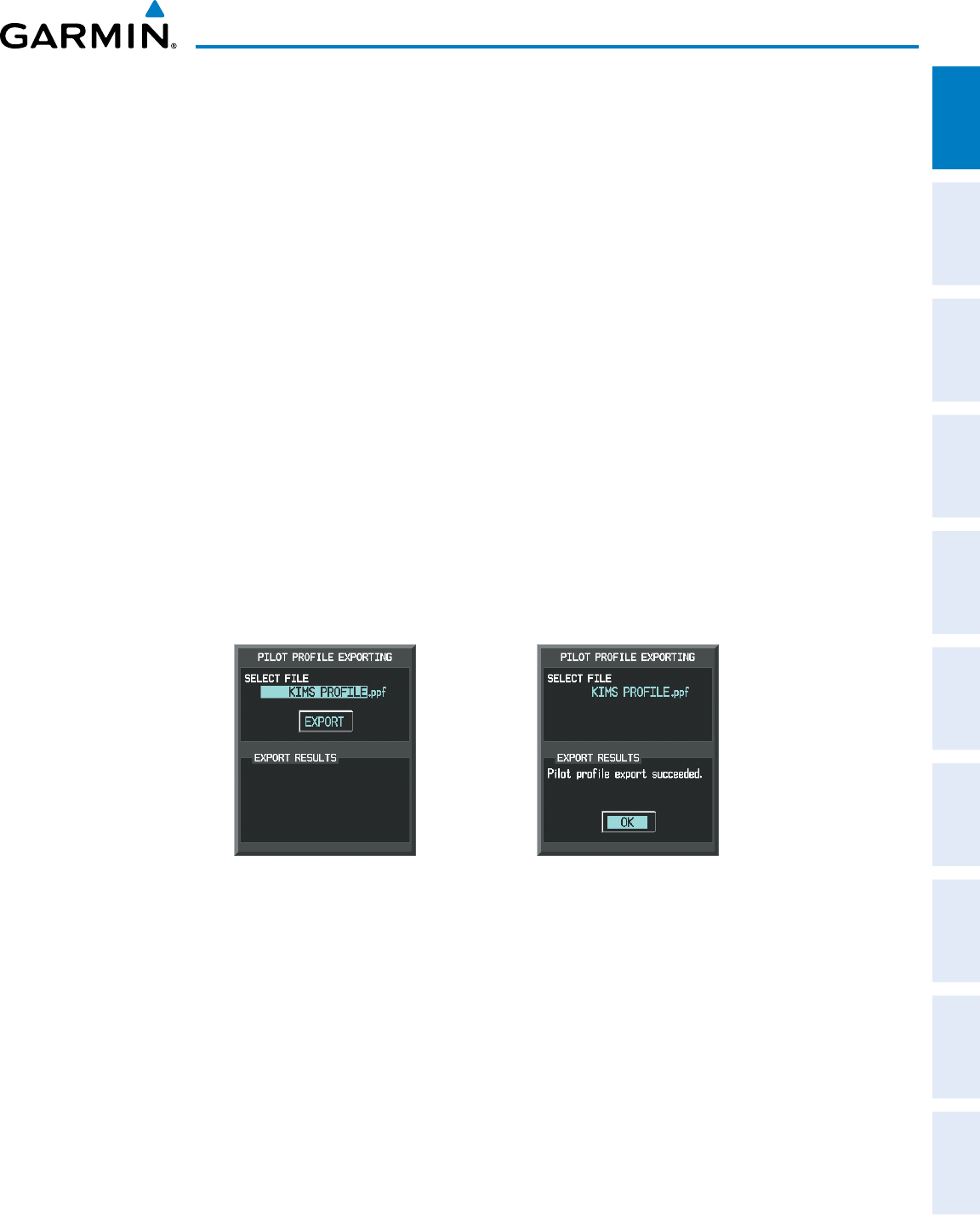
190-00870-02 Rev. A
Garmin G950 Pilot’s Guide for the Pilatus PC-6
37
SYSTEM OVERVIEW
SYSTEM
OVERVIEW
FLIGHT
INSTRUMENTS EIS AUDIO PANEL
& CNS
FLIGHT
MANAGEMENT
HAZARD
AVOIDANCE AFCS ADDITIONAL
FEATURES APPENDICES INDEX
Exporting a profile to an SD card:
1) Insert the SD card for storing the Pilot Profile into the top card slot on the MFD.
2) Turn the FMS Knob to select the AUX - System Setup 1 Page.
3) If necessary, activate the desired pilot profile to export. Only the currently active Pilot Profile can be exported.
4) Select the EXPORT Softkey. The system displays the Pilot Profile Exporting window.
Or:
a) Press the MENU Key.
b) Turn the FMS Knob to highlight ‘Export Pilot Profile’ and press the ENT Key.
5) To export the pilot profile using the current supplied name, press the ENT Key with ‘EXPORT’ highlighted. To
change the profile file name turn the large FMS Knob to highlight the ‘SELECT FILE’ field, then enter the new
name with the large and small FMS Knobs, then press the ENT Key. Then press the ENT Key with ‘EXPORT’
highlighted.
6) If the profile name to be exported is the same as an existing profile file name on the SD card, the system displays
an ‘Overwrite existing file? OK or CANCEL’ prompt. Press the ENT Key to replace the profile on the SD card
with the profile to be exported, or turn the FMS Knob to highlight ‘CANCEL’ and press the ENT Key to return to
the Pilot Profile Exporting window without exporting the profile.
7) If successful, the EXPORT RESULTS window displays ‘Pilot profile export succeeded.’ With ‘OK’ highlighted,
press the ENT or CLR Keys, or press the FMS Knob to return to the AUX - System Setup 1 Page.
Pilot Profile Exporting Window, Enter a
Name to Use for Exported Profile
Export Successful
Figure 1-33 Pilot Profile Export on the AUX - System Setup 1 Page
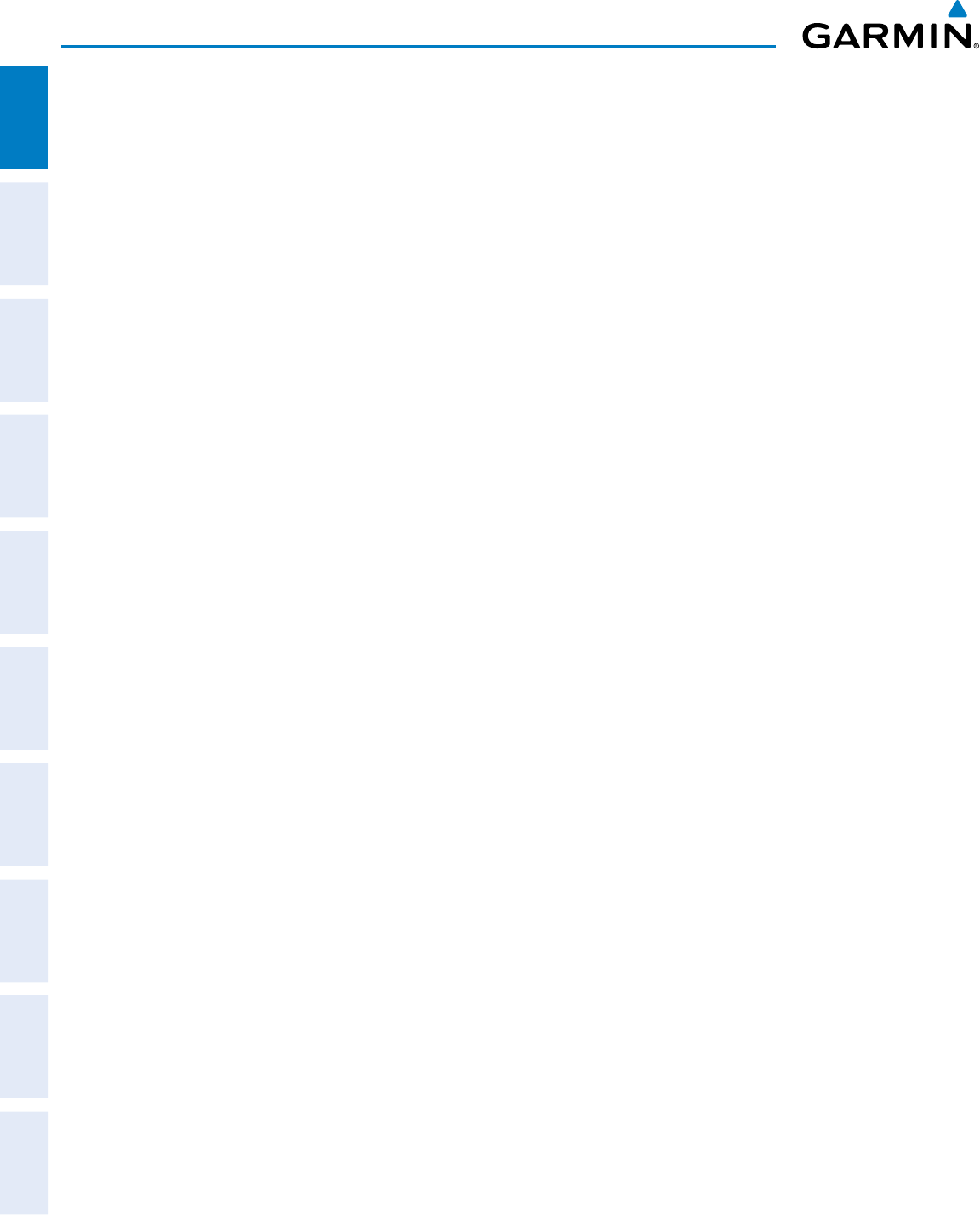
Garmin G950 Pilot’s Guide for the Pilatus PC-6
190-00870-02 Rev. A38
SYSTEM OVERVIEW
SYSTEM
OVERVIEW
FLIGHT
INSTRUMENTS
EIS
AUDIO PANEL
& CNS
FLIGHT
MANAGEMENT
HAZARD
AVOIDANCE
AFCS
ADDITIONAL
FEATURES
APPENDICESINDEX
DATE/TIME
The system time is displayed in the lower right corner of the PFD. Time and date format (local 12-hr,
local 24-hr, or UTC) are modified on the System Setup Page. Universal Coordinated Time (UTC; also called
Greenwich Mean Time (GMT) or Zulu) date and time are calculated directly from the GPS satellites signals
and cannot be changed. An offset is provided to add or subtract the desired amount of time (hours:minutes)
from UTC to define current local time.
Configuring the system time:
1) Use the FMS Knob to select the AUX - System Setup Page.
2) Press the FMS Knob to activate the cursor.
3) Turn the large FMS Knob to highlight the ‘Time Format’ field.
4) Turn the small FMS Knob to select the desired format and press the ENT Key to confirm selection. The ‘Time
Offset’ field is highlighted (for local time formats).
5) Use the FMS Knob to enter the desired time offset (±HH:MM) and press the ENT Key to confirm selection.
DISPLAY UNITS
Units in which various quantities are displayed on the G950 screens can be changed on the System Setup
Page.
Changing a display units setting:
1) Use the FMS Knob to select the AUX - System Setup Page on the MFD.
2) Press the FMS Knob to activate the cursor.
3) Turn the
large FMS
Knob to highlight the desired field in the ‘Display Units’ box.
4) Turn the small FMS Knob to select from a list of measurement units and press the ENT Key when the desired
unit is highlighted.
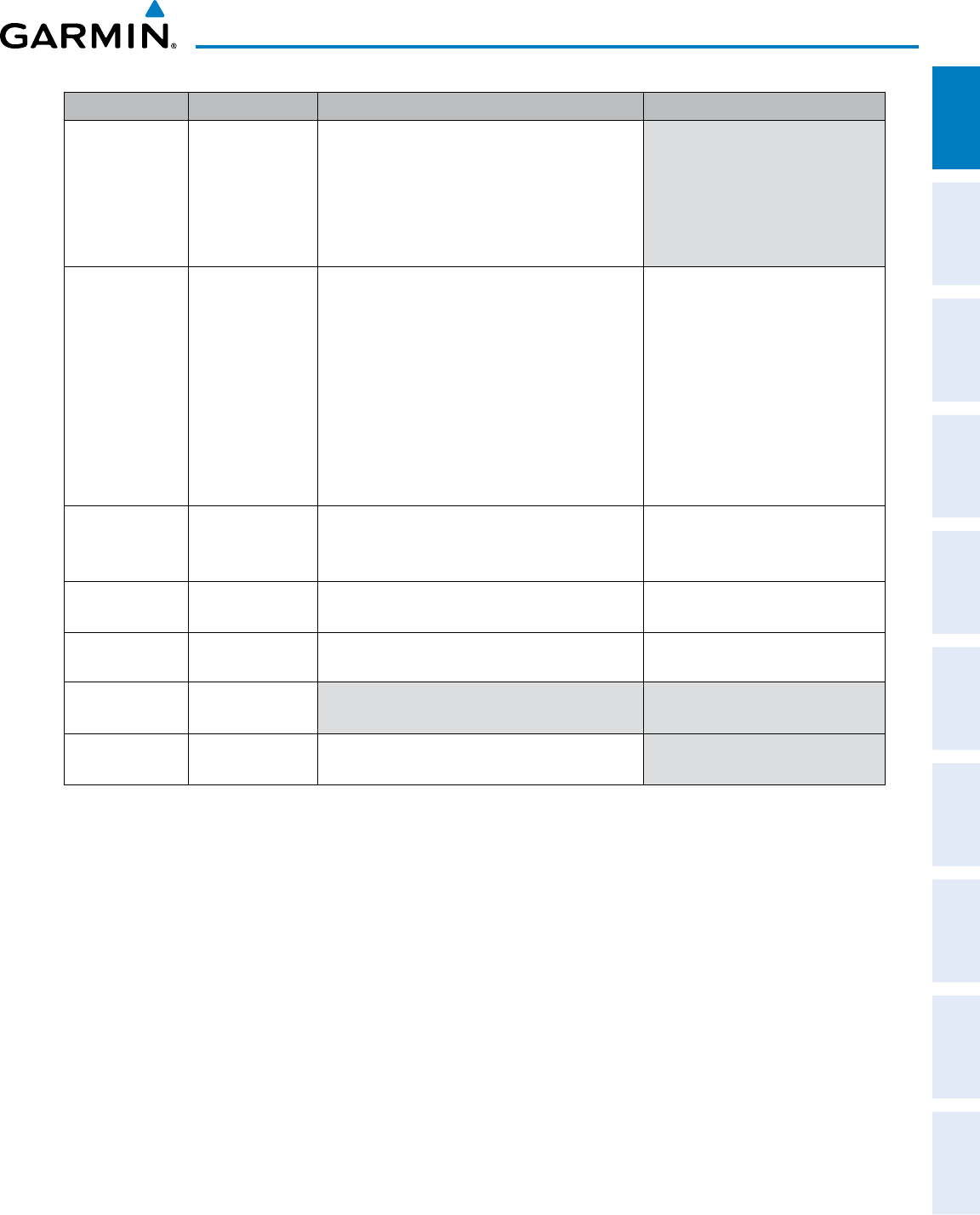
190-00870-02 Rev. A
Garmin G950 Pilot’s Guide for the Pilatus PC-6
39
SYSTEM OVERVIEW
SYSTEM
OVERVIEW
FLIGHT
INSTRUMENTS EIS AUDIO PANEL
& CNS
FLIGHT
MANAGEMENT
HAZARD
AVOIDANCE AFCS ADDITIONAL
FEATURES APPENDICES INDEX
Category Settings Affected Quantities Exceptions
Navigation Angle Magnetic*
True
Heading
Course
Bearing
Track
Desired Track
Wind direction (Trip Planning Page)
Distance and
Speed**
Metric
Nautical*
Crosstrack error (HSI)
Bearing distances (information windows)
DME distance (information window)
Flight plan distances
Map ranges
DIS, GS, TAS, XTK fields (Navigation Status Box)
All distances on MFD
Altitude buffer distance (System Setup)
Arrival Alert trigger distance (System Setup)
All speeds on MFD
Airspeed Indicator
True Airspeed (PFD)
Wind speed vector
Map range (Traffic Page, Terrain
Page)
CDI scaling (System Setup)
Fuel range calculation (EIS)
Altitude and
Vertical Speed
Feet*
Meters
All altitudes on MFD
All elevations on MFD
Altimeter
Vertical Speed Indicator
VNV altitudes (Active Flight Plan)
Temperature Celsius
Fahrenheit*
All temperatures on PFD
Total Air Temperature (Trip Planning Page)
Engine Indication System (EIS)
Fuel and
Fuel Flow**
Gallons* Fuel parameters (Trip Planning Page) Engine Indication System (EIS)
Weight Pounds*
Kilograms
N/A N/A
Position HDDD°MM.MM’*
HDDD°MM’SS.S”
All positions N/A
* Default setting
** Contact a Garmin-authorized service center to change this setting
Table 1-1 Display Units Settings (System Status Page)
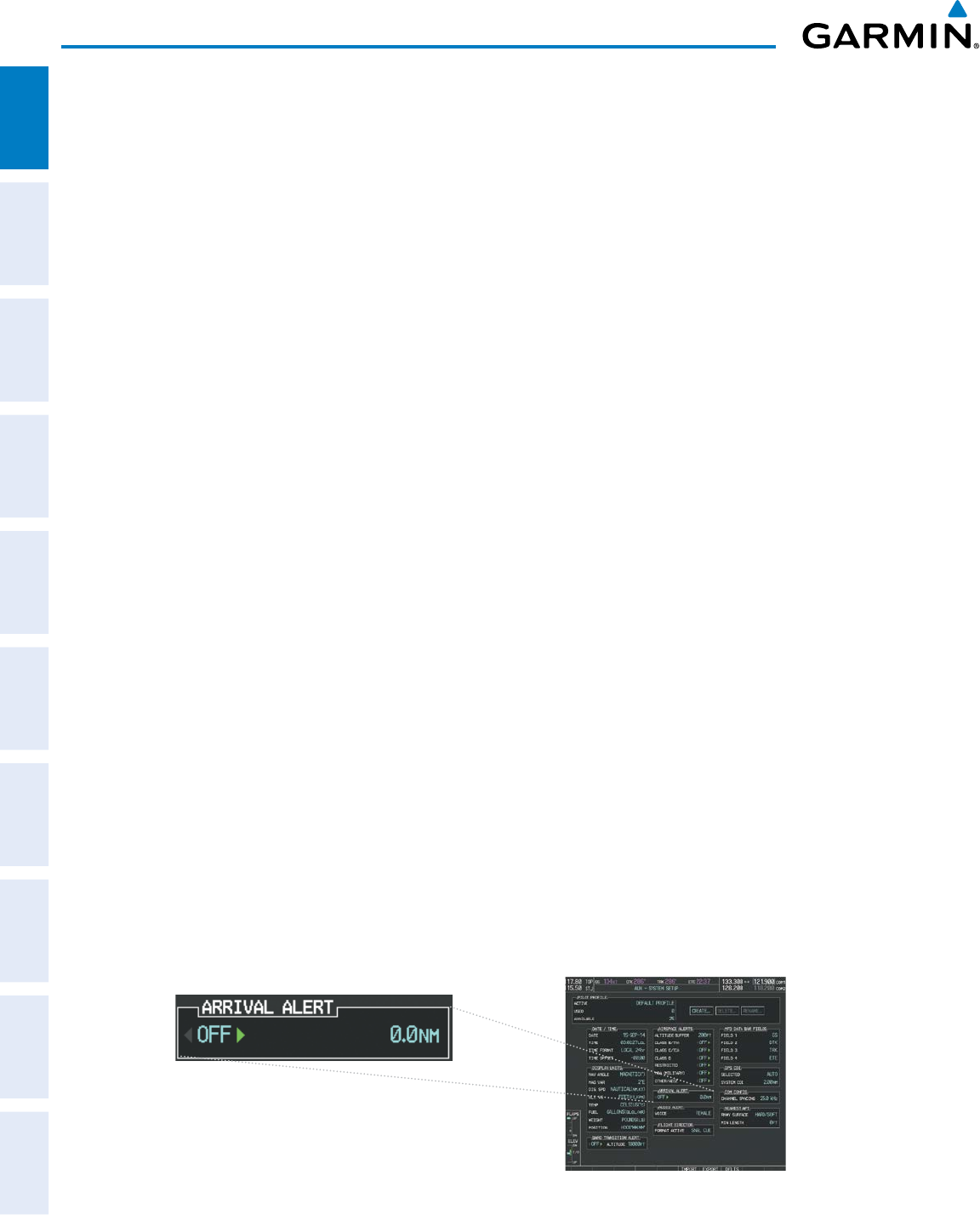
Garmin G950 Pilot’s Guide for the Pilatus PC-6
190-00870-02 Rev. A40
SYSTEM OVERVIEW
SYSTEM
OVERVIEW
FLIGHT
INSTRUMENTS
EIS
AUDIO PANEL
& CNS
FLIGHT
MANAGEMENT
HAZARD
AVOIDANCE
AFCS
ADDITIONAL
FEATURES
APPENDICESINDEX
AIRSPACE ALERTS
The Airspace Alert feature provides a message alert when the aircraft is approaching or near a controlled or
special-use airspace. The altitude buffer setting increases the range above or below an airspace for which an
alert is generated; the default value is 200 feet. Alerts for the following airspaces can be turned on/off from
the System Setup Page:
• Class B/TMA
• Class C/TCA
• Class D
• Restricted
• MOA (Military)
• Other airspaces
Turning Airspace Alerts off does not affect the alerts listed on the Nearest Airspaces Page or the airspace
boundaries depicted on the Navigation Map Page.
Turning an airspace alert on or off:
1) Use the FMS Knob to select the System Setup Page.
2) Press the FMS Knob momentarily to activate the flashing cursor.
3) Turn the large FMS Knob to highlight the desired field in the ‘Airspace Alerts’ Box.
4) Turn the small FMS Knob clockwise to turn the airspace alert ON or counterclockwise to turn the alert OFF.
Changing the altitude buffer distance setting:
1) Use the FMS Knob to select the System Setup Page.
2) Press the FMS Knob momentarily to activate the flashing cursor.
3) Turn the large FMS Knob to highlight the altitude buffer field in the ‘Airspace Alerts’ Box.
4) Enter an altitude buffer value and press the ENT Key.
ARRIVAL ALERTS
The Arrival Alert Box on the System Setup Page allows the Alerts Window arrival alerts to be turned
ON/OFF, and the alert trigger distance (up to 99.9 units) set for alerts in the Alerts Window and the PFD
Navigation Status Box. An arrival alert can be set to notify the pilot with a message upon reaching a user-
specified distance from the final destination (the direct-to waypoint or the last waypoint in a flight plan).
When Arrival Alerts is set to ON, and the set distance is reached, an “Arrival at waypoint” message is displayed
in the PFD Navigation Status Box, and a “WPT ARRIVAL - Arriving at waypoint - [xxxx]” is displayed in the
Alerts Window. When Arrival Alerts is set to OFF, only the PFD Navigation Status Box message “Arriving at
waypoint” is displayed, and it is displayed when the time to the final destination is approximately ten seconds.
Figure 1-30 Arrival Alert Settings (System Setup Page)
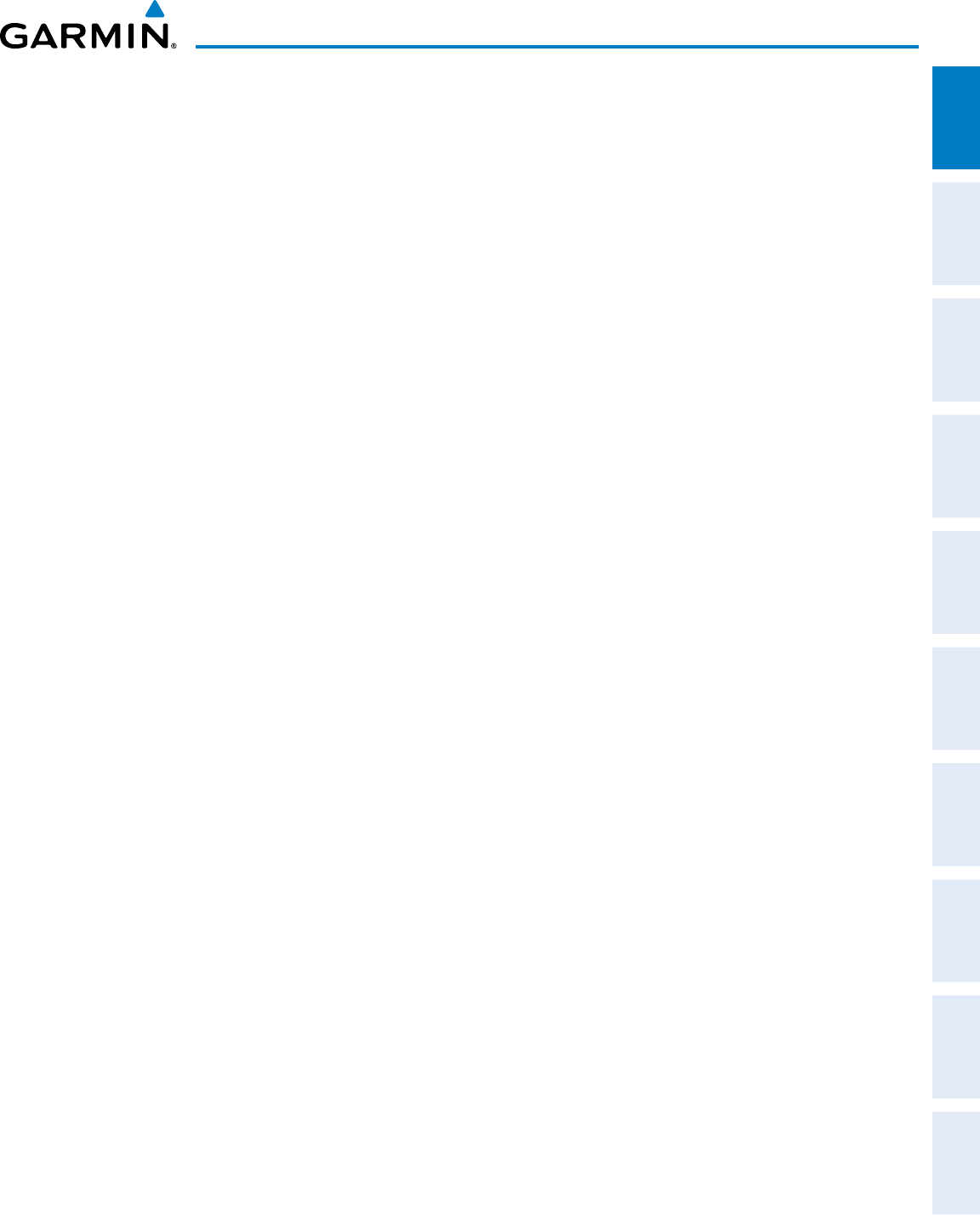
190-00870-02 Rev. A
Garmin G950 Pilot’s Guide for the Pilatus PC-6
41
SYSTEM OVERVIEW
SYSTEM
OVERVIEW
FLIGHT
INSTRUMENTS EIS AUDIO PANEL
& CNS
FLIGHT
MANAGEMENT
HAZARD
AVOIDANCE AFCS ADDITIONAL
FEATURES APPENDICES INDEX
Enabling/disabling the Alerts Window arrival alert:
1) Use the FMS Knob to select the AUX - System Setup Page.
2) Press the FMS Knob momentarily to activate the flashing cursor.
3) Turn the large FMS Knob to select the ON/OFF field in the Arrival Alert Box.
4) Turn the small FMS Knob clockwise to turn the airspace alert ON or counterclockwise to turn the alert OFF.
Changing the arrival alert trigger distance:
1) Use the FMS Knob to select the AUX - System Setup Page.
2) Press the FMS Knob momentarily to activate the flashing cursor.
3) Turn the large FMS Knob to highlight the distance field in the Arrival Alert Box.
4) Use the FMS Knob to enter a trigger distance and press the ENT Key.
AUDIO ALERTS
The gender of the voice used to announce audio alerts may be set to male or female on the System Setup
Page. See the Appendices for voice alerts.
Changing the audio alert voice:
1) Use the FMS Knob to select the AUX - System Setup Page.
2) Press the FMS Knob momentarily to activate the flashing cursor.
3) Turn the large FMS Knob to highlight the voice in the Audio Alert Box.
4) Turn the small FMS Knob to display and highlight the desired voice and press the ENT Key.
GPS CDI
The GPS CDI Box on the System Setup Page allows the pilot to define the scale for the Course Deviation
Indicator (CDI) when GPS is the selected navigation source and also displays the current system value for the
CDI scale. The range values represent full scale deflection for the CDI to either side. The default setting is
‘Auto’ (refer to the CDI description in the Flight Instruments Section for information on CDI scaling).
If a lower CDI scale setting is selected (i.e., 1.0 or 0.3 nm), the higher scale settings are not selected during
any phase of flight. Note that the Receiver Autonomous Integrity Monitoring (RAIM) protection limits follow
the selected CDI scale and corresponding flight phase.
Changing the selected GPS CDI setting:
1) Use the FMS Knob to select the AUX - System Setup Page on the MFD.
2) Press the FMS Knob to activate the cursor.
3) Turn the
large FMS
Knob to highlight ‘Selected’ in the ‘GPS CDI’ box.
4) Turn the small FMS Knob to highlight the desired setting (2 nm, 1 nm, 0.3 nm, Auto) and press the ENT Key.
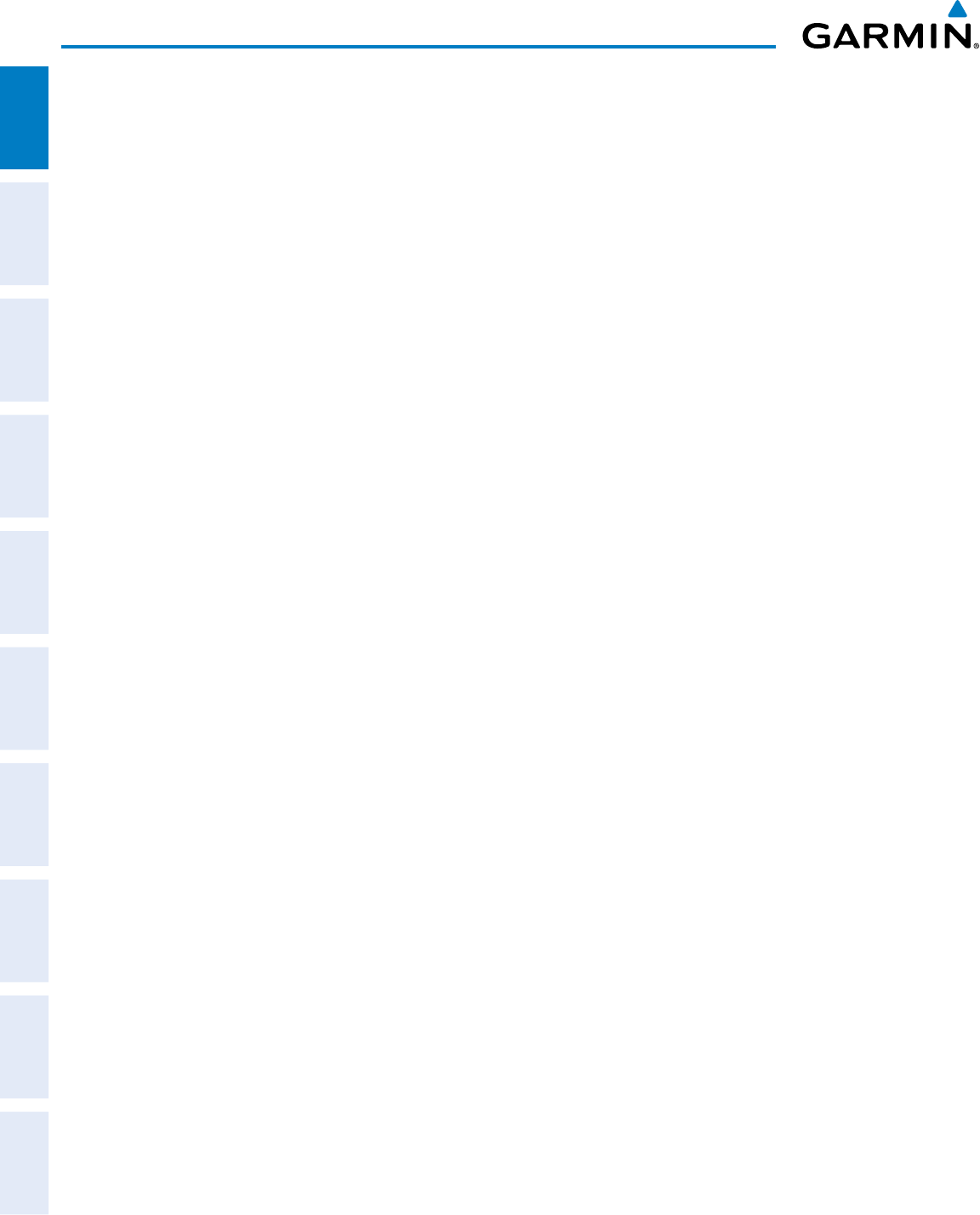
Garmin G950 Pilot’s Guide for the Pilatus PC-6
190-00870-02 Rev. A42
SYSTEM OVERVIEW
SYSTEM
OVERVIEW
FLIGHT
INSTRUMENTS
EIS
AUDIO PANEL
& CNS
FLIGHT
MANAGEMENT
HAZARD
AVOIDANCE
AFCS
ADDITIONAL
FEATURES
APPENDICESINDEX
COM CONFIGURATION
The COM Configuration Box on the System Setup Page allows the pilot to select 8.33 kHz or 25.0 kHz
COM frequency channel spacing.
Changing COM channel spacing:
1) Use the FMS Knob to select the System Setup Page.
2) Press the FMS Knob momentarily to activate the flashing cursor.
3) Turn the large FMS Knob to highlight the channel spacing field in the COM Configuration Box.
4) Turn the small FMS Knob to select the desired spacing and press the ENT Key.
NEAREST AIRPORTS
The Nearest Airports Box on the System Setup Page defines the minimum runway length and surface type
used when determining the nine nearest airports to display on the MFD Nearest Airports Page. A minimum
runway length and/or surface type can be entered to prevent airports with small runways or runways that are
not of appropriate surface from being displayed. Default settings are 0 feet (or meters) for runway length and
“any” for runway surface type.
Selecting nearest airport surface matching criteria (any, hard only, hard/soft, water):
1) Use the FMS Knob to select the System Setup Page.
2) Press the FMS Knob momentarily to activate the flashing cursor.
3) Turn the large FMS Knob to highlight the runway surface field in the Nearest Airports Box.
4) Turn the small FMS Knob to select the desired runway option (any, hard only, hard/soft, water) and press the
ENT Key.
Selecting nearest airport minimum runway length matching criteria:
1) Use the FMS Knob to select the System Setup Page.
2) Press the FMS Knob momentarily to activate the flashing cursor.
3) Turn the large FMS Knob to highlight the minimum length field in the Nearest Airport Box.
4) Enter the minimum runway length (zero to 99,999 feet) and press the ENT Key.
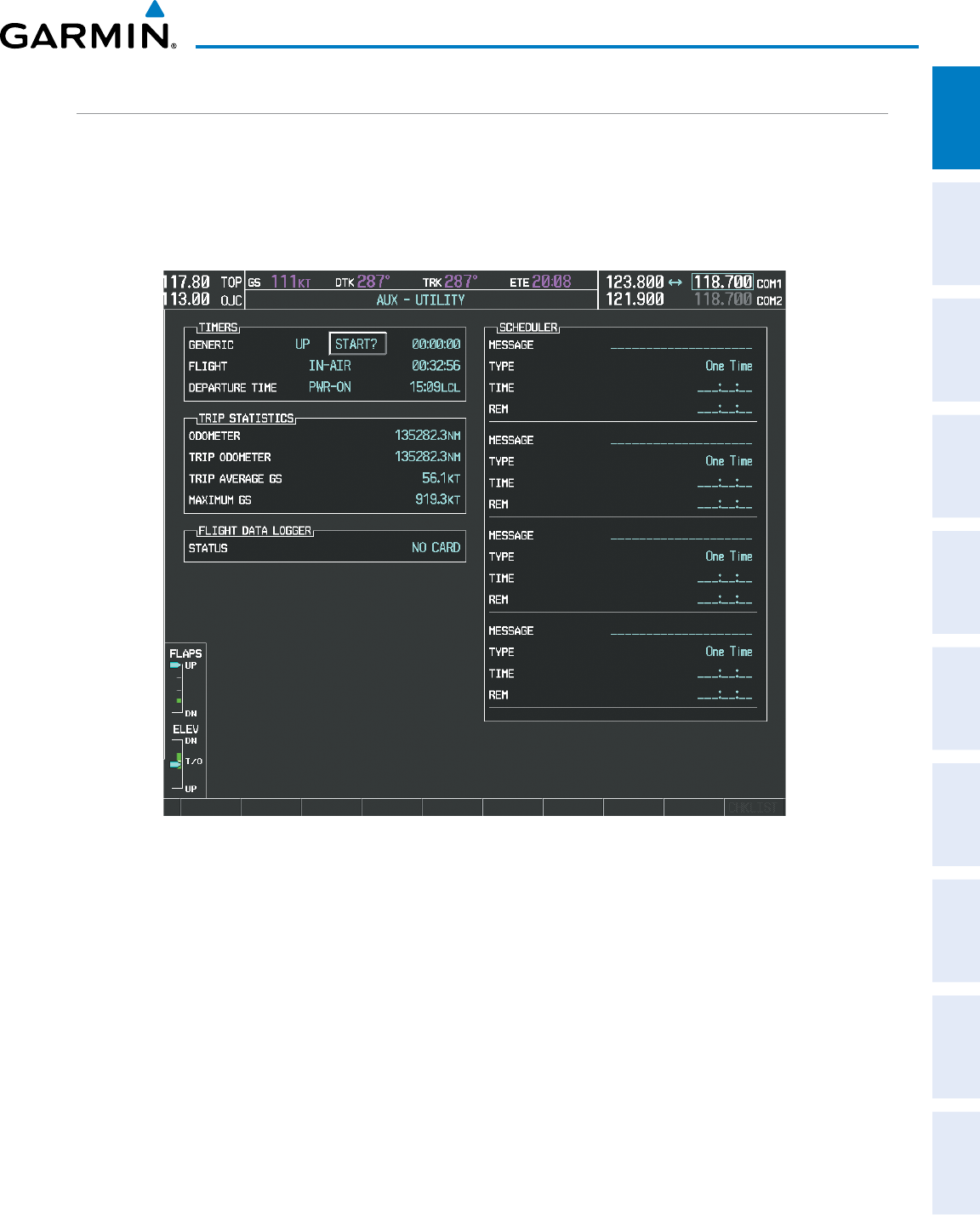
190-00870-02 Rev. A
Garmin G950 Pilot’s Guide for the Pilatus PC-6
43
SYSTEM OVERVIEW
SYSTEM
OVERVIEW
FLIGHT
INSTRUMENTS EIS AUDIO PANEL
& CNS
FLIGHT
MANAGEMENT
HAZARD
AVOIDANCE AFCS ADDITIONAL
FEATURES APPENDICES INDEX
SYSTEM UTILITIES
For flight planning purposes, timers, trip statistics, and a scheduler feature are provided on the AUX - Utility
Page. The timers available include a stopwatch-like generic timer, a total time in flight timer, and a record of the
time of departure. Trip statistics—odometer, trip odometer, and average trip and maximum groundspeeds—are
displayed from the time of the last reset. A scheduler feature is also provided so the pilot can enter reminder
messages to be displayed at specified intervals in the Alerts Window on the PFD (see Figure 1-32).
Figure 1-31 Utility Page
TIMERS
The generic timer can be set to count up or down from a specified time (HH:MM:SS). When the countdown
on the timer reaches zero the digits begin to count up from zero. If the timer is reset before reaching zero
on a countdown, the digits are reset to the initial value. If the timer is counting up when reset, the digits are
zeroed.
Setting the generic timer:
1) Use the FMS Knob to select the AUX - Utility Page.
2) Press the FMS Knob momentarily to activate the flashing cursor.
3) Turn the small FMS Knob to select the timer counting direction (UP/DN) and press the ENT Key.
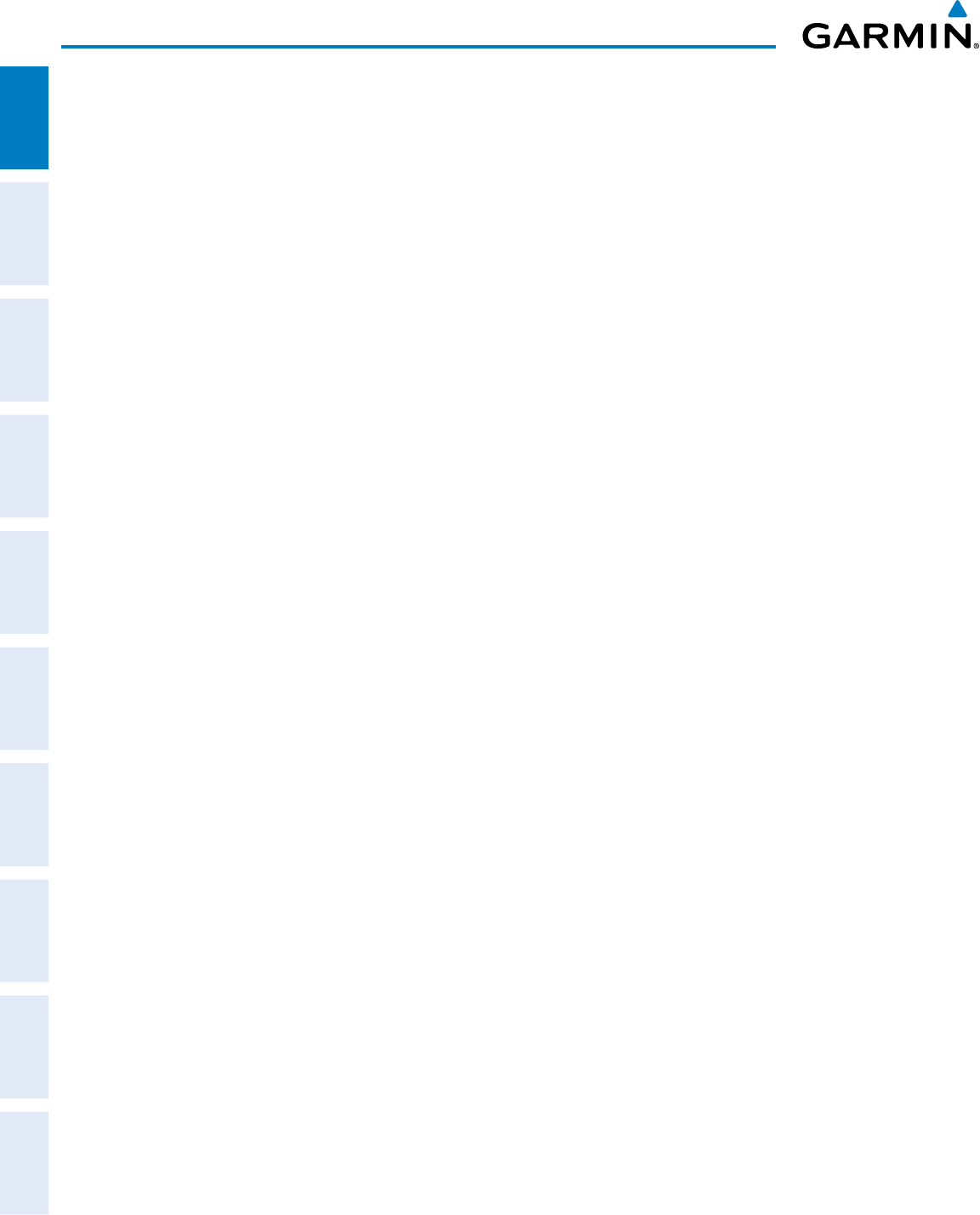
Garmin G950 Pilot’s Guide for the Pilatus PC-6
190-00870-02 Rev. A44
SYSTEM OVERVIEW
SYSTEM
OVERVIEW
FLIGHT
INSTRUMENTS
EIS
AUDIO PANEL
& CNS
FLIGHT
MANAGEMENT
HAZARD
AVOIDANCE
AFCS
ADDITIONAL
FEATURES
APPENDICESINDEX
4) If a desired starting time is desired:
a) Use the large FMS Knob to highlight the HH:MM:SS field.
b) Use the FMS Knob to enter the desired time and press the
ENT
Key.
5) Turn the
large FMS
Knob to highlight ‘START?’ and press the
ENT
Key to start the timer. The field changes to
‘STOP?’.
6) To stop the timer, press the ENT Key with ‘STOP?’ highlighted. The field changes to ‘RESET?’.
7) To reset the timer, press the ENT Key with ‘RESET?’ highlighted. The field changes back to ‘START?’ and the
digits are reset.
The flight timer can be set to count up from zero starting at system power-up or from the time that the
aircraft lifts off; the timer can also be reset to zero at any time.
Setting the flight timer starting criterion:
1) Use the FMS Knob to select the AUX - Utility Page.
2) Press the FMS Knob momentarily to activate the flashing cursor.
3) Turn the large FMS Knob to highlight the field next to the flight timer.
4) Turn the
small FMS
Knob to select the starting criterion (PWR-ON or IN-AIR) and press the
ENT
Key.
Resetting the flight timer:
1) Use the FMS Knob to select the AUX - Utility Page.
2) Press the
MENU
Key.
3) With ‘Reset Flight Timer’ highlighted, press the
ENT
Key.
The G950 records the time at which departure occurs, measured from system power-up or aircraft lift off.
The displayed departure time can also be reset to display the current time at the point of reset. The format in
which the time is displayed is controlled from the System Setup Page.
Setting the departure timer starting criterion:
1) Use the FMS Knob to select the AUX - Utility Page.
2) Press the FMS Knob momentarily to activate the flashing cursor.
3) Turn the large FMS Knob to highlight the field next to the departure time.
4) Turn the
small FMS
Knob to select the starting criterion (PWR-ON or IN-AIR) and press the
ENT
Key.
Resetting the departure time:
1) Use the FMS Knob to select the AUX - Utility Page.
2) Press the
MENU
Key.
3) Use the FMS Knob to highlight ‘Reset Departure Time’ and press the
ENT
Key.
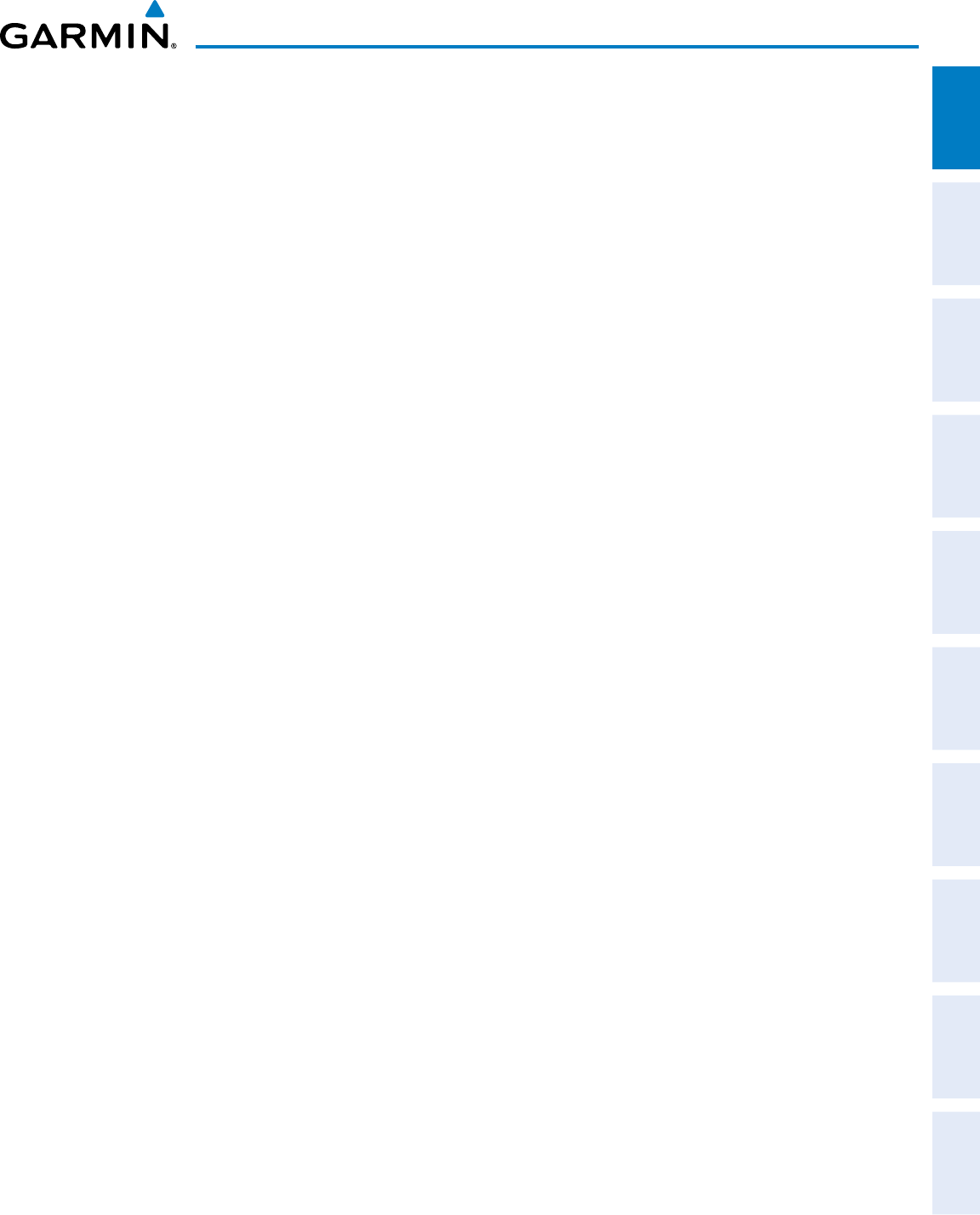
190-00870-02 Rev. A
Garmin G950 Pilot’s Guide for the Pilatus PC-6
45
SYSTEM OVERVIEW
SYSTEM
OVERVIEW
FLIGHT
INSTRUMENTS EIS AUDIO PANEL
& CNS
FLIGHT
MANAGEMENT
HAZARD
AVOIDANCE AFCS ADDITIONAL
FEATURES APPENDICES INDEX
TRIP STATISTICS
The odometer and trip odometer record the total mileage traveled from the last reset; these odometers can
be reset independently. Resetting the trip odometer also resets the average trip groundspeed. Maximum
groundspeed for the period of time since the last reset is also displayed.
Resetting trip statistics readouts:
1) Use the FMS Knob to select the AUX - Utility Page.
2) Press the
MENU
Key. The following reset options for trip statistics are displayed:
• Reset Trip ODOM/AVG GS—Resets trip average ground speed readout and odometer
• Reset Odometer—Resets odometer readout only
• Reset Maximum Speed—Resets maximum speed readout only
• Reset All—Resets flight timer, departure timer, odometers, and groundspeed readouts
3) Use the FMS Knob to highlight the desired reset option and press the
ENT
Key. The selected parameters are reset
to zero and begin to display data from the point of reset.
SCHEDULER
The scheduler feature can be used to enter and display reminder messages (e.g., “Change oil”, “Switch
fuel tanks”, “Overhaul”). Messages can be set to display based on a specific date and time (event), once the
message timer reaches zero (one-time; default setting), or recurrently whenever the message timer reaches
zero (periodic). Message timers set to periodic alerting automatically reset to the original timer value once
the message is displayed. When power is cycled, messages are retained until deleted, and message timer
countdown is restarted.
Entering a scheduler message:
1) Use the FMS Knob to select the AUX - Utility Page.
2) Press the FMS Knob momentarily to activate the flashing cursor.
3) Turn the large FMS Knob to highlight the first empty scheduler message naming field.
4) Use the FMS Knob to enter the message text to be displayed in the Alerts Window and press the
ENT
Key.
5) Press the ENT Key again or use the large FMS Knob to move the cursor to the field next to ‘Type’.
6) Turn the small FMS Knob to select set the message alert type:
• Event—Message issued at the specified date/time
• One-time—Message issued when the message timer reaches zero (default setting)
• Periodic—Message issued each time the message timer reaches zero
7) Press the ENT Key again or use the large FMS Knob to move the cursor to the next field.
8) For periodic and one-time message, use the FMS Knob to enter the timer value (HHH:MM:SS) from which to
countdown and press the ENT Key.
9) For event-based messages:
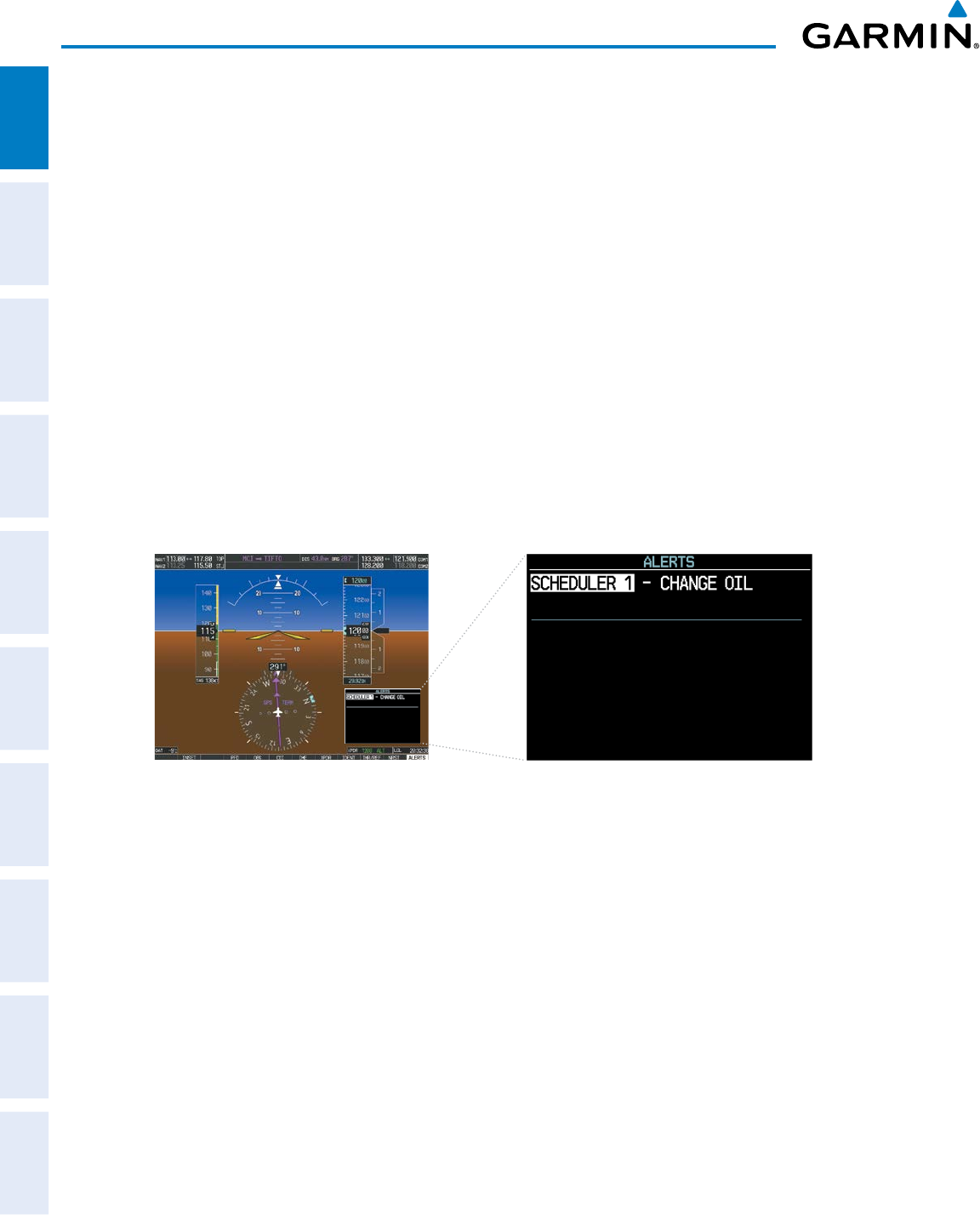
Garmin G950 Pilot’s Guide for the Pilatus PC-6
190-00870-02 Rev. A46
SYSTEM OVERVIEW
SYSTEM
OVERVIEW
FLIGHT
INSTRUMENTS
EIS
AUDIO PANEL
& CNS
FLIGHT
MANAGEMENT
HAZARD
AVOIDANCE
AFCS
ADDITIONAL
FEATURES
APPENDICESINDEX
a) Use the FMS Knob to enter the desired date (DD-MMM-YYY) and press the ENT Key.
b) Press the ENT Key again or use the large FMS Knob to move the cursor to the next field.
c) Use the FMS Knob to enter the desired time (HH:MM) and press the ENT Key.
10) Press the ENT Key again or use the large FMS Knob to move the cursor to enter the next message.
Deleting a scheduler message:
1) Use the FMS Knob to select the AUX - Utility Page.
2) Press the FMS Knob momentarily to activate the flashing cursor.
3) Turn the large FMS Knob to highlight the name field of the scheduler message to be deleted.
4) Press the CLR Key to clear the message text. If the CLR Key is pressed again, the message is restored.
5) Press the ENT Key to confirm message deletion.
Scheduler messages appear in the Alerts Window on the PFD and cause the ALERTS Softkey label to
change to ‘ADVISORY’. Selecting the ADVISORY Softkey opens the Alerts Window and acknowledges
the scheduler message. The softkey reverts to the ‘ALERTS’ label and when pressed, the Alerts Window is
removed from the display and the scheduler message is deleted from the message list.
Figure 1-32 PFD Alerts Window
PFD
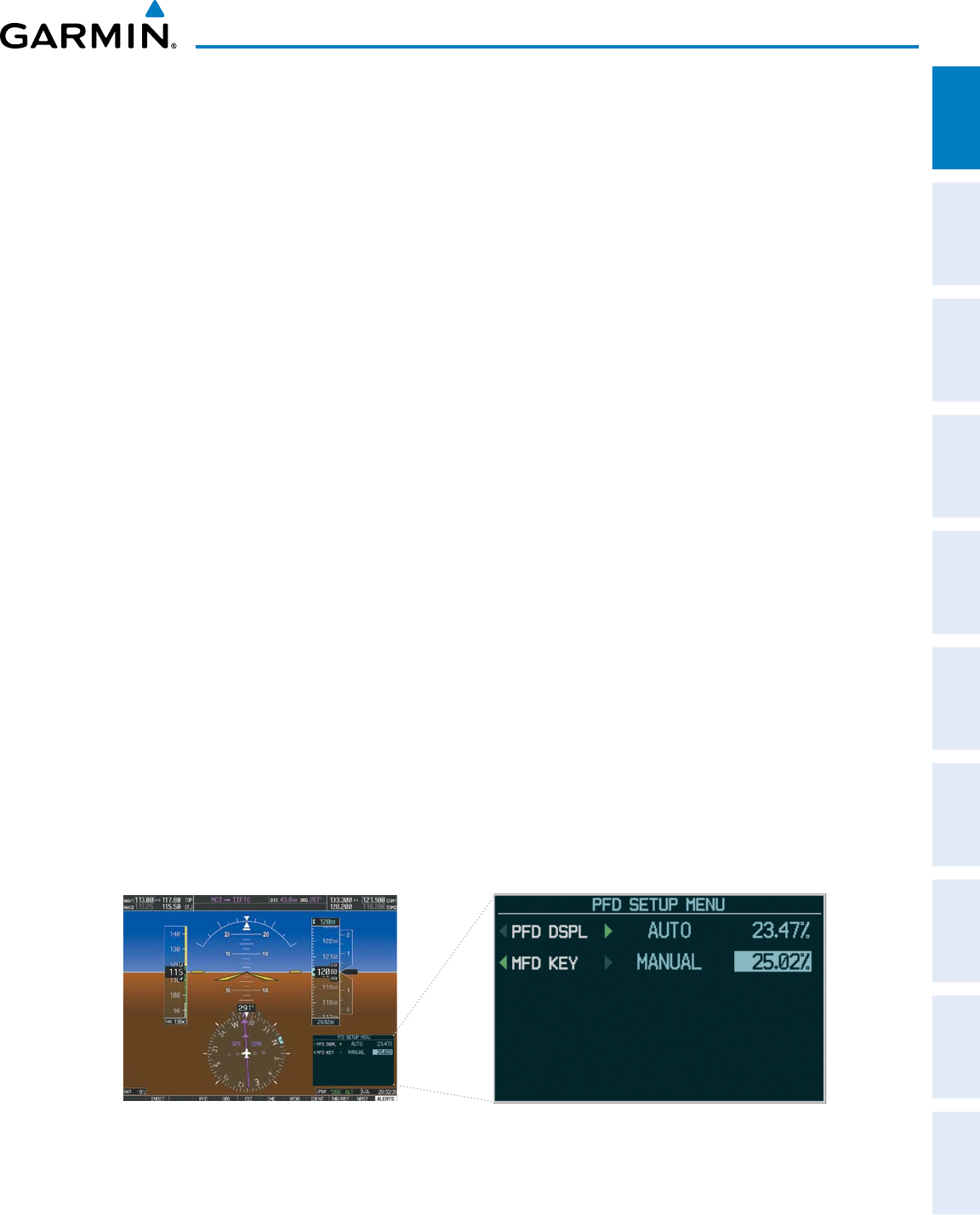
190-00870-02 Rev. A
Garmin G950 Pilot’s Guide for the Pilatus PC-6
47
SYSTEM OVERVIEW
SYSTEM
OVERVIEW
FLIGHT
INSTRUMENTS EIS AUDIO PANEL
& CNS
FLIGHT
MANAGEMENT
HAZARD
AVOIDANCE AFCS ADDITIONAL
FEATURES APPENDICES INDEX
1.7 DISPLAY BACKLIGHTING
Backlighting of the PFD and MFD, and Audio Panel keys can be adjusted automatically or manually. The
automatic setting (default) uses photocells to adjust for ambient lighting conditions. Photocell calibration curves
are pre-configured to optimize display appearance through a broad range of cockpit lighting conditions. In
normal display mode, backlighting can only be adjusted from the PFD. In Reversionary Mode, it can be adjusted
from the remaining display(s).
Adjusting display backlighting manually:
1) Press the PFD MENU Key to display the PFD Setup Menu. ‘AUTO’ is now highlighted next to ‘PFD DSPL’. No
other window can be displayed on the PFD while the PFD Setup Menu is displayed. Pressing the MENU Key
while any other PFD window is displayed does not display the PFD Setup Menu.
2) Turn the
small FMS
Knob to select ‘MANUAL’ and press the
ENT
Key. The intensity value is now highlighted.
3) Use the FMS Knob to enter the desired backlighting then press the
ENT
Key.
4) Turn the
large FMS
Knob to highlight ‘AUTO’ next to ‘MFD DSPL’ and repeat steps 2-4.
5) To remove the menu, press the
CLR
or
MENU
Key.
Adjusting key backlighting manually:
1) Press the PFD
MENU
Key to display the PFD Setup Menu. ‘AUTO’ is now highlighted next to ‘PFD DSPL’.
2) Turn the
large FMS
Knob to highlight ‘PFD DSPL’.
3) Turn the
small FMS
Knob in the direction of the green arrowhead to display ‘PFD KEY’.
4) Turn the
large FMS
Knob to highlight ‘AUTO’.
5) Turn the
small FMS
Knob to select ‘MANUAL’ and press the
ENT
Key. The intensity value is now highlighted.
6) Use the FMS Knob to enter the desired backlighting and press the
ENT
Key.
7) Turn the
large FMS
Knob to highlight ‘MFD DSPL’.
8) Turn the
small FMS
Knob in the direction of the green arrowhead to display ‘MFD KEY’ and repeat steps 4-7.
9) To remove the menu, press the
CLR
or
MENU
Key.
Figure 1-33 PFD Setup Menu
PFD
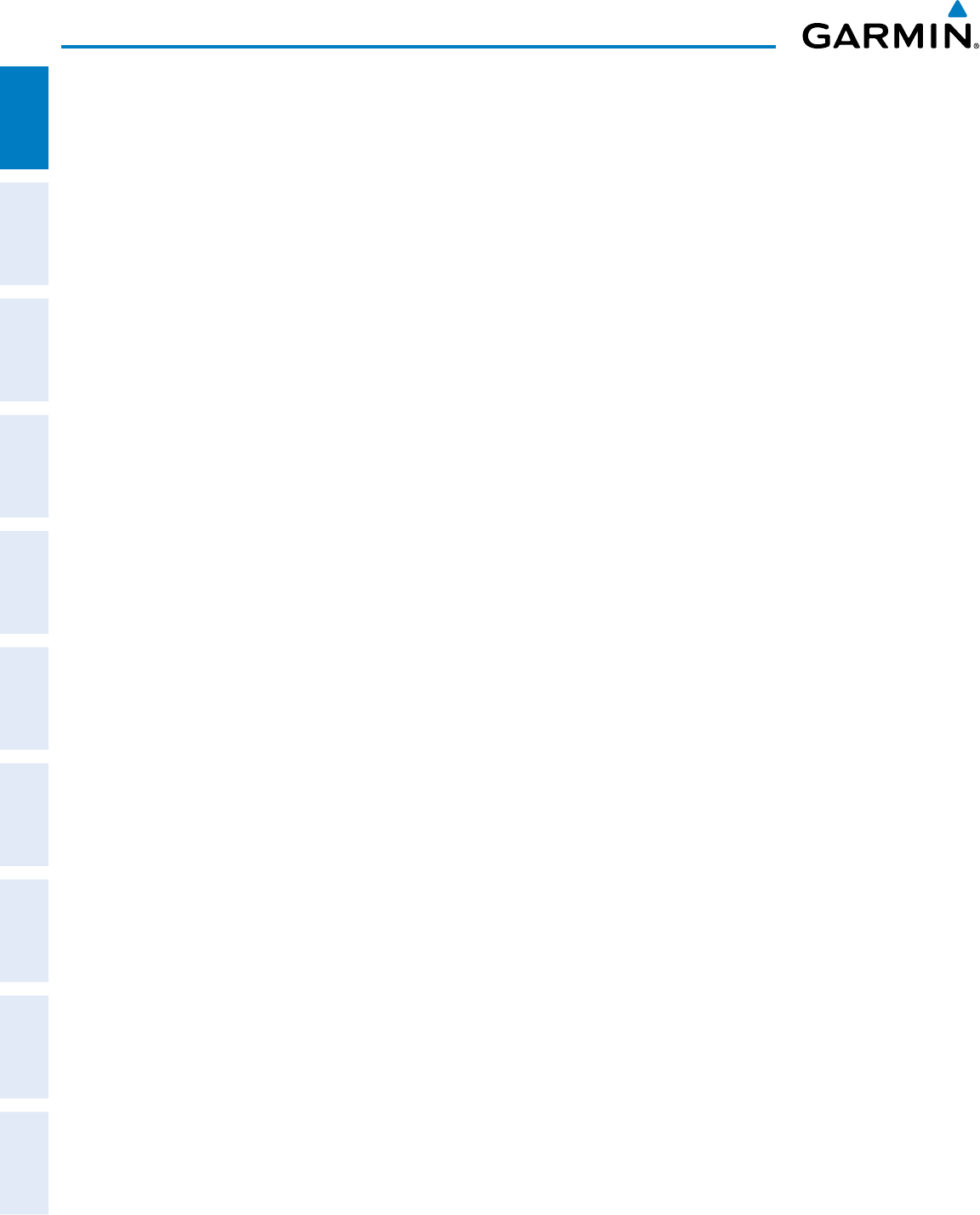
Garmin G950 Pilot’s Guide for the Pilatus PC-6
190-00870-02 Rev. A48
SYSTEM OVERVIEW
SYSTEM
OVERVIEW
FLIGHT
INSTRUMENTS
EIS
AUDIO PANEL
& CNS
FLIGHT
MANAGEMENT
HAZARD
AVOIDANCE
AFCS
ADDITIONAL
FEATURES
APPENDICESINDEX
Blank Page
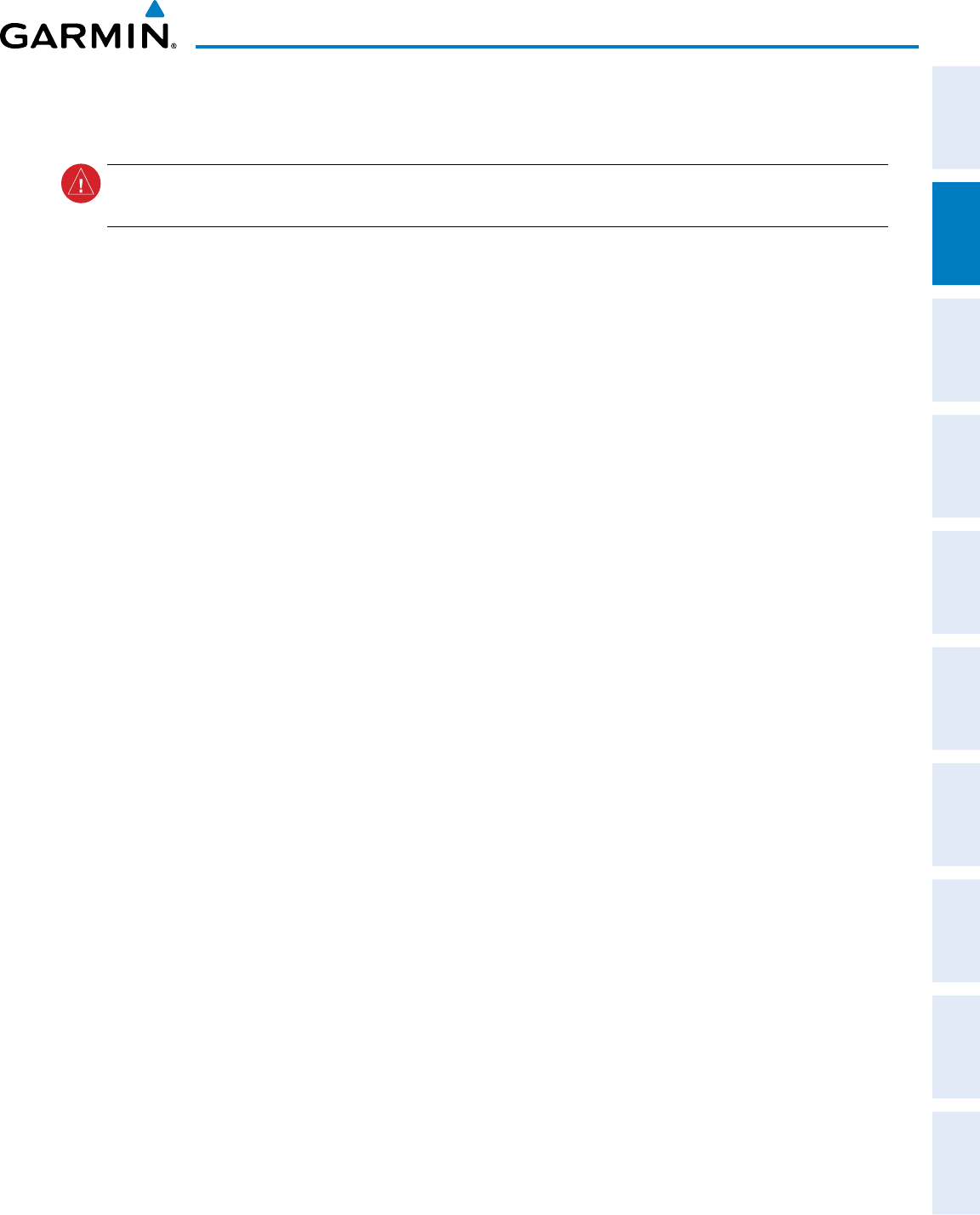
190-00870-02 Rev. A
Garmin G950 Pilot’s Guide for the Pilatus PC-6
49
FLIGHT INSTRUMENTS
SYSTEM
OVERVIEW
FLIGHT
INSTRUMENTS EIS AUDIO PANEL
& CNS
FLIGHT
MANAGEMENT
HAZARD
AVOIDANCE AFCS ADDITIONAL
FEATURES APPENDICES INDEX
SECTION 2 FLIGHT INSTRUMENTS
WARNING: In the event that the airspeed, attitude, altitude, or heading indications become unusable, refer
to the backup instruments.
Increased situational awareness is provided by replacing the traditional instruments on the panel with an easy-
to-scan Primary Flight Display (PFD) that features a large horizon, airspeed, attitude, altitude, vertical speed, and
course deviation information. In addition to the flight instruments, navigation, communication, terrain, traffic,
and weather information are also presented on the PFD and explained in other sections of this Pilot’s Guide.
The following flight instruments and supplemental flight data are displayed on the PFD:
• Airspeed Indicator, showing
– True airspeed
– Airspeed awareness ranges
– Trend vector
– Reference
• Attitude Indicator with slip/skid
indication
• Altimeter, showing
– Trend vector
– Barometric setting
– Selected Altitude
• Vertical Deviation, Glideslope,
and Glidepath Indicators
• Vertical Speed Indicator (VSI)
• Horizontal Situation Indicator,
showing
– Heading and course indications
– Turn Rate Indicator
– Navigation source
– Course Deviation Indicator
(CDI)
– Bearing pointers and
information windows
• Outside Air Temperature (OAT)
• References Window, showing
– Generic timer
– Vspeed values and bugs
– Barometric minimum descent
altitude (MDA; or decision
height, DH)
• System time
• Wind data
• Vertical Navigation indications
The PFD also displays various alerts and annunciations.
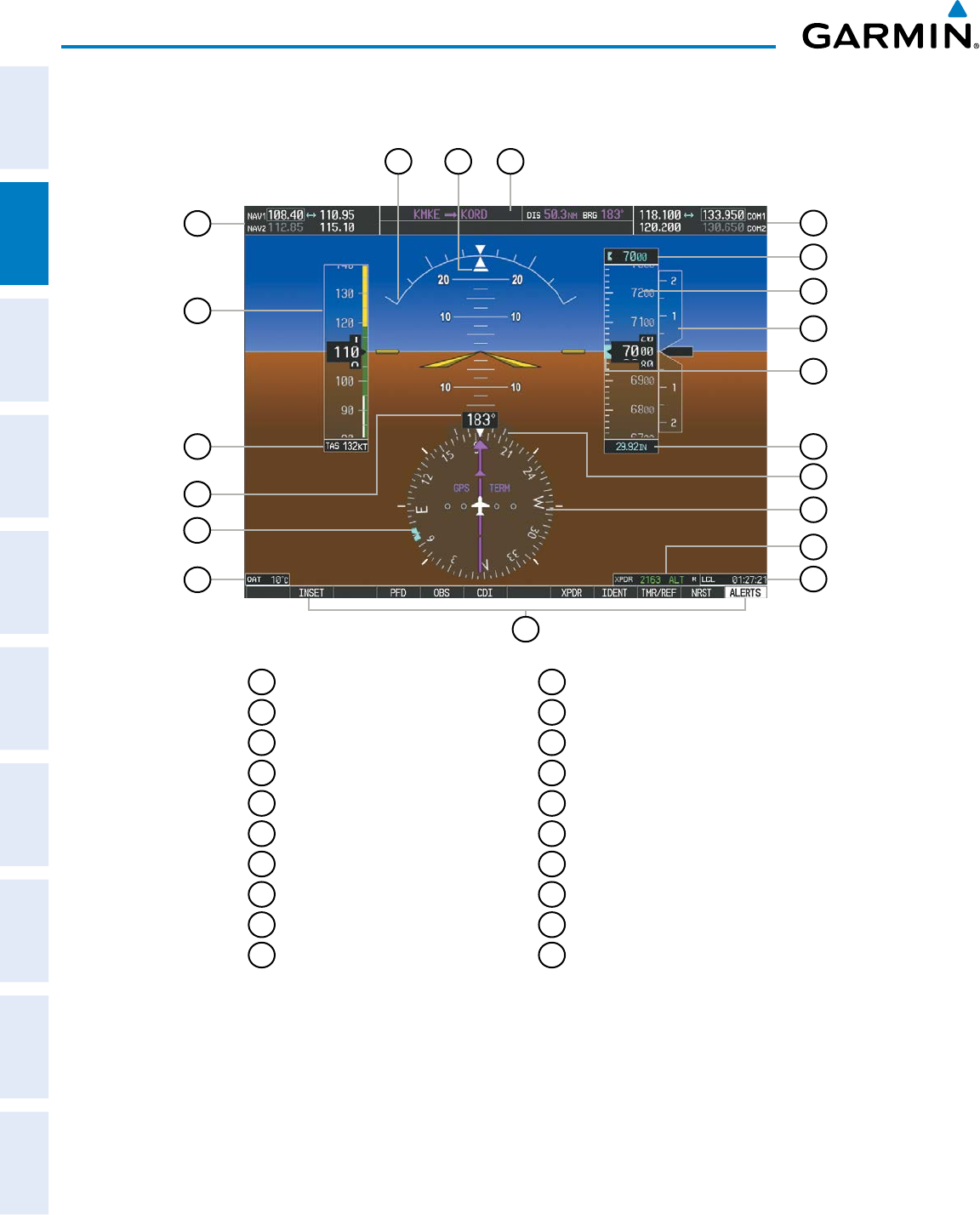
Garmin G950 Pilot’s Guide for the Pilatus PC-6
190-00870-02 Rev. A50
FLIGHT INSTRUMENTS
SYSTEM
OVERVIEW
FLIGHT
INSTRUMENTS
EIS
AUDIO PANEL
& CNS
FLIGHT
MANAGEMENT
HAZARD
AVOIDANCE
AFCS
ADDITIONAL
FEATURES
APPENDICESINDEX
1
NAV Frequency Box
2
Airspeed Indicator
3
True Airspeed
4
Current Heading
5
Selected Heading Bug
6
Outside Air Temperature (OAT)
7
Softkeys
8
System Time
9
Transponder Data Box
10
Horizontal Situation Indicator ( HSI)
11
Turn Rate Indicator
12
Altimeter Barometric Setting
13
Selected Altitude Bug
14
Vertical Speed Indicator (VSI)
15
Altimeter
16
Selected Altitude
17
COM Frequency Box
18
Navigation Status Box
19
Slip/Skid Indicator
20
Attitude Indicator
Figure 2-1 Primary Flight Display (Default)
8
7
16
13
12
11
1
18
17
1920
9
5
6
2
4
3
15
10
14

190-00870-02 Rev. A
Garmin G950 Pilot’s Guide for the Pilatus PC-6
51
FLIGHT INSTRUMENTS
SYSTEM
OVERVIEW
FLIGHT
INSTRUMENTS EIS AUDIO PANEL
& CNS
FLIGHT
MANAGEMENT
HAZARD
AVOIDANCE AFCS ADDITIONAL
FEATURES APPENDICES INDEX
2
7
3
1
4
6
9
11
12
8
10
1
Traffic Annunciation
2
Selected Heading
3
Wind Data
4
Inset Map
5
DME Information Window
6
Bearing Information Windows
7
Minimum Descent Altitude/Decision
Height
8
Flight Plan Window
9
Annunciation Window
10
Selected Course
11
Vertical Speed Required
12
Vertical Deviation Indicator (VDI)
13
Current VNV Target Altitude
14
Terrain Annunciation
Figure 2-2 Primary Flight Display (Additional Information)
13
5
14
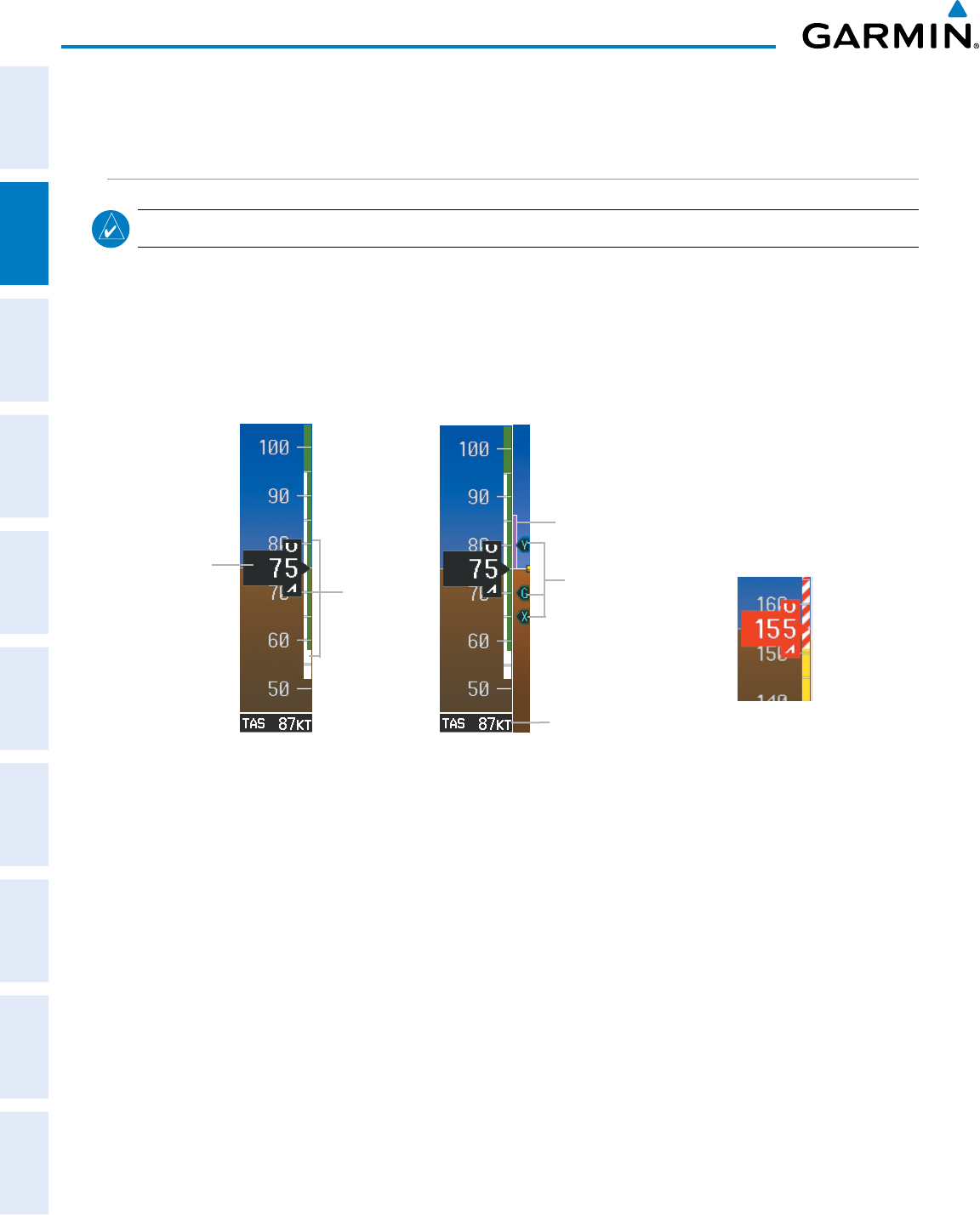
Garmin G950 Pilot’s Guide for the Pilatus PC-6
190-00870-02 Rev. A52
FLIGHT INSTRUMENTS
SYSTEM
OVERVIEW
FLIGHT
INSTRUMENTS
EIS
AUDIO PANEL
& CNS
FLIGHT
MANAGEMENT
HAZARD
AVOIDANCE
AFCS
ADDITIONAL
FEATURES
APPENDICESINDEX
2.1 FLIGHT INSTRUMENTS
AIRSPEED INDICATOR
NOTE: Refer to the Pilot’s Operating Handbook (POH) for airspeed criteria and Vspeed values.
The Airspeed Indicator displays airspeed on a rolling number gauge using a moving tape. The true airspeed
(TAS) is displayed in knots below the Airspeed Indicator. The numeric labels and major tick marks on the
moving tape are shown at intervals of 10 knots, while minor tick marks on the moving tape are indicated at
intervals of five knots. Speed indication starts at 20 knots, with 60 knots of airspeed viewable at any time. The
actual airspeed is displayed inside the black pointer. The pointer remains black until reaching never-exceed
speed (VNE), at which point it appears red.
Figure 2-4 Red Pointer
Showing Overspeed
Figure 2-3 Airspeed Indicator
Indicated
Airspeed Speed
Ranges
True
Airspeed
Airspeed
Trend
Vector
Vspeed
Reference
A color-coded (red, white, green, yellow, and red/white ‘barber pole”) speed range strip is located on the
moving tape. The colors denote flaps operating range, normal operating range, caution range, and never-exceed
speed (VNE). A red range is also present for low speed awareness.
The Airspeed Trend Vector is a vertical, magenta line that appears to the right of the color-coded speed
range strip when airspeed is either accelerating or decelerating. One end of the magenta line is anchored to
the tip of the airspeed pointer while the other end moves continuously up or down corresponding to the rate
of acceleration or deceleration. For any constant rate of acceleration or deceleration, the moving end of the
line shows approximately what the indicated airspeed value will be in six seconds. If the trend vector crosses
VNE, the text of the actual airspeed readout changes to yellow. The trend vector is absent if the speed remains
constant or if any data needed to calculate airspeed is not available due to a system failure.
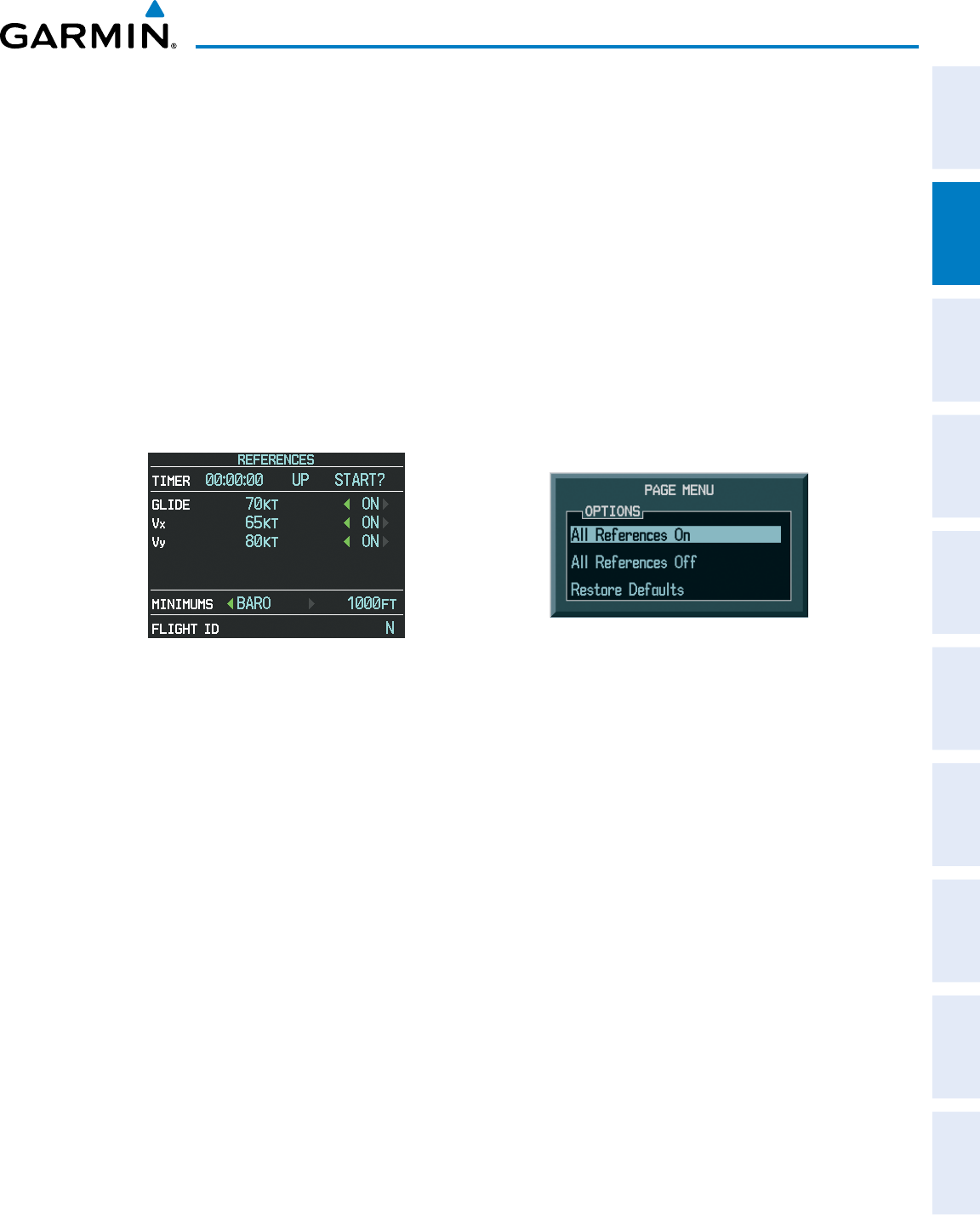
190-00870-02 Rev. A
Garmin G950 Pilot’s Guide for the Pilatus PC-6
53
FLIGHT INSTRUMENTS
SYSTEM
OVERVIEW
FLIGHT
INSTRUMENTS EIS AUDIO PANEL
& CNS
FLIGHT
MANAGEMENT
HAZARD
AVOIDANCE AFCS ADDITIONAL
FEATURES APPENDICES INDEX
Vspeeds (Glide, VX, and VY,) can be changed and their bugs enabled/disabled from the References Window
(Figure 2-5). When enabled (on), the Vspeed bugs appear at their respective locations to the right of the
airspeed scale.
Changing Vspeed values and enabling/disabling Vspeed bugs:
1) Select the
TMR/REF
Softkey.
2) Turn the
large FMS
Knob to highlight the desired Vspeed.
3) Use the small FMS Knob to change the Vspeed in 1-kt increments (when a speed has been changed from a
default value, an asterisk appears next to the speed).
4) Press the
ENT
Key or turn the large FMS Knob to highlight the ON/OFF field
5) Turn the
small FMS
Knob clockwise to ON or counterclockwise to OFF.
6) To remove the window, press the
CLR
Key or select the
TMR/REF
Softkey.
Figure 2-5 References Window Figure 2-6 Timer/References Menu
Enabling/disabling all Vspeed bugs together:
1) Select the
TMR/REF
Softkey.
2) Press the
MENU
Key.
3) To view all Vspeed bugs, highlight ‘All References On’ and press the
ENT
Key (Figure 2-6).
4) To remove all Vspeed bugs, turn the FMS Knob to highlight ‘All References Off’ and press the
ENT
Key.
Restoring all Vspeed defaults:
1) Select the
TMR/REF
Softkey.
2) Press the
MENU
Key.
3) Turn the
FMS
Knob to highlight ‘Restore Defaults’ and press the
ENT
Key.
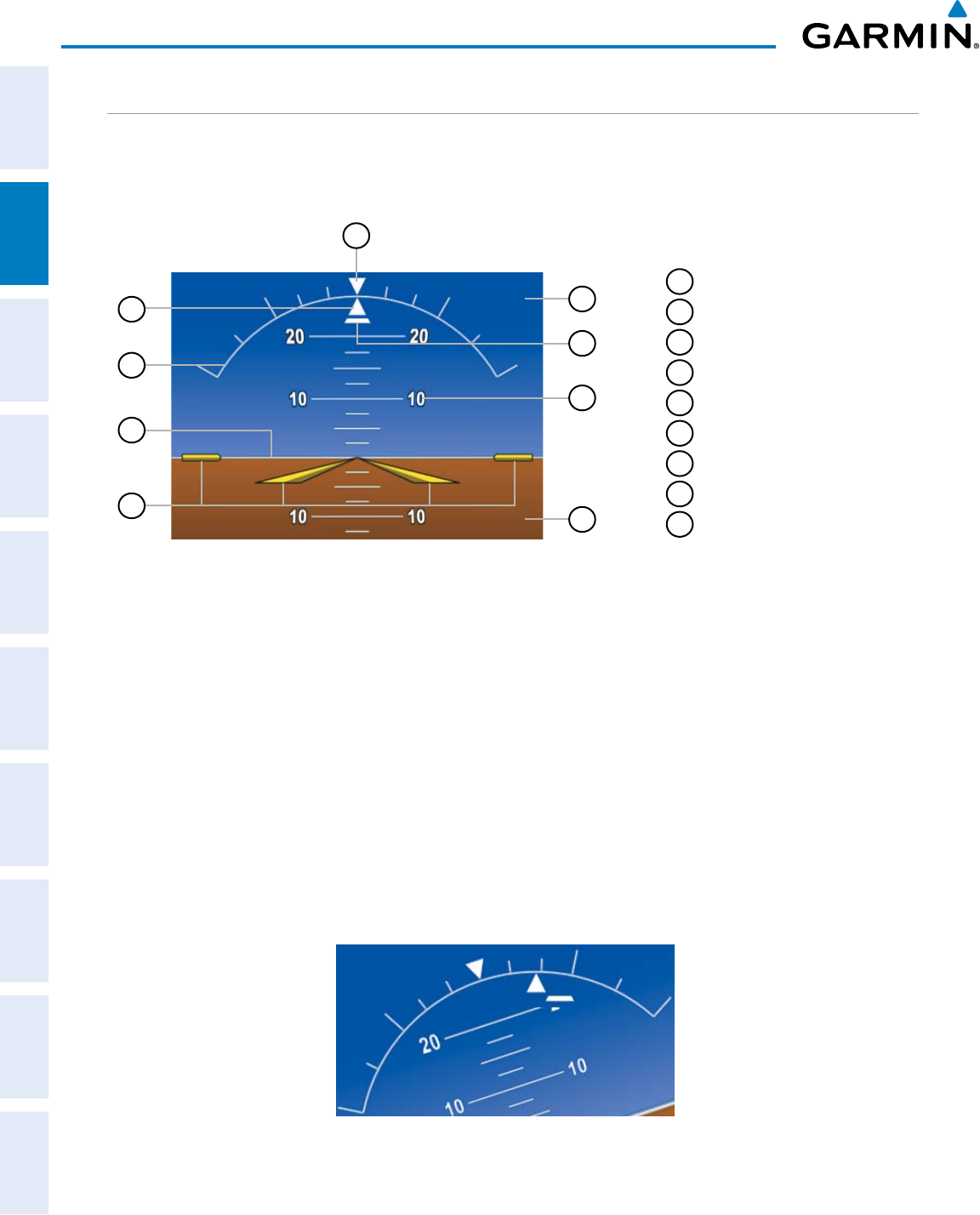
Garmin G950 Pilot’s Guide for the Pilatus PC-6
190-00870-02 Rev. A54
FLIGHT INSTRUMENTS
SYSTEM
OVERVIEW
FLIGHT
INSTRUMENTS
EIS
AUDIO PANEL
& CNS
FLIGHT
MANAGEMENT
HAZARD
AVOIDANCE
AFCS
ADDITIONAL
FEATURES
APPENDICESINDEX
ATTITUDE INDICATOR
Attitude information is displayed over a virtual blue sky and brown ground with a white horizon line. The
Attitude Indicator displays the pitch (indicated by the yellow symbolic aircraft on the pitch scale), roll, and
slip/skid information.
1
Roll Pointer
2
Roll Scale
3
Horizon Line
4
Aircraft Symbol
5
Land Representation
6
Pitch Scale
7
Slip/Skid Indicator
8
Sky Representation
9
Roll Scale Zero
Figure 2-7 Attitude Indicator
5
6
8
7
2
4
3
9
1
The horizon line is part of the pitch scale. Above and below the horizon line, major pitch marks and numeric
labels are shown for every 10˚, up to 80˚. Minor pitch marks are shown for intervening 5˚ increments, up
to 25˚ below and 45˚ above the horizon line. Between 20˚ below to 20˚ above the horizon line, minor pitch
marks occur every 2.5˚. If the optional Garmin Synthetic Vision Technology (SVT) is activated, the pitch scale
is reduced to 10˚ up and 7.5˚ down; refer to the Additional Features section for more information about SVT.
The inverted white triangle indicates zero on the roll scale. Major tick marks at 30˚ and 60˚ and minor tick
marks at 10˚, 20˚, and 45˚ are shown to the left and right of the zero. Angle of bank is indicated by the position
of the pointer on the roll scale.
The Slip/Skid Indicator is the bar beneath the roll pointer. The indicator moves with the roll pointer and
moves laterally away from the pointer to indicate lateral acceleration Slip/skid is indicated by the location of
the bar relative to the pointer. One bar displacement is equal to one ball displacement on a traditional Slip/Skid
Indicator.
Figure 2-8 Slip/Skid Indication

190-00870-02 Rev. A
Garmin G950 Pilot’s Guide for the Pilatus PC-6
55
FLIGHT INSTRUMENTS
SYSTEM
OVERVIEW
FLIGHT
INSTRUMENTS EIS AUDIO PANEL
& CNS
FLIGHT
MANAGEMENT
HAZARD
AVOIDANCE AFCS ADDITIONAL
FEATURES APPENDICES INDEX
ALTIMETER
The Altimeter displays 600 feet of barometric altitude values at a time on a rolling number gauge using a
moving tape. Numeric labels and major tick marks are shown at intervals of 100 feet. Minor tick marks are at
intervals of 20 feet. The indicated altitude is displayed in the black pointer.
The Selected Altitude is displayed above the Altimeter in the box indicated by a selection bug symbol. A bug
corresponding to this altitude is shown on the tape; if the Selected Altitude exceeds the range shown on the
tape, the bug appears at the corresponding edge of the tape. The metric value, when selected, is displayed in a
separate box above the Selected Altitude.
A magenta Altitude Trend Vector extends up or down the left of the altitude tape, the end resting at the
approximate altitude to be reached in 6 seconds at the current vertical speed. The trend vector is not shown if
altitude remains constant or if data needed for calculation is not available due to a system failure.
Setting the Selected Altitude:
Turn the
ALT
Knob to set the Selected Altitude (large knob for 1000-ft increments, small knob for 100-ft
increments). If set to Metric mode, the large knob adjusts the Selected Altitude in 500-meter increments; the
small knob adjusts the Selected Altitude in 50-meter increments.
If a Minimum Descent Altitude/Decision Height (MDA/DH) has been set, this altitude is also available for the
Selected Altitude.
Barometric
Setting
Indicated
Altitude
Selected
Altitude
Minimum Descent
Altitude/Decision
Height Bug
Selected
Altitude Bug
Altitude
Trend
Vector
Figure 2-9 Altimeter Figure 2-10 Altimeter (Metric Units)
Indicated
Altitude
(Meters)
Selected
Altitude
(Meters)
Barometric
Setting
(Hectopascals)
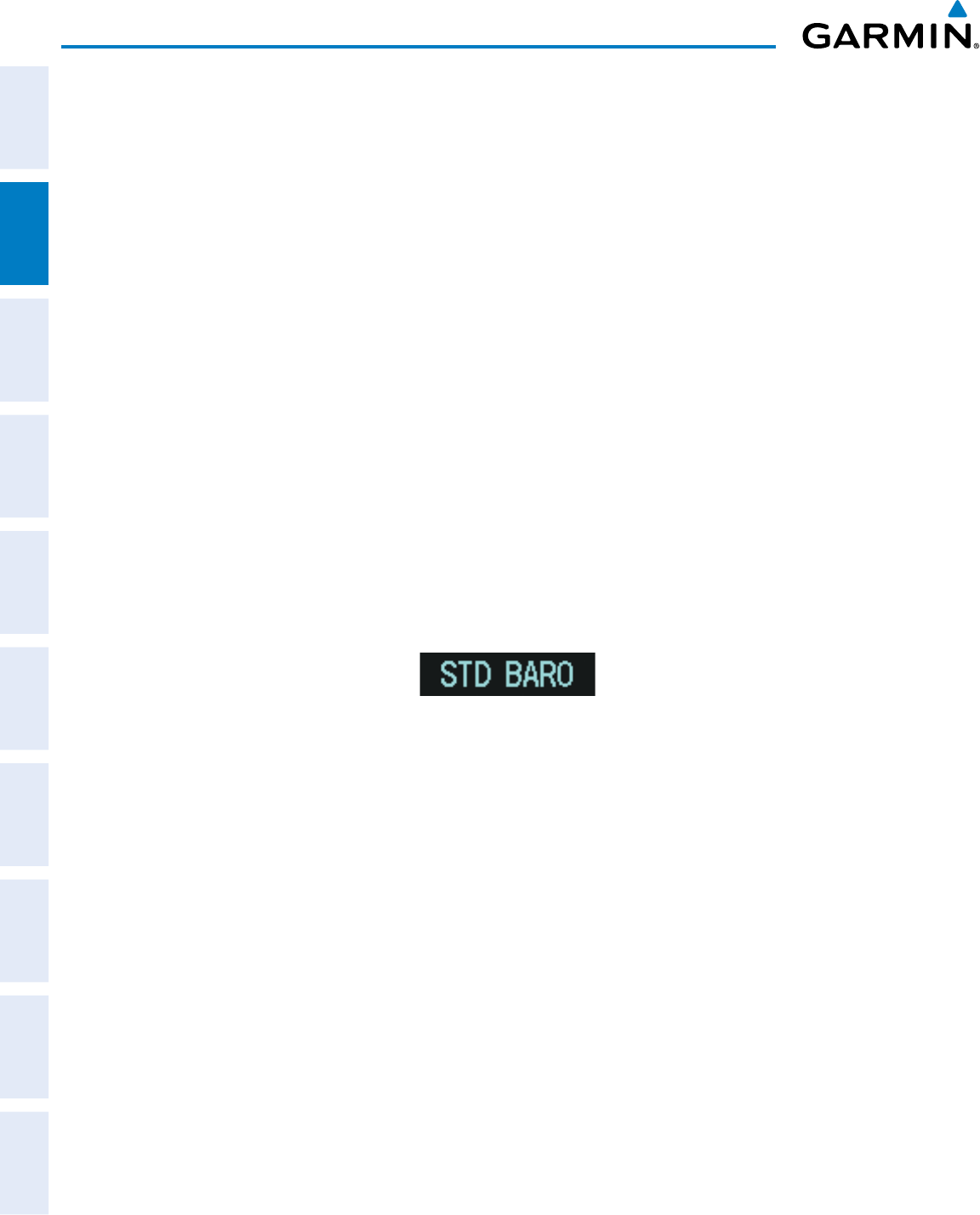
Garmin G950 Pilot’s Guide for the Pilatus PC-6
190-00870-02 Rev. A56
FLIGHT INSTRUMENTS
SYSTEM
OVERVIEW
FLIGHT
INSTRUMENTS
EIS
AUDIO PANEL
& CNS
FLIGHT
MANAGEMENT
HAZARD
AVOIDANCE
AFCS
ADDITIONAL
FEATURES
APPENDICESINDEX
Selected and current altitudes can also be displayed in meters (readouts displayed above the normal readouts
in feet; Figure 2-10). Note that the altitude tape does not change scale.
Displaying altitude in meters:
1) Select the PFD Softkey to display the second-level softkeys.
2) Select the ALT UNIT Softkey.
3) Select the METERS Softkey to turn on metric altitude readouts.
4) Select the
BACK
Softkey to return to the top-level softkeys.
The barometric pressure setting is displayed below the Altimeter in inches of mercury (in Hg) or hectopascals
(hPa) when metric units are selected. Adjusting the altimeter barometric setting creates discontinuities in VNV
vertical deviation, moving the descent path. For large adjustments, it may take several minutes for the aircraft
to re-establish on the descent path. If the change is made while nearing a waypoint with a VNV Target Altitude,
the aircraft may not re-establish on the descent path in time to meet the vertical constraint.
Selecting the altimeter barometric pressure setting:
Turn the BARO Knob to select the desired setting.
Selecting standard barometric pressure (29.92 in Hg):
1) Select the PFD Softkey to display the second-level softkeys.
2) Select the STD BARO Softkey; STD BARO is displayed in barometric setting box.
Figure 2-11 Standard Barometric Altimeter Setting
Changing altimeter barometric pressure setting units:
1) Select the PFD Softkey to display the second-level softkeys.
2) Select the ALT UNIT Softkey.
3) Select the IN Softkey to display the barometric pressure setting in inches of mercury (in Hg).
Or, select the HPA Softkey to display the barometric pressure setting in hectopascals (hPa; see Figure 2-10).
4) Select the
BACK
Softkey to return to the top-level softkeys.
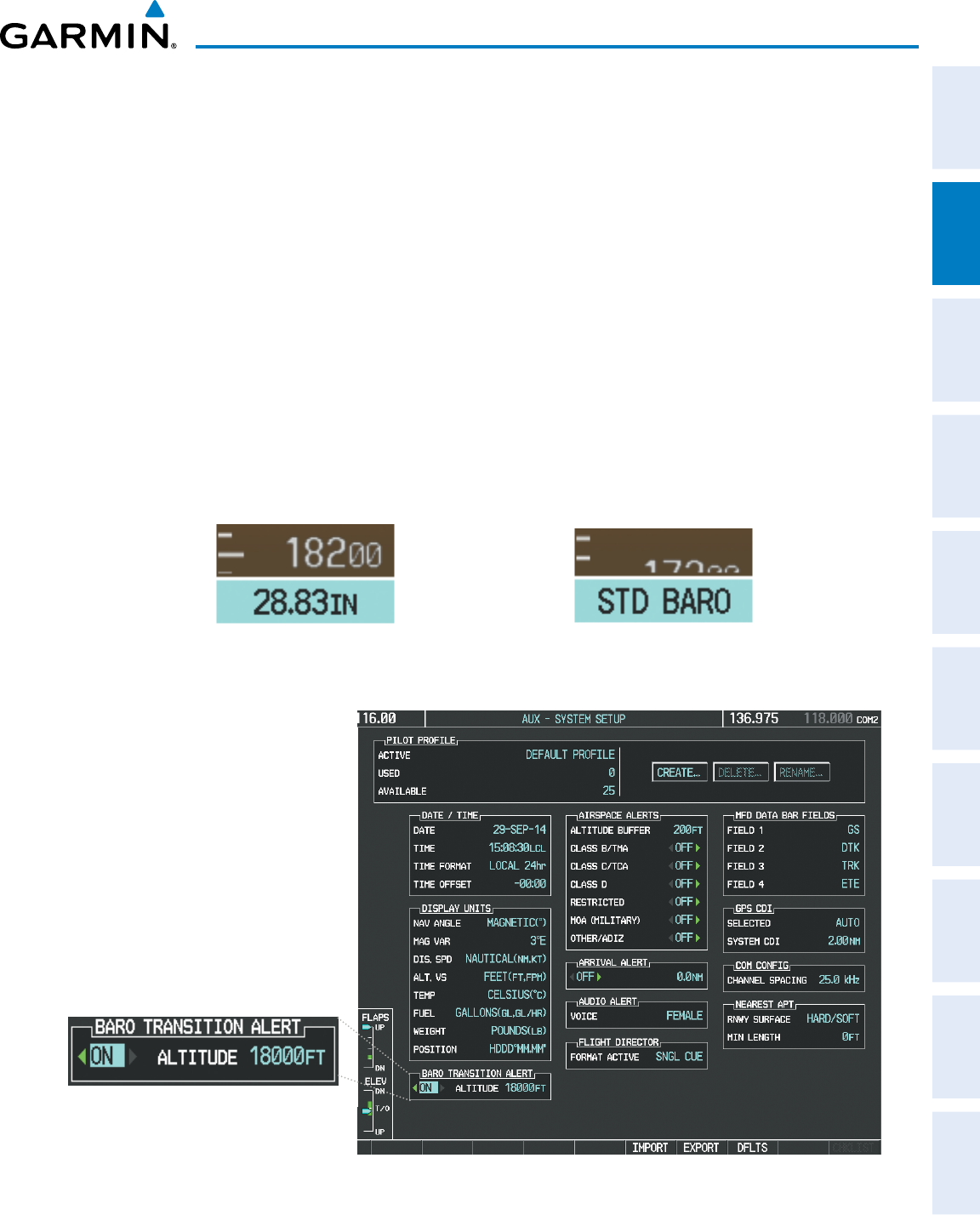
190-00870-02 Rev. A
Garmin G950 Pilot’s Guide for the Pilatus PC-6
57
FLIGHT INSTRUMENTS
SYSTEM
OVERVIEW
FLIGHT
INSTRUMENTS EIS AUDIO PANEL
& CNS
FLIGHT
MANAGEMENT
HAZARD
AVOIDANCE AFCS ADDITIONAL
FEATURES APPENDICES INDEX
A Baro Transition Alert is provided to notify the pilot to change the barometric pressure setting when crossing
the baro transition altitude. If the aircraft is at least 500 feet below the transition altitude and then climbs
through this altitude and the STD BARO Softkey has not been pressed, the barometric pressure setting flashes
in cyan until the pressure setting is changed. If the aircraft is at least 500 feet above the transition altitude and
then descends through this altitude and the barometric pressure setting has not been changed from STD BARO,
the setting flashes in cyan until it is changed (Figure 2-12).
Setting the Baro Transition Alert:
1) Use the FMS Knob to select the AUX - System Setup Page.
2) Press the FMS Knob to activate the cursor.
3) Turn the large FMS Knob to highlight ‘OFF or ON’ in the ‘BARO TRANSITION ALERT’ box.
4) Turn the small FMS Knob to turn the alert OFF or ON and press the ENT Key.
5) With the altitude field highlighted, turn the small FMS Knob to select the desired altitude and press the ENT
Key.
6) To cancel the selection, press the FMS Knob.
Figure 2-12 Baro Transition Alert
(AUX - System Setup Page)
Pressure setting flashes during climb above
transition altitude if the STD BARO Softkey
has not been pressed.
Pressure setting flashes during descent below
transition altitude to indicate setting has not
been changed from STD BARO.
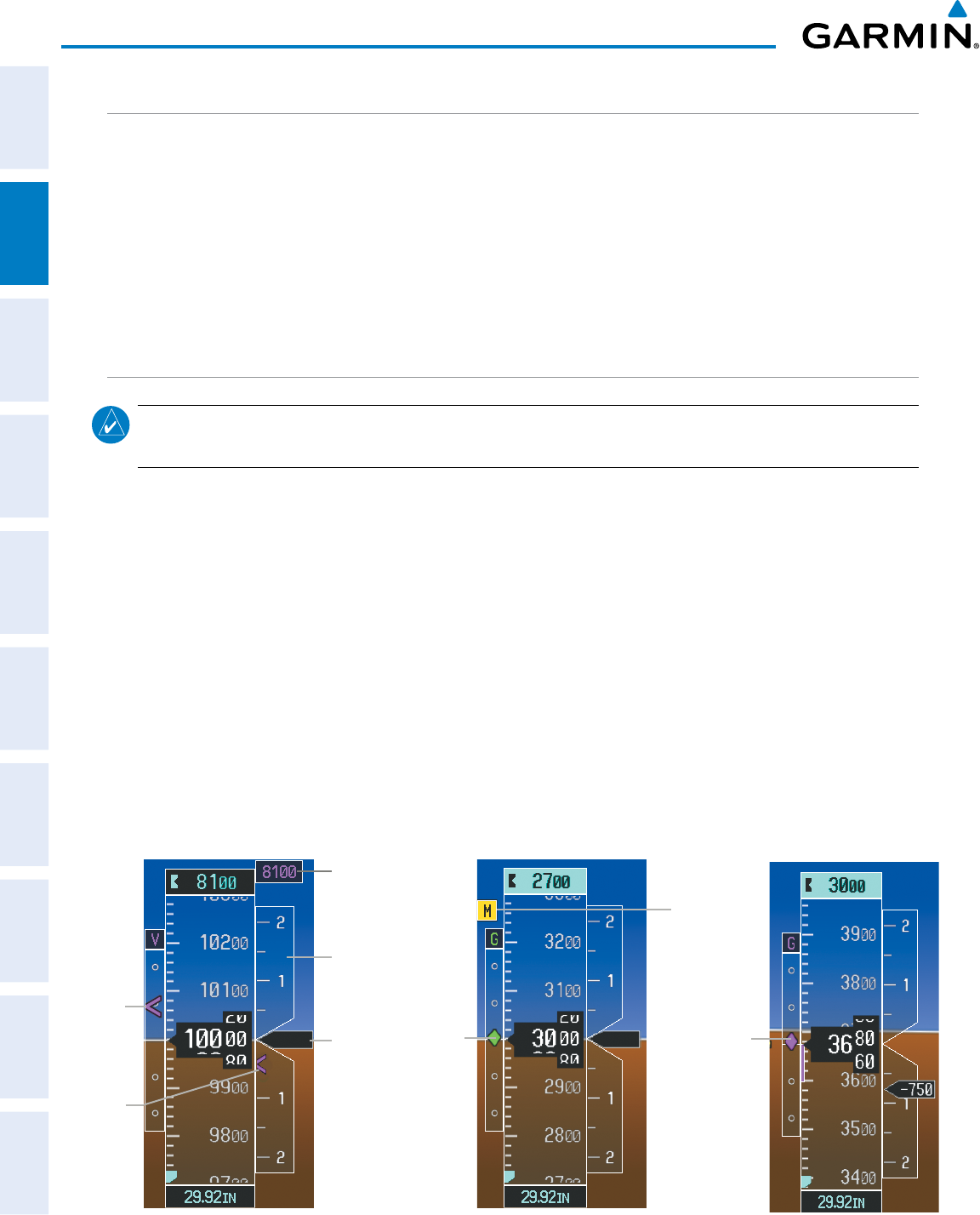
Garmin G950 Pilot’s Guide for the Pilatus PC-6
190-00870-02 Rev. A58
FLIGHT INSTRUMENTS
SYSTEM
OVERVIEW
FLIGHT
INSTRUMENTS
EIS
AUDIO PANEL
& CNS
FLIGHT
MANAGEMENT
HAZARD
AVOIDANCE
AFCS
ADDITIONAL
FEATURES
APPENDICESINDEX
VERTICAL SPEED INDICATOR (VSI)
The Vertical Speed Indicator (VSI, Figure 2-13) displays the aircraft vertical speed using a non-moving tape
labeled at 1000 and 2000 fpm with minor tick marks every 500 fpm. The current vertical speed is displayed
in the pointer along the tape. Digits appear in the pointer when the climb or descent rate is greater than 100
fpm. If the rate of ascent/descent exceeds 2000 fpm, the pointer appears at the corresponding edge of the tape
and the rate appears inside the pointer.
A magenta chevron bug is displayed as the Required Vertical Speed Indication (RVSI; Figure 2-13) for reaching
a VNV Target Altitude once the “TOD [Top of Descent] within 1 minute” alert has been generated. Refer to
Section 2.2, Supplemental Flight Data, for more information about VNV indications on the PFD.
VERTICAL DEVIATION
NOTE: The Glidepath Indicator is only available on GPS approaches supporting SBAS vertical guidance when
SBAS is available.
The Vertical Deviation Indicator (VDI; Figure 2-13) is a magenta chevron indicating the baro-VNV vertical
deviation when Vertical Navigation (VNV) is being used. The VDI appears in conjunction with the “TOD within
1 minute” alert. The VDI is removed from the display if vertical deviation becomes invalid. See the Flight
Management Section for details on VNV features, and refer to Section 2.2, Supplemental Flight Data, for more
information about VNV indications on the PFD.
The Glideslope Indicator (Figure 2-14) appears to the left of the Altimeter whenever an ILS frequency is
tuned in the active NAV field. A green diamond acts as the Glideslope Indicator, like a glideslope needle on
a conventional indicator. If a localizer frequency is tuned and there is no glideslope, “NO GS” is displayed in
place of the diamond.
The glidepath is analogous to the glideslope for GPS approach service levels supporting SBAS vertical guidance
(LNAV+V, LNAV/VNAV, LP, LPV, LP+V). When an approach of one of these service levels is loaded into the flight
plan and GPS is the selected navigation source, the Glidepath Indicator (Figure 2-15) appears as a magenta
diamond when the aircraft reaches a point prior to the FAF. If the approach service level changes past the final
approach fix (FAF), “NO GP” is displayed in place of the diamond.
Figure 2-13 Vertical Speed and
Deviation Indicator (VSI and VDI)
Vertical
Speed
Indicator
Scale
Required
Vertical
Speed
Current
Vertical
Speed
Pointer
VNV Target
Altitude
Vertical
Deviation
Indicator Glideslope
Indicator
Figure 2-14 Glideslope
Indicator
Marker
Beacon
Annunciation
GIidepath
Indicator
Figure 2-15 Glidepath
Indicator
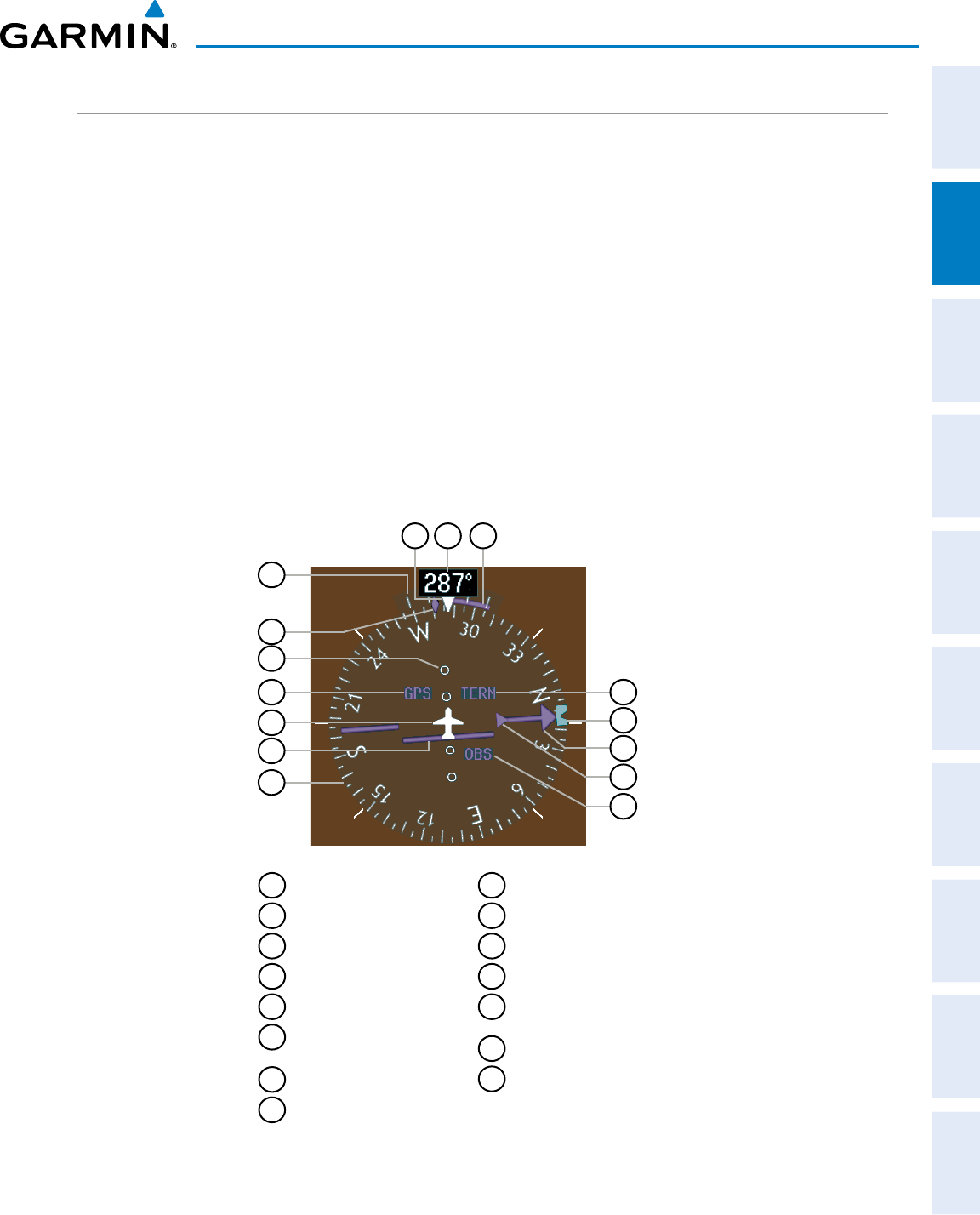
190-00870-02 Rev. A
Garmin G950 Pilot’s Guide for the Pilatus PC-6
59
FLIGHT INSTRUMENTS
SYSTEM
OVERVIEW
FLIGHT
INSTRUMENTS EIS AUDIO PANEL
& CNS
FLIGHT
MANAGEMENT
HAZARD
AVOIDANCE AFCS ADDITIONAL
FEATURES APPENDICES INDEX
HORIZONTAL SITUATION INDICATOR (HSI)
The Horizontal Situation Indicator (HSI) displays a rotating compass card in a heading-up orientation. Letters
indicate the cardinal points and numeric labels occur every 30˚. Major tick marks are at 10˚ intervals and minor
tick marks at 5˚ intervals. A digital reading of the current heading appears on top of the HSI, and the current
track is represented on the HSI by a magenta diamond. The HSI also presents turn rate, course deviation,
bearing, and navigation source information and is available in two formats (360˚ compass rose and 140˚ arc).
Changing the HSI display format:
1) Select the
PFD
Softkey.
2) Select the HSI FRMT Softkey.
3) Select the
360 HSI
or
ARC HSI
Softkey.
The 360˚ HSI contains a Course Deviation Indicator (CDI), with a Course Pointer, To/From Indicator, and a
sliding deviation bar and scale. The course pointer is a single line arrow (GPS, VOR1, and LOC1) or a double
line arrow (VOR2 and LOC2) which points in the direction of the set course. The To/From arrow rotates with
the course pointer and is displayed when the active NAVAID is received.
1
Turn Rate Indicator
2
Current Track Indicator
3
Lateral Deviation Scale
4
Navigation Source
5
Aircraft Symbol
6
Course Deviation Indicator
(CDI)
7
Rotating Compass Rose
8
OBS Mode Active
9
To/From Indicator
10
Course Pointer
11
Selected Heading Bug
12
Flight Phase
13
Turn Rate/Heading
Trend Vector
14
Current Heading
15
Lubber Line
11
7
6
5
3
2
1
12
10
4
1415 13
Figure 2-16 Horizontal Situation Indicator (HSI)
8
9
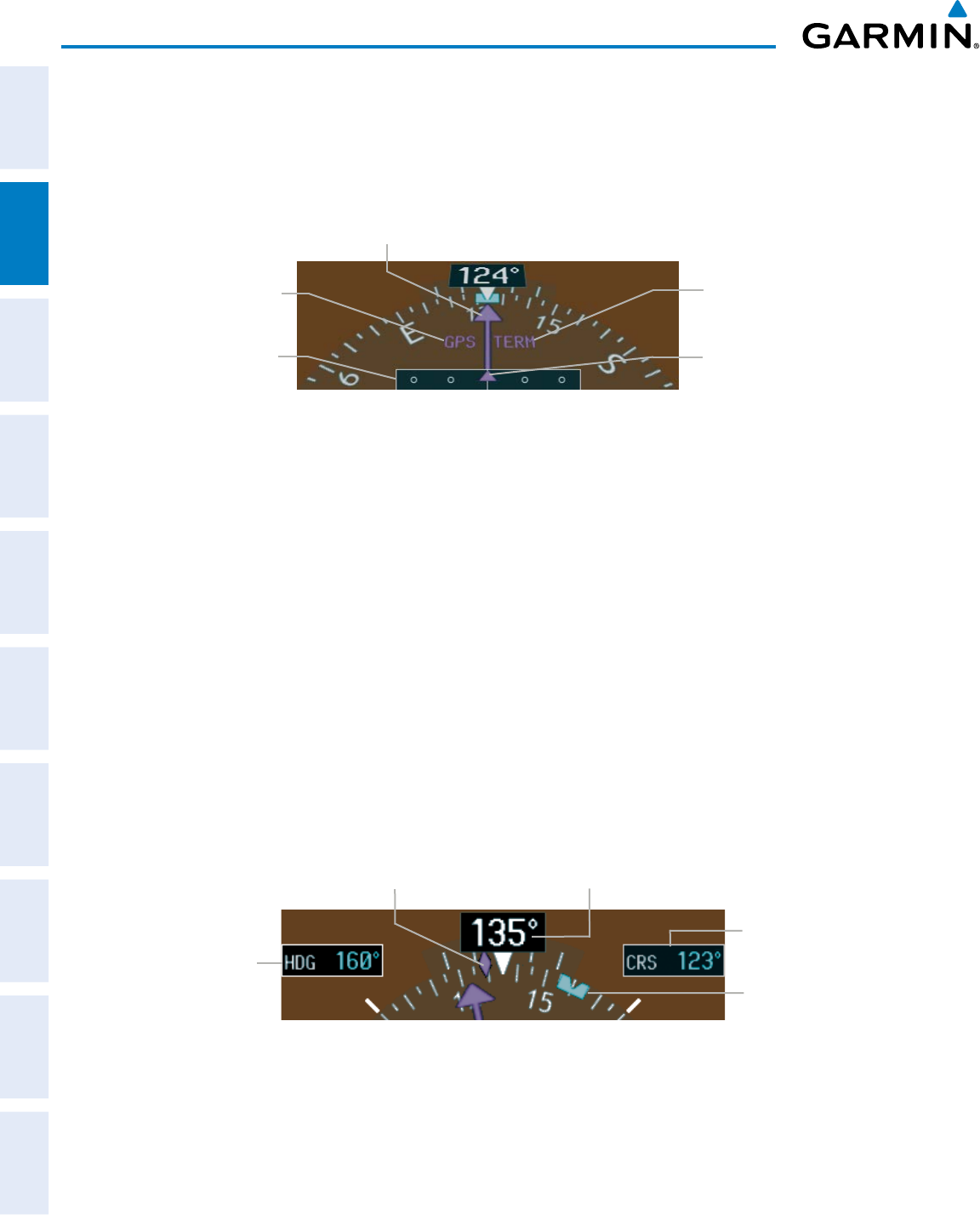
Garmin G950 Pilot’s Guide for the Pilatus PC-6
190-00870-02 Rev. A60
FLIGHT INSTRUMENTS
SYSTEM
OVERVIEW
FLIGHT
INSTRUMENTS
EIS
AUDIO PANEL
& CNS
FLIGHT
MANAGEMENT
HAZARD
AVOIDANCE
AFCS
ADDITIONAL
FEATURES
APPENDICESINDEX
The Arc HSI is a 140˚ expanded section of the compass rose. The Arc HSI contains a Course Pointer,
To/From Indicator, a sliding deviation indicator (the To/From and deviation indicators are combined), and a
deviation scale. Upon station passage, the To/From Indicator flips and points to the tail of the aircraft, just like
a conventional To/From flag. Depending on the navigation source, the CDI on the Arc HSI can appear in two
different ways: an arrowhead (GPS, VOR, OBS) or a diamond (LOC).
Course Deviation and
To/From Indicator
Flight Phase
Annunciation
Navigation
Source
Lateral
Deviation
Scale
Figure 2-17 Arc HSI
Course Pointer
The Selected Heading is shown to the upper left of the HSI for 3 seconds after being adjusted The cyan bug
on the compass rose corresponds to the Selected Heading. While the HSI is displayed as an arc, if the Selected
Heading Bug is adjusted off the shown portion of the compass rose, the digital reading displayed.
Adjusting the Selected Heading:
Turn the
HDG
Knob to set the Selected Heading.
Press the HDG Knob to synchronize the bug to the current heading.
The Selected Course is shown to the upper right of the HSI for 3 seconds after being adjusted. While the
HSI is displayed as an arc, the Selected Course is displayed whenever the Course Pointer is not within the 140˚
currently shown.
Adjusting the Selected Course:
Turn the
CRS
Knob to set the Selected Course.
Press the CRS Knob to re-center the CDI and return the course pointer to the bearing of the active waypoint or
navigation station (see OBS Mode for adjusting a GPS course).
Selected
Heading
Selected
Course
Figure 2-18 Heading and Course Indications
Current HeadingCurrent Track Indicator
Selected
Heading
Bug
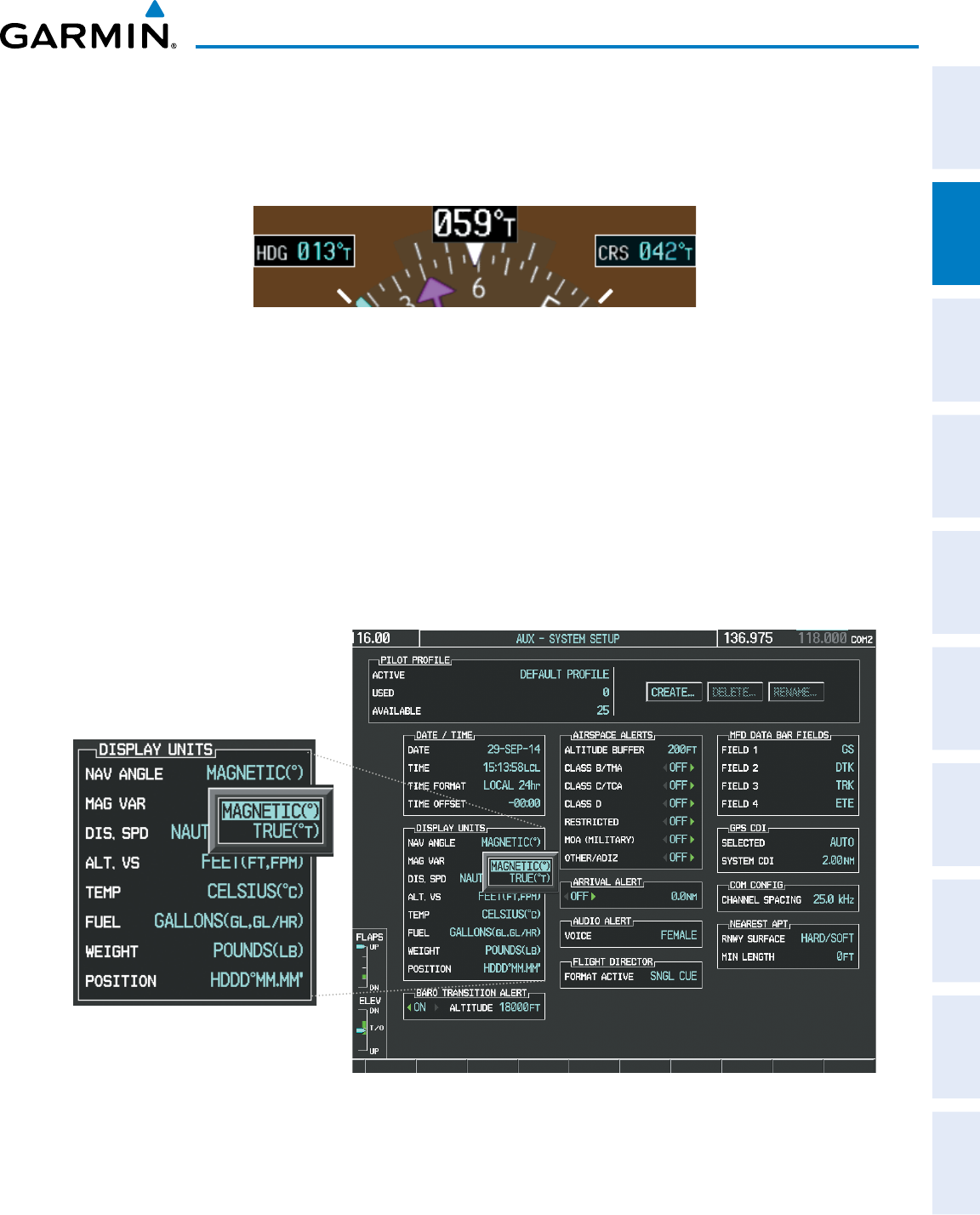
190-00870-02 Rev. A
Garmin G950 Pilot’s Guide for the Pilatus PC-6
61
FLIGHT INSTRUMENTS
SYSTEM
OVERVIEW
FLIGHT
INSTRUMENTS EIS AUDIO PANEL
& CNS
FLIGHT
MANAGEMENT
HAZARD
AVOIDANCE AFCS ADDITIONAL
FEATURES APPENDICES INDEX
Navigation angles (track, heading, course, bearing) are corrected to the computed magnetic variation (‘Mag
Var’) or referenced to true north (denoted ‘T’), set on the AUX - System Setup Page. When an approach
referenced to true north has been loaded into the flight plan, the system generates a message to change the
navigation angle setting to ‘True’ at the appropriate time.
Figure 2-19 Heading and Course Indications (True)
Changing the navigation angle setting:
1) Use the FMS Knob to select the AUX - System Setup Page on the MFD.
2) Press the FMS Knob to activate the cursor.
3) Turn the
large FMS
Knob to highlight ‘Nav Angle’ in the ‘Display Units’ box.
4) Turn the small FMS Knob to highlight the desired setting and press the ENT Key.
• TRUE - References angles to true north (denoted with ‘T’)
• MAGNETIC - Angles corrected to the computed magnetic variation (‘Mag Var’)
Figure 2-20 Navigation Angle Settings
(AUX - System Setup Page)
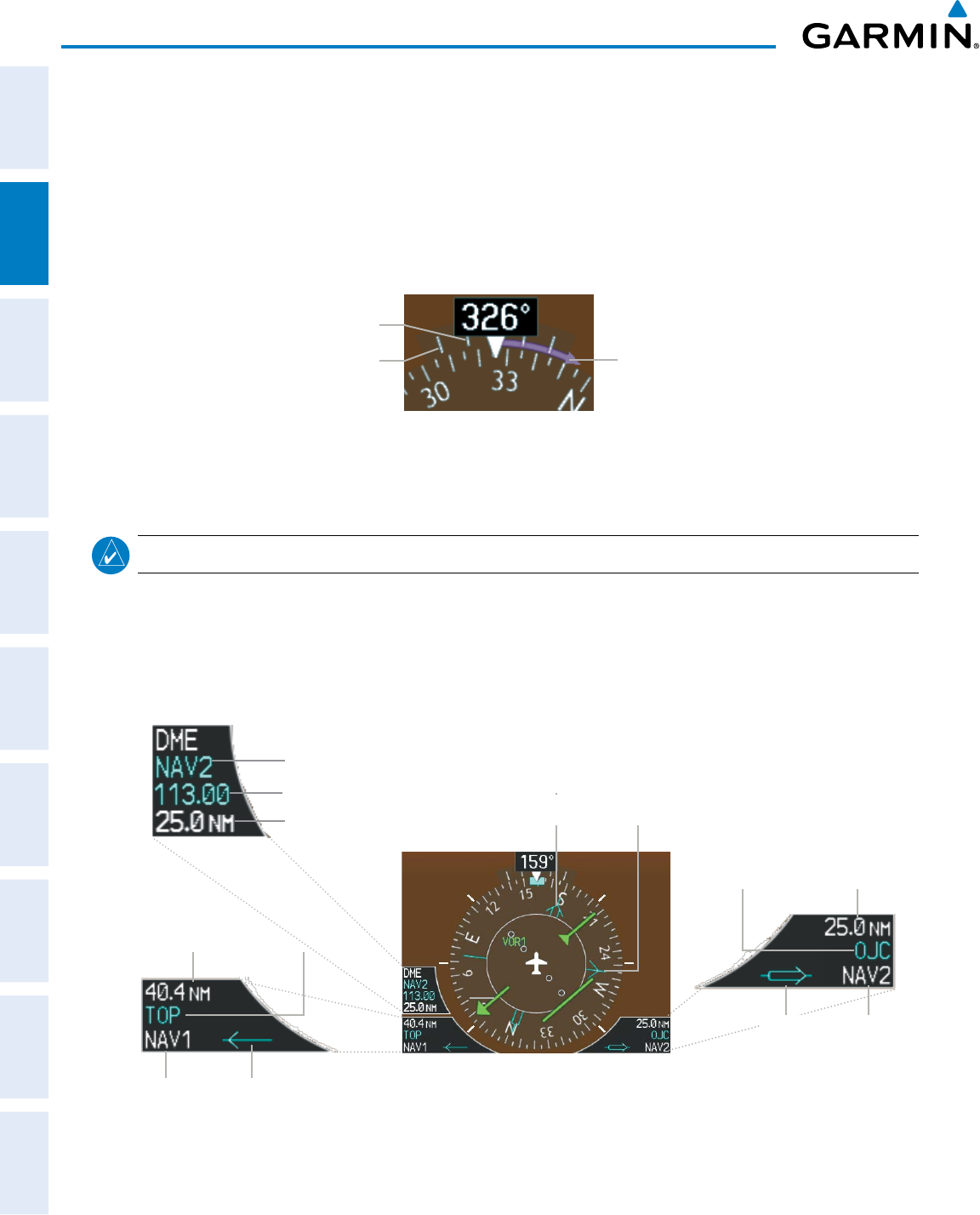
Garmin G950 Pilot’s Guide for the Pilatus PC-6
190-00870-02 Rev. A62
FLIGHT INSTRUMENTS
SYSTEM
OVERVIEW
FLIGHT
INSTRUMENTS
EIS
AUDIO PANEL
& CNS
FLIGHT
MANAGEMENT
HAZARD
AVOIDANCE
AFCS
ADDITIONAL
FEATURES
APPENDICESINDEX
TURN RATE INDICATOR
The Turn Rate Indicator is located directly above the rotating compass card. Tick marks to the left and right
of the lubber line denote half-standard and standard turn rates. A magenta Turn Rate Trend Vector shows the
current turn rate. The end of the trend vector gives the heading predicted in six seconds, based on the present
turn rate. A standard-rate turn is shown on the indicator by the trend vector stopping at the standard turn
rate tick mark, corresponding to a predicted heading of 18˚ from the current heading. At rates greater than
4 deg/sec, an arrowhead appears at the end of the magenta trend vector and the prediction is no longer valid.
Standard
Turn Rate
Half-standard
Turn Rate Arrow Shown
for Turn Rate
> 4 deg/sec
Figure 2-21 Turn Rate Indicator and Trend Vector
BEARING INFORMATION
NOTE: When the Arc HSI is displayed, the Bearing Information windows and pointers are disabled.
Two bearing pointers and associated information can be displayed on the HSI for NAV, GPS and sources.
The pointers are cyan and are single- (BRG1) or double-lined (BRG2); an icon is shown in the respective
information window to indicate the pointer type. The bearing pointers never override the CDI and are
visually separated from the CDI by a white ring (shown when bearing pointers are selected but not necessarily
visible due to data unavailability).
Figure 2-22 HSI with Bearing and DME Information
Bearing 2
Pointer Bearing 1
Pointer
Bearing 1 Information Window
Distance to
Bearing Source
Bearing
Source
Station
Identifier
Pointer
Icon
Bearing 2 Information Window
Pointer
Icon Bearing
Source
Distance to
Bearing Source
Station
Identifier
DME Information Window
(optional)
Tuning Mode
Frequency
Distance
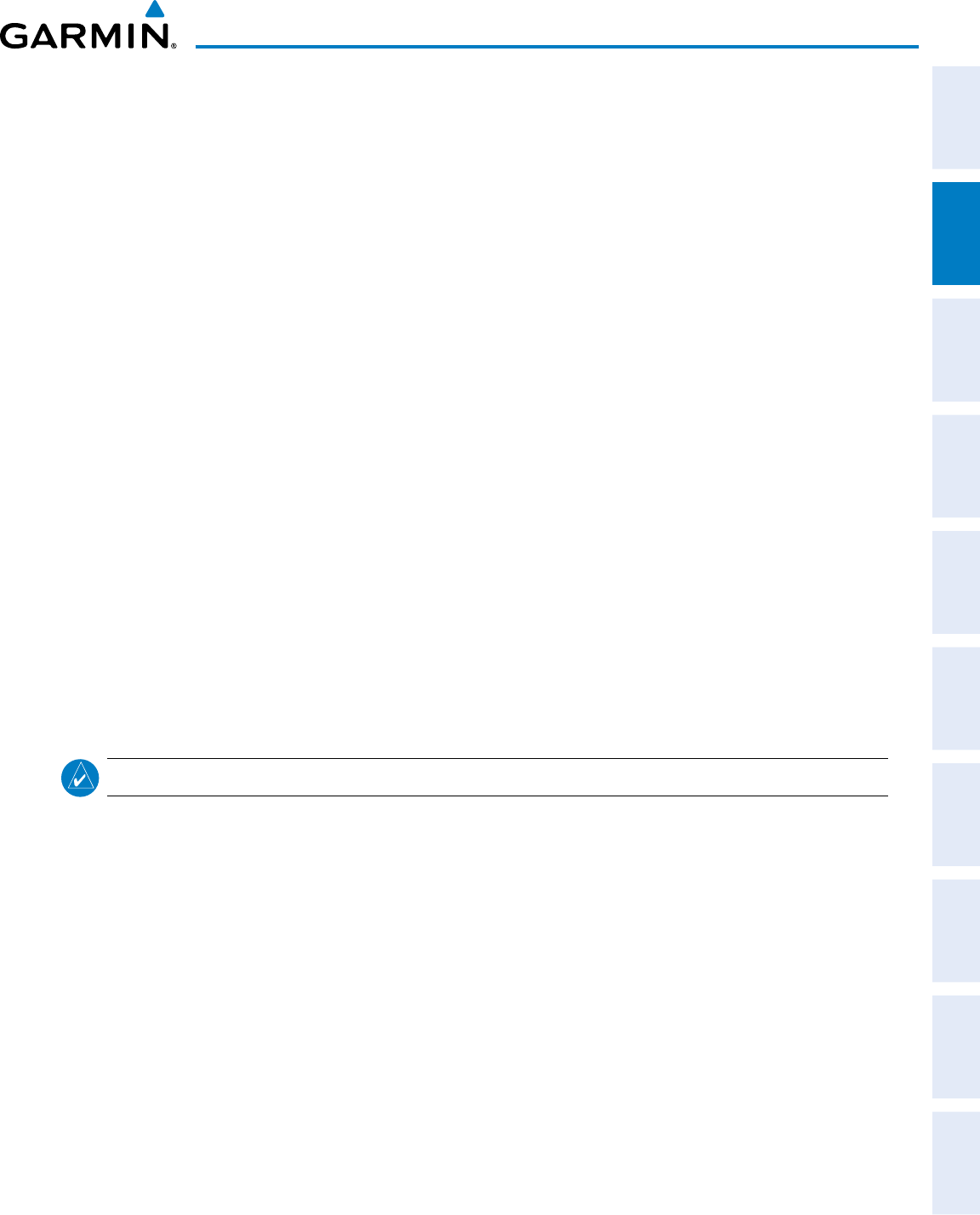
190-00870-02 Rev. A
Garmin G950 Pilot’s Guide for the Pilatus PC-6
63
FLIGHT INSTRUMENTS
SYSTEM
OVERVIEW
FLIGHT
INSTRUMENTS EIS AUDIO PANEL
& CNS
FLIGHT
MANAGEMENT
HAZARD
AVOIDANCE AFCS ADDITIONAL
FEATURES APPENDICES INDEX
When a bearing pointer is displayed, its associated information window is also displayed. The Bearing
Information windows (Figure 2-22) are displayed to the lower sides of the HSI and show:
• Bearing source (NAV, GPS, ADF)
• Pointer icon (BRG1=single line, BRG2=double line)
• Frequency (NAV, ADF)
• Station/waypoint identifier (NAV, GPS)
• GPS-derived great circle distance to bearing source
If the NAV radio is the bearing source and is tuned to an ILS frequency (refer to the Audio Panel and CNS
Section for information on tuning the radios), the bearing pointer is removed from the HSI and the frequency
is replaced with “ILS”. When NAV1 or NAV2 is the selected bearing source, the frequency is replaced by the
station identifier when the station is within range. If GPS is the bearing source, the active waypoint identifier
is displayed in lieu of a frequency.
The bearing pointer is removed from the HSI and “NO DATA” is displayed in the information window if:
• The NAV radio is not receiving the tuned VOR
station
• GPS is the bearing source and an active waypoint
is not selected
Selecting bearing display and changing sources:
1) Select the PFD Softkey.
2) Select a BRG Softkey to display the desired bearing pointer and information window with a NAV source.
3) Select the BRG Softkey again to change the bearing source to GPS.
4) Press the BRG Softkey a third time to change the bearing source to ADF (note: ADF radio installation is
optional).
5) To remove the bearing pointer and information window, select the BRG Softkey again.
DME INFORMATION WINDOW
NOTE: DME radio installation is optional.
The DME Information Window (Figure 2-22) is displayed above the BRG1 Information Window and shows
the DME label, tuning mode (NAV1, NAV2, or HOLD), frequency, and distance. When a signal is invalid,
the distance is replaced by “–.– – NM”. Refer to the Audio Panel and CNS Section for information on tuning
the radios.
Displaying the DME Information Window:
1) Press the PFD Softkey.
2) Press the DME Softkey to display the DME Information Window above the BRG1 Information Window.
3) To remove the DME Information Window, press the DME Softkey again.
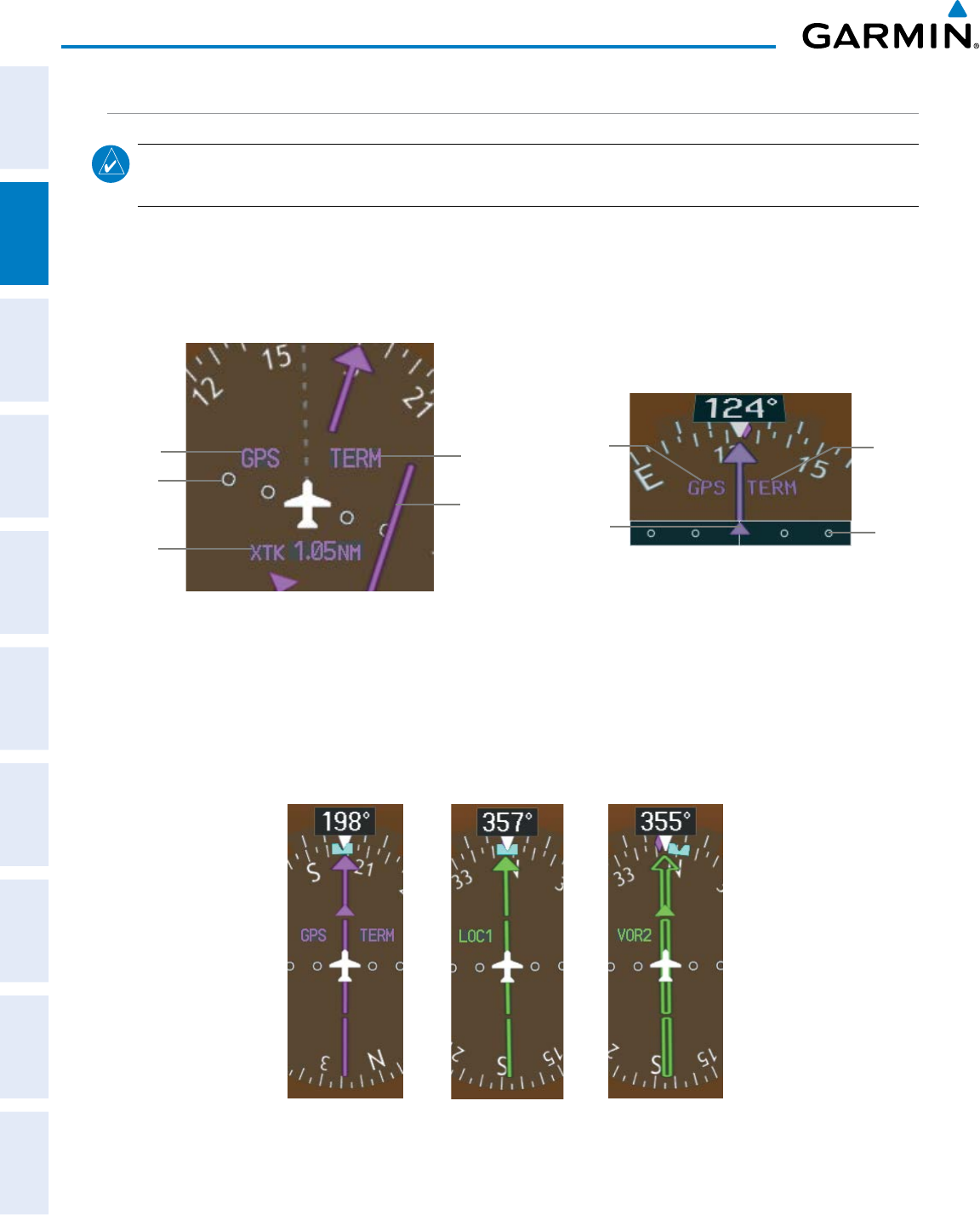
Garmin G950 Pilot’s Guide for the Pilatus PC-6
190-00870-02 Rev. A64
FLIGHT INSTRUMENTS
SYSTEM
OVERVIEW
FLIGHT
INSTRUMENTS
EIS
AUDIO PANEL
& CNS
FLIGHT
MANAGEMENT
HAZARD
AVOIDANCE
AFCS
ADDITIONAL
FEATURES
APPENDICESINDEX
COURSE DEVIATION INDICATOR (CDI)
NOTE
: If a heading change of greater than 105˚ with respect to the course is made, the CDI on the Arc HSI
switches to the opposite side of the deviation scale and displays reverse sensing.
The Course Deviation Indicator (CDI) moves left or right from the course pointer along a lateral deviation
scale to display aircraft position relative to the course. If the course deviation data is not valid, the CDI is not
displayed.
Figure 2-23 Course Deviation Indicator
Crosstrack
Error
Navigation
Source
Scale
CDI
360º HSI
Flight
Phase
CDI
Navigation
Source
CDI
Scale
Flight
Phase
Arc HSI
The CDI can display two sources of navigation: GPS or NAV (VOR, localizer). Color indicates the current
navigation source: magenta (for GPS) or green (for VOR and LOC). The full scale limits for the CDI are defined
by a GPS-derived distance when coupled to GPS. When coupled to a VOR or localizer (LOC), the CDI has the
same angular limits as a mechanical CDI. If the CDI exceeds the maximum deviation on the scale (two dots)
while coupled to GPS, the crosstrack error (XTK) is displayed below the white aircraft symbol.
Figure 2-24 Navigation Sources
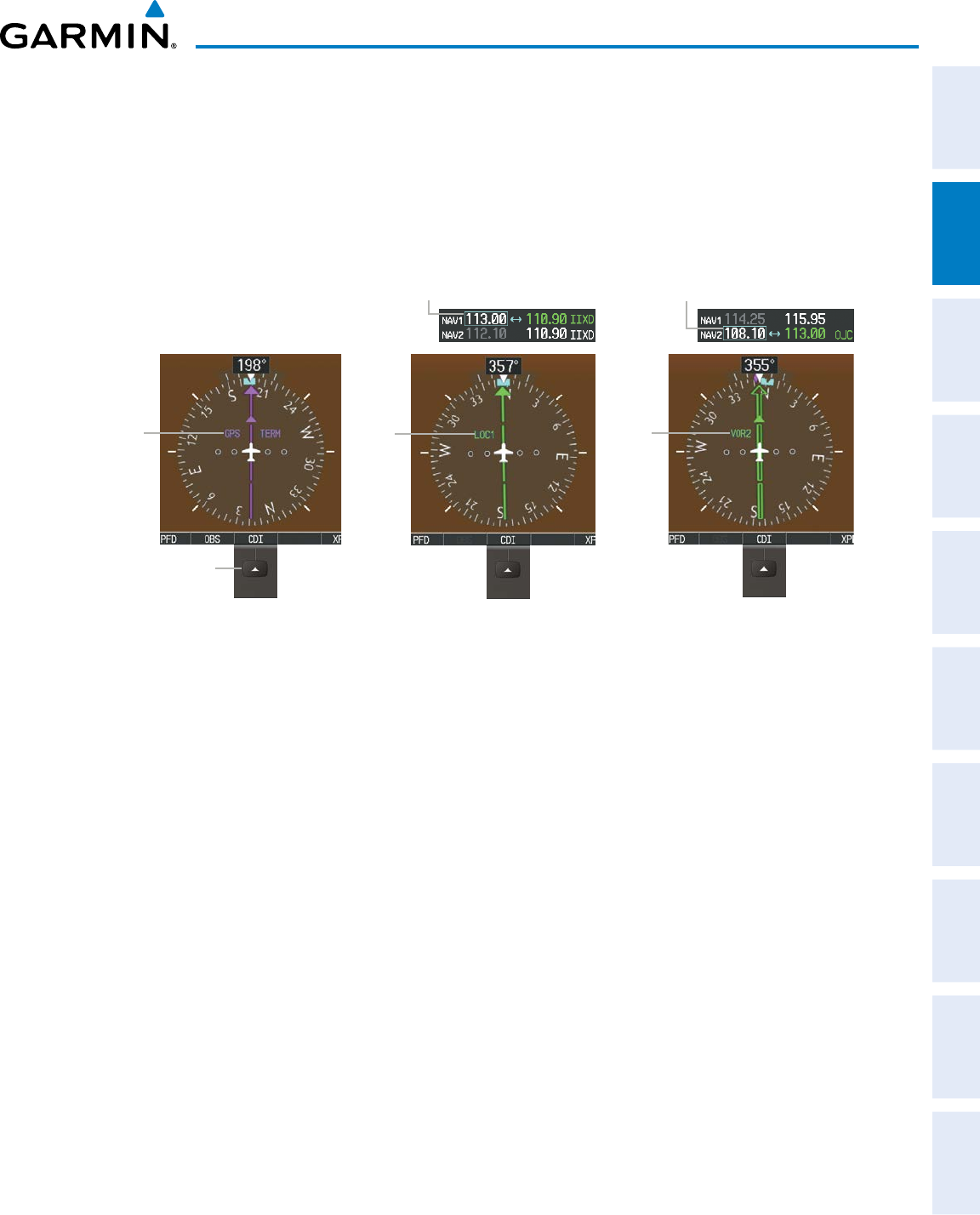
190-00870-02 Rev. A
Garmin G950 Pilot’s Guide for the Pilatus PC-6
65
FLIGHT INSTRUMENTS
SYSTEM
OVERVIEW
FLIGHT
INSTRUMENTS EIS AUDIO PANEL
& CNS
FLIGHT
MANAGEMENT
HAZARD
AVOIDANCE AFCS ADDITIONAL
FEATURES APPENDICES INDEX
Changing navigation sources:
1) Select the CDI Softkey to change from GPS to VOR1 or LOC1. This places the cyan tuning box over the NAV1
standby frequency in the upper left corner of the PFD.
2) Select the CDI Softkey again to change from VOR1 or LOC1 to VOR2 or LOC2. This places the cyan tuning box
over the NAV2 standby frequency.
3) Select the CDI Softkey a third time to return to GPS.
Figure 2-25 Selecting a Navigation Source
NAV1 Selected for Tuning
LOC1
Selected
LOC2
Selected
NAV2 Selected for Tuning
CDI
Softkey
Cycles Through
Navigation Sources
GPS
Selected
The system automatically switches from GPS to LOC navigation source and changes the CDI scaling accordingly
when all of the following occur:
• A localizer or ILS approach has been loaded into the active flight plan
• The final approach fix (FAF) is the active leg, the FAF is less than 15 nm away, and the aircraft is moving
toward the FAF
• A valid localizer frequency has been tuned
• The GPS CDI deviation is less than 1.2 times full-scale deflection
GPS steering guidance is still provided after the CDI automatically switches to LOC until LOC capture, up
to the Final Approach Fix (FAF) for an ILS approach, or until GPS information becomes invalid. Activating
a Vector-to-Final (VTF; see the Flight Management Section) also causes the CDI to switch to LOC navigation
source; GPS steering guidance is not provided after this switch.
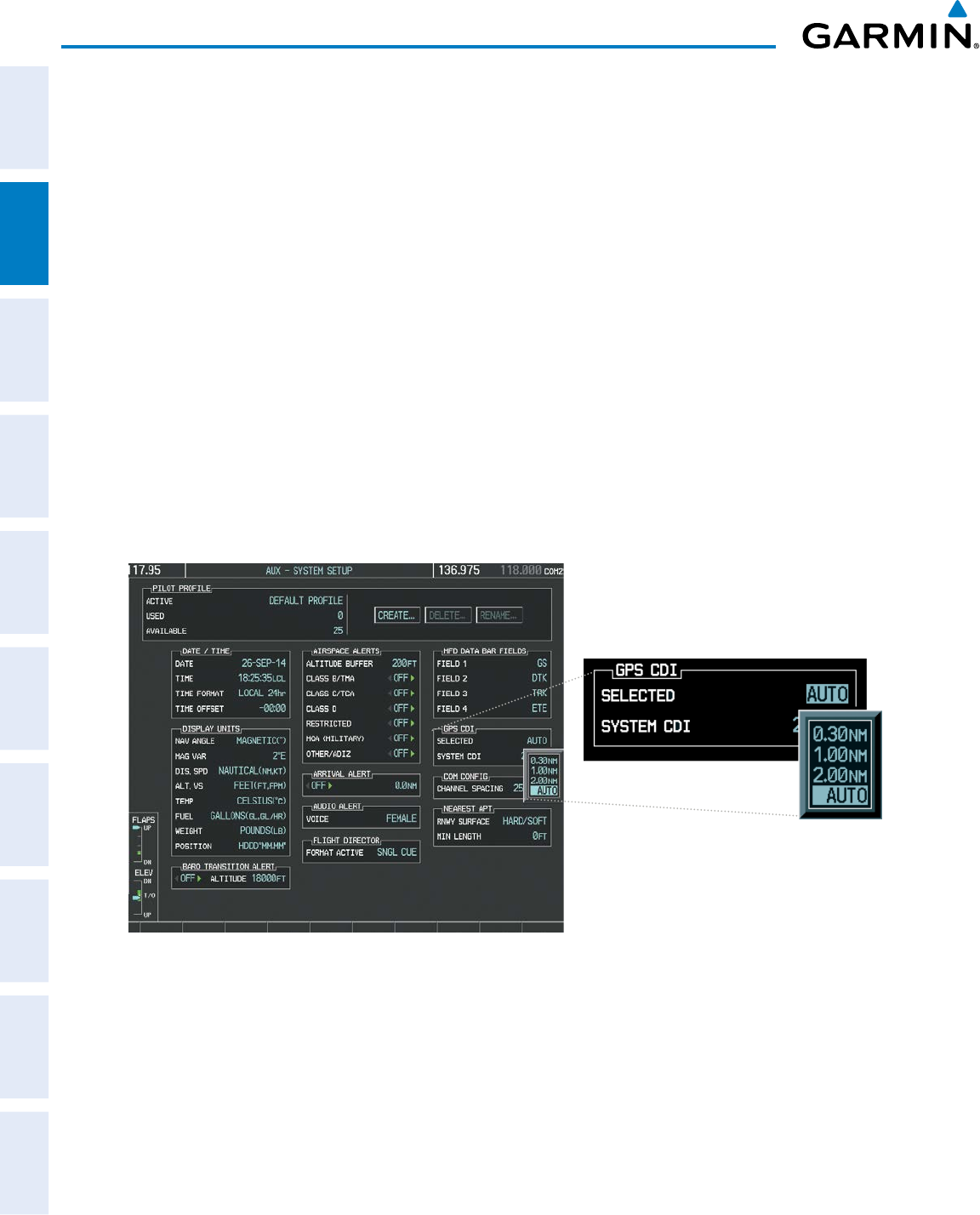
Garmin G950 Pilot’s Guide for the Pilatus PC-6
190-00870-02 Rev. A66
FLIGHT INSTRUMENTS
SYSTEM
OVERVIEW
FLIGHT
INSTRUMENTS
EIS
AUDIO PANEL
& CNS
FLIGHT
MANAGEMENT
HAZARD
AVOIDANCE
AFCS
ADDITIONAL
FEATURES
APPENDICESINDEX
GPS CDI SCALING
When GPS is the selected navigation source, the flight plan legs are sequenced automatically and
annunciations appear on the HSI for the flight phase. Flight phase annunciations are normally shown in
magenta, but when cautionary conditions exist the color changes to yellow. If the current leg in the flight plan
is a heading leg, ‘HDG LEG’ is annunciated in magenta beneath the aircraft symbol.
The current GPS CDI scale setting is displayed as ‘System CDI’ on the AUX - System Setup Page and the full-
scale deflection setting may also be changed (2.0 nm, 1.0 nm, 0.3 nm, or Auto) from this page. If the selected
scaling is smaller than the automatic setting for enroute and terminal phases, the CDI is scaled accordingly
and the selected setting is be displayed rather than the flight phase annunciation.
Changing the selected GPS CDI setting:
1) Use the FMS Knob to select the AUX - System Setup Page on the MFD.
2) Press the FMS Knob to activate the cursor.
3) Turn the
large FMS
Knob to highlight the ‘SELECTED’ field in the ‘GPS CDI’ box.
4) Turn the small FMS Knob to highlight the desired setting and press the ENT Key.
5) To cancel the selection, press the FMS Knob or the CLR Key.
Figure 2-26 GPS CDI Settings
(AUX - System Setup Page)
When set to ‘Auto’ (default), the GPS CDI scale automatically adjusts to the desired limits based upon the
current phase of flight (Figure 2-27, Table 2-1).
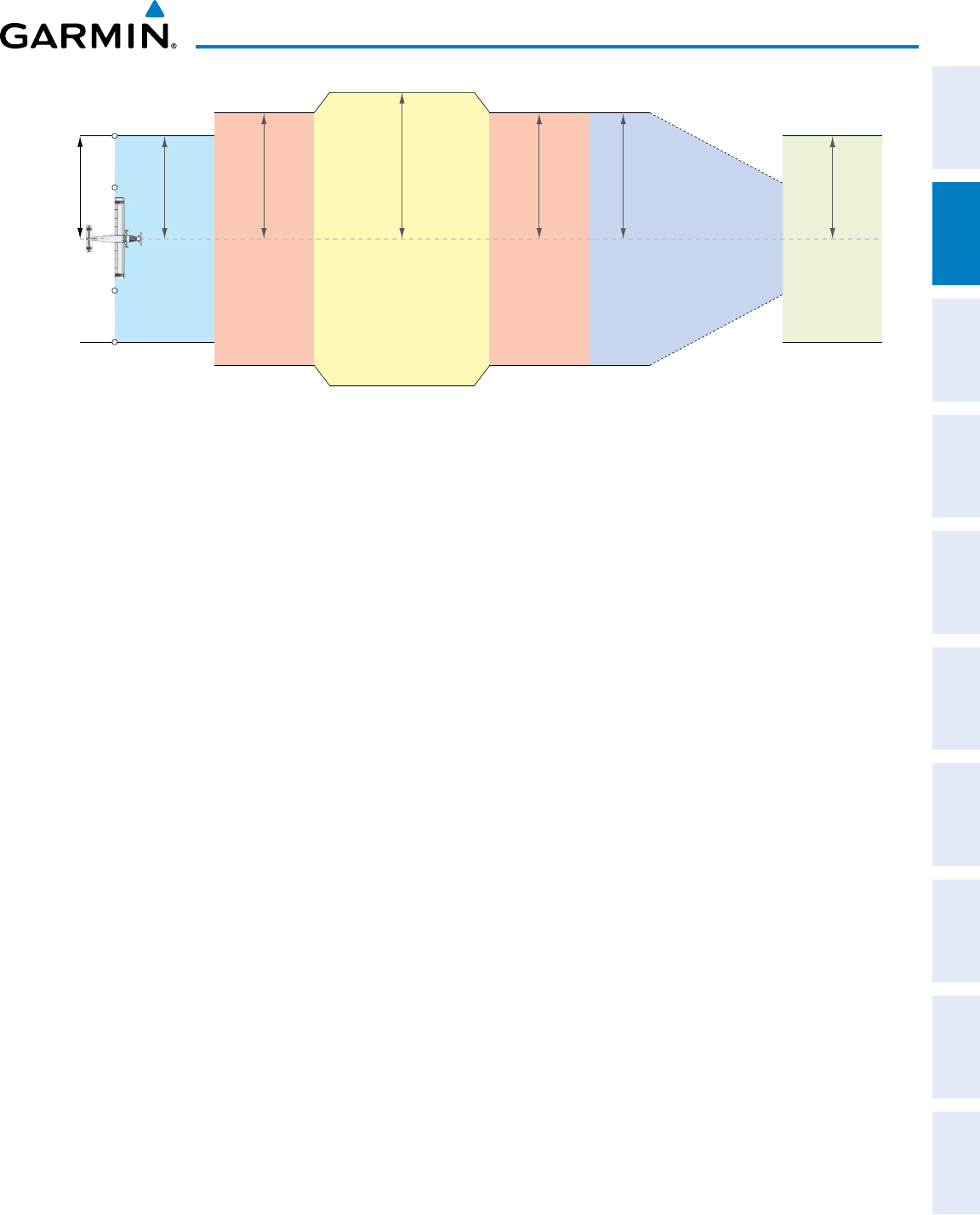
190-00870-02 Rev. A
Garmin G950 Pilot’s Guide for the Pilatus PC-6
67
FLIGHT INSTRUMENTS
SYSTEM
OVERVIEW
FLIGHT
INSTRUMENTS EIS AUDIO PANEL
& CNS
FLIGHT
MANAGEMENT
HAZARD
AVOIDANCE AFCS ADDITIONAL
FEATURES APPENDICES INDEX
Figure 2-27 Automatic CDI Scaling
2.0 nm
Enroute
(Oceanic if >200 nm
from nearest airport)
0.3 nm
Missed
Approach
1.0 nm
Approach
1.0 nm
Te rminal
1.0 nm
Te rminal
0.3 nm
Departure
CDI Full-scale Deflection
Refer to accompanying
approach CDI scaling figures
• When a departure procedure is active, the CDI is scaled for departure (0.3 nm).
• The system switches from departure to terminal CDI scaling (1.0 nm) under the following conditions:
- The next leg in the procedure is not aligned with the departure runway
-
The next leg in the departure procedure is not CA, CD, CF, CI, CR, DF, FA, FC, FD, FM, IF, or TF (see
Glossary for leg type definitions)
- After any leg in the departure procedure that is not CA or FA
• At 30 nm from the departure airport, the enroute phase of flight is automatically entered and CDI scaling
changes to 2.0 nm over a distance of 1.0 nm, except under the following conditions:
- When navigating with an active departure procedure, the flight phase and CDI scale will not change until
the aircraft arrives at the last departure waypoint (if more than 30 nm from the departure airport) or the
leg after the last departure waypoint has been activated or a direct-to waypoint is activated.
• If after completing the departure procedure the nearest airport is more than 200 nm away from the aircraft
and the approach procedure has not yet commenced, the CDI is scaled for oceanic flight (2.0 nm).
• Within 31 nm of the destination airport (terminal area), the CDI scale gradually ramps down from 2.0 nm
to 1.0 nm over a distance of 1.0 nm; except under the following conditions:
- Upon reaching the first waypoint of an arrival route that is more than 31 nm from the destination airport,
the flight phase changes to terminal and the CDI scale begins to transition down from 2.0 nm to 1.0 nm
over a distance of 1.0 nm.
• During approach, the CDI scale ramps down even further (see Figures 2-28 and 2-29). This transition
normally occurs within 2.0 nm of the final approach fix (FAF). The CDI switches to approach scaling
automatically once the approach procedure is activated or if Vector-to-Final (VTF) is selected.
- If the active waypoint is the FAF, the ground track and the bearing to the FAF must be within 45° of the
final approach segment course.
- If the active waypoint is part of the missed approach procedure, the active leg and preceding missed
approach legs must be aligned with the final approach segment course and the aircraft must not have
passed the turn initiation point.
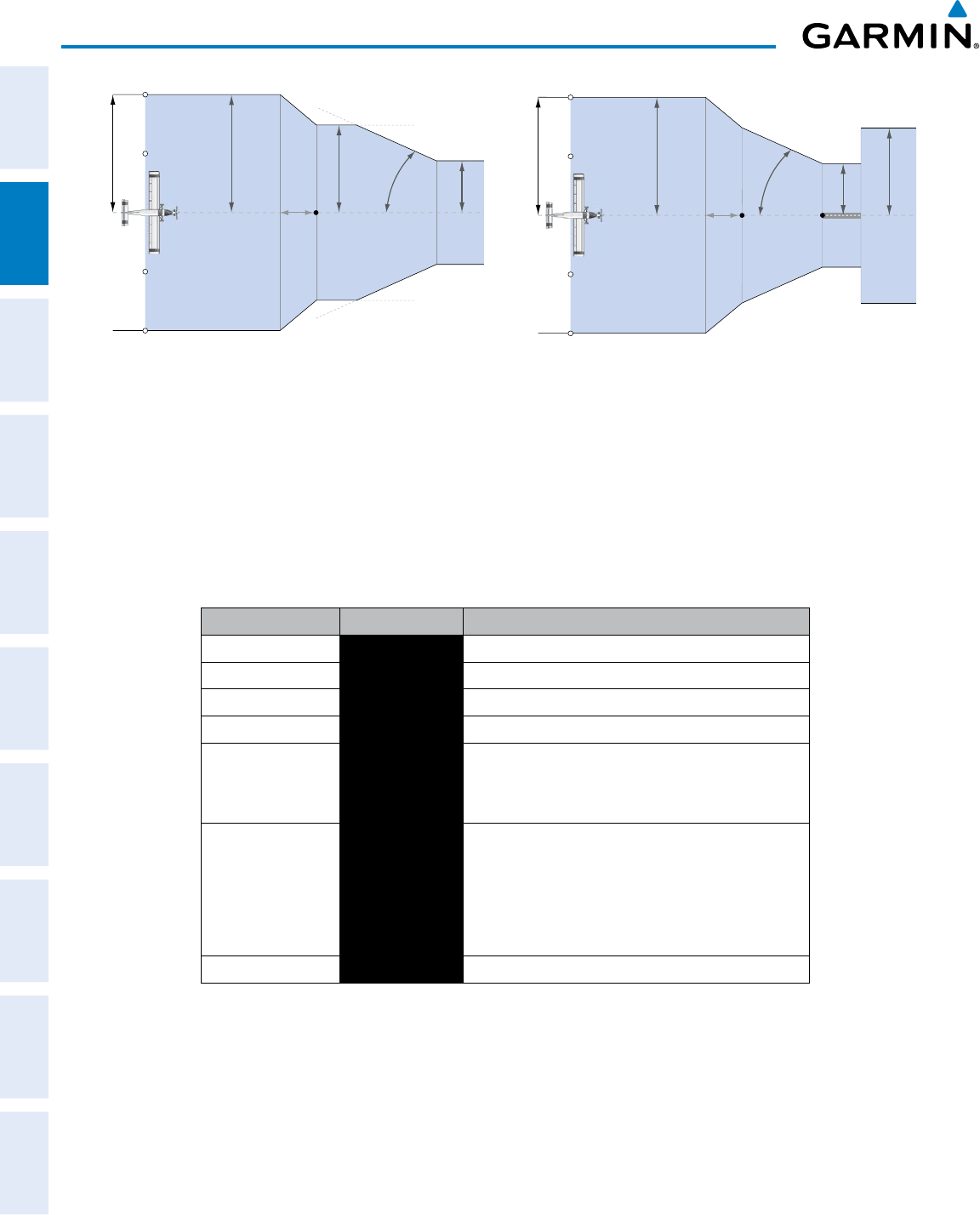
Garmin G950 Pilot’s Guide for the Pilatus PC-6
190-00870-02 Rev. A68
FLIGHT INSTRUMENTS
SYSTEM
OVERVIEW
FLIGHT
INSTRUMENTS
EIS
AUDIO PANEL
& CNS
FLIGHT
MANAGEMENT
HAZARD
AVOIDANCE
AFCS
ADDITIONAL
FEATURES
APPENDICESINDEX
Figure 2-28 Typical LNAV and LNAV+V Approach Service Level
CDI Scaling
1.0 nm
2 nm
350 ft
angle set
by system
0.3 nm
FAF
CDI Full-scale Deflection
CDI scale is set to the smaller of 0.3 nm
or an angle set by the system
CDI scale varies if VTF is activated
Figure 2-29 Typical LNAV/VNAV, LP, LPV, and LP+V Approach
Service Level CDI Scaling
1.0 nm
2 nm
FAF
0.3 nm
course width
Landing
Threshold
CDI Full-scale Deflection
angle based
on database
information
CDI scale varies if VTF is activated
• When a missed approach is activated, the CDI scale changes to 0.3 nm.
• The system automatically switches back to terminal scaling under the following conditions:
- The next leg in the missed approach procedure is not aligned with the final approach path
-
The next leg in the missed approach procedure is not CA, CD, CF, CI, CR, DF, FA, FC, FD, FM, IF, or TF
- After any leg in the missed approach procedure that is not CA or FA
Flight Phase Annunciation* Automatic CDI Full-scale Deflection
Departure DPRT 0.3 nm
Terminal TERM 1.0 nm
Enroute ENR 2.0 nm
Oceanic OCN 2.0 nm
Approach
LNAV
LNAV+V
LNAV
LNAV+V
1.0 nm decreasing to 350 feet depending on
variables (see Figure 2-28)
Approach
LNAV/VNAV
LPV
LP
LP+V
L/VNAV
LPV
LP
LP+V
1.0 nm decreasing to a specified course width, then
0.3 nm, depending on variables (see Figure 2-29)
Missed Approach MAPR 0.3 nm
* Flight phase annunciations are normally shown in magenta, but when cautionary
conditions exist the color changes to yellow.
Table 2-1 Automatic GPS CDI Scaling
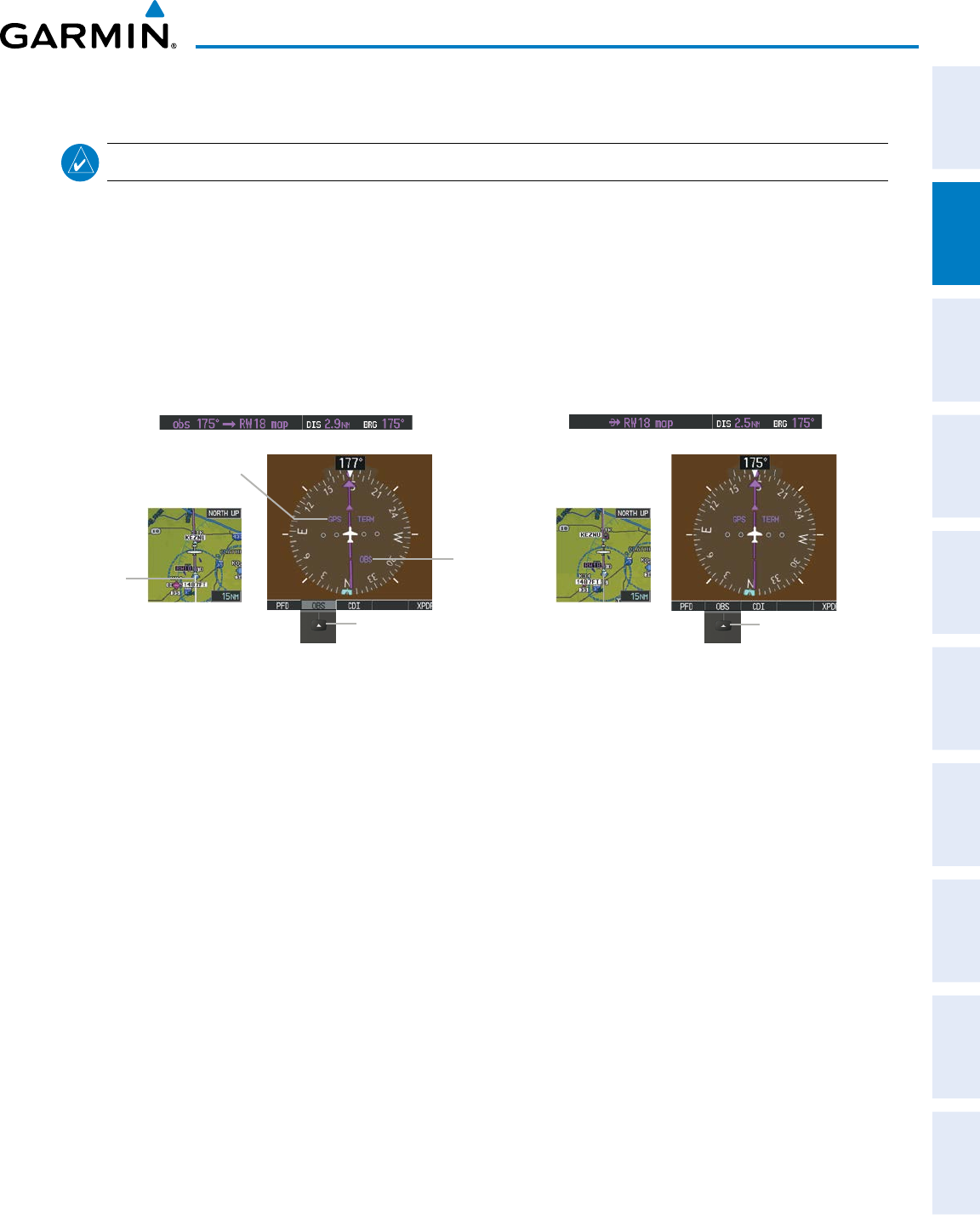
190-00870-02 Rev. A
Garmin G950 Pilot’s Guide for the Pilatus PC-6
69
FLIGHT INSTRUMENTS
SYSTEM
OVERVIEW
FLIGHT
INSTRUMENTS EIS AUDIO PANEL
& CNS
FLIGHT
MANAGEMENT
HAZARD
AVOIDANCE AFCS ADDITIONAL
FEATURES APPENDICES INDEX
OBS MODE
NOTE: VNV is inhibited while automatic waypoint sequencing has been suspended.
Enabling Omni-bearing Selector (OBS) Mode suspends the automatic sequencing of waypoints in a GPS
flight plan (GPS must be the selected navigation source), but retains the current “active-to” waypoint as the
navigation reference even after passing the waypoint. ‘OBS’ is annunciated to the lower right of the aircraft
symbol when OBS Mode is selected.
While OBS Mode is enabled, a course line is drawn through the “active-to” waypoint on the moving map.
If desired, the course to/from the waypoint can now be adjusted. When OBS Mode is disabled, the GPS flight
plan returns to normal operation with automatic sequencing of waypoints, following the course set in OBS
Mode. The flight path on the moving map retains the modified course line.
Figure 2-30 Omni-bearing Selector (OBS) Mode
Pressing the
OBS
Softkey Again
Disables OBS Mode
Extended
Course
Line
GPS
Selected
OBS Mode
Enabled
Pressing the
OBS
Softkey Enables
OBS Mode
Enabling/disabling OBS Mode while navigating a GPS flight plan:
1) Select the OBS Softkey to select OBS Mode.
2) Turn the CRS Knob to select the desired course to/from the waypoint. Press the CRS Knob to synchronize the
Selected Course with the bearing to the next waypoint.
3) Select the OBS Softkey again to return to automatic waypoint sequencing.
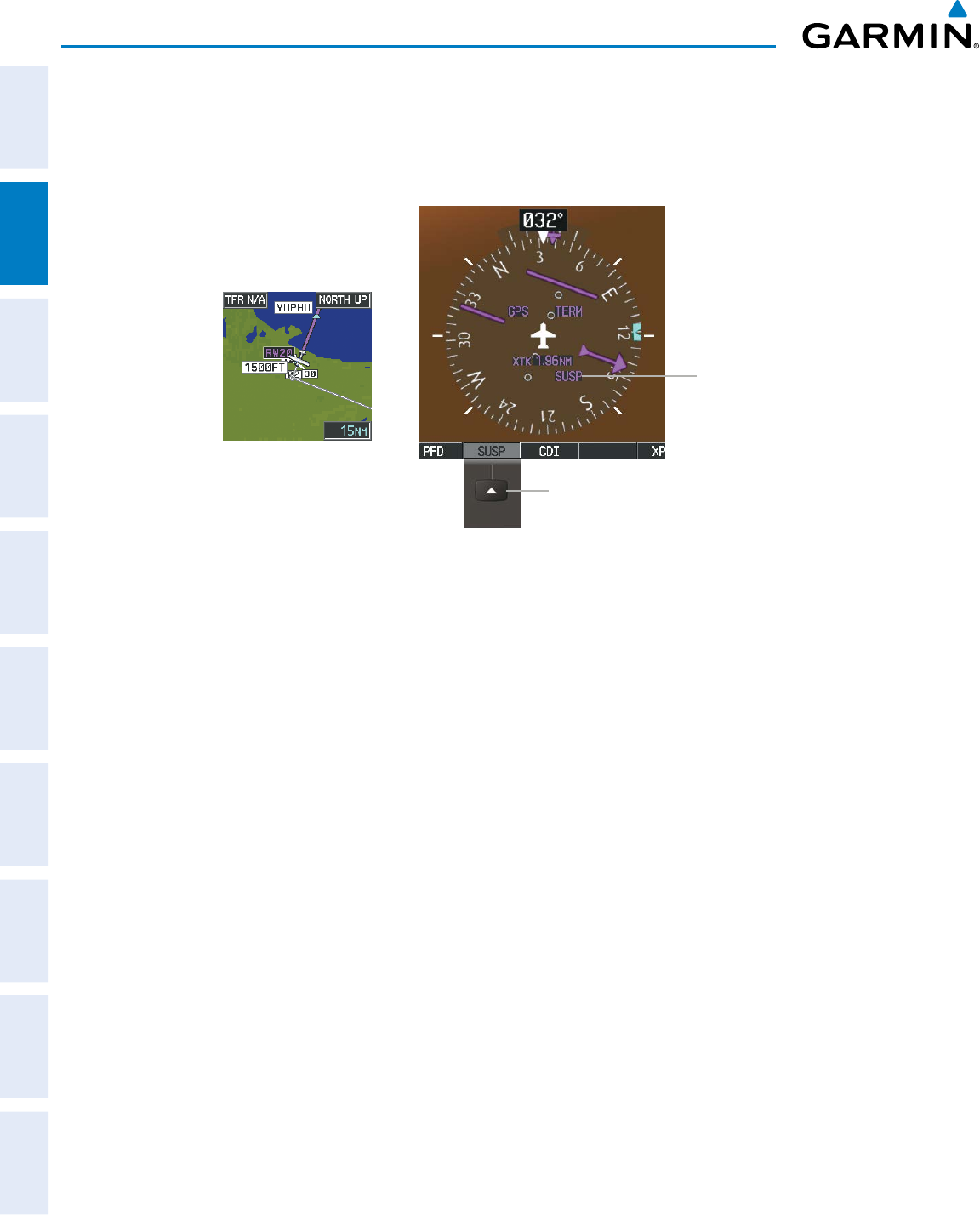
Garmin G950 Pilot’s Guide for the Pilatus PC-6
190-00870-02 Rev. A70
FLIGHT INSTRUMENTS
SYSTEM
OVERVIEW
FLIGHT
INSTRUMENTS
EIS
AUDIO PANEL
& CNS
FLIGHT
MANAGEMENT
HAZARD
AVOIDANCE
AFCS
ADDITIONAL
FEATURES
APPENDICESINDEX
As the aircraft crosses the missed approach point (MAP), automatic approach waypoint sequencing is
suspended. ‘SUSP’ appears on the HSI at the lower right of the aircraft symbol. The
OBS
Softkey label
changes to indicate the suspension is active as shown in Figure 2-31. Pressing the SUSP Softkey deactivates
the suspension and resumes automatic sequencing of approach waypoints.
Figure 2-31 Suspending Automatic Waypoint Sequencing
SUSP
Softkey
SUSP
Annunciation
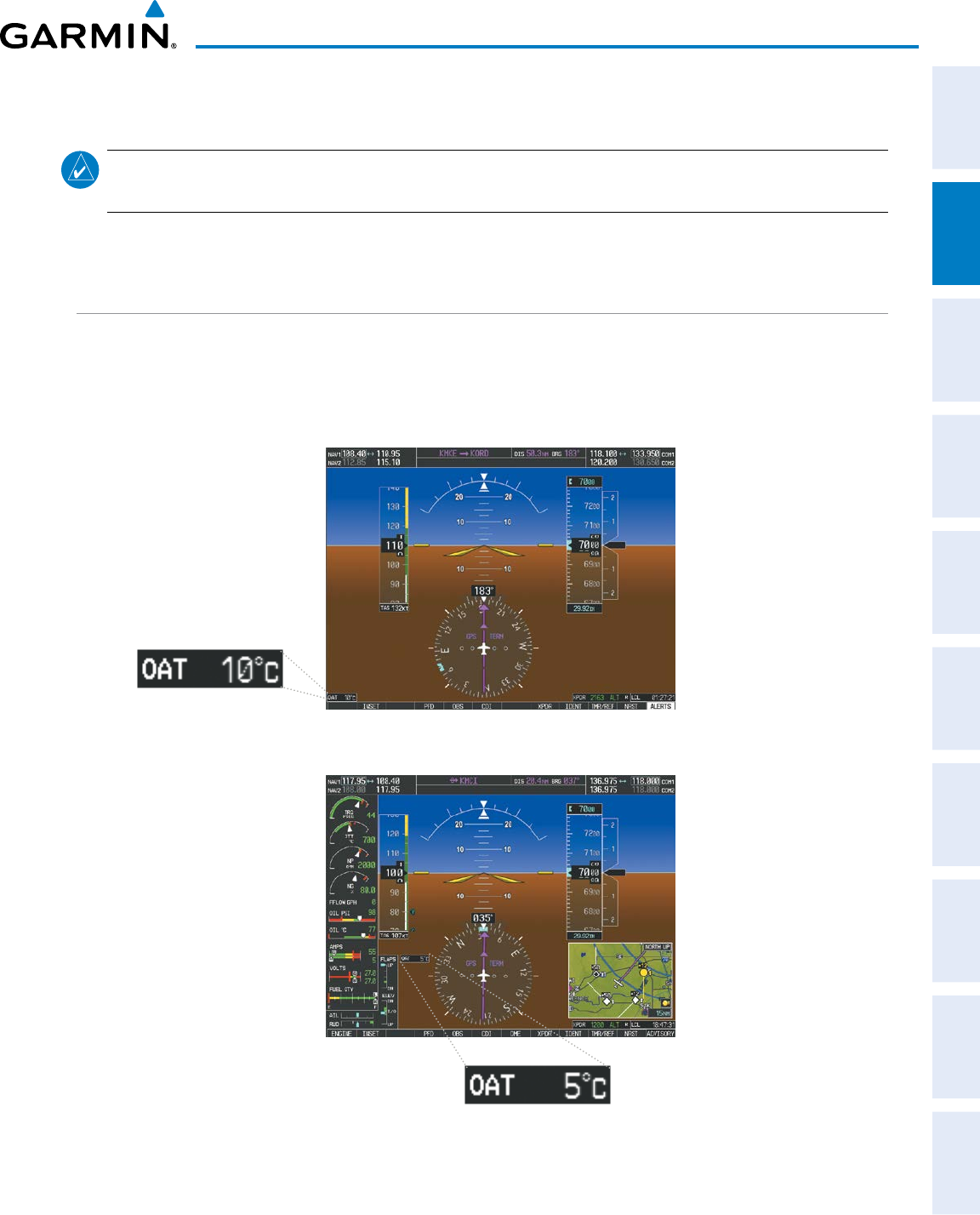
190-00870-02 Rev. A
Garmin G950 Pilot’s Guide for the Pilatus PC-6
71
FLIGHT INSTRUMENTS
SYSTEM
OVERVIEW
FLIGHT
INSTRUMENTS EIS AUDIO PANEL
& CNS
FLIGHT
MANAGEMENT
HAZARD
AVOIDANCE AFCS ADDITIONAL
FEATURES APPENDICES INDEX
2.2 SUPPLEMENTAL FLIGHT DATA
NOTE: Selecting the DFLTS Softkey (a second-level PFD softkey) turns off metric Altimeter display, the Inset
Map, and wind data display.
In addition to the flight instruments, the PFD also displays various supplemental information, including the
Outside Air Temperature (OAT), wind data, and Vertical Navigation (VNV) indications.
OUTSIDE AIR TEMPERATURE
The Outside Air Temperature (OAT) is displayed in degrees Celsius (°C) in the lower left of the PFD under
normal display conditions. During reversionary display conditions the OAT is displayed to the right of the flap
indicator.
Normal Display
Figure 2-32 Outside Air Temperature
Reversionary Mode with EIS
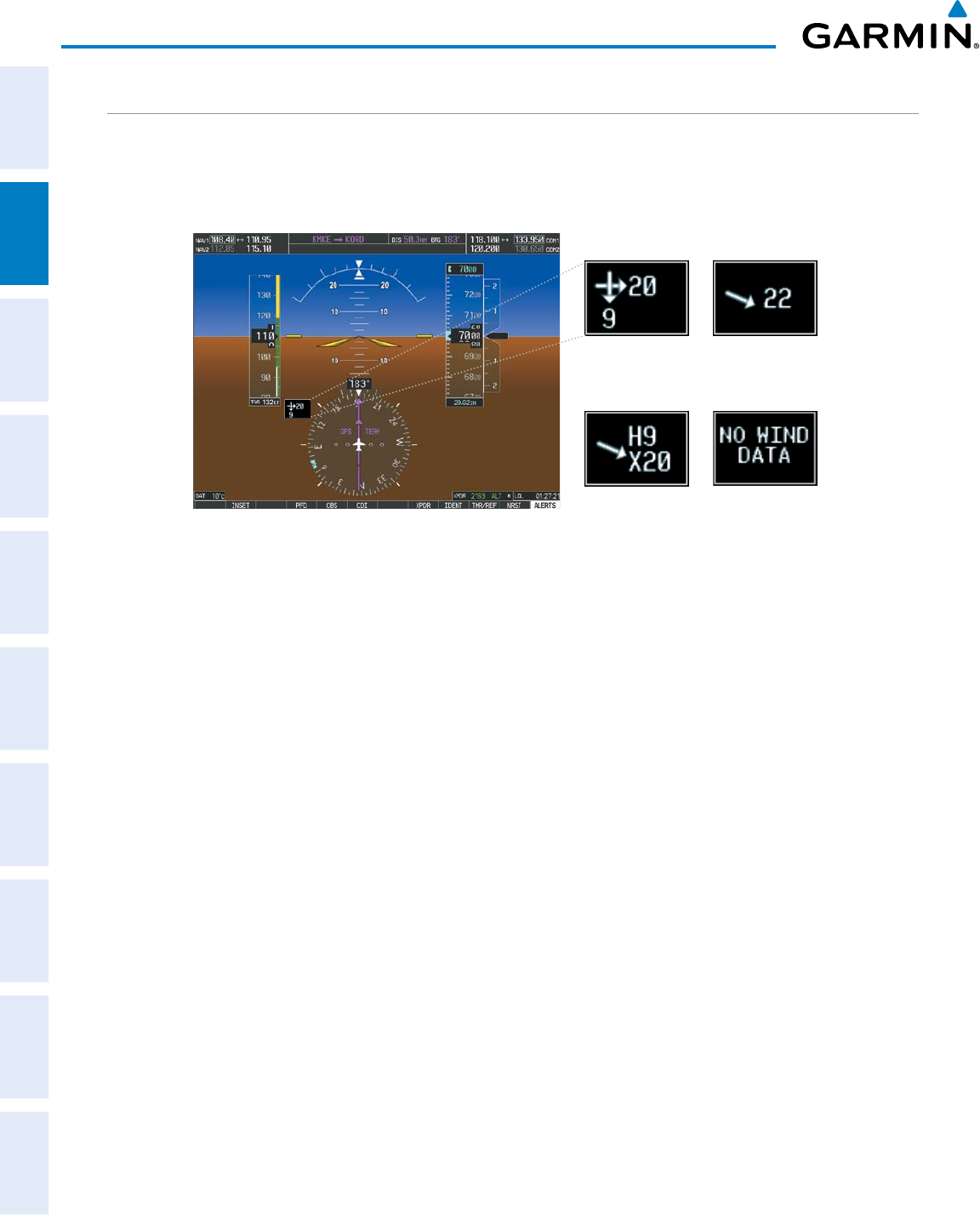
Garmin G950 Pilot’s Guide for the Pilatus PC-6
190-00870-02 Rev. A72
FLIGHT INSTRUMENTS
SYSTEM
OVERVIEW
FLIGHT
INSTRUMENTS
EIS
AUDIO PANEL
& CNS
FLIGHT
MANAGEMENT
HAZARD
AVOIDANCE
AFCS
ADDITIONAL
FEATURES
APPENDICESINDEX
WIND DATA
Wind direction and speed (relative to the aircraft) in knots can be displayed in a window to the upper left of
the HSI. When the window is selected for display, but wind information is invalid or unavailable, the window
shows “NO WIND DATA”. Wind data can be displayed in three different ways:
Figure 2-33 Wind Data
No Data
Option 2
Option 1
Option 3
Displaying wind data:
1) Select the PFD Softkey.
2) Select the WIND Softkey to display wind option Softkeys.
3) Select one of the OPTN softkeys to change how wind data is displayed:
• OPTN 1: Head and crosswind components
• OPTN 2: Total wind direction and speed
• OPTN 3: Total wind direction with head and crosswind speed components
4) To remove the window, select the OFF Softkey.
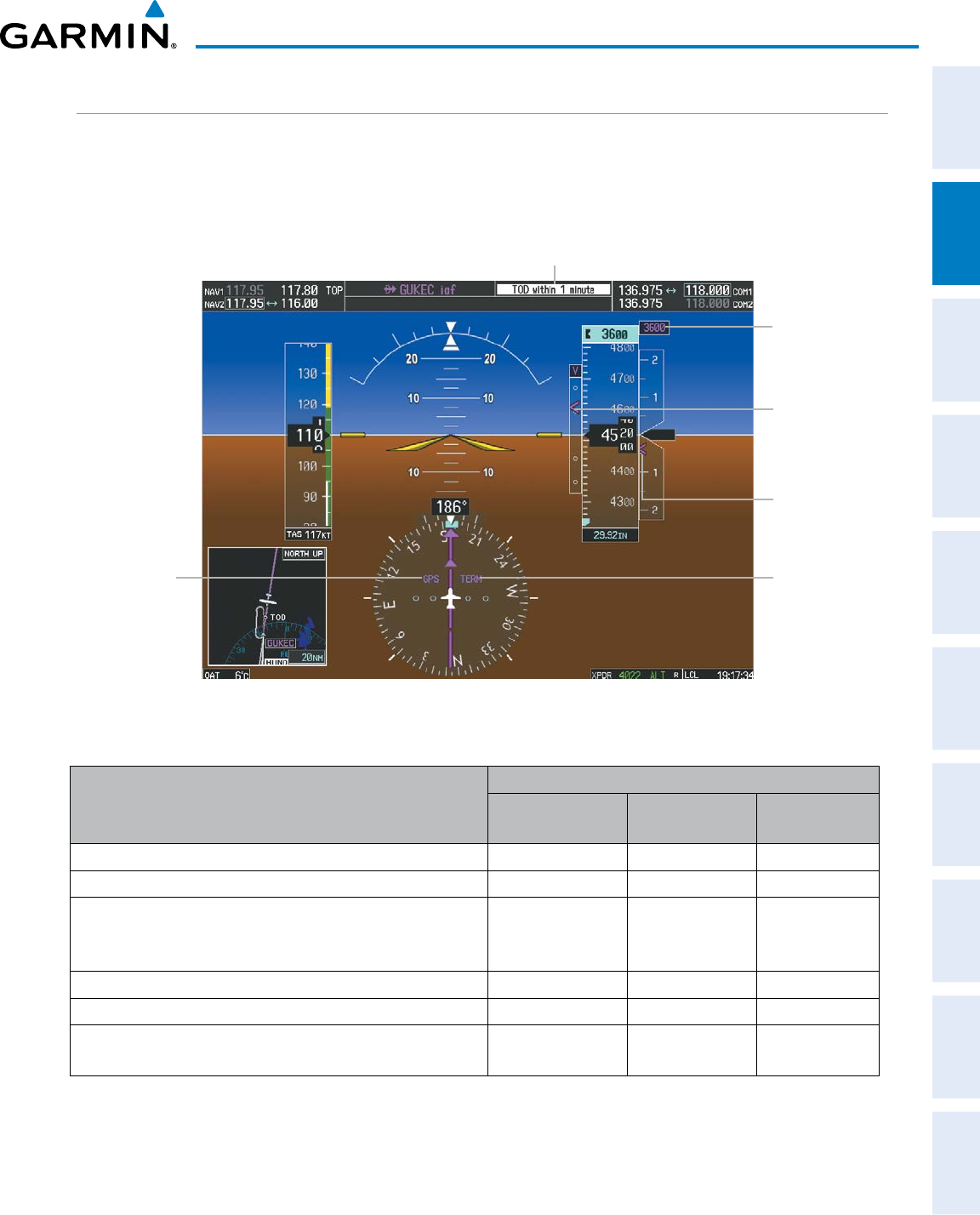
190-00870-02 Rev. A
Garmin G950 Pilot’s Guide for the Pilatus PC-6
73
FLIGHT INSTRUMENTS
SYSTEM
OVERVIEW
FLIGHT
INSTRUMENTS EIS AUDIO PANEL
& CNS
FLIGHT
MANAGEMENT
HAZARD
AVOIDANCE AFCS ADDITIONAL
FEATURES APPENDICES INDEX
VERTICAL NAVIGATION (VNV) INDICATIONS
When a VNV flight plan has been activated, VNV indications (VNV Target Altitude, RVSI, VDI) appear on the
PFD in conjunction with the “TOD within 1 minute” message and “Vertical track” voice alert. See the Flight
Management Section for details on VNV features. VNV indications are removed from the PFD according to the
criteria listed in Table 2-2.
Top of Descent Message
GPS is
Selected
Navigation
Source
Terminal
Phase of
Flight
Required
Vertical
Speed Bug
Vertical
Deviation
Indicator
VNV Target
Altitude
Figure 2-34 Vertical Navigation Indications (PFD)
Criteria
VNV Indication Removed
Required Vertical
Speed (RVSI)
Vertical
Deviation (VDI)
VNV Target
Altitude
Aircraft > 1 min before the next TOD due to flight plan change X X X
VNV cancelled (CNCL VNV Softkey selected on MFD) X X X
Distance to active waypoint cannot be computed due to
unsupported flight plan leg type (see Flight Management
Section)
X X X
Aircraft > 250 feet below active VNV Target Altitude X X X
Current crosstrack or track angle error has exceeded limit X X X
Active altitude-constrained waypoint can not be reached within
maximum allowed flight path angle and vertical speed X X
Table 2-2 VNV Indication Removal Criteria
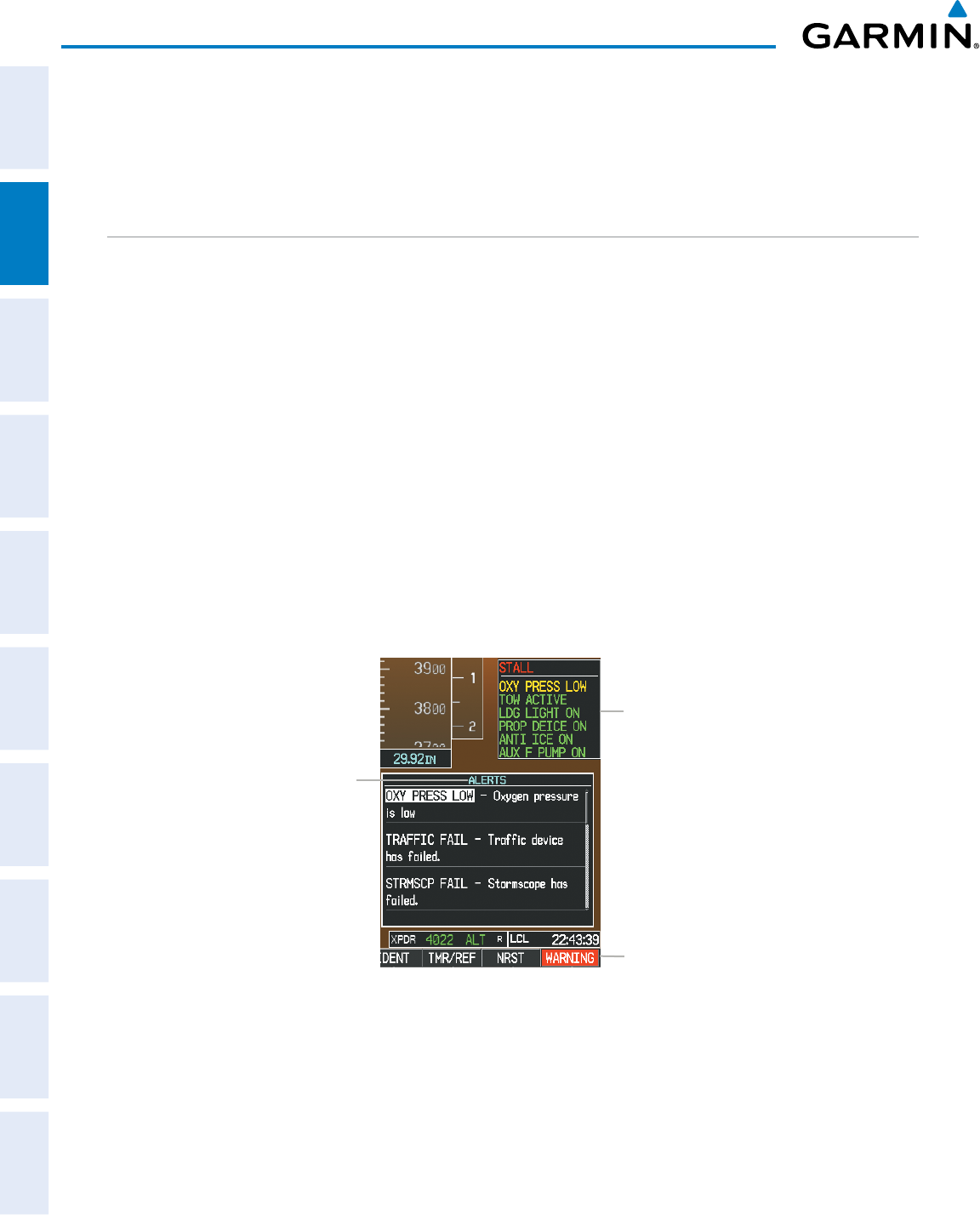
Garmin G950 Pilot’s Guide for the Pilatus PC-6
190-00870-02 Rev. A74
FLIGHT INSTRUMENTS
SYSTEM
OVERVIEW
FLIGHT
INSTRUMENTS
EIS
AUDIO PANEL
& CNS
FLIGHT
MANAGEMENT
HAZARD
AVOIDANCE
AFCS
ADDITIONAL
FEATURES
APPENDICESINDEX
2.3 PFD ANNUNCIATIONS AND ALERTING FUNCTIONS
The following annunciations and alerting functions are displayed on the PFD. Refer to Appendix A for more
information on alerts and annunciations.
SYSTEM ALERTING
Messages appear in the Alerts Window (in the lower right corner of the PFD; Figure 2-35) when a warning,
caution, advisory alert, or G950 message advisory occurs. System alert messages are provided for aware of
G950 system problems or status and may not require pilot action. The Alerts Window allows system alerts to be
displayed simultaneously. The FMS Knob can be used to scroll through the alert messages. The Alerts Window
is enabled/disabled by selecting the
ALERTS
Softkey. If the window is already open when a new message is
generated, selecting the ALERTS Softkey to acknowledge the message causes it to turn gray.
The ALERTS Softkey label changes to display the appropriate annunciation when an alert is issued. The
annunciation flashes and the appropriate aural alert sounds until acknowledged by pressing the softkey. The
softkey then reverts to the ALERTS Softkey label, and when selected again opens the Alerts Window to display
a descriptive message of the alert.
The Annunciation Window appears to the right of the Vertical Speed Indicator and displays abbreviated
annunciation text for aircraft alerts. Text color is based on alert level: warnings appear in red, cautions in
yellow, advisory alerts in white. New alerts, regardless of priority, are displayed at the top of the Annunciation
Window, separated by a white line from acknowledged alerts. Once acknowledged, they are sequenced based
on priority.
Figure 2-35 G950 Alerting System
Alerts
Window
Softkey
Annunciation
Annunciation
Window
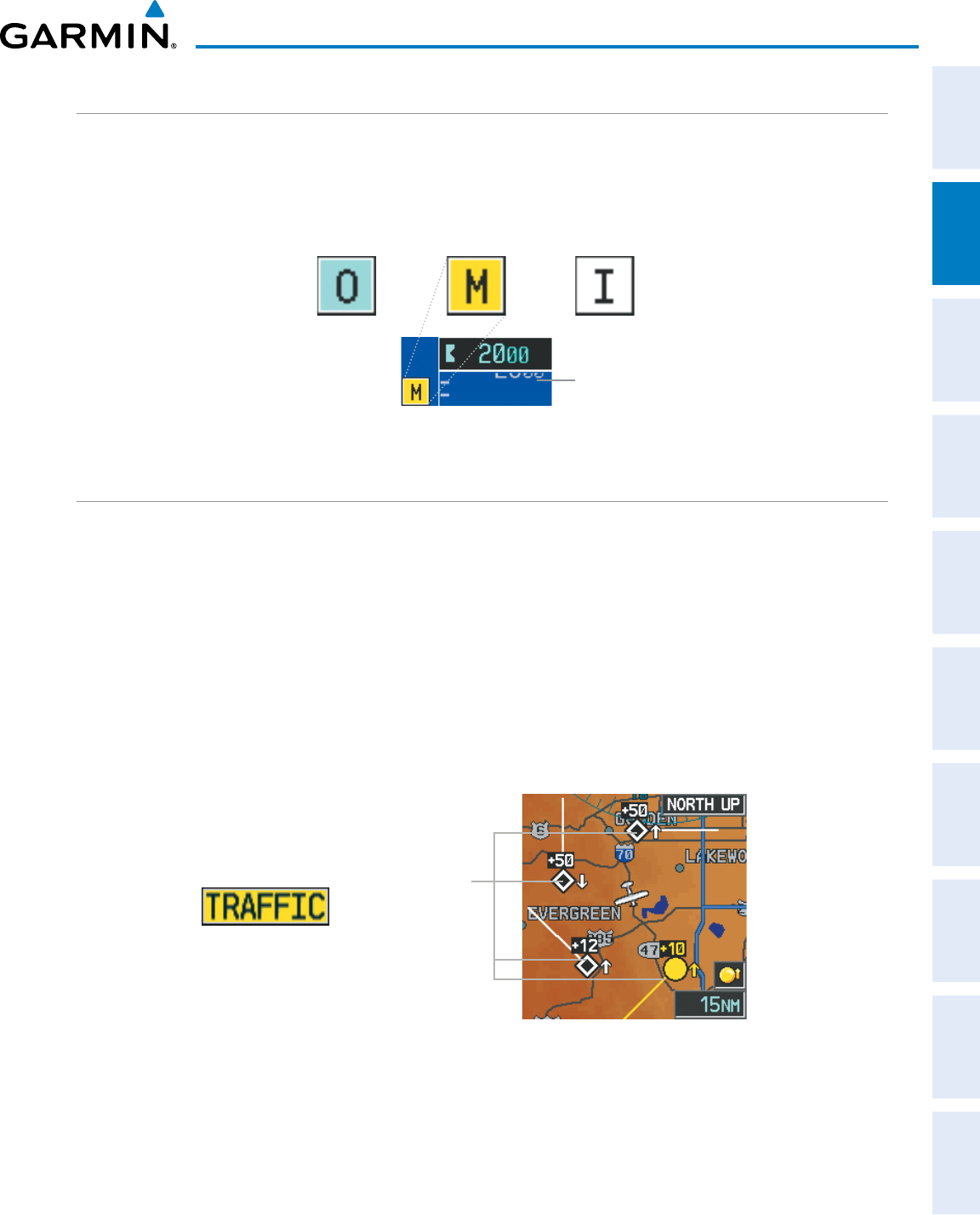
190-00870-02 Rev. A
Garmin G950 Pilot’s Guide for the Pilatus PC-6
75
FLIGHT INSTRUMENTS
SYSTEM
OVERVIEW
FLIGHT
INSTRUMENTS EIS AUDIO PANEL
& CNS
FLIGHT
MANAGEMENT
HAZARD
AVOIDANCE AFCS ADDITIONAL
FEATURES APPENDICES INDEX
MARKER BEACON ANNUNCIATIONS
Marker Beacon Annunciations are displayed on the PFD to the left of the Selected Altitude. Outer marker
reception is indicated in blue, middle in yellow, and inner in white. Refer to the Audio Panel and CNS Section
for more information on Marker Beacon Annunciations.
Figure 2-36 Marker Beacon Annunciations
Inner Marker
Outer Marker
Altimeter
Middle Marker
TRAFFIC ANNUNCIATION
The G950 System displays traffic symbolically on the PFD Inset Map, the Navigation Map Page (MFD), and
various other MFD page maps. Refer to the Hazard Avoidance Section and Appendix E for more details about
the traffic displays. When a traffic advisory (TA) is detected, the following automatically occur:
• The PFD Inset Map is enabled and displays traffic
• A flashing black-on-yellow ‘TRAFFIC’ annunciation (Figure 2-37) appears to the top left of the Attitude
Indicator for five seconds and remains displayed until no TAs are detected in the area
• A single “Traffic” voice alert is generated, unless an optional Traffic Advisory System (TAS) is installed (refer
to the applicable TAS documentation for alerts generated by TAS equipment)
If additional TAs appear, new voice and visual alerts are generated.
Figure 2-37 Traffic Annunciation and Inset Map with Traffic Displayed
Traffic
Symbols
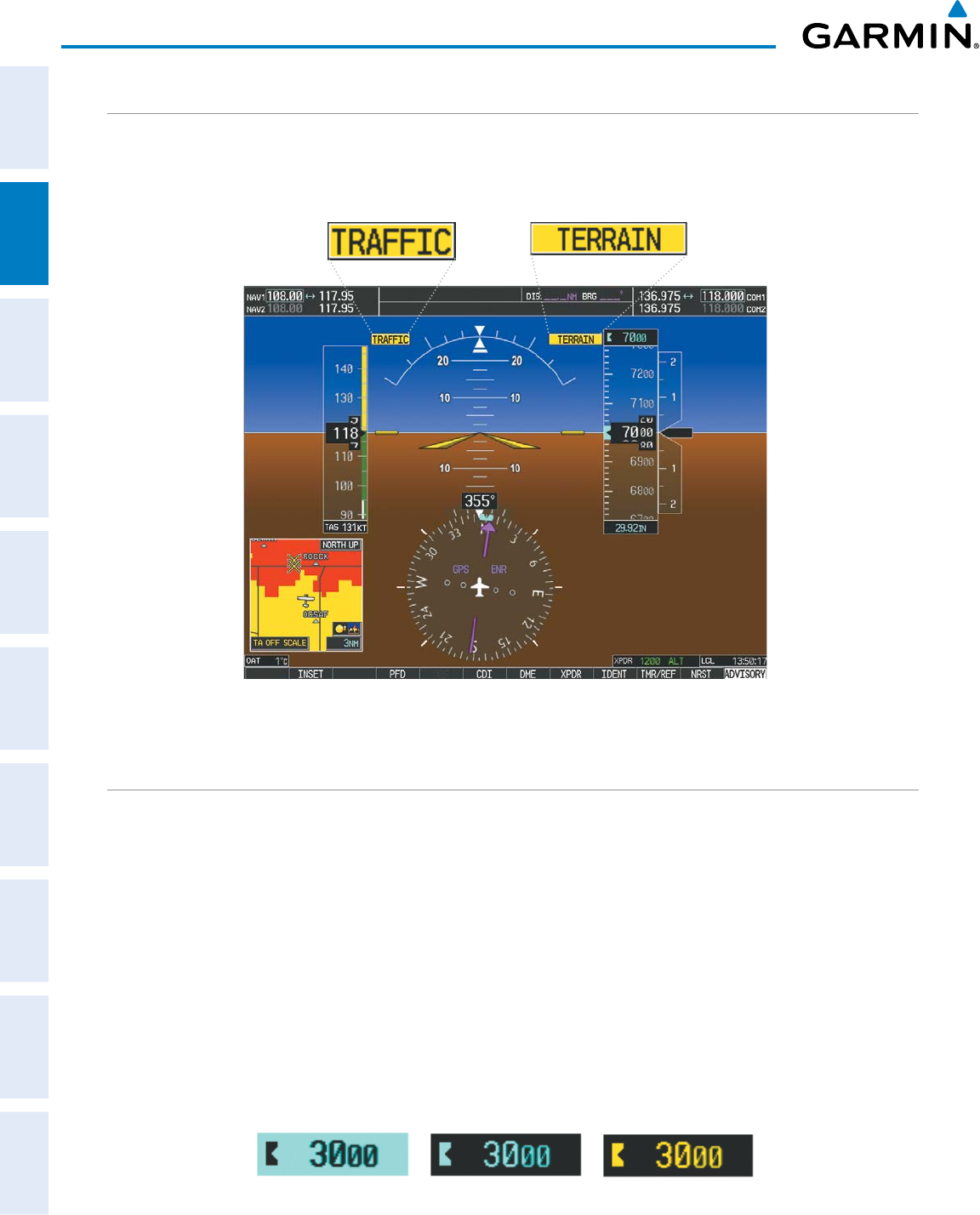
Garmin G950 Pilot’s Guide for the Pilatus PC-6
190-00870-02 Rev. A76
FLIGHT INSTRUMENTS
SYSTEM
OVERVIEW
FLIGHT
INSTRUMENTS
EIS
AUDIO PANEL
& CNS
FLIGHT
MANAGEMENT
HAZARD
AVOIDANCE
AFCS
ADDITIONAL
FEATURES
APPENDICESINDEX
TERRAIN ANNUNCIATIONS
Optional Terrain Awareness and Warning System (TAWS) and Terrain-SVS annunciations appear on the PFD
at the top left of the Altimeter. Refer to the Hazard Avoidance Section and Appendix A for information on
terrain system annunciations.
Figure 2-38 Traffic and TAWS Annunciations
ALTITUDE ALERTING
The Altitude Alerting function provides audio and visual alerts when the aircraft is approaching the Selected
Altitude. Whenever the Selected Altitude is changed, the Altitude Alerter is reset. The Altitude Alerter is
independent of the installed AFCS. The following occur when approaching the Selected Altitude:
• Upon passing through 1000 feet of the Selected Altitude, the Selected Altitude (shown above the Altimeter)
changes to black text on a cyan background, flashes for 5 seconds, and an aural tone is generated.
• When the aircraft passes within 200 ft of the Selected Altitude, the Selected Altitude changes to cyan text on
a black background and flashes for five seconds, and an audio tone is generated.
• After reaching the Selected Altitude, if the aircraft flies outside the deviation band (±200 feet of the Selected
Altitude), the Selected Altitude changes to yellow text on a black background, flashes for five seconds, and an
audio tone is generated.
Figure 2-39 Altitude Alerting Visual Annunciations
Within 1000 ft Within 200 ft Deviation of ±200 ft
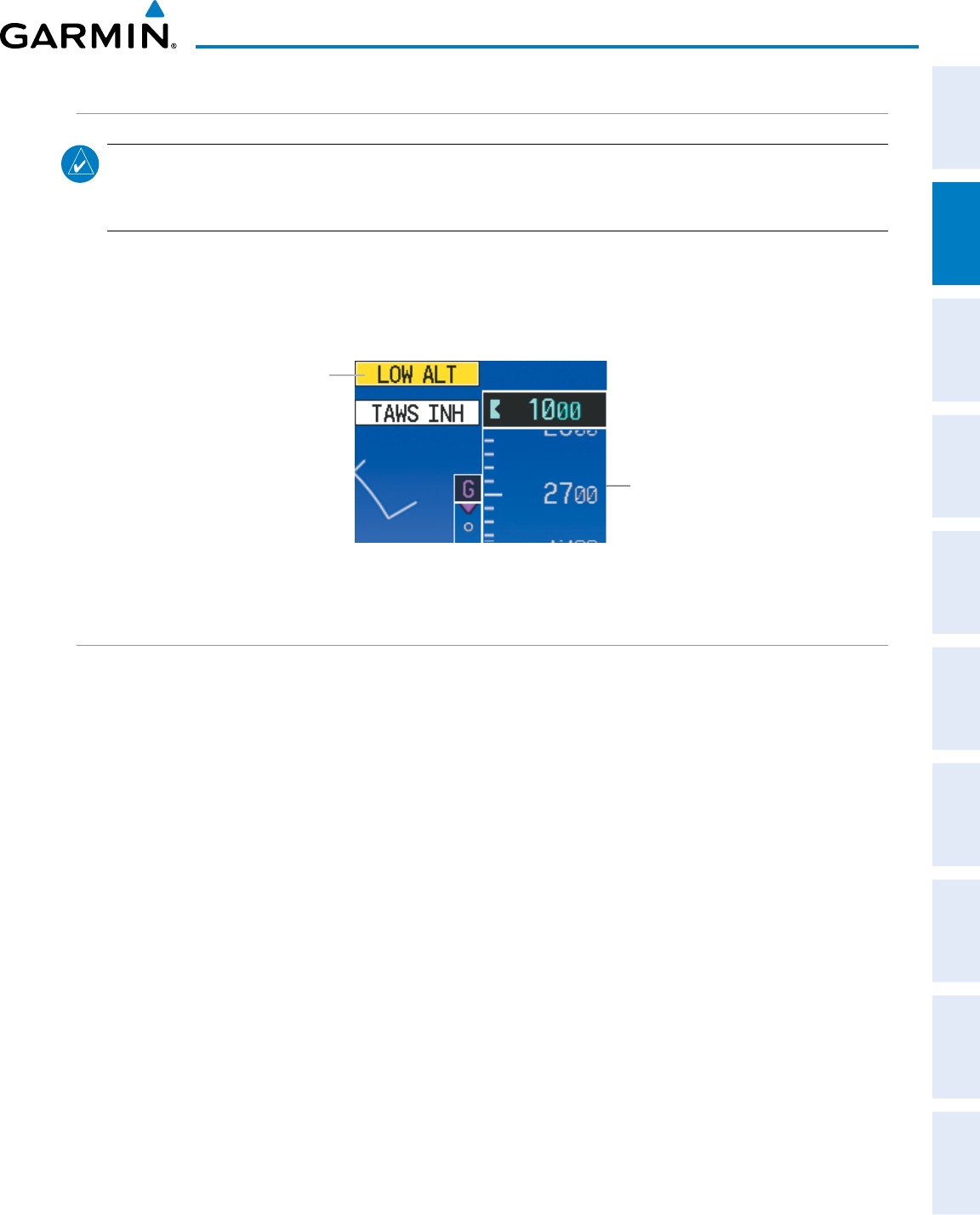
190-00870-02 Rev. A
Garmin G950 Pilot’s Guide for the Pilatus PC-6
77
FLIGHT INSTRUMENTS
SYSTEM
OVERVIEW
FLIGHT
INSTRUMENTS EIS AUDIO PANEL
& CNS
FLIGHT
MANAGEMENT
HAZARD
AVOIDANCE AFCS ADDITIONAL
FEATURES APPENDICES INDEX
LOW ALTITUDE ANNUNCIATION
NOTE: A Low Altitude Annunciation is available only when SBAS is available. If either the optional Terrain-
SVS or TAWS-B systems are installed, this annunciation is not applicable unless the installed terrain system
is inhibited, has failed, or is unavailable.
When the Final Approach Fix (FAF) is the active waypoint in a RNAV GPS approach using vertical guidance,
a Low Altitude Annunciation may appear if the current aircraft altitude is at least 164 feet below the prescribed
altitude at the FAF. A black-on-yellow ‘LOW ALT’ annunciation appears to the top left of the Altimeter, flashes
for several seconds, then remains displayed until the condition is resolved.
Figure 2-40 Low Altitude on GPS SBAS Approach
Altimeter
LOW ALT
Annunciation
MINIMUM DESCENT ALTITUDE/DECISION HEIGHT ALERTING
For altitude awareness, a barometric Minimum Descent Altitude (MDA) or Decision Height (DH) can be set
in the References Window.
If desired, the system can also compensate this altitude based on a pilot-supplied temperature at the
destination. For example, if the pilot enters a destination temperature of -40º C, the system increases the
displayed MDA/DH accordingly.
When active, the altitude setting is displayed to the bottom left of the Altimeter. Once the altitude is
within the range of the tape, a bug appears at the reference altitude on the Altimeter. The following visual
annunciations occur when approaching the MDA/DH:
• When the aircraft altitude descends to within 2500 feet of the MDA/DH setting, a box labeled ‘BARO MIN’
or ‘COMP MIN’ (based on the selected altitude source) appears with the altitude in cyan text (or magenta
for TEMP COMP). The bug appears in cyan (or magenta for TEMP COMP) on the altitude tape at the
corresponding altitude once in range.
• When the aircraft passes through 100 feet of the MDA/DH, the bug and text become white.
• Once the aircraft reaches MDA/DH, the bug and text become yellow and the voice alert, “Minimums.
Minimums”, is heard.
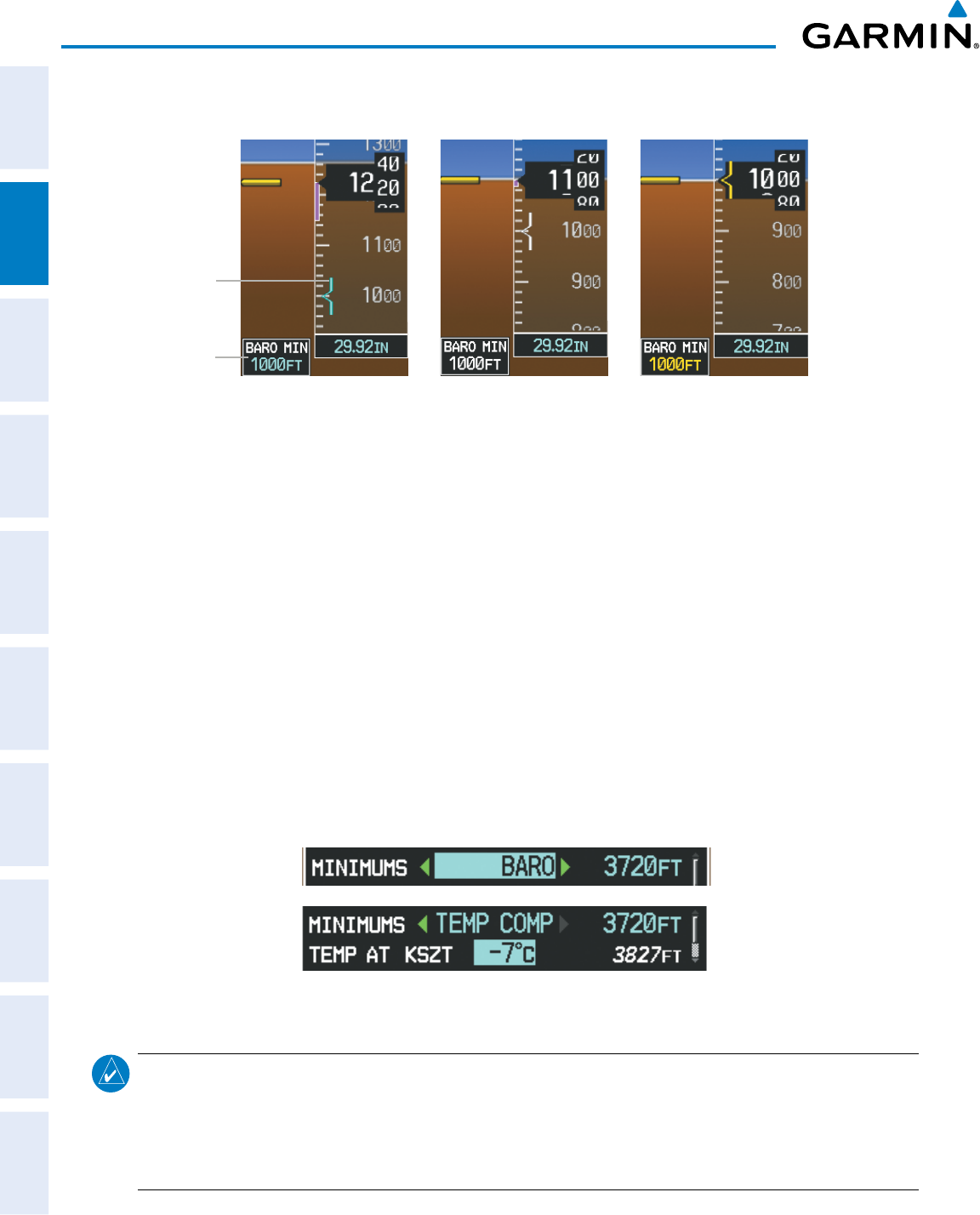
Garmin G950 Pilot’s Guide for the Pilatus PC-6
190-00870-02 Rev. A78
FLIGHT INSTRUMENTS
SYSTEM
OVERVIEW
FLIGHT
INSTRUMENTS
EIS
AUDIO PANEL
& CNS
FLIGHT
MANAGEMENT
HAZARD
AVOIDANCE
AFCS
ADDITIONAL
FEATURES
APPENDICESINDEX
Greater than 100’ Above
MDA/DH Within 100’ Above
MDA/DH MDA/DH Reached
Figure 2-41 Barometric MDA/DH Alerting Visual Annunciations
Barometric
Minimums Bug
Barometric
Minimums Box
appears when 2500’
above MDA/DH
Alerting is inhibited while the aircraft is on the ground and until the aircraft reaches 150 feet above the MDA.
If the aircraft proceeds to climb after having reached the MDA, once it reaches 50 feet above the MDA, alerting
is disabled. The function is reset when the power is cycled or a new approach is activated.
Setting the barometric minimum descent altitude and bug:
1) Press the
TMR/REF
Softkey.
2) Turn the large FMS Knob to highlight the Minimums field.
3) Turn the small FMS Knob to select the barometric (BARO) or temperature compensated (TEMP COMP) barometric
altitude. OFF is selected by default. Press the ENT Key or turn the large FMS Knob to highlight the next field.
4) Use the small FMS Knob to enter the desired altitude (BARO or TEMP COMP from zero to 16,000 feet). If TEMP
COMP is selected, a field for entering the temperature at the destination will appear. Press the ENT Key or turn
the large FMS Knob to highlight this field, and use the small FMS Knob to enter the temperature (from -59º C
to +59º C.) The system increases or decreases the displayed MDA/DH altitude based on this temperature.
5) To remove the window, press the
CLR
Key or press the
TMR/REF
Softkey.
Figure 2-42 BARO and TEMP COMP MDA/DH
NOTE: The temperature at the destination can be entered in the References Window on the PFD, or Temperature
Compensation Window on the MFD. There is only one compensation temperature for the system, therefore,
changing the temperature will affect both the loaded approach altitudes and the minimums. Refer to
the Flight Management section for information about applying temperature compensation to approach
altitudes.
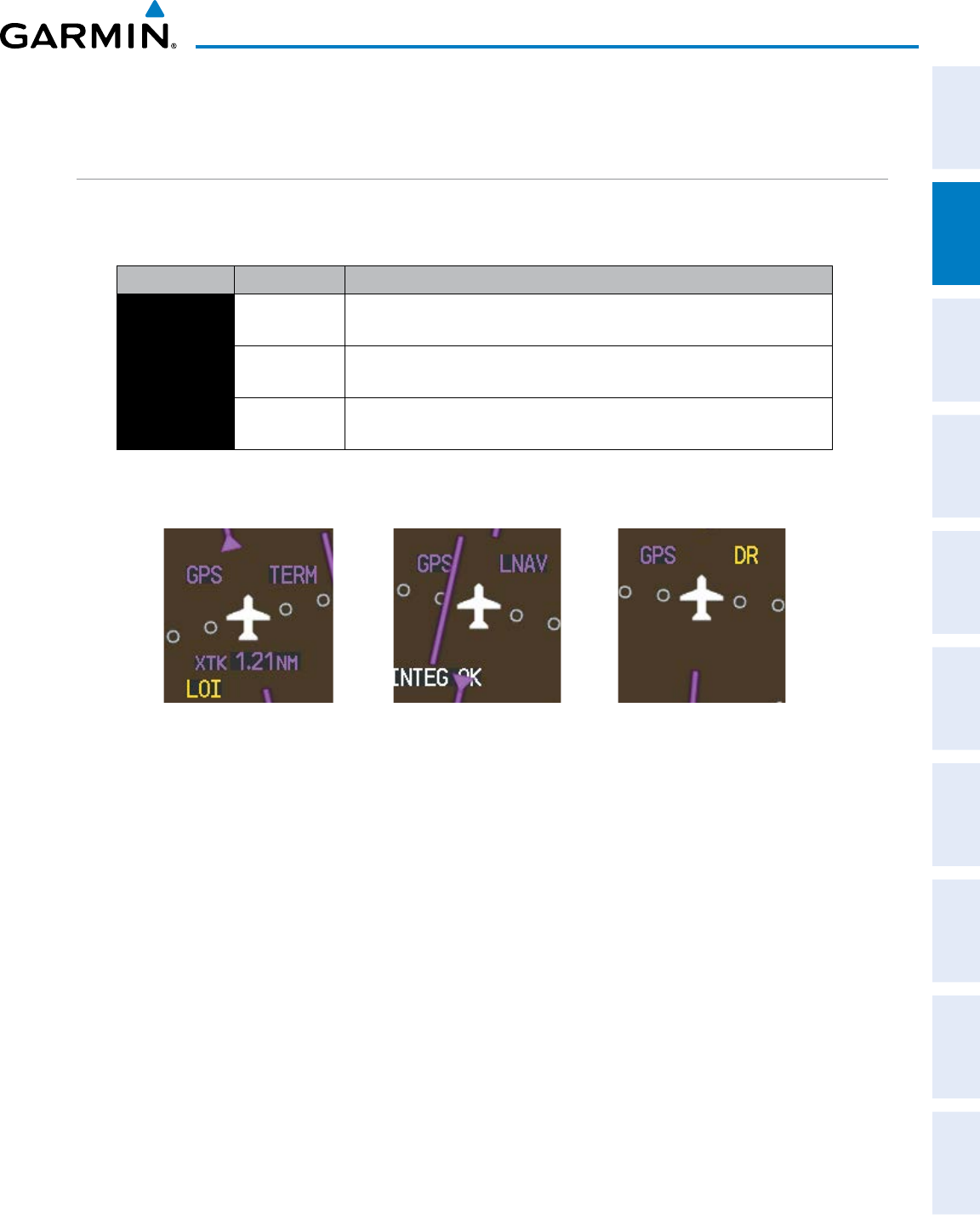
190-00870-02 Rev. A
Garmin G950 Pilot’s Guide for the Pilatus PC-6
79
FLIGHT INSTRUMENTS
SYSTEM
OVERVIEW
FLIGHT
INSTRUMENTS EIS AUDIO PANEL
& CNS
FLIGHT
MANAGEMENT
HAZARD
AVOIDANCE AFCS ADDITIONAL
FEATURES APPENDICES INDEX
2.4 ABNORMAL OPERATIONS
ABNORMAL GPS CONDITIONS
The annunciations listed in Table 2-3 can appear on the HSI when abnormal GPS conditions occur; see Figure
2-43 for examples. Refer to the Flight Management Section for more information on Dead Reckoning Mode.
Annunciation Location Description
LOI Lower left of
aircraft symbol
Loss of Integrity Monitoring–GPS integrity is insufficient for the current
phase of flight
INTEG OK Lower left of
aircraft symbol
Integrity OK–GPS integrity has been restored to within normal limits
(annunciation displayed for 5 seconds)
DR Upper right of
aircraft symbol
Dead Reckoning–System is using projected position rather than GPS position
to compute navigation data and sequence active flight plan waypoints
Table 2-3 Abnormal GPS Conditions Annunciated on HSI
Figure 2-43 Example HSI Annunciations
Dead Reckoning Mode causes the CDI to be removed from the display (when GPS is the selected navigation
source) and the following items on the PFD to be shown in yellow:
• Current Track Indicator
• Wind Data
• Ground Speed
• Distances in the Bearing Information windows
• GPS bearing pointers
These items should be verified when operating in Dead Reckoning Mode as they become increasingly
inaccurate over time.
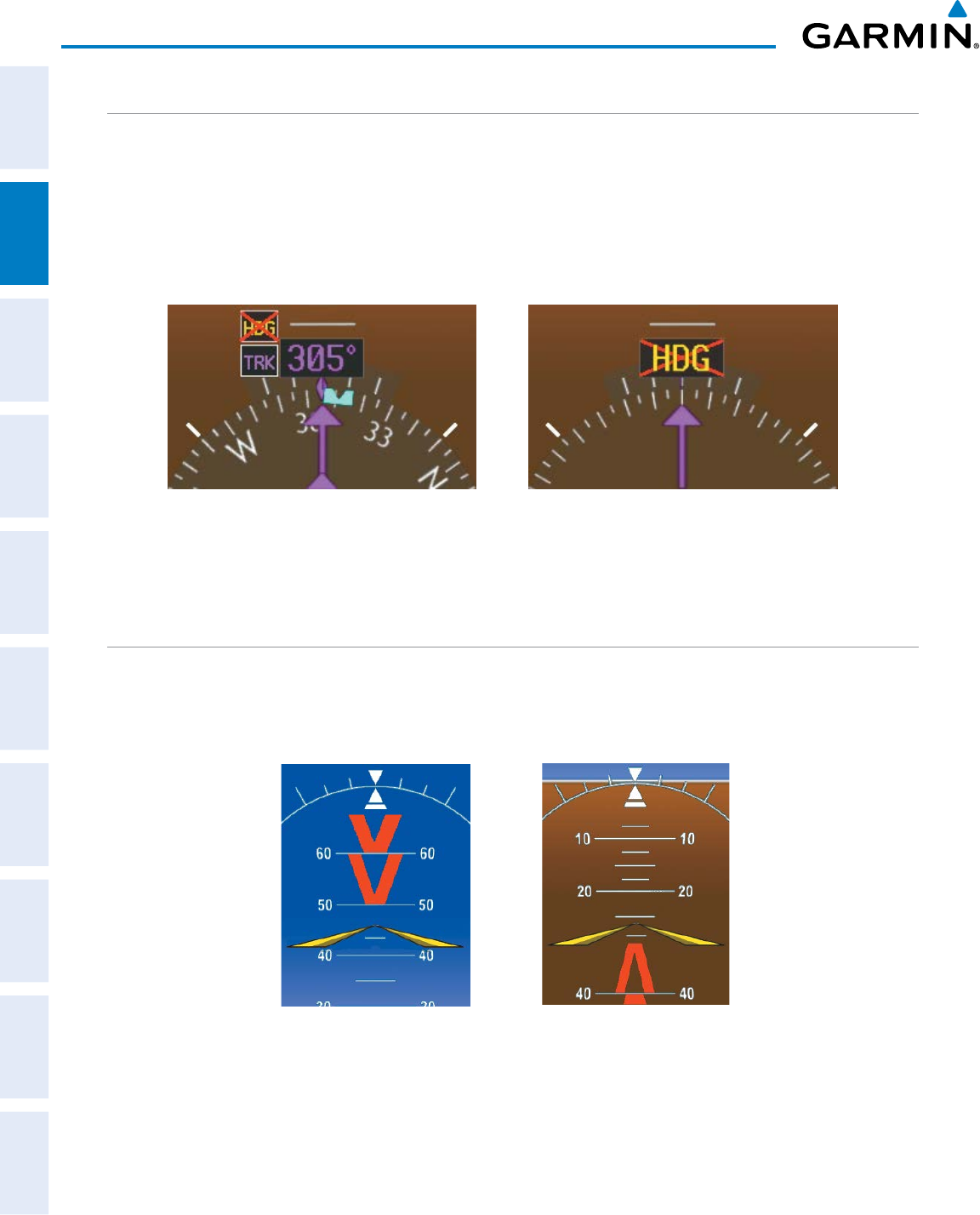
Garmin G950 Pilot’s Guide for the Pilatus PC-6
190-00870-02 Rev. A80
FLIGHT INSTRUMENTS
SYSTEM
OVERVIEW
FLIGHT
INSTRUMENTS
EIS
AUDIO PANEL
& CNS
FLIGHT
MANAGEMENT
HAZARD
AVOIDANCE
AFCS
ADDITIONAL
FEATURES
APPENDICESINDEX
HEADING FAILURE MODES
If the system is unable to determine the aircraft heading, but GPS-based track information is available, the
HSI displays the ground track instead of heading using HSI Track Mode. In this mode, a magenta ‘TRK’
annunciation and track readout appear on the HSI. In addition, a yellow ‘HDG’ annunciation with a red X
appear above the ‘TRK’ annunciation to indicate the HSI is displaying track instead of heading.
If both the heading and track are unavailable, the HSI displays a yellow ‘HDG’ annunciation with a red X over
the heading readout box. The system also removes directional numbers and letters from the HSI.
HSI Track Mode (Heading Unavailable,
Track Available)
Heading and Track Unavailable
Figure 2-44 Heading Failure Displays on the HSI
UNUSUAL ATTITUDES
When the aircraft enters an unusual pitch attitude, red extreme pitch warning chevrons pointing toward the
horizon are displayed on the Attitude Indicator, starting at 50˚ above and 30˚ below the horizon line.
Figure 2-45 Pitch Attitude Warnings
Nose High Nose Low
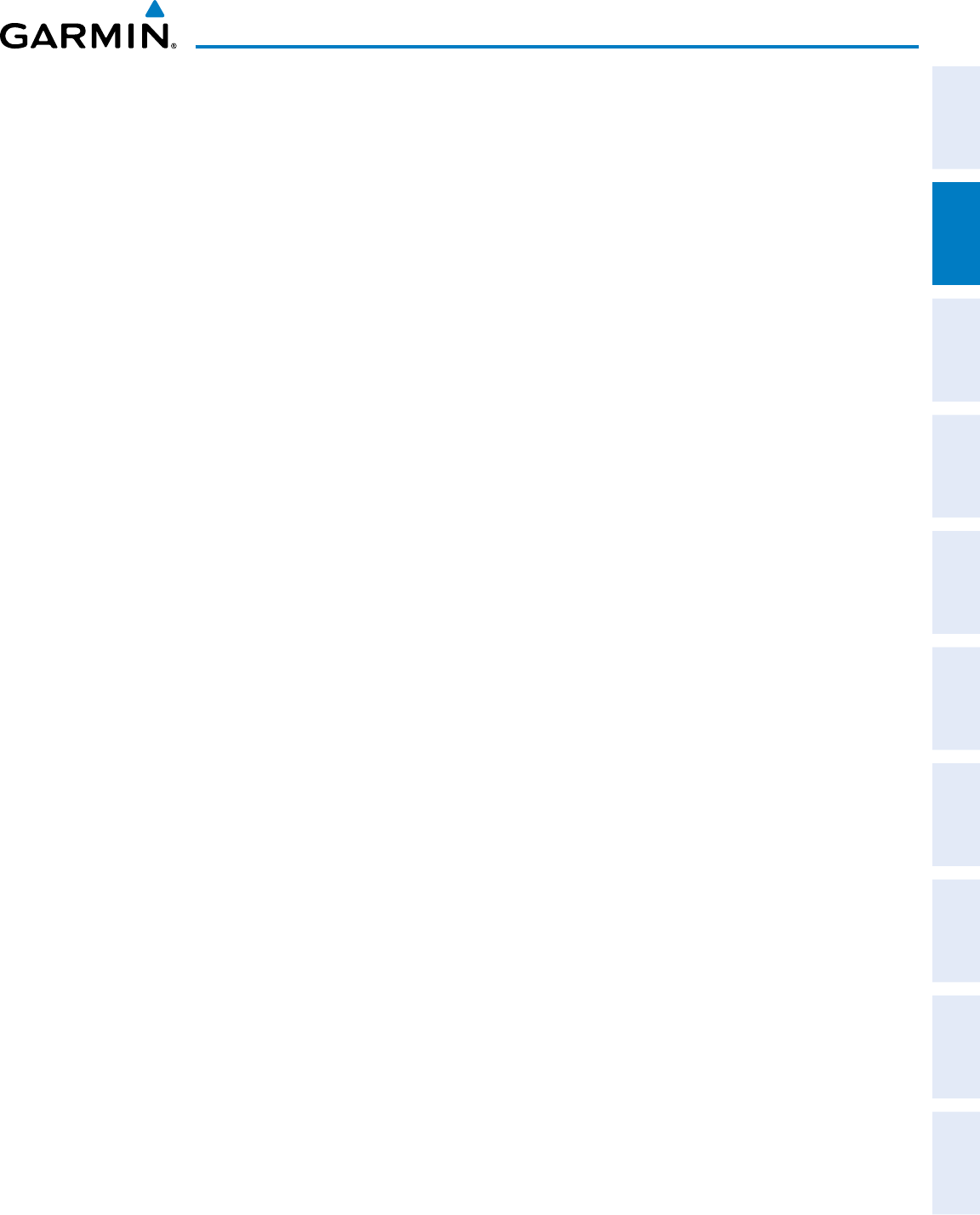
190-00870-02 Rev. A
Garmin G950 Pilot’s Guide for the Pilatus PC-6
81
FLIGHT INSTRUMENTS
SYSTEM
OVERVIEW
FLIGHT
INSTRUMENTS EIS AUDIO PANEL
& CNS
FLIGHT
MANAGEMENT
HAZARD
AVOIDANCE AFCS ADDITIONAL
FEATURES APPENDICES INDEX
If pitch exceeds +30˚/-30˚ or bank exceeds 65˚, some information displayed on the PFD is removed. The
Altimeter and Airspeed, Attitude, Vertical Speed, and Horizontal Situation indicators remain on the display
and the Bearing Information, Alerts, and Annunciation windows can be displayed during such situations. The
following information is removed from the PFD (and corresponding softkeys are disabled) when the aircraft
experiences unusual attitudes:
• Traffic Annunciations
• Flight director Command Bars
• Inset Map
• Outside air temperature (OAT)
• DME Information Window
• Wind data
• Selected Heading readout
• Selected Course readout
• Transponder Status Box
• System Time
• PFD Setup Menu
• Windows displayed in the lower
right corner of the PFD:
– Timer/References
– Nearest Airports
– Flight Plan
– Messages
– Procedures
– ADF/DME Tuning
• Minimum Descent Altitude/
Decision Height readout
• Vertical Deviation, Glideslope,
and Glidepath Indicators
• Altimeter Barometric Setting
• Selected Altitude
• VNV Target Altitude
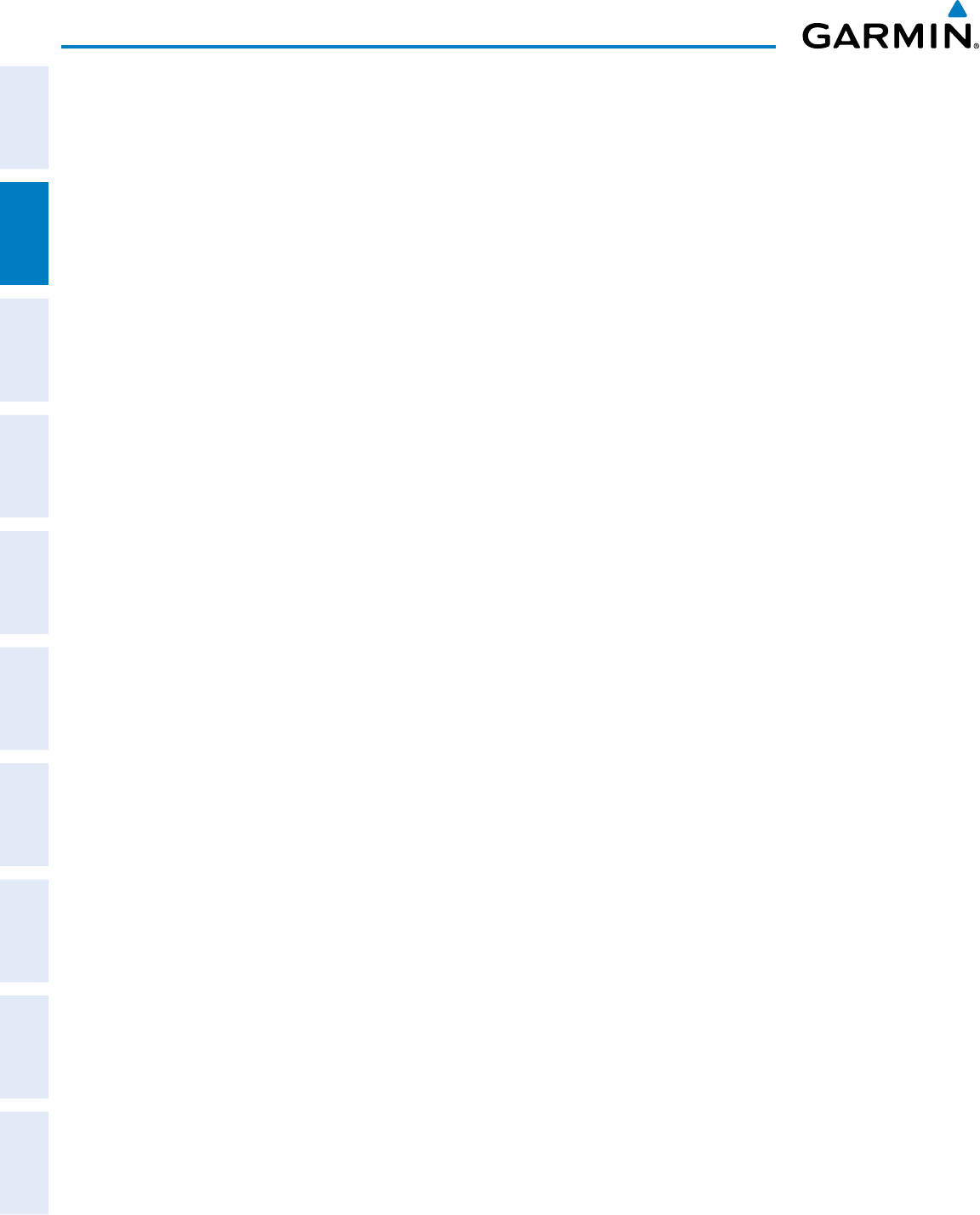
Garmin G950 Pilot’s Guide for the Pilatus PC-6
190-00870-02 Rev. A82
FLIGHT INSTRUMENTS
SYSTEM
OVERVIEW
FLIGHT
INSTRUMENTS
EIS
AUDIO PANEL
& CNS
FLIGHT
MANAGEMENT
HAZARD
AVOIDANCE
AFCS
ADDITIONAL
FEATURES
APPENDICESINDEX
Blank Page
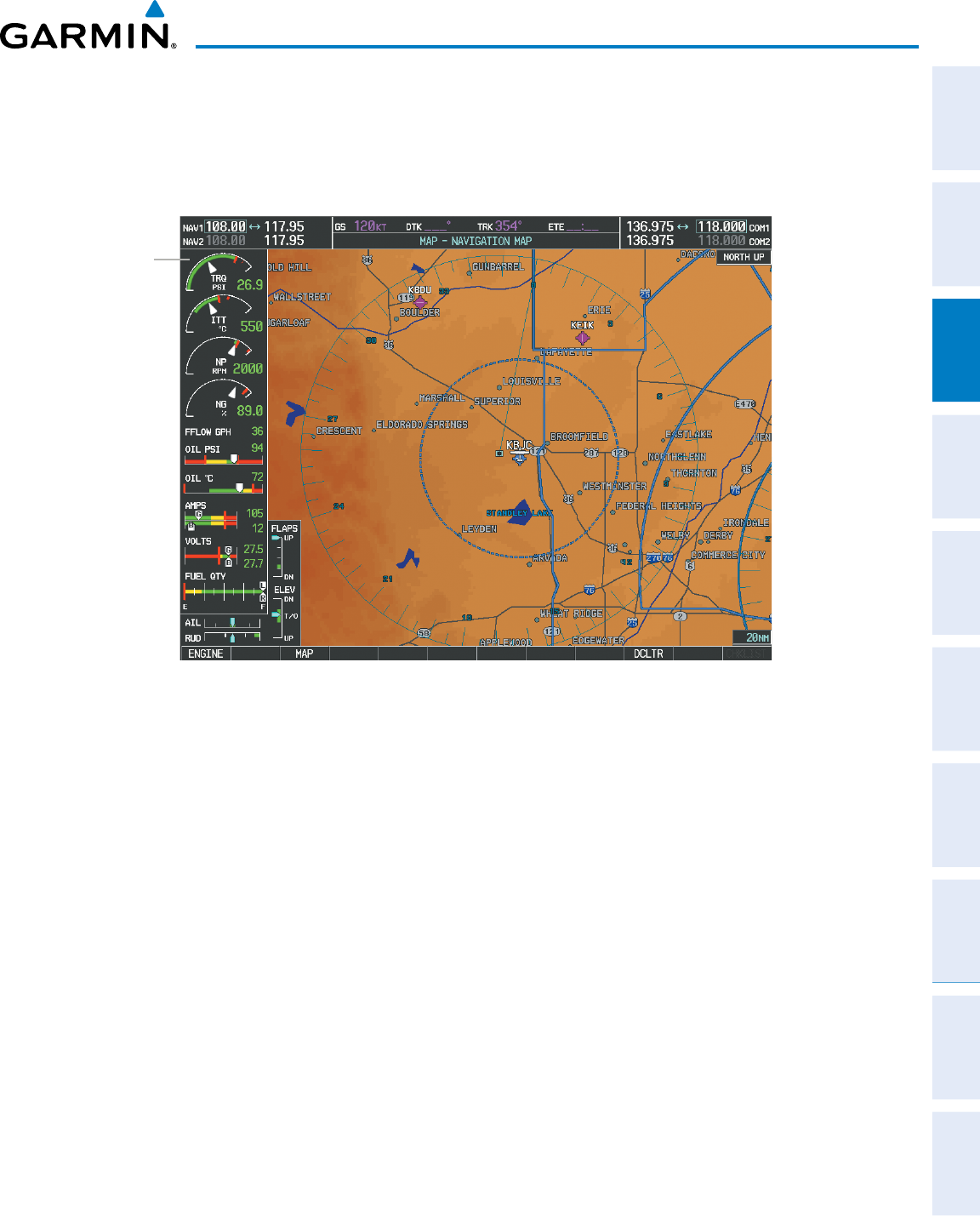
Garmin G950 Pilot’s Guide for the Pilatus PC-6
190-00870-02 Rev. A 83
ENGINE INDICATION SYSTEM
SYSTEM
OVERVIEW
FLIGHT
INSTRUMENTS EIS AUDIO PANEL
& CNS
FLIGHT
MANAGEMENT
HAZARD
AVOIDANCE AFCS ADDITIONAL
FEATURES APPENDICES INDEX
SYSTEM
OVERVIEW
FLIGHT
INSTRUMENTS EIS AUDIO PANEL
& CNS
FLIGHT
MANAGEMENT
HAZARD
AVOIDANCE AFCS ADDITIONAL
FEATURES APPENDICES INDEX
SECTION 3 ENGINE INDICATION SYSTEM
The G950® Engine Indication System (EIS) displays critical engine, electrical, fuel, and other system parameters
on the left side of the MFD during normal operations (Figure 3-1).
Figure 3-1 Multi Function Display (Normal Operations)
EIS Display
Green bands on the instruments indicate normal ranges of operation; yellow and red bands indicate caution
and warning, respectively. When unsafe operating conditions occur, the corresponding readouts flash to indicate
cautions and warnings. If sensory data to an instrument becomes invalid or unavailable, a red “X” is displayed
across the instrument.
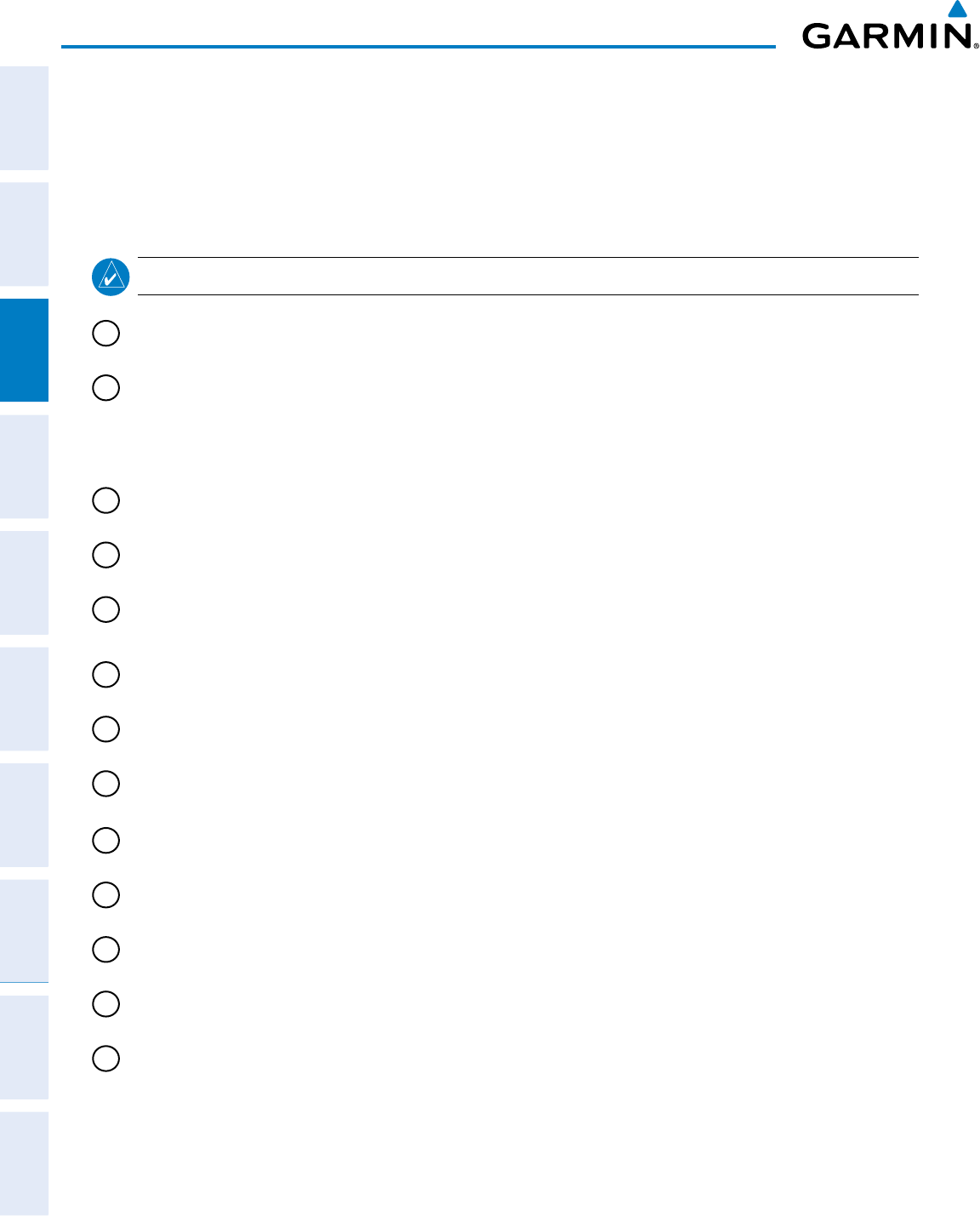
Garmin G950 Pilot’s Guide for the Pilatus PC-6
190-00870-02 Rev. A84
ENGINE INDICATION SYSTEM
SYSTEM
OVERVIEW
FLIGHT
INSTRUMENTS
EIS
AUDIO PANEL
& CNS
FLIGHT
MANAGEMENT
HAZARD
AVOIDANCE
AFCS
ADDITIONAL
FEATURES
APPENDICESINDEX SYSTEM
OVERVIEW
FLIGHT
INSTRUMENTS
EIS
AUDIO PANEL
& CNS
FLIGHT
MANAGEMENT
HAZARD
AVOIDANCE
AFCS
ADDITIONAL
FEATURES
APPENDICESINDEX
3.1 ENGINE DISPLAY
The Engine Display is shown by default. If another EIS display is currently shown, the Engine Display may be
selected by pressing the ENGINE or BACK Softkey. At the top of all three EIS displays, the Torque, Interstage
Turbine Temperature (ITT), Propeller Speed, and Gas Generator Speed gauges are present. Trim and flap
indications are also shown on all EIS displays.
NOTE
: Refer to the Pilot’s Operating Handbook (POH) for engine operating limitations.
1
Torque Gauge
(TRQ PSI)
Displays engine torque in pounds/square inch (lb/in2)
2
Interstage Turbine
Temperature Gauge
(ITT °C)
Displays Interstage Turbine Temperature (ITT) in degrees Celsius (°C)
When the engine is not running, ‘OFF’ is annunciated above the ITT readout;
this changes to ‘STRT’ upon engine start. No annunciation is shown when
the engine is running normally (see Figure 3-3).
3
Propeller Speed Gauge
(NP RPM)
Displays propeller speed in revolutions per minute (rpm)
4
Gas Generator Speed
Gauge (NG %)
Displays gas generator speed as a percentage
5
Fuel Flow
(FFLOW GPH)
Displays current fuel flow in gallons per hour (gph)
6
Oil Pressure Indicator
(OIL PSI)
Displays engine oil pressure in pounds per square inch (psi)
7
Oil Temperature Indicator
(OIL °C)
Displays engine oil temperature in °C
8
Ammeter
(AMPS)
Displays DC current in amperes (amps) for the generator (G) and the Battery
(B); Alternate Power (A) is not used.
9
Voltmeter
(VOLTS)
Displays DC bus voltages for GEN and BAT buses.
10
Fuel Quantity Indicator
(FUEL QTY)
Displays quantities of fuel in gallons in the main left (L) and right (R) tanks
11
Aileron and Rudder Trim
Bars (AIL, RUD)
Aileron and rudder trim are indicated with pointers along slide bars; the
green bars indicate takeoff trim positions
12
Flap Position Indicator
(FLAPS)
Flap deflection is indicated with a pointer along a slide bar; takeoff flap
position is indicated with a green bar
13
Elevator Trim Bar
(ELEV)
Elevator trim is indicated with a pointer along a slide bar; takeoff trim position
is indicated with a green bar and T/O label
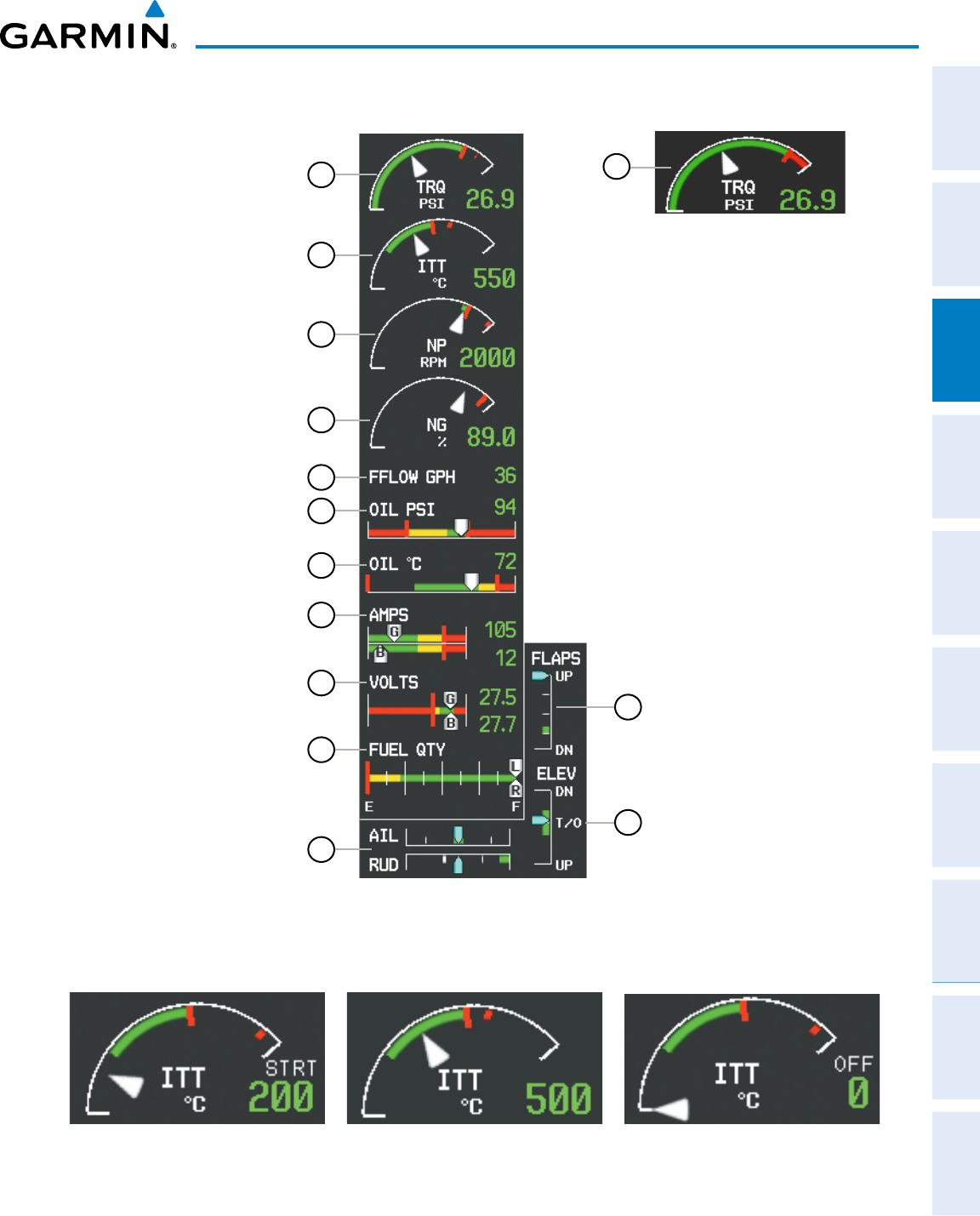
Garmin G950 Pilot’s Guide for the Pilatus PC-6
190-00870-02 Rev. A 85
ENGINE INDICATION SYSTEM
SYSTEM
OVERVIEW
FLIGHT
INSTRUMENTS EIS AUDIO PANEL
& CNS
FLIGHT
MANAGEMENT
HAZARD
AVOIDANCE AFCS ADDITIONAL
FEATURES APPENDICES INDEX
SYSTEM
OVERVIEW
FLIGHT
INSTRUMENTS EIS AUDIO PANEL
& CNS
FLIGHT
MANAGEMENT
HAZARD
AVOIDANCE AFCS ADDITIONAL
FEATURES APPENDICES INDEX
10
8
7
6
5
4
3
2
1
Figure 3-2 Engine Display
9
11
12
13
Figure 3-3 Interstage Turbine Temperature Gauge Status Annunciations
Engine OffEngine Start Normal
Floatplane Option
1
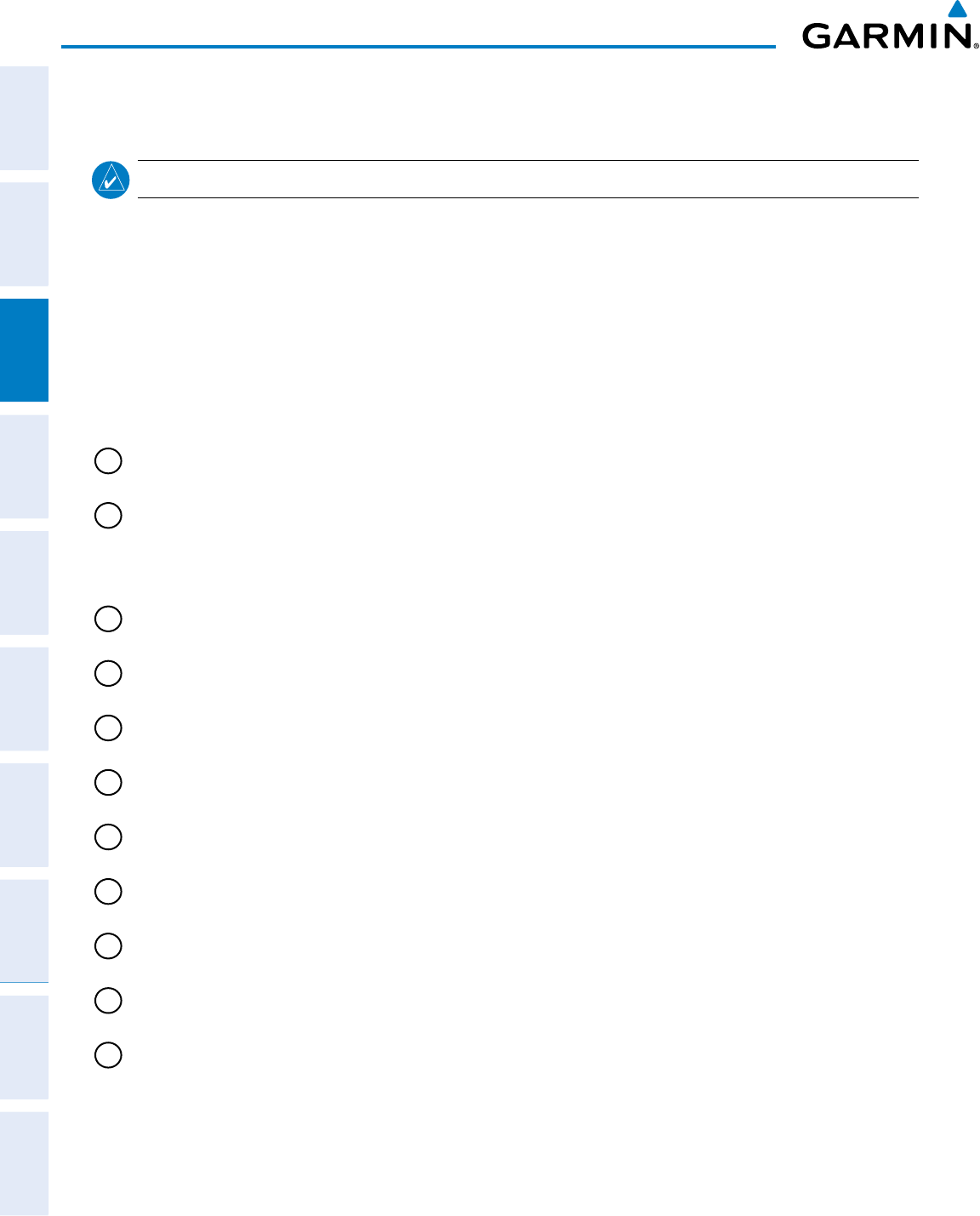
Garmin G950 Pilot’s Guide for the Pilatus PC-6
190-00870-02 Rev. A86
ENGINE INDICATION SYSTEM
SYSTEM
OVERVIEW
FLIGHT
INSTRUMENTS
EIS
AUDIO PANEL
& CNS
FLIGHT
MANAGEMENT
HAZARD
AVOIDANCE
AFCS
ADDITIONAL
FEATURES
APPENDICESINDEX SYSTEM
OVERVIEW
FLIGHT
INSTRUMENTS
EIS
AUDIO PANEL
& CNS
FLIGHT
MANAGEMENT
HAZARD
AVOIDANCE
AFCS
ADDITIONAL
FEATURES
APPENDICESINDEX
3.2 SYSTEM DISPLAY
NOTE: Refer to the Pilot’s Operating Handbook (POH) for limitations.
The System Display (Figure 3-4) is accessed by pressing the SYSTEM Softkey. The instruments presented here,
in addition to the gauges and trim slide bars, are presented into two categories: Oil (pressure and temperature)
and Electrical (currents and voltages).
Accessing the EIS System Display:
1) Press the ENGINE Softkey.
2) Press the SYSTEM Softkey.
3) To return to the default Engine Display, press the ENGINE or BACK Softkey.
1
Torque Gauge
(TRQ PSI)
Displays engine torque in pounds/square inch (lb/in2)
2
Interstage Turbine
Temperature Gauge
(ITT °C)
Displays Interstage Turbine Temperature (ITT) in degrees Celsius (°C) When
the engine is not running, ‘OFF’ is annunciated above the ITT readout; this
changes to ‘STRT’ upon engine start. No annunciation is shown when the
engine is running normally
3
Propeller Speed Gauge
(NP RPM)
Displays propeller speed in revolutions per minute (rpm)
4
Generator Speed Gauge
(NG %)
Displays gas generator speed as a percentage
5
Oil Pressure
(PRES PSI)
Displays engine oil pressure in pounds per square inch (psi)
6
Oil Temperature
(TEMP °C)
Displays engine oil temperature in °C
7
Ammeter
(GEN A, BAT A)
Displays DC current in amperes (A) for the generator (GEN); Alternate Power
(ALT) is not used
8
Voltmeter
(GEN V, BAT V)
Displays DC bus voltages
9
Aileron and Rudder Trim
Bars (AIL, RUD)
Aileron and rudder trim are indicated with pointers along slide bars; the
green bars indicate takeoff trim positions
10
Flap Position Indicator
(FLAPS)
Flap deflection is indicated with a pointer along a slide bar; takeoff flap
position is indicated with a green bar
11
Elevator Trim Bar
(ELEV)
Elevator trim is indicated with a pointer along a slide bar; takeoff trim position
is indicated with a green bar and T/O label
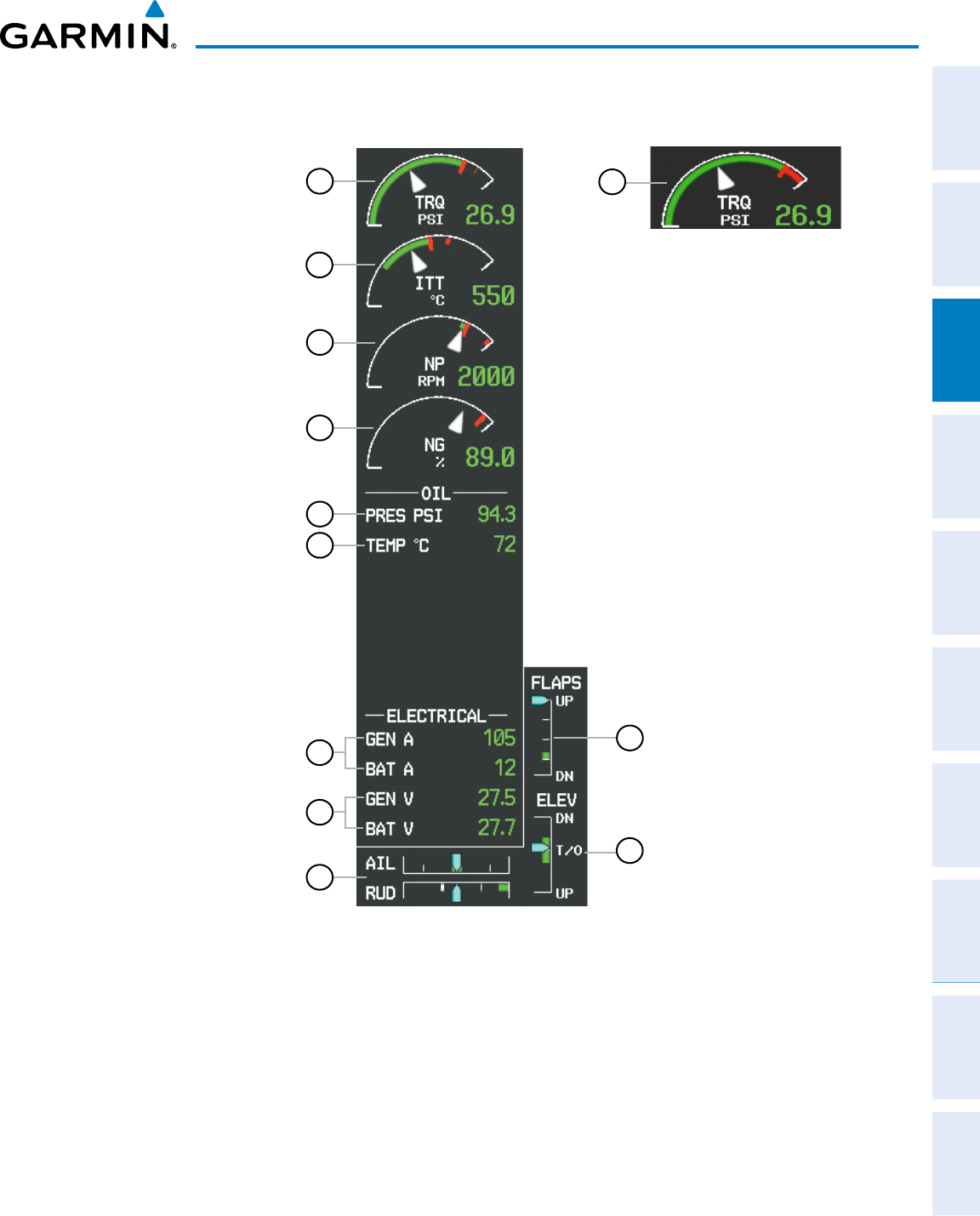
Garmin G950 Pilot’s Guide for the Pilatus PC-6
190-00870-02 Rev. A 87
ENGINE INDICATION SYSTEM
SYSTEM
OVERVIEW
FLIGHT
INSTRUMENTS EIS AUDIO PANEL
& CNS
FLIGHT
MANAGEMENT
HAZARD
AVOIDANCE AFCS ADDITIONAL
FEATURES APPENDICES INDEX
SYSTEM
OVERVIEW
FLIGHT
INSTRUMENTS EIS AUDIO PANEL
& CNS
FLIGHT
MANAGEMENT
HAZARD
AVOIDANCE AFCS ADDITIONAL
FEATURES APPENDICES INDEX
8
7
6
5
4
3
2
1
Figure 3-4 System Display
9
10
11
Floatplane Option
1
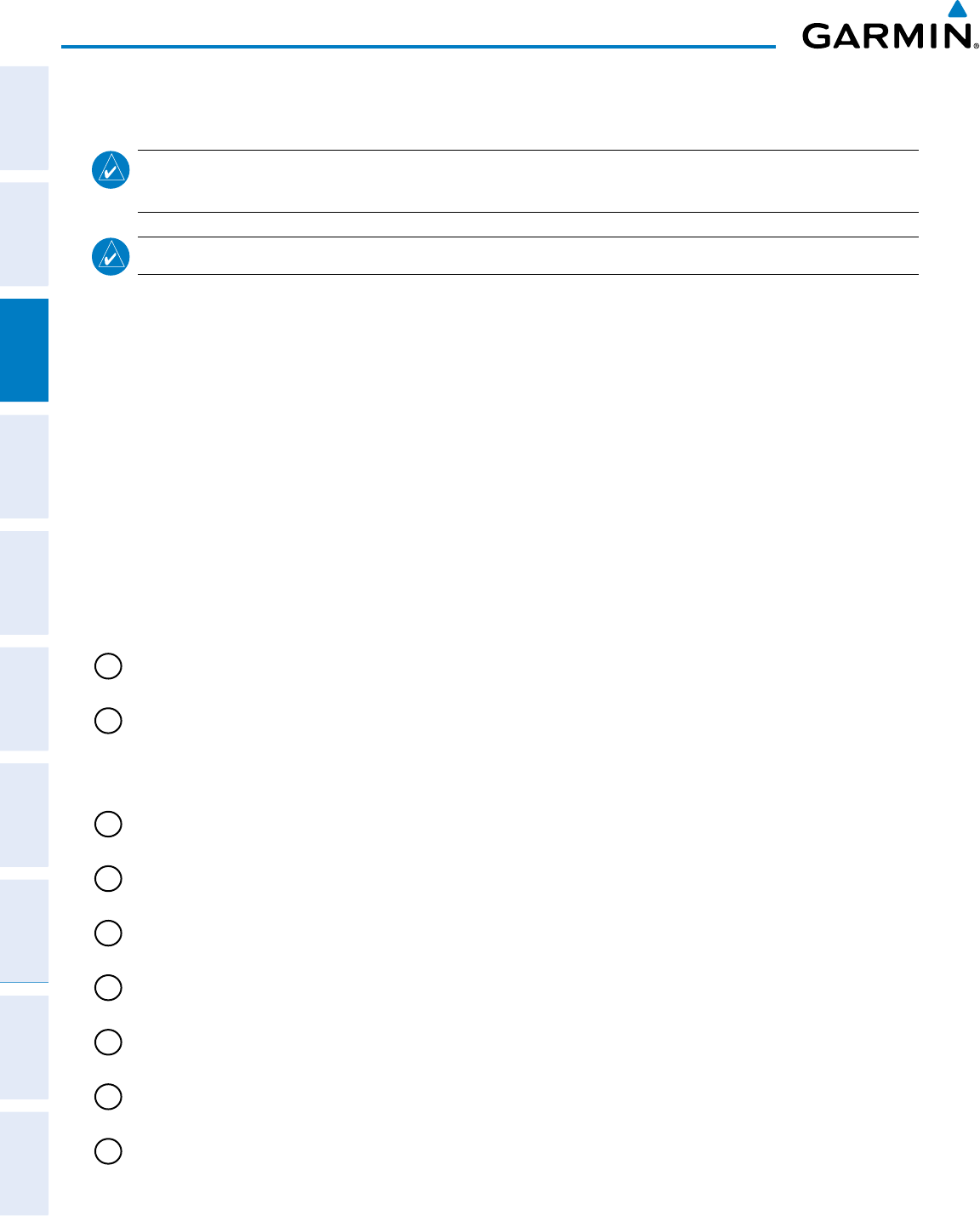
Garmin G950 Pilot’s Guide for the Pilatus PC-6
190-00870-02 Rev. A88
ENGINE INDICATION SYSTEM
SYSTEM
OVERVIEW
FLIGHT
INSTRUMENTS
EIS
AUDIO PANEL
& CNS
FLIGHT
MANAGEMENT
HAZARD
AVOIDANCE
AFCS
ADDITIONAL
FEATURES
APPENDICESINDEX SYSTEM
OVERVIEW
FLIGHT
INSTRUMENTS
EIS
AUDIO PANEL
& CNS
FLIGHT
MANAGEMENT
HAZARD
AVOIDANCE
AFCS
ADDITIONAL
FEATURES
APPENDICESINDEX
3.3 FUEL DISPLAY
NOTE: Fuel calculations do not use the aircraft fuel quantity indicators and are calculated from the last time
the fuel was reset.
NOTE: Refer to the Pilot’s Operating Handbook (POH) for limitations.
The Fuel Display (Figure 3-5) is accessed by pressing the FUEL Softkey. Besides the gauges and trim slide bars,
all indications on this display are digital readouts, separated into three categories: Oil (pressure and temperature),
Fuel (flow, pressure, and quantities), and Fuel Calculations (fuel remaining and used, endurance, and range).
Accessing the EIS Fuel Display:
1) Press the ENGINE Softkey.
2) Press the FUEL Softkey.
3) To return to the default Engine Display, press the ENGINE or BACK Softkey.
Fuel calculations are based on the fuel flow totalizer and the displayed fuel remaining (GAL REM), adjusted by
the pilot using the following softkeys:
• DEC FUEL – Decreases totalizer-based fuel remaining in 1-gal increments
• INC FUEL – Increases totalizer-based fuel remaining in 1-gal increments
• RST FUEL – Resets totalizer-based fuel remaining to 170-gal and the displayed fuel used (GAL USED) to zero
1
Torque Gauge
(TRQ PSI)
Displays engine torque in pounds/square inch (lb/in2)
2
Interstage Turbine
Temperature Gauge
(ITT °C)
Displays Interstage Turbine Temperature (ITT) in degrees Celsius (°C). When
the engine is not running, ‘OFF’ is annunciated above the ITT readout; this
changes to ‘STRT’ upon engine start. No annunciation is shown when the
engine is running normally.
3
Propeller Speed Gauge
(NP RPM)
Displays propeller speed in revolutions per minute (rpm)
4
Generator Speed Gauge
(NG %)
Displays gas generator speed as a percentage
5
Oil Pressure
(PRES PSI)
Displays engine oil pressure in pounds per square inch (psi)
6
Oil Temperature
(TEMP °C)
Displays engine oil temperature in °C
7
Fuel Flow
(FFLOW GPH)
Displays current fuel flow in gallons per hour (gph)
8
Fuel Pressure
(PRES PSI)
Displays current fuel pressure in psi
9
Fuel Quantities
(QTY L/R GAL)
Displays quantities of fuel in gallons in the left (L) and right (R) tanks
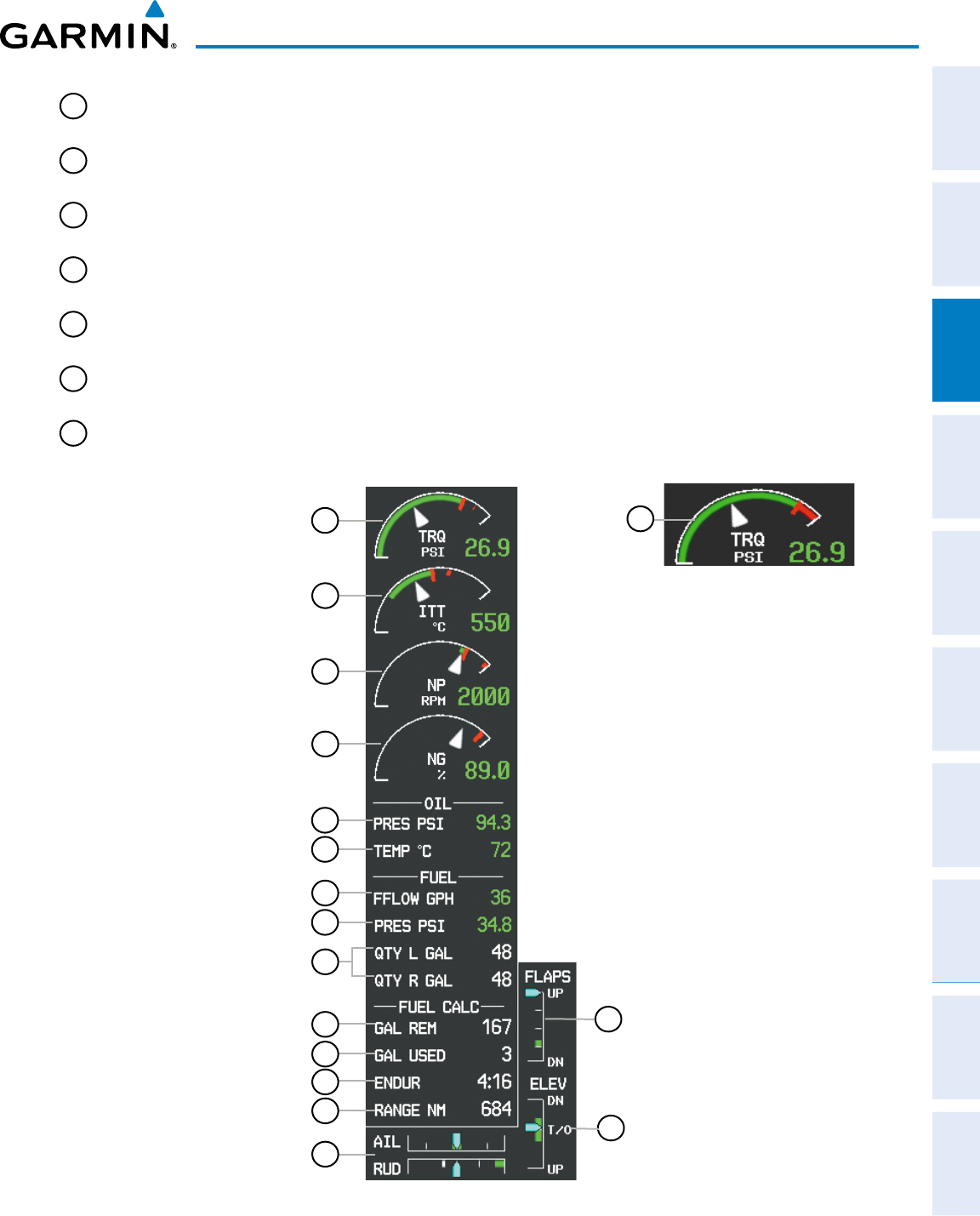
Garmin G950 Pilot’s Guide for the Pilatus PC-6
190-00870-02 Rev. A 89
ENGINE INDICATION SYSTEM
SYSTEM
OVERVIEW
FLIGHT
INSTRUMENTS EIS AUDIO PANEL
& CNS
FLIGHT
MANAGEMENT
HAZARD
AVOIDANCE AFCS ADDITIONAL
FEATURES APPENDICES INDEX
SYSTEM
OVERVIEW
FLIGHT
INSTRUMENTS EIS AUDIO PANEL
& CNS
FLIGHT
MANAGEMENT
HAZARD
AVOIDANCE AFCS ADDITIONAL
FEATURES APPENDICES INDEX
10
Set Fuel Remaining
(GAL REM)
Displays current fuel remaining in gallons as set by the pilot and adjusted for
fuel burn since last set
11
Calculated Fuel Used
(GAL USED)
Displays quantity of fuel used in gallons based on fuel flow since last reset
12
Calculated Endurance
(ENDUR)
Displays flight time remaining in hours:minutes (HH:MM) based on the
calculated fuel remaining
13
Calculated Range
(RANGE NM)
Displays aircraft range in nautical miles (nm) based on the calculated fuel
remaining, the aircraft’s heading, and the wind direction and speed
14
Aileron and Rudder Trim
Bars (AIL, RUD)
Aileron and rudder trim are indicated with pointers along slide bars; the green
bars indicate takeoff trim positions
15
Flap Position Indicator
(FLAPS)
Flap deflection is indicated with a pointer along a slide bar; takeoff flap
position is indicated with a green bar
16
Elevator Trim Bar
(ELEV)
Elevator trim is indicated with a pointer along a slide bar; takeoff trim position
is indicated with a green bar and T/O label
10
8
7
6
5
4
3
2
1
Figure 3-5 Fuel Display
9
14
11
12
13
15
16
Floatplane Option
1
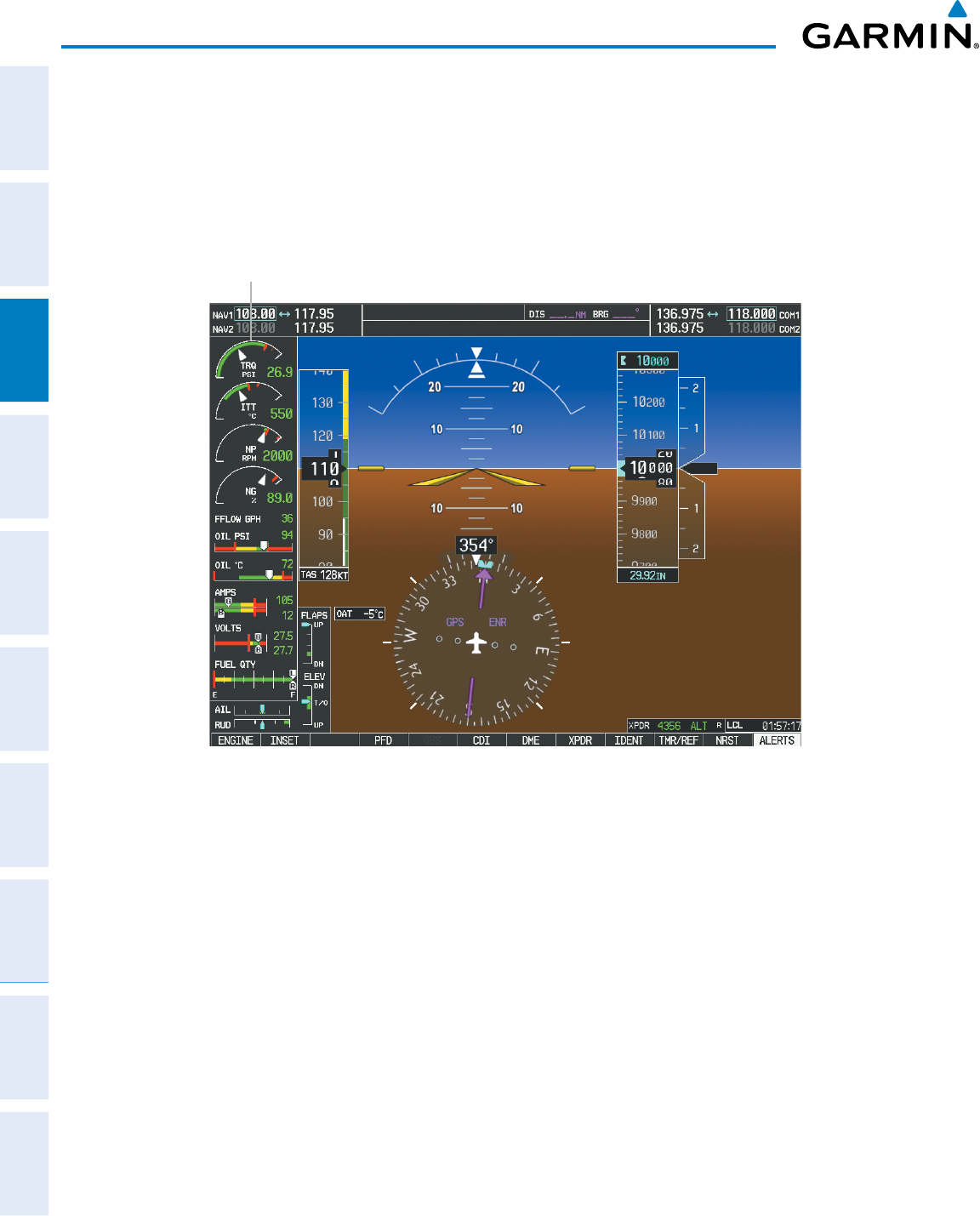
Garmin G950 Pilot’s Guide for the Pilatus PC-6
190-00870-02 Rev. A90
ENGINE INDICATION SYSTEM
SYSTEM
OVERVIEW
FLIGHT
INSTRUMENTS
EIS
AUDIO PANEL
& CNS
FLIGHT
MANAGEMENT
HAZARD
AVOIDANCE
AFCS
ADDITIONAL
FEATURES
APPENDICESINDEX SYSTEM
OVERVIEW
FLIGHT
INSTRUMENTS
EIS
AUDIO PANEL
& CNS
FLIGHT
MANAGEMENT
HAZARD
AVOIDANCE
AFCS
ADDITIONAL
FEATURES
APPENDICESINDEX
3.4 EIS DISPLAY IN REVERSIONARY MODE
In reversionary mode, the remaining display is re-configured to present PFD symbology together with the EIS
Display (refer to the System Overview for information about display Reversionary Mode). When the G950®
displays enter reversionary mode, the EIS is separated into Engine, System, and Fuel displays. The displays are
identical to the displays in normal mode.
Figure 3-6 Reversionary Mode
EIS Display
=
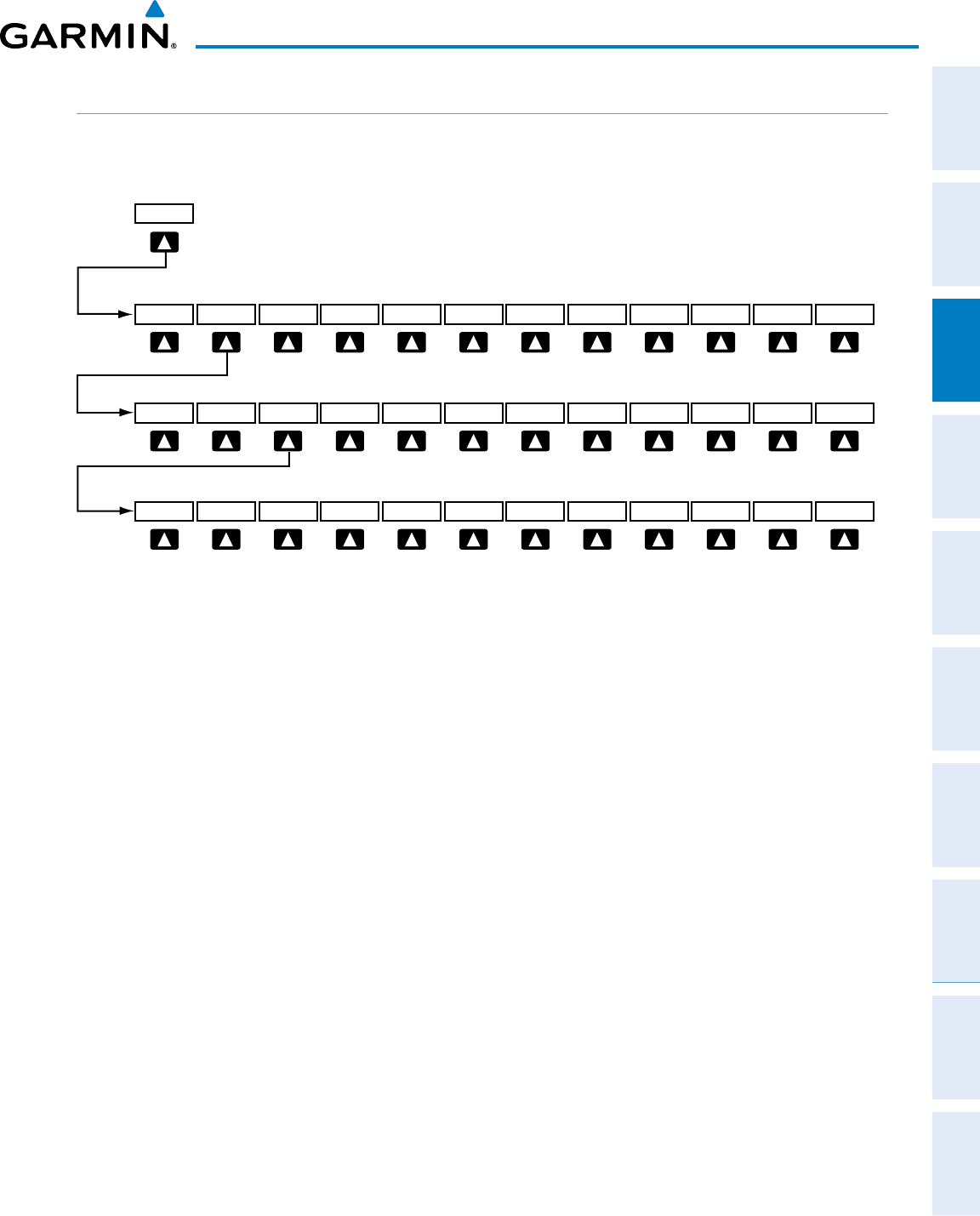
Garmin G950 Pilot’s Guide for the Pilatus PC-6
190-00870-02 Rev. A 91
ENGINE INDICATION SYSTEM
SYSTEM
OVERVIEW
FLIGHT
INSTRUMENTS EIS AUDIO PANEL
& CNS
FLIGHT
MANAGEMENT
HAZARD
AVOIDANCE AFCS ADDITIONAL
FEATURES APPENDICES INDEX
SYSTEM
OVERVIEW
FLIGHT
INSTRUMENTS EIS AUDIO PANEL
& CNS
FLIGHT
MANAGEMENT
HAZARD
AVOIDANCE AFCS ADDITIONAL
FEATURES APPENDICES INDEX
EIS SOFTKEYS
The Engine Display is shown by default. To return to the Engine Display from the System or Fuel Display,
select the ENGINE or BACK Softkey.
ENGINE
Select the ENGINE Softkey to
return to the top-level softkeys.
INC FUEL RST FUEL DCLTR ASSIST DEC FUEL
ENGINE
CO RST
(optional)
Select the BACK Softkey to
return to the top-level softkeys.
SYSTEM
ENGINE LEAN INC FUEL RST FUELDEC FUEL BACK
SYSTEM
ENGINE LEAN BACK
ENGINE
CO RST
(optional)
SYSTEM
ENGINE LEAN BACK
ASSISTCYL SLCT
Select the BACK Softkey to
return to the top-level softkeys.
ENGINE INC FUEL RST FUELDEC FUEL BACK
ENGINE FUEL BACK
ENGINE
SYSTEM
FUEL
SYSTEM
ENGINE FUEL BACK
SYSTEM
Figure 3-7 EIS Softkeys (Reversionary Mode)
• ENGINE Displays second-level engine softkeys
• SYSTEM Displays the EIS System Display
• FUEL Displays the EIS Fuel Display
DEC FUEL Decreases displayed fuel remaining in 1-gal increments
INC FUEL Increases displayed fuel remaining in 1-gal increments
RST FUEL Resets displayed fuel remaining to 170-gal and fuel used to zero
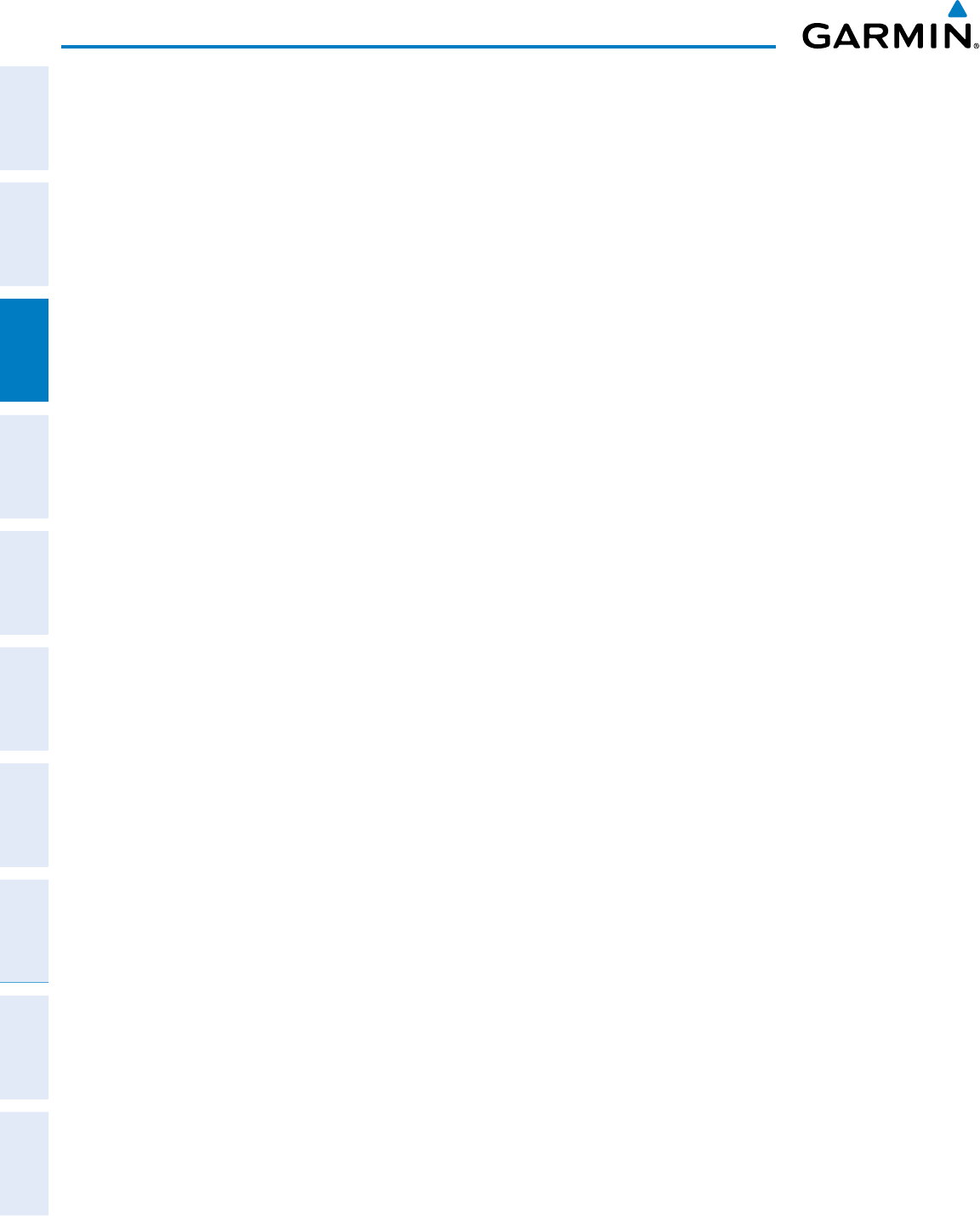
Garmin G950 Pilot’s Guide for the Pilatus PC-6
190-00870-02 Rev. A92
ENGINE INDICATION SYSTEM
SYSTEM
OVERVIEW
FLIGHT
INSTRUMENTS
EIS
AUDIO PANEL
& CNS
FLIGHT
MANAGEMENT
HAZARD
AVOIDANCE
AFCS
ADDITIONAL
FEATURES
APPENDICESINDEX SYSTEM
OVERVIEW
FLIGHT
INSTRUMENTS
EIS
AUDIO PANEL
& CNS
FLIGHT
MANAGEMENT
HAZARD
AVOIDANCE
AFCS
ADDITIONAL
FEATURES
APPENDICESINDEX
Blank Page
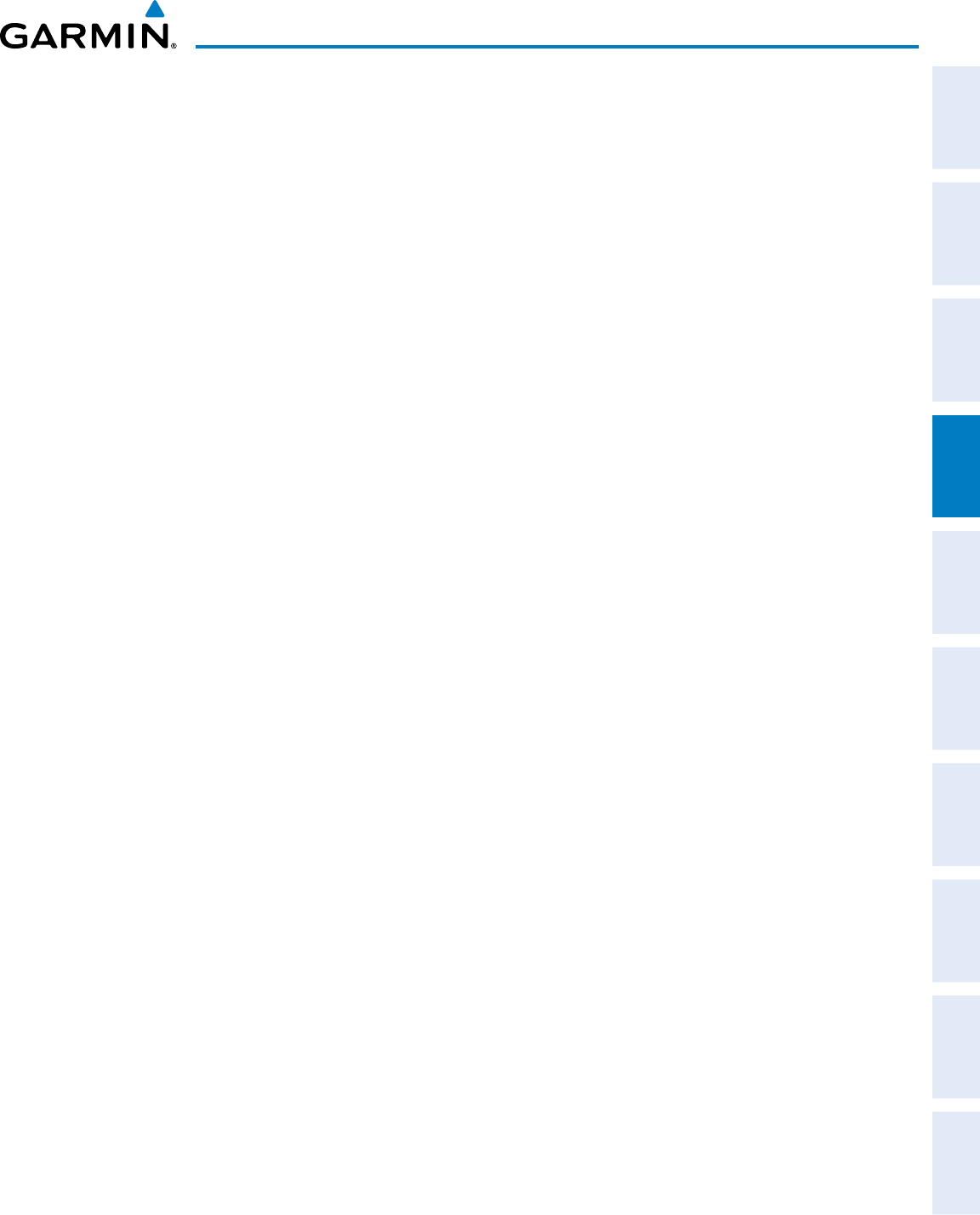
190-00870-02 Rev. A
Garmin G950 Pilot’s Guide for the Pilatus PC-6
93
AUDIO PANEL AND CNS
SYSTEM
OVERVIEW
FLIGHT
INSTRUMENTS EIS AUDIO PANEL
& CNS
FLIGHT
MANAGEMENT
HAZARD
AVOIDANCE AFCS ADDITIONAL
FEATURES APPENDICES INDEX
SECTION 4 AUDIO PANEL AND CNS
4.1 OVERVIEW
The Communication/Navigation/Surveillance (CNS) system includes the Audio Panel, communication radios,
navigation radios, and Mode S transponder. The System Overview Section provides a block diagram description
of the Audio Panel and CNS system interconnection.
CNS operation in the G950 is performed by the following Line Replaceable Units (LRUs):
• Primary Flight Display (PFD)
• Multifunction Display (MFD)
• Integrated Avionics Unit (2)
• Audio Panel
• Mode S Transponder
The MFD/PFD controls are used to tune the communication transceivers and navigation radios.
The Audio Panel provides the traditional audio selector functions of microphone and receiver audio selection.
The Audio Panel includes an intercom system (ICS) between the pilot, copilot, and passengers, a marker beacon
system, and a COM clearance recorder. Ambient noise from the aircraft radios is reduced by a feature called
Master Avionics Squelch (MASQ). When no audio is detected, MASQ processing further reduces the amount of
background noise from the radios.
The Mode S Transponder is controlled with softkeys and the FMS Knob located on the Primary Flight Display
(PFD). The Transponder Data Box is located to the left of the System Time Box. The data box displays the active
four-digit code, mode, and a reply status (Figure 4-1).
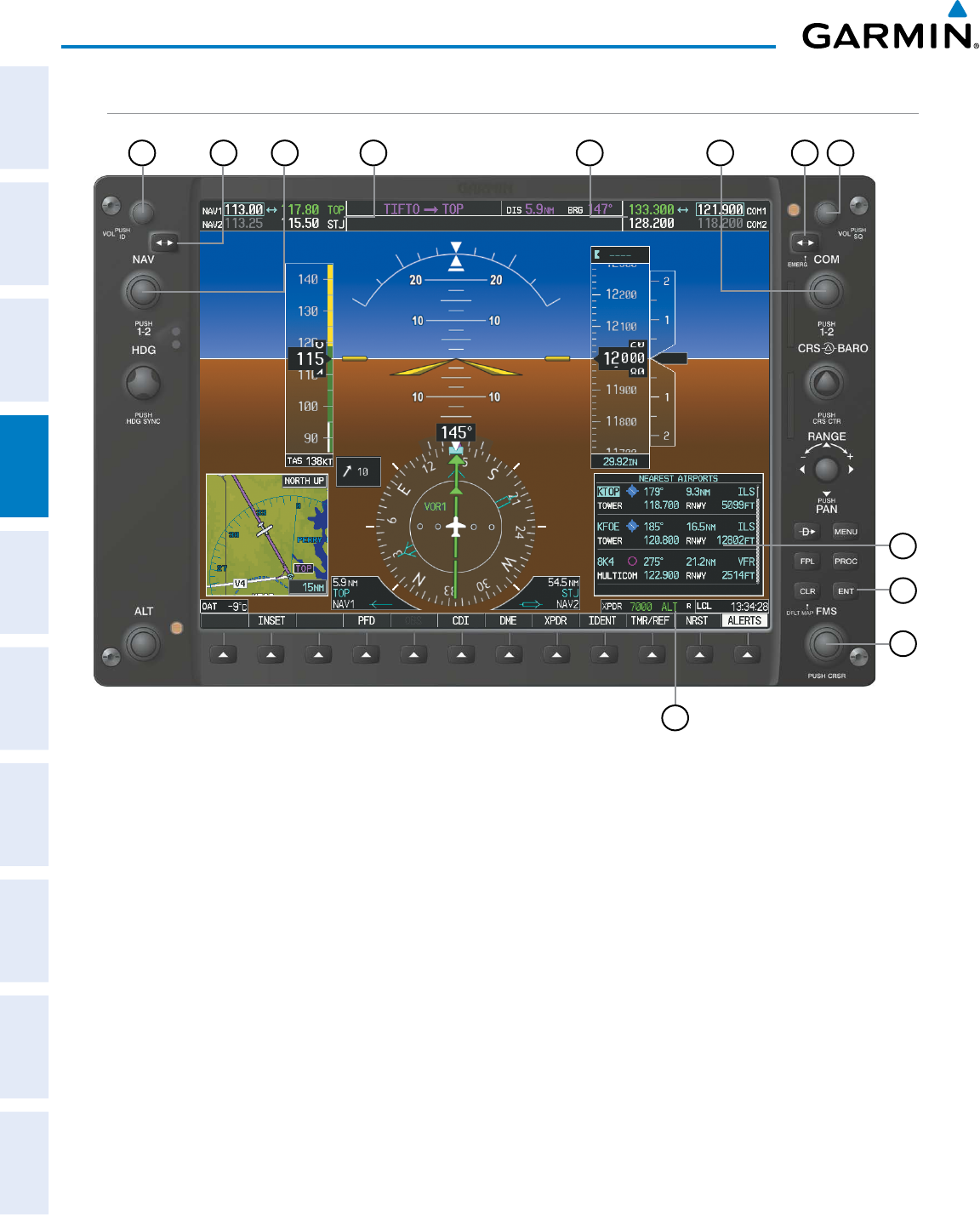
190-00870-02 Rev. A
Garmin G950 Pilot’s Guide for the Pilatus PC-6
94
AUDIO PANEL AND CNS
SYSTEM
OVERVIEW
FLIGHT
INSTRUMENTS
EIS
AUDIO PANEL
& CNS
FLIGHT
MANAGEMENT
HAZARD
AVOIDANCE
AFCS
ADDITIONAL
FEATURES
APPENDICESINDEX
PFD CONTROLS AND FREQUENCY DISPLAY
Figure 4-1 PFD Controls, NAV/COM Frequency Tuning Boxes, and NRST Window
12
21 68
7
345
9
10
11
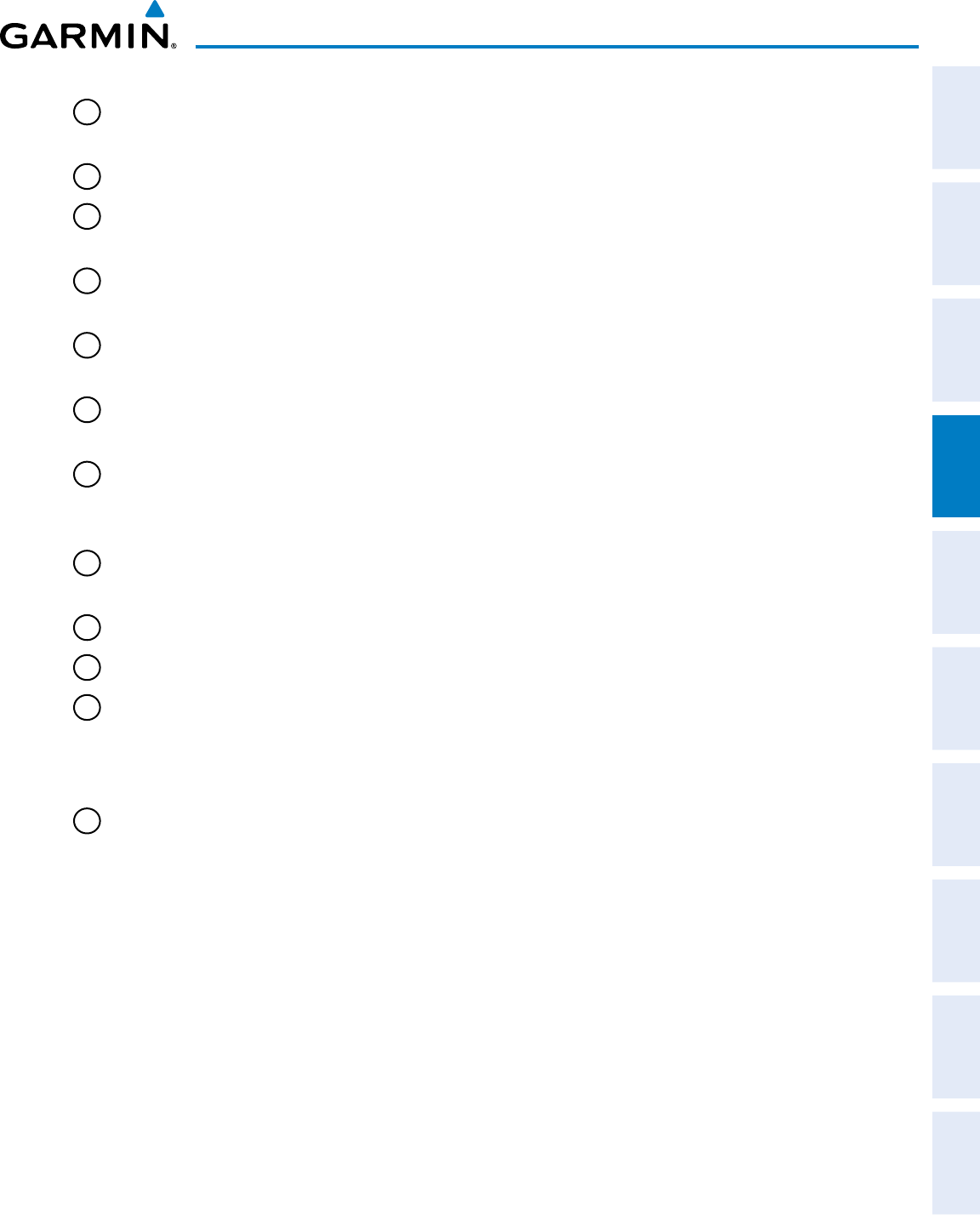
190-00870-02 Rev. A
Garmin G950 Pilot’s Guide for the Pilatus PC-6
95
AUDIO PANEL AND CNS
SYSTEM
OVERVIEW
FLIGHT
INSTRUMENTS EIS AUDIO PANEL
& CNS
FLIGHT
MANAGEMENT
HAZARD
AVOIDANCE AFCS ADDITIONAL
FEATURES APPENDICES INDEX
1
NAV VOL/ID Knob
– Controls NAV audio volume level. Press to turn the Morse code identifier audio on
and off. Volume level is shown in the NAV frequency field as a percentage.
2
NAV Frequency Transfer Key
– Transfers the standby and active NAV frequencies.
3
NAV Knob
– Tunes the standby frequencies for the NAV receiver (large knob for MHz; small knob for kHz).
Press to move the tuning box (cyan box) and Frequency Transfer Arrow between NAV1 and NAV2.
4
NAV Frequency Box
– Displays NAV standby and active frequency fields, volume, and station ID. The
frequency of the NAV radio selected for navigation is displayed in green.
5
COM Frequency Box
– Displays COM standby and active frequency fields and volume. The selected COM
transceiver frequency is displayed in green.
6
COM Knob
– Tunes the standby frequencies for the COM transceiver (large knob for MHz; small knob for
kHz). Press to move the tuning box (cyan box) and Frequency Transfer Arrow between COM1 and COM2.
7
COM Frequency Transfer Key
– Transfers the standby and active COM frequencies. Press and hold this key
for two seconds to tune the emergency frequency (121.500 MHz) automatically into the active frequency
field.
8
COM
VOL/SQ Knob
– Controls COM audio volume level. Press to turn the COM automatic squelch on
and off. Volume level is shown in the COM frequency field as a percentage.
9
Nearest Airports Window – Display by pressing NRST Softkey.
10
ENT Key
– Validates or confirms an Auto-tune selection.
11
FMS Knob
– Flight Management System Knob, used to enter transponder codes and Auto-tune entries
when NRST Window is present. Press the FMS Knob to turn the selection cursor on and off. The large
knob moves the cursor in the window. The small knob selects individual characters for the highlighted
cursor location.
12
Transponder Data Box
– Indicates the selected transponder code, operating mode, reply, and ident status
for the applicable transponder.
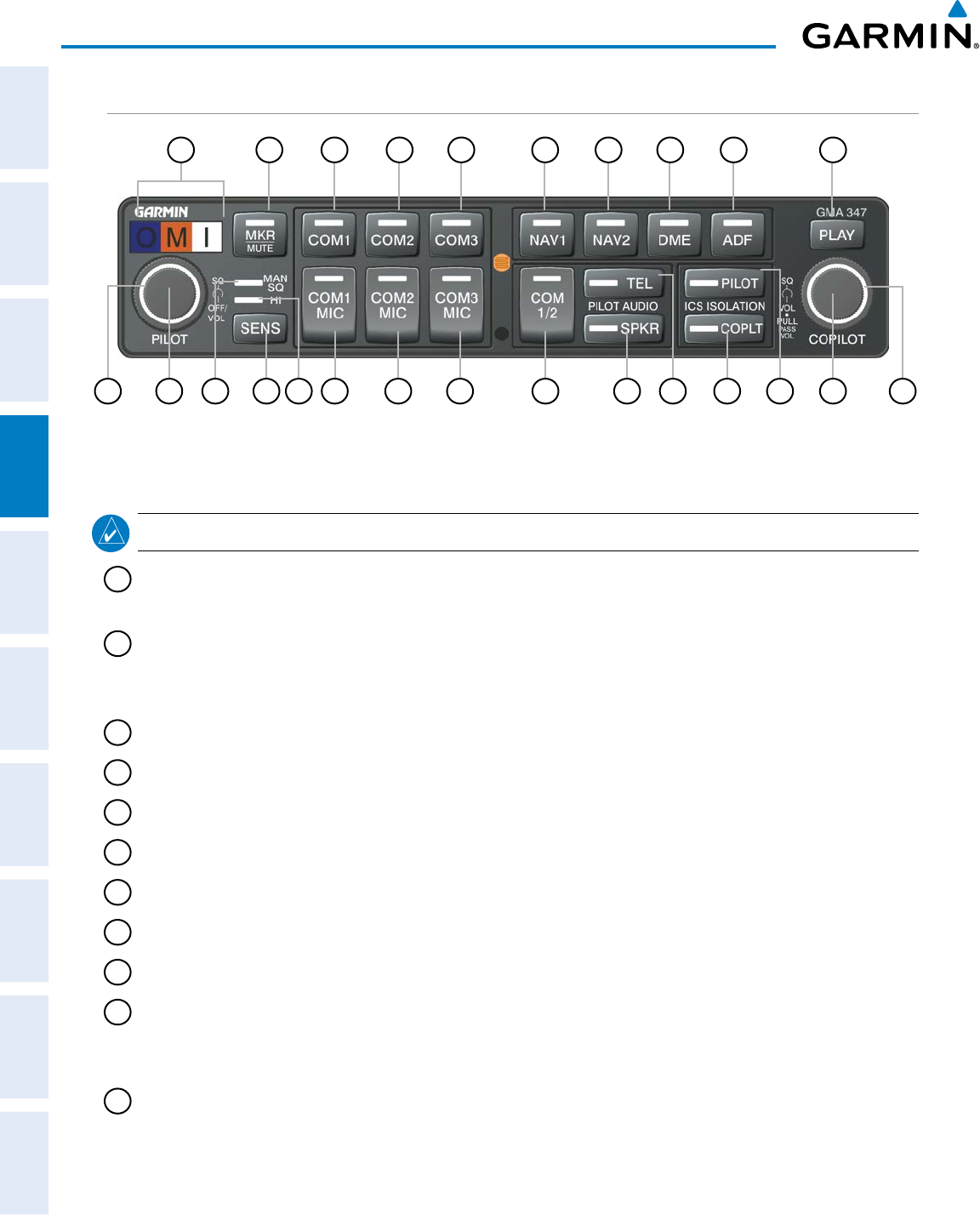
190-00870-02 Rev. A
Garmin G950 Pilot’s Guide for the Pilatus PC-6
96
AUDIO PANEL AND CNS
SYSTEM
OVERVIEW
FLIGHT
INSTRUMENTS
EIS
AUDIO PANEL
& CNS
FLIGHT
MANAGEMENT
HAZARD
AVOIDANCE
AFCS
ADDITIONAL
FEATURES
APPENDICESINDEX
GMA 347 AUDIO PANEL CONTROLS
Figure 4-2 GMA 347 Audio Panel Controls
25
17 18151311 2014 1612 22 24232119
10
8642 3 5 7 91
NOTE: When a key is selected, an annunciator in the key is illuminated.
1
Marker Beacon Annunciators – Each annunciator lights independently when flying over the associated
marker beacon station.
2
MKR/MUTE
– Selects marker beacon receiver audio. Mutes the currently received marker beacon receiver
audio. Unmutes automatically when new marker beacon audio is received. Enables Music Mute feature.
Also, stops play of recorded COM audio.
3
COM1
– When selected, audio from the #1 COM receiver can be heard.
4
COM2
– When selected, audio from the #2 COM receiver can be heard.
5
COM3
– Reserved for optional COM radio.
6
NAV1
– When selected, audio from the #1 NAV receiver can be heard.
7
NAV2
– When selected, audio from the #2 NAV receiver can be heard.
8
DME
– Turns optional DME audio on or off.
9
ADF
– Turns optional ADF receiver audio on or off.
10
PLAY
– Press once to play the last recorded COM audio. Press again while audio is playing and the
previous block of recorded audio will be played. Each subsequent press plays each previously recorded
block. Pressing the
MKR/MUTE
Key during play of a memory block stops play.
11
PILOT
Squelch – Turn to adjust Pilot’s squelch. The Pilots volume knob must be pressed to allow manual
squelch adjustment.
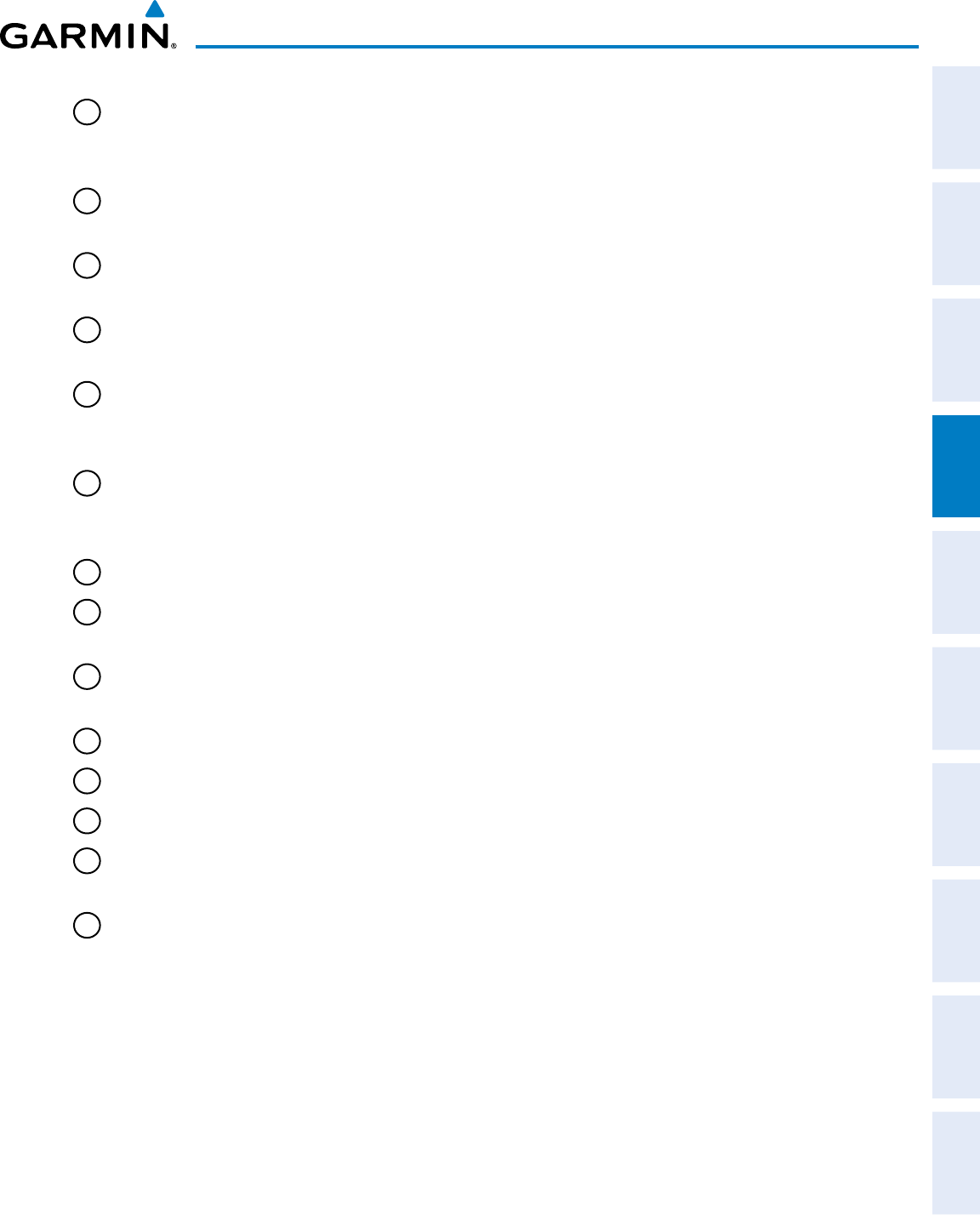
190-00870-02 Rev. A
Garmin G950 Pilot’s Guide for the Pilatus PC-6
97
AUDIO PANEL AND CNS
SYSTEM
OVERVIEW
FLIGHT
INSTRUMENTS EIS AUDIO PANEL
& CNS
FLIGHT
MANAGEMENT
HAZARD
AVOIDANCE AFCS ADDITIONAL
FEATURES APPENDICES INDEX
12
PILOT Volume
– Turn the left (Pilot) volume knob to control pilot’s intercom volume and the ON and OFF
function. (Full CCW detent is OFF) Press to switch between manual and automatic squelch control as
indicated by illumination of the MAN SQ annunciator.
13
MAN SQ – Manual Squelch annunciator. When lit, pilot and copilot squelch knobs control manual
squelch.
14
SENS
– Press to increase marker beacon receiver sensitivity as indicated by illumination of the HI SENS
annunciator. Press again to return to low sensitivity and extinguish the HI SENS annunciator.
15
HI SENS
Annunciator – Indicates marker beacon receiver sensitivity, high sensitivity when illuminated,
low sensitivity when extinguished.
16
COM1 MIC
– Selects the #1 transmitter for transmitting. COM1 receive is simultaneously selected when
this key is pressed allowing received audio from the #1 COM receiver to be heard. COM2 receive can be
added by pressing the COM2 Key.
17
COM2 MIC
– Selects the #2 transmitter for transmitting. COM2 receive is simultaneously selected when
this key is pressed allowing received audio from the #2 COM receiver to be heard. COM1 receive can be
added by pressing the COM1 Key.
18
COM3 MIC
– Reserved for optional COM radio.
19
COM 1/2
– Split COM operation key. When selected, the pilot uses the COM 1 transceiver and the copilot
uses COM 2.
20
SPKR
– Selects and deselects the cabin speaker. COM and NAV receiver audio can be heard on the
speaker. Press and hold for 2 seconds for Passenger Address (PA). The SPKR key flashes during PA.
21
TEL
– Selects and deselects telephone audio.
22
COPLT
– Selects and deselects the copilot intercom isolation.
23
PILOT
– Selects and deselects the pilot intercom isolation.
24
COPILOT/PASS Volume
– Turn to adjust Copilot/Passenger intercom volume or squelch. Pulling the right
volume knob controls passenger volume, pushing in controls Copilot volume.
25
COPILOT/PASS
Squelch – Copilot and passenger share the squelch knob.
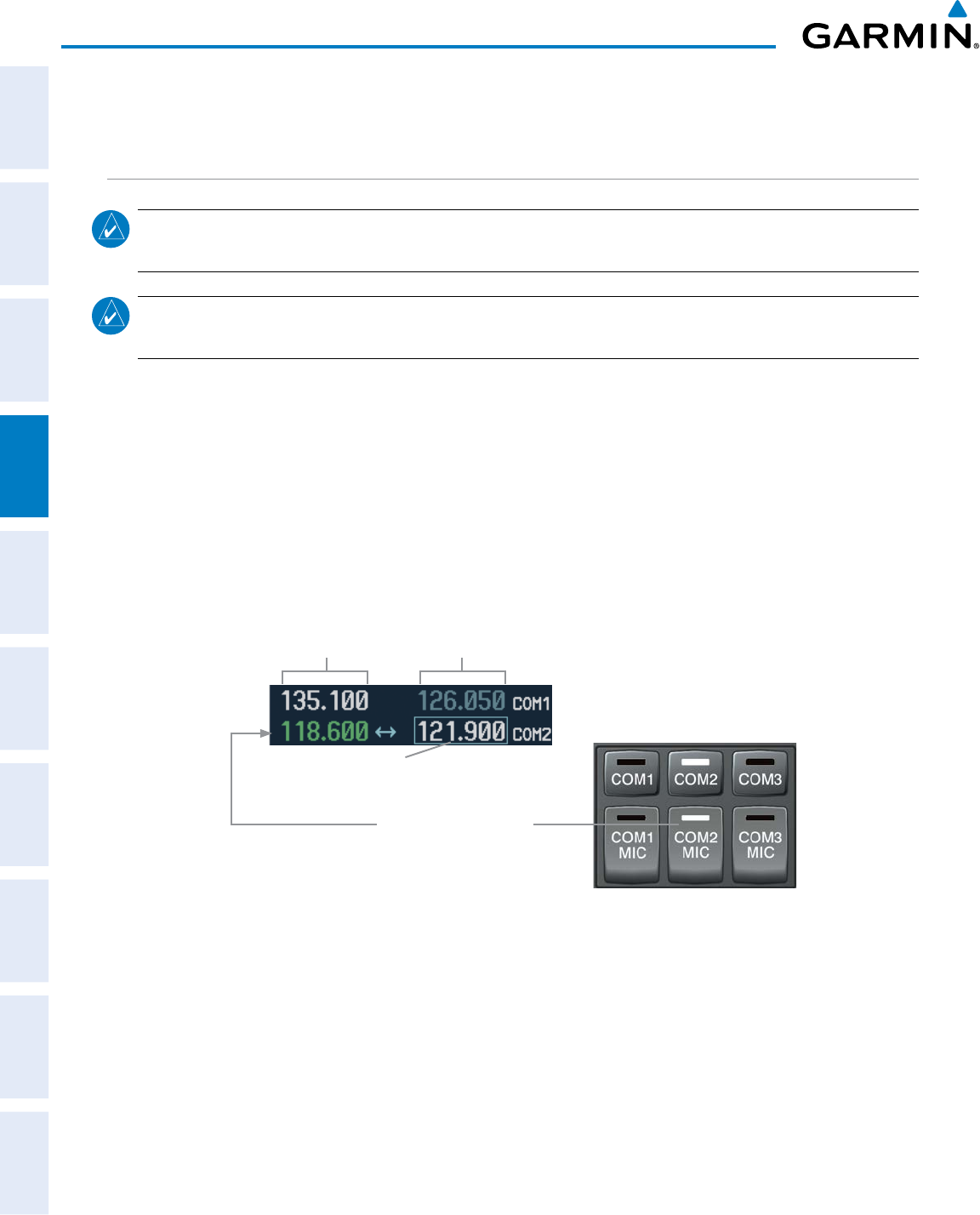
190-00870-02 Rev. A
Garmin G950 Pilot’s Guide for the Pilatus PC-6
98
AUDIO PANEL AND CNS
SYSTEM
OVERVIEW
FLIGHT
INSTRUMENTS
EIS
AUDIO PANEL
& CNS
FLIGHT
MANAGEMENT
HAZARD
AVOIDANCE
AFCS
ADDITIONAL
FEATURES
APPENDICESINDEX
4.2 COM OPERATION
COM TRANSCEIVER SELECTION AND ACTIVATION
NOTE: During PA Mode, the COM MIC Annunciator is extinguished and the COM active frequency color
changes to white, indicating that neither COM transmitter is active.
NOTE: When turning on the G950 for use, the system remembers the last frequencies used and the active
COM transceiver state prior to shutdown.
The COM Frequency Box is composed of four fields; the two active frequencies are on the left side and the
two standby frequencies are on the right. The COM transceiver is selected for transmitting by pressing the
COM MIC
Keys on the Audio Panel. During reception of audio from the COM radio selected for transmission,
audio from the other COM radio is muted.
An active COM frequency displayed in green indicates that the COM transceiver is selected on the Audio
Panel (
COM1 MIC
or
COM2 MIC
Key). Both active COM frequencies appearing in white indicate that no COM
radio is selected for transmitting (PA Key is selected on the Audio Panel).
Frequencies in the standby field are displayed in either white or gray. The standby frequency in the tuning
box is white. The other standby frequency is gray.
Active
Fields Standby
Fields
Tuning Box
COM2 Radio is Selected
on the Audio Panel
Figure 4-3 Selecting a COM Radio for Transmit
COM3 is reserved for an optional COM radio.
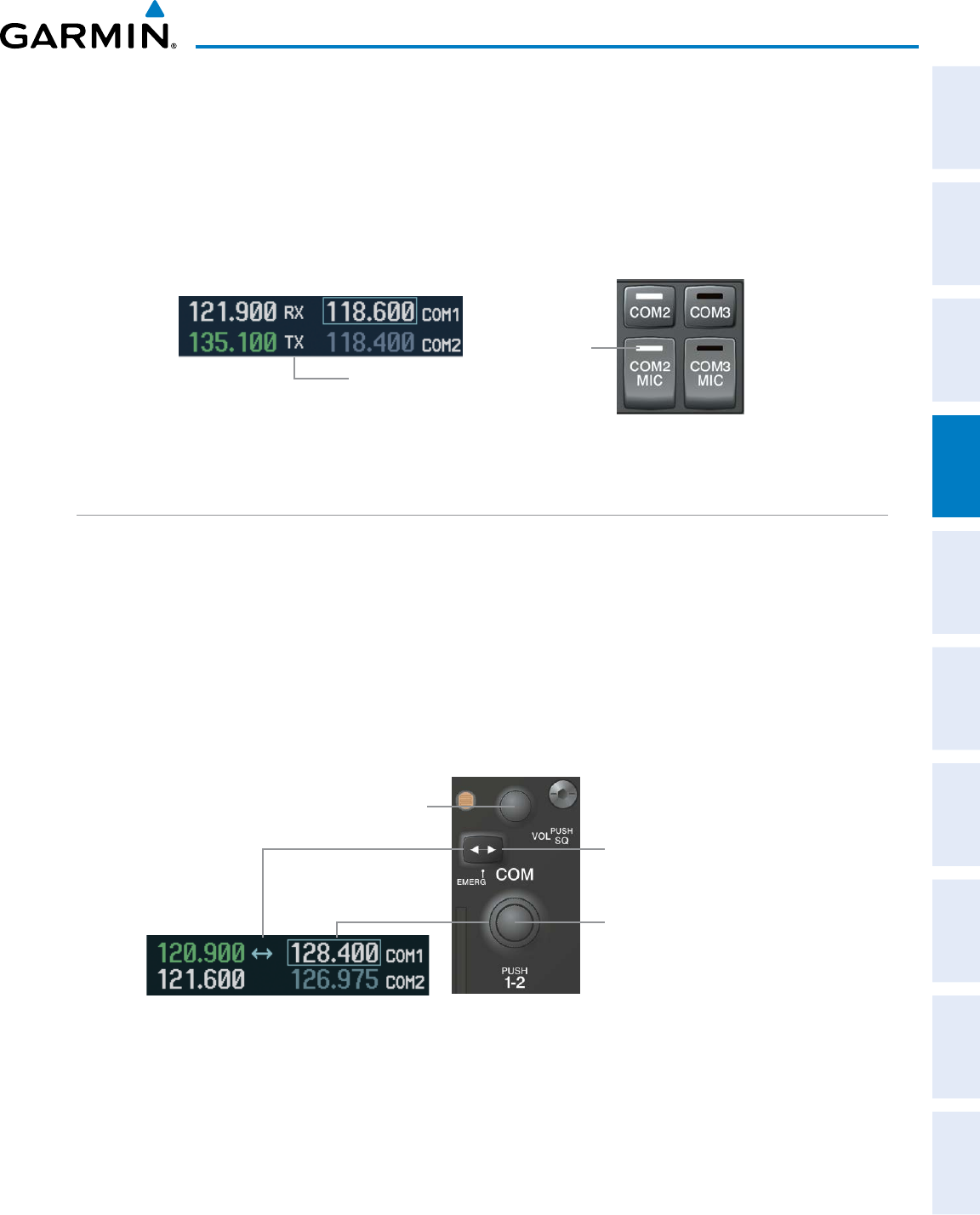
190-00870-02 Rev. A
Garmin G950 Pilot’s Guide for the Pilatus PC-6
99
AUDIO PANEL AND CNS
SYSTEM
OVERVIEW
FLIGHT
INSTRUMENTS EIS AUDIO PANEL
& CNS
FLIGHT
MANAGEMENT
HAZARD
AVOIDANCE AFCS ADDITIONAL
FEATURES APPENDICES INDEX
TRANSMIT/RECEIVE INDICATIONS
During COM transmission, a white TX appears by the active COM frequency replacing the Frequency
Transfer Arrow. On the Audio Panel, when the active COM is transmitting, the active transceiver
COM MIC
Key Annunciator flashes approximately once per second.
During COM signal reception, a white RX appears by the active COM frequency replacing the Frequency
Transfer Arrow.
Figure 4-4 COM Radio Transmit and Receive Indications
Annunciator
Flashes During
Transmission
Transmit and
Receive Indicators
COM TRANSCEIVER MANUAL TUNING
The COM frequency controls and frequency boxes are on the right side of each PFD.
Manually tuning a COM frequency:
1) Turn the COM Knob to tune the desired frequency in the COM Tuning Box (large knob for MHz; small knob for
kHz).
2) Press the
Frequency Transfer
Key to transfer the frequency to the active field.
3) Adjust the volume level with the COM VOL/SQ Knob
.
4) Press the COM VOL/SQ Knob to turn automatic squelch on and off.
Turn the
VOL/SQ
Knob to adjust
volume. Press the Knob to Turn
Automatic Squelch On or Off Press the
Frequency Transfer
Key to Transfer COM
Frequencies Between Active
and Standby Frequency Boxes
Turn the
COM
Knob to
Tune the Frequency in
the Tuning Box
Figure 4-5 COM Frequency Tuning
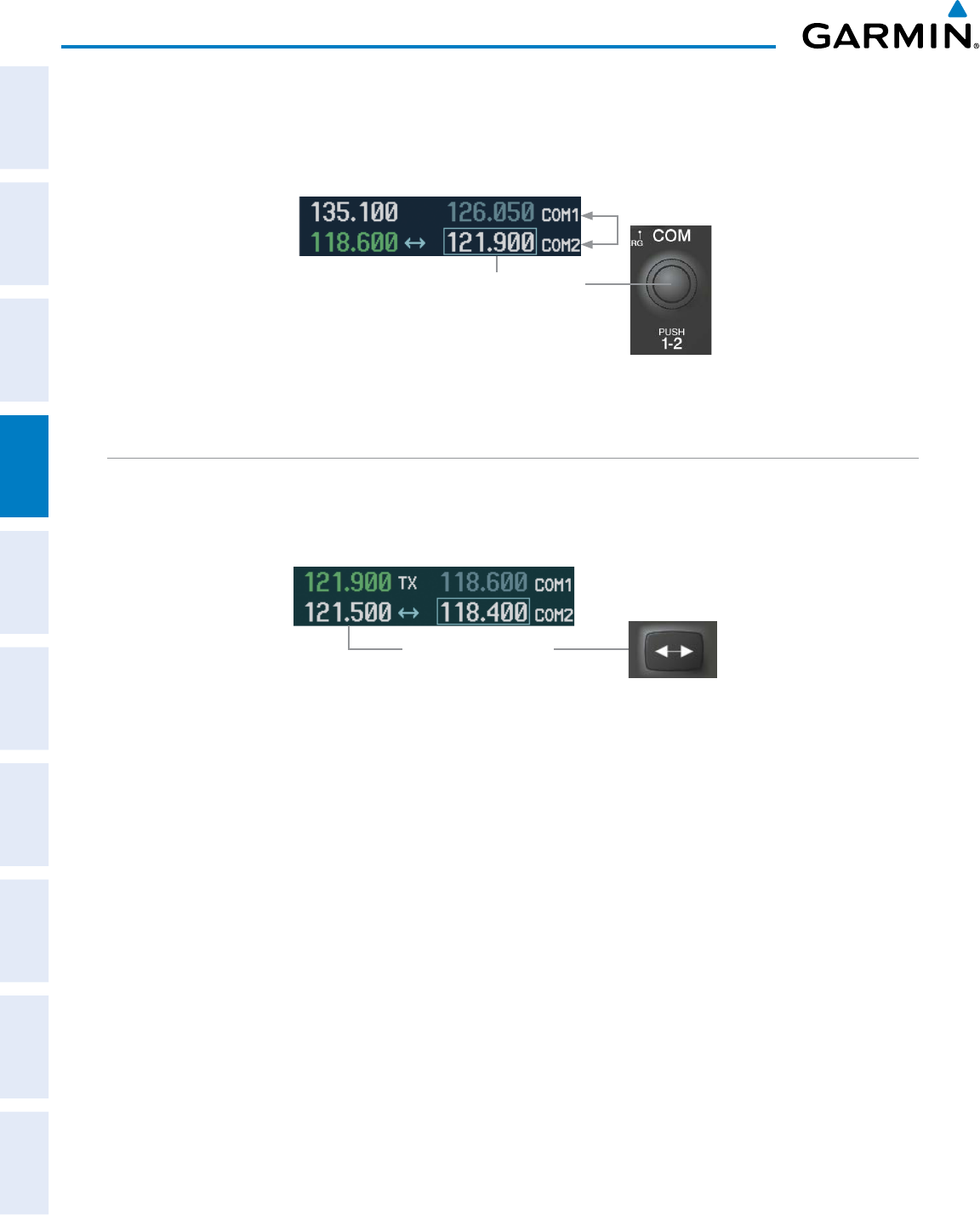
190-00870-02 Rev. A
Garmin G950 Pilot’s Guide for the Pilatus PC-6
100
AUDIO PANEL AND CNS
SYSTEM
OVERVIEW
FLIGHT
INSTRUMENTS
EIS
AUDIO PANEL
& CNS
FLIGHT
MANAGEMENT
HAZARD
AVOIDANCE
AFCS
ADDITIONAL
FEATURES
APPENDICESINDEX
SELECTING THE RADIO TO BE TUNED
Press the small COM Knob to transfer the frequency tuning box and Frequency Transfer Arrow between the
upper and lower radio frequency fields.
Figure 4-6 Switching COM Tuning Boxes
Press the
COM
Knob to
Switch the Tuning Box From
One COM Radio to the Other
QUICK-TUNING AND ACTIVATING 121.500 MHZ
Pressing and holding the COM
Frequency Transfer
Key for two seconds automatically loads the emergency
COM frequency (121.500 MHz) in the active field of the COM radio selected for tuning (the one with the
transfer arrow). In the example shown, pressing the Audio Panel COM2 MIC Key activates the transceiver.
Figure 4-7 Quickly Tuning 121.500 MHz
Press for Two Seconds
to Load 121.500 MHz
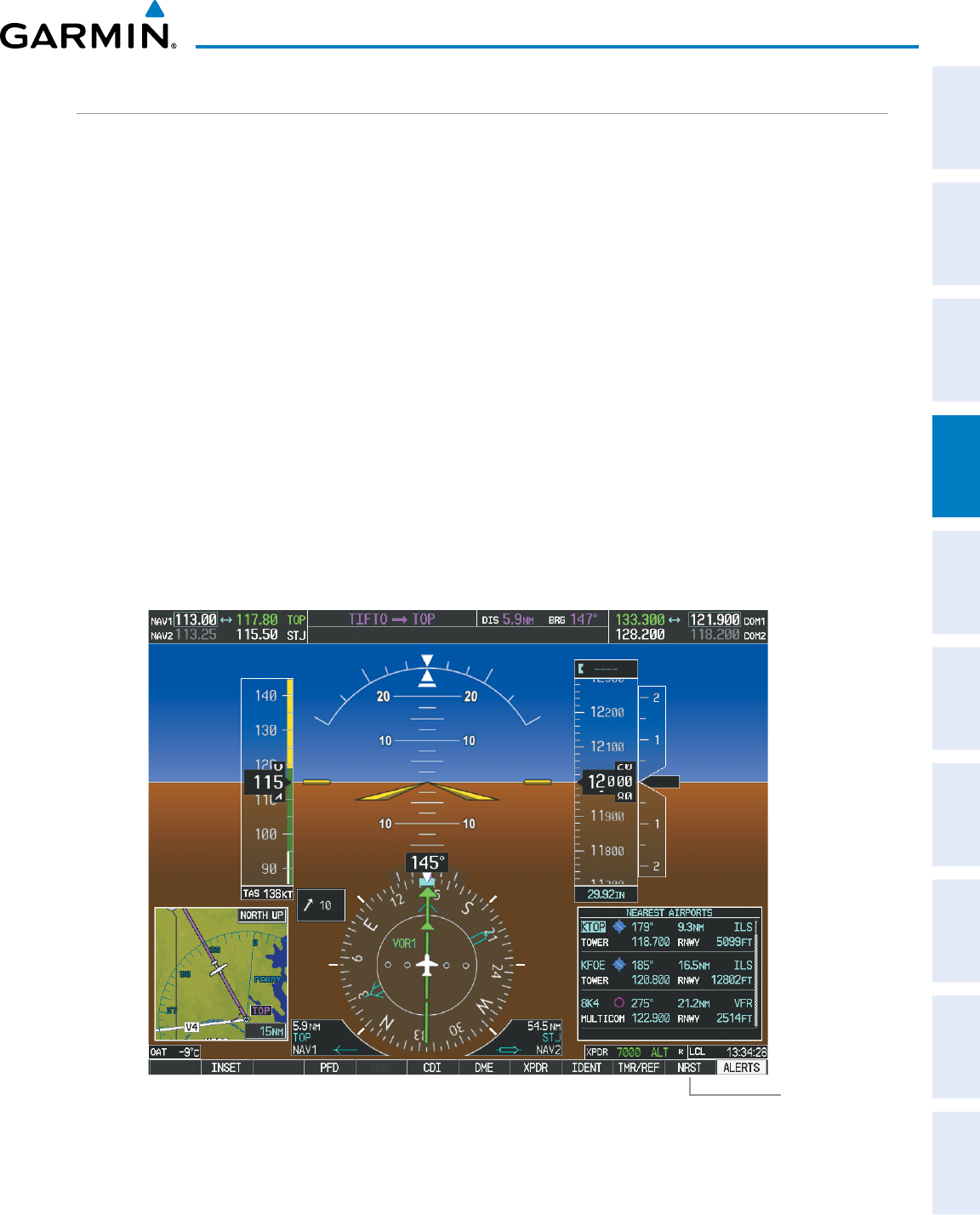
190-00870-02 Rev. A
Garmin G950 Pilot’s Guide for the Pilatus PC-6
101
AUDIO PANEL AND CNS
SYSTEM
OVERVIEW
FLIGHT
INSTRUMENTS EIS AUDIO PANEL
& CNS
FLIGHT
MANAGEMENT
HAZARD
AVOIDANCE AFCS ADDITIONAL
FEATURES APPENDICES INDEX
AUTO-TUNING THE COM FREQUENCY
COM frequencies can be automatically tuned from the following:
• Nearest Airports Window (PFD)
• WPT – Airport Information Page
• NRST – Nearest Airports Page
• NRST – Nearest Frequencies Page (ARTCC, FSS,
WX)
• NRST – Nearest Airspaces Page
AUTO-TUNING FROM THE PFD
COM frequencies for the nearest airports can be automatically tuned from the Nearest Airports Window on
the PFD. When the desired frequency is entered, it becomes a standby frequency. Pressing the
Frequency
Transfer
Key places this frequency into the COM Active Frequency Field.
Auto-tuning a COM frequency for a nearby airport from the PFD:
1) Press the
NRST
Softkey on the PFD to open the Nearest Airports Window. A list of 25 nearest airport identifiers
and COM frequencies is displayed.
2) Turn the
FMS
Knob to scroll through the list and highlight the desired COM frequency.
3) Press the
ENT
Key to load the COM frequency into the COM Standby Tuning Box.
4) Press the Frequency Transfer Key to transfer the frequency to the COM Active Frequency Field.
Figure 4-8 Nearest Airports Window
Select the
NRST
Softkey to Open
the Nearest
Airports Window
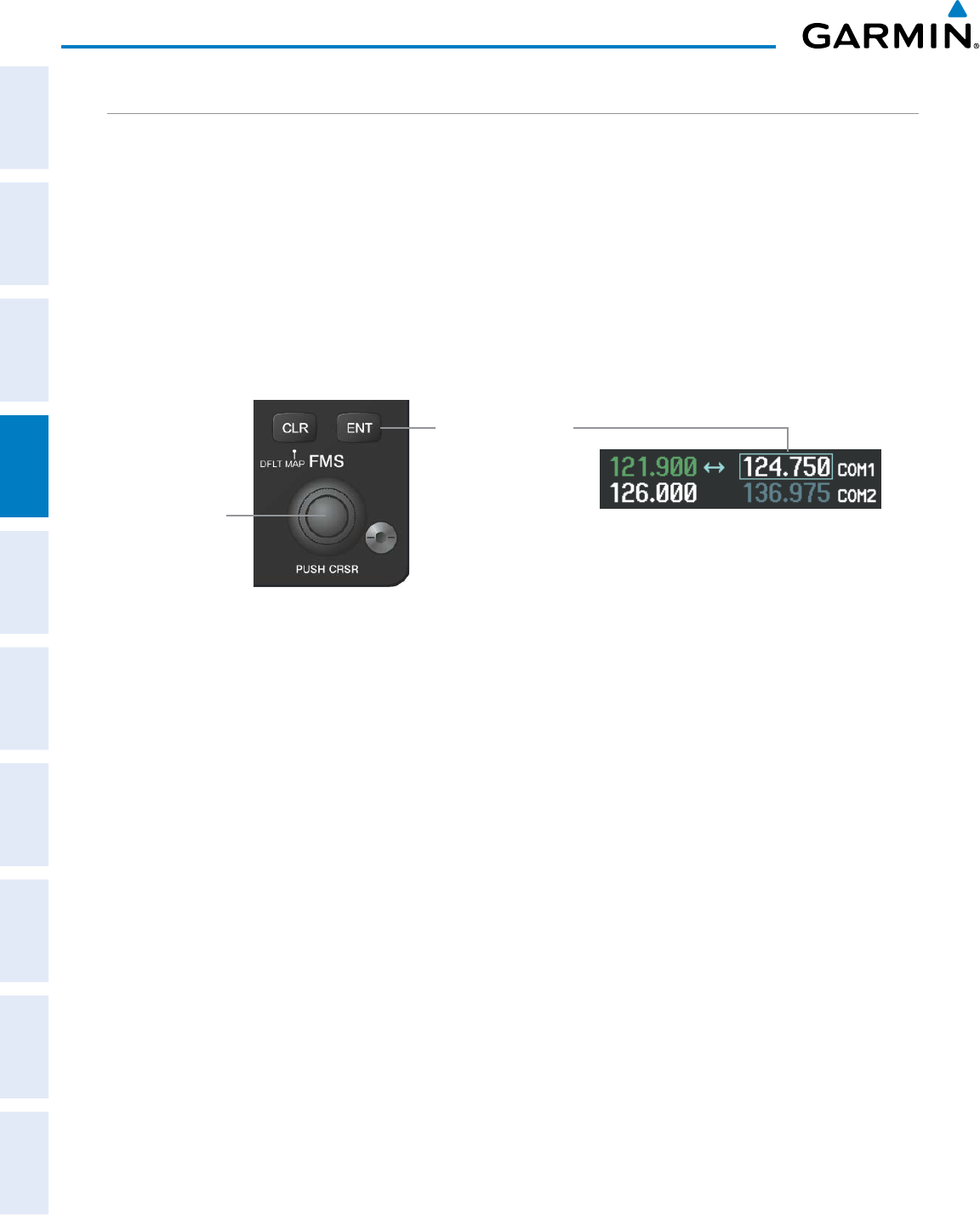
190-00870-02 Rev. A
Garmin G950 Pilot’s Guide for the Pilatus PC-6
102
AUDIO PANEL AND CNS
SYSTEM
OVERVIEW
FLIGHT
INSTRUMENTS
EIS
AUDIO PANEL
& CNS
FLIGHT
MANAGEMENT
HAZARD
AVOIDANCE
AFCS
ADDITIONAL
FEATURES
APPENDICESINDEX
AUTO-TUNING FROM THE MFD
Frequencies can be automatically loaded into the COM Frequency Box from pages in the NRST or WPT
page group by highlighting the frequency and pressing the ENT Key (Figures 4-10, 4-11, and 4-12).
Auto-tuning a COM frequency from the WPT and NRST Pages:
1) From any page that the COM frequency can be auto-tuned, activate the cursor by pressing the FMS Knob or
selecting the appropriate softkey.
2) Turn the FMS Knob to place the cursor on the desired COM frequency (Figure 4-11).
3) Press the ENT Key to load the COM frequency into the standby field of the selected COM radio.
4) Press the Frequency Transfer Key to transfer the frequency to the COM Active Frequency Field.
Figure 4-9 Frequency Auto-Tuning from the MFD
Turn the
FMS
Knob to Scroll
Through a List
of Frequencies
Press the
ENT
Key to
Load a Highlighted
Frequency into
the COM Standby
Frequency Box
Or:
1) On the Nearest Airports, Frequencies, or Airspaces page, press the MENU Key to display the page menu.
2) Turn the large FMS Knob to scroll through the menu options.
3) Press the ENT Key to place the cursor on the desired selection.
4) Scroll through the frequency selections with the FMS Knob.
5) Press the ENT Key to load the COM frequency into the standby field of the selected COM radio.
6) Press the Frequency Transfer Key to transfer the frequency to the COM Active Frequency Field.
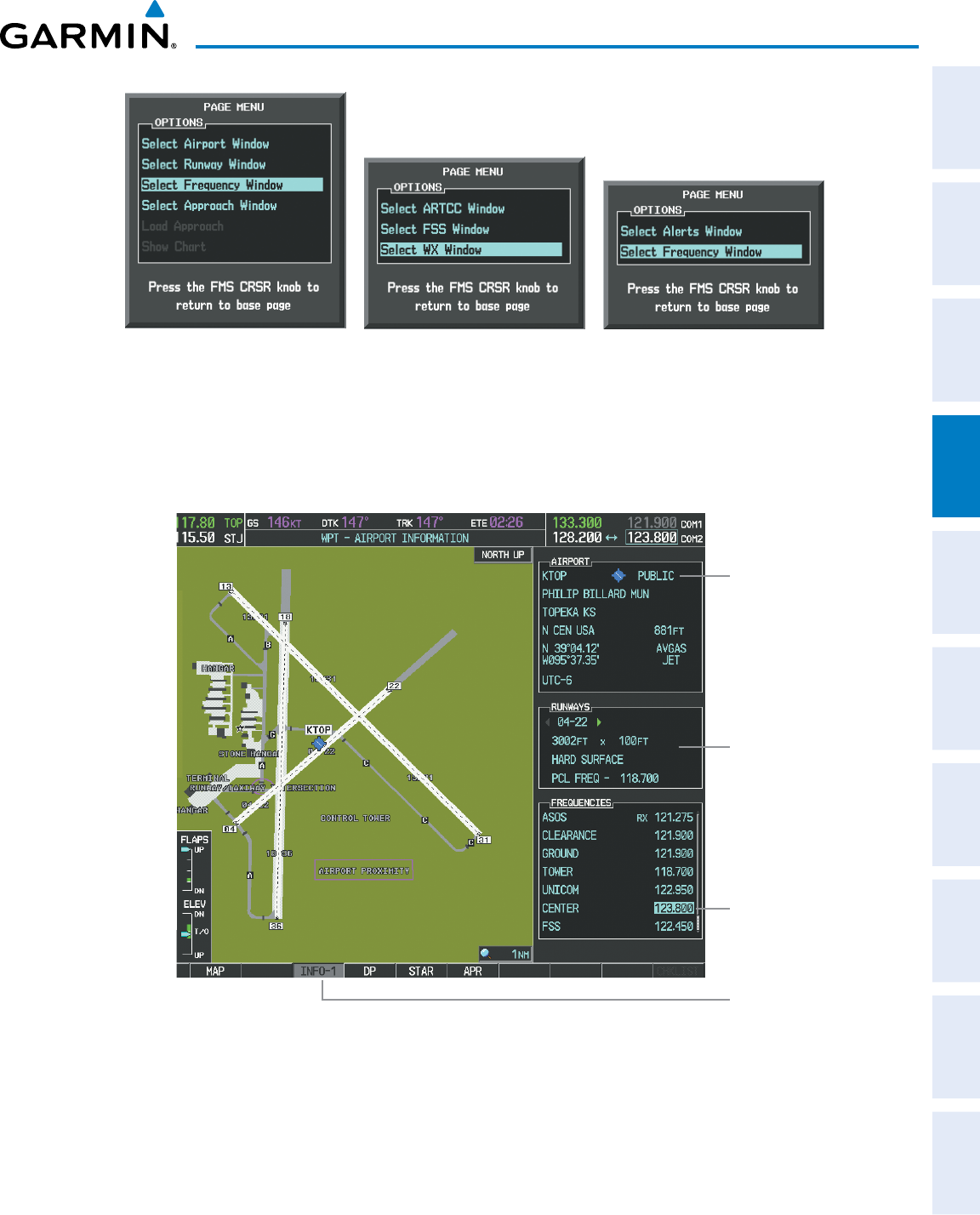
190-00870-02 Rev. A
Garmin G950 Pilot’s Guide for the Pilatus PC-6
103
AUDIO PANEL AND CNS
SYSTEM
OVERVIEW
FLIGHT
INSTRUMENTS EIS AUDIO PANEL
& CNS
FLIGHT
MANAGEMENT
HAZARD
AVOIDANCE AFCS ADDITIONAL
FEATURES APPENDICES INDEX
Figure 4-10 Nearest Pages Menus
Nearest Airspaces MenuNearest Airports Menu Nearest Frequencies Menu
On the WPT - Airport Information Page, the cursor can be placed on the frequency field by pressing the
FMS Knob and scrolling through the list. The frequency is transferred to the COM Standby Field with the
ENT Key.
Press
ENT
Key to load
frequency into COM
Standby Field. Cursor
then advances to the
next frequency.
Select
INFO
Softkey for
AIRPORT, RUNWAYS,
and FREQUENCIES
Windows
Selected Airport
Identifier and
Information
Runway
Information
Figure 4-11 WPT – Airport Information Page
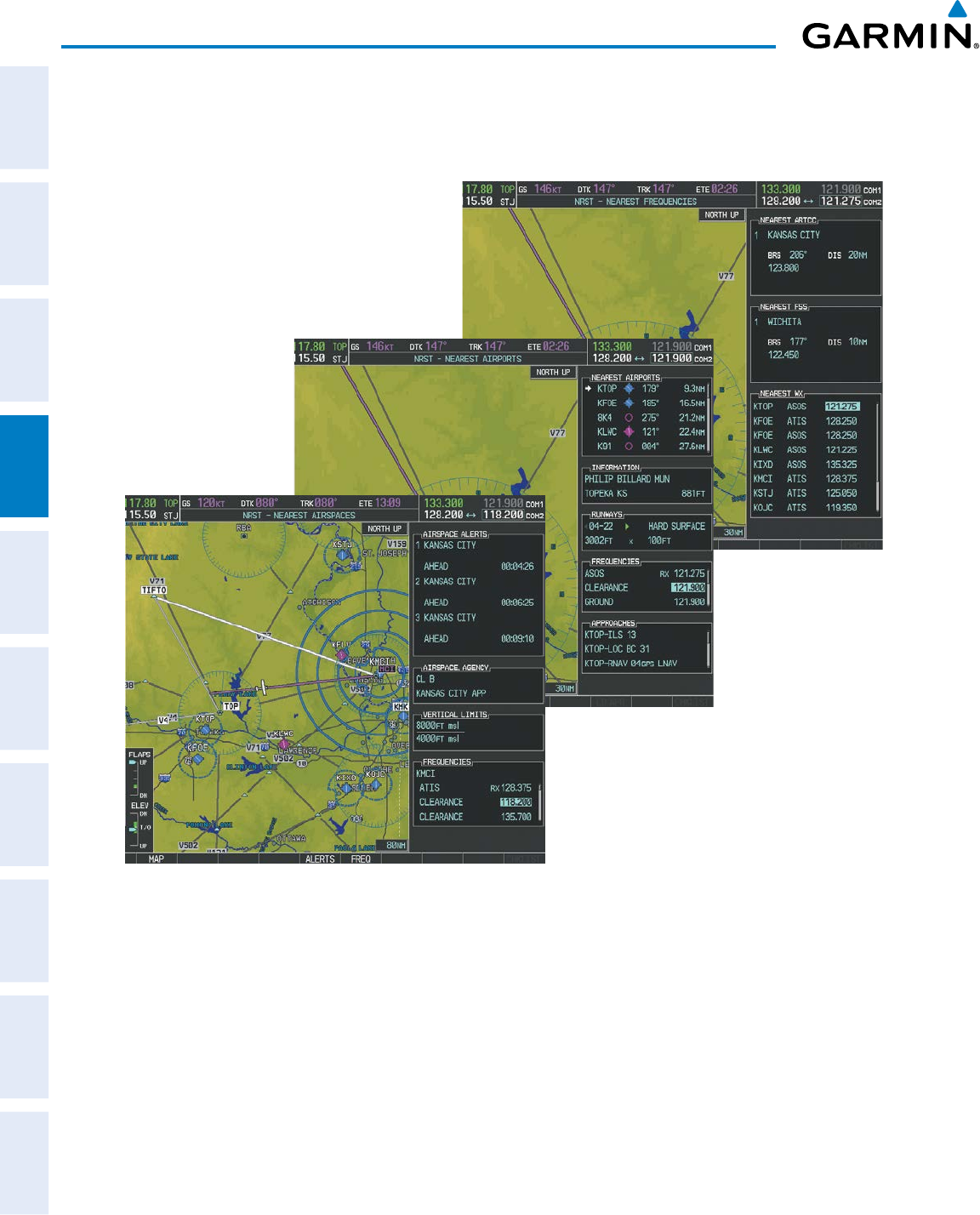
190-00870-02 Rev. A
Garmin G950 Pilot’s Guide for the Pilatus PC-6
104
AUDIO PANEL AND CNS
SYSTEM
OVERVIEW
FLIGHT
INSTRUMENTS
EIS
AUDIO PANEL
& CNS
FLIGHT
MANAGEMENT
HAZARD
AVOIDANCE
AFCS
ADDITIONAL
FEATURES
APPENDICESINDEX
COM frequencies can also be auto-tuned from the NRST – Nearest Airspaces, NRST – Nearest Frequencies,
and NRST – Nearest Airports Pages on the MFD in a similar manner using the appropriate softkeys or MENU
Key, the FMS Knob, and the ENT Key.
Figure 4-12 NRST – Nearest Airspaces, NRST – Nearest Airports, and NRST – Nearest Frequencies Pages
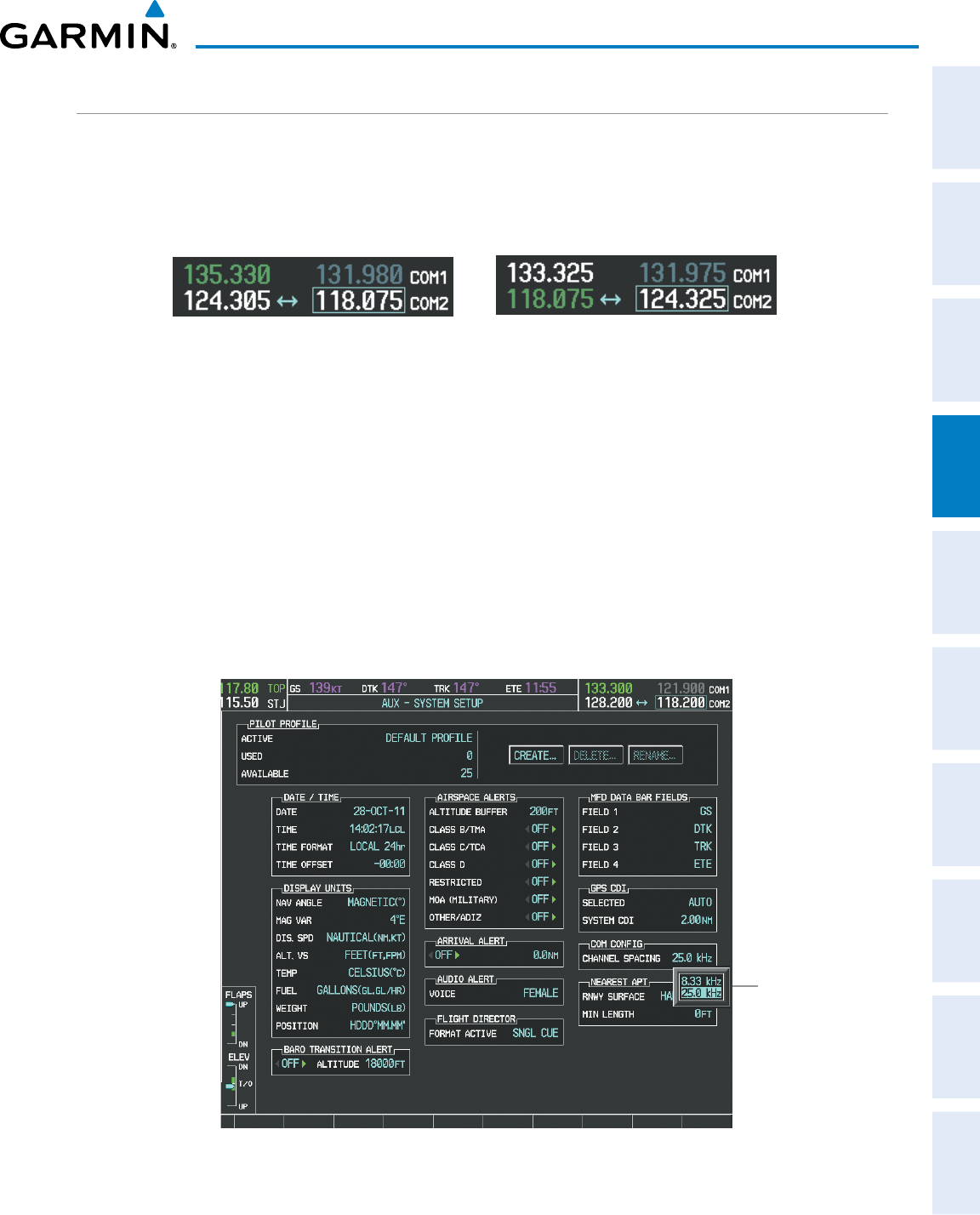
190-00870-02 Rev. A
Garmin G950 Pilot’s Guide for the Pilatus PC-6
105
AUDIO PANEL AND CNS
SYSTEM
OVERVIEW
FLIGHT
INSTRUMENTS EIS AUDIO PANEL
& CNS
FLIGHT
MANAGEMENT
HAZARD
AVOIDANCE AFCS ADDITIONAL
FEATURES APPENDICES INDEX
FREQUENCY SPACING
The G950 COM radios can tune either 25-kHz spacing (118.000 to 136.975 MHz) or 8.33-kHz spacing
(118.000 to 136.990 MHz) for 760-channel or 3040-channel configuration. When 8.33-kHz channel spacing
is selected, all of the 25-kHz channel spacing frequencies are also available in the complete 3040-channel list.
COM channel spacing is set on the System Setup Page of the AUX Page Group.
Figure 4-13 COM Channel Spacing
25-kHz Channel
Spacing
8.33-kHz Channel
Spacing
Changing COM frequency channel spacing:
1) Select the AUX – System Setup Page.
2) Press the FMS Knob to activate the flashing cursor.
3) Turn the large FMS Knob to highlight the Channel Spacing Field in the COM Configuration Box.
4) Turn the small FMS Knob to select the desired channel spacing.
5) Press the ENT Key to complete the channel spacing selection.
While the COM CONFIG Window is selected, the G950 softkeys are blank.
Figure 4-14 AUX – System Setup Page
Select 8.33-kHz
or 25.0-kHz
COM Frequency
Channel Spacing
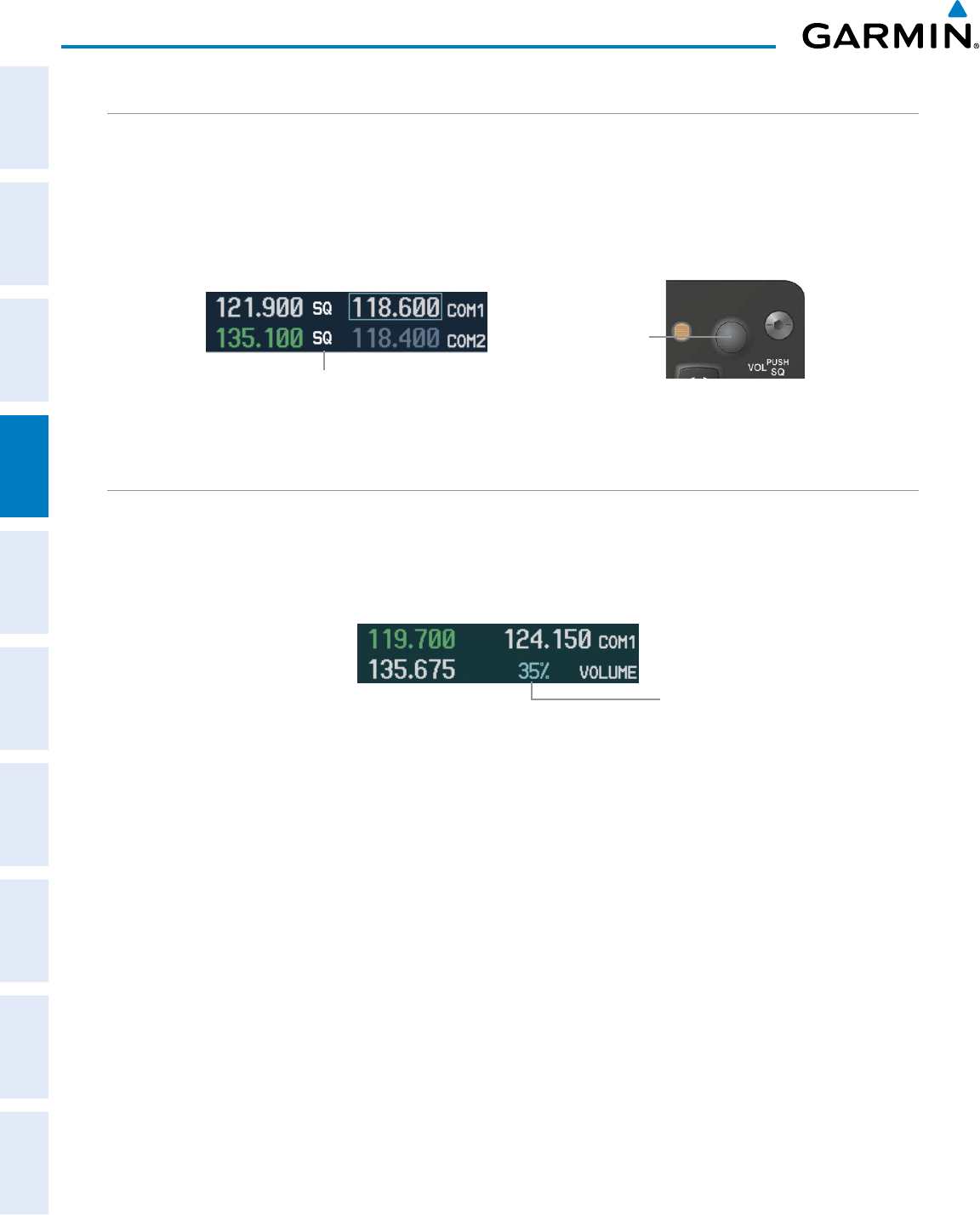
190-00870-02 Rev. A
Garmin G950 Pilot’s Guide for the Pilatus PC-6
106
AUDIO PANEL AND CNS
SYSTEM
OVERVIEW
FLIGHT
INSTRUMENTS
EIS
AUDIO PANEL
& CNS
FLIGHT
MANAGEMENT
HAZARD
AVOIDANCE
AFCS
ADDITIONAL
FEATURES
APPENDICESINDEX
AUTOMATIC SQUELCH
Automatic Squelch quiets unwanted static noise when no audio signal is received, while still providing good
sensitivity to weak COM signals. To disable Automatic Squelch, press the
VOL/SQ
Knob. When Automatic
Squelch is disabled, COM audio reception is always on. Continuous static noise is heard over the headsets and
speaker, if selected. Pressing the
VOL/SQ
Knob again enables Automatic Squelch.
When Automatic Squelch is disabled, a white SQ appears next to the COM frequency.
Figure 4-15 Overriding Automatic Squelch
Squelch
Indication
Press the COM
VOL/
SQ
Knob to turn off
Automatic Squelch.
Press again to restore
Automatic Squelch.
VOLUME
COM radio volume level can be adjusted from 0 to 100% using the
VOL/SQ
Knob. Turning the knob
clockwise increases volume, turning the knob counterclockwise decreases volume. When adjusting volume,
the level is displayed in place of the standby frequencies. Volume level indication remains for two seconds after
the change.
Figure 4-16 COM Volume Level
COM Volume
Level Remains
for Two Seconds
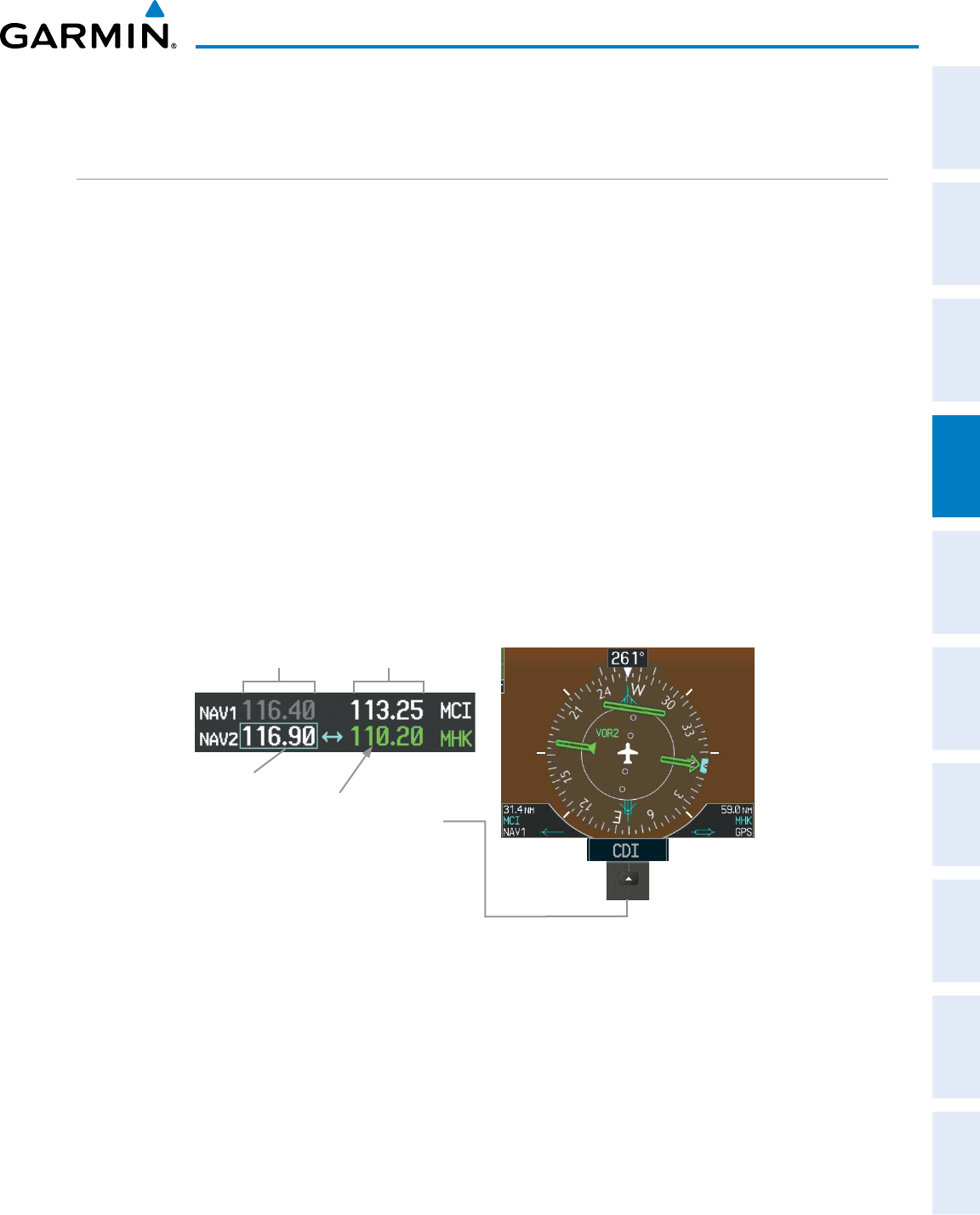
190-00870-02 Rev. A
Garmin G950 Pilot’s Guide for the Pilatus PC-6
107
AUDIO PANEL AND CNS
SYSTEM
OVERVIEW
FLIGHT
INSTRUMENTS EIS AUDIO PANEL
& CNS
FLIGHT
MANAGEMENT
HAZARD
AVOIDANCE AFCS ADDITIONAL
FEATURES APPENDICES INDEX
4.3 NAV OPERATION
NAV RADIO SELECTION AND ACTIVATION
The NAV Frequency Box is composed of four fields; two standby fields and two active fields. The active
frequencies are on the right side and the standby frequencies are on the left.
A NAV radio is selected for navigation by pressing the
CDI
Softkey located on the PFD. The active NAV
frequency selected for navigation is displayed in green. Pressing the
CDI
Softkey once selects NAV1 as the
navigation radio. Pressing the
CDI
Softkey a second time selects NAV2 as the navigation radio. Pressing the
CDI
Softkey a third time activates GPS mode. Pressing the
CDI
Softkey again cycles back to NAV1.
While cycling through the
CDI
Softkey selections, the NAV Tuning Box and the Frequency Transfer Arrow are
placed in the active NAV Frequency Field and the active NAV frequency color changes to green.
The three navigation modes that can be cycled through are:
• VOR1 (or LOC1) – If NAV1 is selected, a green single line arrow (not shown) labeled either VOR1 or LOC1
is displayed on the HSI and the active NAV1 frequency is displayed in green.
• VOR2 (or LOC2) – If NAV2 is selected, a green double line arrow (shown) labeled either VOR2 or LOC2 is
displayed on the HSI and the active NAV2 frequency is displayed in green.
• GPS – If GPS Mode is selected, a magenta single line arrow (not shown) appears on the HSI and neither NAV
radio is selected. Both active NAV frequencies are then displayed in white.
Figure 4-17 Selecting a NAV Radio for Navigation
Active
Fields
Standby
Fields
Tuning Box
The NAV Radio is
Selected by Selecting
the
CDI
Softkey
See the Flight Instruments Section for selecting the DME and Bearing Information windows and using VOR
as the source for the bearing pointer.
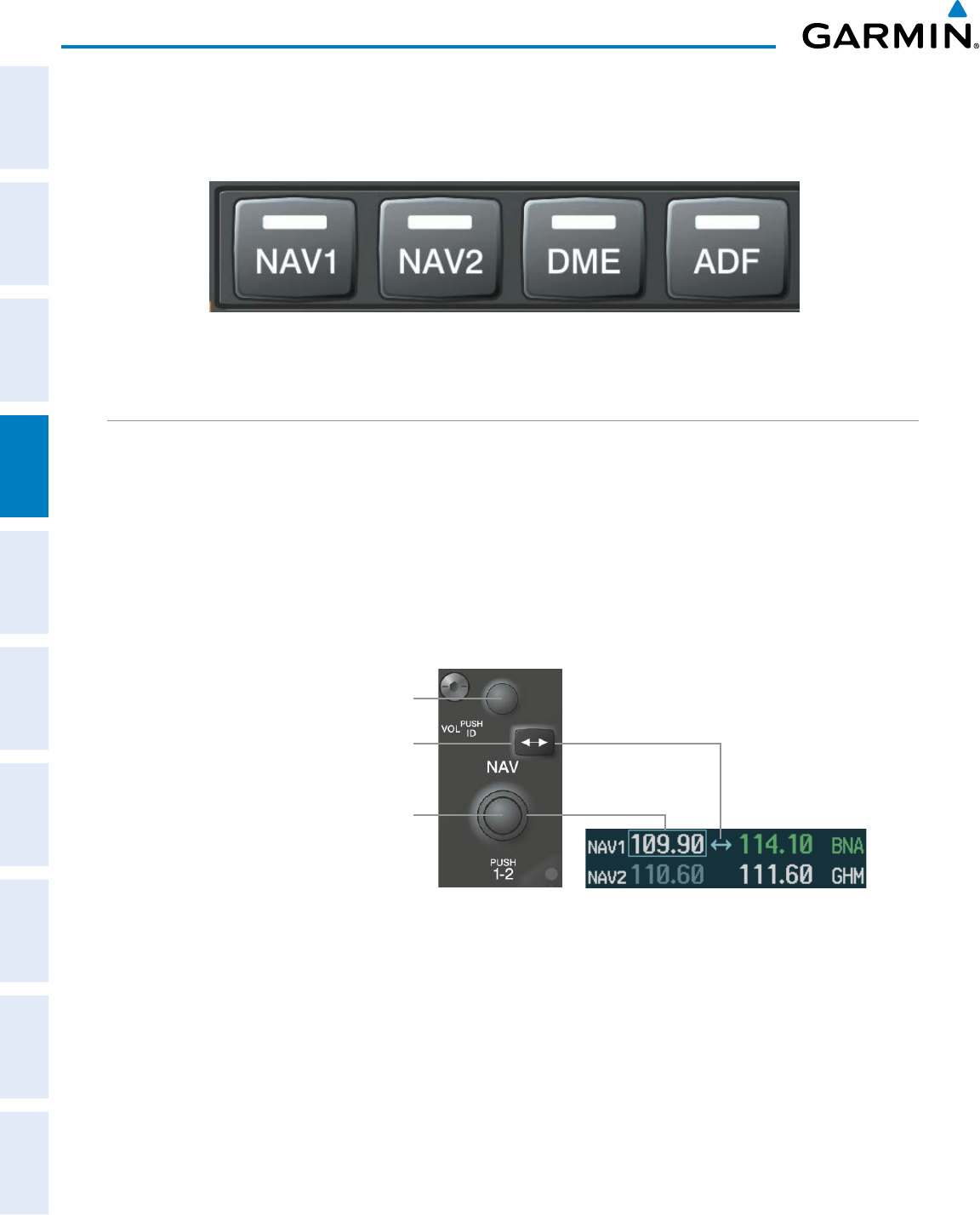
190-00870-02 Rev. A
Garmin G950 Pilot’s Guide for the Pilatus PC-6
108
AUDIO PANEL AND CNS
SYSTEM
OVERVIEW
FLIGHT
INSTRUMENTS
EIS
AUDIO PANEL
& CNS
FLIGHT
MANAGEMENT
HAZARD
AVOIDANCE
AFCS
ADDITIONAL
FEATURES
APPENDICESINDEX
NAV radios are selected for listening by pressing the corresponding keys on the Audio Panel. Pressing the
NAV1, NAV2, DME, or ADF Key selects and deselects the navigation radio source. Selected audio can be heard
over the headset and the speakers (if selected). All radios can be selected individually or simultaneously.
Figure 4-18 Selecting a NAV Radio Receiver
NAV RECEIVER MANUAL TUNING
The NAV frequency controls and frequency boxes are on the left side of the MFD and PFDs.
Manually tuning a NAV frequency:
1) Turn the
NAV
Knob to tune the desired frequency in the NAV Tuning Box.
2) Press the
Frequency Transfer
Key to transfer the frequency to the NAV Active Frequency Field.
3) Adjust the volume level with the NAV VOL/ID Knob
.
4) Press the NAV VOL/ID Knob to turn the Morse code identifier audio on and off.
Figure 4-19 NAV Frequency Tuning
Press the
Frequency Transfer
Key to
Transfer NAV Frequencies Between
Active and Standby Frequency Fields
Turn the
NAV
Knob to
Tune the Frequency in
the Tuning Box
Turn
VOL/ID
Knob to adjust
volume. Press Knob to Turn
Morse Code On or Off.
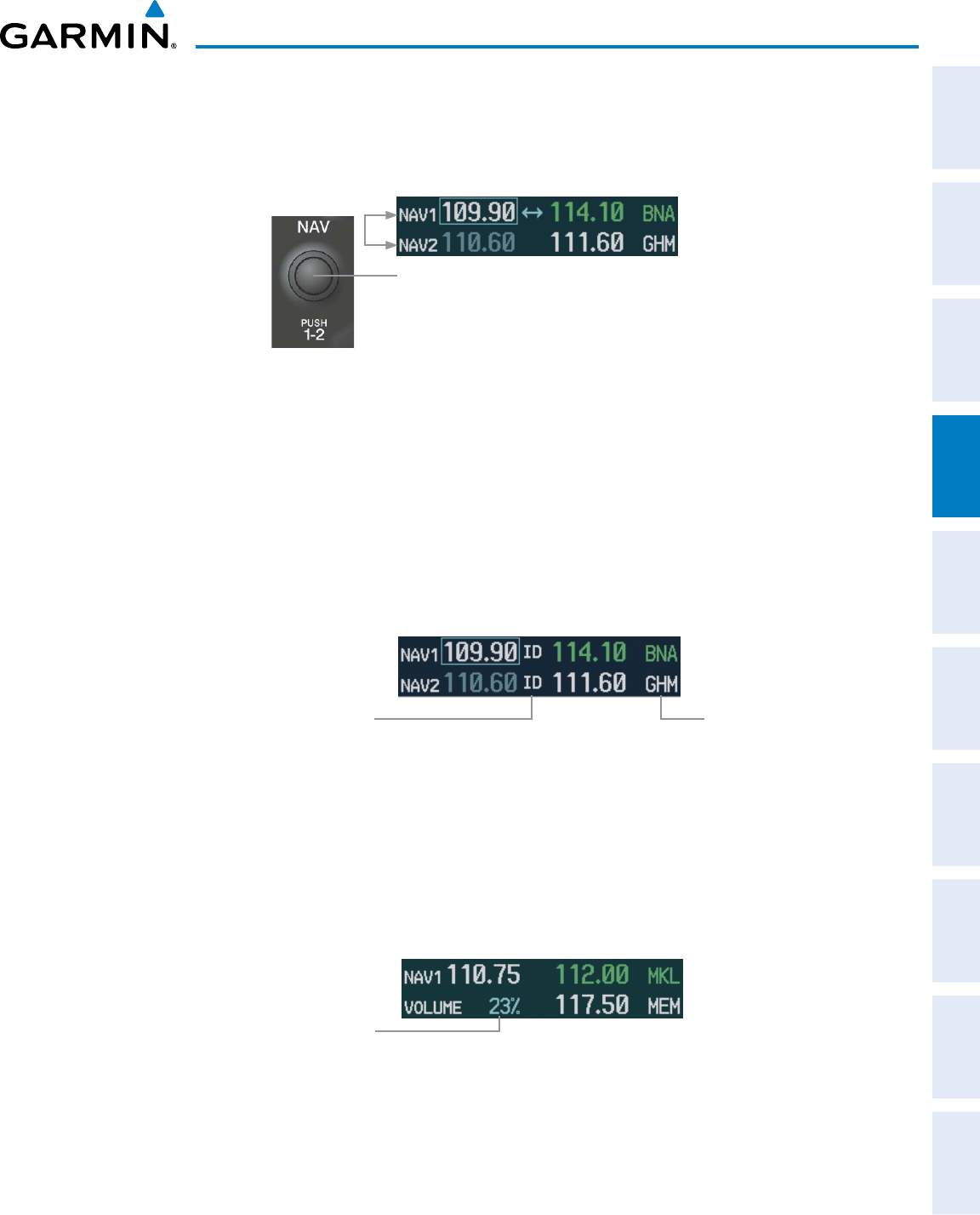
190-00870-02 Rev. A
Garmin G950 Pilot’s Guide for the Pilatus PC-6
109
AUDIO PANEL AND CNS
SYSTEM
OVERVIEW
FLIGHT
INSTRUMENTS EIS AUDIO PANEL
& CNS
FLIGHT
MANAGEMENT
HAZARD
AVOIDANCE AFCS ADDITIONAL
FEATURES APPENDICES INDEX
SELECTING THE RADIO TO BE TUNED
Press the small NAV Knob to transfer the frequency tuning box and Frequency Transfer Arrow between the
upper and lower radio frequency fields.
Figure 4-20 Switching NAV Tuning Boxes
Press the
NAV
Knob to
Switch the Tuning Box From
One NAV Radio to the Other
VOR/LOC ID
When the Morse code Identifier audio is on for a NAV radio, a white ID appears to the left of the active
NAV frequency.
In the example shown, in order to listen to either station identifier, press the NAV1 or NAV2 Key on the
Audio Panel. Pressing the VOL/ID Knob turns off the Morse code audio only in the radio with the NAV
Tuning Box. To turn off both NAV IDs, transfer the NAV Tuning Box between NAV1 and NAV2 with the small
NAV Knob and press the VOL/ID Knob again to turn the Morse code off in the other radio.
Figure 4-21 NAV Radio ID Indication
The Morse Code Identifier
for the GHM VOR is On Station
Identifier
VOLUME
NAV Radio volume level can be adjusted from 0 to 100% using the
VOL/ID
Knob. Turning the knob
clockwise increases volume, counterclockwise decreases volume.
When adjusting, the level is displayed in place of the standby frequencies. Volume level indication remains
for two seconds after the change.
Figure 4-22 NAV Volume Levels
NAV Volume
Level Remains
for Two Seconds
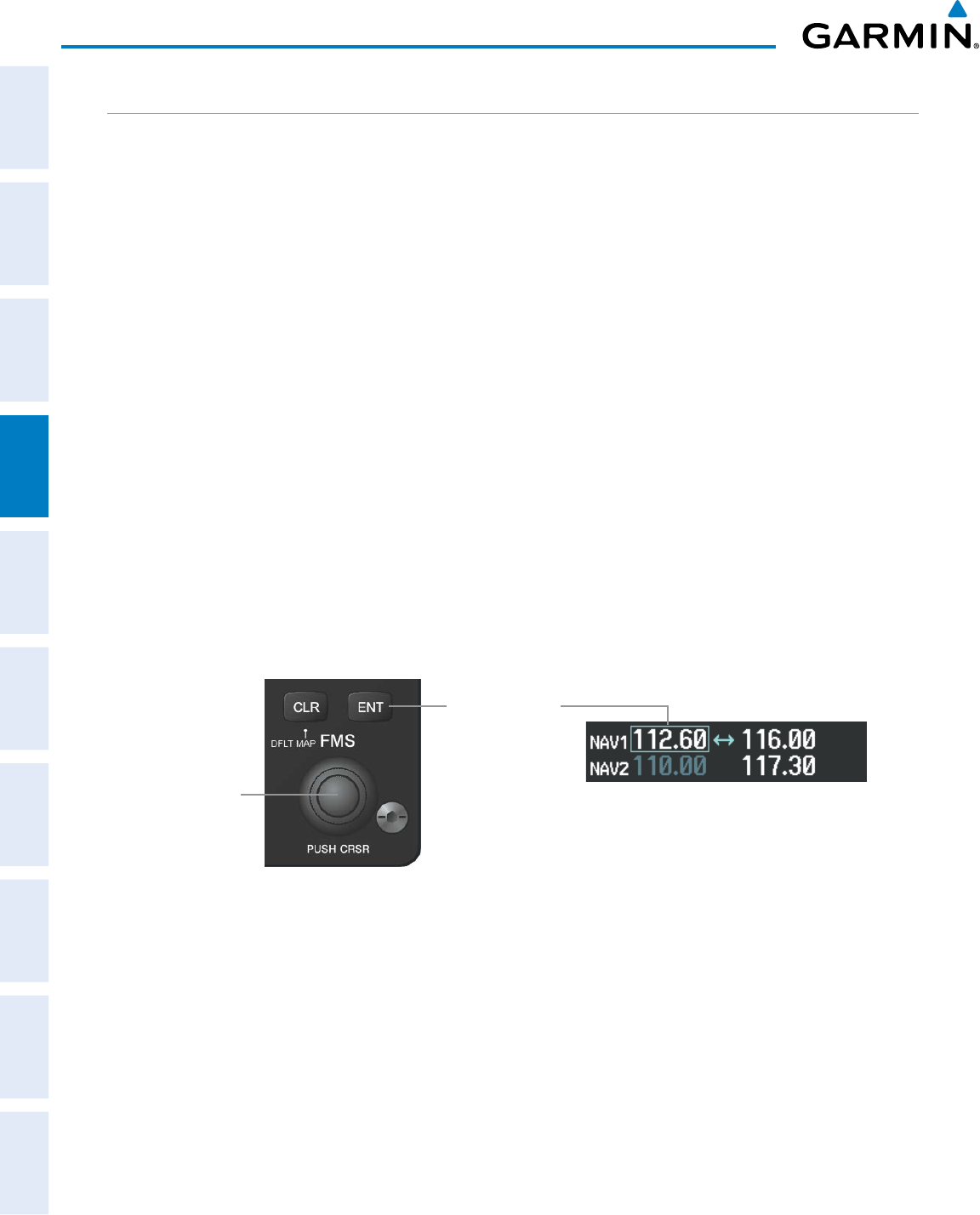
190-00870-02 Rev. A
Garmin G950 Pilot’s Guide for the Pilatus PC-6
110
AUDIO PANEL AND CNS
SYSTEM
OVERVIEW
FLIGHT
INSTRUMENTS
EIS
AUDIO PANEL
& CNS
FLIGHT
MANAGEMENT
HAZARD
AVOIDANCE
AFCS
ADDITIONAL
FEATURES
APPENDICESINDEX
AUTO-TUNING A NAV FREQUENCY FROM THE MFD
NAV frequencies can be selected and loaded from the following MFD pages:
• WPT – Airport Information
• WPT – VOR Information
• NRST – Nearest Airports
• NRST – Nearest VOR
• NRST – Nearest Frequencies (FSS, WX)
• NRST – Nearest Airspaces
The MFD provides auto-tuning of NAV frequencies from waypoint and nearest pages. During enroute
navigation, the NAV frequency is entered automatically into the NAV standby frequency field. During approach
activation the NAV frequency is entered automatically into the NAV active frequency field.
Frequencies can be automatically loaded into the NAV Frequency Box from pages in the NRST or WPT page
group by highlighting the frequency and pressing the
ENT
Key (Figures 4-23, 4-24, and 4-25).
Auto-tuning a NAV frequency from the WPT and NRST Pages:
1) From any page that the NAV frequency can be auto-tuned, activate the cursor by pressing the FMS Knob or
selecting the appropriate softkey.
2) Turn the FMS Knob to place the cursor on the desired NAV identifier or NAV frequency.
3) On the Nearest VOR and Nearest Airports pages, select the FREQ Softkey to place the cursor on the NAV
frequency (Figure 4-25).
4) Press the ENT Key to load the NAV frequency into the standby field of the selected NAV radio.
5) Press the Frequency Transfer Key to transfer the frequency to the NAV Active Frequency Field.
Figure 4-23 NAV Frequency Auto-Tuning from the MFD
Turn the
FMS
Knob to Scroll
Through a List
of Frequencies
Press the
ENT
Key to Load
a Highlighted
Frequency into
the NAV Standby
Frequency Box
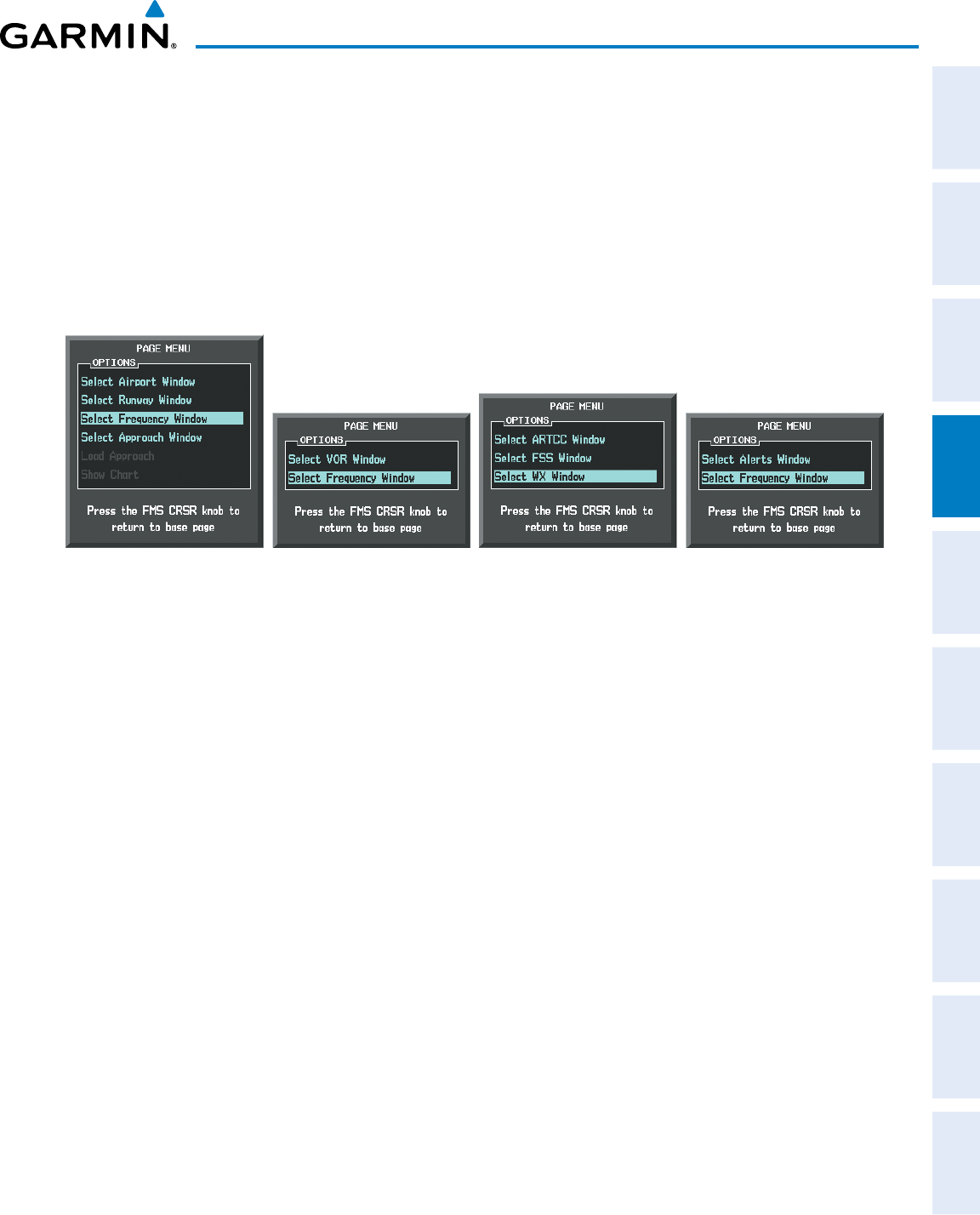
190-00870-02 Rev. A
Garmin G950 Pilot’s Guide for the Pilatus PC-6
111
AUDIO PANEL AND CNS
SYSTEM
OVERVIEW
FLIGHT
INSTRUMENTS EIS AUDIO PANEL
& CNS
FLIGHT
MANAGEMENT
HAZARD
AVOIDANCE AFCS ADDITIONAL
FEATURES APPENDICES INDEX
Or:
1) When on the NRST pages, press the MENU Key to display the page menu.
2) Turn the large FMS Knob to scroll through the menu options.
3) Press the ENT Key to place the cursor in the desired window.
4) Scroll through the frequency selections with the FMS Knob.
5) Press the ENT Key to load the NAV frequency into the standby field of the selected NAV radio.
6) Press the Frequency Transfer Key to transfer the frequency to the NAV Active Frequency Field.
Figure 4-24 Nearest Pages Menus
Nearest Airspaces MenuNearest Airports Menu Nearest Frequencies MenuNearest VOR Menu
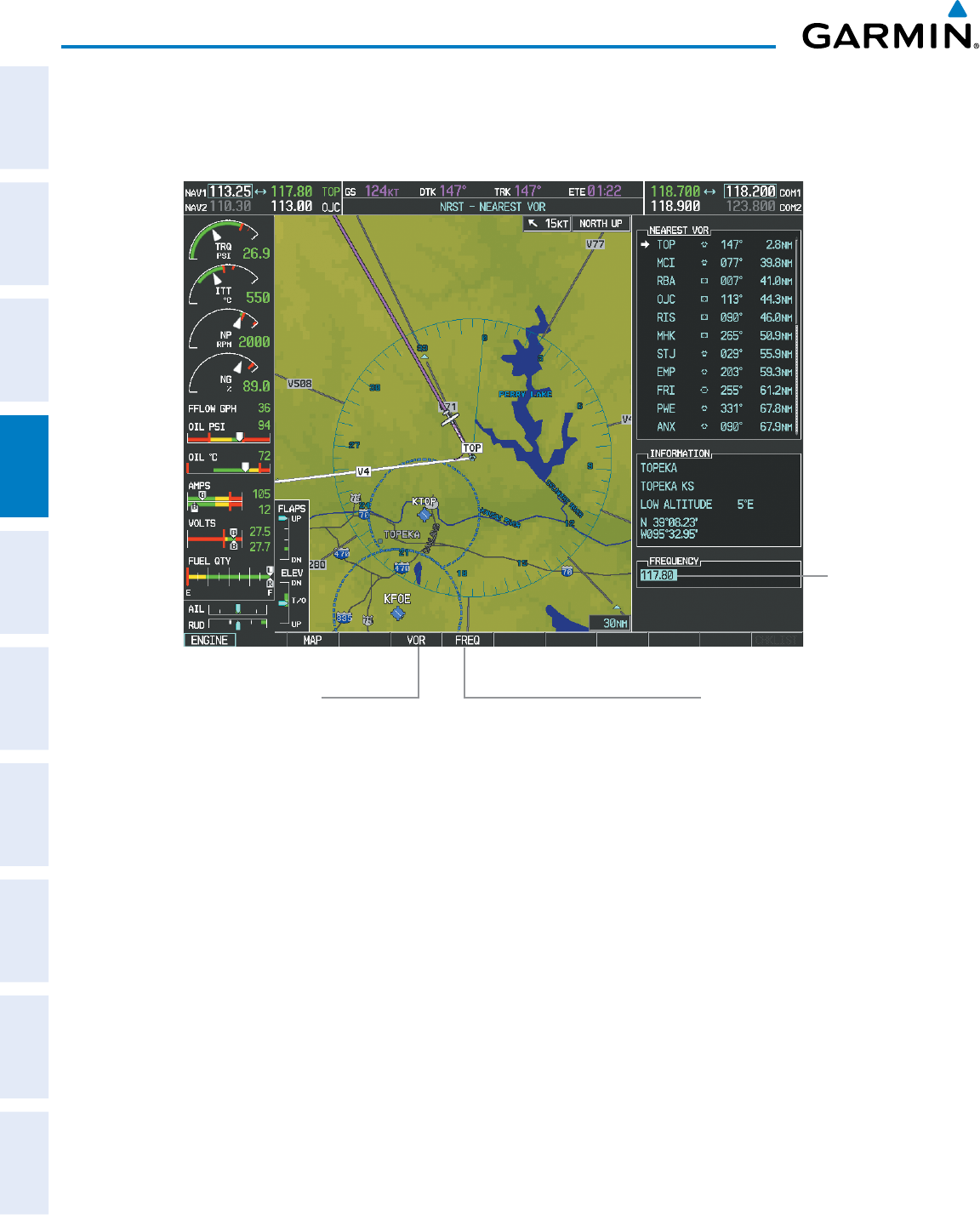
190-00870-02 Rev. A
Garmin G950 Pilot’s Guide for the Pilatus PC-6
112
AUDIO PANEL AND CNS
SYSTEM
OVERVIEW
FLIGHT
INSTRUMENTS
EIS
AUDIO PANEL
& CNS
FLIGHT
MANAGEMENT
HAZARD
AVOIDANCE
AFCS
ADDITIONAL
FEATURES
APPENDICESINDEX
In the example shown, the VOR list is selected with the VOR Softkey or from the page menu. The FMS Knob
or ENT Key is used to scroll through the list. The cursor is placed on the frequency with the FREQ Softkey and
loaded into the NAV Tuning Box with the ENT Key.
Select the
FREQ
Softkey
to Place the Cursor on
the VOR Frequency
Figure 4-25 Loading the NAV Frequency from the NRST – Nearest VOR Page
Press the
ENT
Key to Load
the Frequency
into the NAV
Standby Field.
Select the
VOR
Softkey
to Place the Cursor on
the VOR Identifier
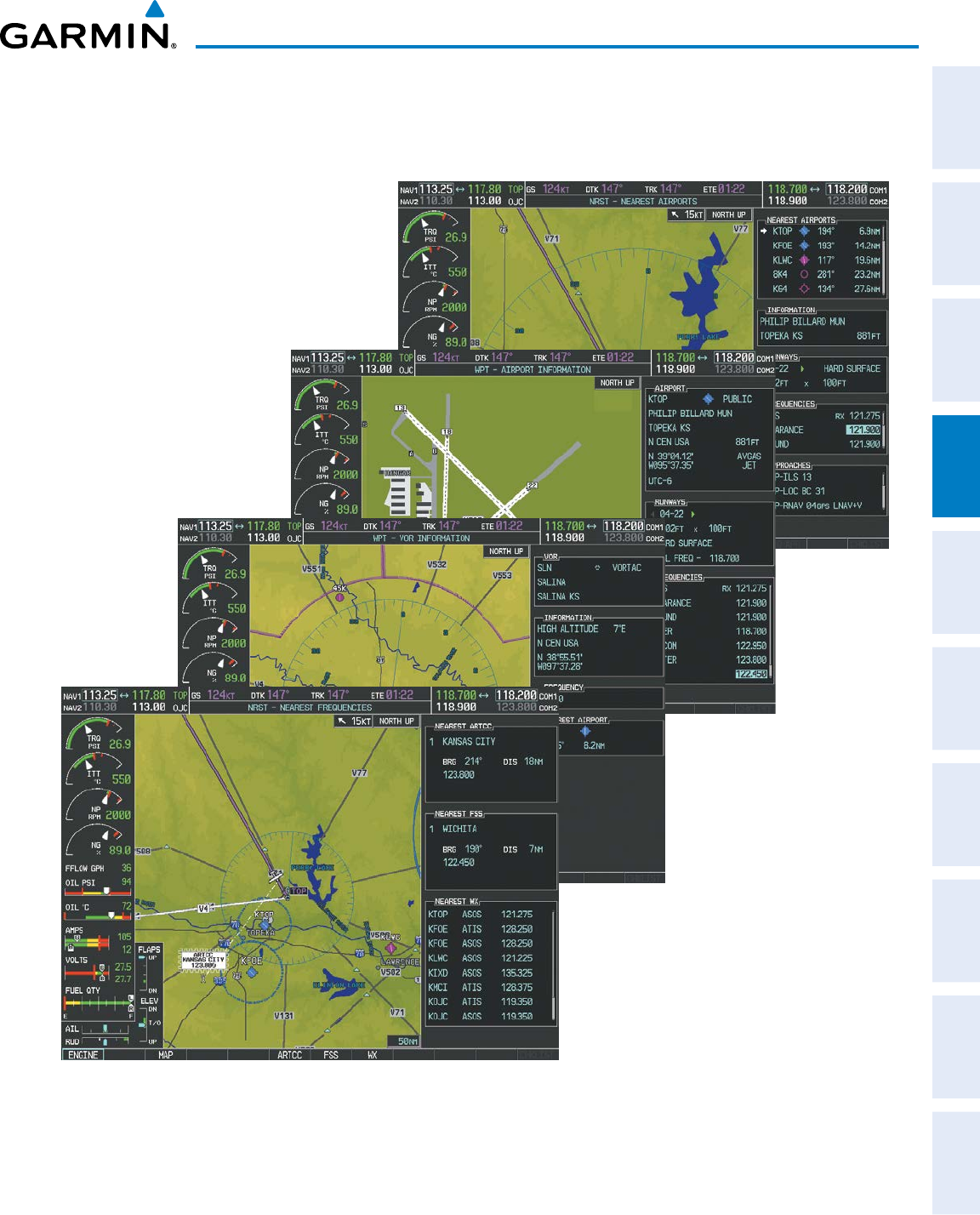
190-00870-02 Rev. A
Garmin G950 Pilot’s Guide for the Pilatus PC-6
113
AUDIO PANEL AND CNS
SYSTEM
OVERVIEW
FLIGHT
INSTRUMENTS EIS AUDIO PANEL
& CNS
FLIGHT
MANAGEMENT
HAZARD
AVOIDANCE AFCS ADDITIONAL
FEATURES APPENDICES INDEX
While enroute, NAV frequencies can also be auto-tuned from the NRST – Nearest Airports,
WPT – Airport Information, WPT – VOR Information, and NRST – Nearest Frequencies Pages on the MFD in
a similar manner using the appropriate softkeys or MENU Key, the FMS Knob, and the ENT Key.
Figure 4-26 NRST – Nearest Frequencies, WPT – VOR Information, WPT – Airport Information, and
NRST – Nearest Airports Pages
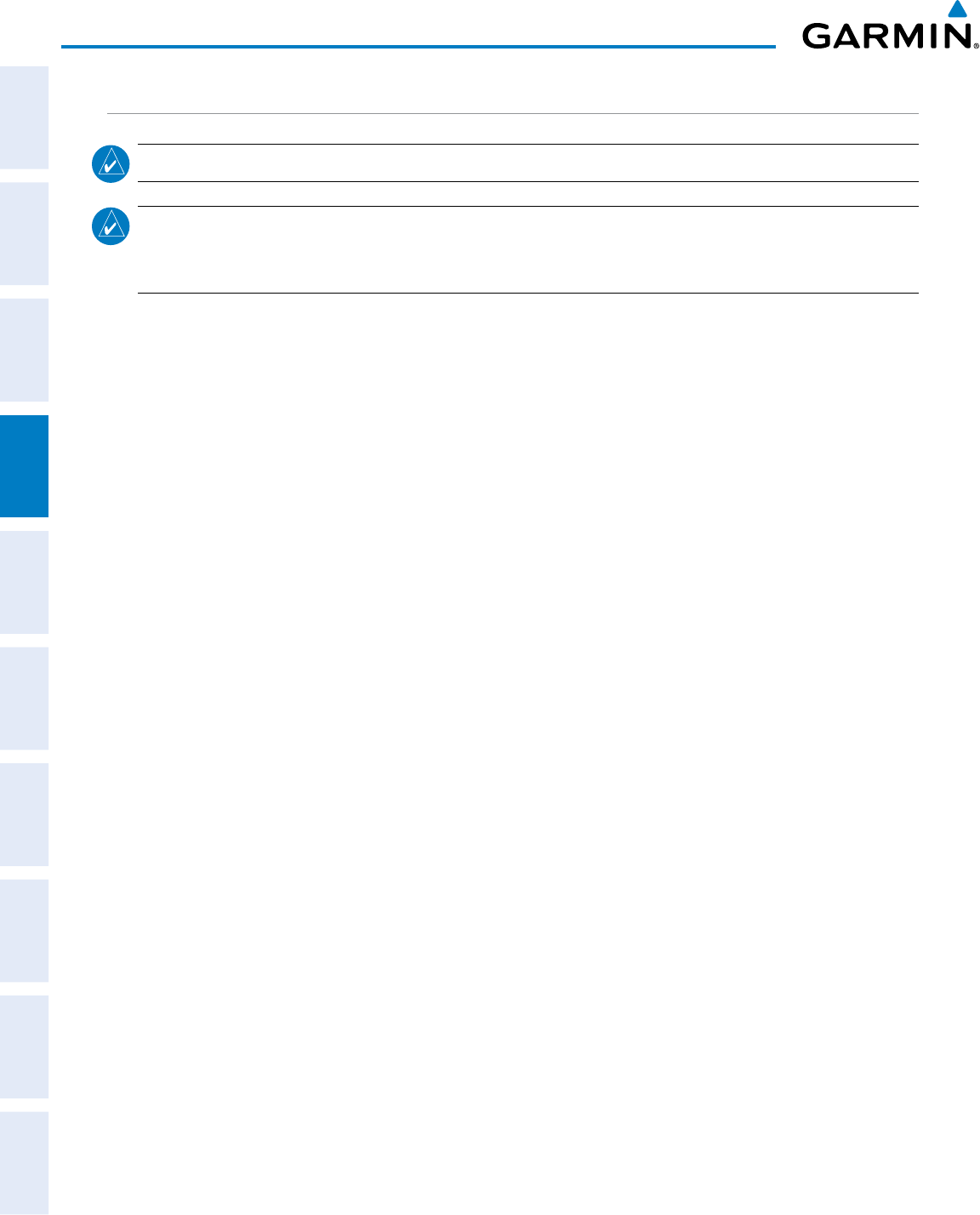
190-00870-02 Rev. A
Garmin G950 Pilot’s Guide for the Pilatus PC-6
114
AUDIO PANEL AND CNS
SYSTEM
OVERVIEW
FLIGHT
INSTRUMENTS
EIS
AUDIO PANEL
& CNS
FLIGHT
MANAGEMENT
HAZARD
AVOIDANCE
AFCS
ADDITIONAL
FEATURES
APPENDICESINDEX
AUTO-TUNING NAV FREQUENCIES ON APPROACH ACTIVATION
NOTE: The primary NAV frequency is auto-tuned upon loading a VOR or ILS/Localizer approach.
NOTE: When an ILS/LOC approach has been activated in GPS Mode, the system switches to NAV Mode as
the final approach course is intercepted (within 15 nm of the FAF). See the Flight Management Section for
details.
NAV frequencies are automatically loaded into the NAV Frequency Box on approach activation.
When loading or activating a VOR or ILS/LOC approach, the approach frequency is automatically transferred
to a NAV frequency field as follows:
• If the current CDI navigation source is GPS, the approach frequency is transferred to the NAV1 or NAV2
active frequency fields. The frequency that was previously in the NAV1 or NAV2 active frequency fields are
transferred to standby.
• If the current CDI navigation source is GPS, and if the approach frequency is already loaded into the NAV1
or NAV2 standby frequency field, the standby frequency is transferred to active.
• If the current CDI navigation source is NAV1 or NAV2, the approach frequency is transferred to the standby
frequency fields of the selected CDI NAV radio.

190-00870-02 Rev. A
Garmin G950 Pilot’s Guide for the Pilatus PC-6
115
AUDIO PANEL AND CNS
SYSTEM
OVERVIEW
FLIGHT
INSTRUMENTS EIS AUDIO PANEL
& CNS
FLIGHT
MANAGEMENT
HAZARD
AVOIDANCE AFCS ADDITIONAL
FEATURES APPENDICES INDEX
MARKER BEACON RECEIVER
NOTE: The marker beacon indicators operate independently of marker beacon audio and cannot be turned
off.
The marker beacon receiver is used as part of the ILS. The marker beacon receiver is always on and detects
any marker beacon signals within the reception range of the aircraft.
The receiver detects the three marker tones – outer, middle, and inner – and provides the marker beacon
annunciations located to the left of the Altimeter on the PFD.
Figure 4-27 Marker Beacon Annunciations on the PFD
Outer Marker
Indication Middle Marker
Indication Inner Marker
Indication
Figure 4-28 Marker Beacon Keys
The Audio Panel provides three different states of marker beacon operation; On, Muted, and Deselected.
Pressing the
MKR/MUTE
Key selects and deselects marker beacon audio. The key annunciator indicates when
marker beacon audio is selected.
During marker beacon audio reception, pressing the
MKR/MUTE
Key mutes the audio but does not affect the
marker annunciations (Figure 4-27). The marker tone is silenced, then waits for the next marker tone. The
MKR/MUTE
Key Annunciator is illuminated, indicating audio muting. The audio returns when the next marker
beacon signal is received. If the
MKR/MUTE
Key is pressed during signal reception (O, M, I indication) while
marker beacon audio is muted, the audio is deselected and the
MKR/MUTE
Key Annunciator is extinguished.
Pressing the SENS Key switches between high and low marker beacon receiver sensitivity. The HI SENS
function (annunciator illuminated) is used to provide an earlier indication when nearing a marker during an
approach. The LO SENS function (annunciator extinguished) results in a narrower marker dwell while over a
station.
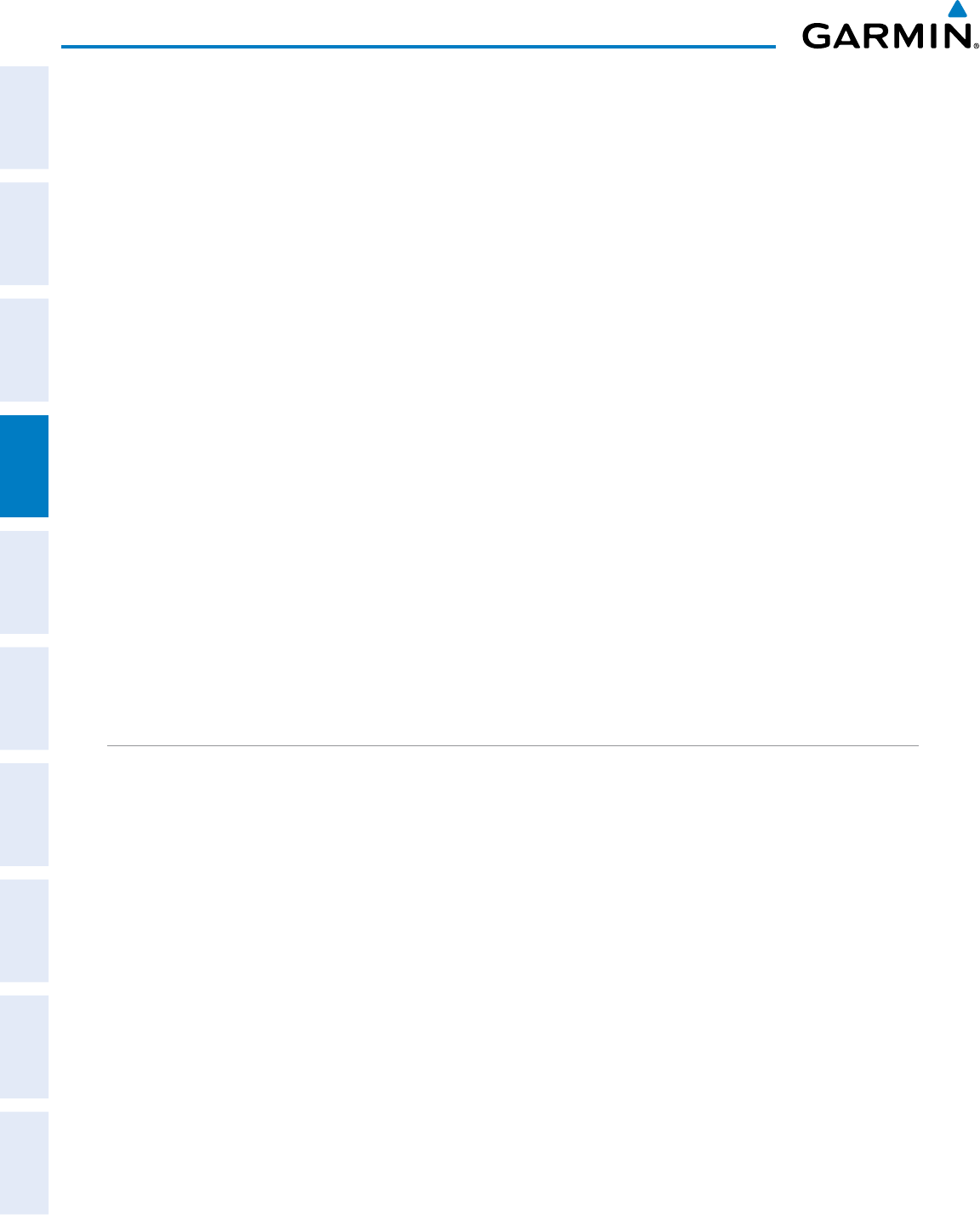
190-00870-02 Rev. A
Garmin G950 Pilot’s Guide for the Pilatus PC-6
116
AUDIO PANEL AND CNS
SYSTEM
OVERVIEW
FLIGHT
INSTRUMENTS
EIS
AUDIO PANEL
& CNS
FLIGHT
MANAGEMENT
HAZARD
AVOIDANCE
AFCS
ADDITIONAL
FEATURES
APPENDICESINDEX
4.4 GTX 33 MODE S TRANSPONDER
The GTX 33 Mode S Transponder provides Mode A, Mode C, and Mode S interrogation and reply capabilities.
Selective addressing or Mode Select (Mode S) capability includes the following features:
• Level-2 reply data link capability (used to exchange information between aircraft and ATC facilities)
• Surveillance identifier capability
• Flight ID (Flight Identification) reporting – The Mode S Transponder reports aircraft identification as either the
aircraft registration or a unique Flight ID.
• Altitude reporting
• Airborne status determination
• Transponder capability reporting
• Mode S Enhanced Surveillance (EHS) requirements
• Acquisition squitter – Acquisition squitter, or short squitter, is the transponder 24-bit identification address.
The transmission is sent periodically, regardless of the presence of interrogations. The purpose of acquisition
squitter is to enable Mode S ground stations and aircraft equipped with a Traffic Avoidance System (TAS) to
recognize the presence of Mode S-equipped aircraft for selective interrogation.
• Extended squitter – If equipped with an extended squitter, the extended squitter is transmitted periodically
and contains information such as altitude (barometric and GPS), GPS position, and aircraft identification.
The purpose of extended squitter is to provide aircraft position and identification to ADS-B Ground-Based
Transceivers (GBTs) and other aircraft.
The Hazard Avoidance Section provides more details on traffic avoidance systems.
TRANSPONDER CONTROLS
Transponder function is displayed on three levels of softkeys on the PFD: Top-level, Mode Selection, and
Code Selection. When the top-level
XPDR
Softkey is selected, the Mode Selection softkeys appear:
STBY
,
ON
,
ALT
,
VFR
, GND,
CODE
,
IDENT
,
ADSB-TX (optional), and BACK
.
When the
CODE
Softkey is selected, the number softkeys appear:
0
,
1,
2
,
3
,
4
,
5
,
6
,
7
,
IDENT
,
BKSP,
BACK
. The digits
8
and
9
are not used for code entry. Selecting the numbered softkeys in sequence enters
the transponder code. If an error is made, selecting the
BKSP
Softkey moves the code selection cursor to the
previous digit. Selecting the
BKSP
Softkey again moves the cursor to the next previous digit.
Selecting the
BACK
Softkey during code selection reverts to the Mode Selection Softkeys. Selecting the
BACK
Softkey during mode selection reverts to the top-level softkeys.
The code can also be entered with the FMS Knob on either PFD. Code entry must be completed with either
the softkeys or the FMS Knob, but not a combination of both.
Selecting the
IDENT
Softkey while in Mode or Code Selection initiates the ident function and reverts to the
top-level softkeys.
After 45 seconds of transponder control inactivity, the system reverts back to the top-level softkeys.
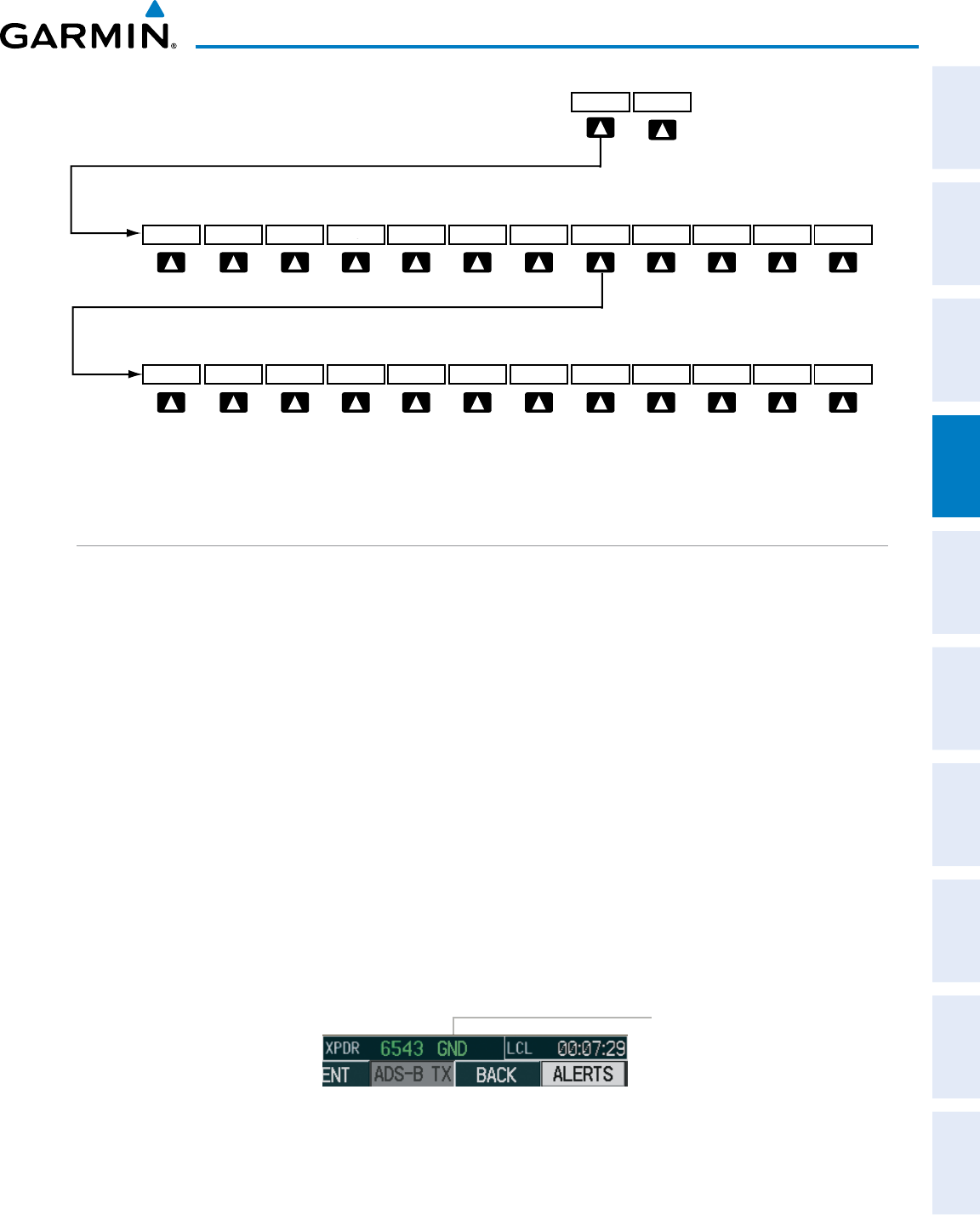
190-00870-02 Rev. A
Garmin G950 Pilot’s Guide for the Pilatus PC-6
117
AUDIO PANEL AND CNS
SYSTEM
OVERVIEW
FLIGHT
INSTRUMENTS EIS AUDIO PANEL
& CNS
FLIGHT
MANAGEMENT
HAZARD
AVOIDANCE AFCS ADDITIONAL
FEATURES APPENDICES INDEX
Figure 4-29 Transponder Softkeys (PFD)
Selecting the BACK Softkey
returns to the top-level softkeys.
ALERTS
ALERTS
BACK BKSP
IDENT
7 6 5 4 3 2 1 0
STBY ON ALT VFR CODE IDENT BACK
XPDR IDENT
Selecting the BACK
Softkey returns to the mode selection softkeys.
GND ADS-B TX
(Optional)
TRANSPONDER MODE SELECTION
Mode selection can be automatic (Ground and Altitude Modes) or manual (Standby, ON, and Altitude Modes).
The
STBY
,
ON,
and
ALT
Softkeys can be accessed by selecting the
XPDR
Softkey.
Selecting a transponder mode:
1) Select the
XPDR
Softkey to display the Transponder Mode Selection Softkeys.
2) Select the desired softkey to activate the transponder mode.
GROUND MODE
Ground Mode is normally selected automatically when the aircraft is on the ground. The transponder
powers up in the last mode it was in when shut down. Ground Mode can be overridden by pressing any
one of the Mode Selection Softkeys. A green GND indication and transponder code appear in the mode field
of the Transponder Data Box. Ground Mode generates Mode S replies to discrete interrogations as well as
transmission of acquisition squitter and extended squitter, including ADS-B out (if equipped). Mode A, Mode
C, and Mode S all-call replies are inhibited.
When Standby Mode has been selected on the ground, the transponder can be returned to Ground Mode
by pressing the GND Softkey.
GND
Mode
Figure 4-30 Ground Mode
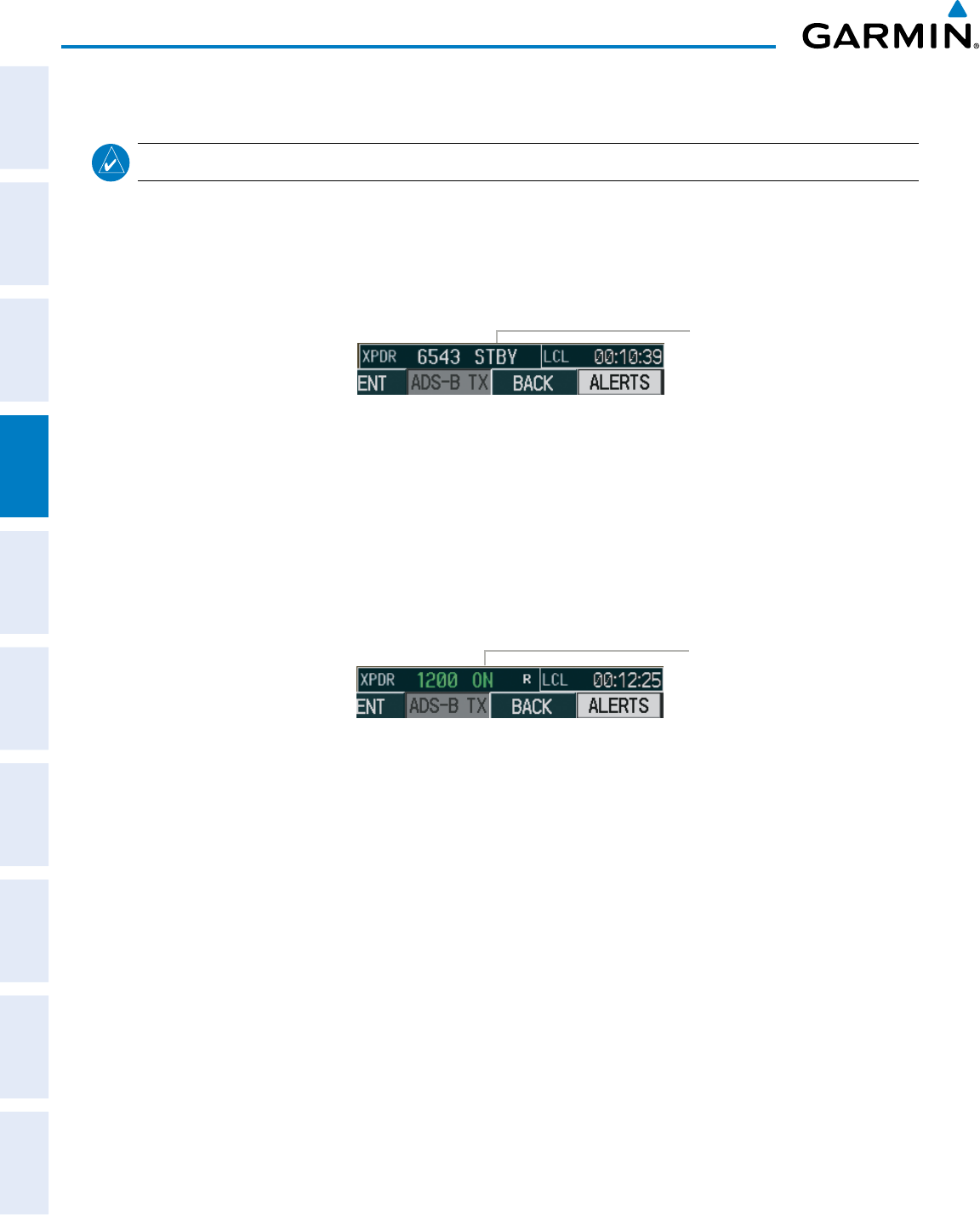
190-00870-02 Rev. A
Garmin G950 Pilot’s Guide for the Pilatus PC-6
118
AUDIO PANEL AND CNS
SYSTEM
OVERVIEW
FLIGHT
INSTRUMENTS
EIS
AUDIO PANEL
& CNS
FLIGHT
MANAGEMENT
HAZARD
AVOIDANCE
AFCS
ADDITIONAL
FEATURES
APPENDICESINDEX
STANDBY MODE (MANUAL)
NOTE: In Standby Mode, the IDENT function is inoperative.
Standby Mode can be selected at any time by pressing the
STBY
Softkey. In Standby, the transponder
is powered and new codes can be entered, but no replies or squitters are transmitted.. When Standby is
selected, a white
STBY
indication and transponder code appear in the mode field of the Transponder Data
Box. In all other modes, these fields appear in green.
STBY Mode (White
Code Number and
Mode)
Figure 4-31 Standby Mode
MANUAL ON MODE
ON Mode can be selected at any time by pressing the ON Softkey. ON Mode generates Mode A and Mode S
replies as well as transmission of acquisition and extended squitters, including ADS-B out (if equipped).
Mode C altitude reporting is inhibited. In ON Mode, a green ON indication and transponder code appear in
the mode field of the Transponder Data Box.
ON Mode
(No Altitude
Reporting)
Figure 4-32 ON Mode
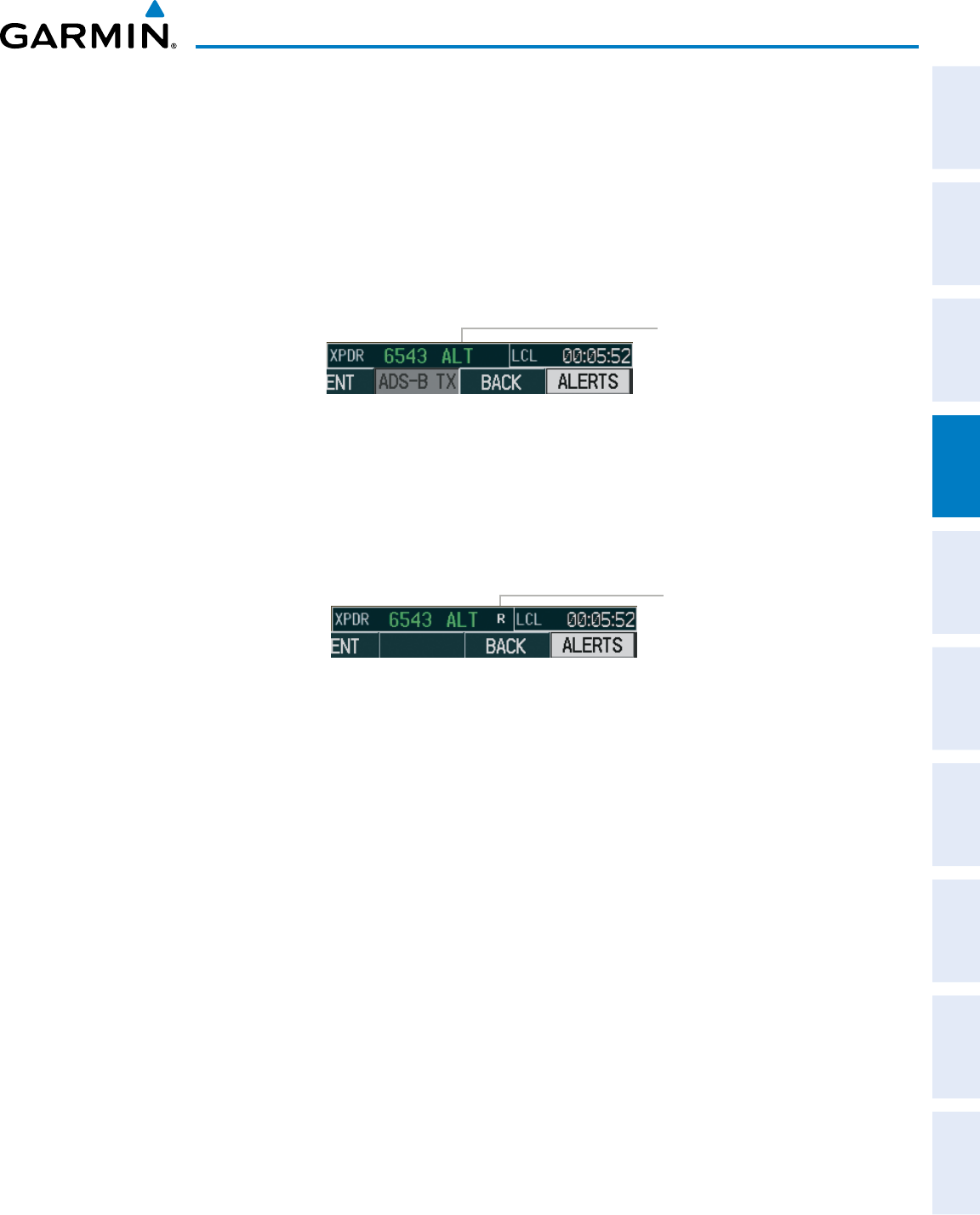
190-00870-02 Rev. A
Garmin G950 Pilot’s Guide for the Pilatus PC-6
119
AUDIO PANEL AND CNS
SYSTEM
OVERVIEW
FLIGHT
INSTRUMENTS EIS AUDIO PANEL
& CNS
FLIGHT
MANAGEMENT
HAZARD
AVOIDANCE AFCS ADDITIONAL
FEATURES APPENDICES INDEX
ALTITUDE MODE (AUTOMATIC OR MANUAL)
Altitude Mode is automatically selected when the aircraft becomes airborne. Altitude Mode may also be
selected manually by pressing the
ALT
Softkey. Altitude Mode generates Mode A, Mode C, and Mode S replies
as well as transmissions of acquisition and extended squitters including ADS-B out (if equipped).
If Altitude Mode is selected, a green ALT indication and transponder code appear in the mode field of the
Transponder Data Box, and all transponder replies requesting altitude information are provided with pressure
altitude information.
ALT Mode
(Mode C Altitude
Reporting)
Figure 4-33 Altitude Mode
REPLY STATUS
When the transponder sends replies to interrogations, a white R indication appears momentarily in the
reply status field of the Transponder Data Box.
Reply to
Interrogation
Figure 4-34 Reply Indication
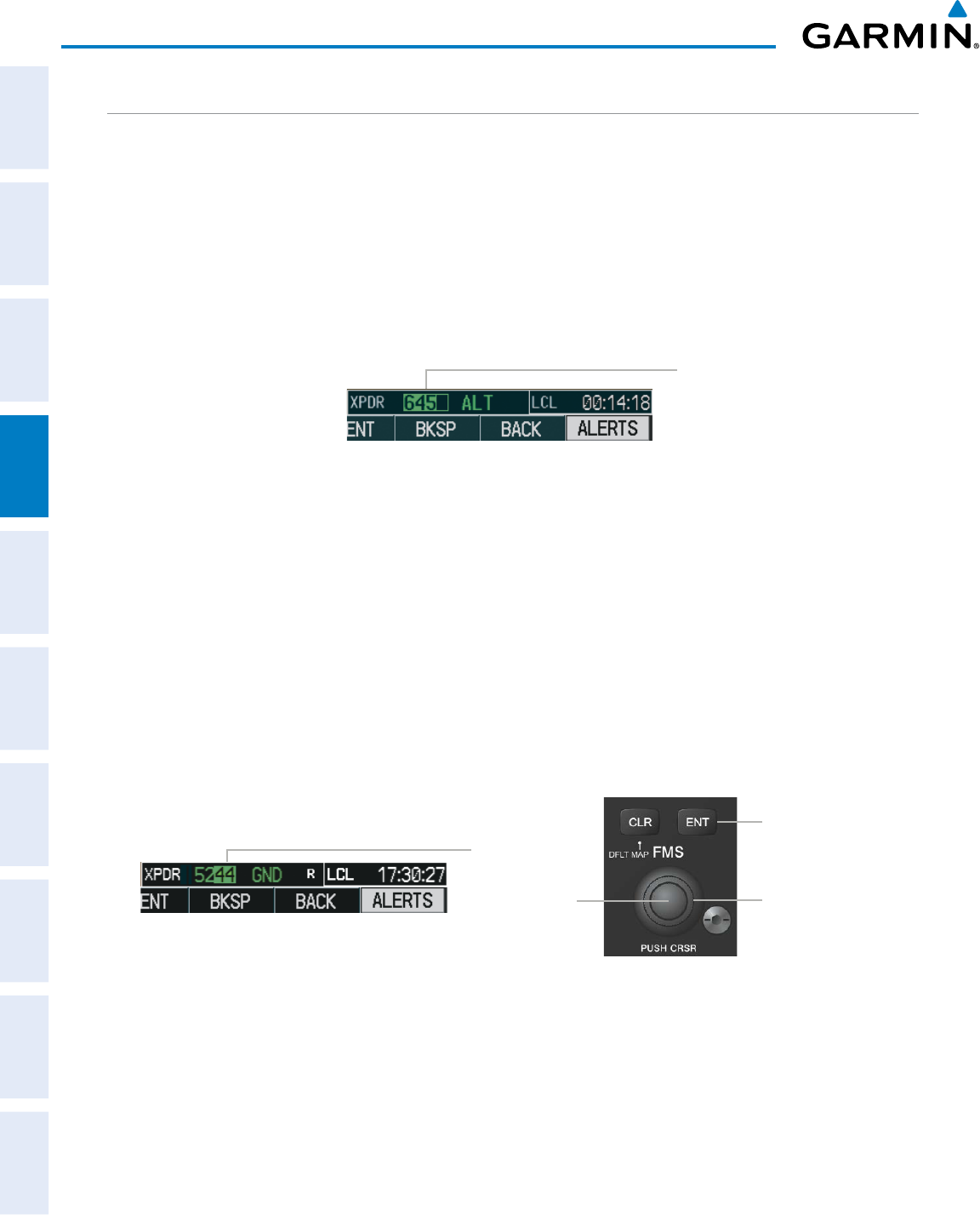
190-00870-02 Rev. A
Garmin G950 Pilot’s Guide for the Pilatus PC-6
120
AUDIO PANEL AND CNS
SYSTEM
OVERVIEW
FLIGHT
INSTRUMENTS
EIS
AUDIO PANEL
& CNS
FLIGHT
MANAGEMENT
HAZARD
AVOIDANCE
AFCS
ADDITIONAL
FEATURES
APPENDICESINDEX
ENTERING A TRANSPONDER CODE
Entering a transponder code with softkeys:
1) Press the
XPDR
Softkey to display the Transponder Mode Selection Softkeys.
2) Press the
CODE
Softkey to display the Transponder Code Selection Softkeys, for digit entry.
3) Press the digit softkeys to enter the code in the code field. When entering the code, the next softkey in sequence
must be pressed within 10 seconds, or the entry is cancelled and restored to the previous code. Pressing the
BKSP Softkey moves the code selection cursor to the previous digit. Five seconds after the fourth digit has been
entered, the transponder code becomes active.
Entering
a Code
Figure 4-35 Entering a Code
Entering a transponder code with the PFD FMS Knob:
1) Press the
XPDR
and the
CODE
Softkeys as in the previous procedure to enable code entry.
2) Turn the small FMS Knob on the PFD to enter the first two code digits.
3) Turn the large FMS Knob to move the cursor to the next code field.
4) Enter the last two code digits with the small FMS Knob.
5) Press the
ENT
Key to complete code digit entry.
Pressing the CLR Key or small FMS Knob before code entry is complete cancels code entry and restores the
previous code. Waiting for 10 seconds after code entry is finished activates the code automatically.
Figure 4-36 Entering a Code with the FMS Knob
Press the
ENT
Key to
Complete
Code Entry
Turn the Large
FMS
Knob
to Move the
Cursor to the
Next Code Field
Turn the Small
FMS
Knob to
Enter Two Code
Digits at a Time
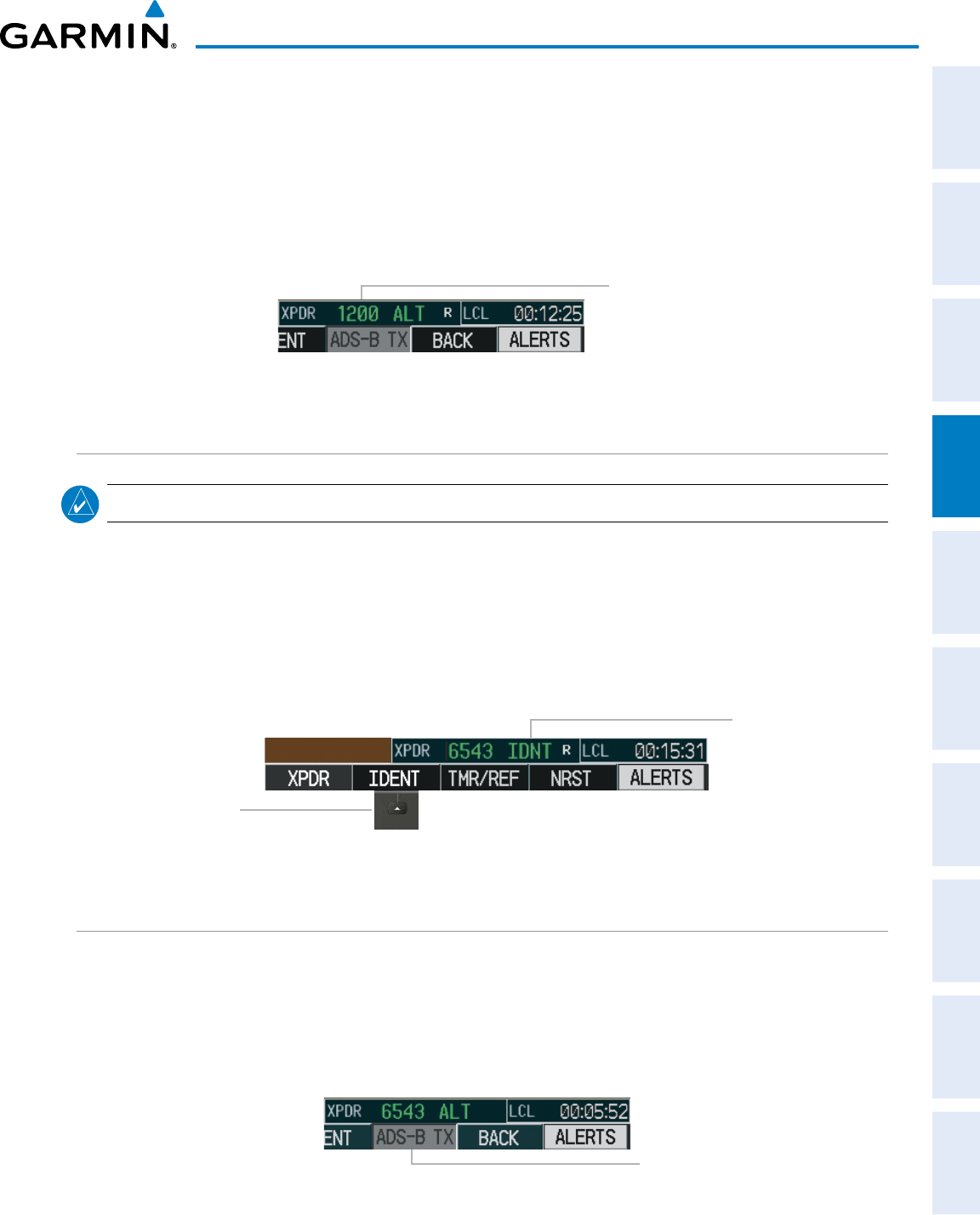
190-00870-02 Rev. A
Garmin G950 Pilot’s Guide for the Pilatus PC-6
121
AUDIO PANEL AND CNS
SYSTEM
OVERVIEW
FLIGHT
INSTRUMENTS EIS AUDIO PANEL
& CNS
FLIGHT
MANAGEMENT
HAZARD
AVOIDANCE AFCS ADDITIONAL
FEATURES APPENDICES INDEX
VFR CODE
The VFR code can be entered either manually or by pressing the
XPDR
Softkey, then the
VFR
Softkey.
When the
VFR
Softkey is pressed, the pre-programmed VFR code is automatically displayed in the code field
of the Transponder Data Box. Pressing the
VFR
Softkey again restores the previous identification code.
The pre-programmed VFR Code is set at the factory to 1200. If a VFR code change is required, contact a
Garmin-authorized service center for configuration.
Figure 4-37 VFR Code
VFR Code
IDENT FUNCTION
NOTE: In Standby Mode, the IDENT Softkey is inoperative.
Pressing the
IDENT
Softkey sends an ID indication to Air Traffic Control (ATC). The ID return distinguishes
one transponder from all the others on the air traffic controller’s radar screen. The
IDENT
Softkey appears on
all levels of transponder softkeys. When the
IDENT
Softkey is pressed, a green
IDNT
indication is displayed in
the mode field of the Transponder Data Box for a duration of 18 seconds.
After the
IDENT
Softkey is pressed while in Mode or Code Selection, the system reverts to the top-level
softkeys.
Press the
IDENT Softkey
to Initiate the
ID Function
IDNT
Indication
Figure 4-38 IDENT Softkey and Indication
ADS-B TX
If equipped with a GTX 33 with an extended squitter, the transmission of extended squitters containing
ADS-B out information is enabled/disabled by pressing the ADS-B TX Softkey. ADS-B transimssion defaults to
enabled at each power cycle. Do not disable ADS-B transmission unless requested by ATC.
Even with the ADS-B TX enabled, transmission of extended squitters containing ADS-B out information will
vary based on the current mode of the transponder.
Figure 4-39 ADS-B TX Enabled
ADS-B Transmission
Enabled
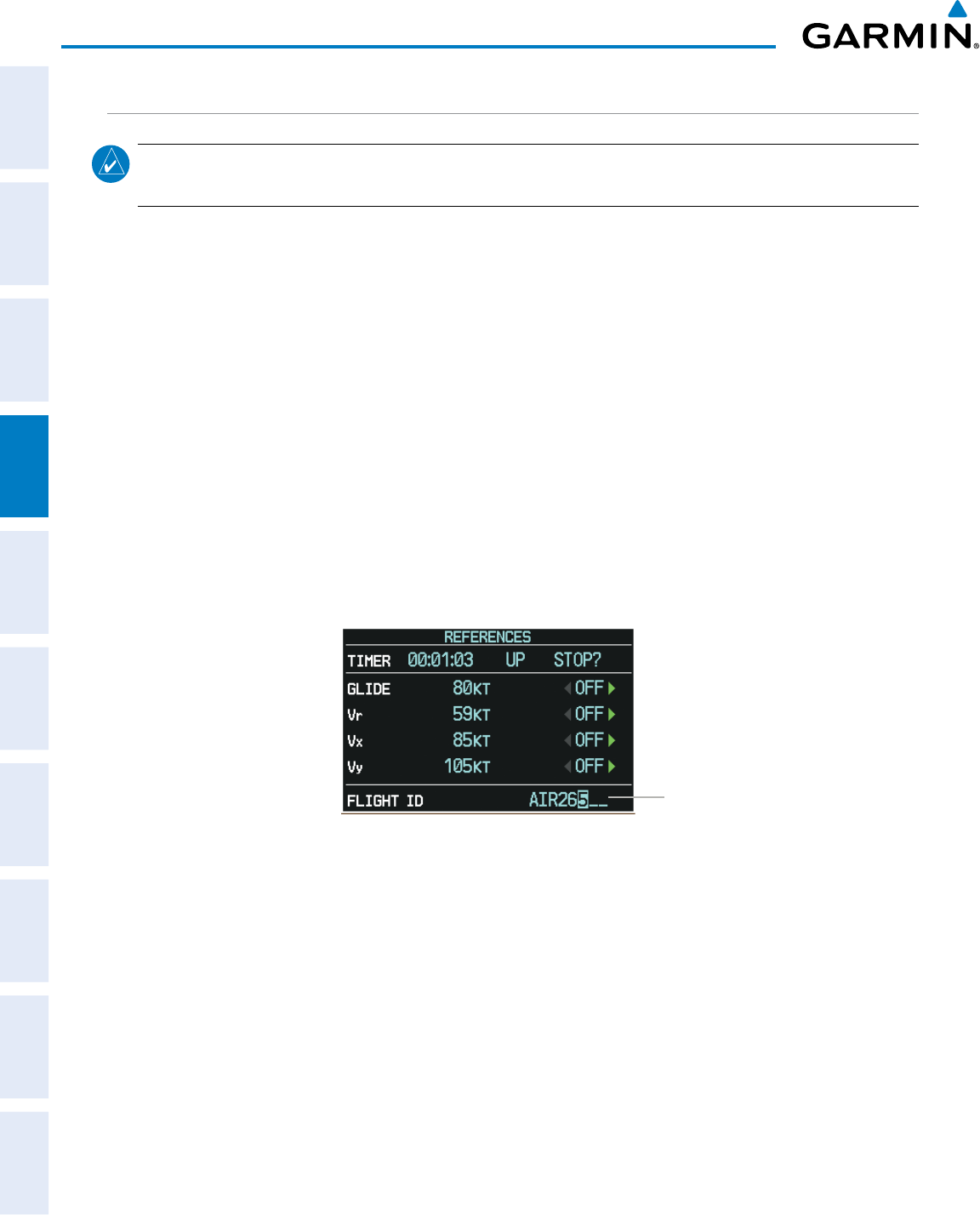
190-00870-02 Rev. A
Garmin G950 Pilot’s Guide for the Pilatus PC-6
122
AUDIO PANEL AND CNS
SYSTEM
OVERVIEW
FLIGHT
INSTRUMENTS
EIS
AUDIO PANEL
& CNS
FLIGHT
MANAGEMENT
HAZARD
AVOIDANCE
AFCS
ADDITIONAL
FEATURES
APPENDICESINDEX
FLIGHT ID REPORTING
NOTE: If the Flight ID is required but the system is not configured for it, contact a Garmin-authorized service
center for configuration.
When the Flight ID must be entered before flight operation, the identifier is placed in the Timer/References
Window on the PFD. The Flight ID is not to exceed seven characters. No space is needed when entering Flight
ID. When a Flight ID contains a space, the system automatically removes it upon completion of Flight ID entry.
Entering a Flight ID:
1) Press the TMR/REF Softkey to display the Timer/References Window.
2) Press the FMS Knob to activate the selection cursor, if not already activated.
3) Turn the large FMS Knob to scroll down to the Flight ID.
4) Turn the small FMS Knob to enter the desired Flight ID.
5) Press the ENT Key to complete Flight ID entry.
If an error is made during Flight ID entry, pressing the CLR Key returns to the original Flight ID entry. While
entering a Flight ID, turning the FMS Knob counterclockwise moves the cursor back one space for each detent
of rotation. If an incorrect Flight ID is discovered after the unit begins operation, reenter the correct Flight ID
using the same procedure.
Figure 4-40 Timer/References Window, Entering Flight ID
Flight ID
PFD Entry
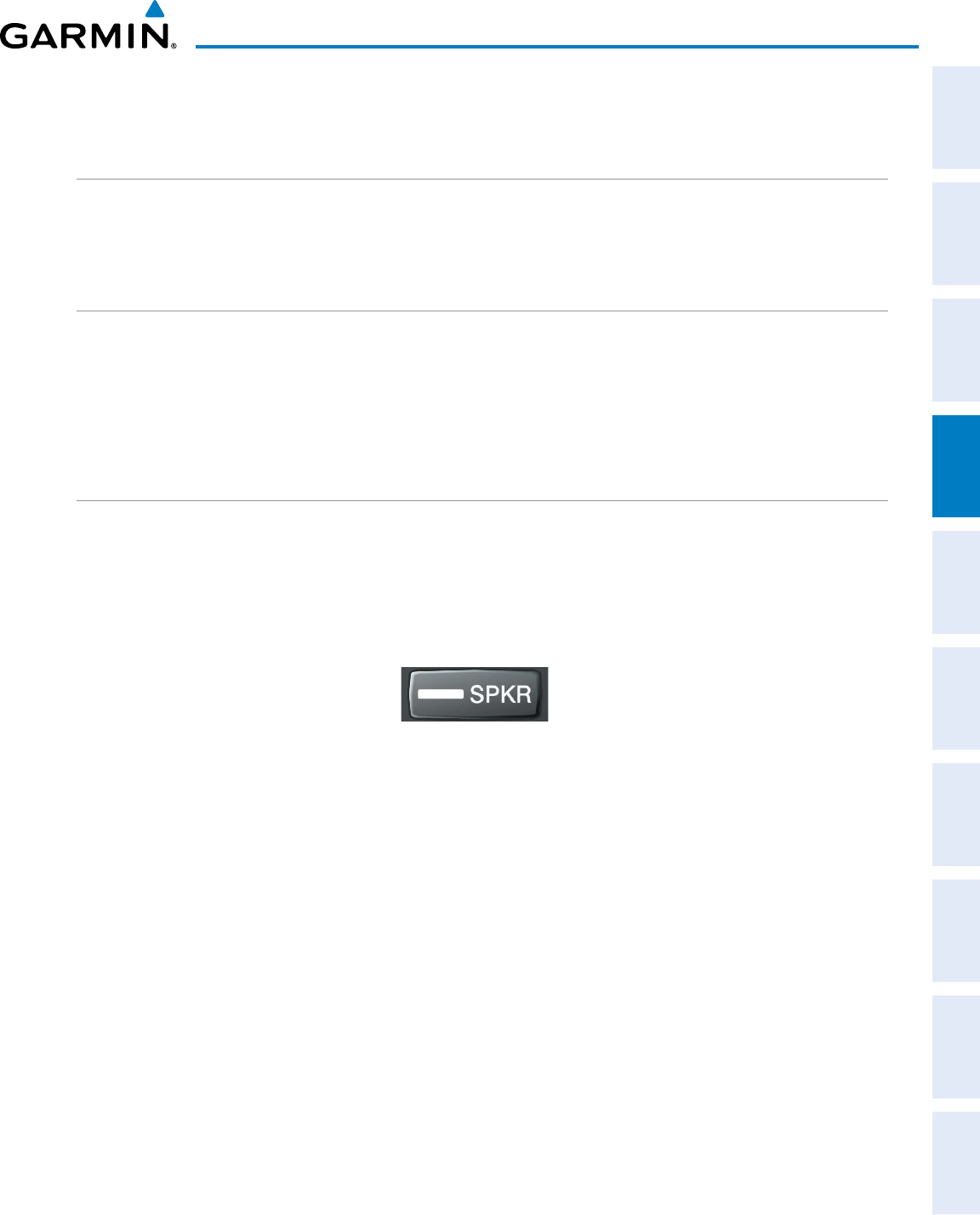
190-00870-02 Rev. A
Garmin G950 Pilot’s Guide for the Pilatus PC-6
123
AUDIO PANEL AND CNS
SYSTEM
OVERVIEW
FLIGHT
INSTRUMENTS EIS AUDIO PANEL
& CNS
FLIGHT
MANAGEMENT
HAZARD
AVOIDANCE AFCS ADDITIONAL
FEATURES APPENDICES INDEX
4.5 ADDITIONAL AUDIO PANEL FUNCTIONS
POWER-UP
The Audio Panel performs a self-test during power-up. During the self-test all Audio Panel annunciator lights
illuminate for approximately two seconds. Once the self-test is completed, most of the settings are restored to
those in use before the unit was last turned off.
MONO/STEREO HEADSETS
Stereo headsets are recommended for use with the G950.
Using a monaural headset in a stereo jack shorts the right headset channel output to ground. While this does
not damage the Audio Panel, a person listening on a monaural headset hears only the left channel in both ears.
If a monaural headset is used at one of the passenger positions, any other passenger using a stereo headset hears
audio in the left ear only.
SPEAKER
All of the radios can be heard over the cabin speaker (if installed). Pressing the
SPKR
Key selects and
deselects the cabin speaker. Speaker audio is muted when the PTT is pressed. Certain aural alerts and warnings
(autopilot, traffic, altitude) are always heard on the speaker, even when the speaker is not selected.
The speaker volume is adjustable within a nominal range. Contact a Garmin-authorized service center for
volume adjustment.
Figure 4-41 Speaker Key
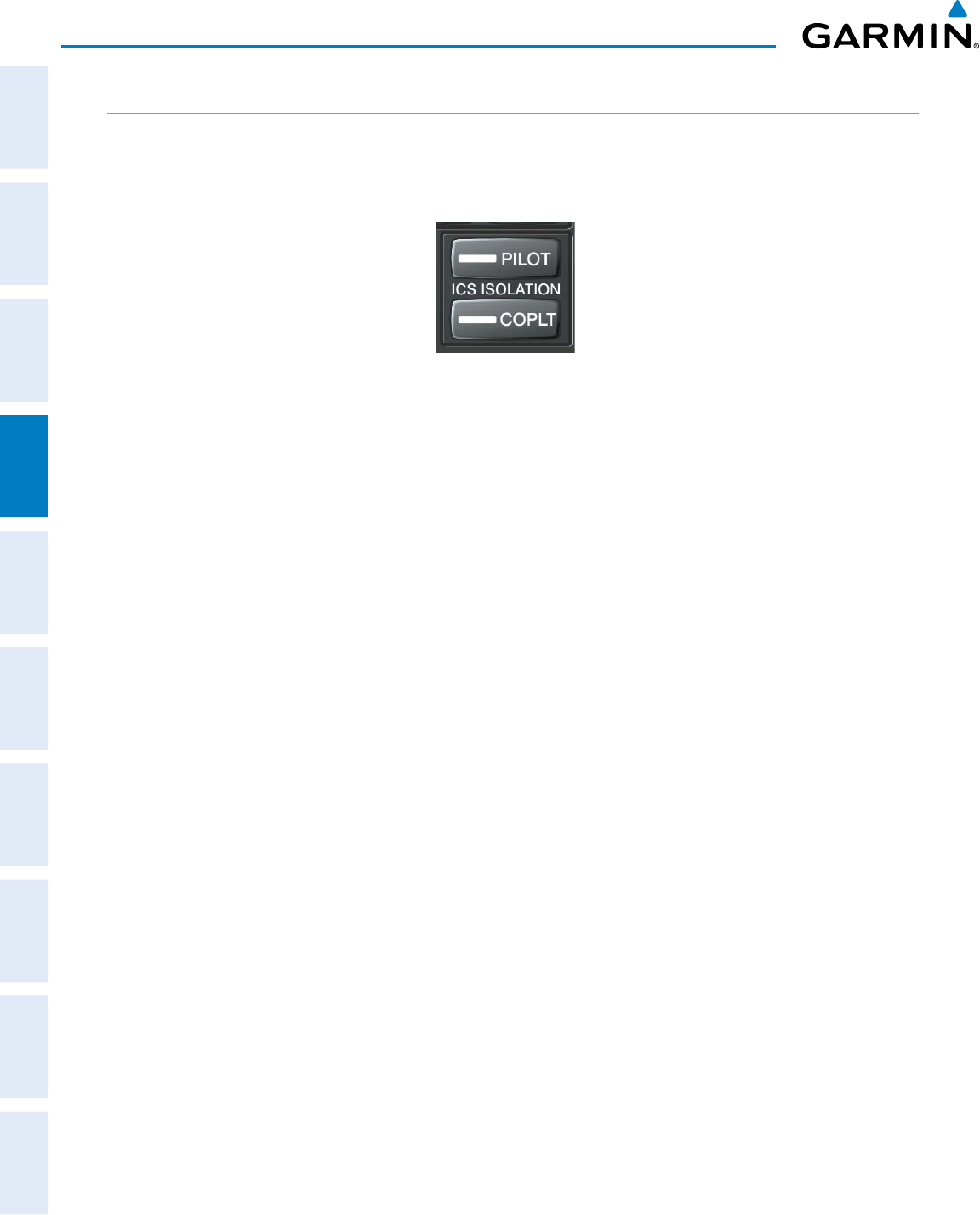
190-00870-02 Rev. A
Garmin G950 Pilot’s Guide for the Pilatus PC-6
124
AUDIO PANEL AND CNS
SYSTEM
OVERVIEW
FLIGHT
INSTRUMENTS
EIS
AUDIO PANEL
& CNS
FLIGHT
MANAGEMENT
HAZARD
AVOIDANCE
AFCS
ADDITIONAL
FEATURES
APPENDICESINDEX
INTERCOM
The Audio Panel includes a four-position intercom system (ICS) and two stereo music inputs for the pilot,
copilot and up to two passengers. The intercom provides Pilot and Copilot isolation from the passengers and
aircraft radios.
Figure 4-42 Intercom Controls
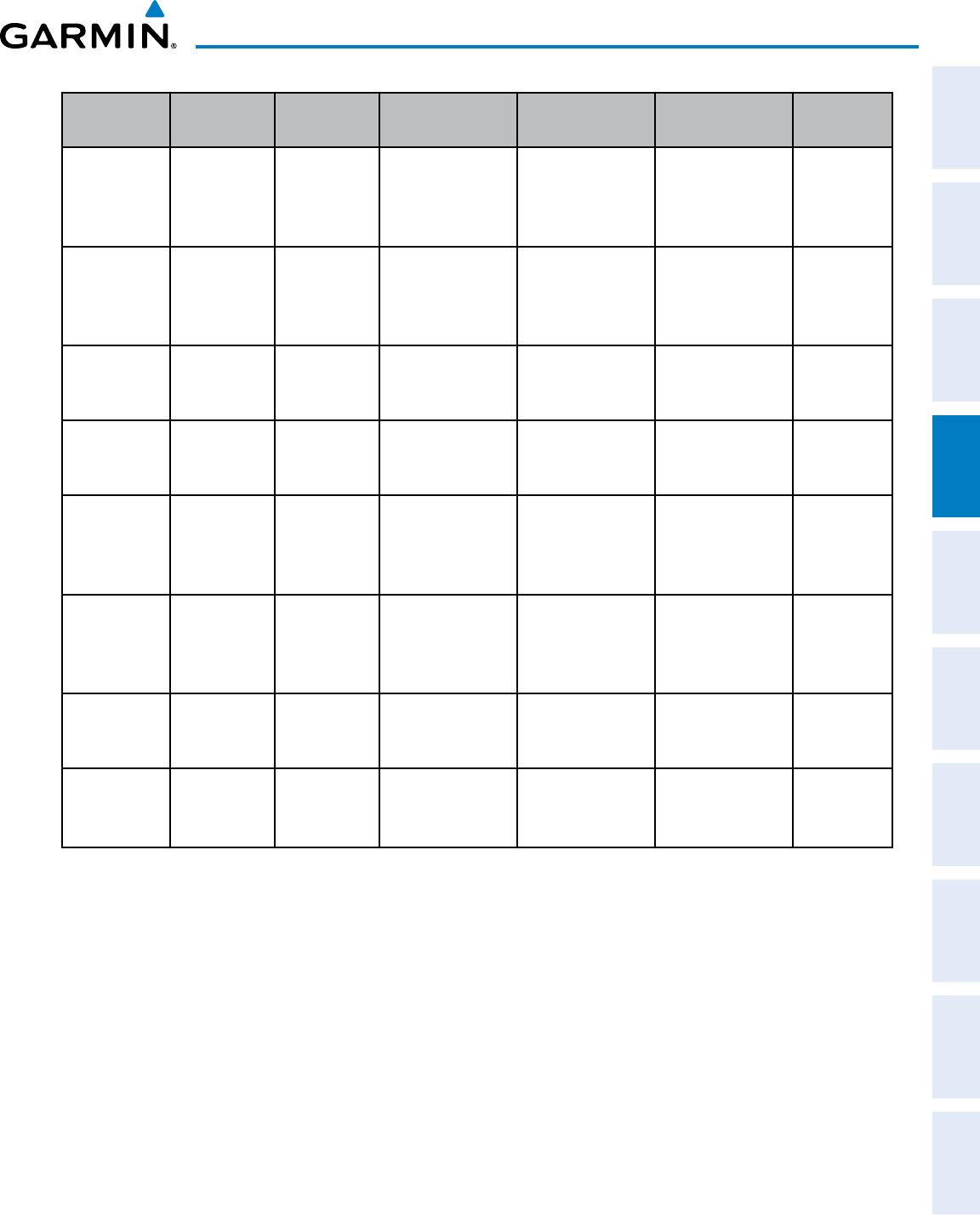
190-00870-02 Rev. A
Garmin G950 Pilot’s Guide for the Pilatus PC-6
125
AUDIO PANEL AND CNS
SYSTEM
OVERVIEW
FLIGHT
INSTRUMENTS EIS AUDIO PANEL
& CNS
FLIGHT
MANAGEMENT
HAZARD
AVOIDANCE AFCS ADDITIONAL
FEATURES APPENDICES INDEX
PILOT KEY
Annunciator
COPLT KEY
Annunciator
TEL KEY
Annunciator
Pilot
Hears
Copilot
Hears
Passenger
Hears
Input to
Phone
OFF OFF OFF
Selected radios,
aural alerts, pilot,
copilot, passengers,
music1
Selected radios,
aural alerts, pilot,
copilot, passengers,
music1
Selected radios,
aural alerts, pilot,
copilot, passengers,
music2
None
OFF OFF ON
Selected radios,
aural alerts, pilot,
copilot, passengers,
music1, TEL audio
Selected radios,
aural alerts, pilot,
copilot, passengers,
music1, TEL audio
Selected radios,
aural alerts, pilot,
copilot, passengers,
music2, TEL audio
Pilot, copilot,
passengers
ON OFF OFF Selected radios,
aural alerts, pilot
Copilot,
passengers,
music1, TEL audio
Copilot,
passengers,
music2, TEL audio
Copilot,
passengers
ON OFF ON
Selected radios,
aural alerts, pilot,
TEL audio
Copilot,
passengers, music1
Copilot,
passengers, music2 Pilot
OFF ON OFF
Selected radios,
aural alerts, pilot;
passengers, music1
Copilot, TEL audio
Selected radios,
aural alerts, pilot,
passengers, music2
Copilot
OFF ON ON
Selected radios,
aural alerts,
pilot; passengers,
music1, TEL audio
Copilot
Selected radios,
aural alerts,
pilot, passengers,
music2, TEL audio
Pilot,
passengers
ON ON OFF
Selected radios,
aural alerts, pilot,
copilot
Selected radios,
aural alerts, pilot,
copilot
Passengers,
music2, TEL audio Passengers
ON ON ON
Selected radios,
aural alerts, pilot,
copilot, TEL audio
Selected radios,
aural alerts, pilot,
copilot, TEL audio
Passengers, music2 Pilot, copilot
Table 4-1 ICS Isolation Modes & Telephone Distribution
Pilot isolation is selected when the PILOT Annunciator is illuminated. During Pilot isolation, the pilot can
hear the selected radios and aural alerts and warnings. The copilot and passengers can communicate with each
other. The copilot is isolated from aural alerts and warnings.
Copilot isolation is selected when the COPLT Annunciator is illuminated. The copilot is isolated from the
selected radios, aural alerts and warnings, and everyone else. The pilot and passengers can hear the selected
radios, aural alerts, and communicate with each other.
When both the PILOT and COPLT Annunciators are illuminated, the pilot and copilot can hear the selected
radios, aural alerts, and communicate with each other. The passengers are isolated from the pilot and copilot
but can communicate with each other.
When both the PILOT and COPLT Annunciators are extinguished, everyone hears the selected radios, aural
alerts, and is able to communicate with everyone else.
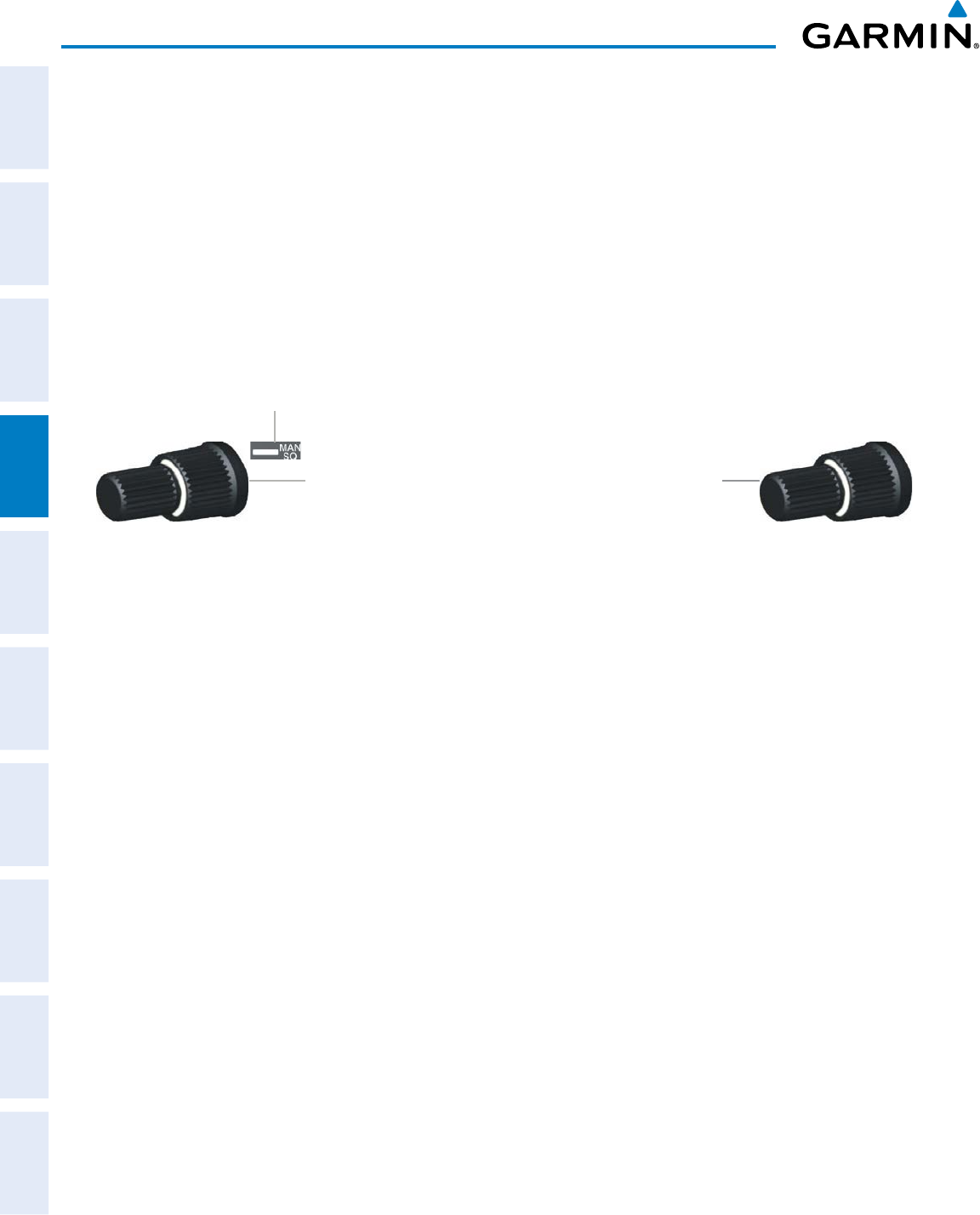
190-00870-02 Rev. A
Garmin G950 Pilot’s Guide for the Pilatus PC-6
126
AUDIO PANEL AND CNS
SYSTEM
OVERVIEW
FLIGHT
INSTRUMENTS
EIS
AUDIO PANEL
& CNS
FLIGHT
MANAGEMENT
HAZARD
AVOIDANCE
AFCS
ADDITIONAL
FEATURES
APPENDICESINDEX
INTERCOM VOLUME AND SQUELCH
Two volume controls, one for the pilot and a combined copilot/passenger control, set intercom audio
level.
Each microphone input has an automatic squelch threshold. Manual squelch is available by pressing the
Pilot side VOL/SQ knob. When the MAN SQ annunciation is lit the large squelch knobs control pilot and
copilot/passenger squelch threshold. Turning either knob clockwise increases the squelch threshold level.
Turning either knob counterclockwise decreases the squelch threshold level.
When the MAN SQ annunciation is not lit, squelch is automatic and the large squelch knobs have no
function.
Figure 4-43 Intercom Volume and Squelch Controls
Copilot/Passenger Volume and Manual Squelch
Pulling the right volume
knob controls passenger
volume, pushing in controls
Copilot volume. Copilot and
passenger share the large
squelch knob.
Pilot Volume, On/Off, and Manual Squelch
Manual Squelch Annunciation;
Off for Automatic Squelch, On
for Manual Squelch
Rotating the Pilot Volume Knob
controls ON and OFF function.
(Full CCW detent is OFF)
Pressing the Pilot volume knob
switches between manual and
automatic squelch.
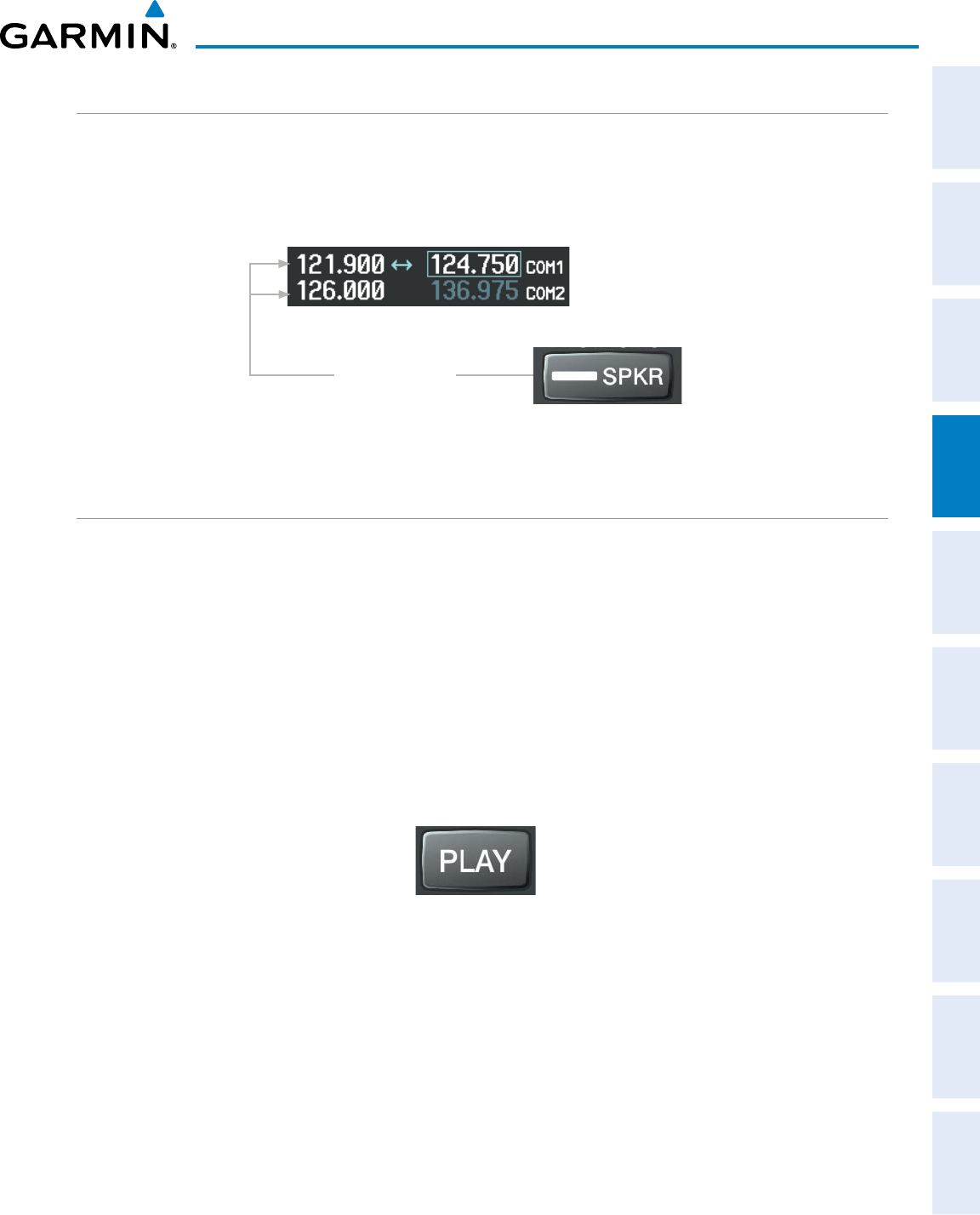
190-00870-02 Rev. A
Garmin G950 Pilot’s Guide for the Pilatus PC-6
127
AUDIO PANEL AND CNS
SYSTEM
OVERVIEW
FLIGHT
INSTRUMENTS EIS AUDIO PANEL
& CNS
FLIGHT
MANAGEMENT
HAZARD
AVOIDANCE AFCS ADDITIONAL
FEATURES APPENDICES INDEX
PASSENGER ADDRESS (PA) SYSTEM
A passenger address system is available for delivering voice messages over the cabin speaker. Press and hold
the SPKR Key for two seconds to activate the passenger address. The SPKR Key Annunciator flashes about
once per second when the passenger address is active. A Push-to-Talk (PTT) must be pressed to deliver PA
announcements.
Figure 4-44 SPKR Key Selected for PA Announcements
PA is Selected on
the Audio Panel
CLEARANCE RECORDER AND PLAYER
The Audio Panel contains a digital clearance recorder that records up to 2.5 minutes of the selected COM
radio signal. Recorded COM audio is stored in separate memory blocks. Once 2.5 minutes of recording time
have been reached, the recorder begins recording over the stored memory blocks, starting from the oldest
block.
The PLAY Key controls the play function. Pressing the PLAY Key once plays the latest recorded memory
block. Pressing the PLAY Key while audio is playing begins playing the previously recorded memory block.
Each subsequent press of the PLAY Key selects the previously recorded memory block.
Pressing the
MKR/MUTE
Key during play of a memory block stops play. If a COM input signal is detected
during play of a recorded memory block, play is halted.
Powering off the unit automatically clears all recorded blocks.
Figure 4-45 Play Key
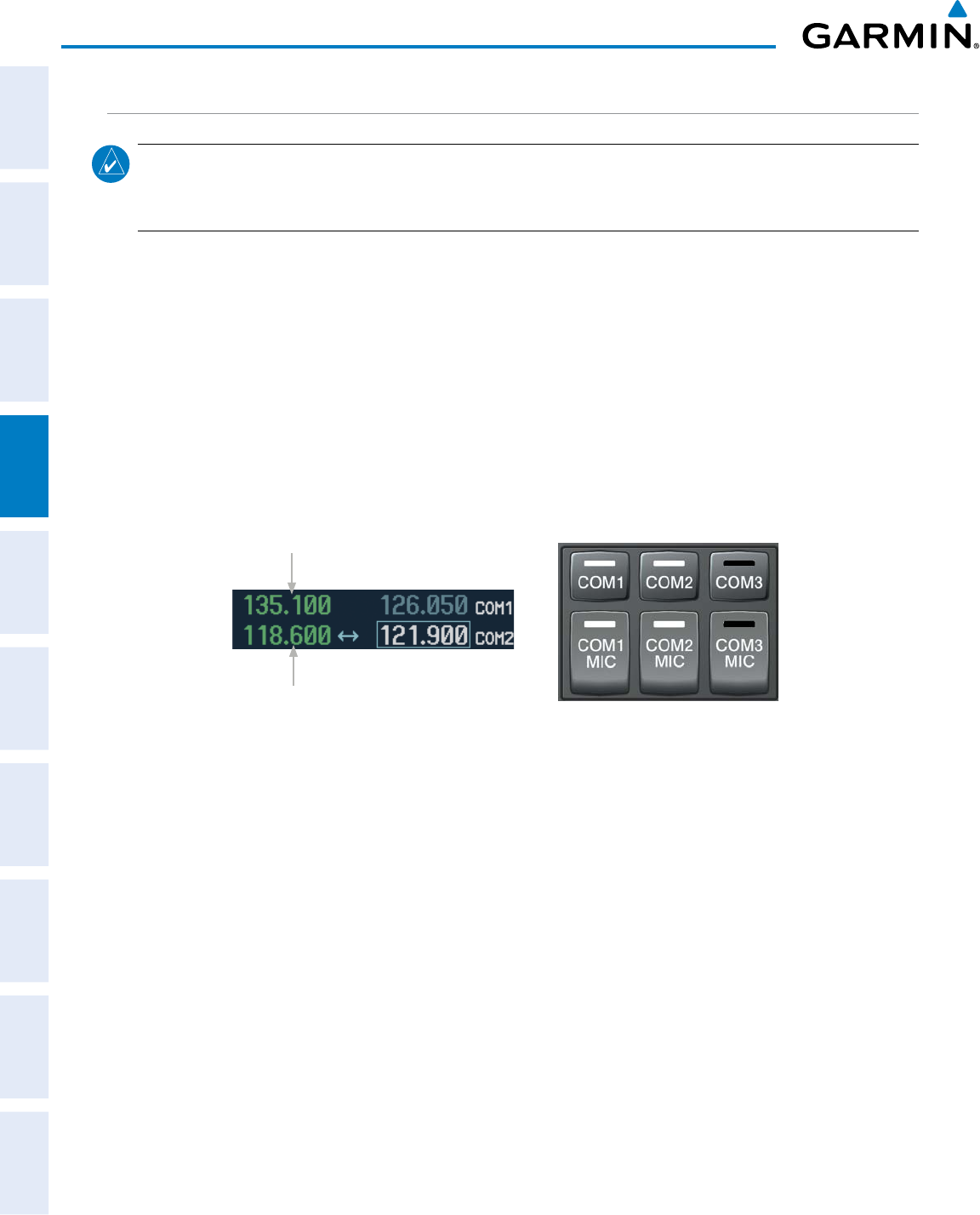
190-00870-02 Rev. A
Garmin G950 Pilot’s Guide for the Pilatus PC-6
128
AUDIO PANEL AND CNS
SYSTEM
OVERVIEW
FLIGHT
INSTRUMENTS
EIS
AUDIO PANEL
& CNS
FLIGHT
MANAGEMENT
HAZARD
AVOIDANCE
AFCS
ADDITIONAL
FEATURES
APPENDICESINDEX
SPLIT COM OPERATION
NOTE: Split COM performance is affected by the distance between the COM antennas and the separation
of the tuned frequencies. If the selected COM1 and COM2 frequencies are too close together, interference
may be heard during transmission on the other radio.
During Split COM operation, both the pilot and the copilot can transmit simultaneously over separate radios.
The pilot can still monitor NAV1, NAV2, ADF, DME, and MKR Audio as selected, but the copilot is only able
to monitor COM2.
Pressing the COM 1/2 Key selects Split COM operation. The COM 1/2 Annunciator is illuminated indicating
Split COM operation. COM1 and COM2 frequencies are displayed in green indicating that both transceivers
are active. Split COM operation is cancelled by pressing the COM 1/2 Key again, at which time the annunciator
is extinguished.
When Split COM operation is selected, COM1 is used by the pilot and COM2 is used by the copilot. The
COM1 MIC Annunciator flashes when the pilot’s microphone PTT is pressed. The COM2 MIC Annunciator
flashes when the copilot’s microphone PTT is pressed.
Figure 4-46 Split COM Operation
COM2 Radio is Used
by the Copilot
COM1 Radio is Used
by the Pilot
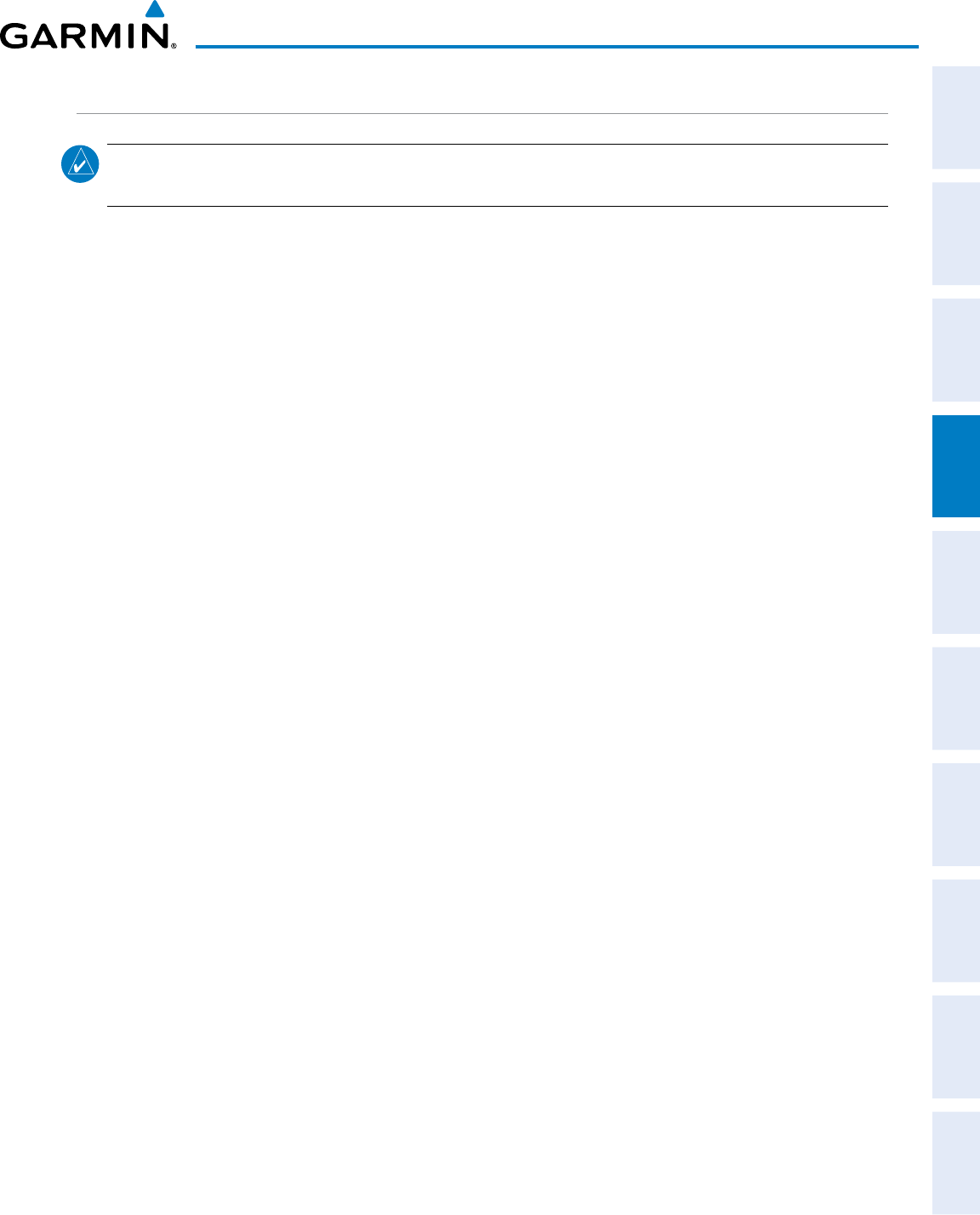
190-00870-02 Rev. A
Garmin G950 Pilot’s Guide for the Pilatus PC-6
129
AUDIO PANEL AND CNS
SYSTEM
OVERVIEW
FLIGHT
INSTRUMENTS EIS AUDIO PANEL
& CNS
FLIGHT
MANAGEMENT
HAZARD
AVOIDANCE AFCS ADDITIONAL
FEATURES APPENDICES INDEX
ENTERTAINMENT INPUTS
NOTE: Music1 and Music2 audio cannot be completely turned off. Audio level for the crew and passengers
can be adjusted by a Garmin-authorized service center.
The Audio Panel provides two stereo auxiliary entertainment inputs: Music1 and Music2. The pilot and
copilot hear Music1 and the passengers hear Music2. These inputs are compatible with popular portable
entertainment devices such as MP3 players. Two 3.5-mm stereo phone jacks can be installed in convenient
locations for audio connection. The headphone outputs of the entertainment devices are plugged into the
Music1 or Music2 jacks.
The current ICS state of isolation affects the distribution of the entertainment input (see Table 4-1).
CREW MUSIC
Crew music (Music1) can be heard by the pilot and copilot when both the PILOT and the COPLT ICS
Annunciators are extinguished. Crew music can also be heard by the pilot when the COPLT Annunciator is
illuminated and by the copilot when the PILOT Annunciator is illuminated.
Music Muting
Crew music muting occurs when aircraft radio or marker beacon activity is heard. Crew music is always
soft muted when an interruption occurs from these sources. Soft muting is the gradual return of music to
its original volume level. The time required for music volume to return to normal is between one-half and
four seconds.
Music Muting enaBle/DisaBle
Pressing and holding the
MKR/MUTE
Key for three seconds switches crew music muting on and off.
When switching, either one or two beeps are heard; one beep indicates that music muting is enabled, two
beeps indicate music muting is disabled. Crew music muting is reset (enabled) during power up.
PASSENGER MUSIC
Passenger music (Music2) can be heard only by the passengers and is never muted.
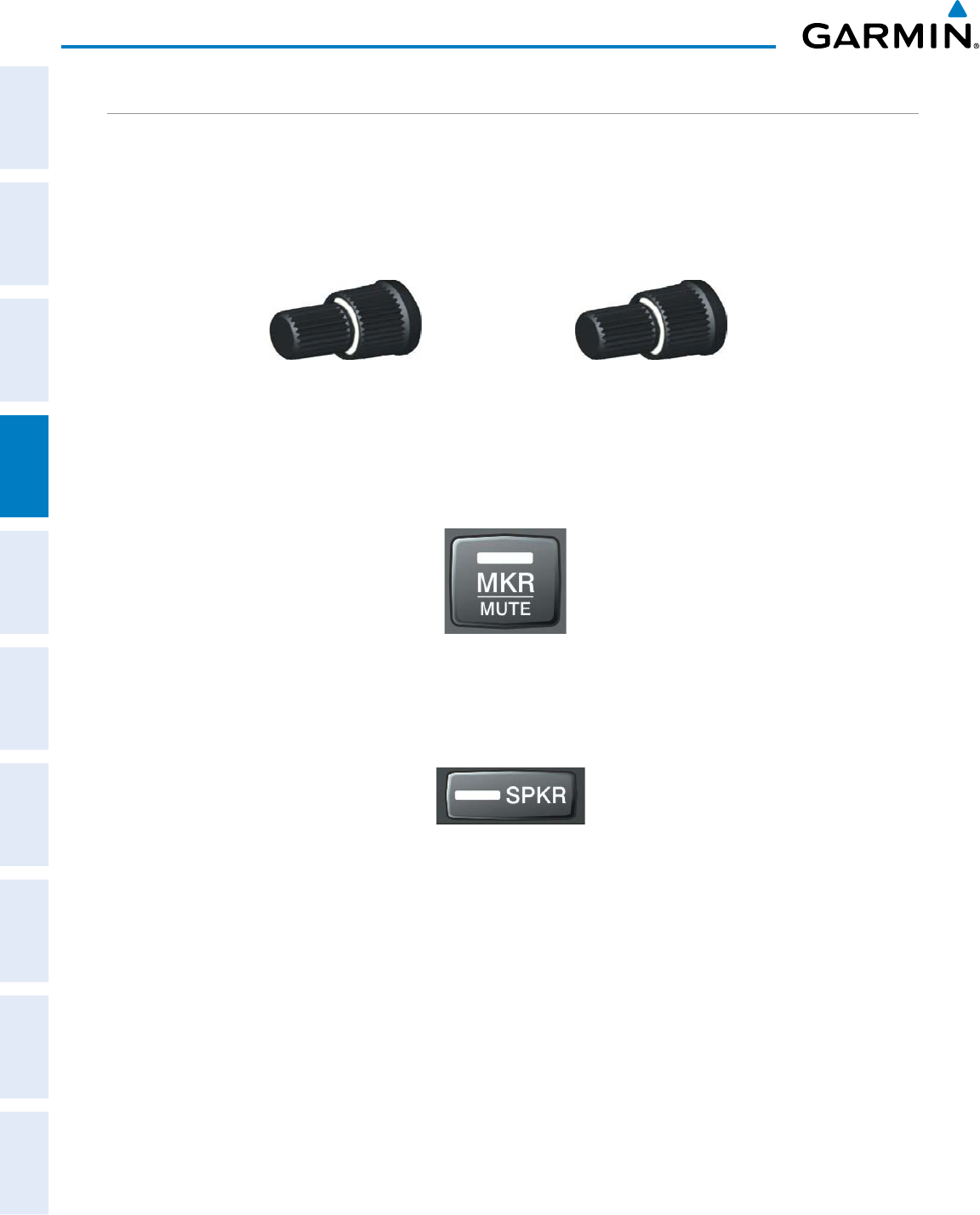
190-00870-02 Rev. A
Garmin G950 Pilot’s Guide for the Pilatus PC-6
130
AUDIO PANEL AND CNS
SYSTEM
OVERVIEW
FLIGHT
INSTRUMENTS
EIS
AUDIO PANEL
& CNS
FLIGHT
MANAGEMENT
HAZARD
AVOIDANCE
AFCS
ADDITIONAL
FEATURES
APPENDICESINDEX
MULTIFUNCTION CONTROLS
The Pilot side volume knob controls the ON and OFF function, the pilot’s intercom volume plus manual and
automatic squelch. When pressed, manual squelch is selected and the MAN SQ LED is ON indicating that
squelch is adjusted manually. When pressed again the MAN SQ LED turns OFF and squelch is automatic.
The Copilot side volume knob controls the Copilot and passenger intercom volume level. Pulling the right
volume knob controls passenger volume, pushing in controls Copilot volume.
Figure 4-47 Intercom Volume and Squelch Controls
Copilot/Passenger Volume and Manual Squelch
Pilot Volume, On/Off, and Manual Squelch
The MKR/MUTE key selects marker audio and silences the marker signal. It also turns On/Off Music Muting,
plus cancels the COM clearance recorder audio playback.
Figure 4-48 Marker/Mute Key
The SPKR key turns the cabin speaker ON and OFF. Pressing and holding for 2 seconds selects PA mode.
The SPKR key annunciator blinks when PA is active.
Figure 4-49 Speaker Key
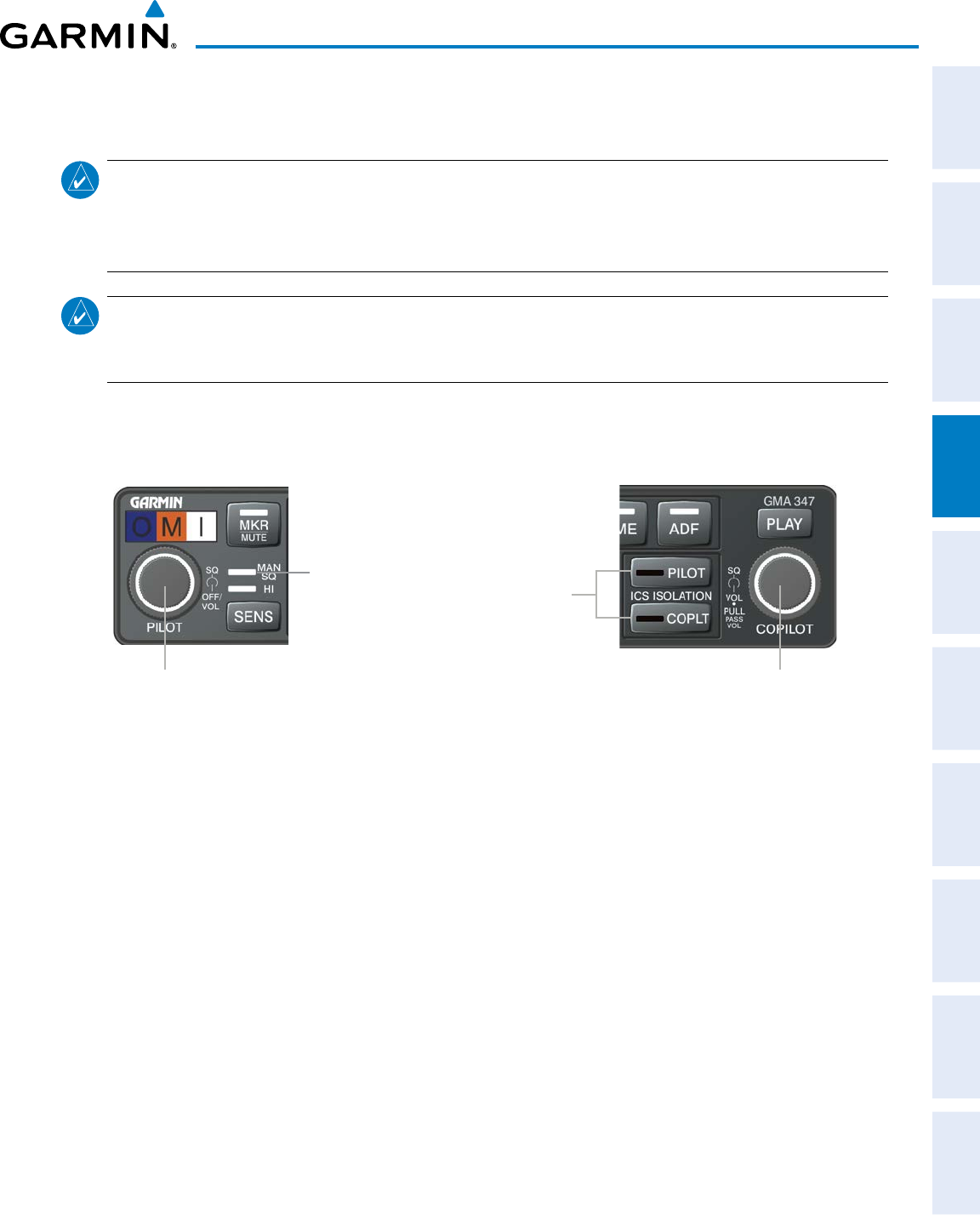
190-00870-02 Rev. A
Garmin G950 Pilot’s Guide for the Pilatus PC-6
131
AUDIO PANEL AND CNS
SYSTEM
OVERVIEW
FLIGHT
INSTRUMENTS EIS AUDIO PANEL
& CNS
FLIGHT
MANAGEMENT
HAZARD
AVOIDANCE AFCS ADDITIONAL
FEATURES APPENDICES INDEX
4.6 AUDIO PANEL PREFLIGHT PROCEDURE
NOTE: If the pilot and/or copilot are using headsets that have a high/low switch or volume control knob,
verify that the switch is in the high position and the volume control on the headsets are at maximum volume
setting. On single-pilot flights, verify that all other headsets are not connected to avoid excess noise in the
audio system.
NOTE: When the MAN SQ is activated, the ICS squelch can be set manually by the pilot and copilot. If
manual squelch is set to full open (SQ annunciated and the knobs turned counterclockwise) background
noise is heard in the ICS system as well as during COM transmissions.
After powering up the avionics System, the following steps will aid in maximizing the use of the Audio Panel
as well as prevent pilot and copilot induced issues. These preflight procedures should be performed each time a
pilot boards the aircraft to insure awareness of all audio levels in the Audio Panel and radios.
Pilot and
Copilot ICS
Isolation Keys
Copilot/Passenger
Volume and
Manual Squelch
Pilot Volume
and Manual
Squelch
Automatic/Manual
Squelch Annunciation
Figure 4-50 Audio Panel Preflight Controls
Setting the Audio Panel during preflight:
1) Verify that the PILOT and COPLT Annunciators are extinguished.
2) Verify that manual squelch is set to full open.
3) Turn the PILOT Knob and COPILOT Knob fully clockwise. This will set the headset intercom audio level to max
volume (least amount of attenuation).
4) Adjust radio volume levels (COM, NAV, etc.) to a suitable level.
5) Adjust the PILOT Knob and COPILOT Knob volume to the desired intercom level.
6) Reset squelch to automatic, or adjust to the appropriate level manually.
Once this procedure has been completed, the pilot and copilot can change settings, keeping in mind the notes
above.
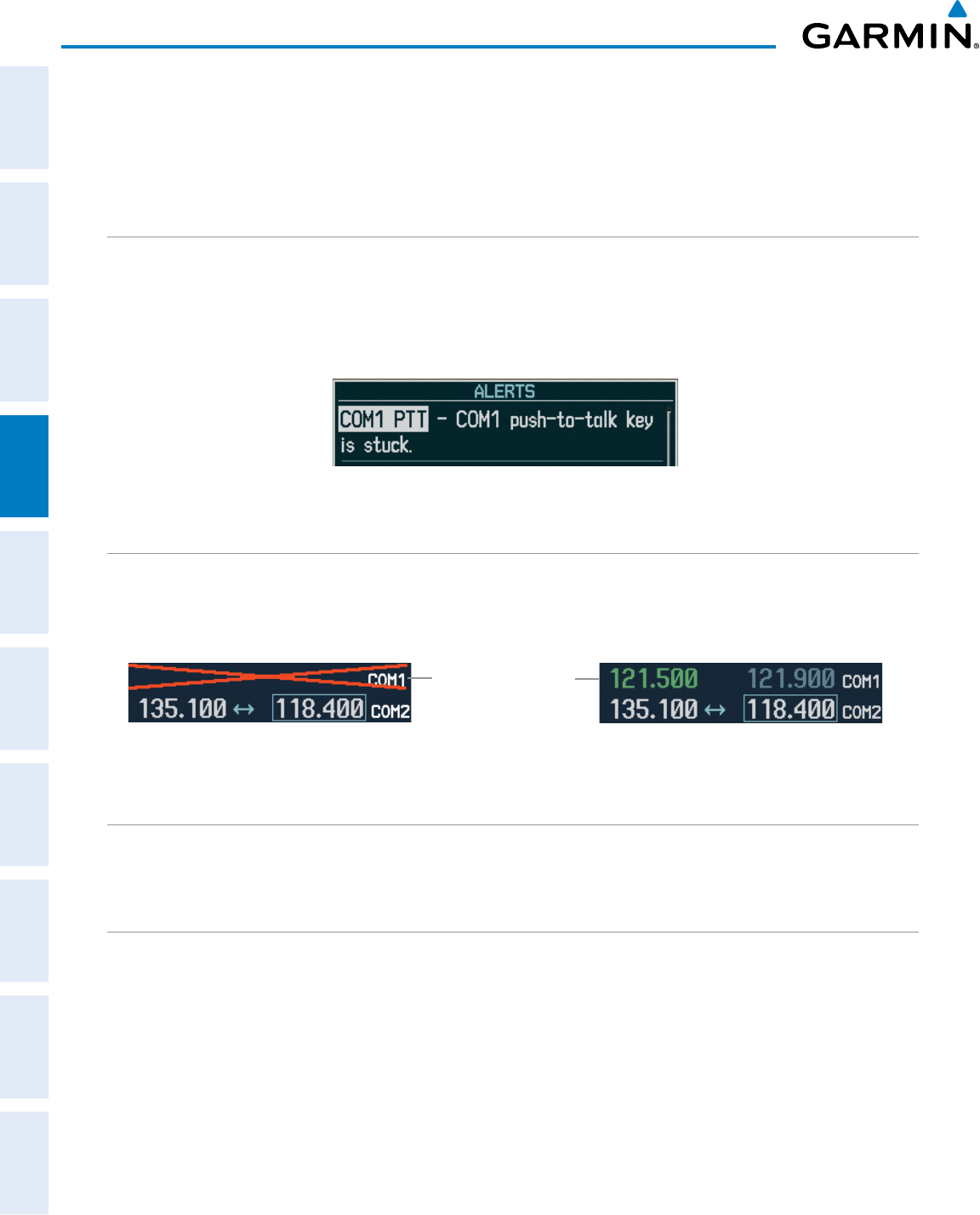
190-00870-02 Rev. A
Garmin G950 Pilot’s Guide for the Pilatus PC-6
132
AUDIO PANEL AND CNS
SYSTEM
OVERVIEW
FLIGHT
INSTRUMENTS
EIS
AUDIO PANEL
& CNS
FLIGHT
MANAGEMENT
HAZARD
AVOIDANCE
AFCS
ADDITIONAL
FEATURES
APPENDICESINDEX
4.7 ABNORMAL OPERATION
Abnormal operation of the G950 includes equipment failures of the G950 components and failure of associated
equipment, including switches and external devices.
STUCK MICROPHONE
If the push-to-talk (PTT) Key becomes stuck, the COM transmitter stops transmitting after 35 seconds of
continuous operation. An alert appears on the PFD to advise the crew of a stuck microphone.
The
COM1 MIC
or
COM2 MIC
Key Annunciator on the Audio Panel flashes as long as the PTT Key remains
stuck.
Figure 4-51 Stuck Microphone Alert
COM TUNING FAILURE
In case of a COM system tuning failure, the emergency frequency (121.500 MHz) is automatically tuned in
the radio in which the tuning failure occurred. Depending on the failure mode, a red X may appear on the
frequency display.
Figure 4-52 COM Tuning Failure
Emergency Channel
Loaded Automatically
AUDIO PANEL FAIL-SAFE OPERATION
If there is a failure of the Audio Panel, a fail-safe circuit connects the pilot’s headset and microphone directly
to the COM1 transceiver. Audio will not be available on the speaker.
PFD FAILURE (REVERSIONARY MODE)
The display backup button installed in the cockpit selects the Reversionary Mode. See the System Overview
Section for more information on Reversionary Mode.
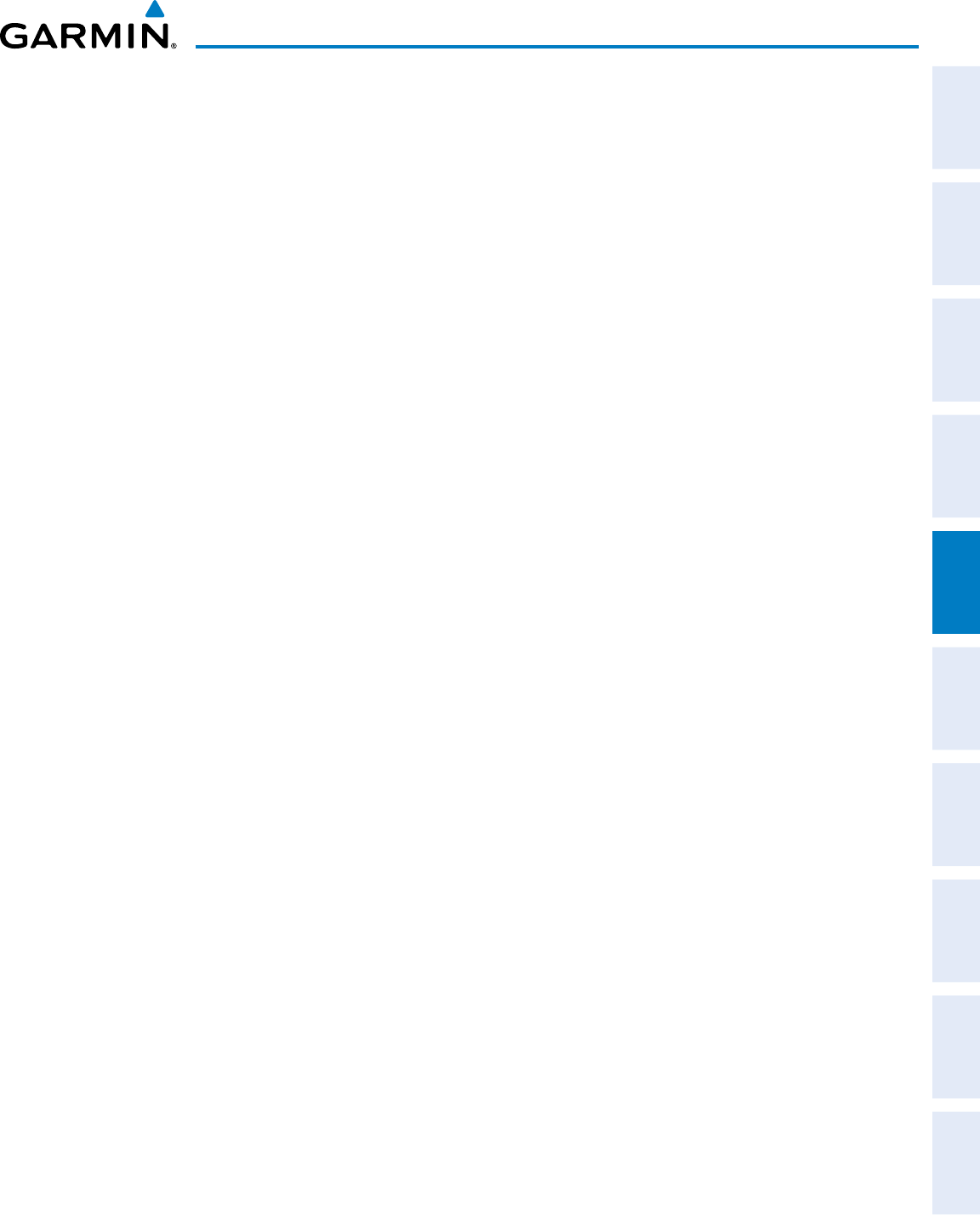
190-00870-02 Rev. A
Garmin G950 Pilot’s Guide for the Pilatus PC-6
133
FLIGHT MANAGEMENT
SYSTEM
OVERVIEW
FLIGHT
INSTRUMENTS EIS AUDIO PANEL
& CNS
FLIGHT
MANAGEMENT
HAZARD
AVOIDANCE AFCS ADDITIONAL
FEATURES APPENDICES INDEX
SECTION 5 FLIGHT MANAGEMENT
5.1 INTRODUCTION
The G950 is an integrated flight, engine, communication, navigation and surveillance system. This section of
the Pilot’s Guide explains flight management using the G950.
The most prominent part of the G950 are the full color displays: one Primary Flight Display (PFD) and a
Multi Function Display (MFD). The information to successfully navigate the aircraft using the GPS sensors is
displayed on the PFD and the MFD. See examples in the Figure 5-1 and Figure 5-2. Detailed descriptions of flight
management functions are discussed later in this section.
A brief description of the GPS navigation data on the PFD and MFD follows.
Navigation mode indicates which sensor is providing the course data (e.g., GPS, VOR) and the flight plan phase
(e.g., Departure (DPRT), Terminal (TERM), Enroute (ENR), Oceanic (OCN), RNAV Approach service level (LNAV,
LNAV+V, L/VNAV, LP, LP+V, or LPV), or Missed Approach (MAPR))
The Inset Map is a small version of the MFD Navigation Map and can be displayed in the lower left corner of
the PFD. When the system is in reversionary mode, the Inset Map is displayed in the lower right corner. The
Inset Map is displayed by pressing the INSET Softkey. Pressing the INSET Softkey again, then pressing the OFF
Softkey removes the Inset Map.
The Navigation Map displays aviation data (e.g., airports, VORs, airways, airspaces), geographic data (e.g.,
cities, lakes, highways, borders), topographic data (map shading indicating elevation), and hazard data (e.g.,
traffic, terrain, weather). The amount of displayed data can be reduced by pressing the DCLTR Softkey. The
Navigation Map can be oriented four different ways: North Up (NORTH UP), Track Up (TRK UP), Desired Track
Up (DTK UP), or Heading Up (HDG UP).
An aircraft icon is placed on the Navigation Map at the location corresponding to the calculated present position.
The aircraft position and the flight plan legs are accurately based on GPS calculations. The basemap upon which
these are placed are from a source with less resolution, therefore the relative position of the aircraft to map features
is not exact. The leg of the active flight plan currently being flown is shown as a magenta line on the navigation
map. The other legs are shown in white.
There are 28 different map ranges available, from 500 feet to 2000 nm. The current range is indicated in the
lower right corner of the map and represents the top-to-bottom distance covered by the map. To change the map
range on any map, turn the Joystick counter-clockwise to zoom in ( -, decreasing), or clockwise to zoom out (+,
increasing).
The Direct-to Window, the Flight Plan Window, the Procedures Window, and the Nearest Airports Window
can be displayed in the lower right corner of the PFD. Details of these windows are discussed in detail later in
the section.
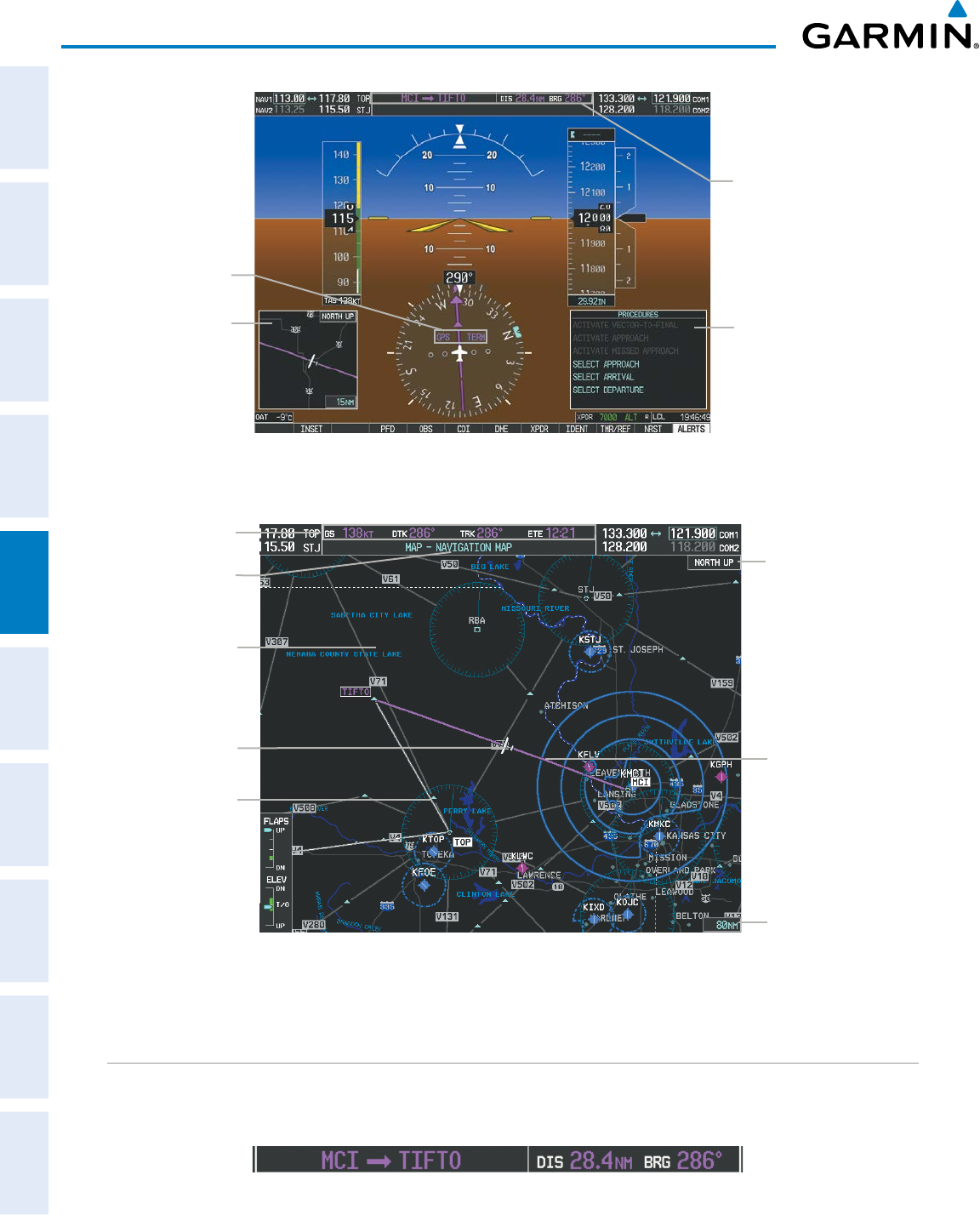
Garmin G950 Pilot’s Guide for the Pilatus PC-6
190-00870-02 Rev. A134
FLIGHT MANAGEMENT
SYSTEM
OVERVIEW
FLIGHT
INSTRUMENTS
EIS
AUDIO PANEL
& CNS
FLIGHT
MANAGEMENT
HAZARD
AVOIDANCE
AFCS
ADDITIONAL
FEATURES
APPENDICESINDEX
Figure 5-1 GPS Navigation Information on the PFD
Location of:
- Direct To Window
- Flight Plan Window
- Procedures Window
- Nearest Airports Window
- Timer/Reference Window
Inset Map
Navigation Status Box
Navigation Mode
Figure 5-2 GPS Navigation Information on the MFD Navigation Page
Active Flight Plan Leg
Navigation Map
- Aviation Data
- Geographic Data
- Topographic Data
- Hazard Data
Navigation Status Box
Aircraft Icon
at Present Position
Navigation Page Title
Map Range
Map Orientation
Flight Plan Leg
NAVIGATION STATUS BOX
The Navigation Status Box located at the top of the PFD contains two fields displaying the following
information:
PFD Navigation Status Box
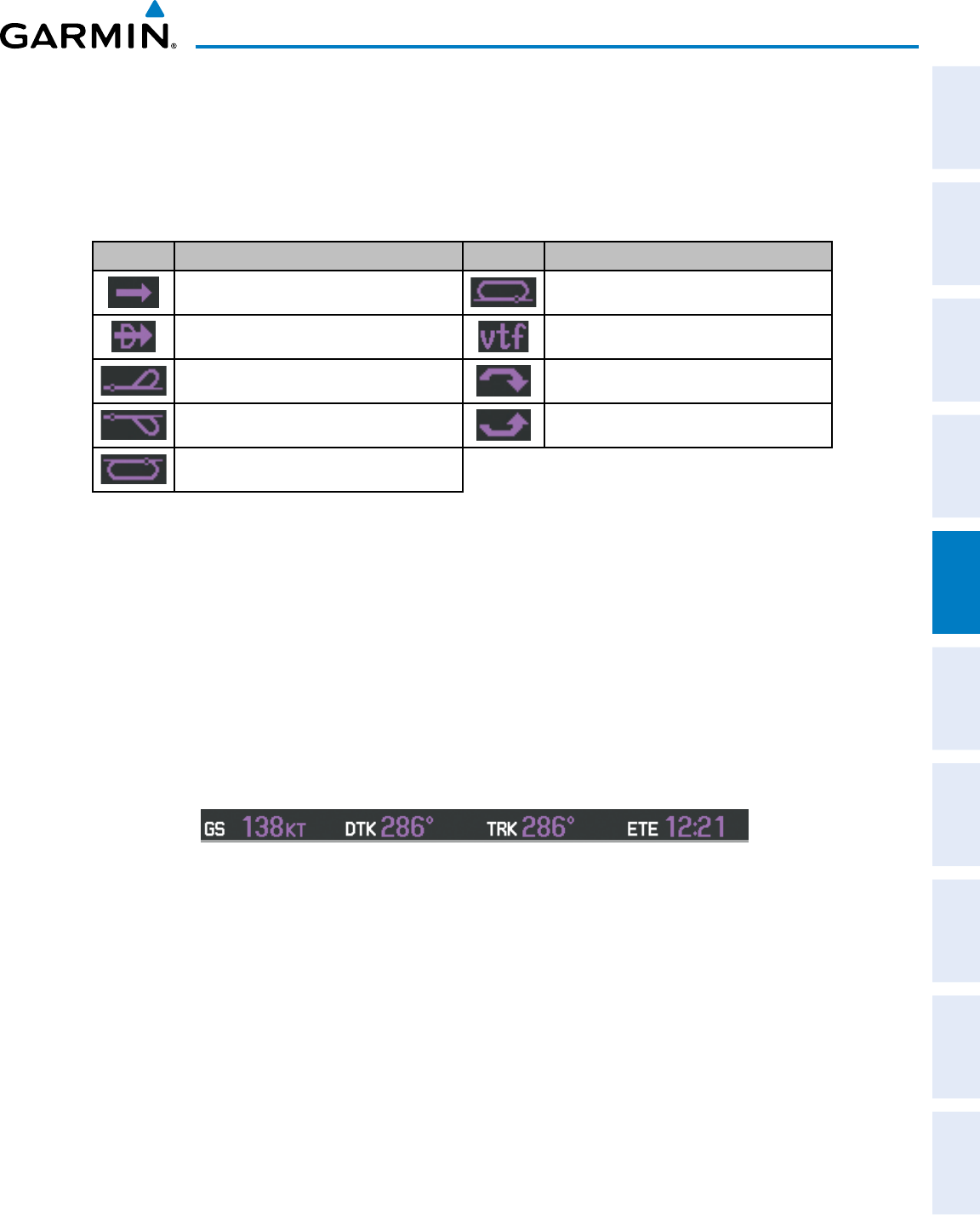
190-00870-02 Rev. A
Garmin G950 Pilot’s Guide for the Pilatus PC-6
135
FLIGHT MANAGEMENT
SYSTEM
OVERVIEW
FLIGHT
INSTRUMENTS EIS AUDIO PANEL
& CNS
FLIGHT
MANAGEMENT
HAZARD
AVOIDANCE AFCS ADDITIONAL
FEATURES APPENDICES INDEX
• Active flight plan leg (e.g., ‘D-> KICT’ or ‘KIXD -> KCOS’) or flight plan annunciations (e.g., ‘Turn right to
021˚ in 8 seconds’)
• Distance (DIS) and Bearing (BRG) to the next waypoint or flight plan annunciations (e.g., ‘TOD within 1
minute’)
The symbols used in the PFD status bar are:
Symbol Description Symbol Description
Active Leg Left Holding Pattern
Direct-to Vector to Final
Right Procedure Turn Right DME Arc
Left Procedure Turn Left DME Arc
Right Holding Pattern
The Navigation Status Box located at the top of the MFD contains four data fields, each displaying one of the
following items:
• Bearing (BRG) • Fuel over Destination (FOD)
• Distance (DIS) • Ground Speed (GS)
• Desired Track (DTK) • Minimum Safe Altitude (MSA)
• Endurance (END) • True Air Speed (TAS)
• Enroute Safe Altitude (ESA) • Track Angle Error (TKE)
• Estimated Time of Arrival (ETA) • Track (TRK)
• Estimated Time Enroute (ETE) • Vertical Speed Required (VSR)
• Fuel on Board (FOB) • Crosstrack Error (XTK)
MFD Navigation Status Box
The navigation information displayed in the four data fields can be selected on the MFD Data Bar Fields Box
on the AUX - System Setup Page. The default selections (in order left to right) are GS, DTK, TRK, and ETE.
Changing a field in the MFD Navigation Status Box:
1) Select the System Setup Page.
2) Press the FMS Knob momentarily to activate the flashing cursor.
3) Turn the large FMS Knob to highlight the desired field number in the MFD Data Bar Fields Box.
4) Turn the small FMS Knob to display and scroll through the data options list.
5) Select the desired data.
6) Press the ENT Key. Pressing the DFLTS Softkey returns any field to its default setting.
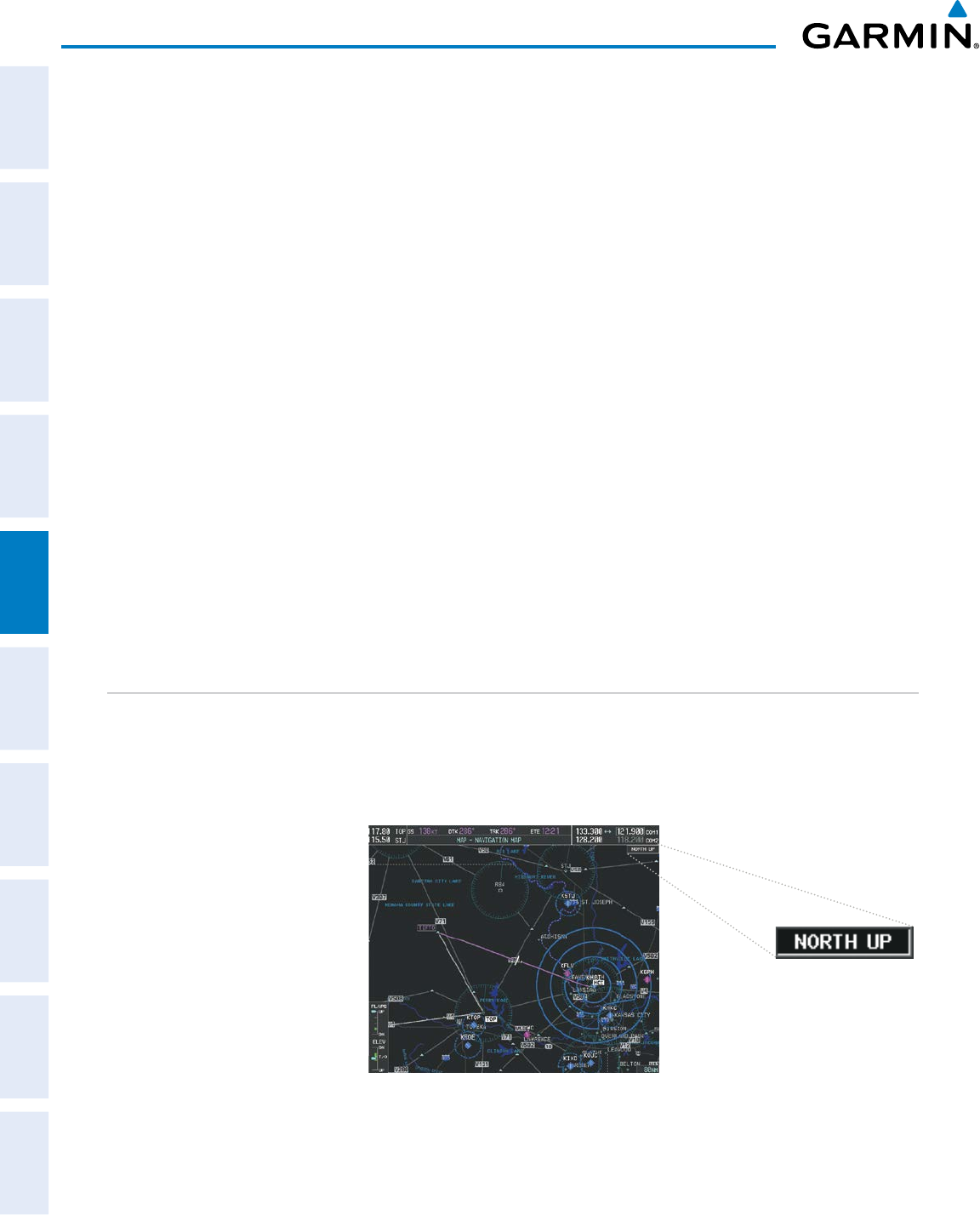
Garmin G950 Pilot’s Guide for the Pilatus PC-6
190-00870-02 Rev. A136
FLIGHT MANAGEMENT
SYSTEM
OVERVIEW
FLIGHT
INSTRUMENTS
EIS
AUDIO PANEL
& CNS
FLIGHT
MANAGEMENT
HAZARD
AVOIDANCE
AFCS
ADDITIONAL
FEATURES
APPENDICESINDEX
5.2 USING MAP DISPLAYS
Map displays are used extensively in the G950 to provide situational awareness in flight. Most G950 maps can
display the following information:
• Airports, NAVAIDs, airspaces, airways,
land data (highways, cities, lakes, rivers,
borders, etc.) with names
• Map Pointer information (distance and
bearing to pointer, location of pointer,
name, and other pertinent information)
• Map range • Flight plan legs
•Wind direction and speed • User waypoints
• Map orientation • Track vector
• Icons for enabled map features • Topography scale
• Aircraft icon (representing present position) • Topography data
• Nav range ring • Obstacle data
• Fuel range ring
The information in this section applies to the following maps unless otherwise noted:
• All Map Group Pages (MAP) • Flight Plan Pages (FPL)
• All Waypoint Group Pages (WPT) • Direct-to Window
• AUX - Trip Planning • PFD Inset Map
• All Nearest Group Pages (NRST) • Procedure Loading Pages
MAP ORIENTATION
Maps are shown in one of four different orientation options, allowing flexibility in determining aircraft
position relative to other items on the map (north up) or for determining where map items are relative to where
the aircraft is going (track up, desired track up, or heading up). The map orientation is shown in the upper
right corner of the map.
Figure 5-3 Map Orientation
• North up (NORTH UP) aligns the top of the map display to north (default setting).
• Track up (TRK UP) aligns the top of the map display to the current ground track.
• Desired track up (DTK UP) aligns the top of the map display to the desired course.
• Heading up (HDG UP) aligns the top of the map display to the current aircraft heading.
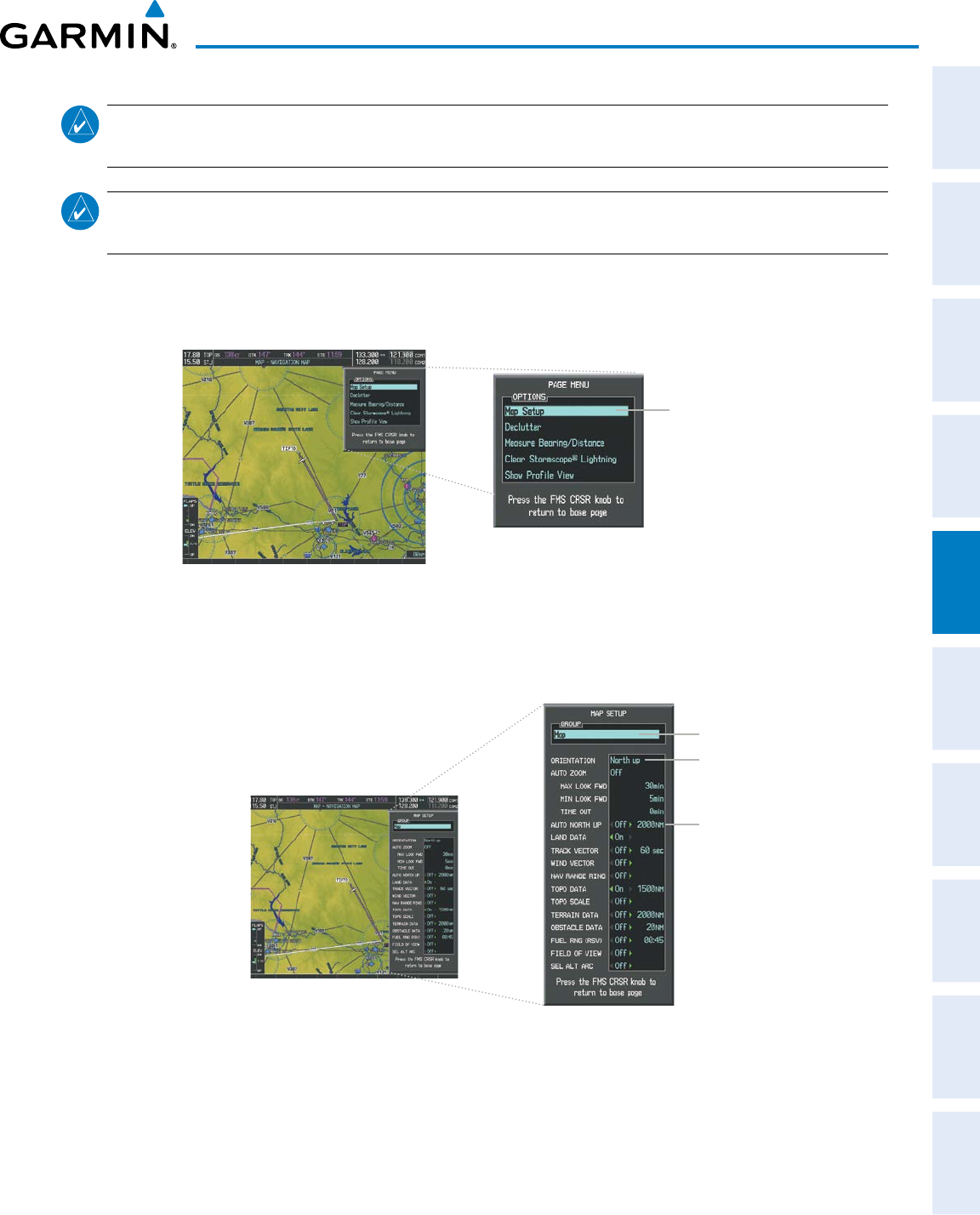
190-00870-02 Rev. A
Garmin G950 Pilot’s Guide for the Pilatus PC-6
137
FLIGHT MANAGEMENT
SYSTEM
OVERVIEW
FLIGHT
INSTRUMENTS EIS AUDIO PANEL
& CNS
FLIGHT
MANAGEMENT
HAZARD
AVOIDANCE AFCS ADDITIONAL
FEATURES APPENDICES INDEX
NOTE: When panning or reviewing active flight plan legs in a non-North Up orientation, the map does not
show the map orientation nor the wind direction and speed.
NOTE: Map orientation can only be changed on the Navigation Map Page. Any other displays that show
navigation data reflect the orientation selected for the Navigation Map Page:
Changing the Navigation Map orientation:
1) With the Navigation Map Page displayed, press the MENU Key. The cursor flashes on the ‘Map Setup’ option.
Figure 5-4 Navigation Map Page Menu Window
Map Setup
Selection
2) Press the ENT Key to display the Map Setup Window.
3) Turn the large FMS Knob, or press the ENT Key once, to select the ‘ORIENTATION’ field.
Figure 5-5 Map Setup Menu Window - Map Group
Orientation Field
Map Group Selection
Auto North Up
- On/Off
- Minimum Range
4) Turn the small FMS Knob to select the desired orientation.
5) Press the ENT Key to select the new orientation.
6) Press the FMS Knob to return to the base page.
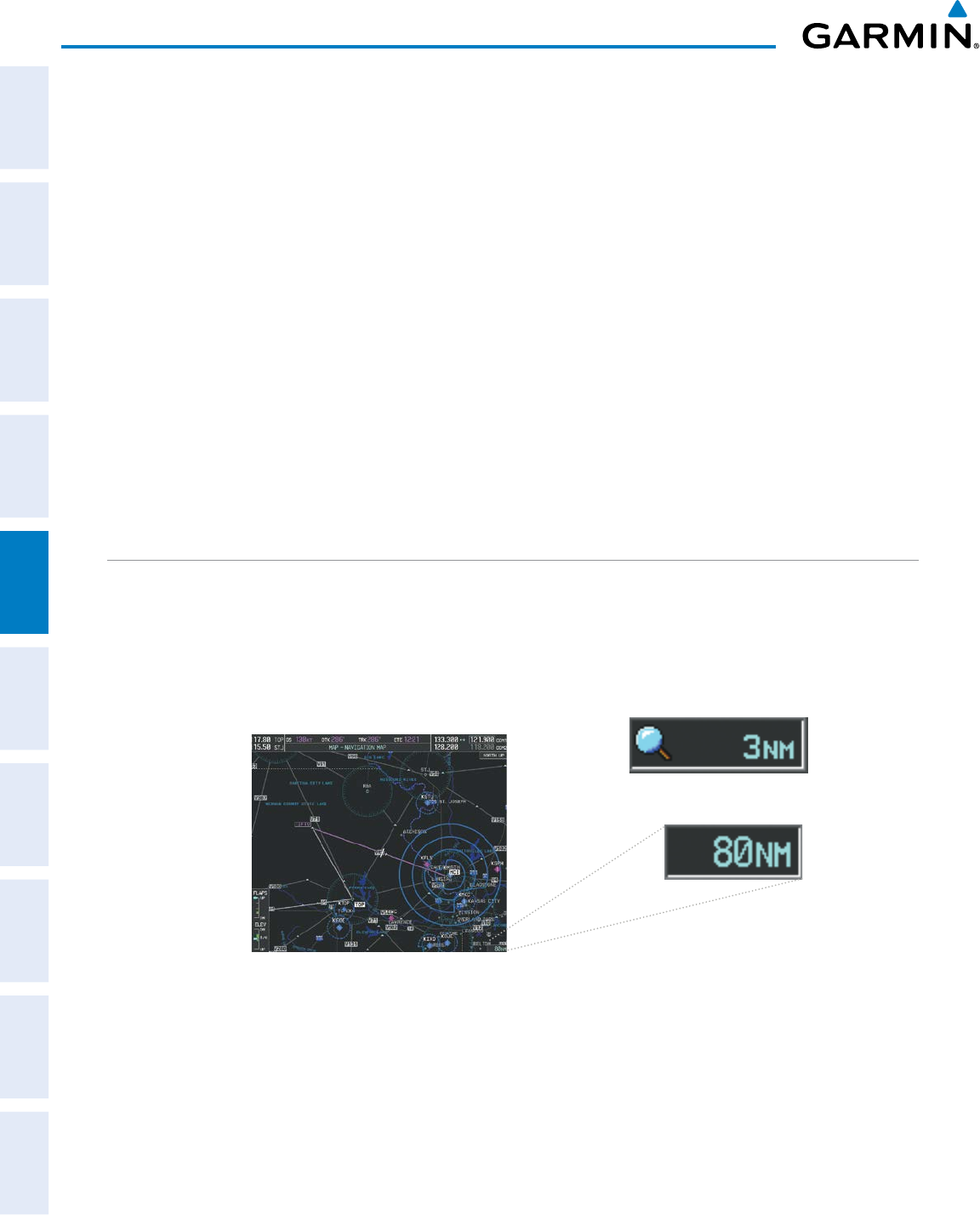
Garmin G950 Pilot’s Guide for the Pilatus PC-6
190-00870-02 Rev. A138
FLIGHT MANAGEMENT
SYSTEM
OVERVIEW
FLIGHT
INSTRUMENTS
EIS
AUDIO PANEL
& CNS
FLIGHT
MANAGEMENT
HAZARD
AVOIDANCE
AFCS
ADDITIONAL
FEATURES
APPENDICESINDEX
The map can be configured to switch automatically to a north up orientation when the map range reaches a
minimum range.
Enabling/disabling Auto North Up and selecting the minimum switching range:
1) Press the MENU Key with the Navigation Map Page displayed. The cursor flashes on the ‘Map Setup’ option.
2) Press the ENT Key. The Map Setup Menu is displayed.
3) Select the ‘Map’ group.
4) Press the ENT Key.
5) Highlight the ‘AUTO NORTH UP’ field.
6) Select ‘On’ or ‘Off’ using the small FMS Knob.
7) Press the ENT Key to accept the selected option. The flashing cursor highlights the range field.
8) Use the small FMS Knob to select the desired range.
9) Press the ENT Key to accept the selected option.
10) Press the FMS Knob to return to the Navigation Map Page.
MAP RANGE
There are 28 different map ranges available, from 500 feet to 2000 nm. The current range is indicated in
the lower right corner of the map and represents the top-to-bottom distance covered by the map. When the
map range is decreased to a point that exceeds the capability of the G950 to accurately represent the map,
a magnifying glass icon is shown to the left of the map range. To change the map range turn the Joystick
counter-clockwise to decrease the range, or clockwise to increase the range.
Figure 5-6 Map Range
Range Overzoom
AUTO ZOOM
Auto zoom allows the G950 to change the map display range to the smallest range clearly showing the
active waypoint. Auto zoom can be overridden by adjusting the range with the Joystick, and remains until
the active waypoint changes, a terrain or traffic alert occurs, the aircraft takes off, or the manual override times
out (timer set on Map Setup Window).
If a terrain caution or warning occurs, all navigation maps automatically adjust to the smallest map range
clearly showing the potential impact points. If a new traffic advisory alert occurs, any map capable of
displaying traffic advisory alerts automatically adjusts to the smallest map range clearly showing the traffic
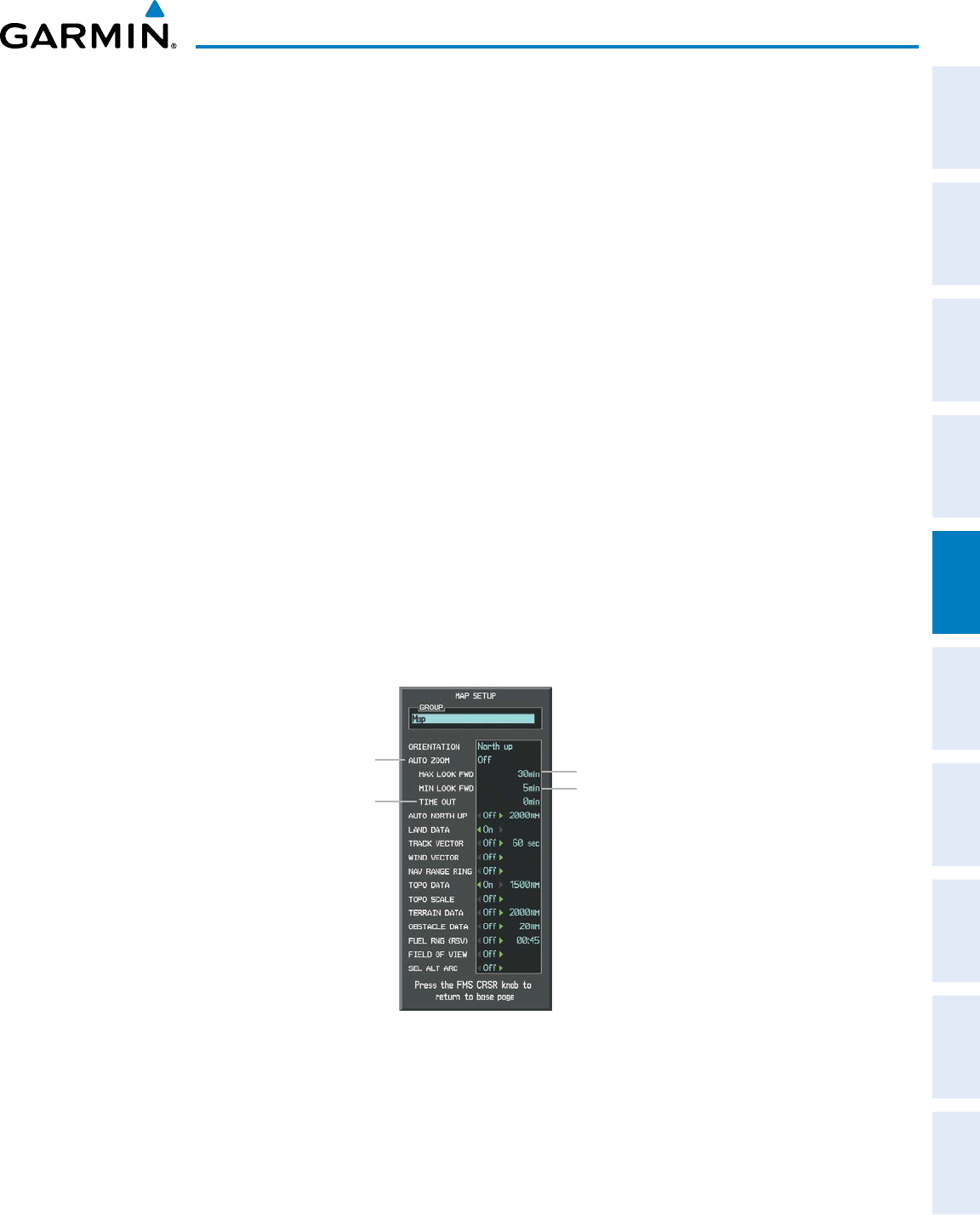
190-00870-02 Rev. A
Garmin G950 Pilot’s Guide for the Pilatus PC-6
139
FLIGHT MANAGEMENT
SYSTEM
OVERVIEW
FLIGHT
INSTRUMENTS EIS AUDIO PANEL
& CNS
FLIGHT
MANAGEMENT
HAZARD
AVOIDANCE AFCS ADDITIONAL
FEATURES APPENDICES INDEX
advisory. When terrain or traffic alerts clear, the navigation maps return to the previous auto zoom range
based on the active waypoint.
The auto zoom function can be turned on or off independently for the PFD(s) and MFD. Control of the
ranges at which the auto zoom occurs is done by setting the minimum and maximum ‘look forward’ times
(set on the Map Setup Window for the Map Group). These settings determine the minimum and maximum
distance to display based upon the aircraft’s ground speed.
• Waypoints that are long distances apart cause the map range to increase to a point where many details on
the map are decluttered. If this is not acceptable, lower the maximum look ahead time to a value that limits
the auto zoom to an acceptable range.
• Waypoints that are very short distances apart cause the map range to decrease to a point where situational
awareness may not be what is desired. Increase the minimum look ahead time to a value that limits the auto
zoom to a minimum range that provides acceptable situational awareness.
• Flight plans that have a combination of long and short legs cause the range to increase and decrease as
waypoints sequence. To avoid this, auto zoom can be disabled or the maximum/minimum times can be
adjusted.
• The ‘time out’ time (configurable on the Map Setup Page for the Map Group) determines how long auto
zoom is overridden by a manual adjustment of the range knob. At the expiration of this time, the auto
zoom range is restored. Setting the ‘time out’ value to zero causes the manual override to never time out.
• When the maximum ‘look forward’ time is set to zero, the upper limit becomes the maximum range available
(2000 nm).
• When the minimum ‘look forward’ time is set to zero, the lower limit becomes 1.5 nm.
Figure 5-7 Map Setup Menu Window - Map Group, Auto Zoom
Auto Zoom:
Off, MFD Only, PFD Only, All On
Manual Range Override
Expiration Time
Maximum Look Forward Time
Minimum Look Forward Time
Configuring automatic zoom:
1) Press the MENU Key with the Navigation Map Page displayed. The cursor flashes on the ‘Map Setup’ option.
2) Press the ENT Key. The Map Setup Menu is displayed.
3) Select the ‘Map’ group.
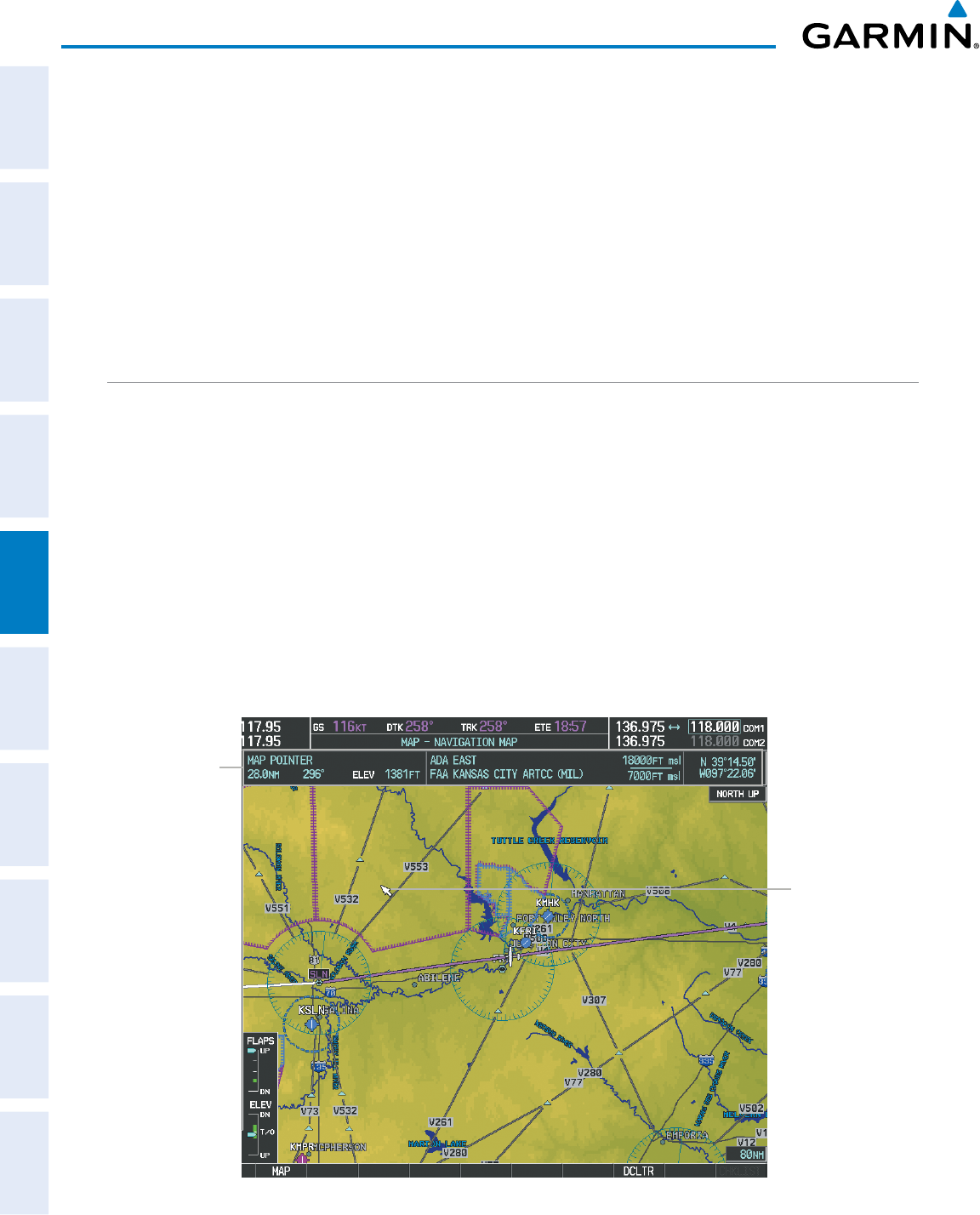
Garmin G950 Pilot’s Guide for the Pilatus PC-6
190-00870-02 Rev. A140
FLIGHT MANAGEMENT
SYSTEM
OVERVIEW
FLIGHT
INSTRUMENTS
EIS
AUDIO PANEL
& CNS
FLIGHT
MANAGEMENT
HAZARD
AVOIDANCE
AFCS
ADDITIONAL
FEATURES
APPENDICESINDEX
4) Press the ENT Key.
5) Highlight the ‘AUTO ZOOM’ field.
6) Select ‘Off’, ‘MFD Only’, ‘PFD Only’, or ‘ALL On’.
7) Press the ENT Key to accept the selected option. The flashing cursor highlights the ‘MAX LOOK FWD’ field.
Times are from zero to 999 minutes.
8) Use the FMS Knobs to set the time. Press the ENT Key.
9) Repeat step 8 for ‘MIN LOOK FWD’ (zero to 99 minutes) and ‘MAX LOOK FWD’ (zero to 999 minutes).
10) Press the FMS Knob to return to the Navigation Map Page.
MAP PANNING
Map panning allows the pilot to:
• View parts of the map outside the displayed range without adjusting the map range
• Highlight and select locations on the map
• Review information for a selected airport, NAVAID or user waypoint
• Designate locations for use in flight planning
• View airspace and airway information
When the panning function is selected by pressing the Joystick, the Map Pointer flashes on the map display.
A window also appears at the top of the map display showing the latitude/longitude position of the pointer,
the bearing and distance to the pointer from the aircraft’s present position, and the elevation of the land at the
position of the pointer.
Figure 5-8 Navigation Map - Map Pointer Activated
Map
Pointer
Map Pointer
Information

190-00870-02 Rev. A
Garmin G950 Pilot’s Guide for the Pilatus PC-6
141
FLIGHT MANAGEMENT
SYSTEM
OVERVIEW
FLIGHT
INSTRUMENTS EIS AUDIO PANEL
& CNS
FLIGHT
MANAGEMENT
HAZARD
AVOIDANCE AFCS ADDITIONAL
FEATURES APPENDICES INDEX
NOTE: The map is normally centered on the aircraft’s position. If the map has been panned and there has
been no pointer movement for about 60 seconds, the map reverts back to centered on the aircraft position
and the flashing pointer is removed.
When the Map Pointer is placed on an object, the name of the object is highlighted (even if the name was
not originally displayed on the map). When any map feature or object is selected on the map display, pertinent
information is displayed.
Figure 5-9 Navigation Map - Map Pointer on Point of Interest
Map Pointer on POI
Information about Point
of Interest
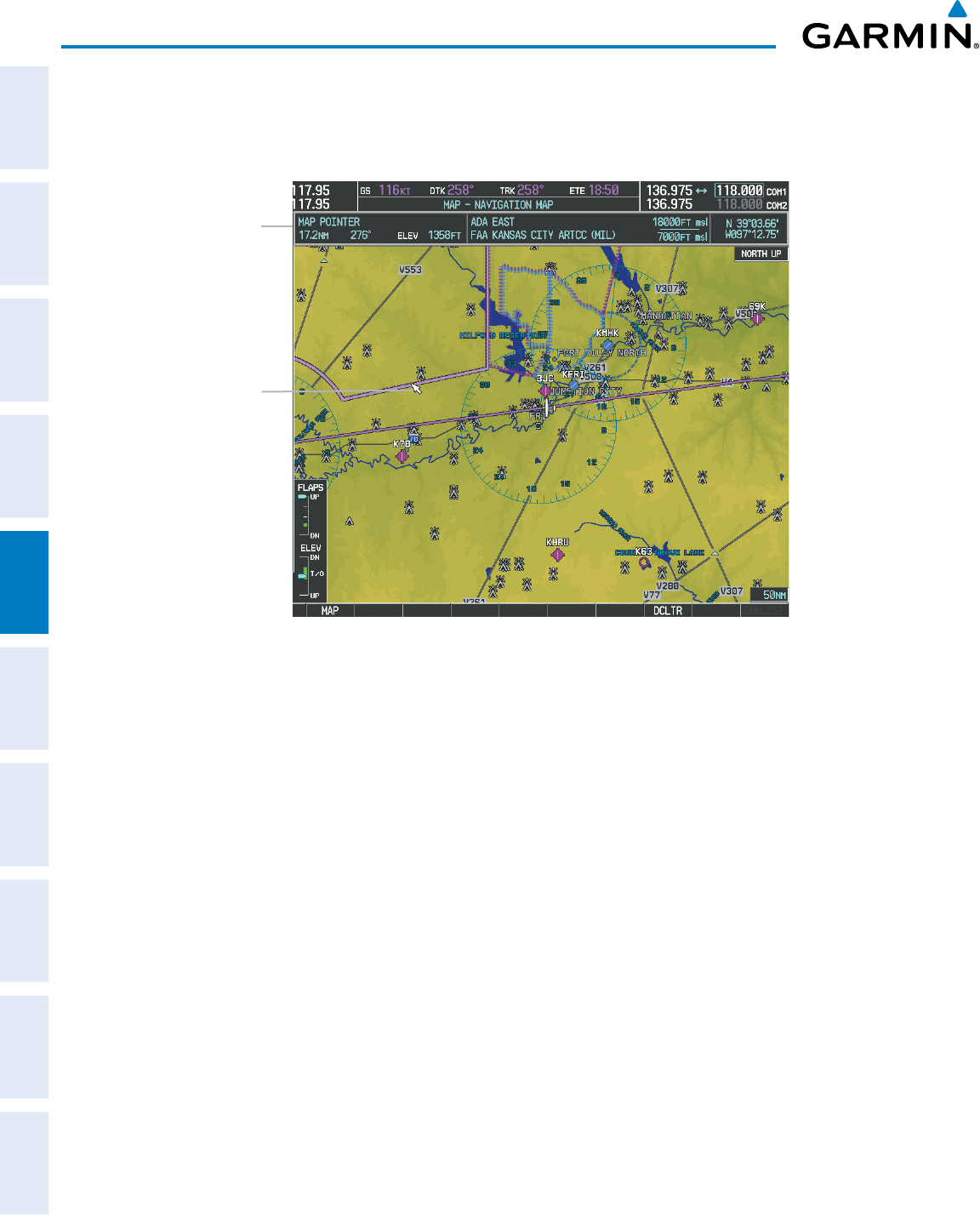
Garmin G950 Pilot’s Guide for the Pilatus PC-6
190-00870-02 Rev. A142
FLIGHT MANAGEMENT
SYSTEM
OVERVIEW
FLIGHT
INSTRUMENTS
EIS
AUDIO PANEL
& CNS
FLIGHT
MANAGEMENT
HAZARD
AVOIDANCE
AFCS
ADDITIONAL
FEATURES
APPENDICESINDEX
When the Map Pointer crosses an airspace boundary, the boundary is highlighted and airspace information
is shown at the top of the display. The information includes the name and class of airspace, the ceiling in feet
above Mean Sea Level (MSL), and the floor in feet MSL.
Figure 5-10 Navigation Map - Map Pointer on Airspace
Map Pointer on Airspace
Information about
Airspace
Panning the map:
1) Press the Joystick to display the Map Pointer.
2) Move the Joystick to move the Map Pointer around the map.
3) Press the Joystick to remove the Map Pointer and recenter the map on the aircraft’s current position.
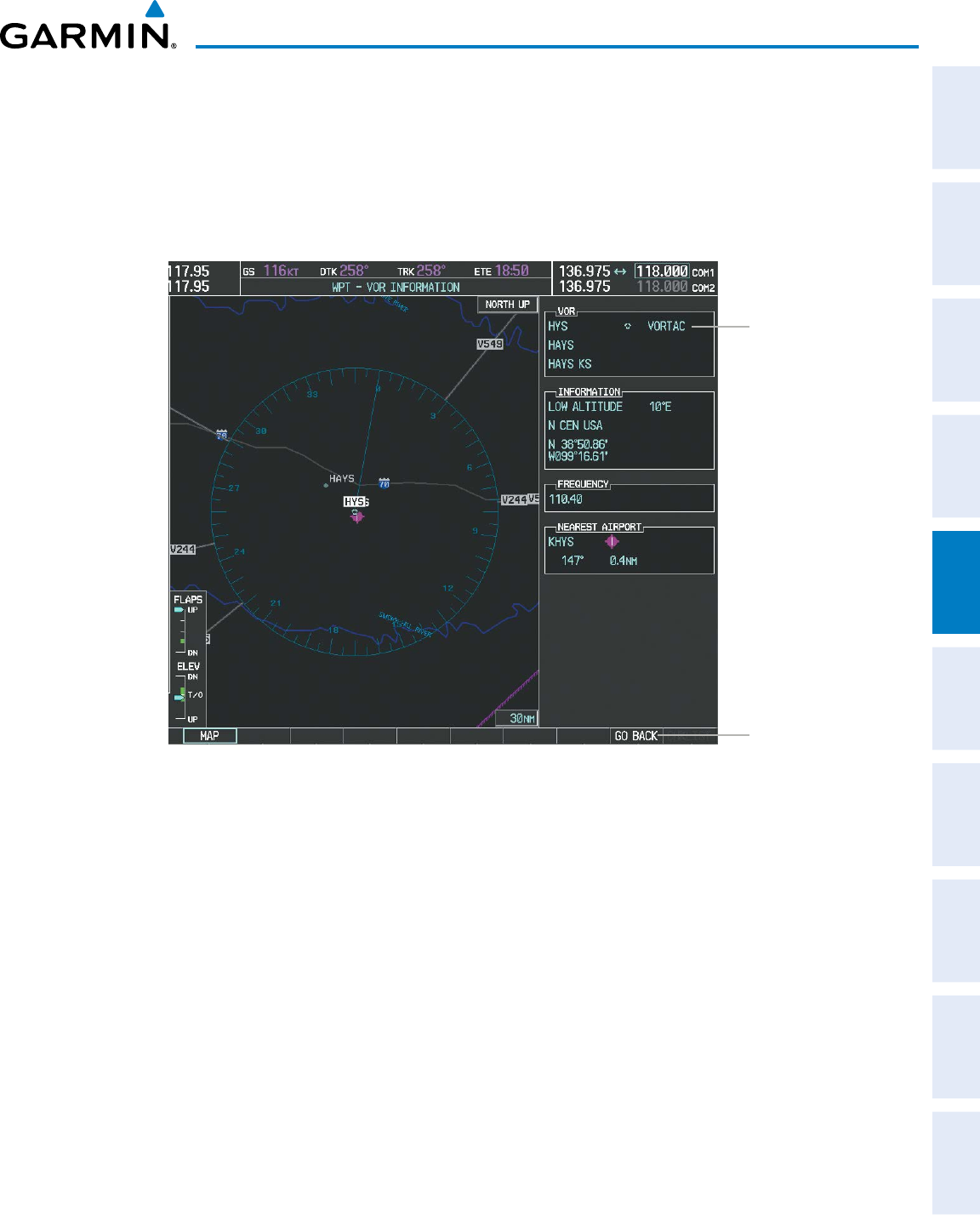
190-00870-02 Rev. A
Garmin G950 Pilot’s Guide for the Pilatus PC-6
143
FLIGHT MANAGEMENT
SYSTEM
OVERVIEW
FLIGHT
INSTRUMENTS EIS AUDIO PANEL
& CNS
FLIGHT
MANAGEMENT
HAZARD
AVOIDANCE AFCS ADDITIONAL
FEATURES APPENDICES INDEX
Reviewing information for an airport, NAVAID, or user waypoint:
1) Place the Map Pointer on a waypoint.
2) Press the ENT Key to display the Waypoint Information Page for the selected waypoint.
3) Press the GO BACK Softkey, the CLR Key, or the ENT Key to exit the Waypoint Information Page and return to
the Navigation Map showing the selected waypoint.
Figure 5-11 Navigation Map - Information Window - NAVAID
NAVAID
Information
GO BACK Softkey

Garmin G950 Pilot’s Guide for the Pilatus PC-6
190-00870-02 Rev. A144
FLIGHT MANAGEMENT
SYSTEM
OVERVIEW
FLIGHT
INSTRUMENTS
EIS
AUDIO PANEL
& CNS
FLIGHT
MANAGEMENT
HAZARD
AVOIDANCE
AFCS
ADDITIONAL
FEATURES
APPENDICESINDEX
Viewing airspace information for a special-use or controlled airspace:
1) Place the Map Pointer on an open area within the boundaries of an airspace.
2) Press the ENT Key to display an options menu.
3) ‘Review Airspace?’ should already be highlighted, if not select it. Press the ENT Key to display the Airspace
Information Page for the selected airspace.
4) Press the CLR or ENT Key to exit the Airspace Information Page.
Figure 5-12 Navigation Map - Information Window - Airspace
Airspace
Information
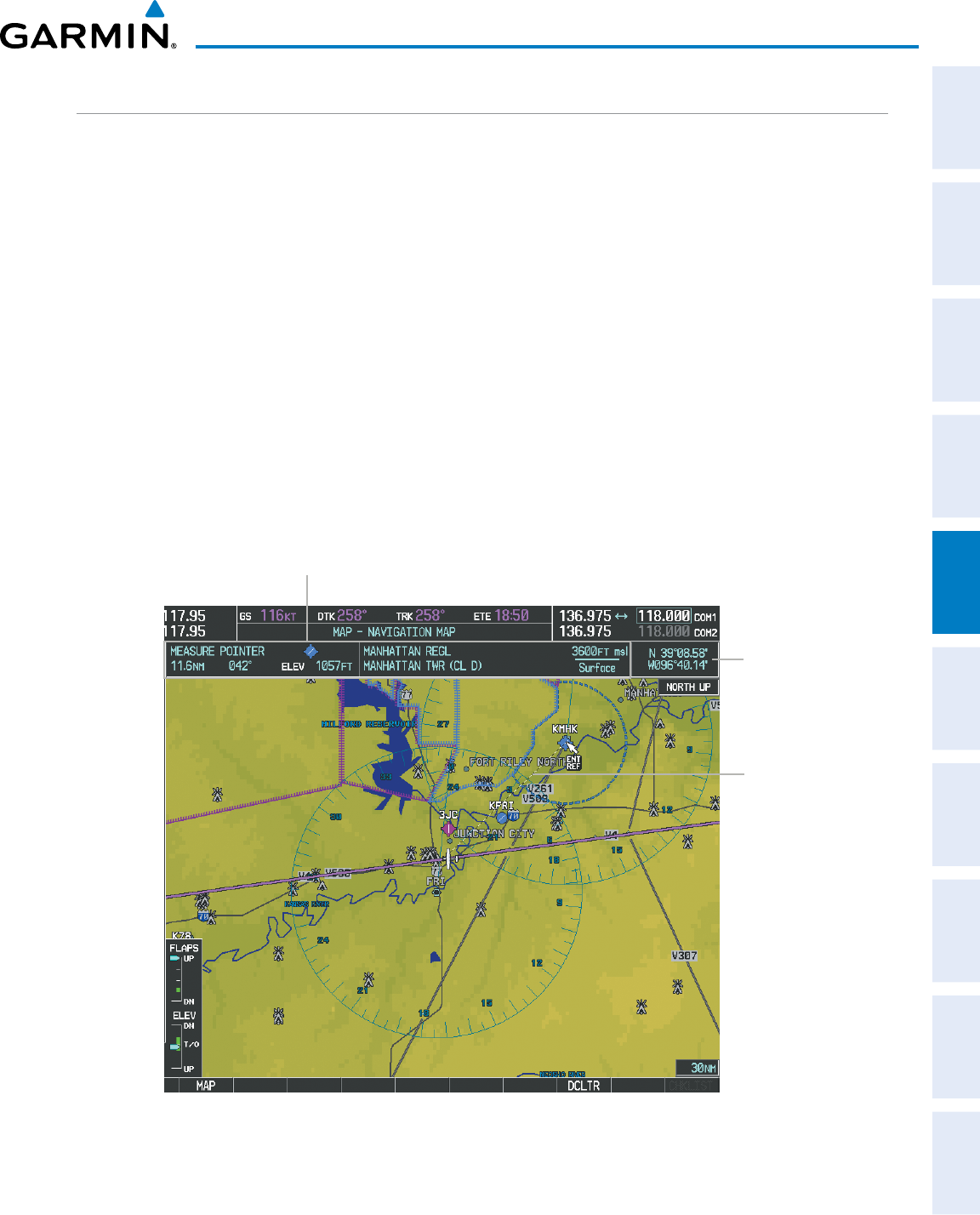
190-00870-02 Rev. A
Garmin G950 Pilot’s Guide for the Pilatus PC-6
145
FLIGHT MANAGEMENT
SYSTEM
OVERVIEW
FLIGHT
INSTRUMENTS EIS AUDIO PANEL
& CNS
FLIGHT
MANAGEMENT
HAZARD
AVOIDANCE AFCS ADDITIONAL
FEATURES APPENDICES INDEX
MEASURING BEARING AND DISTANCE
Distance and bearing from the aircraft’s present position to any point on the viewable navigation map may be
calculated using the ‘Measure Bearing and Distance’ selection from Navigation Map page menu. The bearing
and distance tool displays a dashed Measurement Line and a Measure Pointer to aid in graphically identifying
points with which to measure. Lat/Long, distance and elevation data for the Measure Pointer is provided in a
window at the top of the navigation map.
Measuring bearing and distance between any two points:
1) Press the MENU Key (with the Navigation Map Page displayed).
2) Highlight the ‘Measure Bearing/Distance’ field.
3) Press the ENT Key. A Measure Pointer is displayed on the map at the aircraft’s present position.
4) Move the Joystick to place the reference pointer at the desired location. The bearing and distance are displayed
at the top of the map. Elevation at the current pointer position is also displayed. Pressing the ENT Key changes
the starting point for measuring.
5) To exit the Measure Bearing/Distance option, press the Joystick; or select ‘Stop Measuring’ from the Page
Menu and press the ENT Key.
Figure 5-13 Navigation Map - Measuring Bearing and Distance
Pointer Lat/Long
Measurement Information
Measurement Line
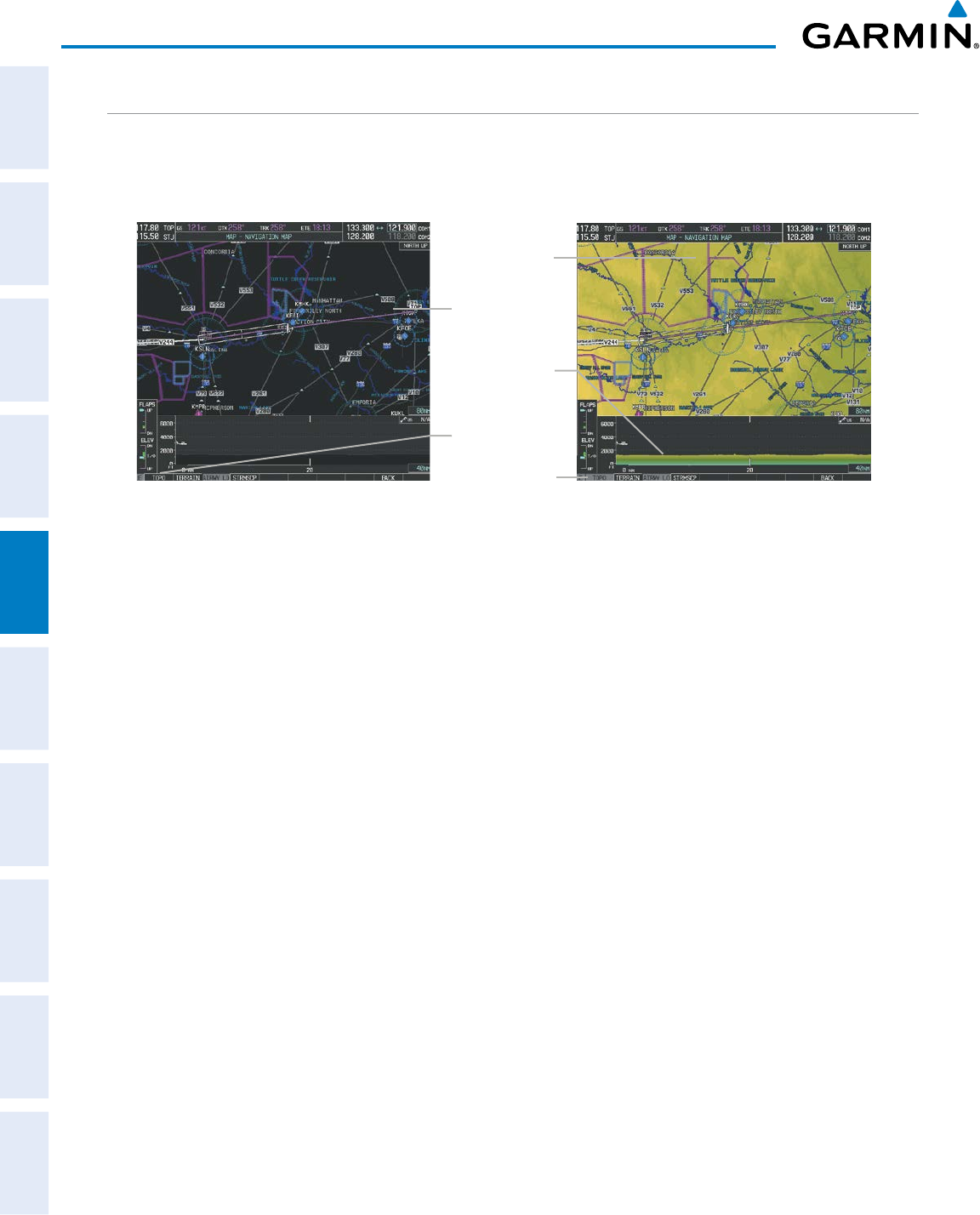
Garmin G950 Pilot’s Guide for the Pilatus PC-6
190-00870-02 Rev. A146
FLIGHT MANAGEMENT
SYSTEM
OVERVIEW
FLIGHT
INSTRUMENTS
EIS
AUDIO PANEL
& CNS
FLIGHT
MANAGEMENT
HAZARD
AVOIDANCE
AFCS
ADDITIONAL
FEATURES
APPENDICESINDEX
TOPOGRAPHY
All navigation maps can display various shades of topography colors representing land elevation, similar
to aviation sectional charts. Topographic data can be displayed or removed as described in the following
procedures.
Navigation Map
Black Background
TOPO Off
Figure 5-14 Navigation Map - Topographic Data
TOPO Softkey
Enabled
Navigation Map
Topographic Data
TOPO On
TOPO Softkey
Not Enabled
Topographic data
on Profile Map
Displaying/removing topographic data on all pages displaying navigation maps:
1) Press the MAP Softkey (the INSET Softkey for the PFD Inset Map).
2) Press the TOPO Softkey.
3) Press the TOPO Softkey again to remove topographic data from the Navigation Map. When topographic data
is removed from the page, all navigation data is presented on a black background.
Displaying/removing topographic data (TOPO DATA) using the Navigation Map Page Menu:
1) Press the MENU Key with the Navigation Map Page displayed. The cursor flashes on the ‘Map Setup’ option.
2) Press the ENT Key. The Map Setup Menu is displayed.
3) Select the ‘Map’ group.
4) Press the ENT Key.
5) Highlight the ‘TOPO DATA’ field.
6) Select ‘On’ or ‘Off’.
7) Press the FMS Knob to return to the Navigation Map Page.
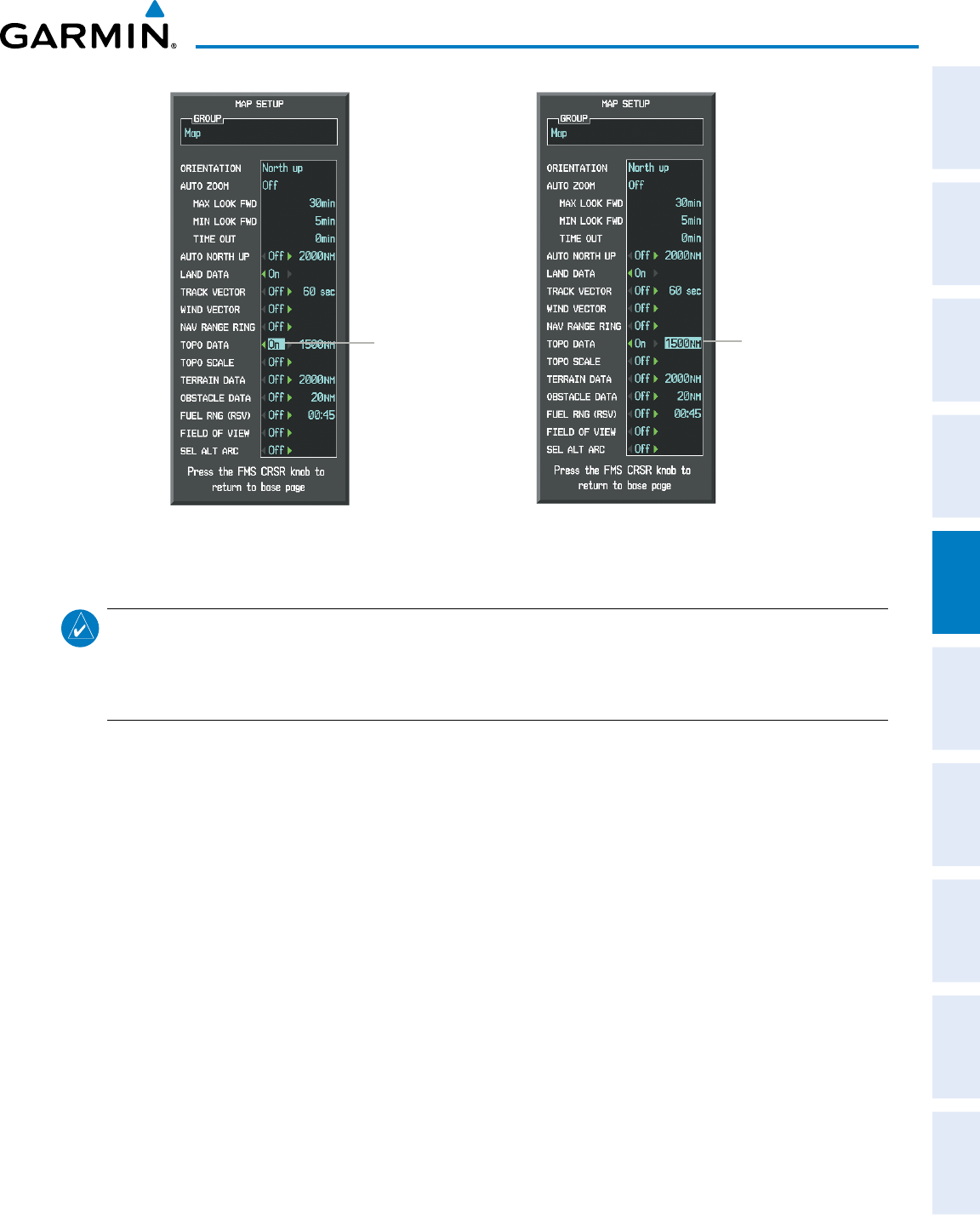
190-00870-02 Rev. A
Garmin G950 Pilot’s Guide for the Pilatus PC-6
147
FLIGHT MANAGEMENT
SYSTEM
OVERVIEW
FLIGHT
INSTRUMENTS EIS AUDIO PANEL
& CNS
FLIGHT
MANAGEMENT
HAZARD
AVOIDANCE AFCS ADDITIONAL
FEATURES APPENDICES INDEX
Figure 5-15 Navigation Map Setup Menu - TOPO DATA Setup
TOPO DATA
On/Off TOPO DATA
Range
The topographic data range is the maximum map range on which topographic data is displayed.
NOTE: Since the PFD Inset Map is much smaller than the MFD navigation maps, items are removed on the
PFD Inset Map two range levels smaller than the range selected in the Map Setup pages (e.g., a setting
of 100 nm removes the item at ranges above 100 nm on MFD navigation maps, while the PFD Inset Map
removes the same item at 50 nm).
Selecting a topographical data range (TOPO DATA):
1) Press the MENU Key with the Navigation Map Page displayed. The cursor flashes on the ‘Map Setup’ option.
2) Press the ENT Key. The Map Setup Menu is displayed.
3) Select the ‘Map’ group.
4) Press the ENT Key.
5) Highlight the ‘TOPO DATA’ range field. TOPO ranges are from 500 ft to 2000 nm.
6) To change the TOPO range setting, turn the small FMS Knob to display the range list.
7) Select the desired range using the small FMS Knob.
8) Press the ENT Key.
9) Press the FMS Knob to return to the Navigation Map Page.
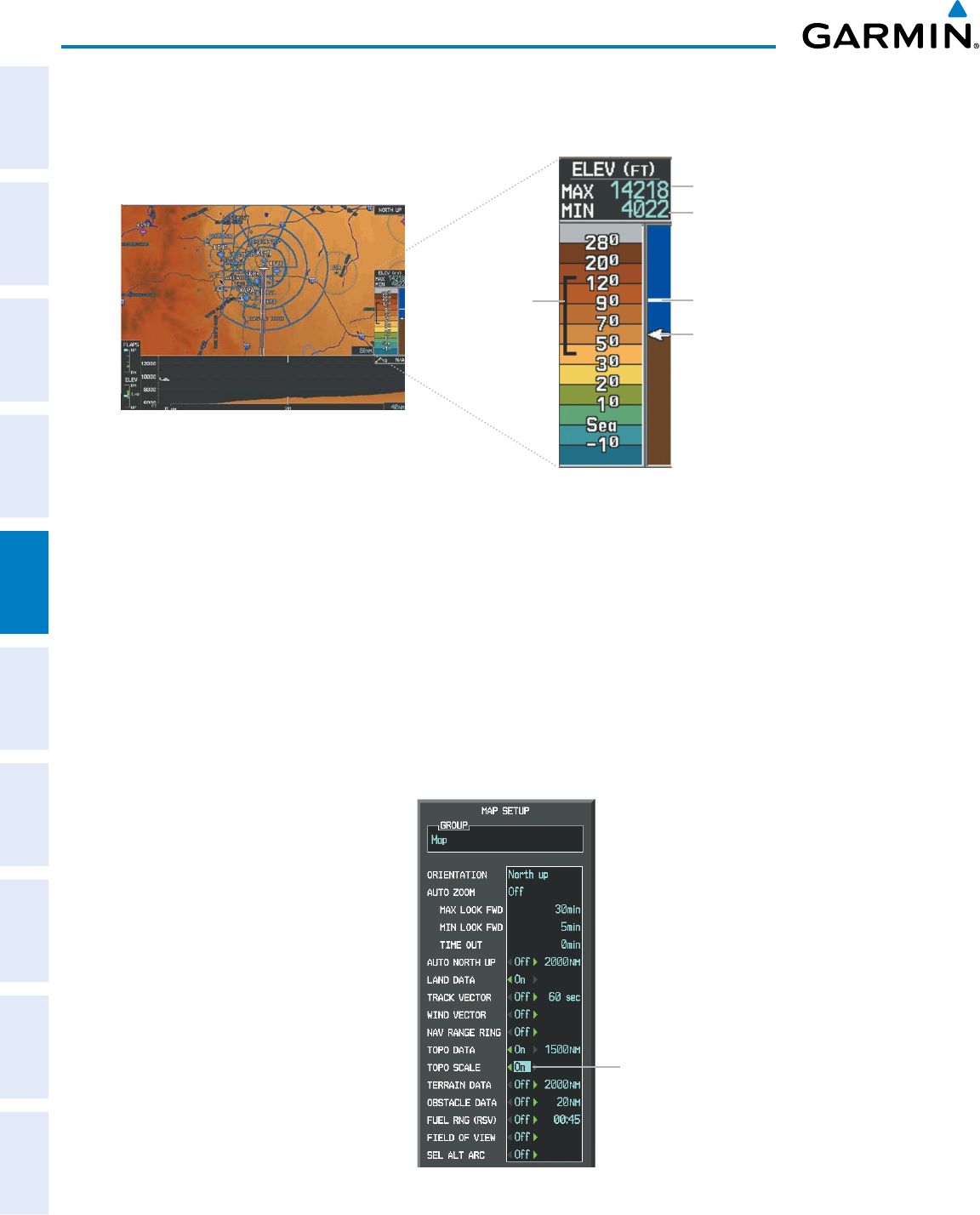
Garmin G950 Pilot’s Guide for the Pilatus PC-6
190-00870-02 Rev. A148
FLIGHT MANAGEMENT
SYSTEM
OVERVIEW
FLIGHT
INSTRUMENTS
EIS
AUDIO PANEL
& CNS
FLIGHT
MANAGEMENT
HAZARD
AVOIDANCE
AFCS
ADDITIONAL
FEATURES
APPENDICESINDEX
In addition, the Navigation Map can display a topographic scale (located in the lower right hand side of the
map) showing a scale of the terrain elevation and current elevation values.
Figure 5-16 Navigation Map - TOPO SCALE
Maximum Displayed Elevation
Minimum Displayed Elevation
Aircraft Altitude (MSL)
Ground Elevation at Pointer
Location (only visible when
Pointer is displayed)
Range of
Displayed
Elevations
Displaying/removing the topographic scale (TOPO SCALE):
1) Press the MENU Key with the Navigation Map Page displayed. The cursor flashes on the ‘Map Setup’ option.
2) Press the ENT Key. The Map Setup Menu is displayed.
3) Select the ‘Map’ group and press the ENT Key.
4) Highlight the ‘TOPO SCALE’ field.
5) Select ‘On’ or ‘Off’.
6) Press the FMS Knob to return to the Navigation Map Page.
Figure 5-17 Navigation Map Setup Menu - TOPO SCALE Setup
TOPO SCALE
On/Off
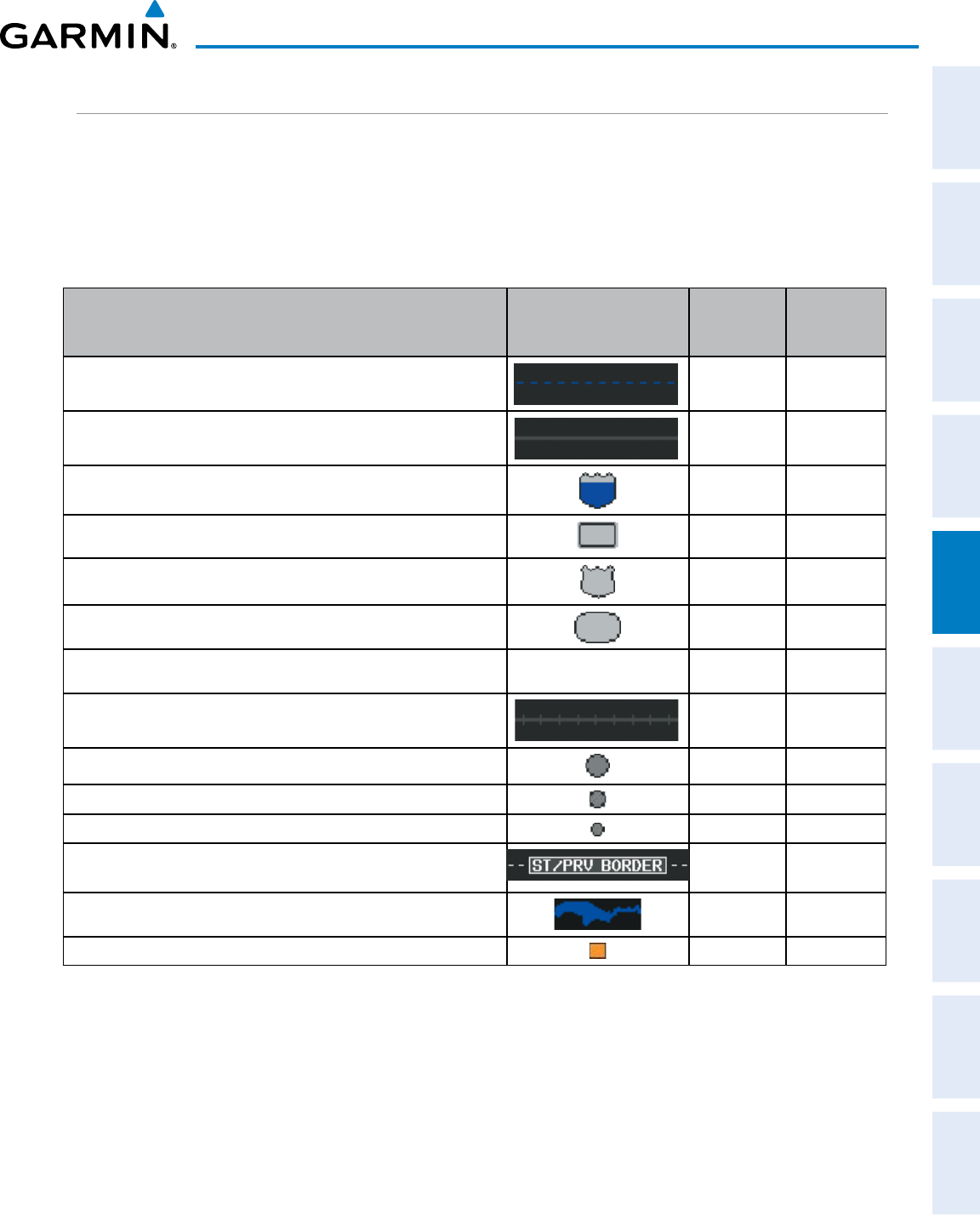
190-00870-02 Rev. A
Garmin G950 Pilot’s Guide for the Pilatus PC-6
149
FLIGHT MANAGEMENT
SYSTEM
OVERVIEW
FLIGHT
INSTRUMENTS EIS AUDIO PANEL
& CNS
FLIGHT
MANAGEMENT
HAZARD
AVOIDANCE AFCS ADDITIONAL
FEATURES APPENDICES INDEX
MAP SYMBOLS
This section discusses the types of land and aviation symbols that can be displayed. Each listed type of symbol
can be turned on or off, and the maximum range to display each symbol can be set. The decluttering of the
symbols from the map using the DCLTR Softkey is also discussed.
LAND SYMBOLS
The following items are configured on the land menu:
Land Symbols
(Text label size can be None, Small, Medium (Med), or Large
(Lrg)
Symbol Default
Range (nm)
Maximum
Range (nm)
Latitude/Longitude (LAT/LON) Off 2000
Highways and Roads
Interstate Highway (FREEWAY) 300 800
International Highway (FREEWAY) 300 800
US Highway (NATIONAL HWY) 30 80
State Highway (LOCAL HWY) 15 30
Local Road (LOCAL ROAD) N/A 8 15
Railroads (RAILROAD) 15 30
LARGE CITY (> 200,000) 800 1500
MEDIUM CITY (> 50,000) 100 200
SMALL CITY (> 5,000) 20 50
States and Provinces (STATE/PROV) 800 1500
Rivers and Lakes (RIVER/LAKE) 200 500
USER WAYPOINT 150 300
Table 5-1 Land Symbol Information
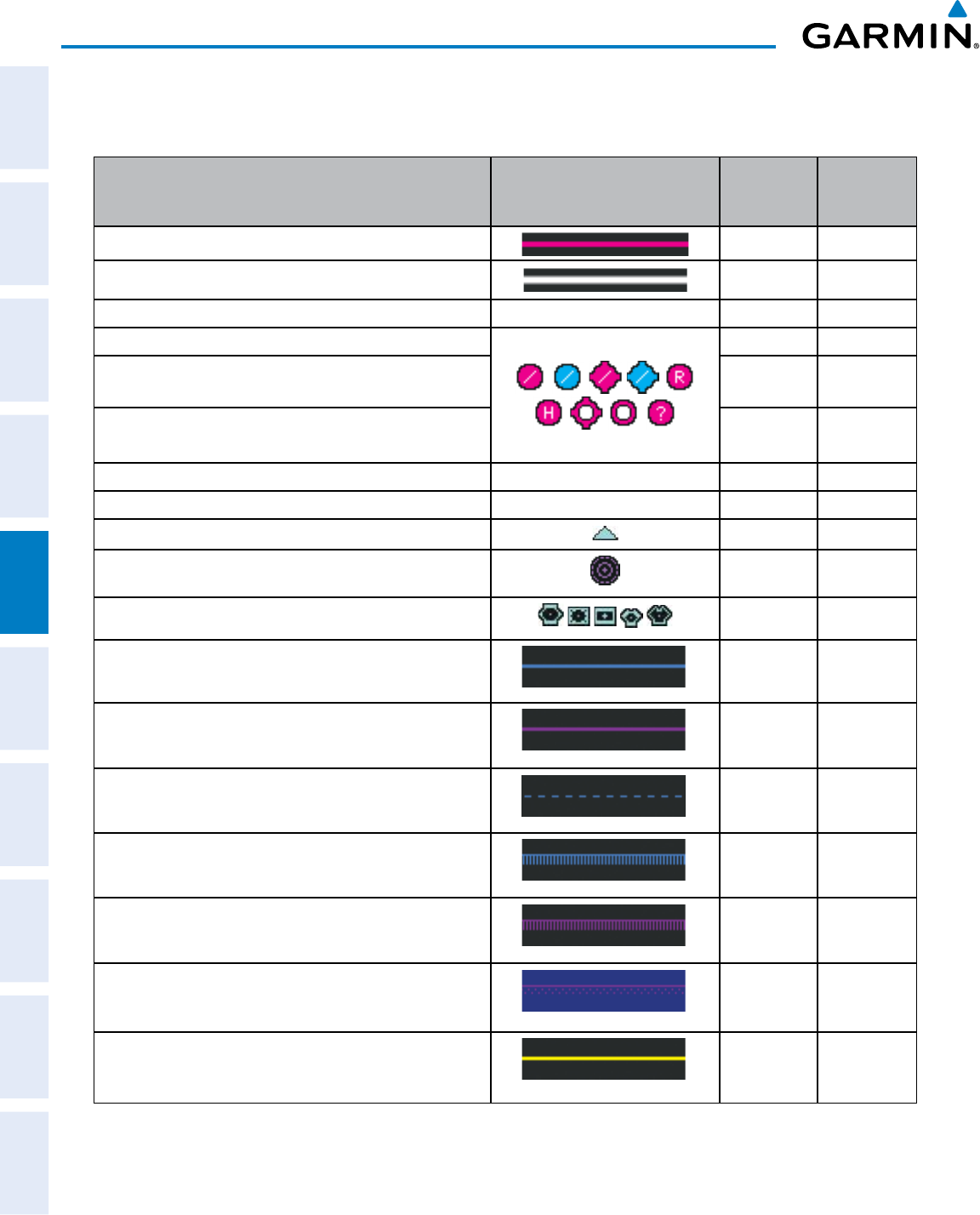
Garmin G950 Pilot’s Guide for the Pilatus PC-6
190-00870-02 Rev. A150
FLIGHT MANAGEMENT
SYSTEM
OVERVIEW
FLIGHT
INSTRUMENTS
EIS
AUDIO PANEL
& CNS
FLIGHT
MANAGEMENT
HAZARD
AVOIDANCE
AFCS
ADDITIONAL
FEATURES
APPENDICESINDEX
AVIATION SYMBOLS
The following items are configured on the aviation menu:
Aviation Symbols
(Text label size can be None, Small, Medium (Med),
or Large (Lrg)
Symbol Default
Range (nm)
Maximum
Range (nm)
Active Flight Plan Leg (ACTIVE FPL) 2000 2000
Non-active Flight Plan Leg (ACTIVE FPL) 2000 2000
Active Flight Plan Waypoint (ACTIVE FPL WPT) See Airports, NAVAIDs 2000 2000
Large Airports (LARGE APT) (Longest Runway ≥ 8100 ft)
250 500
Medium Airports (MEDIUM APT) (8100 ft > Longest
Runway ≥ 5000 ft) 150 300
Small Airports (SMALL APT) (Longest Runway < 5000 ft)
(Medium Airport if it has a tower frequency) 50 100
Taxiways (SAFETAXI) See Additional Features 3 20
Runway Extension (RWY EXTENSION) N/A Off 100
Intersection (INT WAYPOINT) 15 30
Non-directional Beacon (NDB WAYPOINT) 15 30
VOR (VOR WAYPOINT) 150 300
Class B Airspace/TMA (CLASS B/TMA) 200 500
Class C Airspace/TCA (CLASS C/TCA) 200 500
Class D Airspace (CLASS D) 150 300
Restricted Area (RESTRICTED) 200 500
Military Operations Area [MOA(MILITARY)] 200 500
Other/Air Defense Interdiction Zone (OTHER/ADIZ) 200 500
Temporary Flight Restriction (TFR) 500 2000
Table 5-2 Aviation Symbol Information
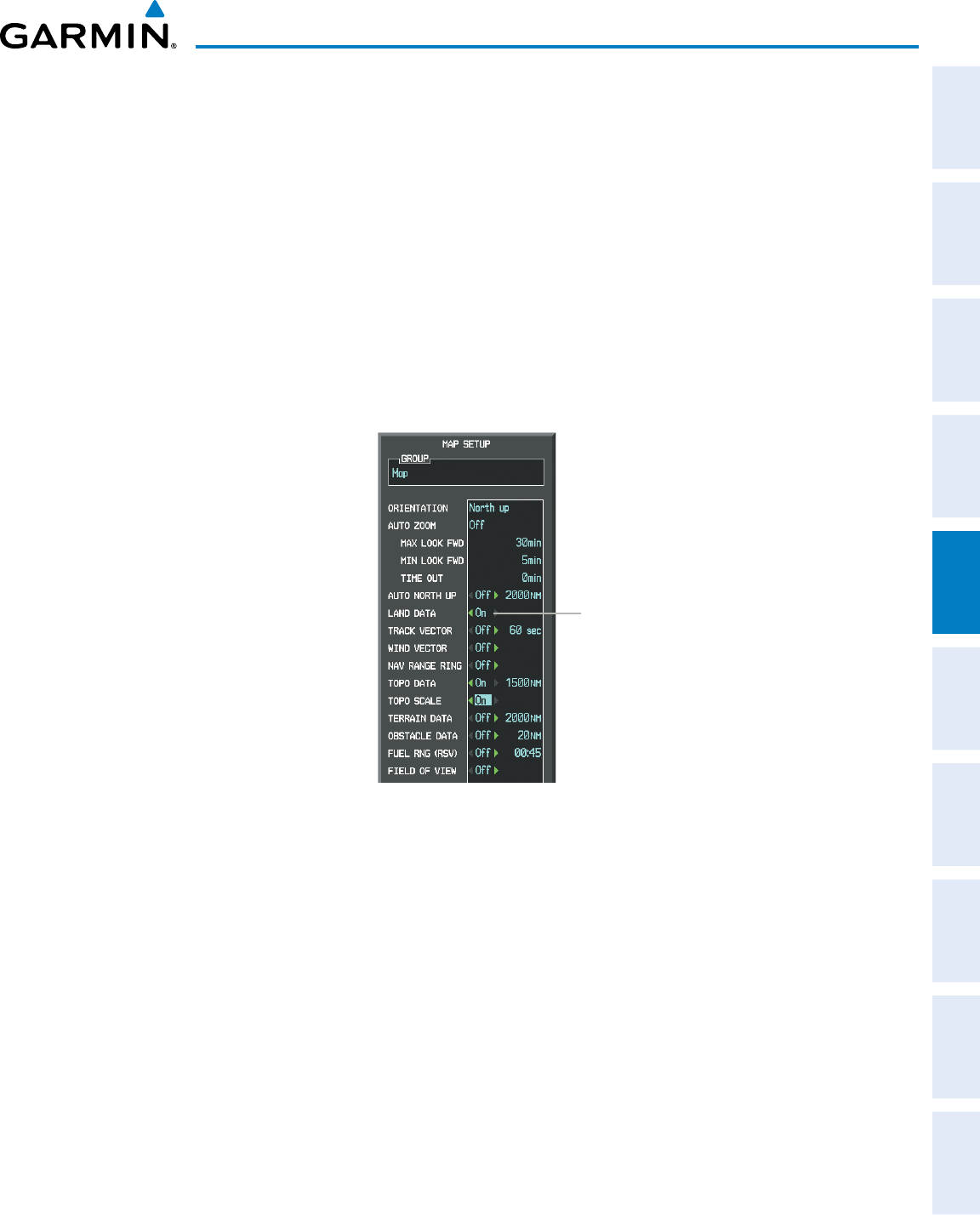
190-00870-02 Rev. A
Garmin G950 Pilot’s Guide for the Pilatus PC-6
151
FLIGHT MANAGEMENT
SYSTEM
OVERVIEW
FLIGHT
INSTRUMENTS EIS AUDIO PANEL
& CNS
FLIGHT
MANAGEMENT
HAZARD
AVOIDANCE AFCS ADDITIONAL
FEATURES APPENDICES INDEX
SYMBOL SETUP
All pages with maps can display land symbols (roads, lakes, borders, etc). Land symbols can be removed
totally (turned off).
Displaying/removing all land symbols:
1) Press the MENU Key with the Navigation Map Page displayed. The Page Menu is displayed and the cursor
flashes on the ‘Map Setup’ option.
2) Press the ENT Key. The Map Setup Group Menu is displayed and the cursor flashes on the ‘Map’ option.
3) Highlight the ‘LAND DATA’ field.
4) Select ‘On’ or ‘Off.’
5) Press the FMS Knob to return to the Navigation Map Page.
Figure 5-18 Navigation Map Setup Menu - LAND DATA Setup
LAND DATA
On/Off
The label size (TEXT) sets the size at which labels appear on the display (none, small, medium, and large).
The range (RNG) sets the maximum range at which items appear on the display.
Selecting a ‘Land’ or ‘Aviation’ group item text size and range:
1) Press the MENU Key with the Navigation Map Page displayed. The cursor flashes on the ‘Map Setup’ option.
2) Press the ENT Key. The Map Setup Menu is displayed.
3) Select the ‘Land’ or ‘Aviation’ group.
4) Press the ENT Key. The cursor flashes on the first field.
5) Select the desired land option.
6) Select the desired text size.
7) Press the ENT Key to accept the selected size.
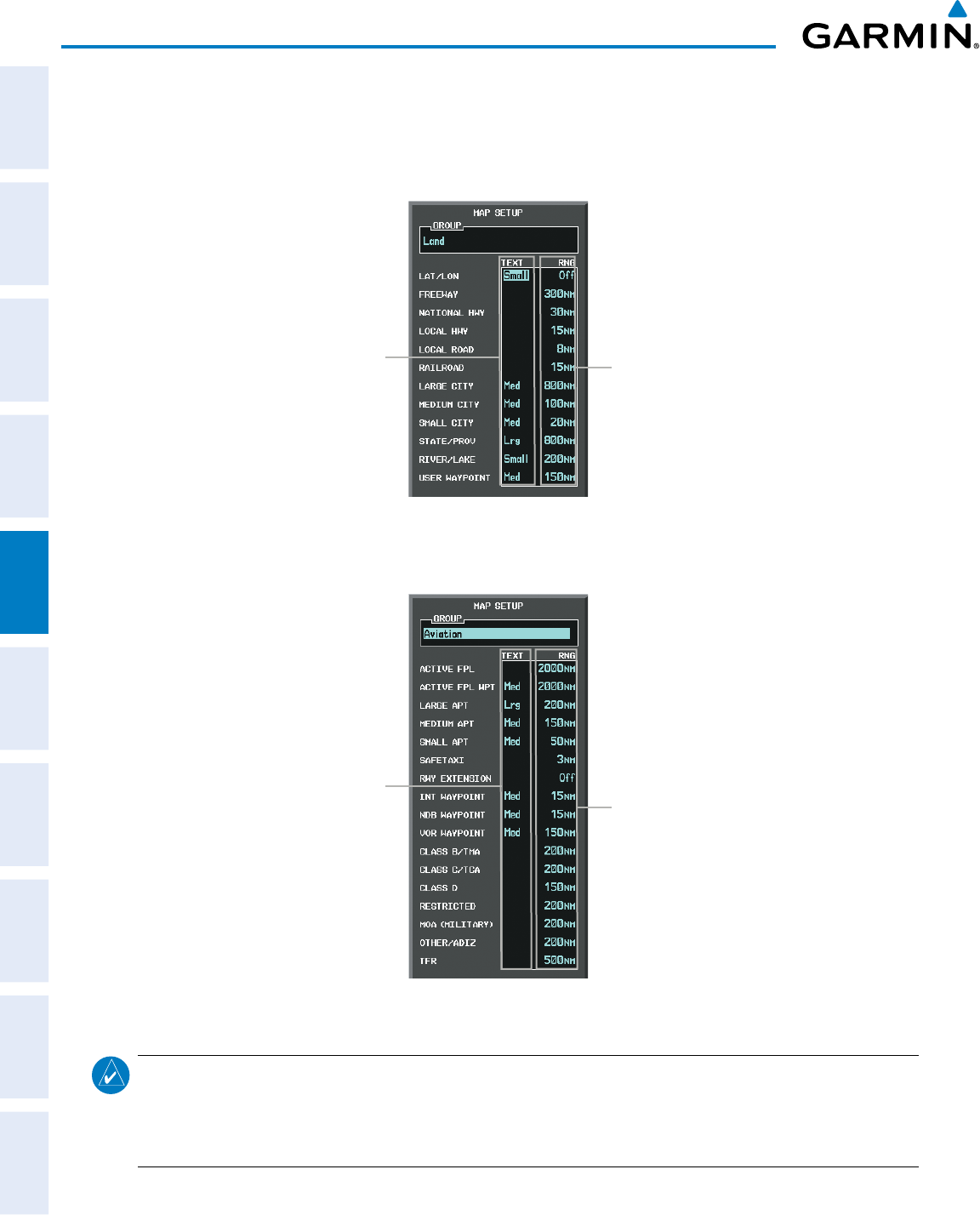
Garmin G950 Pilot’s Guide for the Pilatus PC-6
190-00870-02 Rev. A152
FLIGHT MANAGEMENT
SYSTEM
OVERVIEW
FLIGHT
INSTRUMENTS
EIS
AUDIO PANEL
& CNS
FLIGHT
MANAGEMENT
HAZARD
AVOIDANCE
AFCS
ADDITIONAL
FEATURES
APPENDICESINDEX
8) Select the desired range.
9) Press the ENT Key to accept the selected range.
10) Press the FMS Knob to return to the Navigation Map Page.
Figure 5-19 Navigation Map Setup Menu - LAND GROUP Setup
Maximum Display Range
Text Label Size
(None, Small, Med, or Lrg)
Figure 5-20 Navigation Map Setup Menu - AVIATION GROUP Setup
Maximum Display Range
Text Label Size
(None, Small, Med, or Lrg)
NOTE: Since the PFD Inset Map is much smaller than the MFD navigation maps, items are removed on the
PFD Inset Map two range levels smaller than the range selected in the Map Setup pages (e.g., a setting
of 100 nm removes the item at ranges above 100 nm on MFD navigation maps, while the PFD Inset Map
removes the same item at 50 nm).
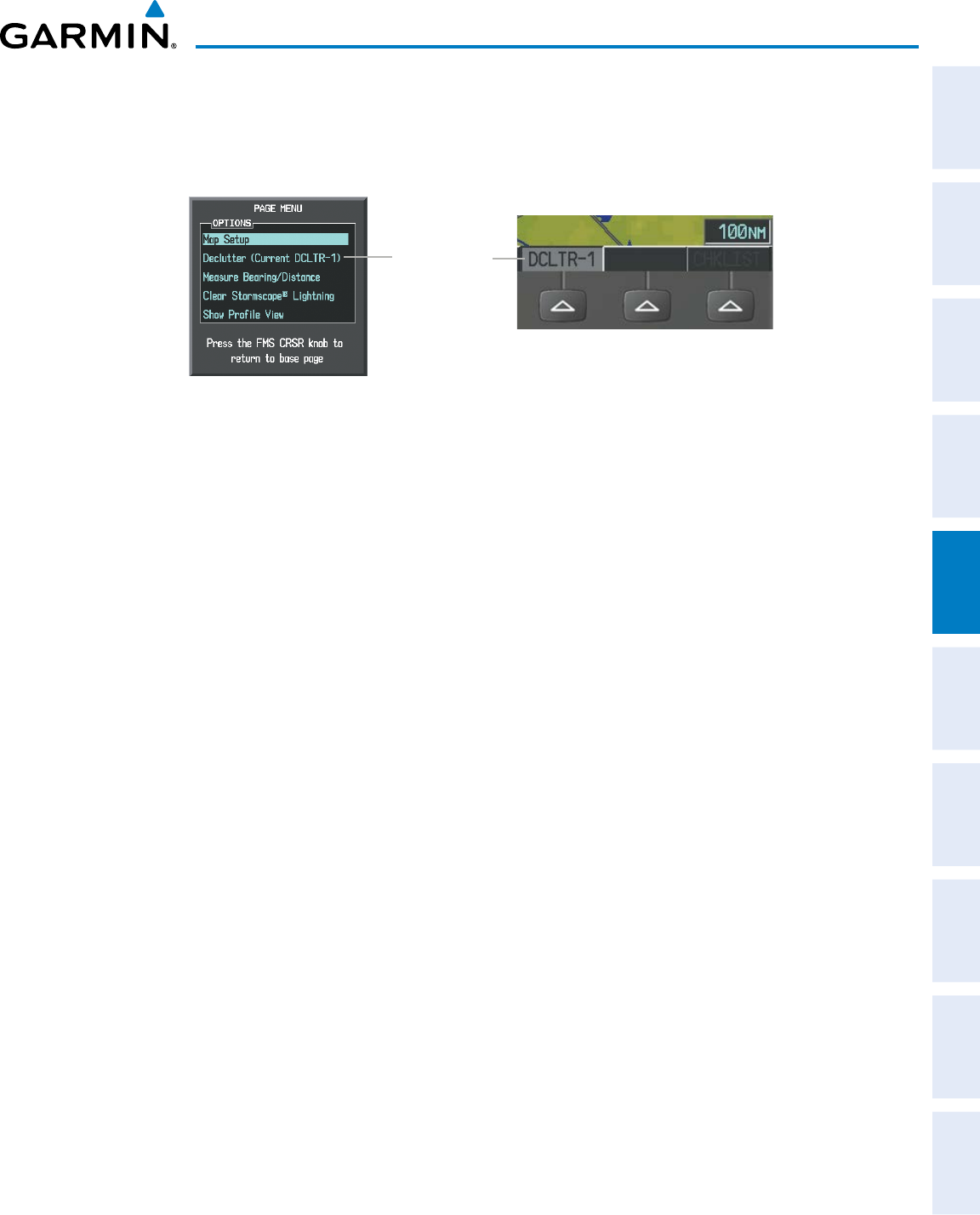
190-00870-02 Rev. A
Garmin G950 Pilot’s Guide for the Pilatus PC-6
153
FLIGHT MANAGEMENT
SYSTEM
OVERVIEW
FLIGHT
INSTRUMENTS EIS AUDIO PANEL
& CNS
FLIGHT
MANAGEMENT
HAZARD
AVOIDANCE AFCS ADDITIONAL
FEATURES APPENDICES INDEX
MAP DECLUTTER
The declutter feature allows the pilot to progressively step through four levels of removing map information.
The declutter level is displayed in the DCLTR Softkey and next to the Declutter Menu Option.
Figure 5-21 Navigation Map - Declutter Level Indications
Declutter Level
Navigation Map Page Menu
DCLTR Softkey
Decluttering the map:
Press the DCLTR Softkey with the Navigation Map Page displayed. The current declutter level is shown. With
each softkey selection, another level of map information is removed.
Or:
1) Press the MENU Key with the Navigation Map Page displayed.
2) Select ‘Declutter’. The current declutter level is shown.
3) Press the ENT Key.
Decluttering the PFD Inset Map:
1) Press the INSET Softkey.
2) Press the DCLTR Softkey. The current declutter level is shown. With each selection, another level of map
information is removed.
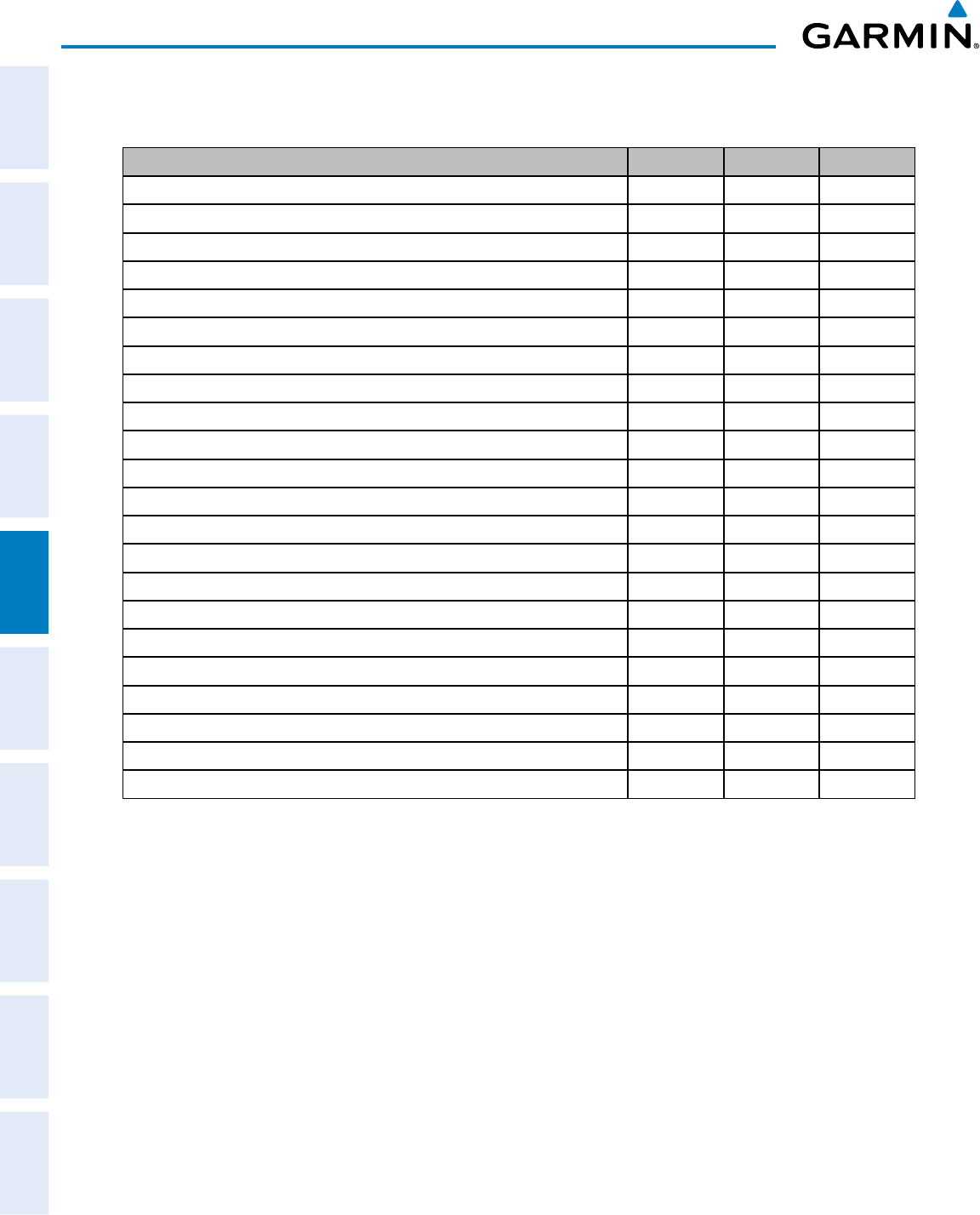
Garmin G950 Pilot’s Guide for the Pilatus PC-6
190-00870-02 Rev. A154
FLIGHT MANAGEMENT
SYSTEM
OVERVIEW
FLIGHT
INSTRUMENTS
EIS
AUDIO PANEL
& CNS
FLIGHT
MANAGEMENT
HAZARD
AVOIDANCE
AFCS
ADDITIONAL
FEATURES
APPENDICESINDEX
Table 5-3 lists the items that are decluttered at each map detail level. The ‘X’ represents map items
decluttered for each level of detail.
Item Declutter-1 Declutter-2 Declutter-3
Data Link Radar Precipitation X
Data Link Lightning X
Graphical METARs X
Airports X
Safe Taxi X
Runway Labels X
TFRs X
Restricted X
MOA (Military) X
User Waypoints X X
Latitude/Longitude Grid X X
NAVAIDs (does not declutter if used to define airway) X X
Intersections (does not declutter if used to define airway) X X
Class B Airspaces/TMA X X
Class C Airspaces/TCA X X
Class D Airspaces X X
Other Airspaces/ADIZ X X
Obstacles X X
Cities X X X
Roads X X X
Railroads X X X
State/Province Boundaries X X X
Table 5-3 Navigation Map Items Decluttered for each Detail Level
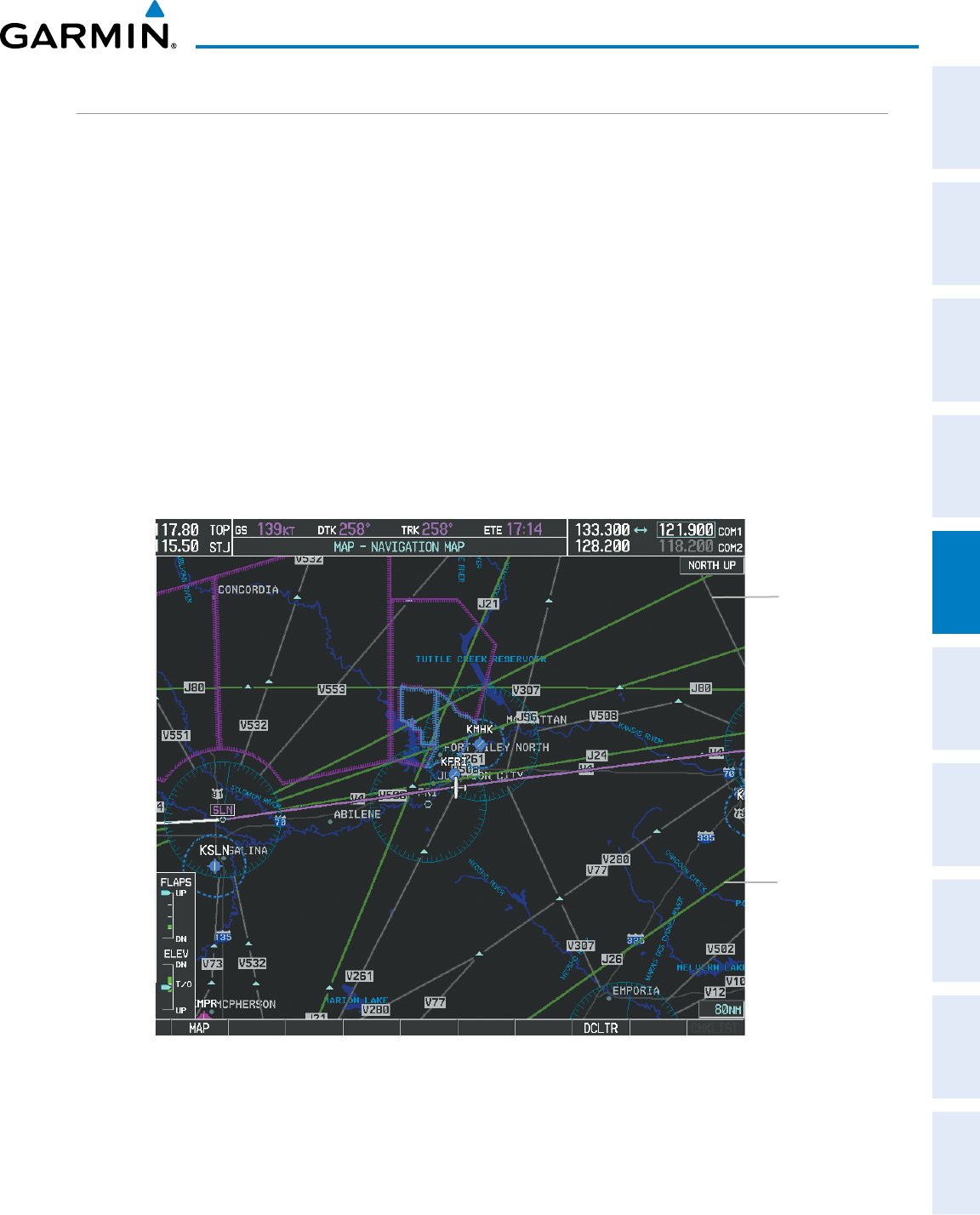
190-00870-02 Rev. A
Garmin G950 Pilot’s Guide for the Pilatus PC-6
155
FLIGHT MANAGEMENT
SYSTEM
OVERVIEW
FLIGHT
INSTRUMENTS EIS AUDIO PANEL
& CNS
FLIGHT
MANAGEMENT
HAZARD
AVOIDANCE AFCS ADDITIONAL
FEATURES APPENDICES INDEX
AIRWAYS
Low Altitude Airways (or Victor Airways) primarily serve smaller piston-engine, propeller-driven airplanes on
shorter routes and at lower altitudes. Airways are eight nautical miles wide and start 1,200 feet above ground
level (AGL) and extend up to but not including 18,000 feet mean sea level (MSL). Low Altitude Airways are
designated with a “V” before the airway number (hence the name “Victor Airways”) since they run primarily
between VORs.
High Altitude Airways (or Jet Routes) primarily serve airliners, jets, turboprops, and turbocharged piston
aircraft operating above 18,000 feet MSL. Jet Routes start at 18,000 feet MSL and extend upward to 45,000 feet
MSL (altitudes above 18,000 feet are called “flight levels” and are described as FL450 for 45,000 feet MSL). Jet
Routes are designated with a “J” before the route number.
Low Altitude Airways are drawn in gray (the same shade used for roads). High Altitude Airways are drawn
in green. When both types of airways are displayed, High Altitude Airways are drawn on top of Low Altitude
Airways.
When airways are selected for display on the map, the airway waypoints (VORs, NDBs and Intersections) are
also displayed.
Figure 5-22 Airways on MFD Navigation Page
Low Altitude
Airway
(Victor Airway)
High Altitude
Airway
(Jet Route)
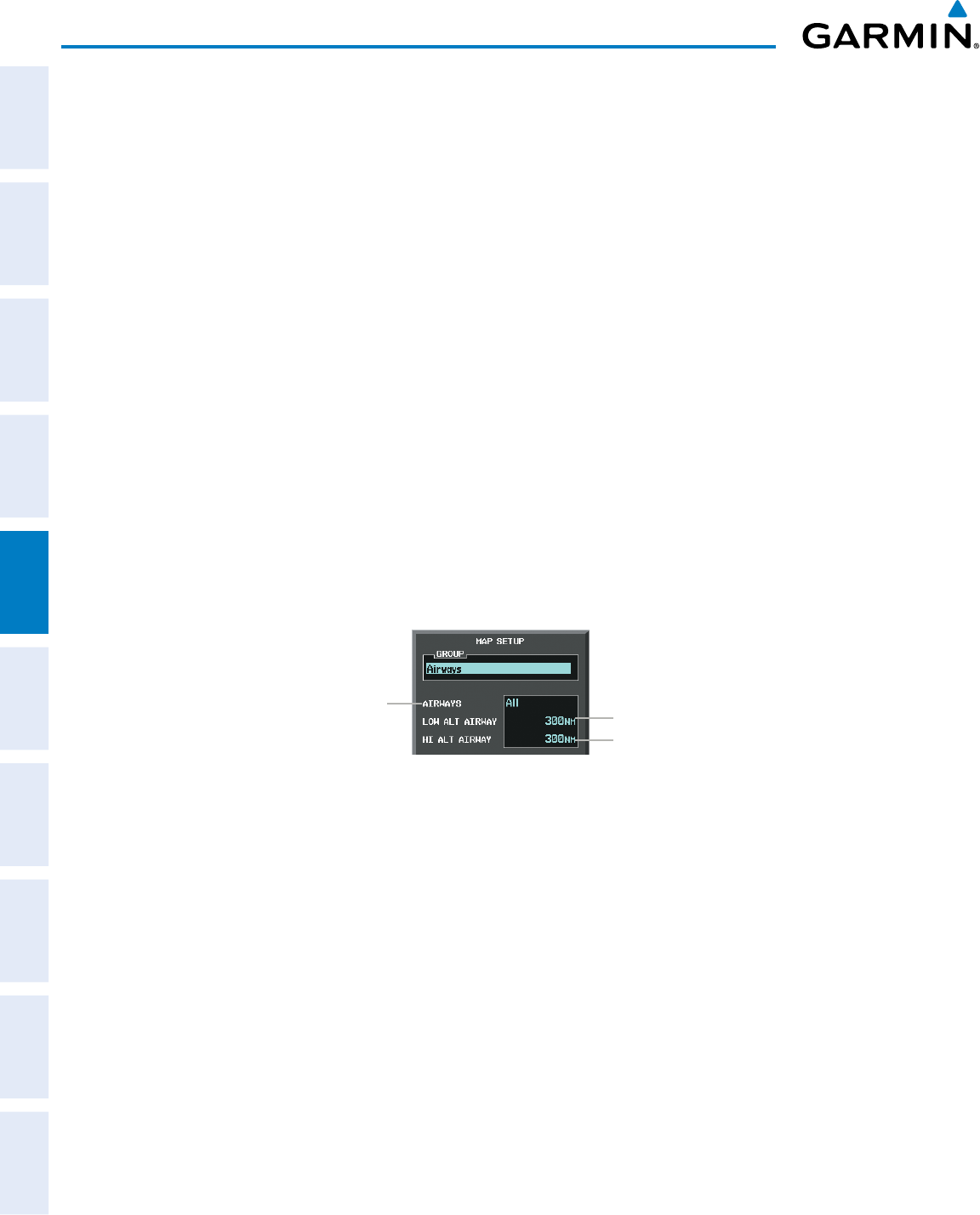
Garmin G950 Pilot’s Guide for the Pilatus PC-6
190-00870-02 Rev. A156
FLIGHT MANAGEMENT
SYSTEM
OVERVIEW
FLIGHT
INSTRUMENTS
EIS
AUDIO PANEL
& CNS
FLIGHT
MANAGEMENT
HAZARD
AVOIDANCE
AFCS
ADDITIONAL
FEATURES
APPENDICESINDEX
Airways may be displayed on the map at the pilot’s discretion using either a combination of AIRWAY Softkey
presses, or menu selections using the MENU Key from the Navigation Map Page. The Airway range can also be
programmed to only display Airways on the MFD when the map range is at or below a specific number.
Displaying/removing airways:
1) Press the MAP Softkey.
2) Press the AIRWAYS Softkey. Both High and Low Altitude Airways are displayed.
3) Press the softkey again to display Low Altitude Airways only.
4) Press the softkey again to display High Altitude Airways only.
5) Press the softkey again to remove High Altitude Airways. No airways are displayed.
Or:
1) Press the MENU Key with the Navigation Map Page displayed. The cursor flashes on the ‘Map Setup’ option.
2) Press the ENT Key. The Map Setup Menu is displayed.
3) Turn the small FMS Knob to select the ‘Airways’ group, and press the ENT Key.
4) Turn the large FMS Knob to highlight the ‘AIRWAYS’ field.
5) Turn the FMS Knob to select ‘Off’, ‘All’, ‘LO Only’, or ‘HI Only’, and press the ENT Key.
6) Press the FMS Knob to return to the Navigation Map Page.
Figure 5-23 Navigation Map Setup Menu - AIRWAYS Setup
Low Altitude Airway Range
High Altitude Airway Range
Airway Display Selection
Off, All, LO Only, HI Only
The airway range is the maximum map range on which airways are displayed.
Selecting an airway range (LOW ALT AIRWAY or HI ALT AIRWAY):
1) Press the MENU Key with the Navigation Map Page displayed. The cursor flashes on the ‘Map Setup’ option.
2) Press the ENT Key. The Map Setup Menu is displayed.
3) Turn the small FMS Knob to select the ‘Airways’ group.
4) Press the ENT Key.
5) Highlight the ‘LOW ALT AIRWAY’ or ‘HI ALT AIRWAY’ range field.
6) To change the range setting, turn the small FMS Knob to display the range list.
7) Select the desired range using the small FMS Knob.
8) Press the ENT Key.
9) Press the FMS Knob to return to the Navigation Map Page.
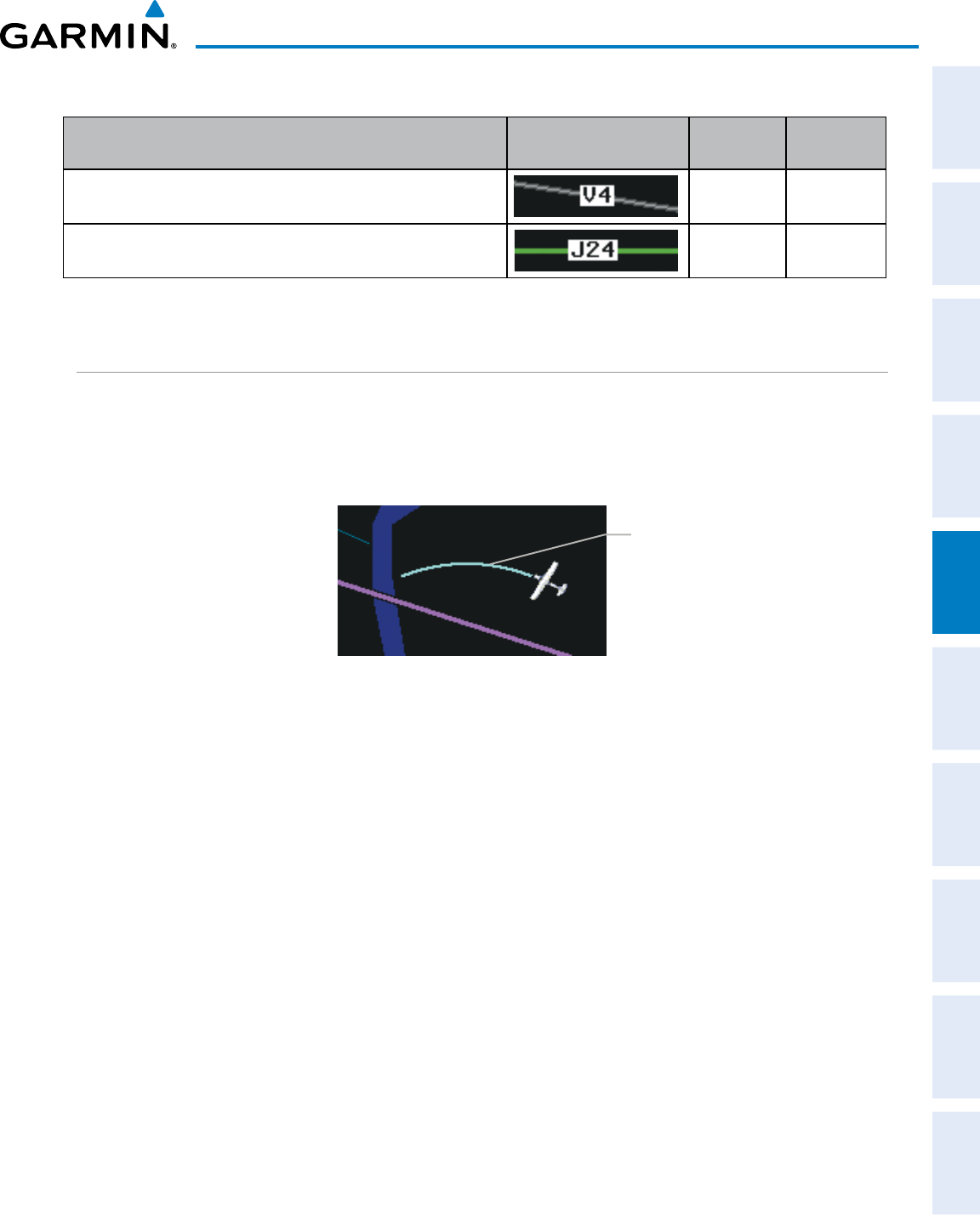
190-00870-02 Rev. A
Garmin G950 Pilot’s Guide for the Pilatus PC-6
157
FLIGHT MANAGEMENT
SYSTEM
OVERVIEW
FLIGHT
INSTRUMENTS EIS AUDIO PANEL
& CNS
FLIGHT
MANAGEMENT
HAZARD
AVOIDANCE AFCS ADDITIONAL
FEATURES APPENDICES INDEX
The following range items are configurable on the airways menu:
Airway Type Symbol Default
Range (nm)
Maximum
Range (nm)
Low Altitude Airway (LOW ALT AIRWAY) 200 500
High Altitude Airway (HI ALT AIRWAY) 300 500
Table 5-4 Airway Range Information
TRACK VECTOR
The Navigation Map can display a track vector that is useful in minimizing track angle error. The track vector
is a solid cyan line segment extended to a predicted location. The track vector look-ahead time is selectable (30
sec, 60 sec (default), 2 min, 5 min, 10 min, 20 min) and determines the length of the track vector. The track
vector shows up to 90 degrees of a turn for the 30 and 60 second time settings.
Figure 5-24 Navigation Map -Track Vector
Track Vector
Displaying/removing the track vector:
1) Press the MENU Key with the Navigation Map Page displayed. The cursor flashes on the ‘Map Setup’ option.
2) Press the ENT Key. The Map Setup Menu is displayed.
3) Select the ‘Map’ group.
4) Press the ENT Key.
5) Highlight the ‘TRACK VECTOR’ field.
6) Select ‘On’ or ‘Off’. Press the ENT Key to accept the selected option. The flashing cursor highlights the look
ahead time field. Use the FMS Knob to select the desired time. Press the ENT Key.
7) Press the FMS Knob to return to the Navigation Map Page.
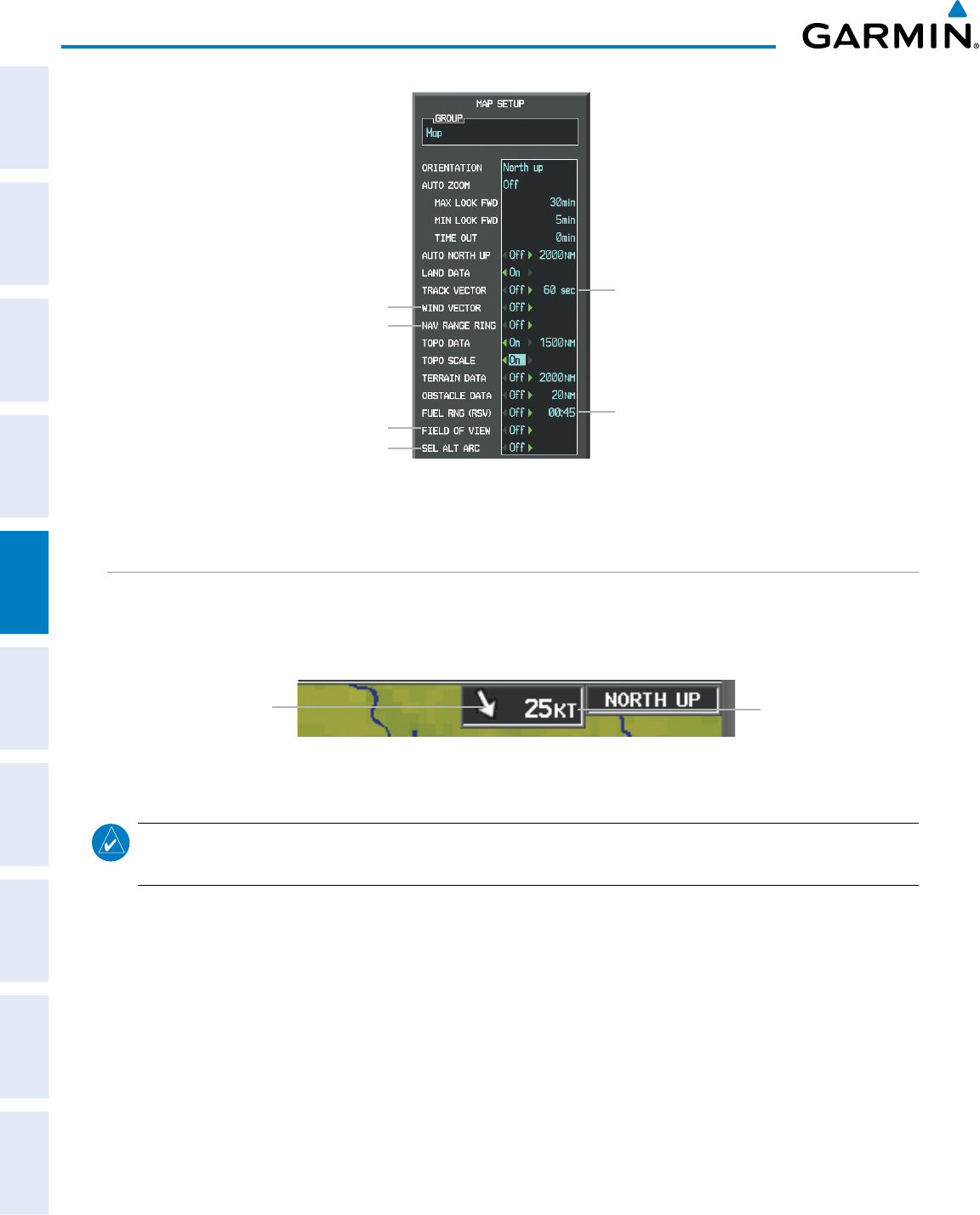
Garmin G950 Pilot’s Guide for the Pilatus PC-6
190-00870-02 Rev. A158
FLIGHT MANAGEMENT
SYSTEM
OVERVIEW
FLIGHT
INSTRUMENTS
EIS
AUDIO PANEL
& CNS
FLIGHT
MANAGEMENT
HAZARD
AVOIDANCE
AFCS
ADDITIONAL
FEATURES
APPENDICESINDEX
Figure 5-25 Navigation Map Setup Menu - WIND VECTOR On/Off, NAV RANGE RING On/Off, FIELD OF VIEW On/Off,
SEL ALT ARC On/Off, TRACK VECTOR Setup, FUEL RNG (RSV) Setup
Track Vector
- On/Off
- Look Ahead Time
Fuel Range Ring
- On/Off
- Fuel Reserve Time
Wind Vector On/Off
Nav Range Ring On/Off
SVS Field of View On/Off
Selected Altitude Arc On/Off
WIND VECTOR
The map displays a wind vector arrow in the upper right-hand portion of the screen. Wind vector information
is displayed as a white arrow pointing in the direction in which the wind is moving for wind speeds greater than
or equal to 1 kt.
Figure 5-26 Navigation Map - Wind Vector
Wind Direction Wind Speed
NOTE: The wind vector is not displayed until the aircraft is moving. It is not displayed on the Waypoint
Information pages.
Displaying/removing the wind vector:
1) Press the MENU Key with the Navigation Map Page displayed. The cursor flashes on the ‘Map Setup’ option.
2) Press the ENT Key. The Map Setup Menu is displayed.
3) Select the ‘Map’ group.
4) Press the ENT Key.
5) Highlight the ‘WIND VECTOR’ field.
6) Select ‘On’ or ‘Off’.
7) Press the FMS Knob to return to the Navigation Map Page.
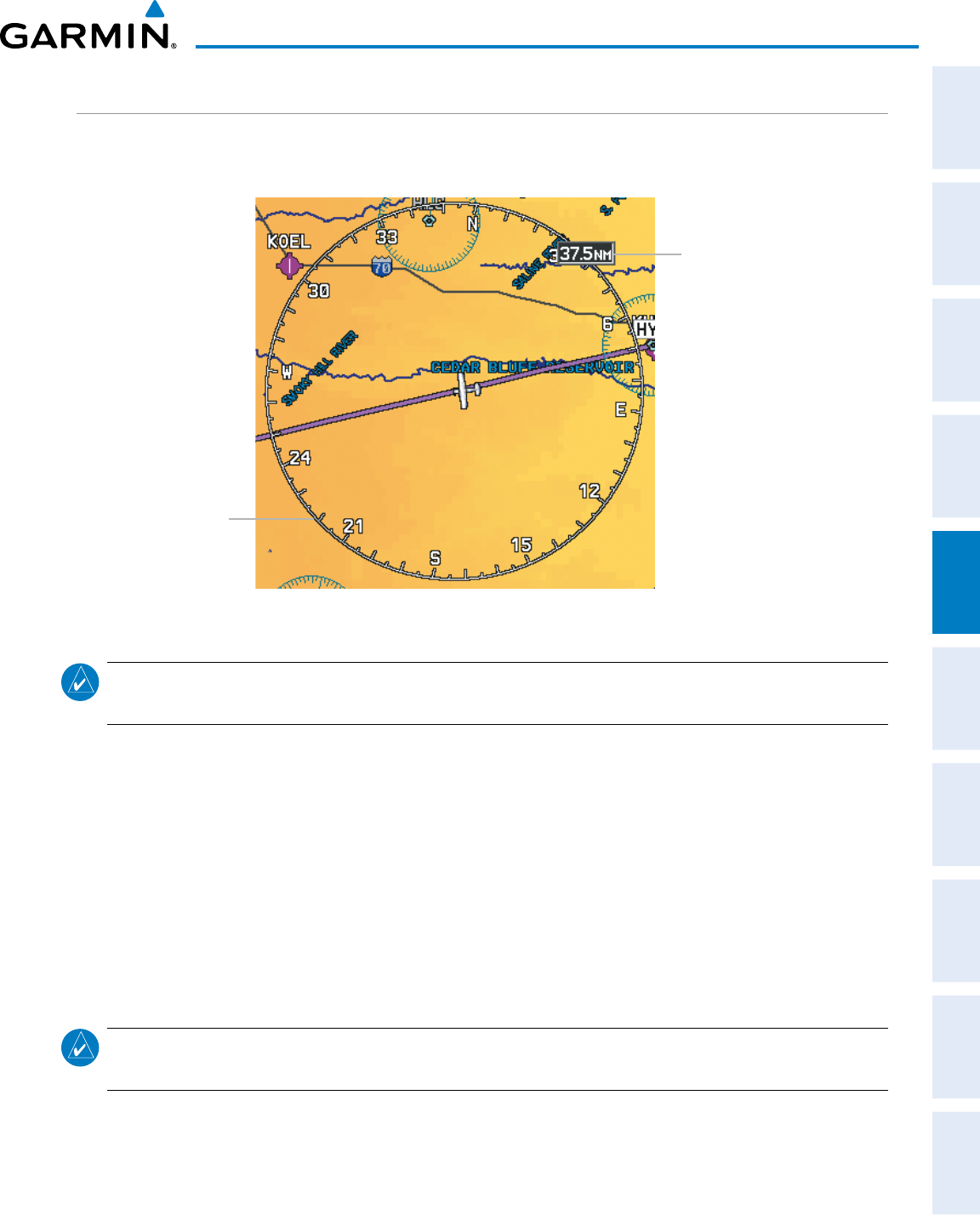
190-00870-02 Rev. A
Garmin G950 Pilot’s Guide for the Pilatus PC-6
159
FLIGHT MANAGEMENT
SYSTEM
OVERVIEW
FLIGHT
INSTRUMENTS EIS AUDIO PANEL
& CNS
FLIGHT
MANAGEMENT
HAZARD
AVOIDANCE AFCS ADDITIONAL
FEATURES APPENDICES INDEX
NAV RANGE RING
The Nav Range Ring shows the direction of travel (ground track) on a rotating compass card. The range is
determined by the map range. The range is 1/4 of the map range (e.g., 37.5 nm on a 150 nm map).
Figure 5-27 Navigation Map - Nav Range Ring
Nav Range Ring
Range (radius)
NOTE: The Nav Range Ring is not displayed on the Waypoint Information pages, Nearest pages, or Direct-to
Window map.
Displaying/removing the Nav Range Ring:
1) Press the MENU Key with the Navigation Map Page displayed. The cursor flashes on the ‘Map Setup’ option.
2) Press the ENT Key. The Map Setup Menu is displayed.
3) Select the ‘Map’ group.
4) Press the ENT Key.
5) Highlight the ‘NAV RANGE RING’ field.
6) Select ‘On’ or ‘Off’.
7) Press the FMS Knob to return to the Navigation Map Page.
NOTE: The Nav Range Ring is referenced to either magnetic or true north, based on the selection on the AUX
- System Setup Page.
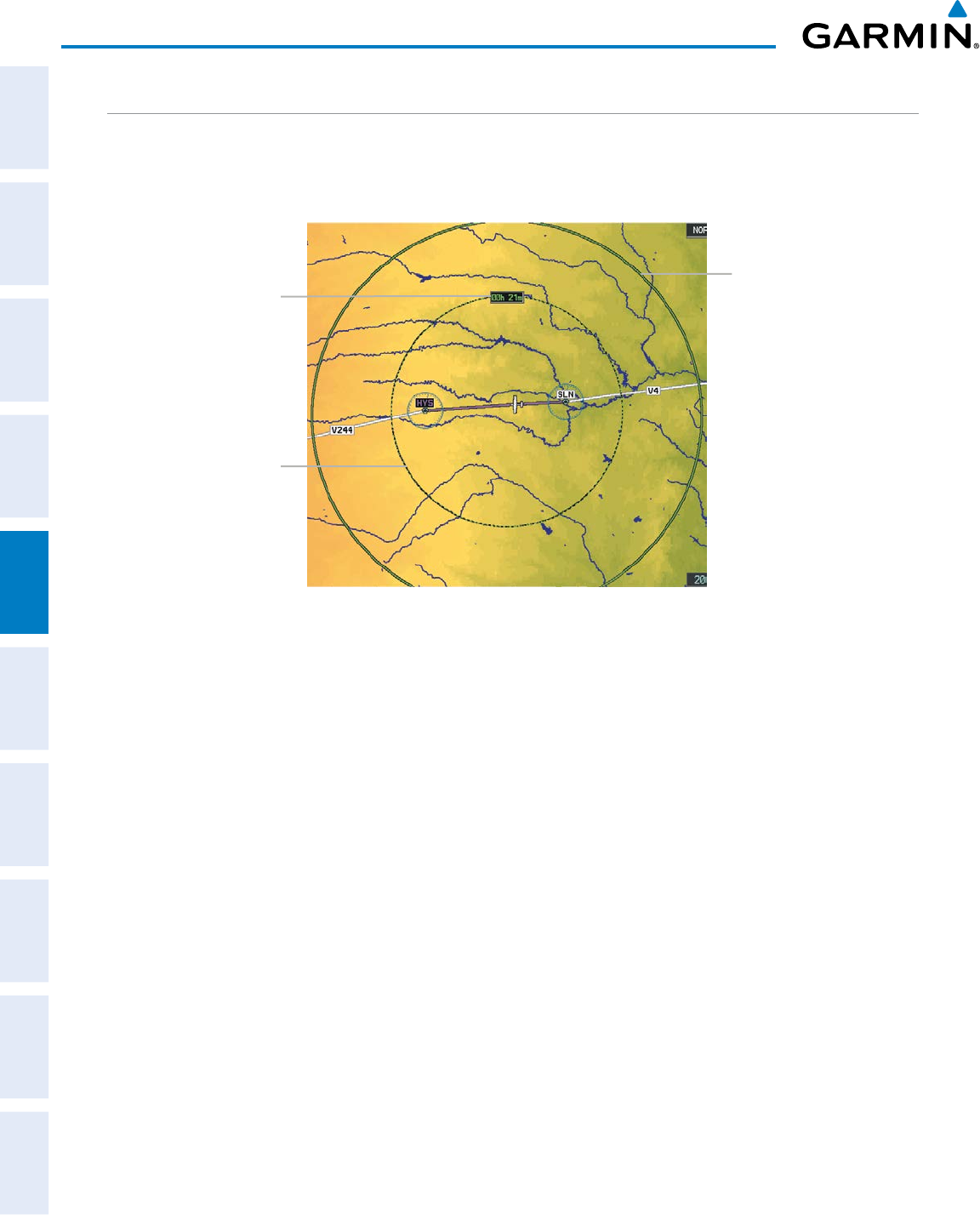
Garmin G950 Pilot’s Guide for the Pilatus PC-6
190-00870-02 Rev. A160
FLIGHT MANAGEMENT
SYSTEM
OVERVIEW
FLIGHT
INSTRUMENTS
EIS
AUDIO PANEL
& CNS
FLIGHT
MANAGEMENT
HAZARD
AVOIDANCE
AFCS
ADDITIONAL
FEATURES
APPENDICESINDEX
FUEL RANGE RING
The map can display a fuel range ring which shows the remaining flight distance. A dashed green circle
indicates the selected range to reserve fuel. A solid green circle indicates the total endurance range. If only
reserve fuel remains, the range is indicated by a solid yellow circle.
Figure 5-28 Navigation Map - Fuel Range Ring
Range to Reserve Fuel
Time to Reserve Fuel
Total Endurance Range
Displaying/removing the fuel range ring and selecting a fuel range time:
1) Press the MENU Key with the Navigation Map Page displayed. The cursor flashes on the ‘Map Setup’ option.
2) Press the ENT Key. The Map Setup Menu is displayed.
3) Select the ‘Map’ group.
4) Press the ENT Key.
5) Highlight the ‘FUEL RNG (RSV)’ field.
6) Select ‘On’ or ‘Off’.
7) Highlight the fuel reserve time field. This time should be set to the amount of flight time equal to the amount
of fuel reserve desired.
8) To change the reserve fuel time, enter a time (00:00 to 23:59; hours:minutes). The default setting is 00:45
minutes.
9) Press the ENT Key.
10) Press the FMS Knob to return to the Navigation Map Page.
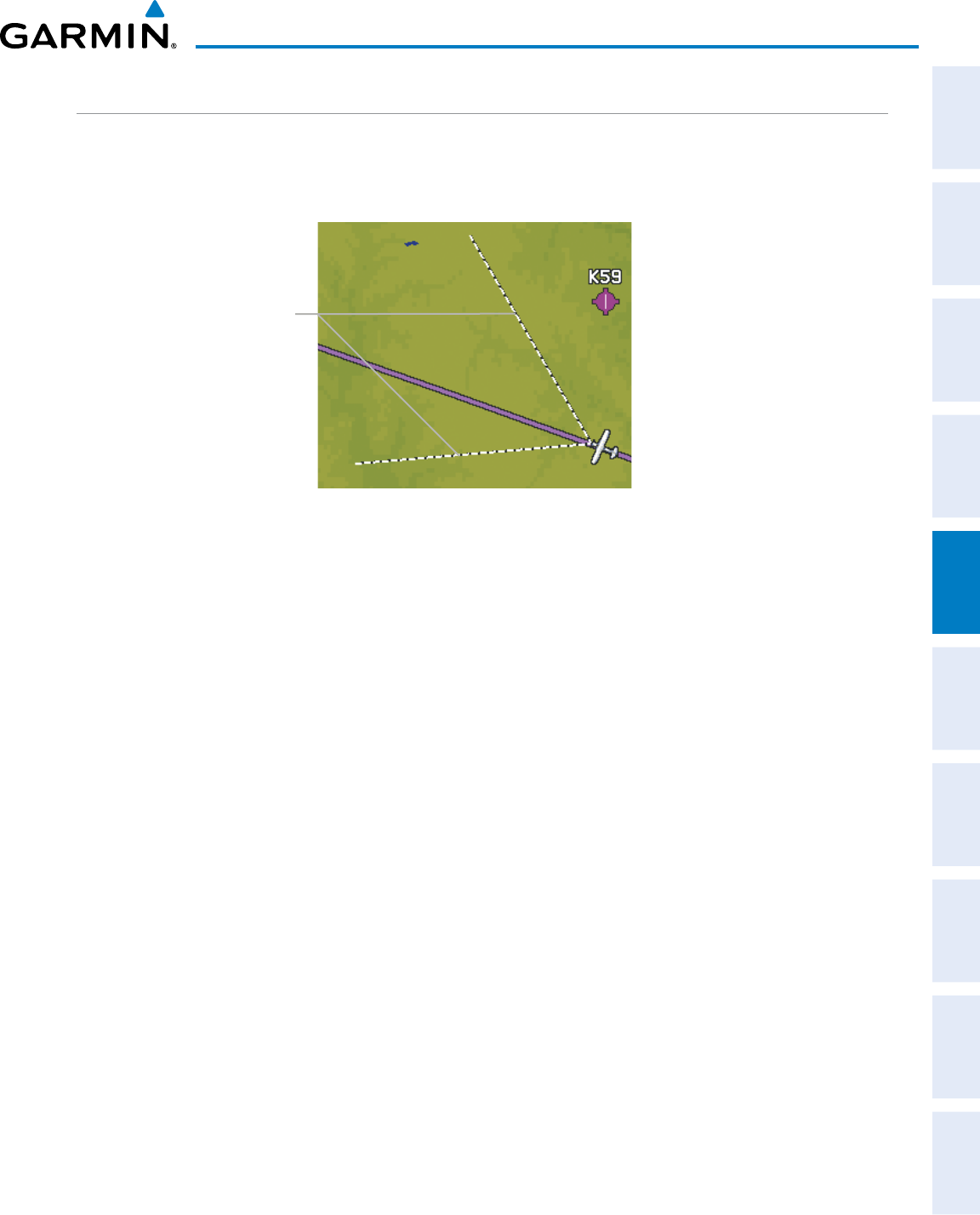
190-00870-02 Rev. A
Garmin G950 Pilot’s Guide for the Pilatus PC-6
161
FLIGHT MANAGEMENT
SYSTEM
OVERVIEW
FLIGHT
INSTRUMENTS EIS AUDIO PANEL
& CNS
FLIGHT
MANAGEMENT
HAZARD
AVOIDANCE AFCS ADDITIONAL
FEATURES APPENDICES INDEX
FIELD OF VIEW (SVT)
The map can display the boundaries of the PFD Synthetic Vision Technology (SVT) lateral field of view. The
field of view is shown as two dashed lines forming a V shape in front of the aircraft symbol on the map. This is
only available if SVT is installed on the aircraft.
Figure 5-29 Navigation Map - Field of View
Lateral Field
of View
Boundaries
Displaying/removing the field of view:
1) Press the MENU Key with the Navigation Map Page displayed. The cursor flashes on the ‘Map Setup’ option.
2) Press the ENT Key. The Map Setup Menu is displayed.
3) Select the ‘Map’ group.
4) Press the ENT Key.
5) Highlight the ‘FIELD OF VIEW’ field.
6) Select ‘On’ or ‘Off’.
7) Press the FMS Knob to return to the Navigation Map Page.
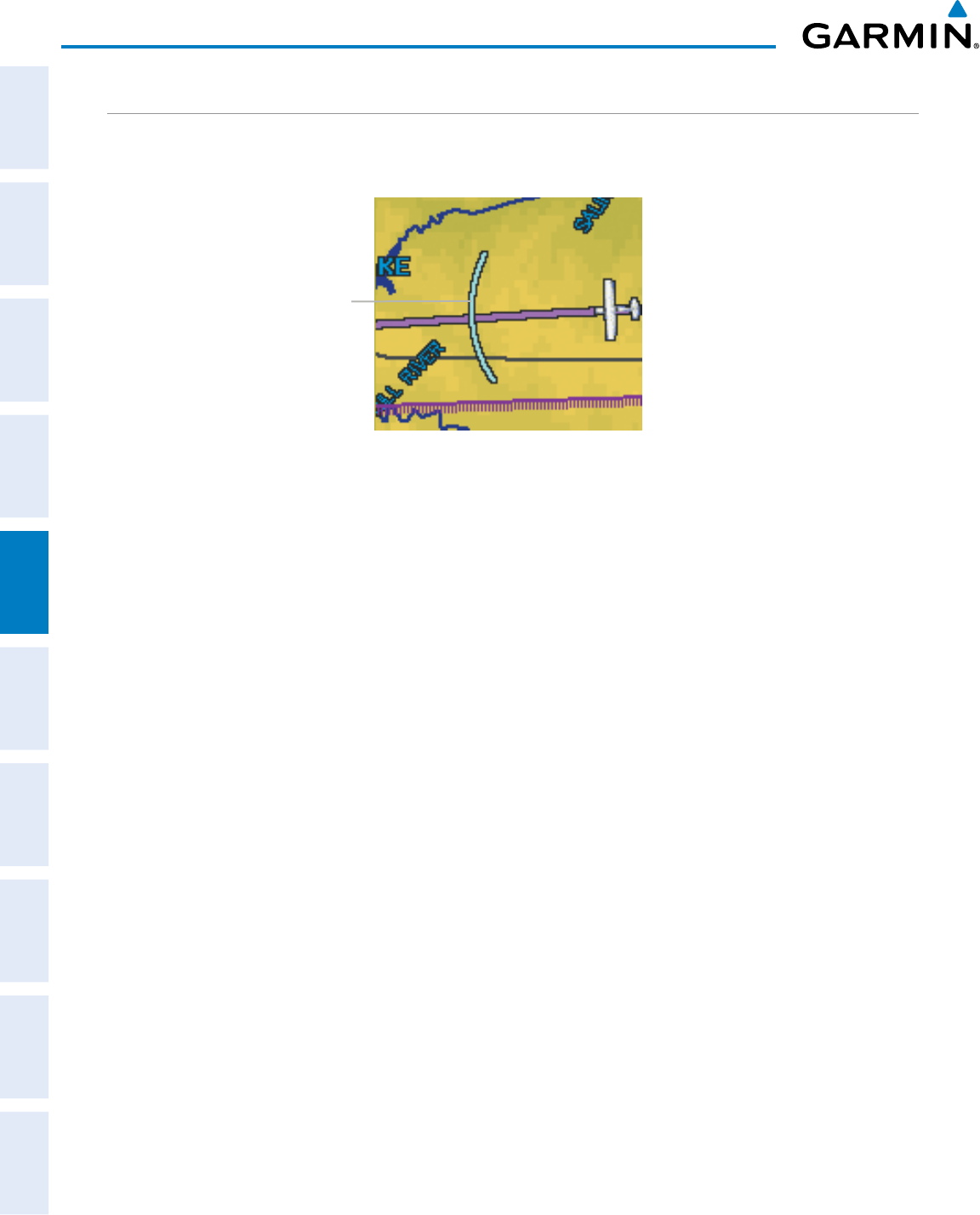
Garmin G950 Pilot’s Guide for the Pilatus PC-6
190-00870-02 Rev. A162
FLIGHT MANAGEMENT
SYSTEM
OVERVIEW
FLIGHT
INSTRUMENTS
EIS
AUDIO PANEL
& CNS
FLIGHT
MANAGEMENT
HAZARD
AVOIDANCE
AFCS
ADDITIONAL
FEATURES
APPENDICESINDEX
SELECTED ALTITUDE INTERCEPT ARC
The map can display the location along the current track where the aircraft will intercept the selected altitude.
The location will be shown as a cyan arc when the aircraft is actuallly climbing or descending.
Figure 5-30 Navigation Map - Range to Altitude Arc
Range to
Altitude Arc
Displaying/removing the selected altitude intercept arc:
1) Press the MENU Key with the Navigation Map Page displayed. The cursor flashes on the ‘Map Setup’ option.
2) Press the ENT Key. The Map Setup Menu is displayed.
3) Select the ‘Map’ group.
4) Press the ENT Key.
5) Highlight the ‘SEL ALT ARC’ field.
6) Select ‘On’ or ‘Off’.
7) Press the FMS Knob to return to the Navigation Map Page.
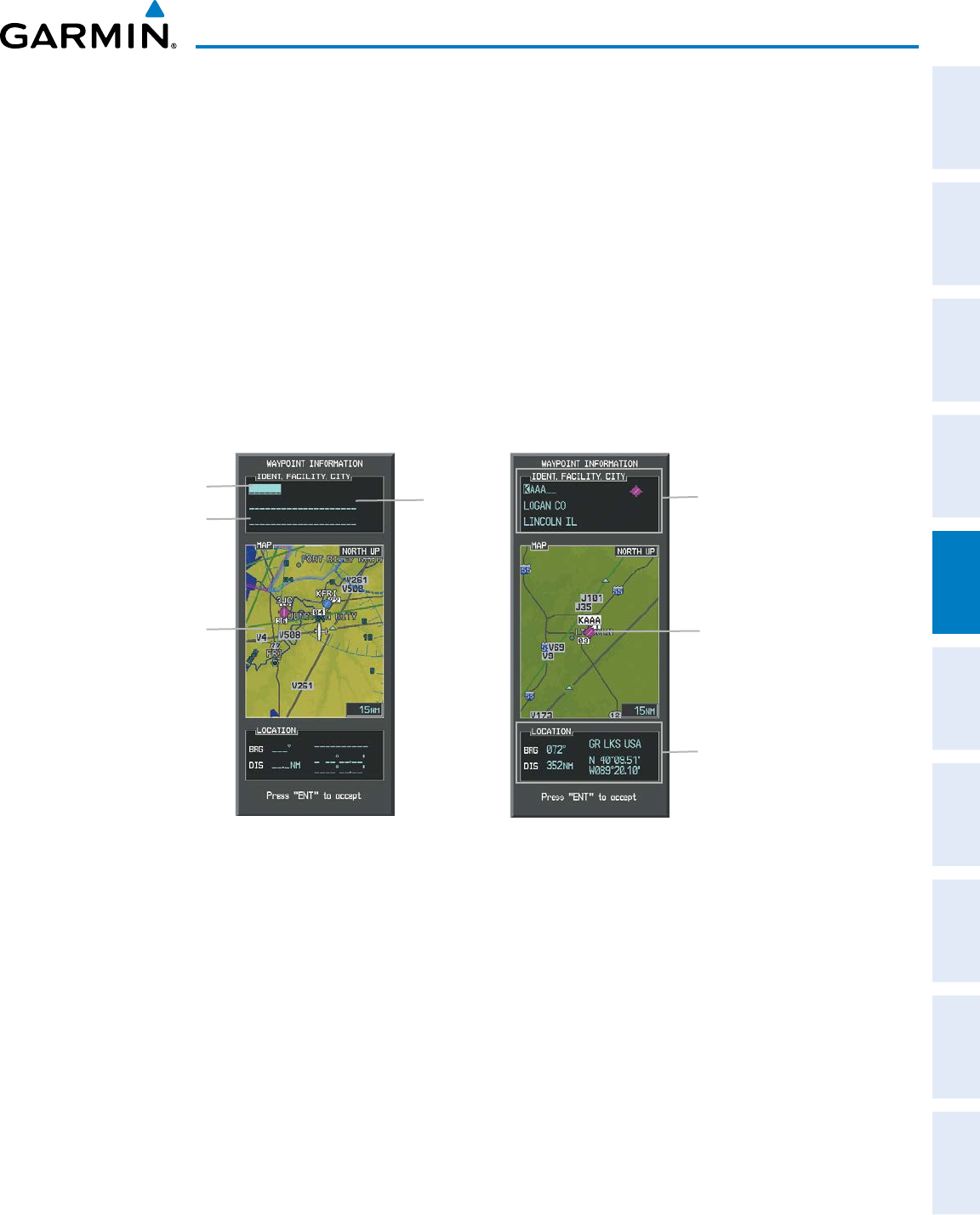
190-00870-02 Rev. A
Garmin G950 Pilot’s Guide for the Pilatus PC-6
163
FLIGHT MANAGEMENT
SYSTEM
OVERVIEW
FLIGHT
INSTRUMENTS EIS AUDIO PANEL
& CNS
FLIGHT
MANAGEMENT
HAZARD
AVOIDANCE AFCS ADDITIONAL
FEATURES APPENDICES INDEX
5.3 WAYPOINTS
Waypoints are predetermined geographical positions (internal database) or pilot-entered positions, and are
used for all phases of flight planning and navigation.
Communication and navigation frequencies can be tuned “automatically” from various Waypoint Information
(WPT) pages, Nearest (NRST) pages, and the Nearest Airports Window (on PFD). This auto-tuning feature
simplifies frequency entry over manual tuning. Refer to the CNS and Audio Panel section for details on auto-
tuning.
Waypoints can be selected by entering the ICAO identifier, entering the name of the facility, or by entering the
city name. See the System Overview section for detailed instructions on entering data in the G950. As a waypoint
identifier, facility name, or location is entered, the G950’s Spell’N’Find™ feature scrolls through the database,
displaying those waypoints matching the characters which have been entered to that point. A direct-to navigation
leg to the selected waypoint can be initiated by pressing the Direct-to Key on any of the waypoint pages.
Figure 5-31 Waypoint Information Window
Map Area Showing
Entered Waypoint
Identifier Entry Field
Entered Waypoint on
Map
Facility
Entry Field
City Entry Field
- Waypoint Identifier
- Type (symbol)
- Facility Name
- City
Waypoint Location
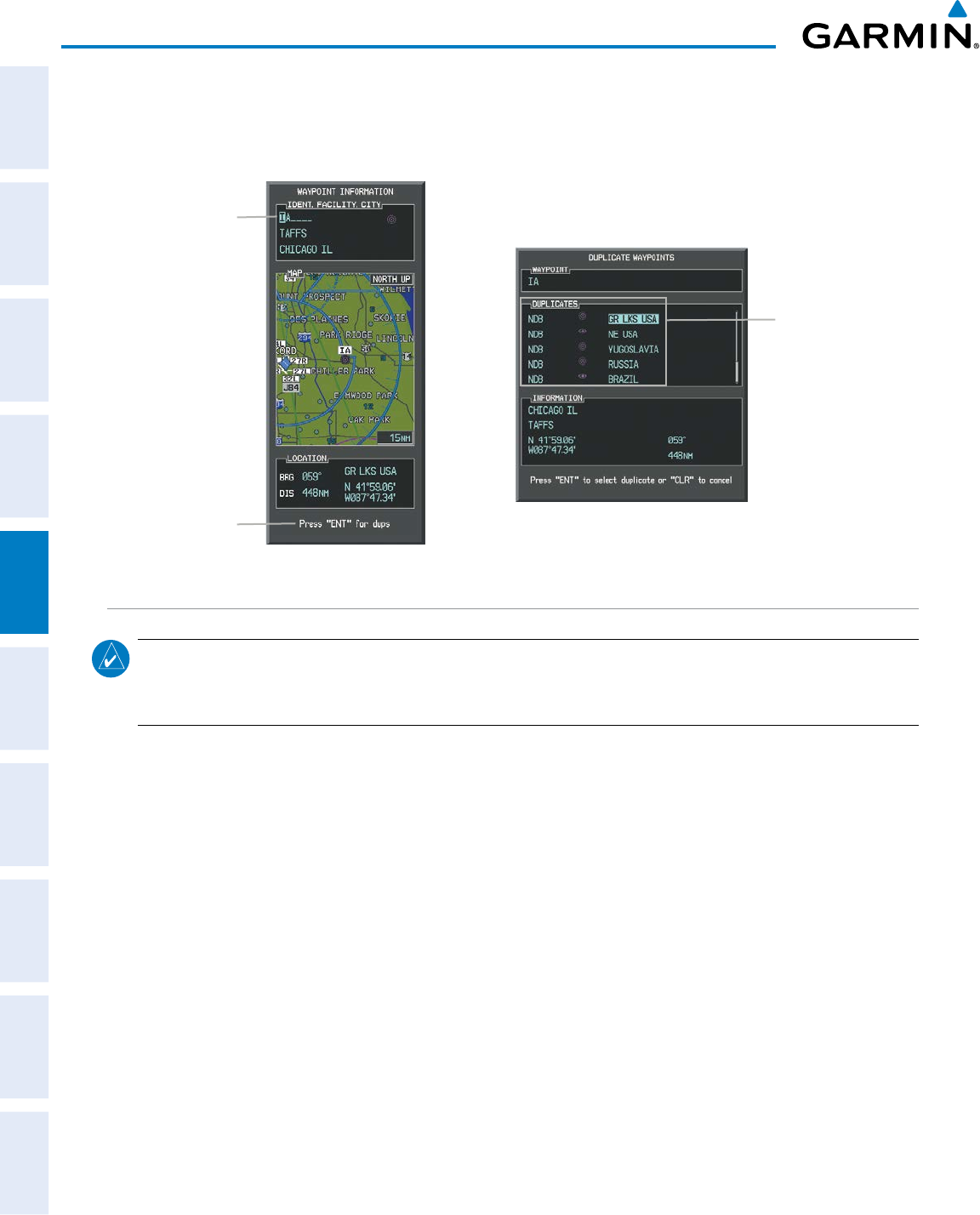
Garmin G950 Pilot’s Guide for the Pilatus PC-6
190-00870-02 Rev. A164
FLIGHT MANAGEMENT
SYSTEM
OVERVIEW
FLIGHT
INSTRUMENTS
EIS
AUDIO PANEL
& CNS
FLIGHT
MANAGEMENT
HAZARD
AVOIDANCE
AFCS
ADDITIONAL
FEATURES
APPENDICESINDEX
If duplicate entries exist for the entered facility name or location, additional entries may be viewed by continuing
to turn the small FMS Knob during the selection process. If duplicate entries exist for an identifier, a Duplicate
Waypoints Window is displayed when the ENT Key is pressed.
Figure 5-32 Waypoint Information Window - Duplicate Identifier
Duplicate Message
Identifier with
Duplicates
Duplicate
Waypoints
AIRPORTS
NOTE: ‘North Up’ orientation on the Airport Information Page cannot be changed; the pilot needs to be
aware of proper orientation if the Navigation Map orientation is different from the Airport Information Page
Map.
The Airport Information Page is the first page in WPT group and allows the pilot to view airport information,
load frequencies (COM, NAV, and lighting), review runways, and review instrument procedures that may be
involved in the flight plan. See the Audio Panel and CNS Section for more information on loading frequencies
(auto-tuning). After engine startup, the Airport Information Page defaults to the airport where the aircraft is
located. After a flight plan has been loaded, it defaults to the destination airport. On a flight plan with multiple
airports, it defaults to the airport which is the current active waypoint.
In addition to displaying a map of the currently selected airport and surrounding area, the Airport Information
Page displays airport information in three boxes labeled ‘AIRPORT’, ‘RUNWAYS’, and ‘FREQUENCIES’. For
airports with multiple runways, information for each runway is available. This information is viewed on the
Airport Information Page by pressing the INFO softkey until INFO-1 is displayed.
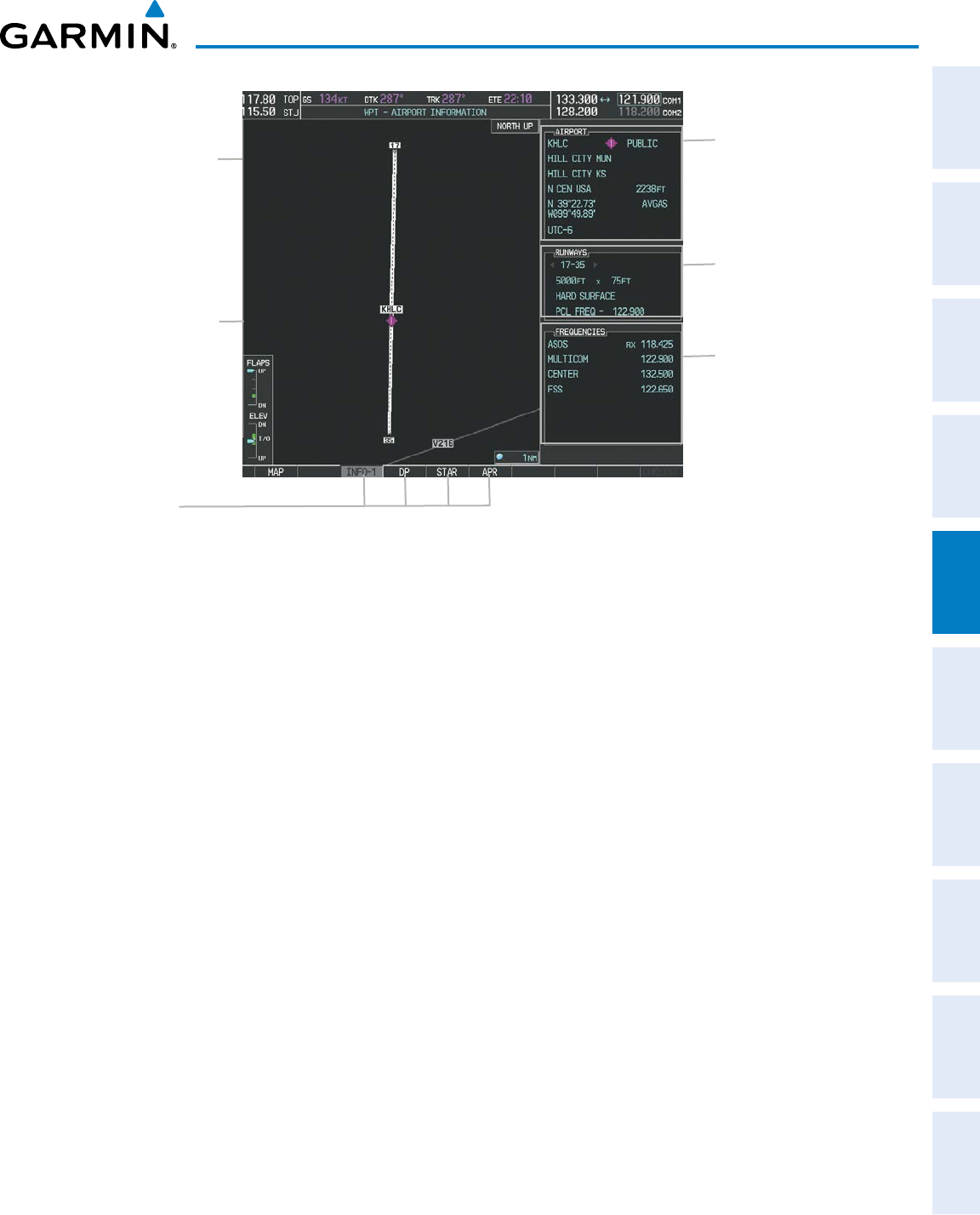
190-00870-02 Rev. A
Garmin G950 Pilot’s Guide for the Pilatus PC-6
165
FLIGHT MANAGEMENT
SYSTEM
OVERVIEW
FLIGHT
INSTRUMENTS EIS AUDIO PANEL
& CNS
FLIGHT
MANAGEMENT
HAZARD
AVOIDANCE AFCS ADDITIONAL
FEATURES APPENDICES INDEX
Figure 5-33 Airport Information Page
Airport/Runway
Diagram
Navigation Map
Showing Selected
Airport
Runway Information
- Designation
- Length/Width/Surface
- Lighting Available
Airport Information
- ID/Facility/City
- Usage Type/Region
- Lat/Long/Elev
- Fuel Available
- Time Zone (UTC Offset)
COM/NAV Freq. Info.
- Identification
- Frequency
- Availability
- Additional Information
Softkeys
The following descriptions and abbreviations are used on the Airport Information Page:
• Usage type: Public, Military, Private, or Heliport
• Runway surface type: Hard, Turf, Sealed, Gravel, Dirt, Soft, Unknown, or Water
• Runway lighting type: No Lights, Part Time, Full Time, Unknown, or PCL Freq (for pilot-controlled lighting)
• COM Availability: TX (transmit only), RX (receive only), PT (part time), i (additional information available)
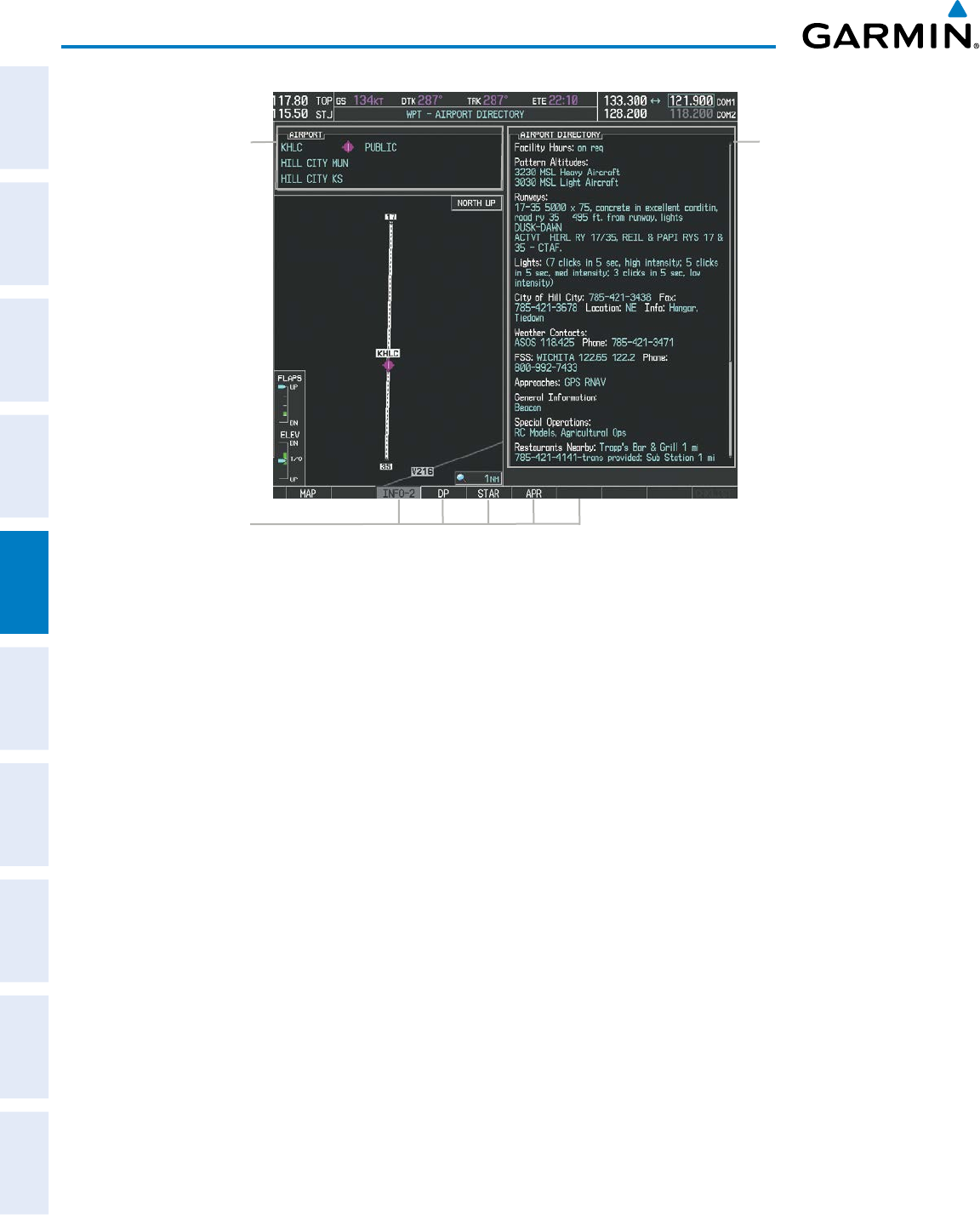
Garmin G950 Pilot’s Guide for the Pilatus PC-6
190-00870-02 Rev. A166
FLIGHT MANAGEMENT
SYSTEM
OVERVIEW
FLIGHT
INSTRUMENTS
EIS
AUDIO PANEL
& CNS
FLIGHT
MANAGEMENT
HAZARD
AVOIDANCE
AFCS
ADDITIONAL
FEATURES
APPENDICESINDEX
Figure 5-34 Airport Directory Page Example
Airport Information
- ID/Facility/City
- Usage Type/Region
Airport Directory
Information
Softkeys
The airport directory information is viewed on the Airport Directory Page by pressing the INFO softkey until
INFO-2 is displayed. The following are types of airport directory informantion shown (if available) on the
Airport Directory Page:
• Airport: Identifier, Site
Number, Name, City, State
• Traffic Pattern Altitudes
(TPA): Aircraft Class/Altitude
• Runway: Headings, Length,
Width, Obstructions, Surface
• Phones: Phone/Fax Numbers • Weather: Service Type,
Frequency, Phone Number
• Obstructions: General
Airport Obstructions
• Hours: Facility Hours, Light
Hours, Tower Hours, Beacon
Hours
• Flight Service Station (FSS):
FSS Name, Phone Numbers
• Special Operations at
Airport
• Location: Sectional, Magnetic
Variation
• Instrument Approaches:
Published Approach, Freq.
• Services Available: Category,
Specific Service
• Frequencies: Type/Frequency • NAVAIDS: Type, Identifier,
Frequency, Radial, Distance
• Notes: Airport Notes
• Transportation: Ground
Transportation Type Available
• Noise: Noise Abatement
Procedures
• Pilot Controlled Lighting:
High/Med/Low Clicks/Second
• Approach: Approach Facility
Name, Frequency, Frequency
Parameter
• Charts: Low Altitude Chart
Number
• FBO: Type, Frequencies,
Services, Fees, Fuel, Credit
Cards, Phone/Fax Numbers
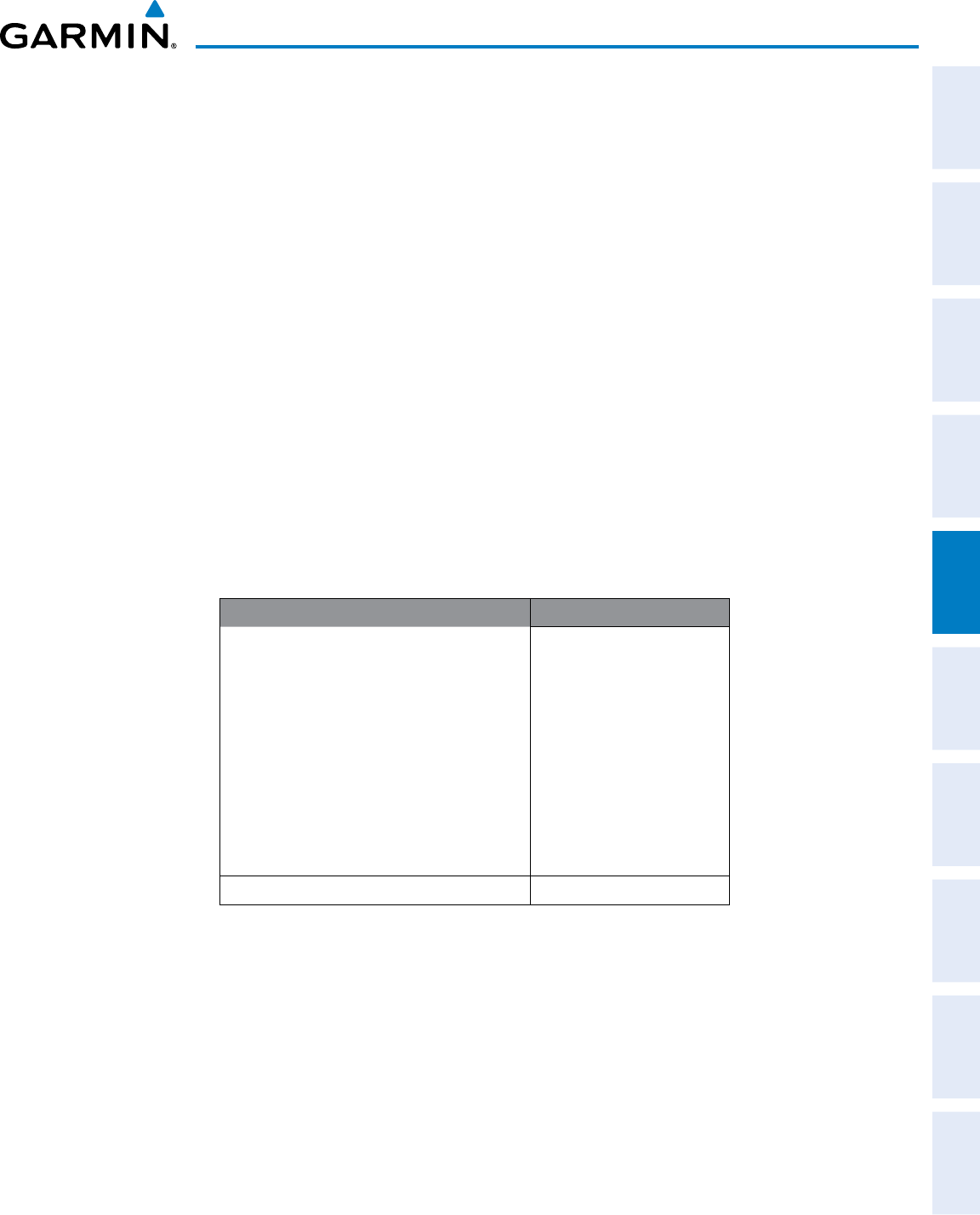
190-00870-02 Rev. A
Garmin G950 Pilot’s Guide for the Pilatus PC-6
167
FLIGHT MANAGEMENT
SYSTEM
OVERVIEW
FLIGHT
INSTRUMENTS EIS AUDIO PANEL
& CNS
FLIGHT
MANAGEMENT
HAZARD
AVOIDANCE AFCS ADDITIONAL
FEATURES APPENDICES INDEX
Selecting an airport for review by identifier, facility name, or location:
1) From the Airport Information Page, press the FMS Knob.
2) Use the FMS Knobs and enter an identifier, facility name, or location.
3) Press the ENT Key.
4) Press the FMS Knob to remove the cursor.
Selecting a runway:
1) With the Airport Information Page displayed, press the FMS Knob to activate the cursor.
2) Turn the large FMS Knob to place the cursor in the ‘RUNWAYS’ Box, on the runway designator.
3) Turn the small FMS Knob to display the desired runway (if more than one) for the selected airport.
4) To remove the flashing cursor, press the FMS Knob.
View a destination airport:
From the Airport Information Page press the MENU Key. Select ‘View Destination Airport’. The Destination
Airport is displayed.
The Airport Frequencies Box uses the descriptions and abbreviations listed in the following table:
Communication Frequencies Navigation Frequencies
Approach *
Arrival *
ASOS
ATIS
AWOS
Center
Class B *
Class C *
Clearance
Control
CTA *
Departure *
Gate
Ground
Helicopter
Multicom
Other
Pre-Taxi
Radar
Ramp
Terminal *
TMA *
Tower
TRSA *
Unicom
ILS
LOC
* May include Additional Information
Table 5-5 Airport Frequency Abbreviations
A departure, arrival, or approach can be loaded using the softkeys on the Airport Information Page. See the
procedures section for details. METARs or TAFs applicable to the selected airport can be selected for display (see
the Hazard Avoidance section for details about weather.
The G950 provides a NRST Softkey on the PFD, which gives the pilot quick access to nearest airport
information (very useful if an immediate need to land is required). The Nearest Airports Window displays a
list of the 25 nearest airports (three entries can be displayed at one time). If there are more than three they are
displayed in a scrollable list. If there are no nearest airports available, “NONE WITHIN 200NM” is displayed.
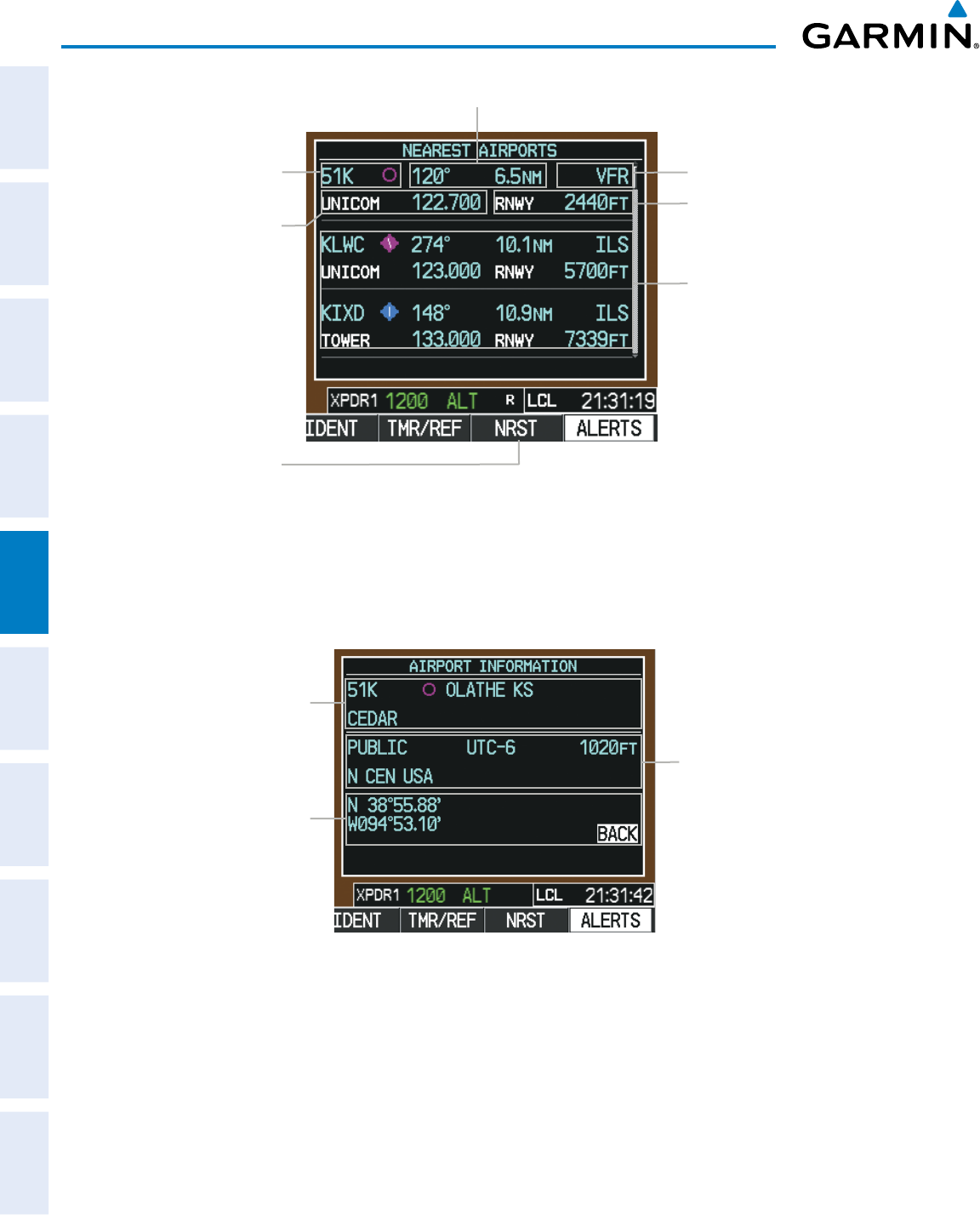
Garmin G950 Pilot’s Guide for the Pilatus PC-6
190-00870-02 Rev. A168
FLIGHT MANAGEMENT
SYSTEM
OVERVIEW
FLIGHT
INSTRUMENTS
EIS
AUDIO PANEL
& CNS
FLIGHT
MANAGEMENT
HAZARD
AVOIDANCE
AFCS
ADDITIONAL
FEATURES
APPENDICESINDEX
Figure 5-35 Nearest Airports Window on PFD
COM Freq. Info.
- Identification
- Frequency
Airport Identifier/
Type Length of Longest
Runway
Approach Available
Additional Airports
(within 200 nm)
NRST Softkey
Bearing/Distance to Airport
Pressing the ENT Key displays the PFD Airport Information Window for the highlighted airport. Pressing
the ENT Key again returns to the Nearest Airports Window with the cursor on the next airport in the list.
Continued presses of the ENT Key sequences through the information pages for all airports in the Nearest
Airports list.
Figure 5-36 Airport Information Window on PFD
Airport Information
- Usage/Time/Elev
- Region
Airport Information
- Lat/Long
Airport Information
- ID/Type/City
- Facility
The Nearest Airports Page on the MFD is first in the group of NRST pages because of its potential use in
the event of an in-flight emergency. In addition to displaying a map of the currently selected airport and
surrounding area, the page displays nearest airport information in five boxes labeled ‘NEAREST AIRPORTS’,
‘INFORMATION’, ‘RUNWAYS’, ‘FREQUENCIES’, and ‘APPROACHES’.
The selected airport is indicated by a white arrow, and a dashed white line is drawn on the navigation map
from the aircraft position to the nearest airport. Up to five nearest airports, one runway, up to three frequencies,
and up to three approaches are visible at one time. If there are more than can be shown, each list can be scrolled.
If there are no items for display in a boxed area, text indicating that fact is displayed. The currently selected
airport remains in the list until it is unselected.
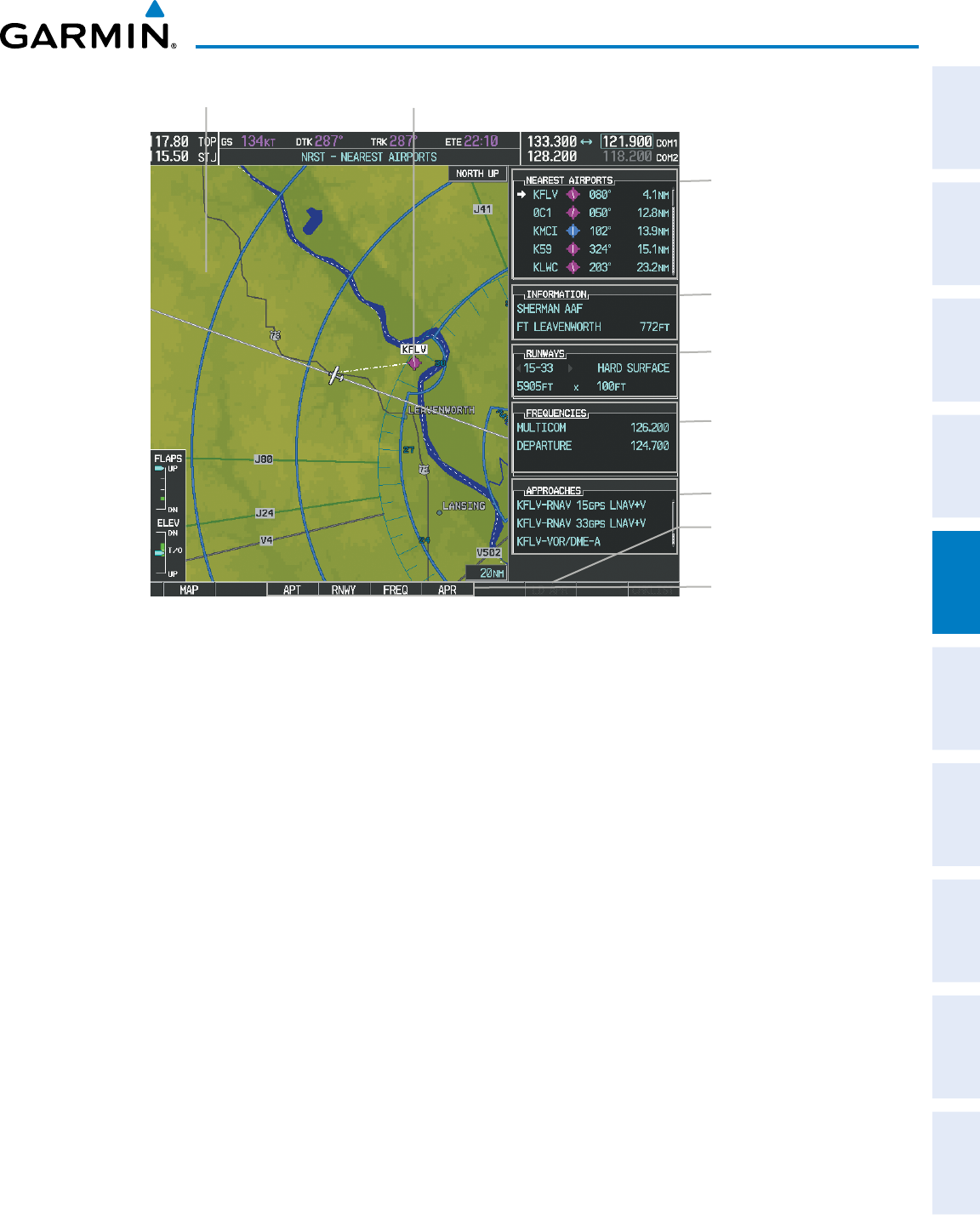
190-00870-02 Rev. A
Garmin G950 Pilot’s Guide for the Pilatus PC-6
169
FLIGHT MANAGEMENT
SYSTEM
OVERVIEW
FLIGHT
INSTRUMENTS EIS AUDIO PANEL
& CNS
FLIGHT
MANAGEMENT
HAZARD
AVOIDANCE AFCS ADDITIONAL
FEATURES APPENDICES INDEX
Figure 5-37 Nearest Airport Page
Nearest Airport
Navigation Map Showing Nearest Airport
Runway Information
- Designation/Surface
- Length/Width
Nearest Airports
- ID/Type
- Bearing/Distance
COM/NAV Freq. Info.
- Identification
- Frequency
Window Selection Softkeys
Airport Information
- Facility/City/Elevation
Approaches Available
LD APR Softkey (only
available if an approach is
highlighted)
Viewing information for a nearest airport on the PFD:
1) Press the NRST Softkey to display the Nearest Airports Window. Press the FMS Knob to activate the cursor.
2) Highlight the airport identifier with the FMS Knob and press the ENT Key to display the Airport Information
Window.
3) To return to the Nearest Airports Window press the ENT Key (with the cursor on ‘BACK’) or press the CLR
Key. The cursor is now on the next airport in the nearest airports list. (Repeatedly pressing the ENT Key moves
through the airport list, alternating between the Nearest Airports Window and the Airport Information Window.)
4) Press the CLR Key or the NRST Softkey to close the PFD Nearest Airports Window.
Viewing information for a nearest airport on the MFD:
1) Turn the large FMS Knob to select the NRST page group.
2) Turn the small FMS Knob to select the Nearest Airports Page (it is the first page of the group, so it may already
be selected. If there are no Nearest Airports available, “NONE WITHIN 200 NM” is displayed.
3) Press the APT Softkey; or press the FMS Knob; or press the MENU Key, highlight ‘Select Airport Window’ and
press the ENT Key. The cursor is placed in the ‘NEAREST AIRPORTS’ Box. The first airport in the nearest airports
list is highlighted.
4) Turn the FMS Knob to highlight the desired airport. (Pressing the ENT Key also moves to the next airport)
5) Press the FMS Knob to remove the flashing cursor.
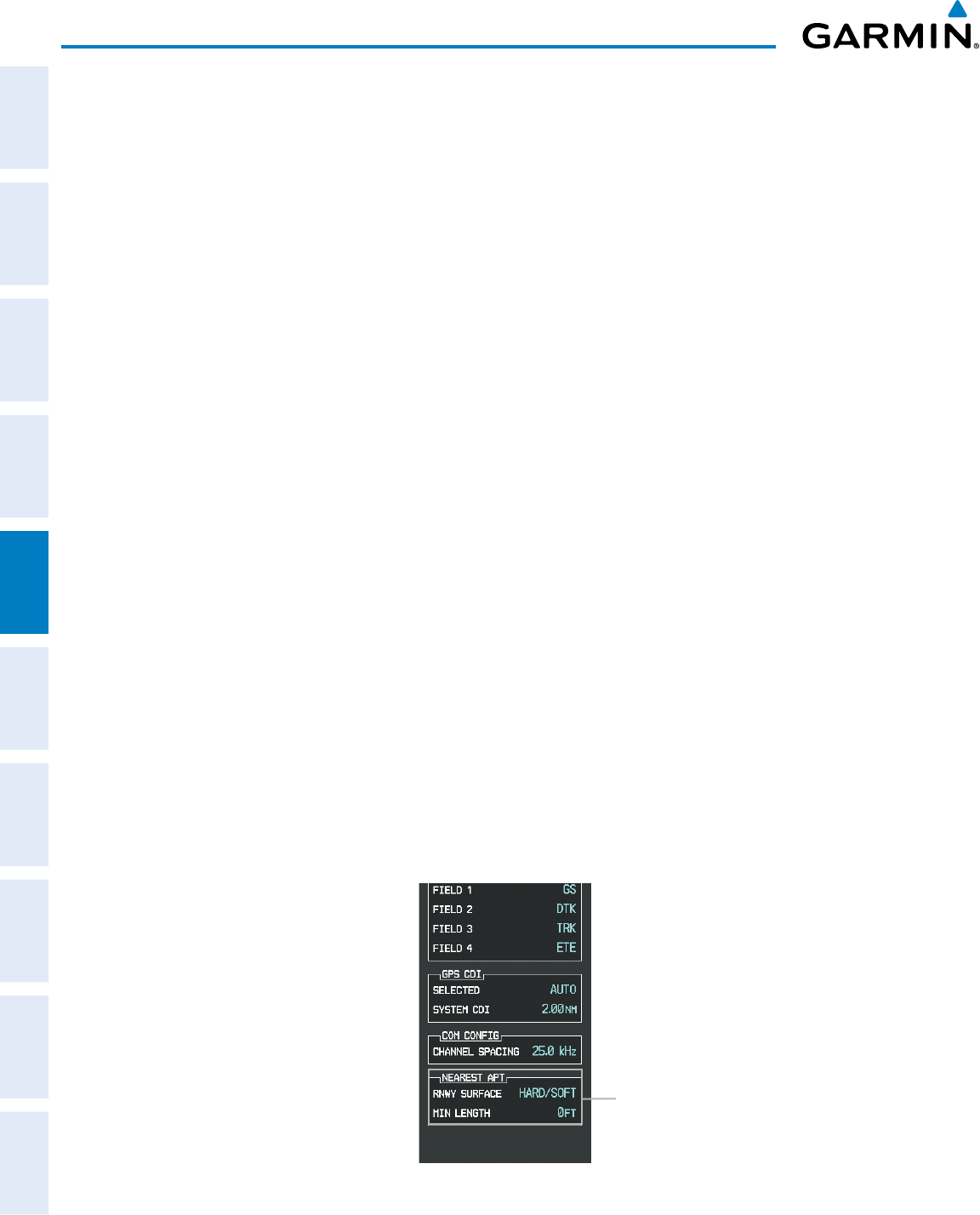
Garmin G950 Pilot’s Guide for the Pilatus PC-6
190-00870-02 Rev. A170
FLIGHT MANAGEMENT
SYSTEM
OVERVIEW
FLIGHT
INSTRUMENTS
EIS
AUDIO PANEL
& CNS
FLIGHT
MANAGEMENT
HAZARD
AVOIDANCE
AFCS
ADDITIONAL
FEATURES
APPENDICESINDEX
Viewing runway information for a specific airport:
1) With the Nearest Airports Page displayed, press the RNWY Softkey; or press the MENU Key, highlight ‘Select
Runway Window’; and press the ENT Key. The cursor is placed in the ‘RUNWAYS’ Box.
2) Turn the small FMS Knob to select the desired runway.
3) Press the FMS Knob to remove the flashing cursor.
See the Audio Panel and CNS Section for frequency selection and the Procedures section for approaches.
The Nearest Airports Box on the System Setup Page defines the minimum runway length and surface type
used when determining the 25 nearest airports to display on the MFD Nearest Airports Page. A minimum
runway length and/or surface type can be entered to prevent airports with small runways or runways that are
not appropriately surfaced from being displayed. Default settings are 0 feet (or meters) for runway length and
“HARD/SOFT” for runway surface type.
Selecting nearest airport surface matching criteria:
1) Use the FMS Knob to select the System Setup Page.
2) Press the FMS Knob momentarily to activate the flashing cursor.
3) Turn the large FMS Knob to highlight the runway surface field in the Nearest Airports Box.
4) Turn the small FMS Knob to select the desired runway option (ANY, HARD ONLY, HARD/SOFT, WATER).
5) Press the ENT Key.
6) Press the FMS Knob to remove the flashing cursor.
Selecting nearest airport minimum runway length matching criteria:
1) Use the FMS Knob to select the System Setup Page.
2) Press the FMS Knob momentarily to activate the flashing cursor.
3) Turn the large FMS Knob to highlight the minimum length field in the Nearest Airport Box.
4) Use the FMS Knob to enter the minimum runway length (zero to 25,000 feet) and press the ENT Key.
5) Press the FMS Knob to remove the flashing cursor.
Figure 5-38 System Setup Page - Nearest Airport Selection Criteria
Nearest Airport Criteria
- Type of Runway Surface
- Minimum Runway Length
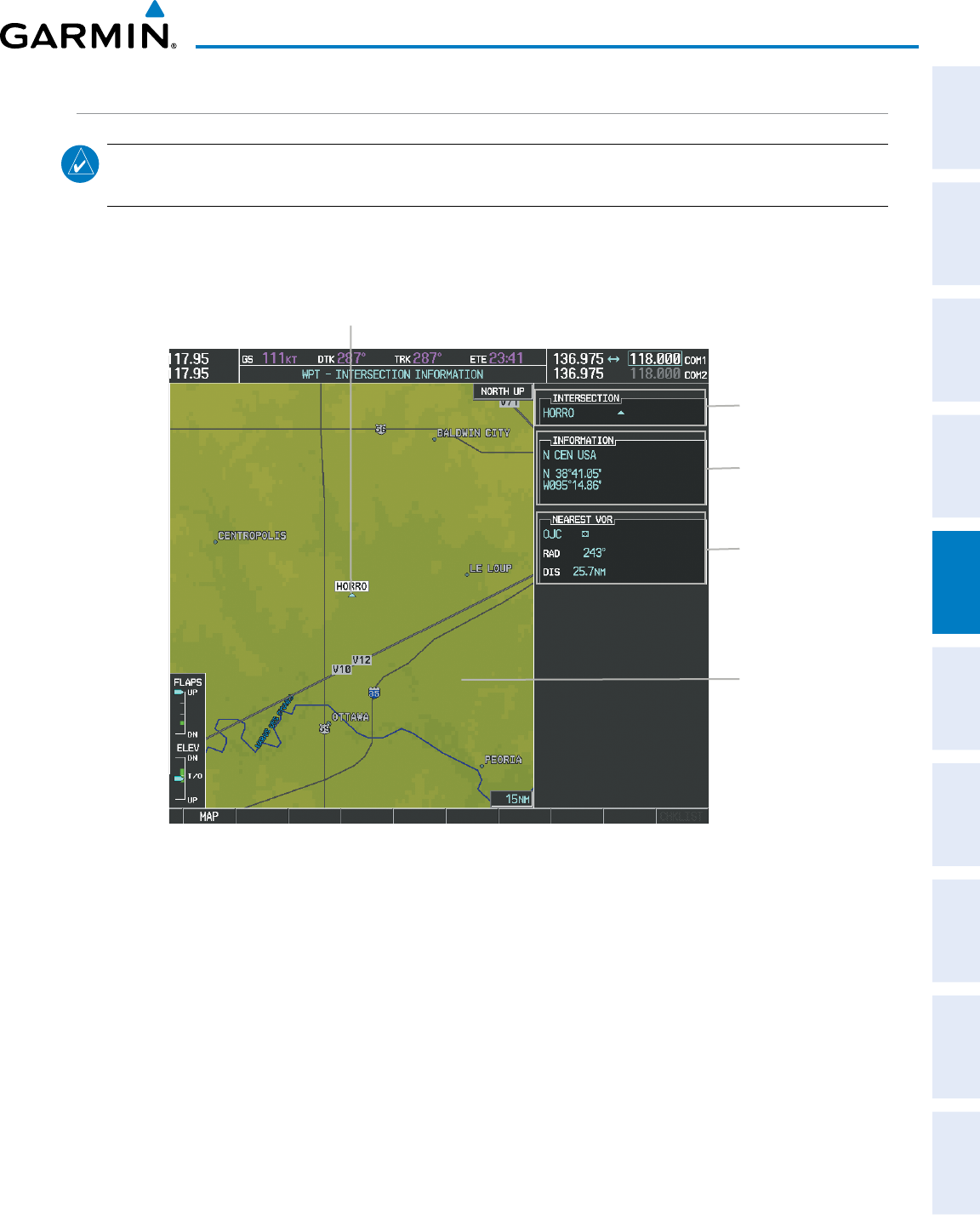
190-00870-02 Rev. A
Garmin G950 Pilot’s Guide for the Pilatus PC-6
171
FLIGHT MANAGEMENT
SYSTEM
OVERVIEW
FLIGHT
INSTRUMENTS EIS AUDIO PANEL
& CNS
FLIGHT
MANAGEMENT
HAZARD
AVOIDANCE AFCS ADDITIONAL
FEATURES APPENDICES INDEX
INTERSECTIONS
NOTE: The VOR displayed on the Intersection Information Page is the nearest VOR, not necessarily the VOR
used to define the intersection.
The Intersection Information Page is used to view information about intersections. In addition to displaying
a map of the currently selected intersection and surrounding area, the Intersection Information Page displays
intersection information in three boxes labeled ‘INTERSECTION’, ‘INFORMATION’, and ‘NEAREST VOR’.
Figure 5-39 Intersection Information Page
Selected Intersection
Navigation Map
Showing Selected
Intersection
Intersection Identifier
Nearest VOR Info
- Identifier/Type (symbol)
- Radial to VOR
- Distance to VOR
Intersection Info
- Region
- Lat/Long
Select an intersection:
1) With the Intersection Information Page displayed, enter an identifier in the Intersection Box.
2) Press the ENT Key.
3) Press the FMS
Knob to remove the flashing cursor.
Or:
1) With the Nearest Intersections Page displayed, press the FMS Knob
2) Press the ENT Key or turn either FMS Knob to select an identifier in the Nearest Intersection Box.
3) Press the FMS Knob to remove the flashing cursor.
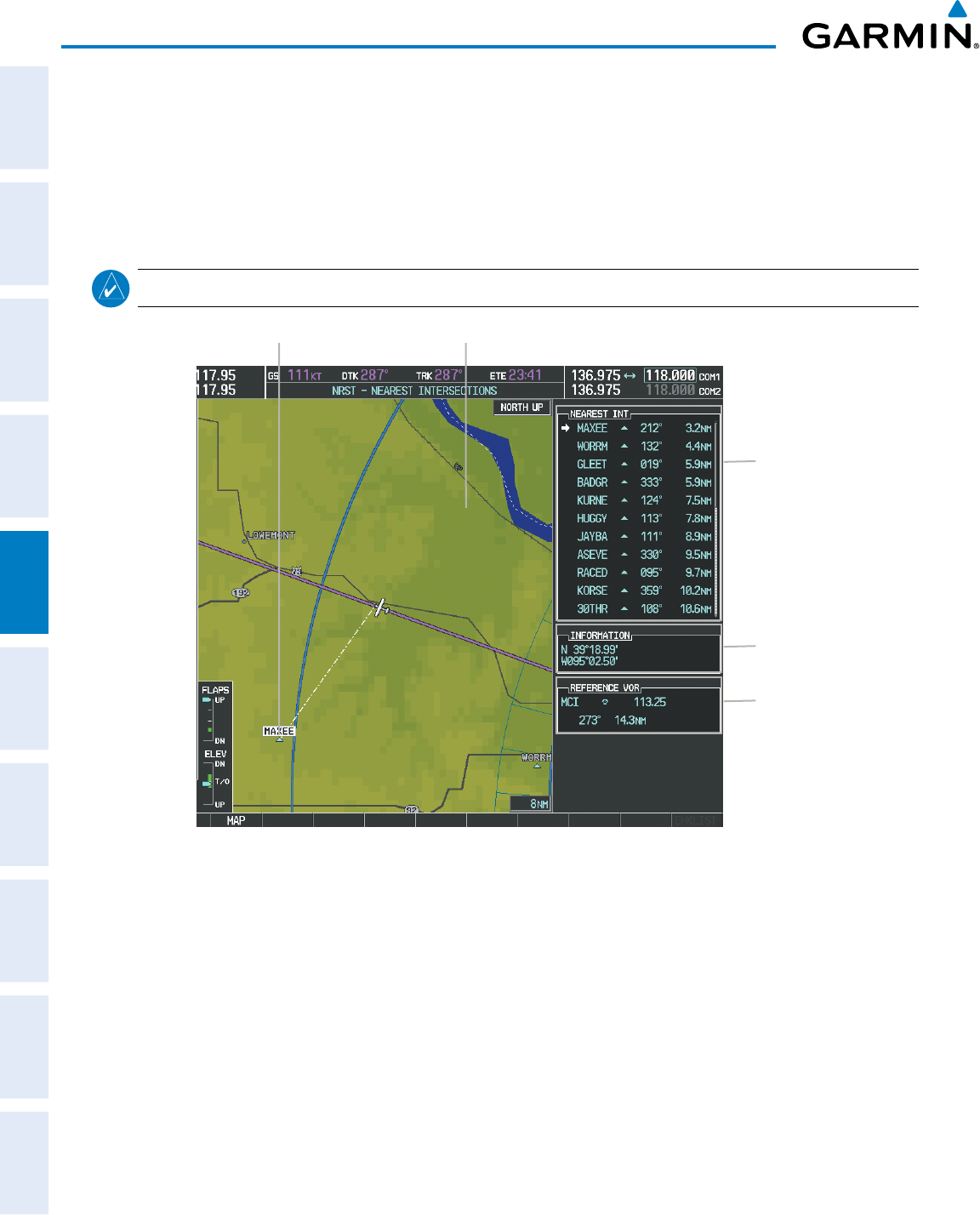
Garmin G950 Pilot’s Guide for the Pilatus PC-6
190-00870-02 Rev. A172
FLIGHT MANAGEMENT
SYSTEM
OVERVIEW
FLIGHT
INSTRUMENTS
EIS
AUDIO PANEL
& CNS
FLIGHT
MANAGEMENT
HAZARD
AVOIDANCE
AFCS
ADDITIONAL
FEATURES
APPENDICESINDEX
The Nearest Intersections Page can be used to quickly find an intersection close to the flight path. In addition
to displaying a map of the surrounding area, the page displays information for up to 25 nearest intersections in
three boxes labeled ‘NEAREST INT’, ‘INFORMATION’, and ‘REFERENCE VOR’.
The selected intersection is indicated by a white arrow. Up to eleven Intersections are visible at a time. If
there are more than can be shown, the list can be scrolled. If there are no items for display, text indicating that
fact is displayed
NOTE: The list only includes waypoints that are within 200 nm.
Figure 5-40 Nearest Intersections Page
Nearest Intersection Navigation Map Showing Nearest Intersection
Intersection Information
- Identifier/Symbol
- Bearing/Distance to
intersection from
aircraft position
Reference VOR Info
- Identifier/Type (symbol)
- VOR Frequency
- Bearing/Distance to VOR
Intersection Lat/Long
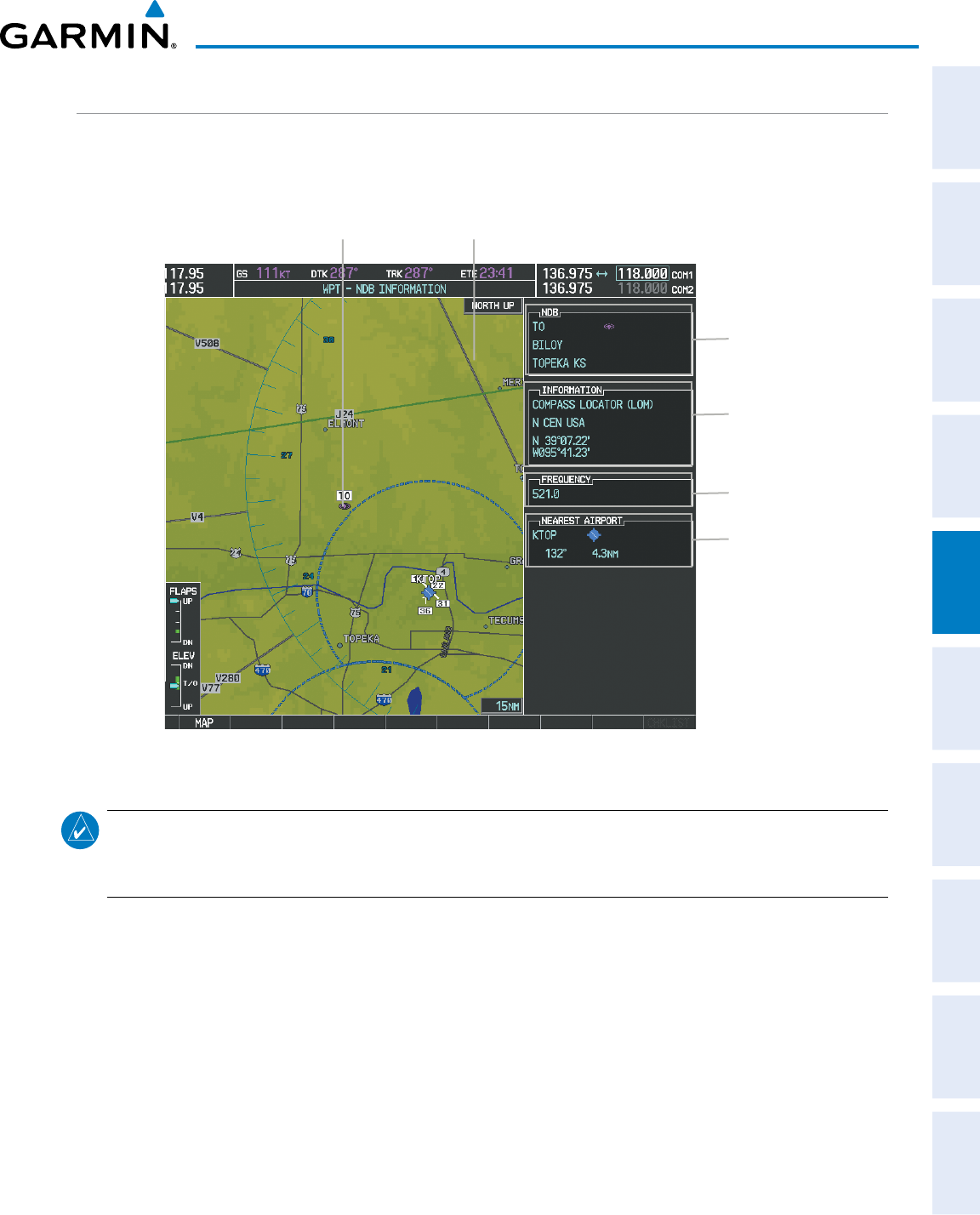
190-00870-02 Rev. A
Garmin G950 Pilot’s Guide for the Pilatus PC-6
173
FLIGHT MANAGEMENT
SYSTEM
OVERVIEW
FLIGHT
INSTRUMENTS EIS AUDIO PANEL
& CNS
FLIGHT
MANAGEMENT
HAZARD
AVOIDANCE AFCS ADDITIONAL
FEATURES APPENDICES INDEX
NDBS
The NDB Information Page is used to view information about NDBs. In addition to displaying a map of
the currently selected NDB and surrounding area, the page displays NDB information in four boxes labeled
‘NDB’, ‘INFORMATION’, ‘FREQUENCY’, and ‘NEAREST AIRPORT.
Figure 5-41 NDB Information Page
Selected NDB Navigation Map Showing Selected NDB
NDB Identifier/Type
- Facility Name
- Nearest City
Nearest Airport Info
- Identifier/Type (symbol)
- Bearing/Distance to
Airport
NDB Information
- Type
- Region
- Lat/Long
NDB Frequency
NOTE: Compass locator (LOM): a low power, low or medium frequency radio beacon installed in conjunction
with the instrument landing system. When LOM is used, the locator is at the Outer Marker; when LMM is
used, the locator is at the Middle Marker.
Select an NDB:
1) With the NDB Information Page displayed, enter an identifier, the name of the NDB, or the city in which it’s
located in the NDB Box.
2) Press the ENT Key.
3) Press the
FMS
Knob to remove the flashing cursor.
Or:
1) With the Nearest NDB Page displayed, press the FMS Knob
2) Press the ENT Key or turn either FMS Knob to select an identifier in the Nearest NDB Box.
3) Press the FMS Knob to remove the flashing cursor.
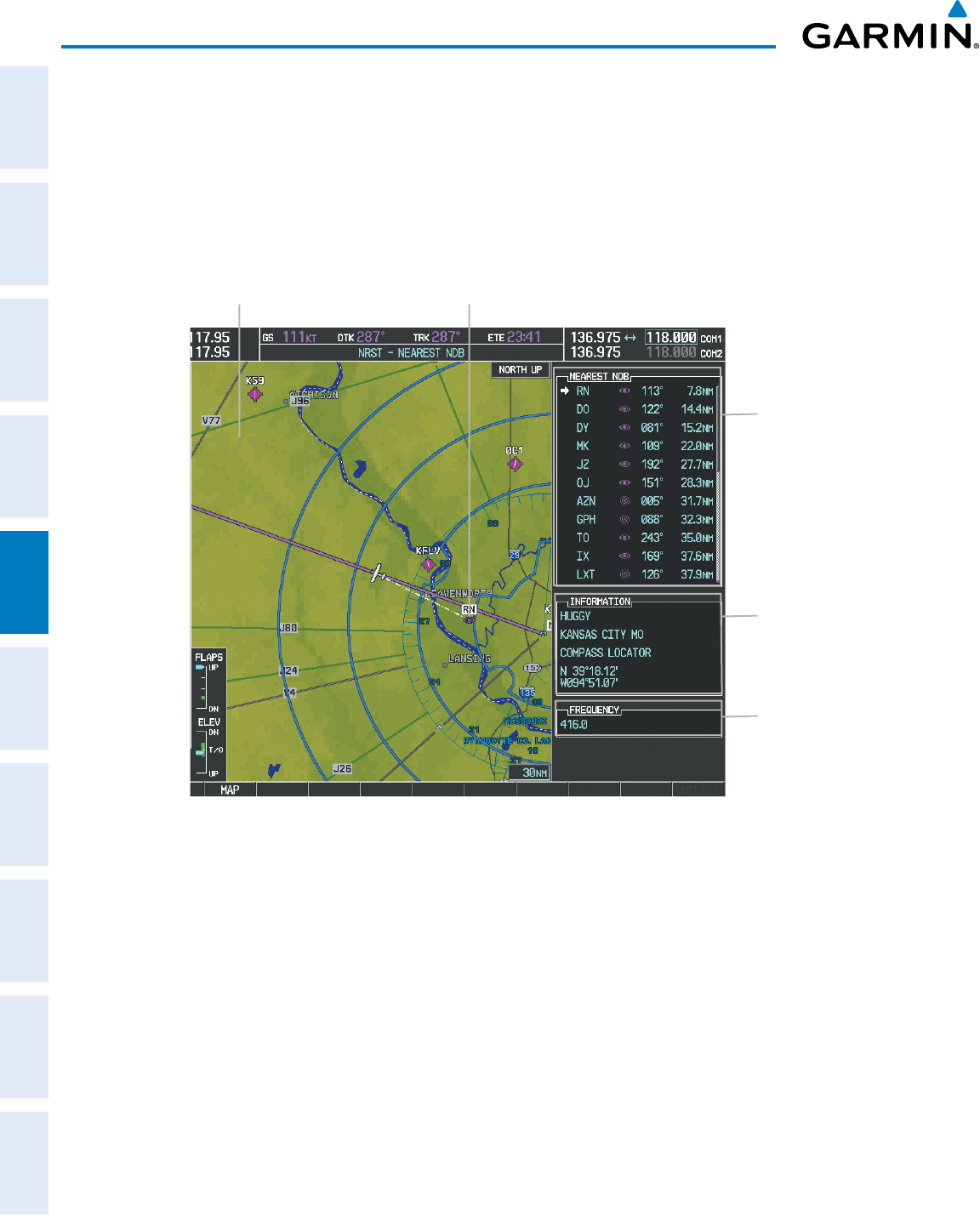
Garmin G950 Pilot’s Guide for the Pilatus PC-6
190-00870-02 Rev. A174
FLIGHT MANAGEMENT
SYSTEM
OVERVIEW
FLIGHT
INSTRUMENTS
EIS
AUDIO PANEL
& CNS
FLIGHT
MANAGEMENT
HAZARD
AVOIDANCE
AFCS
ADDITIONAL
FEATURES
APPENDICESINDEX
The Nearest NDB Page can be used to quickly find a NDB close to the flight path. In addition to displaying
a map of the surrounding area, the page displays information for up to 25 nearest NDBs in three boxes labeled
‘NEAREST NDB’, ‘INFORMATION’, and ‘FREQUENCY’.
A white arrow before the NDB identifier indicates the selected NDB. Up to eleven NDBs are visible at a time.
If there are more than can be shown, each list can be scrolled. The list only includes waypoints that are within
200nm. If there are no NDBs in the list, text indicating that there are no nearest NDBs is displayed. If there are
no nearest NDBs in the list, the information and frequency fields are dashed.
Figure 5-42 Nearest NDB Page
Nearest NDB
Navigation Map Showing Selected NDB
NDB Information
- Facility Name/City
- Type
- Lat/Long
NDB Identifier/Symbol
- Bearing/Distance to
NDB from aircraft
position
NDB Frequency
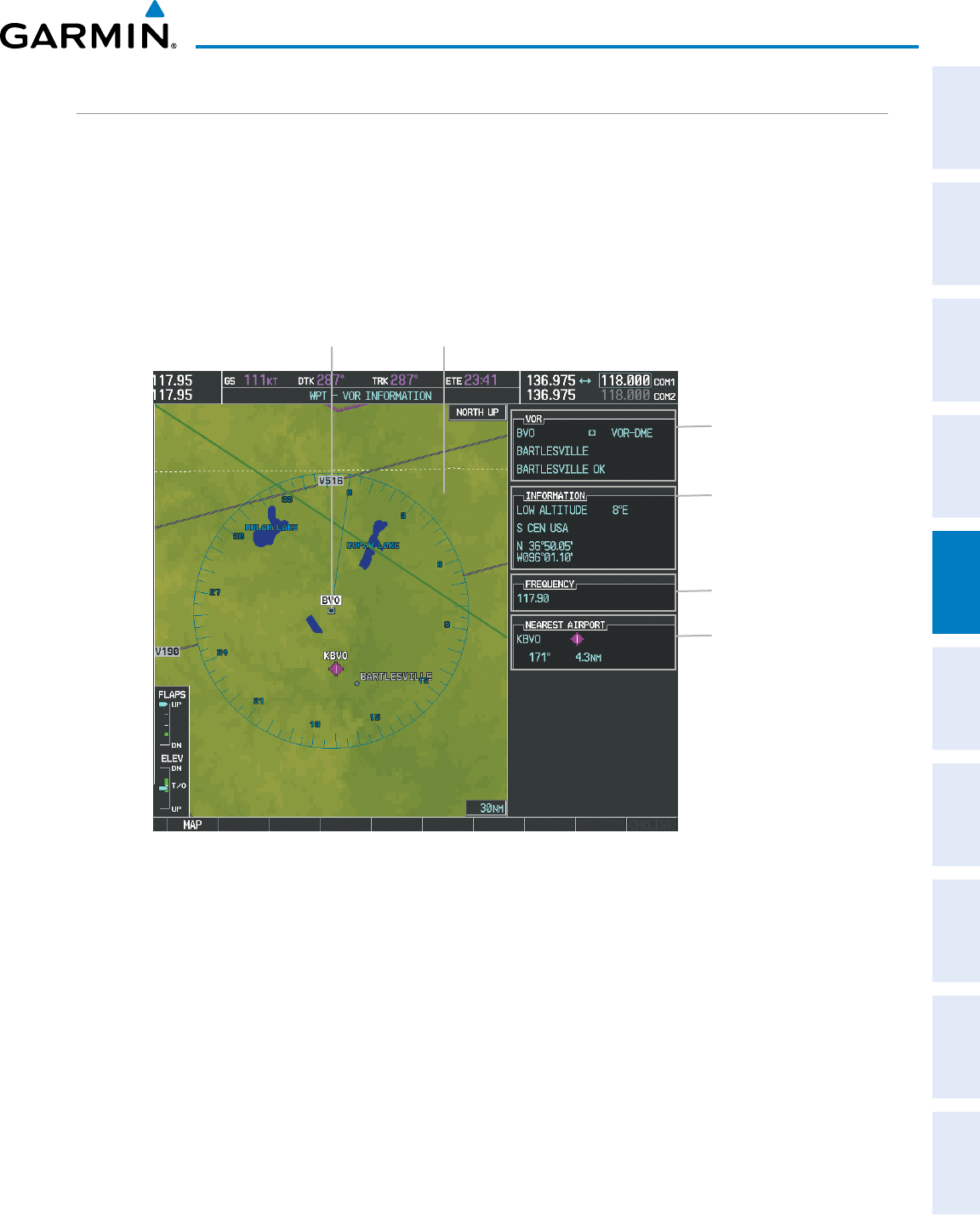
190-00870-02 Rev. A
Garmin G950 Pilot’s Guide for the Pilatus PC-6
175
FLIGHT MANAGEMENT
SYSTEM
OVERVIEW
FLIGHT
INSTRUMENTS EIS AUDIO PANEL
& CNS
FLIGHT
MANAGEMENT
HAZARD
AVOIDANCE AFCS ADDITIONAL
FEATURES APPENDICES INDEX
VORS
The VOR Information Page can be used to view information about VOR and ILS signals (since ILS signals
can be received on a NAV receiver), or to quickly auto-tune a VOR or ILS frequency. Localizer information
cannot be viewed on the VOR Information Page. If a VOR station is combined with a TACAN station it is
listed as a VORTAC on the VOR Information Page and if it includes only DME, it’s displayed as VOR-DME.
In addition to displaying a map of the currently selected VOR and surrounding area, the VOR Information
Page displays VOR information in four boxes labeled ‘VOR’, ‘INFORMATION’, ‘FREQUENCY’, and ‘NEAREST
AIRPORT’.
Figure 5-43 VOR Information Page
Selected VOR Navigation Map Showing Selected VOR
VOR Identifier/Type
- Facility Name
- Nearest City
Nearest Airport Info
- Identifier/Type (symbol)
- Bearing/Distance to
Airport
VOR Information
- Class/Magnetic Variation
- Region
- Lat/Long
VOR Frequency
The VOR classes used in the VOR information box are: LOW ALTITUDE, HIGH ALTITUDE, and
TERMINAL
Select a VOR:
1) With the VOR Information Page displayed, enter an identifier, the name of the VOR, or the city in which it’s
located in the VOR Box.
2) Press the ENT Key.
3) Press the FMS Knob to remove the flashing cursor.
Or:
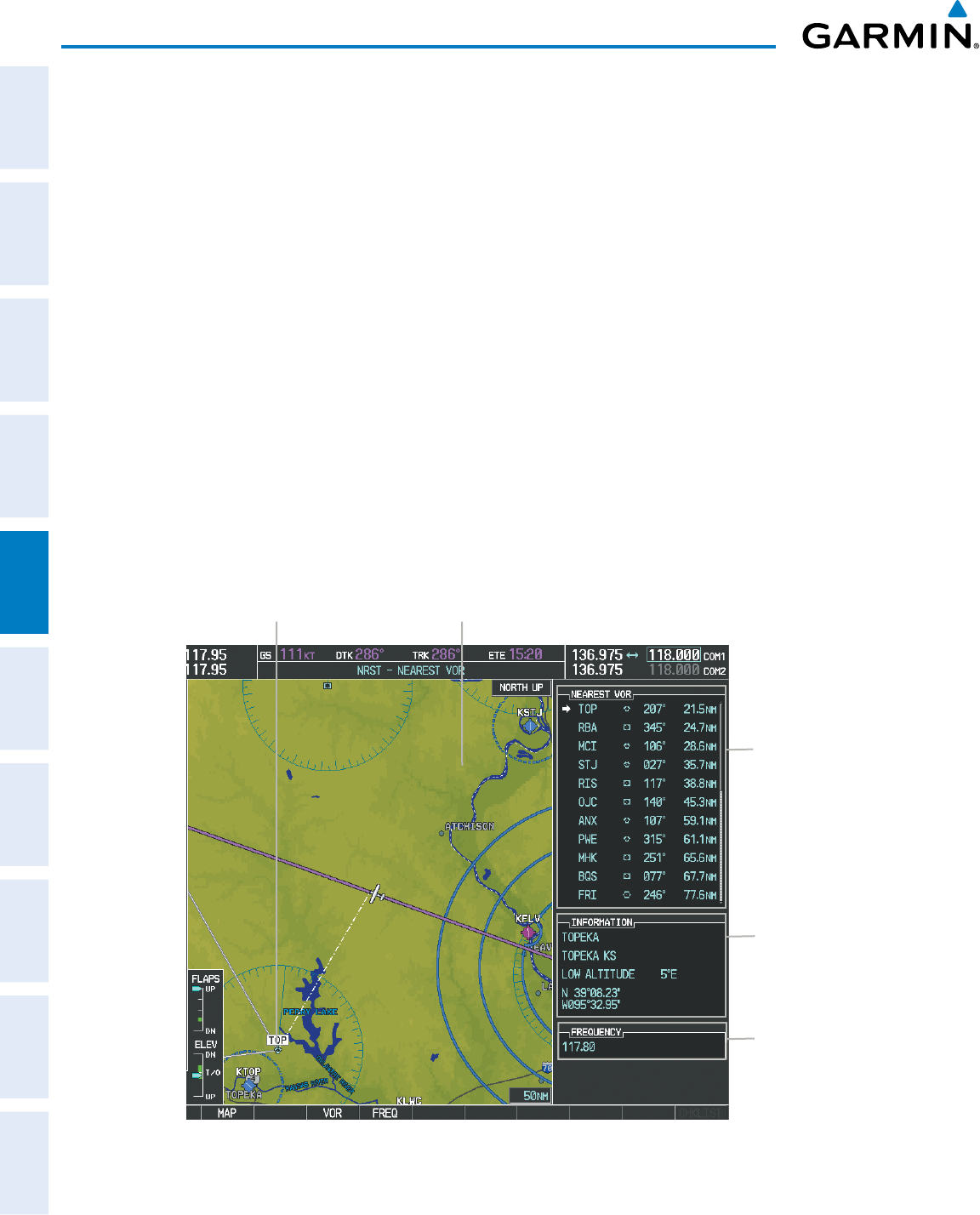
Garmin G950 Pilot’s Guide for the Pilatus PC-6
190-00870-02 Rev. A176
FLIGHT MANAGEMENT
SYSTEM
OVERVIEW
FLIGHT
INSTRUMENTS
EIS
AUDIO PANEL
& CNS
FLIGHT
MANAGEMENT
HAZARD
AVOIDANCE
AFCS
ADDITIONAL
FEATURES
APPENDICESINDEX
1) With the Nearest VOR Page displayed, press the FMS Knob or press the VOR Softkey.
2) Press the ENT Key or turn either FMS Knob to select an identifier in the Nearest VOR Box.
3) Press the FMS Knob to remove the flashing cursor.
Or:
1) With the Nearest VOR Page displayed, press the MENU Key.
2) Highlight ‘SELECT VOR WINDOW’, and press the ENT Key.
3) Press the ENT Key or turn either FMS Knob to select an identifier in the Nearest VOR Box.
4) Press the FMS Knob to remove the flashing cursor.
The Nearest VOR Page can be used to quickly find a VOR station close to the aircraft. Also, a NAV frequency
from a selected VOR station can be loaded from the Nearest VOR Page. In addition to displaying a map of
the surrounding area, the Nearest VOR Page displays information for up to 25 nearest VOR stations in three
boxes labeled ‘NEAREST VOR’, ‘INFORMATION’, and ‘FREQUENCY’. The list only includes waypoints that
are within 200 nm
.
A white arrow before the VOR identifier indicates the selected VOR. Up to eleven VORs are visible at a
time. If there are more than can be shown, each list can be scrolled. If there are no VORs in the list, text
indicating that there are no nearest VORs is displayed. If there are no nearest VORs in the list, the information
is dashed.
Figure 5-44 Nearest VOR Page
Nearest VOR Navigation Map Showing Nearest VOR
VOR Information
- Facility Name/City
- Class/Magnetic Variation
- Lat/Long
VOR Identifier/Symbol
- Bearing/Distance to VOR
from aircraft position
VOR Frequency
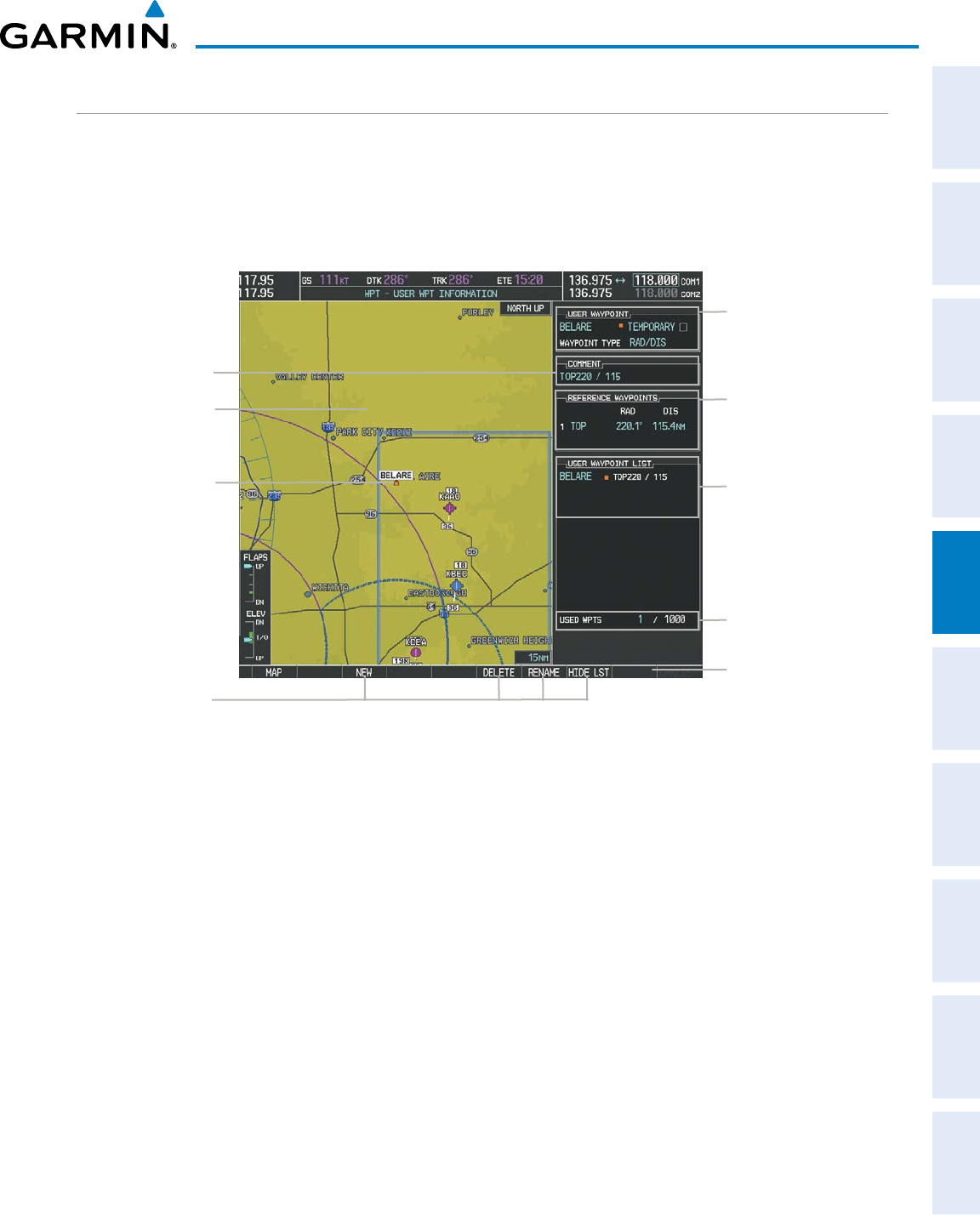
190-00870-02 Rev. A
Garmin G950 Pilot’s Guide for the Pilatus PC-6
177
FLIGHT MANAGEMENT
SYSTEM
OVERVIEW
FLIGHT
INSTRUMENTS EIS AUDIO PANEL
& CNS
FLIGHT
MANAGEMENT
HAZARD
AVOIDANCE AFCS ADDITIONAL
FEATURES APPENDICES INDEX
USER WAYPOINTS
The G950 can create and store up to 1,000 user-defined waypoints. User waypoints can be created from any
map page (except PFD Inset Map, AUX-Trip Planning Page, or Procedure Pages) by selecting a position on the
map using the Joystick, or from the User Waypoint Information Page by referencing a bearing/distance from an
existing waypoint, bearings from two existing waypoints, or latitude and longitude. Once a waypoint has been
created, it can be renamed, deleted, or moved. Temporary user waypoints are erased upon system power down.
Figure 5-45 User Waypoint Information Page
Selected User
Waypoint
Navigation Map
Showing Selected
User Waypoint
User Waypoint List
- Identifier
- Comment
Softkeys
# User Wpts Used
GO BACK displayed if
User Wpt was created
on map page
User Wpt Comment
User Waypoint Info
- Identifier
- Temporary/Normal
- Waypoint Type
Reference Wpt/Info
- Identifier/Rad/Dist or
- Identifiers/Radials or
- Region/Lat/Long
Selecting a User Waypoint:
1) With the User Waypoint Information Page displayed, enter the name of the User Waypoint, or scroll to the
desired waypoint in the User Waypoint List using the large FMS Knob.
2) Press the ENT Key.
3) Press the
FMS
Knob to remove the flashing cursor.
Or:
1) With the Nearest User Waypoint Page displayed, press the FMS Knob
2) Press the ENT Key or turn either FMS Knob to select an identifier in the Nearest USR Box.
3) Press the FMS Knob to remove the flashing cursor.
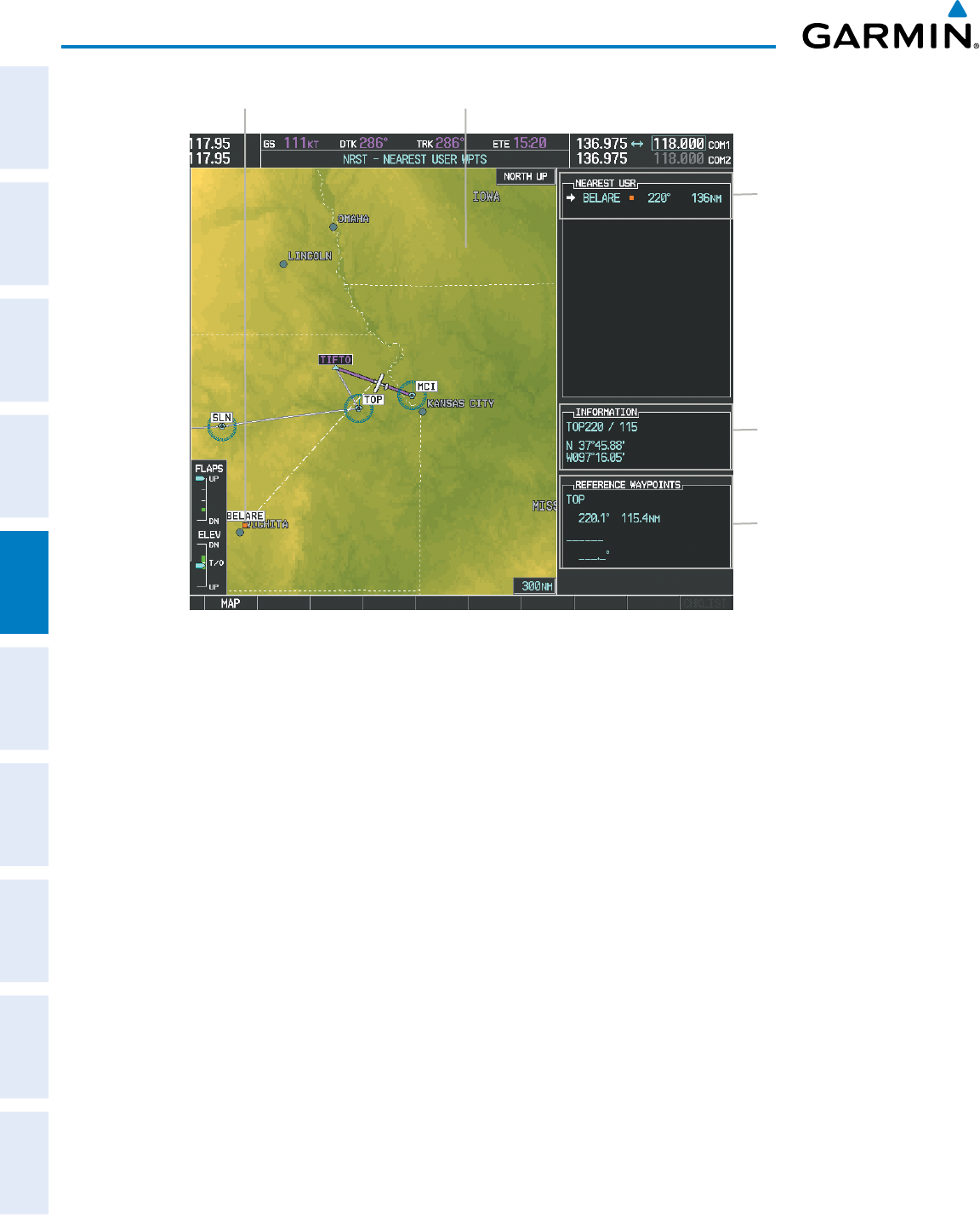
Garmin G950 Pilot’s Guide for the Pilatus PC-6
190-00870-02 Rev. A178
FLIGHT MANAGEMENT
SYSTEM
OVERVIEW
FLIGHT
INSTRUMENTS
EIS
AUDIO PANEL
& CNS
FLIGHT
MANAGEMENT
HAZARD
AVOIDANCE
AFCS
ADDITIONAL
FEATURES
APPENDICESINDEX
Figure 5-46 Nearest User Waypoint Page
Selected User Waypoint Navigation Map Showing Selected User Waypoint
Nearest User Wpt List
- Identifier
- Bearing/Distance from
aircraft position
User Waypoint Info
- Comment
- Lat/Long
Reference Wpt Info
- Identifier
- Radial/Distance
CREATING USER WAYPOINTS
User waypoints can be created from the User Waypoint Information Page in the following ways:
Creating user waypoints from the User Waypoint Information Page:
1) Press the NEW Softkey, or press the MENU Key and select ‘Create New User Waypoint’.
2) Enter a user waypoint name (up to six characters).
3) Press the ENT Key. The current aircraft position is the default location of the new waypoint.
4) If desired, define the type and location of the waypoint in one of the following ways:
a) Select “RAD/RAD” using the small FMS Knob, press the ENT Key, and enter the two reference waypoint
identifiers and radials into the REFERENCE WAYPOINTS window using the FMS Knobs.
Or:
b) Select “RAD/DIS” using the small FMS Knob, press the ENT Key, and enter the reference waypoint identifier,
the radial, and the distance into the REFERENCE WAYPOINTS window using the FMS Knobs.
Or:
c) Select “LAT/LON” using the small FMS Knob, press the ENT Key, and enter the latitude and longitude into
the INFORMATION window using the FMS Knobs.
5) Press the ENT Key to accept the new waypoint.
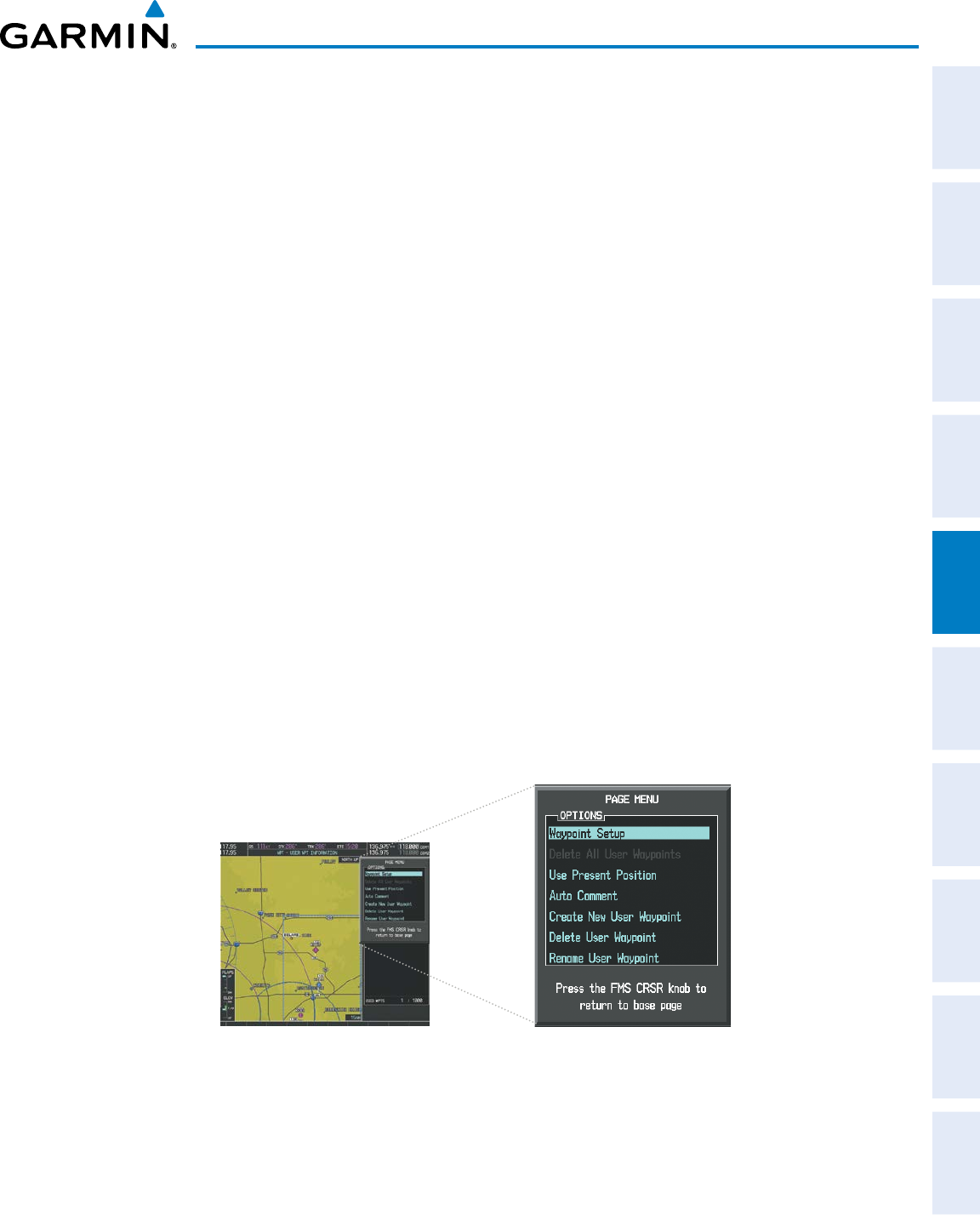
190-00870-02 Rev. A
Garmin G950 Pilot’s Guide for the Pilatus PC-6
179
FLIGHT MANAGEMENT
SYSTEM
OVERVIEW
FLIGHT
INSTRUMENTS EIS AUDIO PANEL
& CNS
FLIGHT
MANAGEMENT
HAZARD
AVOIDANCE AFCS ADDITIONAL
FEATURES APPENDICES INDEX
6) If desired, change the storage method of the waypoint to “TEMPORARY” or “NORMAL” by moving the cursor
to “TEMPORARY” and pressing the ENT Key to check or uncheck the box.
7) Press the FMS Knob to remove the flashing cursor.
Or:
1) Press the FMS Knob to activate the cursor.
2) Enter a user waypoint name (up to six characters).
3) Press the ENT Key. The message ‘Are you sure you want to create the new User Waypoint AAAAAA?’ is
displayed.
4) With ‘YES’ highlighted, press the ENT Key.
5) If desired, define the type and location of the waypoint in one of the following ways:
a) Select “RAD/RAD” using the small FMS Knob, press the ENT Key, and enter the two reference waypoint
identifiers and radials into the REFERENCE WAYPOINTS window using the FMS Knobs.
Or:
b) Select “RAD/DIS” using the small FMS Knob, press the ENT Key, and enter the reference waypoint identifier,
the radial, and the distance into the REFERENCE WAYPOINTS window using the FMS Knobs.
Or:
c) Select “LAT/LON” using the small FMS Knob, press the ENT Key, and enter the latitude and longitude into
the INFORMATION window using the FMS Knobs.
6) Press the ENT Key to accept the new waypoint.
7) If desired, change the storage method of the waypoint to “TEMPORARY” or “NORMAL” by moving the cursor
to “TEMPORARY” and pressing the ENT Key to check or uncheck the box.
8) Press the FMS Knob to remove the flashing cursor.
Figure 5-47 User Waypoint Information Page Menu
Creating user waypoints from map pages:
1) Press the Joystick to activate the panning function and pan to the map location of the desired user waypoint.
2) Press the ENT Key. The User Waypoint Information Page is displayed with the captured position.
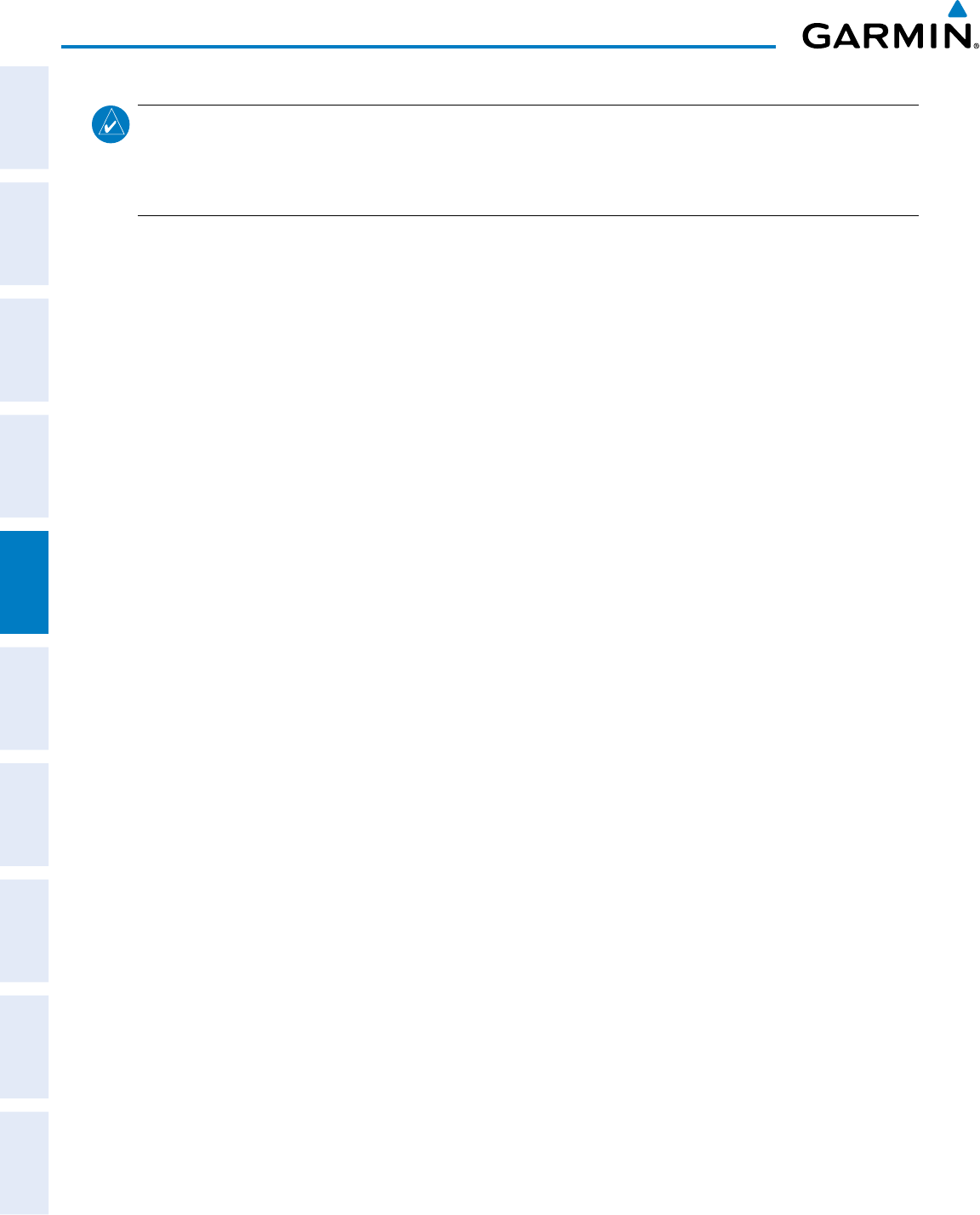
Garmin G950 Pilot’s Guide for the Pilatus PC-6
190-00870-02 Rev. A180
FLIGHT MANAGEMENT
SYSTEM
OVERVIEW
FLIGHT
INSTRUMENTS
EIS
AUDIO PANEL
& CNS
FLIGHT
MANAGEMENT
HAZARD
AVOIDANCE
AFCS
ADDITIONAL
FEATURES
APPENDICESINDEX
NOTE: If the pointer has highlighted a map database feature, one of three things happens upon pressing
the
ENT
Key: 1) information about the selected feature is displayed instead of initiating a new waypoint,
2) a menu pops up allowing a choice between ‘Review Airspaces’ or ‘Create User Waypoint’, or 3) a new
waypoint is initiated with the default name being the selected map item.
3) Enter a user waypoint name (up to six characters).
4) Press the ENT Key to accept the selected name. The first reference waypoint box is highlighted.
5) If desired, define the type and location of the waypoint in one of the following ways:
a) Select “RAD/RAD” using the small FMS Knob, press the ENT Key, and enter the two reference waypoint
identifiers and radials into the REFERENCE WAYPOINTS window using the FMS Knobs.
Or:
b) Select “RAD/DIS” using the small FMS Knob, press the ENT Key, and enter the reference waypoint identifier,
the radial, and the distance into the REFERENCE WAYPOINTS window using the FMS Knobs.
Or:
c) Select “LAT/LON” using the small FMS Knob, press the ENT Key, and enter the latitude and longitude into
the INFORMATION window using the FMS Knobs.
6) Press the ENT Key to accept the new waypoint.
7) If desired, change the storage method of the waypoint to “TEMPORARY” or “NORMAL” by moving the cursor
to “TEMPORARY” and pressing the ENT Key to check or uncheck the box.
8) Press the FMS Knob to remove the flashing cursor.
9) Press the GO BACK Softkey to return to the map page.
EDITING USER WAYPOINTS
Editing a user waypoint comment or location:
1) With the User Waypoint Information Page displayed, press the FMS Knob to activate the cursor.
2) Move the cursor to the desired field.
3) Turn the small FMS Knob to make any changes.
4) Press the ENT Key to accept the changes.
5) Press the FMS Knob to remove the flashing cursor.
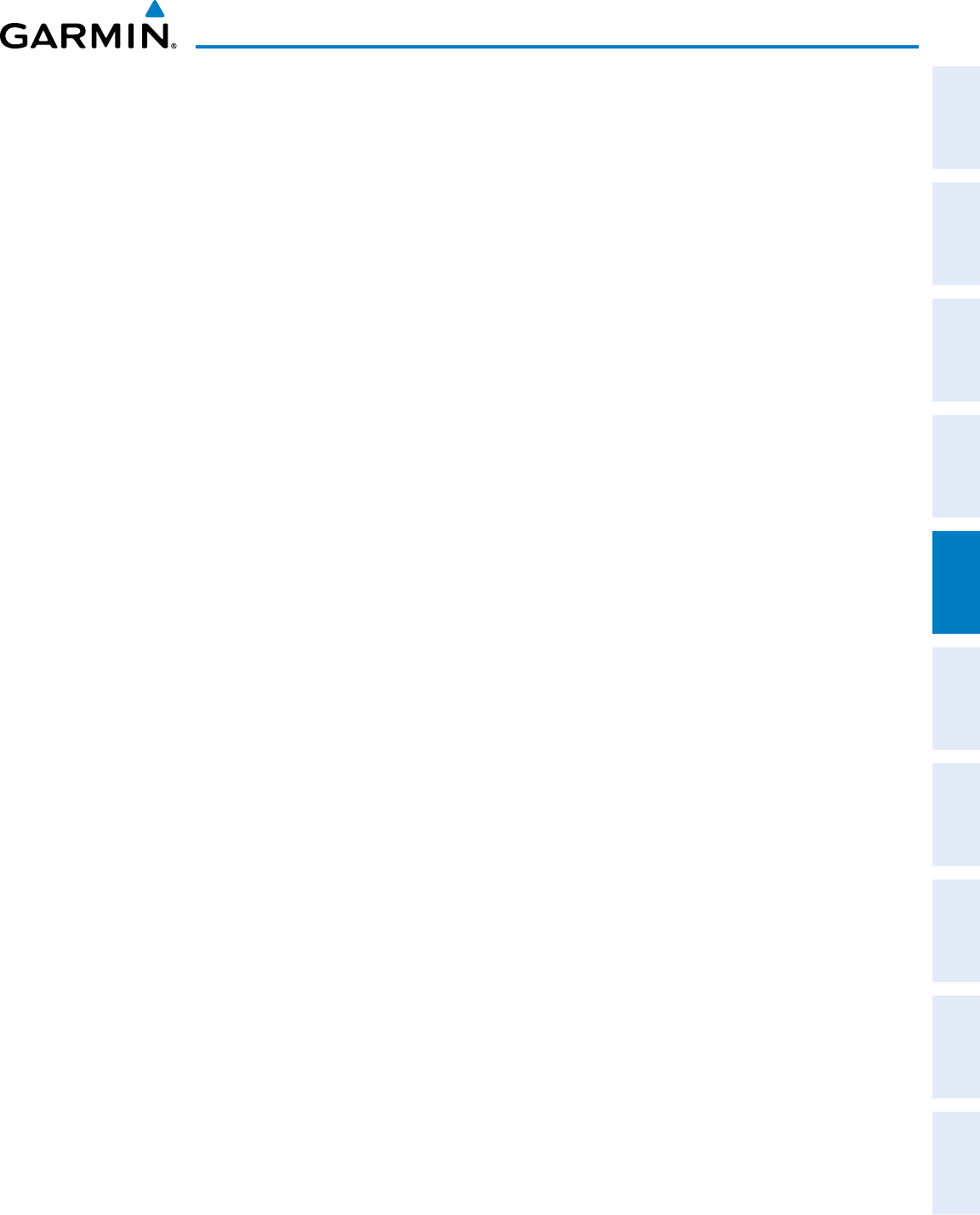
190-00870-02 Rev. A
Garmin G950 Pilot’s Guide for the Pilatus PC-6
181
FLIGHT MANAGEMENT
SYSTEM
OVERVIEW
FLIGHT
INSTRUMENTS EIS AUDIO PANEL
& CNS
FLIGHT
MANAGEMENT
HAZARD
AVOIDANCE AFCS ADDITIONAL
FEATURES APPENDICES INDEX
Renaming user waypoints:
1) Highlight a user waypoint in the User Waypoint List. Press the RENAME Softkey, or press the MENU Key and
select ‘Rename User Waypoint’
2) Enter a new name.
3) Press the ENT Key. The message ‘Do you want to rename the user waypoint AAAAAA to BBBBBB?’ is displayed.
4) With ‘YES’ highlighted, press the ENT Key.
5) Press the FMS Knob to remove the flashing cursor.
Changing the location of an existing waypoint to the aircraft present position:
1) Enter a waypoint name or select the waypoint in the User Waypoint List, then press the ENT Key.
2) Press the MENU Key.
3) Select ‘Use Present Position’.
4) Press the ENT Key twice. The new waypoint’s location is saved.
5) Press the FMS Knob to remove the flashing cursor.
A system generated comment for a user waypoint incorporates the reference waypoint identifier, bearing,
and distance. If a system generated comment has been edited, a new comment can be generated.
Resetting the comment field to the system generated comment:
1) Enter a waypoint name or select the waypoint in the User Waypoint List, then press the ENT Key.
2) Press the MENU Key.
3) Select ‘Auto Comment’.
4) Press the ENT Key. The generated comment is based on the reference point used to define the waypoint.
The default type of user waypoint (normal or temporary) can be changed using the user waypoint information
page menu. Temporary user waypoints are automatically deleted upon the next power cycle.
Changing the user waypoint storage duration default setting:
1) With the User Waypoint Information Page displayed, press the MENU Key.
2) Move the cursor to select ‘Waypoint Setup’, and press the ENT Key.
3) Select ‘NORMAL’ or ‘TEMPORARY’ as desired, and press the ENT Key
4) Press the FMS Knob to remove the flashing cursor and return to the User Waypoint Information Page.
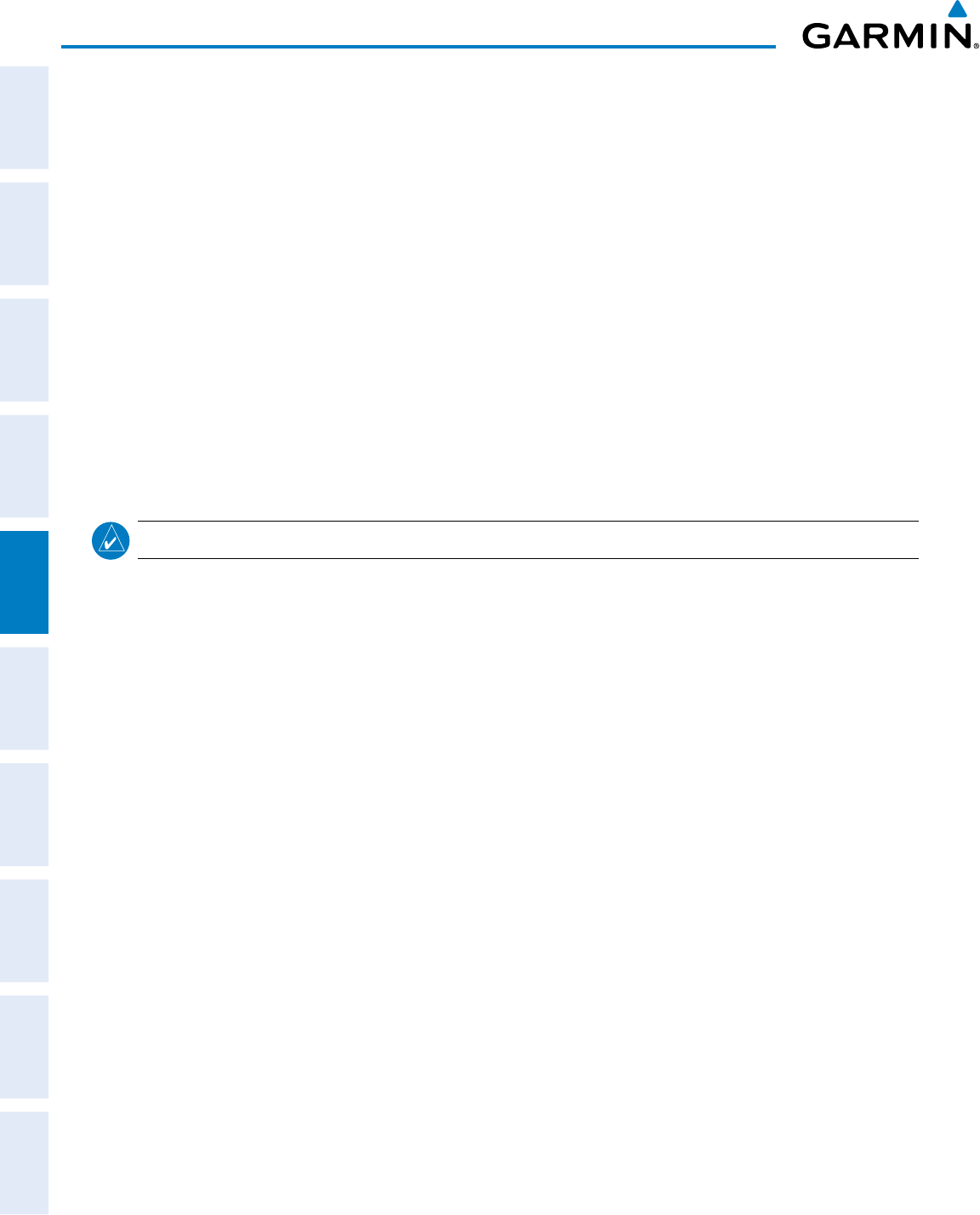
Garmin G950 Pilot’s Guide for the Pilatus PC-6
190-00870-02 Rev. A182
FLIGHT MANAGEMENT
SYSTEM
OVERVIEW
FLIGHT
INSTRUMENTS
EIS
AUDIO PANEL
& CNS
FLIGHT
MANAGEMENT
HAZARD
AVOIDANCE
AFCS
ADDITIONAL
FEATURES
APPENDICESINDEX
DELETING USER WAYPOINTS
Deleting a single user waypoint
1) Highlight a User Waypoint in the User Waypoint List, or enter a waypoint in the User Waypoint field.
2) Press the DELETE Softkey or press the CLR Key. ‘Yes’ is highlighted in the confirmation window.
3) Press the ENT Key.
4) Press the FMS Knob to remove the flashing cursor.
Or:
1) Highlight a User Waypoint in the User Waypoint List, or enter a waypoint in the User Waypoint field.
2) Press the MENU Key.
3) Select ‘Delete User Waypoint’.
4) Press the ENT Key twice to confirm the selection.
5) Press the FMS Knob to remove the flashing cursor.
NOTE: The option to ‘Delete All User Waypoints’ is not available while the aircraft is in flight.
Deleting all user waypoints
1) Highlight a User Waypoint in the User Waypoint List.
2) Press the MENU Key.
3) Select ‘Delete All User Waypoints’.
4) Press the ENT Key twice to confirm the selection.
5) Press the FMS Knob to remove the flashing cursor.
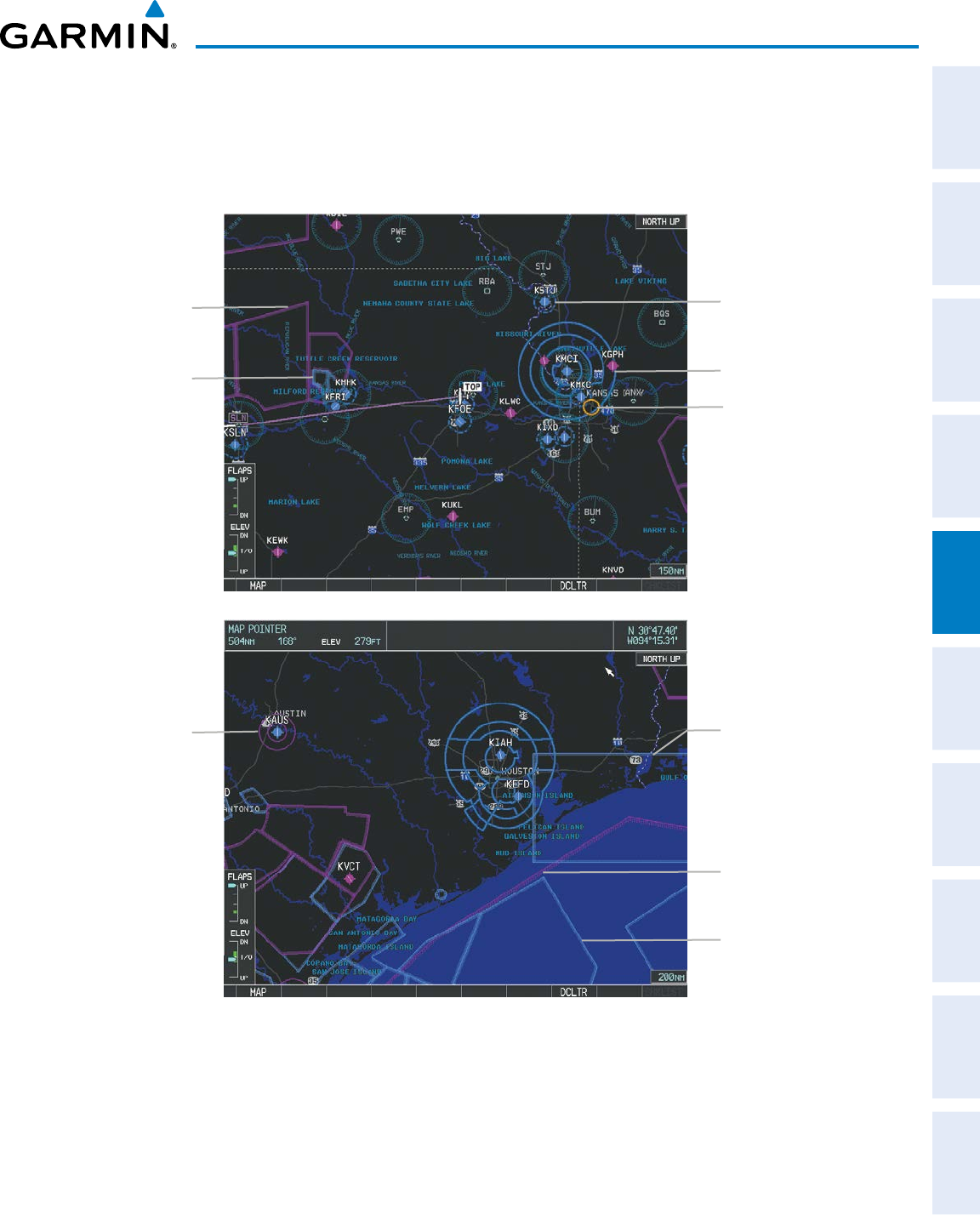
190-00870-02 Rev. A
Garmin G950 Pilot’s Guide for the Pilatus PC-6
183
FLIGHT MANAGEMENT
SYSTEM
OVERVIEW
FLIGHT
INSTRUMENTS EIS AUDIO PANEL
& CNS
FLIGHT
MANAGEMENT
HAZARD
AVOIDANCE AFCS ADDITIONAL
FEATURES APPENDICES INDEX
5.4 AIRSPACES
The G950 can display the following types of airspaces: Class B/TMA, Class C/TCA, Class D, Restricted, MOA
(Military), Other Airspace, Air Defense Interdiction Zone (ADIZ), and Temporary Flight Restriction (TFR).
Figure 5-48 Airspaces
MOA (Military) Class D Airspace
Class B Airspace
TFR
Restricted Area
Class C Airspace Alert Area
ADIZ
Warning Area
The Nearest Airspaces Page, Airspace Alerts Window, and Airspace Alerts on the PFD provide additional
information about airspaces and the location of the aircraft in relationship to them.
The Airspace Alerts Box allows the pilot to turn the controlled/special-use airspace message alerts on or off.
This does not affect the alerts listed on the Nearest Airspaces Page or the airspace boundaries depicted on the
Navigation Map Page. It simply turns on/off the warning provided when the aircraft is approaching or near an
airspace.
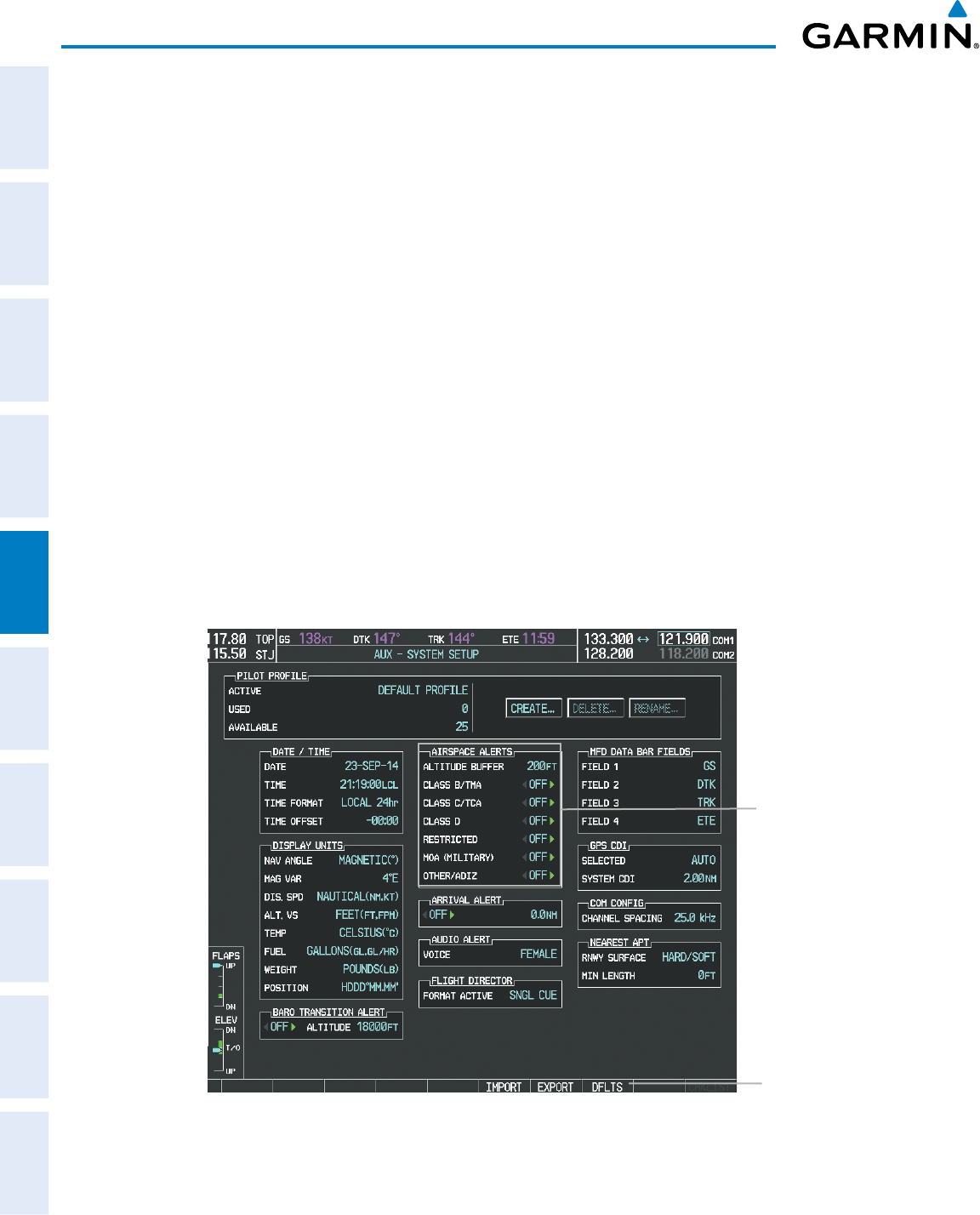
Garmin G950 Pilot’s Guide for the Pilatus PC-6
190-00870-02 Rev. A184
FLIGHT MANAGEMENT
SYSTEM
OVERVIEW
FLIGHT
INSTRUMENTS
EIS
AUDIO PANEL
& CNS
FLIGHT
MANAGEMENT
HAZARD
AVOIDANCE
AFCS
ADDITIONAL
FEATURES
APPENDICESINDEX
An altitude buffer is also provided which “expands” the vertical range above or below an airspace. For example,
if the buffer is set at 500 feet, and the aircraft is more than 500 feet above/below an airspace, an alert message is
not generated, but if the aircraft is less than 500 feet above/below an airspace and projected to enter it, the pilot
is notified with an alert message. The default setting for the altitude buffer is 200 feet.
Changing the altitude buffer distance setting:
1) Use the FMS Knob to select the AUX - System Setup Page.
2) Press the FMS Knob momentarily to activate the flashing cursor.
3) Turn the large FMS Knob to highlight the altitude buffer field in the Airspace Alerts Box.
4) Use the FMS Knob to enter an altitude buffer value and press the ENT Key.
5) Press the FMS Knob to remove the flashing cursor.
Turning an airspace alert on or off:
1) Use the FMS Knob to select the AUX - System Setup Page.
2) Press the FMS Knob momentarily to activate the flashing cursor.
3) Turn the large FMS Knob to highlight the desired field in the Airspace Alerts Box.
4) Turn the small FMS Knob clockwise to turn the airspace alert ON or counterclockwise to turn the alert OFF.
5) Press the FMS Knob to remove the flashing cursor.
Figure 5-49 System Setup Page - Airspace Alerts
DFLTS Softkey
Airspace Alerts Box
- Airspace Altitude Buffer
- Alert On/Off
(Default Settings Shown)
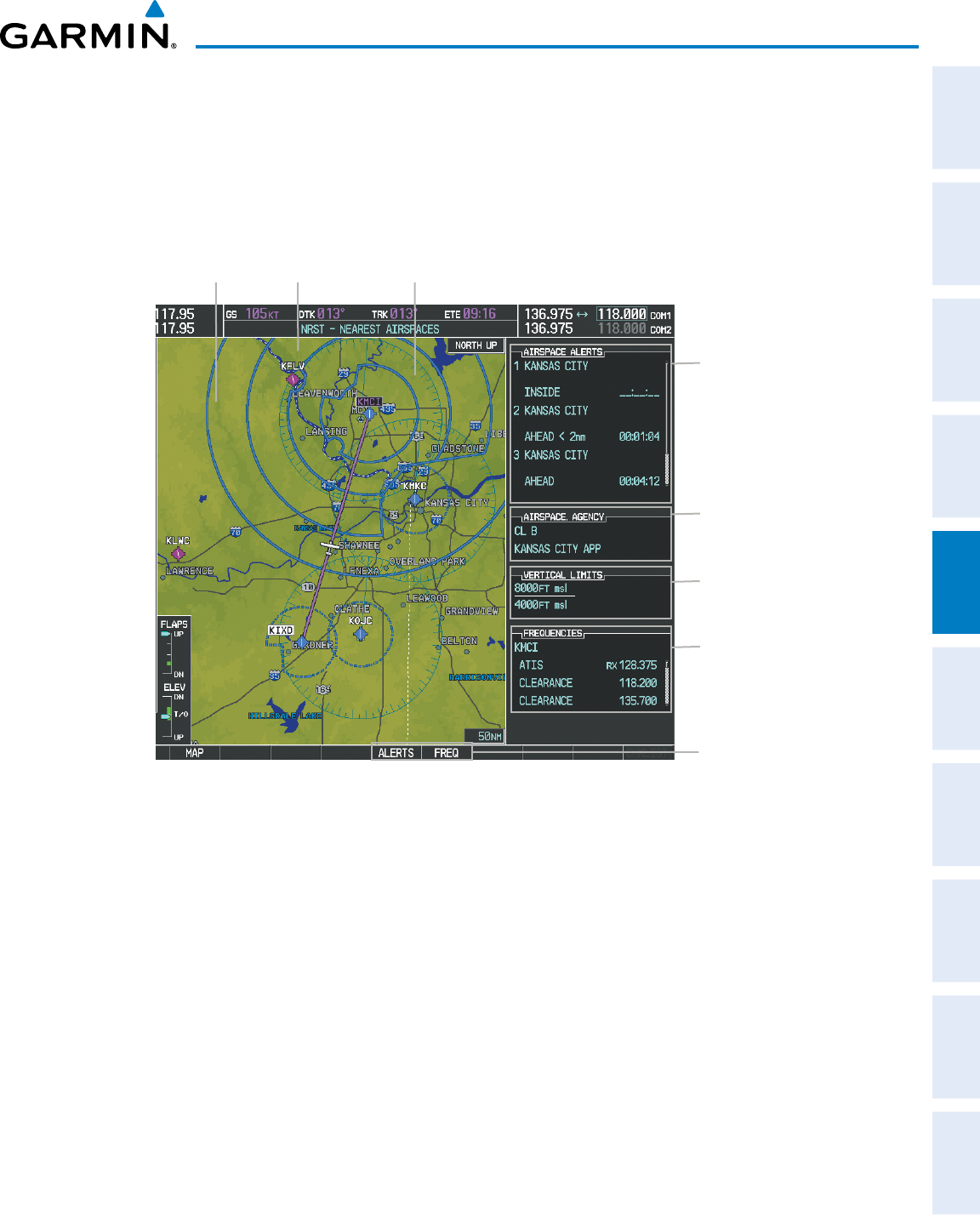
190-00870-02 Rev. A
Garmin G950 Pilot’s Guide for the Pilatus PC-6
185
FLIGHT MANAGEMENT
SYSTEM
OVERVIEW
FLIGHT
INSTRUMENTS EIS AUDIO PANEL
& CNS
FLIGHT
MANAGEMENT
HAZARD
AVOIDANCE AFCS ADDITIONAL
FEATURES APPENDICES INDEX
Map ranges for the airspace boundaries are selected from the Aviation Group in the Map Setup Menu: See Table
5-2 for the default and maximum ranges for each type of airspace and the symbol used to define the airspace area.
The Nearest Airspaces Page can be used to quickly find airspaces close to the flight path. In addition, a selected
frequency associated with the airspace can be loaded from the Nearest Airspaces Page. In addition to displaying
a map of airspace boundaries and surrounding area, the Nearest Airspaces Page displays airspace information in
four boxes labeled ‘AIRSPACE ALERTS’, ‘AIRSPACE, AGENCY’, VERTICAL LIMITS’, and ‘FREQUENCIES’.
Figure 5-50 Nearest Airspaces Page
Airspace Alerts Info
- Name
- Proximity (Ahead, Inside,
Ahead < 2nm, Within 2nm)
- Time till Intercept (only if
Ahead or Ahead < 2nm)
Airspace Vertical Limits
- Ceiling
- Floor
Airspace/Agency Info
- Airspace Type
- Controlling Agency
Softkeys
Airspace 3
Associated Frequencies
- Type
- Availability/Info
- Frequency
Airspace 1 Airspace 2
Airspace alerts and associated frequencies are shown in scrollable lists on the Nearest Airspaces Page. The
ALERTS and FREQ softkeys place the cursor in the respective list. The FREQ Softkey is enabled only if one or
more frequencies exist for a selected airspace.
Selecting and viewing an airspace alert with its associated information:
1) Select the Nearest Airspace Page.
2) Press the ALERTS Softkey; or press the FMS Knob; or press the MENU Key, highlight ‘Select Alerts Window’,
and press the ENT Key. The cursor is placed in the ‘AIRSPACE ALERTS’ Box.
3) Select the desired airspace.
4) Press the FMS Knob to remove the flashing cursor.
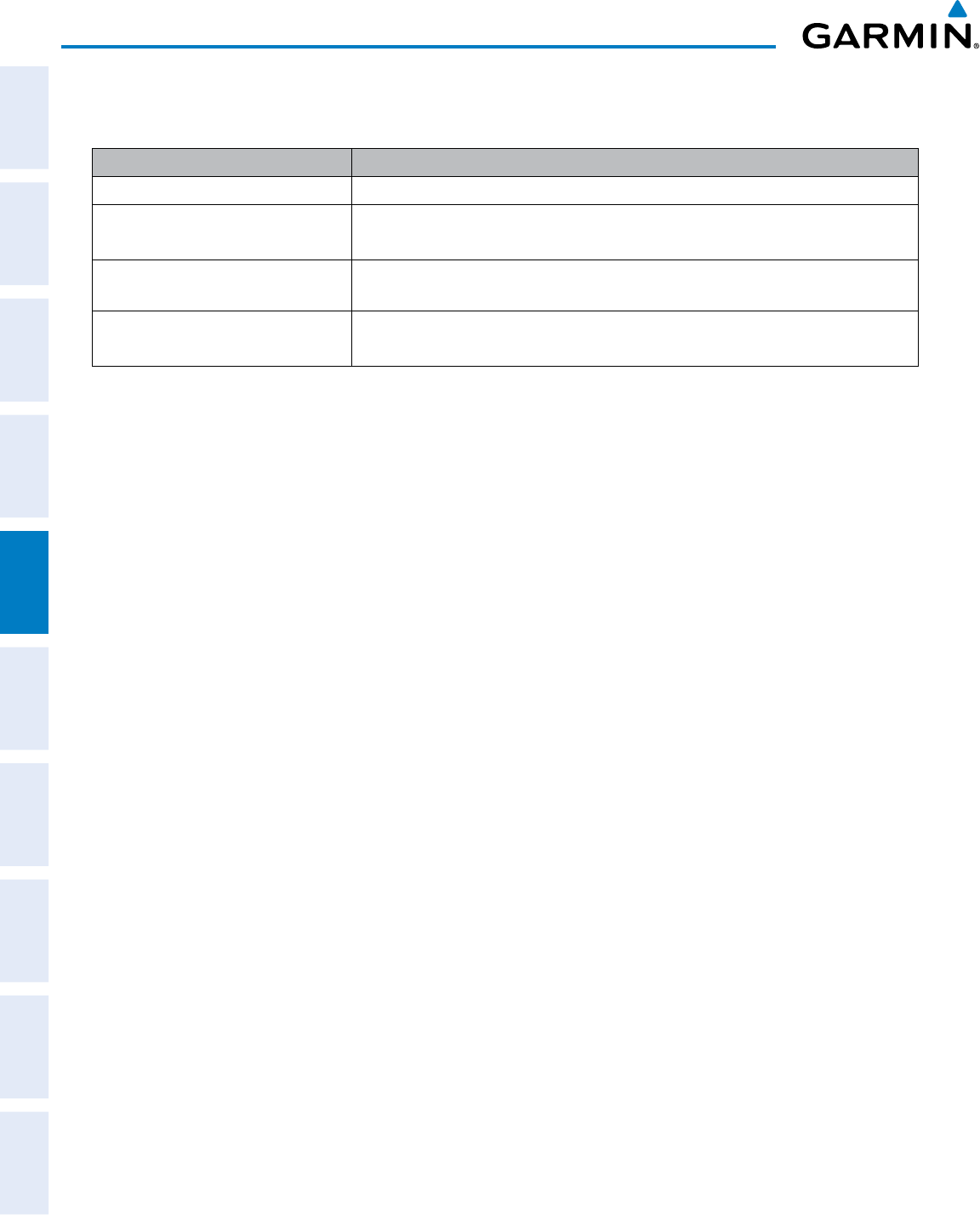
Garmin G950 Pilot’s Guide for the Pilatus PC-6
190-00870-02 Rev. A186
FLIGHT MANAGEMENT
SYSTEM
OVERVIEW
FLIGHT
INSTRUMENTS
EIS
AUDIO PANEL
& CNS
FLIGHT
MANAGEMENT
HAZARD
AVOIDANCE
AFCS
ADDITIONAL
FEATURES
APPENDICESINDEX
Pressing the PFD ALERTS Softkey displays the message window on the PFD. The following airspace alerts are
displayed in the message window:
Message Comments
INSIDE ARSPC
– Inside airspace. The aircraft is inside the airspace.
ARSPC AHEAD
– Airspace ahead –
less than 10 minutes.
Special use airspace is ahead of aircraft. The aircraft penetrates the airspace within 10
minutes.
ARSPC NEAR
– Airspace near and
ahead. Special use airspace is near and ahead of the aircraft position.
ARSPC NEAR
– Airspace near –
less than 2 nm. Special use airspace is within 2 nm of the aircraft position.
Table 5-6 PFD Airspace Alert Messages
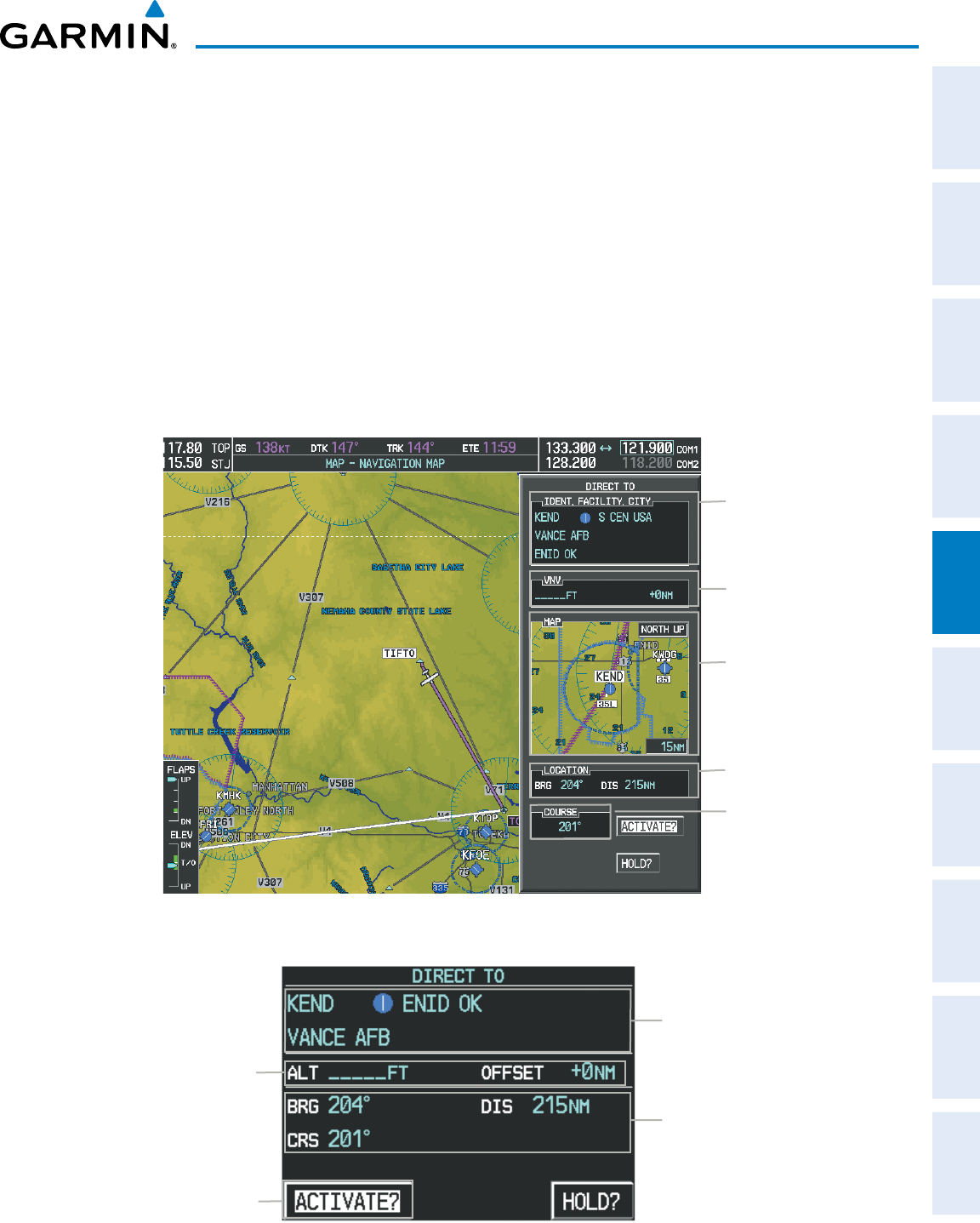
190-00870-02 Rev. A
Garmin G950 Pilot’s Guide for the Pilatus PC-6
187
FLIGHT MANAGEMENT
SYSTEM
OVERVIEW
FLIGHT
INSTRUMENTS EIS AUDIO PANEL
& CNS
FLIGHT
MANAGEMENT
HAZARD
AVOIDANCE AFCS ADDITIONAL
FEATURES APPENDICES INDEX
5.5 DIRECT-TO-NAVIGATION
The Direct-to method of navigation, initiated by pressing the Direct-to Key on either the MFD or PFD, is
quicker to use than a flight plan when the desire is to navigate to a single point such as a nearby airport.
Once a direct-to is activated, the G950 establishes a point-to-point course line from the present position to the
selected direct-to destination. Course guidance is provided until the direct-to is replaced with a new direct-to or
flight plan, or cancelled.
A vertical navigation (VNV) direct-to creates a descent path (and provides guidance to stay on the path) from
the current altitude to a selected altitude at the direct-to waypoint. Vertical navigation is based on barometric
altitudes, not on GPS altitude, and is used for cruise and descent phases of flight.
The Direct-to Window allows selection and activation of direct-to navigation. The Direct-to Window displays
selected direct-to waypoint data on the PFD and the MFD.
Figure 5-51 Direct-to Window - MFD
Direct-to Point Info
- Identifier/Symbol/Region
- Facility Name
- City
Location of Destination
- Bearing/Distance
Map of Selected Point
Desired Course
VNV Constraints
- Altitude at Arrival
- Along Track Offset
Figure 5-52 Direct-to Window - PFD
Direct-to Point Info
- Identifier/Symbol/City
- Facility Name
Activation Command
Direct-to Point Info
- Bearing/Distance
- Desired Course
VNV Constraints
- Altitude at Arrival
- Along Track Offset
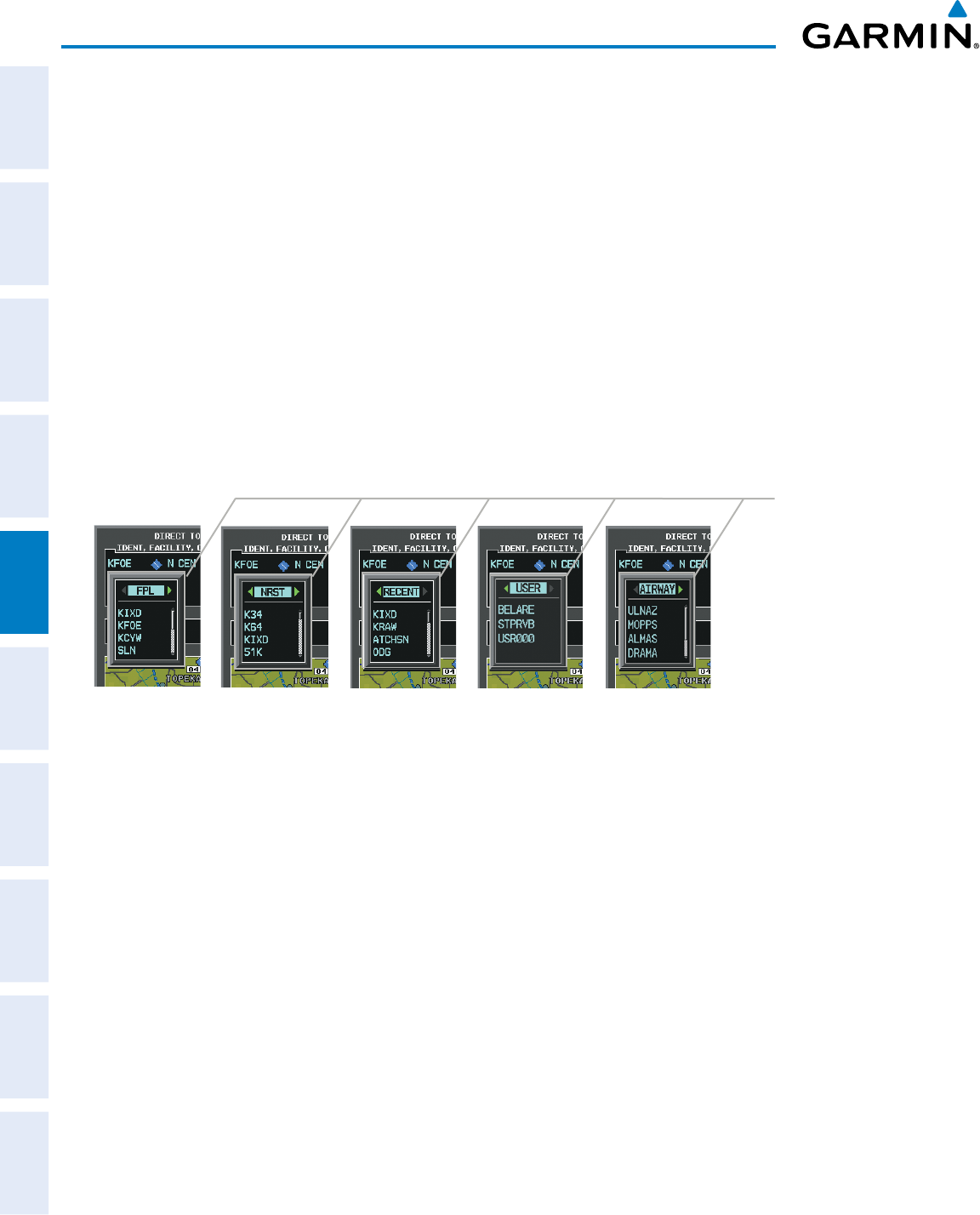
Garmin G950 Pilot’s Guide for the Pilatus PC-6
190-00870-02 Rev. A188
FLIGHT MANAGEMENT
SYSTEM
OVERVIEW
FLIGHT
INSTRUMENTS
EIS
AUDIO PANEL
& CNS
FLIGHT
MANAGEMENT
HAZARD
AVOIDANCE
AFCS
ADDITIONAL
FEATURES
APPENDICESINDEX
Any waypoint can be entered as a direct-to destination from the Direct-to Window.
Entering a waypoint identifier, facility name, or city as a direct-to destination:
1) Press the Direct-to Key. The Direct-to Window is displayed (with the active flight plan wayoint as the default
selection or a blank waypoint field if no flight plan is active).
2) Turn the small FMS Knob clockwise to begin entering a waypoint identifier (turning it counter-clockwise brings
up the waypoint selection submenu - press the CLR Key to remove it), or turn the large FMS Knob to select the
facility name, or city field and turn the small FMS Knob to begin entering a facility name or city. If duplicate
entries exist for the entered facility or city name, additional entries can be viewed by turning the small FMS
Knob during the selection process.
3) Press the ENT Key. The ‘Activate?’ field is highlighted.
4) Press the ENT Key to activate the direct-to.
Any waypoint contained in the active flight plan can be selected as a direct-to waypoint from the Direct-to
Window, the Active Flight Plan Page, or the Active Flight Plan Window.
Figure 5-53 Waypoint Submenu
Waypoint Submenu
- Flight Plan Waypoints
- Nearest Airports
- Recent Waypoints
- User Waypoints
- Airway Waypoints
(only available when
active leg is part of an
airway)
Selecting an active flight plan waypoint as a direct-to destination:
1) While navigating an active flight plan, press the Direct-to Key. The Direct-to Window is displayed with the
active flight plan waypoint as the default selection.
2) Turn the small FMS Knob counter-clockwise to display a list of flight plan waypoints (the FPL list is populated
only when navigating a flight plan).
3) Select the desired waypoint.
4) Press the ENT Key. The cursor is now displayed on ‘ACTIVATE?’.
5) Press the ENT Key again to activate the direct-to.
Or:
1) Select the Active Flight Plan Page on the MFD, or the Active Flight Plan Window on the PFD.
2) Select the desired waypoint.
3) Press the Direct-to Key.
4) Press the ENT Key. The cursor is now displayed on ‘ACTIVATE?’.
5) Press the ENT Key again to activate the direct-to.
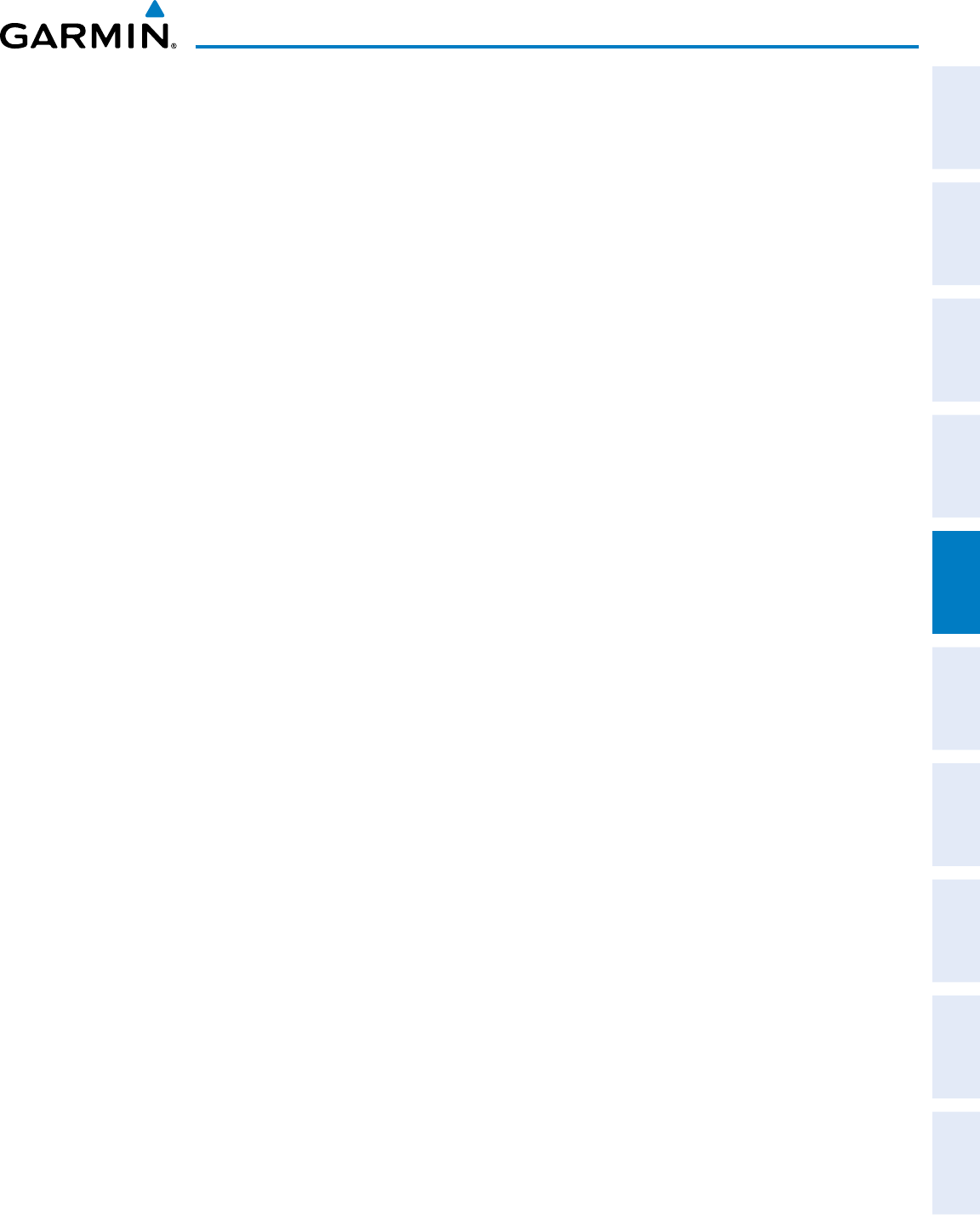
190-00870-02 Rev. A
Garmin G950 Pilot’s Guide for the Pilatus PC-6
189
FLIGHT MANAGEMENT
SYSTEM
OVERVIEW
FLIGHT
INSTRUMENTS EIS AUDIO PANEL
& CNS
FLIGHT
MANAGEMENT
HAZARD
AVOIDANCE AFCS ADDITIONAL
FEATURES APPENDICES INDEX
Any NRST, RECENT, USER, or AIRWAY waypoints can be selected as a direct-to destination in the Direct-to
Window.
Selecting a NRST, RECENT, USER, or AIRWAY waypoint as a direct-to destination:
1) Press the Direct-to Key. The Direct-to Window is displayed (with the active flight plan destination as the
default selection or a blank destination if no flight plan is active).
2) Turn the small FMS Knob counter-clockwise to display a list of FPL waypoints (the FPL list is populated only
when navigating a flight plan, and the AIRWAY list is available only when the active leg is part of an airway).
3) Turn the small FMS Knob clockwise to display the NRST, RECENT, USER, or AIRWAY waypoints
4) Turn the large FMS Knob clockwise to select the desired waypoint.
5) Press the ENT Key. The cursor is now displayed on ‘ACTIVATE?’.
6) Press the ENT Key again to activate the direct-to.
The Direct-to Window can be displayed from any page and allows selection and activation of direct-to navigation.
If the direct-to is initiated from any page except the WPT pages, the default waypoint is the active flight plan
waypoint (if a flight plan is active) or a blank waypoint field. Direct-to requests on any WPT page defaults to the
displayed waypoint.
Selecting any waypoint as a direct-to destination:
1) Select the page or window containing the desired waypoint type and select the desired waypoint.
2) Press the Direct-to Key to display the Direct-to Window with the selected waypoint as the direct-to
destination.
3) Press the ENT Key. The cursor is now displayed on ‘ACTIVATE?’.
4) Press ENT again to activate the direct-to.
Selecting a nearby airport as a direct-to destination:
1) Press the NRST Softkey on the PFD; or turn the FMS Knob to display the Nearest Airports Page.
2) Select the desired airport (the nearest one is already selected).
3) Press the Direct-to Key.
4) Press the ENT Key. The cursor is now displayed on ‘ACTIVATE?’.
5) Press the ENT Key again to activate the direct-to.
Direct-to destinations may also be selected by using the pointer on the navigation map pages. If no airport,
NAVAID, or user waypoint exists at the desired location, a temporary waypoint named ‘MAPWPT’ is automatically
created at the location of the map arrow.
Selecting a waypoint as a direct-to destination using the pointer:
1) From a navigation map page, press the Joystick to display the pointer.
2) Move the Joystick to place the pointer at the desired destination location.
3) If the pointer is placed on an existing airport, NAVAID, or user waypoint, the waypoint name is highlighted.
4) Press the Direct-to Key to display the Direct-to Window with the selected point entered as the direct-to
destination.
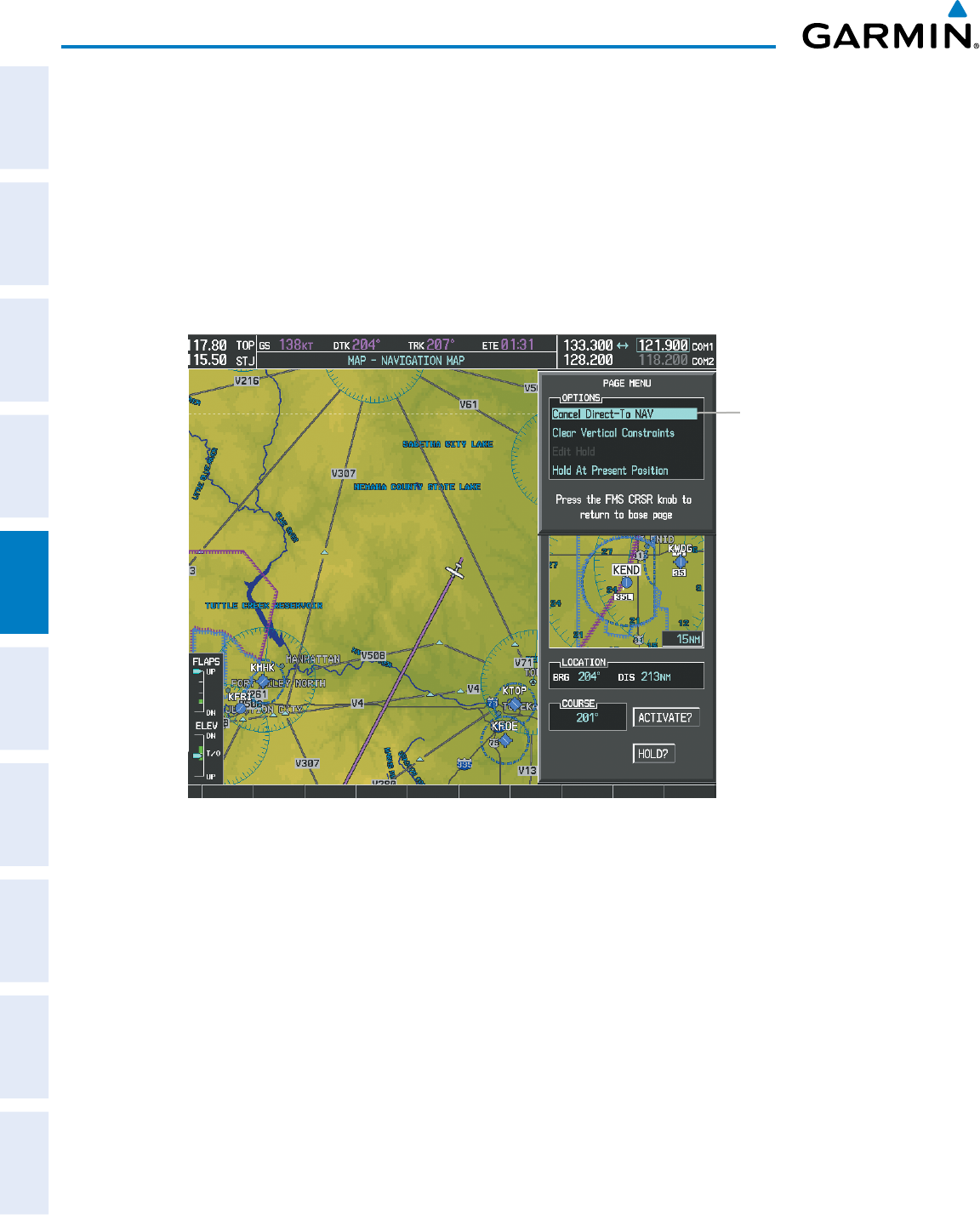
Garmin G950 Pilot’s Guide for the Pilatus PC-6
190-00870-02 Rev. A190
FLIGHT MANAGEMENT
SYSTEM
OVERVIEW
FLIGHT
INSTRUMENTS
EIS
AUDIO PANEL
& CNS
FLIGHT
MANAGEMENT
HAZARD
AVOIDANCE
AFCS
ADDITIONAL
FEATURES
APPENDICESINDEX
5) Press the ENT Key. The cursor is now displayed on ‘ACTIVATE?’.
6) Press the ENT Key again to activate the direct-to.
Cancelling a Direct-to:
1) Press the Direct-to Key to display the Direct-to Window.
2) Press the MENU Key.
3) With ‘Cancel Direct-To NAV’ highlighted, press the ENT Key. If a flight plan is still active, the G950 resumes
navigating the flight plan along the closest leg.
Figure 5-54 Direct-to Window - Cancelling Direct-to Navigation
Page Menu
- Cancel Direct-To Navigation
When navigating a direct-to, the G950 sets a direct great circle course to the selected destination. The course to
a destination can also be manually selected using the course field (‘COURSE’) on the Direct-to Window.
Selecting a manual direct-to course:
1) Press the Direct-to Key. The Direct-to Window is displayed with the destination field highlighted.
2) Highlight the course field.
3) Enter the desired course.
4) Press the ENT Key. The cursor is now displayed on ‘ACTIVATE?’.
5) Press the ENT Key again to activate the direct-to.
Reselecting the direct course from the current position:
1) Press the Direct-to Key. The Direct-to Window is displayed with the destination field highlighted.
2) Press the ENT Key. The cursor is now displayed on ‘ACTIVATE?’.
3) Press the ENT Key again to activate the direct-to.
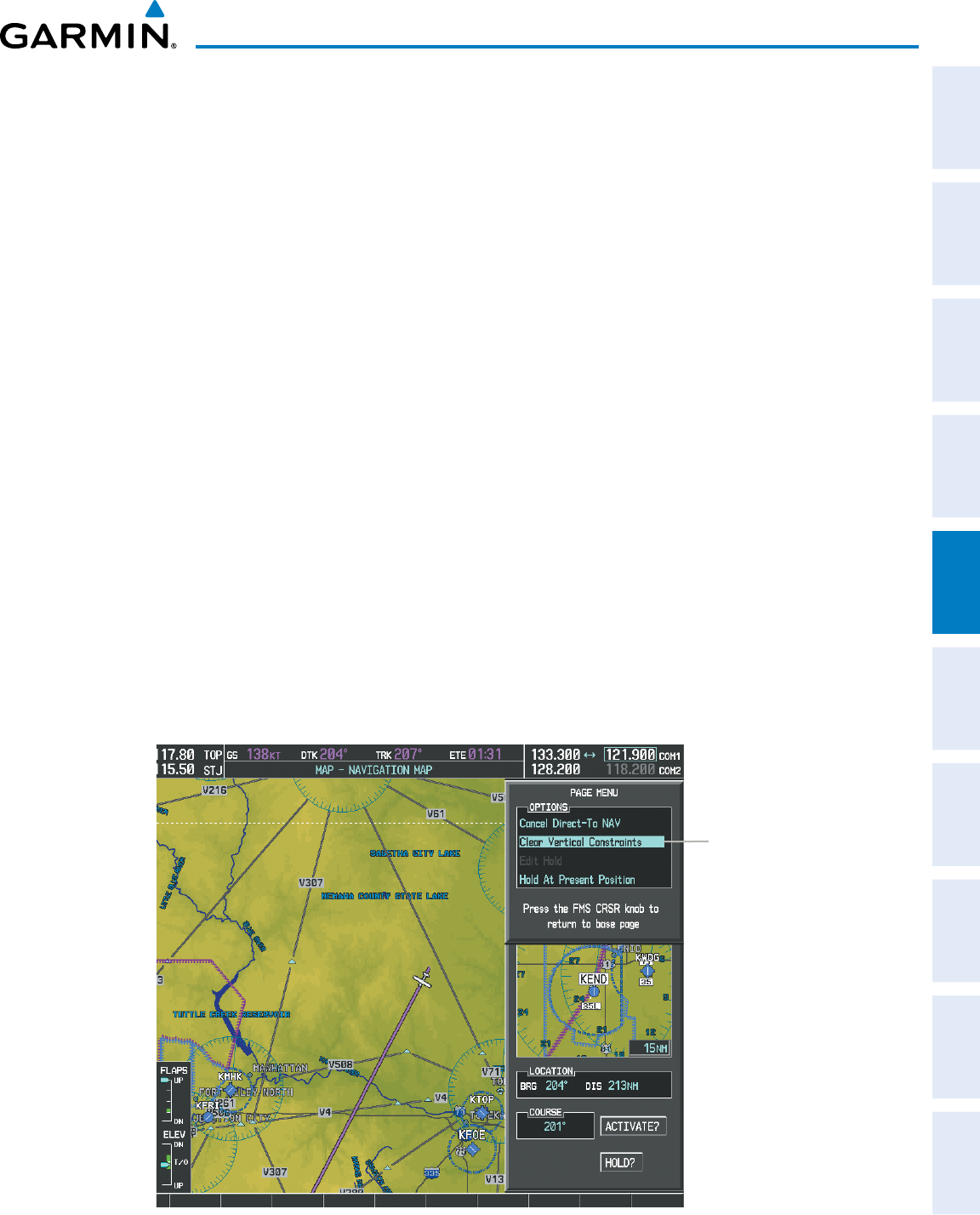
190-00870-02 Rev. A
Garmin G950 Pilot’s Guide for the Pilatus PC-6
191
FLIGHT MANAGEMENT
SYSTEM
OVERVIEW
FLIGHT
INSTRUMENTS EIS AUDIO PANEL
& CNS
FLIGHT
MANAGEMENT
HAZARD
AVOIDANCE AFCS ADDITIONAL
FEATURES APPENDICES INDEX
A direct-to with altitude constraints creates a descent path (and provides guidance to stay on the path) from
the aircraft’s current altitude to the altitude of the direct-to waypoint. The altitude is reached at the waypoint,
or at the specified distance along the flight path if an offset distance has been entered. All VNV altitudes prior
to the direct-to destination are removed from the active flight plan upon successful activation of the direct-to.
All VNV altitudes following the direct-to waypoint are retained. See the section on Vertical Navigation for more
information regarding the use and purpose of VNV altitudes and offset distances.
Entering a VNV altitude and along-track offset for the waypoint:
1) Press the Direct-to Key to display the Direct-to Window.
2) Turn the large FMS Knob to place the cursor over the ‘VNV’ altitude field.
3) Enter the desired altitude.
4) Press the ENT Key. The option to select MSL or AGL is now displayed.
5) Turn the small FMS Knob to select ‘MSL’ or ‘AGL’.
6) Press the ENT Key. The cursor is now flashing in the VNV offset distance field.
7) Enter the desired along-track distance before the waypoint.
8) Press the ENT Key. The ‘Activate?’ field is highlighted.
9) Press the ENT Key to activate.
Removing a VNV altitude constraint:
1) Press the Direct-to Key to display the Direct-to Window.
2) Press the MENU Key.
3) With ‘Clear Vertical Constraints’ highlighted, press the ENT Key.
Figure 5-55 Direct-to Window - Clearing Vertical Constraints
Page Menu
- Clear Vertical Navigation
Constraints
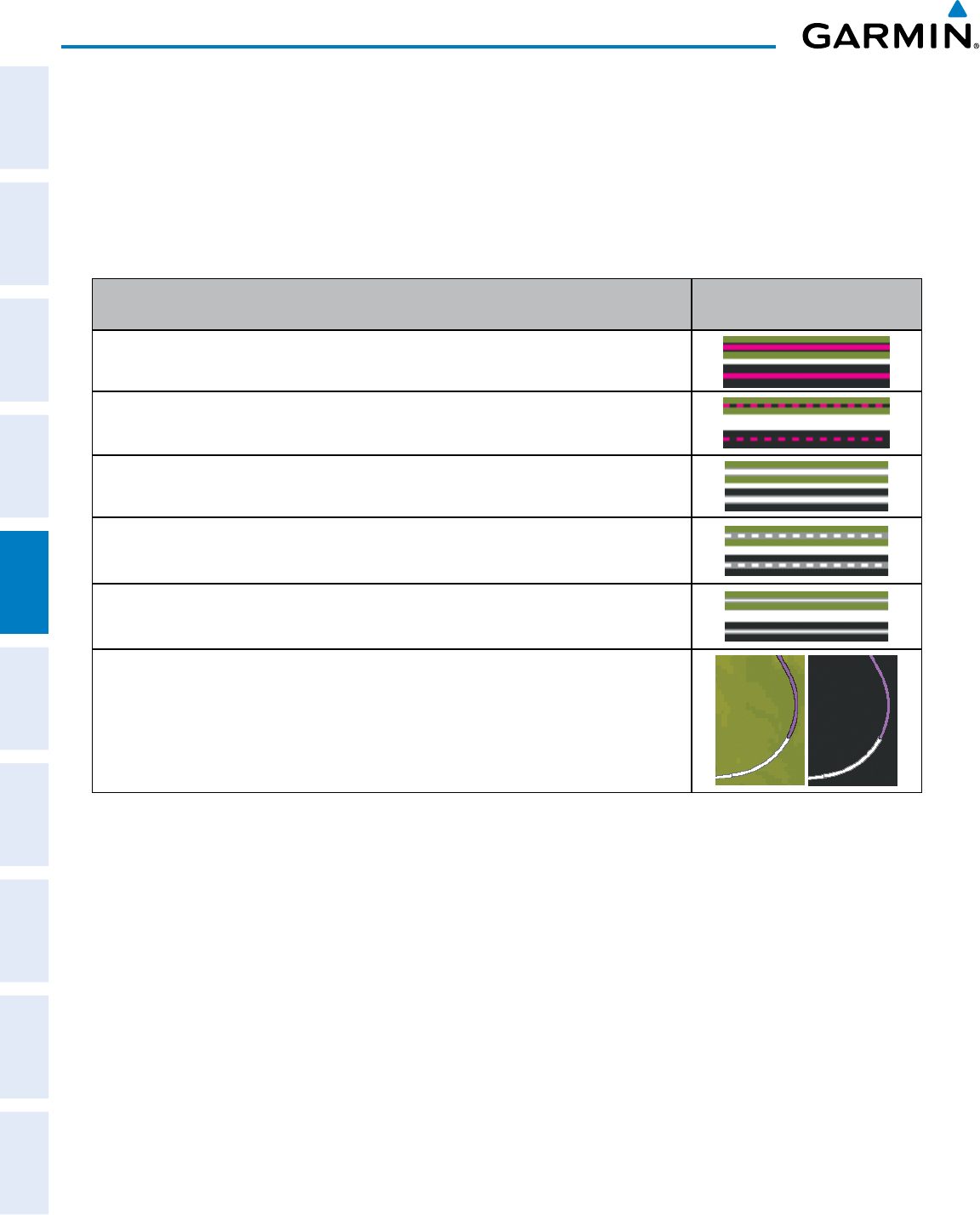
Garmin G950 Pilot’s Guide for the Pilatus PC-6
190-00870-02 Rev. A192
FLIGHT MANAGEMENT
SYSTEM
OVERVIEW
FLIGHT
INSTRUMENTS
EIS
AUDIO PANEL
& CNS
FLIGHT
MANAGEMENT
HAZARD
AVOIDANCE
AFCS
ADDITIONAL
FEATURES
APPENDICESINDEX
5.6 FLIGHT PLANNING
Flight planning on the G950 consists of building a flight plan by entering waypoints one at a time, adding
waypoints along airways, and inserting departures, airways, arrivals, or approaches as needed. The G950 allows
flight planning information to be entered from either the MFD or PFD. The flight plan is displayed on maps using
different line widths, colors, and types, based on the type of leg and the segment of the flight plan currently being
flown (departure, enroute, arrival, approach, or missed approach).
Flight Plan Leg Type Symbol
Active non-heading Leg (TOPO On)
Active non-heading Leg (TOPO Off)
Active heading Leg (TOPO On)
Active heading Leg (TOPO Off)
Non-heading Leg in the current flight segment (TOPO On)
Non-heading Leg in the current flight segment (TOPO Off)
Heading Leg not in the current flight segment (TOPO On)
Heading Leg not in the current flight segment (TOPO Off)
Non-heading Leg not in the current flight segment (TOPO On)
Non-heading Leg not in the current flight segment (TOPO Off)
Turn Anticipation Arc (TOPO On/TOPO Off)
Table 5-7 Flight Plan Leg Symbols
Up to 99 flight plans with up to 99 waypoints each can be created and stored in memory. One flight plan can be
activated at a time and becomes the active flight plan. The active flight plan is erased when the system is turned
off and overwritten when another flight plan is activated. When storing flight plans with an approach, departure,
or arrival, the G950 uses the waypoint information from the current database to define the waypoints. If the
database is changed or updated, the G950 automatically updates the information if the procedure has not been
modified. If an approach, departure, or arrival procedure is no longer available, the procedure is deleted from the
affected stored flight plan(s), and an alert is displayed (see Miscellaneous Messages in Appendix A) advising that
one or more stored flight plans need to be edited.
Whenever an approach, departure, or arrival procedure is loaded into the active flight plan, a set of approach,
departure, or arrival waypoints is inserted into the flight plan along with a header line describing the instrument
procedure the pilot selected. The original enroute portion of the flight plan remains active (unless an instrument
procedure is activated) when the procedure is loaded.
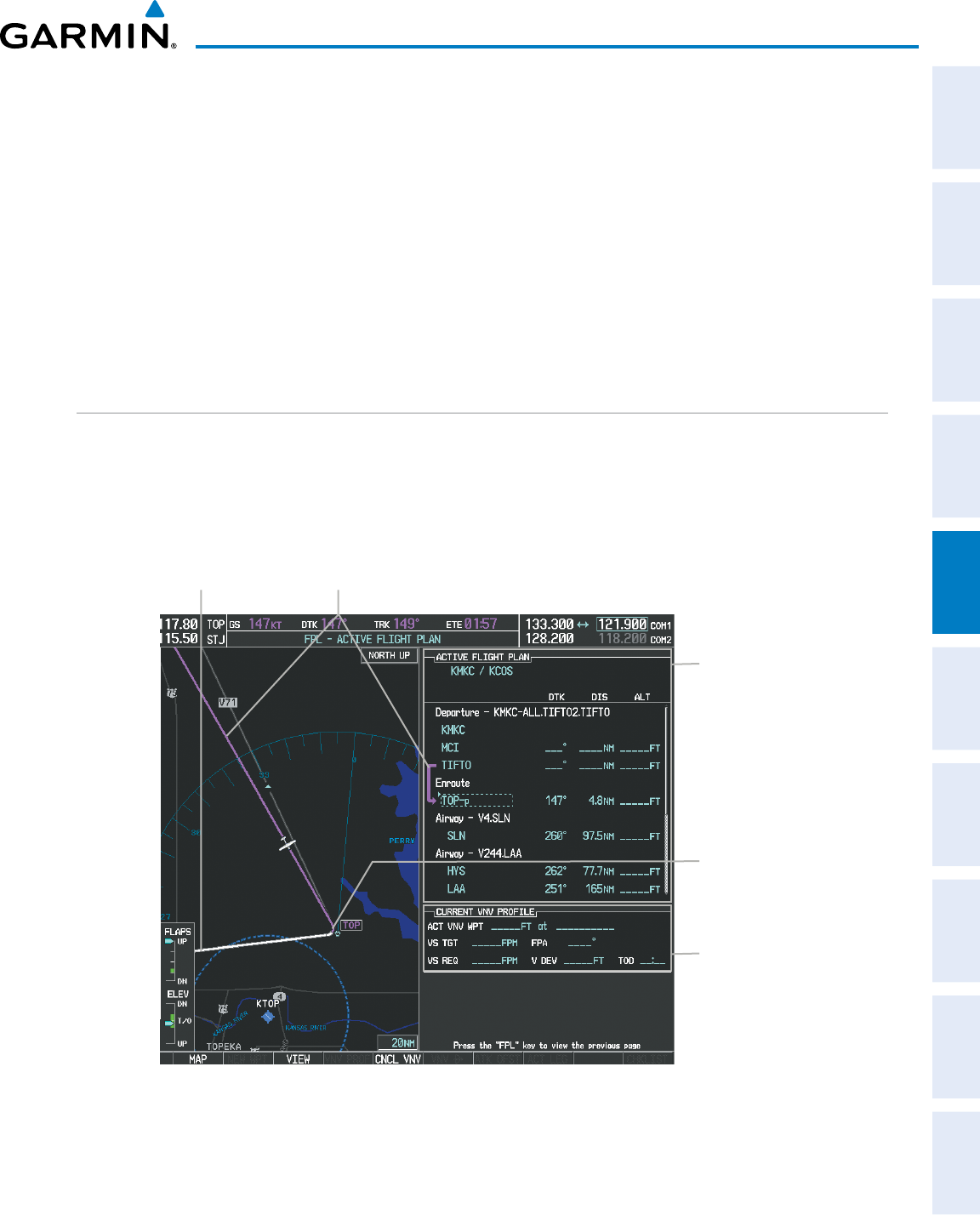
190-00870-02 Rev. A
Garmin G950 Pilot’s Guide for the Pilatus PC-6
193
FLIGHT MANAGEMENT
SYSTEM
OVERVIEW
FLIGHT
INSTRUMENTS EIS AUDIO PANEL
& CNS
FLIGHT
MANAGEMENT
HAZARD
AVOIDANCE AFCS ADDITIONAL
FEATURES APPENDICES INDEX
When the database is updated, the airways need to be reloaded also. Each airway segment is reloaded from
the database given the entry waypoint, the airway identifier and the exit waypoint. This re-loads the sequence of
waypoints between the entry and exit waypoints (the sequence may change when the database is updated). The
update of an airway can fail during this process. If that happens, the airway waypoints are changed to regular
(non-airway) flight plan waypoints, and an alert is displayed (see Miscellaneous Messages in Appendix A).
The following could cause the airway update to fail:
• Airway identifier, entry waypoint or exit waypoint not found in the new database.
• Airway entry/exit waypoint is not an acceptable waypoint for the airway – either the waypoint is no longer on
the airway, or there is a new directional restriction that prevents it being used.
• Loading the new airway sequence would exceed the capacity of the flight plan.
FLIGHT PLAN CREATION
There are three methods to create or modify a flight plan:
• Active Flight Plan Page on the MFD (create/modify the active flight plan)
• Active Flight Plan Window on the PFD (create/modify the active flight plan)
• Flight Plan Catalog Page on the MFD (create/modify a stored flight plan)
Figure 5-56 Active Flight Plan Page
Active FPL Waypoint List
- Comment
- Procedure Header
- Waypoint Identifier
- Airway Identifier
- Desired Track to Waypoint
- Distance to Waypoint
- Waypoint Altitude Constraint
Vertical Navigation Profile
- Active Vertical WPT Alt/ID
- Vertical Speed Target
- Flight Path Angle
- Vertical Speed Target
- Time to Top of Descent
- Vertical Deviation
Active Flight Plan Leg
Turn Anticipation Arc
Non-Active, Flight Plan Leg
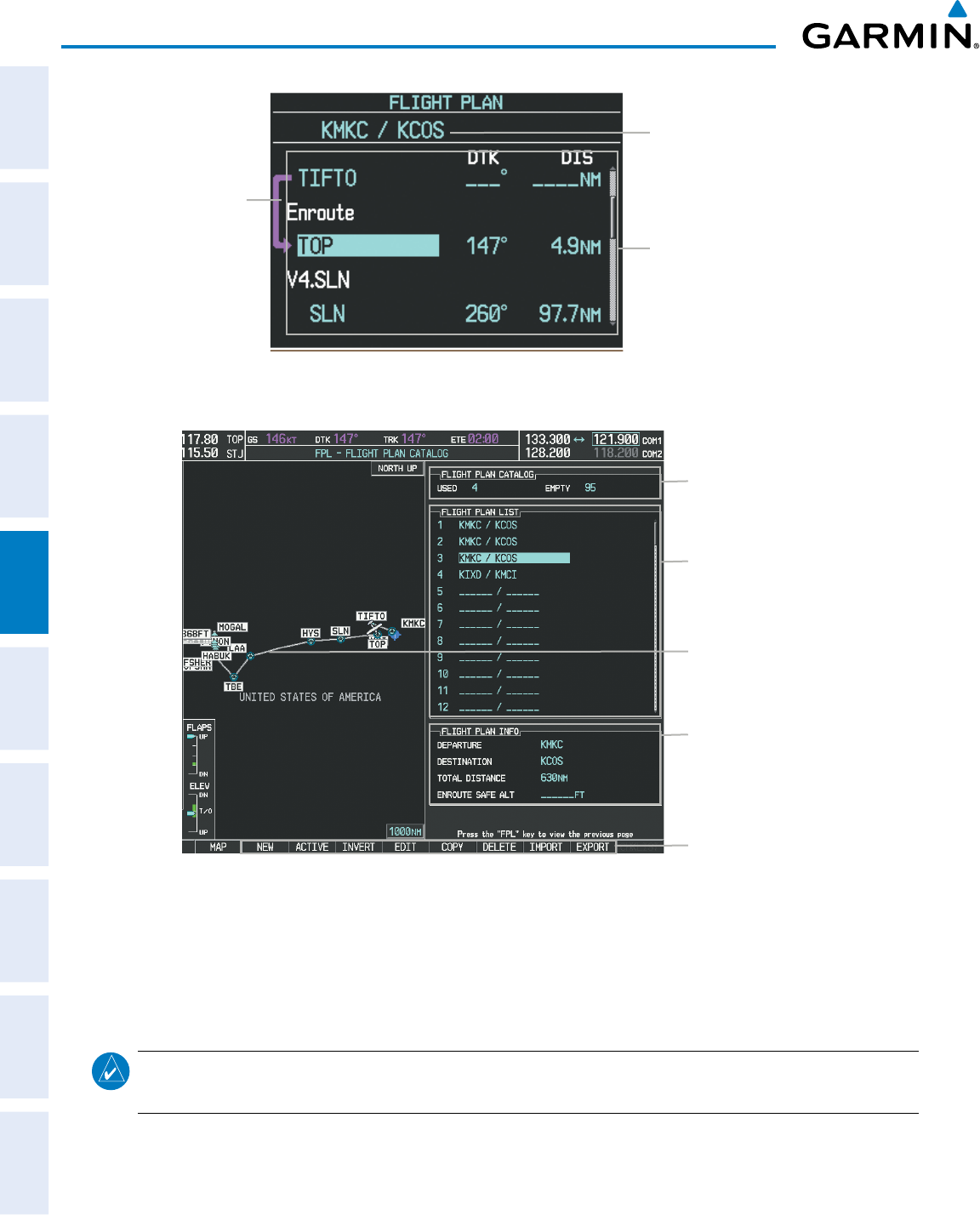
Garmin G950 Pilot’s Guide for the Pilatus PC-6
190-00870-02 Rev. A194
FLIGHT MANAGEMENT
SYSTEM
OVERVIEW
FLIGHT
INSTRUMENTS
EIS
AUDIO PANEL
& CNS
FLIGHT
MANAGEMENT
HAZARD
AVOIDANCE
AFCS
ADDITIONAL
FEATURES
APPENDICESINDEX
Active Flight Plan Comment
Figure 5-57 Active Flight Plan Window on PFD
Active Flight
Plan Leg
Active Flight Plan Waypoint List
- Waypoint ID
- Desired Track to Waypoint
- Distance to Waypoint
- Airway Identifier
Figure 5-58 Flight Plan Catalog Page
Flight Plan List
- Comment
Selected FPL Info
- Departure Waypoint
- Destination Waypoint
- Total Flight Plan Distance
- Enroute Safe Altitude
Catalog Contents
- # Used
- # Empty
Softkeys
Selected Flight Plan Map
The active flight plan is listed on the active Flight Plan Page on the MFD, and in the Active Flight Plan
Window on the PFD. It is the flight plan to which the G950 is currently providing guidance, and is shown
on the navigation maps. Stored flight plans are listed on the Flight Plan Catalog Page, and are available for
activation (becomes the active flight plan).
NOTE: The system supports AFCS lateral guidance for all leg types (using NAV or FMS APPR mode). The
system does not support course deviation for any heading leg types (VA, VD, VI, VM, or VR).
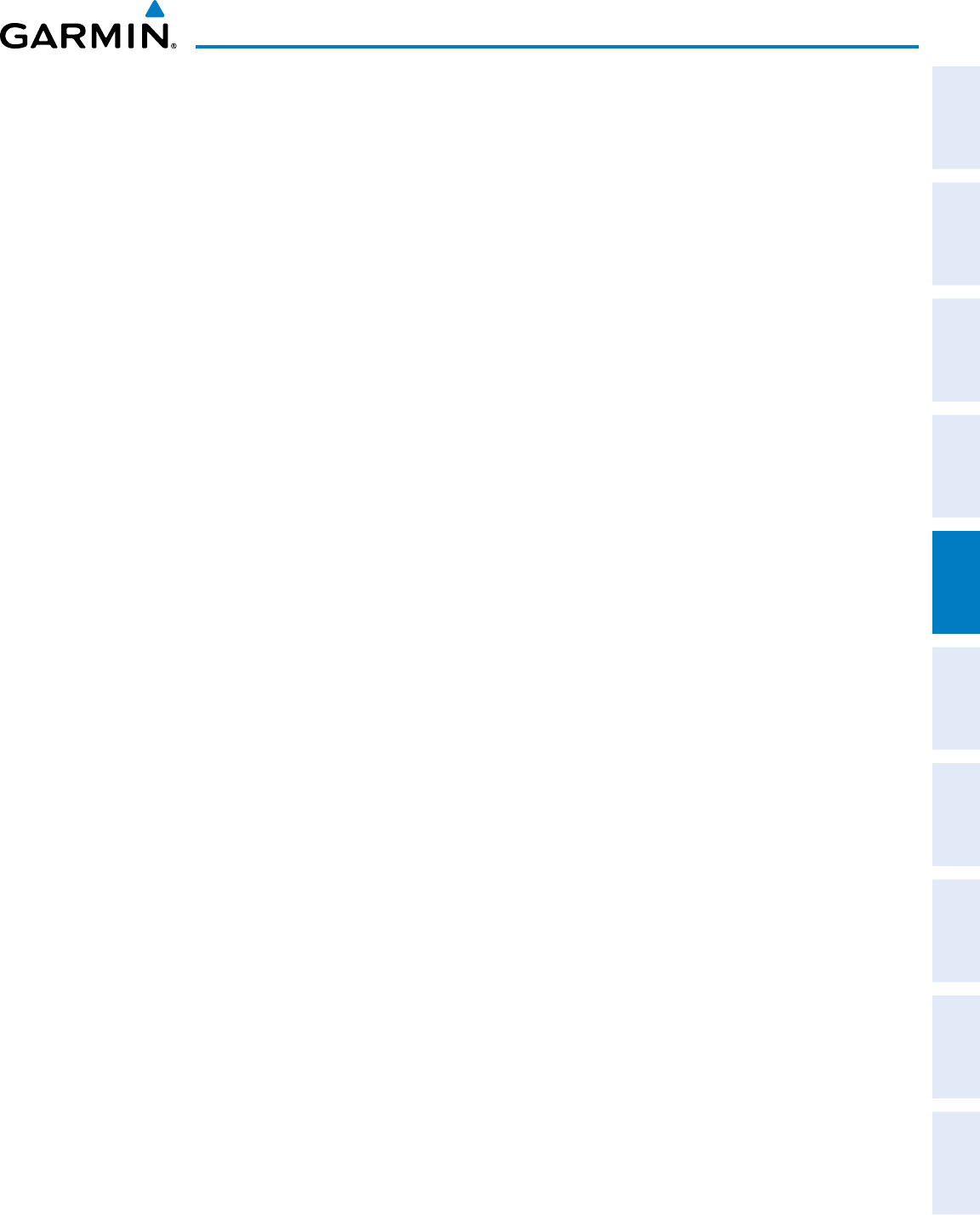
190-00870-02 Rev. A
Garmin G950 Pilot’s Guide for the Pilatus PC-6
195
FLIGHT MANAGEMENT
SYSTEM
OVERVIEW
FLIGHT
INSTRUMENTS EIS AUDIO PANEL
& CNS
FLIGHT
MANAGEMENT
HAZARD
AVOIDANCE AFCS ADDITIONAL
FEATURES APPENDICES INDEX
Creating an active flight plan:
1) Press the FPL Key.
2) Press the FMS Knob to activate the cursor (only on MFD).
3) Turn the small FMS Knob to display the Waypoint Information Window. (Turning it clockwise displays a blank
Waypoint Information Window, turning it counter-clockwise displays the Waypoint Information Window with a
waypoint selection submenu allowing selection of active flight plan, nearest, recent, or airway waypoints).
4) Enter the identifier, facility, or city name of the departure waypoint or select a waypoint from the submenu of
waypoints and press the ENT Key. The active flight plan is modified as each waypoint is entered.
5) Repeat step numbers 3 and 4 to enter each additional flight plan waypoint.
6) When all waypoints have been entered, press the FMS Knob to remove the cursor.
Creating a stored flight plan:
1) Press the FPL Key.
2) Turn the small FMS Knob clockwise to display the Flight Plan Catalog Page.
3) Press the NEW Softkey; or press the MENU Key, highlight ‘Create New Flight Plan’, and press the ENT Key to
display a blank flight plan for the first empty storage location.
4) Turn the small FMS Knob to display the Waypoint Information Window. (Turning it clockwise displays a blank
Waypoint Information Window, turning it counter-clockwise displays the Waypoint Information Window with a
waypoint selection submenu allowing selection of active flight plan, nearest, recent, or airway waypoints).
5) Enter the identifier, facility, or city name of the departure waypoint or select a waypoint from the submenu of
waypoints and press the ENT Key.
6) Repeat step numbers 4 and 5 to enter each additional flight plan waypoint.
7) When all waypoints have been entered, press the FMS Knob to return to the Flight Plan Catalog Page. The new
flight plan is now in the list.
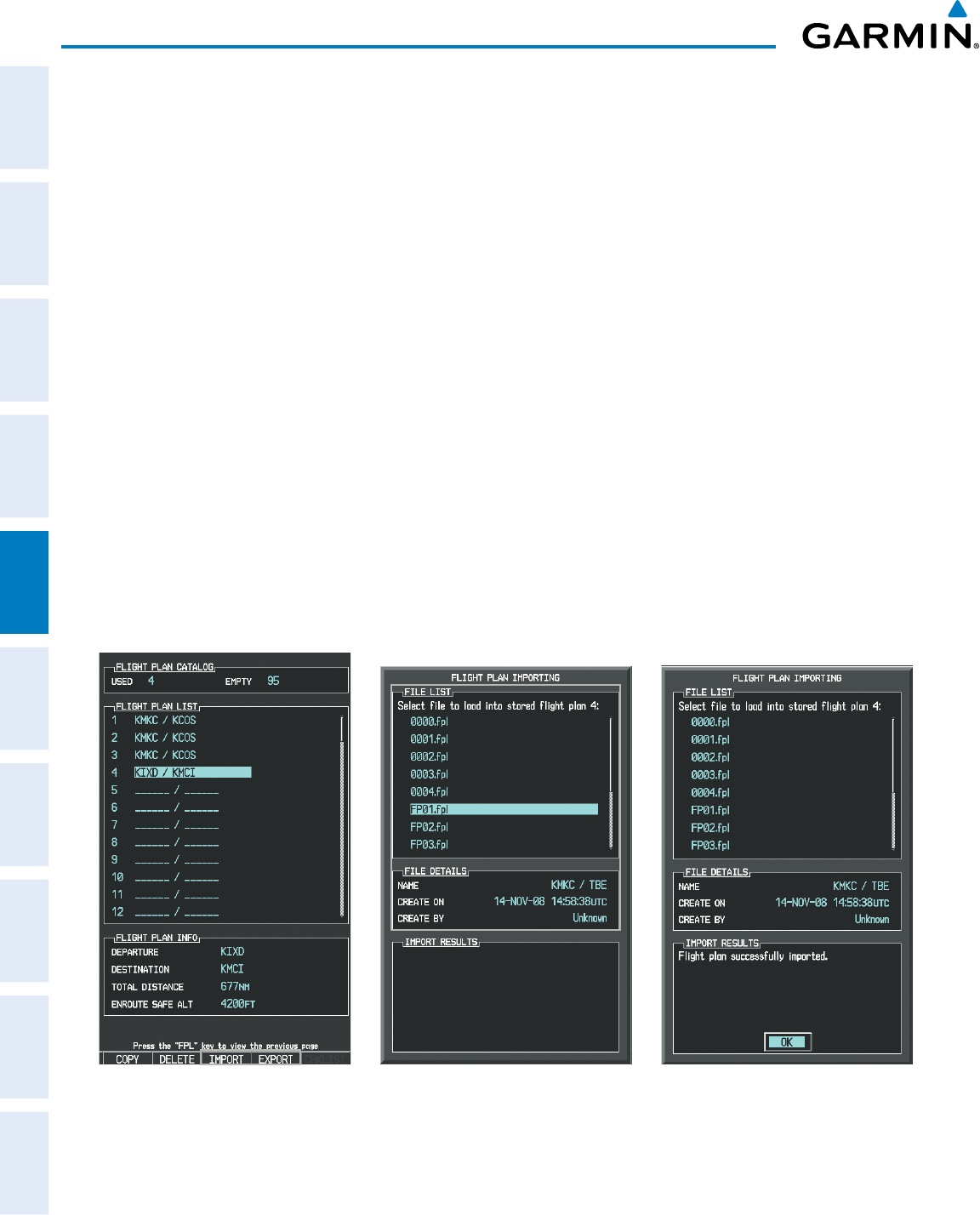
Garmin G950 Pilot’s Guide for the Pilatus PC-6
190-00870-02 Rev. A196
FLIGHT MANAGEMENT
SYSTEM
OVERVIEW
FLIGHT
INSTRUMENTS
EIS
AUDIO PANEL
& CNS
FLIGHT
MANAGEMENT
HAZARD
AVOIDANCE
AFCS
ADDITIONAL
FEATURES
APPENDICESINDEX
Flight plans can be imported from an SD Card or exported to an SD Card from the Stored Flight Plan Page.
Importing a Flight Plan from an SD Card
1) Insert the SD card containing the flight plan in the top card slot on the MFD.
2) Press the FPL Key on the Control Unit to display the Active Flight Plan Page on the MFD.
3) Turn the small FMS Knob to select the Flight Plan Catalog Page.
4) Press the FMS Knob to activate the cursor.
5) Turn either FMS Knob to highlight an empty or existing flight plan.
6) Press the IMPORT Softkey; or press the MENU Key, select “Import Flight Plan”, and press the ENT Key.
If an empty slot is selected, a list of the available flight plans on the SD card will be displayed.
Or:
If an existing flight plan is selected, an “Overwrite existing flight plan? OK or CANCEL” prompt is displayed.
Press the ENT Key to choose to overwrite the selected flight plan and see the list of available flight plans on the
SD card. If overwriting the existing flight plan is not desired, select “CANCEL” using the FMS Knob, press the
ENT Key, select another flight plan slot, and press the IMPORT Softkey again.
7) Turn the small FMS Knob to highlight the desired flight plan for importing.
8) Press the ENT Key to initiate the import.
9) Press the ENT Key again to confirm the import.
Figure 5-59 Flight Plan Import
Import/Export Softkeys List of Flight Plans to Import &
Details for the Selected File
Import Successful
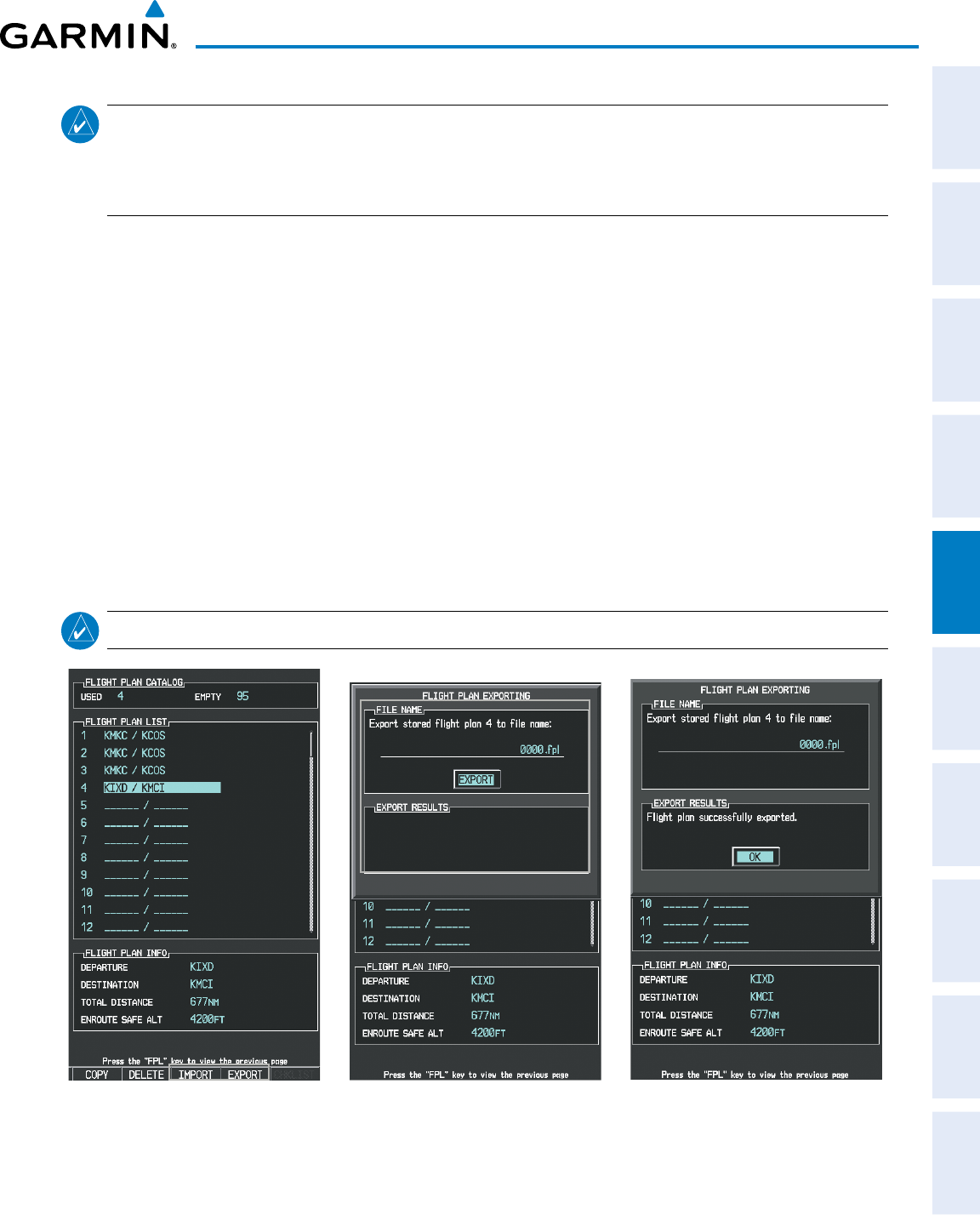
190-00870-02 Rev. A
Garmin G950 Pilot’s Guide for the Pilatus PC-6
197
FLIGHT MANAGEMENT
SYSTEM
OVERVIEW
FLIGHT
INSTRUMENTS EIS AUDIO PANEL
& CNS
FLIGHT
MANAGEMENT
HAZARD
AVOIDANCE AFCS ADDITIONAL
FEATURES APPENDICES INDEX
NOTE: If the imported flight plan contains a waypoint with a name that duplicates the name of a waypoint
already stored on the system, the system compares the coordinates of the imported waypoint with those of
the existing waypoint. If the coordinates are different, the imported waypoint is automatically renamed by
adding characters to the end of the name.
Exporting a Flight Plan to an SD Card
1) Insert the SD card into the top card slot on the MFD.
2) Press the FPL Key on the Control Unit to display the Active Flight Plan Page on the MFD.
3) Turn the small FMS Knob to select the Flight Plan Catalog Page.
4) Press the FMS Knob to activate the cursor.
5) Turn the large FMS Knob to highlight the flight plan to be exported.
6) Press the EXPORT Softkey; or press the MENU Key, select “Export Flight Plan”.
7) If desired, change the name for the exported file by turning the large FMS Knob to the left to highlight the
name, then use the small and large FMS knobs to enter the new name, and press the ENT Key.
8) Press the ENT Key to initiate the export.
9) Press the ENT Key to confirm the export.
NOTE: The exported flight plan will not contain any procedures or airways.
Figure 5-60 Flight Plan Export
Import/Export Softkeys Stored Flight Plan to be Exported &
Exported Flight Plan Name
Export Successful
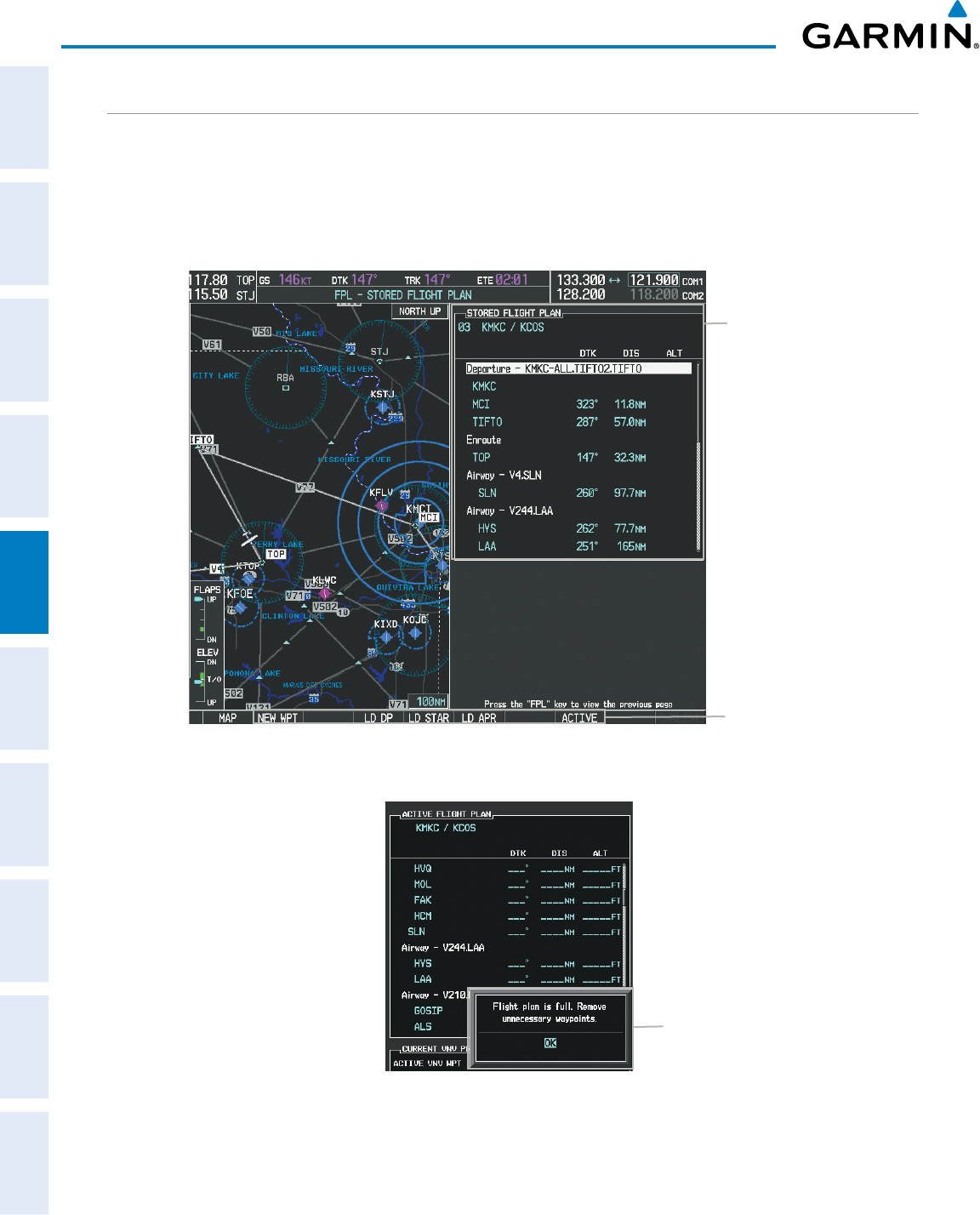
Garmin G950 Pilot’s Guide for the Pilatus PC-6
190-00870-02 Rev. A198
FLIGHT MANAGEMENT
SYSTEM
OVERVIEW
FLIGHT
INSTRUMENTS
EIS
AUDIO PANEL
& CNS
FLIGHT
MANAGEMENT
HAZARD
AVOIDANCE
AFCS
ADDITIONAL
FEATURES
APPENDICESINDEX
ADDING WAYPOINTS TO AN EXISTING FLIGHT PLAN
Waypoints can be added to the active flight plan or any stored flight plan. Choose the flight plan, select the
desired point of insertion, enter the waypoint, and it is added in front of the selected waypoint. Flight plans
are limited to 99 waypoints (including waypoints within airways and procedures). If the number of waypoints
in the flight plan exceeds 99, the message “Flight plan is full. Remove unnecessary waypoints.” appears and the
new waypoint(s) are not added to the flight plan.
Figure 5-61 Stored Flight Plan Page
Stored Flight Plan Selected
- Memory Slot
- Comment
- Procedure Identifier
- Waypoint Identifier
- Airway Identifier
- Desired Track to Waypoint
- Distance to Waypoint
- Waypoint Altitude Constraint
Softkeys
Figure 5-62 Active Flight Plan Page - FPL Full
Flight Plan Full Message
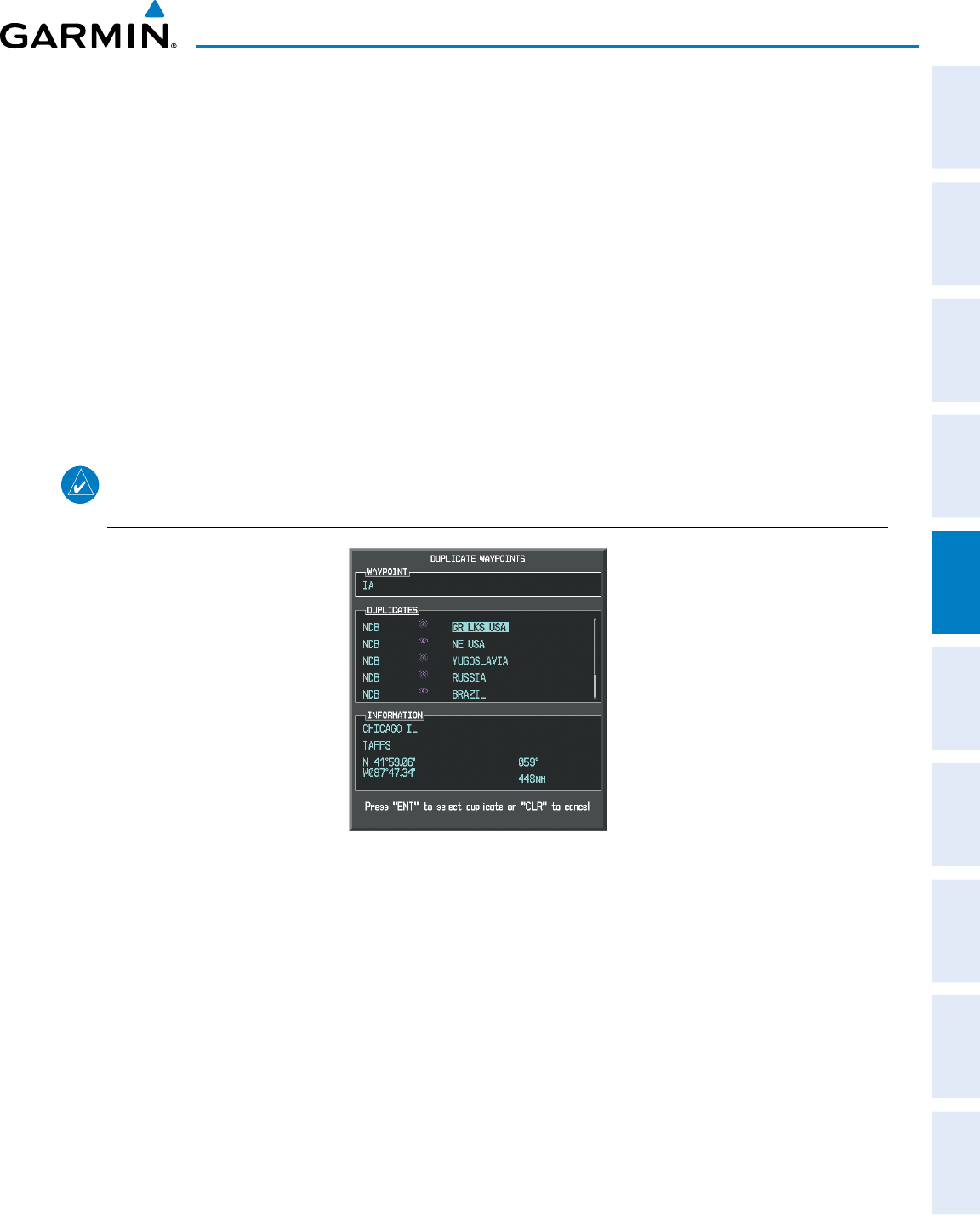
190-00870-02 Rev. A
Garmin G950 Pilot’s Guide for the Pilatus PC-6
199
FLIGHT MANAGEMENT
SYSTEM
OVERVIEW
FLIGHT
INSTRUMENTS EIS AUDIO PANEL
& CNS
FLIGHT
MANAGEMENT
HAZARD
AVOIDANCE AFCS ADDITIONAL
FEATURES APPENDICES INDEX
Adding a waypoint to a stored flight plan:
1) On the Flight Plan Catalog Page, press the FMS Knob to activate the cursor.
2) Highlight the desired flight plan.
3) Press the EDIT Softkey; or press the ENT Key, turn the large FMS Knob clockwise to select “EDIT” and press the
ENT Key. The Stored Flight Plan Page is displayed.
4) Select the point in the flight plan to add the new waypoint. The new waypoint is placed directly in front of the
highlighted waypoint.
5) Turn the small FMS Knob to display the Waypoint Information Window. (Turning it clockwise displays a blank
Waypoint Information Window, turning it counter-clockwise displays the Waypoint Information Window with a
waypoint selection submenu allowing selection of active flight plan, nearest, recent, user, or airway waypoints).
6) Enter the identifier, facility, or city name of the waypoint or select a waypoint from the submenu of waypoints
and press the ENT Key. The new waypoint now exists in the flight plan.
NOTE: If the identifier entered in the Waypoint Information Window has duplicates, a Duplicate Waypoint
Window is displayed. Use the FMS Knob to select the correct waypoint.
Figure 5-63 Duplicate Waypoints Window
Adding a waypoint to the active flight plan:
1) Press the FPL Key.
2) Press the FMS Knob to activate the cursor (not required on the PFD).
3) Select the point in the flight plan before which to add the new waypoint. The new waypoint is placed directly
in front of the highlighted waypoint.
4) Turn the small FMS Knob to display the Waypoint Information Window. (Turning it clockwise displays a blank
Waypoint Information Window, turning it counter-clockwise displays the Waypoint Information Window with a
waypoint selection submenu allowing selection of active flight plan, nearest, recent, or airway waypoints).
5) Enter the identifier, facility, or city name of the departure waypoint or select a waypoint from the submenu of
waypoints and press the ENT Key. The active flight plan is modified as each waypoint is entered.
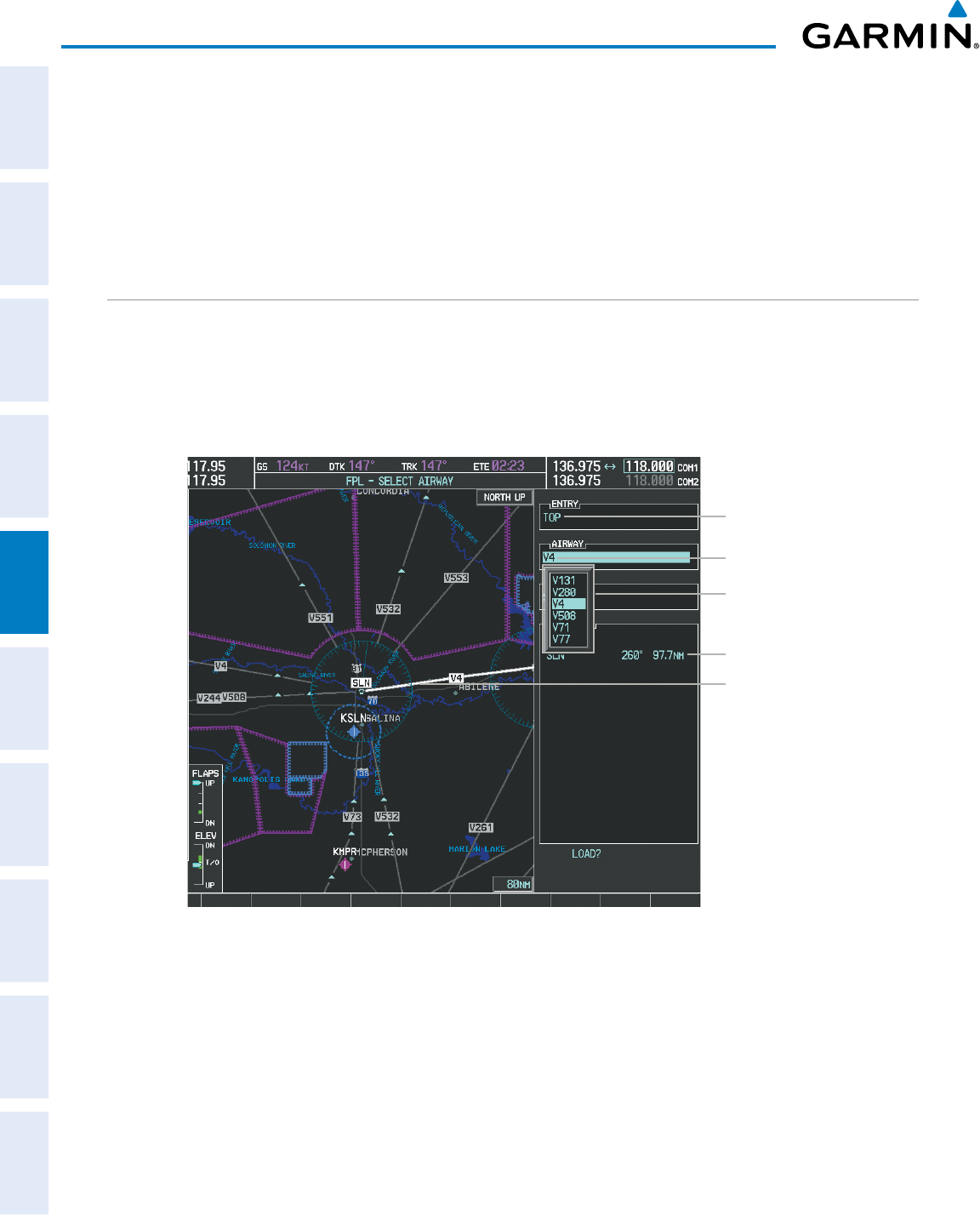
Garmin G950 Pilot’s Guide for the Pilatus PC-6
190-00870-02 Rev. A200
FLIGHT MANAGEMENT
SYSTEM
OVERVIEW
FLIGHT
INSTRUMENTS
EIS
AUDIO PANEL
& CNS
FLIGHT
MANAGEMENT
HAZARD
AVOIDANCE
AFCS
ADDITIONAL
FEATURES
APPENDICESINDEX
Creating and adding user waypoints to the active flight plan:
1) Press the Joystick to activate the panning function on the Active Flight Plan Page and pan to the map location
of the desired user waypoint.
2) Press the LD WPT Softkey; or press the MENU Key, select ‘Load Waypoint’, and press the ENT Key. The user
waypoint is created with a name of USRxxx (using the next available in sequence) and is added to the end of
the active flight plan.
ADDING AIRWAYS TO A FLIGHT PLAN
Airways can be added to the active flight plan or any stored flight plan. Choose a flight plan (add the desired
airway entry point if not already in the flight plan), select the waypoint after the desired airway entry point,
select the airway, and it is added in front of the selected waypoint. An airway can only be loaded if there is a
waypoint in the flight plan that is part of the desired airway and is not part of an arrival or approach procedure.
The G950 also anticipates the desired airway and exit point based on loaded flight plan waypoints.
Figure 5-64 Select Airway Page - Selecting Airway
Airway Entry Waypoint
Selected Airway
Airways Available at TOP
Airway Waypoint Sequence
Preview of Selected Airway
Adding an airway to a flight plan:
1) Press the FPL Key.
2) Press the FMS Knob to activate the cursor (not required on the PFD).
3) Turn the large FMS Knob to highlight the waypoint after the desired airway entry point. If this waypoint is not
a valid airway entry point, a valid entry point should be entered at this time.
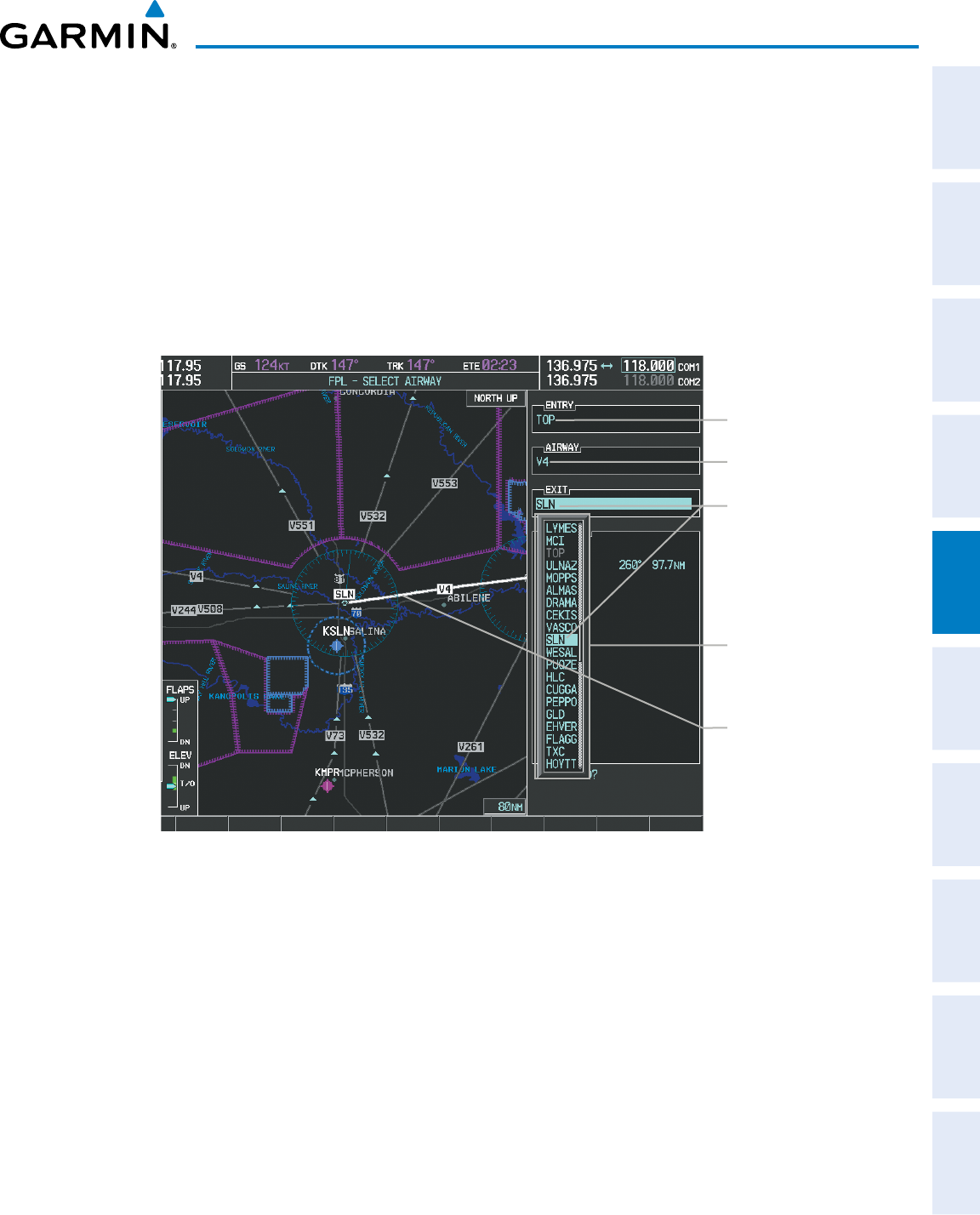
190-00870-02 Rev. A
Garmin G950 Pilot’s Guide for the Pilatus PC-6
201
FLIGHT MANAGEMENT
SYSTEM
OVERVIEW
FLIGHT
INSTRUMENTS EIS AUDIO PANEL
& CNS
FLIGHT
MANAGEMENT
HAZARD
AVOIDANCE AFCS ADDITIONAL
FEATURES APPENDICES INDEX
4) Turn the small FMS Knob one click clockwise and select the LD AIRWY Softkey, or press the MENU Key and
select “Load Airway”. The Select Airway Page is displayed. The LD AIRWY Softkey or the “Load Airway” menu
item is available only when a valid airway entry waypoint has been chosen (the waypoint ahead of the cursor
position).
5) Turn the FMS Knob to select the desired airway from the list, and press the ENT Key. Low altitude airways are
shown first in the list, followed by “all” altitude airways, and then high altitude airways.
6) Turn the FMS Knob to select the desired airway exit point from the list, and press the ENT Key. ‘LOAD?’ is
highlighted.
7) Press the ENT Key. The system returns to editing the flight plan with the new airway inserted.
Figure 5-65 Select Airway Page - Selecting Exit Point
Airway Entry Waypoint
Selected Airway
Airway Exit Points
Available
Selected Exit Point
Preview of
Selected Airway
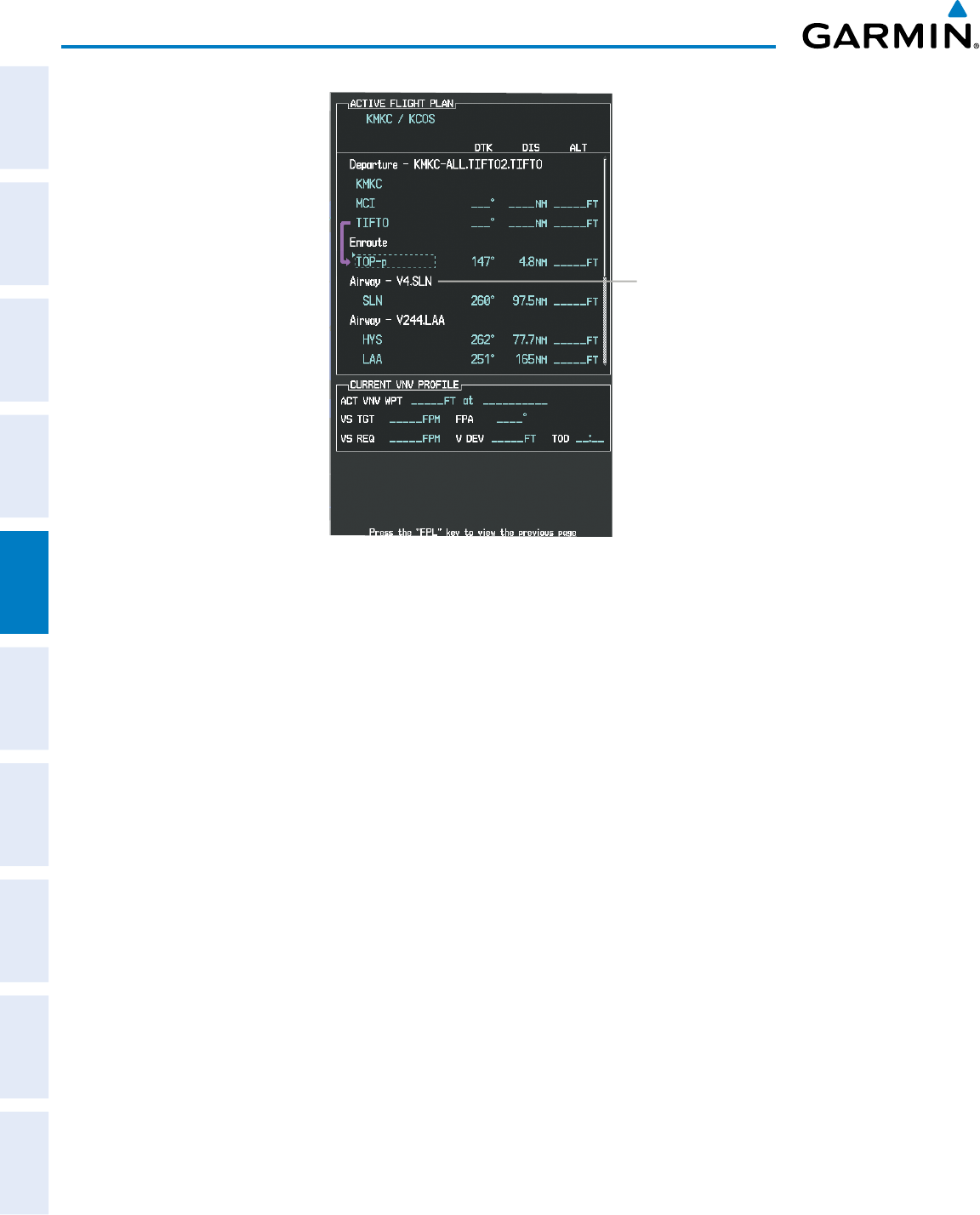
Garmin G950 Pilot’s Guide for the Pilatus PC-6
190-00870-02 Rev. A202
FLIGHT MANAGEMENT
SYSTEM
OVERVIEW
FLIGHT
INSTRUMENTS
EIS
AUDIO PANEL
& CNS
FLIGHT
MANAGEMENT
HAZARD
AVOIDANCE
AFCS
ADDITIONAL
FEATURES
APPENDICESINDEX
Figure 5-66 Active Flight Plan Page - Airway Inserted
Inserted Airway Header
- Airway Identifier: [airway
identifier].[exit waypoint identifier]
(e.g., V4.SLN)
RESTRICTIONS ON ADDING AIRWAYS
Some airways have directional restrictions on all or part of the route. Airway “A2” in Europe has a directional
restriction over the whole route such that it can be flown only in the direction MTD-ABB-BNE-DEVAL.
Airway “UR975” in North Africa has more complicated directional restrictions within the list of airway
waypoints AMANO, VAKOR, LIBRO, NELDA, DIRKA, GZO, KOSET, and SARKI:
• Starting from AMANO, the airway can be flown only to LIBRO.
• Starting from SARKI, the airway can be flown only to LIBRO.
• Between NELDA and GZO, the airway can be flown in either direction.
In the US, airways that are “one-way” for specified hours of operation are not uncommon. These airways
are always bidirectional in the G950 database.
The system only allows correct airway sequences to be inserted. If the pilot subsequently inverts the flight
plan, the system inverts the airway waypoint sequence and removes the airway header.
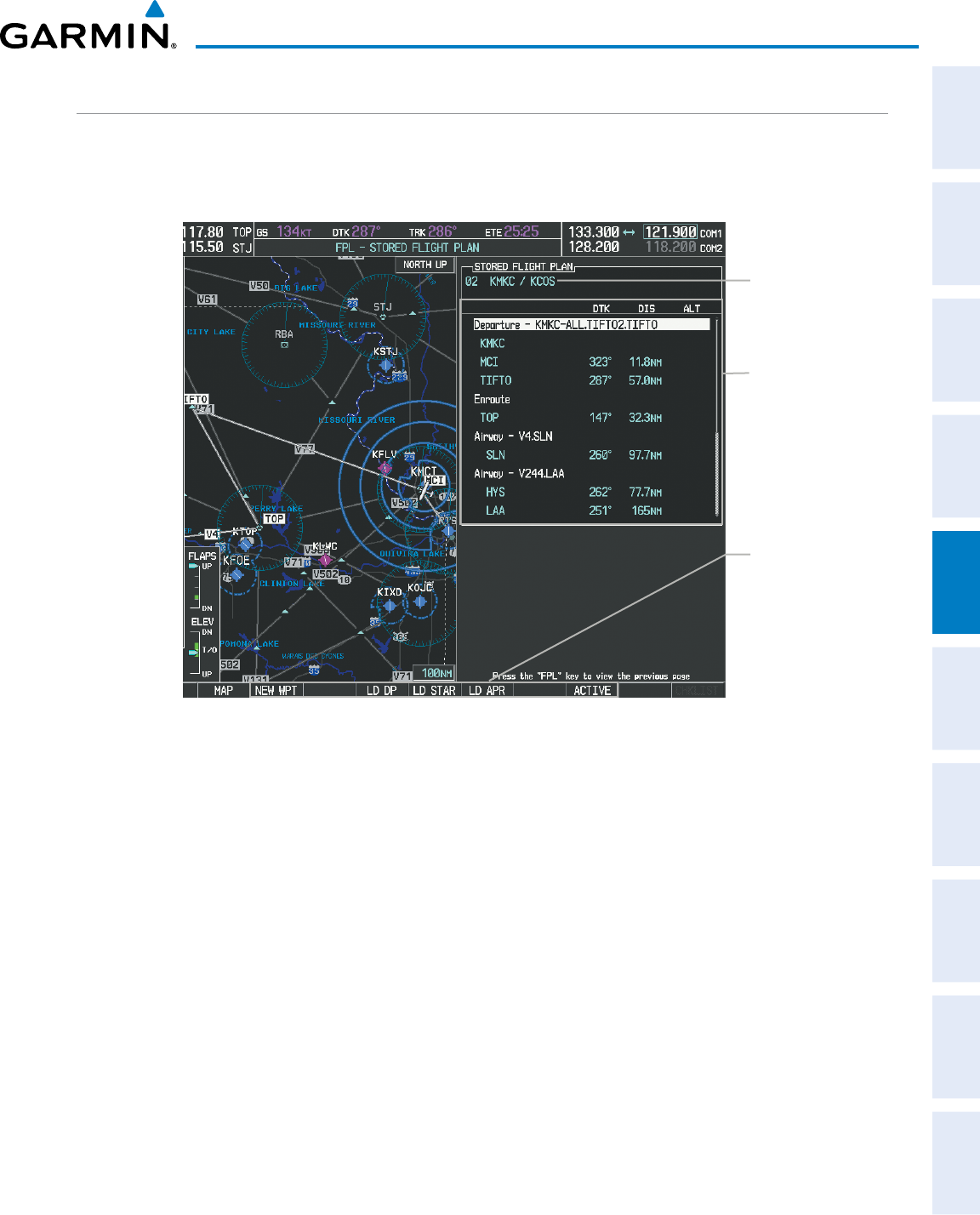
190-00870-02 Rev. A
Garmin G950 Pilot’s Guide for the Pilatus PC-6
203
FLIGHT MANAGEMENT
SYSTEM
OVERVIEW
FLIGHT
INSTRUMENTS EIS AUDIO PANEL
& CNS
FLIGHT
MANAGEMENT
HAZARD
AVOIDANCE AFCS ADDITIONAL
FEATURES APPENDICES INDEX
ADDING PROCEDURES TO A STORED FLIGHT PLAN
The G950 allows the pilot to insert pre-defined instrument procedures from the navigation database into a
flight plan. The procedures are designed to facilitate routing of traffic leaving an airport (departure), arriving at
an airport (arrival), and landing at an airport (approach). See the procedures section for more details.
Figure 5-67 Stored Flight Plan Page
Flight Plan Name
Flight Plan Waypoint
List
Softkeys
- New Waypoint
- Load Departure
- Load Arrival
- Load Approach
- Activate Flight Plan
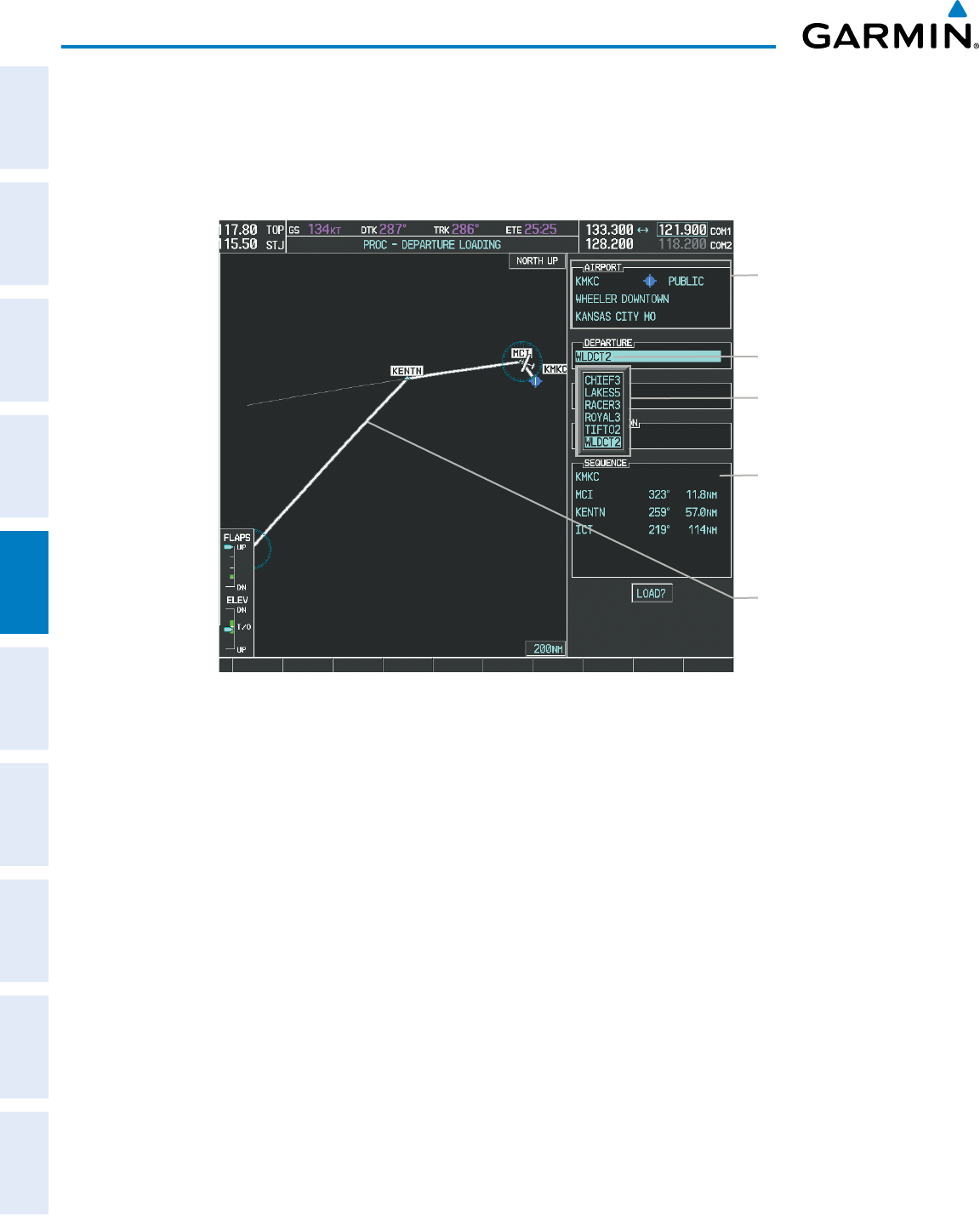
Garmin G950 Pilot’s Guide for the Pilatus PC-6
190-00870-02 Rev. A204
FLIGHT MANAGEMENT
SYSTEM
OVERVIEW
FLIGHT
INSTRUMENTS
EIS
AUDIO PANEL
& CNS
FLIGHT
MANAGEMENT
HAZARD
AVOIDANCE
AFCS
ADDITIONAL
FEATURES
APPENDICESINDEX
DEPARTURE (DP)
A Departure Procedure (DP) is loaded at the departure airport in the flight plan. Only one departure can
be loaded at a time in a flight plan. The route is defined by selection of a departure, the transition waypoints,
and a runway.
Figure 5-68 Departure Loading Page - Selecting the Departure
Departure Airport
Selected Departure
Departures Available at
KMKC
Departure Waypoint
Sequence
Preview of Selected
Departure
Loading a departure procedure into a stored flight plan:
1) Select a stored flight plan from the Flight Plan Catalog Page.
2) Press the EDIT Softkey; or press the MENU Key, select ‘EDIT FLIGHT PLAN’, and press the ENT Key. The Stored
Flight Plan Page is displayed.
3) Press the LD DP Softkey; or press the MENU Key, select “Load Departure”, and press the ENT Key. The
Departure Loading Page is displayed.
4) Select a departure. Press the ENT Key.
5) Select a transition for the selected departure. Press the ENT Key.
6) Select a runway served by the selected departure, if required. Press the ENT Key.
7) Press the ENT Key to load the selected departure procedure.
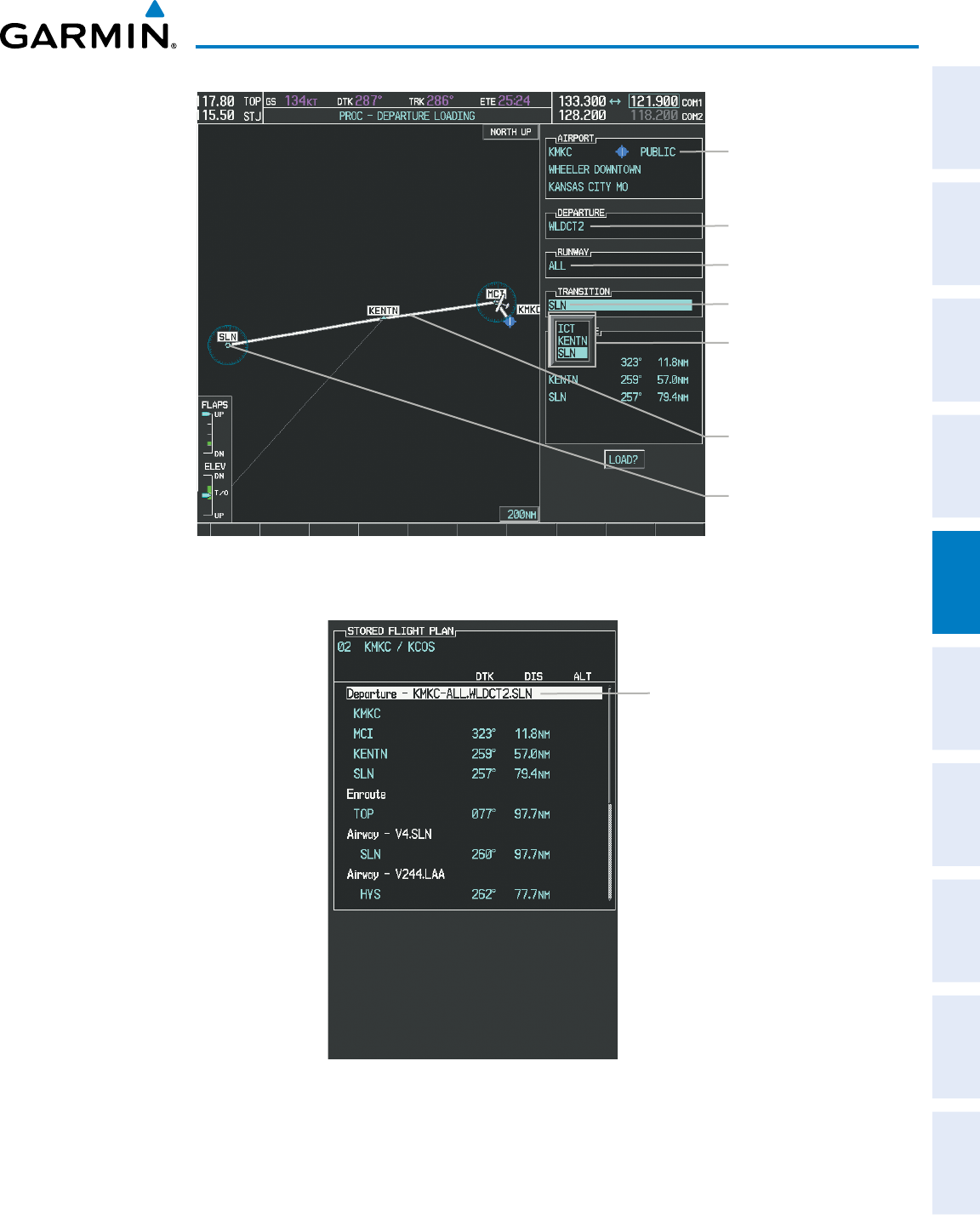
190-00870-02 Rev. A
Garmin G950 Pilot’s Guide for the Pilatus PC-6
205
FLIGHT MANAGEMENT
SYSTEM
OVERVIEW
FLIGHT
INSTRUMENTS EIS AUDIO PANEL
& CNS
FLIGHT
MANAGEMENT
HAZARD
AVOIDANCE AFCS ADDITIONAL
FEATURES APPENDICES INDEX
Figure 5-69 Departure Loading Page - Selecting Transition
Departure Airport
Selected Departure
Departure Transition
Points Available
Selected Runway
Selected Departure End
Point
Preview of
Selected Departure
Selected Transition
Figure 5-70 Stored Flight Plan Page - Departure Inserted
Inserted Departure Header
- Departure Identifier: [departure
airport]-[departure runway].
[departure transition].
[departure end point]
(e.g., KMKC-ALL.WLDCT2.SLN)
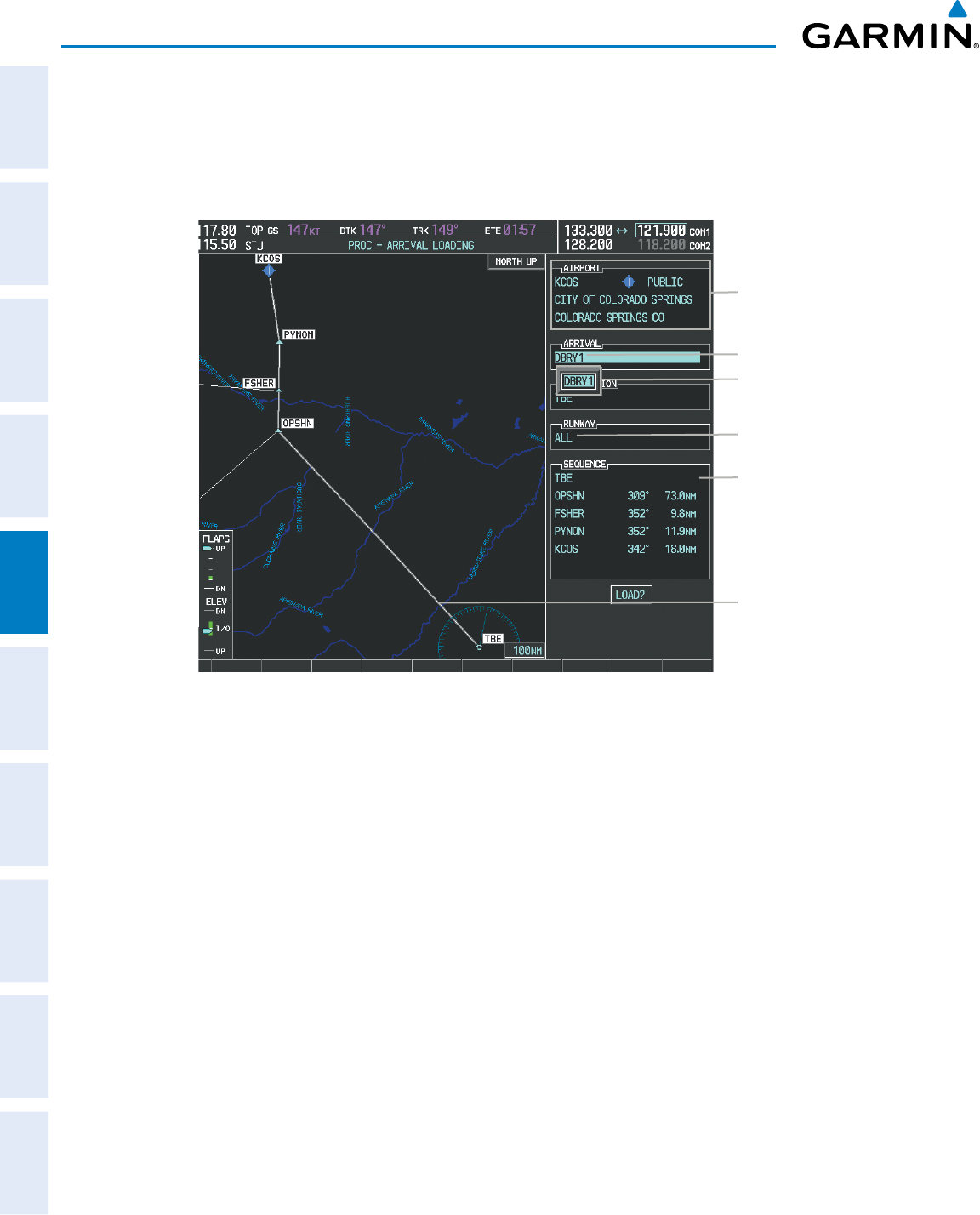
Garmin G950 Pilot’s Guide for the Pilatus PC-6
190-00870-02 Rev. A206
FLIGHT MANAGEMENT
SYSTEM
OVERVIEW
FLIGHT
INSTRUMENTS
EIS
AUDIO PANEL
& CNS
FLIGHT
MANAGEMENT
HAZARD
AVOIDANCE
AFCS
ADDITIONAL
FEATURES
APPENDICESINDEX
ARRIVAL (STAR)
A Standard Terminal Arrival (STAR) is loaded at the destination airport in the flight plan. Only one arrival
can be loaded at a time in a flight plan. The route is defined by selection of an arrival, the transition waypoints,
and a runway.
Figure 5-71 Arrival Loading Page - Selecting the Arrival
Destination Airport
Selected Arrival
Arrivals Available at KCOS
Arrival Waypoint Sequence
Preview of
Selected Arrival
Selected Runway
Loading an arrival procedure into a stored flight plan:
1) Select a stored flight plan from the Flight Plan Catalog Page.
2) Press the EDIT Softkey; or press the MENU Key, select ‘EDIT FLIGHT PLAN’, and press the ENT Key. The Stored
Flight Plan Page is displayed.
3) Press the LD STAR Softkey; or press the MENU Key, select “Load Arrival”, and press the ENT Key. The Arrival
Loading Page is displayed.
4) Select an arrival. Press the ENT Key.
5) Select a transition for the selected arrival. Press the ENT Key.
6) Select a runway served by the selected arrival, if required. Press the ENT Key.
7) Press the ENT Key to load the selected arrival procedure.
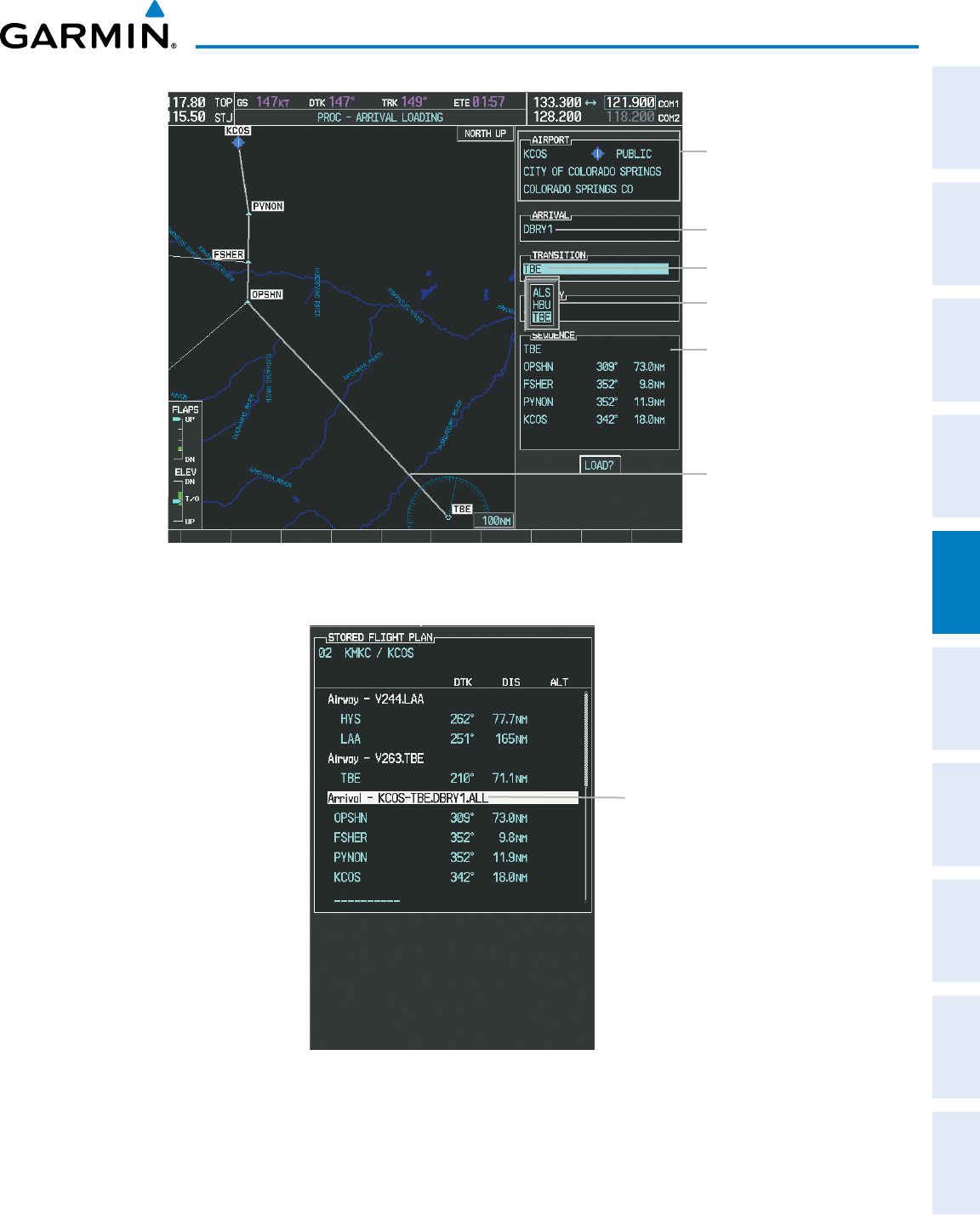
190-00870-02 Rev. A
Garmin G950 Pilot’s Guide for the Pilatus PC-6
207
FLIGHT MANAGEMENT
SYSTEM
OVERVIEW
FLIGHT
INSTRUMENTS EIS AUDIO PANEL
& CNS
FLIGHT
MANAGEMENT
HAZARD
AVOIDANCE AFCS ADDITIONAL
FEATURES APPENDICES INDEX
Figure 5-72 Arrival Loading Page - Selecting the Transition
Destination Airport
Selected Arrival
Transitions Available with
DBRY1
Arrival Waypoint Sequence
Preview of
Selected Arrival
Selected Transition
Figure 5-73 Stored Flight Plan Page - Arrival Inserted
Inserted Arrival Header
- Arrival Identifier:
[arrival airport]-[arrival transition].
[arrival].[arrival runway]
(e.g., KCOS-TBE.DBRY1.ALL)
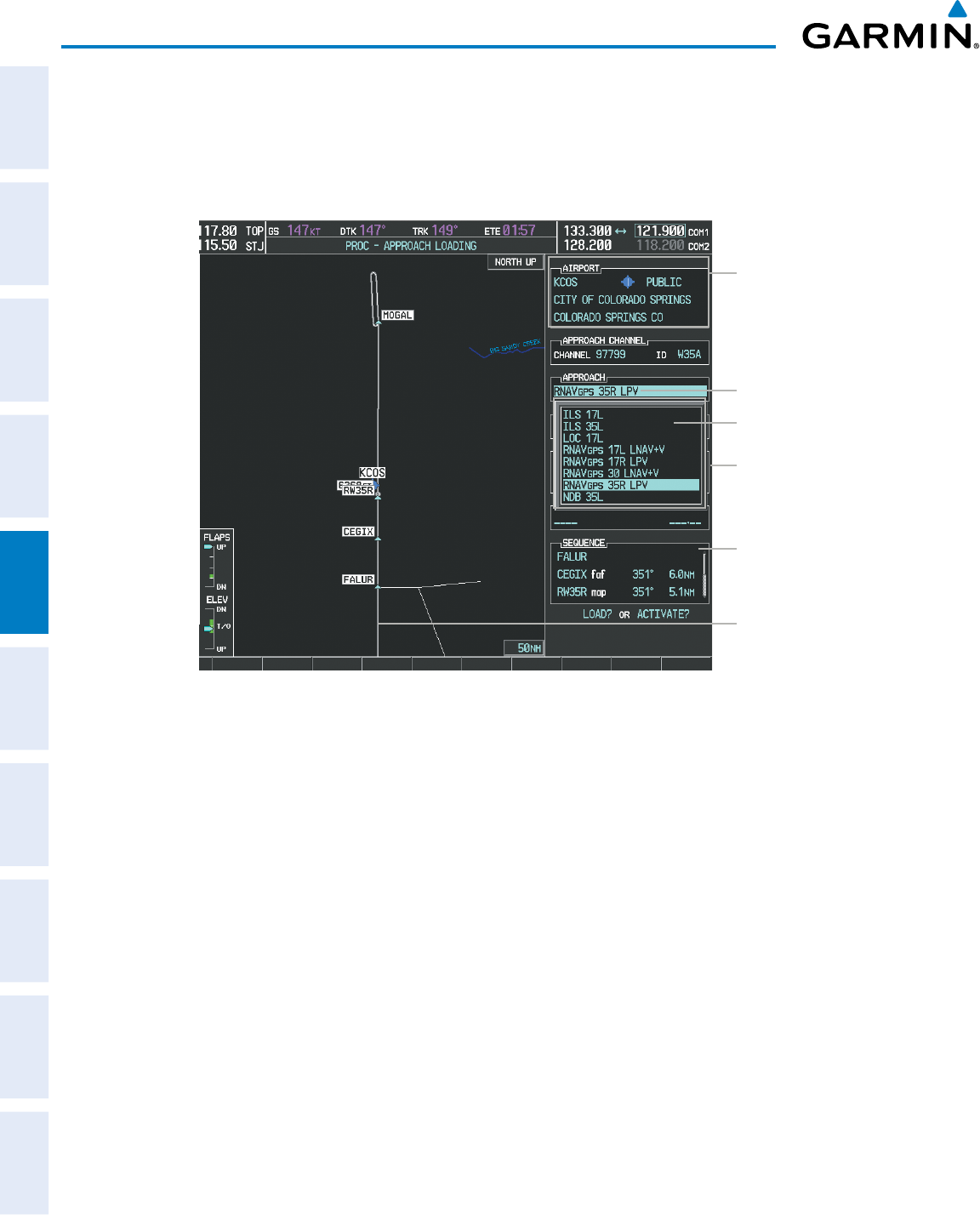
Garmin G950 Pilot’s Guide for the Pilatus PC-6
190-00870-02 Rev. A208
FLIGHT MANAGEMENT
SYSTEM
OVERVIEW
FLIGHT
INSTRUMENTS
EIS
AUDIO PANEL
& CNS
FLIGHT
MANAGEMENT
HAZARD
AVOIDANCE
AFCS
ADDITIONAL
FEATURES
APPENDICESINDEX
APPROACH (APPR)
An Approach Procedure (APPR) can be loaded at any airport that has an approach available. Only one
approach can be loaded at a time in a flight plan. The route for a selected approach is defined by designating
transition waypoints.
Figure 5-74 Approach Loading Page - Selecting the Approach
Destination Airport
Selected Approach
Approaches Available at
KCOS
Approach Waypoint
Sequence
Preview of
Selected
Approach
Barometric Minimum
Loading an approach procedure into a stored flight plan:
1) Select a stored flight plan from the Flight Plan Catalog Page.
2) Press the EDIT Softkey; or press the MENU Key, select ‘Edit Flight Plan’, and press the ENT Key. The Stored
Flight Plan Page is displayed.
3) Press the LD APR Softkey; or press the MENU Key, select “Load Approach”, and press the ENT Key. The
Approach Loading Page is displayed.
4) Select the airport and approach:
a) Use the FMS Knob to select an airport and press the ENT Key.
b) Select an approach from the list and press the ENT Key.
Or:
a) If necessary, push the FMS Knob to exit the approach list, and use the large FMS Knob to move the cursor to
the APPROACH CHANNEL field.
b) Use the FMS Knob to enter the approach channel number, and press the ENT Key to accept the approach
channel number. The airport and approach are selected.
5) Select a transition for the selected approach. Press the ENT Key.
6) Press the ENT Key to load the selected approach procedure.
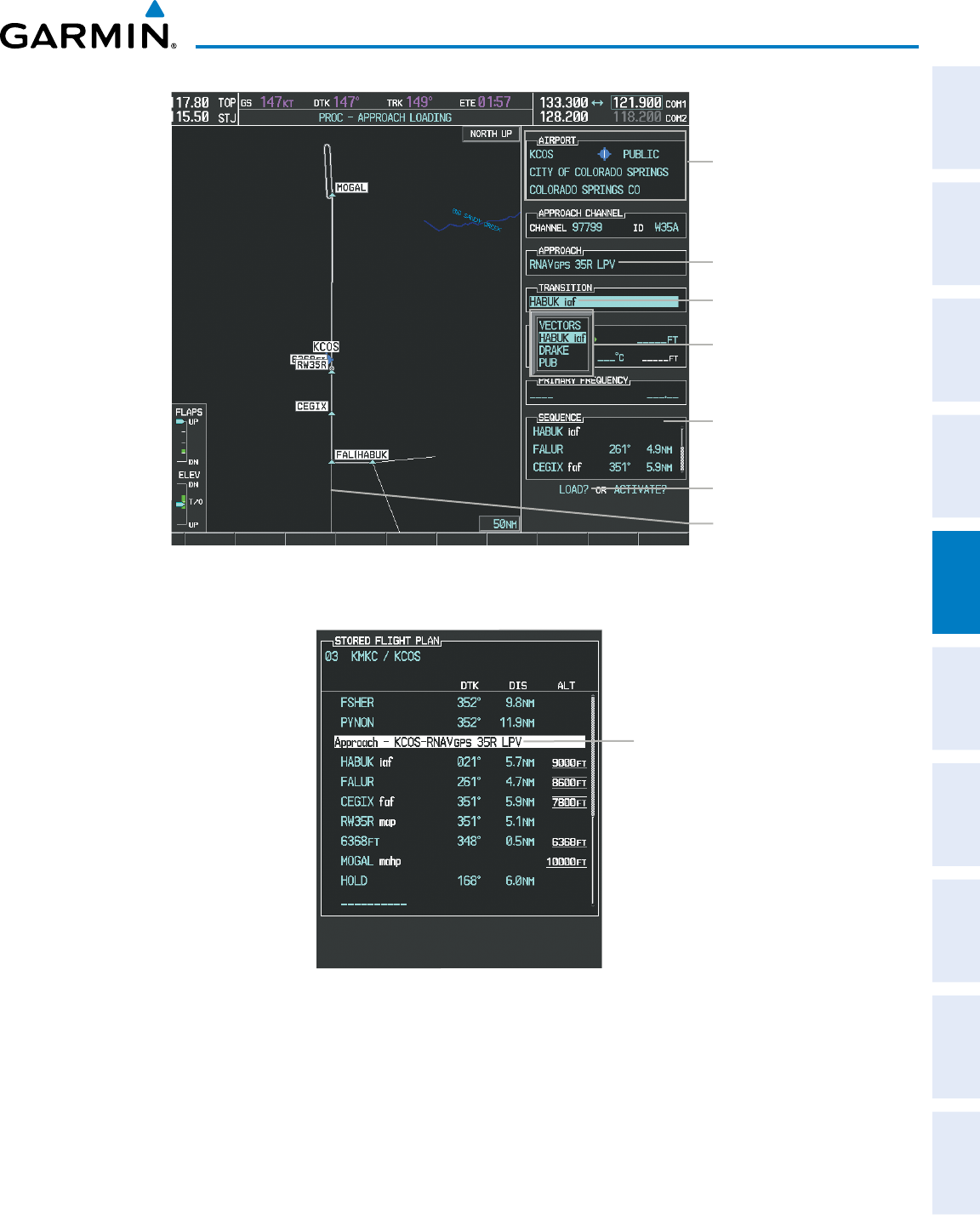
190-00870-02 Rev. A
Garmin G950 Pilot’s Guide for the Pilatus PC-6
209
FLIGHT MANAGEMENT
SYSTEM
OVERVIEW
FLIGHT
INSTRUMENTS EIS AUDIO PANEL
& CNS
FLIGHT
MANAGEMENT
HAZARD
AVOIDANCE AFCS ADDITIONAL
FEATURES APPENDICES INDEX
Figure 5-75 Approach Loading Page - Selecting the Transition
Destination Airport
Selected Approach
Transitions Available with
Selected Approach
Approach Waypoint
Sequence
Preview of Selected
Approach
Load Approach?
Selected Transition
Figure 5-76 Stored Flight Plan Page - Approach Inserted
Inserted Approach Header
- Approach Identifier: [approach
airport].[runway and approach type]
(e.g., KCOS-RNAV 35RGPS LPV)
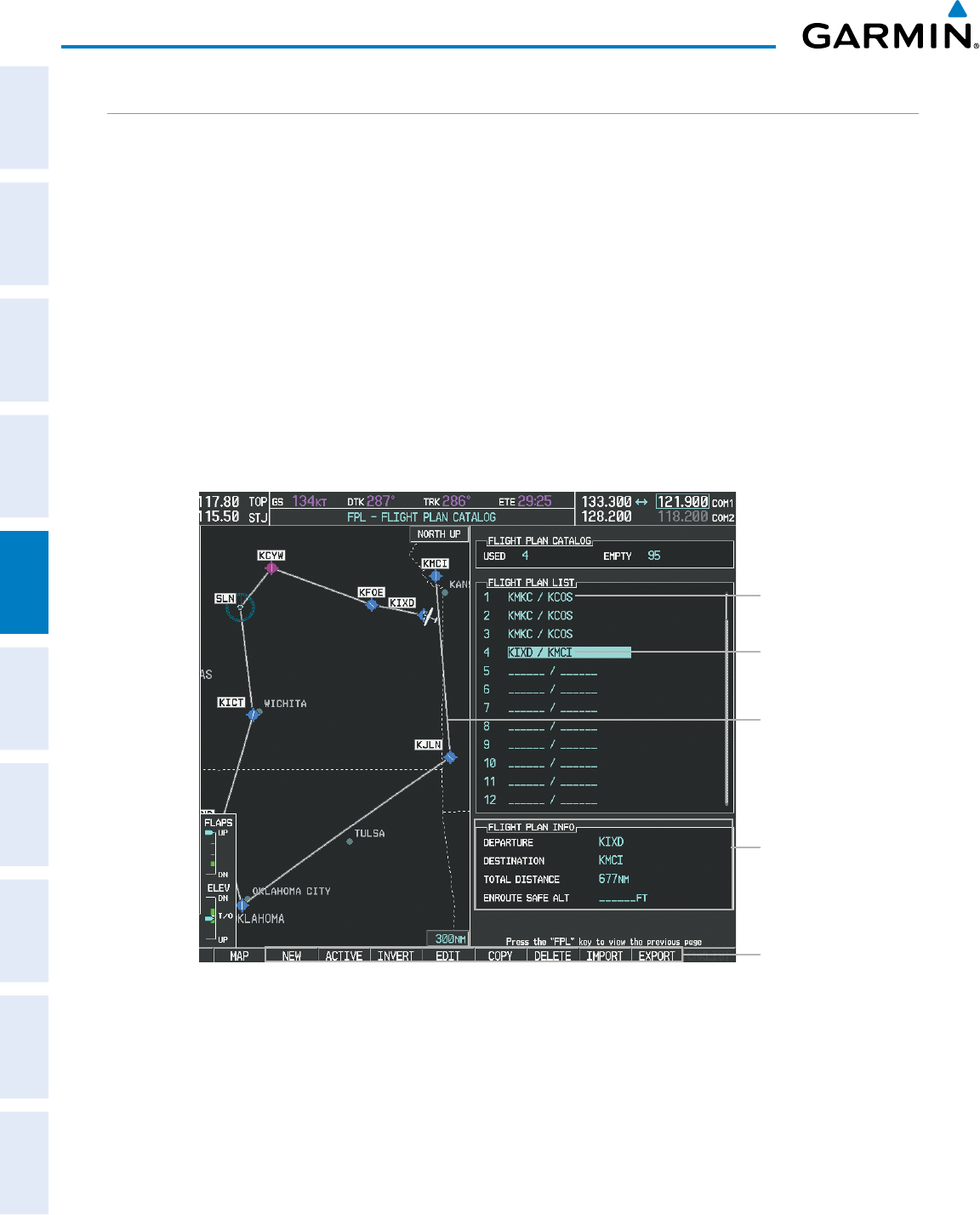
Garmin G950 Pilot’s Guide for the Pilatus PC-6
190-00870-02 Rev. A210
FLIGHT MANAGEMENT
SYSTEM
OVERVIEW
FLIGHT
INSTRUMENTS
EIS
AUDIO PANEL
& CNS
FLIGHT
MANAGEMENT
HAZARD
AVOIDANCE
AFCS
ADDITIONAL
FEATURES
APPENDICESINDEX
FLIGHT PLAN STORAGE
The G950 can store up to 99 flight plans, numbered 1 through 99. The active flight plan is erased when
the G950 is powered off or when another flight plan is activated. Details about each stored flight plan can be
viewed on the Flight Plan Catalog Page and on the Stored Flight Plan Page.
Viewing information about a stored flight plan:
1) Press the FPL Key on the MFD to display the Active Flight Plan Page.
2) Turn the small FMS Knob clockwise one click to display the Flight Plan Catalog Page.
3) Press the FMS Knob to activate the cursor and turn the FMS Knob to highlight the desired flight plan.
4) The Flight Plan Information is displayed showing departure, destination, total distance, and enroute safe altitude
information for the selected Flight Plan.
5) Press the EDIT Softkey to open the Stored Flight Plan Page and view the waypoints in the flight plan.
6) Press the FMS Knob to exit the Stored Flight Plan Page.
Figure 5-77 Stored Flight Plan Information
Preview of Selected
Flight Plan
Stored Flight Plan Info
- Departure Airport
- Destination Airport
- Total Flight Plan Distance
- Enroute Safe Altitude
Flight Plan Name
(Comment)
Selected Flight Plan
Stored FPL Editing
Softkeys
Storing an active flight plan from the Active Flight Plan Page or the Active Flight Plan Window:
1) Press the MENU Key.
2) Highlight ‘Store Flight Plan’.
3) Press the ENT Key.
4) With ‘OK’ highlighted, press the ENT Key. The flight plan is stored in the next available position in the flight
plan list on the Flight Plan Catalog Page.
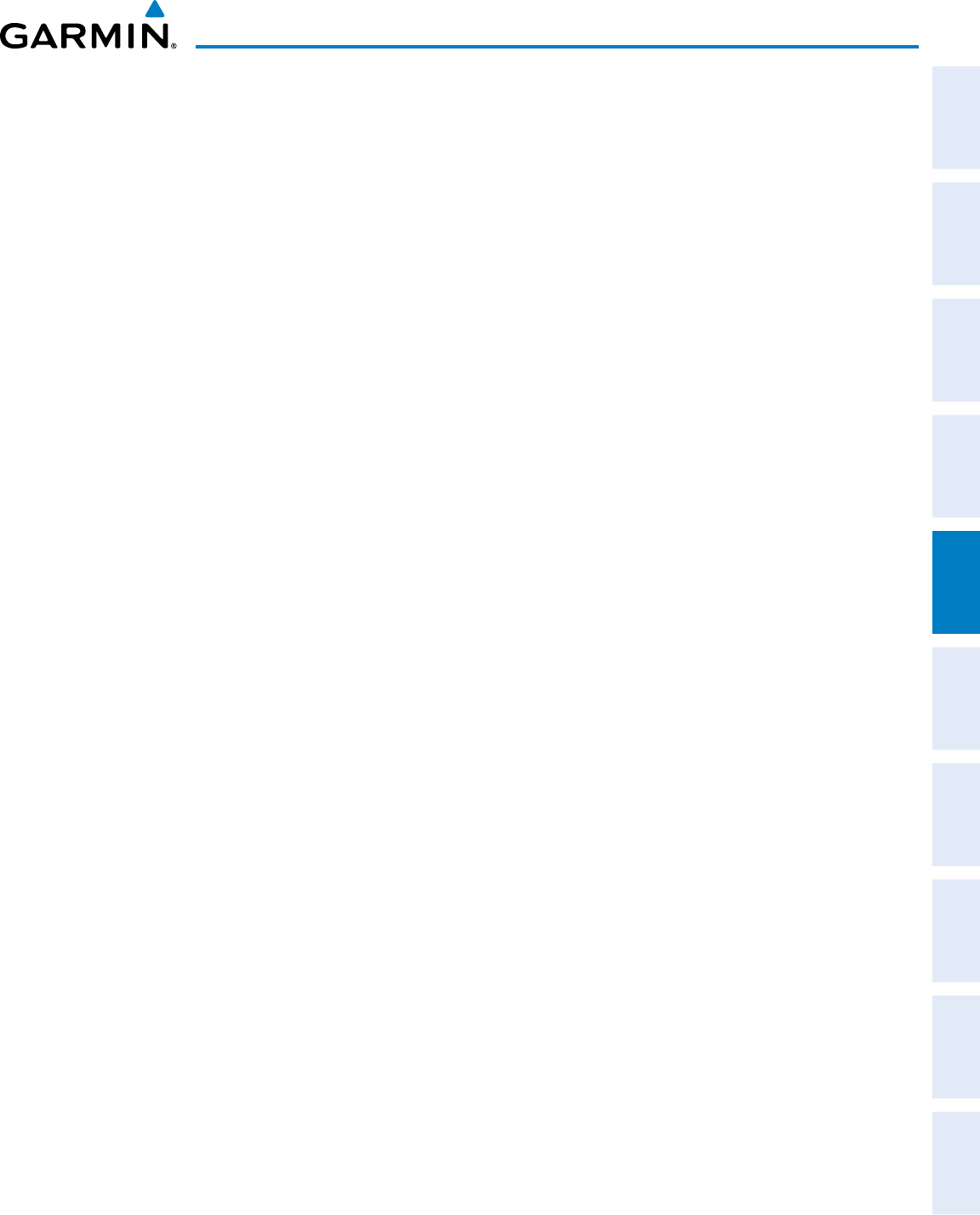
190-00870-02 Rev. A
Garmin G950 Pilot’s Guide for the Pilatus PC-6
211
FLIGHT MANAGEMENT
SYSTEM
OVERVIEW
FLIGHT
INSTRUMENTS EIS AUDIO PANEL
& CNS
FLIGHT
MANAGEMENT
HAZARD
AVOIDANCE AFCS ADDITIONAL
FEATURES APPENDICES INDEX
ACTIVATE A FLIGHT PLAN
Activating a stored flight plan erases the active flight plan and replaces it with the flight plan being activated.
Inverting a stored flight plan reverses the waypoint order and activates it.
Activating a stored flight plan on the MFD:
1) Press the FPL Key and turn the small FMS Knob to display the Flight Plan Catalog Page.
2) Press the FMS Knob to activate the cursor, and turn the FMS Knob to highlight the desired flight plan.
3) Press the ACTIVE Softkey; or press the MENU Key, highlight ‘Activate Flight Plan’, and press the ENT Key. The
‘Activate Stored Flight Plan?’ window is displayed.
4) With ‘OK’ highlighted, press the ENT Key. To cancel the request, press the CLR Key, or highlight ‘CANCEL’ and
press the ENT Key.
Inverting and activating a stored flight plan on the MFD:
1) Press the FPL Key and turn the small FMS Knob to display the Flight Plan Catalog Page.
2) Press the FMS Knob to activate the cursor, and turn the FMS Knob to highlight the desired flight plan.
3) Press the INVERT Softkey; or press the MENU Key, highlight ‘Invert & activate FPL?’, and press the ENT Key.
The ‘Invert and activate stored flight plan?’ window is displayed.
4) With ‘OK’ highlighted, press the ENT Key. To cancel the request, press the CLR Key, or highlight ‘CANCEL’ and
press the ENT Key.
COPY A FLIGHT PLAN
The G950 allows copying a flight plan into a new flight plan memory slot, allowing editing, etc., without
affecting the original flight plan. This can be used to duplicate an existing stored flight plan for use in creating
a modified version of the original stored flight plan.
Copying a stored flight plan on the MFD:
1) Press the FPL Key and turn the small FMS Knob to display the Flight Plan Catalog Page.
2) Press the FMS Knob to activate the cursor, and turn the FMS Knob to highlight the desired flight plan.
3) Press the COPY Softkey; or press the MENU Key, highlight ‘Copy Flight Plan’, and press the ENT Key. The ‘Copy
to Flight Plan XX?’ window is displayed.
4) With ‘OK’ highlighted, press the ENT Key to copy the flight plan. To cancel the request, press the CLR Key, or
highlight ‘CANCEL’ and press the ENT Key.
DELETE A STORED FLIGHT PLAN
Individual or all stored flight plans can be deleted from the G950 memory.
Deleting a stored flight plan:
1) Press the FPL Key and turn the small FMS Knob to display the Flight Plan Catalog Page.
2) Press the FMS Knob to activate the cursor, and turn the FMS Knob to highlight the desired flight plan.
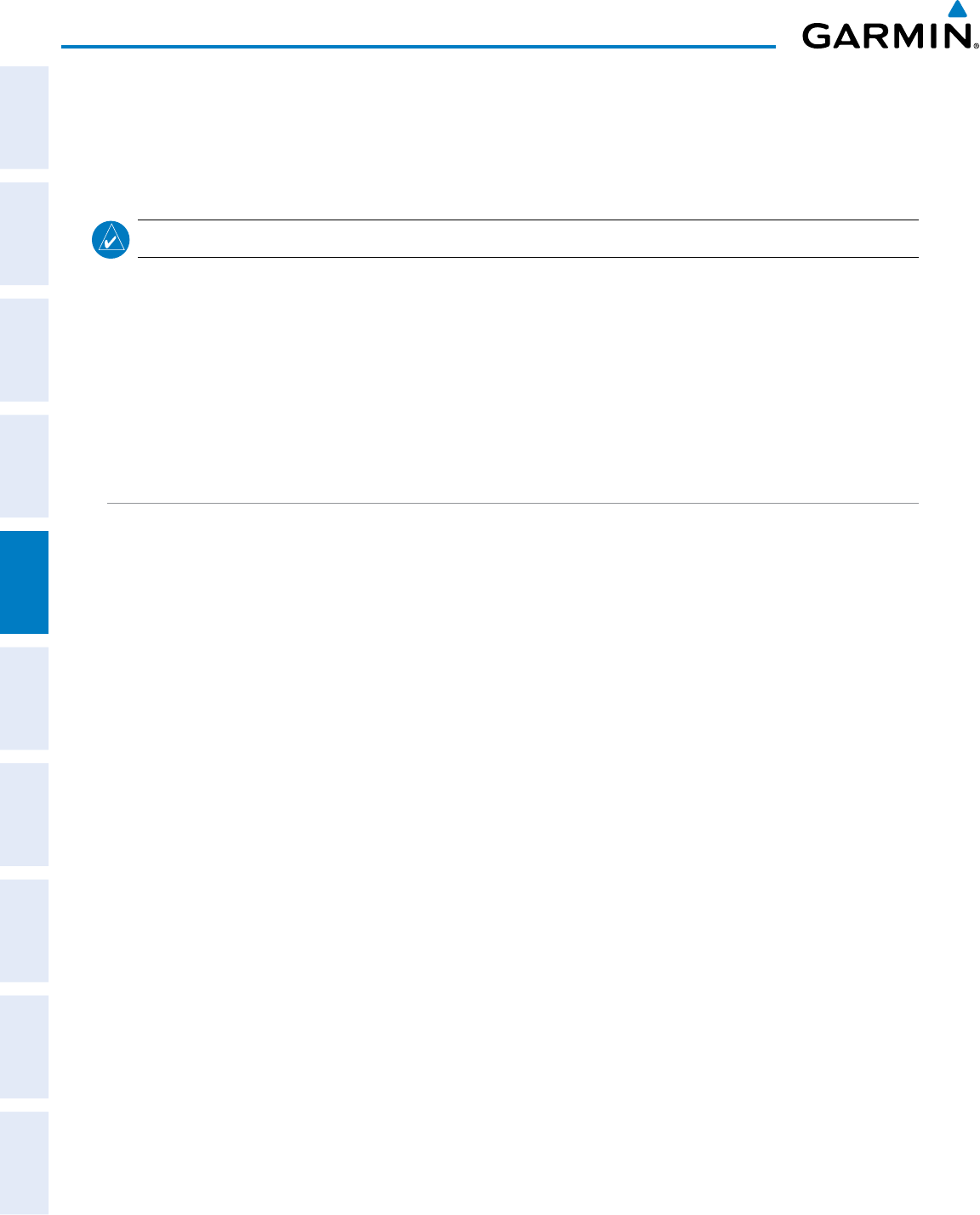
Garmin G950 Pilot’s Guide for the Pilatus PC-6
190-00870-02 Rev. A212
FLIGHT MANAGEMENT
SYSTEM
OVERVIEW
FLIGHT
INSTRUMENTS
EIS
AUDIO PANEL
& CNS
FLIGHT
MANAGEMENT
HAZARD
AVOIDANCE
AFCS
ADDITIONAL
FEATURES
APPENDICESINDEX
3) Press the DELETE Softkey; press the CLR Key; or press the MENU Key, highlight ‘Delete Flight Plan’, and press
the ENT Key. The ‘Delete Flight Plan XX?’ window is displayed.
4) With ‘OK’ highlighted, press the ENT Key to delete the flight plan. To cancel the request, press the CLR Key, or
highlight ‘CANCEL’ and press the ENT Key.
NOTE: The option to delete all stored flight plans is not available while the aircraft is in flight.
Deleting all stored flight plans:
1) Press the FPL Key and turn the small FMS Knob to display the Flight Plan Catalog Page.
2) Press the MENU Key.
3) Highlight ‘Delete All’ and press the ENT Key. A ‘Delete all flight plans?’ confirmation window is displayed.
4) With ‘OK’ highlighted, press the ENT Key to delete all flight plans. To cancel the request, press the CLR Key, or
highlight ‘CANCEL’ and press the ENT Key.
FLIGHT PLAN EDITING
The active flight plan or any stored flight plan can be edited. The edits made to the active flight plan affect
navigation as soon as they are entered.
DELETING THE ACTIVE FLIGHT PLAN
The G950 allows deletion of an active flight plan. Deleting the active flight plan suspends navigation by
the G950.
Deleting the active flight plan:
1) Press the FPL Key to display the Active Flight Plan Page (MFD) or the Active Flight Plan Window (PFD).
2) Press the MENU Key, highlight ‘Delete Flight Plan’, and press the ENT Key. The ‘Delete all waypoints in flight
plan?’ window is displayed.
3) With ‘OK’ highlighted, press the ENT Key to delete the active flight plan. To cancel the request, press the CLR
Key, or highlight ‘CANCEL’ and press the ENT Key.
DELETING FLIGHT PLAN ITEMS
Individual waypoints, entire airways, and entire procedures can be deleted from a flight plan. Some waypoints
in the final approach segment (such as the FAF or MAP) can not be deleted individually. Attempting to delete
a waypoint that is not allowed results in a window displaying ‘Invalid flight plan modification.’
Deleting an individual waypoint from the active flight plan:
1) Press the FPL Key to display the Active Flight Plan Page (MFD) or the Active Flight Plan Window (PFD).
2) Press the FMS Knob to activate the cursor (not required on the PFD) and turn the large FMS Knob to highlight
the waypoint to be deleted.
Or:
Use the Joystick to place the Quick Select Box on the waypoint to be deleted (MFD only).
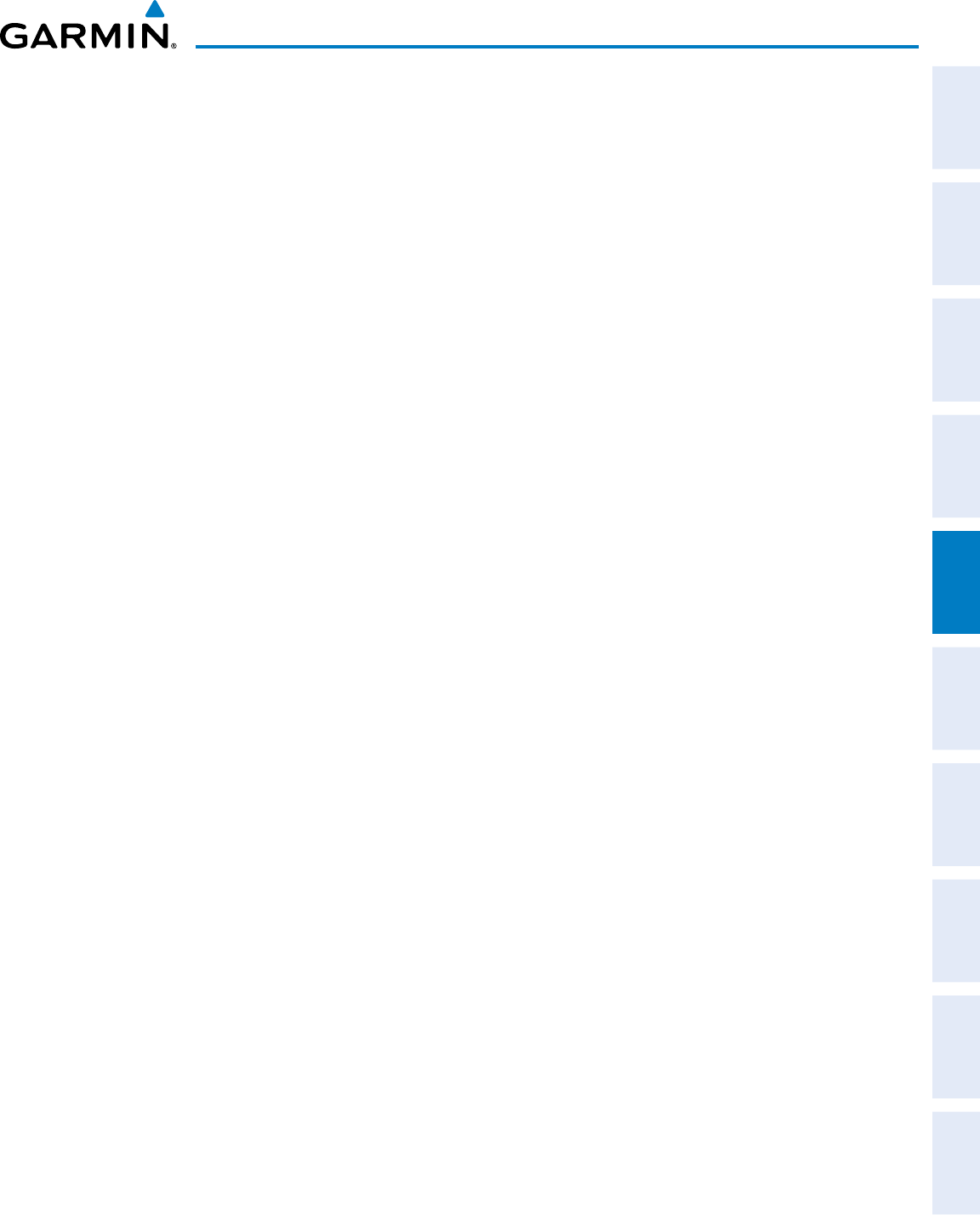
190-00870-02 Rev. A
Garmin G950 Pilot’s Guide for the Pilatus PC-6
213
FLIGHT MANAGEMENT
SYSTEM
OVERVIEW
FLIGHT
INSTRUMENTS EIS AUDIO PANEL
& CNS
FLIGHT
MANAGEMENT
HAZARD
AVOIDANCE AFCS ADDITIONAL
FEATURES APPENDICES INDEX
3) Press the CLR Key. The ‘Remove XXXXX?’ window is displayed.
4) With ‘OK’ highlighted, press the ENT Key. To cancel the request, press the CLR Key, or highlight ‘CANCEL’ and
press the ENT Key.
5) Press the FMS Knob to remove the flashing cursor.
Deleting an entire airway from the active flight plan:
1) Press the FPL Key to display the Active Flight Plan Page (MFD) or the Active Flight Plan Window (PFD).
2) Press the FMS Knob to activate the cursor (not required on the PFD) and turn the large FMS Knob to highlight
the white header of the airway to be deleted.
Or:
Use the Joystick to place the Quick Select Box on the white header of the airway to be deleted (MFD only).
3) Press the CLR Key. The ‘Remove <airway name>?’ window is displayed.
4) With ‘OK’ highlighted, press the ENT Key. To cancel the request, press the CLR Key, or highlight ‘CANCEL’ and
press the ENT Key.
5) Press the FMS Knob to remove the flashing cursor.
Deleting an entire procedure from the active flight plan:
1) Press the FPL Key to display the Active Flight Plan Page (MFD) or the Active Flight Plan Window (PFD).
2) Press the FMS Knob to activate the cursor (not required on the PFD) and turn the large FMS Knob to highlight
the white header of the procedure to be deleted.
Or:
Use the Joystick to place the Quick Select Box on the white header of the procedure to be deleted (MFD only).
3) Press the CLR Key. The ‘Remove <procedure name> from flight plan?’ window is displayed.
4) With ‘OK’ highlighted, press the ENT Key. To cancel the request, press the CLR Key, or highlight ‘CANCEL’ and
press the ENT Key.
5) Press the FMS Knob to remove the flashing cursor.
Or:
1) Press the FPL Key to display the Active Flight Plan Page (MFD) or the Active Flight Plan Window (PFD).
2) Press the MENU Key to display the Page Menu and turn the FMS Knob to highlight ‘Remove <procedure>’.
3) Press the ENT Key. The ‘Remove <procedure name> from flight plan?’ window is displayed.
4) With ‘OK’ highlighted, press the ENT Key. To cancel the request, press the CLR Key, or highlight ‘CANCEL’ and
press the ENT Key.
Deleting an individual waypoint from a stored flight plan:
1) Press the FPL Key to display the Active Flight Plan Page.
2) Turn the small FMS Knob clockwise one click to display the Flight Plan Catalog Page.
3) Press the FMS Knob to activate the cursor and turn the FMS Knob to highlight the flight plan to be edited.
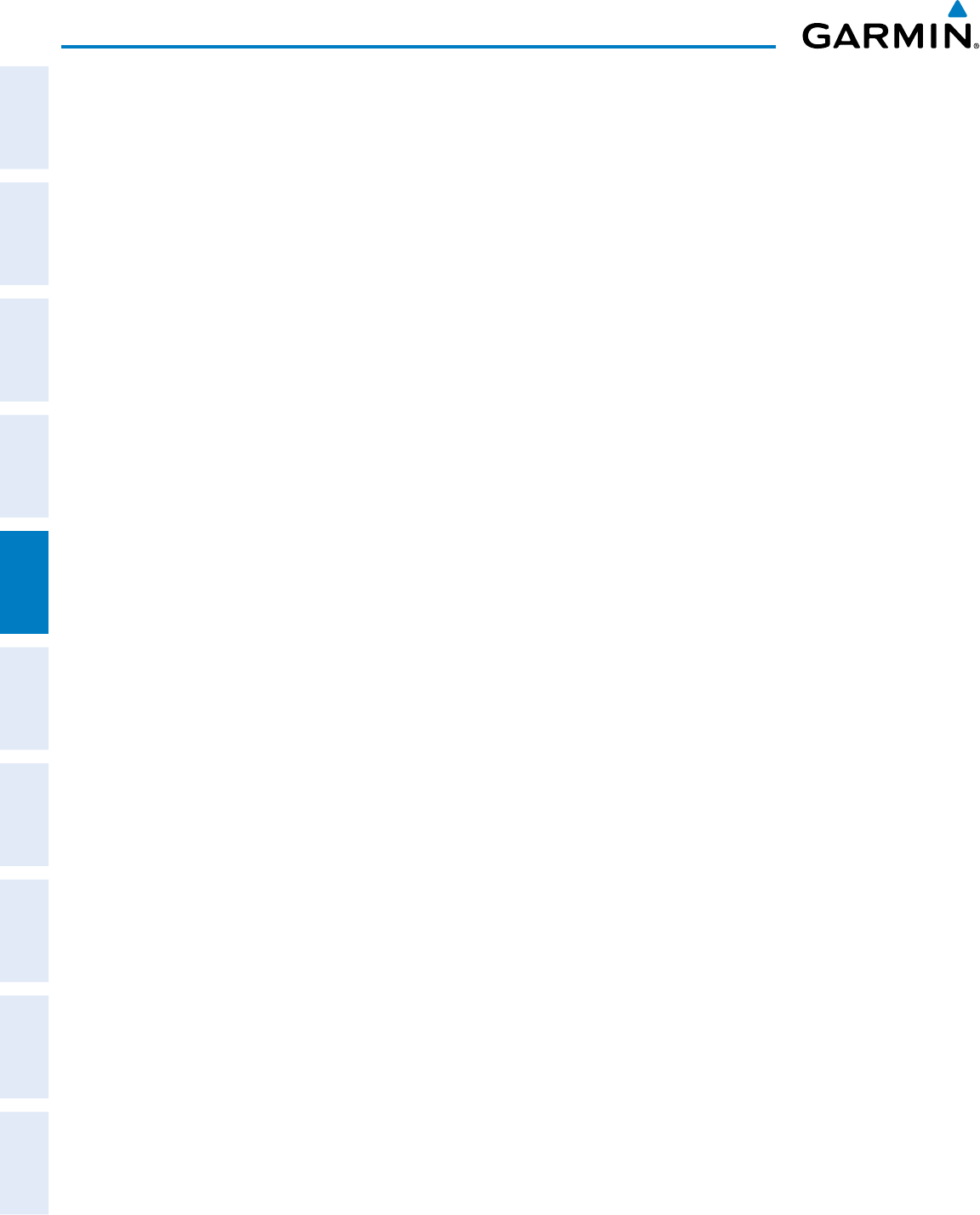
Garmin G950 Pilot’s Guide for the Pilatus PC-6
190-00870-02 Rev. A214
FLIGHT MANAGEMENT
SYSTEM
OVERVIEW
FLIGHT
INSTRUMENTS
EIS
AUDIO PANEL
& CNS
FLIGHT
MANAGEMENT
HAZARD
AVOIDANCE
AFCS
ADDITIONAL
FEATURES
APPENDICESINDEX
4) Press the EDIT Softkey; or press the MENU Key, select ‘Edit Flight Plan’ and press the ENT Key. The Stored
Flight Plan Page is displayed.
5) Turn the large FMS Knob to highlight the waypoint to be deleted.
6) Press the CLR Key. The ‘Remove XXXXX?’ window is displayed.
7) With ‘OK’ highlighted, press the ENT Key. To cancel the request, press the CLR Key, or highlight ‘CANCEL’ and
press the ENT Key.
8) Press the FMS Knob to remove the flashing cursor.
Deleting an entire airway from a stored flight plan:
1) Press the FPL Key to display the Active Flight Plan Page.
2) Turn the small FMS Knob clockwise one click to display the Flight Plan Catalog Page.
3) Press the FMS Knob to activate the cursor and turn the FMS Knob to highlight the flight plan to be edited.
4) Press the EDIT Softkey; or press the MENU Key, select ‘Edit Flight Plan’ and press the ENT Key. The Stored
Flight Plan Page is displayed.
5) Turn the large FMS Knob to highlight the white header of the airway to be deleted.
6) Press the CLR Key. The ‘Remove <airway name>?’ window is displayed.
7) With ‘OK’ highlighted, press the ENT Key. To cancel the request, press the CLR Key, or highlight ‘CANCEL’ and
press the ENT Key.
8) Press the FMS Knob to remove the flashing cursor.
Deleting an entire procedure from a stored flight plan:
1) Press the FPL Key to display the Active Flight Plan Page.
2) Turn the small FMS Knob clockwise one click to display the Flight Plan Catalog Page.
3) Press the FMS Knob to activate the cursor and turn the FMS Knob to highlight the flight plan to be edited.
4) Press the EDIT Softkey; or press the MENU Key, select ‘Edit Flight Plan’ and press the ENT Key. The Stored
Flight Plan Page is displayed.
5) Turn the large FMS Knob to highlight the white header of the procedure to be deleted.
6) Press the CLR Key. The ‘Remove <procedure name> from flight plan?’ window is displayed.
7) With ‘OK’ highlighted, press the ENT Key. To cancel the request, press the CLR Key, or highlight ‘CANCEL’ and
press the ENT Key.
8) Press the FMS Knob to remove the flashing cursor.
Or:
1) Press the FPL Key to display the Active Flight Plan Page.
2) Turn the small FMS Knob clockwise one click to display the Flight Plan Catalog Page.
3) Press the FMS Knob to activate the cursor and turn the FMS Knob to highlight the flight plan to be edited.
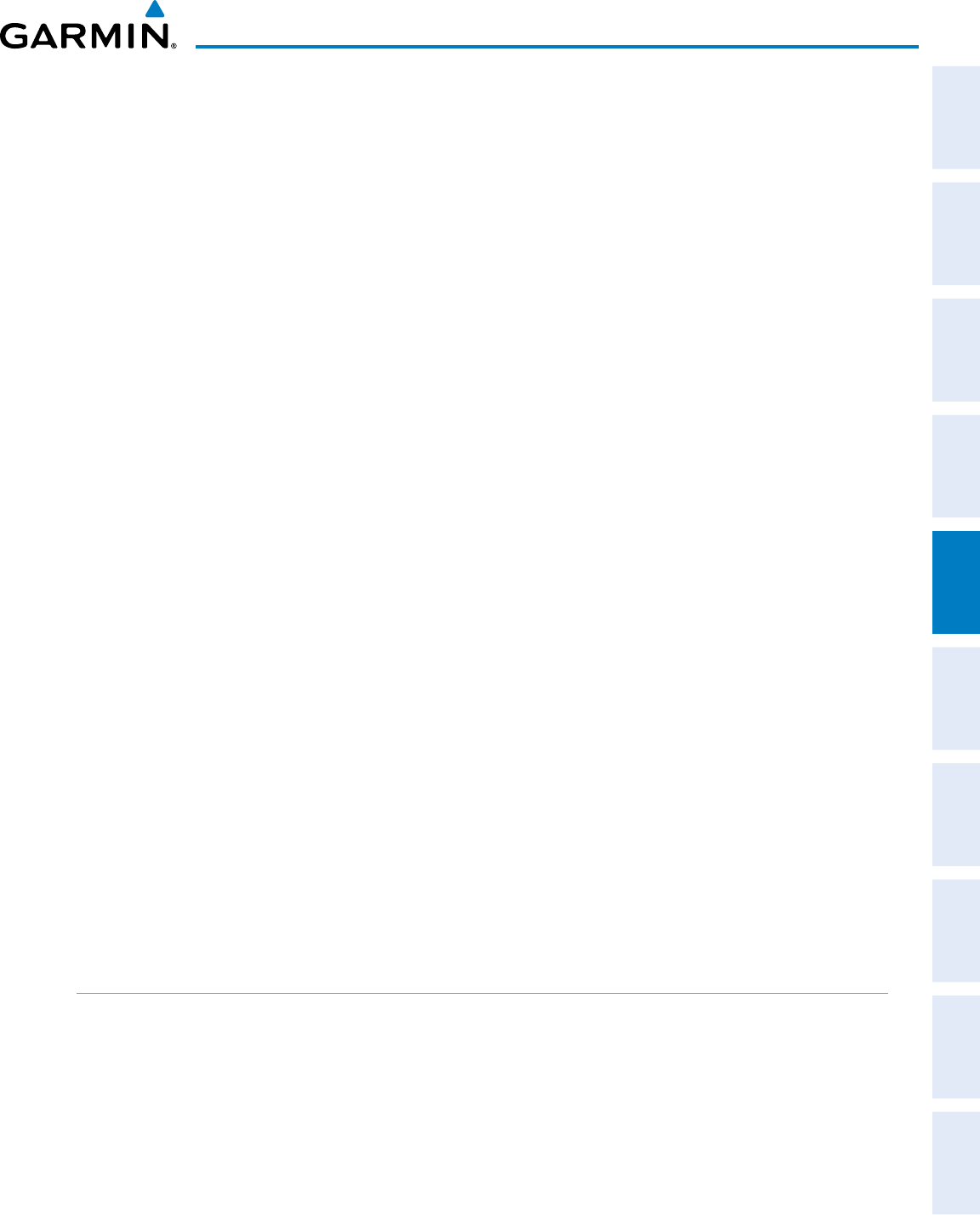
190-00870-02 Rev. A
Garmin G950 Pilot’s Guide for the Pilatus PC-6
215
FLIGHT MANAGEMENT
SYSTEM
OVERVIEW
FLIGHT
INSTRUMENTS EIS AUDIO PANEL
& CNS
FLIGHT
MANAGEMENT
HAZARD
AVOIDANCE AFCS ADDITIONAL
FEATURES APPENDICES INDEX
4) Press the EDIT Softkey; or press the MENU Key, select ‘Edit Flight Plan’ and press the ENT Key. The Stored
Flight Plan Page is displayed.
5) Press the MENU Key to display the Page Menu and turn the FMS Knob to highlight ‘Remove <procedure>’.
6) Press the ENT Key. The ‘Remove <procedure name> from flight plan?’ window is displayed.
7) With ‘OK’ highlighted, press the ENT Key. To cancel the request, press the CLR Key, or highlight ‘CANCEL’ and
press the ENT Key.
8) Press the FMS Knob to remove the flashing cursor.
CHANGING FLIGHT PLAN COMMENTS (NAMES)
The comment field (or name) of each flight plan can be changed to something that is useful for identification
and sorting.
Changing the active flight plan comment:
1) Press the FPL Key to display the Active Flight Plan Page.
2) Press the FMS Knob to activate the cursor and turn the large FMS Knob to highlight the comment field.
3) Use the FMS Knobs to edit the comment.
4) Press the ENT Key to accept the changes.
5) Press the FMS Knob to remove the flashing cursor.
Changing a stored flight plan comment:
1) Press the FPL Key to display the Active Flight Plan Page.
2) Turn the small FMS Knob clockwise one click to display the Flight Plan Catalog Page.
3) Press the FMS Knob to activate the cursor and turn the FMS Knob to highlight the flight plan to be edited.
4) Press the EDIT Softkey; or press the MENU Key, select ‘Edit Flight Plan’ and press the ENT Key. The Stored
Flight Plan Page is displayed.
5) Turn the large FMS Knob to highlight the comment field.
6) Use the FMS Knobs to edit the comment.
7) Press the ENT Key to accept the changes.
8) Press the FMS Knob to remove the flashing cursor.
ALONG TRACK OFFSETS
A waypoint having an “along track offset” distance from an existing waypoint can be entered into a flight plan.
Along track offset waypoints lie along the path of the existing flight plan, and can be used to make the system
reach a specified altitude before or after reaching the specified flight plan waypoint. Offset distances can be
entered from 1 to 999 nm in increments of 1 nm. Entering a negative offset distance results in an along track
offset waypoint inserted before the selected waypoint, whereas entering a positive offset distance results in an
along track offset waypoint inserted after the selected waypoint. Multiple offset waypoints are allowed.
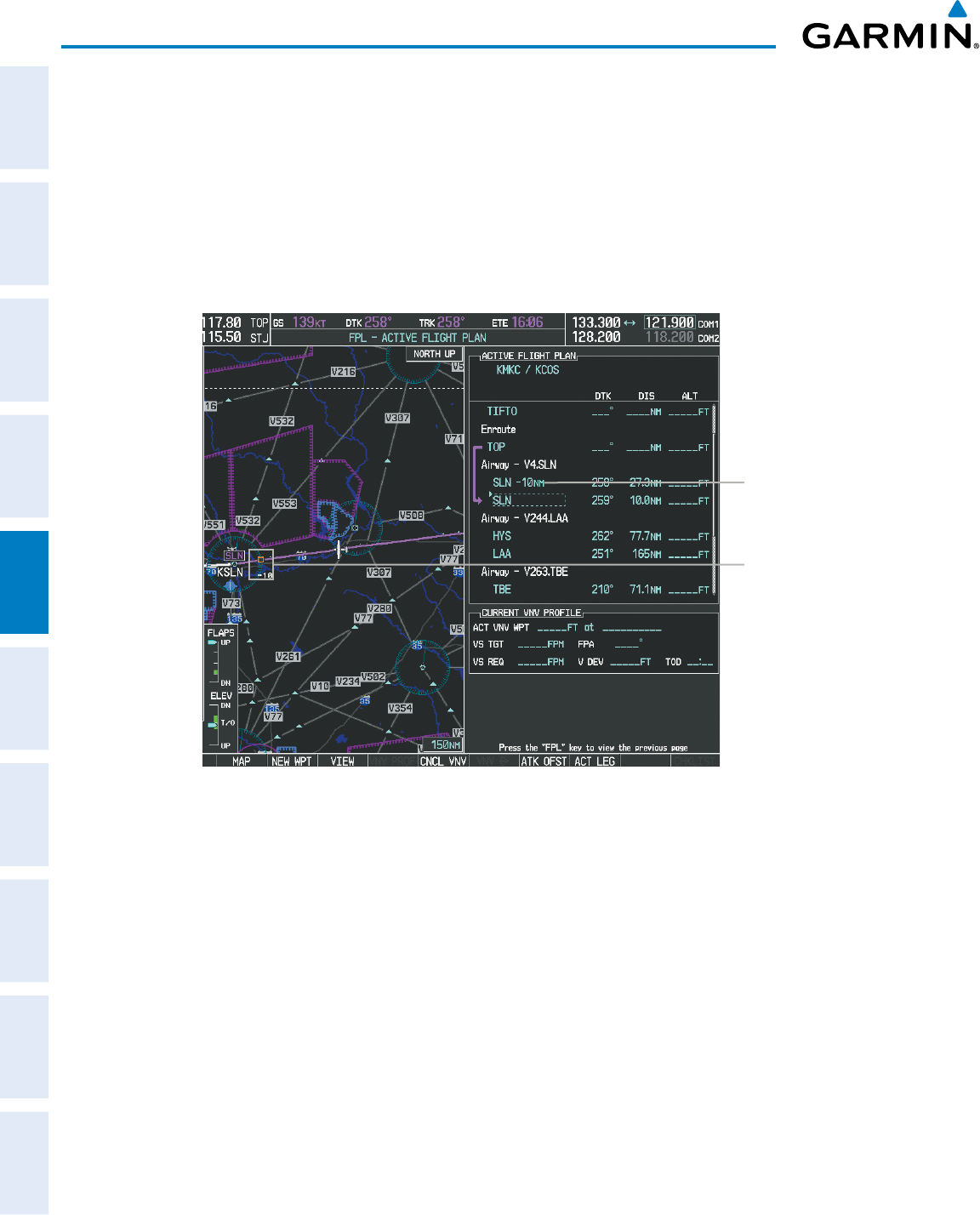
Garmin G950 Pilot’s Guide for the Pilatus PC-6
190-00870-02 Rev. A216
FLIGHT MANAGEMENT
SYSTEM
OVERVIEW
FLIGHT
INSTRUMENTS
EIS
AUDIO PANEL
& CNS
FLIGHT
MANAGEMENT
HAZARD
AVOIDANCE
AFCS
ADDITIONAL
FEATURES
APPENDICESINDEX
A waypoint must be adjacent to its parent waypoint in the flight plan, so the system limits the along-track
distance to less than the length of the leg before or after the selected waypoint. If the selected waypoint is the
active waypoint, the distance is limited to less than the distance to go to the active waypoint. Assigning an along
track offset to a leg with indeterminate length is not permitted. An along track offset is not allowed at or after
the final approach fix of an approach.
An along track offset distance cannot be modified once entered. If the along track offset distance must be
changed, the existing along track offset waypoint must be deleted and a new one created with the new offset
distance.
Figure 5-78 Along Track Offset
Along Track
Offset Waypoint
and Distance
Along Track Offset
Waypoint and Distance
from Flight Plan Waypoint
Entering an along track offset distance:
1) Press the FPL Key to display the Active Flight Plan Page (MFD) or the Active Flight Plan Window (PFD).
2) Press the FMS Knob to activate the cursor (not required on the PFD) and turn the large FMS Knob to highlight
the waypoint for the along track offset.
3) Press the ATK OFST Softkey (MFD only); or press the MENU Key, highlight ‘Create ATK Offset Waypoint’, and
press the ENT Key.
4) Enter a positive or negative offset distance in the range of +/- 1 to 999 nm (limited by leg distances).
5) Press the ENT Key to create the offset waypoint.
6) Press the FMS Knob to remove the flashing cursor.
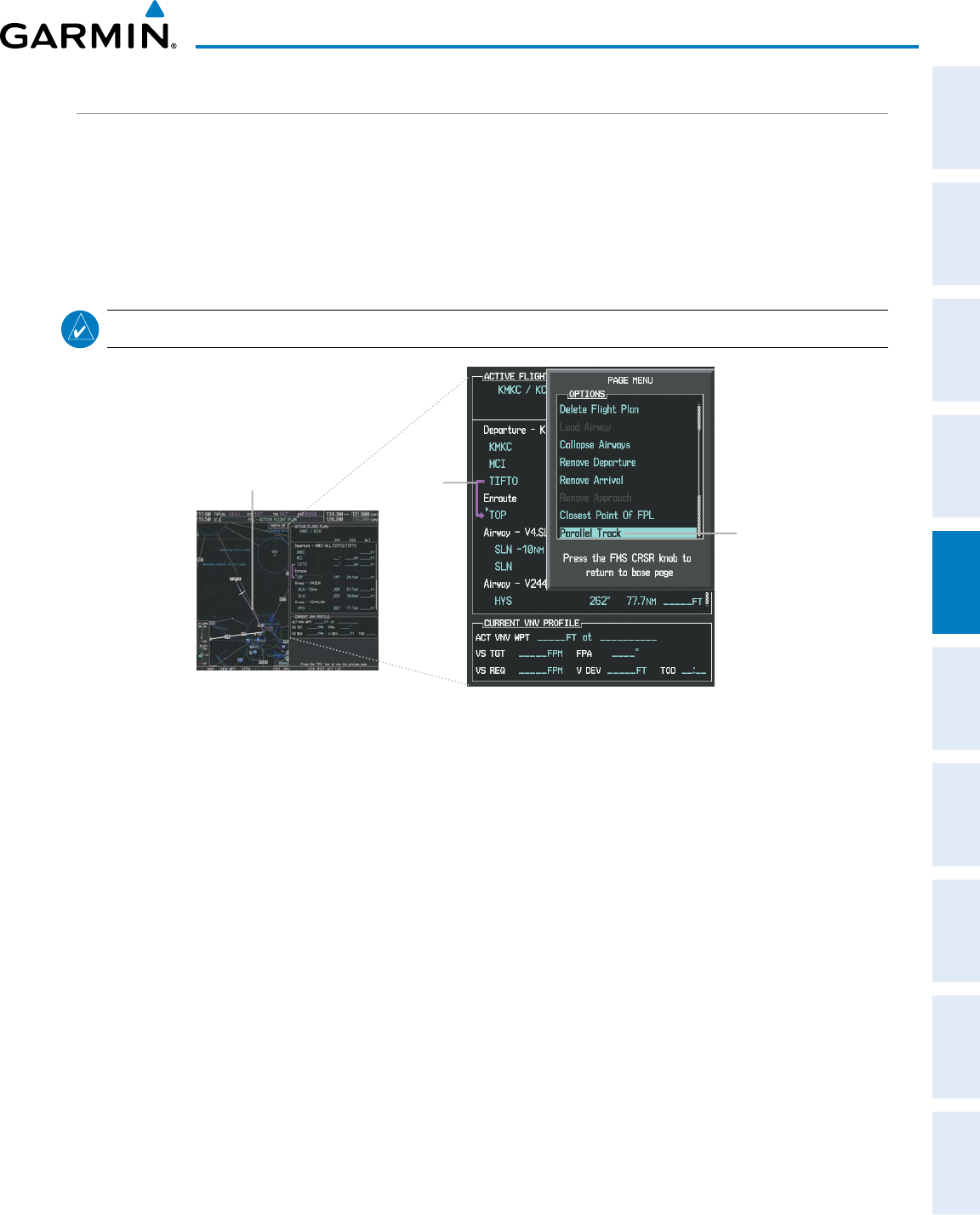
190-00870-02 Rev. A
Garmin G950 Pilot’s Guide for the Pilatus PC-6
217
FLIGHT MANAGEMENT
SYSTEM
OVERVIEW
FLIGHT
INSTRUMENTS EIS AUDIO PANEL
& CNS
FLIGHT
MANAGEMENT
HAZARD
AVOIDANCE AFCS ADDITIONAL
FEATURES APPENDICES INDEX
PARALLEL TRACK
The Parallel Track (PTK) feature allows creation of a parallel course offset of 1 to 50 nm left or right of the
current flight plan. When Parallel Track is activated, the course line drawn on the map pages shows the parallel
course, and waypoint names have a lower case “p” placed after the identifier.
Using direct-to, loading an approach, a holding pattern, or editing and activating the flight plan automatically
cancels Parallel Track. Parallel Track is also cancelled if a course change occurs greater than 120° or the parallel
tracks overlap as a result of the course change.
NOTE: Vertical navigation is unavailable while the Parallel Track feature is active.
Figure 5-79 Active Flight Plan Window - Selecting Parallel Track
Selecting Parallel Track
Active Flight Plan prior to Parallel Track
Activating parallel track:
1) Press the FPL Key to display the Active Flight Plan Page (MFD) or the Active Flight Plan Window (PFD)
2) Press the MENU Key, highlight ‘Parallel Track’, and press the ENT Key. The Parallel Track Window is displayed
with the direction field highlighted.
3) Turn the small FMS Knob to select ‘Left’ or ‘Right’ and press the ENT Key. The ‘DISTANCE’ field is highlighted.
4) Turn the small FMS Knob to enter a distance from 1-99 nm and press the ENT Key. ‘ACTIVATE PARALLEL
TRACK’ is highlighted.
5) Press the ENT Key to activate parallel track. Press the FMS Knob or the CLR Key to cancel the parallel track
activation.
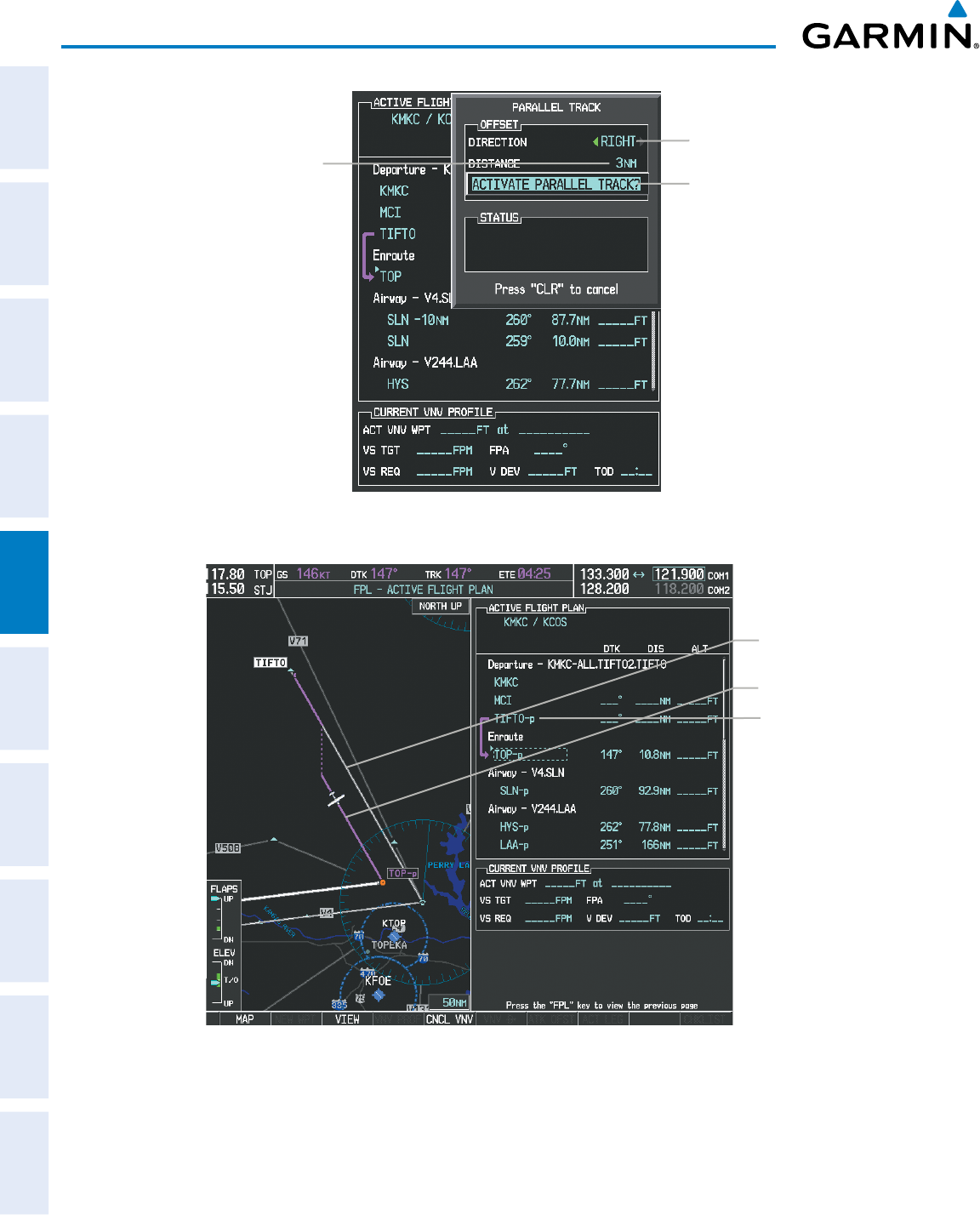
Garmin G950 Pilot’s Guide for the Pilatus PC-6
190-00870-02 Rev. A218
FLIGHT MANAGEMENT
SYSTEM
OVERVIEW
FLIGHT
INSTRUMENTS
EIS
AUDIO PANEL
& CNS
FLIGHT
MANAGEMENT
HAZARD
AVOIDANCE
AFCS
ADDITIONAL
FEATURES
APPENDICESINDEX
Figure 5-80 Parallel Track Window
Offset Direction
Offset Distance
Activation Prompt
Figure 5-81 Parallel Track Active
Parallel Track Waypoints
- TIFTO-p
- TOP-p
- SLN-p
- HYS-p
- LAA-p
- ...
Activating Parallel Track
affects the entire active
flight plan (up to, but not
including the IAF)
Parallel Track
Original Track
If the parallel track proposed by the offset direction and distance is not allowed by the system, the activation
prompt is displayed, but disabled. Parallel Track cannot be activated if a course is set using direct-to or if the
active leg is the first leg of the departure procedure. Attempting to activate parallel track with these conditions
results in the message ‘Parallel Track Unavailable Invalid Route Geometry’. If an approach leg is active the status
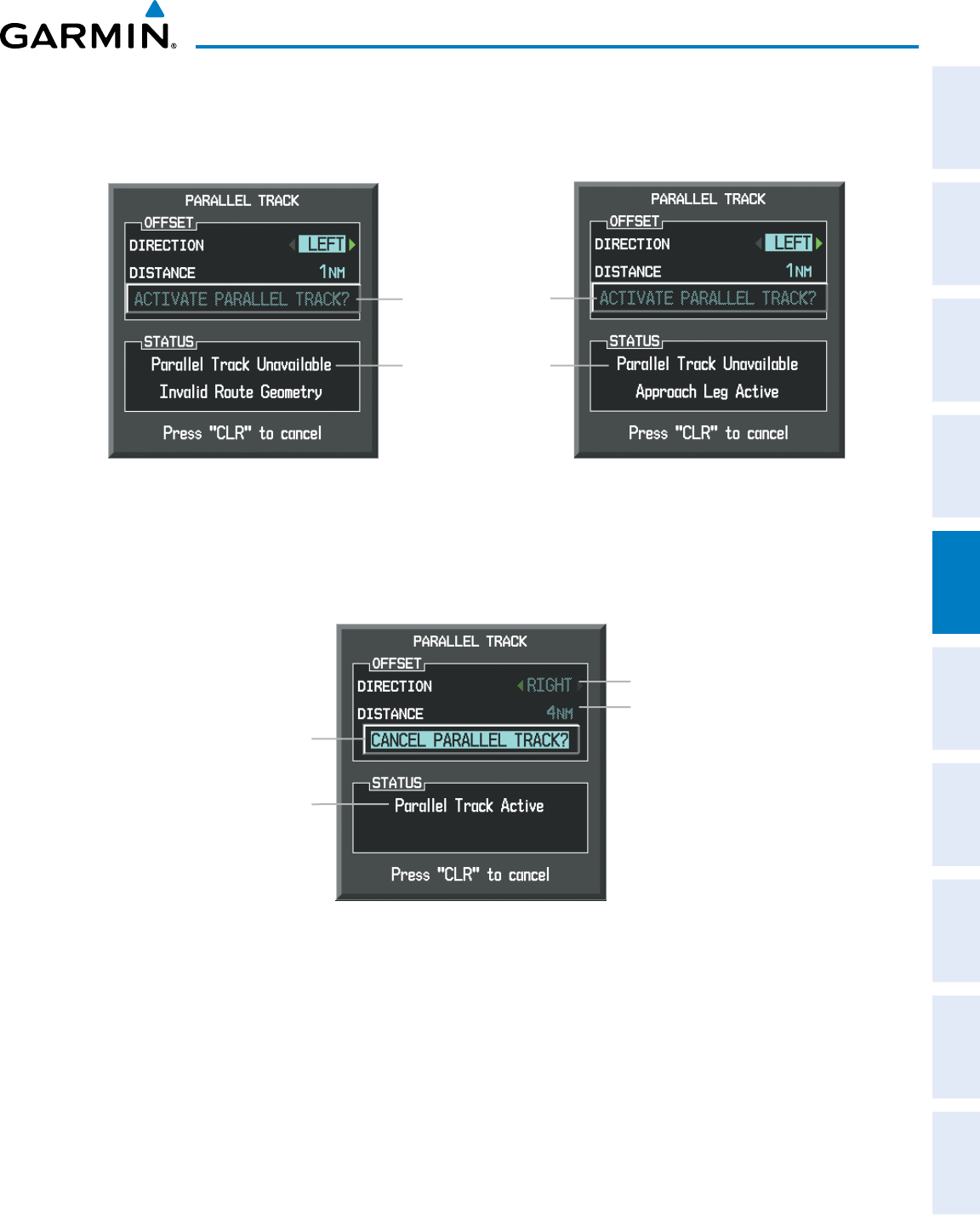
190-00870-02 Rev. A
Garmin G950 Pilot’s Guide for the Pilatus PC-6
219
FLIGHT MANAGEMENT
SYSTEM
OVERVIEW
FLIGHT
INSTRUMENTS EIS AUDIO PANEL
& CNS
FLIGHT
MANAGEMENT
HAZARD
AVOIDANCE AFCS ADDITIONAL
FEATURES APPENDICES INDEX
indicates that the system is unable to activate the parallel track with the message ‘Parallel Track Unavailable
Approach Leg Active’. If the offset direction and distance results in an unreasonable route geometry the status
indicates that the system is unable to activate the parallel track because of invalid geometry.
Figure 5-82 Parallel Track Unavailable
Subdued Prompt
(Unavailable)
Unavailable Status
Invalid Approach
Geometry Active
If the active leg is not a track between two fixes (TF) or a course to a fix (DF) leg, the status
indicates that the system is unable to activate the parallel track because parallel track is not available for the
active leg type.
Figure 5-83 Cancelling Parallel Track
Cancel Prompt
Active Status
Offset Direction &
Distance Subdued
(Unavailable)
Cancelling parallel track:
1) Press the FPL Key to display the Active Flight Plan Page (MFD) or the Active Flight Plan Window (PFD)
2) Press the MENU Key, highlight ‘Parallel Track’, and press the ENT Key. The Parallel Track Window is displayed
with ‘CANCEL PARALLEL TRACK?’ highlighted.
3) Press the ENT Key.
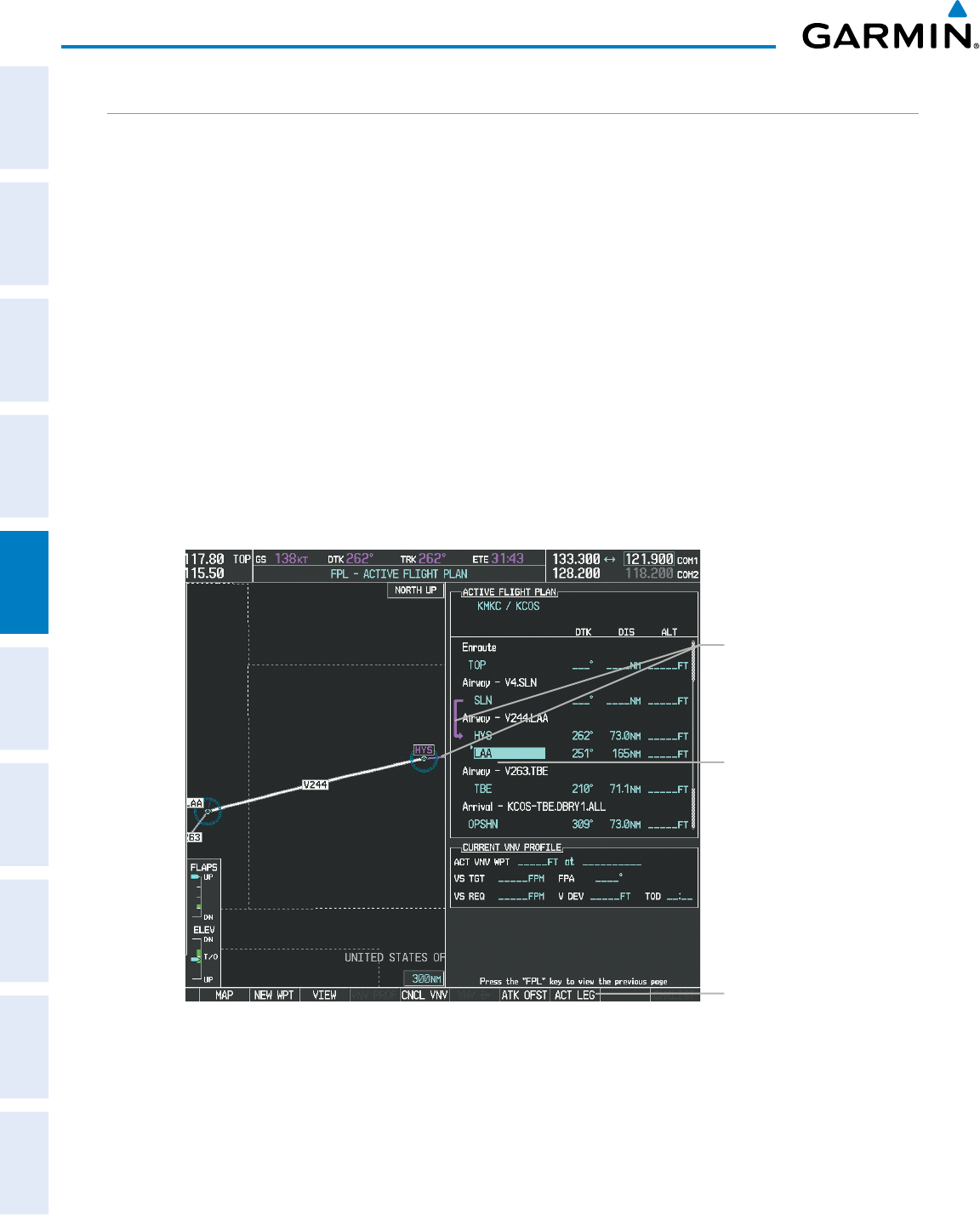
Garmin G950 Pilot’s Guide for the Pilatus PC-6
190-00870-02 Rev. A220
FLIGHT MANAGEMENT
SYSTEM
OVERVIEW
FLIGHT
INSTRUMENTS
EIS
AUDIO PANEL
& CNS
FLIGHT
MANAGEMENT
HAZARD
AVOIDANCE
AFCS
ADDITIONAL
FEATURES
APPENDICESINDEX
ACTIVATING A FLIGHT PLAN LEG
The G950 allows selection of a highlighted leg as the “active leg” (the flight plan leg which is currently used
for navigation guidance).
Activating a flight plan leg:
1) Press the FPL Key to display the Active Flight Plan Page (MFD) or the Active Flight Plan Window (PFD)
2) Press the FMS Knob to activate the cursor (not required on the PFD) and turn the large FMS Knob to highlight
the destination waypoint for the desired leg.
Or:
Use the Joystick to place the Quick Select Box on the destination waypoint for the desired leg.
3) Press the ACT LEG Softkey (MFD only); or press the MENU Key, highlight ‘Activate Leg’, and press the ENT Key.
A confirmation window is displayed with ‘ACTIVATE’ highlighted.
4) Press the ENT Key to activate the flight plan leg. To cancel, press the CLR Key, or highlight ‘CANCEL’ and press
the ENT Key.
5) Press the FMS Knob to remove the flashing cursor.
Figure 5-84 Active Flight Plan Page - Selecting the Leg Destination Waypoint
Current
Active Leg
Activate Leg Softkey
Selected Destination
Waypoint

190-00870-02 Rev. A
Garmin G950 Pilot’s Guide for the Pilatus PC-6
221
FLIGHT MANAGEMENT
SYSTEM
OVERVIEW
FLIGHT
INSTRUMENTS EIS AUDIO PANEL
& CNS
FLIGHT
MANAGEMENT
HAZARD
AVOIDANCE AFCS ADDITIONAL
FEATURES APPENDICES INDEX
Figure 5-85 Active Flight Plan Page - New Active Leg
New Active
Flight Plan Leg
Confirmation Window
INVERTING A FLIGHT PLAN
Any flight plan may be inverted (reversed) for navigation back to the original departure point.
Inverting the active flight plan:
1) Press the FPL Key to display the Active Flight Plan Page (MFD) or the Active Flight Plan Window (PFD)
2) Press the MENU Key, highlight ‘Invert Flight Plan’, and press the ENT Key. An ‘Invert Active Flight Plan?’
confirmation window is displayed.
3) Select ‘OK’.
4) Press the ENT Key to invert and activate the active flight plan. To cancel, press the CLR Key, or highlight
‘CANCEL’ and press the ENT Key.
Inverting and activating a stored flight plan:
1) Press the FPL Key on the MFD to display the Active Flight Plan Page.
2) Turn the small FMS Knob clockwise one click to display the Flight Plan Catalog Page.
3) Press the FMS Knob to activate the cursor and turn the FMS Knob to highlight the flight plan to be inverted.
4) Press the INVERT Softkey; or press the MENU Key, select ‘Invert & Activate Flight Plan’ and press the ENT Key.
An ‘Invert and activate stored flight plan?’ confirmation window is displayed.
5) Select ‘OK’.
6) Press the ENT Key to invert and activate the stored flight plan. To cancel, press the CLR Key, or highlight
‘CANCEL’ and press the ENT Key.
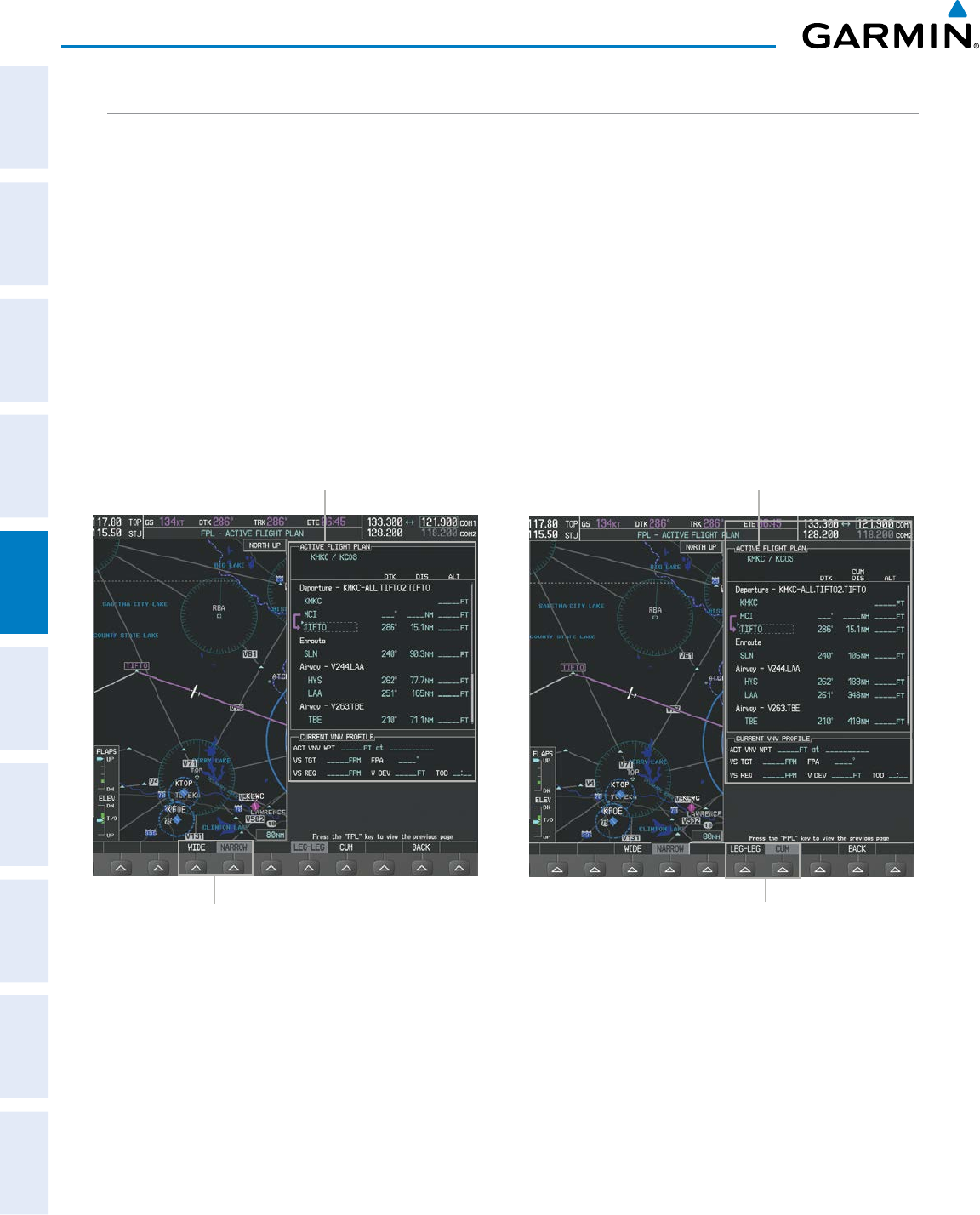
Garmin G950 Pilot’s Guide for the Pilatus PC-6
190-00870-02 Rev. A222
FLIGHT MANAGEMENT
SYSTEM
OVERVIEW
FLIGHT
INSTRUMENTS
EIS
AUDIO PANEL
& CNS
FLIGHT
MANAGEMENT
HAZARD
AVOIDANCE
AFCS
ADDITIONAL
FEATURES
APPENDICESINDEX
FLIGHT PLAN VIEWS
Information about flight plans can be viewed in more than one way. The active flight plan can be configured
to show cumulative distance over the length of the flight plan or the distance for each leg of the flight plan;
and the active flight plan can be viewed in a narrow or wide view. In the wide view, additional information is
displayed: Fuel Remaining (FUEL REM), Estimated Time Enroute (ETE), Estimated Time of Arrival (ETA), and
Bearing to the waypoint (BRG).
Switching between leg-to-leg waypoint distance and cumulative waypoint distance:
1) Press the FPL Key on the MFD to display the Active Flight Plan Page.
2) Press the VIEW Softkey to display the CUM and LEG-LEG Softkeys.
3) Press the CUM Softkey to view cumulative waypoint distance, or press the LEG-LEG Softkey to view leg-to-leg
waypoint distance.
4) Press the BACK Softkey to return to the top level active flight plan softkeys.
Figure 5-86 Active Flight Plan - Leg to Leg vs. Cumulative Distance
Active Flight Plan
Leg to Leg Distance
Active Flight Plan
Cumulative Distance
LEG-LEG Softkey, CUM SoftkeyWIDE Softkey, NARROW Softkey
Switching between wide and narrow view:
1) Press the FPL Key on the MFD to display the Active Flight Plan Page.
2) Press the VIEW Softkey to display the WIDE and NARROW Softkeys.
3) Press the WIDE Softkey to display the wide view, or press the NARROW Softkey to display the narrow view.
4) Press the BACK Softkey to return to the top level active flight plan softkeys.
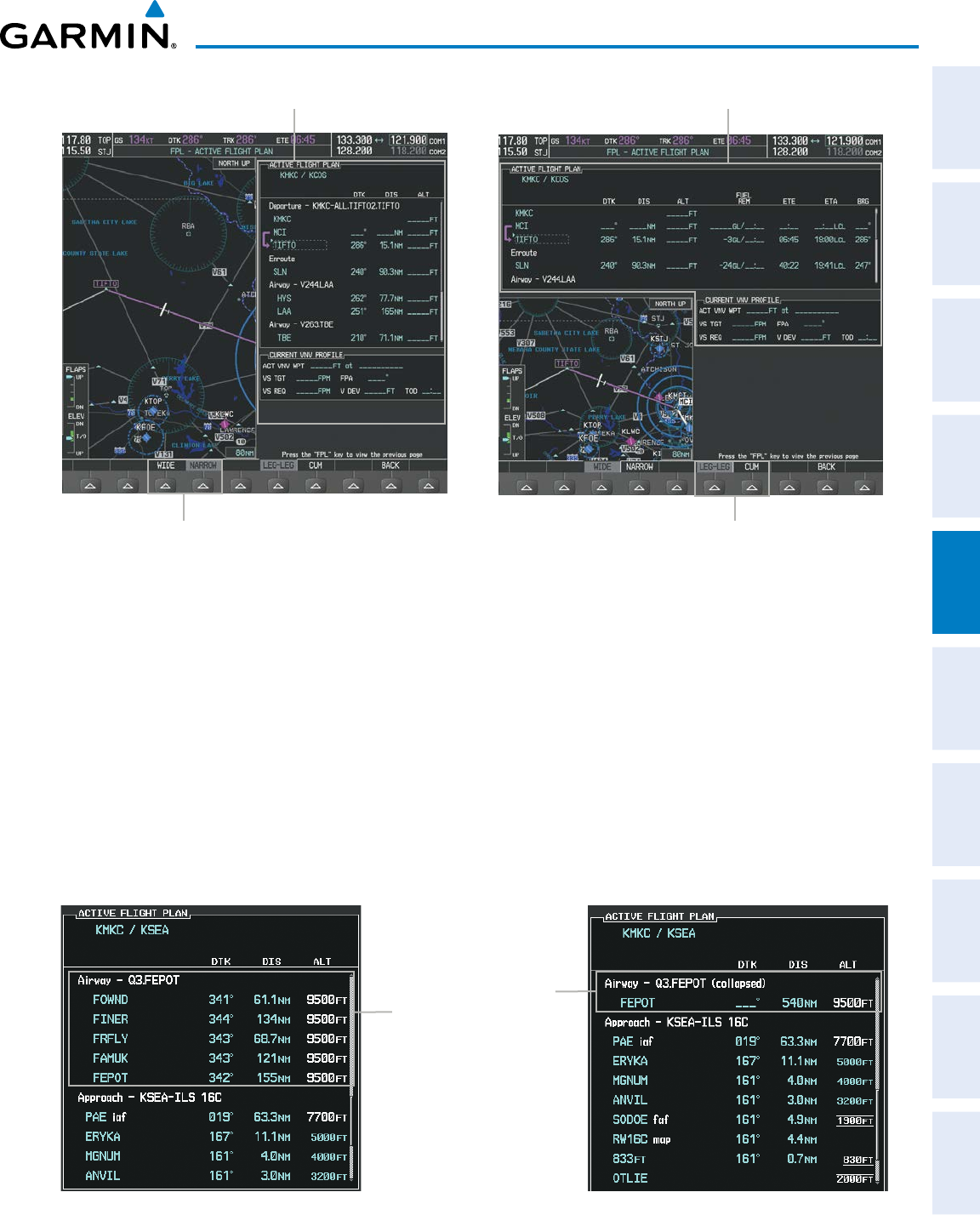
190-00870-02 Rev. A
Garmin G950 Pilot’s Guide for the Pilatus PC-6
223
FLIGHT MANAGEMENT
SYSTEM
OVERVIEW
FLIGHT
INSTRUMENTS EIS AUDIO PANEL
& CNS
FLIGHT
MANAGEMENT
HAZARD
AVOIDANCE AFCS ADDITIONAL
FEATURES APPENDICES INDEX
Figure 5-87 Active Flight Plan - Wide vs. Narrow View
Active Flight Plan
Narrow View
Active Flight Plan
Wide View
LEG-LEG Softkey, CUM SoftkeyWIDE Softkey, NARROW Softkey
COLLAPSING AIRWAYS
The G950 allows airways on the active flight plan to be collapsed or expanded from the Active Flight Plan
Page/Window. When airways have been collapsed, it is indicated on the airway heading.
When airways are collapsed, leg-to-leg computed values such as DIS or ETE shown for the exit waypoint
reflects the total of all the legs on the airway that have been hidden in the collapsed display. The DTK value is
inhibited because it is not usable in this context.
The Active Flight Plan Page always keeps the following three waypoints visible: “From” waypoint, “To”
waypoint, and the “Next” waypoint. To prevent one or more of these waypoints from being hidden in a collapsed
airway segment, the airway segment that contains either the “To” or the “Next” waypoint is automatically
expanded. When an airway is loaded, airways are automatically expanded to facilitate flight plan review.
Figure 5-88 Expanded/Collapsed Airways
Q3.FEPOT Airway
Collapsed View
Expanded View
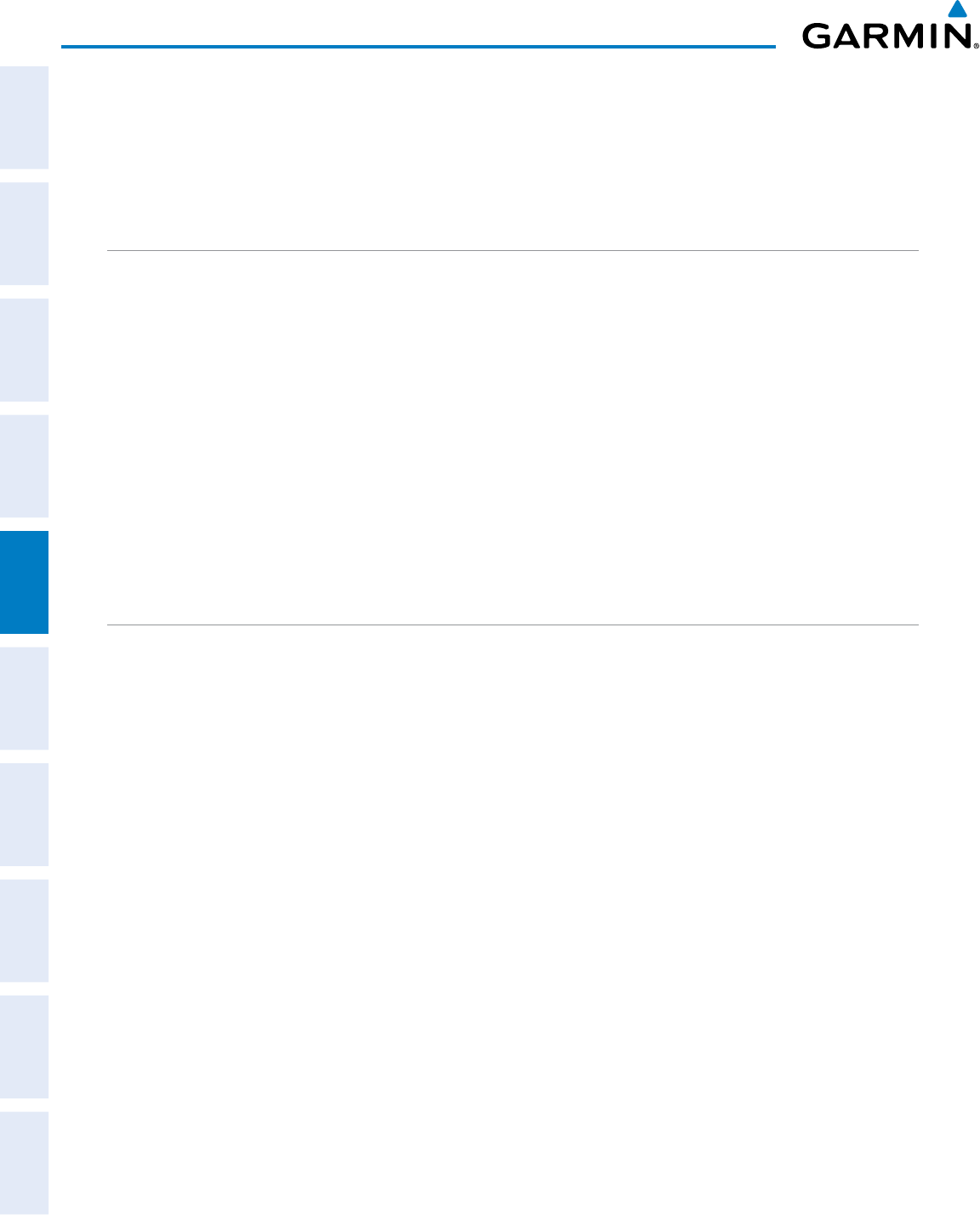
Garmin G950 Pilot’s Guide for the Pilatus PC-6
190-00870-02 Rev. A224
FLIGHT MANAGEMENT
SYSTEM
OVERVIEW
FLIGHT
INSTRUMENTS
EIS
AUDIO PANEL
& CNS
FLIGHT
MANAGEMENT
HAZARD
AVOIDANCE
AFCS
ADDITIONAL
FEATURES
APPENDICESINDEX
Collapsing/expanding the airways in the active flight plan:
1) Press the FPL Key to display the Active Flight Plan Page (MFD) or the Active Flight Plan Window (PFD)
2) Press the MENU Key, highlight ‘Collapse Airways’ or ‘Expand Airways’, and press the ENT Key. The airways are
collapsed/expanded.
CLOSEST POINT OF FPL
‘Closest Point of FPL’ calculates the bearing and closest distance at which a flight plan passes a reference
waypoint, and creates a new user waypoint along the flight plan at the location closest to a chosen reference
waypoint.
Determining the closest point along the active flight plan to a selected waypoint:
1) Press the FPL Key to display the Active Flight Plan Page (MFD) or the Active Flight Plan Window (PFD)
2) Press the MENU Key, highlight ‘Closest Point of FPL’’, and press the ENT Key. A window appears with the
reference waypoint field highlighted.
3) Enter the identifier of the reference waypoint and press the ENT Key. The G950 displays the bearing (BRG) and
distance (DIS) to the closest point along the flight plan to the selected reference waypoint and creates a user
waypoint at this location. The name for the new user waypoint is derived from the identifier of the reference
waypoint.
USER-DEFINED HOLDING PATTERNS
A holding pattern can be defined at any active flight plan waypoint, at the aircraft present position, or at a
direct-to waypoint.
Creating a user-defined hold at an active flight plan waypoint:
1) Press the FPL Key to display the Active Flight Plan Page (MFD) or the Active Flight Plan Window (PFD).
2) Press the FMS Knob to activate the cursor (not required on the PFD) and turn the large FMS Knob to highlight
the waypoint for the hold.
Or:
Use the Joystick to place the Quick Select Box on the waypoint for the hold.
3) Press the MENU Key, highlight ‘Hold At Waypoint’, and press the ENT Key. The HOLD AT window appears with
the course field highlighted.
4) Use the FMS Knobs to edit the entry course, and press the ENT Key.
5) Use the small FMS Knob to select ‘INBOUND’ or ‘OUTBOUND’ course direction, and press the ENT Key.
6) Use the small FMS Knob to select ‘TIME’ or ‘DIST’ length mode, and press the ENT Key.
7) Use the FMS Knobs to edit the length, and press the ENT Key.
8) Use the small FMS Knob to select ‘RIGHT’ or ‘LEFT’ turn direction, and press the ENT Key.
9) Use the FMS Knobs to edit the Expect Further Clearance Time (EFC TIME), and press the ENT Key.
10) Press the ENT Key while ‘LOAD?’ is highlighted to insert the hold into the flight plan.
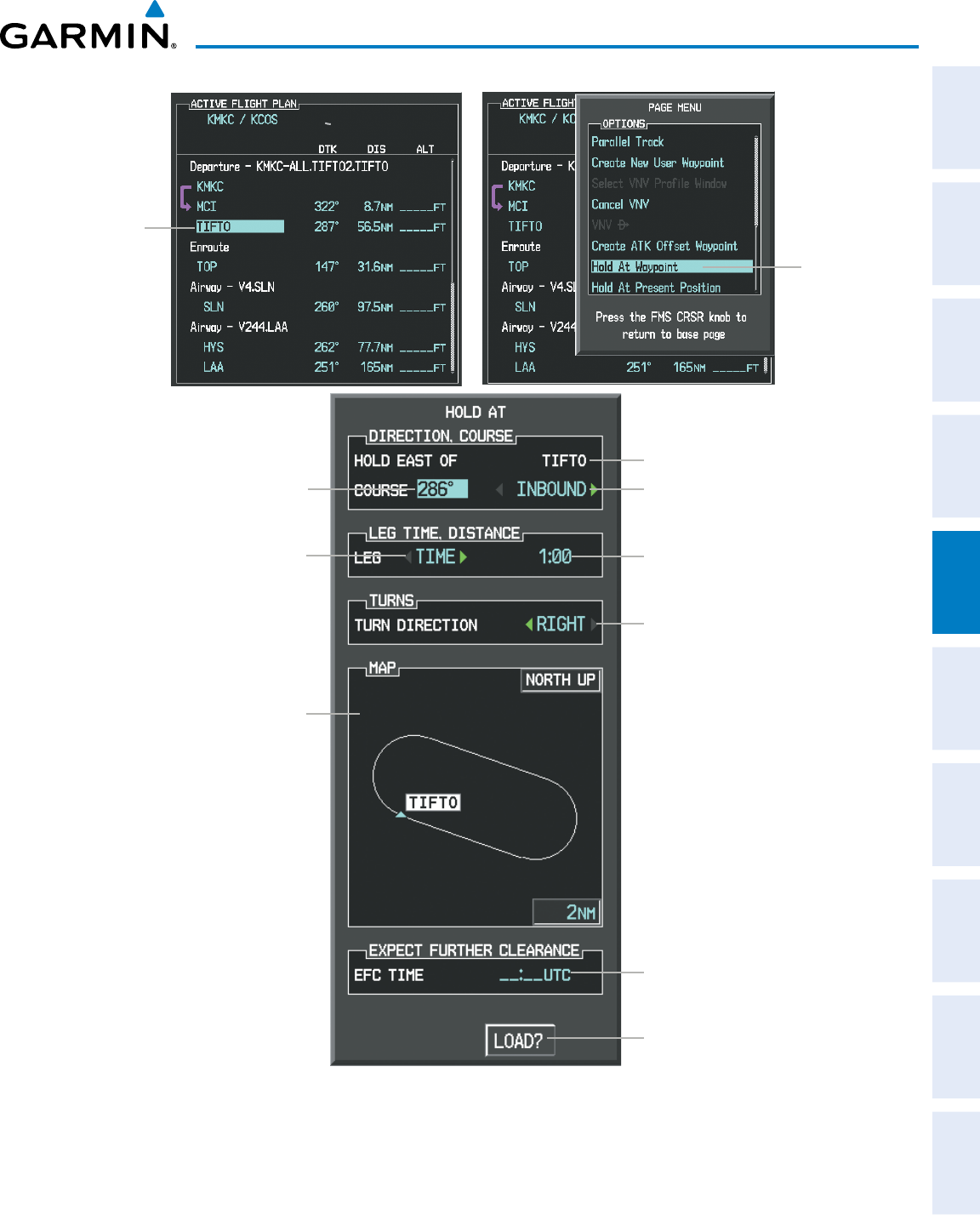
190-00870-02 Rev. A
Garmin G950 Pilot’s Guide for the Pilatus PC-6
225
FLIGHT MANAGEMENT
SYSTEM
OVERVIEW
FLIGHT
INSTRUMENTS EIS AUDIO PANEL
& CNS
FLIGHT
MANAGEMENT
HAZARD
AVOIDANCE AFCS ADDITIONAL
FEATURES APPENDICES INDEX
Waypoint
Selected
Hold At
Wpt Menu
Selection
Figure 5-89 Creating a User Defined Holding Pattern at an Active Flight Plan Waypoint
Location of Hold
Expect Further Clearance Time
Leg Length Mode Button
(TIME or DIST))
Map of Hold Location
Course Direction
(INBOUND or OUTBOUND)
Leg Length
(Time in nm or Distance in minutes)
Hold Entry Course
Turn Direction
(RIGHT or LEFT)
Load Hold in Active Flight Plan
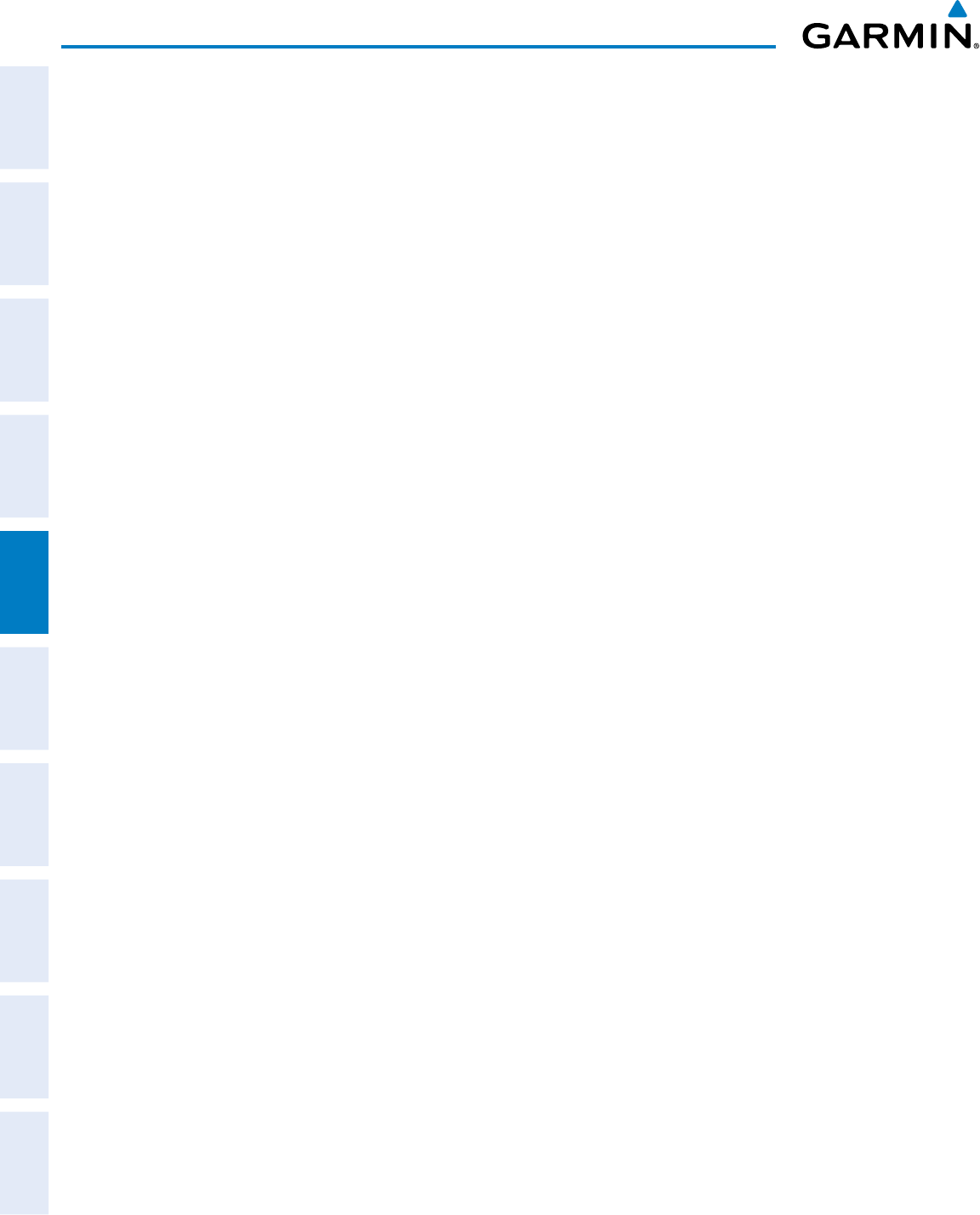
Garmin G950 Pilot’s Guide for the Pilatus PC-6
190-00870-02 Rev. A226
FLIGHT MANAGEMENT
SYSTEM
OVERVIEW
FLIGHT
INSTRUMENTS
EIS
AUDIO PANEL
& CNS
FLIGHT
MANAGEMENT
HAZARD
AVOIDANCE
AFCS
ADDITIONAL
FEATURES
APPENDICESINDEX
Creating a user-defined hold at the aircraft present position:
1) Press the FPL Key to display the Active Flight Plan Page (MFD) or the Active Flight Plan Window (PFD).
2) Press the MENU Key, highlight ‘Hold At Present Position’, and press the ENT Key. The HOLD AT window appears
with the course field highlighted.
3) If desired, use the FMS Knobs to edit the entry course, and press the ENT Key.
4) Use the small FMS Knob to select ‘INBOUND’ or ‘OUTBOUND’ course direction, and press the ENT Key.
5) Use the small FMS Knob to select ‘TIME’ or ‘DIST’ length mode, and press the ENT Key.
6) Use the FMS Knobs to edit the length, and press the ENT Key.
7) Use the small FMS Knob to select ‘RIGHT’ or ‘LEFT’ turn direction, and press the ENT Key.
8) Use the FMS Knobs to edit the Expect Further Clearance Time (EFC TIME), and press the ENT Key.
9) Press the ENT Key while ‘ACTIVATE?’ is highlighted to create an Offroute Direct-to hold waypoint at the aircraft
present position and activate the hold.
Creating a user-defined hold at a direct-to waypoint:
1) Press a Direct-to Key and set up the direct-to waypoint as desired, but select ‘HOLD?’ instead of ‘ACTIVATE?’
when finished (MFD or PFD).
2) Use the FMS Knobs to edit the entry course, and press the ENT Key.
3) Use the small FMS Knob to select ‘INBOUND’ or ‘OUTBOUND’ course direction, and press the ENT Key.
4) Use the small FMS Knob to select ‘TIME’ or ‘DIST’ length mode, and press the ENT Key.
5) Use the FMS Knobs to edit the length, and press the ENT Key.
6) Use the small FMS Knob to select ‘RIGHT’ or ‘LEFT’ turn direction, and press the ENT Key.
7) Use the FMS Knobs to edit the Expect Further Clearance Time (EFC TIME), and press the ENT Key.
8) Press the ENT Key while ‘ACTIVATE?’ is highlighted to activate the direct-to with the user-defined hold defined
at the direct-to waypoint. (If the direct-to wayoint is part of the active flight plan, the HOLD is inserted into
the active flight plan. If the direct-to waypoint is not part of the active flight plan, an off-route direct-to hold is
created.)
Exiting a user-defined hold inserted into the active flight plan:
Press the SUSP Softkey. The system will provide guidance to follow the holding pattern to the inbound course
and resume automatic waypoint sequencing.
Removing a user-defined hold inserted into the active flight plan:
1) Press the FPL Key to display the Active Flight Plan Page (MFD) or the Active Flight Plan Window (PFD).
2) Press the FMS Knob to activate the cursor (not required on the PFD) and turn the large FMS Knob to highlight
the HOLD waypoint.
3) Press the CLR Key. A ‘Remove Holding Pattern?’ confirmation window is displayed.
4) Select ‘OK’ and press the ENT Key. The holding pattern is removed from the active flight plan. Select ‘CANCEL’
and press the ENT Key to cancel the removal of the holding pattern.
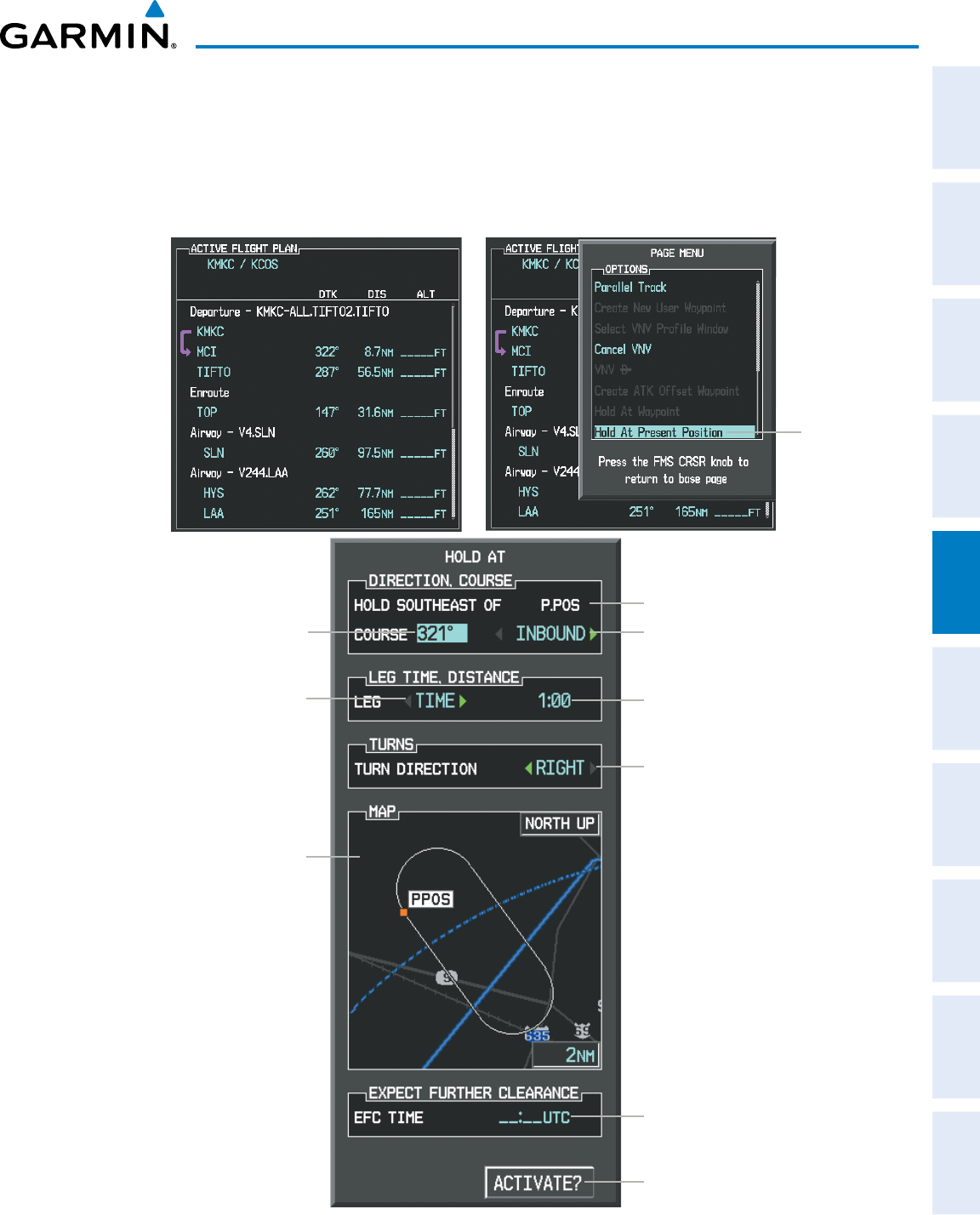
190-00870-02 Rev. A
Garmin G950 Pilot’s Guide for the Pilatus PC-6
227
FLIGHT MANAGEMENT
SYSTEM
OVERVIEW
FLIGHT
INSTRUMENTS EIS AUDIO PANEL
& CNS
FLIGHT
MANAGEMENT
HAZARD
AVOIDANCE AFCS ADDITIONAL
FEATURES APPENDICES INDEX
Removing a user-defined hold at an off-route direct-to:
1) Press a Direct To Key to display the DIRECT TO Window (PFD or MFD).
2) Press the MENU Key to display the PAGE MENU with the cursor on the ‘Cancel Direct-To NAV’ selection.
3) Press the ENT Key. The holding pattern is removed.
Hold At
Present
Position
Menu
Selection
Figure 5-90 Creating a User Defined Holding Pattern at the Aircraft Present Position
Location of Hold
Expect Further Clearance Time
Leg Length Mode Button
(TIME or DIST))
Map of Hold Location
Course Direction
(INBOUND or OUTBOUND)
Leg Length
(Time in nm or Distance in minutes)
Hold Entry Course
Turn Direction
(RIGHT or LEFT)
Activate Hold
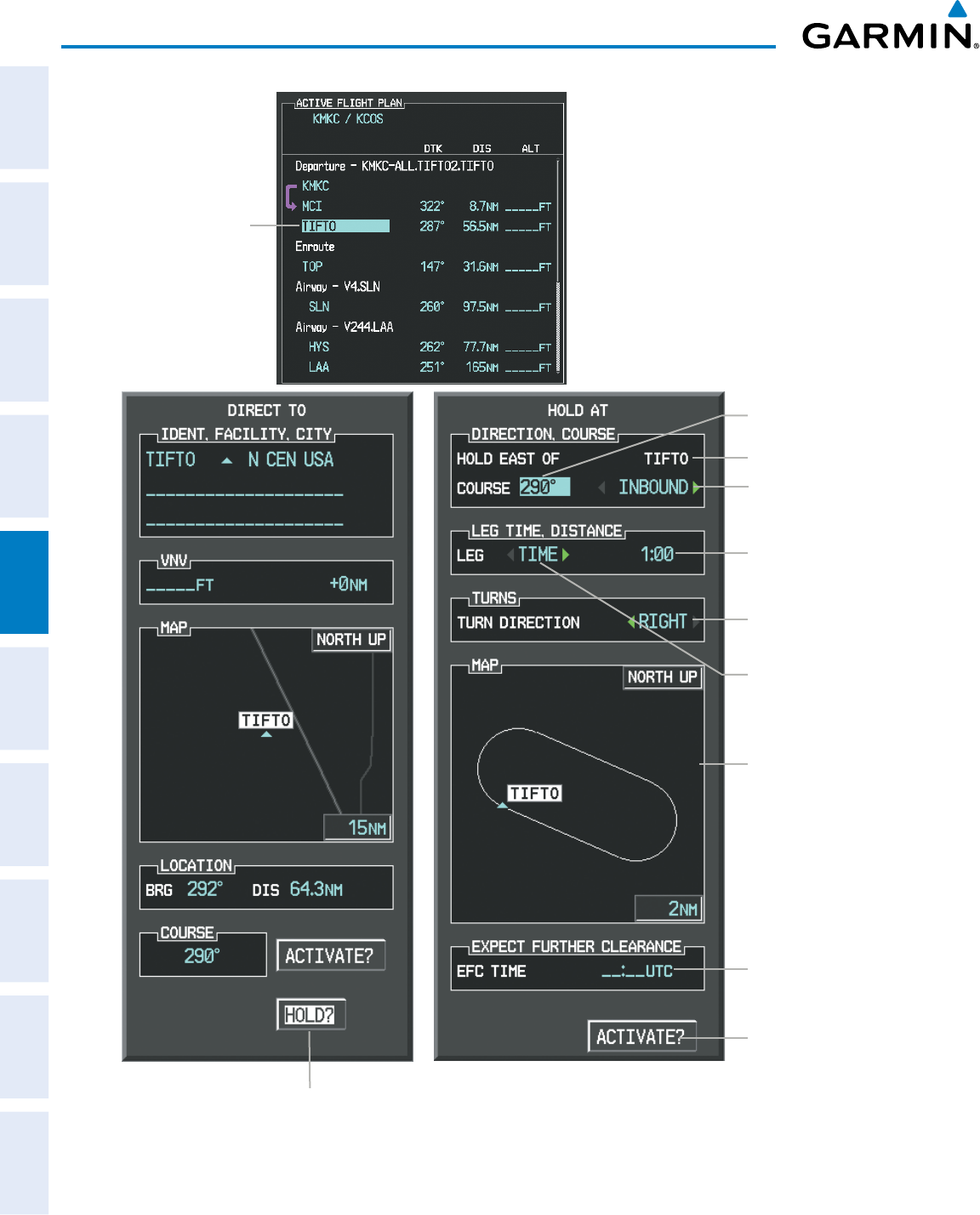
Garmin G950 Pilot’s Guide for the Pilatus PC-6
190-00870-02 Rev. A228
FLIGHT MANAGEMENT
SYSTEM
OVERVIEW
FLIGHT
INSTRUMENTS
EIS
AUDIO PANEL
& CNS
FLIGHT
MANAGEMENT
HAZARD
AVOIDANCE
AFCS
ADDITIONAL
FEATURES
APPENDICESINDEX
Waypoint
Selected
Hold At Direct To
Waypoint Selection
Figure 5-91 Creating a User Defined Holding Pattern at a Direct To Waypoint
Location of Hold
Expect Further
Clearance Time
Course Direction
(INBOUND or OUTBOUND)
Leg Length
(Time in nm or
Distance in minutes)
Turn Direction
(RIGHT or LEFT)
Load Hold and
Activate Direct To
Map of Hold Location
Hold Entry Course
Leg Length Mode Button
(TIME or DIST))
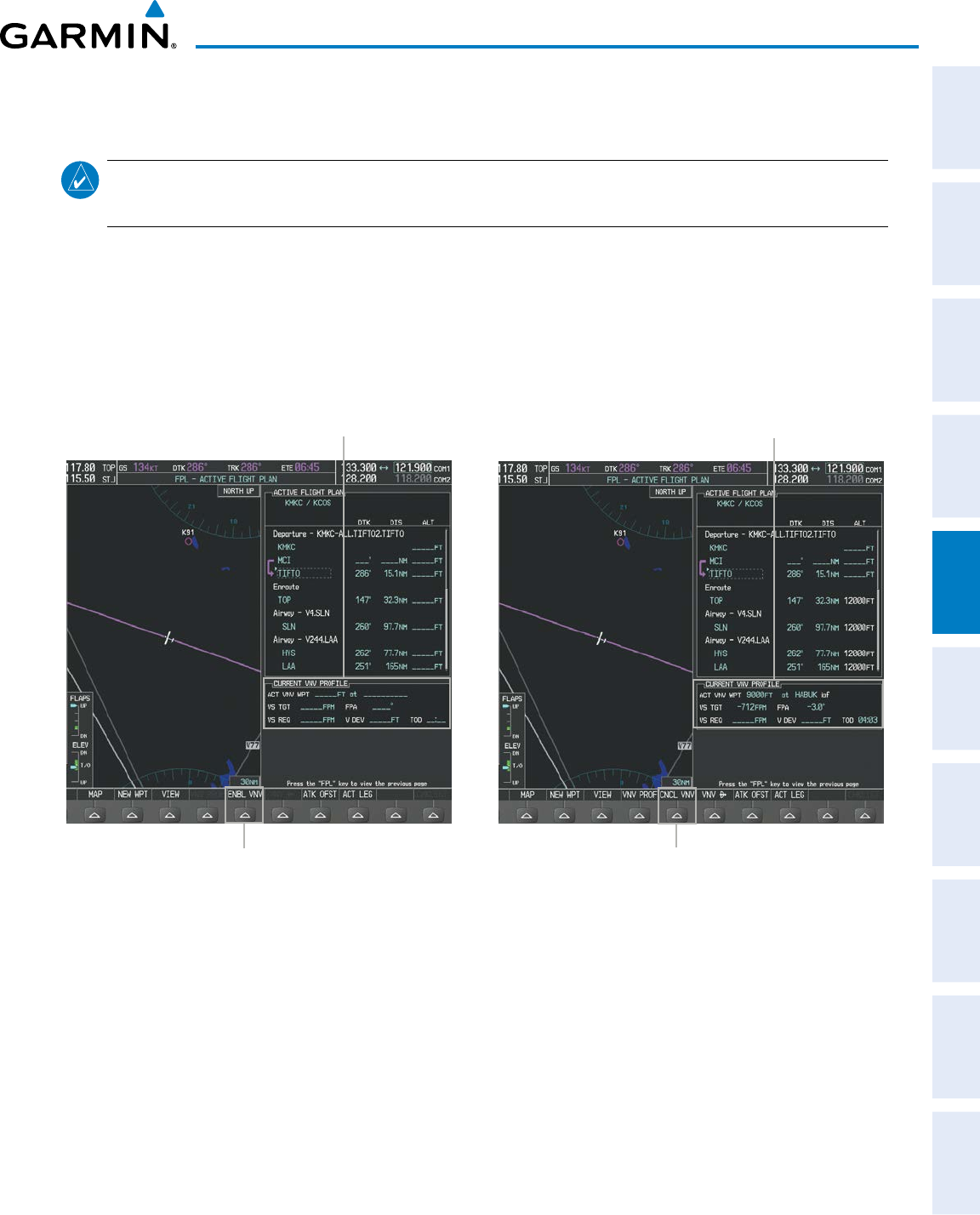
190-00870-02 Rev. A
Garmin G950 Pilot’s Guide for the Pilatus PC-6
229
FLIGHT MANAGEMENT
SYSTEM
OVERVIEW
FLIGHT
INSTRUMENTS EIS AUDIO PANEL
& CNS
FLIGHT
MANAGEMENT
HAZARD
AVOIDANCE AFCS ADDITIONAL
FEATURES APPENDICES INDEX
5.7 VERTICAL NAVIGATION
NOTE: The system supports vertical path guidance and altitude constraints for the following leg types: AF,
CD, CF, CI, CR, DF, FC, FD, PI, RF, and TF. Altitude constraints are not retained in stored flight plans.
The G950 system Vertical Navigation (VNV) feature provides vertical profile guidance during the enroute and
teminal phases of flight. Guidance based on specified altitudes at waypoints in the active flight plan or to a
direct-to waypoint is provided. It includes vertical path guidance to a descending path, which is provided as a
linear deviation from the desired path. The desired path is defined by a line joining two waypoints with specified
altitudes or as a vertical angle from a specified waypoint/altitude. The vertical waypoints are integrated into the
active flight plan.
Figure 5-92 Enabling/Disabling Vertical Navigation
CNCL VNV Softkey
Current Vertical Navigation Profile
Disabled (fields dashed)
ENBL VNV Softkey
Current Vertical Navigation Profile
Enabled (valid data)
Enabling VNV guidance:
1) Press the FPL Key to display the Active Flight Plan Page on the MFD.
2) Press the ENBL VNV Softkey; or press the MENU Key, highlight ‘Enable VNV’, and press the ENT Key. Vertical
navigation is enabled, and vertical guidance begins with the waypoint shown in the CURRENT VNV PROFILE box
(defaults first waypoint in the active flight plan with an altitude enabled for vertical navigation (e.g., HABUK)).
Disabling VNV guidance:
1) Press the FPL Key to display the Active Flight Plan Page on the MFD.
2) Press the CNCL VNV Softkey; or press the MENU Key, highlight ‘Cancel VNV’, and press the ENT Key. Vertical
navigation is disabled.
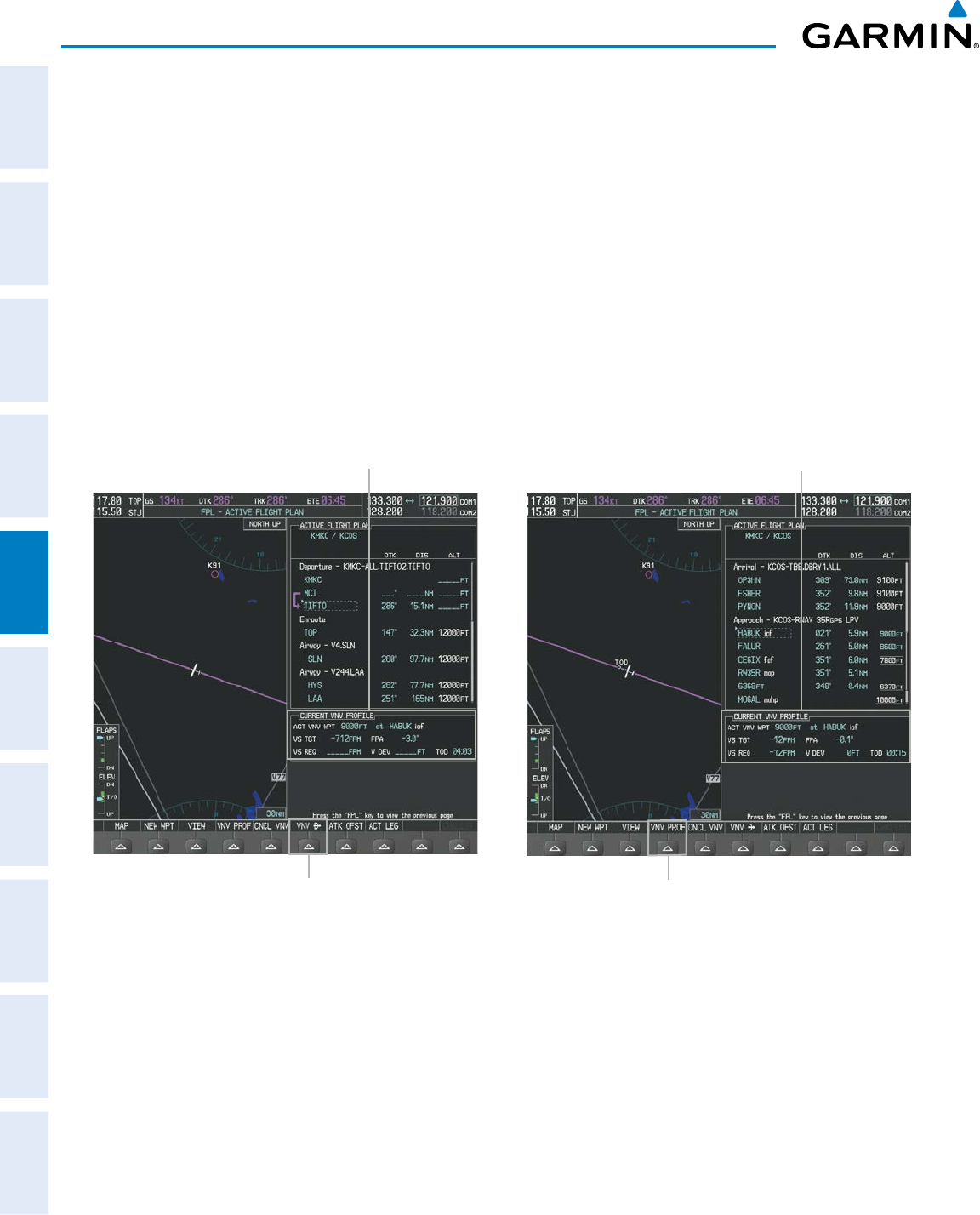
Garmin G950 Pilot’s Guide for the Pilatus PC-6
190-00870-02 Rev. A230
FLIGHT MANAGEMENT
SYSTEM
OVERVIEW
FLIGHT
INSTRUMENTS
EIS
AUDIO PANEL
& CNS
FLIGHT
MANAGEMENT
HAZARD
AVOIDANCE
AFCS
ADDITIONAL
FEATURES
APPENDICESINDEX
Canceling vertical navigation results in vertical deviation (V DEV), vertical speed required (VS REQ), and time
to top of descent/bottom of descent (TIME TO TOD/BOD) going invalid. The Vertical Deviation Indicator (VDI)
and Required Vertical Speed Indication (RVSI) on the PFD are removed, and the V DEV, VS REQ, and TIME TO
TOD items displayed in the CURRENT VNV PROFILE box are dashed. VNV remains disabled until manually
enabled. Vertical guidance in reversionary mode can only be enabled for a direct-to waypoint.
The G950 allows a vertical navigation direct-to to any waypoint in the active flight plan with an altitude
constraint “designated” for vertical guidance. Pressing the VNV Direct-to Softkey on the Active Flight Plan Page
allows the flight plan to be flown, while vertical guidance based on the altitude constraint at the VNV direct-to
waypoint is provided. The altitude change begins immediately and is spread along the flight plan from current
position to the vertical direct-to waypoint, not just along the leg for the direct-to waypoint. A direct-to with
altitude constraint activated by pressing the Direct-to Key also provides vertical guidance, but would bypass
flight plan waypoints between the current position in the flight plan and the direct-to waypoint. A top of descent
(TOD) point is computed based on the default flight path angle; descent begins once the TOD is reached.
Figure 5-93 Vertical Navigation Direct-To
Current Vertical Navigation Profile
Prior to VNV Direct-to
VNV Direct-To Softkey VNV PROF Softkey
Current Vertical Navigation Profile
After VNV Direct-to
Activating a vertical navigation direct-to:
1) Press the FPL Key to display the Active Flight Plan Page on the MFD.
2) Press the FMS Knob to activate the cursor and turn the FMS Knob to highlight the desired waypoint.
Or:
Use the Joystick to place the Quick Select Box on the desired waypoint.
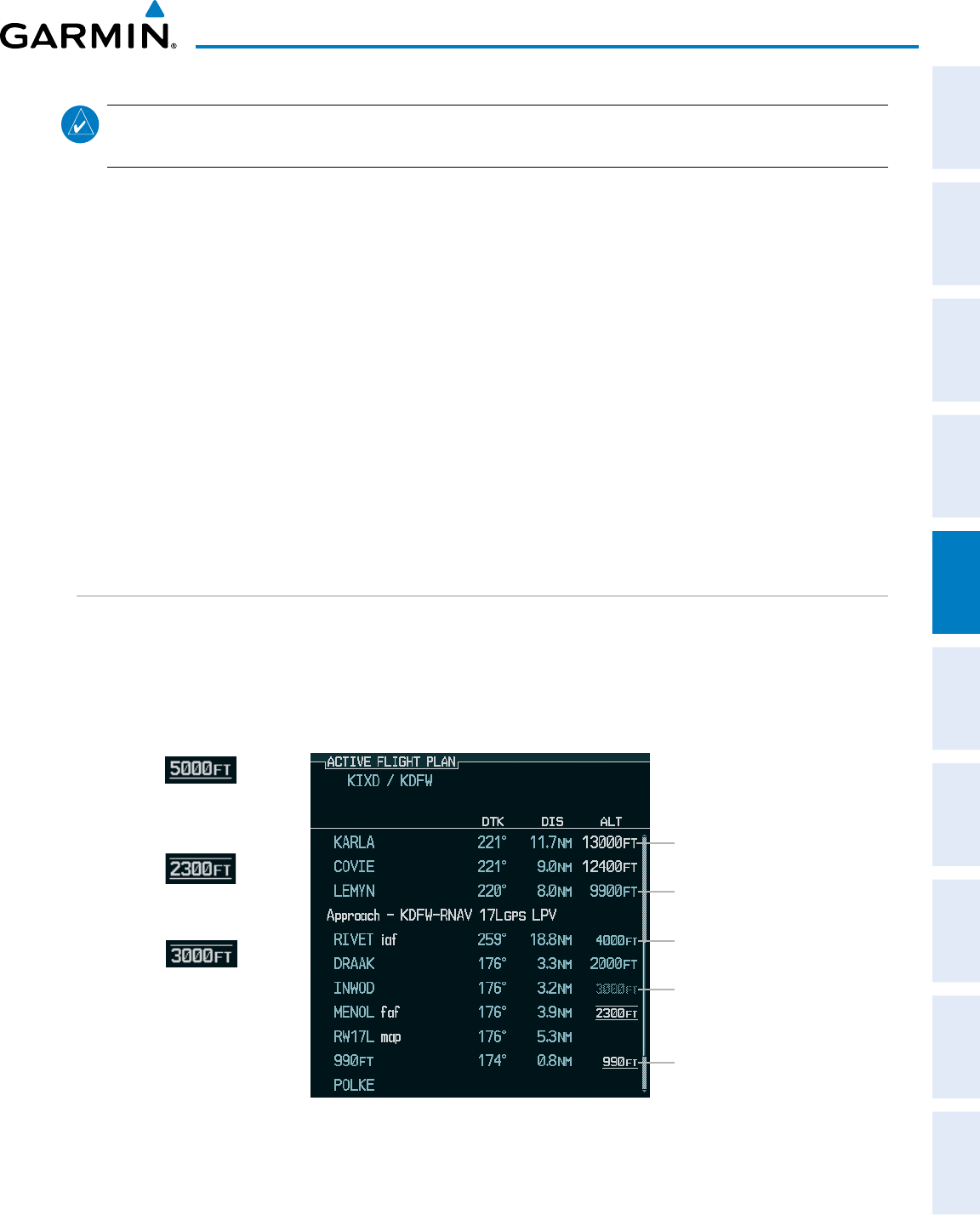
190-00870-02 Rev. A
Garmin G950 Pilot’s Guide for the Pilatus PC-6
231
FLIGHT MANAGEMENT
SYSTEM
OVERVIEW
FLIGHT
INSTRUMENTS EIS AUDIO PANEL
& CNS
FLIGHT
MANAGEMENT
HAZARD
AVOIDANCE AFCS ADDITIONAL
FEATURES APPENDICES INDEX
NOTE: The selected waypoint must have a designated altitude constraint (cyan number) to be used. If not,
the first waypoint in the flight plan with a designated altitude constraint is selected.
3) Press the VNV Direct-To Softkey; or press the MENU Key, highlight ‘VNV Direct-To’, and press the ENT Key.
An ‘Activate vertical Direct-to to: NNNNNFT at XXXXXX?’ confirmation window is displayed.
4) Press the ENT Key. Vertical guidance begins to the altitude constraint for the selected waypoint.
5) Press the FMS Knob to remove the flashing cursor.
The vertical navigation profile can be modified by directly entering a vertical speed target (VS TGT) and/or flight
path angle (FPA) in the CURRENT VNV PROFILE box.
Modifying the VS TGT and FPA:
1) Press the FPL Key to display the Active Flight Plan Page on the MFD.
2) Press the VNV PROF Softkey; or press the MENU Key, highlight ‘Select VNV Profile Window’, and press the ENT
Key. The cursor is now located in the CURRENT VNV PROFILE box.
3) Turn the FMS Knobs as needed to edit the values.
4) Press the FMS Knob to remove the flashing cursor.
ALTITUDE CONSTRAINTS
The G950 system can use altitude constraints associated with lateral waypoints to give guidance for vertical
navigation. These altitudes are, depending on the specific instance, manually entered or retrieved from the
published altitudes in the navigation database. The navigation database only contains altitudes for procedures
that call for “Cross at” altitudes. If the procedure states “Expect to cross at,” then the altitude is not in the
database. In this case the altitude may be entered manually.
Large Cyan Text
Small White Text with
Altitude Restriction Bar
Large White Text
Small Cyan Subdued
Text
Small Cyan Text
Figure 5-94 Waypoint Altitude Constraints
Cross AT
or ABOVE
5,000 ft
Cross AT
or BELOW
3,000 ft
Cross AT
2,300 ft
Altitude Constraint
Examples
Displayed Text
Examples
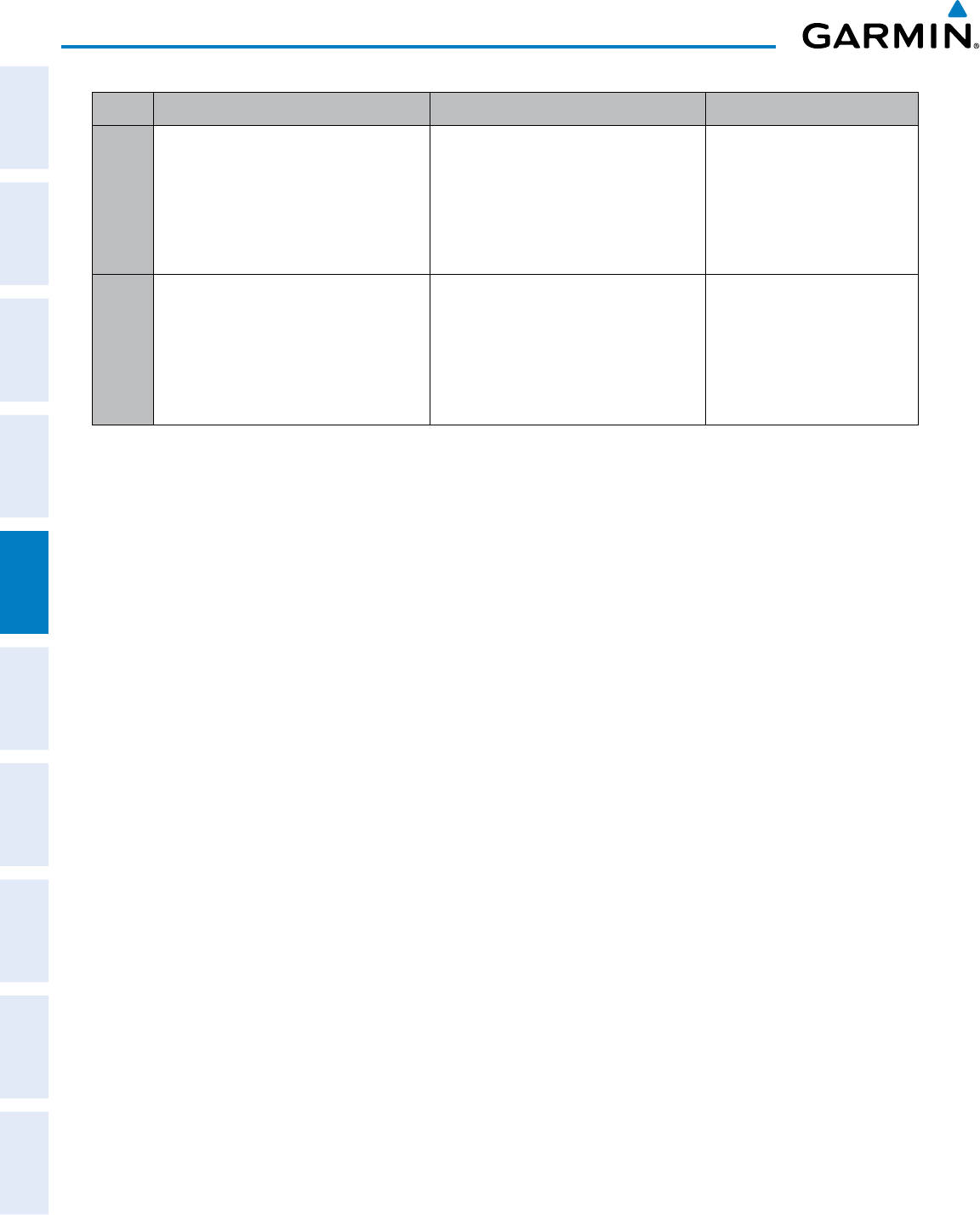
Garmin G950 Pilot’s Guide for the Pilatus PC-6
190-00870-02 Rev. A232
FLIGHT MANAGEMENT
SYSTEM
OVERVIEW
FLIGHT
INSTRUMENTS
EIS
AUDIO PANEL
& CNS
FLIGHT
MANAGEMENT
HAZARD
AVOIDANCE
AFCS
ADDITIONAL
FEATURES
APPENDICESINDEX
White Text Cyan Text Cyan Subdued Text
Large
Text
Altitude calculated by the system
estimating the altitude of the aircraft as
it passes over the navigation point. This
altitude is provided as a reference and is
not designated to be used in determining
vertical speed and deviation guidance.
Altitude has been entered manually.
Altitude is designated for use in giving
vertical speed and deviation guidance.
Altitude does not match the published
altitude in navigation database or no
published altitude exists.
The system cannot use this
altitude in determining vertical
speed and deviation guidance
because of an invalid constraint
condition
Small
Text
Altitude is not designated to be used in
determining vertical speed and deviation
guidance. Altitude has been retrieved
from the navigation database and is
provided as a reference.
Altitude is designated for use in giving
vertical speed and deviation guidance.
Altitude has been retrieved from the
navigation database or has been entered
manually and matches a published
altitude in the navigation database.
The system cannot use this
altitude in determining vertical
speed and deviation guidance
because of an invalid constraint
condition
Table 5-8 Altitude Constraint Size and Color Coding
Altitudes associated with approach procedures are “auto-designated”. This means the system automatically
uses the altitudes loaded with the approach for giving vertical speed and deviation guidance. Note that these
altitudes are displayed as cyan text up to, but not including the FAF. The FAF is always a “reference only”
altitude and cannot be designated, unless the selected approach does not provide vertical guidance. In this case,
the FAF altitude can be designated.
Altitudes that have been designated for use in vertical guidance can be “un-designated” using the CLR Key.
The altitude is now displayed only as a reference. It is not used to give vertical guidance. Other displayed
altitudes may change due to re-calculations or be rendered invalid as a result of manually changing an altitude
to a non-designated altitude.
Designating a waypoint altitude to be used for vertical guidance:
1) Press the FPL Key to display the Active Flight Plan Page on the MFD.
2) Press the FMS Knob, and turn to highlight the desired waypoint altitude.
Or:
Use the Joystick to place the Quick Select Box on the desired waypoint altitude (MFD only).
3) Turn the small FMS Knob to enter editing mode.
4) Press the ENT Key. The altitude is now shown in cyan, indicating it is usable for vertical guidance.
Designating a procedure waypoint altitude to be used for vertical guidance:
1) Press the FPL Key to display the Active Flight Plan Page on the MFD.
2) Press the FMS Knob, and turn to highlight the desired waypoint altitude.
3) Press the ENT Key. The altitude is now shown in cyan, indicating it is usable for vertical guidance.
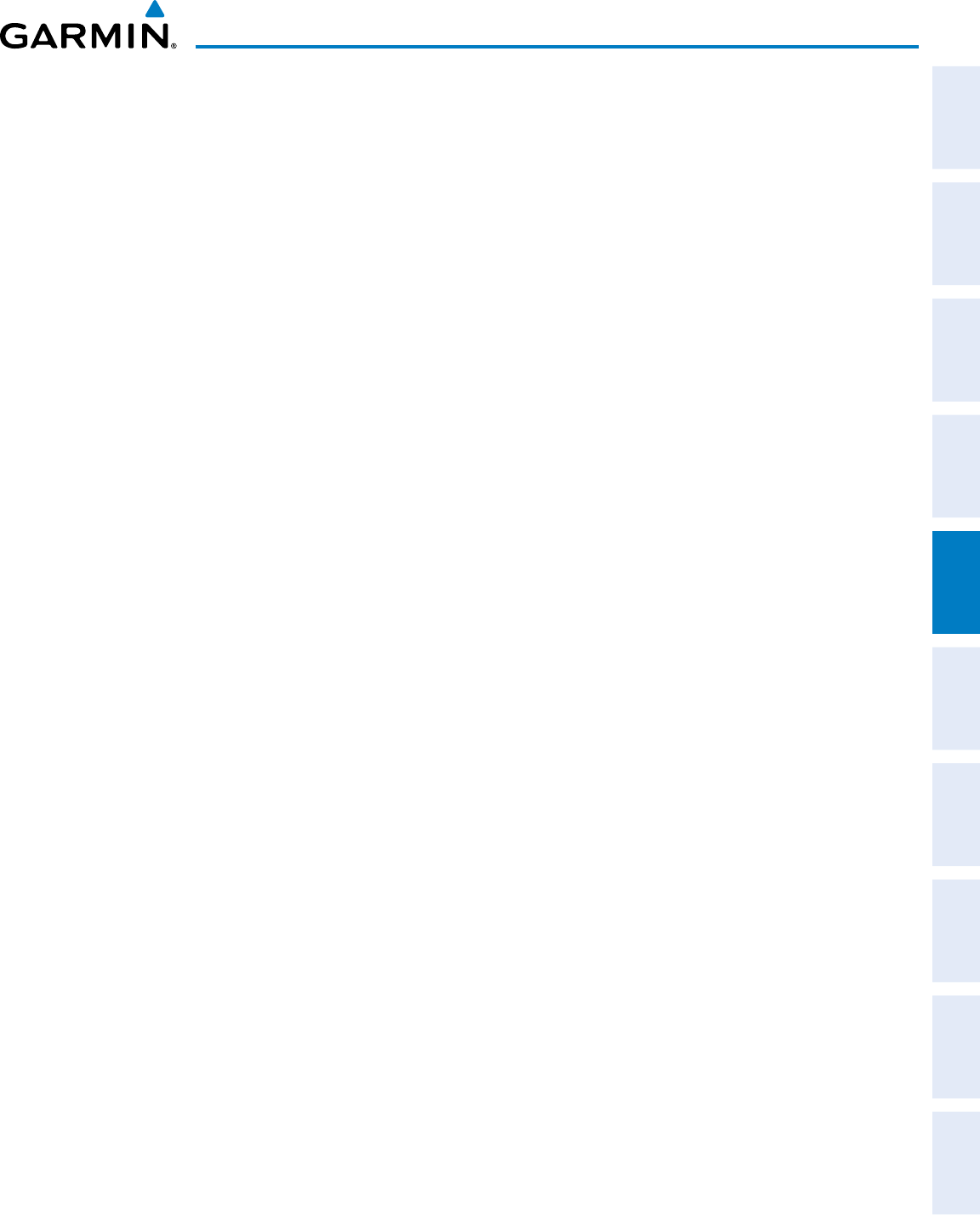
190-00870-02 Rev. A
Garmin G950 Pilot’s Guide for the Pilatus PC-6
233
FLIGHT MANAGEMENT
SYSTEM
OVERVIEW
FLIGHT
INSTRUMENTS EIS AUDIO PANEL
& CNS
FLIGHT
MANAGEMENT
HAZARD
AVOIDANCE AFCS ADDITIONAL
FEATURES APPENDICES INDEX
Altitude constraints are displayed and entered in feet mean sea level (MSL) values to the nearest hundred. An
altitude constraint in feet above ground level (AGL) format is supported for airports. When a database altitude
restriction is displayed, the G950 allows entry of a different altitude when creating a waypoint, effectively
overriding the database restriction (only before the FAF). When a database altitude restriction of type “AT or
ABOVE” or “AT or BELOW” is activated, the system uses the “AT” portion of the restriction to define the vertical
profile.
An altitude constraint is invalid if:
• Meeting the constraint requires the aircraft to climb
• Meeting the constraint requires the maximum flight path angle or maximum vertical speed to be exceeded
• The altitude constraint results in a TOD behind the aircraft present position
• The constraint is within a leg type for which altitude constraints are not supported
• The altitude constraint is added to the FAF of an approach that provides vertical guidance (i.e., ILS or GPS
SBAS approach)
• The altitude constraint is added to a waypoint past the FAF.
Entering/modifiying an altitude constraint:
1) Press the FPL Key to display the Active Flight Plan Page on the MFD.
2) Press the FMS Knob, and turn to highlight the desired waypoint altitude constraint.
3) Enter an altitude constraint value using the FMS Knobs. To enter altitudes as a flight level, turn the small
FMS Knob counter-clockwise past zero or clockwise past 9 on the first character, and the system automatically
changes to show units of Flight Level. Turn the large FMS Knob clockwise to highlight the first zero and enter
the three digit flight level.
4) Press the ENT Key to accept the altitude constraint; if the selected waypoint is an airport, an additional choice
is displayed. Turn the small FMS Knob to choose ‘MSL’ or ‘AGL’, and press the ENT Key to accept the altitude.
Altitude constraints can be modified or deleted after having been added to the flight plan. In the event
an altitude constraint is deleted and the navigation database contains an altitude restriction for the lateral
waypoint, the G950 displays the altitude restriction from the database provided no predicted altitude can be
provided. The G950 also provides a way to reinstate a published altitude constraint that has been edited.
Deleting an altitude constraint provided by the navigation database:
1) Press the FPL Key to display the Active Flight Plan Page on the MFD.
2) Press the FMS Knob, and turn to highlight the desired waypoint altitude constraint.
Or:
Use the Joystick to place the Quick Select Box on the desired waypoint altitude constraint (MFD only).
3) Press the CLR Key. A ‘Remove VNV altitude constraint?’ confirmation window is displayed.
4) Select ‘OK’ and press the ENT Key.
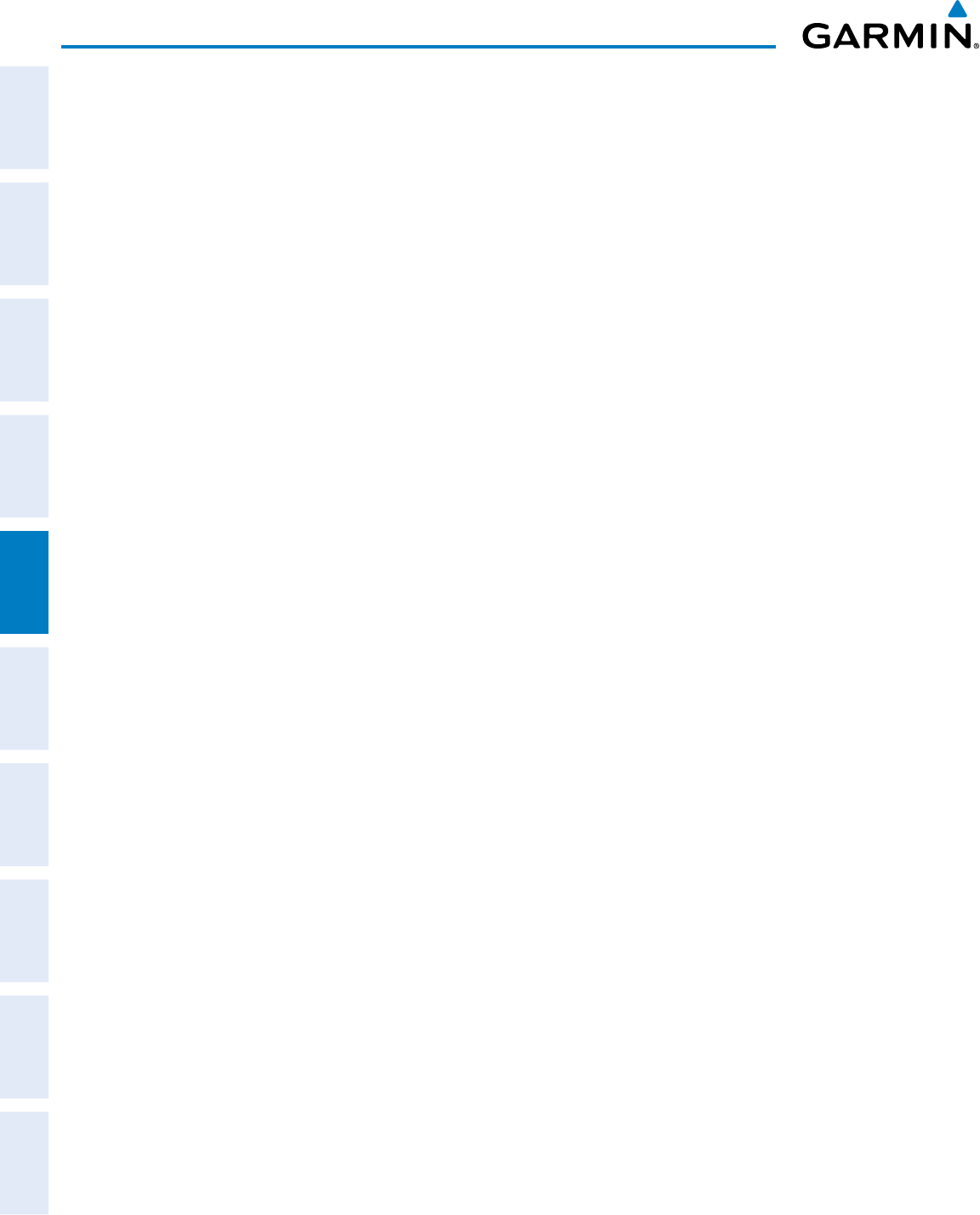
Garmin G950 Pilot’s Guide for the Pilatus PC-6
190-00870-02 Rev. A234
FLIGHT MANAGEMENT
SYSTEM
OVERVIEW
FLIGHT
INSTRUMENTS
EIS
AUDIO PANEL
& CNS
FLIGHT
MANAGEMENT
HAZARD
AVOIDANCE
AFCS
ADDITIONAL
FEATURES
APPENDICESINDEX
Deleting an altitude constraint that has been manually entered:
1) Press the FPL Key to display the Active Flight Plan Page on the MFD.
2) Press the FMS Knob, and turn to highlight the desired waypoint altitude constraint.
Or:
Use the Joystick to place the Quick Select Box on the desired waypoint altitude constraint (MFD only)
3) Press the CLR Key. A ‘Remove or Revert to published VNV altitude of nnnnnFT?’ confirmation window is
displayed.
4) Select ‘REMOVE’ and press the ENT Key. The manually entered altitude is deleted (it is replaced by a system
calculated altitude, if available).
Reverting a manually entered altitude constraint back to the navigation database value:
1) Press the FPL Key to display the Active Flight Plan Page on the MFD.
2) Press the FMS Knob, and turn to highlight the desired waypoint altitude constraint.
Or:
Use the Joystick to place the Quick Select Box on the desired waypoint altitude constraint (MFD only).
3) Press the CLR Key. A ‘Remove or Revert to published VNV altitude of nnnnnFT?’ confirmation window is
displayed.
4) Select ‘REVERT’ and press the ENT Key. The altitude is changed to the navigation database value.
5) Press the FMS Knob to remove the flashing cursor.
Modifying a system calculated altitude constraint:
1) Press the FPL Key to display the Active Flight Plan Page on the MFD.
2) Press the FMS Knob, and turn to highlight the desired waypoint altitude constraint.
Or:
Use the Joystick to place the Quick Select Box on the desired waypoint altitude constraint (MFD only).
3) Press the CLR Key. An ‘Edit or Revert to published VNV altitude of nnnnnFT?’ confirmation window is
displayed.
4) Select ‘EDIT’ and press the ENT Key.
5) Edit the value using the FMS Knobs, and press the ENT Key.
6) Press the FMS Knob to remove the flashing cursor.
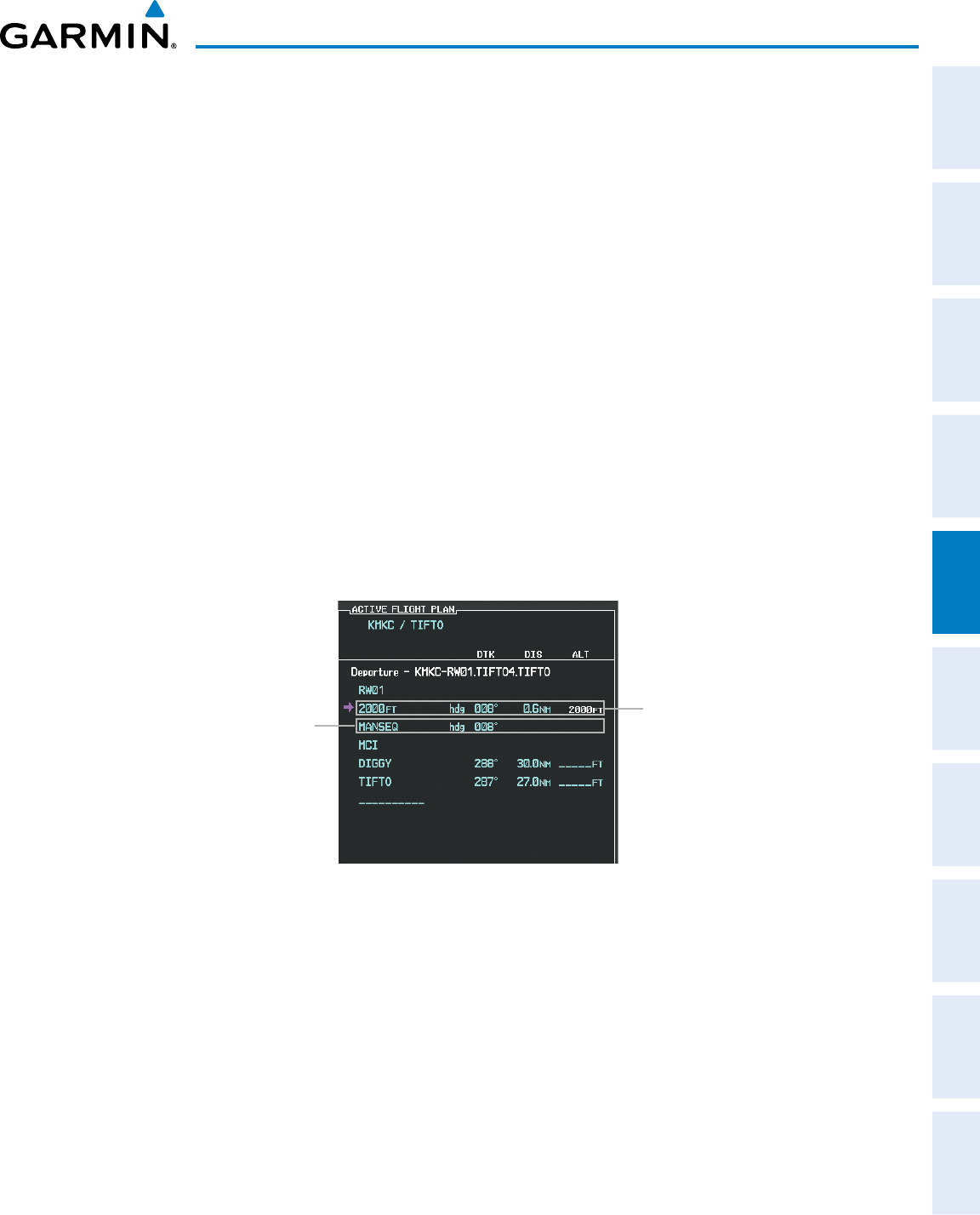
190-00870-02 Rev. A
Garmin G950 Pilot’s Guide for the Pilatus PC-6
235
FLIGHT MANAGEMENT
SYSTEM
OVERVIEW
FLIGHT
INSTRUMENTS EIS AUDIO PANEL
& CNS
FLIGHT
MANAGEMENT
HAZARD
AVOIDANCE AFCS ADDITIONAL
FEATURES APPENDICES INDEX
5.8 PROCEDURES
The G950 can access the whole range of instrument procedures available. Departures (DPs), arrivals (STARs),
and non-precision and precision approaches (APPRs) are stored within the database and can be loaded using the
Procedures (PROC) Key.
The selected procedure for the departure or arrival airport is added to the active flight plan. No waypoints are
required to be in the active flight plan to load procedures; however, if the departure and arrival airport are already
loaded, the procedure loading window defaults to the appropriate airport, saving some time selecting the correct
airport on the Procedure Loading Page. Whenever an approach is selected, the choice to either “load” or “activate”
is given. “Loading” adds the approach to the end of the flight plan without immediately using it for navigation
guidance. This allows continued navigation via the intermediate waypoints in the original flight plan, but keeps
the procedure available on the Active Flight Plan Page for quick activation when needed. “Activating” also adds
the procedure to the end of the flight plan but immediately begins to provide guidance to the first waypoint in
the approach.
The system adds terminal procedures to the flight plan based on leg types coded within that procedure in the
navigation database. If the terminal procedure in the flight plan contains an identifier like ‘6368ft’, that indicates
a leg that terminates when the specified altitude (6368 feet) has been exceeded. A heading leg in the flight plan
displays ‘hdg’ preceding the DTK (e.g. ‘hdg 008°’). A flight plan leg requiring the pilot to manually intitiate
sequencing to the next leg displays ‘MANSEQ’ as the identifier.
Figure 5-95 Procedure Leg Identifiers
Heading Leg Terminating at the
Specified Altitude
Manually Sequenced Heading Leg
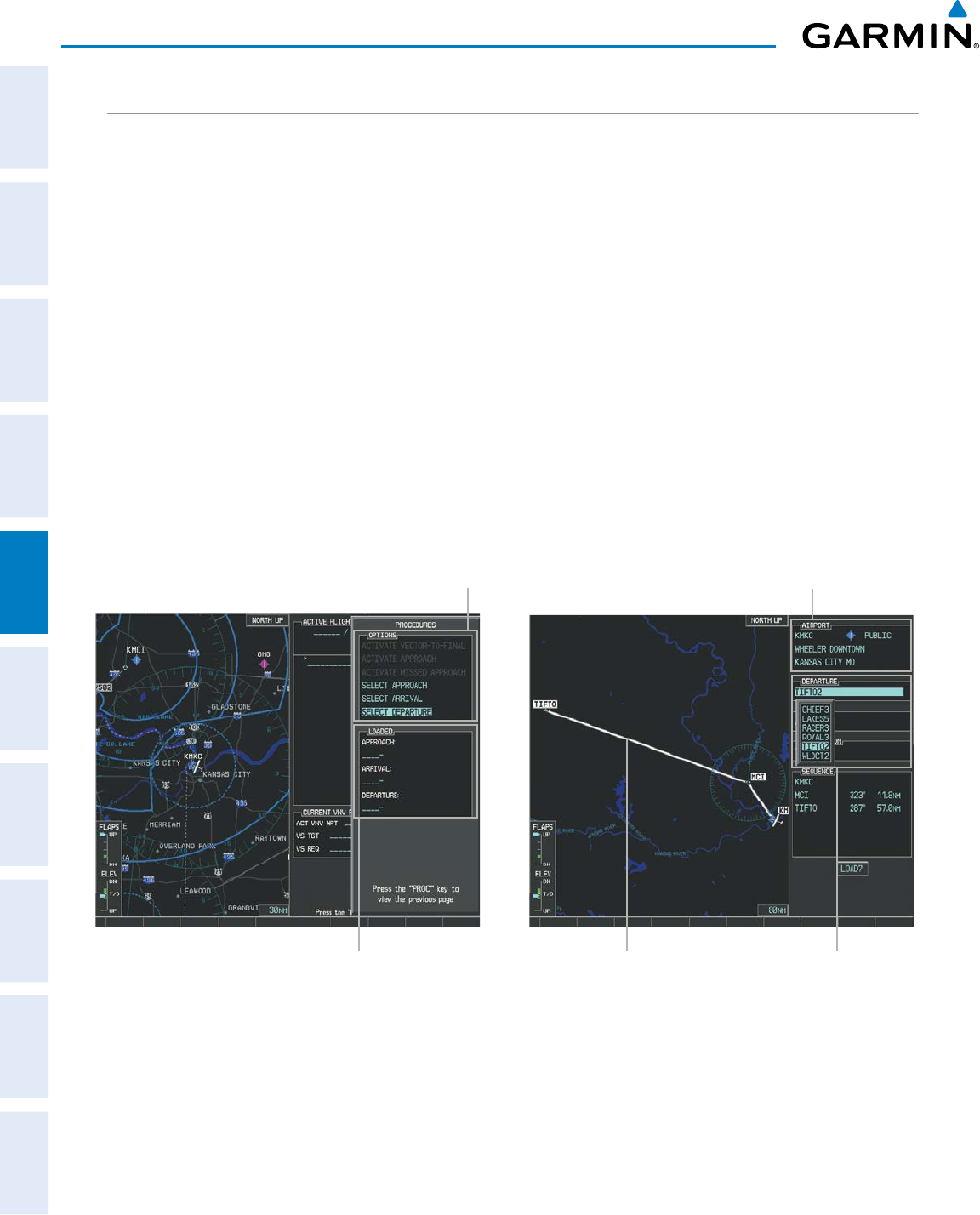
Garmin G950 Pilot’s Guide for the Pilatus PC-6
190-00870-02 Rev. A236
FLIGHT MANAGEMENT
SYSTEM
OVERVIEW
FLIGHT
INSTRUMENTS
EIS
AUDIO PANEL
& CNS
FLIGHT
MANAGEMENT
HAZARD
AVOIDANCE
AFCS
ADDITIONAL
FEATURES
APPENDICESINDEX
DEPARTURES
A Departure Procedure (DP) is loaded at the departure airport in the flight plan. Only one departure can be
loaded at a time in a flight plan. If a departure is loaded when another departure is already in the active flight
plan, the new departure replaces the previous departure. The route is defined by selection of a departure, the
transition waypoints, and a runway.
LOADING A DEPARTURE INTO THE ACTIVE FLIGHT PLAN
Loading a departure into the active flight plan using the PROC Key:
1) Press the PROC Key. The Procedures Window is displayed.
2) Highlight ‘SELECT DEPARTURE’.
3) Press the ENT Key. The Departure Loading Page is displayed.
4) Select a departure from the list and press the ENT Key.
5) Select a runway (if required) and press the ENT Key.
6) Select a transition (if required) and press the ENT Key. ‘LOAD?’ is highlighted.
7) Press the ENT Key to load the departure procedure.
Figure 5-96 Departure Selection
Departure Airport
Departure Preview
Available Procedure Actions
Departure Choices
Loaded Procedures
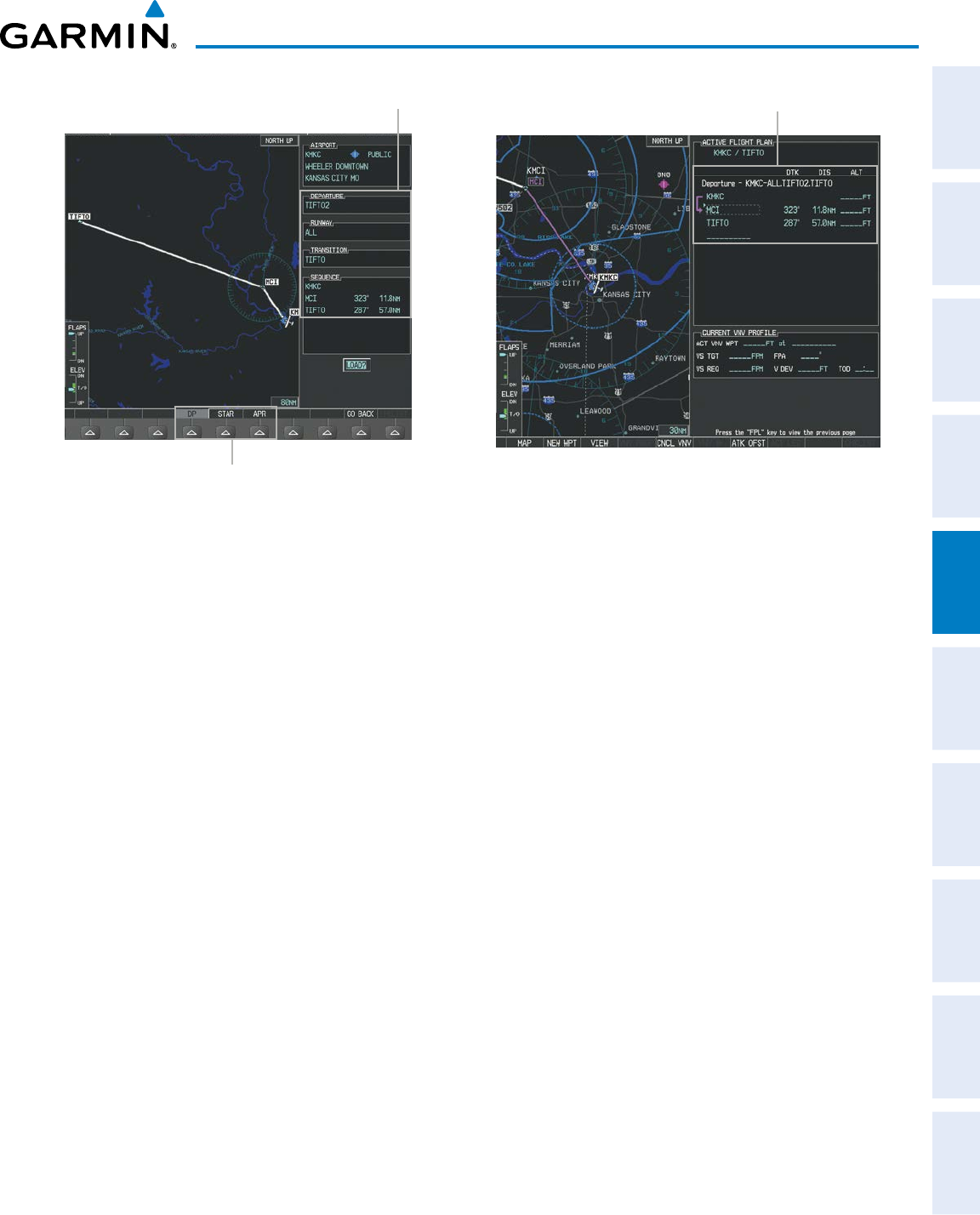
190-00870-02 Rev. A
Garmin G950 Pilot’s Guide for the Pilatus PC-6
237
FLIGHT MANAGEMENT
SYSTEM
OVERVIEW
FLIGHT
INSTRUMENTS EIS AUDIO PANEL
& CNS
FLIGHT
MANAGEMENT
HAZARD
AVOIDANCE AFCS ADDITIONAL
FEATURES APPENDICES INDEX
Procedure Loading Page Selection Softkeys
Figure 5-97 Departure Loading
Loaded Departure
Selected Departure
Viewing available departures at an airport:
1) From the Airport Information Page (first page in the WPT group), press the DP Softkey. The Departure Information
Page is displayed, defaulting to the airport displayed on the Airport information Page.
2) To select another airport, press the FMS Knob to activate the cursor, enter an identifier/facility name/city, and
press the ENT Key.
3) Press the FMS Knob, then turn the large FMS Knob to highlight the Departure. The departure is previewed on
the map.
4) Turn the small FMS Knob to view the available departures. Press the ENT Key to select the departure. The cursor
moves to the Runway box. The departure is previewed on the map.
5) Turn the small FMS Knob to view the available runways. Press the ENT Key to select the runway. The cursor
moves to the Transition box. The departure is previewed on the map.
6) Turn the small FMS Knob to view the available transitions. Press the ENT Key to select the transition. The cursor
moves to the Sequence box. The departure is previewed on the map.
7) Press the INFO-1 Softkey or the INFO-2 Softkey to return to the Airport Information Page.
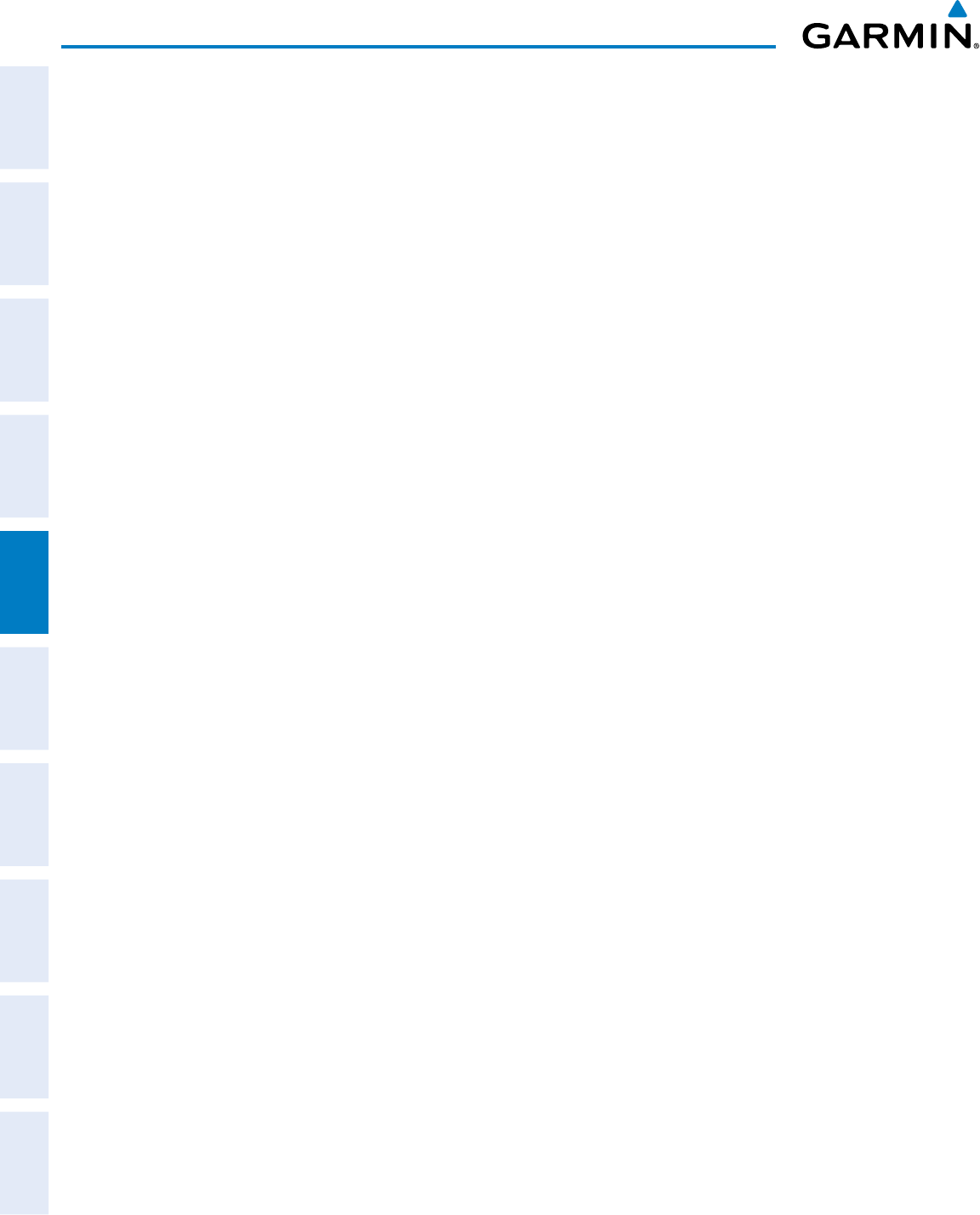
Garmin G950 Pilot’s Guide for the Pilatus PC-6
190-00870-02 Rev. A238
FLIGHT MANAGEMENT
SYSTEM
OVERVIEW
FLIGHT
INSTRUMENTS
EIS
AUDIO PANEL
& CNS
FLIGHT
MANAGEMENT
HAZARD
AVOIDANCE
AFCS
ADDITIONAL
FEATURES
APPENDICESINDEX
Loading a departure into the active flight plan from the Departure Information Page:
1) From the Airport Information Page (first page in the WPT group), press the DP Softkey. The Departure Information
Page is displayed, defaulting to the airport displayed on the Airport information Page.
2) To select another airport, press the FMS Knob to activate the cursor, enter an identifier/facility name/city, and
press the ENT Key.
3) Select a different departure, if desired.
a) Turn the large FMS Knob to highlight the Departure. The departure is previewed on the map.
b) Turn the small FMS Knob to view the available departures. Press the ENT Key to select the departure. The cursor
moves to the Runway box. The departure is previewed on the map.
c) Turn the small FMS Knob to view the available runways. Press the ENT Key to select the runway. The cursor
moves to the Transition box (only if there are available transitions). The departure is previewed on the map.
d) Turn the small FMS Knob to view the available transitions. Press the ENT Key to select the transition. The cursor
moves to the Sequence box. The departure is previewed on the map.
4) Press the MENU Key to display the Departure Information Page Menu.
5) Turn the FMS Knob to highlight ‘Load Departure’.
6) Press the ENT Key to load the departure procedure into the active flight plan.
REMOVING A DEPARTURE FROM THE ACTIVE FLIGHT PLAN
When plans change while flying IFR, departures can be easily removed from the Active Flight Plan.
Removing a departure procedure from the active flight plan:
1) Press the FPL Key to display the Active Flight Plan Page (MFD) or the Active Flight Plan Window (PFD)
2) Press the FMS Knob, and turn to highlight the departure header in the active flight plan.
Or:
Use the Joystick to place the Quick Select Box on the departure header (MFD only).
3) Press the CLR Key. A confirmation window is displayed listing the departure procedure.
4) With ‘OK’ highlighted, press the ENT Key. To cancel the removal request, highlight ‘CANCEL’ and press the ENT
Key.
5) Press the FMS Knob to remove the flashing cursor.
Or:
1) Press the FPL Key to display the Active Flight Plan Page (MFD) or the Active Flight Plan Window (PFD)
2) Press the MENU Key to display the active flight plan page menu.
3) Turn the FMS Knob to highlight ‘Remove Departure’.
4) Press the ENT Key. A confirmation window is displayed listing the departure procedure.
5) With ‘OK’ highlighted, press the ENT Key. To cancel the removal request, highlight ‘CANCEL’ and press the ENT
Key.

190-00870-02 Rev. A
Garmin G950 Pilot’s Guide for the Pilatus PC-6
239
FLIGHT MANAGEMENT
SYSTEM
OVERVIEW
FLIGHT
INSTRUMENTS EIS AUDIO PANEL
& CNS
FLIGHT
MANAGEMENT
HAZARD
AVOIDANCE AFCS ADDITIONAL
FEATURES APPENDICES INDEX
ARRIVALS
A Standard Terminal Arrival (STAR) can be loaded at any airport that has one available. Only one arrival
can be loaded at a time in a flight plan. If an arrival is loaded when another arrival is already in the active
flight plan, the new arrival replaces the previous arrival. The route is defined by selection of an arrival, the
transition waypoints, and a runway.
LOADING AN ARRIVAL INTO THE ACTIVE FLIGHT PLAN
Loading an arrival into the active flight plan using the PROC Key:
1) Press the PROC Key. The Procedures Window is displayed.
2) Highlight ‘SELECT ARRIVAL’.
3) Press the ENT Key. The Arrival Loading Page is displayed.
4) Select an arrival from the list and press the ENT Key.
6) Select a transition (if required) and press the ENT Key.
7) Select a runway (if required) and press the ENT Key. ‘LOAD?’ is highlighted.
8) Press the ENT Key to load the arrival procedure.
Figure 5-98 Arrival Selection
Destination Airport
Arrival Preview
Available Procedure Actions
Arrival Choices
Loaded Procedures
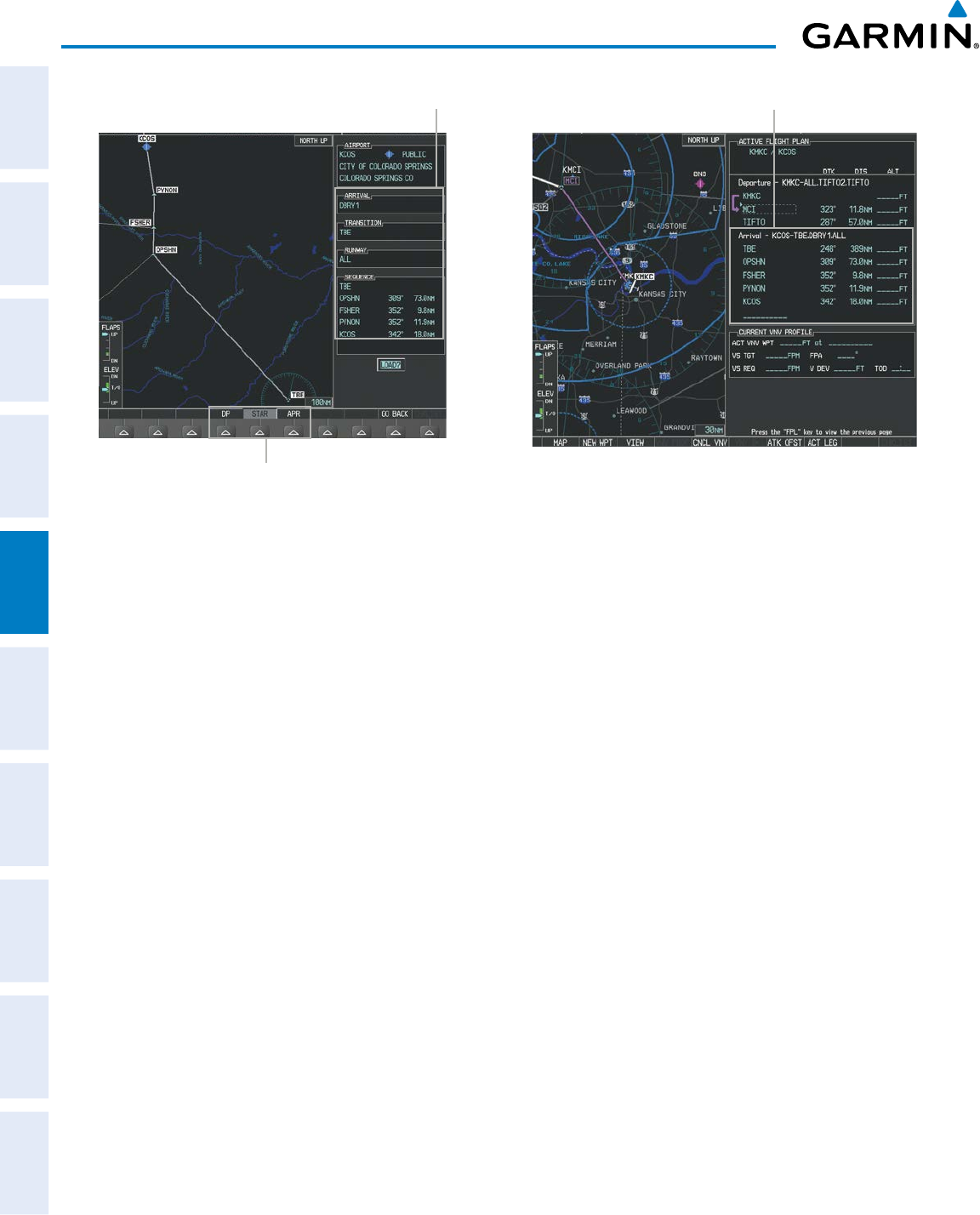
Garmin G950 Pilot’s Guide for the Pilatus PC-6
190-00870-02 Rev. A240
FLIGHT MANAGEMENT
SYSTEM
OVERVIEW
FLIGHT
INSTRUMENTS
EIS
AUDIO PANEL
& CNS
FLIGHT
MANAGEMENT
HAZARD
AVOIDANCE
AFCS
ADDITIONAL
FEATURES
APPENDICESINDEX
Figure 5-99 Arrival Loading
Loaded ArrivalSelected Arrival
Procedure Loading Page Selection Softkeys
Viewing available arrivals at an airport:
1) From the Airport Information Page (first page in the WPT group), select the STAR Softkey. The Arrival Information
Page is displayed, defaulting to the airport displayed on the Airport Information Page.
2) To select another airport, press the FMS Knob to activate the cursor, enter an identifier/facility name/city, and
press the ENT Key.
3) Press the FMS Knob, then turn the large FMS Knob to highlight the Arrival. The arrival is previewed on the
map.
4) Turn the small FMS Knob to view the available arrivals. Press the ENT Key to select the arrival. The cursor moves
to the Transition box. The arrival is previewed on the map.
5) Turn the small FMS Knob to view the available transitions. Press the ENT Key to select the transition. The cursor
moves to the Runway box. The arrival is previewed on the map.
6) Turn the small FMS Knob to view the available runways. Press the ENT Key to select the runway. The cursor
moves to the Sequence box. The arrival is previewed on the map.
7) Press the INFO Softkey to return to the Airport Information Page.
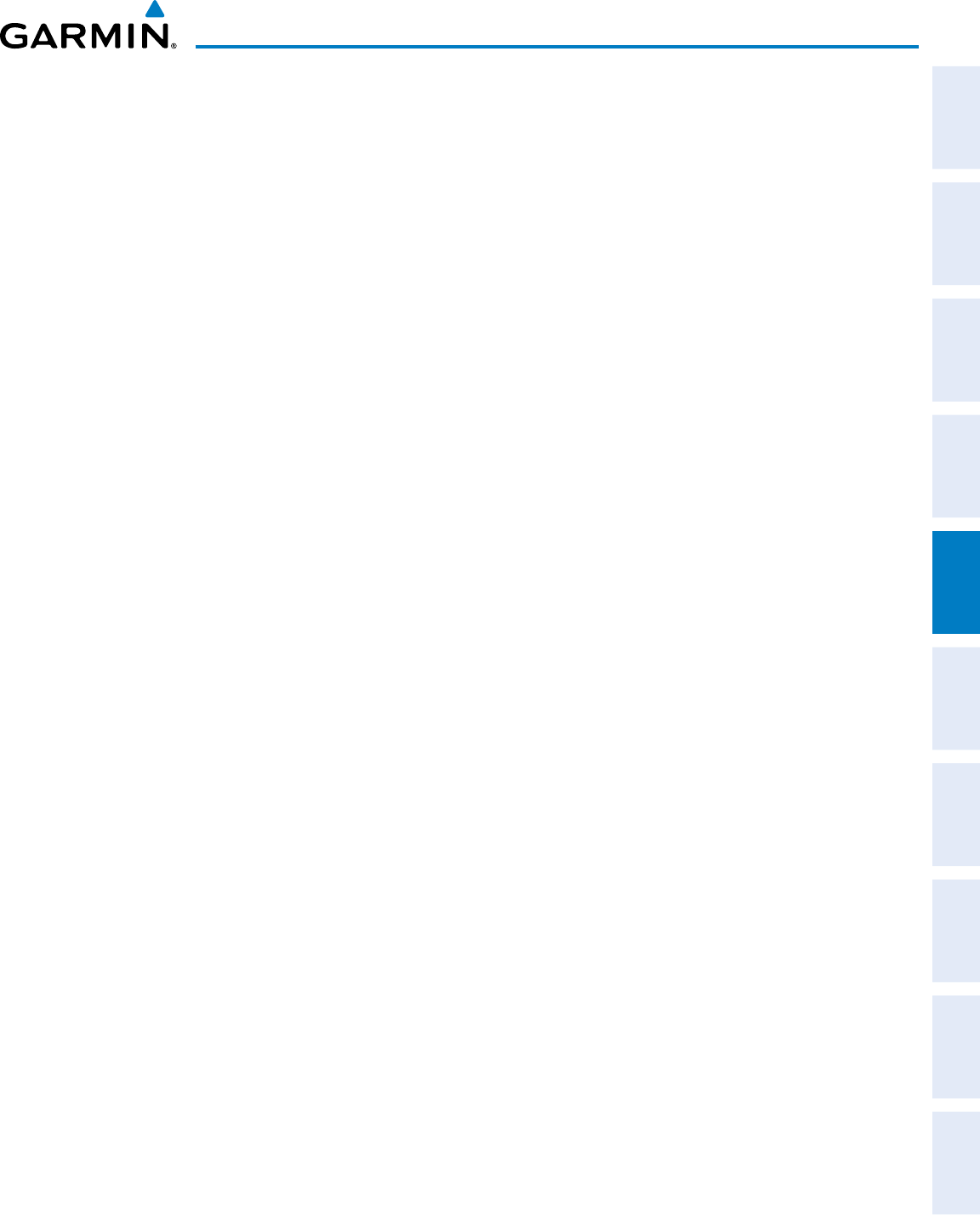
190-00870-02 Rev. A
Garmin G950 Pilot’s Guide for the Pilatus PC-6
241
FLIGHT MANAGEMENT
SYSTEM
OVERVIEW
FLIGHT
INSTRUMENTS EIS AUDIO PANEL
& CNS
FLIGHT
MANAGEMENT
HAZARD
AVOIDANCE AFCS ADDITIONAL
FEATURES APPENDICES INDEX
Loading an arrival into the active flight plan from the Arrival Information Page:
1) From the Airport Information Page (first page in the WPT group), press the STAR Softkey. The Arrival Information
Page is displayed, defaulting to the airport displayed on the Airport information Page.
2) To select another airport, press the FMS Knob to activate the cursor, enter an identifier/facility name/city, and
press the ENT Key.
3) Select a different arrival, if desired.
a) Turn the large FMS Knob to highlight the arrival. The arrival is previewed on the map.
b) Turn the small FMS Knob to view the available arrivals. Press the ENT Key to select the arrival. The cursor moves
to the Transition box (only if there are available transitions). The arrival is previewed on the map.
c) Turn the small FMS Knob to view the available transitions. Press the ENT Key to select the transition. The cursor
moves to the Runway box. The arrival is previewed on the map.
d) Turn the small FMS Knob to view the available runways. Press the ENT Key to select the runway. The cursor
moves to the Sequence box. The arrival is previewed on the map.
4) Press the MENU Key to display the Arrival Information Page Menu.
5) Turn the FMS Knob to highlight ‘Load Arrival’.
6) Press the ENT Key to load the arrival procedure into the active flight plan.
REMOVING AN ARRIVAL FROM THE ACTIVE FLIGHT PLAN
When plans change while flying IFR, arrivals can be easily removed from the Active Flight Plan.
Removing an arrival from the active flight plan:
1) Press the FPL Key to display the Active Flight Plan Page (MFD) or the Active Flight Plan Window (PFD)
2) Press the FMS Knob, and turn to highlight the arrival header in the active flight plan.
Or:
Use the Joystick to place the Quick Select Box on the arrival header (MFD only).
3) Press the CLR Key. A confirmation window is displayed listing the arrival procedure.
4) With ‘OK’ highlighted, press the ENT Key. To cancel the removal request, highlight ‘CANCEL’ and press the ENT
Key.
5) Press the FMS Knob to remove the flashing cursor.
Or:
1) Press the FPL Key to display the Active Flight Plan Page (MFD) or the Active Flight Plan Window (PFD).
2) Press the MENU Key, and highlight ‘Remove Arrival’.
3) Press the ENT Key. A confirmation window is displayed listing the arrival procedure.
4) With ‘OK’ highlighted, press the ENT Key. To cancel the removal request, highlight ‘CANCEL’ and press the ENT
Key.

Garmin G950 Pilot’s Guide for the Pilatus PC-6
190-00870-02 Rev. A242
FLIGHT MANAGEMENT
SYSTEM
OVERVIEW
FLIGHT
INSTRUMENTS
EIS
AUDIO PANEL
& CNS
FLIGHT
MANAGEMENT
HAZARD
AVOIDANCE
AFCS
ADDITIONAL
FEATURES
APPENDICESINDEX
APPROACHES
NOTE: If certain GPS parameters (SBAS, RAIM, etc.) are not available, some published approach procedures
for the desired airport may not be displayed in the list of available approaches.
An Approach Procedure (APPR) can be loaded at any airport that has one available, and provides guidance
for non-precision and precision approaches to airports with published instrument approach procedures.
Only one approach can be loaded at a time in a flight plan. If an approach is loaded when another approach
is already in the active flight plan, the new approach replaces the previous approach. The route is defined by
selection of an approach and the transition waypoints.
Whenever an approach is selected, the choice to either “load” or “activate” is given. “Loading” adds the
approach to the end of the flight plan without immediately using it for navigation guidance. This allows
continued navigation via the intermediate waypoints in the original flight plan, but keeps the procedure
available on the Active Flight Plan Page for quick activation when needed. “Activating” also adds the
procedure to the end of the flight plan but immediately begins to provide guidance to the first waypoint in
the approach.
When selecting an approach, a “GPS” designation to the right of the procedure name indicates the procedure
can be flown using the GPS receiver. Some procedures do not have this designation, meaning the GPS
receiver can be used for supplemental navigation guidance only. If the GPS receiver cannot be used for
primary guidance, the appropriate navigation receiver must be used for the selected approach (e.g., VOR or
ILS). The final course segment of ILS approaches, for example, must be flown by tuning the NAV receiver to
the proper frequency and selecting that NAV receiver on the CDI.
The G950 SBAS GPS allows for flying LNAV, LNAV+V, LNAV/VNAV, LP, LP+V and LPV approach service
levels according to the published chart. The ‘+V’ designation adds advisory vertical guidance for assistance in
maintaining a constant vertical glidepath similar to an ILS glideslope on approach. This guidance is displayed
on the system PFD in the same location as the ILS glideslope using a magenta diamond. The active approach
service level is annunciated on the HSI as shown in the following table:
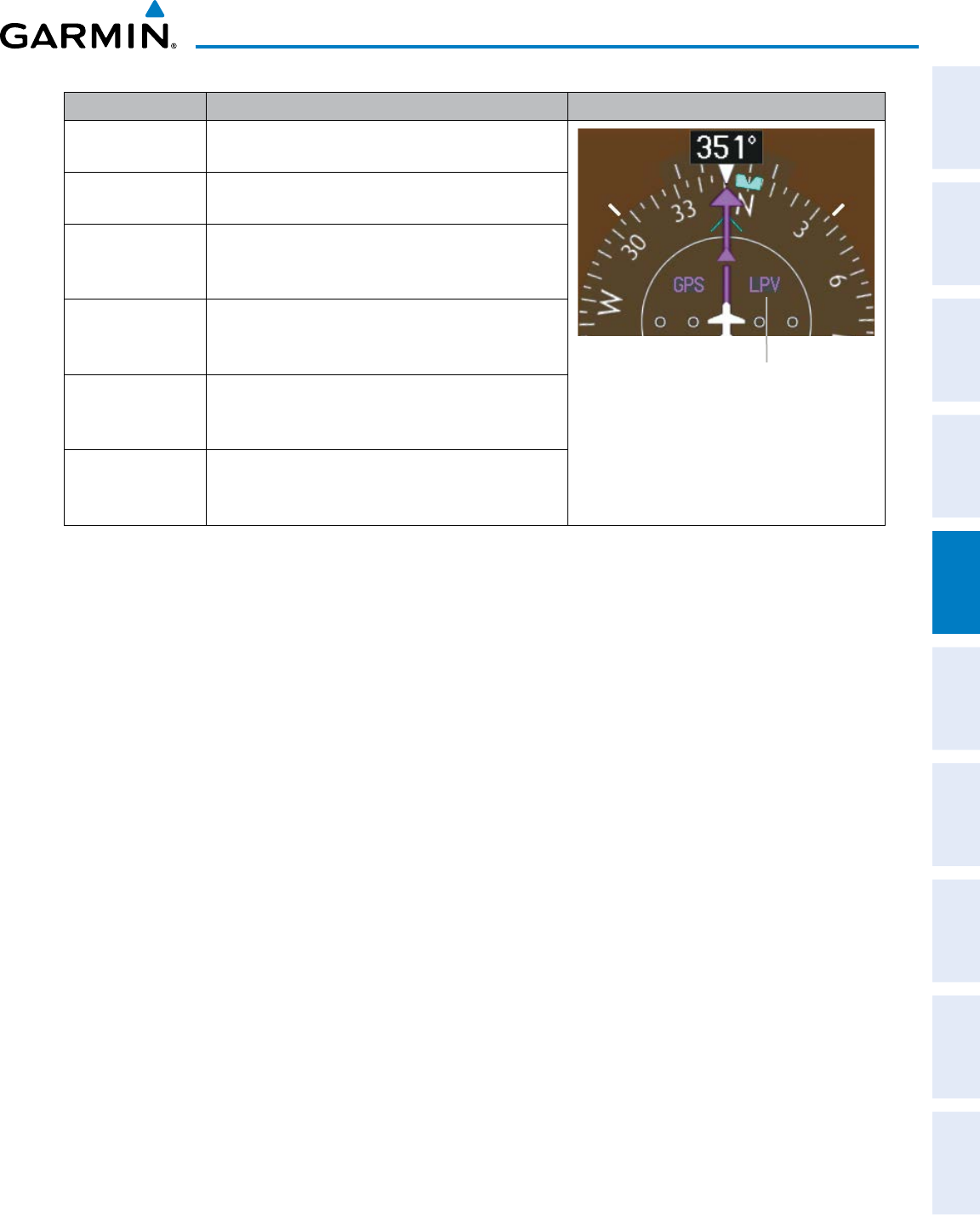
190-00870-02 Rev. A
Garmin G950 Pilot’s Guide for the Pilatus PC-6
243
FLIGHT MANAGEMENT
SYSTEM
OVERVIEW
FLIGHT
INSTRUMENTS EIS AUDIO PANEL
& CNS
FLIGHT
MANAGEMENT
HAZARD
AVOIDANCE AFCS ADDITIONAL
FEATURES APPENDICES INDEX
HSI Annunciation Description Example on HSI
LNAV RNAV GPS approach using published LNAV
minima
Approach Service Level
- LNAV, LNAV+V, L/VNAV, LP, LP+V, LPV
LNAV+V RNAV GPS approach using published LNAV
minima. Advisory vertical guidance is provided
L/VNAV
(available only if
SBAS available)
RNAV GPS approach using published LNAV/
VNAV minima (downgrades to LNAV if SBAS
unavailable)
LP
(available only if
SBAS available)
RNAV GPS approach using published LP minima
(downgrades to LNAV if SBAS unavailable)
LP+V
(available only if
SBAS available)
RNAV GPS approach using published LP minima
Advisory vertical guidance is provided
(downgrades to LNAV if SBAS unavailable)
LPV
(available only if
SBAS available)
RNAV GPS approach using published LPV
minima
Table 5-9 Approach Types
LOADING AN APPROACH INTO THE ACTIVE FLIGHT PLAN
Loading an approach into the active flight plan using the PROC Key:
1) Press the PROC Key. The Procedures Window is displayed.
2) Highlight ‘SELECT APPROACH’, and press the ENT Key. The Approach Loading Page is displayed.
3) Select the airport and approach:
a) Use the FMS Knob to select an airport and press the ENT Key.
b) Select an approach from the list and press the ENT Key.
Or:
a) If necessary, push the FMS Knob to exit the approach list, and use the large FMS Knob to move the cursor to
the APPROACH CHANNEL field.
b) Use the FMS Knob to enter the approach channel number, and press the ENT Key to accept the approach
channel number. The airport and approach are selected.
4) Select a transition (if required) and press the ENT Key.
5) Minimums
a) To set ‘MINIMUMS’, turn the small FMS Knob to select ‘BARO’ or ‘TEMP COMP’, and press the ENT Key. Turn
the small FMS Knob to select the altitude, and press the ENT Key.
b) If ‘TEMP COMP’ was selected, the cursor moves to the temperature field. Turn the small FMS Knob to select the
temperature, and press the ENT Key.
Or:
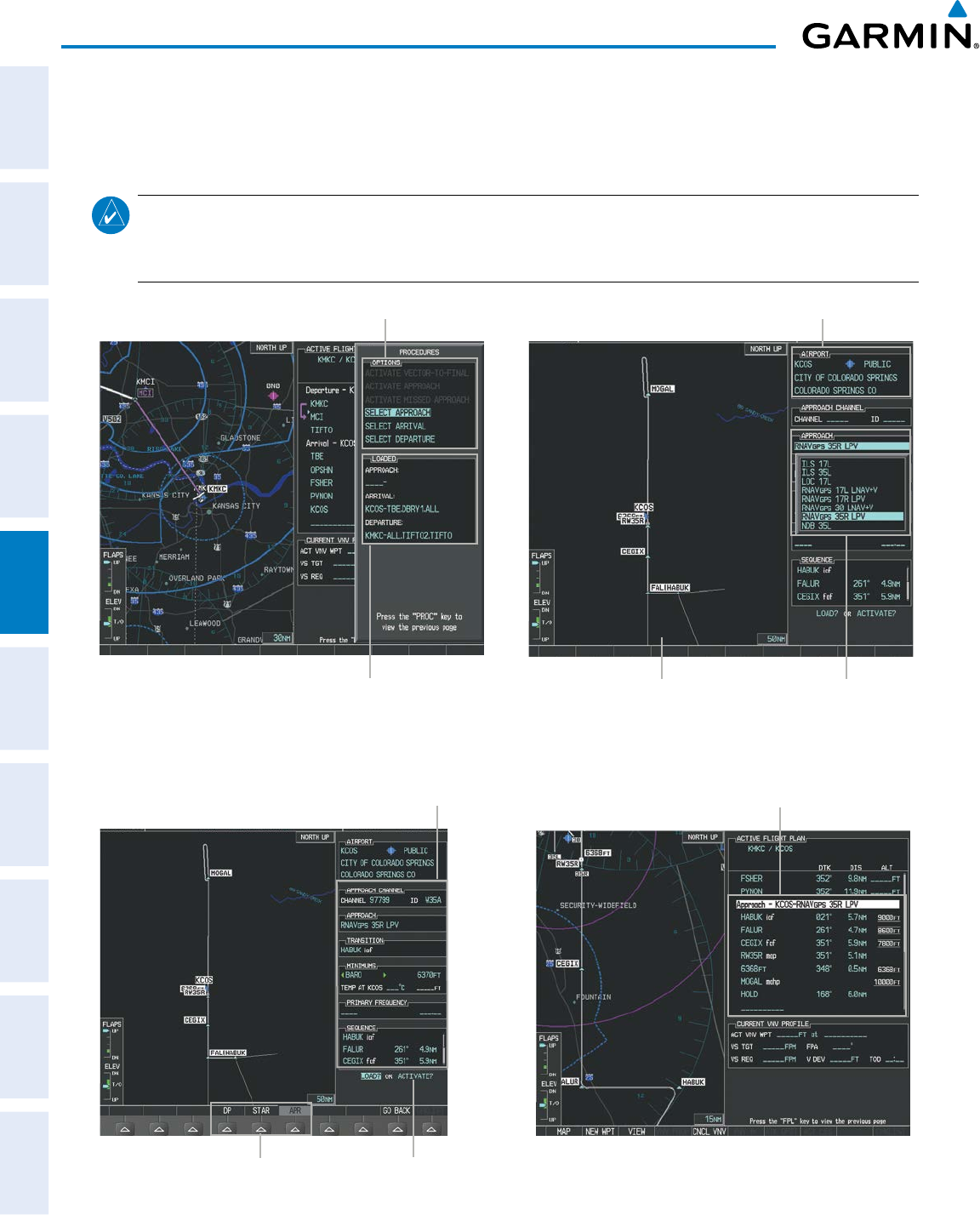
Garmin G950 Pilot’s Guide for the Pilatus PC-6
190-00870-02 Rev. A244
FLIGHT MANAGEMENT
SYSTEM
OVERVIEW
FLIGHT
INSTRUMENTS
EIS
AUDIO PANEL
& CNS
FLIGHT
MANAGEMENT
HAZARD
AVOIDANCE
AFCS
ADDITIONAL
FEATURES
APPENDICESINDEX
a) To skip setting minimums, press the ENT Key.
6) Press the ENT Key with ‘LOAD?’ highlighted to load the approach procedure; or turn the large FMS Knob to
highlight ‘ACTIVATE’ and press the ENT Key to load and activate the approach procedure.
NOTE: When GPS is not approved for the selected final approach course, the message ‘NOT APPROVED
FOR GPS’ is displayed. GPS provides guidance to the approach, but the HSI must to be switched to a NAV
receiver to fly the final course of the approach.
Figure 5-100 Approach Selection
Destination Airport
Approach Preview
Available Procedure Actions
Approach Choices
Loaded Procedures
Figure 5-101 Approach Loading
Loaded ApproachSelected Approach
LOAD or ACTIVATE? AnnunciationProcedure Loading Page Selection Softkeys
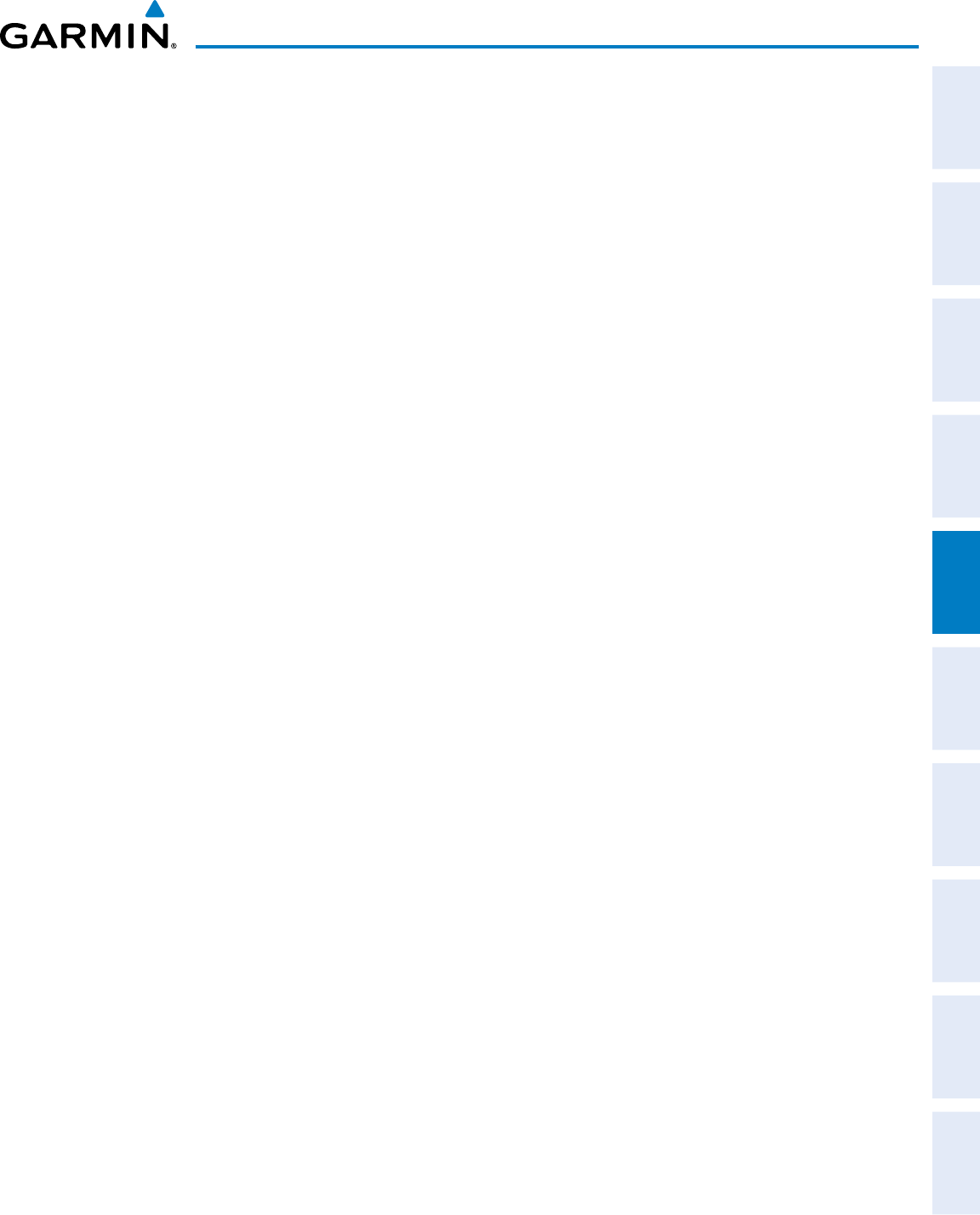
190-00870-02 Rev. A
Garmin G950 Pilot’s Guide for the Pilatus PC-6
245
FLIGHT MANAGEMENT
SYSTEM
OVERVIEW
FLIGHT
INSTRUMENTS EIS AUDIO PANEL
& CNS
FLIGHT
MANAGEMENT
HAZARD
AVOIDANCE AFCS ADDITIONAL
FEATURES APPENDICES INDEX
Viewing available approaches at an airport:
1) From the Airport Information Page (first page in the WPT group), press the APR Softkey. The Approach
Information Page is displayed, defaulting to the airport displayed on the Airport information Page.
2) To select another airport, press the FMS Knob to activate the cursor, enter an identifier/facility name/city, and
press the ENT Key.
3) Press the FMS Knob, then turn the large FMS Knob to highlight the Approach. The approach is previewed on
the map.
4) Turn the small FMS Knob to view the available approaches. Press the ENT Key to select the approach. The
cursor moves to the Transition box. The approach is previewed on the map.
5) Turn the small FMS Knob to view the available transitions. Press the ENT Key to select the transition. The cursor
moves to the Minimums box. The approach is previewed on the map.
6) Turn the small FMS Knob to select minimums on or off. Press the ENT Key.
a) When minimums are selected on, the cursor moves to the minimum altitude field . Use the small FMS Knob to
select the altitude. Press the ENT Key.
b) If temperature compensated minimums was selected, the cursor moves to the temperature field. Use the small
FMS Knob to select the temperature. Press the ENT Key. The cursor moves to the Sequence box. The approach
is previewed on the map.
Or:
a) When minimums are selected off, the cursor moves to the Sequence box. The approach is previewed on the
map.
7) Press the INFO-1 or the INFO-2 Softkey to return to the Airport Information Page.
Loading an approach into the active flight plan from the Nearest Airport Page:
1) Select the Nearest Airports Page.
2) Press the FMS Knob, then turn the large FMS Knob to highlight the desired nearest airport. The airport is
previewed on the map.
3) Press the APR Softkey; or press the MENU Key, highlight ‘Select Approach Window’, and press the ENT Key.
4) Turn the FMS Knob to highlight the desired approach.
5) Press the LD APR Softkey; or press the MENU Key, highlight ‘Load Approach’, and press the ENT Key. The
Approach Loading Page is displayed with the transitions field highlighted.
6) Turn the FMS Knob to highlight the desired transition, and press the ENT Key.
7) Minimums
a) To set ‘MINIMUMS’, turn the small FMS Knob to select ‘BARO’ or ‘TEMP COMP’, and press the ENT Key. Turn
the small FMS Knob to select the altitude, and press the ENT Key.
b) If ‘TEMP COMP’ was selected, the cursor moves to the temperature field. Turn the small FMS Knob to select the
temperature, and press the ENT Key.
Or:
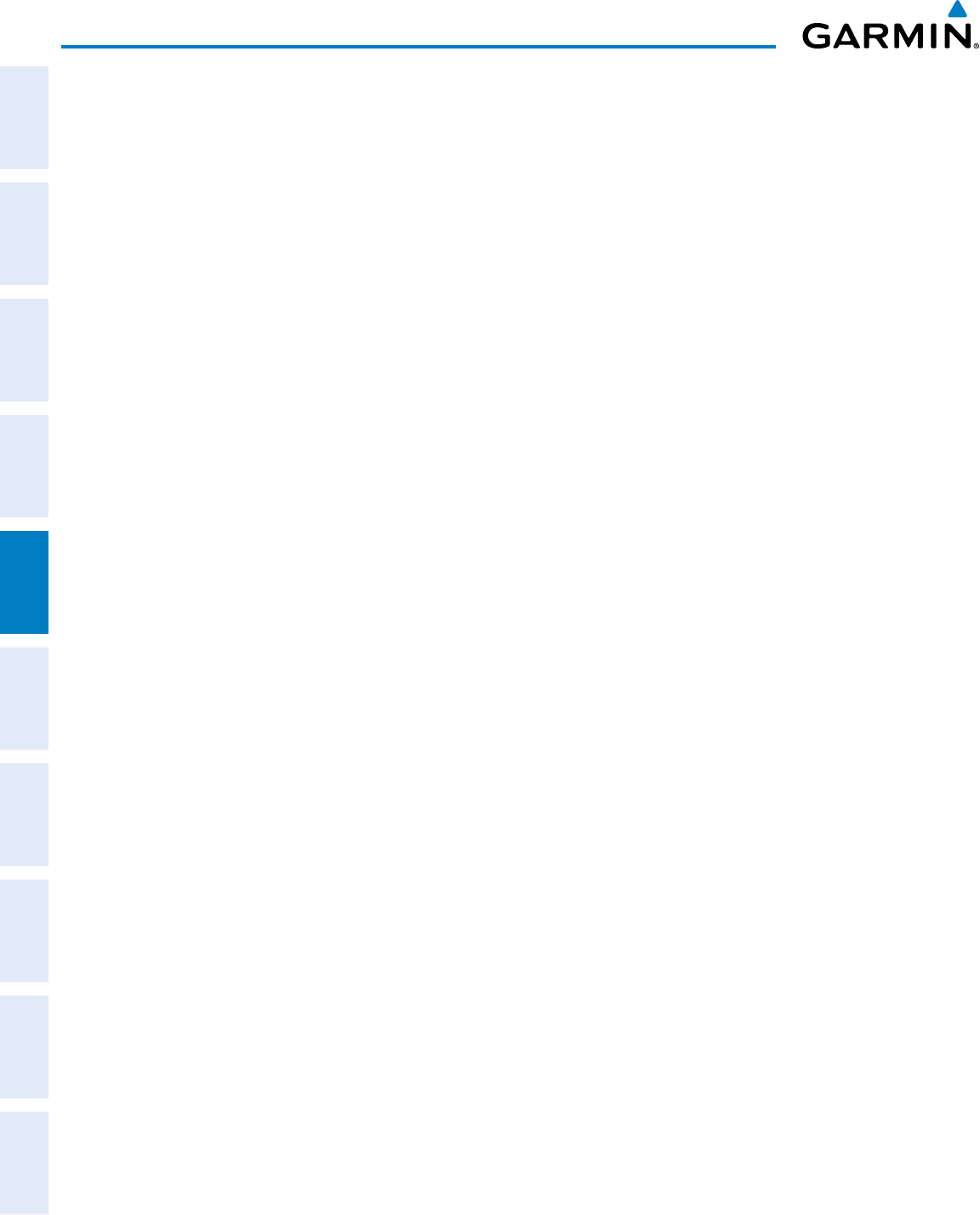
Garmin G950 Pilot’s Guide for the Pilatus PC-6
190-00870-02 Rev. A246
FLIGHT MANAGEMENT
SYSTEM
OVERVIEW
FLIGHT
INSTRUMENTS
EIS
AUDIO PANEL
& CNS
FLIGHT
MANAGEMENT
HAZARD
AVOIDANCE
AFCS
ADDITIONAL
FEATURES
APPENDICESINDEX
a) To skip setting minimums, press the ENT Key. The ‘LOAD?’ field is highlighted.
8) Press the ENT Key with ‘LOAD?’ highlighted to load the approach procedure; or turn the large FMS Knob to
highlight ‘ACTIVATE’ and press the ENT Key to load and activate the approach procedure. The system continues
navigating the current flight plan until the approach is activated. When GPS is not approved for the selected
final approach course, the message ‘NOT APPROVED FOR GPS’ is displayed. GPS provides guidance to the
approach, but the HSI must to be switched to a NAV receiver to fly the final course of the approach.
ACTIVATING AN APPROACH
A previously loaded approach can be activated from the Procedures Window.
Activating a previously loaded approach:
1) Press the PROC Key. The Procedures Window is displayed with ‘Activate Approach’ highlighted.
2) Press the ENT Key to activate the approach.
In many cases, it may be easiest to “load” the full approach while still some distance away, enroute to the
destination airport. Later, if vectored to final, use the steps above to select ‘Activate Vector-To-Final’ — which
makes the inbound course to the FAF waypoint active.
Activating a previously loaded approach with vectors to final:
1) Press the PROC Key to display the Procedures Window.
2) Highlight ‘ACTIVATE VECTOR-TO-FINAL’ and press the ENT Key.
Loading and activating an approach using the MENU Key:
1) From the Approach Loading Page, press the MENU Key. The page menu is displayed with ‘Load & Activate
Approach’ highlighted.
2) Press the ENT Key. When GPS is not approved for the selected final approach course, the message ‘NOT
APPROVED FOR GPS’ is displayed. GPS provides guidance to the approach, but the HSI must to be switched to
a NAV receiver to fly the final course of the approach.
REMOVING AN APPROACH FROM THE ACTIVE FLIGHT PLAN
When plans change while flying IFR, approaches can be easily removed from the Active Flight Plan.
Removing an approach from the active flight plan:
1) Press the FPL Key to display the Active Flight Plan Page (MFD) or the Active Flight Plan Window (PFD)
2) Press the FMS Knob, and turn to highlight the approach header in the active flight plan.
Or:
Use the Joystick to place the Quick Select Box on the approach header (MFD only)..
3) Press the ENT Key. A confirmation window is displayed listing the approach procedure.
4) With ‘OK’ highlighted, press the ENT Key. To cancel the removal, highlight ‘CANCEL’ and press the ENT Key.
5) Press the FMS Knob to remove the flashing cursor.
Or:
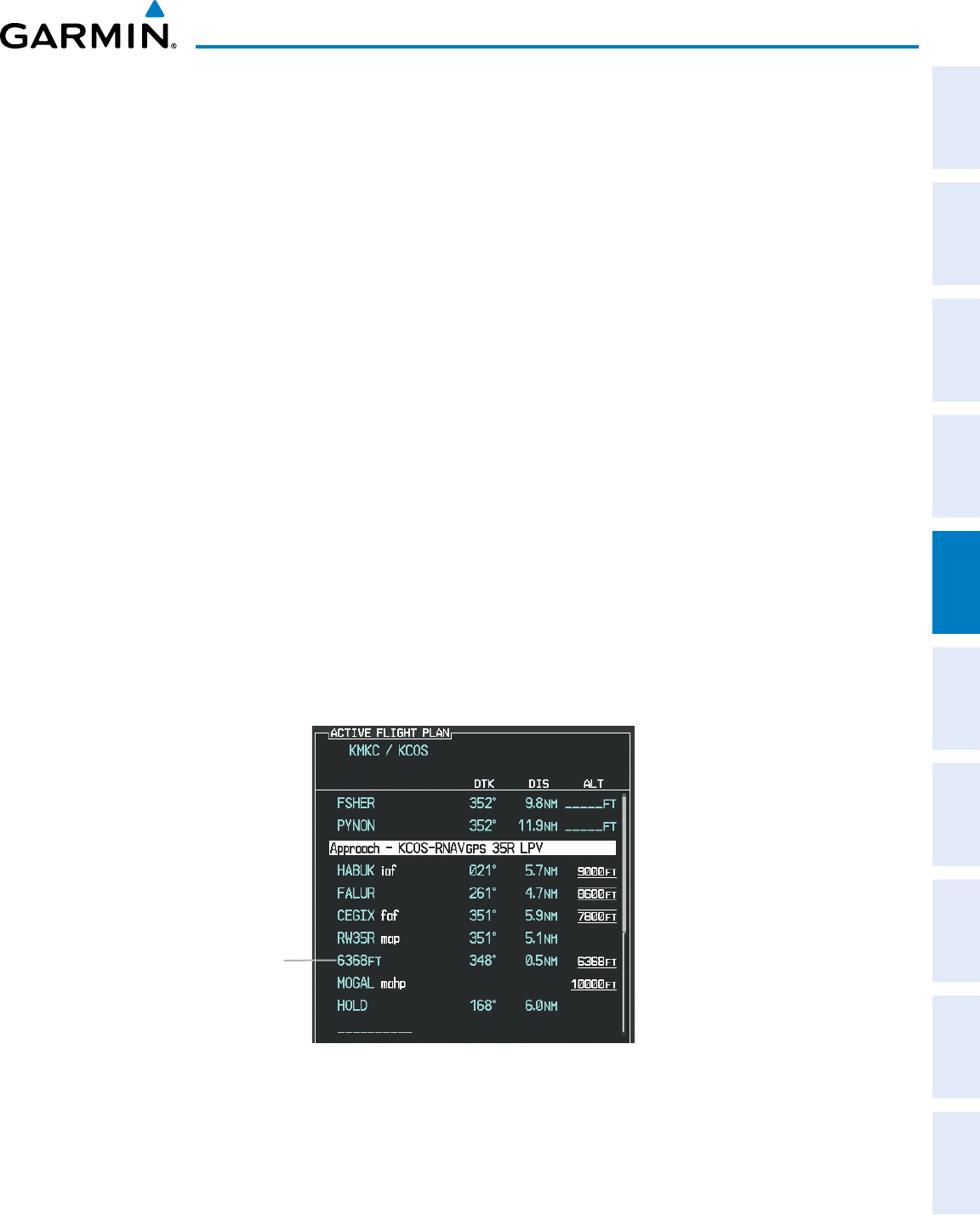
190-00870-02 Rev. A
Garmin G950 Pilot’s Guide for the Pilatus PC-6
247
FLIGHT MANAGEMENT
SYSTEM
OVERVIEW
FLIGHT
INSTRUMENTS EIS AUDIO PANEL
& CNS
FLIGHT
MANAGEMENT
HAZARD
AVOIDANCE AFCS ADDITIONAL
FEATURES APPENDICES INDEX
1) Press the FPL Key to display the Active Flight Plan Page (MFD) or the Active Flight Plan Window (PFD)
2) Press the MENU Key, and highlight ‘Remove Approach’.
3) Press the ENT Key. A confirmation window is displayed listing the approach procedure.
4) With ‘OK’ highlighted, press the ENT Key. To cancel the removal, highlight ‘CANCEL’ and press the ENT Key.
MISSED APPROACH
Activating a missed approach in the active flight plan:
1) Press the PROC Key.
2) Turn the FMS Knob to highlight ‘ACTIVATE MISSED APPROACH’.
3) Press the ENT Key. The aircraft automatically sequences to the MAHP.
Or:
Press the Go-Around Button.
In this missed approach procedure, the altitude immediately following the MAP (in this case ‘6368ft’) is
not part of the published procedure. It is simply a Course to Altitude (CA) leg which guides the aircraft along
the runway centerline until the altitude required to safely make the first turn toward the MAHP is exceeded.
This altitude is provided by the navigation database, and may be below, equal to, or above the published
minimums for this approach. In this case, if the aircraft altitude is below the specified altitude (6,368 feet)
after crossing the MAP, a direct-to is established to provide a course on runway heading until an altitude of
6,368 feet is reached. After reaching 6,368 feet, a direct-to is established to the published MAHP (in this case
MOGAL). If the aircraft altitude is above the specified altitude after crossing the MAP, a direct-to is established
to the published fix (MOGAL) to begin the missed approach procedure..
Figure 5-102 Course to Altitude
Course to Altitude Leg
In some missed approach procedures this Course to Altitude leg may be part of the published procedure.
For example, a procedure may dictate a climb to 5,500 feet, then turn left and proceed to the Missed Approach
Hold Point (MAHP). In this case, the altitude would appear in the list of waypoints as ‘5500ft’. Again, if the
aircraft altitude is lower than the prescribed altitude, a direct-to is established on a Course to Altitude leg
when the missed approach procedure is activated.

Garmin G950 Pilot’s Guide for the Pilatus PC-6
190-00870-02 Rev. A248
FLIGHT MANAGEMENT
SYSTEM
OVERVIEW
FLIGHT
INSTRUMENTS
EIS
AUDIO PANEL
& CNS
FLIGHT
MANAGEMENT
HAZARD
AVOIDANCE
AFCS
ADDITIONAL
FEATURES
APPENDICESINDEX
TEMPERATURE COMPENSATED ALTITUDE
If desired, the system can compensate the loaded approach altitudes based on a pilot-supplied temperature
at the destination. For example, if the pilot enters a destination temperature of -40º C, the system increases
the approach altitudes accordingly. A temperature compensated altitude is displayed in slanted text.
Activating temperature compensated altitude:
1) From the Active Flight Plan Page, press the MENU Key. The Page Menu is displayed.
2) Turn the FMS Knob to highlight ‘Temperature Compensation’.
3) Press the ENT Key. The TEMPERATURE COMPENSATION Window is displayed.
4) Use the small FMS Knob to select the temperature at the <airport>. The compensated altitude is computed as
the temperature is selected.
NOTE: The temperature at the destination can be entered in the TEMPERATURE COMPENSATION Window
on the MFD, or in the REFERENCES Window on the PFD. There is only one compensation temperature for
the system, therefore, changing the temperature will affect both the loaded approach altitudes and the
minimums. Refer to the Flight Instruments section for information about applying temperature compensation
to the MDA/DH.
5) Press the ENT Key. ‘ACTIVATE COMPENSATION?’ is highlighted.
6) Press the ENT Key. The compensated altitudes for the approach are shown in the flight plan.
Temperature
Compensation
Selected
Figure 5-103 Temperature Compensation
Selected
Temperature
FAF Altitude
Compensated
Altitude
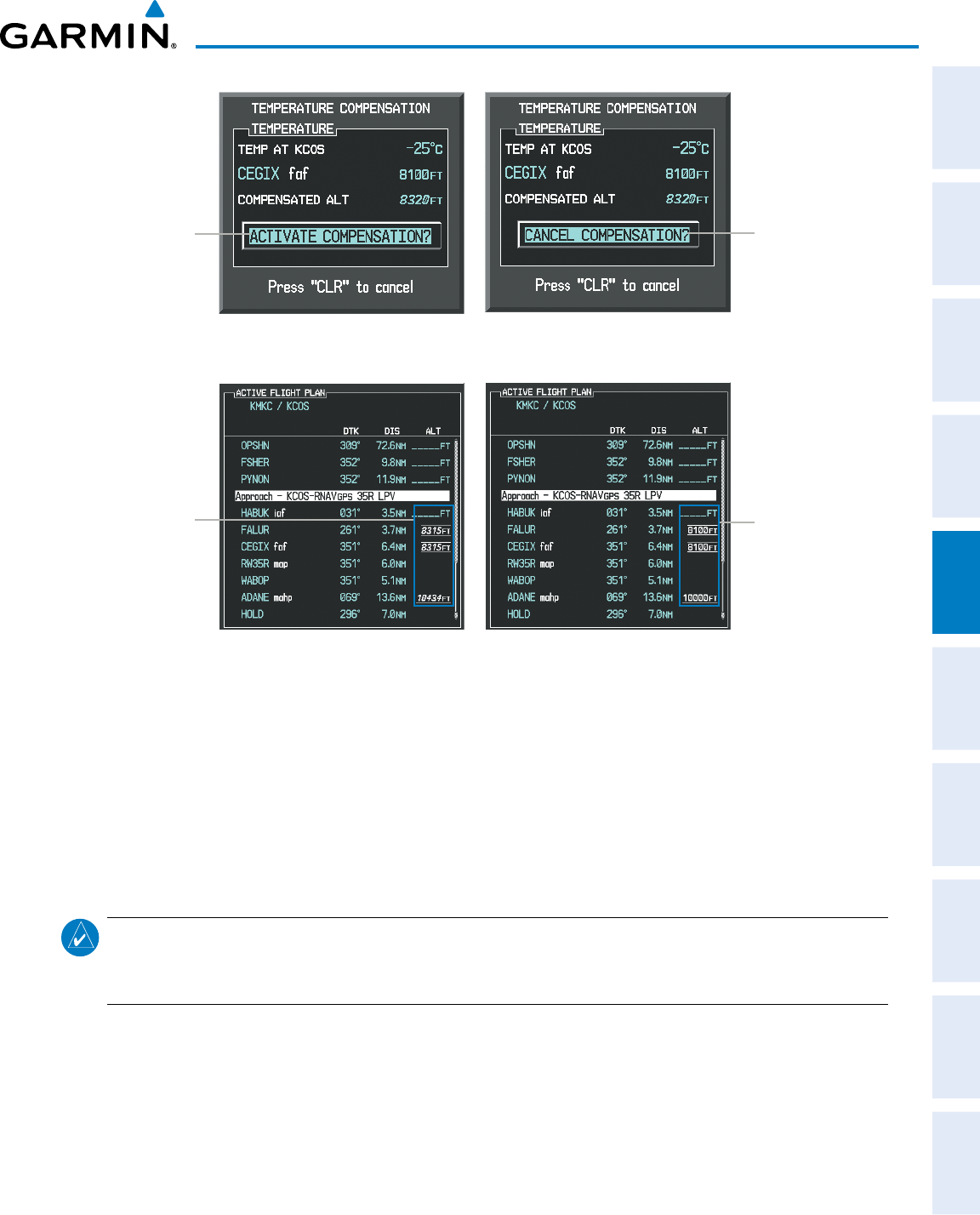
190-00870-02 Rev. A
Garmin G950 Pilot’s Guide for the Pilatus PC-6
249
FLIGHT MANAGEMENT
SYSTEM
OVERVIEW
FLIGHT
INSTRUMENTS EIS AUDIO PANEL
& CNS
FLIGHT
MANAGEMENT
HAZARD
AVOIDANCE AFCS ADDITIONAL
FEATURES APPENDICES INDEX
ACTIVATE
COMPENSATION?
Highlighted
Figure 5-104 Activating/Cancelling Temperature Compensation
CANCEL
COMPENSATION?
Highlighted
Compensated
Altitudes
Figure 5-105 Temperature Compensation in the Active Flight Plan
Uncompensated
Altitudes
Cancelling temperature compensated altitude:
1) From the Active Flight Plan Page, press the MENU Key. The Page Menu is displayed.
2) Turn the FMS Knob to highlight ‘Temperature Compensation’.
3) Press the ENT Key. The TEMPERATURE COMPENSATION Window is displayed.
4) Press the ENT Key. ‘CANCEL COMPENSATION?’ is highlighted.
5) Press the ENT Key. The temperature compensated altitude at the FAF is cancelled.
NOTE: Activating/cancelling temperature compensation for the loaded approach altitudes does not select/
deselect temperature compensated minimums (MDA/DH), nor does selecting/deselecting temperature
compensated minimums activate/cancel temperature compensated approach altitudes.
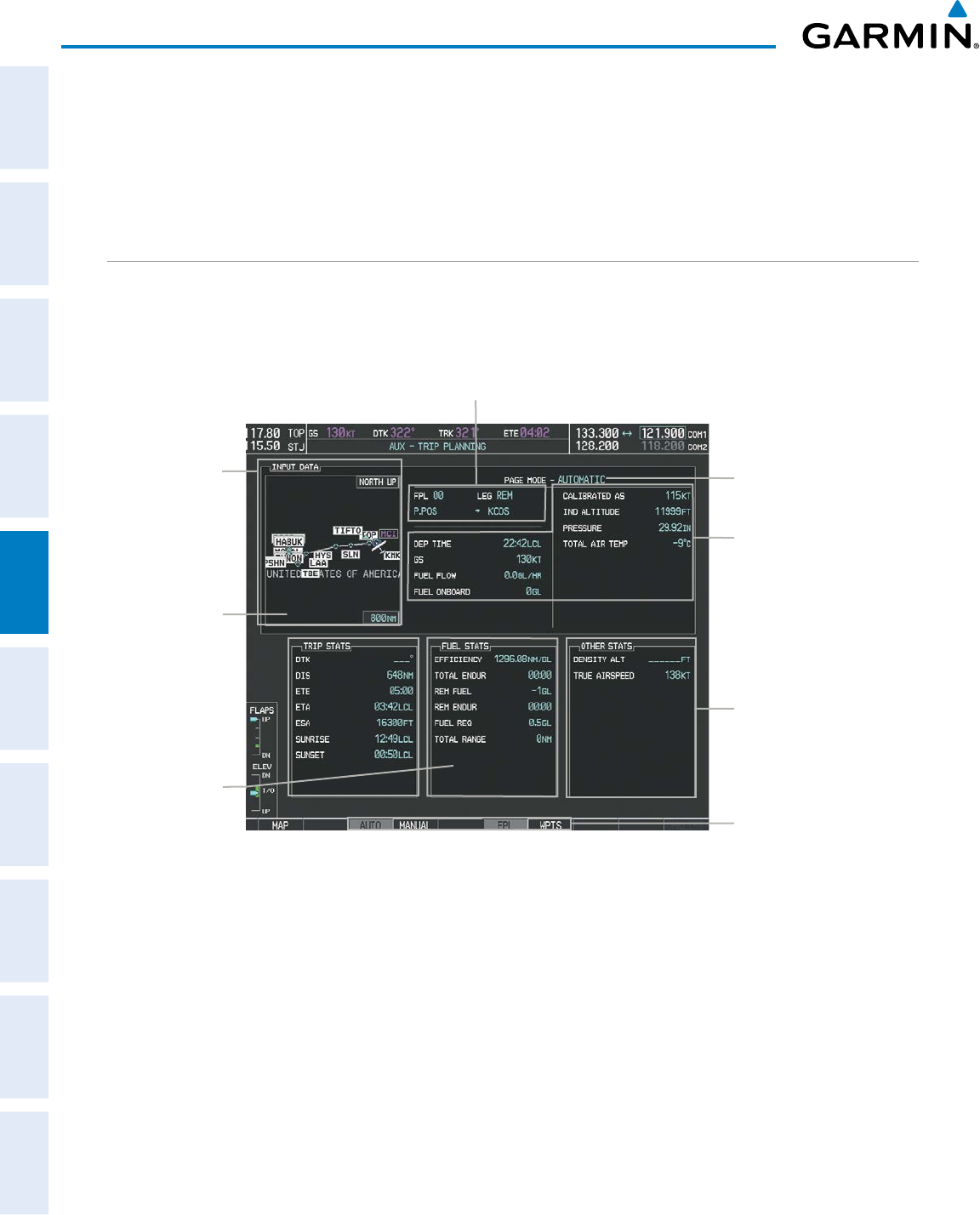
Garmin G950 Pilot’s Guide for the Pilatus PC-6
190-00870-02 Rev. A250
FLIGHT MANAGEMENT
SYSTEM
OVERVIEW
FLIGHT
INSTRUMENTS
EIS
AUDIO PANEL
& CNS
FLIGHT
MANAGEMENT
HAZARD
AVOIDANCE
AFCS
ADDITIONAL
FEATURES
APPENDICESINDEX
5.9 TRIP PLANNING
The G950 allows the pilot to view trip planning information, fuel information, and other information for a
specified flight plan or flight plan leg based on automatic data, or based on manually entered data. Weight
planning is also available, based on fuel data and the active flight plan (to estimate remaining fuel).
TRIP PLANNING
All of the input of data needed for calculation and viewing of the statistics is done on the Trip Planning Page
located in the AUX Page Group.
Figure 5-106 Trip Planning Page
Trip Statistics
Desired Track -
Distance -
Est. Time Enroute -
Est. Time of Arrival -
Enroute Safe Altitude -
Sunrise Time (local) -
Sunset Time (local) -
Trip Input Data (sensor/pilot)
- Departure Time (local)
- Ground Speed
- Fuel Flow
- Fuel On Board Aircraft
- Calibrated Airspeed
- Indicated Altitude
- Barometric Pressure
- Total Air Temperature
Softkeys
- Automatic/Manual Page Mode
- Flight Plan/Waypoint Mode
Preview of Selected
Flight Plan/
Flight Plan Leg
Trip Planning Page Mode
- Automatic/Manual
Selected Flight Plan Segment
- FPL Number/Cumulative Legs (CUM or REM) or Leg Number (NN)
- Waypoints Defining Selected Flight Plan/Flight Plan Leg
Fuel Statistics
Efficiency -
Total Endurance -
Remaining Fuel -
Remaining Endurance -
Fuel Required -
Total Range -
Other Statistics
- Density Altitude
- True Airspeed (TAS)
The trip planning inputs are based on sensor inputs (automatic page mode) or on pilot inputs (manual page
mode). Some additional explanation of the sources for some of the inputs is as follows:
• Departure time (DEP TIME) - This defaults to the current time in automatic page mode. The computations
are from the aircraft present position, so the aircraft is always just departing.
• Calibrated airspeed (CALIBRATED AS) - The primary source is from the air data system, and the secondary
source of information is GPS ground speed.
• Indicated altitude (IND ALTITUDE) - The primary source is the barometric altitude, and the secondary source
of information is GPS altitude.
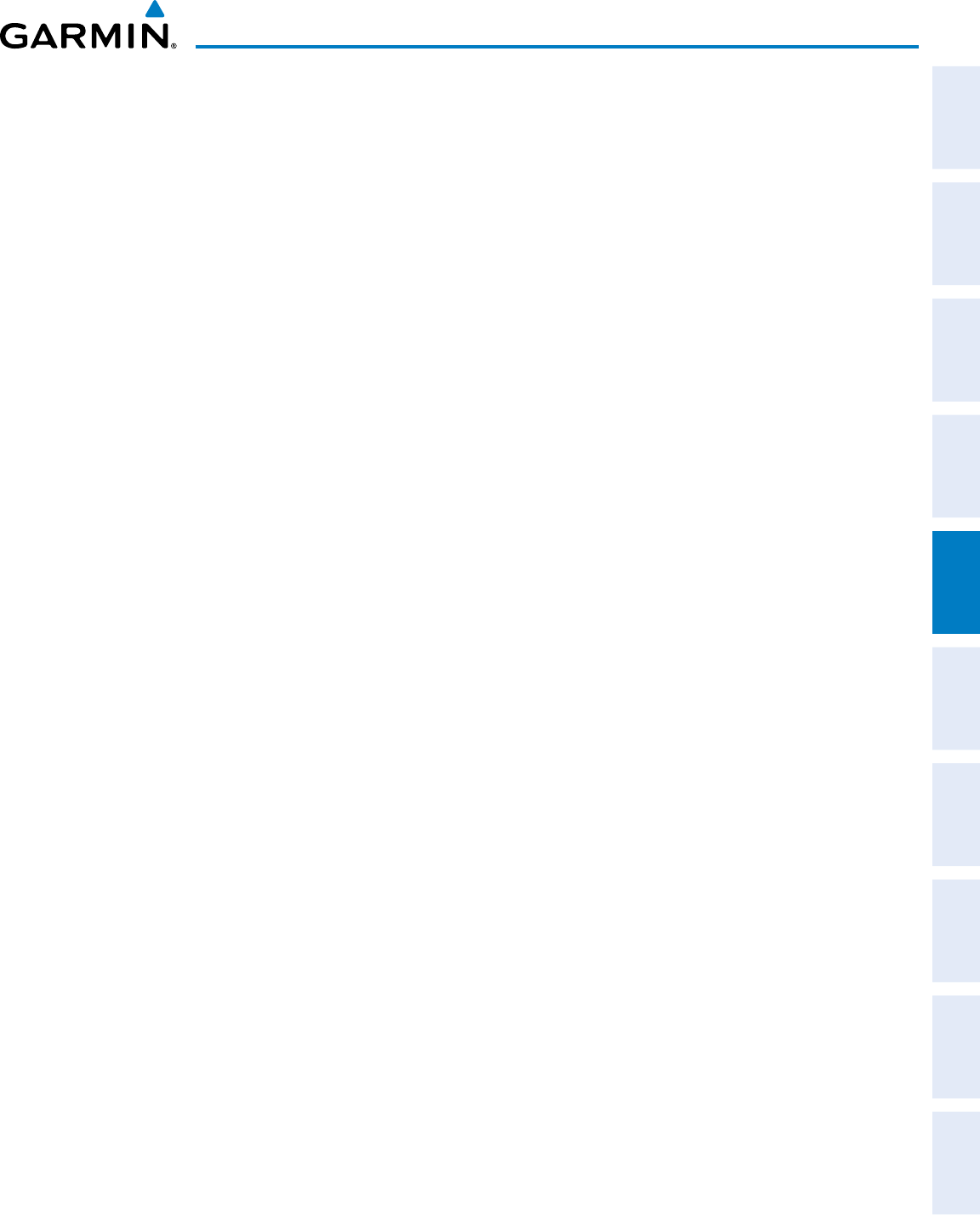
190-00870-02 Rev. A
Garmin G950 Pilot’s Guide for the Pilatus PC-6
251
FLIGHT MANAGEMENT
SYSTEM
OVERVIEW
FLIGHT
INSTRUMENTS EIS AUDIO PANEL
& CNS
FLIGHT
MANAGEMENT
HAZARD
AVOIDANCE AFCS ADDITIONAL
FEATURES APPENDICES INDEX
TRIP STATISTICS
The trip statistics are calculated based on the selected starting and ending waypoints and the trip planning
inputs.
In flight plan mode (FPL) with a stored flight plan selected (NN), and the entire flight plan (CUM) selected,
the waypoints are the starting and ending waypoints of the selected flight plan.
In flight plan mode (FPL) with a stored flight plan selected (NN), and a specific leg (NN) selected, the
waypoints are the endpoints of the selected leg.
In flight plan mode (FPL) with the active flight plan selected (00), and the remaining flight plan (REM)
selected, the ‘from’ waypoint is the present position of the aircraft and the ‘to’ waypoint is the endpoint of the
active flight plan.
In flight plan mode (FPL) with the active flight plan selected (00), and a specific leg (NN) selected, the
‘from’ waypoint is the current aircraft position and the ‘to’ waypoint is the endpoint of the selected leg.
In waypoint (WPTS) mode these are manually selected waypoints (if there is an active flight plan, these
default to the endpoints of the active leg).
Some of the calculated trip statistics are dashed when the selected leg of the active flight plan has already
been flown.
• Desired Track (DTK) - DTK is shown as nnn° and is the desired track between the selected waypoints.
It is dashed unless only a single leg is selected.
• Distance (DIS) - The distance is shown in tenths of units up to 99.9, and in whole units up to 9999.
• Estimated time enroute (ETE) - ETE is shown as hours:minutes until less than an hour, then it is shown
as minutes:seconds.
• Estimated time of arrival (ETA) - ETA is shown as hours:minutes and is the local time at the
destination.
- If in waypoint mode then the ETA is the ETE added to the departure time.
- If a flight plan other than the active flight plan is selected it shows the ETA by adding to the departure
time all of the ETEs of the legs up to the selected leg. If the entire flight plan is selected, then the ETA
is calculated as if the last leg of the flight plan was selected.
- If the active flight plan is selected the ETA reflects the current position of the aircraft and the current leg
being flown. The ETA is calculated by adding to the current time the ETEs of the current leg up to the
selected leg. If the entire flight plan is selected, then the ETA is calculated as if the last leg of the flight
plan was selected.
• Enroute safe altitude (ESA) - The ESA is shown as nnnnnFT
• Destination sunrise and sunset times (SUNRISE, SUNSET) - These times are shown as hours:minutes
and are the local time at the destination.
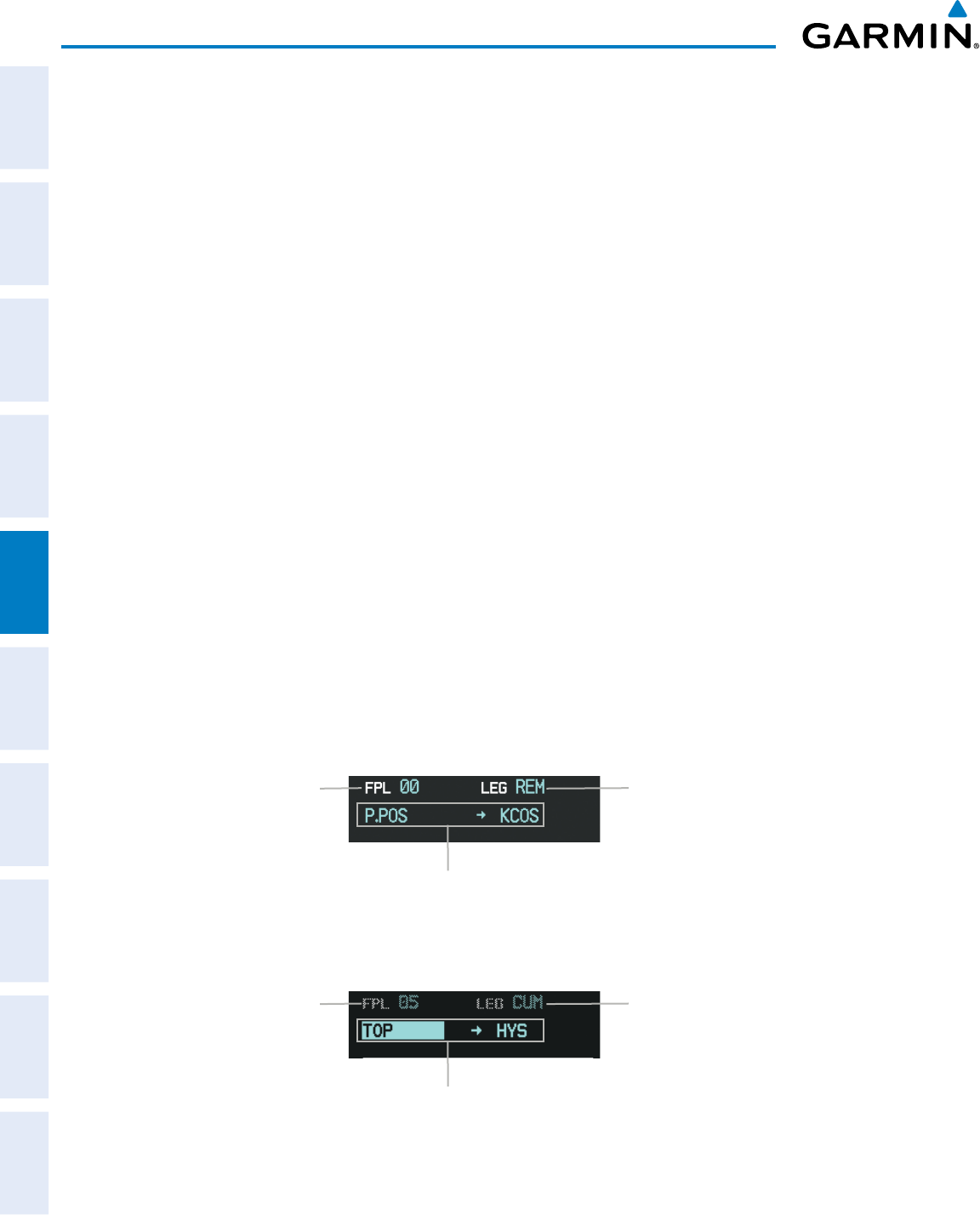
Garmin G950 Pilot’s Guide for the Pilatus PC-6
190-00870-02 Rev. A252
FLIGHT MANAGEMENT
SYSTEM
OVERVIEW
FLIGHT
INSTRUMENTS
EIS
AUDIO PANEL
& CNS
FLIGHT
MANAGEMENT
HAZARD
AVOIDANCE
AFCS
ADDITIONAL
FEATURES
APPENDICESINDEX
FUEL STATISTICS
The fuel statistics are calculated based on the selected starting and ending waypoints and the trip planning
inputs. Some of the calculated trip statistics are dashed when the selected leg of the active flight plan has
already been flown.
• Fuel efficiency (EFFICIENCY) - This value is calculated by dividing the current ground speed by the
current fuel flow.
• Time of fuel endurance (TOTAL ENDUR) - This time is shown as hours:minutes. This value is obtained
by dividing the amount of fuel on board by the current fuel flow.
• Fuel on board upon reaching end of selected leg (REM FUEL) - This value is calculated by taking the
amount of fuel onboard and subtracting the fuel required to reach the end of the selected leg.
• Fuel endurance remaining at end of selected leg (REM ENDUR) - This value is calculated by taking the time
of fuel endurance and subtracting the estimated time enroute to the end of the selected leg.
• Fuel required for trip (FUEL REQ) - This value is calculated by multiplying the time to go by the fuel flow.
• Total range at entered fuel flow (TOTAL RANGE) - This value is calculated by multiplying the time of fuel
endurance by the ground speed.
OTHER STATISTICS
These statistics are calculated based on the system sensor inputs or the manual trip planning inputs.
• Density altitude (DENSITY ALT)
• True airspeed (TRUE AIRSPEED)
The pilot may select automatic (AUTO) or manual (MANUAL) page mode, and flight plan (FPL) or waypoint
(WPTS) mode. In automatic page mode, only the FPL, LEG, or waypoint IDs are editable (based on FPL/WPTS
selection).
Figure 5-107 Trip Planning Page - Flight Plan Mode
Selected Leg(s)
Stored Flight Plan
- CUM: Beginning to End of FPL
- NN: Beginning to End of Selected Leg
Active Flight Plan
- REM: Pres. Pos. to End of FPL
- NN: Pres. Pos. to End of Selected Leg
Starting and Ending Waypoint of
Selected Flight Plan Segment
Selected Flight Plan
NN -
00 is Active FPL
01-99 are Stored FPLs
Figure 5-108 Trip Planning Page - Waypoint Mode
Selected Leg(s)
Not Available
Selected Starting and Ending Waypoints
Selected Flight Plan
Not Available
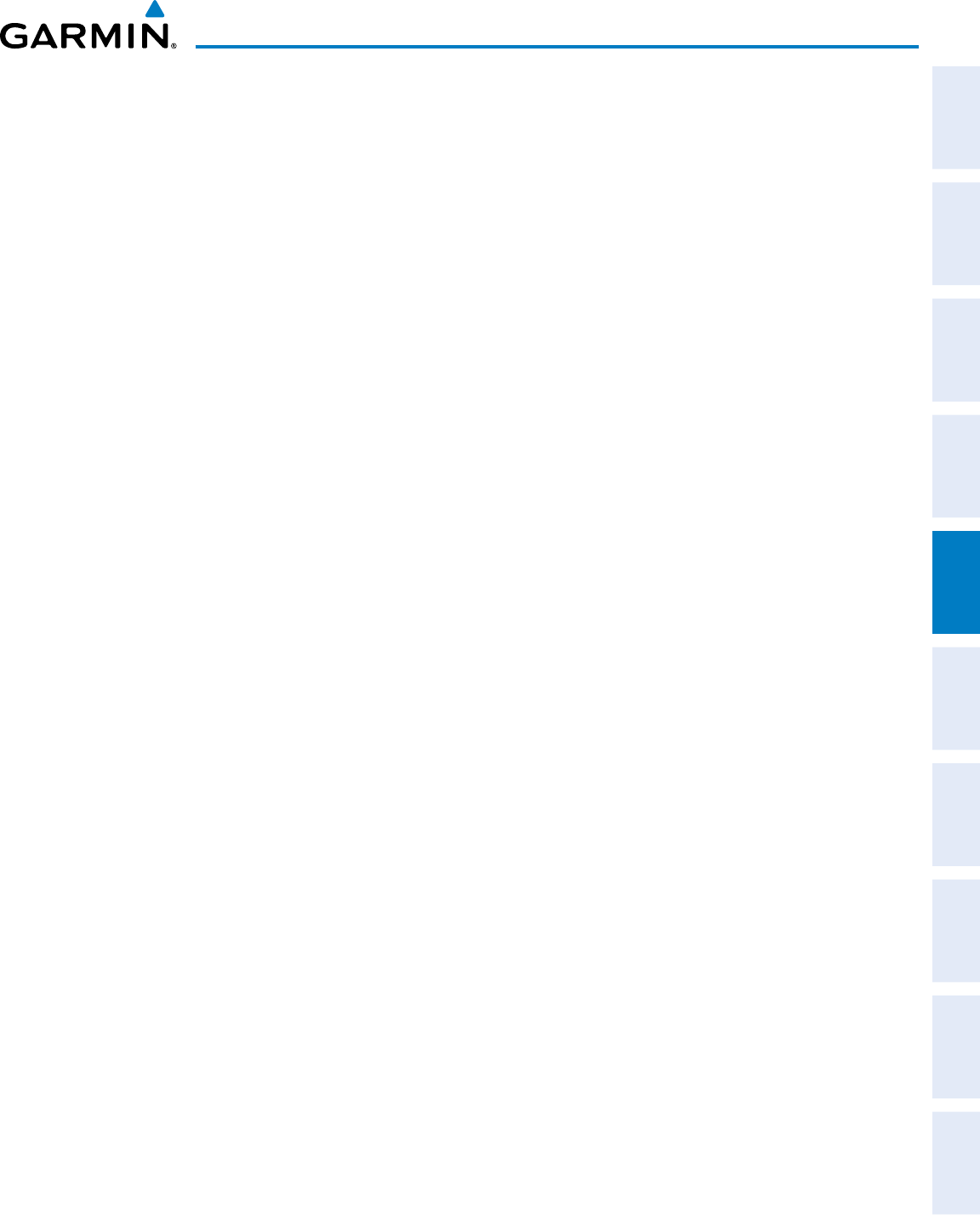
190-00870-02 Rev. A
Garmin G950 Pilot’s Guide for the Pilatus PC-6
253
FLIGHT MANAGEMENT
SYSTEM
OVERVIEW
FLIGHT
INSTRUMENTS EIS AUDIO PANEL
& CNS
FLIGHT
MANAGEMENT
HAZARD
AVOIDANCE AFCS ADDITIONAL
FEATURES APPENDICES INDEX
Selecting automatic or manual page mode:
Press the AUTO Softkey or the MANUAL Softkey; or press the MENU Key, highlight ‘Auto Mode’ or ‘Manual
Mode’, and press the ENT Key.
Selecting flight plan or waypoint mode:
Press the FPL Softkey or the WPTS Softkey; or press the MENU Key, highlight ‘Flight Plan Mode’ or ‘Waypoints
Mode’, and press the ENT Key.
Selecting a flight plan and leg for trip statistics:
1) Press the FMS Knob to activate the cursor in the flight plan number field.
2) Turn the small FMS Knob to select the desired flight plan number.
3) Turn the large FMS Knob to highlight ‘CUM’ or ‘REM’. The statistics for each leg can be viewed by turning the
small FMS Knob to select the desired leg. The Inset Map also displays the selected data.
Selecting waypoints for waypoint mode:
1) Press the WPTS Softkey; or press the MENU Key, highlight ‘Waypoints Mode’, and press the ENT Key. The
cursor is positioned in the waypoint field directly below the FPL field.
2) Turn the FMS knobs to select the desired waypoint (or select from the Page Menu ‘Set WPT to Present Position’
if that is what is desired), and press the ENT Key. The cursor moves to the second waypoint field.
3) Turn the FMS knobs to select the desired waypoint, and press the ENT Key. The statistics for the selected leg
are displayed.
In manual page mode, the other eight trip input data fields must be entered by the pilot, in addition to flight
plan and leg selection.
Entering manual data for trip statistics calculations:
1) Press the MANUAL Softkey or select ‘Manual Mode’ from the Page Menu, and press the ENT Key. The cursor
may now be positioned in any field in the top right two boxes.
2) Turn the FMS Knobs to move the cursor onto the DEP TIME field and enter the desired value. Press the ENT Key.
The statistics are calculated using the new value and the cursor moves to the next entry field. Repeat until all
desired values have been entered.
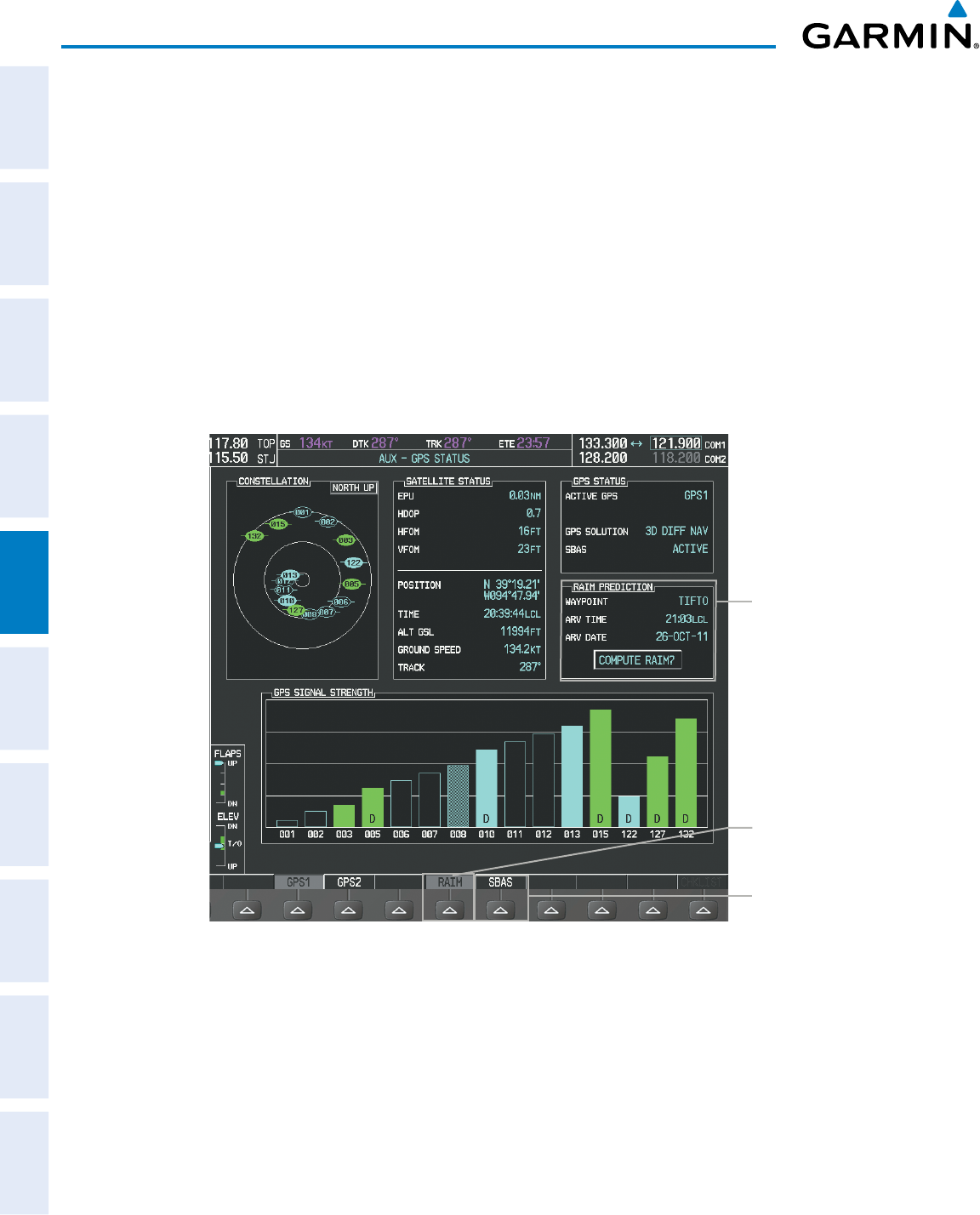
Garmin G950 Pilot’s Guide for the Pilatus PC-6
190-00870-02 Rev. A254
FLIGHT MANAGEMENT
SYSTEM
OVERVIEW
FLIGHT
INSTRUMENTS
EIS
AUDIO PANEL
& CNS
FLIGHT
MANAGEMENT
HAZARD
AVOIDANCE
AFCS
ADDITIONAL
FEATURES
APPENDICESINDEX
5.10 RAIM PREDICTION
RAIM (Receiver Autonomous Integrity Monitoring) is a GPS receiver function that performs a consistency
check on all tracked satellites. RAIM ensures that the available satellite geometry allows the receiver to calculate
a position within a specified RAIM protection limit (2.0 nm for oceanic, 2.0 nm for enroute, 1.0 nm for terminal,
and 0.3 nm for non-precision approaches). During oceanic, enroute, and terminal phases of flight, RAIM is
available nearly 100% of the time. The RAIM prediction function also indicates whether RAIM is available at a
specified date and time. RAIM computations predict satellite coverage within ±15 min of the specified arrival
date and time. Because of the tighter protection limit on approaches, there may be times when RAIM is not
available. RAIM prediction must be initiated manually if there is concern over SBAS coverage at the destination
or some other reason that compromises navigation precision. If RAIM is not predicted to be available for the
final approach course, the approach does not become active. If RAIM is not available when crossing the FAF, the
missed approach procedure must be flown.
Figure 5-109 RAIM Prediction
SBAS Softkey
(displays SBAS Selection)
RAIM PREDICTION Box
- Prediction Waypoint
- Arrival Time
- Arrival Date
- RAIM Status
RAIM Softkey
(displays RAIM
PREDICTION)
Predicting RAIM availability at a selected waypoint:
1) Select the AUX-GPS Status Page.
2) Press the FMS Knob. The RAIM Prediction ‘WAYPOINT’ field is highlighted.
3) Turn the small FMS Knob to display the Waypoint Information Window. (Turning it clockwise displays a blank
Waypoint Information Window, turning it counter-clockwise displays the Waypoint Information Window with a
waypoint selection submenu allowing selection of active flight plan, nearest, recent, user, or airway waypoints)
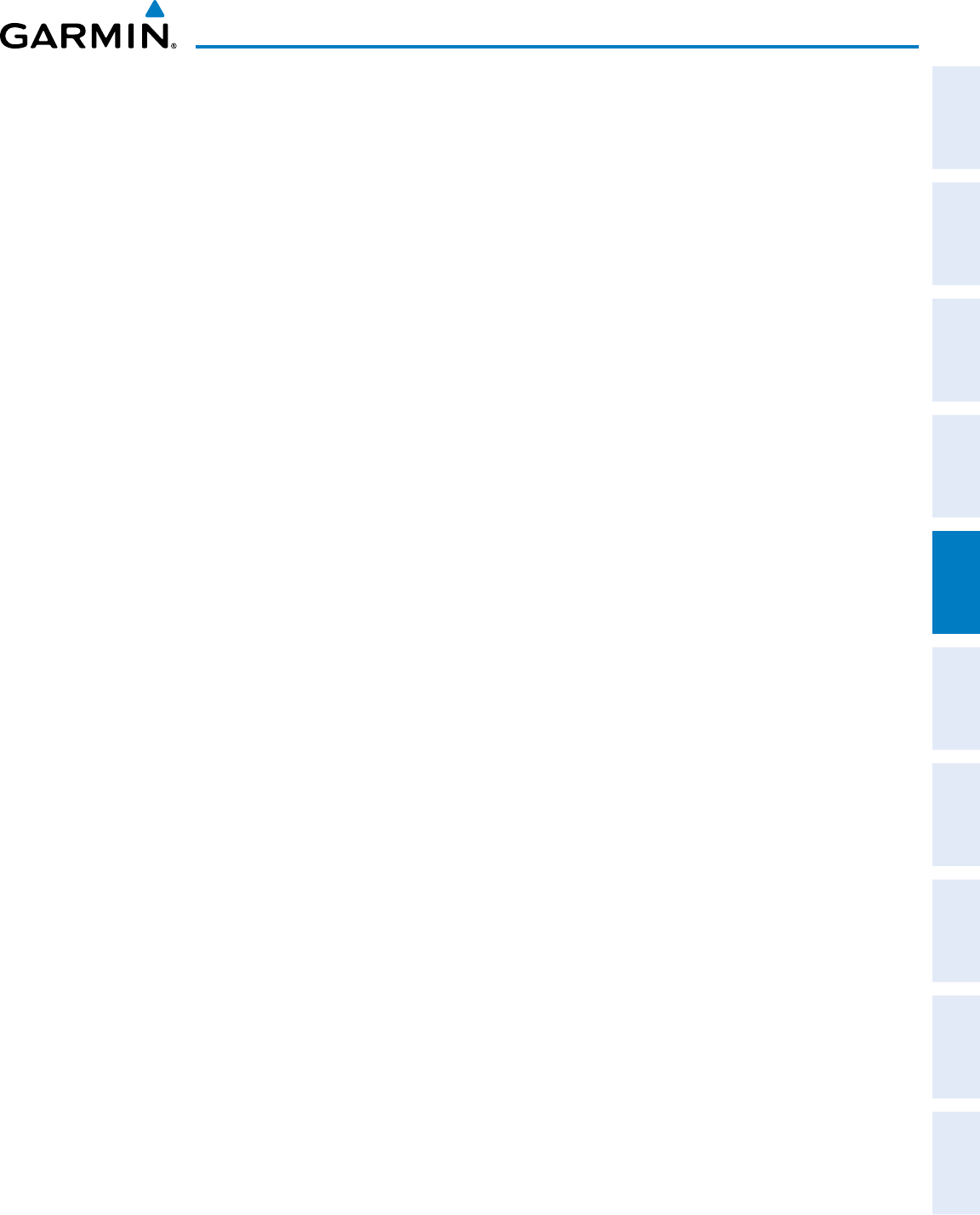
190-00870-02 Rev. A
Garmin G950 Pilot’s Guide for the Pilatus PC-6
255
FLIGHT MANAGEMENT
SYSTEM
OVERVIEW
FLIGHT
INSTRUMENTS EIS AUDIO PANEL
& CNS
FLIGHT
MANAGEMENT
HAZARD
AVOIDANCE AFCS ADDITIONAL
FEATURES APPENDICES INDEX
4) Enter the identifier, facility, or city name of the departure waypoint; or select a waypoint from the submenu of
waypoints and press the ENT Key to accept the waypoint entry.
5) Turn the FMS Knobs to enter an arrival time and press the ENT Key.
6) Turn the FMS Knobs to enter an arrival date and press the ENT Key.
7) Press the ENT Key with ‘COMPUTE RAIM?’ highlighted to begin the computation.
Predicting RAIM availability at the aircraft present position:
1) Select the AUX-GPS Status Page.
2) Press the FMS Knob. The RAIM Prediction ‘WAYPOINT’ field is highlighted.
3) Press the MENU Key, highlight ‘Set WPT to Present Position’, and press the ENT Key.
4) Press the ENT Key to accept the waypoint entry.
5) Turn the FMS Knobs to enter an arrival time and press the ENT Key.
6) Turn the FMS Knobs to enter an arrival date and press the ENT Key.
7) Press the ENT Key with ‘COMPUTE RAIM?’ highlighted to begin the computation.
Status of the RAIM computation for the selected waypoint, time, and date is displayed at the bottom of the
RAIM PREDICTION Box as follows:
• ‘COMPUTE RAIM?’ - RAIM has not been computed.
• ‘COMPUTING AVAILABILITY’ - RAIM calculation is in progress.
• ‘RAIM AVAILABLE’ - RAIM is predicted to be available.
• ‘RAIM NOT AVAILABLE’ - RAIM is predicted to be unavailable.
The Satellite Based Augmentation System (SBAS) provides increased navigation accuracy when available. SBAS
can be enabled or disabled manually on the GPS Status Page.
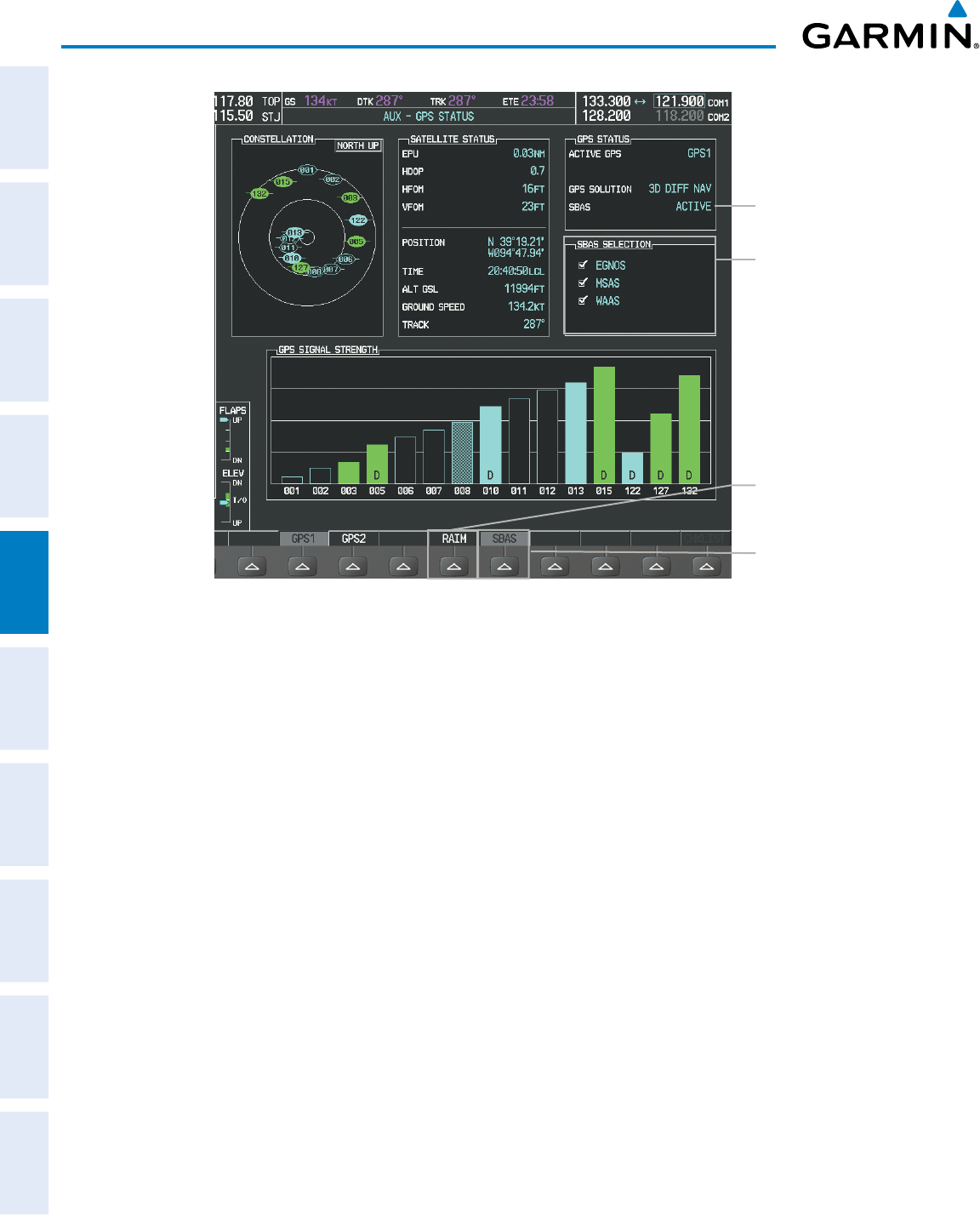
Garmin G950 Pilot’s Guide for the Pilatus PC-6
190-00870-02 Rev. A256
FLIGHT MANAGEMENT
SYSTEM
OVERVIEW
FLIGHT
INSTRUMENTS
EIS
AUDIO PANEL
& CNS
FLIGHT
MANAGEMENT
HAZARD
AVOIDANCE
AFCS
ADDITIONAL
FEATURES
APPENDICESINDEX
Figure 5-110 SBAS Display - Active
SBAS Softkey
(displays SBAS Selection)
SBAS SELECTION Box
-
EGNOS Enable/Disable
-
MSAS Enable/Disable
-
WAAS Enable/Disable
RAIM Softkey
(displays RAIM
PREDICTION)
SBAS Status
Enabling/Disabling SBAS:
1) Select the AUX-GPS Status Page.
2) Press the SBAS Softkey.
3) Press the
FMS
Knob
, and turn the large FMS Knob to highlight ‘EGNOS’, ‘MSAS’ or ‘WAAS’.
4) Press the ENT Key to disable SBAS. Press the ENT Key again to enable SBAS.
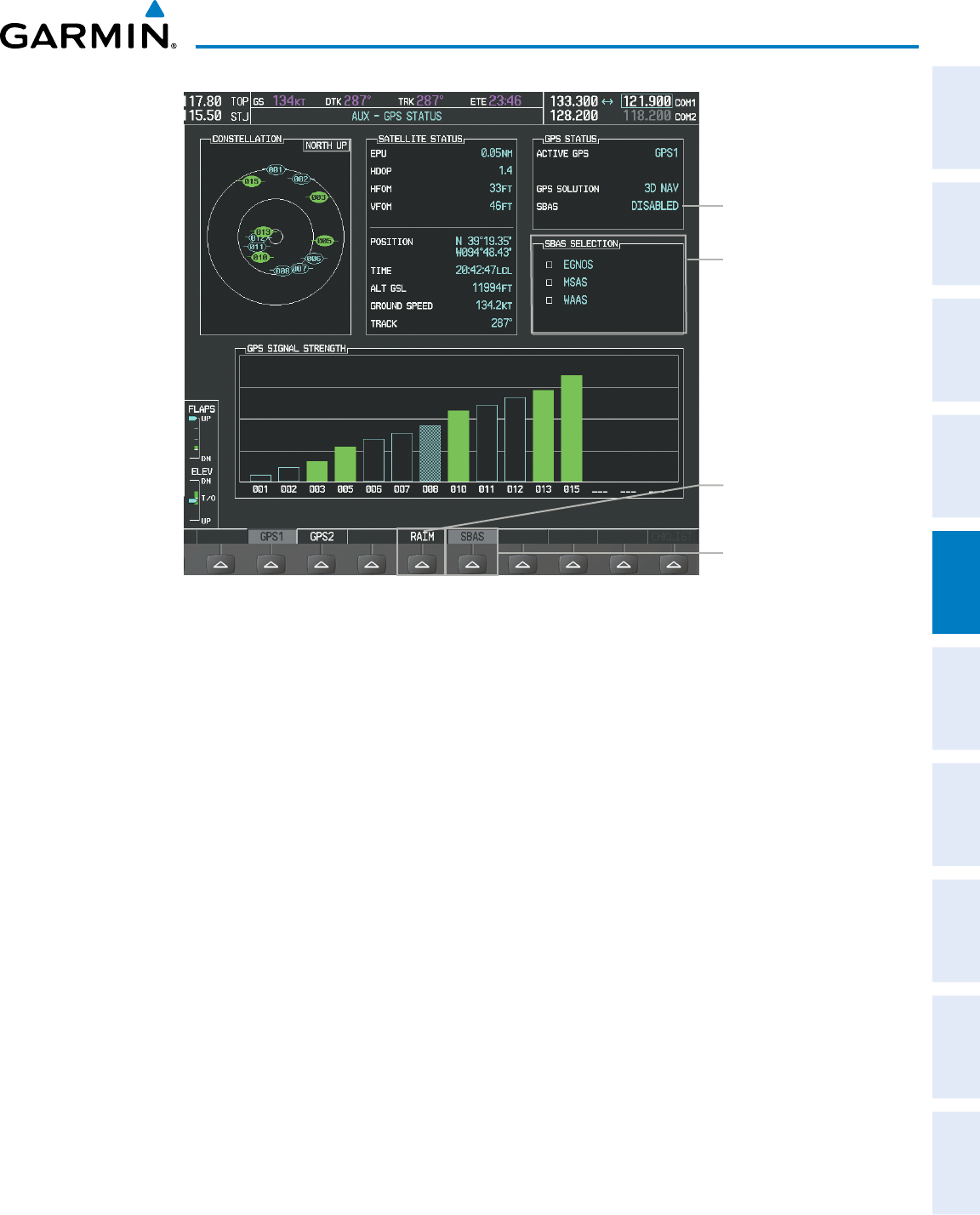
190-00870-02 Rev. A
Garmin G950 Pilot’s Guide for the Pilatus PC-6
257
FLIGHT MANAGEMENT
SYSTEM
OVERVIEW
FLIGHT
INSTRUMENTS EIS AUDIO PANEL
& CNS
FLIGHT
MANAGEMENT
HAZARD
AVOIDANCE AFCS ADDITIONAL
FEATURES APPENDICES INDEX
Figure 5-111 SBAS Display - Active
SBAS Softkey
(displays SBAS Selection)
SBAS SELECTION Box
-
EGNOS Enable/Disable
-
MSAS Enable/Disable
-
WAAS Enable/Disable
RAIM Softkey
(displays RAIM
PREDICTION)
SBAS Status
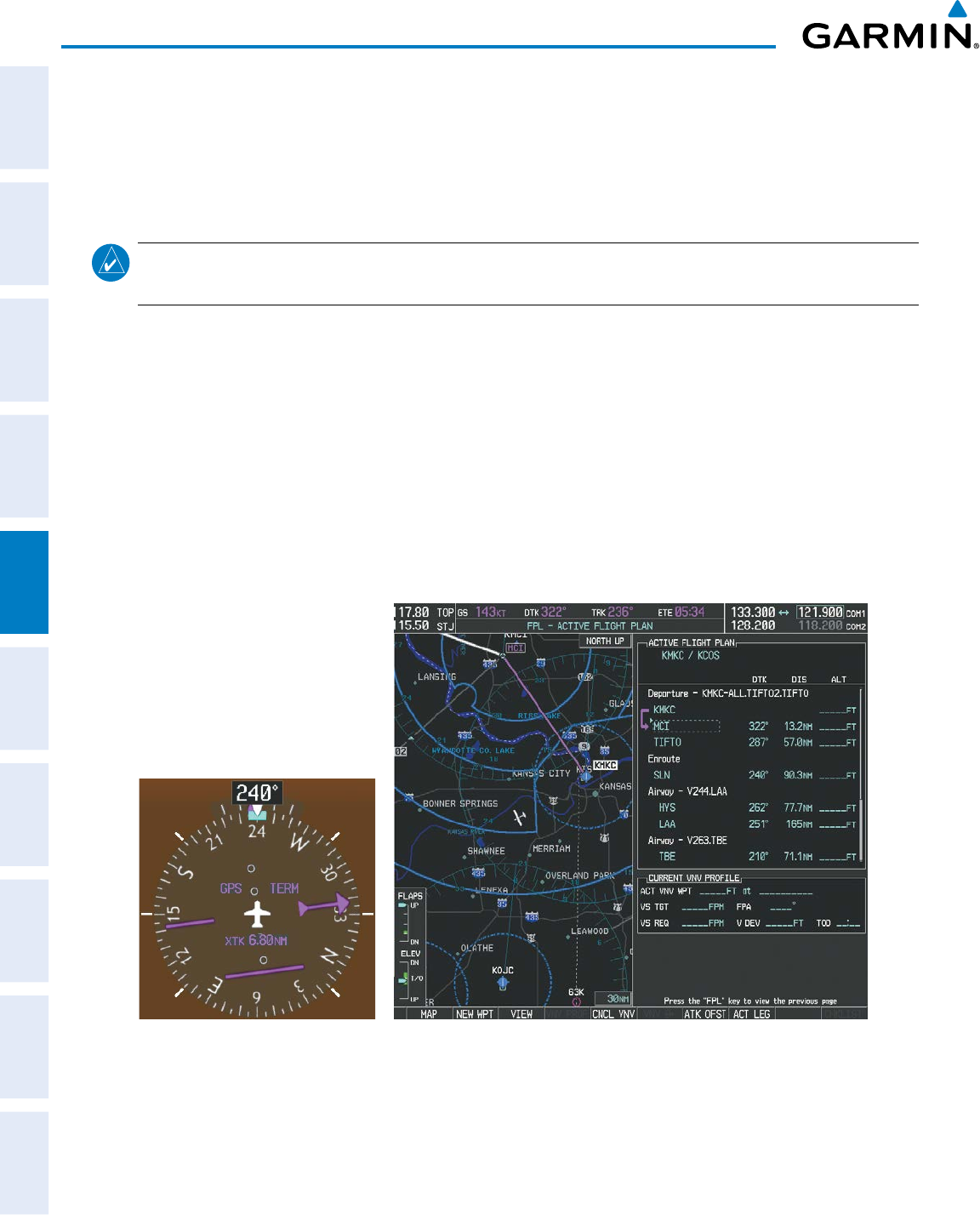
Garmin G950 Pilot’s Guide for the Pilatus PC-6
190-00870-02 Rev. A258
FLIGHT MANAGEMENT
SYSTEM
OVERVIEW
FLIGHT
INSTRUMENTS
EIS
AUDIO PANEL
& CNS
FLIGHT
MANAGEMENT
HAZARD
AVOIDANCE
AFCS
ADDITIONAL
FEATURES
APPENDICESINDEX
5.11 NAVIGATING A FLIGHT PLAN
The following discussion is an example of navigating a flight plan with the SBAS capable GPS system while the
G950 provides vertical guidance through descents. A lateral flight plan (LNAV) would be navigated in much the
same way, but would not include vertical guidance when the final approach course is active.
NOTE: The following example flight plan is for instructional purposes only. All database information depicted
should be considered not current.
The example is a flight plan from KMKC to KCOS filed using the TIFTO2 departure, various Victor Airways,
and the DBRY1 arrival with the transition at TBE. The flight plan includes an enroute altitude of 12,000 feet, an
LPV (WAAS) approach selected for runway 35R, and a missed approach executed at the Missed Approach Point
(MAP). A few enroute changes are demonstrated.
1) Prior to departure, the TIFTO2 departure, the airways, and the DBRY1 arrival at KCOS are loaded. See the
Procedures section for loading departures and arrivals. Note the magenta arrow in Figure 5-112 indicating the
active departure leg.
After takeoff, ATC assigns a heading of 240º.
2) Figure 5-112 shows the aircraft on the assigned heading of 240º. ‘TERM’ (Terminal) is the current CDI flight
phase displayed on the HSI indicating 1.0 nm CDI scaling.
Figure 5-112 Assigned Heading of 240º
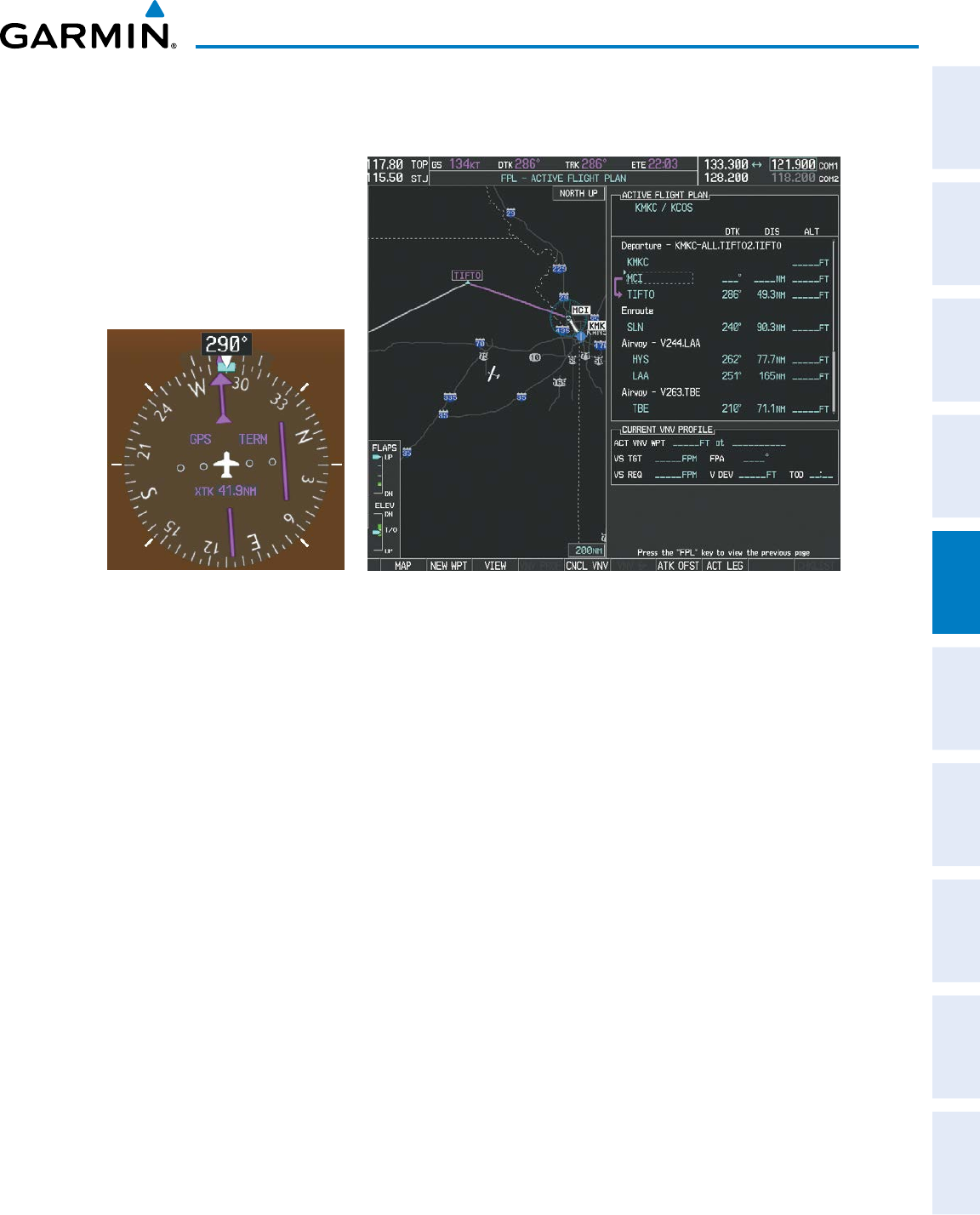
190-00870-02 Rev. A
Garmin G950 Pilot’s Guide for the Pilatus PC-6
259
FLIGHT MANAGEMENT
SYSTEM
OVERVIEW
FLIGHT
INSTRUMENTS EIS AUDIO PANEL
& CNS
FLIGHT
MANAGEMENT
HAZARD
AVOIDANCE AFCS ADDITIONAL
FEATURES APPENDICES INDEX
3) ATC now assigns routing to join V4. A heading of 290º is assigned to intercept V4. The aircraft turns to heading
290° as seen in Figure 5-113.
Figure 5-113 Assigned Heading of 290º
4) Enter V4 into the flight plan.
a) Press the FMS Knob to activate the cursor.
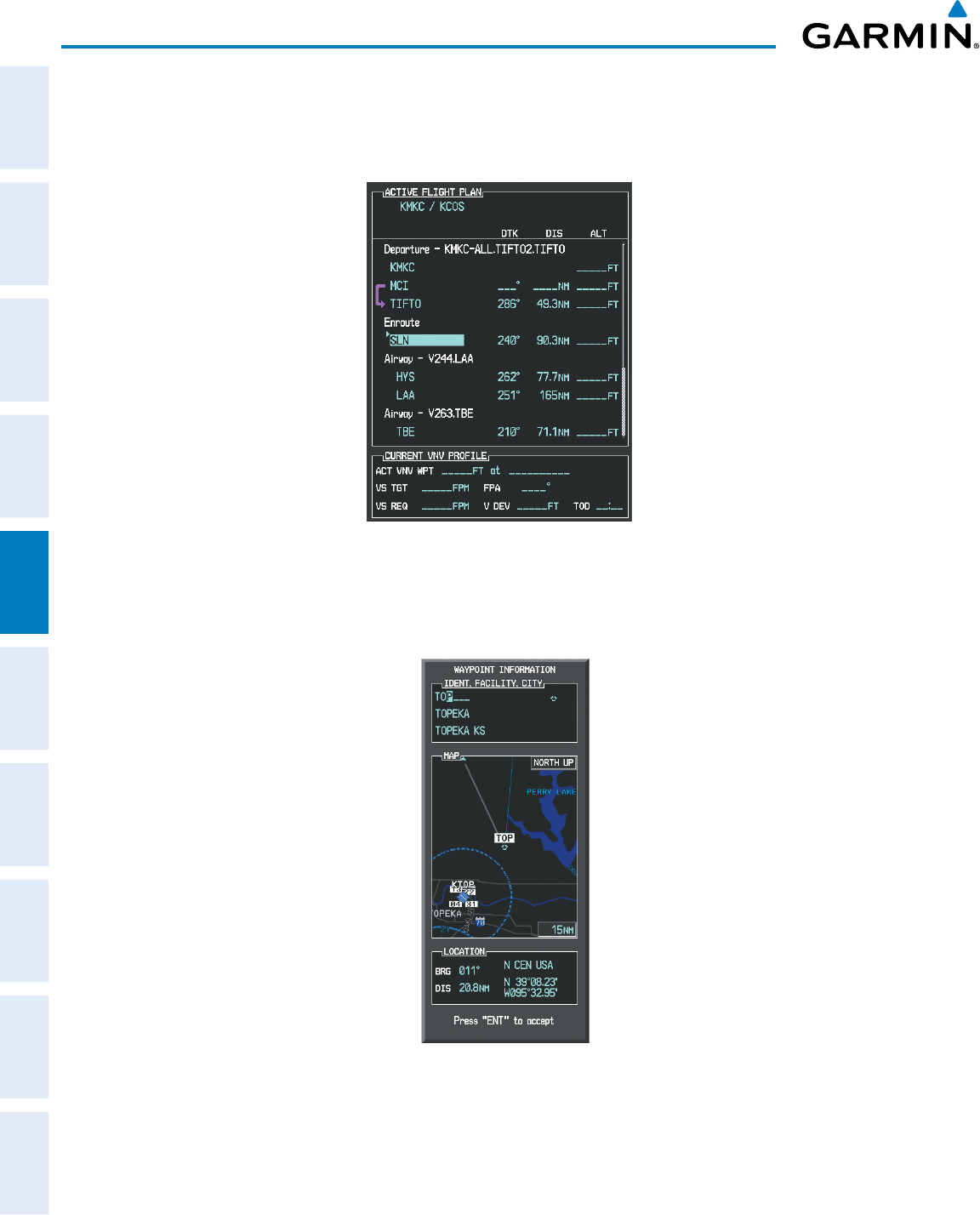
Garmin G950 Pilot’s Guide for the Pilatus PC-6
190-00870-02 Rev. A260
FLIGHT MANAGEMENT
SYSTEM
OVERVIEW
FLIGHT
INSTRUMENTS
EIS
AUDIO PANEL
& CNS
FLIGHT
MANAGEMENT
HAZARD
AVOIDANCE
AFCS
ADDITIONAL
FEATURES
APPENDICESINDEX
b) The desired entry point for V4 (TOP) must be entered. Turn the large FMS Knob to highlight the desired flight
plan insertion point (SLN) as shown in Figure 5-114. When the V4 entry point (TOP) is inserted, it is placed
immediately above the highlighted waypoint (SLN).
Figure 5-114 Begin Adding V4 to the Flight Plan
c) Turn the small FMS Knob to display the Waypoint Information Window. Enter the desired entry point for V4,
Topeka VOR (TOP), as shown in Figure 5-115.
Figure 5-115 Entering V4 Entry Point
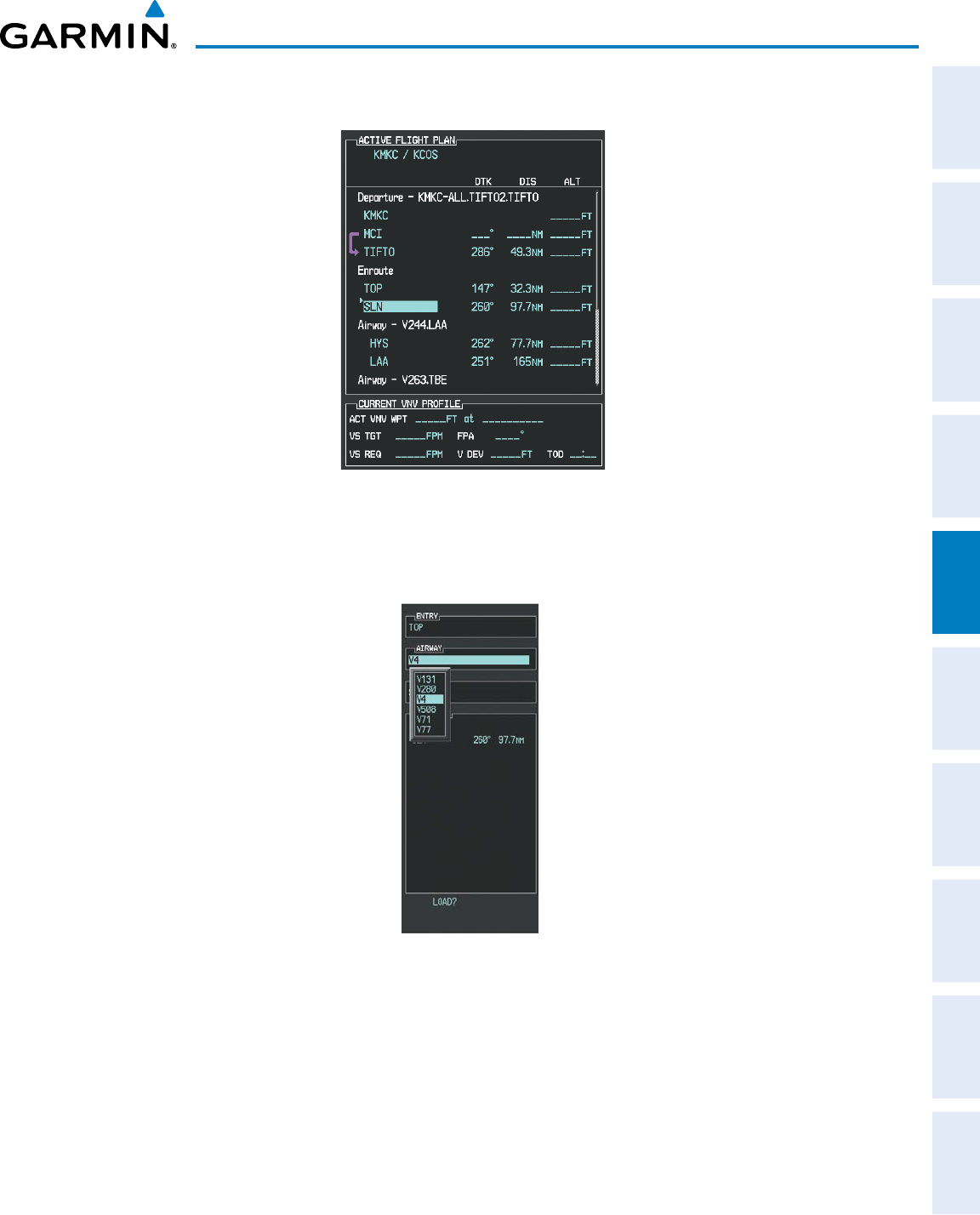
190-00870-02 Rev. A
Garmin G950 Pilot’s Guide for the Pilatus PC-6
261
FLIGHT MANAGEMENT
SYSTEM
OVERVIEW
FLIGHT
INSTRUMENTS EIS AUDIO PANEL
& CNS
FLIGHT
MANAGEMENT
HAZARD
AVOIDANCE AFCS ADDITIONAL
FEATURES APPENDICES INDEX
d) Press the ENT Key. TOP is inserted into the flight plan as in Figure 5-116.
Figure 5-116 TOP Inserted into the Flight Plan
e) With SLN still highlighted as in Figure 5-116, turn the small FMS Knob clockwise. The Waypoint Information
Page is displayed and the LD AIRWY Softkey is now available.
f) Press the LD AIRWY Softkey to display the list of available airways for TOP as seen in Figure 5-117.
Figure 5-117 List of Available Airways for TOP
g) Turn either FMS Knob to highlight V4 in the list as seen in Figure 5-117.
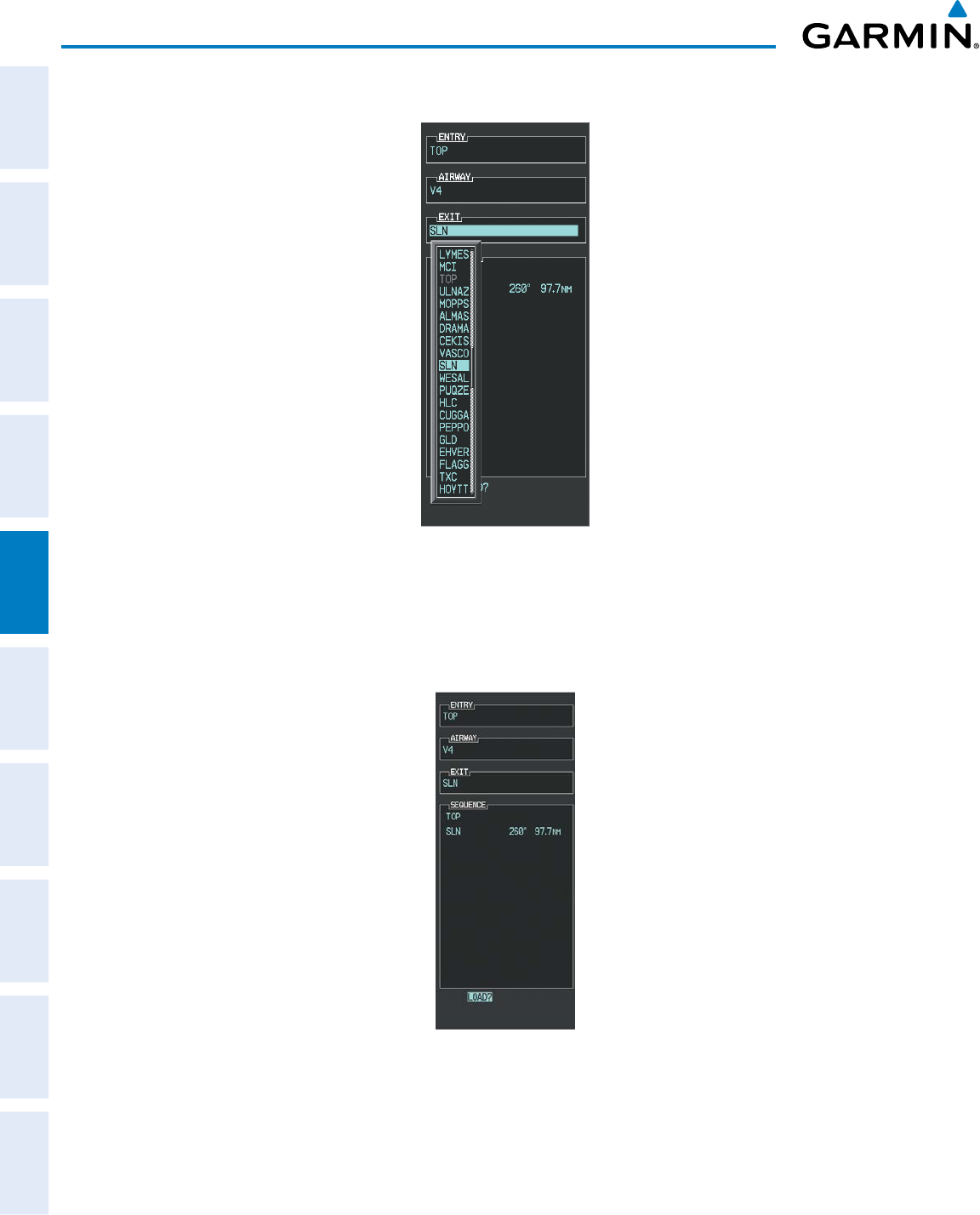
Garmin G950 Pilot’s Guide for the Pilatus PC-6
190-00870-02 Rev. A262
FLIGHT MANAGEMENT
SYSTEM
OVERVIEW
FLIGHT
INSTRUMENTS
EIS
AUDIO PANEL
& CNS
FLIGHT
MANAGEMENT
HAZARD
AVOIDANCE
AFCS
ADDITIONAL
FEATURES
APPENDICESINDEX
h) Press the ENT Key. The list of available exits for V4 is now displayed as in Figure 5-118.
Figure 5-118 List of Available Exits for V4
i) If necessary, turn either FMS Knob to select the desired exit. In this case Salina VOR (SLN) is selected as in
Figure 5-118.
j) Press the ENT Key. The selected airway and exit are displayed, and the prompt “LOAD?” highlighted as in
Figure 5-119.
Figure 5-119 Ready to Load V4
k) Press the ENT Key.
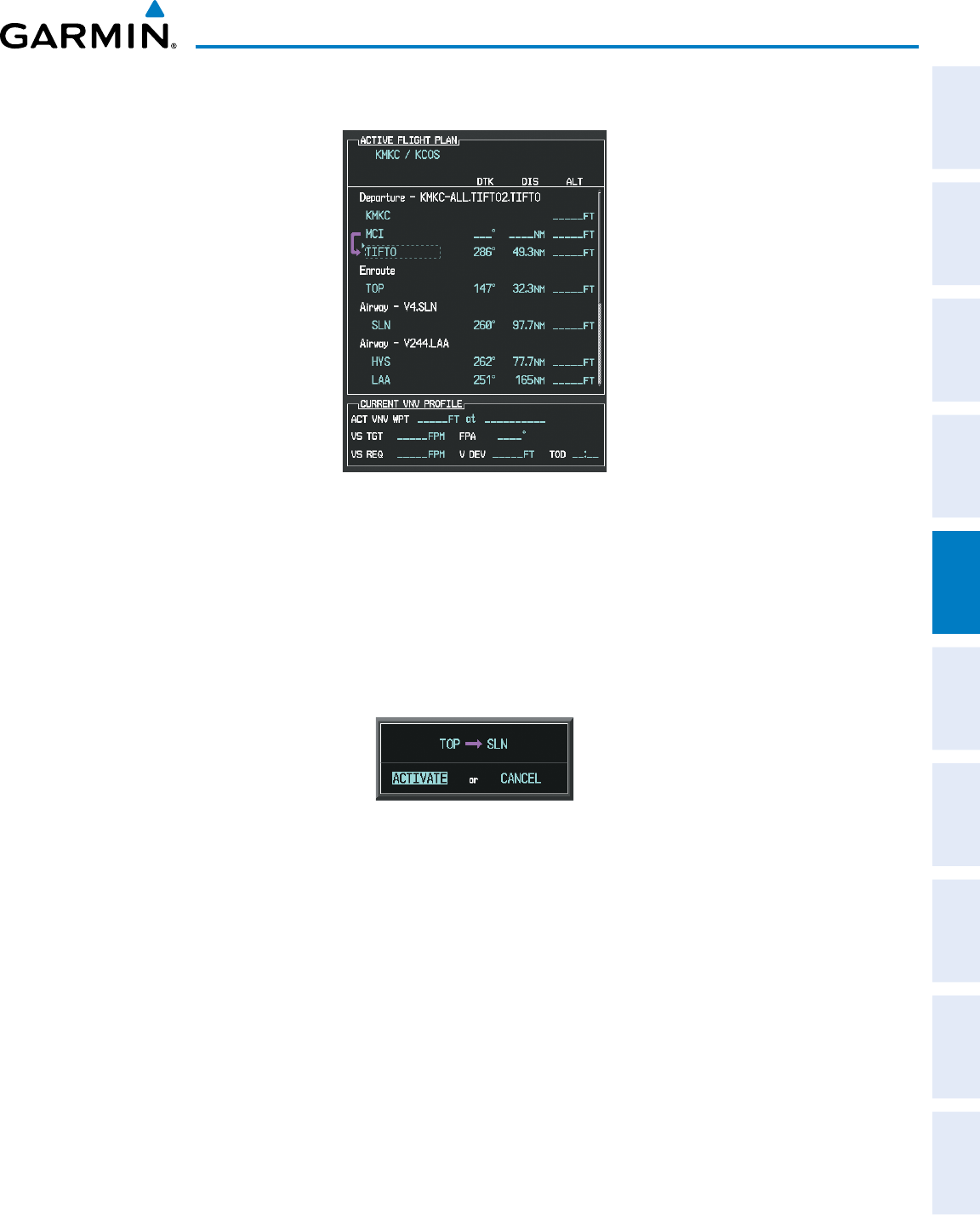
190-00870-02 Rev. A
Garmin G950 Pilot’s Guide for the Pilatus PC-6
263
FLIGHT MANAGEMENT
SYSTEM
OVERVIEW
FLIGHT
INSTRUMENTS EIS AUDIO PANEL
& CNS
FLIGHT
MANAGEMENT
HAZARD
AVOIDANCE AFCS ADDITIONAL
FEATURES APPENDICES INDEX
l) V4 is now loaded into the flight plan as shown in Figure 5-120.
Figure 5-120 V4 is Loaded in the Flight Plan
5) Making V4 the active leg of the flight plan.
a) Press the FMS Knob to activate the cursor.
b) Turn the large FMS Knob to highlight SLN. The TO waypoint of the leg is selected in order to activate the leg.
c) Press the ACT LEG Softkey. The confirmation window is now displayed as in Figure 5-121. Note the TOP to
SLN leg is actually part of V4.
Figure 5-121 Comfirm Active Leg
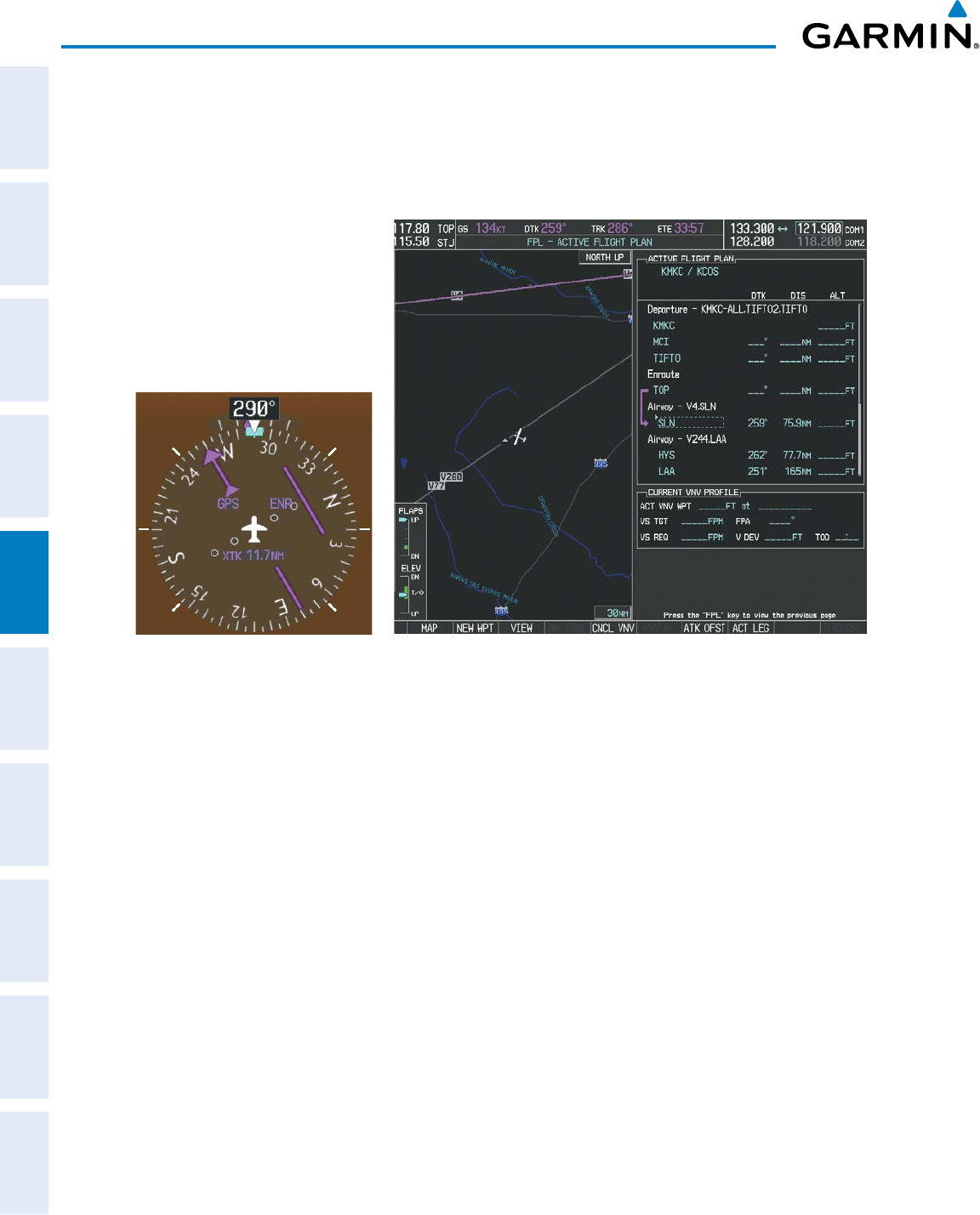
Garmin G950 Pilot’s Guide for the Pilatus PC-6
190-00870-02 Rev. A264
FLIGHT MANAGEMENT
SYSTEM
OVERVIEW
FLIGHT
INSTRUMENTS
EIS
AUDIO PANEL
& CNS
FLIGHT
MANAGEMENT
HAZARD
AVOIDANCE
AFCS
ADDITIONAL
FEATURES
APPENDICESINDEX
d) Verify the displayed leg is the desired leg and press the ENT Key. Note in Figure 5-122, the magenta arrow in
the flight plan window and magenta line on the map indicating V4 is now the active flight plan leg. Note the
phase of flight remained in Terminal (TERM) mode up to this point because a departure leg was active. Since a
leg after the departure is now active, the current CDI flight phase is ENR (Enroute) and CDI scaling has changed
to 2.0 nm.
Figure 5-122 V4 Now Active Leg
6) The aircraft continues on heading 290º. When crosstrack distance is less than 2.0 nm, the XTK disappears from
the HSI and the CDI is positioned on the last dot indicating a 2.0 nm distance from the centerline of the next
course.
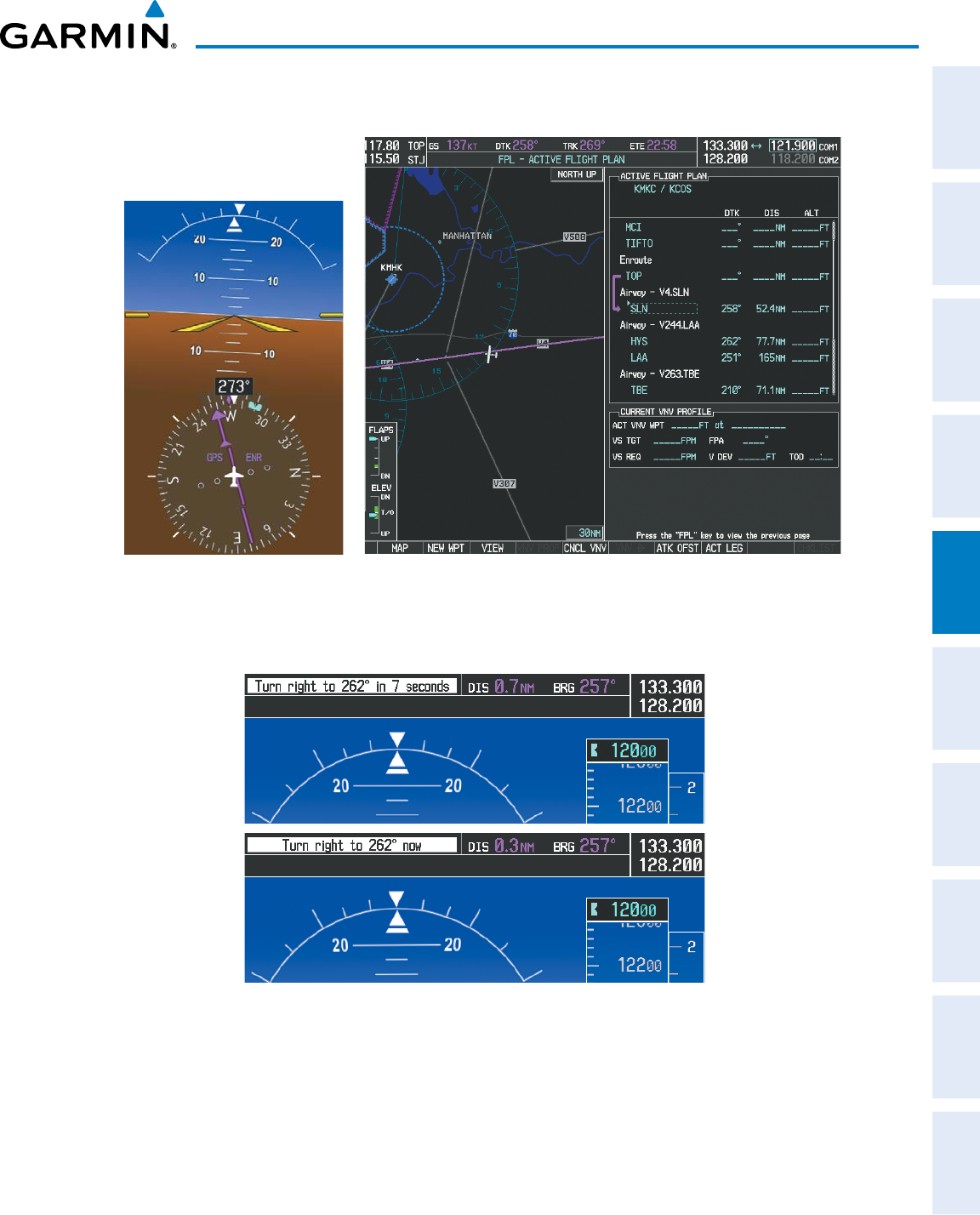
190-00870-02 Rev. A
Garmin G950 Pilot’s Guide for the Pilatus PC-6
265
FLIGHT MANAGEMENT
SYSTEM
OVERVIEW
FLIGHT
INSTRUMENTS EIS AUDIO PANEL
& CNS
FLIGHT
MANAGEMENT
HAZARD
AVOIDANCE AFCS ADDITIONAL
FEATURES APPENDICES INDEX
7) As the CDI approaches center, the aircraft turns onto the active leg as seen in Figure 5-123.
Figure 5-123 Turn on to Active Leg
8) At SLN, Victor Airway 244 (V244) is intercepted. Turn prompts are displayed in the PFD Navigation Status Box
as seen in Figure 5-124.
Figure 5-124 Turn to Intercept V244
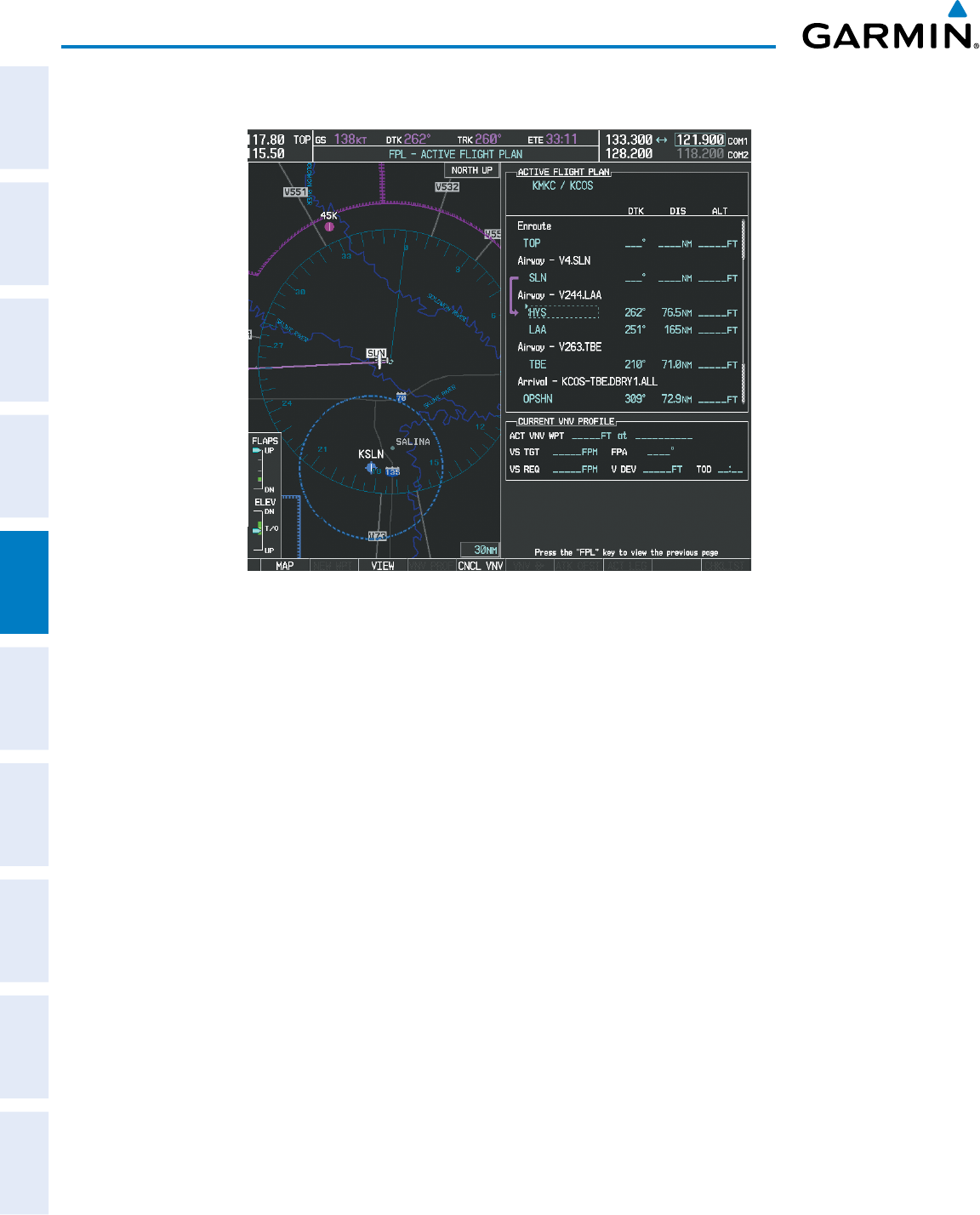
Garmin G950 Pilot’s Guide for the Pilatus PC-6
190-00870-02 Rev. A266
FLIGHT MANAGEMENT
SYSTEM
OVERVIEW
FLIGHT
INSTRUMENTS
EIS
AUDIO PANEL
& CNS
FLIGHT
MANAGEMENT
HAZARD
AVOIDANCE
AFCS
ADDITIONAL
FEATURES
APPENDICESINDEX
9) As seen in Figure 5-125, V244 is now the active flight plan leg.
Figure 5-125 V244 Now Active Leg
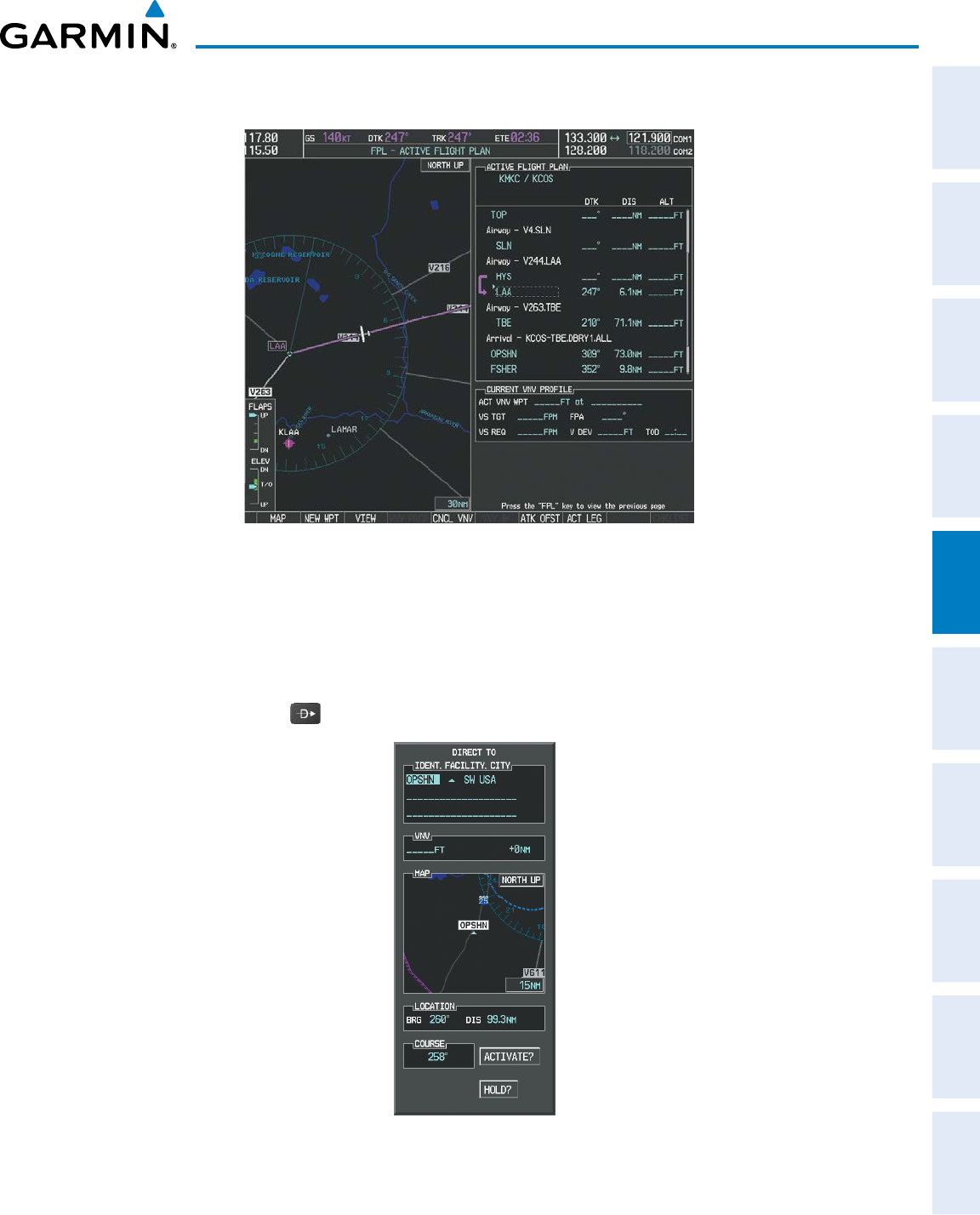
190-00870-02 Rev. A
Garmin G950 Pilot’s Guide for the Pilatus PC-6
267
FLIGHT MANAGEMENT
SYSTEM
OVERVIEW
FLIGHT
INSTRUMENTS EIS AUDIO PANEL
& CNS
FLIGHT
MANAGEMENT
HAZARD
AVOIDANCE AFCS ADDITIONAL
FEATURES APPENDICES INDEX
10) At Lamar VOR (LAA) V263 is intercepted. See Figure 5-126.
Figure 5-126 HYS to LAA Leg Active
11) ATC grants clearance to proceed direct to the OPSHN intersection to begin the arrival procedure. ATC advises
to expect an altitude of 10,000 feet at OPSHN.
a) Press the FMS Knob to activate the cursor.
b) Turn the large FMS Knob to select OPSHN in the flight plan list.
c) Press the
Direct-to
( )
Key. The Direct-to Window is now displayed as shown in Figure 5-127.
Figure 5-127 Direct To OPSHN
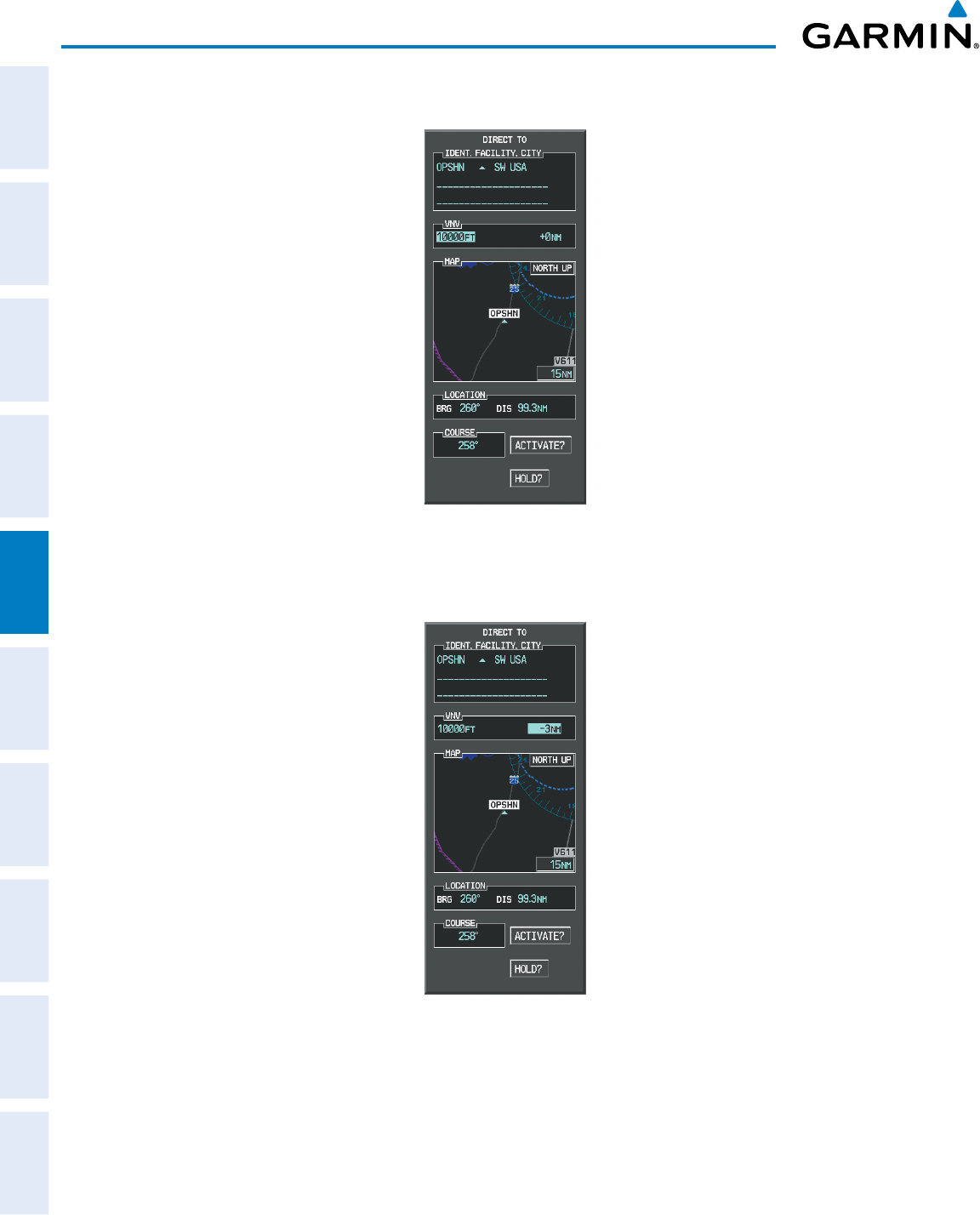
Garmin G950 Pilot’s Guide for the Pilatus PC-6
190-00870-02 Rev. A268
FLIGHT MANAGEMENT
SYSTEM
OVERVIEW
FLIGHT
INSTRUMENTS
EIS
AUDIO PANEL
& CNS
FLIGHT
MANAGEMENT
HAZARD
AVOIDANCE
AFCS
ADDITIONAL
FEATURES
APPENDICESINDEX
d) Turn the large FMS Knob to place the cursor in the VNV altitude field as shown in Figure 5-128.
Figure 5-128 Enter VNV Altitude
e) An altitude of 10,000 feet is entered as requested by ATC.
f) Press the ENT Key. The cursor is now displayed in the VNV offset field as shown in Figure 5-129.
Figure 5-129 Enter VNV Offset Distance
g) Enter the offset, or distance from the waypoint at which to reach the selected altitude. In this case, three miles
prior to OPSHN is entered. In other words, the G950 gives vertical guidance so the aircraft arrives at an altitude
of 10,000 feet three miles prior to OPSHN.
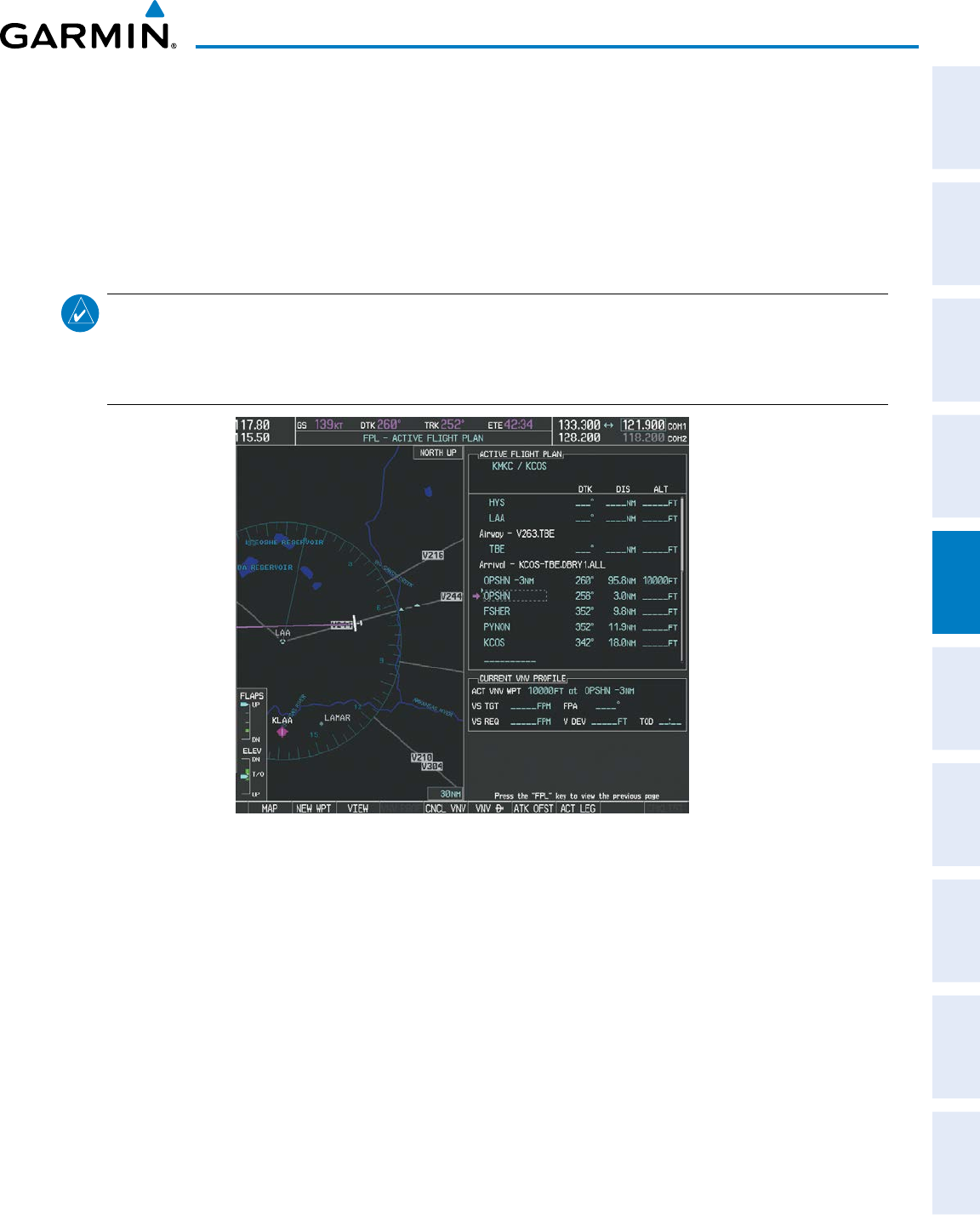
190-00870-02 Rev. A
Garmin G950 Pilot’s Guide for the Pilatus PC-6
269
FLIGHT MANAGEMENT
SYSTEM
OVERVIEW
FLIGHT
INSTRUMENTS EIS AUDIO PANEL
& CNS
FLIGHT
MANAGEMENT
HAZARD
AVOIDANCE AFCS ADDITIONAL
FEATURES APPENDICES INDEX
h) Press the ENT Key twice to activate the direct-to. Note, in Figure 5-130, the magenta arrow indicating the
direct-to OPSHN after the offset waypoint for OPSHN. The preceding offset waypoint indicates the offset
distance and altitude that were previously entered. The remaining waypoints in the loaded arrival procedure
have no database specified altitudes, therefore, dashes are displayed. Keep the CDI centered and maintain a
track along the magenta line to OPSHN.
Note the Direct-to waypoint is within the loaded arrival procedure, therefore, phase of flight scaling for the CDI
changes to Terminal Mode and is annunciated by displaying ‘TERM’ on the HSI.
NOTE: If the loaded arrival procedure has waypoints with altitude constraints retrieved from the database
that will be used as is, the altitude must be manually accepted by placing the cursor over the desired
altitude, then pressing the ENT Key. The altitude is now displayed as cyan meaning it will be used by the
system to determine vertical speed and deviation guidance.
Figure 5-130 Direct-to Active
12) The aircraft is proceeding to OPSHN. The expected approach is the RNAV LPV approach to runway 35R, so it is
selected.
a) Press the
PROC
Key to display the Procedures Window.
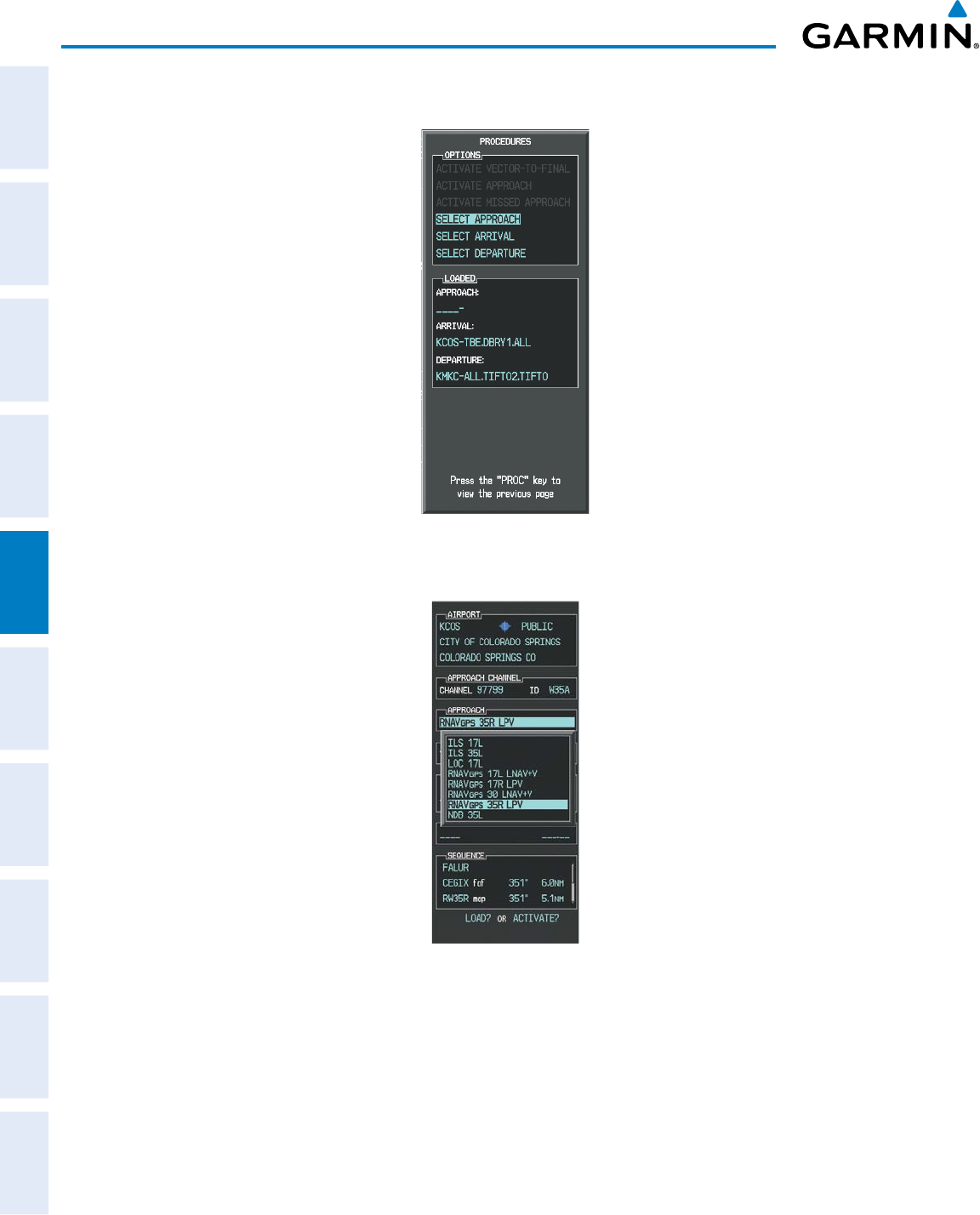
Garmin G950 Pilot’s Guide for the Pilatus PC-6
190-00870-02 Rev. A270
FLIGHT MANAGEMENT
SYSTEM
OVERVIEW
FLIGHT
INSTRUMENTS
EIS
AUDIO PANEL
& CNS
FLIGHT
MANAGEMENT
HAZARD
AVOIDANCE
AFCS
ADDITIONAL
FEATURES
APPENDICESINDEX
b) ‘SELECT APPROACH’ should be highlighted as shown in Figure 5-131.
Figure 5-131 Procedures Window
c) Press the ENT Key. A list of available approaches for the destination airport is displayed as in Figure 5-132.
Figure 5-132 List of Available Approaches
d) Turn either
FMS
Knob to select the LPV approach for 35R as shown in Figure 5-132.
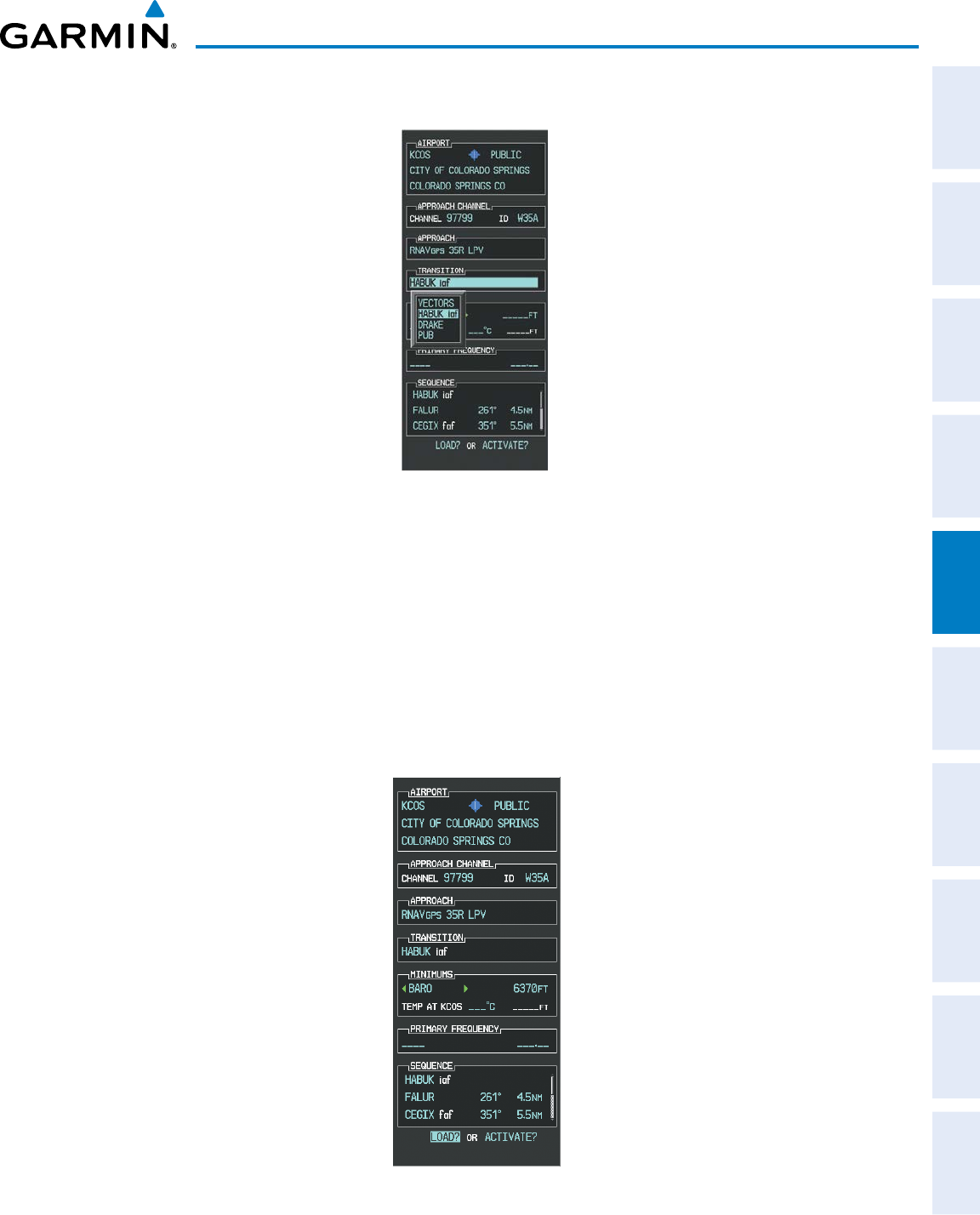
190-00870-02 Rev. A
Garmin G950 Pilot’s Guide for the Pilatus PC-6
271
FLIGHT MANAGEMENT
SYSTEM
OVERVIEW
FLIGHT
INSTRUMENTS EIS AUDIO PANEL
& CNS
FLIGHT
MANAGEMENT
HAZARD
AVOIDANCE AFCS ADDITIONAL
FEATURES APPENDICES INDEX
e) Press the ENT Key. A list of available transitions for the selected approach is displayed as in Figure 5-133.
Figure 5-133 List of Available Transitions
f) Turn either FMS Knob to select the desired transition. In this case, the Initial Approach Fix (IAF) at HABUK is
used.
g) Press the ENT Key.
h) Barometric Minimums (Figure 5-134)
To set ‘MINIMUMS’, turn the small FMS Knob to select ‘BARO’, and press the ENT Key. Turn the small
FMS Knob to select the altitude, and press the ENT Key.
Or:
To skip setting minimums, press the ENT Key.
Figure 5-134 Barometric Minimums Set
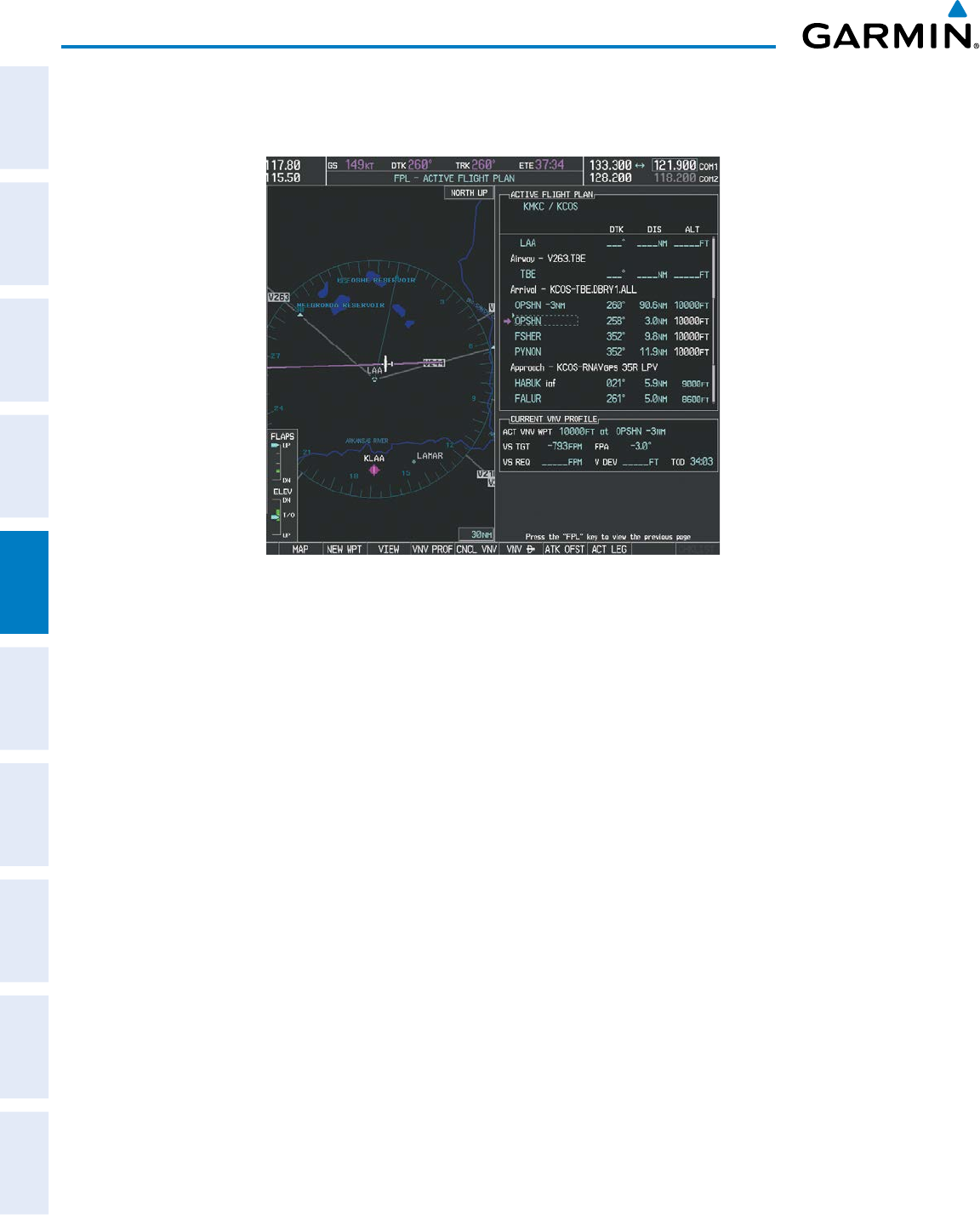
Garmin G950 Pilot’s Guide for the Pilatus PC-6
190-00870-02 Rev. A272
FLIGHT MANAGEMENT
SYSTEM
OVERVIEW
FLIGHT
INSTRUMENTS
EIS
AUDIO PANEL
& CNS
FLIGHT
MANAGEMENT
HAZARD
AVOIDANCE
AFCS
ADDITIONAL
FEATURES
APPENDICESINDEX
i) With ‘LOAD?’ highlighted, again press the ENT Key. The selected approach is added to the flight plan as seen
in Figure 5-135.
Figure 5-135 Loaded Approach
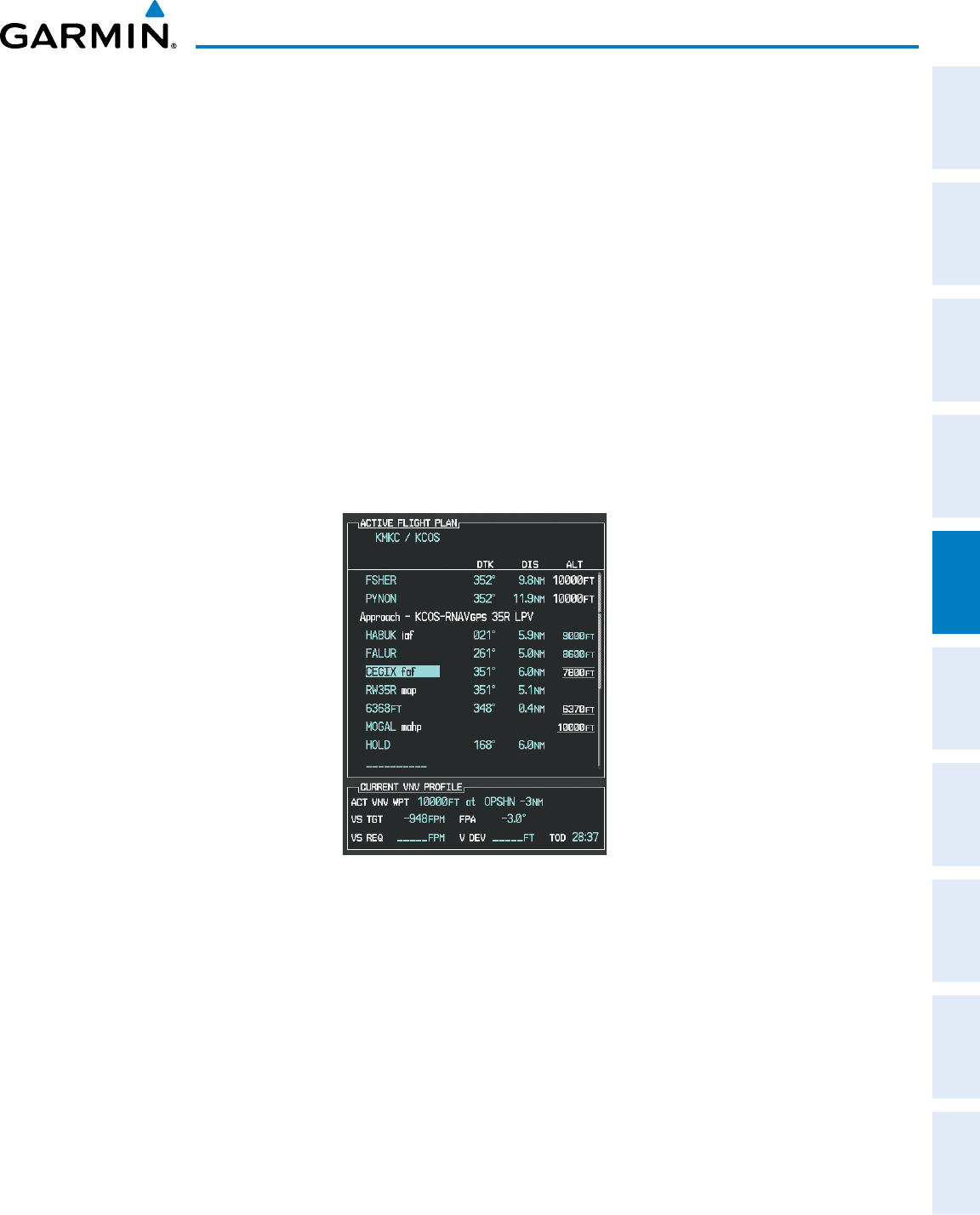
190-00870-02 Rev. A
Garmin G950 Pilot’s Guide for the Pilatus PC-6
273
FLIGHT MANAGEMENT
SYSTEM
OVERVIEW
FLIGHT
INSTRUMENTS EIS AUDIO PANEL
& CNS
FLIGHT
MANAGEMENT
HAZARD
AVOIDANCE AFCS ADDITIONAL
FEATURES APPENDICES INDEX
13) Note the altitude constraints associated with each of the approach waypoints as seen in Figure 5-136. These
altitudes are loaded from the database and are displayed as cyan text, indicating these values are “designated”
for use in computing vertical deviation guidance.
Note: To no longer use the displayed altitude for calculating vertical deviation guidance, perform the
following:
a) Press the FMS Knob to activate the cursor.
b) Turn the small FMS Knob to highlight the desired altitude.
c) Press the CLR Key.
d) Press the FMS Knob to deactivate the cursor.
After making the altitude “non-designated”, it is displayed as white text.
Altitude constraint values associated with the Final Approach Fix (FAF) and waypoints beyond the FAF cannot be
designated for vertical guidance. These altitude values are always displayed as white text, as in Figure 5-136.
Vertical guidance from the FAF and on to the Missed Approach Point (MAP) is given using the SBAS GPS altitude
source, therefore, the displayed altitude values are for reference only.
Figure 5-136 Vertical Guidance is Active to the FAF
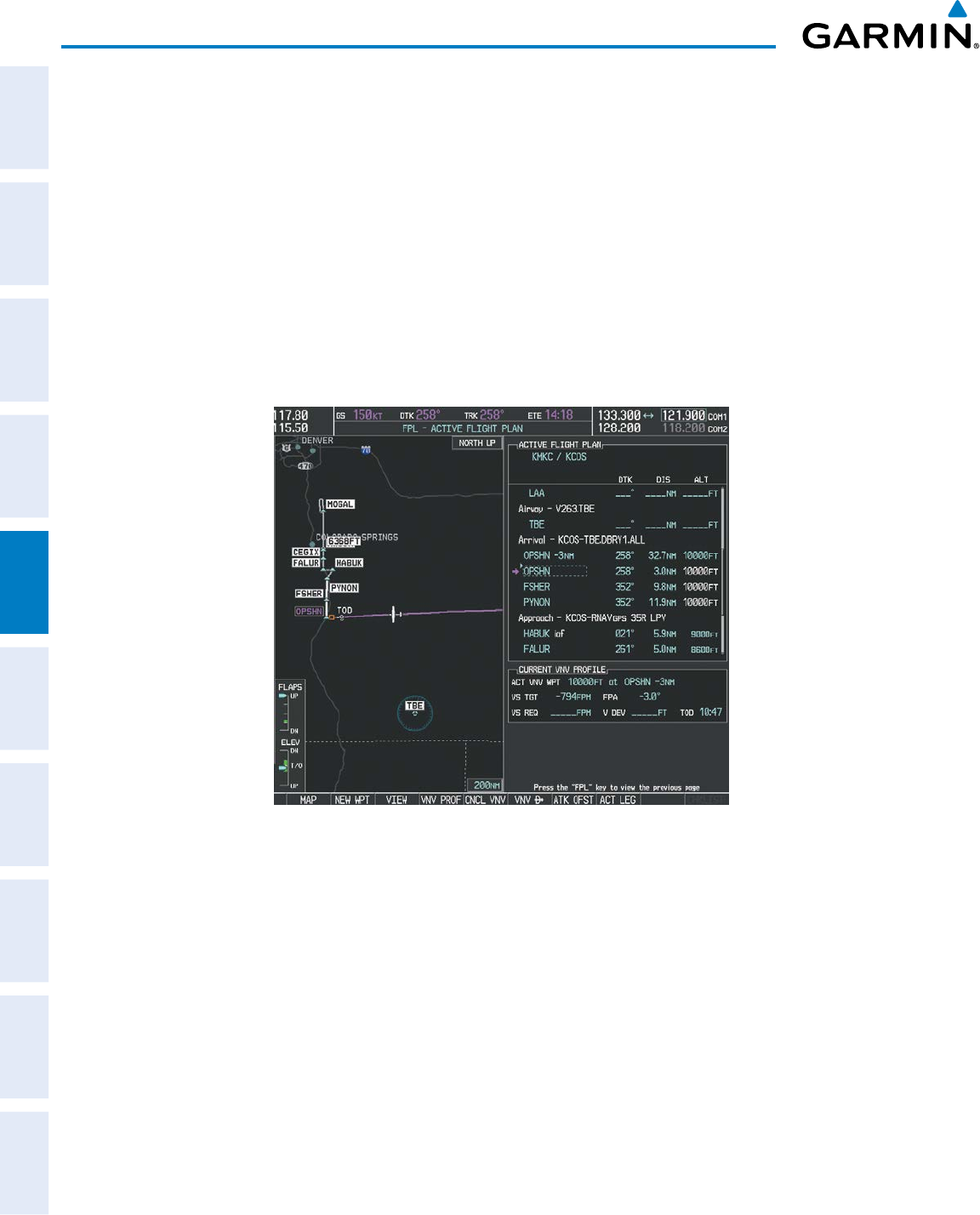
Garmin G950 Pilot’s Guide for the Pilatus PC-6
190-00870-02 Rev. A274
FLIGHT MANAGEMENT
SYSTEM
OVERVIEW
FLIGHT
INSTRUMENTS
EIS
AUDIO PANEL
& CNS
FLIGHT
MANAGEMENT
HAZARD
AVOIDANCE
AFCS
ADDITIONAL
FEATURES
APPENDICESINDEX
14) As the aircraft approaches OPSHN, it may be desirable to adjust the speed, or steepness of the upcoming
descent. The default Flight Path Angle (FPA) is -3.0 degrees and a required vertical speed is computed to
maintain the -3.0 FPA. To change the vertical flight path, perform the following steps.
a) Press the VNV PROF Softkey to place the cursor in the target vertical speed field (VS TGT) as shown in Figure
5-137.
b) At this point, the descent vertical speed can be selected, or the FPA can be selected. Turn the large FMS Knob
to select the desired selection field, then turn the small FMS Knob to enter the desired value.
Note the information now displayed in the ‘CURRENT VNV PROFILE’ box. Also, note the offset waypoint (orange
box) and gray circle are now displayed on the map. The gray circle marks the Top of Descent (TOD). In this
example, vertical guidance is provided at the TOD that results in a -3.0 degree FPA descent to an altitude of
10,000 feet upon reaching the offset waypoint.
Figure 5-137 Adjusting the Descent
c) Press the ENT Key.
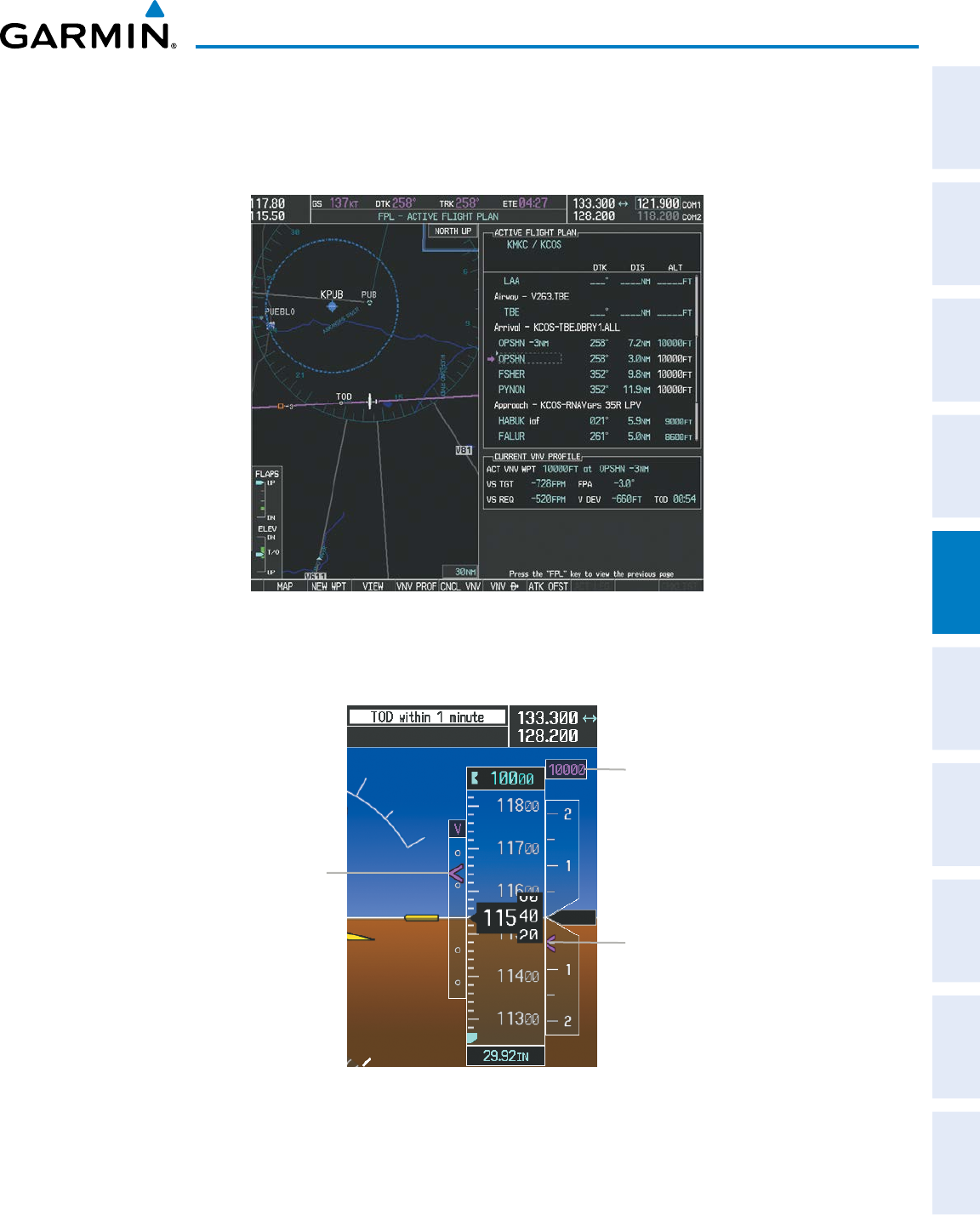
190-00870-02 Rev. A
Garmin G950 Pilot’s Guide for the Pilatus PC-6
275
FLIGHT MANAGEMENT
SYSTEM
OVERVIEW
FLIGHT
INSTRUMENTS EIS AUDIO PANEL
& CNS
FLIGHT
MANAGEMENT
HAZARD
AVOIDANCE AFCS ADDITIONAL
FEATURES APPENDICES INDEX
15) As seen in Figure 5-138, the aircraft is approaching TOD. Note the target vertical speed required to reach the
selected altitude. The Vertical Deviation Indicator (VDI) and the Required Vertical Speed Indicator (RVSI) are
now displayed on the PFD as shown in Figure 5-139. When the aircraft is within one minute of the TOD, it is
annunciated as shown in Figure 5-139, and an aural alert ‘Vertical track’ will be heard.
Figure 5-138 Approaching Top of Descent (TOD)
Figure 5-139 VDI & RVSI Upon Reaching Top of Descent (TOD)
Required Vertical
Speed Indicator
(RVSI)
Vertical Deviation
Indicator (VDI)
Target Altitude
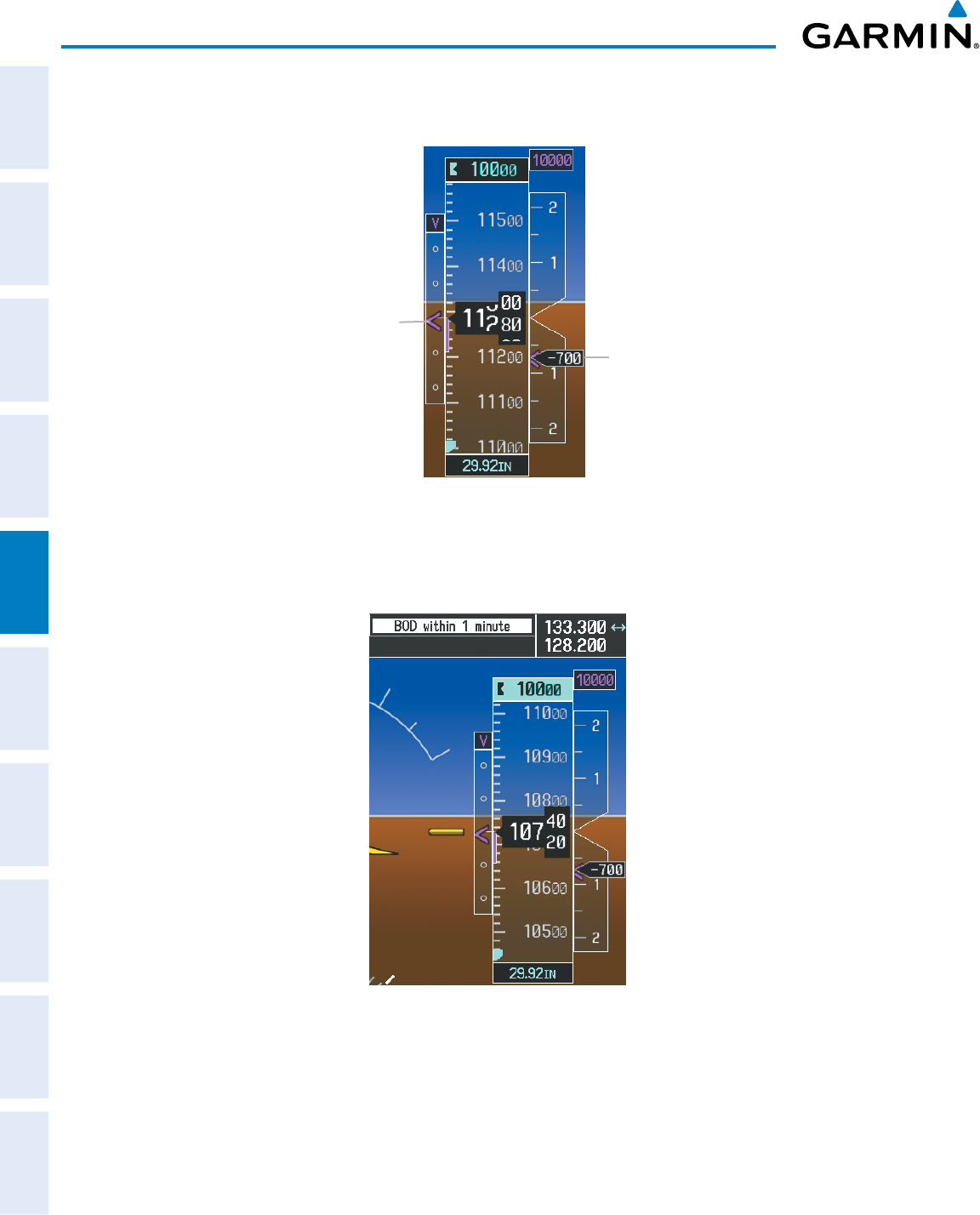
Garmin G950 Pilot’s Guide for the Pilatus PC-6
190-00870-02 Rev. A276
FLIGHT MANAGEMENT
SYSTEM
OVERVIEW
FLIGHT
INSTRUMENTS
EIS
AUDIO PANEL
& CNS
FLIGHT
MANAGEMENT
HAZARD
AVOIDANCE
AFCS
ADDITIONAL
FEATURES
APPENDICESINDEX
16) Upon reaching TOD, a descent vertical speed is established which places the VSI pointer in line with the RVSI as
shown in Figure 5-140.
Figure 5-140 VDI & RVSI Showing Correctly Established Descent
Align Actual Vertical Speed
with
Required Vertical Speed
Keep Vertical Deviation
Pointer Centered
17) When the aircraft is one minute from the bottom of descent (BOD) it is annunciated as shown in Figure 5-141.
Upon reaching the offset waypoint for OPSHN, the aircraft is at 10,000 feet.
Figure 5-141 Approaching Bottom of Descent (BOD) at OPSHN Offset Waypoint
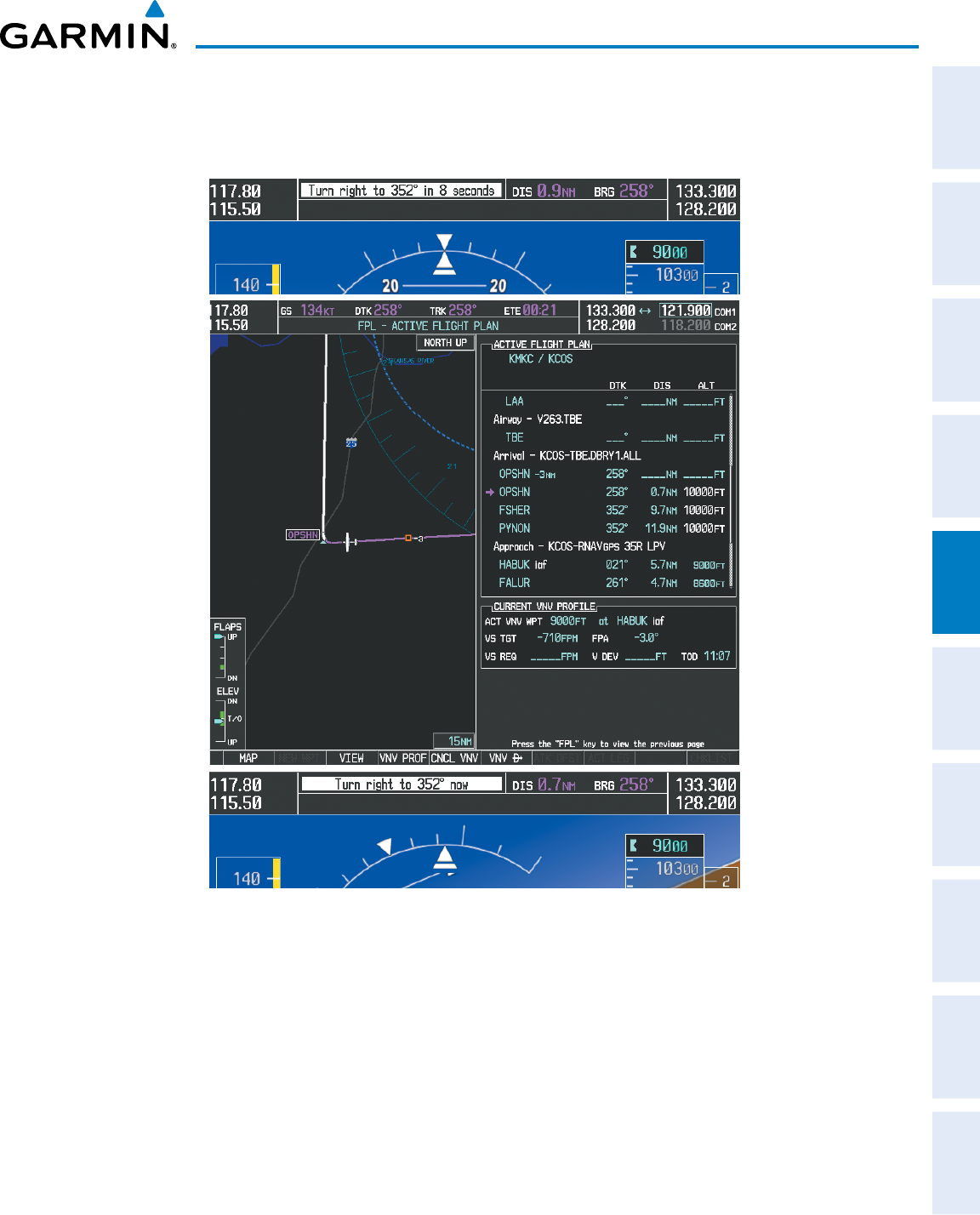
190-00870-02 Rev. A
Garmin G950 Pilot’s Guide for the Pilatus PC-6
277
FLIGHT MANAGEMENT
SYSTEM
OVERVIEW
FLIGHT
INSTRUMENTS EIS AUDIO PANEL
& CNS
FLIGHT
MANAGEMENT
HAZARD
AVOIDANCE AFCS ADDITIONAL
FEATURES APPENDICES INDEX
18) The aircraft is approaching OPSHN. The upcoming turn and next heading are annunciated at the top left of the
PFD as seen in Figure 5-142. Initiate the turn and maneuver the aircraft on a track through the turn radius to
intercept the magenta line for the OPSHN to FSHER leg and center the CDI.
Figure 5-142 Turn to intercept OPSHN to FSHER Leg
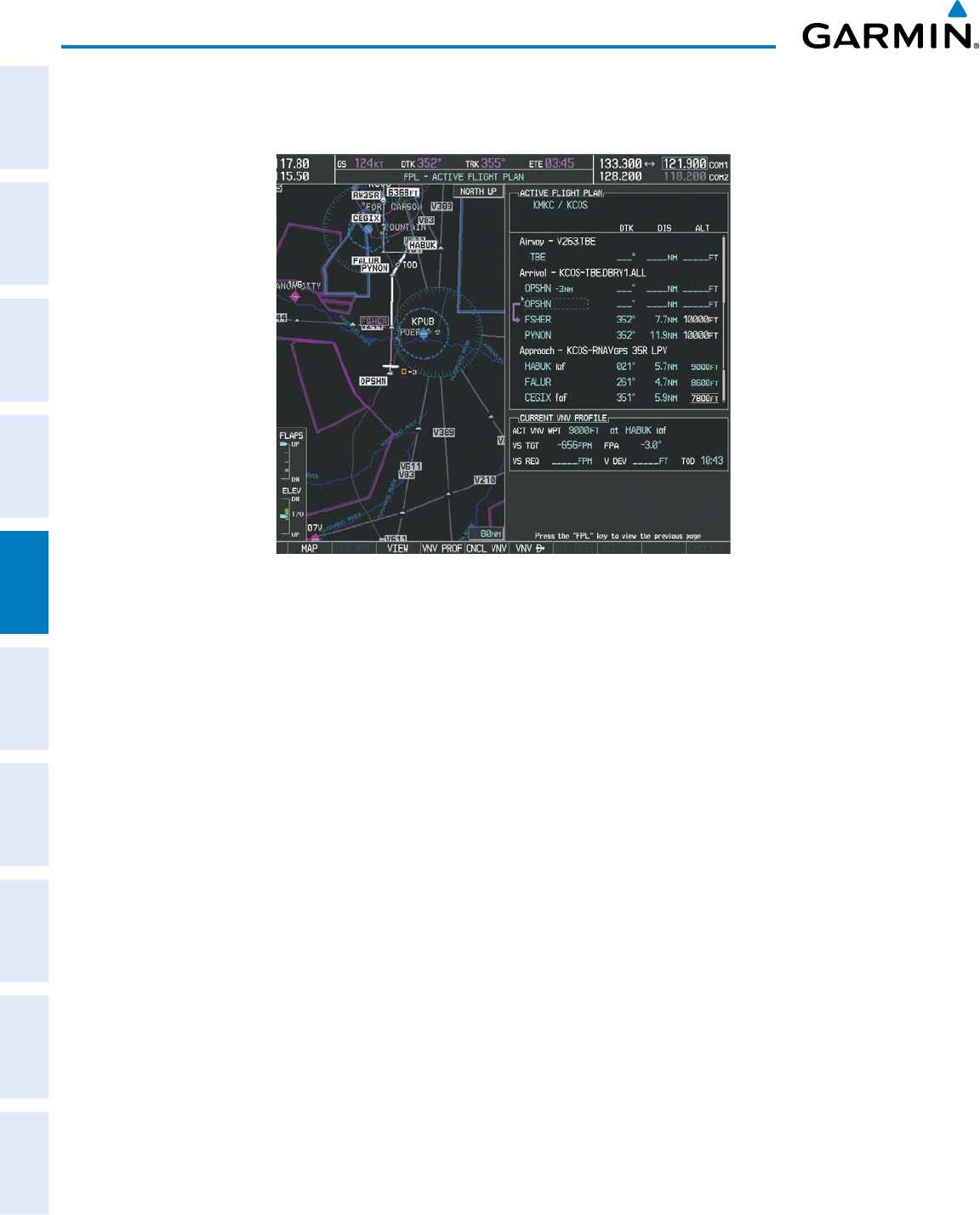
Garmin G950 Pilot’s Guide for the Pilatus PC-6
190-00870-02 Rev. A278
FLIGHT MANAGEMENT
SYSTEM
OVERVIEW
FLIGHT
INSTRUMENTS
EIS
AUDIO PANEL
& CNS
FLIGHT
MANAGEMENT
HAZARD
AVOIDANCE
AFCS
ADDITIONAL
FEATURES
APPENDICESINDEX
19) After passing OPSHN, the next leg of the arrival turns magenta as shown in Figure 5-143. The magenta arrow
in the flight plan list now indicates the OPSHN to FSHER leg of the arrival procedure is now active.
Figure 5-143 Tracking the OPSHN to FSHER Leg
20) The flight continues through the arrival procedure to PYNON (see Figure 5-144). At a point 31 nm from the
destination airport, the phase of flight scaling for the CDI changes to Terminal Mode and is annunciated by
displaying ‘TERM’ on the HSI.
A descent to HABUK is in the next leg. Note the TOD point on the map. Annunciations for the upcoming turn
and descent, as well as the VDI and RVSI, appear on the PFD as the flight progresses.
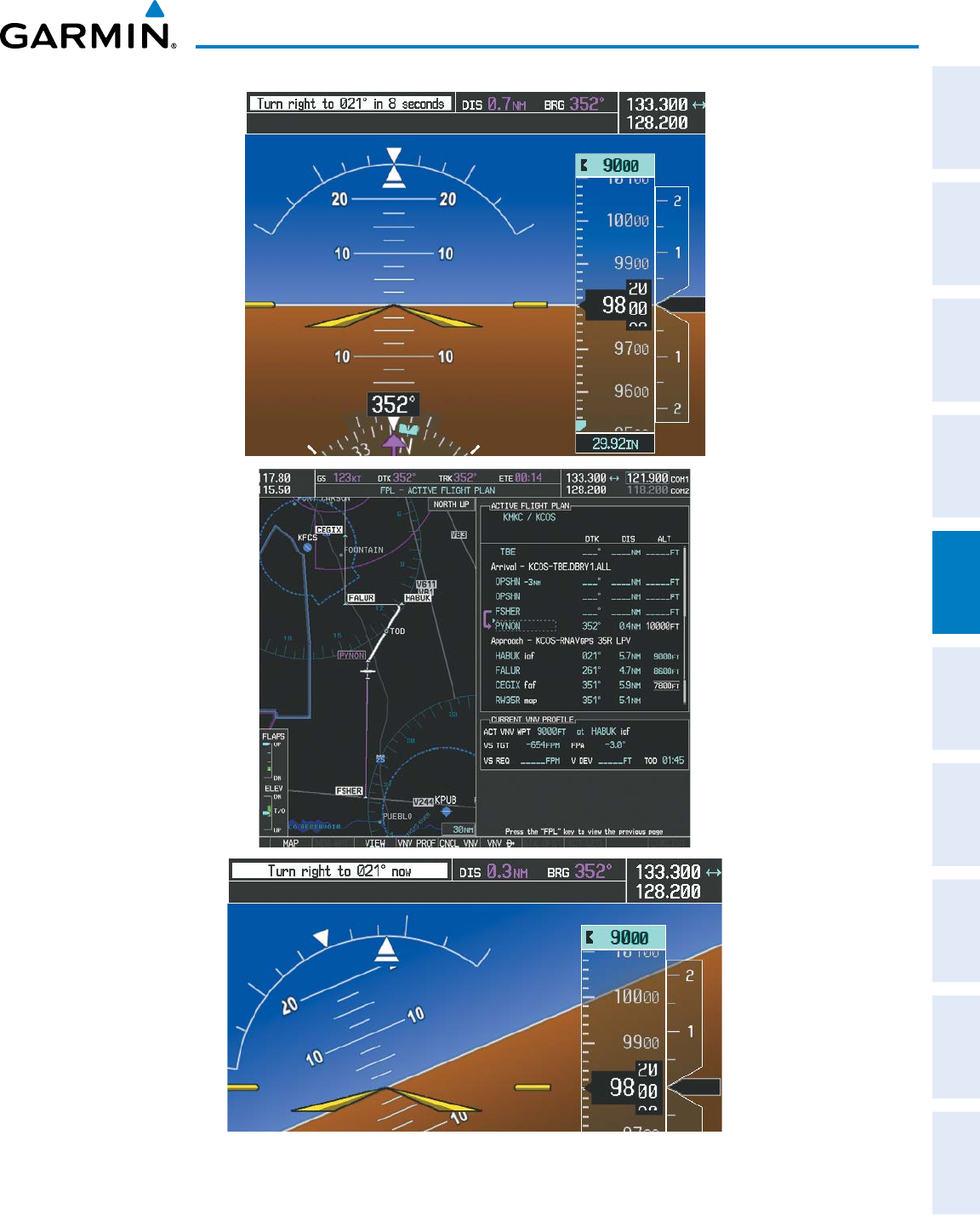
190-00870-02 Rev. A
Garmin G950 Pilot’s Guide for the Pilatus PC-6
279
FLIGHT MANAGEMENT
SYSTEM
OVERVIEW
FLIGHT
INSTRUMENTS EIS AUDIO PANEL
& CNS
FLIGHT
MANAGEMENT
HAZARD
AVOIDANCE AFCS ADDITIONAL
FEATURES APPENDICES INDEX
Figure 5-144 Approaching PYNON
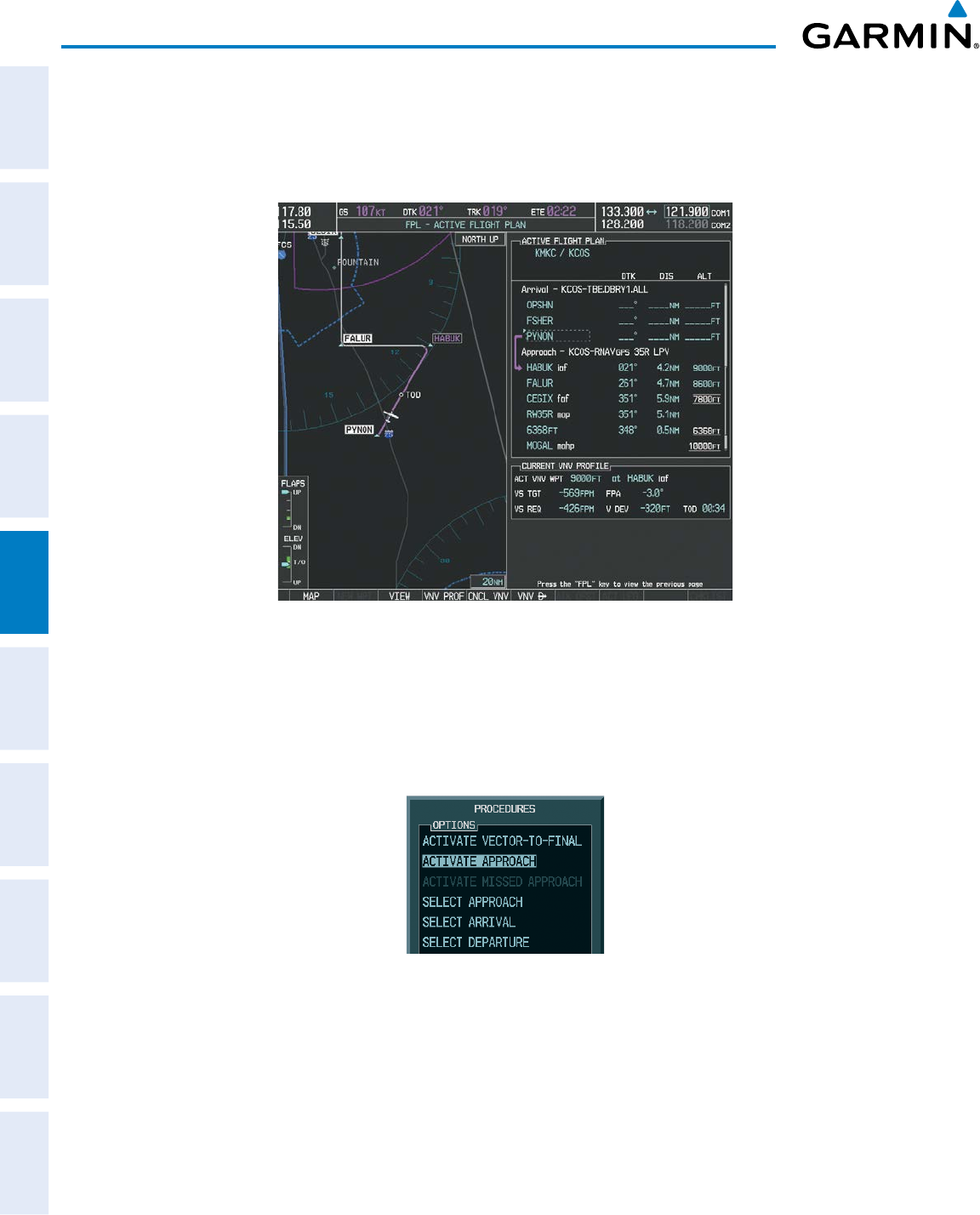
Garmin G950 Pilot’s Guide for the Pilatus PC-6
190-00870-02 Rev. A280
FLIGHT MANAGEMENT
SYSTEM
OVERVIEW
FLIGHT
INSTRUMENTS
EIS
AUDIO PANEL
& CNS
FLIGHT
MANAGEMENT
HAZARD
AVOIDANCE
AFCS
ADDITIONAL
FEATURES
APPENDICESINDEX
21) Upon passing PYNON the approach procedure automatically becomes active. The approach may be activated
at any point to proceed directly to the IAF. In this example, the aircraft has progressed through the final
waypoint of the arrival and the flight plan has automatically sequenced to the IAF as the active leg, activating
the approach procedure (see Figure 5-145).
Figure 5-145 Approach is Now Active
Note: To manually activate the approach procedure, perform the following steps:
a) Press the
PROC
Key.
b) Turn the large
FMS
Knob to highlight ‘ACTIVATE APPROACH’ as shown in Figure 5-146.
c) Press the
ENT
Key to activate the approach.
Figure 5-146 Manually Activate Approach
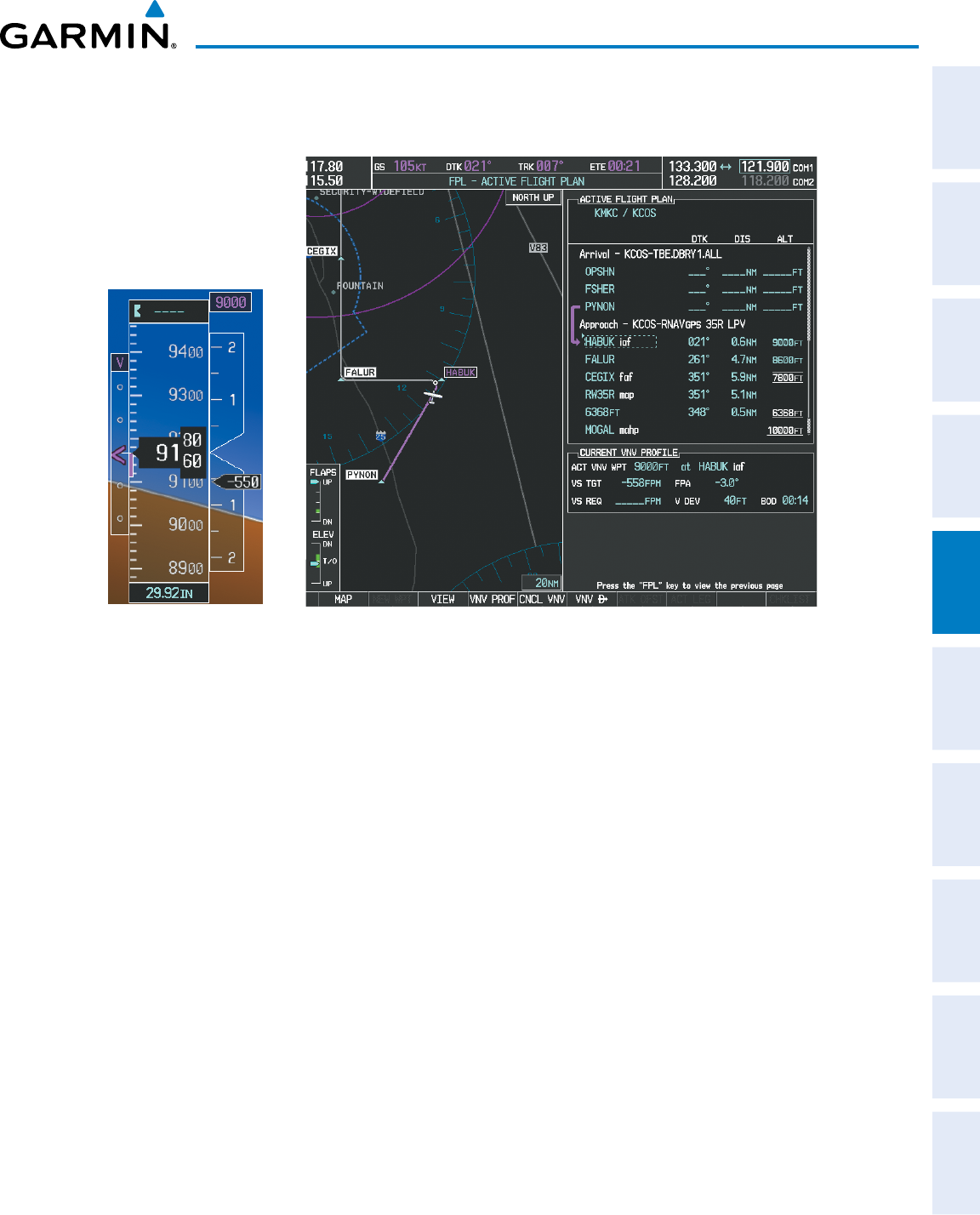
190-00870-02 Rev. A
Garmin G950 Pilot’s Guide for the Pilatus PC-6
281
FLIGHT MANAGEMENT
SYSTEM
OVERVIEW
FLIGHT
INSTRUMENTS EIS AUDIO PANEL
& CNS
FLIGHT
MANAGEMENT
HAZARD
AVOIDANCE AFCS ADDITIONAL
FEATURES APPENDICES INDEX
22) The IAF is the next waypoint. At the TOD, establish a descent vertical speed as previously discussed in Step 16.
The aircraft altitude is 9,000 feet upon reaching HABUK.
Figure 5-147 Descending Turn to the Initial Approach Fix (IAF)
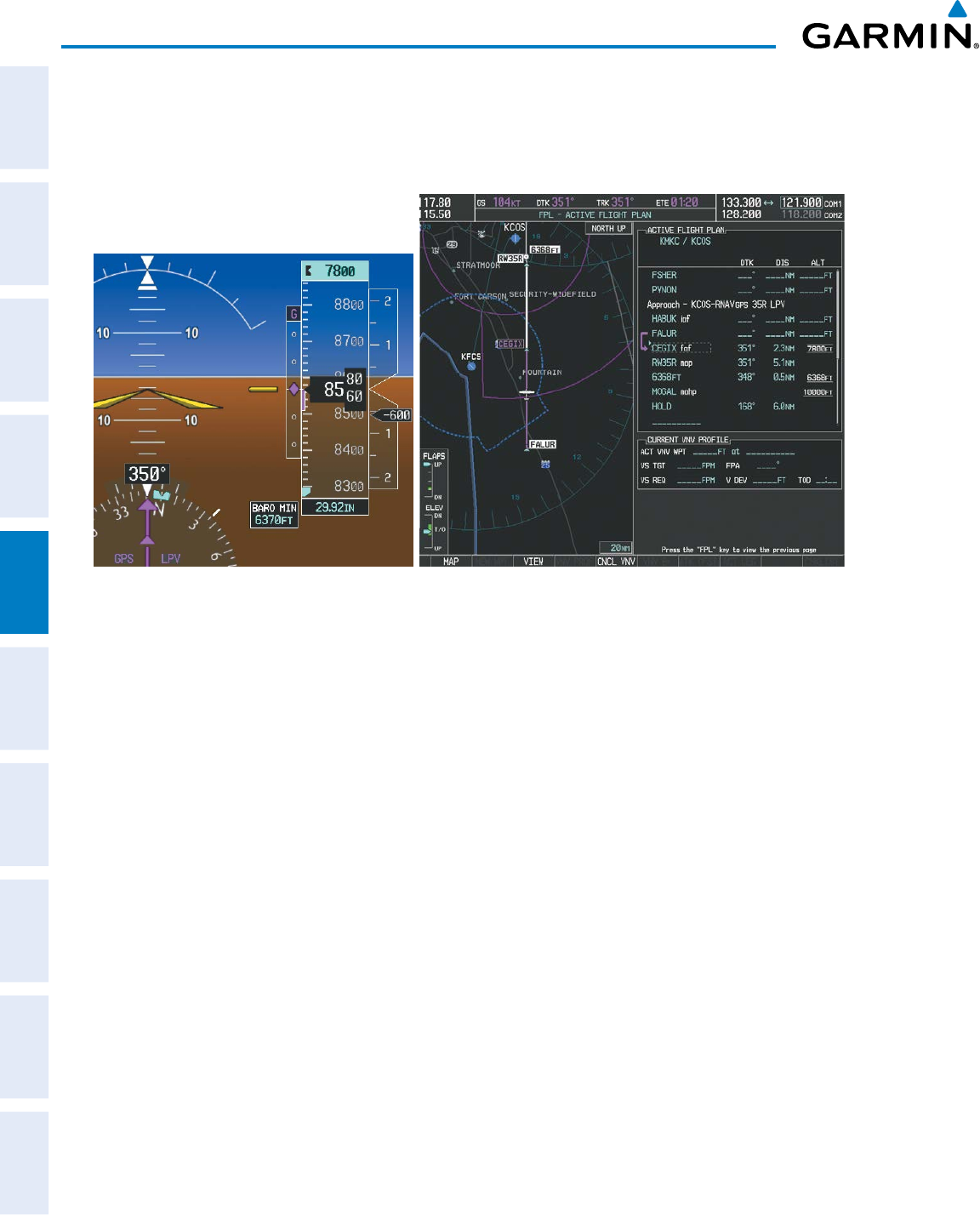
Garmin G950 Pilot’s Guide for the Pilatus PC-6
190-00870-02 Rev. A282
FLIGHT MANAGEMENT
SYSTEM
OVERVIEW
FLIGHT
INSTRUMENTS
EIS
AUDIO PANEL
& CNS
FLIGHT
MANAGEMENT
HAZARD
AVOIDANCE
AFCS
ADDITIONAL
FEATURES
APPENDICESINDEX
23) After crossing FALUR the next waypoint is the FAF. The flight phase changes to LPV on the HSI indicating the
current phase of flight is in Approach Mode and the approach type is LPV. CDI scaling changes accordingly and is
used much like a localizer when flying an ILS approach. The RVSI is no longer displayed and the VDI changes to
the Glidepath Indicator (as shown in Figure 5-148) when the final approach course becomes active.
Figure 5-148 Descending to the FAF
The descent continues through the FAF (CEGIX) using the Glidepath Indicator, as one would use a glideslope
indicator, to obtain an altitude “AT” 7,800 feet at the FAF. Note the altitude restriction lines over and under (At)
the altitude in the ‘ALT’ field in Figure 5-148.
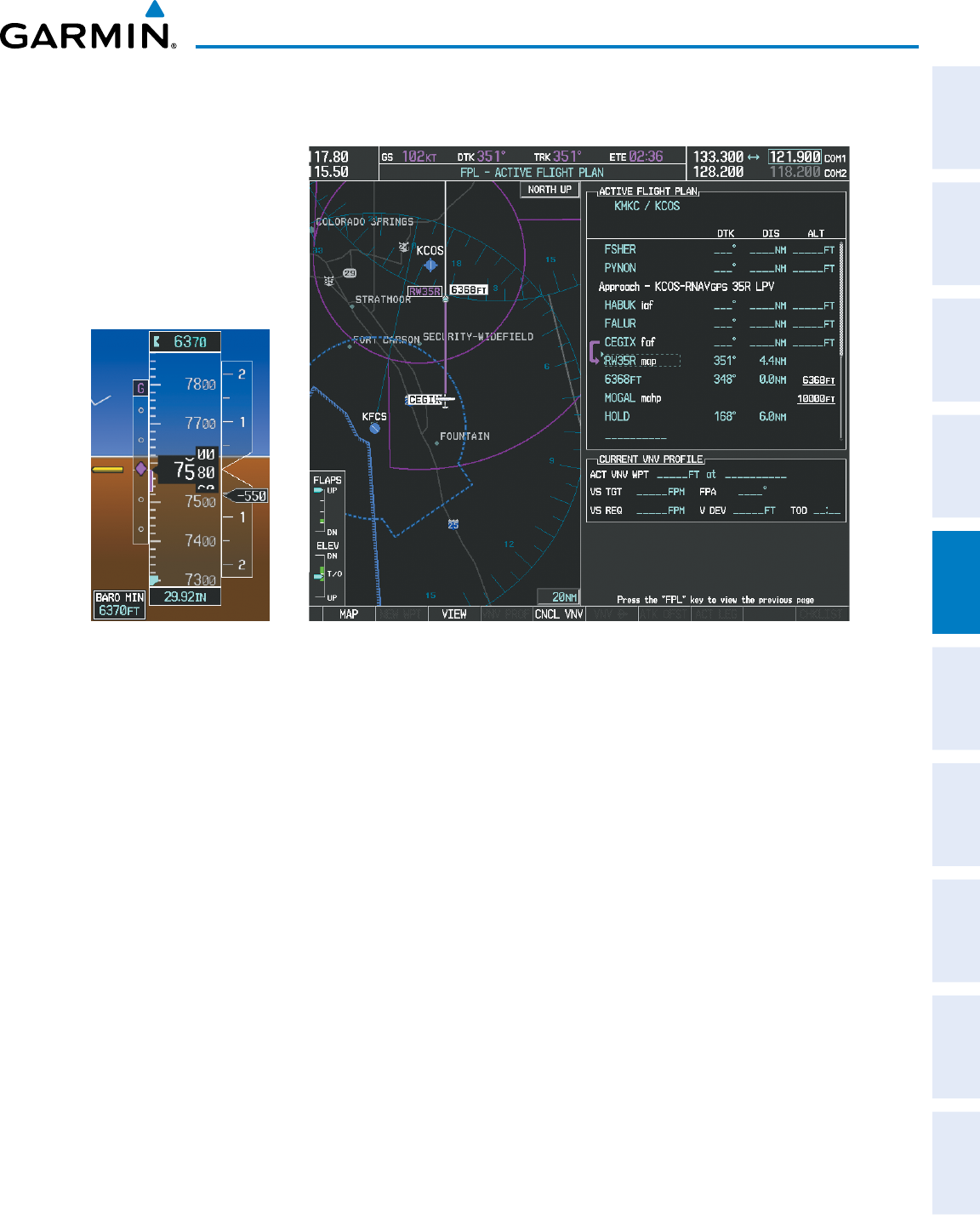
190-00870-02 Rev. A
Garmin G950 Pilot’s Guide for the Pilatus PC-6
283
FLIGHT MANAGEMENT
SYSTEM
OVERVIEW
FLIGHT
INSTRUMENTS EIS AUDIO PANEL
& CNS
FLIGHT
MANAGEMENT
HAZARD
AVOIDANCE AFCS ADDITIONAL
FEATURES APPENDICES INDEX
24) After crossing CEGIX, the aircraft continues following the glidepath to maintain the descent to “AT or ABOVE”
6,370 feet at the Missed Approach Point (MAP) (RW35R) as seen in Figure 5-149.
Figure 5-149 Descending to the Missed Approach Point
In this missed approach procedure, the altitude immediately following the MAP (in this case ‘6368ft’) is not part
of the published procedure. It is simply a Course to Altitude (CA) leg which guides the aircraft along the runway
centerline until the altitude required to safely make the first turn toward the MAHP is exceeded. This altitude
is provided by Jeppesen, and may be below, equal to, or above the published minimums for this approach. In
this case, if the aircraft altitude is below the specified altitude (6,368 feet) after crossing the MAP, a direct-to
is established to provide a course on runway heading until an altitude of 6,368 feet is reached. After reaching
6,368 feet, a direct-to is established to the published MAHP (in this case MOGAL). If the aircraft altitude is
above the specified altitude after crossing the MAP, a direct-to is established to the published fix (MOGAL) to
begin the missed approach procedure.
In some missed approach procedures this Course to Altitude leg may be part of the published procedure. For
example, a procedure may dictate a climb to 5,500 feet, then turn left and proceed to the Missed Approach Hold
Point (MAHP). In this case, the altitude would appear in the list of waypoints as ‘5500ft’. Again, if the aircraft
altitude is lower than the prescribed altitude, a direct-to is established on a Course to Altitude leg when the
missed approach procedure is activated.
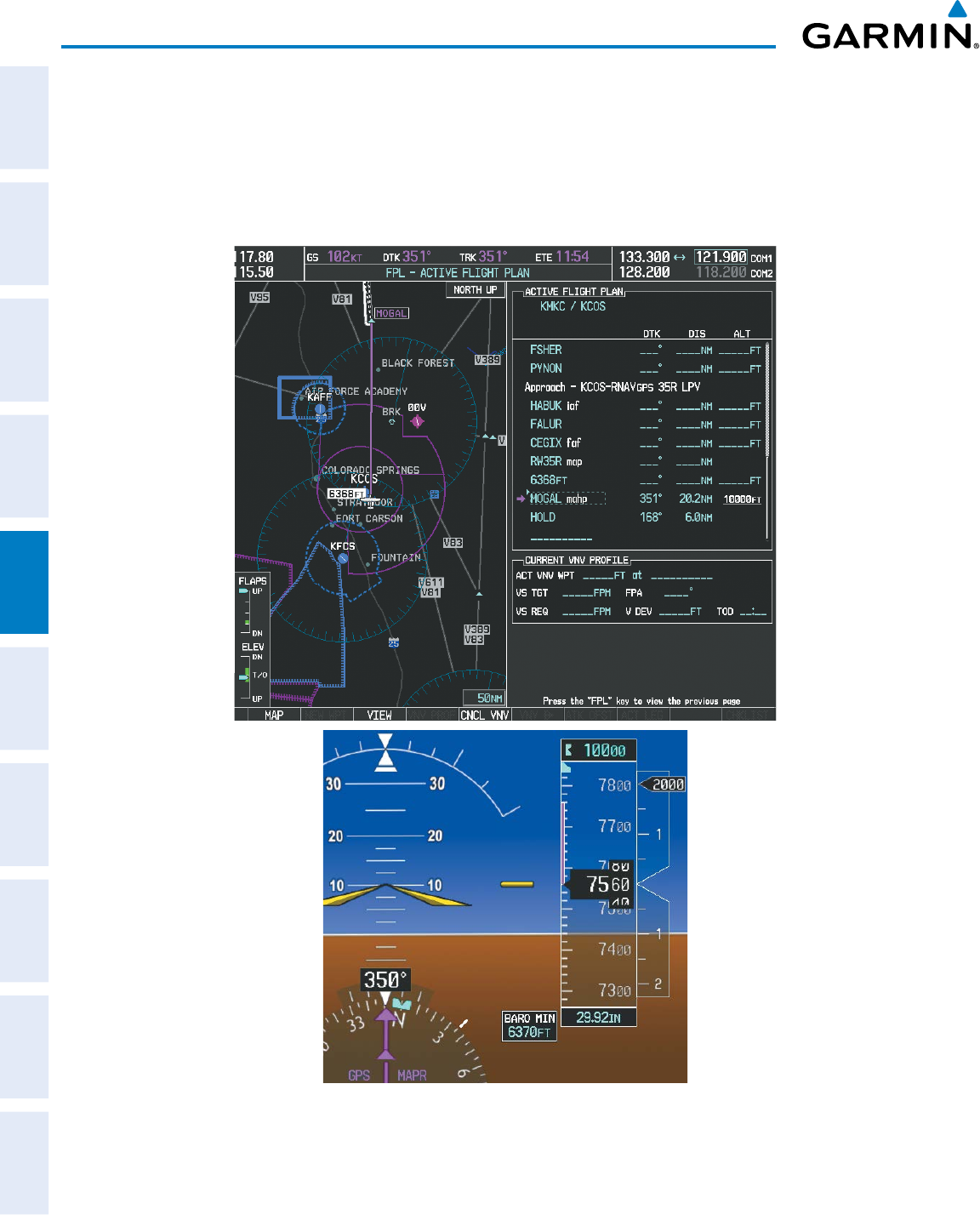
Garmin G950 Pilot’s Guide for the Pilatus PC-6
190-00870-02 Rev. A284
FLIGHT MANAGEMENT
SYSTEM
OVERVIEW
FLIGHT
INSTRUMENTS
EIS
AUDIO PANEL
& CNS
FLIGHT
MANAGEMENT
HAZARD
AVOIDANCE
AFCS
ADDITIONAL
FEATURES
APPENDICESINDEX
25) Upon reaching the MAP, it is decided to execute a missed approach. Automatic waypoint sequencing is
suspended past the MAP. Press the
SUSP
Softkey on the PFD to resume automatic waypoint sequencing
through the missed approach procedure.
A direct-to is initiated to MOGAL, which is the Missed Approach Hold Point (MAHP) as seen in Figure 5-150.
The aircraft is climbing to 10,000 feet. The CDI flight phase now changes from LPV to MAPR as seen on the HSI.
Figure 5-150 Missed Approach Active
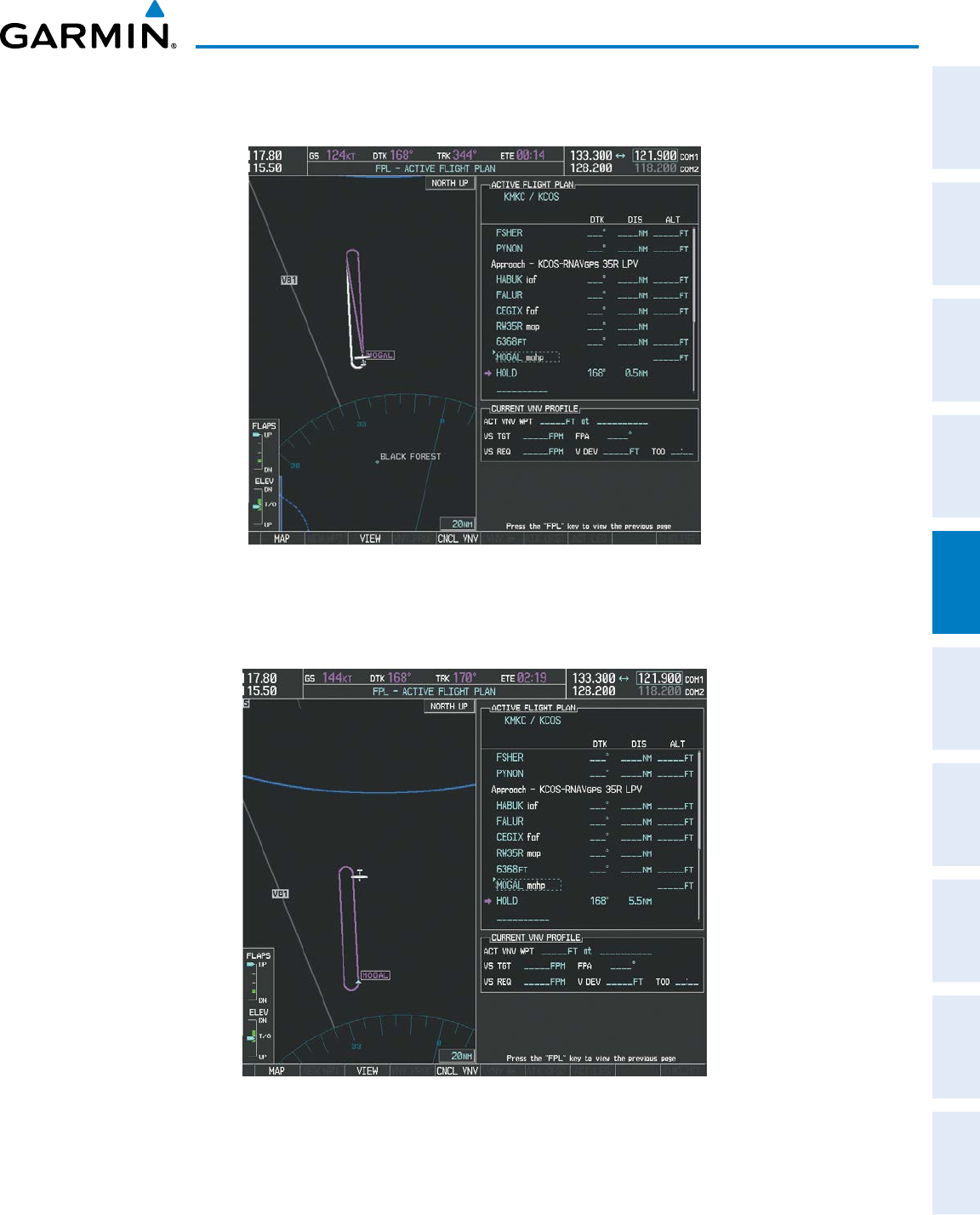
190-00870-02 Rev. A
Garmin G950 Pilot’s Guide for the Pilatus PC-6
285
FLIGHT MANAGEMENT
SYSTEM
OVERVIEW
FLIGHT
INSTRUMENTS EIS AUDIO PANEL
& CNS
FLIGHT
MANAGEMENT
HAZARD
AVOIDANCE AFCS ADDITIONAL
FEATURES APPENDICES INDEX
26) The aircraft continues climbing to “AT or ABOVE” 10,000 feet at MOGAL. A holding pattern is established at
the MAHP (MOGAL) as shown in Figure 5-151.
Figure 5-151 Establishing the Holding Pattern
27) The aircraft maintains 10,000 feet while following the magenta line through the hold as in Figure 5-152.
Figure 5-152 Hold Established
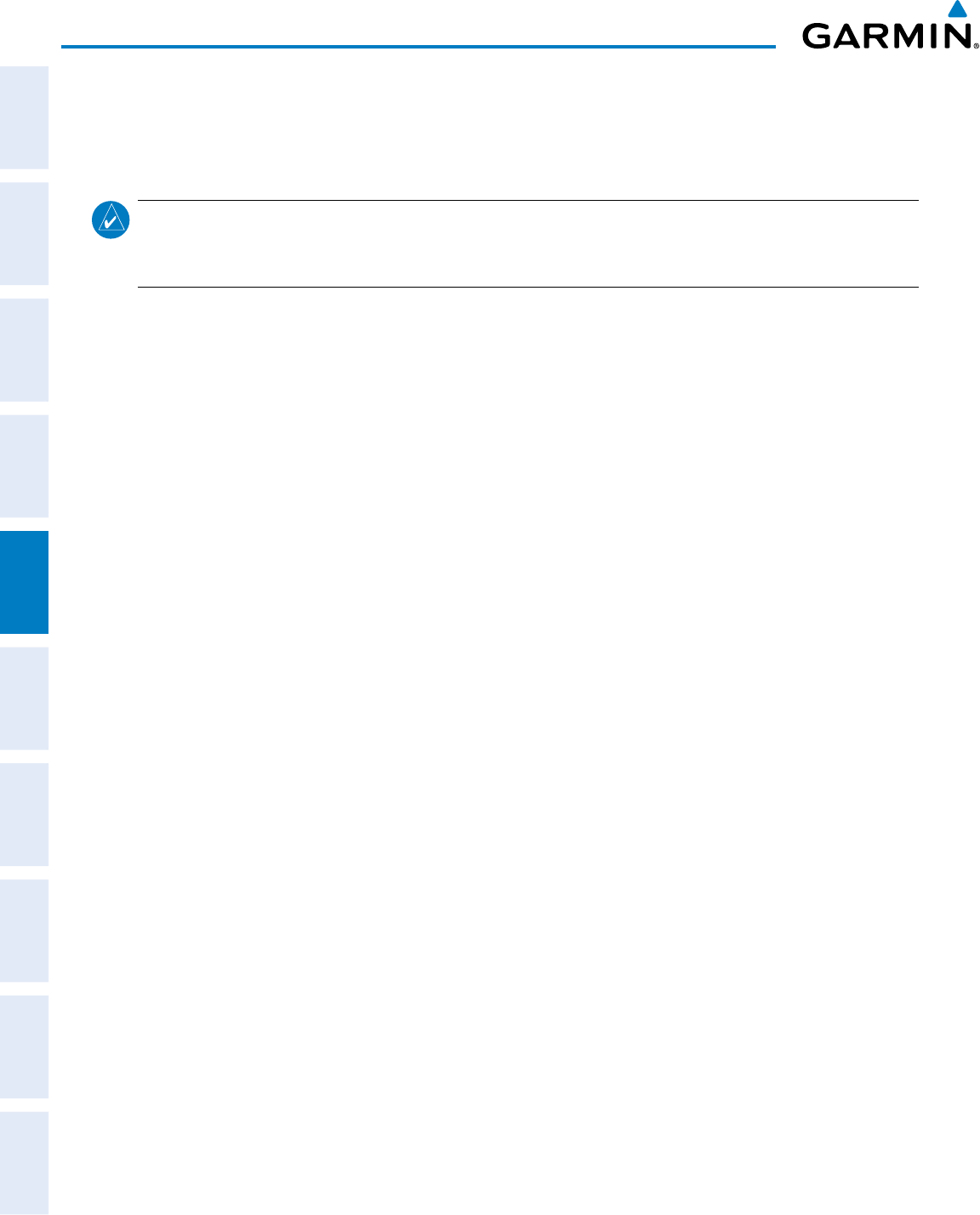
Garmin G950 Pilot’s Guide for the Pilatus PC-6
190-00870-02 Rev. A286
FLIGHT MANAGEMENT
SYSTEM
OVERVIEW
FLIGHT
INSTRUMENTS
EIS
AUDIO PANEL
& CNS
FLIGHT
MANAGEMENT
HAZARD
AVOIDANCE
AFCS
ADDITIONAL
FEATURES
APPENDICESINDEX
5.12 ABNORMAL OPERATION
This section discusses the Dead Reckoning mode of operation and the subsequent indications.
NOTE: Dead Reckoning Mode only functions in Enroute (ENR) or Oceanic (OCN) phase of flight. In all other
phases, an invalid GPS solution produces a “NO GPS POSITION” annunciation on the map and the G950
stops using GPS.
While in Enroute or Oceanic phase of flight, if the G950 detects an invalid GPS solution or is unable to calculate
a GPS position, the system automatically reverts to Dead Reckoning (DR) Mode. In DR Mode, the G950 uses
its last-known position combined with continuously updated airspeed and heading data (when available) to
calculate and display the aircraft’s current estimated position.
It is important to note that estimated navigation data supplied by the G950 in DR Mode may become increasingly
unreliable and must not be used as a sole means of navigation. If while in DR Mode airspeed and/or heading data
is also lost or not available, the DR function may not be capable of accurately tracking estimated position and,
consequently, the system may display a path that is different than the actual movement of the aircraft. Estimated
position information displayed by the G950 through DR while there is no heading and/or airspeed data available
should not be used for navigation.
DR Mode is inherently less accurate than the standard GPS/SBAS Mode due to the lack of satellite measurements
needed to determine a position. Changes in wind speed and/or wind direction compound the relative inaccuracy
of DR Mode. Because of this degraded accuracy, other navigation equipment must be relied upon for position
awareness until GPS-derived position data is restored.
DR Mode is indicated on the G950 by the appearance of the letters ‘DR’ superimposed in yellow over the ‘own
aircraft’ symbol as shown in Figure 5-153. In addition, ‘DR’ is prominently displayed in yellow on the HSI slightly
above and to the right of the aircraft symbol on the CDI as shown in Figure 5-153. Also, the CDI deviation bar
is removed from the display. Lastly, but at the same time, a ‘GPS NAV LOST’ alert message appears on the PFD.
Normal navigation using GPS/SBAS source data resumes automatically once a valid GPS solution is restored.
As a result of operating in DR Mode, all GPS-derived data is computed based upon an estimated position and
is displayed as yellow text on the display to denote degraded navigation source information as shown in Figure
5-153.
Also, while the G950 is in DR Mode, some terrain functions are not available. Additionally, the accuracy of
all nearest information (airports, airspaces, and waypoints) is questionable. Finally, airspace alerts continue to
function, but with degraded accuracy.
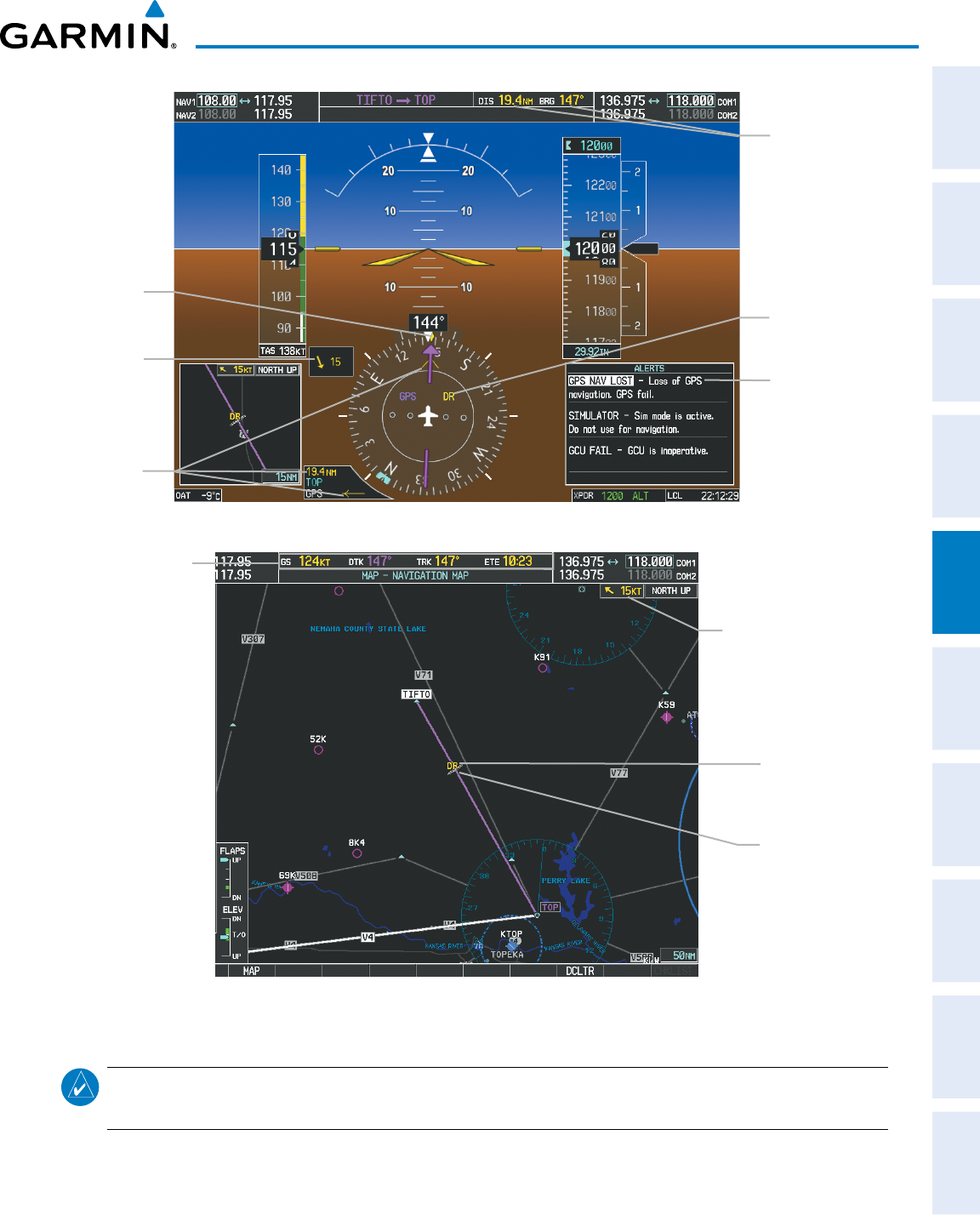
190-00870-02 Rev. A
Garmin G950 Pilot’s Guide for the Pilatus PC-6
287
FLIGHT MANAGEMENT
SYSTEM
OVERVIEW
FLIGHT
INSTRUMENTS EIS AUDIO PANEL
& CNS
FLIGHT
MANAGEMENT
HAZARD
AVOIDANCE AFCS ADDITIONAL
FEATURES APPENDICES INDEX
Figure 5-153 Dead Reckoning Mode - GPS Derived Data Shown in Yellow
Distance &
Bearing
GPS Navigation
Lost Message
Dead Reckoning
Annunciaion
Dead Reckoning
Annunciation
Subdued Aircraft
Symbol
Nav Data Bar
All data except
Active Leg,
TAS, and DTK
are in yellow Wind Data
Wind Data
Bearing
Pointer/
Distance
Current
Track
Indicator
NOTE: The Inset Map is removed from the PFD any time aircraft pitch is greater than +30° or less than –20°,
or when a 65° bank angle is reached.

Garmin G950 Pilot’s Guide for the Pilatus PC-6
190-00870-02 Rev. A288
FLIGHT MANAGEMENT
SYSTEM
OVERVIEW
FLIGHT
INSTRUMENTS
EIS
AUDIO PANEL
& CNS
FLIGHT
MANAGEMENT
HAZARD
AVOIDANCE
AFCS
ADDITIONAL
FEATURES
APPENDICESINDEX
Blank Page
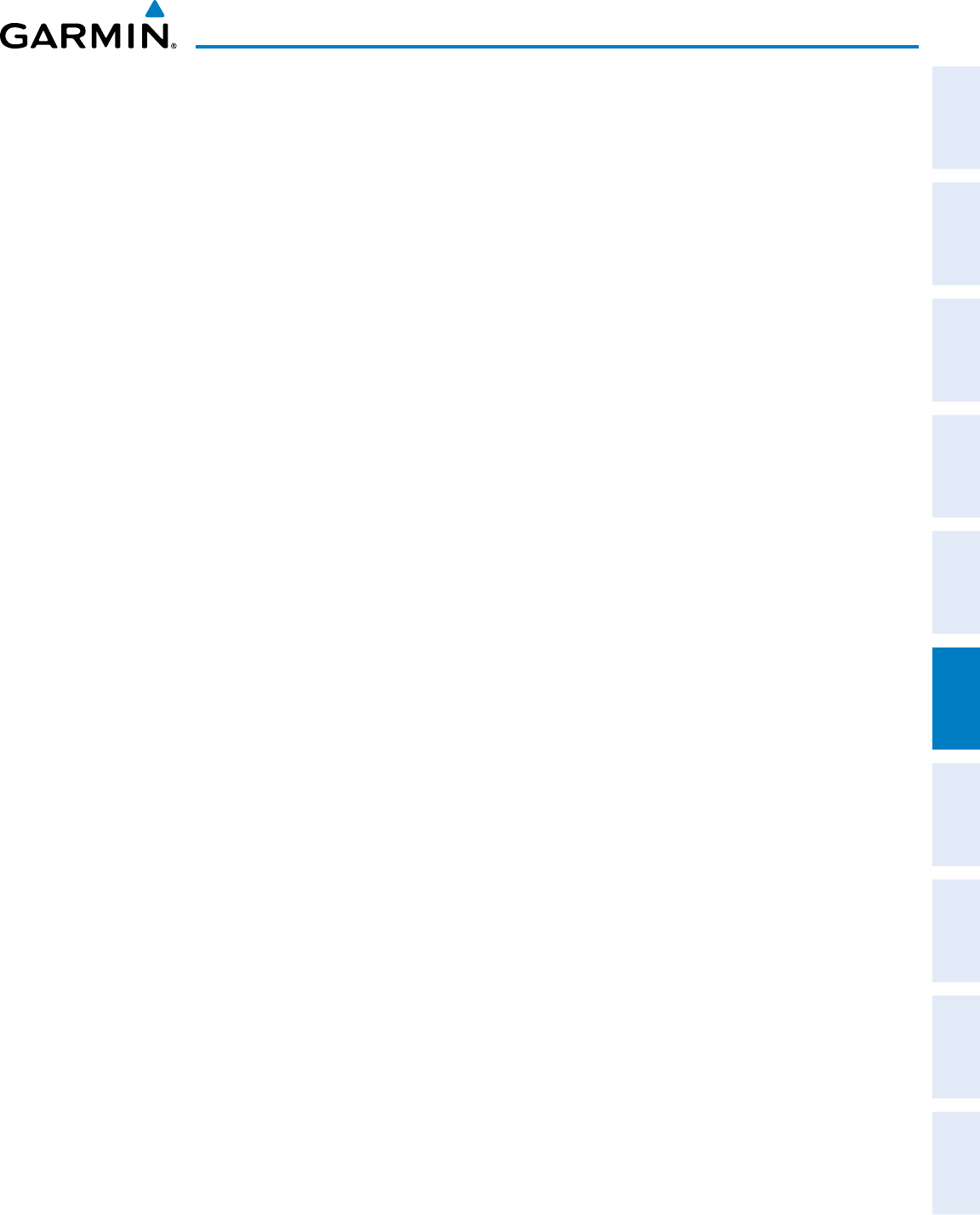
190-00870-02 Rev. A
Garmin G950 Pilot’s Guide for the Pilatus PC-6
289
HAZARD AVOIDANCE
SYSTEM
OVERVIEW
FLIGHT
INSTRUMENTS EIS AUDIO PANEL
& CNS
FLIGHT
MANAGEMENT
HAZARD
AVOIDANCE AFCS ADDITIONAL
FEATURES APPENDICES INDEX
SECTION 6 HAZARD AVOIDANCE
Hazard avoidance features available for the G950 are designed to aid situational awareness and provide advisory
information with regard to potential hazards to flight safety associated with weather, terrain, and air traffic.
Weather
• GWX 68/70 Airborne Color Weather Radar (Optional)
• L-3 STORMSCOPE® WX-500 Lightning Detection System (Optional)
Terrain Avoidance
• Terrain Proximity
• Terrain-SVS (Included with Garmin SVT option)
• Terrain Awareness and Warning System - Class B (TAWS-B) (Optional)
Traffic
• Traffic Information Service (TIS)
• Honeywell KTA 870 Traffic Advisory System (TAS) (Optional)
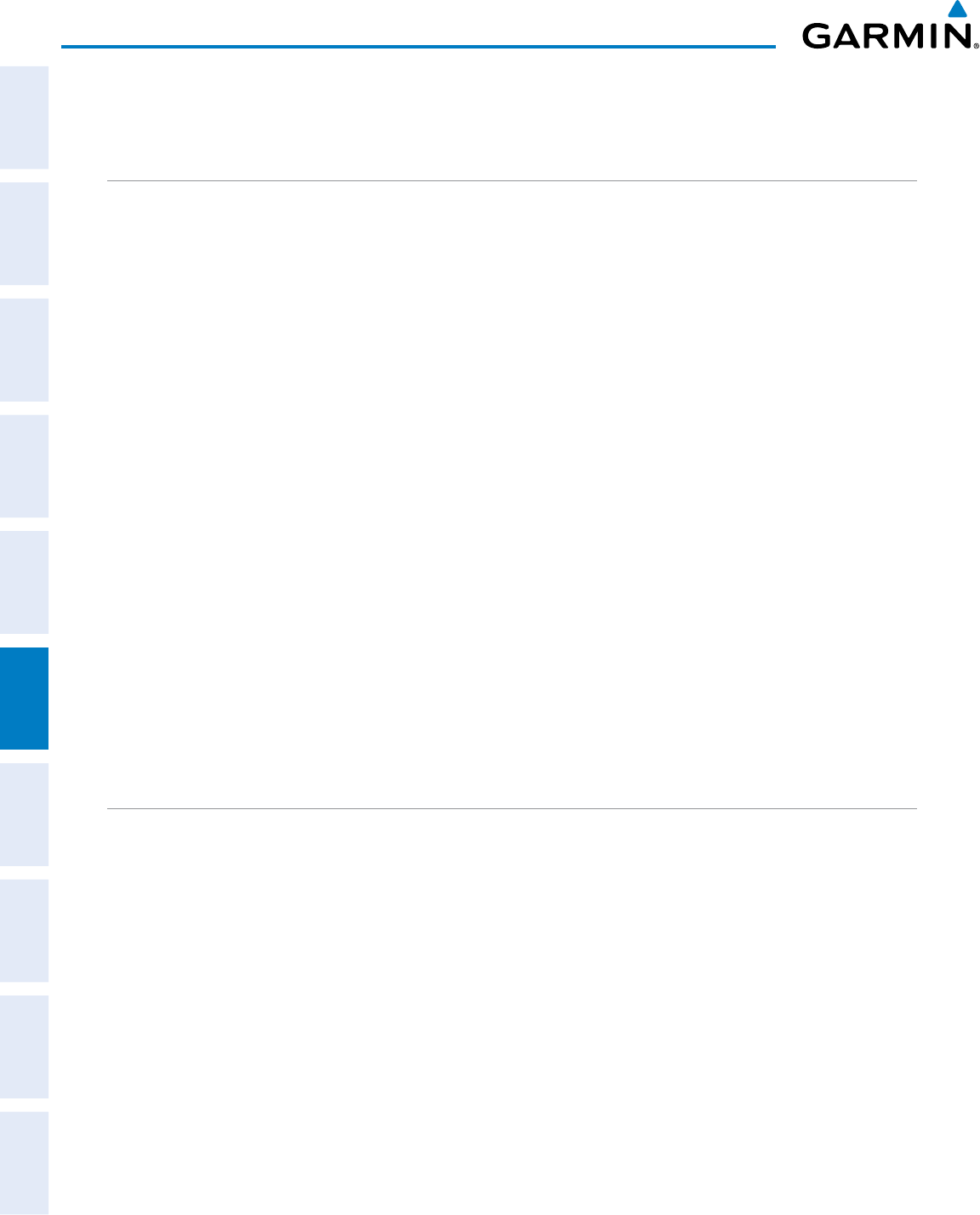
Garmin G950 Pilot’s Guide for the Pilatus PC-6
190-00870-02 Rev. A
290
HAZARD AVOIDANCE
SYSTEM
OVERVIEW
FLIGHT
INSTRUMENTS
EIS
AUDIO PANEL
& CNS
FLIGHT
MANAGEMENT
HAZARD
AVOIDANCE
AFCS
ADDITIONAL
FEATURES
APPENDICESINDEX
6.1 AIRBORNE COLOR WEATHER RADAR
SYSTEM DESCRIPTION
The optional Garmin GWX 68 Airborne Color Weather Radar is a four-color digital pulsed radar with 6.5
kilowatts of output power. The optional Garmin GWX 70 Airborne Color Weather Radar is a solid-state pulsed
radar with forty watts of output power. The radar combines excellent range and adjustable scanning profiles
with a high-definition target display. The pulse width for the GWX 68 is four microseconds (µs) on all ranges
except the 2.5 nm range. The GWX 68 uses a one µs pulse width at this range to reduce the targets smearing
together on the display for better target definition at close range. The GWX 70 has an effective pulse length
of 27.31 microseconds (µs), and the system optimizes the pulse length to maximize resolution at each range
setting.
The Pilatus PC-6 uses a 10-inch phased array antenna that is fully stabilized to accommodate 30º of pitch
and roll.
To focus radar scanning on specific areas, Sector Scanning offers pilot-adjustable horizontal scan angles of
20º, 40º, 60º, or 90º. A vertical scanning function helps to analyze storm tops, gradients, and cell buildup
activity at various altitudes.
Radar features include:
• Extended Sensitivity Time Constant (STC) logic that automatically correlates distance of the return echo with
intensity, so cells do not suddenly appear to get larger as they get closer.
• WATCH® (Weather ATtenuated Color Highlight) helps identify possible shadowing effects of short-range
cell activity, identifying areas where radar return signals are weakened or attenuated by intense precipitation
(or large areas of lesser precipitation) and may not fully reflect the weather behind a storm.
• Weather Alert that looks ahead for intense cell activity in the 80-320 nm range, even if these ranges are not
being monitored.
PRINCIPLES OF PULSED AIRBORNE WEATHER RADAR
The term RADAR is an acronym for RAdio Detecting And Ranging. Pulsed radar locates targets by transmitting
a microwave pulse beam that, upon encountering a target, is reflected back to the radar receiver as a return
echo. The microwave pulses are focused and radiated by the antenna, with the most intense energy in the
center of the beam and decreasing intensity near the edge. The same antenna is used for both transmitting and
receiving. The returned signal is then processed and displayed on the MFD.
Radar detection is a two-way process that requires 12.36 µs for the transmitted microwave pulses to travel
out and back for each nautical mile of target range. It takes 123.6 µs for a transmitted pulse to make the round
trip if a target is ten nautical miles away.
Airborne weather radar should be used to avoid severe weather, not for penetrating severe weather. The
decision to fly into an area of radar targets depends on target intensity, spacing between the targets, aircraft
capabilities, and pilot experience. Pulse type weather radar detects only precipitation, not clouds or turbulence.
The display may indicate clear areas between intense returns, but this does not necessarily mean it is safe to fly
between them. Only Doppler radar can detect turbulence.
Airborne weather radar has other capabilities beyond weather detection. It also has the ability to detect and
provide distance to cities, mountains, coastlines, rivers, lakes, and oceans.
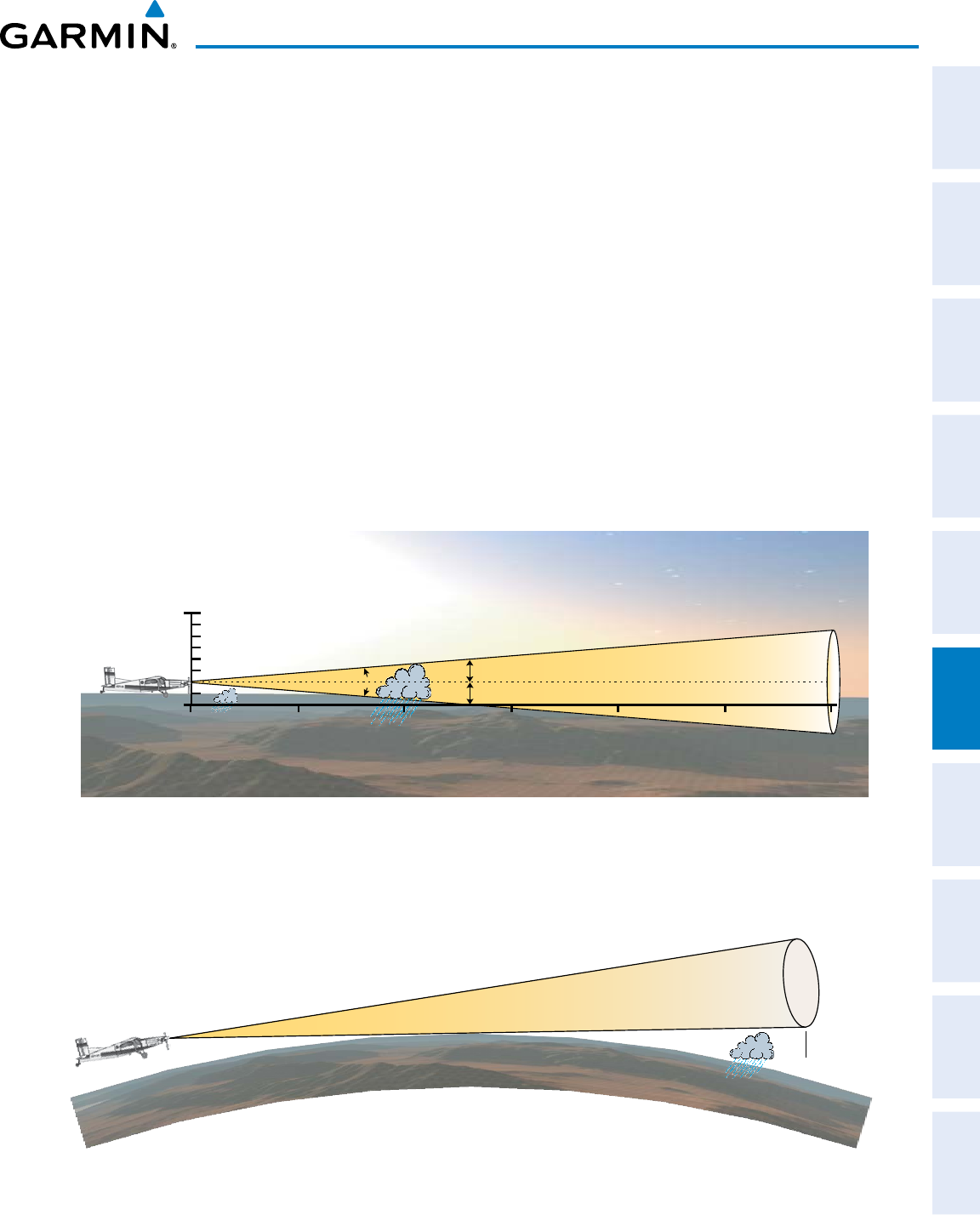
190-00870-02 Rev. A
Garmin G950 Pilot’s Guide for the Pilatus PC-6
291
HAZARD AVOIDANCE
SYSTEM
OVERVIEW
FLIGHT
INSTRUMENTS EIS AUDIO PANEL
& CNS
FLIGHT
MANAGEMENT
HAZARD
AVOIDANCE AFCS ADDITIONAL
FEATURES APPENDICES INDEX
NEXRAD AND AIRBORNE WEATHER RADAR
Both Airborne Weather Radar and NEXRAD measure weather reflectivity in decibels (dB). A decibel is a
logarithmic expression of the ratio of two quantities. Airborne Weather Radar measures the ratio of power
against the gain of the antenna, while NEXRAD measures the energy reflected back to the radar, or the radar
reflectivity ratio.
Both systems use colors to identify the different echo intensities, but the colors are not interchangeable.
Airborne color radar values used by Garmin Airborne Color Weather Radar should not be confused with
NEXRAD radar values.
ANTENNA BEAM ILLUMINATION
The radar beam is much like the beam of a spotlight. The further the beam travels, the wider it becomes.
The radar is only capable of seeing what is inside the boundaries of the beam. The figure below depicts
a radar beam’s characteristics. The figure illustrates vertical dimensions of the radar beam, although the
same holds true for the horizontal dimensions. In other words, the beam is as wide as it is tall. Note that
it is possible to miss areas of precipitation on the radar display because of the antenna tilt setting. With the
antenna tilt set to zero in this illustration, the beam overshoots the precipitation at 15 nautical miles.
Figure 6-1 Radar Beam from a 10 inch Antenna
80
Altitude (x1000 ft.)
Range (nautical miles)
Antenna at Zero Tilt
Half Power at Beam Sidelobes
18,000 ft.
18,000 ft.
Max Power at Beam Center
10°
0
300 45 60 75 9015
The curvature of the earth can also be a factor in missing areas of precipitation, especially at range settings
of 150 nautical miles or more. Here the beam overshoots the precipitation at less than 320 nautical miles.
320 nm
Figure 6-2 Radar Beam in Relation to the Curvature of the Earth
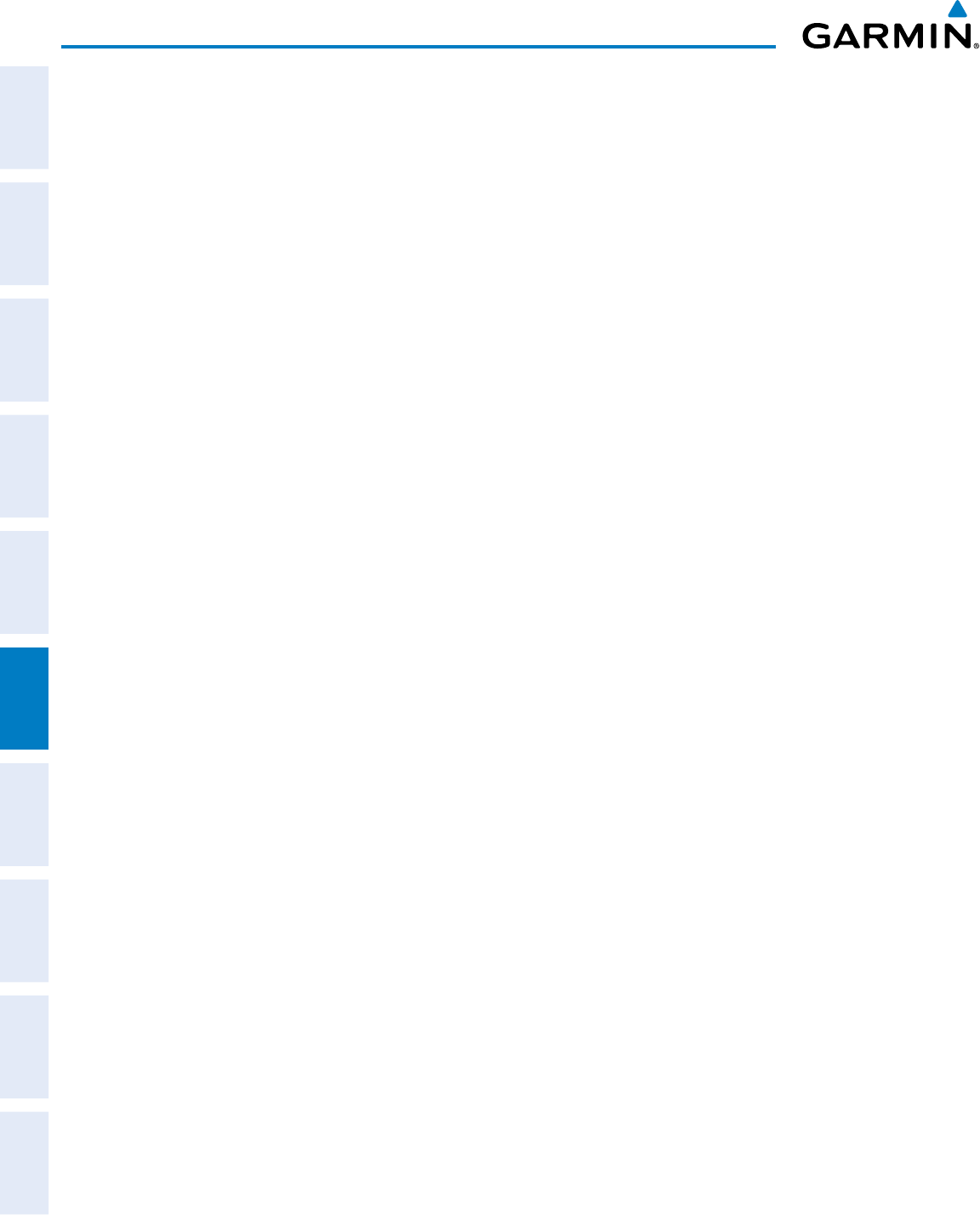
Garmin G950 Pilot’s Guide for the Pilatus PC-6
190-00870-02 Rev. A
292
HAZARD AVOIDANCE
SYSTEM
OVERVIEW
FLIGHT
INSTRUMENTS
EIS
AUDIO PANEL
& CNS
FLIGHT
MANAGEMENT
HAZARD
AVOIDANCE
AFCS
ADDITIONAL
FEATURES
APPENDICESINDEX
RADAR SIGNAL ATTENUATION
The phenomenon of radar signal attenuation affects the operation of weather radar. When the radar signal
is transmitted, it is progressively absorbed and scattered, making the signal weaker. This weakening, or
attenuation, is caused by two primary sources, distance and precipitation.
Attenuation because of distance is due to the fact that the radar energy leaving the antenna is inversely
proportional to the square of the distance. The reflected radar energy from a target 40 miles away that fills
the radar beam is one fourth the energy reflected from an equivalent target 20 miles away. This would appear
to the operator that the storm is gaining intensity as the aircraft gets closer. Internal signal processing within
the radar system compensates for much of this distance attenuation.
Attenuation due to precipitation is not as predictable as distance attenuation. It is also more intense. As the
radar signal passes through moisture, a portion of the radar energy is reflected back to the antenna. However,
much of the energy is absorbed. If precipitation is very heavy, or covers a large area, the signal may not
reach completely through the area of precipitation. The weather radar system cannot distinguish between an
attenuated signal and an area of no precipitation. If the signal has been fully attenuated, the radar displays
a radar shadow. This appears as an end to the precipitation when, in fact, the heavy rain may extend much
further. A cell containing heavy precipitation may block another cell located behind the first, preventing
it from being displayed on the radar. Never fly into these shadowed areas and never assume that all of the
heavy precipitation is being displayed unless another cell or a ground target can be seen beyond the heavy
cell. The WATCH® feature of the weather radar system can help in identifying these shadowed areas. Areas
in question appear as shadowed or gray on the radar display. Proper use of the antenna tilt control can also
help detect radar shadows.
Attenuation can also be due to poor maintenance or degradation of the radome. Even the smallest amount of
wear and scratching, pitting, and pinholes on the radome surface can cause damage and system inefficiency.
RADAR SIGNAL REFLECTIVITY
PreciPitation
Precipitation or objects more dense than water, such as the surface of the earth or solid structures, are
detected by the weather radar. The weather radar does not detect clouds, thunderstorms, or turbulence
directly. It detects precipitation associated with clouds, thunderstorms, and turbulence. The best radar
signal reflectors are raindrops, wet snow, or wet hail. The larger the raindrop, the better the reflectivity. The
size of the precipitation droplet is the most important factor in radar reflectivity. Because large drops in a
small concentrated area are characteristic of a severe thunderstorm, the radar displays the storm as a strong
return. Ice crystals, dry snow, and dry hail have low levels of reflectivity as shown in the illustration, and
often not displayed by the radar. Additionally, a cloud that contains only small raindrops, such as fog or
drizzle, does not reflect enough radar energy to produce a measurable target return.
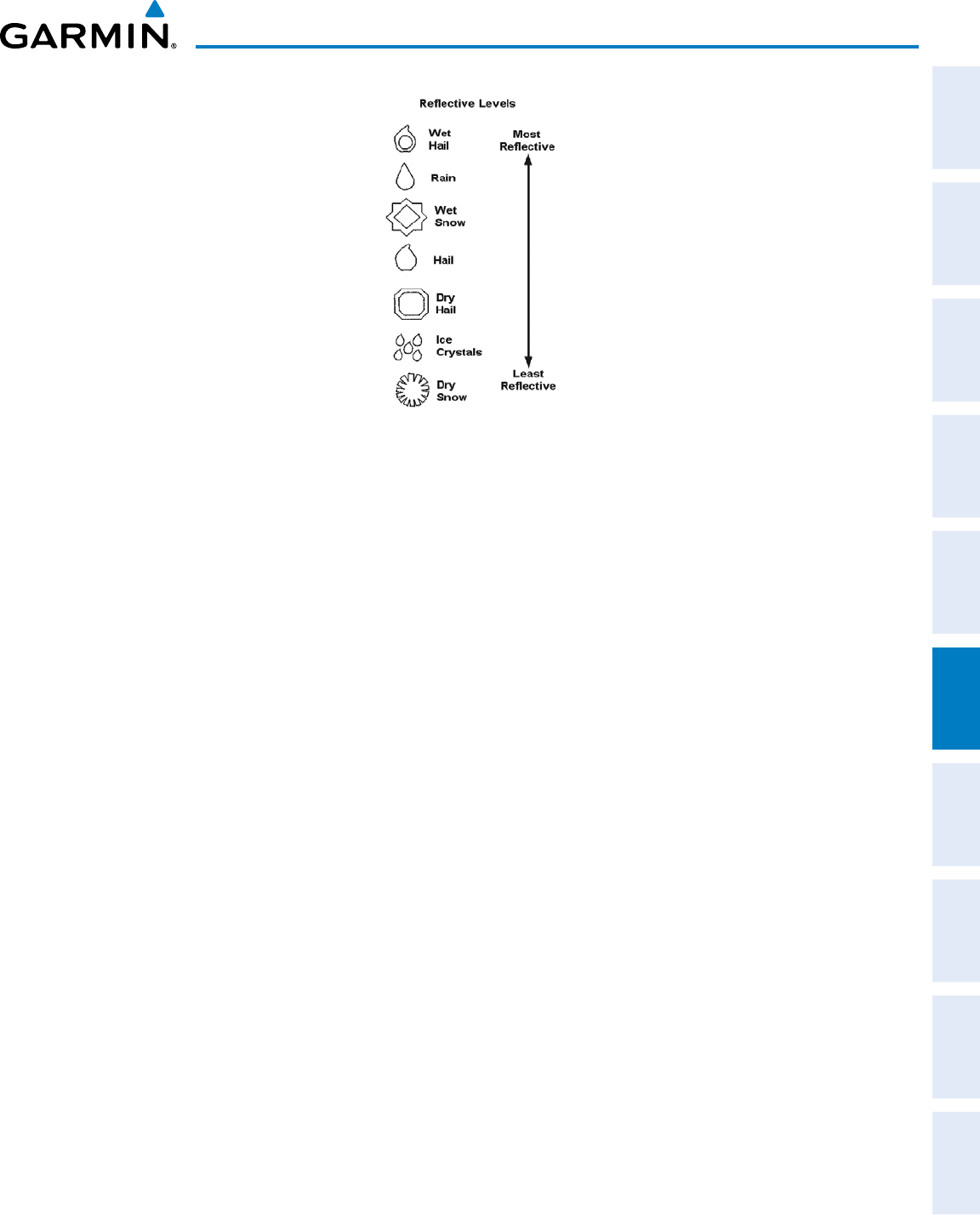
190-00870-02 Rev. A
Garmin G950 Pilot’s Guide for the Pilatus PC-6
293
HAZARD AVOIDANCE
SYSTEM
OVERVIEW
FLIGHT
INSTRUMENTS EIS AUDIO PANEL
& CNS
FLIGHT
MANAGEMENT
HAZARD
AVOIDANCE AFCS ADDITIONAL
FEATURES APPENDICES INDEX
Figure 6-3 Precipitation Type and Reflectivity
grounD returns
The intensity of ground target returns depends upon the angle at which the radar beam strikes the
ground target (Angle of Incidence) and the reflective properties of that target. The gain can be adjusted so
shorelines, rivers, lakes, and cities are well-defined. Increasing the gain too much causes the display to fill
in between targets, thus obscuring some landmarks.
Cities normally provide a strong return signal. While large buildings and structures provide good returns,
small buildings can be shadowed from the radar beam by the taller buildings. As the aircraft approaches
and shorter ranges are selected, details become more noticeable as the highly reflective regular lines and
edges of the city become more defined.
Bodies of water such as lakes, rivers, and oceans are not good reflectors and normally do not provide good
returns. The energy is reflected in a forward scatter angle with inadequate energy being returned. They
can appear as dark areas on the display. However, rough or choppy water is a better reflector and provides
stronger returns from the downwind sides of the waves.
Mountains also provide strong return signals to the antenna, but also block the areas behind. However,
over mountainous terrain, the radar beam can be reflected back and forth in the mountain passes or off
canyon walls, using up all or most of the radar energy. In this case, no return signal is received from this
area, causing the display to show a dark spot which could indicate a pass where no pass exists.
angle of inciDence
The angle at which the radar beam strikes the target is called the Angle of Incidence. The figure illustrates
the incident angle (‘A’). This directly affects the detectable range, the area of illumination, and the intensity
of the displayed target returns. A large incident angle gives the radar system a smaller detectable range and
lower display intensity due to minimized reflection of the radar energy.
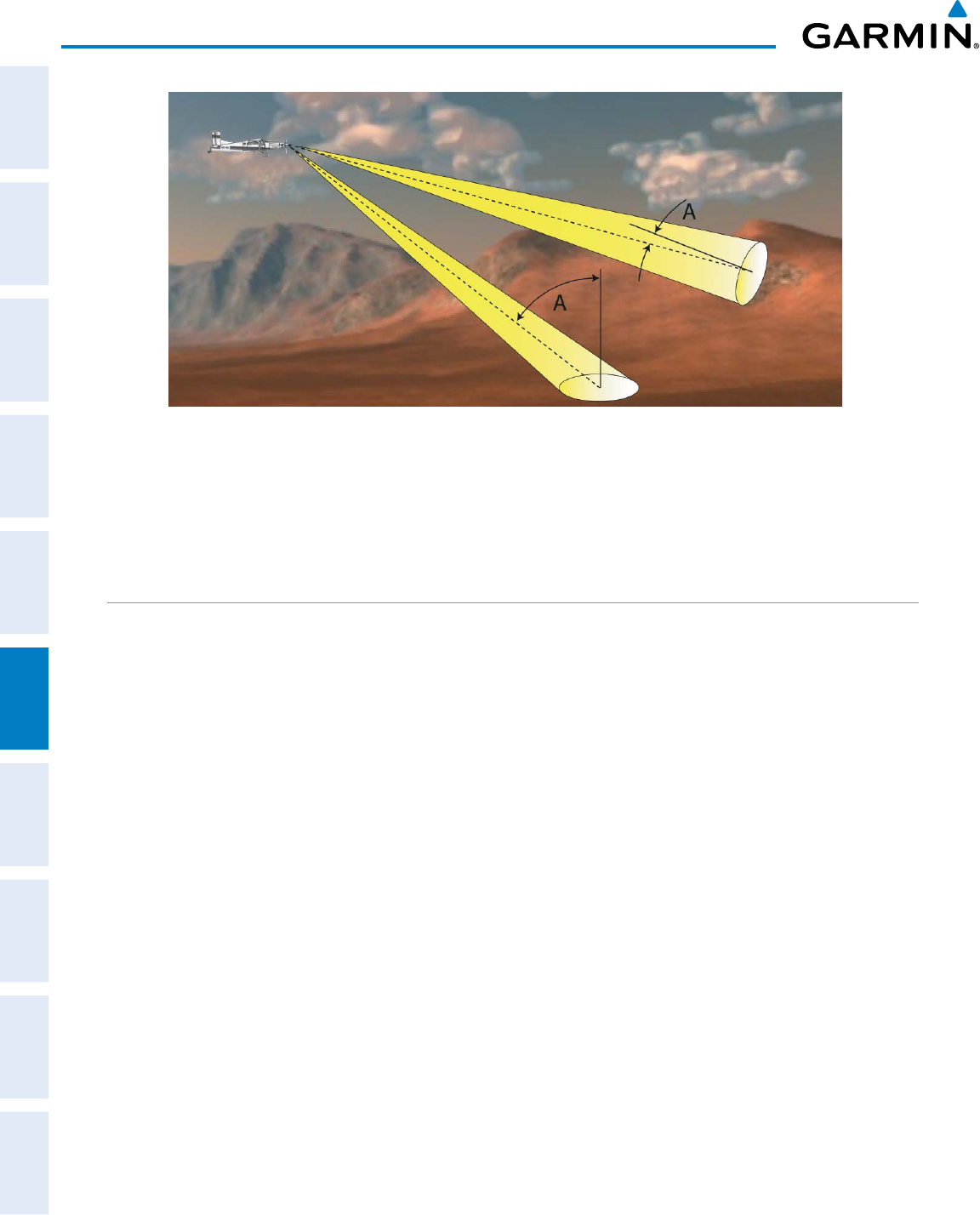
Garmin G950 Pilot’s Guide for the Pilatus PC-6
190-00870-02 Rev. A
294
HAZARD AVOIDANCE
SYSTEM
OVERVIEW
FLIGHT
INSTRUMENTS
EIS
AUDIO PANEL
& CNS
FLIGHT
MANAGEMENT
HAZARD
AVOIDANCE
AFCS
ADDITIONAL
FEATURES
APPENDICESINDEX
Figure 6-4 Angle of Incidence
A smaller incident angle gives the radar a larger detectable range of operation and the target display shows
a higher intensity. Since more radar energy is reflected back to the antenna with a low incident angle, the
resulting detectable range is increased for mountainous terrain.
SAFE OPERATING DISTANCE
The following information establishes a minimum safe distance from the antenna for personnel near
operating weather radar. The minimum safe distance is based on the FCC’s exposure limit at 9.3 to 9.5 GHz for
general population/uncontrolled environments, which is 1 mW/cm2. See Advisory Circular 20-68B for more
information on safe distance determination.
MAXIMUM PERMISSIBLE EXPOSURE LEVEL (MPEL)
The zone in which the radiation level exceeds the US Government standard of 1 mW/cm2 is the semicircular
area of at least 9.16 feet from the 10-inch antenna. All personnel must remain outside of this zone. With a
scanning or rotating beam, the averaged power density at the MPEL boundary is significantly reduced.
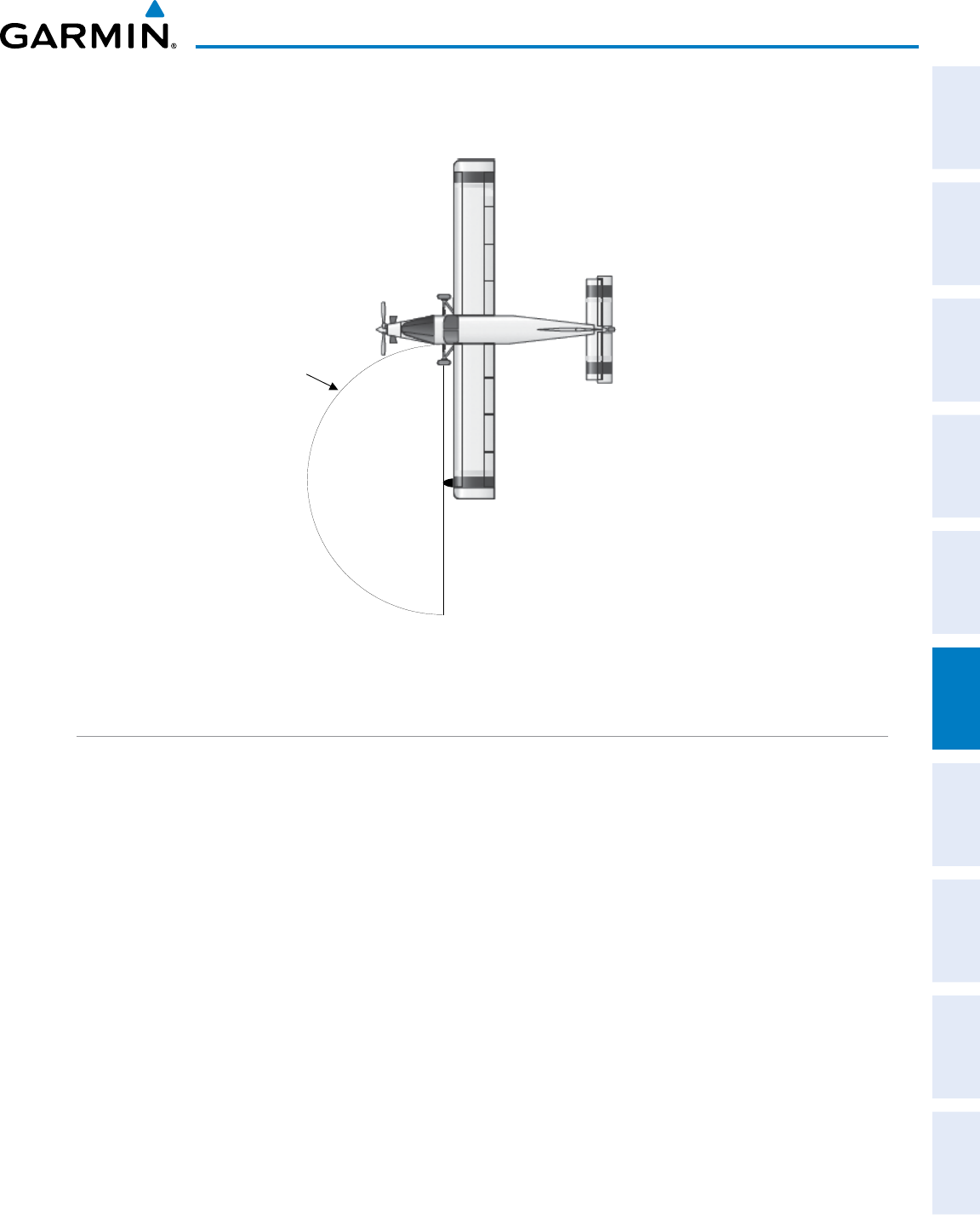
190-00870-02 Rev. A
Garmin G950 Pilot’s Guide for the Pilatus PC-6
295
HAZARD AVOIDANCE
SYSTEM
OVERVIEW
FLIGHT
INSTRUMENTS EIS AUDIO PANEL
& CNS
FLIGHT
MANAGEMENT
HAZARD
AVOIDANCE AFCS ADDITIONAL
FEATURES APPENDICES INDEX
MPEL
Boundary
9.16’ for 10” antenna
Figure 6-5 MPEL Boundary
BASIC ANTENNA TILT SETUP
The following discussion is a simple method for setting up the weather radar antenna tilt for most situations.
It is not to be considered an all encompassing setup that works in all situations, but this method does provide
good overall parameters for the monitoring of threats. Ultimately, it is desired to have the antenna tilted so that
the bottom of the radar beam is four degrees below parallel with the ground. The following example explains
one way of achieving this.
With the aircraft flying level, adjust the antenna tilt so ground returns are displayed at a distance that equals
the aircraft’s current altitude (AGL) divided by 1,000. For example, if the aircraft is at 14,000 feet, adjust the
tilt so the front edge of ground returns are displayed at 14 nautical miles. Note this antenna tilt angle setting.
Now, raise the antenna tilt six degrees above this setting. The bottom of the radar beam is now angled down 4º
from parallel with the ground.
PRACTICAL APPLICATION USING THE BASIC TILT SETUP
With the antenna tilt set as previously described, any displayed target return should be scrutinized when
flying at altitudes between 2,000 and 30,000 feet AGL. If the displayed target advances on the screen to
within five nautical miles of the aircraft, avoid it. This may be either weather or ground returns that are 2,000
feet or less below the aircraft. Raising the antenna tilt four degrees can help separate ground returns from
weather returns in relatively flat terrain. This places the bottom of the radar beam parallel with the ground.
Return the antenna tilt to the previous setting after a few sweeps.
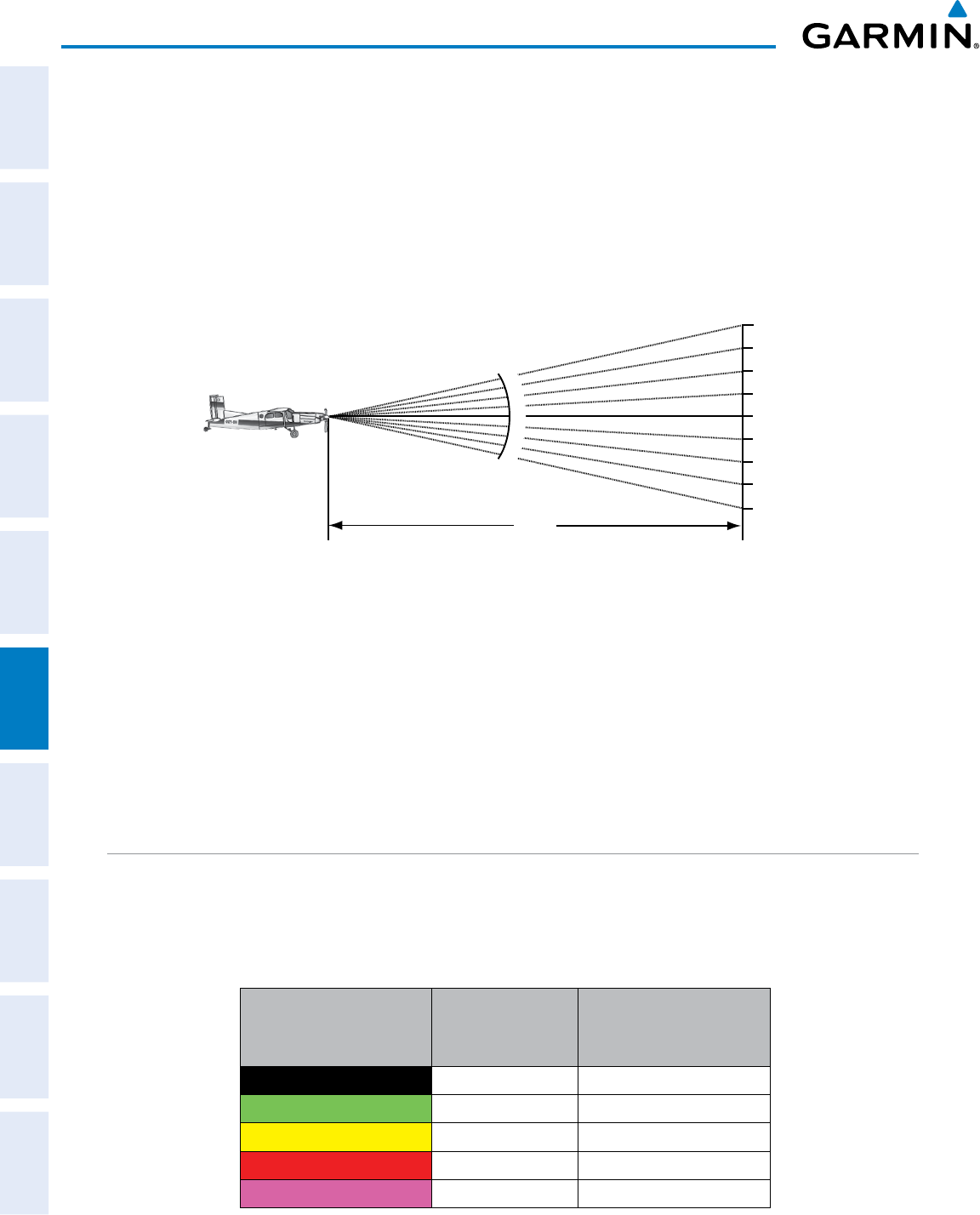
Garmin G950 Pilot’s Guide for the Pilatus PC-6
190-00870-02 Rev. A
296
HAZARD AVOIDANCE
SYSTEM
OVERVIEW
FLIGHT
INSTRUMENTS
EIS
AUDIO PANEL
& CNS
FLIGHT
MANAGEMENT
HAZARD
AVOIDANCE
AFCS
ADDITIONAL
FEATURES
APPENDICESINDEX
If the aircraft is above 29,000 feet, be cautious of any target return that gets to within 30 nautical miles.
This is likely a thunderstorm that has a top high enough that the aircraft cannot fly over it safely.
If the aircraft altitude is 15,000 feet or lower, setting the displayed range to 60 miles may be more helpful.
Closely monitor anything that enters the display.
Also, after setting up the antenna tilt angle as described previously, ground returns can be monitored for
possible threats. The relationship between antenna tilt angle, altitude, and distance is one degree of tilt equals
100 feet of altitude for every one nautical mile.
Vertical Change of Radar Beam (feet)
Change in Antenna Tilt
10 nm
0
1000
2000
3000
4000
1000
2000
3000
4000
-1°
0°
-2°
-3°
-4°
+1°
+2°
+3°
+4°
Figure 6-6 Vertical Change in Radar Beam per Nautical Mile
Therefore, with the antenna tilt set so that the bottom of the beam is four degrees below parallel with
the ground, a target return at 10 nm is approximately 4,000 feet below the aircraft; at 20 nm, 8,000 feet;
at 50 nm, 20,000 feet. In other words, at this tilt setting, a ground return (such as a mountain peak) being
displayed at 10 nm would have a maximum distance below the aircraft of 4,000 feet. If that ground target
return moves to five nm, maximum distance below the aircraft is 2,000 feet.
This setup provides a good starting point for practical use of the weather radar. There are many other
factors to consider in order to become proficient at using weather radar in all situations.
WEATHER MAPPING AND INTERPRETATION
WEATHER DISPLAY INTERPRETATION
When evaluating various target returns on the weather radar display, the colors denote precipitation
intensity and rates shown in the Table 6-1.
Weather Mode Color Intensity
Approximate
Precipitation Rate
(in/hr.)
Black < 23 dBZ < .01.
Green 23 dBZ to < 32 dBZ .01 - 0.1.
Yellow 32 dBZ to < 41 dBZ 0.1 - 0.5
Red 41 dBZ to < 50 dBZ 0.5 - 2
Magenta 50 dBZ and greater > 2
Table 6-1 Precipitation Intensity Levels
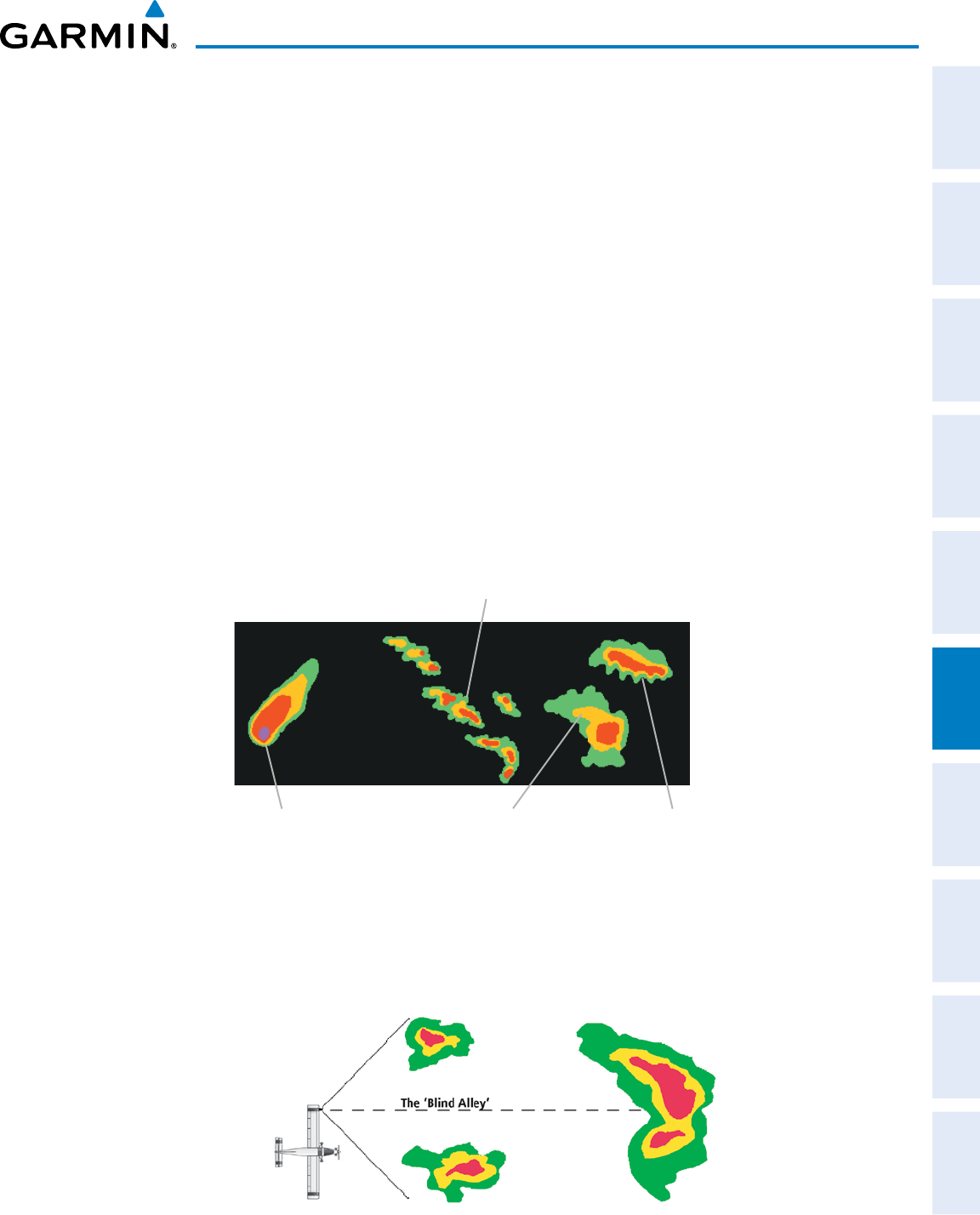
190-00870-02 Rev. A
Garmin G950 Pilot’s Guide for the Pilatus PC-6
297
HAZARD AVOIDANCE
SYSTEM
OVERVIEW
FLIGHT
INSTRUMENTS EIS AUDIO PANEL
& CNS
FLIGHT
MANAGEMENT
HAZARD
AVOIDANCE AFCS ADDITIONAL
FEATURES APPENDICES INDEX
thunDerstorMs
Updrafts and downdrafts in thunderstorms carry water through the cloud. The more severe the drafts, the
greater the number and size of the precipitation droplets. With this in mind, the following interpretations
can be made from what is displayed on the weather radar. Avoid these areas by an extra wide margin.
• In areas where the displayed target intensity is red or magenta (indicating large amounts of precipitation),
the turbulence is considered severe.
• Areas that show steep color gradients (intense color changes) over thin bands or short distances suggest
irregular rainfall rate and strong turbulence.
• Areas that show red or magenta are associated with hail or turbulence, as well as heavy precipitation. Vertical
scanning and antenna tilt management may be necessary to identify areas of maximum intensity.
Along squall lines (multiple cells or clusters of cells in a line) individual cells may be in different stages
of development. Areas between closely spaced, intense targets may contain developing clouds not having
enough moisture to produce a return. However, these areas could have strong updrafts or downdrafts.
Targets showing wide areas of green are generally precipitation without severe turbulence.
Irregularities in the target return may also indicate turbulence, appearing as hooks, fingers, or scalloped
edges. These irregularities may be present in green areas with no yellow, red, or magenta areas and should
be treated as highly dangerous areas. Avoid these areas as if they are red or magenta.
Figure 6-7 Cell Irregularities
Steep Gradient
Squall Line
Hook or Finger Scalloped Edge
Thunderstorm development is rapid. A course may become blocked within a short time. When displaying
shorter ranges, periodically select a longer range to see if problems are developing further out. That can
help prevent getting trapped in a blind alley or an area that is closed at one end by convective weather.
Figure 6-8 The Blind Alley - Horizontal Scan
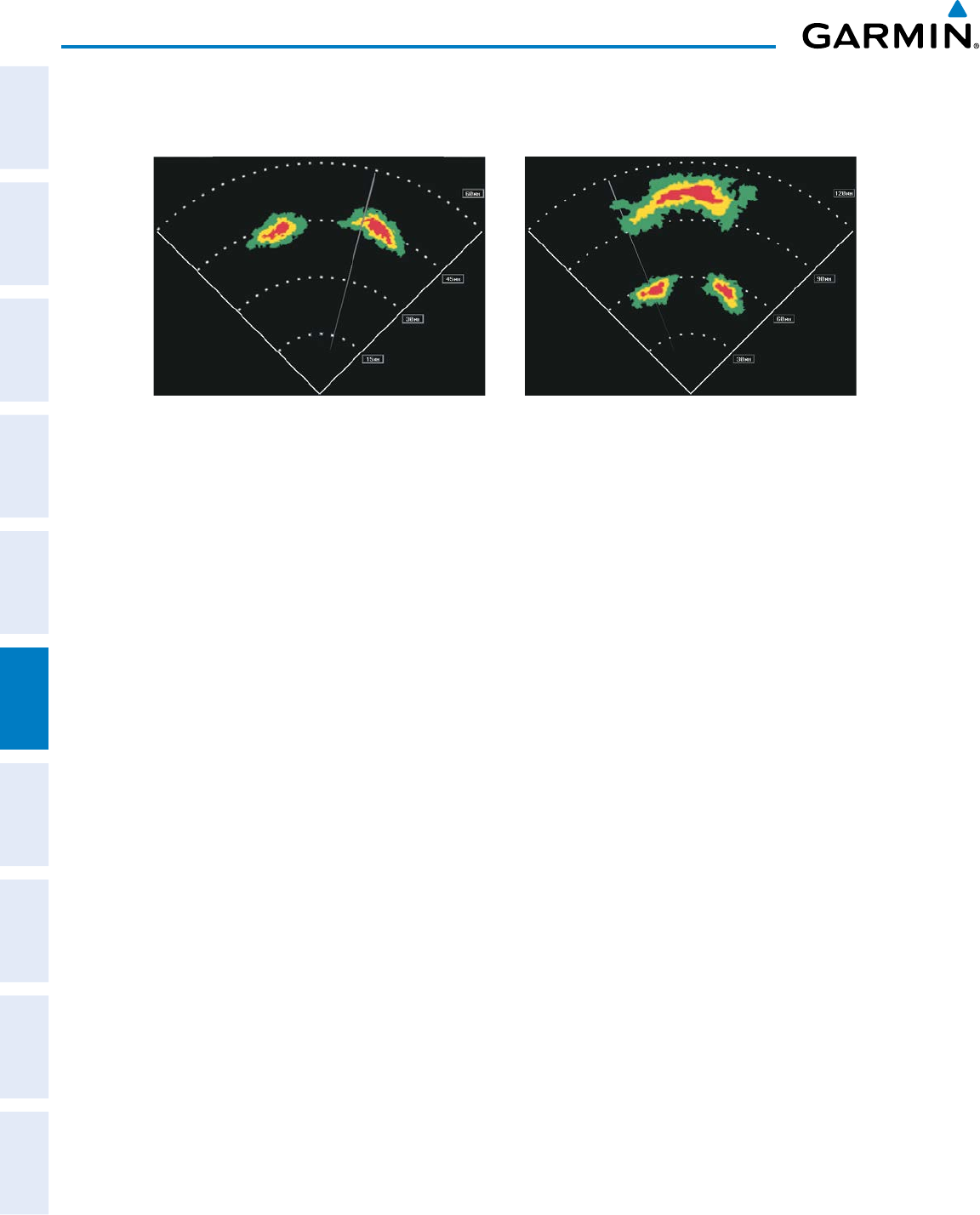
Garmin G950 Pilot’s Guide for the Pilatus PC-6
190-00870-02 Rev. A
298
HAZARD AVOIDANCE
SYSTEM
OVERVIEW
FLIGHT
INSTRUMENTS
EIS
AUDIO PANEL
& CNS
FLIGHT
MANAGEMENT
HAZARD
AVOIDANCE
AFCS
ADDITIONAL
FEATURES
APPENDICESINDEX
In areas of multiple heavy cells, use the Vertical Scan feature along with antenna tilt management to
examine the areas. Remember to avoid shadowed areas behind targets.
Figure 6-9 The Blind Alley
The Blind Alley at Close Range The Large Storm Behind
tornaDoes
There are no conclusive radar target return characteristics which identify a tornado. However, tornadoes
may be present if the following characteristics are observed:
• A narrow, finger-like portion extends and in a short time curls into a hook and closes on itself.
• A hook, which may be in the general shape of the numeral 6 (or 9 in the southern hemisphere), especially
if bright and projecting from the southwest quadrant (northeast quadrant in the southern hemisphere) of
a major thunderstorm.
• V-shaped notches.
• Doughnut shapes.
These shapes do not always indicate tornadoes, and tornado returns are not limited to these characteristics.
Confirmed radar observations of tornadoes most often have not shown shapes different from those of a
normal thunderstorm display.
hail
Hail results from updrafts carrying water high enough to freeze. Therefore, the higher the top of a
thunderstorm, the greater the probability that it contains hail. Vertically scanning the target return can
give the radar top of a thunderstorm that contains hail. Radar top is the top of a storm cell as detected by
radar. It is not the actual top, or true top of the storm. The actual top of a storm cell is seen with the eyes
in clear air and may be much higher than the radar top. The actual top does not indicate the top of the
hazardous area.
Hail can fall below the minimum reflectivity threshold for radar detection. It can have a film of water on
its surface, making its reflective characteristics similar to a very large water droplet. Because of this film of
water, and because hail stones usually are larger than water droplets, thunderstorms with large amounts
of wet hail return stronger signals than those with rain. Some hail shafts are extremely narrow (100 yards
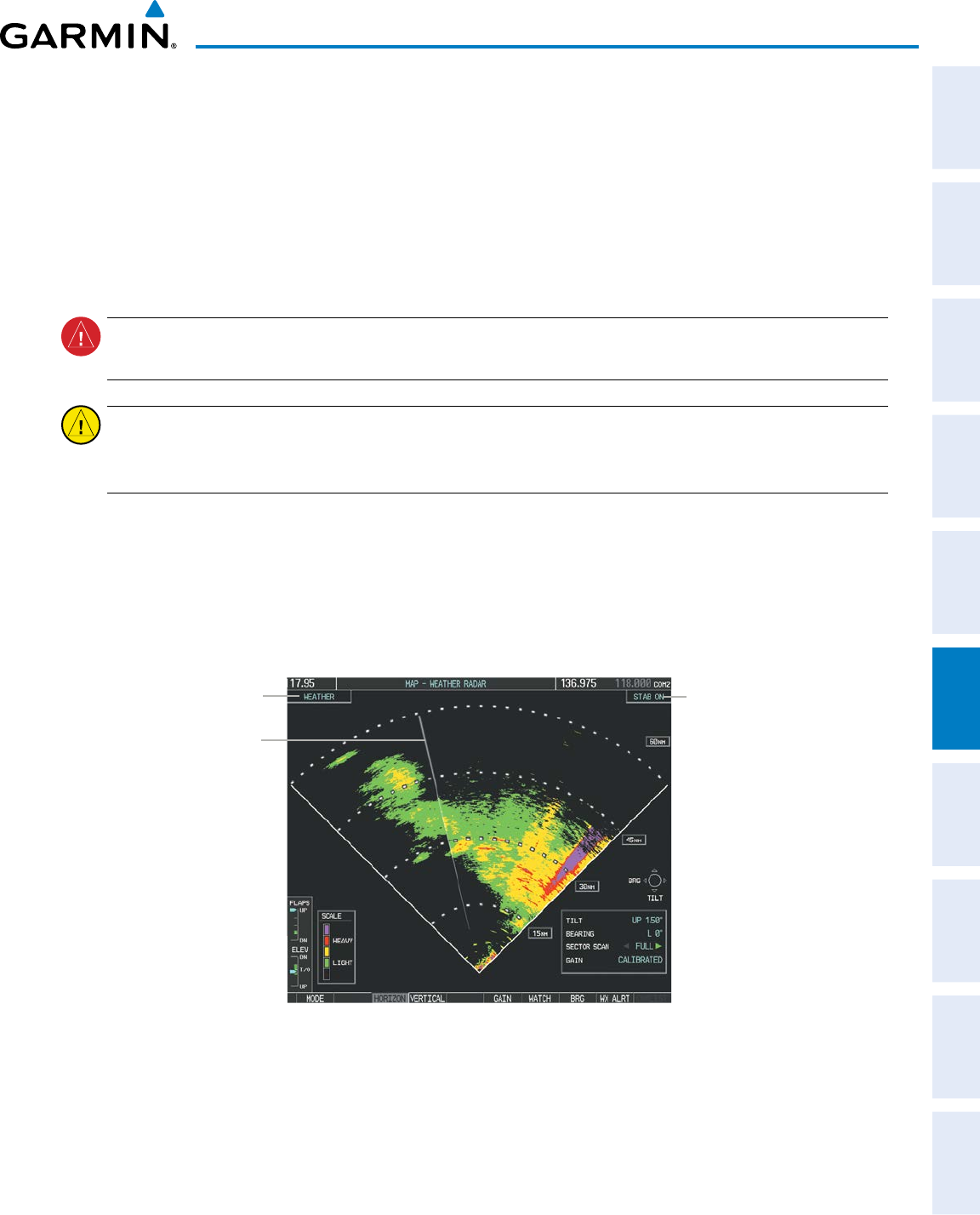
190-00870-02 Rev. A
Garmin G950 Pilot’s Guide for the Pilatus PC-6
299
HAZARD AVOIDANCE
SYSTEM
OVERVIEW
FLIGHT
INSTRUMENTS EIS AUDIO PANEL
& CNS
FLIGHT
MANAGEMENT
HAZARD
AVOIDANCE AFCS ADDITIONAL
FEATURES APPENDICES INDEX
or less) and make poor radar targets. In the upper regions of a cell where ice particles are dry (no liquid
coating), target returns are less intense.
Hail shafts are associated with the same radar target return characteristics as tornados. U-shaped cloud
edges three to seven miles across can also indicate hail. These target returns appear quite suddenly along
any edge of the cell outline. They also change in intensity and shape in a matter of seconds, making vigilant
monitoring essential.
OPERATION IN WEATHER MODE
WARNING: Begin transmitting only when it is safe to do so. When transmitting while the aircraft is on the
ground, no personnel or objects should be within 9.16 feet of the antenna.
CAUTION: In Standby mode, the antenna is parked at the center line. It is always a good idea to put the
radar in Standby mode before taxiing the aircraft to prevent the antenna from bouncing on the bottom stop
and possibly causing damage to the radar assembly.
When the weather radar system is in the Weather or Ground Map mode, the system automatically switches
to Standby mode on landing.
In Reversionary mode, the weather radar system automatically switches to Standby mode. The system
remains in Standby mode until both displays are restored. In Reversionary mode, the weather radar system
cannot be controlled.
Figure 6-10 Horizontal Scan Display
Radar Mode
Scan Line
Antenna
Stabilization
Status
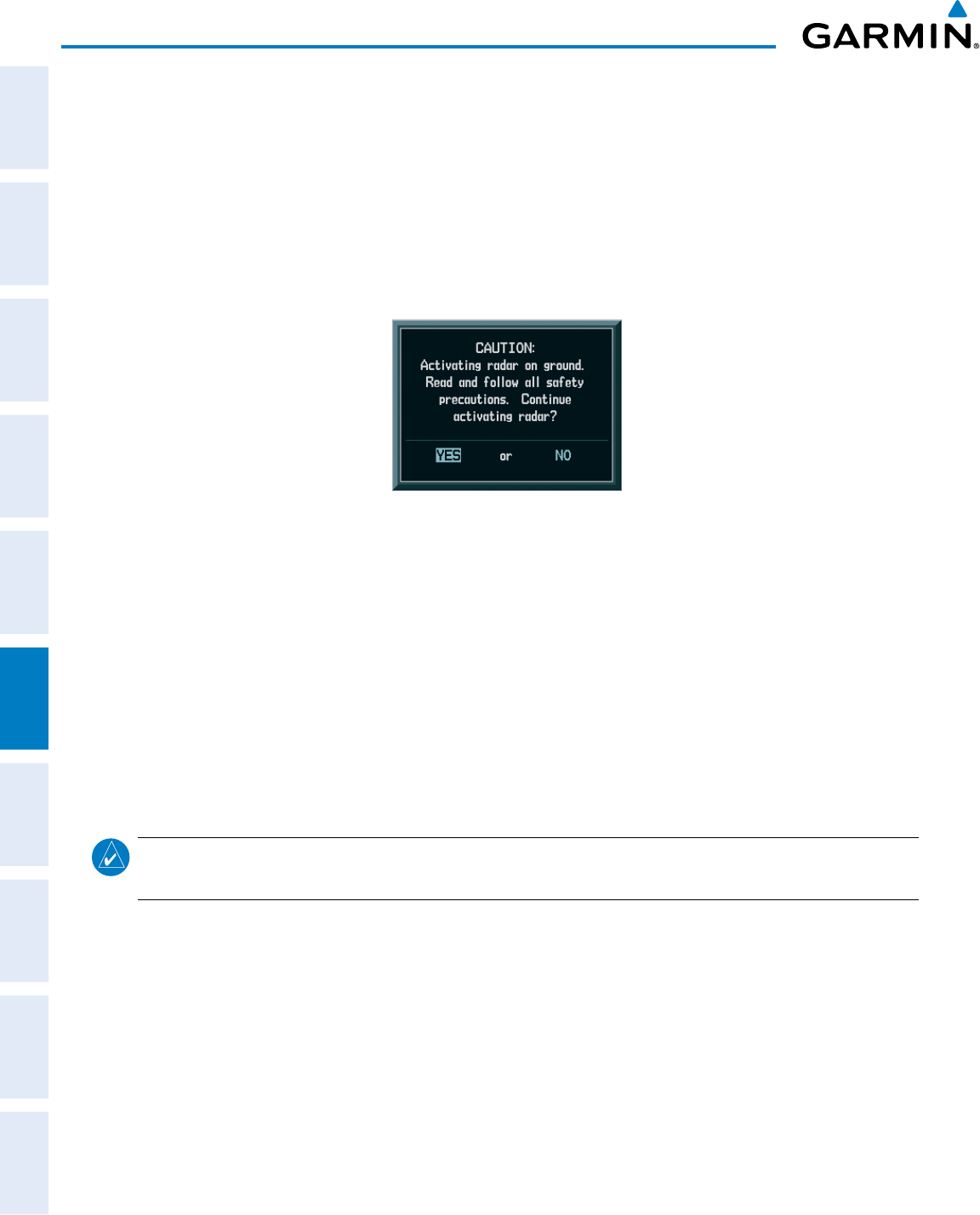
Garmin G950 Pilot’s Guide for the Pilatus PC-6
190-00870-02 Rev. A
300
HAZARD AVOIDANCE
SYSTEM
OVERVIEW
FLIGHT
INSTRUMENTS
EIS
AUDIO PANEL
& CNS
FLIGHT
MANAGEMENT
HAZARD
AVOIDANCE
AFCS
ADDITIONAL
FEATURES
APPENDICESINDEX
Displaying weather on the Weather Radar Page:
1) Select the Weather Radar Page in the Map Page Group with the
FMS
Knob.
2) Press the MODE Softkey.
3) While on the ground, press the STANDBY Softkey. For the GWX 68 only, a one-minute warm-up period is
initiated (countdown is displayed on the screen). After the warm-up is complete, the radar enters the Standby
Mode. This warm-up period is not applicable to the GWX 70.
a) Press the WEATHER Softkey. A confirmation window is displayed.
Figure 6-11 Confirming Activating Radar
b) Turn the small FMS Knob to highlight YES and press the ENT Key to continue radar activation.
Or:
If the aircraft is airborne, press the WEATHER Softkey. For the GWX 68 only, a one-minute warm-up period is
initiated (countdown is displayed on the screen). After the warm-up is complete, the radar begins transmitting.
4) Turn the Joystick to select the desired map range.
5) The horizontal scan is initially displayed (Figure 6-10). If desired, press the VERTICAL Softkey to change to
vertical scanning.
Vertically scanning a storm cell:
NOTE: Vertical scanning of a storm cell should be done with the aircraft wings level to avoid constant
adjustment of the Bearing Line.
1) While in the Horizontal Scan view, press the BRG Softkey. This places the cursor in the BEARING field and
displays the Bearing Line.
If the Bearing Line is not displayed, press the MENU Key and turn the large
FMS Knob to select Show Bearing
Line. Press the ENT Key.
2) Press the ENT Key.
3) Turn the small
FMS Knob to place the Bearing Line on the desired storm cell or other area to be vertically
scanned.
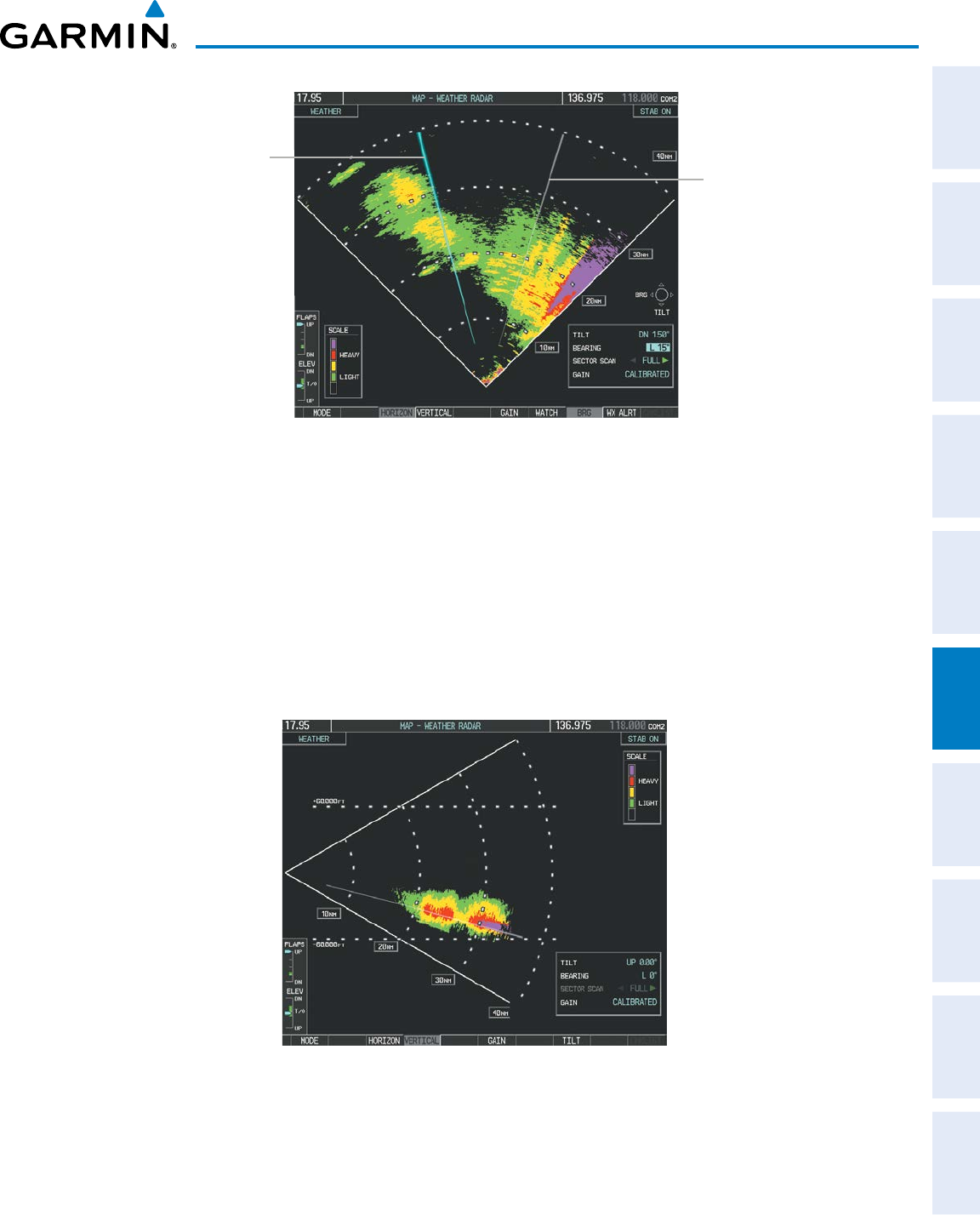
190-00870-02 Rev. A
Garmin G950 Pilot’s Guide for the Pilatus PC-6
301
HAZARD AVOIDANCE
SYSTEM
OVERVIEW
FLIGHT
INSTRUMENTS EIS AUDIO PANEL
& CNS
FLIGHT
MANAGEMENT
HAZARD
AVOIDANCE AFCS ADDITIONAL
FEATURES APPENDICES INDEX
Figure 6-12 Bearing Line on Horizontal Scan
Bearing Line
Scan Line
4) Press the
VERTICAL Softkey. A vertical slice of the selected area is displayed (Figure 6-13).
5) The small
FMS Knob may be used to move the scanned slice a few degrees right or left.
6) Turn the Joystick to adjust the range.
7) Press the FMS Knob to remove the cursor.
8) To select a new area to be vertically scanned, press the HORIZON Softkey to return to the Horizontal Scan view
and repeat the previous steps.
The Joystick can also be used to adjust bearing from left to right.
Figure 6-13 Vertical Scan Display
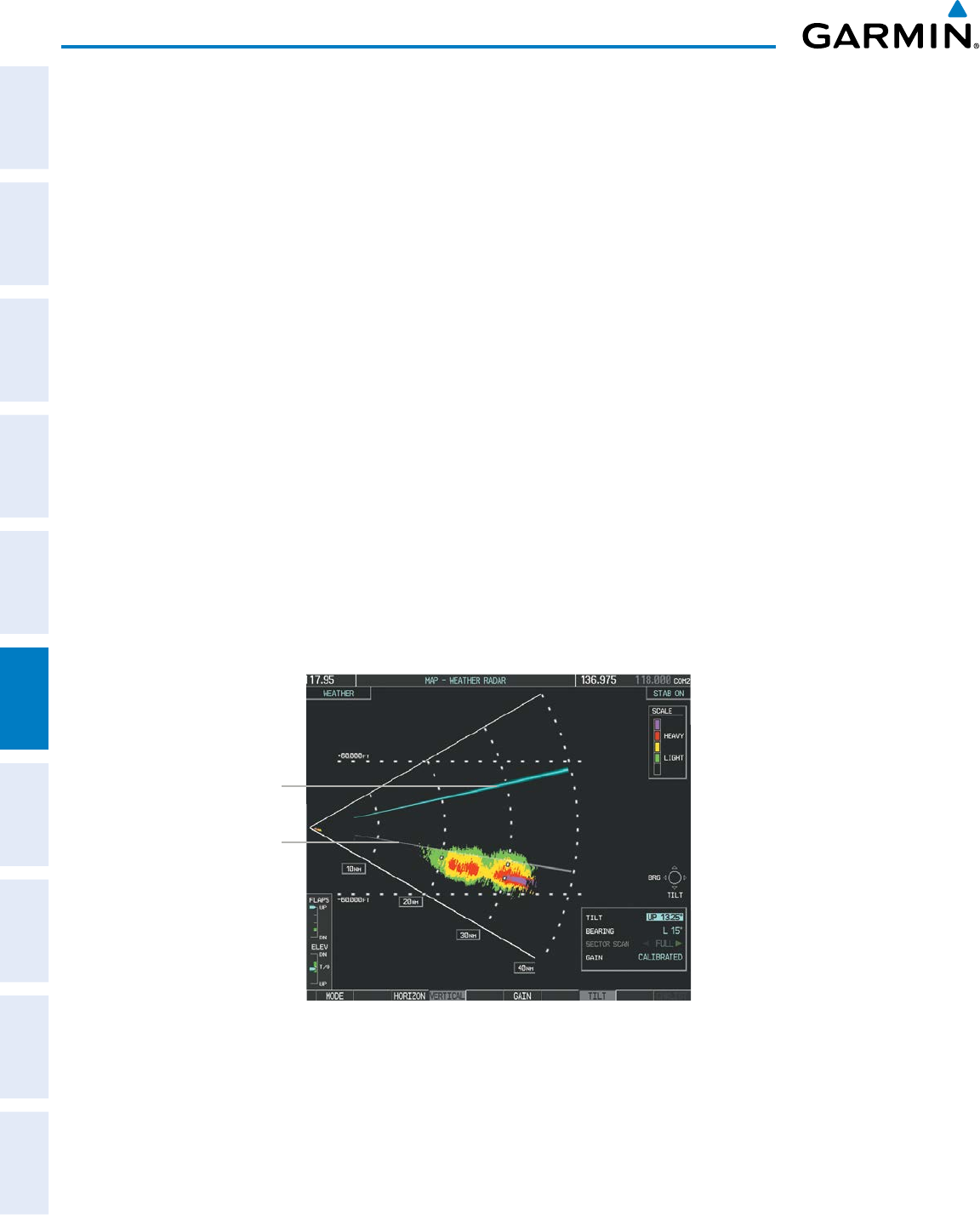
Garmin G950 Pilot’s Guide for the Pilatus PC-6
190-00870-02 Rev. A
302
HAZARD AVOIDANCE
SYSTEM
OVERVIEW
FLIGHT
INSTRUMENTS
EIS
AUDIO PANEL
& CNS
FLIGHT
MANAGEMENT
HAZARD
AVOIDANCE
AFCS
ADDITIONAL
FEATURES
APPENDICESINDEX
aDjusting antenna tilt angle:
In order to make an accurate interpretation of a storm cell, the radar beam should be pointed at the wet
part of the weather cell to record the proper rainfall intensity (color level). The ideal aiming point is just
below the freezing level of the storm. The best way to find this point is to use the Vertical Scan feature. The
antenna tilt angle can be centered on the strongest return area in the vertical scan to get a more accurate
view of the coverage and intensity of the target in the horizontal scan.
Adjusting antenna tilt on the Horizontal Scan display:
1) Press the
FMS Knob to activate the cursor in the TILT field.
2) Turn the small
FMS Knob to select the desired antenna tilt angle.
3) Press the FMS Knob to remove the cursor.
The Joystick can also be used to adjust tilt up and down.
Adjusting antenna tilt on the Vertical Scan display:
1) Press the
TILT Softkey to activate the cursor in the TILT field and display the Tilt Line.
If the Tilt Line is not displayed, press the MENU Key and turn the large
FMS Knob to select Show Tilt Line. Press
the ENT Key.
2) Turn the small
FMS Knob to adjust the antenna tilt angle. The selected tilt angle is implemented when Horizontal
Scan is again selected.
The Joystick can also be used to adjust tilt.
Figure 6-14 Adjusting Tilt on Vertical Scan Display
Scan Line
Tilt Line
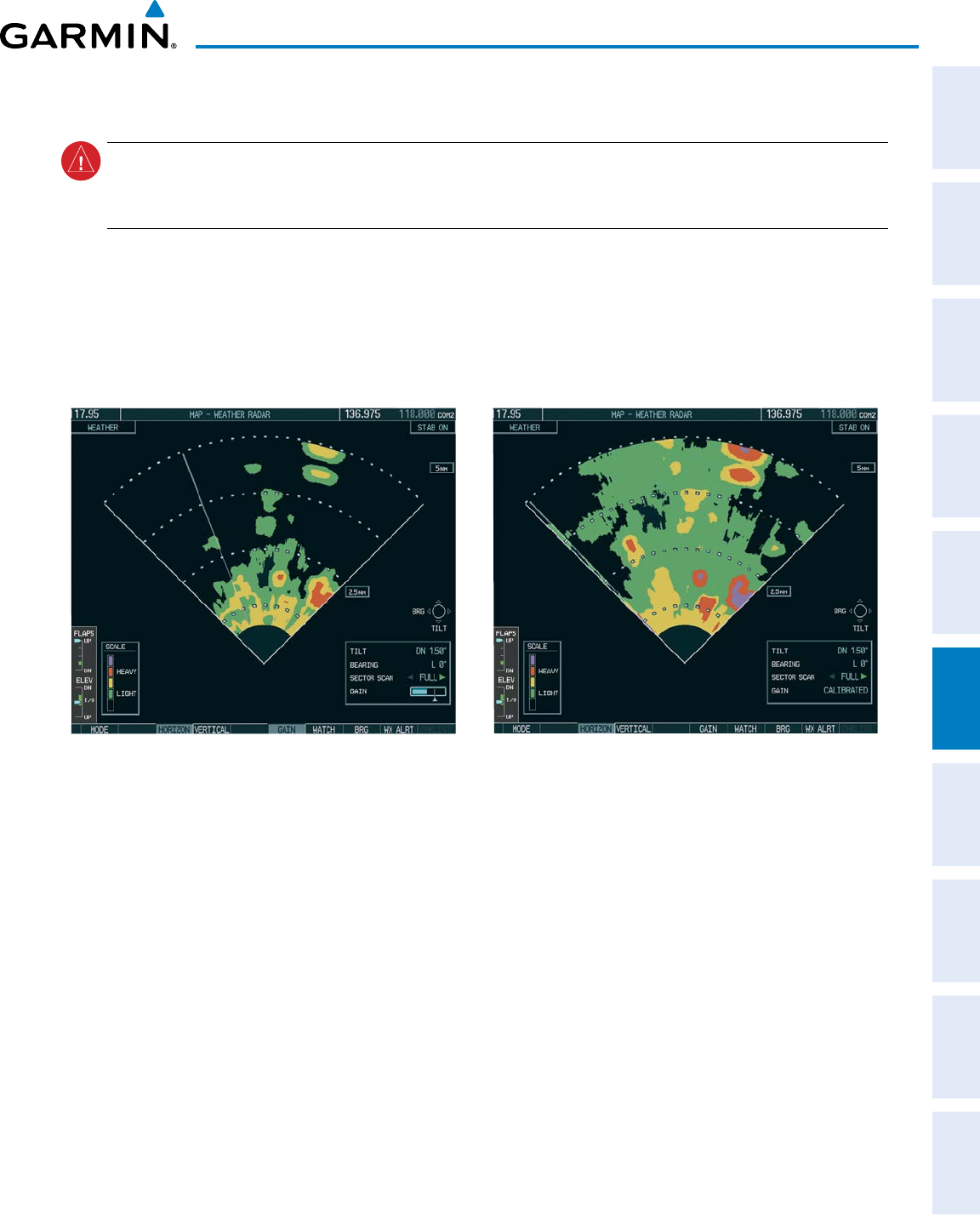
190-00870-02 Rev. A
Garmin G950 Pilot’s Guide for the Pilatus PC-6
303
HAZARD AVOIDANCE
SYSTEM
OVERVIEW
FLIGHT
INSTRUMENTS EIS AUDIO PANEL
& CNS
FLIGHT
MANAGEMENT
HAZARD
AVOIDANCE AFCS ADDITIONAL
FEATURES APPENDICES INDEX
Adjusting Gain:
WARNING: Changing the gain in weather mode causes precipitation intensity to be displayed as a color
not representative of the true intensity. Remember to return the gain setting to Calibrated for viewing the
actual intensity of precipitation.
1) Press the GAIN Softkey to activate the cursor in the GAIN field.
2) Turn the small FMS Knob to adjust the gain for the desirable level. The gain setting is visible in the GAIN field
as a movable horizontal bar in a flashing box. The line pointer is a reference depicting the calibrated position.
3) Press the FMS Knob to remove the cursor.
4) Press the GAIN Softkey again to recalibrate the gain. CALIBRATED is displayed in the GAIN field.
Calibrated Gain
Manual Gain Set Below Calibrated
Figure 6-15 Gain Calibration
sector scan
1) While in horizontal scan mode, press the BRG Softkey to display the Bearing Line and place the cursor in the
BEARING field. If the Bearing Line is not displayed, press the MENU Key and turn the large
FMS Knob to select
Show Bearing Line.
2) Press the ENT Key.
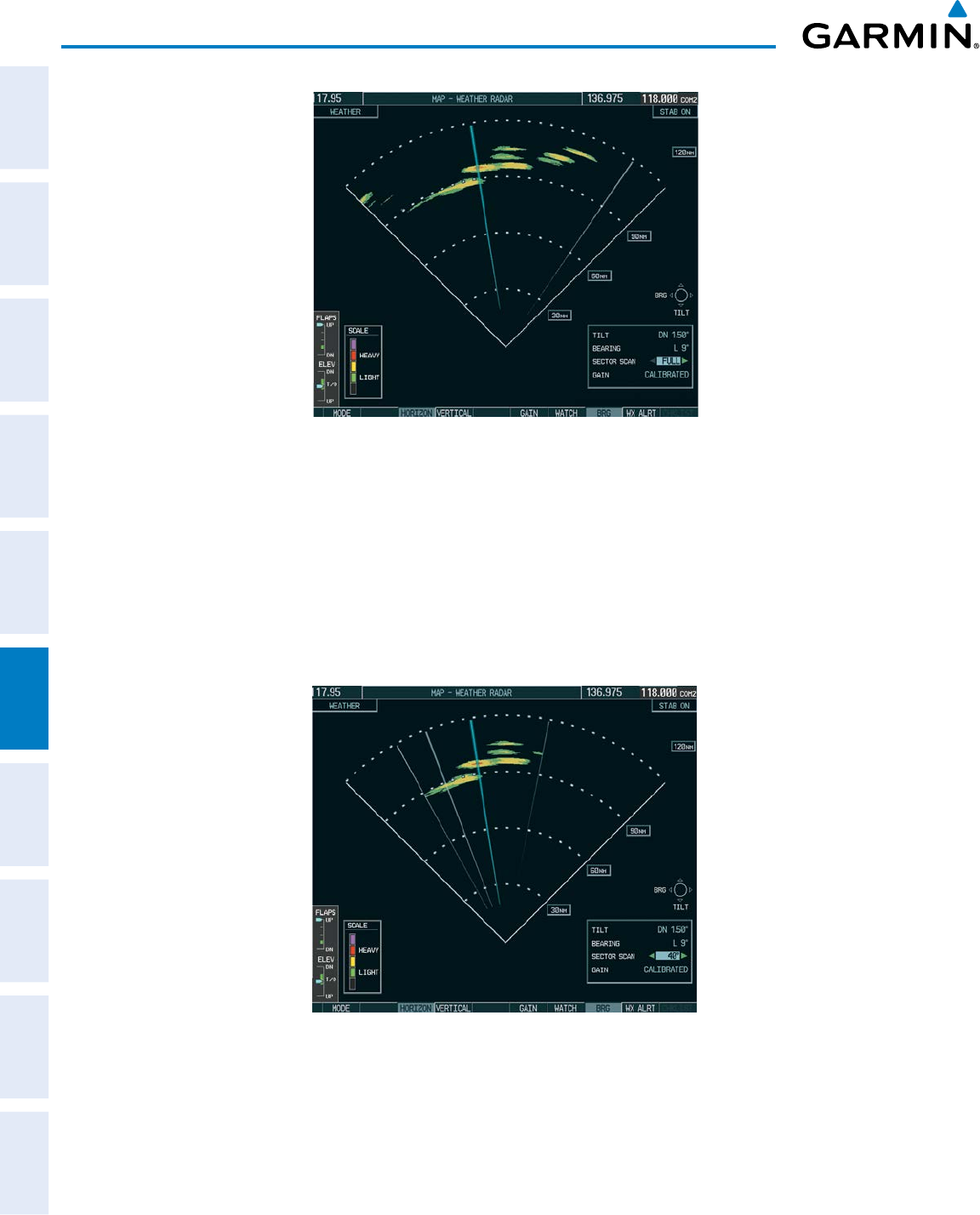
Garmin G950 Pilot’s Guide for the Pilatus PC-6
190-00870-02 Rev. A
304
HAZARD AVOIDANCE
SYSTEM
OVERVIEW
FLIGHT
INSTRUMENTS
EIS
AUDIO PANEL
& CNS
FLIGHT
MANAGEMENT
HAZARD
AVOIDANCE
AFCS
ADDITIONAL
FEATURES
APPENDICESINDEX
Figure 6-16 Selecting Sector Scan Position
3) Turn the small
FMS Knob to place the Bearing Line in the desired position. The location of the Bearing Line
becomes the center point of the Sector Scan.
4) Turn the large
FMS Knob to place the cursor in the SECTOR SCAN field.
5) Turn the small
FMS Knob to select FULL, 60˚, 40˚, or 20˚ scan.
6) If desired, readjust the Bearing Line as discussed previously to change the center of the Sector Scan.
7) Press the BRG Softkey again to remove the Bearing Line and cursor. The bearing reference resets to 0º.
Figure 6-17 40˚ Sector Scan
antenna staBilization
When radar stabilization is active, the radar tilt is corrected for pitch and roll, and therefore is kept steady
with respect to an earth fixed reference. The commanded tilt angle is kept constant with respect to the
earth. When the stabilization is disabled, corrections are no longer made for pitch and roll, and the radar
tilt angle is kept constant with respect to the aircraft reference system.
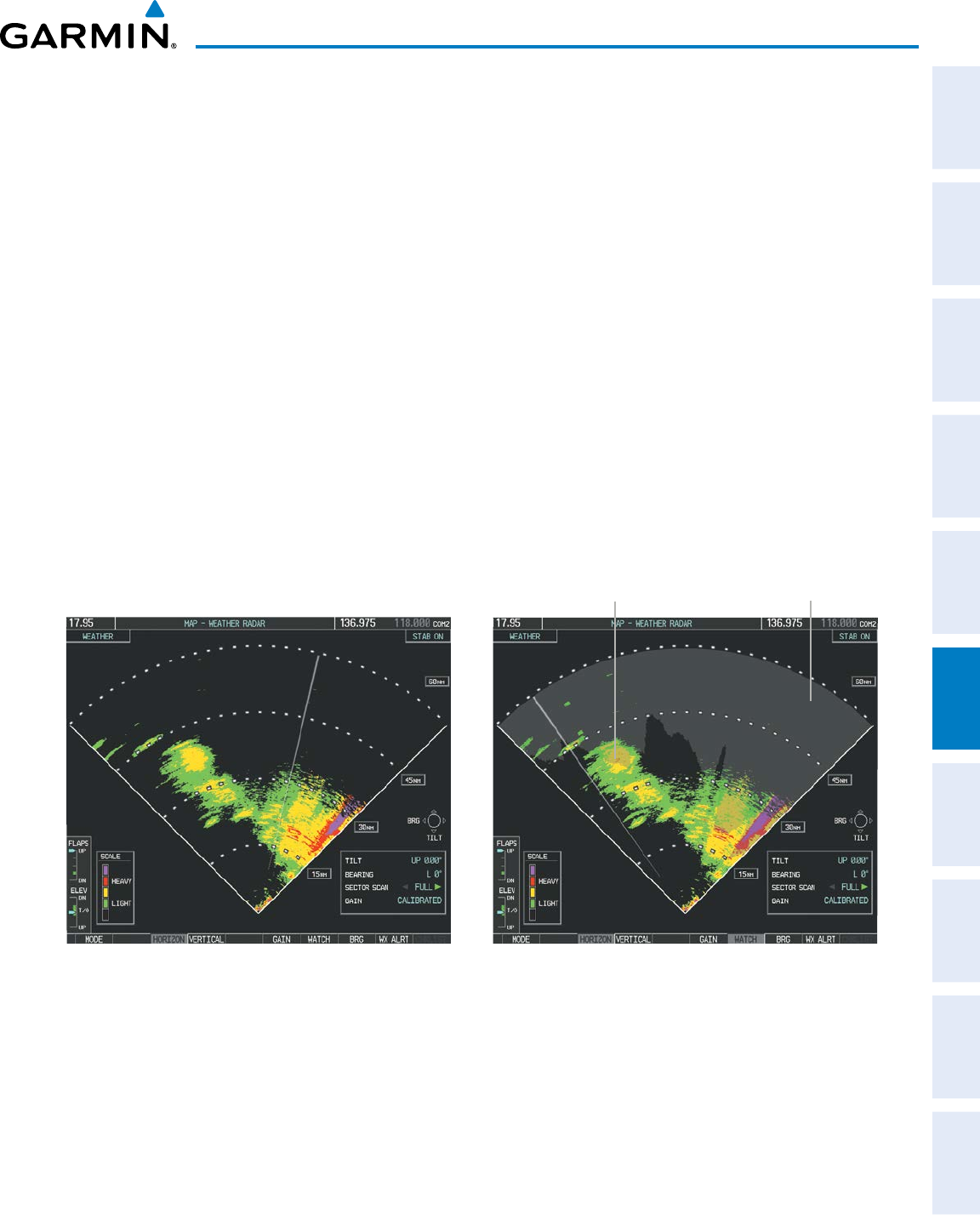
190-00870-02 Rev. A
Garmin G950 Pilot’s Guide for the Pilatus PC-6
305
HAZARD AVOIDANCE
SYSTEM
OVERVIEW
FLIGHT
INSTRUMENTS EIS AUDIO PANEL
& CNS
FLIGHT
MANAGEMENT
HAZARD
AVOIDANCE AFCS ADDITIONAL
FEATURES APPENDICES INDEX
Enabling/disabling antenna stabilization:
1) Press the MODE Softkey.
2) Press the STAB ON Softkey to activate antenna stabilization or press the STAB OFF Softkey to deactivate. The
current stabilization condition is shown in the upper right of the weather radar display.
Watch
®
(Weather attenuateD color highlight)
WATCH® identifies deceptively strong or unknown intensity parts of a storm. While in horizontal
scan mode, this feature can be used as a tool to determine areas of possible inaccuracies in displayed
intensity due to weakening of the radar energy. This weakening is known as attenuation. The radar energy
weakens as it passes through areas of intense precipitation, large areas of lesser precipitation, and distance.
Issues with the radome also attenuates the radar energy. All these factors have an effect on the return
intensity. The more energy that dissipates, the lesser the displayed intensity of the return. Accuracy of the
displayed intensity of returns located in the shaded areas are suspect. Make maneuvering decisions with
this information in mind. Proper antenna tilt management should still be employed to determine the extent
of attenuation in a shaded area.
To activate or deactivate the WATCH® feature, press the WATCH Softkey.
Horizontal Scan With WATCH
®
Horizontal Scan Without WATCH
®
Areas of attenuated
signal are shaded
Displayed intensity is questionable.
Potentially stronger than displayed.
Figure 6-18 Horizontal Scan Without and With WATCH
®
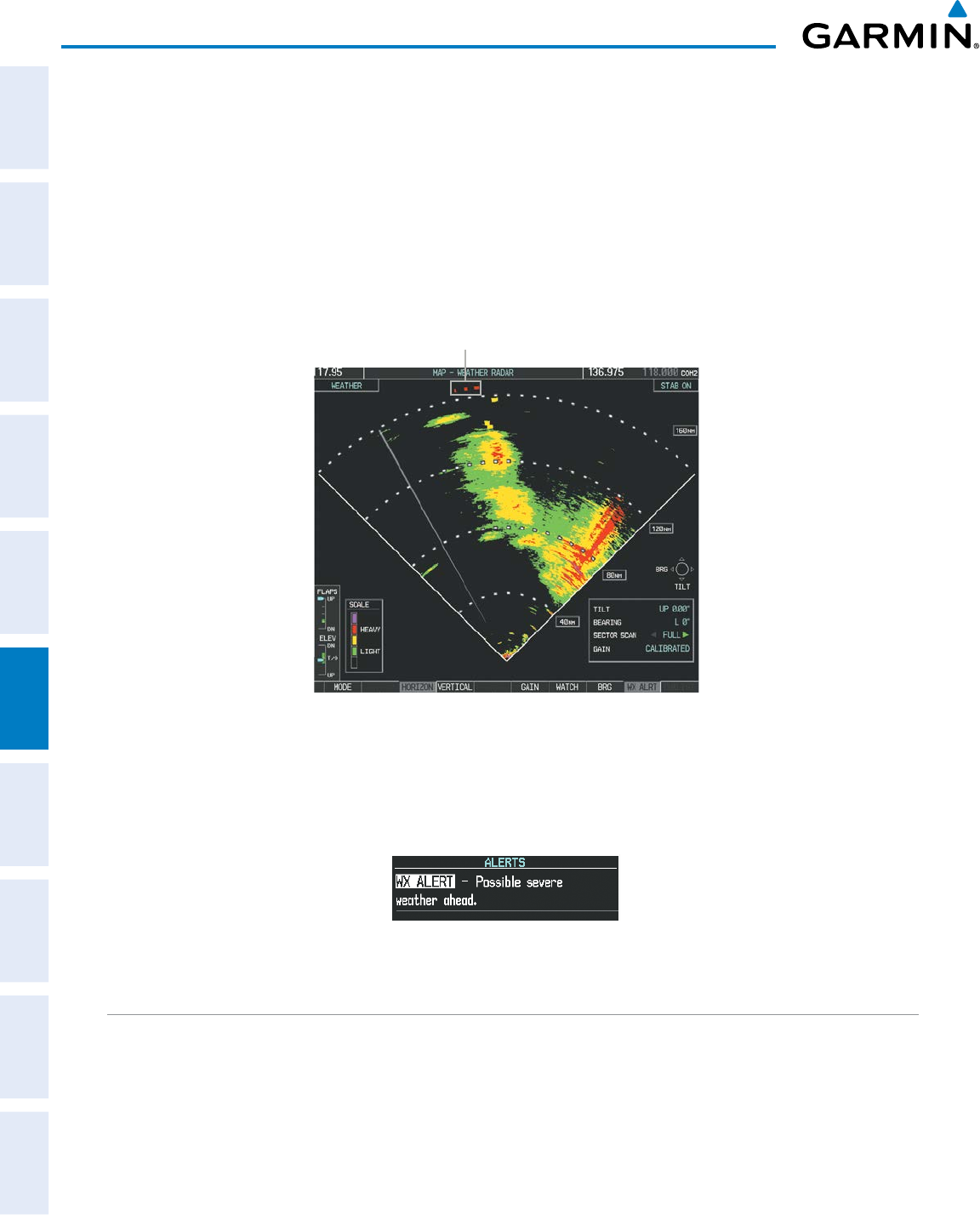
Garmin G950 Pilot’s Guide for the Pilatus PC-6
190-00870-02 Rev. A
306
HAZARD AVOIDANCE
SYSTEM
OVERVIEW
FLIGHT
INSTRUMENTS
EIS
AUDIO PANEL
& CNS
FLIGHT
MANAGEMENT
HAZARD
AVOIDANCE
AFCS
ADDITIONAL
FEATURES
APPENDICESINDEX
Weather alert
The Weather Alert feature indicates the presence of heavy precipitation between the ranges of 80 and 320
nm regardless of the currently displayed range. Weather Alert targets appear as red bands along the outer
range ring at the approximate azimuth of the detected returns.
If a Weather Alert Target is detected within ±10° of the aircraft heading, a textual alert is displayed on the
PFD in the Alerts Window.
If the antenna tilt is adjusted too low, a weather alert can be generated by ground returns. To avoid
unwanted weather alerts, deselect the WX ALRT Softkey..
Figure 6-19 Weather Alert Indications
Weather Alerts Targets
To enable or disable Weather Alerts on the PFD, press the WX ALRT Softkey. Activating and deactivating
enables or inhibits the alert on the PFD, and does not affect the display of the Weather Alert Targets on the
Weather Radar Page.
Figure 6-20 Weather Alert on PFD
GROUND MAPPING AND INTERPRETATION
A secondary use of the weather radar system is for the presentation of terrain. This can be a useful tool for
verifying aircraft position. A picture of the ground is represented much like a topographical map that can be
used as a supplement to the navigation map on the MFD.
Ground Map mode uses a different gain range than Weather mode. Different colors are also used to represent
the intensity levels. The displayed intensity of ground target returns are defined in Table 6-5. Use of the
GAIN and TILT controls help improve contrast so that specific ground targets can be recognized more easily.
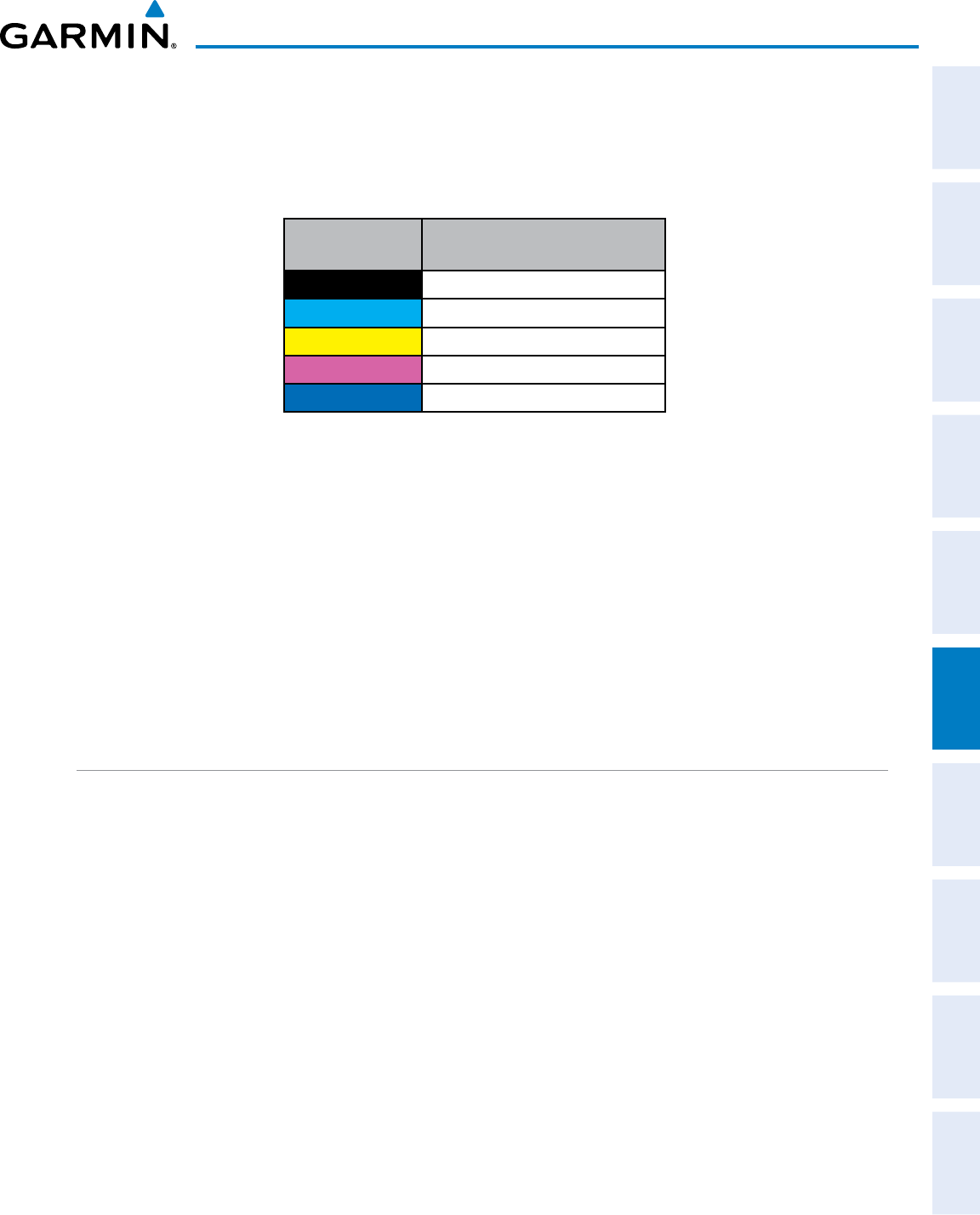
190-00870-02 Rev. A
Garmin G950 Pilot’s Guide for the Pilatus PC-6
307
HAZARD AVOIDANCE
SYSTEM
OVERVIEW
FLIGHT
INSTRUMENTS EIS AUDIO PANEL
& CNS
FLIGHT
MANAGEMENT
HAZARD
AVOIDANCE AFCS ADDITIONAL
FEATURES APPENDICES INDEX
As previously discussed, the type and orientation of the target in relation to the aircraft affects the intensity
displayed.
When the weather radar system is in either the Weather or Ground Map mode, the system automatically
switches to Standby mode upon landing.
Ground Map
Mode Color Intensity
Black
0 dB
Cyan
> 0 dB to < 9 dB
Yellow
9 dB to < 18 dB
Magenta
18 dB to < 27 dB
Blue
27 dB and greater
Table 6-2 Ground Target Return Intensity Levels
Operation in Ground Map Mode
1) Press the
MODE Softkey.
2) Press the GROUND Softkey to place the radar in Ground Map mode.
3) Press the BACK Softkey.
4) Press the FMS Knob to activate the cursor.
5) Turn the large
FMS Knob to place the cursor in the TILT field.
6) Adjust the antenna tilt angle by turning the small
FMS Knob to display ground returns at the desired distance.
7) Press the FMS Knob to remove the cursor.
WEATHER RADAR OVERLAY ON THE NAVIGATION MAP PAGE
The Map - Weather Radar Page is the principal map page for viewing airborne weather radar information.
Weather radar information may also be shown as an overlay on the Navigation Map Page on the MFD as an
additional reference.
When the airborne weather radar overlay is enabled, a weather radar information box appears in the upper-
right corner of the Navigation Map Page. It indicates the selected weather mode, radar bearing, and antenna
tilt angle. The overlay is capable of showing radar information while the radar is in horizontal scan mode.
If the radar is operating in vertical scan mode while the overlay is enabled, the system indicates ‘N/A’ in the
information box to indicate the airborne weather radar overlay is not available until the horizontal scan mode
is selected on the Weather Radar Page.
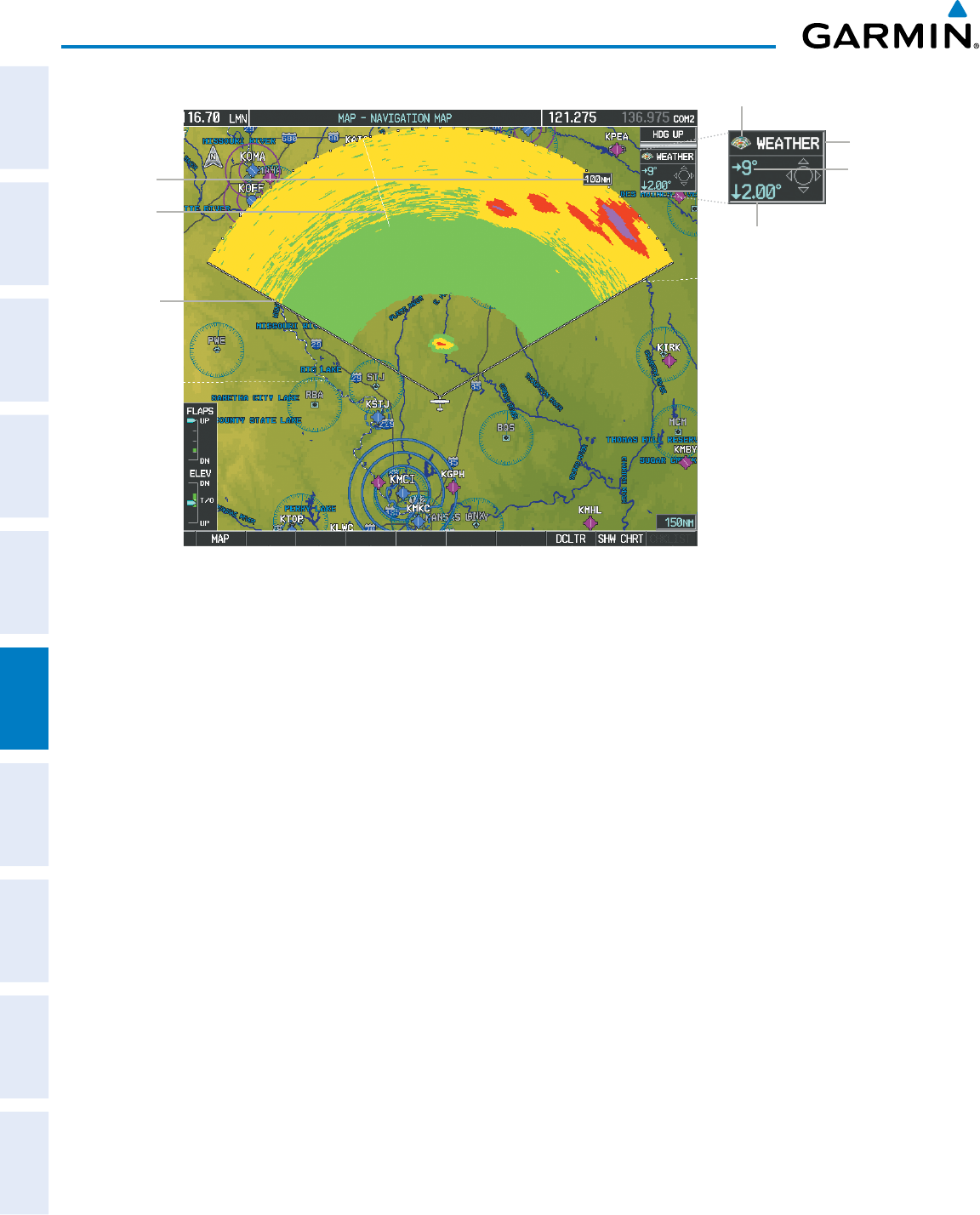
Garmin G950 Pilot’s Guide for the Pilatus PC-6
190-00870-02 Rev. A
308
HAZARD AVOIDANCE
SYSTEM
OVERVIEW
FLIGHT
INSTRUMENTS
EIS
AUDIO PANEL
& CNS
FLIGHT
MANAGEMENT
HAZARD
AVOIDANCE
AFCS
ADDITIONAL
FEATURES
APPENDICESINDEX
Figure 6-21 Airborne Weather Radar Overlay on the Navigation Map Page
Radar Range
Scan Line
Boundary
of Selected
Radar Scan
Radar Overlay Enabled Icon
Radar Mode
Selected
Radar Bearing
Selected Antenna
Tilt Angle
Enabling/Disabling Airborne Weather Radar Overlay on the Navigation Map Page:
1) Select the Navigation Map Page.
2) Press the MAP Softkey.
3) Press the WX RADAR Softkey.
Or:
1) On the Navigation Map Page, press the MENU Key.
2) With ‘Map Setup’ highlighted, press the ENT Key.
3) Turn the small FMS Knob to select the ‘Weather’ group, then press the ENT Key.
4) Turn the large FMS Knob to scroll through the product selections and highlight the WX RADAR overlay selection
(‘On’ or ‘Off’). Turn the small FMS knob to highlight the desired selection.
5) To remove the menu, press the FMS Knob or CLR Key.
Weather radar controls on the Navigation Map Page are limited to adjustment of the radar range, bearing,
and antenna tilt angle. The airborne weather radar overlay is viewable at Navigation Map Ranges between five
and 800 nautical miles (ten to 1,500 kilometers). At map ranges beyond these limits, the system removes the
weather radar information from the map. Adjusting the range on the Navigation Map Page simultaneously
adjusts the range of the weather radar proportionally. This radar range is annunciated on the range arc that
appears when the overlay is enabled and a radar scan is active. When the radar range is adjusted on the
Navigation Map Page, system synchronizes the same range to the Weather Radar Page.
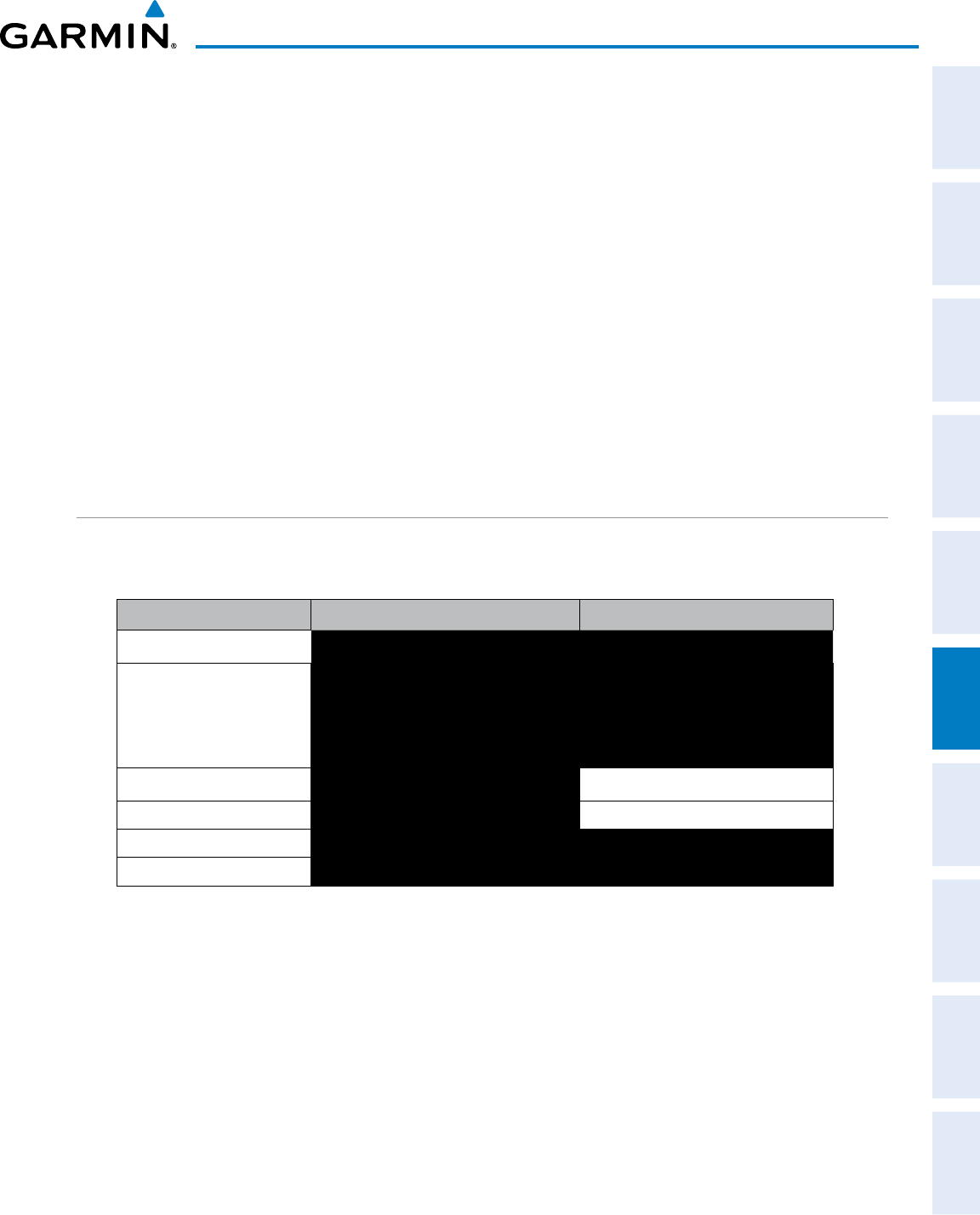
190-00870-02 Rev. A
Garmin G950 Pilot’s Guide for the Pilatus PC-6
309
HAZARD AVOIDANCE
SYSTEM
OVERVIEW
FLIGHT
INSTRUMENTS EIS AUDIO PANEL
& CNS
FLIGHT
MANAGEMENT
HAZARD
AVOIDANCE AFCS ADDITIONAL
FEATURES APPENDICES INDEX
The radar bearing is adjustable in one degree increments on the Navigation Map Page by pushing the Joystick
left or right when the overlay is enabled. A left or right arrow next to the bearing readout indicates the direction
of the selected bearing. The cyan radar bearing line is only viewable on the Weather Radar Page. While the
bearing line is not shown on the Navigation Map Page, adjusting the bearing on the Navigation Map Page while
Sector Scan is enabled centers the radar scan on the selected bearing, and the radar scan boundaries adjust
accordingly on the Navigation Map Page.
Radar antenna tilt angle is adjustable in 0.25 degree increments on the Navigation Map Page. Push the
Joystick up to adjust the antenna tilt angle downward. Push the Joystick down to adjust the antenna tilt angle
upward. An up or down arrow next to the antenna tilt angle setting indicates the direction of the antenna tilt
angle.
The weather radar overlay uses the same colors as those shown on the Weather Radar Page to indicate the
intensity of radar returns. However, the display of gray WATCH radar attenuation and red weather alert target
bands is exclusive to the Weather Radar Page. Because terrain information uses similar colors, enabling the
airborne weather radar overlay on the Navigation Map Page disables the display of terrain information for this
page.
SYSTEM STATUS
The radar mode is annunciated in the upper left corner of the Weather Radar Page. Additional information
may be displayed in the center of the Weather Radar Page as a banner annunciation.
Radar Mode Radar Mode Annunciation Box†Center Banner Annunciation
Standby STANDBY STANDBY
Standby (During Warm-Up) STANDBY
WARM-UP
XX
(XX indicates number of seconds
remaining in warm-up)
Weather WEATHER None
Ground Mapping GROUND MAPPING None
Off OFF OFF
Radar Failed* FAIL RADAR FAIL
† Annunciations in this column appear in white text in the Weather Radar Mode box on the Navigation
Map Page.
* See Table 6-5 for additional failure annunciations
Table 6-3 Radar Modes on the Weather Radar Page
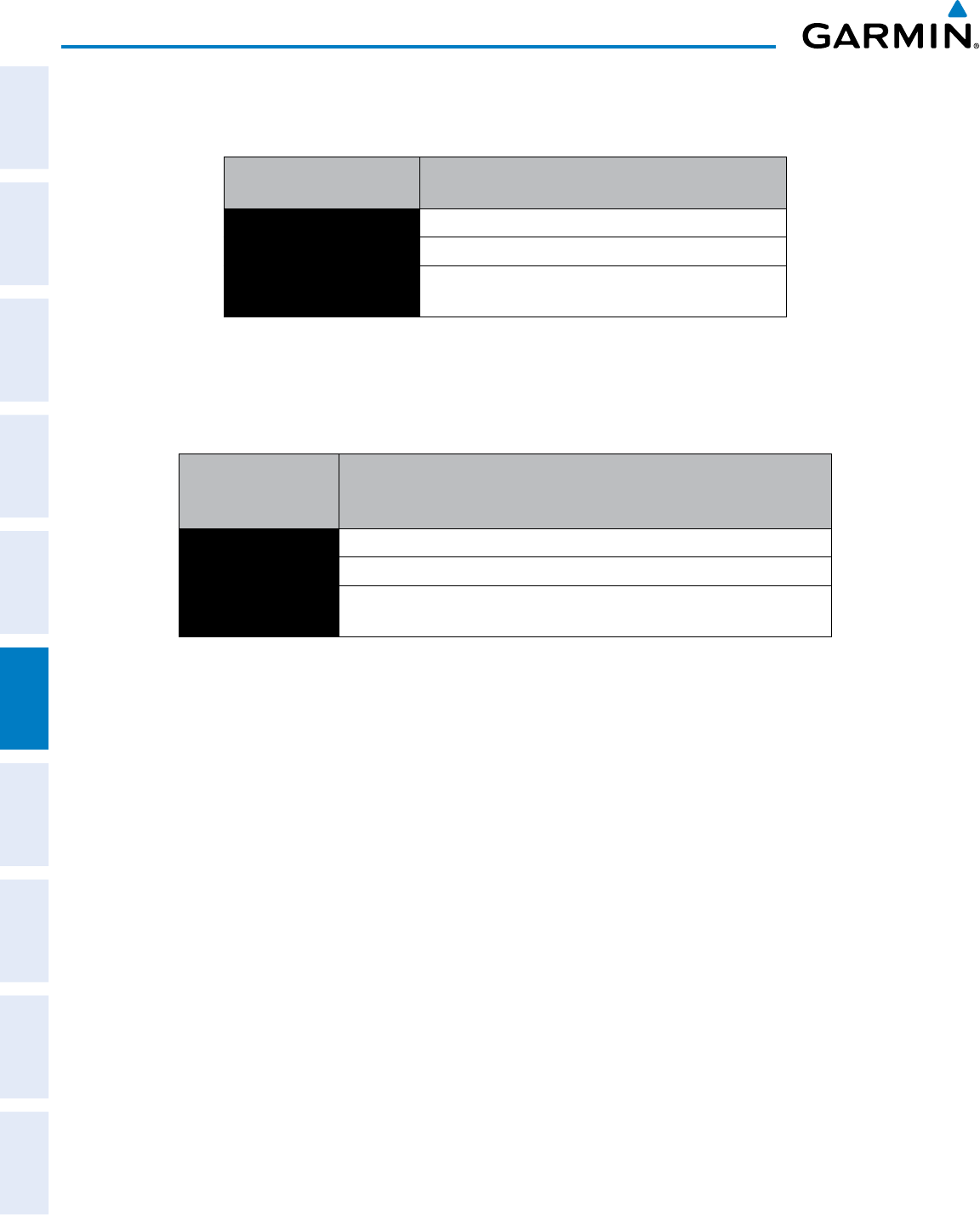
Garmin G950 Pilot’s Guide for the Pilatus PC-6
190-00870-02 Rev. A
310
HAZARD AVOIDANCE
SYSTEM
OVERVIEW
FLIGHT
INSTRUMENTS
EIS
AUDIO PANEL
& CNS
FLIGHT
MANAGEMENT
HAZARD
AVOIDANCE
AFCS
ADDITIONAL
FEATURES
APPENDICESINDEX
The system displays the status of the radar antenna stabilization feature in the upper right corner of the
Weather Radar Page.
Radar Antenna
Stabilization Status Description
STAB ON Antenna stabilization is selected on.
STAB OFF Antenna stabilization is selected off.
STAB INOP The radar is not receiving pitch and roll information.
The antenna stabilization feature is inoperative.
Table 6-4 Antenna Stabilization Annunciations on the Weather Radar Page
If the unit fails, an annunciation as to the cause of the failure is shown as a banner in the center of the Weather
Radar Page.
Weather Radar
Page Center Banner
Annunciation
Description
BAD CONFIG The radar configuration is invalid. The radar should be serviced.
RDR FAULT The radar unit is reporting a fault. The radar should be serviced.
RADAR FAIL The system is not receiving valid data from the radar unit. The system
should be serviced.
Table 6-5 Abnormal Radar Status Annunciations on the Weather Radar Page
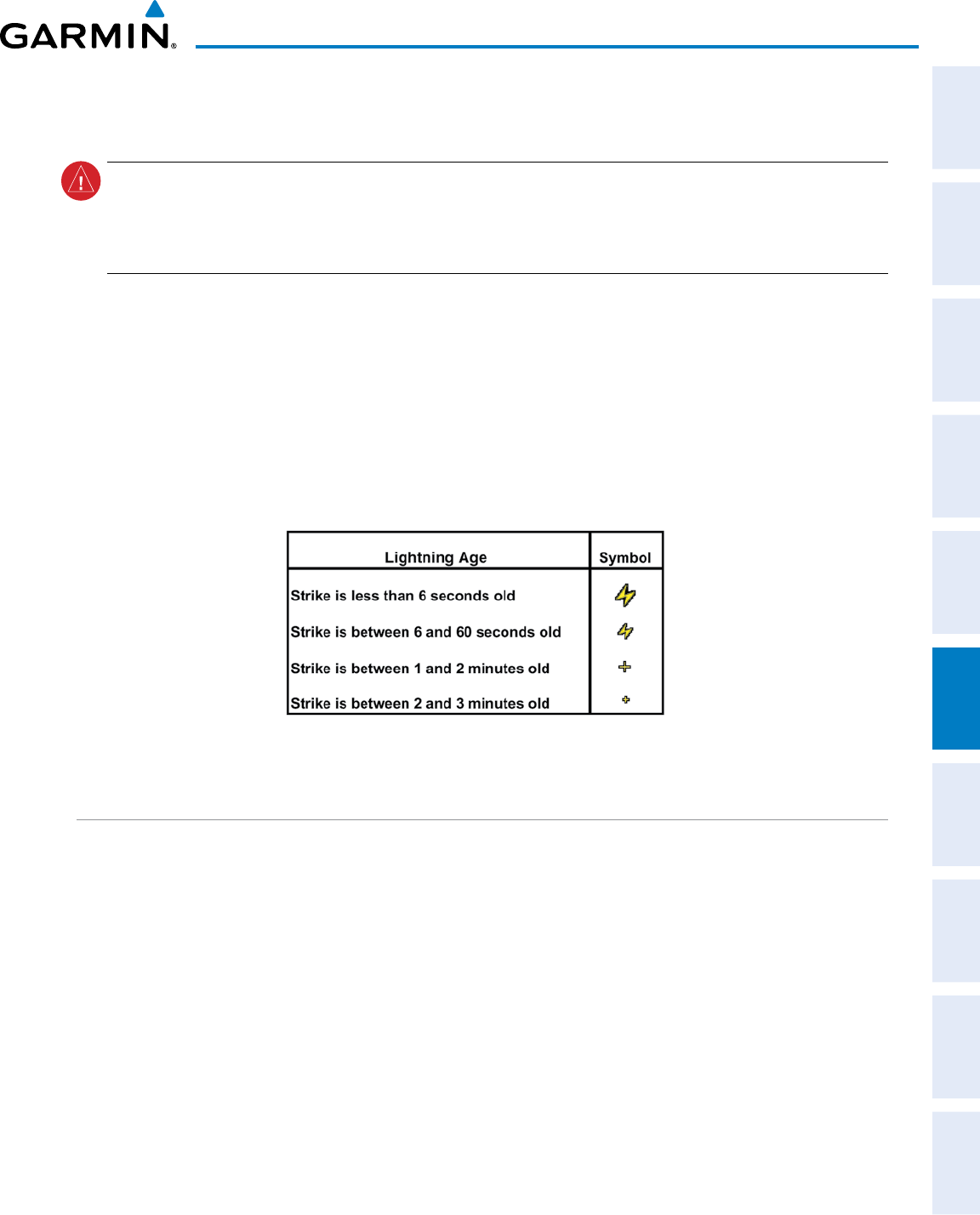
190-00870-02 Rev. A
Garmin G950 Pilot’s Guide for the Pilatus PC-6
311
HAZARD AVOIDANCE
SYSTEM
OVERVIEW
FLIGHT
INSTRUMENTS EIS AUDIO PANEL
& CNS
FLIGHT
MANAGEMENT
HAZARD
AVOIDANCE AFCS ADDITIONAL
FEATURES APPENDICES INDEX
6.2 STORMSCOPE LIGHTNING
WARNING: Do not rely on information from the lightning detection system display as the sole basis for
hazardous weather avoidance. Range limitations and interference may cause the system to display inaccurate
or incomplete information. Refer to documentation from the lightning detection system manufacturer for
detailed information about the system.
The following pages can display Stormscope data:
• Stormscope Page • AUX - Trip Planning Page
• Navigation Map • Nearest Pages
• AUX - Video Page
The Stormscope Page is the principal map page for viewing Stormscope lightning information. To display
Stormscope data on the Navigation Map, AUX - Trip Planning Page, or any of the Nearest Pages, press the
MAP
Softkey, then press the
STRMSCP
Softkey. These pages can also display cell or strike data using the yellow
lightning strike symbology shown in Table 6-6.
Table 6-6 Lightning Age and Symbols
SETTING UP STORMSCOPE ON THE NAVIGATION MAP
Setting up Stormscope options on the Navigation Map:
1) On the Navigation Map Page, press the MENU Key.
2) With ‘Map Setup’ selected (Figure 6-22), press the ENT Key.
3) Turn the small FMS Knob to display the group selection window. Turn the small FMS Knob to select ‘Weather’),
and press the ENT Key.
4) Turn the large FMS Knob to highlight and move between the product selections.
5) When an item is highlighted, turn the small FMS Knob to select the option.
6) Press the ENT Key.
7) Press the
FMS
Knob to return to the Navigation Map Page (Figure 6-24).
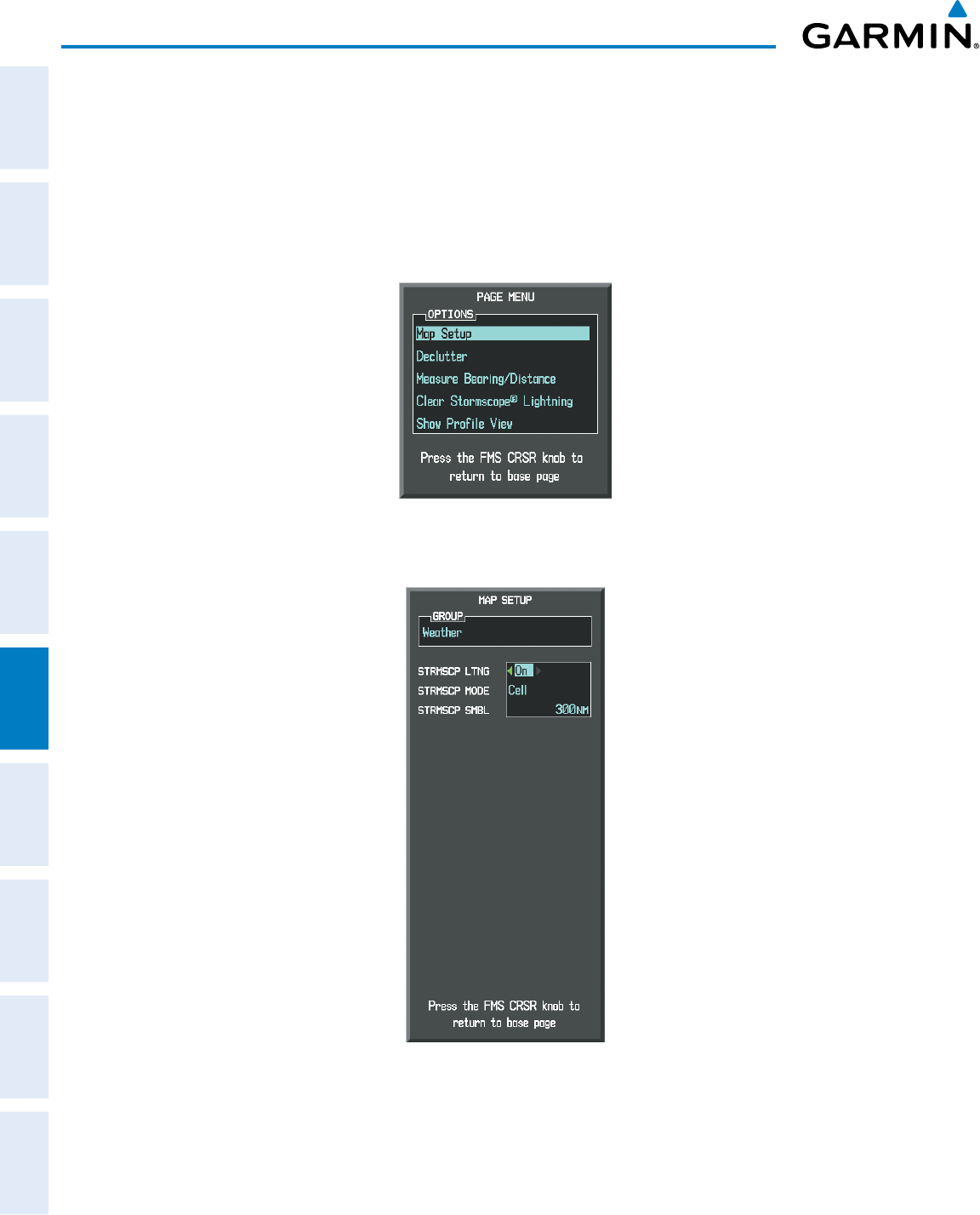
Garmin G950 Pilot’s Guide for the Pilatus PC-6
190-00870-02 Rev. A
312
HAZARD AVOIDANCE
SYSTEM
OVERVIEW
FLIGHT
INSTRUMENTS
EIS
AUDIO PANEL
& CNS
FLIGHT
MANAGEMENT
HAZARD
AVOIDANCE
AFCS
ADDITIONAL
FEATURES
APPENDICESINDEX
The following options are available (Figure 6-23):
• STRMSCP LTNG – Turns the display of Stormscope data on or off.
• STRMSCP MODE – Selects the CELL or STRIKE mode of lightning activity. Cell mode identifies clusters
or cells of electrical activity. Strike mode indicates the approximate location of lightning strikes.
• STRMSCP SMBL – Selects the range at which Stormscope data displays. Stormscope data is removed
when a map range greater than the STRMSCP SMBL value is selected.
Figure 6-22 Page Menu
Figure 6-23 Map Setup Menu
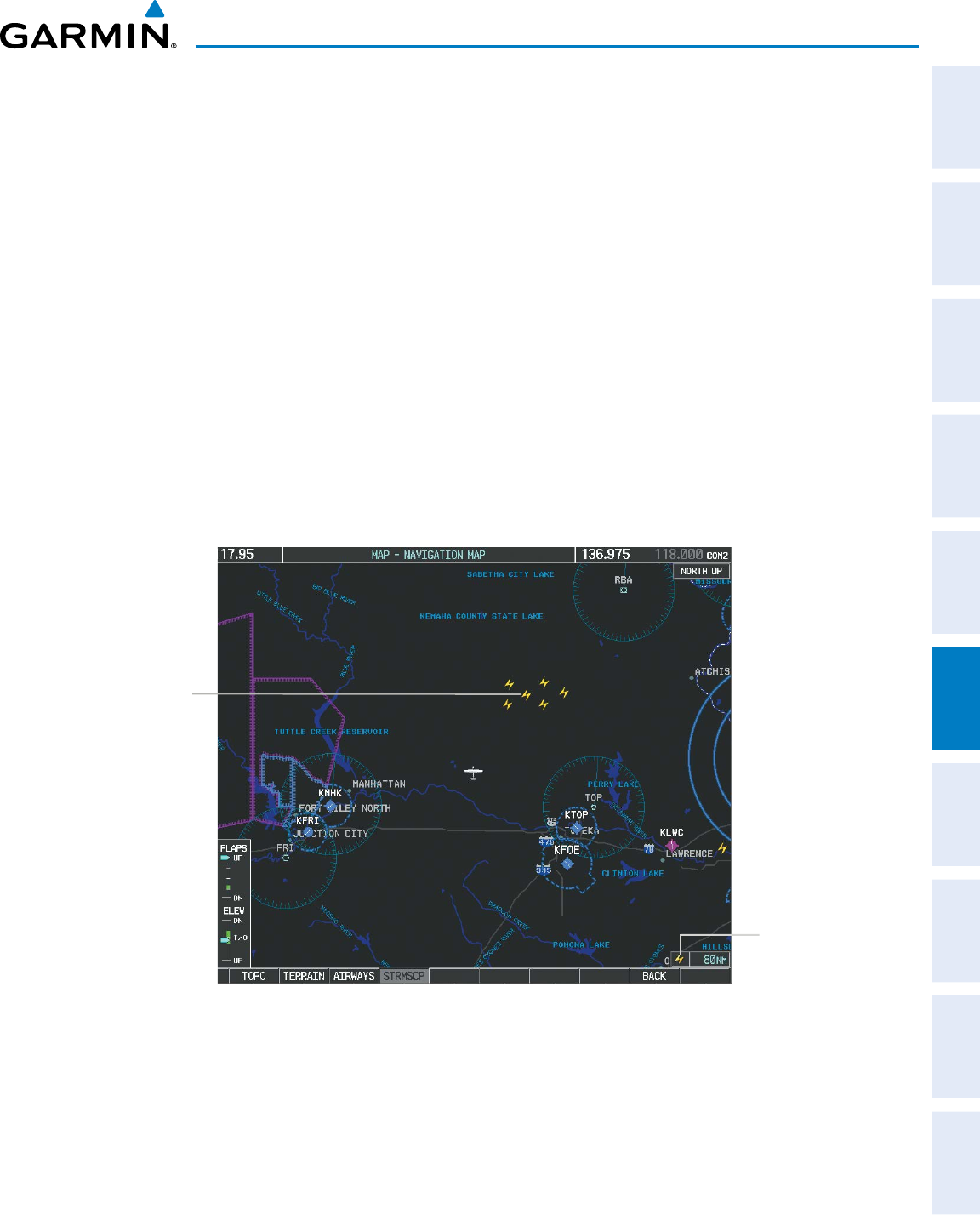
190-00870-02 Rev. A
Garmin G950 Pilot’s Guide for the Pilatus PC-6
313
HAZARD AVOIDANCE
SYSTEM
OVERVIEW
FLIGHT
INSTRUMENTS EIS AUDIO PANEL
& CNS
FLIGHT
MANAGEMENT
HAZARD
AVOIDANCE AFCS ADDITIONAL
FEATURES APPENDICES INDEX
CELL AND STRIKE MODE ON THE NAVIGATION MAP
On the Navigation Map, cell mode identifies cells of lightning activity (Figure 6-24). Stormscope identifies
clusters of electrical activity that indicate cells. Strike mode indicates the approximate location of lightning
strikes.
Selecting the ‘cell’ or ‘strike’ mode on the Navigation Map:
1) Press the MENU Key.
2) With ‘Map Setup’ selected, press the ENT Key.
3) Select the ‘Weather’ group.
4) Press the ENT Key. The cursor flashes on ‘STRMSCP LTNG’.
5) Turn the
large FMS
Knob to select ‘STRMSCP MODE’.
6) Turn the
small
FMS Knob to change between ‘CELL’ and ‘STRIKE’ options. When an item is selected, press the
ENT Key.
7) Press the
FMS
knob to return to the Navigation Map Page.
Figure 6-24 Navigation Map Page with
Stormscope Lightning Data
Stormscope
Enabled
Lightning
Strikes
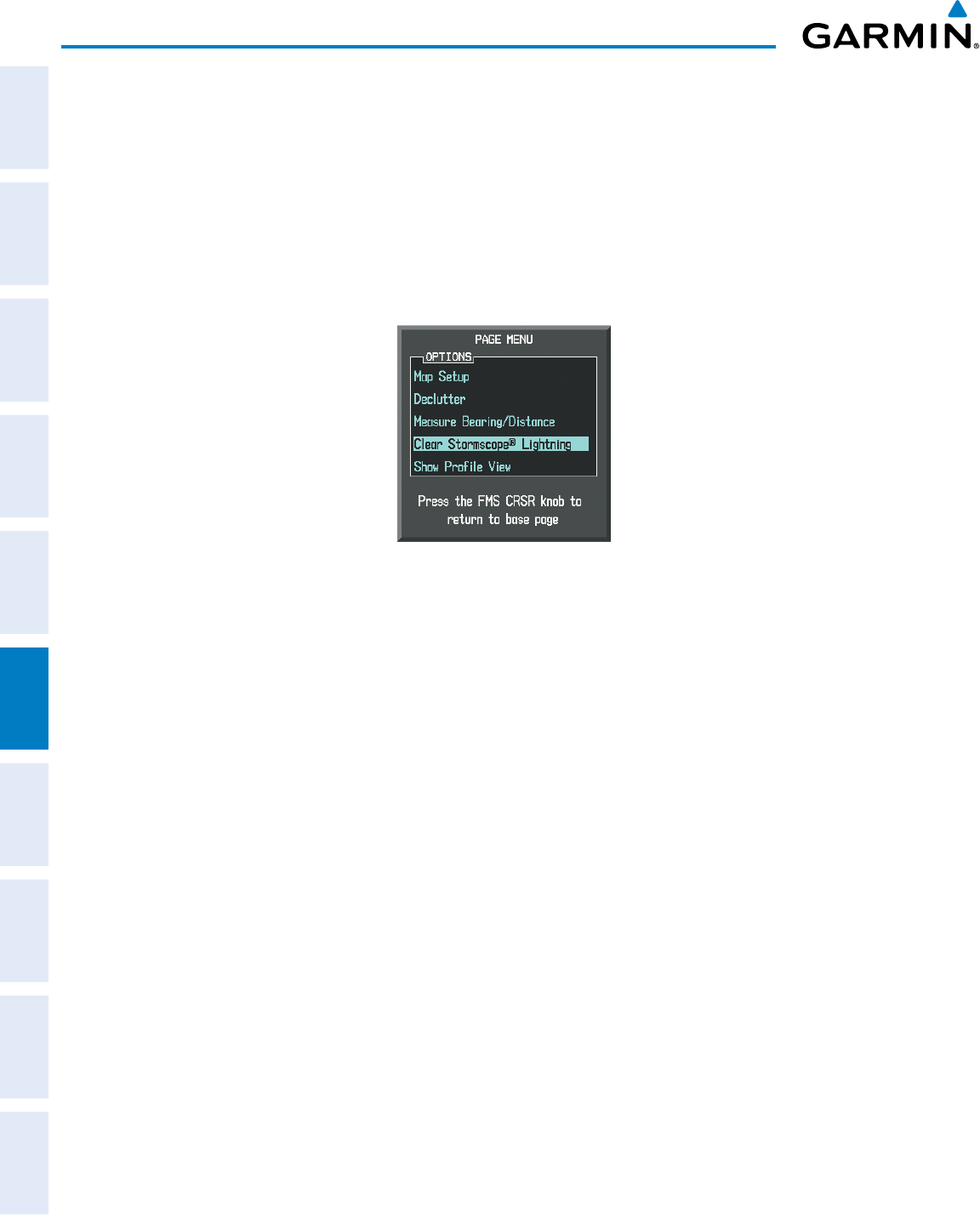
Garmin G950 Pilot’s Guide for the Pilatus PC-6
190-00870-02 Rev. A
314
HAZARD AVOIDANCE
SYSTEM
OVERVIEW
FLIGHT
INSTRUMENTS
EIS
AUDIO PANEL
& CNS
FLIGHT
MANAGEMENT
HAZARD
AVOIDANCE
AFCS
ADDITIONAL
FEATURES
APPENDICESINDEX
If heading input is lost, strikes and/or cells must be cleared manually after the execution of each turn
(Figure 6-25). This is to ensure that the strike and/or cell positions are depicted accurately in relation to the
nose of the aircraft.
Manually clearing Stormscope data on the Navigation Map:
1) Press the
MENU
Key.
2) Select ‘Clear Stormscope® Lightning’.
3) Press the
ENT
Key.
Figure 6-25 Navigation Map Page Options Menu
ZOOM RANGE ON THE NAVIGATION MAP
Stormscope lightning data can be displayed up to 800 nm zoom range (in North up mode) on the Navigation
Map Page.
However, in the track up mode at the 500 nm range, a portion of Stormscope lightning data
can be behind the aircraft and therefore not visible on the Navigation Map
. Since the range for Stormscope
data is 400 nm diameter total (200 nm in front and 200 nm behind), the 500 nm range in North up mode
shows all the data.
At a map range of less than 25 nm, Stormscope lightning data is not displayed, but can still be present.
The maximum zoom range can also be set on the Navigation Map. Note that Stormscope data above the
selected maximum zoom range is decluttered.
Selecting a Stormscope range on the Navigation Map:
1) Press the MENU Key.
2) Select ‘MAP SETUP’.
3) Select the ‘Weather’ group.
4) Press the ENT Key.
5) Turn the
large FMS
Knob to select ‘STRMSCP SMBL’.
6) Turn the
small FMS
Knob to select the maximum display range.
7) Press the
ENT
Key.
8) Press the
FMS
Knob to return to the Navigation Map Page.
To change the display range on the Navigation Map Page, turn the Joystick clockwise to zoom out or
counter-clockwise to zoom in.
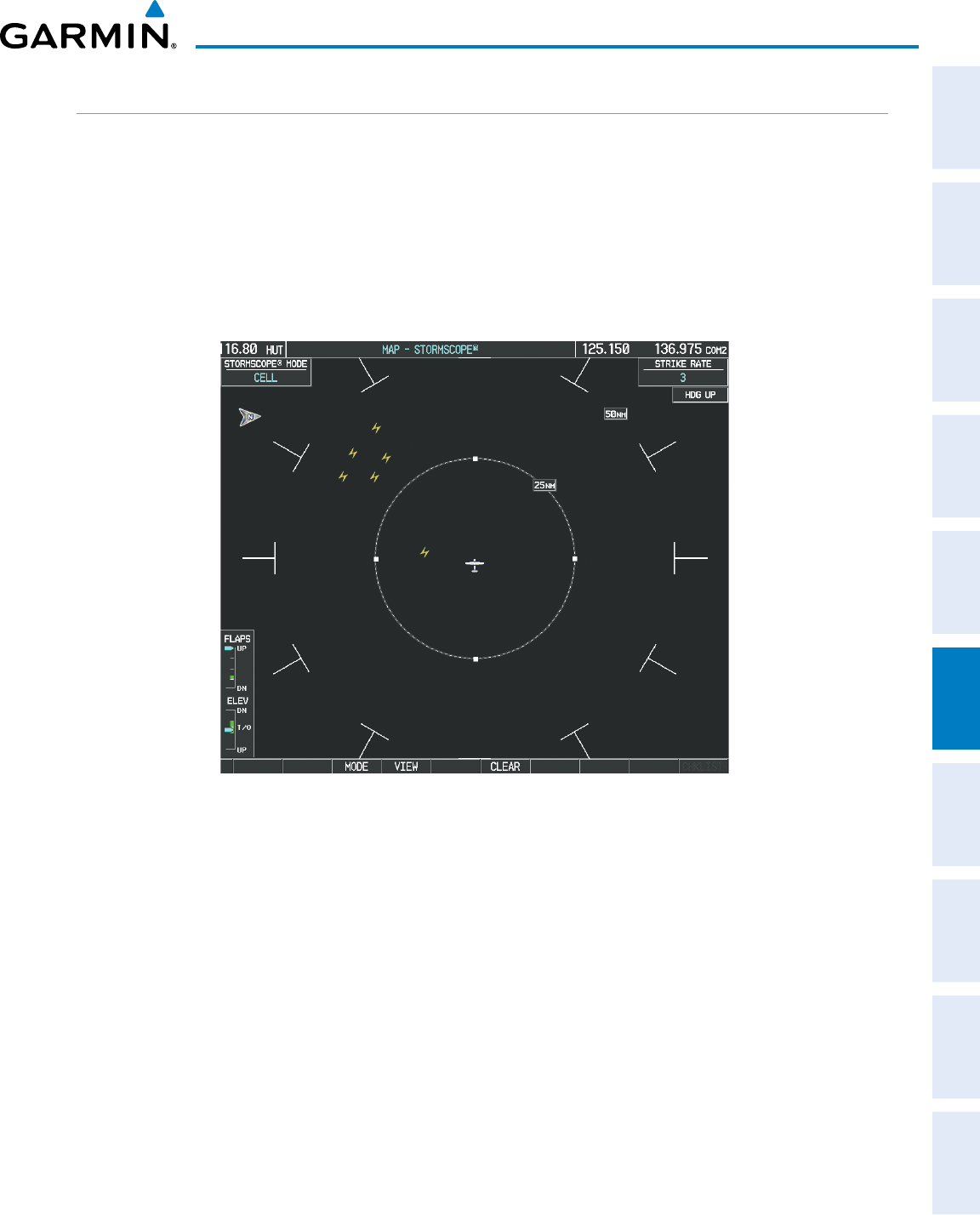
190-00870-02 Rev. A
Garmin G950 Pilot’s Guide for the Pilatus PC-6
315
HAZARD AVOIDANCE
SYSTEM
OVERVIEW
FLIGHT
INSTRUMENTS EIS AUDIO PANEL
& CNS
FLIGHT
MANAGEMENT
HAZARD
AVOIDANCE AFCS ADDITIONAL
FEATURES APPENDICES INDEX
SELECTING THE STORMSCOPE PAGE
The Map - Stormscope Page is the principal map page for viewing Stormscope lightning information.
Stormscope lightning data can be displayed at the ranges of 25 nm, 50 nm, 100 nm, and 200 nm.
Adjusting the Stormscope Map Range:
1) Turn the large
FMS
Knob to select the Map Page Group.
2) Turn the small
FMS
Knob
to select the Stormscope Page.
3) To change the map range, turn the Joystick clockwise to zoom out or counter-clockwise to zoom in.
Figure 6-26 Stormscope Page
Changing between ‘cell’ and ‘strike’ mode on the Stormscope Page:
1) Select the Stormscope Page.
2) Press the
MODE
Softkey. The
CELL
and
STRIKE
softkeys are displayed.
3) Press the
CELL
Softkey to display ‘CELL’ data or press the
STRIKE
Softkey to display ‘STRIKE’ data. ‘CELL’ or
‘STRIKE’ is displayed in the mode box in the upper left corner of the Stormscope Page.
4) Press the
BACK
Softkey to return to the main Stormscope page.
Changing the viewing mode between 360˚ and 120˚ on the Stormscope Page:
1) Select the Stormscope Page.
2) Press the
VIEW
Softkey. The
360
and
ARC
softkeys are displayed. Press the 360 Softkey to display a 360˚
viewing area or press the ARC Softkey to display a 120˚ viewing area.
3) Press the
BACK
Softkey to return to the main Stormscope page.
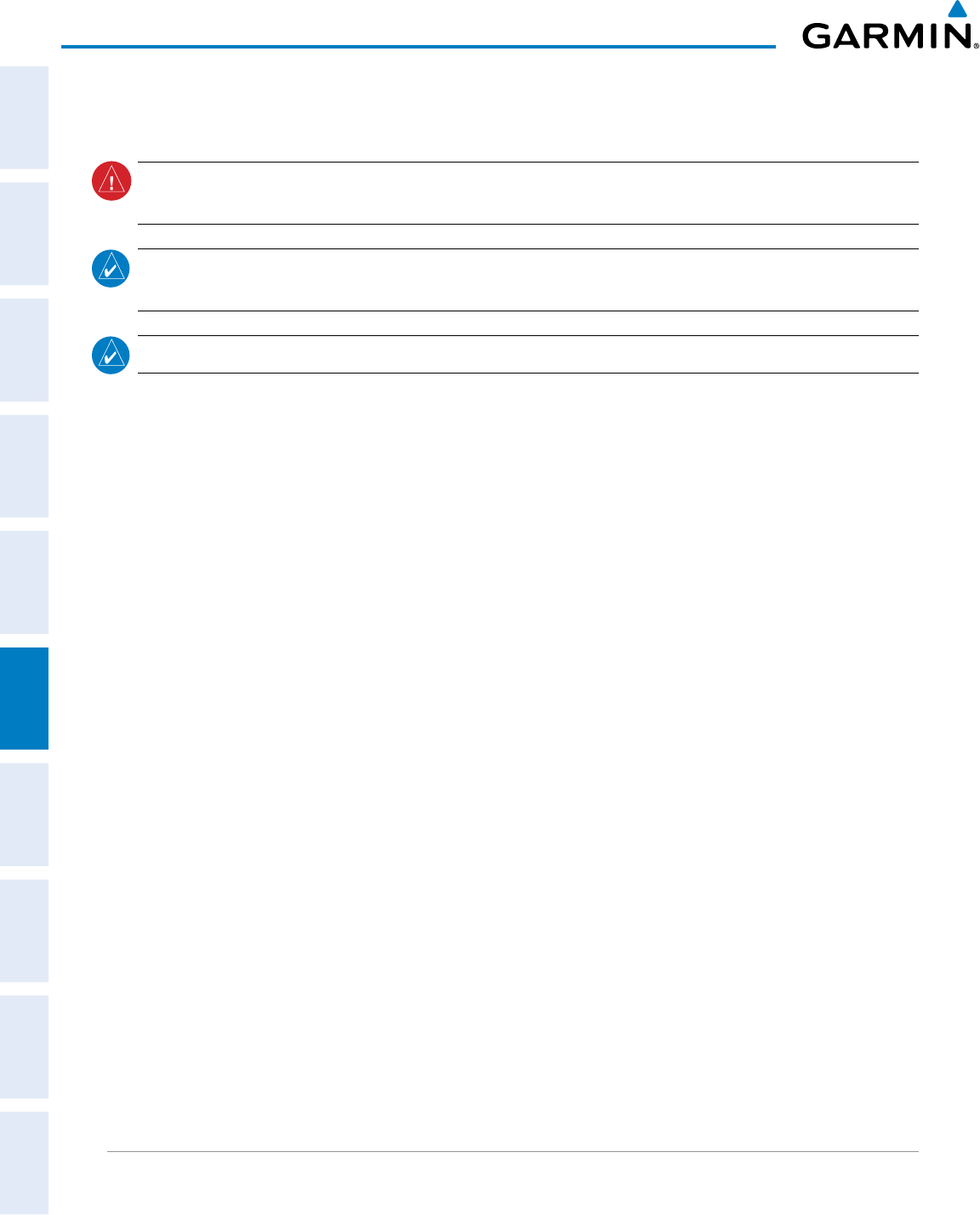
Garmin G950 Pilot’s Guide for the Pilatus PC-6
190-00870-02 Rev. A
316
HAZARD AVOIDANCE
SYSTEM
OVERVIEW
FLIGHT
INSTRUMENTS
EIS
AUDIO PANEL
& CNS
FLIGHT
MANAGEMENT
HAZARD
AVOIDANCE
AFCS
ADDITIONAL
FEATURES
APPENDICESINDEX
6.3 TERRAIN PROXIMITY
WARNING: Do not use Terrain Proximity information for primary terrain avoidance. Terrain Proximity is
intended only to enhance situational awareness.
NOTE: Terrain data is not displayed when the aircraft is outside of the installed terrain database coverage
area.
NOTE: Terrain Proximity is disabled when either the Terrain-SVS or TAWS-B options are installed.
G950 Terrain Proximity is a terrain awareness system that does not comply with TSO-C151b certification
standards. It increases situational awareness and aids in reducing controlled flight into terrain (CFIT). Do not
confuse Terrain Proximity with the optional Terrain Awareness and Warning System - Class B (TAWS-B). TAWS-B
is more sophisticated and robust, and it is TSO-C151b certified. Terrain Proximity does not provide warning
annunciations or voice alerts. It only provides color indications on map displays when terrain and obstacles are
within a certain altitude threshold from the aircraft. Although the terrain and obstacle color map displays are the
same, TAWS-B uses more sophisticated algorithms to assess aircraft distance from terrain and obstacles.
Terrain Proximity requires the following components to operate properly:
• Valid 3-D GPS position
• Valid terrain/obstacle database
Terrain Proximity displays altitudes of terrain and obstructions relative to the aircraft position and altitude with
reference to a database that may contain inaccuracies. Terrain and obstructions are shown only if they are in the
database. Terrain and obstacle information should be used as an aid to situational awareness. They should never
be used to navigate or maneuver around terrain.
Note that all obstructions may not be available in the terrain and obstacle database. No terrain and obstacle
information is shown without a valid 3-D GPS position.
The G950 GPS receiver provides the horizontal position and altitude. GPS altitude is derived from satellite
position. GPS altitude is then converted to the height above geodetic sea level (GSL), which is the height above
mean sea level calculated geometrically. GSL altitude is used to determine terrain and obstacle proximity. GSL
altitude accuracy is affected by satellite geometry, but is not subject to variations in pressure and temperature that
normally affect pressure altitude sensors. GSL altitude does not require local altimeter settings to determine MSL
altitude. It is a widely-used MSL altitude source.
Terrain and obstacle databases are referenced to MSL. Using the GPS position and altitude, the Terrain Proximity
feature portrays a 2-D picture of the surrounding terrain and obstacles relative to the position and altitude of the
aircraft. GPS position and GSL altitude are used to calculate and predict the aircraft’s flight path in relation to
the surrounding terrain and obstacles. In this way, the pilot can view predicted dangerous terrain and obstacle
conditions.
DISPLAYING TERRAIN PROXIMITY DATA
The symbols and colors in Figure 6-27 and Table 6-7 are used to represent obstacles and aircraft altitude
when the Terrain Proximity Page is selected for display. Terrain Proximity uses black, yellow, and red to
represent terrain information relative to aircraft altitude. The color of each obstacle is associated with the
altitude of the aircraft.
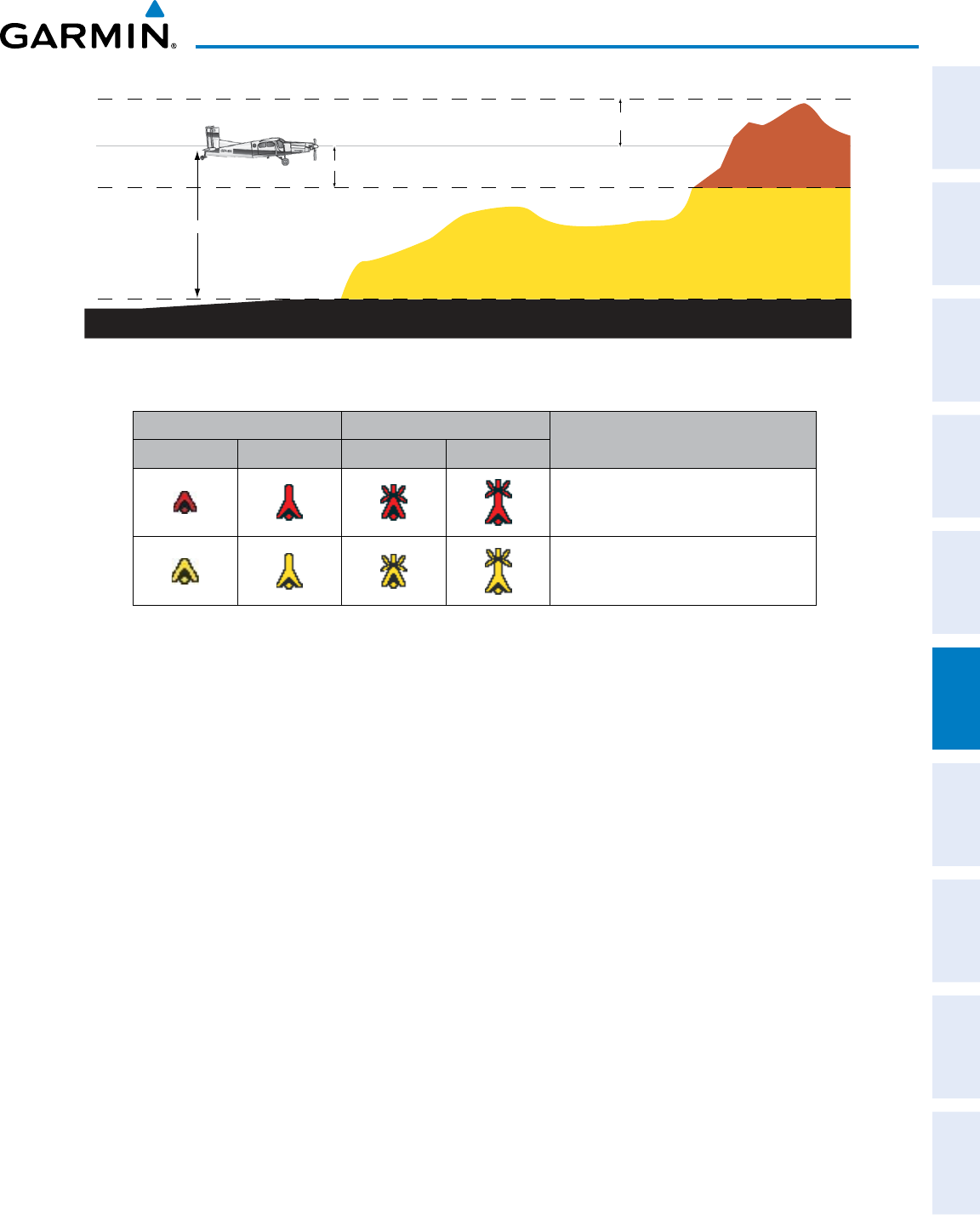
190-00870-02 Rev. A
Garmin G950 Pilot’s Guide for the Pilatus PC-6
317
HAZARD AVOIDANCE
SYSTEM
OVERVIEW
FLIGHT
INSTRUMENTS EIS AUDIO PANEL
& CNS
FLIGHT
MANAGEMENT
HAZARD
AVOIDANCE AFCS ADDITIONAL
FEATURES APPENDICES INDEX
1000 ft
Aircraft Altitude
100 ft Threshold
Terrain Above Aircraft Altitude
Red terrain is above
or within 100 ft below
the aircraft altitude
Yellow terrain is between 100 ft and 1000 ft below the aircraft altitude
Black terrain is more than 1000 ft below the aircraft altitude
Figure 6-27 Terrain Altitude/Color Correlation for Terrain Proximity
Unlighted Obstacle Lighted Obstacle Obstacle Location
< 1000’ AGL > 1000’ AGL < 1000’ AGL > 1000’ AGL
Red obstacle is above or within 100 ft
below the aircraft altitude
Yellow obstacle is between 100 ft and
1000 ft below the aircraft altitude
Table 6-7 Terrain Proximity Terrain/Obstacle Colors and Symbology
Terrain and obstacle information can be displayed on the following pages:
• PFD Inset Map
• Navigation Map Page
• Terrain Proximity Page
• Trip Planning Page
• Flight Plan Page
• AUX - Video Page
Displaying terrain and obstacle information (maps other than the Terrain Proximity Page):
1) Press the MAP Softkey (for the PFD Inset Map, press the INSET Softkey).
2) Press the TERRAIN Softkey to display terrain and obstacle data.
The Map - Terrain Proximity Page is the principal map page for viewing Terrain Proximity information. When
Terrain Proximity is selected on maps other than the Terrain Proximity Page, an icon to indicate the feature is
enabled for display and a legend for Terrain Proximity colors are shown (Figure 6-31).
The Navigation Map Page Setup Menu provides a means in addition to the softkey for enabling/disabling
display of terrain and obstacles. The setup menu also controls the map range settings above which terrain and
obstacle data are decluttered from the display. If a map range larger than the map range setting is selected, the
data is removed from the map.
Terrain data can be selected for display independently of obstacle data; however, obstacles recognized by
Terrain Proximity as yellow or red are shown when terrain is selected for display and the map range is within
the setting limit.
Maps besides the Terrain Proximity Page use settings based on those selected for the Navigation Map Page.
The maximum display ranges for obstacles on each map are dependent on the range setting made for the
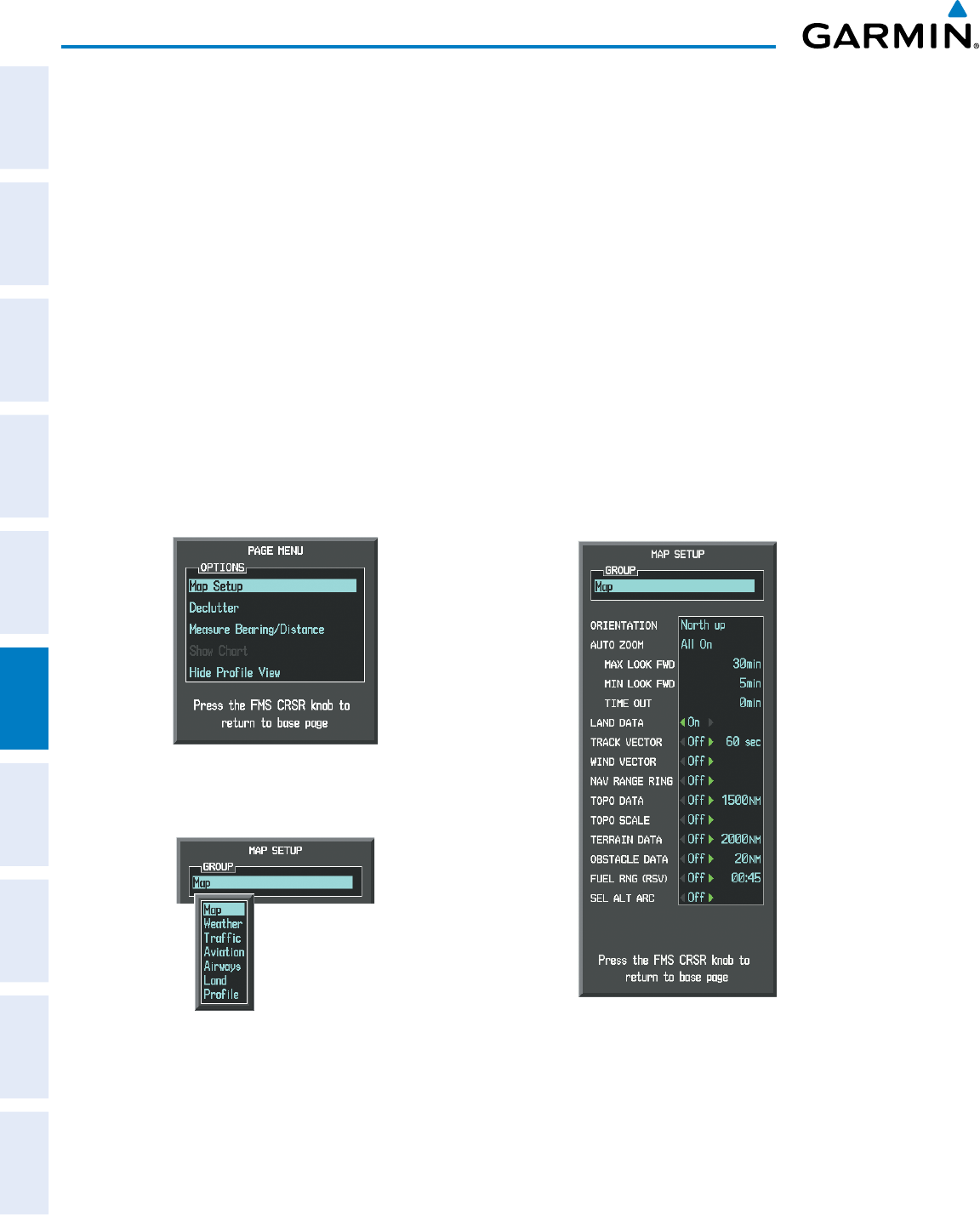
Garmin G950 Pilot’s Guide for the Pilatus PC-6
190-00870-02 Rev. A
318
HAZARD AVOIDANCE
SYSTEM
OVERVIEW
FLIGHT
INSTRUMENTS
EIS
AUDIO PANEL
& CNS
FLIGHT
MANAGEMENT
HAZARD
AVOIDANCE
AFCS
ADDITIONAL
FEATURES
APPENDICESINDEX
Navigation Map. If the maximum range for obstacle display on the Navigation Map is adjusted to below 20
nm, the highest obstacle display range settings on the other applicable maps are also adjusted proportionally.
Customizing terrain and obstacle display on the Navigation Map Page:
1) Select the Navigation Map Page.
2) Press the MENU Key.
3) With ‘Map Setup’ highlighted, press the
ENT
Key (Figure 6-28).
4) Turn the small FMS Knob to select the ‘Map’ Group and press the ENT Key (Figure 6-29).
5) Turn the large
FMS
Knob or press the
ENT
Key to scroll through product selections (Figure 6-30).
• TERRAIN DATA – Turns the display of terrain data on or off and sets maximum range at which terrain is shown
• OBSTACLE DATA – Turns the display of obstacle data on or off and sets maximum range at which obstacles are shown
6) Turn the small
FMS
Knob to scroll through options for each product (ON/OFF, range settings).
7) Press the
ENT
Key to select an option.
8) Press the FMS Knob or CLR Key to return to the Navigation Map Page with the changed settings.
Figure 6-29 Navigation Map Page Setup Menu
Figure 6-28 Navigation Map Page Menu
Figure 6-30 Navigation Map Page Setup Menu, Map Group
Additional information about obstacles can be displayed by panning over the display on the map. The map
panning feature is enabled by pressing the Joystick. The map range is adjusted by turning the Joystick. If the
map range is adjusted while panning is enabled, the map is re-centered on the Map Pointer.
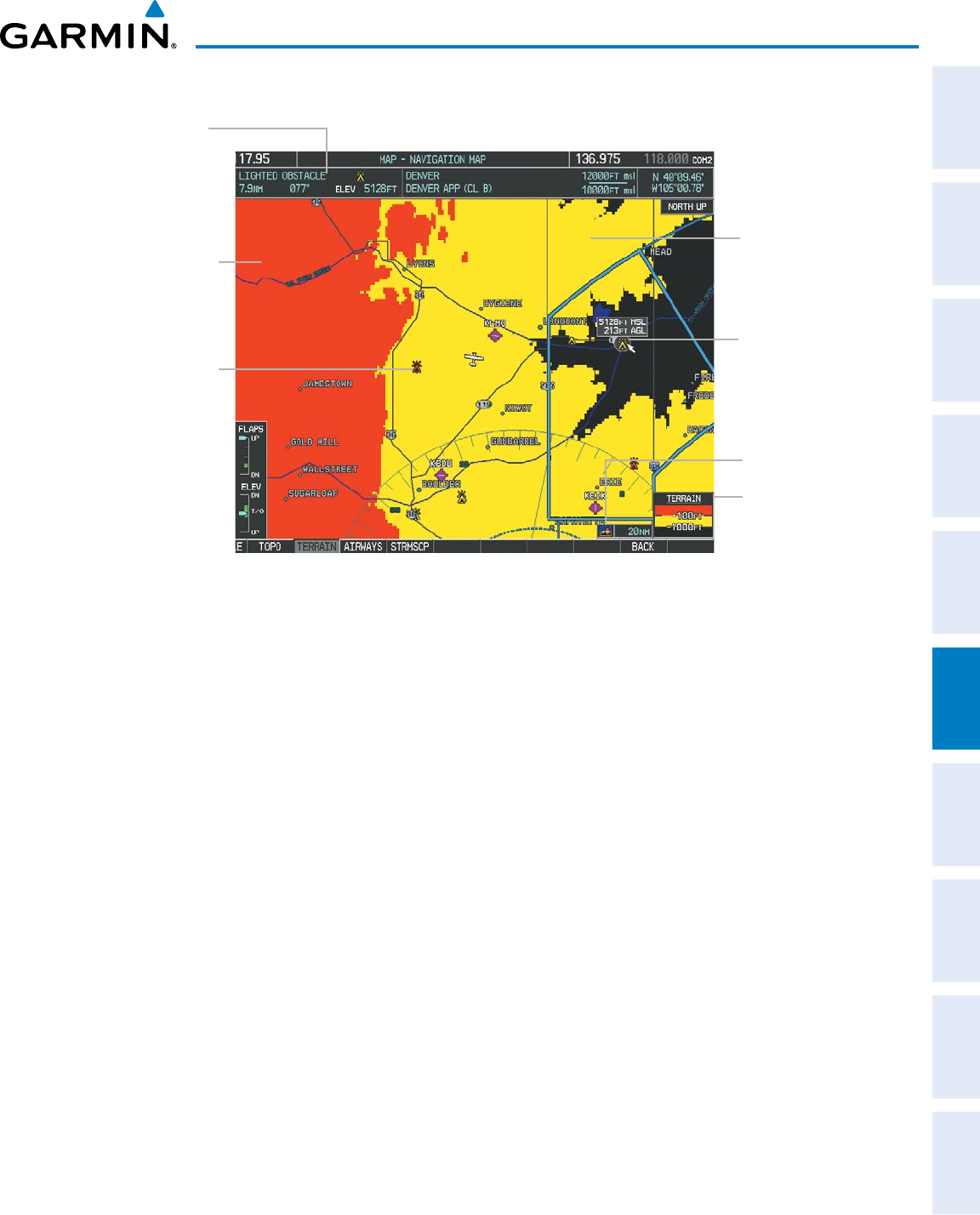
190-00870-02 Rev. A
Garmin G950 Pilot’s Guide for the Pilatus PC-6
319
HAZARD AVOIDANCE
SYSTEM
OVERVIEW
FLIGHT
INSTRUMENTS EIS AUDIO PANEL
& CNS
FLIGHT
MANAGEMENT
HAZARD
AVOIDANCE AFCS ADDITIONAL
FEATURES APPENDICES INDEX
Figure 6-31 Terrain Information on the Navigation Map Page
Additional
Information on
Obstacle Selected
with Map Pointer
Yellow Terrain Area
(Between 100’ and
1000’ Below Aircraft
Altitude)
Red Lighted
Obstacles
(Above or Within
100’ Below Aircraft
Altitude)
Lighted Obstacle
Selected with Map
Pointer
Terrain Legend
Terrain Display
Enabled Icon
Red Terrain Area
(Above or Within
100’ Below Aircraft
Altitude)
TERRAIN PROXIMITY PAGE
The Terrain Proximity Page is specialized to show terrain and obstacle data in relation to the aircraft’s
current altitude, without clutter from the basemap. Aviation data (airports, VORs, and other NAVAIDs) can
be displayed for reference.
Aircraft orientation on this map is always heading up unless there is no valid heading. Two views are
available relative to the position of the aircraft: the 360° default display and the radar-like ARC (120°) display.
Map range is adjustable with the Joystick from 1 to 200 nm, as indicated by the map range rings (or arcs).
Displaying the Terrain Proximity Page:
1) Turn the large
FMS
Knob to select the Map Page Group.
2) Turn the small
FMS
Knob
to select the Terrain Proximity Page.
3) To change the view,
a) Press the
VIEW
Softkey.
b) Press the 360 or ARC Softkey to select the desired view.
Or:
a) Press the MENU Key.
b) Select ‘View Arc’ or ‘View 360º’ (choice dependent on current state) and press the ENT Key to change the view.
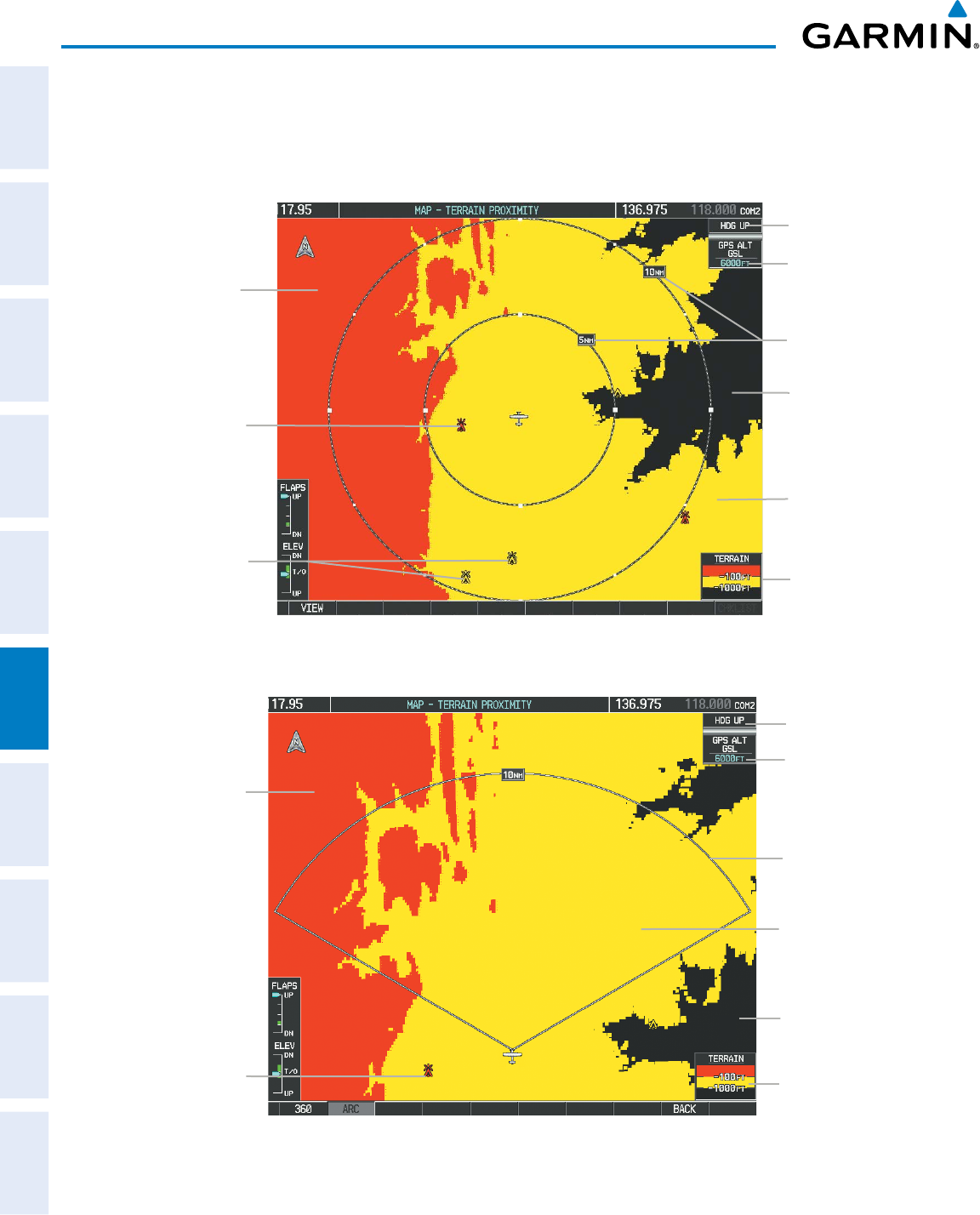
Garmin G950 Pilot’s Guide for the Pilatus PC-6
190-00870-02 Rev. A
320
HAZARD AVOIDANCE
SYSTEM
OVERVIEW
FLIGHT
INSTRUMENTS
EIS
AUDIO PANEL
& CNS
FLIGHT
MANAGEMENT
HAZARD
AVOIDANCE
AFCS
ADDITIONAL
FEATURES
APPENDICESINDEX
Showing/hiding aviation information on the Terrain Proximity Page:
1) Press the MENU Key.
2) Select ‘Show Aviation Data’ or ‘Hide Aviation Data’ (choice dependent on current state) and press the ENT Key.
Figure 6-32 Terrain Proximity Page
Yellow Terrain
(Between 100’
and 1000’ Below
the Aircraft
Altitude)
Terrain Legend
Map Range Rings
Map Orientation
Current Aircraft
GPS-derived GSL
Altitude
Red Terrain
(Above or Within
100’ Below the
Aircraft Altitude)
Black Terrain
(More than 1000’
Below the Aircraft
Altitude)
Red Lighted Obstacle
(Above or Within
100’ Below Aircraft
Altitude)
Yellow Lighted
Obstacles (Between
100’ and 1000’ Below
Aircraft Altitude)
Figure 6-33 Terrain Proximity Page (ARC View)
Yellow Terrain
(Between 100’ and
1000’ Below the
Aircraft Altitude)
Red Terrain
(Above or Within
100’ Below the
Aircraft Altitude)
Black Terrain
(Terrain More
than 1000’ Below
the Aircraft
Altitude)
Map Range Arc
Terrain Legend
Map Orientation
Current Aircraft
GPS-derived GSL
Altitude
Red Lighted Obstacle
(Above or Within
100’ Below Aircraft
Altitude)
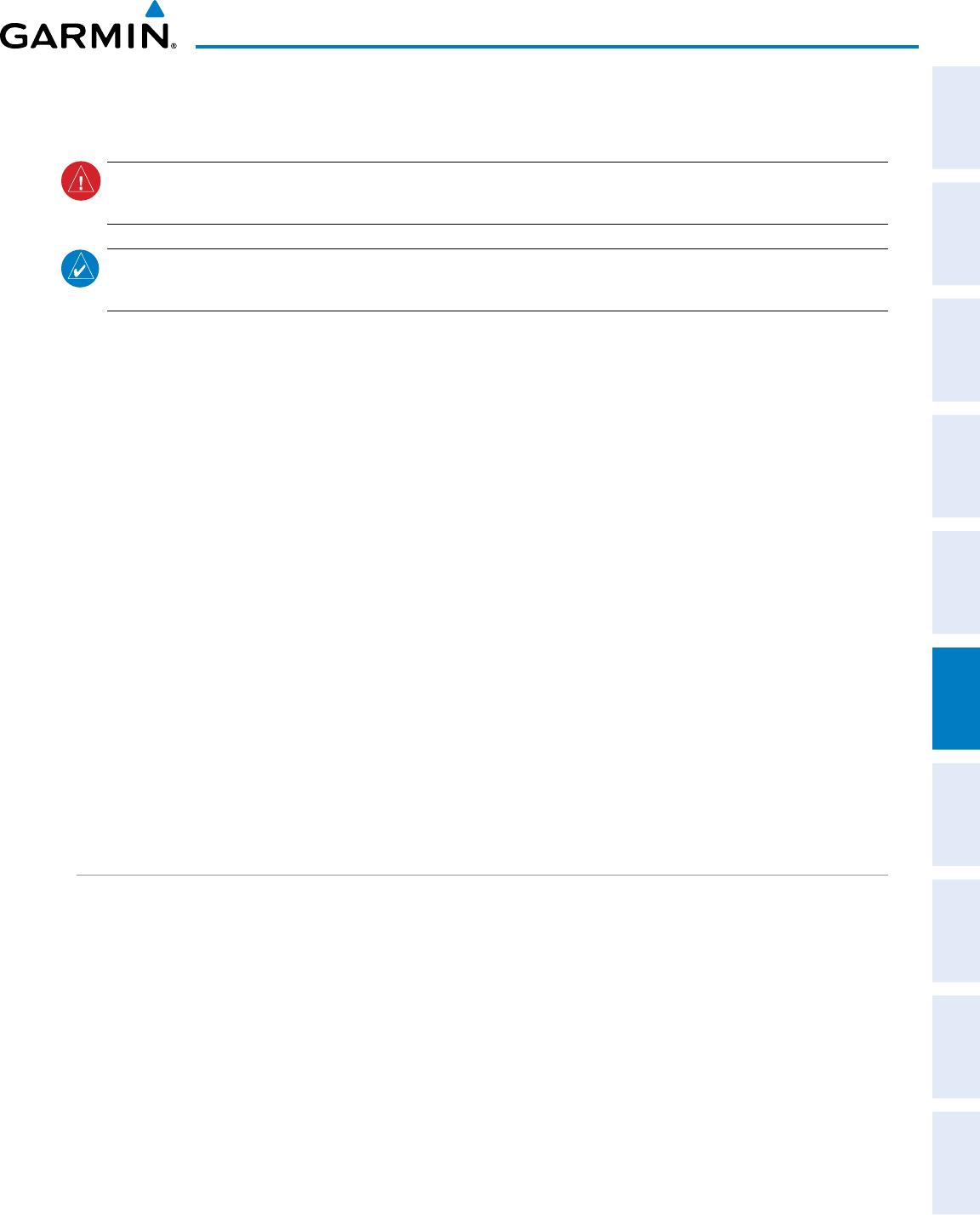
190-00870-02 Rev. A
Garmin G950 Pilot’s Guide for the Pilatus PC-6
321
HAZARD AVOIDANCE
SYSTEM
OVERVIEW
FLIGHT
INSTRUMENTS EIS AUDIO PANEL
& CNS
FLIGHT
MANAGEMENT
HAZARD
AVOIDANCE AFCS ADDITIONAL
FEATURES APPENDICES INDEX
6.4 PROFILE VIEW TERRAIN
WARNING: Do not use Profile View Terrain data for primary terrain avoidance. Profile View Terrain is intended
only to enhance situational awareness.
NOTE: Terrain data is not displayed when the aircraft is outside of the installed terrain database coverage
area.
The G950 offers a Profile View of terrain and obstacles relative to the aircraft’s current flight path and altitude
on the Navigation Map Page of the MFD. Profile View does not provide terrain or obstacle caution or warning
annunciations or voice alerts, nor does it display potential impact points inside the Profile View. The colors
and symbols used to represent terrain and obstacles are the same as those used in Terrain Proximity discussed
previously.
Accessing Profile View:
1) Select the Navigation Map Page.
2) Press the MAP Softkey.
3) Press the PROFILE Softkey to enable or disable Profile View.
Or:
1) Press the MENU Key.
2) Select ‘Show Profile View’ or ‘Hide Profile View’ (choice dependent on current state) and press the ENT Key.
Enabling/Disabling Profile View Terrain on the Navigation Map (when Profile View is enabled):
1) Select the Navigation Map Page.
2) Press the MAP Softkey.
3) Press the TERRAIN Softkey.
PROFILE VIEW DISPLAY
When the Profile View is enabled, it is displayed in a window below the Navigation Map. Altitude is shown
along a vertical scale, with an aircraft icon positioned at the current altitude. Distance is represented horizontally
along the bottom of the Profile View, and increases from left (present position) to right.
When the Navigation Map range is adjusted with the Joystick, the horizontal distance of the Profile View
is adjusted proportionately to be 1/2 of the Navigation Map range distance down to one nm, at which point
Profile View is no longer available (‘PROFILE NOT AVAILABLE’ is displayed). When Navigation Map range
is adjusted to remove altitude-correlated colored terrain data (as shown in the Terrain Legend) or obstacles
from the Navigation Map, these items are also removed from the Profile View; only an outline of the terrain
will be displayed in black in the Profile View window. Refer to the Terrain Proximity, Terrain-SVS, or TAWS-B
discussions for more information about displaying terrain or obstacles on the Navigation Map Page.
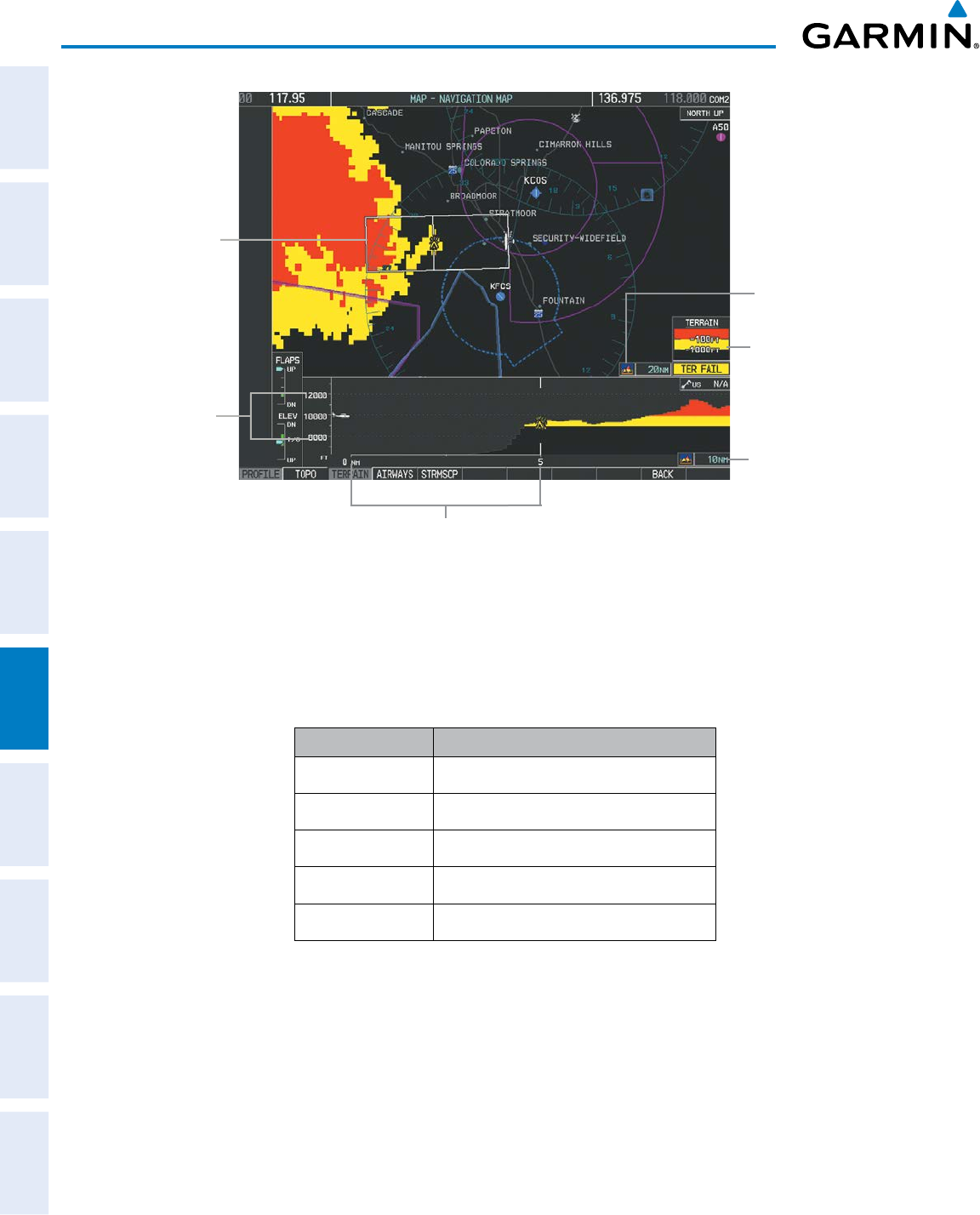
Garmin G950 Pilot’s Guide for the Pilatus PC-6
190-00870-02 Rev. A
322
HAZARD AVOIDANCE
SYSTEM
OVERVIEW
FLIGHT
INSTRUMENTS
EIS
AUDIO PANEL
& CNS
FLIGHT
MANAGEMENT
HAZARD
AVOIDANCE
AFCS
ADDITIONAL
FEATURES
APPENDICESINDEX
Altitude Scale
Profile View
Path Enabled
Terrain Legend
Profile View Length
is One Half of the
Navigation Map
Range
Figure 6-34 Profile View on Navigation Map with Terrain Display Enabled
Distance Scale
Navigation Map Range
The Profile View is based on the current aircraft track (or heading if track is unavailable) and shows the highest
known terrain or obstacles within a predetermined width from the present aircraft position to the end of the
profile range. The width of the Profile View (Table 6-8) is determined by the phase of flight, as annunciated on
the HSI. Refer to the Flight Instruments section for more information about flight phases.
Flight Phase Total Profile View Width
Approach 0.6 nm
Departure 0.6 nm
Terminal 2.0 nm
Enroute 4.0 nm
Oceanic 4.0 nm
Table 6-8 Profile View Width
PROFILE PATH
The Profile Path displays the horizontal and lateral boundaries of the Profile View. The path is shown as a
white rectangle on the Navigation Map Page (Figure 6-34) and is only available when Profile View is enabled.
White range markers both edges of the Profile Path rectangle match the range markers along the distance scale
inside the Profile View display window whenever the profile range is at least four nm (or 7.5 km if configured
for metric units).
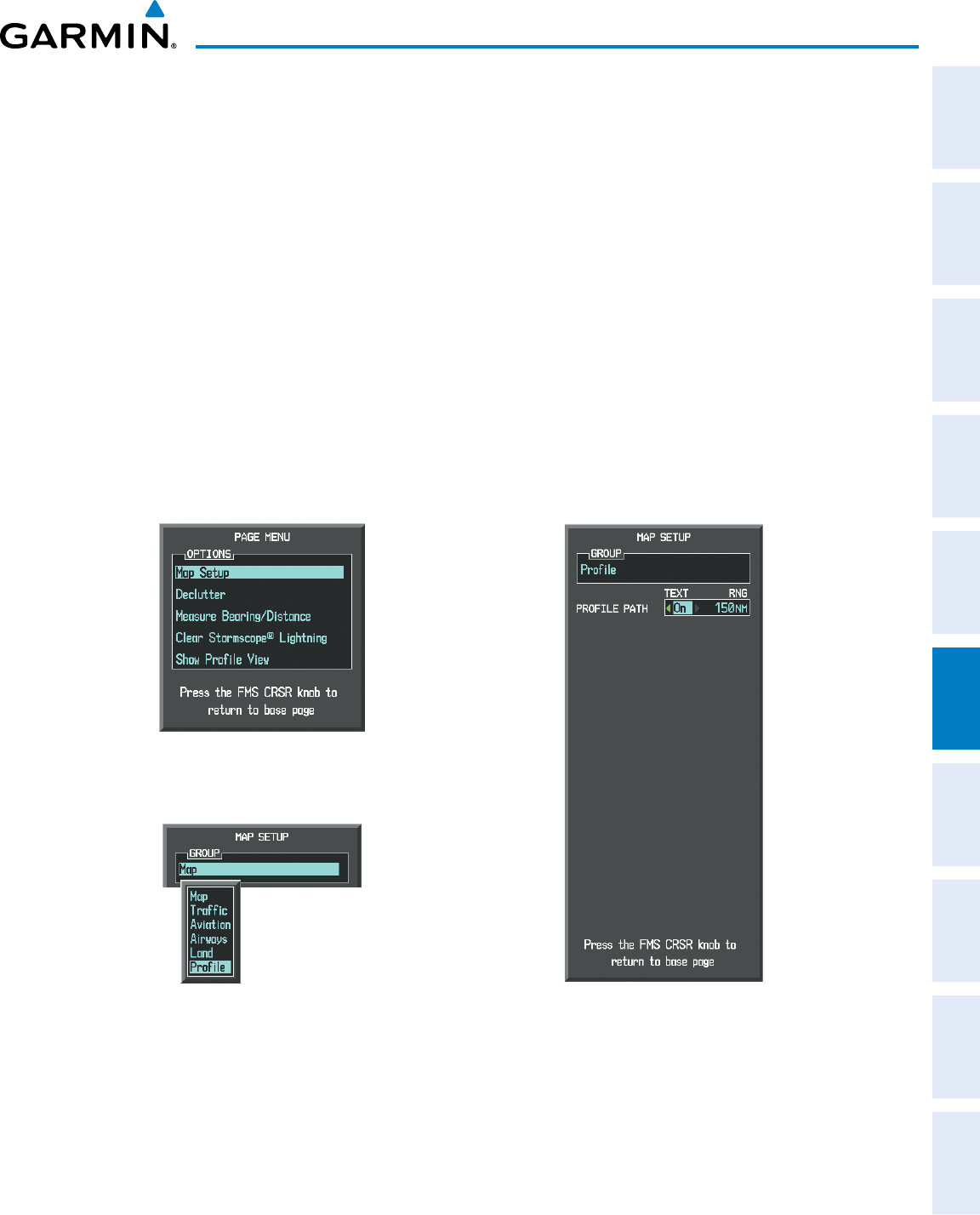
190-00870-02 Rev. A
Garmin G950 Pilot’s Guide for the Pilatus PC-6
323
HAZARD AVOIDANCE
SYSTEM
OVERVIEW
FLIGHT
INSTRUMENTS EIS AUDIO PANEL
& CNS
FLIGHT
MANAGEMENT
HAZARD
AVOIDANCE AFCS ADDITIONAL
FEATURES APPENDICES INDEX
The Profile Path rectangle may be configured on or off, and the Navigation Map range at which the Profile
Path is removed from map display can be changed.
Customizing the Profile Path display on the Navigation Map Page:
1) Select the Navigation Map Page.
2) Press the MENU Key.
3) With ‘Map Setup’ highlighted, press the
ENT
Key (Figure 6-35).
4) Turn the small FMS Knob to select the ‘Profile’ Group and press the ENT Key (Figure 6-36).
5) Turn the large
FMS
Knob or press the
ENT
Key to scroll through product selections (Figure 6-37).
• PROFILE PATH – Turns the display of the Profile Path on or off and sets maximum map range at which the Profile
Path is shown
6) Turn the small
FMS
Knob to scroll through options (ON/OFF, range settings).
7) Press the
ENT
Key to select an option.
8) Press the FMS Knob or CLR Key to return to the Navigation Map Page with the changed settings.
Figure 6-36 Navigation Map Page Setup Menu
Figure 6-35 Navigation Map Page Menu
Figure 6-37 Navigation Map Page Setup Menu,
Profile Group
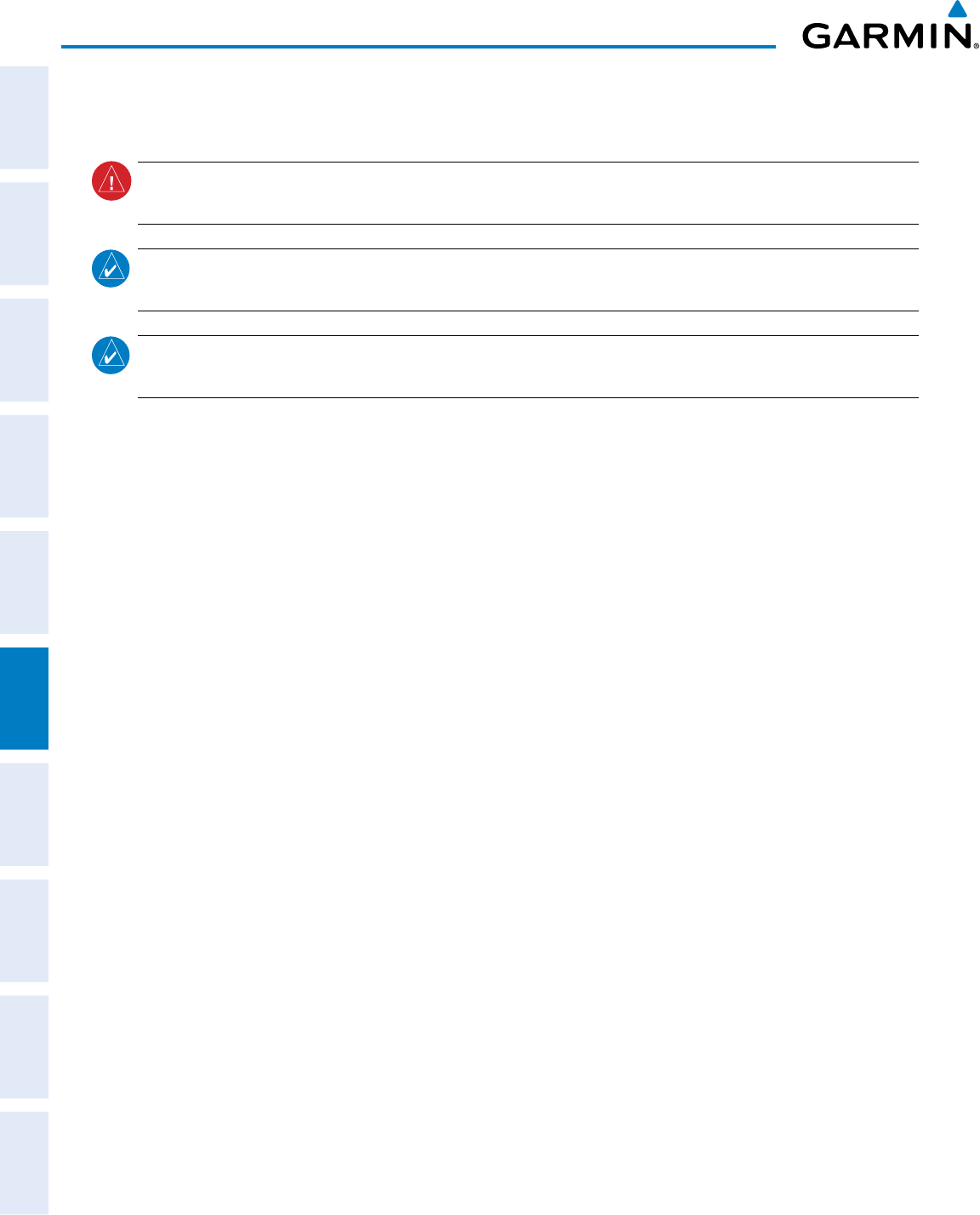
Garmin G950 Pilot’s Guide for the Pilatus PC-6
190-00870-02 Rev. A
324
HAZARD AVOIDANCE
SYSTEM
OVERVIEW
FLIGHT
INSTRUMENTS
EIS
AUDIO PANEL
& CNS
FLIGHT
MANAGEMENT
HAZARD
AVOIDANCE
AFCS
ADDITIONAL
FEATURES
APPENDICESINDEX
6.5 TERRAIN-SVS
WARNING: Do not use Terrain-SVS information for primary terrain avoidance. Terrain-SVS is intended only
to enhance situational awareness.
NOTE: Terrain data is not displayed when the aircraft is outside of the installed terrain database coverage
area.
NOTE: Terrain-SVS is included with the optional Synthetic Vision Technology system (SVT). The TAWS-B
option will take precedence over Terrain-SVS when TAWS-B is also installed.
Terrain-SVS is a terrain awareness system included with the Garmin Synthetic Vision Technology System (SVT).
SVT functionality is offered as an optional enhancement. The optional Terrain Awareness and Warning System
- Class B (TAWS-B) or standard Terrain-SVS is integrated within SVT to provide visual annunciations and voice
alerts to indicate the presence of threatening terrain relevant to the projected flight path. For detailed information
regarding SVT, refer to the Additional Features section of this Pilot’s Guide.
Terrain-SVS does not comply with TSO-C151b certification standards. It increases situational awareness and
aids in reducing controlled flight into terrain (CFIT). Do not confuse Terrain-SVS with TAWS-B. TAWS-B is more
sophisticated and robust, and it is TSO-C151b certified. Although the terrain and obstacle color map displays
are the same, TAWS-B uses more sophisticated algorithms to assess aircraft distance from terrain and obstacles.
Terrain-SVS does not provide the following:
• Premature Descent Alerting (PDA)
• Excessive Descent Rate (EDR)
• Negative Climb Rate (NCR)
• 500 Foot Voice Callout alert (VCO)
Terrain-SVS requires the following components to operate properly:
• Valid 3-D GPS position
• Valid terrain/airport terrain/obstacle database
Terrain-SVS displays altitudes of terrain and obstructions relative to the aircraft position and altitude with
reference to a database that may contain inaccuracies. Terrain and obstructions are shown only if they are in the
database. Terrain and obstacle information should be used as an aid to situational awareness. They should never
be used to navigate or maneuver around terrain.
Note that all obstructions may not be available in the terrain and obstacle database. No terrain and obstacle
information is shown without a valid 3-D GPS position.
The G950 GPS receiver provides the horizontal position and altitude. GPS altitude is derived from satellite
position. GPS altitude is then converted to the height above geodetic sea level (GSL), which is the height above
mean sea level calculated geometrically. GSL altitude is used to determine terrain and obstacle proximity. GSL
altitude accuracy is affected by satellite geometry, but is not subject to variations in pressure and temperature that
normally affect pressure altitude sensors. GSL altitude does not require local altimeter settings to determine MSL
altitude. It is a widely-used MSL altitude source.
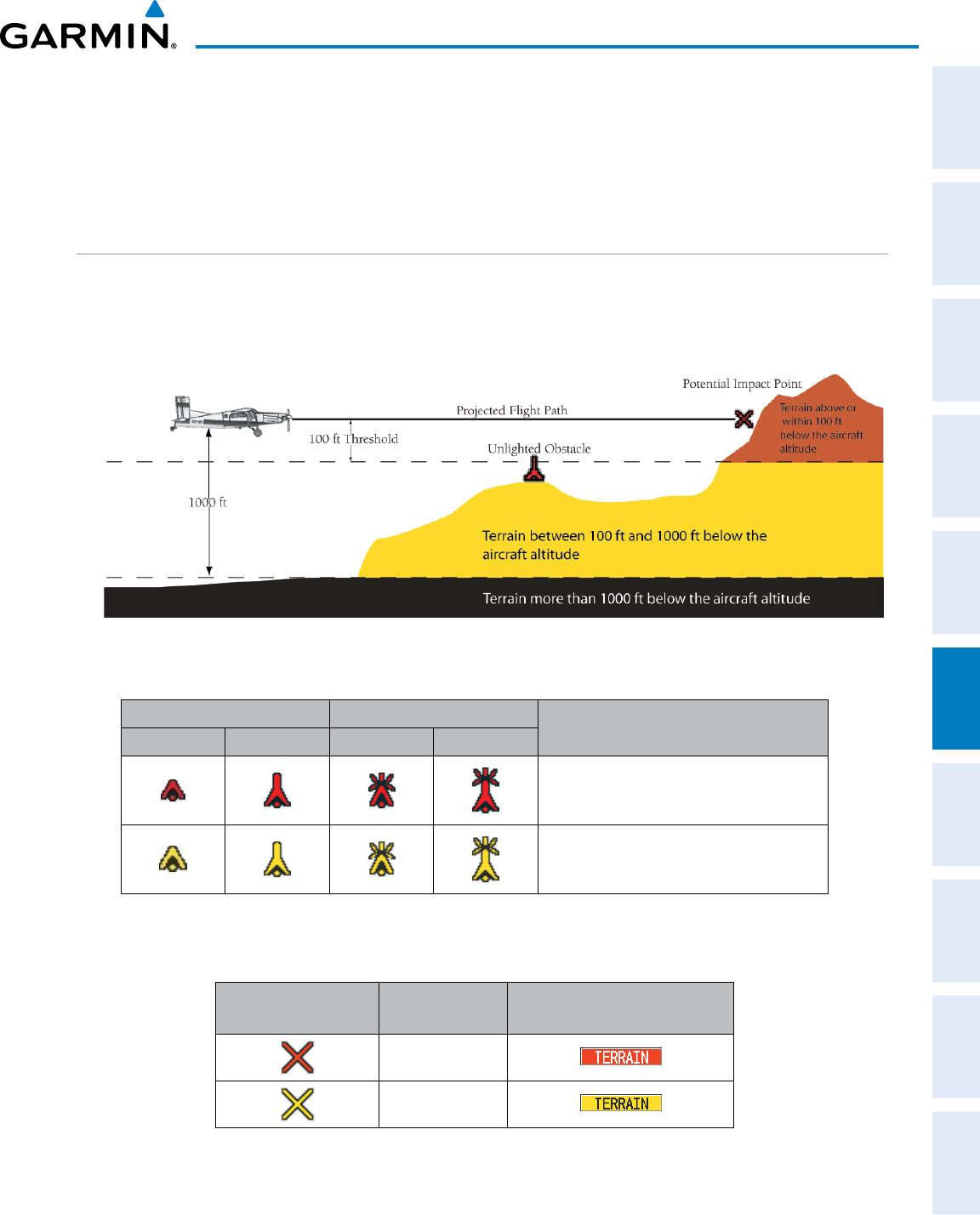
190-00870-02 Rev. A
Garmin G950 Pilot’s Guide for the Pilatus PC-6
325
HAZARD AVOIDANCE
SYSTEM
OVERVIEW
FLIGHT
INSTRUMENTS EIS AUDIO PANEL
& CNS
FLIGHT
MANAGEMENT
HAZARD
AVOIDANCE AFCS ADDITIONAL
FEATURES APPENDICES INDEX
Terrain and obstacle databases are referenced to GSL. Using the GPS position and altitude, the Terrain-SVS
feature portrays a 3-D picture of the surrounding terrain and obstacles relative to the position and altitude of the
aircraft. GPS position and GSL altitude are used to calculate and predict the aircraft’s flight path in relation to
the surrounding terrain and obstacles. In this way, the pilot can view predicted dangerous terrain and obstacle
conditions.
DISPLAYING TERRAIN-SVS DATA
Terrain-SVS uses yellow (caution) and red (warning) to depict terrain and obstacles (with heights greater than
200 feet above ground level, AGL) alerts relative to aircraft altitude. Colors are adjusted automatically as the
aircraft altitude changes. The colors and symbols in Figure 6-38 and Tables 6-12 and 6-13 are used to represent
terrain, obstacles, and potential impact points.
Figure 6-38 Terrain Altitude/Color Correlation for Terrain-SVS
Unlighted Obstacle Lighted Obstacle Obstacle Location
< 1000’ AGL > 1000’ AGL < 1000’ AGL > 1000’ AGL
Red obstacle is above or within 100 ft
below the aircraft altitude
Yellow obstacle is between 100 ft and
1000 ft below the aircraft altitude
Table 6-9 Terrain-SVS Obstacle Colors and Symbology
Potential Impact
Point Symbol Alert Type Example Annunciation
Warning
Caution
Table 6-10 Terrain-SVS Potential Impact Point Symbols with Alert Types
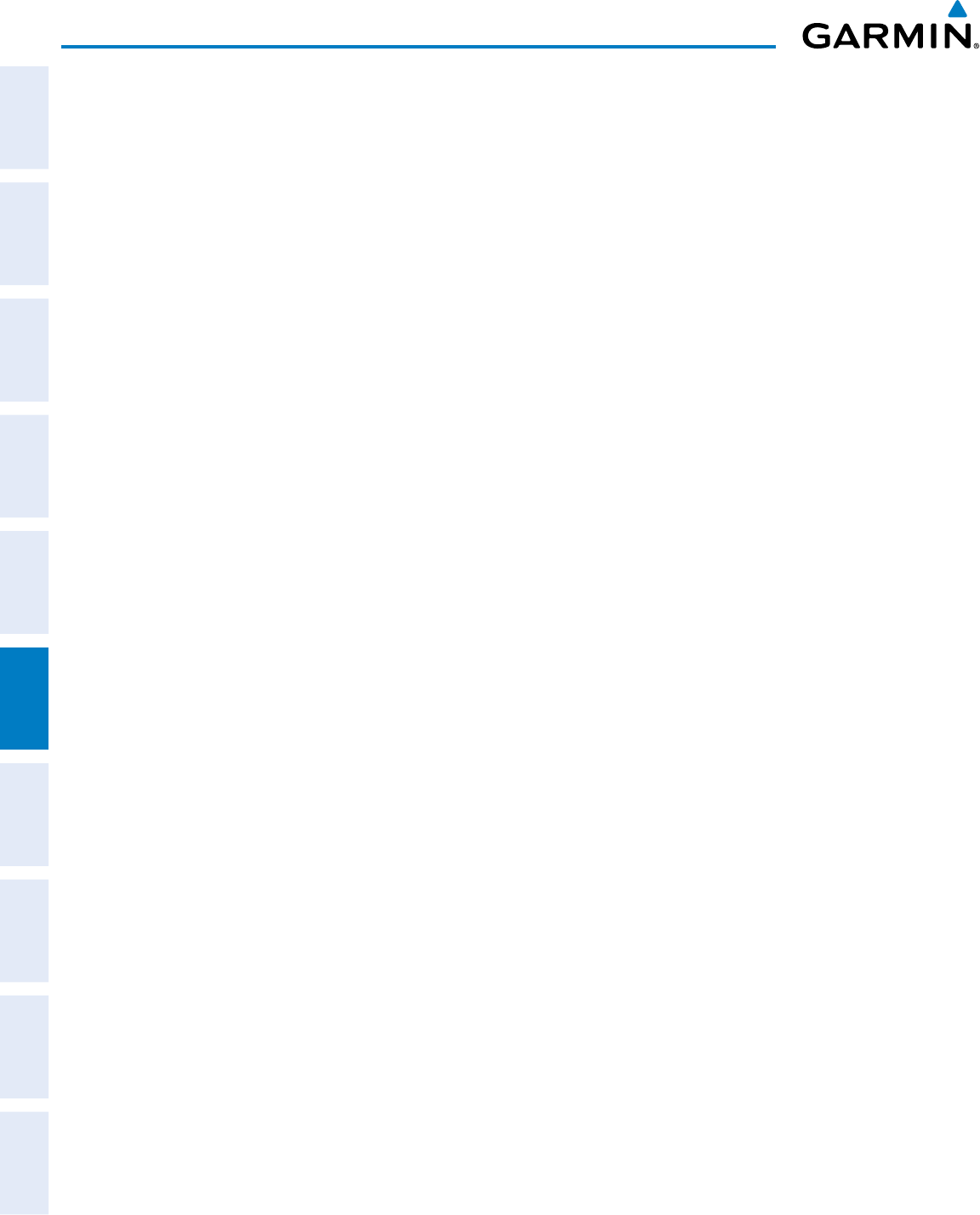
Garmin G950 Pilot’s Guide for the Pilatus PC-6
190-00870-02 Rev. A
326
HAZARD AVOIDANCE
SYSTEM
OVERVIEW
FLIGHT
INSTRUMENTS
EIS
AUDIO PANEL
& CNS
FLIGHT
MANAGEMENT
HAZARD
AVOIDANCE
AFCS
ADDITIONAL
FEATURES
APPENDICESINDEX
Terrain-SVS information can be displayed on the following maps:
• PFD Inset Map
• Navigation Map Page
• Terrain-SVS Page
• Trip Planning Page
• Flight Plan Pages
• AUX - Video Page
Displaying terrain and obstacle information (maps other than the Terrain-SVS Page):
1) Press the MAP Softkey (for the PFD Inset Map, press the INSET Softkey).
2) Press the TERRAIN Softkey to display terrain and obstacle data.
The Map - Terrain-SVS Page is the principal map page for viewing Terrain-SVS information. When Terrain-
SVS is selected on maps other than the Terrain-SVS Page, a terrain icon is shown to indicate the feature is
enabled for display.
The Navigation Map Page Setup Menu provides a means in addition to the softkeys for enabling/disabling the
display of terrain and obstacles. The setup menu also controls the map range settings above which terrain and
obstacle data are decluttered from the display. If a map range larger than the map range setting is selected, the
data is removed from the map. For terrain data, the enable/disable function applies only to the MFD, while the
range setting also affects the PFD Inset Map.
Terrain data can be selected for display independently of obstacle data; however, obstacles for which warnings
and cautions are issued are shown when terrain is selected for display and the map range is within the setting
limit.
Maps besides the Terrain-SVS Page use settings based on those selected for the Navigation Map Page. The
maximum display ranges for obstacles on each map are dependent on the range setting made for the Navigation
Map. If the maximum range for obstacle display on the Navigation Map is adjusted to below 20 nm, the highest
obstacle display range settings on the other applicable maps are also adjusted proportionally.
Customizing terrain and obstacle display on the Navigation Map Page:
1) Select the Navigation Map Page.
2) Press the MENU Key.
3) With ‘Map Setup’ highlighted, press the
ENT
Key (Figure 6-39).
4) Turn the small FMS Knob to select the ‘Map’ Group and press the ENT Key (Figure 6-40).
5) Turn the large
FMS
Knob or press the
ENT
Key to scroll through product selections (Figure 6-41).
• TERRAIN DATA – Turns the display of terrain data on or off and sets maximum range at which terrain is shown
• OBSTACLE DATA – Turns the display of obstacle data on or off and sets maximum range at which obstacles are shown
6) Turn the small
FMS
Knob to scroll through options for each product (ON/OFF, range settings).
7) Press the
ENT
Key to select an option.
8) Press the FMS Knob or CLR Key to return to the Navigation Map Page with the changed settings.
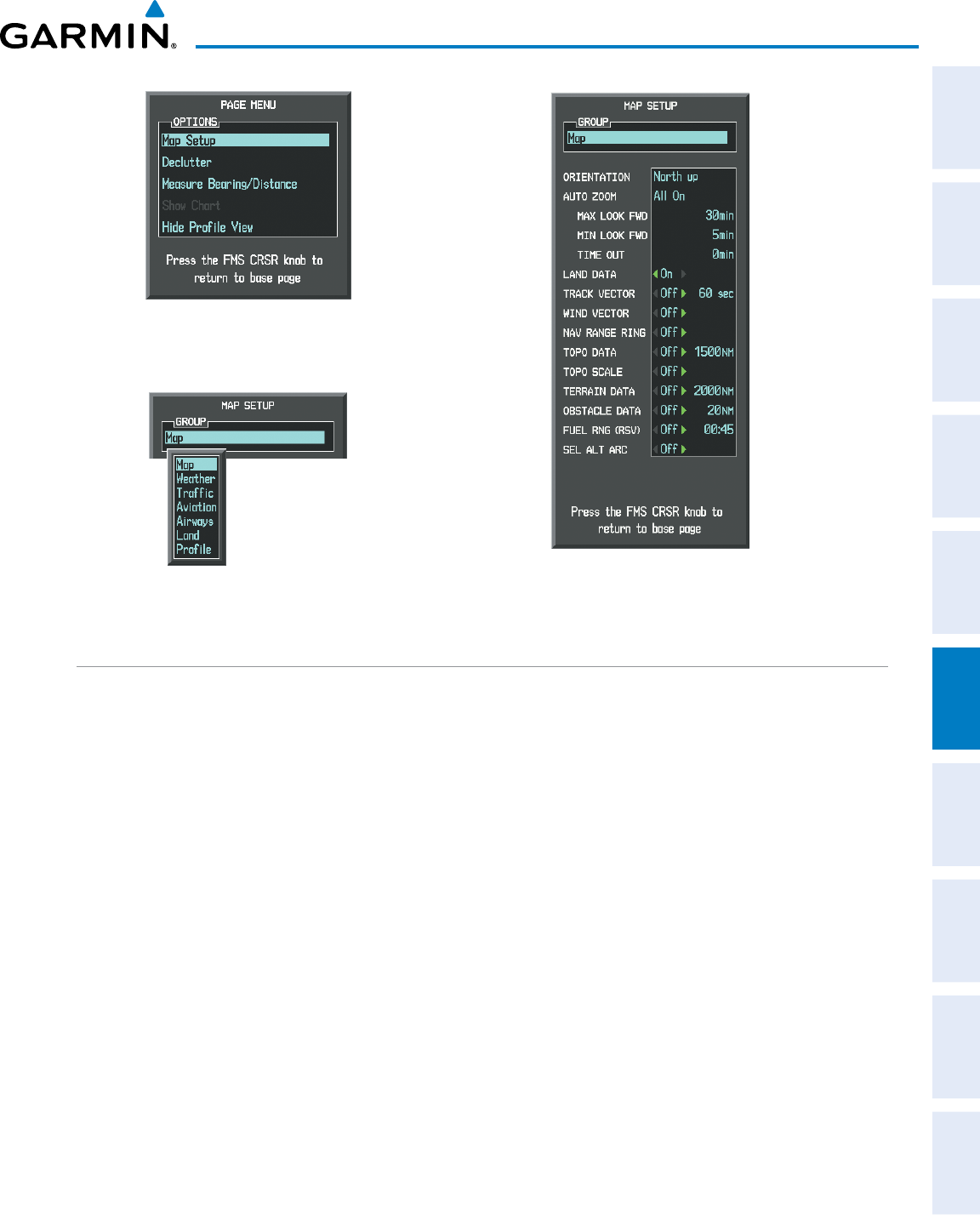
190-00870-02 Rev. A
Garmin G950 Pilot’s Guide for the Pilatus PC-6
327
HAZARD AVOIDANCE
SYSTEM
OVERVIEW
FLIGHT
INSTRUMENTS EIS AUDIO PANEL
& CNS
FLIGHT
MANAGEMENT
HAZARD
AVOIDANCE AFCS ADDITIONAL
FEATURES APPENDICES INDEX
Figure 6-40 Navigation Map Page Setup Menu
Figure 6-39 Navigation Map Page Menu
Figure 6-41 Navigation Map Page Setup Menu, Map Group
TERRAIN-SVS PAGE
The Terrain-SVS Page is specialized to show terrain, obstacle, and potential impact point data in relation
to the aircraft’s current altitude, without clutter from the basemap. Aviation data (airports, VORs, and other
NAVAIDs) can be displayed for reference. If an obstacle and the projected flight path of the aircraft intersect,
the display automatically zooms in to the closest potential point of impact on the Terrain-SVS Page.
Aircraft orientation on this map is always heading up unless there is no valid heading. Two views are available
relative to the position of the aircraft: the 360° default display and the radar-like ARC (120°) display. Map range
is adjustable with the Joystick from 1 to 200 nm, as indicated by the map range rings (or arcs).
Displaying the Terrain-SVS Page:
1) Turn the large
FMS
Knob to select the Map Page Group.
2) Turn the small
FMS
Knob
to select the Terrain-SVS Page.
Changing the Terrain-SVS Page view:
1) Press the
VIEW
Softkey.
2) Press the 360 or ARC Softkey to select the desired view.
Or:
1) Press the MENU Key.
2)
Select ‘View Arc’ or ‘View 360º’ (choice dependent on current state) and press the ENT Key to change the view
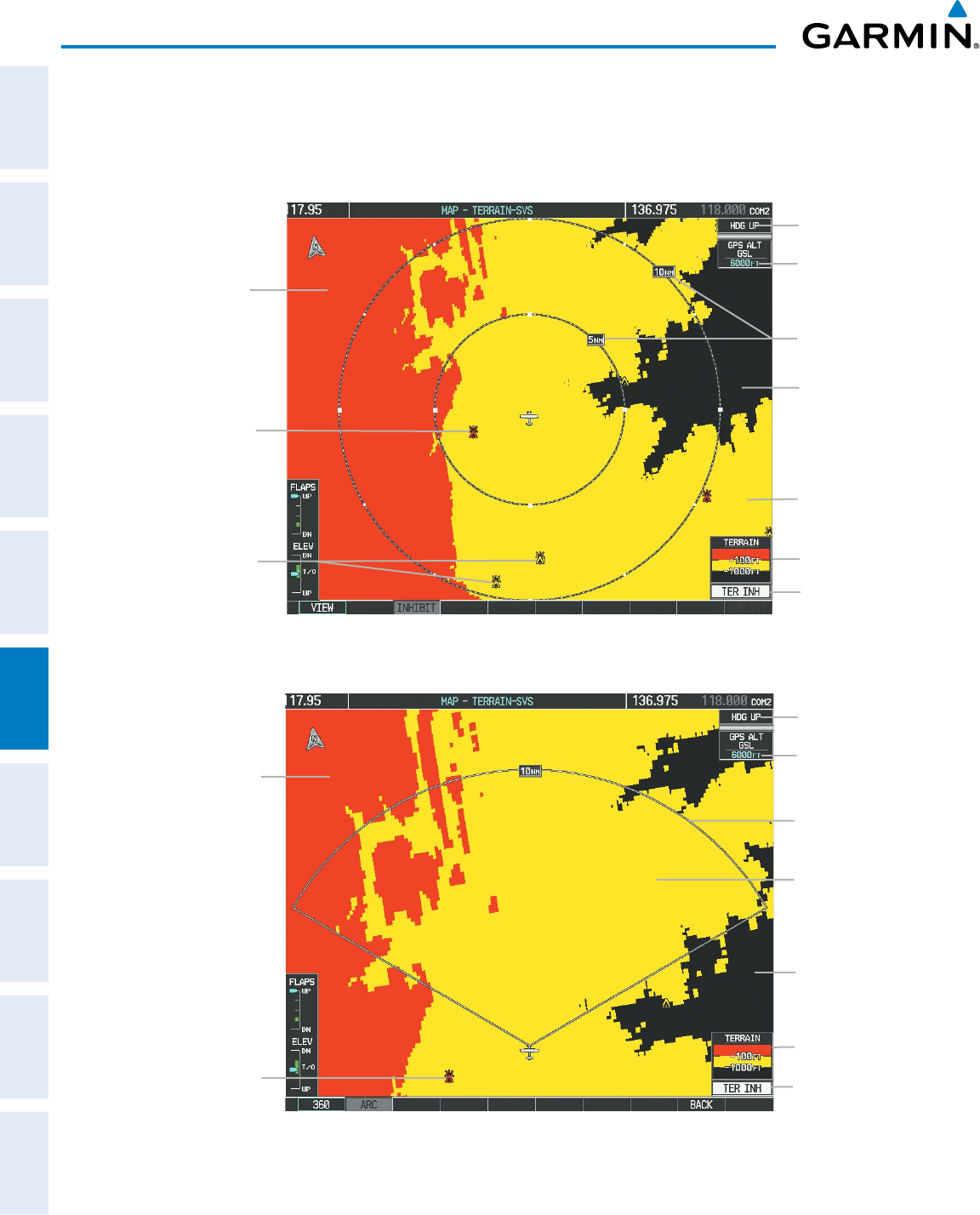
Garmin G950 Pilot’s Guide for the Pilatus PC-6
190-00870-02 Rev. A
328
HAZARD AVOIDANCE
SYSTEM
OVERVIEW
FLIGHT
INSTRUMENTS
EIS
AUDIO PANEL
& CNS
FLIGHT
MANAGEMENT
HAZARD
AVOIDANCE
AFCS
ADDITIONAL
FEATURES
APPENDICESINDEX
Showing/hiding aviation information on the Terrain-SVS Page:
1) Press the MENU Key.
2) Select ‘Show Aviation Data’ or ‘Hide Aviation Data’ (choice dependent on current state) and press the ENT Key.
Figure 6-42 Terrain-SVS Page
Yellow Terrain
(Between 100’
and 1000’ Below
the Aircraft
Altitude)
Terrain Legend
Map Range Rings
Map Orientation
Current Aircraft
GPS-derived GSL
Altitude
Red Terrain
(Above or Within
100’ Below the
Aircraft Altitude)
Black Terrain
(More than 1000’
Below the Aircraft
Altitude)
Red Lighted Obstacle
(Above or Within
100’ Below Aircraft
Altitude)
Yellow Lighted Obstacles
(Between 100’ and 1000’
Below Aircraft Altitude) Annunciation
Window
Figure 6-43 Terrain-SVS Page (ARC View)
Yellow Terrain
(Between 100’ and
1000’ Below the
Aircraft Altitude)
Red Terrain
(Above or Within
100’ Below the
Aircraft Altitude)
Black Terrain
(Terrain More
than 1000’ Below
the Aircraft
Altitude)
Map Range Arc
Terrain Legend
Map Orientation
Current Aircraft
GPS-derived GSL
Altitude
Red Lighted Obstacle
(Above or Within
100’ Below Aircraft
Altitude)
Annunciation
Window
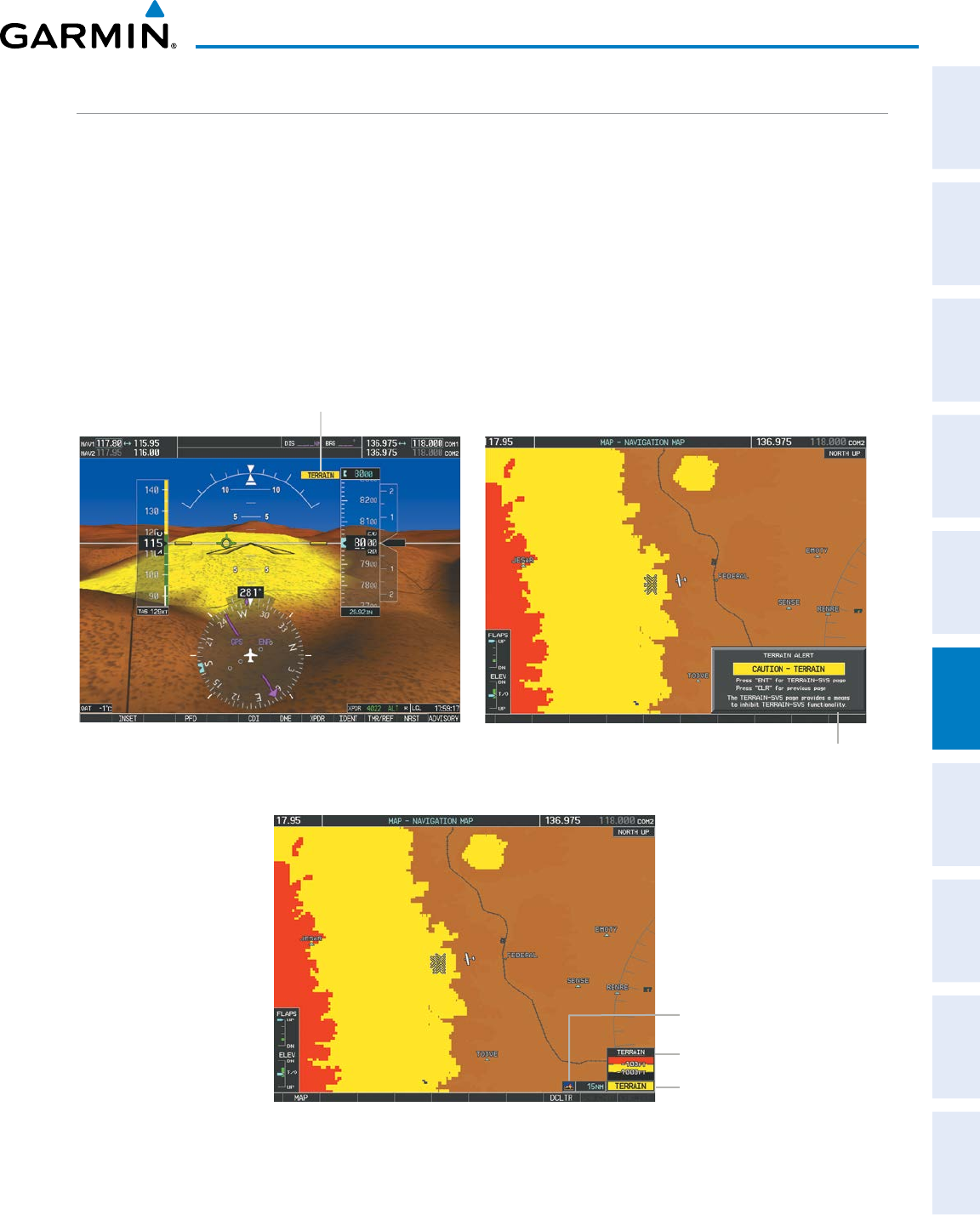
190-00870-02 Rev. A
Garmin G950 Pilot’s Guide for the Pilatus PC-6
329
HAZARD AVOIDANCE
SYSTEM
OVERVIEW
FLIGHT
INSTRUMENTS EIS AUDIO PANEL
& CNS
FLIGHT
MANAGEMENT
HAZARD
AVOIDANCE AFCS ADDITIONAL
FEATURES APPENDICES INDEX
TERRAIN-SVS ALERTS
Alerts are issued when flight conditions meet parameters that are set within Terrain-SVS software algorithms.
Terrain-SVS alerts typically employ a CAUTION or a WARNING alert severity level, or both. When an alert
is issued, visual annunciations are displayed with voice alerts. Table 6-11 shows Terrain-SVS alert types with
corresponding annunciations and voice alerts.
When an alert is issued, annunciations appear on the PFD and MFD. The Terrain-SVS Alert Annunciation is
shown to the upper left of the Altimeter on the PFD and below the Terrain Legend on the MFD. If the Terrain-
SVS Page is not displayed at the time, a pop-up alert appears on the MFD. To acknowledge the pop-up alert:
• Press the CLR Key (returns to the currently viewed page), or
• Press the ENT Key (accesses the Terrain-SVS Page)
Alert Annunciation
Figure 6-44 Terrain-SVS Alert Annunciations Pop-up
Alert
Figure 6-45 Navigation Map Page
(After Terrain-SVS Pop-up Alert Acknowledgment)
Alert Annunciation
Terrain Legend
Terrain Display Enabled
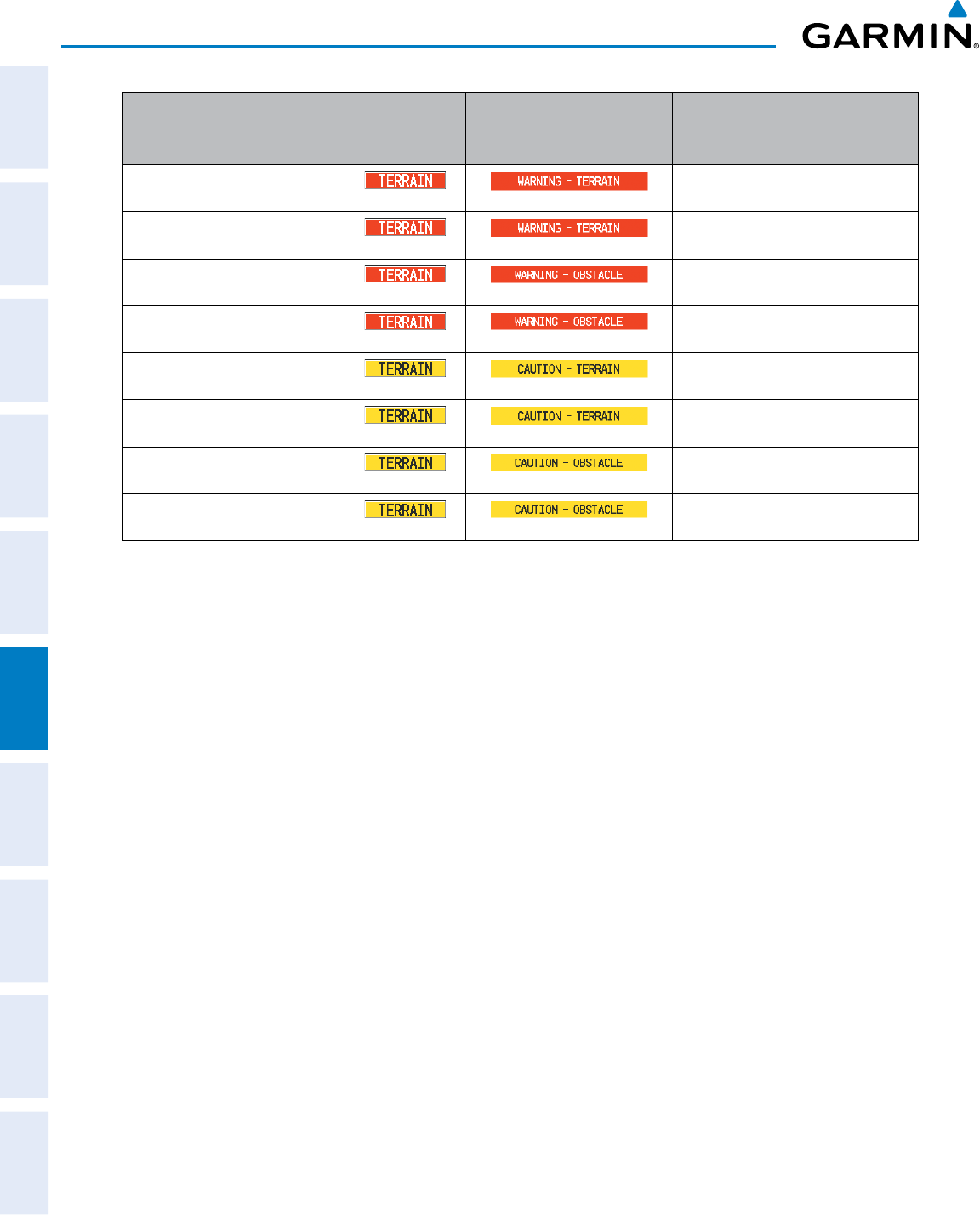
Garmin G950 Pilot’s Guide for the Pilatus PC-6
190-00870-02 Rev. A
330
HAZARD AVOIDANCE
SYSTEM
OVERVIEW
FLIGHT
INSTRUMENTS
EIS
AUDIO PANEL
& CNS
FLIGHT
MANAGEMENT
HAZARD
AVOIDANCE
AFCS
ADDITIONAL
FEATURES
APPENDICESINDEX
Alert Type
PFD/MFD*
Alert
Annunciation
MFD
Pop-Up Alert (except
Terrain-SVS Page)
Voice Alert
Reduced Required Terrain Clearance
Warning (RTC)
“Warning; Terrain, Terrain”
Imminent Terrain Impact Warning (ITI) “Warning; Terrain, Terrain”
Reduced Required Obstacle Clearance
Warning (ROC)
“Warning; Obstacle, Obstacle”
Imminent Obstacle Impact Warning (IOI) “Warning; Obstacle, Obstacle”
Reduced Required Terrain Clearance
Caution (RTC)
“Caution; Terrain, Terrain”
Imminent Terrain Impact Caution (ITI) “Caution; Terrain, Terrain”
Reduced Required Obstacle Clearance
Caution (ROC)
“Caution; Obstacle, Obstacle”
Imminent Obstacle Impact Caution (IOI) “Caution; Obstacle, Obstacle”
* Annunciation is displayed on the MFD when terrain display is enabled.
Table 6-11 Terrain-SVS Alerts Summary
FORWARD LOOKING TERRAIN AVOIDANCE
The Forward Looking Terrain Avoidance (FLTA) feature of Terrain-SVS compares the aircraft’s projected
flight path with known terrain and obstacles in their respective databases and issues alerts as either a caution
or a warning:
Reduced Required Terrain Clearance (RTC) and Reduced Required Obstacle Clearance (ROC)
alerts are issued when the aircraft flight path is above terrain, yet is projected to come within the minimum
clearance values in Figure 6-46. When an RTC alert is issued, a potential impact point is displayed on the
Terrain-SVS Page.
Imminent Terrain Impact (ITI) and Imminent Obstacle Impact (IOI) alerts are issued when the
aircraft is below the elevation of a terrain or obstacle cell in the aircraft’s projected path. ITI and IOI alerts are
accompanied by a potential impact point displayed on the Terrain-SVS Page. The alert is annunciated when
the projected vertical flight path is calculated to come within minimum clearance altitudes in Figure 6-46.
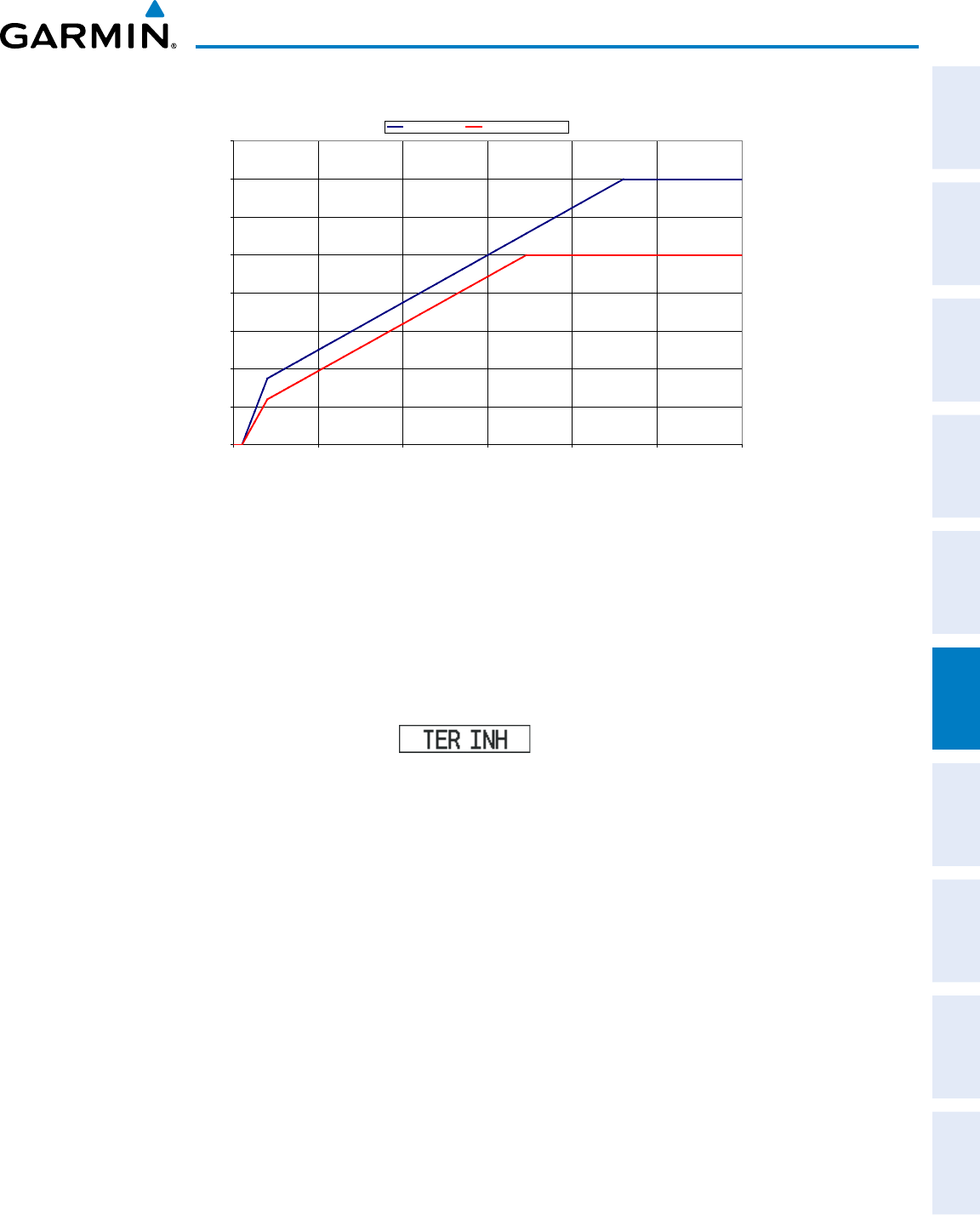
190-00870-02 Rev. A
Garmin G950 Pilot’s Guide for the Pilatus PC-6
331
HAZARD AVOIDANCE
SYSTEM
OVERVIEW
FLIGHT
INSTRUMENTS EIS AUDIO PANEL
& CNS
FLIGHT
MANAGEMENT
HAZARD
AVOIDANCE AFCS ADDITIONAL
FEATURES APPENDICES INDEX
Required Terrain Clearance
0
100
200
300
400
500
600
700
800
0 5 10 15 20 25 30
Distance From Runway (NM)
Required Terrain Clearance (FT)
RTC Level (FT) RTC Descending (FT)
Figure 6-46 FLTA Alert Minimum Terrain and Obstacle Clearance Values
Distance From Runway (NM)
Required Terrain Clearance (FT)
FLTA alerts are automatically inhibited when the aircraft is less than 200 feet above the destination runway
elevation while within 0.5 nm of the approach runway or the aircraft is between runway ends. When Terrain-
SVS alerts are inhibited, the annunciation ‘TER INH’ is shown on the PFD and in the MFD terrain annunciation
window.
FLTA alerts may also be manually inhibited. Use discretion when inhibiting FLTA alerts, as they should be
enabled where appropriate.
Figure 6-47 Terrain-SVS Alerting Disabled
(Terrain-SVS Inhibited) Annunciation
Inhibiting/enabling Terrain-SVS alerting:
1) Select the Terrain-SVS Page.
2) Press the INHIBIT Softkey to inhibit or enable Terrain-SVS (choice dependent on current state).
Or:
1) Select the Terrain-SVS Page.
2) Press the MENU Key.
3) Select ‘Inhibit Terrain-SVS’ or ‘Enable Terrain-SVS’ (choice dependent on current state) and press the ENT Key.
If Terrain-SVS alerts are inhibited when the Final Approach Fix is the active waypoint in a GPS SBAS
approach, a ‘LOW ALT’ annunciation may appear on the PFD next to the Altimeter if the current aircraft
altitude is at least 164 feet below the prescribed altitude at the Final Approach Fix. See the Flight Instruments
Section for details.
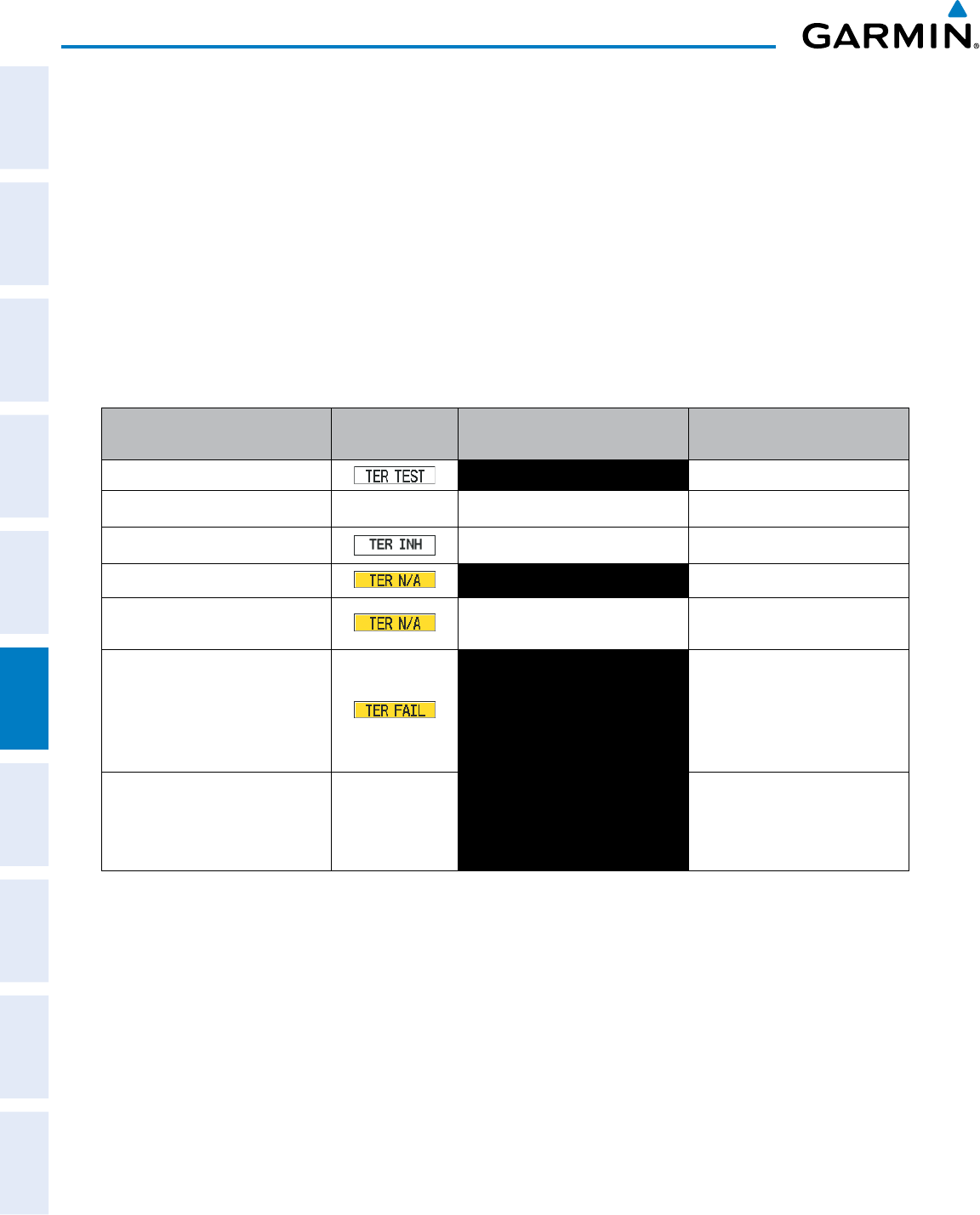
Garmin G950 Pilot’s Guide for the Pilatus PC-6
190-00870-02 Rev. A
332
HAZARD AVOIDANCE
SYSTEM
OVERVIEW
FLIGHT
INSTRUMENTS
EIS
AUDIO PANEL
& CNS
FLIGHT
MANAGEMENT
HAZARD
AVOIDANCE
AFCS
ADDITIONAL
FEATURES
APPENDICESINDEX
SYSTEM STATUS
During power-up, Terrain-SVS conducts a self-test of its visual annunciations and voice alerts. A voice alert
is issued at test completion.
Terrain-SVS continually monitors several system-critical items such as database validity, hardware status,
and GPS status. If the terrain/obstacle database is not available, the voice alert “Terrain System Failure” is
generated along with the ‘TER FAIL’ alert annunciation.
Terrain-SVS requires a 3-D GPS navigation solution along with specific vertical accuracy minimums. Should
the navigation solution become degraded or if the aircraft is out of the database coverage area, the annunciation
‘TER N/A’ is generated in the annunciation window and on the Terrain-SVS Page. The voice alert “Terrain
System Not Available” is generated. When sufficient GPS signal is returns and the aircraft is within the
database coverage area, the voice alert “Terrain System Available” is generated.
Alert Type PFD/MFD
†
Alert
Annunciation
Terrain-SVS Page Center
Banner Annunciation Voice Alert
System Test in Progress TERRAIN TEST None
System Test Pass None None “Terrain System Test OK”
Terrain Alerting Inhibited None None
No GPS position NO GPS POSITION “Terrain System Not Available”*
Excessively degraded GPS signal;
or Out of database coverage area None “Terrain System Not Available”*
Terrain System Test Fail; Terrain
or Obstacle database unavailable
or invalid; Invalid software
configuration; or System audio
fault
TERRAIN FAIL “Terrain System Failure”
MFD Terrain or Obstacle database
unavailable or invalid, and
Terrain-SVS operating with PFD
Terrain or Obstacle databases
None TERRAIN DATABASE FAILURE None
† Annunciation is shown on Terrain-SVS Page and the Navigation Map Page when Terrain is enabled.
* “Terrain System Available” will be heard when sufficient GPS signal is received, or Terrain database coverage area re-
entered.
Table 6-12 Terrain-SVS System Status Annunciations
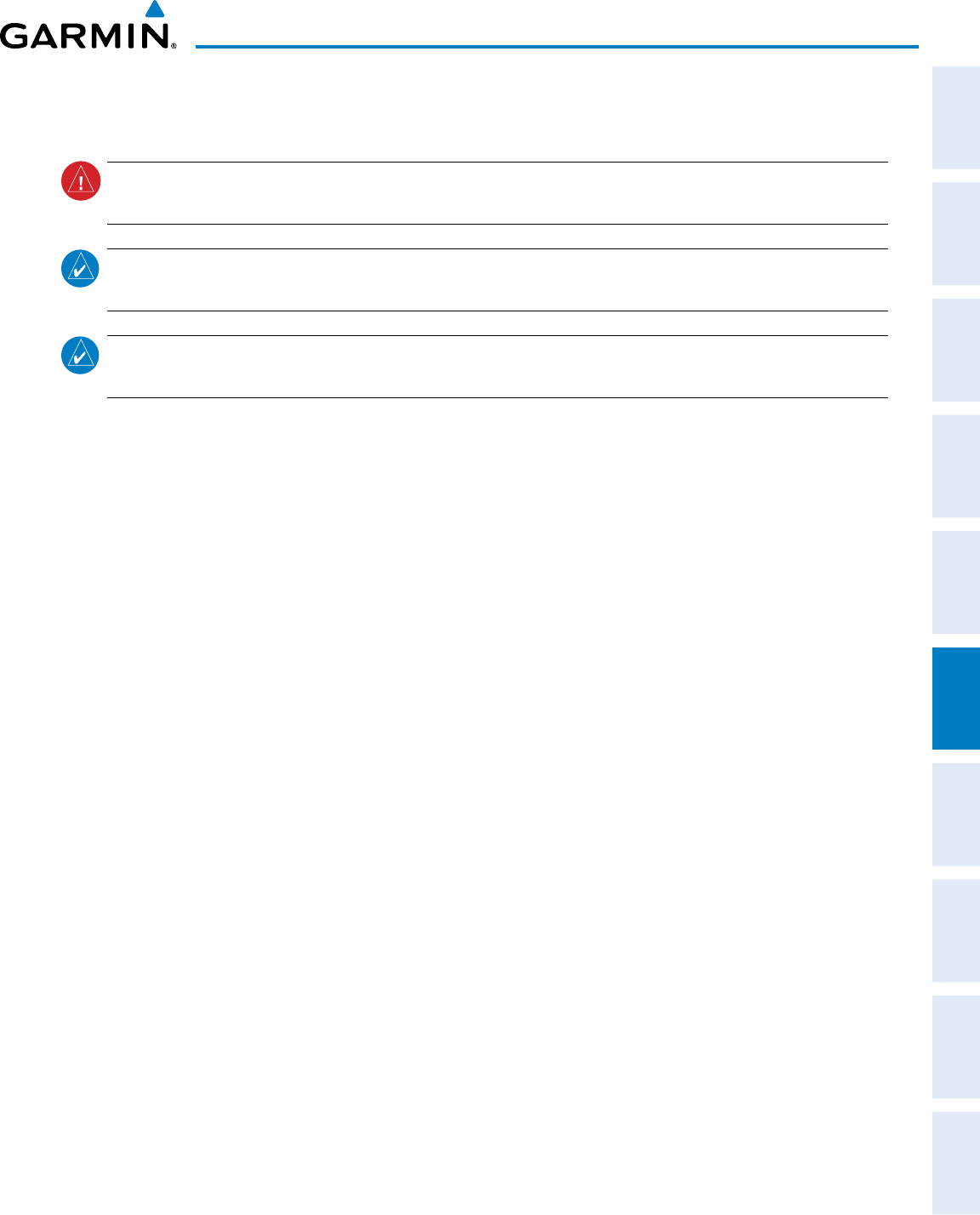
190-00870-02 Rev. A
Garmin G950 Pilot’s Guide for the Pilatus PC-6
333
HAZARD AVOIDANCE
SYSTEM
OVERVIEW
FLIGHT
INSTRUMENTS EIS AUDIO PANEL
& CNS
FLIGHT
MANAGEMENT
HAZARD
AVOIDANCE AFCS ADDITIONAL
FEATURES APPENDICES INDEX
6.6 TAWS-B
WARNING: Do not use TAWS information for primary terrain avoidance. TAWS is intended only to enhance
situational awareness.
NOTE: Terrain data is not displayed when the aircraft is outside of the installed terrain database coverage
area.
NOTE: The data contained in the TAWS databases comes from government agencies. Garmin accurately
processes and cross-validates the data but cannot guarantee the accuracy and completeness of the data.
TAWS-B (Terrain Awareness and Warning System - Class B) is used to increase situational awareness and aid in
reducing controlled flight into terrain (CFIT). TAWS provides visual annunciations and voice alerts when terrain
and obstacles are within the given altitude threshold from the aircraft. The displayed alerts and warnings are
advisory in nature only.
TAWS-B satisfies TSO-C151b Class B requirements for certification.
TAWS-B requires the following to operate properly:
• A valid terrain/obstacle/airport terrain database
• A valid 3-D GPS position solution
TAWS-B uses terrain and obstacle information supplied by government sources. Terrain information is based
on terrain elevation information in a database that may contain inaccuracies. Individual obstructions may be
shown if available in the database. The data undergoes verification by Garmin to confirm accuracy of the content,
per TSO-C151b. However, the displayed information should never be understood as being all-inclusive and data
may be inaccurate.
TAWS-B uses information provided from the GPS receiver to provide a horizontal position and altitude. GPS
altitude is derived from satellite measurements. GPS altitude is then converted to the height above geodetic sea
level (GSL), which is the height above mean sea level (MSL) calculated geometrically. GSL altitude is used to
determine TAWS-B alerts. GSL altitude accuracy is affected by satellite geometry, but is not subject to variations
in pressure and temperature that normally affect pressure altitude sensors. GSL altitude does not require local
altimeter settings to determine MSL altitude. It is a widely-used MSL altitude source. Therefore, GSL altitude
provides a highly accurate and reliable MSL altitude source to calculate terrain and obstacle alerts.
The terrain and obstacle databases used by TAWS-B are referenced to MSL. Using the GPS position and GSL
altitude, TAWS-B displays a 2-D picture of the surrounding terrain and obstacles relative to the position and
altitude of the aircraft. Furthermore, the GPS position and GSL altitude are used to calculate and “predict” the
aircraft’s flight path in relation to the surrounding terrain and obstacles. In this manner, TAWS-B can provide
advanced alerts of predicted dangerous terrain conditions.
Baro-corrected altitude (or indicated altitude) is derived by adjusting the altimeter setting for local atmospheric
conditions. The most accurate baro-corrected altitude can be achieved by frequently updating the altimeter
setting to the nearest reporting station along the flight path. However, because actual atmospheric conditions
seldom match the standard conditions defined by the International Standard Atmosphere (ISA) model (where
pressure, temperature, and lapse rates have fixed values), it is common for the baro-corrected altitude (as read
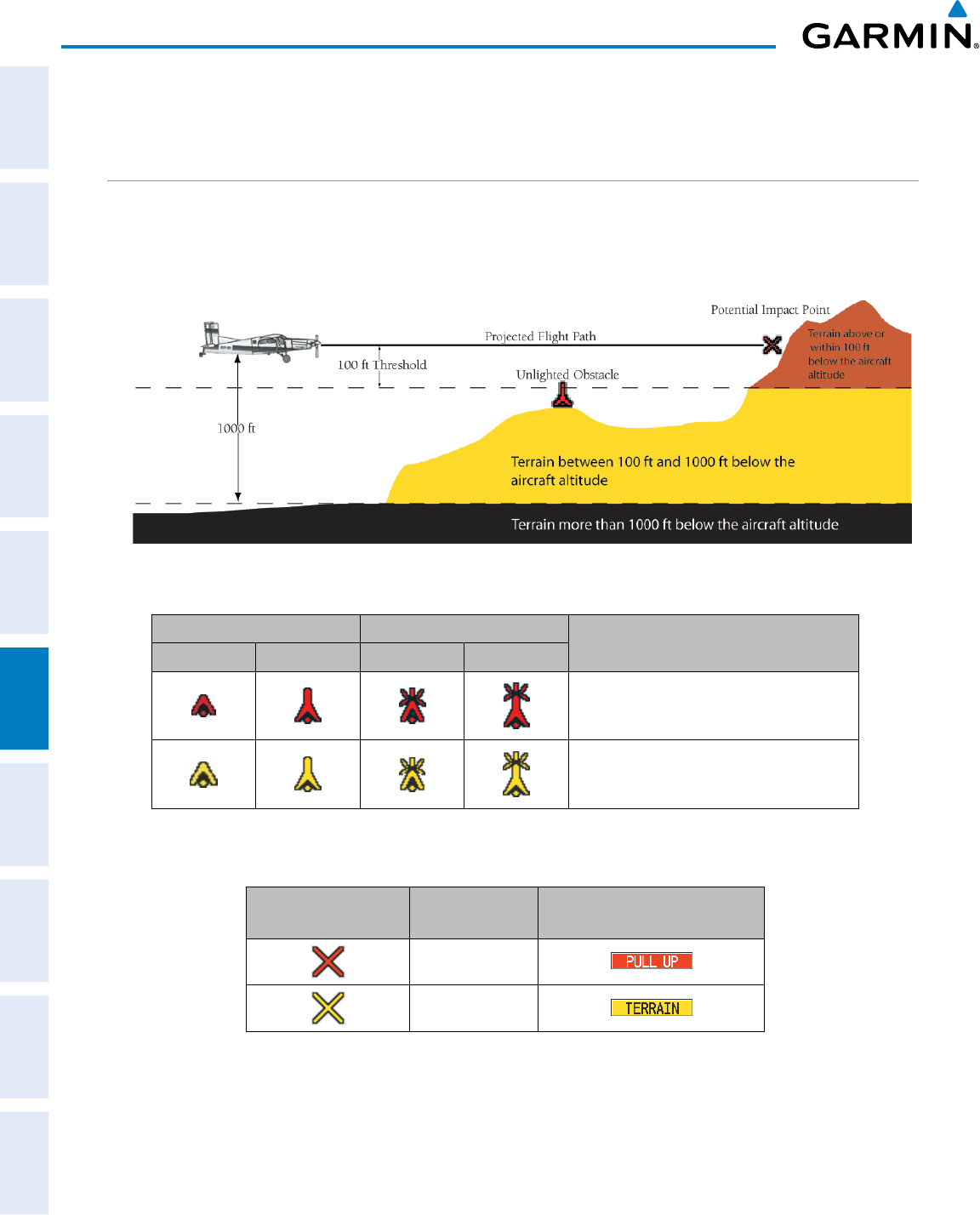
Garmin G950 Pilot’s Guide for the Pilatus PC-6
190-00870-02 Rev. A
334
HAZARD AVOIDANCE
SYSTEM
OVERVIEW
FLIGHT
INSTRUMENTS
EIS
AUDIO PANEL
& CNS
FLIGHT
MANAGEMENT
HAZARD
AVOIDANCE
AFCS
ADDITIONAL
FEATURES
APPENDICESINDEX
from the altimeter) to differ from the GSL altitude. This variation results in the aircraft’s GSL altitude differing
from the baro-corrected altitude.
DISPLAYING TAWS-B DATA
TAWS-B uses yellow (caution) and red (warning) to depict terrain and obstacles (with heights greater than
200 feet above ground level, AGL) alerts relative to aircraft altitude. Colors are adjusted automatically as the
aircraft altitude changes. The colors and symbols in the figure and tables below are used to represent terrain,
obstacles, and potential impact points.
Figure 6-48 Terrain Altitude/Color Correlation for TAWS-B
Unlighted Obstacle Lighted Obstacle Obstacle Location
< 1000’ AGL > 1000’ AGL < 1000’ AGL > 1000’ AGL
Red obstacle is above or within 100 ft
below the aircraft altitude
Yellow obstacle is between 100 ft and
1000 ft below the aircraft altitude
Table 6-13 TAWS-B Obstacle Colors and Symbology
Potential Impact
Point Symbol Alert Type Example Annunciation
Warning
Caution
Table 6-14 TAWS-B Potential Impact Point Symbols with Alert Types
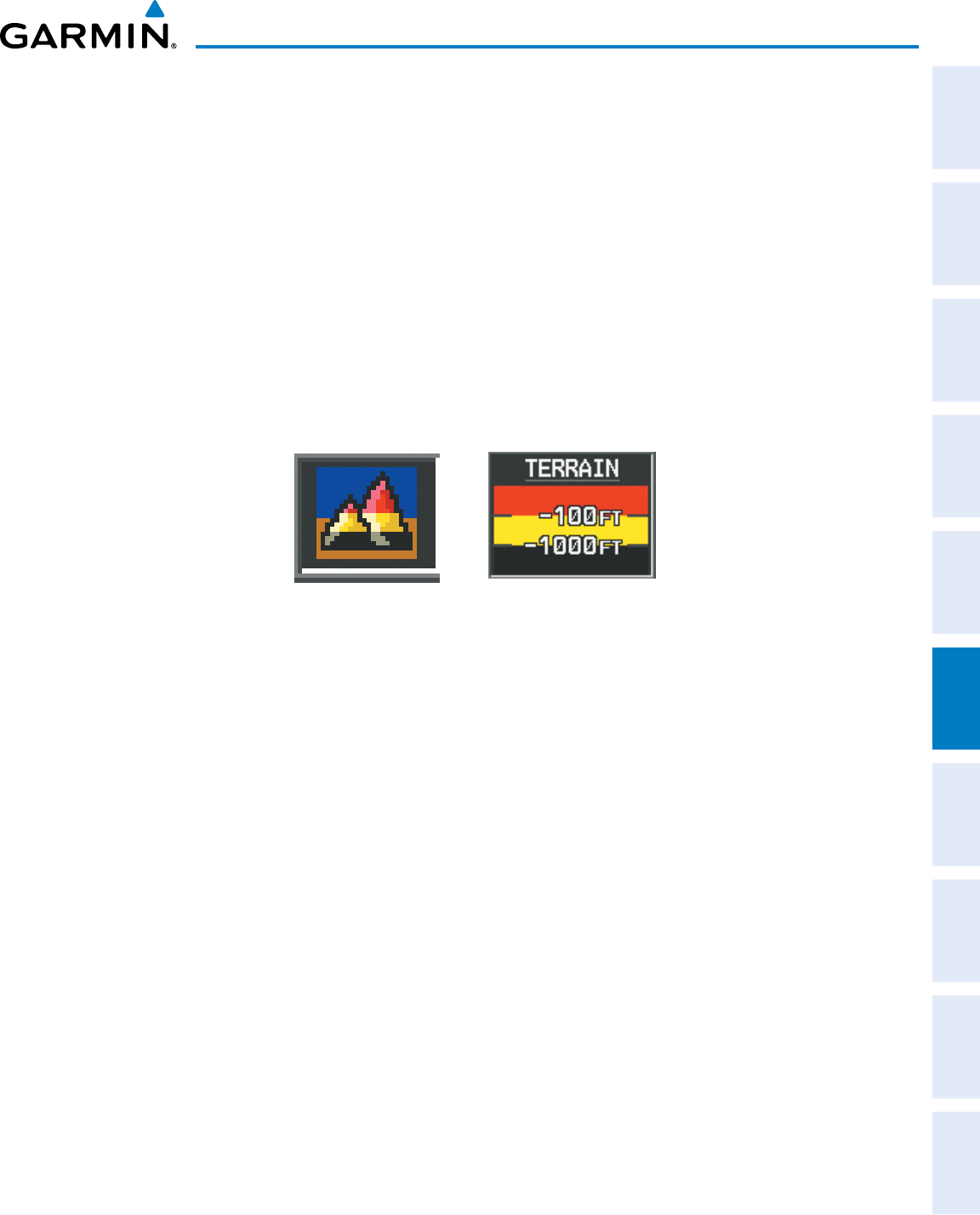
190-00870-02 Rev. A
Garmin G950 Pilot’s Guide for the Pilatus PC-6
335
HAZARD AVOIDANCE
SYSTEM
OVERVIEW
FLIGHT
INSTRUMENTS EIS AUDIO PANEL
& CNS
FLIGHT
MANAGEMENT
HAZARD
AVOIDANCE AFCS ADDITIONAL
FEATURES APPENDICES INDEX
TAWS-B information can be displayed on the following maps:
• PFD Inset Map
• Navigation Map Page
• TAWS-B Page
• Trip Planning Page
• Flight Plan Pages
• AUX - Video Page
Displaying terrain and obstacle information (maps other than the TAWS-B Page):
1) Press the MAP Softkey (for the PFD Inset Map, press the INSET Softkey).
2) Press the TERRAIN Softkey to display terrain and obstacle data.
The Map - TAWS-B Page is the principal map page for viewing TAWS-B information. When TAWS-B is
selected on maps other than the TAWS-B Page, an icon is shown to indicate that the feature is enabled for
display. A legend for TAWS-B terrain colors will accompany the icon on the Navigation Map Page (Figure 6-49)
and the Flight Plan Pages. The icon is always shown on the TAWS-B Page.
Figure 6-49 TAWS-B Icon and Legend
The Navigation Map Page Setup Menu provides a means in addition to the softkeys for enabling/disabling the
display of terrain and obstacles. The setup menu also controls the map range settings above which terrain and
obstacle data are decluttered from the display. If a map range larger than the map range setting is selected, the
data is removed from the map. For terrain data, the enable/disable function applies only to the MFD, while the
range setting also affects the PFD Inset Map.
Terrain data can be selected for display independently of obstacle data; however, obstacles for which warnings
and cautions are issued are shown when terrain is selected for display and the map range is within the setting
limit.
Maps besides the TAWS-B Page use settings based on those selected for the Navigation Map Page. The
maximum display ranges for obstacles on each map are dependent on the range setting made for the Navigation
Map. If the maximum range for obstacle display on the Navigation Map is adjusted to below 20 nm, the highest
obstacle display range settings on the other applicable maps are also adjusted proportionally.
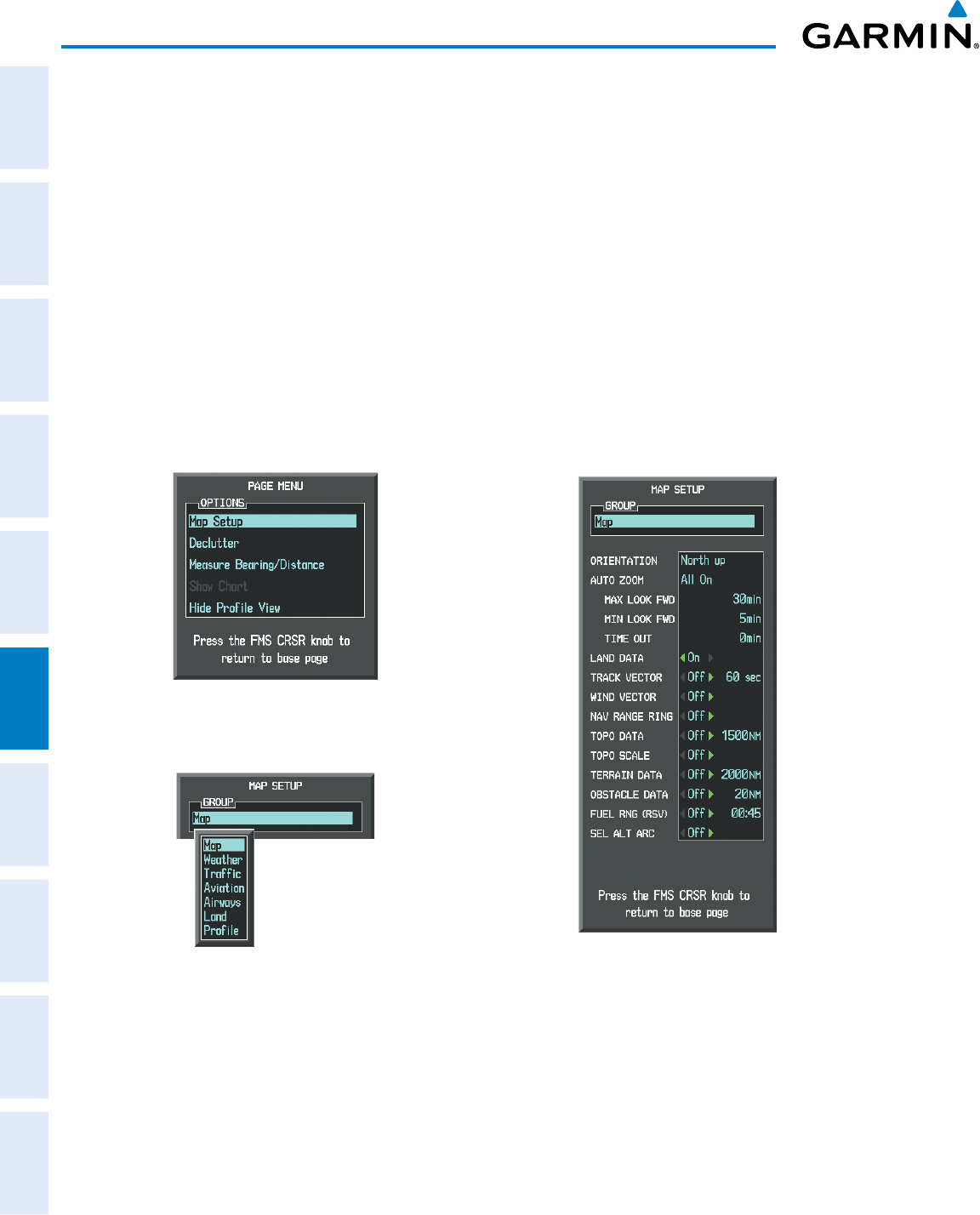
Garmin G950 Pilot’s Guide for the Pilatus PC-6
190-00870-02 Rev. A
336
HAZARD AVOIDANCE
SYSTEM
OVERVIEW
FLIGHT
INSTRUMENTS
EIS
AUDIO PANEL
& CNS
FLIGHT
MANAGEMENT
HAZARD
AVOIDANCE
AFCS
ADDITIONAL
FEATURES
APPENDICESINDEX
Customizing terrain and obstacle display on the Navigation Map Page:
1) Select the Navigation Map Page.
2) Press the MENU Key.
3) With ‘Map Setup’ highlighted, press the
ENT
Key (Figure 6-50).
4) Turn the small FMS Knob to select the ‘Map’ Group and press the ENT Key (Figure 6-51).
5) Turn the large
FMS
Knob or press the
ENT
Key to scroll through product selections (Figure 6-52).
• TERRAIN DATA – Turns the display of terrain data on or off and sets maximum range at which terrain is shown
• OBSTACLE DATA – Turns the display of obstacle data on or off and sets maximum range at which obstacles are shown
6) Turn the small
FMS
Knob to scroll through options for each product (ON/OFF, range settings).
7) Press the
ENT
Key to select an option.
8) Press the FMS Knob or CLR Key to return to the Navigation Map Page with the changed settings.
Figure 6-51 Navigation Map Page Setup Menu
Figure 6-50 Navigation Map Page Menu
Figure 6-52 Navigation Map Page Setup Menu, Map Group
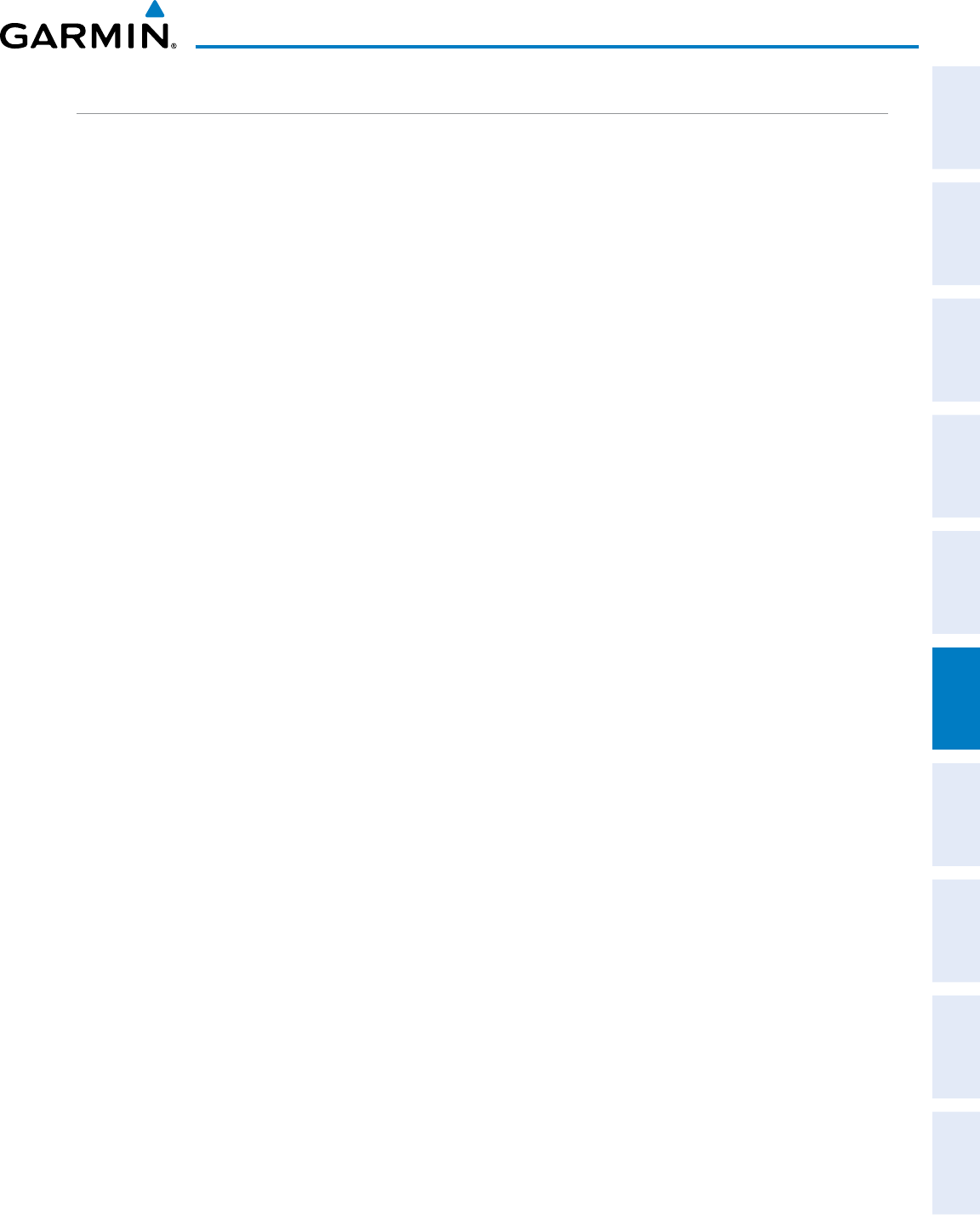
190-00870-02 Rev. A
Garmin G950 Pilot’s Guide for the Pilatus PC-6
337
HAZARD AVOIDANCE
SYSTEM
OVERVIEW
FLIGHT
INSTRUMENTS EIS AUDIO PANEL
& CNS
FLIGHT
MANAGEMENT
HAZARD
AVOIDANCE AFCS ADDITIONAL
FEATURES APPENDICES INDEX
TAWS-B PAGE
The TAWS-B Page is specialized to show terrain, obstacle, and potential impact point data in relation to the
aircraft’s current altitude, without clutter from the basemap. Aviation data (airports, VORs, and other NAVAIDs)
can be displayed for reference. If an obstacle and the projected flight path of the aircraft intersect, the display
automatically zooms in to the closest potential point of impact on the TAWS-B Page.
Aircraft orientation on this map is always heading up unless there is no valid heading. Two views are available
relative to the position of the aircraft: the 360° default display and the radar-like ARC (120°) display. Map range
is adjustable with the Joystick from 1 to 200 nm, as indicated by the map range rings (or arcs).
Displaying the TAWS-B Page:
1) Turn the large
FMS
Knob to select the Map Page Group.
2) Turn the small
FMS
Knob
to select TAWS-B Page.
Changing the TAWS-B Page view:
1) Press the
VIEW
Softkey.
2) Press the 360 or ARC Softkey to select the desired view.
Or:
1) Press the MENU Key.
2)
Select ‘View Arc’ or ‘View 360°’ (choice dependent on current state) and press the ENT Key to change the view
Showing/hiding aviation information on the TAWS-B Page:
1) Press the MENU Key.
2) Select ‘Show Aviation Data’ or ‘Hide Aviation Data’ (choice dependent on current state) and press the ENT Key.
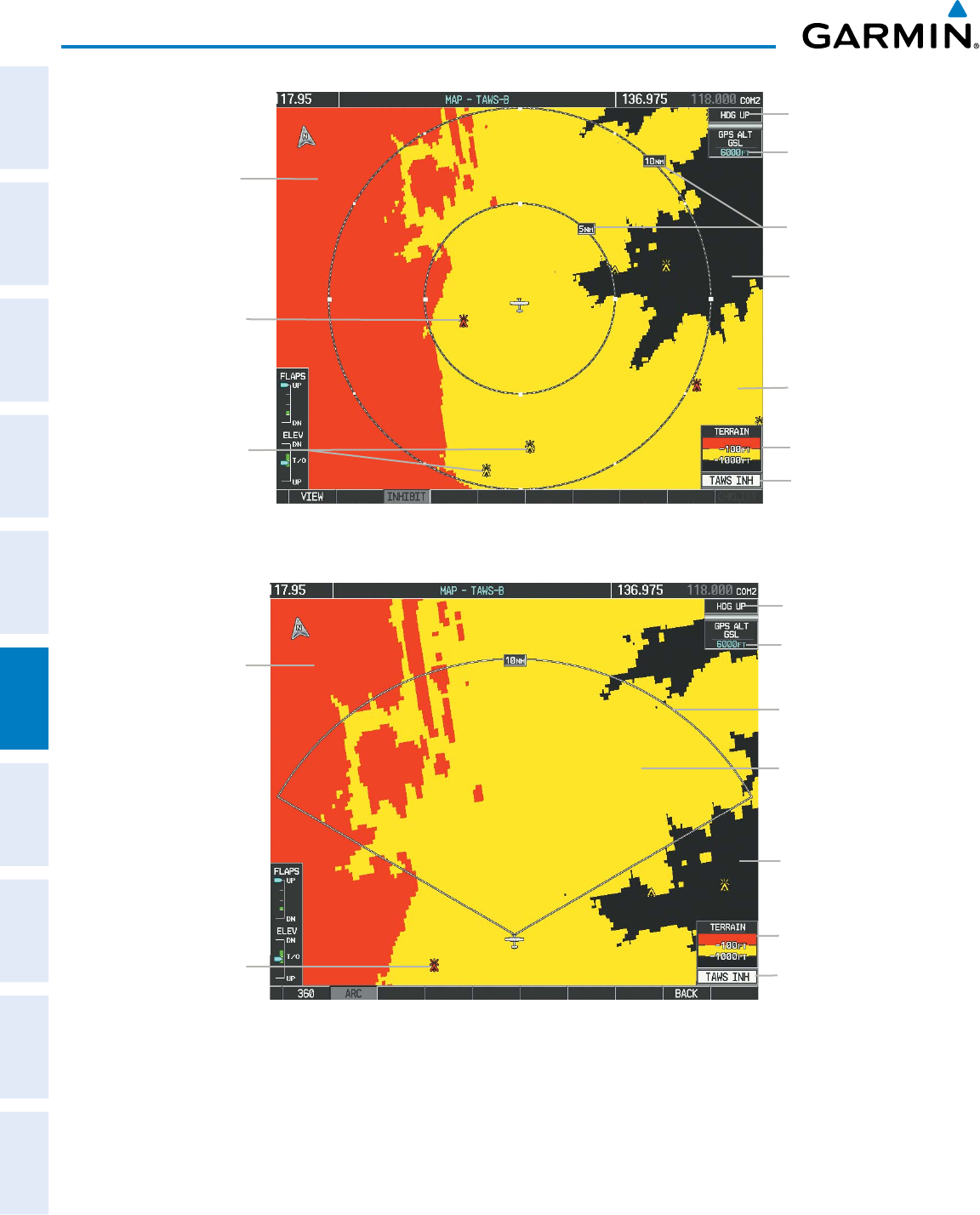
Garmin G950 Pilot’s Guide for the Pilatus PC-6
190-00870-02 Rev. A
338
HAZARD AVOIDANCE
SYSTEM
OVERVIEW
FLIGHT
INSTRUMENTS
EIS
AUDIO PANEL
& CNS
FLIGHT
MANAGEMENT
HAZARD
AVOIDANCE
AFCS
ADDITIONAL
FEATURES
APPENDICESINDEX
Figure 6-53 TAWS-B Page
Yellow Terrain
(Between 100’
and 1000’ Below
the Aircraft
Altitude)
Terrain Legend
Map Range Rings
Map Orientation
Current Aircraft
GPS-derived GSL
Altitude
Red Terrain
(Above or Within
100’ Below the
Aircraft Altitude)
Black Terrain
(More than 1000’
Below the Aircraft
Altitude)
Red Lighted Obstacle
(Above or Within
100’ Below Aircraft
Altitude)
Annunciation
Window
Yellow Lighted
Obstacles (Between
100’ and 1000’
Below Aircraft
Altitude)
Figure 6-54 TAWS-B Page (ARC View)
Yellow Terrain
(Between 100’ and
1000’ Below the
Aircraft Altitude)
Red Terrain
(Above or Within
100’ Below the
Aircraft Altitude)
Black Terrain
(Terrain More
than 1000’ Below
the Aircraft
Altitude)
Map Range Arc
Terrain Legend
Map Orientation
Current Aircraft
GPS-derived GSL
Altitude
Red Lighted Obstacle
(Above or Within
100’ Below Aircraft
Altitude)
Annunciation
Window
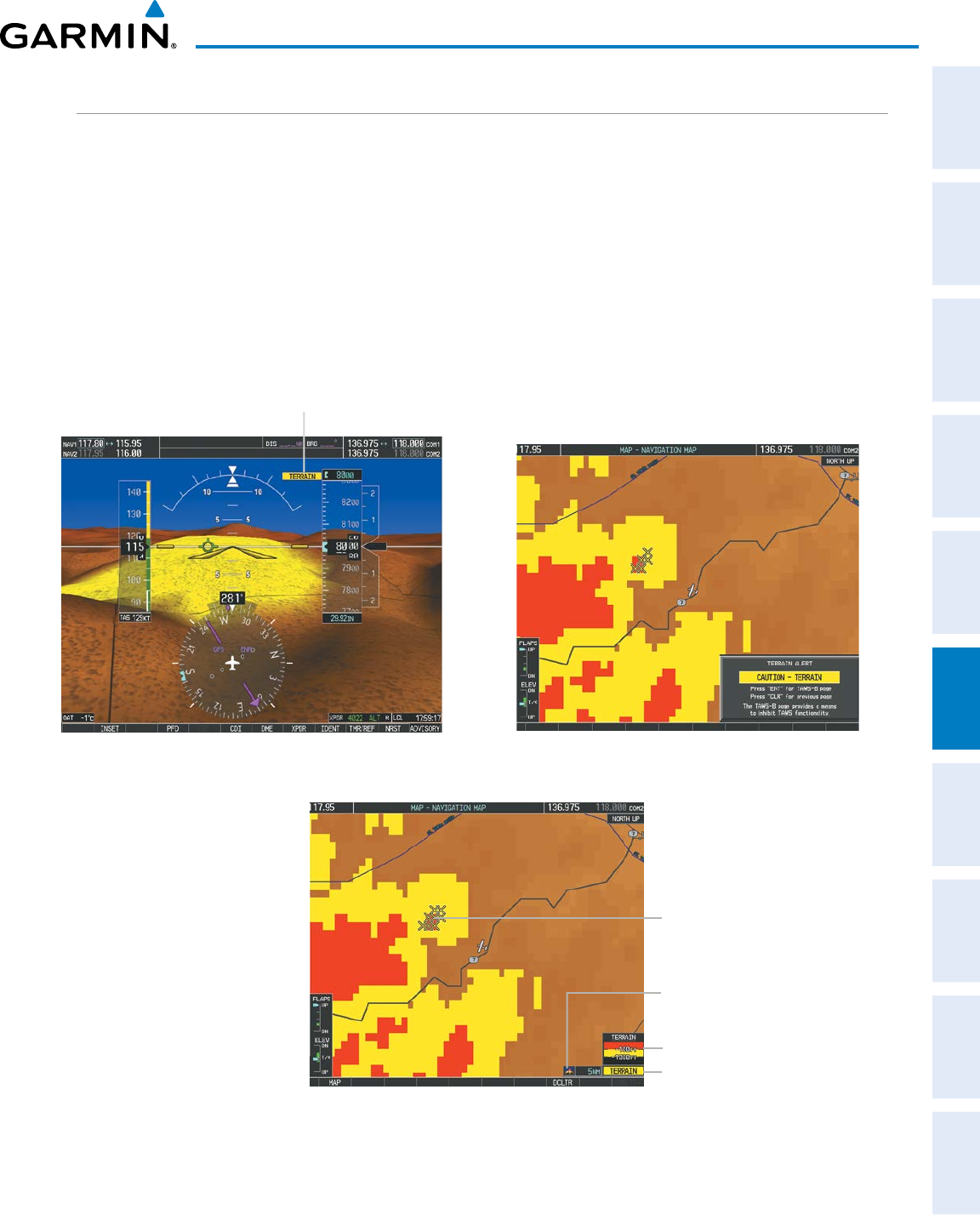
190-00870-02 Rev. A
Garmin G950 Pilot’s Guide for the Pilatus PC-6
339
HAZARD AVOIDANCE
SYSTEM
OVERVIEW
FLIGHT
INSTRUMENTS EIS AUDIO PANEL
& CNS
FLIGHT
MANAGEMENT
HAZARD
AVOIDANCE AFCS ADDITIONAL
FEATURES APPENDICES INDEX
TAWS-B ALERTS
Alerts are issued when flight conditions meet parameters that are set within TAWS-B software algorithms.
TAWS-B alerts typically employ a CAUTION or a WARNING alert severity level, or both. When an alert
is issued, visual annunciations are displayed with voice alerts. Table 6-15 shows TAWS-B alert types with
corresponding annunciations and voice alerts.
When an alert is issued, annunciations appear on the PFD and MFD. The TAWS-B Alert Annunciation is
shown to the upper left of the Altimeter on the PFD and below the Terrain Legend on the MFD. If the TAWS-B
Page is not displayed at the time, a pop-up alert appears on the MFD. To acknowledge the pop-up alert:
• Press the CLR Key (returns to the currently viewed page), or
• Press the ENT Key (accesses the TAWS-B Page)
Alert Annunciation
Figure 6-55 TAWS-B PFD Alert Annunciation
Figure 6-57 Navigation Map Page
(After TAWS-B Pop-up Alert Acknowledgment)
Alert Annunciation
Terrain Legend
Terrain Display Enabled
Icon
Figure 6-56 Navigation Map Page
TAWS-B Pop-up Alert
Potential Impact Points
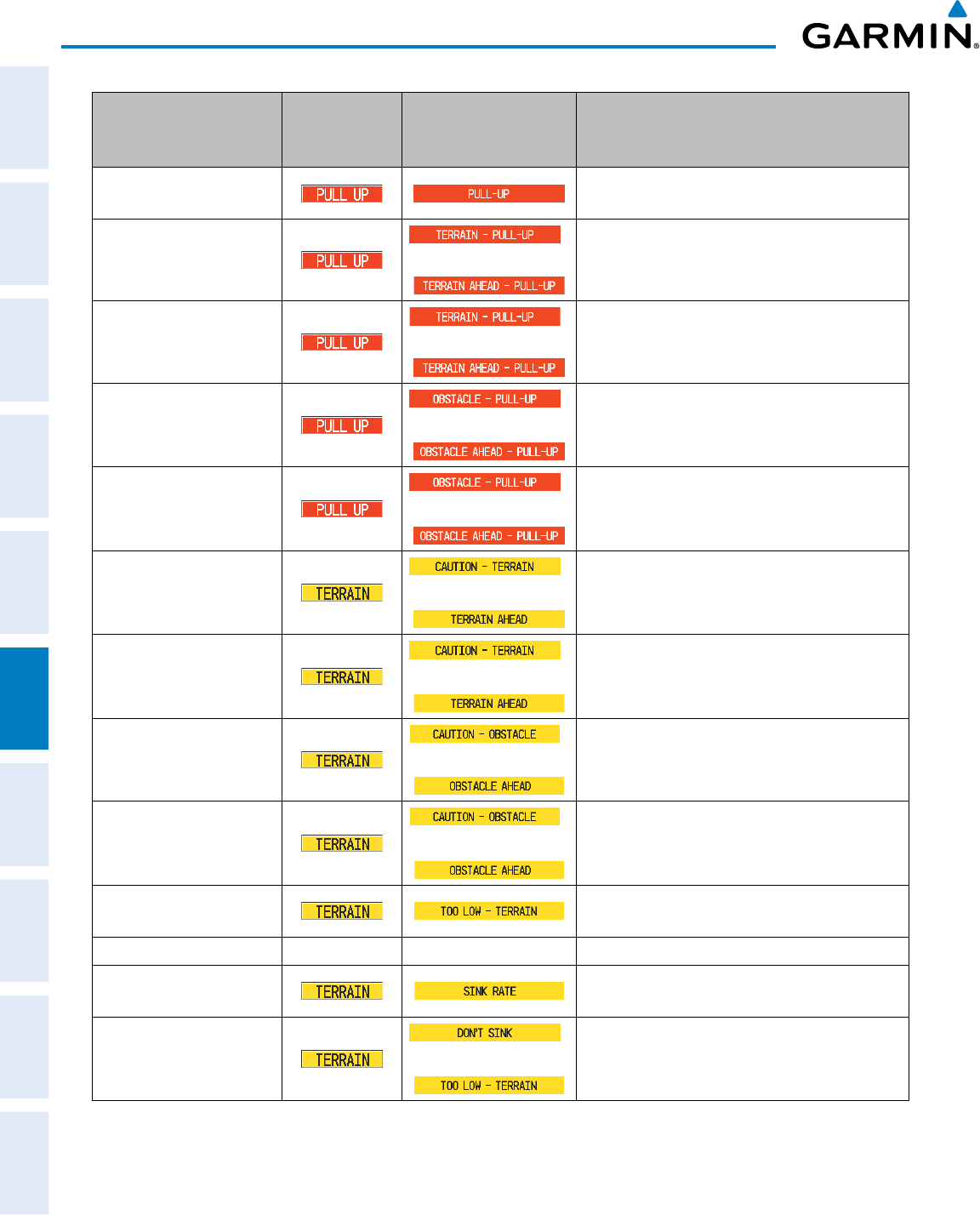
Garmin G950 Pilot’s Guide for the Pilatus PC-6
190-00870-02 Rev. A
340
HAZARD AVOIDANCE
SYSTEM
OVERVIEW
FLIGHT
INSTRUMENTS
EIS
AUDIO PANEL
& CNS
FLIGHT
MANAGEMENT
HAZARD
AVOIDANCE
AFCS
ADDITIONAL
FEATURES
APPENDICESINDEX
Alert Type
PFD/MFD**
Alert
Annunciation
MFD Pop-Up Alert
(except TAWS-B Page) Voice Alert
Excessive Descent Rate
Warning (EDR) “Pull Up”
Reduced Required Terrain
Clearance Warning (RTC)
*
or
“Terrain, Terrain; Pull Up, Pull Up”*
or
“Terrain Ahead, Pull Up; Terrain Ahead, Pull Up”
Imminent Terrain Impact
Warning (ITI)
*
or
“Terrain, Terrain; Pull Up, Pull Up”*
or
“Terrain Ahead, Pull Up; Terrain Ahead, Pull Up”
Reduced Required Obstacle
Clearance Warning (ROC)
*
or
“Obstacle, Obstacle; Pull Up, Pull Up”*
or
“Obstacle Ahead, Pull Up; Obstacle Ahead, Pull Up”
Imminent Obstacle Impact
Warning (IOI)
*
or
“Obstacle, Obstacle; Pull Up, Pull Up”*
or
“Obstacle Ahead, Pull Up; Obstacle Ahead, Pull Up”
Reduced Required Terrain
Clearance Caution (RTC)
*
or
“Caution, Terrain; Caution, Terrain”*
or
“Terrain Ahead; Terrain Ahead”
Imminent Terrain Impact
Caution (ITI)
*
or
“Caution, Terrain; Caution, Terrain”*
or
“Terrain Ahead; Terrain Ahead”
Reduced Required Obstacle
Clearance Caution (ROC)
*
or
“Caution, Obstacle; Caution, Obstacle”*
or
“Obstacle Ahead; Obstacle Ahead”
Imminent Obstacle Impact
Caution (IOI)
*
or
“Caution, Obstacle; Caution, Obstacle”*
or
“Obstacle Ahead; Obstacle Ahead”
Premature Descent Alert
Caution (PDA) “Too Low, Terrain”
Altitude Callout “500” None None “Five-Hundred”
Excessive Descent Rate
Caution (EDR) “Sink Rate”
Negative Climb Rate
Caution (NCR)
*
or
“Don’t Sink”*
or
“Too Low, Terrain”
* Alerts with multiple messages are configurable at installation and are installation-dependent. Alerts for the default
configuration when more than one option is available are indicated with asterisks.
** Annunciation is displayed on the MFD when terrain display is enabled.
Table 6-15 TAWS-B Alerts Summary
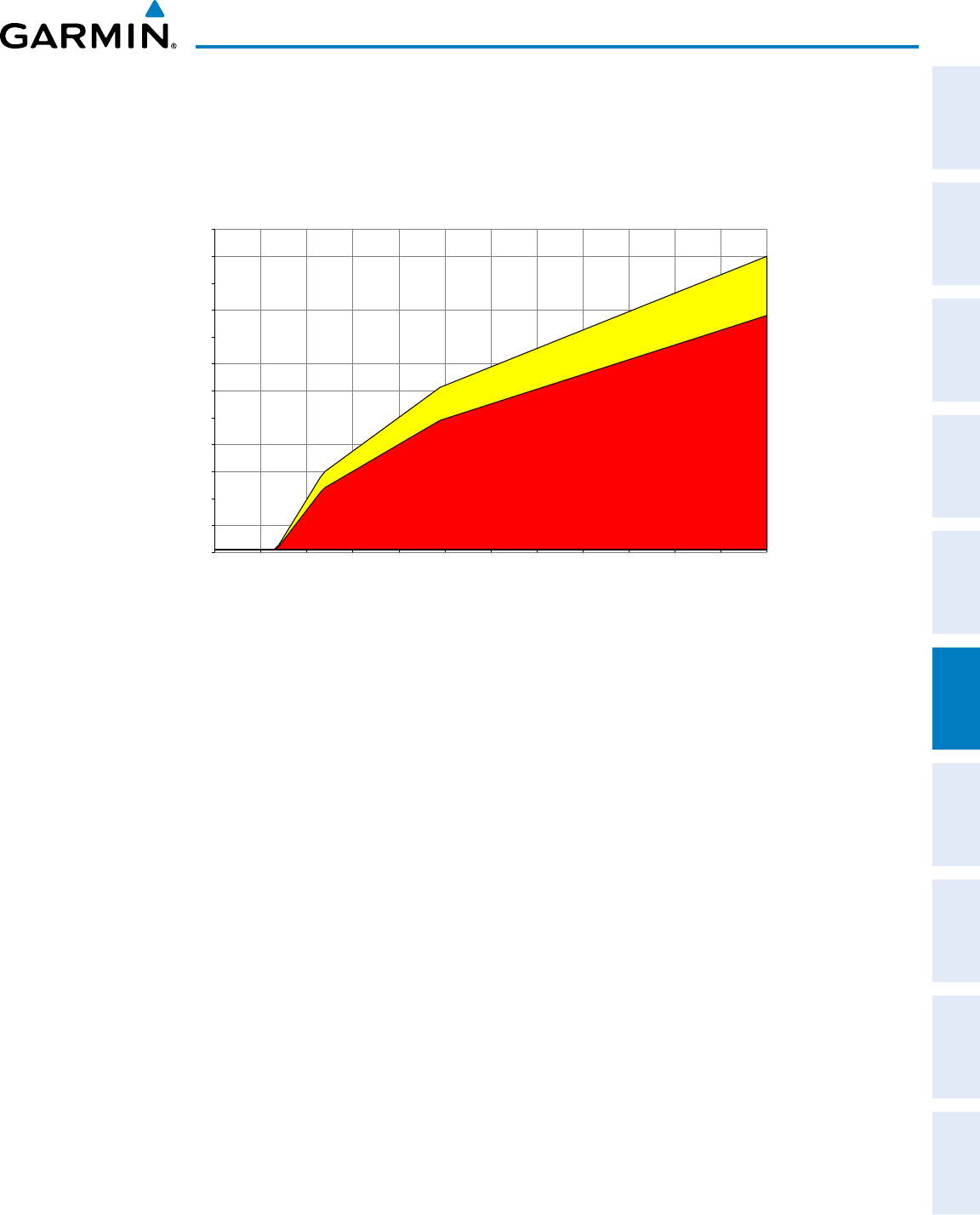
190-00870-02 Rev. A
Garmin G950 Pilot’s Guide for the Pilatus PC-6
341
HAZARD AVOIDANCE
SYSTEM
OVERVIEW
FLIGHT
INSTRUMENTS EIS AUDIO PANEL
& CNS
FLIGHT
MANAGEMENT
HAZARD
AVOIDANCE AFCS ADDITIONAL
FEATURES APPENDICES INDEX
EXCESSIVE DESCENT RATE ALERT
The purpose of the Excessive Descent Rate (EDR) alert is to provide suitable notification when the
aircraft is determined to be closing (descending) upon terrain at an excessive speed. Figure 6-58 shows the
parameters for the alert as defined by TSO-C151b.
0
500
1000
1500
2000
2500
3000
3500
4000
4500
5000
5500
6000
0
1000
2000
3000
4000
5000
6000
7000
8000
9000
10000
11000
12000
Descent Rate (FPM)
Height Above Terrain (Feet)
Caution: “SINK RATE”
Warning: “PULL UP”
Figure 6-58 Excessive Descent Rate Alert Criteria
FORWARD LOOKING TERRAIN AVOIDANCE
The Forward Looking Terrain Avoidance (FLTA) feature of TAWS-B compares the aircraft’s projected flight
path with known terrain and obstacles in their respective databases and issues alerts as either a caution or a
warning:
Reduced Required Terrain Clearance (RTC) and Reduced Required Obstacle Clearance (ROC)
alerts are issued when the aircraft flight path is above terrain, yet is projected to come within the minimum
clearance values in Figure 6-59. When an RTC alert is issued, a potential impact point is displayed on the
TAWS-B Page.
Imminent Terrain Impact (ITI) and Imminent Obstacle Impact (IOI) alerts are issued when the
aircraft is below the elevation of a terrain or obstacle cell in the aircraft’s projected path. ITI and IOI alerts
are accompanied by a potential impact point displayed on the TAWS-B Page. The alert is annunciated when
the projected vertical flight path is calculated to come within minimum clearance altitudes in Figure 6-59.
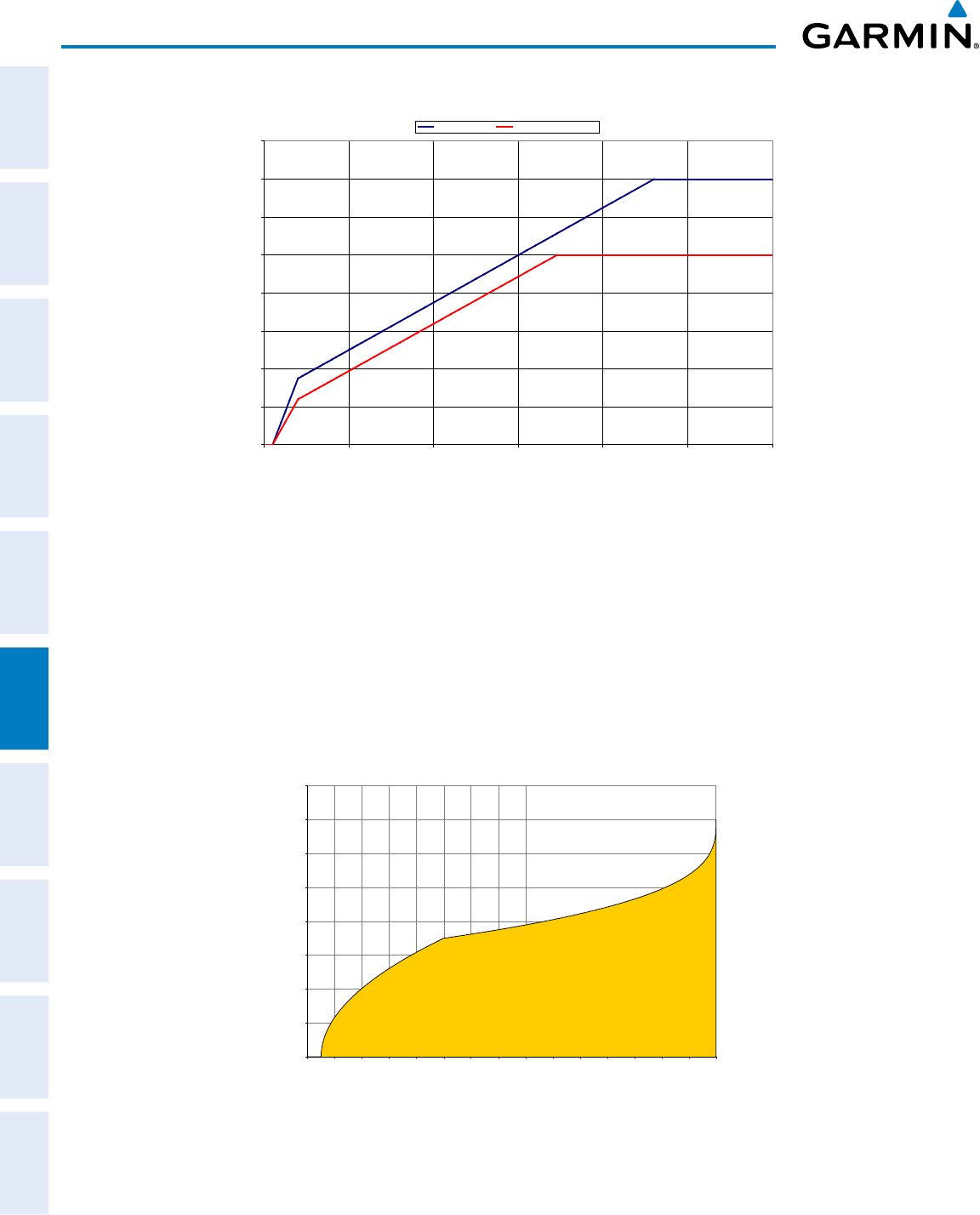
Garmin G950 Pilot’s Guide for the Pilatus PC-6
190-00870-02 Rev. A
342
HAZARD AVOIDANCE
SYSTEM
OVERVIEW
FLIGHT
INSTRUMENTS
EIS
AUDIO PANEL
& CNS
FLIGHT
MANAGEMENT
HAZARD
AVOIDANCE
AFCS
ADDITIONAL
FEATURES
APPENDICESINDEX
Required Terrain Clearance
0
100
200
300
400
500
600
700
800
0 5 10 15 20 25 30
Distance From Runway (NM)
Required Terrain Clearance (FT)
RTC Level (FT) RTC Descending (FT)
Figure 6-59 FLTA Alert Minimum Terrain and Obstacle Clearance Values
Distance From Runway (NM)
Required Terrain Clearance (FT)
FLTA alerts are automatically inhibited when the aircraft is less than 200 feet above the destination runway
elevation while within 0.5 nm of the approach runway or the aircraft is between runway ends.
PREMATURE DESCENT ALERTING
A Premature Descent Alert (PDA) is issued when the system detects that the aircraft is significantly
below the normal approach path to a runway (Figure 6-60).
PDA alerting begins when the aircraft is below 700 feet AGL within 15 nm of the destination airport and
ends when the aircraft is 0.5 nm from the runway threshold.
Figure 6-60 PDA Alerting Threshold
0
100
200
300
400
500
600
700
800
0
1
2
3
4
5
6
7
8
9
10
11
12
13
14
15
Height Above Destination (Feet)
Distance to Destination (NM)
PDA ALERTING AREA
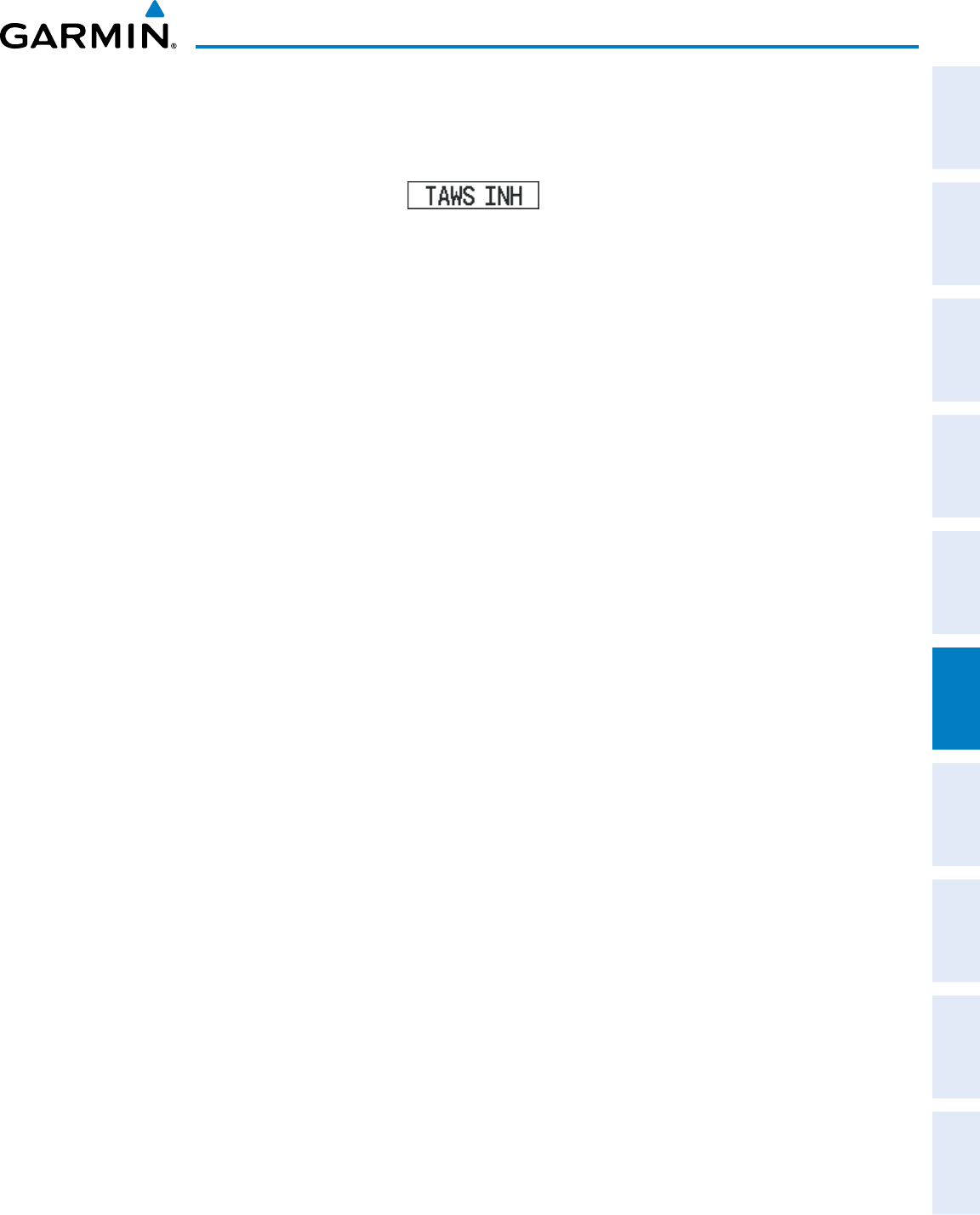
190-00870-02 Rev. A
Garmin G950 Pilot’s Guide for the Pilatus PC-6
343
HAZARD AVOIDANCE
SYSTEM
OVERVIEW
FLIGHT
INSTRUMENTS EIS AUDIO PANEL
& CNS
FLIGHT
MANAGEMENT
HAZARD
AVOIDANCE AFCS ADDITIONAL
FEATURES APPENDICES INDEX
PDA and FLTA visual annunciations and voice alerts can be manually inhibited. Discretion should be used
when inhibiting TAWS-B, and the system should be enabled when appropriate. When TAWS-B is inhibited,
the annunciation ‘TAWS INH’ is shown on the PFD and MFD (Figure 6-61).
Figure 6-61 TAWS-B Alerting Disabled (TAWS-B
Inhibited) Annunciation
Inhibiting/enabling TAWS-B alerting:
1) Select the TAWS-B Page.
2) Press the INHIBIT Softkey to inhibit or enable TAWS (choice dependent on current state).
Or:
a) Press the MENU Key.
b) Select ‘Inhibit TAWS’ or ‘Enable TAWS’ (choice dependent on current state) and press the ENT Key.
If TAWS-B alerts are inhibited when the Final Approach Fix is the active waypoint in a GPS SBAS approach,
a ‘LOW ALT’ annunciation may appear on the PFD next to the Altimeter if the current aircraft altitude is at
least 164 feet below the prescribed altitude at the Final Approach Fix. See the Flight Instruments Section for
details.
FIVE-HUNDRED VOICE ALERT
The purpose of the “Five-hundred” voice alert is to provide an advisory alert of when the aircraft descends
to within 500 feet above the terrain or runway threshold. When the aircraft is within five nautical miles of an
airport, the “Five Hundred” voice alert is based on the nearest runway threshold elevation. When the aircraft
is more than five nautical miles of the nearest airport, the “Five Hundred” voice alert is based on the height
above terrain (as determined by the GPS altitude and Terrain Database).
There are no display annunciations or pop-up alerts that accompany this voice alert.
NEGATIVE CLIMB RATE AFTER TAKEOFF ALERT (NCR)
The Negative Climb Rate (NCR) After Takeoff alert (also referred to as “Altitude Loss After Takeoff”)
provides alerts when the system determines the aircraft is losing altitude (closing upon terrain) after takeoff.
The voice alert “Don’t Sink” is given for NCR alerts, accompanied by an annunciation and a pop-up terrain
alert on the display. NCR alerting is only active when departing from an airport and when the following
conditions are met:
• Height above the terrain is less than 700 feet
• Distance from the departure airport is 2 nm or less
• Heading change from the departure heading is less than 110 degrees
Figures 6-62 and 6-63 shows the NCR alerting parameters as defined by TSO-C151b.
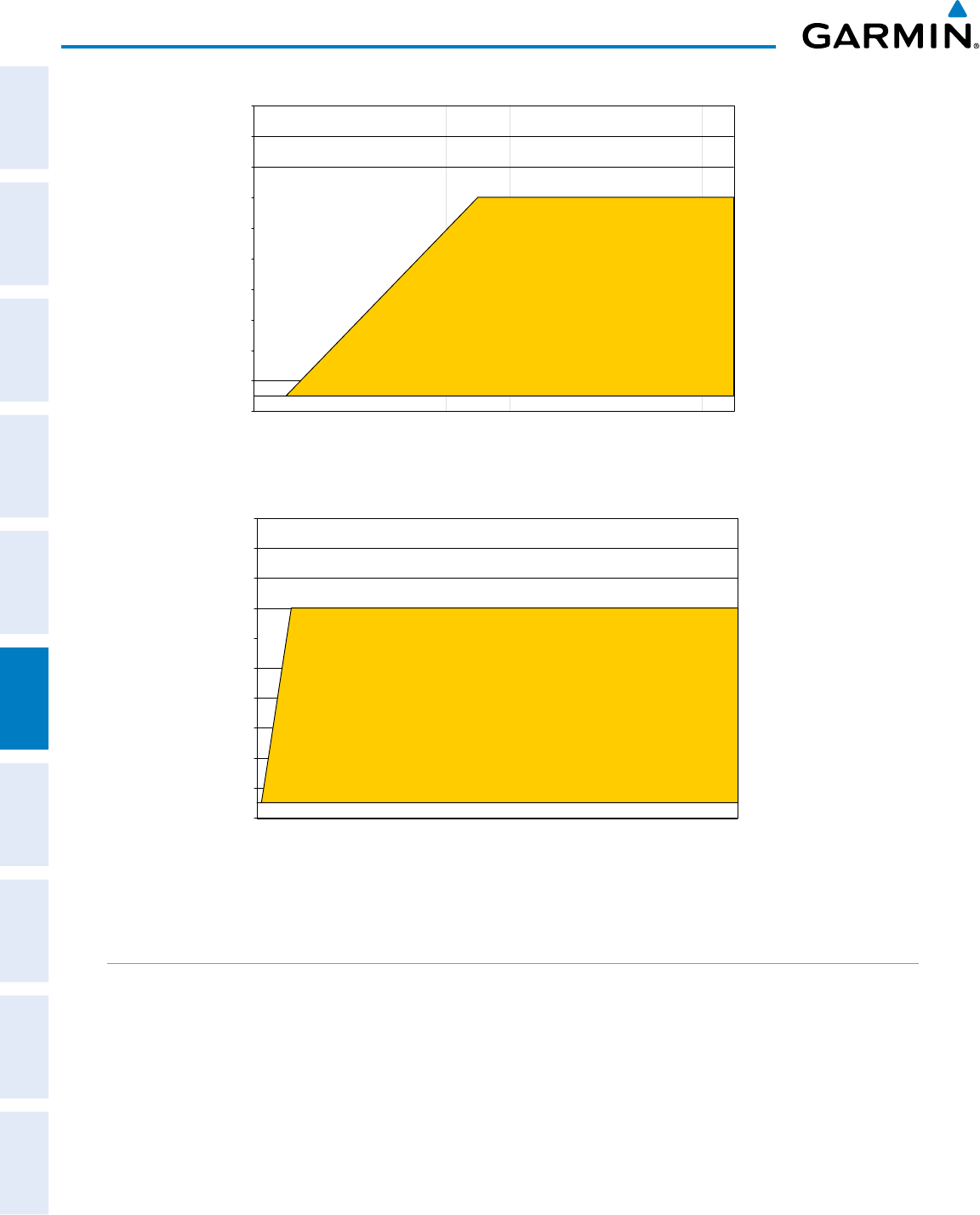
Garmin G950 Pilot’s Guide for the Pilatus PC-6
190-00870-02 Rev. A
344
HAZARD AVOIDANCE
SYSTEM
OVERVIEW
FLIGHT
INSTRUMENTS
EIS
AUDIO PANEL
& CNS
FLIGHT
MANAGEMENT
HAZARD
AVOIDANCE
AFCS
ADDITIONAL
FEATURES
APPENDICESINDEX
Figure 6-62 Negative Climb Rate (NCR) Altitude Loss
0
100
200
300
400
500
600
700
800
900
1000
0 20 40 60 80 100 120 140
Altitude Loss (Feet)
Height Above Terrain (Feet)
“DON’T SINK”
or
“TOO LOW, TERRAIN”
Figure 6-63 Negative Climb Rate (NCR) Sink Rate
0
100
200
300
400
500
600
700
800
900
1000
0 500 1000 1500 2000 2500 3000 3500 4000 4500 5000 5500 6000 6500 7000
Sink Rate (FPM)
Height Above Terrain (Feet)
“DON’T SINK”
or
“TOO LOW, TERRAIN”
SYSTEM STATUS
During power-up, TAWS-B conducts a self-test of its alerting capabilities. The system test can also be manually
initiated. A voice alert is issued at test completion. TAWS-B System Testing is disabled when ground speed
exceeds 30 knots.
Manually testing the TAWS-B System:
1) Select the TAWS-B Page.
2) Press the MENU Key (Figure 6-64).
3) Select ‘Test TAWS System’ and press the ENT Key to confirm the selection.
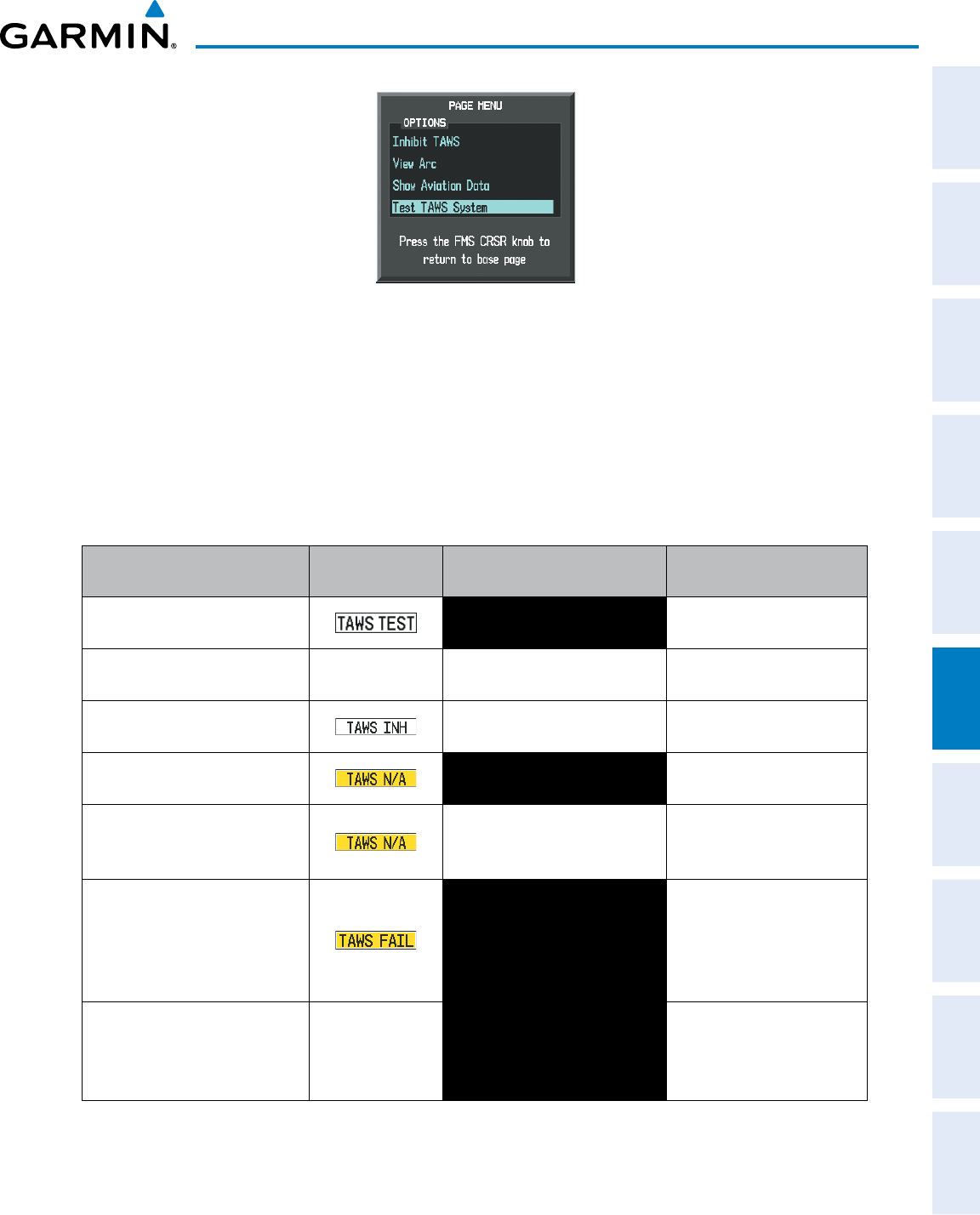
190-00870-02 Rev. A
Garmin G950 Pilot’s Guide for the Pilatus PC-6
345
HAZARD AVOIDANCE
SYSTEM
OVERVIEW
FLIGHT
INSTRUMENTS EIS AUDIO PANEL
& CNS
FLIGHT
MANAGEMENT
HAZARD
AVOIDANCE AFCS ADDITIONAL
FEATURES APPENDICES INDEX
Figure 6-64 TAWS-B Page Menu
TAWS-B continually monitors several system-critical items such as database validity, hardware status, and
GPS status. If the terrain/obstacle database is not available, the voice alert “TAWS System Failure” is generated
along with the ‘TAWS FAIL’ alert annunciation.
TAWS-B requires a 3-D GPS navigation solution along with specific vertical accuracy minimums. Should the
navigation solution become degraded or if the aircraft is out of the database coverage area, the annunciation
‘TAWS N/A’ is generated in the annunciation window and on the TAWS-B Page. The voice alert “TAWS Not
Available” is generated.
Alert Type PFD/MFD* Alert
Annunciation
TAWS-B Page Center Banner
Annunciation Voice Alert
System Test in progress TAWS TEST None
System Test pass None None “TAWS System Test Test OK”
TAWS-B Alerting Inhibited None None
No GPS position NO GPS POSITION “TAWS Not Available”
Excessively degraded GPS signal;
or Out of database coverage
area
None “TAWS Not Available”
TAWS-B System Test Fail; Terrain
or Obstacle database unavailable
or invalid; Invalid software
configuration; or System audio
fault
TAWS FAIL “TAWS System Failure”
MFD Terrain or Obstacle
database unavailable or invalid,
and TAWS operating with PFD
Terrain or Obstacle databases.
None TERRAIN DATABASE FAILURE None
† Annunciation is shown on TAWS-B Page and the Navigation Map Page when Terrain is enabled.
* “TAWS Available” will be heard when sufficient GPS signal is received, or Terrain database coverage area re-
entered.
Table 6-16 TAWS-B System Status Annunciations
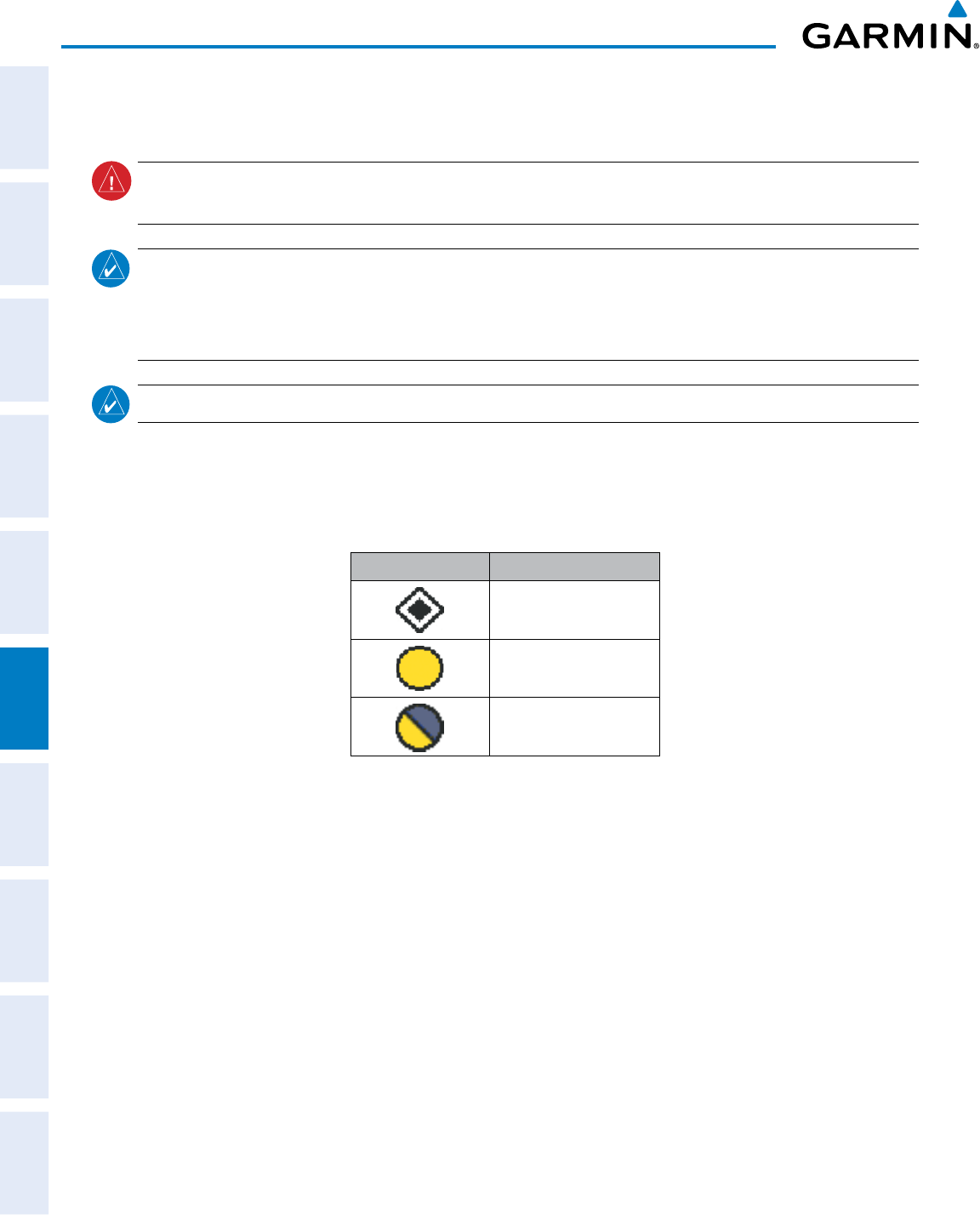
Garmin G950 Pilot’s Guide for the Pilatus PC-6
190-00870-02 Rev. A
346
HAZARD AVOIDANCE
SYSTEM
OVERVIEW
FLIGHT
INSTRUMENTS
EIS
AUDIO PANEL
& CNS
FLIGHT
MANAGEMENT
HAZARD
AVOIDANCE
AFCS
ADDITIONAL
FEATURES
APPENDICESINDEX
6.7 TRAFFIC INFORMATION SERVICE (TIS)
WARNING
: The Traffic Information Service (TIS) is intended for advisory use only. TIS is intended to help the
pilot locate traffic visually. It is the responsibility of the pilot to see and maneuver to avoid traffic.
NOTE: TIS is available only when the aircraft is within the service volume of a TIS-capable terminal radar
site. Aircraft without an operating transponder are invisible to both Traffic Advisory Systems (TAS) and TIS.
Aircraft without altitude reporting capability are shown without altitude separation data or climb descent
indication.
NOTE: TIS is disabled if a Traffic Advisory System (TAS) is installed.
Traffic Information Service (TIS) is designed to help in detection and avoidance of other aircraft. TIS uses the
Mode S transponder for the traffic data link. TIS receives traffic information from ground stations, and is updated
every 5 seconds. The G950 displays up to eight traffic targets within a 7.5-nm radius, from 3000 feet below to
3500 feet above the requesting aircraft. Traffic is displayed using the symbology shown in Table 6-17.
TIS Symbol Description
Non-Threat Traffic
Traffic Advisory (TA)
Traffic Advisory Off Scale
Table 6-17 TIS Traffic Symbols
Traffic Advisories (TA) alert the crew to intruding aircraft. When traffic meets the advisory criteria for the TA,
a solid yellow circle symbol is generated. A TA which is detected but is outside the range of the map on which
traffic is displayed are indicated with a message in the lower left corner of the map.
TIS also provides a vector line showing the direction in which the traffic is moving, to the nearest 45°. Traffic
information for which TIS is unable to determine the bearing (non-bearing traffic) is displayed in the center of
the Traffic Map Page (Figure 6-65) or in a banner at the lower left corner of maps other than the Traffic Map Page
on which traffic can be displayed.
The altitude difference between the requesting aircraft and other intruder aircraft is displayed above/below the
traffic symbol in hundreds of feet. If the other aircraft is above the requesting aircraft, the altitude separation
appears above the traffic symbol; if below, the altitude separation appears below. Altitude trend is displayed as
an up/down arrow (for speeds greater than 500 fpm in either direction) to the right of the target symbol. Traffic
symbols for aircraft without altitude reporting capability appear without altitude separation or climb/descent
information.
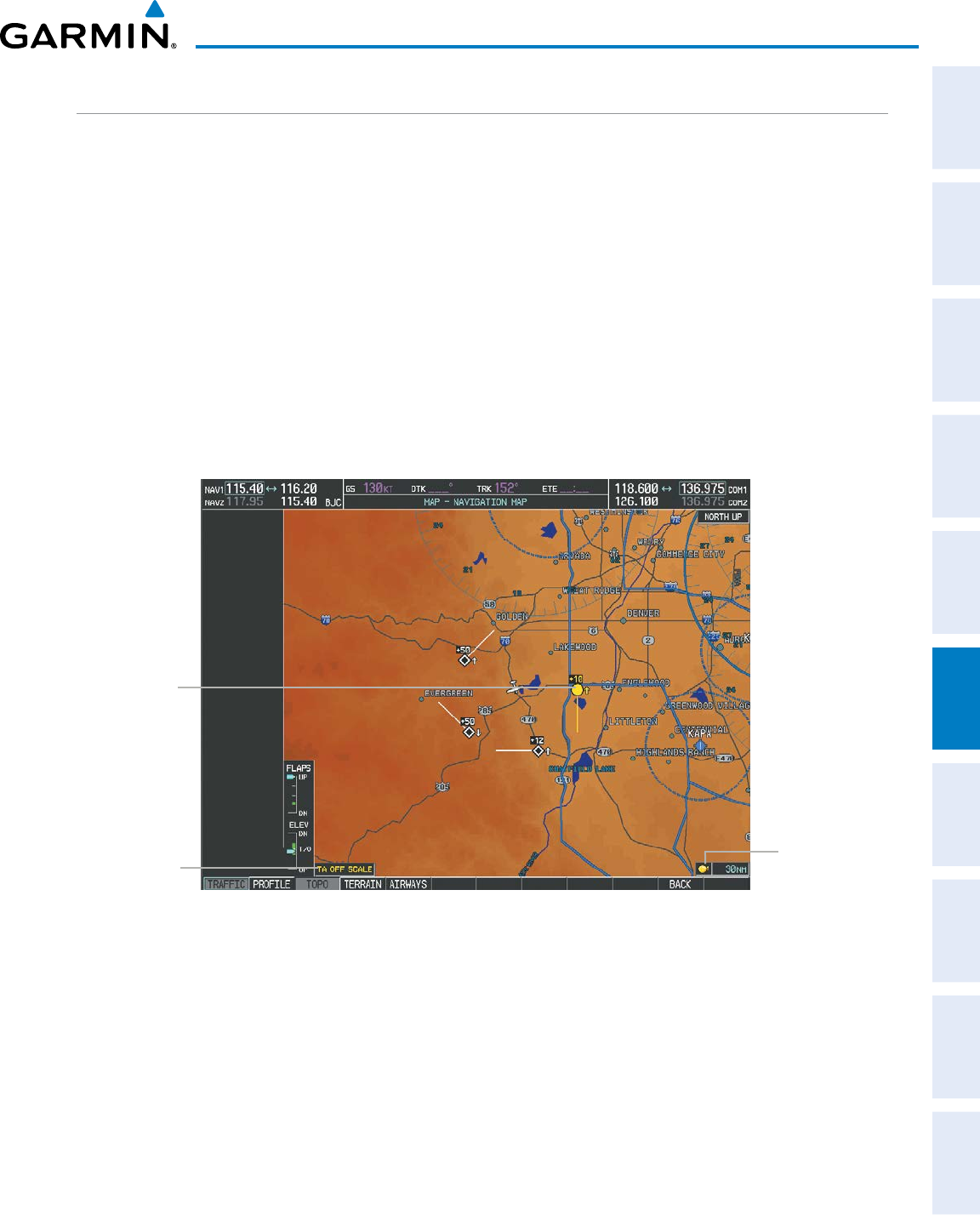
190-00870-02 Rev. A
Garmin G950 Pilot’s Guide for the Pilatus PC-6
347
HAZARD AVOIDANCE
SYSTEM
OVERVIEW
FLIGHT
INSTRUMENTS EIS AUDIO PANEL
& CNS
FLIGHT
MANAGEMENT
HAZARD
AVOIDANCE AFCS ADDITIONAL
FEATURES APPENDICES INDEX
DISPLAYING TRAFFIC DATA
Traffic information can be displayed on the following maps (when TIS is operating):
• PFD Inset Map
• Navigation Map Page
• Traffic Map Page
• Trip Planning Page
• Nearest Pages
• Active Flight Plan Page
Displaying traffic information (maps other than the Traffic Map Page):
1) Press the MAP Softkey.
2) Press the TRAFFIC Softkey.
The Map - Traffic Map Page is the principal map page for viewing TIS traffic information. When traffic is
selected on maps other than the Traffic Map Page, an icon is shown to indicate the feature is enabled for display
(Figure 6-65 and Table 6-19).
Figure 6-65 TIS Traffic on the Navigation Map Page
Traffic
Advisory
Traffic
Status
Banner
Traffic Display
Enabled Icon
The Navigation Map Page Setup Menu provides a means in addition to the softkey for enabling/disabling
display of traffic. The setup menu also controls the map range settings above which traffic data (symbols
and labels) are decluttered from the display. If a map range larger than the map range setting is selected, the
data is removed from the map. Maps besides the Traffic Map Page use settings based on those selected for the
Navigation Map Page.
Displaying traffic information (PFD Inset Map):
1) Press the INSET Softkey.
2) Press the TRAFFIC Softkey to display traffic data on the inset map (TRFC-1).
3) Press the softkey again to display the traffic-only inset (TRFC-2).
4) Press the softkey again to remove traffic data.
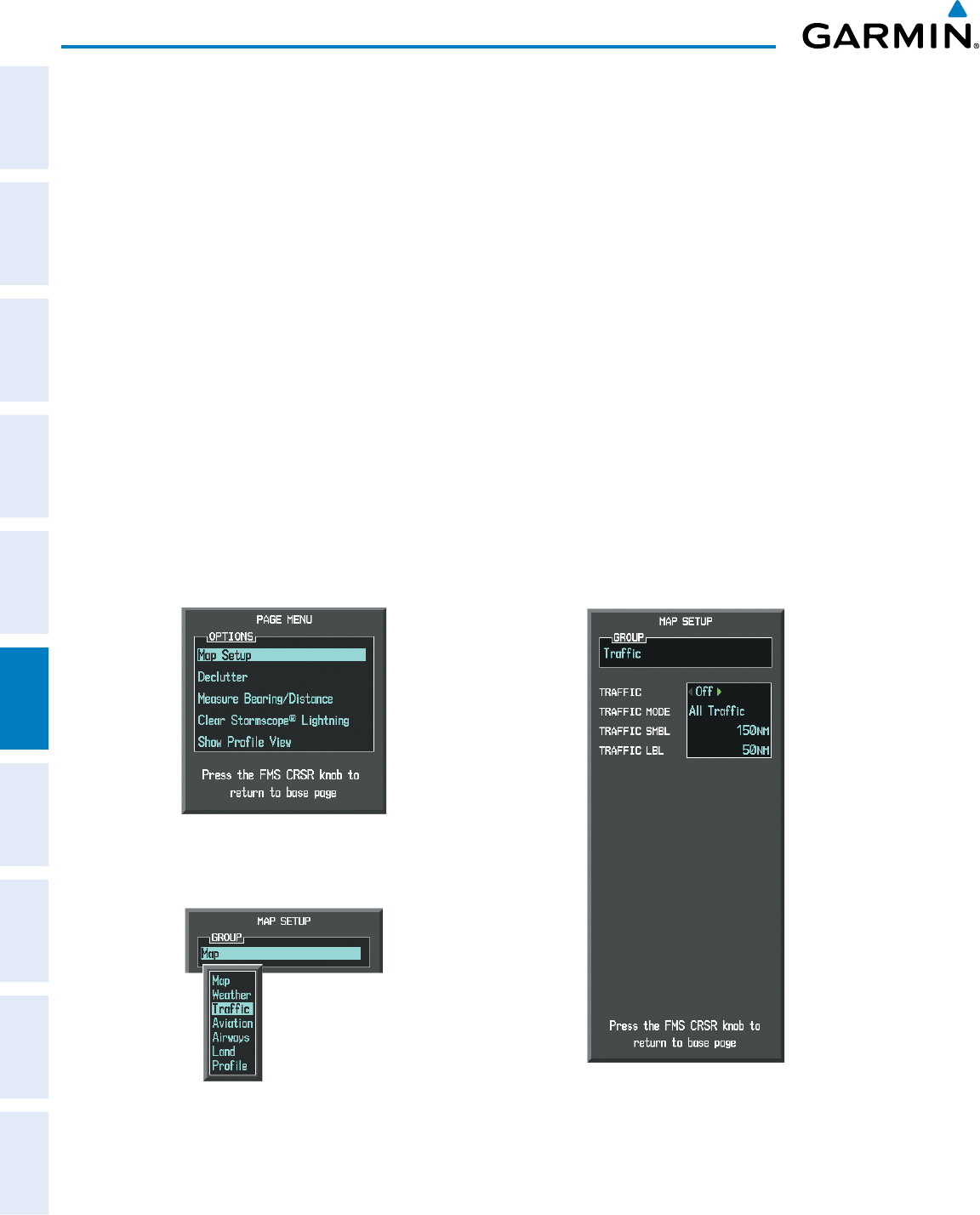
Garmin G950 Pilot’s Guide for the Pilatus PC-6
190-00870-02 Rev. A
348
HAZARD AVOIDANCE
SYSTEM
OVERVIEW
FLIGHT
INSTRUMENTS
EIS
AUDIO PANEL
& CNS
FLIGHT
MANAGEMENT
HAZARD
AVOIDANCE
AFCS
ADDITIONAL
FEATURES
APPENDICESINDEX
Customizing traffic display on the Navigation Map Page:
1) Select the Navigation Map Page.
2) Press the MENU Key.
3) With ‘Map Setup’ highlighted, press the
ENT
Key (Figure 6-66).
4) Turn the small FMS Knob to select the ‘Traffic’ Group and press the ENT Key (Figure 6-67).
5) Turn the large
FMS
Knob or press the
ENT
Key to scroll through product selections (Figure 6-68).
• TRAFFIC – Turns the display of traffic data on or off
• TRAFFIC MODE – Selects the traffic mode for display; select from:
- All Traffic - Displays all traffic
- TA ONLY - Displays Traffic Alerts only
• TRAFFIC SMBL – Selects the maximum range at which traffic symbols are shown
• TRAFFIC LBL – Selects the maximum range at which traffic labels are shown (with the option to turn off)
6) Turn the small
FMS
Knob to scroll through options for each product (ON/OFF, range settings, etc.).
7) Press the
ENT
Key to select an option.
8) Press the FMS Knob or CLR Key to return to the Navigation Map Page with the changed settings.
Figure 6-67 Navigation Map Page Setup Menu
Figure 6-66 Navigation Map Page Menu
Figure 6-68 Navigation Map Page Setup Menu, Traffic Group
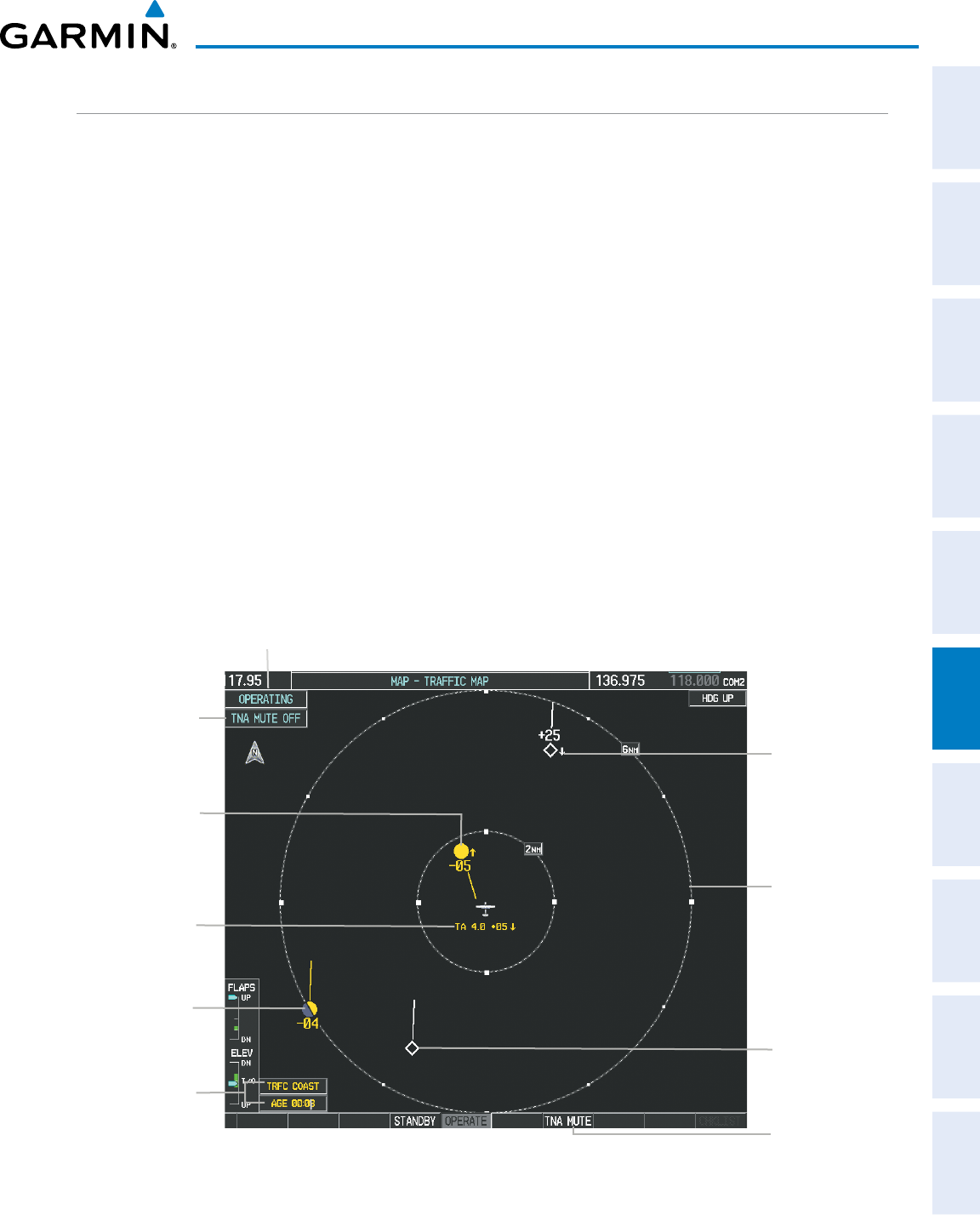
190-00870-02 Rev. A
Garmin G950 Pilot’s Guide for the Pilatus PC-6
349
HAZARD AVOIDANCE
SYSTEM
OVERVIEW
FLIGHT
INSTRUMENTS EIS AUDIO PANEL
& CNS
FLIGHT
MANAGEMENT
HAZARD
AVOIDANCE AFCS ADDITIONAL
FEATURES APPENDICES INDEX
TRAFFIC MAP PAGE
The Traffic Map Page is specialized to show surrounding TIS traffic data in relation to the aircraft’s current
position and altitude, without clutter from the basemap. Aircraft orientation on this map is always heading up
unless there is no valid heading. Map range is adjustable with the Joystick from 2 to 12 nm, as indicated by
the map range rings.
The traffic mode is annunciated in the upper left corner of the Traffic Map Page. When the aircraft is on the
ground, TIS automatically enters Standby Mode. Once the aircraft is airborne, TIS switches from Standby to
Operating Mode and the G950 begins to display traffic information. Refer to the System Status discussion for
more information.
Displaying traffic on the Traffic Map Page:
1) Turn the large
FMS
Knob to select the Map Page Group.
2) Turn the small
FMS
Knob
to select the Traffic Map Page.
3) Confirm TIS is in Operating Mode:
Press the
OPERATE
Softkey to begin displaying traffic.
Or:
a) Press the
MENU
Key.
b) Select ‘Operate Mode’ (shown if TIS is in Standby Mode) and press the ENT Key.
Figure 6-69 Traffic Map Page
Non-Threat
Traffic, 2500’
Above,
Descending
“Non-Bearing” Traffic
(System Unable to
Determine Bearing)
Distance is 4.0 nm,
500’ Above,
Descending
Non-Threat
Traffic,
Altitude Not
Reported
Traffic Advisory
Off Scale
400’ Below, Level
Traffic Status
Banners
Traffic Mode Annunciation
“TIS Not Available”
Voice Alert Status
Range
Marking
Ring
Select
to Mute
“TIS Not
Available”
Voice Alert
Traffic Advisory, 500’
Below, Climbing
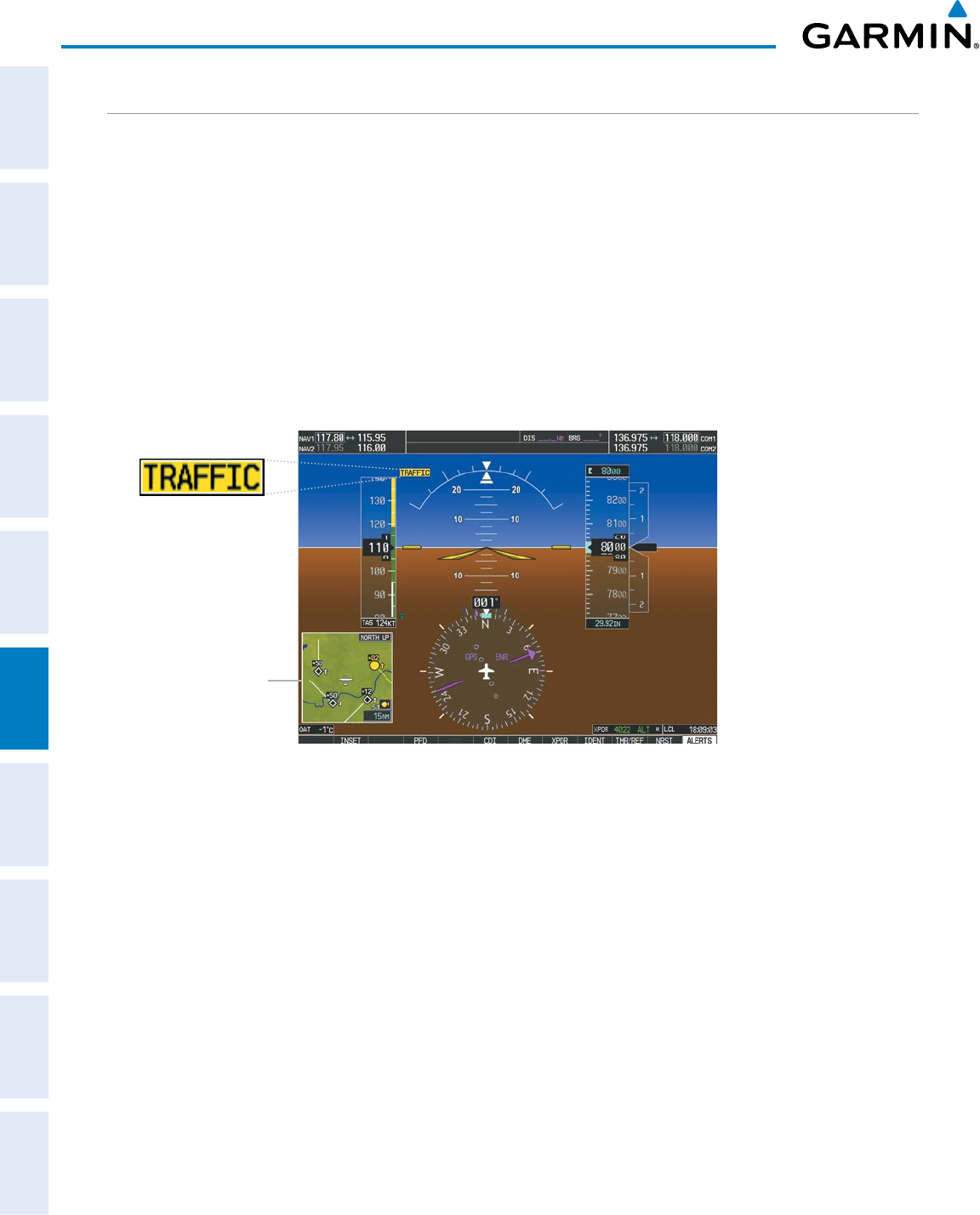
Garmin G950 Pilot’s Guide for the Pilatus PC-6
190-00870-02 Rev. A
350
HAZARD AVOIDANCE
SYSTEM
OVERVIEW
FLIGHT
INSTRUMENTS
EIS
AUDIO PANEL
& CNS
FLIGHT
MANAGEMENT
HAZARD
AVOIDANCE
AFCS
ADDITIONAL
FEATURES
APPENDICESINDEX
TIS ALERTS
When the number of TAs on the Traffic Map Page increases from one scan to the next, the following occur:
• A single “Traffic” voice alert is generated.
• A ‘TRAFFIC’ Annunciation appears to the top left of the Attitude Indicator on the PFD, flashing for 5 seconds
and remaining displayed until no TAs are detected in the area.
• The PFD Inset Map is automatically displayed with traffic.
To reduce the number of nuisance alerts due to proximate aircraft, the “Traffic” voice alert is generated only
when the number of TAs increases. For example, when the first TA is displayed, a voice and visual annunciation
are generated. As long as a single TA remains on the display, no additional voice alerts are generated. If a second
TA appears on the display or if the number of TAs initially decreases and then subsequently increases, another
voice alert is generated.
Figure 6-70 Traffic Annunciation (PFD)
Inset Map
Displays When
TA is Detected
A “TIS Not Available” (TNA) voice alert is generated when the TIS service becomes unavailable or is out of
range. TIS may be unavailable in the radar coverage area due to the following:
• Radar site TIS Mode S sensor is not operational or is out of service
• Traffic or requesting aircraft is beyond the maximum range of the TIS-capable Mode S radar site.
• Traffic or requesting aircraft is above the radar site in the cone of silence and out of range of an adjacent site.
• Traffic or requesting aircraft is below radar coverage. In flat terrain, the coverage extends from about 3000
feet upward at 55 miles. Terrain and obstacles around the radar site can further decrease radar coverage in all
directions.
• Traffic does not have an operating transponder.
The “TIS Not Available” (TNA) voice alert can be manually muted to reduce nuisance alerting. TNA muting
status is shown in the upper left corner of the Traffic Map Page.
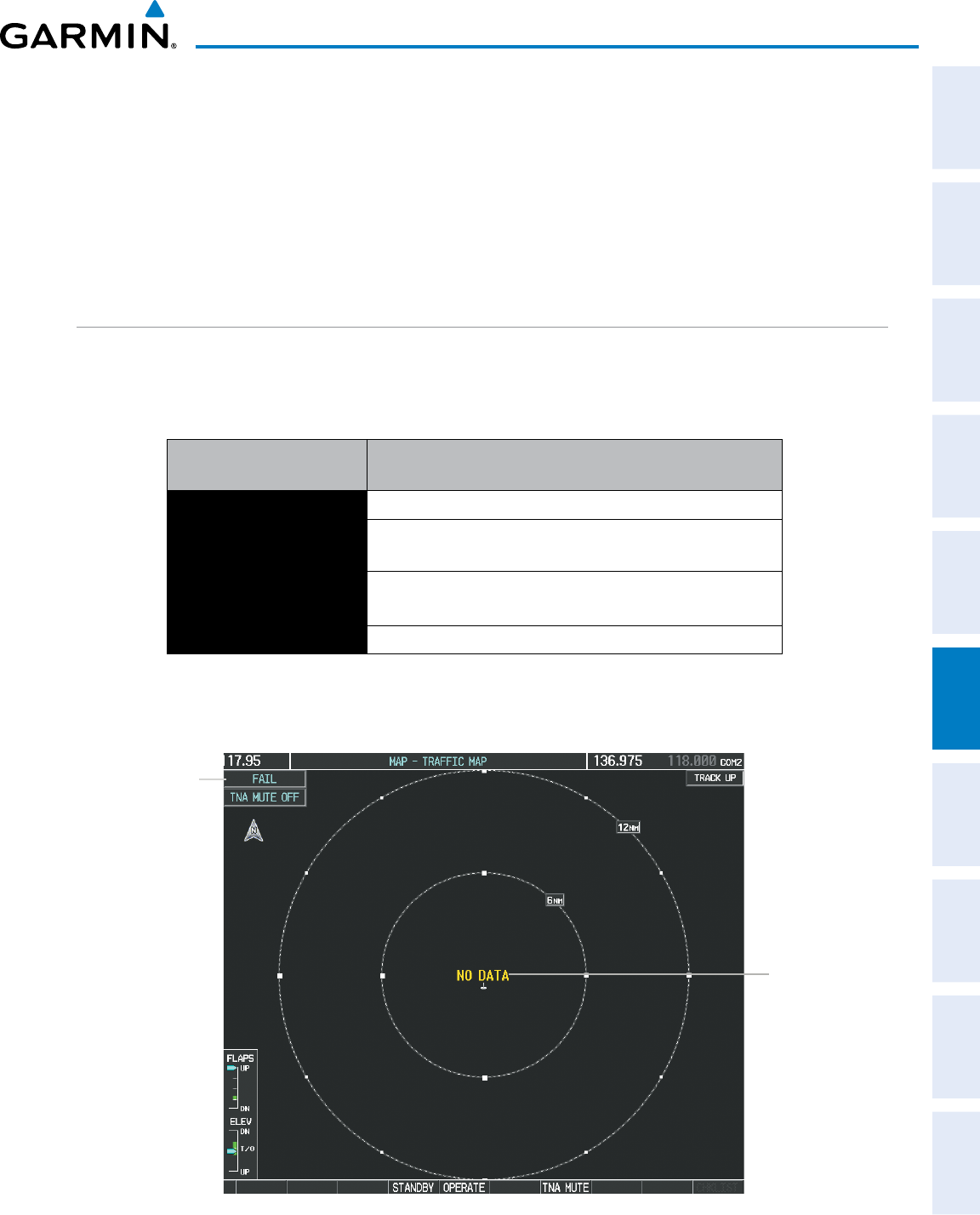
190-00870-02 Rev. A
Garmin G950 Pilot’s Guide for the Pilatus PC-6
351
HAZARD AVOIDANCE
SYSTEM
OVERVIEW
FLIGHT
INSTRUMENTS EIS AUDIO PANEL
& CNS
FLIGHT
MANAGEMENT
HAZARD
AVOIDANCE AFCS ADDITIONAL
FEATURES APPENDICES INDEX
Muting the “TIS Not Available” voice alert:
1) Select the Traffic Map Page.
2) Press the
TNA MUTE
Softkey. The status is displayed in the upper left corner of the Traffic Map Page.
Or:
a) Press the
MENU
Key.
b) Select ‘‘’Not Available” Mute On’ (shown if TNA muting is currently off) and press the ENT Key.
SYSTEM STATUS
The G950 performs an automatic test of TIS during power-up. If TIS passes the test, TIS enters Standby Mode
(on the ground) or Operating Mode (in the air). If TIS fails the power up test, an annunciation is shown in the
center of the Traffic Map Page.
Traffic Map Page Center
Banner Annunciation Description
NO DATA Data is not being received from the transponder*
DATA FAILED Data is being received from the transponder, but a failure is
detected in the data stream*
FAILED The transponder has failed*
UNAVAILABLE TIS is unavailable or out of range
* Contact a service center or Garmin dealer for corrective action
Table 6-18 TIS Failure Annunciations
Figure 6-71 TIS Power-up Test Failure
Data Not
Received from
Transponder
System Test has
Failed
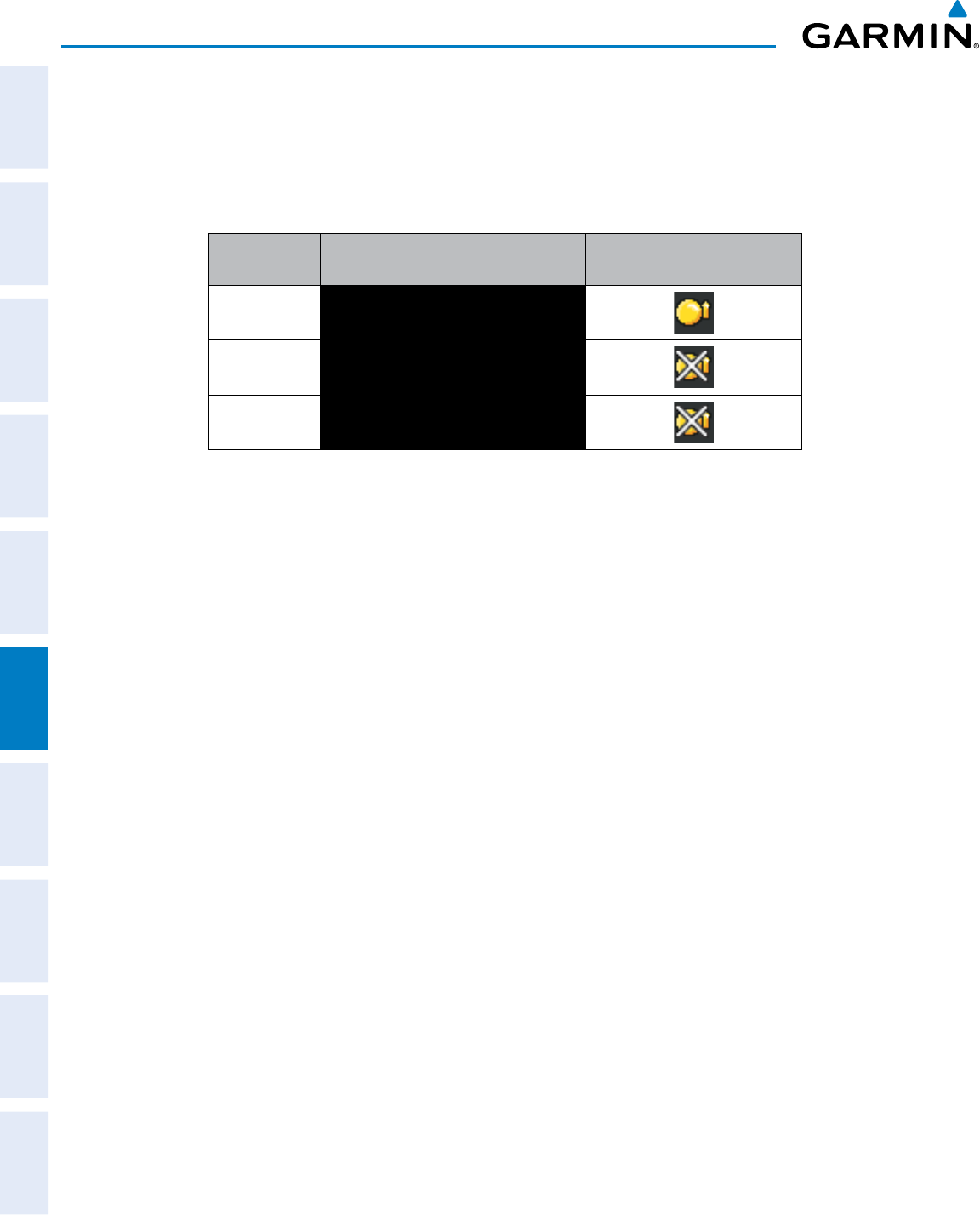
Garmin G950 Pilot’s Guide for the Pilatus PC-6
190-00870-02 Rev. A
352
HAZARD AVOIDANCE
SYSTEM
OVERVIEW
FLIGHT
INSTRUMENTS
EIS
AUDIO PANEL
& CNS
FLIGHT
MANAGEMENT
HAZARD
AVOIDANCE
AFCS
ADDITIONAL
FEATURES
APPENDICESINDEX
The traffic mode is annunciated in the upper left corner of the Traffic Map Page. When the aircraft is on the
ground, TIS automatically enters Standby Mode. If traffic is selected for display on another map while Standby
Mode is selected, the traffic display enabled icon is crossed out (also the case whenever TIS has failed). Once
the aircraft is airborne, TIS switches to Operating Mode and traffic information is displayed. The mode can be
changed manually using softkeys or the page menu.
Mode Traffic Mode Annunciation
(Traffic Map Page)
Traffic Display Status Icon
(Other Maps)
TIS Operating OPERATING
TIS Standby STANDBY
(also shown in white in center of page)
TIS Failed* FAIL
* See Table 6-20 for additional failure annunciations
Table 6-19 TIS Modes
Switching between TIS modes:
1) Select the Traffic Map Page.
2) Press the
STANDBY
or
OPERATE
Softkey to switch between modes. The mode is displayed in the upper left
corner of the Traffic Map Page.
Or:
a) Press the
MENU
Key.
b) Select ‘Operate Mode’ or ‘Standby Mode’ (choice dependent on current state) and press the ENT Key.
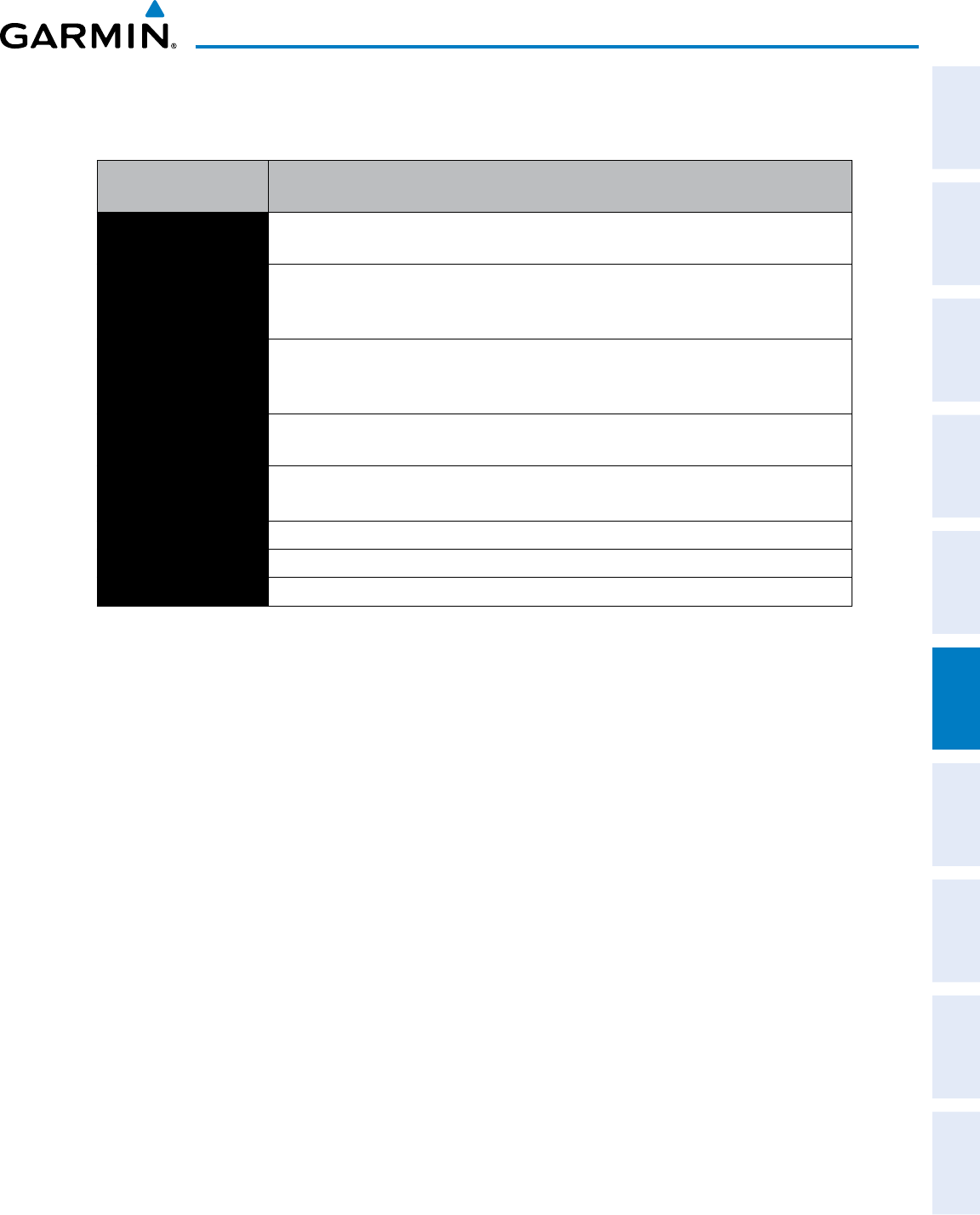
190-00870-02 Rev. A
Garmin G950 Pilot’s Guide for the Pilatus PC-6
353
HAZARD AVOIDANCE
SYSTEM
OVERVIEW
FLIGHT
INSTRUMENTS EIS AUDIO PANEL
& CNS
FLIGHT
MANAGEMENT
HAZARD
AVOIDANCE AFCS ADDITIONAL
FEATURES APPENDICES INDEX
The annunciations to indicate the status of traffic information appear in a banner at the lower left corner of
maps on which traffic can be displayed (Table 6-20).
Traffic Status Banner
Annunciation Description
TA OFF SCALE A Traffic Advisory is outside the selected display range*
Annunciation is removed when traffic comes within the selected display range
TA X.X ± XX ↕
System cannot determine bearing of Traffic Advisory**
Annunciation indicates distance in nm, altitude separation in hundreds of feet, and
altitude trend arrow (climbing/descending)
AGE MM:SS
Appears if traffic data is not refreshed within 6 seconds
If after another 6 seconds data is not received, traffic is removed from the display
The quality of displayed traffic information is reduced as the age increases
TRFC COAST The displayed data is not current (6 to 12 seconds since last message)
The quality of displayed traffic information is reduced when this message is displayed
TRFC RMVD Traffic is removed because it is too old for coasting (12 to 60 seconds since last message)
Traffic may exist within the selected display range, but it is not displayed
TRFC FAIL Traffic data has failed
NO TRFC DATA Traffic has not been detected
TRFC UNAVAIL The traffic service is unavailable or out of range
*Shown as symbol on Traffic Map Page
**Shown in center of Traffic Map Page
Table 6-20 TIS Traffic Status Annunciations
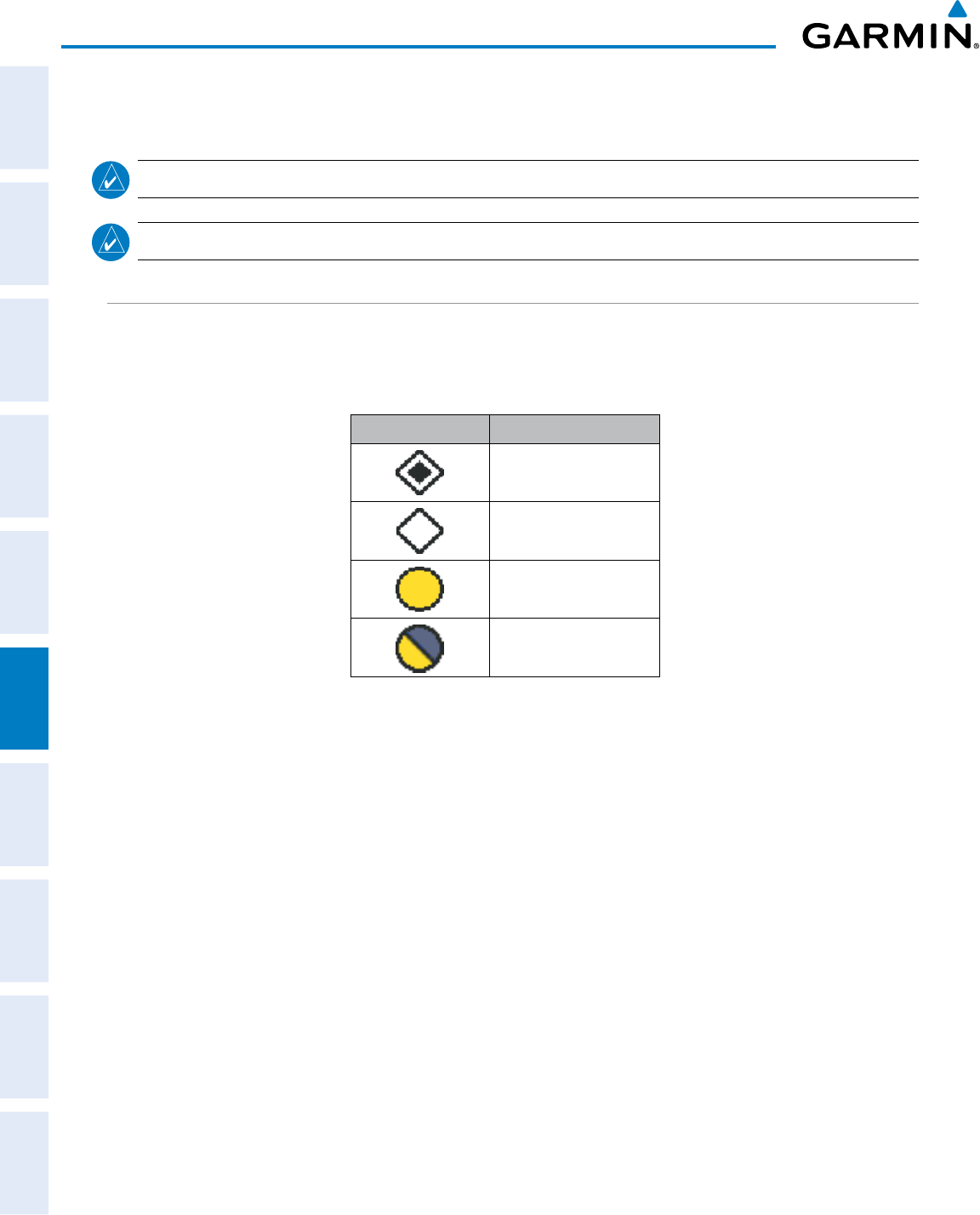
Garmin G950 Pilot’s Guide for the Pilatus PC-6
190-00870-02 Rev. A
354
HAZARD AVOIDANCE
SYSTEM
OVERVIEW
FLIGHT
INSTRUMENTS
EIS
AUDIO PANEL
& CNS
FLIGHT
MANAGEMENT
HAZARD
AVOIDANCE
AFCS
ADDITIONAL
FEATURES
APPENDICESINDEX
6.8 TRAFFIC ADVISORY SYSTEM (TAS)
NOTE: TIS is disabled when a Traffic Advisory System (TAS) is installed.
NOTE: Refer to the Honeywell KTA 870 Pilot’s Guide for a detailed discussion of the KTA 870 TAS.
TAS SYMBOLOGY
The optional Traffic Advisory System (TAS) is designed to help in detection and avoidance of other aircraft. TAS
uses an on-board interrogator-processor and the Mode S transponder for the air-to-air traffic data link. Traffic is
displayed using the symbols shown in Table 6-21.
TAS Symbol Description
Non-Threat Traffic
Proximity Advisory (PA)
Traffic Advisory (TA)
Traffic Advisory Off Scale
Table 6-21 TAS Symbol Description
A Non-threat Advisory, shown as an open white diamond, indicates that an intruding aircraft is at greater than
±1200 feet relative altitude or the distance is beyond 5 nm.
A Proximity Advisory indicates that the intruding aircraft is within ±1200 feet and is within 5 nm range, but
is still not considered a threat.
A Traffic Advisory (TA) alerts the crew to a potentially hazardous intruding aircraft. Closing rate, distance,
an4450cnd vertical separation meet TA criteria. A Traffic Advisory that is beyond the selected display range is
indicated by a half TA symbol at the edge of the screen at the relative bearing of the intruder.
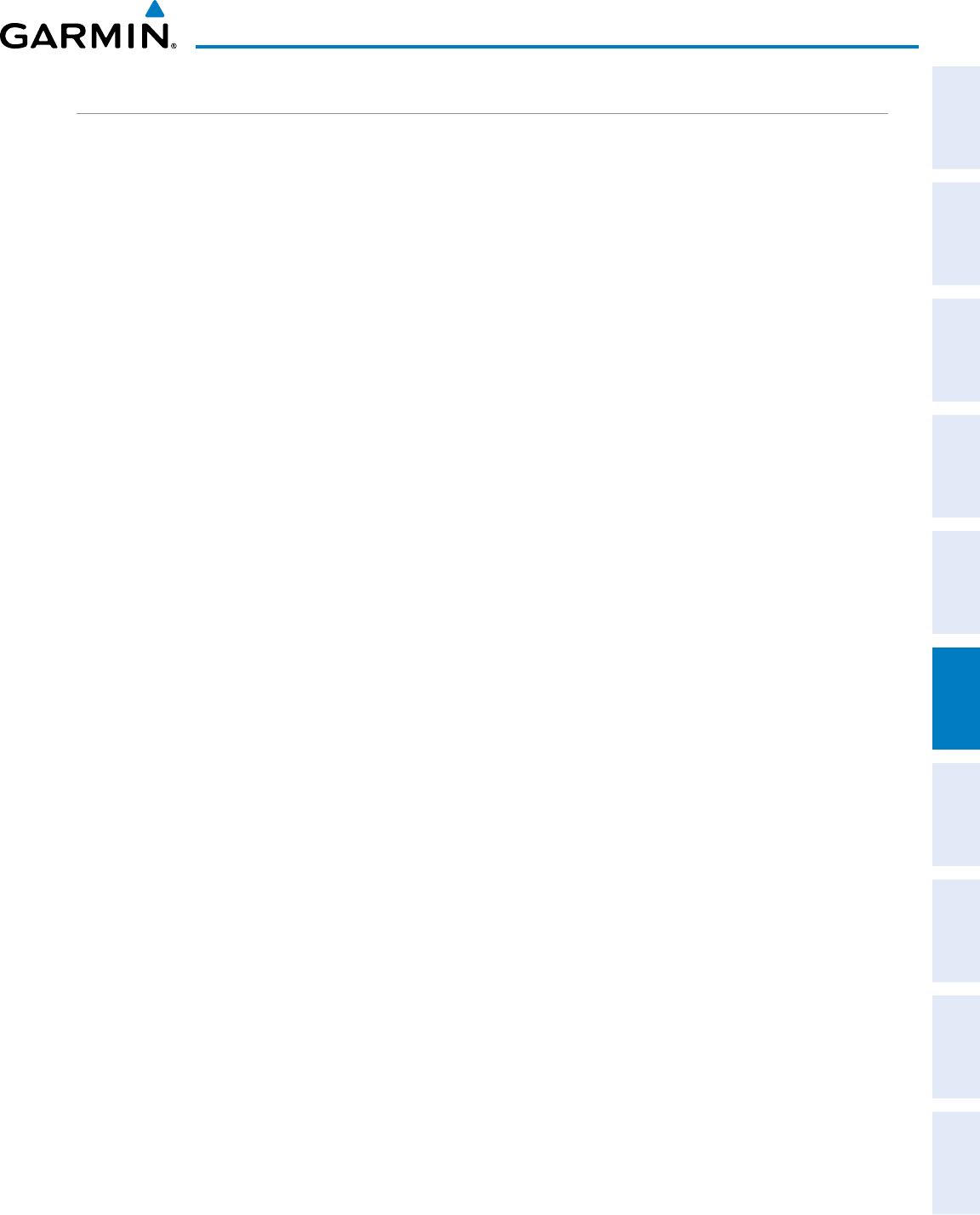
190-00870-02 Rev. A
Garmin G950 Pilot’s Guide for the Pilatus PC-6
355
HAZARD AVOIDANCE
SYSTEM
OVERVIEW
FLIGHT
INSTRUMENTS EIS AUDIO PANEL
& CNS
FLIGHT
MANAGEMENT
HAZARD
AVOIDANCE AFCS ADDITIONAL
FEATURES APPENDICES INDEX
OPERATION
The KTA 870 must be in Operating Mode for traffic to be displayed. The unit starts in Operating Mode upon
power-up.
Pressing the STANDBY Softkey forces the unit into Standby Mode. Pressing the NORMAL Softkey allows
the KTA 870 to switch from Standby Mode to Operating Mode as necessary.
Switching from operating mode to standby mode:
On the Traffic Page, press the
STANDBY
Softkey
Or:
1) Press the MENU Key and turn the small
FMS
knob
to select Standby Mode.
2) Press the ENT Key.
Switching from standby mode to operating mode:
On the Traffic Page, press the
NORMAL
Softkey
Or:
1) Press the MENU Key and turn the small
FMS
knob
to select Normal Mode.
2) Press the ENT Key. The KTA 870 switches from Standby Mode to Operating Mode as necessary.
System Self Test
1) Set the range to 2/6 nm to display full traffic test pattern.
2) Press the TEST Softkey.
3) Self test takes approximately eight seconds to complete. When completed successfully, traffic symbols are
displayed and a voice alert “TAS System Test OK” is heard. In the event that the system test fails, the system
reverts to Standby Mode and a voice alert “TAS System Test Fail” is heard.
DISPLAYING TRAFFIC DATA
Traffic information can be displayed on the following maps when the KTA 870 unit is operating:
• PFD Inset Map
• Navigation Map Page
• Traffic Map Page
• Trip Planning Page
• Nearest Pages
• Active Flight Plan Page
• AUX-Video Page
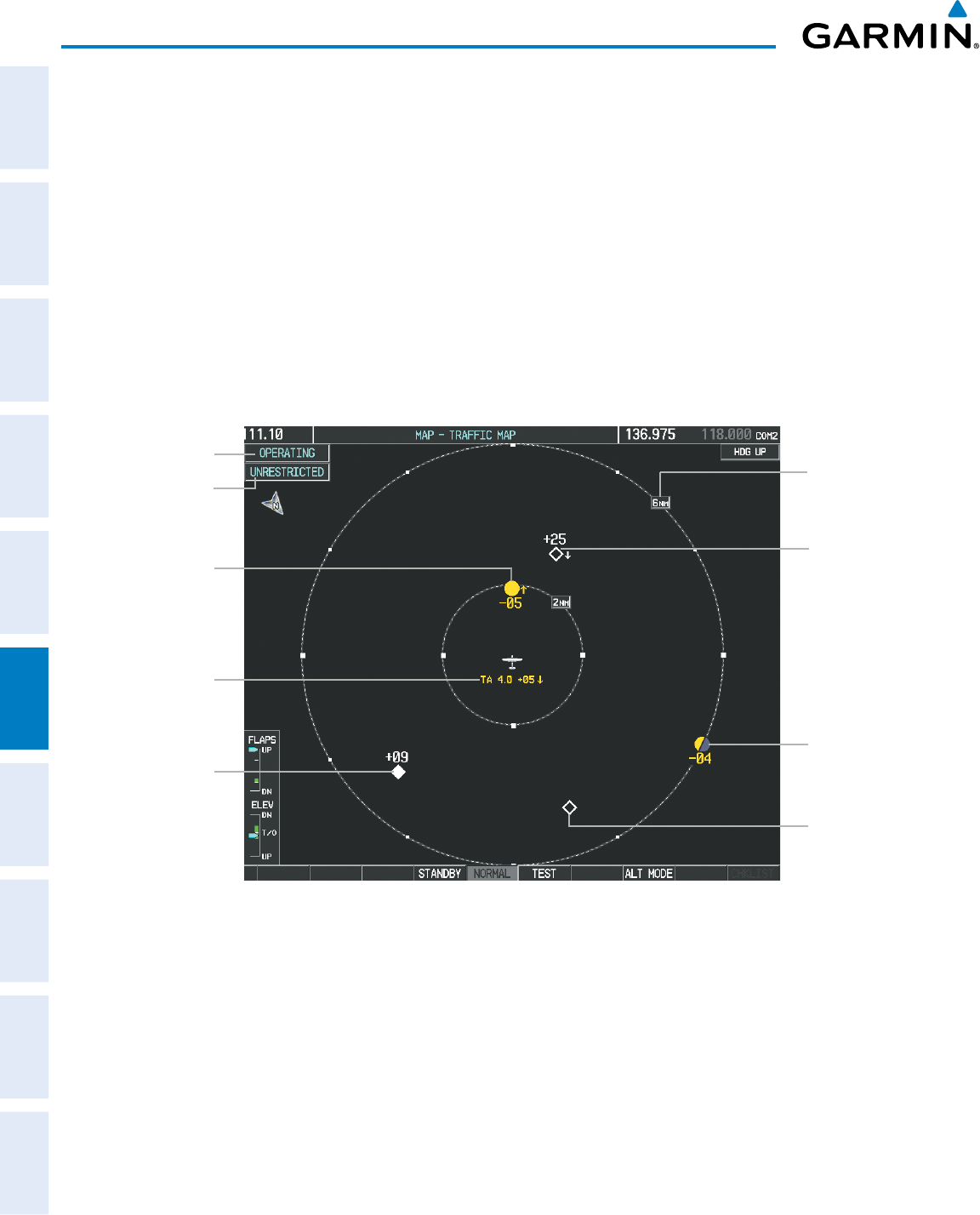
Garmin G950 Pilot’s Guide for the Pilatus PC-6
190-00870-02 Rev. A
356
HAZARD AVOIDANCE
SYSTEM
OVERVIEW
FLIGHT
INSTRUMENTS
EIS
AUDIO PANEL
& CNS
FLIGHT
MANAGEMENT
HAZARD
AVOIDANCE
AFCS
ADDITIONAL
FEATURES
APPENDICESINDEX
Traffic information is also displayed on the PFD when the Synthetic Vision System (SVS) option is installed and
enabled. See the Additional Features Section for details.
Displaying traffic on the Traffic Map Page:
1) Use the large FMS Knob to select the Map Page Group.
2) Use the small FMS Knob to select the Traffic Map Page.
3) Press the NORMAL Softkey to begin displaying traffic. OPERATING is displayed in the Traffic mode field.
4) Press the ALT MODE Softkey to change the altitude volume.
5) Press the STANDBY Softkey to place the system in the Standby mode. STANDBY is displayed in the Traffic mode
field.
6) Turn the Joystick clockwise to display a larger area or counter-clockwise to display a smaller area.
Figure 6-72 Traffic Map Page
Operating
Mode
Altitude
Mode
Non-Threat
Traffic, 2500’
Above,
Descending
Proximity
Advisory, 900’
Above, Level
“Non-Bearing”
Traffic (Bearing
Undetermined),
Distance 4.0
nm, 500’ Above,
Descending Traffic
Advisory Off
Scale, 400’
Below, Level
Traffic Display
Range Ring
Non-Threat
Traffic,
Altitude Not
Reported
Traffic Advisory,
500’ Below,
Climbing
The Traffic Map Page shows surrounding TAS traffic data in relation to the aircraft’s current position and
altitude, without basemap clutter. It is the principal map page for viewing TAS traffic information. Aircraft
orientation is always heading up unless there is no valid heading. Map range is adjustable with the Joystick
from 2 to 40 nm, as indicated by the map range rings.
The traffic mode and altitude display mode are annunciated in the upper left corner.
Displaying traffic information (maps other than the Traffic Map Page):
1) Press the MAP Softkey.
2) Press the TRAFFIC Softkey. Traffic is now displayed on the map.
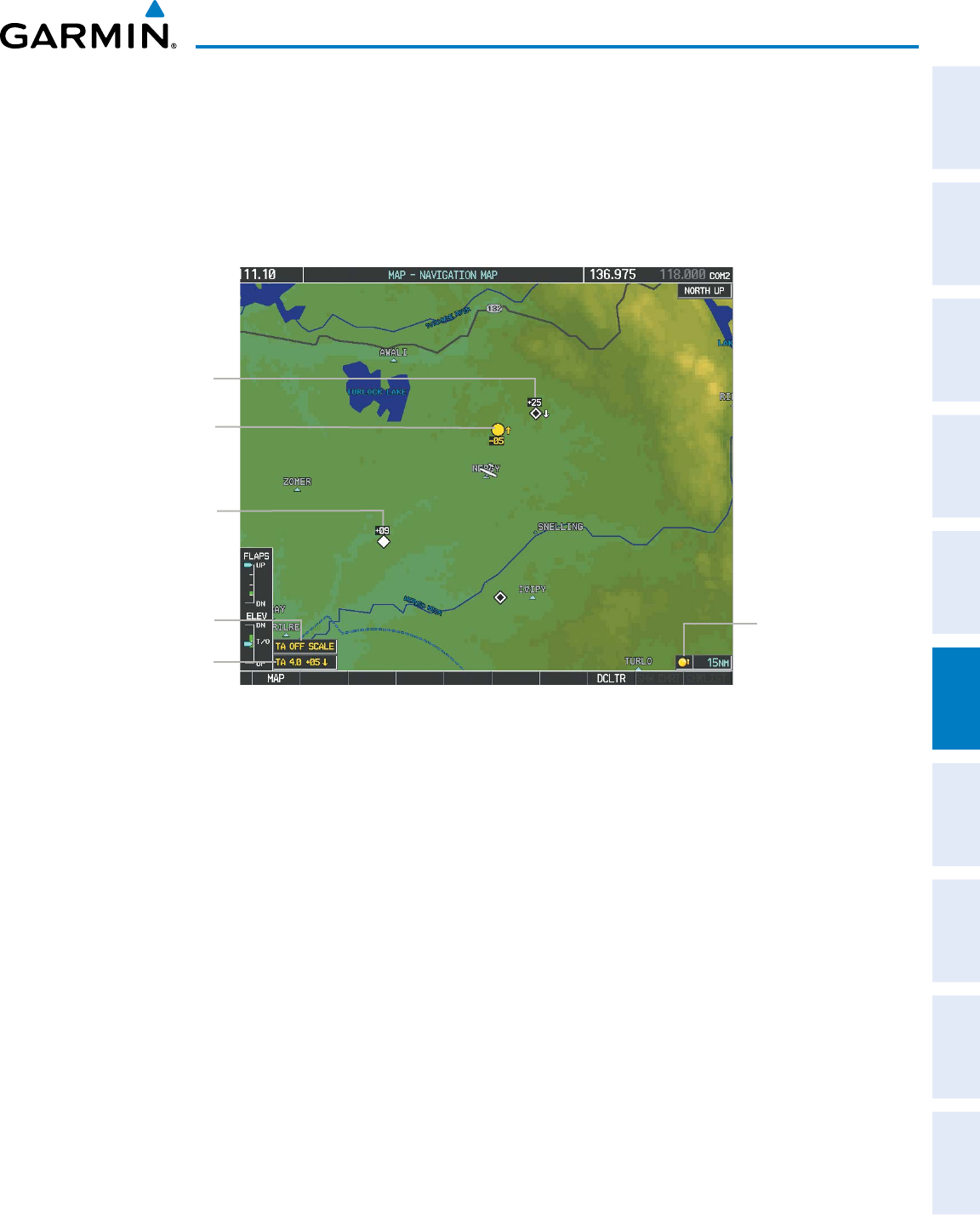
190-00870-02 Rev. A
Garmin G950 Pilot’s Guide for the Pilatus PC-6
357
HAZARD AVOIDANCE
SYSTEM
OVERVIEW
FLIGHT
INSTRUMENTS EIS AUDIO PANEL
& CNS
FLIGHT
MANAGEMENT
HAZARD
AVOIDANCE AFCS ADDITIONAL
FEATURES APPENDICES INDEX
When traffic is selected on maps other than the Traffic Map Page, a traffic icon is shown to indicate TAS is
enabled for display (Figure 6-73 and Table 6-22).
Displaying traffic on the Navigation Map
1) Ensure that the TAS system is operating. With the Navigation Map displayed, press the
MAP
Softkey.
2) Press the
TRAFFIC
Softkey. Traffic is now displayed on the map as shown in the figure.
Proximity
Traffic
Figure 6-73 TAS Traffic on Navigation Map
Traffic
Advisory
TA Off Scale
Banner
Non-Bearing
Traffic Advisory
Non-Threat
Traffic
Traffic
Enabled Icon
Displaying traffic information (PFD Inset Map):
1) Press the INSET Softkey.
2) Press the TRAFFIC Softkey to display traffic data on the inset map (TRFC-1).
3) Press the softkey again to display the traffic-only inset (TRFC-2).
4) Press the softkey again to remove traffic data.
The Navigation Map Page Setup Menu also controls the display of traffic. The setup menu controls the map
range settings. Traffic data symbols and labels can be decluttered from the display. If a map range larger than
the map range setting is selected, the data is removed from the map. Maps besides the Traffic Map Page use
settings based on those selected for the Navigation Map Page.
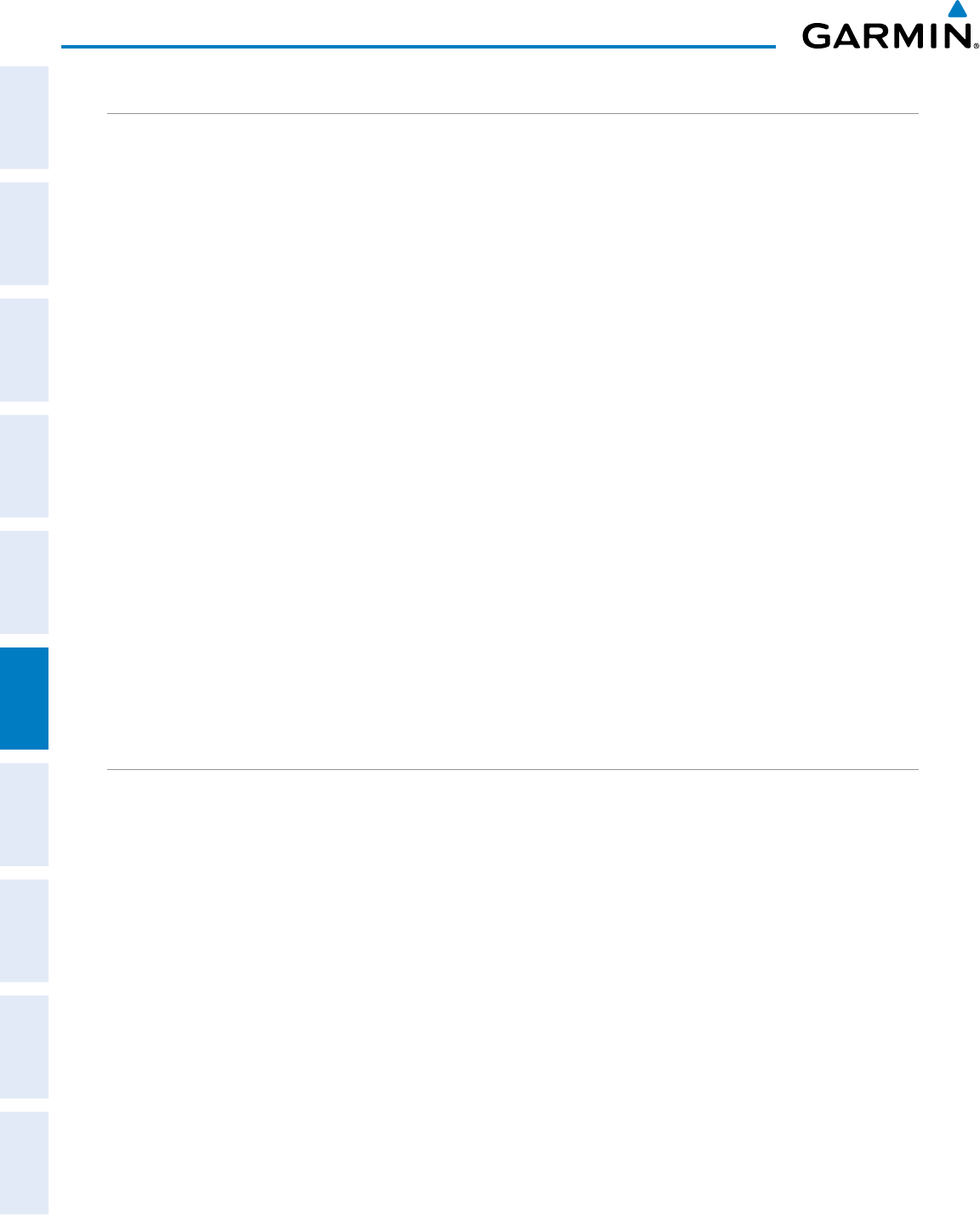
Garmin G950 Pilot’s Guide for the Pilatus PC-6
190-00870-02 Rev. A
358
HAZARD AVOIDANCE
SYSTEM
OVERVIEW
FLIGHT
INSTRUMENTS
EIS
AUDIO PANEL
& CNS
FLIGHT
MANAGEMENT
HAZARD
AVOIDANCE
AFCS
ADDITIONAL
FEATURES
APPENDICESINDEX
ALTITUDE DISPLAY
The Pilot can select the volume of airspace in which traffic is displayed. Traffic Advisories (TAs) outside of
these limits will still be shown. Refer to the KTA 870 Pilot’s Guide for specific display thresholds.
Changing the altitude display mode:
1) On the Traffic Page, press the
ALT MODE
Softkey.
2) Press one of the following Softkeys:
• BELOW
• NORMAL
• ABOVE
• UNREST (unrestricted)
3) To return to the Traffic Page, press the BACK Softkey.
Or:
1) Press the MENU Key.
2) Turn the small
FMS
Knob
to select one of the following:
• BELOW
• NORMAL
• ABOVE
• UNREST (unrestricted)
3) Press the ENT Softkey.
TRAFFIC MAP PAGE DISPLAY RANGE
The display range on the Traffic Map Page can be changed at any time. Map range is adjustable with the
Joystick from 2 to 40 nm, as indicated by the map range rings.
Changing the display range on the Traffic Page:
1) Turn the Joystick.
2) The following range options are available:
• 2 nm
• 2 and 6 nm
• 6 and 12 nm
• 12 and 24 nm
• 24 and 40 nm
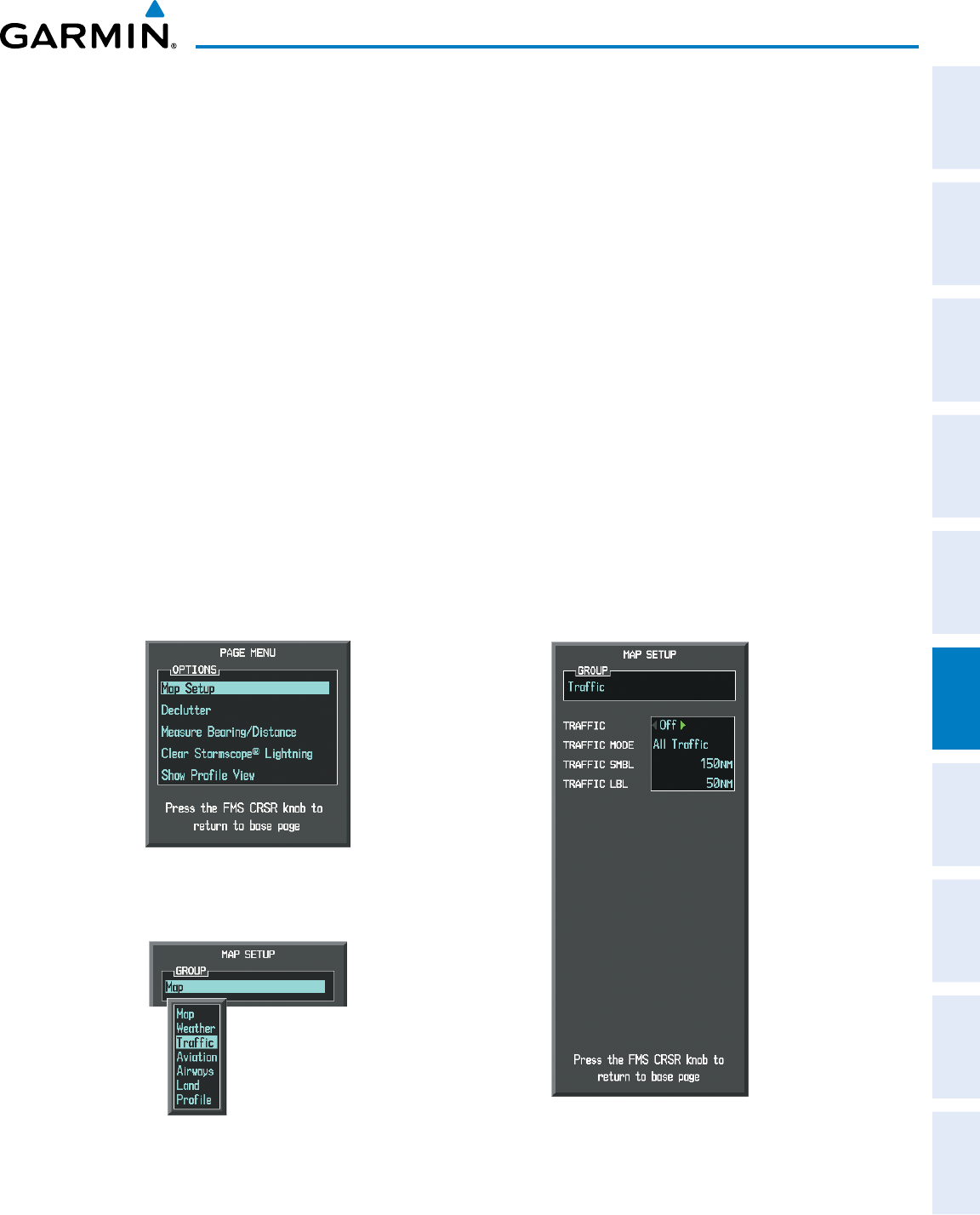
190-00870-02 Rev. A
Garmin G950 Pilot’s Guide for the Pilatus PC-6
359
HAZARD AVOIDANCE
SYSTEM
OVERVIEW
FLIGHT
INSTRUMENTS EIS AUDIO PANEL
& CNS
FLIGHT
MANAGEMENT
HAZARD
AVOIDANCE AFCS ADDITIONAL
FEATURES APPENDICES INDEX
Customizing the traffic display on the Navigation Map Page:
1) Select the Navigation Map Page.
2) Press the MENU Key.
3) With Map Setup highlighted, press the
ENT
Key (Figure 6-74).
4) Turn the small FMS Knob to select the Traffic Group and press the ENT Key (Figure 6-75).
5) Turn the large
FMS
Knob or press the
ENT
Key to scroll through the selections (Figure 6-76).
• TRAFFIC – Turns the display of traffic data on or off
• TRAFFIC MODE – Selects the traffic mode for display; select from:
- All Traffic - Displays all traffic
- TA/PA - Displays Traffic Alerts and Proximity Advisories
- TA ONLY - Displays Traffic Alerts only
• TRAFFIC SMBL – Selects the maximum range at which traffic symbols are shown
• TRAFFIC LBL – Selects the maximum range at which traffic labels are shown with the option to turn off
6) Turn the small
FMS
Knob to scroll through options (ON/OFF, range settings, etc.).
7) Press the
ENT
Key to select an option.
8) Press the FMS Knob or CLR Key to return to the Navigation Map Page.
Figure 6-75 Navigation Map Page Setup Menu
Figure 6-74 Navigation Map Page Menu
Figure 6-76 Navigation Map Page Setup Menu, Traffic Group
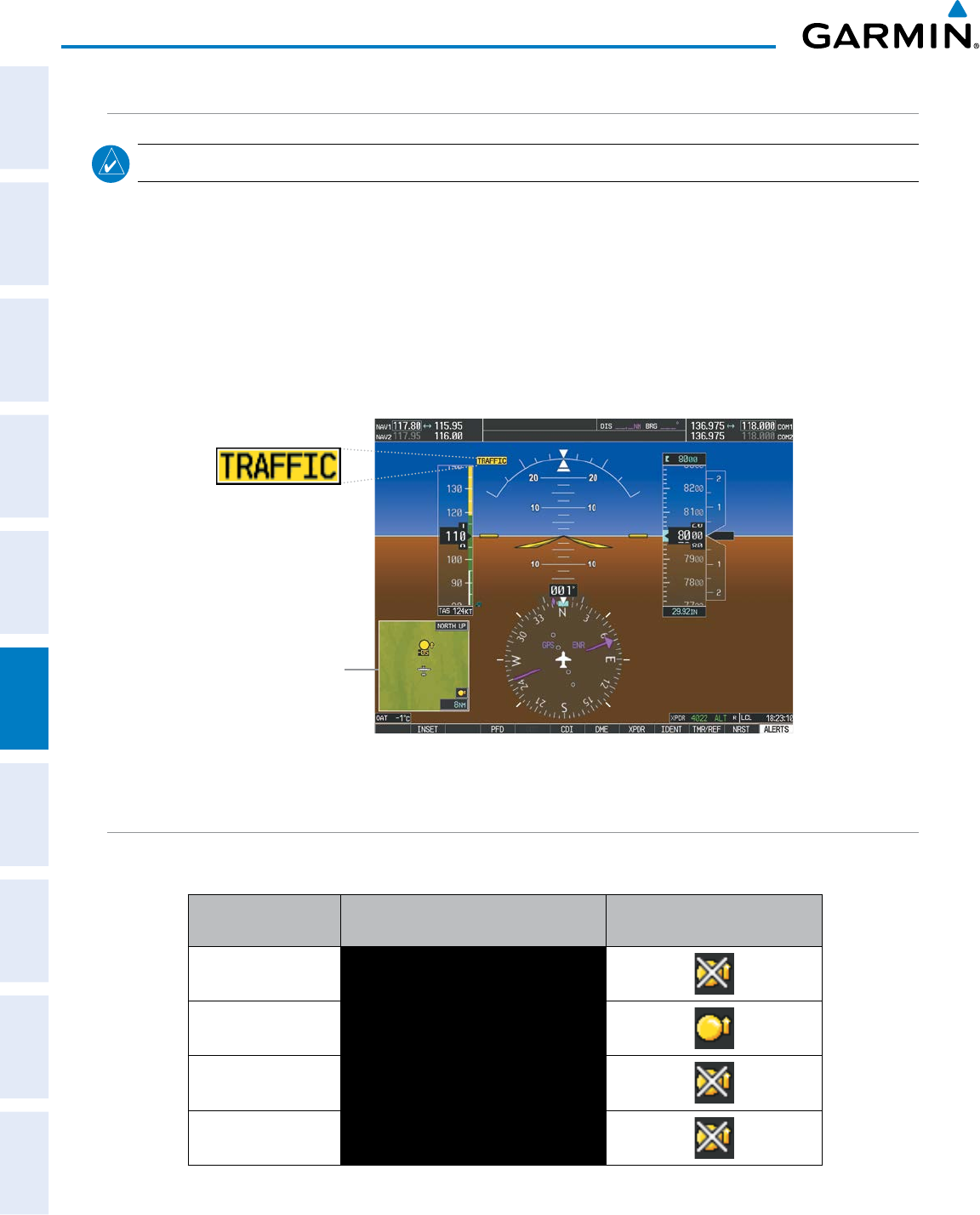
Garmin G950 Pilot’s Guide for the Pilatus PC-6
190-00870-02 Rev. A
360
HAZARD AVOIDANCE
SYSTEM
OVERVIEW
FLIGHT
INSTRUMENTS
EIS
AUDIO PANEL
& CNS
FLIGHT
MANAGEMENT
HAZARD
AVOIDANCE
AFCS
ADDITIONAL
FEATURES
APPENDICESINDEX
TAS ALERTS
NOTE: Refer to the KTA 870 documentation for information on alerts generated by the TAS equipment.
When the number of TAs on the Traffic Map Page increases from one scan to the next, the following occur:
• A “Traffic, Traffic” voice alert is generated when the first TA is displayed.
• A TRAFFIC Annunciation appears at the top right of the airspeed on the PFD, flashing for 5 seconds and
remains displayed until no TAs are detected in the area.
• The PFD Inset Map is automatically displayed with TA traffic.
• A single “Traffic” voice alert is generated when the number of TAs increases while a previous TA remains
active.
Figure 6-77 Traffic Annunciation (PFD)
Inset Map
Displays When
TA is Detected
SYSTEM STATUS
The traffic mode is annunciated in the upper left corner of the Traffic Map Page.
Mode Traffic Mode Annunciation
(Traffic Map Page)
Traffic Display Status Icon
(Other Maps)
TAS Self-test Initiated TEST
(also shown in white in center of page)
TAS Operating OPERATING
TAS Standby STANDBY
(also shown in white in center of page)
TAS Failed* FAIL
* See Table 6-23 for additional failure annunciations
Table 6-22 TAS Modes
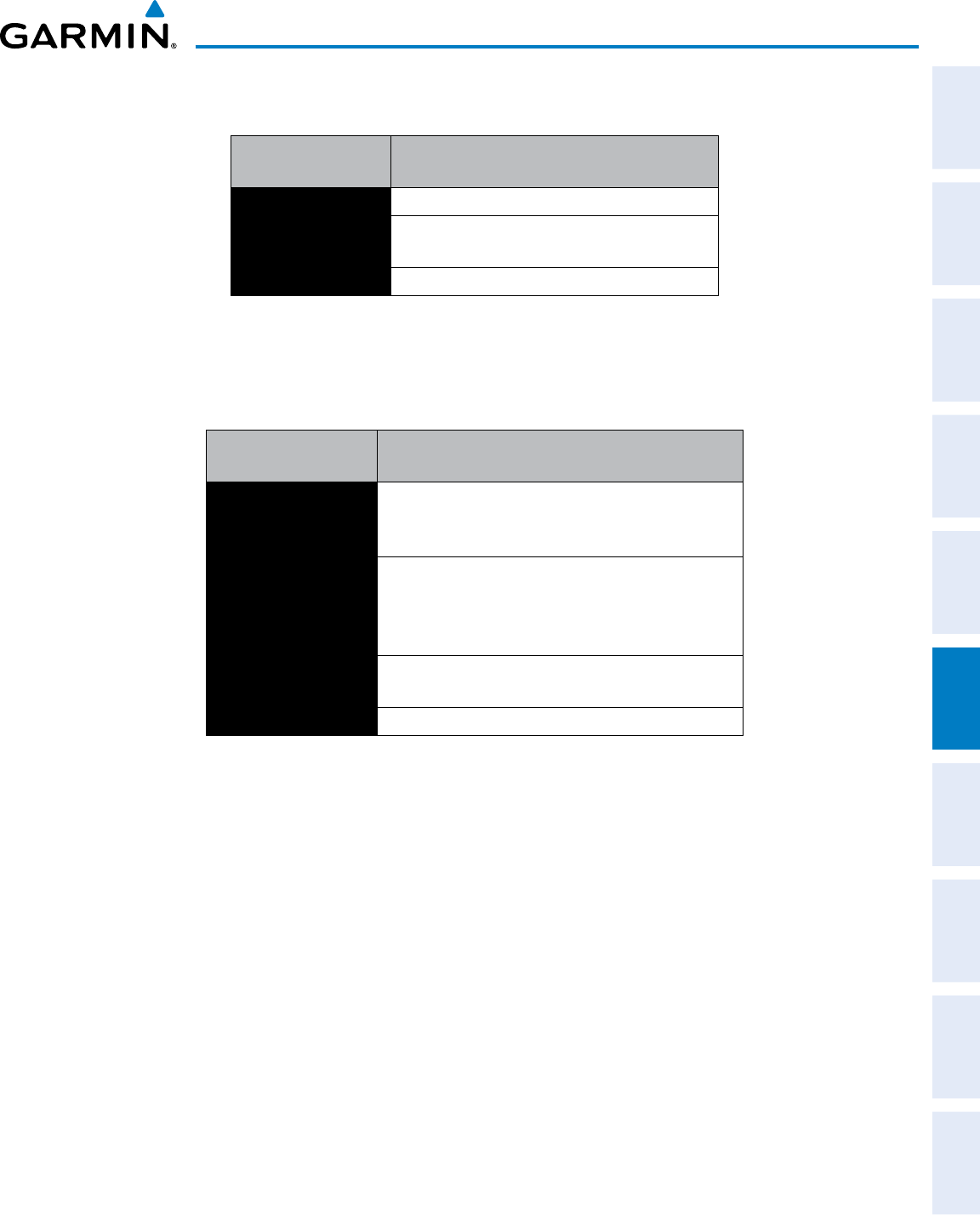
190-00870-02 Rev. A
Garmin G950 Pilot’s Guide for the Pilatus PC-6
361
HAZARD AVOIDANCE
SYSTEM
OVERVIEW
FLIGHT
INSTRUMENTS EIS AUDIO PANEL
& CNS
FLIGHT
MANAGEMENT
HAZARD
AVOIDANCE AFCS ADDITIONAL
FEATURES APPENDICES INDEX
If the unit fails, an annunciation as to the cause of the failure is shown in the center of the Traffic Map Page.
Traffic Map Page
Annunciation Description
NO DATA Data is not being received from the TAS unit
DATA FAILED Data is being received from the TAS unit, but the
unit is self-reporting a failure
FAILED Incorrect data format received from the TAS unit
Table 6-23 TAS Failure Annunciations
The annunciations to indicate the status of traffic information appear in a banner at the lower left corner of
maps on which traffic can be displayed.
Traffic Status Banner
Annunciation Description
TA OFF SCALE
A Traffic Advisory is outside the selected display range*
Annunciation is removed when traffic comes within
the selected display range
TA X.X ± XX ↕
System cannot determine bearing of Traffic Advisory**
Annunciation indicates distance in nm, altitude
separation in hundreds of feet, and altitude trend
arrow (climbing/descending)
TRFC FAIL TAS unit has failed (unit is self-reporting a failure or
sending incorrectly formatted data)
NO TRFC DATA Data is not being received from the TAS unit
*Shown as symbol on Traffic Map Page
**Shown in center of Traffic Map Page
Table 6-24 TAS Traffic Status Annunciations
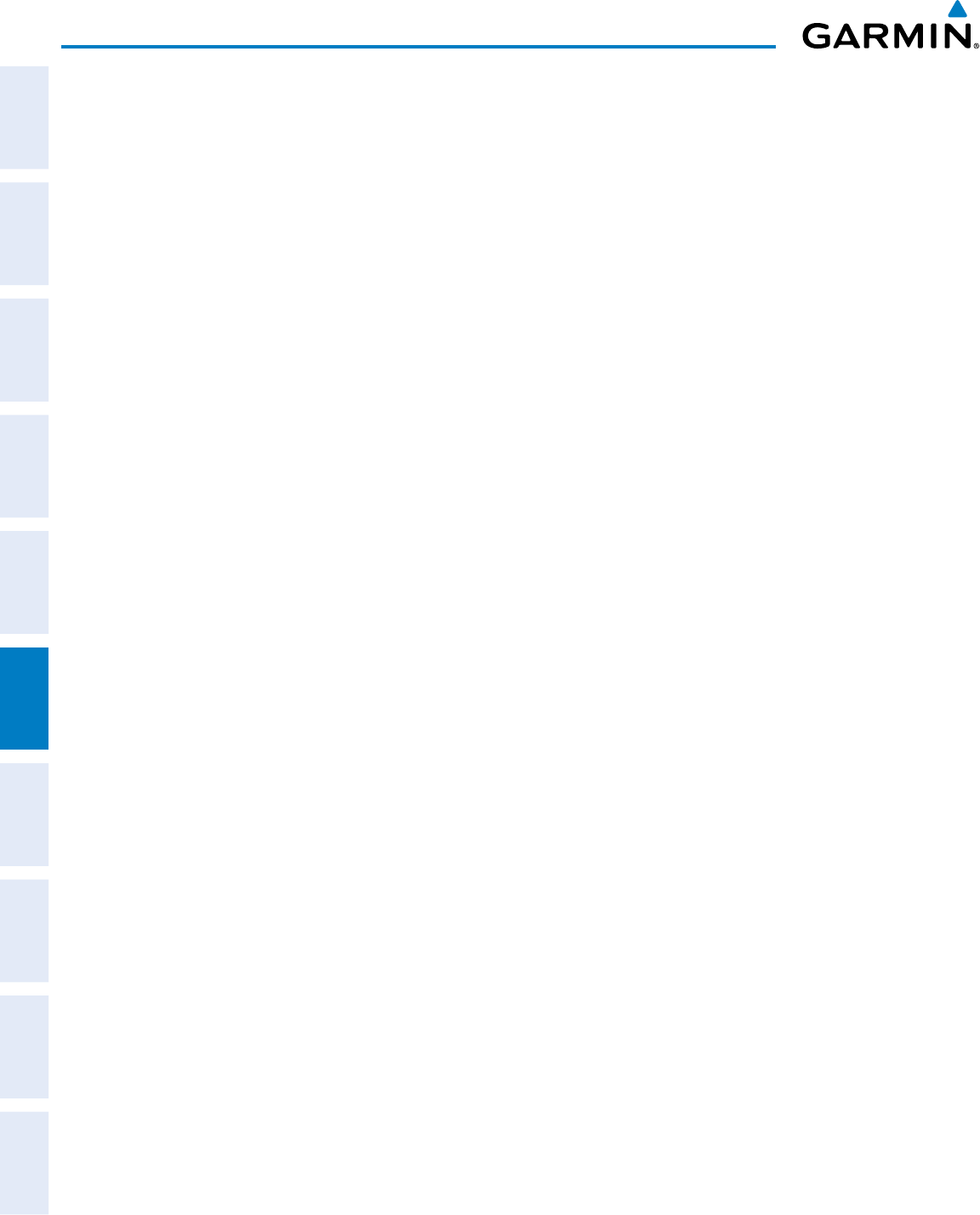
Garmin G950 Pilot’s Guide for the Pilatus PC-6
190-00870-02 Rev. A
362
HAZARD AVOIDANCE
SYSTEM
OVERVIEW
FLIGHT
INSTRUMENTS
EIS
AUDIO PANEL
& CNS
FLIGHT
MANAGEMENT
HAZARD
AVOIDANCE
AFCS
ADDITIONAL
FEATURES
APPENDICESINDEX
Blank Page
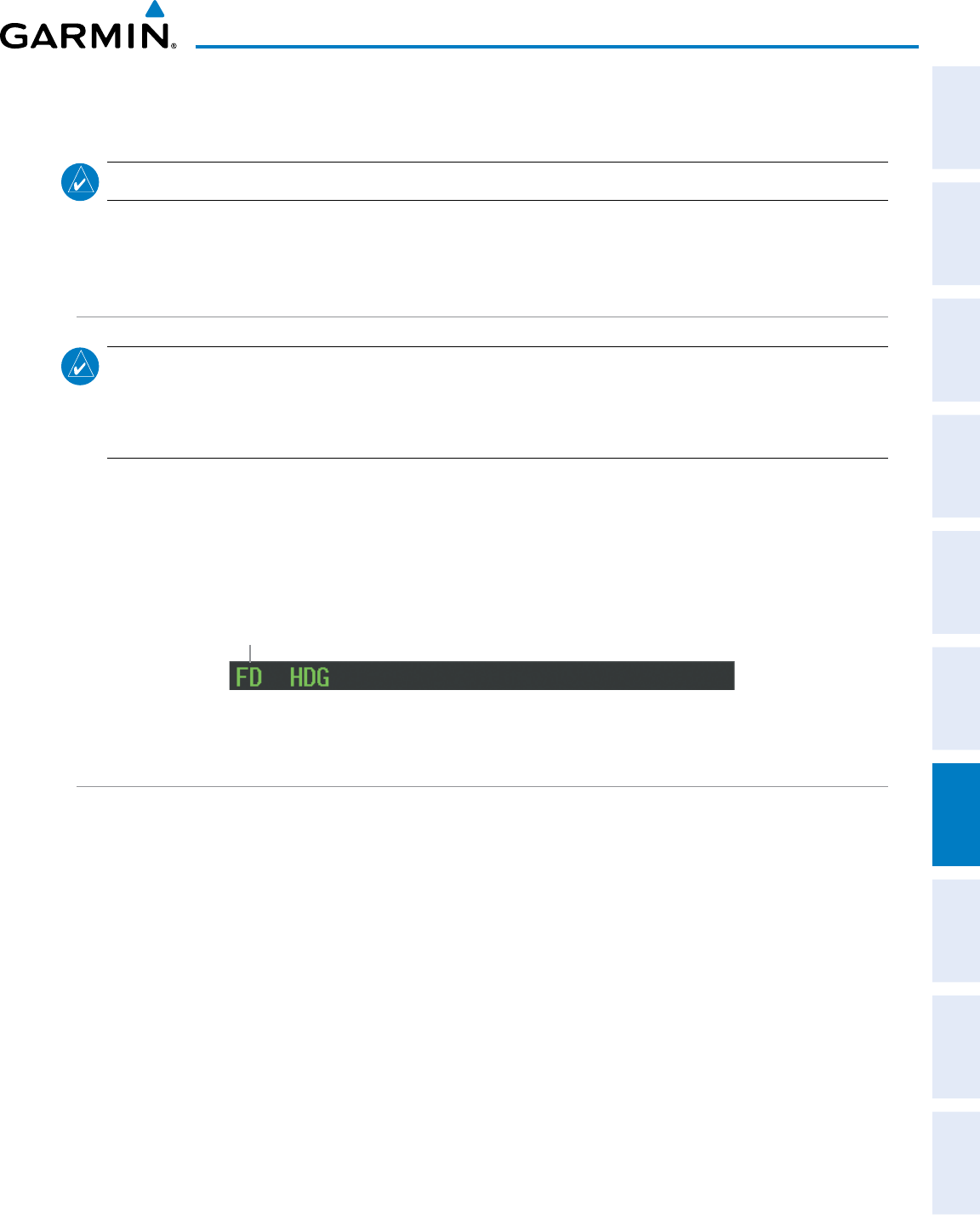
190-00870-02 Rev. A
Garmin G950 Pilot’s Guide for the Pilatus PC-6
363
AUTOMATIC FLIGHT CONTROL SYSTEM
SYSTEM
OVERVIEW
FLIGHT
INSTRUMENTS EIS AUDIO PANEL
& CNS
FLIGHT
MANAGEMENT
HAZARD
AVOIDANCE AFCS ADDITIONAL
FEATURES APPENDICES INDEX
SECTION 7 AUTOMATIC FLIGHT CONTROL SYSTEM
NOTE: Refer to the Aircraft Flight Manual (AFM) for the installed autopilot.
7.1 S-TEC FIFTY FIVE X AUTOPILOT (OPTIONAL)
FLIGHT DIRECTOR MODE ANNUNCIATION
NOTE: Only the additional ‘‘FD’ mode annunciation that may appear in the G950 AFCS Status Box is discussed
below. This mode annunciation is not analogous to both the G950 and the S-TEC Fifty Five X. Refer to the
approved S-TEC Fifty Five X Pilot’s Operating Handbook (POH) for comprehensive list of annunciations and
operating instructions.
In addition to the redundant status/mode annunciations and/or visual representations that are simultaneously
displayed on both the G950 (AFCS Status Box and/or PFD) and the S-TEC Fifty Five X (Autopilot Display and/
or Remote Annunciator Display), the G950 displays an additional mode annunciation of ‘FD’ when the Flight
Director Mode is engaged.
Figure 7-1 Flight Director Mode Engaged
(G950 AFCS Status Box)
Flight
Director
Mode
ALTITUDE PRESELECT
The ALT Knob on the PFD is used to enter the selected altitude, which is provided to the STEC Fifty Five X
autopilot. Refer to the STEC Fifty Five X User’s Manual for details on the altitude preselect function.
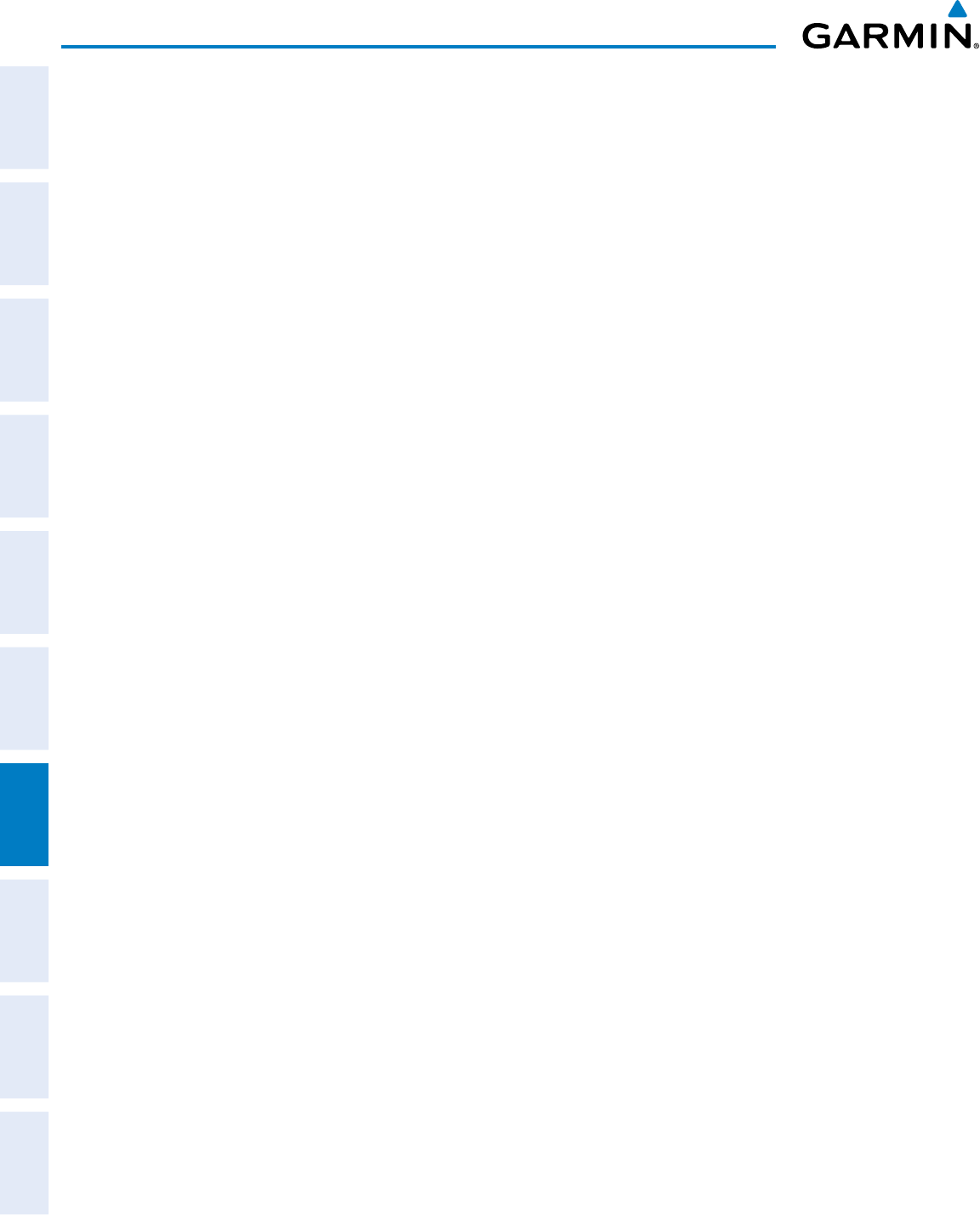
Garmin G950 Pilot’s Guide for the Pilatus PC-6
190-00870-02 Rev. A
364
AUTOMATIC FLIGHT CONTROL SYSTEM
SYSTEM
OVERVIEW
FLIGHT
INSTRUMENTS
EIS
AUDIO PANEL
& CNS
FLIGHT
MANAGEMENT
HAZARD
AVOIDANCE
AFCS
ADDITIONAL
FEATURES
APPENDICESINDEX
Blank Page
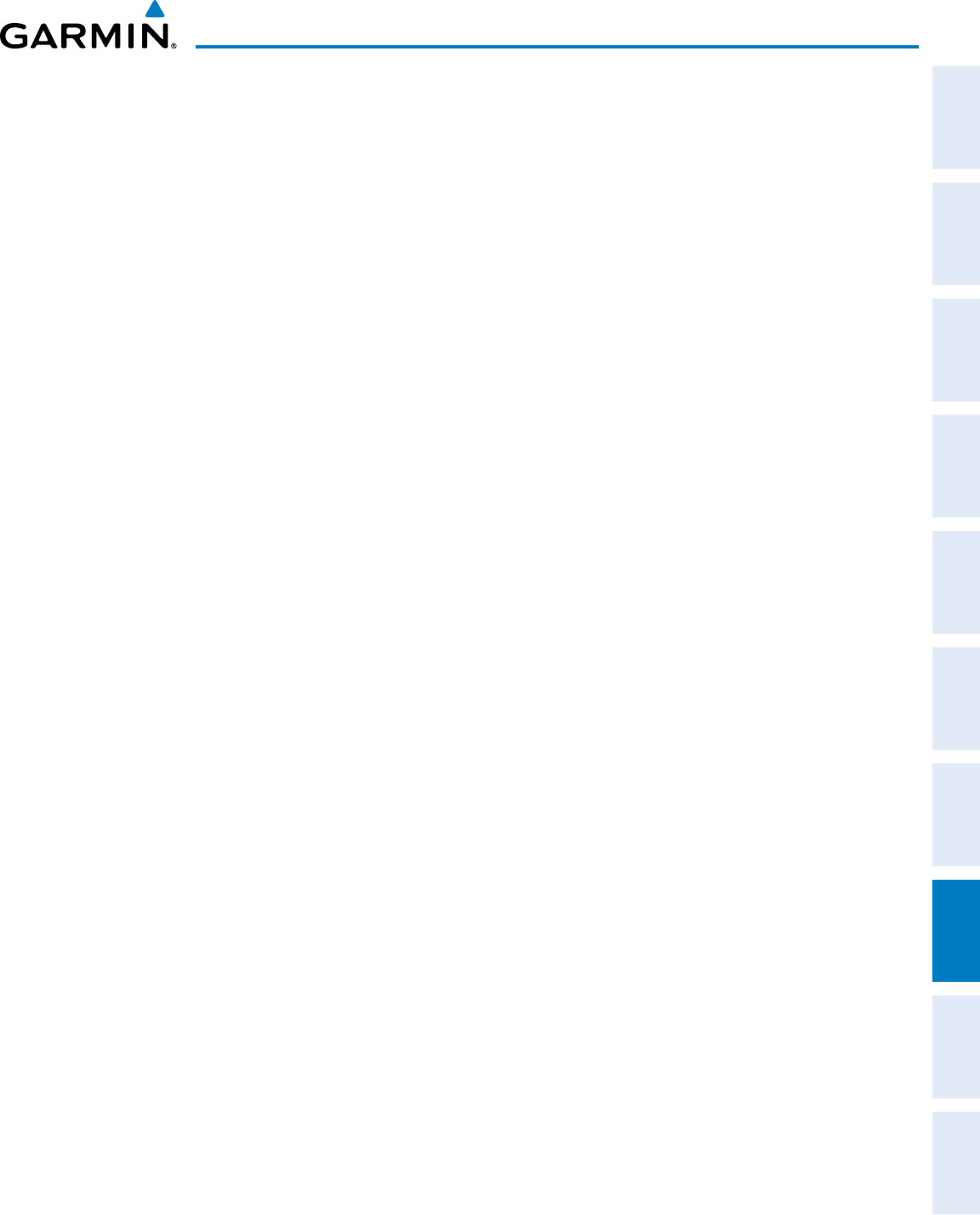
190-00870-02 Rev A
Garmin G950 Pilot’s Guide for the Pilatus PC-6
365
ADDITIONAL FEATURES
SYSTEM
OVERVIEW
FLIGHT
INSTRUMENTS EIS AUDIO PANEL
& CNS
FLIGHT
MANAGEMENT
HAZARD
AVOIDANCE AFCS ADDITIONAL
FEATURES APPENDICES INDEX
SECTION 8 ADDITIONAL FEATURES
Additional features of the system include the following:
• Synthetic Vision Technology (SVT)(if installed)
• SafeTaxi® diagrams
• ChartView and FliteCharts® electronic charts (if installed)
• Airport Directory
• Auxiliary Video (if installed)
• Scheduler
• Electronic Checklists (if installed)
• Flight Data Logging
The Synthetic Vision Technology (SVT), when installed, provides a three-dimensional forward view of terrain
features on the PFD. SVT imagery shows the pilot’s view of relevant features in relation to the aircraft attitude, as
well as the flight path pertaining to the active flight plan.
SafeTaxi diagrams provide detailed taxiway, runway, and ramp information at more than 700 airports in the
United States. By decreasing range on an airport that has a SafeTaxi diagram available, a close up view of the
airport layout can be seen.
The ChartView and FliteCharts, when installed, provide on-board electronic terminal procedures charts.
Electronic charts offer the convenience of rapid access to essential information. Either ChartView or FliteCharts
may be configured in the system, but not both.
The AOPA and optional AC-U-KWIK Airport Directories offer detailed information for a selected airport, such
as available services, hours of operation, and lodging options. Either the AOPA or AC-U-KWIK database may be
installed, but not both simultaneously.
The G950 system provides a control and display interface to a video system, when installed.
The Scheduler feature can be used to enter and display short term or long term reminder messages such as
Switch fuel tanks, Change oil, or Altimeter-Transponder Check in the Messages Window on the PFD.
Checklists, when installed, help to quickly find the proper procedure on the ground or during flight.
The Flight Data Logging feature automatically stores critical flight and engine data on an SD data card.
Approximately 1,000 flight hours can be recorded for each 1GB of available space on the card.
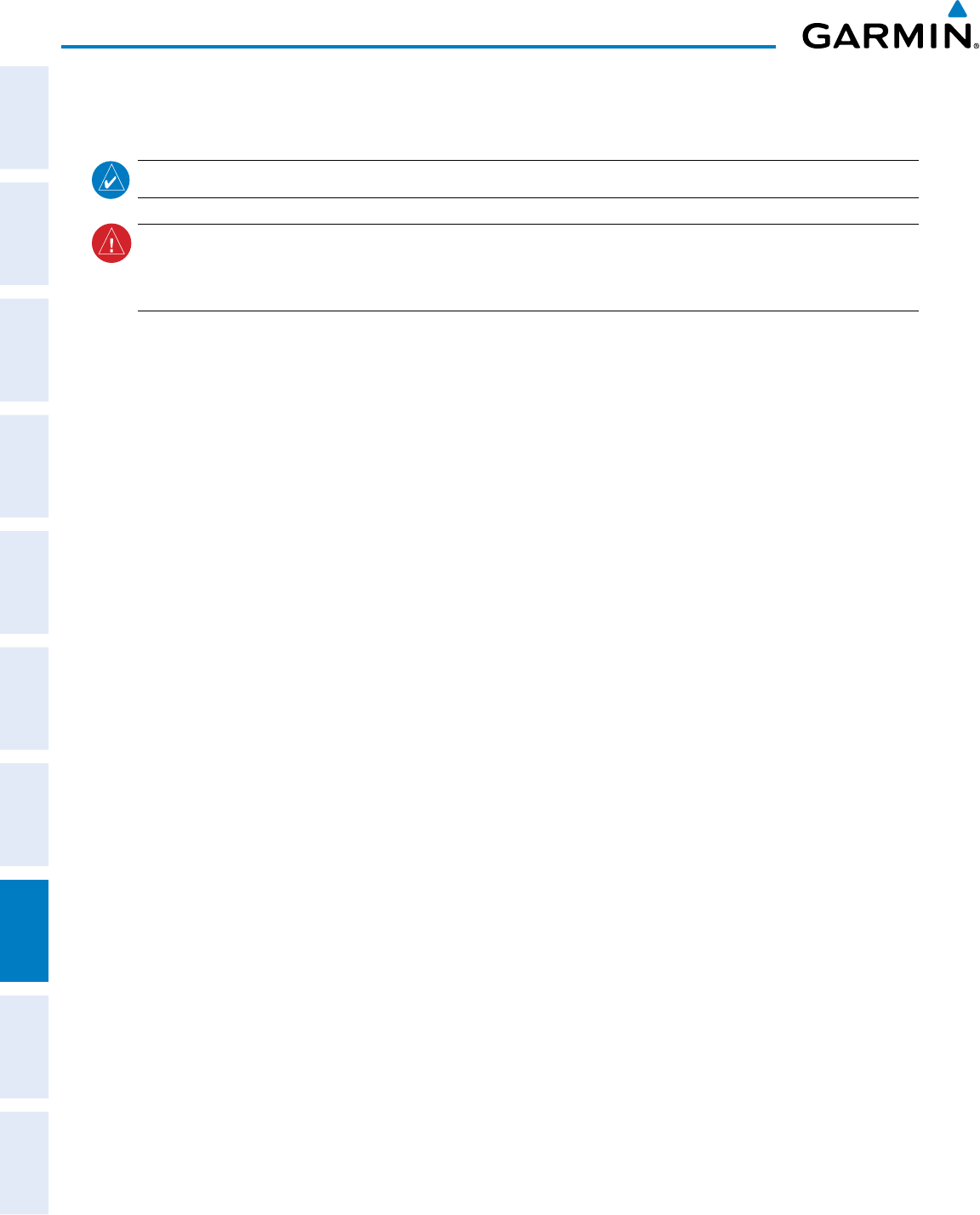
Garmin G950 Pilot’s Guide for the Pilatus PC-6
190-00870-02 Rev A366
ADDITIONAL FEATURES
SYSTEM
OVERVIEW
FLIGHT
INSTRUMENTS
EIS
AUDIO PANEL
& CNS
FLIGHT
MANAGEMENT
HAZARD
AVOIDANCE
AFCS
ADDITIONAL
FEATURES
APPENDICESINDEX
8.1 SYNTHETIC VISION TECHNOLOGY (SVT)
NOTE: SVT requires a terrain database that has a resolution of nine arc-seconds.
WARNING:
Use appropriate primary systems for navigation, and for terrain, obstacle, and traffic avoidance.
SVT is intended as an aid to situational awareness only and may not provide either the accuracy or reliability
upon which to solely base decisions and/or plan maneuvers to avoid terrain, obstacles, or traffic.
The optional Synthetic Vision Technology (SVT) is a visual enhancement to the G950 Integrated Flight Deck.
SVT depicts a forward-looking attitude display of the topography immediately in front of the aircraft. The field of
view is 30 degrees to the left and 35 degrees to the right. SVT information is shown on the Primary Flight Display
(PFD), or on the Multifunction Display (MFD) in Reversionary Mode (Figure 8-84). The depicted imagery is
derived from the aircraft attitude, heading, GPS three-dimensional position, and a nine arc-second database of
terrain, obstacles, and other relevant features. The terrain data resolution of nine arc-seconds, meaning that
the terrain elevation contours are stored in squares measuring nine arc-seconds on each side, is required for the
operation of SVT. Loss of any of the required data, including temporary loss of the GPS signal, will cause SVT to
be disabled until the required data is restored.
The SVT terrain display shows land contours (colors are consistent with those of the topographical map display),
large water features, towers, and other obstacles over 200’ AGL that are included in the obstacle database. Cultural
features on the ground such as roads, highways, railroad tracks, cities, and state boundaries are not displayed even
if those features are found on the MFD map. The terrain display also includes a north–south east–west grid with
lines oriented with true north and spaced at one arc-minute intervals to assist in orientation relative to the terrain.
The optional Terrain Awareness and Warning System (TAWS) or standard Terrain-SVS is integrated within
SVT to provide visual and auditory alerts to indicate the presence of terrain and obstacle threats relevant to the
projected flight path. Terrain alerts are displayed in red and yellow shading on the PFD.
The terrain display is intended for situational awareness only. It may not provide the accuracy or fidelity on
which to base decisions and plan maneuvers to avoid terrain or obstacles. Navigation must not be predicated
solely upon the use of the Terrain–SVT or TAWS terrain or obstacle data displayed by the SVT.
The following SVT enhancements appear on the PFD:
• Pathways
• Flight Path Marker
• Horizon Heading Marks
• Traffic Display
• Airport Signs
• Runway Display
• Terrain Alerting
• Obstacle Alerting
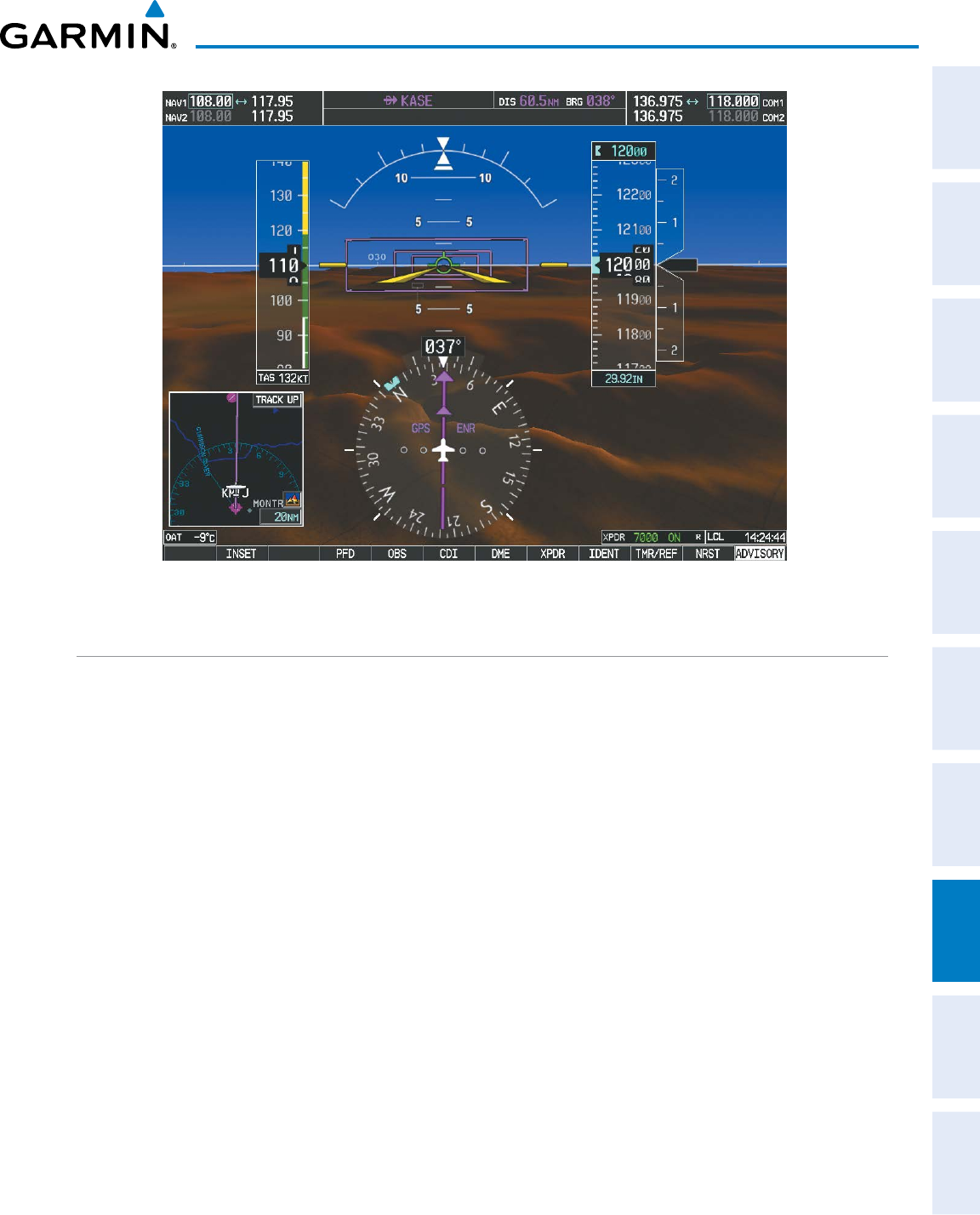
190-00870-02 Rev A
Garmin G950 Pilot’s Guide for the Pilatus PC-6
367
ADDITIONAL FEATURES
SYSTEM
OVERVIEW
FLIGHT
INSTRUMENTS EIS AUDIO PANEL
& CNS
FLIGHT
MANAGEMENT
HAZARD
AVOIDANCE AFCS ADDITIONAL
FEATURES APPENDICES INDEX
Figure 8-1 Synthetic Vision Imagery
SVT OPERATION
SVT is activated from the PFD using the softkeys located along the bottom edge of the display. Pressing the
softkeys turns the related function on or off. When SVT is enabled, the pitch ladder increments are reduced to
10 degrees up and 7.5 degrees down.
SVT functions are displayed on three levels of softkeys. The PFD Softkey leads into the PFD function
Softkeys, including synthetic vision. Pressing the
SYN VIS
Softkey displays the SVT feature softkeys. The
softkeys are labeled PATHWAY, SYN
TERR, HRZN
HDG
, and APTSIGNS. The BACK Softkey returns to
the previous level of softkeys. Synthetic Terrain must be active before any other SVT feature may be activated.
HRZN
HDG
, APTSIGNS, and PATHWAY Softkeys are only available when the SYN
TERR Softkey is
activated (gray with black characters). After activating the SYN TERR Softkey, the HRZN
HDG
, APTSIGNS,
and PATHWAY softkeys may be activated in any combination to display desired features. When system power
is cycled, the last selected state (on or off) of the SYN TERR, HRZN
HDG
, APTSIGNS, and PATHWAY
softkeys is remembered by the system.
• PATHWAY Softkey enables display of rectangular boxes that represent course guidance.
• SYN
TERR Softkey enables synthetic terrain depiction.
• HRZN
HDG
Softkey enables horizon heading marks and digits.
• APTSIGNS Softkey enables airport signposts.
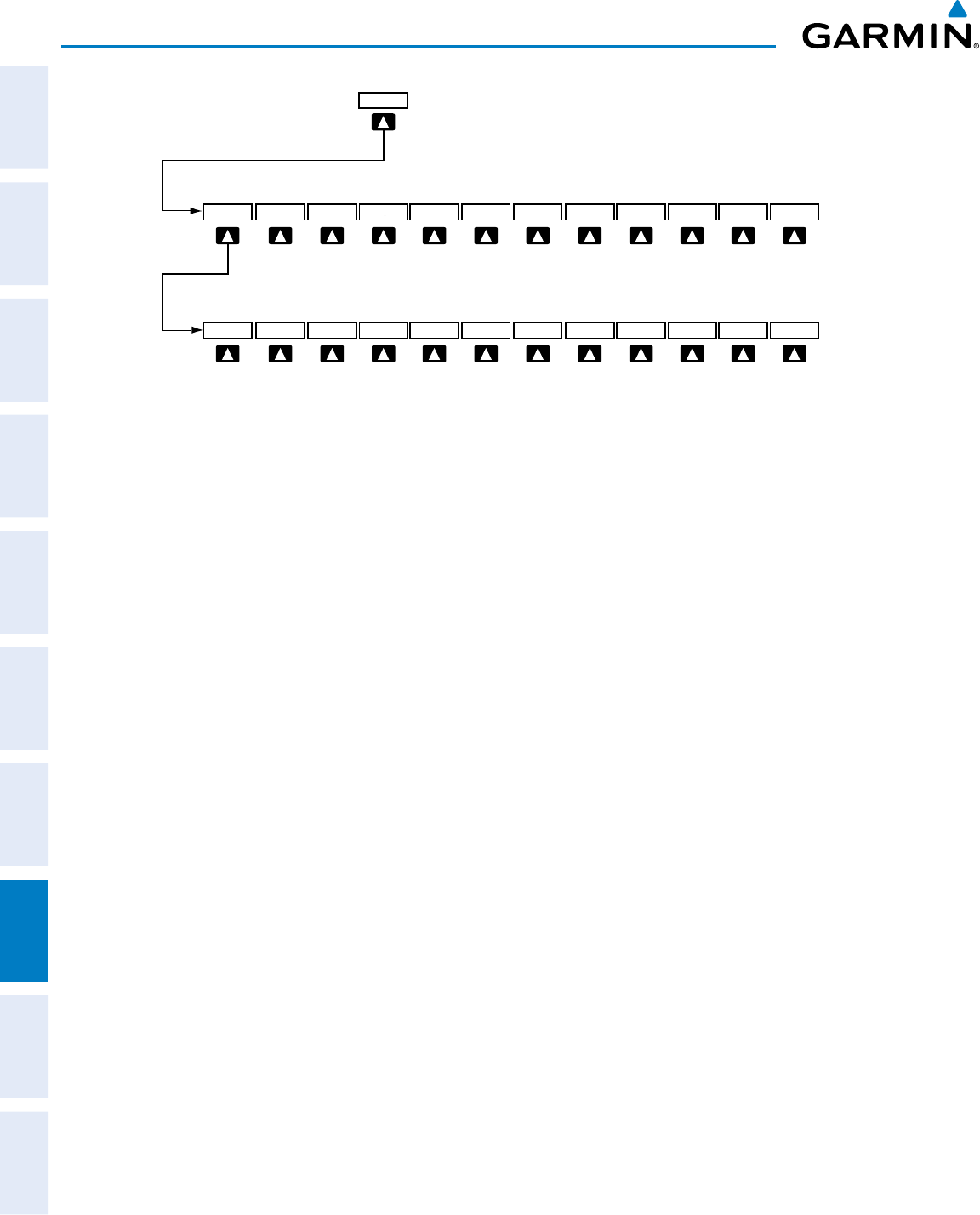
Garmin G950 Pilot’s Guide for the Pilatus PC-6
190-00870-02 Rev A368
ADDITIONAL FEATURES
SYSTEM
OVERVIEW
FLIGHT
INSTRUMENTS
EIS
AUDIO PANEL
& CNS
FLIGHT
MANAGEMENT
HAZARD
AVOIDANCE
AFCS
ADDITIONAL
FEATURES
APPENDICESINDEX
Figure 8-2 SVT Softkeys
Pressing the BACK Softkey
returns to the top-level softkeys.
BACK
BACK
PFD
Pressing the BACK Softkey returns to the previous level of softkeys.
SYN VIS
PATHWAYSYN TERR HRZN HDG APTSIGNS
Activating and deactivating SVT:
1) Press the PFD Softkey.
2) Press the SYN VIS Softkey.
3) Press the SYN TERR Softkey. The SVT display will cycle on or off with the SYN TERR Softkey.
Activating and deactivating Pathways:
1) Press the PFD Softkey.
2) Press the SYN VIS Softkey.
3) Press the PATHWAY Softkey. The Pathway feature will cycle on or off with the PATHWAY Softkey.
Activating and deactivating Horizon Headings:
1) Press the PFD Softkey.
2) Press the SYN VIS Softkey.
3) Press the HRZN HDG Softkey. The horizon heading display will cycle on or off with the HRZN HDG Softkey.
Activating and deactivating Airport Signs:
1) Press the PFD Softkey.
2) Press the SYN VIS Softkey.
3) Press the APTSIGNS Softkey. Display of airport signs will cycle on or off with the APTSIGNS Softkey.
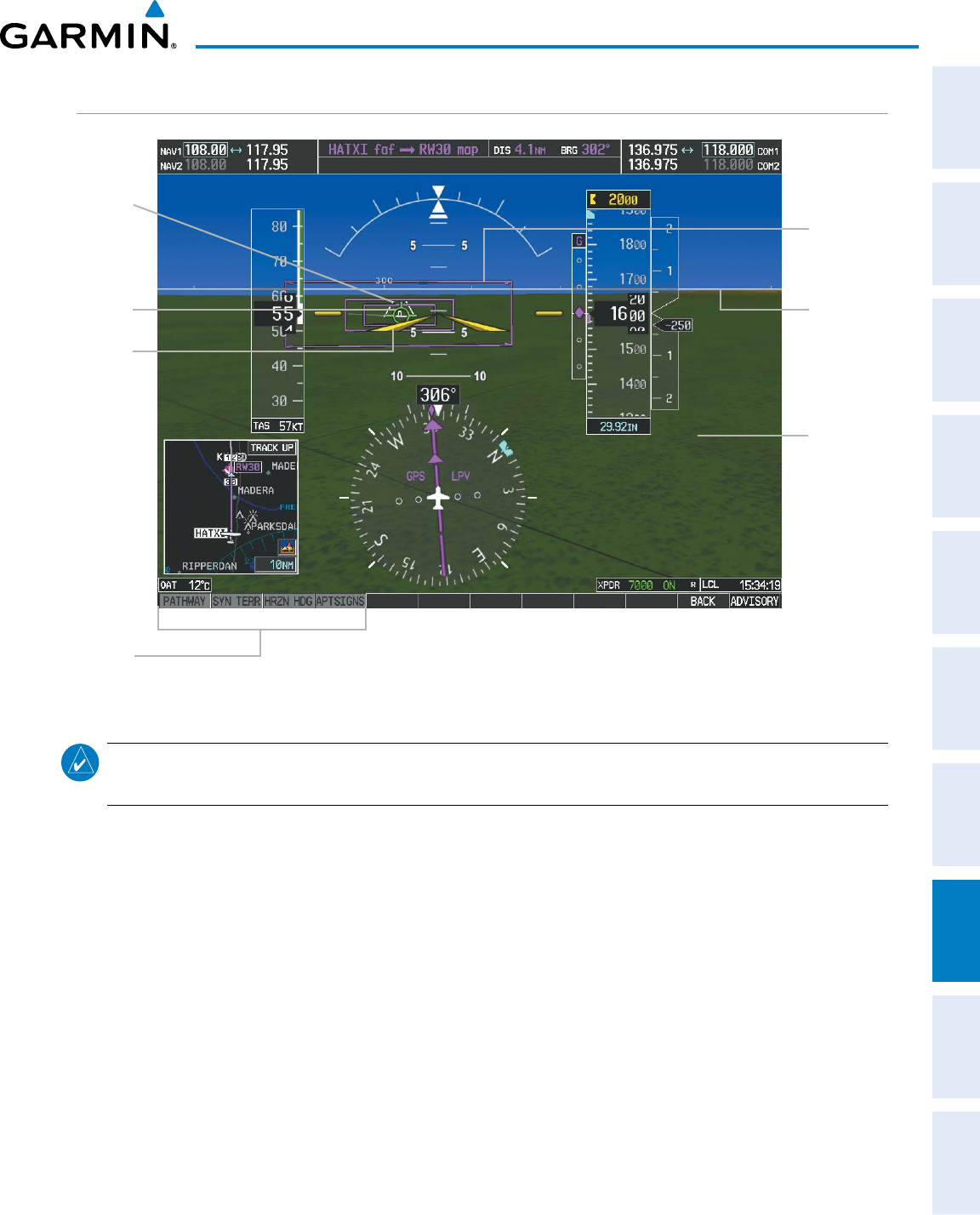
190-00870-02 Rev A
Garmin G950 Pilot’s Guide for the Pilatus PC-6
369
ADDITIONAL FEATURES
SYSTEM
OVERVIEW
FLIGHT
INSTRUMENTS EIS AUDIO PANEL
& CNS
FLIGHT
MANAGEMENT
HAZARD
AVOIDANCE AFCS ADDITIONAL
FEATURES APPENDICES INDEX
SVT FEATURES
Figure 8-3 SVT on the Primary Flight Display
SVT
Softkeys
Synthetic
Terrain
Pathways
Flight
Path
Marker
Airport
Runway
Zero
Pitch Line
(ZPL) with
Compass
Heading
Marks
Airplane
Symbol
NOTE: Pathways and terrain features are not a substitute for standard course and altitude deviation
information provided by the altimeter, CDI, and VDI.
PATHWAYS
Pathways provide a three-dimensional perspective view of the selected route of flight shown as colored rectangular
boxes representing the horizontal and vertical flight path of the active flight plan. The box size represents 700 feet
wide by 200 feet tall during enroute, oceanic, and terminal flight phases. During an approach, the box width is
700 feet or one half full scale deviation on the HSI, whichever is less. The height is 200 feet or one half full scale
deviation on the VDI, whichever is less. The altitude at which the pathway boxes are displayed is determined by
the selected altitude during climb, cruise, and when the active leg is the final approach course prior to intercepting
the glidepath/glideslope. During a descent (except while on the approach glidepath/glideslope), the pathway boxes
are displayed at the selected altitude, or the VNAV altitude programmed for the active leg in the flight plan, or the
published altitude constraint, whichever is higher (Figure 8-4). Just prior to intercepting the glidepath/glideslope,
the pathway boxes are displayed on the glidepath/glideslope, or the selected altitude, whichever is lower.
The color of the rectangular boxes may be magenta, green, or white depending on the route of flight and
navigation source selected. The active GPS or GPS overlay flight plan leg is represented by magenta boxes that
correspond to the Magenta CDI. A localizer course is represented by green boxes that correspond to a green CDI.
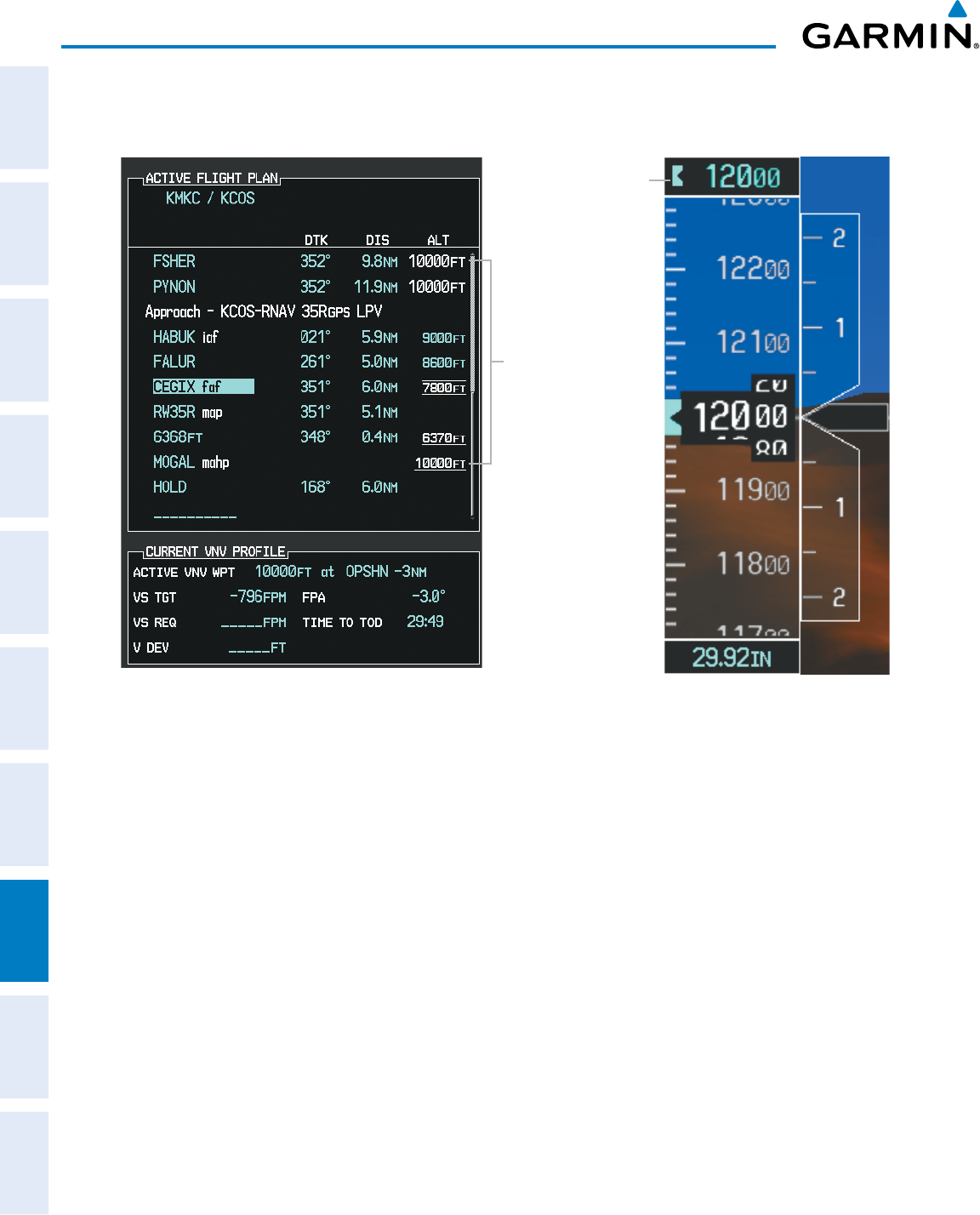
Garmin G950 Pilot’s Guide for the Pilatus PC-6
190-00870-02 Rev A370
ADDITIONAL FEATURES
SYSTEM
OVERVIEW
FLIGHT
INSTRUMENTS
EIS
AUDIO PANEL
& CNS
FLIGHT
MANAGEMENT
HAZARD
AVOIDANCE
AFCS
ADDITIONAL
FEATURES
APPENDICESINDEX
An inactive leg of an active flight plan is represented by white boxes corresponding to a white line drawn on the
Inset map or MFD map indicating an inactive leg.
Figure 8-4 Programmed and Selected Altitude
Selected
Altitude
Programmed
Altitudes
Pathways provide supplemental glidepath/glideslope information on an active ILS, LPV, LNAV/VNAV, and
some LNAV approaches. Pathways are intended as an aid to situational awareness and should not be used
independent of the CDI, VDI, glide path indicator, and glide slope indicator. They are removed from the
display when the selected navigation information is not available. Pathways are not displayed beyond the
active leg when leg sequencing is suspended and are not displayed on any portion of the flight plan leg that
would lead to intercepting a leg in the wrong direction.
DeParture anD enroute
Prior to intercepting an active flight plan leg, pathways are displayed as a series of boxes with pointers at
each corner that point in the direction of the active waypoint. Pathways are not displayed for the first leg
of the flight plan if that segment is a Heading-to-Altitude leg. The first segment displaying pathways is the
first active GPS leg or active leg with a GPS overlay. If this leg of the flight plan route is outside the SVT
field of view, pathways will not be visible until the aircraft has turned toward this leg. While approaching
the center of the active leg and prescribed altitude, the number of pathway boxes decreases to a minimum
of four.
Climb profiles cannot be displayed due to the variables associated with aircraft performance. Flight
plan legs requiring a climb are indicated by pathways displayed at a level above the aircraft at the altitude
selected or programmed.
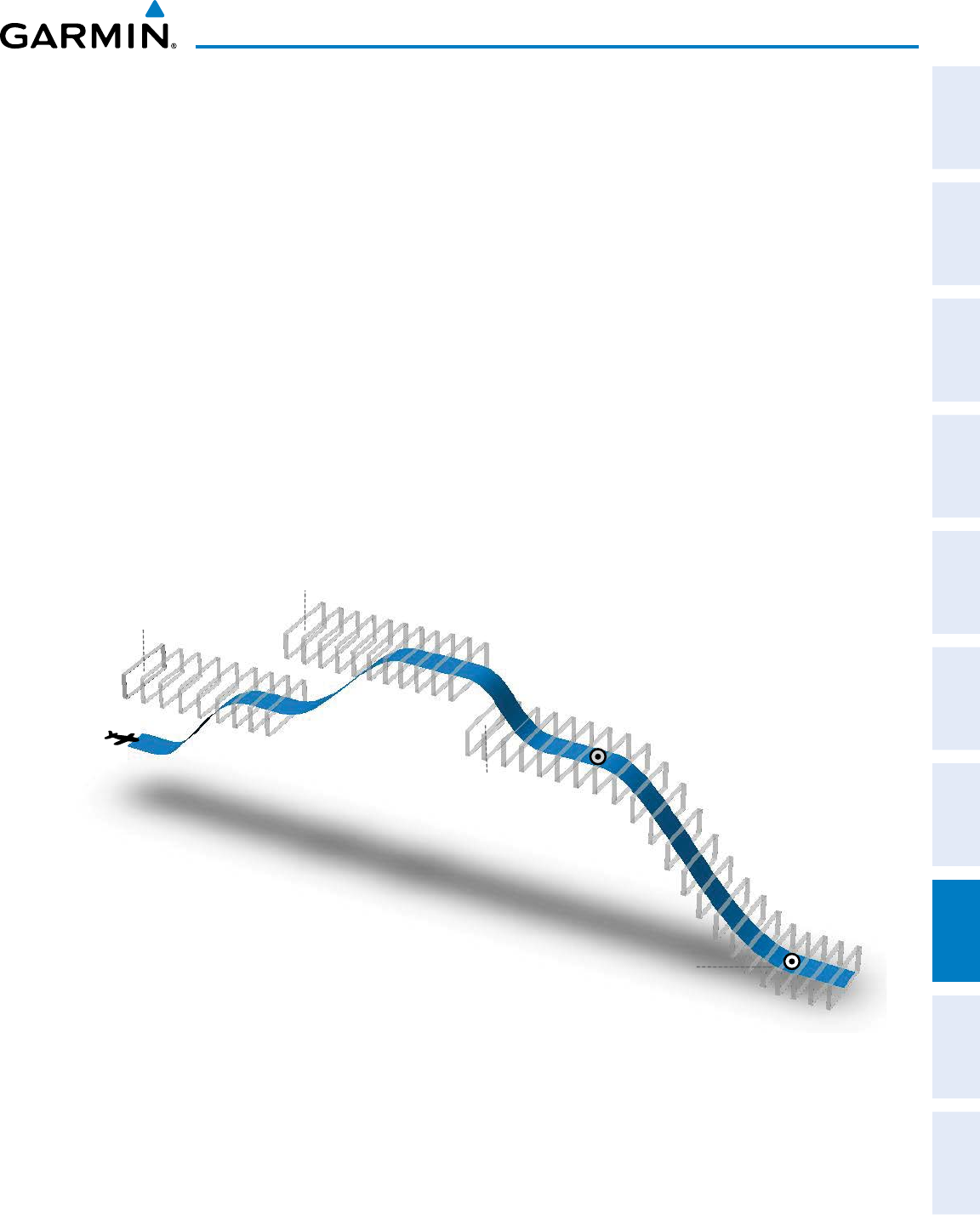
190-00870-02 Rev A
Garmin G950 Pilot’s Guide for the Pilatus PC-6
371
ADDITIONAL FEATURES
SYSTEM
OVERVIEW
FLIGHT
INSTRUMENTS EIS AUDIO PANEL
& CNS
FLIGHT
MANAGEMENT
HAZARD
AVOIDANCE AFCS ADDITIONAL
FEATURES APPENDICES INDEX
Descent anD aPProach
Pathways are shown descending only for a programmed descent (Figures 8-5, 8-6). When the flight plan
includes programmed descent segments, pathways are displayed along the descent path provided that the
selected altitude is lower than the programmed altitude.
When an approach providing vertical guidance is activated, Pathways are shown level at the selected
altitude up to the point along the final approach course where the altitude intercepts the extended vertical
descent path, glidepath, or glideslope. From the vertical path descent, glidepath, or glideslope intercept
point, the pathways are shown inbound to the Missed Approach Point (MAP) along the published lateral
and vertical descent path, or at the selected altitude, whichever is lower.
During an ILS approach, the initial approach segment is displayed in magenta at the segment altitudes
if GPS is selected as the navigation source on the CDI. When switching to localizer inbound with LOC
selected as the navigation source on the CDI, pathways are displayed in green along the localizer and glide
slope.
VOR, LOC BC, and ADF approach segments that are approved to be flown using GPS are displayed in
magenta boxes. Segments that are flown using other than GPS or ILS, such as heading legs or VOR final
approach courses are not displayed.
Figure 8-5 SVT Pathways, Enroute and Descent
Climbs NOT
displayed
by pathway
TOD
Programmed descent
displayed by pathway
Selected Altitude
set for Departure
Selected Altitude
set for Enroute
Selected Altitude or Programmed Altitude
(whichever is higher)
Selected Altitude
for Step Down
Non-programmed descents NOT displayed by pathway
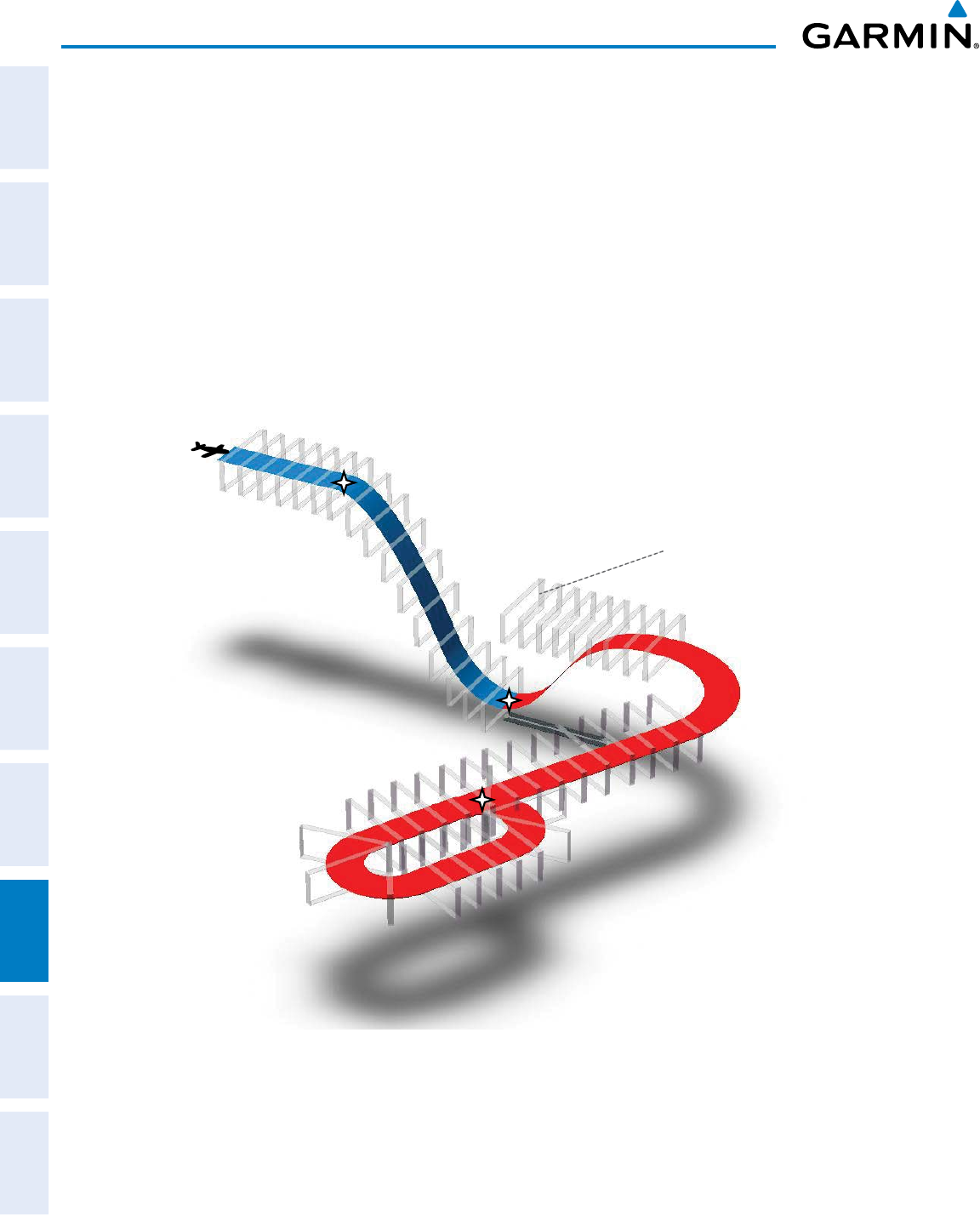
Garmin G950 Pilot’s Guide for the Pilatus PC-6
190-00870-02 Rev A372
ADDITIONAL FEATURES
SYSTEM
OVERVIEW
FLIGHT
INSTRUMENTS
EIS
AUDIO PANEL
& CNS
FLIGHT
MANAGEMENT
HAZARD
AVOIDANCE
AFCS
ADDITIONAL
FEATURES
APPENDICESINDEX
MisseD aPProach
Upon activating the missed approach, pathways lead to the Missed Approach Holding Point (MAHP) and
are displayed as a level path at the published altitude for the MAHP, or the selected altitude, whichever is
the highest. If the initial missed approach leg is a Course-to-Altitude (CA) leg, the pathways boxes will
be displayed level at the altitude published for the MAHP. If the initial missed approach leg is defined by
a course using other than GPS, pathways are not displayed for that segment. In this case, the pathways
displayed for the next leg may be outside the field of view and will be visible when the aircraft has turned
in the direction of that leg.
Pathways are displayed along each segment including the path required to track course reversals that are
part of a procedure, such as holding patterns. Pathways boxes will not indicate a turn to a MAHP unless a
defined geographical waypoint exists between the MAP and MAHP.
Figure 8-6 SVT Pathways, Approach, Missed Approach, and Holding
Descent displayed
by pathway Selected Altitude
or Programmed Altitude
(whichever is higher)
FAF
MAP
MAHP
Climbs NOT displayed
by pathway
Turn Segment
NOT displayed
by pathway
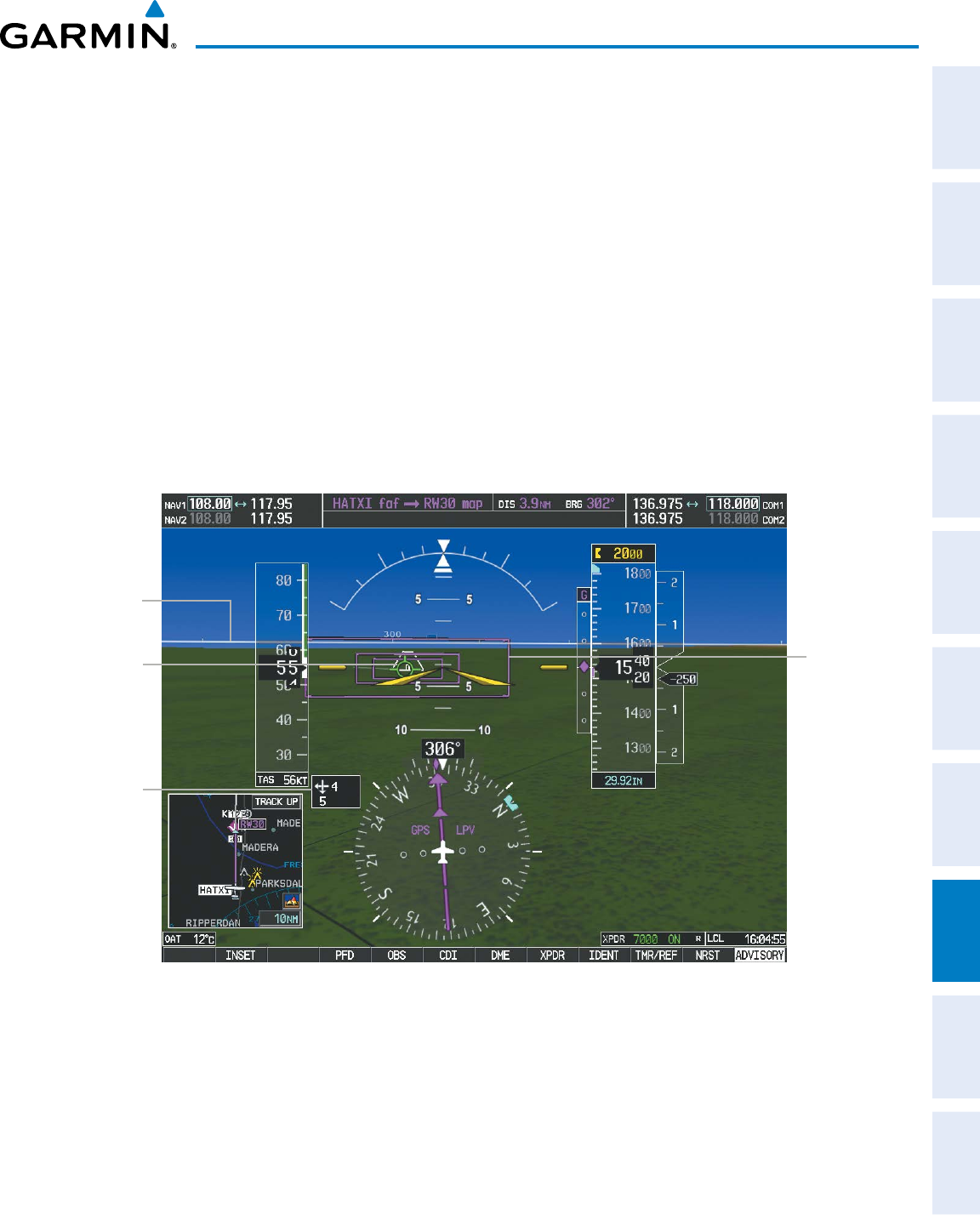
190-00870-02 Rev A
Garmin G950 Pilot’s Guide for the Pilatus PC-6
373
ADDITIONAL FEATURES
SYSTEM
OVERVIEW
FLIGHT
INSTRUMENTS EIS AUDIO PANEL
& CNS
FLIGHT
MANAGEMENT
HAZARD
AVOIDANCE AFCS ADDITIONAL
FEATURES APPENDICES INDEX
FLIGHT PATH MARKER
The Flight Path Marker (FPM), also known as a Velocity Vector, is displayed on the PFD at groundspeeds
above 30 knots. The FPM depicts the approximate projected path of the aircraft accounting for wind speed
and direction relative to the three-dimensional terrain display.
The FPM is always available when the Synthetic Terrain feature is in operation. The FPM represents the
direction of the flight path as it relates to the terrain and obstacles on the display, while the airplane symbol
represents the aircraft heading.
The FPM works in conjunction with the Pathways feature to assist the pilot in maintaining desired altitudes
and direction when navigating a flight plan. When on course and altitude the FPM is aligned inside the
pathway boxes as shown (Figure 8-7).
The FPM may also be used to identify a possible conflict with the aircraft flight path and distant terrain or
obstacles. Displayed terrain or obstacles in the aircraft’s flight path extending above the FPM could indicate
a potential conflict, even before an alert is issued by TAWS. However, decisions regarding terrain and/or
obstacle avoidance should not be made using only the FPM.
Color of
Pathways
match the
CDI color
Flight Path
Marker
(FPM)
Figure 8-7 Flight Path Marker and Pathways
Zero Pitch
Line
Wind
Display
ZERO PITCH LINE
The Zero Pitch Line is drawn completely across the display and represents the horizon when the terrain
horizon is difficult to distinguish from other terrain being displayed. It may not align with the terrain
horizon, particularly when the terrain is mountainous or when the aircraft is flown at high altitudes.
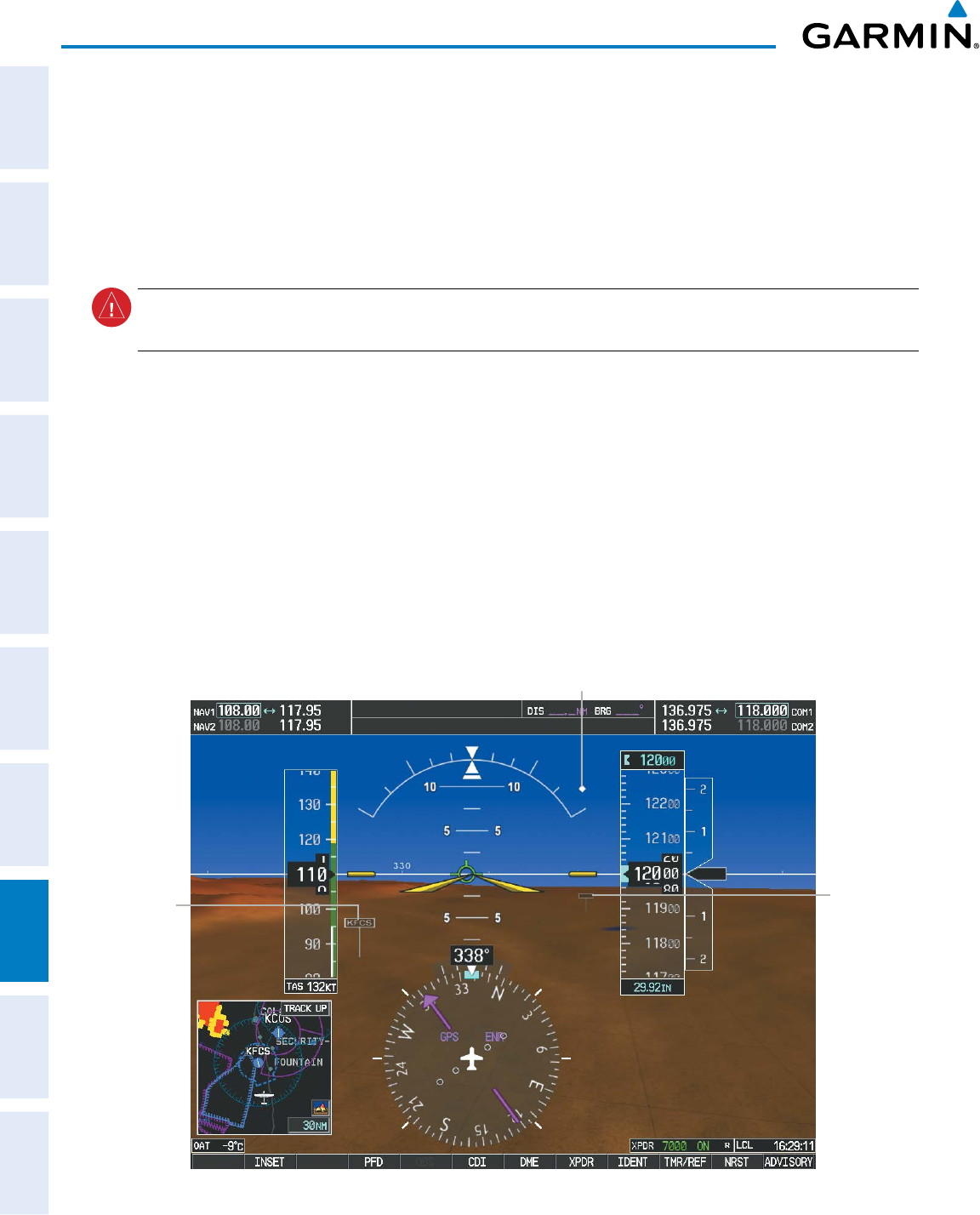
Garmin G950 Pilot’s Guide for the Pilatus PC-6
190-00870-02 Rev A374
ADDITIONAL FEATURES
SYSTEM
OVERVIEW
FLIGHT
INSTRUMENTS
EIS
AUDIO PANEL
& CNS
FLIGHT
MANAGEMENT
HAZARD
AVOIDANCE
AFCS
ADDITIONAL
FEATURES
APPENDICESINDEX
HORIZON HEADING
The Horizon Heading is synchronized with the HSI and shows approximately 60 degrees of compass
heading in 30-degree increments on the Zero Pitch Line. Horizon Heading tick marks and digits appearing
on the zero pitch line are not visible behind either the airspeed or altitude display. Horizon Heading is used
for general heading awareness, and is activated and deactivated by pressing the HRZN HDG Softkey.
TRAFFIC
WARNING:
Intruder aircraft at or below 500 ft. AGL may not appear on the SVT display or may appear as a
partial symbol.
Traffic symbols are displayed in their approximate locations as determined by the related traffic systems.
Traffic symbols are displayed in three dimensions, appearing larger as they are getting closer, and smaller
when they are further away. Traffic symbols and coloring are consistent with that used for traffic displayed in
the Inset map or MFD traffic page. If the traffic altitude is unknown, the traffic will not be displayed on the
SVT display. For more details refer to the traffic system discussion in the Hazard Avoidance section.
AIRPORT SIGNS
Airport Signs provide a visual representation of airport location and identification on the synthetic terrain
display. When activated, the signs appear on the display when the aircraft is approximately 15 nm from
an airport and disappear at approximately 4.5 nm. Airport signs are shown without the identifier until
the aircraft is approximately eight nautical miles from the airport. Airport signs are not shown behind the
airspeed or altitude display. Airport signs are activated and deactivated by pressing the APTSIGNS Softkey.
Figure 8-8 Airport Signs
Airport
Sign with
Identifier
(Between
4.5 nm and
8 nm)
Airport
Sign
without
Identifier
(Between
8 nm and
15 nm)
Traffic
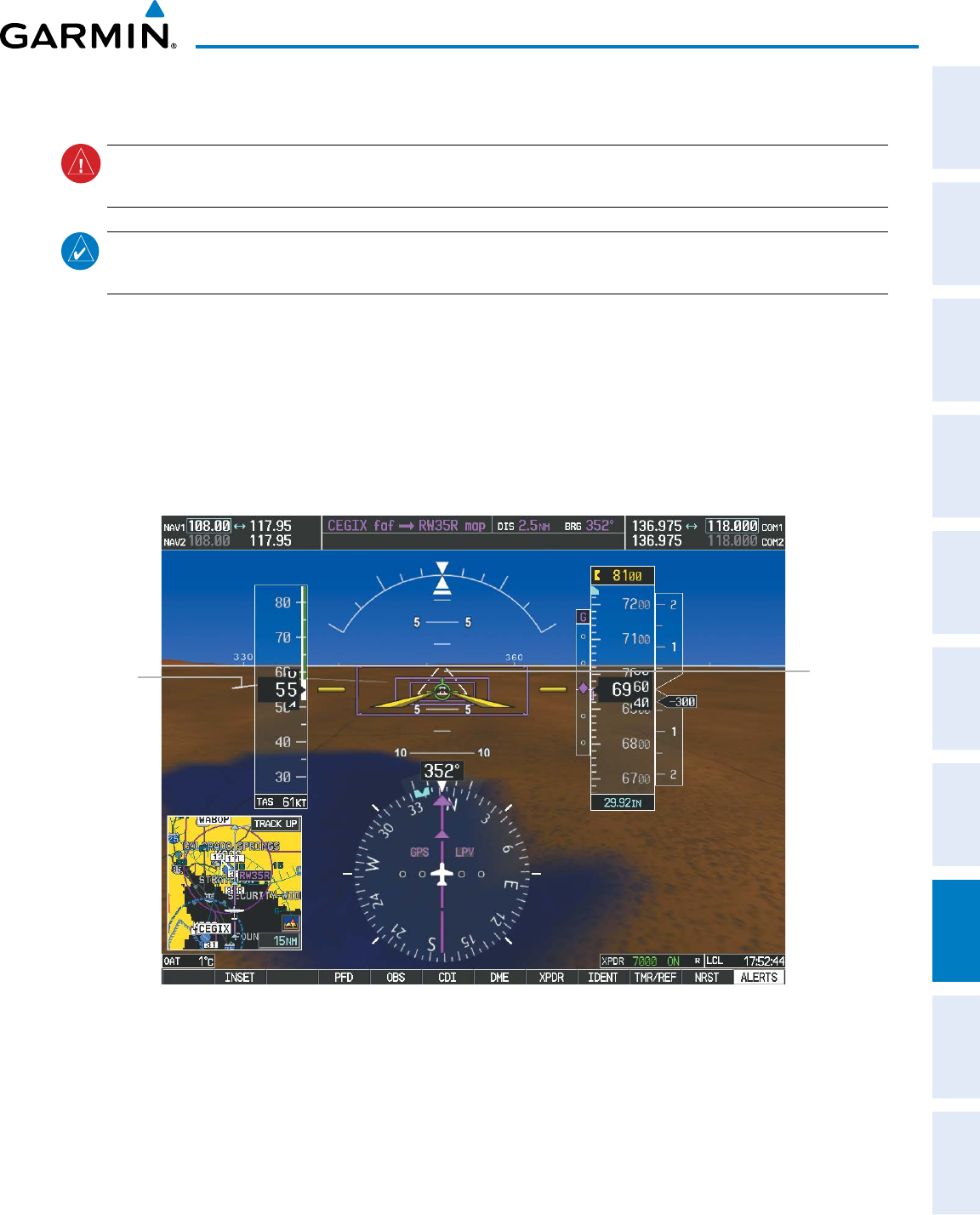
190-00870-02 Rev A
Garmin G950 Pilot’s Guide for the Pilatus PC-6
375
ADDITIONAL FEATURES
SYSTEM
OVERVIEW
FLIGHT
INSTRUMENTS EIS AUDIO PANEL
& CNS
FLIGHT
MANAGEMENT
HAZARD
AVOIDANCE AFCS ADDITIONAL
FEATURES APPENDICES INDEX
RUNWAYS
WARNING:
Do not use SVT runway depiction as the sole means for determining the proximity of the aircraft
to the runway or for maintaining the proper approach path angle during landing.
NOTE: Not all airports have runways with endpoint data in the database, therefore, these runways are not
displayed.
Runway data provides improved awareness of runway location with respect to the surrounding terrain. All
runway thresholds are depicted at their respective elevations as defined in the database. In some situations,
where threshold elevations differ significantly, crossing runways may appear to be layered. As runways are
displayed, those within 45 degrees of the aircraft heading are outlined in white. Other runways will be
outlined in gray. When an approach for a specific runway is active, that runway will appear brighter and be
outlined with a white box, regardless of the runway orientation as related to aircraft heading. As the aircraft
gets closer to the runway, more detail such as runway numbers and centerlines will be displayed.
Other
Runway
on Airport
Figure 8-9 Runways
Runway
Selected for
Approach
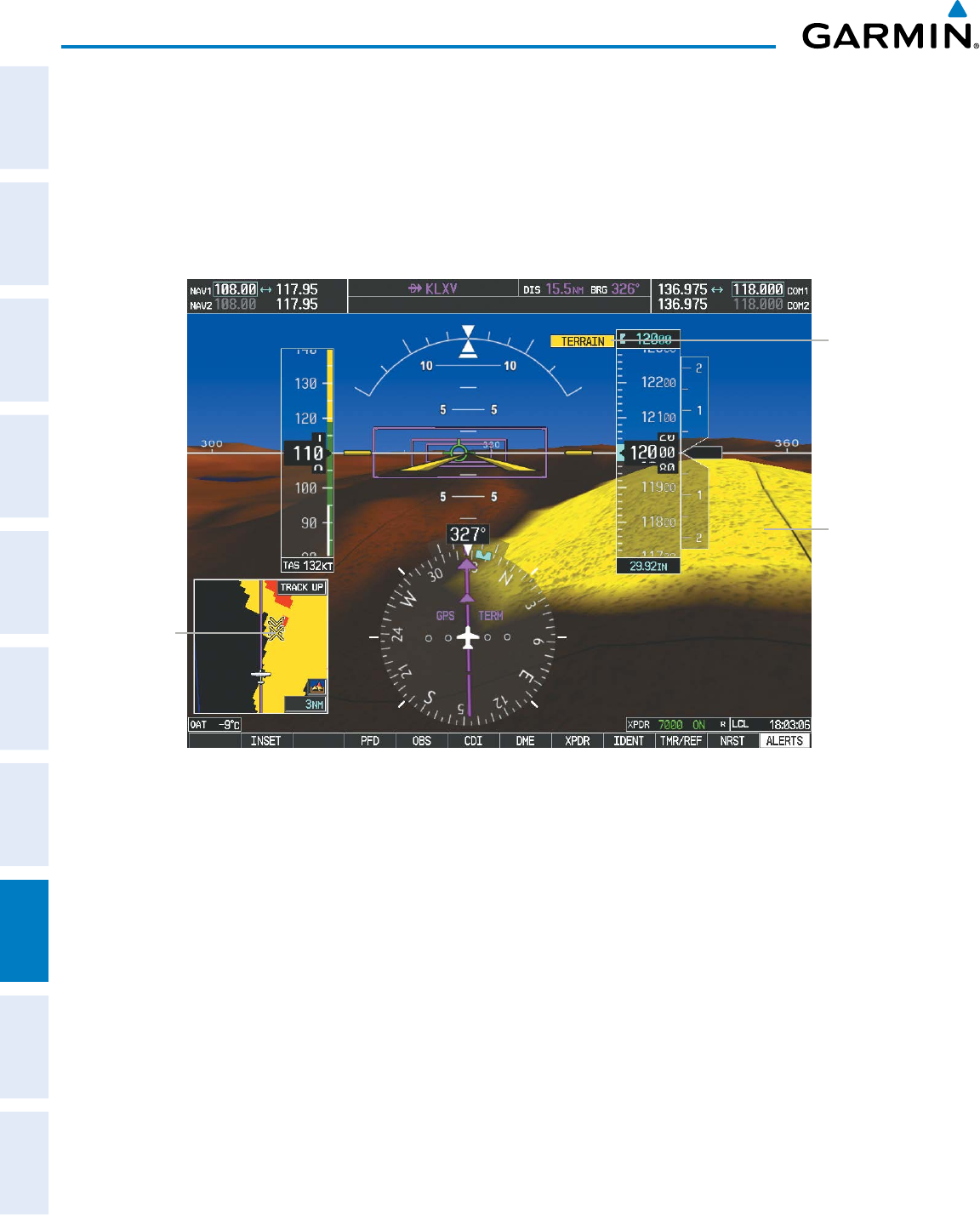
Garmin G950 Pilot’s Guide for the Pilatus PC-6
190-00870-02 Rev A376
ADDITIONAL FEATURES
SYSTEM
OVERVIEW
FLIGHT
INSTRUMENTS
EIS
AUDIO PANEL
& CNS
FLIGHT
MANAGEMENT
HAZARD
AVOIDANCE
AFCS
ADDITIONAL
FEATURES
APPENDICESINDEX
TERRAIN-SVS AND TAWS ALERTING
Terrain alerting on the synthetic terrain display is triggered by Forward-looking Terrain Avoidance (FLTA)
alerts, and corresponds to the red and yellow X symbols on the Inset Map and MFD map displays. For more
detailed information regarding Terrain-SVS and TAWS, refer to the Hazard Avoidance Section.
In some instances, a terrain or obstacle alert may be issued with no conflict shading displayed on the
synthetic terrain. In these cases, the conflict is outside the SVT field of view to the left or right of the aircraft.
TERRAIN
Annunciation
Figure 8-10 Terrain Alert
Potential
Impact
Point
Terrain
Caution
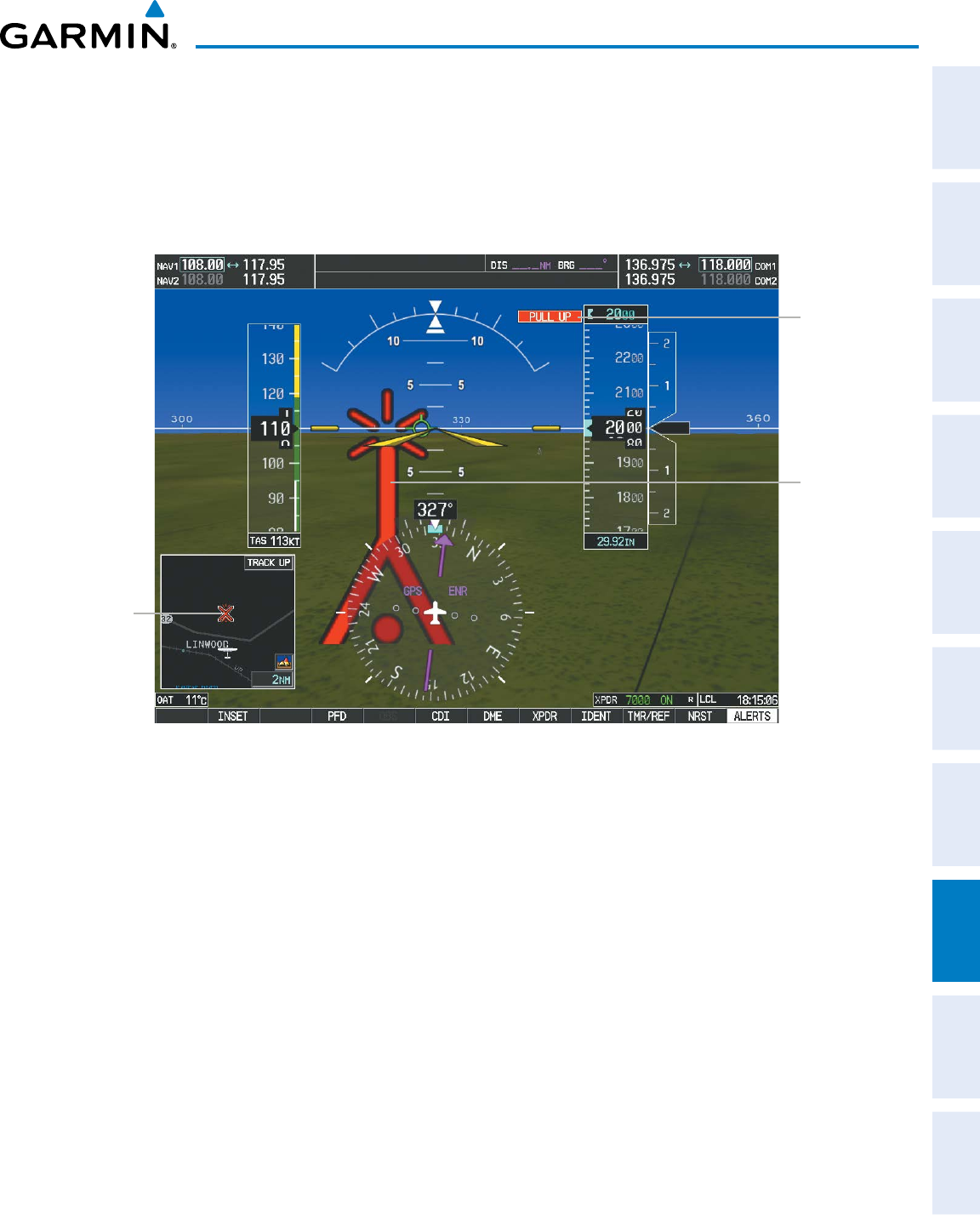
190-00870-02 Rev A
Garmin G950 Pilot’s Guide for the Pilatus PC-6
377
ADDITIONAL FEATURES
SYSTEM
OVERVIEW
FLIGHT
INSTRUMENTS EIS AUDIO PANEL
& CNS
FLIGHT
MANAGEMENT
HAZARD
AVOIDANCE AFCS ADDITIONAL
FEATURES APPENDICES INDEX
Obstacles are represented on the synthetic terrain display by standard two-dimensional tower symbols found
on the Inset map and MFD maps and charts. Obstacle symbols appear in the perspective view with relative
height above terrain and distance from the aircraft. Unlike the Inset map and MFD moving map display,
obstacles on the synthetic terrain display do not change colors to warn of potential conflict with the aircraft’s
flight path until the obstacle is associated with an actual FLTA alert. Obstacles greater than 1000 feet below the
aircraft altitude are not shown. Obstacles are shown behind the airspeed and altitude displays.
Figure 8-11 Obstacle Alert
Potential
Impact
Point
Obstacle
Obstacle
Annunciation
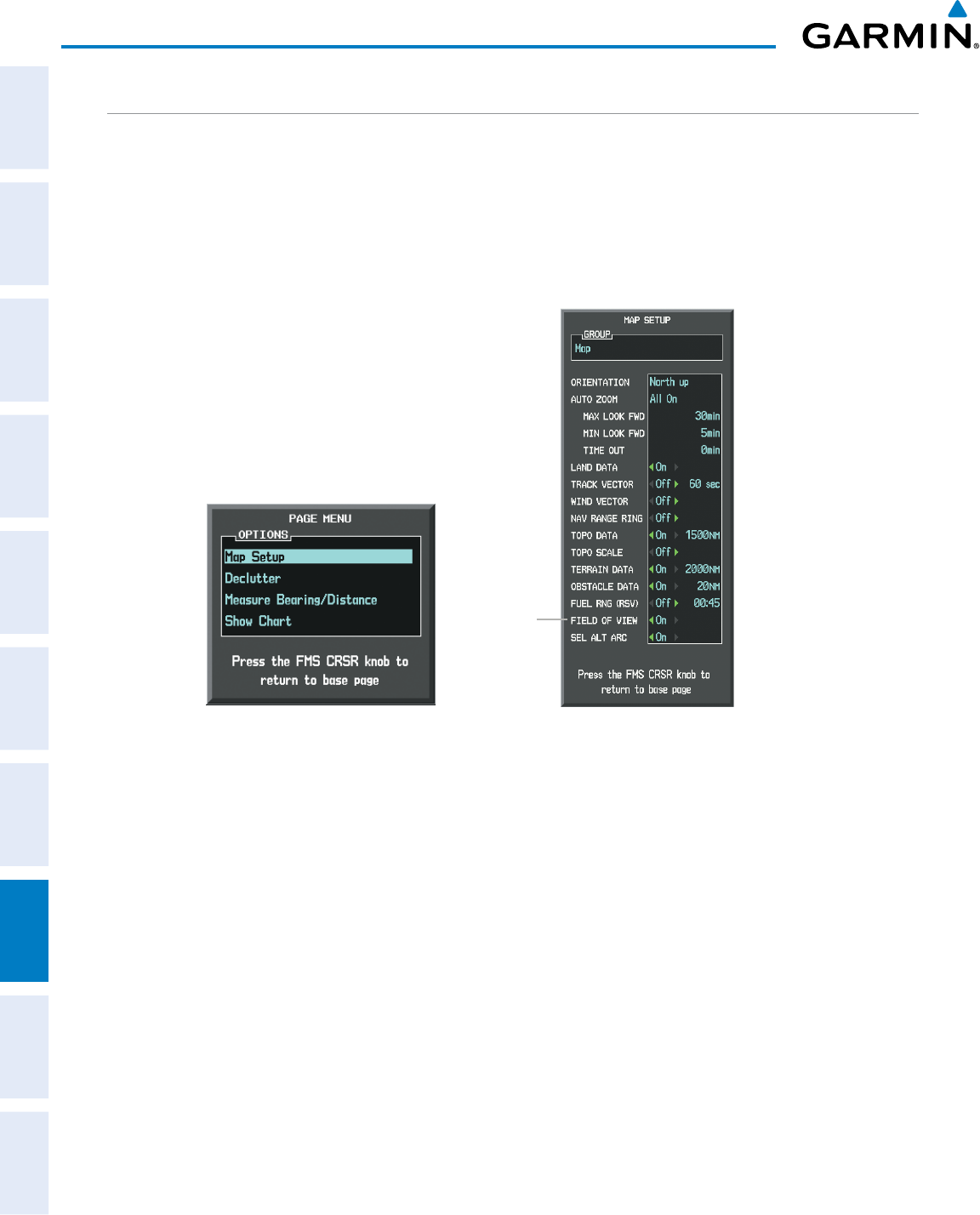
Garmin G950 Pilot’s Guide for the Pilatus PC-6
190-00870-02 Rev A378
ADDITIONAL FEATURES
SYSTEM
OVERVIEW
FLIGHT
INSTRUMENTS
EIS
AUDIO PANEL
& CNS
FLIGHT
MANAGEMENT
HAZARD
AVOIDANCE
AFCS
ADDITIONAL
FEATURES
APPENDICESINDEX
FIELD OF VIEW
The PFD field of view can be represented on the MFD Navigation Map Page. Two dashed lines forming a
V-shape in front of the aircraft symbol on the map, represent the forward viewing area shown on the PFD.
Displaying field of view:
1) While viewing the Navigation Map Page, press the MENU Key to display the PAGE MENU.
2) Turn the large
FMS
Knob to highlight Map Setup and press the
ENT
Key.
Figure 8-12 Option Menus
Navigation Map Page OPTIONS Menu Map Setup Menu, Map Group, Field of View Option
Field of
View
3) Turn the FMS Knob to select the Map Group and press the ENT Key.
4) Turn the large FMS Knob to scroll through the Aviation Group options to FIELD OF VIEW.
5) Turn the small FMS Knob to select On or Off.
6) Press the
FMS
Knob to return to the Navigation Map Page.
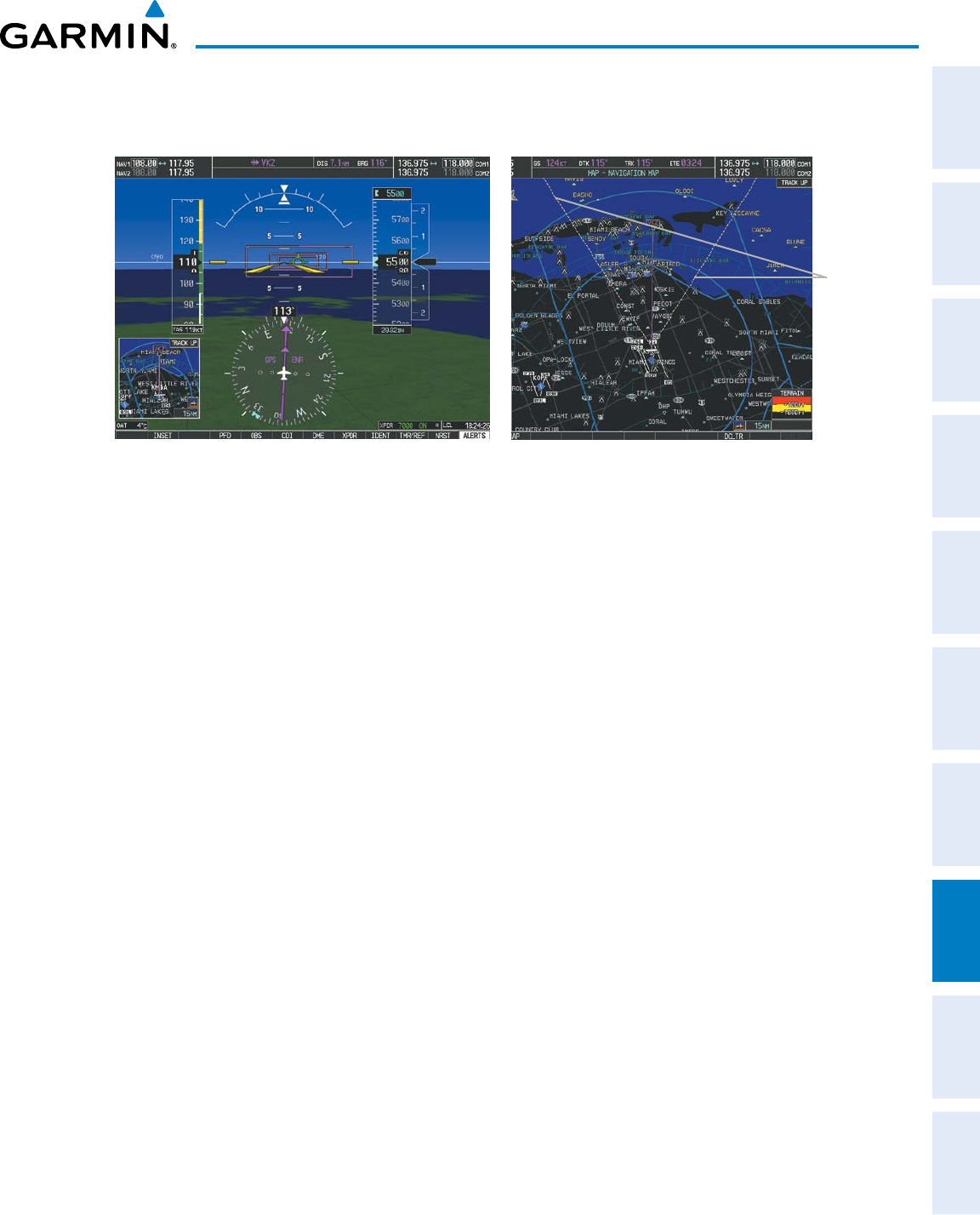
190-00870-02 Rev A
Garmin G950 Pilot’s Guide for the Pilatus PC-6
379
ADDITIONAL FEATURES
SYSTEM
OVERVIEW
FLIGHT
INSTRUMENTS EIS AUDIO PANEL
& CNS
FLIGHT
MANAGEMENT
HAZARD
AVOIDANCE AFCS ADDITIONAL
FEATURES APPENDICES INDEX
The following figure compares the PFD forward looking depiction with the MFD plan view and FIELD OF
VIEW turned on.
Figure 8-13 PFD and MFD Field of View Comparison
Lines
Depict
PFD Field
of View
SVT View on the PFD Field of View on the MFD
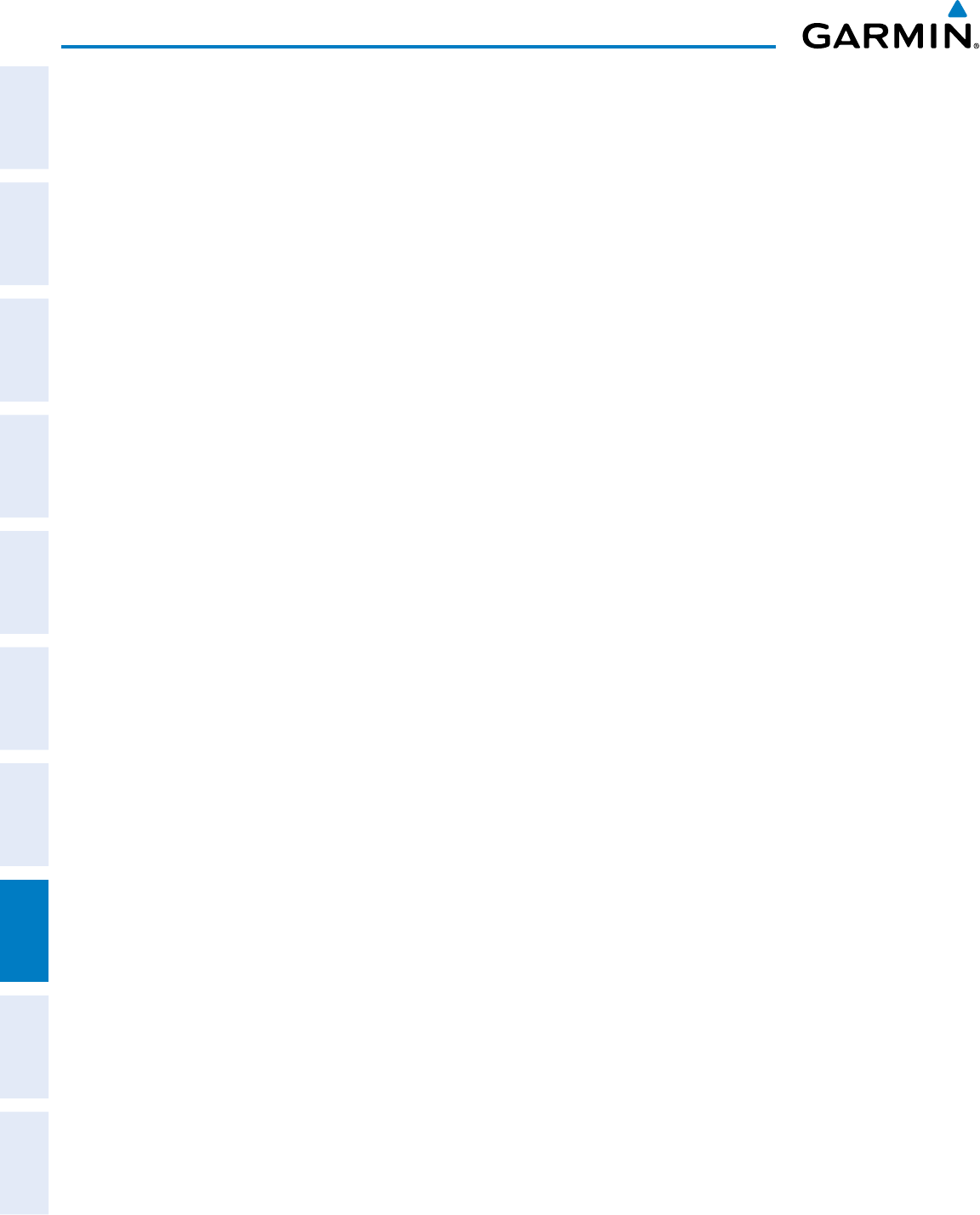
Garmin G950 Pilot’s Guide for the Pilatus PC-6
190-00870-02 Rev A380
ADDITIONAL FEATURES
SYSTEM
OVERVIEW
FLIGHT
INSTRUMENTS
EIS
AUDIO PANEL
& CNS
FLIGHT
MANAGEMENT
HAZARD
AVOIDANCE
AFCS
ADDITIONAL
FEATURES
APPENDICESINDEX
8.2 SAFETAXI
SafeTaxi is an enhanced feature that gives greater map detail when viewing airports at close range. The
maximum map ranges for enhanced detail are pilot configurable. When viewing at ranges close enough to
show the airport detail, the map reveals taxiways with identifying letters/numbers, airport Hot Spots, and airport
landmarks including ramps, buildings, control towers, and other prominent features. Resolution is greater at
lower map ranges. When the MFD display is within the SafeTaxi ranges, the airplane symbol on the airport
provides enhanced position awareness.
Designated Hot Spots are recognized at airports with many intersecting taxiways and runways, and/or complex
ramp areas. Airport Hot Spots are outlined to caution pilots of areas on an airport surface where positional
awareness confusion or runway incursions happen most often. Hot Spots are defined with a magenta circle or
outline around the region of possible confusion.
Any map page that displays the navigation view can also show the SafeTaxi airport layout within the maximum
configured range. The following is a list of pages where the SafeTaxi feature can be seen:
• Navigation Map Page
• Inset Map (PFD)
• Airport Information Page
• Intersection Information Page
• NDB Information Page
• VOR Information Page
• User Waypoint Information Page
• Trip Planning Page
• Nearest Pages
• Active and Stored Flight Plan Pages
During ground operations the aircraft’s position is displayed in reference to taxiways, runways, and airport
features. In the example shown, the aircraft is on taxiway Bravo approaching the High Alert Intersection boundary
on KSFO airport. Airport Hot Spots are outlined in magenta. When panning over the airport, features such as
runway holding lines and taxiways are shown at the cursor.
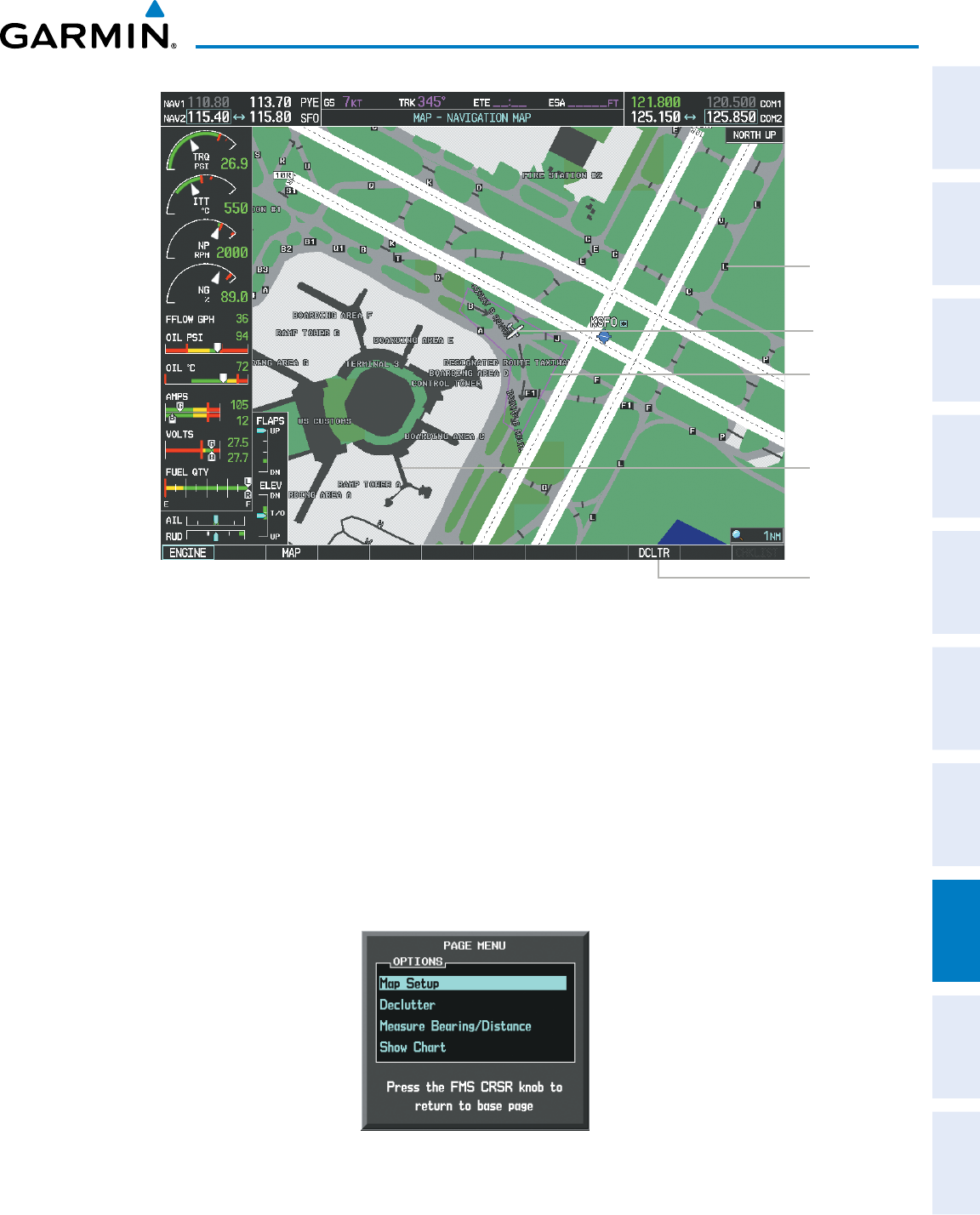
190-00870-02 Rev A
Garmin G950 Pilot’s Guide for the Pilatus PC-6
381
ADDITIONAL FEATURES
SYSTEM
OVERVIEW
FLIGHT
INSTRUMENTS EIS AUDIO PANEL
& CNS
FLIGHT
MANAGEMENT
HAZARD
AVOIDANCE AFCS ADDITIONAL
FEATURES APPENDICES INDEX
DCLTR
Softkey
Removes
Taxiway
Markings
Airport
Features
Taxiway
Identification
Airport Hot
Spot Outline
Figure 8-14 SafeTaxi Depiction on the Navigation Map Page
Aircraft
Position
The DCLTR Softkey (declutter) label advances to DCLTR-1, DCLTR -2, and DCLTR-3 each time the softkey is
pressed for easy recognition of decluttering level. Pressing the DCLTR Softkey removes the taxiway markings and
airport feature labels. Pressing the DCLTR-1 Softkey removes VOR station ID, the VOR symbol, and intersection
names if within the airport plan view. Pressing the DCLTR-2 Softkey removes the airport runway layout, unless
the airport in view is part of an active route structure. Pressing the DCLTR-3 Softkey cycles back to the original
map detail. Refer to Map Declutter Levels in the Flight Management Section.
Configuring SafeTaxi range:
1) While viewing the Navigation Map Page, press the MENU Key to display the PAGE MENU.
2) Turn the large
FMS
Knob to highlight the Map Setup Menu Option and press the
ENT
Key.
Figure 8-15 Navigation Map PAGE MENU, Map Setup Option
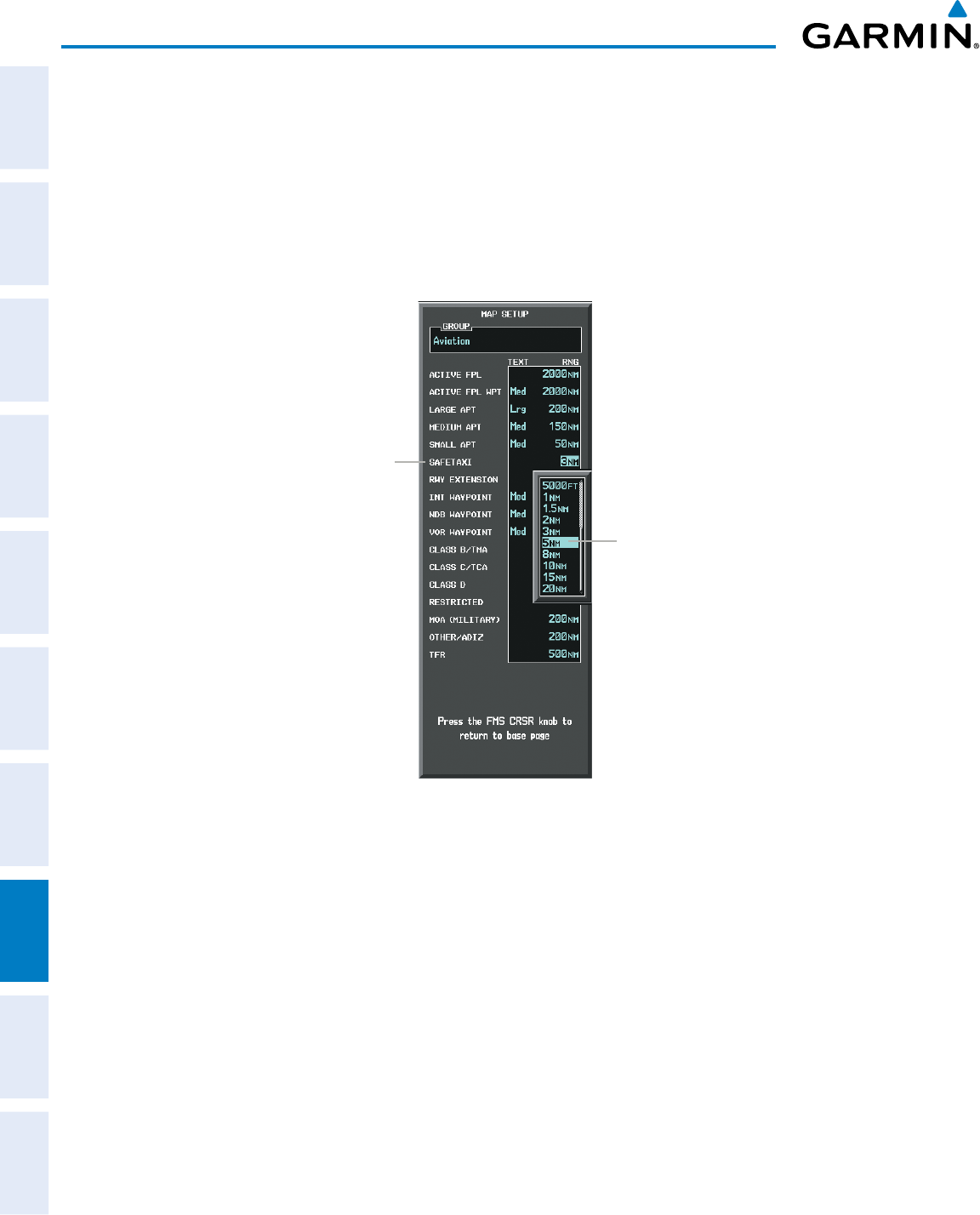
Garmin G950 Pilot’s Guide for the Pilatus PC-6
190-00870-02 Rev A382
ADDITIONAL FEATURES
SYSTEM
OVERVIEW
FLIGHT
INSTRUMENTS
EIS
AUDIO PANEL
& CNS
FLIGHT
MANAGEMENT
HAZARD
AVOIDANCE
AFCS
ADDITIONAL
FEATURES
APPENDICESINDEX
3) Turn the FMS Knob to select the Aviation Group and press the ENT Key.
4) Turn the large FMS Knob to scroll through the Aviation Group options to SAFETAXI.
5) Turn the small FMS Knob to display the range of distances.
6) Turn either FMS Knob to select the desired distance for maximum SafeTaxi display range.
7) Press the ENT Key to complete the selection.
8) Press the
FMS
Knob to return to the Navigation Map Page.
SAFETAXI
Option
Figure 8-16 MAP SETUP Menu, Aviation Group, SAFETAXI Range Options
SafeTaxi
Range
Options
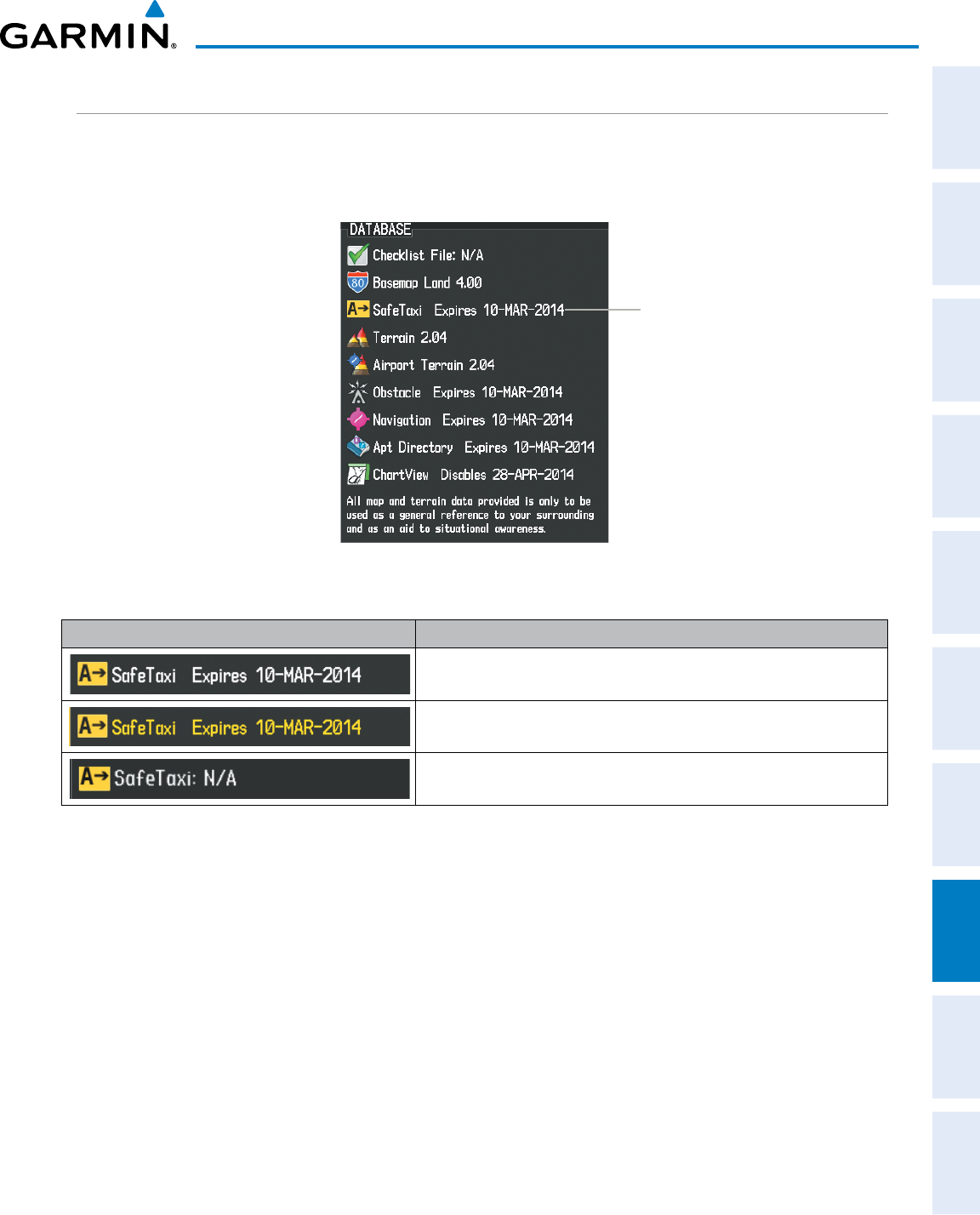
190-00870-02 Rev A
Garmin G950 Pilot’s Guide for the Pilatus PC-6
383
ADDITIONAL FEATURES
SYSTEM
OVERVIEW
FLIGHT
INSTRUMENTS EIS AUDIO PANEL
& CNS
FLIGHT
MANAGEMENT
HAZARD
AVOIDANCE AFCS ADDITIONAL
FEATURES APPENDICES INDEX
SAFETAXI DATABASE CYCLE NUMBER AND REVISION
SafeTaxi database is revised every 56 days. SafeTaxi is always available for use after the expiration date.
When turning on the system, the Power-up Page indicates whether the databases are current, out of date, or
not available.
Figure 8-17 Power-up Page, SafeTaxi Database
SafeTaxi Database
Power-up Page Display Definition
Normal operation. SafeTaxi database is valid and within current cycle.
SafeTaxi database has expired.
Database card contains no SafeTaxi data.
Table 8-1 SafeTaxi Annunciation Definitions
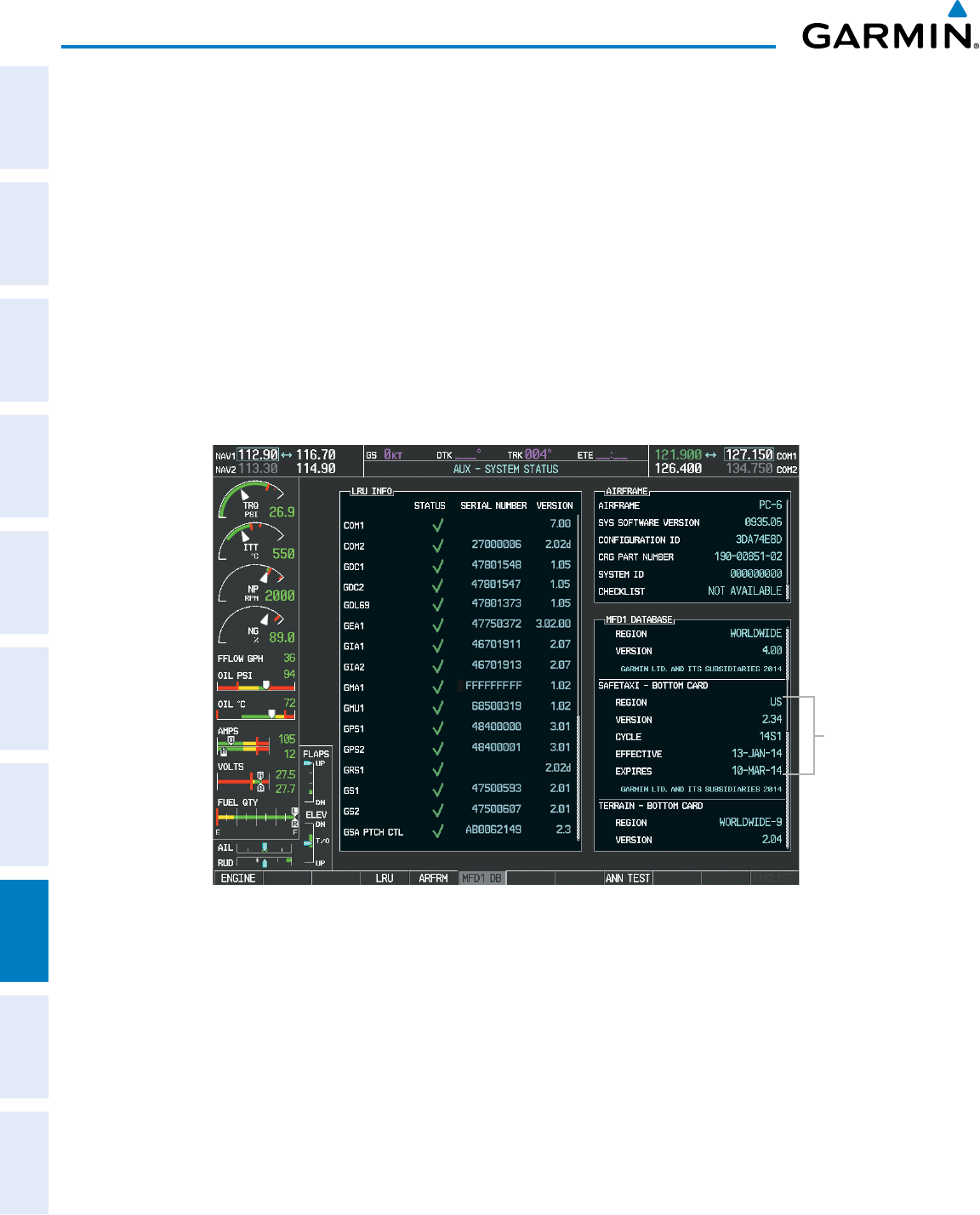
Garmin G950 Pilot’s Guide for the Pilatus PC-6
190-00870-02 Rev A384
ADDITIONAL FEATURES
SYSTEM
OVERVIEW
FLIGHT
INSTRUMENTS
EIS
AUDIO PANEL
& CNS
FLIGHT
MANAGEMENT
HAZARD
AVOIDANCE
AFCS
ADDITIONAL
FEATURES
APPENDICESINDEX
The SafeTaxi Region, Version, Cycle, Effective date and Expires date of the database cycle can also be found
on the AUX - System Status page, as seen in Figure 8-18.
Press the MFD1 DB Softkey to place the cursor in the DATABASE window. Scroll through the listed
information by turning the FMS Knob or pressing the ENT Key until the SafeTaxi database information is
shown.
The SafeTaxi database cycle number shown in the figure, 14S1, is deciphered as follows:
14 – Indicates the year 2014
S – Indicates the data is for SafeTaxi
1 – Indicates the first issue of the SafeTaxi database for the year
The SafeTaxi EFFECTIVE date 13–JAN–14 is the beginning date for the current database cycle. SafeTaxi
EXPIRES date 10–MAR–14 is the revision date for the next database cycle.
Figure 8-18 AUX – System Status Page, SafeTaxi Current Information
SafeTaxi Data
SafeTaxi information appears in cyan and yellow text. The EFFECTIVE date appears in cyan when data is
current and in yellow when the current date is before the effective date. The EXPIRES date appears in cyan
when data is current and in yellow when expired (Figures 8-18 and 8-19). NOT AVAILABLE appears in cyan
in the REGION field if SafeTaxi data is not available on the database card (Figure 8-19). An expired SafeTaxi
database is not disabled and will continue to function indefinitely.
Press the MFD1 DB Softkey a second time. The softkey label will change to PFD1 DB. The DATABASE
window will now be displaying database information for PFD1. As before, scroll through the listed information
by turning the FMS Knob or pressing the ENT Key until the SafeTaxi database information is shown.
Refer to Updating Garmin Databases in Appendix B for instructions on revising the SafeTaxi database.
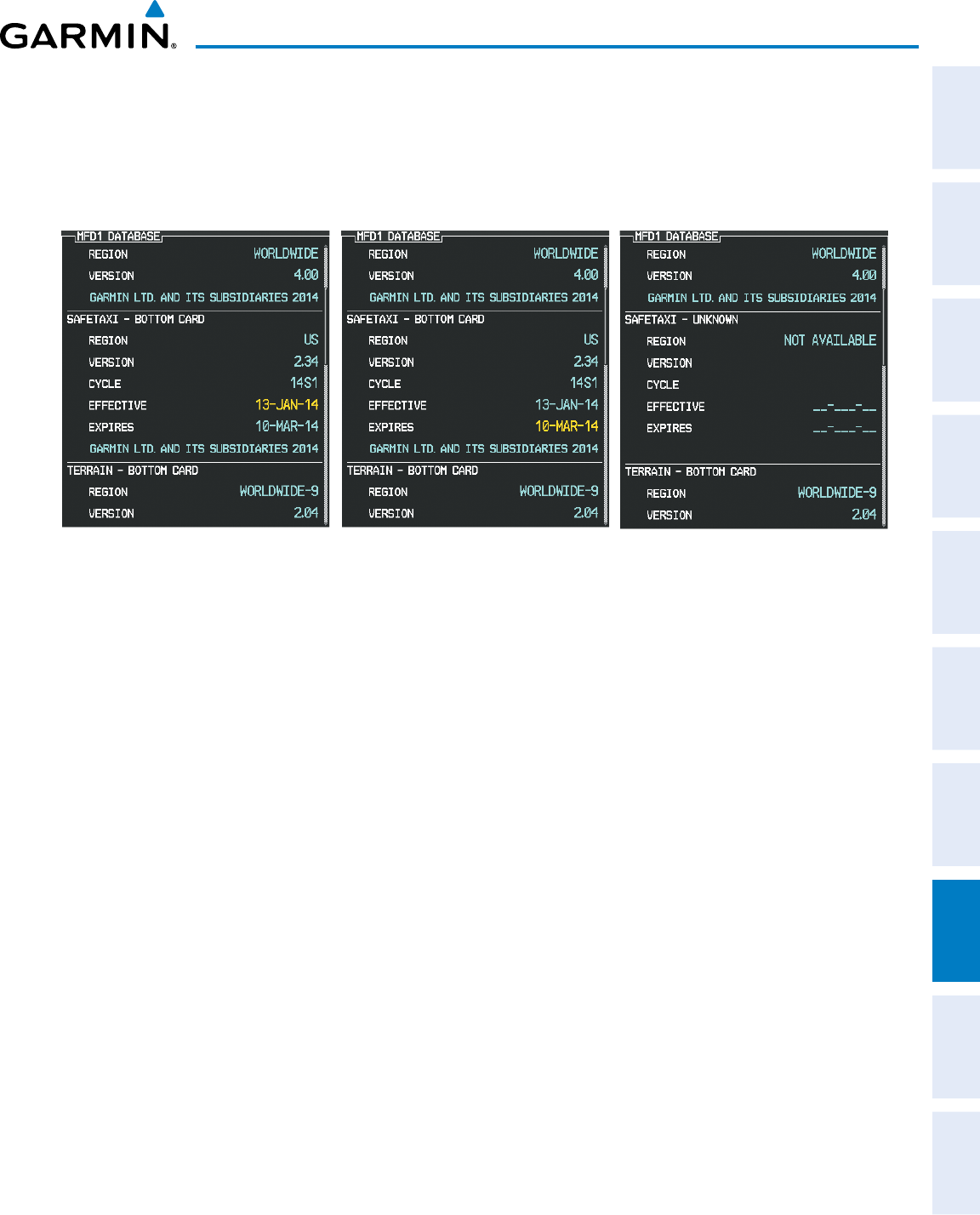
190-00870-02 Rev A
Garmin G950 Pilot’s Guide for the Pilatus PC-6
385
ADDITIONAL FEATURES
SYSTEM
OVERVIEW
FLIGHT
INSTRUMENTS EIS AUDIO PANEL
& CNS
FLIGHT
MANAGEMENT
HAZARD
AVOIDANCE AFCS ADDITIONAL
FEATURES APPENDICES INDEX
Figure 8-19 illustrates possible SafeTaxi database conditions that may appear on the AUX - System Status
Page. The EFFECTIVE date is the beginning date for this database cycle. If the present date is before the
effective date, the EFFECTIVE date appears in yellow and the EXPIRES date appears in cyan. The EXPIRES date
is the revision date for the next database cycle. NOT AVAILABLE indicates that SafeTaxi is not available on the
database card or no database card is inserted.
Figure 8-19 AUX – System Status Page, SafeTaxi Database Status
Current Date is before Effective Date SafeTaxi Database has Expired SafeTaxi Database Not Installed
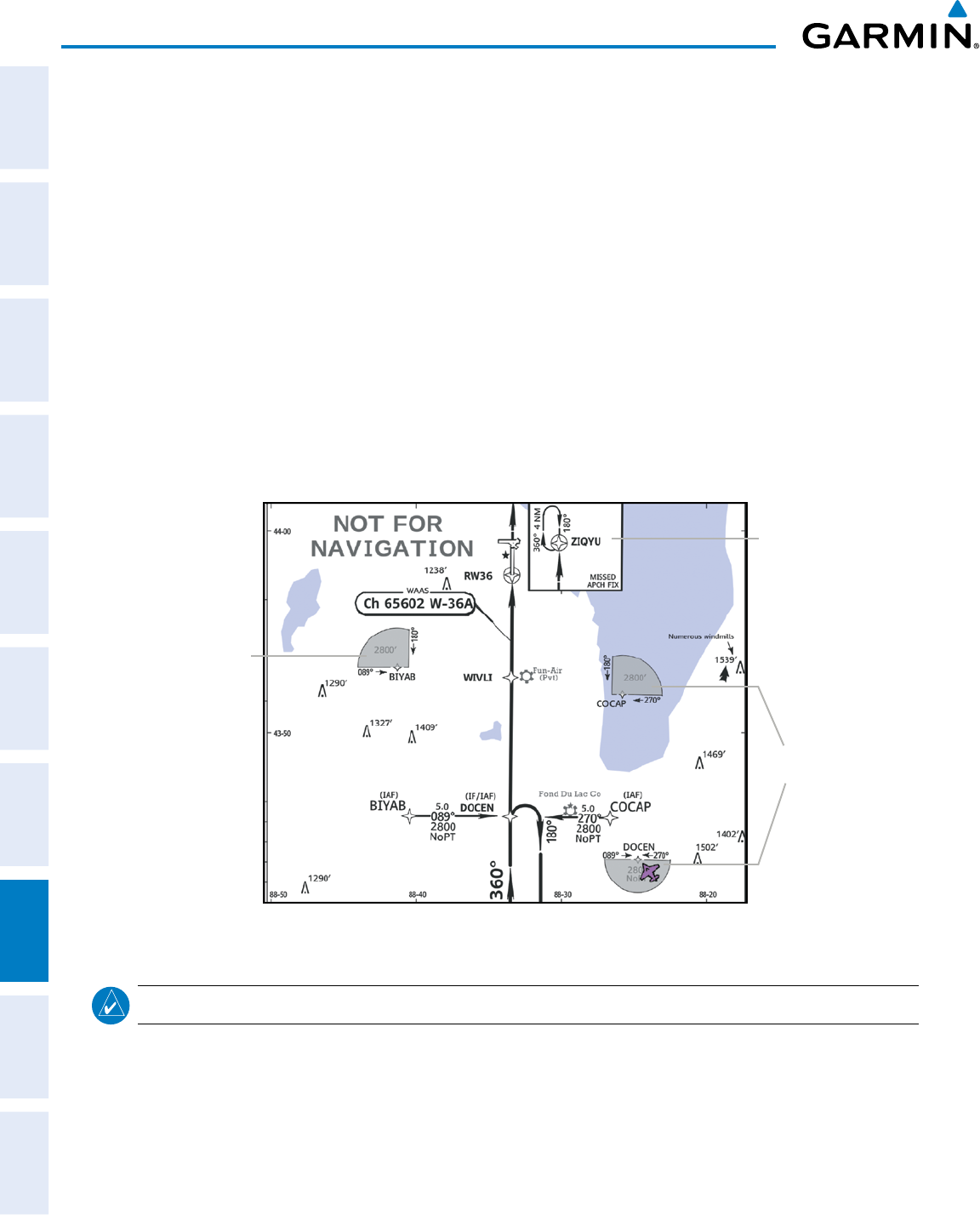
Garmin G950 Pilot’s Guide for the Pilatus PC-6
190-00870-02 Rev A386
ADDITIONAL FEATURES
SYSTEM
OVERVIEW
FLIGHT
INSTRUMENTS
EIS
AUDIO PANEL
& CNS
FLIGHT
MANAGEMENT
HAZARD
AVOIDANCE
AFCS
ADDITIONAL
FEATURES
APPENDICESINDEX
8.3 CHARTVIEW
ChartView resembles the paper version of Jeppesen terminal procedures charts. The charts are displayed in full
color with high-resolution. The MFD depiction shows the aircraft position on the moving map in the planview
of approach charts and on airport diagrams. Airport Hot Spots are outlined in magenta.
The geo-referenced aircraft position is indicated by an aircraft symbol displayed on the chart when the current
position is within the boundaries of the chart. Inset boxes (Figure 8-20) are not considered within the chart
boundaries. Therefore, when the aircraft symbol reaches a chart boundary line, or inset box, the aircraft symbol
is removed from the display.
Figure 8-20 shows examples of off-scale areas, indicated by the grey shading. Note, the grey shading is for
illustrative purposes only and will not appear on the published chart or MFD display. These off-scale areas
appear on the chart to convey supplemental information. However, the depicted geographical position of this
information, as it relates to the chart planview, is not the actual geographic position. Therefore, when the aircraft
symbol appears within one of these areas, the aircraft position indicated is relative to the chart planview, not to
the off-scale area.
Figure 8-20 Sample Chart Indicating Off-Scale Areas
Off-Scale
Area
Off-Scale
Areas
Inset Box
NOTE: Do not maneuver the aircraft based solely upon the geo-referenced aircraft symbol.
The ChartView database subscription is available from Jeppesen, Inc. Available data includes:
• Arrivals (STAR)
• Departure Procedures (DP)
• Approaches
• Airport Diagrams
• NOTAMs
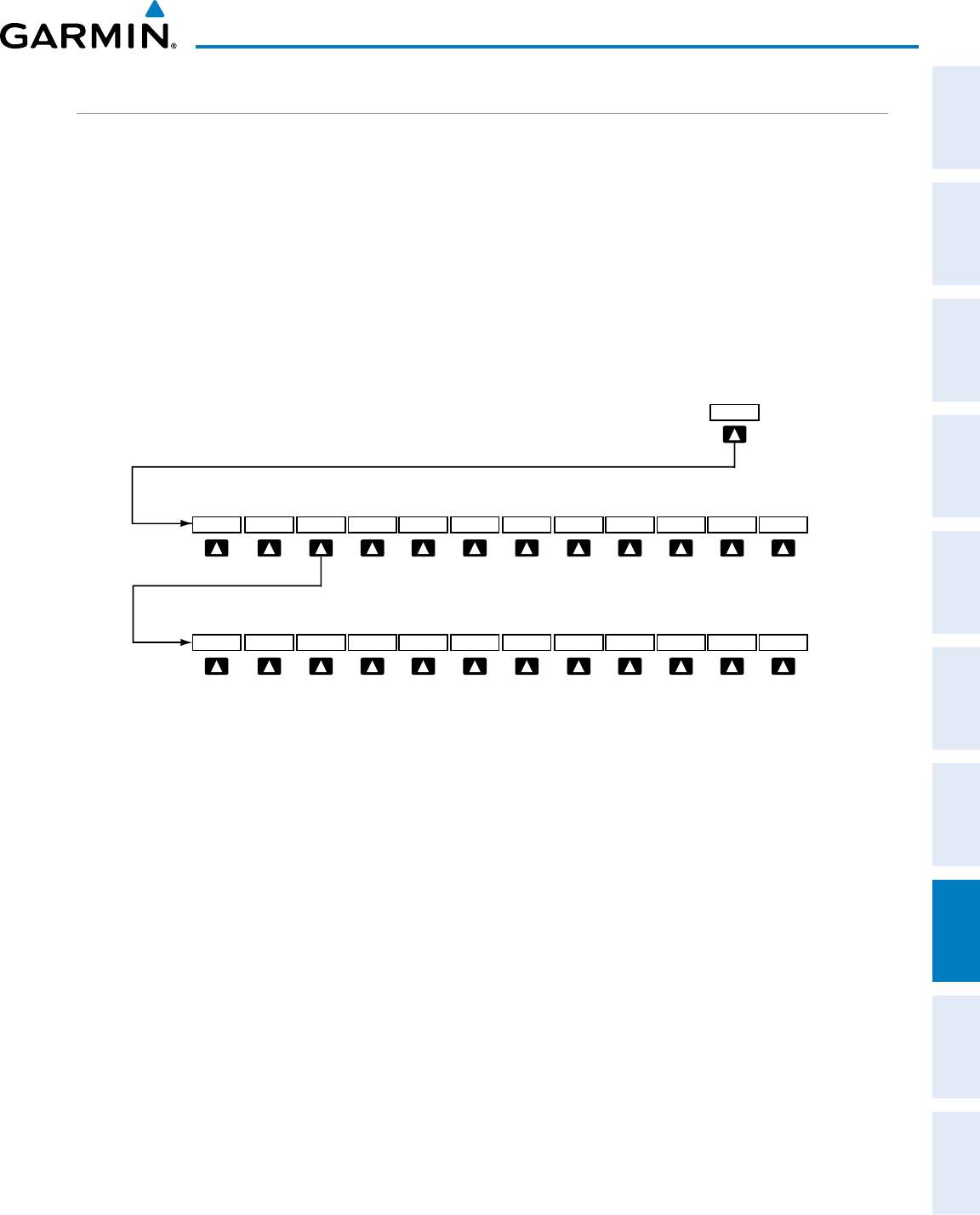
190-00870-02 Rev A
Garmin G950 Pilot’s Guide for the Pilatus PC-6
387
ADDITIONAL FEATURES
SYSTEM
OVERVIEW
FLIGHT
INSTRUMENTS EIS AUDIO PANEL
& CNS
FLIGHT
MANAGEMENT
HAZARD
AVOIDANCE AFCS ADDITIONAL
FEATURES APPENDICES INDEX
CHARTVIEW SOFTKEYS
ChartView functions are displayed on three levels of softkeys. While on the Navigation Map Page, Nearest
Airports Page, or Flight Plan Page, pressing the
SHW CHRT
Softkey displays the available terminal chart and
advances to the chart selection level of softkeys: CHRT OPT, CHRT, INFO-1, DP, STAR, APR, WX, NOTAM,
and GO
BACK. The chart selection softkeys shown below appear on the Airport Information Page.
Pressing the GO
BACK Softkey reverts to the top level softkeys and previous page.
Pressing the CHRT OPT Softkey advances to the next level of softkeys: ALL, HEADER, PLAN, PROFILE,
MINIMUMS, FIT
WDTH, FULL
SCN, and BACK.
While viewing the CHRT OPT Softkeys, after 45 seconds of softkey inactivity, the system reverts to the chart
selection softkeys.
Figure 8-21 ChartView SHW CHRT, Chart Selection, and Chart Option Softkeys
Pressing the GO BACK Softkey returns
to the top-level softkeys and previous page.
Pressing the BACK Softkey returns
to the Chart Selection Softkeys.
MINIMUMS
CHRT OPT CHRT INFO DP STAR APR WX NOTAM GO BACK
SHW CHRT
ALL HEADER PLAN PROFILE FIT WDTH FULL SCN BACK
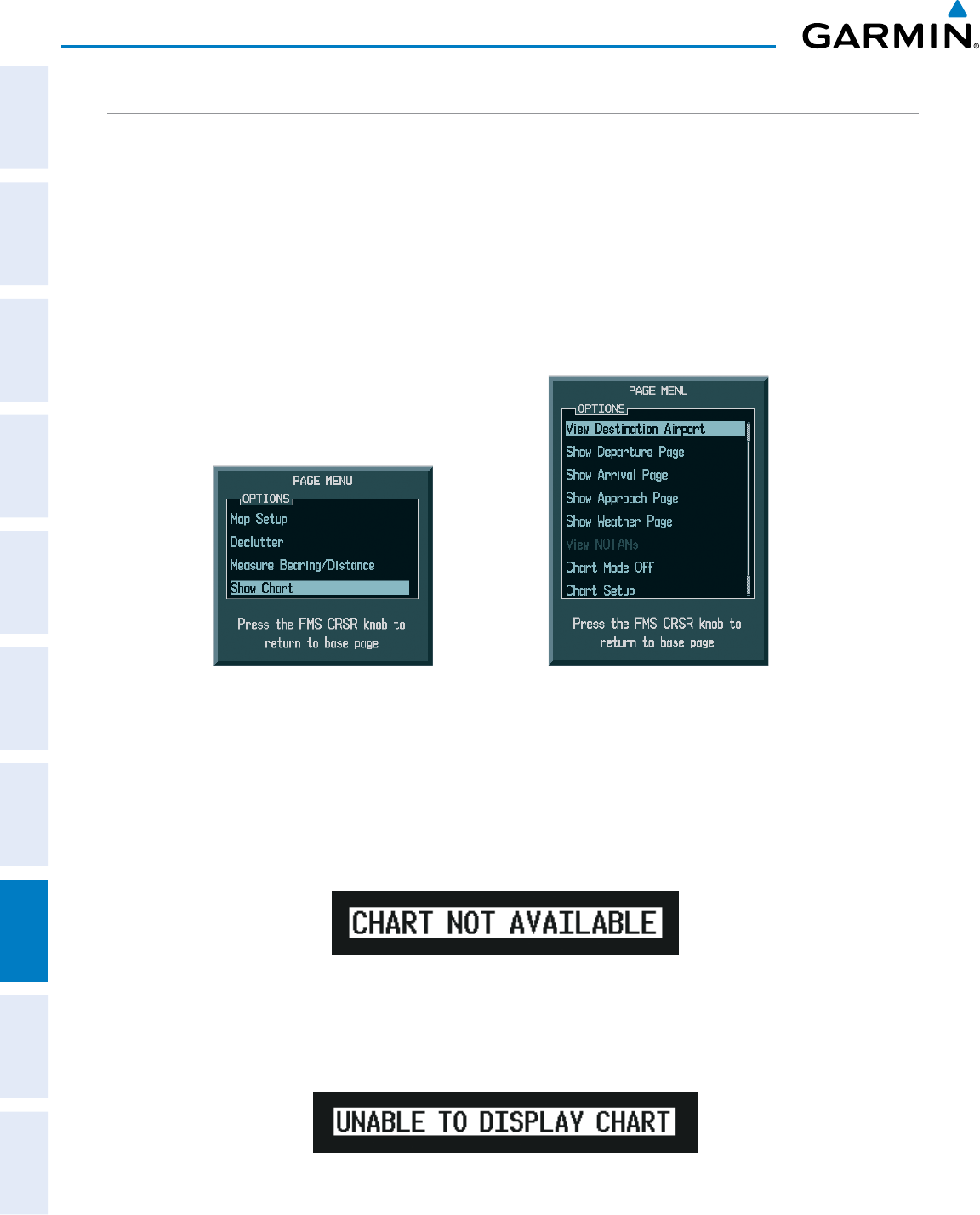
Garmin G950 Pilot’s Guide for the Pilatus PC-6
190-00870-02 Rev A388
ADDITIONAL FEATURES
SYSTEM
OVERVIEW
FLIGHT
INSTRUMENTS
EIS
AUDIO PANEL
& CNS
FLIGHT
MANAGEMENT
HAZARD
AVOIDANCE
AFCS
ADDITIONAL
FEATURES
APPENDICESINDEX
TERMINAL PROCEDURES CHARTS
Selecting Terminal Procedures Charts:
While viewing the Navigation Map Page, Nearest Airport Page, or Flight Plan Page, press the SHW CHRT
Softkey.
Or:
1) Press the MENU Key to display the PAGE MENU.
2) Turn the large FMS Knob to scroll through the OPTIONS Menu to Show Chart.
3) Press the ENT Key to display the chart.
Navigation Map Page OPTIONS Menu Waypoint Airport Information Page OPTIONS Menu
Figure 8-22 Option Menus
When no terminal procedure chart is available for the nearest airport or the selected airport, the banner
CHART NOT AVAILABLE appears on the screen. The CHART NOT AVAILABLE banner does not refer to
the Jeppesen subscription, but rather the availability of a particular airport chart selection or procedure for a
selected airport.
Figure 8-23 Chart Not Available Banner
If there is a problem in rendering the data (such as a data error or a failure of an individual chart), the banner
UNABLE TO DISPLAY CHART is then displayed.
Figure 8-24 Unable To Display Chart Banner
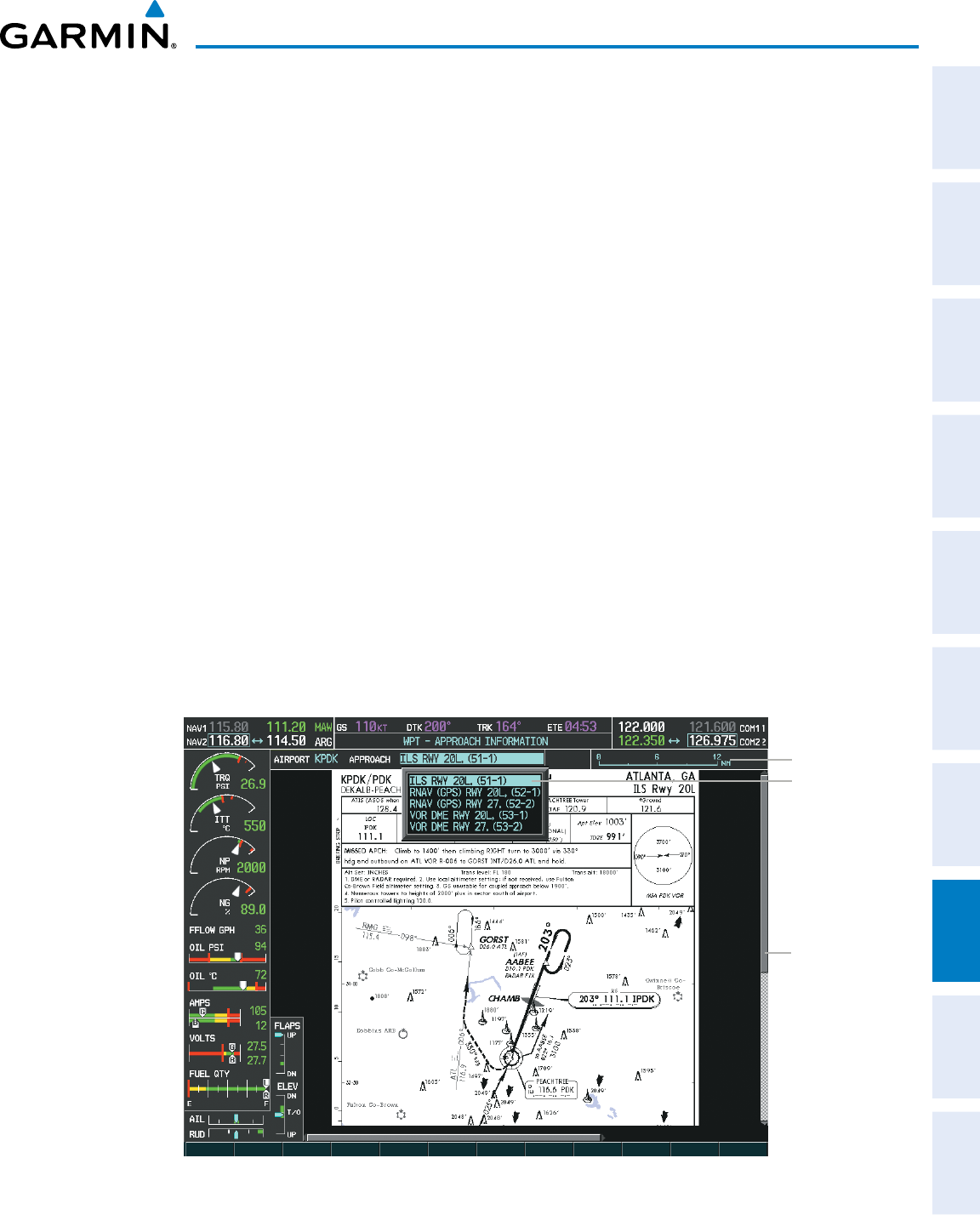
190-00870-02 Rev A
Garmin G950 Pilot’s Guide for the Pilatus PC-6
389
ADDITIONAL FEATURES
SYSTEM
OVERVIEW
FLIGHT
INSTRUMENTS EIS AUDIO PANEL
& CNS
FLIGHT
MANAGEMENT
HAZARD
AVOIDANCE AFCS ADDITIONAL
FEATURES APPENDICES INDEX
When a chart is not available by pressing the SHW CHRT Softkey or selecting a Page Menu Option, charts
may be obtained for other airports from the WPT Pages or Flight Plan Pages.
If a chart is available for the destination airport, or the airport selected in the active flight plan, the chart
appears on the screen. When no flight plan is active, or when not flying to a direct-to destination, pressing the
SHW CHRT Softkey displays the chart for the nearest airport, if available.
The chart shown is one associated with the WPT – Airport Information page. Usually this is the airport runway
diagram. Where no runway diagram exists, but Take Off Minimums or Alternate Minimums are available, that
page appears. If Airport Information pages are unavailable, the Approach Chart for the airport is shown.
Selecting a chart:
1) While viewing the Navigation Map Page, Flight Plan Page, or Nearest Airports Page, press the SHW CHRT
Softkey. The airport diagram or approach chart is displayed on the Airport Information Page.
2) Press the
FMS
Knob to activate the cursor.
3) Turn the large FMS Knob to select either the Airport Identifier Box or the Approach Box. (Press the APR Softkey
if the Approach Box is not currently shown).
4) Turn the small and large FMS Knob to enter the desired airport identifier.
5) Press the ENT Key to complete the airport selection.
6) Turn the large FMS Knob to select the Approach Box.
7) Turn the small
FMS
Knob to show the approach chart selection choices.
8) Turn either
FMS
Knob to scroll through the available charts.
9) Press the ENT Key to complete the chart selection.
Figure 8-25 Approach Information Page, Chart Selection
Select Desired
Approach Chart
From Menu
Scroll Through
Chart With
the
Joystick
Chart Scale
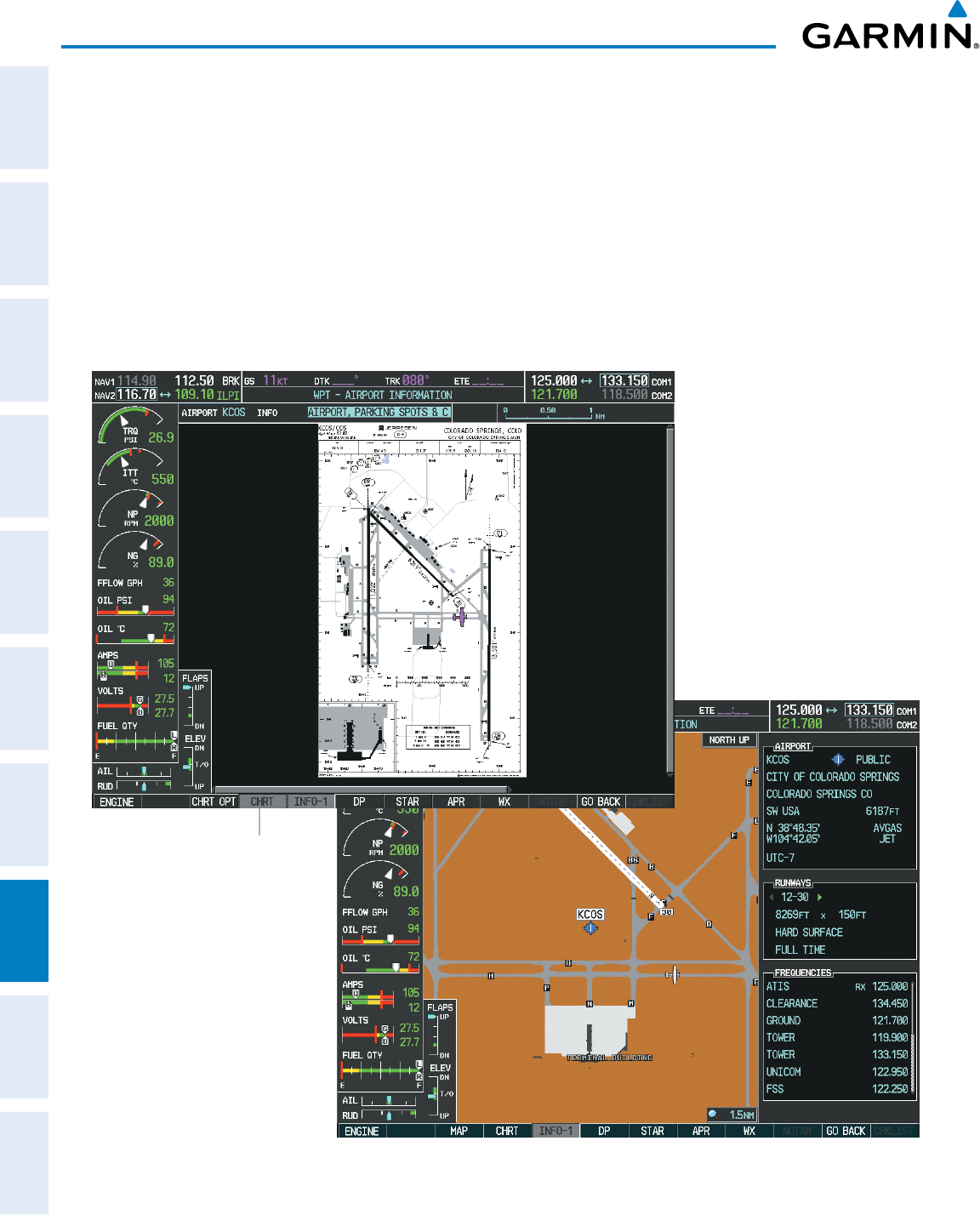
Garmin G950 Pilot’s Guide for the Pilatus PC-6
190-00870-02 Rev A390
ADDITIONAL FEATURES
SYSTEM
OVERVIEW
FLIGHT
INSTRUMENTS
EIS
AUDIO PANEL
& CNS
FLIGHT
MANAGEMENT
HAZARD
AVOIDANCE
AFCS
ADDITIONAL
FEATURES
APPENDICESINDEX
While the APPROACH Box is selected using the FMS Knob, the G950 softkeys are blank. Once the desired
chart is selected, the chart scale can be changed and the chart page can be scrolled using the Joystick. Pressing
the Joystick centers the chart on the screen.
The aircraft symbol is shown on the chart only if the chart is to scale and the aircraft position is within
the boundaries of the chart. The aircraft symbol is not displayed when the Aircraft Not Shown Icon appears
(Figure 8-29). If the Chart Scale Box displays a banner NOT TO SCALE, the aircraft symbol is not shown. The
Aircraft Not Shown Icon may appear at certain times, even if the chart is displayed to scale.
Pressing the CHRT Softkey switches between the ChartView diagram and the associated map in the WPT
page group. In the example shown, the CHRT Softkey switches between the Colorado Springs, CO (KCOS)
Airport Diagram and the navigation map on the WPT – Airport Information page.
Figure 8-26 CHRT Softkey, Airport Information Page
Press
CHRT
Softkey
to Switch Between
ChartView and WPT -
Airport Information Page
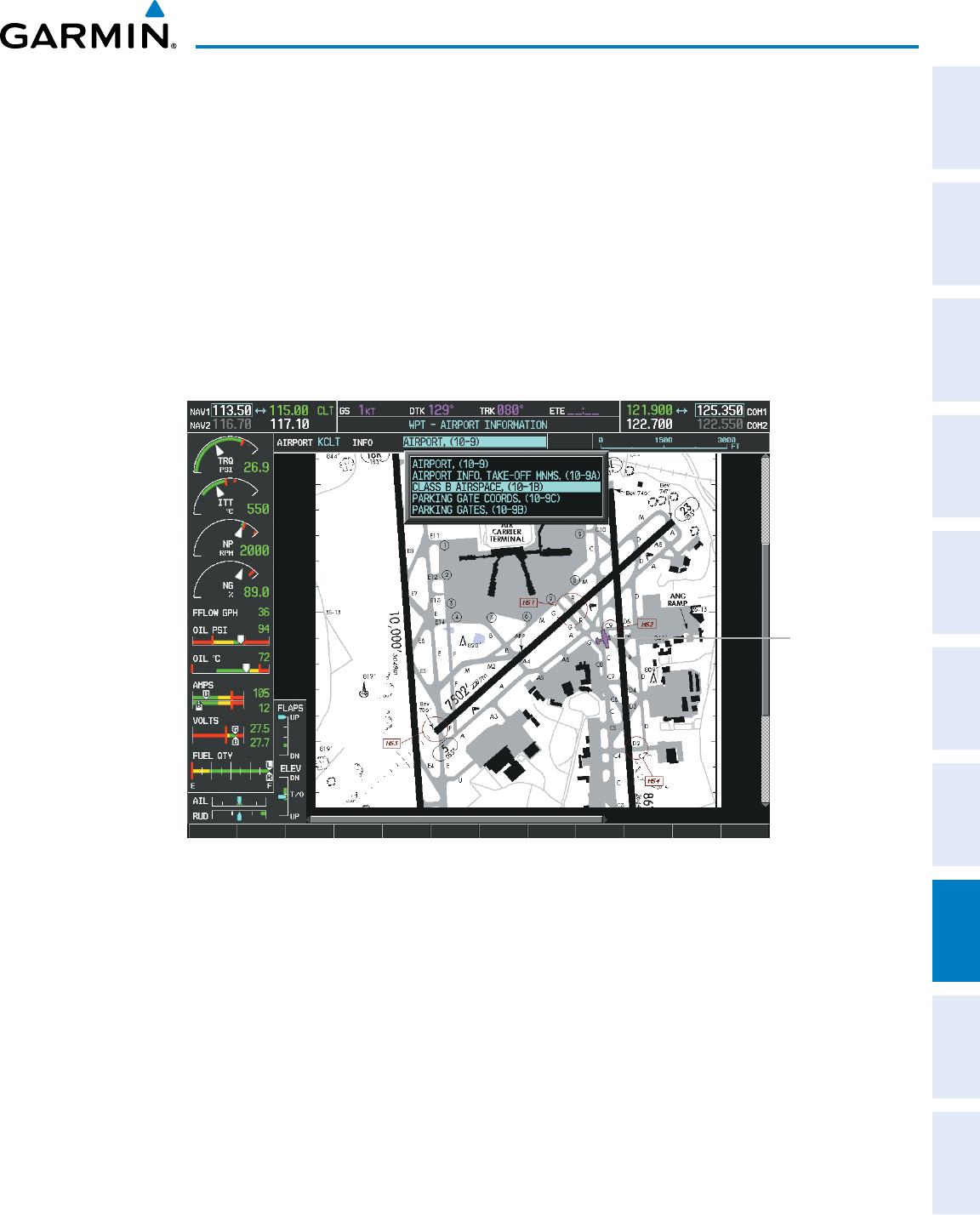
190-00870-02 Rev A
Garmin G950 Pilot’s Guide for the Pilatus PC-6
391
ADDITIONAL FEATURES
SYSTEM
OVERVIEW
FLIGHT
INSTRUMENTS EIS AUDIO PANEL
& CNS
FLIGHT
MANAGEMENT
HAZARD
AVOIDANCE AFCS ADDITIONAL
FEATURES APPENDICES INDEX
Pressing the INFO-1 or INFO-2 Softkey returns to the airport diagram chart when the view is on a terminal
procedure chart. If the displayed chart is the airport diagram chart, pressing the INFO-1 or INFO-2 Softkey
returns to the Airport Information Page.
The aircraft position is shown in magenta on the ChartView diagrams when the location of the aircraft is within
the chart boundaries. In the example shown, the aircraft is turning onto Taxiway Romeo on the Charlotte, NC
(KCLT) airport.
Another source for additional airport information is from the INFO Box above the chart for certain airports.
This information source is not related to the INFO-1 or INFO-2 Softkey. When the INFO Box is selected using
the FMS Knob, the G950 softkeys are blank. The Charlotte, NC airport has five additional charts offering
information; the Airport Diagram, Take-off Minimums, Class B Airspace, Airline Parking Gate Coordinates, and
Airline Parking Gate Location. (The numbers in parentheses after the chart name are Jeppesen designators.)
Aircraft
Current
Position
Figure 8-27 Airport Information Page, INFO View, Full Screen Width
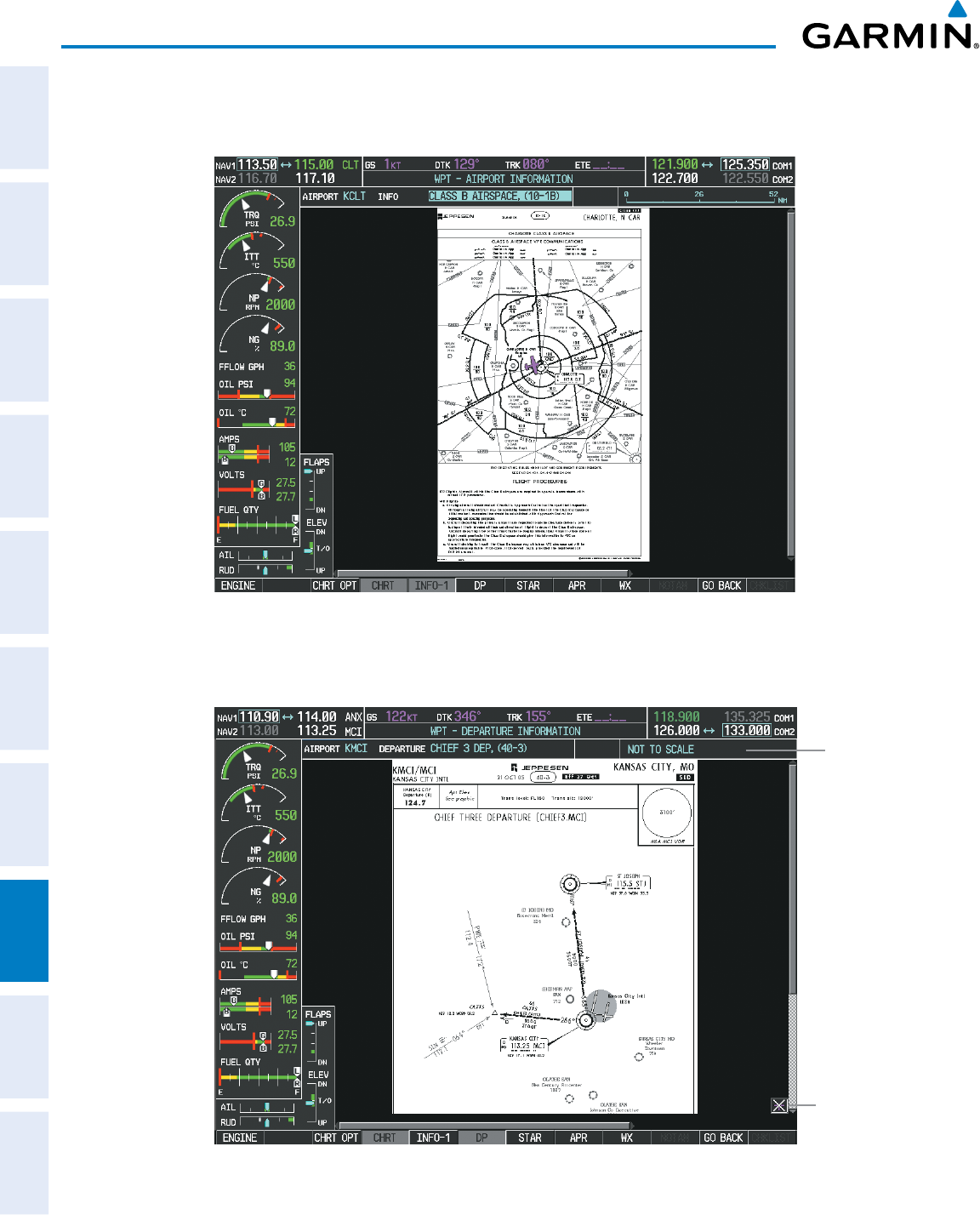
Garmin G950 Pilot’s Guide for the Pilatus PC-6
190-00870-02 Rev A392
ADDITIONAL FEATURES
SYSTEM
OVERVIEW
FLIGHT
INSTRUMENTS
EIS
AUDIO PANEL
& CNS
FLIGHT
MANAGEMENT
HAZARD
AVOIDANCE
AFCS
ADDITIONAL
FEATURES
APPENDICESINDEX
In the example shown in Figure 8-27, the Class B Chart is selected. Pressing the ENT Key displays the
Charlotte Class B Airspace Chart (Figure 8-28).
Figure 8-28 Airport Information Page, Class B Chart Selected from INFO View
Pressing the DP Softkey displays the Departure Procedure Chart if available.
Figure 8-29 Departure Information Page
Chart Not
To Scale
Aircraft Not
Shown Icon
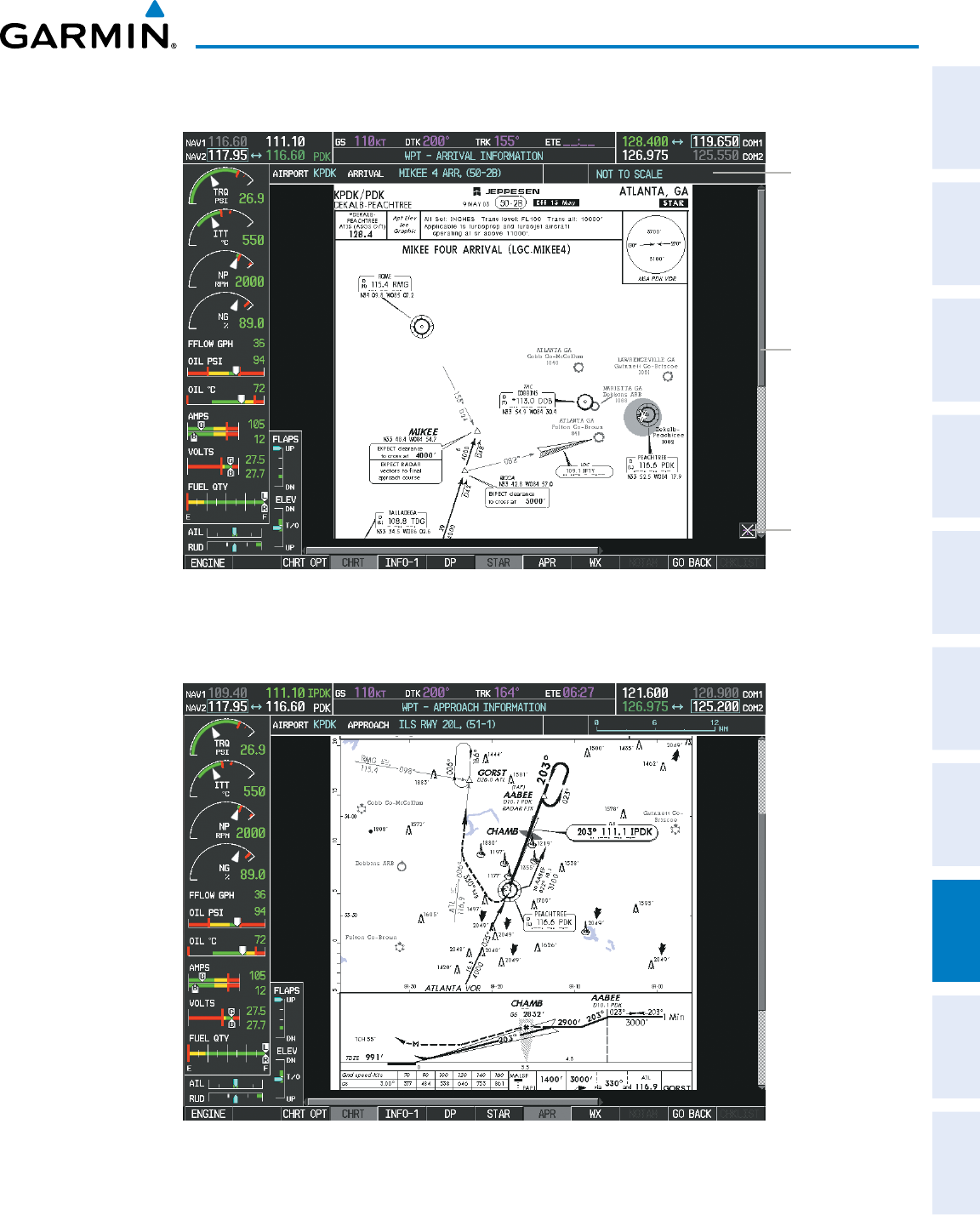
190-00870-02 Rev A
Garmin G950 Pilot’s Guide for the Pilatus PC-6
393
ADDITIONAL FEATURES
SYSTEM
OVERVIEW
FLIGHT
INSTRUMENTS EIS AUDIO PANEL
& CNS
FLIGHT
MANAGEMENT
HAZARD
AVOIDANCE AFCS ADDITIONAL
FEATURES APPENDICES INDEX
Pressing the STAR Softkey displays the Standard Terminal Arrival Chart if available.
Change Range
and Scroll
Through the
Chart With the
Joystick
Figure 8-30 Arrival Information Page
Chart Not
To Scale
Aircraft Not
Shown Icon
Pressing the APR Softkey displays the approach chart for the airport if available.
Figure 8-31 Approach Information Page
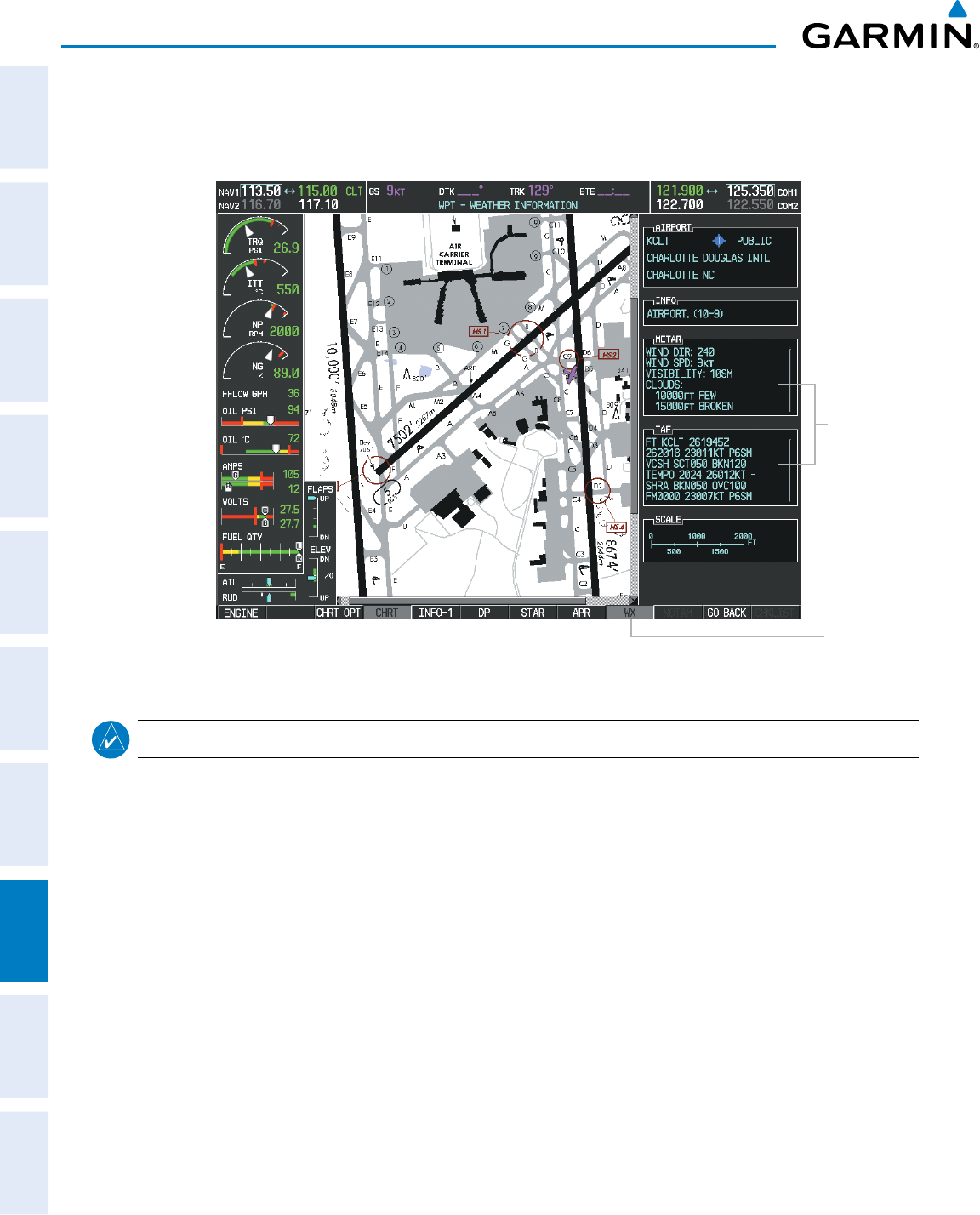
Garmin G950 Pilot’s Guide for the Pilatus PC-6
190-00870-02 Rev A394
ADDITIONAL FEATURES
SYSTEM
OVERVIEW
FLIGHT
INSTRUMENTS
EIS
AUDIO PANEL
& CNS
FLIGHT
MANAGEMENT
HAZARD
AVOIDANCE
AFCS
ADDITIONAL
FEATURES
APPENDICESINDEX
Pressing the WX Softkey shows the airport weather frequency information, and includes weather data such as
METAR and TAF from the XM Data Link Receiver, when available. Weather information is available only when
an XM Data Link Receiver is installed and the XM WX Satellite Weather subscription is current.
Figure 8-32 Weather Information Page
WX
Softkey
Selected
WX Info
When
Available
NOTE
: A subdued softkey label indicates the function is disabled.
Recent NOTAMS applicable to the current ChartView cycle are included in the ChartView database. Pressing
the NOTAM Softkey shows the local NOTAM information for selected airports, when available. When NOTAMS
are not available, the NOTAM Softkey label appears subdued and is disabled as shown in Figure 8-32. The
NOTAM Softkey may appear on the Airport Information Page and all of the chart page selections.
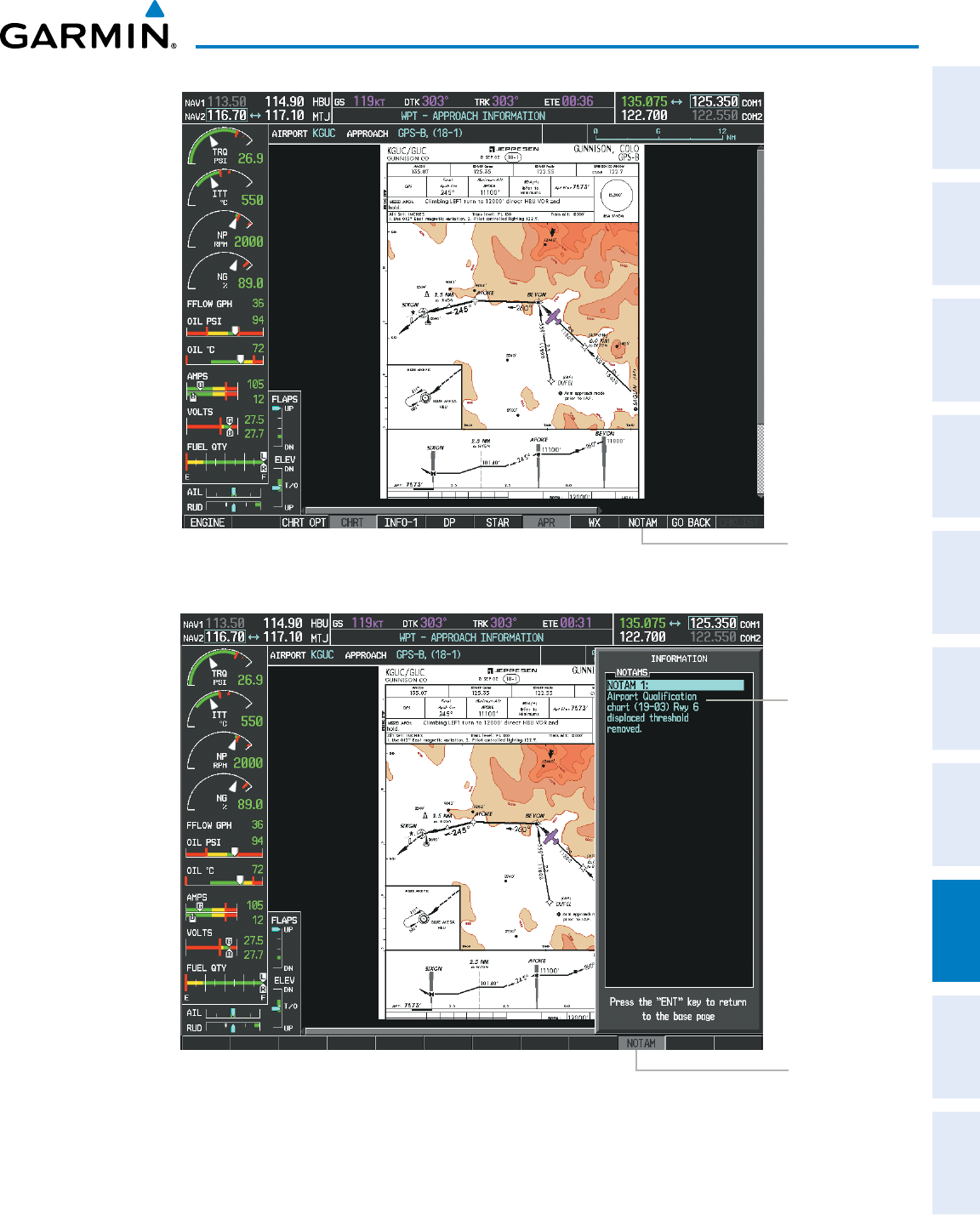
190-00870-02 Rev A
Garmin G950 Pilot’s Guide for the Pilatus PC-6
395
ADDITIONAL FEATURES
SYSTEM
OVERVIEW
FLIGHT
INSTRUMENTS EIS AUDIO PANEL
& CNS
FLIGHT
MANAGEMENT
HAZARD
AVOIDANCE AFCS ADDITIONAL
FEATURES APPENDICES INDEX
Figure 8-33 NOTAM Softkey Highlighted
NOTAM
Softkey
Appears for
Selected
Airports
Figure 8-34 Airport Information Page, Local NOTAMs
Local
NOTAM on
This Airport
NOTAM
Softkey
Selected
Pressing the NOTAM Softkey again removes the NOTAMS information.
Pressing the GO
BACK Softkey reverts to the previous page (Navigation Map Page, Nearest Pages, or Flight
Plan Page).
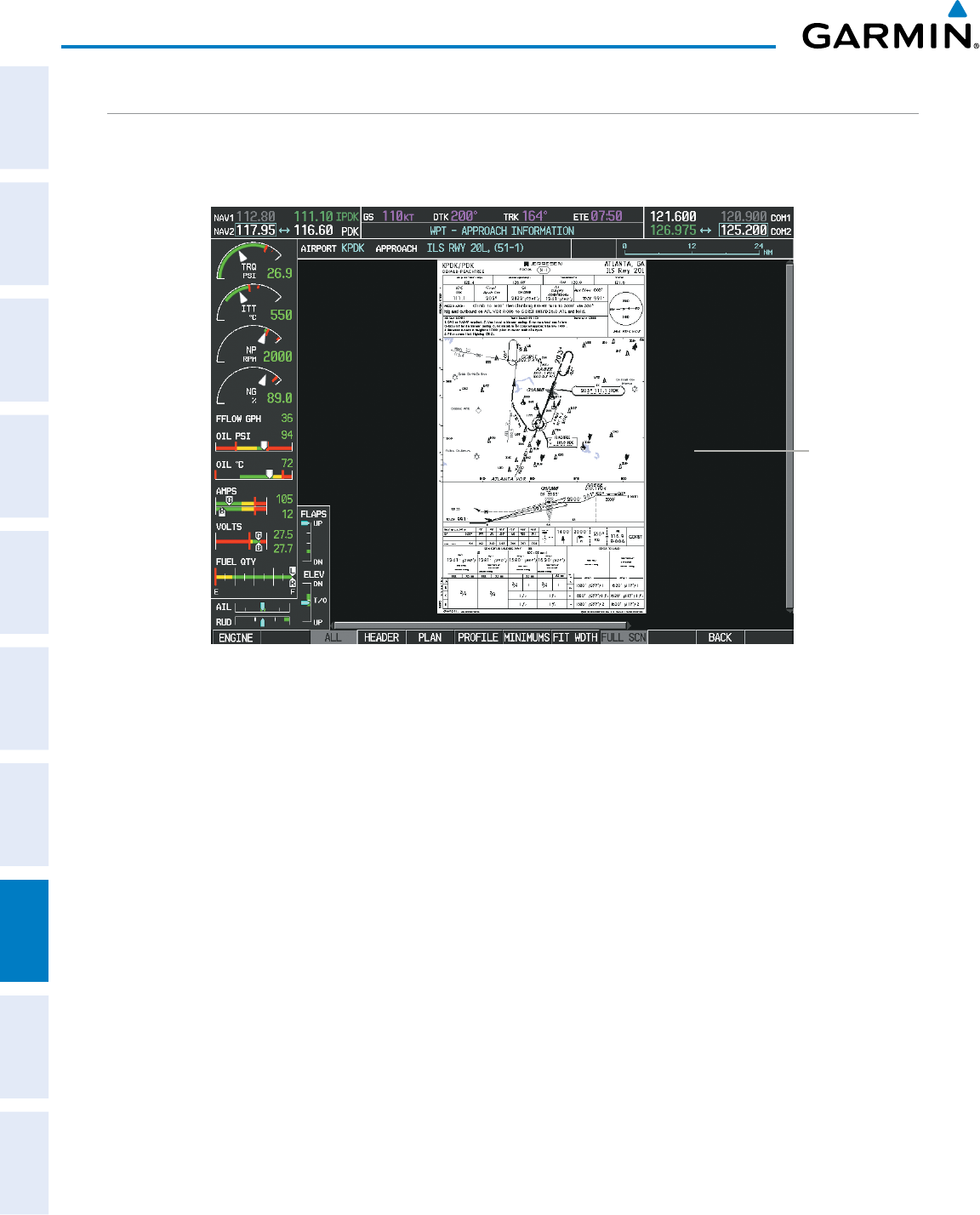
Garmin G950 Pilot’s Guide for the Pilatus PC-6
190-00870-02 Rev A396
ADDITIONAL FEATURES
SYSTEM
OVERVIEW
FLIGHT
INSTRUMENTS
EIS
AUDIO PANEL
& CNS
FLIGHT
MANAGEMENT
HAZARD
AVOIDANCE
AFCS
ADDITIONAL
FEATURES
APPENDICESINDEX
CHART OPTIONS
Pressing the CHRT OPT Softkey displays the next level of softkeys, the chart options level (Figure 8-21).
Pressing the ALL Softkey shows the complete approach chart on the screen.
Figure 8-35 Approach Information Page, ALL View
Complete
Chart
Shown
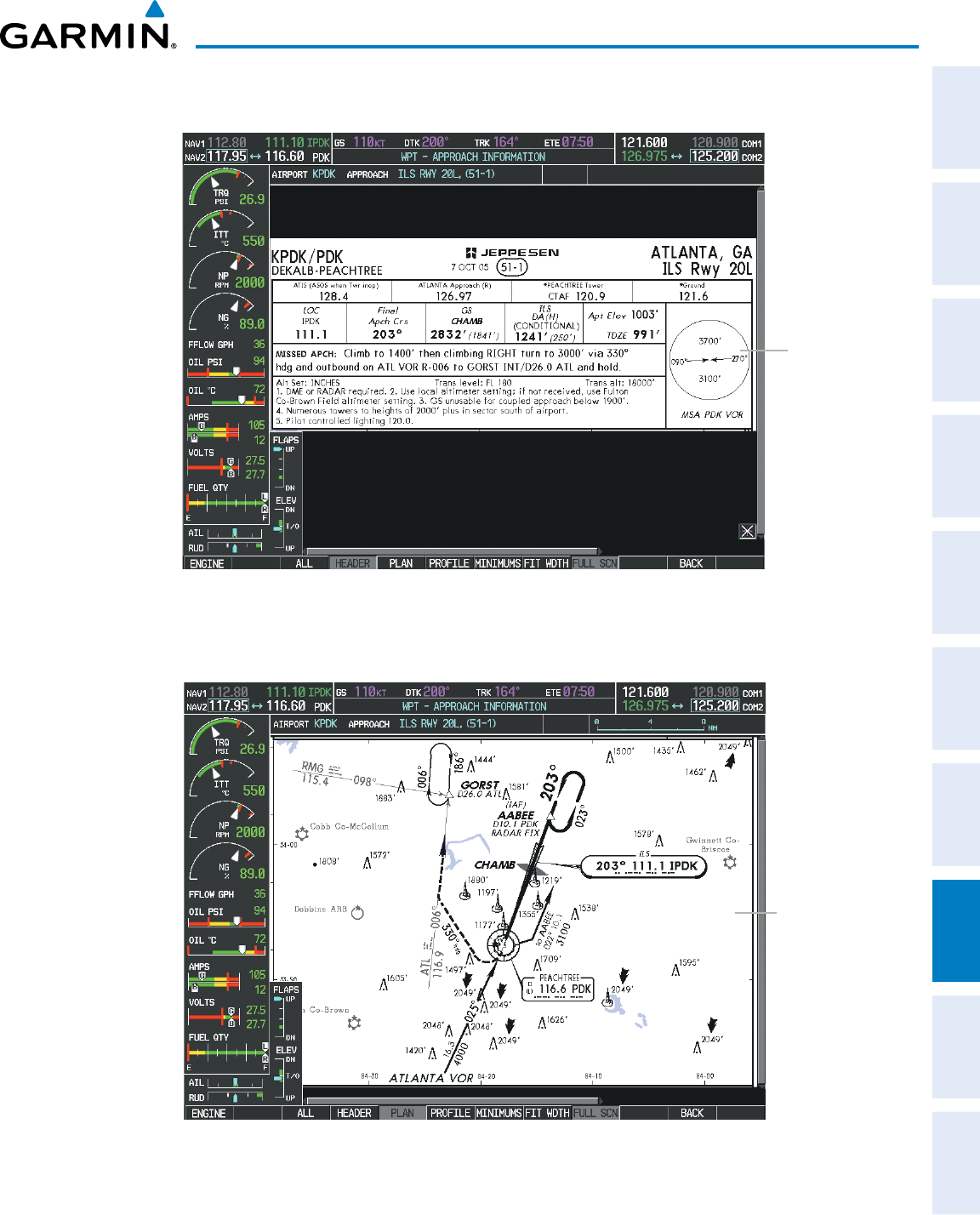
190-00870-02 Rev A
Garmin G950 Pilot’s Guide for the Pilatus PC-6
397
ADDITIONAL FEATURES
SYSTEM
OVERVIEW
FLIGHT
INSTRUMENTS EIS AUDIO PANEL
& CNS
FLIGHT
MANAGEMENT
HAZARD
AVOIDANCE AFCS ADDITIONAL
FEATURES APPENDICES INDEX
Pressing the HEADER Softkey shows the header view (approach chart briefing strip) on the screen.
Approach
Chart
Briefing Strip
Figure 8-36 Approach Information Page, Header View
Pressing the PLAN Softkey shows the approach chart two dimensional plan view.
Figure 8-37 Approach Information Page, Plan View
Approach
Chart Plan
View
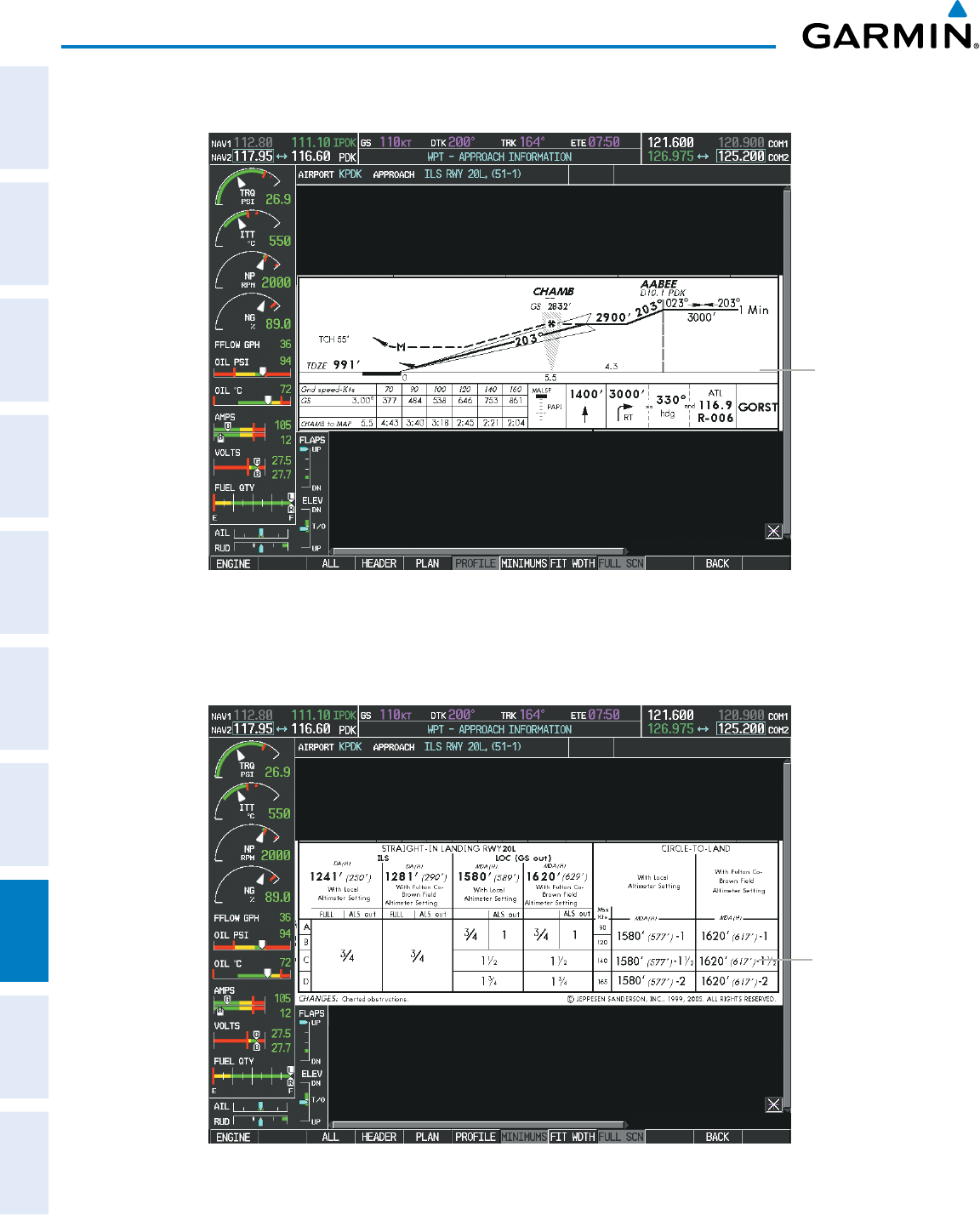
Garmin G950 Pilot’s Guide for the Pilatus PC-6
190-00870-02 Rev A398
ADDITIONAL FEATURES
SYSTEM
OVERVIEW
FLIGHT
INSTRUMENTS
EIS
AUDIO PANEL
& CNS
FLIGHT
MANAGEMENT
HAZARD
AVOIDANCE
AFCS
ADDITIONAL
FEATURES
APPENDICESINDEX
Pressing the PROFILE Softkey displays the approach chart descent profile strip.
Approach
Chart Descent
Profile Strip
Figure 8-38 Approach Information Page, Profile View, Full Screen Width
Pressing the MINIMUMS Softkey displays the minimum descent altitude/visibility strip at the bottom of the
approach chart.
Minimum
Descent
Altitude/
Visibility Strip
Figure 8-39 Approach Information Page, Minimums View, Full Screen Width
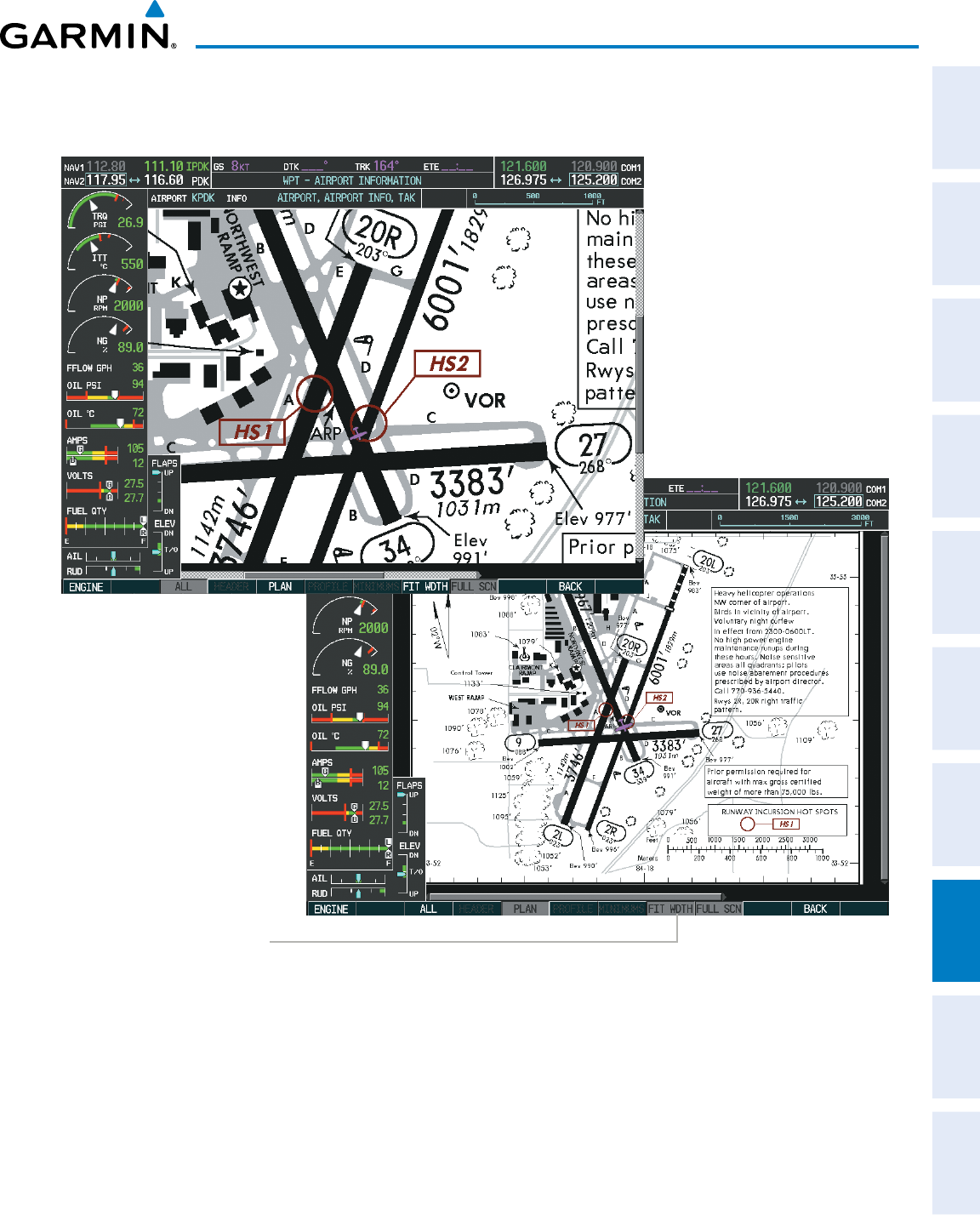
190-00870-02 Rev A
Garmin G950 Pilot’s Guide for the Pilatus PC-6
399
ADDITIONAL FEATURES
SYSTEM
OVERVIEW
FLIGHT
INSTRUMENTS EIS AUDIO PANEL
& CNS
FLIGHT
MANAGEMENT
HAZARD
AVOIDANCE AFCS ADDITIONAL
FEATURES APPENDICES INDEX
If the chart scale has been adjusted to view a small area of the chart, pressing the FIT WIDTH Softkey
changes the chart size to fit the available screen width.
Press
FIT WDTH
Softkey to Show
Full Chart Width
Figure 8-40 Airport Information Page, FIT WDTH Softkey Pressed
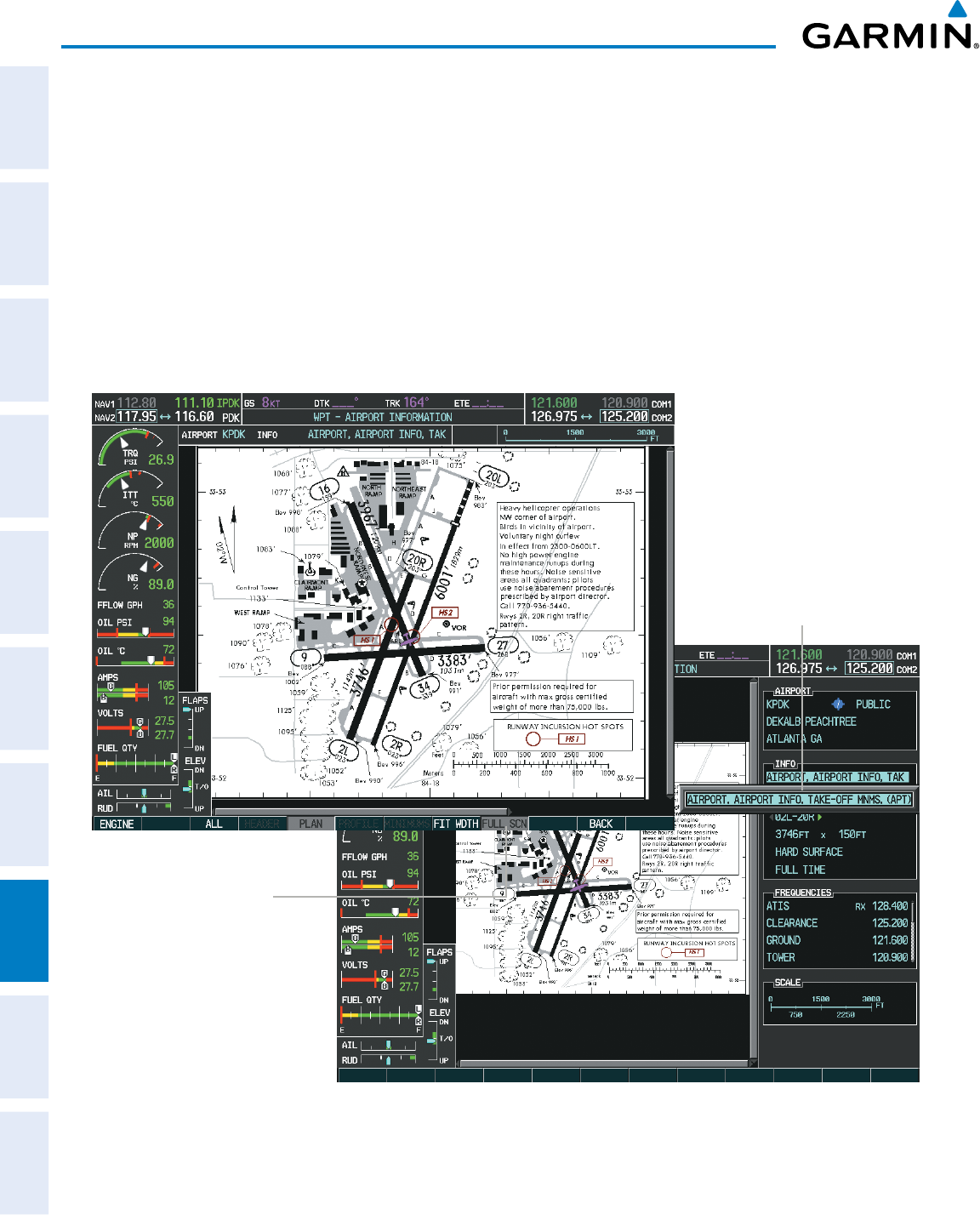
Garmin G950 Pilot’s Guide for the Pilatus PC-6
190-00870-02 Rev A400
ADDITIONAL FEATURES
SYSTEM
OVERVIEW
FLIGHT
INSTRUMENTS
EIS
AUDIO PANEL
& CNS
FLIGHT
MANAGEMENT
HAZARD
AVOIDANCE
AFCS
ADDITIONAL
FEATURES
APPENDICESINDEX
Pressing the FULL
SCN Softkey alternates between removing and replacing the data window to the right.
Selecting Additional Information:
1) While viewing the Airport Taxi Diagram, press the FULL SCN Softkey to display the information windows
(AIRPORT, INFO).
2) Press the
FMS
Knob to activate the cursor.
3) Turn the large
FMS
Knob to highlight the AIRPORT, INFO, RUNWAYS, or FREQUENCIES Box (INFO Box shown).
4) Turn the small
FMS
Knob to select the INFO Box choices. If multiple choices are available, scroll to the desired
choice with the large
FMS
Knob and press the ENT Key to complete the selection.
5) Press the
FMS
Knob again to deactivate the cursor.
Figure 8-41 Airport Information Page, Full Screen and Info Window
Press
FULL SCN
Softkey to Switch
Between Full
Screen and Chart
with Info Window
Available
Information
Pressing the BACK Softkey, or waiting for 45 seconds reverts to the chart selection softkeys.
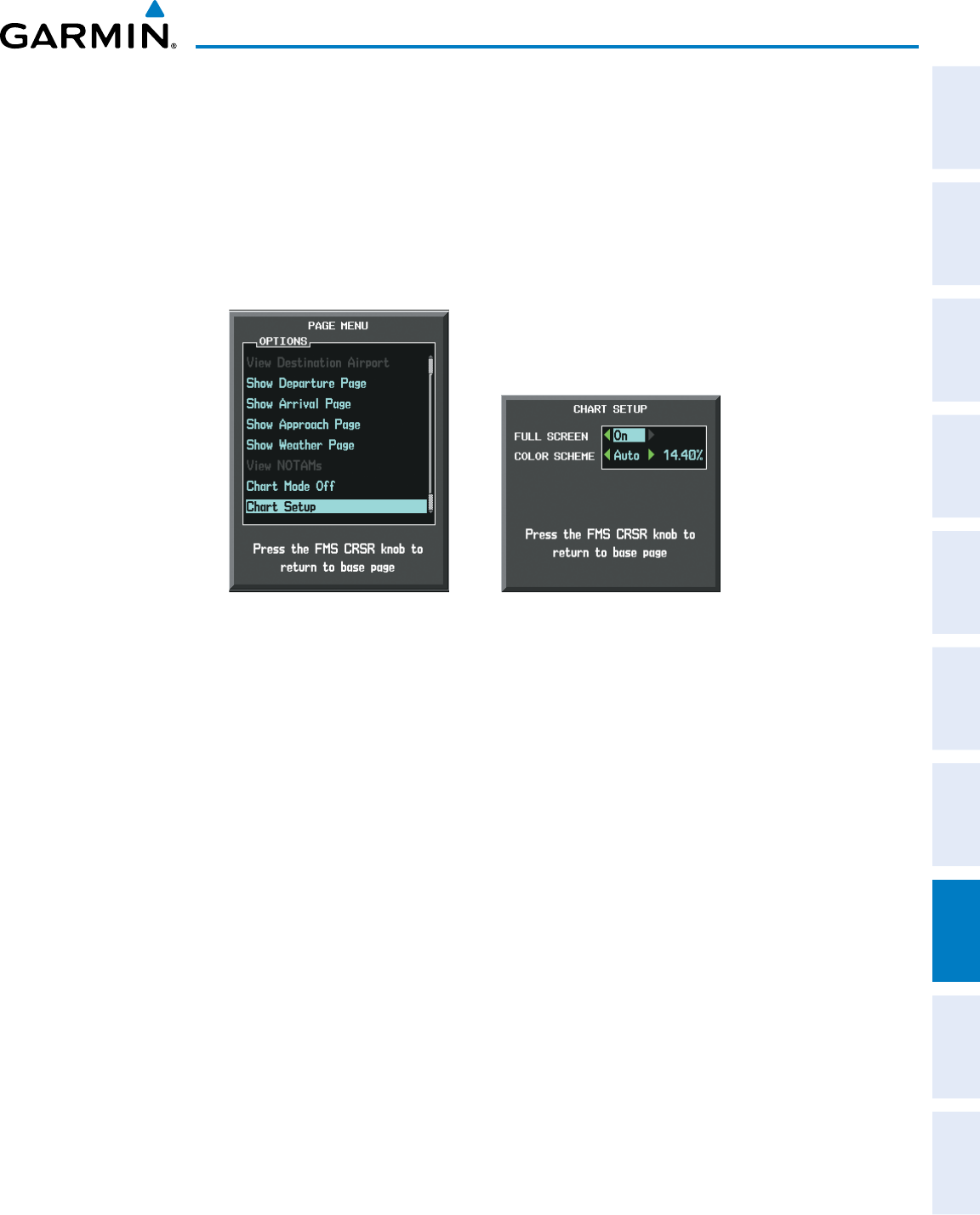
190-00870-02 Rev A
Garmin G950 Pilot’s Guide for the Pilatus PC-6
401
ADDITIONAL FEATURES
SYSTEM
OVERVIEW
FLIGHT
INSTRUMENTS EIS AUDIO PANEL
& CNS
FLIGHT
MANAGEMENT
HAZARD
AVOIDANCE AFCS ADDITIONAL
FEATURES APPENDICES INDEX
The full screen view can also be selected by using the page menu option.
Selecting full screen On or Off:
1) While viewing a terminal chart press the MENU Key to display the Page Menu OPTIONS.
2) Turn the large
FMS
Knob to highlight the Chart Setup Menu Option and press the
ENT
Key.
3) Turn the large
FMS
Knob to move between the FULL SCREEN and COLOR SCHEME Options.
4) Turn the small
FMS
Knob to choose between the On and Off Full Screen Options.
Figure 8-42 Page Menus
Full Screen On/Off SelectionChart Setup Option
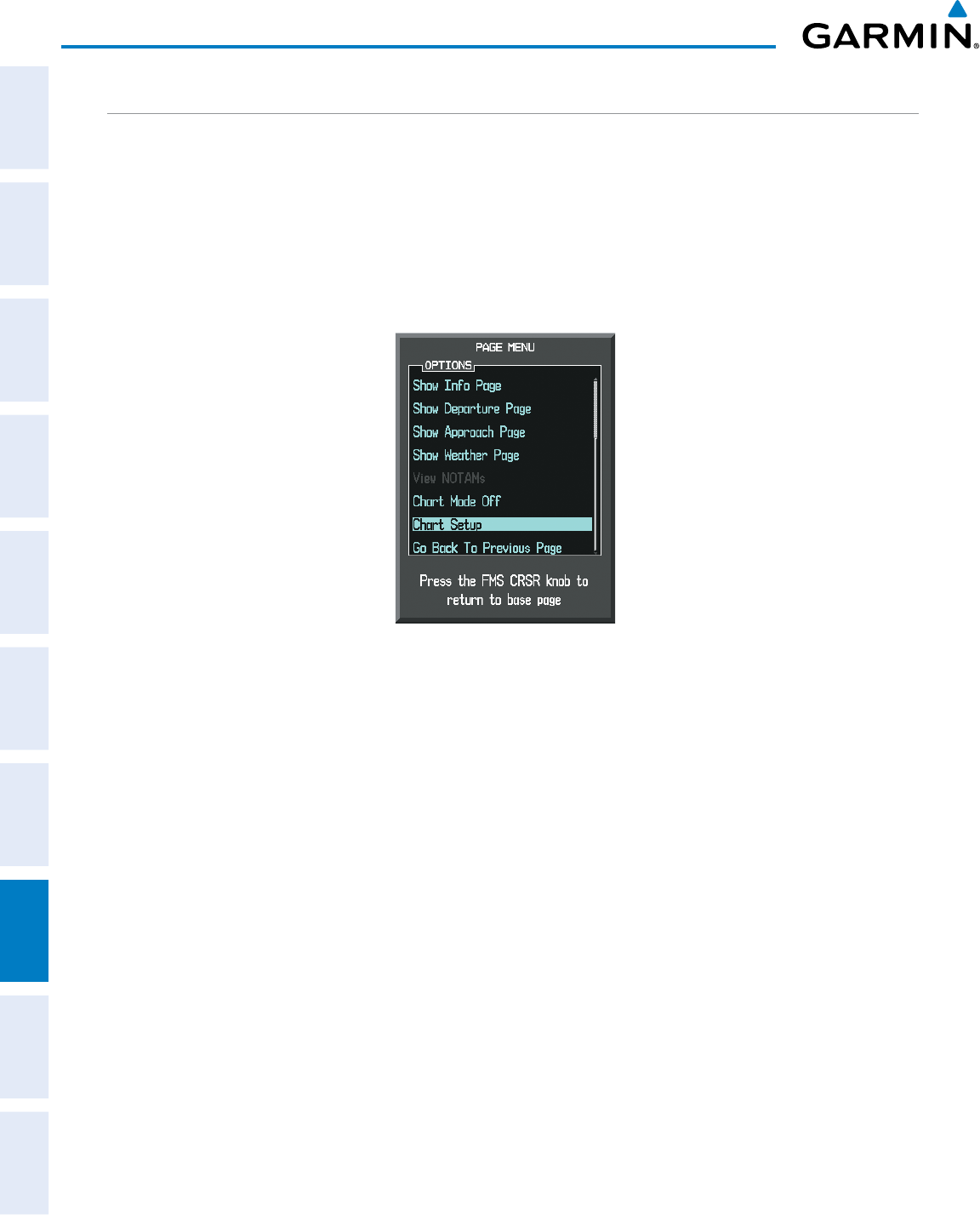
Garmin G950 Pilot’s Guide for the Pilatus PC-6
190-00870-02 Rev A402
ADDITIONAL FEATURES
SYSTEM
OVERVIEW
FLIGHT
INSTRUMENTS
EIS
AUDIO PANEL
& CNS
FLIGHT
MANAGEMENT
HAZARD
AVOIDANCE
AFCS
ADDITIONAL
FEATURES
APPENDICESINDEX
DAY/NIGHT VIEW
ChartView can be displayed on a white or black background for day or night viewing. The Day View offers
a better presentation in a bright environment. The Night View gives a better presentation for viewing in a dark
environment. When the CHART SETUP Box is selected the G950 softkeys are blank.
Selecting Day, Night, or Automatic View:
1) While viewing a terminal chart press the MENU Key to display the Page Menu OPTIONS.
2) Turn the large
FMS
Knob to highlight the Chart Setup Menu Option and press the
ENT
Key.
Figure 8-43 Waypoint Information Page, OPTIONS Menu
3) Turn the large
FMS
Knob to move to the COLOR SCHEME Option (Figure 8‑44).
4) Turn the small
FMS
Knob to choose between Day, Auto, and Night Options.
5) If Auto Mode is selected, turn the large FMS Knob to select the percentage field. Use the small FMS Knob to
change the percentage value. The percentage value is the day/night crossover point based on the percentage of
backlighting intensity. For example, if the value is set to 15%, the day/night display changes when the display
backlight reaches 15% of full brightness.
The display must be changed in order for the new setting to become active. This may be accomplished by
selecting another page or changing the display range.
6) Press the FMS Knob when finished to remove the Chart Setup Menu.
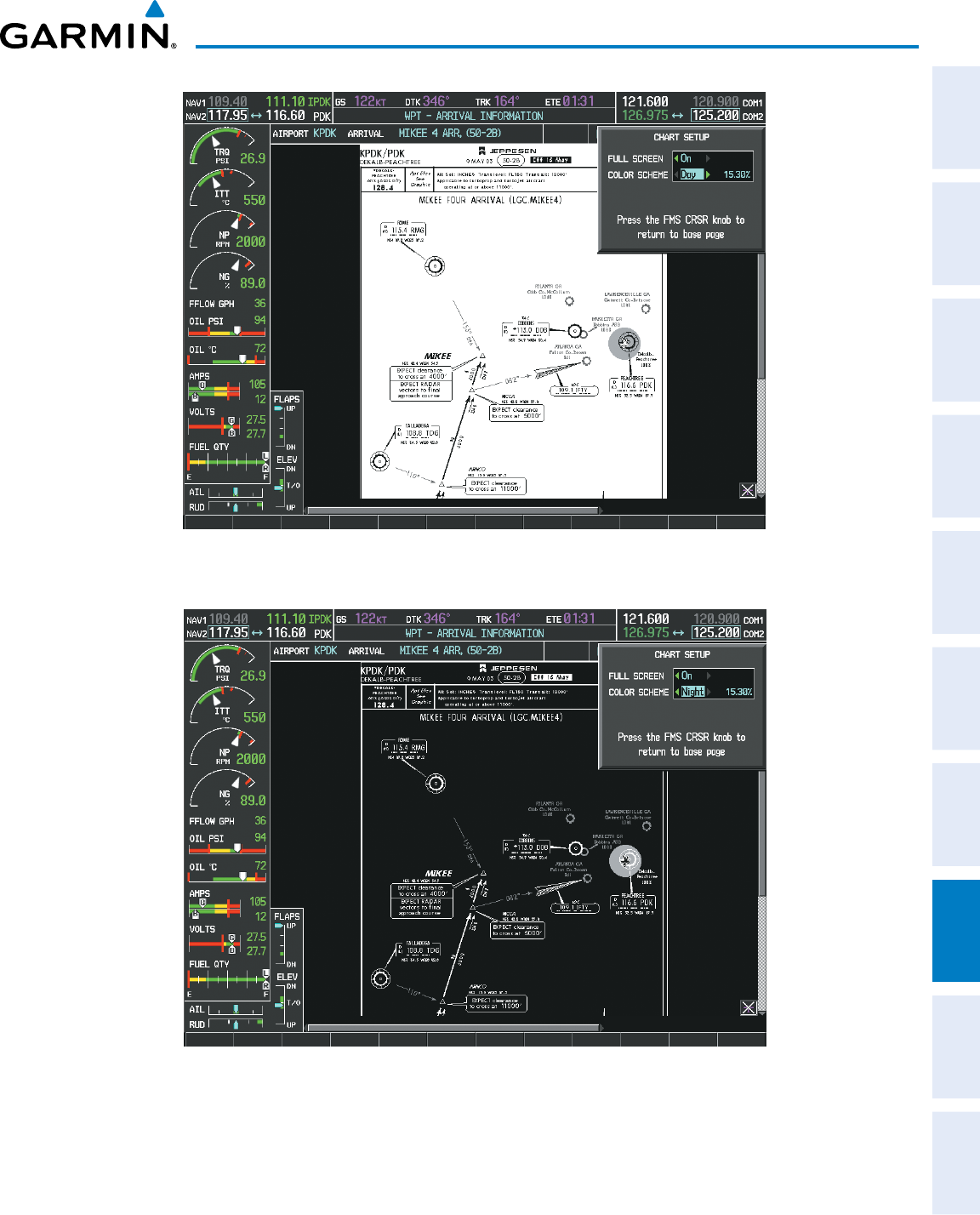
190-00870-02 Rev A
Garmin G950 Pilot’s Guide for the Pilatus PC-6
403
ADDITIONAL FEATURES
SYSTEM
OVERVIEW
FLIGHT
INSTRUMENTS EIS AUDIO PANEL
& CNS
FLIGHT
MANAGEMENT
HAZARD
AVOIDANCE AFCS ADDITIONAL
FEATURES APPENDICES INDEX
Figure 8-44 Arrival Information Page, Day View
Figure 8-45 Arrival Information Page, Night View
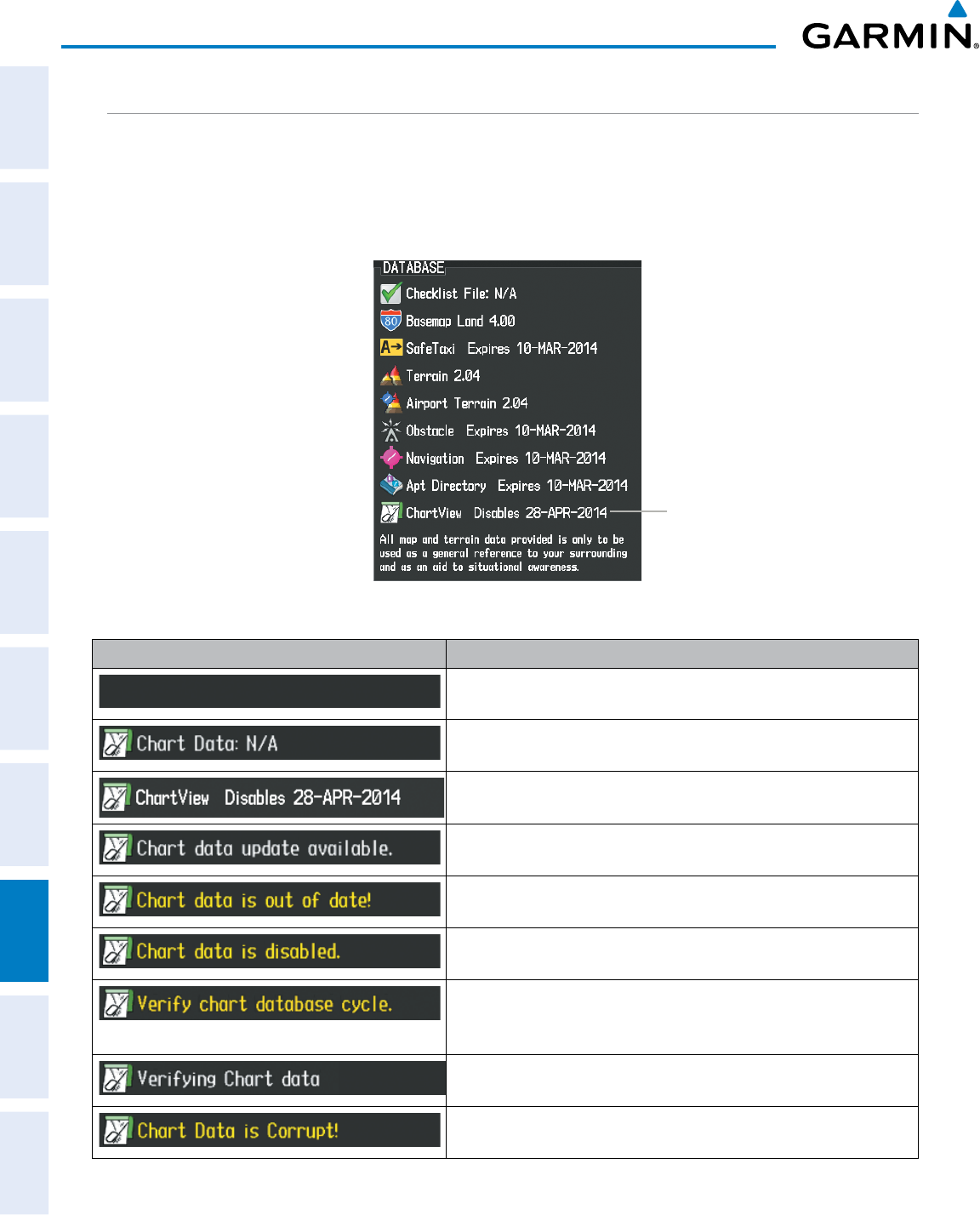
Garmin G950 Pilot’s Guide for the Pilatus PC-6
190-00870-02 Rev A404
ADDITIONAL FEATURES
SYSTEM
OVERVIEW
FLIGHT
INSTRUMENTS
EIS
AUDIO PANEL
& CNS
FLIGHT
MANAGEMENT
HAZARD
AVOIDANCE
AFCS
ADDITIONAL
FEATURES
APPENDICESINDEX
CHARTVIEW CYCLE NUMBER AND EXPIRATION DATE
ChartView database is revised every 14 days. Charts are still viewable during a period that extends from the
cycle expiration date to the disables date. ChartView is disabled 70 days after the expiration date and is no
longer available for viewing. When turning on the system, the Power-up Page displays the current status of the
ChartView database. See the table below for the various ChartView Power-up Page displays and the definition
of each.
Figure 8-46 Power-up Page, ChartView Database
ChartView Database
Power-up Page Display Definition
Blank Line. system is not configured for ChartView. Contact a Garmin‑
authorized service center for configuration.
System is configured for ChartView but no chart database is installed.
Contact Jeppesen for a ChartView database.
Normal operation. ChartView database is valid and within current
cycle.
ChartView database is within 1 week after expiration date. A new cycle
is available for update.
ChartView database is beyond 1 week after expiration date, but still
within the 70 day viewing period.
ChartView database has timed out. Database is beyond 70 days after
expiration date. ChartView database is no longer available for viewing.
System time is not available. GPS satellite data is unknown or the
system has not yet locked onto satellites. Check database cycle number
for effectivity.
System is verifying chart database when new cycle is installed for the
first time.
After verifying, chart database is found to be corrupt. ChartView is not
available.
Table 8-2 ChartView Power-up Page Annunciations and Definitions
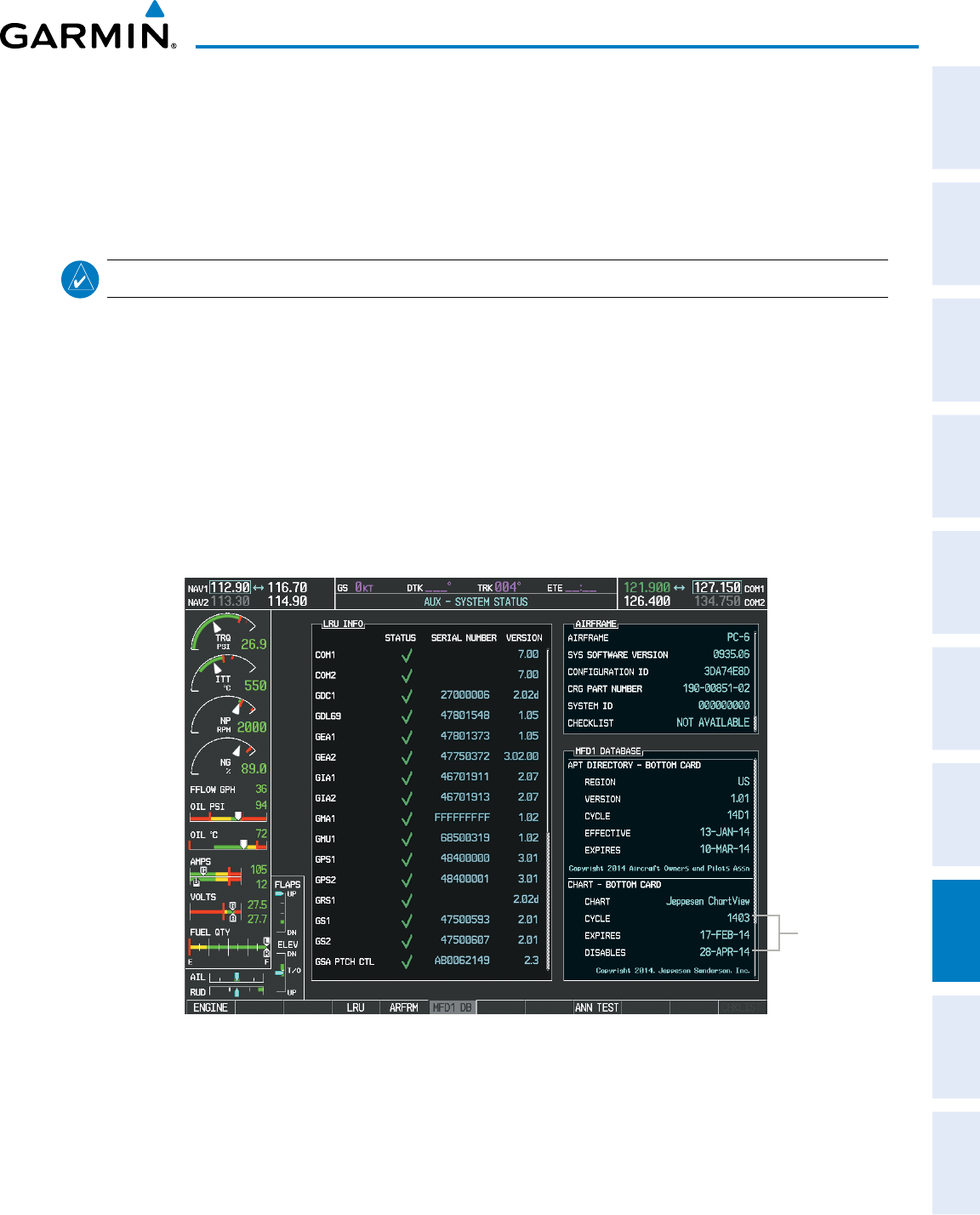
190-00870-02 Rev A
Garmin G950 Pilot’s Guide for the Pilatus PC-6
405
ADDITIONAL FEATURES
SYSTEM
OVERVIEW
FLIGHT
INSTRUMENTS EIS AUDIO PANEL
& CNS
FLIGHT
MANAGEMENT
HAZARD
AVOIDANCE AFCS ADDITIONAL
FEATURES APPENDICES INDEX
The ChartView time critical information can also be found on the AUX - System Status page. The database
CYCLE number, EXPIRES, and DISABLES dates of the ChartView subscription appear in either cyan or yellow
text. When the ChartView EXPIRES date is reached, ChartView becomes inoperative 70 days later. This is
shown as the DISABLES date. When the DISABLES date is reached, charts are no longer available for viewing.
The SHW CHRT Softkey label then appears subdued and is disabled until a revised issue of ChartView is
installed.
NOTE
: A subdued softkey label indicates the function is disabled.
Press the MFD1 DB Softkey to place the cursor in the DATABASE window. Scroll through the listed
information by turning the FMS Knob or pressing the ENT Key until the ChartView database information is
shown.
The ChartView database cycle number shown in the figure, 1403, is deciphered as follows:
14 – Indicates the year 2014
03 – Indicates the third issue of the ChartView database for the year
The EXPIRES date 17–FEB–14 is the date that this database should be replaced with the next issue.
The DISABLES date 28–APR–14 is the date that this database becomes inoperative.
Figure 8-47 AUX – System Status Page, ChartView Current and Available
ChartView
Data
The ChartView database is provided directly from Jeppesen. Refer to Updating Jeppesen Databases in
Appendix B for instructions on revising the ChartView database.
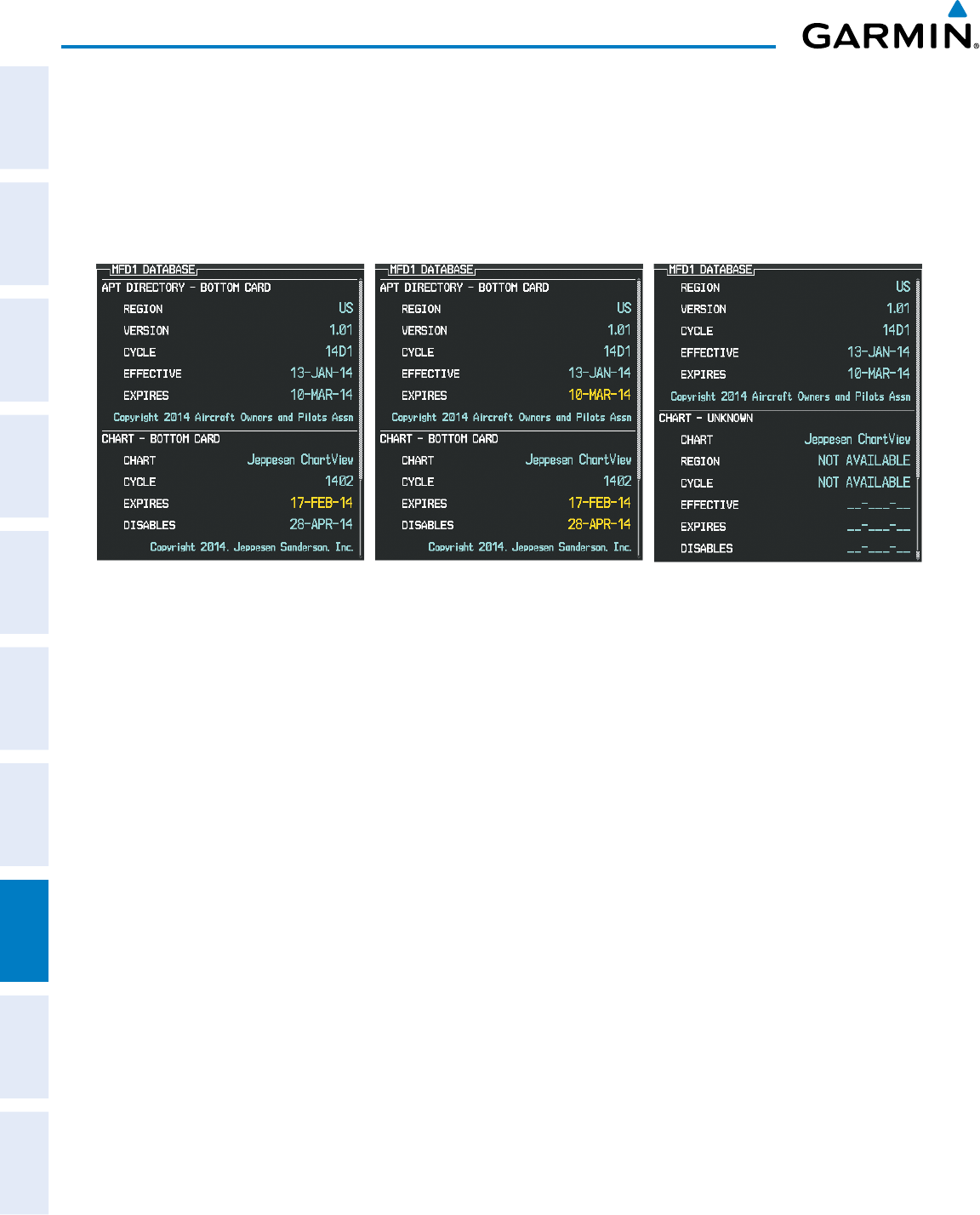
Garmin G950 Pilot’s Guide for the Pilatus PC-6
190-00870-02 Rev A406
ADDITIONAL FEATURES
SYSTEM
OVERVIEW
FLIGHT
INSTRUMENTS
EIS
AUDIO PANEL
& CNS
FLIGHT
MANAGEMENT
HAZARD
AVOIDANCE
AFCS
ADDITIONAL
FEATURES
APPENDICESINDEX
The ChartView database is obtained directly from Jeppesen. Refer to Updating Jeppesen Databases in
Appendix B for instructions on revising the ChartView database.
Other possible AUX - System Status page conditions are shown in Figure 8-48. The EXPIRES date, in yellow,
is the revision date for the next database cycle. The DISABLES date, in yellow, is the date that this database
cycle is no longer viewable. CYCLE NOT AVAILABLE in cyan, indicates no ChartView data is available on the
database card or no database card is inserted.
Figure 8-48 AUX – System Status Page, ChartView Database Status
ChartView Database is Disabled
ChartView has Expired, but is not Disabled ChartView Database is Not Available
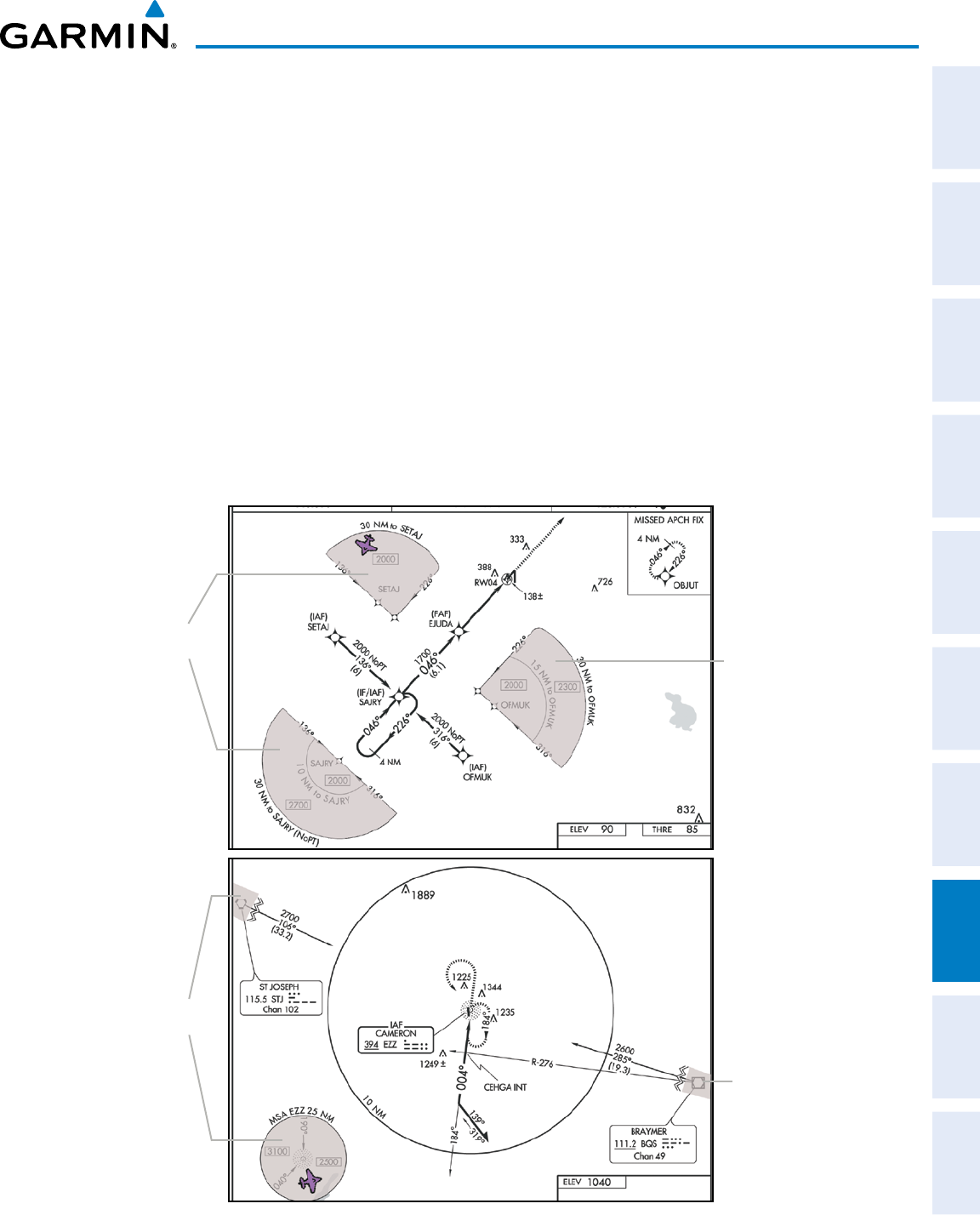
190-00870-02 Rev A
Garmin G950 Pilot’s Guide for the Pilatus PC-6
407
ADDITIONAL FEATURES
SYSTEM
OVERVIEW
FLIGHT
INSTRUMENTS EIS AUDIO PANEL
& CNS
FLIGHT
MANAGEMENT
HAZARD
AVOIDANCE AFCS ADDITIONAL
FEATURES APPENDICES INDEX
8.4 FLITECHARTS
FliteCharts resemble the paper version of AeroNav Services terminal procedures charts. The charts are displayed
with high-resolution and in color for applicable charts.
The geo-referenced aircraft position is indicated by an aircraft symbol displayed on the chart when the current
position is within the boundaries of the chart. An aircraft symbol may be displayed within an off-scale area
depicted on some charts.
Figure 8-49 shows examples of off-scale areas, indicated by the grey shading. Note, these areas are not shaded on
the published chart. These off-scale areas appear on the chart to convey supplemental information. However, the
depicted geographical position of this information, as it relates to the chart planview, is not the actual geographic
position. Therefore, when the aircraft symbol appears within one of these areas, the aircraft position indicated is
relative to the chart planview, not to the off-scale area.
The FliteCharts database subscription is available from Garmin. Available data includes:
• Arrivals (STAR)
• Departure Procedures (DP)
• Approaches
• Airport Diagrams
Figure 8-49 Sample Chart Indicating Off-Scale Areas
Off-Scale
Area
Off-Scale
Areas
Off-Scale
Area
Off-Scale
Areas
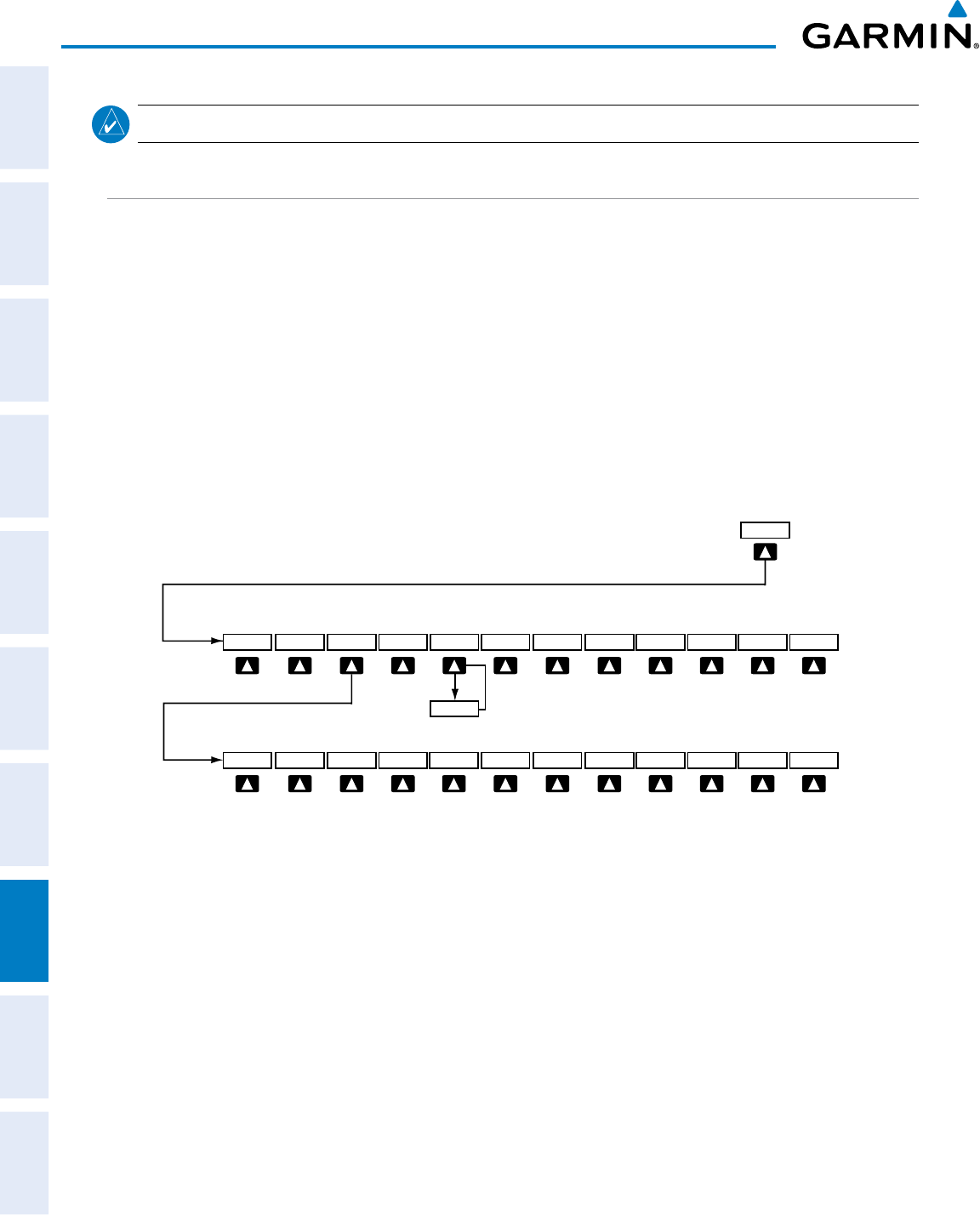
Garmin G950 Pilot’s Guide for the Pilatus PC-6
190-00870-02 Rev A408
ADDITIONAL FEATURES
SYSTEM
OVERVIEW
FLIGHT
INSTRUMENTS
EIS
AUDIO PANEL
& CNS
FLIGHT
MANAGEMENT
HAZARD
AVOIDANCE
AFCS
ADDITIONAL
FEATURES
APPENDICESINDEX
NOTE: Do not maneuver the aircraft based solely upon the geo-referenced aircraft symbol.
FLITECHARTS SOFTKEYS
FliteCharts functions are displayed on three levels of softkeys. While on the Navigation Map Page, Nearest
Airports Page, or Flight Plan Page, pressing the
SHW CHRT
Softkey displays the available terminal chart and
advances to the chart selection level of softkeys: CHRT OPT, CHRT, INFO-1, DP, STAR, APR, WX, and
GO
BACK. The chart selection softkeys appear on the Airport Information Page.
Pressing the GO
BACK Softkey reverts to the top level softkeys and previous page.
Pressing the CHRT OPT Softkey displays the available terminal chart and advances to the next level of
softkeys: ALL, FIT
WDTH, FULL
SCN, and BACK.
While viewing the CHRT OPT Softkeys, after 45 seconds of softkey inactivity, the system reverts to the chart
selection softkeys.
NOTAMs are not available with FliteCharts. The NOTAM Softkey label appears subdued and is disabled.
Figure 8-50 FliteCharts SHW CHRT, Chart Selection, and Chart Option Softkeys
Pressing the GO BACK Softkey returns
to the top-level softkeys and previous page.
Pressing the BACK Softkey returns
to the Chart Selection Softkeys.
ALL
GO BACK
SHW CHRT
WX
APR
STAR
DP
CHRT
CHRT OPT
FIT WDTH
FULL SCN
BACK
INFO-1
INFO-2
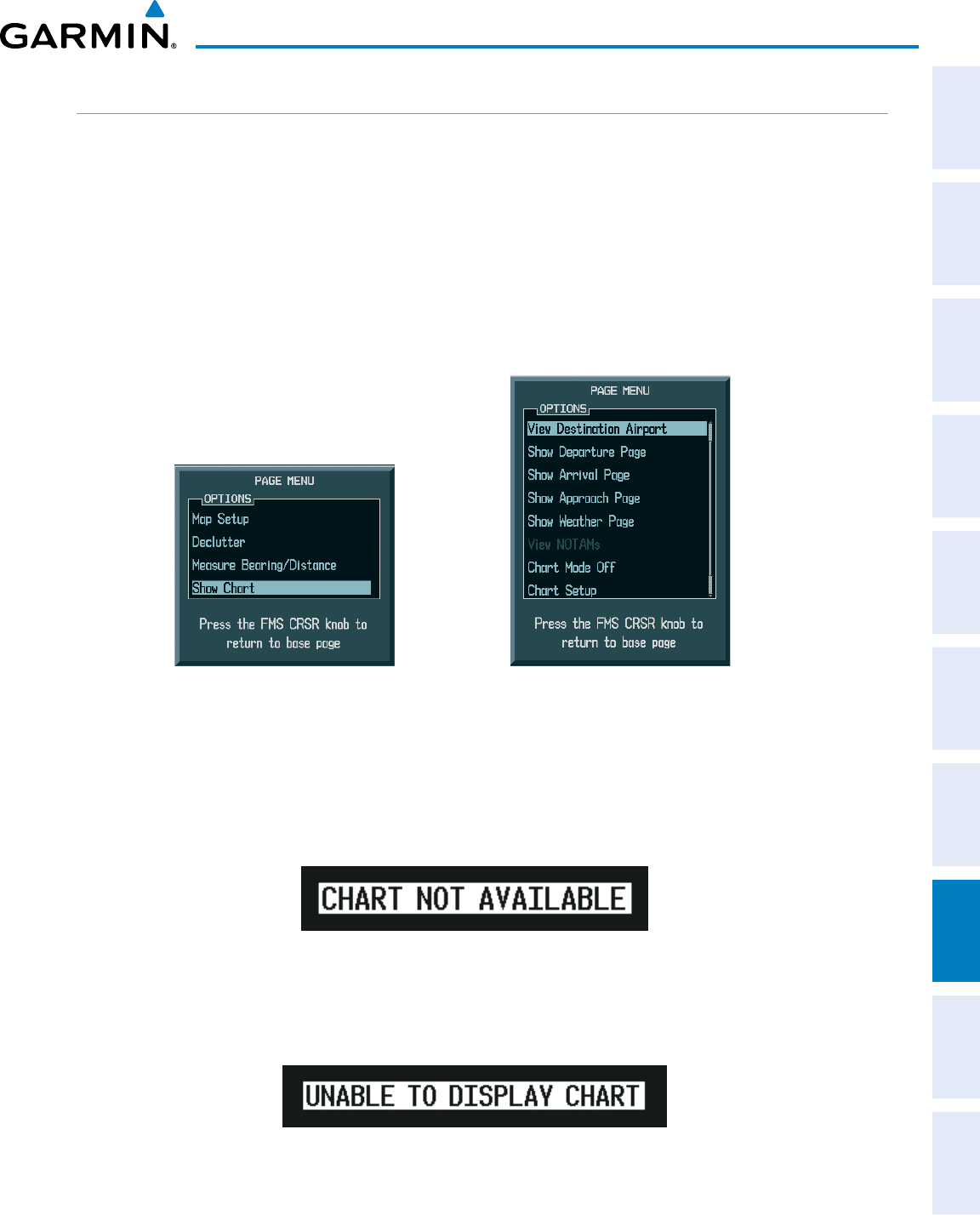
190-00870-02 Rev A
Garmin G950 Pilot’s Guide for the Pilatus PC-6
409
ADDITIONAL FEATURES
SYSTEM
OVERVIEW
FLIGHT
INSTRUMENTS EIS AUDIO PANEL
& CNS
FLIGHT
MANAGEMENT
HAZARD
AVOIDANCE AFCS ADDITIONAL
FEATURES APPENDICES INDEX
TERMINAL PROCEDURES CHARTS
Selecting Terminal Procedures Charts:
While viewing the Navigation Map Page, Nearest Airport Page, or Flight Plan Page, press the SHW CHRT
Softkey.
Or:
1) Press the MENU Key to display the PAGE MENU.
2) Turn the large FMS Knob to scroll through the OPTIONS Menu to Show Chart.
3) Press the ENT Key to display the chart.
Navigation Map Page OPTIONS Menu Waypoint Airport Information Page OPTIONS Menu
Figure 8-51 Option Menus
When no terminal procedure chart is available, the banner CHART NOT AVAILABLE appears on the screen.
The CHART NOT AVAILABLE banner does not refer to the FliteCharts subscription, but rather the availability
of a particular airport chart selection or procedure for a selected airport.
Figure 8-52 Chart Not Available Banner
If there is a problem in rendering the data (such as a data error or a failure of an individual chart), the banner
UNABLE TO DISPLAY CHART is then displayed.
Figure 8-53 Unable To Display Chart Banner
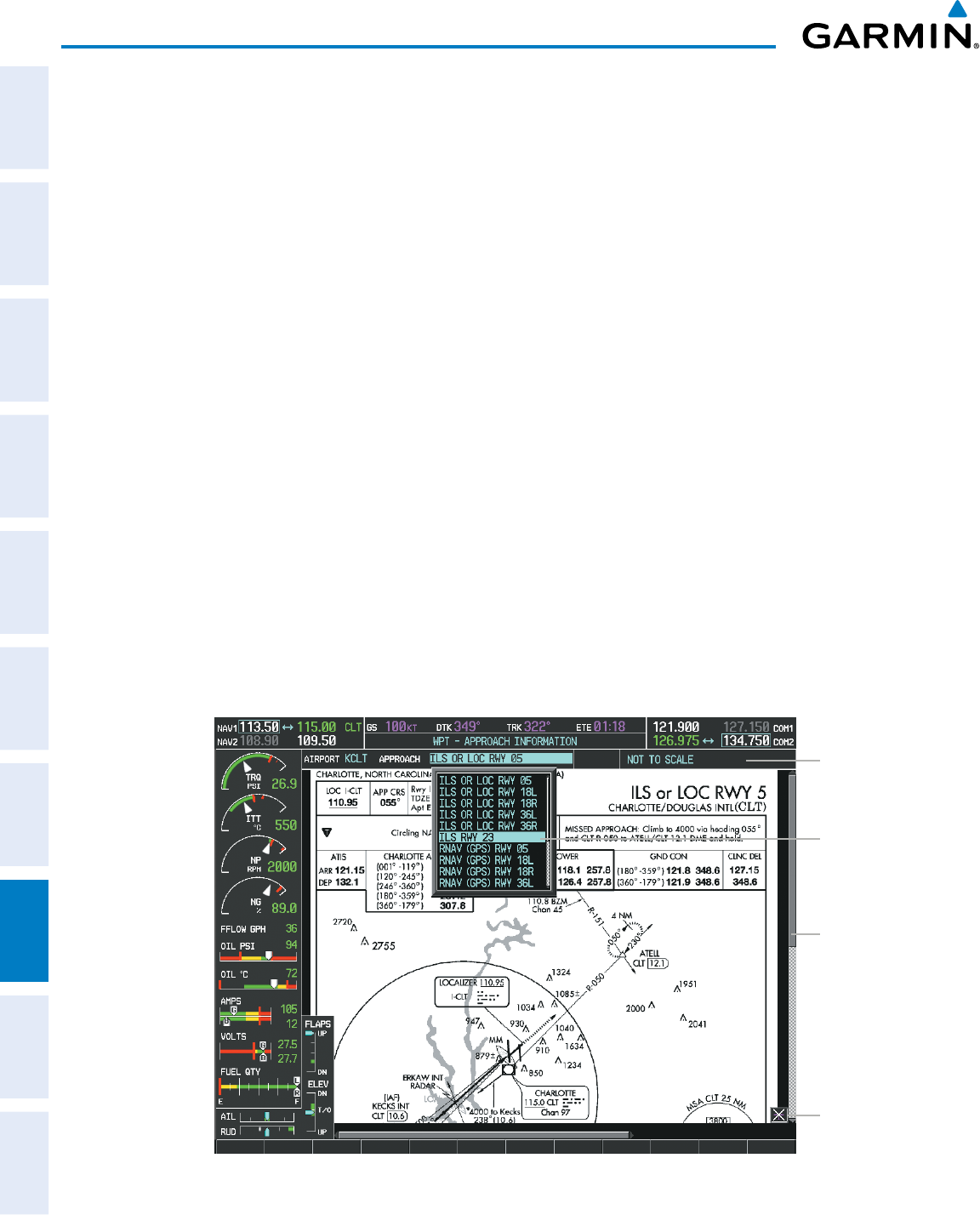
Garmin G950 Pilot’s Guide for the Pilatus PC-6
190-00870-02 Rev A410
ADDITIONAL FEATURES
SYSTEM
OVERVIEW
FLIGHT
INSTRUMENTS
EIS
AUDIO PANEL
& CNS
FLIGHT
MANAGEMENT
HAZARD
AVOIDANCE
AFCS
ADDITIONAL
FEATURES
APPENDICESINDEX
When a chart is not available by pressing the SHW CHRT Softkey or selecting a Page Menu Option, charts
may be obtained for other airports from the WPT Pages or Flight Plan Pages.
If a chart is available for the destination airport, or the airport selected in the active flight plan, the chart
appears on the screen. When no flight plan is active, or when not flying to a direct-to destination, pressing the
SHW CHRT Softkey displays the chart for the nearest airport, if available.
The chart shown is one associated with the WPT – Airport Information page. Usually this is the airport runway
diagram. Where no runway diagram exists, but Take Off Minimums or Alternate Minimums are available, that
page appears. If Airport Information pages are unavailable, the Approach Chart for the airport is shown.
Selecting a chart:
1) While viewing the Navigation Map Page, Flight Plan Page, or Nearest Airports Page, press the SHW CHRT
Softkey. The airport diagram or approach chart is displayed on the Airport Information Page.
2) Press the
FMS
Knob to activate the cursor.
3) Turn the large FMS Knob to select either the Airport Identifier Box or the Approach Box. (Press the APR Softkey
if the Approach Box is not currently shown).
4) Turn the small and large FMS Knob to enter the desired airport identifier.
5) Press the ENT Key to complete the airport selection.
6) Turn the large FMS Knob to select the Approach Box.
7) Turn the small
FMS
Knob to show the approach chart selection choices.
8) Turn either
FMS
Knob to scroll through the available charts.
9) Press the ENT Key to complete the chart selection.
Figure 8-54 Approach Information Page, Chart Selection
Select Desired
Approach Chart
from Menu
Pan Chart
With the
Joystick
Chart Not
To Scale
Aircraft Not
Shown Icon
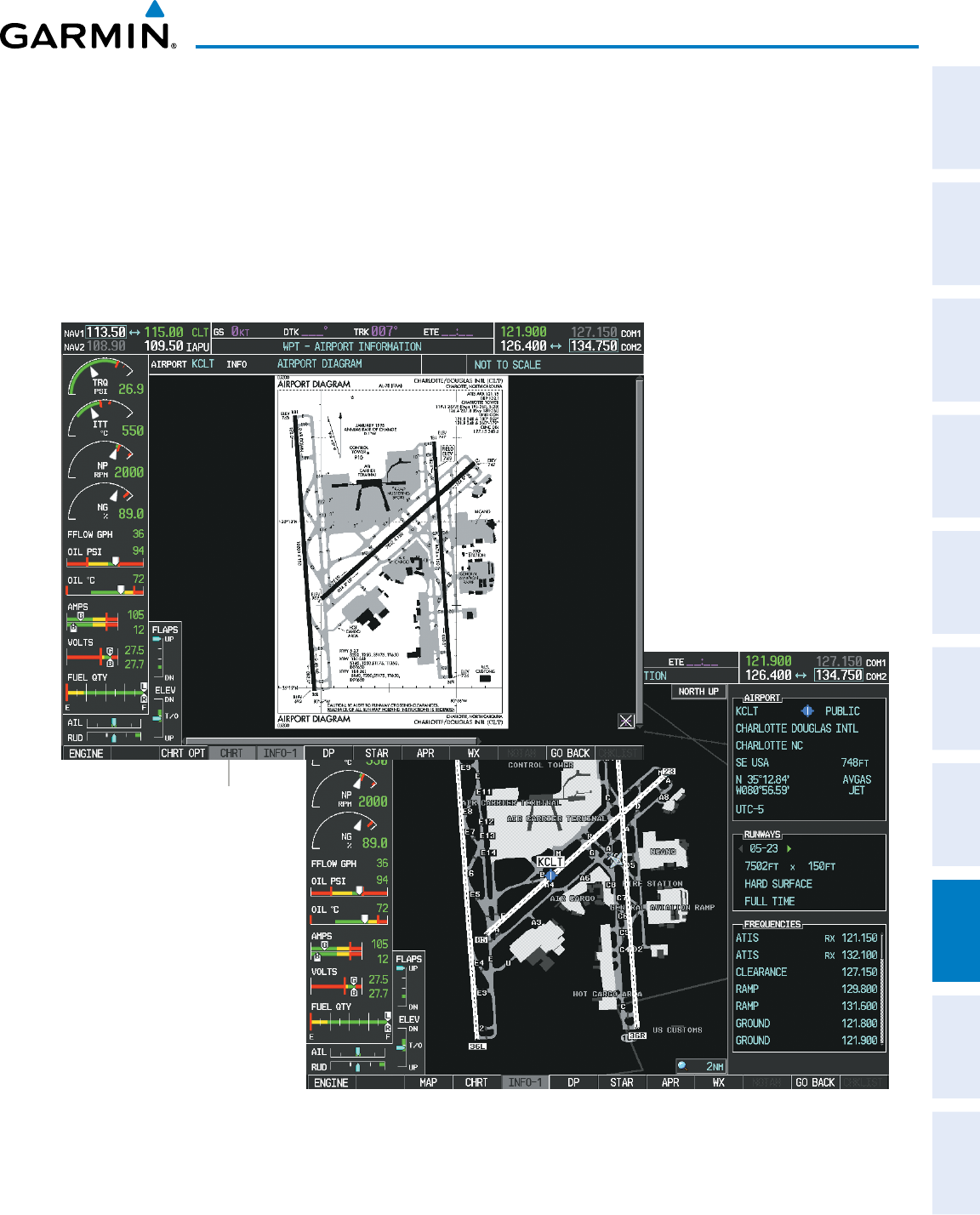
190-00870-02 Rev A
Garmin G950 Pilot’s Guide for the Pilatus PC-6
411
ADDITIONAL FEATURES
SYSTEM
OVERVIEW
FLIGHT
INSTRUMENTS EIS AUDIO PANEL
& CNS
FLIGHT
MANAGEMENT
HAZARD
AVOIDANCE AFCS ADDITIONAL
FEATURES APPENDICES INDEX
While the APPROACH Box is selected using the FMS Knob, the G950 softkeys are blank. Once the desired
chart is selected, the chart scale can be changed and the chart can be panned using the Joystick. Pressing the
Joystick centers the chart on the screen.
The aircraft symbol is not shown on FliteCharts. The Chart Scale Box displays a banner NOT TO SCALE, and
the Aircraft Not Shown Icon is displayed in the lower right corner of the screen.
Pressing the CHRT Softkey alternates between the FliteCharts diagram and the associated map in the WPT
page group. In the example shown, the CHRT Softkey switches between the Charlotte, NC (KCLT) Airport
Diagram and the navigation map on the WPT – Airport Information page.
Figure 8-55 CHRT Softkey, Airport Information Page
Press
CHRT
Softkey
to Switch Between
FliteCharts and
Navigation Map Page
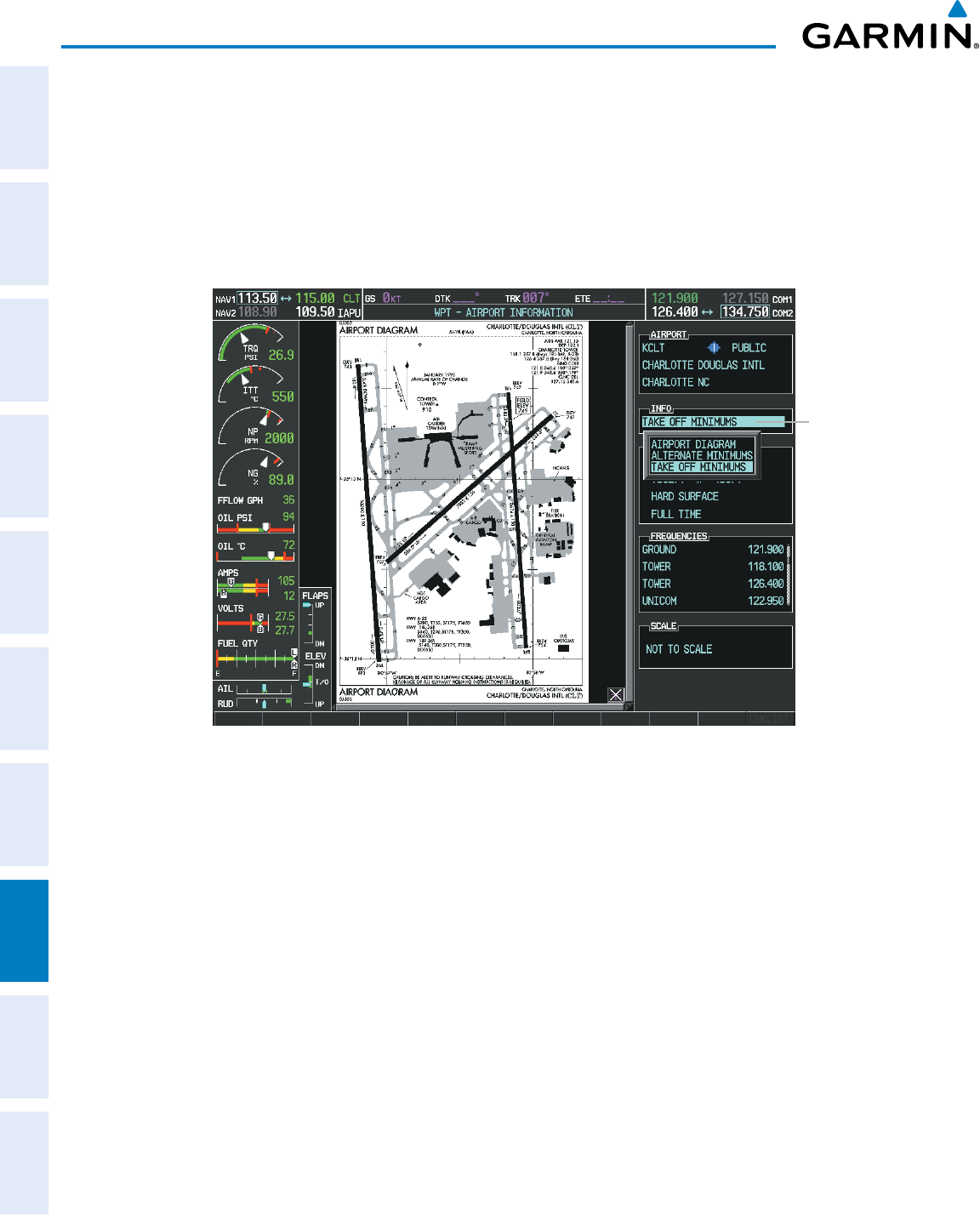
Garmin G950 Pilot’s Guide for the Pilatus PC-6
190-00870-02 Rev A412
ADDITIONAL FEATURES
SYSTEM
OVERVIEW
FLIGHT
INSTRUMENTS
EIS
AUDIO PANEL
& CNS
FLIGHT
MANAGEMENT
HAZARD
AVOIDANCE
AFCS
ADDITIONAL
FEATURES
APPENDICESINDEX
Pressing the INFO-1 or INFO-2 Softkey returns to the airport diagram when the view is on a different chart.
If the displayed chart is the airport diagram, the INFO-1 or INFO-2 Softkey has no effect.
Another source for additional airport information is from the INFO Box above the chart (Figure 8-54) or to
the right of the chart (Figure 8-56) for certain airports. This information source is not related to the INFO-
1 or INFO-2 Softkey. When the INFO Box is selected using the FMS Knob, the G950 softkeys are blank.
The Charlotte, NC airport has three additional charts offering information; the Airport Diagram, Alternate
Minimums, and Take-off Minimums.
Figure 8-56 Airport Information Page, INFO View with Airport Information
Info Box
Selected
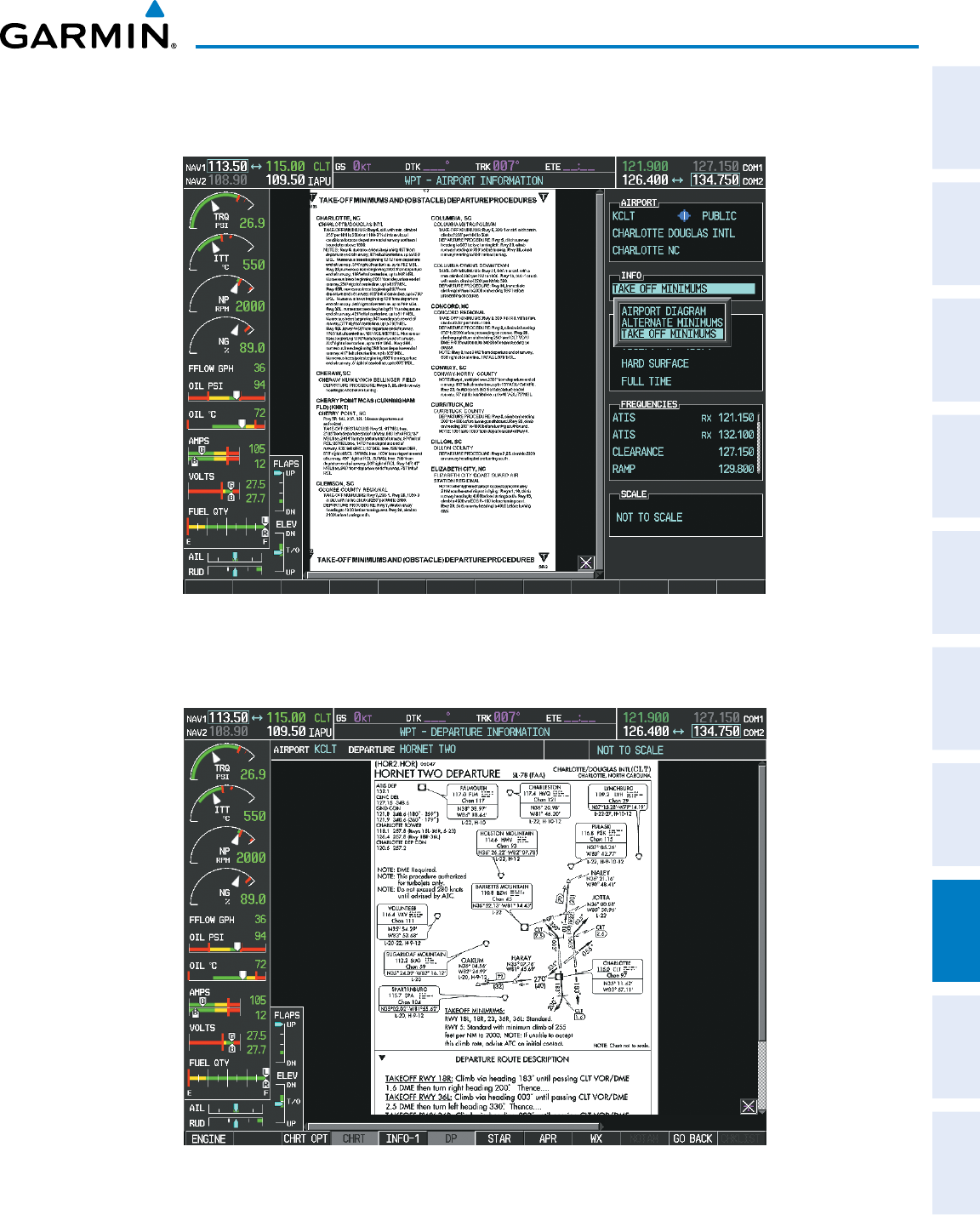
190-00870-02 Rev A
Garmin G950 Pilot’s Guide for the Pilatus PC-6
413
ADDITIONAL FEATURES
SYSTEM
OVERVIEW
FLIGHT
INSTRUMENTS EIS AUDIO PANEL
& CNS
FLIGHT
MANAGEMENT
HAZARD
AVOIDANCE AFCS ADDITIONAL
FEATURES APPENDICES INDEX
In the example shown in Figure 8-56, TAKE OFF MINIMUMS is selected. Pressing the ENT Key displays the
Take-off Minimums and Departure Procedures Chart (Figure 8-57).
Figure 8-57 Airport Information Page, TAKE OFF MINIMUMS Selected from INFO View
Pressing the DP Softkey displays the Departure Procedure Chart if available.
Figure 8-58 Departure Information Page
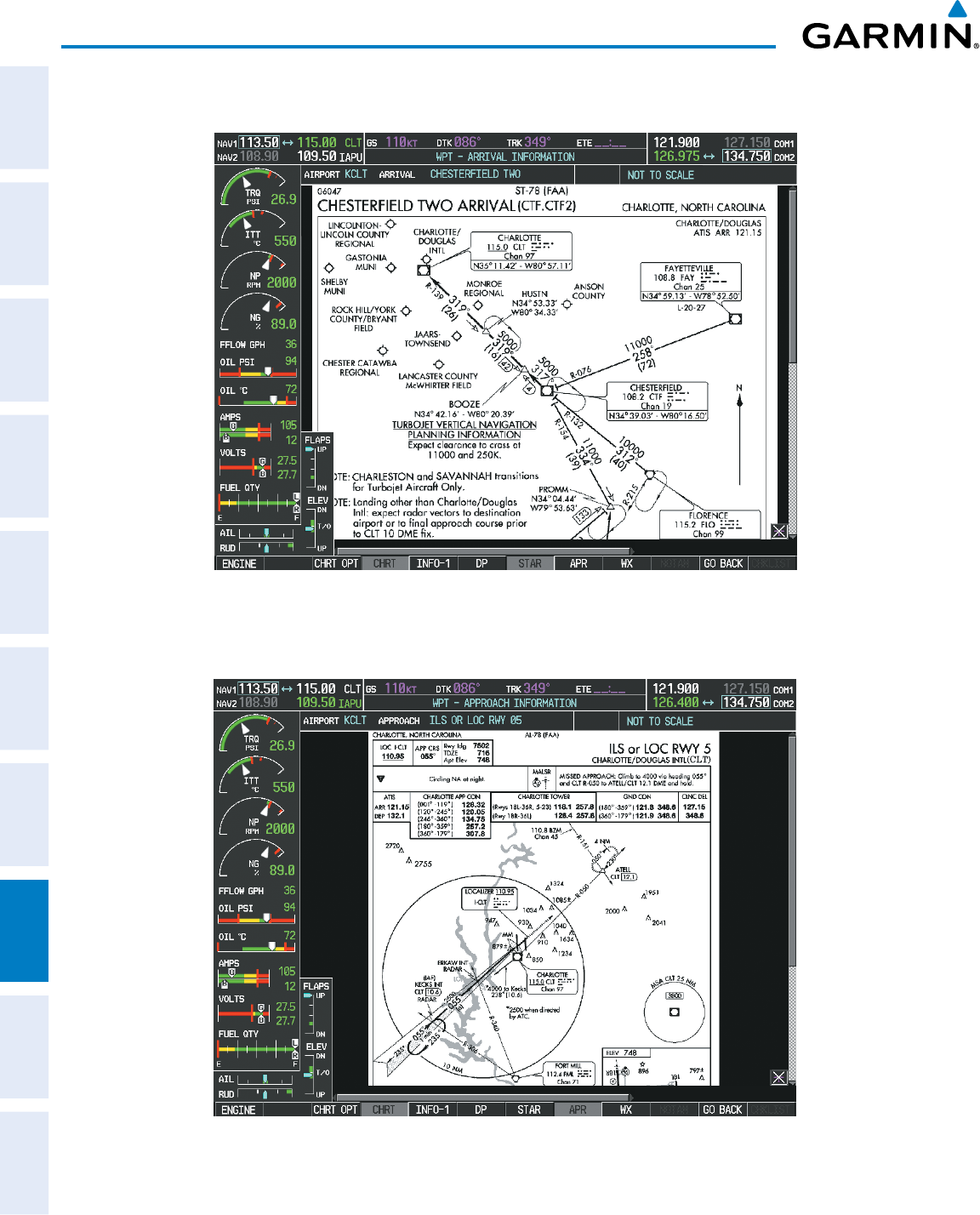
Garmin G950 Pilot’s Guide for the Pilatus PC-6
190-00870-02 Rev A414
ADDITIONAL FEATURES
SYSTEM
OVERVIEW
FLIGHT
INSTRUMENTS
EIS
AUDIO PANEL
& CNS
FLIGHT
MANAGEMENT
HAZARD
AVOIDANCE
AFCS
ADDITIONAL
FEATURES
APPENDICESINDEX
Pressing the STAR Softkey displays the Standard Terminal Arrival Chart if available.
Figure 8-59 Arrival Information Page
Pressing the APR Softkey displays the approach chart for the airport if available.
Figure 8-60 Approach Information Page
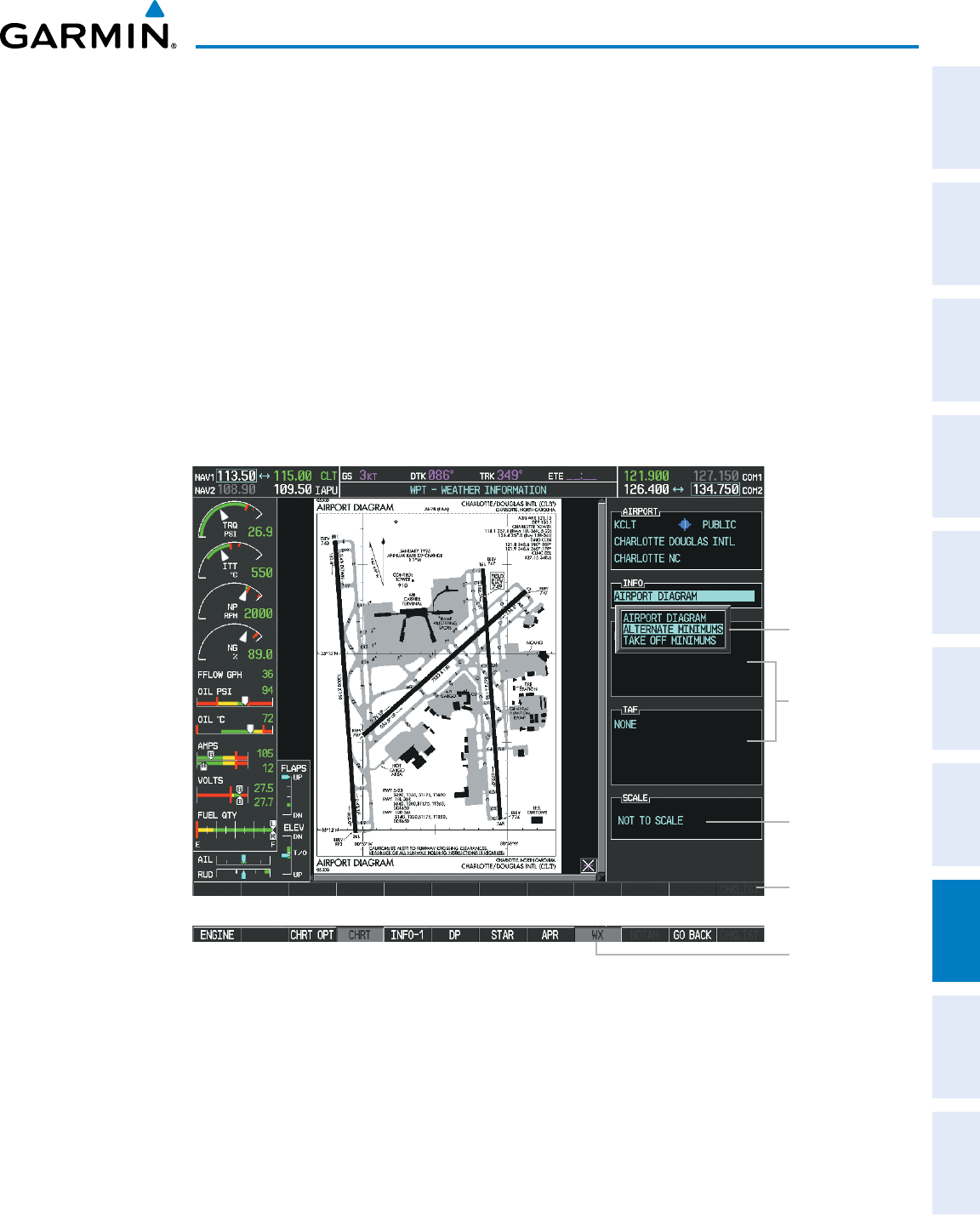
190-00870-02 Rev A
Garmin G950 Pilot’s Guide for the Pilatus PC-6
415
ADDITIONAL FEATURES
SYSTEM
OVERVIEW
FLIGHT
INSTRUMENTS EIS AUDIO PANEL
& CNS
FLIGHT
MANAGEMENT
HAZARD
AVOIDANCE AFCS ADDITIONAL
FEATURES APPENDICES INDEX
Pressing the WX Softkey shows the airport weather frequency information, when available, and includes
weather data such as METAR and TAF from the XM Data Link Receiver. Weather information is available only
when an XM Data Link Receiver is installed and the XM WX Satellite Weather subscription is current.
Selecting Additional Information:
1) While viewing the Airport Taxi Diagram, press the WX Softkey to display the information windows (AIRPORT,
INFO).
2) Press the
FMS
Knob to activate the cursor.
3) Turn the large
FMS
Knob to highlight the INFO Box.
4) Turn the small
FMS
Knob to select the INFO Box choices. When the INFO Box is selected the G950 softkeys are
blank. If multiple choices are available, scroll to the desired choice with the large
FMS
Knob and press the ENT
Key to complete the selection.
5) Press the
FMS
Knob again to deactivate the cursor.
Figure 8-61 Weather Information Page, WX Softkey Selected
Chart Not
To Scale
WX
Softkey
Selected
Info Available
on This Airport
WX Info
When
Available
Softkeys are
Blank during
Info Box
Selection
Pressing the GO
BACK Softkey reverts to the previous page (Navigation Map Page or Flight Plan Page).
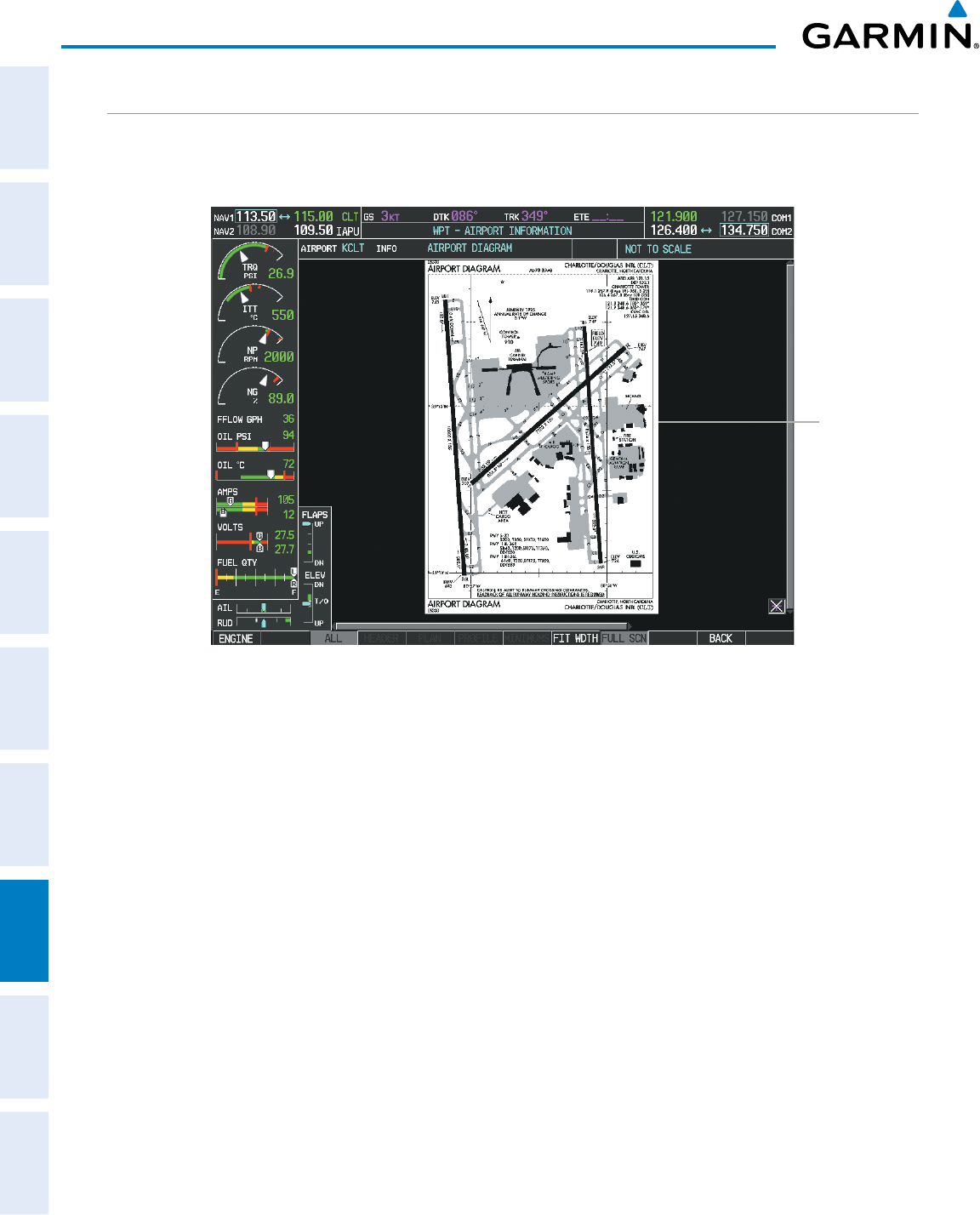
Garmin G950 Pilot’s Guide for the Pilatus PC-6
190-00870-02 Rev A416
ADDITIONAL FEATURES
SYSTEM
OVERVIEW
FLIGHT
INSTRUMENTS
EIS
AUDIO PANEL
& CNS
FLIGHT
MANAGEMENT
HAZARD
AVOIDANCE
AFCS
ADDITIONAL
FEATURES
APPENDICESINDEX
CHART OPTIONS
Pressing the CHRT OPT Softkey displays the next level of softkeys, the chart options level (Figure 8-50).
Pressing the ALL Softkey shows the complete chart on the screen.
Complete
Chart
Shown
Figure 8-62 Airport Information Page, ALL View Selected
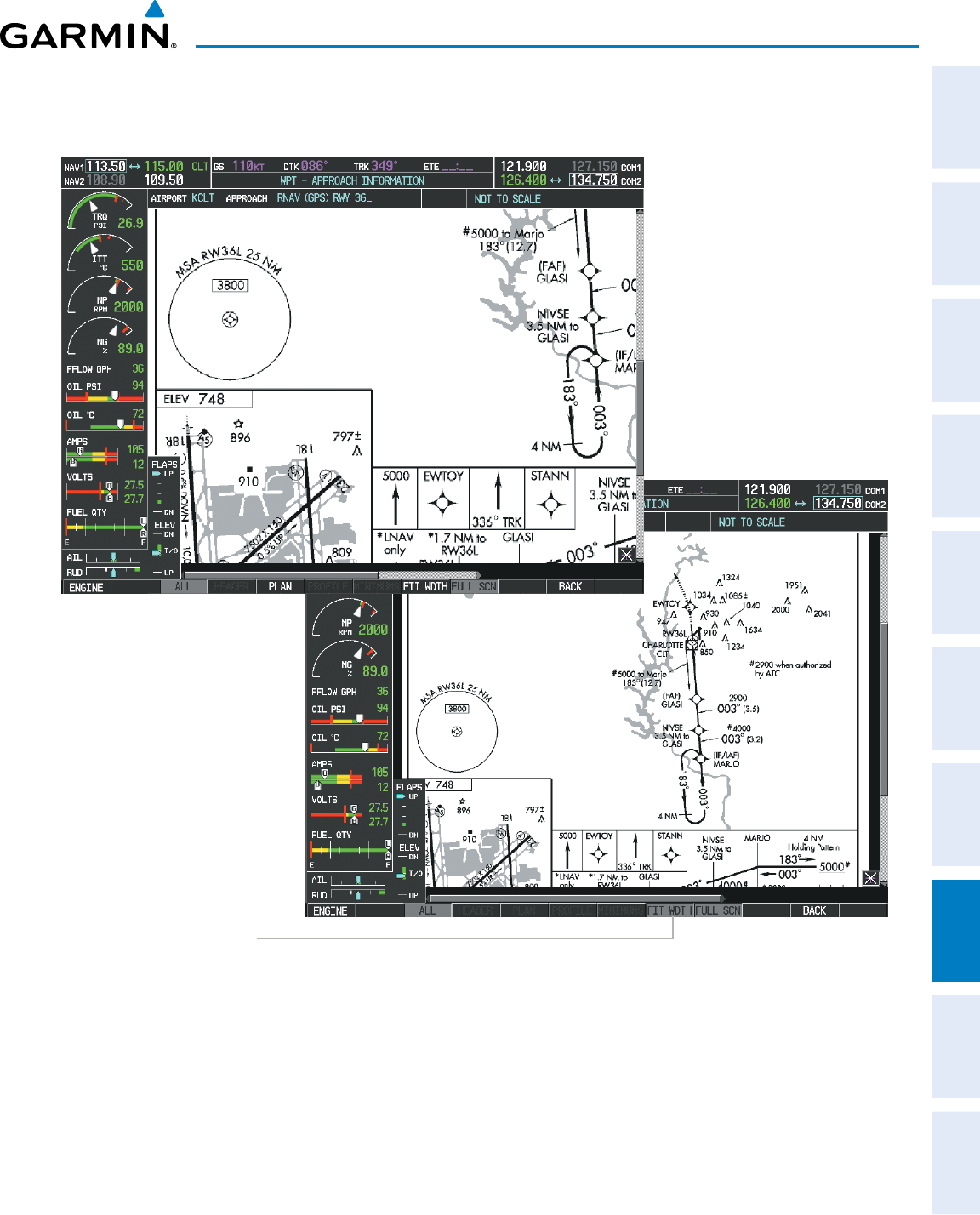
190-00870-02 Rev A
Garmin G950 Pilot’s Guide for the Pilatus PC-6
417
ADDITIONAL FEATURES
SYSTEM
OVERVIEW
FLIGHT
INSTRUMENTS EIS AUDIO PANEL
& CNS
FLIGHT
MANAGEMENT
HAZARD
AVOIDANCE AFCS ADDITIONAL
FEATURES APPENDICES INDEX
Pressing the FIT WIDTH Softkey fits the width of the chart in the display viewing area. In the example
shown, the chart at close range is replaced with the full width chart.
Figure 8-63 Approach Information Page, FIT WDTH Softkey Selected
Press
FIT WDTH
Softkey to Show
Full Chart Width
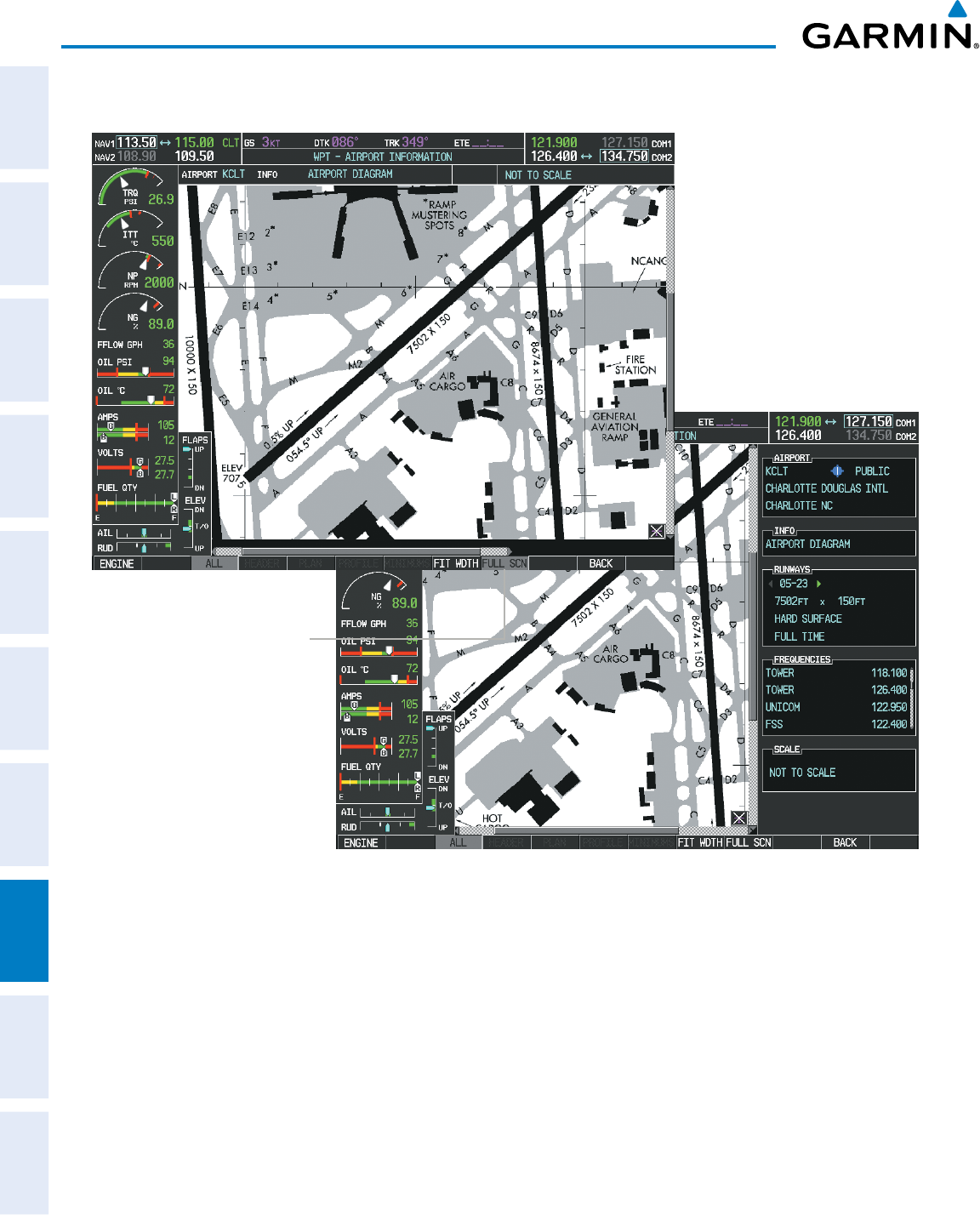
Garmin G950 Pilot’s Guide for the Pilatus PC-6
190-00870-02 Rev A418
ADDITIONAL FEATURES
SYSTEM
OVERVIEW
FLIGHT
INSTRUMENTS
EIS
AUDIO PANEL
& CNS
FLIGHT
MANAGEMENT
HAZARD
AVOIDANCE
AFCS
ADDITIONAL
FEATURES
APPENDICESINDEX
Pressing the FULL
SCN Softkey alternates between removing and replacing the data window to the right.
Press
FULL SCN
Softkey to Switch
Between Chart on
Full Screen and Chart
with Info Window
Figure 8-64 Airport Information Page, Full Screen and Info Window
Pressing the BACK Softkey, or waiting for 45 seconds reverts to the chart selection softkeys.
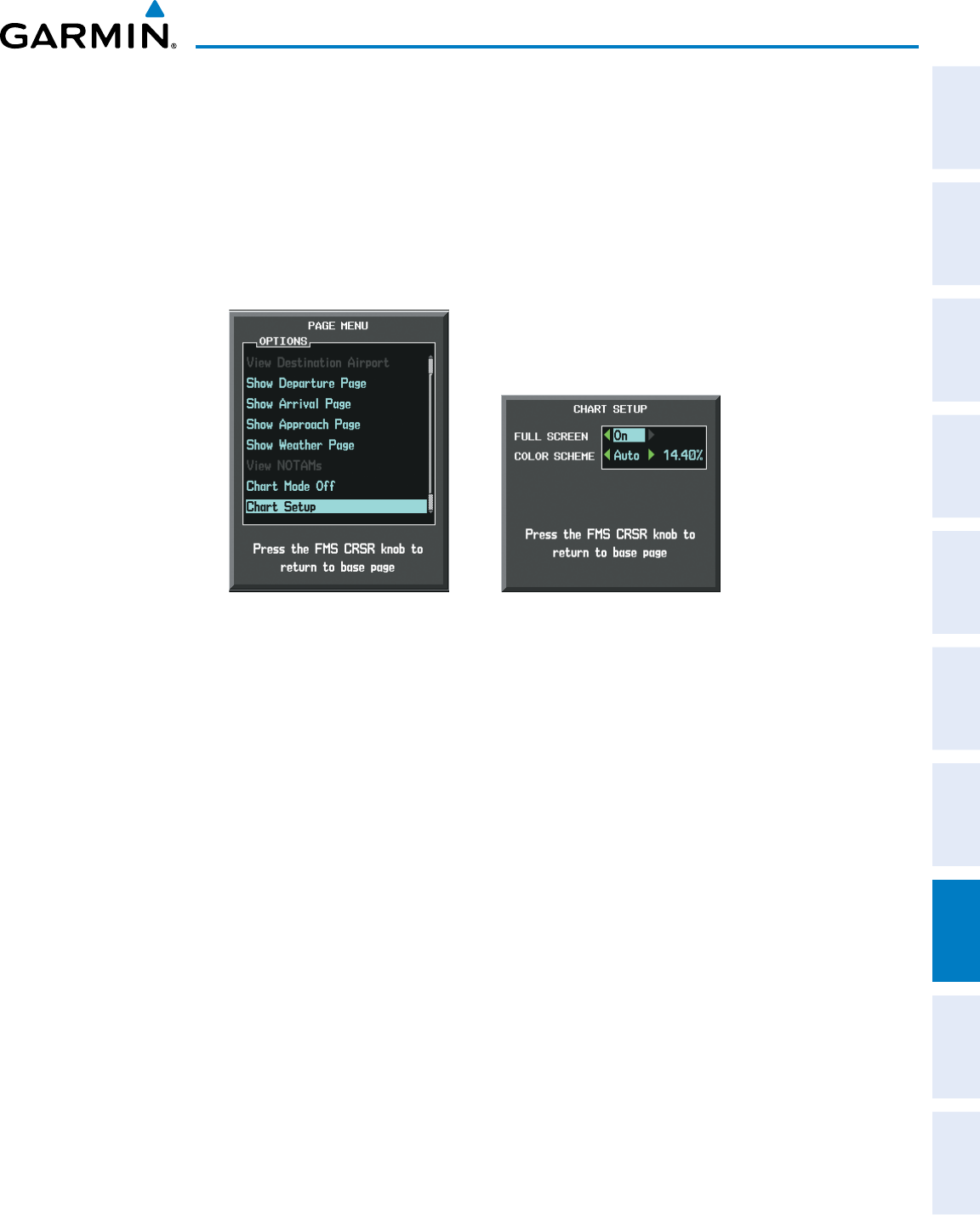
190-00870-02 Rev A
Garmin G950 Pilot’s Guide for the Pilatus PC-6
419
ADDITIONAL FEATURES
SYSTEM
OVERVIEW
FLIGHT
INSTRUMENTS EIS AUDIO PANEL
& CNS
FLIGHT
MANAGEMENT
HAZARD
AVOIDANCE AFCS ADDITIONAL
FEATURES APPENDICES INDEX
The full screen view can also be selected by using the page menu option.
Selecting full screen On or Off:
1) While viewing a terminal chart press the MENU Key to display the Page Menu OPTIONS.
2) Turn the large
FMS
Knob to highlight the Chart Setup Menu Option and press the
ENT
Key.
3) Turn the large
FMS
Knob to move between the FULL SCREEN and COLOR SCHEME Options.
4) Turn the small
FMS
Knob to choose between the On and Off Full Screen Options.
Figure 8-65 Page Menus
Full Screen On/Off SelectionChart Setup Option
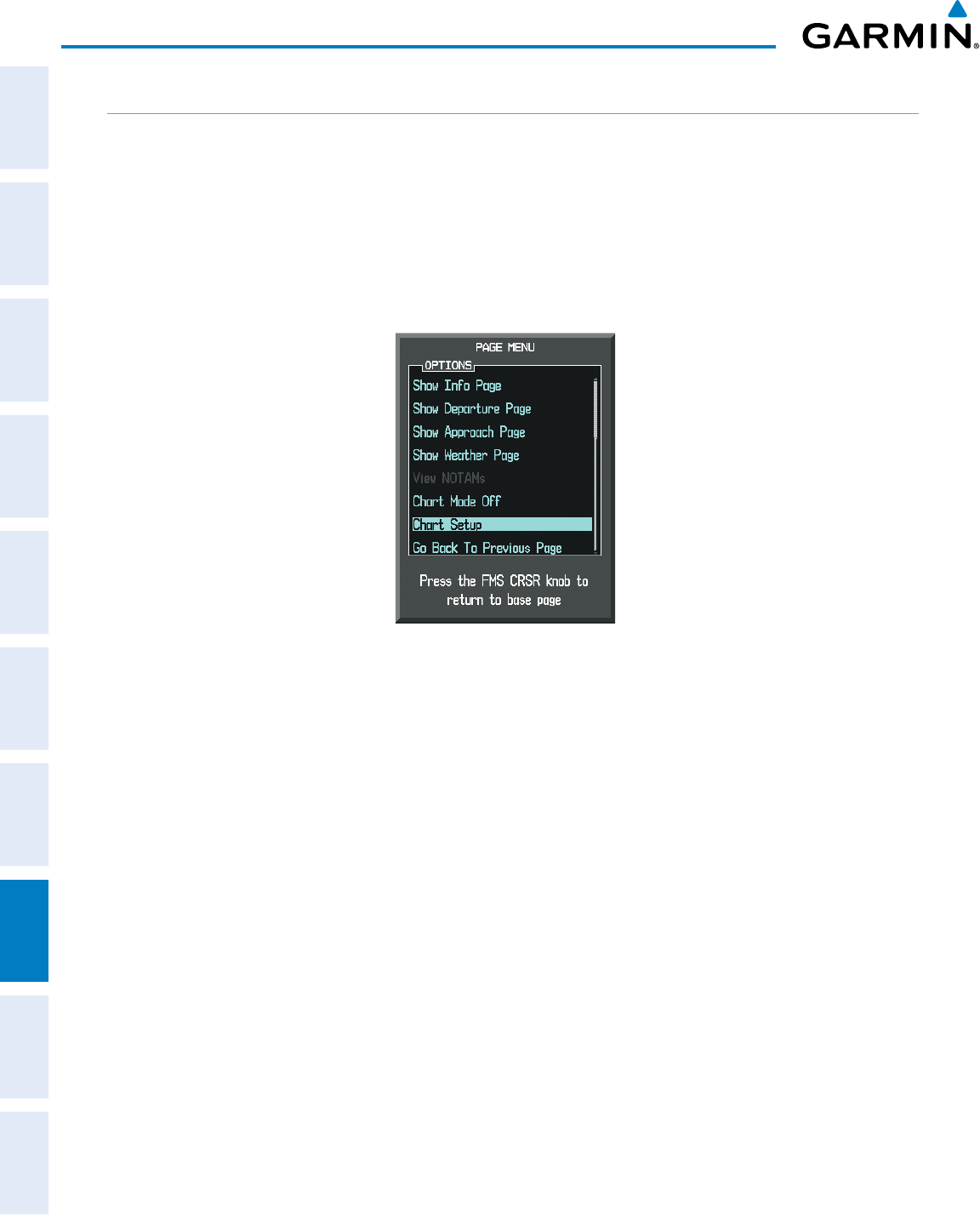
Garmin G950 Pilot’s Guide for the Pilatus PC-6
190-00870-02 Rev A420
ADDITIONAL FEATURES
SYSTEM
OVERVIEW
FLIGHT
INSTRUMENTS
EIS
AUDIO PANEL
& CNS
FLIGHT
MANAGEMENT
HAZARD
AVOIDANCE
AFCS
ADDITIONAL
FEATURES
APPENDICESINDEX
DAY/NIGHT VIEW
FliteCharts can be displayed on a white or black background for day or night viewing. The Day View offers
a better presentation in a bright environment. The Night View gives a better presentation for viewing in a dark
environment. When the CHART SETUP Box is selected the G950 softkeys are blank.
Selecting Day, Night, or Automatic View:
1) While viewing a terminal chart press the MENU Key to display the Page Menu OPTIONS.
2) Turn the large
FMS
Knob to highlight the Chart Setup Menu Option and press the
ENT
Key.
Figure 8-66 Waypoint Information Page, OPTIONS Menu
3) Turn the large
FMS
Knob to move to the COLOR SCHEME Option (Figure 8‑67).
4) Turn the small
FMS
Knob to choose between Day, Auto, and Night Options.
5) If Auto Mode is selected, turn the large FMS Knob to select the percentage field. Use the small FMS Knob to
change the percentage value. The percentage value is the day/night crossover point based on the percentage of
backlighting intensity. For example, if the value is set to 15%, the day/night display changes when the display
backlight reaches 15% of full brightness.
The display must be changed in order for the new setting to become active. This may be accomplished by
selecting another page or changing the display range.
6) Press the FMS Knob when finished to remove the Chart Setup Menu.
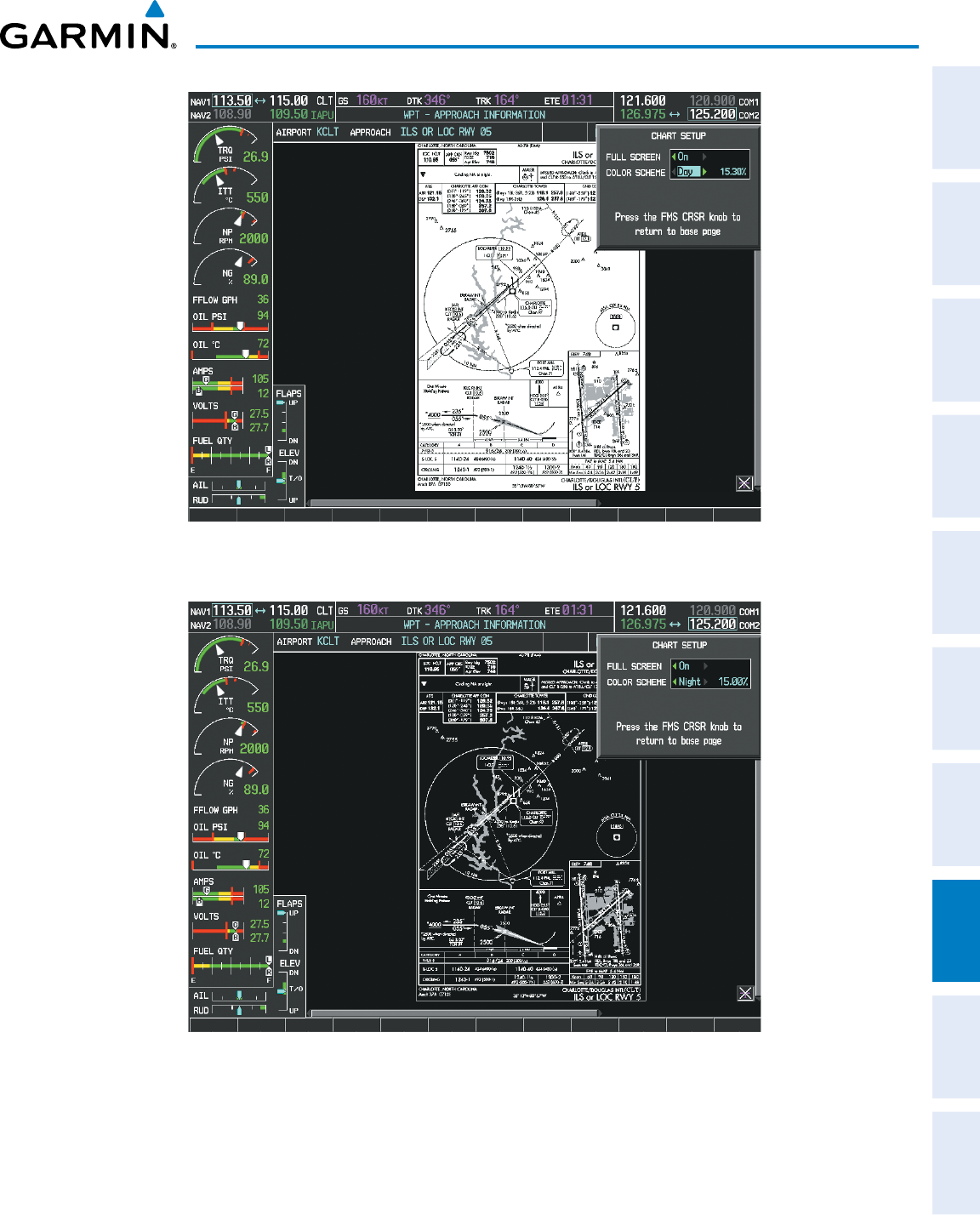
190-00870-02 Rev A
Garmin G950 Pilot’s Guide for the Pilatus PC-6
421
ADDITIONAL FEATURES
SYSTEM
OVERVIEW
FLIGHT
INSTRUMENTS EIS AUDIO PANEL
& CNS
FLIGHT
MANAGEMENT
HAZARD
AVOIDANCE AFCS ADDITIONAL
FEATURES APPENDICES INDEX
Figure 8-67 Approach Information Page, Day View
Figure 8-68 Approach Information Page, Night View
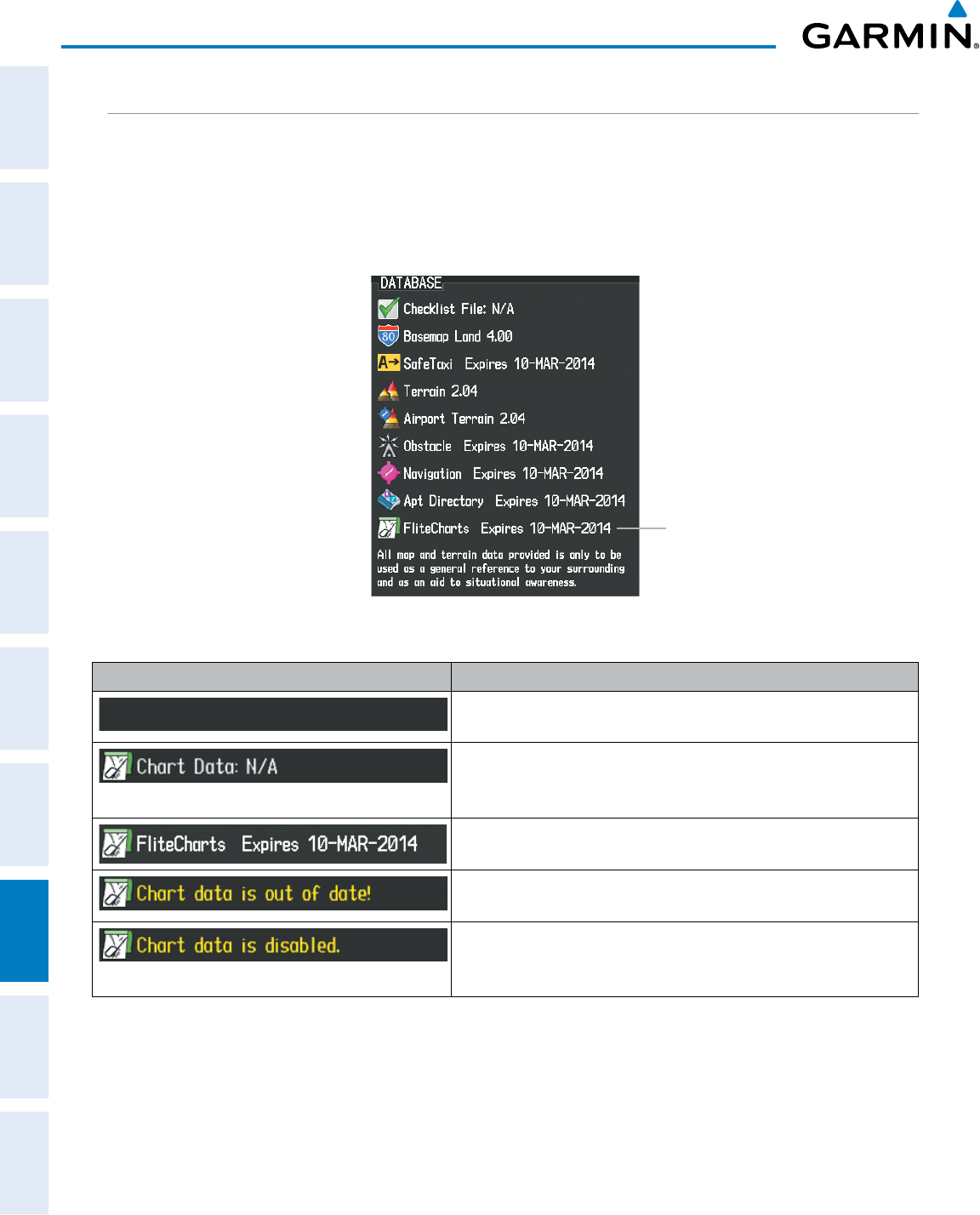
Garmin G950 Pilot’s Guide for the Pilatus PC-6
190-00870-02 Rev A422
ADDITIONAL FEATURES
SYSTEM
OVERVIEW
FLIGHT
INSTRUMENTS
EIS
AUDIO PANEL
& CNS
FLIGHT
MANAGEMENT
HAZARD
AVOIDANCE
AFCS
ADDITIONAL
FEATURES
APPENDICESINDEX
FLITECHARTS CYCLE NUMBER AND EXPIRATION DATE
FliteCharts data is revised every 28 days. Charts are still viewable during a period that extends from the cycle
expiration date to the disables date. FliteCharts is disabled 180 days after the expiration date and are no longer
available for viewing upon reaching the disables date. When turning on the system, the Power-up Page displays
the current status of the FliteCharts database. See the table below for the various FliteCharts Power-up Page
displays and the definition of each.
Figure 8-69 Power-up Page, FliteCharts Database
FliteCharts Database
Power-up Page Display Definition
Blank Line. system is not configured for FliteCharts. Contact a Garmin‑
authorized service center for configuration.
System is configured for FliteCharts but no chart database is installed.
Refer to Updating Garmin Databases in Appendix B for the FliteCharts
database
Normal operation. FliteCharts database is valid and within current
cycle.
FliteCharts database is beyond the expiration date, but still within the
180 day viewing period.
FliteCharts database has timed out. Database is beyond 180 days
after expiration date. FliteCharts database is no longer available for
viewing.
Table 8-3 FliteCharts Power-up Page Annunciations and Definitions
Other possible AUX - System Status page conditions are shown in Figure 8-70. ‘FliteCharts Expires’ plus a
date in white, indicates the chart database is current. ‘Chart data is out of date!’ in yellow, indicates charts are
still viewable, but approaching the disable date.
When the 180 day grace period has expired, ‘Chart data is disabled.’ in yellow indicates that the FliteCharts
database has expired and is no longer viewable. ‘Chart Data: N/A’ appears in white if no FliteCharts data is
available on the database card or no database card is inserted.
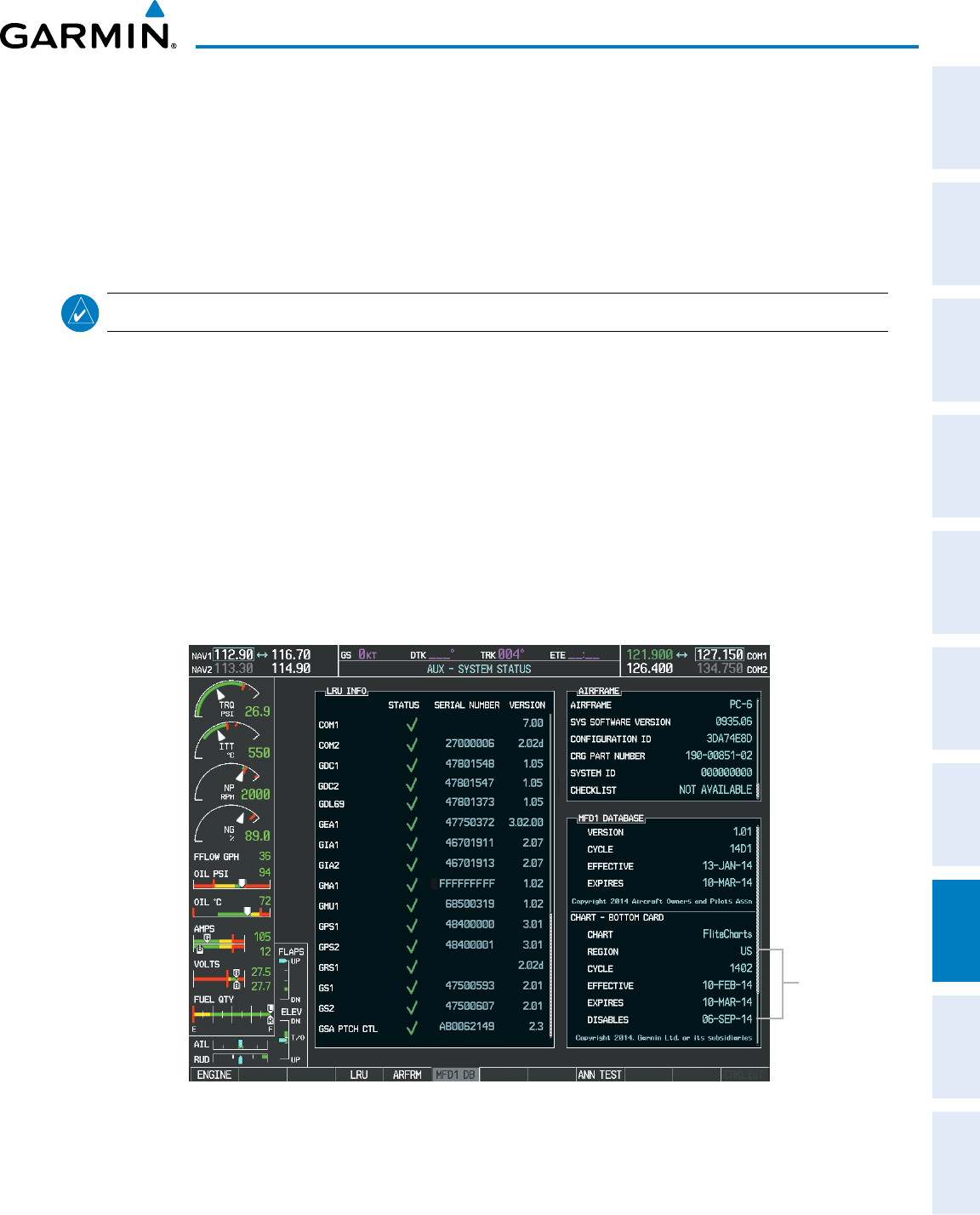
190-00870-02 Rev A
Garmin G950 Pilot’s Guide for the Pilatus PC-6
423
ADDITIONAL FEATURES
SYSTEM
OVERVIEW
FLIGHT
INSTRUMENTS EIS AUDIO PANEL
& CNS
FLIGHT
MANAGEMENT
HAZARD
AVOIDANCE AFCS ADDITIONAL
FEATURES APPENDICES INDEX
FliteCharts time critical information can also be found on the AUX - System Status page. The FliteCharts
database REGION, CYCLE number, EFFECTIVE, EXPIRES, and DISABLES dates of the subscription appear in
either cyan or yellow text. Dates shown in cyan are current data. Dates shown in yellow indicate the data is not
within the current subscription period.
FliteCharts becomes inoperative 180 days after the FliteCharts EXPIRES date is reached, and is no longer
available for viewing. This date is shown as the DISABLES date. After the disable date the
SHW CHRT
Softkey
label appears subdued and is unavailable until a revised issue of FliteCharts is installed.
NOTE
: A subdued softkey label indicates the function is disabled.
Press the MFD1 DB Softkey to place the cursor in the DATABASE window. Scroll through the listed
information by turning the FMS Knob or pressing the ENT Key until the FliteCharts database information is
shown.
The FliteCharts database cycle number shown in the figure, 1402, is deciphered as follows:
14 – Indicates the year 2014
02 – Indicates the second issue of the FliteCharts database for the year
The FliteCharts EFFECTIVE date 10–FEB–14 is the first date that this database is current.
The FliteCharts EXPIRES date 10–MAR–14 is the last date that this database is current.
The DISABLES date 06–SEP–14 is the date that this database becomes inoperative.
FliteCharts
Data
Figure 8-70 AUX – System Status Page, FliteCharts Current and Available
The FliteCharts database is provided from Garmin. Refer to Updating Garmin Databases in Appendix B for
instructions on revising the FliteCharts database.
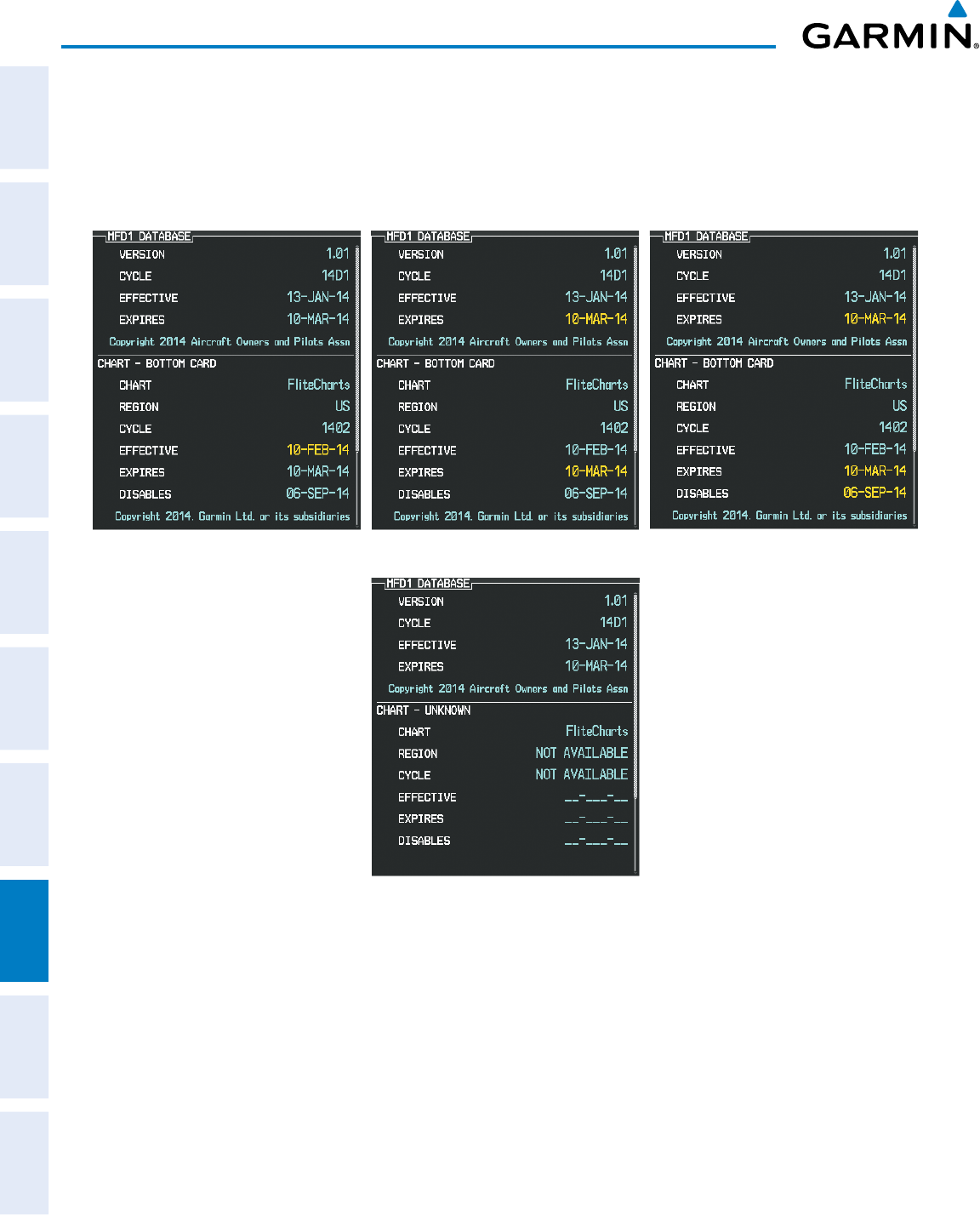
Garmin G950 Pilot’s Guide for the Pilatus PC-6
190-00870-02 Rev A424
ADDITIONAL FEATURES
SYSTEM
OVERVIEW
FLIGHT
INSTRUMENTS
EIS
AUDIO PANEL
& CNS
FLIGHT
MANAGEMENT
HAZARD
AVOIDANCE
AFCS
ADDITIONAL
FEATURES
APPENDICESINDEX
The other four possible AUX - System Status page conditions are shown here. The EFFECTIVE date, in
yellow, indicates the current date preceeds the date the FliteCharts database becomes effective. The EXPIRES
date, in yellow, is the revision date for the next database cycle. The DISABLES date, in yellow, is the date that
this database cycle is no longer viewable. NOT AVAILABLE in cyan, indicate the FliteCharts database is not
available on the database card or no database card is inserted.
Figure 8-71 AUX – System Status Page, FliteCharts Datbase Status
FliteCharts Expired, but is not Disabled FliteCharts Database is Disabled
FliteCharts Database is Not Available
Current Date is Before Effective Date
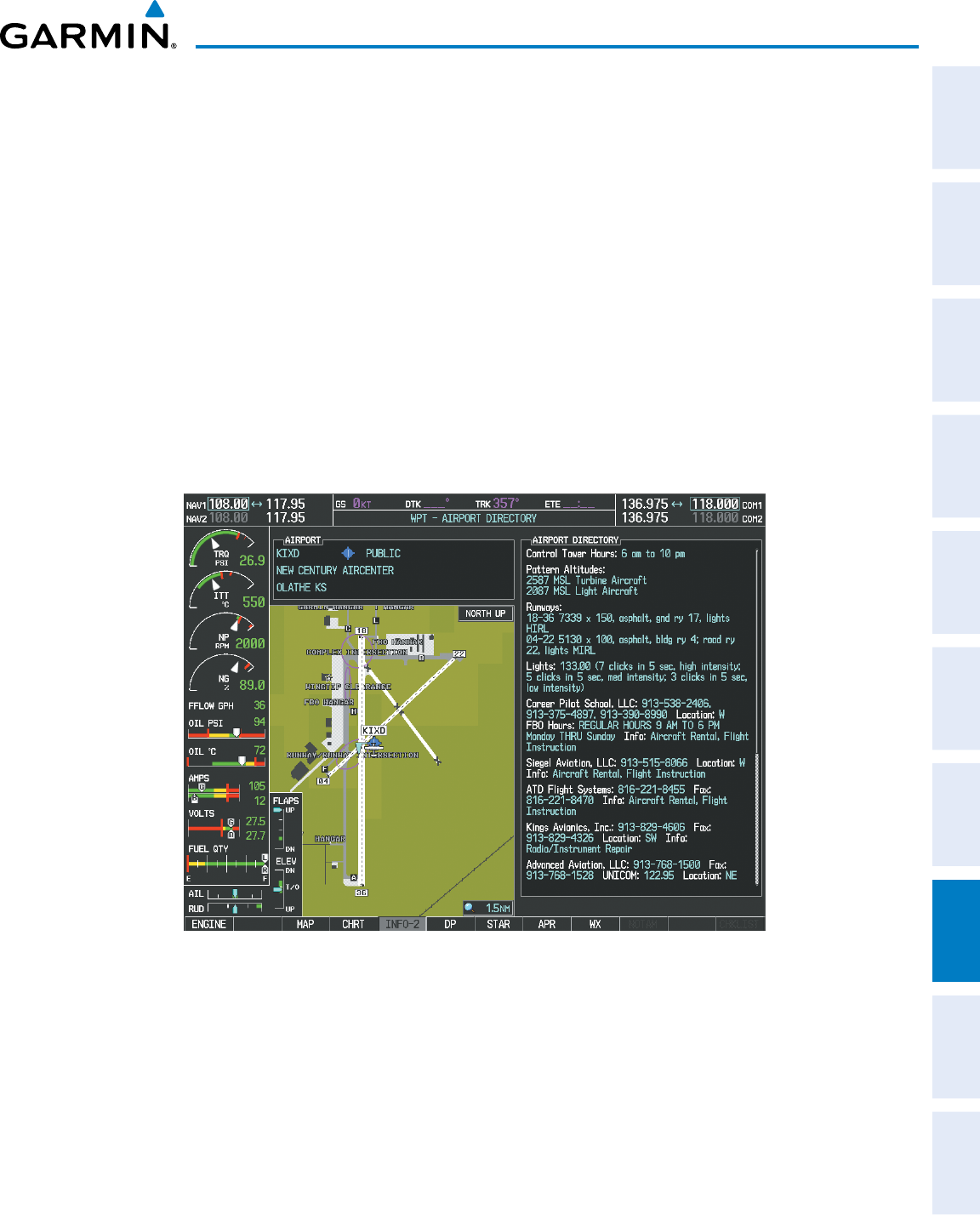
190-00870-02 Rev A
Garmin G950 Pilot’s Guide for the Pilatus PC-6
425
ADDITIONAL FEATURES
SYSTEM
OVERVIEW
FLIGHT
INSTRUMENTS EIS AUDIO PANEL
& CNS
FLIGHT
MANAGEMENT
HAZARD
AVOIDANCE AFCS ADDITIONAL
FEATURES APPENDICES INDEX
8.5 AIRPORT DIRECTORY
The Aircraft Owners and Pilots Association (AOPA) and optional AC-U-KWIK Airport Directory databases
offer detailed information regarding services, hours of operation, lodging options, and more. This information
is viewed on the Airport Information Page by pressing the INFO Softkey until INFO-2 is displayed as shown in
Figure 8-72.
Both Airport Directories are available for downloading at flygarmin.com. However, copy only one of the
databases to the Supplemental Data Card. The system cannot recognize both databases simultaneously.
Selecting the Airport Directory Page:
1) Turn the large
FMS
Knob to select the ‘WPT’ page group.
2) Turn the small
FMS
Knob to select the AIRPORT INFORMATION Page. Initially, information for the airport closest
to the aircraft’s present position is displayed.
3) If necessary, press the INFO softkey until INFO-2 is displayed.
Figure 8-72 AOPA Information on the Airport Information Page
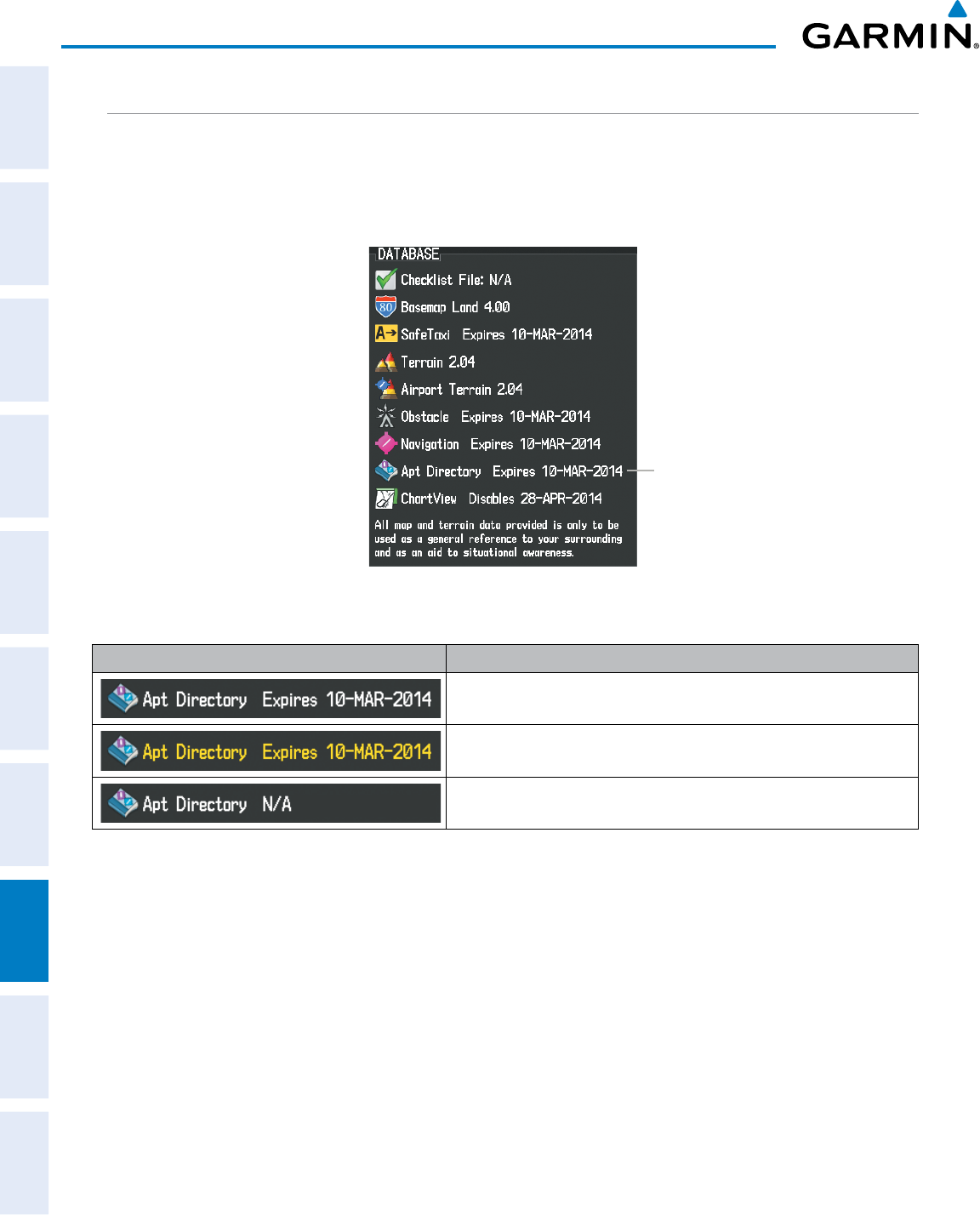
Garmin G950 Pilot’s Guide for the Pilatus PC-6
190-00870-02 Rev A426
ADDITIONAL FEATURES
SYSTEM
OVERVIEW
FLIGHT
INSTRUMENTS
EIS
AUDIO PANEL
& CNS
FLIGHT
MANAGEMENT
HAZARD
AVOIDANCE
AFCS
ADDITIONAL
FEATURES
APPENDICESINDEX
AIRPORT DIRECTORY DATABASE CYCLE NUMBER AND REVISION
The Airport Directory databases are revised every 56 days and offered on a subscription basis. Check fly.
garmin.com for the current database. The Airport Directory is always available for use after the expiration date.
When turning on the system, the Power-up Page indicates whether the databases are current, out of date, or
not available.
Figure 8-73 Power-up Page, Airport Directory Database
Airport Directory Database
Power-up Page Display Definition
Normal operation. Airport Directory database is valid and within
current cycle.
Airport Directory database has expired.
Database card contains no Airport Directory data.
Table 8-4 Airport Directory Annunciation Definitions
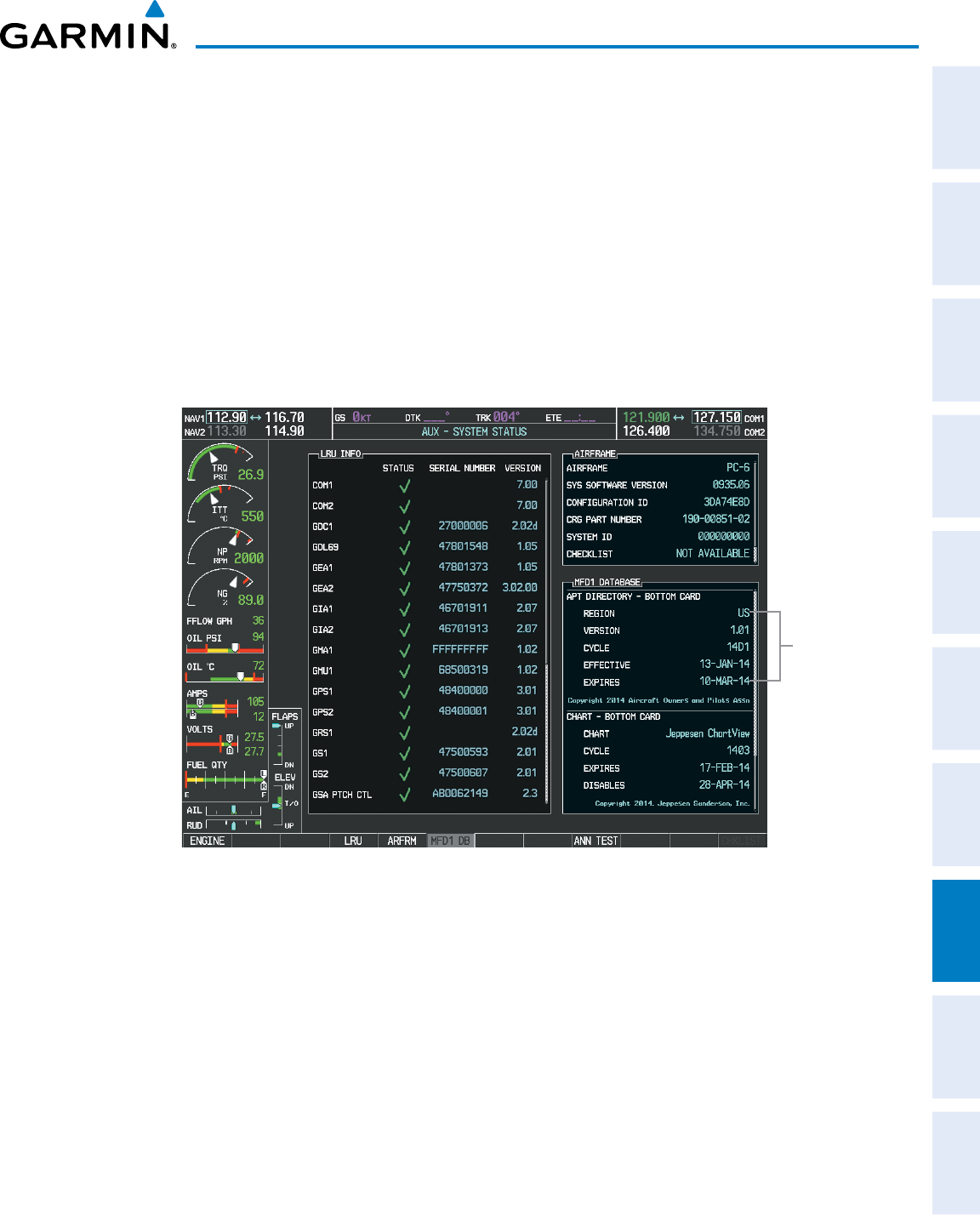
190-00870-02 Rev A
Garmin G950 Pilot’s Guide for the Pilatus PC-6
427
ADDITIONAL FEATURES
SYSTEM
OVERVIEW
FLIGHT
INSTRUMENTS EIS AUDIO PANEL
& CNS
FLIGHT
MANAGEMENT
HAZARD
AVOIDANCE AFCS ADDITIONAL
FEATURES APPENDICES INDEX
The Airport Directory Region, Version, Cycle, Effective date and Expires date of the database cycle can also be
found on the AUX - System Status page, as seen in Figure 8-74.
Press the MFD1 DB Softkey to place the cursor in the DATABASE window. Scroll through the listed information
by turning the FMS Knob or pressing the ENT Key until the Airport Directory database information is shown.
The Airport Directory database cycle number shown in the figure, 14D1, is deciphered as follows:
14 – Indicates the year 2014
D – Indicates the data is for Airport Directory
1 – Indicates the first issue of the Airport Directory database for the year
The Airport Directory EFFECTIVE date 13–JAN–14 is the beginning date for the current database cycle. The
Airport Directory EXPIRES date 10–MAR–14 is the revision date for the next database cycle.
Figure 8-74 AUX – System Status Page, Airport Directory Current Information
Airport Directory
Data
Airport Directory information appears in cyan and yellow text. The EFFECTIVE date appears in cyan when
data is current and in yellow when the current date is before the effective date. The EXPIRES date appears in
cyan when data is current and in yellow when expired (Table 8-4). NOT AVAILABLE appears in cyan in the
REGION field if Airport Directory data is not available on the database card. An expired Airport Directory
database is not disabled and will continue to function indefinitely.
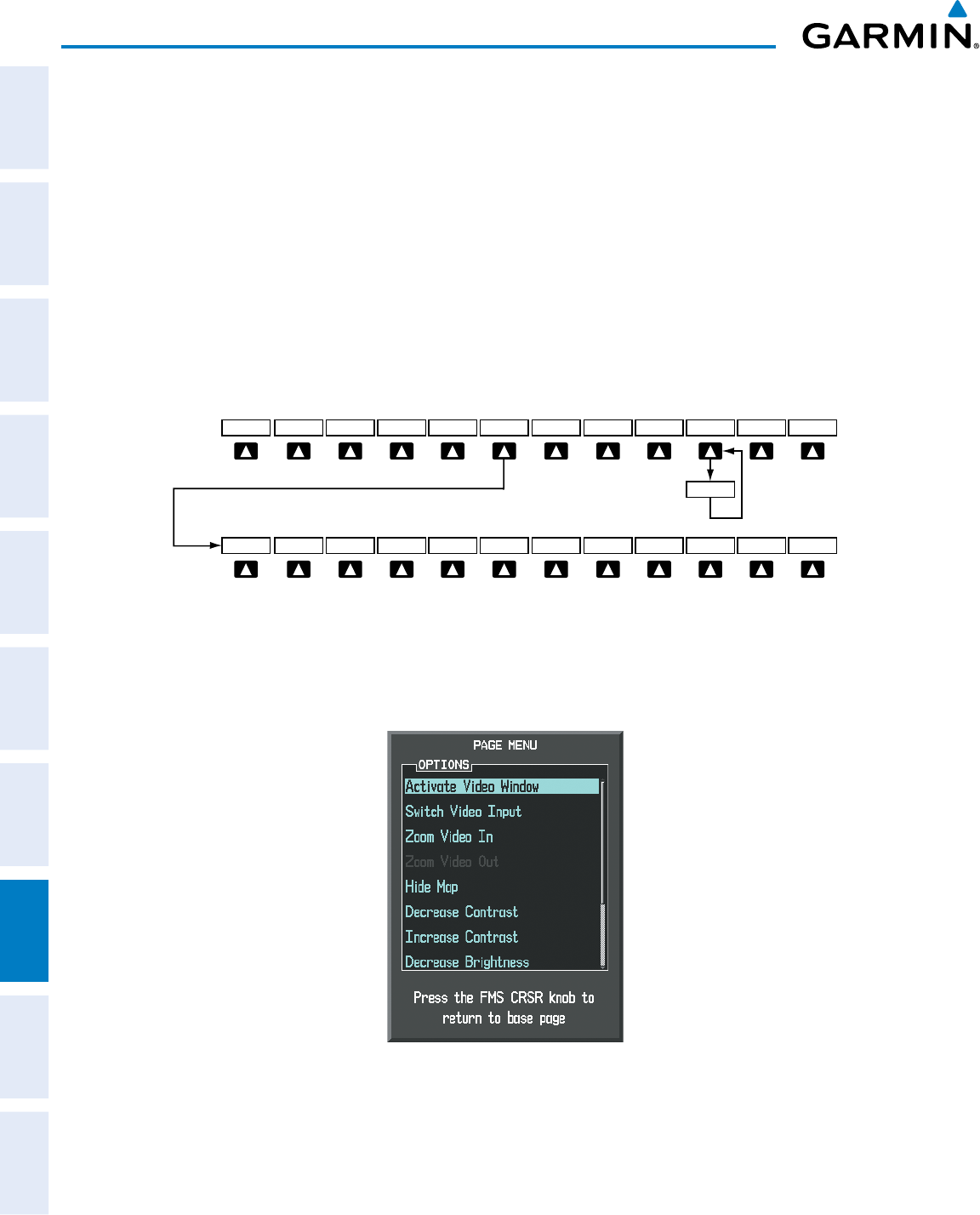
Garmin G950 Pilot’s Guide for the Pilatus PC-6
190-00870-02 Rev A428
ADDITIONAL FEATURES
SYSTEM
OVERVIEW
FLIGHT
INSTRUMENTS
EIS
AUDIO PANEL
& CNS
FLIGHT
MANAGEMENT
HAZARD
AVOIDANCE
AFCS
ADDITIONAL
FEATURES
APPENDICESINDEX
8.6 AUXILIARY VIDEO (OPTIONAL)
The G950 system provides a control and display interface to an optional auxiliary video system. The system
can display video for up to two inputs.
There are four modes of operation of the auxiliary video display: Full-Screen, Full-Screen with Digital Zoom,
Split-Screen with Map, and Split-Screen with Map and Digital Zoom.
Displaying auxiliary video:
1) Turn the large FMS Knob to select the AUX page group.
2) Turn the small
FMS
Knob to select VIDEO and display the AUX‑VIDEO Page.
The video display softkeys shown below appear on the AUX - VIDEO Page.
Figure 8-75 Video Display Softkeys
Pressing the BACK
Softkey returns
to the Previous Level Softkeys.
SAT -
MAP ENGINE SETUP VID ZM+ VID ZM- HIDE MAP
CNTRST - BRIGHT - SAT + RESET BACK
CNTRST + BRIGHT +
INPUT MAP ACTV
VID ACTV
Control of the AUX - VIDEO Page can also be accessed through the Page Menu.
Figure 8-76 AUX - VIDEO Page Menu
Selecting video menu options:
1) While viewing the AUX ‑ VIDEO Page press the MENU Key to display the Page Menu OPTIONS.
2) Turn the large
FMS
Knob to highlight the desired video adjustment option and press the
ENT
Key.
Once the ENT key is pressed on any option, the page menu closes and returns to the AUX - VIDEO Page.
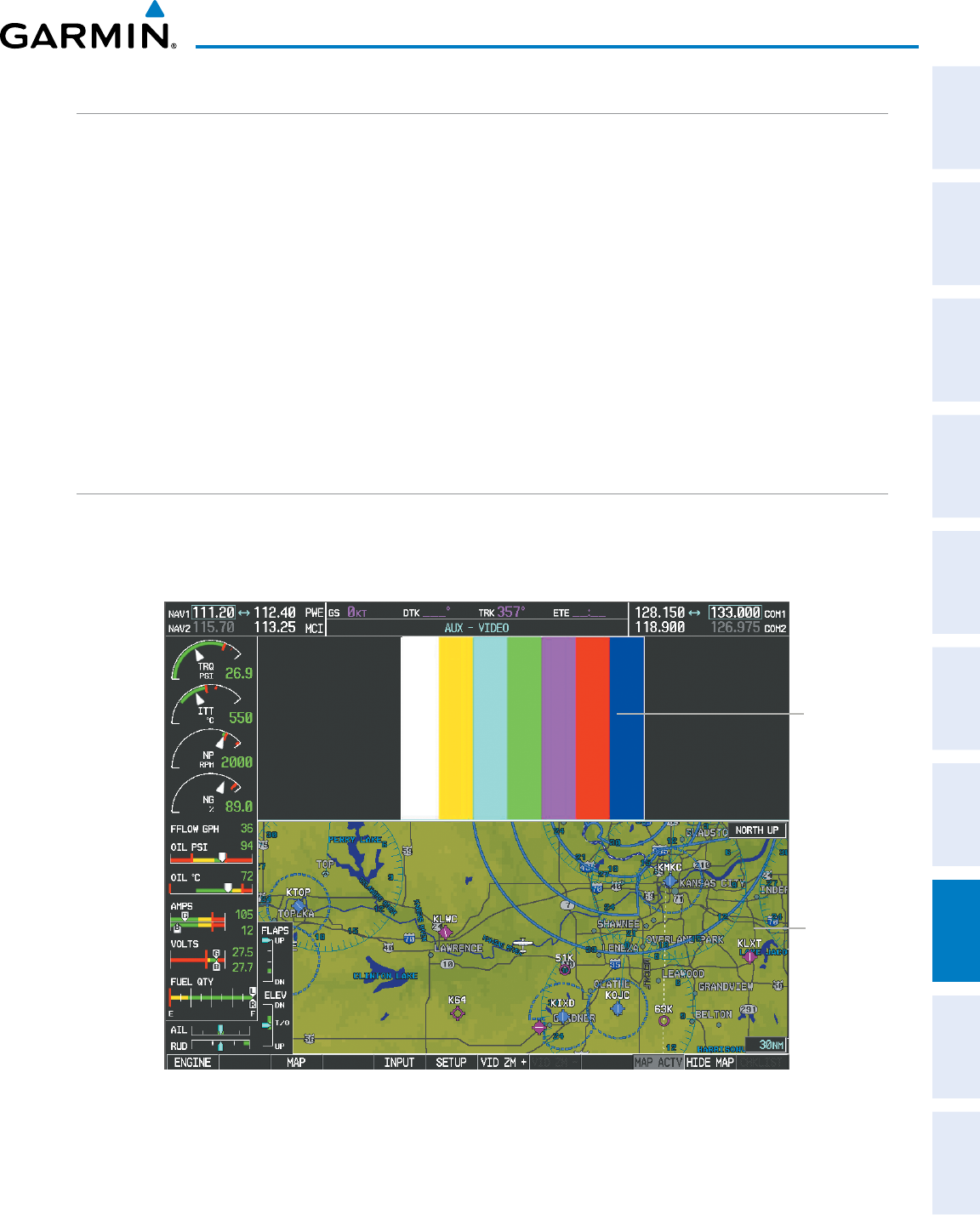
190-00870-02 Rev A
Garmin G950 Pilot’s Guide for the Pilatus PC-6
429
ADDITIONAL FEATURES
SYSTEM
OVERVIEW
FLIGHT
INSTRUMENTS EIS AUDIO PANEL
& CNS
FLIGHT
MANAGEMENT
HAZARD
AVOIDANCE AFCS ADDITIONAL
FEATURES APPENDICES INDEX
VIDEO SETUP
Video brightness, contrast, and saturation may be adjusted be selecting the setup function. While viewing
the setup function softkeys, after 45 seconds of softkey inactivity, the system reverts to the AUX - VIDEO Page
softkeys.
Adjusting the video settings:
1) With the AUX‑VIDEO Page displayed, press the SETUP Softkey.
2) Press the BRIGHT - or BRIGHT +, to adjust display brightness in five percent increments from 0 to 100%.
3) Press the CNTRST- or CNTRST +, to adjust display contrast in five percent increments from 0 to 100%.
4) Press the SAT - or SAT +, to adjust display saturationin five percent increments from 0 to 100%.
5) If desired, return the display to the default settings by pressing the RESET Softkey.
6) Press the BACK Softkey to return to the previous softkey level.
DISPLAY SELECTION
Pressing the HIDE MAP Softkey removes the map and displays video on the full screen. The softkey label
changes to grey with black characters. Pressing the HIDE MAP Softkey again restores the map view and the
small video image. The softkey label returns to white characters on a black background.
Figure 8-77 AUX - Video Split-Screen
Video
Display
Map
View
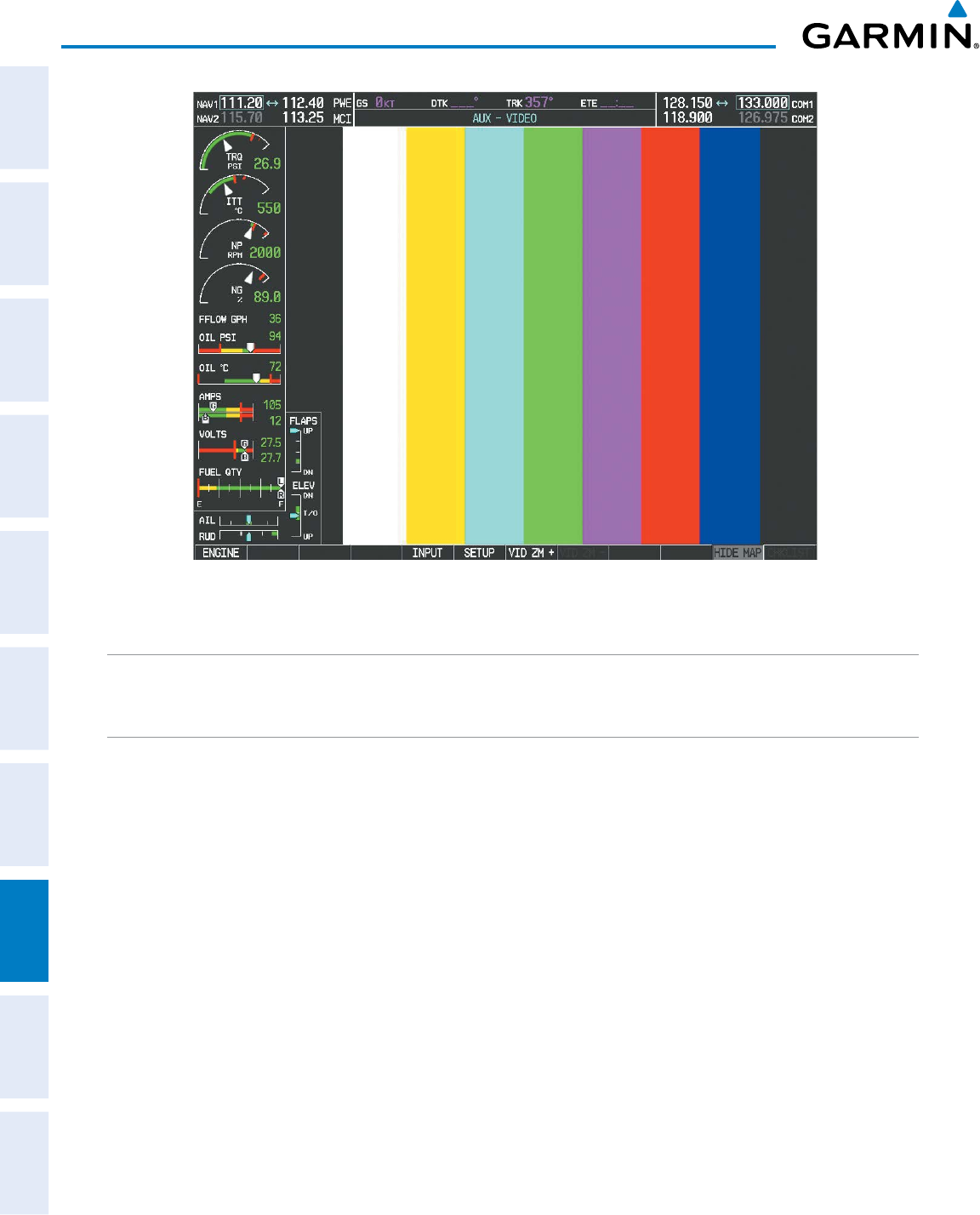
Garmin G950 Pilot’s Guide for the Pilatus PC-6
190-00870-02 Rev A430
ADDITIONAL FEATURES
SYSTEM
OVERVIEW
FLIGHT
INSTRUMENTS
EIS
AUDIO PANEL
& CNS
FLIGHT
MANAGEMENT
HAZARD
AVOIDANCE
AFCS
ADDITIONAL
FEATURES
APPENDICESINDEX
Figure 8-78 Full Screen Video Display
INPUT SELECTION
While on the AUX - VIDEO Page, press the INPUT Softkey to select the EVS or AUX video source.
ZOOM/RANGE
Pressing the VID ZM + or VID ZM - Softkeys increases or decreases video display magnification between 1x
and 10x.
The RANGE Knob can be used to increase or decrease the range setting on the map display or zoom in and
out on the video display. While in the Split-Screen mode, pressing the MAP ACTV or VID ACTV Softkey
determines which display the RANGE Knob adjusts. Pressing the softkey to display MAP ACTV allows the
RANGE Knob to control the range setting of the map display. Pressing the softkey to display VID ACTV allows
the RANGE Knob to control the zoom setting of the video display.
When zooming in on the video display, a Zoom Window will appear in the upper right of the display. A box
within this window indicates the portion of the display currently being viewed. The currently displayed portion
of the full display may be adjusted by using Joystick.
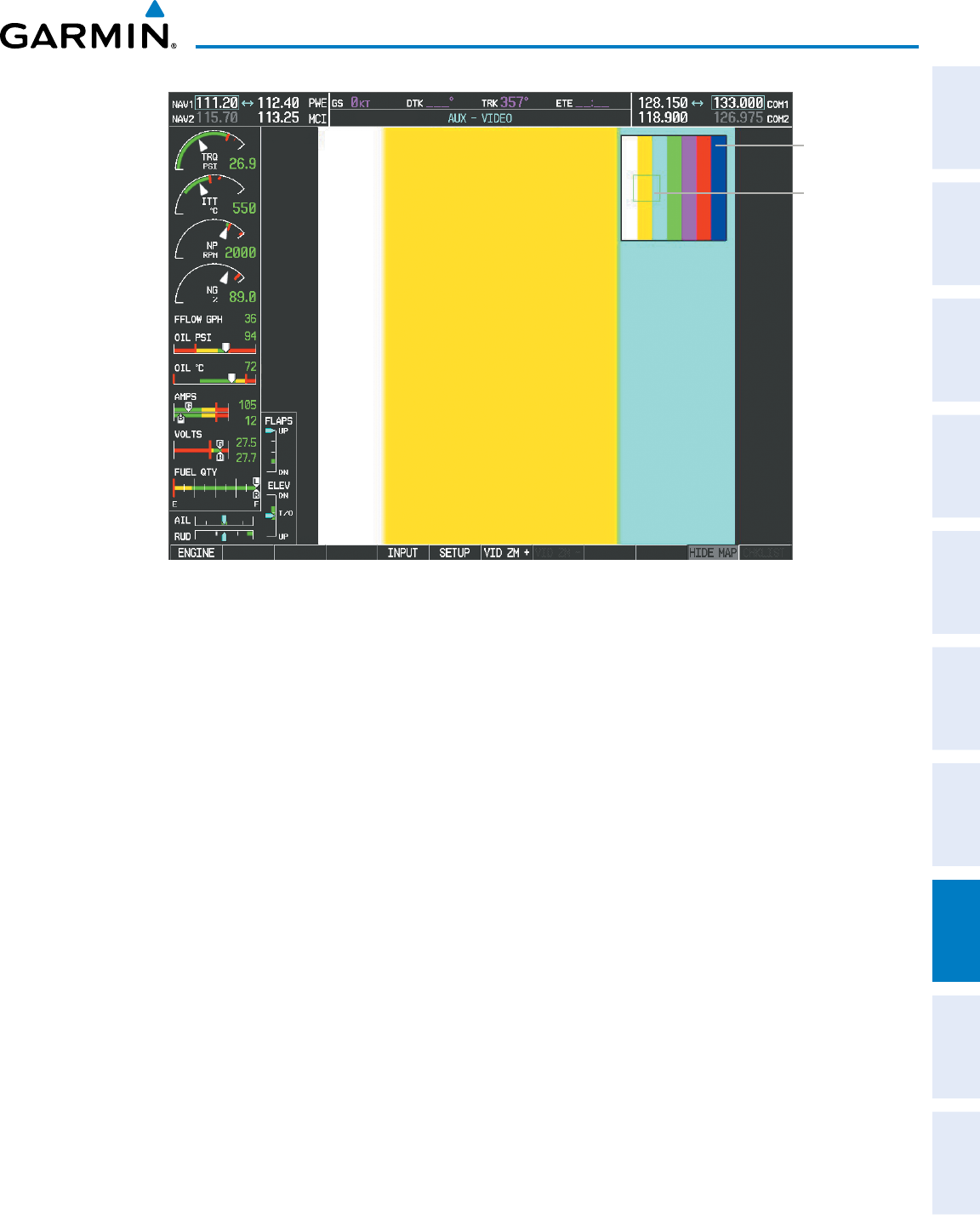
190-00870-02 Rev A
Garmin G950 Pilot’s Guide for the Pilatus PC-6
431
ADDITIONAL FEATURES
SYSTEM
OVERVIEW
FLIGHT
INSTRUMENTS EIS AUDIO PANEL
& CNS
FLIGHT
MANAGEMENT
HAZARD
AVOIDANCE AFCS ADDITIONAL
FEATURES APPENDICES INDEX
Figure 8-79 Zoom Window
Current
View
Zoom
Window
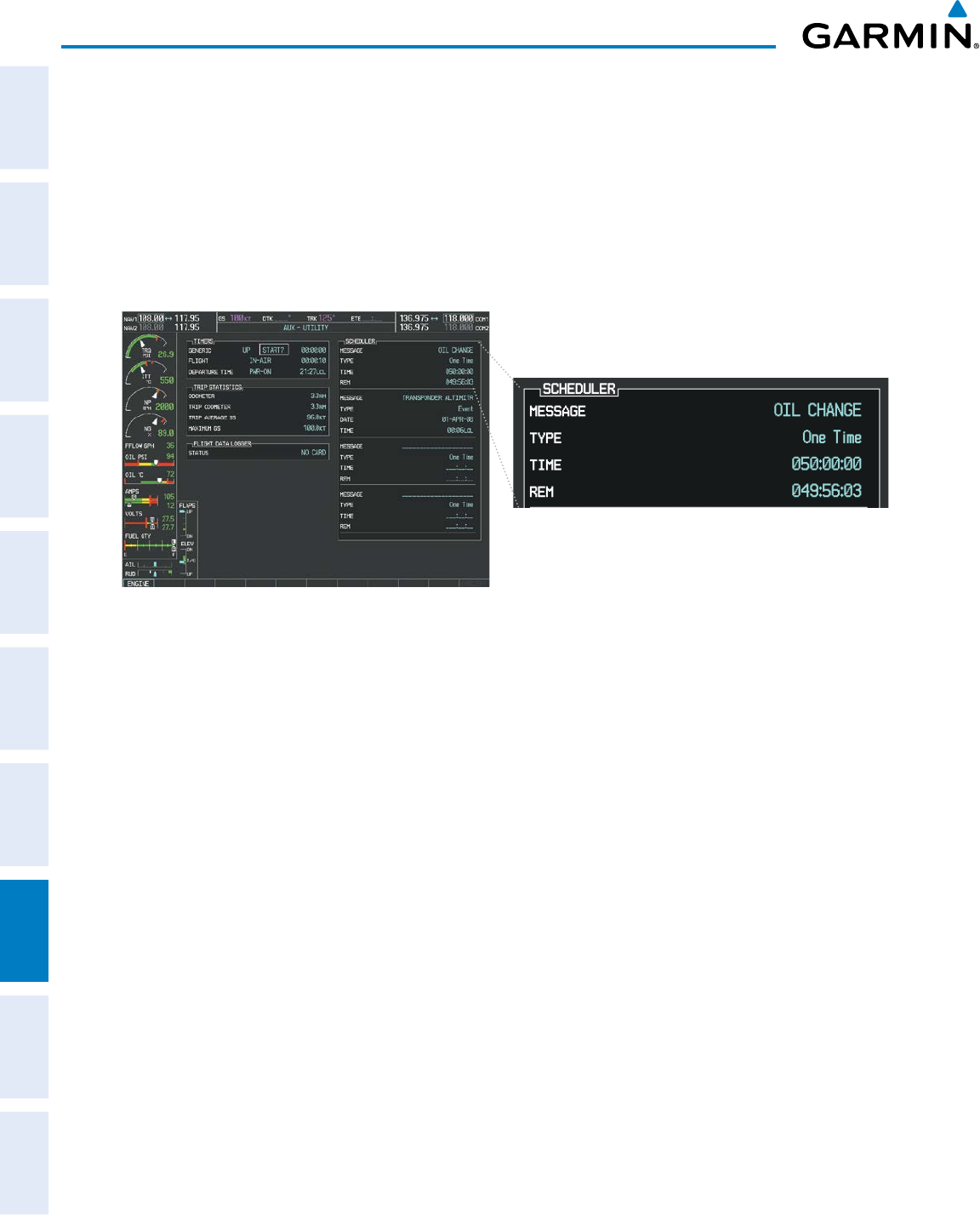
Garmin G950 Pilot’s Guide for the Pilatus PC-6
190-00870-02 Rev A432
ADDITIONAL FEATURES
SYSTEM
OVERVIEW
FLIGHT
INSTRUMENTS
EIS
AUDIO PANEL
& CNS
FLIGHT
MANAGEMENT
HAZARD
AVOIDANCE
AFCS
ADDITIONAL
FEATURES
APPENDICESINDEX
8.7 SCHEDULER
The Scheduler feature can be used to enter and display reminder messages (e.g., Change oil, Switch fuel tanks,
or Altimeter-Transponder Check) in the Alerts Window on the PFD. Messages can be set to display based on
a specific date and time (event), once the message timer reaches zero (one-time; default setting), or recurrently
whenever the message timer reaches zero (periodic). Message timers set to periodic alerting automatically reset
to the original timer value once the message is displayed. When power is cycled, all messages are retained until
deleted, and message timer countdown is resumed.
Figure 8-80 Scheduler (Utility Page)
Entering a scheduler message:
1) Select the AUX ‑ Utility Page.
2) Press the FMS Knob momentarily to activate the flashing cursor.
3) Turn the large FMS Knob to highlight the first empty scheduler message naming field.
4) Use the FMS Knob to enter the message text to be displayed in the Alerts Window and press the
ENT
Key.
5) Press the ENT Key again or use the large FMS Knob to move the cursor to the field next to Type.
6) Turn the small FMS Knob to select the message alert type:
• Event—Message issued at the specified date/time
• One‑time—Message issued when the message timer reaches zero (default setting)
• Periodic—Message issued each time the message timer reaches zero
7) Press the ENT Key again or use the large FMS Knob to move the cursor to the next field.
8) For periodic and one‑time message, use the FMS Knob to enter the timer value (HH:MM:SS) from which to
countdown and press the ENT Key.
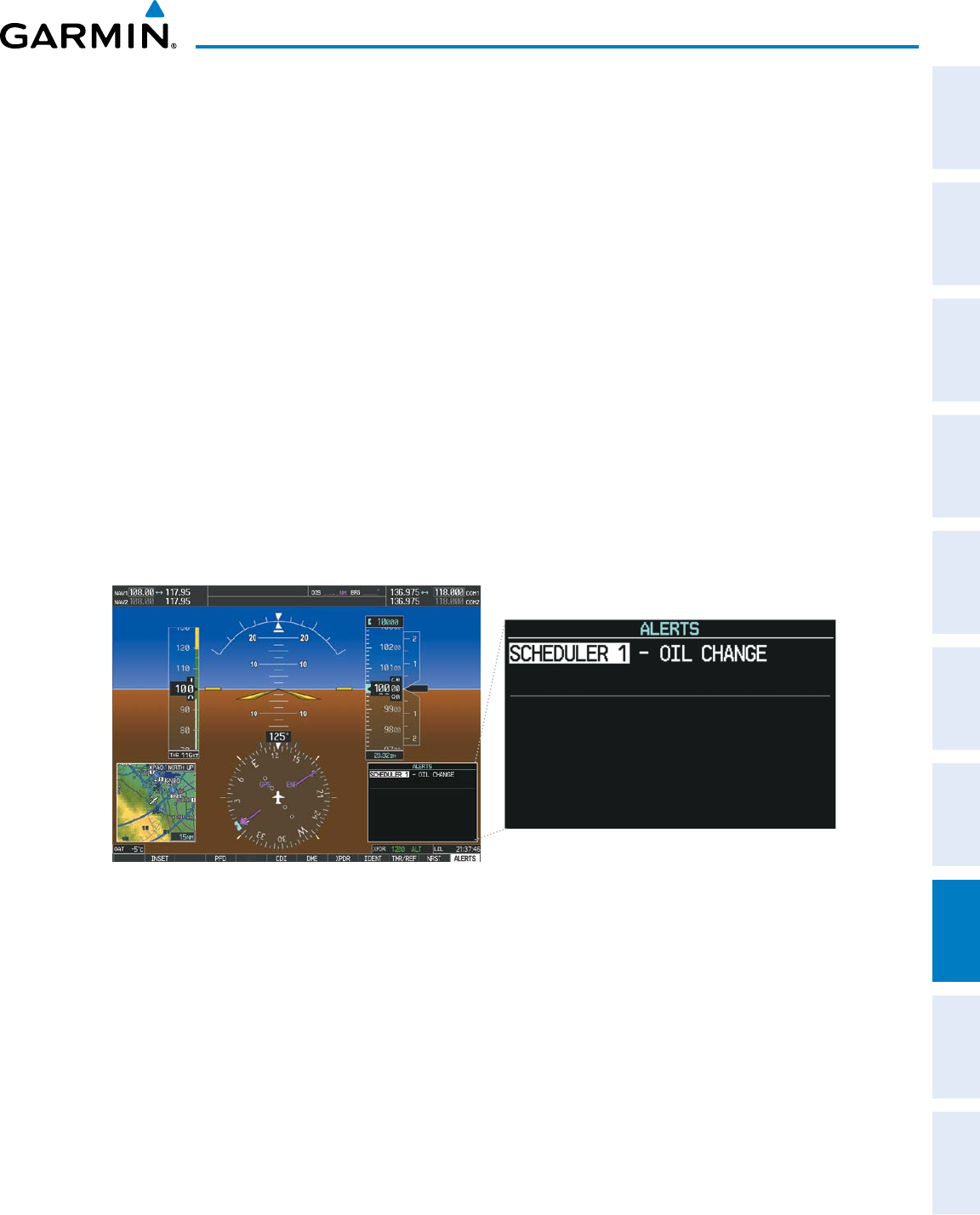
190-00870-02 Rev A
Garmin G950 Pilot’s Guide for the Pilatus PC-6
433
ADDITIONAL FEATURES
SYSTEM
OVERVIEW
FLIGHT
INSTRUMENTS EIS AUDIO PANEL
& CNS
FLIGHT
MANAGEMENT
HAZARD
AVOIDANCE AFCS ADDITIONAL
FEATURES APPENDICES INDEX
9) For event‑based messages:
a) Use the FMS Knob to enter the desired date (DD‑MM‑YY) and press the ENT Key.
b) Press the ENT Key again or use the large FMS Knob to move the cursor to the next field.
c) Use the FMS Knob to enter the desired time (HH:MM) and press the ENT Key.
10) Press the ENT Key again or use the large FMS Knob to move the cursor to enter the next message.
Deleting a scheduler message:
1) Select the AUX ‑ Utility Page.
2) Press the FMS Knob momentarily to activate the flashing cursor.
3) Turn the large FMS Knob to highlight the name field of the scheduler message to be deleted.
4) Press the CLR Key to clear the message text. If the CLR Key is pressed again, the message is restored.
5) Press the ENT Key while the message line is cleared to clear the message time.
Scheduler messages appear in the Alerts Window on the PFD. When a scheduler message is waiting, the
ALERTS Softkey label changes to ADVISORY. Pressing the ADVISORY Softkey opens the Alerts Window and
acknowledges the scheduler message. The softkey label reverts to ALERTS when pressed, the Alerts Window is
removed from the display, and the scheduler message is deleted from the message queue.
Figure 8-81 PFD Alerts Window

Garmin G950 Pilot’s Guide for the Pilatus PC-6
190-00870-02 Rev A434
ADDITIONAL FEATURES
SYSTEM
OVERVIEW
FLIGHT
INSTRUMENTS
EIS
AUDIO PANEL
& CNS
FLIGHT
MANAGEMENT
HAZARD
AVOIDANCE
AFCS
ADDITIONAL
FEATURES
APPENDICESINDEX
8.8 ELECTRONIC CHECKLISTS
NOTE: Garmin is not responsible for the content of checklists. Checklists are created by the aircraft
manufacturer. Modifications or updates to the checklists are coordinated through the aircraft manufacturer.
The user cannot edit these checklists.
The checklist functions, when installed, are displayed on two levels of softkeys that are available on any MFD
page.
Figure 8-82 Checklist Softkeys
CHKLIST
DCLTR
SYSTEM
MAP
The CHECK Softkey label changes to UNCHECK
when the checklist item is already checked.
EXIT CHECKSYSTEM EMERGCY
SHW CHRT
(Optional)
The system accesses the checklists from an SD card inserted into the bezel slot. If the SD card contains an
invalid checklist file or no checklist, the Power-up Page messages display ‘Checklist File: Invalid’ or ‘Checklist
File: N/A’ (not available) and the CHKLIST Softkey is not available.
Accessing and navigating checklists:
1) From any page on the MFD, press the CHKLIST Softkey or turn the large FMS Knob to select the Checklist Page.
2) Turn the large FMS Knob to select the ‘GROUP’ field.
3) Turn the small FMS Knob to select the desired procedure and press the ENT Key.
4) Turn the large FMS Knob to select the ‘CHECKLIST’ field.
5) Turn the FMS Knob to select the desired checklist and press the ENT Key. The selected checklist item is
indicated with white text surrounded by a white box.
6) Press the ENT Key or CHECK Softkey to check the selected checklist item. The line item turns green and a
checkmark is placed in the associated box. The next line item is automatically selected for checking.
Either FMS Knob can be used to scroll through the checklist and select the desired checklist item.
Press the CLR Key or UNCHECK Softkey to remove a check mark from an item.
7) When all checklist items have been checked, ‘*Checklist Finished*’ is displayed in green text at the bottom left
of the checklist window. If all items in the checklist have not be checked, ‘*CHECKLIST NOT FINISHED*’ will be
displayed in yellow text.\
8) Press the ENT Key. ‘GO TO NEXT CHECKLIST?’ will be highlighted by the cursor.
9) Press the ENT Key to advance to the next checklist.
10) Press the EXIT Softkey to exit the Checklist Page and return to the page last viewed.
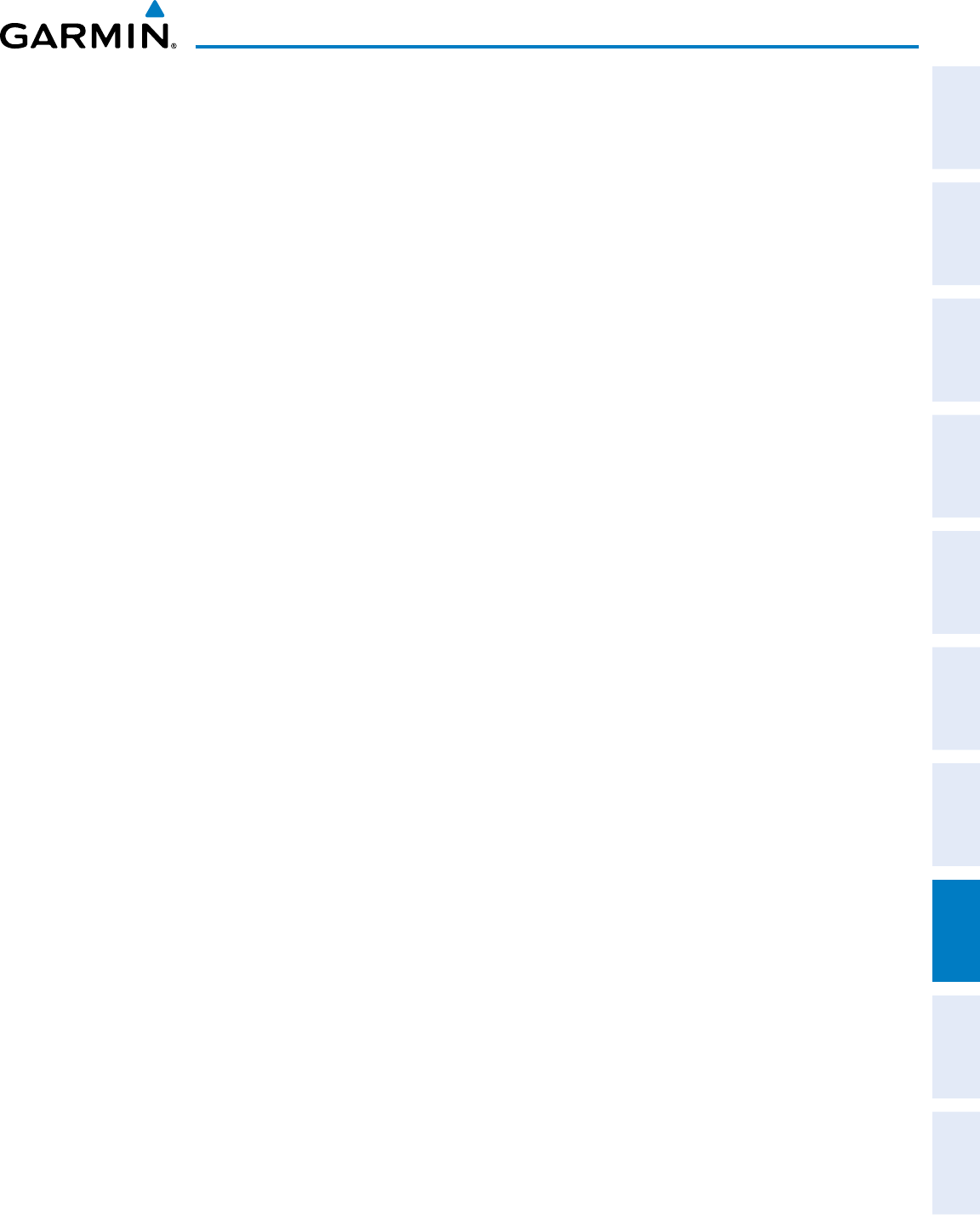
190-00870-02 Rev A
Garmin G950 Pilot’s Guide for the Pilatus PC-6
435
ADDITIONAL FEATURES
SYSTEM
OVERVIEW
FLIGHT
INSTRUMENTS EIS AUDIO PANEL
& CNS
FLIGHT
MANAGEMENT
HAZARD
AVOIDANCE AFCS ADDITIONAL
FEATURES APPENDICES INDEX
Accessing emergency procedures:
1) From any page on the MFD, press the CHKLIST Softkey or turn the large FMS Knob to select the Checklist Page.
2) Press the EMERGCY Softkey.
3) Turn the FMS Knob to select the desired emergency checklist and press the ENT Key.
4) Press the ENT Key or CHECK Softkey to check the selected emergency checklist item. The line item turns green
and a checkmark is placed in the box next to it. The next line item is automatically highlighted for checking.
Either FMS Knob can be used to scroll through the checklist and select the desired checklist item.
Press the CLR Key or UNCHECK Softkey to remove a check mark from an item.
5) When all checklist items have been checked, ‘*Checklist Finished*’ is displayed in green text at the bottom left
of the checklist window. If all items in the checklist have not be checked, ‘*CHECKLIST NOT FINISHED*’ will be
displayed in yellow text.\
6) Press the ENT Key. ‘GO TO NEXT CHECKLIST?’ will be highlighted by the cursor.
7) Press the ENT Key to advance to the next checklist.
8) Press the RETURN Softkey to return to the previous checklist.
9) Press the EXIT Softkey to exit the Checklist Page and return to the page last viewed.
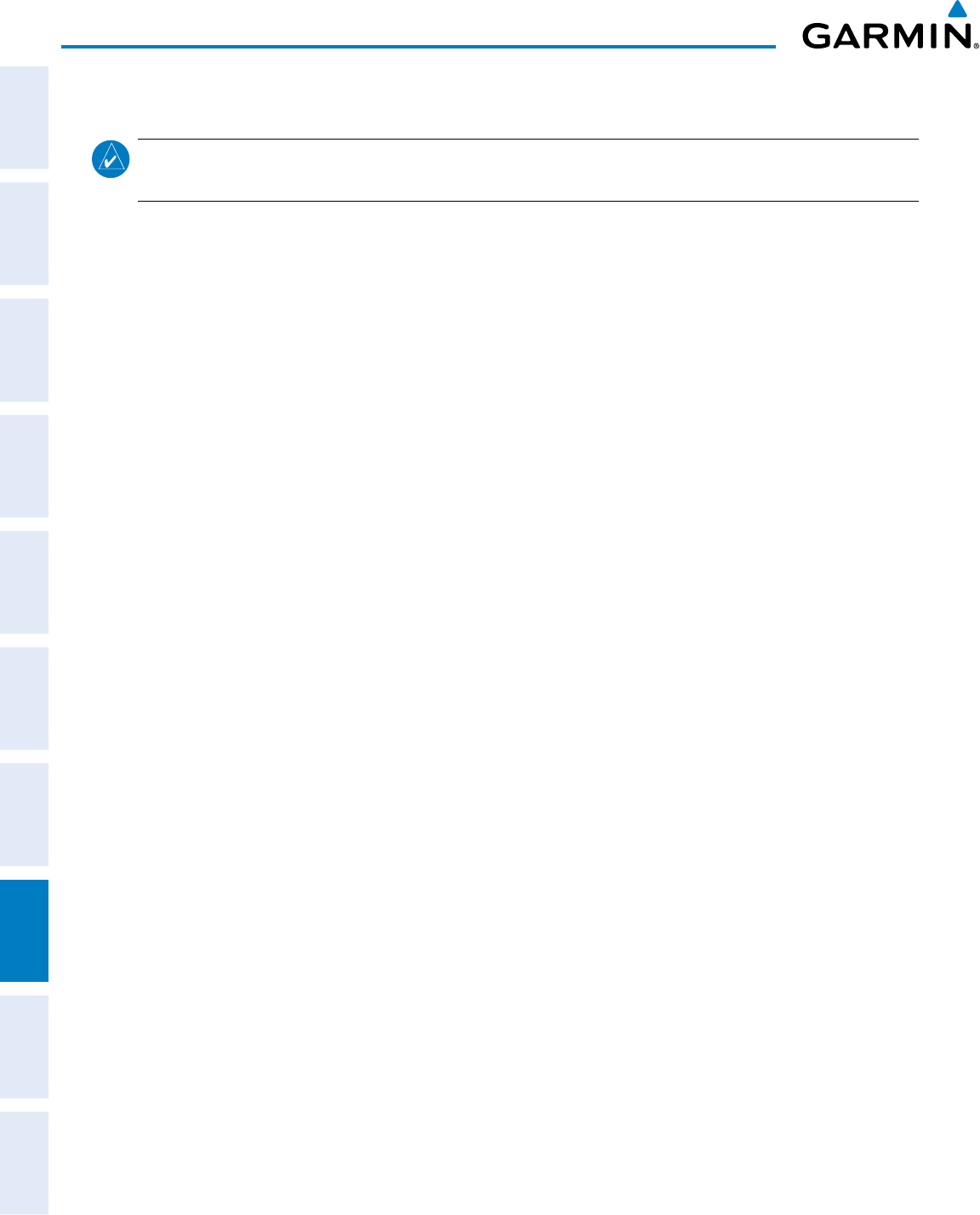
Garmin G950 Pilot’s Guide for the Pilatus PC-6
190-00870-02 Rev A436
ADDITIONAL FEATURES
SYSTEM
OVERVIEW
FLIGHT
INSTRUMENTS
EIS
AUDIO PANEL
& CNS
FLIGHT
MANAGEMENT
HAZARD
AVOIDANCE
AFCS
ADDITIONAL
FEATURES
APPENDICESINDEX
8.9 FLIGHT DATA LOGGING
NOTE: Some aircraft installations may not provide all aircraft/engine data capable of being logged by the
system.
The Flight Data Logging feature will automatically store critical flight and engine data on an SD data card (up
to 16GB) inserted into the top card slot of the MFD. Approximately 1,000 flight hours can be recorded for each
1GB of available space on the card.
Data is written to the SD card once each second while the MFD is powered on. All flight data logged on a
specific date is stored in a file named in a format which includes the date, time, and nearest airport identifier. The
file is created automatically each time the G950 system is powered on, provided an SD card has been inserted.
The status of the Flight Data Logging feature can be viewed on the AUX-UTILITY Page. If no SD card has been
inserted, “NO CARD” is displayed. When data is being written to the SD card, “LOGGING DATA” is displayed.
The .csv file may be viewed with Microsoft Excel® or other spreadsheet applications.
The following is a list of data parameters the G950 system is capable of logging for the Pilatus PC-6 aircraft.
• Date
• Time
• GPS altitude (MSL)
• GPS altitude (WGS84 datum)
• Baro-Corrected altitude (feet)
• Baro Correction (in/Hg)
• Indicated airspeed (kts)
• Vertical speed (fpm)
• GPS vertical speed (fpm)
• OAT (degrees C)
• True airspeed (knots)
• Pitch Attitude Angle (degrees)
• Roll Attitude Angle (degrees)
• Lateral and Vertical G Force (g)
• Ground Speed (kts)
• Ground Track (degrees
magnetic)
• Latitude (degrees; geodetic;
+North)
• Longitude (degrees; geodetic;
+East)
• Magnetic Heading (degrees)
• HSI source
• Selected course
• Com1/Com2 frequency
• Nav1/Nav2 frequency
• CDI deflection
• VDI/GP/GS deflection
• Wind Direction (degrees)
• Wind Speed (knots)
• Active Waypoint Identifier
• Distance to next waypoint (nm)
• Bearing to next waypoint
(degrees)
• Magnetic variation (degrees)
• Autopilot On/Off
• GPS fix
• GPS horizontal alert limit
• GPS vertical alert limit
• SBAS GPS horizontal protection
level
• SBAS GPS vertical protection
level
• Fuel Qty (right & left)(gals)
• Fuel Flow (gph)
• Oil Pressure (psi)
• Oil Temperature (deg. F)
• ITT (deg. F)
• Torque
• NP
• NG
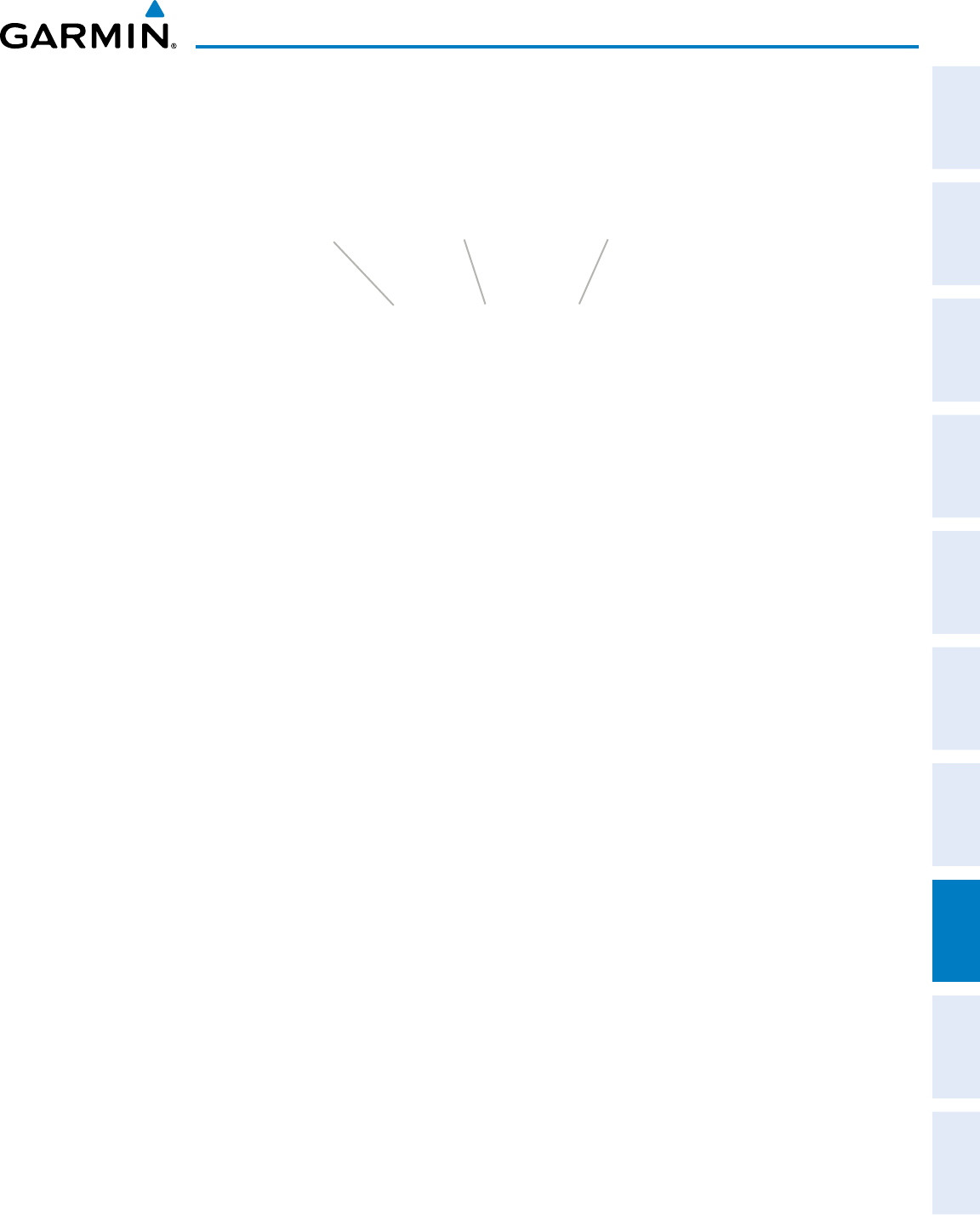
190-00870-02 Rev A
Garmin G950 Pilot’s Guide for the Pilatus PC-6
437
ADDITIONAL FEATURES
SYSTEM
OVERVIEW
FLIGHT
INSTRUMENTS EIS AUDIO PANEL
& CNS
FLIGHT
MANAGEMENT
HAZARD
AVOIDANCE AFCS ADDITIONAL
FEATURES APPENDICES INDEX
The file containing the recorded data will appear in the format shown in Figure 8-83. This file can be imported
into most computer spreadsheet applications.
log_140210_104506_KIXD.csv
Local Date
YYMMDD Local 24hr Time
HHMMSS
Nearest Airport
(A blank will be
inserted if no
airport is found)
Figure 8-83 Log File Format
Data logging status can be monitored on the AUX-UTILITY Page.
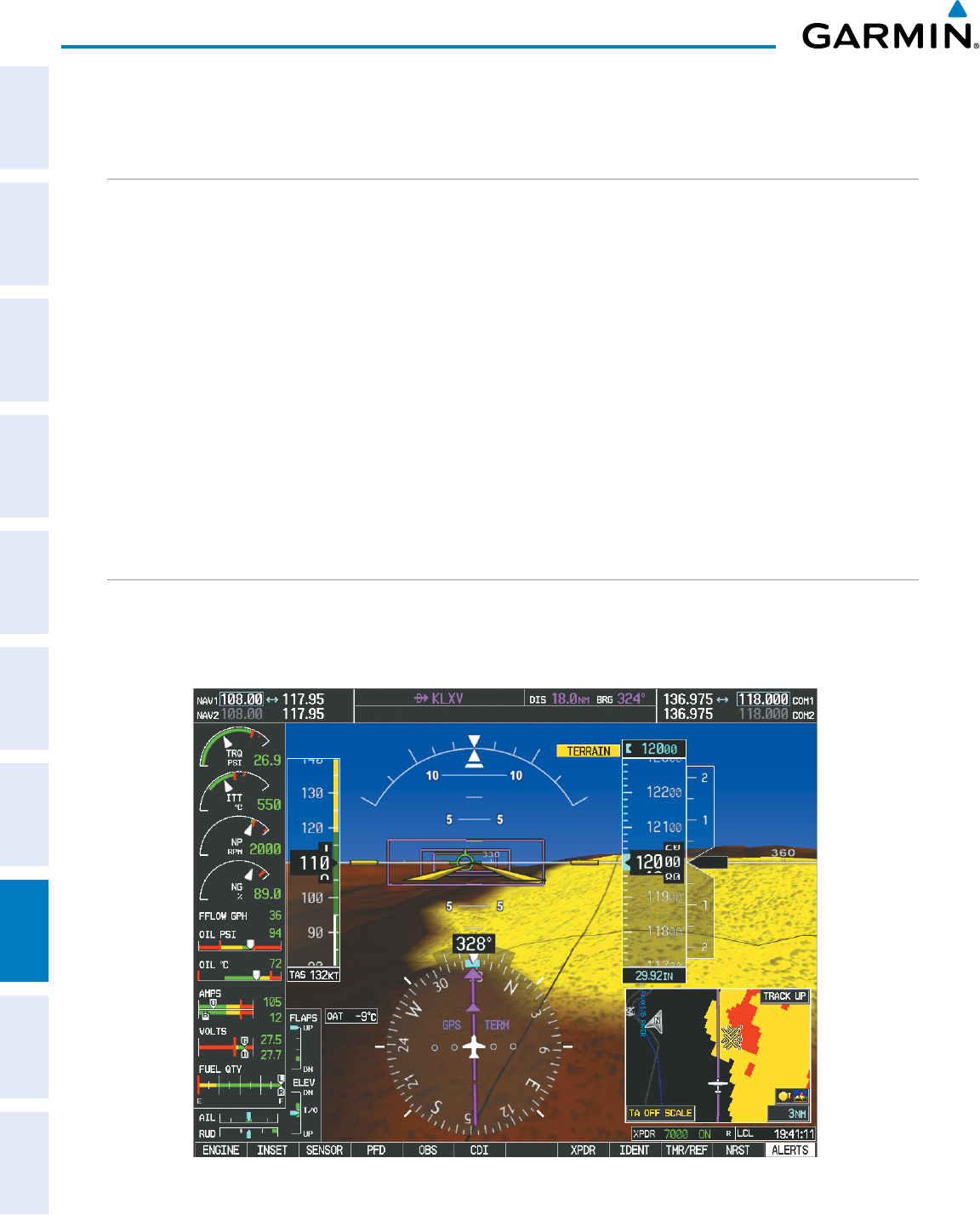
Garmin G950 Pilot’s Guide for the Pilatus PC-6
190-00870-02 Rev A438
ADDITIONAL FEATURES
SYSTEM
OVERVIEW
FLIGHT
INSTRUMENTS
EIS
AUDIO PANEL
& CNS
FLIGHT
MANAGEMENT
HAZARD
AVOIDANCE
AFCS
ADDITIONAL
FEATURES
APPENDICESINDEX
8.10 ABNORMAL OPERATION
SVT TROUBLESHOOTING
SVT is intended to be used with traditional attitude, heading, obstacle, terrain, and traffic inputs. SVT is
disabled when valid attitude or heading data is not available for the display. In case of invalid SVT data, the
PFD display reverts to the standard blue-over-brown attitude display.
SVT becomes disabled without the following data resources:
• Attitude data
• Heading data
• GPS position data
• 9 Arc-second Terrain data
• Obstacle data
• Terrain avoidance function is not available, in test mode, or failed
• The position of the aircraft exceeds the range of the terrain database.
REVERSIONARY MODE
SVT can be displayed on the Multifunction Display (MFD) in Reversionary Mode. If it is enabled when switching
to Reversionary Mode, SVT will take up to 30 seconds to be displayed. The standard, non-SVT PFD display will
be shown in the interim.
Figure 8-84 SVT Reversionary Mode
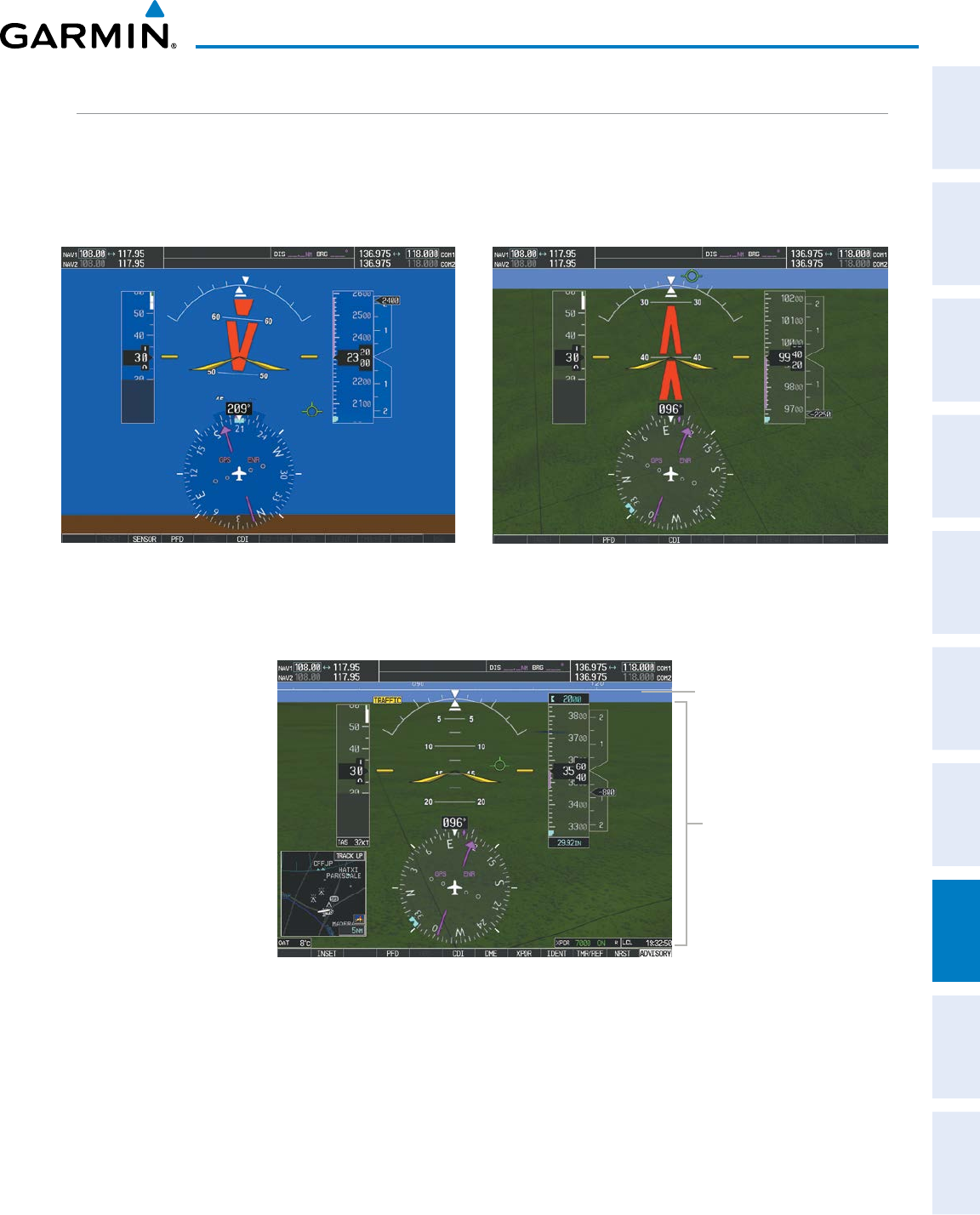
190-00870-02 Rev A
Garmin G950 Pilot’s Guide for the Pilatus PC-6
439
ADDITIONAL FEATURES
SYSTEM
OVERVIEW
FLIGHT
INSTRUMENTS EIS AUDIO PANEL
& CNS
FLIGHT
MANAGEMENT
HAZARD
AVOIDANCE AFCS ADDITIONAL
FEATURES APPENDICES INDEX
UNUSUAL ATTITUDES
Unusual attitudes are displayed with red chevrons overlaid on the display indicating the direction to fly to
correct the unusual attitude condition. The display shows either a brown or blue colored bar at the top or
bottom of the screen to represent earth or sky. This is intended to prevent losing sight of the horizon during
extreme pitch attitudes.
Figure 8-85 Unusual Attitude Display
The blue colored bar is also displayed when terrain gradient is great enough to completely fill the display.
Blue Band
Figure 8-86 Blue Sky Bar with Full Display Terrain
Terrain
Completely
Fills Display
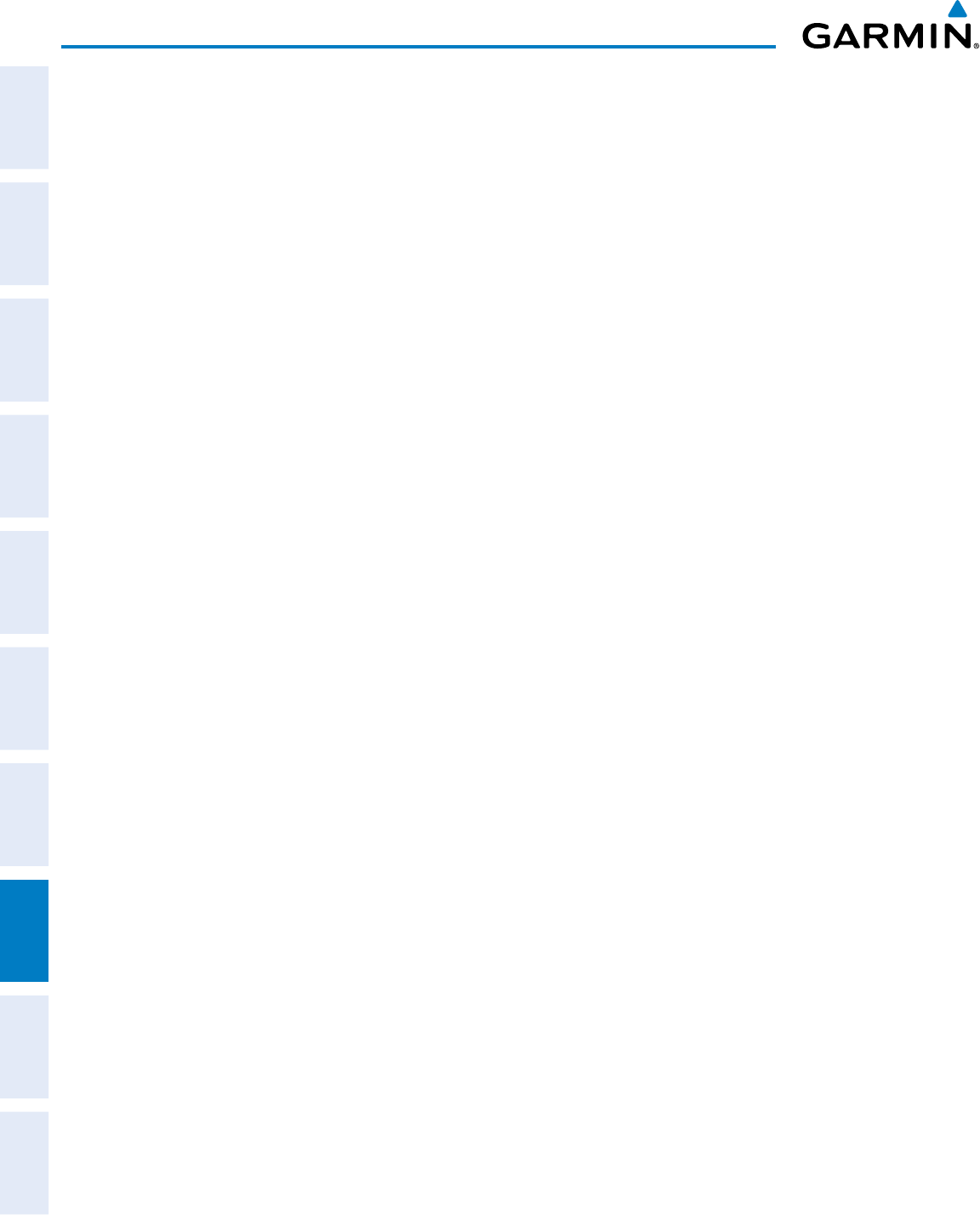
Garmin G950 Pilot’s Guide for the Pilatus PC-6
190-00870-02 Rev A440
ADDITIONAL FEATURES
SYSTEM
OVERVIEW
FLIGHT
INSTRUMENTS
EIS
AUDIO PANEL
& CNS
FLIGHT
MANAGEMENT
HAZARD
AVOIDANCE
AFCS
ADDITIONAL
FEATURES
APPENDICESINDEX
Blank Page
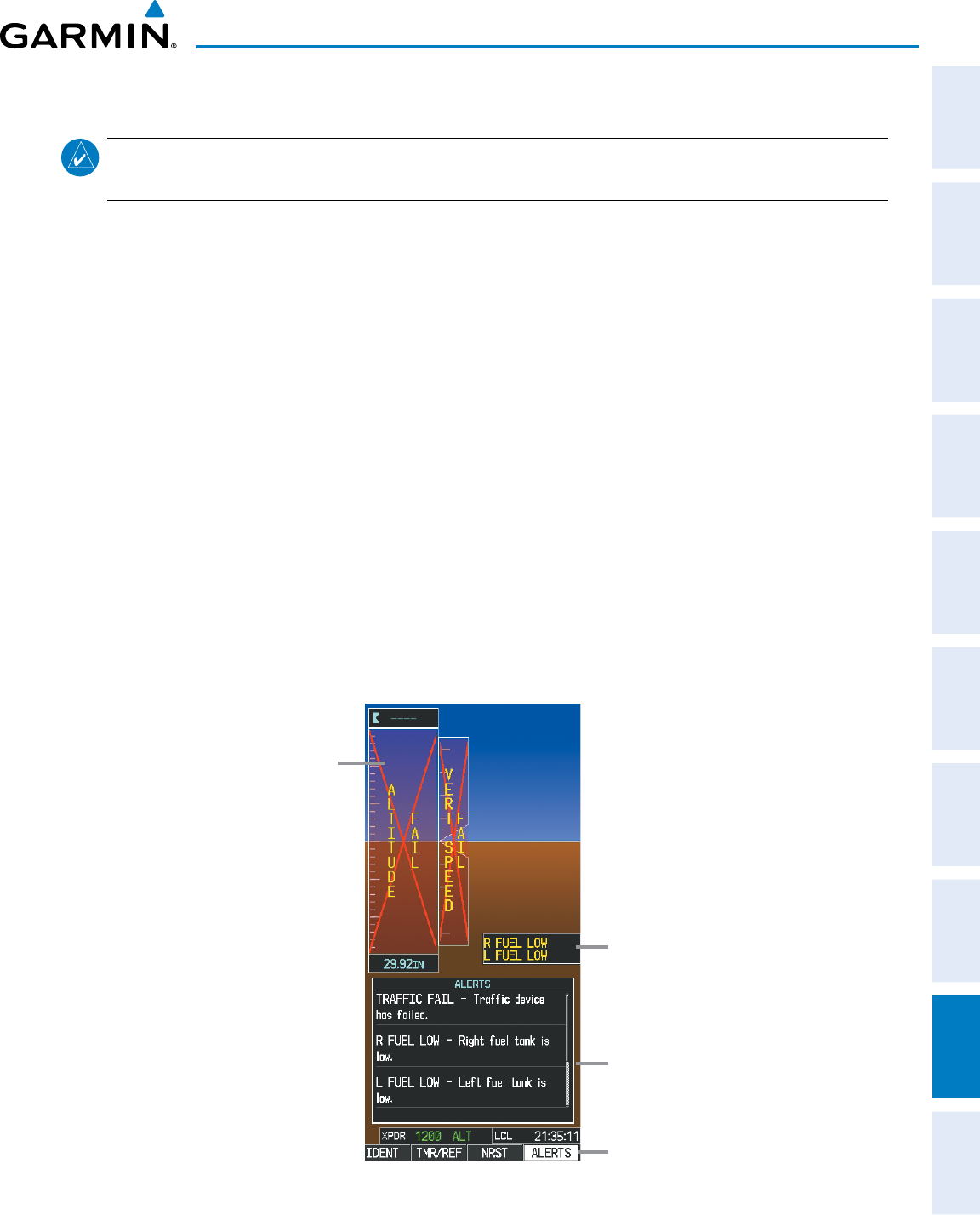
190-00870-02 Rev. A
Garmin G950 Pilot’s Guide for the Pilatus PC-6
SYSTEM
OVERVIEW
FLIGHT
INSTRUMENTS EIS AUDIO PANEL
& CNS
FLIGHT
MANAGEMENT
HAZARD
AVOIDANCE AFCS ADDITIONAL
FEATURES APPENDICES INDEX
441
APPENDIX A
ANNUNCIATIONS AND ALERTS
NOTE:
The PC-6 aircraft Pilot’s Operating Handbook (POH) supersedes information found in this
document.
The G950 Alerting System conveys alerts using the following:
• Annunciation Window: The Annunciation Window displays abbreviated annunciation text. Text color is
based on alert levels described in the following section. The Annunciation Window is located to the right
of the Altimeter and Vertical Speed Indicator. All aircraft annunciations can be displayed simultaneously
in the Annunciation Window. A white horizontal line separates annunciations that are acknowledged from
annunciations that are not yet acknowledged. Higher priority annunciations are displayed towards the top of
the window.
• Alerts Window: The Alerts Window displays text messages for up to 64 prioritized alert messages. Pressing
the ALERTS Softkey displays the Alerts Window. Pressing the ALERTS Softkey a second time removes the
Alerts Window from the display. When the Alerts Window is displayed, the FMS Knob can be used to scroll
through the alert message list.
• Softkey Annunciation: During certain alerts, the ALERTS Softkey may appear as a flashing annunciation
to accompany an alert. The ALERTS Softkey assumes a new label consistent with the alert level (WARNING,
CAUTION, or ADVISORY). By pressing the softkey when flashing an annunciation, the alert is acknowledged.
The softkey label then returns to ALERTS. If alerts are still present, the ALERTS label is displayed in white
with black text. Pressing the ALERTS Softkey a second time views the alert text messages.
• System Annunciations: Typically, a large red ‘X’ appears over instruments whose information is supplied by
a failed Line Replaceable Unit (LRU). See the G950 System Annunciations Section for more information.
Figure A-1 G950 Alerting System
Annunciation
Window
Alerts Window
Softkey
Annunciation
System
Annunciation
(Red ‘X’)
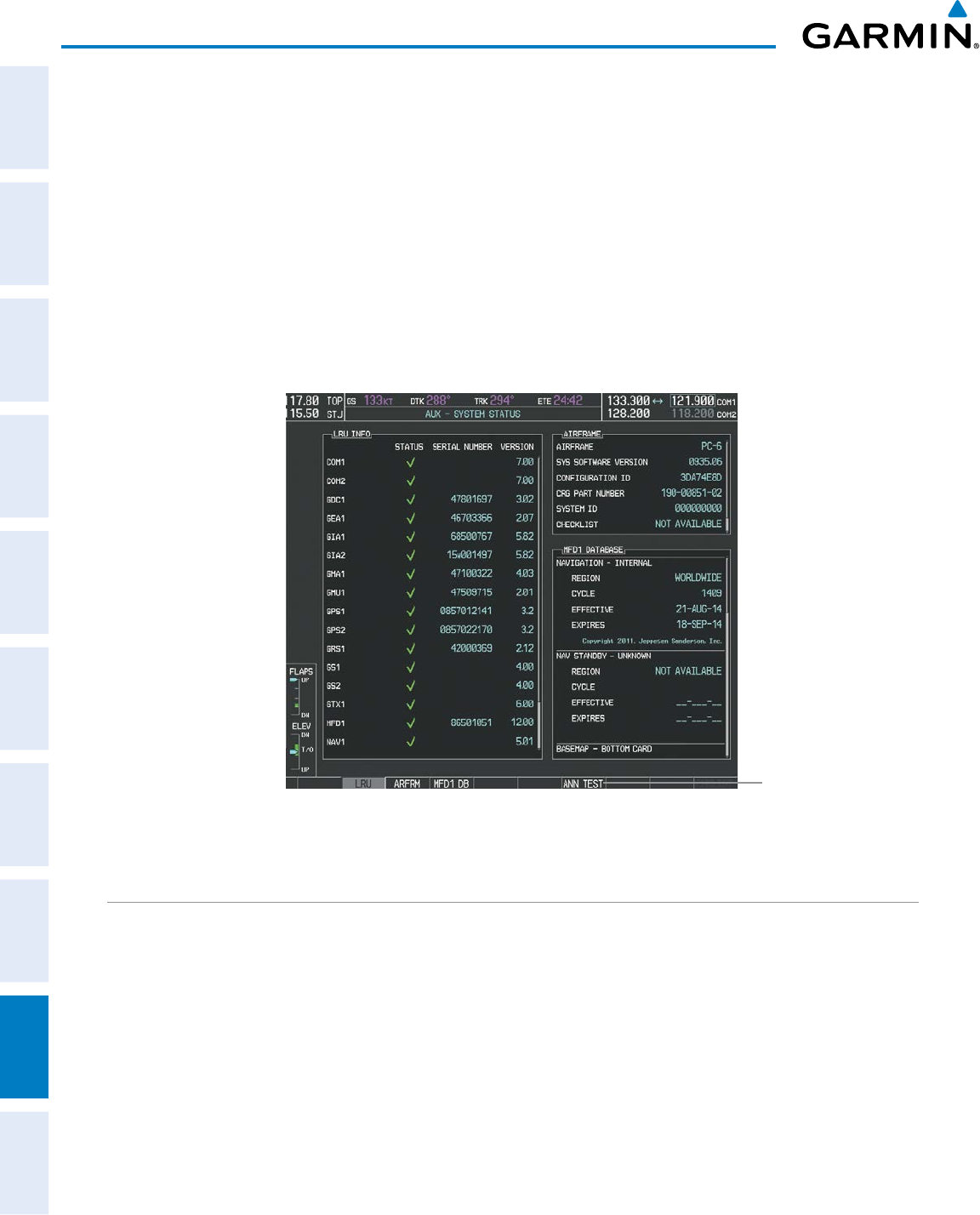
Garmin G950 Pilot’s Guide for the Pilatus PC-6
190-00870-02 Rev. A
SYSTEM
OVERVIEW
FLIGHT
INSTRUMENTS
EIS
AUDIO PANEL
& CNS
FLIGHT
MANAGEMENT
HAZARD
AVOIDANCE
AFCS
ADDITIONAL
FEATURES
APPENDICESINDEX
442
APPENDIX A
• Audio Alerting System: The G950 System issues audio alert tones when specific system conditions are met.
See the Alert Level Definitions Section for more information. Should the #1 GIA 63W fail, audio and voice
alerts are not generated. The annunciation tone may be tested from the AUX - System Status Page.
Testing the system annunciation tone:
1) Use the FMS Knob to select the AUX - System Status Page.
2) Press the ANN TEST Softkey.
Or:
a) Press the MENU Key.
b) Highlight ‘Enable Annunciator Test Mode’ and press the ENT Key.
Figure A-2 System Status Page, Annunciation Tone Testing
Select to Test
Annunciation Tone
ALERT LEVEL DEFINITIONS
The G950 Alerting System uses four alert levels.
• WARNING: This level of alert requires immediate attention.
Warning alert text is shown in red in the Annunciation Window and is accompanied by a continuous
chime and a flashing WARNING Softkey annunciation (see Figure A-3). Pressing the WARNING Softkey
acknowledges the presence of the warning alert and stops the aural chime.
Warning voice alerts repeat continuously until acknowledged by pressing the WARNING Softkey.
• CAUTION: This level of alert indicates the existence of abnormal conditions on the aircraft that may require
intervention.
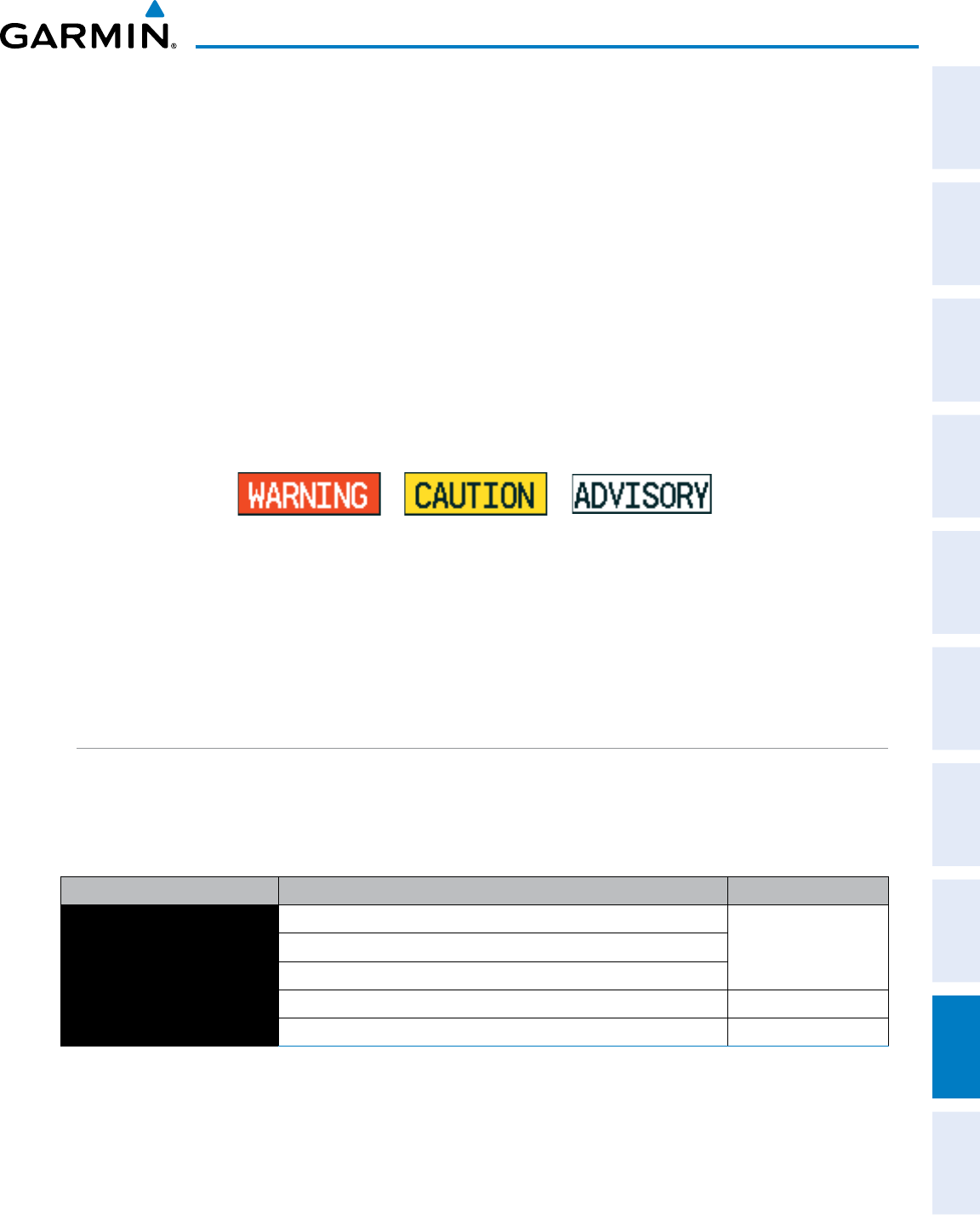
190-00870-02 Rev. A
Garmin G950 Pilot’s Guide for the Pilatus PC-6
SYSTEM
OVERVIEW
FLIGHT
INSTRUMENTS EIS AUDIO PANEL
& CNS
FLIGHT
MANAGEMENT
HAZARD
AVOIDANCE AFCS ADDITIONAL
FEATURES APPENDICES INDEX
443
APPENDIX A
Caution alert text is shown in yellow in the Annunciation Window and is accompanied by a single chime and
a flashing CAUTION Softkey annunciation (see Figure A-3). Pressing the CAUTION Softkey acknowledges
the presence of the caution alert.
Caution voice alerts repeat three times or until acknowledged by pressing the CAUTION Softkey.
• ANNUNCIATION OR MESSAGE ADVISORY: This level of alert provides general information.
Annunciation alert text is shown in white in the Annunciation Window; no aural tone is generated. An
annunciation alert is accompanied by a flashing ADVISORY Softkey annunciation (see Figure A-3). Pressing
the ADVISORY Softkey acknowledges the presence of the annunciation alert.
Message advisory alerts do not issue annunciations in the Annunciation Window. Instead, message advisory
alerts only issue a flashing ADVISORY Softkey annunciation (see Figure A-3). Pressing the ADVISORY
Softkey acknowledges the presence of the message advisory alert and displays the alert text message in the
Alerts Window.
Message advisory voice alerts generated when the message advisory is issued do not repeat.
Figure A-3 Softkey Annunciation (ALERTS Softkey Labels)
• SAFE OPERATING ANNUNCIATIONS: This level of alert provides general information about conditions
which are safe for operation.
Safe operating annunciation alert text is shown in green in the Annunciation Window; no aural tone is
generated. It is accompanied by a flashing ADVISORY Softkey annunciation (see Figure A-3). Pressing the
ADVISORY Softkey acknowledges the presence of the alert.
AIRCRAFT ALERTS
The following alerts are configured specifically for the the PC-6 aircraft. See the Pilot’s Operating Handbook
(POH) for information regarding pilot responses.
WARNING ALERTS
Annunciation Window Text Alerts Window Message Audio Alert
BATT LOW VOLT Low voltage on the battery bus.
Repeating Tone
GEN LOW VOLT Low voltage on the generator bus.
PROP LOW PITCH Prop low pitch condition exists.
STALL Aircraft stall condition exists.
“Stall” (repeating)
TRIM Trim not in take-off configuration.
“Trim” (repeating)
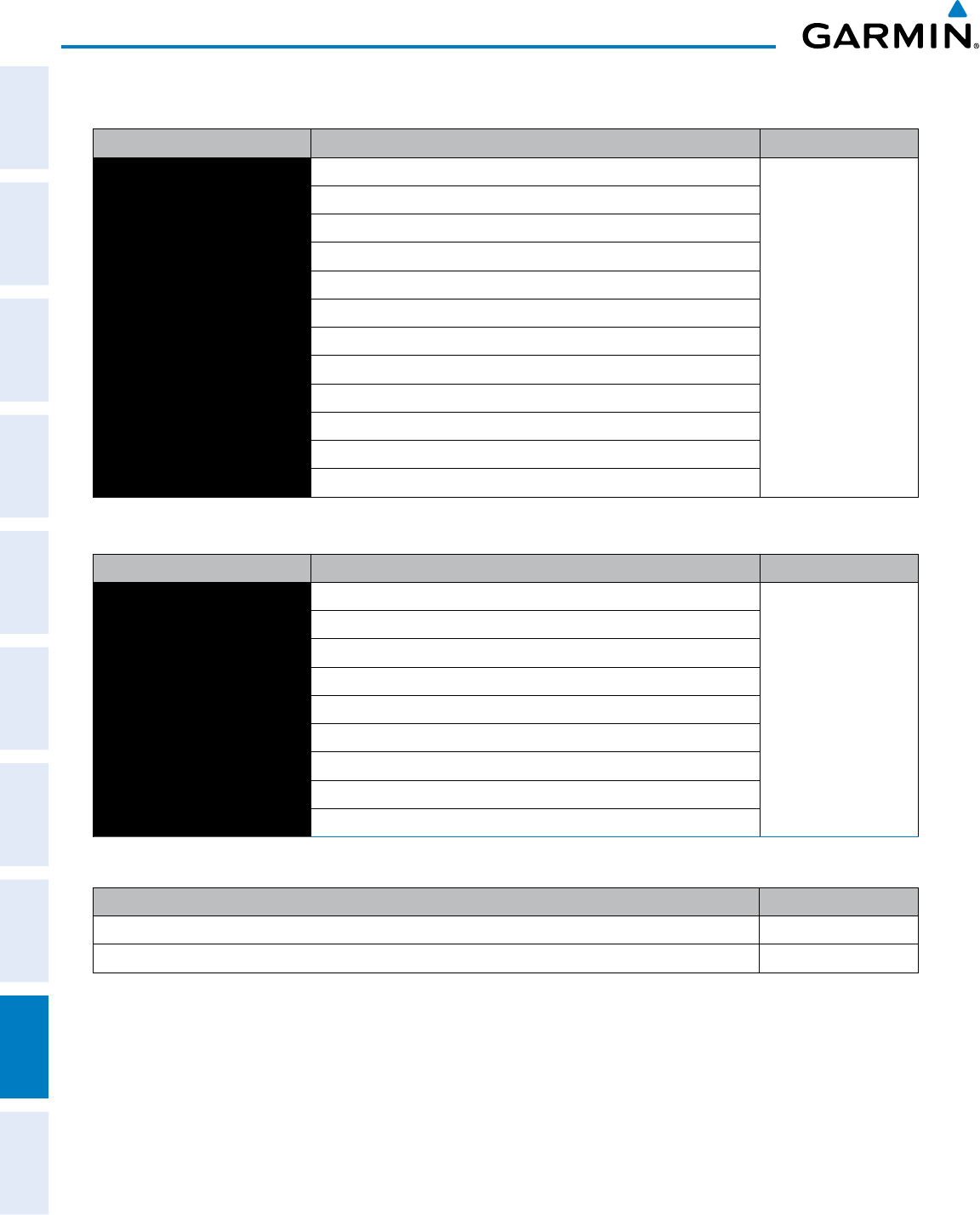
Garmin G950 Pilot’s Guide for the Pilatus PC-6
190-00870-02 Rev. A
SYSTEM
OVERVIEW
FLIGHT
INSTRUMENTS
EIS
AUDIO PANEL
& CNS
FLIGHT
MANAGEMENT
HAZARD
AVOIDANCE
AFCS
ADDITIONAL
FEATURES
APPENDICESINDEX
444
APPENDIX A
CAUTION ALERTS
Annunciation Window Text Alerts Window Message Audio Alert
BATT HOT Battery temp monitor mantenance.
Single Chime
BATT HOT Battery temp outside normal op limits.
BATT LIMIT Electrical load reduction recommended.
CHIP DETECT Engine oil contamination detected.
F FILTER BLOCK Fuel filter is blocked.
FUEL PRESS LOW Fuel pressure is low.
GEN FAIL Generator has failed.
L FUEL FLOW Left external fuel transfer pump inactive.
R FUEL FLOW Right external fuel transfer pump inactive.
L FUEL LOW Left fuel tank is low.
R FUEL LOW Right fuel tank is low.
OXY PRESS LOW Oxygen pressure is low.
SAFE OPERATING ANNUNCIATIONS
Annunciation Window Text Alerts Window Message Audio Alert
AUX F PUMP ON
Auxiliary fuel pump is active.
None
ANTI ICE ON
Anti ice system on.
BATT DISCHARGE
Alternate power source/Battery in use.
EXT POWER ON
Aircraft using external power.
LDG LIGHT ON
Landing light is on.
L F PUMP ON
Left external fuel transfer pump is active.
R F PUMP ON
Right external fuel transfer pump is active.
PROP DEICE ON
Prop deice is on.
TOW ACTIVE
Tow cable attached.
MESSAGE ADVISORY ALERTS
Alerts Window Message Audio Alert
PFD FAN FAIL – The cooling fan for the PFD is inoperative. None
MFD FAN FAIL – The cooling fan for the MFD is inoperative. None
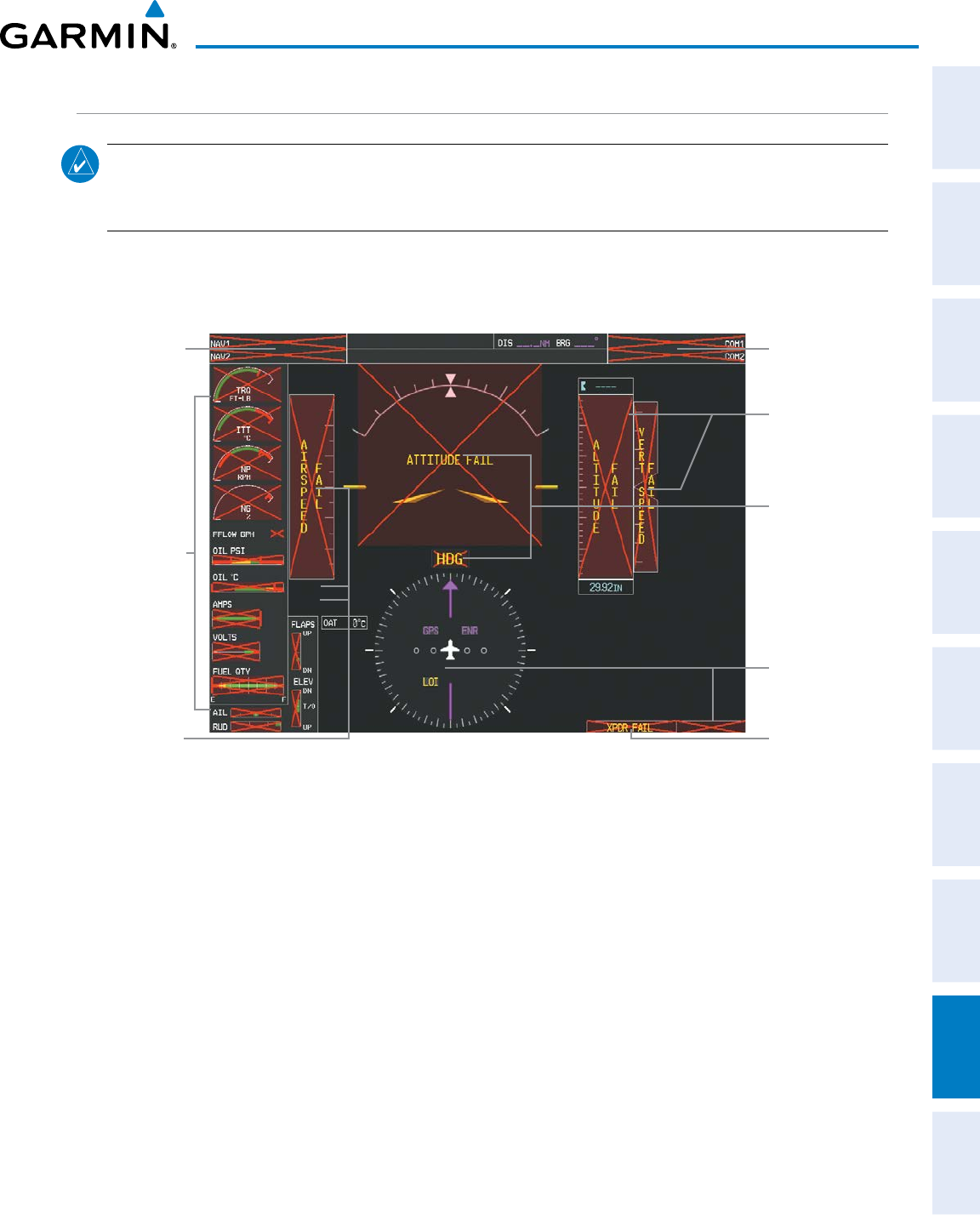
190-00870-02 Rev. A
Garmin G950 Pilot’s Guide for the Pilatus PC-6
SYSTEM
OVERVIEW
FLIGHT
INSTRUMENTS EIS AUDIO PANEL
& CNS
FLIGHT
MANAGEMENT
HAZARD
AVOIDANCE AFCS ADDITIONAL
FEATURES APPENDICES INDEX
445
APPENDIX A
G950 SYSTEM ANNUNCIATIONS
NOTE: Upon power-up, certain windows remain invalid as G950 equipment begins to initialize. All windows
should be operational within one minute of power-up. If any window continues to remain flagged, the
G950 System should be serviced by a Garmin-authorized repair facility.
When an LRU or an LRU function fails, a large red ‘X’ is typically displayed on windows associated with the
failed data (refer to Figure A-4 for all possible flags and the responsible LRUs). Refer to the Pilot’s Operating
Handbook (POH) for additional information regarding pilot responses to these annunciations.
Figure A-4 G950 System Failure Annunciations
GDC 74A Air
Data Computer
GTX 33 Transponder
OR
GIA 63W Integrated
Avionics Units
GDC 74A Air
Data Computer
GEA 71 Engine
Airframe Unit
OR
GIA 63W Integrated
Avionics Unit
GIA 63W Integrated
Avionics Units
GRS 77 AHRS
OR
GMU 44
Magnetometer
GIA 63W Integrated
Avionics Units
GIA 63W Integrated
Avionics Units
The status of detected LRUs can be checked on the AUX - System Status Page (Figure A-2). Active LRUs
are indicated by green check marks; failed, by red ‘X’s. Failed LRUs should be noted and a service center or
Garmin-authorized dealer informed.
Viewing LRU information:
1) Use the FMS Knob to select the AUX - System Status Page.
2) To place the cursor in the ‘LRU Info’ Box,
a) Press the LRU Softkey.
Or:
a) Press the MENU Key.
b) With ‘Select LRU Window’ highlighted, press the ENT Key.
3) Use the FMS Knob to scroll through the box to view LRU status information.
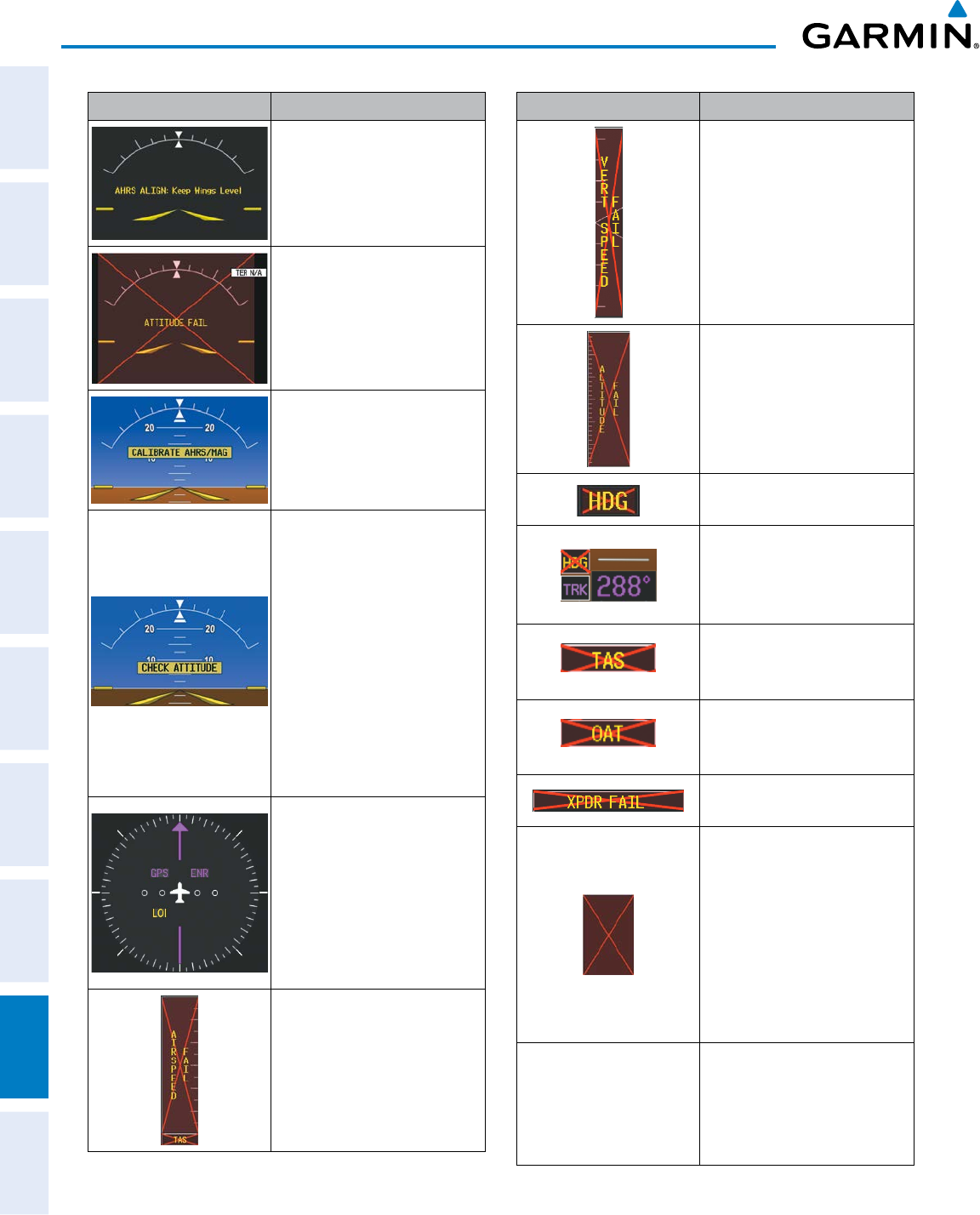
Garmin G950 Pilot’s Guide for the Pilatus PC-6
190-00870-02 Rev. A
SYSTEM
OVERVIEW
FLIGHT
INSTRUMENTS
EIS
AUDIO PANEL
& CNS
FLIGHT
MANAGEMENT
HAZARD
AVOIDANCE
AFCS
ADDITIONAL
FEATURES
APPENDICESINDEX
446
APPENDIX A
System Annunciation Comment
Attitude and Heading
Reference System is aligning.
Display system is not receiving
attitude information from the
AHRS.
AHRS calibration incomplete or
configuration module failure.
This annunciation is only seen
when the autopilot is engaged.
The annunciation indicates an
AHRS monitor has detected
an abnormal flight parameter,
possibly caused by strong
turbulence. In this case, the
situation should correct itself
within a few seconds. If there
is an actual failure, a red “X”
soon appears over the Attitude
Indicator.
GPS information is either
not present or is invalid for
navigation use. Note that
AHRS utilizes GPS inputs
during normal operation.
AHRS operation may be
degraded if GPS signals are not
present (see POH).
Display system is not receiving
airspeed input from air data
computer.
System Annunciation Comment
Display system is not receiving
vertical speed input from the
air data computer.
Display system is not receiving
altitude input from the air data
computer.
Display system is not receiving
valid heading input from AHRS.
System is not receiving valid
heading input from GMU, but
is receiving GPS-derived track
information.
Display system is not receiving
valid true airspeed information
from air data computer.
Display system is not receiving
valid OAT information from air
data computer.
Display system is not receiving
valid transponder information.
Different versions of GDU
software are installed in the
PFD and MFD. This can also
indicate different versions
of the navigation database
installed in the PFD and MFD.
A cross-talk error between the
PFD and MFD will also cause
this annunciation.
Other Various Red X
Indications
A red ‘X’ through any other
display field (such as engine
instrumentation fields)
indicates that the field is not
receiving valid data.
Table A-1 G950 System Annunciations
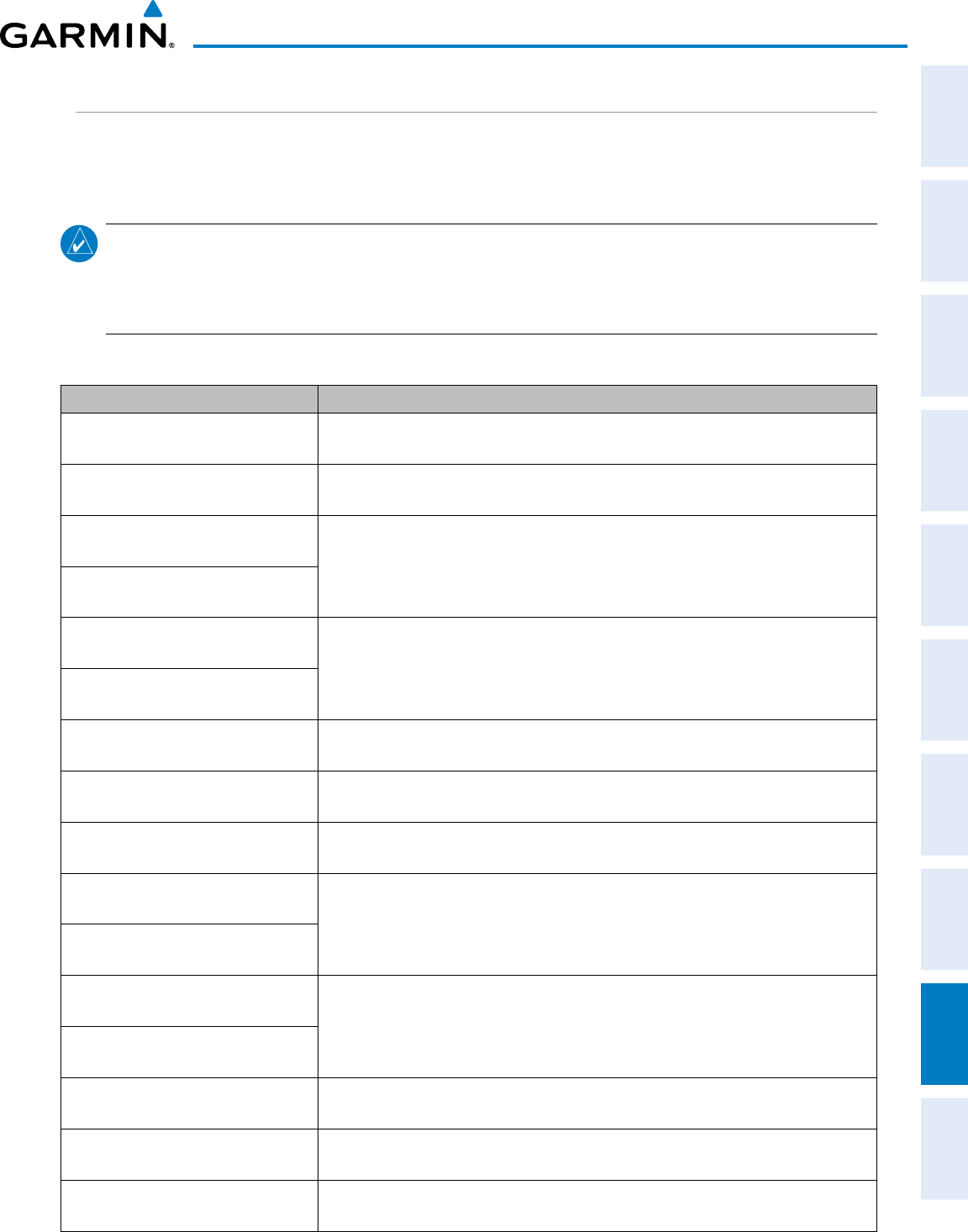
190-00870-02 Rev. A
Garmin G950 Pilot’s Guide for the Pilatus PC-6
SYSTEM
OVERVIEW
FLIGHT
INSTRUMENTS EIS AUDIO PANEL
& CNS
FLIGHT
MANAGEMENT
HAZARD
AVOIDANCE AFCS ADDITIONAL
FEATURES APPENDICES INDEX
447
APPENDIX A
G950 SYSTEM MESSAGE ADVISORIES
This section describes various G950 system message advisories. Certain messages are issued due to an LRU
or an LRU function failure. Such messages are normally accompanied by a corresponding red ‘X’ annunciation
as shown previously in the G950 System Annunciation section.
NOTE: This Section provides information regarding G950 message advisories that may be displayed by the
system. Knowledge of the aircraft, systems, flight conditions, and other existing operational priorities must
be considered when responding to a message. Always use sound pilot judgment. The Pilot’s Operating
Handbook (POH) takes precedence over any conflicting guidance found in this section.
MFD & PFD MESSAGE ADVISORIES
Message Comments
DATA LOST
– Pilot stored data was
lost. Recheck settings.
The pilot profile data was lost. System reverts to default pilot profile and settings. The
pilot may reconfigure the MFD & PFD with preferred settings, if desired.
XTALK ERROR
– A flight display
crosstalk error has occurred.
The MFD and PFD are not communicating with each other. The G950 system should
be serviced.
PFD1 SERVICE
– PFD1 needs service.
Return unit for repair. The PFD and/or MFD self-test has detected a problem. The G950 system should be
serviced.
MFD1 SERVICE
– MFD1 needs
service. Return unit for repair.
MANIFEST
– PFD1 software
mismatch. Communication halted. The PFD and/or MFD has incorrect software installed. The G950 system should be
serviced.
MANIFEST
– MFD1 software
mismatch. Communication halted.
PFD1 CONFIG
– PFD1 configuration
error. Config service req’d.
The PFD configuration settings do not match backup configuration memory. The G950
system should be serviced.
MFD1 CONFIG
– MFD1 configuration
error. Config service req’d.
The MFD configuration settings do not match backup configuration memory. The
G950 system should be serviced.
SW MISMATCH
– GDU software
version mismatch. Xtalk is off.
The MFD and PFD have different software versions installed. The G950 system should
be serviced.
PFD1 COOLING
– PFD1 has poor
cooling. Reducing power usage. The PFD and/or MFD is overheating and is reducing power consumption by dimming
the display. If problem persists, the G950 system should be serviced.
MFD1 COOLING
– MFD1 has poor
cooling. Reducing power usage.
PFD1 KEYSTK
– PFD1 [keyname] Key
is stuck. A key is stuck on the PFD and/or MFD bezel. Attempt to free the stuck key by pressing
it several times. The G950 system should be serviced if the problem persists.
MFD1 KEYSTK
– MFD [keyname] Key
is stuck.
CNFG MODULE
– PFD1 configuration
module is inoperative.
The PFD1 configuration module backup memory has failed. The G950 system should
be serviced.
PFD1 VOLTAGE
– PFD1 has low
voltage. Reducing power usage. The PFD1 voltage is low. The G950 system should be serviced.
MFD1 VOLTAGE
– MFD1 has low
voltage. Reducing power usage. The MFD voltage is low. The G950 system should be serviced.
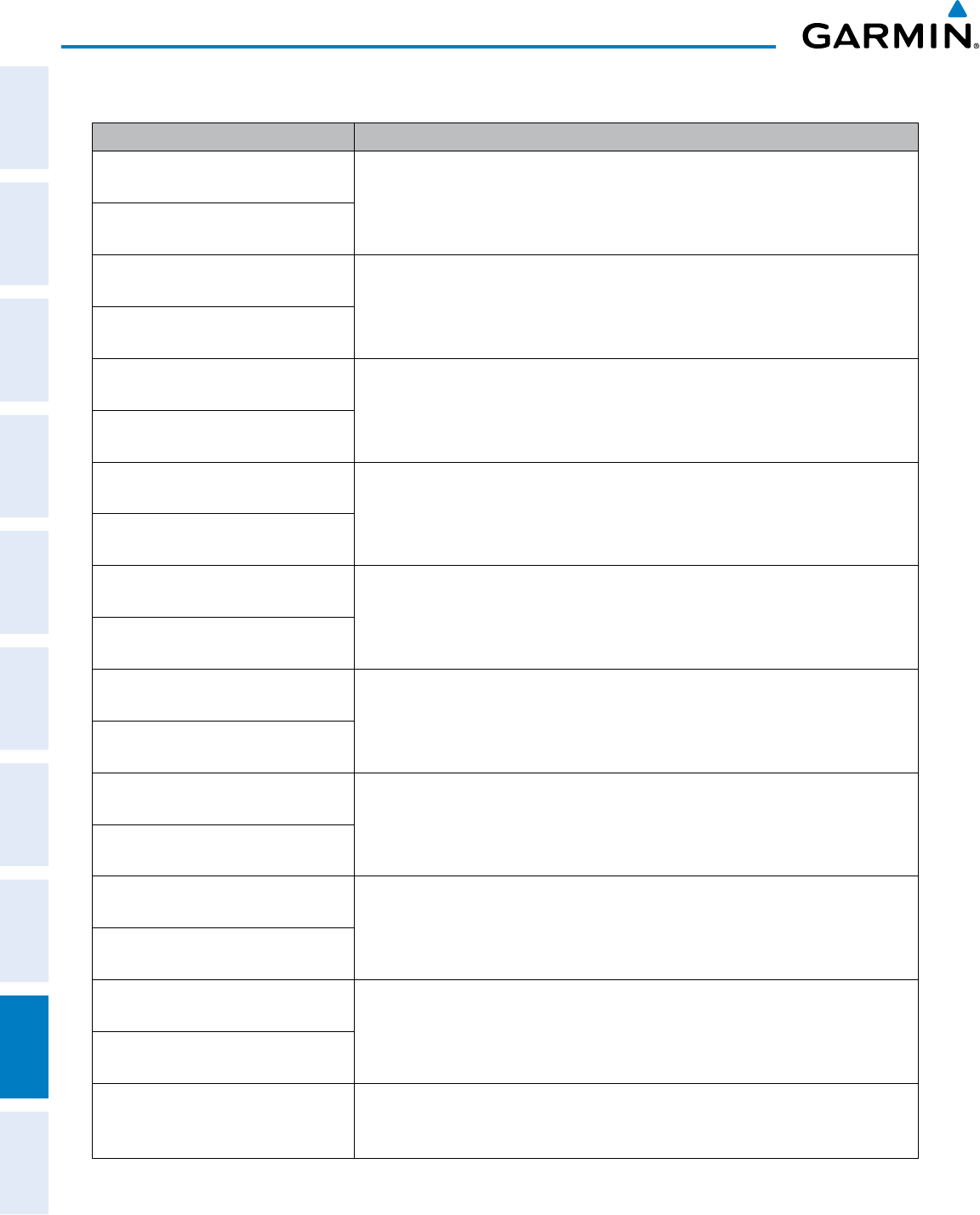
Garmin G950 Pilot’s Guide for the Pilatus PC-6
190-00870-02 Rev. A
SYSTEM
OVERVIEW
FLIGHT
INSTRUMENTS
EIS
AUDIO PANEL
& CNS
FLIGHT
MANAGEMENT
HAZARD
AVOIDANCE
AFCS
ADDITIONAL
FEATURES
APPENDICESINDEX
448
APPENDIX A
DATABASE MESSAGE ADVISORIES
Message Comments
MFD1 DB ERR
– MFD1 navigation
database error exists. The MFD and/or PFD detected a failure in the navigation database. Attempt to reload
the navigation database. If problem persists, the system should be serviced.
PFD1 DB ERR
– PFD1 navigation
database error exists.
MFD1 DB ERR
– MFD1 basemap
database error exists. The MFD and/or PFD detected a failure in the basemap database.
PFD1 DB ERR
– PFD1 basemap
database error exists.
MFD1 DB ERR
– MFD1 terrain
database error exists. The MFD and/or PFD detected a failure in the terrain database. Ensure that the
terrain card is properly inserted in display. Replace terrain card. If problem persists,
the system should be serviced.
PFD1 DB ERR
– PFD1 terrain
database error exists.
MFD1 DB ERR
– MFD1 terrain
database missing. The terrain database is present on another LRU, but is missing on the specified LRU.
PFD1 DB ERR
– PFD1 terrain
database missing.
MFD1 DB ERR
– MFD1 obstacle
database error exists. The MFD and/or PFD detected a failure in the obstacle database. Ensure that the data
card is properly inserted. Replace data card. If problem persists, the system should be
serviced.
PFD1 DB ERR
– PFD1 obstacle
database error exists.
MFD1 DB ERR
– MFD1 obstacle
database missing. The obstacle database is present on another LRU, but is missing on the specified LRU.
PFD1 DB ERR
– PFD1 obstacle
database missing.
MFD1 DB ERR
– MFD1 airport terrain
database error exists. The MFD and/or PFD detected a failure in the airport terrain database. Ensure that
the data card is properly inserted. Replace data card. If problem persists, the system
should be serviced.
PFD1 DB ERR
– PFD1 airport terrain
database error exists.
MFD1 DB ERR
– MFD1 airport terrain
database missing. The airport terrain database is present on another LRU, but is missing on the specified
LRU.
PFD1 DB ERR
– PFD1 airport terrain
database missing.
MFD1 DB ERR
– MFD1 Safe Taxi
database error exists. The MFD and/or PFD detected a failure in the Safe Taxi database. Ensure that the
data card is properly inserted. Replace data card. If problem persists, the system
should be serviced.
PFD1 DB ERR
– PFD1 Safe Taxi
database error exists.
MFD1 DB ERR
– MFD1 Airport
Directory database error exists.
The MFD detected a failure in the Airport Directory database. Ensure that the data
card is properly inserted. Replace data card. If problem persists, the system should be
serviced.
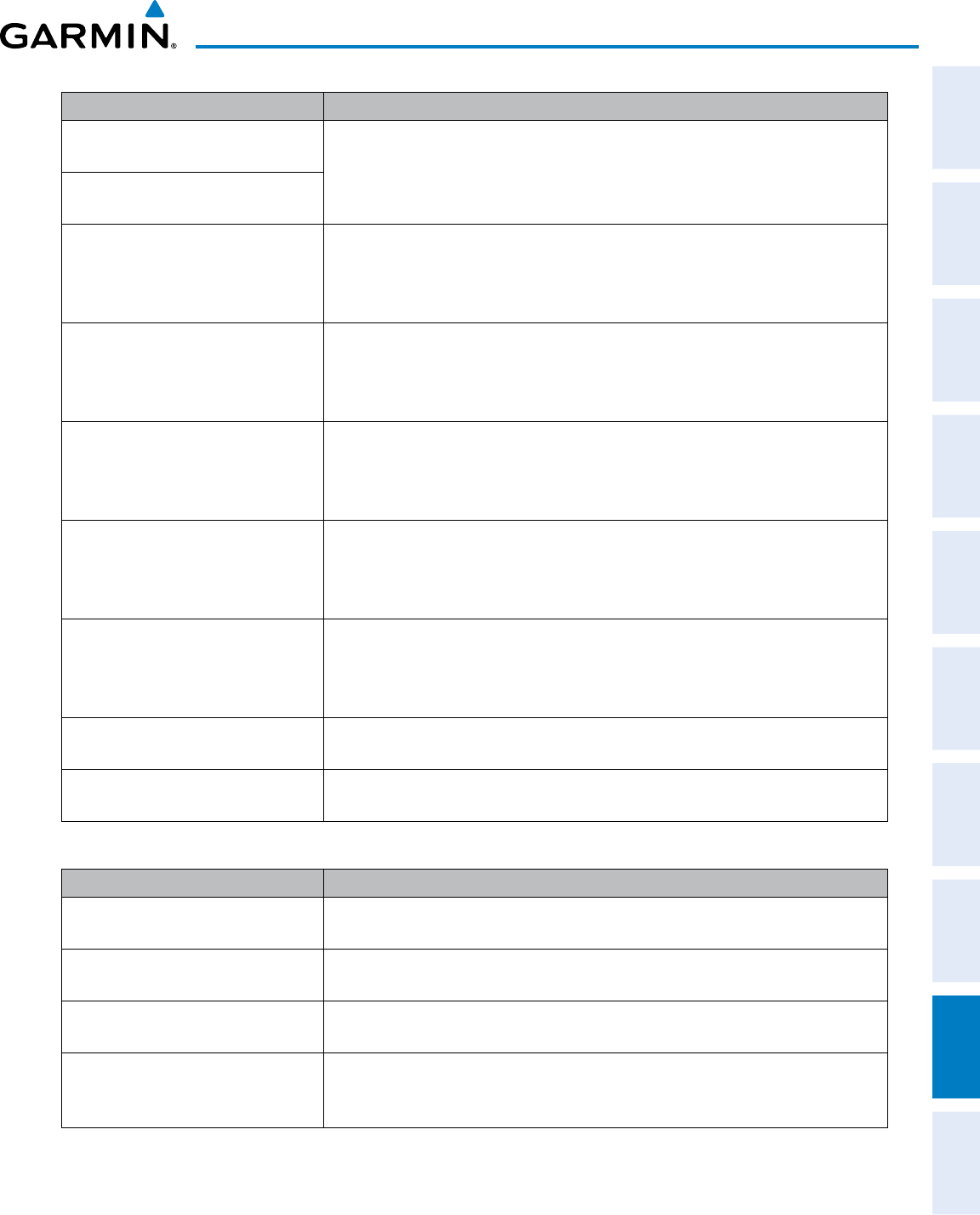
190-00870-02 Rev. A
Garmin G950 Pilot’s Guide for the Pilatus PC-6
SYSTEM
OVERVIEW
FLIGHT
INSTRUMENTS EIS AUDIO PANEL
& CNS
FLIGHT
MANAGEMENT
HAZARD
AVOIDANCE AFCS ADDITIONAL
FEATURES APPENDICES INDEX
449
APPENDIX A
Message Comments
MFD1 DB ERR
– MFD1 multiple
database errors exists. The MFD and/or PFD detected a failure in more than one database. If problem
persists, the system should be serviced.
PFD1 DB ERR
– PFD1 multiple
database errors exists.
DB MISMATCH
– Navigation
database mismatch. Xtalk is off.
The PFD and MFD have different navigation database versions or regions installed.
Crossfill is off. Check the AUX-SYSTEM STATUS Page to determine versions or regions.
Also, check the AUX-SYSTEM STATUS Page for a database synchronization function
not completed. After synchronization is complete, power must be turned off, then on.
DB MISMATCH
– Standby Navigation
database mismatch.
The PFD and MFD have different standby navigation database versions or regions
installed. Check the AUX-SYSTEM STATUS Page to determine versions or regions.
Also, check the AUX-SYSTEM STATUS Page for a database synchronization function
not completed. After synchronization is complete, power must be turned off, then on.
DB MISMATCH
– Terrain database
mismatch.
The PFD and MFD have different terrain database versions or regions installed. Check
the AUX-SYSTEM STATUS Page to determine versions or regions. Also, check the AUX-
SYSTEM STATUS Page for a database synchronization function not completed. After
synchronization is complete, power must be turned off, then on.
DB MISMATCH
– Obstacle database
mismatch.
The PFD and MFD have different obstacle database versions or regions installed.
Check the AUX-SYSTEM STATUS Page to determine versions or regions. Also,
check the AUX-SYSTEM STATUS Page for a database synchronization function not
completed. After synchronization is complete, power must be turned off, then on.
DB MISMATCH
– Airport Terrain
database mismatch.
The PFD and MFD have different airport terrain database versions or regions installed.
Check the AUX-SYSTEM STATUS Page to determine versions or regions. Also,
check the AUX-SYSTEM STATUS Page for a database synchronization function not
completed. After synchronization is complete, power must be turned off, then on.
NAV DB UPDATED
– Active
navigation database updated.
System has updated the active navigation database from the standby navigation
database.
TERRAIN DSP
– [PFD1 or MFD1]
Terrain awareness display unavailable.
One of the terrain, airport terrain, or obstacle databases required for TAWS in the PFD
or MFD is missing or invalid.
GMA 347 MESSAGE ADVISORIES
Message Comments
GMA1 FAIL
– GMA1 is inoperative. The audio panel self-test has detected a failure. The audio panel is unavailable. The
G950 system should be serviced.
GMA1 CONFIG
– GMA1 configuration
error. Config service req’d.
The audio panel configuration settings do not match backup configuration memory.
The G950 system should be serviced.
MANIFEST
– GMA1 software
mismatch. Communication halted.
The audio panel has incorrect software installed. The G950 system should be
serviced.
GMA1 SERVICE
– GMA1 needs
service. Return unit for repair.
The audio panel self-test has detected a problem in the unit. Certain audio functions
may still be available, and the audio panel may still be usable. The G950 system
should be serviced when possible.
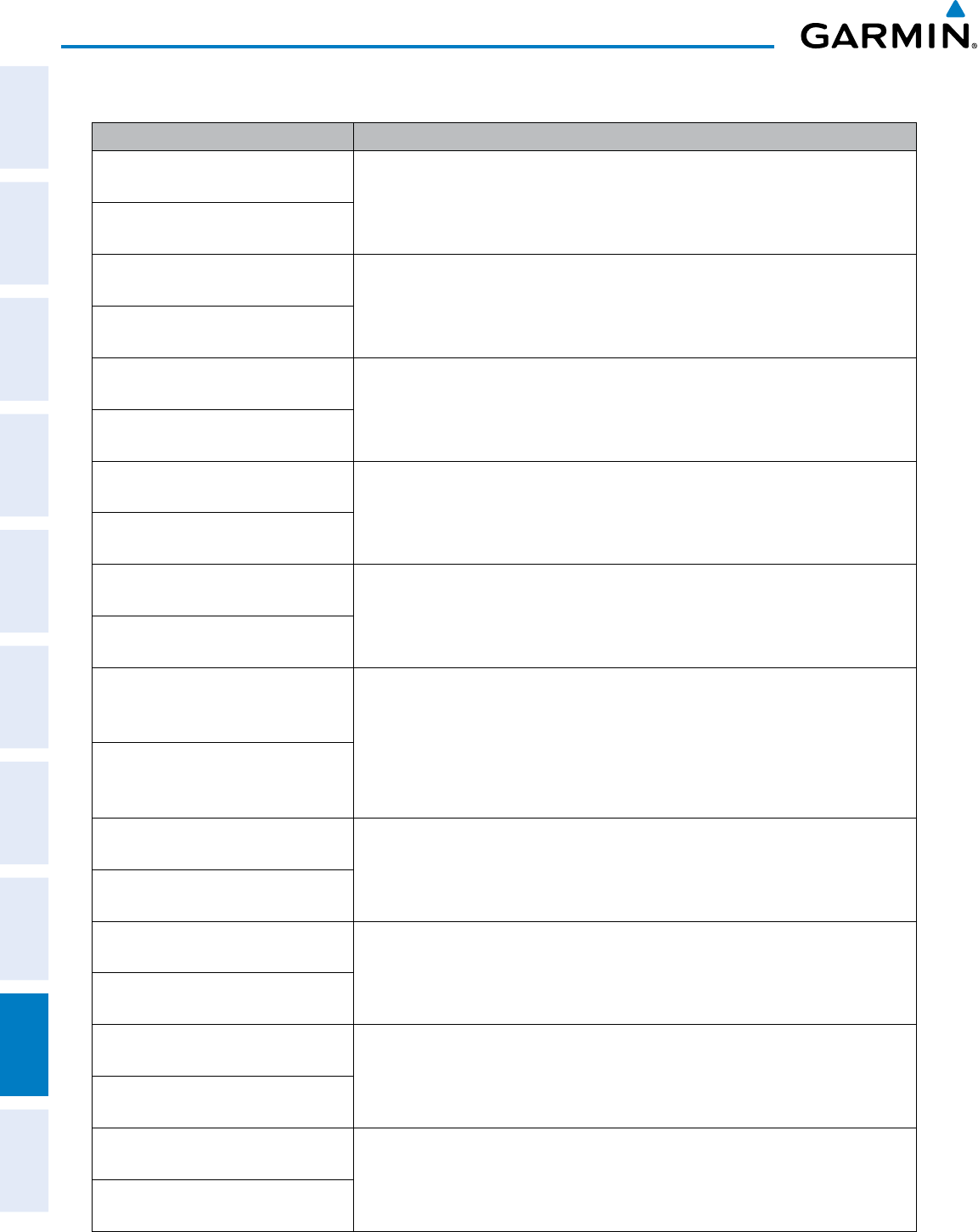
Garmin G950 Pilot’s Guide for the Pilatus PC-6
190-00870-02 Rev. A
SYSTEM
OVERVIEW
FLIGHT
INSTRUMENTS
EIS
AUDIO PANEL
& CNS
FLIGHT
MANAGEMENT
HAZARD
AVOIDANCE
AFCS
ADDITIONAL
FEATURES
APPENDICESINDEX
450
APPENDIX A
GIA 63W MESSAGE ADVISORIES
Message Comments
GIA1 CONFIG
– GIA1 config error.
Config service req’d. The GIA1 and/or GIA2 configuration settings do not match backup configuration
memory. The system should be serviced.
GIA2 CONFIG
– GIA2 config error.
Config service req’d.
GIA1 CONFIG
– GIA1 audio config
error. Config service req’d. The GIA1 and/or GIA2 have an error in the audio configuration. The system should be
serviced.
GIA2 CONFIG
– GIA2 audio config
error. Config service req’d.
GIA1 COOLING
– GIA1 temperature
too low. The GIA1 and/or GIA2 temperature is too low to operate correctly. Allow units to
warm up to operating temperature.
GIA2 COOLING
– GIA2 temperature
too low.
GIA1 COOLING
– GIA1 over
temperature. The GIA1 and/or GIA2 temperature is too high. If problem persists, the system should
be serviced.
GIA2 COOLING
– GIA2 over
temperature.
GIA1 SERVICE
– GIA1 needs service.
Return the unit for repair. The GIA1 and/or GIA2 self-test has detected a problem in the unit. The system should
be serviced.
GIA2 SERVICE
– GIA2 needs service.
Return the unit for repair.
HW MISMATCH
– GIA hardware
mismatch. GIA1 communication
halted. A GIA mismatch has been detected, where only one is SBAS capable.
HW MISMATCH
– GIA hardware
mismatch. GIA2 communication
halted.
MANIFEST
– GIA1 software
mismatch, communication halted. The GIA1 and/or GIA 2 has incorrect software installed. The system should be
serviced.
MANIFEST
– GIA2 software
mismatch, communication halted.
COM1 TEMP
– COM1 over temp.
Reducing transmitter power. The system has detected an over temperature condition in COM1 and/or COM2. The
transmitter operates at reduced power. If the problem persists, the system should be
serviced.
COM2 TEMP
– COM2 over temp.
Reducing transmitter power.
COM1 SERVICE
– COM1 needs
service. Return unit for repair. The system has detected a failure in COM1 and/or COM2. COM1 and/or COM2 may
still be usable. The system should be serviced when possible.
COM2 SERVICE
– COM2 needs
service. Return unit for repair.
COM1 PTT
– COM1 push-to-talk key
is stuck. The COM1 and/or COM2 external push-to-talk switch is stuck in the enable (or
“pressed”) position. Press the PTT switch again to cycle its operation.
If the problem persists, the system should be serviced.
COM2 PTT
– COM2 push-to-talk key
is stuck.
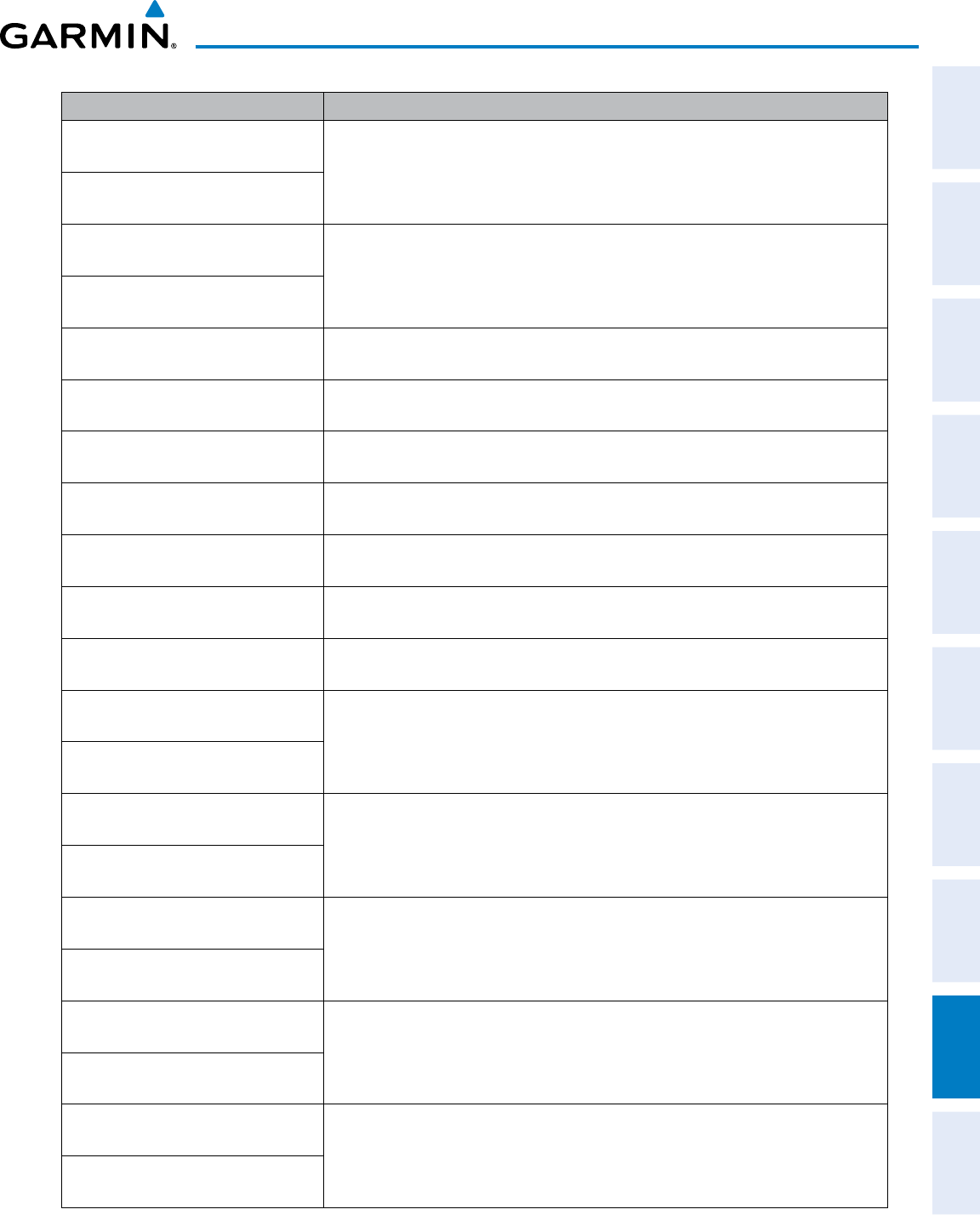
190-00870-02 Rev. A
Garmin G950 Pilot’s Guide for the Pilatus PC-6
SYSTEM
OVERVIEW
FLIGHT
INSTRUMENTS EIS AUDIO PANEL
& CNS
FLIGHT
MANAGEMENT
HAZARD
AVOIDANCE AFCS ADDITIONAL
FEATURES APPENDICES INDEX
451
APPENDIX A
Message Comments
COM1 RMT XFR
– COM1 remote
transfer key is stuck. The COM1 and/or COM2 transfer switch is stuck in the enabled (or “pressed”)
position. Press the transfer switch again to cycle its operation. If the problem
persists, the system should be serviced.
COM2 RMT XFR
– COM2 remote
transfer key is stuck.
COM1 CONFIG
– COM1 config error.
Config service req’d. The COM1 and/or COM2 configuration settings do not match backup configuration
memory. The G950 system should be serviced.
COM2 CONFIG
– COM2 config error.
Config service req’d.
LOI
– GPS integrity lost. Crosscheck
with other NAVS. GPS integrity is insufficient for the current phase of flight.
GPS NAV LOST
– Loss of GPS
navigation. Insufficient satellites. Loss of GPS navigation due to insufficient satellites.
GPS NAV LOST
– Loss of GPS
navigation. Position error. Loss of GPS navigation due to position error.
GPS NAV LOST
– Loss of GPS
navigation. GPS fail. Loss of GPS navigation due to GPS failure.
ABORT APR
– Loss of GPS navigation.
Abort approach. Abort approach due to loss of GPS navigation.
APR DWNGRADE
– Approach
downgraded. Vertical guidance generated by SBAS is unavailable, use LNAV only minimums.
TRUE APR
– True north approach.
Change HDG refereence to TRUE.
Displayed after passing the first waypoint of a true north approach when the nav angle is
set to ‘AUTO’.
GPS1 SERVICE
– GPS1 needs service.
Return unit for repair. A failure has been detected in the GPS1 and/or GPS2 receiver. The receiver may still
be available. The system should be serviced.
GPS2 SERVICE
– GPS2 needs service.
Return unit for repair.
NAV1 SERVICE
– NAV1 needs service.
Return unit for repair. A failure has been detected in the NAV1 and/or NAV2 receiver. The receiver may still
be available. The system should be serviced.
NAV2 SERVICE
– NAV2 needs service.
Return unit for repair.
NAV1 RMT XFR
– NAV1 remote
transfer key is stuck. The remote NAV1 and/or NAV2 transfer switch is stuck in the enabled (or “pressed”)
state. Press the transfer switch again to cycle its operation. If the problem persists,
the system should be serviced.
NAV2 RMT XFR
– NAV2 remote
transfer key is stuck.
G/S1 FAIL
– G/S1 is inoperative. A failure has been detected in glideslope receiver 1 and/or receiver 2. The system
should be serviced.
G/S2 FAIL
– G/S2 is inoperative.
G/S1 SERVICE
– G/S1 needs service.
Return unit for repair. A failure has been detected in glideslope receiver 1 and/or receiver 2. The receiver
may still be available. The system should be serviced when possible.
G/S2 SERVICE
– G/S2 needs service.
Return unit for repair.
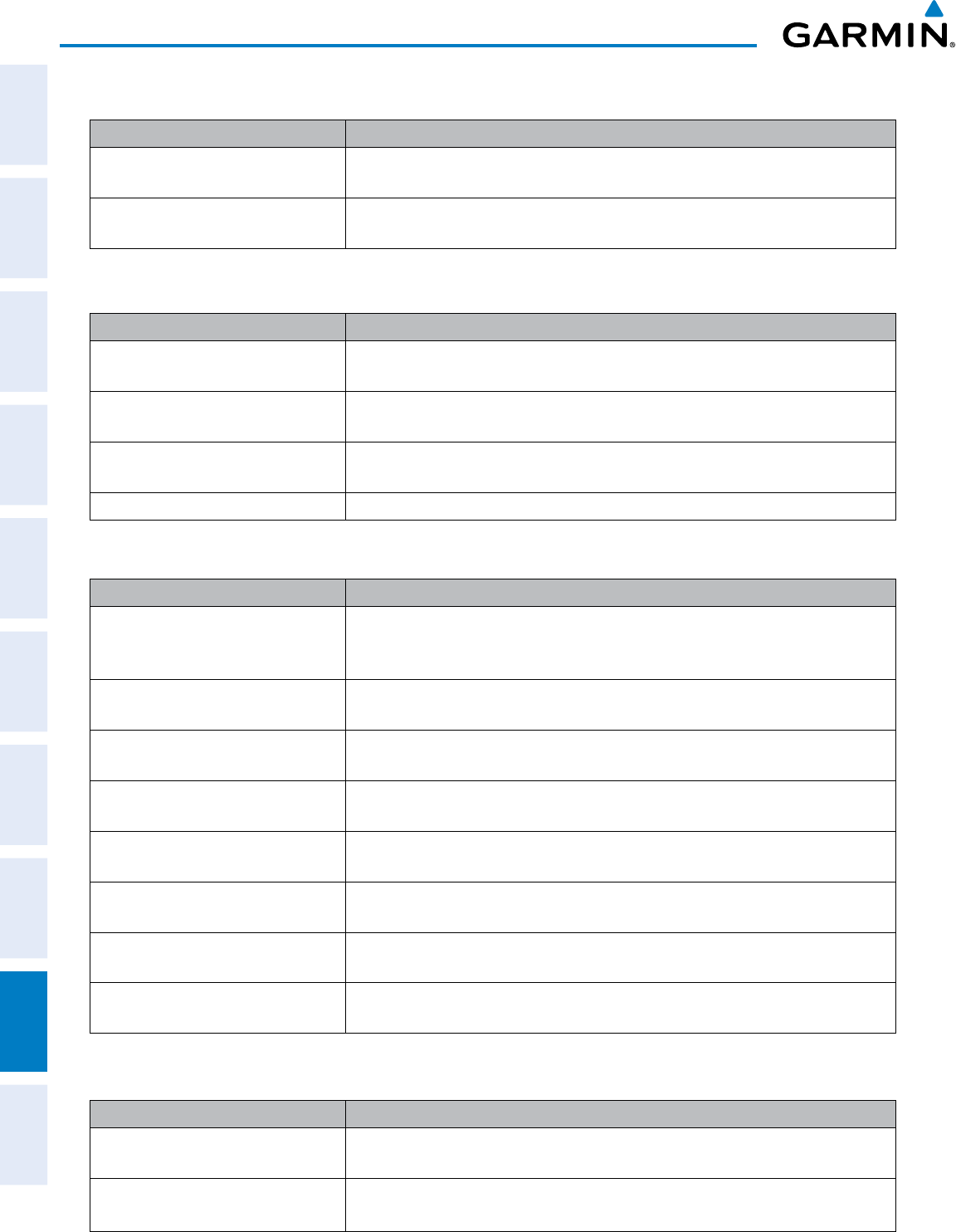
Garmin G950 Pilot’s Guide for the Pilatus PC-6
190-00870-02 Rev. A
SYSTEM
OVERVIEW
FLIGHT
INSTRUMENTS
EIS
AUDIO PANEL
& CNS
FLIGHT
MANAGEMENT
HAZARD
AVOIDANCE
AFCS
ADDITIONAL
FEATURES
APPENDICESINDEX
452
APPENDIX A
GEA 71 MESSAGE ADVISORIES
Message Comments
GEA1 CONFIG
– GEA1 config error.
Config service req’d.
The GEA1 configuration settings do not match those of backup configuration memory.
The G950 system should be serviced.
MANIFEST
– GEA1 software
mismatch, communication halted. The #1 GEA 71 has incorrect software installed. The G950 system should be serviced.
GTX 33/GTX 33 ES (OPTIONAL) MESSAGE ADVISORIES
Message Comments
XPDR1 CONFIG
– XPDR1 config error.
Config service req’d.
The transponder configuration settings do not match those of backup configuration
memory. The G950 system should be serviced.
MANIFEST
– GTX1 software
mismatch, communication halted.
The transponder has incorrect software installed. The G950 system should be
serviced.
XPDR1 SRVC
– XPDR1 needs service.
Return unit for repair. The #1 transponder should be serviced when possible.
XPDR1 FAIL
– XPDR1 is inoperative. There is no communication with the #1 transponder.
GRS 77 MESSAGE ADVISORIES
Message Comments
AHRS1 TAS
– AHRS1 not receiving
airspeed.
The #1 AHRS is not receiving true airspeed from the air data computer. The AHRS
relies on GPS information to augment the lack of airspeed. The G950 system should
be serviced.
AHRS1 GPS
– AHRS1 using backup
GPS source.
The #1 AHRS is using the backup GPS path. Primary GPS path has failed. The G950
system should be serviced when possible.
AHRS1 GPS
– AHRS1 not receiving
any GPS information.
The #1 AHRS is not receiving any or any useful GPS information. Check AFMS
limitations. The G950 system should be serviced.
AHRS1 GPS
– AHRS1 not receiving
backup GPS information.
The #1 AHRS is not receiving backup GPS information. The G950 system should be
serviced.
AHRS1 GPS
– AHRS1 operating
exclusively in no-GPS mode.
The #1 AHRS is operating exclusively in no-GPS mode. The G950 system should be
serviced.
AHRS1 SRVC
– AHRS1 Magnetic-field
model needs update.
The #1 AHRS earth magnetic field model is out of date. Update magnetic field model
when practical.
GEO LIMITS
– AHRS1 too far North/
South, no magnetic compass.
The aircraft is outside geographical limits for approved AHRS operation. Heading is
flagged as invalid.
MANIFEST
– GRS1 software
mismatch, communication halted. The #1 AHRS has incorrect software installed. The G950 system should be serviced.
GMU 44 MESSAGE ADVISORIES
Message Comments
HDG FAULT
– AHRS1 magnetometer
fault has occurred.
A fault has occurred in the #1 GMU 44. Heading is flagged as invalid. The AHRS uses
GPS for backup mode operation. The G950 system should be serviced.
MANIFEST
– GMU1 software
mismatch, communication halted.
The GMU 44 has incorrect software installed. The G950 system should be serviced.
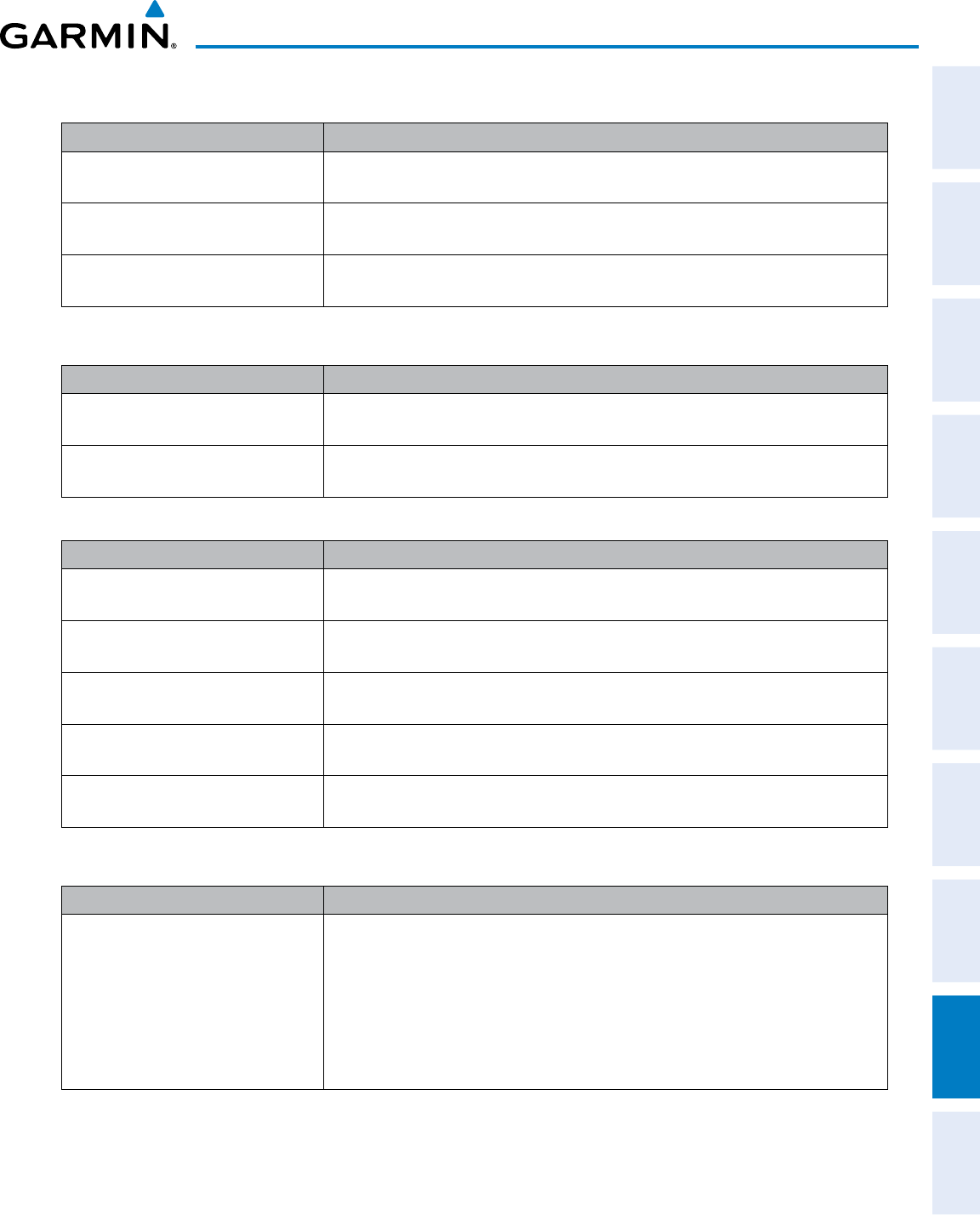
190-00870-02 Rev. A
Garmin G950 Pilot’s Guide for the Pilatus PC-6
SYSTEM
OVERVIEW
FLIGHT
INSTRUMENTS EIS AUDIO PANEL
& CNS
FLIGHT
MANAGEMENT
HAZARD
AVOIDANCE AFCS ADDITIONAL
FEATURES APPENDICES INDEX
453
APPENDIX A
GDC 74A MESSAGE ADVISORIES
Message Comments
ADC1 ALT EC
– ADC1 altitude error
correction is unavailable. GDC1 is reporting that the altitude error correction is unavailable.
ADC1 AS EC
– ADC1 airspeed error
correction is unavailable. GDC1 is reporting that the airspeed error correction is unavailable.
MANIFEST
– GDC1 software
mismatch, communication halted. The GDC 74A has incorrect software installed. The G950 system should be serviced.
GTS 870 TRAFFIC ADVISORY SYSTEM (IF INSTALLED)
Message Advisory Comments
GTS CONFIG
– GTS Config error.
Config service req'd.
The GTS and GDU have different copies of the GTS configuration, or the Mode S
address is invalid. The system should be serviced.
MANIFEST
– GTS software mismatch,
communication halted. The GTS has incorrect software installed. The system should be serviced.
GWX 68/70 MESSAGE ADVISORIES (OPTIONAL)
Message Comments
GWX CONFIG
– GWX config error.
Config service req’d.
GWX 68/70 configuration settings do not match those of the GDU configuration. The
G950 system should be serviced.
GWX FAIL
– GWX is inoperative. The GDU is not recieving status packet from the GWX 68/70 or the GWX 68/70 is
reporting a fault. The GWX 68/70 radar system should be serviced.
GWX SERVICE
– Needs service.
Return unit for repair. A failure has been detected in the GWX 68/70. The GWX 68/70 may still be usable.
WX ALERT
– Possible severe weather
ahead.
The GWX 68/70 indicates severe weather within ±10 degrees of the aircraft heading
at a range of 80 to 320 nm.
MANIFEST
– GWX software
mismatch, communication halted.
The GWX 68/70 has incorrect software installed. The G950 system should be
serviced.
MISCELLANEOUS MESSAGE ADVISORIES
Message Comments
FPL WPT LOCK
– Flight plan waypoint
is locked.
Upon power-up, the system detects that a stored flight plan waypoint is locked. This
occurs when an navigation database update eliminates an obsolete waypoint. The
flight plan cannot find the specified waypoint and flags this message. This can also
occur with user waypoints in a flight plan that is deleted.
Remove the waypoint from the flight plan if it no longer exists in any database,
Or
Update the waypoint name/identifier to reflect the new information.
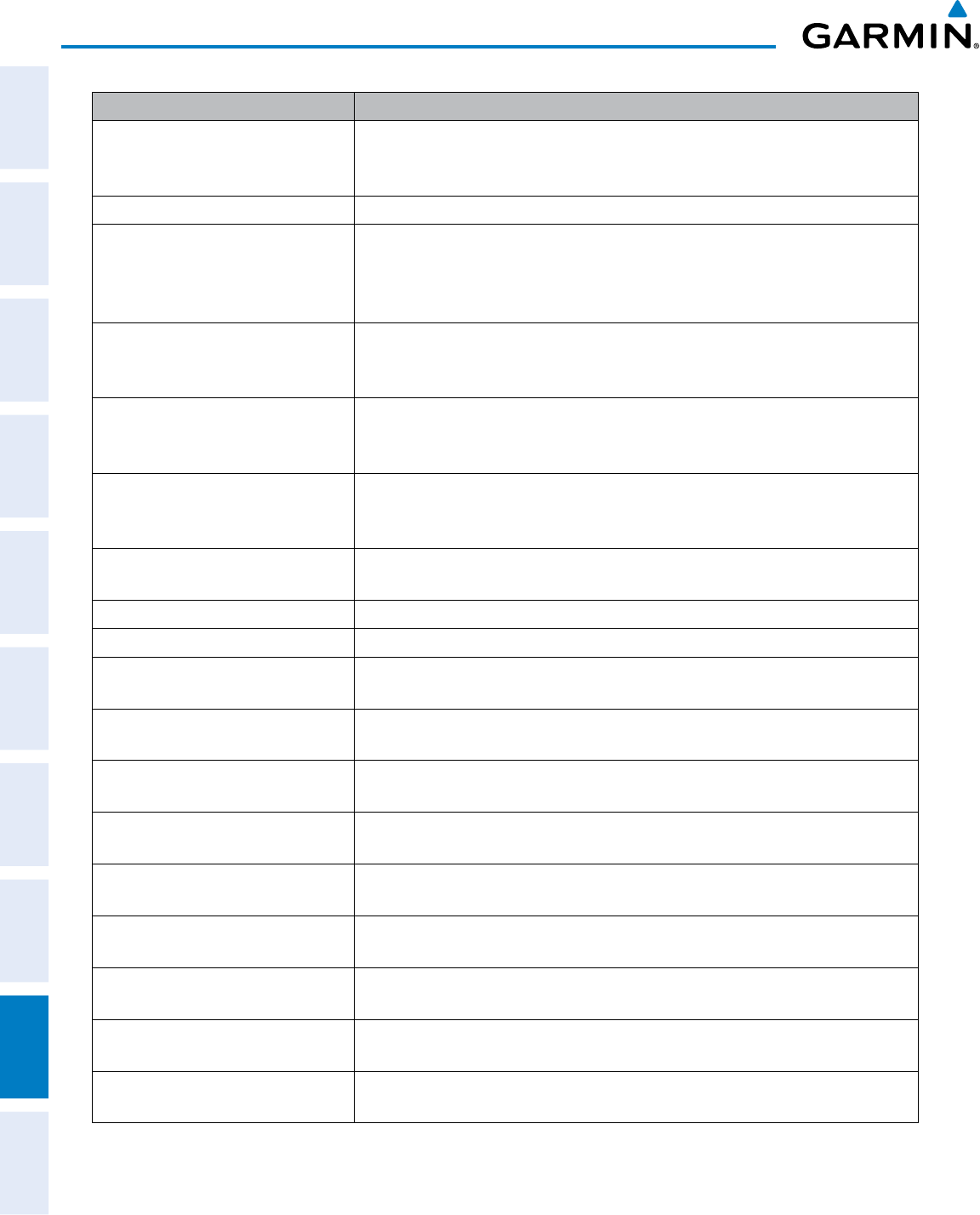
Garmin G950 Pilot’s Guide for the Pilatus PC-6
190-00870-02 Rev. A
SYSTEM
OVERVIEW
FLIGHT
INSTRUMENTS
EIS
AUDIO PANEL
& CNS
FLIGHT
MANAGEMENT
HAZARD
AVOIDANCE
AFCS
ADDITIONAL
FEATURES
APPENDICESINDEX
454
APPENDIX A
Message Comments
FPL WPT MOVE
– Flight plan
waypoint moved.
The system has detected that a waypoint coordinate has changed due to a new
navigation database update. Verify that stored flight plans contain correct waypoint
locations.
TIMER EXPIRD
– Timer has expired. The system notifies the pilot that the timer has expired.
DB CHANGE
– Database changed.
Verify user modified procedures.
This occurs when a stored flight plan contains an airway that is no longer consistent
with the navigation database. This alert is issued only after an navigation database
update. Verify that the user-modified procedures in stored flight plans are correct and
up to date.
DB CHANGE
– Database changed.
Verify stored airways.
This occurs when a stored flight plan contains an airway that is no longer consistent
with the navigation database. This alert is issued only after an navigation database
update. Verify use of airways in stored flight plans and reload airways as needed.
FPL TRUNC
– Flight plan has been
truncated.
This occurs when a newly installed navigation database eliminates an obsolete
approach or arrival used by a stored flight plan. The obsolete procedure is removed
from the flight plan. Update flight plan with current arrival or approach.
LOCKED FPL
– Cannot navigate
locked flight plan.
This occurs when the pilot attempts to activate a stored flight plan that contains
locked waypoint. Remove locked waypoint from flight plan. Update flight plan with
current waypoint.
WPT ARRIVAL
– Arriving at waypoint
-[xxxx] Arriving at waypoint [xxxx], where [xxxx] is the waypoint name.
STEEP TURN
– Steep turn ahead. A steep turn is 15 seconds ahead. Prepare to turn.
INSIDE ARSPC
– Inside airspace. The aircraft is inside the airspace.
ARSPC AHEAD
– Airspace ahead less
than 10 minutes.
Special use airspace is ahead of aircraft. The aircraft will penetrate the airspace within
10 minutes.
ARSPC NEAR
– Airspace near and
ahead. Special use airspace is near and ahead of the aircraft position.
ARSPC NEAR
– Airspace near – less
than 2 nm. Special use airspace is within 2 nm of the aircraft position.
APPR INACTV
– Approach is not
active.
The system notifies the pilot that the loaded approach is not active. Activate
approach when required.
SLCT FREQ
– Select appropriate
frequency for approach.
The system notifies the pilot to load the approach frequency for the appropriate NAV
receiver. Select the correct frequency for the approach.
SLCT NAV
– Select NAV on CDI for
approach.
The system notifies the pilot to set the CDI to the correct NAV receiver. Set the CDI to
the correct NAV receiver.
PTK FAIL
– Parallel track unavailable:
bad geometry. Bad parallel track geometry.
PTK FAIL
– Parallel track unavailable:
invalid leg type. Invalid leg type for parallel offset.
PTK FAIL
– Parallel track unavailable:
past IAF. IAF waypoint for parallel offset has been passed.
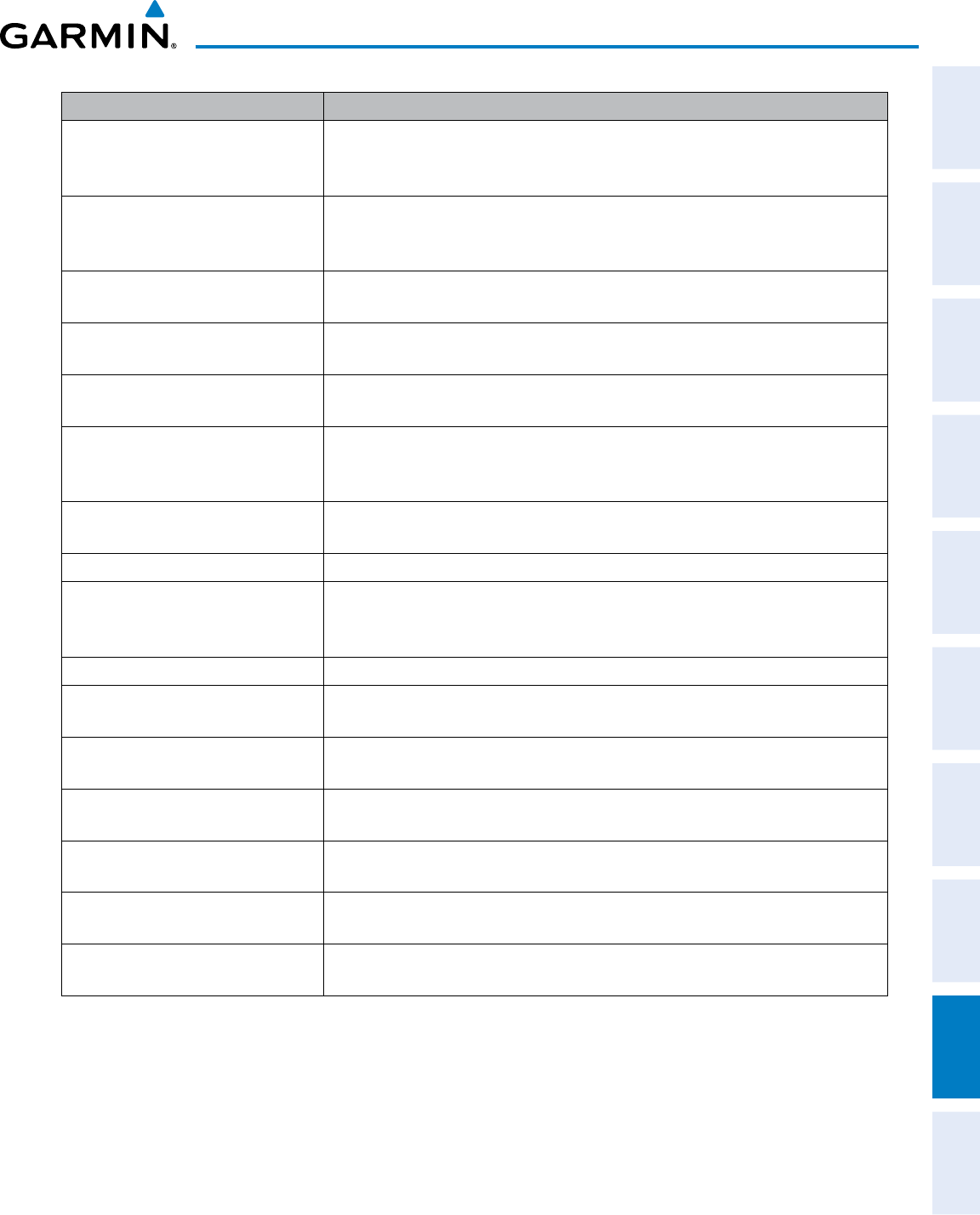
190-00870-02 Rev. A
Garmin G950 Pilot’s Guide for the Pilatus PC-6
SYSTEM
OVERVIEW
FLIGHT
INSTRUMENTS EIS AUDIO PANEL
& CNS
FLIGHT
MANAGEMENT
HAZARD
AVOIDANCE AFCS ADDITIONAL
FEATURES APPENDICES INDEX
455
APPENDIX A
Message Comments
UNABLE V WPT
– Can’t reach current
vertical waypoint.
The current vertical waypoint can not be reached within the maximum flight path
angle and vertical speed constraints. The system automatically transitions to the next
vertical waypoint.
VNV
– Unavailable. Unsupported leg
type in flight plan.
The lateral flight plan contains a procedure turn, vector, or other unsupported leg
type prior to the active vertical waypoint. This prevents vertical guidance to the active
vertical waypoint.
VNV
– Unavailable. Excessive
crosstrack error. The current crosstrack exceeds the limit, causing vertical deviation to go invalid.
VNV
– Unavailable. Excessive track
angle error.
The current track angle error exceeds the limit, causing the vertical deviation to go
invalid.
VNV
– Unavailable. Parallel course
selected. A parallel course has been selected, causing the vertical deviation to go invalid.
NON WGS84 WPT
– Do not use GPS
navigation to [xxxx].
The position of the selected waypoint [xxxx] is not calculated based on the WGS84
map reference datum and may be positioned in error as displayed. Do not use GPS to
navigate to the selected non-WGS84 waypoint.
TRAFFIC FAIL
– Traffic device has
failed.
The system is no longer receiving data from the traffic system. The traffic device
should be serviced.
FAILED PATH
– A data path has failed. A data path connected to the GDU or the GIA 63/W has failed.
MAG VAR WARN
– Large magnetic
variance. Verify all course angles.
The GDU’s internal model cannot determine the exact magnetic variance for
geographic locations near the magnetic poles. Displayed magnetic course angles may
differ from the actual magnetic heading by more than 2°.
SCHEDULER [#]
– <message>. Message criteria entered by the user.
CHECK CRS
– Database course for
LOC1 / [LOC ID] is [CRS]°.
Selected course for LOC1 differs from published localizer course by more than 10
degrees.
CHECK CRS
– Database course for
LOC2 / [LOC ID] is [CRS]°.
Selected course for LOC2 differs from published localizer course by more than 10
degrees.
[PFD1, or MFD1]
CARD 1 REM
–
Card 1 was removed. Reinsert card.
The SD card was removed from the top card slot of the PFD or MFD. The SD card
needs to be reinserted.
[PFD1, or MFD1]
CARD 2 REM
–
Card 2 was removed. Reinsert card.
The SD card was removed from the bottom card slot of the PFD or MFD. The SD card
needs to be reinserted.
[PFD1, or MFD1]
CARD 1 ERR
– Card
1 is invalid. The SD card in the top card slot of the PFD or MFD contains invalid data.
[PFD1, or MFD1]
CARD 2 ERR
– Card
2 is invalid. The SD card in the bottom card slot of the specified PFD or MFD contains invalid data.

Garmin G950 Pilot’s Guide for the Pilatus PC-6
190-00870-02 Rev. A
SYSTEM
OVERVIEW
FLIGHT
INSTRUMENTS
EIS
AUDIO PANEL
& CNS
FLIGHT
MANAGEMENT
HAZARD
AVOIDANCE
AFCS
ADDITIONAL
FEATURES
APPENDICESINDEX
456
APPENDIX A
FLIGHT PLAN IMPORT/EXPORT MESSAGES
In some circumstances, some messages may appear in conjunction with others.
Flight Plan Import/Export Results Description
‘Flight plan successfully imported.’ A flight plan file stored on the SD card was successfully imported as a stored flight plan.
‘File contained user waypoints only. User
waypoints imported successfully. No stored
flight plan data was modified.’
The file stored on the SD card did not contain a flight plan, only user waypoints. These
waypoints have been saved to the system user waypoints. No flight plans stored in the
system have been modified.
‘No flight plan files found to import.’ The SD card contains no flight plan data.
‘Flight plan import failed.’ Flight plan data was not successfully imported from the SD card.
‘Flight plan partially imported.’ Some flight plan waypoints were successfully imported from the SD card, however others
had errors and were not imported. A partial stored flight plan now exists in the system.
‘File contained user waypoints only.’ The file stored on the SD card did not contain a flight plan, only user waypoints. One or
more of these waypoints did not import successfully.
‘Too many points. Flight plan truncated.’ The flight plan on the SD card contains more waypoints than the system can support. The
flight plan was imported with as many waypoints as possible.
‘Some waypoints not loaded. Waypoints
locked.’
The flight plan on the SD card contains one or more waypoints that the system cannot find
in the navigation database. The flight plan has been imported, but must be edited within
the system before it can be activated for use.
‘User waypoint database full. Not all loaded.’ The flight plan file on the SD card contains user waypoints. The quantity of stored user
waypoints has exceeded system capacity, therefore not all the user waypoints on the SD
card have been imported. Any flight plan user waypoints that were not imported are
locked in the flight plan. The flight plan must be edited within the system before it can be
activated for use.
‘One or more user waypoints renamed.’ One or more imported user waypoints were renamed when imported due to naming
conflicts with waypoints already existing in the system.
‘Flight plan successfully exported.’ The stored flight plan was successfully exported to the SD card.
‘Flight plan export failed.’ The stored flight plan was not successfully exported to the SD card. The SD card may not
have sufficient available memory or the card may have been removed prematurely.
PILOT PROFILE IMPORT/EXPORT MESSAGES
Pilot Profile Import/Export Results Description
‘No pilot profile plan files found to
import.’
Displayed if the SD card does not have one or more valid pilot profile filenames.
‘Overwrite existing profile?’ Displayed if the profile name matches the name of existing profile.
‘Profile name invalid. Enter a different
profile name.’
Displayed if the profile name is invalid.
‘All available pilot profiles in use. Delete a
profile before importing another.’
Displayed if the maximum number for pilot profiles has been reached.
‘Pilot profile import failed.’ Displayed if the importing operation fails for any other reason.
‘Pilot profile import succeeded.’ Displayed if the importing operation succeeds.
‘Overwrite existing file?’ Displayed if the filename matches the name of an existing file on the SD card.
‘Pilot profile export failed.’ Displayed if the export operation fails.
‘Pilot profile export succeeded.’ Displayed if the export operation succeeds.
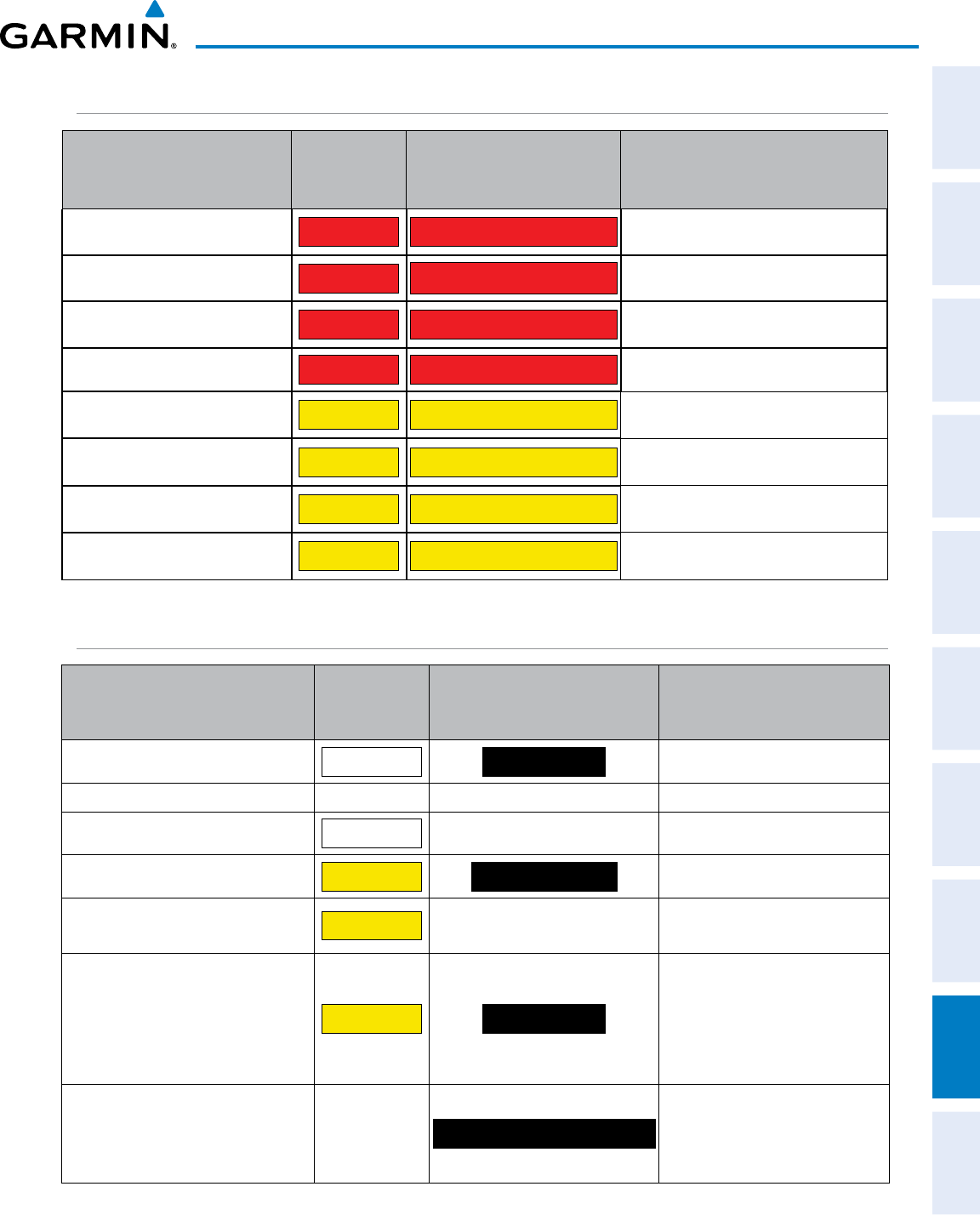
190-00870-02 Rev. A
Garmin G950 Pilot’s Guide for the Pilatus PC-6
SYSTEM
OVERVIEW
FLIGHT
INSTRUMENTS EIS AUDIO PANEL
& CNS
FLIGHT
MANAGEMENT
HAZARD
AVOIDANCE AFCS ADDITIONAL
FEATURES APPENDICES INDEX
457
APPENDIX A
TERRAIN-SVT ALERTS
Alert Type
PFD/MFD
*
Alert
Annunciation
MFD Pop-Up Alert (except
Terrain-SVT Page Aural Message
Reduced Required Terrain Clearance
Warning (RTC) TERRAIN WARNING TERRAIN
“Warning; Terrain, Terrain”
Imminent Terrain Impact Warning (ITI) TERRAIN WARNING TERRAIN
“Warning; Terrain, Terrain”
Reduced Required Obstacle Clearance
Warning (ROC)TERRAIN WARNING OBSTACLE
“Warning; Obstacle, Obstacle”
Imminent Obstacle Impact Warning (IOI) TERRAIN WARNING OBSTACLE
“Warning; Obstacle, Obstacle”
Reduced Required Terrain Clearance
Caution (RTC) TERRAIN CAUTION-TERRAIN
“Caution; Terrain, Terrain”
Imminent Terrain Impact Caution (ITI) TERRAIN CAUTION-TERRAIN
“Caution; Terrain, Terrain”
Reduced Required Obstacle Clearance
Caution (ROC) TERRAIN CAUTION-OBSTACLE
“Caution; Obstacle, Obstacle”
Imminent Obstacle Impact Caution (IOI) TERRAIN CAUTION-OBSTACLE
“Caution; Obstacle, Obstacle”
* Annunciation is shown on the Terrain-SVT Page and the Navigation Map Page when Terrain is enabled.
TERRAIN-SVT SYSTEM STATUS ANNUNCIATIONS
Alert Type
PFD/MFD*
Alert
Annunciation
Terrain-SVS Page Center
Banner Annunciation Aural Message
System Test in progress
TER TEST TERRAIN TEST
None
System Test pass None None “Terrain System Test OK”
Terrain Alerting Inhibited
TER INH
None None
No GPS position
TER N/A NO GPS POSITION
“Terrain System Not Available”†
Excessively degraded GPS signal; or
Out of database coverage area
TER N/A
None “Terrain System Not Available”†
Terrain System Test Fail;
Terrain or Obstacle database
unavailable or invalid;
Invalid software configuration; or
System audio fault
TER FAIL TERRAIN FAIL
“Terrain System Failure”
MFD Terrain or Obstacle database
unavailable or invalid, Terrain-
SVT operating with PFD Terrain or
Obstacle databases
None
TERRAIN DATABASE FAILURE
None
* Annunciation is shown on the Terrain-SVT Page and the Navigation Map Page when Terrain is enabled.
† “Terrain System Available” (in-flight only) when sufficient GPS signal received, or terrain database coverage re-entered.
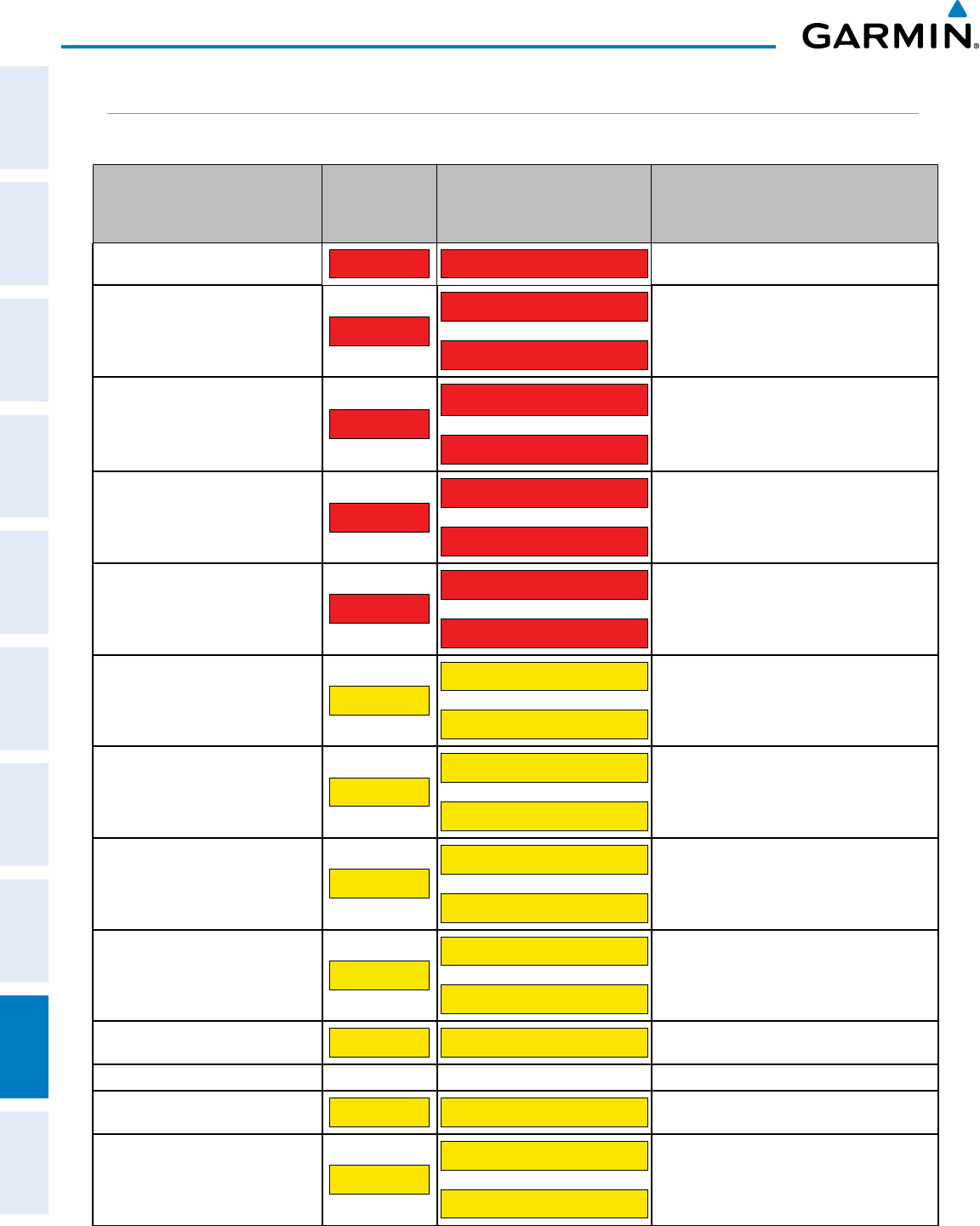
Garmin G950 Pilot’s Guide for the Pilatus PC-6
190-00870-02 Rev. A
SYSTEM
OVERVIEW
FLIGHT
INSTRUMENTS
EIS
AUDIO PANEL
& CNS
FLIGHT
MANAGEMENT
HAZARD
AVOIDANCE
AFCS
ADDITIONAL
FEATURES
APPENDICESINDEX
458
APPENDIX A
TAWS-B ALERTS
Annunciations appear on the PFD and the MFD. Pop-up alerts appear only on the MFD.
Alert Type
PFD/MFD
*
Alert
Annunciation
MFD Pop-Up Alert (except
TAWS-B Page) Aural Message
Excessive Descent Rate Warning (EDR) PULL UP PULL-UP “Pull Up”
Reduced Required Terrain Clearance
Warning (RTC) PULL UP
TERRAIN-PULL-UP
or
TERRAIN AHEAD-PULL-UP
“Terrain, Terrain; Pull Up, Pull Up”
or
“Terrain Ahead, Pull Up; Terrain Ahead, Pull Up”
Imminent Terrain Impact Warning (ITI) PULL UP
TERRAIN AHEAD-PULL-UP
or
TERRAIN-PULL-UP
“Terrain Ahead, Pull Up; Terrain Ahead, Pull Up”
or
“Terrain, Terrain; Pull Up, Pull Up”
Reduced Required Obstacle Clearance
Warning (ROC)PULL UP
OBSTACLE-PULL-UP
or
OBSTACLE AHEAD-PULL-UP
“Obstacle, Obstacle; Pull Up, Pull Up”
or
“Obstacle Ahead, Pull Up; Obstacle Ahead, Pull Up”
Imminent Obstacle Impact Warning (IOI) PULL UP
OBSTACLE AHEAD-PULL-UP
or
OBSTACLE-PULL-UP
“Obstacle Ahead, Pull Up; Obstacle Ahead, Pull Up”
or
“Obstacle, Obstacle; Pull Up, Pull Up”
Reduced Required Terrain Clearance
Caution (RTC) TERRAIN
CAUTION-TERRAIN
or
TERRAIN AHEAD
“Caution, Terrain; Caution, Terrain”
or
“Terrain Ahead; Terrain Ahead”
Imminent Terrain Impact Caution (ITI) TERRAIN
TERRAIN AHEAD
or
CAUTION-TERRAIN
“Terrain Ahead; Terrain Ahead”
or
“Caution, Terrain; Caution, Terrain”
Reduced Required Obstacle Clearance
Caution (ROC) TERRAIN
CAUTION-OBSTACLE
or
OBSTACLE AHEAD
“Caution, Obstacle; Caution, Obstacle”
or
“Obstacle Ahead; Obstacle Ahead”
Imminent Obstacle Impact Caution (IOI) TERRAIN
OBSTACLE AHEAD
or
CAUTION-OBSTACLE
“Obstacle Ahead; Obstacle Ahead”
or
“Caution, Obstacle; Caution, Obstacle”
Premature Descent Alert Caution (PDA) TERRAIN TOO LOW-TERRAIN “Too Low, Terrain”
Altitude Callout “500” None None “Five-Hundred”
Excessive Descent Rate Caution (EDR) TERRAIN SINK RATE “Sink Rate”
Negative Climb Rate Caution (NCR) TERRAIN
DON’T SINK
or
TOO LOW-TERRAIN
“Don’t Sink”
or
“Too Low, Terrain”
* Annunciation is shown on the TAWS-B Page and the Navigation Map Page when Terrain is enabled.
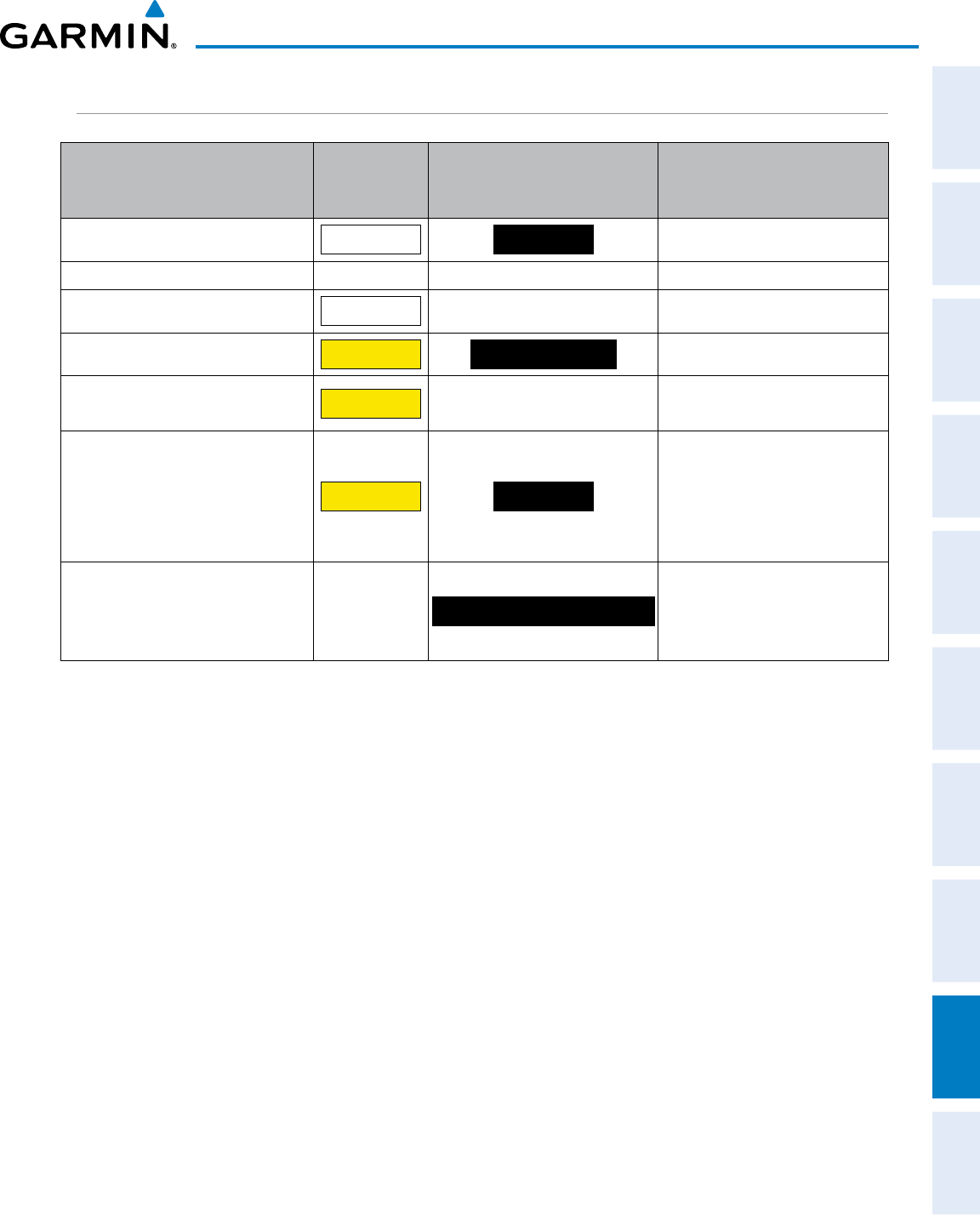
190-00870-02 Rev. A
Garmin G950 Pilot’s Guide for the Pilatus PC-6
SYSTEM
OVERVIEW
FLIGHT
INSTRUMENTS EIS AUDIO PANEL
& CNS
FLIGHT
MANAGEMENT
HAZARD
AVOIDANCE AFCS ADDITIONAL
FEATURES APPENDICES INDEX
459
APPENDIX A
TAWS-B SYSTEM STATUS ANNUNCIATIONS
Alert Type
PFD/MFD
*
Alert
Annunciation
TAWS-B Page Center Banner
Annunciation Aural Message
System Test in progress
TAWS TEST TAWS TEST
None
System Test pass None None “TAWS System Test OK”
TAWS-B FLTA Alerting Inhibited
TAWS INH
None None
No GPS position
TAWS N/A NO GPS POSITION
“TAWS Not Available”†
Excessively degraded GPS signal; or
Out of database coverage area
TAWS N/A
None “TAWS Not Available”†
TAWS-B System Test Fail;
Terrain or Obstacle database
unavailable or invalid;
Invalid software configuration; or
System audio fault
TAWS FAIL TAWS FAIL
“TAWS System Failure”
MFD Terrain or Obstacle database
unavailable or invalid, TAWS-B
operating with PFD Terrain or
Obstacle databases
None
TERRAIN DATABASE FAILURE
None
* Annunciation is shown on the TAWS-B Page and the Navigation Map Page when Terrain is enabled.
† “TAWS Available” (in-flight only) when sufficient GPS signal received, or terrain database coverage re-entered.
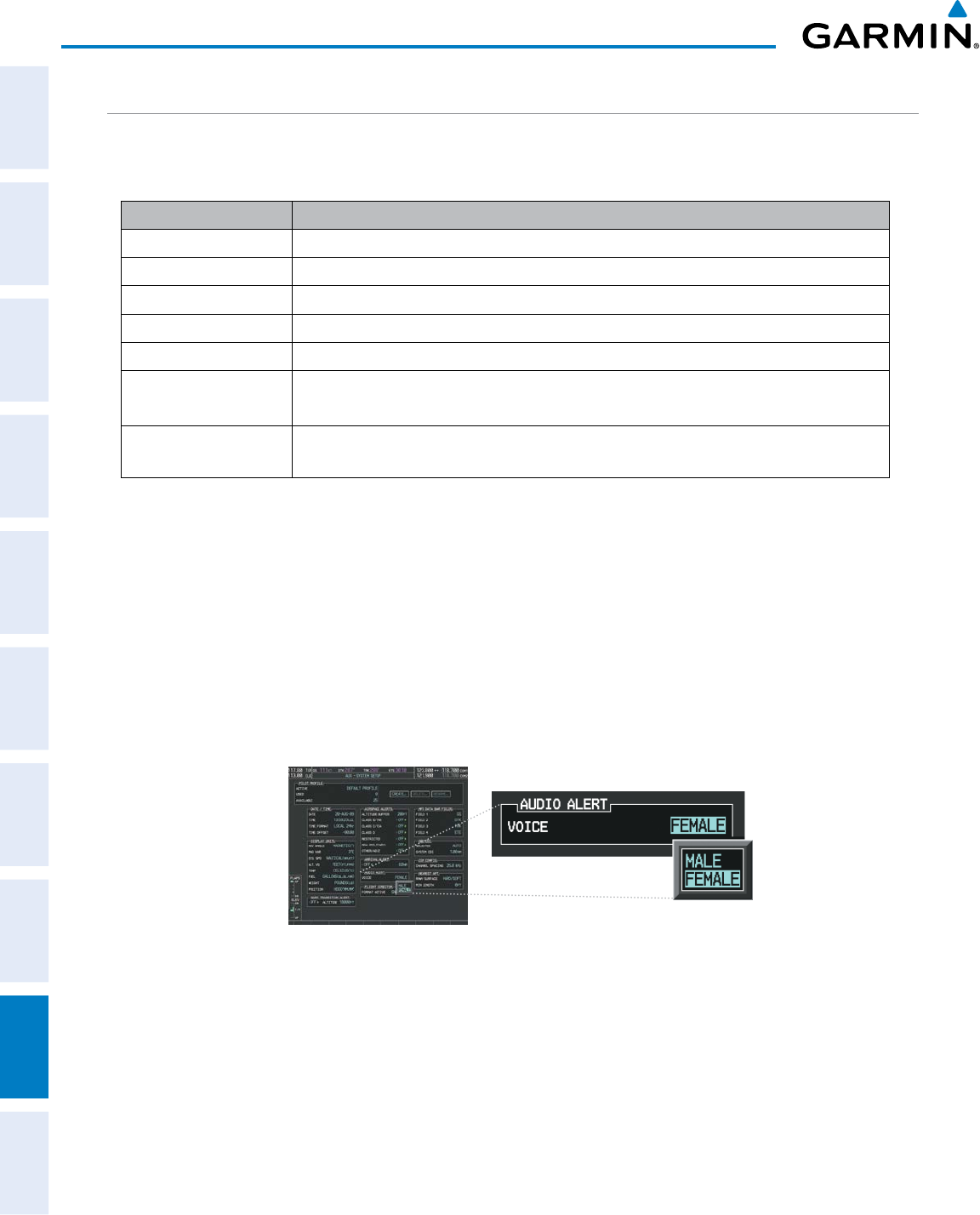
Garmin G950 Pilot’s Guide for the Pilatus PC-6
190-00870-02 Rev. A
SYSTEM
OVERVIEW
FLIGHT
INSTRUMENTS
EIS
AUDIO PANEL
& CNS
FLIGHT
MANAGEMENT
HAZARD
AVOIDANCE
AFCS
ADDITIONAL
FEATURES
APPENDICESINDEX
460
APPENDIX A
VOICE ALERTS
Voice alerts are provided to the G950 by the #1 GIA 63W; should this unit fail, audio and voice alerts are not
generated.
Voice Alert Alert Trigger
“Minimums, minimums” Aircraft is transitioning through the minimum descent altitude/decision height (MDA/DH)
“Vertical track” Aircraft is one minute from Top of Descent (issued only when vertical navigation is enabled)
“TIS Not Available”
TIS system has failed or cannot communicate
“TAS System Test OK” Played when the optional KTA 870 passes a pilot-initiated self test.
“TAS System Test Fail” Played when the optional KTA 870 fails a pilot-initiated self test.
“Traffic” Traffic Advisory (TA) issued by the TIS system.
Also when additional TAs are issued by the optional KTA 870 system.
“Traffic, Traffic” Played when a Traffic Advisory (TA) is issued with the optional KTA 870 TAS system.
Additional TAs
Table A-2 Voice Alerts
The gender of the voice used to announce audio alerts may be set to male or female on the System Setup Page.
See the Appendices for voice alerts.
Changing the audio alert voice:
1) Use the FMS Knob to select the AUX - System Setup Page.
2) Press the FMS Knob momentarily to activate the flashing cursor.
3) Turn the large FMS Knob to highlight the voice in the Audio Alert Box.
4) Turn the small FMS Knob to display and highlight the desired voice and press the ENT Key.
Figure A-5 System Setup Page, Alert Voice Settings
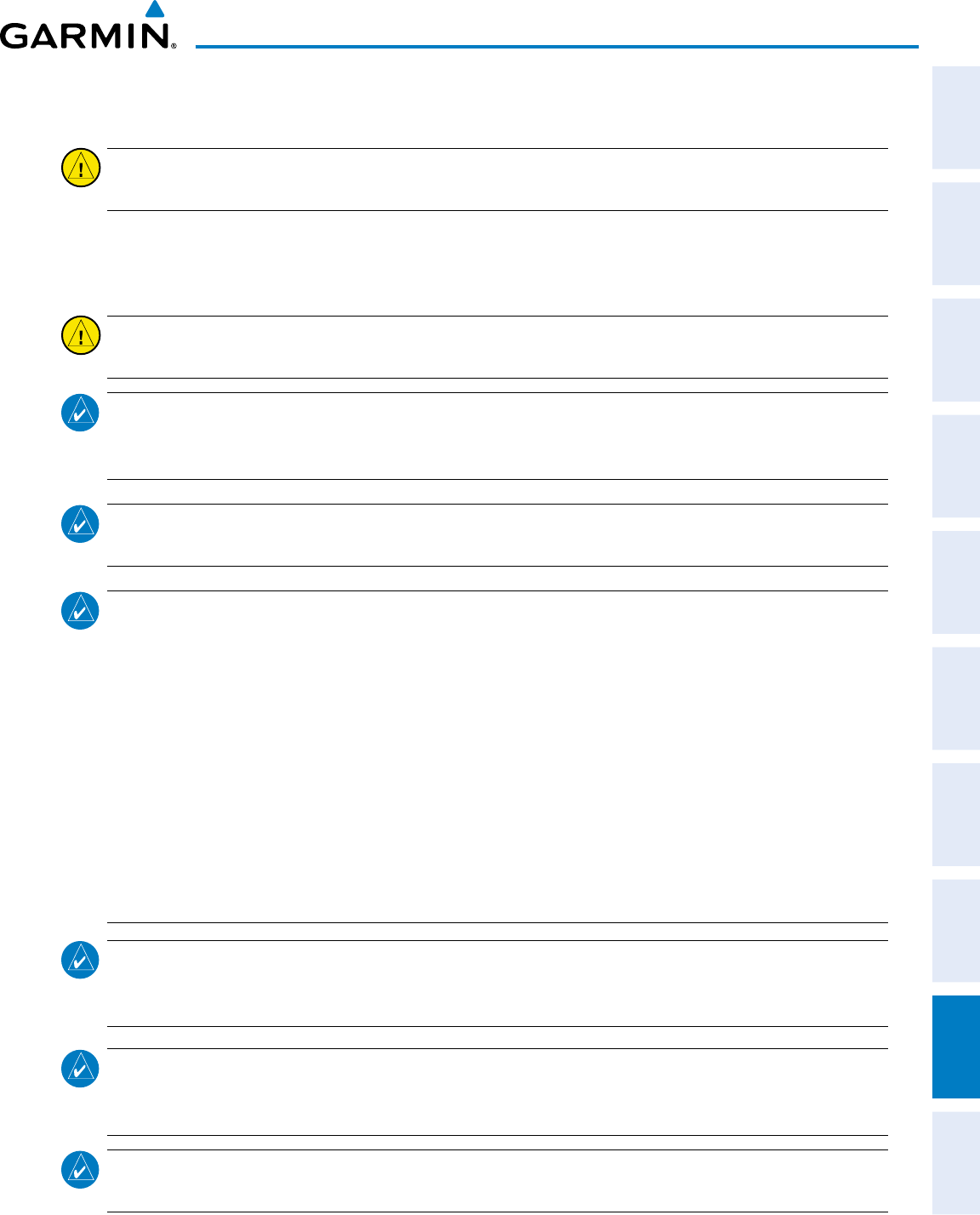
190-00870-02 Rev. A
Garmin G950 Pilot’s Guide for the Pilatus PC-6
SYSTEM
OVERVIEW
FLIGHT
INSTRUMENTS EIS AUDIO PANEL
& CNS
FLIGHT
MANAGEMENT
HAZARD
AVOIDANCE AFCS ADDITIONAL
FEATURES APPENDICES INDEX
461
APPENDIX B
DATABASE MANAGEMENT
CAUTION: Never disconnect power to the system when loading a database. Power interuption during the
database loading process could result in maintenance being required to reboot the system.
The system uses Secure Digital (SD) cards to load and store various types of data. For basic flight operations, SD
cards are required for database storage as well as navigation databasw updates. Not all SD cards are compatible
with the system. Use only SD cards supplied by Garmin or the aircraft manufacturer.
CAUTION: When downloading updates to the Navigation Database, copy the data to an SD card other than
a Garmin Supplemental Data Card. Otherwise, data corruption can occur.
NOTE: When loading database updates, the ‘DB Mismatch’ message will be displayed until database
synchronization is complete, followed by turning system power off, then on. Synchronization can be
monitored on the AUX-SYSTEM STATUS Page.
NOTE: Loading a database in the system prior to its effective date will result in the expiration date on the
power-up screen and the effective date on the AUX-System Status Page being displayed in yellow.
NOTE
: The FAA has asked Garmin to remind pilots who fly with Garmin database-dependent avionics of the
following:
• It is the pilot’s responsibility to remain familiar with all FAA regulatory and advisory guidance and information
related to the use of databases in the National Airspace System.
• Garmin equipment will only recognize and use databases that are obtained from Garmin or Jeppesen. Databases
obtained from Garmin or Jeppesen are assured compliance with all data quality requirements (DQRs) by virtue
of a Type 2 Letter of Authorization (LOA) from the FAA. A copy of the Type 2 LOA is available for each database
and can be viewed at http://fly.garmin.com by selecting ‘Type 2 LOA Status.’
• Use of a current Garmin or Jeppesen database in your Garmin equipment is required for compliance with
established FAA regulatory guidance, but does not constitute authorization to fly any and all terminal procedures
that may be presented by the system. It is the pilot’s responsibility to operate in accordance with established
AFM(S) and regulatory guidance or limitations as applicable to the pilot, the aircraft, and installed equipment.
NOTE
: The pilot/operator must review and be familiar with Garmin’s database exclusion list as discussed
in SAIB CE-14-04 to determine what data may be incomplete. The database exclusion list can be viewed at
www.flygarmin.com by selecting ‘Database Exclusions List.’
NOTE
: The pilot/operator must have access to Garmin and Jeppesen database alerts and consider their
impact on the intended aircraft operation. The database alerts can be viewed at www.flygarmin.com by
selecting ‘Aviation Database Alerts.’
NOTE
: If the pilot/operator wants or needs to adjust the database, contact Garmin Product Support to
coordinate the revised DQRs.
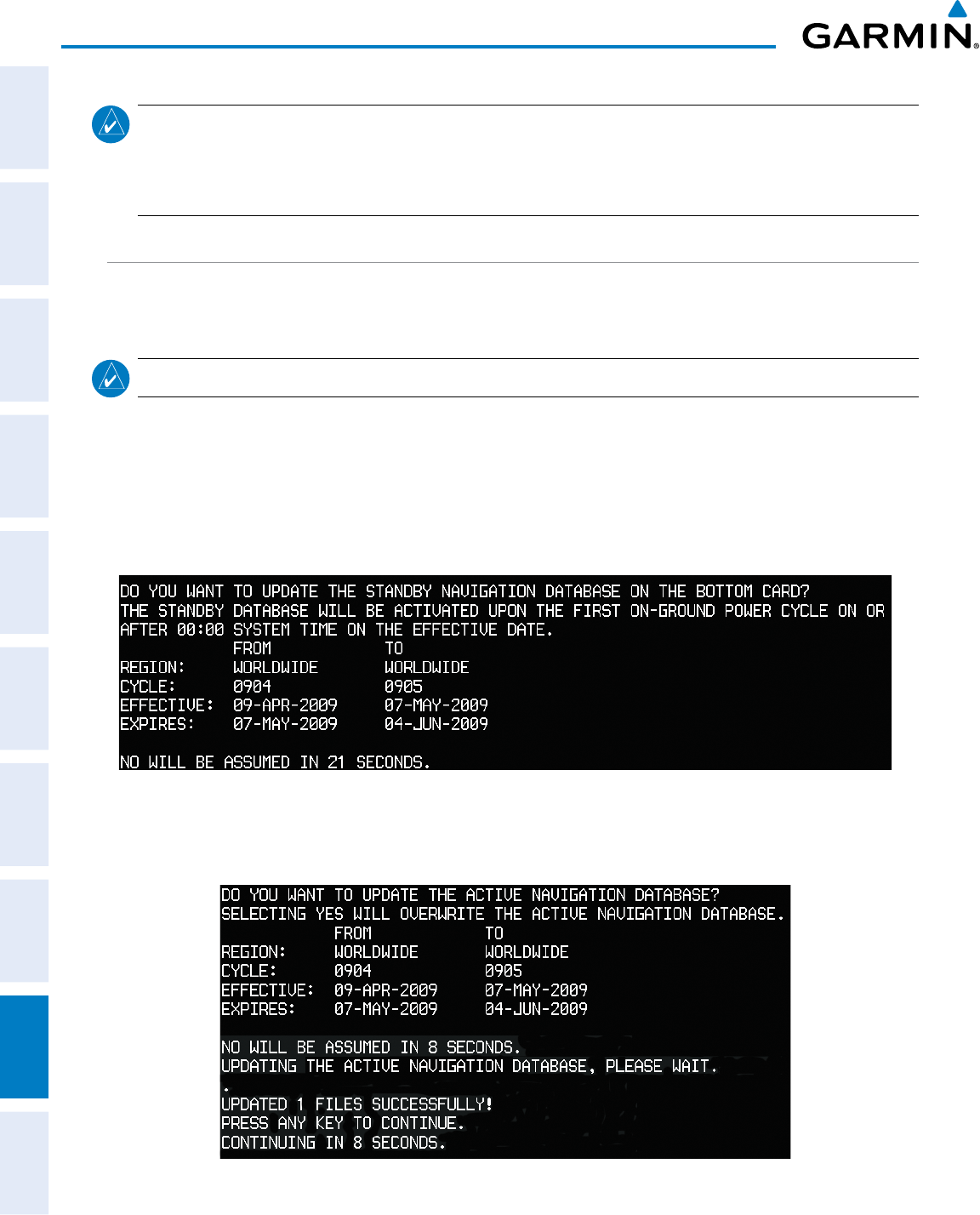
Garmin G950 Pilot’s Guide for the Pilatus PC-6
190-00870-02 Rev. A
SYSTEM
OVERVIEW
FLIGHT
INSTRUMENTS
EIS
AUDIO PANEL
& CNS
FLIGHT
MANAGEMENT
HAZARD
AVOIDANCE
AFCS
ADDITIONAL
FEATURES
APPENDICESINDEX
462
APPENDIX B
NOTE: Garmin requests the flight crew report any observed discrepancies related to database information.
These discrepancies could come in the form of an incorrect procedure; incorrectly identified terrain, obstacles
and fixes; or any other displayed item used for navigation or communication in the air or on the ground. Go
to FlyGarmin.com and select ‘Report An Aviation Data Error Report.’
NAVIGATION DATABASES
The navigation database is updated on a 28-day cycle. The navigation database must be installed from the
Jeppesen or user supplied SD data card. Contact Jeppesen (www.jeppesen.com) for subscription and update
information.
NOTE: After the navigation database is installed, the card may be removed.
Updating the active navigation database (not using the Dual Navigation Database or Automatic
Database Synchronization Features):
1) With the system OFF, insert the SD card containing the new navigation database version into the top card slot of the
display (PFD or MFD) to be updated (label of SD card facing left).
2) Turn the system ON. A prompt similar to the following is displayed in the upper left corner of the display:
Figure B-1 Standby Navigation Database Prompt
3) Press the NO Softkey to proceed to loading the active database.
4) A prompt similar to the following is displayed, press the YES Softkey to update the active navigation database.
Figure B-2 Database Update Confirmation
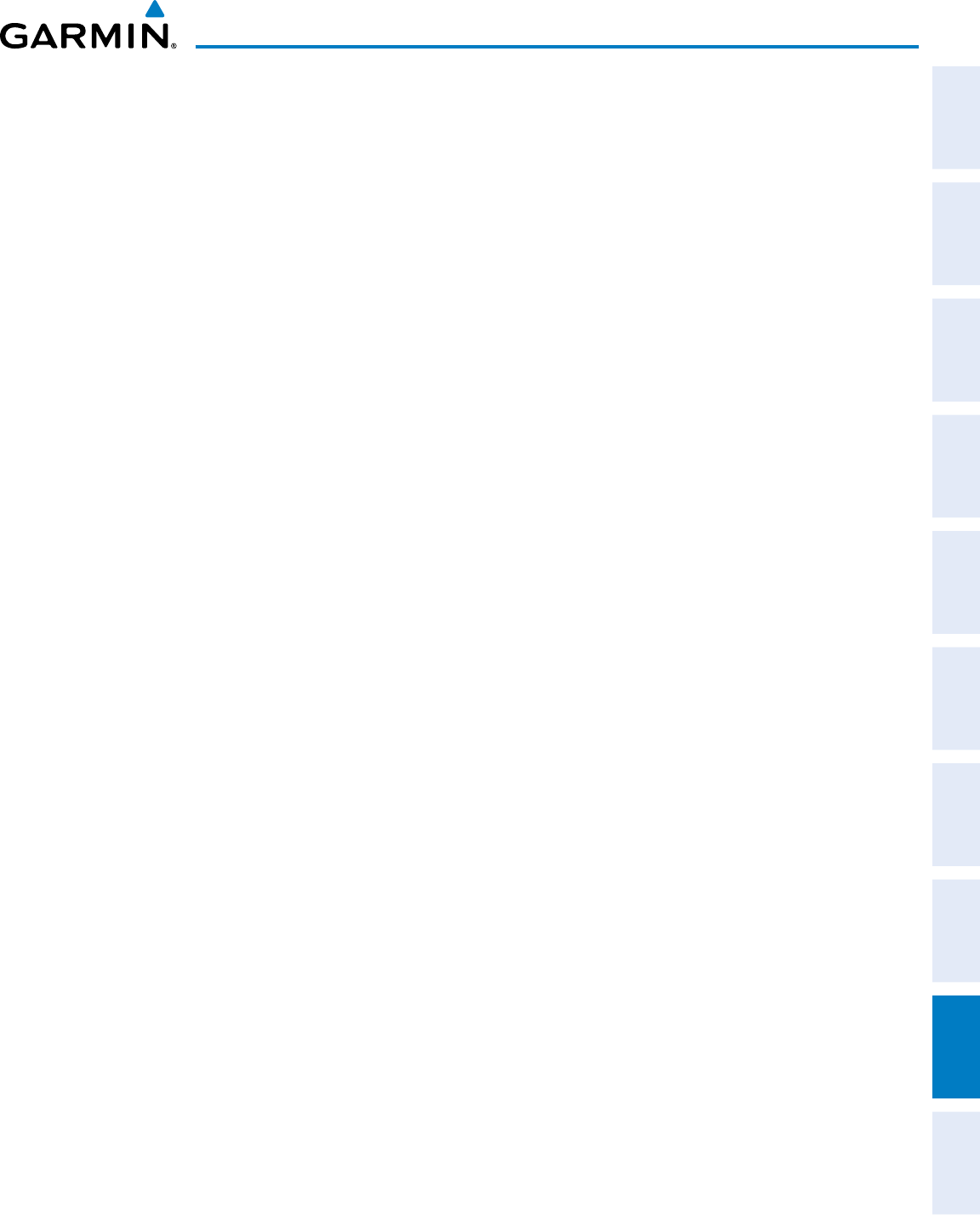
190-00870-02 Rev. A
Garmin G950 Pilot’s Guide for the Pilatus PC-6
SYSTEM
OVERVIEW
FLIGHT
INSTRUMENTS EIS AUDIO PANEL
& CNS
FLIGHT
MANAGEMENT
HAZARD
AVOIDANCE AFCS ADDITIONAL
FEATURES APPENDICES INDEX
463
APPENDIX B
5) After the update completes, the display starts in normal mode. Do not remove power while the display is
starting.
6) Turn the system OFF and remove the SD card from the top card slot.
7) Repeat steps 1 through 6 for the other display (PFD or MFD). Remove the SD card when finished.
8) Apply power to the system and press the ENT Key to acknowledge the startup screen.
9) Turn the large FMS Knob to select the AUX Page group on the MFD.
10) Turn the small FMS Knob to select the System Status Page.
11) Press the Display Database Selection Softkey to show active navigation database information for each display (MFD1
DB, PFD1 DB). Verify the correct active navigation database cycle information is shown for each display.
DUAL NAVIGATION DATABASE FEATURE
The dual navigation database feature allows each display to store an upcoming navigation database on the
bottom SD card so that the system can automatically load it to replace the active database when the new
database becomes effective (the next cycle becomes available seven days prior to its effective date).
If a navigation database loader card is inserted into the top SD card slot of a display, and an SD card is in the
bottom slot, the system will prompt the user (upon on-ground power up) as to whether the database should
be stored on the bottom SD card as the standby database. If the user responds affirmatively, the system will
copy the navigation database from the top SD card to the bottom SD card. As long as the bottom SD card
remains in the card slot, this standby navigation database will be available for the system to use as the active
database as soon as it becomes effective.
The system checks the active and standby databases upon (on-ground only) power-up. If the standby
database is current and the active database is out of date, the display will upload the standby database into the
active internal database location. Uploading the standby database to the active location takes approximately
45-55 seconds. The pilot is alerted that the update is complete by a system alert message, ‘NAV DB UPDATED’.
In some situations, such as an overnight flight in which departure date is prior to the effective date
of the standby database and arrival date is after the effective date, it may be desired to force the loaded
standby database into active service earlier than the system would otherwise make the change. This can be
accomplished by selecting the STBY DB Softkey on the AUX-System Status Page. Turn system power off,
then on to complete the database change.
Loading a standby navigation database:
1) With the system OFF, insert the SD card containing the new navigation database version into the top card slot
of the MFD.
2) Verify that an SD card is inserted in the bottom slot of the PFD and the MFD.
3) Turn the system ON. A prompt similar to the following is displayed.
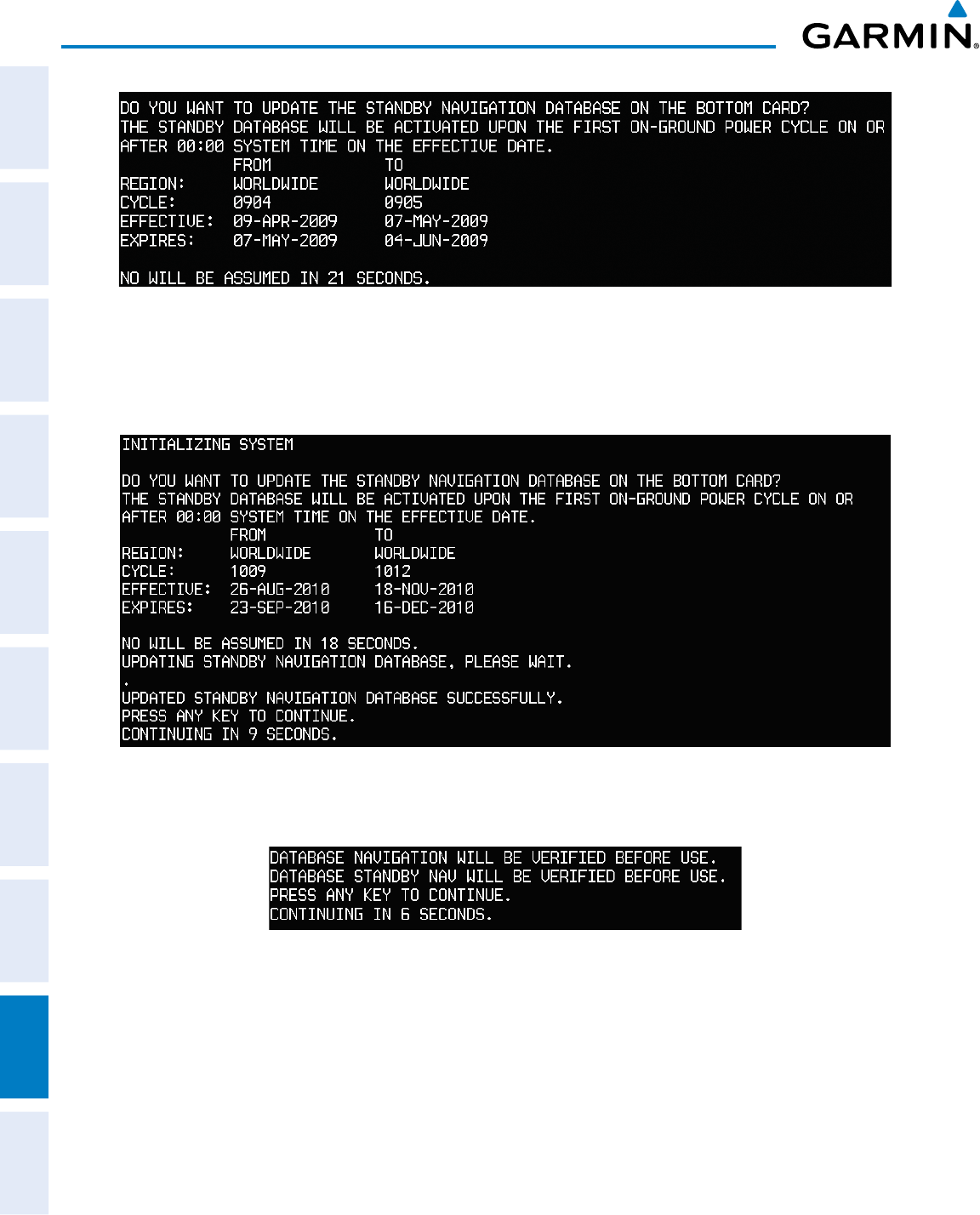
Garmin G950 Pilot’s Guide for the Pilatus PC-6
190-00870-02 Rev. A
SYSTEM
OVERVIEW
FLIGHT
INSTRUMENTS
EIS
AUDIO PANEL
& CNS
FLIGHT
MANAGEMENT
HAZARD
AVOIDANCE
AFCS
ADDITIONAL
FEATURES
APPENDICESINDEX
464
APPENDIX B
Figure B-3 Standby Navigation Database Prompt
4) Press the YES Softkey. The navigation database is copied to the SD card in the bottom card slot of the MFD.
5) After the navigation database files are copied to the bottom SD card, the display will appear as shown in Figure
B-4.
Figure B-4 Standby Navigation Database Update Complete
6) As instructed on the display, press any key to continue. The display will now appear as shown in Figure B-5.
Figure B-5 Navigation Database Verification Prompt
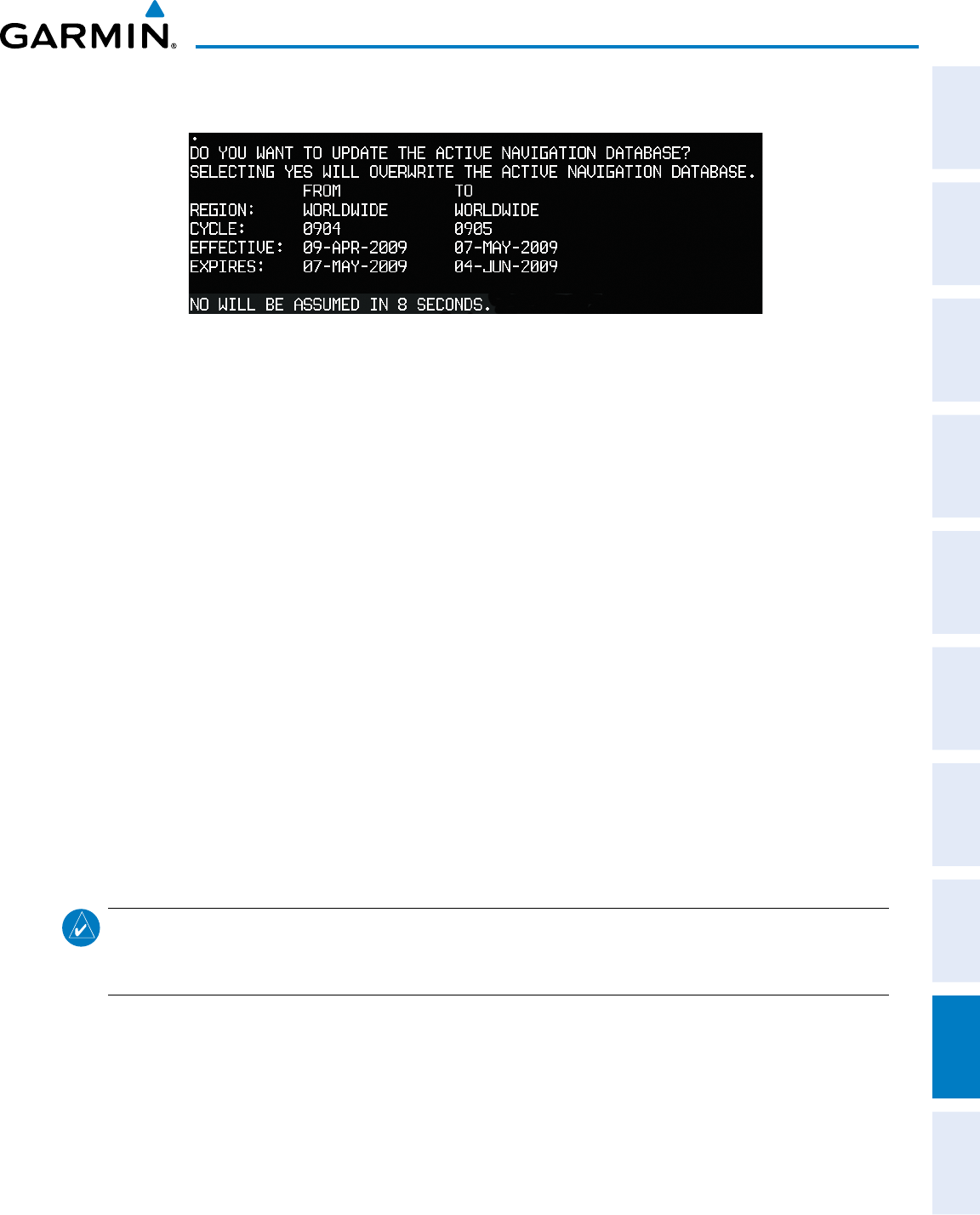
190-00870-02 Rev. A
Garmin G950 Pilot’s Guide for the Pilatus PC-6
SYSTEM
OVERVIEW
FLIGHT
INSTRUMENTS EIS AUDIO PANEL
& CNS
FLIGHT
MANAGEMENT
HAZARD
AVOIDANCE AFCS ADDITIONAL
FEATURES APPENDICES INDEX
465
APPENDIX B
7) Press any key to continue. The display will now appear as shown in Figure B-6.
Figure B-6 Active Navigation Database Prompt
8) Press the NO Softkey. The display now starts in normal mode. Since the database effective date is not yet valid,
it should not be loaded as the active database. The display now starts in normal mode. Do not remove power
while the display is starting.
9) Press the ENT Key to acknowledge the startup screen.
10) Turn the large FMS Knob to select the AUX Page group on the MFD.
11) Turn the small FMS Knob to select the System Status Page.
12) The new database is copied to the SD card in the bottom card slot of the PFD. Progress can be monitored in the
SYNC STATUS field. When copying is finished, ‘Complete’ is displayed.
13) Turn system power OFF.
14) Remove the SD card from the top card slot of the MFD.
15) Turn system power ON.
16) Press the ENT Key to acknowledge the startup screen.
17) Turn the large FMS Knob to select the AUX Page group on the MFD.
18) Turn the small FMS Knob to select the System Status Page.
19) Press the Display Database Selection Softkey to show standby navigation database information for each display
(MFD1 DB, PFD1 DB). Verify the correct standby navigation database cycle information is shown for each
display.
NOTE: The system compares the active databases on the PFD and the MFD, and displays a system alert
message ‘DB Mismatch’ if they are not identical. Similarly, if the standby databases on the PFD and the MFD
are not identical, the system will display a ‘DB Mismatch’ alert for the standby navigation databases.
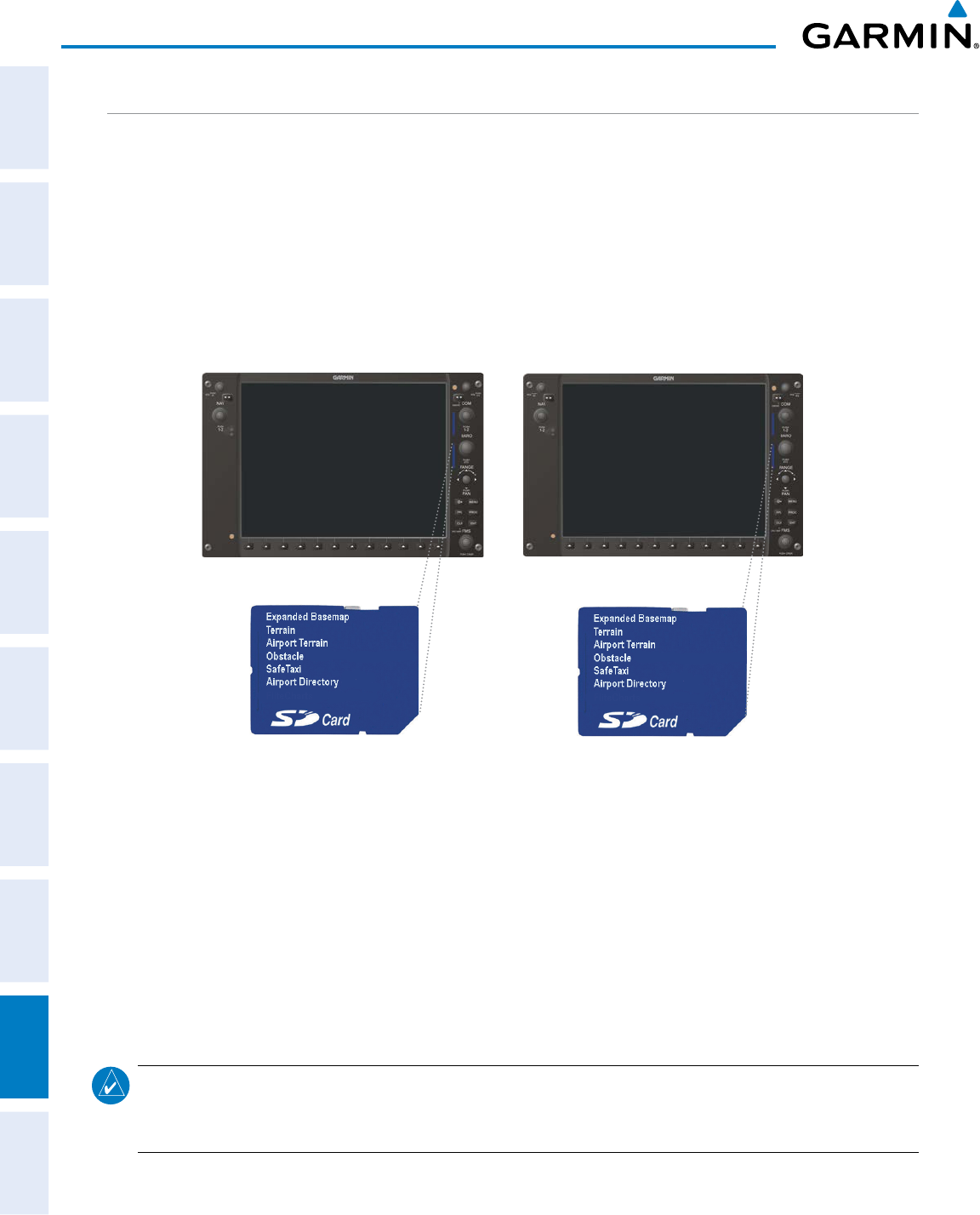
Garmin G950 Pilot’s Guide for the Pilatus PC-6
190-00870-02 Rev. A
SYSTEM
OVERVIEW
FLIGHT
INSTRUMENTS
EIS
AUDIO PANEL
& CNS
FLIGHT
MANAGEMENT
HAZARD
AVOIDANCE
AFCS
ADDITIONAL
FEATURES
APPENDICESINDEX
466
APPENDIX B
GARMIN DATABASES
The following databases are stored on Supplemental Data Cards provided by Garmin:
• Expanded basemap • SafeTaxi
• Terrain • Airport Directory
• Airport Terrain • Obstacle
After subscribing to the desired database product, these database products will be downloaded and ultimately
stored on two Supplemental Data Cards. Each Supplemental Data Card resides in the bottom card of each
display as shown in Figure B-7. These cards must not be removed except to update the databases stored on
each card.
Figure B-7 Correct Database Locations
PFD MFD
Since these databases are not stored internally in the displays, a Supplemental Data Card containing identical
database versions must be kept in each display unit.
The basemap database contains data for the topography and land features, such as rivers, lakes, and towns.
It is updated only periodically, with no set schedule. There is no expiration date.
The terrain database contains the terrain mapping data. These databases are updated periodically and have
no expiration date.
The obstacle database contains data for obstacles, such as towers, that pose a potential hazard to aircraft.
Obstacles 200 feet and higher are included in the obstacle database. It is very important to note that not all
obstacles are necessarily charted and therefore may not be contained in the obstacle database. This database is
updated on a 56-day cycle.
NOTE: The data contained in the terrain and obstacle databases comes from government agencies. Garmin
accurately processes and cross-validates the data, but cannot guarantee the accuracy and completeness of
the data.
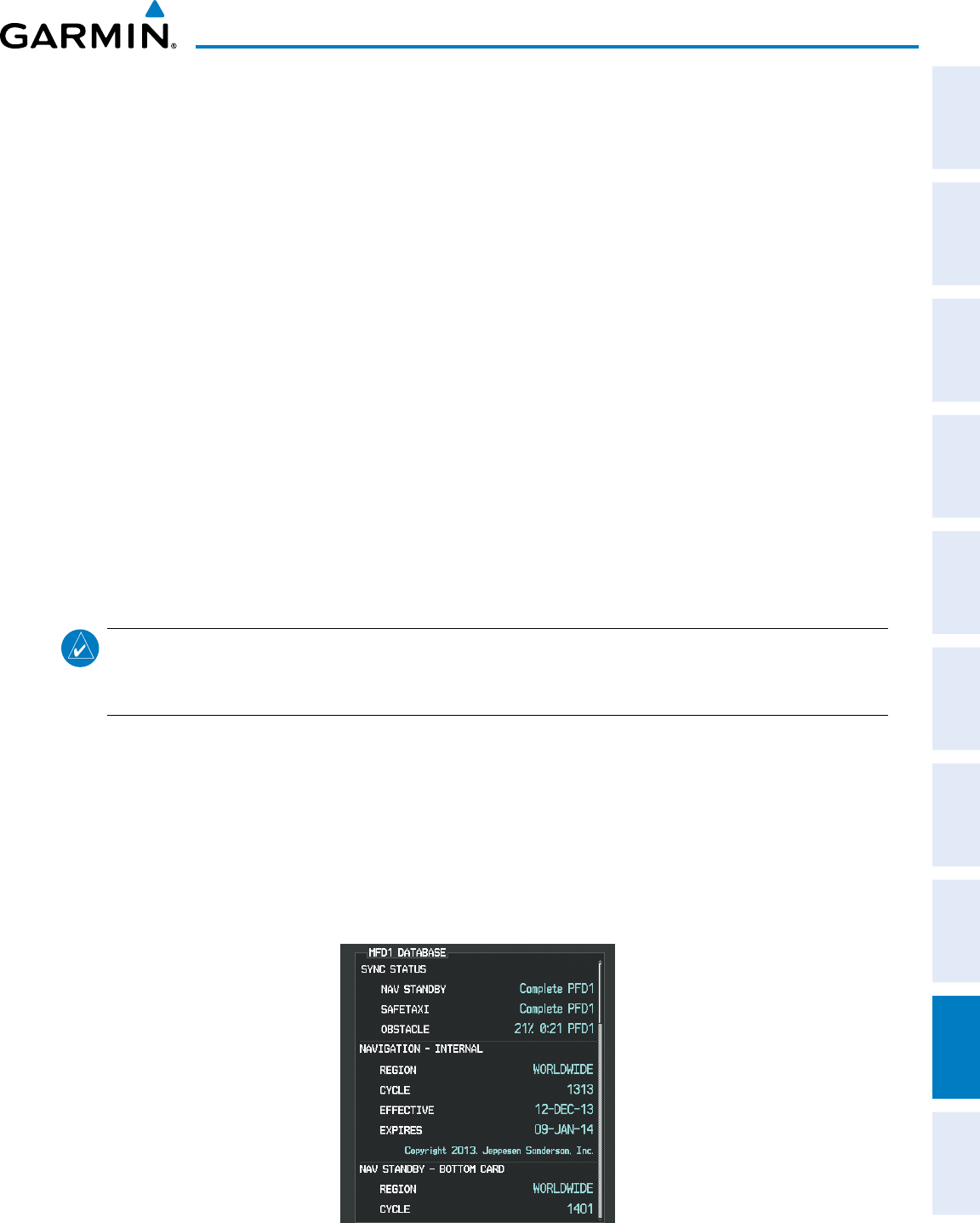
190-00870-02 Rev. A
Garmin G950 Pilot’s Guide for the Pilatus PC-6
SYSTEM
OVERVIEW
FLIGHT
INSTRUMENTS EIS AUDIO PANEL
& CNS
FLIGHT
MANAGEMENT
HAZARD
AVOIDANCE AFCS ADDITIONAL
FEATURES APPENDICES INDEX
467
APPENDIX B
The AOPA or AC-U-KWIK Airport Directory provides data on airports and heliports throughout the U.S. or
worldwide, respectively. The AOPA Directory offers detailed information for over 5,300 U. S. airports, along
with the names and phone numbers of thousands of FBOs. These databases are updated every 56 days. The
AC-U-KWIK Directory offers detailed information for more than 8,000 airports with runways longer than 3,000
feet worldwide.
The SafeTaxi database contains detailed airport diagrams for selected airports. These diagrams aid in following
ground control instructions by accurately displaying the aircraft position on the map in relation to taxiways,
ramps, runways, terminals, and services. This database is updated on a 56-day cycle.
AUTOMATIC DATABASE SYNCHRONIZATION FEATURE
The automatic database synchronization feature automatically transfers the database from a single
SD database card to the SD cards on the PFD and the MFD to ensure that all databases are synchronized
throughout the system. After power-up, the system compares all copies of each applicable database. If similar
databases do not match, the most recent valid database is automatically copied to each card in the system that
does not already contain that database.
The following databases are checked and synchronized: Basemap, Safetaxi, Airport Terrain, Obstacle, Airport
Directory (AOPA or AC-U-KWIK), and Terrain. This feature applies only to databases that are stored on the
SD card that resides in the bottom slot of each display. This feature does not apply to the navigation database
which is stored internally in each display. The typical procedure would be to download new databases to the
MFD card, then synchronize the data to the PFD.
NOTE:
The 9-arc second terrain database may take as long as 100 minutes to synchronize using this method.
Therefore the user may want to transfer the data using a PC, or connect the system to a ground power
source while performing the database synchronization.
The synchronization progress may be monitored on the AUX-System Status Page in the Sync Status section
of the Database Window (Figure B-8). This section shows the synchronization status of each applicable
database, including the percent complete, time remaining, and to which displays the databases are being
copied. When the synchronization is complete, the status is listed as ‘Complete’, followed by the displays to
which the databases were copied. This sub-section is only present when a sync is occurring or has occurred
on the current power-up.
An indication of ‘Complete’ still requires a power cycle before the synchronized databases will be used by
the system.
Figure B-8 AUX-System Status Page, Database Window
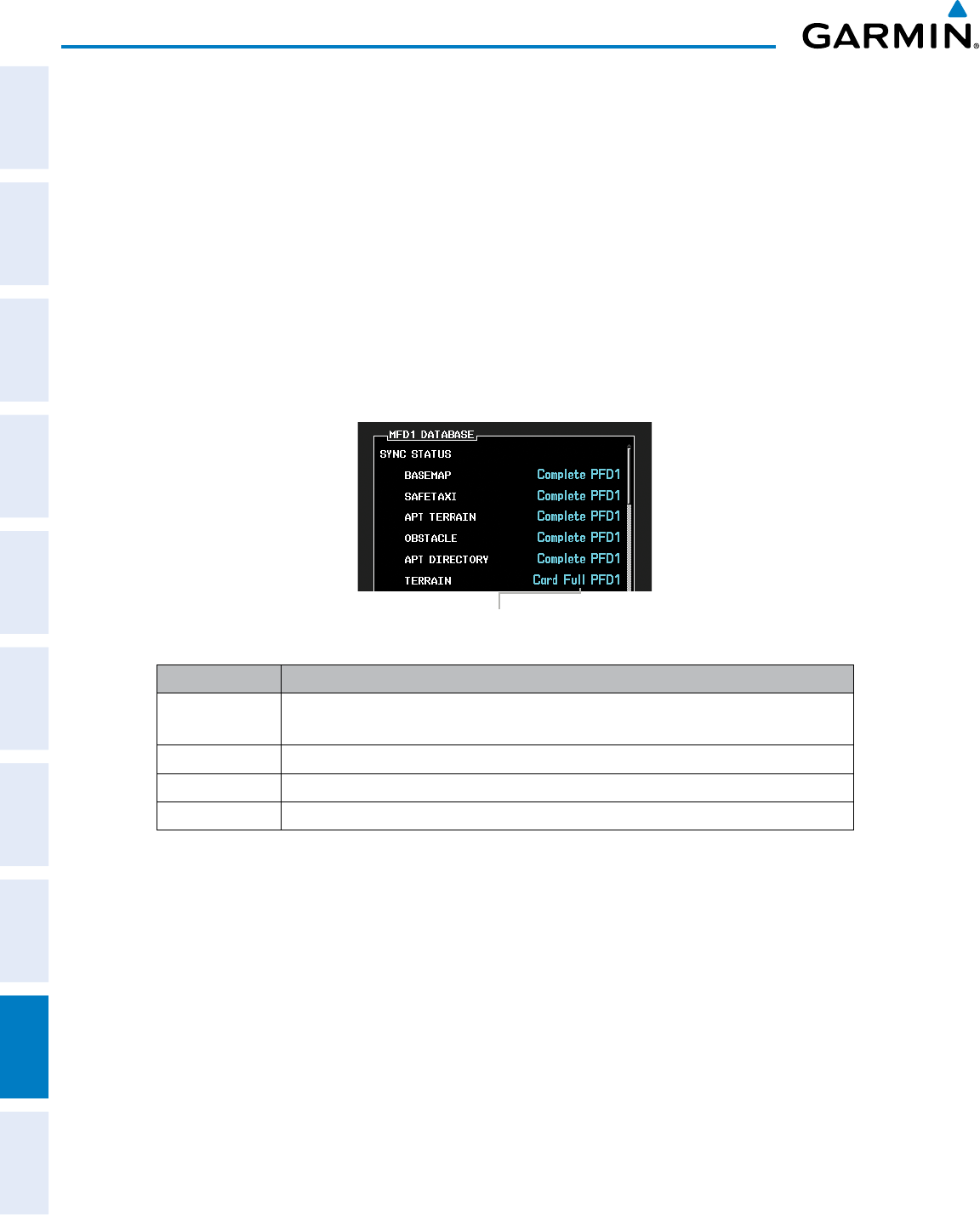
Garmin G950 Pilot’s Guide for the Pilatus PC-6
190-00870-02 Rev. A
SYSTEM
OVERVIEW
FLIGHT
INSTRUMENTS
EIS
AUDIO PANEL
& CNS
FLIGHT
MANAGEMENT
HAZARD
AVOIDANCE
AFCS
ADDITIONAL
FEATURES
APPENDICESINDEX
468
APPENDIX B
The Display Database Softkey (Figure B-11) is used to place the cursor in the Database Window. Upon
first press of the Display Database Softkey, the softkey will change to a selected state (black text on gray
background) and the cursor will appear in the Database Window. At this point the user can scroll through
all databases in the Database Window to view status information. If the Display Database Softkey is pressed
repeatedly, the softkey will switch between the PFD and MFD. Database status information in the Database
Window will reflect the database of the selected display. After a successful sync and restart, verify that the
proper databases are now in use on the AUX–System Status Page (Figure B-8).
If an error occurs during the synchronization, an error message will be displayed, followed by the affected
display in the Sync Status section of the Database Window (Figure B-9). If a synchronization completes on
one display, but an error occurs on another, the error message will be displayed with the affected diaplay
listed after it. When an error message (Table B-1) is displayed, the problem must be corrected before the
synchronization can be completed. A power cycle is required to restart synchronization when ‘Card Full’ or
‘Err’ is shown.
Figure B-9 Synchronization Error Message
‘Card Full’ Message
Error Message Description
Canceled Database synchronization has been canceled by removing the bottom SD card in
display being updated
Card Full SD card does not contain sufficient memory
Err Displayed for all other errors that may cause the synchronization process to be halted
Timeout System timed-out prior to the database transfer completing
Table B-1 Database Synchronization Error Messages
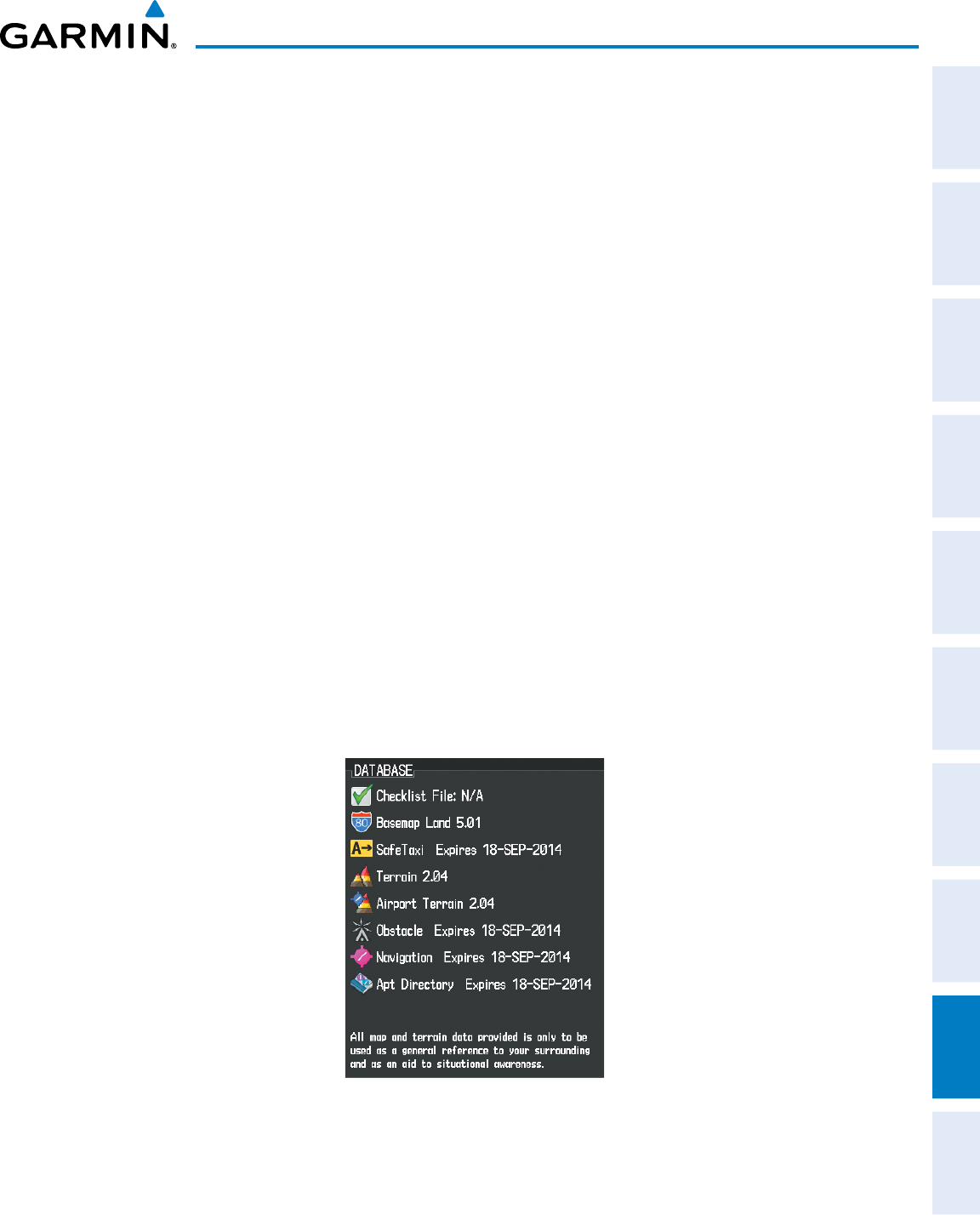
190-00870-02 Rev. A
Garmin G950 Pilot’s Guide for the Pilatus PC-6
SYSTEM
OVERVIEW
FLIGHT
INSTRUMENTS EIS AUDIO PANEL
& CNS
FLIGHT
MANAGEMENT
HAZARD
AVOIDANCE AFCS ADDITIONAL
FEATURES APPENDICES INDEX
469
APPENDIX B
UPDATING GARMIN DATABASES
The Garmin database updates can be obtained by following the instructions detailed in the ‘Aviation
Databases’ section of the Garmin website (fly.garmin.com). Once the updated files have been downloaded
from the website, a PC equipped with an appropriate SD card reader is used to unpack and program the new
databases onto an existing Supplemental Data Card. Equipment required to perform the update is as follows:
• Windows-compatible PC computer (running Windows XP, Vista, or Windows 7)
• SD Card Reader: SanDisk SDDR-93, SanDisk SDDR-99, Verbatim #96504, or equivalent
• Updated database obtained from the Garmin website
• Existing Supplemental Database SD Cards (010-00330-4A, -4B, -4C, -4D, -4E, or -4F) from the PFD and
MFD
In some cases it may be necessary to obtain an unlock code from Garmin in order to make the database
product functional. It may also be necessary to have the system configured by a Garmin authorized service
facility in order to use some database features.
uPDating BaseMaP, safetaxi, airPort terrain, oBstacle, anD airPort Directory DataBases
These databases may be copied to one Supplemental Data Card, then automatically synchronized to other
card in the system:
1) With system power OFF, remove the MFD database card from the bottom card slot of the MFD.
2) Update the basemap, SafeTaxi, airport terrain, obstacle and/or airport directory databases on the MFD card.
3) Insert the MFD database card into the bottom card slot of the MFD.
4) Apply power to the system, check that the databases are initialized and displayed on the power-up screen
(Figure B-10). If a ‘Verifying’ message is seen, wait for the system to finish loading before proceeding to step 5.
Figure B-10 Database Information on the Power-up Screen
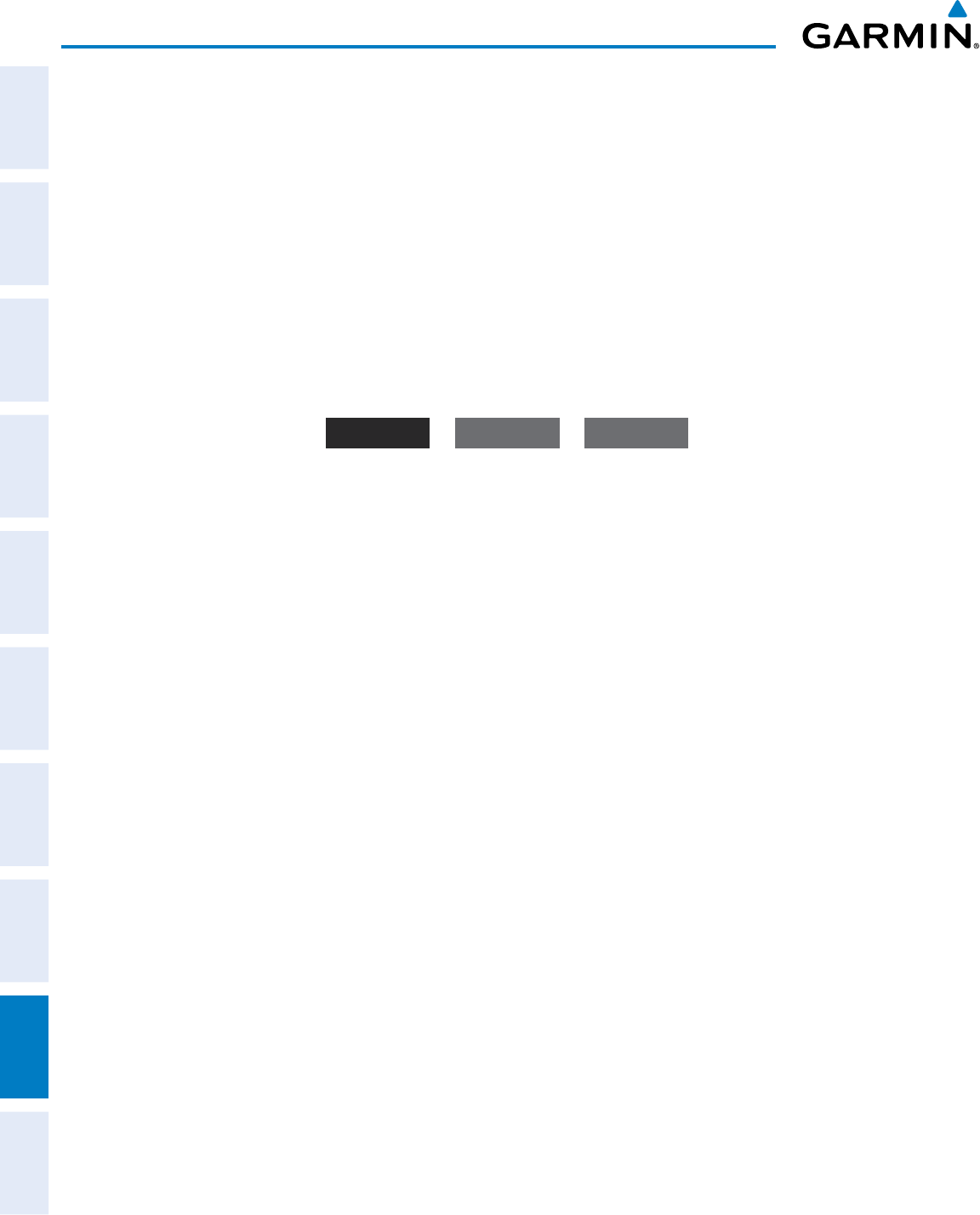
Garmin G950 Pilot’s Guide for the Pilatus PC-6
190-00870-02 Rev. A
SYSTEM
OVERVIEW
FLIGHT
INSTRUMENTS
EIS
AUDIO PANEL
& CNS
FLIGHT
MANAGEMENT
HAZARD
AVOIDANCE
AFCS
ADDITIONAL
FEATURES
APPENDICESINDEX
470
APPENDIX B
5) Acknowledge the Power-up Page agreement by pressing the ENT Key or the right most softkey.
6) Turn the large FMS Knob to select the AUX Page group on the MFD.
7) Turn the small FMS Knob to select the System Status Page.
8) Monitor the Sync Status in the Database Window. Wait for all databases to complete synching, indicated by
‘Complete’ being displayed as seen in Figure B-9.
9) Remove and reapply power to the system.
10) Turn the large FMS Knob to select the AUX Page group on the MFD.
11) Turn the small FMS Knob to select the System Status Page.
12) Press the Display Database Selection Softkey to show database information for each display (MFD1 DB, PFD1
DB). Verify the correct database cycle information is shown for each database for each display.
MFD1 DB MFD1 DB PFD1 DB
Figure B-11 Display Database Softkey
Unselected MFD1 DB Selected PFD1 DB Selected
uPDating terrain, flitecharts, anD chartVieW DataBases
1) With system power OFF, remove the Supplemental Data Card from the bottom card slot of the MFD and PFD.
2) Copy the updated terrain database to each of the Supplemental Data Cards. Copy the updated FliteCharts or
ChartView database to one Supplemental Data Card.
3) Insert the updated Supplemental Data Cards into the bottom card slot of the MFD and PFD. The Supplemental
Data Card containing the FliteCharts or ChartView database is inserted in the MFD.
4) Apply power to the system, check that the databases are initialized and displayed on the power-up screen
(Figure B-10). A ‘Verifying’ message may be seen. If this message is present, wait for the system to finish
loading before proceeding to step 5.
5) Acknowledge the Power-up Page agreement by pressing the ENT Key or the right-most softkey.
6) Turn the large FMS Knob to select the AUX Page group on the MFD.
7) Turn the small FMS Knob to select the System Status Page.
8) Press the Display Database Selection Softkey to show database information for each display (MFD1 DB, PFD1
DB). Verify the correct database cycle information is shown for each database for each display.
9) Remove power from the system.
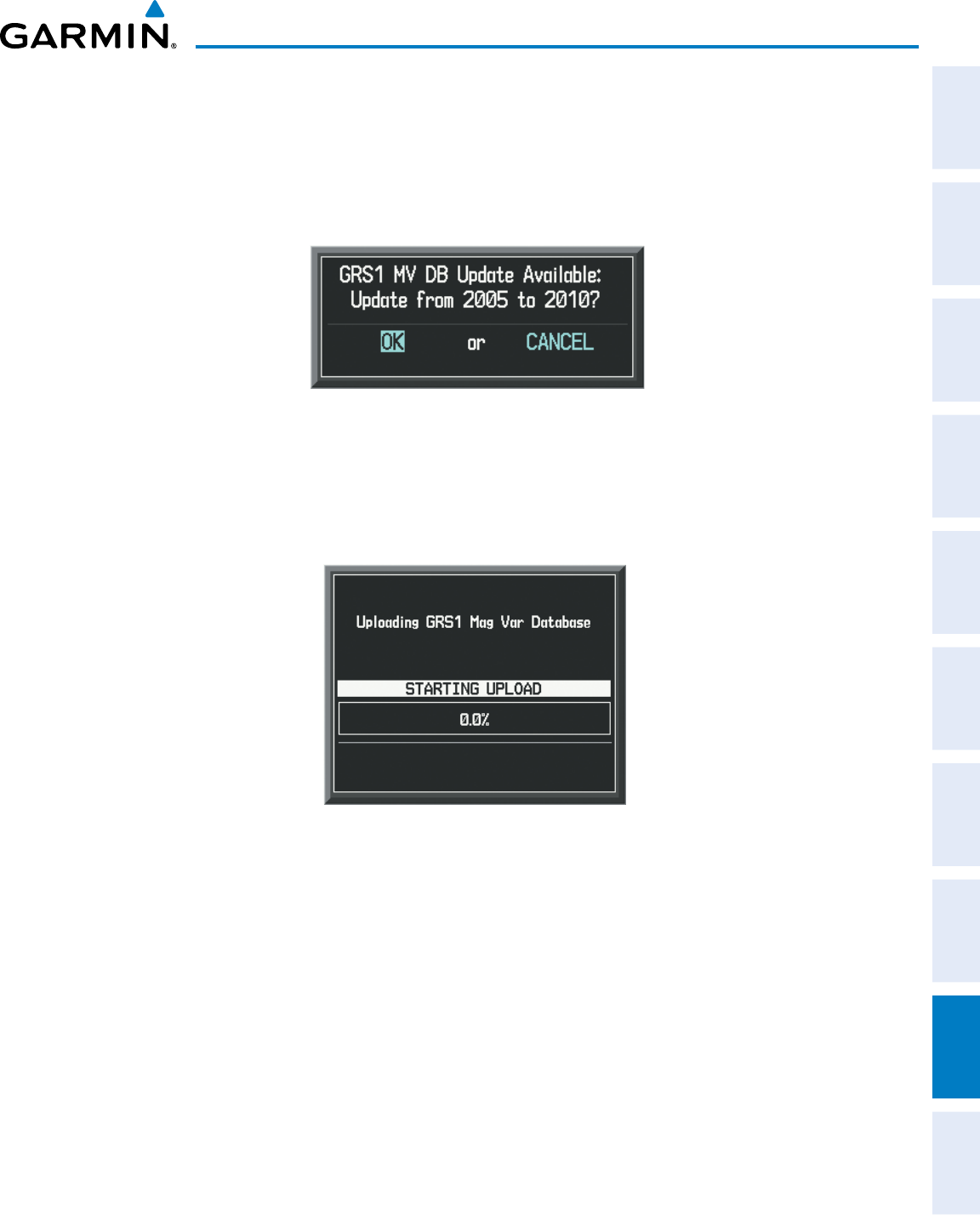
190-00870-02 Rev. A
Garmin G950 Pilot’s Guide for the Pilatus PC-6
SYSTEM
OVERVIEW
FLIGHT
INSTRUMENTS EIS AUDIO PANEL
& CNS
FLIGHT
MANAGEMENT
HAZARD
AVOIDANCE AFCS ADDITIONAL
FEATURES APPENDICES INDEX
471
APPENDIX B
MAGNETIC FIELD VARIATION DATABASE UPDATE
A copy of the current magnetic field variation database (MV DB) is included with the navigation database.
At startup, the system compares this version of the MV DB with that presently being used by the AHRS. If
the system determines the MV DB needs to be updated, a prompt is displayed on the Navigation Map Page,
as shown in Figure B-12.
Figure B-12 GRS1 Magnetic Field Variation Database Update Prompt
Loading the magnetic field variation database update:
1) With ‘OK’ highlighted, as seen in Figure B-12, press the ENT Key on the MFD. A progress monitor is displayed
as shown in Figure B-13. When the upload is complete, the system is ready for use.
Figure B-13 Uploading Database to GRS1
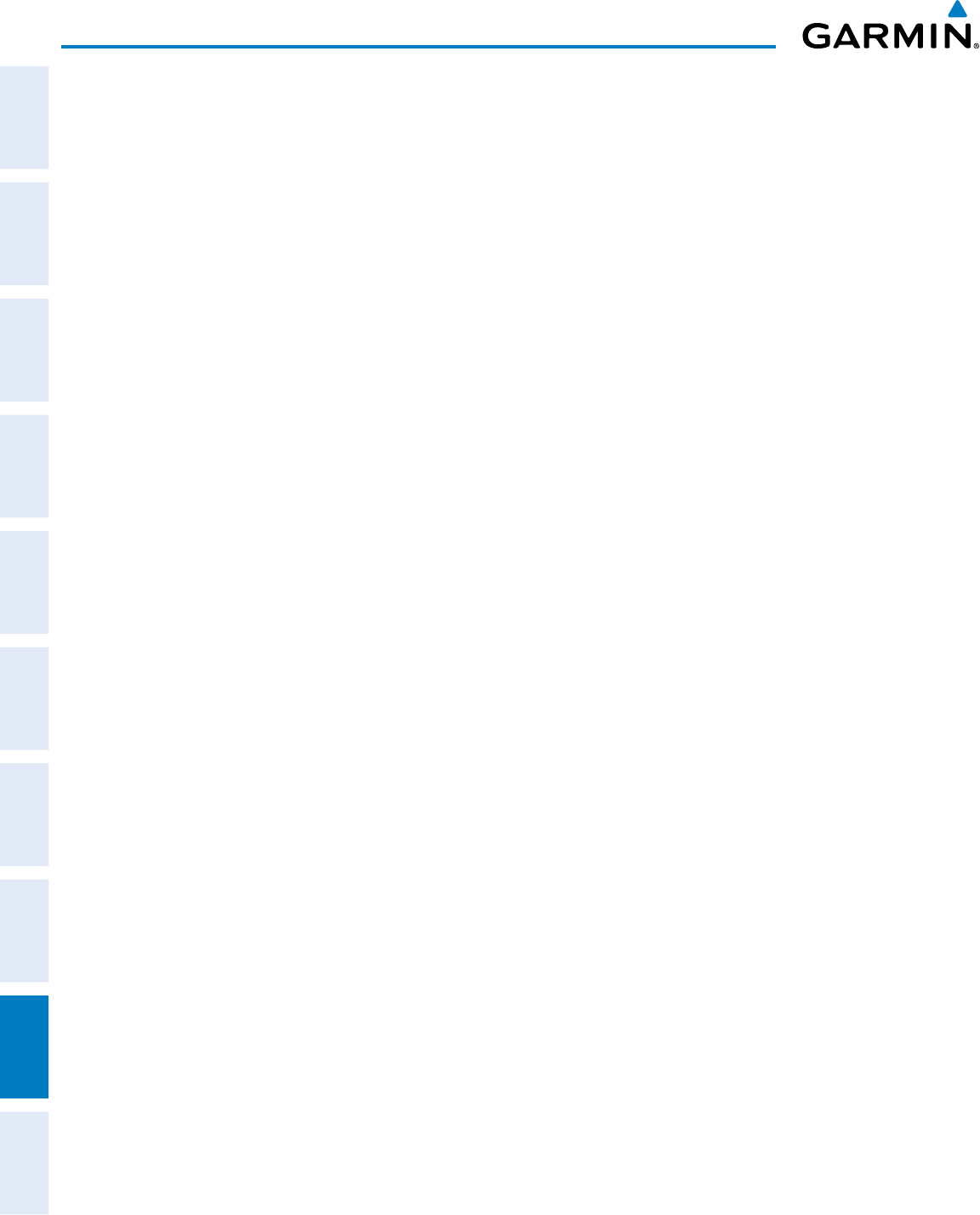
Garmin G950 Pilot’s Guide for the Pilatus PC-6
190-00870-02 Rev. A
SYSTEM
OVERVIEW
FLIGHT
INSTRUMENTS
EIS
AUDIO PANEL
& CNS
FLIGHT
MANAGEMENT
HAZARD
AVOIDANCE
AFCS
ADDITIONAL
FEATURES
APPENDICESINDEX
472
APPENDIX B
Blank Page
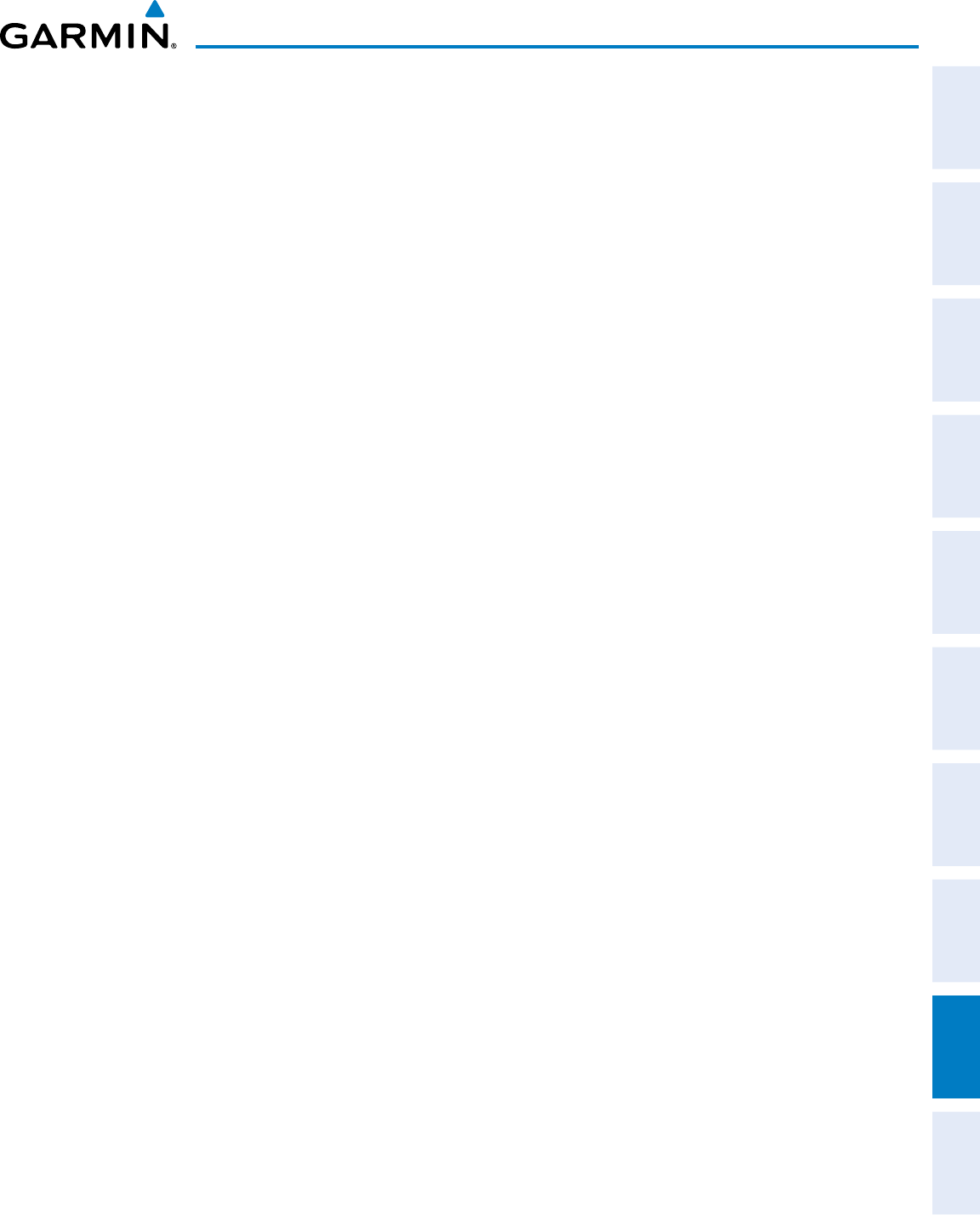
190-00870-02 Rev. A
Garmin G950 Pilot’s Guide for the Pilatus PC-6
SYSTEM
OVERVIEW
FLIGHT
INSTRUMENTS EIS AUDIO PANEL
& CNS
FLIGHT
MANAGEMENT
HAZARD
AVOIDANCE AFCS ADDITIONAL
FEATURES APPENDICES INDEX
473
APPENDIX C
ACC Accuracy
ACT, ACTV Active, Activate, Altitude Compensated Tilt
ADC Air Data Computer
ADF Automatic Direction Finder
ADI Attitude Direction Indicator
ADIZ Air Defense Identification Zone
ADS-B Automatic Dependent Surveillance-
Broadcast
AF Arc to Fix Leg
AFCS Automatic Flight Control System
AFM Airplane Flight Manual
AFMS Airplane Flight Manual Supplement
AFRM Airframe
AGL Above Ground Level
AHRS Attitude and Heading Reference System
AIM Aeronautical Information Manual
AIRMET Airman’s Meteorological Information
AIRREP Air Reports
ALRT Alert
ALT Altitude
ALT, ALTN Alternator
ALTS Selected Altitude Capture Mode
ALTV VNAV Altitude Capture Mode
AMPS Amperes
ANNUNC Annunciation
ANT Antenna
AOA Angle of Attack
AOG Aircraft On Ground
AOPA Aircraft Owners and Pilots Association
AP Autopilot
AP DISC Autopilot Disconnect
APPR, APR Approach
APT Airport, Aerodrome
APTSIGNS Airport Signs
ARINC Aeronautical Radio Incorporated
ARSPC Airspace
ARTCC Air Route Traffic Control Center
ARV Arrival
AS Airspeed
ASB Aviation Support Branch
ASOS Automated Surface Observing System
ATC Air Traffic Control
ATCRBS ATC Radar Beacon System
ATIS Automatic Terminal Information Service
ATK Along Track
AUTOSEQ Automatic Sequence
AUX Auxiliary
AVG Average
AWOS Automated Weather Observing System
BBoth Runways
B ALT Barometric Altitude
BARO Barometer, Barometric
BATT Battery
BC Backcourse
Bearing The compass direction from the present
position to a destination waypoint.
BFO Beat Frequency Oscillator
BKSP Backspace
BRG Bearing
°C Degrees Celsius
CCenter Runway
CA Course to Altitude Leg
CAL Calibrated
CALC Calculator
Calibrated
Airspeed
Indicated airspeed corrected for
installation and instrument errors.
CAS Crew Alerting System
CD Course to DME Distance Leg
CDI Course Deviation Indicator
CDU Control Display Unit
CF Course to Fix Leg
CH, CHNL Channel
GARMIN AVIATION GLOSSARY
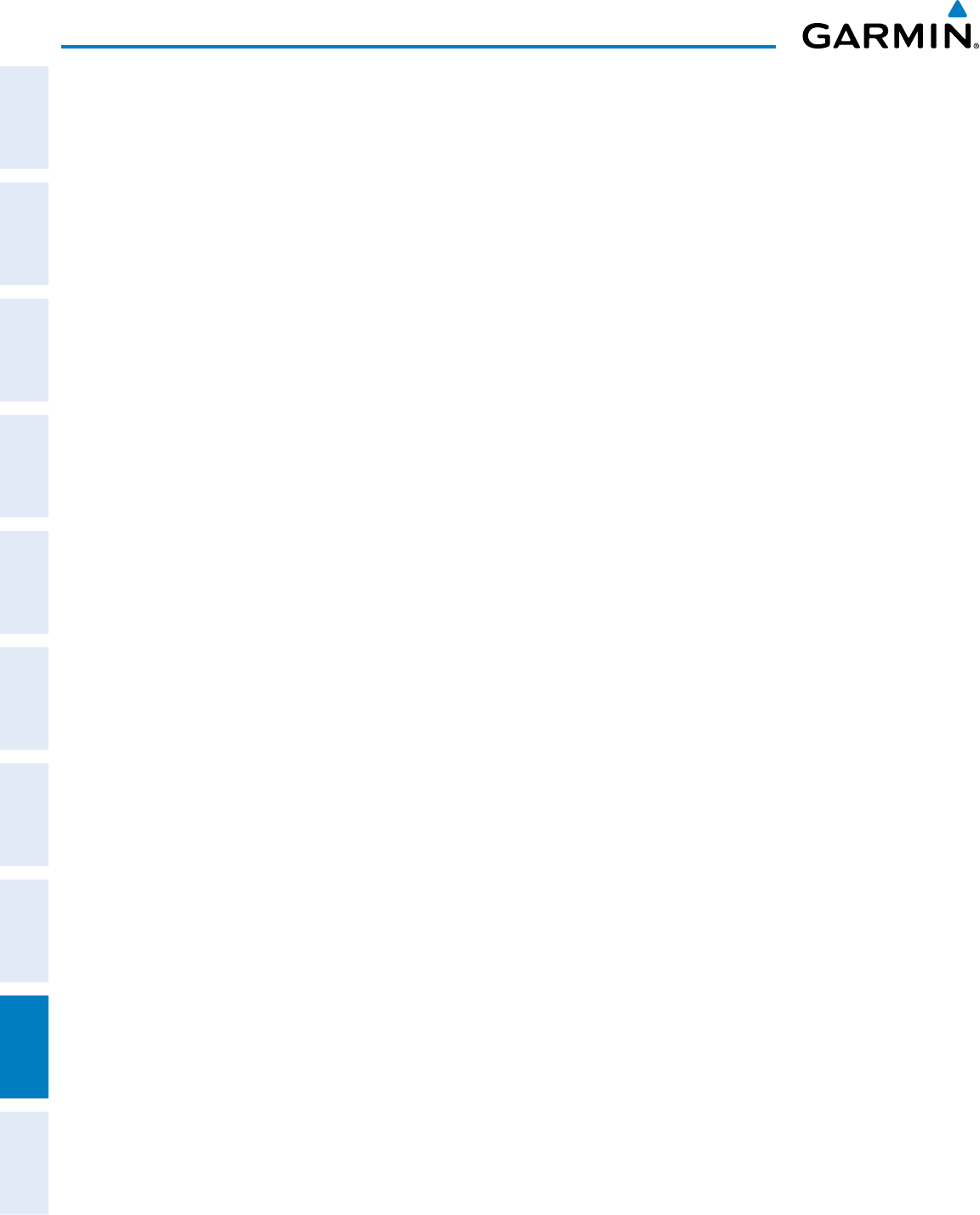
Garmin G950 Pilot’s Guide for the Pilatus PC-6
190-00870-02 Rev. A
SYSTEM
OVERVIEW
FLIGHT
INSTRUMENTS
EIS
AUDIO PANEL
& CNS
FLIGHT
MANAGEMENT
HAZARD
AVOIDANCE
AFCS
ADDITIONAL
FEATURES
APPENDICESINDEX
474
APPENDIX C
CHT Cylinder Head Temperature
CHKLIST Checklist
CI Course to Intercept Leg
CLD Cloud
CLR Clear
CM Centimeter
CN Canada
CNS Communication, Navigation, &
Surveillance
CO Carbon Monoxide
COM Communication Radio
CONFIG Configuration
COOL Coolant
COPLT Copilot
Course The line between two points to be
followed by the aircraft.
Course to
Steer
The recommended direction to steer
in order to reduce course error or stay
on course. Provides the most efficient
heading to get back to the desired course
and proceed along the flight plan.
CPDLC Controller Pilot Datalink Communications
CPL Couple
CR Course to Radial Leg
CRG Cockpit Reference Guide
CRNT Current
Crosstrack
Error
The distance the aircraft is off a desired
course in either direction, left or right.
CRS Course, Course to Steer
CRSR Cursor
CSC Current Speed Control
CTA Control Area
CTR Center
CTRL Control
Cumulative,
CUM
The total of all legs in a flight plan.
CVR Cockpit Voice Recorder
CVRG Coverage
CWS Control Wheel Steering
CYL Cylinder
D ALT Density Altitude
DB, DBASE Database
dBZ Decibels ‘Z’ (Radar Return)
DCLTR, DECLTR Declutter
DEC FUEL Decrease Fuel
DEG Degree
DEIC, DEICE De-icing
DEP Departure
Desired Track The desired course between the active
“from” and “to” waypoints.
DEST Destination
DEV Deviation
DF Direct to Fix Leg
DFLT Default
DG Directional Gyro
DGRD Degrade
DH Decision Height
Dilution of
Precision
A measure of GPS satellite geometry
quality on a scale of one to ten (lower
numbers equal better geometry, where
higher numbers equal poorer geometry).
DIR Direction
DIS Distance
Distance The ‘great circle’ distance from the
present position to a destination
waypoint.
DME Distance Measuring Equipment
DN Down
DOP Dilution of Precision
DP Departure Procedure
DPRT Departure
DR Dead Reckoning
DSBL Disabled
DTK Desired Track
EEmpty, East
ECU Engine Control Unit
Efficiency A measure of fuel consumption,
expressed in distance per unit of fuel.
EGNOS European Geostationary Navigation
Overlay Service
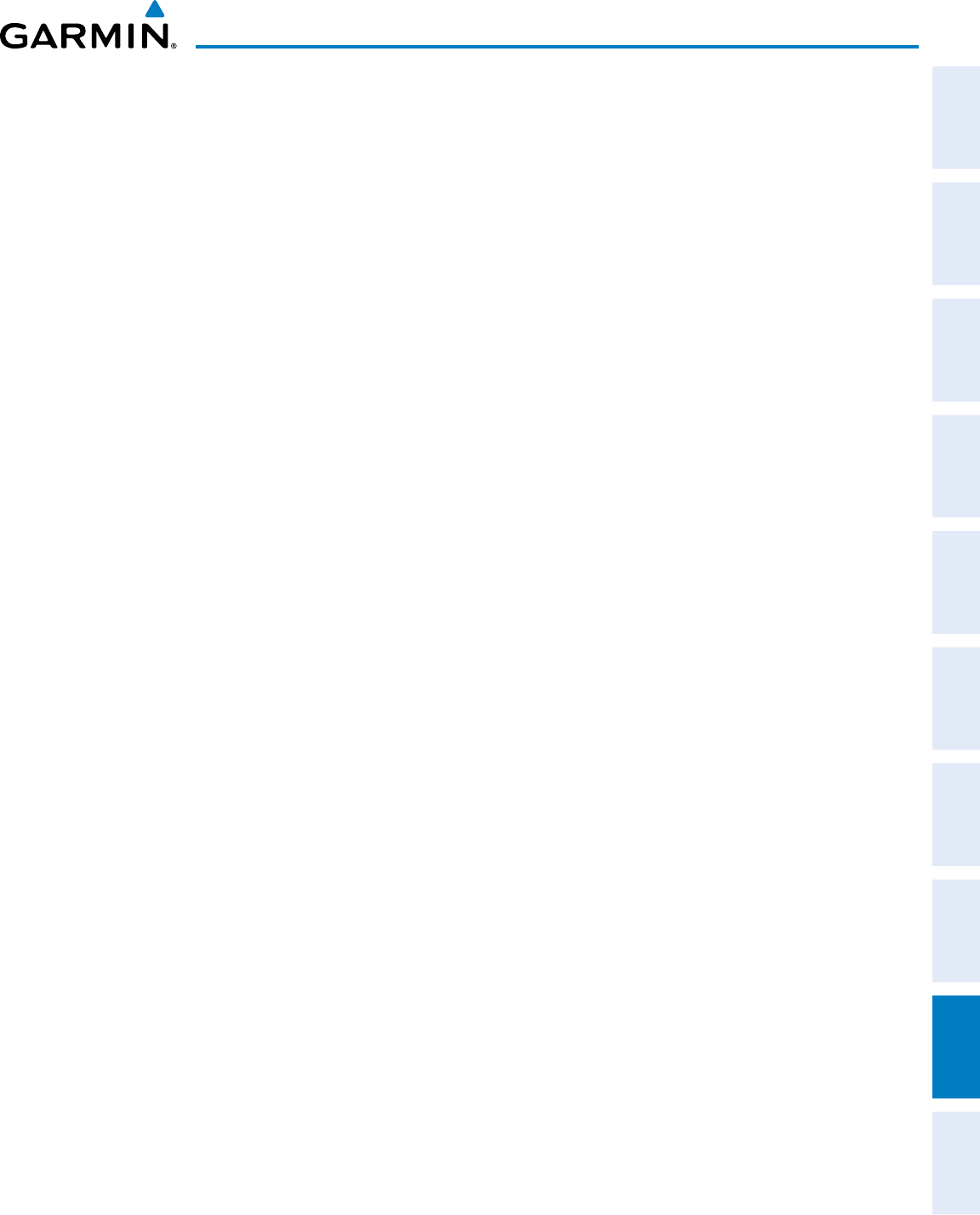
190-00870-02 Rev. A
Garmin G950 Pilot’s Guide for the Pilatus PC-6
SYSTEM
OVERVIEW
FLIGHT
INSTRUMENTS EIS AUDIO PANEL
& CNS
FLIGHT
MANAGEMENT
HAZARD
AVOIDANCE AFCS ADDITIONAL
FEATURES APPENDICES INDEX
475
APPENDIX C
EGT Exhaust Gas Temperature
EIS Engine Indication System
ELEV Elevation, Elevator
EMER, EMERG,
EMERGCY
Emergency
EMI Electromagnetic Interference
END, ENDUR Endurance
Endurance Flight endurance, or total possible flight
time based on available fuel on board.
ENG Engine
ENGD Engaged
ENR Enroute
Enroute Safe
Altitude
The recommended minimum altitude
within ten miles left or right of the desired
course on an active flight plan or direct-
to.
ENT Enter
EPE Estimated Position Error
EPU Estimated Position Uncertainty
ERR Error
ESA Enroute Safe Altitude
ESP Electronic Stability and Protection
Estimated
Position Error
A measure of horizontal GPS position
error derived by satellite geometry
conditions and other factors.
Estimated
Time of Arrival
The estimated time at which the aircraft
should reach the destination waypoint,
based upon current speed and track.
Estimated
Time Enroute
The estimated time it takes to reach
the destination waypoint from the
present position, based upon current
groundspeed.
ETA Estimated Time of Arrival
ETE Estimated Time Enroute
EXPIRD Expired
°F Degrees Fahrenheit
FA Course From Fix to Altitude Leg
FAA Federal Aviation Administration
FAF Final Approach Fix
FAIL Failure
FC Course From Fix to Distance Leg
FCC Federal Communication Commission
FCST Forecast
FD Flight Director, Course From Fix to DME
Distance Leg
FDE Fault Detection and Exclusion
FF, FFLOW Fuel Flow
FIS-B Flight Information Services-Broadcast
FISDL Flight Information Service Data Link
FL Flight Level
FLC Flight Level Change
FM Course From Fix to Manual Termination
Leg
FMS Flight Management System
FOB Fuel On Board
FOD Fuel Over Destination
FPA Flight Path Angle
FPL Flight Plan
FPM Feet Per Minute, Flight Path Marker
FREQ Frequency
FRMT Format
FRZ Freezing
FSS Flight Service Station
FT foot/feet
Fuel Flow The fuel flow rate, expressed in units of
fuel per hour.
Fuel On Board The total amount of usable fuel on board
the aircraft.
FWD Forward
G/S Glideslope
GA Go-Around
GAL, GL Gallon(s)
GBOX Gearbox
GCS Ground Clutter Suppression
GDC Garmin Air Data Computer
GDU Garmin Display Unit
GEA Garmin Engine/Airframe Unit
GEO Geographic
GFC Garmin Flight Control
GIA Garmin Integrated Avionics Unit
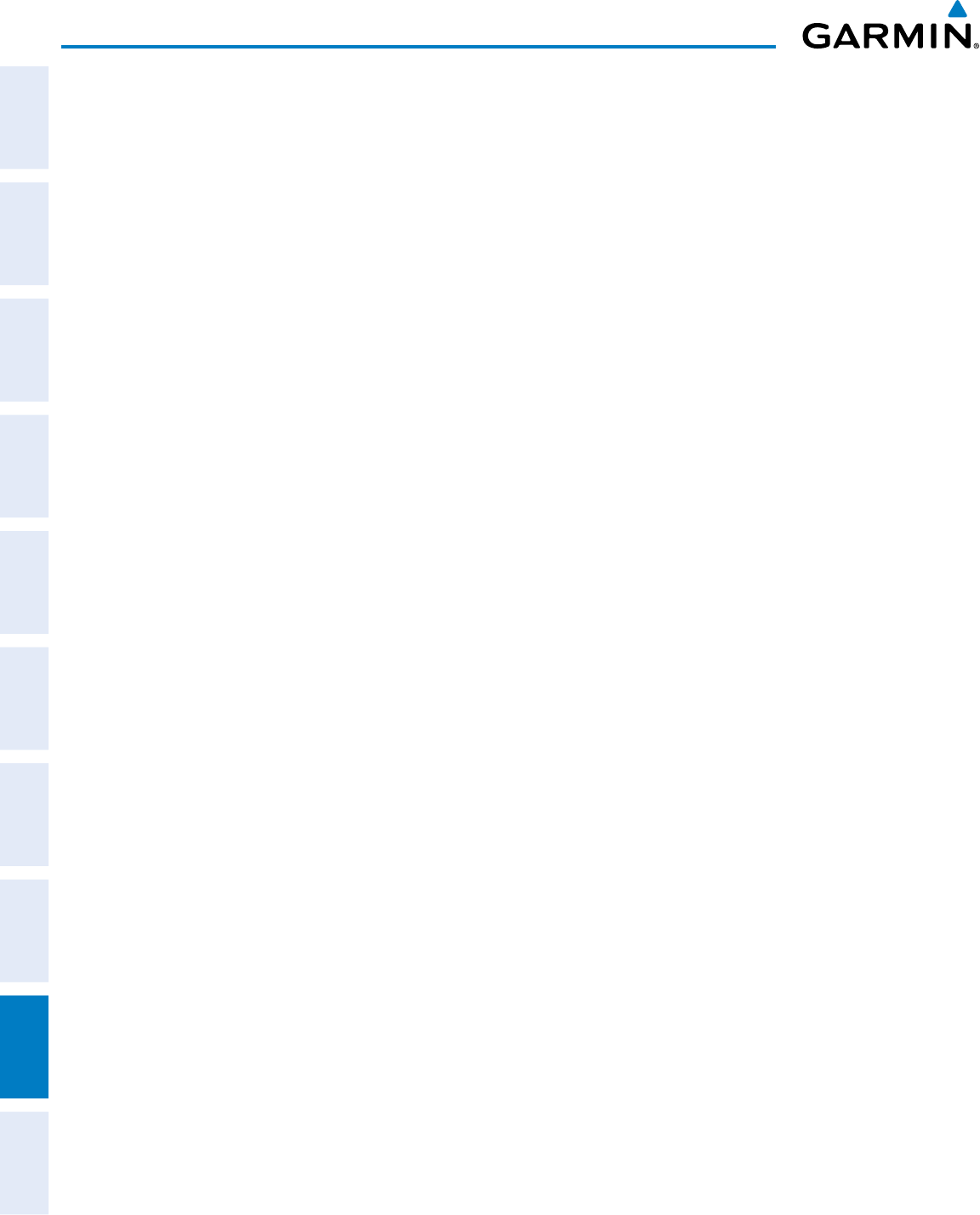
Garmin G950 Pilot’s Guide for the Pilatus PC-6
190-00870-02 Rev. A
SYSTEM
OVERVIEW
FLIGHT
INSTRUMENTS
EIS
AUDIO PANEL
& CNS
FLIGHT
MANAGEMENT
HAZARD
AVOIDANCE
AFCS
ADDITIONAL
FEATURES
APPENDICESINDEX
476
APPENDIX C
GMA Garmin Audio Panel System
GMC Garmin Mode Controller
GMT Greenwich Mean Time
GMU Garmin Magnetometer Unit
GND Ground
GPH Gallons per Hour
GPN Garmin Part Number
GPS Global Positioning System
GPWS Ground Proximity Warning System
Grid MORA Grid Minimum Off-Route Altitude; One
degree latitude by one degree longitude
in size and clears the highest elevation
reference point in the grid by 1,000 feet
for all areas of the grid or 2,000 feet for
mountainous
Groundspeed The velocity that the aircraft is travelling
relative to a ground position.
Ground Track See Track
GRS Garmin Reference System
GS Ground Speed, Glideslope
GSA Garmin Servo Adapter
GSL Geodetic Sea Level
GTS Garmin Traffic System
GTX Garmin Transponder
GWX Garmin Weather Radar
HA Hold Terminating at Altitude Leg
HDG Heading
HDOP Horizontal Dilution of Precision
Heading The direction an aircraft is pointed,
based upon indications from a magnetic
compass or a properly set directional gyro.
HF High Frequency, Hold Terminating at Fix
Leg
HFOM Horizontal Figure of Merit
Hg Mercury
HI High
HI SENS High Sensitivity
HM Hold with Manual Termination Leg
Horizontal
Figure of
Merit
A measure of the uncertainty in the
aircraft’s horizontal position.
hPa Hectopascal
HPL Horizontal Protection Level
HR Hour
HRZN HDG Horizon Heading
HSDB High-Speed Data Bus
HSI Horizontal Situation Indicator
HT heat
HUL Horizontal Uncertainty Level
Hz Hertz (cycles per second)
IInner Marker
IAF Initial Approach Fix
IAS Indicated Air Speed
IAT Indicated Air Temperature
IAU Integrated Avionics Unit
ICAO International Civil Aviation Organization
ICS Intercom System
ID Identification/Morse Code Identifier
IDENT, IDNT Identification
IF Initial Fix
IFR Instrument Flight Rules
IG Imperial Gallon
ILS Instrument Landing System
IMC Instrument Meteorological Conditions
IN Inch
INACTV Inactive
INC FUEL Increase Fuel
IND Indicator, Indicated
Indicated Information provided by properly
calibrated and set instrumentation on the
aircraft panel.
INFO Information
IN Hg Inches of Mercury
INT Intersection(s)
INTEG Integrity (RAIM unavailable)
IrDA, IRDA Infrared Data Association
ISA International Standard Atmosphere
ITT Interstage Turbine Temperature, Inter-
Turbine Temperature
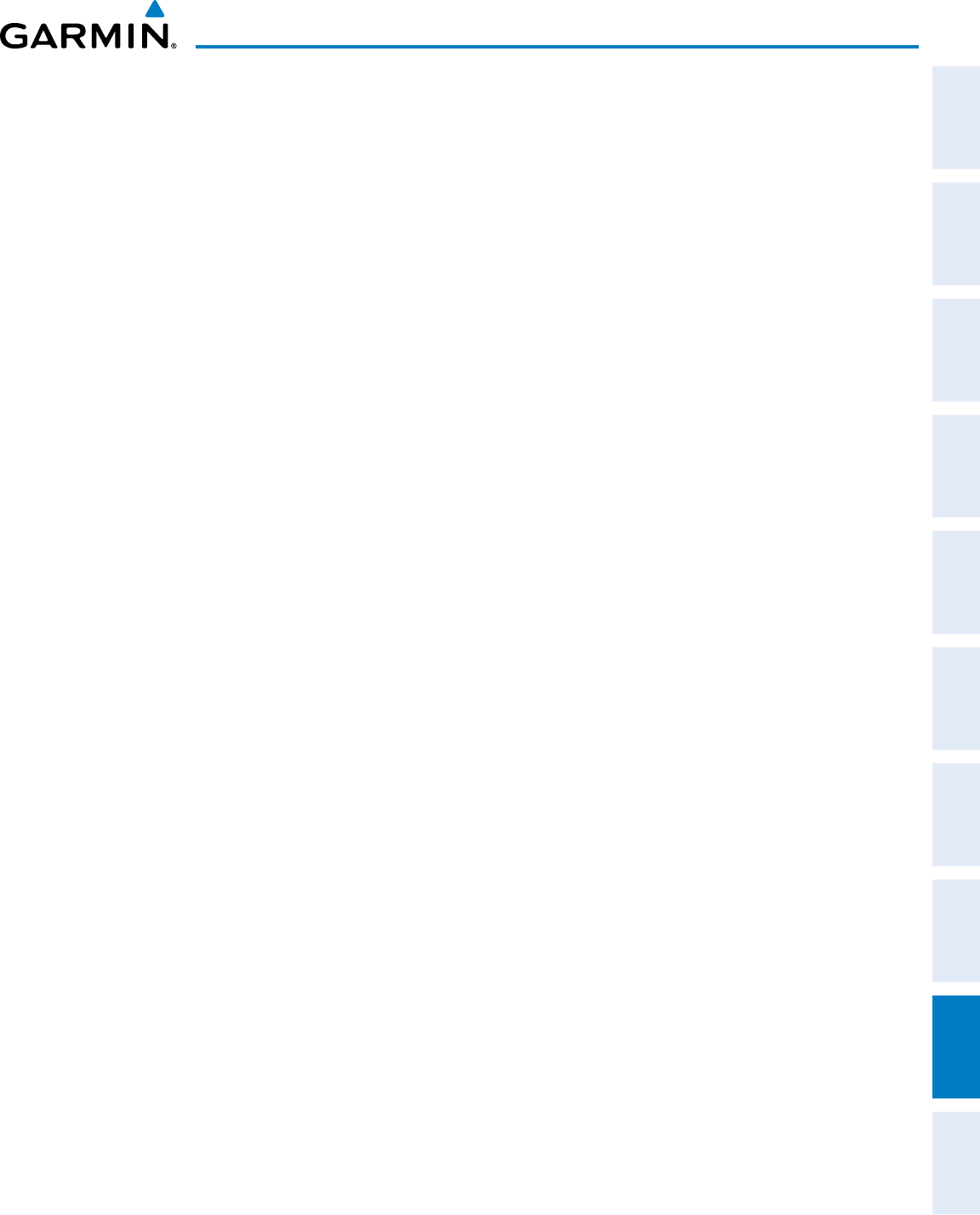
190-00870-02 Rev. A
Garmin G950 Pilot’s Guide for the Pilatus PC-6
SYSTEM
OVERVIEW
FLIGHT
INSTRUMENTS EIS AUDIO PANEL
& CNS
FLIGHT
MANAGEMENT
HAZARD
AVOIDANCE AFCS ADDITIONAL
FEATURES APPENDICES INDEX
477
APPENDIX C
KEYSTK Key Stuck
KG Kilogram
kHz Kilohertz
KM Kilometer
KT Knot
LLeft, Left Runway
LAT Latitude
LBL Label
LB Pound
LCD Liquid Crystal Display
LCL Local
LED Light Emitting Diode
Left Over Fuel
On Board
The amount of fuel remaining on board
after the completion of one or more legs
of a flight plan or direct-to.
Left Over Fuel
Reserve
The amount of flight time remaining,
based on the amount of fuel on board
after the completion of one or more legs
of a flight plan or direct-to, and a known
consumption rate.
Leg The portion of a flight plan between two
waypoints.
LGND Legend
LIFR Low Instrument Flight Rules
LNAV Lateral Navigation
LO Low
LOC Localizer
LOI Loss of Integrity (GPS)
LON Longitude
LPV Localizer Performance with Vertical
Guidance
LRU Line Replaceable Unit
LT Left
LTNG Lightning
LVL Level
MMeter, Middle Marker
M
MO
(V
MO
)Maximum Speed
Mach Number Mach number is the ratio of the true
airspeed to the speed of sound.
MAG Magnetic
MAG VAR Magnetic Variation
MAHP Missed Approach Hold Point
MAN IN Manifold Pressure (inches Hg)
MAN SQ Manual Squelch
MAP Missed Approach Point
MASQ Master Avionics Squelch
MAX Maximum
MAXSPD Maximum Speed (overspeed)
MDA Barometric Minimum Descent Altitude
MEPT Manual Electric Pitch Trim
MET Manual Electric Trim
METAR Aviation Routine Weather Report
MFD Multi Function Display
MFW Multi Function Window
MGRS Military Grid Reference System
MHz Megahertz
MIC Microphone
MIN Minimum
Minimum Safe
Altitude
Uses Grid MORAs to determine a safe
altitude within ten miles of the aircraft
present position.
MKR Marker Beacon
MOA Military Operations Area
MON Monitor
MOV Movement
MORA Minimum Off-Route Altitude
MPEL Maximum Permissible Exposure Level
MPM Meters per Minute
MSA Minimum Safe Altitude
MSAS Multi-functional Satellite Augmentation
System
MSG Message
MSL Mean Sea Level
MT, M Meter
mV Millivolt(s)
MVFR Marginal Visual Flight Rules
NNorth
NAV Navigation
NAVAID Navigation Aid
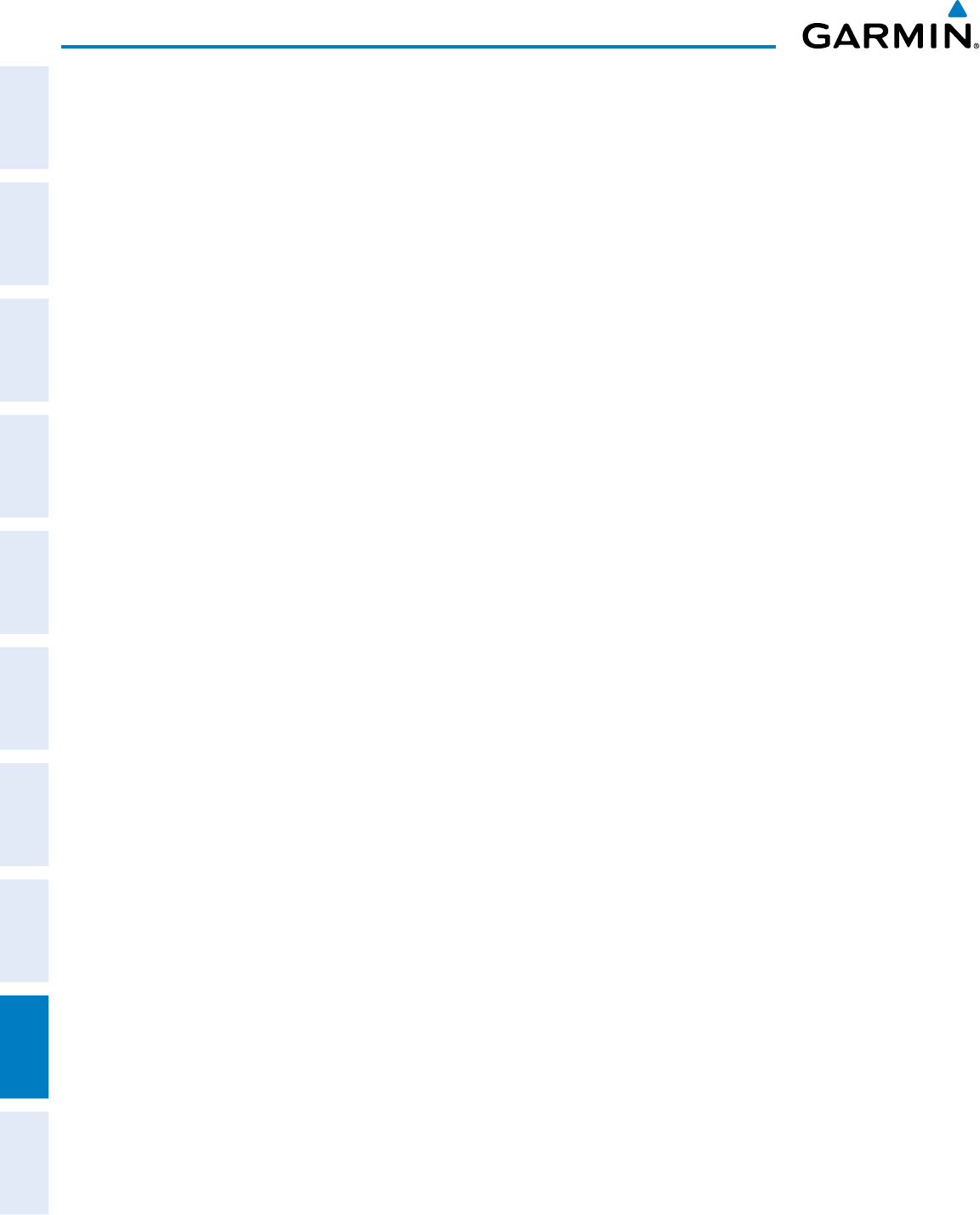
Garmin G950 Pilot’s Guide for the Pilatus PC-6
190-00870-02 Rev. A
SYSTEM
OVERVIEW
FLIGHT
INSTRUMENTS
EIS
AUDIO PANEL
& CNS
FLIGHT
MANAGEMENT
HAZARD
AVOIDANCE
AFCS
ADDITIONAL
FEATURES
APPENDICESINDEX
478
APPENDIX C
NDB Non-Directional Beacon
NEXRAD Next Generation Radar
NM Nautical Mile(s)
NoPT No Procedure Turn Required (procedure
shall not be executed without ATC
clearance)
NOTAM Notice To Airman
NRST Nearest
OOuter Marker
OAT Outside Air Temperature
OBS Omni Bearing Selector
OFST Offset
OXY Oxygen
P ALT Pressure Altitude
PA Passenger Address, Proximity Advisory
PASS Passenger(s)
PC Personal Computer
PFD Primary Flight Display
PI Procedure Turn to Course Intercept Leg
PIREP Pilot Report
PIT, PTCH Pitch
POH Pilot’s Operating Handbook
POHS Pilot’s Operating Handbook Supplement
POS, POSN Position
PPH Pounds per Hour
PPM Parts per Million
P. POS Present Position
PRES, PRESS Pressure
PROC Procedure(s), Procedure Turn
PROP Propeller
PROX Proximity
PSI Pounds per Square Inch
PT Procedure Turn
PTK Parallel Track
PTT Push-to-Talk
PWR Power
QTY Quantity
RRight, Right Runway
RA Resolution Advisory, Radio Altimeter
RAD Radial
RA, RAD ALT Radio Altimeter
RAIM Receiver Autonomous Integrity Monitoring
RAM Random Access Memory
RAT Return Air Temperature
RCVR Receiver
REF Reference
REM Remaining (fuel remaining), Reminder
REQ Required
RES Reserve (fuel reserve entered by pilot)
REV Reverse, Revision, Revise
RF Radio Frequency, Constant Radius Turn to
Fix Leg
RMI Radio Magnetic Indicator
RMT Remote
RNAV Area Navigation
RNG Range
RNP Required Navigation Performance
RNWY, RWY Runway
ROL Roll
ROM Read Only Memory
RPM Revolutions Per Minute
RST FUEL Reset Fuel
RSV Reserve (fuel reserve entered by pilot)
RT Right
RVRSNRY Reversionary
RX Receive
SSouth
SA Selective Availability
SAT Static Air Temperature
SBAS Satellite-Based Augmentation System
SCIT Storm Cell Identification and Tracking
SD Secure Digital
SEC Second(s)
SEL, SLCT Select
SENS Sense
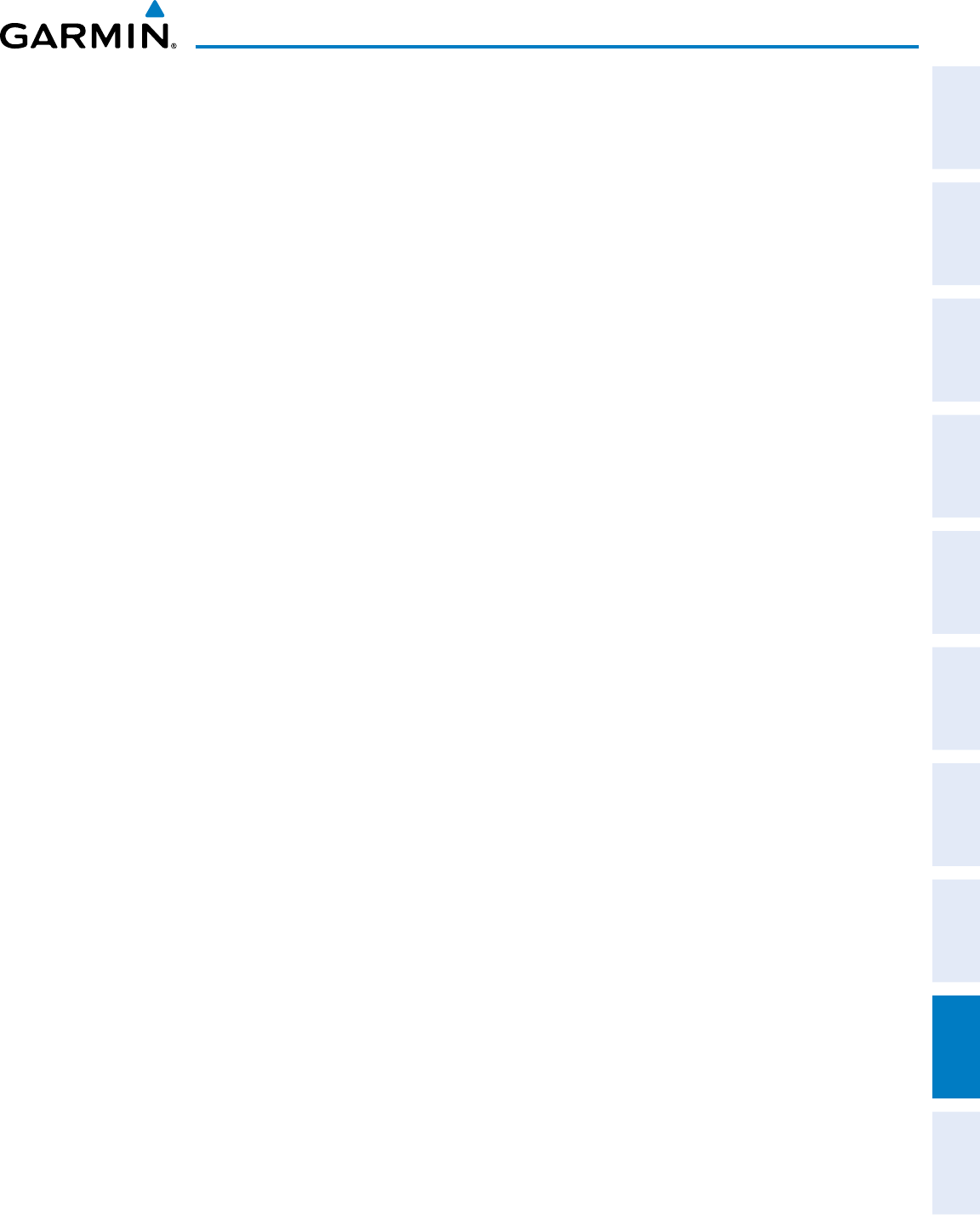
190-00870-02 Rev. A
Garmin G950 Pilot’s Guide for the Pilatus PC-6
SYSTEM
OVERVIEW
FLIGHT
INSTRUMENTS EIS AUDIO PANEL
& CNS
FLIGHT
MANAGEMENT
HAZARD
AVOIDANCE AFCS ADDITIONAL
FEATURES APPENDICES INDEX
479
APPENDIX C
SFC Surface
SIAP Standard Instrument Approach Procedures
SID Standard Instrument Departure
SIG/AIR SIGMET/AIRMET
SIGMET Significant Meteorological Information
SIM Simulator
SLD Supercooled Large Droplet
SLP/SKD Slip/Skid
SMBL Symbol
SPC Space
SPD Speed
SPI Special Position Identification
SPKR Speaker
SQ Squelch
SRVC, SVC Service
STAB Stabilization
STAL Stall
STAR Standard Terminal Arrival Route
STATS Statistics
STBY Standby
STD Standard
STRMSCP Stormscope
SUA Special Use Airspace
SUSP Suspend
SVT, SYN VIS Synthetic Vision Technology
SW Software
SYNC Synchronize
SYN TERR Synthetic Terrain
SYN VIS Synthetic Vision
SYS System
TTRUE
TA Traffic Advisory
TACAN Tactical Air Navigation System
TAF Terminal Aerodrome Forecast
TAS True Airspeed, Traffic Advisory System
TAT Total Air Temperature
TAWS Terrain Awareness and Warning System
TCA Terminal Control Area
TCAS Traffic Alert Collision Avoidance System
TEL Telephone
TEMP Temperature
TERM Terminal
TF Track Between Two Fixes Leg
TFR Temporary Flight Restriction
TGT Target
T HDG True Heading
TIS Traffic Information Service
TIT Turbine Inlet Temperature
TKE Track Angle Error
TMA Terminal Maneuvering Area
TMR/REF Timer/Reference
TOC Top of Climb
TOD Top of Descent
TOGA, TO/GA Take-Off, Go-Around
TOPO Topographic
TOT Total
Track Direction of aircraft movement relative to
a ground position; also ‘Ground Track’.
Track Angle
Error
The angle difference between the desired
track and the current track.
TRK Track
TRSA Terminal Radar Service Area
TRUNC Truncated
TTL Total
TURB Turbulence
TURN Procedure Turn
TX Transmit
UNAVAIL Unavailable
US United States
USR User
UTC Coordinated Universal Time
UTM/UPS Universal Transverse Mercator/ Universal
Polar Stereographic Grid
V, Vspeed Velocity (airspeed)
V
LE
Maximum landing gear extended speed
V
LO
Maximum landing gear operating speed
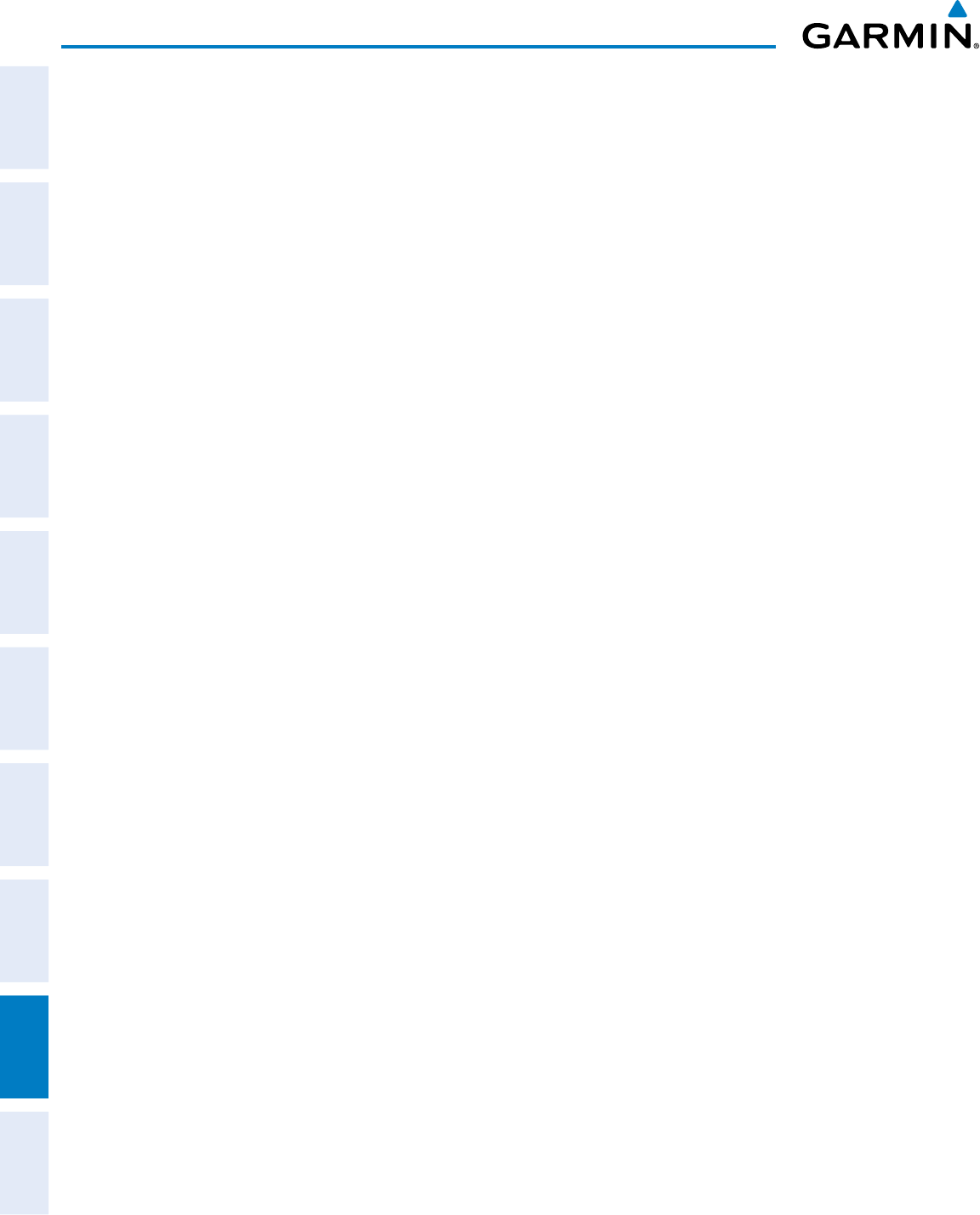
Garmin G950 Pilot’s Guide for the Pilatus PC-6
190-00870-02 Rev. A
SYSTEM
OVERVIEW
FLIGHT
INSTRUMENTS
EIS
AUDIO PANEL
& CNS
FLIGHT
MANAGEMENT
HAZARD
AVOIDANCE
AFCS
ADDITIONAL
FEATURES
APPENDICESINDEX
480
APPENDIX C
V
MC
Minimum Control Speed
V
MO
(M
MO
)Maximum Speed
V
NE
Never-Exceed Speed
V
R
Rotate Speed
V
X
Best Angle of Climb Speed
V
Y
Best Rate of Climb Speed
V
YSE
Best Single-Engine Rate of Climb Speed
VVolts
V DEV Vertical Deviation
VA Heading Vector to Altitude Leg
VAC Volts Alternating Current
VAPP VOR Approach
VAR Variation
VD Heading Vector to DME Distance Leg
VDC Volts Direct Current
VERT Vertical
Vertical Figure
of Merit
A measure of the uncertainty in the
aircraft’s vertical position.
Vertical Speed
Required
The vertical speed necessary to descend/
climb from a current position and altitude
to a defined target position and altitude,
based upon current groundspeed.
VFOM Vertical Figure of Merit
VFR Visual Flight Rules
VHF Very High Frequency
VI Heading Vector to Intercept Leg
VLOC VOR/Localizer Receiver
VM Heading Vector to Manual Termination
Leg
VMC Visual Meteorological Conditions
VNAV, VNV Vertical Navigation
VOL Volume
VOR VHF Omnidirectional Range
VORTAC VHF Omnidirectional Range Station and
Tactical Air Navigation
VPATH, VPTH Vertical Path
VPL Vertical Protection Level
VPROF VNAV Profile, Vertical Profile
VR Heading Vector to Radial Leg
VS Vertical Speed
VSI Vertical Speed Indicator
VSR, VS REQ Vertical Speed Required
VTF Vector to Final
WWatt(s), West
WAAS Wide Area Augmentation System
WARN Warning
WATCH Weather Attenuated Color Highlight
WGS-84 World Geodetic System - 1984
WPT Waypoint(s)
WT Weight
WW World Wide
WX Weather
XFER, XFR Transfer
XM LTNG SiriusXM Lightning
XPDR Transponder
XTALK Cross-Talk
XTK Cross-Track
YD Yaw Damper
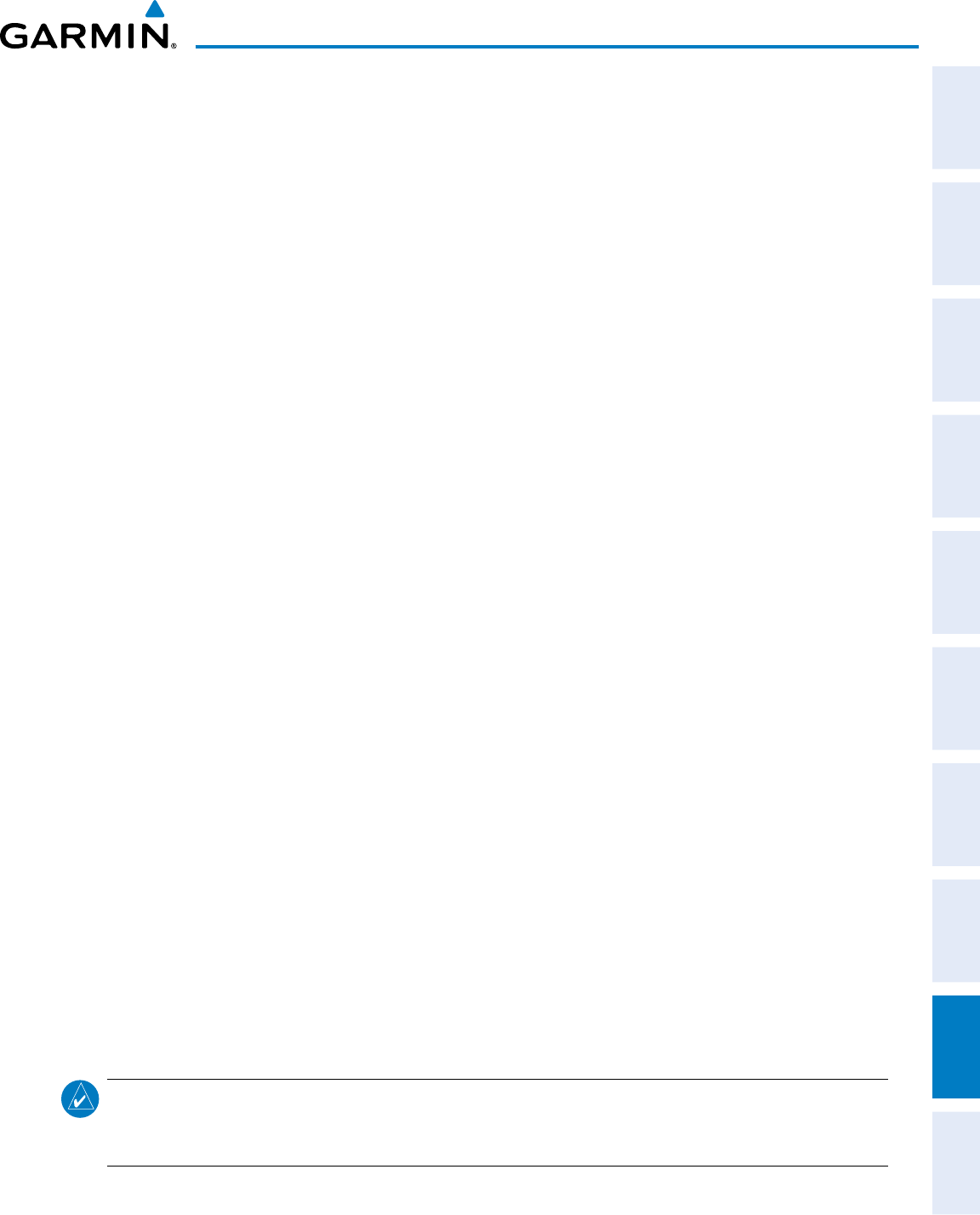
190-00870-02 Rev. A
Garmin G950 Pilot’s Guide for the Pilatus PC-6
SYSTEM
OVERVIEW
FLIGHT
INSTRUMENTS EIS AUDIO PANEL
& CNS
FLIGHT
MANAGEMENT
HAZARD
AVOIDANCE AFCS ADDITIONAL
FEATURES APPENDICES INDEX
481
APPENDIX D
FREQUENTLY ASKED QUESTIONS
If a particular aspect of G950 operational capability is not addressed by these commonly asked questions or in
the index, contact Garmin (see the copyright page or back cover for contact information) or a Garmin-authorized
dealer. Garmin is dedicated to supporting its products and customers.
What is sBas?
The Satellite Based Augmentation System (SBAS) uses a system of ground stations to correct any GPS signal
errors. These ground stations correct for errors caused by ionospheric disturbances, timing, and satellite
orbit errors. It also provides vital integrity information regarding the health of each GPS satellite. The signal
correction is then broadcast through geostationary satellites. This correction information can then be received
by any SBAS-enabled GPS receiver.
SBAS is designed to provide the additional accuracy, availability, and integrity necessary to enable users to rely
on GPS for all phases of flight.
There are several SBAS systems serving different parts of the world. The Wide Area Augmentation System
(WAAS) is currently available in the United States, including Alaska and Hawaii. The European Geostationary
Navigation Overlay Service (EGNOS) offers coverage of Europe, parts of the Middle East, and parts of northern
Africa. The Multi-functional Satellite Augmentation System (MSAS) covers mainly Japan.
hoW Does sBas affect aPProach oPerations?
Both LNAV/VNAV and LPV approaches use the accuracy of SBAS to include vertical (glide path) guidance
capability. The additional accuracy and vertical guidance capability allows improved instrument approaches to
an expanded number of airports throughout the U.S.
The implementation of RNAV LP and LPV approaches further improves precision approach capabilities.
RNAV LPV approaches are designed to make full use of the improved GPS signal from the SBAS. This approach
combines localizer precision lateral guidance with vertical guidance similar to the typical Instrument Landing
System (ILS). RNAV LPV approaches allow lower approach minimums
What is raiM anD hoW Does it affect aPProach oPerations?
RAIM is an acronym for Receiver Autonomous Integrity Monitoring. RAIM is a GPS receiver function that
performs the following functions:
• Monitors and verifies integrity and geometry of tracked GPS satellites
• Notifies the pilot when satellite conditions do not provide the necessary coverage to support a certain phase
of flight
• Predicts satellite coverage of a destination area to determine whether the number of available satellites is
sufficient to satisfy requirements
NOTE
: If RAIM is not predicted to be available for the final approach course, the approach does not become
active, as indicated by the “RAIM not available from FAF to MAP” message and the LOI annunciation
flagging on the HSI.
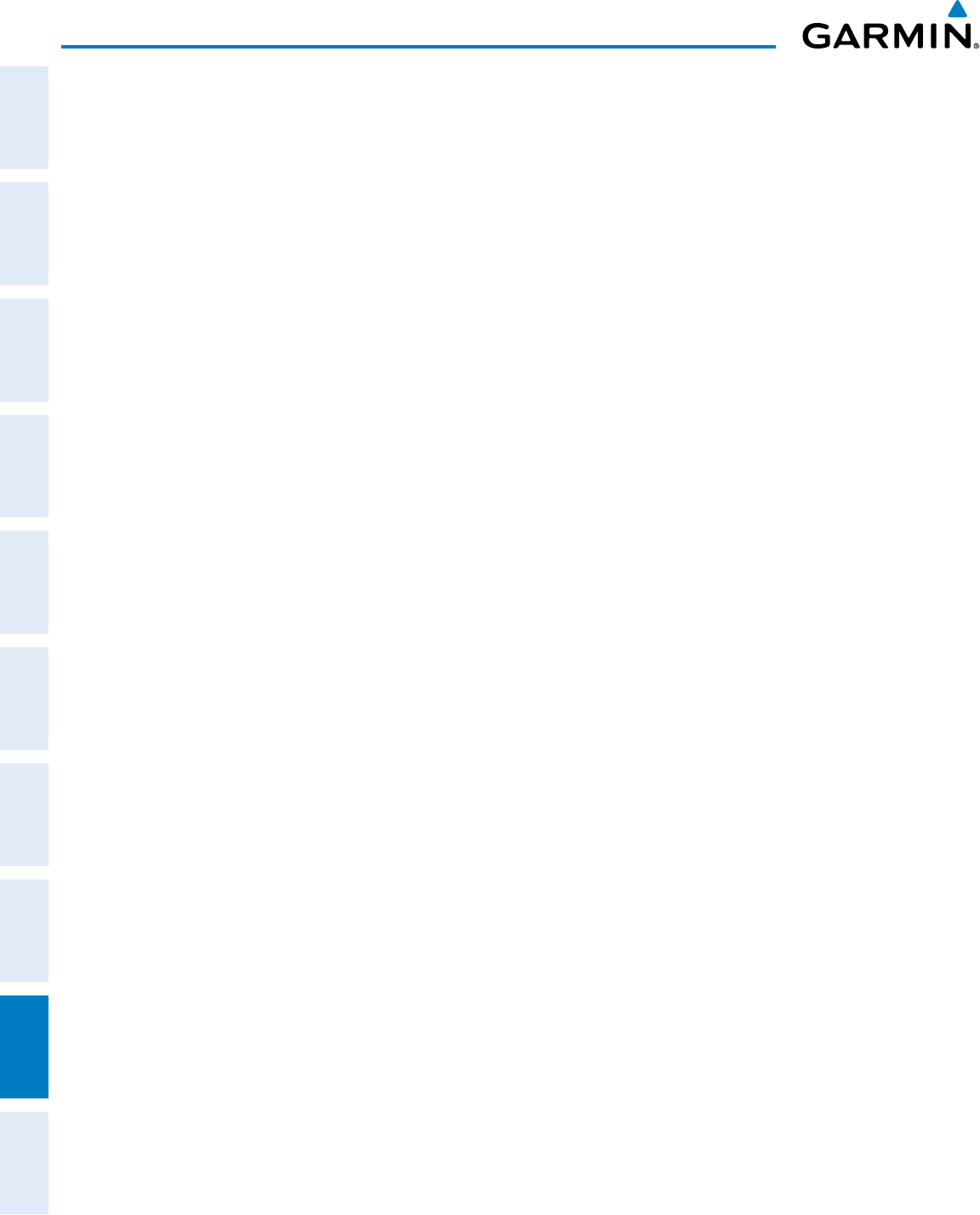
Garmin G950 Pilot’s Guide for the Pilatus PC-6
190-00870-02 Rev. A
SYSTEM
OVERVIEW
FLIGHT
INSTRUMENTS
EIS
AUDIO PANEL
& CNS
FLIGHT
MANAGEMENT
HAZARD
AVOIDANCE
AFCS
ADDITIONAL
FEATURES
APPENDICESINDEX
482
APPENDIX D
For RAIM to work correctly, the GPS receiver must track at least five satellites. A minimum of six satellites is
required to allow RAIM to eliminate a single corrupt satellite from the navigation solution.
RAIM ensures that satellite geometry allows for a navigation solution calculation within a specified protection
limit (2.0 nm for oceanic and en route, 1.0 nm for terminal, and 0.3 nm for non-precision approaches). The
G950 System monitors RAIM and issues an alert message when RAIM is not available (see Appendix A). Without
RAIM, GPS position accuracy cannot be monitored. If RAIM is not available when crossing the FAF, the pilot
must fly the missed approach procedure.
What is gsl altituDe?
GSL (Geodetic Sea Level) altitude is the height above Mean Sea Level (MSL), as calculated geometrically,
generally using a global positioning system (GPS) as the primary data source. The calculated result may or may
not include a barometric component, but the primary source is geometric.
Why Might there Be no aPProaches aVailaBle for a flight Plan?
Approaches are available for the final destination airport in a flight plan or as a direct-to (keep in mind
that some VOR/VORTAC identifiers are similar to airport identifiers). If a destination airport does not have a
published approach, the G950 indicates “NONE” for the available procedures.
What haPPens When an aPProach is selecteD? can a flight Plan With an aPProach, a DeParture, or an
arriVal Be storeD?
When an approach, departure, or arrival is loaded into the active flight plan, a set of approach, departure,
or arrival waypoints is inserted into the flight plan, along with a header line showing the title of the selected
instrument procedure. The original enroute portion of the flight plan remains active, unless the instrument
procedure is activated. This may be done either when the procedure is loaded or at a later time.
Flight plans can also be stored with an approach, a departure, or an arrival. Note the most recent active flight
plan is restored when the system is turned on, if the aircraft position is the same as the origin airport in the most
recent active flight plan. Also, the active flight plan is overwritten when another flight plan is activated. When
storing flight plans with an approach, a departure, or an arrival, the system uses the waypoint information from
the current database to define the waypoints. If the database is changed or updated, the system automatically
updates the information, provided the procedure has not been modified. Should an approach, departure, or
arrival procedure no longer be available, the flight plan becomes locked until the procedure is deleted from the
flight plan.
can “slant golf” (“/g”) Be fileD using the g950?
“/G” may be filed for a flight plan. The G950 system meets the requirements of TSO-C145a Class 3 or TSO-
C145c Class 3, and ETSO C145 Class 3 installations. GPS approaches are not to be flown with an expired
database. See the approved AFM as well as the Aeronautical Information Manual (AIM) for more information.
What Does the oBs softkey Do?
The OBS Softkey is used to select manual sequencing of waypoints. Activating OBS mode sets the current
active-to waypoint as the primary navigation reference and prevents the system from sequencing to the next
waypoint in a flight plan. When OBS mode is cancelled, automatic waypoint sequencing is continued, and the
G950 automatically activates the next waypoint in the flight plan once the aircraft has crossed the present active
waypoint.
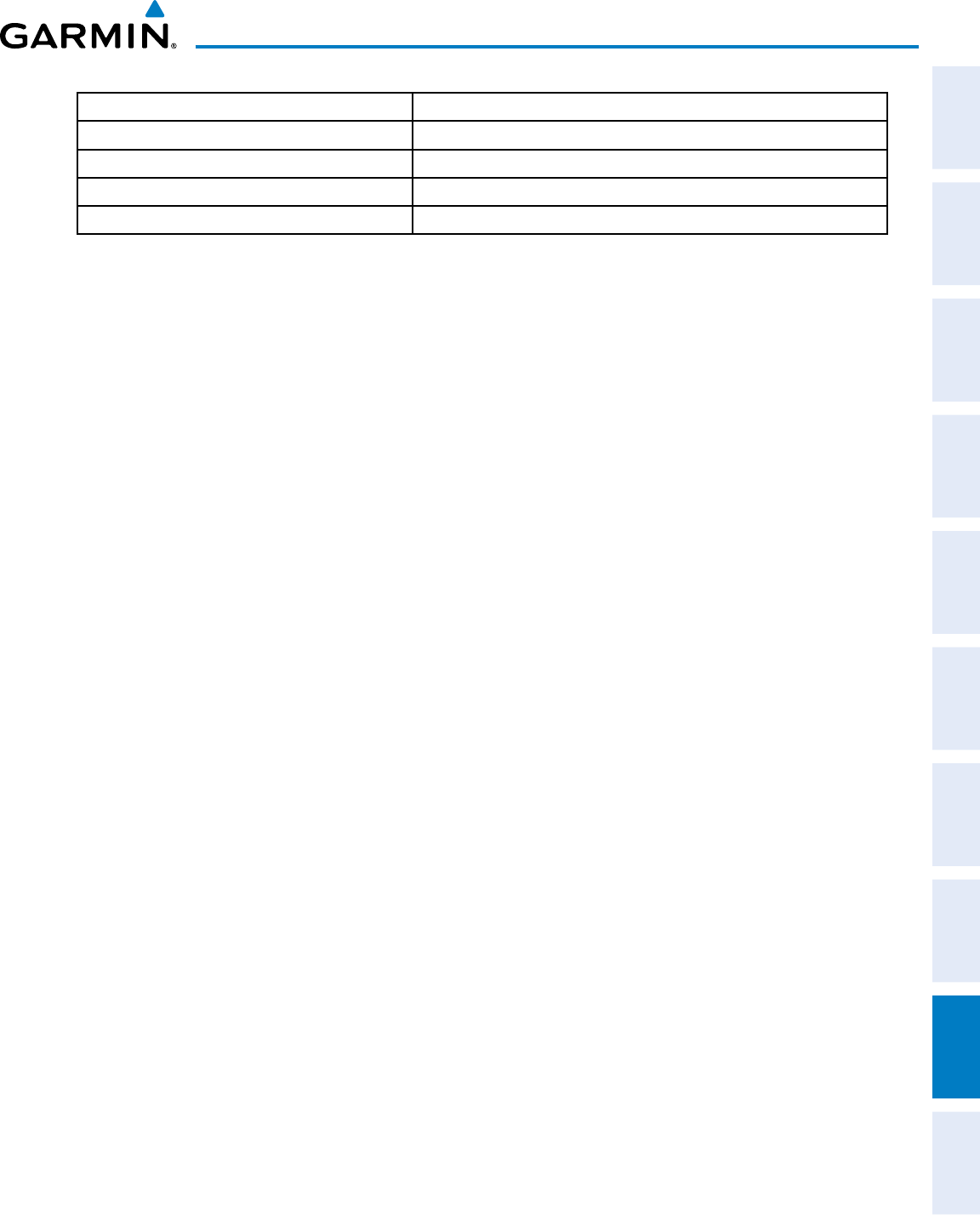
190-00870-02 Rev. A
Garmin G950 Pilot’s Guide for the Pilatus PC-6
SYSTEM
OVERVIEW
FLIGHT
INSTRUMENTS EIS AUDIO PANEL
& CNS
FLIGHT
MANAGEMENT
HAZARD
AVOIDANCE AFCS ADDITIONAL
FEATURES APPENDICES INDEX
483
APPENDIX D
Normal (OBS not activated) OBS
• Automatic sequencing of waypoints • Manual sequencing - ‘holds’ on selected waypoint
• Manual course change on HSI not possible • Manually select course to waypoint from HSI
• Always navigates ‘TO’ the active waypoint • Indicates ‘TO’ or ‘FROM’ waypoint
• Must be in this mode for final approach course • Cannot be set for final approach course or published holding patterns
When OBS mode is active, the G950 allows the pilot to set a desired course to/from a waypoint using the
CRS/BARO
Knob
and HSI (much like a VOR).
The most common application for using the OBS Softkey is the missed approach. The G950 suspends
automatic waypoint sequencing (indicated by a ‘SUSP’ annunciation placed on the HSI) when the missed
approach point (MAP) is crossed. This prevents the G950 from automatically sequencing to the missed approach
holding point (MAHP). During this time, the
OBS
Softkey designation changes to
SUSP
. Selecting the
SUSP
Softkey reactivates automatic waypoint sequencing. The
OBS
Softkey then resumes its normal functionality.
Why Might the g950 not autoMatically sequence to the next WayPoint?
The G950 only sequences flight plan waypoints when automatic sequencing is enabled (i.e., no ‘OBS’ or
‘SUSP’ annunciation on the HSI). For automatic sequencing to occur, the aircraft must also cross the bisector of
the turn being navigated. The bisector is a line passing through the waypoint common to two flight plan legs
at an equal angle from each leg.
hoW can a WayPoint Be skiPPeD in an aPProach, a DeParture, or an arriVal?
The G950 allows the pilot to manually select any approach, departure, or arrival leg as the active leg of the
flight plan. This procedure is performed on the MFD from the Active Flight Plan Page by highlighting the
desired waypoint and selecting the ACT LEG Softkey then the ENT Key to approve the selection. The GPS
then provides navigation along the selected flight plan leg.
When Does turn anticiPation Begin?
The G950 smooths adjacent leg transitions based on a normal 15° bank angle (with the ability to roll up to
30°) and provides three pilot cues for turn anticipation:
• A waypoint alert (‘Next DTK ###° in # seconds’ or ‘Next HDG ###° in # seconds’) appears on the PFD 10
seconds before the turn point and flashes as it counts down to zero.
• A flashing turn advisory (‘Turn [right/left] to ###° in # seconds’) appears on the PFD 10 seconds before the
turn and flashes as it counts down to zero. ‘Turn [right/left] to ###° now’ or ‘Next [DTK/HDG] to ###° now’
is displayed when the pilot is to begin the turn and the HSI (GPS mode) automatically sequences to the next
DTK or HDG value.
• The To/From indicator on the HSI flips momentarily to indicate that the midpoint of the turn has been
crossed.
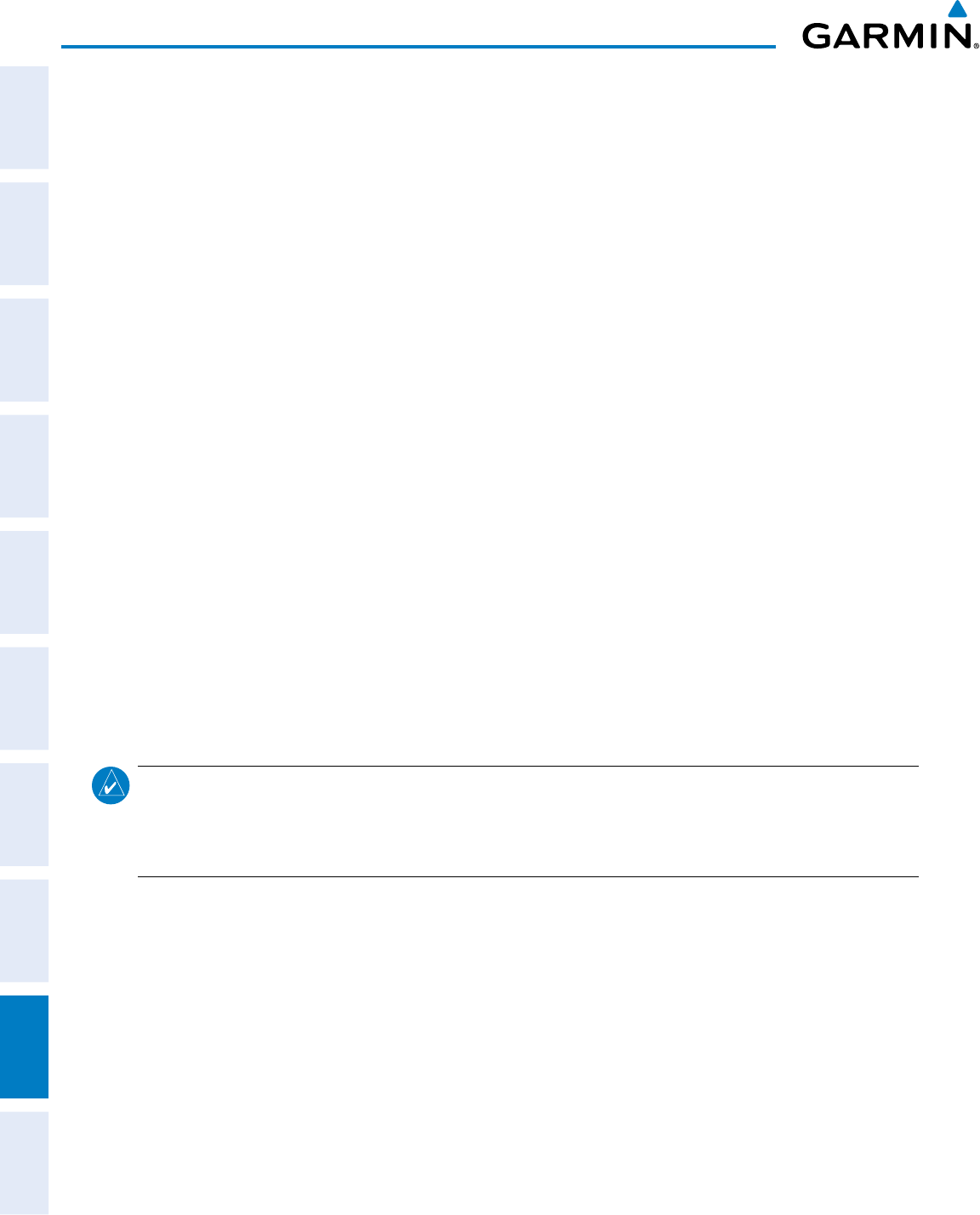
Garmin G950 Pilot’s Guide for the Pilatus PC-6
190-00870-02 Rev. A
SYSTEM
OVERVIEW
FLIGHT
INSTRUMENTS
EIS
AUDIO PANEL
& CNS
FLIGHT
MANAGEMENT
HAZARD
AVOIDANCE
AFCS
ADDITIONAL
FEATURES
APPENDICESINDEX
484
APPENDIX D
When Does the cDi scale change?
Once a departure is activated, the G950 Course Deviation Indicator (CDI) full scale deflection is set to 0.3
nm. The CDI scale changes to 1.0 nm (terminal mode) then ramps up to 2.0 nm (enroute mode) at 30 nm
from the departure airport. When 31 nm from the destination, the CDI scale smoothly transition from 2.0 nm
back to 1.0 nm (terminal mode). At 2.0 nm before the FAF during an active approach, the CDI scale transitions
down further based on the service level of the active approach (LNAV, LNAV/VNAV, LP, and LPV). When a
missed approach is activated, the CDI is set to 0.3 nm. See the Flight Instruments Section for more details on
CDI scaling.
Why Does the hsi not resPonD like a Vor When oBs MoDe is actiVe?
Unlike a VOR, the CDI scale used on GPS equipment is based on the crosstrack distance to the desired
course, not on the angular relationship to the destination. Therefore, the CDI deflection on the GPS is constant
regardless of the distance to the destination and does not become less sensitive when further away from the
destination.
What is the correct MisseD aPProach ProceDure? hoW is the MisseD aPProach holDing Point selecteD?
To comply with TSO specifications, the G950 does not automatically sequence past the MAP. The first
waypoint in the missed approach procedure becomes the active waypoint when the SUSP Softkey is selected
after crossing the MAP. All published missed approach procedures must be followed, as indicated on the
approach plate.
To execute the missed approach procedure prior to the MAP (not recommended), select the Active Flight Plan
Page and use the ACT LEG Softkey to activate the missed approach portion of the procedure.
after a MisseD aPProach, hoW can the saMe aPProach Be re-selecteD? hoW can a neW aPProach Be
actiVateD?
NOTE
: Do not attempt to reactivate the current approach prior to crossing the missed approach point
(MAP). If an attempt to do so is made, an alert message “Are you sure you want to discontinue the current
approach?” appears. The G950 directs the pilot back to the transition waypoint and does not take into
consideration any missed approach procedures, if the current approach is reactivated.
After flying the missed approach procedure, the pilot may reactivate the same approach for another attempt by
pressing the
PROC
Key. Once the clearance is given for another attempt, activate the approach by highlighting
‘ACTIVATE APPROACH’ using the large
FMS
Knob and pressing the
ENT
Key. The G950 provides navigation
along the desired course to the waypoint and rejoins the approach in sequence from that point.
To activate a new approach for the same airport, select the new procedure by pressing the
PROC
Key. Choose
‘SELECT APPROACH’, select the desired approach from the list shown, and press the
ENT
Key. Select the
desired transition, then activate the approach using the
ENT
Key.
To activate a new approach to a different airport, press the Direct-to Key and select the desired airport using
the FMS Knobs. Press the ENT Key to accept the selected airport, then follow the steps in the preceding
paragraph to select an approach for the new airport.
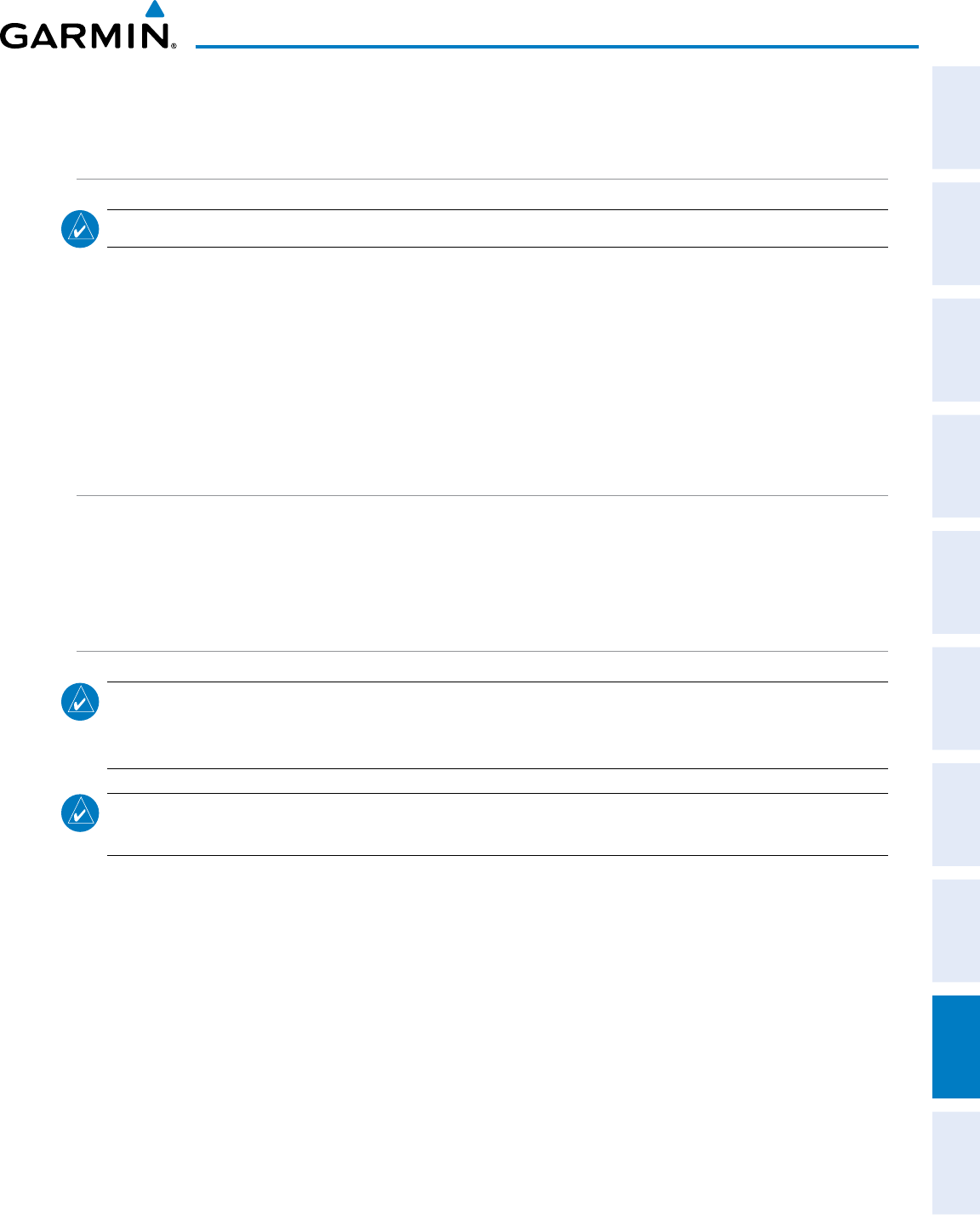
190-00870-02 Rev. A
Garmin G950 Pilot’s Guide for the Pilatus PC-6
SYSTEM
OVERVIEW
FLIGHT
INSTRUMENTS EIS AUDIO PANEL
& CNS
FLIGHT
MANAGEMENT
HAZARD
AVOIDANCE AFCS ADDITIONAL
FEATURES APPENDICES INDEX
485
APPENDIX E
GENERAL TIS INFORMATION
INTRODUCTION
NOTE
: Aircraft without an operating transponder are invisible to TIS.
The Traffic Information Service (TIS) provides traffic advisory information to non-TAS/TCAS-equipped
aircraft. TIS is a ground-based service providing the relative locations of all ATCRBS Mode-A and Mode-C
transponder equipped aircraft within a specified service volume. The TIS ground sensor uses real-time track
reports to generate traffic notification. The G950 System displays TIS traffic information on the Traffic Map
Page of the MFD. TIS information may also be displayed for overlay on the MFD Navigation Map Page, as
well as on the PFD Inset Map. Surveillance data includes all transponder-equipped aircraft within the coverage
volume. The G950 System displays up to eight traffic targets within a 7.5 nm radius, from 3,000 feet below, to
3,500 feet above the requesting aircraft.
TIS VS. TAS/TCAS
The main difference between the Traffic Information System (TIS) and Traffic Advisory (TAS) or Traffic
Collision Avoidance Systems (TCAS) is the source of surveillance data. TAS/TCAS uses an airborne interrogator
with a half-second update rate, while TIS utilizes the terminal Mode-S ground interrogator and accompanying
data link to provide a five-second update rate. TIS and TAS/TCAS have similar ranges.
TIS LIMITATIONS
NOTE
: TIS is not intended to be used as a collision avoidance system and does not relieve the pilot of the
responsibility to “see and avoid” other aircraft. TIS shall not be used for avoidance maneuvers during
instrument meteorological conditions (IMC) or when there is no visual contact with the intruder aircraft.
NOTE: Refer to the TIS Limitations section of the Aeronautical Information Manual (AIM) for a more
comprehensive explanation.
TIS relies on surveillance of the Mode-S radar system, which is a “secondary surveillance” radar system
similar to that used by ATCRBS. Many limitations are inherent in secondary radar surveillance. Information
provided by TIS is neither better nor more accurate than the information used by ATC. TIS is intended only
to assist in visual acquisition of other aircraft in visual meteorological conditions (VMC). While TIS is a useful
aid for visual traffic avoidance, system limitations must be considered to ensure proper use. No recommended
avoidance maneuvers are given, nor authorized, as a direct result of a TIS intruder display or TIS advisory.
• TIS operation may be intermittent during turns or other maneuvering.
• TIS is dependent on two-way, line-of-sight communications between the aircraft and the Mode-S radar
antenna. Whenever the structure of the aircraft comes between the transponder antenna and the ground-
based radar antenna, the signal may be temporarily interrupted.
• Other limitations and anomalies associated with TIS are described in the AIM.
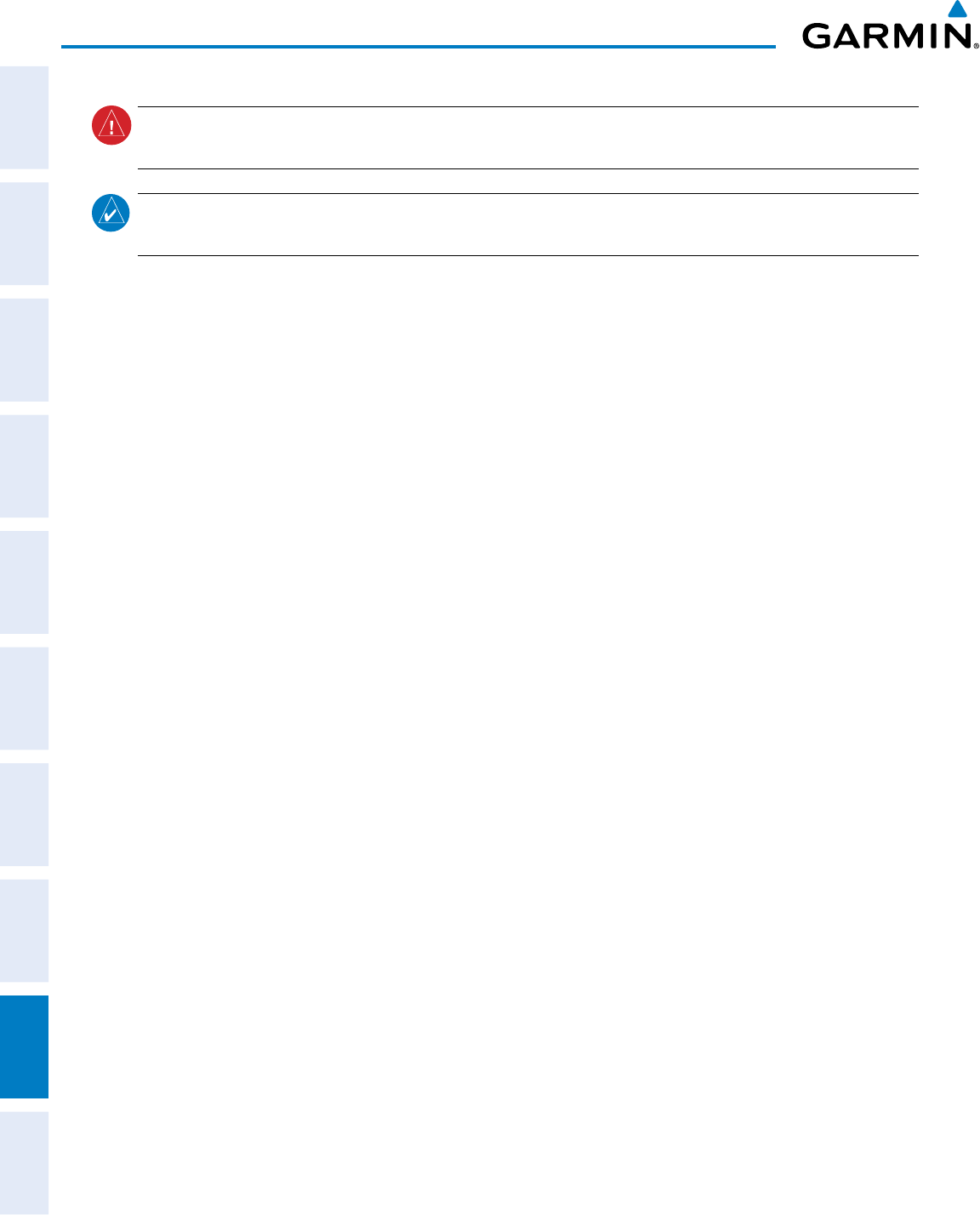
Garmin G950 Pilot’s Guide for the Pilatus PC-6
190-00870-02 Rev. A
SYSTEM
OVERVIEW
FLIGHT
INSTRUMENTS
EIS
AUDIO PANEL
& CNS
FLIGHT
MANAGEMENT
HAZARD
AVOIDANCE
AFCS
ADDITIONAL
FEATURES
APPENDICESINDEX
486
APPENDIX E
WARNING
: Garmin is not responsible for Mode S geographical coverage. Operation of the ground stations
is the responsibility of the FAA. Refer to the AIM for a Terminal Mode S radar site map.
NOTE
: TIS is unavailable at low altitudes in many areas of the United States. This is often the case in
mountainous regions.
TIS information is collected during a single radar sweep. Collected information is then sent through the
Mode S uplink on the next radar sweep. Because of this, the surveillance information is approximately five
seconds old. TIS ground station tracking software uses prediction algorithms to compensate for this delay.
These algorithms use track history data to calculate expected intruder positions consistent with the time of
display. Occasionally, aircraft maneuvering may cause variations in this calculation and create slight errors on
the Traffic Map Page. Errors affect relative bearing information and target track vector. This can cause a delay in
the displayed intruder information. However, intruder distance and altitude typically remain relatively accurate
and may be used to assist in spotting traffic.
The following errors are common examples:
• When the client or intruder aircraft maneuvers excessively or abruptly, the tracking algorithm may report
incorrect horizontal position until the maneuvering aircraft stabilizes.
• When a rapidly closing intruder is on a course that intercepts the client aircraft course at a shallow angle
(either overtaking or head-on) and either aircraft abruptly changes course within 0.25 nm, TIS may display
the intruder aircraft on the incorrect side of the client aircraft.
These are rare occurrences and are typically resolved within a few radar sweeps once the client/intruder
aircraft course stabilizes.
Pilots using TIS can provide valuable assistance in the correction of malfunctions by reporting observations
of undesirable performance. Reports should identify the time of observation, location, type, and identity of
the aircraft, and describe the condition observed. Reports should also include the type of transponder and
transponder software version. Since TIS performance is monitored by maintenance personnel, not ATC,
malfunctions should be reported in the following ways:
• By telephone to the nearest Flight Service Station (FSS) facility
• By FAA Form 8000-7, Safety Improvement Report (postage-paid card can be obtained at FAA FSSs, General
Aviation District Offices, Flight Standards District Offices, and General Aviation Fixed Base Operators)
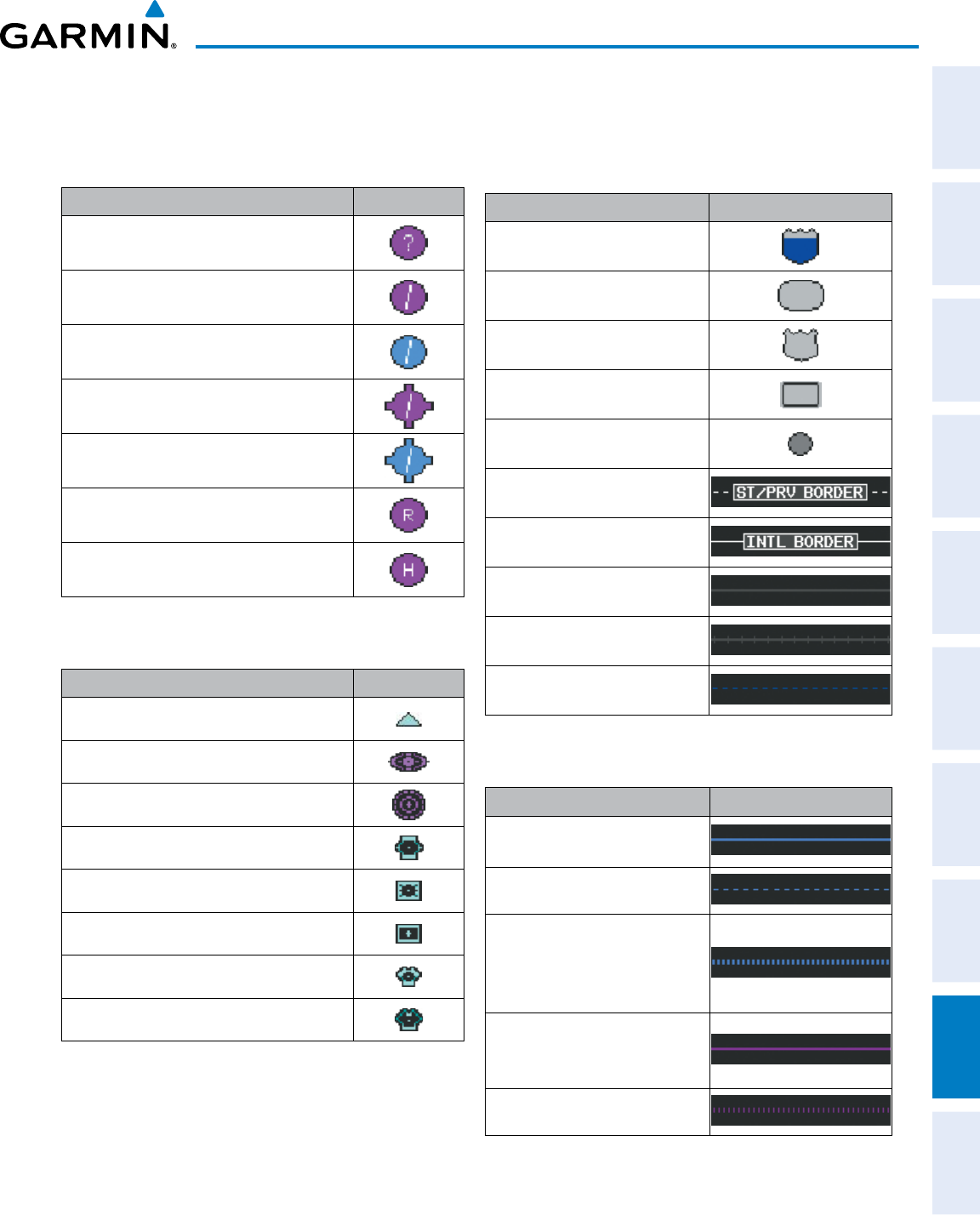
190-00870-02 Rev. A
Garmin G950 Pilot’s Guide for the Pilatus PC-6
SYSTEM
OVERVIEW
FLIGHT
INSTRUMENTS EIS AUDIO PANEL
& CNS
FLIGHT
MANAGEMENT
HAZARD
AVOIDANCE AFCS ADDITIONAL
FEATURES APPENDICES INDEX
487
APPENDIX F
MAP SYMBOLS
AIRPORTS
Item Symbol
Unknown Airport
Non-towered, Non-serviced Airport
Towered, Non-serviced Airport
Non-towered, Serviced Airport
Towered, Serviced Airport
Restricted (Private) Airport
Heliport
NAVAIDS
Item Symbol
Intersection
LOM (compass locator at outer marker)
NDB (non-directional radio beacon)
VOR
VOR/DME
VOR/ILS
VORTAC
TACAN
BASEMAP
Item Symbol
Interstate Highway
State Highway
US Highway
National Highway
City
State/Province Border
International Border
Road
Railroad
Latitude/Longitude
AIRSPACE BOUNDARIES
Item Symbol
ICAO Control Area
Class B Airspace
Mode C Tower Area
Warning Area
Alert Area
Caution Area
Danger Area
Prohibited Area
Restricted Area
Training Area
Unknown Area
Class C
Terminal Radar Service Area
Mode C Area
Military Operations Area (MOA)
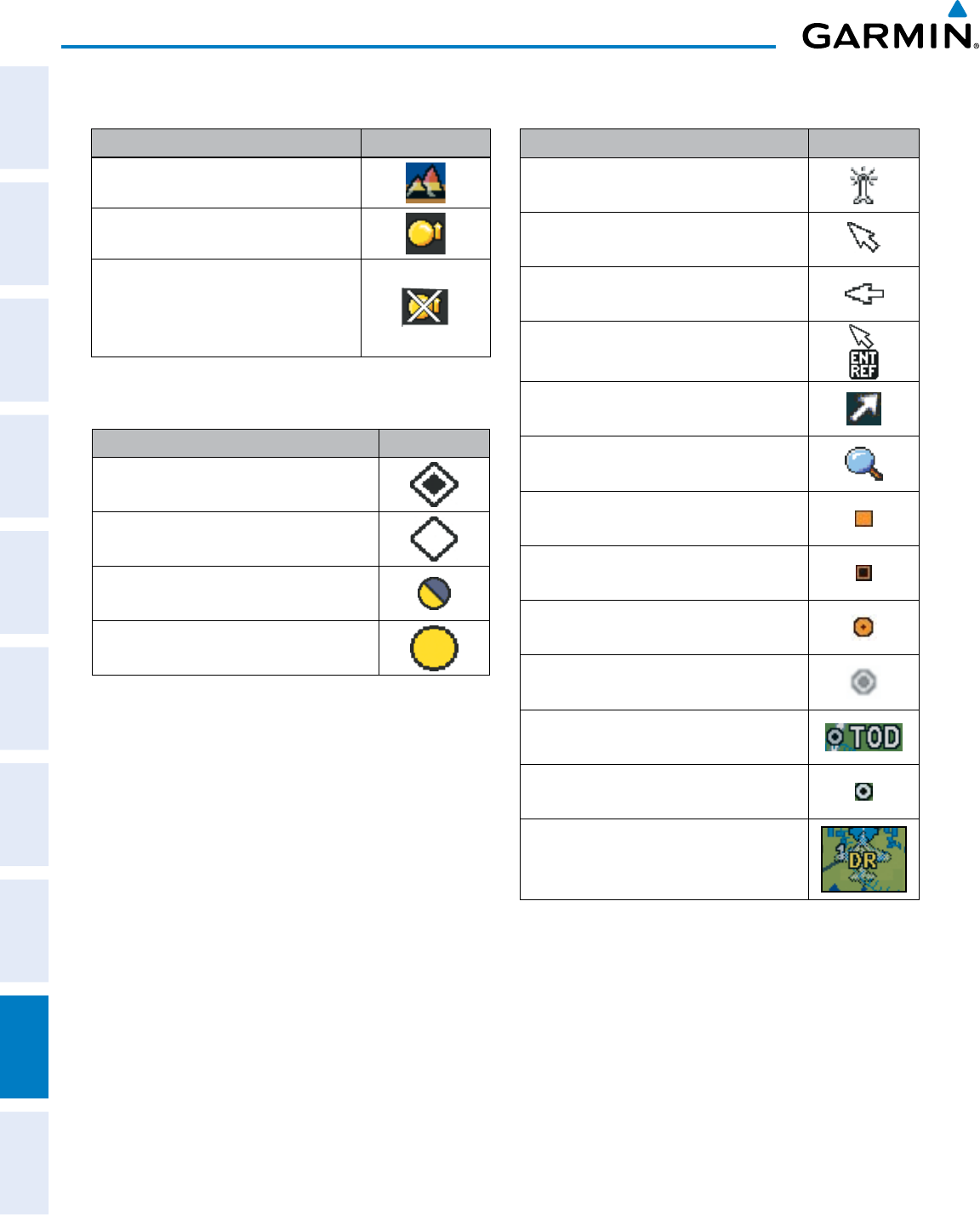
Garmin G950 Pilot’s Guide for the Pilatus PC-6
190-00870-02 Rev. A
SYSTEM
OVERVIEW
FLIGHT
INSTRUMENTS
EIS
AUDIO PANEL
& CNS
FLIGHT
MANAGEMENT
HAZARD
AVOIDANCE
AFCS
ADDITIONAL
FEATURES
APPENDICESINDEX
488
APPENDIX F
HAZARD AVOIDANCE FEATURES
Feature Symbol
Terrain Proximity display enabled
Traffic display enabled
Loss of hazard avoidance feature
(a white X is shown over the symbol
to indicate not available; e.g., traffic
symbol)
TRAFFIC
Item Symbol
Non-threat Traffic
Proximity Advisory
Traffic Advisory, Out of Range
Traffic Advisory
MISCELLANEOUS
Item Symbol
ARTCC Frequency or FSS Frequency
Map Pointer (when panning)
Elevation Pointer
(on Topography Scale when panning)
Measuring Pointer
Wind Vector
Overzoom Indicator
User Waypoint
Vertical Navigation Along Track Waypoint
Parallel Track Waypoint
Unanchored Flight Path Waypoint
Top of Descent (TOD)
Bottom of Descent (BOD)
Navigating using Dead Reckoning
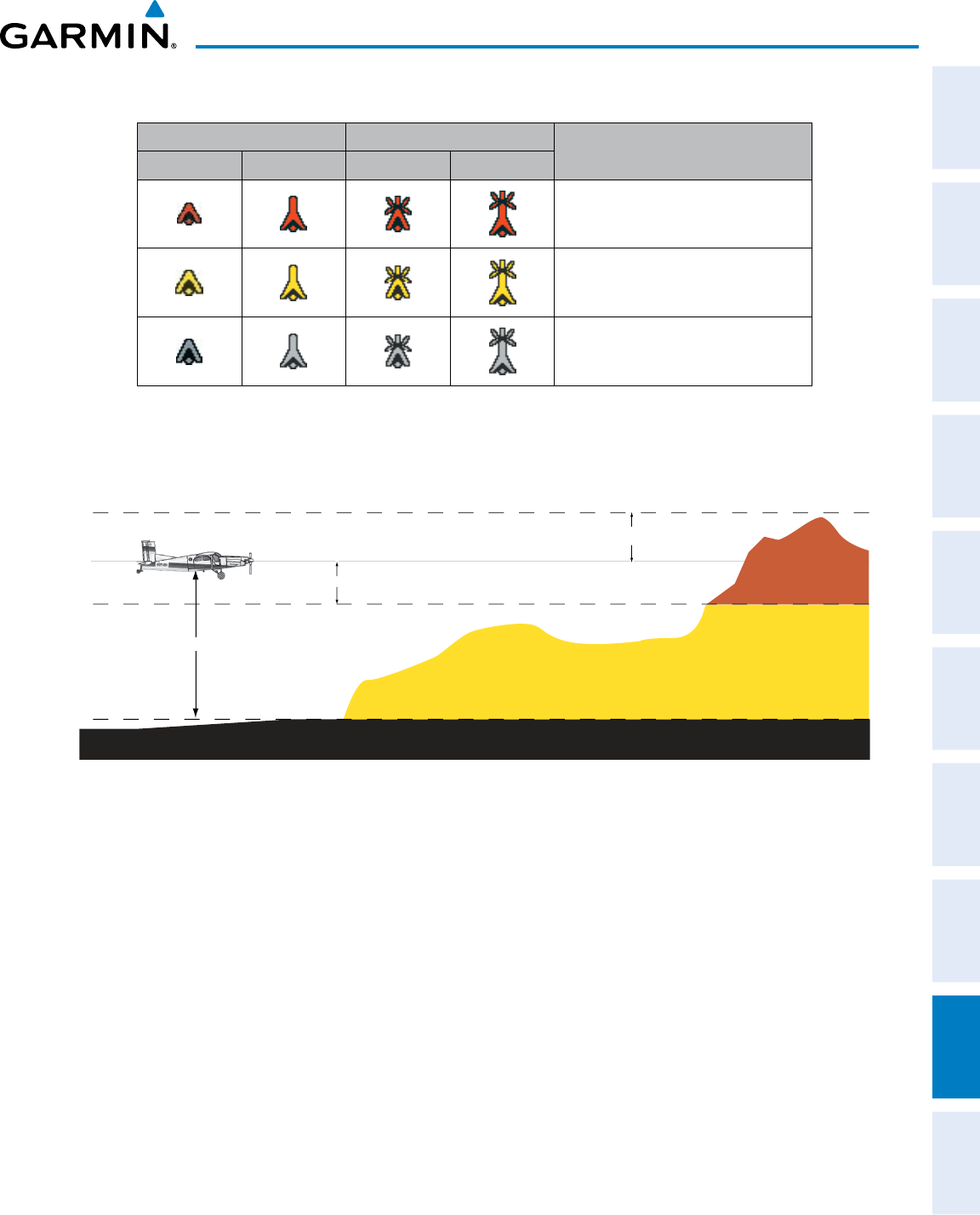
190-00870-02 Rev. A
Garmin G950 Pilot’s Guide for the Pilatus PC-6
SYSTEM
OVERVIEW
FLIGHT
INSTRUMENTS EIS AUDIO PANEL
& CNS
FLIGHT
MANAGEMENT
HAZARD
AVOIDANCE AFCS ADDITIONAL
FEATURES APPENDICES INDEX
489
APPENDIX F
OBSTACLE DATABASE
Unlighted Obstacle Lighted Obstacle Obstacle Location
< 1000’ AGL > 1000’ AGL < 1000’ AGL > 1000’ AGL
Red obstacle is above or within 100 ft
below the aircraft altitude
Yellow obstacle is between 100 ft and
1000 ft below the aircraft altitude
Gray obstacle is more than 1000 ft
below aircraft altitude
Table G-1 Obstacle Colors
TERRAIN AVOIDANCE COLORS AND SYMBOLS
1000 ft
Aircraft Altitude
100 ft Threshold
Terrain Above Aircraft Altitude
Red terrain is above
or within 100 ft below
the aircraft altitude
Yellow terrain is between 100 ft and 1000 ft below the aircraft altitude
Black terrain is more than 1000 ft below the aircraft altitude
Figure F-1 Terrain Altitude/Color Correlation
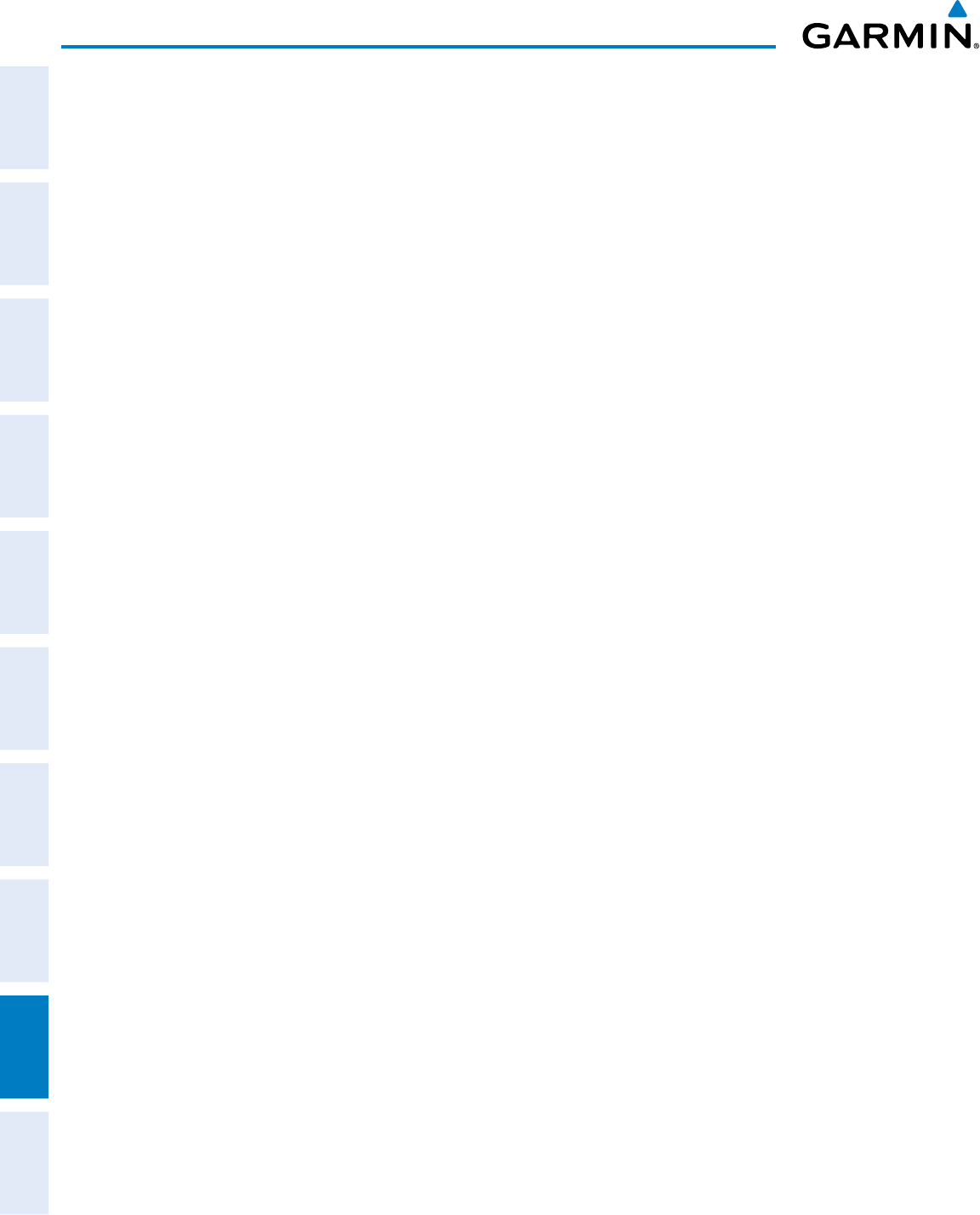
Garmin G950 Pilot’s Guide for the Pilatus PC-6
190-00870-02 Rev. A
SYSTEM
OVERVIEW
FLIGHT
INSTRUMENTS
EIS
AUDIO PANEL
& CNS
FLIGHT
MANAGEMENT
HAZARD
AVOIDANCE
AFCS
ADDITIONAL
FEATURES
APPENDICESINDEX
490
APPENDIX F
Blank Page
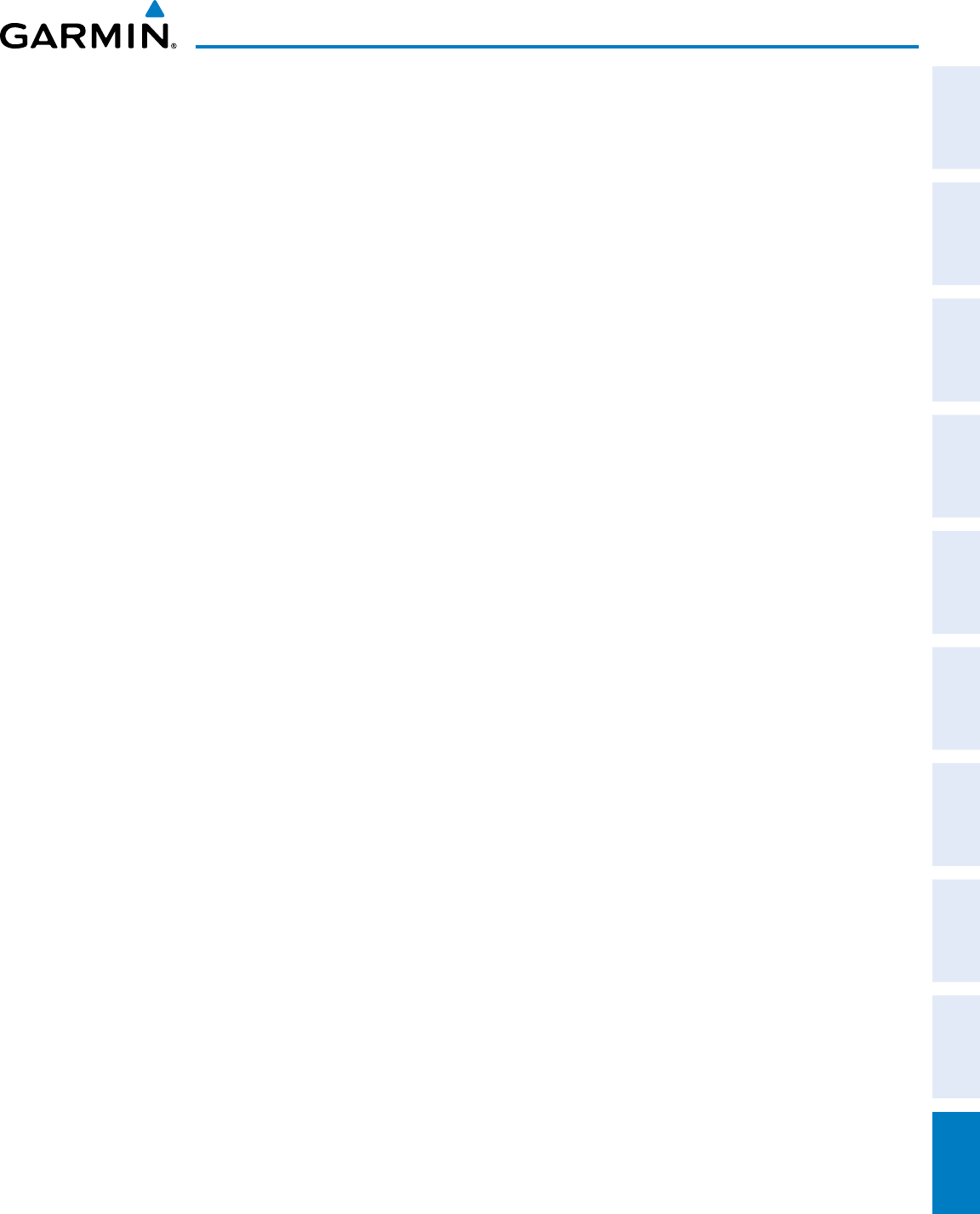
190-00870-02 Rev. A
Garmin G950 Pilot’s Guide for the Pilatus PC-6
I-1
INDEX
SYSTEM
OVERVIEW
FLIGHT
INSTRUMENTS EIS AUDIO PANEL
& CNS
FLIGHT
MANAGEMENT
HAZARD
AVOIDANCE AFCS ADDITIONAL
FEATURES APPENDICES INDEX
A
Activate a Flight Plan --------------------------------------211
Active database ------------------------------------- 462, 463
Active frequency -------------------------------------- 98, 107
AC-U-KWIK ------------------------------------ 365, 425, 467
Advisory alerts ----------------------------------------------444
AHRS ---------------------------------------------------------452
Aircraft range ------------------------------------------- 89–90
Air Data Computer (ADC) ----------------------------------- 3
Airport
Information ----------------------------------------------170
Nearest ---------------------------------------------------- 42
Airport Directory ------------------------365, 425, 426, 467
Airspace Alerts -------------------------------- 185, 186, 286
Airspeed Indicator ---------------------------------50, 52–53
Airways
Collapsed ------------------------------------------------- 224
Expanded ------------------------------------------------- 224
Alerting system --------------------------------------------- 441
Alerts --------------------------------------------------------441
Aircraft ----------------------------------------------------443
Airspace --------------------------------------------------- 40
Audio voice ----------------------------------------- 41, 460
Levels -----------------------------------------------------442
Alerts Window ----------------------------------------------- 74
Along Track Offset ---------------------------------- 215, 216
ALT -----------------------------------------------------------282
Altimeter --------------------------------------------50, 55–57
Altimeter Barometric Setting ------------------------------ 50
Altitude
Buffer ------------------------------------------------------ 40
Constraints -----------------------------------------------231
Altitude Alerting -------------------------------------------- 76
Altitude constraints ---------------------------------------- 269
Ammeter -------------------------------------------------84, 86
Annunciations
System ----------------------------------------------- 10, 445
Test tone --------------------------------------------- 12, 442
Annunciations, Softkey ------------------------------------- 74
Annunciation Window ---------------------------------51, 74
Annunciator lights -----------------------------------------123
Antenna Stabilization -------------------------------------305
AOPA ------------------------------------------- 365, 425, 467
AOPA Airport Directory ----------------------------- 426, 427
Approach ---------------------------------------------------- 482
Activating ------------------------------------------------246
Loading -------------------------------------- 208, 243, 245
Removing -------------------------------------------------246
Approach box ----------------------------------------------411
Approach channel ---------------------------------- 208, 243
APR softkey ------------------------------------------ 245, 253
Arc HSI -------------------------------------------------------- 60
Arrival Alerts ------------------------------------------------- 40
Arrival procedure -----192, 206, 239, 241, 267, 269, 278
Attitude and Heading Reference System (AHRS) 3, 8, 13,
13–14
Attitude Indicator ---------------------------------------50, 54
Audio alerting system -------------------------------------442
Audio Panel ---------------------------------------------------- 2
Audio Panel Fail-Safe Operation ------------------------- 132
Automatic Flight Control System (AFCS) ---------------363
Automatic squelch ----------------------------------------- 106
Auto-tuning, COM -----------------------------------------101
Auto-tuning, NAV ----------------------------------- 110, 114
Auto Zoom -------------------------------------------------- 138
AUX - system status page 384, 385, 405, 406, 422, 423,
424, 427
Aviation Symbols ------------------------------------ 150, 192
B
Backlighting ------------------------------------------------- 47
Barometric Setting, Altimeter --------------------50, 56–57
Bearing/distance, measuring -----------------------------145
Bearing Information -------------------------------51, 62–63
Bearing line ------------------------------300, 301, 303, 304
Bus voltage ----------------------------------------------84, 86
C
Calibrated Airspeed ----------------------------------------250
CAUTION ---------------------------------------------------- 442
Caution alerts ----------------------------------------------444
CDI --------------------------- 242, 258, 269, 277, 284, 454
Chart Not Available --------------------------------- 388, 409
Chart options ---------------------------------------- 396, 416
Chart setup box ------------------------------------- 402, 420
ChartView --------------------------------365, 386, 387, 405
ChartView database --------------------------------------- 405
ChartView plan view --------------------------------------397
ChartView profile View ------------------------------------398
Checklists -------------------------------------------- 434–435
Checklist softkeys ------------------------------------------434
Closest Point ------------------------------------------------224
COM channel spacing ------------------------------------- 105
COM Frequency Box ---------------------------------------- 98
Communication (COM) Frequency Box ------------------ 50
COM Tuning Failure ----------------------------------------132
Controls
PFD/MFD -----------------------------------------19–20, 28
Softkeys ----------------------------------------------- 21–24
Copy a Flight Plan -----------------------------------------211
Course Deviation Indicator (CDI) -----------41–42, 64–65
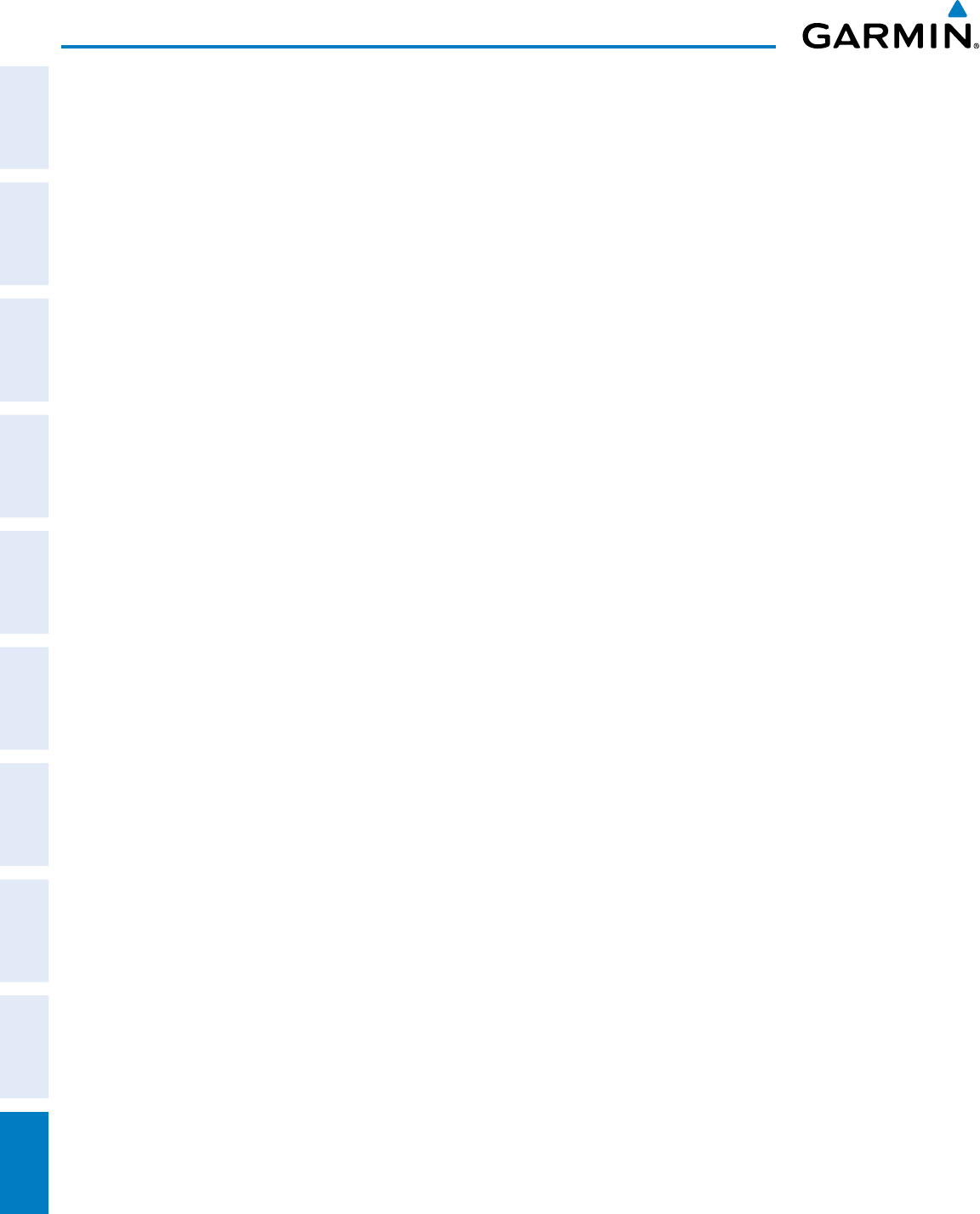
Garmin G950 Pilot’s Guide for the Pilatus PC-6
190-00870-02 Rev. AI-2
INDEX
SYSTEM
OVERVIEW
FLIGHT
INSTRUMENTS
EIS
AUDIO PANEL
& CNS
FLIGHT
MANAGEMENT
HAZARD
AVOIDANCE
AFCS
ADDITIONAL
FEATURES
APPENDICESINDEX
D
Databases ---------------------------------------- 7, 8, 12, 461
Database Synchronization ------------------- 462, 467, 468
Data entry ----------------------------------------------- 28–29
Data logging ------------------------------------------------ 437
Date, time ---------------------------------------------------- 38
Day/Night views ------------------------------------- 402, 420
Day view ---------------------------------402, 403, 420, 421
DB Mismatch -----------------------------------------------465
DCLTR --------------------------------------------------------- 26
Dead Reckoning --------------------------------------------- 79
Decision Height (DH) -----------------------------------51, 77
Declutter, Display-------------------------------------------- 81
Delete
Entire airway -------------------------------------- 213, 214
Entire procedure ---------------------------------- 213, 214
Flight plan items ----------------------------------------212
Flight plans -----------------------------------------------211
Individual waypoint ------------------------------ 212, 213
Density Altitude --------------------------------------------252
Departure
Procedure -----------------------------204, 218, 236, 238
Select -----------------------------------236, 239, 243, 246
Time -------------------------------------------------------250
Departure procedure chart ------------------------ 392, 413
Digital audio entertainment --------------------------------- 4
Dilution of Precision (DOP) -------------------------------- 18
Direct-to - 163, 187, 188, 189, 190, 191, 229, 230, 267,
269, 284
Display controls ---------------------------------------- 19–26
DME Information Window --------------------------------- 63
Dual navigation database --------------------------------463
E
Electrical indications ---------------------------------------- 84
Electronic checklists ------------------- 365–366, 434, 435
Emergency checklist ---------------------------------------435
Emergency Frequency -------------------------------------132
Endurance ---------------------------------------------------- 89
ENGINE ------------------------------------------------------- 26
Engine Indication System (EIS) ----------------------- 83–92
Entering Flight ID ------------------------------------------116
Entertainment inputs --------------------------------------129
Estimated Position Error (EPE) ---------------------------- 18
Export Flight Plan ------------------------------------------456
F
Field of View (SVS) -----------------------------------------161
Flaps -------------------------------------------------84, 86, 89
Flight Data Logging ---------------------------------------365
Flight ID ---------------------------------------------- 116, 122
Flight plan
Closest point to reference -----------------------------224
Storing ----------------------------------------------------482
FliteCharts ------------------------------------------- 365, 407
FliteCharts cycle -------------------------------------------- 423
FliteCharts expiration -------------------------------------423
FliteCharts functions --------------------------------------408
FPA ---------------------------------------------------- 231, 274
Frequency
Nearest ---------------------------------------------------183
Frequency spacing -----------------------------------------105
Frequently asked questions -------------------------------481
Fuel
Calculations ----------------------------------------------- 88
Efficiency -------------------------------------------------252
Endurance ------------------------------------------------252
Flow ----------------------------------------------------84, 88
Quantity -----------------------------------------------84, 88
Remaining ------------------------------------------- 89, 252
Required --------------------------------------------------252
Statistics --------------------------------------------------252
Used -------------------------------------------------------- 89
Fuel on Board ----------------------------------------------252
G
Gain ---------------------------------------------------------- 303
Generator speed -----------------------------------84, 86, 88
Geodetic Sea Level (GSL) -------------------- 316, 324, 333
Glidepath ----------------------------------------------------282
Glidepath Indicator ----------------------------------------- 58
Glideslope --------------------------------------------------- 282
Glideslope Indicator ---------------------------------------- 58
Global Positioning System (GPS)
Navigation ---------------------------------------- 187–288
GPS receiver -------------------------------------------- 14–16
Ground Mapping -------------------------------------------307
GTS 800 -----------------------------------------------------453
GTX 33 Mode S Transponders ---------------------------116
GWX 70 -----------------------------------------------------290
H
Heading ------------------------------------------------------ 50
HI SENS ------------------------------------------------------ 115
Horizontal Scan ------------ 299, 300, 301, 302, 305, 306
Horizontal Situation Indicator (HSI) 19, 20, 39, 50, 59–70,
244, 246, 258, 269, 278, 282, 284, 286, 483, 484
HSI double green arrow -----------------------------------107
HSI magenta arrow ----------------------------------------107
HSI single green arrow ------------------------------------ 107
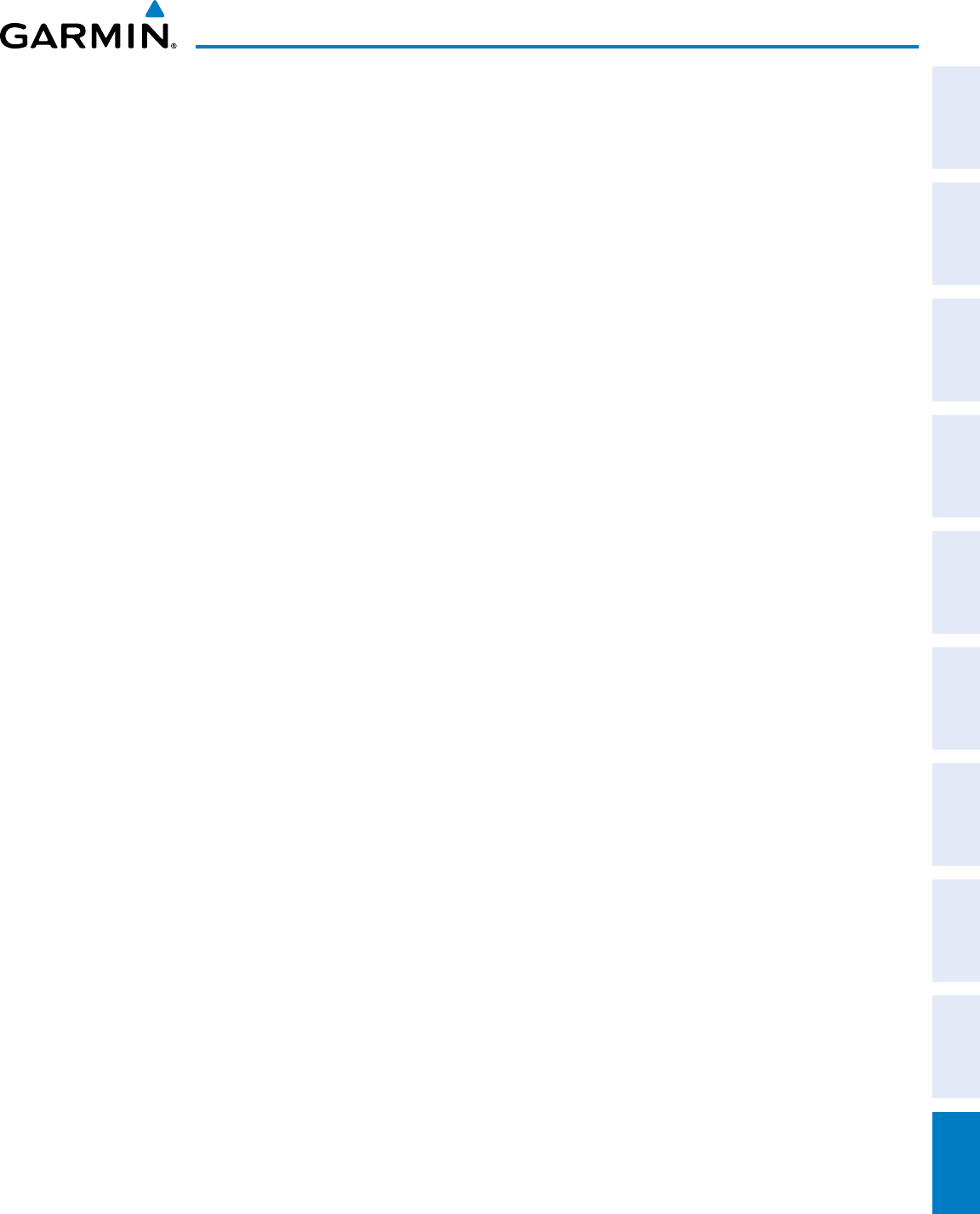
190-00870-02 Rev. A
Garmin G950 Pilot’s Guide for the Pilatus PC-6
I-3
INDEX
SYSTEM
OVERVIEW
FLIGHT
INSTRUMENTS EIS AUDIO PANEL
& CNS
FLIGHT
MANAGEMENT
HAZARD
AVOIDANCE AFCS ADDITIONAL
FEATURES APPENDICES INDEX
I
IDENT function ---------------------------------------------122
ID indicator -------------------------------------------------109
Import Flight Plan ------------------------------------------ 456
Indicated Altitude ------------------------------------------250
INFO box ----------------------------------------------------412
Inset Map ---------------------------------------------------- 51
Intercom system (ICS) -------------------------------------129
Intersection
Information --------------------------------------- 171–172
Interstage Turbine Temperature (ITT) ------------ 84, 86, 88
Inverting a flight plan -------------------------------------211
IOI -----------------------------------------330, 340, 457, 458
ITT ---------------------------------------------------- 84, 86, 88
J
Jeppesen ----------------------------------------------------462
L
Land Symbols ----------------------------------------------- 149
Line Replaceable Units (LRU) -----------------------2–5, 11
LNAV --------------------------------------------------------- 258
LO SENS -----------------------------------------------------115
Low Altitude Annunciation -------------------------------- 77
LPV ---------------------------------------------------- 258, 284
M
Map Panning -----------------------------------------------140
Map symbols -----------------------------------------------487
Marker Beacon ---------------------------------------------115
Marker Beacon Annunciations ---------------------------- 75
MASQ processing ------------------------------------------- 93
Measurement units ----------------------------------------- 38
Menus -------------------------------------------------------- 27
Message advisories -------- 443, 447, 448, 449, 452, 453
Messages
Reminder -------------------------------------------------- 45
Minimum Descent Altitude (MDA) -------------------51, 77
Missed Approach----------------- 192, 247, 254, 258, 284
MKR/MUTE -------------------------------------------------115
Mode S ------------------------------------------------- 23, 116
Mode selection softkeys --------------------------- 116, 117
Morse code identifier --------------------------------------109
Multi Function Display (MFD) ------------------------------- 2
Controls ---------------------------------------------- 19–20
Softkeys ---------------------------------------------------- 25
N
Navigation mode selection -------------------------------107
Navigation (NAV)
Database ------------------------------------ 189, 231, 232
Map ------------------------------------133, 145, 168, 189
Navigation (NAV) Frequency Box ------------------------- 50
Navigation Source ------------------------------------- 64–66
Navigation Status Box ------------------------------------- 50
Nav radio selection ----------------------------------------107
Nearest
Airports 31, 42, 133, 134, 163, 167, 168, 169, 170, 189
Page ------------------------------------------ 168, 169, 170
Airspaces ---------------------------------31, 40, 183, 185
Intersections ----------------------------------31, 171, 172
NDB -------------------------------------------------- 31, 174
User Waypoint -------------------------------------------178
VOR --------------------------------------------31, 171, 176
Nearest Airport(s) ------------------------------------------245
Nearest airports, frequency tuning ----------------------101
NEXRAD ----------------------------------------------------- 291
Night view -------------------------------402, 403, 420, 421
Normal display operation ------------------------------------ 9
NOTAMs -----------------------------------------------------394
O
OBS Mode----------------------------------------------- 69–70
Obstacles --------------------------------------------- 449, 450
Odometer ---------------------------------------------------- 45
Oil
Pressure-------------------------------------------84, 86, 88
Temperature -------------------------------------84, 86, 88
Omni Bearing Selector (OBS) ---------------------- 482–483
Other Statistics -------------------------------------- 250, 252
Outside Air Temperature (OAT) -----------------------50, 71
P
Page
Menus------------------------------------------------------ 27
Page groups -------------------------------------------- 29–32
Parallel Track ----------------------------------------- 217, 218
Passenger address -----------------------------------------127
PA system ---------------------------------------------------127
PFDSee Primary Flight Display (PFD)
PFD failure --------------------------------------------------132
Pilot Profile Import/Export Messages -------------------456
Pilot profiles -------------------------------------------- 34–35
Pitch indication ---------------------------------------------- 54
Power-up page ---------------------------------------------434
Power-up, system --------------------------------------------- 8
Pressure, oil ----------------------------------------- 84, 86, 88
Primary Flight Display (PFD) --------------------------------- 2
Controls ---------------------------------------------- 19–20
Softkeys ----------------------------------------------- 21–23
Profile Path--------------------------------------------------322
Profile View -------------------------------------------------321
Propeller speed -------------------------------------84, 86, 88
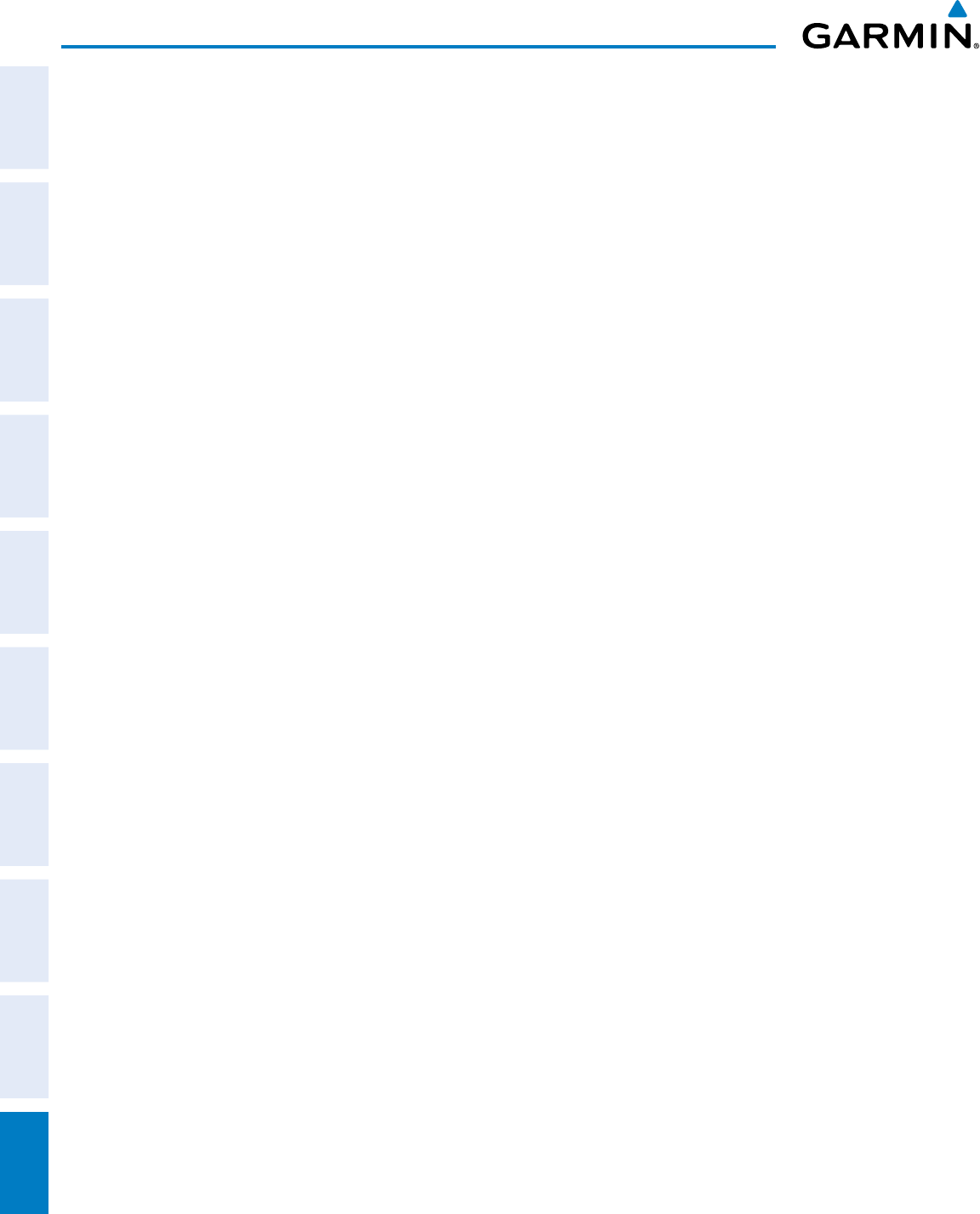
Garmin G950 Pilot’s Guide for the Pilatus PC-6
190-00870-02 Rev. AI-4
INDEX
SYSTEM
OVERVIEW
FLIGHT
INSTRUMENTS
EIS
AUDIO PANEL
& CNS
FLIGHT
MANAGEMENT
HAZARD
AVOIDANCE
AFCS
ADDITIONAL
FEATURES
APPENDICESINDEX
Q
Quick tuning 121.500 MHz ------------------------------100
R
Radar --------------------------------------------------------290
RAIM ---------------------------16, 242, 254, 255, 256, 257
Range -------------------------------------------------------- 159
Range, aircraft ------------------------------------------ 89–90
Receiver Autonomous Integrity Monitoring (RAIM) 16–17,
254, 481
Reminder messages ---------------------------------------- 45
Required Vertical Speed -----------------------------------275
Required Vertical Speed Indicator (RVSI) -------- 275, 276
Reversionary Mode ----------------------------------------132
ROC ---------------------------------------330, 340, 457, 458
Runway
Minimum length ------------------------------------------ 42
Surface ----------------------------------------------------- 42
RX indicator -------------------------------------------------- 99
S
Safe Operating Annunciations -------------------- 443, 444
SafeTaxi ----------------------------------------- 365, 380, 383
SafeTaxi database ------------------------------------------384
SBAS ------------------------- 254, 256, 257, 258, 450, 481
Scheduler ----------------------------- 45–46, 365–366, 432
Sector Scan ------------------------------------------ 303, 304
Secure Digital (SD) card ------------------------- 7, 434, 461
Selected Altitude ----------------------------------------50, 76
Selected Altitude Bug -------------------------------------- 50
Selected Altitude Intercept Arc ---------------------------162
Selected Course -----------------------------------------51, 60
Selected Heading ---------------------------------------51, 60
Selecting a COM radio ------------------------------------- 98
Sequencing waypoints
Automatic ------------------------------------------------483
Sequencing waypoints, suspend -------------------------- 70
Slip/Skid Indicator ---------------------------------------50, 54
Softkey annunciations -------------------------------------- 74
Softkeys
MFD -------------------------------------------------------- 25
PFD ------------------------------------------------22–24, 50
Speaker ------------------------------------------------------123
Split COM operation ---------------------------------------128
STAB ---------------------------------------------------------305
Standby frequency ------------------------------98, 101, 107
Standby frequency field ------------------------------------ 98
Standby Navigation Database -------------------- 463, 465
Stereo headsets --------------------------------------------123
Stuck microphone ------------------------------------------132
Sunrise/Sunset ---------------------------------------------- 251
SVT troubleshooting --------------------------------------- 438
Symbols, map ----------------------------------------------- 487
Synthetic Vision Technology (SVT) ------------54, 365, 366
System
Annunciations -------------------------------------- 10, 441
Message advisories -------------------------------------447
Power-up ---------------------------------------------------- 8
Time -------------------------------------------------------- 38
System time -------------------------------------------------- 50
T
TA ------------------------------------------------------------460
TAS ---------------------299, 300, 301, 302, 303, 304, 354
TAWS-B ----------------------------------------------- 316, 458
ALERTS ----------------------------------------------------458
System Status -------------------------------------------- 344
System Status Annunciations --------------------------459
Temperature, Interstage Turbine -----------------84, 86, 88
Temperature, oil ------------------------------------ 84, 86, 88
Terminal Procedures Charts ----------------------- 388, 409
Terrain ------------------------------------------ 449, 457, 458
Color indications ----------------------------------------489
Terrain Annunciation --------------------------------------- 51
Terrain Awareness and Warning System (TAWS) ------- 76
Terrain Proximity -------------------------------------------316
Terrain-SVS ------------------------------------- 316, 324, 363
Alerts ------------------------------------------------------ 457
System Status Annunciations --------------------------457
Tilt ------------------------------------------------------------302
Tilt line ------------------------------------------------------- 302
Timer
Departure -------------------------------------------------- 44
Flight ------------------------------------------------------- 44
TOPO DATA ------------------------------------ 146, 147, 156
Top of Descent (TOD) ------------------------- 274, 275, 281
TOPO SCALE ------------------------------------------------148
Torque -----------------------------------------------84, 86, 88
Track ---------------------------------------------------------- 59
Traffic advisory ---------------------------------------------299
Traffic Advisory System ------------------------------------ 453
Traffic Advisory (TA)----------------------------------- 75, 460
Traffic Annunciation ---------------------------------------- 51
Traffic Information Service (TIS) ------------------- 485–486
Transponder ---------------------------------------------------- 3
Status Box ------------------------------------------------- 50
Transponder code entry -----------------------------------120
Transponder data box -------------------------------------- 93
Transponder ground mode -------------------------------117
Transponder mode field ------------------------------------ 93
Transponder standby mode ------------------------------118
Trend Vector
Turn Rate -------------------------------------------------- 62
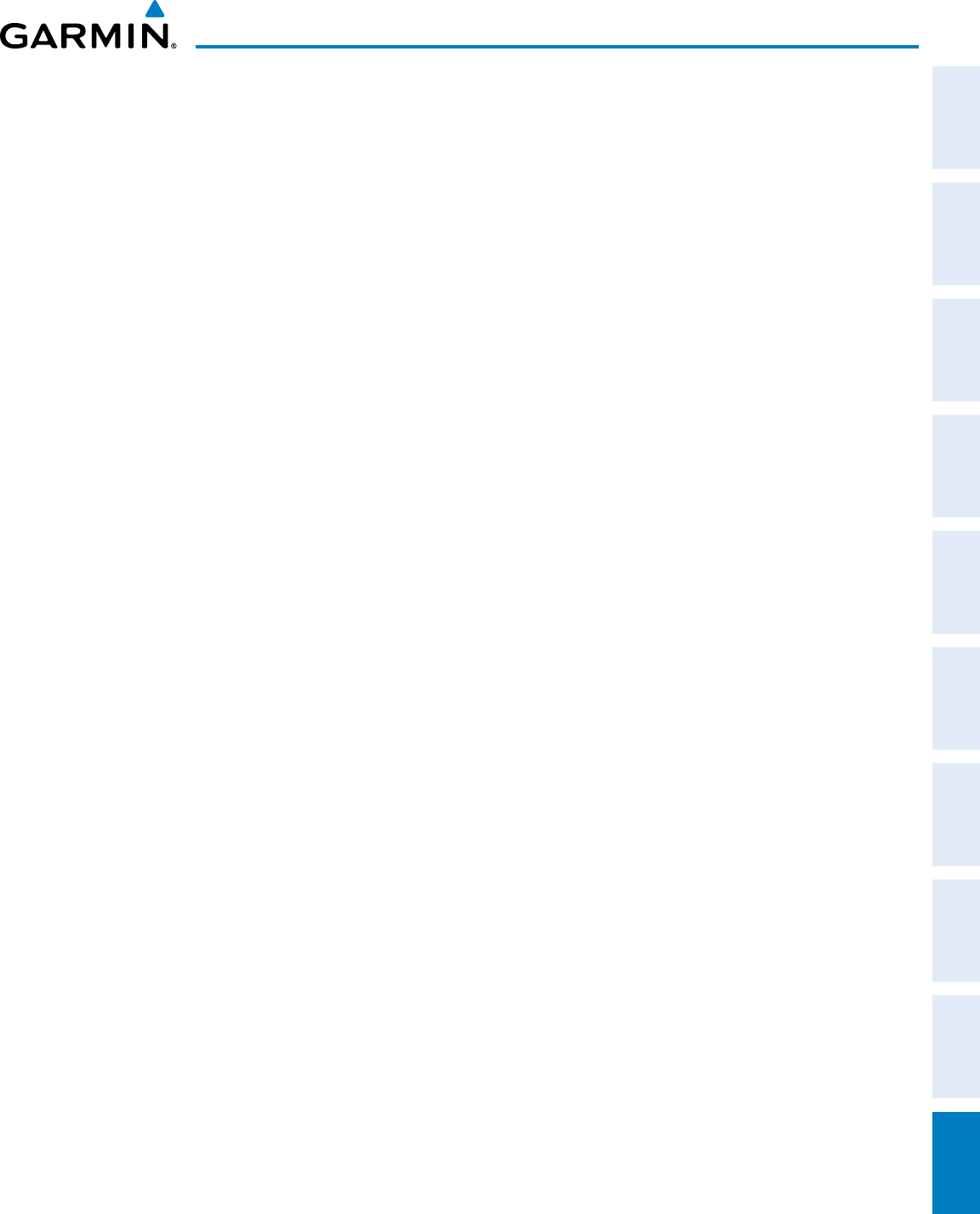
190-00870-02 Rev. A
Garmin G950 Pilot’s Guide for the Pilatus PC-6
I-5
INDEX
SYSTEM
OVERVIEW
FLIGHT
INSTRUMENTS EIS AUDIO PANEL
& CNS
FLIGHT
MANAGEMENT
HAZARD
AVOIDANCE AFCS ADDITIONAL
FEATURES APPENDICES INDEX
Trim --------------------------------------------------84, 86, 89
Trip
Planning ------------------------------------- 250, 251, 252
Statistics ---------------------------------------45, 251, 252
True Airspeed (TAS) ------------------------ 50, 52, 252, 452
Turn anticipation -------------------------------------------483
Turn Rate Indicator -------------------------------------50, 62
TX indicator -------------------------------------------------- 99
U
Unable to display chart ---------------------------- 388, 409
Units, measurement ---------------------------------------- 38
Updating Garmin databases -----------------------------384
Updating Jeppesen databases ---------------------------405
User-Defined Holding Pattern ---------------------------- 226
V
VDISee Vertical Deviation Indicator (VDI)
Vertical
Deviation -------------------------------------------------- 56
Guidance -------------------------------------------------232
Direct-to --------------------------------------------------230
Navigation -----------------------------------------------231
Speed
Guidance -------------------------------------------------232
Vertical Deviation Indicator (VDI) -------------58, 275, 276
Vertical navigation
Direct-to --------------------------------------------------230
Vertical Scan ----------------------------------------- 301, 302
Vertical Speed Indicator (VSI) ------------------ 50, 58, 276
Vertical Track alert -----------------------------------------460
VFR code ----------------------------------------------------121
Video settings ----------------------------------------------429
Video system ---------------------------------------- 365, 428
VNAV ------------------------------------------------- 191, 455
VNV ----------------------------------------------------------274
Guidance
Disabling -------------------------------------------------229
Enabling --------------------------------------------------229
VNV Indications, PFD --------------------------------------- 73
Voice alerts -------------------------------------------------443
Voice Alerts, TIS Traffic --------------------------75, 350, 360
Voltmeter ------------------------------------------------- 84, 86
VOR, NearestSee Nearest: VOR
VOR selection -----------------------------------------------107
VSISee Vertical Speed Indicator (VSI)
Vspeeds ------------------------------------------------------ 53
VS TGT ------------------------------------------------ 231, 274
W
WAAS ------------------------------------------------- 258, 481
WARNING --------------------------------------------------- 442
Warning alerts ----------------------------------------------443
Waypoint
Automatic sequencing ---------------------------------483
Skipping --------------------------------------------------483
Waypoint Selection Submenu ---------188, 195, 199, 254
Waypoint Sequencing, Suspend -------------------------- 70
Weather Alert (WX Alert) ---------------------------------290
Weather Attenuated Color Highlight (WATCH) 305, 306
Weather (real-time) ------------------------------------------- 4
Wind ---------------------------------------------------------158
Wind Data --------------------------------------------------- 51
X
XM weather/radio -------------------------------------------- 4
Z
Zoom
Auto ------------------------------------------------------- 138
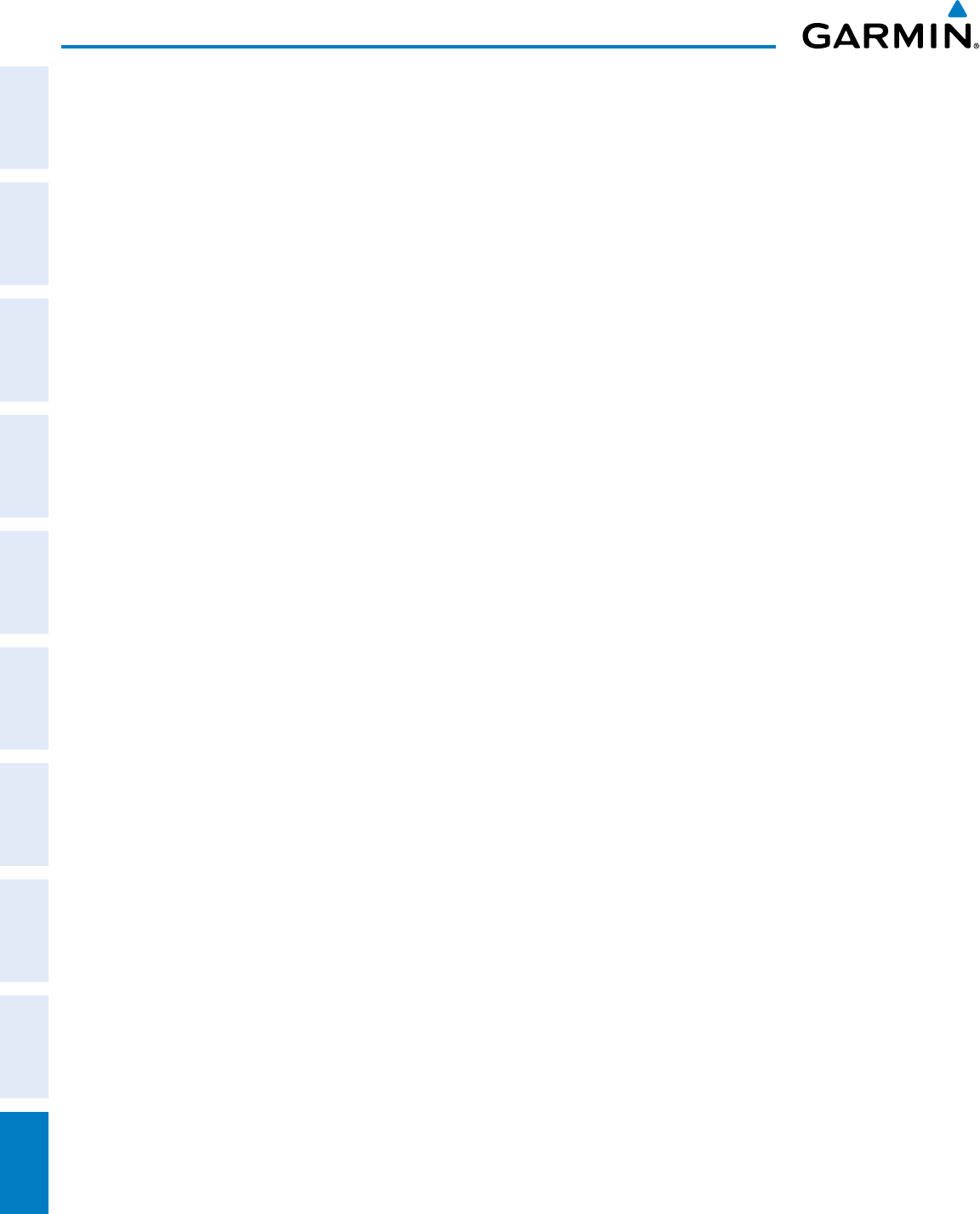
Garmin G950 Pilot’s Guide for the Pilatus PC-6
190-00870-02 Rev. AI-6
INDEX
SYSTEM
OVERVIEW
FLIGHT
INSTRUMENTS
EIS
AUDIO PANEL
& CNS
FLIGHT
MANAGEMENT
HAZARD
AVOIDANCE
AFCS
ADDITIONAL
FEATURES
APPENDICESINDEX
Blank Page
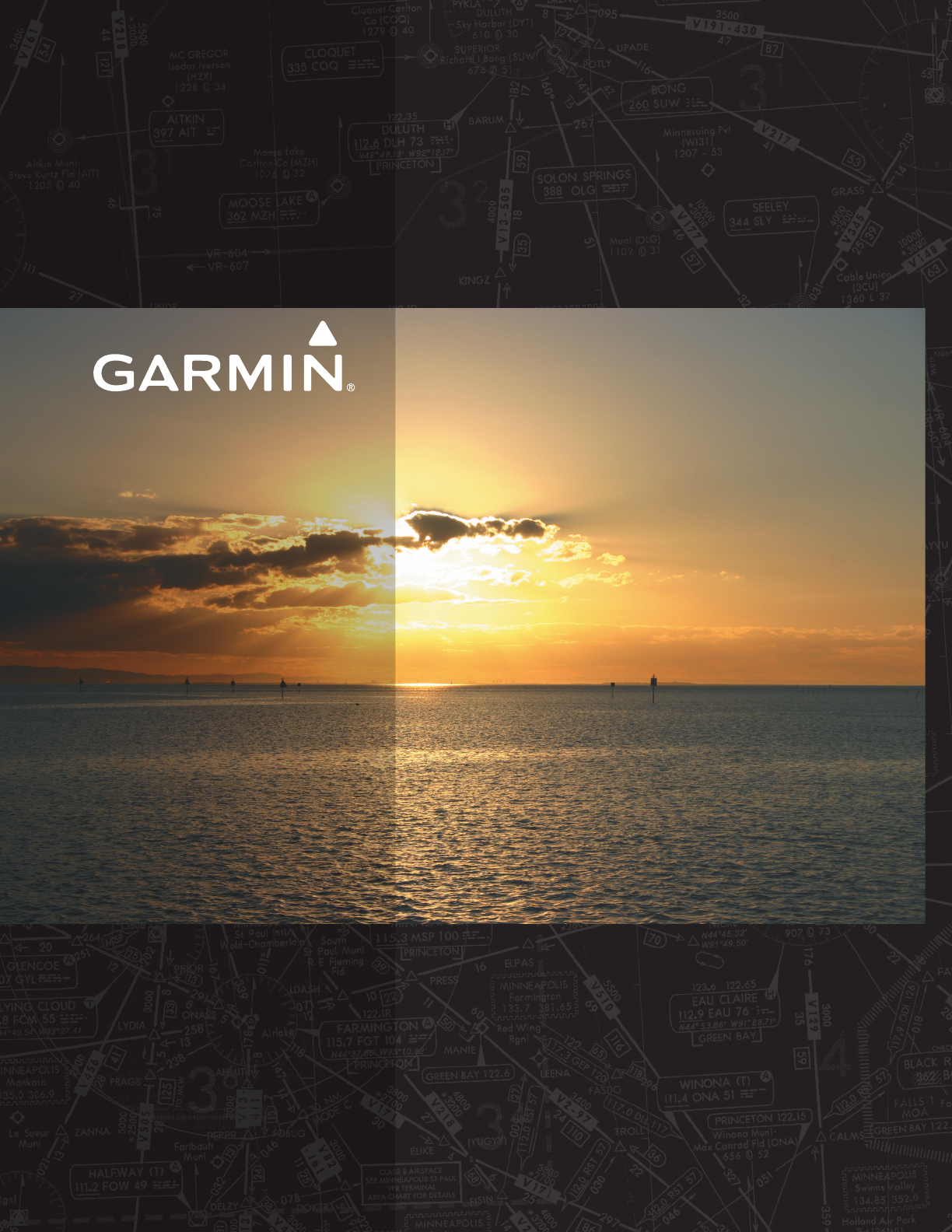
Garmin International, Inc.
1200 East 151st Street
Olathe, KS 66062, U.S.A.
p:913.397.8200
f:913.397.8282
Garmin AT, Inc.
2345 Turner Road SE
Salem, OR 97302, U.S.A.
p:503.391.3411
f:503.364.2138
Garmin (Europe) Ltd.
Liberty House, Hounsdown Business Park
Southampton, Hampshire SO40 9LR U.K.
p:44 (0) 23 8052 4000
f:44 (0) 23 8052 4004
Aviation Support:44 (0) 87 0850 1243
Garmin Corporation
No. 68, Jangshu 2nd Road
Shijr, Taipei County, Taiwan
p:886/02.2642.9199
f:886/02.2642.9099
www.garmin.com
Pilatus PC-6
G950®Integrated Avionics System
Pilot’s Guide
G950®
Pilot’s Guide Pilatus PC-6
190-00870-02
Revision A