Garmin M2AINX01 LOW POWER TRANSMITTER (2400-2483.5 MHz) User Manual 1
Garmin International Inc LOW POWER TRANSMITTER (2400-2483.5 MHz) 1
Garmin >
Contents
- 1. User Manual 1
- 2. User Manual 2
User Manual 1
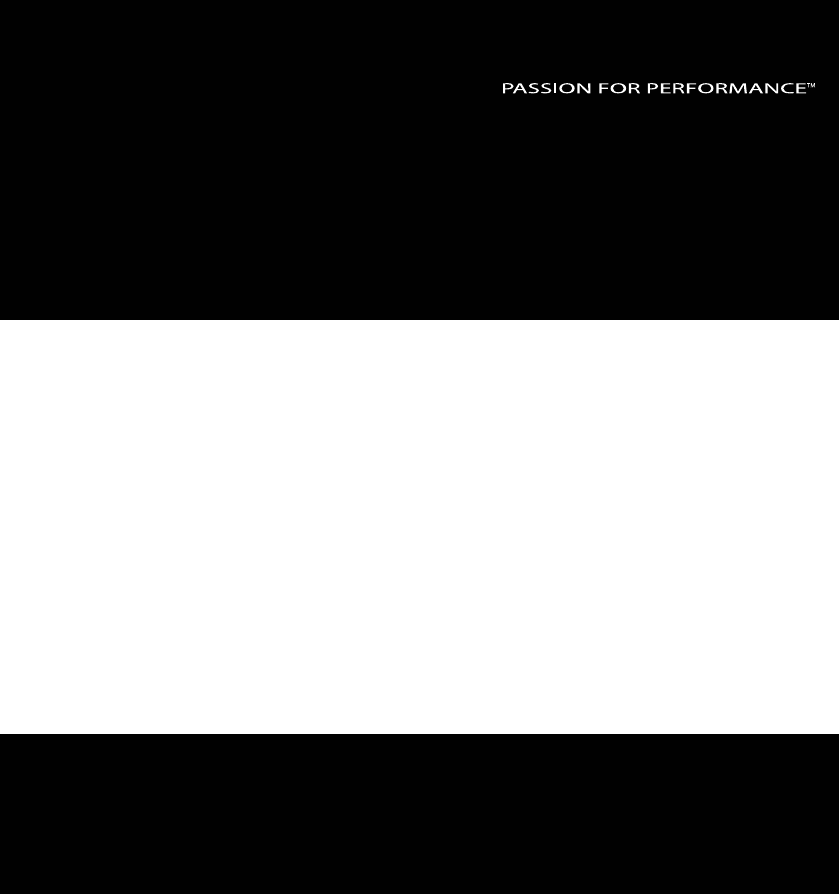
- Instrument -
Installation and Operation Manual
English
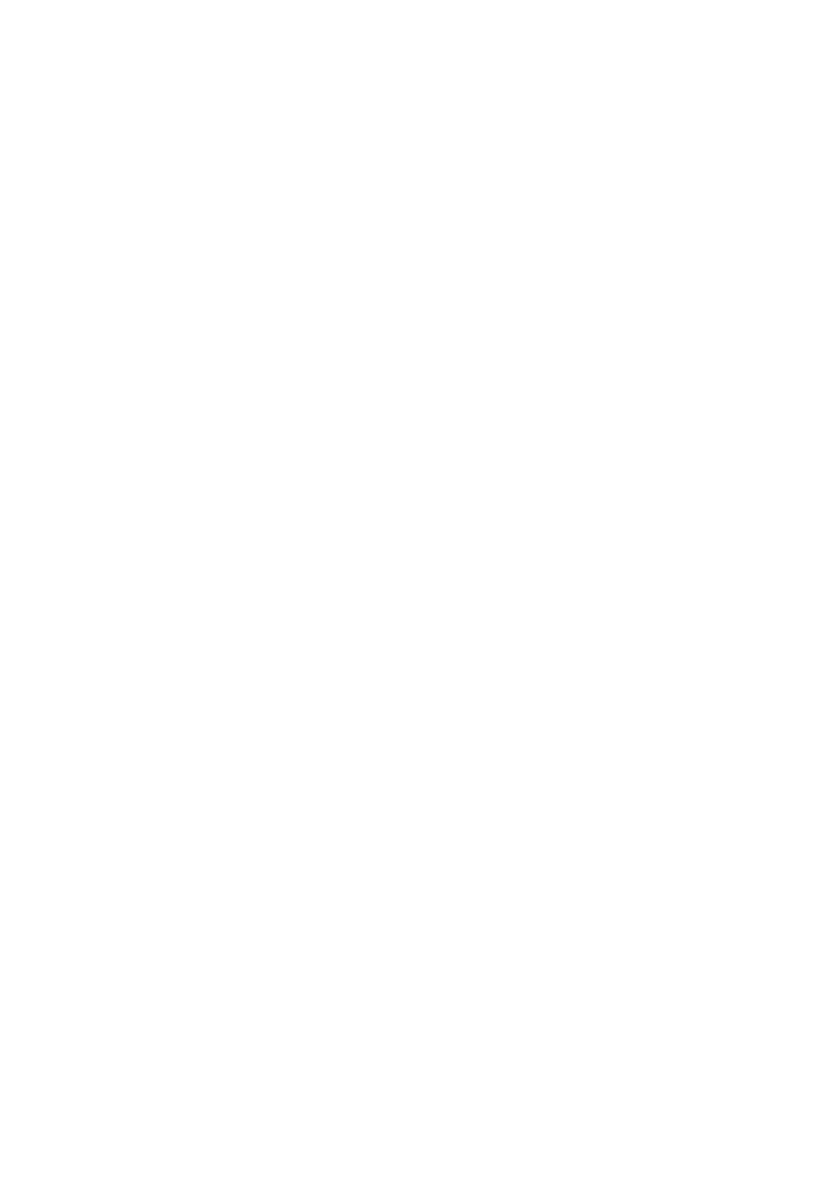
WIND Pack English
1
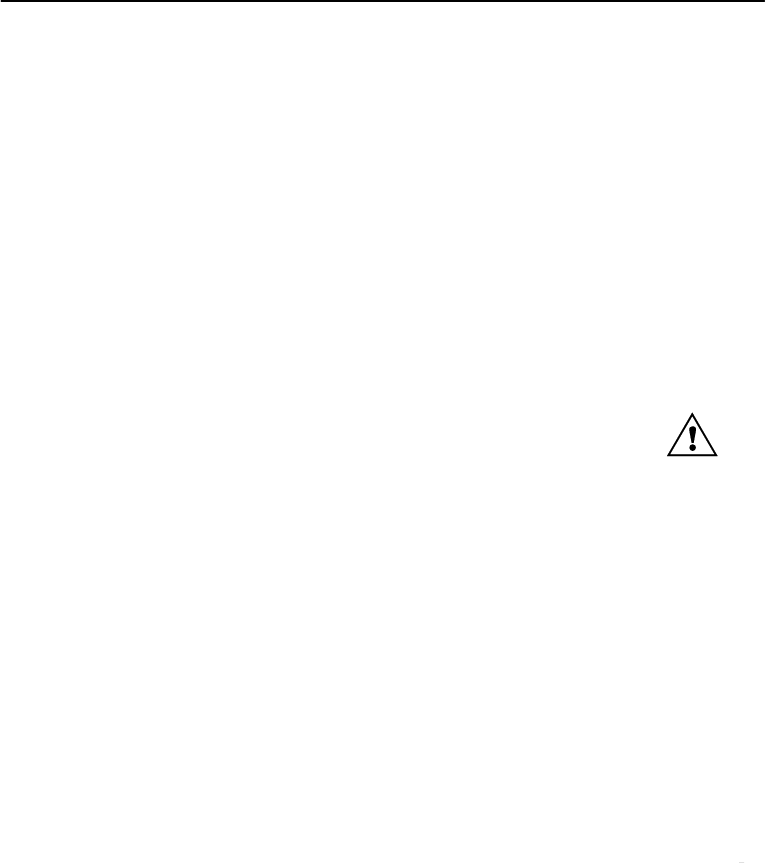
English
5
1 Installation
• The installation includes 6 major steps:
1. Read the installation and operation manual.
2. Plan where to install the transducers and instruments.
3. Run the cables.
4. Install the transducers and instruments.
5. Take a break and admire your installation.
6. Learn the functions and calibrate your system.
Before you begin drilling ... think about how you can make the installation as neat
and simple as y our boat will allow. Plan where to position the transducers, WSI-box
and instruments. Think about leaving space for additional instruments in the future.
• A few ”do nots” you should consider:
− Do not cut the cables too short. Allo w extra cable length at the Inertface box so
it can be disconnected for inspection w ithout having to disconnect all
attached cables.
− Do not place sealant behind the displa y. The instrument gasket eliminates
the need for sealant.
− Do not run cables in the bilge, where water can appear.
− Do not run cables close to fluore scent light source s, engine or radio
transmitting equipment to avoid electrical disturbances.
− Do not rush, take your time. A neat installation is easy to do.
• The following material is needed:
Wire cutters and strippers.
Small Philips and small flat head screw driver.
Hole saw for the instrument clearance hole 63 mm (2½").
5 mm (1/4") drill for the mounting holes.
If y ou are doubtful about the installation, obtain the services of an experienced
technician.
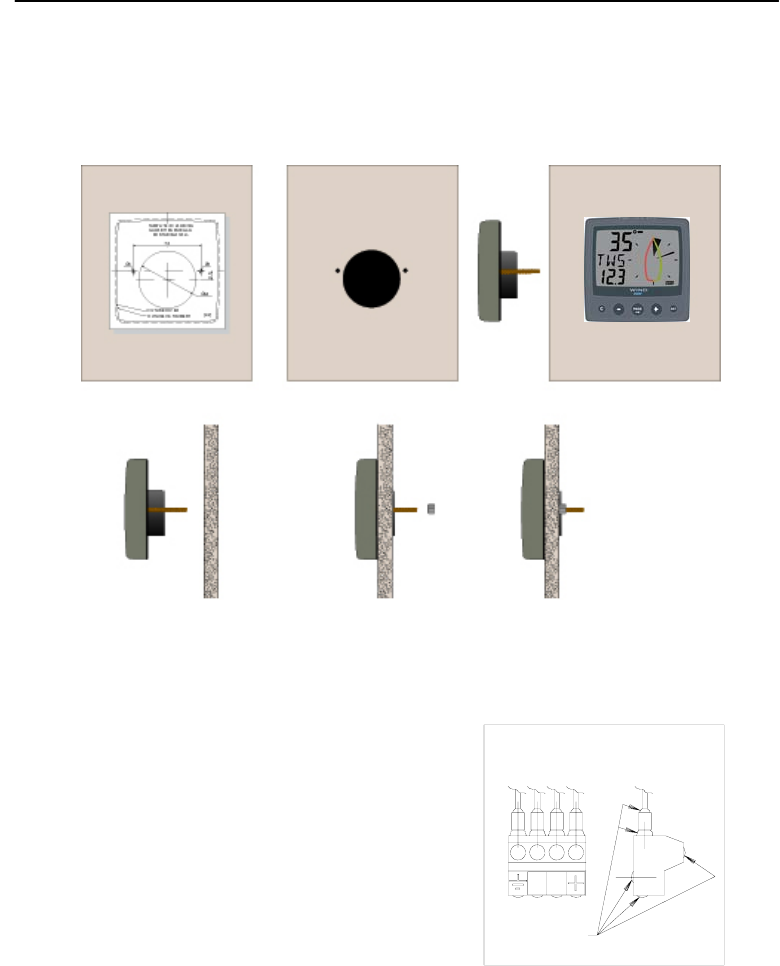
English
6
1.1 Installing the instrument
• Place the adhesive drill template on the desired location for the instrument. Drill the
2 holes using a 5 mm (1/4") drill for the tw o pin bolts. Use a 63 mm (2½") hole saw
to machine the clearance hole for the in strument connection socket. Remove the
template.
• Screw the two pin bolts to the instrument
• Put the instrument in place
• Screw the two nuts from the back
Note! The two nuts must just be tighten by hand only
• Run the Netw ork cable from the Interface
box to the instrument.
• If you want to cut the Netw ork cable to
length, disconnect 4-pole jack plug and cut
the cable. Peel off about 35 mm (1.4") of the
cable insulation. Remove about 6 mm (1/4")
from the 3 isolated w ires (the 4th w ire is an
earth / screen). Attach the 4 cable protectors
to the wires using a pair of flat pliers.
• Connect the 4 cable prot ectors to the 4-pole
jack plug as shown. Apply silicon paste on all
locations as shown.
Note: Must be done to avoid corrosion.
Silicon paste
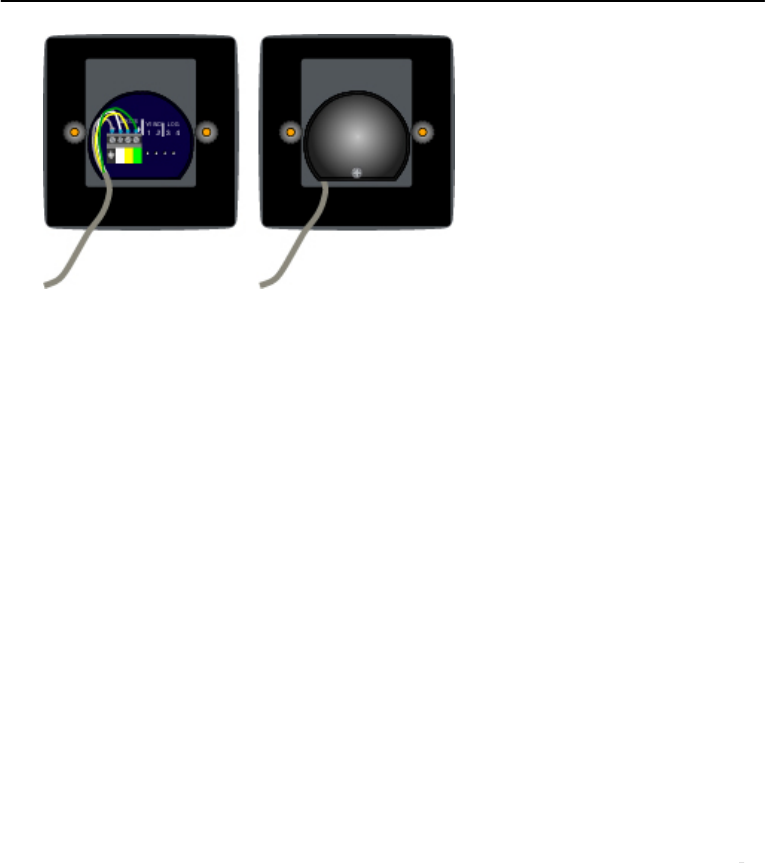
English
7
• Apply silicon paste to the instrument connection pins at the back of the instrument.
Press the jack plug onto the instrument pins. Press the cable in to the cable leads.
• Mount the connection back cover with the screw.
1.1.1 Installing instrument to the Interface box
All instruments are connected direct ly to the Network. They
all use the same colour coded 4- pole jack plugs. (F or instrument
installation, see 2.2).
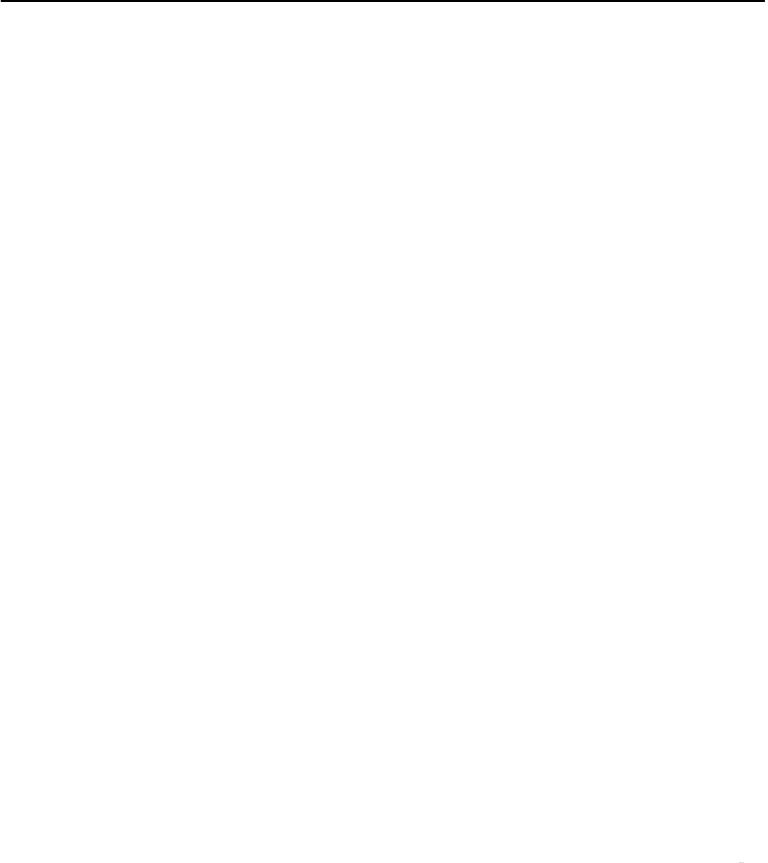
English
3
Part specification
___________________________________________________________
Items delivered with the instrument
Qty Descrip tion Reference
1 Instrument package 2
1 Interface box 3
1 Instrument cover 4
1 Drill template for instrument 5
1 Installation and operating manual 6
1 Warranty card 7
2 Instrument mounting screws 8
2 Plastic nuts 8
1 Connection back cover 8
2 Silicon paste tube 8
2 Plastic cable strap 8
1 Network cable, 8 m (26 ft) 10
5 Cable protectors, 0,25 mm (0.1 inch) 11
5 Cable protectors, 0,75 mm (0.3 inch) 11
1 3m red power cable 12
1 3m black power cable 13
3 Mounting screws for instrument 19
1 Instrument 20
1 Instrument bracket 20
3 Mounting screws for Interface bo 21
Registering this product
Once you have checked that y ou have all the lis ted parts, please take time to fill in the
warranty document and return it to your national distributor.
By returning the w arranty card, it w ill assist y our distributor to give y ou prompt and
expert attention. Keep y our proof of purchase. Also, your details are added to our
customer database so that you automatically receive new product catalogues w hen
they are released.
Warranty conditions see 12.
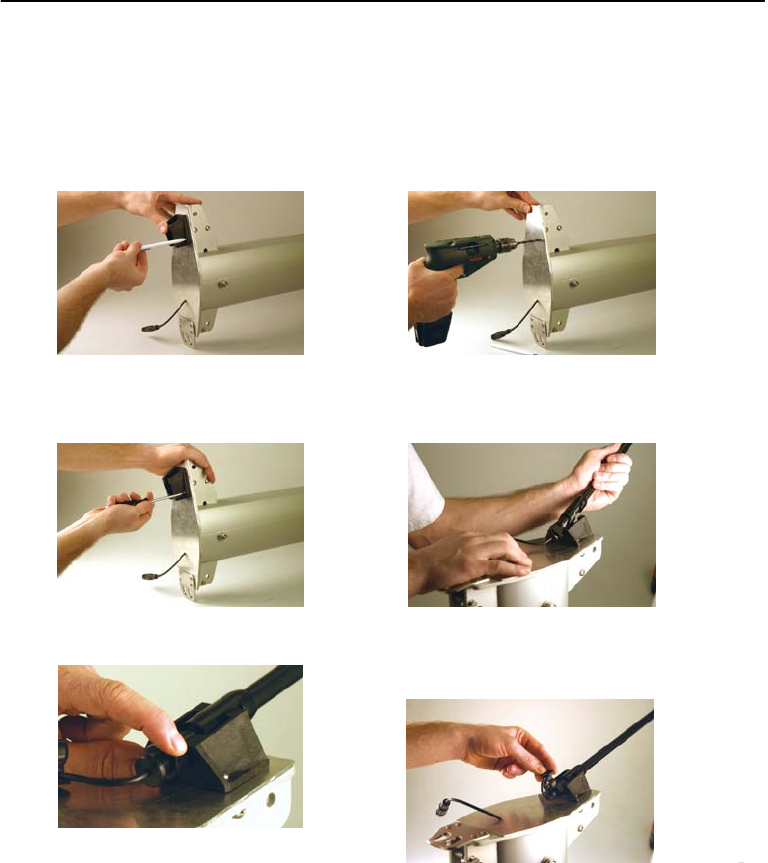
English
9
1.3.4 Mounting the Instrument step by step
1. Mark the mounting holes using
the bracket as an template
3. Mount the bracket with the three
supplied screws
5. Tighten the lock nut by hand only
(do not use any tool)
2. Drill the three mounting holes
using a 3,2mm drill
4. Insert the transducer into the
bracket from front to back
6. Attach the security clamp
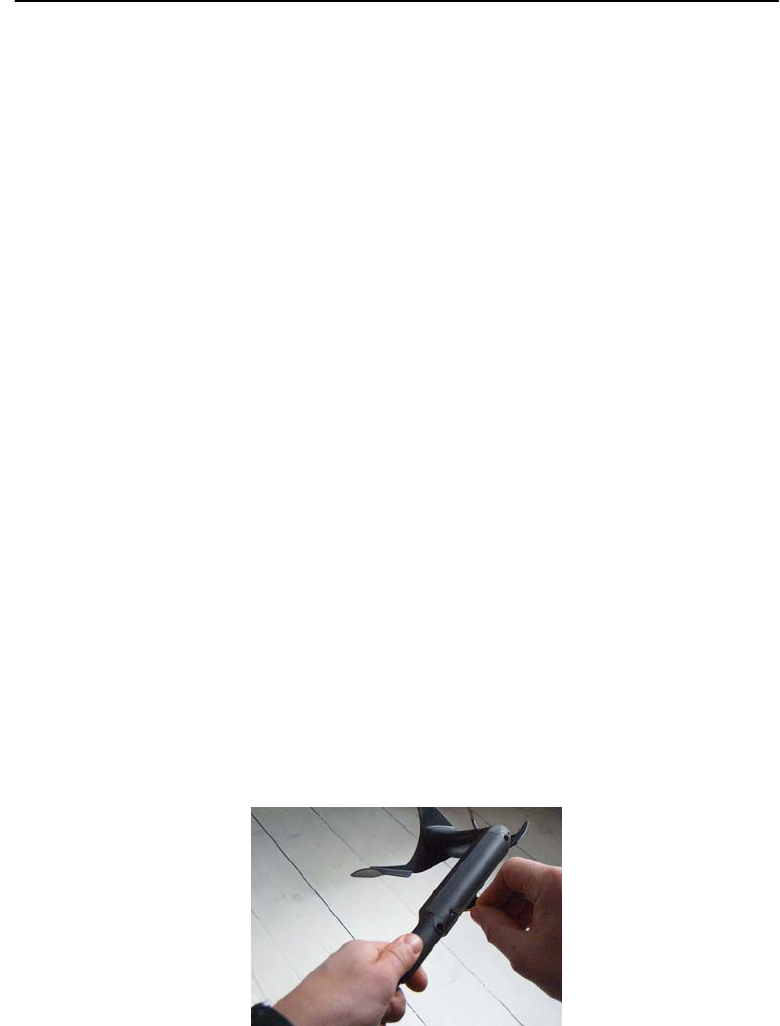
English
10
2 Connection to other systems
A system is fully compatible with other Network systems. If you
want to connect the system to a system, you have to move the connection of
the log and depth transducers to the Interface box. Note that a 200kHz depth transducer
must be used. The 200kHz transducer is recognized by the colour of the leads that
should be blue, black and screen. If your existing depth transducer has other colours of
the transducer leads, it has to be changed. 200kHz transducers are available for all
types of products through hull fittings.
The network cable of the system may be connected at any location in the
existing system. That is normally at the Server but if it is more convenient,
you may connect the Network cable to any existing instrument.
3 Pairing procedure of Instrument
When all instruments have been installed, a pairing procedure between the Instrument
and the Interface unit must be made to introduce it to your specific
network system. This is how you do it:
a. Make sure the Instrument is fully charged!
If the Instrument has been stored in a dark place for a long time,
you must first charge it by exposing the solar cell for sun light some
hours before use.
b. Pairing!
Hold the Instrument within 2m from the Interface unit, and
then press the INIT button (through the hole in the bottom of the
battery lid) by use of the “pin”.
If the batter lid is open, you may see the LED. The built in LED will
flash 2 times then lit for 2s, before it is turned off. Your Nexus system
is now ready for use.
If the pairing of some reason did not work, the LED will flash a third
time. You should then release the Instrument box airing, see below!
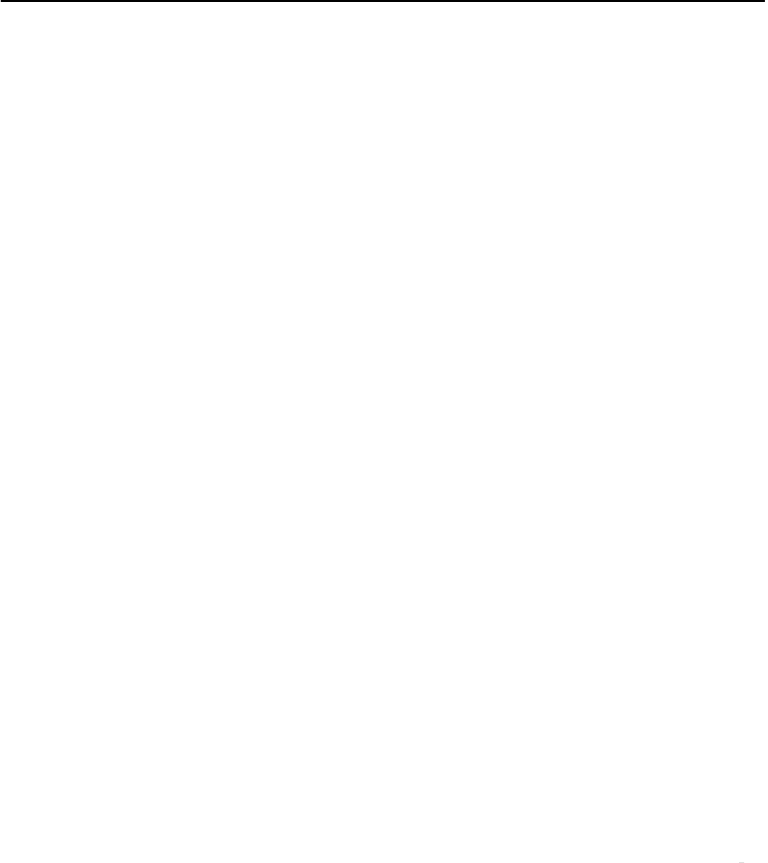
English
11
4 Re-initialization of the Instrument
To release the Instrument and re-initializing it, press and hold the INIT
button for 5s.
The Instrument can then be re-initialised again to the same, or to any other Interface box
as described above.
när den åter skall monteras. Se procedur enligt ovan.
5 Maintenance!
If you have been using the Instrument pack for several seasons, you may need to
change the rechargeable cells.
Use original NiMh cells.
IMPORTANT! Do not change the rechargeable cell in strong light! If needed, cover
the solar cell with your hand while changing cells!
Open the battery lid and remove the old cell from the connector, install the new
cells. Return the used Cells to waste collection!
6 Change Instrument or Interface box / Release the pairng
If the Instrument or the Interface box has to be exchanged, Interface box piring has to
be released. To release the Interface box, there are two alteratives:
A From a Data instrument
1. Press and hold the SET button for two seconds
2. Press the PLUS button until the text C15 is showed
3. Note the value for C15.
4. Press SET (short) and enter the value 99.9 using MINUS, PLUS and PAGE.
5. Press SET.
6. The Interface box has now released the pairing and you can now enter the value you
noted under point 3 again
7. Press PAGE followed by SET to exit the setting mode
B From a instrument
1. Press and hold the SET button for two seconds
2. Press the PAGE button until the text C50 is showed
3. Press the PLUS button until the text C53 is showed
4. Note the value for C53 (normally 1.70).
5. Press SET (short) and enter the value 1.99 using MINUS, PLUS and PAGE.
6. Press SET.
7. The Interface box has now released the pairing and you can now enter the value
you noted under point 4 again
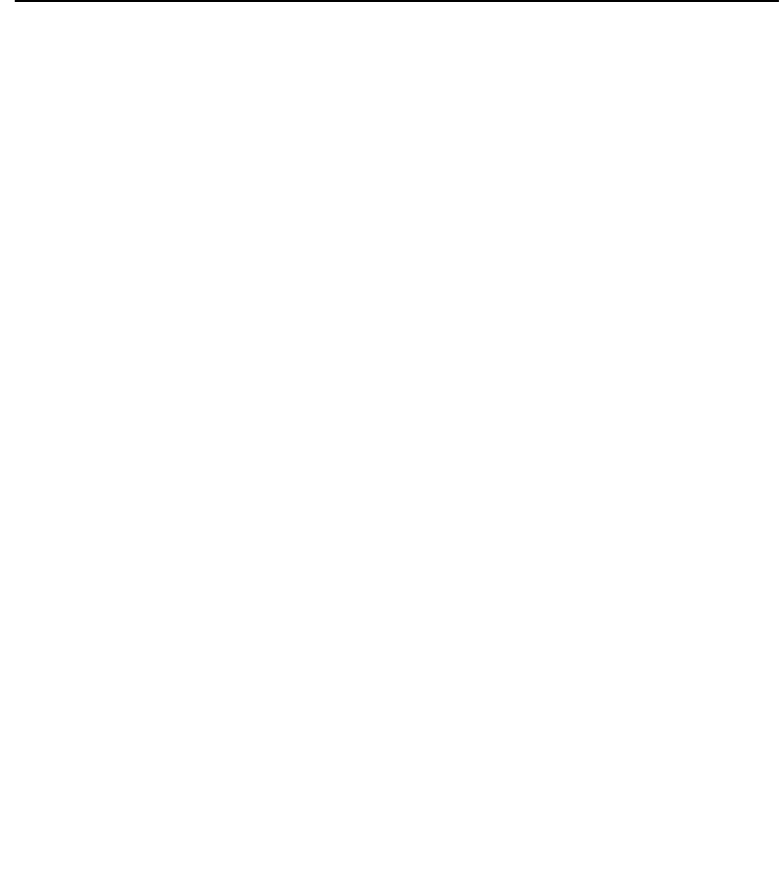
English
12
8. Press PAGE followed by SET to exit the setting mode
Release the pairing of the Instrument
To release the Instrument and re-initializing it, press and hold the INIT button (see
picture on previous page) for 5s. Use the supplied initialization pin.
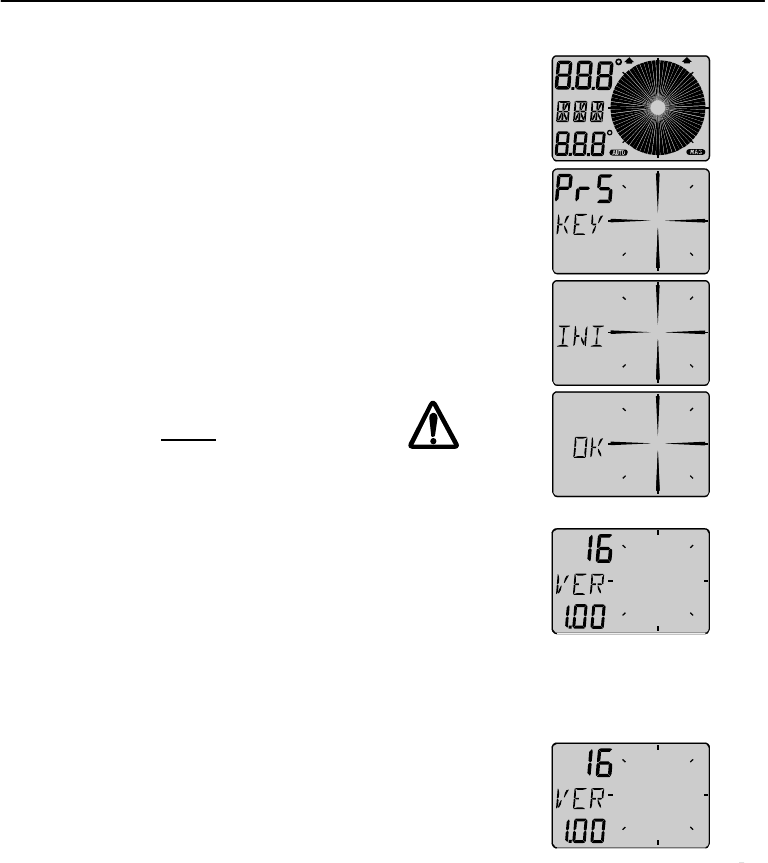
English
13
7 First start (only in a Network)
7.1 Initialising the instrument
At power on, the inst rument will perform a self test. T he display
will first show all segments, then the softw are version number
and the Network ID number.
At first power on after installation, you will be asked to press the
SET button key [PrS KEY]. This will give the instrument a logical
ID number on the Network.
To initialise the instrument, press SET on all installed digital
instrument, one at the time but only after the instrument show
OK.
Note: Always wait for the text ”Init OK”
to be displayed, before you press SET
on the next instrument!
The Server automatically gives the first unit ID number 16, then
17 and so on. T he order in w hich y ou press SET is the same
order as the instruments w ill be given a logical ID number on
the Nexus Network.
The example shows that the inst rument version number is 1.00
and the given logical ID number is 16.
7.2 Re-initialising the instrument
If two instruments by mistake have the same ID number, this
can cause disturbance and block the information on the Nexus
Network.
To re-initialise the instrument, press MINUS and PLUS together
during the pow er up sequence w hen version and ID numbers
are displayed.
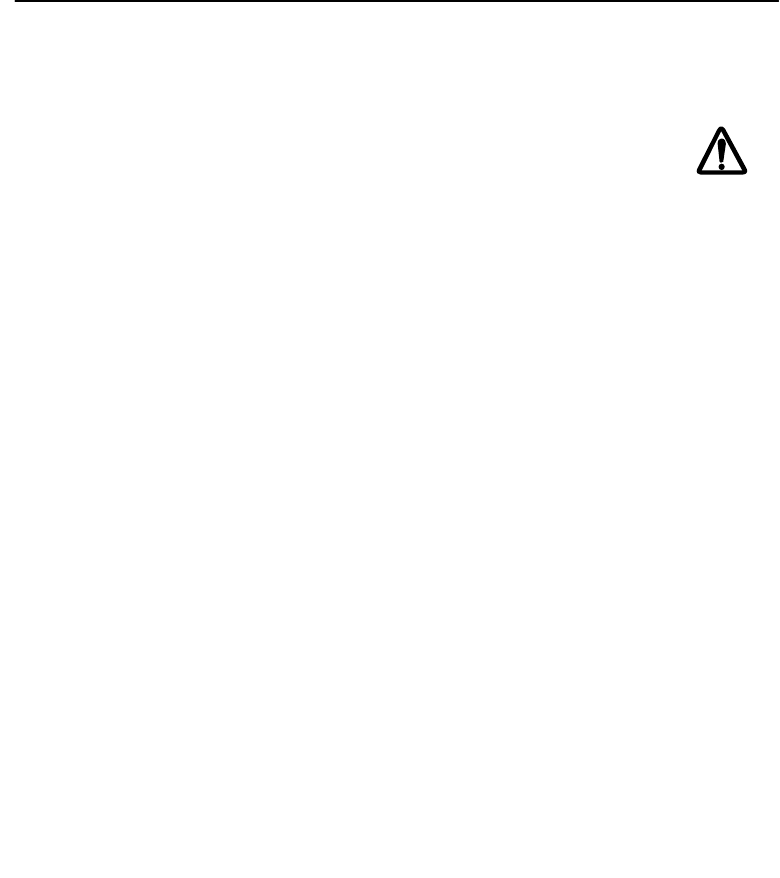
22
10 Maintenance and fault finding
10.1 Maintenance
• To clean the instrument, use only mild soap solution and rinse with water.
• Do not use detergents or high pressure washing equipment.
• At least once a y ear, check all y our connections and apply additional
silicon paste at each connection point.
• Always use the instrument cover for protection, when not in use.
• Storing transducers and instruments w hen not in use for longer periods: It is
advisable to remove the instruments and transducers, and stor e them inside the
boat or at home in room temperature, if possible.
10.2 Fault finding
Before you contact y our dealer, and to assist y our dealer to give y ou a better
service, please check the following points and make a list of:
• All connected instrument and transducers, including their software version numbers.
• Instrument software version number.
• Network data bus ID numbers for each instrument (displayed at power up).
10.2.1 General
In most cases, the reason for faults in el ectronic equipment is t he installation or poor
connections. Therefore, always first check that:
• Installation and connection is made per inst ructions for instrument and transducers,
(see chapter 1).
• Screw terminals are carefully tightened.
• No corrosion on any connection points.
• No loose ends in the wires causing short cuts to adjacent wires.
• Cables for damage, that no cables are squeezed or worn.
• Battery voltage is sufficient, should be at least 10 V DC.
• The fuse is not blown and the circuit-breaker has not opened.
• The fuse is of the right type.
• Two instruments do not have the same ID number, (see chapter 7.2).
• Check the following important setting: C18
10.2.2 Fault - action
1. : No reading [ --- ]
• If inaccurate data is received, check the connections (separate through deck
connection or below decks connection), are properly made.
• Make sure the Instrument is aligned correctly, (see C54, 9.2.3).
• Check the setting of C18.
2. functions: No reading [ --- ]
• C16 should be BSP. See 9.1.6.
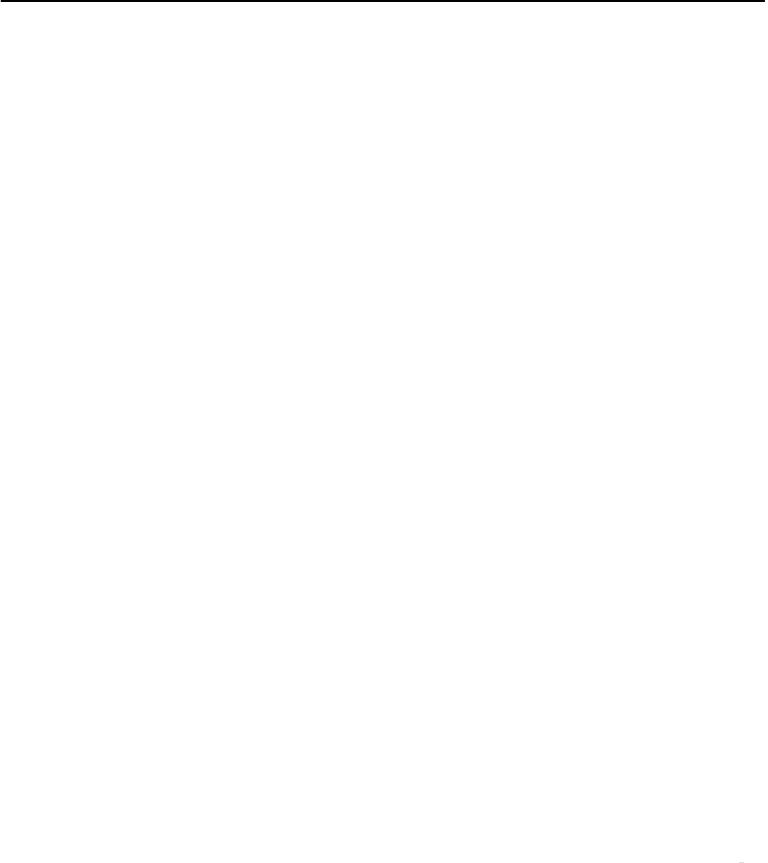
English
23
• If y ou have a voltmeter available, y ou can check the conditi on of the Instrument.
When measuring with voltmeter make sure everything is connect ed, that the power
is on and make sure the paddle wheel is rotating.
• At the back of the instrument, measure between pin 4 and ground.
• When not rotating, the value should be fi xed at either about 0 or 12 V DC. W hen
rotating very slowly, by hand, the val ue should flip betw een 0 and 12 V DC. W hen
rotating faster, the value should average around 6 V DC.
Irregular values: Check the , (see C11, 9.1.1).
10.2.3 Erro r messages
The following error messages can appear on the display:
ERROR 2 Network is missing, check colour coded connections
ERROR 3 No Network data received within a given time.
ERROR 10 Range error caused by bad format, e.g. 430°.
ERROR 11 Remote command that can not be performed.
If other error messages than the above appears on the W ind instrument, contact y our
dealer.
11 Specifications
11.1 Technical specifications
Dimensions: 113 x 113 x23 mm
(4.3x 4.3 inch).
Instrument cable: 8 m (26 ft).
Power supply: 12V DC (10-16V). The instruments are polarity protected
Power
consumption at 12V: 0,08W
with maximum lighting 0,8W.
Temperature range: Storage:-30°to +80°C (-22°to +176°F)
Operation: -10° to +70°C(14°to +158°F)
Weight: 260 gram (9.17 oz).
Enclousure: Water proof
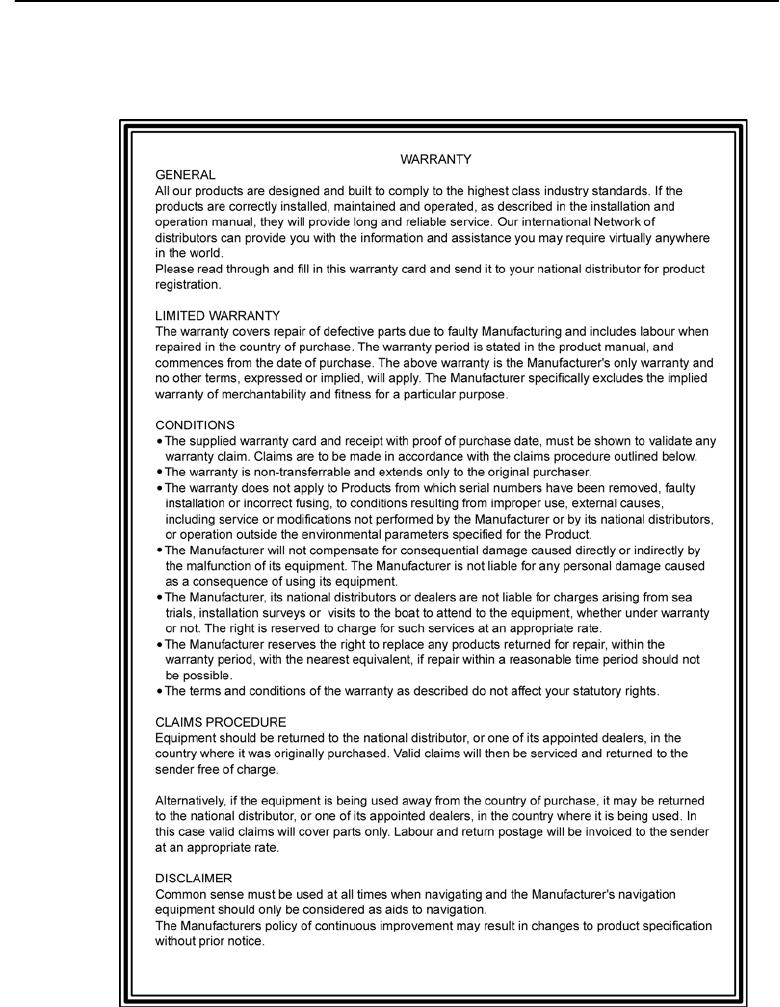
English
24
12 Waranty
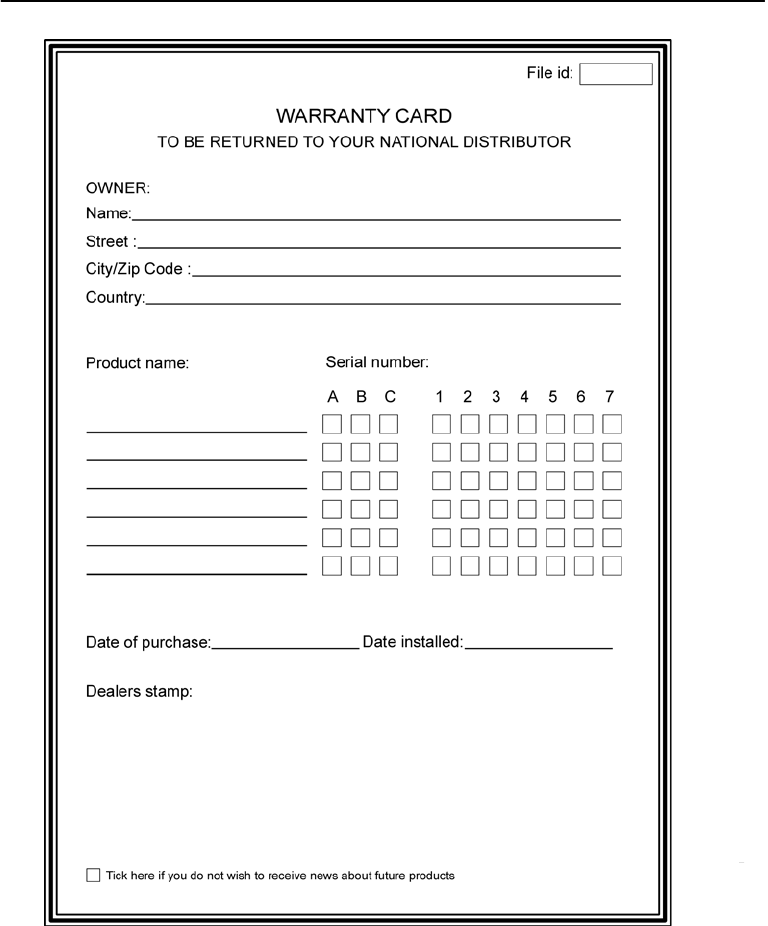
English
25
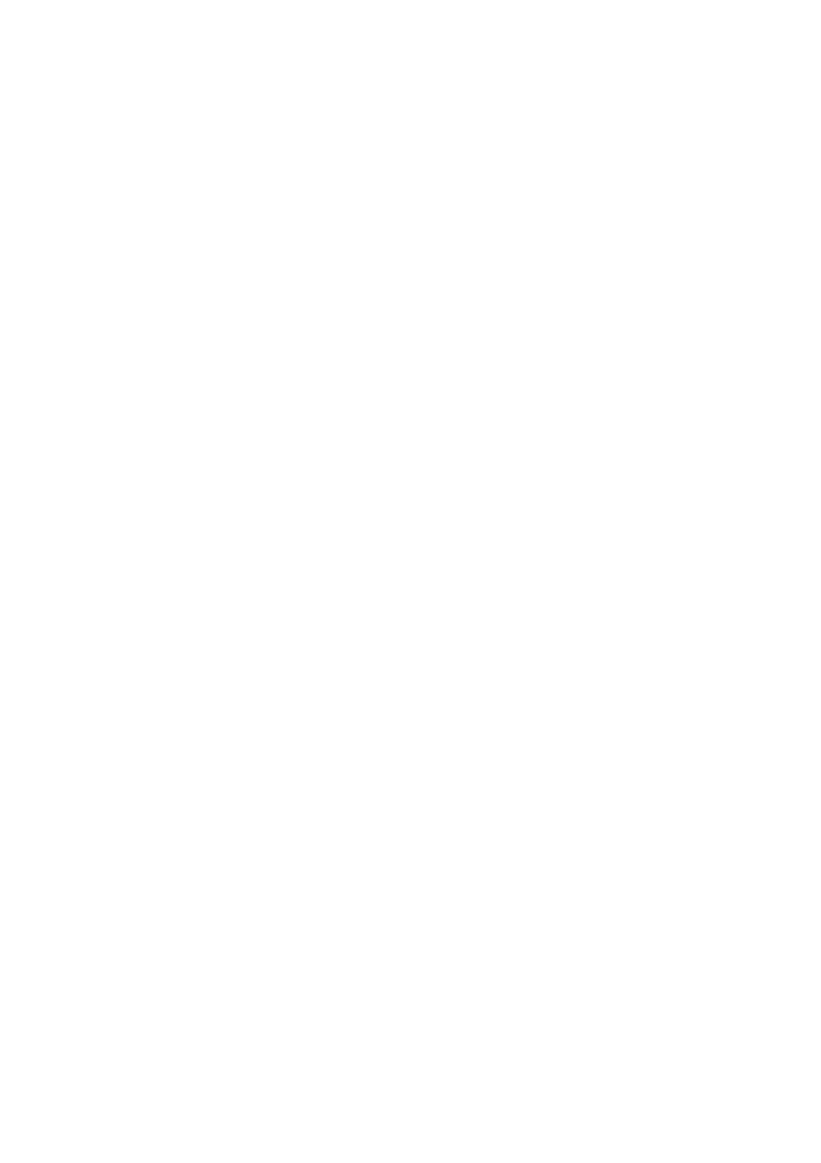
English WIND Pack
26
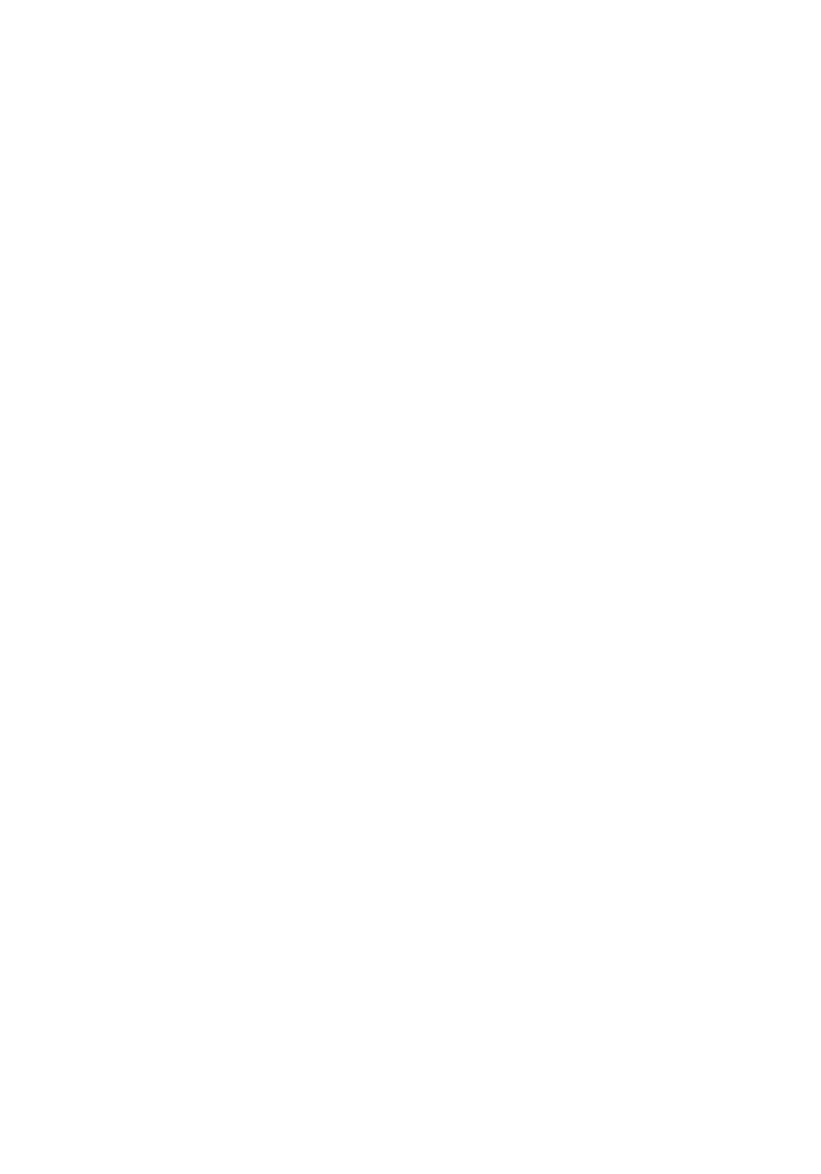
WIND Pack English
27
Copyright ©:
Silva Sweden A