Garnet Systems Co GAN-1030 ADSL Modem User Manual WaveArtist Designs
Garnet Systems Co Ltd ADSL Modem WaveArtist Designs
users manual

Garnet ADSL Modem PCI
GAN-1030
User’s Guide
ver 3.3
All rights reserved. Passing on and copying of this document, use and communication of its contents not permitted
without written authorization from Garnet Systems Co., Ltd. All specifications are subject to change without
notice.
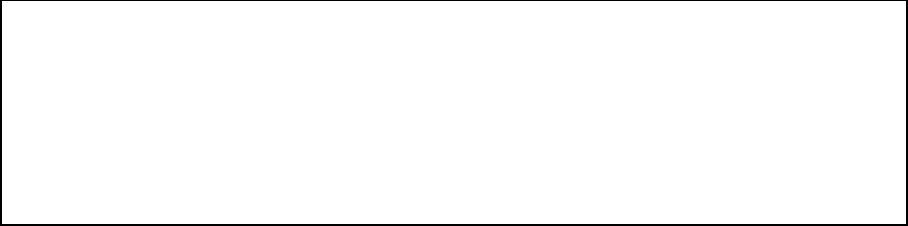
2
FCC NOTICE
THIS DEVICE COMPLIES WITH PART 15 OF THE FCC RULES.
OPERATION IS SUBJECT TO THE FOLLOWING TWO CONDITION:
(1) THIS DEVICE MAY NOT CAUSE HARMFUL INTERFERENCE, AND
(2) THIS DEVICE MUST ACCEPT ANY INTERFERENCE RECEIVED,
INCLUDING INTERFERENCE THAT MAY CAUSE UNDERSIRED OPERATION.
This equipment has been tested and found to comply with the limits for a Class B digital device,
pursuant to part 15 of the FCC Rules. These limits are designed to provide reasonable
protection against harmful interference in a residential installation. This equipment generates,
uses and can radiate radio frequency energy and, if not installed and used in accordance with
the instructions, may cause harmful interference to radio
communication. However, there is no guarantee that interference will not occur in a
particular installation. If this equipment does cause harmful interference to radio or
television reception, which can be determined by turning the equipment off and on, the user is
encouraged to try to correct the interference by one or more of the following measures :
- Reorient or relocate the receiving antenna.
- Increase the separation between the equipment and receiver.
- Connect the equipment into an outlet on a circuit difference from that to which
the receiver is connected.
- Consult the dealer of an experienced radio/TV technician for help.
NOTE : The manufacturer is not responsible for any radio or TV interference caused by
unauthorized modifications to this equipment. Such modifications could void the user’s
authority to operate the equipment.
3
Contents
CHAPTER 1. OVERVIEW
1.1 INTRODUCTION ............................................................................................................................... 2
1.2 FEATURES ....................................................................................................................................... 2
1.3 SPECIFICATIONS ............................................................................................................................ 2
CHPATER 2. INSTALLATION
2.1 BEFORE INSTALLATION .............................................................................................................. 5
2.2 DELIVERY CHECK ........................................................................................................................ 6
2.3 GAN-1030 PCI CARD INSTALLATION .................................................................................. 8
2.4 WINDOWS 98 SE SOFTWARE INSTALLATION .................................................................. 10
2.5 RUNNING THE GARNET DSL NETWORK DEVICES ......................................................... 15
CHAPTER 3. UNINSTALLING THE SOFTWARE
3.1 UNINSTALLING IN THE WINDOWS 98................................................................................... 17
CHAPTER 4 APPENDIX
4.1 TROUBLE SHOOTING .............................................................................................................. 20

2
GARNET
GAN-1030
Chapter 1. Overview
1.1 Introduction
Garnet ADSL(Asymmetric Digital Subscriber Line) Modem GAN-1030 is an internal PC
card(PCI) that provides users faster connectivity than conventional access technologies
by offering up to 8 Mbps of downstream line rate and up to 640 Kbps of upstream over
existing phone lines, which is asymmetric.
It also provides interoperability and industry standards and protocols. Garnet ADSL
Modem supports either G.992.1(G.dmt) or Splitterless G.992.2(G.lite) standards via
software upgrades.
Garnet ADSL Modem is suitable to be installed into PC, with Plug and Play function.
1.2 Features
Using Garnet ADSL Modem, you will experience stable, high speed Internet access
and can connect to other multimedia service networks that ADSL delivers over
existing PSTN copper wires.
Garnet ADSL Modem, using existing phone lines, can help greatly reduce cost for
installing new lines, i.e. optical cables, for high-speed network transmission.
Compared with conventional dial-up modems, Garnet ADSL Modem provides high-
speed network access always on, irrespective of subscriber numbers. You can
simultaneously have phone conversation.
Garnet ADSL Modem offers multiple applications such as Internet access,
messenger service, E-mail, file transfer, data download and upload and etc.
Garnet ADSL Modem is a customer premise terminal, co-operating with Central
Office equipments. So, the Central Office can effectively manage subscriber
network.
Garnet ADSL Modem users can easily monitor with network monitoring program,
which enables users to see speed of data streams, supports physical connect and
disconnect and diagnose hardware malfunctioning.
1.3 Specifications
Dimension : 145(L)mm X 75(W)mm X 21(H)mm
Operating Temperature : 0~45 oC
Operating Humidity : 10% to 90%, non-condensing

3
GARNET
GAN-1030
Power Consumption: 5.35W
Frequency Range : 0.11~1.1MHz(Down) / 30KHz~110KHz(Up)
Modulation : DMT (Discrete Multi Tone)
Data Rates : Downstream : Max. 8Mbps
Upstream : Max. 640Kbps
Interface : PCI Specification 2.1 or higher
Minimum System Requirements :
- Pentium-based PCI bus PC, Pentium 400MHz or higher PCI slot , 32M bytes RAM
- Monitor Minimum Resolution of 1024 x 768
- CD-ROM drive
- 30M bytes for Software only
Virtual Path & Channel : 8bits VPI, 16bits VCI Address
WAN Protocol : RFC1483, RFC2364
☞
☞☞
☞
Note : Data Rates can differ according to distance between DSLAM and modem, wire
gauge, PC specification and other network environments.
☞
☞☞
☞
Trademark Notification
▶
▶▶
▶ Garnet™ is a registered trademark of Garnet Systems Co., Ltd.
▶
▶▶
▶
Windows™ and Internet Explorer™ is a registered trademark of Microsoft
Corporation.
▶
▶▶
▶
Conexant™ is a trademark of Conexant Systems Inc.
☞
☞☞
☞
<Figure 1. One example for DSLAM to Modem>
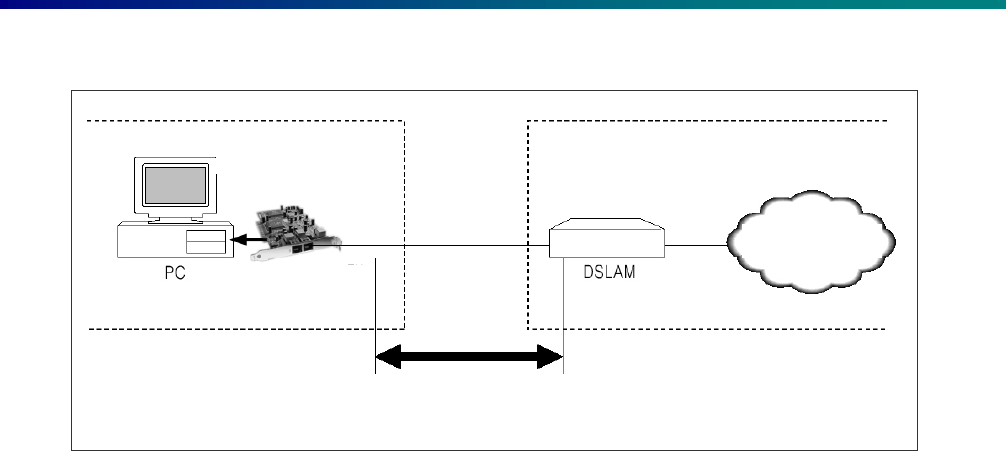
4
GARNET
GAN-1030
Internet
ADSL Modem
CPE CO
Modem DSLAM

5
GARNET
GAN-1030
Chapter 2. Installation
2.1 Before Installation
Please be advised that if you do not yet subscribe phone service, it is impossible to get
ADSL service. In this case, please contact your local service provider to have new
telephone service.
And please be informed that telephone service providers do not service all ADSL
applications. Please contact your local Central Office on the applications and ADSL
service providers may support different service protocols. Prior to installation, please
contact your service providers for Service Protocols.
Followings are List of the directories of the Installation Driver for each Operating
System. Please refer the locations of the Driver for installations.
A. Under RFC2364 (PPPoA) Service
- For Windows 95 : D:\Drivers\PPPoA\Win95(No Support)
- For Windows 98/SE : D:\Drivers\ PPPoA\Win98
- For Windows NT4.0 : D:\Drivers\PPPoA\Winnt40(No Support)
- For Windows 2000 : D:\Drivers\PPPoA\Win2K
B. Under RFC1483 (PPPoE) Service
- For Windows 95 : D:\Drivers\PPPoE\Win95
- For Windows 98/SE : D:\Drivers\PPPoE\Win98
- For Windows NT4.0 : D:\Drivers\PPPoE\Winnt40
- For Windows 2000 : D:\Drivers\PPPoA\Win2K
C. Values to check from your Service Provider
- VPI
- VCI
- Framing
- User ID & Password
2.2.Delivery Check
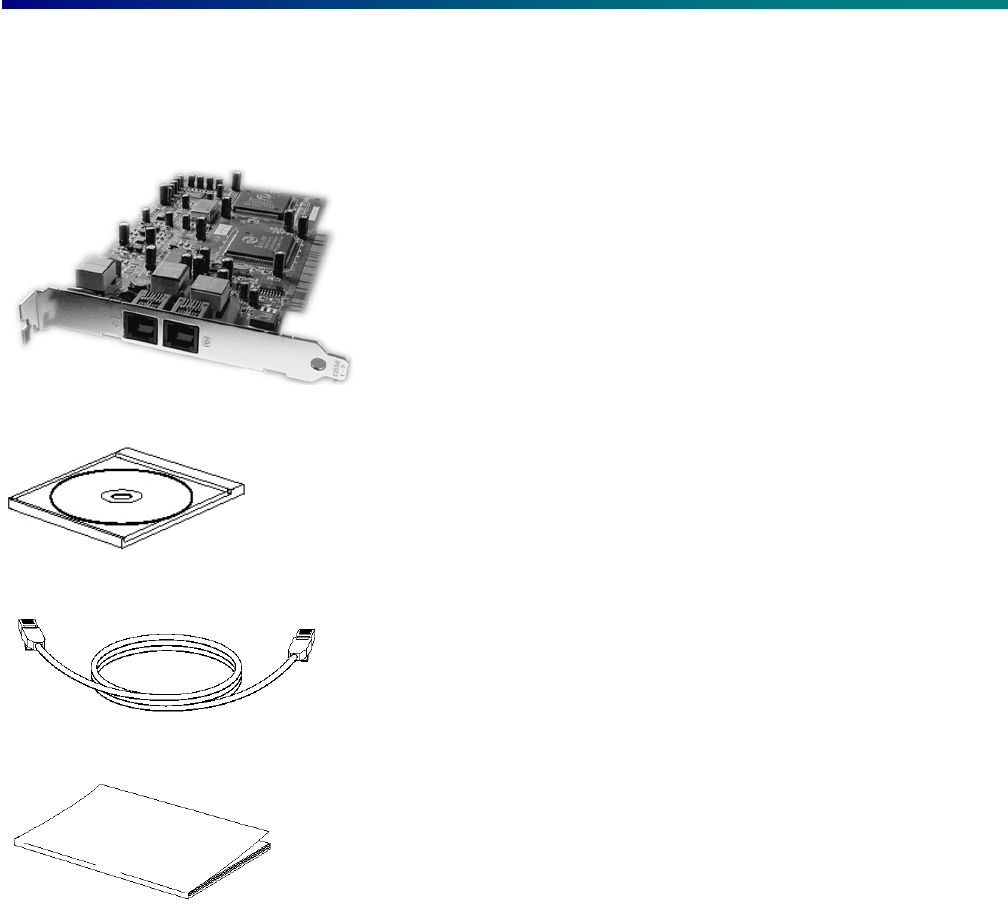
6
GARNET
GAN-1030
☞
☞☞
☞
F
FF
Following materials are provided in the package.
☞
☞☞
☞ A m
A m A m
A micro filter is built in the modem. If you have two or more phones in one phone
line, one or more Micro filters are needed to prevent signal disturbance. To purchase
micro filters, please contact your service provider.
☞
☞☞
☞
<Figure 2. One example for ADSL Network Configuration>
A. Garnet ADSL Modem GAN-1030
B. Driver CD
C. RJ 11 cable
D. User’s Guide
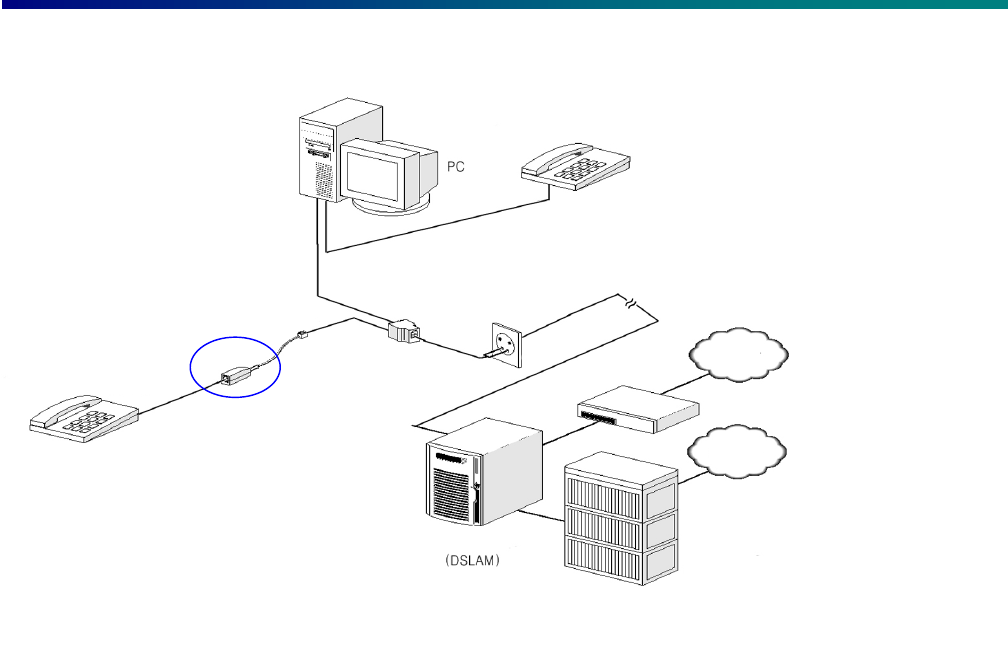
7
GARNET
GAN-1030
2.3 ADSL Modem Installation
2.3 GAN-1030 PCI Card Installation
1. Turn off your computer and all attached peripheral devices (printer, monitor, etc.) and
unplug them from the electrical outlet.
L
LL
L CAUTION : To avoid risk of electric shock, make sure your computer and all
peripheral devices are turned off and unplugged.
2. Remove the cover of your computer. For specific instructions on this procedure,
consult your system's user's guide.
3. Select one of the PCI expansion bus slots (Generally, PCI slots are white and located
on the lower part of mother boards). Remove and save the screw on the slot cover. You
will need it to secure the modem in place.
4. Hold the modem upright by the metal edge, and carefully slide it into the
expansion slot. Gently apply pressure to the upper metal edge only, making sure it
snaps into place.
5. When the modem is firmly in an expansion slot, fasten the modem into place with the
screw that fits into the top notch of the metal bracket.
Telephone
PC with ADSL Modem
Md
Telephone
EXchange
Internet
PSTN
Micro filter
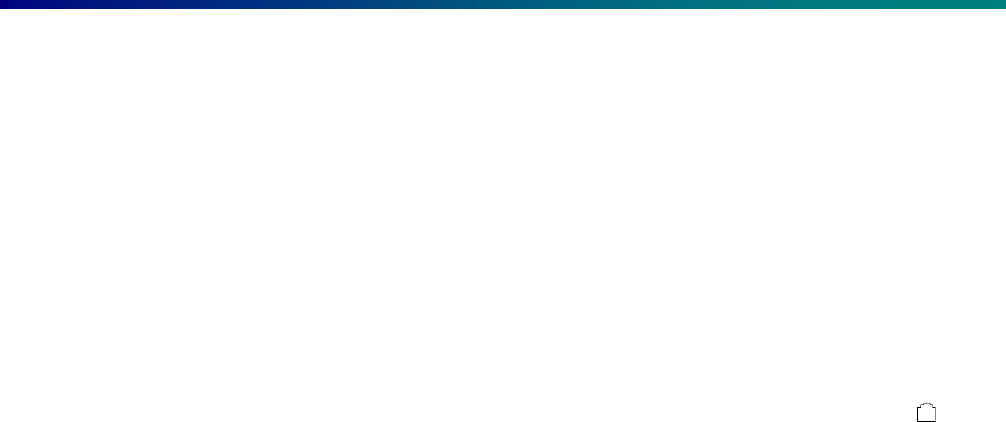
8
GARNET
GAN-1030
6. Carefully replace the computer cover in accordance with the instructions in your
system's user's guide.
7. There are two modular telephone jacks on the bracket of the modem which connect
the modem to a telephone line and to a telephone handset (optional: for users
subscribed both ADSL and telephone service only).
Make the cable connections between the modem and the telephone line in the following
order.
7-1 Plug one end of your modular telephone cord into the modem’s jack marked . The
cord will snap into place when the connection is made.
7-2 After the cord has been connected to the modem, plug the other end of the cord into
the wall jack.
7-3 If you want to use a telephone on the same line, plug the cord from the telephone
into the modem's jack marked as ☎
☎☎
☎.
8. Plug in the power cables for the computer and all peripherals.
9. Turn ON your computer and verify everything has been reconnected properly.
10. Install modem driver provided according to the following section.
☞
☞☞
☞
Figure 3. Illustration for ADSL modem Connection
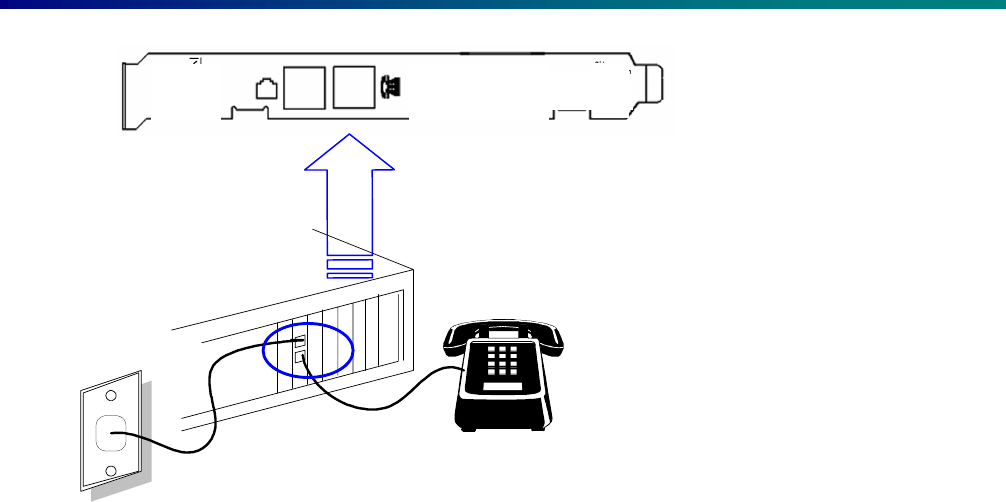
9
GARNET
GAN-1030
<Figure 3. Illustration for ADSL modem Connection>
2.4 Windows 98 SE Software Installation
☞
☞☞
☞ NOTE: This procedure describes the installation of Garnet ADSL Modem on a new
system. If you are reloading or upgrading a current installation, the existing Garnet
drivers and supporting software should first be uninstalled.
Window 98 SE will detect the Garnet hardware as three logical devices: PCI System
Peripheral, and PCI ADSL LAN Adapter.
Garnet Software Installation
After the Garnet hardware has been installed and the PC cover replaced, turn the power
on. Windows will detect Tigris as new hardware and will prompt you to install the
related drivers. You should have the Garnet and Windows 98 SE CD-ROMs ready.
During the installation, it may be necessary to swap the CD-ROMs in order to install the
appropriate software.
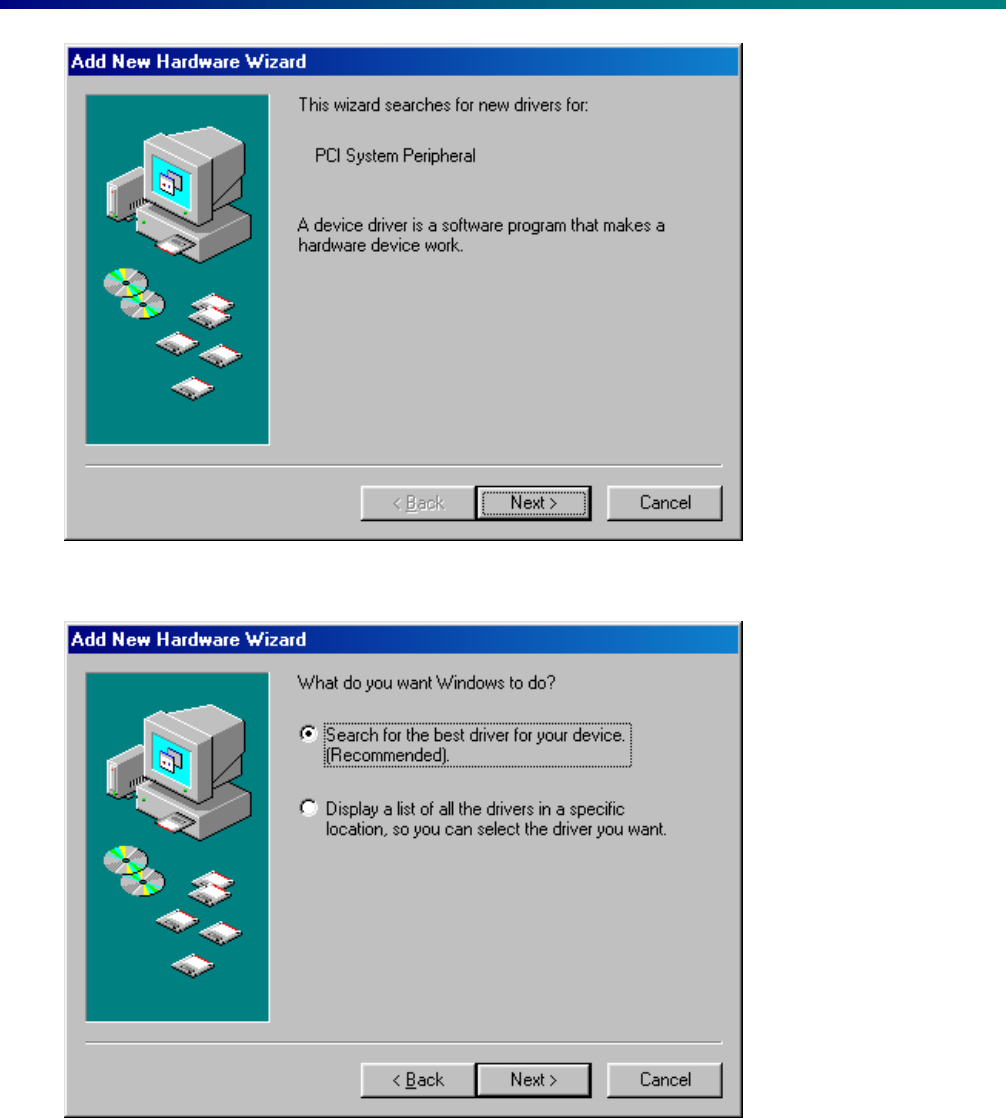
10
GARNET
GAN-1030
1. Add New Hardware Wizard will automatically pop up. Click next.
2. Click Search for the best driver.. and click Next to proceed.
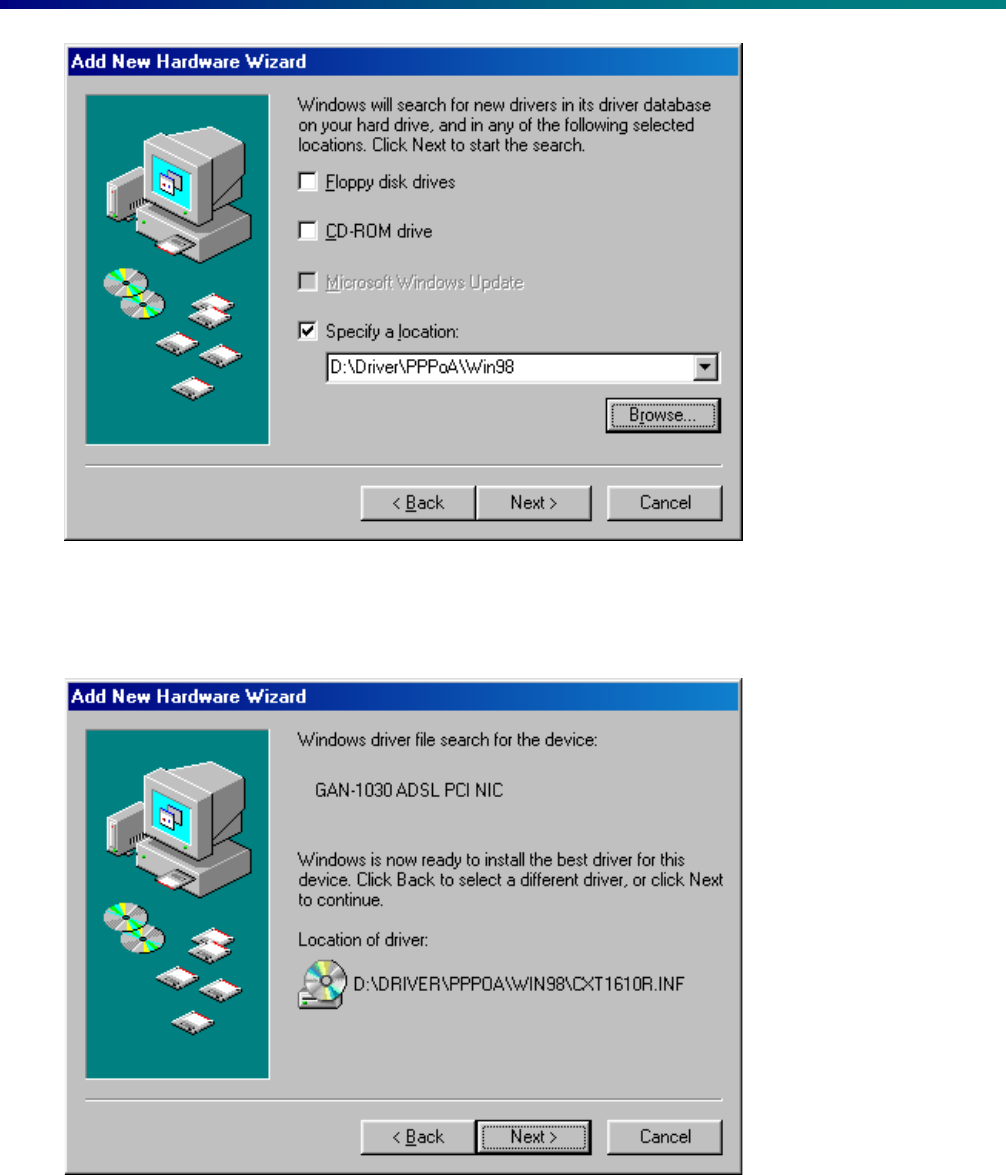
11
GARNET
GAN-1030
3. Insert installation driver CD and click Browse and select the directory according to
the service protocol available by the ADSL service provider and O/S in your computer
system.
4. Correct driver program is found. Click Next in this picture.
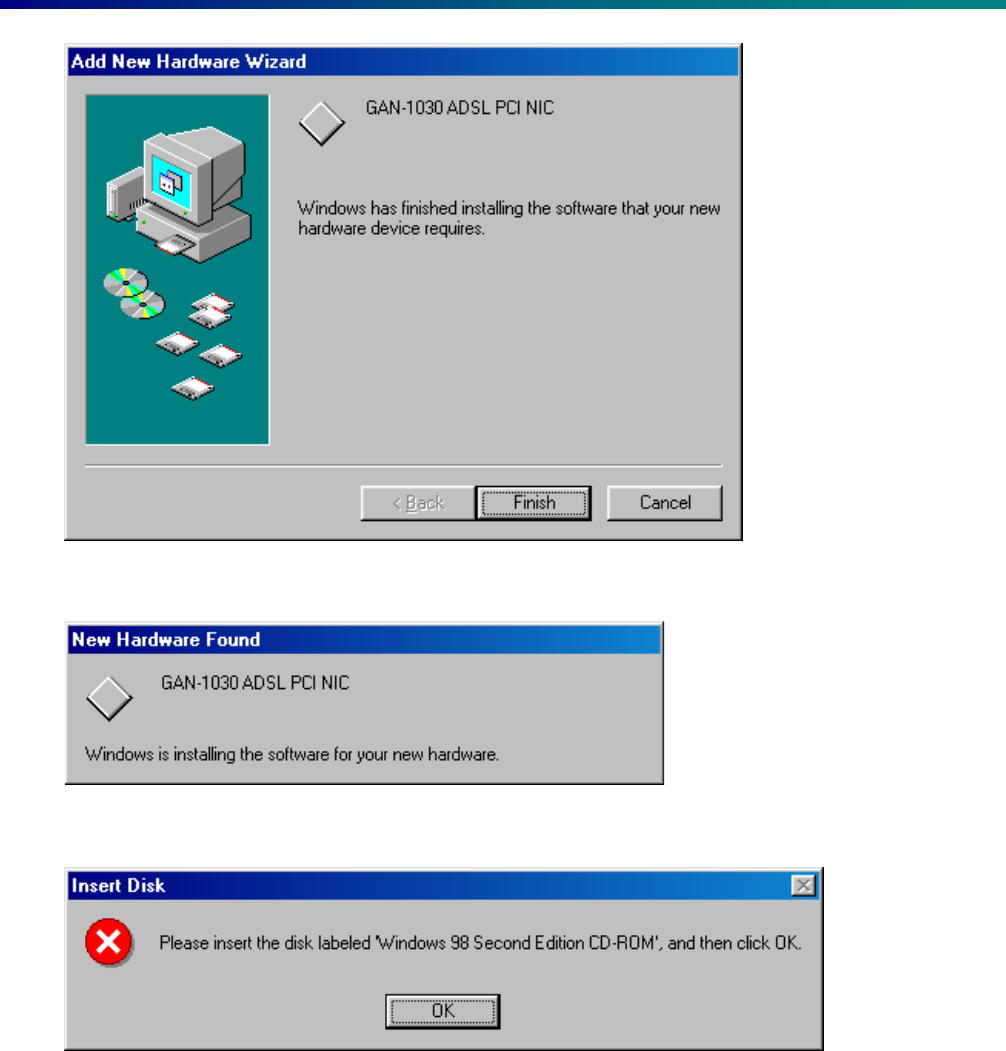
12
GARNET
GAN-1030
5. Click Finish in this picture. Windows will direct next steps.
6. Windows is searching for the driver installation program required by the device.
7. Please insert Windows 98 CD in the CDRom drive in this picture.
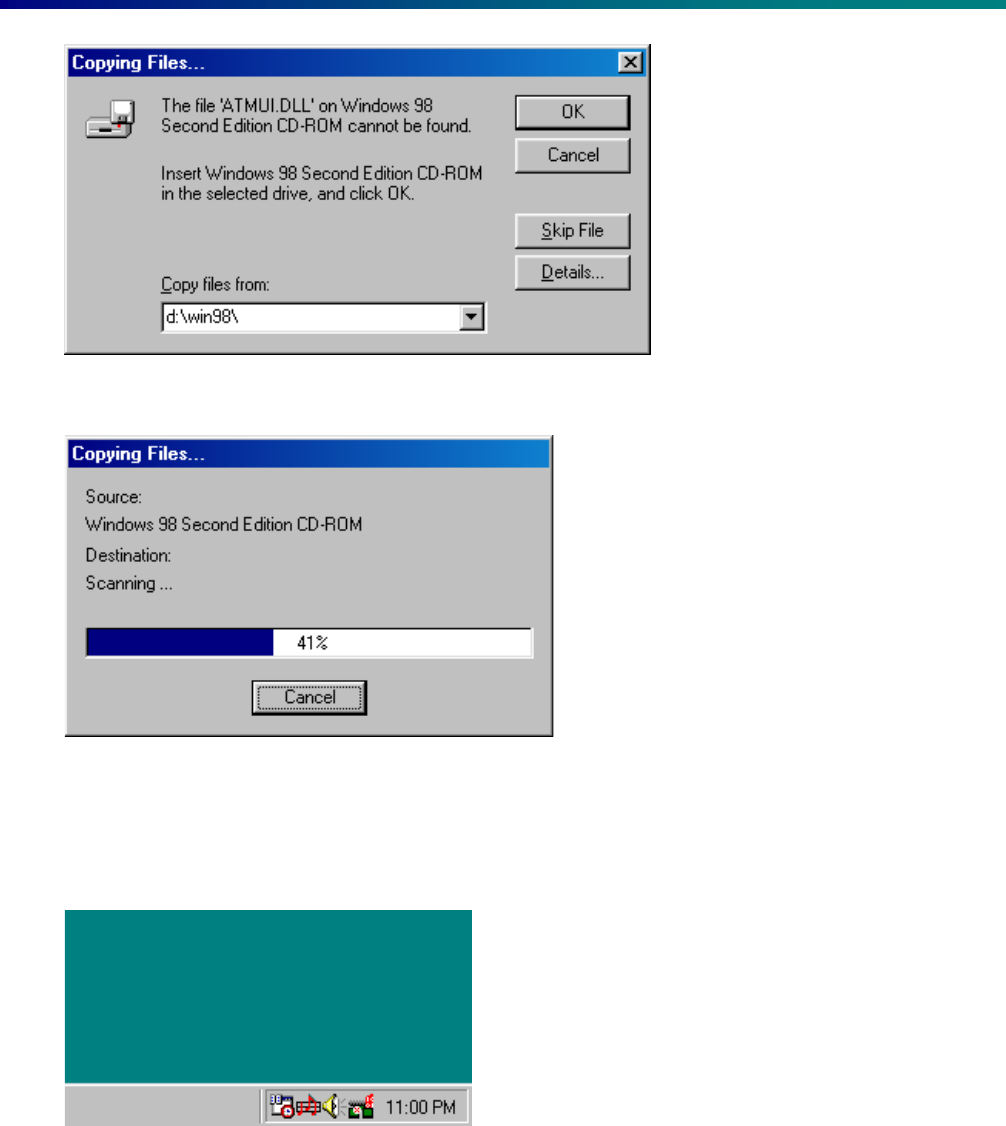
13
GARNET
GAN-1030
8. Click OK in this picture.
9. Windows is copying files from CDRom. Wait until all files are copied and driver
program installation is finished.
10. When the driver installation program is properly installed, as shown in the picture,
the green quadrangle icon will popped up on the system tray. Double click the icon.
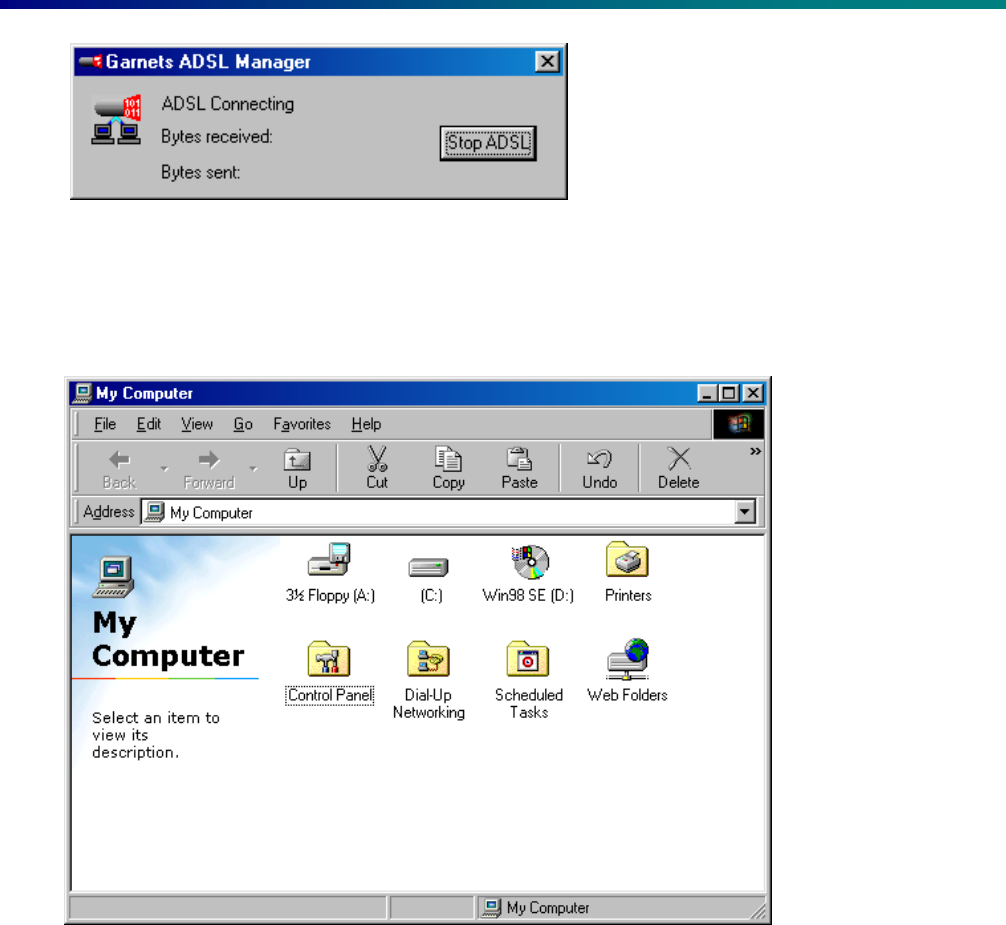
14
GARNET
GAN-1030
11. The picture proves that the driver program is prperly installed and working for the
ADSL PCI Modem. Close the picture.
2.5 Running the Garnet ADSL Manager Program
1. Click My Computer and Control Panel.
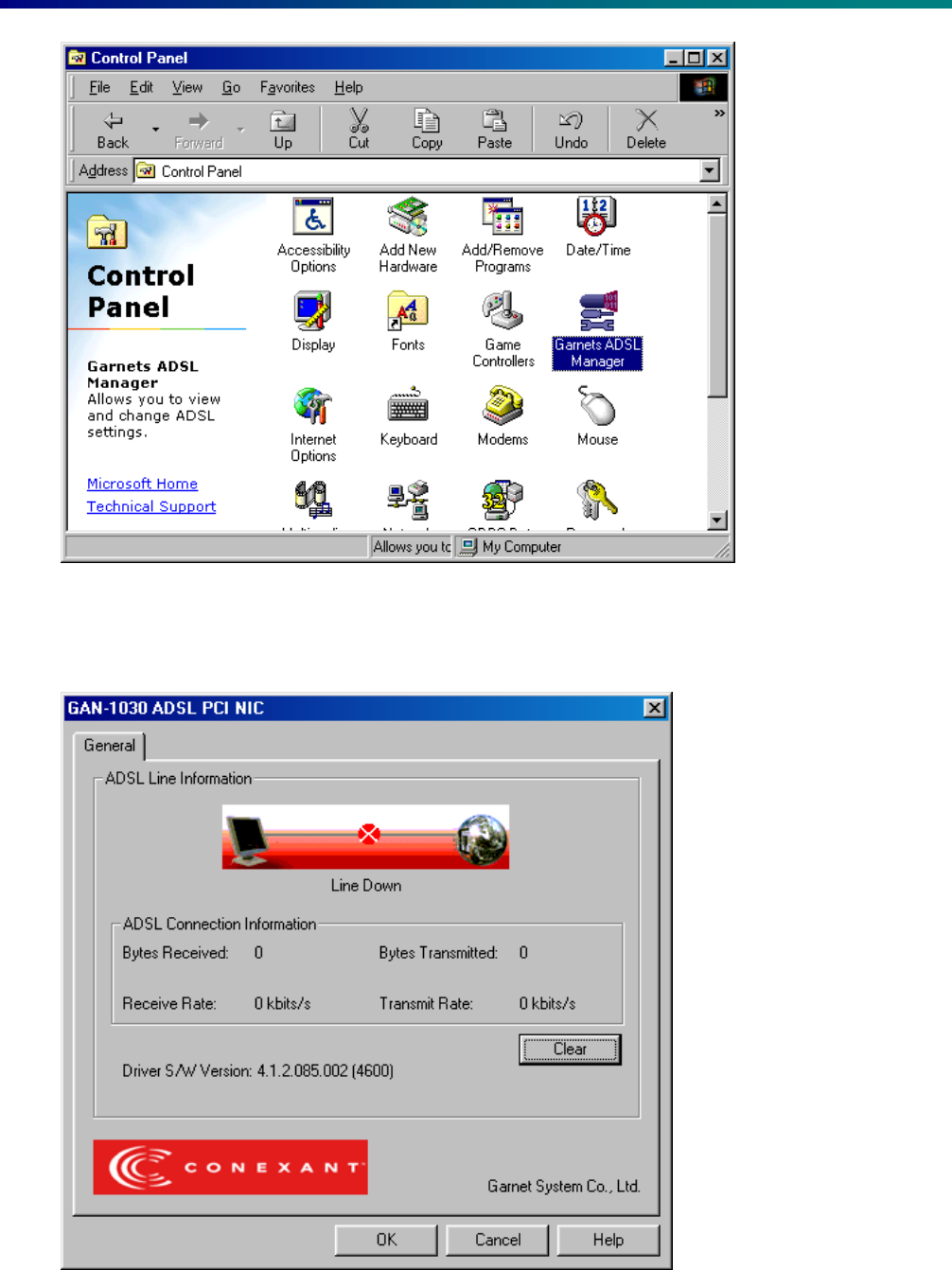
15
GARNET
GAN-1030
2. You can find the Garnet ADSL Manager program icon in the picture. Double click the
icon.

16
GARNET
GAN-1030
3. The program shows how the Garnet ADSL Modem is managed, data transmission
speed and Driver program version. Click OK.
Chapter 3. Uninstalling the Software
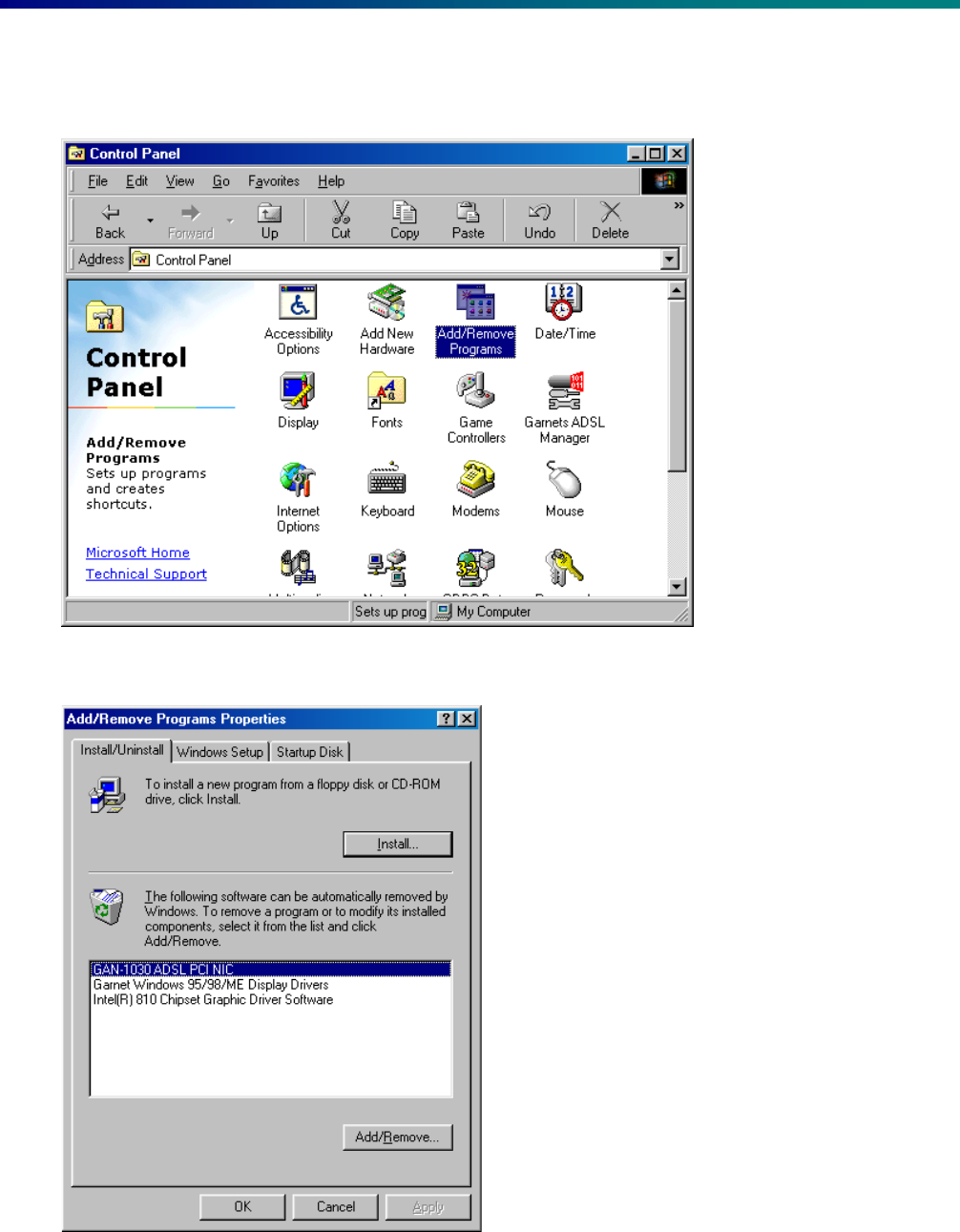
17
GARNET
GAN-1030
3.1 Uninstalling in the Windows 98
1. Click My Computer and Control Panel.
2. Click Install/Uninstall tab and select GAN-1030 ADSL PCI NIC.
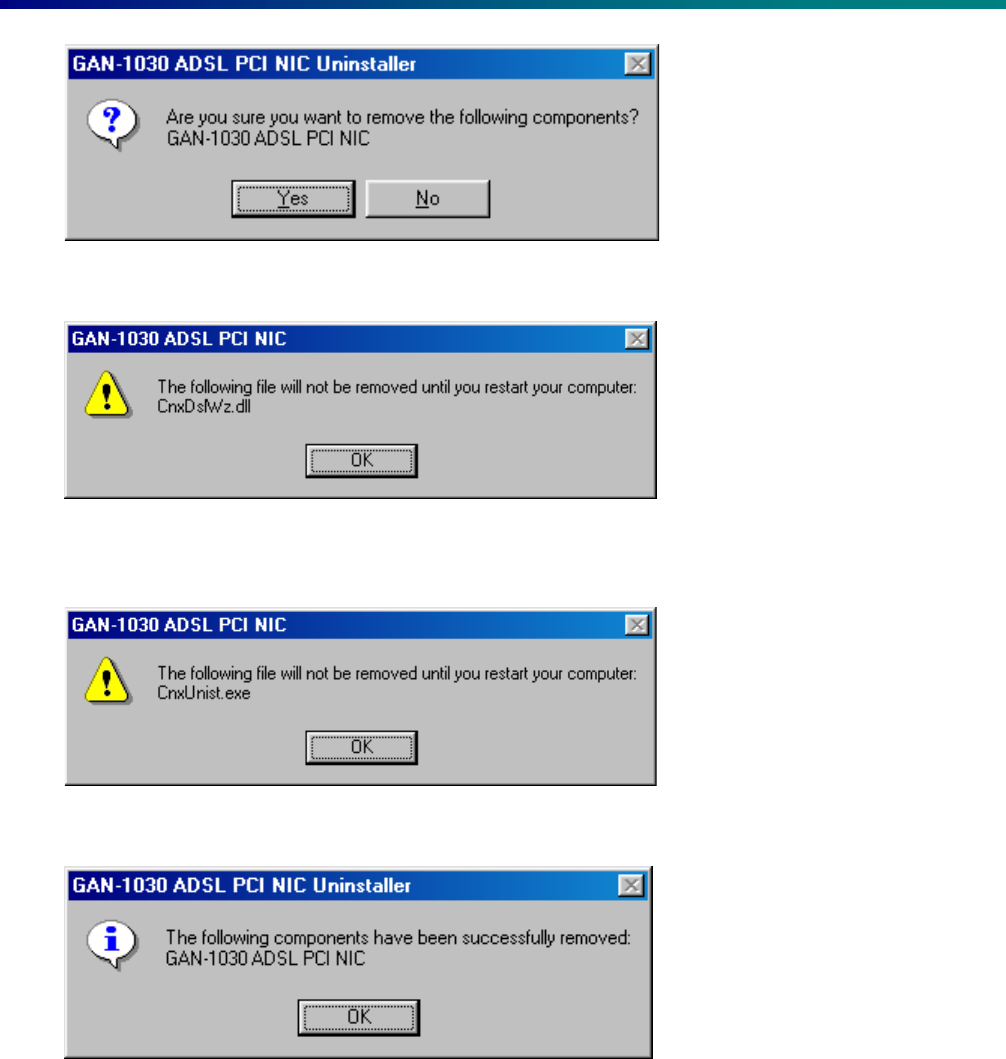
18
GARNET
GAN-1030
3. Windows will ask, before you remove the Driver installation program.
4. To be sure to make all files are completely removed from the system, click OK in this
picture.
5. Click OK in this picture.
6. Click OK in this picture.
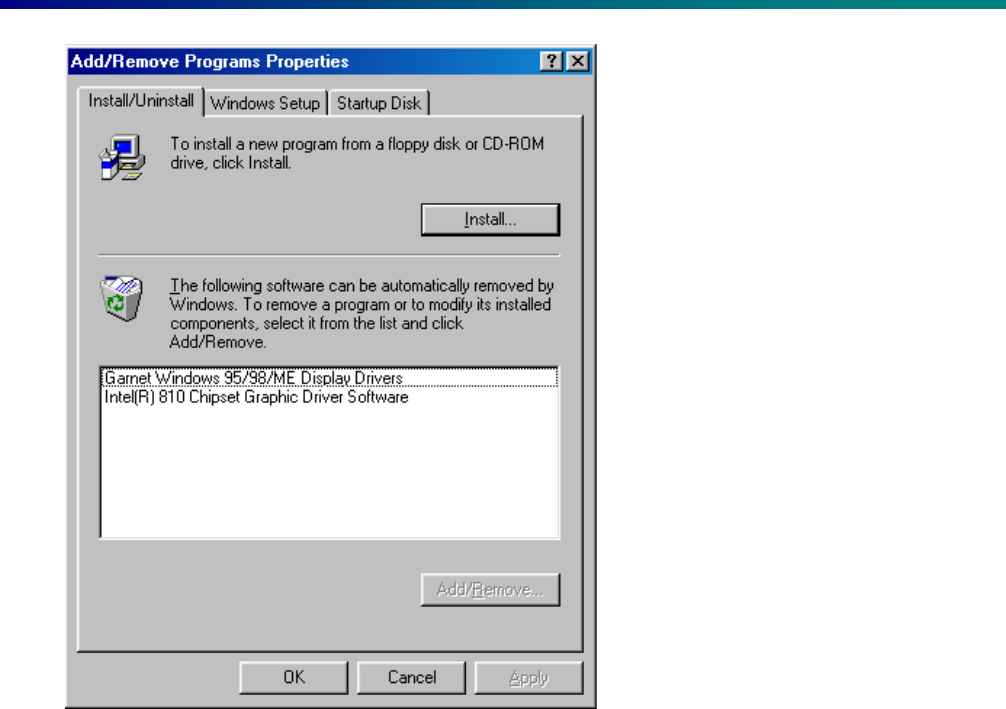
19
GARNET
GAN-1030
7. You can find the Driver Installation Program is completely removed. Close the
Windows and reboot your computer to be sure to remove the Driver Installation
Program.

20
GARNET
GAN-1030
Chapter 4. Appendix
4.1 Trouble-shooting
☞
☞☞
☞
You would better know Modem Name, Modem No., Serial No. and what is the problem,
and then ask help to your Service Provider in order to get solutions.
Q. In installing modem in Windows 95/98, Plug-n-Play Dialog box is not showing.
A. PC does not recognize ADSL modem. In this case;
1. Modem card is most probably not securely fit into one of your PCI expansion slot or
some alienated materials may be smeared in the metal edge. Check whether the
modem card is firmly in an expansion slot. And try again.
2. If the same situation occurs, place the card into another PCI expansion slot.
Q. In transferring data from Driver CD during Plug-n-Play installation, you mistakenly
canceled installation.
A. In this case, installation is abnormally closed. You can not perform Plug-n-Play
function any more. To solve this problem, in this case you have to manually install
driver;
1. Double click ‘Control panel’ and ‘Network’. And click ‘Add’ and ‘Have disk…’ select
Driver directory on the CD Rom. Installation will begin.
Q. When error message that ‘cannot find ADSL Modem registry’ comes out.
A. Registry value is damaged or deleted. Delete modem Driver in ‘Control Panel’, if any.
And install Driver again.
Q. When error message that program is not working because a certain ADSL Modem
program does not exist.
A. The certain Modem program is damaged or deleted. Delete modem Driver in ‘Control
Panel’, if any. And Install Driver again
Q. When only left button of the status display icon in the system tray flashes blue?
A. Stop connecting and try several connections. If there is no response again, please
contact your local service provider on ADSL line status and Modem setting values. And
try again.
Q. If you would like to update driver?

21
GARNET
GAN-1030
A. Contact your local service provider.