Gatekeeper Systems E65400 CM Receiver User Manual
Gatekeeper Systems, Inc. CM Receiver Users Manual
Users Manual
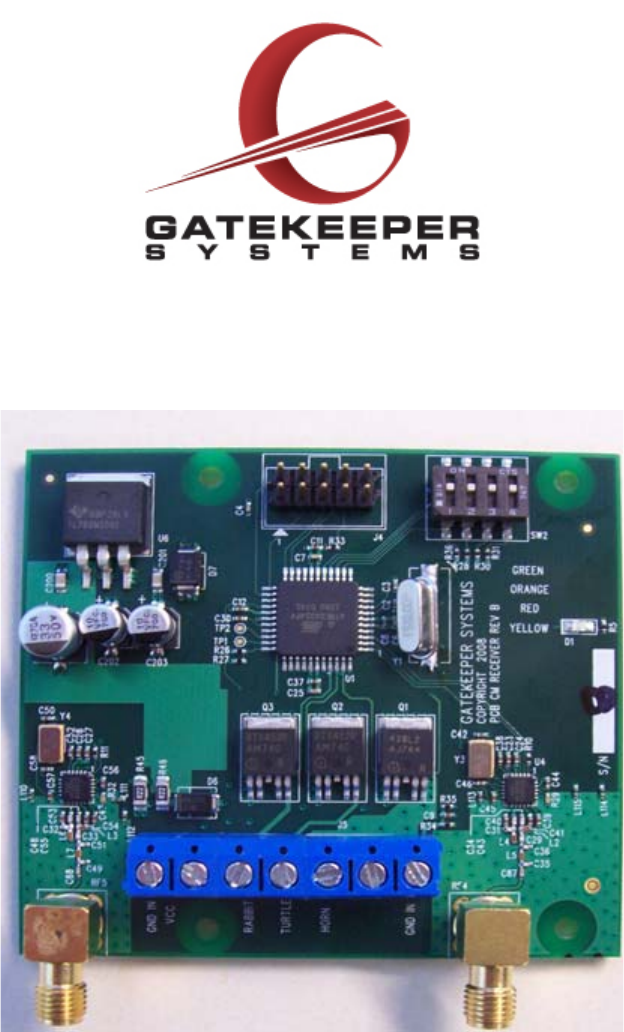
CartManager Receiver Manual
Instructions to the User for FCC:
This equipment has been tested and found to comply with the limits for a class B
digital device, pursuant to part 15 of the FCC Rules. These limits are designed to
provide reasonable protection against harmful interference in a residential
installation. This equipment generates, uses and can radiate radio frequency energy
and if not installed and used in accordance with the instructions, may cause harmful
interference to radio communications. However, there is no guarantee that
interference will not occur in a particular installation. If this equipment does cause
harmful interference to radio or television reception, which can be determined by
turning the equipment off and on, the user is encouraged to try to correct the
interference by one or more of the following measures:
- Reorient or relocate the receiving antenna.
- Increase the separation between the equipment and receiver.
- Connect the equipment into an outlet on a circuit different from that to which the
receiver is connected.
- Consult the dealer or an experienced radio/TV technician for help.
- It is strongly recommended that the TV be plugged into a separate wall outlet.
This equipment has been verified to comply with the limits for a class B computing
device, pursuant to FCC Rules. In order to maintain compliance with FCC regulations,
shielded cables must be used with this
equipment. Operation with non-approved equipment or unshielded cables is likely to
result in interference to radio and TV reception.
The user is cautioned that changes and modifications made to the equipment without
the approval of manufacturer could void the user’s authority to operate this
equipment.
Information for Canadian Users (IC Notice):
Operation is subject to the following two conditions: (1) This device may not cause
interference, and (2) this device must accept any interference, including interference
that may cause undesired operation of the device.
This device has been designed to operate with an antenna having a maximum gain of
<<Antenna Gain>> in dBi. Antenna having a higher gain is strictly prohibited per
regulations of Industry Canada. The required antenna impedance is 50 ohms.
To reduce potential radio interference to other users, the antenna type and its gain
should be so chosen that the equivalent isotropically radiated power (EIRP) is not
more than the required for successful communication.
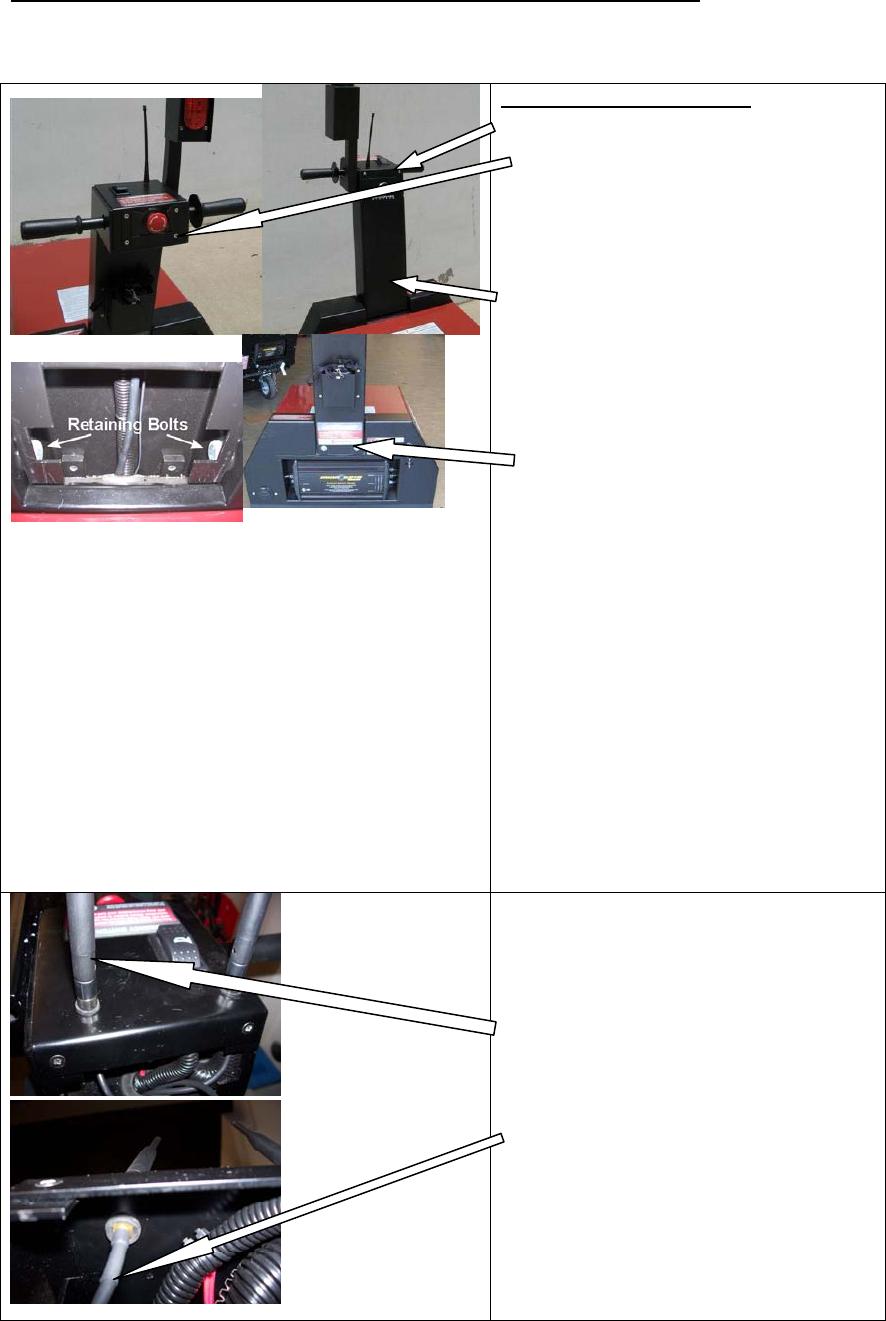
GKS RECEIVER INSTALLATION FOR CARTMANAGER
Remove the main leads to battery positive, negative and negative
from the first battery before you start working for this installation.
Removing the old receiver
1. Remove the top cover retaining
screws at the top of the front control
column cover and two bellow the
Emergency stop button. Care fully lift
the top cover a little being careful not
to pull wires inside that are attached
to this part
2. Remove the front cover by sliding it
upward about 1-1/4” and then pulling
forward away from the neck.
3. Open the receiver box and remove all
the wires connected to the PC board
assembly.
4. Disconnect the round Harness
connector behind the electric panel in
the base unit to avoid damange to the
wiring harness when the neck is
removed.
5. Remove the two” retention bolts on
the back of the control column using
9/16” wrench.
6. Remove the two retaining bolts using
¾” (19mm) socket wrench at the
bottom-front of the column.
Caution: At this point the Neck will
come loose support it firmly and pay
extra attention to the wiring harness.
7. remove screws holding the the
Receiver box and take it out by sliding
it down thru the neck area
.
8. If the antenna hole is smaller then
7/16” enlarge the hole using a 7/16”
drill(11 mm) for the thicker grommet
for the antenna, Install the grommet.
9. Insert and tighten the Antenna and
antenna cable as shown in the
picture.
10. Antenna ( P/N E7007)
11. Use antenna cable (P/N E7003)
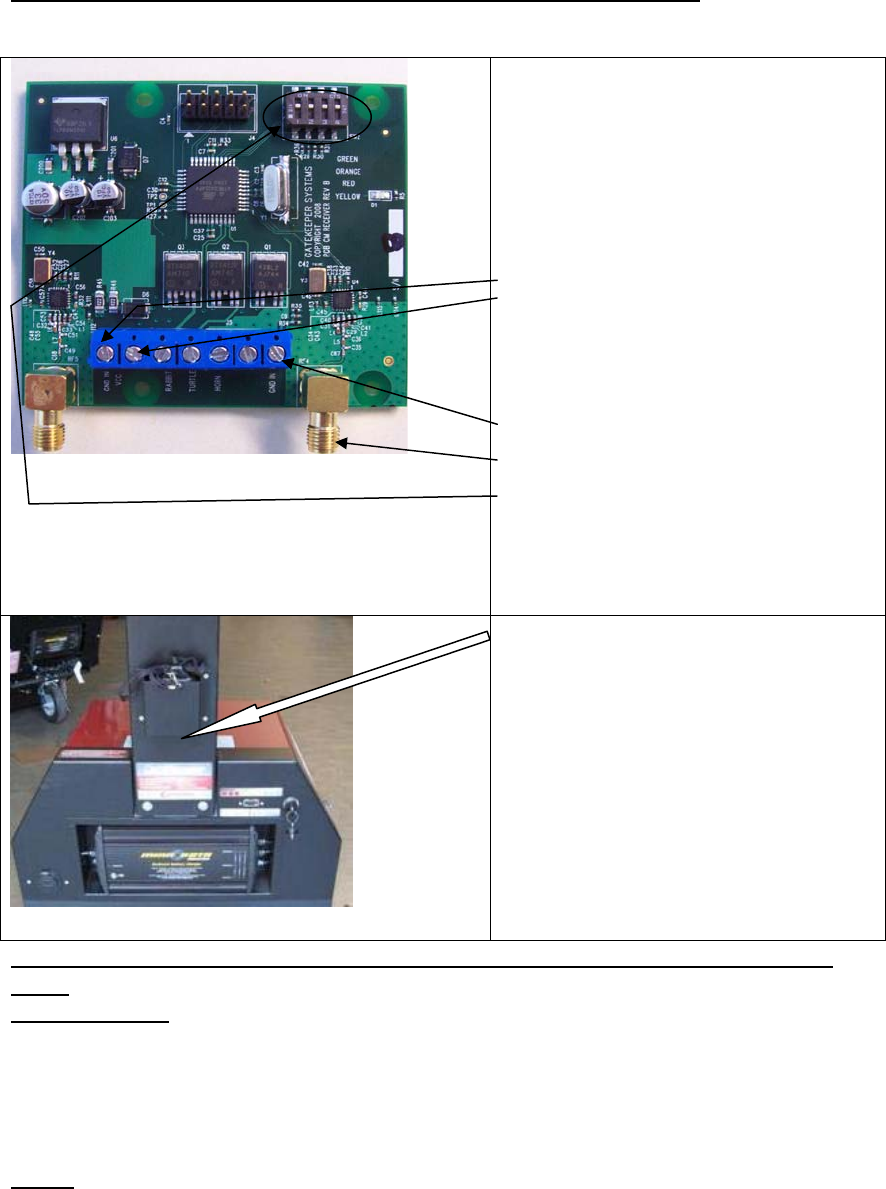
GKS RECEIVER INSTALLATION FOR CARTMANAGER
Remove the main leads to battery positive, negative and negative
from the first battery before you start working for this installation.
Reconnect the wiring harness connector install the covers and then main battery
leads.
Tools Required
Phillip screwdriver
¾” Drill bit and a Drill
Small flat screwdriver
7/8” socket wrench with extension
A small adjustable wrench to tighten antenna
Parts:
Receiver
Remote
Pushbutton Switch and wires
Antenna and grommet
Antenna cable
• Install the receiver in the neck. Open
the receive box cover
• Insert the antenna cables (E7003)
and the wires to the old receiver box
along with the 2 wires for the switch
thru cord grips.
• Connect the wires to the receiver pc
board
1) GND IN: Black for (- in old box)
2) VCC : Red (+ from old receiver)
3) Rabbit: Green
4) turtle: Yellow
5) Horn: Brown
6) Blank : from new switch (Blue)
7) GND IN: from new switch (Gray)
• Connect remote antenna here
• All dip switches should be set to off
position (all switches down)
• Connect announce antenna here
1)Drill Ø.75 (19mm) hole for the remote
switch right under the remote pocket.
2) Connect Blue and gray wires from the
receiver to the switch.
3) Install the remote association switch in
the hole.
To associate the Remote with the
cartmanager. Turn on the cartmanager.
Press red and then green button on the
remote and then press the remote
association switch on the cartmanager the
remote led blinks 3 times to confirm the
association. Test with horn button on
remote.

Contacting Gatekeeper Systems
For more information about CartManager XD training and troubleshooting, or to order replacement parts or report an
issue, contact the Gatekeeper Systems Inc. regional Customer Support office nearest to your location.
USA
Gatekeeper Systems, Inc.
2520 N. Great Southwest Parkway
Suite 110
Grand Prairie, TX 75050
(888) 808-9433
Canada
Gatekeeper Systems Canada, Ltd.
272 Galaxy Boulevard
Etobicoke, Ontario
Canada
M9W 5R8
(888) 525-3564
All Other Areas
Gatekeeper Systems SAS
58 rue de Neuilly
Parc des Guillaumes
93130 Noisy Le Sec
France
+33 1 48 54 76 78