Gatekeeper Systems K9701 Remote Control User Manual
Gatekeeper Systems (HK) Ltd. Remote Control
User Manual

K-9800 CartKey2 User Manual
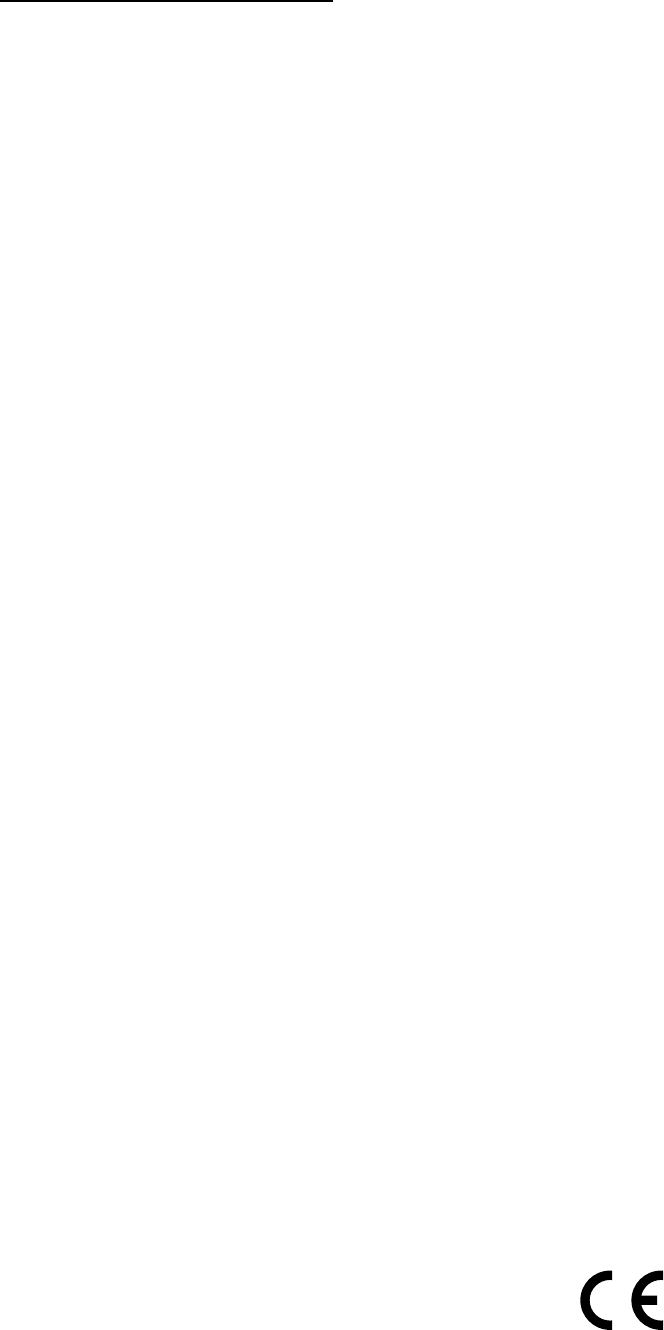
– 2 –
INSTRUCTION TO THE USER
This equipment has been tested and found to comply with the limits for a class B
digital device, pursuant to part 15 of the FCC rules. These limits are designed to
provide reasonable protection against harmful interference in a typical
installation. This equipment generates, uses and can radiate radio frequency
energy and if not installed and used in accordance with the instructions, may
cause harmful interference to radio communications. However, there is no
guarantee that interference will not occur in a particular installation. If this
equipment does cause harmful interference to radio or television reception,
which can be determined by turning the equipment off and on, the user is
encouraged to try to correct the interference by one or more of the following
measures:
Reorient or relocate the receiving antenna on the device experiencing the
interference
Increase the separation between the Receiver and the equipment
experiencing the interference.
Connect the equipment into an outlet on a circuit different from that to
which the Receiver is connected
Consult the dealer or experienced technician for the device experiencing
the interference
In order to maintain compliance with FCC regulations, no changes can be made
to this equipment without the approval of Gatekeeper Systems, Inc. The user is
cautioned that any changes or modifications made to the equipment without the
approval of Gatekeeper Systems, Inc. could void the user’s authority to operate
this equipment.
Operation is subject to the following two conditions: (1) this device may not cause
interference, and (2) this device must accept any interference, including
interference that may cause undesired operation of the device.
This device complies with Industry Canada licence-exempt RSS standard(s).
Operation is subject to the following two conditions: (1) this device may not
cause interference, and (2) this device must accept any interference, including
interference that may cause undesired operation of the device.
Le présent appareil est conforme aux CNR d'Industrie Canada applicables aux
appareils radio exempts de licence. L'exploitation est autorisée aux deux
conditions suivantes : (1) l'appareil ne doit pas produire de brouillage, et (2)
l'utilisateur de l'appareil doit accepter tout brouillage radioélectrique subi, même
si le brouillage est susceptible d'en compromettre le fonctionnement.
This
Class
B
digital
apparatus
complies
with
Canadian
ICES -
003 .
The ambient temperature is 0°C to 50°C
0700
Cet appareil numérique de la classe B est conforme à la norme NMB-003 du
Canada.
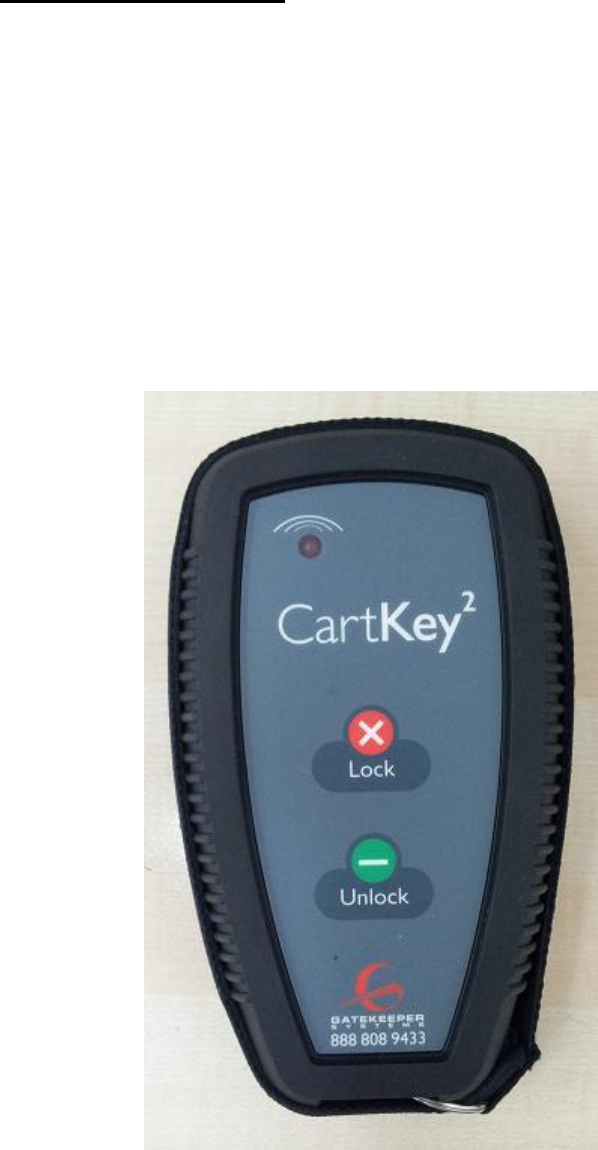
– 3 –
The
CartKey2
is
a
handheld
device
used
by
store
employees
to
lock
or
unlock
Gatekeeper
wheels.
The
touch
pad
on
the
front
of
the
CartKey2
has
two
buttons
labeled
“Lock”
and
“Unlock”.
Use
the
“Unlock”
button
to
unlock
carts
that
have
locked
wheels.
The
“Lock”
button
can
be
used
for
different
purposes,
such
as
locking
carts
stored
overnight
in
outdoor
cart
corrals,
as
well
as
to
test
wheels
for
operation.
If
the
battery
in
the
CartKey2
runs
low,
the
low-battery
indicator
light
(found
in
the
upper
left-hand
corner
on
the
front
panel
of
the
CartKey2)
will
remain
lit.
Care
should
always
be
taken
not
to
drop
or
otherwise
damage
the
CartKey2s.
Gatekeeper
recommends
that
you
keep
at
least
one
CartKey2
in
a
secure
location
at
all
times
in
order
to
avoid
losing
or
temporarily
misplacing
all
CartKey2s.

– 4 –
UNLOCKING CARTS
1. Hold the CartKey2 12 feet / 4 meters away from the Gatekeeper Smartwheel
wheel and hold the CartKey2 3 feet/ 1 meter away from the Gatekeeper GS2
wheel. For best results, angle the bottom of the CartKey2 so it is oriented
towards the Gatekeeper wheel (Figure 1).
2. Point the CartKey2 at the Gatekeeper wheel and depress the “Unlock” button.
Once unlocked, the Gatekeeper wheel will remain unlocked for ten (10) seconds
even if left at the perimeter boundary.
LOCKING CARTS
1. Hold the CartKey2 3 feet / 1 meter away from the Gatekeeper wheel. For best
results, angle the bottom of the CartKey2 so it is oriented towards the
Gatekeeper wheel (Figure 1),
2. Point the CartKey2 at the Gatekeeper wheel and depress the “Lock” button.
This will reset the Gatekeeper wheel to accept the unlock signal.
– 5 –
CHANGING CARTKEY2 BATTERY
CartKey2 batteries will need to be replaced from time to time during the life of
the system. If you are having difficulty unlocking or locking the Gatekeeper
wheel you may need to replace the battery. In order to replace your CartKey2
battery, perform the following steps. You will need a replacement CR123A 3V
lithium battery. These are standard lithium batteries like the kind used in most
digital
cameras. You will also need a coin in order to open the battery cover (a quarter
works best).
STEPS
1. Turn the CartKey2 over so you are looking at the side opposite the front panel.
You will see a circular cover with a slot. Place the CartKey2 on a flat surface.
2. Insert your coin into the slot and turn counterclockwise until the battery cover
pops up.
3. Remove the battery cover and set aside.
4. Inside the CartKey2, you will see a nylon strap holding the battery in place.
Pull up on the nylon strap until the battery pops out.
5. Insert the new battery so it lies on top of the nylon strap (this will ensure easy
removal the next time you need to change the battery).
Make sure to align the “+” and “—” connectors on the battery with the “+” and
“—” indicators inside the CartKey2. Insert the “—” end first and then push
down on the battery until it snaps into place.
6. Once the new battery is in place, fold the remaining end of the nylon strap
back over the battery.
7. Take the battery cover and place it back on the CartKey2, making sure to line
up the notches on the battery cover with the notches on the CartKey2
opening. Push down on the battery cover until it is level with the surface of
the CartKey2. Turn the battery cover clockwise.
8. Insert your coin into the slot and turn clockwise until the battery cover clicks
into place.
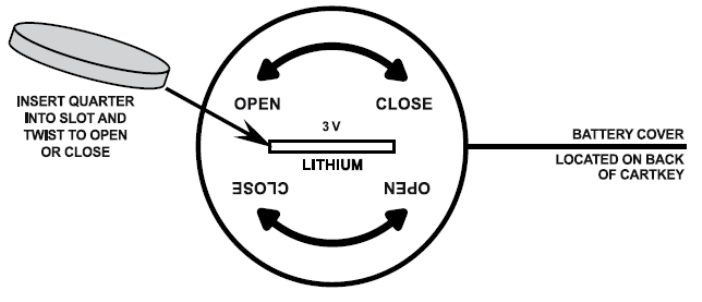
– 6 –
CONTACTING GATEKEEPER SYSTEMS
For more information about the Purchek Door Manager and troubleshooting, to
order parts or report an issue, contact the Gatekeeper Systems Inc. regional
Customer Support office nearest to your location.
Hong Kong
Gatekeeper Systems (HK), Ltd.
Unit 2318~2319, Level 23, Tower 1, Metroplaza
NO. 223 Hing Fong Road, Kwai Fong, N.T.,
HONG KONG
(852) 2413 3050
USA
Gatekeeper Systems, Inc.
8 Studebaker
Irvine, CA 92618
(888) 808-9433
Canada
Gatekeeper Systems Canada, Ltd.
272 Galaxy Boulevard
Etobicoke, Ontario
Canada
M9W 5R8
(888) 525-3564