GemTek Technology A940711G 802.11g Wireless Multi-Function Access Point User Manual WAPA 139G
Gemtek Technology Co., Ltd. 802.11g Wireless Multi-Function Access Point WAPA 139G
Users Manual
1
Wireless 11g Access Point
Quick Installation Guide
Version 1.8
2
Table of Contents
English
1. Before Installation.................................................................................3
2. Install Hardware......................................................................................4
3. Configure your computer’s TCP/IP Settings..............5
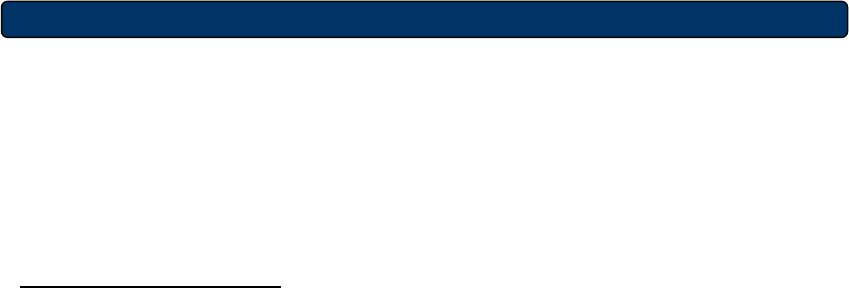
3
1. Before Installation
Thank you for purchasing the Wireless 11g Access Point. This guide will help
you set-up and configure your Access Point with easy to follow installation
instructions. For more detailed or advanced settings, please refer to the User
Manual on the CD-ROM.
Package Contents
Please make sure you have the following in the box:
n Wireless 11g Access Point
n Quick Installation Guide
n User Manual CD-ROM
n Detachable Antenna
n Universal AC/DC Power Adapter
n RJ-45 Network Cable
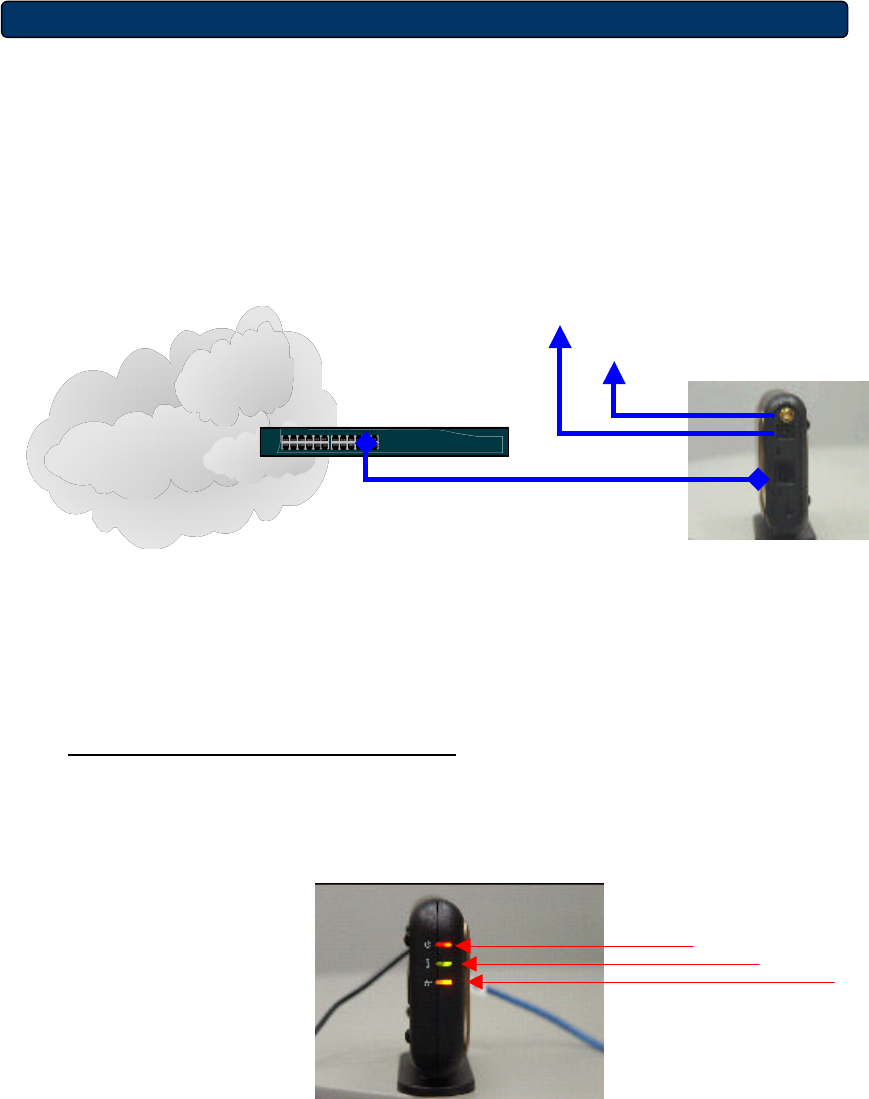
4
POWER
Œ
Ž
•
Intranet
Switch
ANT
2. Install Hardware
1. Connect the RJ-45 network cable from your AP’s LAN port to a Hub or
Switch or directly to your PC.
2. Attach the included antenna to the connector on the back of the AP.
3. Connect the included Power Adapter to your AP and to a power outlet;
your AP should turn on.
Verify Hardware Installation
Verify the following LED lights are on: ACT, Power, Link.
Power
Link
ACT
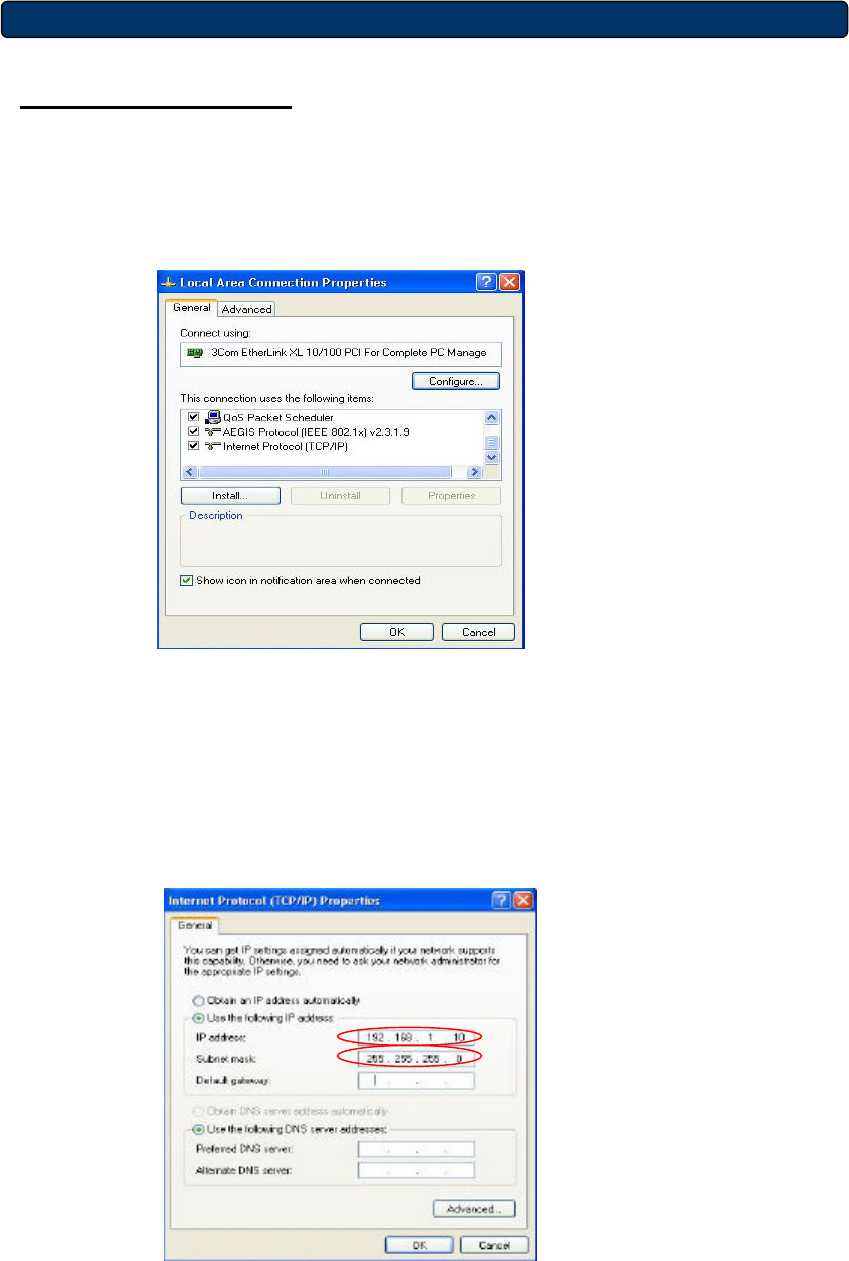
5
3. Configure your computer’s TCP/IP Settings
Windows 2000/XP
1. Click Start; click Settings and then click on the Control Panel.
2. Double-Click the Network Connection icon.
3. Right-Click on the Local Area Connection icon and then click on
Properties. The Local Area Connection Properties windows will appear.
4. Under the General Configuration Tab, locate and select TCP/IP with
the corresponding network card, then click Properties. The Internet
Protocol (TCP/IP) Properties window will appear.
5. Click on Use the following IP Address and enter IP Address
192.168.1.10 and 255.255.255.0 for the Subnet Mask, and then click
OK.
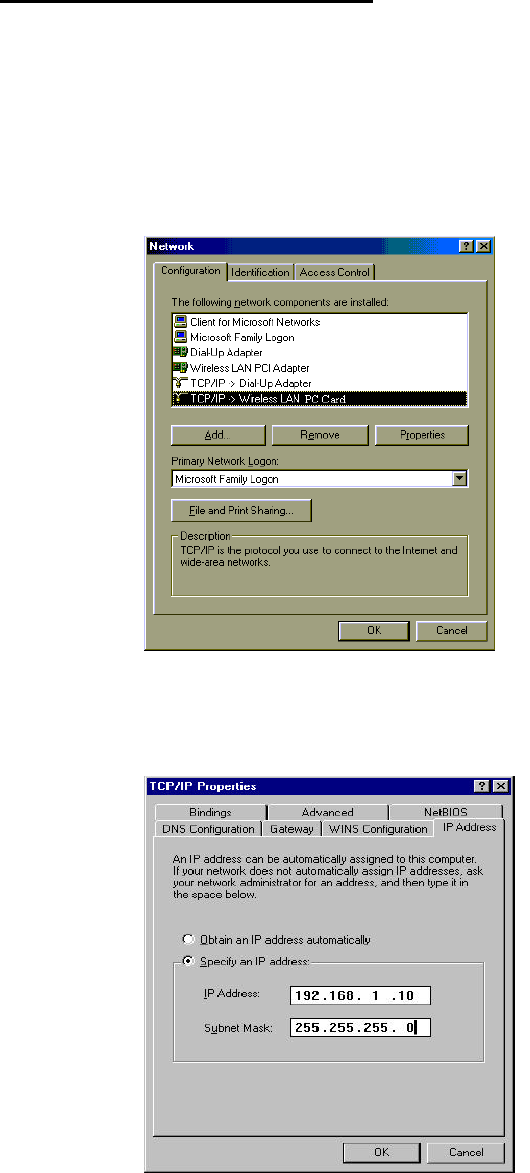
6
Windows 95/98/98SE/ME
1. Click Start; click Settings and then click on the Control Panel.
2. Double-clicked the Network icon to open the Network Properties
window.
3. Under the Configuration tab, locate and select TCP/IP with the
corresponding network card, click on the Properties button and the
TCP/IP Properties window will appear.
4. Under the IP Address tab, select Specify an IP Address and enter an
IP address which same subnet as this AP such as 192.168.1.10 and
255.255.255.0 for the Subnet Mask and then click OK.
5. Click OK on the Network window.
6. In this moment, the installation may require files from your Windows
CD-ROM. Please prepare the original CD and put it into your CD-ROM
device.

7
7. After the files load, the Windows request you to reboot system. click
Yes to reboot your system.
8. Now your computer is ready to access and configure the Access Point.
.
N
OTE
:
The default IP address setting for the AP is a class C IP address (192.168.1.250/
255.255.255.0). Please make sure that the current workstation is following the class C IP
address range, from 192.168.1.1 to 192.168.1.254
8
Federal Communication Commission Interference Statement
This equipment has been tested and found to comply with the limits for a Class
B digital device, pursuant to Part 15 of the FCC Rules. These limits are
designed to provide reasonable protection against harmful interference in a
residential installation. This equipment generates, uses and can radiate radio
frequency energy and, if not installed and used in accordance with the
instructions, may cause harmful interference to radio communications.
However, there is no guarantee that interference will not occur in a particular
installation. If this equipment does cause harmful interference to radio or
television reception, which can be determined by turning the equipment off and
on, the user is encouraged to try to correct the interference by one of the
following measures:
- Reorient or relocate the receiving antenna.
- Increase the separation between the equipment and receiver.
- Connect the equipment into an outlet on a circuit different from that
to which the receiver is connected.
- Consult the dealer or an experienced radio/TV technician for help.
This device complies with Part 15 of the FCC Rules. Operation is subject to the
following two conditions: (1) This device may not cause harmful interference,
and (2) this device must accept any interference received, including
interference that may cause undesired operation.
FCC Caution: Any changes or modifications not expressly approved by the
party responsible for compliance could void the user's authority to operate this
equipment.
IMPORTANT NOTE:
FCC Radiation Exposure Statement:
This equipment complies with FCC radiation exposure limits set forth for an
uncontrolled environment. This equipment should be installed and operated
with minimum distance 20cm between the radiator & your body.
This transmitter must not be co-located or operating in conjunction with any
other antenna or transmitter.
Gemtek declares that WAPA-139G ( FCC ID: MXF-A940711G ) is limited in
CH1~CH11 for 2.4GHz by specified firmware controlled in U.S.A.