GemTek Technology BC4GMCPG Router Wireless 4G User Manual
Gemtek Technology Co., Ltd. Router Wireless 4G Users Manual
Users Manual
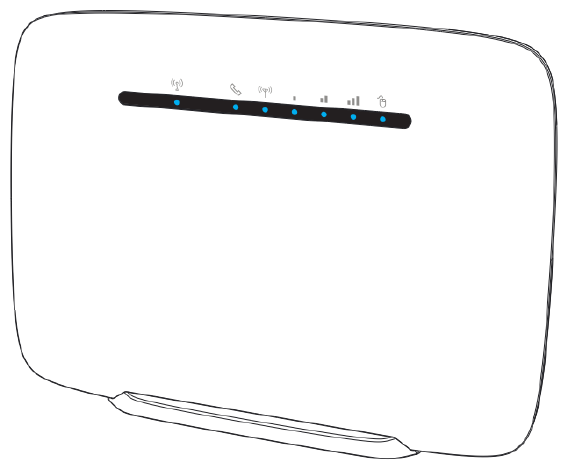
BC-4GMCPGa
Quick Installation Guide
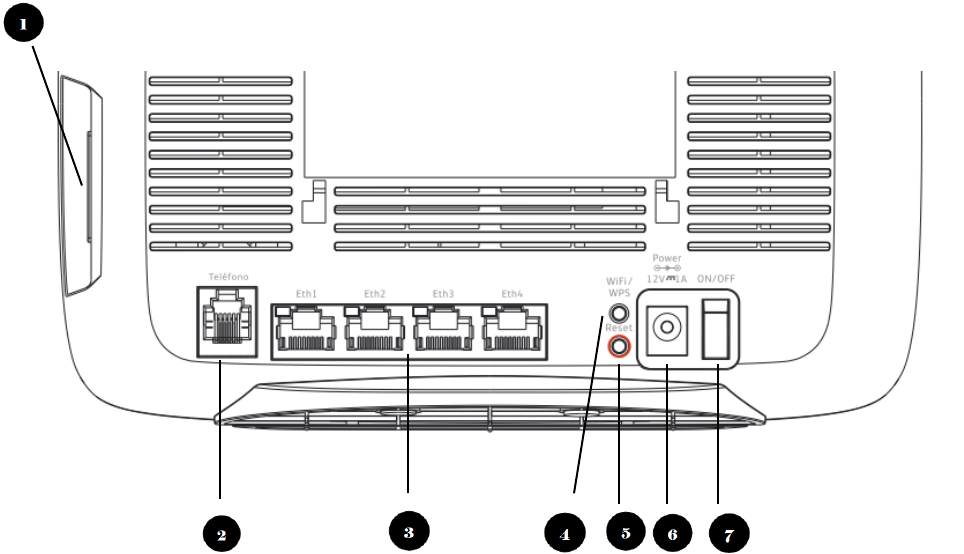
Getting to Know your Device
1. SIM card Slot Cover: Open the cover and insert SIM card into the slot with right direction.
2. Telephone Port (RJ-11): Connect your telephone to Dual-Band Modem with a RJ-11 telephone
cable.
3. LAN Port (RJ-45): Port for connecting PC, hub and switch or other network equipment by
RJ-45 Ethernet cable.
4. WPS Button: Press “WPS” button, so, router can easily connects to client which also support
WPS function.
5. Reset Button: Press “Reset” button less than 5 seconds to reboot the device. Or press and hold
the Reset button 10 seconds to set router to factory default settings.
6. Power Adapter Socket (DC-12V): Plug adapter DC pin into this socket.
7. Power Switch
Installation
Please follow the steps below to install the device:
Step1: Insert SIM card into the device with right direction.
Step2: Insert the power cord into the DC-12V power jack; and insert the plug into power outlet.
Step3: Power ON the device using the switch button. The device will start the booting process.
After a few seconds, the LED lights will start blinking.
Step4: Connect the RJ 45 Ethernet cable to the LAN port of the device and your PC, or connect
wirelessly using the default SSID and Password at the back label of your device.
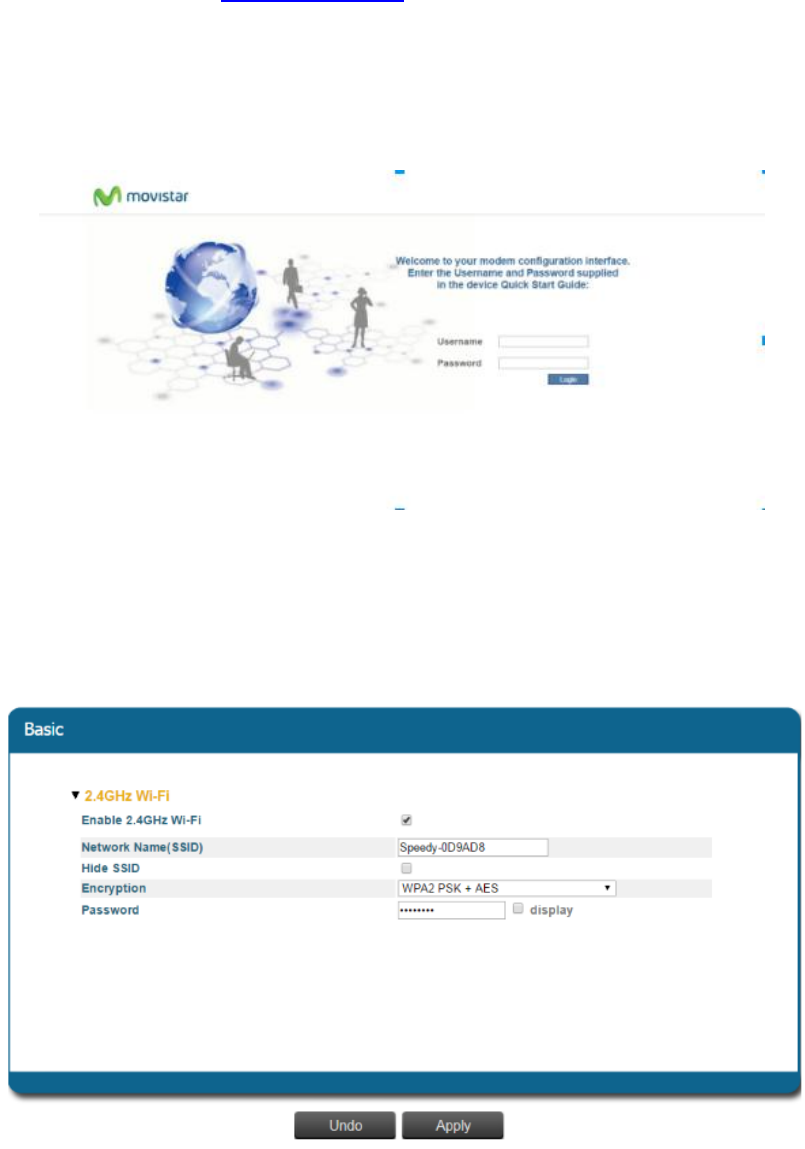
Easy Setup
Please follow the steps below to configure your device through the web interface:
Step1: Open the Web browser (Internet Explorer) and enter the default IP address of the
Dual-Band Modem : http://192.168.1.1
Step2: Enter Dual-Band Modem administrator login username/password to access the web
management interface. The default username/password is admin/admin.
Step3: The main page after login will display the default setting of SSID, Encryption, and
Password.
Step4: You could specify an SSID (Service Set ID) and Password then click Apply.
Troubleshooting Tips
If you are experiencing any issues with your device:
Restart your device.
Restore your device to its factory default settings.
Contact Telefonica Network or visit the website
http://www.telefonica.com.ar/
Federal Communication Commission Interference Statement
FCC Caution: Any changes or modifications not expressly approved by the party responsible for
compliance could void the user's authority to operate this equipment.
IMPORTANT NOTE:
FCC Radiation Exposure Statement:
This equipment complies with FCC radiation exposure limits set forth for an uncontrolled
environment. This equipment should be installed and operated with minimum distance 20cm
between the radiator & your body.
This transmitter must not be co-located or operating in conjunction with any other antenna or
transmitter.