GemTek Technology U940829G Wireless Printer Adapter User Manual
Gemtek Technology Co., Ltd. Wireless Printer Adapter Users Manual
Users Manual
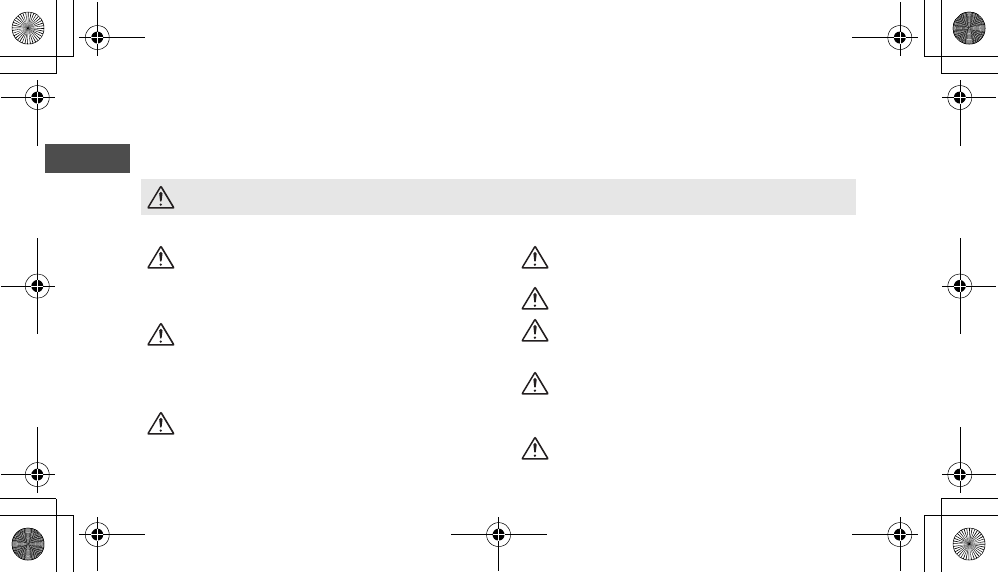
En
For Your Safety
To prevent damage to your Nikon product or injury to yourself or to others, read the following safety precautions in their entirety
before using this equipment. Keep these safety instructions where all those who use the product will read them.
The consequences that could result from failure to observe the precautions listed in this section are indicated by the following symbol:
WARNINGS
This icon marks warnings, information that should be read before using this product to prevent possible injury.
Turn off immediately in the event of malfunction
Should you notice smoke or an unusual smell coming from the
PD-10, unplug the USB connector from printer and remove the
battery immediately, taking care to avoid burns. Then take the
equipment to a Nikon-authorized service representative for in-
spection. Continued operation could result in injury.
Do not disassemble
Touching the internal parts of the product could result in injury.
Repairs should be performed only by qualified technicians.
Should the product break open as the result of a fall or other ac-
cident, take the product to a Nikon-authorized service represen-
tative for inspection after unplugging the product and/or
removing the batteries.
Do not use in the presence of flammable gas
Do not use electronic equipment in the presence of flammable
gas, as this could result in explosion or fire.
Keep dry
Do not immerse in or expose to water. Continuing to use the prod-
uct under such circumstances may cause fire or an electric shock.
Keep out of reach of children
Failure to observe this precaution could result in injury.
Remove the batteries if the product will not be used for
long periods
Failure to observe this precaution could result in leakage, which
may cause fire, injury, or contamination of surroundings.
Follow the instructions of hospital and airline personnel
This device emits radio frequency radiation that could interfere
with medical or navigational equipment. Do not use this device
in a hospital or on board an airplane without first obtaining the
permission of hospital or airline staff.
Follow the warnings on the batteries
Failure to observe this precaution could result in leakage, rupture,
or fire.
en_pd10.book Page 0 Monday, September 12, 2005 12:43 PM
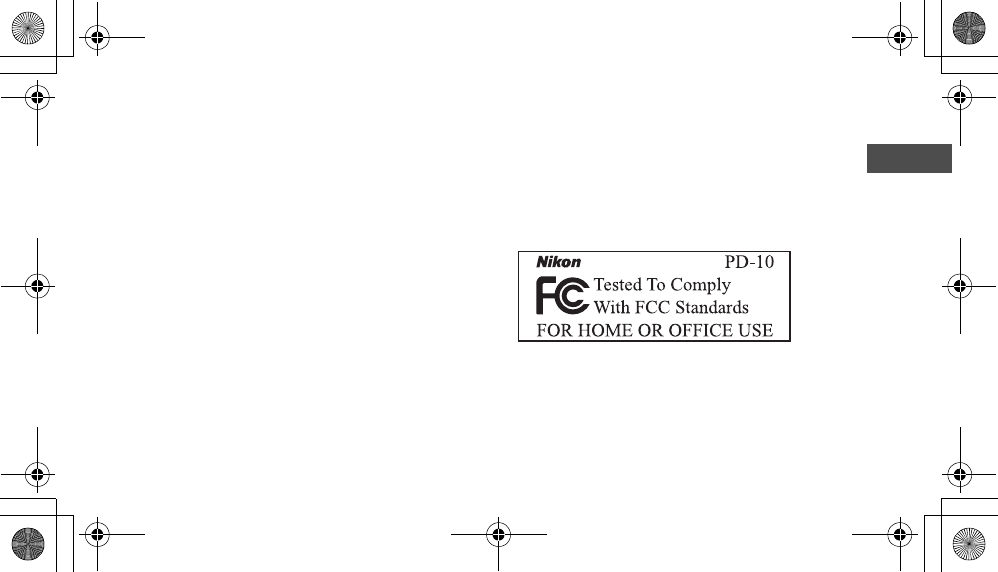
i
En
Notices
• No part of the manuals included with this product may be reproduced,
transmitted, transcribed, stored in a retrieval system, or translated into
any language in any form, by any means, without Nikon’s prior written
permission.
• Nikon reserves the right to change the specifications of the hardware
and software described in these manuals at any time and without prior
notice.
• Nikon will not be held liable for any damages resulting from the use of
this product.
• While every effort has been made to ensure that the information in
these manuals is accurate and complete, we would appreciate it were
you to bring any errors or omissions to the attention of the Nikon rep-
resentative in your area (address provided separately).
Notice for customers in the U.S.A.
Federal Communications Commission (FCC)
Declaration of Conformity
This device complies with Part 15 of the FCC rules. Operation of the de-
vice is subject to the following two conditions: (1) this device may not
cause harmful interference, and (2) this device must accept any interfer-
ence received, including interference that may cause undesired operation.
Products that contain a radio transmitter are labeled with FCC ID and may
also carry the FCC logo.
Federal Communication Commission Interference Statement
This equipment has been tested and found to comply with the limits for
a Class B digital device, pursuant to Part 15 of the FCC Rules. These limits
are designed to provide reasonable protection against harmful interfer-
ence in a residential installation. This equipment generates, uses and can
radiate radio frequency energy and, if not installed and used in accor-
dance with the instructions, may cause harmful interference to radio com-
munications. However, there is no guarantee that interference will not
occur in a particular installation. If this equipment does cause harmful in-
terference to radio or television reception, which can be determined by
turning the equipment off and on, the user is encouraged to try to correct
the interference by one of the following measures:
• Reorient or relocate the receiving antenna.
• Increase the separation between the equipment and receiver.
• Connect the equipment into an outlet on a circuit different from that to
which the receiver is connected.
• Consult the dealer or an experienced radio/TV technician for help.
en_pd10.book Page i Monday, September 12, 2005 12:43 PM
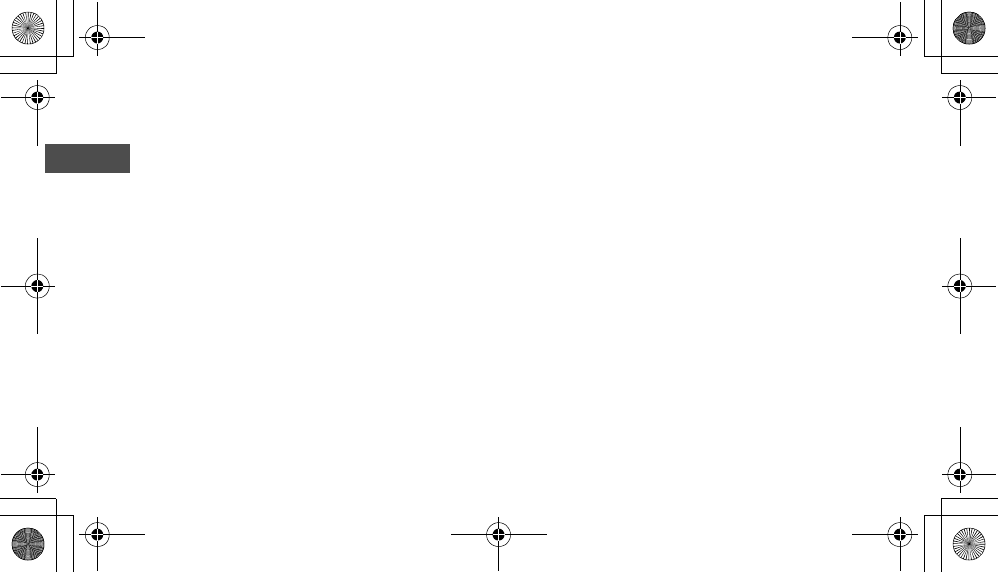
ii
En
This device complies with Part 15 of the FCC Rules. Operation is subject
to the following two conditions: (1) This device may not cause harmful in-
terference, and (2) this device must accept any interference received, in-
cluding interference that may cause undesired operation.
FCC Caution: Any changes or modifications not expressly approved by the
party responsible for compliance could void the user's authority to oper-
ate this equipment.
IMPORTANT NOTE:
FCC Radiation Exposure Statement:
This equipment complies with FCC radiation exposure limits set forth for
an uncontrolled environment. This equipment should be installed and op-
erated with minimum distance 20cm between the radiator & your body.
This transmitter must not be co-located or operating in conjunction with
any other antenna or transmitter.
Nikon Corporation declares that the Wireless Printer Adapter
PD-10 ( FCC ID: MXF-U940829G) is limited in CH1~CH11 for 2.4 GHz
by specified firmware controlled in U.S.A.
Notice for customers in the State of California
WARNING: Handling the cord on this product will expose you to lead, a
chemical known to the State of California to cause birth defects or other
reproductive harm. Wash hands after handling.
Nikon Inc.,
1300 Walt Whitman Road, Melville, New York
11747-3064, U.S.A.
Tel.: 631-547-4200
Notice for customers in Canada
CAUTION
This class B digital apparatus meets all requirements of the Canadian In-
terference Causing Equipment Regulations.
RSS-210 14. Exposure of Humans to RF Fields
The installer of this radio equipment must ensure that the antenna is lo-
cated or pointed such that it does not emit RF field in excess of Health
Canada limits for the general population; consult Safety Code 6, obtain-
able from Health Canada’s website:
www.hc-sc.gc.ca/rpb
ATTENTION
Cet appareil numéique de la classe B respecte toutes les exigences du Rè-
glement sur le matériel brouilleur du Canada.
IC statement
Operation is subject to the following two conditions:
1) This device may not cause interference and
2) This device must accept any interference, including interference that
may cause undesired operation of the device.
en00_pd10_7.fm Page ii Monday, September 12, 2005 2:35 PM
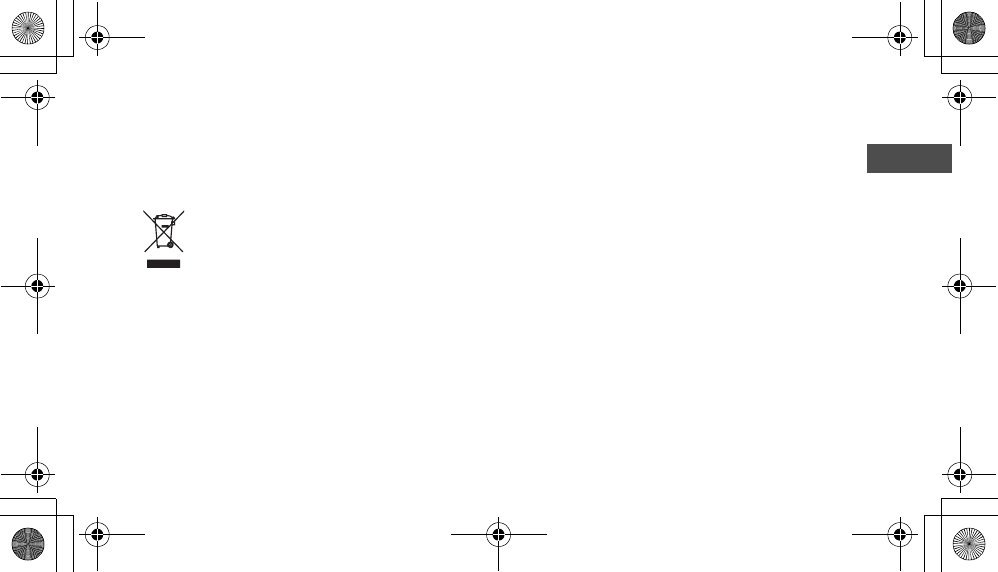
iii
En
Notice for customers in Europe
Hereby, Nikon Corporation, declares that this wireless printer adapter is
in compliance with the essential requirements and other relevant provi-
sions of Directive 1999/5/EC.
Symbol for separate collection applicable
in European countries
Caring for the Adapter
Keep dry
The device will be damaged if immersed in water or subjected to
high levels of moisture.
Do not drop
The product may malfunction if subjected to strong shocks or vibration.
Keep away from strong magnetic fields
Do not use or store this device in the vicinity of equipment that gen-
erates strong electromagnetic radiation or magnetic fields. Strong
static charges or the magnetic fields produced by equipment such as
radio transmitters could affect the product’s internal circuitry.
Avoid sudden changes in temperature
Sudden changes in temperature, such as occur when entering or
leaving a heated building on a cold day, can cause condensation in-
side the device. To prevent condensation, place the device in a car-
rying case or a plastic bag before exposing it to sudden changes in
temperature.
This symbol indicates that this product is to be collected
separately.
The following apply only to users in European countries.
• This product is designated for separate collection at an ap-
propriate collection point. Do not dispose of as household
waste.
• For more information, contact the retailer or the local au-
thorities in charge of waste management.
en_pd10.book Page iii Monday, September 12, 2005 12:43 PM
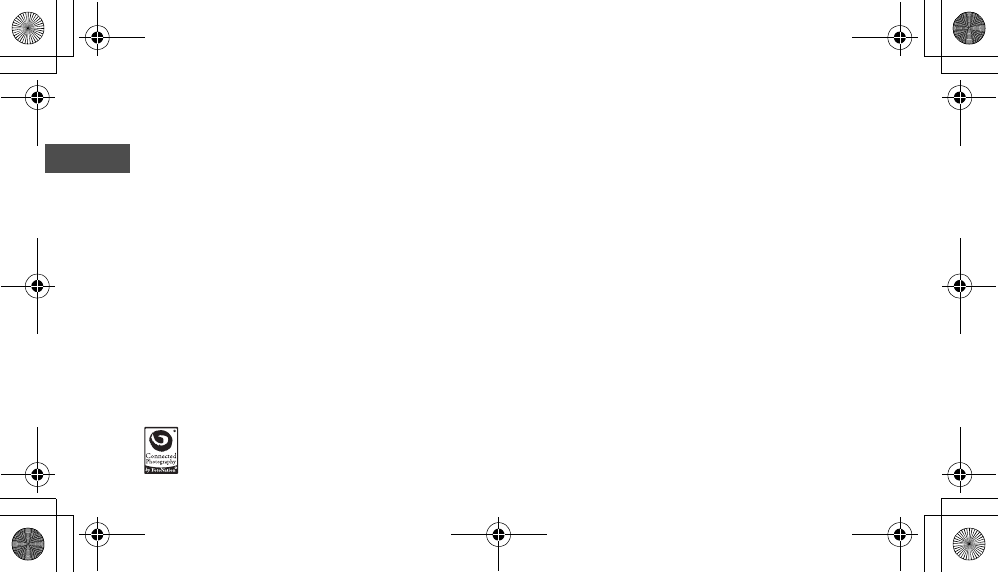
iv
En
Table of Contents
For Your Safety
Notices ...............................................................................................................................................................i
Caring for the Adapter ..................................................................................................................................... iii
Introduction ..................................................................................................................................................... 1
Before You Begin ............................................................................................................................................. 2
Parts of the Adapter ......................................................................................................................................... 3
Inserting the Batteries....................................................................................................................................... 4
Connecting the PD-10 to a Printer .................................................................................................................... 5
Setting Profile Information on the Camera........................................................................................................ 6
Wireless Printing............................................................................................................................................... 8
LED Lamp Display ............................................................................................................................................. 9
Troubleshooting ............................................................................................................................................. 10
Specifications ................................................................................................................................................. 11
©2005 FotoNation
en_pd10.book Page iv Monday, September 12, 2005 12:43 PM
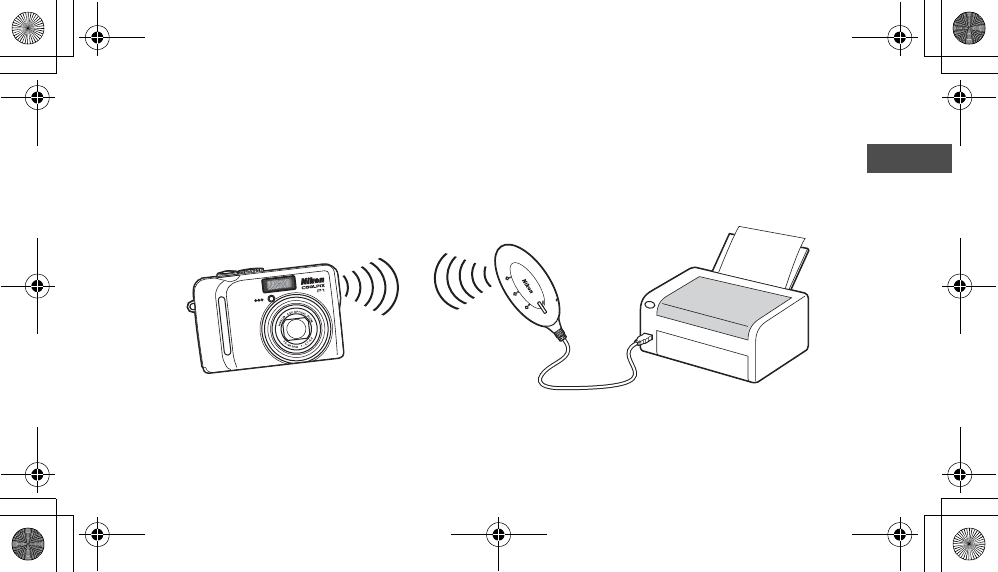
1
En
Introduction
Thank you for purchasing the Nikon PD-10 wireless printer adapter.
The PD-10 is an accessory for use with Nikon COOLPIX digital cameras* equipped with Wireless transfer mode.
By connecting the PD-10 to a PictBridge-compatible printer, you can wirelessly print camera images without a computer.
Read this manual and the camera manual thoroughly before use, and keep them handy when using these products.
* Check the camera manual to make sure that the camera is compatible with the PD-10.
Note
• Connect the PD-10 directly to a printer. Do not connect to a USB hub.
• The PD-10 must be connected to a printer that provides a 5 V, 100 mA power supply through the PictBridge interface (USB connector).
LINK
BUSY
S
T
A
R
T
P
O
W
E
R
en_pd10.book Page 1 Monday, September 12, 2005 12:43 PM

2
En
Before You Begin
Life-Long Learning
As part of Nikon’s “Life-Long Learning” commitment to ongoing
product support and education, continually-updated information is
available on-line at the following sites:
• For users in the U.S.A.:
http://www.nikonusa.com/
• For users in Europe and Africa:
http://www.europe-nikon.com/support/
• For users in Asia, Oceania and the Middle East:
http://www.nikon-asia.com/
Visit these sites to keep up-to-date with the latest product informa-
tion, tips, answers to frequently-asked questions (FAQs), and gen-
eral advice on digital imaging and photography. Additional
information may be available from the Nikon representative in your
area. See the URL below for contact information:
http://nikonimaging.com/
Package
Contents
PD-10 wireless printer adapter
Instruction Manual (this manual)
Declaration of Conformity (Europe only)
Two LR6 (AA) Alkaline batteries (for testing)
Warranty
en_pd10.book Page 2 Monday, September 12, 2005 12:43 PM

3
En
Parts of the Adapter
LINK
BUSY
S
T
A
R
T
P
O
W
E
R
Battery chamber (c4)
Battery-chamber cover (c4)
Reset button (c10)
START button (c5)
POWER lamp
(c5, 9)
LINK lamp
(yellow green/orange)
(c9)
BUSY lamp
(yellow green/orange)
(c7, 9)
USB connector (c5)
en_pd10.book Page 3 Monday, September 12, 2005 12:43 PM
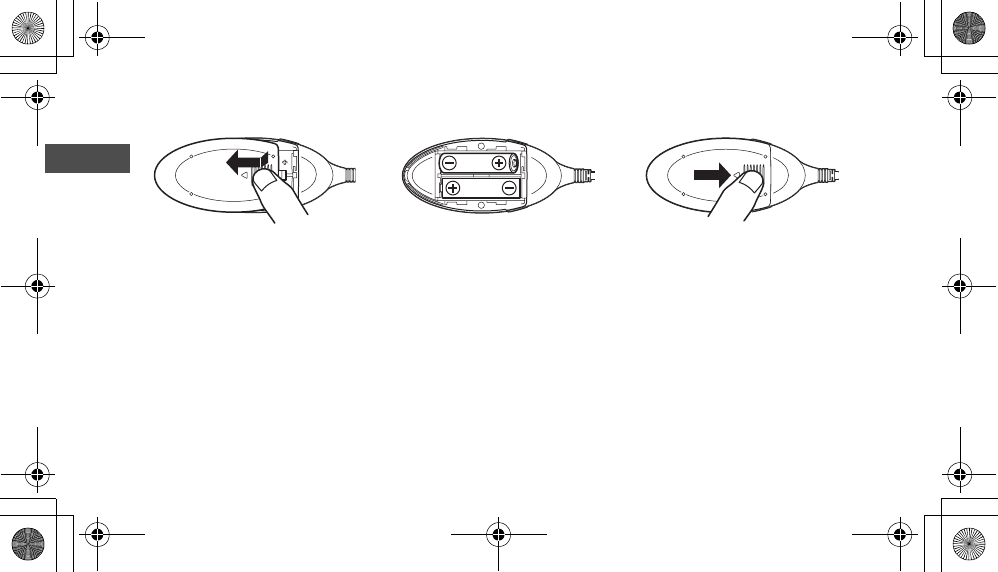
4
En
Inserting the Batteries
1
Press down and slide the battery-
chamber cover in the direction of
the arrow and open the cover.
2
Insert two AA batteries into the
battery chamber matching the (+)
and (–) polarities as shown in the
diagram.
3
Close the battery-chamber cover
and slide it until it latches.
en_pd10.book Page 4 Monday, September 12, 2005 12:43 PM
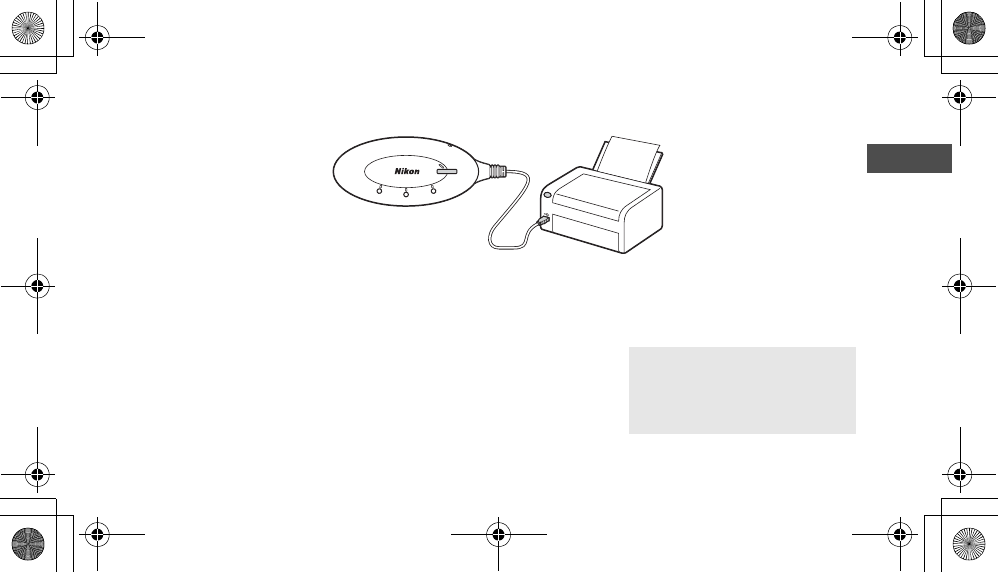
5
En
Connecting the PD-10 to a Printer
1
Connect the USB cable of the
PD-10 to the PictBridge connector
on the printer.
2
Turn the printer on and check that
it is ready to print.
• Do not perform any operations with the
PD-10 until the printer is ready to print.
3
Press the START button on the
PD-10 to turn it on.
• The POWER lamp on the PD-10 lights,
and the LINK lamp changes from orange
to yellow green. The PD-10 is ready for
wireless connection.
Once a connection is established:
• If this is the first time the PD-10 is used
with the camera:
Proceed to p.6.
• To perform wireless printing:
Proceed to p.8.
POWER
LINK
BUSY
S
T
A
R
T
P
O
W
E
R
1
22
3
en_pd10.book Page 5 Monday, September 12, 2005 12:43 PM

6
En
Setting Profile Information on the Camera
If this is the first time the PD-10 is being used with a particular camera, follow the steps below to set up Profile Information on the
camera and PD-10.
1
Rotate the mode dial on the cam-
era to Y (Wireless transfer
mode), and turn the camera on.
• The CHOOSE PROFILE screen is displayed
on the camera monitor.
• If no Profile Information is currently set, a
message is displayed prompting you to
add Profile Information.
2
Press the m button on the cam-
era.
• The message “Connecting to wireless
printer adapter” will be displayed on the
camera monitor.
3
The message “Press the button on
Wireless Printer Adapter” will be
displayed on the camera monitor.
CHOOSE PROFILE 1/3
CHOOSE PROFILE 1/3
Confirm
Confirm
Info
Info
Profile-A
Profile-B
Profile-C
Connecting to
wireless printer adapter
Cancel
Cancel
Press the button on
Wireless Printer Adapter
Cancel
Cancel
en_pd10.book Page 6 Monday, September 12, 2005 12:43 PM
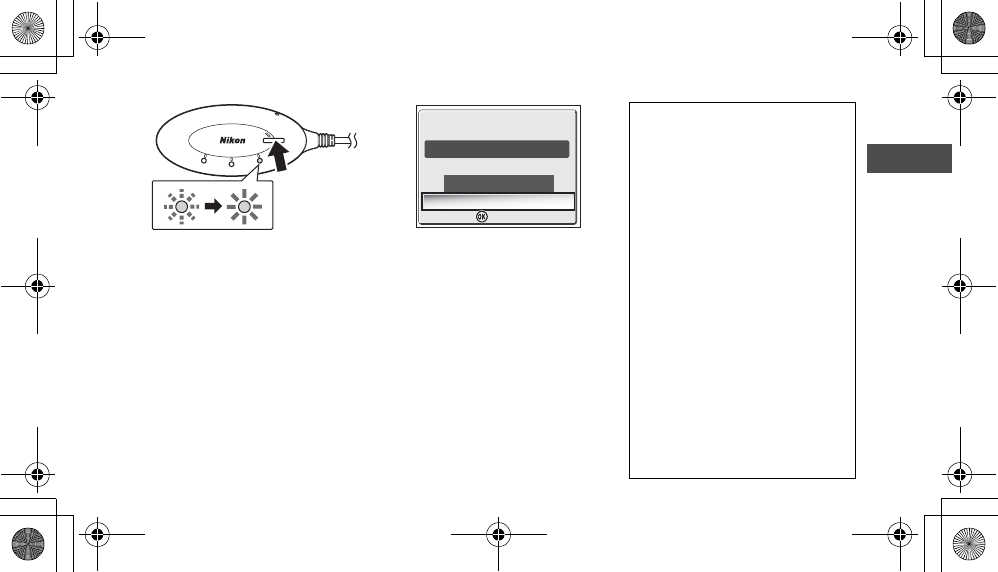
7
En
Number of Devices That Can Be Set
• The PD-10 can store the Profile Information
of up to 50 cameras. If 50 profiles have al-
ready been created, the oldest profile will
be deleted when storing a new profile.
• The camera can store the Profile Informa-
tion of up to 9 devices, such as the PD-10,
computers, and printers connected to com-
puters. If 9 profiles have already been cre-
ated and the Profile Information of the
PD-10 is stored, delete an unneeded profile
first using the Wireless Camera Setup Utili-
ty provided with the camera. If an unneed-
ed profile is not deleted, the oldest profile
will be overwritten. See the camera manual
for more information on deleting profiles.
Profile names
• When the Profile Information of the
PD-10 is stored in the camera, the pro-
file name is automatically set to “Printer
x” (where x is a digit from 1 to 9).
• The profile name “Printer
x
” can be
changed later using the Wireless Camera
Setup Utility provided with the camera. See
the camera manual for more information.
Turning the PD-10 Off
• The PD-10 will turn off when discon-
nected from the printer.
4
As soon as the message is dis-
played, press the START button on
the PD-10 for one to two seconds.
• Press the START button while the mes-
sage is displayed.
• The BUSY lamp on the PD-10 will blink
slowly in orange 1. After a while, the
BUSY lamp will light in orange for about
one second when setup is complete 2.
5
After setup is complete, the mes-
sage “Ready to connect to
Printer1 Do you want to connect
now?” will be displayed on the
camera monitor.
•
Select
Yes
to continue operations and
print (step 3 on
c
8). Select
No
to return
to the CHOOSE PROFILE screen (
c
6).
•
After Profile Information is set up, the
camera and PD-10 can be connected any
number of times by choosing the Profile In-
formation from the camera CHOOSE PRO-
FILE screen. Profile Information must be set
up again when Reset (
c
10) is performed.
Note
If setup fails, the BUSY lamp on the PD-10 will blink rapidly in orange, and a message will be dis-
played on the camera monitor. If this occurs, press the d button on the camera, and perform set-
tings again.
LINK
BUSY
S
T
A
R
T
P
O
W
E
R
12
Yes
Ready to connect toReady to connect to
No
Printer1
Do you want to connect now?
Do you want to connect now?
Confirm
Confirm
en_pd10.book Page 7 Monday, September 12, 2005 12:43 PM

8
En
Wireless Printing
Use the PD-10 and a camera with PD-10 Profile Information to wirelessly print camera images.
Note
• Use fully-powered batteries when performing wireless printing.
• See the camera manual for direct printing operations.
• If printing is canceled before completing, printing stops and the camera monitor returns to the CHOOSE PROFILE screen.
1
Rotate the mode dial on the cam-
era to Y (Wireless transfer
mode), and turn the camera on.
• The CHOOSE PROFILE screen is displayed
on the camera monitor.
2
Select the profile name of the
PD-10 using the multi selector on
the camera and press d button.
• Screens showing the connection status of
the PD-10 are displayed on the camera
monitor.
3
The WIRELESS PRINTING screen is
displayed on the camera monitor.
• Print using the same procedure as “Direct
Print” in the camera manual to directly
print from the camera to a PictBridge-
compatible printer.
• After printing is complete, the camera
monitor returns to the CHOOSE PROFILE
screen.
CHOOSE PROFILE 1/3
CHOOSE PROFILE 1/3
Confirm
Confirm
Info
Info
Profile-A
Profile-B
Profile-C
CHOOSE PROFILE 2/3
CHOOSE PROFILE 2/3
Confirm
Confirm
Info
Info
Profile-D
Profile-E
Printer1
WIRELESS PRINTING
WIRELESS PRINTING
Confirm
Confirm
Info
Print selection
Print all images
DPOF printing
Paper size
en_pd10.book Page 8 Monday, September 12, 2005 12:43 PM
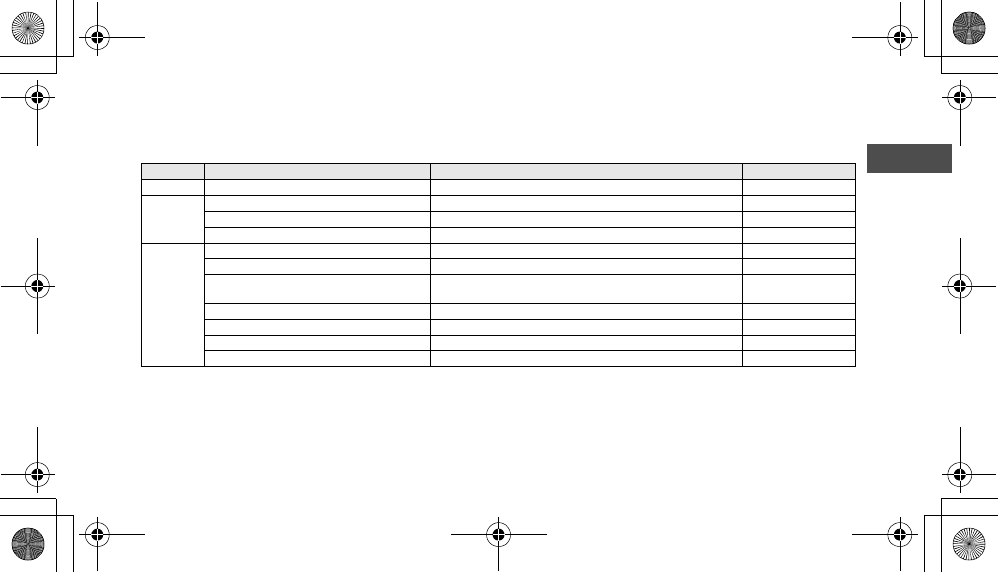
9
En
LED Lamp Display
The POWER, LINK and BUSY lamps (c3) indicate the following after the printer and camera are set up.
During printing standby, each lamp displays the color corresponding to the check mark (9).
Note
• If the connection with the camera is not established (when the BUSY lamp is not lit) and no operations are performed for about three minutes,
the PD-10 automatically turns off in order to reduce power consumption.
• If in printing standby (indicated by the check marks in the chart above) for 10 minutes, the PD-10 automatically turns off.
Lamp Display Status Printing standby
POWER Lights Power is on 9
LINK Lights in yellow green Ready for wireless connection 9
Lights in orange Not ready for wireless connection
Blinks rapidly in orange for about 1 second There is a problem with the wireless connection.
BUSY Lights in yellow green Printing standby 9
Blinks in yellow green Printing
Blinks rapidly in yellow green for about 3 sec-
onds
There is a problem receiving data for printing.
Blinks in orange Setting Profile Information on the camera
Lights in orange for about 1 second Profile Information setup on the camera complete
Blinks rapidly in orange for about 3 seconds There is a problem setting Profile Information on the camera.
Blinks alternately in orange and yellow green Resetting (c10)
en_pd10.book Page 9 Monday, September 12, 2005 12:43 PM
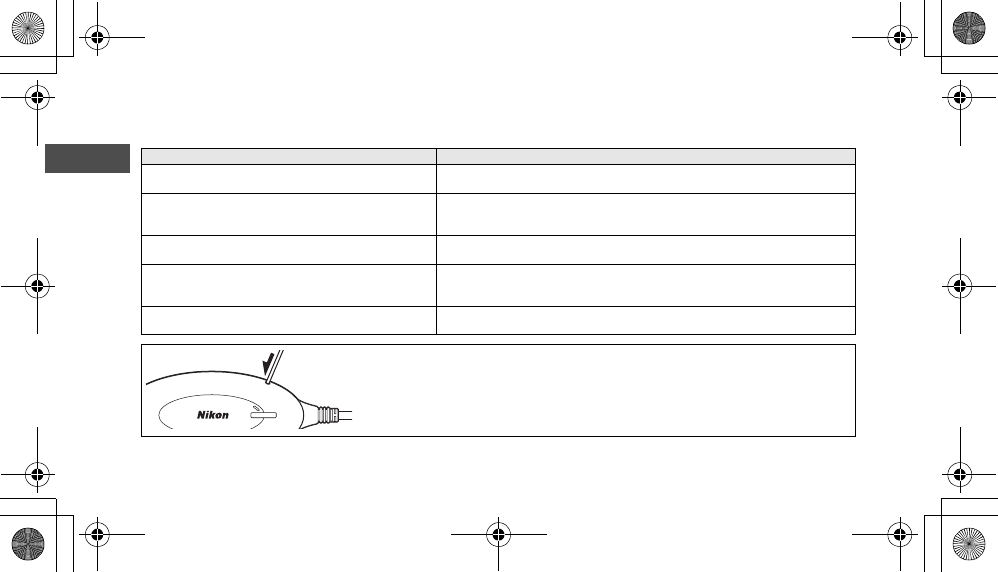
10
En
Troubleshooting
If the camera cannot establish a strong connection to the PD-10 or if printing suddenly stops, check the following items.
Problem Possible cause/Solution
The POWER lamp on the PD-10 does not light. • Use fully-powered batteries.
• Check that the PD-10 is connected to the printer.
Unable to successfully set up the Profile Information on the
camera and PD-10./The camera cannot establish a strong
connection to the PD-10 (overall).
• Check that the printer is on and ready to print.
The camera cannot establish a strong connection to the
PD-10./The connection is interrupted.
The wireless signal may be affected by something nearby. Move the camera and print-
er closer together.
There is a problem with the wireless connection./The con-
nection is interrupted.
The wireless signal may be affected by something nearby. Move the camera and print-
er closer together. Perform a Reset, and then set up the Profile Information on the
camera again (c6).
Unable to successfully set up the Profile Information on the
camera and PD-10. (BUSY lamp blinks rapidly in orange.)
Perform Steps 3 and 4 in “Setting Profile Information on the Camera” (c6 - 7) in rap-
id succession. In Step 4, the START button must be pressed for one to two seconds.
Resetting
• If the Reset button is pressed for about one second while the PD-10 is on and connect-
ed to the printer, all of the Profile Information set in the PD-10 will be deleted.
• Press the Reset button with a small, thin object.
BUSY
S
T
A
R
T
P
O
W
E
en_pd10.book Page 10 Monday, September 12, 2005 12:43 PM
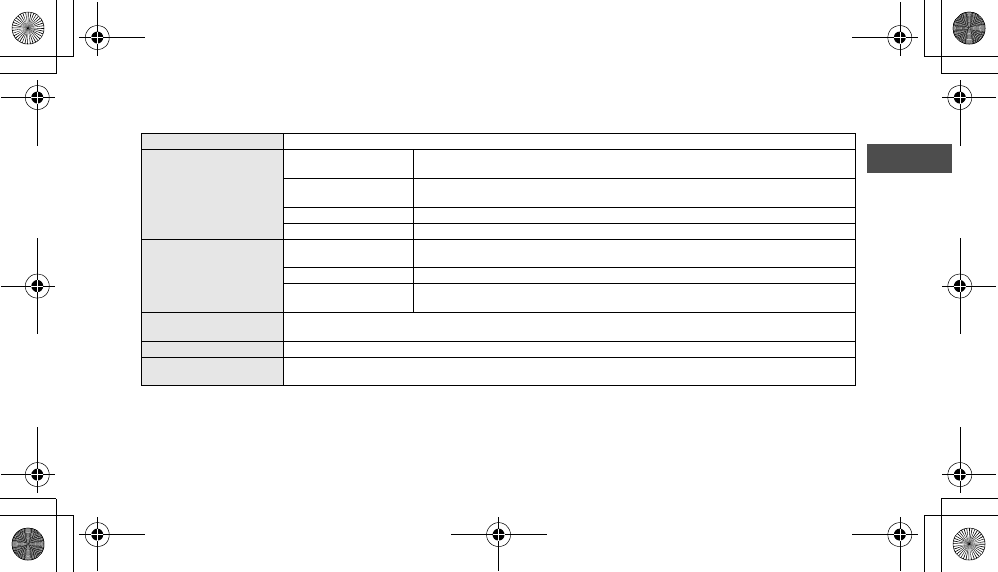
11
En
Specifications
Interface USB
Wireless LAN interface
IEEE 802.11g Wireless LAN (OFDM, 54 Mbps in 2.4 GHz band)
The distance to communicate: 0 - 25 m Condition of the distance: Line of sight
IEEE 802.11b Wireless LAN (DSSS, 11 Mbps in 2.4 GHz band)
The distance to communicate: 0 - 40 m Condition of the distance: Line of sight
Wireless mode Ad-hoc mode
Security WEP 128 bit
Power sources
Batteries Two LR6 (AA) Alkaline batteries (two rechargeable Nikon EN-MH1 batteries, two ZR6 (AA)
nickel manganese batteries and two FR6/L91 (AA) lithium batteries also can be used)
USB connector on printer 5 V, 100 mA
Battery life Approximately 90 minutes (this may differ depending on the type of printer, file size of
pictures to be printed, and wireless connection conditions)
Dimensions (W × H × D) Body: Approximately 117 × 45.5 × 29.5 mm/4.6 in. × 1.8 in. × 1.2 in. including cable boot (not including cable)
USB cable: Approximately 500 mm/19.7 in.
Approximate weight 73 g without batteries
Operation Environment Temperature: 0 to 40°C
Humidity: 10 to 90 %
en01_pd10_7.fm Page 11 Monday, September 12, 2005 12:54 PM