GemTek Technology WL201 Data Transmitter User Manual GemtekWL201 Manual
Gemtek Technology Co., Ltd. Data Transmitter GemtekWL201 Manual
Contents
- 1. Gemtek Users Manual
- 2. Warning per FCC request
Gemtek Users Manual
Wireless LAN Card
Quick Installation Guide
GemTek WL201
INFORMATION TO USER
FCC REQUIREMENTS
This device complies with part 15 of the FCC Rules.
Operation is subject to the following two conditions:
(1)This device may not cause harmful interference, and
(2)This device must accept any interference received , including interference that may cause
undesired operation.
NOTE: This equipment has been tested and found to comply with the limits for a Class B
digital device, pursuant to Part 15 of the FCC Rules. These limits are designed to provide
reasonable protection against harmful interference in a residential installation. This equipment
generates, uses and can radiate radio frequency energy and, if not installed and used in
accordance with the instructions, may cause harmful interference to radio communications.
However, there is no guarantee that interference will not occur in a particular installation. If
this equipment does cause harmful interference to radio or television reception, which can be
determined by turning the equipment off and on, the user is encouraged to try to correct the
interference by one or more of the following measures:
Reorient or relocate the receiving antenna.
Increase the separation between the equipment and receiver.
Connect the equipment into an outlet on a circuit different from that to which
the receiver is connected. consult the dealer of an experienced radio/TV
technician for help.
WL201 Technical Support
If you encounter problems when installing or using this product , or would like more
information about our other products , you can contact us with the telephone numbers listed
below. Useful information
TEL:886-2-2643-6226
FAX:886-2-2643-6221
E-Mail: gemtek@ms1.hinet.net
World Wide Web: www.myshop.com.tw
FTP Server:
11TH FL. , 181 , Ta-Tung Road , Sec. 1 ,
HsiChih , Taipei Hsien , Taiwan , R.O.C
CONTENTS
1. PCMCIA Adapter Quick Installation............................ -
2. User Defined Installation......................................... -
3. Usage......................................................................... -
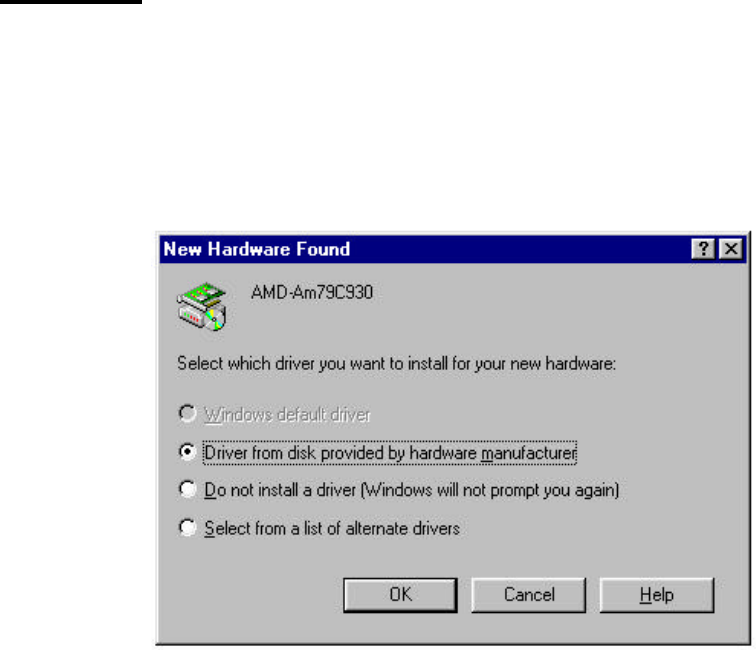
PCMCIA Adapter Quick Installation
Step 1
Power off your computer.
Installing WL201 PCMCIA card in the PCMCIA slot, then power on.
Windows 95 should recognize the card automatically. When the
WL201 had been inserted in PCMCIA slot, it then display a dialog
box titled “New Hardware Found”.
Select the
“Driver from disk provided by hardware manufacturer”
Click “OK”
[It should display “Install From Disk“ dialog box.]
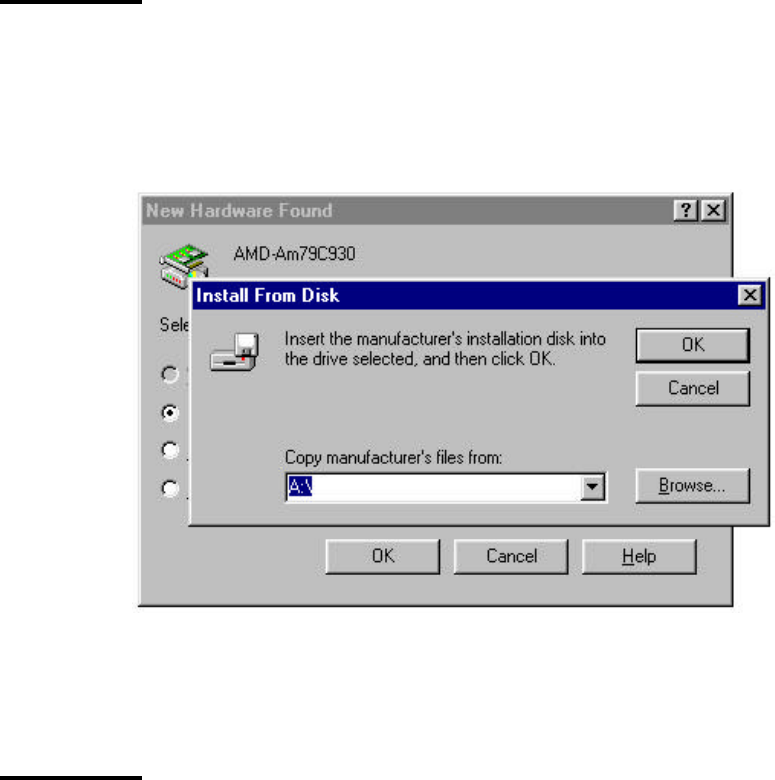
Step 2
Insert the diskette label [WL201 Utility]
into the floppy disk driver.
and type “ A:\ ” at copy manufacturer‘s files from:
Click “ OK ”
Step 3
Computer will load softwares from drvier A automatically. Some
softwares will be copied from original WIN95 CD, following the
instruction displayed on the screen, and type in the source driver
which contain the WIN95 CD.
During the driver software loading, it need other softwares in your
Windows 95 CD, if those don‘t exist in your hard-disk driver, it is
necessary to connect your computer to CD-ROM driver, then
following the instruction displayed on the screen, and type the source
driver which contain the Windows 95 CD.
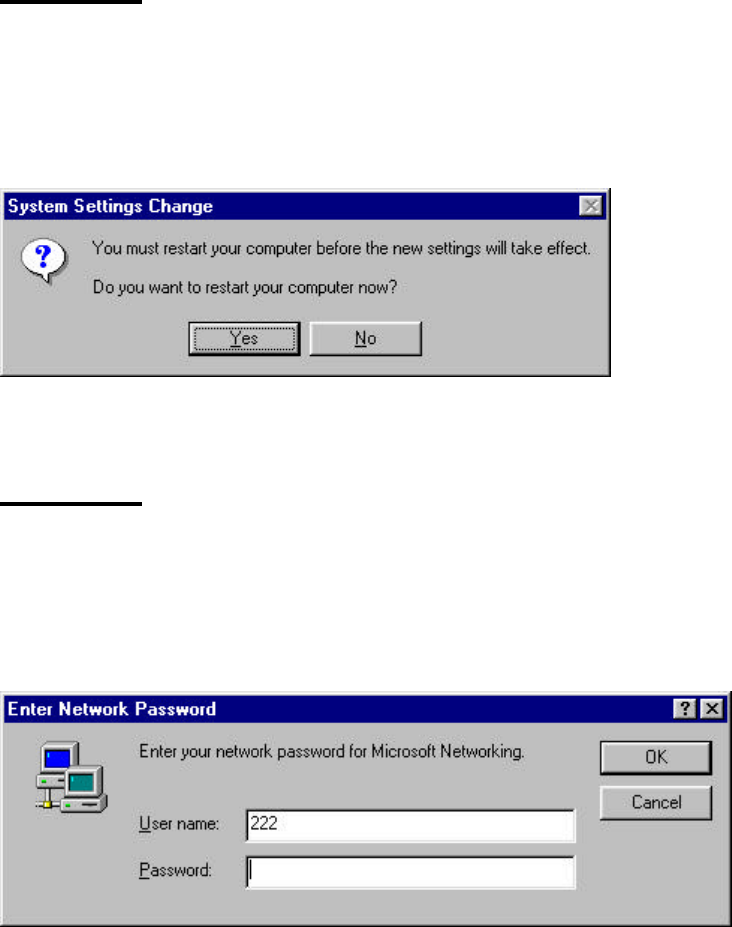
Step 4
Computer will display a dialog box titled “System Settings Change”.
Drawing out the floppy disk “WL201 Utility” from disk driver A .
Click “Yes” to restart computer now.
Step 5
After the restart procedure, the screen will show a dialog box titled
“Enter Network Password”. You can enter your password if it had
been set or just click “OK”.
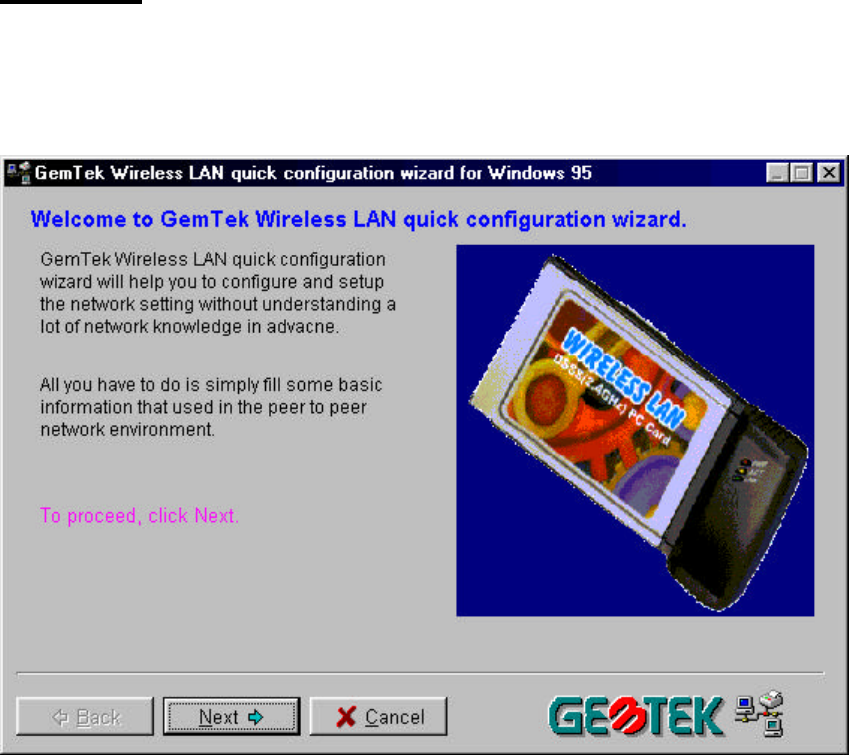
Step 6
The screen will show a dialog box titled “GemTek Wireless LAN
quick configuration wizard for Windows 95”.
It is provided to help you to configure and setup the network setting
without understanding a lot of network knowledge in advance.
All you have to do is simply fill some basic information that used in
the peer to peer network environment.
Click “Next”.
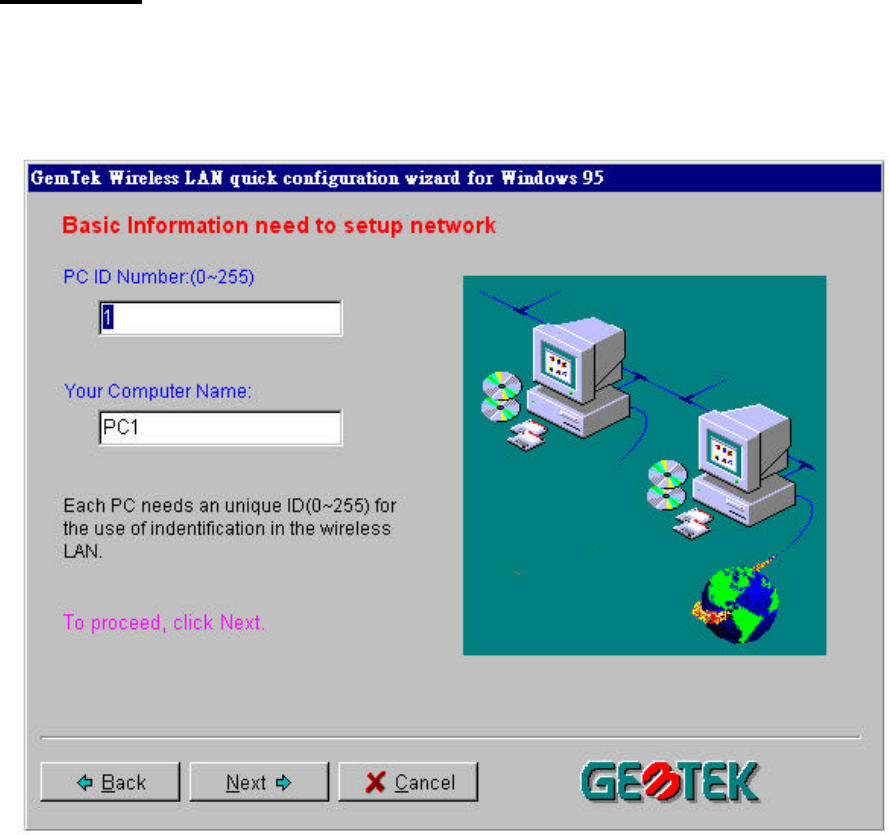
Step 7
The screen will change display to basic information need to setup
network like below.
Every computer need a unique ID number in your peer to peer
workgroup, assign a unique ID to your each computerin your peer to
peer workgroup.
Type the PC ID number from 1 to 255.
You also can assign & type a unique Computer Name for your
computer or let computer assign it automatically.
Click “Next”.
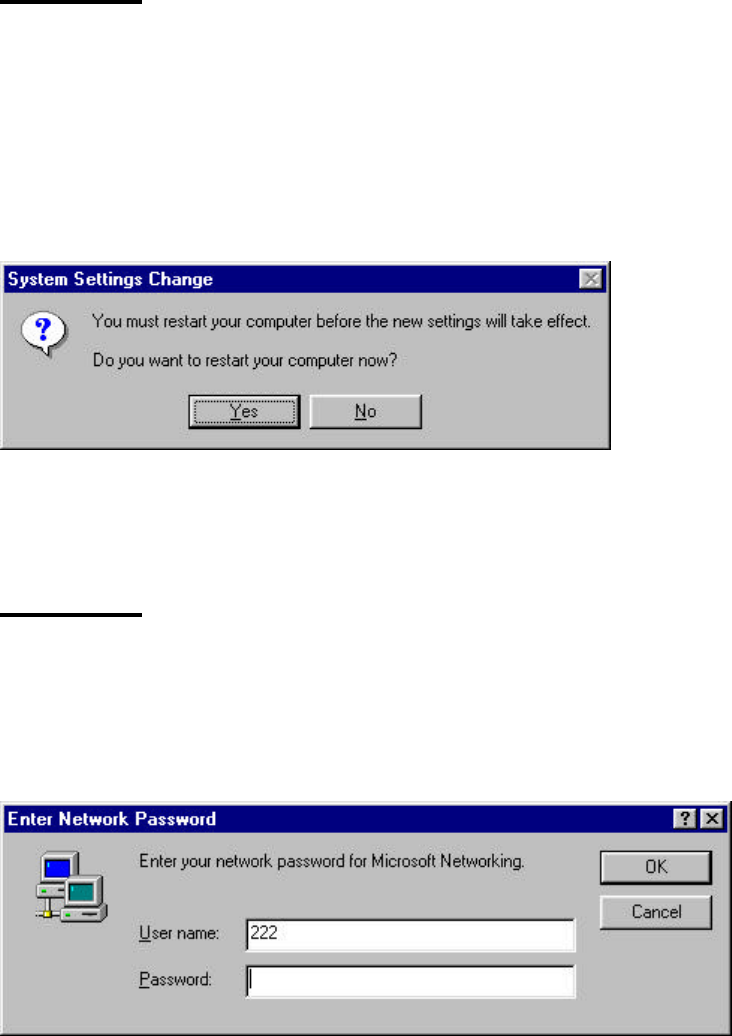
Step 8
Computer will have network setting automatically. It assign an IP
address for the computer, open the utility like hard-disk & printer to
share with others in your workgroup, and assign the identification in
the network icon. After all it need to be restart computer to active the
network function.
Click “Yes‘” to restart your computer now.
Step 9
After the restart procedure, the screen will show a dialog box titled
“Enter Network Password”. You can enter your password if it had
been set or just click “OK”.
You have finished the quick installation of GemTek WL201 wireless
LAN card in your computer for peer to peer network application. So
that you can share with each other for file transfer & printer sharing
etc.
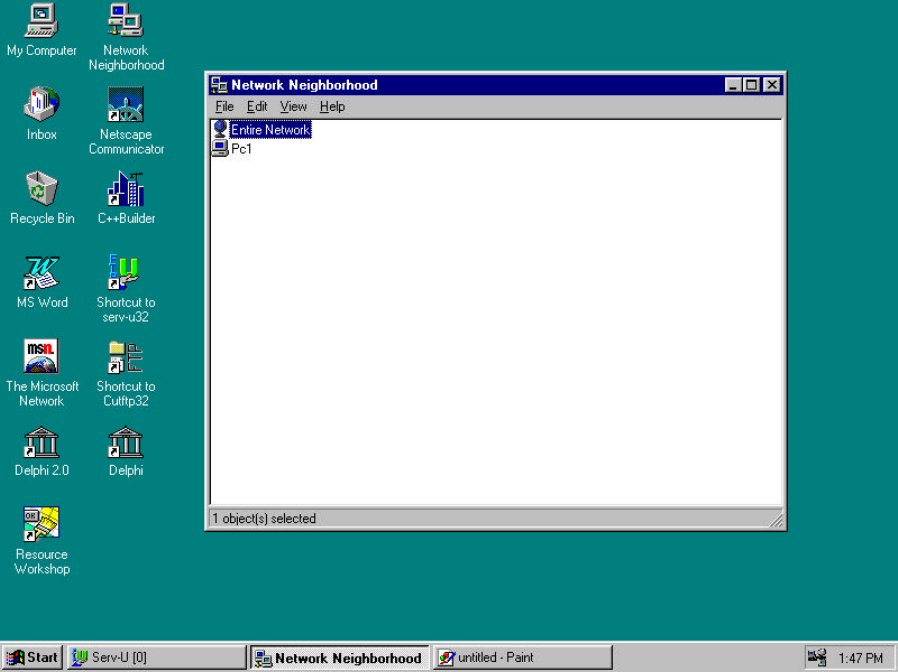
You can test it by double click the “Network Neighborhood” icon on
the screen, then you will see the others computer on your workgroup.
Remark:
If you are setting the GemTek WL201 with Access Point which
provides the extention from wireless LAN peer to peer application
802.11 to Ethernet 802.3 environment. Please refer to Access Point &
WLAN Card Installation Manual.