GemTek Technology WL205 User Manual FCCMANU
Gemtek Technology Co., Ltd. FCCMANU
Users Manual
Installation Guide
for
GemTek Wireless LAN
WL-201 PC Card
WL-205 PC Card
WL-301 ISA Card
1
The information in this document is subject to change without notice and should not be
construed as a commitment by GemTek Technology Co., Ltd. GemTek Technology assumes
no responsibility for any error that may appear in this document.
GemTek is a registered trademark of GemTek Technology Co., Ltd.
The following are trademarked company and their names and products are used in this guild
for information purpose only.
PC Card is a trademark of PCMCIA
Windows is a trademark of Microsoft Corporation.
All the other trademarks and registered trademarks are the property of their respective owners.
INFORMATION TO USER
FCC REQUIREMENTS
This device complies with part 15 of the FCC Rules.
Operation is subject to the following two conditions:
(1) This device may not cause harmful interference, and
(2) This device must accept any interference received , including interference that may cause
undesired operation.
NOTE: This equipment has been tested and found to comply with the limits for a Class B
digital device, pursuant to Part 15 of the FCC Rules. These limits are designed to provide
reasonable protection against harmful interference in a residential installation. This equipment
generates, uses and can radiate radio frequency energy and, if not installed and used in
accordance with the instructions, may cause harmful interference to radio communications.
However, there is no guarantee that interference will not occur in a particular installation. If
this equipment does cause harmful interference to radio or television reception, which can be
determined by turning the equipment off and on, the user is encouraged to try to correct the
interference by one or more of the following measures:
Reorient or relocate the receiving antenna.
Increase the separation between the equipment and receiver.
Connect the equipment into an outlet on a circuit different from that to which
the receiver is connected. consult the dealer or an experienced radio/TV
technician for help.
2
Warning
Changes or modifications not expressly approved by GemTek Technology Co., Ltd. could
void the user’s authority to operate the equipment.
WL-201/301 /205 Technical Support
Your comments and suggestion help us to improve the quality and usefulness of our
documentation, you may response to the following contact e-mail. If you encounter problems
when installing or using this product, or would like more information about our other
products, you can contact us with the telephone numbers listed below.
Phone : 886-3-598-5535
FAX : 886-3-598-5585
E-Mail: Sales@mail.gemtek.com.tw
World Wide Web: http://www.gemtek.com.tw
No.1 Jen Ai Road, Hsinchu Industrial Park
Hukuo, Hsinchu Hsien, Taiwan
3
CONTENTS
Introduction …………………………………………………………. 3
- Wireless PC/ISA Card feature
- System requirement
- Product specification
- Network system configuration
Hardware Installation ...........................………………………………
7
- Description
- Installation procedure
Software Installation .......................................….……………………
8
- Description
- Installation procedure
Configuration ......................................................................…………
10
- Description
- Network setup
Troubleshooting ……………………………………………….…… 17
- Description
- Problems solving
4
Introduction
The GemTek WL-201 WL-205 and WL-301 ISA Wireless Local
Area Network (WLAN) PC/ISA Cards are a devices that provides
connectivity between mobile stations in a wireless Local Area
Network (LAN). The mobile station can be a portable computer,
laptop, notebook computer or Personal Computer that is equipped
with a PCMCIA (Personal Computer Memory Card International
Association) Type-II /or an ISA slot.
Additionally, the WLAN PC Card is used with an Access Point,
which is a device that provides wireless bridge function to connect a
wireless LAN to a wired Ethernet LAN.
The WL-201/205/301 PC/ISA Card combined with PCMCIA/ISA
adapter and radio frequency transmitter, receiver module in one
package, it follows the PCMCIA type-II/ISA bus standard and
IEEE802.11 protocol of Direct Sequence Spread Spectrum (DSSS)
technology. The wireless PC/ISA cards bring the benefits of LAN
connectivity without the use of network cables for data
communication.
Wireless PC/ISA card features:
The GemTek WL-201/205/301 wireless PC card supports industry
standard IEEE802.11 and PCMCIA type-II/ISA. The main features
offered by the card are as follow.
provides:
Direct Sequence Spread Spectrum technology
Multi-channel frequency selection from 2.4GHz to 2.4835GHz
2Mbps data rate
Operates under Windows 95/98 and Window NT 4.0
Typical RF output +18dBm
Wide coverage range up to 600ft in free space
5
Complies with FCC (U.S.) and ISC (Canadian) regulation
Integration package.
System Requirements:
Installation of the GemTek WL-201/205/301 PC/ISA card requires:
Computer with PCMCIA type-II slot/ISA slot
WIN95/WIN98 or NT 4.0
Free memory capacity to load a LAN operating system, consult the
relevant LAN documentation for the exact memory requirements.
AMD PC/ISA card driver utility
GemTek wireless PC/ISA card WL-201/205/301
Product Specification:
RF specification
- Frequency band: 2.412GHz to 2.462GHz
- Modulation technique: Spread Spectrum DQPSK
- Output power: +18dBm (typical)
- No. of operation channel: 11 channels
Data communication
- Media access protocol: CSMA/CA
- Data rate: 2Mbps
- Bus interface: PCMCIA type-II / ISA bus
General
- Power consumption: 1.6W/Rx, 2.5W/Tx
- Sensitivity: -88dBm @ 8 x 10 (exp-2) FER
- Operation temperature: 0 to 55 degree C.
- Relative humidity: 20% to 80%
- Regulation: FCC part 15 and ISC, ETSI 300.328 and ETSI 300.826
- Physical characters:
WL-201 WL-205
- 132 (L) x 55(W) x 16 (H) mm 110(L) x 5(W) x 16(H)mm
(5.2 in x 2.1 in x 0.6 in) ( 4.3in x 2.1in x 0.6in)
- Weight: 55g (1.9 oz) Wight:50g(1.9oz)
WL-301
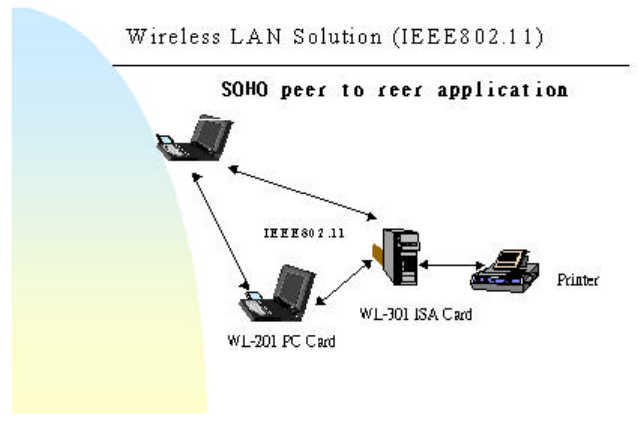
6
- 174(L) x 125(W) x 19(H) mm
(6.8 in x 4.9 in x .75in)
- Weight: 116g (4 oz)
Network system configuration:
The GemTek WL-201/205/301 wireless PC/ISA card can be
configured for peer to peer work group, it also can be used with
access point to extend the range of a network to an Ethernet LAN.
A wireless Peer to Peer workgroup with shared resources, running is
shown below.
A Wireless and Wired network environment is shown below.
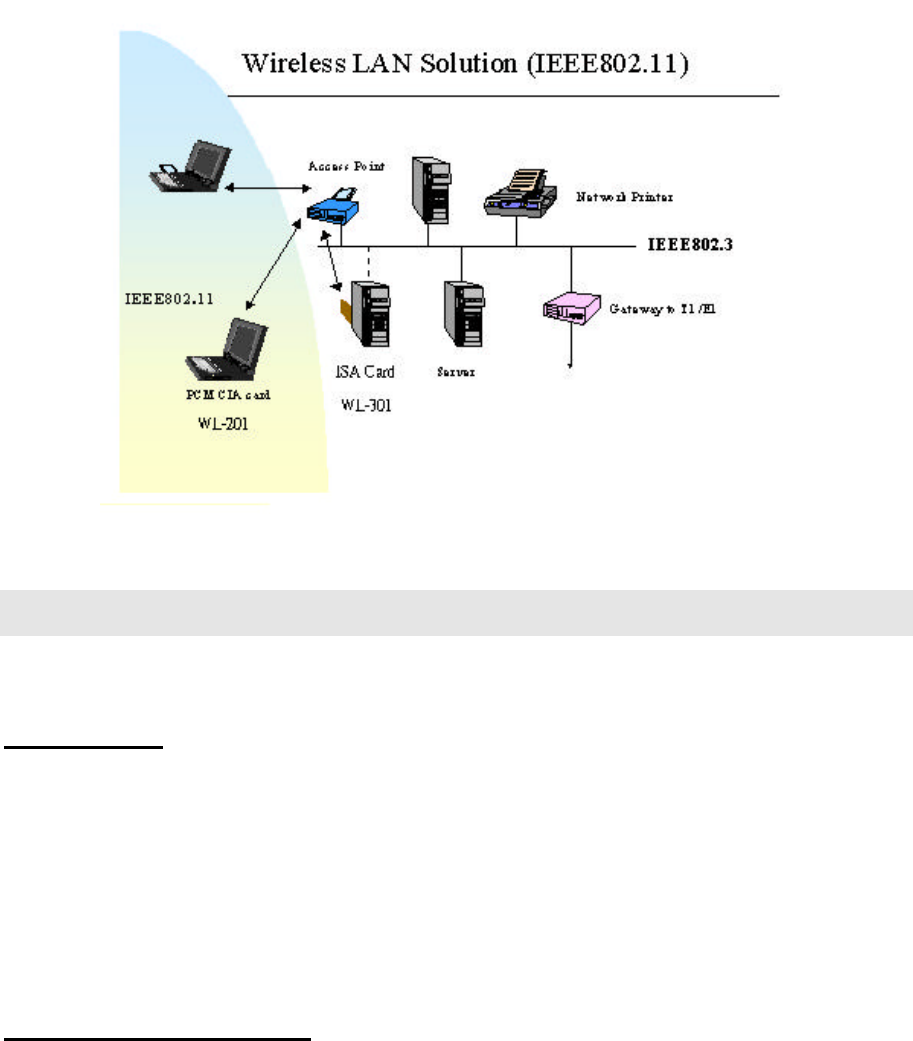
7
Hardware Installation
Description
The driver supports the WL-201 /WL-205 and the WL-301 card to run under
Windows 95/98, as well as Windows NT.
Installation procedure
1. Shut down your computer
2. Insert the WL-201/WL-205/WL-301 into the PCMCIA slot /ISA slot on your
notebook /PC mainboard or adapter properly.
3. Turn on your computer.
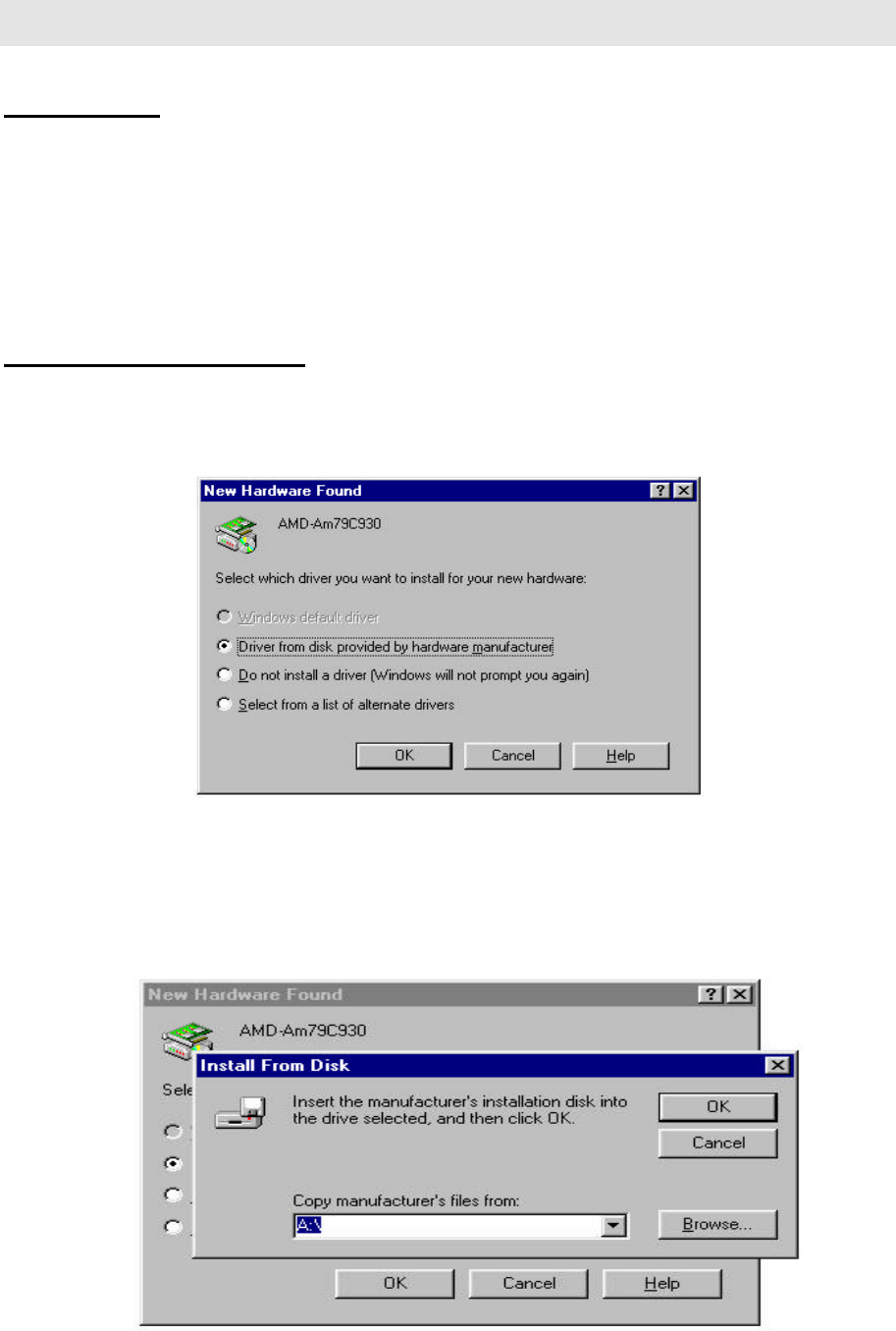
8
Software Installation
Description
This procedure must be performed after the PC card or the ISA card is installed
on to the computer. There are two ways for software installation. Normally,
Windows will find the WL-201/WL-205 or WL-301 automatically. Just follow
the instructions to install driver. If not, please refer to the second way listing in
troubleshooting information.
Installation procedure
1. After the computer enters into WIN98/95, the WIN98/95 will recognize the
card automatically. It then displays a dialog box titled “New Hardware Found”.
Select the “Driver from disk provided by hardware manufacturer” and click
“OK” to bring out “Install From Disk“ dialog box.
2. Insert the utility diskette into the floppy disk driver. And type “ A:\ ” at copy
manufacturer‘s files from. Then click “OK”
4. The Computer will load software from Driver A automatically. Part of
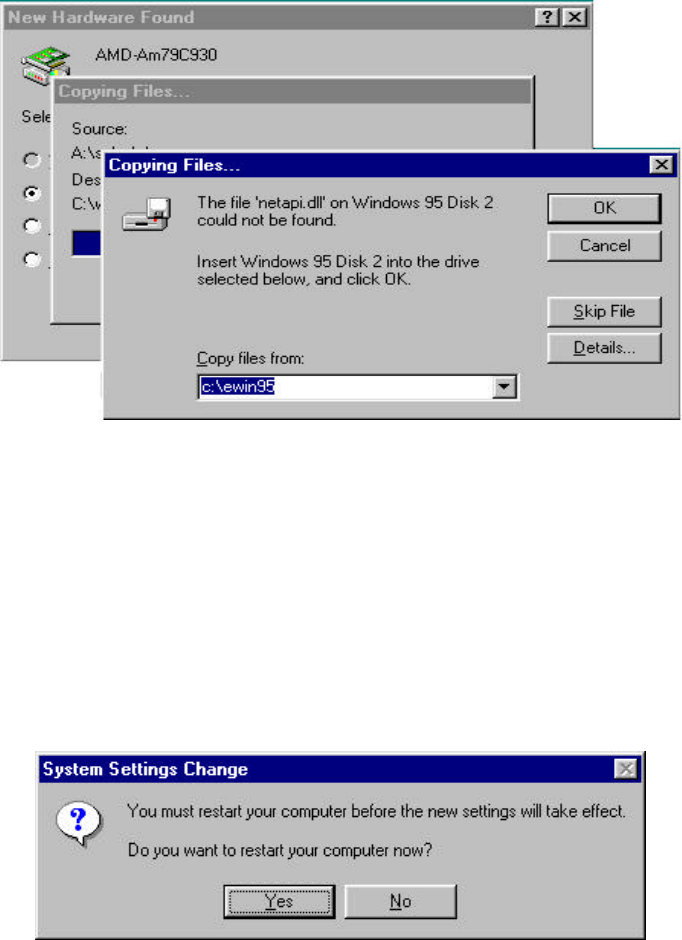
9
software will be copied from original WIN98/95 CD, so just follow the
instructions displayed on the screen, and type in the source driver or
directory which contains the WIN95 CD. (You must make sure where the
WIN98/95 source disk is located)
4. After finishing loading, the computer will display a dialog box titled “System
Settings Change”. Draw out the Utility floppy disk from disk driver A. Click
“Yes” to restart the computer.
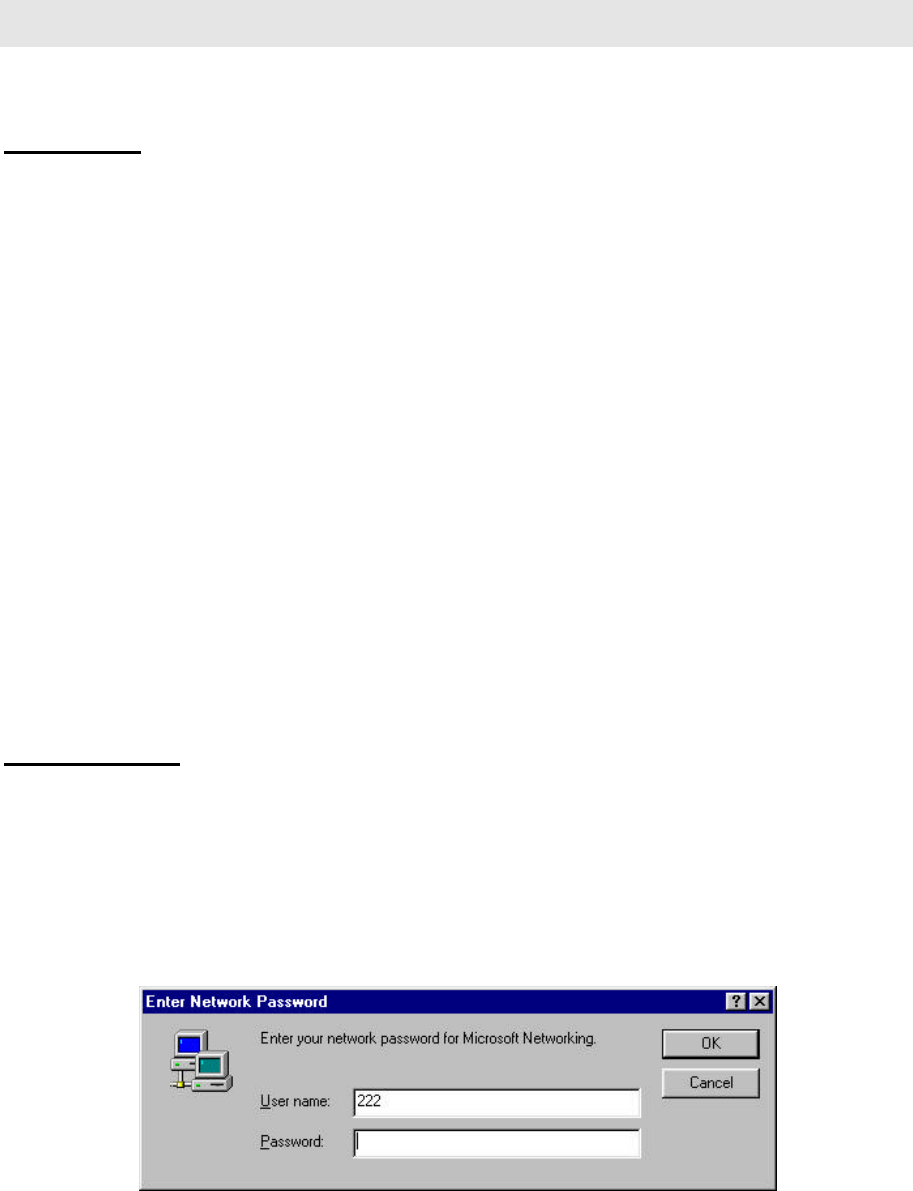
10
Configuration
Description
The IEEE802.11 standard defines two operating mode; “ad-hoc” mode and
“Infrastructure” mode.
The concept of “ad-hoc” is that several wireless stations (such as notebooks) can
get together in a local area (such as conference room) to form a wireless network.
This would enable the sharing of documents and collaborative working using
applications (such as Microsoft’s NetMeeting). In “ad-hoc” mode all the
operations are peer to peer and no access point is required.
The “Infrastructure” mode requires the use of an access point. In this mode all
wireless communication is between a station and an access point. Even if there
are two wireless stations they can communicate directly in the manner described
for “ad-hoc” networks, they must communicate with each other via the access
point.
Setup Network
1. After finishing installing software and rebooting the computer, the screen
will show a dialog box titled “Enter Network Password”. You can enter
your password if it had been set or just click “OK”.
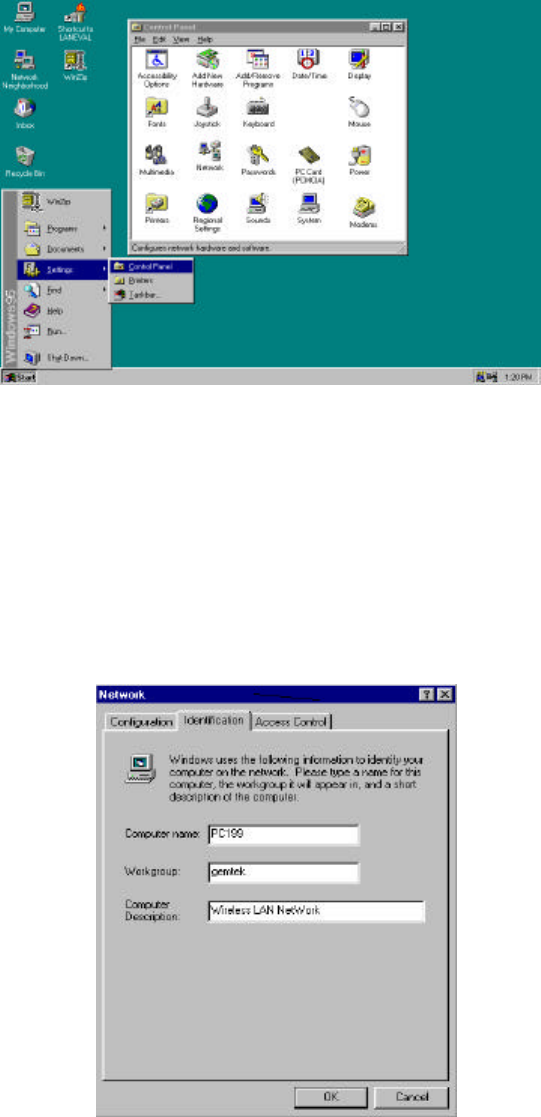
11
2. Double clicking “start\settings\control panel\network” to open network
wizard where you can configure and setup network settings (such as
windows, netware, and internet settings).
3. Select “identification” to give your computer a unique name and a working
group name. If you want to share data with other person, you have to make
sure you have the same workgroup name.
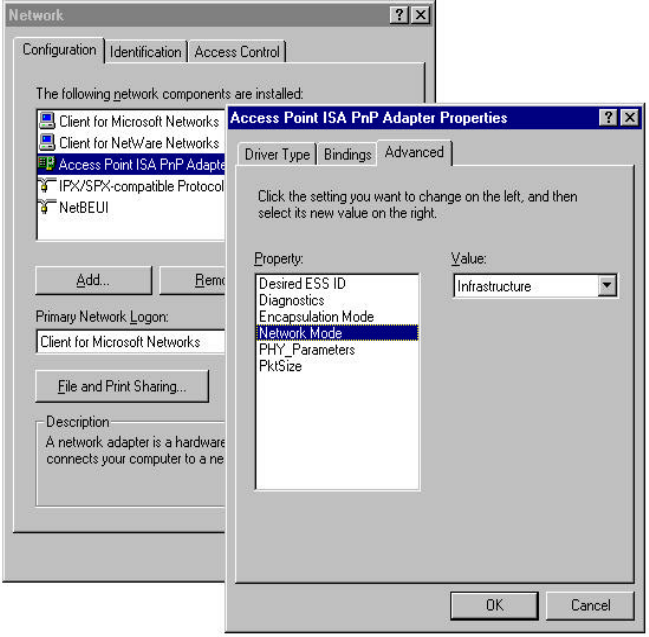
12
4. Select “configuration” and double click “Access Point Pcmcia Adapter” for
WL-201/WL-205 card or “Access Point ISA PnP Adapter” for WL-301 card
to setup
“property”, Network mode ( Infrastructure is default), Encapsulation Mode
(RFC1042 is default ) and PHY_ parameters ( 3 is default). In Ad-hoc mode,
the APs and stations that want to share data are supposed to set the same
channel. In “Infrastructure” mode, at least an AP is requisite and the ESS ID
has to be set as the same as AP’s. Because this mode has channel- scanning
function, you don’t need to set channel. More detailed functions will be
described in AP user manual. So far you have finished WL-201/W-L-205 or
WL-301
card’s setting. The following procedure is for network environment
setting.
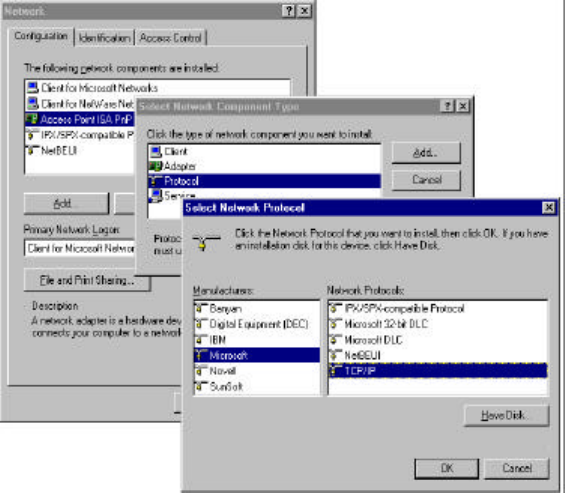
13
5. If your network work on TCP/IP protocol environment (usually,
for connecting to Internet), you have to add TCP/IP protocol. Click
“add” button to open “select network component type” wizard.
Double clicking “Protocol” and choose manufactures “Microsoft”.
Then double clicking “TCP/IP” to get this protocol.
6. Double clicking “TCP/IP” to open “TCP/IP properties”. Due to
different network applications there are many different settings
here. Basically, you need setup “gateway”, “DNS configuration” ,
and ”IP address” for connecting to internet. Your ISP is supposed
to supply the information.
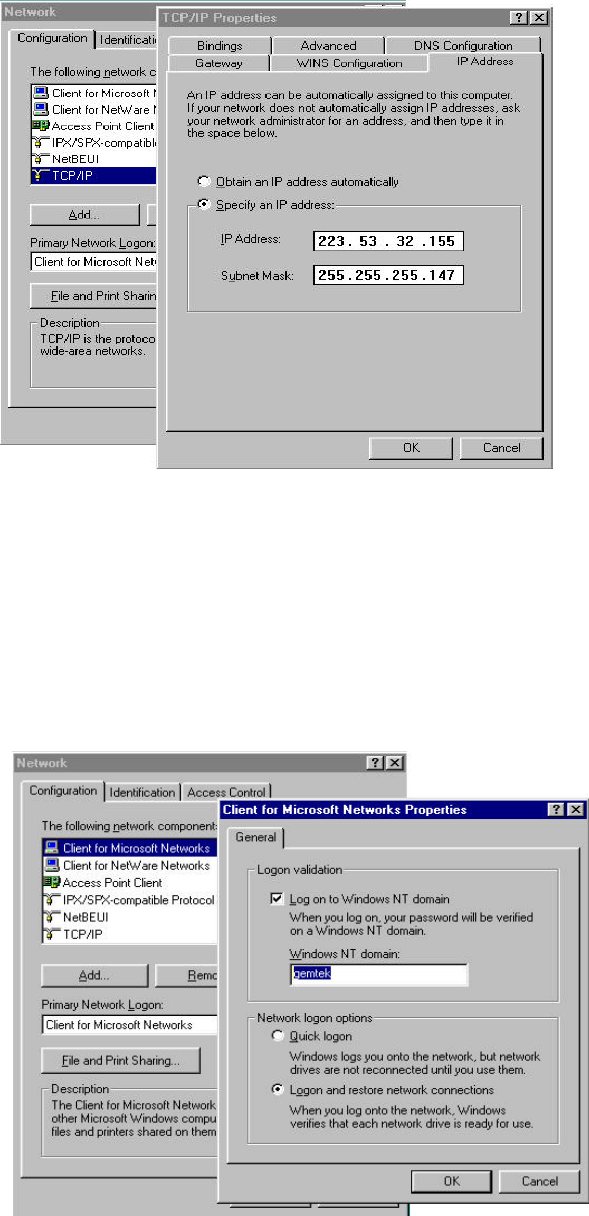
14
7. For Microsoft network environment, you need to setup “client for
Microsoft networks”. The “Windows NT domain” is the same
name as “workgroup” under “identification”.
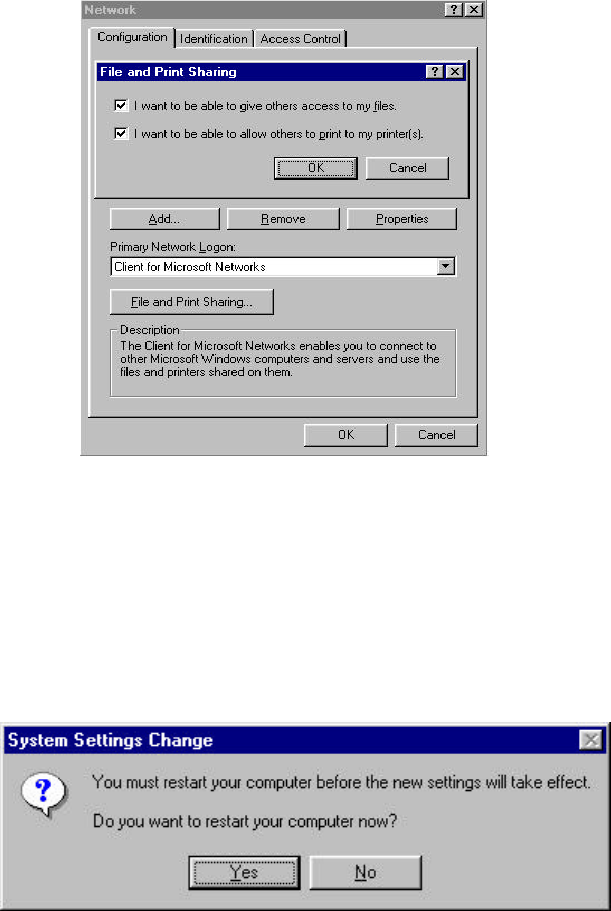
15
8. File sharing is another function of Windows. Click “file and print
sharing” and choose what you need.
9. Click “OK” button and restart your computer by pressing “yes” to
take all setting effect.
10. After restarting your computer, you can test it by double clicking the
“Network Neighborhood” icon on the screen. Then you will see the other
computers on your workgroup.
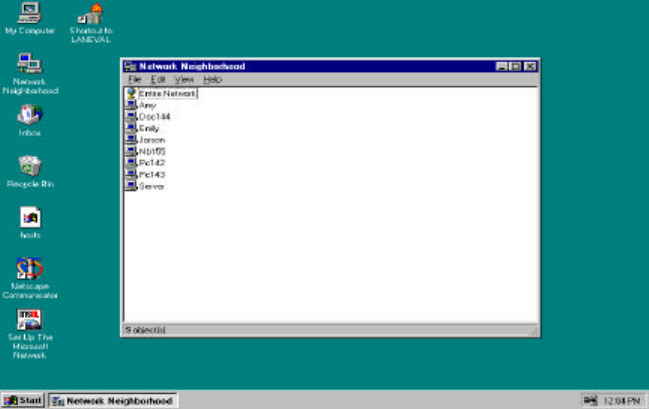
16
Remark:
If you are setting the GemTek WL-201/WL-205/WL-301 with Access Point
which provides the extension from wireless LAN peer-peer 802.11 environment
to Ethernet 802.3 environment. Please refer to both Access Point and WL-
201/WL-205/WL-301 WLAN Card Installation Manual.
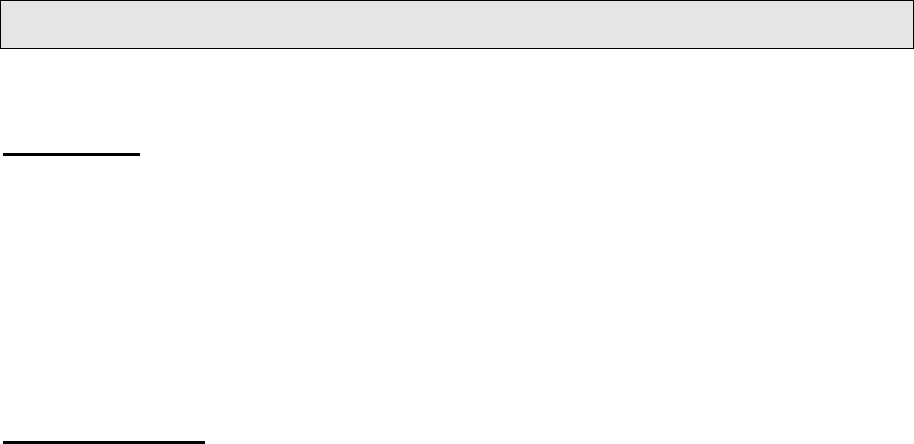
17
Troubleshooting
Description
The resources (such as I/O, IRQ, DMA …) of the computer are very limited. This
will not allow any more drivers or hardware to be installed, when the resources
are not available. The only resolution is to remove one device and insert the new
one instead.
Problems solving
1. The LED labeled “PWR” on WL-201/WL-205/WL-301 card doesn’t light,
after the computer is switched on..
SOL: There are two possible reasons for this:
(1) Ascertain that the card is inserted properly.
(2) The notebook or computer must first be setup properly before
inserting WL-201/WL-205/WL301 card into the PCMCIA slot/ISA
slot.
2. If the LED labeled “PWR” light is on, but the card is not running properly
after the computer starts.
SOL: Enter “my computer \ control panel \ system \ device manager \”, then
double click “network adapters”, and check if the driver named “ access
point …… adapter ” appears.
(1) Yes, but “!” appear at left side: that means resources conflict. You should
check and change state under “resources”.
(2) No, but find the driver appearing in “ other devices”. At this time, you
should double click “add new hardware” and follow instructions to add a
new hardware. (isn’t searched by Windows95 itself) Then double click
“network adapters” and click “next”; the procedure to install the driver is
the same as that to install the software .