GemTek Technology WLTUBG-102 LTE USB Modem User Manual rev
Gemtek Technology Co., Ltd. LTE USB Modem rev
User manual rev

PublicSafetyLTEUSBModem
UM-1000
M5 Drop for System Test - June 26, 2011
M5 Drop for System Test - June 26, 2011
The entire document is available for
System Text, except for the section "1.2.1
Inserting the SIM Card in the UM-1000."
That section will be developed for final
delivery at M3.

M5 Drop for System Test - June 26, 2011
M5 Drop for System Test - June 26, 2011

Contents
1USBModemUM-1000...............................................................................................................................1-1
1.1UM-1000SystemRequirements..........................................................................................................1-2
1.2InstallingtheUM-1000......................................................................................................................1-2
1.2.1InsertingtheSIMCardintheUM-1000.......................................................................................1-2
1.2.2InsertingtheUM-1000intheComputerPort.................................................................................1-3
1.2.3PerformingtheUM-1000SoftwareInstallation.............................................................................1-4
1.3GettingFamiliarwiththeMainWindow...............................................................................................1-8
1.4UnderstandingtheButtonsandSettings..............................................................................................1-14
1.5ConnectingtothePSLTENetwork....................................................................................................1-21
1.6DisconnectingfromthePSLTENetwork............................................................................................1-23
1.7UM-1000Troubleshooting...............................................................................................................1-24
i
M5 Drop for System Test - June 26, 2011
M5 Drop for System Test - June 26, 2011

Thispageisdeliberatelyleftblank.
M5 Drop for System Test - June 26, 2011
M5 Drop for System Test - June 26, 2011

ListofFigures
Figure1-1USBModemUM-1000..............................................................................................................1-1
Figure1-2GraphicofinsertingUM-1000intheLaptop-GetDrawingorPhotoLater..........................................1-3
Figure1-3WelcomeWindow.....................................................................................................................1-4
Figure1-4LicenseAgreementWindow........................................................................................................1-5
Figure1-5DestinationFolderWindow.........................................................................................................1-6
Figure1-6InstallingConnectionManagerWindow........................................................................................1-7
Figure1-7InstallShieldWizardCompletedWindow.......................................................................................1-7
Figure1-8MainWindowShowingNoNetworkConnection............................................................................1-8
Figure1-9MainWindowShowingaNetworkConnection...............................................................................1-9
Figure1-10MainWindowElements—SHOWWITHCALLOUTSTOELEMENTS.........................................1-10
Figure1-11ToolbarButtons—ADDCALLOUTSTOBUTTONS..................................................................1-11
Figure1-12MainWindowwithNoDeviceDetected......................................................................................1-12
Figure1-13StatusAreaatBottomofWindow—INCLUDECALLOUTS.........................................................1-13
Figure1-14MainWindow—OptionsButton(CALLOUTTOOPTIONS)........................................................1-15
Figure1-15ConnectionManagerOptionsDialogBox....................................................................................1-15
Figure1-16MainWindow—HelpButton(CALLOUTTOHELPBUTTON)....................................................1-16
Figure1-17MainWindow—HistoryButton(CALLOUTTOHISTORY).........................................................1-17
Figure1-18HistoryWindow—ViewingInformation.....................................................................................1-18
Figure1-19HistoryWindow—ChangingSettings........................................................................................1-19
Figure1-20MainWindow—DownArrow(CALLOUTTOARROW).............................................................1-20
Figure1-21SystemTray...........................................................................................................................1-20
Figure1-22NoticationMessageWindow...................................................................................................1-21
Figure1-23MainWindowwithNoNetworkConnection................................................................................1-22
Figure1-24MainWindowwithaNetworkConnection...................................................................................1-23
iii
M5 Drop for System Test - June 26, 2011
M5 Drop for System Test - June 26, 2011

Thispageisdeliberatelyleftblank.
M5 Drop for System Test - June 26, 2011
M5 Drop for System Test - June 26, 2011

ListofTables
Table1-1SystemRequirementsfortheUM-1000.........................................................................................1-2
Table1-2OptionsMenu.........................................................................................................................1-16
Table1-3AboutandExitOptions............................................................................................................1-20
Table1-4ConnectionManagerNotications—inActiveConnectionAreaofMainWindow.............................1-24
Table1-5ConnectionManagerNotications—inStatusAreaofMainWindow..............................................1-24
Table1-6ConnectionManagerWarningsandErrorMessages—inStatusAreaofMainWindow.......................1-24
v
M5 Drop for System Test - June 26, 2011
M5 Drop for System Test - June 26, 2011

Thispageisdeliberatelyleftblank.
M5 Drop for System Test - June 26, 2011
M5 Drop for System Test - June 26, 2011
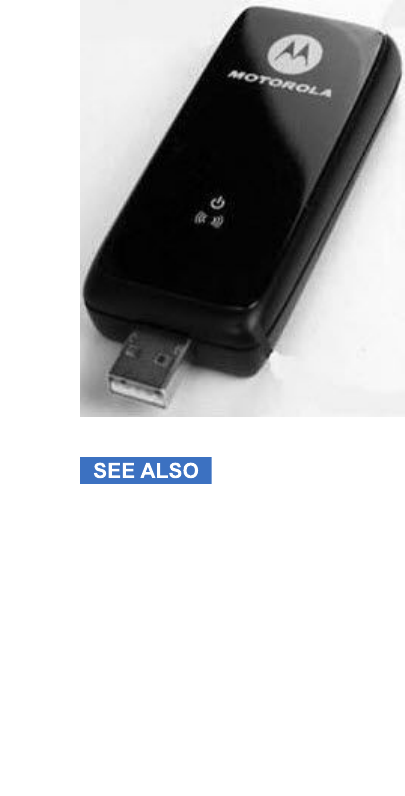
1USBModemUM-1000
TopicsCoveredinthisChapter
•UM-1000SystemRequirements
•InstallingtheUM-1000
•GettingFamiliarwiththeMainWindow
•UnderstandingtheButtonsandSettings
•ConnectingtothePSL TENetwork
•DisconnectingfromthePSLTENetwork
•UM-1000Troubleshooting
TheUSBModemUM-1000isafullyPlugandPlayUSBdevice,withalloperatingsoftwarepre-loadedonthe
USBdeviceitself.NoCD-ROMisrequired.Whenrstpluggedin,theUM-1000modeminstallsallthenecessary
ConnectionManagersoftwareonyourcomputertoprovidehigh-speedInternetservicethroughthePublicSafety
LongTermEvolution(PSLTE)network.ThePSLTEnetworkisa4Gcellularnetwork.
TheUM-1000supports3GPPconnectionstandards.
Figure1-1USBModemUM-1000
UM-1000SystemRequirements
InstallingtheUM-1000
GettingFamiliarwiththeMainWindow
UnderstandingtheButtonsandSettings
ConnectingtothePSLTENetwork
DisconnectingfromthePSLTENetwork
UM-1000Troubleshooting
-1-1
M5 Drop for System Test - June 26, 2011
M5 Drop for System Test - June 26, 2011
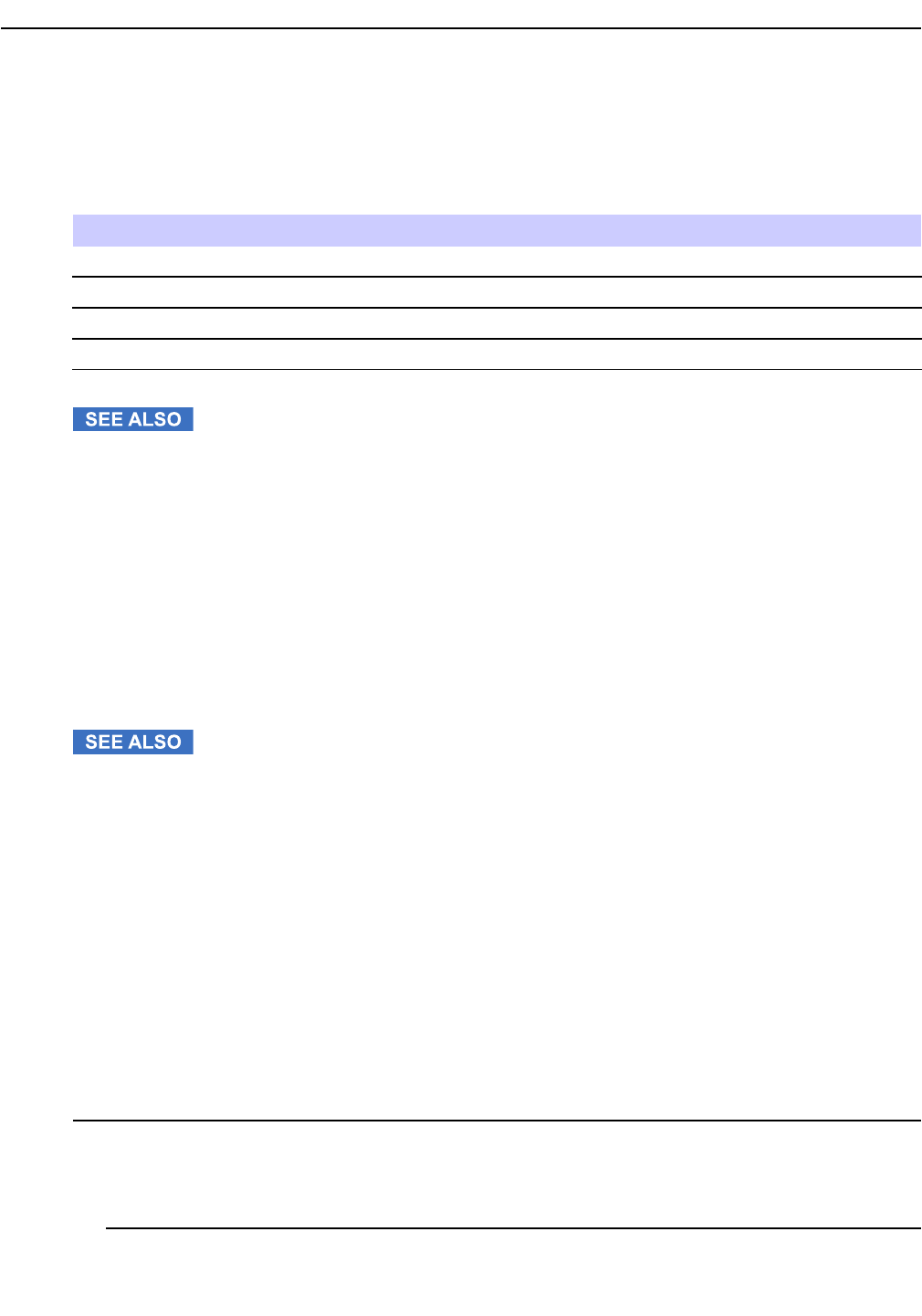
1.1UM-1000SystemRequirements
ThefollowingtableliststheminimumsystemrequirementsfortheUSBModemUM-1000.
Table1-1SystemRequirementsfortheUM-1000
SpecicationParameter
OSLevelWindows7orWindowsXPSP3
ProcessorSpeed1.0GHz
DiskSpace40MB
RAMRequirement1.0GB
USBModemUM-1000
USBModemUM-1000
1.2InstallingtheUM-1000
TheUM-1000providesaneasyandfriendlyinterfacetocongurewirelessconnectionstothePublicSafetyPSLTE
network.Y oucaninstalltheUM-1000softwareonmorethanonecomputer,activatingthePSLTEserviceonthe
computerofyourchoicebypluggingintheUM-1000modem.
InsertingtheSIMCardintheUM-1000
InsertingtheUM-1000intheComputerPort
PerformingtheUM-1000SoftwareInstallation
USBModemUM-1000
USBModemUM-1000
1.2.1InsertingtheSIMCardintheUM-1000
UsethisproceduretoinserttheSIMcardintheUSBModemUM-1000.ThisisdonebeforeinsertingtheUM-1000
intheUSBportofthelaptopcomputer.
ProcedureSteps
1Writethisprocedurewhentheinformationandphotosareaavailable.
Stepresult:xxx.
1-2-
M5 Drop for System Test - June 26, 2011
M5 Drop for System Test - June 26, 2011
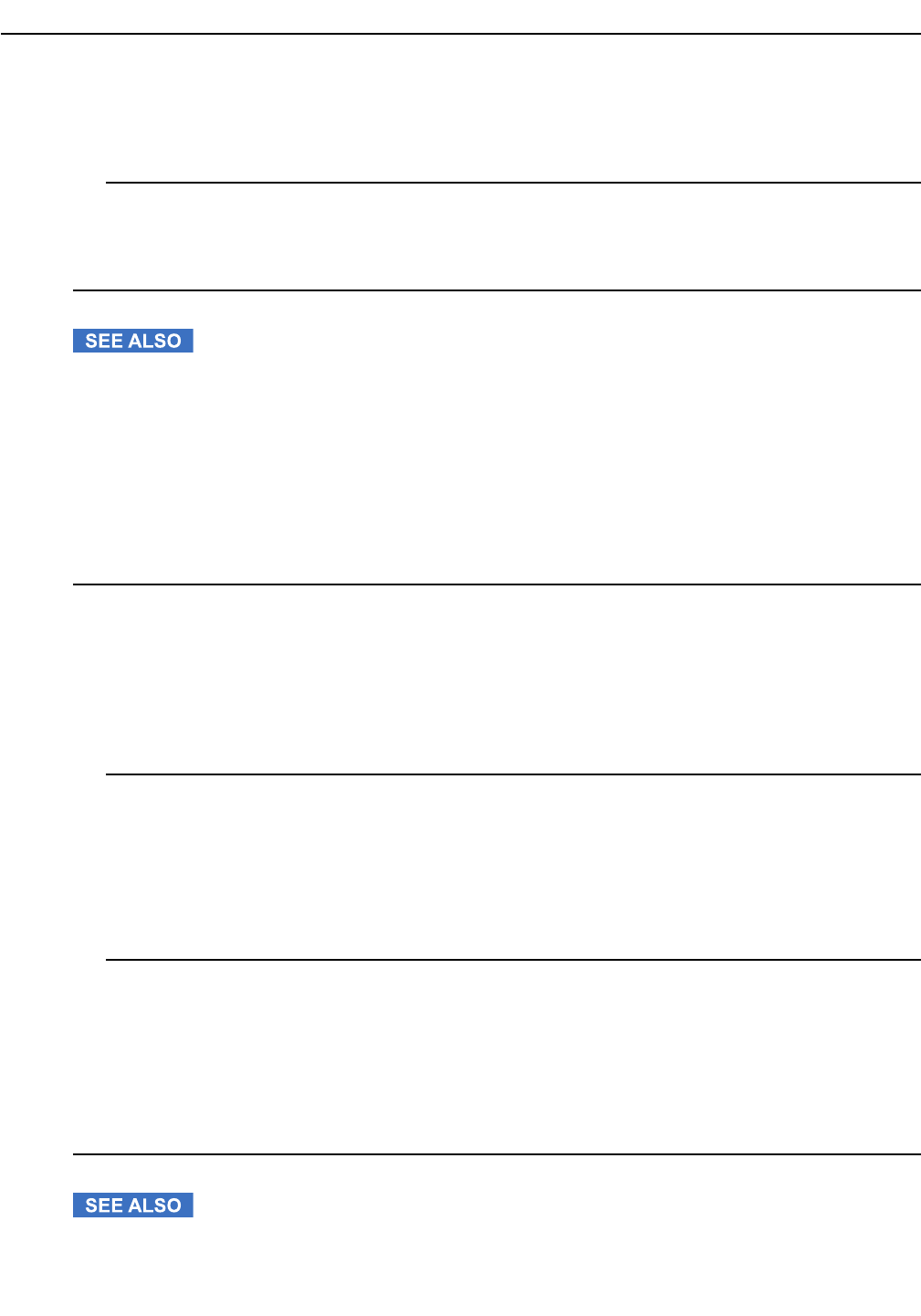
1.2.2InsertingtheUM-1000intheComputerPort
2xxx
a.xxx.
b.xxx
3xxx
a.xxx
b.xxx.
InstallingtheUM-1000
1.2.2InsertingtheUM-1000intheComputerPort
ThisprocedureexplainshowtoinstalltheUSBModemUM-1000inthelaptopcomputer.Performthisprocedure
afterinsertingtheSIMcardintheUM-1000.
ProcedureSteps
1InserttheUSBModemUM-1000intoyourlaptopcomputer'sUSBport.
Stepresult:Thesoftwarewillautomaticallyperformthesetupprocedureifpossible.Iftheautomaticsetup
begins,gotothenextprocedure,.Otherwisedothefollowingsteps.
Figure1-2GraphicofinsertingUM-1000intheLaptop-GetDrawingorPhotoLater
2ForWindows7—Ifthesystemdoesnotautomaticallyperformthesetupprocedure:
a.ClickStart.
b.SelectRunfromthemenuthatappears.
c.TypeX:\Setup.exe,whereXistheUSBdrive.
d.ClickOK.
3ForWindowsXPSP3—Ifthesystemdoesnotautomaticallyperformthesetupprocedure:
a.ClickStart
b.SelectComputerfromthemenuthatappears.
c.Right-clickonUSBdriveorCDdrive.
d.SelectOpenAutoPlay.
e.SelectSetup.exe.
InstallingtheUM-1000
-1-3
M5 Drop for System Test - June 26, 2011
M5 Drop for System Test - June 26, 2011
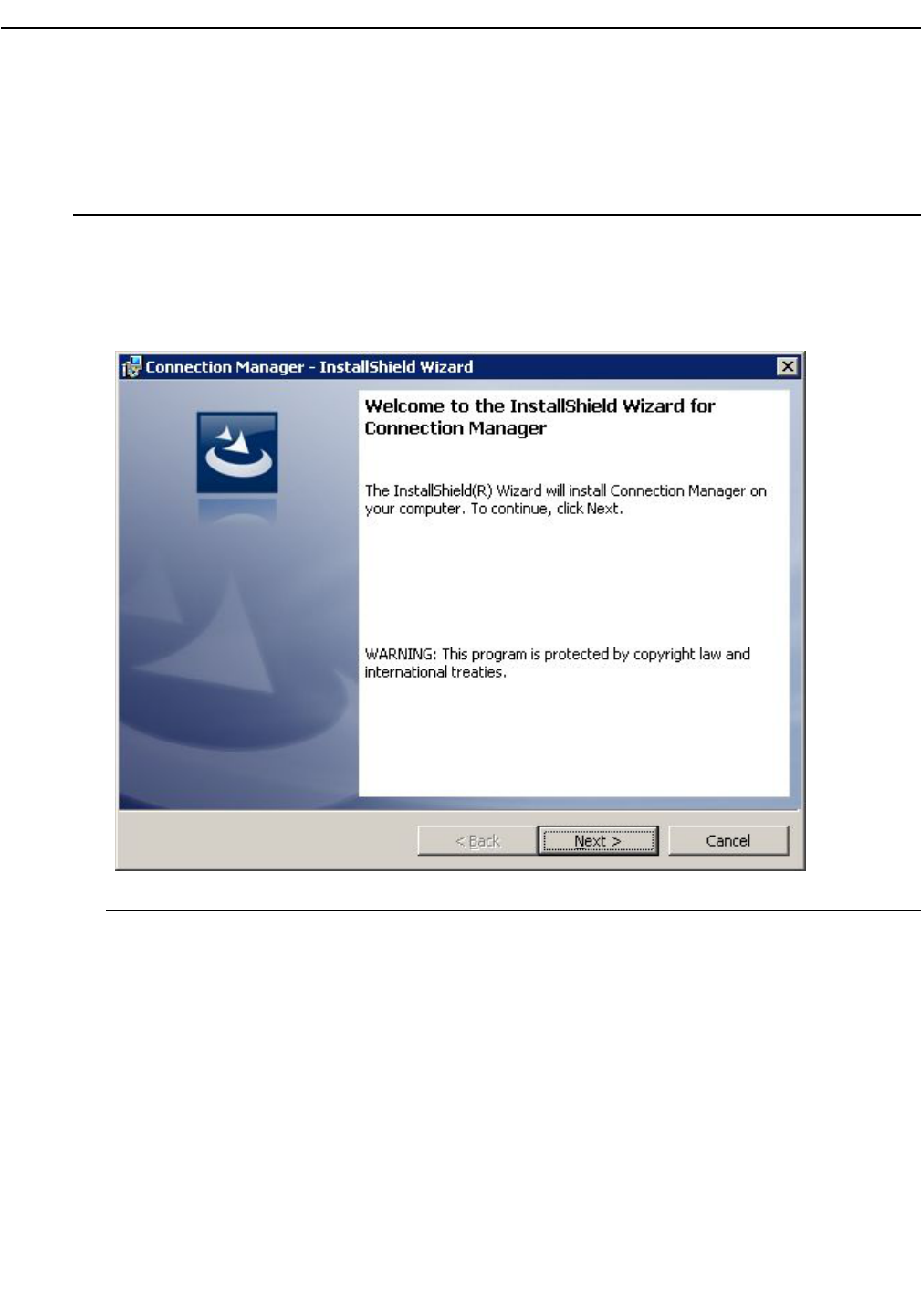
1.2.3PerformingtheUM-1000SoftwareInstallation
TheUSBModemUM-1000loadstheConnectionManagersoftwareonyourcomputer.Thisproceduredescribes
thesoftwareinstallationprocessshownonyourcomputerscreen.
ProcedureSteps
1InserttheUSBModemUM-1000intheUSBdriveofyourlaptopcomputerifitisn'talreadythere.
Stepresult:TheWelcomewindowappears.
Figure1-3WelcomeWindow
1-4-
M5 Drop for System Test - June 26, 2011
M5 Drop for System Test - June 26, 2011
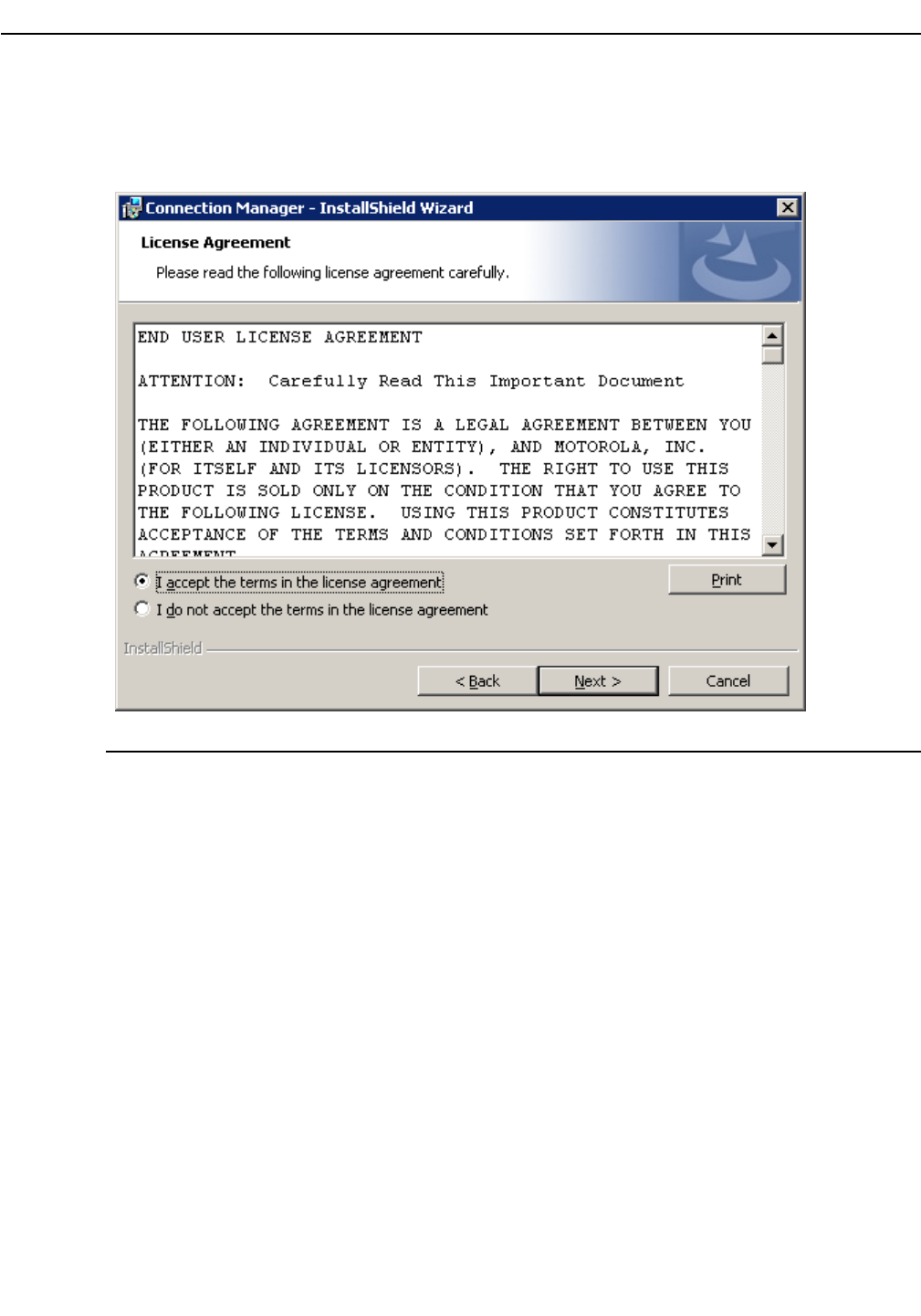
1.2.3PerformingtheUM-1000SoftwareInstallation
2ClickNext.
Stepresult:TheLicenseAgreementwindowappears.
Figure1-4LicenseAgreementWindow
-1-5
M5 Drop for System Test - June 26, 2011
M5 Drop for System Test - June 26, 2011
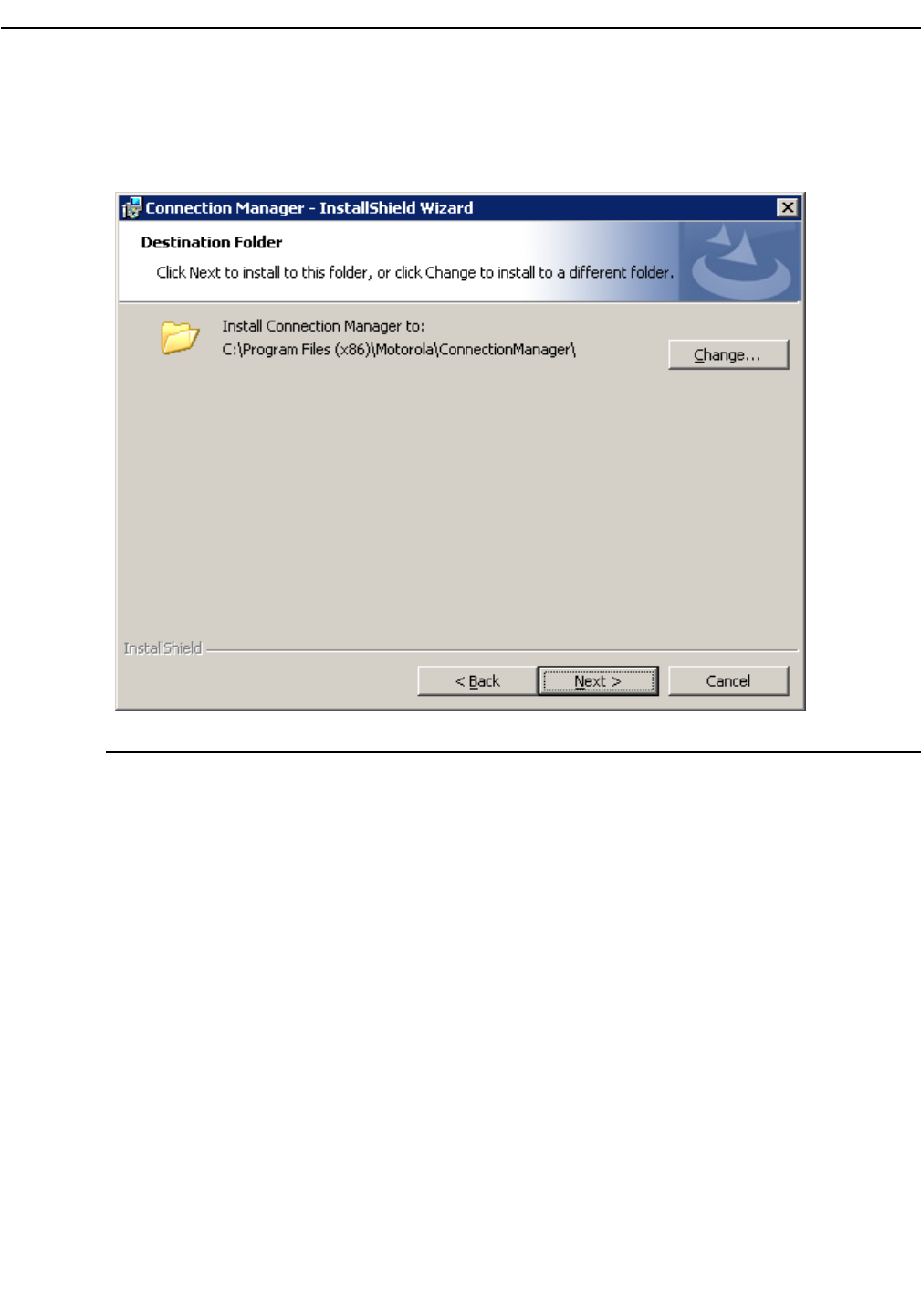
3MakesurethatIacceptthetermsinthelicenseagreementisselected,thenclickNext.
Stepresult:TheDestinationFolderwindowappears.
Figure1-5DestinationFolderWindow
4Dooneofthefollowing:
a.Ifthefolderlocationfortheprograminstallationiscorrect,clickNext.
b.Tochangethefolderlocation,clickChange,selectthefolder,thenclickOKandNext.
Stepresult:TheInstallingConnectionManagerwindowappears,followedbytheInstallShieldWizard
Completedwindow.Thesoftwareisloadedonyourcomputer,creatingashortcutonyourdesktop.
1-6-
M5 Drop for System Test - June 26, 2011
M5 Drop for System Test - June 26, 2011
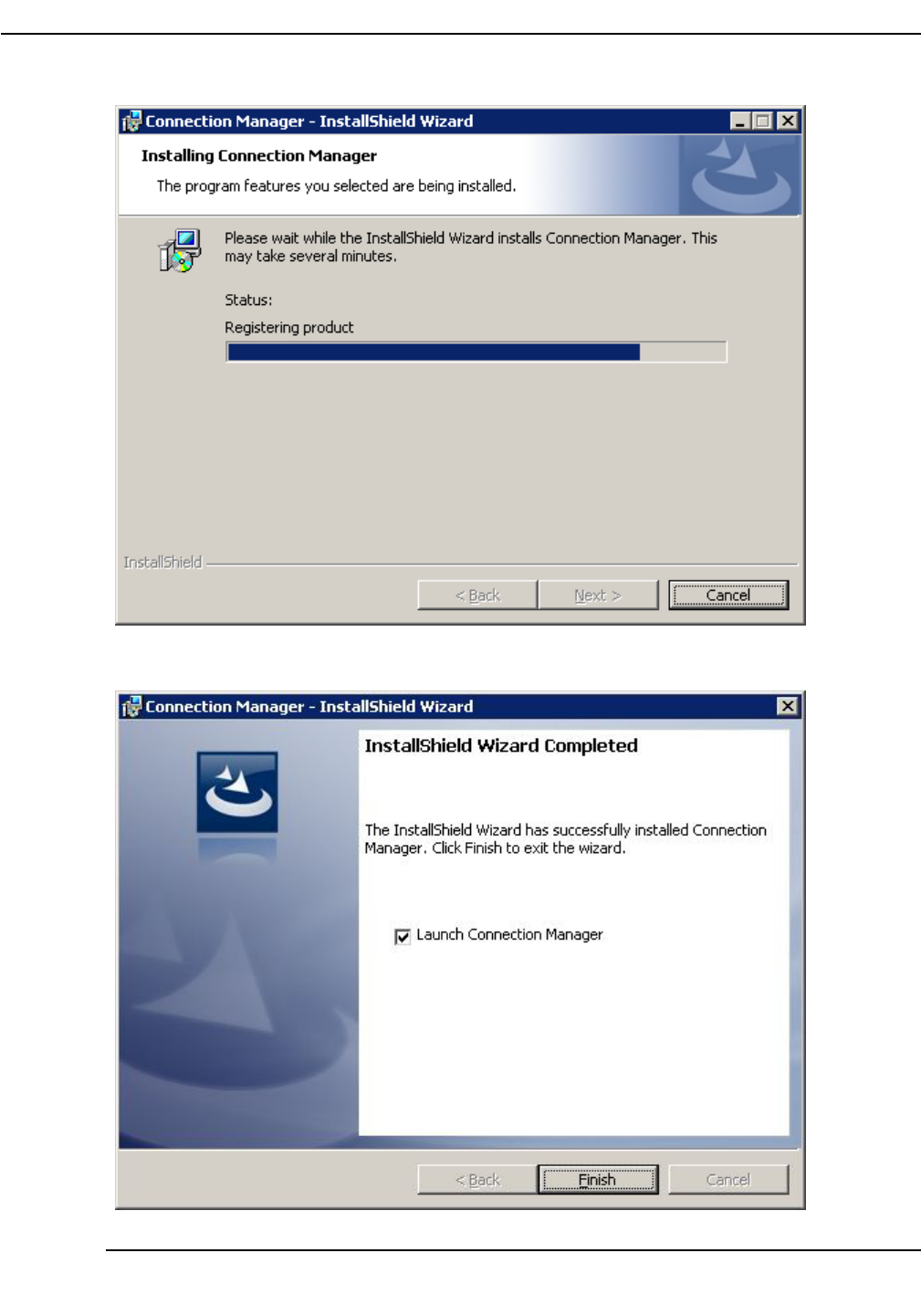
1.2.3PerformingtheUM-1000SoftwareInstallation
Figure1-6InstallingConnectionManagerWindow
Figure1-7InstallShieldWizardCompletedWindow
-1-7
M5 Drop for System Test - June 26, 2011
M5 Drop for System Test - June 26, 2011
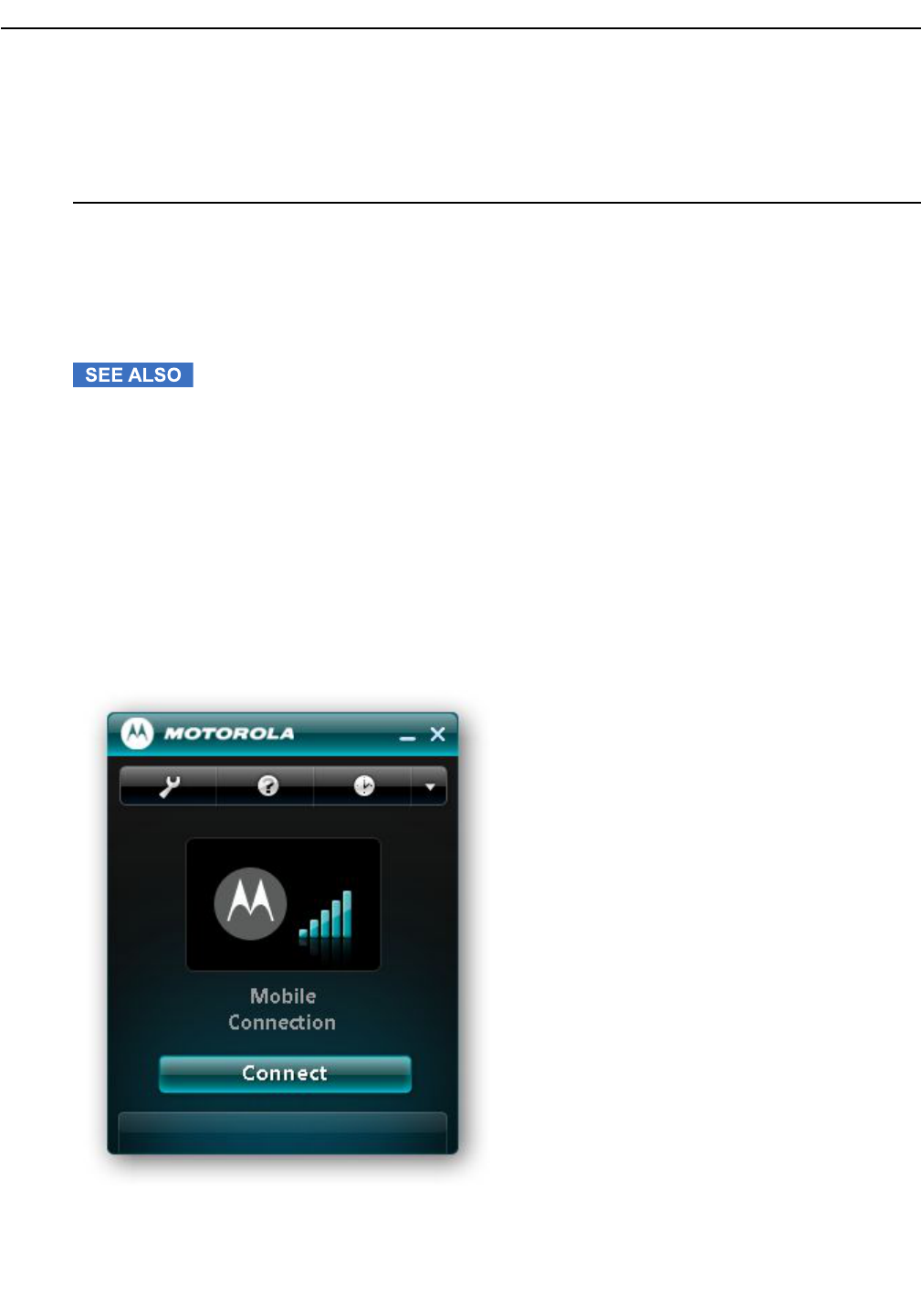
5IntheInstallShiedlWizardCompletedwindow:
a.TheLaunchConnectionManagercheckboxisselectedbydefault.Leaveitselectedifyouwant
ConnectionManagertoautomaticallystartwhentheinstallationisnished.Deselectthisoptionifyou
donotwanttheprogramtoautomaticallystart.
b.ClickFinish.
Result:IfyouselectedLaunchConnectionManager,above,theUSBModemUM-1000willinitializethe
ConnectionManagerprogram,detectdevices,andsearchforanetwork.ConnectionManagerwillappearinthe
SystemTrayatthebottomofyourscreen,withtheMainWindowshowninthemiddleofthescreen.Ifyoudidnot
selectLaunchConnectionManager,thesoftwareinstallsbuttheprogramdoesnotopen.Dependingonthesoftware
settings,theprogrammayautomaticallyconnecttothePSLTEnetwork
InstallingtheUM-1000
1.3GettingFamiliarwiththeMainWindow
WhentheUSBModemUM–1000startsup,itdisplaysthemainwindow,asshownhere.Ifthemodemhasnotyet
connectedtothePSLTEnetwork,therstwindowbelowappears.IfthemodemhasconnectedtothePSLTE
network,thesecondwindowbelowappears.
Figure1-8MainWindowShowingNoNetworkConnection
1-8-
M5 Drop for System Test - June 26, 2011
M5 Drop for System Test - June 26, 2011
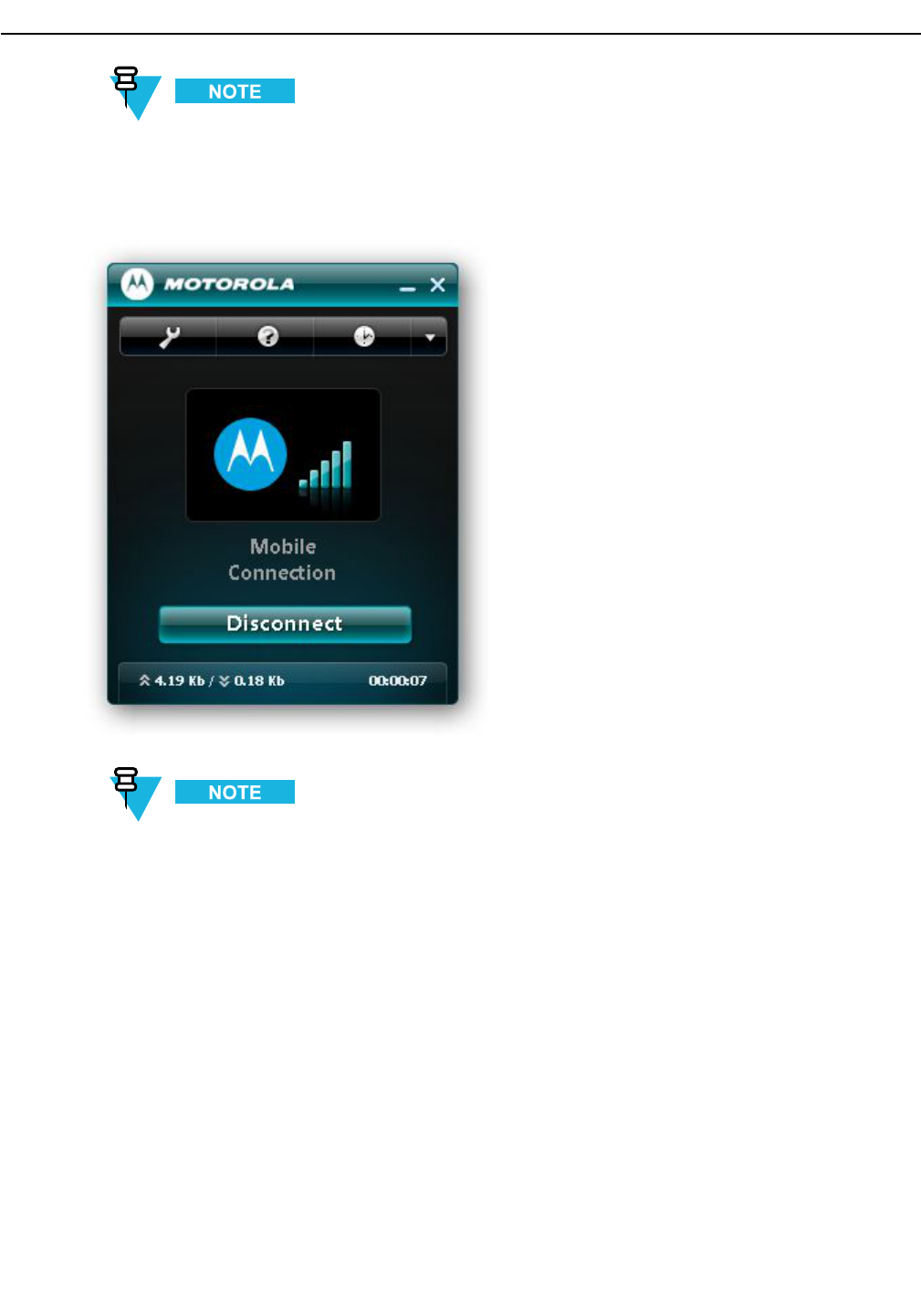
1.3GettingFamiliarwiththeMainWindow
WhentheUM-1000isnotconnectedtothenetwork,theMotorolalogoisgrayandthebuttonlabelshows
Connect,indicatingthatclickingitwillconnecttothenetwork.
Figure1-9MainWindowShowingaNetworkConnection
WhentheUM-1000isconnectedtothenetwork,theMotorolalogoisblueandthebuttonlabelshows
Disconnect,indicatingthatclickingitwilldisconnectfromthenetwork.
Themainwindowhasthefollowingelements:
•Toolbartowardthetopofthewindow
•ConnectionInformationinthecenterofthewindow
•ConnectionButtontowardthebottomofthewindow
•StatusAreaatthebottomofthewindow.
-1-9
M5 Drop for System Test - June 26, 2011
M5 Drop for System Test - June 26, 2011
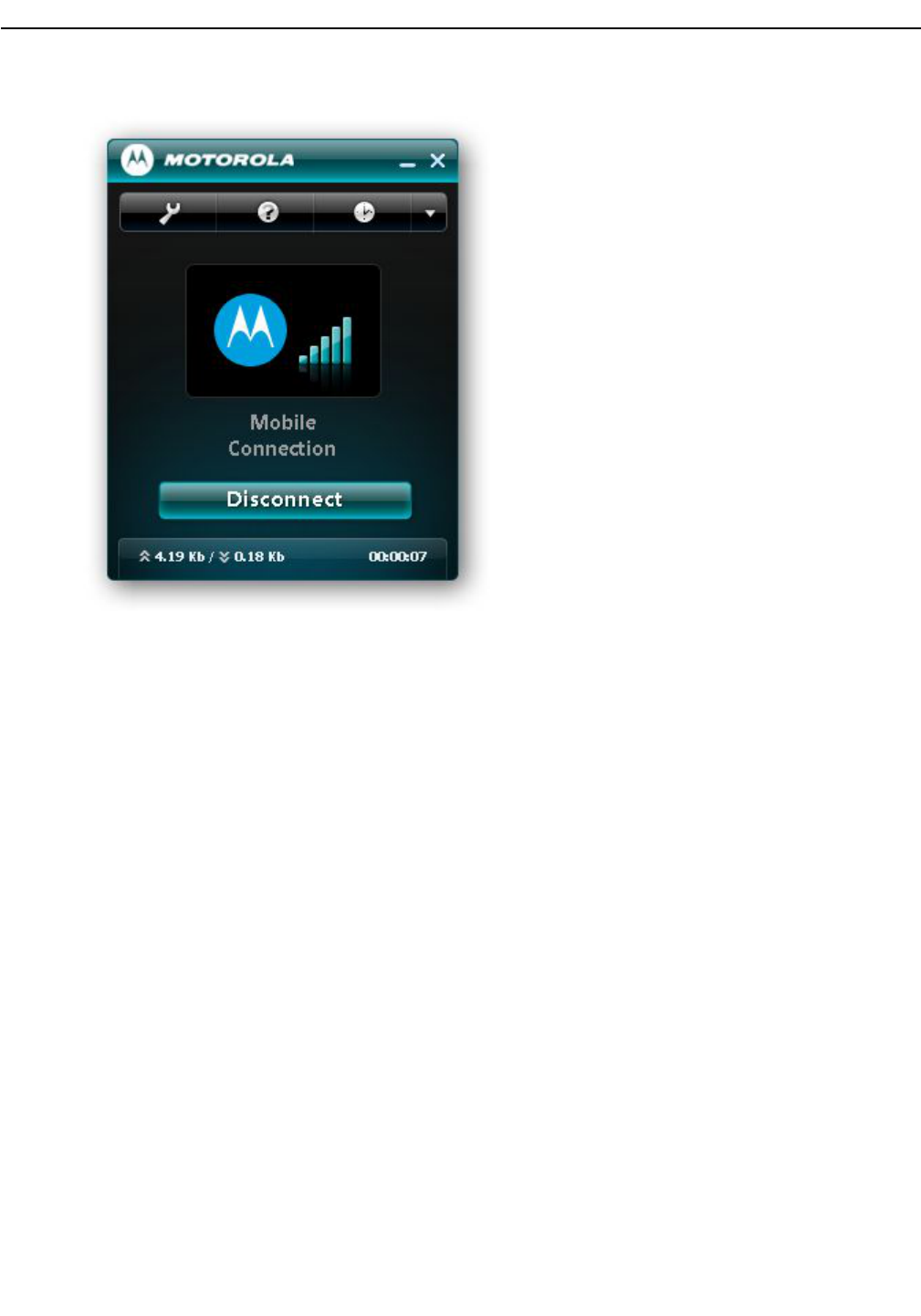
Figure1-10MainWindowElements—SHOWWITHCALLOUTSTOELEMENTS
Toolbar
Thetoolbar,towardthetopofthewindow,containsanOptionsbutton,aHelpbutton,aHistorybutton,andaDown
Arrowbuttonwithmorechoices(AboutandExit).Placeyourmousecursoroverabuttontoseeitsname.Formore
information,see1.4UnderstandingtheButtonsandSettings,page1-14.
1-10-
M5 Drop for System Test - June 26, 2011
M5 Drop for System Test - June 26, 2011
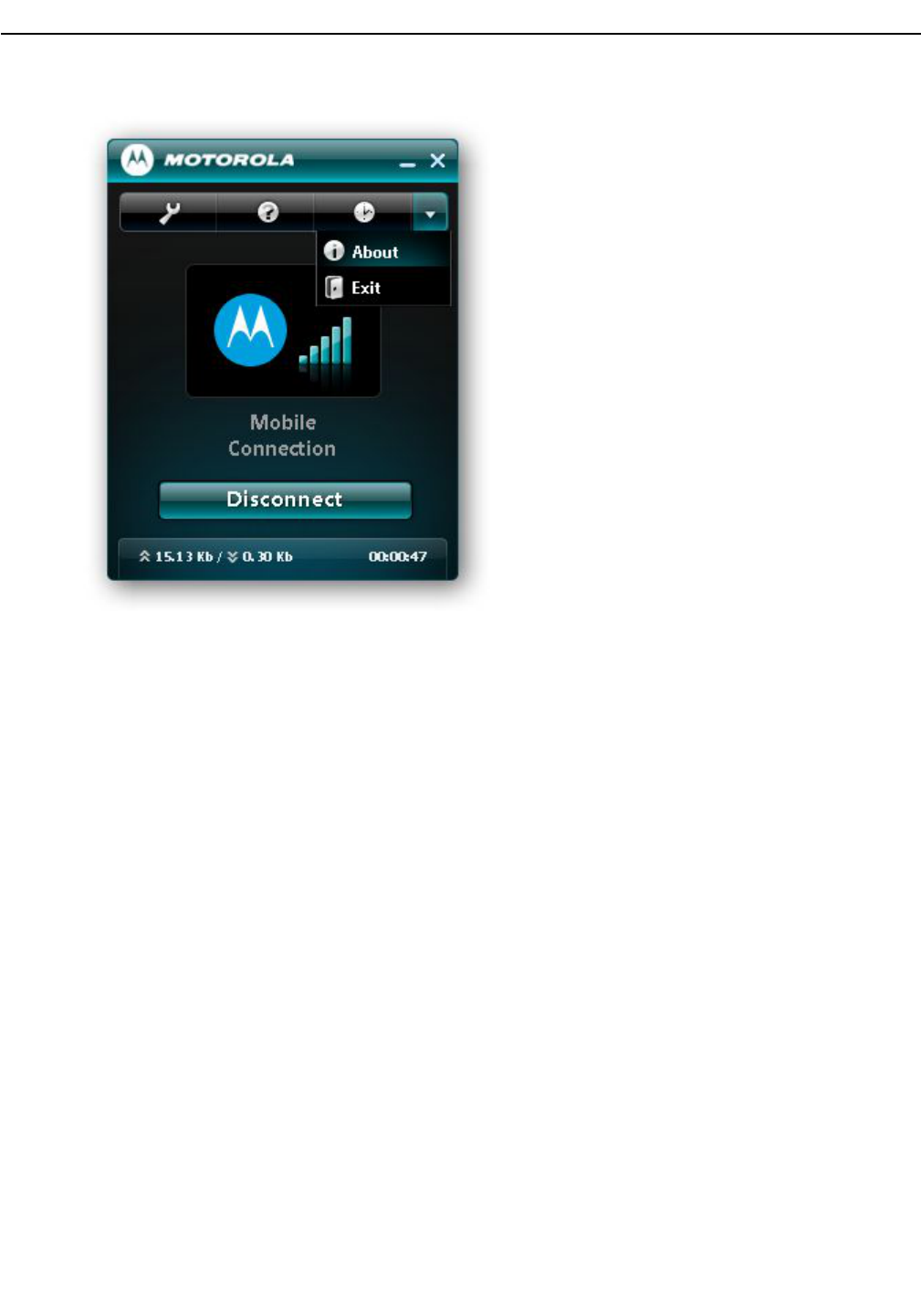
1.3GettingFamiliarwiththeMainWindow
Figure1-11ToolbarButtons—ADDCALLOUTSTOBUTTONS
ConnectionInformation
TheConnectionInformationareainthecenterofthewindowcontainsinformationabouttheconnection.For
example,thegrayMotorolalogoindicatesthereisnonetworkconnection,asexplainedearlier.Ifnodeviceis
detected(themodemisnotinsertedintheUSBportofyourcomputer),LTEdevicenotpresentwillshowin
themiddleofthewindow.
-1-11
M5 Drop for System Test - June 26, 2011
M5 Drop for System Test - June 26, 2011
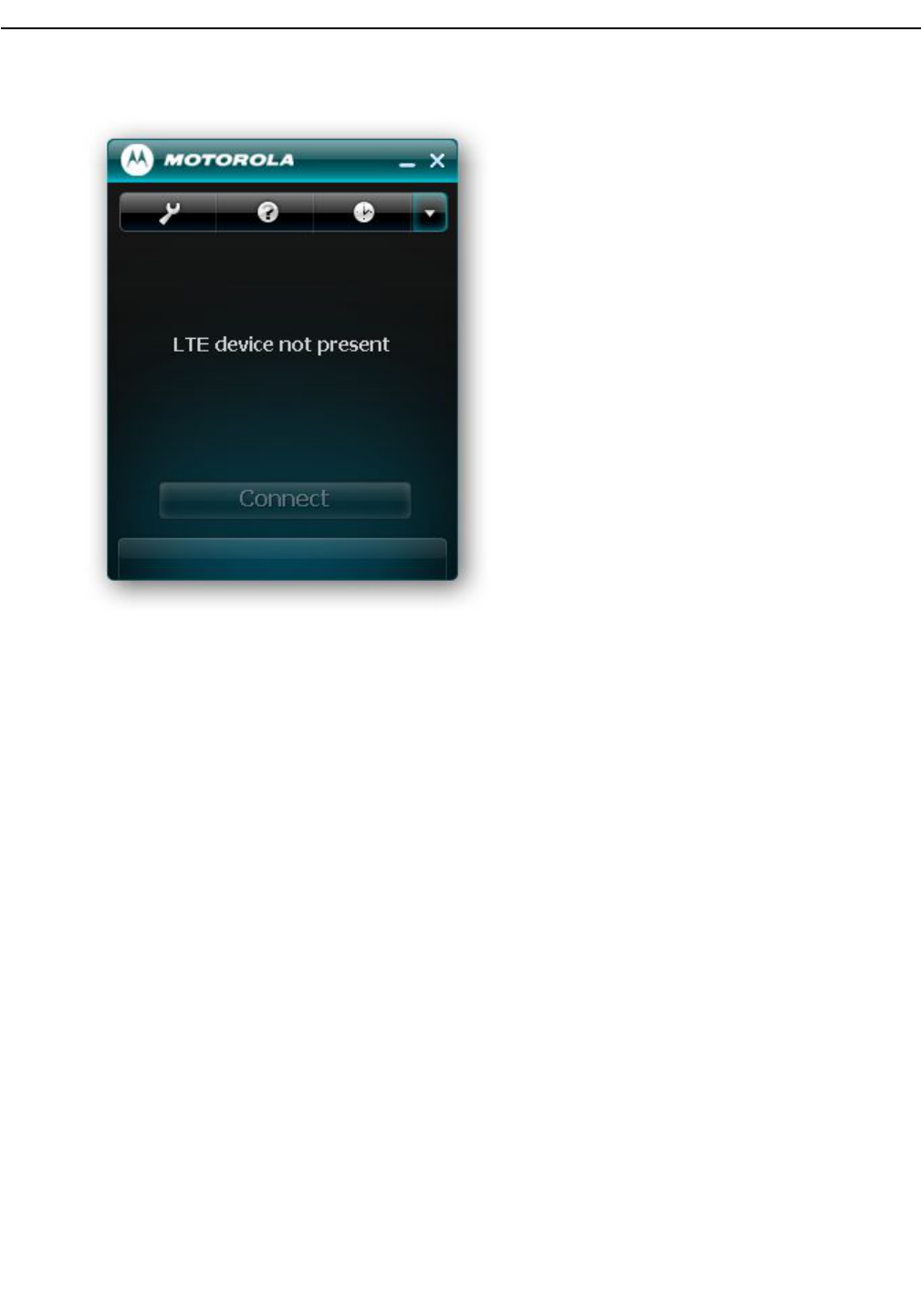
Figure1-12MainWindowwithNoDeviceDetected
ConnectionButton
TheConnectionButtonArea,towardthebottomofthewindow,showsoneoftwostates:
•Connect—Thismeansthereisnoactivenetworkconnectioncurrently.ClickingConnectwillinitiatea
connectionwiththePSLTEnetwork.
•Disconnect—ThismeansthereisaconnectionwiththePSLTEnetwork.ClickingDisconnectwill
disconnectfromthePSLTEnetwork.
StatusArea
TheStatusAreaatthebottomofthewindowcontainsstatisticsaboutthenetworkconnection.Thisincludesthetotal
amountofuplinkeddata,totalamountofdownlinkeddata,andthedurationoftheconnection.
•Thetotalamountofuplinked/uploadeddataisshownasxx.xxKbnexttotheuparrows.
•Thetotalamountofdownlinked/downloadeddataisshownasxx.xxKbnexttothedownarrows.
•Howlongthenetworkconnectionhasoccurred(sincetheConnectionManagerwasopened)isshowntothe
farrightinhours,minutes,andseconds(hh:mm:ss).
1-12-
M5 Drop for System Test - June 26, 2011
M5 Drop for System Test - June 26, 2011
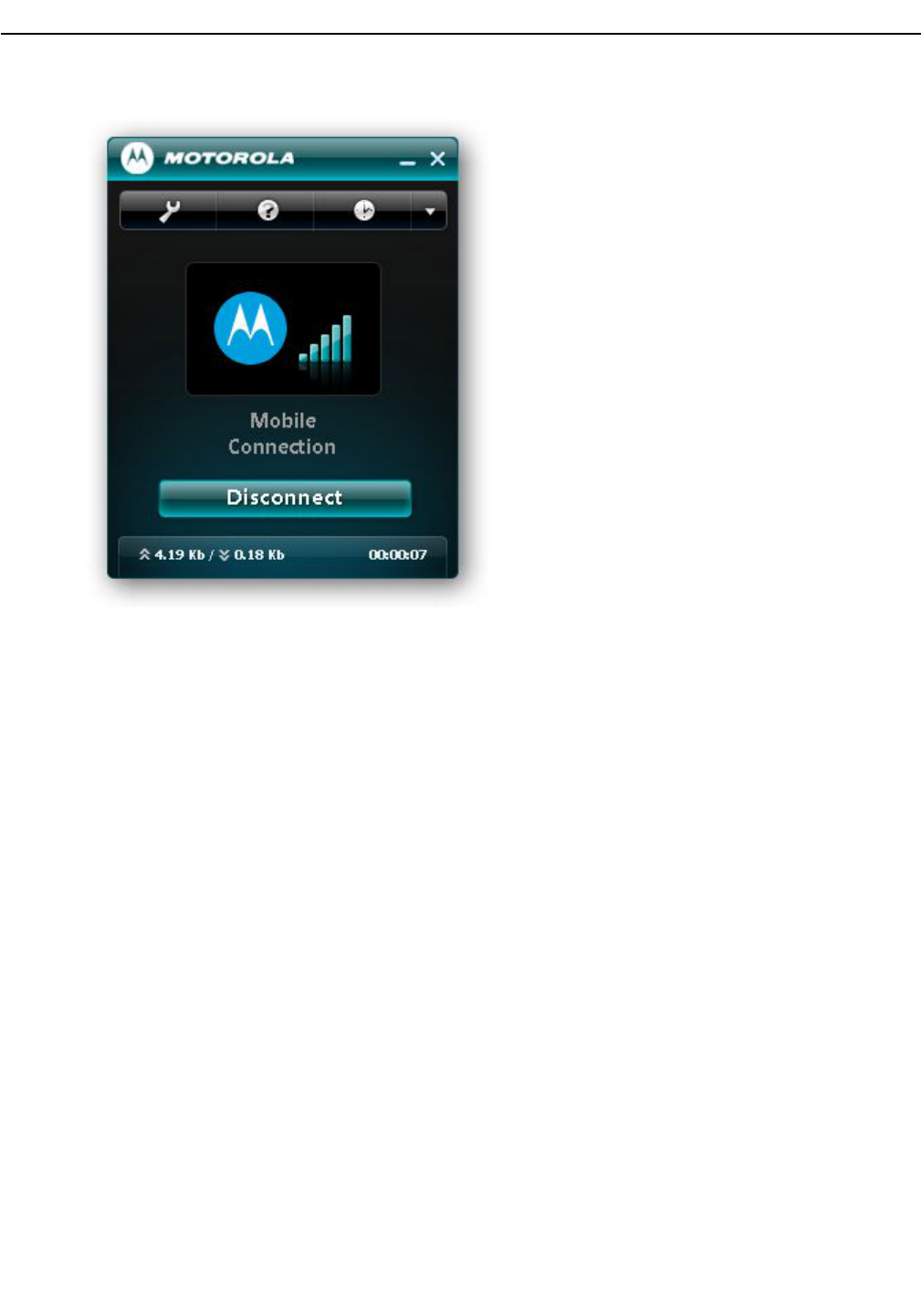
1.3GettingFamiliarwiththeMainWindow
Figure1-13StatusAreaatBottomofWindow—INCLUDECALLOUTS
ContextMenu
IfyourightclickontheModemConnectionicon(inserticongraphic)amenuappearswiththeseitems:
•Settings
•Disconnect
•Statistics
•Resetdongle
•Diagnostics
Settings
Tousethisoption,rightclickontheModemConnectioniconandselectSettings.
TheSettingswindowhasfoursettingsthatyoucanchange,including:Username,Password,APNstringand
UseDHCP
Disconnect
Tousethisoption,rightclickontheModemConnectioniconandselectDisconnect.
ThisoptioncausestheUSBModemUM-1000todisconnectfromthePSLTEnetwork.
Statistics
Tousethisoption,rightclickontheModemConnectioniconandselectStatistics.
-1-13
M5 Drop for System Test - June 26, 2011
M5 Drop for System Test - June 26, 2011
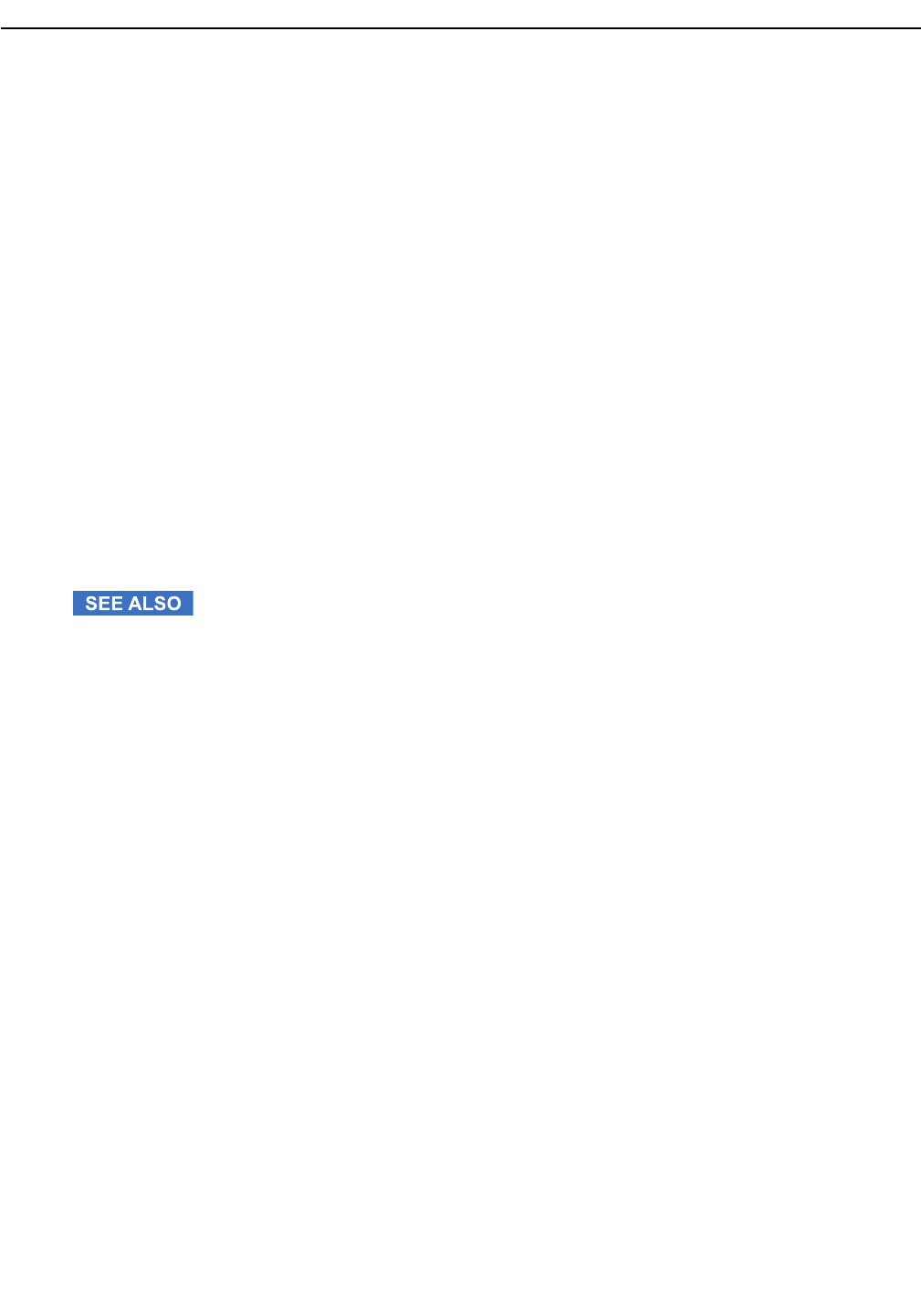
TheStatisticswindowshowsstatisticsforthecurrentsessioninatabularchartformat.Youcanchangetheperiodof
informationshowninthecharttodailyormonthlystatistics.Inthelower-leftcornerofthewindowisanOptions
link,whichallowsyoutochangehowlongstatisticsaresavedfor,suchasthreemonthsorayear.
ResetDongle
Tousethisoption,rightclickontheModemConnectioniconandselectResetDongle.
ThisoptionallowsyoutoresettheUSBModemUM-1000.Afterclickingthisoption,theConnectionManager
softwaregoesthroughtheprocessofinitializingthemodemandsearchingforanavailablenetwork.
Diagnostics
Tousethisoption,rightclickontheModemConnectioniconandselectDiagnostics.
Severaldiagnosticspagesareavailablethatcontain:
•Deviceinformation
•Hardwareinformation
•Networkinformation
•Advancedinformation,includingSIMstatus,networkregistrationstatus,roamingstatus,andotherdata
USBModemUM-1000
USBModemUM-1000
1.4UnderstandingtheButtonsandSettings
OptionsButtononToolbar
Toviewandsettheapplicationoptions,clicktheOptionsbuttonontheMainWindowtoolbar.
1-14-
M5 Drop for System Test - June 26, 2011
M5 Drop for System Test - June 26, 2011
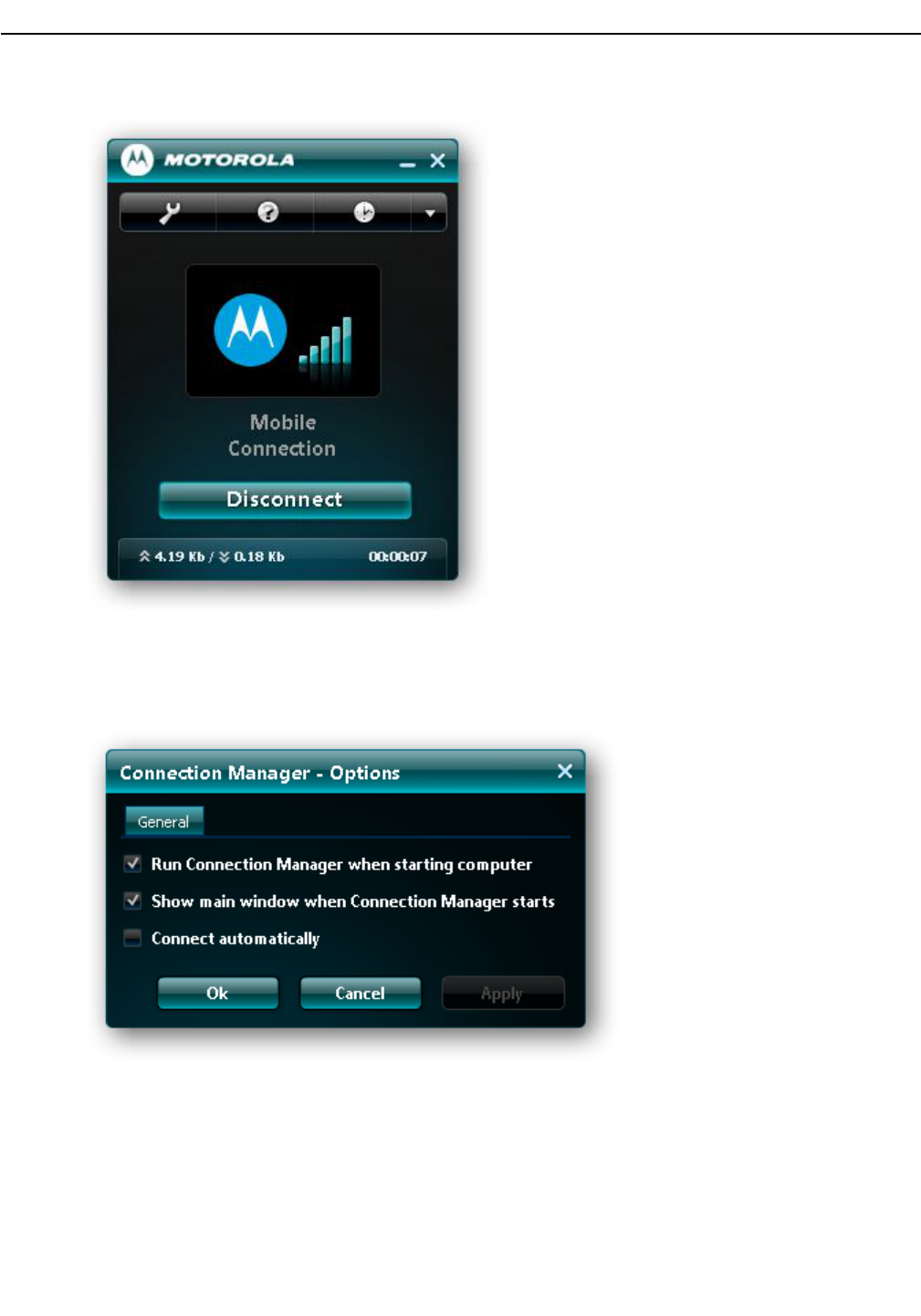
1.4UnderstandingtheButtonsandSettings
Figure1-14MainWindow—OptionsButton(CALLOUTTOOPTIONS)
TheConnectionManagerOptionsdialogboxappears.
Figure1-15ConnectionManagerOptionsDialogBox
-1-15
M5 Drop for System Test - June 26, 2011
M5 Drop for System Test - June 26, 2011
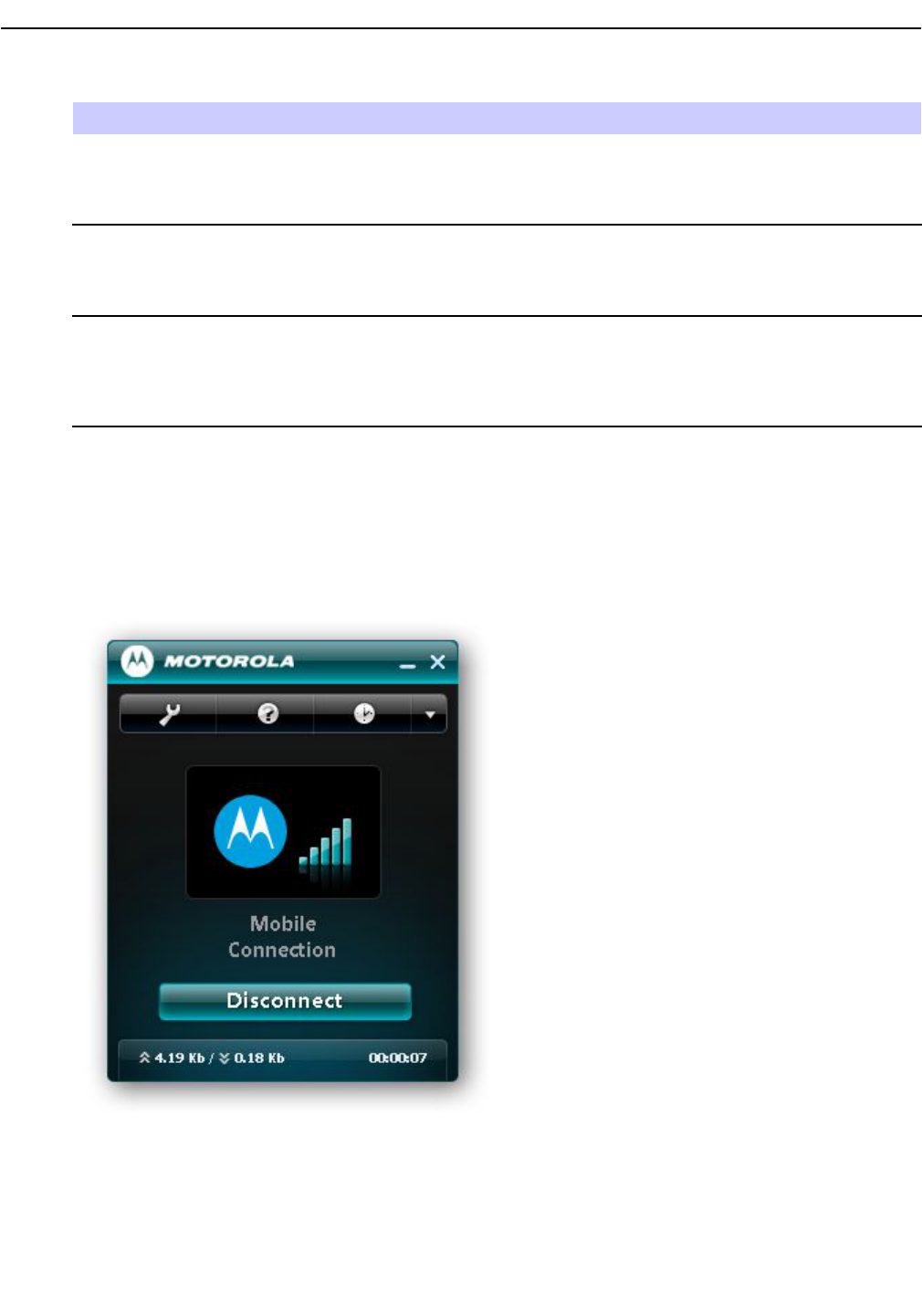
Table1-2OptionsMenu
OptionDescription
RunConnectionManagerwhenstartingcomputerIfthisoptionischecked,ConnectionManager
automaticallyopenswhenthecomputerstarts.Ifitis
notchecked,ConnectionManagerdoesnotautoload
whenthecomputerstartsup.
ShowmainwindowwhenConnectionManagerstartsIfthisoptionischecked,theMainWindow
automaticallyshowswhenConnectionManageropens.
Ifitisnotchecked,theMainWindowdoesnotshow
whentheprogramopens.
ConnectautomaticallyIfthisoptionischecked,ConnectionManager
automaticallyconnectswiththePSLTEnetworkwhen
theapplicationstarts.Ifitisnotchecked,Connection
ManagerdoesnotautomaticallyconnectwiththePS
LTEnetworkuponstartup.
Help
ClicktheHelpbuttonontheMainWindowtoolbartoviewhelpinformation.
Figure1-16MainWindow—HelpButton(CALLOUTTOHELPBUTTON)
HistoryButtononToolbar
ClicktheHistorybuttonontheMainWindowtoolbartoviewnetworkconnectionhistoryandtochangehistory
settings.
1-16-
M5 Drop for System Test - June 26, 2011
M5 Drop for System Test - June 26, 2011
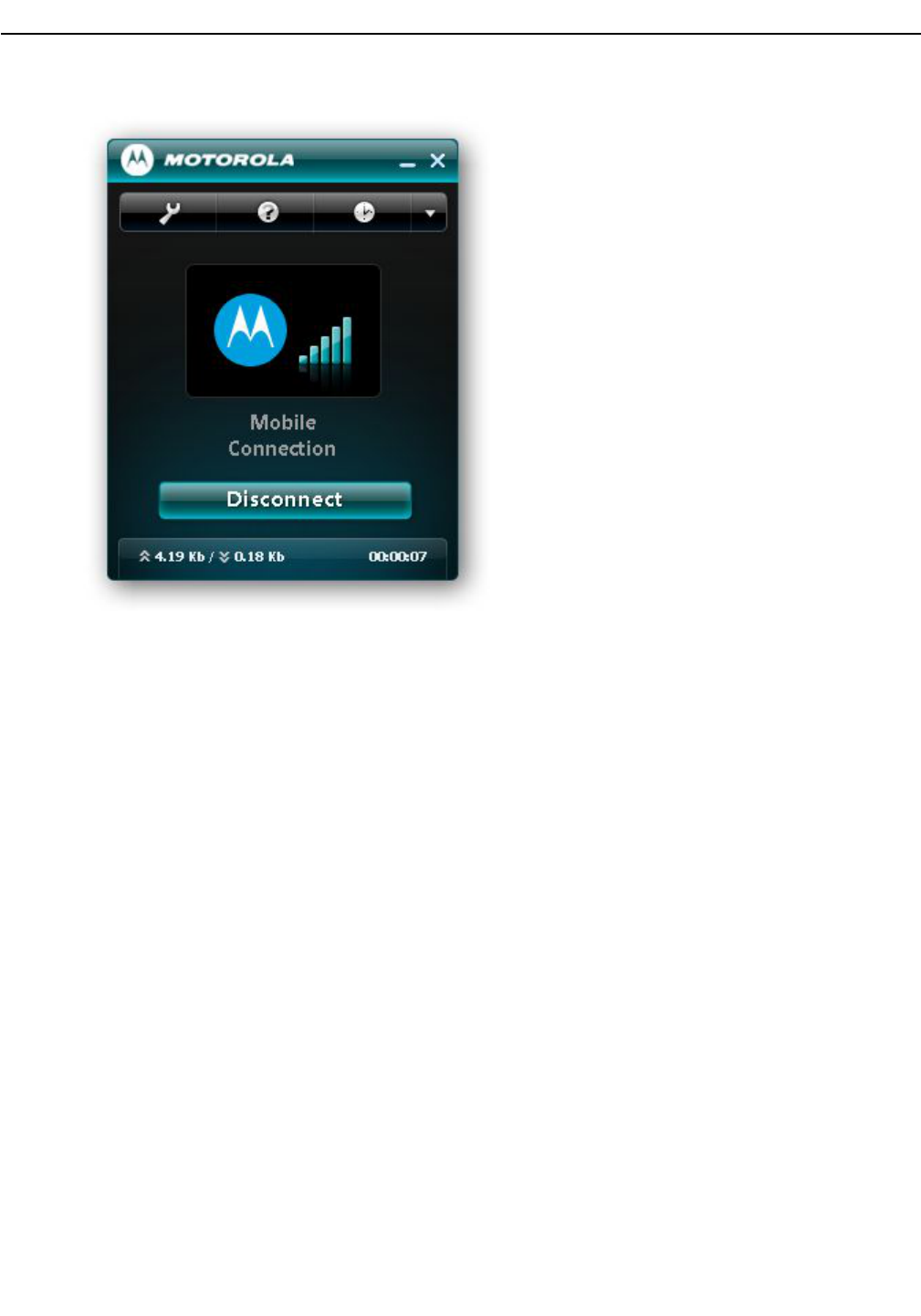
1.4UnderstandingtheButtonsandSettings
Figure1-17MainWindow—HistoryButton(CALLOUTTOHISTORY)
TheConnectionManager-Historydialogboxappears.Ahistorylistisshownwitheachitemindicatingthedate,
timeandotherinformationaboutaUM-1000connectiontothePSLTEnetwork.Forexample,the“StopSession
MobileConnection”eventshowshowmuchdatawastransferredbeforethesessionstopped.Theuplinked/uploaded
informationisshowninKbnexttotheuparrows,andthedownlinked/downloadedinformationisshowninKbnext
thedownarrows.Bydefault,theprogramshowsonemonthofhistory,butthissettingcanbechanged.
-1-17
M5 Drop for System Test - June 26, 2011
M5 Drop for System Test - June 26, 2011
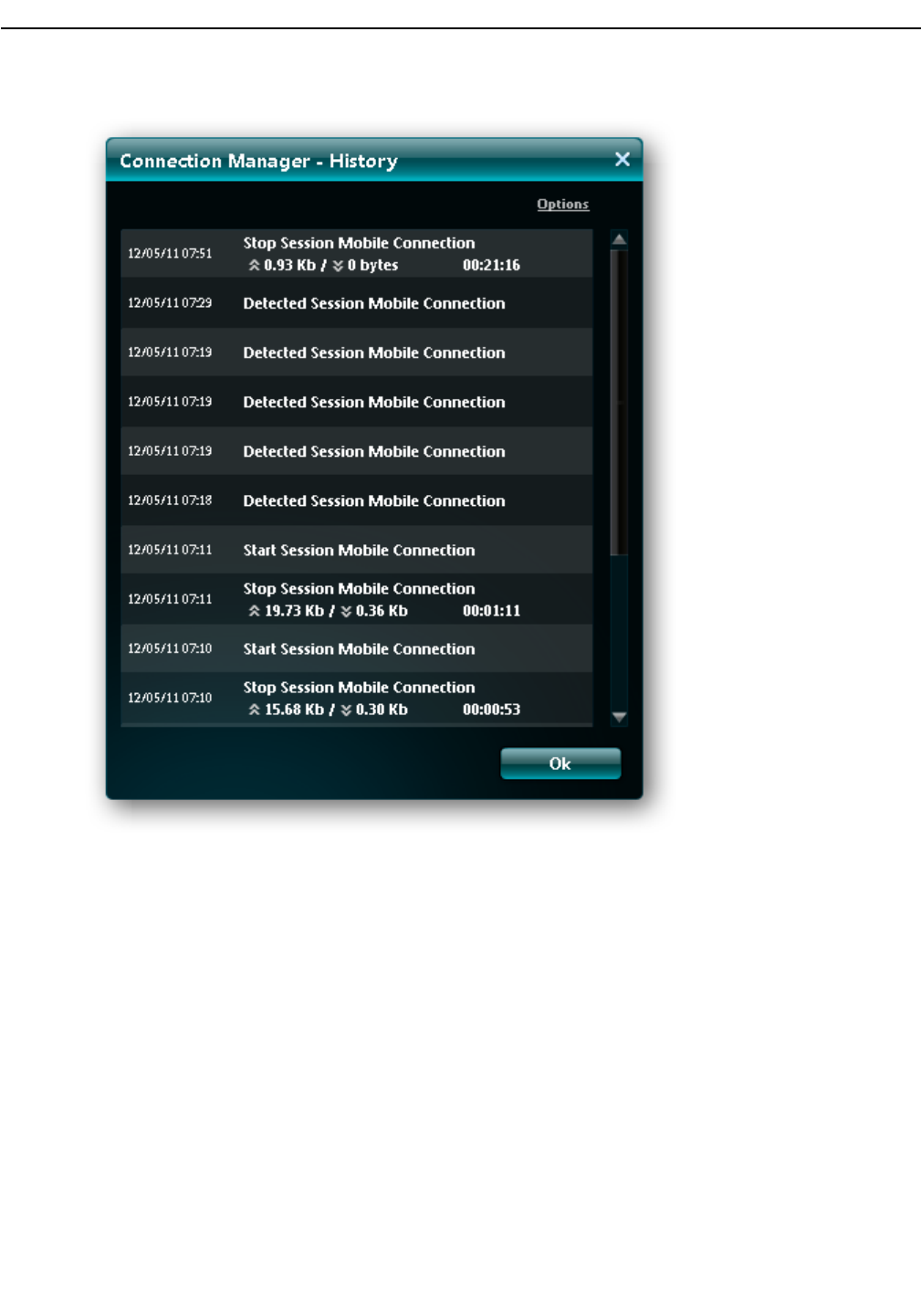
Figure1-18HistoryWindow—ViewingInformation
ChangingHistoryOptions
Tochangehistorysettings,suchashowlonghistoryiscollected,clicktheOptionsbuttonintheHistorywindow.
ThenclicktheDownArrowandchooseasetting.Thechoicesare1,3,or6months,1yearorforever.When
nished,clickOK.
ThiswindowalsohasabuttontoClearHistory.
1-18-
M5 Drop for System Test - June 26, 2011
M5 Drop for System Test - June 26, 2011
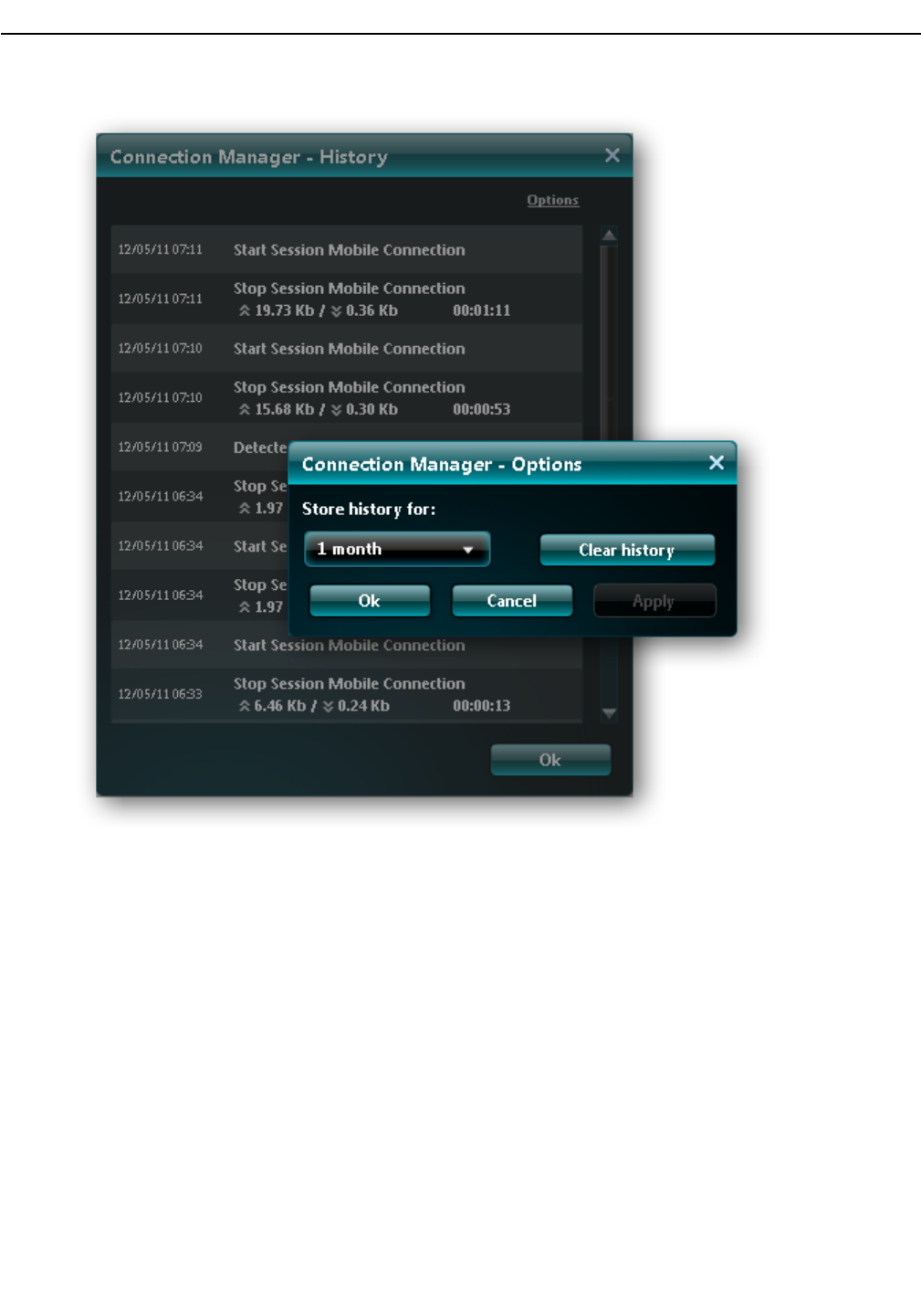
1.4UnderstandingtheButtonsandSettings
Figure1-19HistoryWindow—ChangingSettings
DownArrowonToolbar
ClicktheDownArrowontheMainWindowtoolbartoseemoreselections,includingAboutandExit.
-1-19
M5 Drop for System Test - June 26, 2011
M5 Drop for System Test - June 26, 2011
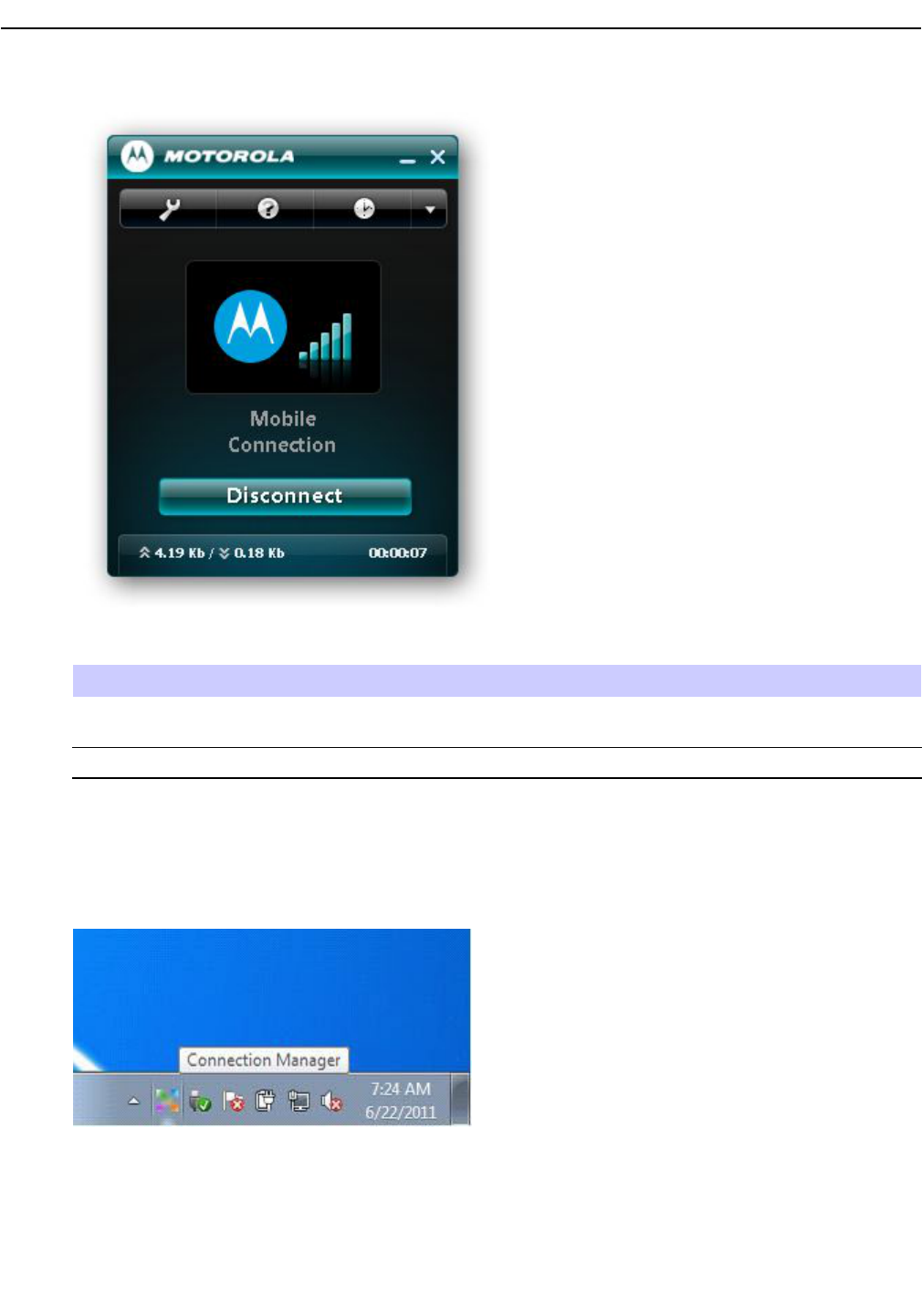
Figure1-20MainWindow—DownArrow(CALLOUTTOARROW)
Table1-3AboutandExitOptions
OptionDescription
AboutShowsgeneralinformationaboutConnectionManager,suchastheversionandyearof
thesoftware.
ExitCausesConnectionManagertoclosedown.
SystemTray
TheConnectionManagerapplicationalwaysappearsintheSystemTraywhentheprogramopens.
Figure1-21SystemTray
PlaceyourcursorovertheConnectionManagerintheSystemTraytoseetheseitems:
•OpenConnectionManager/Minimizetotrayshows/hidestheConnectionManagerapplication.
•Connect/Disconnectstartstheconnectionprocedureifthereisnoactiveconnection.Italsoprovidesthe
abilitytodisconnecttheactiveconnection.
1-20-
M5 Drop for System Test - June 26, 2011
M5 Drop for System Test - June 26, 2011
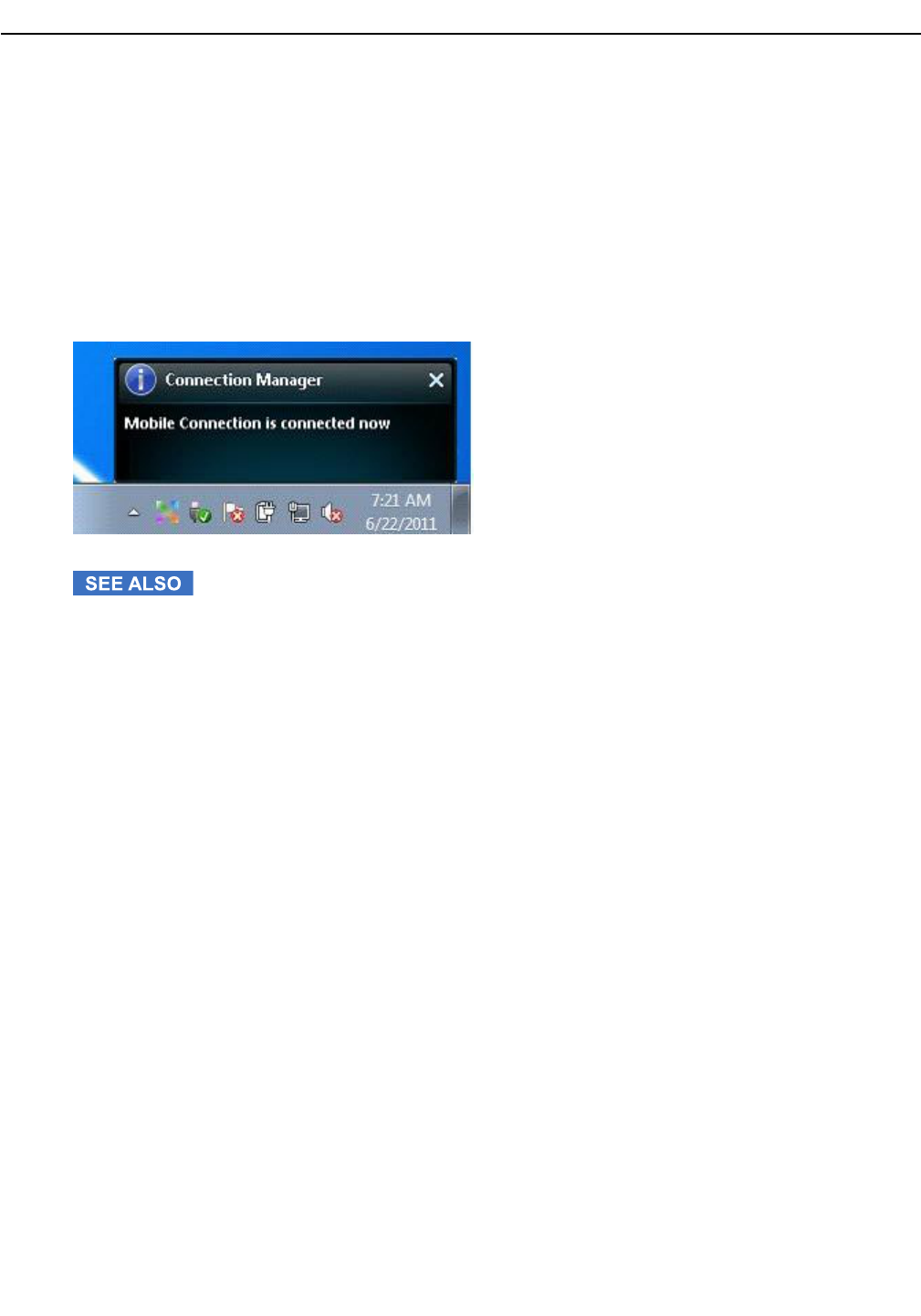
1.5ConnectingtothePSLTENetwork
•OptionsshowstheConnectionManagerOptionsdialogbox.
•AboutshowstheConnectionManagergeneralinformation.
•ExitclosestheConnectionManagerapplication.
NoticationMessageWindow
ThereisanoticationmessagewindowareaabovetheSystemTray,asshownhere.
Figure1-22NoticationMessageWindow
USBModemUM-1000
USBModemUM-1000
1.5ConnectingtothePSLTENetwork
ThisprocedureexplainshowtotheconnecttheUSBModemUM-1000tothePublicSafetyLongTermEvolution
network.
-1-21
M5 Drop for System Test - June 26, 2011
M5 Drop for System Test - June 26, 2011
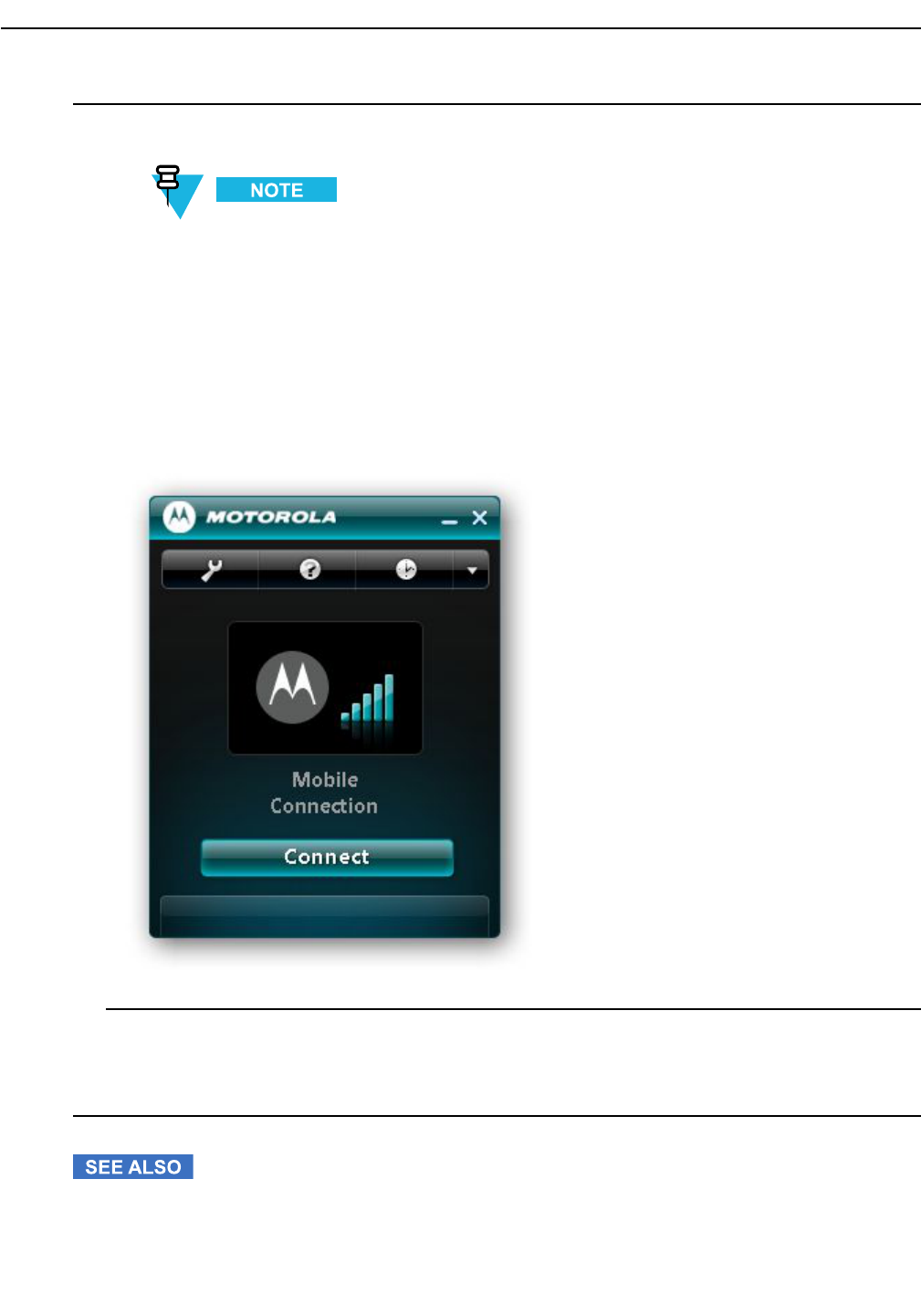
ProcedureSteps
1MakesuretheConnectionManagerprogramisopenandtheMainWindowisvisible.
Ifthesoftwarewasjustloaded,theprogrammayautostartwiththeMainWindowdisplayed,
asshownbelow.
a.IfConnectionManagerisnotopen,double-clicktheprogramicononyourdesktop.
b.IftheMainWindowdoesnotautomaticallyshow,clicktheminimizedConnectionManagericoninthe
SystemTray
Stepresult:TheMainWindowappears.
Figure1-23MainWindowwithNoNetworkConnection
2ClicktheConnectbutton.
Stepresult:Amessageappears,indicatingthatthenetworkisconnected.ThebuttonintheMainWindow
changestoDisconnect,meaningthatpressingitwilldisconnectfromthePSL TEnetwork.
USBModemUM-1000
USBModemUM-1000
1-22-
M5 Drop for System Test - June 26, 2011
M5 Drop for System Test - June 26, 2011
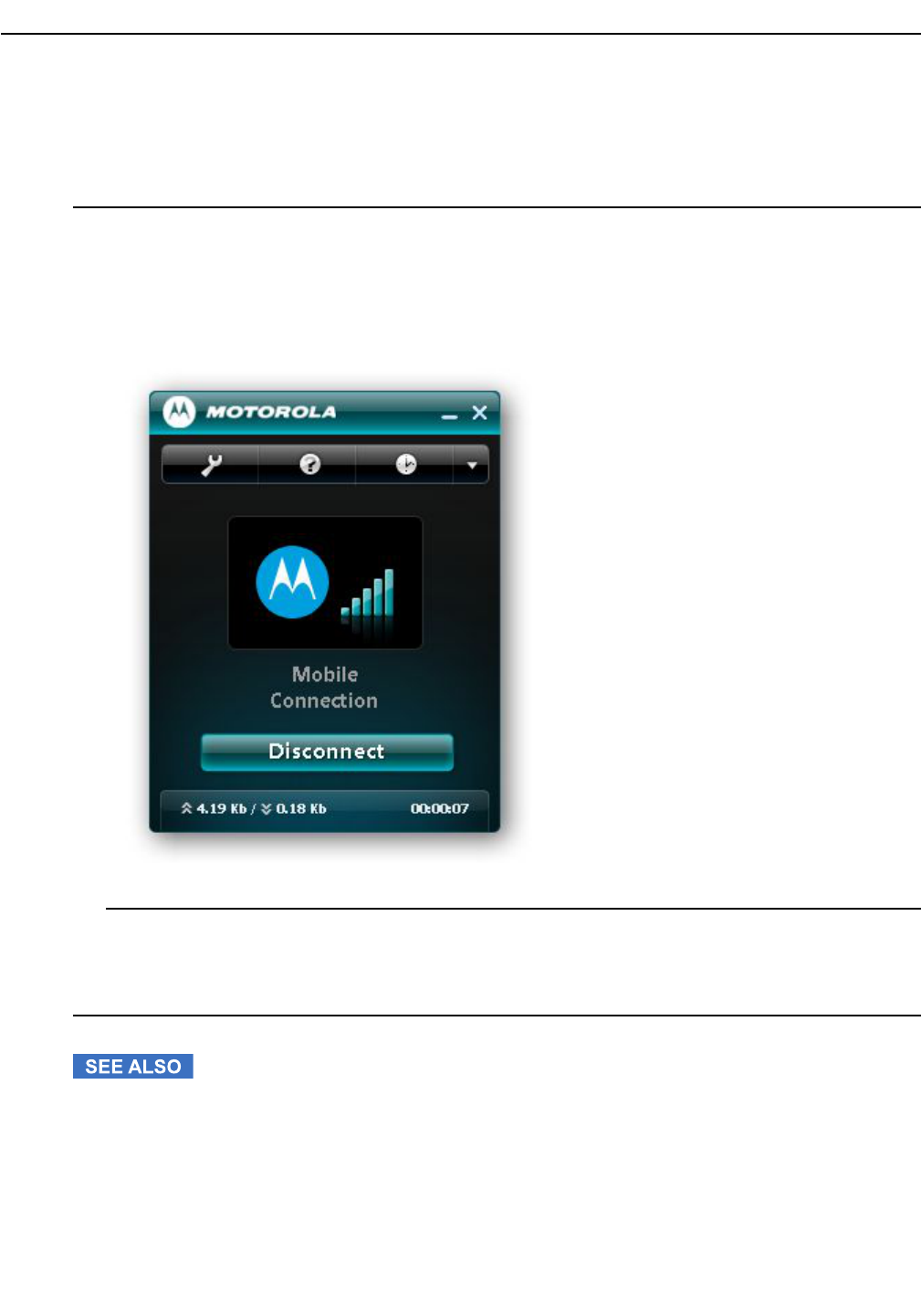
1.6DisconnectingfromthePSL TENetwork
1.6DisconnectingfromthePSLTENetwork
ThisprocedureexplainshowtodisconnectfromthePublicSafetyLongTermEvolutionnetwork.
ProcedureSteps
1MakesuretheConnectionManagerprogramisopenandconnectedtothePSL TEnetwork.See1.5Connecting
tothePSLTENetwork,page1-21.
TheMainWindowdisplaysaDisconnectbutton,indicatingthatitiscurrentlyconnectedtothenetwork.
Figure1-24MainWindowwithaNetworkConnection
2ClicktheDisconnectbutton.
Stepresult:Amessageappears,indicatingthatthenetworkisdisconnected.ThebuttonintheMainWindow
changestoConnect,meaningthatpressingitwillconnecttothePSLTEnetwork.
USBModemUM-1000
USBModemUM-1000
-1-23
M5 Drop for System Test - June 26, 2011
M5 Drop for System Test - June 26, 2011
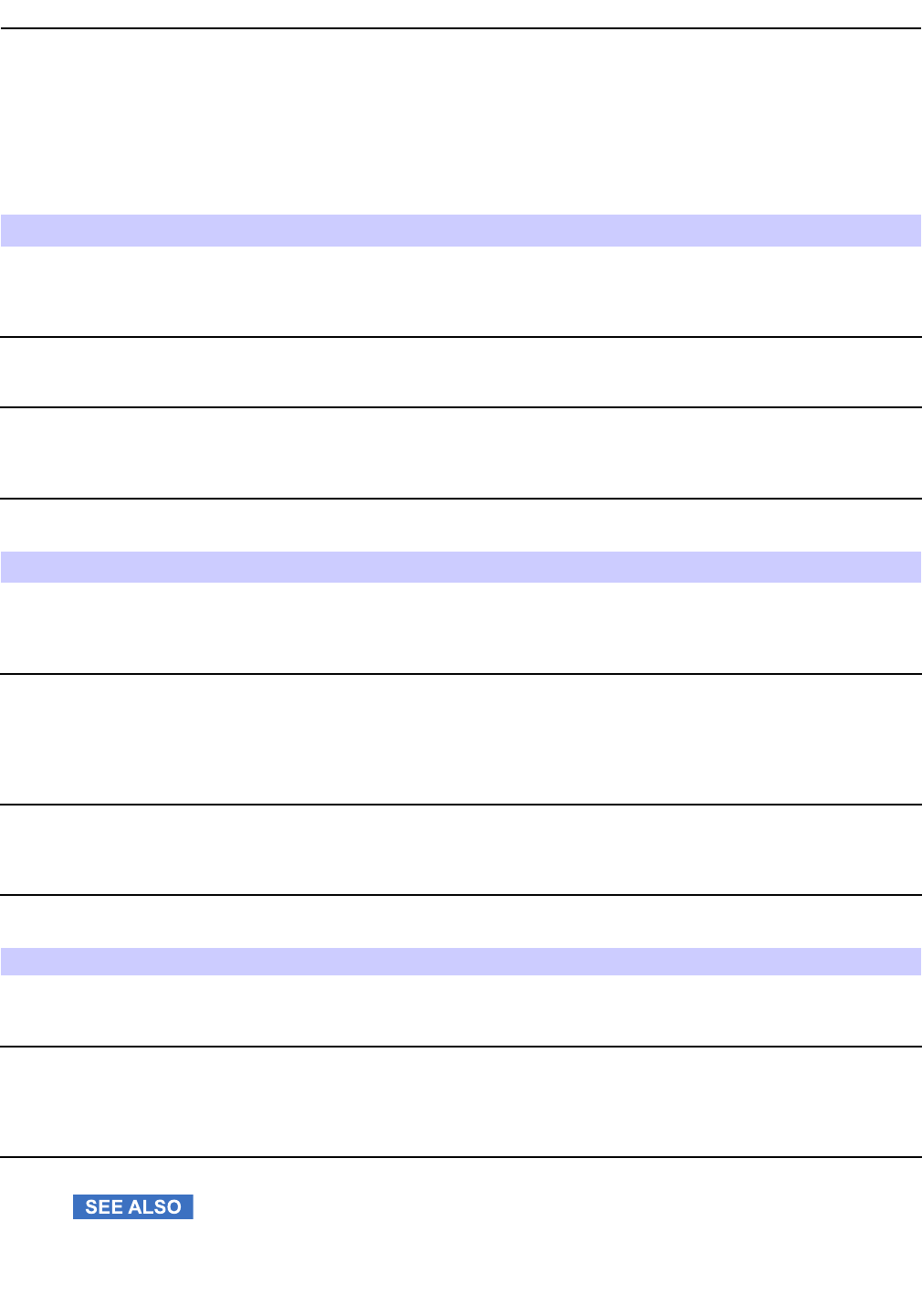
1.7UM-1000Troubleshooting
Thesetableslistnotications,warningsanderrormessagesthatcanappearintheConnectionManagerMain
WindowfortheUSBModemUM-1000.
Table1-4ConnectionManagerNotications—inActiveConnectionAreaofMainWindow
NoticationDescriptionRequiredAction
“Detectingdevice...”TheConnectionManagerisrescanningfor
theUSBModemUM-1000device.This
occursaftertheoperatingsystemreported
onthedevice.
Nouseractionisrequired
“Initializingdevice...”TheConnectionManagerfoundtheUSB
ModemUM-1000andistryingtoinitialize
it.
Nouseractionisrequired
“LTEdevicenotpresent”TheUSBModemUM-1000wasnotfound
bytheConnectionManager.
IftheUSBModemUM-1000ispluggedin
andthisnoticationisshownformorethan
1–2minutes,removetheUM-1000fromthe
computer'sUSBportandreinsertit.
Table1-5ConnectionManagerNotications—inStatusAreaofMainWindow
NoticationDescriptionRequiredAction
“Searchingfornetwork...”TheConnectionManageristryingtond
thePSLTEnetwork.
IftheUSBModemUM-1000ispluggedin
andthisnoticationisshownformorethan
1–2minutes,removetheUM-1000fromthe
computer'sUSBportandreinsertit.
“Nonetworkisavailable”ThereisnoPSLTEnetworkavailable.UnplugtheUM-1000fromthecomputer's
USBportandplugitinagain.Ifthe
samenoticationappearsitmeansthereis
nonetworkcoverage.Trymovingtoan
areawherePSLTEnetworkcoverageis
available.
“Resettingdevice.Please
wait...”
TheConnectionManageristryingtoreset
theUSBModemUM-1000.
Atrst,nouseractionisrequired.Ifthe
noticationisshownformorethan1–2
minutes,removetheUM-1000fromthe
computer'sUSBportandreinsertit.
Table1-6ConnectionManagerWarningsandErrorMessages—inStatusAreaofMainWindow
“Autoconnectisnotworking,
pleasetrytoconnect
manually”(warning)
Theautoconnectionhasfailedorthe
userpressedtheDisconnectbuttoninthe
Autoconnectmode.
ConnectmanuallyusingtheConnectbutton
“NoSIMcardorSIMerror”
(errormessage)
NoSIMcardispresentortheUSBModem
UM-1000reportedaSIMcardI/Oerror.
CheckifthecorrectSIMcardisinserted
intheSIMcardslot.ChecktheSIMcard
contacts.RemovetheSIMcardandreinsert
itintheUM-1000.Ifnecessary,replacethe
SIMcard.
USBModemUM-1000
1-24-
M5 Drop for System Test - June 26, 2011
M5 Drop for System Test - June 26, 2011
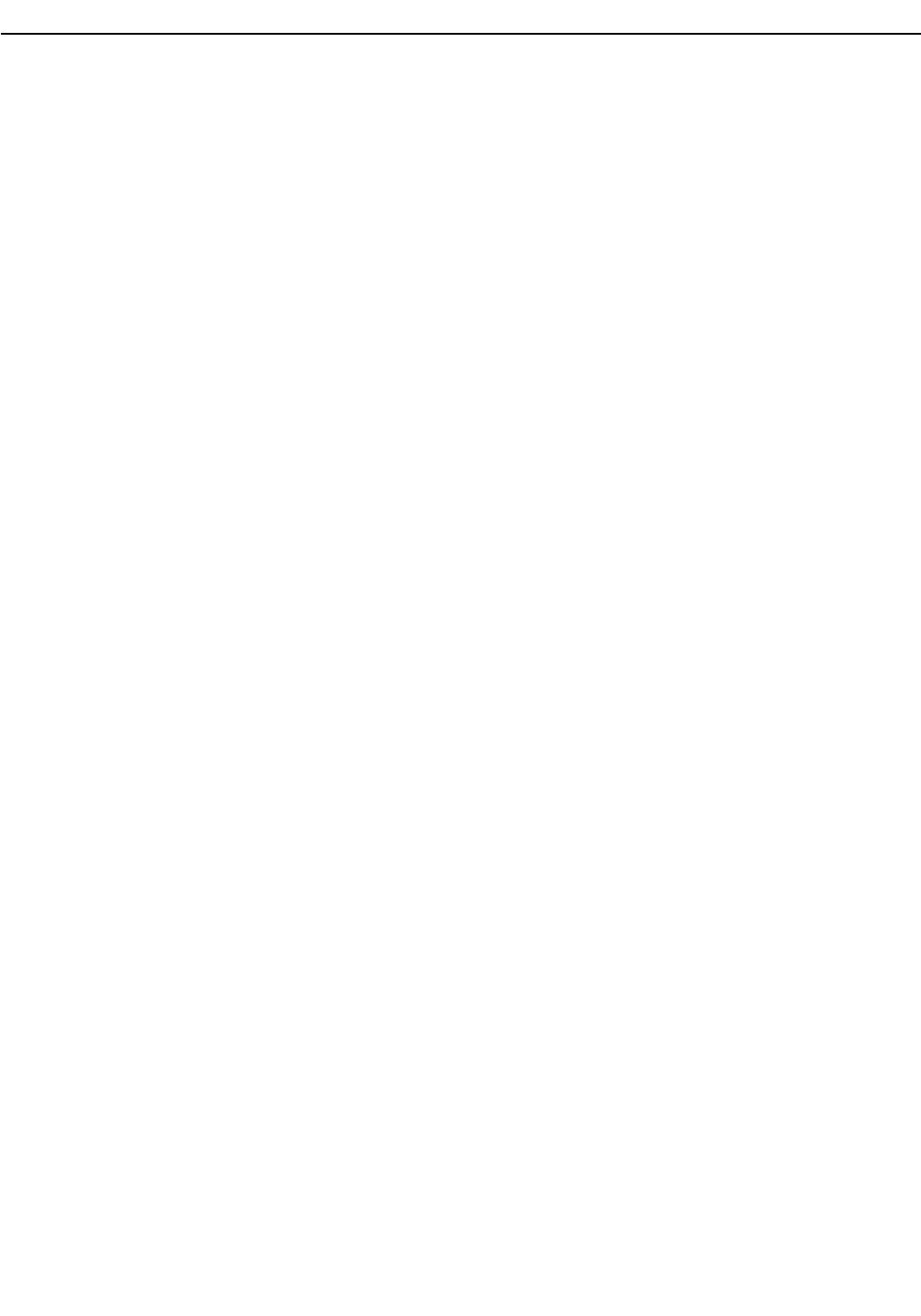
1.7UM-1000Troubleshooting
USBModemUM-1000
-1-1
M5 Drop for System Test - June 26, 2011
M5 Drop for System Test - June 26, 2011
Federal Communication Commission Interference Statement
This equipment has been tested and found to comply with the limits for a Class B digital
device, pursuant to Part 15 of the FCC Rules. These limits are designed to provide
reasonable protection against harmful interference in a residential installation. This equipment
generates, uses and can radiate radio frequency energy and, if not installed and used in
accordance with the instructions, may cause harmful interference to radio communications.
However, there is no guarantee that interference will not occur in a particular installation. If
this equipment does cause harmful interference to radio or television reception, which can be
determined by turning the equipment off and on, the user is encouraged to try to correct the
interference by one of the following measures:
- Reorient or relocate the receiving antenna.
- Increase the separation between the equipment and receiver.
- Connect the equipment into an outlet on a circuit different from that to which the receiver is
connected.
- Consult the dealer or an experienced radio/TV technician for help.
FCC Caution: Any changes or modifications not expressly approved by the party responsible
for compliance could void the user's authority to operate this equipment.
This device complies with Part 15 of the FCC Rules. Operation is subject to the following two
conditions: (1) This device may not cause harmful interference, and (2) this device must accept
any interference received, including interference that may cause undesired operation.
IMPORTANT NOTE:
Radiation Exposure Statement:
The product comply with the US/Canada portable RF exposure limit set forth for an
uncontrolled environment and are safe for intended operation as described in this manual. The
further RF exposure reduction can be achieved if the product can be kept as far as possible
from the user body or set the device to lower output power if such function is available.
SAR compliance has been established in typical laptop computer(s) with USB slot, and product
could be used in typical laptop computer with USB slot. Other application like handheld PC or
similar device has not been verified and may not compliance with related RF exposure rule
and such use shall be prohibited.
This transmitter must not be co-located or operating in conjunction with any other antenna or
transmitter.
Note: The country code selection is for non-US model only and is not available to all US
model. Per FCC regulation, all WiFi product marketed in US must fixed to US operation
channels only.