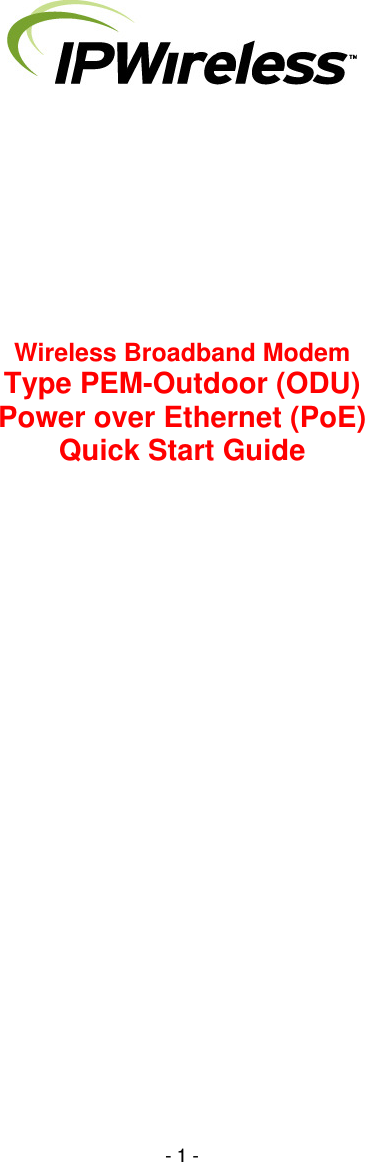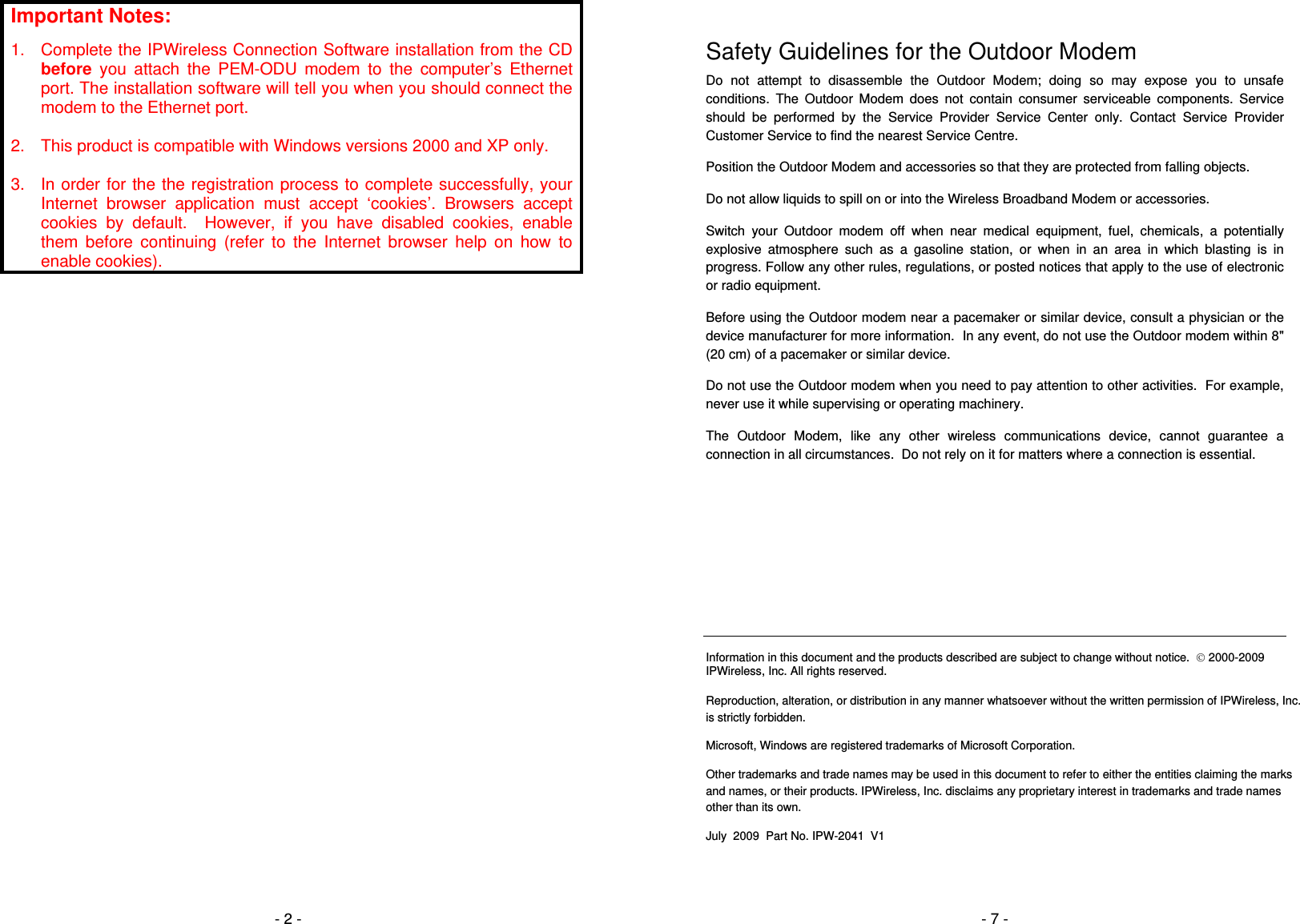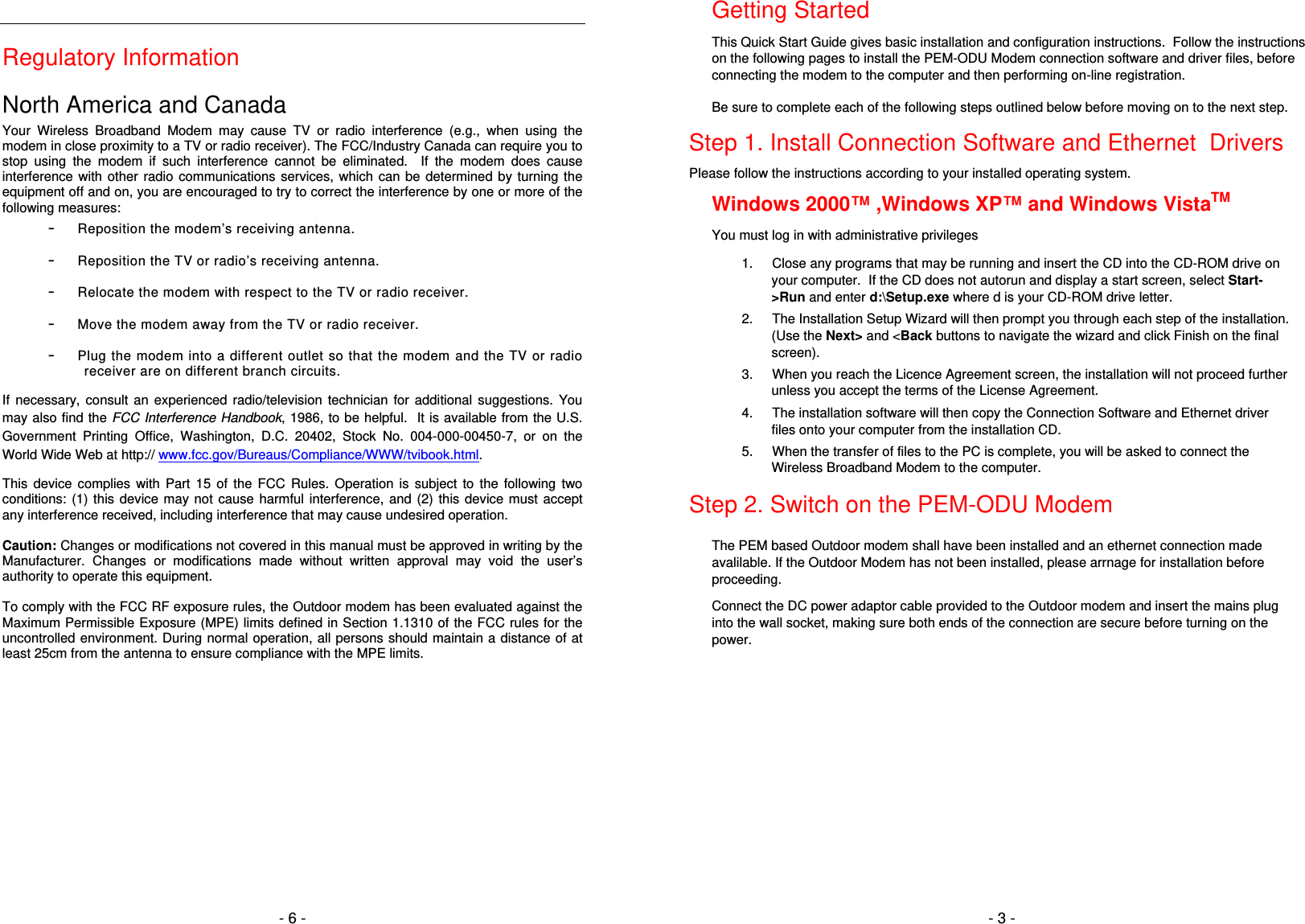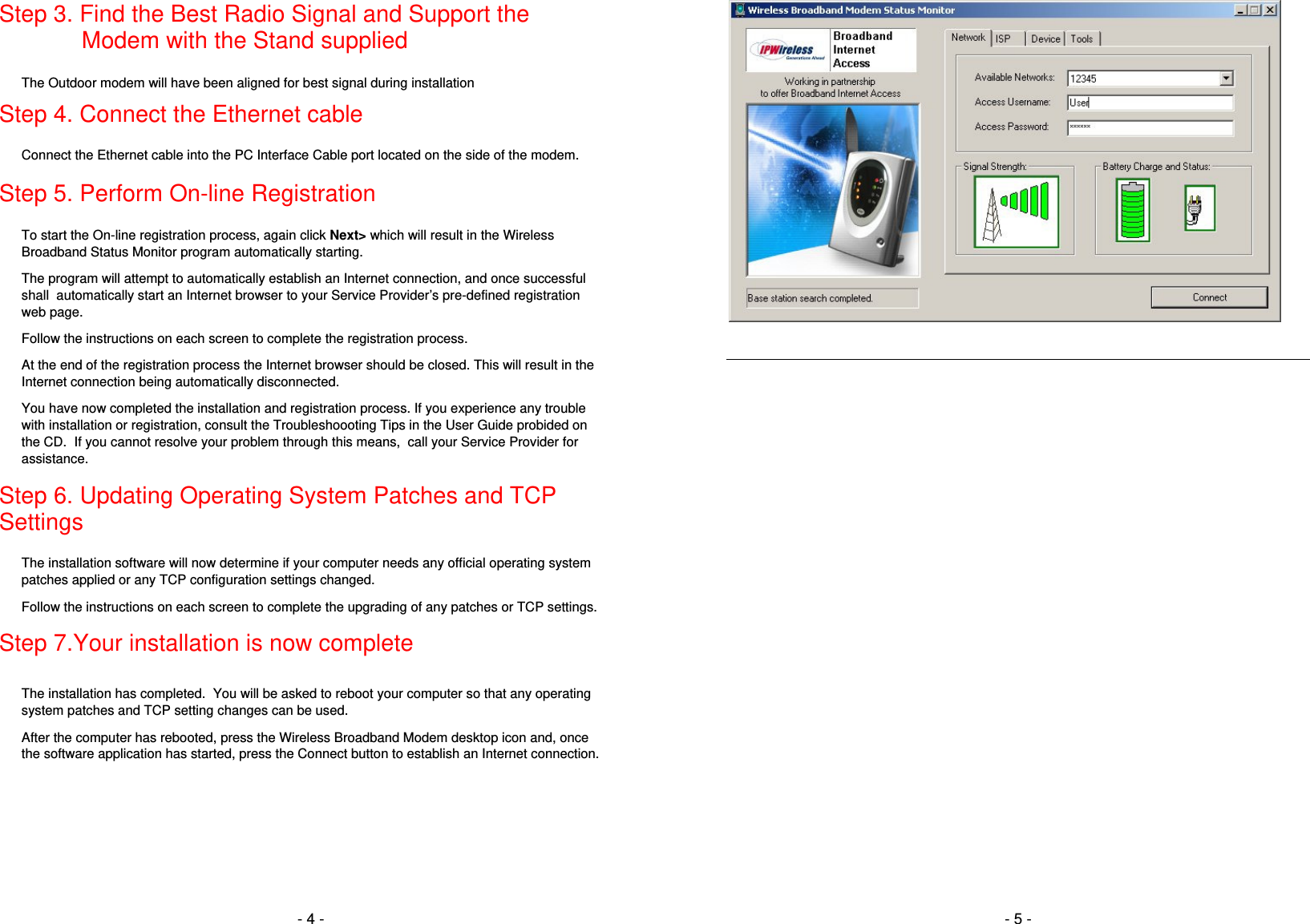General Dynamics Broand ODUAFD1 2.5 GHz TD-CDMA Outdoor Unit Transmitter User Manual P1D Quick Start Guide Ethernet version 3
General Dynamics Broadband, Inc. 2.5 GHz TD-CDMA Outdoor Unit Transmitter P1D Quick Start Guide Ethernet version 3
Users Manual