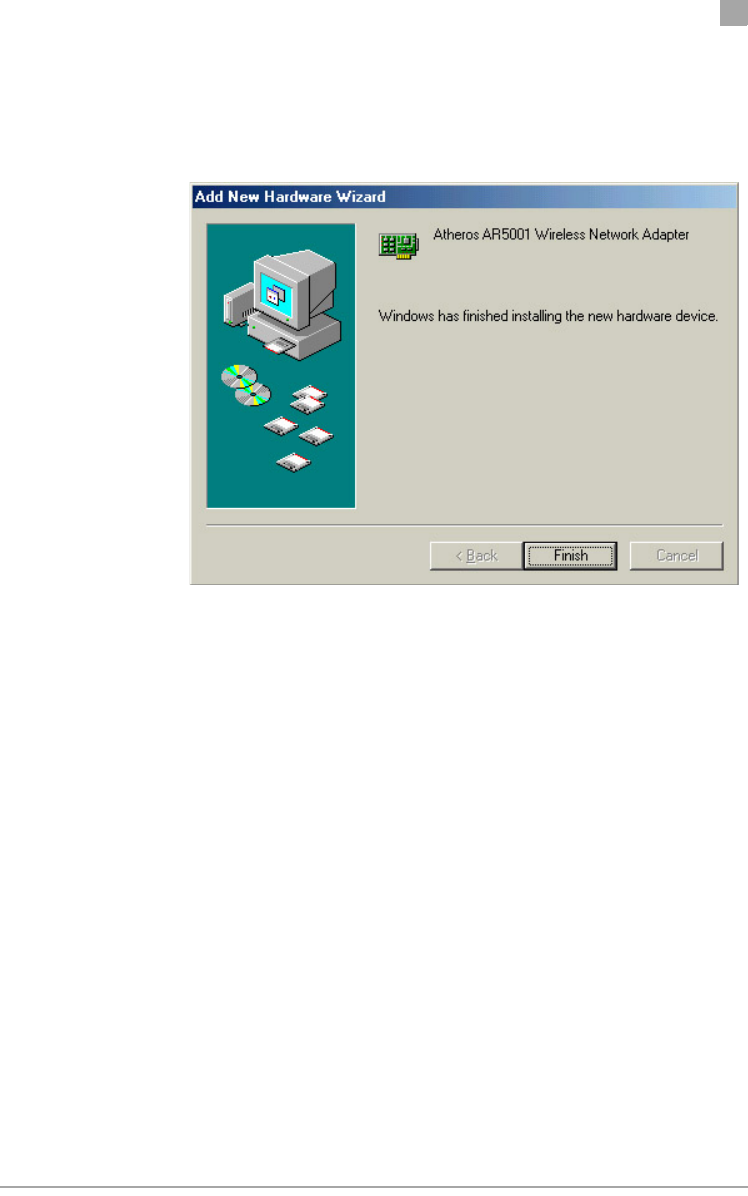General Dynamics Itronix IX325-CWL Rugged Tablet PC with 802.11abg WLAN User Manual AR5001 STA User
General Dynamics Itronix Corporation Rugged Tablet PC with 802.11abg WLAN AR5001 STA User
Contents
- 1. WLAN User Manual
- 2. IX325 User Manual
- 3. Radio Specific Safety Information
WLAN User Manual

AR5BCB-00032 Cardbus Card
User’s Guide
Revision February 2003

ii • Cardbus Card User’s Guide Atheros Communications, Inc.
ii • February 2003 COMPANY CONFIDENTIAL
© 2000–2003 by Atheros Communications, Inc. All rights reserved.
ATHEROS, 5-UP, Driving the Wireless Future, Atheros Driven, Atheros Turbo Mode, and the Air
is Cleaner at 5-GHz are trademarks of Atheros Communications, Inc. The Atheros logo is a registered
trademark of Atheros Communications, Inc. All other trademarks are the property of their respective
holders.
Subject to change without notice.
Notice
The information in this document has been carefully reviewed and is believed to be accurate. Nonetheless,
this document is subject to change without notice, and Atheros Communications, Inc. (Atheros) assumes no
responsibility for any inaccuracies that may be contained in this document, and makes no commitment to
update or to keep current the contained information, or to notify a person or organization of any updates.
Atheros reserves the right to make changes, at any time, in order to improve reliability, function or design
and to attempt to supply the best product possible. Atheros does not represent that products described
herein are free from patent infringement or from any other third party right.
No part of this document may be reproduced, adapted or transmitted in any form or by any means,
electronic or mechanical, for any purpose, except as expressly set forth in a written agreement signed by
Atheros. Atheros or its affiliates may have patents or pending patent applications, trademarks, copyrights,
maskwork rights or other intellectual property rights that apply to the ideas, material and information
expressed herein. No license to such rights is provided except as expressly set forth in a written agreement
signed by Atheros.
ATHEROS MAKES NO WARRANTIES OF ANY KIND WITH REGARD TO THE CONTENT OF THIS
DOCUMENT. IN NO EVENT SHALL ATHEROS BE LIABLE FOR DIRECT, INDIRECT, SPECIAL,
INCIDENTAL SPECULATORY OR CONSEQUENTIAL DAMAGES ARISING FROM THE USE OR
INABILITY TO USE THIS PRODUCT OR DOCUMENTATION, EVEN IF ADVISED OF THE POSSIBLITY
OF SUCH DAMAGES. IN PARTICULAR, ATHEROS SHALL NOT HAVE LIABILITY FOR ANY
HARDWARE, SOFTWARE, OR DATA TRANSMITTED OR OTHERWISE USED WITH THE PRODUCT,
INCLUDING THE COSTS OF REPAIRING, REPLACING, INTEGRATING, INSTALLING OR
RECOVERING SUCH HARDWARE, SOFTWARE OR DATA. ATHEROS SPECIFICALLY DISCLAIMS
THE IMPLIED WARRANTIES OF MERCHANTIBILITY AND FITNESS FOR A PARTICULAR PURPOSE
AS THEY MIGHT OTHERWISE APPLY TO THIS DOCUMENT AND TO THE IDEAS, MATERIAL AND
INFORMATION EXPRESSED HEREIN.
Document Number: 984-00016-005
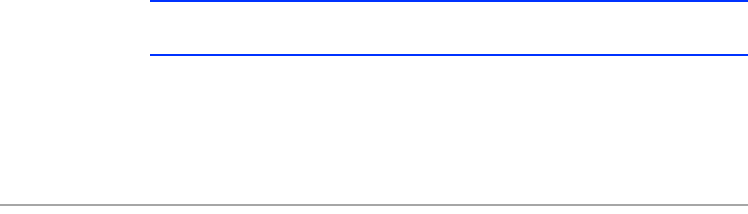
Atheros Communications, Inc. • iii
COMPANY CONFIDENTIAL February 2003 •iii
Document Conventions
Text Conventions
Notices
bold Bold type within paragraph text indicates commands, file names,
directory names, paths, output, or returned values.
Example: The DK_Client package will not function, except when
the wdreg_install batchfile is used.
italic Within commands, italics indicate a variable that the user must
specify.
Example: mem_alloc size_in_bytes
Titles of manuals or other published documents are also set in
italics.
Courier The Courier font indicates output or display.
Example:
Error:Unable to allocate memory for transfer!
[ ] Within commands, items enclosed in square brackets are optional
parameters or values that the user can choose to specify or omit.
{ } Within commands, items enclosed in braces are options from
which the user must choose.
| Within commands, the vertical bar separates options.
… An ellipsis indicates a repetition of the preceding parameter.
> The right angle bracket separates successive menu selections.
Example: Start > Programs > DK > wdreg_install.
NOTE: This message denotes neutral or positive information that calls out important
points to the text. A note provides information that may apply only in special cases.

iv • Cardbus Card User’s Guide Atheros Communications, Inc.
iv • February 2003 COMPANY CONFIDENTIAL
DO NOT COPY

DO NOT COPY
Atheros Communications, Inc. Contents • v
COMPANY CONFIDENTIAL February 2003 •v
Contents
List of Tables . . . . . . . . . . . . . . . . . . . . . . . . . . . . . . . . . vii
Preface. . . . . . . . . . . . . . . . . . . . . . . . . . . . . . . . . . . . . . ix
About this Document . . . . . . . . . . . . . . . . . . . . . . . . . . . . . . . ix
1Introduction . . . . . . . . . . . . . . . . . . . . . . . . . . . . . . . . . 1-1
Package Contents . . . . . . . . . . . . . . . . . . . . . . . . . . . . . . . . . 1-1
System Requirements . . . . . . . . . . . . . . . . . . . . . . . . . . . . . . . 1-2
2Windows 2000 . . . . . . . . . . . . . . . . . . . . . . . . . . . . . . . . 2-1
Driver Installation (First-Time Installation). . . . . . . . . . . . . . . . . . . 2-1
ACU Installation and Driver Update . . . . . . . . . . . . . . . . . . . . . . 2-4
Driver and ACU Uninstallation . . . . . . . . . . . . . . . . . . . . . . . . . 2-6
Device Configuration . . . . . . . . . . . . . . . . . . . . . . . . . . . . . . . 2-7
3Windows 98 Second Edition . . . . . . . . . . . . . . . . . . . . . 3-1
Driver Installation (First Time Installation). . . . . . . . . . . . . . . . . . . 3-1
ACU Installation and Driver Update . . . . . . . . . . . . . . . . . . . . . . 3-4
4Windows Millennium Edition . . . . . . . . . . . . . . . . . . . . 4-1
Driver Installation (First Time Installation). . . . . . . . . . . . . . . . . . . 4-1
ACU Installation and Driver Update . . . . . . . . . . . . . . . . . . . . . . 4-4
5Windows XP . . . . . . . . . . . . . . . . . . . . . . . . . . . . . . . . . . 5-1
Driver Installation (First Time Install). . . . . . . . . . . . . . . . . . . . . . 5-1
ACU Installation and Driver Update . . . . . . . . . . . . . . . . . . . . . . 5-3
Windows XP Wireless Network Configuration . . . . . . . . . . . . . . . . 5-3
ACU Security . . . . . . . . . . . . . . . . . . . . . . . . . . . . . . . . . 5-4

DO NOT COPY
vi • Cardbus Card User’s Guide Atheros Communications, Inc.
vi • February 2003 COMPANY CONFIDENTIAL
6Windows NT 4.0 . . . . . . . . . . . . . . . . . . . . . . . . . . . . . . 6-1
Driver Installation and TCP/IP Setup . . . . . . . . . . . . . . . . . . . . . 6-1
ACU Installation and Driver Update . . . . . . . . . . . . . . . . . . . . . 6-6
7Troubleshooting . . . . . . . . . . . . . . . . . . . . . . . . . . . . . . 7-1
ASupported Channels and Data Rates . . . . . . . . . . . . . . A-1
BRegulatory Compliance Information . . . . . . . . . . . . . . B-1
FCC Requirements for Operation in the Unites States . . . . . . . . . . . . B-2
Radio Frequency Interference Warnings & Instructions. . . . . . . . . B-2
RF Exposure . . . . . . . . . . . . . . . . . . . . . . . . . . . . . . . . . B-2
Declaration Of Conformity . . . . . . . . . . . . . . . . . . . . . . . . . B-3
Index . . . . . . . . . . . . . . . . . . . . . . . . . . . . . . . . . . . . Index-1

DO NOT COPY
Atheros Communications, Inc. List of Tables • vii
COMPANY CONFIDENTIAL February 2003 •vii
List of Tables
Table 2-1. Setup Type Page Selections . . . . . . . . . . . . . . . . . . . . 2-5
Table A-1. IEEE Channel Numbers for 802.11a . . . . . . . . . . . . . . A-2
Table A-2. Atheros Turbo Mode Channel Numbers for FCC Regulatory
Domain A-2
Table A-3. IEEE Channel Numbers for 802.11b/802.11g . . . . . . . . . A-3
Table A-4. Data Rates for 802.11a . . . . . . . . . . . . . . . . . . . . . . A-3
Table A-5. Data Rates for 802.11b . . . . . . . . . . . . . . . . . . . . . . A-3
Table A-6. Data Rates for 802.11g . . . . . . . . . . . . . . . . . . . . . . A-4

DO NOT COPY
viii • Cardbus Card User’s Guide Atheros Communications, Inc.
viii • February 2003 COMPANY CONFIDENTIAL

DO NOT COPY
Atheros Communications, Inc. Preface • ix
COMPANY CONFIDENTIAL February 2003 •ix
Preface
This user's guide provides the necessary information for first-time users to
successfully install the Atheros Network Driver Interface Specification (NDIS)
driver, for the purpose of operating the Atheros Network Adapter in a
Microsoft Windows environment. This guide also provides information for
users who wish to upgrade the Atheros NDIS driver from previous releases.
This guide describes the steps required to install NDIS drivers for the Atheros
Network Adapter in Windows 2000, Windows Millennium Edition, Windows
98 Second Edition, Windows XP, and Windows NT 4.0. This guide also
includes detailed instructions for configuring the Adapter to interact with an
access point (AP) in infrastructure mode, or with other Wireless Stations
(STAs) in ad hoc mode.
About this Document
The document consists of the following chapters and appendix:
Chapter 1 Introduction—Hardware, Software, and System
Requirements needed to setup Atheros Wireless Adapter.
Chapter 2 Windows 2000—Installation/Uninstallation Procedures and
Device/Network Configurations for Windows 2000.
Chapter 3 Windows 98 Second Edition—Installation/Uninstallation
Procedures and Device/Network Configurations for
Windows 98 Second Edition.
Chapter 4 Windows Millennium Edition—Installation/Uninstallation
Procedures and Device/Network Configurations for
Windows Millennium Edition.
Chapter 5 Windows XP—Installation/Uninstallation Procedures and
Device/Network Configurations for Windows XP.
Chapter 6 Windows NT 4.0—Installation/Uninstallation Procedures
and Device/Network Configurations for Windows NT 4.0.

DO NOT COPY
x• Cardbus Card User’s Guide Atheros Communications, Inc.
x•February 2003 COMPANY CONFIDENTIAL
Chapter 7 Troubleshooting—Hints on fixing common Installation/
Uninstallation and Device/Network Configurations issues.
Appendix A Supported Channels and Data Rates—Describes available
Data Rates and Channel Frequencies for operation
Appendix B Regulatory Compliance Information—Important user
information and instructions concerning operating this
device in accordance with National spectrum usage laws for
radio devices.

DO NOT COPY
Atheros Communications, Inc. Introduction • 1-1
COMPANY CONFIDENTIAL February 2003 •1-1
1
1
Introduction
The Atheros Wireless Network Adapters implement a half-duplex,
Orthogonal Frequency Division Multiplexing (OFDM) baseband processor
supporting all IEEE 802.11a/g data rates (6 to 54 Mbps) and 802.11b data rates
(1 to 11 Mbps). In the Atheros Turbo ModeTM, the adapters support data rates
up to 108 Mbps. The host interface is compatible with the PC Card 7.1 and PCI
2.2 standards.
Package Contents
Make sure the following materials are available before beginning:
■Atheros Software Release CD, or electronic equivalent
■Atheros Wireless Network Adapter
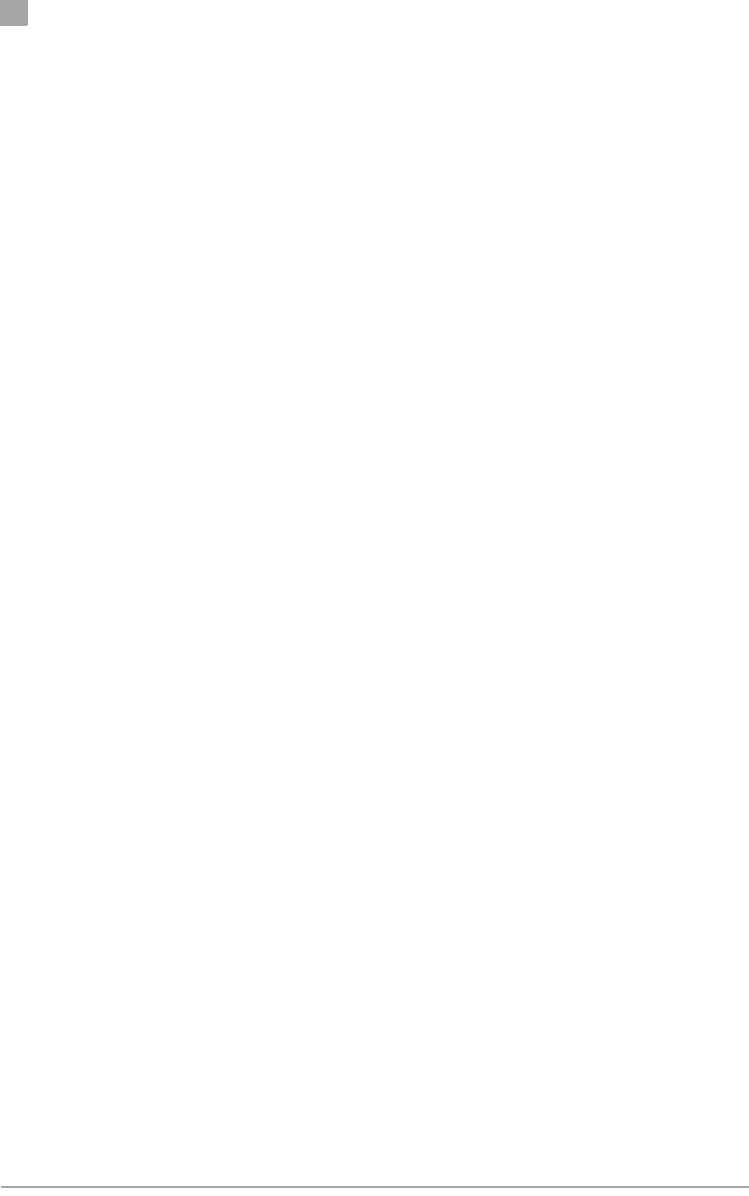
DO NOT COPY
1
Chapter
1-2• Cardbus Card User’s Guide Atheros Communications, Inc.
1-2•February 2003 COMPANY CONFIDENTIAL
System Requirements
■Laptop PC containing:
– 32-bit CardBus slot (or Desktop PC with PC Card-PCI adapter)
– 32 MB memory or greater
– 300 MHz processor or higher
■Microsoft Windows 2000/Windows Millennium Edition/Windows 98
Second Edition/Windows XP/Windows NT 4.0 (with Service Pack 6)

DO NOT COPY
Atheros Communications, Inc. Windows 2000 • 2-1
COMPANY CONFIDENTIAL February 2003 •2-1
2
2
Windows 2000
This chapter describes the Windows 2000 driver installation.
Driver Installation (First-Time Installation)
This section describes the first-time installation for the driver for Windows
2000. For a previously installed driver, Atheros provides the InstallShield
Wizard, which includes an application for upgrading the present driver and
the Atheros Client Utility.
To install the NDIS Driver (first-time installation):
Insert the Atheros Wireless Network Adapter into a 32-bit CardBus slot and
follow these steps to install the NDIS driver:
1. Wait for the Found New Hardware Wizard dialog box to display.
2. Click Next to continue.
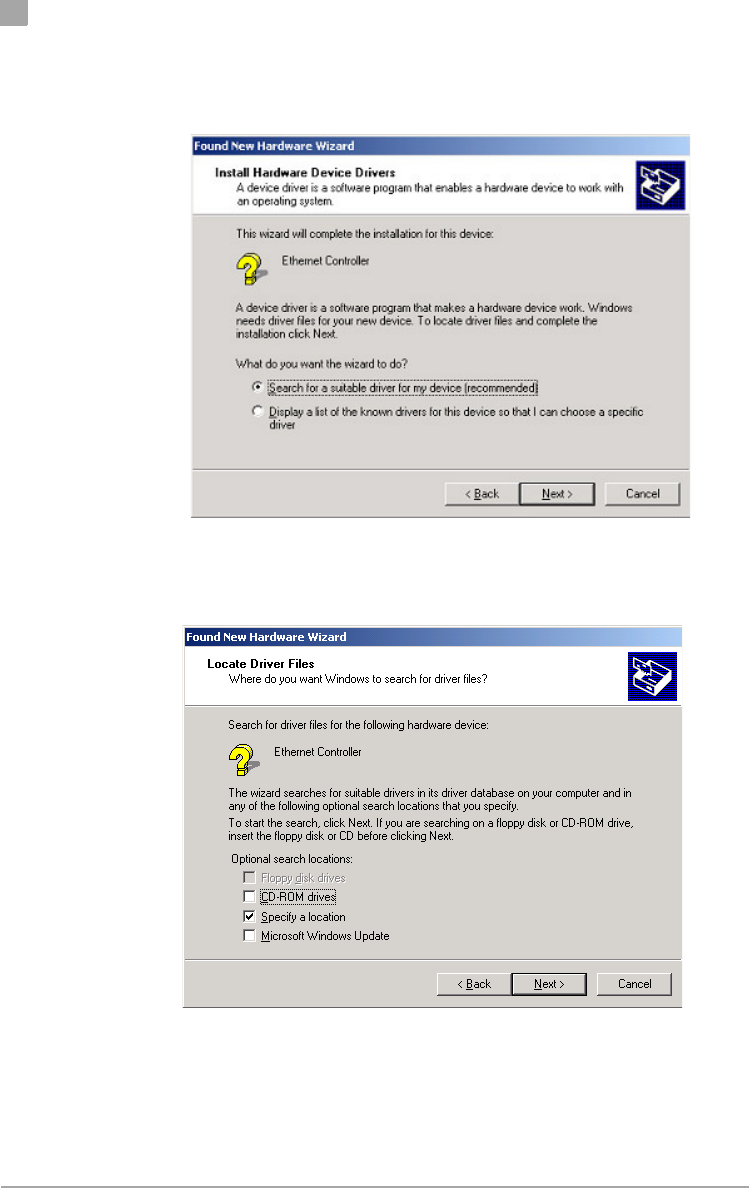
DO NOT COPY
2
Chapter
2-2• Cardbus Card User’s Guide Atheros Communications, Inc.
2-2•February 2003 COMPANY CONFIDENTIAL
3. Choose “Search for a suitable driver for my device (recommended).”
4. Click Next.
5. Insert the Release CD into the CD-ROM drive.
6. Choose Specify a location under “Optional search locations.”
7. Click Next to continue.
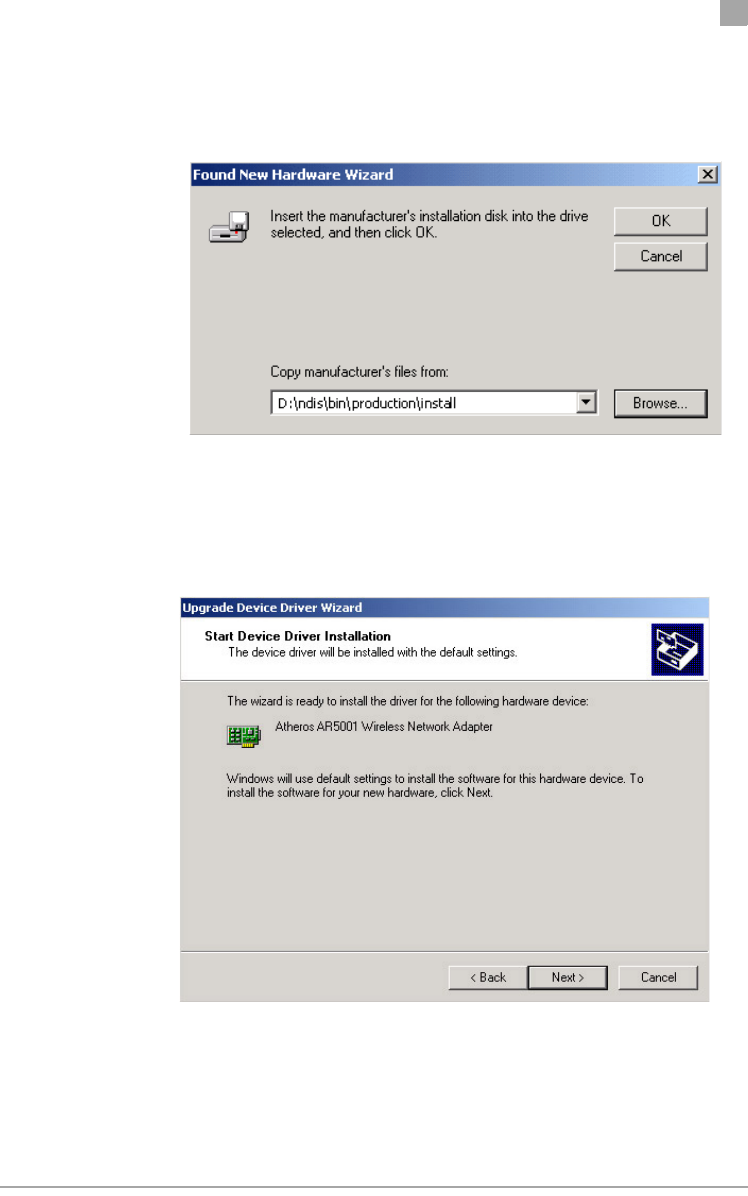
DO NOT COPY
Chapter
2
Atheros Communications, Inc. Windows 2000 • 2-3
COMPANY CONFIDENTIAL February 2003 •2-3
8. Browse to the NDIS driver directory. The default folder is
D:\ndis\bin\production\install (assuming D: is the CD-ROM drive).
9. Click OK to continue.
10. After finding the Atheros driver installation file net5211.inf, click Next to
continue.
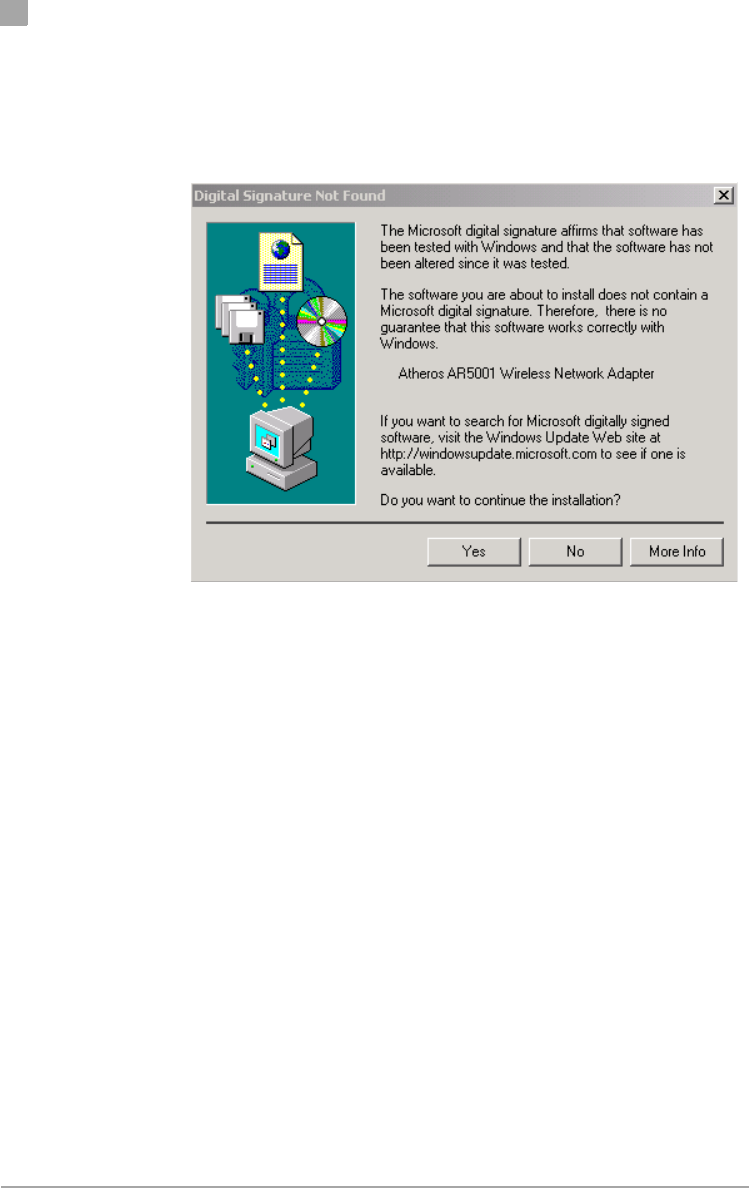
DO NOT COPY
2
Chapter
2-4• Cardbus Card User’s Guide Atheros Communications, Inc.
2-4•February 2003 COMPANY CONFIDENTIAL
11. The Atheros NDIS evaluation driver currently does not have a digital
signature from Microsoft. Therefore, Windows 2000 shows a warning
message. Click Yes to proceed with driver installation.
12. Click Finish to complete the driver installation. See “Device
Configuration” on page 2-7 for the device configuration information.
ACU Installation and Driver Update
Atheros provides an InstallShield utility to upgrade the NDIS driver, if a
previous release is installed, and to install the Atheros Client Utility (ACU).
To install the ACU and upgrade the NDIS driver:
When an Atheros NDIS driver has been previously installed, insert the
Atheros Wireless Network Adapter into a 32-bit CardBus slot. Follow these
steps to update the NDIS driver:
1. Open the InstallShield Wizard (setup.exe).
2. Click Next to continue.

DO NOT COPY
Chapter
2
Atheros Communications, Inc. Windows 2000 • 2-5
COMPANY CONFIDENTIAL February 2003 •2-5
3. Click Yes to accept the License Agreement.
The Update Program Setup Type dialog will display.
4. The Setup Type page provides selections as summarized in Table 2-1.
Choose the selection appropriate for your network.
5. Click Next to continue.
6. Choose the destination location. Click Next to continue.
7. Specify the program folder to store start icons.
8. Use the checkbox to enable the ACU tray icon and start the ACU when
restarting the system. The tray icon will appear in the Windows System
Tray.
9. If a previous release of the ACU is installed, make sure it is not currently
running. Click Next to continue.
If you are running a previous version of the ACU, a dialog box will
appear requesting an exit from the program. Click OK and continue.
Table 2-1. Setup Type Page Selections
Selection Description
Install Driver and Atheros
Client Utility
Recommended. Updates drivers and installs the ACU.
Install Driver Only Installs NDIS driver only.
Install Atheros Client Utility
Only
Installs ACU only.
Make Driver Installation
Diskettes
Creates ACU installation diskettes.
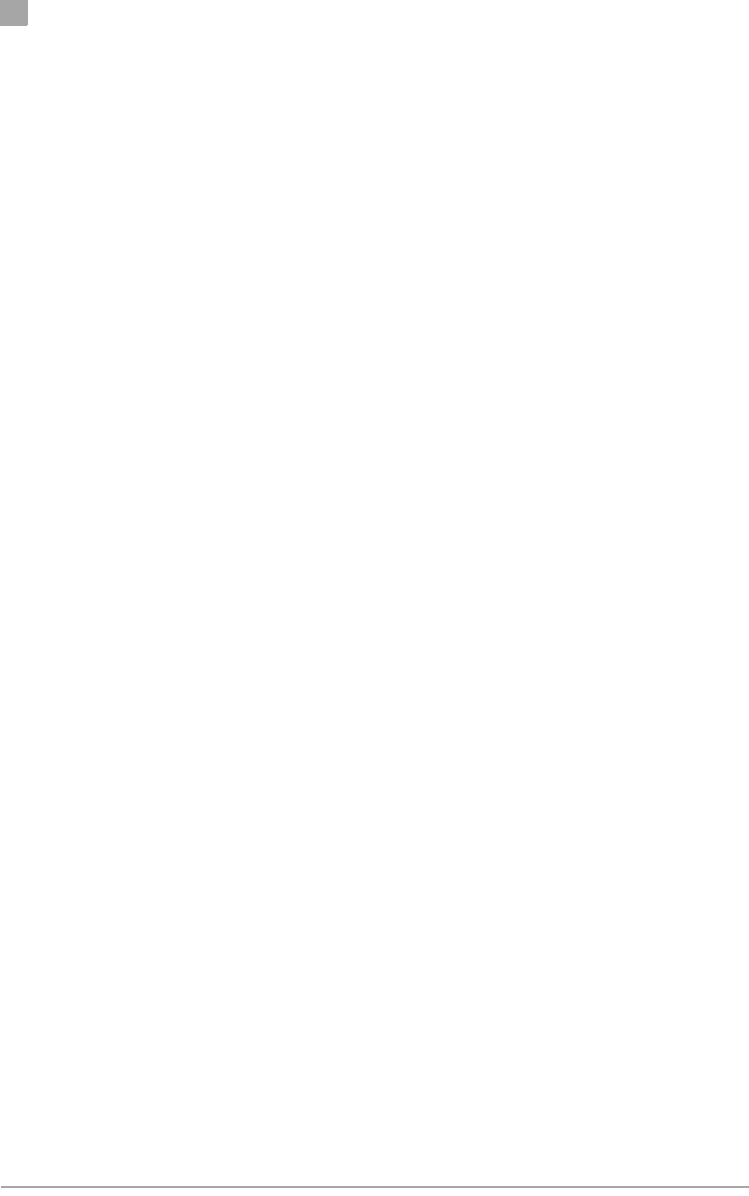
DO NOT COPY
2
Chapter
2-6• Cardbus Card User’s Guide Atheros Communications, Inc.
2-6•February 2003 COMPANY CONFIDENTIAL
10. The Atheros NDIS evaluation driver currently does not have a digital
signature from Microsoft, so Windows 2000 may show a warning
message. Click Yes to proceed with driver installation.
11. Click Finish when the InstallShield Wizard is complete.
Driver and ACU Uninstallation
This section provides information about uninstallation procedures for
Atheros software releases.
To uninstall the ACU and the NDIS driver:
Use the InstallShield Updater to uninstall the NDIS driver and ACU
application and remove them from the Device Manager.
1. Open the InstallShield Wizard (setup.exe).
2. Click Next to continue.
3. Click Yes to accept the License Agreement.
4. On the Setup Type page, choose Uninstall Driver and Applications to
uninstall drivers and Atheros Client Utility.
Click Next to continue.
5. Click Finish when the InstallShield Wizard is complete.
Some files are left on the system to ease reinstallation. Use the following
instructions to completely remove these files.
1. Go to the Start menu and choose Search For Files or Folders...
2. Enter oem*.inf in the “Search for files or folders named “field”, and enter
Atheros in the “Containing text:” field.
3. Click Search Now.
A few files matching these criteria are possible, if previous drivers have
not been removed properly.
4. Choose the files that have been found and delete them from the system.
5. To complete the uninstallation, remove the file ar5211.sys from the
\WINNT\system32\drivers folder.
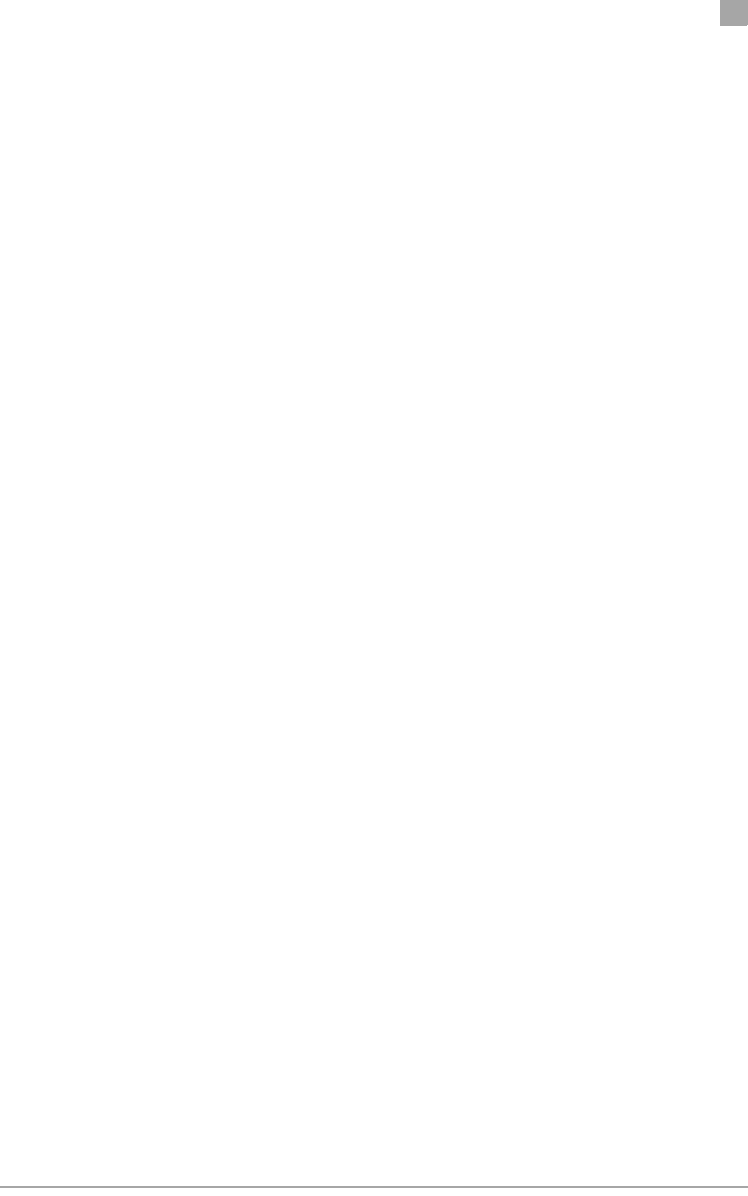
DO NOT COPY
Chapter
2
Atheros Communications, Inc. Windows 2000 • 2-7
COMPANY CONFIDENTIAL February 2003 •2-7
Device Configuration
Use the Atheros Client Utility to configure the device driver.
Access the Atheros Client Utility by clicking the Start button and choosing
Programs > Atheros > Atheros Client Utility. The ACU tray icon is displayed
in the right side of the Toolbar. Launch the ACU by double-clicking the tray
icon, or by right-clicking the tray icon and selecting Launch Station Utility.
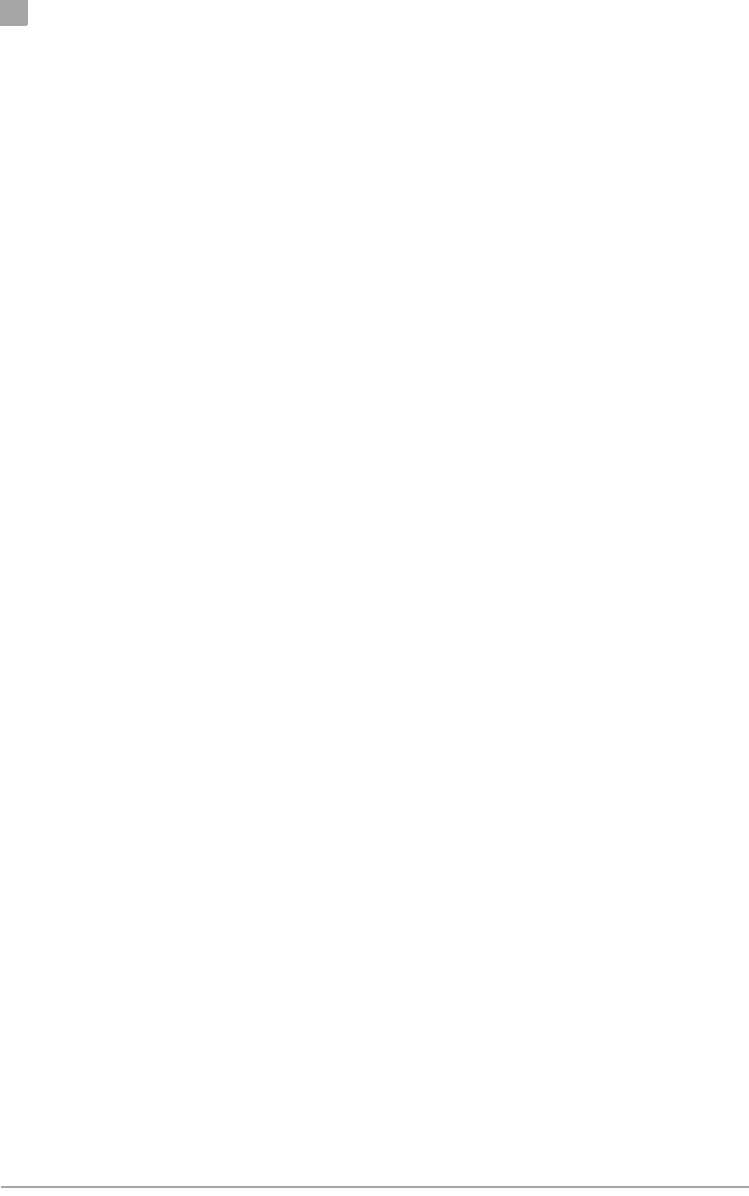
DO NOT COPY
2
Chapter
2-8• Cardbus Card User’s Guide Atheros Communications, Inc.
2-8•February 2003 COMPANY CONFIDENTIAL
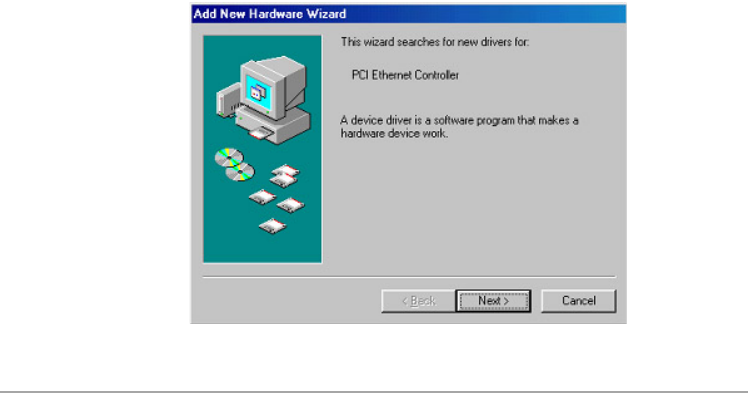
DO NOT COPY
Atheros Communications, Inc. Windows 98 Second Edition • 3-1
COMPANY CONFIDENTIAL February 2003 •3-1
3
3
Windows 98 Second Edition
This chapter describes the Windows 98 Second Edition driver installation.
Driver Installation (First Time Installation)
This section describes the first-time installation for the driver for Windows 98
Second Edition.
To install the NDIS Driver (first-time installation):
Insert the Atheros Wireless Network Adapter into a 32-bit CardBus slot and
follow these steps to install the NDIS driver.
1. Wait for the following dialog box to appear, and click Next to continue.
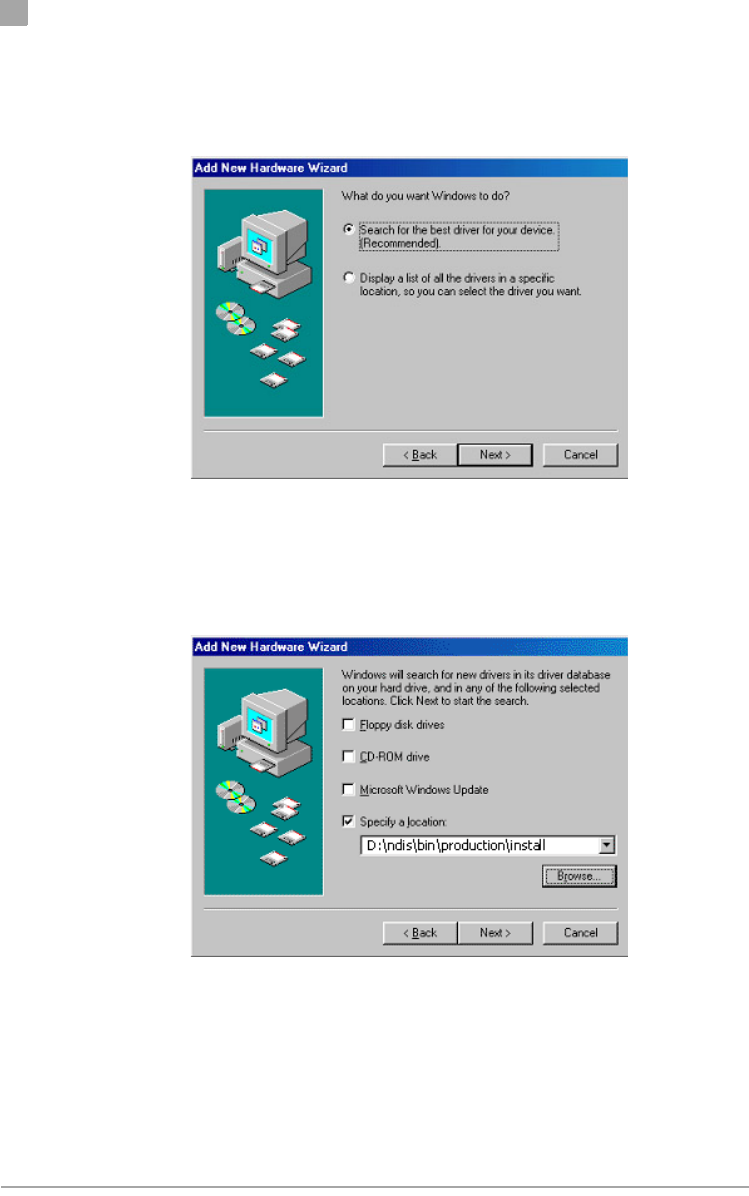
DO NOT COPY
3
Chapter
3-2• Cardbus Card User’s Guide Atheros Communications, Inc.
3-2•February 2003 COMPANY CONFIDENTIAL
2. Choose “Search for the best driver for your device (Recommended),” and
click Next.
3. Insert the Atheros Software Release CD in the CD-ROM drive. Choose
“Specify a location” and browse to the location where the NDIS driver is
located. The default folder is D:\ndis\bin\production\install
(assuming D: is the CD-ROM drive).
4. Click Next to continue.
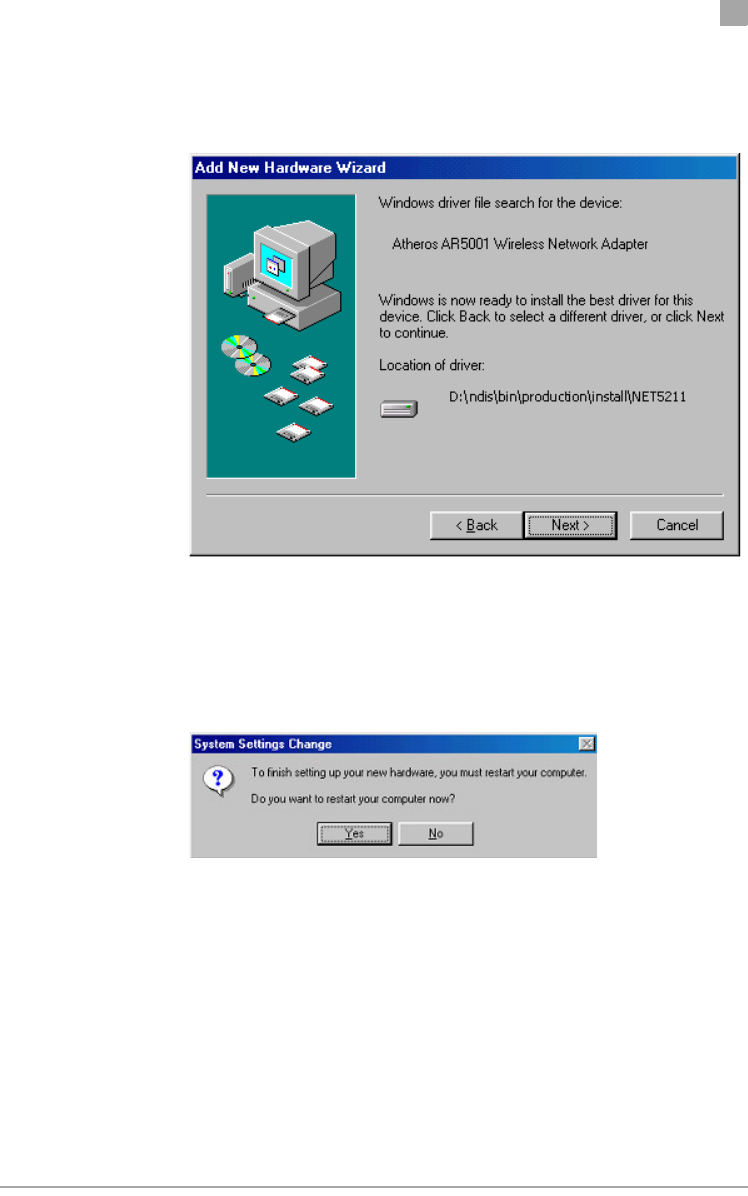
DO NOT COPY
Chapter
3
Atheros Communications, Inc. Windows 98 Second Edition • 3-3
COMPANY CONFIDENTIAL February 2003 •3-3
5. When the Atheros driver installation file net5211.inf has been found, click
Next to continue.
6. Click Finish to continue.
7. Click Yes to restart the system and complete driver installation. Refer to
“Device Configuration” on page 2-7 for information on device
configuration.
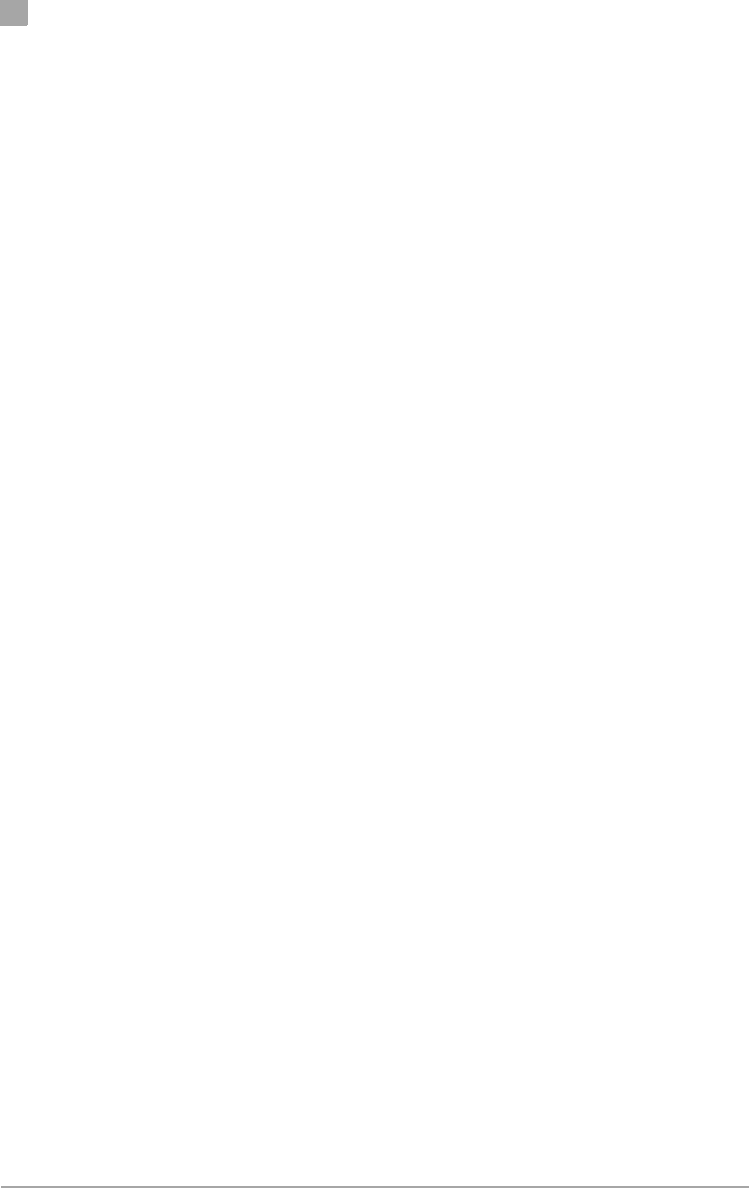
DO NOT COPY
3
Chapter
3-4• Cardbus Card User’s Guide Atheros Communications, Inc.
3-4•February 2003 COMPANY CONFIDENTIAL
ACU Installation and Driver Update
Atheros provides an InstallShield utility to upgrade the NDIS driver, if a
previous release is installed, and to install the Atheros Client Utility (ACU).
For complete information on upgrading your NDIS driver, refer to “ACU
Installation and Driver Update” on page 2-4.
Use the Atheros Client Utility to configure the device driver. For complete
information on configuring the device driver, refer to “Device Configuration”
on page 2-7.
You can also use the InstallShield Updater to uninstall the NDIS driver and
ACU application and remove them from the Device Manager. For complete
information on uninstalling the NDIS driver and ACU application, refer to
“Driver and ACU Uninstallation” on page 2-6.

DO NOT COPY
Atheros Communications, Inc. Windows Millennium Edition • 4-1
COMPANY CONFIDENTIAL February 2003 •4-1
4
4
Windows Millennium Edition
This chapter describes the Windows Millennium Edition installation.
Driver Installation (First Time Installation)
This section describes the first-time installation for the driver for Windows
Millennium Edition. For a previously installed driver, Atheros provides the
InstallShield Wizard, which includes an application for upgrading the present
driver and the Atheros Client Utility.
To install the NDIS Driver (first-time installation):
Insert the Atheros Wireless Network Adapter into a 32-bit CardBus slot and
follow these steps to install the NDIS driver:
1. Wait for the Add New Hardware Wizard dialog box to appear. Choose
“Specify the location of the driver (Advanced),” and click Next to
continue.
2. Choose “Search for the best driver for your device. (Recommended).”
a. Select “Specify a location.”
b. Click Browse to locate the NDIS driver. The default folder is
E:\ndis\bin\production\install (assuming E: is the CD-ROM drive).
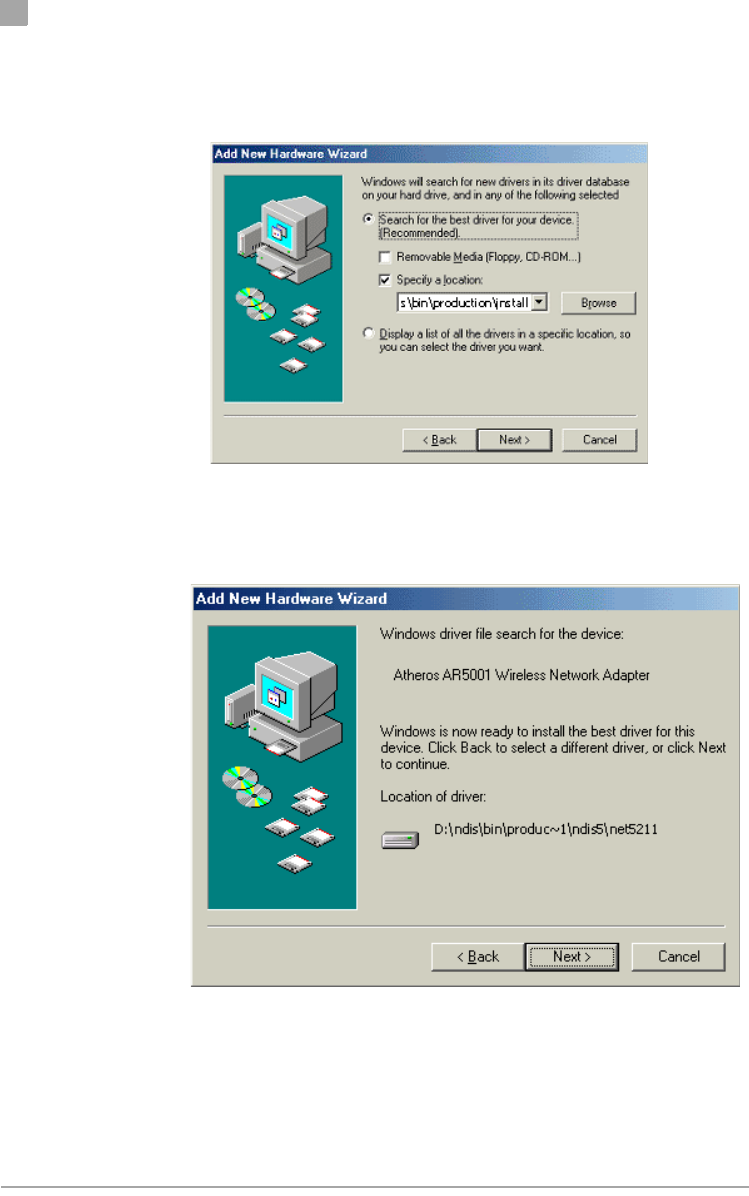
DO NOT COPY
4
Chapter
4-2• Cardbus Card User’s Guide Atheros Communications, Inc.
4-2•February 2003 COMPANY CONFIDENTIAL
c. Click Next to continue.
d. When the Atheros driver installation file net5211.inf has been found,
click Next to continue.
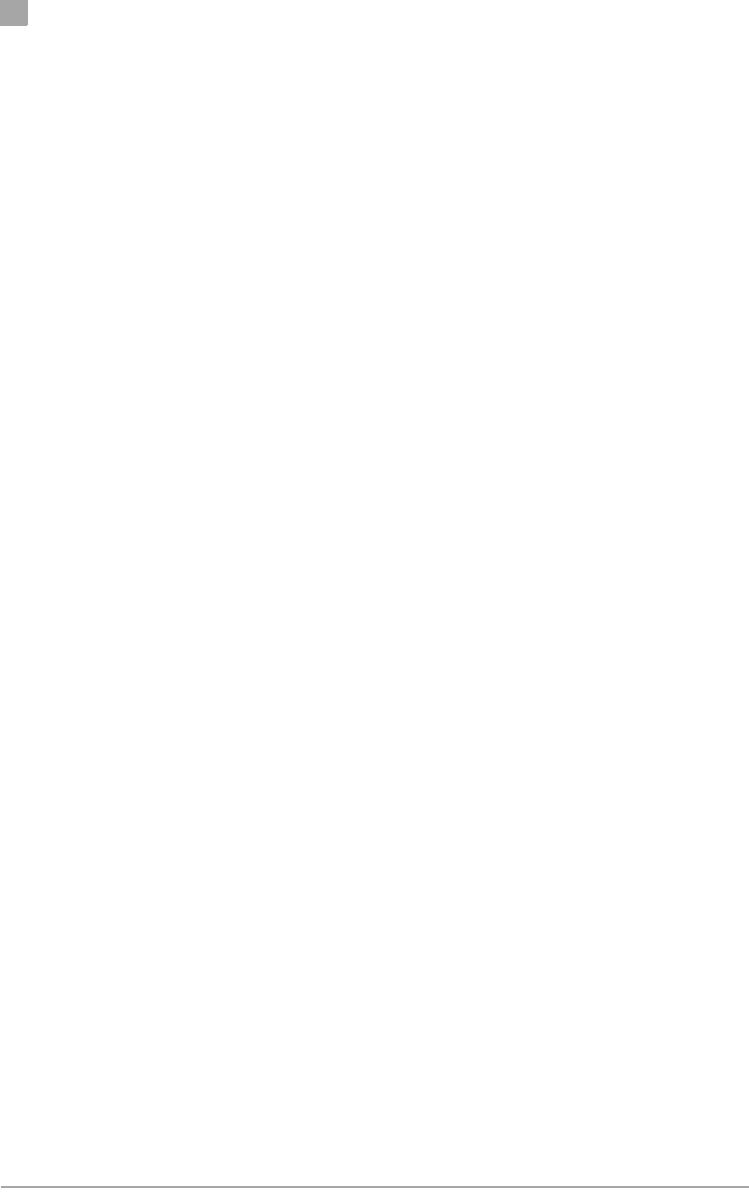
DO NOT COPY
4
Chapter
4-4• Cardbus Card User’s Guide Atheros Communications, Inc.
4-4•February 2003 COMPANY CONFIDENTIAL
ACU Installation and Driver Update
Atheros provides an InstallShield utility to upgrade the NDIS driver, if a
previous release is installed, and to install the Atheros Client Utility (ACU).
For complete information on upgrading your NDIS driver, refer to “ACU
Installation and Driver Update” on page 2-4.
Use the Atheros Client Utility to configure the device driver. For complete
information on configuring the device driver, refer to “Device Configuration”
on page 2-7.
You can also use the InstallShield Updater to uninstall the NDIS driver and
ACU application and remove them from the Device Manager. For complete
information on uninstalling the NDIS driver and ACU application, refer to
“Driver and ACU Uninstallation” on page 2-6.

DO NOT COPY
Atheros Communications, Inc. Windows XP • 5-1
COMPANY CONFIDENTIAL February 2003 •5-1
5
5
Windows XP
This chapter describes the Windows XP driver installation.
Driver Installation (First Time Install)
This section describes the first-time installation for the driver for Windows
XP. For a previously installed driver, Atheros provides the InstallShield
Wizard, which includes an application for upgrading the present driver and
the Atheros Client Utility.
To install the NDIS Driver (first-time installation):
Insert the Atheros Wireless Network Adapter into a 32-bit CardBus slot and
follow these steps to install the NDIS driver:
1. Wait for the Found New Hardware Wizard dialog box to appear. Choose
“Install from a list or specific location (Advanced),” and click Next to
continue.
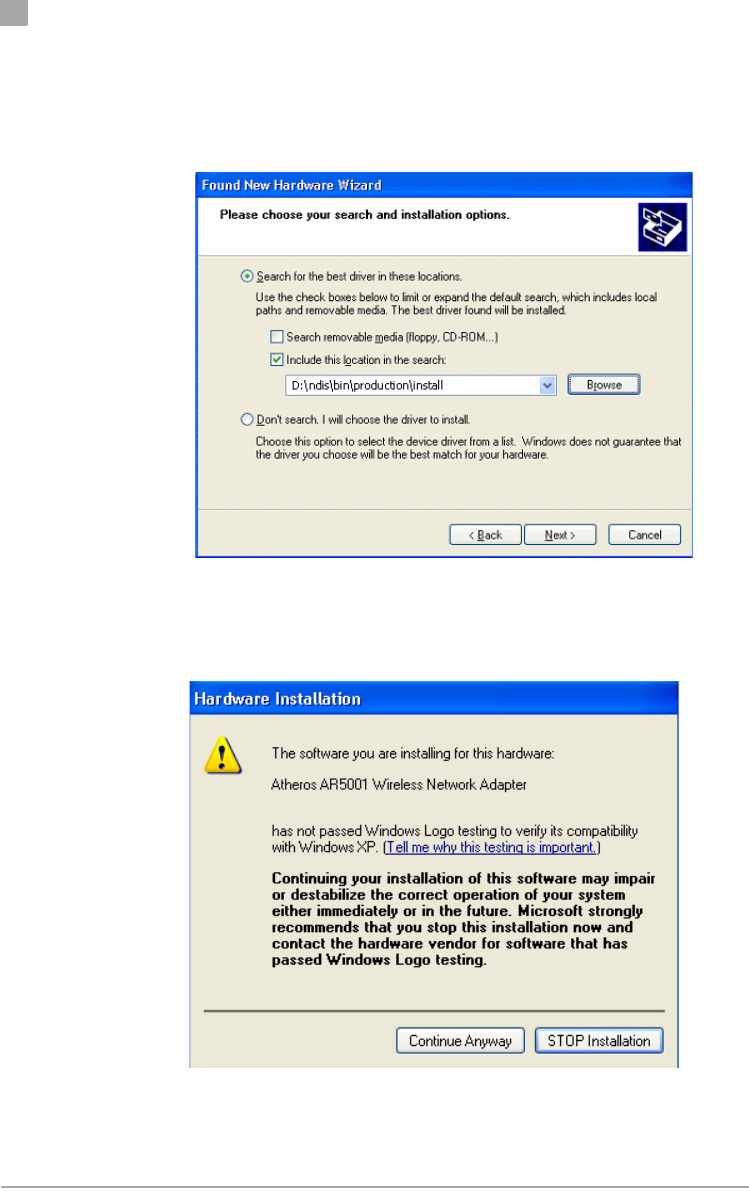
DO NOT COPY
5
Chapter
5-2• Cardbus Card User’s Guide Atheros Communications, Inc.
5-2•February 2003 COMPANY CONFIDENTIAL
2. Under “Search for the best driver in these locations,” choose “Include this
location in the search” and click Browse to find the location of the NDIS
driver. When the location has been identified, click Next to continue.
3. The Atheros NDIS evaluation driver currently does not have a digital
signature from Microsoft. Therefore, Windows XP shows a warning
message. Click Continue Anyway to proceed with driver installation.
4. Click Finish to complete driver installation, and refer to “Device
Configuration” on page 2-7 for device configuration.
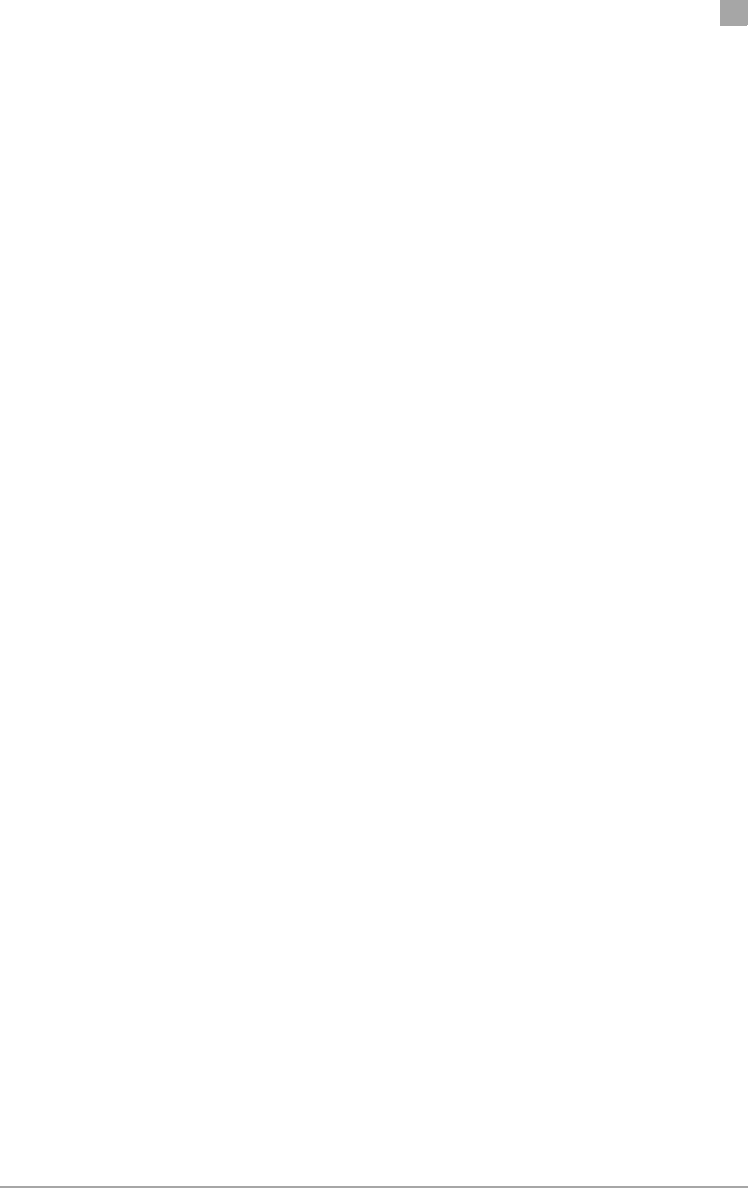
DO NOT COPY
Chapter
5
Atheros Communications, Inc. Windows XP • 5-3
COMPANY CONFIDENTIAL February 2003 •5-3
ACU Installation and Driver Update
Atheros provides an InstallShield utility to upgrade the NDIS driver, if a
previous release is installed, and to install the Atheros Client Utility (ACU).
For complete information on upgrading your NDIS driver, refer to “ACU
Installation and Driver Update” on page 2-4.
Use the Atheros Client Utility to configure the device driver. For complete
information on configuring the device driver, refer to “Device Configuration”
on page 2-7.
You can also use the InstallShield Updater to uninstall the NDIS driver and
ACU application and remove them from the Device Manager. For complete
information on uninstalling the NDIS driver and ACU application, refer to
“Driver and ACU Uninstallation” on page 2-6.
Windows XP Wireless Network Configuration
Windows XP provides Zero Configuration functionality that automatically
tries to connect the Wireless Adapter to available wireless networks. This
section explains how to set up and manage security configurations using both
the Atheros Client Utility (ACU) and Windows XP Zero Configuration.
For complete information on Zero Configuration, visit the following
Microsoft web site:
http://www.microsoft.com/technet/prodtechnol/winxppro/reskit/
prdc_mcc_kqmu.asp
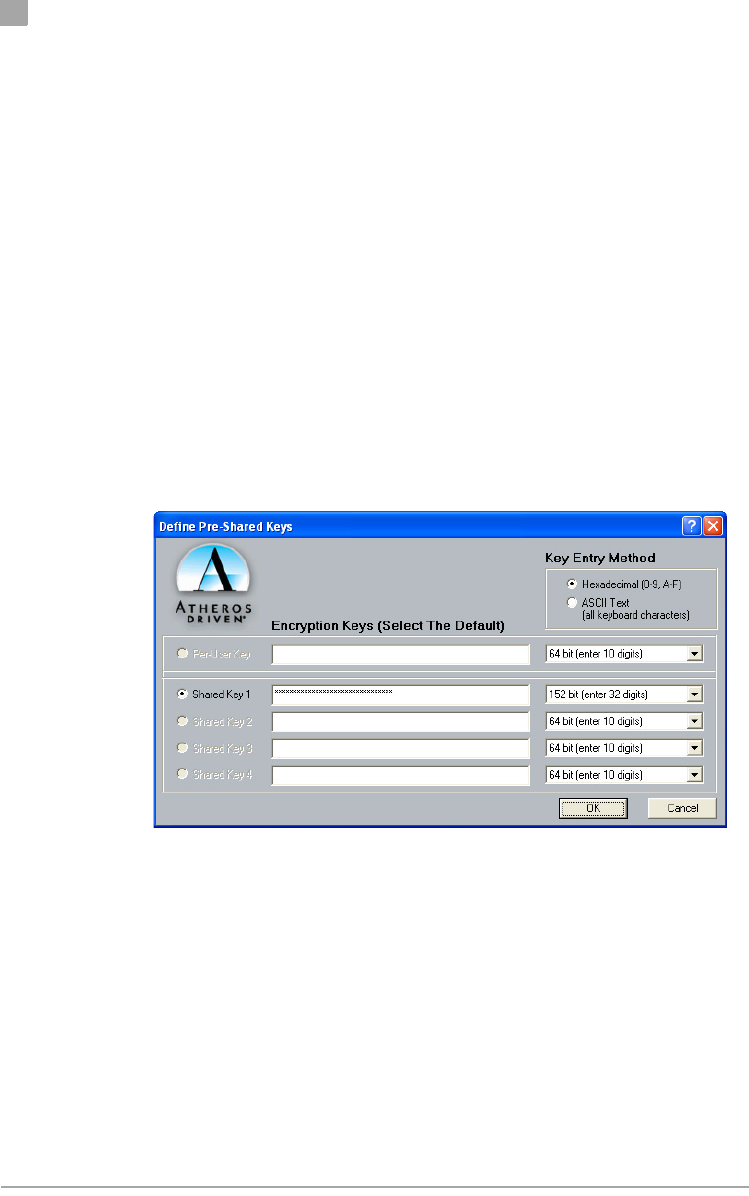
DO NOT COPY
5
Chapter
5-4• Cardbus Card User’s Guide Atheros Communications, Inc.
5-4•February 2003 COMPANY CONFIDENTIAL
ACU Security
The ACU allows connection profiles of:
■No security
Link encryption/decryption is disabled, no keys are installed.
■Static key security
Keys are installed at driver initialization and profile change events. All
Atheros-supported encryption protocols are supported and the chosen
keys can be 40-, 104-, or 128-bits.
■Dynamic key security
Pre-configured keys will be installed, but the expectation is that protocols
running outside the context of the ACU will be providing link security.
.

DO NOT COPY
Atheros Communications, Inc. Windows NT 4.0 • 6-1
COMPANY CONFIDENTIAL February 2003 •6-1
6
6
Windows NT 4.0
This chapter describes the Windows NT 4.0 driver installation.
Driver Installation and TCP/IP Setup
Windows NT 4.0 does not support “plug-and-play.” Therefore, the Atheros
NDIS driver installation uses an approach that is different from the
installation used in other Operating Systems. To install the Atheros Wireless
Network Adapter in Windows NT 4.0 with Service Pack 6, a PC Card utility
called CardWizard is used. If the computer system does not have the
CardWizard utility pre-loaded, purchase it from SystemSoft Corporation
(www.systemsoft.com) or download a 14-day evaluation copy at
ftp://www.systemsoft.com/pub/Wn51tren.exe. Note that CardWizard
requires Windows NT 4.0 Build 1381 (Service Pack 6) installed to function
correctly.
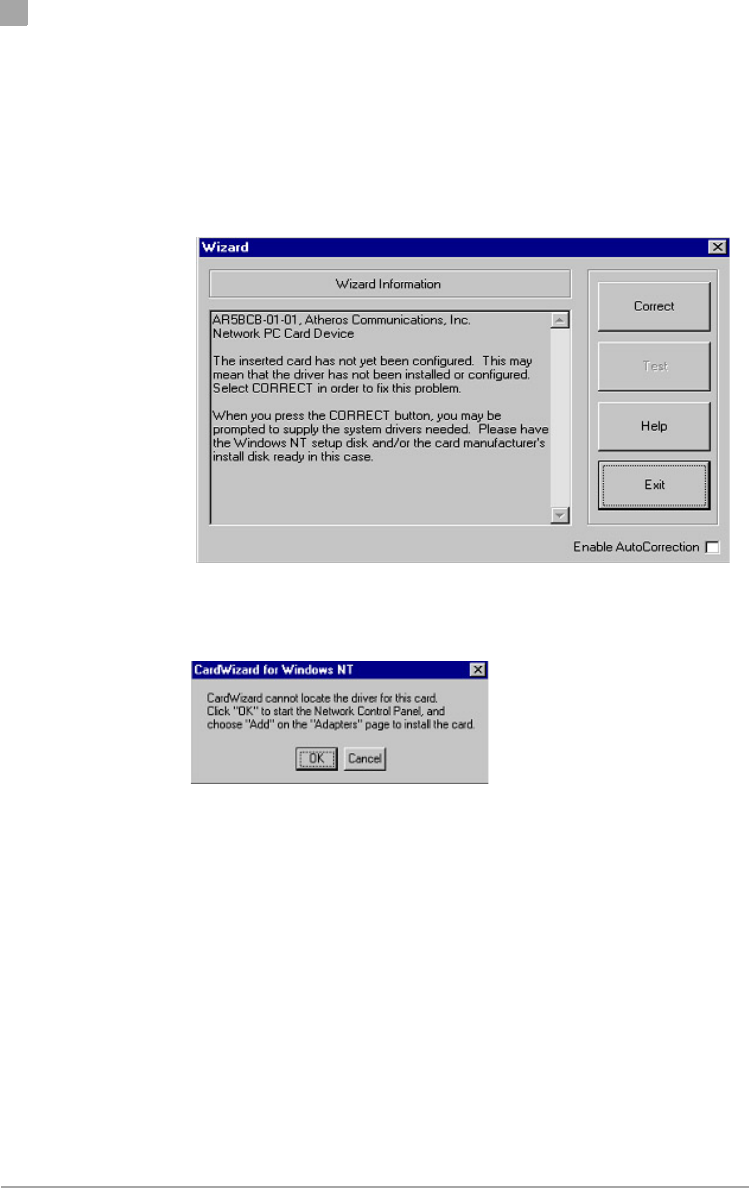
DO NOT COPY
6
Chapter
6-2• Cardbus Card User’s Guide Atheros Communications, Inc.
6-2•February 2003 COMPANY CONFIDENTIAL
After the CardWizard utility is loaded, insert the Atheros Wireless Network
Adapter into a 32-bit CardBus slot, and follow these steps to install the NDIS
driver:
1. CardWizard will detect the insertion of the Atheros CardBus card and
show the following screen. Click Correct to continue.
2. Click OK to continue.
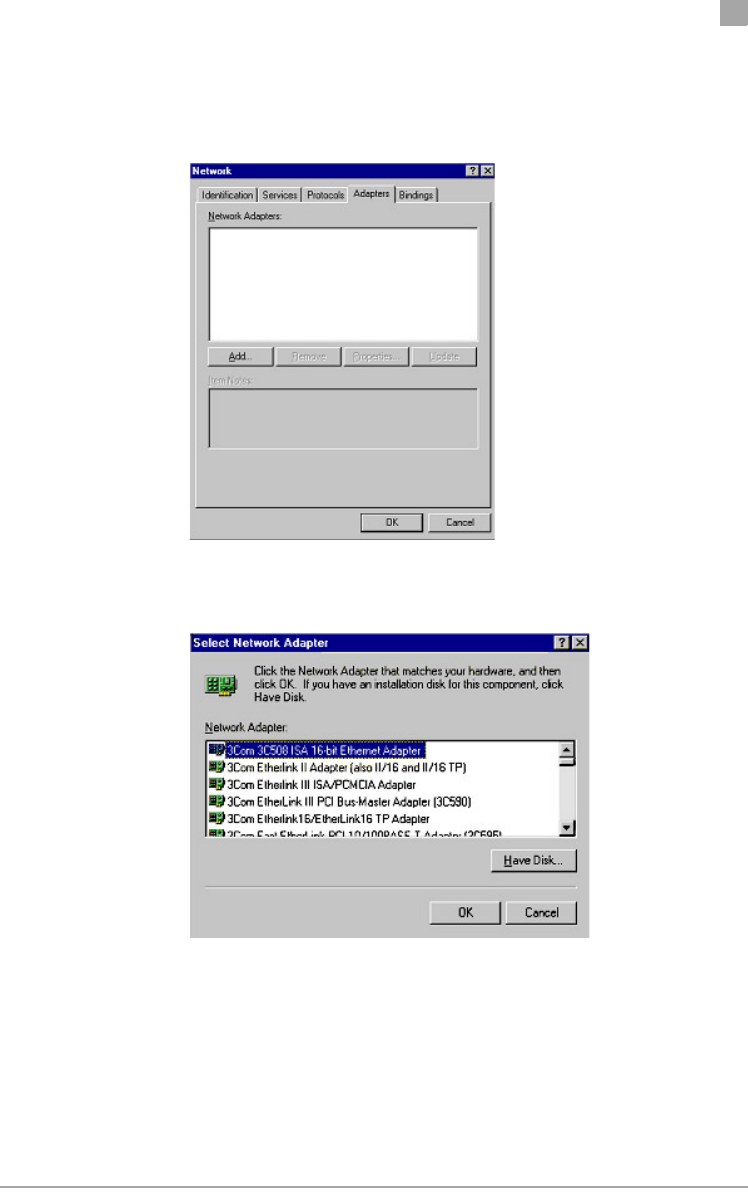
DO NOT COPY
Chapter
6
Atheros Communications, Inc. Windows NT 4.0 • 6-3
COMPANY CONFIDENTIAL February 2003 •6-3
3. Windows NT 4.0 Network Properties windows displays. Click Add to
continue.
4. On the Select Network Adapter dialog box, click Have Disk.
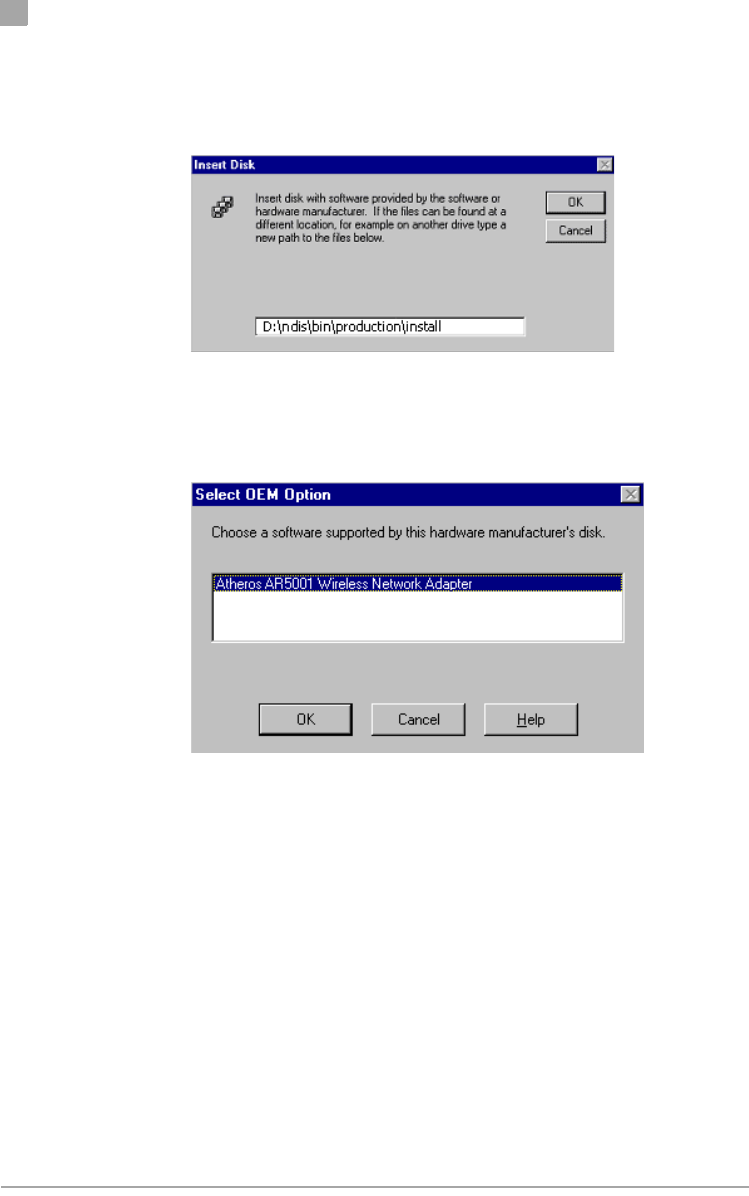
DO NOT COPY
6
Chapter
6-4• Cardbus Card User’s Guide Atheros Communications, Inc.
6-4•February 2003 COMPANY CONFIDENTIAL
5. Manually enter the location of where the Atheros NDIS 4.0 driver is
located. For example, D:\ndis\bin\production\install.
6. Click OK to continue.
7. Make sure Atheros Wireless Network Adapter is selected.
8. Click OK to continue.
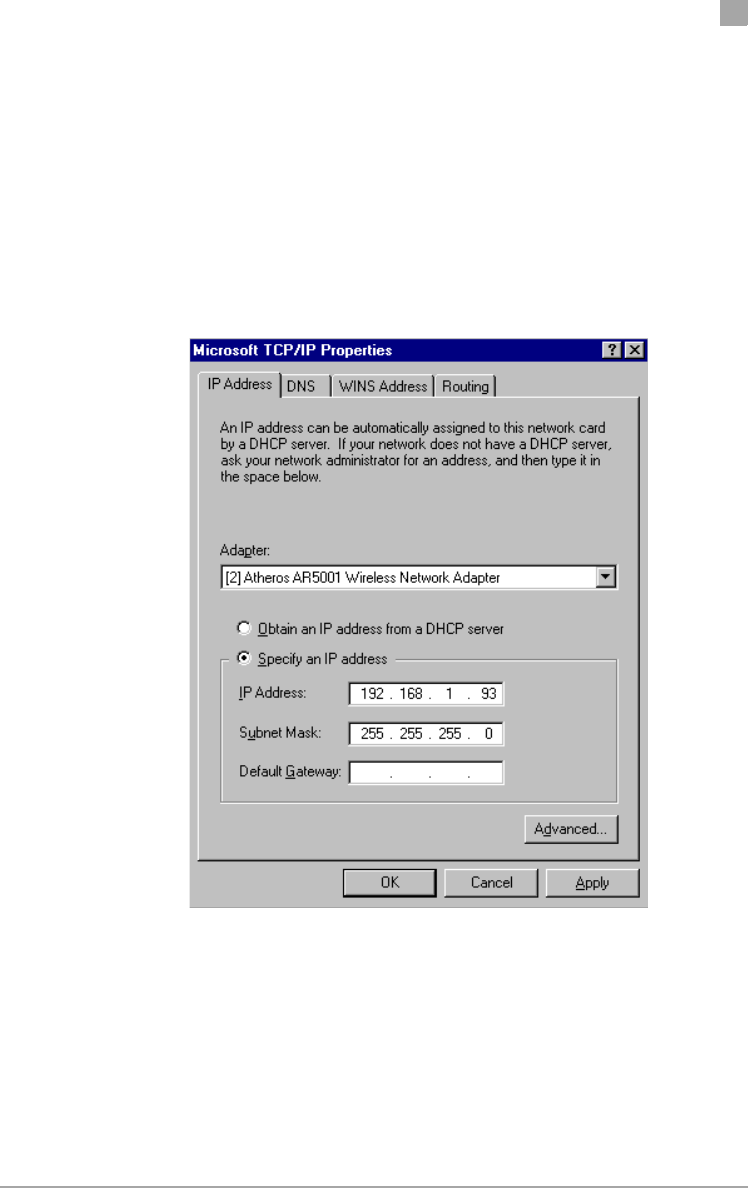
DO NOT COPY
Chapter
6
Atheros Communications, Inc. Windows NT 4.0 • 6-5
COMPANY CONFIDENTIAL February 2003 •6-5
Windows NT 4.0 binds the TCP/IP protocol to the Atheros Wireless
Network Adapters, so TCP/IP properties have to be entered. Depending
on the type of network the station connects to, Gateway and DNS
Configuration information may also be required. IP configuration
information (DHCP or assigned IP address, Gateway and DNS server IP
addresses) is usually obtained from the corporate IT staff. For a simple
demonstration, the station is assigned a static IP address.
9. Choose “Specify an IP address” and enter an IP address and subnet mask.
Assigning an IP address and subnet mask allows the station to interact
with the AP or other stations in the same IP subnet.
10. Click OK to complete the TCP/IP configuration.
11. Restart the system for the changes to take effect.
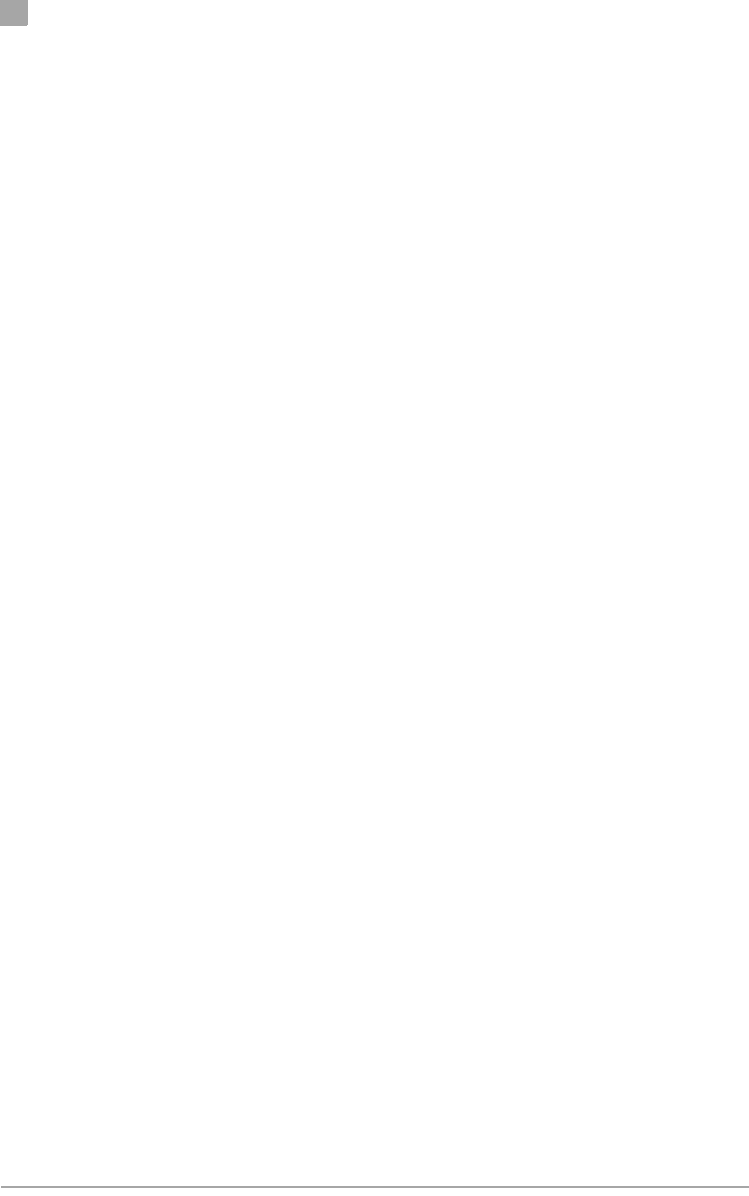
DO NOT COPY
6
Chapter
6-6• Cardbus Card User’s Guide Atheros Communications, Inc.
6-6•February 2003 COMPANY CONFIDENTIAL
ACU Installation and Driver Update
Atheros provides an InstallShield utility to upgrade the NDIS driver, if a
previous release is installed, and to install the Atheros Client Utility (ACU).
For complete information on upgrading your NDIS driver, refer to “ACU
Installation and Driver Update” on page 2-4.
Use the Atheros Client Utility to configure the device driver. For complete
information on configuring the device driver, refer to “Device Configuration”
on page 2-7.
You can also use the InstallShield Updater to uninstall the NDIS driver and
ACU application and remove them from the Device Manager. For complete
information on uninstalling the NDIS driver and ACU application, refer to
“Driver and ACU Uninstallation” on page 2-6.

DO NOT COPY
Atheros Communications, Inc. Troubleshooting • 7-1
COMPANY CONFIDENTIAL February 2003 •7-1
7
7
Troubleshooting
This chapter provides solutions to common problems that usually occur
during the installation and operation of the Atheros Wireless Network
Adapter. Read the following descriptions for solutions to common problems.
If you cannot find an answer here, please contact an Atheros field application
engineer for assistance.
1. My computer does not recognize the Atheros CardBus card.
Make sure the CardBus card is properly inserted into a 32-bit CardBus
slot. If Windows does not detect the hardware upon insertion of the card,
the system could have a previous Atheros NDIS driver installed. Remove
the old driver and try again.
2. The Atheros Wireless Network Adapter does not work properly after
the driver is installed.
Re-insert the CardBus card into the slot. A beep should be heard if the
adapter is properly inserted. Go to Device Manager and make sure the
Atheros Wireless Network Adapter exists under the network adapters
device node. If you see the yellow exclamation mark then there are
conflicting resources. In this case, make sure the computer system has a
free IRQ and make sure you have installed the proper driver. Uninstall
the driver, restart the system, and repeat the driver installation steps if
necessary.
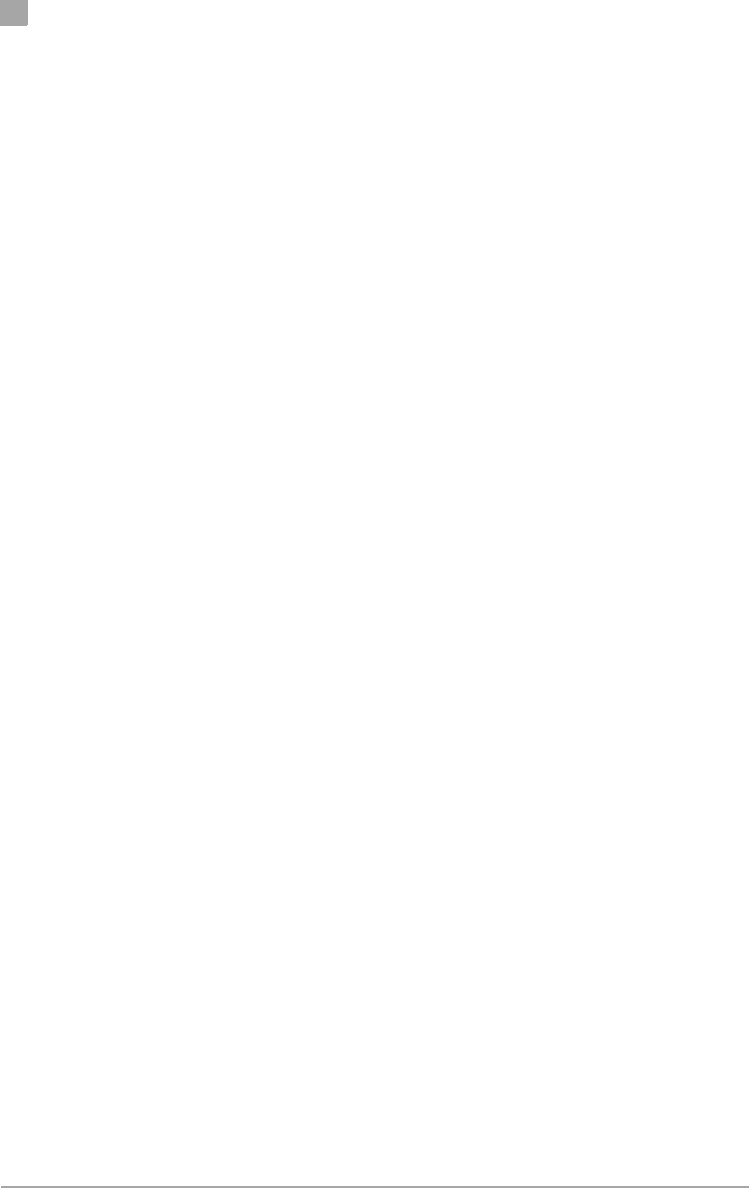
DO NOT COPY
7
Chapter
7-2• Cardbus Card User’s Guide Atheros Communications, Inc.
7-2•February 2003 COMPANY CONFIDENTIAL
3. Stations cannot associate in ad hoc mode.
Make sure the same service set identifier (SSID) is specified for all stations
that need to join the same ad hoc network. Set up one station to establish a
BSS and wait briefly before setting up other stations. This prevents several
stations from trying to establish a BSS at the same time, which can result
in multiple singular BSSs being established, rather than a single BSS with
multiple stations associated to it.
4. The station cannot access the Internet in the infrastructure
configuration.
Make sure the station is associated and joined with the AP. If Wired
Equivalent Privacy (WEP) security is enabled on the AP, the station must
have the proper WEP keys specified. Also make sure TCP/IP properties
are correctly configured.
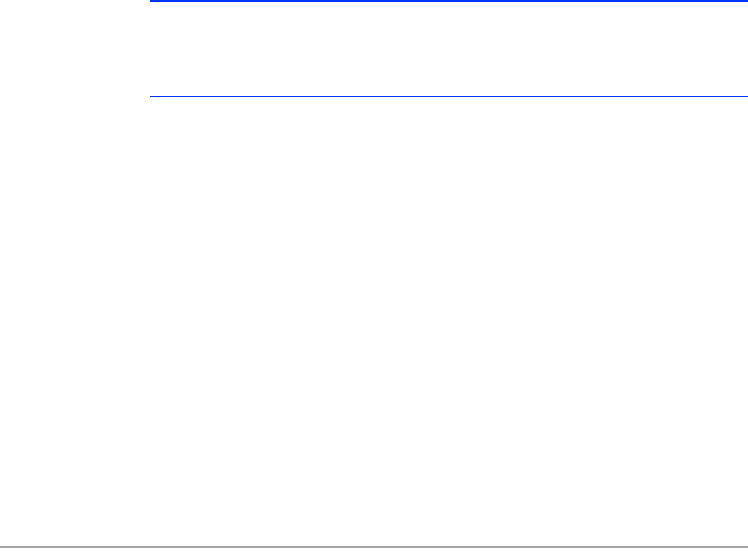
DO NOT COPY
Atheros Communications, Inc. Supported Channels and Data Rates • A-1
COMPANY CONFIDENTIAL February 2003 •A-1
A
A
Supported Channels and
Data Rates
This section provides basic information for available data rates and channel
frequencies in the NDIS driver.
CAUTION: Please refer to the “Regulatory Compliance” section of this guide for
specific user requirements for operating this product in accordance with National
laws for usage of the radio spectrum and operation of radio devices.
See Table A-1 for 5GHz IEEE channel numbers for the FCC regulatory
domain.
• Channel Frequency (in GHz) = 5 + 0.005 * (Channel Number)
See Table A-2 for turbo mode channel numbers for the FCC regulatory
domain.
See Table A-3 for 802.11b/802.11g channel numbers and frequencies for
the FCC regulatory domain.
NOTE: The Atheros Wireless Adapter’s firmware limits operation to only the
channels allowed in a particular Region or Country (i.e. Regulatory Domain).
Therefore, all options listed below may not be available in your version of the
Atheros Wireless Adapter.
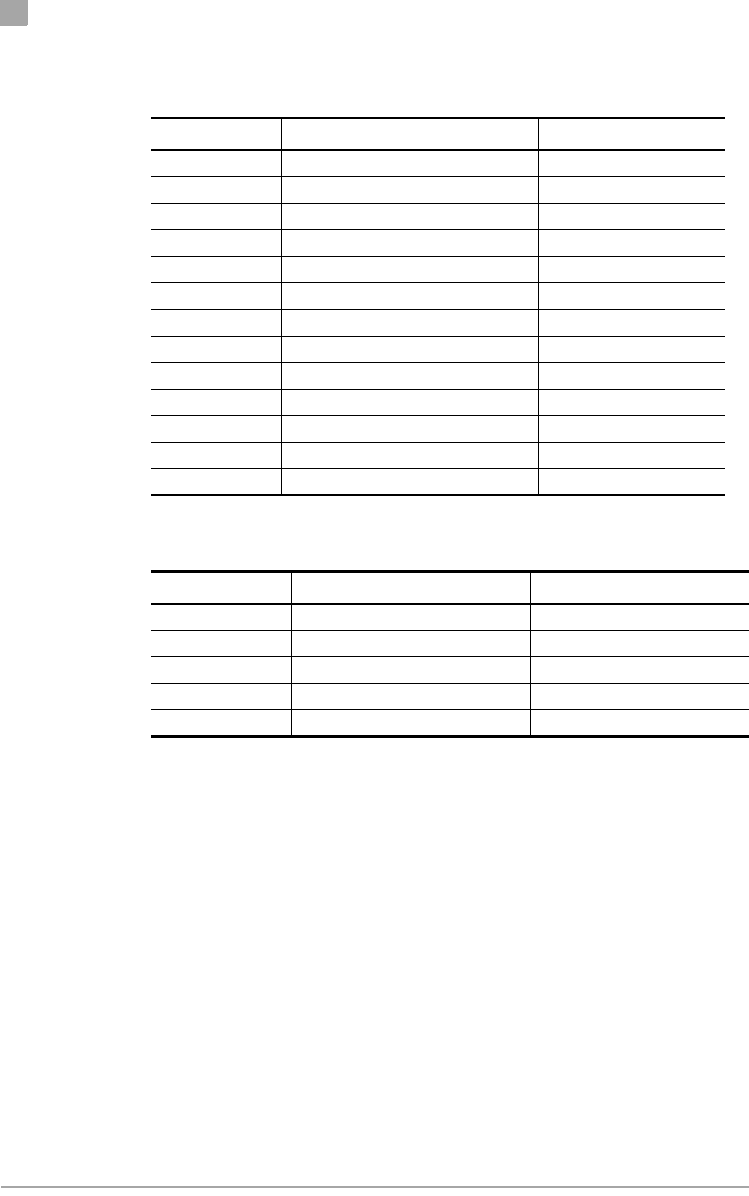
DO NOT COPY
A
Appendix
A-2• Cardbus Card User’s Guide Atheros Communications, Inc.
A-2•February 2003 COMPANY CONFIDENTIAL
Table A-1. IEEE Channel Numbers for 802.11a
Channel Number Channel Frequency (MHz) Regulatory Domain
36 5180 FCC
40 5200 FCC
44 5220 FCC
48 5240 FCC
52 5260 FCC
56 5280 FCC
60 5300 FCC
64 5320 FCC
149 5745 FCC
153 5765 FCC
157 5785 FCC
161 5805 FCC
165 5825 FCC
Table A-2. Atheros Turbo Mode Channel Numbers for FCC Regulatory Domain
Channel Number Channel Frequency (MHz) Regulatory Domain
42 5210 FCC
50 5250 FCC
58 5290 FCC
152 5760 FCC
160 5800 FCC
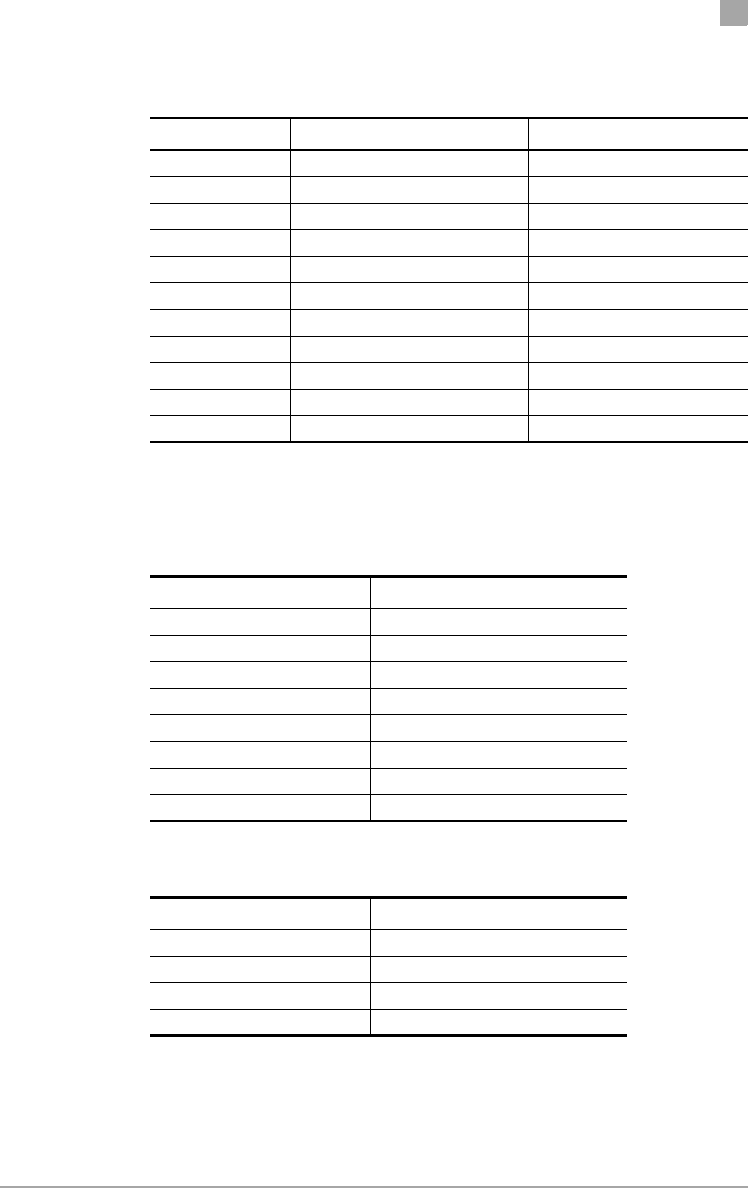
DO NOT COPY
Appendix
A
Atheros Communications, Inc. Supported Channels and Data Rates • A-3
COMPANY CONFIDENTIAL February 2003 •A-3
See Table A-4 to Table A-6 for available data rates.
Table A-3. IEEE Channel Numbers for 802.11b/802.11g
Channel Number Channel Frequency (MHz) Regulatory Domain
1 2412 FCC
2 2417 FCC
3 2422 FCC
4 2427 FCC
5 2432 FCC
6 2437 FCC
7 2442 FCC
8 2447 FCC
9 2452 FCC
10 2457 FCC
11 2462 FCC
Table A-4. Data Rates for 802.11a
Rate Number Data Rate
06 Mbps
19 Mbps
212 Mbps
318 Mbps
424 Mbps
536 Mbps
648 Mbps
754 Mbps
Table A-5. Data Rates for 802.11b
Rate Number Data Rate
01 Mbps
12 Mbps
25.5 Mbps
311 Mbps

DO NOT COPY
Appendix
A
Atheros Communications, Inc. Supported Channels and Data Rates • A-4
COMPANY CONFIDENTIAL February 2003 •A-4
Table A-6. Data Rates for 802.11g
Rate Number Data Rate
01 Mbps
12 Mbps
25.5 Mbps
311 Mbps
46 Mbps
59 Mbps
612 Mbps
718 Mbps
824 Mbps
936 Mbps
10 48 Mbps
11 54 Mbps
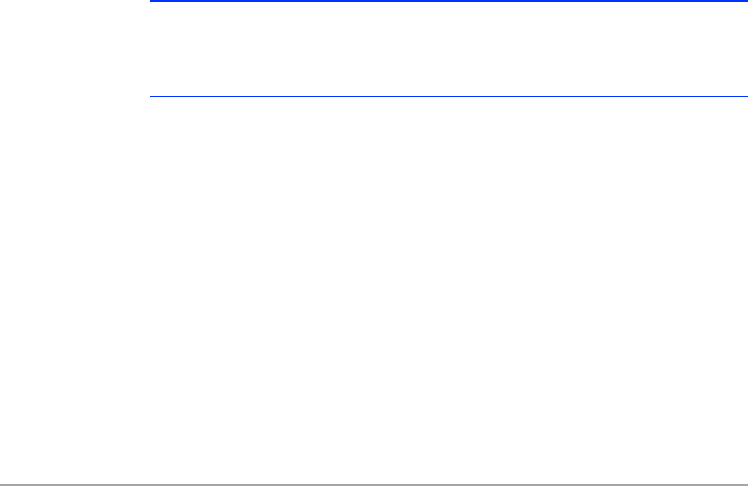
DO NOT COPY
Atheros Communications, Inc. Regulatory Compliance Information • B-1
COMPANY CONFIDENTIAL February 2003 •B-1
B
B
Regulatory Compliance
Information
This section includes user requirements for operating this product in
accordance with National laws for usage of radio spectrum and operation of
radio devices. Failure of the end-user to comply with the applicable
requirements may result in unlawful operation and adverse action against the
end-user by the applicable National regulatory authority.
NOTE: The Atheros Wireless Adapter’s firmware limits operation to only the
channels allowed in a particular Region or Country (i.e. Regulatory Domain).
Therefore, all options described in this user’s guide may not be available in your
version of the Atheros Wireless Adapter.
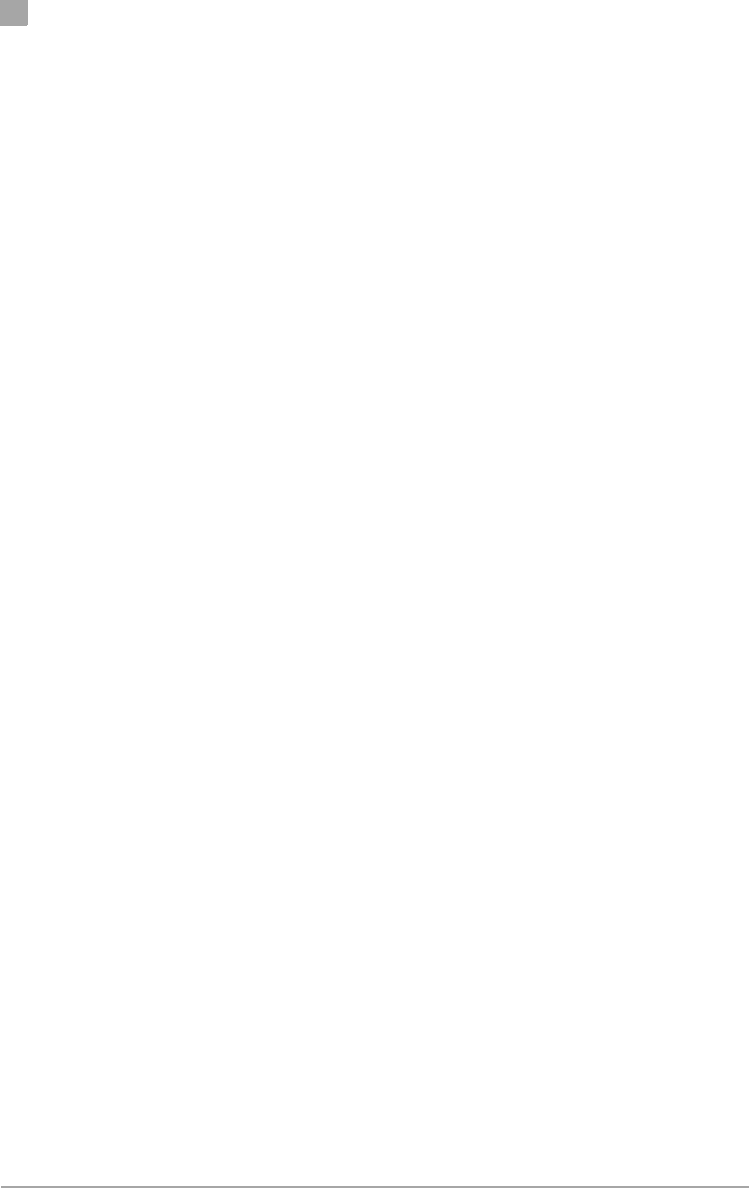
DO NOT COPY
B
Appendix
B-2• Cardbus Card User’s Guide Atheros Communications, Inc.
B-2•February 2003 COMPANY CONFIDENTIAL
FCC Requirements for Operation in the Unites States
Radio Frequency Interference Warnings & Instructions
This device is restricted to indoor use due to its operation in the 5.15 to 5.25
GHz frequency range. The FCC requires this product to be used only indoors
to reduce the potential for harmful interference to co-channel Mobile Satellite
systems.
High power radars may use the 5.25 to 5.35 GHz or 5.65 to 5.85 GHz
frequency ranges in your area. Such radar stations can cause interference or
damage to this device.
This equipment has been tested and found to comply with the limits for a
Class B digital device, pursuant to Part 15 of the FCC Rules. These limits are
designed to provide reasonable protection against harmful interference in a
residential installation. This equipment uses and can radiate radio frequency
energy and, if not installed and used in accordance with the instructions, may
cause harmful interference to radio communications. However, there is no
guarantee that interference will not occur in a particular installation. If this
equipment does cause harmful interference to radio or television reception,
which can be determined by turning the equipment off and on, the user is
encouraged to try to correct the interference by one or more of the following
methods:
• Reorient or relocate the receiving antenna
• Increase the separation between the equipment and the receiver
• Connect the equipment into an electrical outlet on a circuit
different from that which the radio receiver is connected
• Consult the dealer or an experienced radio/TV technician for
help.
Modifications made to the product, unless expressly approved by Atheros
Communication, could void the user ’s right to operate the equipment.
RF Exposure
This device has been tested for compliance with FCC RF Exposure (SAR)
limits in the typical laptop computer configuration and this device can be
used in desktop or laptop computers with side mounted PCMCIA slots.
This device cannot be used with handheld PDAs (personal digital assistants).
This device and its antenna must not be co-located or operated in conjunction
with any other antenna or transmitter.
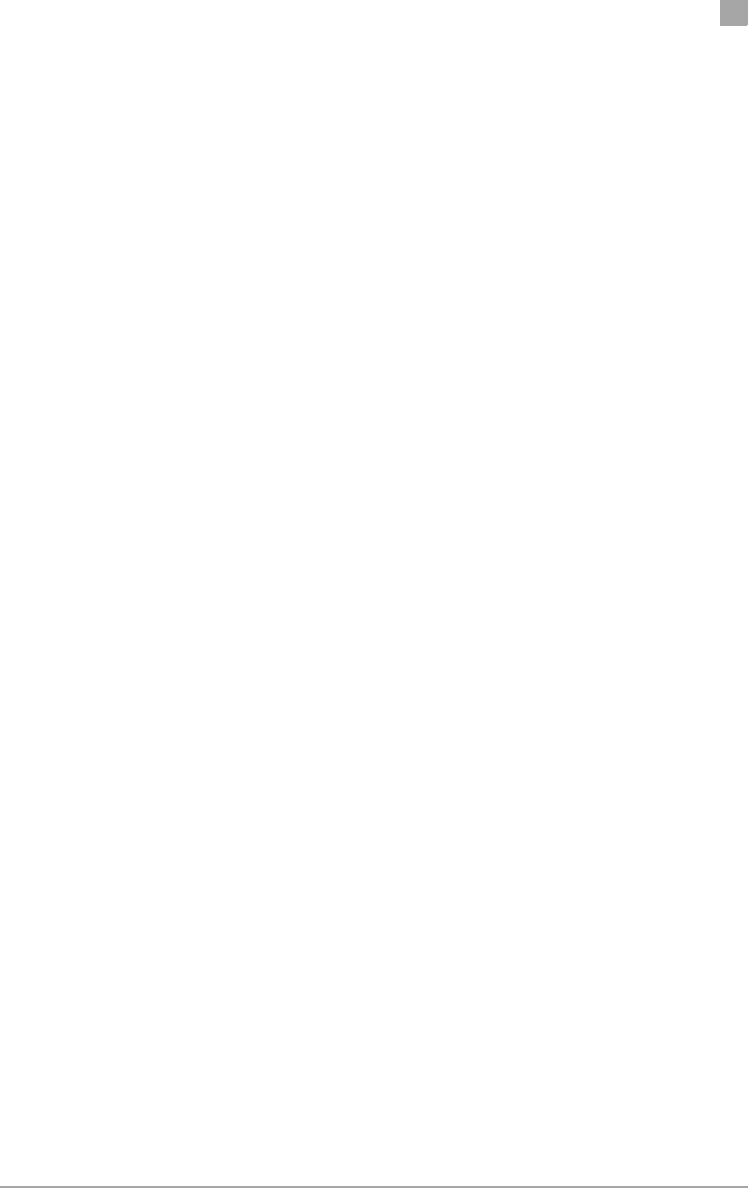
DO NOT COPY
Appendix
B
Atheros Communications, Inc. Regulatory Compliance Information • B-3
COMPANY CONFIDENTIAL February 2003 •B-3
Declaration Of Conformity
We Atheros Communications, Inc.,
529 Almanor Ave.,Sunnyvale,CA 94085
declare under our sole responsibility that the model AR5BCB-00032 Cardbus
Card Wireless Adapter complies with Part 15 of FCC Rules. Operation is
subject to the following two conditions:
• This device may not cause harmful interference, and
• This device must accept any interference received, including
interference that may cause undesired operation.
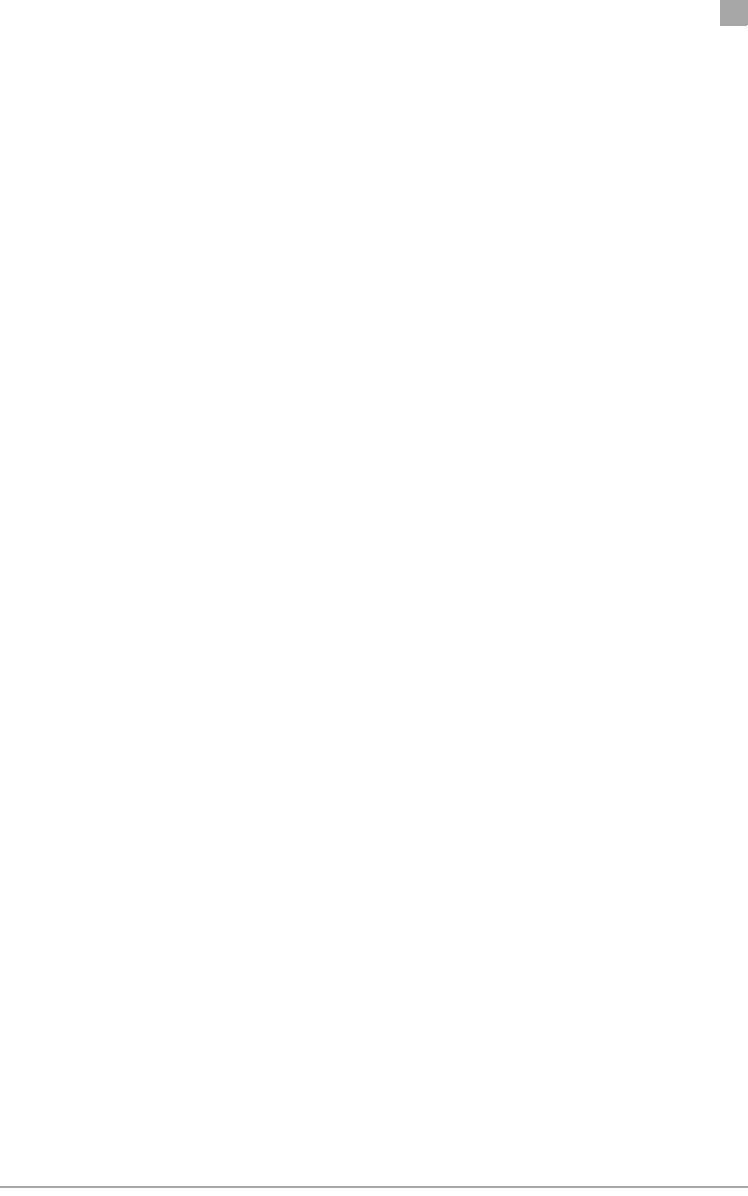
DO NOT COPY
Appendix
B
Atheros Communications, Inc. Regulatory Compliance Information • B-4
COMPANY CONFIDENTIAL February 2003 •B-4

DO NOT COPY
Atheros Communications, Inc. • Index-1
COMPANY CONFIDENTIAL February 2003 •Index-1
Index
A
ACU
installation 2-4–2-6
security 5-4
uninstallation 2-6
Atheros Client Utility, see ACU.
C
configuration
device configuration 2-7
D
device configuration 2-7
driver
uninstall 2-6
update 2-4–2-6
Windows 2000 installation 2-1–2-4
Windows 98 installation 3-1–3-3
Windows ME installation 4-1–4-3
Windows NT installation 6-1–6-5
Windows XP installation 5-1–5-2
I
installation
ACU 2-4–2-6
driver on Windows 2000 2-1–2-4
driver on Windows 98 3-1–3-3
driver on Windows ME 4-1–4-3
driver on Windows NT 6-1–6-5
driver on Windows XP 5-1–5-2
P
package contents 1-1
S
security
ACU 5-4
dynamic key 5-4
static key 5-4
system requirements 1-2
T
troubleshooting 7-1–7-2
U
uninstallation
ACU 2-6
W
Windows 2000
driver installation 2-1–2-4
Windows 98
driver installation 3-1–3-3
Windows ME
driver installation 4-1–4-3
Windows NT
driver installation 6-1–6-5
Windows XP
driver installation 5-1–5-2
network configuration 5-3–??

Atheros Communications
Incorporated
529 Almanor Avenue
Sunnyvale, CA 94086
t: 408/773-5200
f: 408/773-9940
www.atheros.com
COMPANY CONFIDENTIAL
Subject to Change without Notice