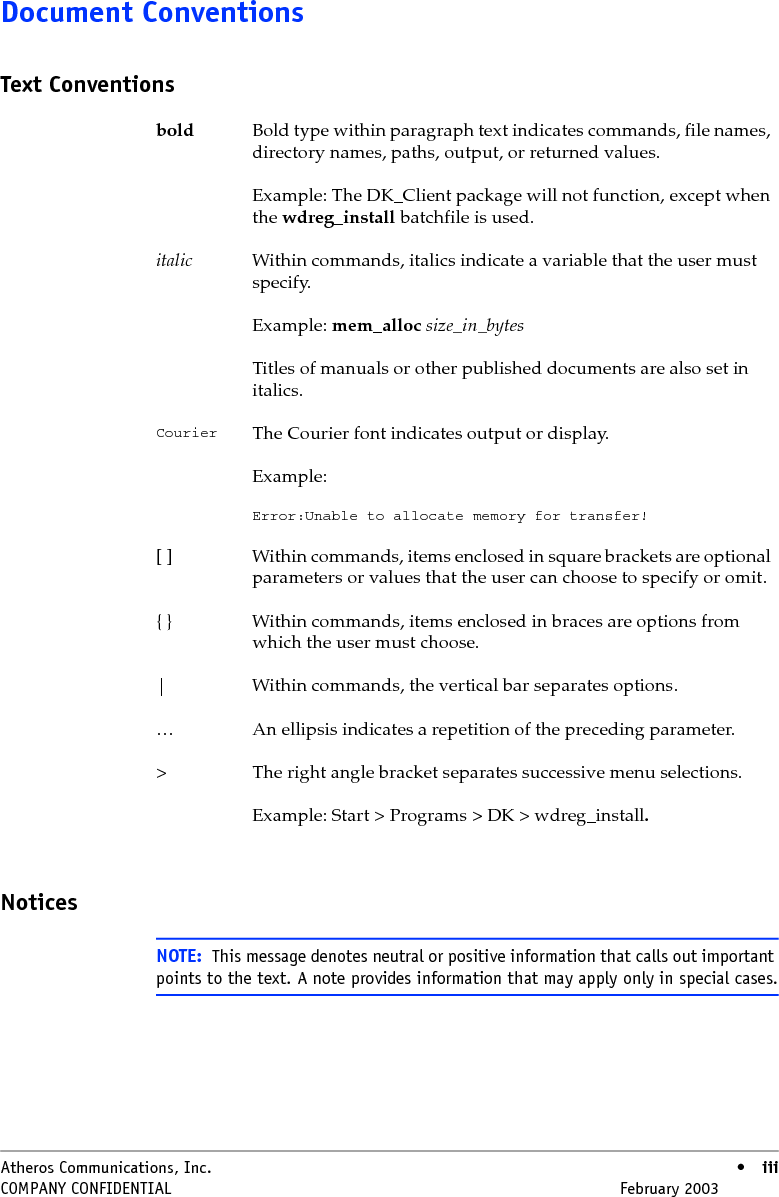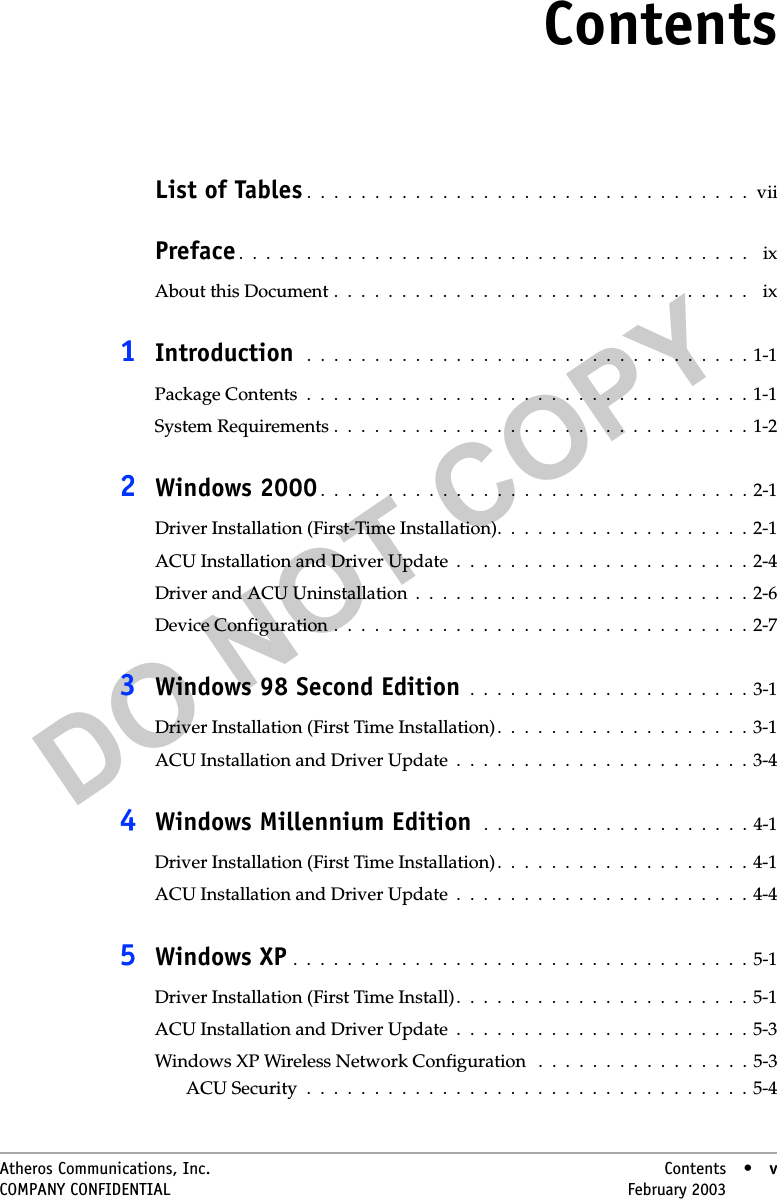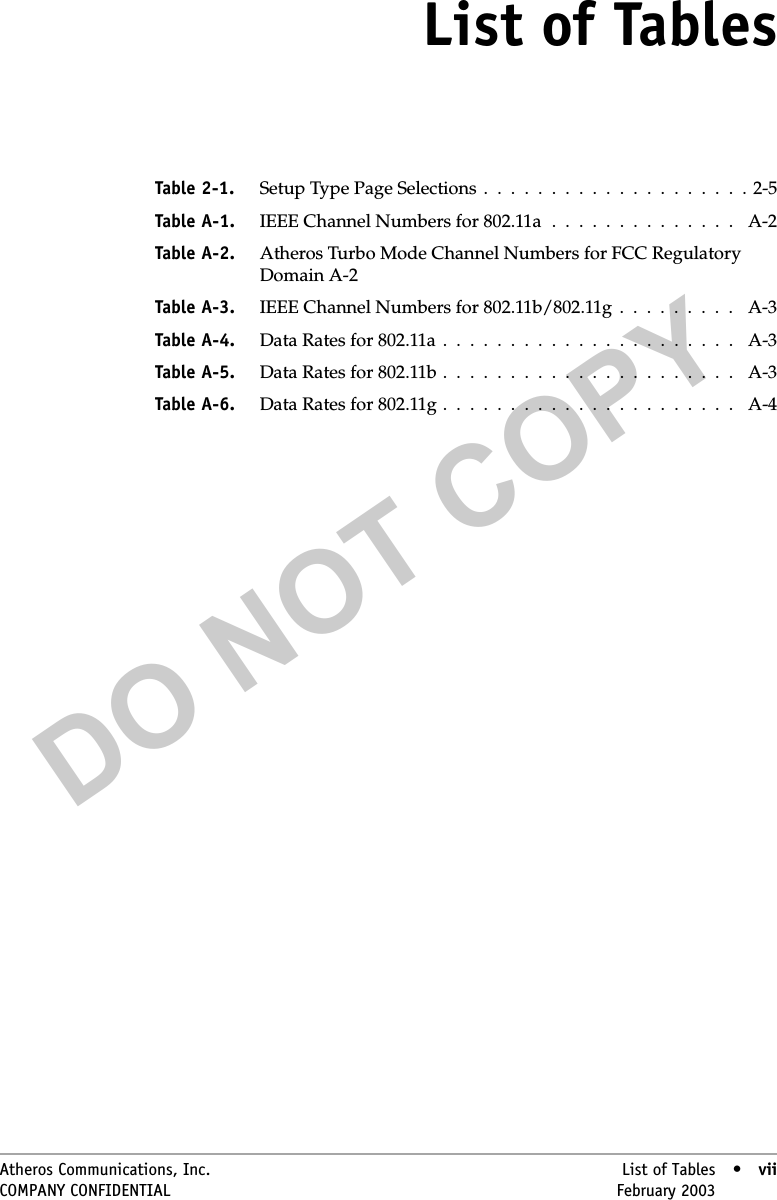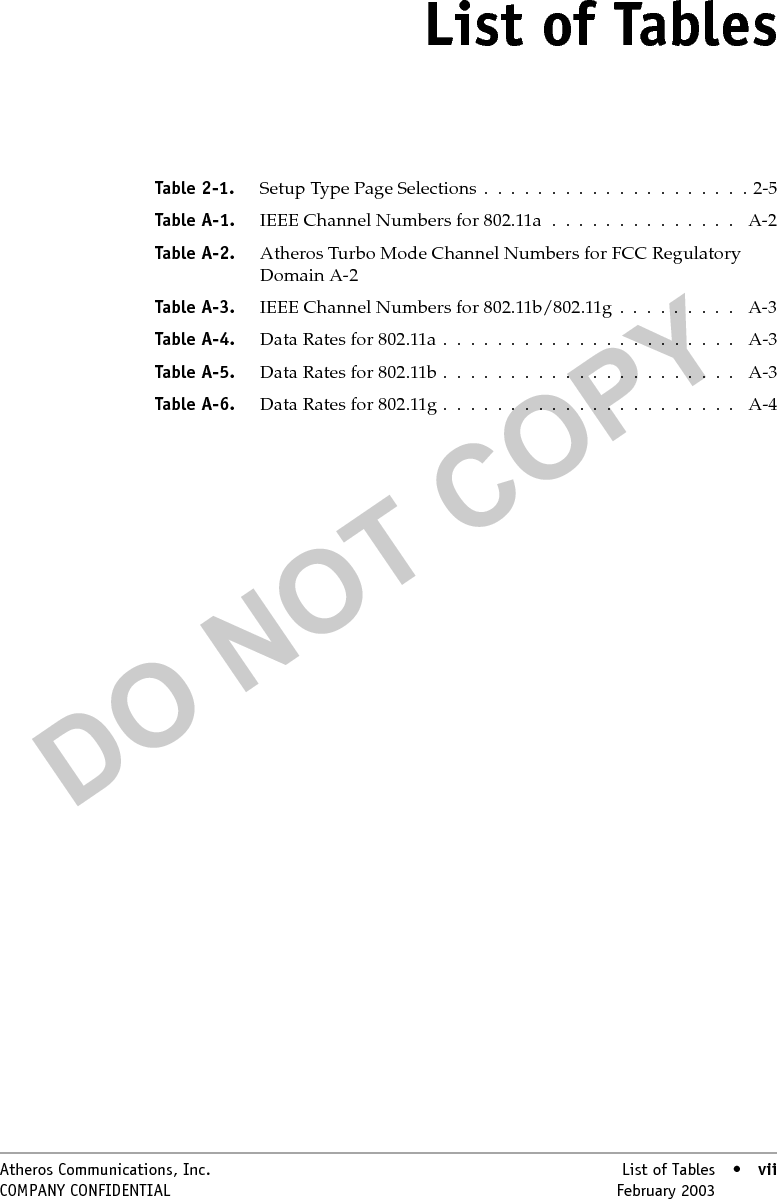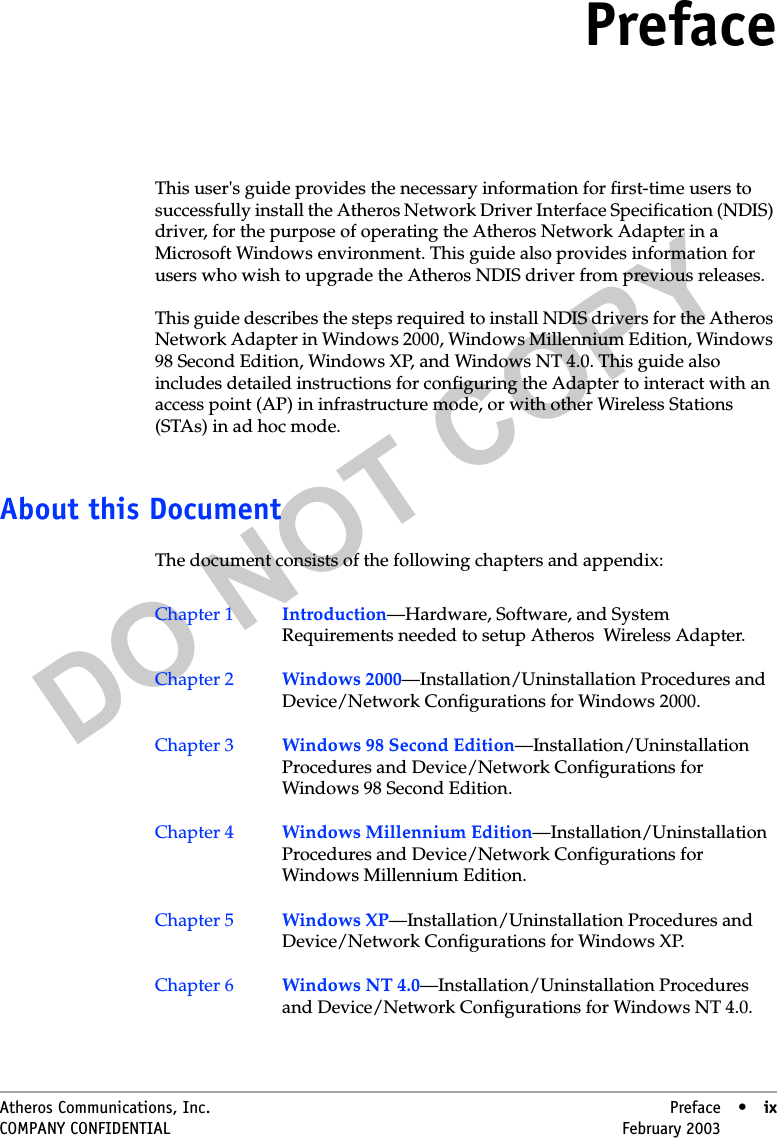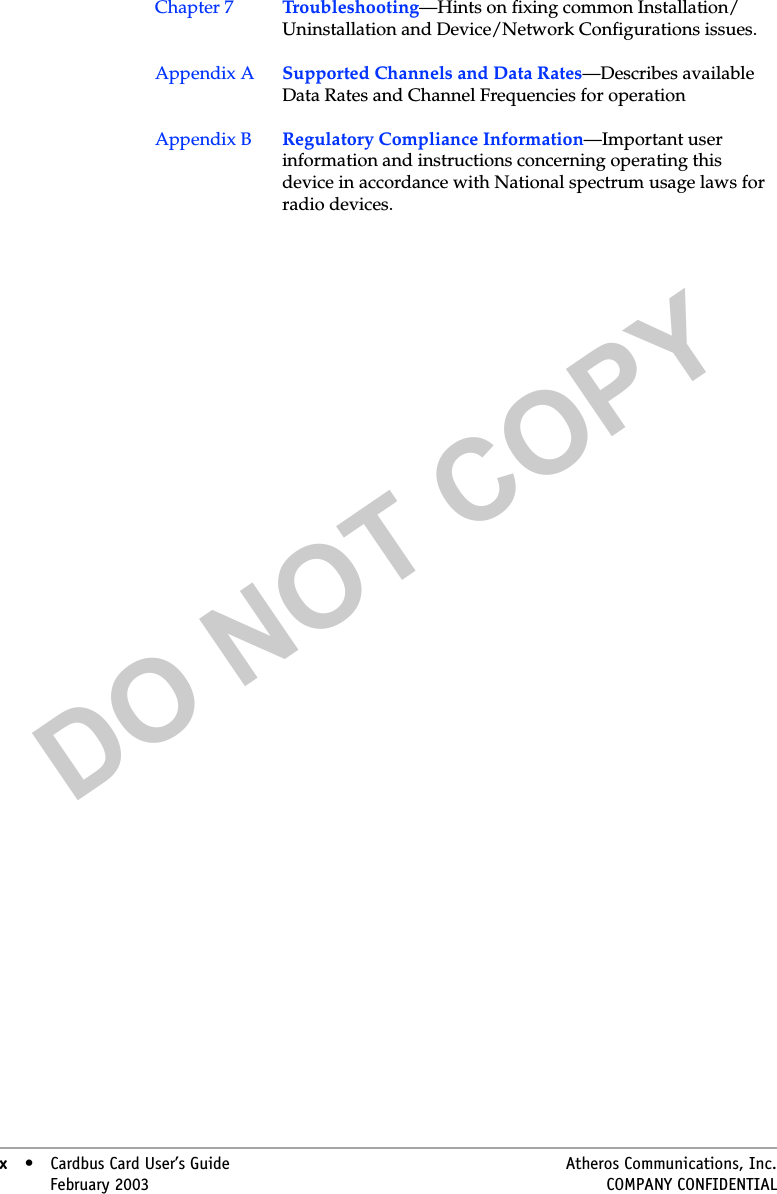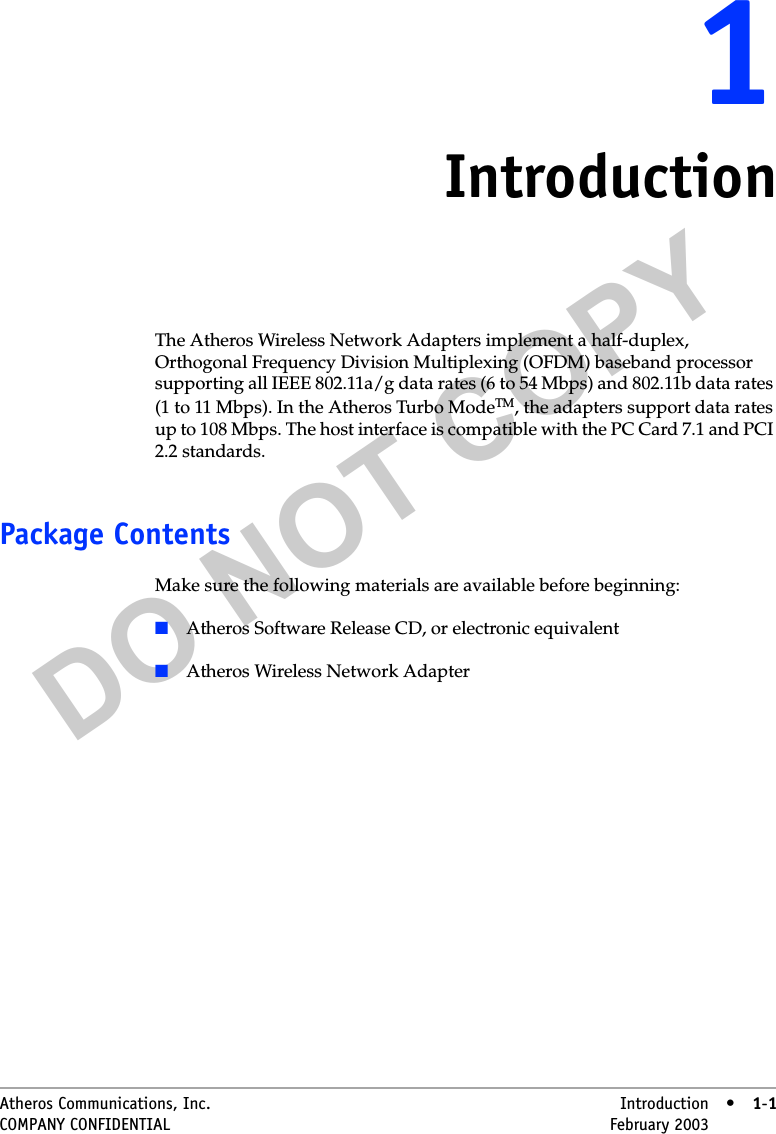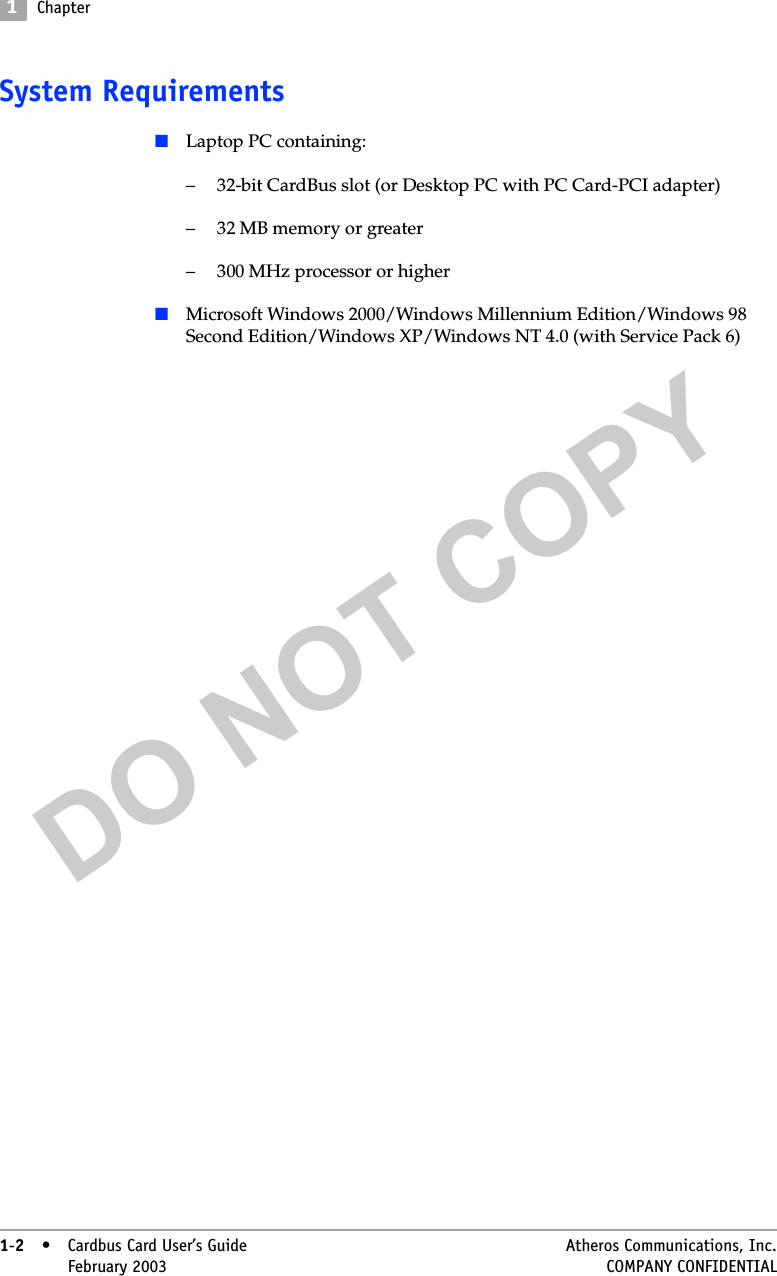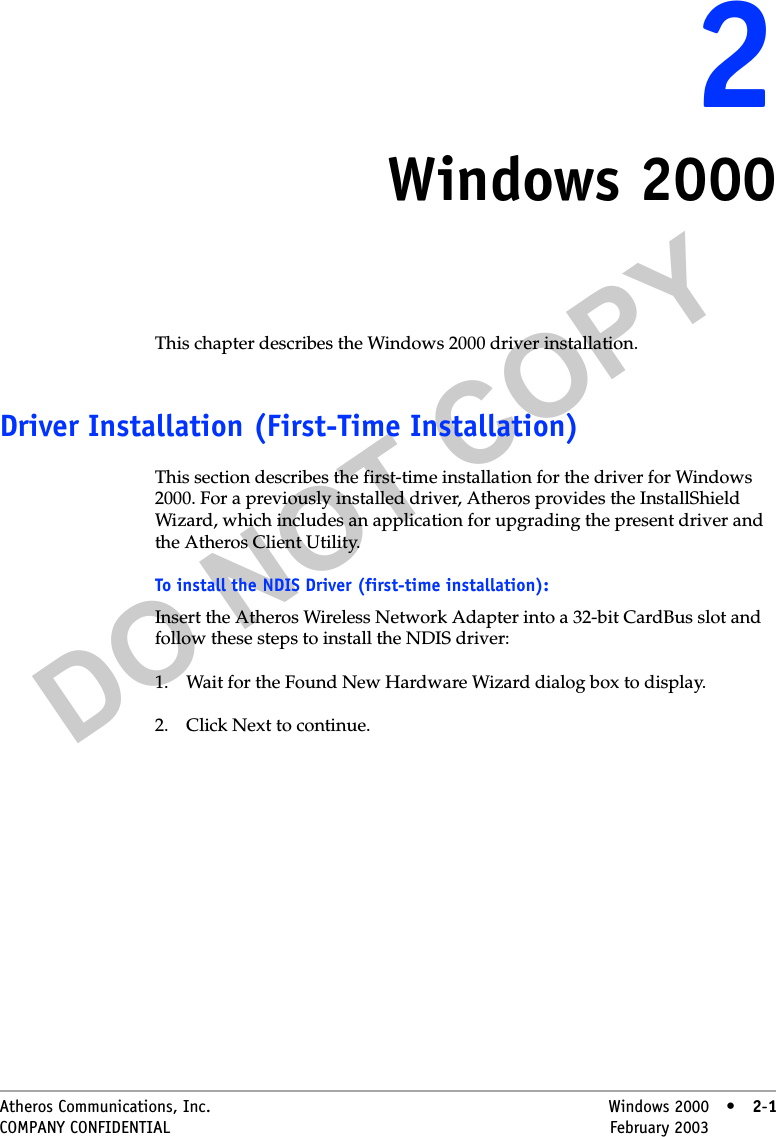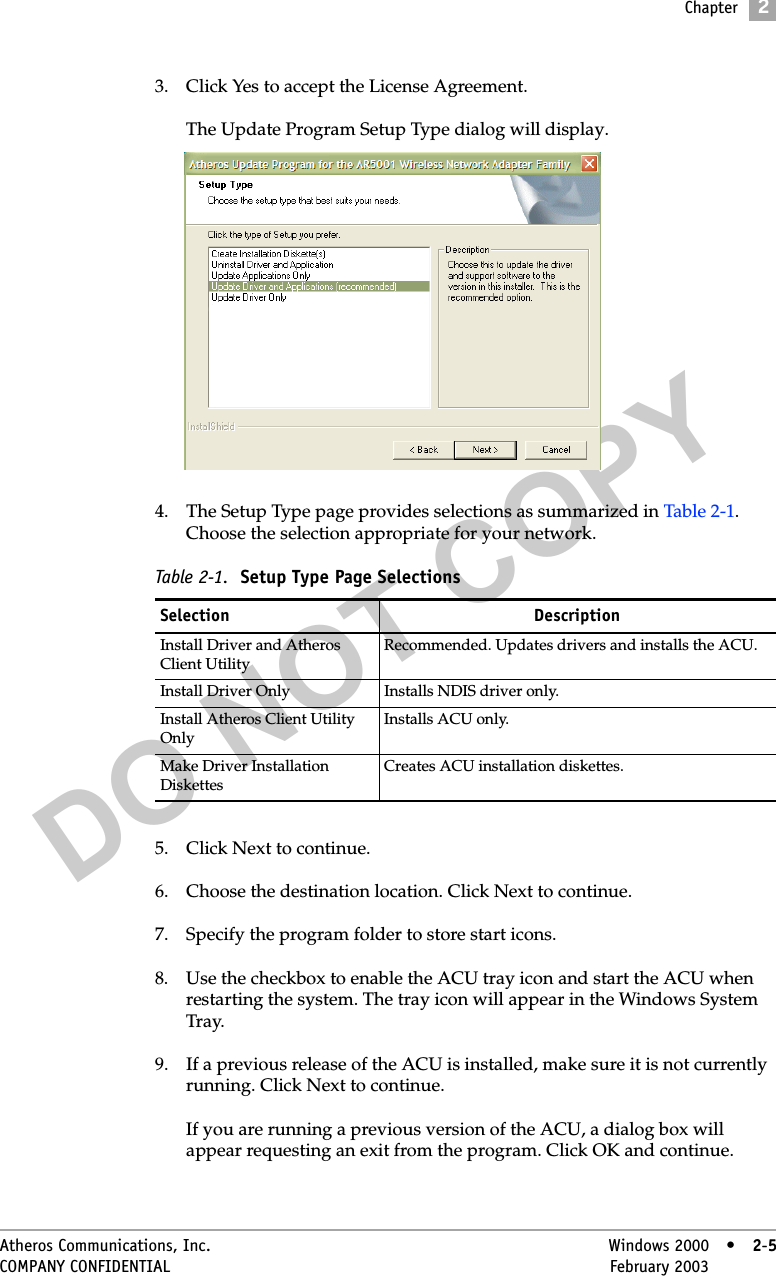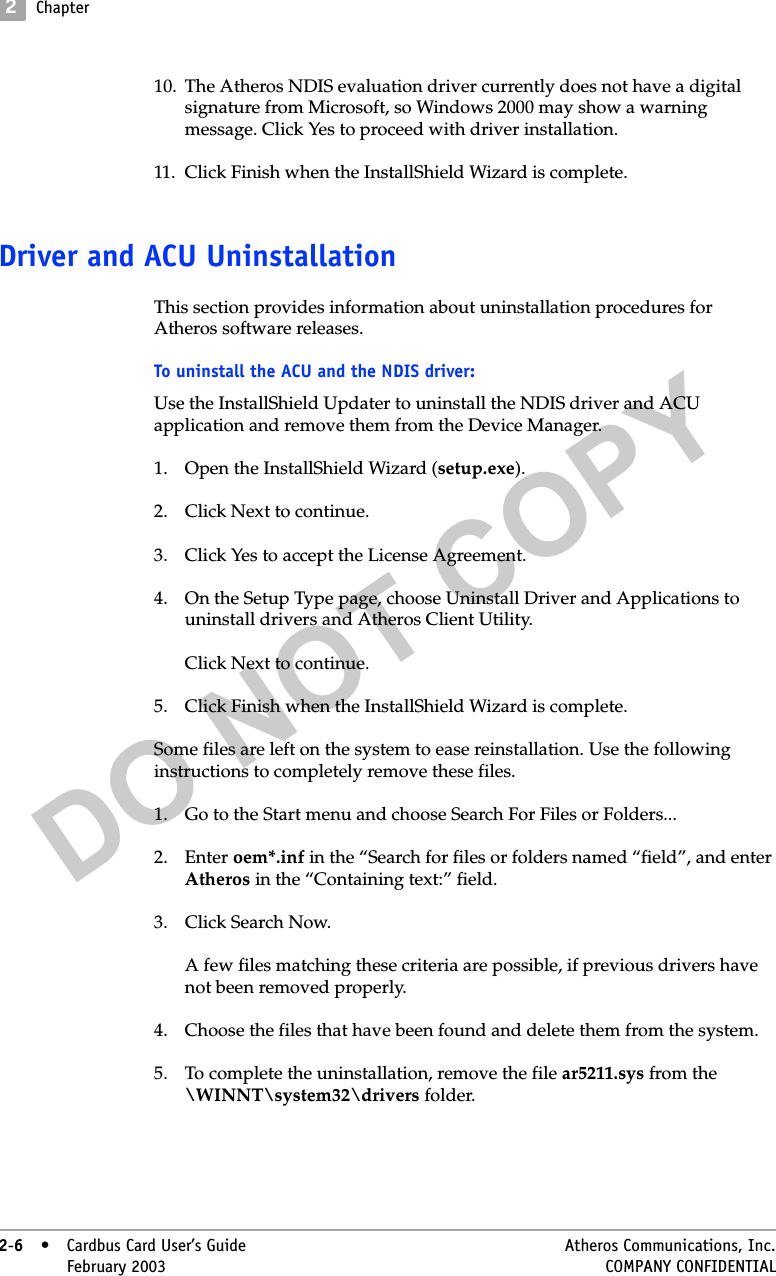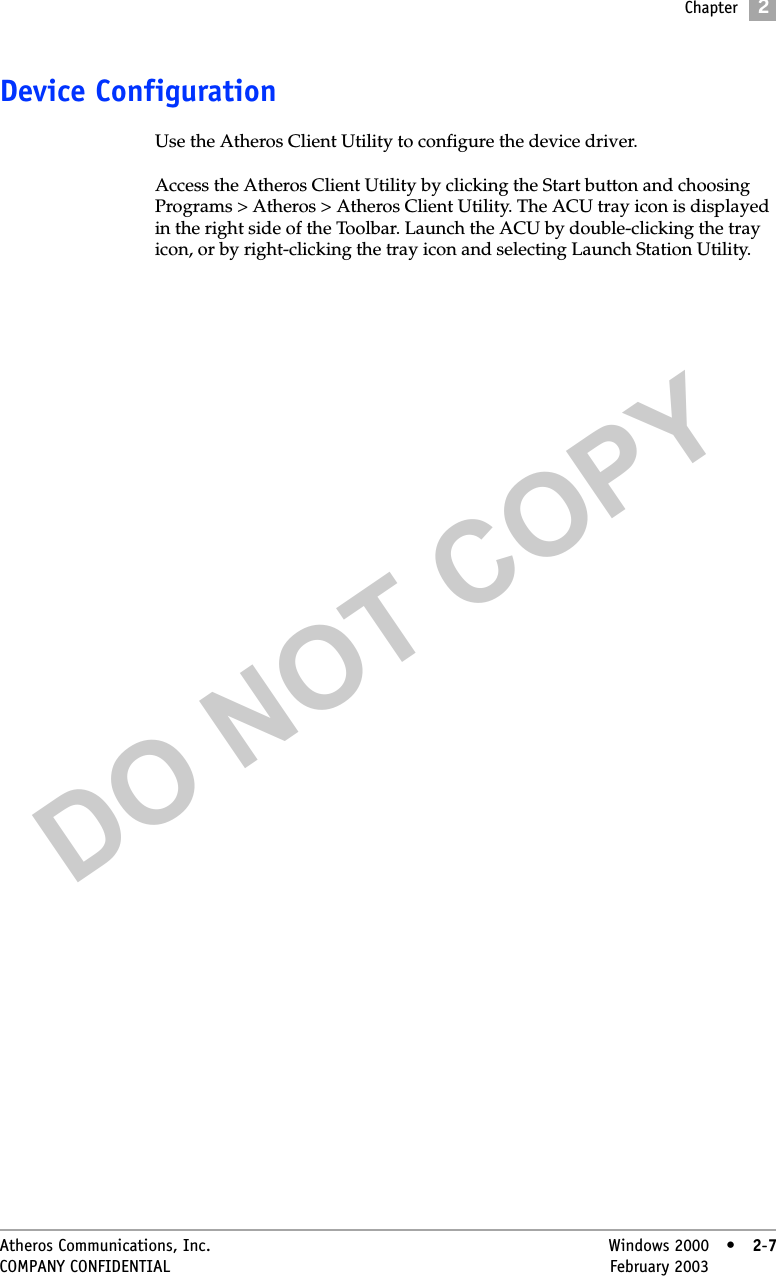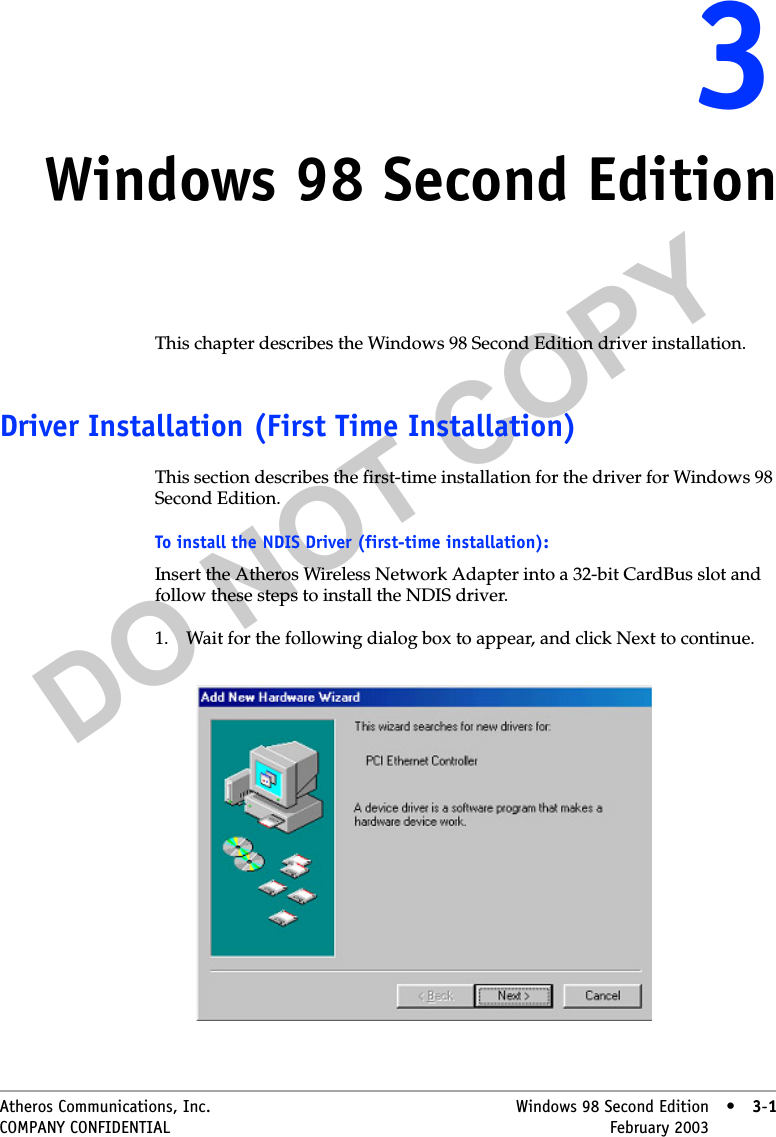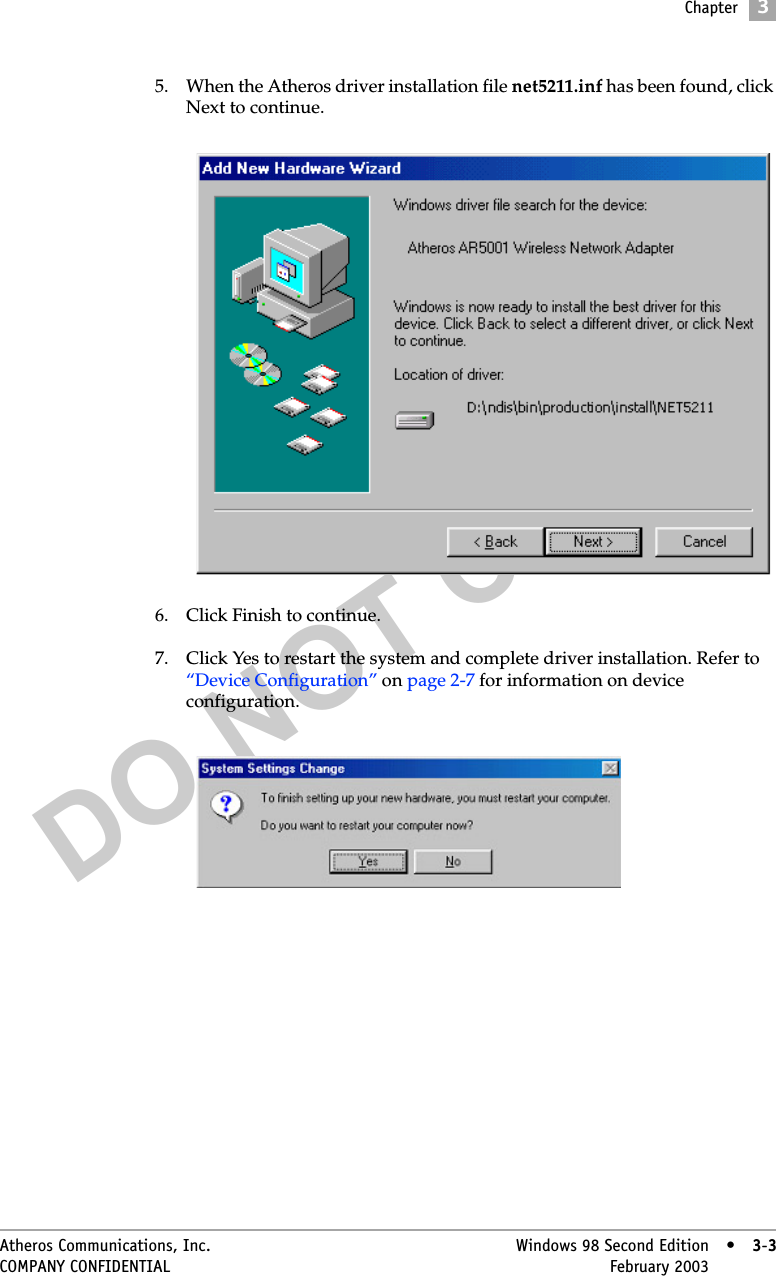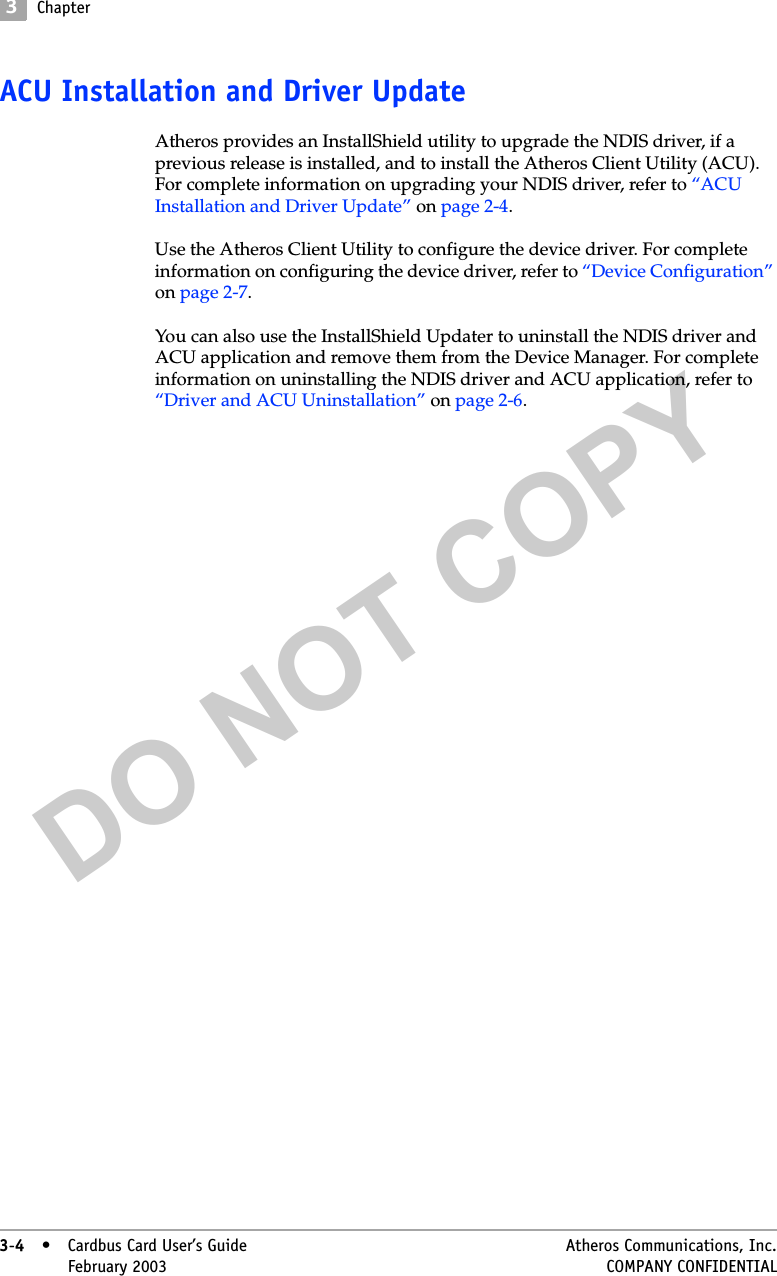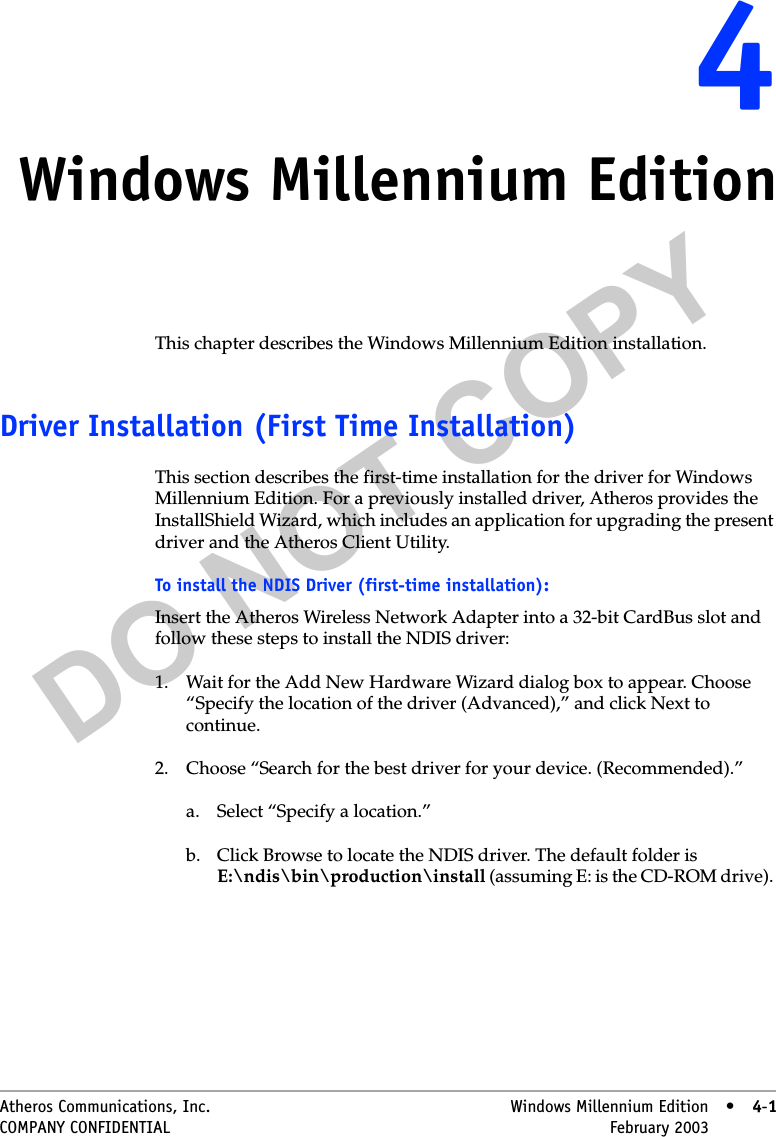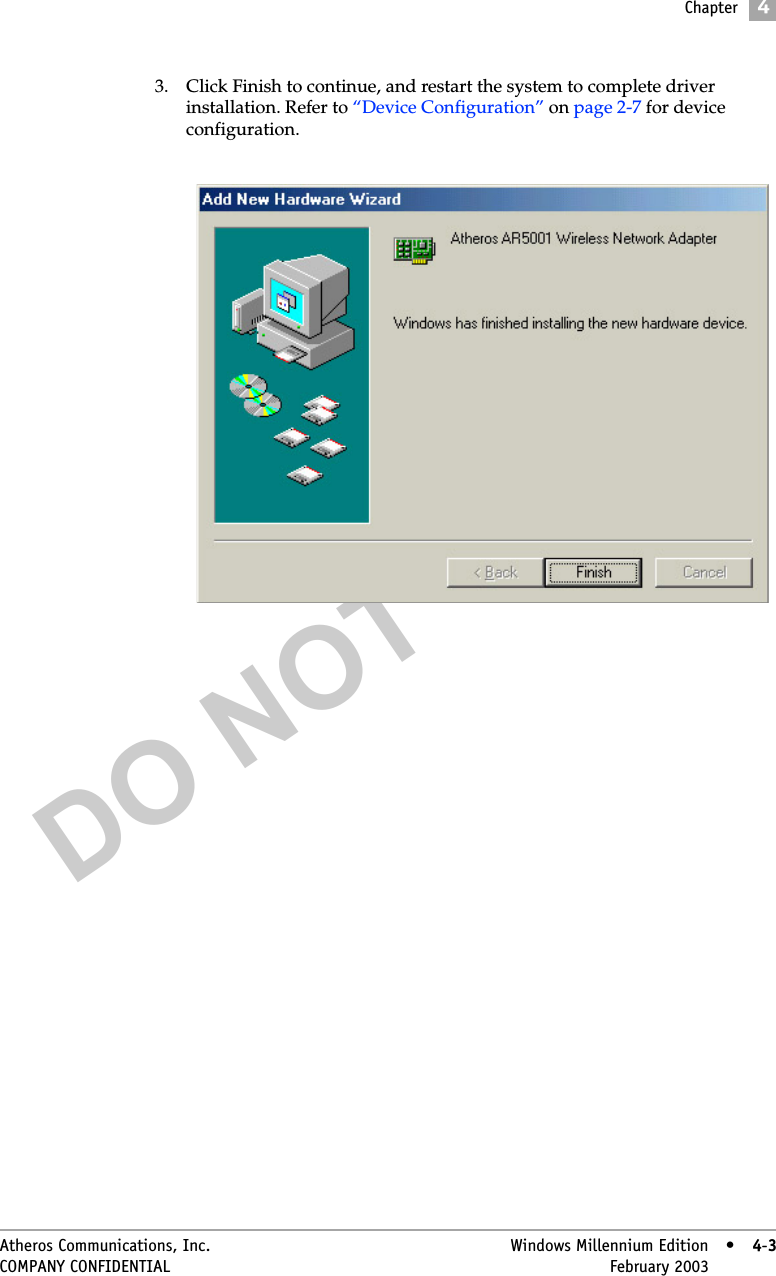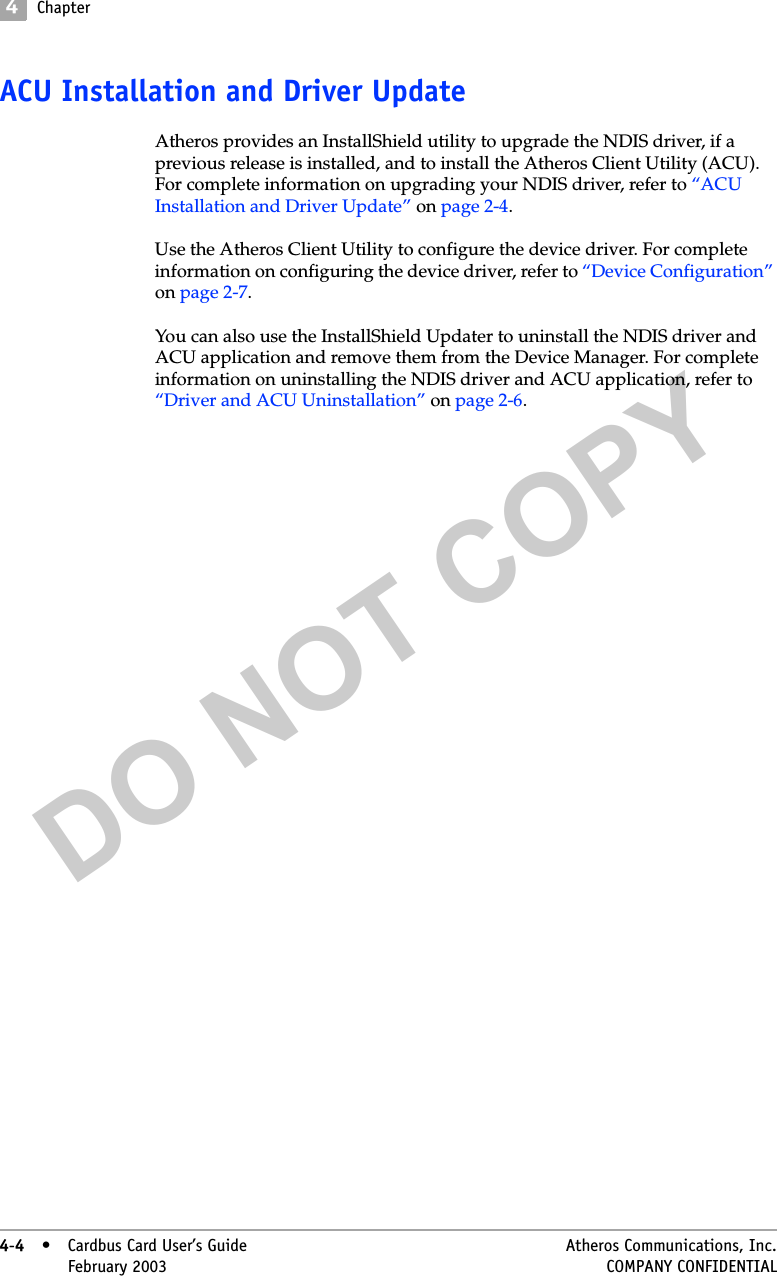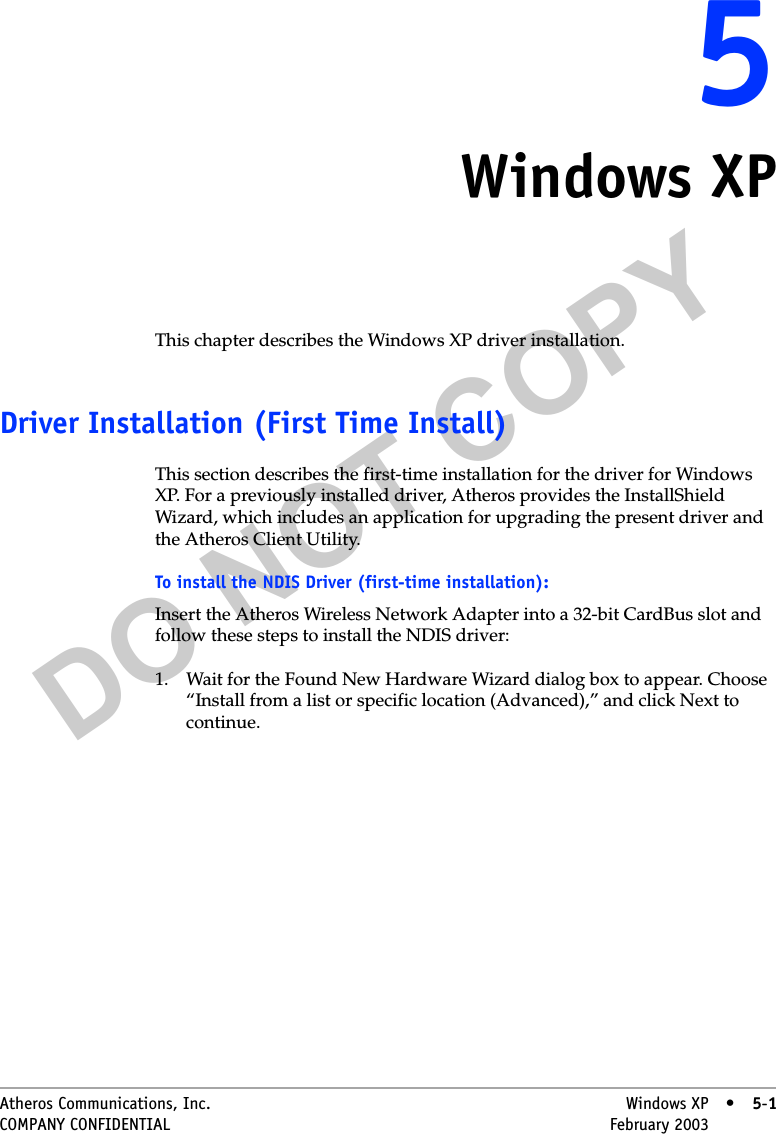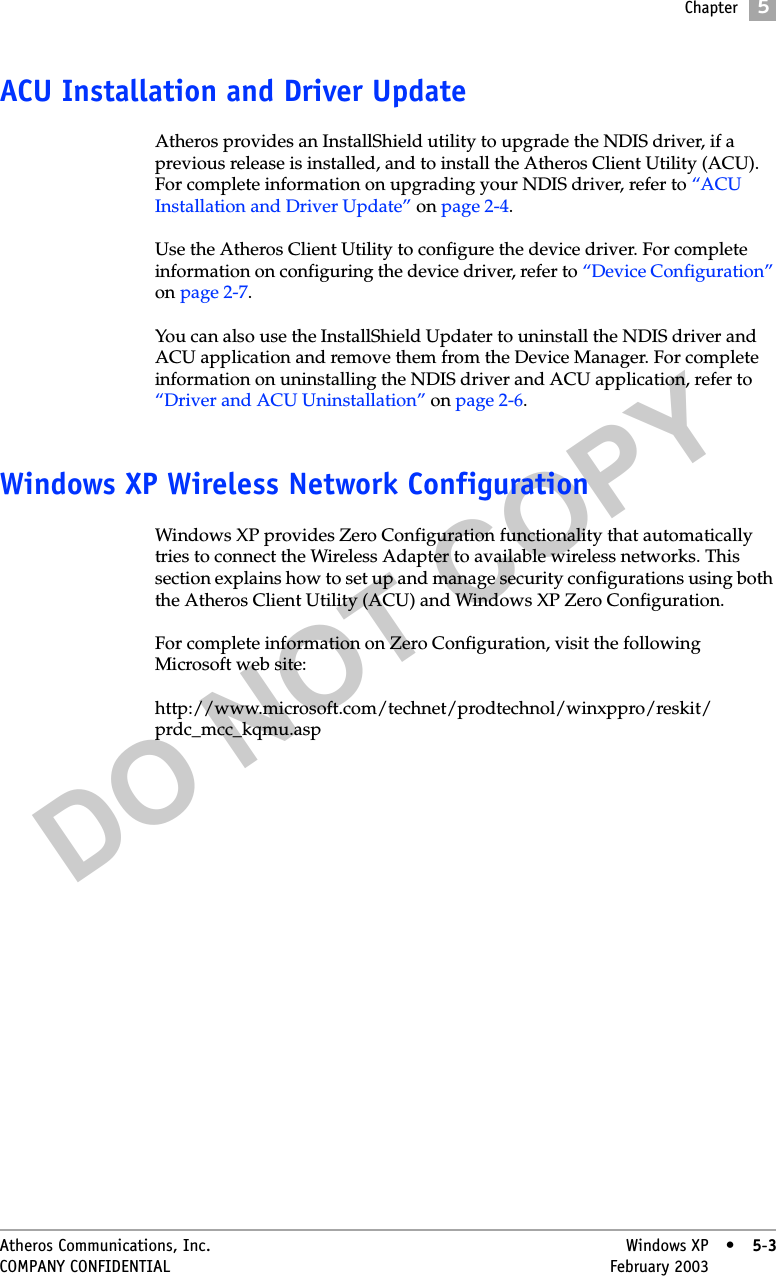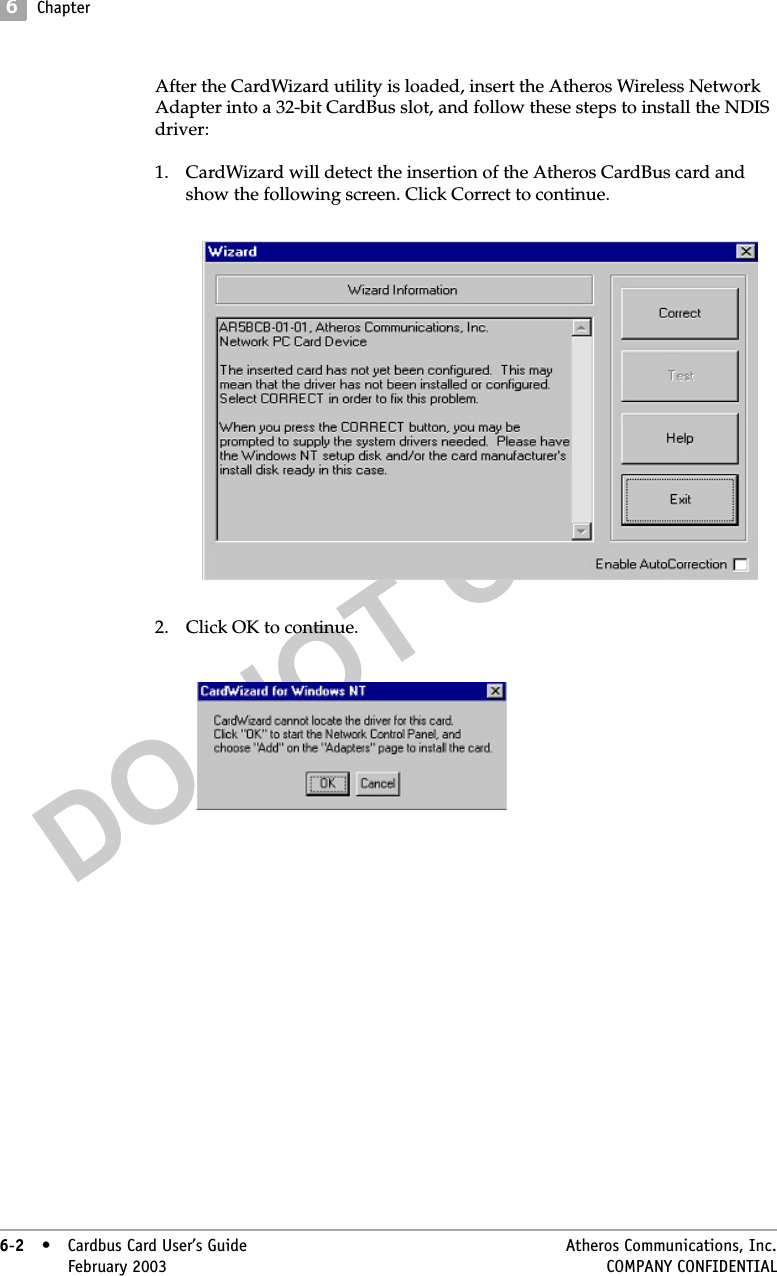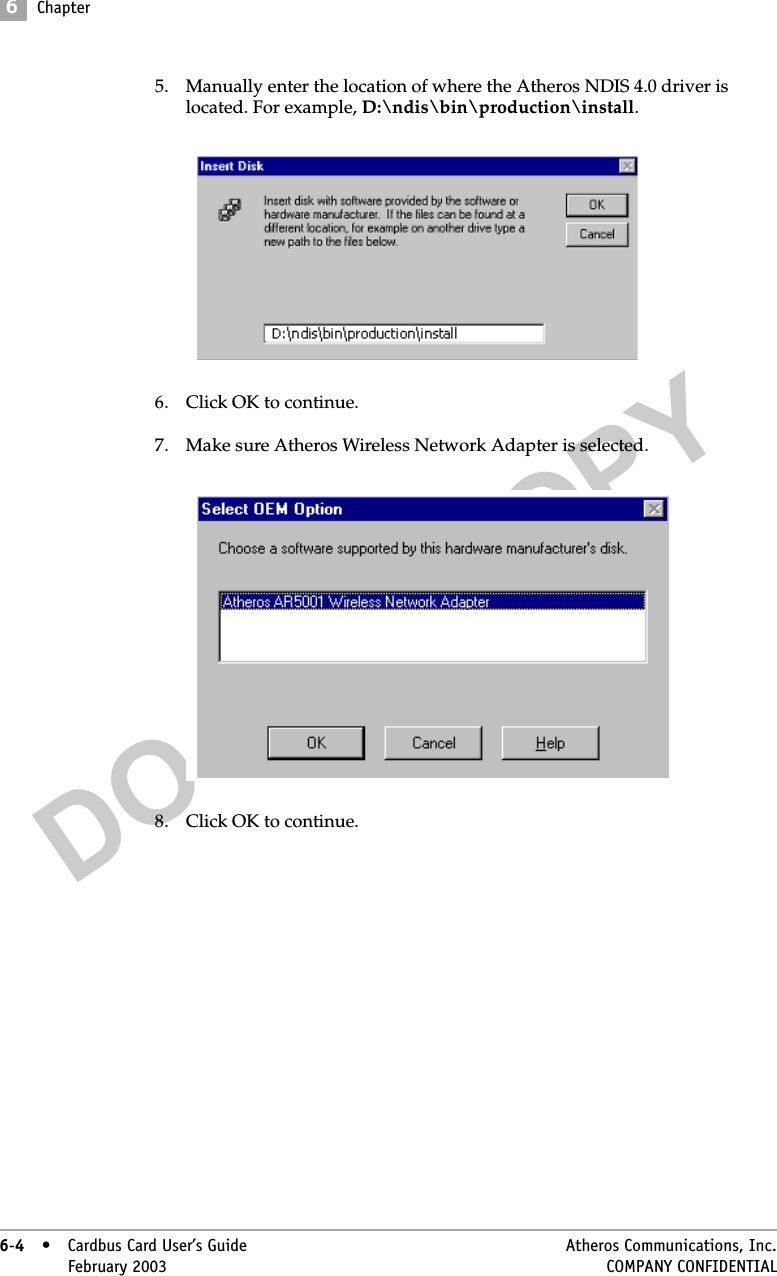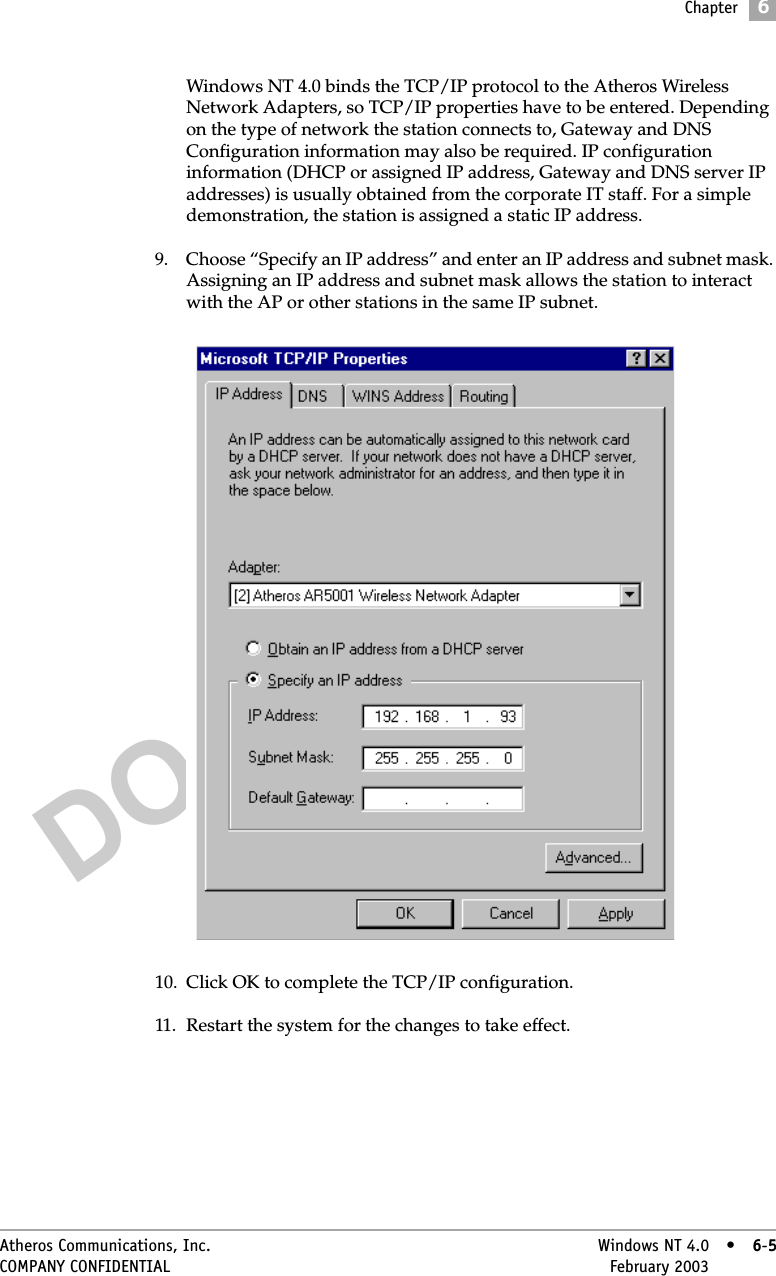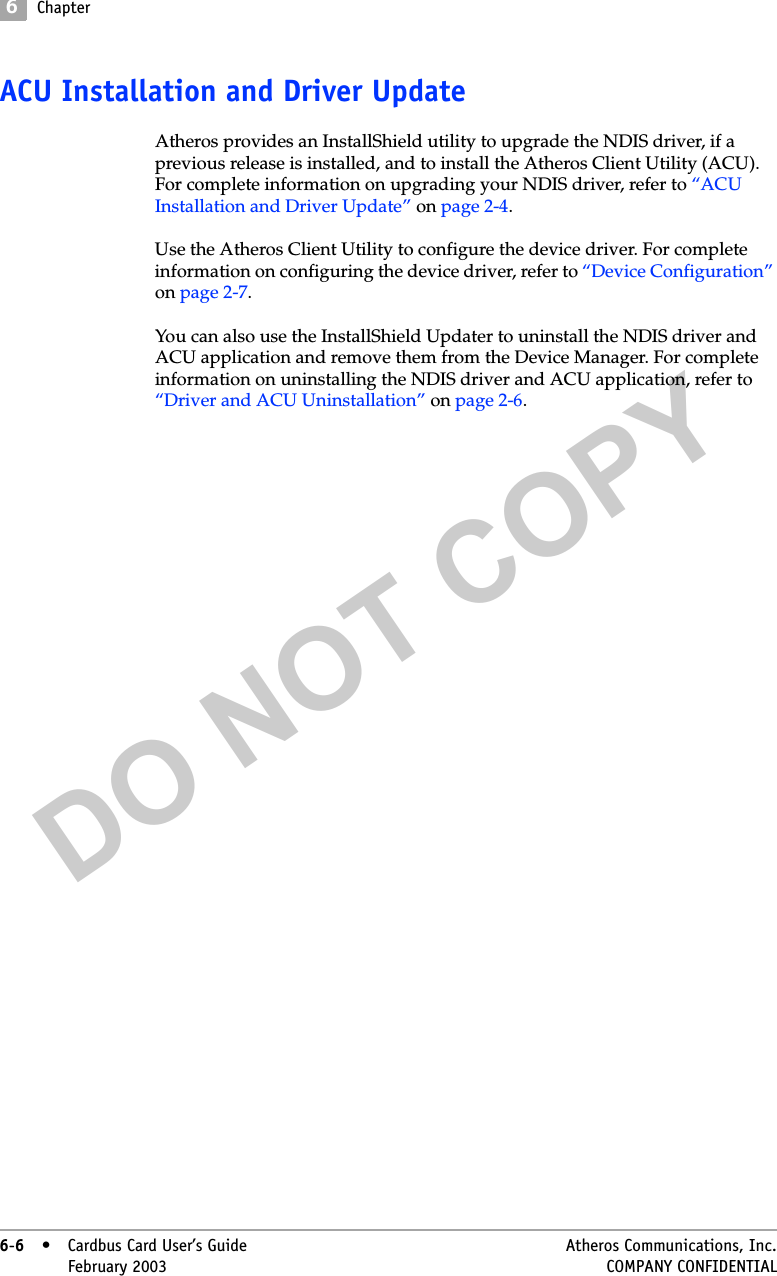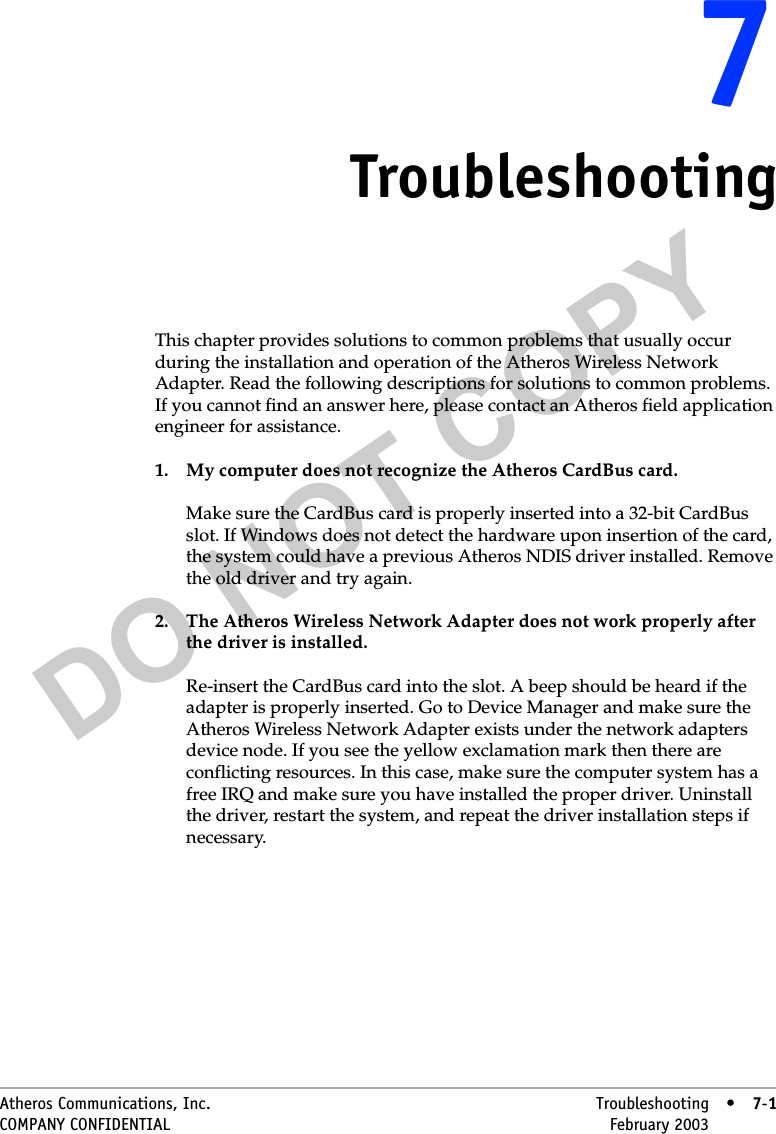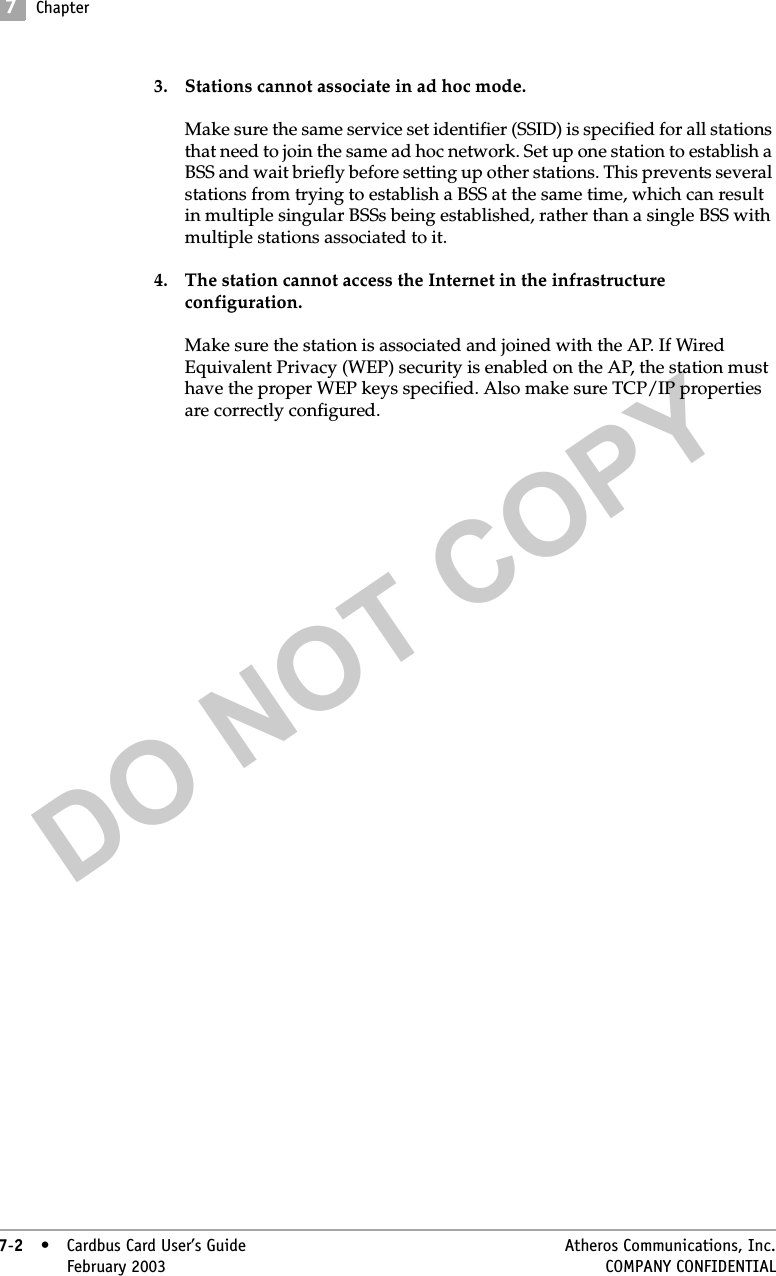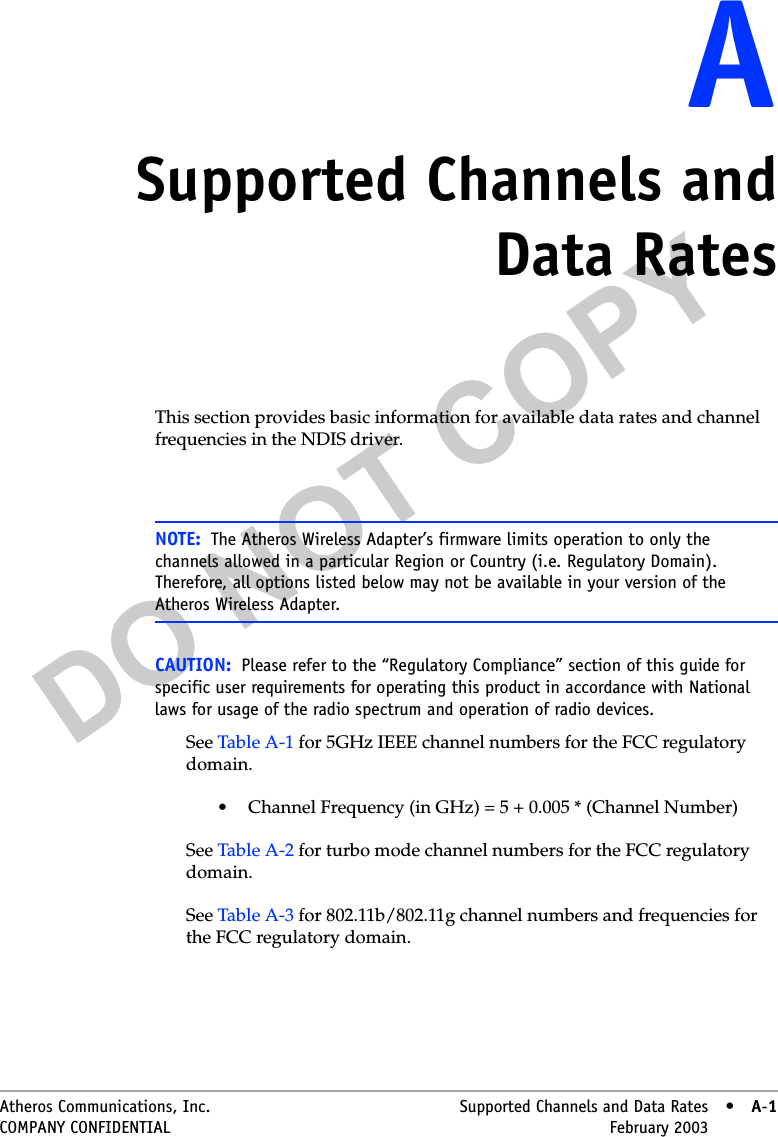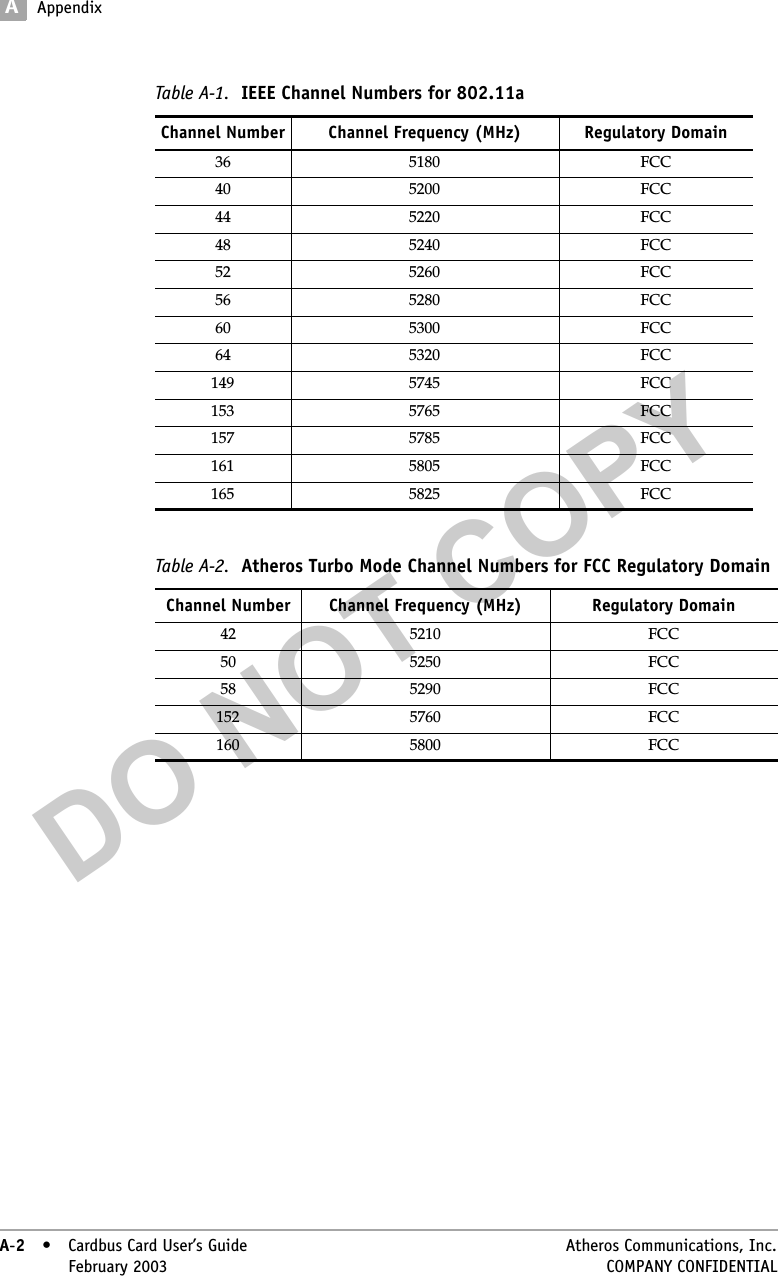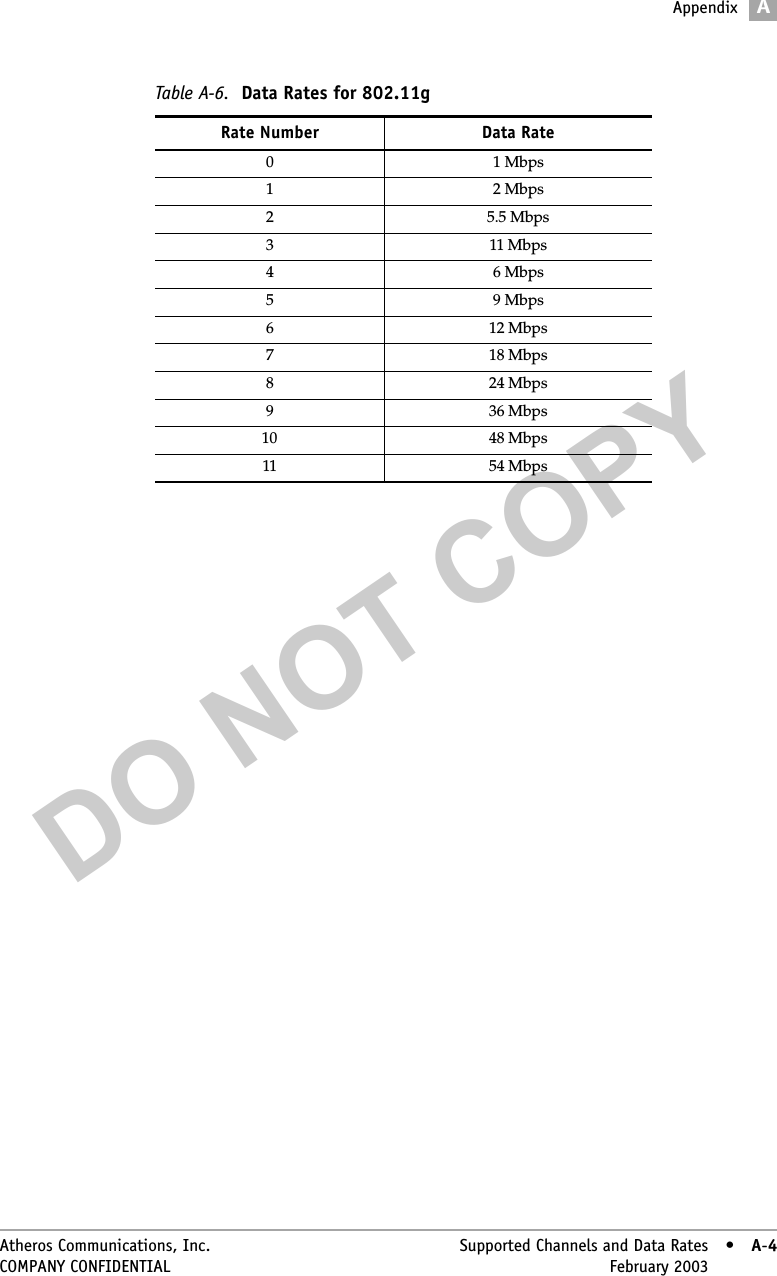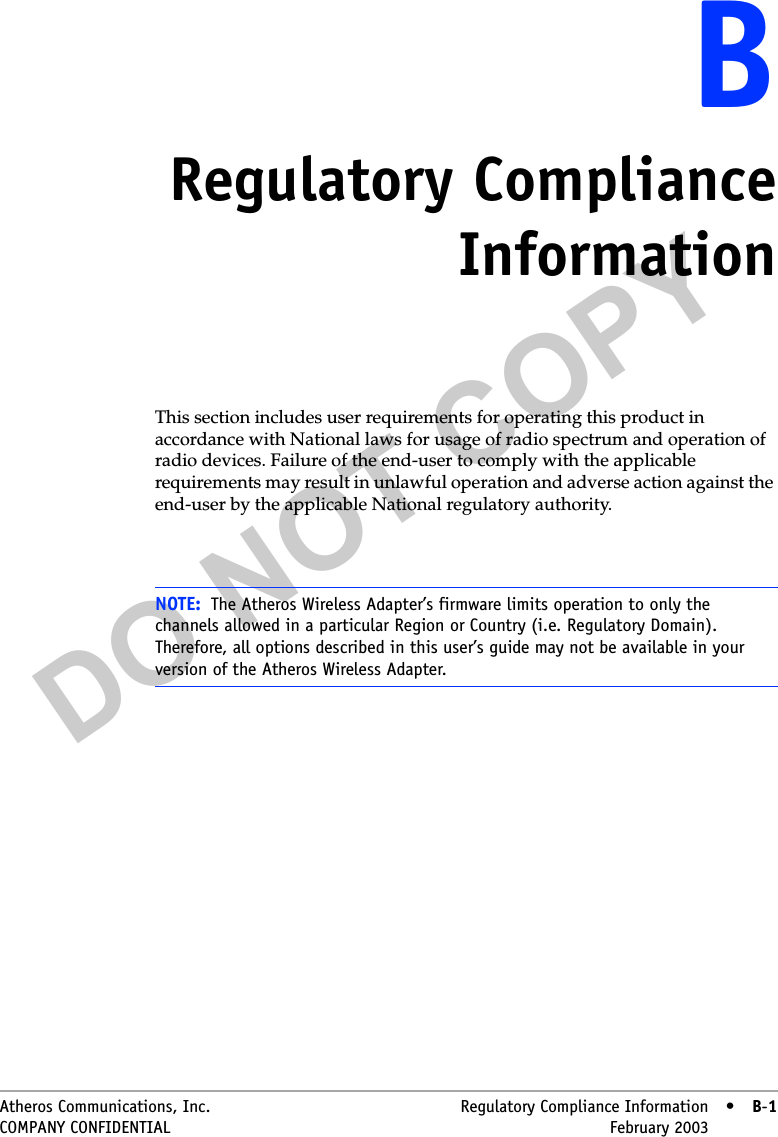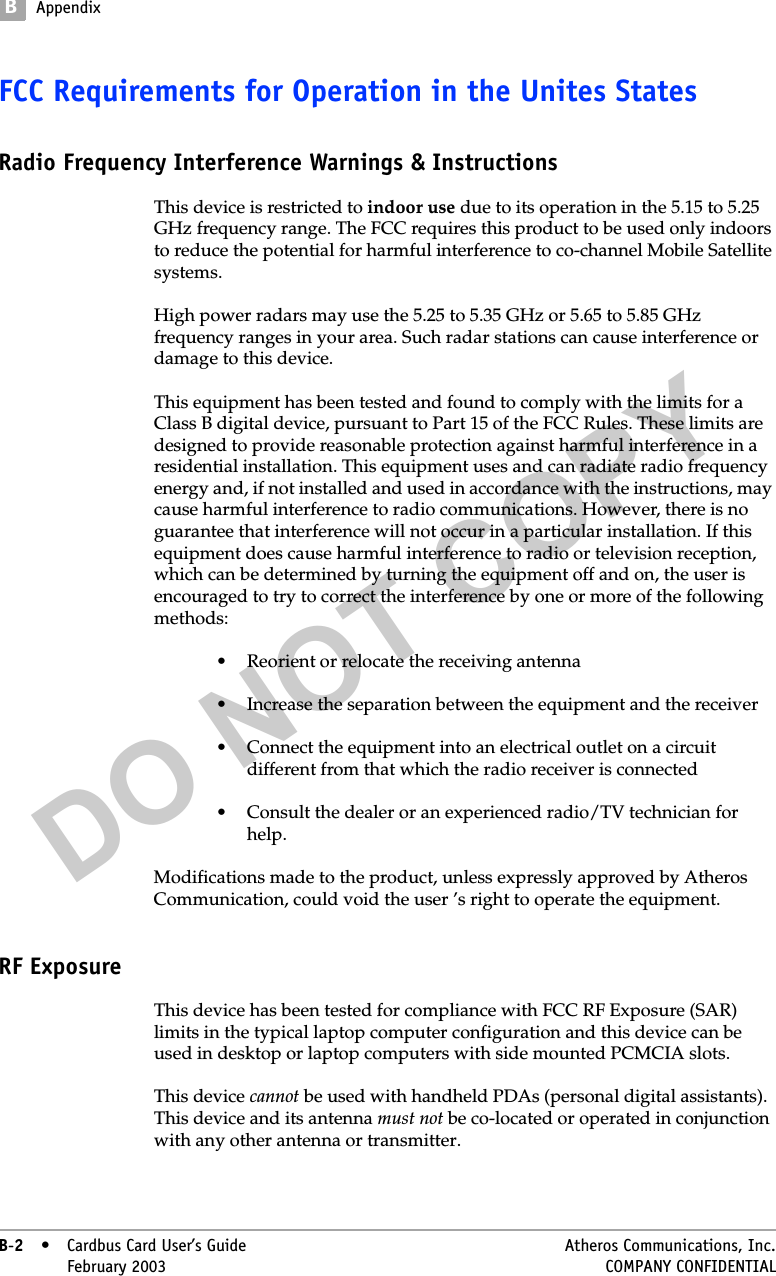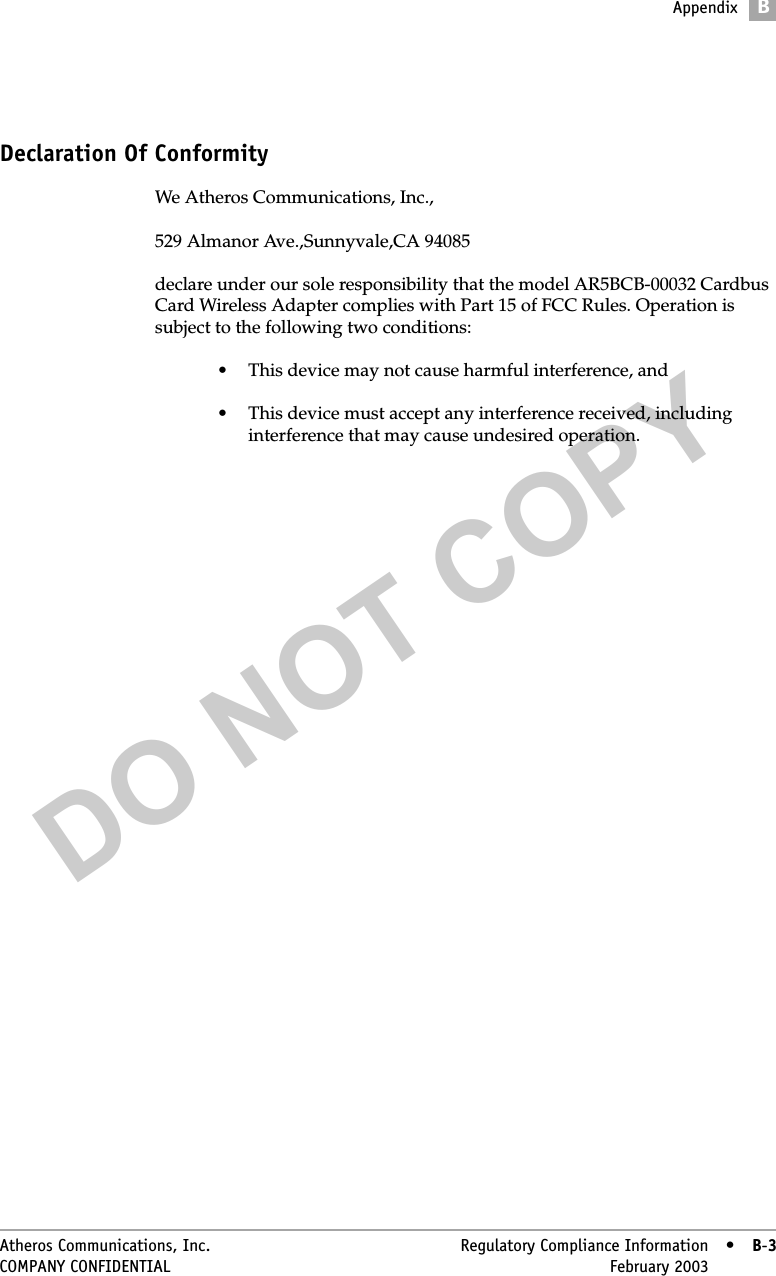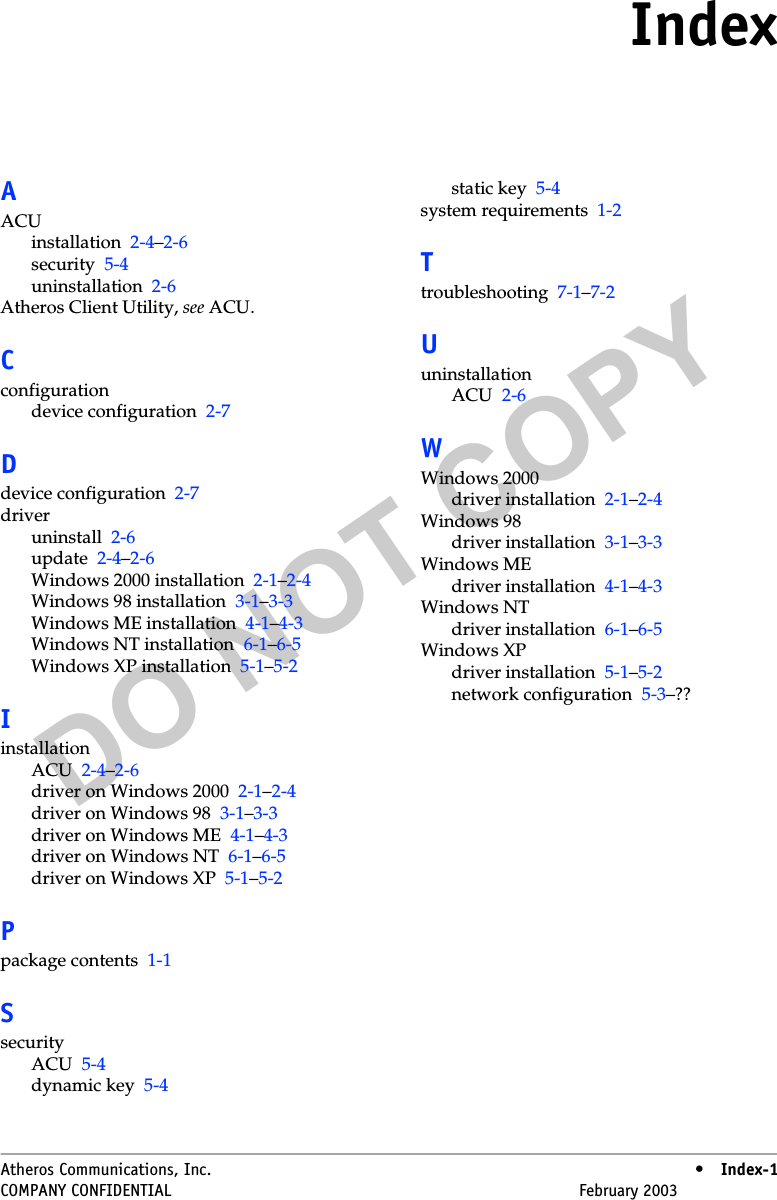General Dynamics Itronix IX325-CWLBT Rugged Tablet PC with 802.11abg WLAN and Bluetooth User Manual AR5001 STA User
General Dynamics Itronix Corporation Rugged Tablet PC with 802.11abg WLAN and Bluetooth AR5001 STA User
Contents
- 1. WLAN User Manual
- 2. IX325 User Manual
WLAN User Manual
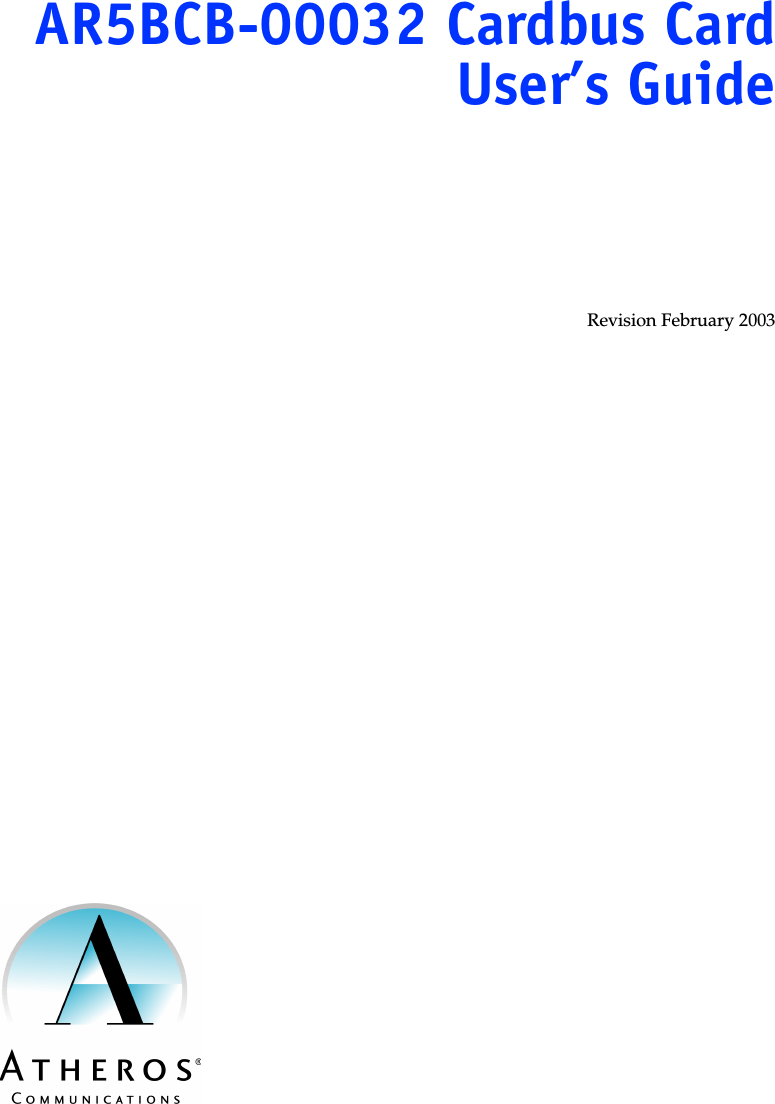
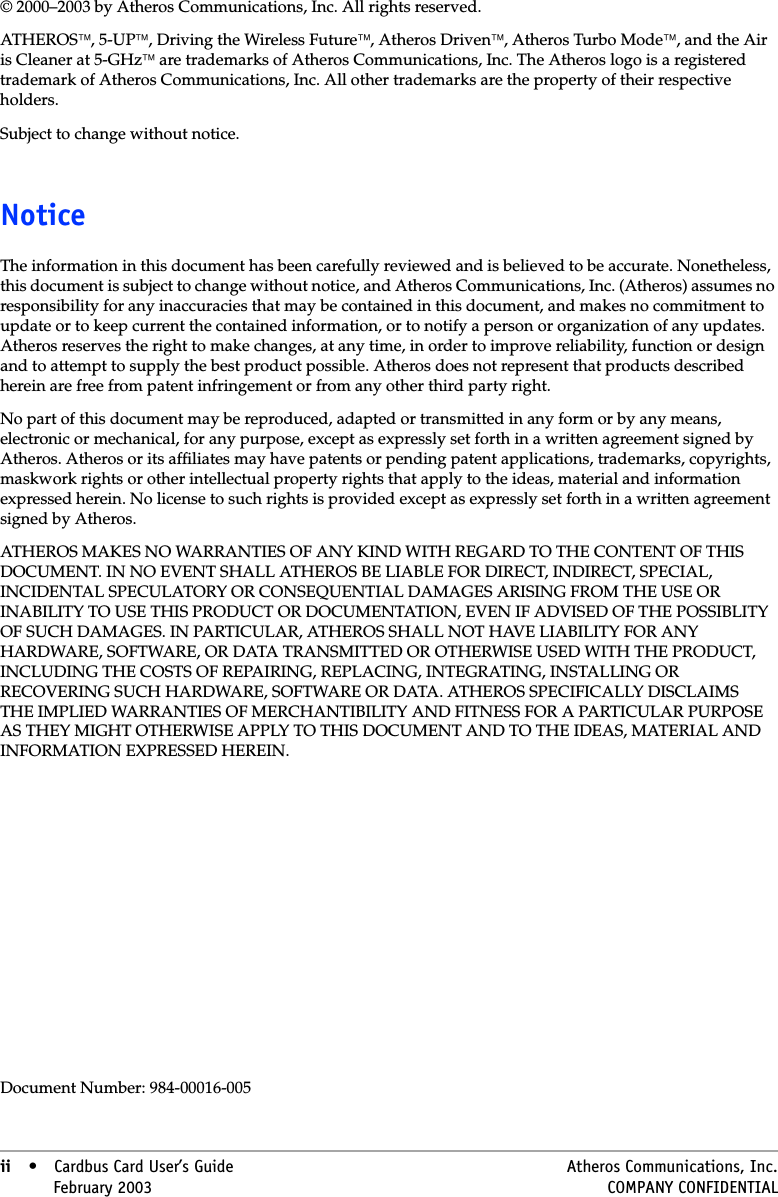
![Atheros Communications, Inc. • iiiCOMPANY CONFIDENTIAL February 2003 •iiiDocument ConventionsText ConventionsNoticesbold Bold type within paragraph text indicates commands, file names, directory names, paths, output, or returned values.Example: The DK_Client package will not function, except when the wdreg_install batchfile is used.italic Within commands, italics indicate a variable that the user must specify.Example: mem_alloc size_in_bytesTitles of manuals or other published documents are also set in italics.Courier The Courier font indicates output or display.Example:Error:Unable to allocate memory for transfer![ ] Within commands, items enclosed in square brackets are optional parameters or values that the user can choose to specify or omit.{ } Within commands, items enclosed in braces are options from which the user must choose.| Within commands, the vertical bar separates options.… An ellipsis indicates a repetition of the preceding parameter.> The right angle bracket separates successive menu selections.Example: Start > Programs > DK > wdreg_install.NOTE: This message denotes neutral or positive information that calls out important points to the text. A note provides information that may apply only in special cases.](https://usermanual.wiki/General-Dynamics-Itronix/IX325-CWLBT.WLAN-User-Manual/User-Guide-654733-Page-3.png)