Genvict Technologies WB-R30B Roadside Unit User Manual WB R30B manual
Shenzhen Genvict Technologies Co.,Ltd Roadside Unit WB R30B manual
Contents
- 1. Users Manual
- 2. User Manual
User Manual

Cooperative Vehicle Infrastructure (V2X) Specific
Roadside Unit WB-R30B
User Guide

WB-R30B user guide
1
Catalog
1 Product Introduction ....................................................................................................................... 2
1.1 Product parameter .................................................................................................................. 2
2 Product installation ......................................................................................................................... 3
2.1 Product accessories ................................................................................................................ 3
2.2 Login WB-R30B .................................................................................................................... 5
2.2.1 Device installation
.......................................................................................................... 5
2.2.2serial port log in
............................................................................................................... 6
2.2.3Wi-Fi log in ..................................................................................................................... 7
3 WB-R30BAutomatic Start-up Items ............................................................................................... 7
4ǃWB-R30BSoftware Use Guidance .............................................................................................. 8
4.1Device Network Interface Introduction .................................................................................. 8
4.2Wi-Fi Use Guidance .............................................................................................................. 10
4.2.1 Change Wi-Fi broadcast ssid and password ................................................................. 10
4.2.2Modify Wi-Fi IP Address and Assign IP Address Pool ................................................. 10
4.3 Ethernet Use Guidance
......................................................................................................... 11
4.3.1ManuallyConfigure Ethernet Interface IP Address ....................................................... 11
4.3.2AutomaticallyAcquire Ethernet Interface IP Address ................................................... 12
4.4 4G Network Interface Use Guidance ................................................................................... 12
4.5System Upgrading Introduction ............................................................................................ 12
4.5.1Upgrading File Preparation ........................................................................................... 12
4.5.2Parameter Introduction ............................................................................................ 13
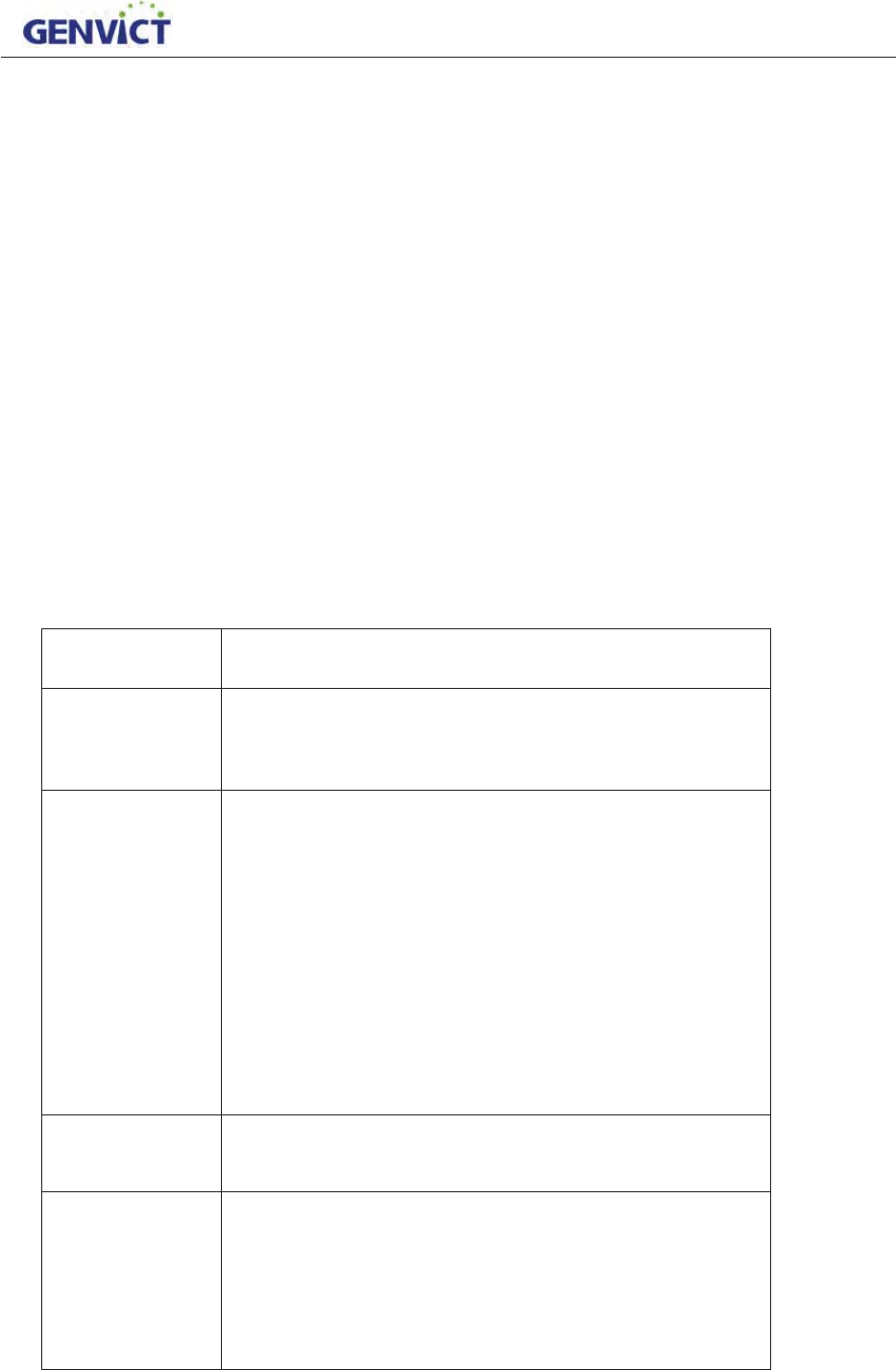
WB-R30B user guide
2
1 Product Introduction
WB-R30B roadside unit equipment is based on 5.8~5.92GHz DSRC cooperative vehicle
technology (V2V, V2I, V2X). It provides DSRC (IEEE802.11p), Bluetooth/Wi-Fi, Bluetooth, Ethernet
and CAN communication functions and mainly used in cooperative intelligent traffic, vehicle safety
and autonomous driving.
WB-R30B enables vehicles to talk to each other in real time. It will provide supports for
Connected Vehicles, Cooperative ITS and Autonomous Vehicles. It supports applications such as
cooperative traffic light, intelligent traffic infrastructure, etc.
1.1 Product parameter
LWHP SDUDPHWHU
SURWRFRO
9 ,(((S
9 ,(((
9 6$(-
'65&
SDUDPHWHUV
9 'XDODQWHQQDV
9 :RUNLQJIUHTXHQF\*+]*+]
9 0D[FRPPXQLFDWLRQUDJHP
9 /DWHQF\OHVVWKDQPVLQDYHUDJHZLWK
ELWVSD\ORDG
9 'DWDUDWH00000000ESV
9 &KDQQHOEDQGZLGWK0&KDQQHO1R̚
9 &KDQQHOVZLWFKWLPHPV
9 6XSSRUWPXOWLFKDQQHOV\QFKURQL]DWLRQ
9 6XSSRUWVZLWFKEHWZHHQFRQWUROFKDQQHODQG
VHUYLFHFKDQQHOLQUHDOWLPH
VHFXULW\ 9 6XSSRUWPHVVDJHVLJQLQJDQGYHULILFDWLRQ
9 6XSSRUWPHVVDJHHQFU\SWLRQDQGGHFU\SWLR
7\SLFDO
DSSOLFDWLRQ
9 6XSSRUW:603DQG,3DSSOLFDWLRQ
9 0XOWLDSSOLFDWLRQVXSSRUW
9 6XSSRUWPXOWLSULRULW\
9 6XSSRUW
ZDYHGDWDDQGFRQWUROGDWDWUDQVPLVVLRQ
9 6XSSRUWUHPRWHORJLQDSSOLFDWLRQ
9 3URYLGHXVHUGHYHORSPHQWNLW:%6'.
WB-R30B is a class C device
for private application.
according to Table 9 of ASTM E2213-03 and is
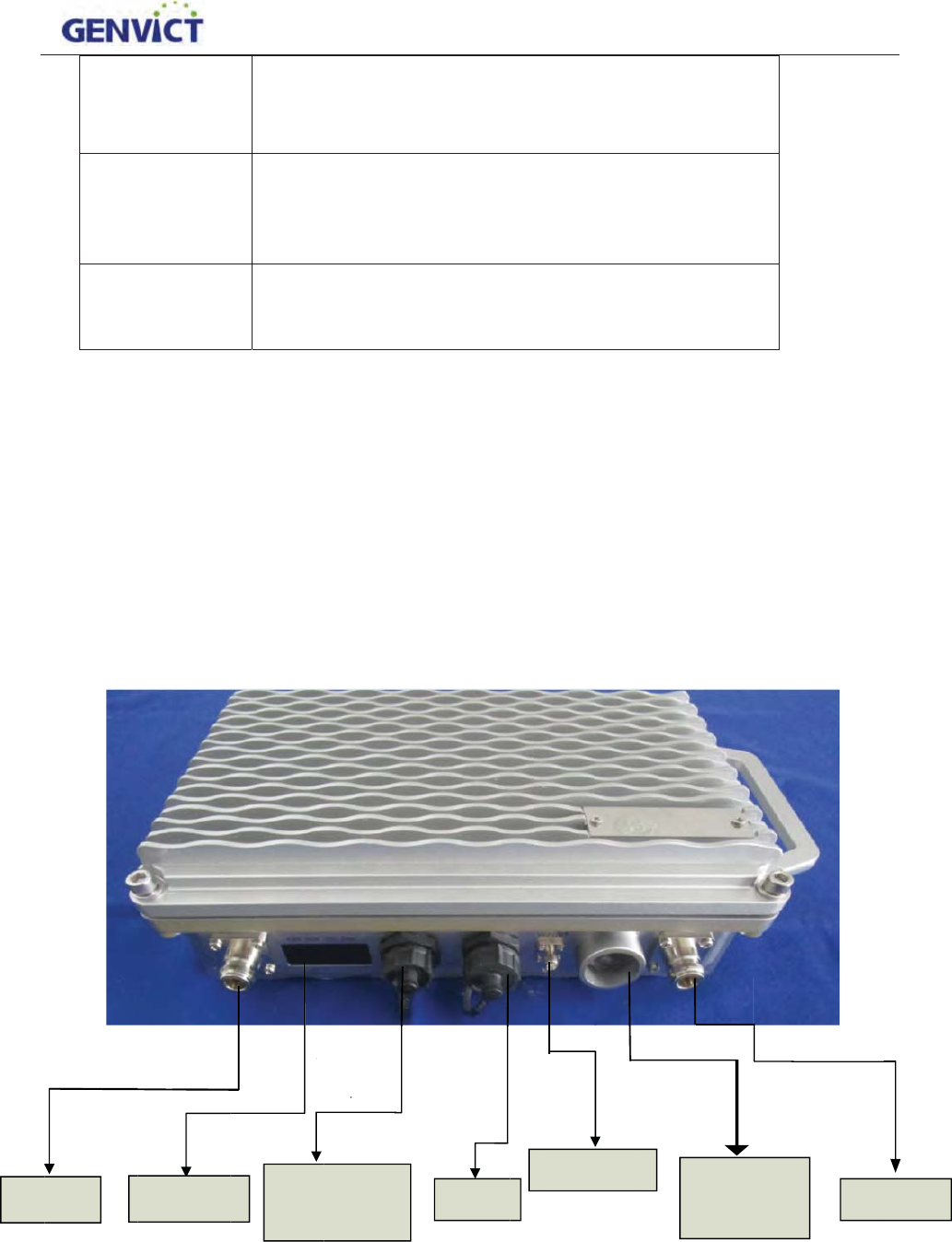
2
2
s
DS
3H
U
LQ
:
HQY
$SSH
D
2
Pro
d
2
.1 Pro
d
WB-R
3
serial wire
power on,
Follo
w
s
erial an
d
o
n
RC1
U
LSKHUDO
WHUIDFH
RUNLQJ
LURQPHQW
D
UDQFHDQ
G
VL]H
d
uct i
n
d
uct acc
e
3
0B road-s
i
, DSRC an
t
user shoul
d
w
ing shows
W
n
e 48V po
w
Indicator
9 9
;
9 ([
W
9 *3
6
9 :R
U
9 6W
R
9 :R
U
G
9 6L
O
PH
W
9 VL
]
n
stall
a
e
ssories
i
de equipm
e
t
enna, GNS
d
distinguis
h
W
B-R30B
f
w
er interfac
e
R
˄D
C
;
'65&
W
HUQDOLQW
H
6
%HL'RX
P
U
NLQJWHP
S
R
UDJHWHP
S
U
NLQJKXP
L
O
YHUSUHVV
W
DOVKHOO
]
H˖PP
a
tion
e
nt hardwa
r
Santenna,
4
h
different
a
f
ront and b
a
e
.
Figur
e
S232
C
supply˅
H
UIDFH˖56
P
RGXOH
S
HUDWXUH˖
S
HUDWXUH˖
L
GLW\˖
XUHSURR
I
/PP
r
e includes
m
4
G antenna
a
ccessories
a
ck interfa
c
e
2-1 WB-R3
0
POE
ˈ5-ˈ
ć̚
ć̚
̚
I
ZDWHUS
:PP
+
m
ain frame
(optional)
a
to prevent
p
c
es. Of whi
c
0
Bfront
Wate
r
p
o
:L)Lˈ%O
X
ć
ć
URRIGXV
W
+
, power co
r
a
nd Wi-Fi/
B
p
ossible da
m
c
h RS232 i
n
r
-proof
o
rt
WB-R30B
X
HWRRWK
W
SURRI
r
d, POE Et
h
B
Tantenna.
B
m
age.
n
terface co
n
Wi-Fi/BT
user guide
h
ernet wire,
B
efore
n
tains two
D
S
3
S
RC2

Fi
g
10 met
e
D
g
ure 2-4 sh
o
e
rs POE, a
m
GNSS
D
SRCanten
n
o
ws WB-R
3
m
ong whic
h
n
a WIF
I
Figur
e
Figure
2
3
0B wires.
T
h
in 12-pin,
I
antenna
e
2-2 WB-R3
0
2
-3WB-R30
B
T
here are 1
serial 2 use
G
N
0
B back
B
antenna
5 meters 1
2
d in debug,
N
SSantenn
a
2
-pin serial
serial 1 is
f
a
WB-R30B
port& DC
p
f
unctional
p
4G
4G anten
n
user guide
p
ower and
p
ort. For th
e
na
4
e

2
2
o
t
s
s
s
a
pair or
a
2
.2 Logi
n
2
.2.1 Dev
i
Acces
s
o
ne is DC
p
t
he POE po
w
s
erial port
o
s
upports ne
t
s
eparately).
a
ntenn
a
is o
p
a
nge power
n
WB-
R
i
ce install
a
s
ories cont
a
p
ower cord
w
w
er cor
d
a
n
o
f 12-pin p
o
t
work cabl
e
Antennas i
n
p
tional. De
v
wire, posit
i
R
30B
a
tion
a
in power c
a
w
ithin 12-p
n
d this is o
p
o
wer cable,
a
e
function; i
n
clude two
v
ice is inst
a
12-pin po
w
i
ve is green
Figure
a
ble, data c
a
in power c
o
p
tional. The
a
nd 8-pin c
a
f DC powe
r
DSRC ant
e
a
lled correc
t
w
e
r
and brown
2-4WB-R30
a
ble and an
t
o
rd (Note:
g
data cable
i
a
ble (If PO
E
r
supply m
o
e
nna, WIFI
t
ly as show
n
is negativ
e
B wires
t
ennas. The
r
g
reen for th
e
i
ncludes D
E
E
power su
p
o
de is selec
t
/ BT anten
n
n
in Figure
2
P
e
.
r
e are two
t
e
positive,
b
E
BUG seri
a
p
ply mode
i
t
e
d
, networ
k
n
a and GN
S
2
-5.
P
OE power
WB-R30B
t
ypes of po
w
b
rown nega
t
a
l port and
f
i
s selected,
k
need to p
r
S
S antenna,
user guide
w
er cable,
t
ive), one i
s
f
unction
POE also
r
epare
4G
5
s

2
f
2
.2.2seria
l
Take s
e
f
ollows:
1) Op
e
2) Ch
o
l
port log
i
e
rial port a
c
e
n Xshell5,
s
o
ose "SERI
A
i
n
c
cessing to
o
s
elect "ne
w
A
L" as prot
o
Figur
e
o
l Xshell5 f
o
w
" connecti
o
o
col incata
l
e
2-5full inst
a
o
r example
,
o
n;
l
og;
a
llation
,
the steps
o
o
f serial por
t
WB-R30B
t
accessing
user guide
are as
6
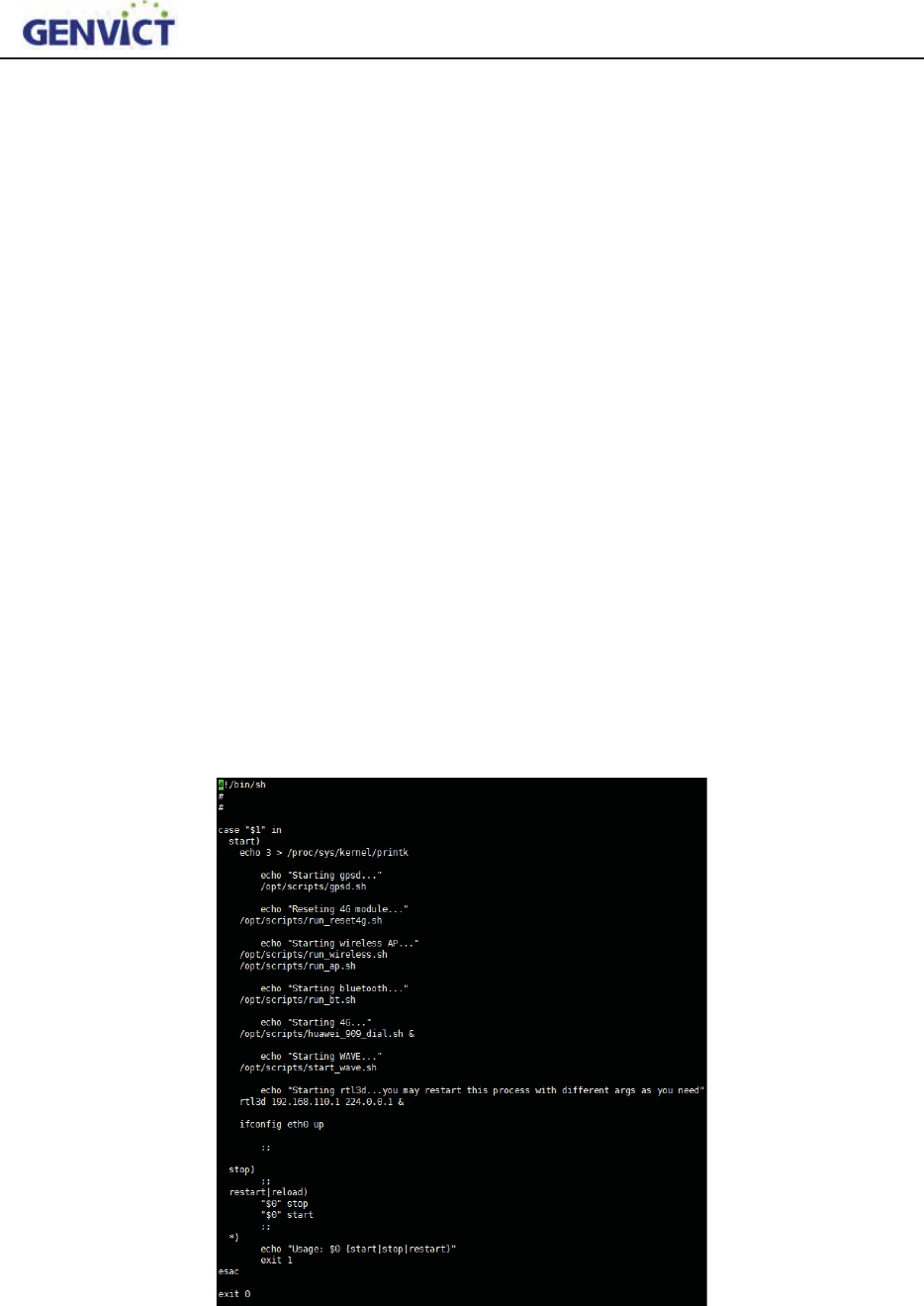
WB-R30B user guide
7
1) Configure parameters in SERIAL panel.
2) Click "Connect", choose accept and save key. Then type in user name: root and password:
victgen to complete connection.
2.2.3Wi-Fi log in
For setting up Wi-Fi connection, please check chapter four, section two.
Use Xshell5 to access device, the configuration steps are as follows:
1) Open the Xshell5, select "new" connection;
3) 2) Select SSH as protocol, set host address to 192.168.110.1, port number uses the default
port number 22
4) Click "OK", choose accept and save key. Then type in user name: root and password: victgen
to complete connection.
3 WB-R30BAutomatic Start-up Items
Check script /etc/init.d/S90init-stuff for WB-R30B startup items, here will explain how to
configure and edit each programwhich will run at the start of device.
1.To reviewscript S90init-stuff: vi/etc/init.d/S90init-stuff, as shown in figure 3-1:
Figure 3-1 Automatic Start Scripts

WB-R30B user guide
8
2. Script content is as follows:
zgpsd.sh -- GPSD configuration script, through which user can configure GPSD serial port
and baud rate, the gpsd baud rate is 115200.
zrun_reset4g.sh -- 4G module reset script, which to ensure that 4G module can work correctly.
zrun_wireless.sh -- Load Wi-Fi driver module, after running this script, device will act as an
AP, waiting wireless terminal to access by Wi-Fi.
zrun_ap.sh -- Hostapd configuration script, through whichuser can set IP address pool for
client devices.
zrun_bt.sh -- Bluetooth module loading script, after running this script,Bluetooth function is
switch on.
zhuawei_909_dial.sh -- 4G module loading script, after running this script,4Gfunction is
switch on.
zstart_wave.sh -- WAVE service module loading script, after running this
script,DSRCfunction is switch on.
zrtl3d 192.168.110.1 224.0.0.1 -- Read local GNSS message, and send as multicast message
tomulticast group address 224.0.0.1 on Wi-Fi interface address 192.168.110.1.
4ǃ
ǃ
WB-R30BSoftware Use Guidance
4.1DeviceNetworkInterfaceIntroduction
After login system, input command “ifconfig” to view device network interface information, as
shown in figure 4-1:
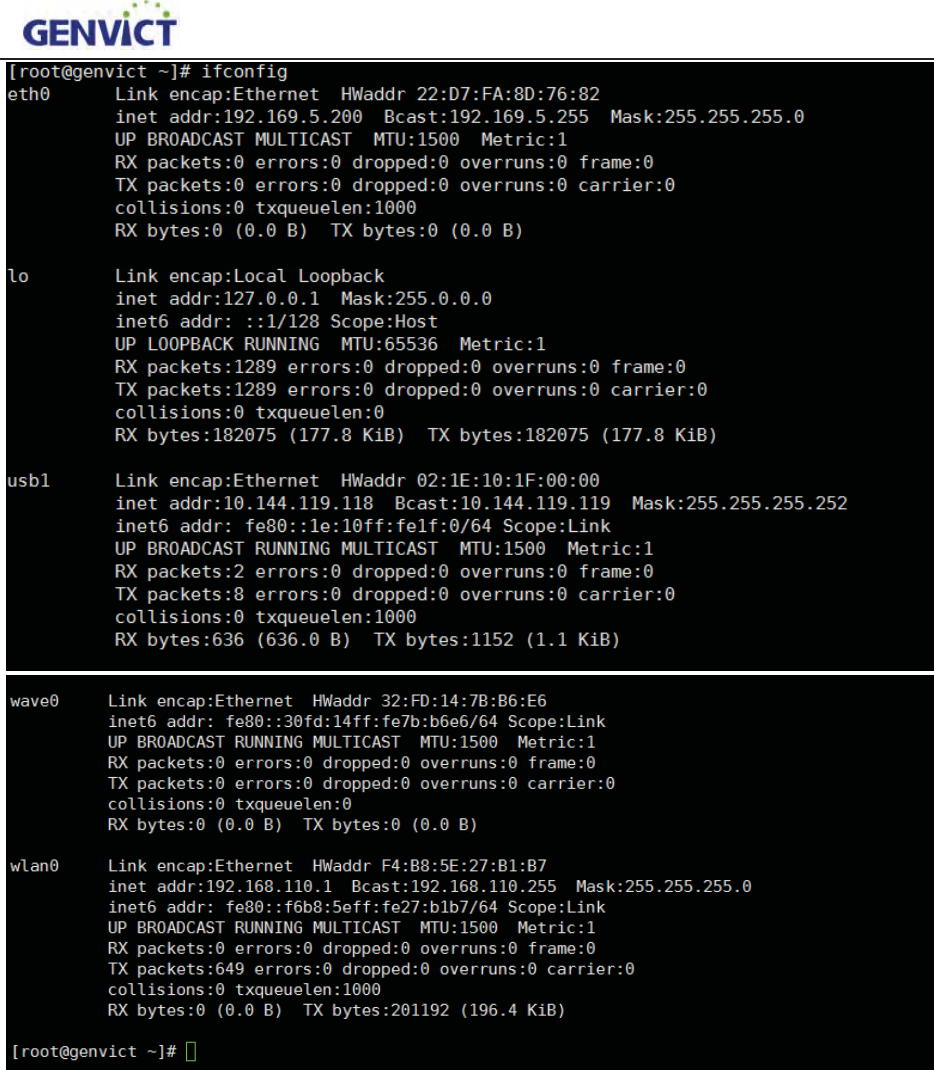
WB-R30B user guide
9
Figure 4-1 Network Interface Info
Through “ifconfig”command, there are five network interfaces on the device, namely eth0, lo,
usb1, wave0 and wlan0. Eth0 is Ethernet interface, lo is local loopback interface, usb1 is 4G network
interface, wave0 is DSRC communication interface and wlan0 is Wi-Fi interface. Please note that if4G
module or SIM card is not plugged in, usb1 interface won't appear.
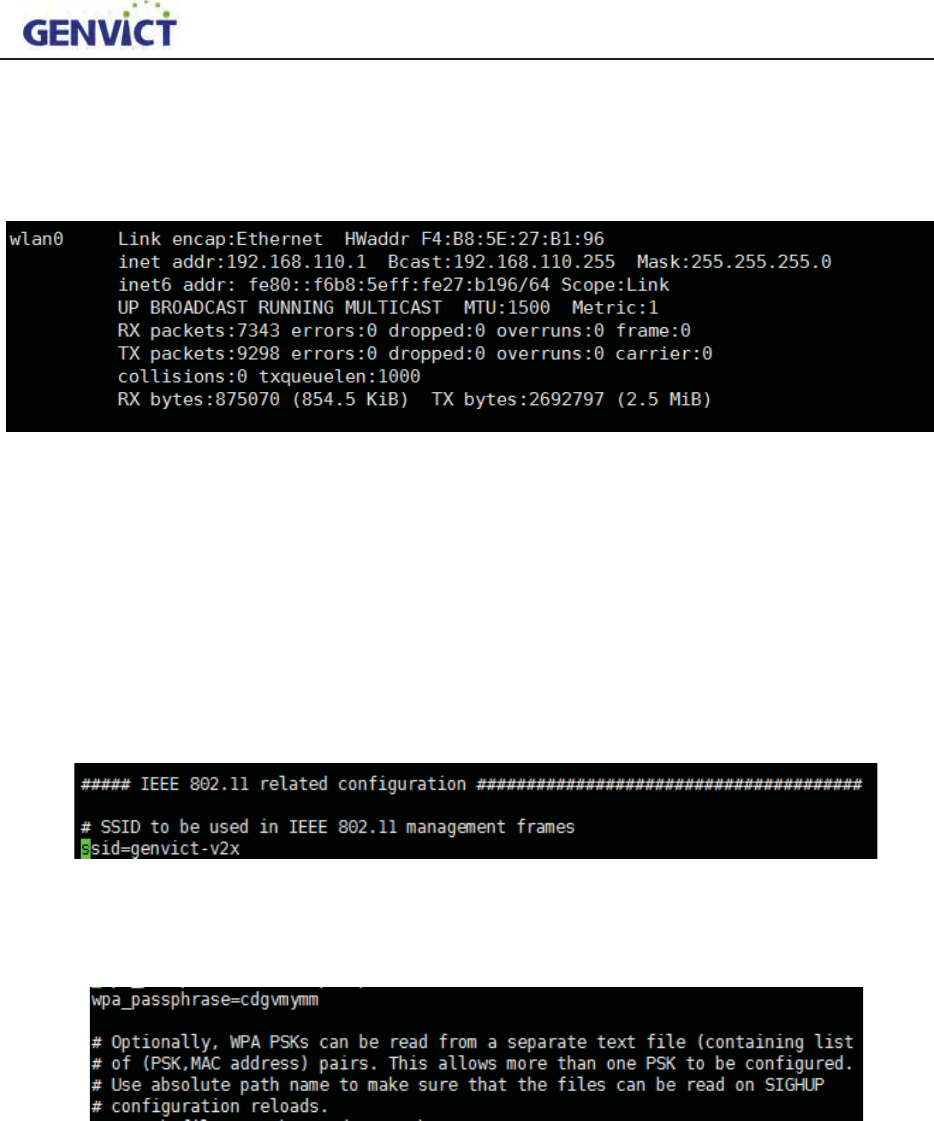
WB-R30B user guide
10
4.2WiǦFiUseGuidance
Type in command “ifconfig” to view device network interface information, as shown in figure
4-2:
Figure 4-2 Wi-Fi Interface
The default interface for Wi-Fi is wlan0and default IP address is 192.168.110.1, this is the AP
address forother devices to connect to. User can change this IP address by editing corresponding
configuration file. See the next section for detail.
4.2.1 Change Wi-Fi broadcast ssid and password
Initial WiFissid is: genvict-v2x and password is: cdgvmymm. This can be changed by modify
hostapd.conf under directory /etc.
Figure 4-3modifyWiFissid
WiFi password can be modified by setting “wap_passphrase” value:
Figure 4-4modify WiFipassword
4.2.2Modify Wi-Fi IP Address and Assign IP Address Pool
Use vi to open /etc/udhcpd.conf, find “start” and “end” items.
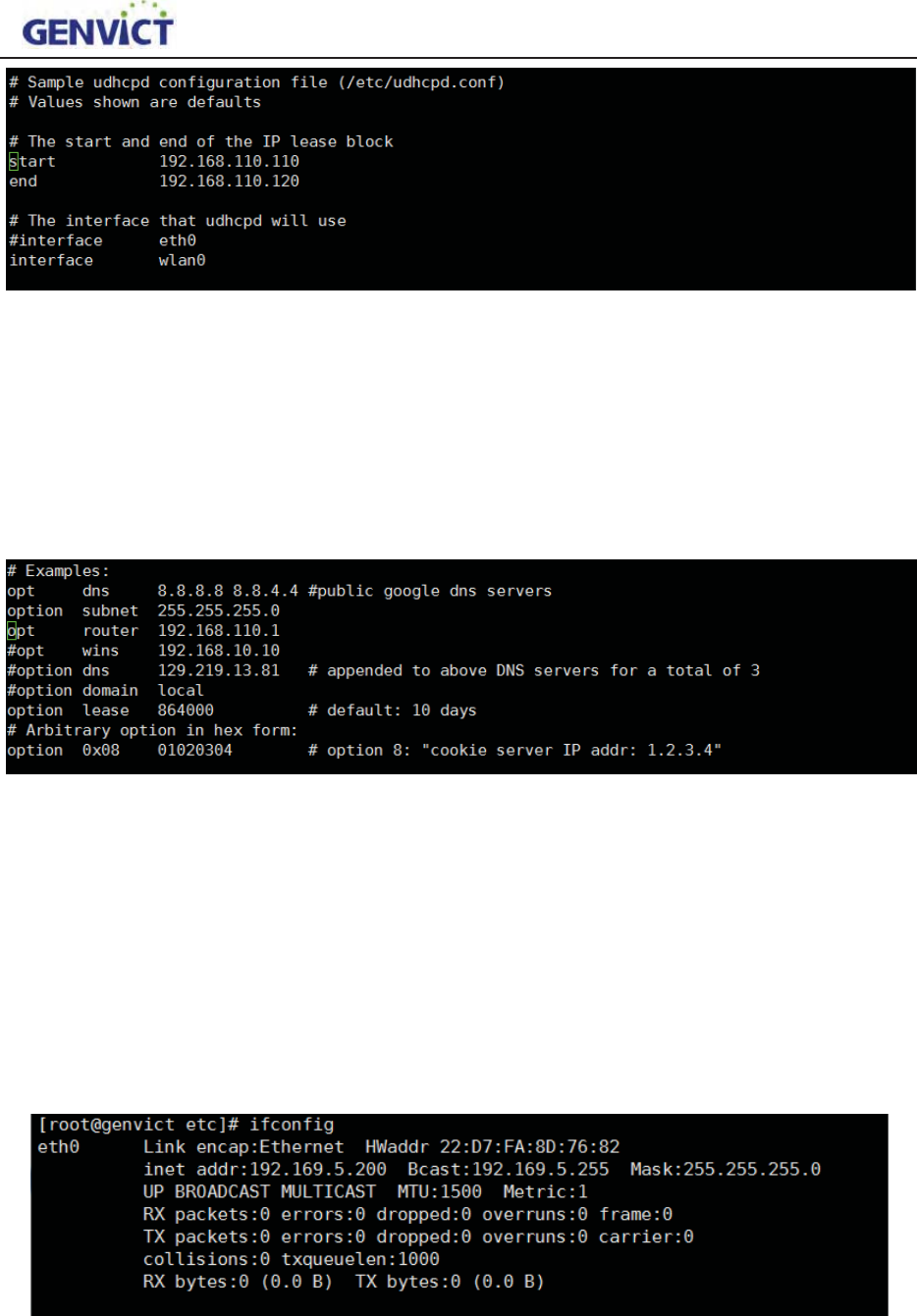
WB-R30B user guide
11
Figure 4-5Wi-Fi Assign IP Address Pool
Changethe start and end configuration in green spot to modify the address pool of AP.The default
IP addresses for client is in 192.168.110.0 segment, totally 10 addresses (From 192.168.110.110 to
192.168.110.120). Note that if you want to modify default address, please make sure that “opt router”
item in udhcpd.conf has the same address segment as AP address segment, shown in figure 4-2-2
highlighted in green.
Figure 4-6Wi-Fi IP Address Detailed Info
4.3 EthernetUseGuidance
4.3.1ManuallyConfigure Ethernet Interface IP Address
Connect WB-R30B to PC via Ethernet cable, log in and input“ifconfig eth0 up” and“ifconfig
eth0 192.169.5.200 netmask 255.255.255.0”. Then eth0 IP address can be seen, as shown in figure 4-3.
Note thatWB-R30B and PC must configure in the same network segment.
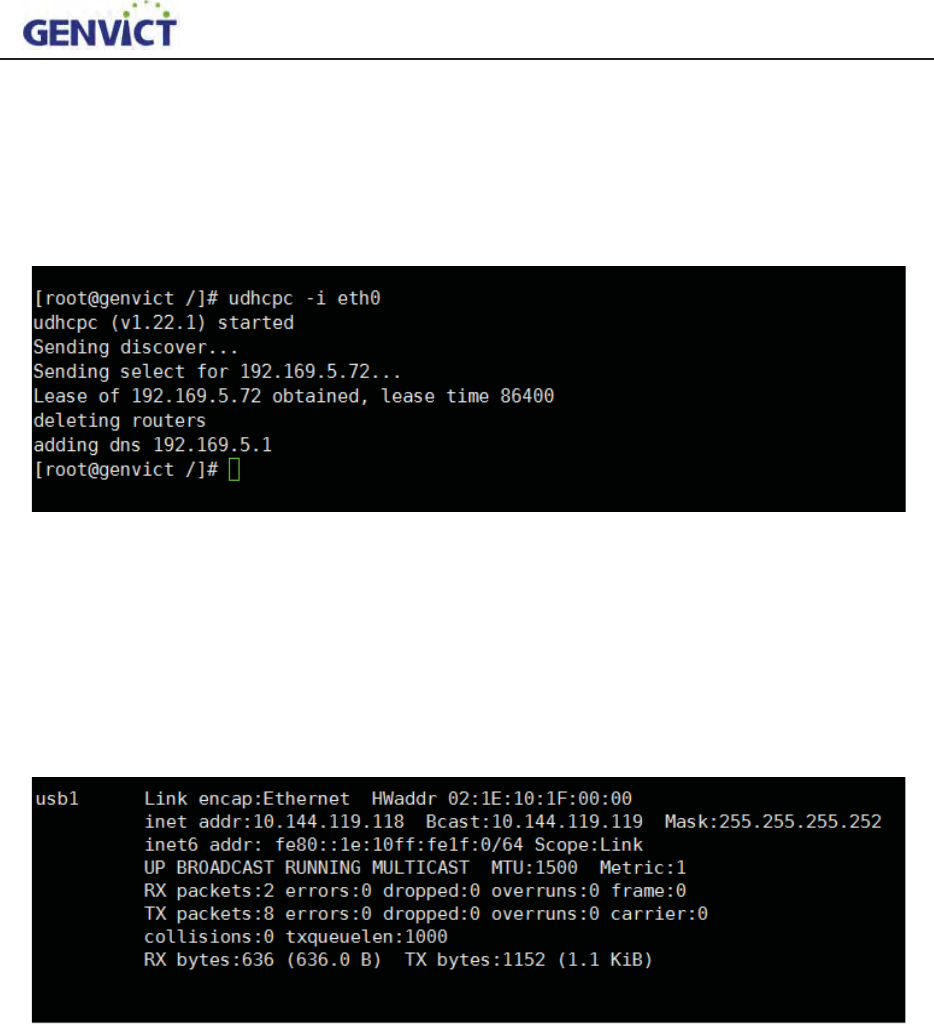
WB-R30B user guide
12
Figure 4-7ManuallyConfigure Ethernet Interface
4.3.2AutomaticallyAcquire Ethernet Interface IP Address
Connect WB-R30B to router via Ethernet cable, input “udhcpc -i eth0”, then WB-R30B’s
Ethernet interface can obtain IP address automatically, as shown in figure 4-8
Figure 4-8AutomaticallyAcquire IP Address
4.4 4GNetworkInterfaceUseGuidance
Usb1 is the 4G network interface.WB-R30B obtained IP address 10.144.119.118from server. The
existence of this address stands that the device is capable of accessing to Internet, as shown in figure
4-9.
Figure 4-94G Network Interface
4.5SystemUpgradingIntroduction
4.5.1Upgrading File Preparation
First of all, prepare the upgrade file such as kernel;copy upgrading file to any path of the device.
To do this, user can use Linux SCP command under Linux or SSH, WinSCPunder Windows. Now
takingWinSCP as an example, the access configuration steps are as follows:
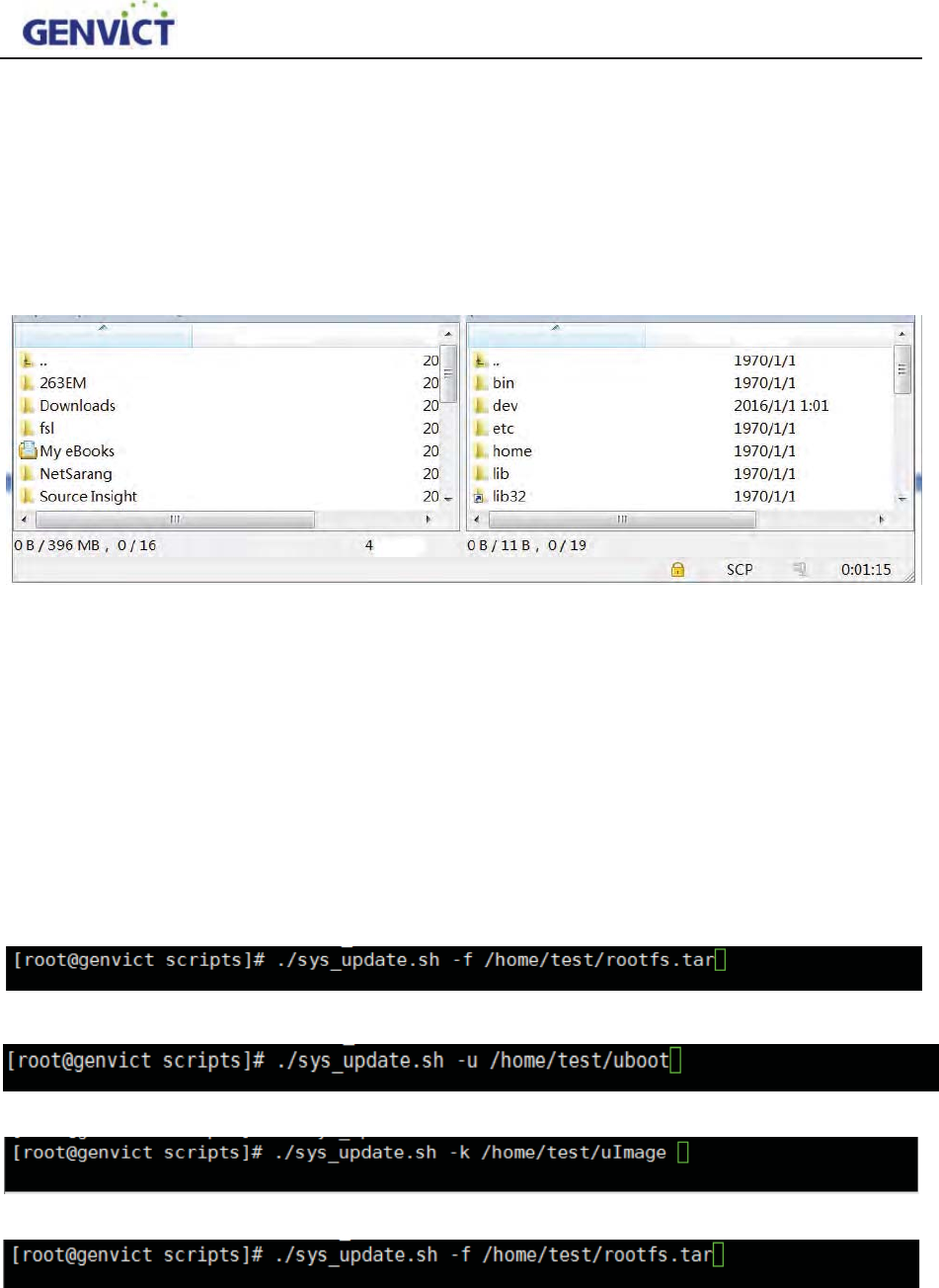
WB-R30B user guide
13
1) Open the WinSCP, configuration interface will appear;
1) 2) SelectSCP as protocol, use 192.168.2.100 as host name, default 22 as port number, “root”
as user name and “victgen” as password.Click "login" to complete access. (If host key related
security warning appears, select "update".)
After accessing using WinSCP shown in Figure4-5-1, with PC’s file directory on the left and
WB-R30B file directory on the right.Then user can do file operations. As user has root privilege,
please be cautious when applying operations.
Figure 4-11 WinSCP Operation Interface
4.5.2Parameter Introduction
Viewsys_update.sh under /opt/scripts directory, this script supports four kinds of upgrading,
including DTB, Uboot, Kernel and FS. User can use command line to upgrade. (For
example,./sys_update.sh -x /xxx/xxxxxx.xxx)
1) -x to distinguish four types of upgrading files:
z-d stands for DTB upgrading
z-u stands for Uboot upgrading
z-k stands for Linux Kernel upgrading
z-f stands for Filesystem upgrading
z-dǃ-uǃ-kǃ-f can be used in any combination, this means that not only one type upgrading file,
Name Name

WB-R30B user guide
14
but multiple combination files can be used for upgrading. For example,-u, -k, -d, and -f using
at the same time means the device needs to upgrade using DTB, Uboot, Kernel and FS files
at the same time. Note that parameters are all lowercase letters.
2) /xxx/xxxmeans that upgrade file can locate in any path.
3) xxx.xxxstands for upgrading file name, this name can be user defined and has no format
requirements.
Warning
Any Changes or modifications not expressly approved by the party responsible for compliance could void
the user's authority to operate the equipment.
This device complies with part 15 of the FCC Rules. Operation is subject to the following two conditions:
(1) This device may not cause harmful interference,
and (2) this device must accept any interference received, including interference that may cause undesired
operation.
Note: This equipment has been tested and found to comply with the limits for a Class B digital device,
pursuant to part 15 of the FCC Rules. These limits are designed to provide reasonable protection against
harmful interference in a residential installation. This equipment generates, uses and can radiate radio
frequency energy and, if not installed and used in accordance with the instructions, may cause harmful
interference to radio communications. However, there is no guarantee that interference will not occur in a
particular installation. If this equipment does cause harmful interference to radio or television reception,
which can be determined by turning the equipment off and on, the user is encouraged to try to correct the
interference by one or more of the following measures:
—Reorient or relocate the receiving antenna.
—Increase the separation between the equipment and receiver.
—Connect the equipment into an outlet on a circuit different from that to which the receiver is connected.
—Consult the dealer or an experienced radio/TV technician for help.
FCC Radiation Exposure Statement:
This equipment complies with FCC radiation exposure limits set forth for an uncontrolled environment .
This transmitter must not be co-located or operating in conjunction with any other antenna or
transmitter.
This equipment should be installed and operated with minimum distance 20cm between the radiator&
your body.

WB-R30B user guide
15
GENVICT Headquarters (Shenzhen)
Add: 12/F Tower A, R&D Building, Tsinghua Hi-Tech Park, Keyuan Road, Nanshan District,
Shenzhen, Guangdong, P.R.C. 518057
Tel: (0086) 0755-26030288 Fax: (0086)0755-33631693
GENVICT Department of Research Program
Add: Unit 903, Building A, Changhong Science and Technology Mansion, No 199 Tianfu Fourth
Street, High-tech Zone, Chengdu, Sichuan, P.R.C. 610041
Tel: (0086)028-83168577 Fax:(0086)028-83168578
The underlying software technical support˖
˖
wanglx@genvict.com
Application software technical support
˖
xuzq@genvict.com
Hardware technical support: shild@genvict.com