Giant Electronics 2G4DSSG4NNN 2.4GHz Frequency Hopping Cordless Telephone System User Manual Gh4010 3
Giant Electronics Ltd 2.4GHz Frequency Hopping Cordless Telephone System Gh4010 3
Contents
- 1. user manual
- 2. fcc information
user manual
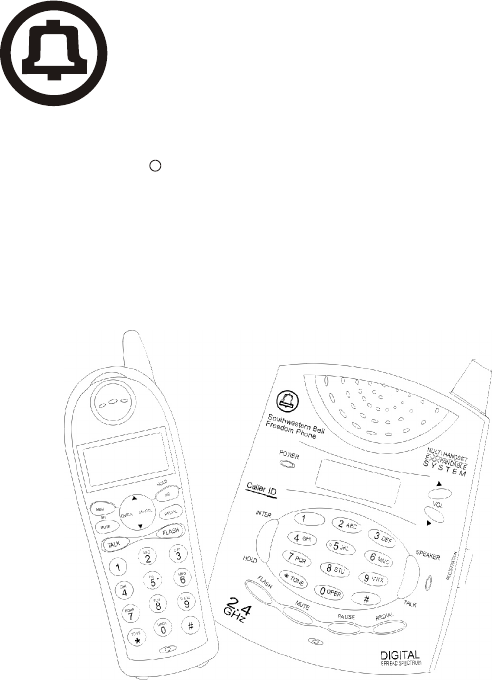
2.4GH z / Digita l Spread Sp ectru m
Cordless Telephone with Call Waiting Caller ID
Freedom Phone
R
Southwestern Bell
GH4010 Owner's Manual
Toll Free Help line 1-800-366-0937
http://www.swbfreedomphone.com
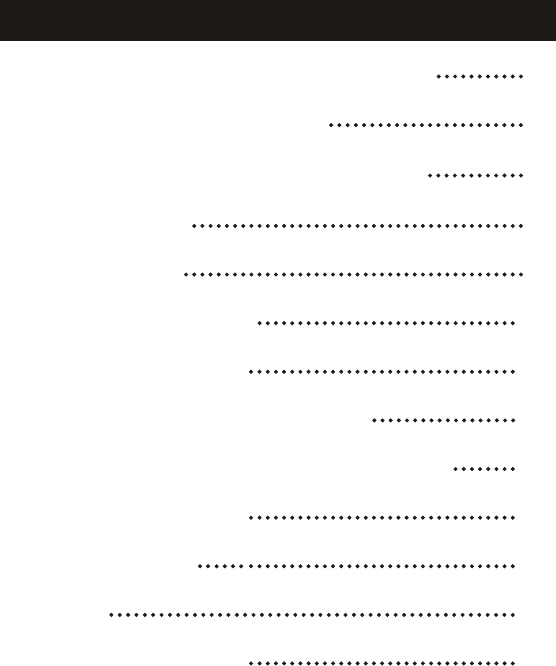
IMPORTANT SAFETY INSTRUCTIONS 3
FCC WANTS YOU TO KNOW 5
HANDSET CONTROLS, INDICATORS 6
INTRODUCTION 8
INSTALLATION 9
AUTO REGISTRATION 13
CALL MANAGEMENT 14
BASESTATION PROGRAMMING 22
HANDSET MENU AND PROGRAMMING 23
TROUBLESHOOTING 27
PRODUCT CARE 31
SERVICE 32
LIMITED WARRANTY 33
CONTENTS
2

BEFORE USING YOUR TELEPHONE EQUIPMENT, BASIC SAFETY
PRECAUTIONS SHOULD ALWAYS BE FOLLOWED TO REDUCE THE RISK
OF FIRE, ELECTRIC SHOCK AND INJURY TO PERSONS, INCLUDING THE
FOLLOWING
1.Read and understand all instructions.
2.Follow all warnings and instructions marked on the product.
3.Unplug this product from the wall outlet before cleaning. Do not use liquid
cleaners or aerosol cleaners. Use a damp cloth for cleaning.
4. Do not use this product near water, for example, near a bath tub, wash bowl,
kitchen sink, or laundry tub, in a wet basement, or near a swimming pool.
5. Do not place this product on an unstable cart, stand or table. The product may
fall causing serious damage to the product.
6. Slots and openings in the cabinet and the back or bottom are provided for
ventilation, to protect it from overheating, these openings must not be blocked or
covered The openings should never be blocked by placing the product on the bed,
sofa, rug, or other similar surface. This product should never be placed near or over
a radiator or heat register. This product should not be placed in a built-in installation
unless proper ventilation is provided.
7. This product should be operated only from the type of power source indicated
on the marking label. If you are not sure of the type of power supply to your home,
consult your dealer or local power company.
8. Do not allow anything to rest on the power cord. Do not locate this product
where the cord will be damaged by persons walking on it.
9. Do not overload wall outlets extension cords, as this can result in the risk of fire
or electric shock.
10.Never push objects of any kind into this product through cabinet slots as they
may touch dangerous voltage points or short out parts that could result in a risk of
fire or electric shock. Never spill liquid of any kind on this product.
11.To reduce the risk of electric shock, do not disassemble this product. Instead,
when some repair work is required, take the unit to a qualified technician. Opening
or removing covers may expose you to dangerous voltages or other risks. Incorrect
reassembly can cause electric shock when the appliance is subsequently used.
12.Unplug this product from the wall outlet and refer servicing to qualified service
personnel under the following conditions:
a. When the power supply cord or plug is damaged or frayed.
b. If liquid has been spilled into the product.
c. If the product has been exposed to rain or water.
d. If the product does not operate normally by following the operating instructions.
Adjust only those controls, that are covered by the operating instructions because
improper adjustment of other controls may result in damage and will often require
extensive work by a qualified technician to restore the product to normal operation.
e. If the product has been dropped or cabinet has be damaged.
f. If the product exhibits a distinct change in performance.
13.Avoid using telephone(other than a cordless type) during an electrical storm.
There may be a remote risk of electrical shock from lightning.
14.Do not use the telephone to report a gas leak in the vicinity of the leak.
IMPORTANT SAFETY INSTRUCTIONS
3
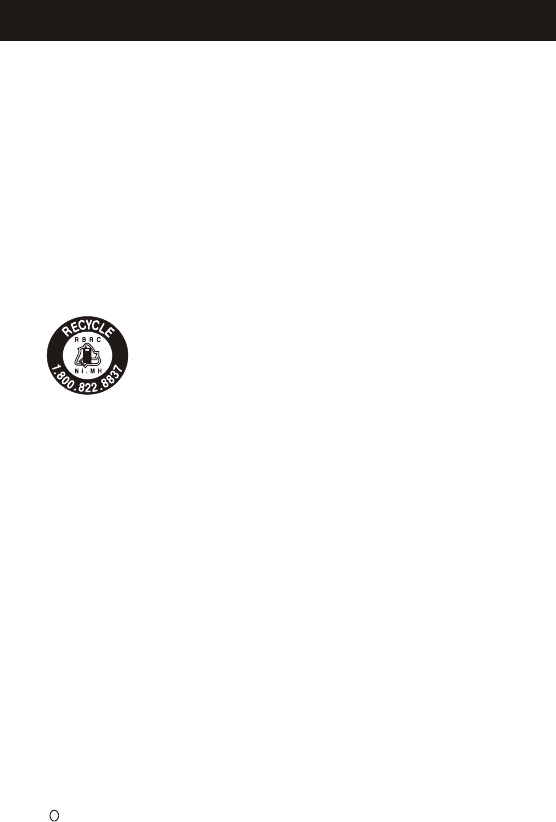
Safety Instructions for Batteries
Handset Battery Pack
CAUTION:
GP60AAASH3BMX 3.6V 600mAh GPI INTERNATIONAL LIMITED
CONTAINS NICKEL-METAL
HYDRIDE BATTERY. BATTERY
MUST BE RECYCLED OR
DISPOSED OF PROPERLY.
a. Do not dispose of the battery in a fire. The cell may explode. Check with local
codes for possible special disposal instructions.
b. Do not open or mutilate the battery. Released electrolyte is corrosive and may
cause damage to the eyes or skin. It may be toxic if swallowed.
c. Exercise care in handling batteries in order not to short the battery with conducting
materials such as rings, bracelets and keys. The battery or conductor may
overheat and cause burns.
d. Charge the batteries provided with or identified for use with this product only in
accordance with the instructions and limitations specified in this manual.
e. Observe proper polarity orientation between the battery(ies) and battery charger.
f. Do not mix old and new batteries in this product.
g. Do not mix batteries of different sizes or from different manufacturers in this product.
The EPA certified RBRC* Battery Recycling Seal on the nickel-Metal
Hydride(Ni-MH) battery indicates Southwestern Bell Freedom Phone Retail
Sales is voluntarily participating in an industry program to collect and recycle
these batteries at the end of their useful life, when taken out of service in the
United States or Canada. The RBRC program provides a convenient alternative
to placing used Ni-MH batteries into the trash or the municipal waste stream,
which may be illegal in your area. Please call 1-800-8-BATTERY for information
on Ni-MH battery recycling and disposal bans/restrictions in your area.
Southwestern Bell Freedom phone Retail Sales involvement in this program is
part of our commitment to preserving our environment and conserving our
natural resources.
*RBRC is registered trademark of the Rechargeable Battery Recycling Corporation.
Save These Instructions
R
SAFETY INSTRUCTIONS FOR BATTERIES
Use only a Southwestern Bell Freedom Phone approved battery pack in the
handset of your GH4010 Cordless Telephone. To reduce the risk of fire or
injury, always do the following when replacing, discarding or charging batter,
When handling the batteries, be careful not to short the battery with
conducting materials such as rings, bracelets, and keys. The Battery ro
conducting material may overheat and cause burns. Use only the following
type and size of battery pack:
FOR HANDSET UNIT:
4
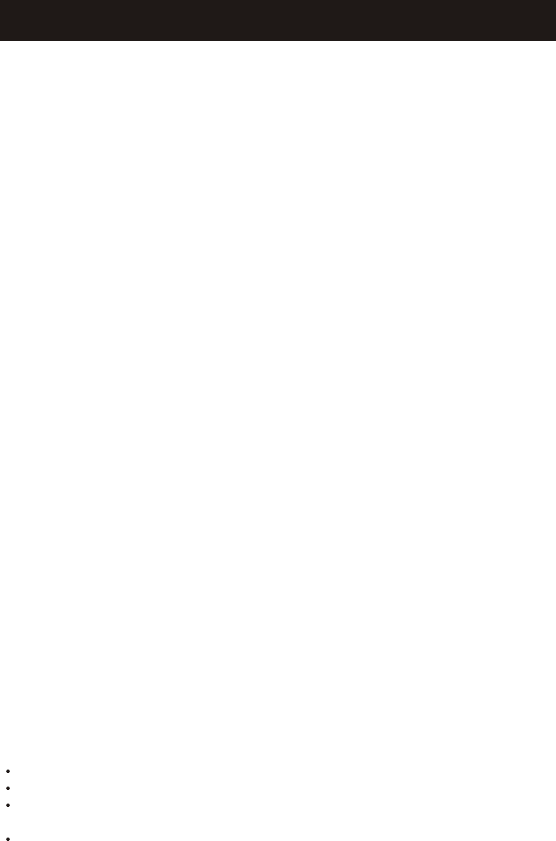
This equipment complies with part 68 of the FCC rules. On the bottom of the base
of this equipment is a label that contains a mong other information, the FCC
Registration Number, Ringer Equivalence Number (REN) and the Universal Service
Order Code (USOC), which is RJ-l IC, for this equipment. You must, upon request,
provide this information to your telephone company.
The REN is useful to determine the quantity of devices you may connect to your
telephone line and still have all of those devices ring when you telephone number is
called. In most, but not all areas, the sum of the R E Ns of all devices connected to
one line should not exceed five (5.0). To be certain of the number of devices you
may connect to your line, as determined by the REN, you should contact your local
telephone company to determine the maximum R E N for your calling area.
If your telephone equipment causes harm to the telephone network, the telephone
company may discontinue your service temporarily. lf possible, they will notify you in
advance. But if advance notice isn't practical, you will be notified as soon as
possible. You will be informed of your right to file a complaint with FCC.
Your telephone company may make changes in its facilities, equipment, operations,
or procedures that could affect the proper functioning of your equipment. If they do
you will be notified in advance to give you an opportunity to maintain uninterrupted
telephone service. If you experience trouble with this telephone equipment,
disconnect from the network until the problem has been corrected or until you are
sure that the equipment may not be used on coin service provided by the telephone
com pa n y Connection to party lines is subject to state tariffs.
This equipment is hearing aid compatible.
Warning: Changes or modifications to this unit not expressly approved by the
party responsible for compliance could void the user's authority to operate the
equipment.
NOTE: This equipment has been tested and found to comply with the limits for a
Class B digital device, pursuant to Part 15 of the FCC Rules These limits are
designed to provide reasonable protection again sth armful interference in a
residential in stall at ion Some cordless telephones operate at frequencies that may
cause interference to nearby TV's and VCR's.To minimize or prevent such
interference, the base of the cord less telephone should not be placed near or on
top of a TV or VCR. If interference is experienced, moving the cordless telephone
farther away from the TV or VCR will often reduce or eliminate the interference.
However, there is no guarantee that interference will not occur in a particular
installation. If this equipment does cause harmful interference to radio or television
reception, which can be determined by turning the equipment off and on, the user is
encouraged to try to correct the interference by one or more of the following
measures:
Reorient or relocate the receiving antenna.
Increase the separation between the equipment and receiver.
Connect the equipment into an outlet on a circuit different from that to which the
receiver is connected.
Consult the dealer or an experienced radio TV technician for help.
FCC WANTS YOU TO KNOW
5
This device complies with Part 15 of the FCC Rules. Operation is subject to the folllowing two
conditions:
(1) this device may not cause harmful interference, and (2) this device must accept any
interference received,
including interference that may cause undesired operation.
Privacy of communications may not be ensured when using this phone.

The following information will be included in the user manual.
CAUTION: To maintain compliance with the FCC's RF exposure guidelines place the
base unit at least 5 cm from nearby persons.
For body worn operation, this phone has been tested and meets the FCC RF exposure
guidelines when used with the belt clip supplied or designated for this product. Use of
other accessories may not ensure compliance with FCC RF exposure guidelines.
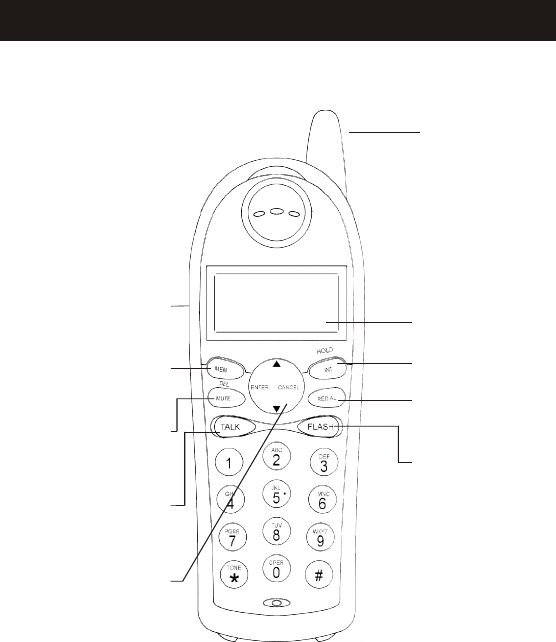
HANDSET CONTROLS, INDICATORS
Antenna
INT Button: Press to
make or end Internal
call
Talk button: Press to
make or end a call
Memory Button: Press
to store phone numbers in
memory or to call a
number you have stored
Flash Button: Press
to answer an incoming
call if you have Call
Waiting
Redial Button: Press
to redial the last
number you called.
LED DISPLAY
Enter/Cancel Up/Down
Button: Press to enter the
menu and to scroll
through the menu items
Headset Jack: Connect
a headset for hands-free
conversations
Mute Button: Press to
prevent the caller from
hearing outside
conversations.
6
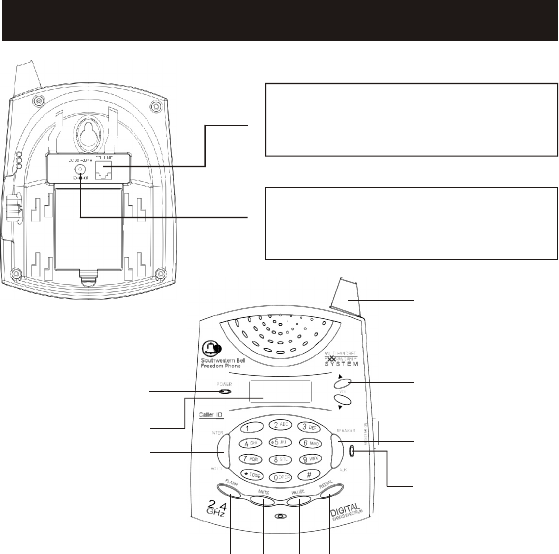
Telephone Line Jack
Connect the telephone line
cord here.
DC INPUT 9V 600mA Jack
Connect the AC adaptor cord
here.
1.Antenna
2.Volume Buttons
Adjusts the volume level of the
message being played back
3.Talk/Speaker button
Press to make or end a call
4.In Use LED
Flashes when the handset is in
Talk mode and when an incoming
call is received.
5.Redial Button
Press to redial the last number
you called.
6.Pause Button
1
2
3
4
5
6
7
8
9
10
11
Press to insert a 2-second pause
into the speed dia ling of
telephone numbers
7.Mute Button
Press to prevent the caller from
hearing outside conversations.
8.Flash Button
Press to answer an incoming call
if you have Call Waiting
9.INT Button
Press to make or end Internal call
10.LED DISPLAY
11.Power LED
BASE UNIT CONTROLS AND INDICATORS
7
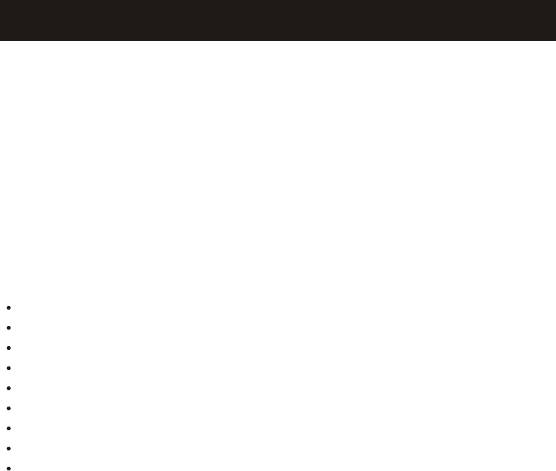
FEATURES
Caller ID (40 Name and Number) with call waiting
95 Channels (auto selection)
LCD dispcay (3-Line for Handset,2-Line for base)
10 Memories store in Base and share to all Handset
Speakerphone on Base with LED and LCD Indications
Mual Key pad and direct dialing from caller list
Digital security coding
Intercom Base with Handset and Handset with Handset
Back light display
The GH4010 is a 2.4GHz/Digital Spread Spectrum Dual Keypad
Cordless Telephone With Caller ID, Call Waiting and Multiple
Handset Capability It is designed and engineered to exacting
standards for reliability, long life, and outstanding performance.
ABOUT THE GH4010
The GH4010 allows you to answer a call by just removing the
Handset from the Base so you don't have to waste time pushing
buttons or flipping switches. lt also allows you to hang up by
simply returning the handset to the Base.
TM
The Ultra Clear Plus true com pander circuitry virtually
eliminates background noise. This innovative technology.
together with 95 different channels, provides you with the best
possible reception during al you conversations.
INTRODUCTION
8
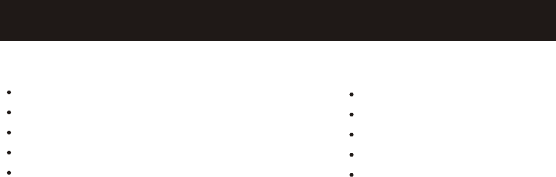
a. Keep the shipping carton and packaging, in case you need to transport
your phone.
b. If any of these items are missing or damaged, contact your place of
purchase.
NOTE:
Preliminary Preparation
Telephone Line Installation
1.Never install telephone jacks during a lightning storm.
2.Never install telephone jacks in wet locations unless the jack is
specifically designed for wet locations.
3.Never touch uninsulated telephone wires or terminals unless the
telephone line has been disconnected at the network interface.
4.Use caution when installing or modifying telephone lines.
Modular Outlet
The GH4000 cordless telephone requires a modular phone jack(RJ11)
and a standard 110/120 volt out let. The handset is powered by a
rechargeable battery pack. Batteries are charged automatically when the
handset is placed in the cradle of the base unit.
Box Contents
Base unit
Handset with rechargeable battery
Owner's manual
Memory card
Telephone line cord
AC adaptor with cord
Wall mounting bracket
Quick reference guide
Registration card
Remote access card
INTRODUCTION
9
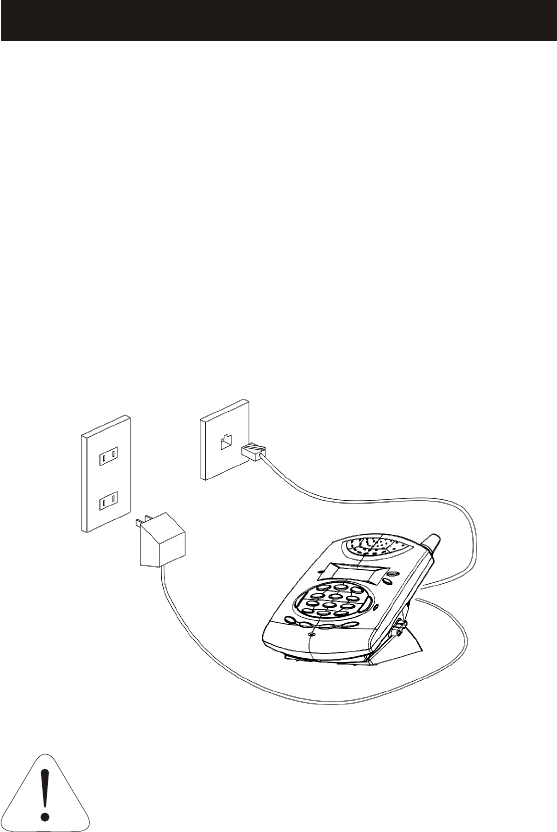
INSTALLATION
Desk or Table Installation
1. Plug the AC adaptor cord into the 9V DC input jack on
the back of the Base unit.
2. Plug one end of the long telephone cord into the TEL
LINE jack on the back of the Base unit.
3. Raise the antenna on the Base unit.
4. Plug the other end of the long telephone cord into the
telephone wall jack.
5. Plug the AC adaptor into a standard 120V AC wall
outlet.
NOTE: Use only with the AC adaptor supplied with
GH4010.
6. The message counter will display "--" for a few seconds
and will then show the message count.
Place the telephone and power cords where they
will not create a trip hazard, or where they could
become chafed and create a fire or other electrical
hazards.
(Use only with class 2 power source 9V 600mA)
10
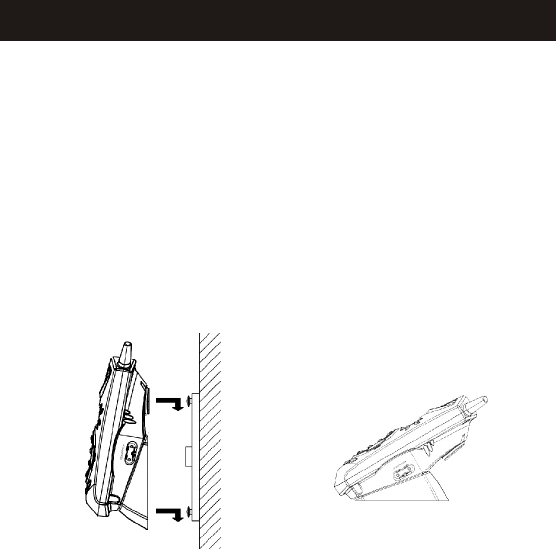
Wall Mounting
The GH4010 may be mounted on a wall phone plate or onto two
screws (not included) that you fasten to the wall. For either type
of installation, complete the following steps first.
1. In case of using the standard wall plate, this step is not
necessary. Place the Wall bracket on the wall and mark the
location of the screws holes. Install the screws, leaving 3/16"
extending out from the wall. Use anchors to secure screws.
2. To connect the Wall Mount bracket, align the bracket with the
slots on the base until it is securely in place.
3.Insert the AC adaptor into the back of the unit.
4. Plug one end of the short telephone line cord into the TEL
LINE jack on the Base unit.
5. Thread the adaptor cord and telephone cord through the
grooves in the bracket. The cord will exit from the bottom.
DO NOT CONNECT THE AC ADAPTOR TO THE WALL
POWER OUTLET YET.
6. Plug the other end of the line cord into the wall jack.
7. Mount the base on the wall plate studs and press until the unit
locks in place.
8. Plug the AC adaptor into a standard 120V AC wall outlet.
9. The message counter will display "--" for a few seconds and
will the show the message count.
INSTALLATION
11
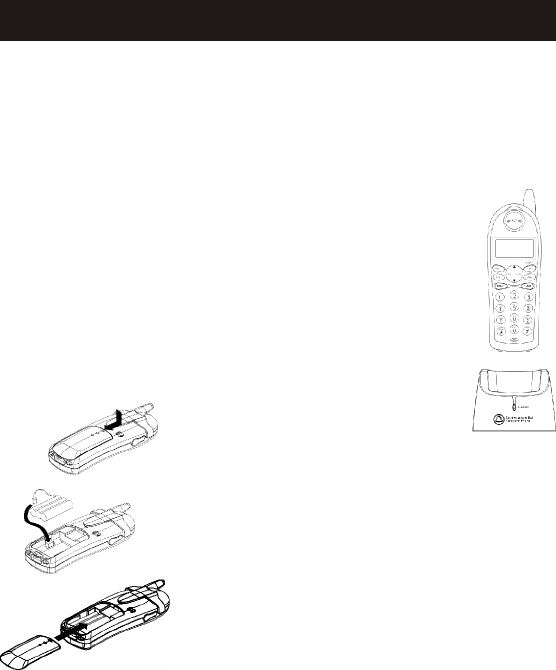
Handset Battery Charging:
The battery pack in the handset must be fully charged for about 10-14
hours before using the telephone. After connecting to AC power, leave
the handset unused in the cradle for ten to fourteen hours. Later, it will
take less time for the battery to recharge. The CHARGE LED on the
base will be lit and the handset will display "CHARGING" when the
handset is in the cradle. When you remove the
To Replace Batteries:
1. Remove battery cover.
2. Remove old battery.
3. Plug the cord of the battery pack into the
handset and place the battery in the case.
4. Slide battery cover until it clicks in place.
Charge 10-14 hours before first use.
To maximize your battery's life, we recommend that you periodically
fully discharge the battery, and then recharge it. To do this, unplug your
phone line cord from the wall phone jack. Press the TALK button, and
allow the handset to remain on for 10 to 12 hours. Reconnect the phone
cord to the wall phone jack. Return the handset to the base and allow it
to fully charge for 12 hours. If this process is completed monthly, it will
reduce the memory buildup that occurs from frequent partial charging.
NOTE: a. When the battery gets low, the Battery Low ln
dicator will turn on. b. If the battery becomes low while you
are on a call, you will be disconnected after about 30
seconds. Terminate the call quickly, and put the handset in
the base to recharge the battery. c. The battery will hold its
charge for several days out of the cradle, depending on
use. NOTE: The handset will not ring when the ringer is in
the "OFF" position. If the handset is out of the cradle, it will
display"RING" during an incoming call.
INSTALLATION
12

AUTO REGISTRATION
When the handset is placed in the
base station, the handset transmits
a registration packet to the base
station via the charger terminals.
The base station enables
registration and broadcasts
registration data via the air
interface. Handset locks to this
base station and registration is
complete.
When a new handset transmits a
registration packet to a base station,
the base station checks how many
handsets have been already
registered. In case 4 handsets are
already registered, the
base station starts to search the
handsets. If it can locate all, then
the 5th handset can't be registered,
and the registration is blocked. In
case a handset that already is
registered is out of range, or for
other reasons does not reply to the
search and notification request, it
will be de-registered and the
registration procedure for the new
handset is initiated.
The handset registration procedure
must be completed within the time-
out limit of 45 seconds.
The second handset cannot be
registered during an ongoing
registration procedure.
In case of heavy air interference,
e.g. when many 2.4GHz products
are active in the same area,
registration duration may be longer
since registration consists of data
transfer, that in contrast to audio,
has to be error free.
The way to de-register a handset
and register it to another base
station is to switch off the base
station and place the handset in
another base station. After
switching off the base station, the
handset is no more locked to this
base station and can be registered
to another base. When the handset
is placed in the other base station, a
new registration will take place and
the old registration doesn't exist
any more. Notice; de-registration
is not a normal user operation.
13

Operatiom
This section describes how to
1.Answer an incoming external call
(from the PSTN line)
2.Answer an internal call (intercom)
3.Make an external outgoing call
4.Make an internal call
5.Forward an incoming external
call to the other handset
6.Setup a conference call (with the
other handset and an external party)
7.Redial (last number called)
8.Perform a Page call
9.Use the Flash function (also
denoted Register Recall)
Idle State
The idle state reflect the situation
where the handset is registered and
inside range of the base station, not
engaged in an ongoing call and not
in programming mode.
1.The idle state is indicated by a
"READY"-message in the display.
2.If the handset is not registered,
"NOT REGISTERED" and
"PLACE IN BASE" will be
displayed.
Incoming Call
The same procedure applies to all
incoming calls, i.e. external and
internal (intercom and conference
call).
Incoming Call Base station
1.External call without caller ID.
2.If the central office sends the
caller ID information, the calling
number will be displayed.
3.If the calling number matches a
number in the Mem, the name
associated with this number is also
shown.
Incoming Call - Handset
1.If auto answer is disabled, an
incoming call is accepted by
removing the handset from the base
or
2.the charger, and pressing TALK
or any numerical key (0 to 9), * or #
key. If auto answer is enabled, the
incoming call is accepted by
removing the handset from the
charger.
3.The call is terminated by
pressing TALK Or placing the
handset in the charger.
Display presentation during
incoming call sign a ling
At the event of an incoming call,
depending on the type of call, the
following information is shown on
the display.
1.External call without caller ID.
2.Internal call (intercom): (from h
s1).
3.Example where no Name is
assigned to calling handset.
4.Example where Name is assigned
to calling handset.
5.Call back (forwarded call was not
answered).
6.Base call.
7.If the central office sends the
caller ID information, it is shown
in the display instead of 'external
call' or 'call back'. The caller ID
either shows the calling number
alone.
CALL MANAGEMENT
14

Operatiom
The caller ID information may be
blocked. The handset will display
calls with blocked name/numbers
as indicated below.
1.Private number ("P"):
2.Out of area number ("O").
3.Private name ("P").
4.Out of area name ("O").
If both name and number is blocked,
the display presentation is
determined by the number absence
code.
1.Private number ("P").
2.Out of area number ("O").
Display presentation during an
ongoing call
1.When the call is accepted, the
presentation changes state
depending on the type of call. The
different presentations are.
1.Call without caller ID.
2.Call with caller ID (number only).
3.In case the caller ID number is
blocked (and no name), the
incoming call is shows as.
4.Call with caller ID (number and
name or an associated number in
the Mem).
5.Internal call.
6.Example where no Name is
assigned to calling handset
7.Example where Internal handset
name is assigned to calling handset
Conference (3-party call).
Key entries during an external call
or conference call will replace the
number/name in the second line,
and the digits are left-truncated in
case the number-entry exceeds 16
digits. Key presses made during an
internal call are not shown on the
display.
Display presentation after call
termination When the call is
terminated, the in-call presentation
is maintained for 5 seconds before
the phone returns to idle
presentation. This post call
presentation is interrupted in the
event of a key press or an incoming
call.
External Outgoing Call
External Outgoing Call -
Base station
1.An external outgoing call is
initiated by pressing the SPK.
PHONE button connects to the
PSTN line giving dial tone in the
speaker.
2.Base LCD display Dial phone
number on the numerical keyboard.
3.An external call is terminated by
pressing the SPK. PHONE key.
External Outgoing Call -
Handset
Pre-dial
It's allowed to set up a call in pre-
dial mode. The procedure is.
1.Enter number. In pre-dial mode
the number is entered in the first
line. In case the number exceeds 16
digits, it continues in the second
line. A dial pause of 3 seconds is
inserted by pressing the REDIAL
key and it is indicated by the
character "P". The pause can't be
used as the first character, since as
the first character it would be
CALL MANAGEMENT
15

Operatiom
treated as a REDIAL command. A
Flash cannot be generated in pre-
dial mode.
2.Check if the number is correct.
The last digit is deleted by pressing
DELETE. The entire number is
cleared with a long DELETE key
press.
3.TALK (the phone calls the
entered number)
Post-dial
Setting up an external outgoing call
in a post-dial mode is made by.
1.TALK after which the time starts
running and 'External call' text is
shown in the display.
2.Enter the number, which replaces
the 'External call' text in the
display.
3.The display shows the digits of
the number as they are entered. The
first digit is entered in the left-hand
side of the second line. In case the
number exceeds 16 digits, the
number is left-shifted in the second
line.
Terminating an external
outgoing call - Handset.
1.Regardless whether the call was
set-up by pre-dial or post-dial, an
external outgoing call is
terminated by pressing TALK Or
placing the handset in the charger.
2.After terminating an external call,
the time stops running and 'Ended'
text is shown in the first
line of the display. The handset
returns to idle presentation after
TBD seconds.
3.The base station automatically
goes on-hook, if the handset
connection is lost, e.g. out of range,
for 5 seconds.
Internal Call
Internal Call - Basestation
1.Press INTERCOM key followed
by handset number '1'-'4' to page
specific handset or INTERCOM
key followed by '*'-key to page all
handsets.
2.The call is terminated by
Pressing the SPK. PHONE key.
Internal Call - Handset
An internal call is made by
pressing INT key, followed by
handset/base number ('0'-'4') after
which the time starts running and
'Internal call' text is shown in the
display.
It is also possible to select the
called handset from a dial list,
which appears after pressing the
INT key. UP/DOWN key scroll
through the list and the selected
handset is called by pressing the
TALK or ENTER key.
1. Press INT.
2.Example where Name isn't
assigned on the receiving handset.
3.Example where internal handset
name is assigned on the receiving
handset.
4.Example where internal call to
basestation speaker phone is
selected.
5.Example where global internal
CALL MANAGEMENT
16

Operatiom
call should be performed to all
handsets ('*'-call) Then pressing
TALK, ENTER key.
6.Example where Name isn't
assigned on the receiving handset.
The call is performed and the
conversation counter starts
counting The handset numbers can
also be accessed directly by
pressing the INT key followed by
'1'-'4'
or '*' key.
7.The call is terminated by
pressing:
TALK Or placing the handset in the
charger After terminating an
internal call, the display looks the
same as in 5.1.3.2.3.
Call Toggling
Call Toggling - Basestation
If the base is engaged in an external
connection, it is possible to put the
external call on hold and establish
an internal call by pressing the
INTERCOM key.
Call Toggling - Handset
If a portable is engaged in an
external connection, it is possible
to put the external call on hold and
establish an internal call .
1.Pressing INT key puts call on
hold and shows new internal
selection.
2.Use up/down keys to scroll
through list of registered handsets.
3.Selecting internal #1 by pressing
TALK, ENTER or '1'.
4.The 'H' in the right hand side of
the second line indicates having the
external call on hold.
5.It is possible to toggle between
an internal call and external call by
pressing the INT key. The 'H' is
displayed also, when the internal
call is put on hold.
Call Transfer/Forward
Call Transfer/Forward -
Basestation
An incoming call can be
transferred or forwarded to a
handset during an ongoing call.
The difference is that, when the
call is transferred, the first handset
waits for the other to answer before
closing its connection, but when
the call is forwarded, the first
handset closes its connection
immediately.
The call is transferred by
pressing the.
1. INTERCOM key (the external
call is put on hold)
2. Select local handset number in
menu '1'-'4', '*'
3. Wait for the handset to answer,
then pressing SPK. PHONE to
transfer.
The call is forwarded by pressing
the.
1. INTERCOM key (external call is
put on hold).
2. Select local handset number in
menu '1'-'4', '*'.
CALL MANAGEMENT
17

3. Press SPK. PHONE without
waiting for the answer.
Call Transfer/Forward -
Handset
An incoming call can be
transferred or forwarded to the
other handset during an ongoing
call. The difference is that, when
the call is transferred, the first
handset waits for the other to
answer before closing its
connection, but when the call is
forwarded, the first handset closes
its connection immediately.
The call is transferred by
pressing the
1. INT key (the external call is put
on hold).
2. Select local handset number in
menu.
3. TALK, or placing the handset in
the charger after the other handset
has answered.
The call is forwarded by pressing
the.
1. INT key (external call is put on
hold).
2. Select local handset number in
menu.
3. TALK, or placing the handset in
the charger without waiting for the
answer.
Call Back
Call Back - Basestation
1.After call forwarding a call back
is generated in the forwarding
handset if the forwarded call is not
answered within a timeout of 30
seconds.
2.If the returned call isn't answered
within 20 seconds, the phone
automatically goes on hook.
Call Back - Handset
1.After call forwarding a call back
is generated in the forwarding
handset if the forwarded call is not
answered within a timeout of 30
seconds. If there is no CID
information available 'Call back' is
shown in the display; otherwise
normal CID information is shown.
2.If the returned call isn't answered
within 20 seconds, the phone
automatically goes on hook.
Conference
It is possible to establish a
conference between the base, one
handset and the external line or two
handsets and the external line.
Only the first portable connected to
the external line is allowed to
transmit DTMF digits to the line. If
digit keys are pressed on the
second portable, they are blocked
in the base station.
Conference Establishment -
Basestation
1.If a handset has a connection to
the external line, and the base
hooks off (Pressing the
SPK. PHONE key), a conference is
immediately established.
CALL MANAGEMENT
18

Operatiom
2.If the base has an active
connection (internal or external)
and another connection on hold, it
is possible to establish a
conference by long-pressing the
INTERCOM key (for more than 1
sec)
3.Pressing the SPK. PHONE key
stops the conference. The
connection continues between the
remaining handset and the external
party.
Conference Establishment -
Handset
1.If the base or another portable
has a connection to the external
line, and another portable hooks off,
a conference is immediately
established. Also REDIAL is
treated as a hook off in this case.
2.Only the first portable connected
to the external line is allowed to
transmit DTMF digits to the line. If
digit keys are pressed on the
second portable, they are blocked
in the base station.
3.If a portable has an active
connection (internal or external)
and another connection on hold, it
is possible to establish a
conference by pressing a long INT
key.
4.The conference is stopped if the
TALK key is pressed on either
portable.
5.The connection continues
between the remaining portable
and the external party.
Call Waiting
Call waiting on intercom -
Basestation
1.If the base and a handset are
engaged in an internal connection
and an external incoming call
arrives, the users are notified about
this by a beep in the earpiece. The
identity of the caller is presented in
the display in the same way as a
normal external call. The waiting
call can be answered by pressing
the SPK. PHONE key. The internal
connection is disconnected
automatically.
2.It is possible to disconnect the
internal connection without
answering the waiting call by a
long INTERCOM key press.
Call waiting on intercom -
Handset
1.If the portables are engaged in an
internal connection and an external
incoming call arrives, the users are
notified about this by a beep in the
earpiece. The identity of the caller
is presented in the display in the
same way as a normal external call.
The waiting call can be answered
by pressing the TALK key on either
portable. The internal connection
is disconnected automatically. If
the waiting call is not answered,
the display presentation will return
back to normal ongoing call
presentation after 15 seconds.
CALL MANAGEMENT
19

CALL MANAGEMENT
2.It is possible to disconnect the
internal connection without
answering the waiting call by a
long INT key press.
Call waiting on second
external call - Basestation
1.The user may connect to a second
external call by switching in the
CO. The user is notified about this
by an alert in the speaker. The
waiting call can be answered by
pressing the FLASH key.
2.Notice, this feature and the call
switching procedure may be
operator dependent.
Call waiting on second
external call - Handset
1.The user may connect to a second
external call by switching in the
CO. The user is notified about
this by an alert in the speaker.
2.The waiting call can be answered
by pressing the FLASH key.
FLASH clears the second line in
the display. If the waiting call is
not answered, the display
presentation will return back to
normal ongoing call presentation
after 15 seconds.
Redial
The last external called number is
redialed by pressing REDIAL key
in the idle state (Redial to 24 digits
max.). REDIAL number of each
handset is independent of each
other.
Flash
During an ongoing call, a flash is
generated on the line when
pressing FLASH key. (Press Flash
key during in use mode will not
reset the Timer).
Microphone Mute
Mute - Basestation
1.It is possible to mute the
microphone during a conversation
by pressing the MUTE key. The
microphone is un-muted by
pressing the MUTE key again.
2.In case the external line is muted,
when establishing an internal
connection, the line is un-muted
automatically after the internal call
is terminated.
3.The line is also un-muted after a
flash (register recall).
Mute - Handset
1.It is possible to mute the
microphone during a conversation
by pressing the DELETE/MUTE
key. The microphone is un-muted
by pressing the DELETE/MUTE
key again.
2.In case the external line is muted,
when establishing an internal
connection, the line is un-muted
automatically after the internal call
is terminated.
3.The line is also un-muted after a
flash (register recall) or after a call
is ended.
4.A text message in the display
indicates the mute status.
20

Page Call
1.The page call function is used as
an aid to locate the handsets.
2.Paging of all handsets is done by
making internal call to all handsets
(INTERCOM, handset number '#')
3.It can be done from both Base and
Handsets. (Press Speaker Phone
key to stop paging from Base.
4.Press Talk key to stop paging
from Handset.)
CALL MANAGEMENT
21

Audio Volume
1.By pressing UP/DOWN keys
while in conversation, the audio
volume is changed.
2.The changed volume is
remembered at the next call.
Ring Volume
1.By pressing UP/DOWN
keys while in standby, the
Ring Volume is changed.
2.While changing the volume,
the current ringer tone is
played in the speaker at the
new volume.
Ring pattern
1.Pressing the FLASH key
while in standby, the External
ring pattern is
changed.2.Pressing the
MUTE key 2.while in standby,
the internal ring pattern is
changed.
3.While changing the ring
pattern, the new ringer
melody is played in the
speaker at default ring
volume.
BASESTATION PROGRAMMING
22

The menu key functions are.
1.Press ENTER key to enter the
menu.
2.Use the UP/DOWN keys to scroll
through the menu items. By
pressing DOWN at the last menu
item scrolls the menu to the first,
and by pressing UP at the first
menu item scrolls to the last item.
The UP/DOWN keys include auto
repeat when held down.
3.Press CANCEL to step back one
level in the menu (returns to idle
when being in the first level of the
menu).
4.Press ENTER to choose the menu
item shown in the first line of the
display.
5.Enter setting/level number. Key
click is played only after a valid
setting/level number.
6.Confirm setting/level by
pressing the ENTER key. The
handset automatically returns to
the previous menu level.
Call log
All incoming calls with valid caller
ID number are stored in a call log.
A maximum of 40 caller ID can be
stored. The call log Memory is
stored on the base so all the
handsets shares the same call log.
Name and time/date information is
also stored in the call log if the
central office sends it out.
1.The number of entries stored in
the call log is indicated in idle
mode.
2.The number of unanswered calls
(new), if any, is indicated.
HANDSET MENU AND PROGRAMMING
3.The new call indication is
removed when the call log has been
reviewed.
4.The call log is entered via the
menu, as described below or by
pressing the DOWN key in idle
(quick access key) whereby the
handset jumps directly to the call
log.
The call log is reviewed as
follows.
1. ENTER, to enter the menu.
2. ENTER, to enter the Call log
sub-menu.
3. The caller name is shown in the
first line of the display, and the
number in the second line. If time
and date information is contained
in the CID and there are three lines
in the display, it is shown in the
third line. The name contained in
the received CID is replaced by the
name in the Mem, if the Mem
contains a matching number, i.e.
the Mem name takes precedence.
4. Scroll through the call log
entries using DOWN and UP keys.
Mem
General Description
1.The handsets share a common
Mem, which is stored in the base
station. This means that entries
inserted by one handset are
available for other handsets, and if
one deletes a Mem entry, it will
disappear from all handsets. A
maximum of 10 Mem entries can be
23
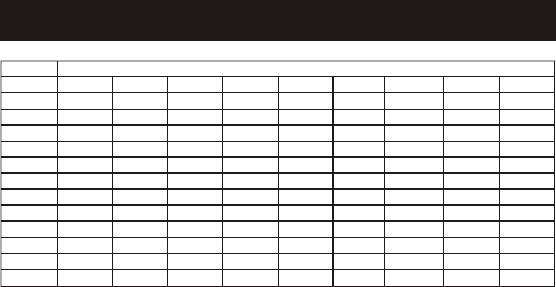
saved.
2.It is possible to abort an initiated
Mem operation by double-clicking
the TALK key
3.The Mem entries are sorted and
presented to the user in
alphabetical order.
Characters
Names are entered using the
numerical keys. Characters are
generated by multiple key presses,
see the table 1.2 . The cursor moves
to the next position if another
numerical key is pressed or by
pressing the UP key. The last
entered character is deleted by
pressing DELETE or DOWN. The
entire name is cleared with a long
DELETE key press.
Mem operation
A number can be recalled and
dialed from the Mem by pressing
1. Press MEM in idle, or scroll
through the sub-menu with the
UP/DOWN keys and press ENTER
with "MEM RECALL" in the first
line.
2.Scroll through the Mem entries
using DOWN or UP keys or enter
first character of the searched name
and continue searching using the
scroll keys.
3.TALK to dial the number.
A Mem entry is edited by
pressing
1.Press MEM in idle, or scroll
through the sub-menu with the
UP/DOWN keys and press ENTER
with "MEM RECALL" in the first
line.
2.Scroll through the Mem entries
using DOWN or UP keys or enter
first character of the searched name
and continue the search using the
scroll keys.
3. Press ENTER, to enter number
edit mode and enter correct number.
Press DELETE to erase a digit. A
long DELETE key press erases the
whole number.
4.Press ENTER to confirm number
and enter name edit mode.
5.Press DELETE or DOWN to
Key
1
2
3
4
5
6
7
8
9
0
*
#
space
A
D
G
J
M
P
T
W
0
*
#
2
1
B
E
H
K
N
Q
U
X
?
'
3
C
F
I
L
O
R
V
Y
!
,
4
2
3
4
5
6
S
8
Z
/
-
5
a
d
g
j
m
7
t
9
(
.
6
b
e
h
k
n
p
u
w
)
&
7
c
f
i
k
o
q
v
x
8
r
y
9
s
z
Character versus key press numbers
HANDSET MENU AND PROGRAMMING
24

erase right most character. A long
DELETE key press erases the
whole name.
6.Press ENTER to confirm change.
The phone returns to Mem recall
state.
A Mem entry is deleted by
pressing
1. Press MEM in idle, or scroll
through the sub-menu with the
UP/DOWN keys and press ENTER
with "MEM RECALL" in the first
line.
2.Scroll through the Mem entries
using DOWN or UP keys or enter
first character of the searched name
and continue the search using the
scroll keys.
3. Press DELETE, to delete entry.
The phone returns to Mem recall
state.
New entries are entered into the
Mem by pressing
1. Press MEM in idle, or scroll
through the sub-menu with the
UP/DOWN keys and press ENTER
with "MEM STORE" in the first
line.
2) Enter the number (up to 24 digits).
In case the number exceeds 16
digits, the number is left truncated
and the last entered 16 digits are
shown. Numbers without any digits
are not accepted. If more than 24
digits are entered, the extra keys
will be ignored.
3.Press ENTER4.Enter the
associated name. A name has to be
entered, otherwise an audible alert
is given and the phone stays in the
'Store name' display.
5. Press ENTER
6.If the Mem is full when the user
tries to store a new number in it, a
message 'Mem full' is displayed
and the phone returns to the Mem
menu (Store/Recall) after 5 sec.
Audio Volume
Audio volume is adjusted by the
following key sequence
1. ENTER
2.Press the DOWN key two times.
3.ENTER, to enter the volume sub-
menu.
4.Enter volume 0..7, or adjust
using DOWN/UP keys.
5.ENTER, to confirm the setting.
Ring Volume
The ring volume is adjusted by the
following key sequence
1.ENTER
2.Press the DOWN key three times.
3.ENTER, to enter the ring volume
sub-menu.
4.Enter volume 0..6, or adjust
using DOWN/UP keys. The current
ring tone/melody is played once at
the selected new volume.
5.ENTER, to confirm the setting.
Ring pattern
The ring pattern of an
external/internal incoming call is
changed by the following key
sequence:
1.ENTER
2.Press the DOWN key four times.
3.ENTER, to enter the ring pattern
sub-menu.
HANDSET MENU AND PROGRAMMING
25

HANDSET MENU AND PROGRAMMING
4.Press the UP/DOWN keys
followed by the ENTER key to
choose either external or internal
ring pattern setting.
5. Enter setting 0..9 *) , or adjust
using DOWN/UP keys. The
selected ring pattern is played in
the fixed volume level in the buzzer.
6.ENTER, to confirm the setting.
Auto Answer
The auto answer feature may be
configured using the menu.
1. ENTER.
2.Press the DOWN key five times.
3.ENTER, to enter the auto answer
sub-menu.
4.Enable auto answer by pressing 1
or UP, or disable auto answer by
pressing the 0 or DOWN key The
display shows the actual setting, i.e.
auto answer is activated with the
display text "ON".
5.ENTER, to confirm the setting.
Key Click
When the key click option is
enabled any key press generates a
key click sound in the buzzer,
except when the keypad is locked.
The key click option is configured
by pressing.
1.ENTER
2.Press the DOWN key six times.
3.ENTER, to enter the key click
sub-menu.
4.Enable key click by pressing 1 or
UP, or disable key click by pressing
the 0 or DOWN key.
5.ENTER, to confirm the setting.
Key lock
Locking the keypad
It is possible to lock the handset
keypad. The key lock function is
set/reset by.
1.ENTER.
2) Press the DOWN key seven
times.
3) ENTER, to enter the key lock
sub-menu.
4) Enable key lock by pressing 1 or
UP, or disable key lock by pressing
the 0 or DOWN key.
5) ENTER, to confirm the setting.
If ON was selected, the phone
locks the keypad and returns to idle.
A "key locked" status is shown in
the display during idle.
Unlocking the keypad
1.Presentation when the keypad is
locked.
2.While keys are locked, pressing
any key, a help message is shown:
3.The message will time out after 5
seconds.
4.To unlock the keypad press the
key sequence '1','5','9'.
5.It is still possible to dial an
emergency call when the keypad is
locked by pressing first TALK and
then the emergency number
(000,110,112,119,911,999). Only
post-dial is possible in this case.
Key lock is disabled after an
emergency call.
26
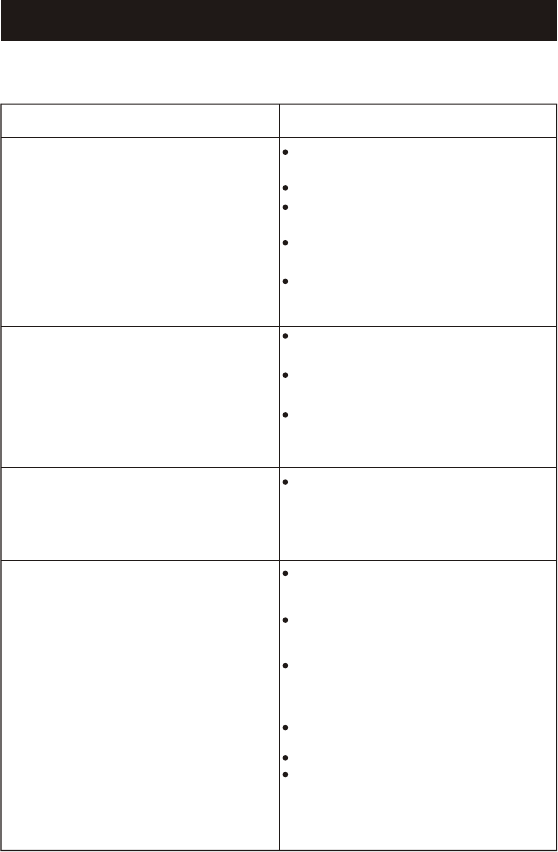
If your GH4010 is not performing to your expectations, please try
these simple steps:
Problem
Suggestion
Charge light won't come
on when handset is placed
in base unit.
No dial tone.
Can't make outgoing calls.
Handset doesn't ring.
Make sure the AC Adapter is plugged
into the base unit and wall outlet.
Make sure the wall outlet is functioning.
Make sure the handset is properly
seated in the base unit.
Make sure the rechargeable battery
pack is properly placed in the handset.
Make sure that the charging contacts on
the handset and on the base unit are
clean.
TROUBLESHOOTING
Charge the handset for 10 hours before
initial use.
Place the handset back into cradle for 5
seconds.
Make sure the handset is fully charged.
The CHARGE LED should light when the
handset is in the cradle.
Make sure the Tone/Pulse switch is set
to the correct setting. If set to the Tone
mode, switch to Pulse. You may have
pulse dia ling service.
side of the handset is set to the "On"
position.
not fully charged. Charge the battery pack
for 4-5 hours.
upright position.
The handset may be too far away from the
base unit.
the base unit and wall outlet
installed on the same line. Contact your
local telephone company to determine the
maximum number of extensions for your
calling areas.
Rechargeable battery pack may be weak or
Make sure the Ringer On/Off switch on the
Make sure the base antenna is in the
Make sure the AC adaptor is plugged into
Make sure the wall out lot is functioning.
There may be too many telephones
27
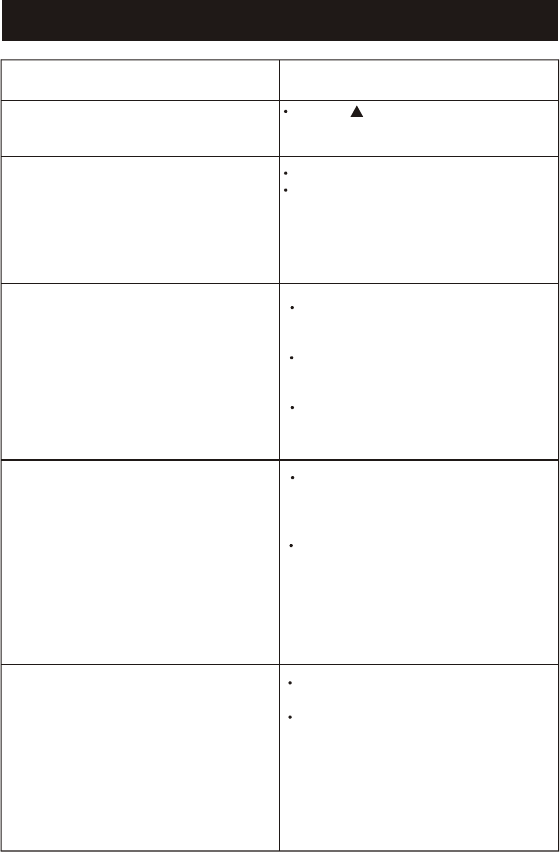
Problem
Caller's voice is too low.
Conversation is
interrupted frequently.
Or
Static noise is present
during conversation.
Handset does not display
any Caller ID messages.
Unit is not receiving Call
Waiting Caller ID calls.
Telephone numbers are
not dia led correctly from
the caller list.
Suggestion
Set the bu tton on the handset to a
higher level.
Move closer to the base.
Make sure the base antenna is in the
upright position.
Check with your local telephone company
to make sure Call Waiting Caller ID service
is being provided on your telephone line.
If you pick up the telephone before the first
complete ring,the caller infrmation will
not be completely received.
See suggestions in the "Handset does not
ring"section.
Make sure you have subscribed to Call
Waiting,Caller ID,and Call Waiting Caller
ID service from your local telephone
company.
The Caller ID data may have been affected
by temporary noise or line conditions.In
these cases,you may see the incorrect
information on the display,such as NO
CALLERID,BLOCKED.a blank screen,
only the telephone number, or only the
name.
Make sure you have set your local area
code.
Make sure the displayed telephone number
reflects the correct dialing situation(i.e"1"
before area code).
TROUBLESHOOTING
28
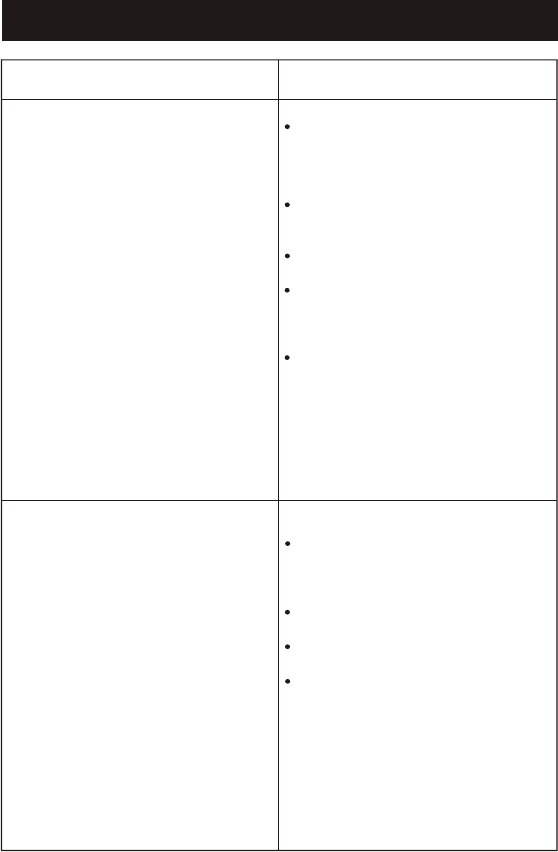
Problem
Suggestion
Answering system will not
operate.
No incoming message.
recorded.
No answer.
Proceed with a unit reset(page 31).
Check to verify message counter is lit.
Press ANSWER ON/OFF control to turn
unit on.
Make sure the AC adaptor is commected to
the wall outlet and back of unit.
Check to see if electrical outletis controlled
by a light switch and powerison. Wall outlet
may not be functioning; try connecting to a
different wall outlet.
Make sure the telephone line is connected
into the wall jack and back of unit. Telephone
wall jack may not be functioning; try
connecting unit into a different telephone
wall jack.
Check to verify message counter is lit with
the message number displayed. lf not (or
ON/OFF control to turn unit on.
Make sure the AC adaptor is connected to
the wall outlet and back of unit.
Check to see if electrical outlet is controlled
if the display shows"A"),press ANSWER
by a light switch and power is on.
Make sure the telephone line is connected
into the wall jack and back of unit.
TROUBLESHOOTING
29

No remote operation.
Check to verify message counter is lit with
Make sure the AC adaptor is connected to
Check to see if electrical outlet is controlled
Make sure the telephone line is connected
3 digit remote security code mustbe entered
Check that you are entering the correct
Record a shorter outgoing greeting
Maximum recording time for incoming
Problem
Suggestion
The machine beeps during
the recording of
my outgoing greeting.
The machine is cutting off
incoming messages.
the message number displayed.
the wall outlet and back of unit.
by a light switch and power is on.
into the wall jack and back of unit.
within 10 seconds of the beep at the end of
your outgoing greeting. Press and hold
each digit for 2 seconds,allowing aminimum
of 2 seconds between digits.
security code.Press and hold teh FLASH/
PROGRAM button,and then press the " "
three times,and the current security code
will display on the handset.
(between 2 and 60 seconds).
message is 60 seconds.
Caller must speak continuously without any
long pauses.
TROUBLESHOOTING
30
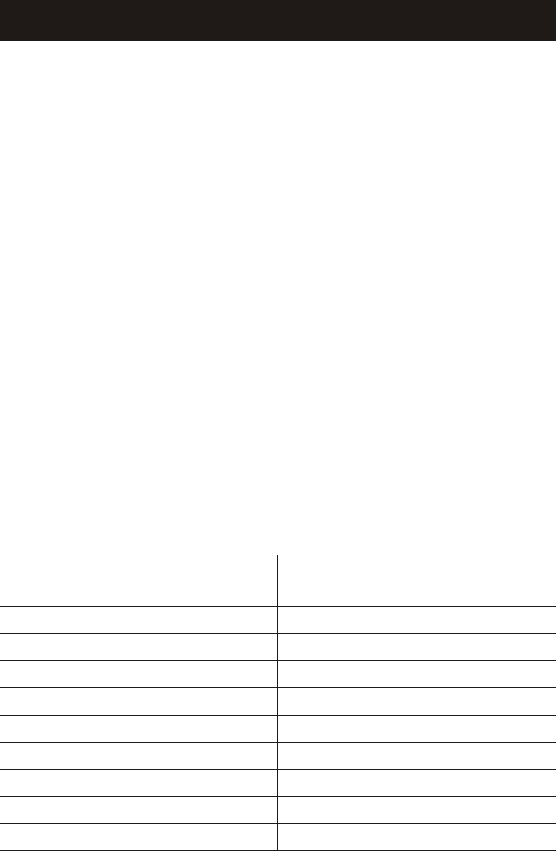
A. Avoid putting cordless phones
near heating appliances and
devices that generate electrical
noise (motors, fluorescent lamps
etc.).
B. Avoid rough treatment of the
phone by placing the handset
gently into the base when
hanging up. Avoid dropping the
handset
C. Clean your cordless
telephone only with a soft cloth
slightly dampened with water or
mild hand soap. Do not use any
type of solvent or abrasive
cleaner. Before cleaning always
unplug the phone from the wall
outlet d. Your cordless phone is
not designed to be water
resistant. Do not use the
handset in the rain, in the pool or
in the shower .Do not instal your
base unit outdoors, near a sink,
bath tub or shower. Do not
expose to direct sunlight E,
Retain the original packaging
should you need to ship the
phone at a later date.
Additional Information
A. Connecting this telephone is
prohibited by law.
B. If it is determined that your
telephone is malfunctioning, the
FCC requires that it be
disconnected from the modular
outlet until the problem has
been corrected.
For immediate answers to all
your questions regarding the
operation of your Southwestern
Bell Freedom Phone call the
Consumer Hotline, toll free
at(800)366-0937, Monday-
Friday 8:30 a.m.-9:30 p.m., and
Saturday 8:30 a.m.-12:30
p.m.(EST).
http:/www.swbfreedomphone.co
m.
Speed Dialing Numbers Index
LOCATIONNUMBER LOCATIONNUMBER
01
02
03
04
05
06
07
08
09
10
11
12
13
14
15
16
17
18
19
20
PRODUCT CARE
31
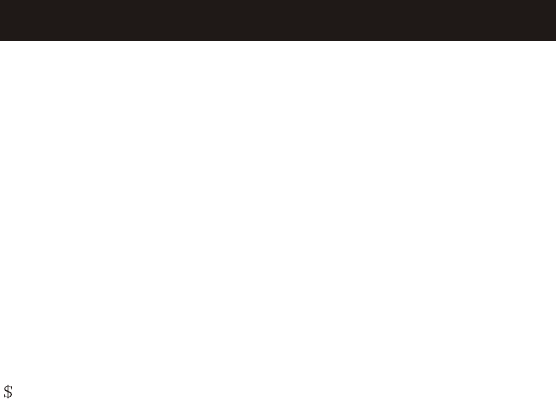
SERVICE
According to FCC regulations, this equipment, which has been certified and
registered by the FCC, may only be repaired by authorized persons. If repairs or
adjustments are made by an unauthorized person, the FCC certification may be
voided. Should you encounter any problems, please call the Southwestern Bell
Freedom Phone toll-free Customer Help Line for assistance:1-800-366-0937,
Monday-Friday between the hours of 8:30am-9:00pm(EST)and Saturday between
the hours of 8:30am-12:30pm(EST). You can also visit our website at
http;//www.swbfreedomphone. com.
FOR IN-WARRANTY SERVICE:
Package your complete unit(including all adapters, line cords, and other
accessories) and ship the unit postage prepaid *and insured (for your protection) to:
SOUTHWESTERN BELL PREEDOM PHONE
DEPT: Warranty Repair
7475 N. Glen Harbor Blvd., Glendale, AZ 85307
Be sure to include your return address, proof of purchase, a daytime phone number,
9.50 for postage and handling*, and a brief explanation of your difficulties.
*NOTE: California residents need only provide proof of purchase and should call 1-
800-366-0937 for shipping instructions.
FOR OUT-OF-WARRANTY SERVICE:
Call our toll-free Help Line for the price of a replacement before returning you unit.
Please follow all instructions for In-Warranty service (above) to return your unit, and
mark the package: DEPT.: Of-Warranty.
If you have called and know the cost of your replacement, please include this
information with your unit for prompt service.
Questions?
STOP...DON'T TAKE ME BACK TO THE STORE.
LOOK...FOR THE TOLL-FREE"HELP"TELEPHONE NUMBER.
LISTEN...AS THE EXPERTS TALK YOU THROUGH THE PROBLEM.
For immediate answers to your questions regarding operation, missing parts or
installation: call the
SOUTHWESTERN BELL FREEDOM PHONE RETAIL SALES TOLL FRE E HELP LINE
AT:
1-800-366-0937
http://www.swbfreedomphone.com
32
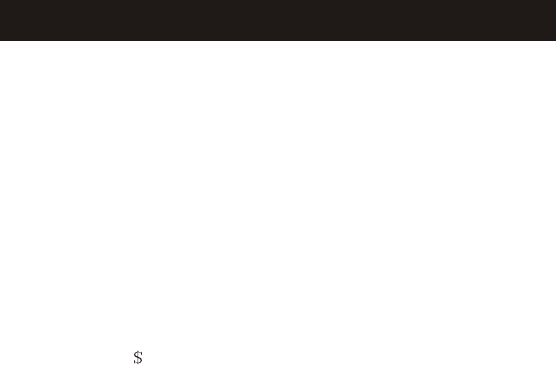
LIMITED WARRANTY
This South western Bell Freedom Phone is warranted to the original purchaser
to be free from defects in material and workmanship under normal installation, use
and service for a period on of one (1) year from the date of purchase as shown on
the purchaser's receipt.
The obligation of Southwestern Bell Freedom Phone Retail Sale under this
warranty shall be limited to repair or replacement (at our option) during the warranty
period of any part which proves defective in material or workmanship under normal
installation, use, and service, provided the product is returned to Southwestern
Bell Freedom Phone Retail Sale TRANSPORTATION CHARGES PREPAID
(California residents call 1-800-366-0937 for shipping instructions).If we choose to
replace your Southwestern Bell Freedom Phone product, the replacement will be
warranted for either (a) 90 days or (b) the remainder of the original one year
warranty period, whichever is longer. Battery packs are warranted for the same
time period. Products returned to us must be accompanied by a copy of the
purchase receipt. In the absence of such purchase receipt, the warranty period
shall be one(1)year from the date of manufacture. To obtain service under this
warranty, eturn the defective product to the service center nearest you together with
your sales slip and 9.50 for postage and handling (California residents need only
provide proof of purchase).
This warranty shall be invalid if the product is damaged as a result of defacement,
misuse, abuse, neglect, accident, destruction, or alternation of the serial number,
improper electrical voltages or currents, repair alternation or maintenance by any
person or party other than our own service facility or an authorized Service Center,
or any violation of instructions furnished by us. This warranty is also rendered
invalid if this product is remove d from the country in which it was purchased, if it is
used in a country which it is not registered for use, or if it is used in a country for
which it was not designed. Due to variations in telephone systems and
communications laws, this product may be illegal for use in some countries.
Southwestern Bell Freedom Phone Retail Sale assumes no responsibility for
damages or penalties incurred resulting from the use of this product in a manner or
location other that from which it is intended. This one-year limited warranty is in lieu
of all other express warranties, obligations, or liabilities. ANY IMPLIED
WARRANTIES, OBLIGATIONS, OR LIABILITIES, INCLUDING BUT NOT
LIMITED TO THE IMPLIED WARRANTIES OF MERCHANTABILITY AND
FITNESS FOR A PARTICULAR PURPOSE, SHALL BE LIMITED IN DURATION
TO THE ONE-YEAR DURATION OF THIS WRITTEN LIMITED WARRANTY.
SOME STATES DO NOT ALLOW LIMITATIONS ON HOW LONG AN IMPLIED
WARRANTY LASTS, SO THE ABOVE LIMITATIONS MAY NOT APPLY TO YOU.
IN NO EVE NT SHALL WE BE LIABLE FOR ANY SPECIAL, INCIDENTAL OR
CONSEQUENTIAL DAMAGES FOR BREACH OF THIS OR ANY OTHER
WARRANTY, EXPRESSED OR IMPLIED, WHATSOEVER.
This warranty gives you specific legal rights and you may also have other rights
which vary from state to state.
SOUTHWESTERN BELL FREEDOM PHONE
7475 N. Glen Harbor Blvd., Glendale,AZ 85307
33

STOP...DON'T TAKE ME BACK TO THE STORE.
LOOK...FOR T HE T OLL-FREE"H ELP"T ELEPHONE NUMBER.
LISTEN...AS THE EXPERTS TALK YOU THROUGH THE PROBLEM.
For immediate answers to your questions regarding operation,
missing parts or in stallation, call the
RETAIL SALES HELP LINE AT:
1-800-366-0937
Monday - Frid ay 8:30a .m. - 9:00 p.m . EST
Saturday8 :30a.m. - 12:30p.m. EST
http://www.swbfreedomphone.com
7475 N. Glen Harbor Blvd.,Gl endale, AZ 85307
GH4010
IB- 3720A
Printed in China
SOUTHWESTERN BELL FREEDOM PHONE
R
SOUTHWESTERN BELL FREEDOM PHONE
R