Giant Electronics D303 3.5G USB data modem User Manual D301 Eng QSG 150607
Giant Electronics Ltd 3.5G USB data modem D301 Eng QSG 150607
User manual
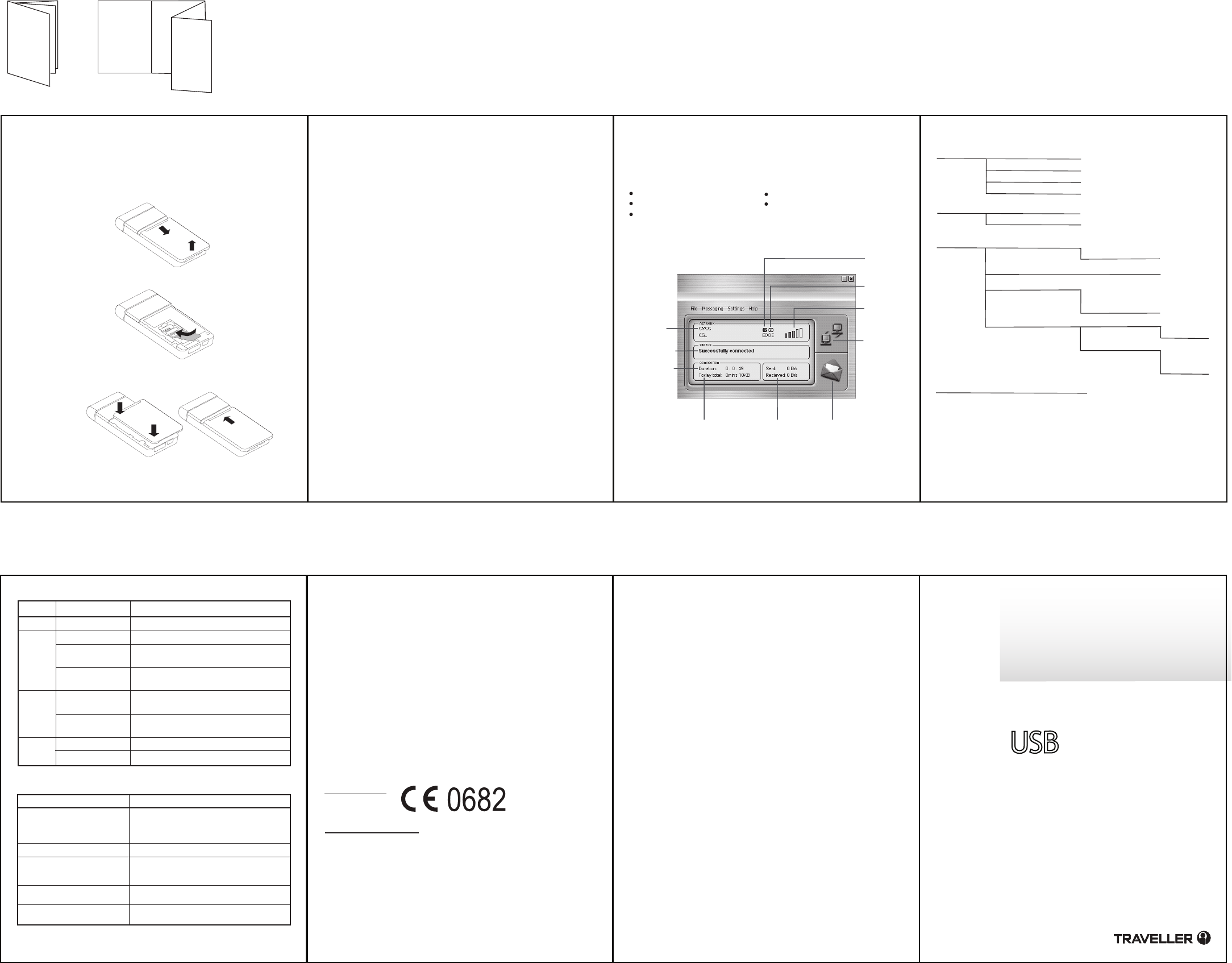
Quick Start Guide
Copyrights
Trademarks
© Giant Electronics Limited. All rights reserved.
All product names mentioned in this document are trademarks or
registered trademarks of their respective owners.
For questions regarding your product or this FCC declaration, contact:
Giant International Ltd.
3500 Lenox Road, Suite 630
Atlanta GA 30326
Office : +1 678 904 6077 ; Fax : +1 678 904 6030
Email : mdegroot@giantintl.com
Getting started
12
5
34
Main Menu
Send and receive e-mail
SMS messaging,
Get (U)SIM information
Launch an Internet session
Use the menu-bar to access
more services.
cover
Statement
Music or other audio works, whether originating from CD's, MP-3's or some
other source, ("Music Materials") may be protected under copyright law.
Unauthorized copying of copyrighted works may be contrary to the provisions
of the copyright laws of the United States and other countries. It is your
responsibility, not Device's, to ensure that your use of mobile PhoneTools
software and/or Devices to copy, edit, play or otherwise use any Music
Materials does not violate the copyright laws. You are responsible for
obtaining any necessary permission and paying any necessary licensing fees
for the Music Materials or other materials you choose to copy, edit, play or
otherwise use. A violation of copyright laws could result in a civil or criminal
claim brought against you, even if you do not receive any money or other
commercial benefit from your copying or other use of the material. This
software should only be used for your personal, noncommercial purposes.
European Union
United States of America
Declaration of Conformity for Products Marked with the FCC Logo
This device complies with Part 15 of the FCC Rules. Operation is subject to
the following two conditions: (1) this device may not cause harmful interfer-
ence, and (2) this device must accept any interference received, including
interference that may cause undesired operation.
To identify this product, refer to the Part, Series, or Model number found on
the product.
Modification statement
The FCC requires the user to be notified that any changes or modifications
made to this device that are not expressly approved by Giant Electronics
Limited may void the user’s authority to operate the equipment.
Classs B digital devices regulary notice
This equipment has been tested and found to comply with the limits for a
Class B digital device, pursuant to Part 15 of the FCC Rules. These limits are
designed to provide reasonable protection against harmful interference in a
residential installation. This equipment generates, uses, and can radiate radio
frequency energy and, if not installed and used in accordance with the instruc-
tions, may cause harmful interference to radio communications. However,
there is no guarantee that interference will not occur in a particular installation.
If this equipment does cause harmful interference to radio or television
reception, which can be determined by turning the equipment off and on, the
user is encouraged to try to correct the interference by 1 or more of the
following measures:
• Reorient or relocate the receiving antenna
• Increase the separation between the equipment and receiver
• Connect the equipment into an outlet on a circuit different from that to which
the receiver is connected
• Consult the dealer or an experienced radio or television technician for help
Wireless notice
This product emits radio frequency energy, but the radiated output power of
this device is below the FCC radio frequency exposure limits. This product is
provided with an USB cable, the use of other accessories may not ensure
compliance with FCC RF exposure guidelines. The system antenna(s) used
for this transmitter must be installed to provide a separation distance of at
least 20 cm from all the persons and must not be co-located or operating in
conjunction with any other antenna or transmitter.
Nevertheless, the device should be used in such a manner that the potential
for human contact with the antenna during normal operation is minimized.
P.1 P.2
P.4 Manual folded
Preparation
Before connecting the D303 to your computer/notebook, make sure
you insert your SIM or (U)SIM into D303 in the correct direction.
Uninstalling Mobile Tools
1. In the Windows taskbar, click the Start menu and select Control
Panel. Double-click the “Add or Remove programs” option.
2. Highlight the mobile PhoneTools program and then, depending
on your OS, click on the Modify/Delete or Change/Remove
button to remove Mobile Tools program.
Installing “Mobile Tools”
Please connect D303 to your computer/notebook. To have stable
performance, please make sure you use original USB cable or
original USB connector. D303 pop-up window will prompt up
automatically after you connect the D303 modem. Choose “Mobile
Tools” to start installation. The installation wizard will guide you
step-by-step to complete the installation.
Remarks:
- If pop-up window does not appear, please try to unplug and
re-plug the D303 modem.
- If the pop-up window appears again after you have started
installtion process, please select “Cancel” to ignore it.
Alternatively, you can directly access the modem’s flash drive, and
click the ‘Start.exe’ to do installation.
Launch your “Mobile Tools”
Once you have installed the Mobile Tools program, you can launch
it from your computer/notebook’s Start menu or the desktop icon
Now you could enjoy the access of Mobile Tools services:
Modem
D303
7.2M HSPA
D303
Insert SIM card
Open front cover
Close front cover
1
2
2
1
1
Operator
Name
Connection
Status
Connected
Time
Total data
received and sent
Data Speed
Roaming
Message
Indicator
Signal
Strength
Indicator
Click to
connect
or
disconnect
Message
Inbox
File
Messaging Inbox
Send SMS
Settings Internet Connections Manual
Automatic
SMS Options
Security Change PIN code
Activate/De-activate
PIN code
Network Operator Selection Manual
Automatic
Connect
Open Browser
Connection Log
Exit
Band Selection 2G
3G
Automatic
Help About Mobile PhoneTools
LED Indication in USB Modem hardware
Color
None
DescriptionStatus
No power supply to device
LED off
Always ON Searching network, or waiting PIN input
Slowly flashing Clamping on EDGE/GPRS/GSM
network, but still not access data service
Green
Rapidly flashing Accessing data service under
EDGE/GPRS/GSM
Blue
Slowly flashing Clamping on 3G network but still not
access data service
Rapidly flashing Accessing data service under 3G
(UMTS / HSPDA)
Red Always ON No SIM
Rapidly flashing SIM error or other errors
Troubleshooting
Problems Possible Solutions
No response after inserting
the modem into computer/
notebook
1. Make sure using the right OS platform
( Windows Vista / XP / 2000 )
2. Make sure you use bundled USB-cable/
connector
Modem not detected Please try unplug and re-plug the modem
No data service Make sure your SIM or (U)SIM has
registered with data service with the mobile
network operator
Found program running
unstable
Make sure you use the bundled
USB-cable/connector
No signal icon Move the modem with a place nearby the
mobile base station
W95 x L480 / Fold : W95 x L120 / 2 side print black
Front side
Back side