Giant Electronics R1050 Two Way Radio with FRS and GMRS User Manual Outline for T9100 User Guide
Giant Electronics Ltd Two Way Radio with FRS and GMRS Outline for T9100 User Guide
User manual
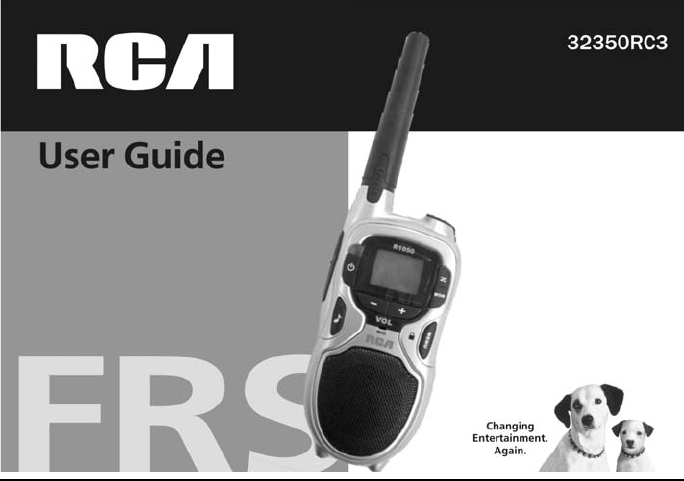

SAFETY AND GENERAL INFORMATION
Important Information for Safe and Efficient Operation
Please read this information before using your radio.
Transmit and Receive Procedure
Your two-way radio contains a transmitter and a receiver. To control your exposure and ensure
compliance with the general population/uncontrolled environment exposure limits, do not transmit
more than 50% of the time. Transmitting a maximum of 50% of the time, is important as the
radio generates measurable RF energy exposure only when transmitting (in terms of measuring
standards compliance).
Antenna Care
Do not try to modify the antenna. Unauthorized antennas, modifications, or attachments could
damage the radio and may violate FCC regulations.
Two-way Radio Operation
When using your radio as a traditional two-way radio, hold the radio in a vertical position with the
mircrophone 1 to 2 inches (2.5 to 5 cm) away from the lips.
Body-Worn Operation
To maintain compliance with FCC/Health Canada RF exposure guidelines, if you wear a radio on
your body when transmitting, always place the radio in an approved clip, holder, holster, case, or
body harness for this product. Use of non-approved accessories may exceed FCC/Health Canada
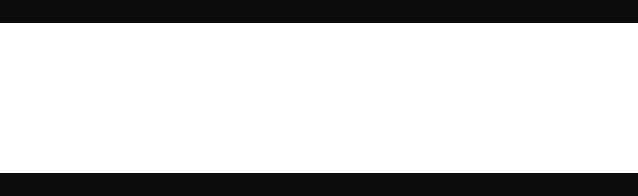
RF exposure guidelines. Keep at least 1 inch (2.5 cm) from your body when transmitting if you
do not use one of the supplied or approved body-worn accessories.
Approved Accessories
For a list of approved RCA accessories, visit our Web site at www.RCA.com.
OPERATIONAL CAUTIONS
Batteries
All batteries can cause property damage and/or bodily injury such as burns if a conductive
material—like jewelry, keys or beaded chains—touch exposed terminals. The conductive material
may complete an electrical circuit (short circuit) and become quite hot. Exercise care in handling
any charged battery, particularly when placing it inside a pocket, purse or other container with
metal objects.
FCC LICENSING INFORMATION
Your radio operates on General Mobile Radio Service (GMRS) frequencies and is subject to the
Rules and Regulations of the Federal Communications Commission (FCC). The FCC requires
that all operators using GMRS frequencies obtain a radio license before operating their
equipment. To obtain the FCC forms, please request Form 605 and 159, which includes all forms
and instructions.

If you wish to have the document faxed or mailed, or if you have questions, please use the
following contact information:
For a Fax:
Contact the Fax-On-
Demand system
For Mail Service:
Call the FCC Forms
Hotline
If You Have Questions
about the FCC License:
Call the FCC
1-202-418-0177 1-800-418-FORM (3676)
1-888-CALL-FCC
(225-5322)
You may also visit the FCC’s Web site at http://www.fcc.gov.
Changes or modifications not expressly approved may void the user’s authority granted by the
FCC to operate this radio and should not be made. To comply with FCC requirements, transmitter
adjustments should be made only by or under the supervision of a person certified as technically
qualified to perform transmitter maintenance and repairs in the private land mobile and fixed
services as certified by an organization representative of the user of those services. Replacement
of any transmitter component (crystal, semiconductor, etc.) not authorized by the FCC equipment
authorization for this radio could violate FCC rules.
Note: Use of this radio outside the country where it was intended to be distributed is subject to
government regulations and may be prohibited.

FCC STATEMENTS:
This device complies with Part 15 of the FCC Rules. Operation is subject to the following two
conditions: (1) this device may not cause harmful interference, and (2) this device must accept
any interference received, including interference that may cause undesired operation.
NOTE: This equipment has been tested and found to comply with the limits for a Class B digital
device, pursuant to Part 15 of the FCC Rules. These limits are designed to provide reasonable
protection against harmful interference in a residential installation. This equipment generates,
uses and can radiate radio frequency energy and, if not installed and used in accordance with the
instructions, may cause harmful interference to radio communications.
However, there is no guarantee that interference will not occur in a particular installation. If this
equipment does cause harmful interference to radio or television reception, which can be
determined by turning the equipment off and on, the user is encouraged to try to correct the
interference by one or more of the following measures:
Reorient or relocate the receiving antenna.
Increase the separation between the equipment and receiver.
Connect the equipment into an outlet on a circuit different from that to which the receiver is
connected.
Consult the dealer or an experienced radio/TV technician for help.
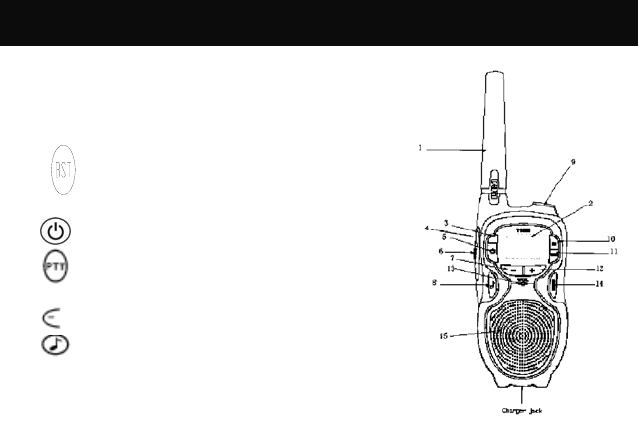
CONTROL BUTTONS AND DISPLAY ICONS–
MODEL R1050 SERIES
1. Antenna
2. LCD screen - Displays selected channel and other
settings
3. LED - The red light stays on when transmitting
4. PTT Boost: Start transmitting – Choose High for
GMRS channels or Low power for FRS channels
5. Power on/off
6. Start transmitting and transmits with low power on
all channels
7. Decrease
8. Transmit your call tone to other radios set to the
same channel and Interference Eliminator Code
9. Jack port
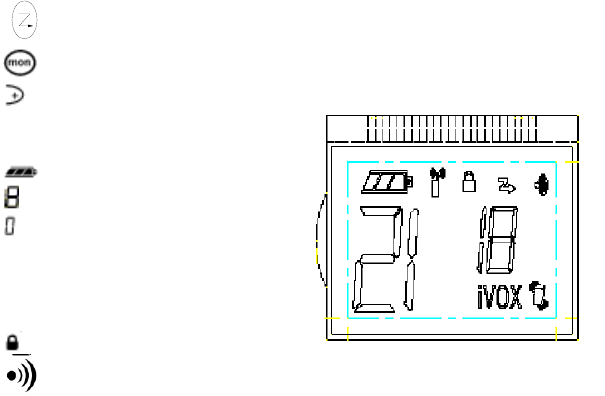
10. Scan channels
11. Monitor
12. Increase
13. Microphone
14. MENU: Mode selection
15. Loud speaker
Battery meter – Shows the battery level
Channel display digit
Interference Eliminator Code display digit
CA – Shows the call melody
VOX – Appears when the VOX function is
turned on for hands-free use
IVOX – Appears when the baby monitor
function is turned on
Keypad locked
Talk confirmation tone
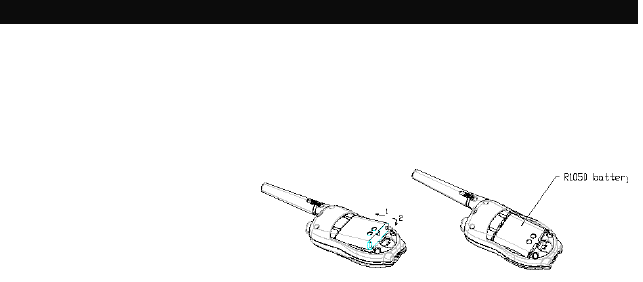
GETTING STARTED
Congratulations on your purchase of this state-of-the-art RCA two-way radio!
Please read this operation manual carefully before using your new radio to ensure that you operate
it both correctly and safely.
Installing the Batteries
Your radio uses four AAA
alkaline batteries and beeps when
the batteries are low.
1. Turn the radio off.
2. With the back of the radio
facing you, lift the battery
latch up to release the battery
cover and remove the cover.
3. Insert four AAA alkaline batteries as shown on the inside of the battery compartment.
4. Reposition the battery cover and press down to secure.
NOTE: The R1050 model radio can use a NiMH rechargeable battery instead of four AAA
batteries. A rechargeable battery upgrade kit is available.
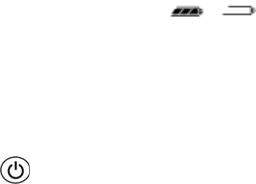
Installing the NiMH Battery Pack:
1. Follow step 2 above to remove the battery cover.
2. Remove the battery pack from the clear plastic bag. Do not disassemble or unwrap the
battery pack.
3. Insert the NiMH battery pack so the metal contacts on the side of the battery are facing
outward from the radio to connect with the contacts on the battery door.
4. Reposition the battery cover and press down to secure.
Note: 1. Turn radio off while in charging tray
2. When your radio is plugged into the AC power adapter, your radio will not work.
Battery Meter
The battery icon shows the battery charge level, from full to empty. When the battery is
empty, the radio chirps periodically after you release the PTT button. The radio powers off when
the voltage drops below a predetermined level to protect the rechargeable battery.
Note: Remove the batteries before storing your radio for extended periods of time. Batteries
corrode over time and may cause permanent damage to your radio.
Turning Your Radio On and Off
To turn on, press and hold the. button until the radio chirps and briefly shows icons of all of
your radio’s available features for a brief period. The display then scrolls through the available
channels (1 – 22) and Interference Eliminator Codes (0 – 38).
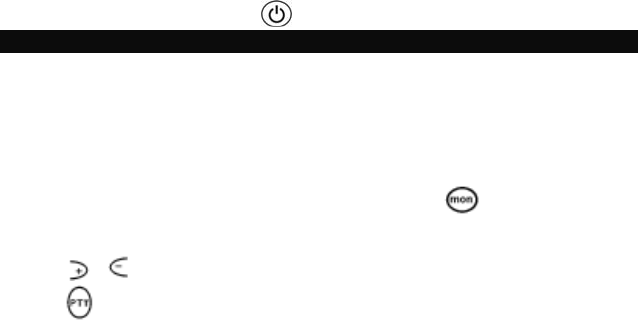
To turn off the radio, press and hold the button until the display becomes blank.
INITIAL SETUP
Selecting a Channel
The channel is the frequency that your radio uses to transmit. Your radio has multiple channels
that can be shared on a “take turns” basis. For uninterrupted communication, do not talk on a
channel if someone else if using it.
Your radio has 22 channels. Channels 1 – 7 and 15 – 22 are one watt (two watts if you press PTT
Boost). Channels 8 – 14 are 0.5 watt (one watt if using power boost).
To check for activity on a channel before you talk, press and hold . If you hear static, the
channel is clear to use.
1. Press MENU until channel number flashes
2. Press or to set the channel
3. Press or PTT Boost to save the channel setting or MENU to continue set up.
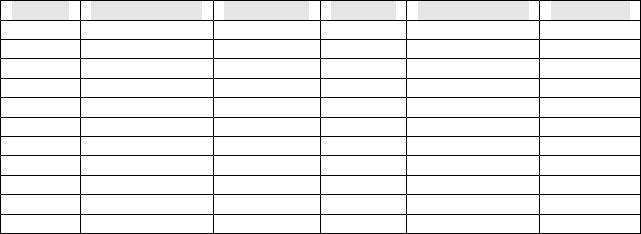
Channels and Frequencies
Channel Frequency Description Channel Frequency Description
1 462.5625 MHz GMRS/FRS 12 467.6625 MHz FRS
2 462.5875 MHz GMRS/FRS 13 467.6875 MHz FRS
3 462.6125 MHz GMRS/FRS 14 467.7125 MHz FRS
4 462.6375 MHz GMRS/FRS 15 462.5500 MHz GMRS
5 462.6625 MHz GMRS/FRS 16 462.5750 MHz GMRS
6 462.6875 MHz GMRS/FRS 17 462.6000 MHz GMRS
7 462.7125 MHz GMRS/FRS 18 462.6250 MHz GMRS
8 467.5625 MHz FRS 19 462.6500 MHz GMRS
9 467.5875 MHz FRS 20 462.6750 MHz GMRS
10 467.6125 MHz FRS 21 462.7000 MHz GMRS
11 467.6375 MHz FRS 22 462.7250 MHz GMRS
Interference Eliminator Code
Interference Eliminator Codes help minimize interference by providing you with a choice of code
combinations. Your radio has 38 Interference Eliminator Codes. Codes 1 – 38 are the standard
codes that appear on other FRS/GMRS radios.
To set the code for a channel:
1. Press MENU until the code starts to flash.
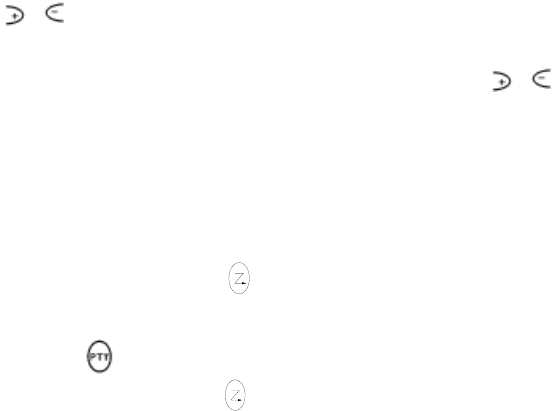
2. Press or to select the code.
3. Press PTT to save the code setting or MENU to continue set up.
You can set a different code for each channel using this procedure. Press and hold or to
scroll through the Interference Code rapidly so you can quickly reach the code you want.
Note: You must set the Interference Eliminator Code to 0 on a radio that uses Interference
Eliminator Codes to communicate with radios that do not have Interference Eliminator Codes.
Select 0 for “no tone, no code”
Scanning Channels
Use scanning to monitor channels and codes for transmissions or to find someone in your group
who has accidentally changed channels.
To start scanning, briefly press and release . The scan indicator displays “Z” and the radio
begins to scroll through the channel and Interference Eliminator Code combinations. When the
radio detects channel activity, it stops scanning and you can hear the transmission. To respond to
the transmission, press or PTT Boost within five seconds.
To stop scanning, briefly press and release .
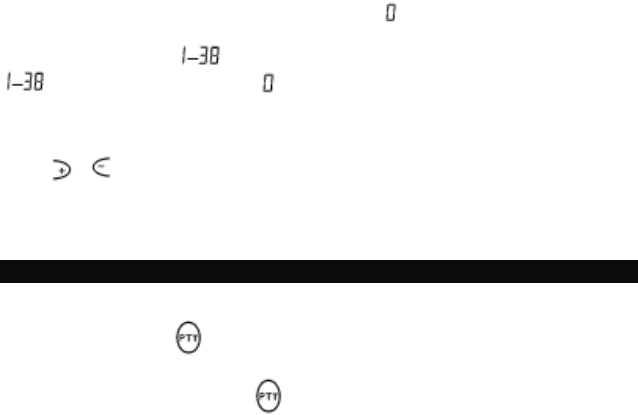
Note: If your radio’s interference Eliminator Code is set to while scanning, the radio checks for
activity on each channel regardless of the code used on the channel. If your radio’s Interference
Eliminator Code is set to , the radio checks for activity only on channels using codes
and ignores channels using code .
Advanced Scan
If the radio stops scanning on a channel you do not want to listen to, briefly press and
release or to resume scanning for the next active channel
Channel Busy Indicator
When a channel is busy, the LED flashes twice per second.
TALKING AND LISTENING
To communicate, all radios in your group must be set to the same channel and Interference
Eliminator Code.
1. To talk, press and hold or PTT Boost. Hold the radio 2 to 3 inches away from your mouth
when talking.
2. When you finished talking, release or PTT Boost.

For maximum clarity, hold the radio two to three inches away from your mouth and speak directly
into the microphone. Do not cover the microphone while talking.
Talk Range
Your radio is designed to maximize performance and improve transmission range. Do not use the
radios closer than five feet apart.
Power Boost
To boost your radio’s power, press PTT Boost (at the top portion of the PTT button) when talking.
If you know your party is close by, you can conserve your battery’s energy by pushing the lower
part of the PTT button to use less power.
Note: If you are on a FRS only channel (see channel and frequencies chart) the radio will only use
low power when either PTT Boost or PTT is pressed.
Setting the Volume
When powered up, simply press or button to adjust your volume to a comfortable
listening level. When you are setting the volume, you will see a “V” on the screen.
Be sure not to hold the radio too close to your ear. If the volume is set too high, it could hurt your
ear.
Press PTT to confirm the volume setting.
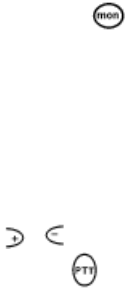
Monitor Button
Pressing and holding for three seconds allows you to check for activity on the current
channel before you talk and check the volume level of the radio when you are not receiving. This
allows you to adjust the volume, if necessary.
Call Tones
Setting and Transmitting Call Tones
Your radio can transmit different call tones to other radios in your group to alert them that you
want to talk. You have 10 call tones from which to choose.
To set a call tone:
1. With the radio on, press MENU until the current call tone setting flashes and CA appears.
2. Press or to change and hear the call tone.
3. Press MENU or or PTT Boost to set the new call tone.
4. To transmit your call tone to other radios set to the same channel and Interference Eliminator
Code as your radio, press ♪.
Note: Setting the call to 0 disables the call tone feature.
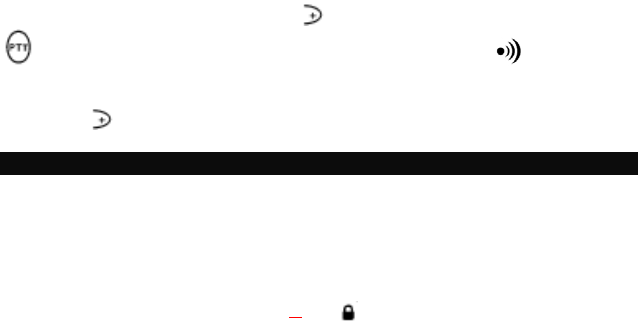
Transmitting a Talk Confirmation Tone
You can set your radio to transmit a unique tone when you finish transmitting. It’s like saying
“Roger” or “Over” to let others know you finished talking.
To turn talk confirmation on, press and hold while you turn the radio on. When you release
or PTT Boost after transmitting, your confirmation tone transmits and displays.
To turn the talk confirmation tone off, turn your radio off and then turn it back on while pressing
and holding .
SPECIAL FEATURES
Push to Talk (PTT) Timeout Timer
To prevent accidental transmissions and to save battery life, the radio emits a continuous warning
tone and stops transmitting if you press PTT for 60 continuous seconds.
Keypad Lock
To avoid accidentally changing your radio settings:
1. Press and hold MENU for three seconds or until displays.
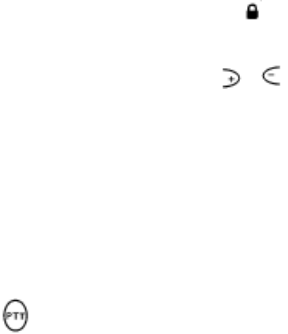
2. When in lock mode, you can turn the radio on and off, receive, transmit, send a call tone, and
monitor channels. All other functions are locked.
To unlock the radio, press and hold MENU for three seconds until is no longer displayed.
Removing Channels from the Scan List (Nuisance Delete Feature)
To prevent the radio from scanning a channel, press and hold or for at least three seconds,
then release. This temporarily removes the channel from the scan list.
To restore the channels, turn the radio off and then back on. The channel is now restored.
Note: You cannot remove your home channel from the scan list. The home channel is the channel
your radio was set to when you started the scanning.
Baby Monitor Feature
Your radios may be used as a baby monitor. To use this feature:
1. Turn off your radio.
2. Turn your radio on with button pressed.
The "IVOX" icon will appear in the display to indicate that the baby monitor feature is active.
To transmit, speak into the radio microphone. To receive, simply stop talking.
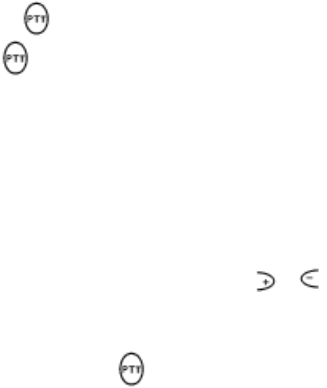
3. Pressing or PTT Boost to transmit will disable the baby monitor feature.
4. Press or PTT Boost button for a very short time to activate the baby monitor again.
IVOX will appear on the screen again.
Note: When using the baby monitor feature, there is a short delay after you start talking, before
the radio transmits.
Hands-Free Use with Accessories (VOX)
You can transmit hands-free with the use of optional accessories. Once VOX is turned on, the
radio detects your voice and transmits when you speak.
1. Turn the radio off and firmly plug the VOX accessory into the accessory port.
2. Turn the radio on, and then turn the volume down. VOX will flash on the display.
3. Adjust the volume appropriately by pressing or .
4. To transmit, speak into the accessory microphone. There is a short delay between the time you
start talking and when the radio transmits.
5. To receive, simply stop talking.
6. To turn VOX off, press or PTT Boost and then remove the audio accessory.
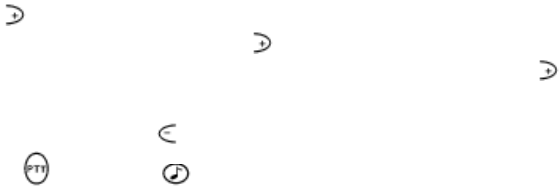
Stopwatch
You can use your radio as a stopwatch. To use this feature:
1. With the radio on, press MENU until "0" “00” appears in the display.
2. Press and the stopwatch will begin to run. Minutes and seconds will be shown.
3. While the stopwatch is running, pressing will pause it and display the time that has
passed. Note that the stopwatch doesn’t quit working; it still runs in the background. If is
pressed again, the stopwatch will continue running based on the time from the start of the
stopwatch, rather than the time that is shown in the pause state.
4. To reset the stopwatch, press while in the pause state.
5. Pressing , PTT Boost or will end the stopwatch feature and allow the radio to begin
transmitting again. If you press the monitor key, the watch will stop and the radio will enter
the monitor state. Release MON to quit to standby state.
Note: This timer is for your reference only. When your radio is being used as a stopwatch, you
will not be able to use VOX or the baby monitor feature.
Auto Power Off
Your radio has an auto power off feature. To use this:
1. Press MENU button until displays “P” in LCD channel position.
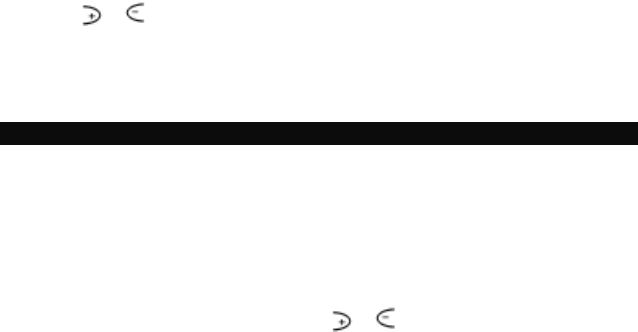
2. Use the or button to select 0, 30, 60 or 90 minutes. If you select 0, the auto power
feature is disabled. If you select 30, 60 or 90 minutes, the radio will automatically turn off
when that amount of time has passed.
3. In this mode, pressing any button or receiving a valid signal will reset the auto power off timer
to the original setting value.
ACCESSORIES
Many accessories (sold separately) are available for your radio. For more information, please refer
to the brochure included with your radio.
Using Audio Accessories
1. Turn the radio off. Lift the accessory jack cover and plug the audio accessory into the
accessory port.
2. Turn the radio on. VOX will appear.
3. Lower the volume before placing the accessory on your head or in your ear.
4. Adjust the volume to a comfortable level using or .
5. To transmit, speak into the accessory microphone, if any.
6. To receive, stop talking.
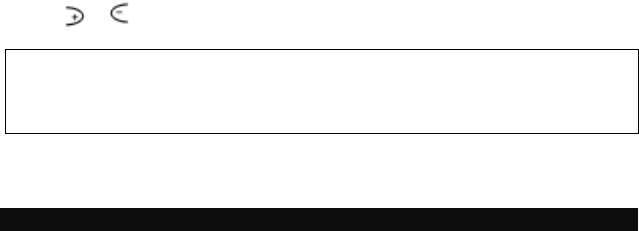
Setting the Sensitivity Level When in VOX Mode
Adjusting the radio’s sensitivity level helps minimize the possibility of unintended noises
triggering a transmission and helps the radio pick up soft voices. When the baby monitor feature is
active, you will set its sensitivity level. Otherwise, you will set the sensitivity level of VOX.
1. Press MENU until VOX or IVOX displays.
2. Press or select the sensitivity level:
3 = High Sensitivity for quiet environments
2 = Medium Sensitivity for most environments
1 = Low Sensitivity for noisy environments
Note: When you connect a VOX accessory, the radio is automatically set to the last chosen
sensitivity level.
WARRANTY
What your warranty covers:
‧ Defects in materials or workmanship.
For how long after your purchase:
‧ One year, from date of purchase. (The warranty period for rental units begins with the first
rental or 45 days from date of shipment to the rental firm, whichever comes first.)
What we will do:
‧ Provide you with a new or, at our option, a refurbished unit. The exchange unit is under
warranty for the remainder of the original product’s warranty period.
How you get service:
‧ Properly pack your unit. Include any cables, etc., which were originally provided with the
product. We recommend using the original carton and packing materials.
‧ “Proof of purchase in the form of a bill of sale or receipted invoice which is evidence that the
product is within the warranty period, must be presented to obtain warranty service.” For rental
firms, proof of first rental is also required. Also print your name and address and a description
of the defect. Send via standard UPS or its equivalent to:
Giant International Ltd.
3500 Lenox Road, Suite 630
Atlanta, GA 30326
‧ Pay any charges billed to you by the Exchange Center for service not covered by the warranty.
‧ Insure your shipment for loss or damage. Giant International Ltd. accepts no liability in case of
damage or loss.
‧ A new or refurbished unit will be shipped to you freight prepaid.
What your warranty does not cover:
‧ Customer instruction. (Your Owner’s Manual provides information regarding operating
instructions and user controls. Any additional information, should be obtained from your
dealer.)
‧ Installation and setup service adjustments.
‧ Batteries.
‧ Damage from misuse or neglect.
‧ Products which have been modified or incorporated into other products.
‧ Products purchased or serviced outside the USA.
‧ Acts of nature, such as but not limited to lightning damage.
Product Registration:
‧ Please complete and mail the Product Registration Card packed with your unit. It will make it
easier to contact you should it ever be necessary. The return of the card is not required for
warranty coverage.
Limitation of Warranty:
‧ THE WARRANTY STATED ABOVE IS THE ONLY WARRANTY APPLICABLE TO
THIS PRODUCT. ALL OTHER WARRANTIES, EXPRESS OR IMPLIED (INCLUDING
ALL IMPLIED WARRANTIES OF MERCHANTABILITY OR FITNESS FOR A
PARTICULAR PURPOSE) ARE HEREBY DISCLAIMED. NO VERBAL OR WRITTEN
INFORMATION GIVEN BY GIANT INTERNATIONAL LTD., ITS AGENTS, OR
EMPLOYEES SHALL CREATE A GUARANTY OR IN ANY WAY INCREASE THE
SCOPE OF THIS WARRANTY.
‧ REPAIR OR REPLACEMENT AS PROVIDED UNDER THIS WARRANTY IS THE
EXCLUSIVE REMEDY OF THE CONSUMER. GIANT INTERNATIONAL LTD. SHALL
NOT BE LIABLE FOR INCIDENTAL OR CONSEQUENTIAL DAMAGES RESULTING
FROM THE USE OF THIS PRODUCT OR ARISING OUT OF ANY BREACH OF ANY
EXPRESS OR IMPLIED WARRANTY ON THIS PRODUCT. THIS DISCLAIMER OF
WARRANTIES AND LIMITED WARRANTY ARE GOVERNED BY THE LAWS OF THE
STATE OF INDIANA. EXCEPT TO THE EXTENT PROHIBITED BY APPLICABLE LAW,
ANY IMPLIED WARRANTY OF MERCHANTABILITY OR FITNESS FOR A
PARTICULAR PURPOSE ON THIS PRODUCT IS LIMITED TO THE APPLICABLE
WARRANTY PERIOD SET FORTH ABOVE.
How state law relates to this warranty:
‧ Some states do not allow the exclusion nor limitation of incidental or consequential damages,
or limitations on how long an implied warranty lasts so the above limitations or exclusions may
not apply to you.
‧ This warranty gives you specific legal rights, and you also may have other rights that vary from
state to state.
