Giant Electronics T7100 22 Channel GMRS/FRS 2-Way Radio User Manual
Giant Electronics Ltd 22 Channel GMRS/FRS 2-Way Radio Users Manual
Contents
- 1. User Manual
- 2. Usel Manual
- 3. Users Manual
Users Manual
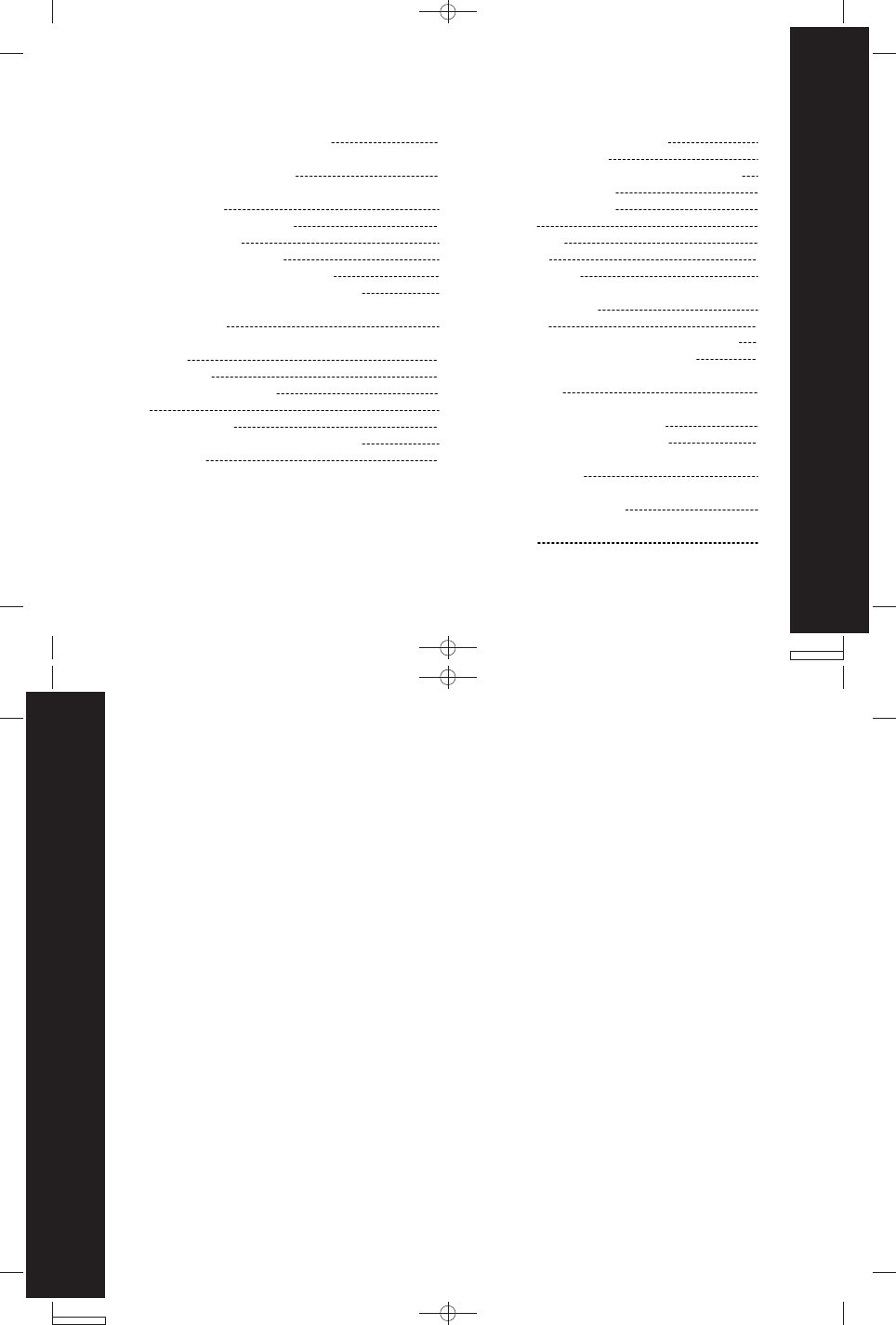
Neptune T7100 user guide --- Pg 3
3
Contents
Neptune T7100 user guide --- Pg 4
4
Safety and General Information
SAFETY AND GENERAL INFORMATION
IMPORTANT INFORMATION ON SAFE AND EFFICIENT OPERATION
READ THIS INFORMATION BEFORE USING YOUR RADIO
The information provided in this document supersedes the general safety information
contained in user guides published prior to July 2000. For information regarding radio
use in a hazardous atmosphere please refer to the Factory Mutual (FM) Approval
Manual Supplement or Instruction Card, which is included with radio models that
offer this capability.
Transmit and Receive Procedure
Your two-way radio contains a transmitter and a receiver. To transmit (talk), you must
push the Push-to-Talk button; to receive (listen), release the Push-to-Talk button.
Exposure To Radio Frequency Energy
Your Motorola radio is designed to comply with the following national and international
standards and guidelines regarding exposure of human beings to radio frequency
electromagnetic energy:
•
•
•
•
United States Federal Communications Commission, Code of Federal Regulations;
47 CFR part 2 sub-part J
American National Standards Institute (ANSI) / Institute of Electrical and Electronic
Engineers (IEEE) C95. 1-1992
Institute of Electrical and Electronic Engineers (IEEE) C95.1-1999 Edition
National Council on Radiation Protection and Measurements (NCRP) of the United
States, Report 86, 1986
4
13
15
15
15
16
16
17
18
19
19
20
20
21
21
21
Changing your Radio Setting
Setting the Channel
Setting the Interference Eliminator Code
Setting the Call Tone
Hands-free Use/VOX
Scanning
Battery Meter
Battery Life
Menu Functions
Using Accessories
Belt Holster
Ear-piece with Push-To-Talk Microphone
Ear-piece with Boom Microphone
Use and Care
Frequency and Codes Charts
Interference Eliminator Codes
Troubleshooting
Copyright Information
Warranty
22
22
22
23
24
25
27
27
28
29
29
29
29
30
31
33
34
36
37
Safety and General Information
FCC Licensing Information
Getting Started
Turning On/Off Your Radio
Installing Batteries
NiMH Battery Installation
AA Alkaline Battery Installation
Battery Drop-In Charging Tray
Control Buttons
Operating
Talking Range
Accessing the Backlight
Lock
Checking Monitor
"Roger" Beep/Talk Confirmation Tone
Button Beeps
Contents
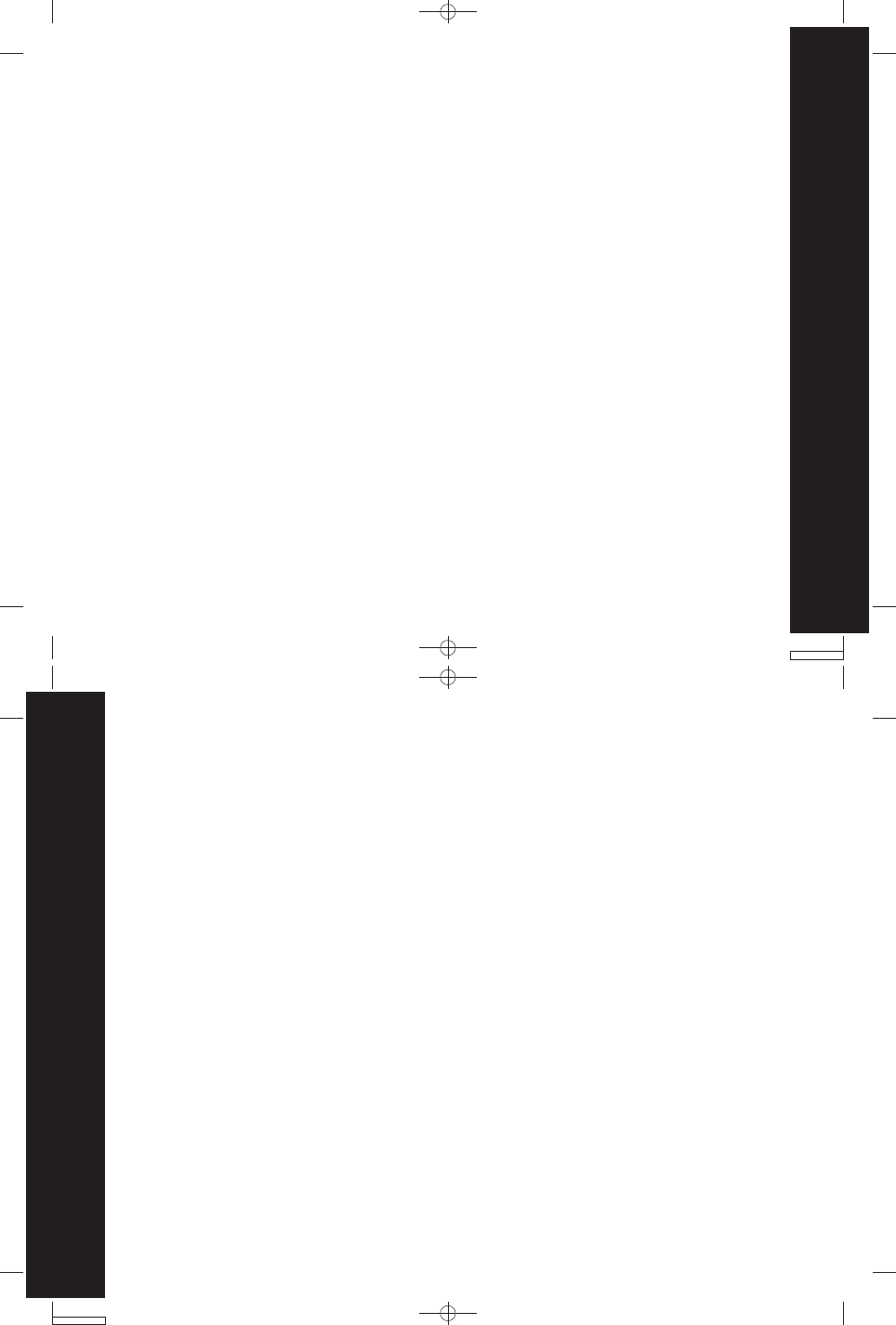
Neptune T7100 user guide --- Pg 5
5
Safety and General Information
Neptune T7100 user guide --- Pg 6
6
Safety and General Information
Body-worn Operation
To maintain compliance with FCC/Health Canada RF exposure guidelines, if you wear
a radio on your body when transmitting, always place the radio in a Motorola supplied
or approved clip, holder, holster, case, or body harness for this product. Use of non-
Motorola-approved accessories may exceed FCC/Health Canada RF exposure guidelines.
If you do not use one of the Motorola-supplied or approved body-worn accessories,
and are not using the radio held in the normal use position, ensure the radio and its
antenna are at least one inch (2.5 cm) from your body when transmitting *
Data operation
When using any data feature of the radio, with or without an accessory cable, position
the radio and its antenna at least one inch (2.5 cm) from the body.
Approved Accessories
For a list of approved Motorola accessories, please contact the point of purchase.
ELECTROMAGNETIC INTERFERENCE/COMPATIBILITY
Note: Nearly every electronic device is susceptible to electromagnetic interference
(EMI) if inadequately shielded, designed or otherwise configured for
electromagnetic compatibility.
FACILITIES
To avoid electromagnetic interference and/or compatibility conflicts, turn off your radio
in any facility where posted notices instruct you to do so. Hospitals or health care
facilities may be using equipment that is sensitive to external RF energy.
•
•
•
International Commission on Non-Ionizing Radiation Protection (ICNIRP) 1998
Ministry of Health (Canada) Safety Code 6. Limits of Human Exposure to
Radiofrequency Electromagnetic Fields in the Frequency Range from 3 kHz to 300
GHz, 1999
Australian Communications Authority Radiocommunications (Electromagnetic
Radiation - Human Exposure) Standard 1999 (applicable to wireless phones only)
To assure optimal radio performance and make sure human exposure to radio frequency
electromagnetic energy is within the guidelines set forth in the above standards,
always adhere to the following procedures:
PORTABLE RADIO OPERATION AND EME EXPOSURE
Antenna Care
Use only the supplied or an approved replacement antenna.
Unauthorized antennas, modifications, or attachments could damage the radio and
may violate FCC regulations.
DO NOT hold the antenna when the radio is “IN USE.” Holding the antenna affects
call quality and may cause the radio to operate at a higher power level than needed.
Two-way Radio Operation
When using your radio as a traditional two-way radio, hold the radio
in a vertical position with the microphone one to two inches (2.5 to
5 cm) away from the lips.
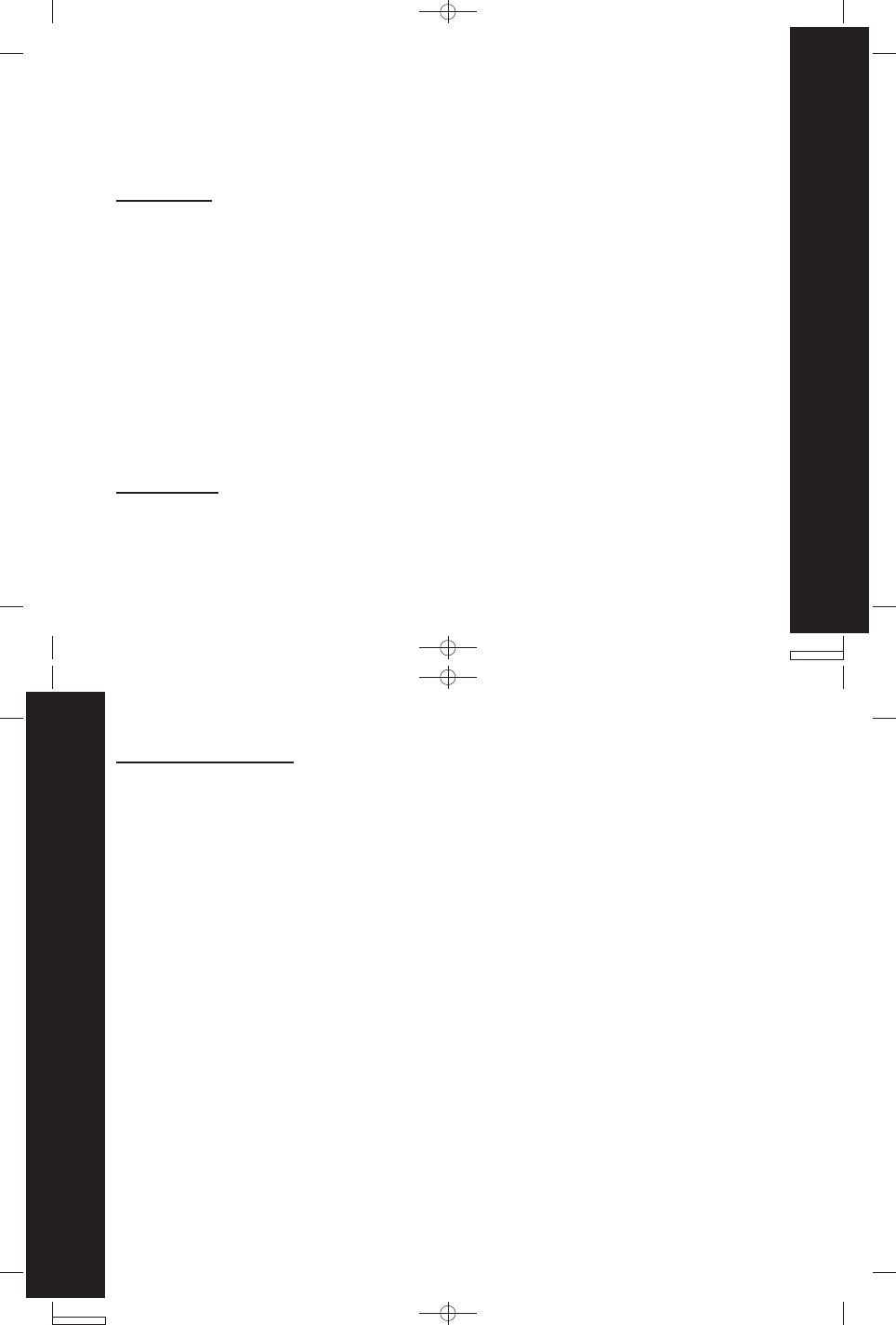
Neptune T7100 user guide --- Pg 7
7
Safety and General Information
Neptune T7100 user guide --- Pg 8
8
Safety and General Information
Other Medical Devices
If you use any other personal medical device, consult the manufacturer of your device
to determine if it is adequately shielded from RF energy. Your physician may be able
to assist you in obtaining this information.
Safety and General Use While Driving
Check the laws and regulations on the use of radios in the area where you drive.
Always obey them. When using your radio while driving, please:
•
•
•
Give full attention to driving and to the road.
Use hands-free operation, if available.
Pull off the road and park before making or answering a call if driving conditions
so require.
OPERATIONAL WARNINGS
FOR VEHICLES WITH AN AIR BAG
Do not place a portable radio in the area over an air bag or in the air bag deployment
area. Air bags inflate with great force. If a portable radio is placed in the air bag
deployment area and the air bag inflates, the radio may be propelled with great force
and cause serious injury to occupants of the vehicle.
AIRCRAFT
When instructed to do so, turn off your radio when on board an aircraft. Any use of a
radio must be in accordance with applicable regulations per airline crew instructions.
MEDICAL DEVICES
Pacemakers
The Advanced Medical Technology Association recommends that a minimum separation
of 6 inches (15 cm) be maintained between a handheld wireless radio and a pacemaker.
These recommendations are consistent with the independent research by, and
recommendations of, the United States Food and Drug Administration.
Persons with pacemakers should:
•
•
•
•
ALWAYS keep the radio more than six inches (15 cm) from their pacemaker
when the radio is turned ON.
not carry the radio in the breast pocket.
use the ear opposite the pacemaker to minimize the potential for
interference.
turn the radio OFF immediately if you have any reason to suspect that
interference is taking place.
Hearing Aids
Some digital wireless radios may interfere with some hearing aids. In the event of
such interference, you may want to consult your hearing aid manufacturer to discuss
alternatives.
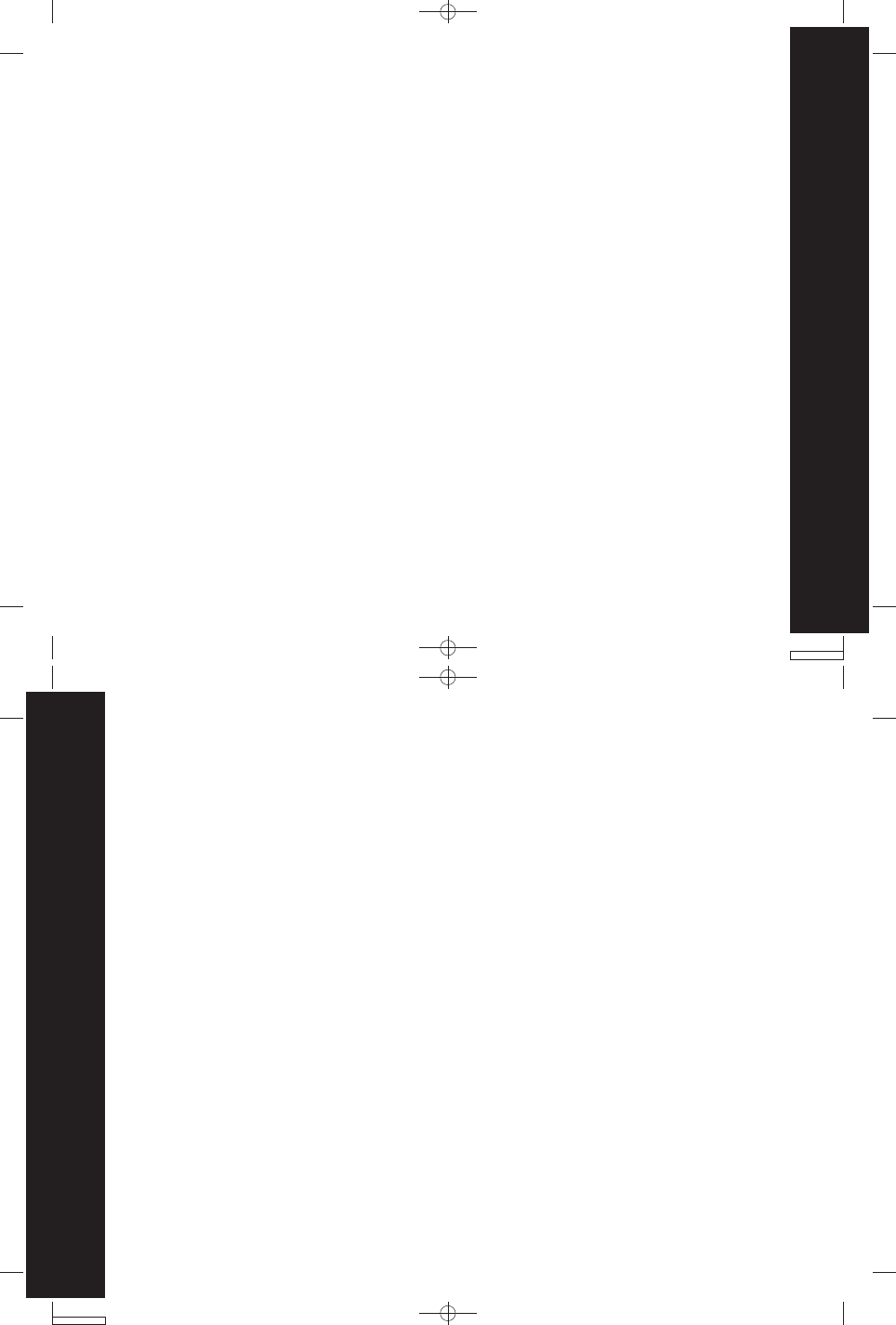
Neptune T7100 user guide --- Pg 9
9
Safety and General Information
Neptune T7100 user guide --- Pg 10
10
Safety and General Information
POTENTIALLY EXPLOSIVE ATMOSPHERES
Turn off your radio prior to entering any area with a potentially explosive atmosphere,
unless it is a radio type especially qualified for use in such areas as “Intrinsically Safe.”
Do not remove, install, or charge batteries in such areas. Sparks in a potentially
explosive atmosphere can cause an explosion or fire resulting in bodily injury or even
death.
Note: The areas with potentially explosive atmospheres referred to above include
fueling areas such as below decks on boats, fuel or chemical transfer or storage
facilities, areas where the air contains chemicals or particles, such as grain,
dust or metal powders, and any other area where you would normally be
advised to turn off your vehicle engine. Areas with potentially explosive
atmospheres are often but not always posted.
BLASTING CAPS AND AREAS
To avoid possible interference with blasting operations, turn off your radio when you
are near electrical blasting caps, in a blasting area, or in areas posted: “Turn off two-
way radio.” Obey all signs and instructions.
OPERATIONAL CAUTIONS
ANTENNAS
Do not use any portable radio that has a damaged antenna. If a damaged antenna
comes into contact with your skin, a minor burn can result.
BATTERIES
All batteries can cause property damage and/or bodily injury such as burns if a
conductive material such as jewelry, keys, or beaded chains touch exposed terminals.
The conductive material may complete an electrical circuit (short circuit) and become
quite hot. Exercise care in handling any charged battery, particularly when placing it
inside a pocket, purse, or other container with metal objects.
BATTERY CHARGER SAFETY INSTRUCTIONS
Save these Charger Instructions
Do not expose the charger to rain or snow.
Do not operate the charger if it has received a sharp blow, or has been dropped or
damaged in any way.
Do not disassemble the charger if it has received a sharp blow, or has been dropped
or damaged in any way.
Never alter the AC cord or plug provided with the unit. If plug will not fit the outlet,
have proper outlet installed by a qualified electrician. An improper condition can
result in a risk of electric shock.
To reduce risk of damage to cord or plug, pull the plug rather than the cord when
disconnecting charger from AC receptacle.
To reduce the risk of electric shock, unplug the charger from the outlet before
attempting any maintenance or cleaning.
Use of an attachment not recommended or sold by Motorola may result in a risk
of fire, electric shock, or personal injury.
1.
2.
3.
4.
5.
6.
7.
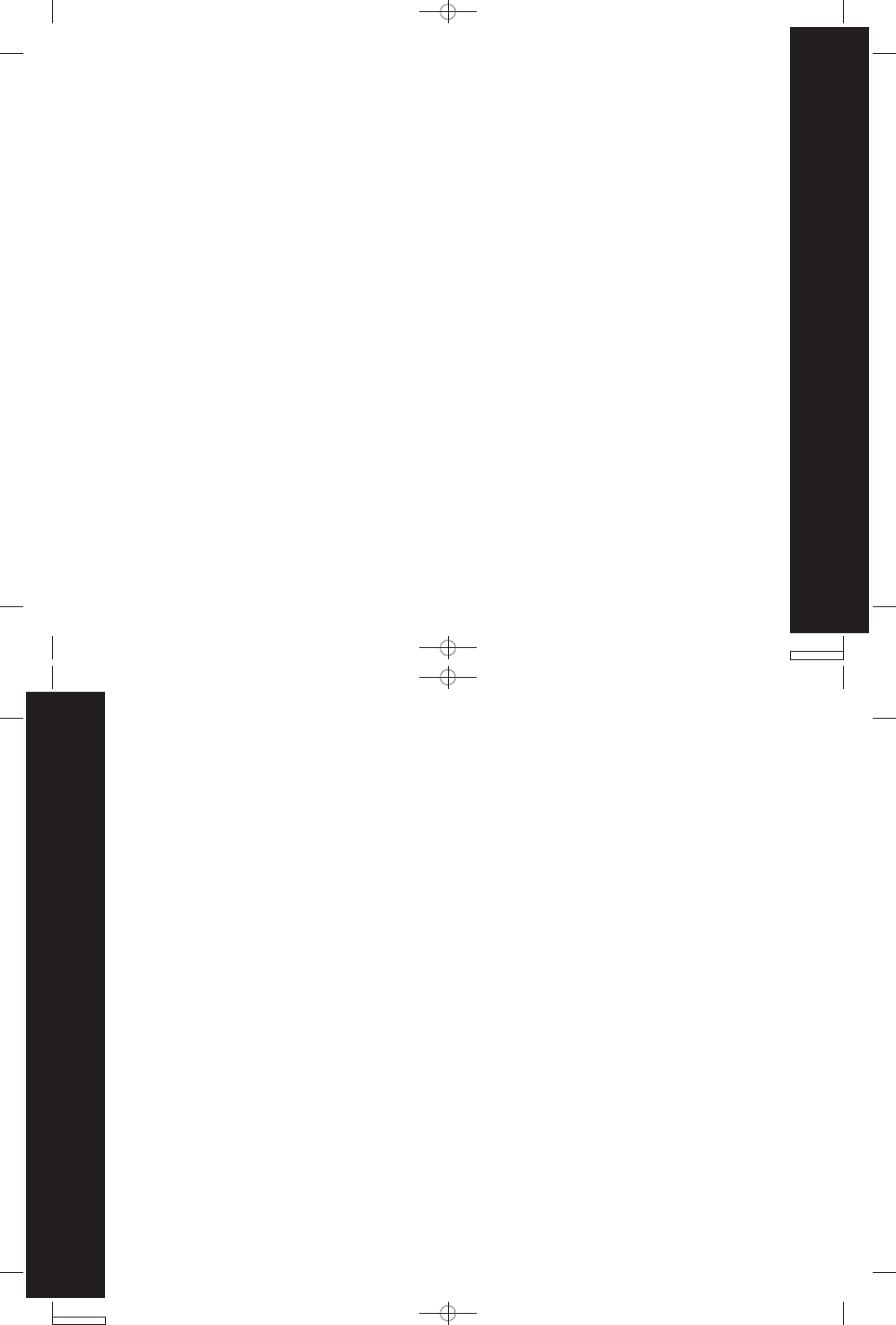
Neptune T7100 user guide --- Pg 11
11
Safety and General Information
Neptune T7100 user guide --- Pg 12
12
Safety and General Information
Note:
This equipment has been tested and found to comply with the limits for a Class B
digital device, pursuant to Part 15 of the FCC Rules. These limits are designed to
provide reasonable protection against harmful interference in a residential installation.
This equipment generates, uses and can radiate radio frequency energy and, if not
installed and used in accordance with the instructions, may cause harmful interference
to radio communications.
However, there is no guarantee that interference will not occur in a particular installation.
If this equipment does cause harmful interference to radio or television reception,
which can be determined by turning the equipment off and on, the user is encouraged
to try to correct the interference by one or more of the following measures:
Warning:
Adjustment to this unit or replacement of any transmitter component (crystal,
semiconductor, etc.) to this unit that could result in a violation of the rules.
Make sure that the cord is located so that it will not be stepped on, tripped over,
or subjected to damage or stress.
An extension cord should not be used unless absolutely necessary. Use of an
improper extension cord could result in a risk of fire and/or electric shock. If an
extension cord must be used, make sure:
That the pins on the plug of the extension cord are the same number, size and
shape as those on the plug of the charger.
That the extension cord is properly wired and in good electrical condition.
That the cord size is18 AWG for lengths up to 100 feet, and 16 AWG for lengths
up to 150 feet.
The supply cord of this charger cannot be replaced. If the cord is damaged, please
contact place of purchase.
8.
9.
10.
•
•
•
Reorient or relocate the receiving antenna.
Increase the separation between the equipment and receiver.
Connect the equipment into an outlet on a circuit different from that to which the
receiver is connected.
Consult the dealer or an experienced radio/TV technician for help.
•
•
•
•
Shielded cables must be used with this unit to ensure compliance with the Class B
FCC limits.
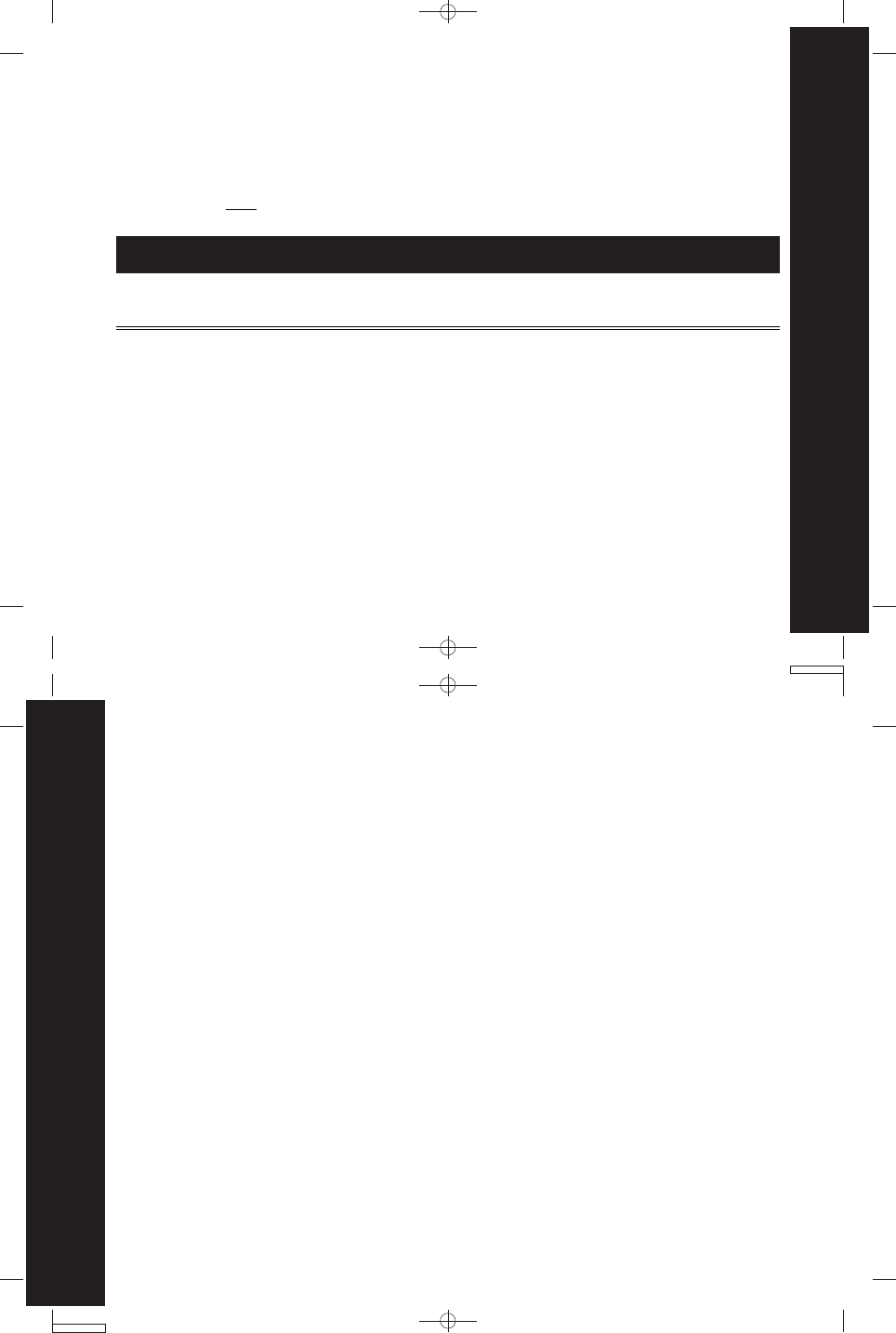
Neptune T7100 user guide --- Pg 13
13
FCC Licensing Information
Neptune T7100 user guide --- Pg 14
14
FCC Licensing Information
Your Motorola radio operates on
General Mobile Radio Service (GMRS)
frequencies and
is subject to the Rules and Regulations of the
Federal Communications Commission (FCC)
.
The FCC requires that all operators using
General Mobile Radio Service (GMRS)
frequencies
obtain a radio license before operating their equipment. To obtain the FCC forms please
request Form 605 which includes all forms and instructions. If you wish to have the
document faxed, mailed or have questions, please use the following contact information.
FCC Licensing Information
Changes or modifications not expressly approved by Motorola may void the user’s
authority granted by the FCC to operate this radio and should not be made. To comply
with FCC requirements, transmitter adjustments should be made only by or under
the supervision of a person certified as technically qualified to perform transmitter
maintenance and repairs in the private land mobile and fixed services as certified by
an organization representative of the user of those services. Replacement of any
transmitter component (crystal, semiconductor, etc.) not authorized by the FCC
equipment authorization for this radio could violate FCC rules.
Note: Use of this radio outside the country where it was intended to be distributed
is subject to government regulations and may be prohibited.
See the Frequency and Code Charts on page 31. For questions on determining your
radio frequency, please contact place of purchase.
Faxed Contact the Fax-
On-Demand system at: Questions regarding FCC
license Contact the FCC at:
Mailed Call the FCC
forms hotline at:
1-202-418-0177 1-800-418-FORM
1-800-418-3676 1-888-CALL-FCC
1-888-225-5322
Or: http://www.fcc.gov
SAFETY INFORMATION
Your wireless hand-held portable transceiver contains a low power transmitter. When
the Push-to-Talk (PTT) button is pushed it sends out radio frequency (RF) signals. The
device is authorized to operate at a duty factor not to exceed 50%. In August 1996,
the Federal Communications Commissions (FCC) adopted RF exposure guidelines
with safety levels for hand-held wireless devices.
CAUTION
To maintain compliance with the FCC's RF exposure guidelines hold the transmitter
and antenna at least 2 inch (5 centimeters) from your face and speak in a normal
voice, with the antenna pointed up and away from the face. If you wear the handset
on your body while using the headset accessory, use only the supplied belt clip for
this product and when transmitting, take it out of the belt to ensure that the antenna
is at least 1 inch (2.5 centimeters) from your body.
Use only the supplied antenna. Unauthorized antennas, modifications, or attachments
could damage the transmitter and may violate FCC regulations.
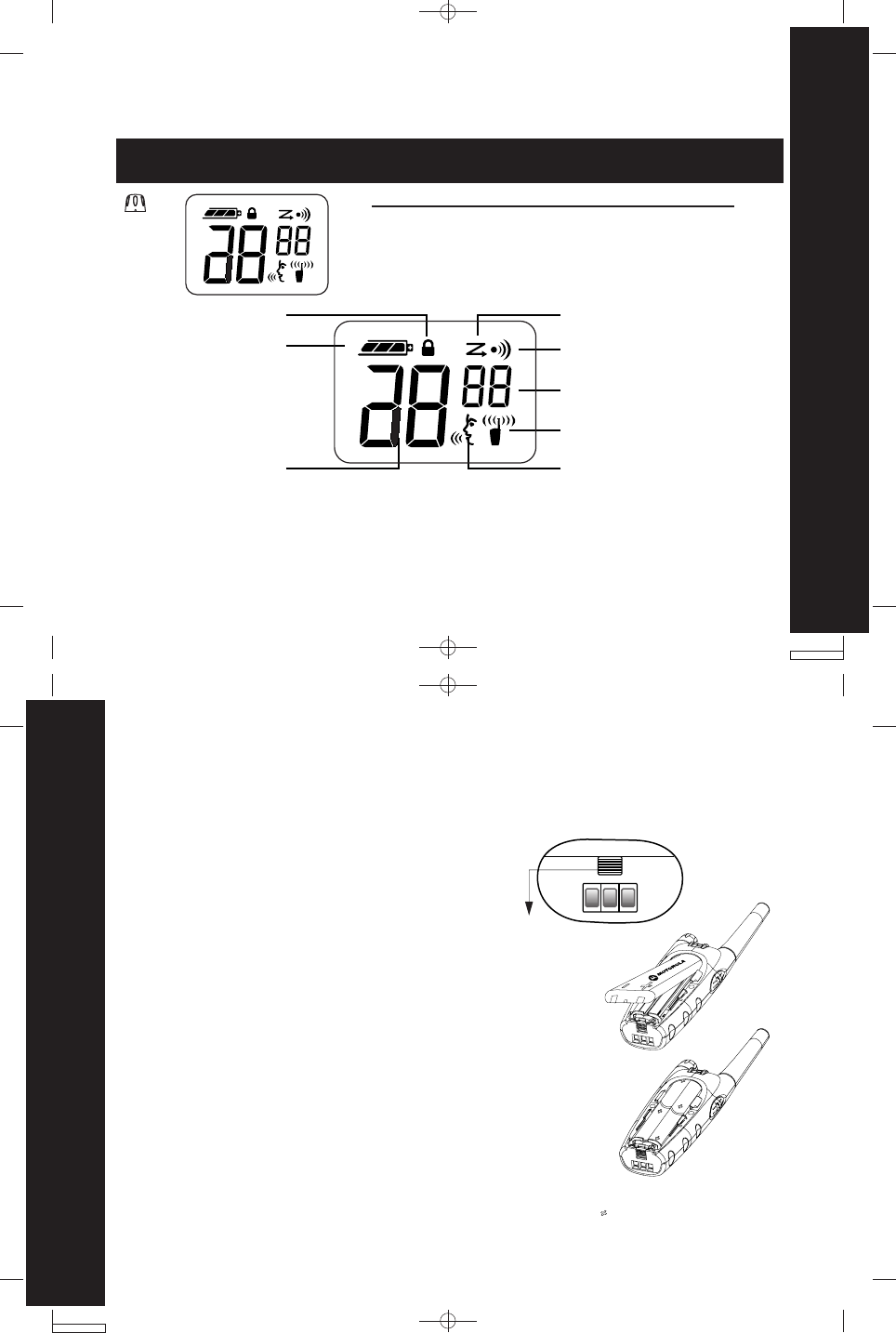
Neptune T7100 user guide --- Pg 16
16
Getting Started
Neptune T7100 user guide --- Pg 15
15
Getting Started
Slide and lift the back cover off.• Position the battery with the Motorola Logo side up, and the
charge contacts are facing the bottom of the radio. Insert the
top of the battery into the radio and push the battery up and
into the battery compartment to fit tightly into place.
Slide and snap the cover back into place
•
•
Latch
Ribbed
Getting Started
Turning On/Off Your Radio
Turn
Knob Display Normal Menu Mode
Installing Batteries
Some radio packages include a rechargeable Nickel-Metal Hydride (NiMH) battery,
or you may use 4 AA Alkaline batteries. If you would like to obtain the battery, the
charger or the Rechargeable Upgrade Kit, please contact place of purchase.
AA Alkaline Batteries Installation
Your radio also uses 4 AA alkaline batteries. These cells
provide 22 hours of radio use. Based upon 5/5/90 duty cycle.
Push the Ribbed Latch on the bottom of the radio away from the battery door.
Slide and lift the battery door off.
Place AA batteries so that the + markings match the markings in the compartment.
Slide and snap the battery cover into place.
•
•
•
•
NiMH Battery Installation
Your radio uses one rechargeable Nickel-Metal Hydride Battery pack.
These cells provide 13 hours of radio use; Based upon 5/5/90 duty cycle (5% Transmit,
5% Receive, 90% Standby).
• To begin, slide the Ribbed Latch on the bottom
of the radio away from the back cover, or toward
the contacts.
Turn Knob on the top of the radio clockwise to use.
Turn the Knob counterclockwise to turn the radio OFF.
The radio chirps and displays all feature icons that
your radio has available for approximately one second.
T7100 Display icon when the switch is powered on
Battery Meter
Keypad Lock
Channel Indicator VOX/Hands-free use with
or without accessories
Interference Eliminator
Code
Scan
Talk Confirmation
Hi/Lo Power
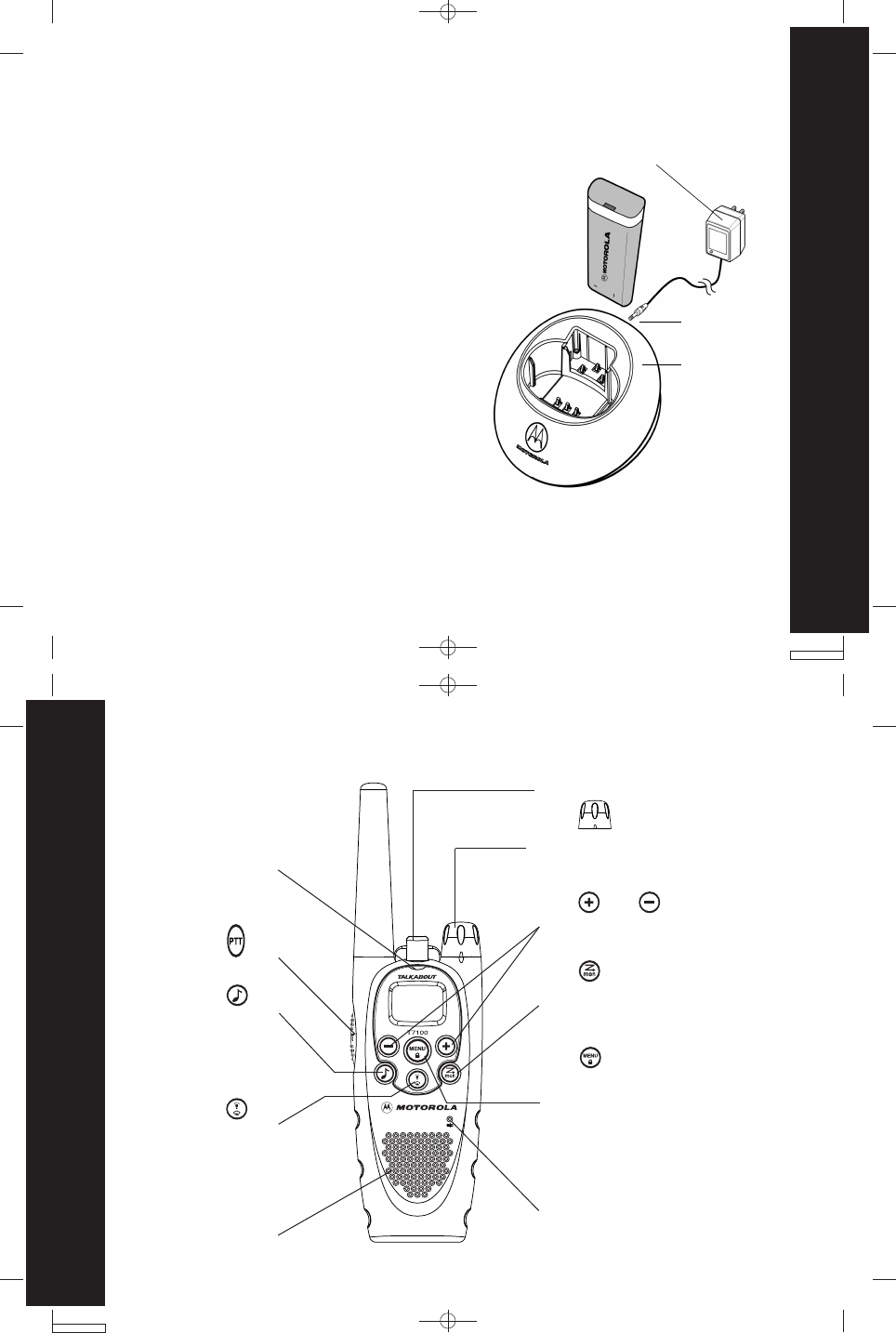
Neptune T7100 user guide --- Pg 17
17
Getting Started
Neptune T7100 user guide --- Pg 18
18
Control Buttons
Battery Drop-In Charging Tray
The Drop-In Charging Tray can be placed on
any flat surface and provides drop-in charging
convenience.
Connect Plug-in Charger and Drop-In Charging
Tray by inserting the pin into the rear of Drop-
In Charging Tray. The charger pin does not have
to be plugged in all the way to function properly.
Insert the pin as far as possible, then stop.
To charge the battery, drop the radio into
the Drop-In Charging Tray with the front of the
radio facing toward you.
Note:
The light on the Plug-in Charger will glow
continuously when radio/battery is inserted.
Note: Allow up to 10 hours for the battery to reach full charge.
•
•
Plug-in
Charger
Pin
Drop-In
Charging
Tray
The battery can be charged while inside
the radio or separately. The battery’s
silver contacts must face down and the
Motorola Logo must face the front of
Charger.
Indicator Light
Use to
Talk /Exit a menu
Use to
Transmit Call Tone
Speaker
Use to
Turn on Back light
Accessory cover/flap
Use (power) to
Turn power On/Off and
Adjust volume
Use to
Scroll through menus
Lock the keypad
(when held down
& not in a menu)
Microphone
Use to
Turn Scan On/Off
(Short press) (long press)
Use and to
Scroll through menu settings
/Change Channels
Control Buttons
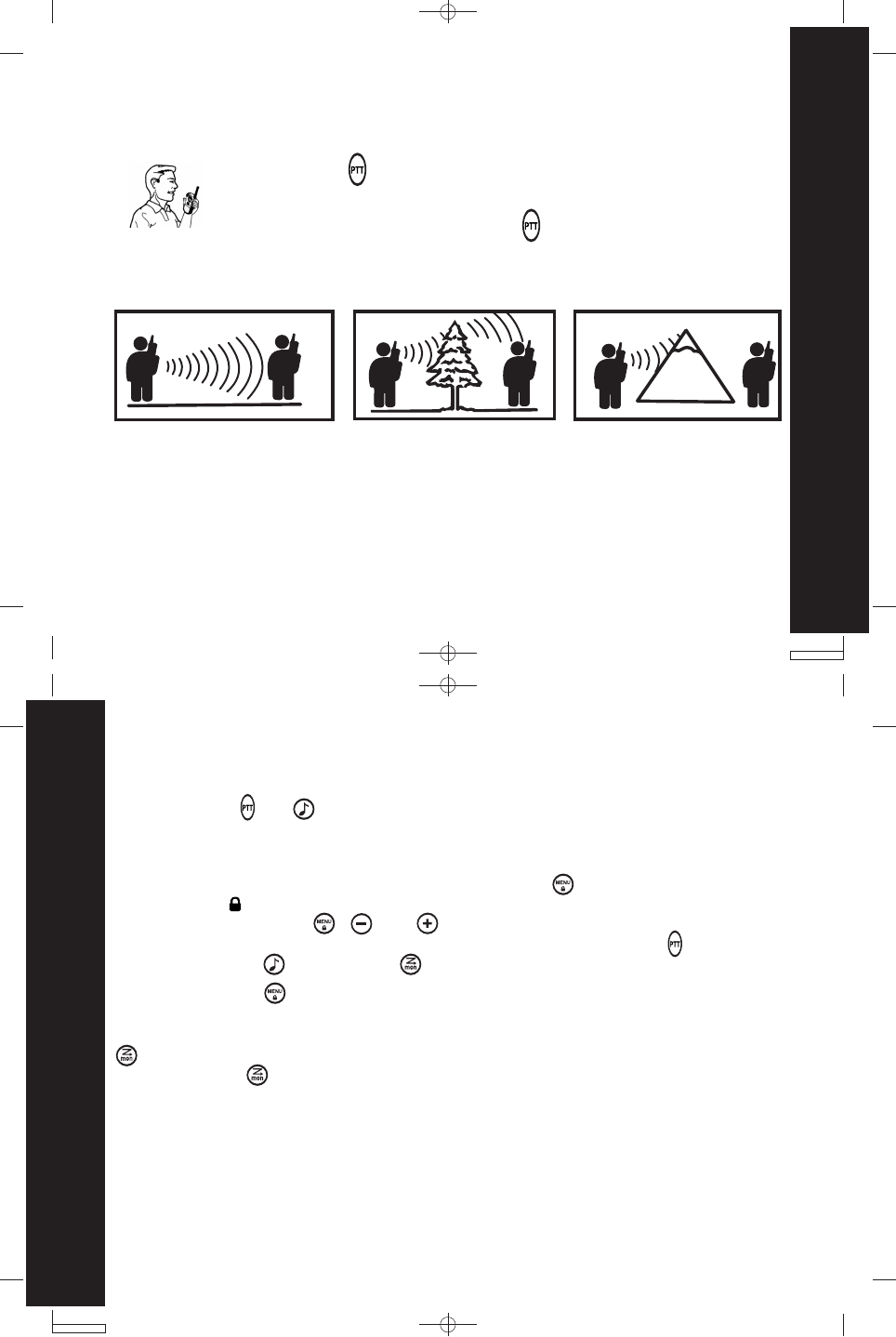
Neptune T7100 user guide --- Pg 19
19
Operating
Neptune T7100 user guide --- Pg 20
20
Operating
Operating Your T7100
Note: The microphone is located on the front of your radio, please refer to the
diagram on page 19.
•
While transmitting, the red indicator light located above the display, glows.
Talking Range
Optimal Range
Flat, open areas
• Outdoor
Medium Range
Buildings or trees
• Outdoor
Also near residential
buildings
Minimal Range
Dense foliage or mountains
• Outdoor
Also inside some buildings
• Indoor
When you’re finished talking, release .
Talk two-to-three inches away from the microphone.•
•
Press and hold .
Checking Monitor
allows you to listen to all activity on a Channel to tell whether the Channel is
currently in use.
can also help you determine when a radio is moving out of range.
Your radio has a Backlight that turns On automatically any time you press a front
button ( except and ). The Backlight turns Off automatically five seconds after
you last pressed a front button.
Accessing the Backlight
Lock
To avoid accidentally changing radio operation, press for three seconds. Now
you will see .
The Lock Feature locks , and , and Scan functions.
When the keypad is locked you can still adjust the volume, transmit ,
send a Call Tone , and monitor (Long Press).
To unlock, press for three seconds.
•
•
•
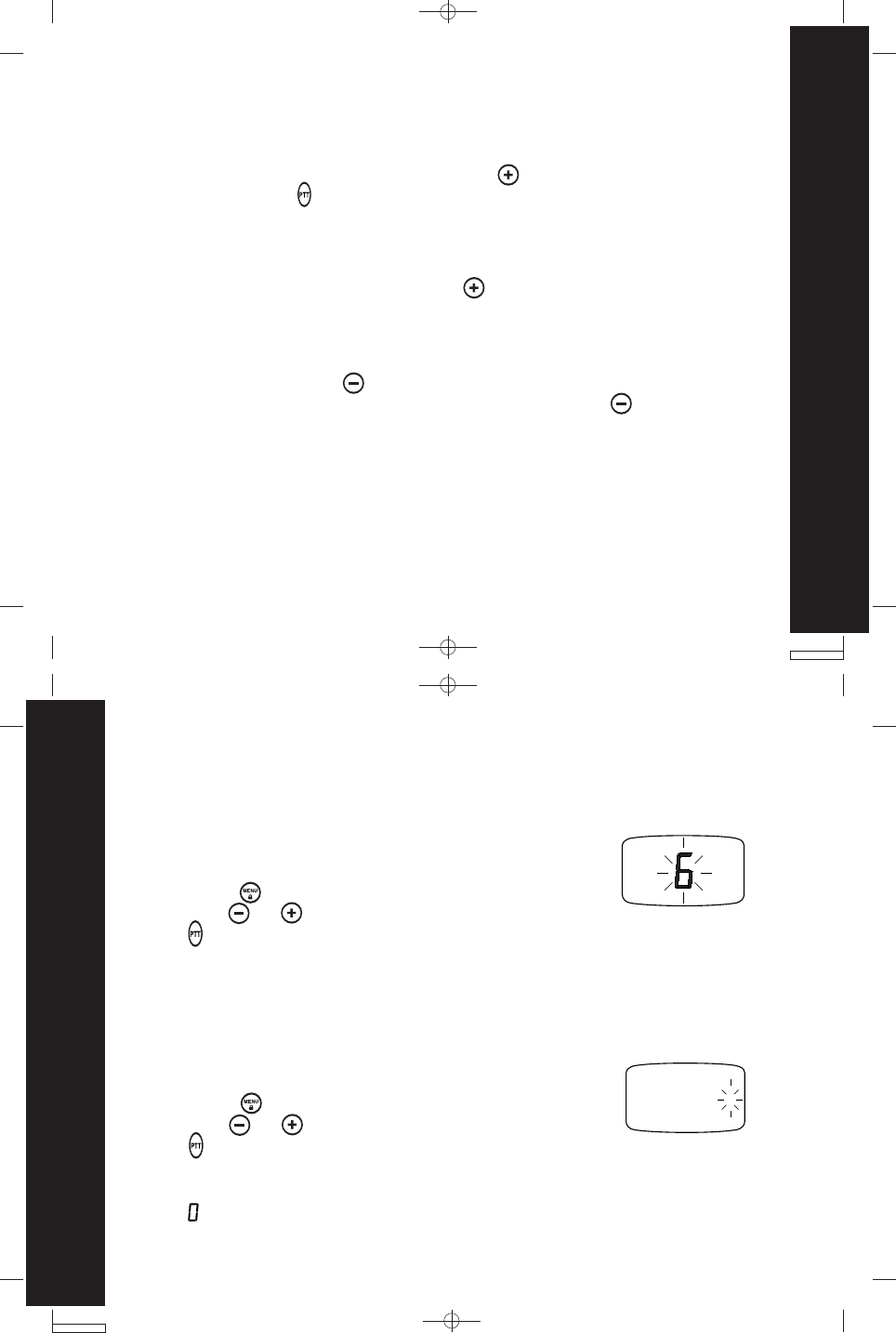
Neptune T7100 user guide --- Pg 21
21
Operating
Neptune T7100 user guide --- Pg 22
22
Changing your Radio’s Settings
Note: To toggle the Talk Confirmation Tone feature, turn your radio Off and then
back On while pressing and holding .
Button Beeps
Every time you press a button on the front of your radio, it beeps unless
you turn Button Beeps Off. To turn Button Beeps Off, turn your radio
On while you press and hold . To turn Button Beeps back On, turn
the radio Off and then back On again while you press and hold .
On is the Default setting.
“Roger” Beeps/Talk Confirmation Tone
When you turn this feature On, your two-way radio transmits a unique tone when you
finish transmitting. It’s like saying “Roger” or “Over” and lets others know you have
finished talking. If the person you are talking to does not hear the talk confirmation
tone, you can enable it by pressing and holding as you turn On your radio. Now,
whenever you release , you let your friends know you have finished talking by
transmitting a “Roger” Beep tone. “Roger” Beeps will be disabled as the Default
Setting.
Setting the Interference Eliminator Code
The Interference Eliminator Code helps minimize interference by
providing you with a choice of code combinations.
Turn radio On.
To set, press twice the Code display begins to flash.
Then press or to choose the Code.
Press to exit this menu.
•
•
•
•
Note: To hear everyone on your Channel, or to communicate with a radio that does
not have Interference Eliminator Codes, select Interference Eliminator Code
.
Note: Your radio will only communicate with radios set to the same Channel and
Interference Eliminator Code.
Turn radio On.
To set, press once the Channel display begins to flash.
Then press or to choose the Channel.
Press to exit this menu.
Changing your Radio’s Settings
Setting the Channel
•
•
•
•
Note: The red indicator light above the display flashes every
second when the Channel is in use.
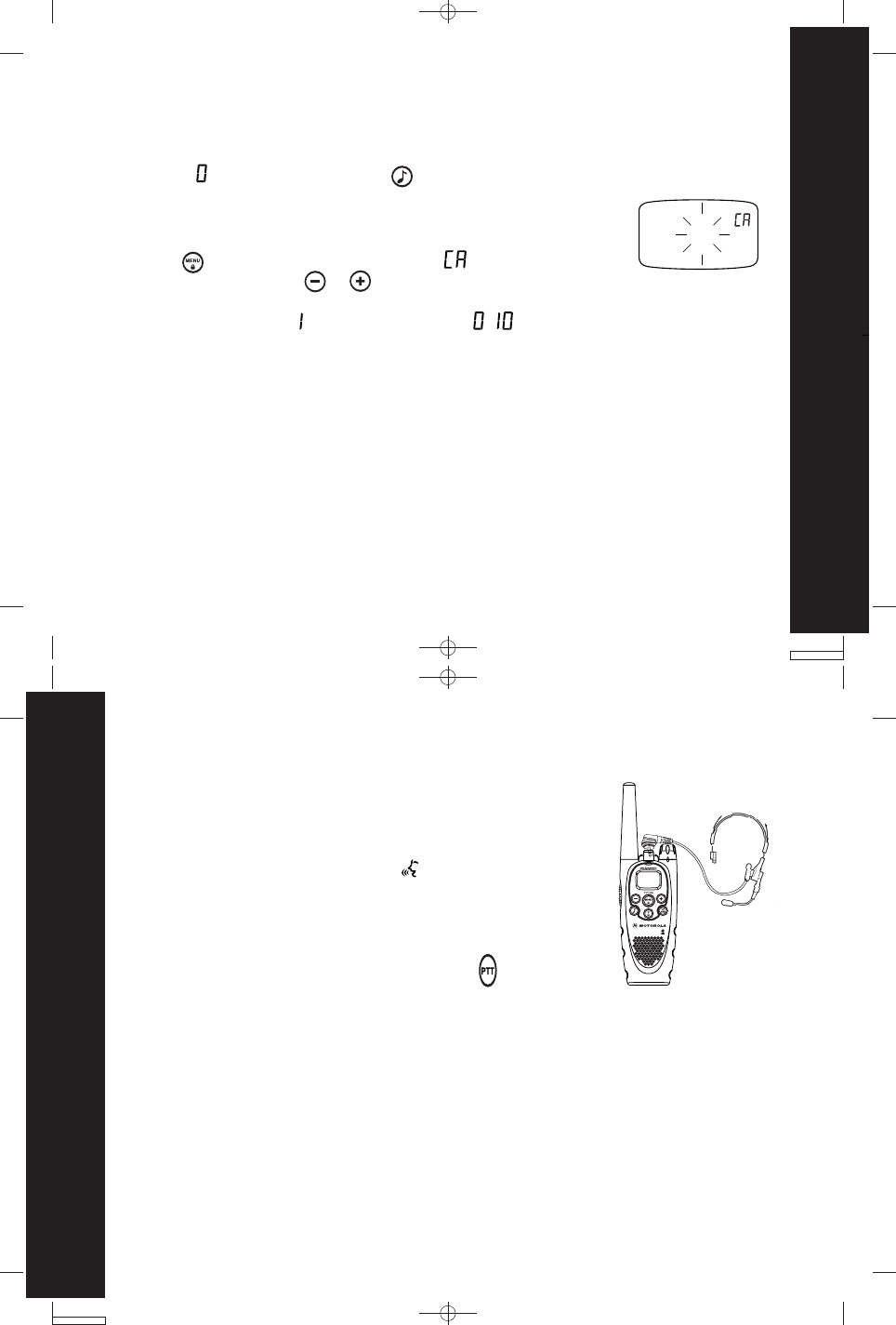
Neptune T7100 user guide --- Pg 23
23
Changing your Radio’s Settings
Neptune T7100 user guide --- Pg 24
24
Changing your Radio’s Settings
Setting the Call Tone
Your radio can transmit different individual call tones to other radios in your group
so you can alert the group that you want to talk to them. There are ten distinct
individual call tones to choose from and you can also turn Call Tones Off by selecting
Call Tone . Once selected, press to transmit the Call Tone to others.
Tu rn radio On.
Press 3 times as needed to display: .
You can press and hold or to scroll through the available call tones.
The radio plays a sample of each individual Call tone as you scroll through them.
The default is set on , or you may choose
- .
To set your Call Tone:
•
•
•
•
Hands-Free Use/VOX
With Compatible VOX Accessories
Turn radio Off.
Open Accessory Cover.
Insert plug of audio accessory firmly into Accessory Jack.
Turn radio On. Radio will display: .
Lower radio volume BEFORE placing accessory on head
or in ear.
To transmit, speak into Accessory Microphone and to
receive, stop talking.
VOX operation can be disabled by pressing or removing
audio accessory.
•
•
•
•
•
•
•
Note: There is a short delay between when you start talking and the radio
transmits.
To order accessories, please contact the point of purchase.
Setting Sensitivity Level
Adjusting your radio’s Sensitivity Level helps minimize the possibility of unintended
noises triggering a transmission, or enhances the ability to pick up quiet voices.
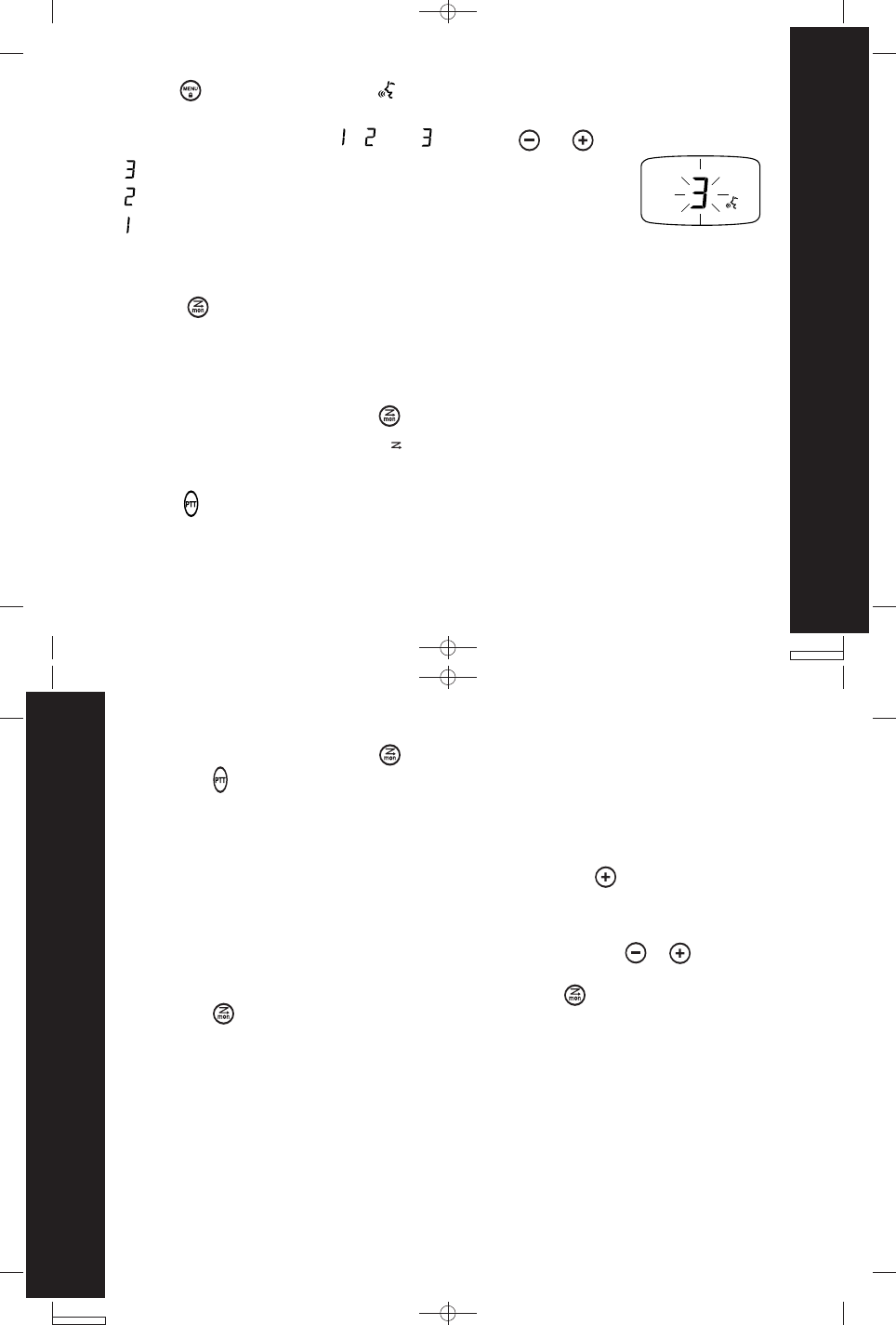
Neptune T7100 user guide --- Pg 26
26
Changing your Radio’s Settings
Neptune T7100 user guide --- Pg 25
25
Changing your Radio’s Settings
Your Channel/Code screen displays and begins to scroll through Channels. When
the radio detects channel activity, it stops on that channel and displays its Channel and
Code. You can talk to the person(s) transmitting without having to switch Channels by
pressing .
Press 4 times as needed to display . The radio will also display the
sensitivity type you are setting:
Select Sensitivity Level of , , or by using or :
= High Sensitivity, for quiet environments
= Low Sensitivity, for noisy environments
= Medium Sensitivity, for most environments
There is a short delay between when you start talking and the radio transmits.
Note:
•
•
Scanning
By using , you can monitor Channels and Codes for transmissions and lock in on
the one that interests you. More importantly, you can find someone in your group who
has accidentally changed Channels and is talking during your scan. You don’t have
to set a new Channel or Code, the radio just resets itself temporarily to that Channel
and Code and you can start talking.
To start scanning, briefly press .•
To stop scanning, briefly press .
If you press while the radio is scanning, the radio will transmit on the Channel
which was selected before you activated Scan.
If no transmission occurs within five seconds, scanning will resume.
•
Scan Manual Advance
If Scan stops on a Channel that you don’t want, briefly press to resume scanning
for the next active Channel in the Scan List.
Scan Nuisance Delete
If Scan continuously stops on an undesired Channel, hold press or key for 2
seconds. This will temporarily remove the undesired Channel from being scanned.
To restore the deleted Channel, turn Scan Off by pressing , then turn Scan back On
by pressing again.
Note: Your Home Channel is the Channel your radio was set to when you activated
Scan. You cannot Nuisance Delete your Home Channel.
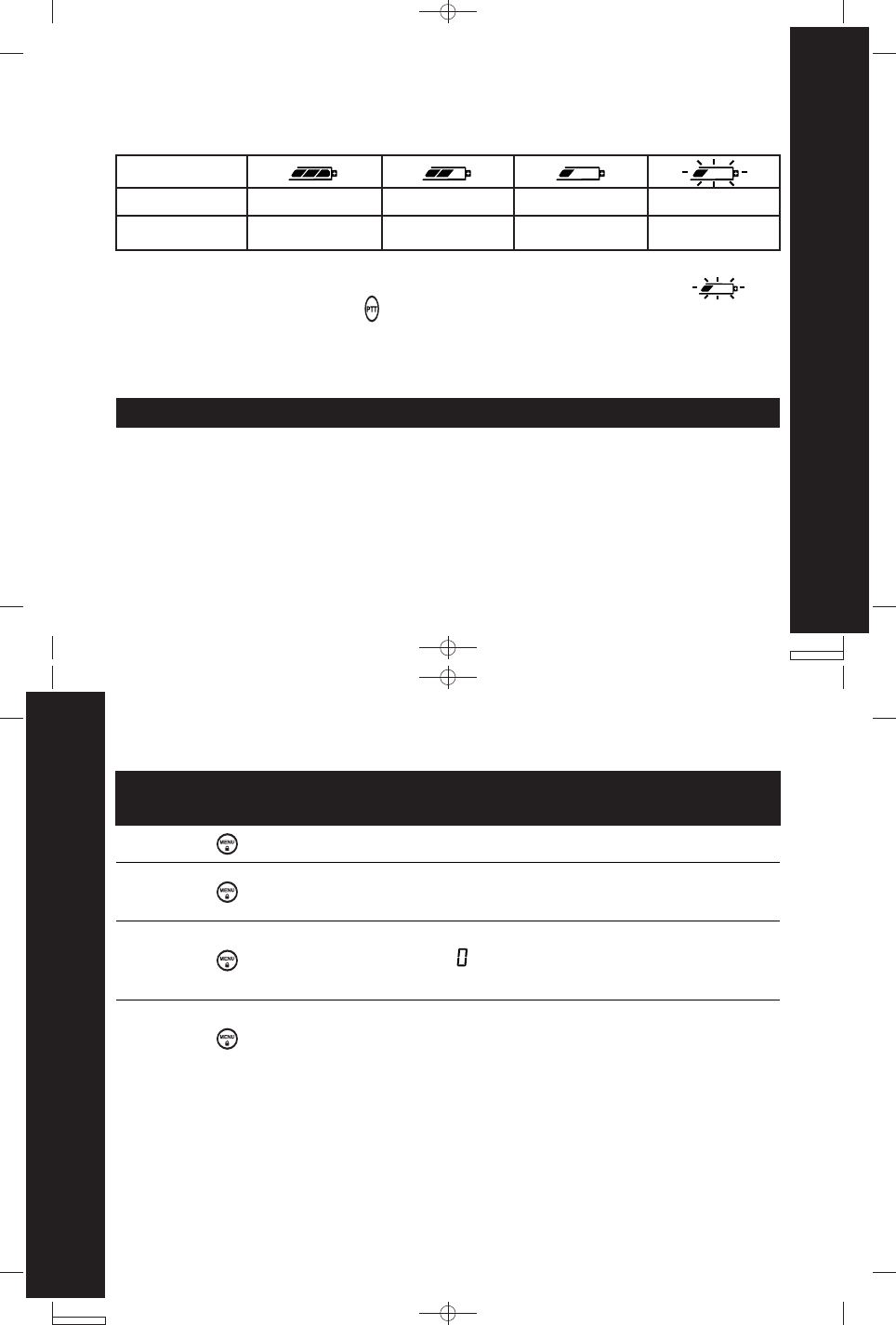
Neptune T7100 user guide --- Pg 27
27
Changing your Radio’s Settings
Neptune T7100 user guide --- Pg 28
28
Changing your Radio’s Settings
Battery Meter
The battery meter located in the upper left corner of the display indicates how much
battery power you have.
Alkaline %
100-85NiMH %
100-70
85-25
70-40
25-10
40-10
Final 10
Final 10
The radio will power off when the voltage drops below a pre-determined level in
order to protect the rechargeable battery. When the battery meter flashes; ,
the radio chirps after releasing and every 5 minutes.
Battery Life
The following chart lists the appropriate battery life during Two-way Use* for Alkaline
and NiMH batteries.
Battery Type
Two-way Use*
AA Alkaline (High Capacity)
Motorola NiMH Battery-pack 22 Hours
13 Hours
Note:
*Two-way Use is defined as 90% standby time, 5 % talk time, and 5% receive time.
Use of Scan, VOX, Weather and other features may reduce Battery Life.
Menu Functions
Radio
Model Press To
T7100
two times
Change the Channel.Please refer to page 22.
Change the Interference Eliminator Code.
Please refer to page 22.
Change the Call Tone (10 to choose from).
Choose if you want to turn Call Tone Off.
Please refer to page 23.
Sensitivity Level selection.
Please refer to Setting Sensitivity Level on
page 24.
one time
three times
four times
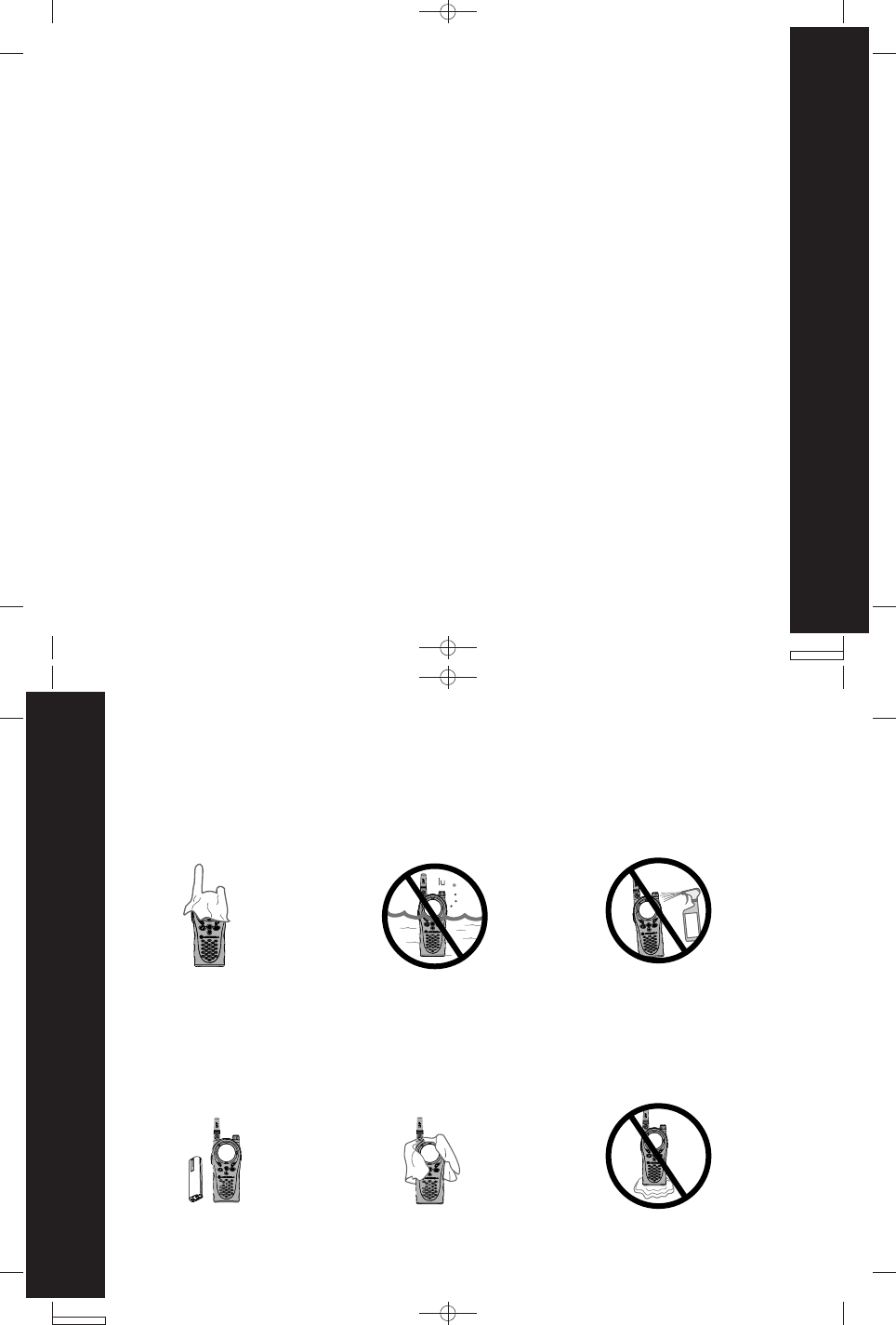
Neptune T7100 user guide --- Pg 29
29
Using Accessories
Neptune T7100 user guide --- Pg30
30
Use and Care
Ear-piece with
Push-To-Talk
Microphone
Discreet, lightweight ear-piece with hand-operated lapel or collar-mounted microphone.
It allows clear communication without disturbance or interference.
Ear-piece with Boom Microphone
Discreet, lightweight ear-piece which fits comfortably around the ear while boom
microphone allows for remote radio placement and is VOX/Hands-free compatible.
Using Accessories
Make sure the radio is turned Off before plugging audio accessories into the accessory
port. Before you place an accessory on your head or in your ear, turn the volume down.
To order accessories, please contact the point of purchase.
XXX
Use and Care
Use a soft damp cloth to
clean the exterior. Do not immerse in water. Do not use alcohol or
cleaning solutions.
Turn it Off and remove
batteries. Dry with soft cloth. Do not use until
completely dry.
If the radio gets wet...
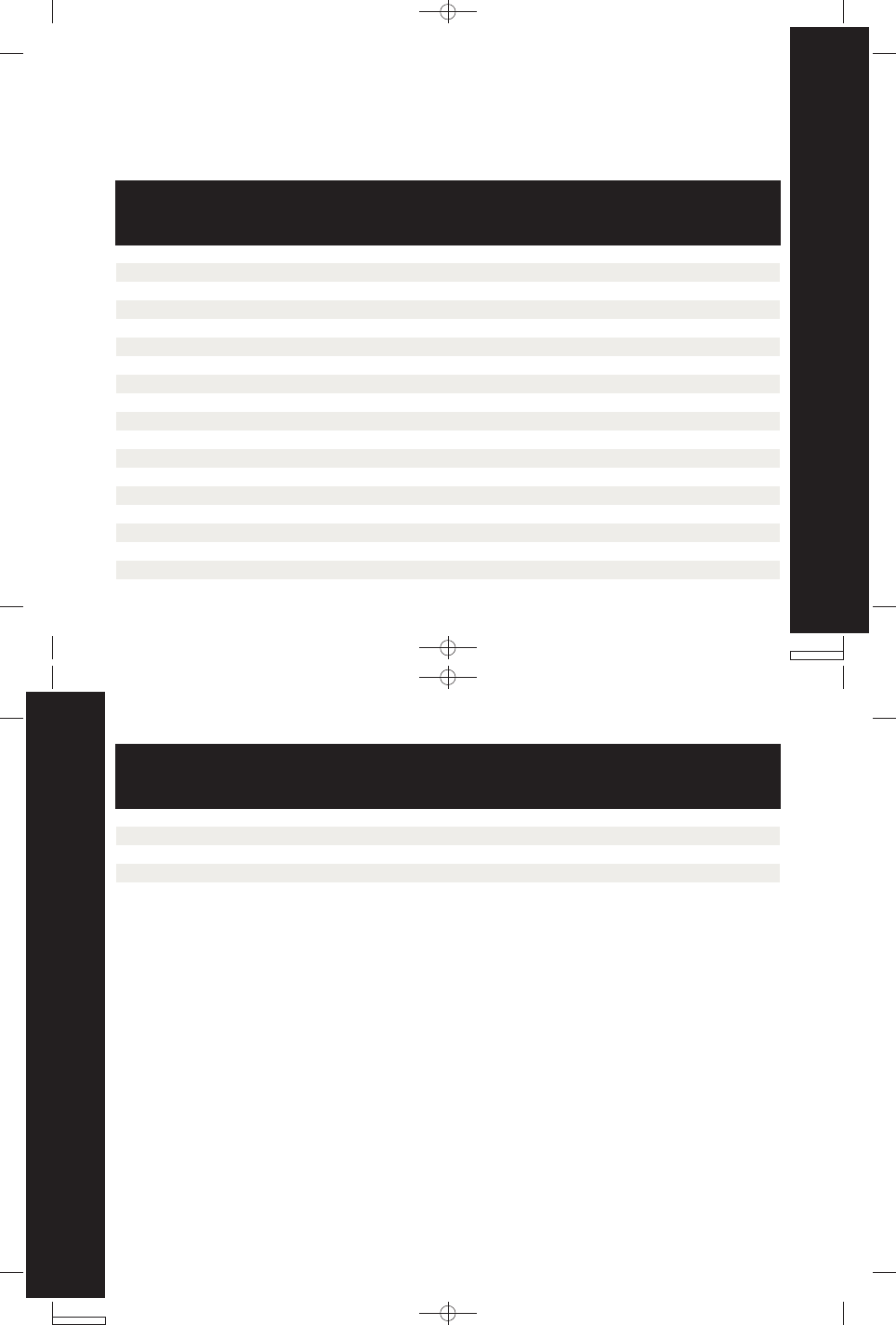
Neptune T7100 user guide --- Pg 31
31
Frequency and Code Charts
Neptune T7100 user guide --- Pg 32
32
Frequency and Code Charts
Frequency and Code Charts
The charts on these pages provide frequency and code compatibility information.
These charts are useful when using Motorola Talkabout two-way radios with other
GMRS and FRS radios.
T7100
Channel
1
2
3
4
5
6
7
8
9
10
11
12
13
14
15
16
17
18
Transmit
Frequency
(MHz)
462.5625
462.5875
462.6125
462.6375
462.6625
462.6875
462.7125
467.5625
467.5875
467.6125
467.6375
467.6625
467.6875
467.7125
462.5500
462.5750
462.6000
462.6250
Transmit
Power
(Watts)
2
2
2
2
2
2
2
0.5
0.5
0.5
0.5
0.5
0.5
0.5
2
2
2
2
Receive
Frequency
(MHz)
462.5625
462.5875
462.6125
462.3675
462.6625
462.6875
462.7125
467.5625
467.5875
467.6125
467.6375
467.6625
467.6875
467.7125
462.5500
462.5750
462.6000
462.6250
Description
FRS 1/GMRS Interstitial 1
FRS 2/GMRS Interstitial 2
FRS 3/GMRS Interstitial 3
FRS 4/GMRS Interstitial 4
FRS 5/GMRS Interstitial 5
FRS 6/GMRS Interstitial 6
FRS 7/GMRS Interstitial 7
FRS 8
FRS 9
FRS 10
FRS 11
FRS 12
FRS 13
FRS 14
GMRS Primary 1
GMRS Primary 2
GMRS Primary 3
GMRS Primary 4
Code
Display
0-38
0-38
0-38
0-38
0-38
0-38
0-38
0-38
0-38
0-38
0-38
0-38
0-38
0-38
0-38
0-38
0-38
0-38
T7100
Channel
19
20
21
22
Code
Display
0-38
0-38
0-38
0-38
Transmit
Frequency
(MHz)
462.6500
462.6750
462.7000
462.7250
Transmit
Power
(Watts)
2
2
2
2
Description
GMRS Primary 5
GMRS Primary 6
GMRS Primary 7
GMRS Primary 8
Receive
Frequency
(MHz)
462.6500
462.6750
462.7000
462.7250
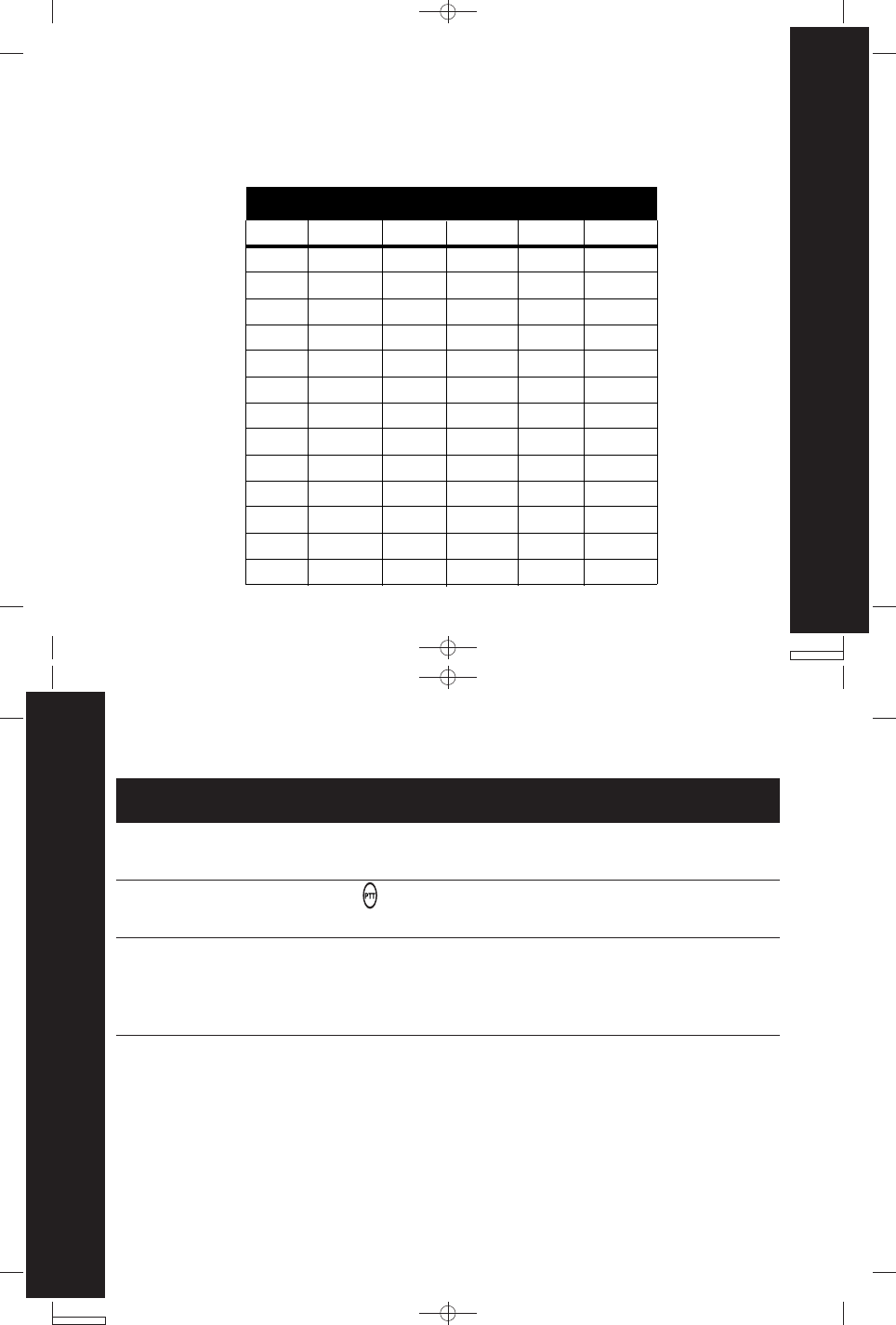
Neptune T7100 user guide --- Pg 33
33
Neptune T7100 user guide --- Pg 34
34
Troubleshooting
Frequency and Code Charts
Troubleshooting
Symptom Try This:
No power
Message not
transmitted
Hearing other
noises or
conversation on
a Channel
Reposition or replace Alkaline batteries.
Recharge or replace NiMH battery.
Make sure is completely pressed as you transmit.
Reposition, replace, or recharge batteries.
Confirm Interference Eliminator Code is set.
Shared Channel or Interference Eliminator Code may be in use,
try another.
Limited talk
range
Steel and/or concrete structures, heavy foliage, use in buildings
or vehicles decrease range. Check for clear line of sight to
improve transmission.
Wearing radio close to body such as in a pocket or on a belt
decreases range. Change location of radio.
Carrier squelch (0) disables Interference Eliminator Codes. This allows you to
monitor all activity on the Channel you are using. Interference Eliminator Codes help
minimize interference by providing you with a choice of code combinations
Interference Eliminator Codes
Code Hz FreqCodeCode Hz FreqHz Freq
1
2
3
4
5
6
7
8
9
10
11
12
13
14
15
16
17
18
19
20
21
22
23
24
25
26
27
28
29
30
31
32
33
34
35
36
37
38
67.0
71.9
74.4
77.0
79.7
82.5
85.4
88.5
91.5
94.8
97.4
100.0
103.5
107.2
110.9
114.8
118.8
123.0
127.3
131.8
136.5
141.3
146.2
151.4
156.7
162.2
167.9
173.8
179.9
186.2
192.8
203.5
210.7
218.1
225.7
233.6
241.8
250.3
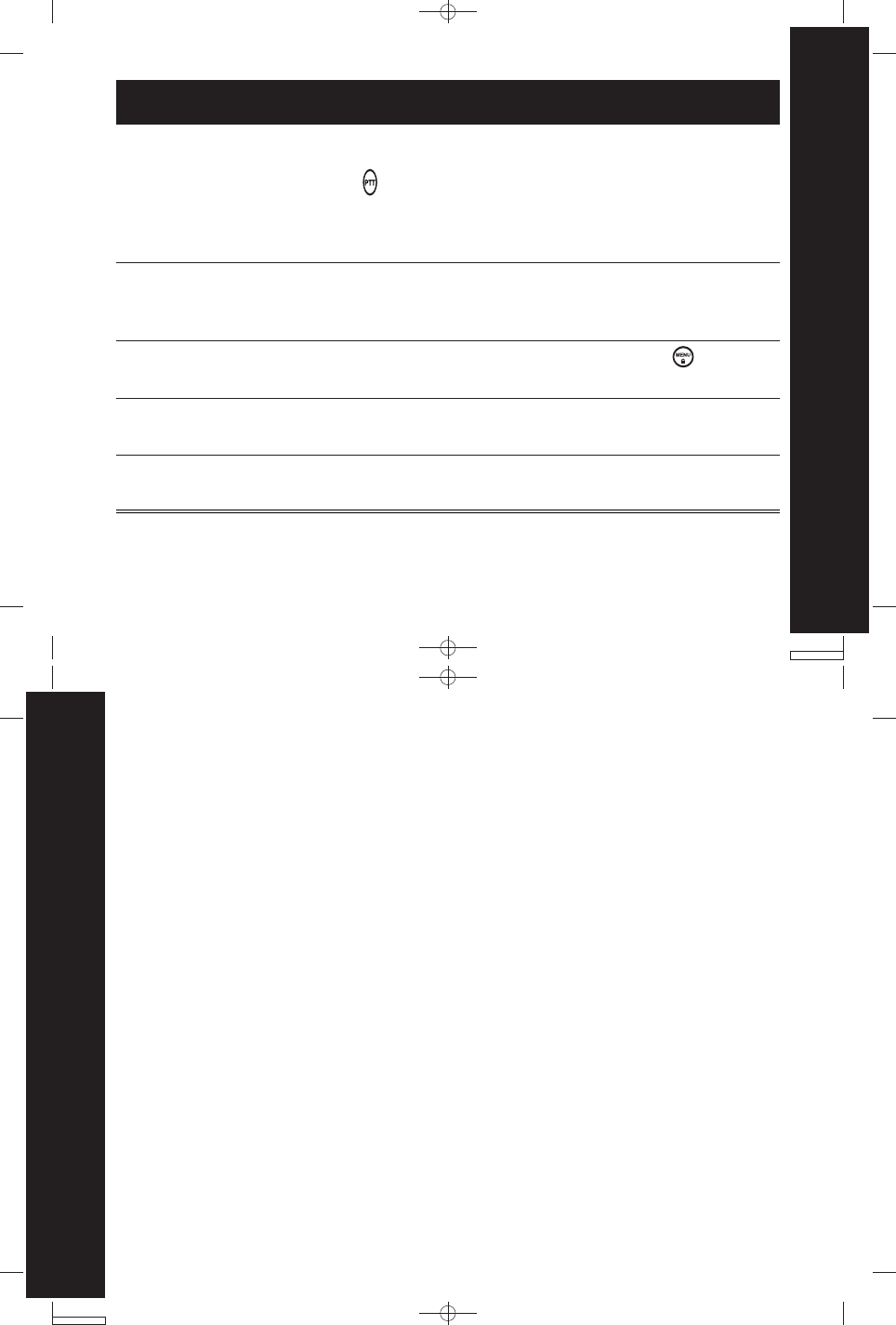
Neptune T7100 user guide --- Pg 35
35
Neptune T7100 user guide --- Pg 36
36
Copyright Information
Troubleshooting
Manufactured, distributed or sold by Giant International Ltd., official licensee for this
product. Motorola, the Motorola logo trademarks and the Motorola trade dress are
owned by Motorola, Inc. and are used under license from Motorola, Inc. Please contact
Giant International Ltd. at 800-638-5119 for questions/comments, warranty, support,
or service related to this product. MOTOROLA and the Stylized M Logo are registered
in the U.S. Patent & Trademark Office. All other product or service names are the
property of their respective owners. © Motorola, Inc. 2002.
Copyright Information
Symptom Try This:
Message not
received
Confirm radios have the same Channel and Interference
Eliminator Code settings.
Make sure is NOT being pressed while trying to listen.
Reposition, replace, or recharge batteries.
Obstructions and operating indoors, or in vehicles, may interfere
-- change location.
Heavy static or
interference
Radios are too close, they must be at least five feet apart.
Radios are too far apart or obstacles interfering with
transmission.
Keypad locked
Make sure keypad is unlocked. Unlock by pressing for three
seconds.
Low batteries
Recharge or replace NiMH battery. Replace AA batteries.
Extreme operating temperatures affect battery life.
Cannot activate
VOX
Feature not set and On. You can also increase the Sensitivity Level.
Please refer to Setting Sensitivity Level on page 25.
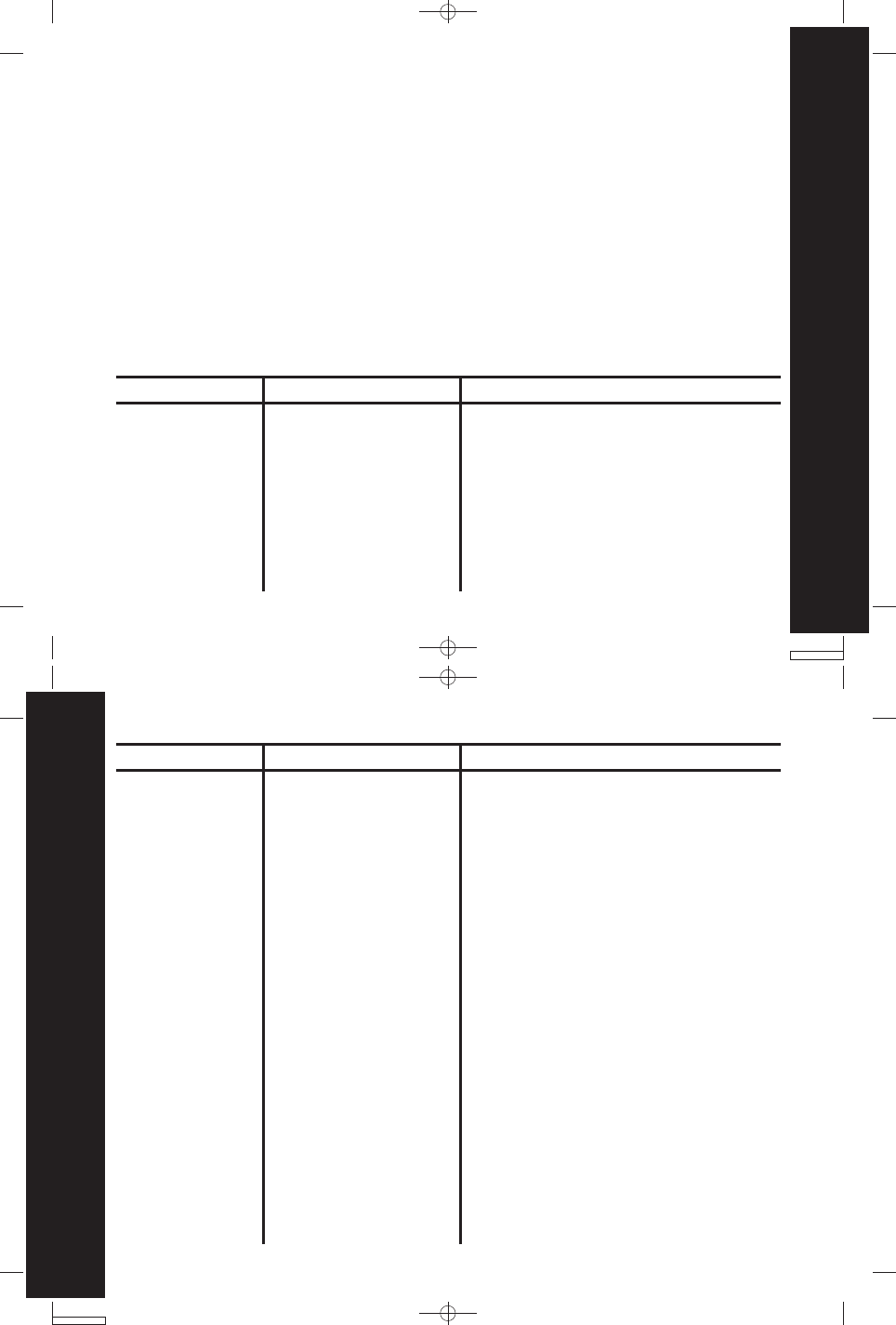
Neptune T7100 user guide --- Pg 37
37
Neptune T7100 user guide --- Pg 38
38
Warranty
Warranty
What Does this Warranty Cover? Subject to the exclusions contained below, Motorola,
Inc. or its licensees warrants its consumer two-way radios that operate via Family
Radio Service or General Mobile Radio Service (“Products”), Motorola-branded or
certified accessories sold for use with these Products (“Accessories”) and Motorola
software contained on CD-Roms or other tangible media and sold for use with these
Products (“Software”) to be free from defects in materials and workmanship under
normal consumer usage for the period(s) outlined below. This limited warranty is a
consumer’s exclusive remedy, and applies as follows to new Motorola Products,
Accessories and Software purchased by consumers in the United States or Canada,
which are accompanied by this written warranty:
Motorola Limited Warranty for Personal Communication Products,
Accessories and Software Purchased in the United States or
Canada
A. Products as
defined above,
unless otherwise
provided for
below.
A. One (1) year from the
date of purchase by the
first consumer
purchaser of the product
unless otherwise
provided for below.
Normal Wear and Tear. Periodic
maintenance, repair and replacement of
parts due to normal wear and tear are
excluded from coverage.
Batteries. Only batteries whose fully
charged capacity falls below 80% of their
rated capacity and batteries that leak are
covered by this limited warranty.
Products Covered Length of Coverage Exclusions
1. Decorative
Accessories and
Cases. Decorative
covers, bezels,
PhoneWrap covers
and cases.
2. Monaural
Headsets. Ear
buds and boom
headsets that
transmit mono
sound through a
wired connection.
3. Consumer Two-
Way Radio
Accessories.
1. Limited lifetime
warranty for the lifetime
of ownership by the first
consumer purchaser of
the product.
2. Limited lifetime
warranty for the lifetime
of ownership by the first
consumer purchaser of
the product.
3. Ninety (90) days from
the date of purchase by
the first consumer
purchaser of the
product.
Normal Wear and Tear. Periodic
maintenance, repair and replacement of
parts due to normal wear and tear are
excluded from coverage.
Batteries. Only batteries whose fully
charged capacity falls below 80% of their
rated capacity and batteries that leak are
covered by this limited warranty.
Abuse & Misuse. Defects or damage that
result from: (a) improper operation,
storage, misuse or abuse, accident or
neglect, such as physical damage (cracks,
scratches, etc.) to the surface of the
product resulting from misuse; (b) contact
with liquid, water, rain, extreme humidity
or heavy perspiration, sand, dirt or the
like, extreme heat, or food; (c) use of the
Products or Accessories for commercial
purposes or subjecting the Product or
Accessory to abnormal usage or
Products Covered Length of Coverage Exclusions
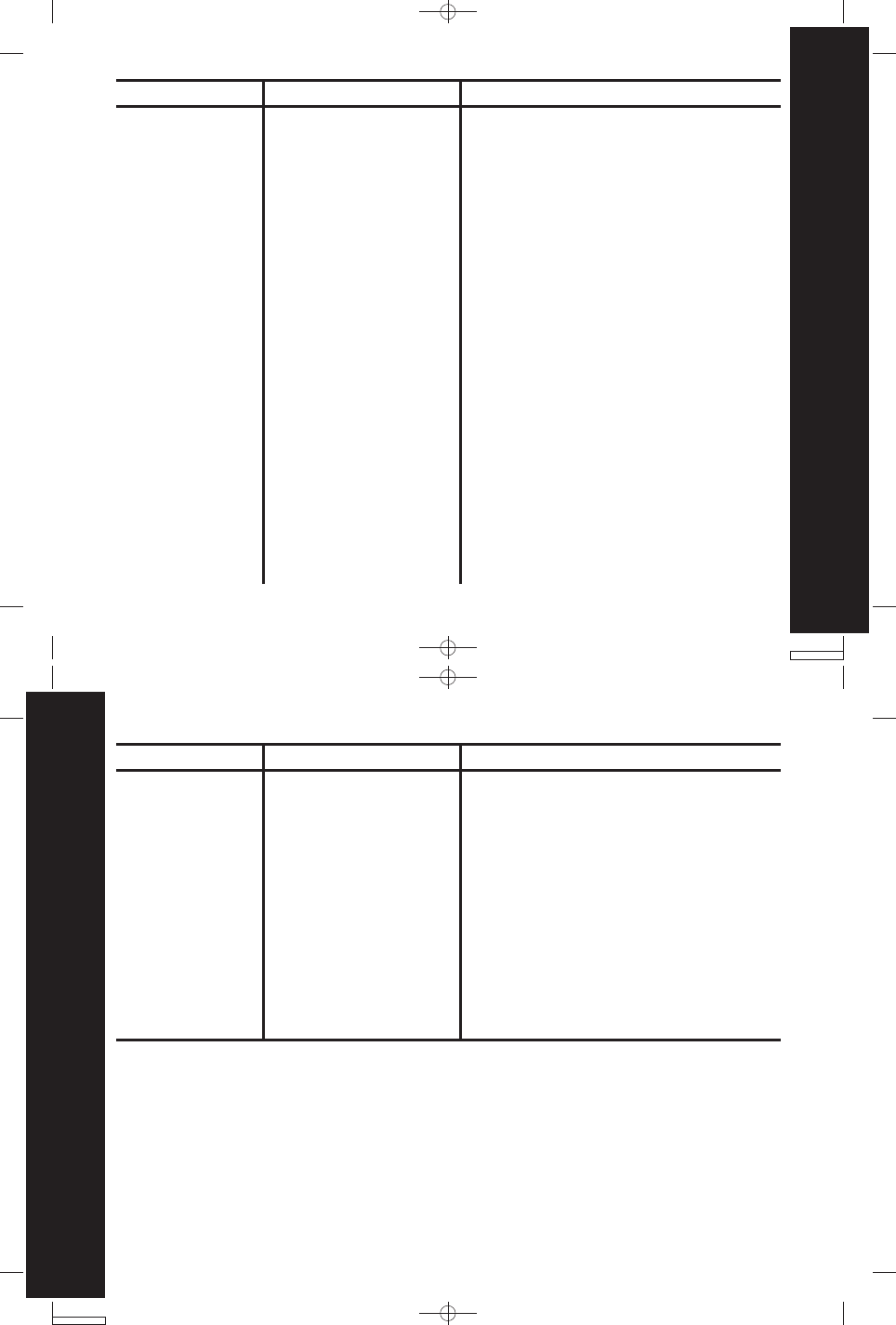
Neptune T7100 user guide --- Pg 39
39
Neptune T7100 user guide --- Pg 40
40
Warranty
Warranty
Who is covered? This warranty extends only to the first consumer purchaser, and is
not transferable.
What will Motorola Do? Motorola or its licensees, at its option, will at no charge
repair, replace or refund the purchase price of any Products, Accessories or Software
that does not conform to this warranty. We may use functionally equivalent
reconditioned/refurbished/pre-owned or new Products, Accessories or parts. No
data, software or applications added to your Product, Accessory or Software, including
but not limited to personal contacts, games and ringer tones, will be reinstalled.
To avoid losing such data, software and applications please create a back up prior
to requesting service.
4. Products and
Accessories that
are Repaired or
Replaced.
4. The balance of the
original warranty or for
ninety (90) days from
the date returned to the
consumer, whichever is
longer.
conditions; or (d) other acts which are
not the fault of Motorola, are excluded
from coverage.
Use of Non-Motorola Products and
Accessories. Defects or damage that
result from the use of Non-Motorola
branded or certified Products,
Accessories, Software or other peripheral
equipment are excluded from coverage.
Unauthorized Service or Modification.
Defects or damages resulting from
service, testing, adjustment, installation,
maintenance, alteration, or modification
in any way by someone other than
Motorola, or its authorized service
centers, are excluded from coverage.
Altered Products. Products or
Accessories with (a) serial numbers or
date tags that have been removed,
altered or obliterated; (b) broken seals
Products Covered Length of Coverage Exclusions
or that show evidence of tampering; (c)
mismatched board serial numbers; or (d)
nonconforming or non-Motorola
housings, or parts, are excluded form
coverage.
Communication Services. Defects,
damages, or the failure of Products,
Accessories or Software due to any
communication service or signal you
may subscribe to or use with the Products
Accessories or Software is excluded from
coverage.
Products Covered Length of Coverage Exclusions
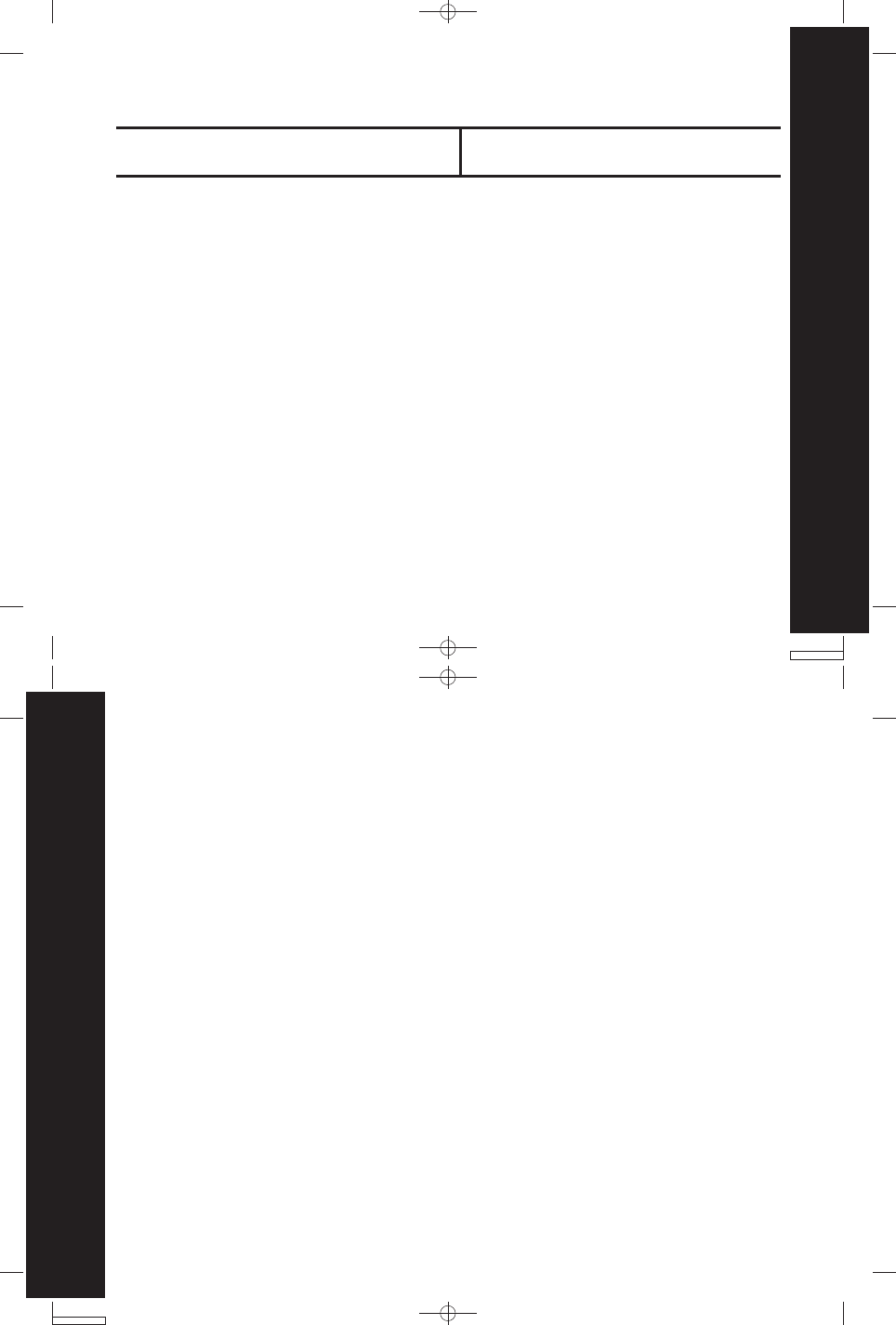
Neptune T7100 user guide --- Pg 41
41
2Neptune T7100 user guide --- Pg 42
42
Warranty
Warranty
How to Obtain Warranty Service or Other Information?
To obtain service or information, please call:
What Other Limitations Are There? ANY IMPLIED WARRANTIES, INCLUDING WITHOUT
LIMITATION THE IMPLIED WARRANTIES OF MERCHANTABILITY AND FITNESS FOR
A PARTICULAR PURPOSE, SHALL BE LIMITED TO the duration of this Limited
WARRANTY, otherwise the REPAIR, REPLACEMENT, OR REFUND AS PROVIDED
UNDER THIS EXPRESS Limited WARRANTY IS THE EXCLUSIVE REMEDY OF THE
CONSUMER, and is provided in lieu of all other warranties, express of implied. In
no event shall Motorola be liable, whether in contract or tort (including negligence)
for damages in excess of the purchase price of the Product, Accessory or Software,
or for any indirect, incidental, special or consequential damages of any kind, or loss
of revenue or profits, loss of business, loss of information or data, software or
applications or other financial loss arising out of or in connection with the ability or
For Accessories and Software, please call the telephone number designated above
for the product with which they are used.
USA
Two-Way Radios 1-800-638-5119 Canada
Two-Way radio 1-800-638-5119
You will receive instructions on how to ship the Products, Accessories or Software,
at your expense, to a Motorola Authorized Repair Center. To obtain service, you must
include: (a) a copy of your receipt, bill of sale or other comparable proof of purchase;
(b) a written description of the problem; (c) the name of your service provider, if
applicable; (d) the name and location of the installation facility (if applicable) and,
most importantly; (e) your address and telephone number.
inability to use the Products, Accessories or Software to the full extent these damages
may be disclaimed by law.
Some states and jurisdictions do not allow the limitation or exclusion of incidental
or consequential damages, or limitation on the length of an implied warranty, so
the above limitations or exclusions may not apply to you. This warranty gives you
specific legal rights, and you may also have other rights that vary from state to state
or from one jurisdiction to another.
Laws in the United States and other countries preserve for Motorola certain exclusive
rights for copyrighted Motorola software such as the exclusive rights to reproduce
and distribute copies of the Motorola software. Motorola software may only be copied
into, used in, and redistributed with, the Products associated with such Motorola
software. No other use, including without limitation disassembly of such Motorola
software or exercise of the exclusive rights reserved for Motorola, is permitted.
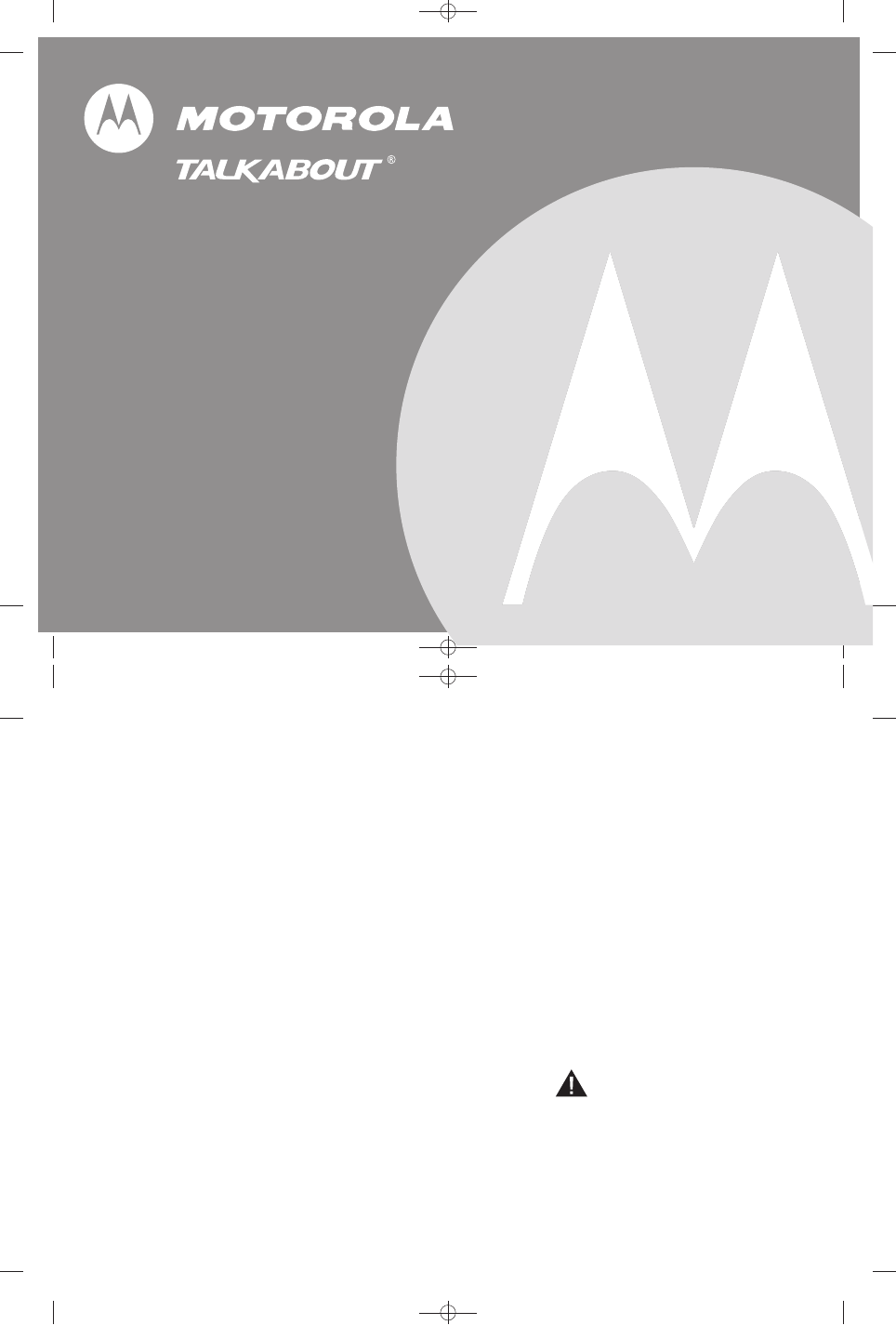
Neptune T7100 user guide --- Cover
Neptune T7100 user guide --- Back Cover
1 Year Limited Warranty
For a copy of this warranty prior to
purchase, please ask your retailer.
User's Guide Included
•
•
Batteries (not included)
Required 3 AA alkaline batteries or
one NiMH rechargeable battery.
•
Backlit Display
Easy to read your settings
in dark places.
•
Motorola Quality
Shock, drop, and temperature
tested to meet Motorola's high
quality standards.
•
MOTOROLA and the Stylized M Logo are registered in the US Patent & Trademark Office. All other product or service
names are the property of their respective owners. © Motorola, Inc. 2002.
FRS/GMRS use approved in the US only
GMRS License Required
WARNING CHOKING HAZARD
SMALL PARTS
Not for children under 3 years.
This product is not intended to be
used as a toy or plaything.
User's Guide
Model T7100
Handsfree Use (VOX)
Voice activation lets you talk
handsfree with
optional accessories.
•
Talk Confirmation Tone
It's like saying 'roger' or 'over',
and lets others know you have
finished talking.
•
Low Battery Alert
Audible tone and visual display
tell you when the battery is
running down.
•
22 Channels
•
38 Interference Eliminator
Codes
Interference eliminator codes
help minimize interference by
providing you with a choice of
code combinations.
•
Companding
Voice compression for improved
range and cleare sound.
•
10 Call Tones
Multiple distinct ringing options so
your group can identify who's calling.
•
Scan
Easily finds your group's channel
and code by searching all possible
combinations while your home
channel is scanned most frequently.
•