Giant Telecom BL300BS 1.9GHZ CORDLESS PHONE User Manual 5 Functionality
Giant Telecom Limited 1.9GHZ CORDLESS PHONE 5 Functionality
USERS MANUAL
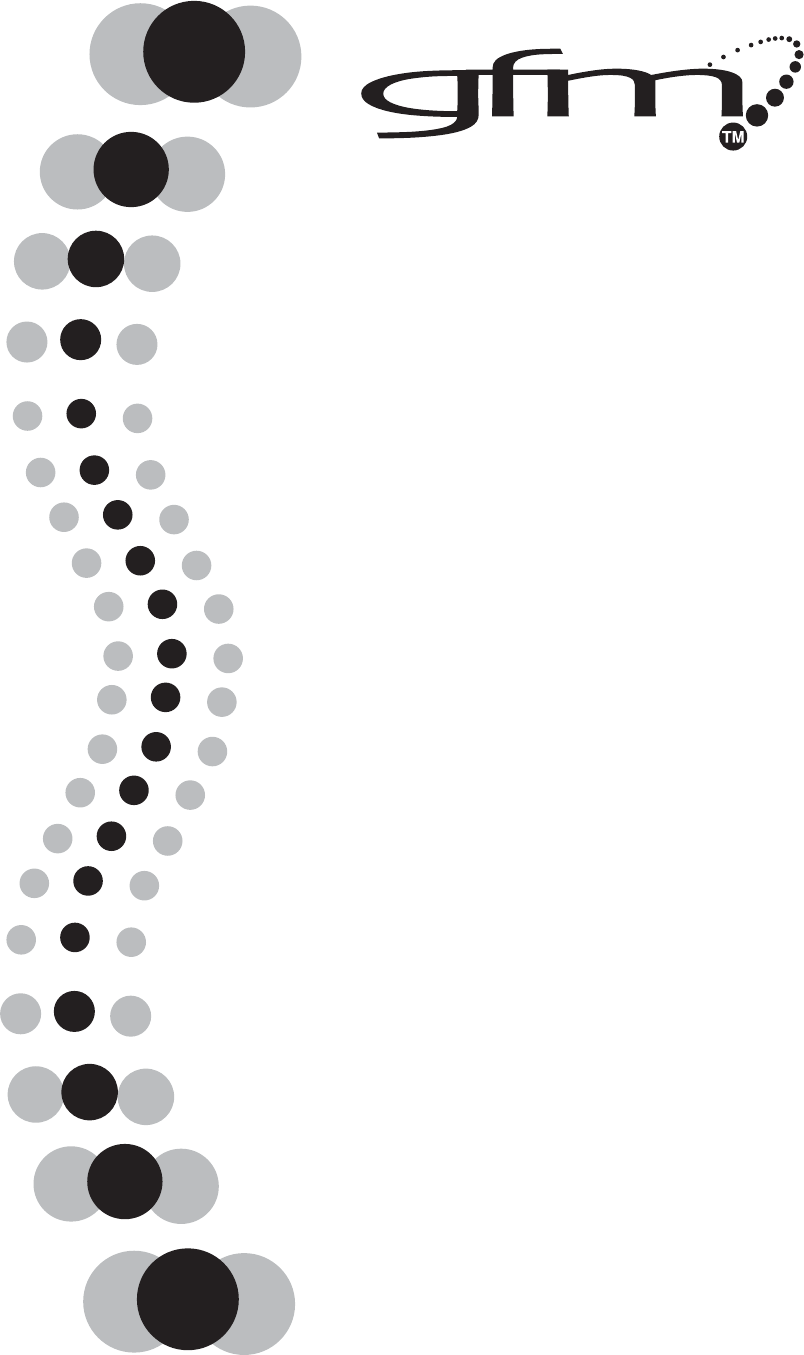
Digital Cordless Phone
User Manual
Model BL300-1/BL300-2
TABLE OF CONTENTS
Important Safety Instructions..................................................................................................... 3
Safety Instructions for Handset Battery Pack ............................................................................ 4
LCD Display .............................................................................................................................. 6
Getting Started............................................................................................................................ 7
Install and Charge the Battery Pack ........................................................................................... 7
Basic Operation........................................................................................................................ 10
Making Internal Calls............................................................................................................... 10
Making External Calls.............................................................................................................. 10
Receiving External Calls.......................................................................................................... 11
Receiving Internal Call............................................................................................................. 11
Redialing .................................................................................................................................. 11
Dialing from the Phone Book................................................................................................... 13
Muting the Microphone............................................................................................................ 13
Muting the Ringer volume ....................................................................................................... 13
Call Transfer / Forwarding ....................................................................................................... 13
Three Party Conference............................................................................................................ 14
Changing the Earpiece Volume ................................................................................................ 14
Paging the Handset................................................................................................................... 14
Handset Speaker Phone............................................................................................................ 14
Key Lock .................................................................................................................................. 14
Short Key Definition ................................................................................................................ 14
Phone Book .............................................................................................................................. 15
Date & Time............................................................................................................................. 17
Call List.................................................................................................................................... 17
Display Setup ........................................................................................................................... 18
Base Setup ................................................................................................................................19
Ringer ....................................................................................................................................... 19
Dial Mode................................................................................................................................. 20
MW Indication ......................................................................................................................... 20
Reset Base ................................................................................................................................20
HS Settings............................................................................................................................... 20
Ringer Setup............................................................................................................................. 21
Set Alarm................................................................................................................................. 22
Auto Talk.................................................................................................................................. 23
Registration .............................................................................................................................. 23
Select Base ............................................................................................................................... 24
Tones On/Off............................................................................................................................ 24
Reset Handset........................................................................................................................... 24
GFM Guarantee........................................................................................................................ 27
2

Important Safety Instructions
BEFORE USING YOUR TELEPHONE EQUIPMENT, BASIC SAFETY PRECAUTIONS SHOULD
ALWAYS BE FOLLOWED TO REDUCE THE RISK OF FIRE, ELECTRIC SHOCK AND INJURY
TO PERSON, INCLUDING THE FOLLOWING:
1. Read and understand all instructions.
2. Follow all warnings and instructions marked on the product.
3. Unplug this product from the wall outlet before cleaning. Do not use liquid cleanser or aerosol
cleanser. Use a damp cloth for cleaning.
4. Do not use this product near water, for example, near a bath tub, wash bowl, kitchen sink, laundry
tub, in a wet basement, or near a swimming pool.
5. Do not place this product on an unstable cart, stand, or table. The product may fall, causing serious
damage to the product.
6. Slots and openings in the cabinet and the back or bottom are provided for ventilation. To protect it
from overheating, these openings must not be blocked or covered. The openings should never be
blocked by placing the product on the bed, sofa, rug, or other similar surface. This product should
never be placed near or over a radiator or heat register. This product should not be placed in a built-in
installation unless proper ventilation is provided.
7. This product should be operated only from the type of power source indicated on the label. If you are
not sure of the type of power supply to your home, consult your dealer or local power company.
8. Do not allow anything to rest on the power cord. Do not locate this product where the cord will be
damaged by persons walking on it.
9. Do not overload wall outlet extension cords, as this can result in the risk of fire or electric shock.
10. Never push objects of any kind into this product through cabinet slots as they may touch dangerous
voltage points or short out parts that could result in a risk of fire or electric shock. Never spill liquid of
any kind on this product.
11. To reduce the risk of electric shock, do not disassemble this product. Instead, when repair work is
required, take the unit to a qualified technician. Opening or removing covers may expose you to
dangerous voltages or other risks. Incorrect reassembly can cause electric shock when the appliance is
subsequently used.
12. Use only the power cord and batteries indicated in this manual. Do not dispose of batteries in a fire.
They may explode.
13. Unplug this product from the wall outlet and refer servicing to a qualified service personnel under the
following conditions:
a. When the power supply cord or plug is damaged or frayed.
b. If liquid has been spilled into the product.
c. If the product has been exposed to rain or water.
d. If the product does not operate normally by following the operating instructions. Adjust only those
controls that are covered by the operating instructions because improper adjustment of other controls
may result in damage and will often require extensive work by a qualified technician to restore the
product to normal operation.
3
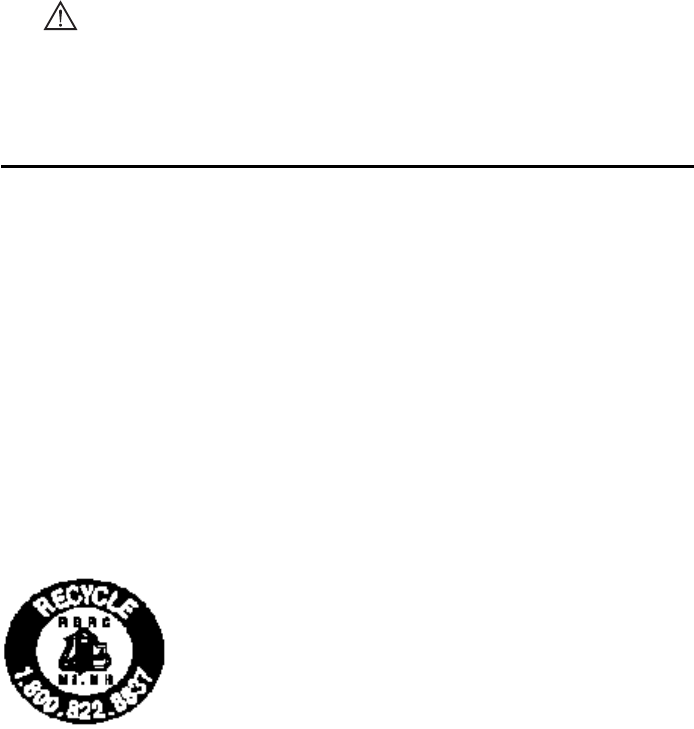
e. If the product has been dropped or cabinet has been damaged.
f. If the product exhibits a distinct change in performance.
14. Avoid using a telephone (other than a cordless type) during an electrical storm. There may be a remote
risk of electrical shock from lightning.
15. Do not use the telephone to report a gas leak in the vicinity of the leak.
16. This power unit is intended to be correctly oriented in a vertical or floor mount position.
17. Use only with Class (Class 2) power source 7.5VDC 320mA.
SAVE THESE INSTRUCTIONS
Safety Instructions for Handset Battery Pack
CAUTION:
There is danger of explosion if the battery is incorrectly replaced. Use only an approved
battery pack in the handset of your Cordless Telephone System. To reduce the risk of fire or
injury, always do the following when replacing, discarding, or charging battery. When
handling the batteries, be careful not to short the battery with conducting materials such as
rings, bracelets, and keys. The Battery or conducting material may overheat and cause
burns. Risk of explosion if battery is replaced by an Incorrect type. Dispose of used batteries
according to the instructions. Use only with (GPI GP60AAAH2BMJZR; (2.4V,600mAH)
NiMH rechargeable battery) / LEXEL LH065-3A43C2BRJS1P (2.4V,600mAH) NiMH
rechargeable battery)
CONTAINS NICKEL-METAL HYDRIDE BATTERY. BATTERY MUST
BE RECYCLED OR DISPOSED OF PROPERLY
18. Do not dispose of the battery in a fire. The cell may explode. Check with local codes for possible special
disposal instructions.
19. Do not open or mutilate the battery. Released electrolyte is corrosive and may cause damage to the
eyes or skin. It may be toxic if swallowed.
20. Exercise care in handling batteries in order not to short the battery with conducting materials such as
rings, bracelets and keys. The battery or conductor may overheat and cause burns.
21. Charge the batteries provided with, or identified for use, with this product only in accordance with the
instructions and limitations specified in this manual.
22. Observe proper polarity orientation between the battery(ies) and the battery charger.
23. Do not mix old and new batteries in this product.
24. Do not mix batteries of different sizes or from different manufacturers in this product.
SAVE THESE INSTRUCTIONS
4
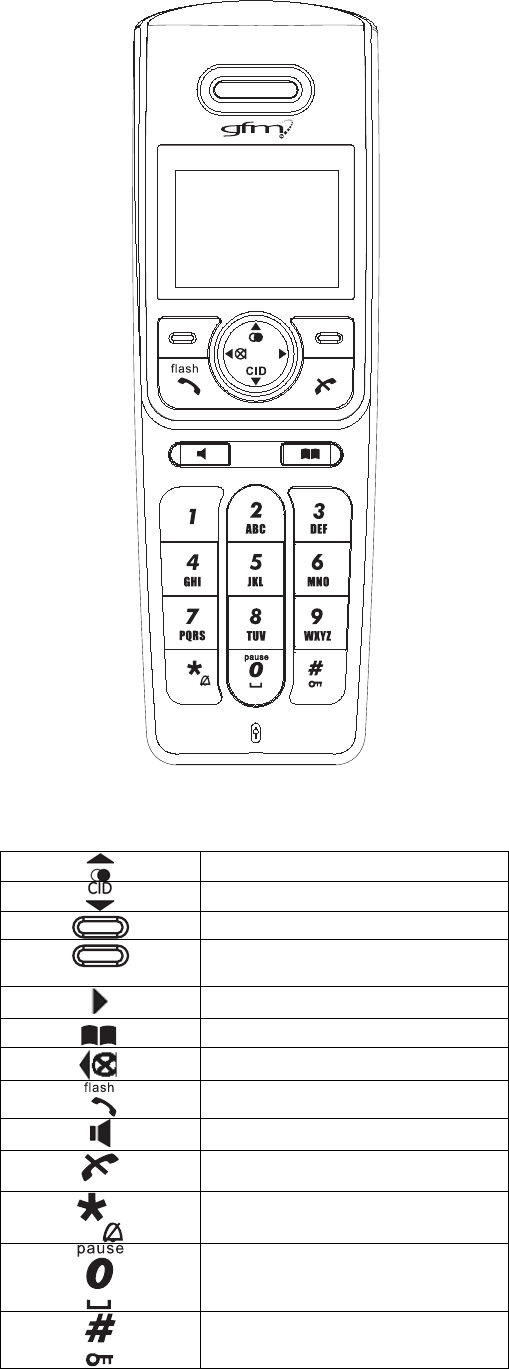
Handset Layouts
Redial / Up key
CID key / down key
Left soft key ( SKL ) /Menu OK key
Right soft key ( SKR ) / Intercom
key
Right key
Phonebook key
Left key/Mute key
External Call key/Flash key
Speaker phone key
End call key
Asterisk / Ringer off key
Pause / Space key
Hash key / Lock key
5
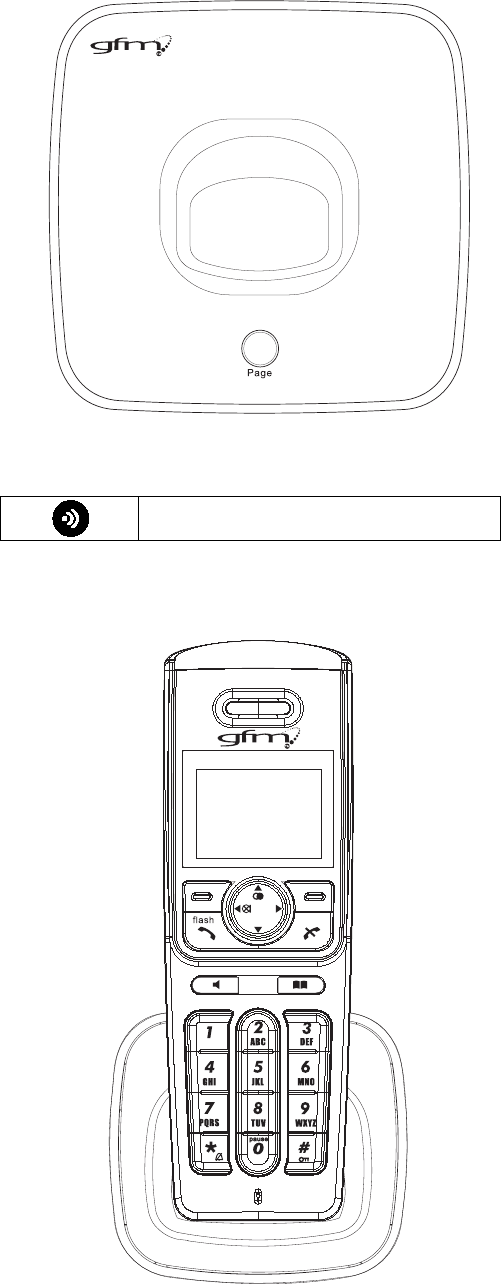
Base layouts
Paging
CID
Charger suitable for Model BL300-2
6
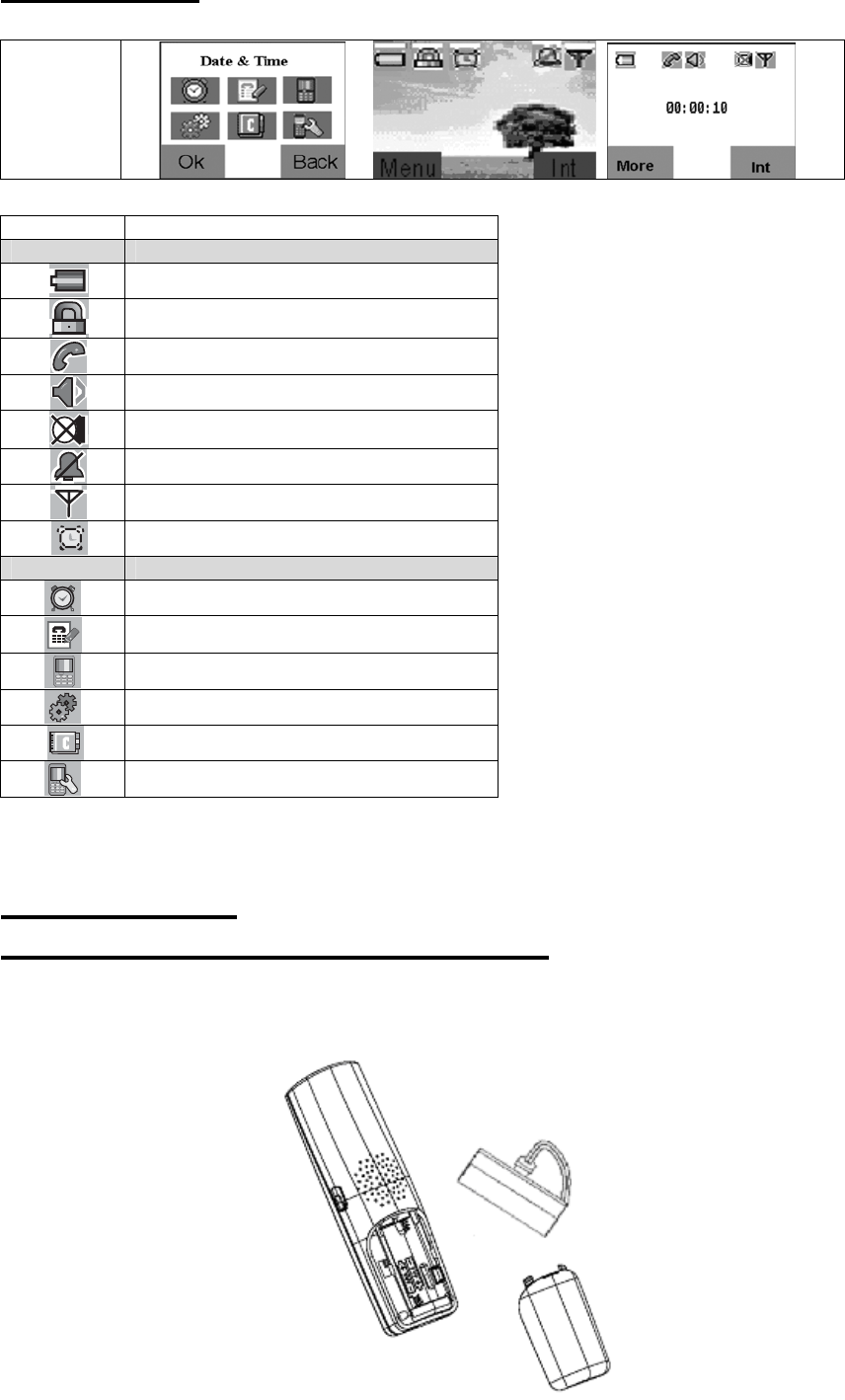
LCD Display
Main Menu idle
Icon Icon Name
Small Icon
Battery icon
Key lock icon
Line in use icon
Speak phone icon
Mic mute icon
No ring icon
Signal icon
Alarm icon
Large Icon
Date & Time icon
Calls List icon
Display Setup icon
Base Setup icon
Phone Book icon
HS Settings icon
Getting Started
Install and Charge the Battery Pack
1 Open the battery compartment by sliding the cover down.
2 Plug the Battery Pack connector into the Handset socket, then place the battery pack and wires in the
compartment.
3 Slide the battery cover back into place.
7
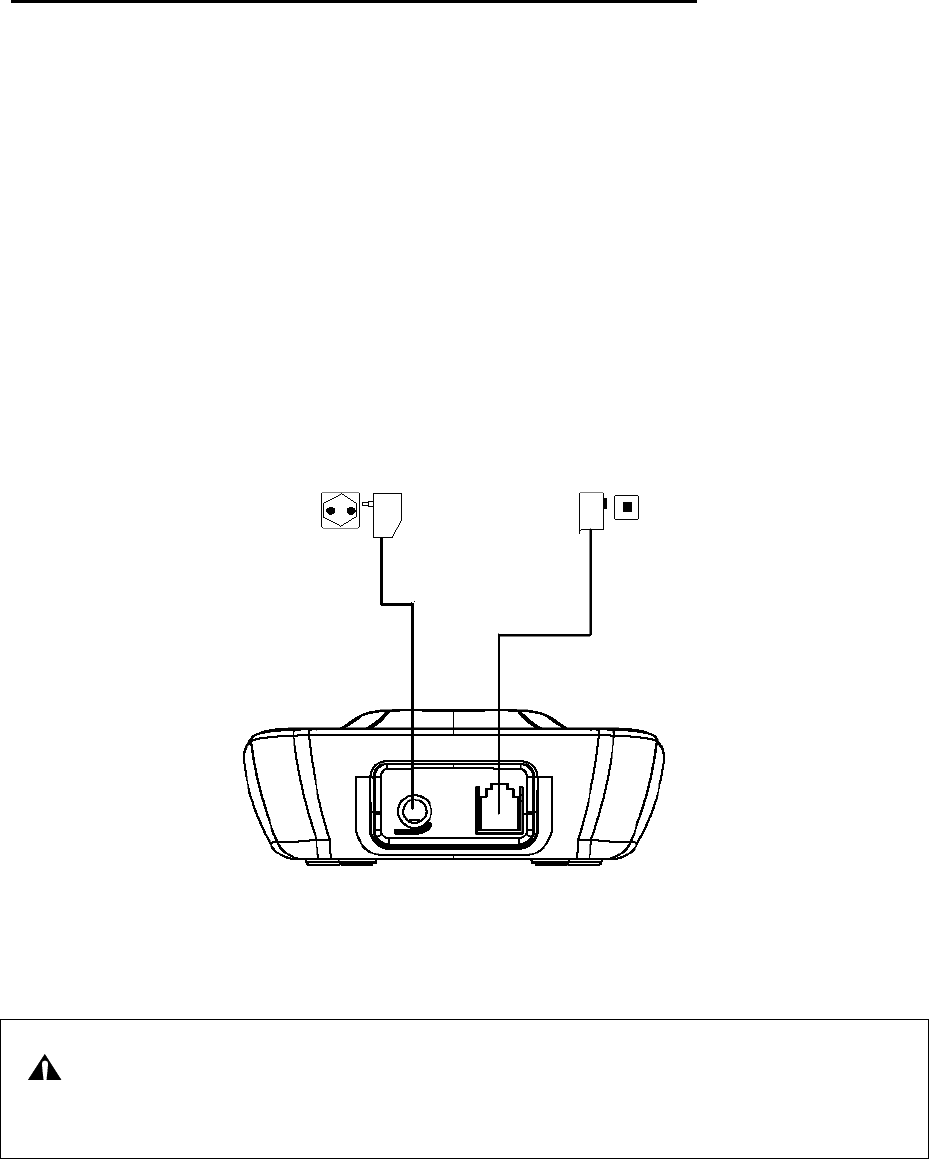
Place the handset in the base station to charge for 16 hours prior for first use. If you don’t
properly charge the phone, battery performance will be compromised.
Connecting the Base Station and Power Plug
Connecting the plugs to the corresponding sockets in the base station (they can not be
connected incorrectly because the sockets and plugs are designed prevent reverse poling). Lay
the cable under the telephone to the rear. Plug the telephone line in the telephone connection
socket. Insert the power plug at the other end in the power outlet. The base station is now ready
to operate.
Only use the connection cable supplied.
AC power outlet Phone jack
CAUTION:
Plug the adapter to the socket outlet that near the equipment and shall be easily
accessible. Use only the power supply that came with this unit. Using other power supplies
may damage the unit.
8
Features
We are very pleased that you have purchased this highly sophisticated, cordless telephone
which is equipped with the following features:
Operation instruction in 3 languages
3. Teleconference
4. Call transfer/forwarding
5. Internal, free communication between handsets
6. Automatic call answering on/off
7. Phone book group function (6 group
driven menu
. Caller ID* function with 30 name/number call list
rs
ts
dset
(NiMH)
flash time
communication = Standard for Cordless Telephones.
1. Digital cordless telephone complying to DECT standards
2.
s)
8. Color display with icon
9. Phone book for 50 entries
10. Extended redialing for 10 call numbers
11
12. Microphone and ringer muting function
13. Low battery and out of range indicato
14. Key lock
15. Key tone on/off
16. 14 incoming call ringing melodies
17. Ringing volume control (5 levels)
18. Internal/External call separate ring tone
19. DTMF/Pulse dialing
20. Operation of up to 4 handse
21. Paging function from base station to han
22. Up to100 hours standby
23. Up to 10 hours continuous call time.
24. Operation with 2 standard AAA batteries
25. Adjustable
*DECT Digital Enhanced Cordless Tele
9
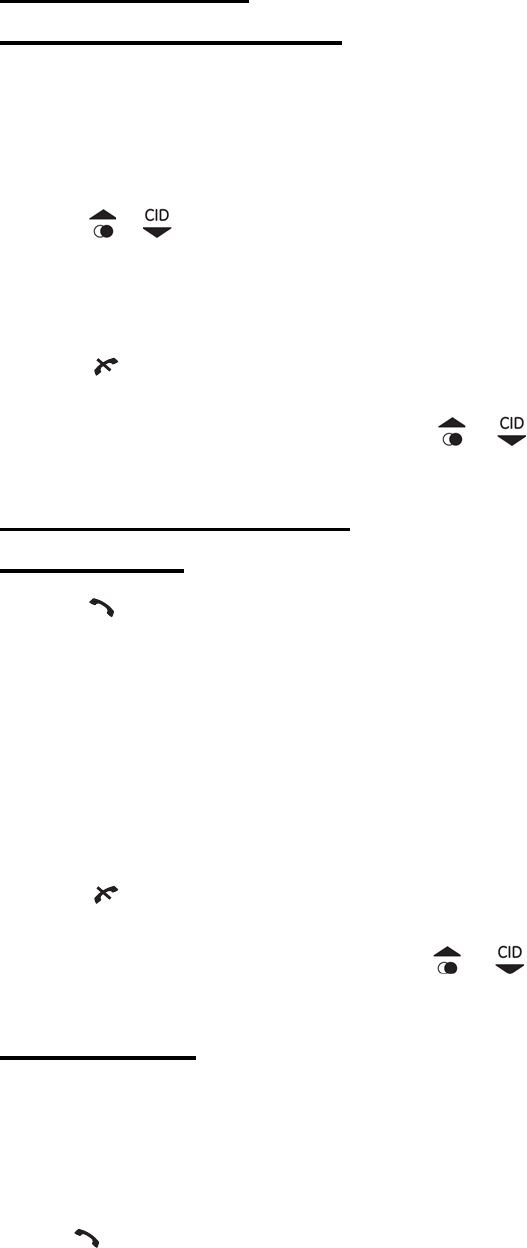
Using the Handset Telephone
asic OperationB
Making Internal Calls
If more than one handset is registered on the base station internal calls can be made free of charge.
Press [SKR] key.
Press
,
or key to select the required handset (Handset 1, Handset 2…).
Press [SKL] key to carry out the conversation.
Press key to end the call.
Note: During the conversation, you can use or key to adjust the speaking volume (5
levels).
rnal CallsMaking Exte
Pre-dialing:
Press key and wait for a dialing tone.
Dial the telephone number as required.
It will start counting when the call is connected, the call timer format is HH:MM:SS.
onnection is established, user can view Redial、Calls List、Phone Book by pressing [SKL] button. After the c
Press key to terminate the call.
Note: Dur g the conversation, you canin use or key to adjust the speaking volume (5
levels).
Post-dialing:
Dial the telephone number.
Delete any incorrect entries by pressing [SKR] button.
● Press key aled and a connection established.
It will start counting when the call is connected, the call timer format is HH:MM:SS.
. The number entered is di
10
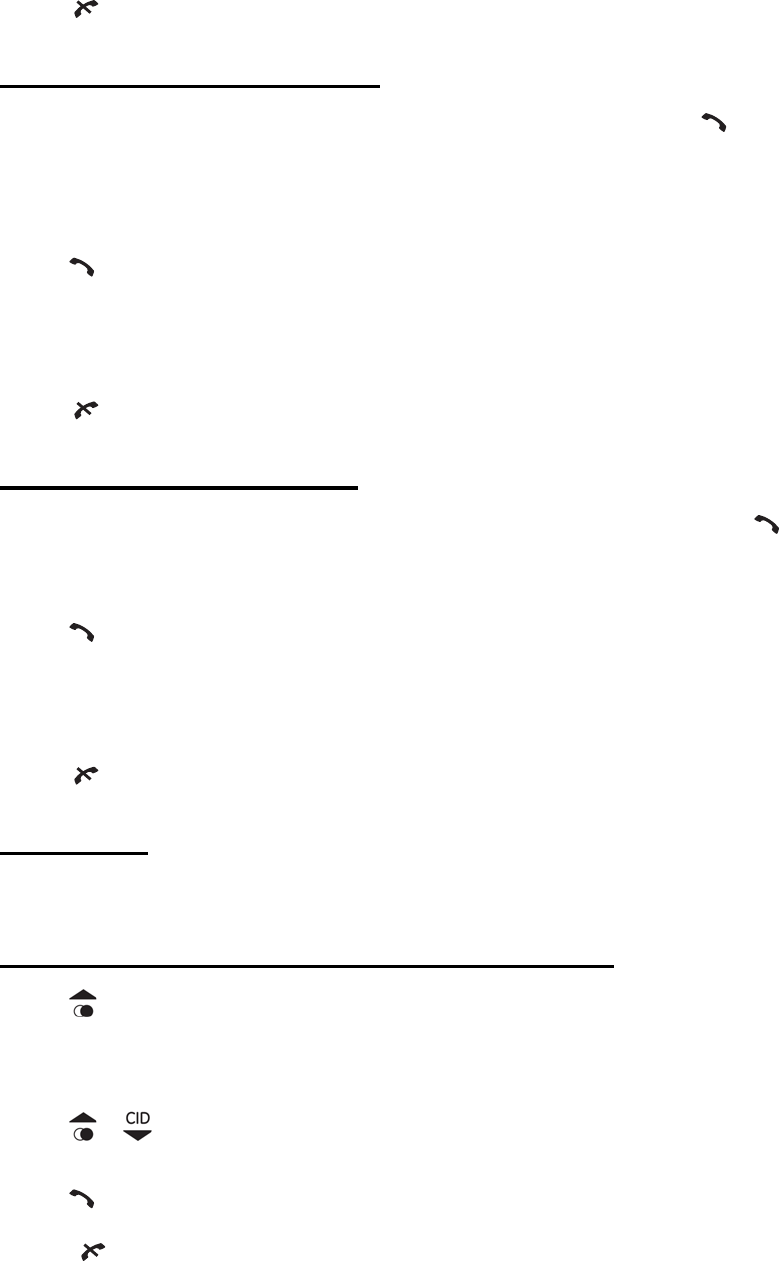
After the connection is established, user can view Redi Calls List、Phone Book by pressing [SKL] button. al、
● Press key to terminate the call.
rnal CallsReceiving Exte
When an external call is received, all handsets registered and the base station ring , and flashes in the handset
r appears (network depended). If the caller has been
entered in your phone book, the name appears.
display, if configured, the telephone number of the calle
● Press key to establish the connection.
If auto answer is enabled, the line can also be automatically connected after the handset is lifted up from the base.
● Press key to terminate the call.
Receiving Internal Call
When an internal call arrives, the handset will ring and show the caller’s handset number, and flashes in the
handset display.
● Press key to establish the connection.
If auto an er is enabled, the line can also be ausw tomatically connected after the handset is lifted up from the base.
● Press key to terminate the call.
Redialing
The phone stores the last 10 numbers dialed in the redialling memory
Dial a number form the Redial Memory
s ● Pres key to view the dialed calls.
t ling memory, empty information will display Note: If here is no record in the redia
● Press or key to select the desired record.
● Press key to redial the desired record.
● Press key to terminate the call.
11
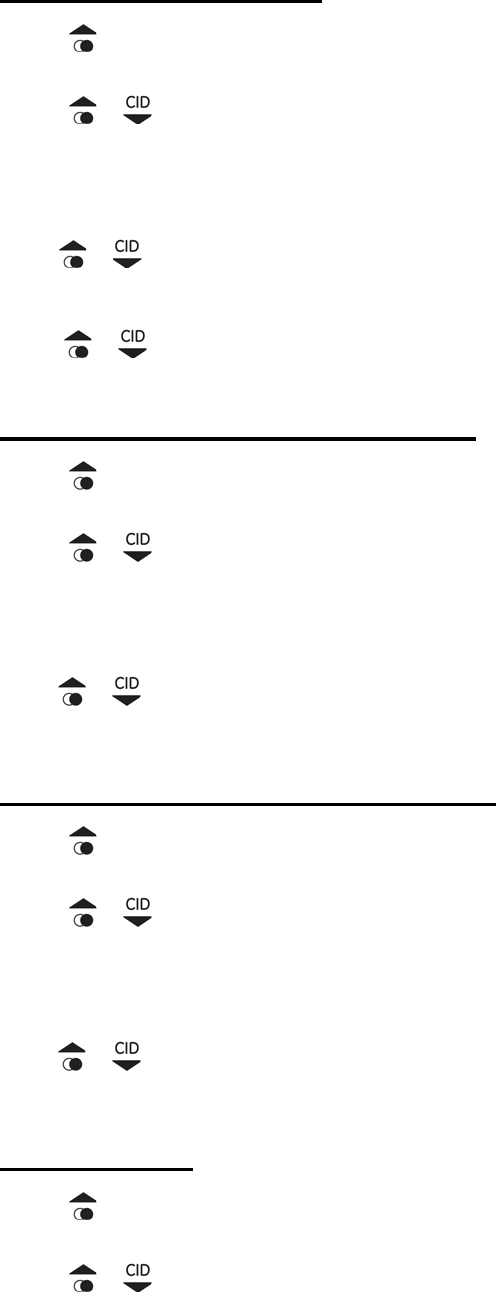
Save Redial Memory
● Press key to view the dialed calls.
● Press or key to select the desired record.
● Press [S key to enter Redial menu.. KL]
● Press or key to select [Save Number] and press [SKL] key.
Enter name (max. 15 characters) and press [SKL] key when finished.
●
● Press or key to select a group a
nd press [SKL] key.
e MemoryDelet a Single Redial
● Press key to view the dialed calls.
● Press or key to select the desired record.
● Press [SKL] key to enter Redial menu..
● Press or key to select [Delete Entry] and press [SKL] key , the LCD will display “Delete?” , press [SKL]
nf key to co irm.
Delete all Single Redial Memory
● Press key to view the dialed calls.
● Press or key to select the desired record.
● Press [SKL] key to enter Redial menu..
● Press or key to select [Delete All] and press [SKL] key , the LCD will display “Delete All?”, press [SKL]
key to confirm.
Use Number
● Press key to view the dialed calls.
● Press or key to select the desired record.
● Press [SKL] key to enter Redial menu.
12
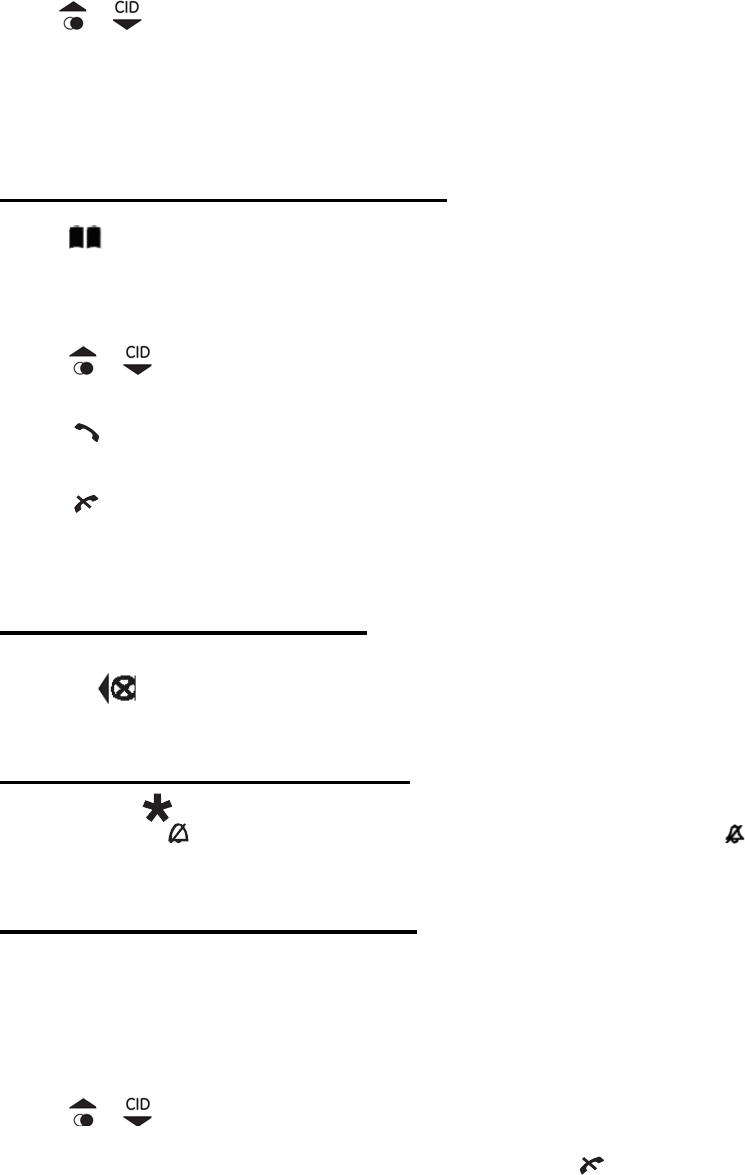
● Press or key to select [Use Number]
● Press [SKL] button to use the telephone number, you may edit the number and make the call, but the edited
n this option.
e Book
number cannot be saved i
Dialing from the Phon
● Press bu n when in standby mode, the first etto ntry in the phone book appears.
book, empty information will display
● Pres
Note: If there is no record in phone
s or key to select the required subscriber from the phone book.
● Press key to dial the number.
● Press key to terminate the call.
Note: How to store entries in the phone book is explained in the Chapter “Phone Book”.
Muting the Microphone
● Press the button to switch the microphone on or off during a call.
Muting the Ringer Volume
● Press and hold key in idle mode to activate or deactivate the handset Ringer. The icon turns on or off.
Call Transfer / Forwarding
It is possible to put external calls on hold and call other handsets registered to the base or to forward calls.
● Press [SKR] key to hold the external call and initiate an internal call.
● Press or key to select the required handset (Handset 1, Handset 2…).
The target handset will ring. After the internal connection is made, press key to transfer the external call to the
ote: 1. There must be more than two handsets registered to the base, otherwise the call
2. If [SKR] key is pressed before another handset
cedure will be cancelled and the external call is
desired handset.
N
transfer/forwarding function will be invalid;
answer the internal call, the call transfer pro
regained;
13
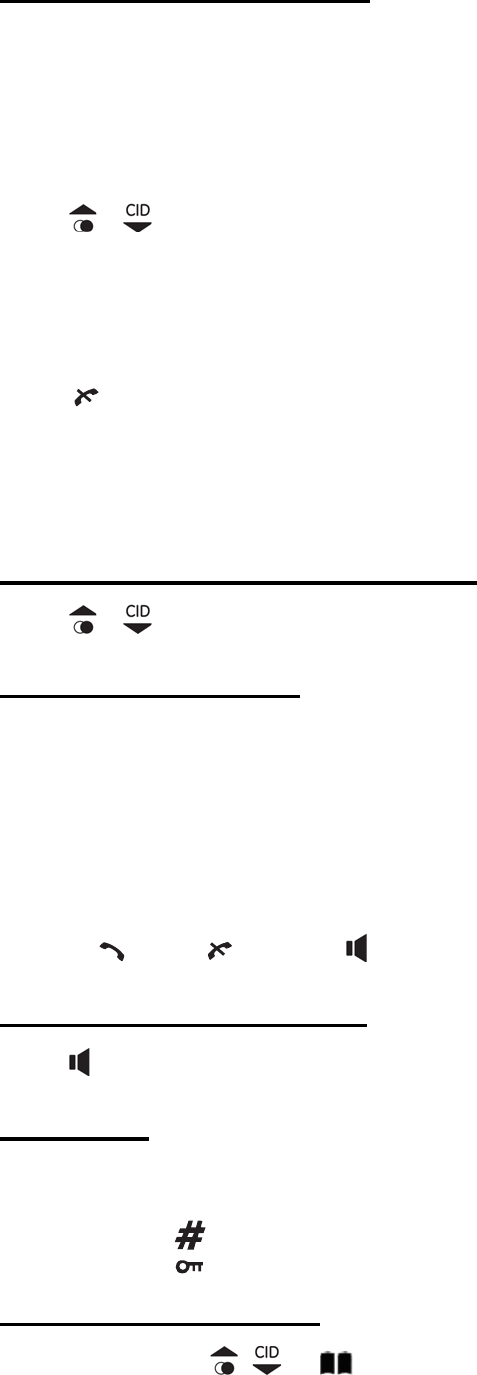
Three Party Conference
After have received an external call, it is possible to include a second han set in the conversation (three way
conference).
d
Pres
● Press [SKR] key to hold the external call and initiate an internal call.
s or
● key to select the required handset (Handset 1, Handset 2…) that needs to participate in the
● Press
conference (e.g. 2).
● Press [SKL] key to establish the conference call after the other handset answered the internal call.
key to disconnect from the conference call and the other handset continues with the external call.
Note: There is another way to enter conference, the second handset off hook will also enter
he Earpiece Volume
conference.
Changing t
● Press or key as often as necessary to change the earpiece volume during a call.
Paging the Handset
If a handset has been misplaced, it is possible to call all the handsets. The handset ring at full volume .
ey briefly on the base station. ● Press page k
To stop the page call:
Short press key or key or the key on the handset or press page key briefly on the base.
Handset Speaker Phone
● Press key to activate / deactivate the handset speaker.
Key Lock
It is possible to lock the handset keys against the functioning. Incoming calls can still be received.
hold t● Press and he key for 2 seconds to activate or deactivate the key lock.
Short Key Definition
There are hree short key: t , and .
14

In standby mode, press key to access Redial
In standby mode, press key to access Call List
In standby mode, press key to enter Phone Book.
Phone Book
The telephone can store up 50 ries i he p to ent n t hone book. Store numbers frequently used in order to be able to
ported by the telephone provider service and the caller, the
e of d in the phone book).
dial them quickly and easily. When the function is sup
handset displays the nam the caller (when store
New Entry
● Press [SKL] button to ter the main menu. en
● Press or key to select [phone Book].
● Press [SKL] button to enter [phone Book].
● Press [SKL] button to enter phone Book menu.
● Press or key to select [New Entry] and press [SKL] key.
when finished.
Enter name (max. 15 characters) and press [SKL] key when finished.
Enter number (max. 24 digits) and press [SKL] key
● Press or key to select a group ,the pre-set caller groups are: [VIP], [Business], [Family], [Friends],
[School] , [Others] and [No Group].
and complete storing the entry.
y full will display.
2. Any incorrect input can be deleted by pressing [SKR] button.
so ory (refer to chapter “Call Log Operation” and
● Press [SKL] button to confirm the selection
Note: 1. When the capacity is full, Memor
User can al save number into phone book through call log and Redial mem
“Redial Memory Operation”).
Delete Entry
● Press [SKL] button to enter the main menu.
● Press or key to select [phone Book].
● Press [SKL] button to enter [phone Book].
● Press or key to select a desired entry.
15
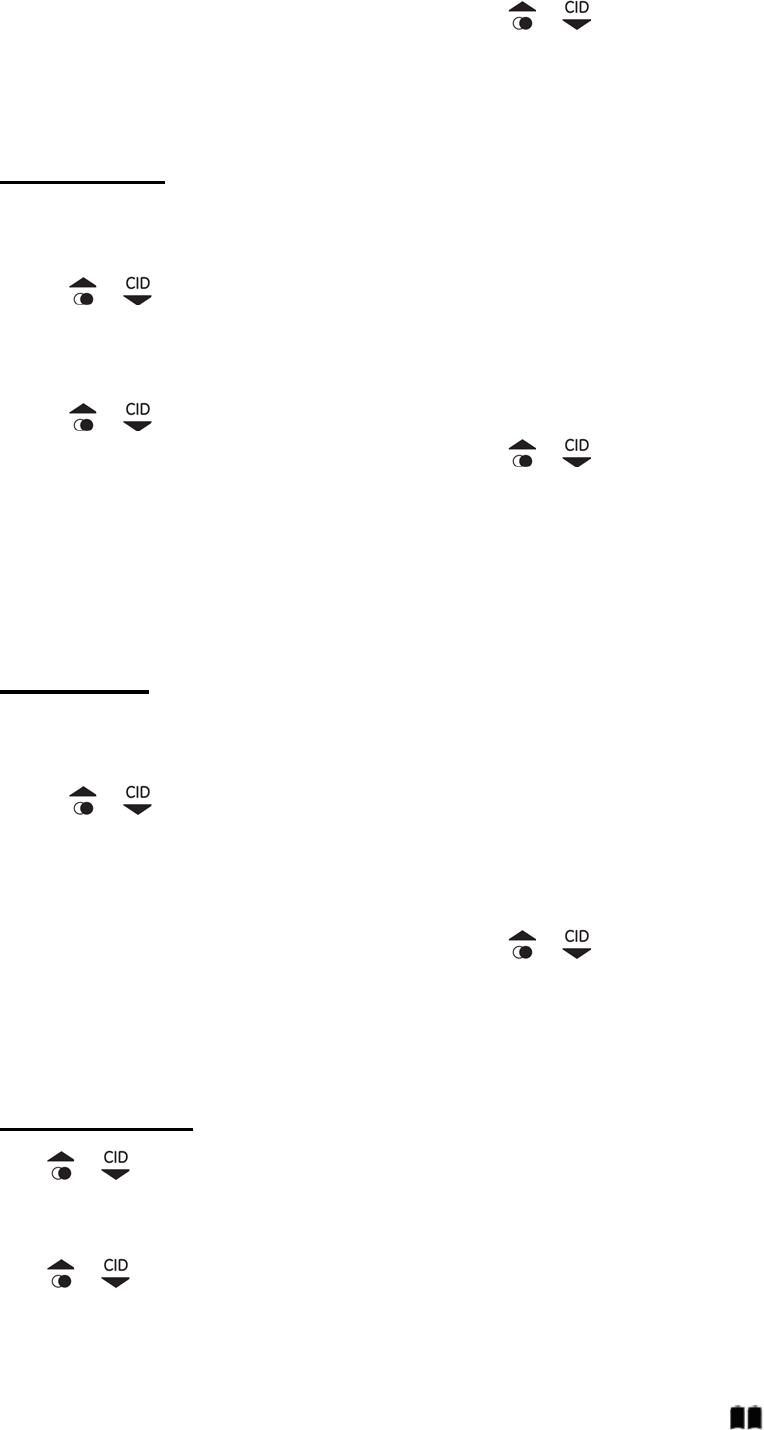
● Press [SKL] key to access phone book menu, and then press or to select the submenu [Delete Entry].
te the entry, and the LCD will show “Delete?”
Edit Entry
● Press [SKL] key to dele
● Press [SKL] button to confirm.
● Press [SKL] button to enter the main menu.
● Press or key to select [phone Book].
● Press [SKL] button to enter [phone Book].
● Press or key to select a desired entry.
● Press [SKL] key to access phone book menu, and then press or to select the submenu [Edit Entry].
Number edition and press [SKL] key again to start Name edition and press [SKL] key again
to select caller groups .
rrect input
● Press [SKL] to start
● Press [SKL] key to confirm.
Note: Press [SKR] key to delete any inco
Delete All
● Press [SKL] button to enter the main menu.
● Press or key to select [phone Book].
● Press [SKL] button to enter [phone Book].
● Press [SKL] key to access phone book menu, and then press or to select the submenu [Delete All].
to delete the entry, and the LCD will show “Delete All PB?”
Use Number
Press [SKL] key
● Press [SKL] button to confirm.
Press or to select the required record from the phone book.
Press [SKL] button.
Press or to select [Use Number].
Press [SKL] button to use the telephone number, you may edit the number and make the call, but the edited number
Note: User can access Phone Book directly from standby mode by pressing
cannot be saved in this option.
button.
16

Date & Time
● Pres [SKL button to enter the main menu. s ]
● Press or key to select [Date&Time].
Enter the time (HH:MM).
● Press [SKL] button to enter [Date&Time].
Enter the date (MM:DD:YY).
● Press [SKL] button.
key to switch the format(am/pm/2● Press 4).
● Press [SKL] button to confirm the date/time setting.
Call List
tion, you must subscribe to your network operator’s Caller Line
ecords.
ter the main menu.
IMPORTANT: To use the “Call List” func
Identification (CLI) service.
Call List can contain up to 30 r
● Press [SKL] button to en
● Press or key to select [Call List].
● Press [SKL] button to enter [Call List].
● Pres
Note: If there is no record in call log, empty information will display
s or key to find the desired record.
● Press [SKL] button
● Press or key to choose the selection [Delete Entry]、[Save Number]、[Delete All] or [Use number] .
D
● Press [SKL] key to delete the entry, and the LCD will show “Delete?”
● Press [SKL] key to start Name edition and press [SKL] key again to select caller groups .
e book.
Note: Press [SKR] key to delete any incorrect input.
If you choose [ elete Entry]:
● Press [SKL] button to confirm.
If you choose [Save Number]:
● Press [SKL] k y to save the record to the phone
17
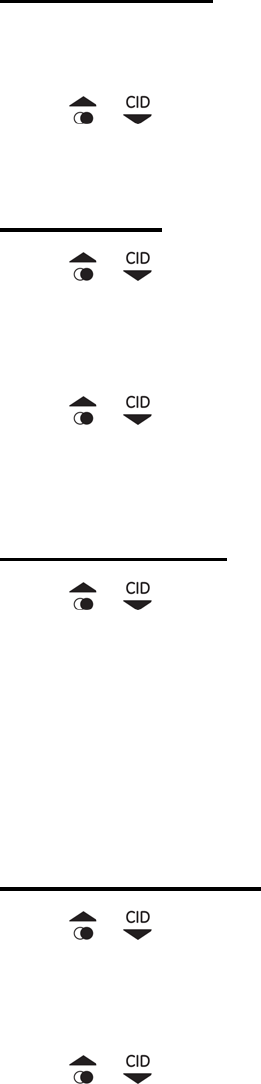
If you choose [Delete All],
● Press [SKL] key to delete the entry, and the LCD will show “Delete All?”
I ess [SKL] key to view user number.
● Press [SKL] button to confirm.
f you choose [Use Number], pr
Display Setup
● Press [SKL] button to enter the main menu.
● Press or key to select [Display Setup].
● Press [SKL] button.
Wallpaper
s or ● Pres key to choose the selection [Wallpaper] through the submenu [Display Setup].
● Press [SKL] button.
● Press or key to select the desired wallpaper or [Wallpaper off ].
e
● Press [SKL] button to confirm the selection.
Handset Nam
● Press or key to choose the selection [Handset Name] through the submenu [Display Setup].
● Press [SKL] button.
Enter the handset name (press [SKR] button to delete any incorrect input)
● Press [SKL] button to confirm the input.
Display Contrast
● Press or key to choose the selection [Display Contrast] through the submenu [Display Setup].
● Press [SKL] button.
● Press or key to adjust the contrast level (1-8).
● Press [SKL] button to confirm the setting.
18

Language
● Press or key to choose the selection [Language] through the submenu [Display Setup].
● Press [SKL] button.
● Press or key to select the language.
● Press [SKL] button to confirm the setting.
Base Setup
● Press [SKL] button to enter the main menu.
● Press or key to select [Base Setup].
● Press [SKL] button to access Base Setup menu.
Ringer
● Press or key to choose the selection [Ringer] through the submenu [Base Setup].
● Press [SKL] button.
Ringer Volume
s or ● Pres key to choose the selection [Ringer Volume] rough the submenu [Ringer].
● Press [SKL] button.
● Press or key to select a ringer volume:[Ringer Volume 1], [Ringer Volume 2], [Ringer Volume 3],
e 4], [Ringer Volume 5] or [Off].
● Press [SKL] button to confirm.
Ringtone
[Ringer Volum
● Press or key to choose the selection [Ringtone] through the submenu [Ringer].
● Press [SKL] button.
● Press or key to choose the selection [Ring Tone 1], [Ring Tone 2], [Ring Tone 3], [Ring Tone 4] or
19
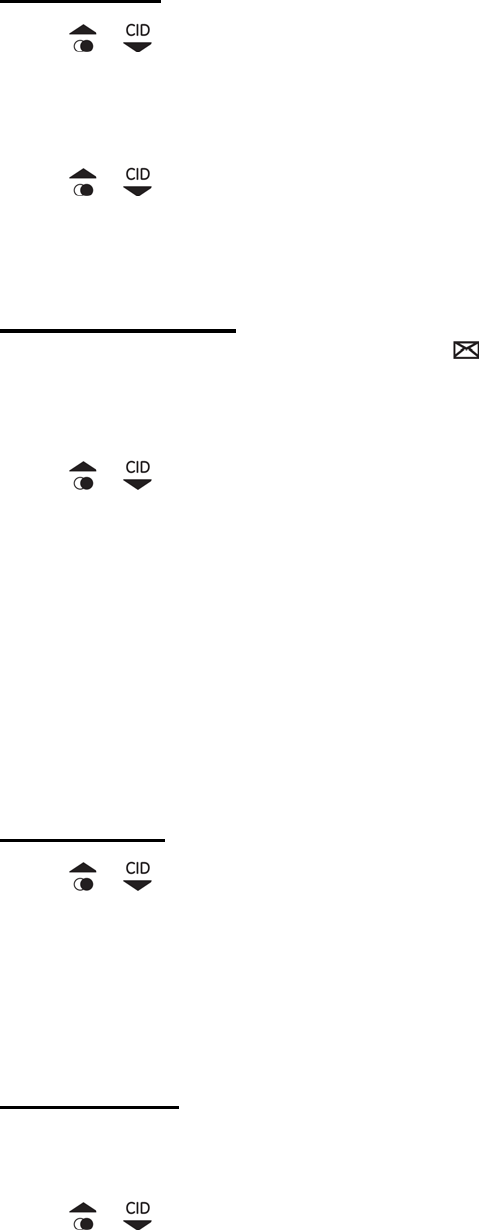
[Ring Tone 5] , [Ring Tone 6]
● Press [SKL] button to confirm the selection.
Dial Mode
● Press or key to choose the selection [Dial Mode] through the submenu [Base Setup].
● Press [SKL] button.
● Press or key to select [Tone] or [PULSE].
m the selection.
● Press [SKL] button to confir
MW Indication
If you have subscribed to a voice messaging service, the icon will be displayed to alert you if you have a new
You can turn Visual Message Waiting Indication (VMWI) off
● Pres
messages waiting.
s or key to choose the selection [MW Indication] through the submenu [Base Setup].
● Press [SKL] button.
You will be prompted ‘VMWI OFF?’
m the setting.
● Press [SKL] button to confir
Note: This service need subscription to local operator and it supports the FSK CLI system only.
Reset Base
● Press or key to choose the selection [Reset Base] through the submenu [Base Setup].
● Press [SKL] button, “Default Reset?” display.
fault settings or press [SKR] button to cancel. ● Press [SKL] button to reset to the de
HS Settings
● Press [SKL] button to enter the main menu.
s or
● Pres key to select [HS Settings].
● Press [SKL] button.
20

Ringer Setup
Ringer Volume
s or ● Pres key to choose the selection [Ringer Setup] through the submenu [HS Settings].
● Press [SKL] button.
● Press or key to choose the selection [Ringer Volume]
SK● Press [ L] button.
● Press or key to select a ri
[Ringer Volume 4], [Ringer
nger volume: [Ringer Volume 1], [Ringer Volume 2], [Ringer Volume 3],
Volume 5] or [Off].
Press [SKL] button to confirm. ●
Ext.Ringtone
● Press or key to choose the selection [Ext.Ringtone] through the submenu [Ringer Setup].
● Press [SKL] button.
● Press or key to select one type of ring tone (14 ring melodies).
● Press [SKL] button to confirm the ring type.
Int.Ringtone
Press or ● key to choose the selection [Int.Ringtone] through the submenu [Ringer Setup].
● Press [SKL] button.
● Press or key to select one type of ring tone (14 ring melodies).
● Press [SKL] button to confirm the ring type.
21

Group Melody
s or ● Pres key to choose the selection [Group Melody] through the submenu [Ringer Setup].
● Press [SKL] button. There are 6 pre-set caller groups: [VIP], [Business], [Family], [Friends], [School] and
[Others].
● Press or key to choose one of the groups.
SK● Press [ L] button.
● Press or key to select one type of ring tone (14 ring melodies).
Press [SKL] button to confirm. ●
Set Alarm
● Press or key to choose the selection [Set Alarm] through the submenu [HS Settings].
● Press [SKL] button.
s or
● Pres key to choose [Set Alarm] or [Alarm Tone]
● Press [SKL] button .
If you select ‘Set Alarm’,
or key to select [Off] ,[Once] or [Daily].
● Press
● Press [SKL] button.
Enter the time (HH:MM).
● Press key switch the format(am/pm). to
confirm the setting.
If you select ‘Alarm Tone’,
● Pres
● Press [SKL] button to
s or key to select one type of ring tone (14 ring melodies).
onfirm the setting
● Press [SKL] button to c
22

Auto Talk
The automatic talk function enables the incoming call to be taken immediately when the handset is removed from
the base station.
● Press or key to choose the selection [Auto Talk] through the submenu [HS Settings].
● Pres
● Press [SKL] button.
s or key to select [Off] or [On].
● Press [SKL] button to confirm the setting
egistration
R
● Press or key to choose the selection [Registration] through the submenu [HS Settings].
tton. ● Press [SKL] bu
Register Handset
s or ● Pres key to choose the selection [Register Handset] through the submenu [Registration].
● Press [SKL] button.
● Press or key to select [Base1],[Base2],[Base3]or [Base4].
andset display shows Searching….
n the base station for 10 seconds until acknowledgement signal is heard.
allocated the next available handset number.
ill be ready for registration for 2 minutes when the Page key is pressed and
s. During the handset searching for a base station which is
arching” will be shown on the LCD display .
Deregister HS
● Press [SKL] button.
H
Press and hold Page key o
Note: 1.Once the registration procedure is complete, the new handset will automatically be
2. The base w
hold for more than 10 second
available for registration. “se
● Press or key to choose the selection [Deregister HS] through the submenu [Registration].
If necessary, use
● Press [SKL] button.
or key to select the handset and press [SKL] key. “Deregister HS?” will
23
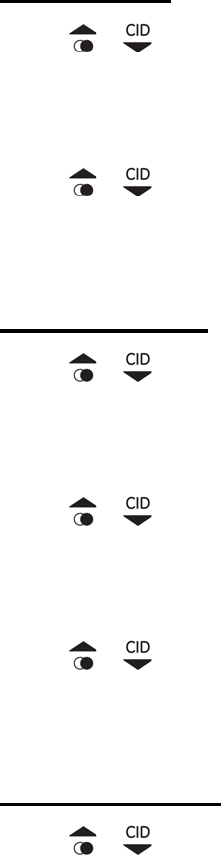
show on the display.
● Press [SKL] key to confirm.
Select Base
● Press or key to choose the selection [Select Base] through the submenu [HS Settings].
● Press [SKL] button.
● Press or key to select a Base.
f
● Press [SKL] button to confirm the selection.
Tones On/Of
● Press or k to choose the selection [Tones on/off] through the submenu [HS Settings]. ey
● Press [SKL] button.
● Press or key to choose [Key tone], [Battery Low] and [Out of Range].
SK
● Pres
● Press [ L] button.
s or key to select [Off] or [On].
ction.
● Press [SKL] button to confirm the sele
Reset Handset
● Press or key to choose the selection [Reset Handset] through the submenu [HS Settings].
u
reset to the default settings or press [SKR] button to cancel.
● Press [SKL] b tton, “Default Reset?” dispaly.
● Press [SKL] button to
24
Consumer Information
1. This equipment complies with Part 68 of the FCC rules and the requirements adopted by the ACTA. On the
ck hi n the format
is number must be provided to the telephone company.
2. An applicable certification jacks Universal Service Order Codes (USOC) for the equipment is provided (i.e.,
3. A plug and jack used to connect this equipment to the premises wiring and telephone network must comply
with the applicable FCC part 68 rules and requirements adopted by the ACTA. A compliant telephone cord
and modular plug is provided with this product. It is designed to be connected to a compatible modular jack
that is also compliant. See“Getting Started ”section for details.
The REN is used to determine the number of devices that may be connected to a telephone line. Excessive
RENs on a telephone line may result in the devices not ringing in response to an incoming call. In most but
not all areas, the sum of RENs should not exceed five (5.0). To be certain of the number of devices that
may be connected to a l he local telephone company. The
REN for this product is 00X. The
5. If this equipment causes harm to the telephone network, the telephone company will notify you in advance
ill be advised of your right to
6. T
nterrupted service.
8. Co
9. T
1) If yo on of
this ph
consul
c
very de
surges,
ba of t s equipment is a label that contains, among other information, a product identifier i
US: DDKW401BBL300X. If requested, th
RJ11C) in the packaging with each piece of approved terminal equipment.
4.
ine, as determined by the total RENs, contact t
part of the product identifier that has the format US: DDKW401BBL3
digits represented by 01 are the REN without a decimal point (e.g., 03 is a REN of 0.3). The REN is
separately shown on the label too.
that temporary discontinuance of service may be required. But if advance notice isn’t practical, the
telephone company will notify the customer as soon as possible. Also, you w
file a complaint with the FCC if you believe it is necessary.
he telephone company may make changes in its facilities, equipment, operations or procedures that could
affect the operation of the equipment. If this happens the telephone company will provide advance notice
in order for you to make necessary modifications to maintain uni
7. Please follow instructions for repairing if any (e.g. battery replacement section); otherwise do not alternate
or repair any parts of device except specified.
nnection to party line service is subject to state tariffs. Contact the state public utility commission, public
service commission or corporation commission for information.
his equipment is hearing aid compatible.
NOTICE:
ur home has specially wired alarm equipment connected to the telephone line, ensure that the installati
one does not disable your alarm equipment. If you have questions about what will disable alarm equipment,
t your telephone company or a qualified installer.
2) A cording to telephone company reports, AC electrical surges, typically resulting from lightning strikes, are
structive to telephone equipment connected to AC power sources. To minimize damage from these types of
a surge protector is recommended.
25
3) is device complies with part 15 of the FCC Rules. Operation is subject to the following two conditions: (1)
vice may not cause harmful interference; and (2
Th
This de ) This device must accept any interference received,
4) For CC RF exposure guidelines. Use of
RF exposure guidelines.
)The FCC ID for base of this product is:RAQBL300BS,for handset is RAQBL300US.
ent is causing harm to the telephone network, the telephone company may request that you
e equipment until the problem is resolved.
is unit not expressly approved by the party
responsible for compliance could void the user's authority to operate the equipment.
ith the FCC's RF exposure guidelines place the base unit at least
mply with the limits for a Class B digital device,
nst
rates uses and can radiate radio
y cause harmful
ccur in
e harmful interference to radio or television
etermined by turning the equipment off and on, the user is encouraged to try to
e by one or more of the following measures:
•
Connect the equipment into an outlet on a circuit different from that to which the receiver is needed.
ou can purchase a suitable headset through service center or retailer shop. For servicing or
including interference that may cause undesired operation.
body worn operation, this handset has been tested and meets the F
accessories may not ensure compliance with FCC
5
If the equipm
disconnect th
WARNING: Changes or modifications to th
CAUTION: To maintain compliance w
20 cm from nearby persons.
NOTE: This equipment has been tested and found to co
pursuant to Part 15 of the FCC Rules. These limits are designed to provide reasonable protection agai
harmful interference in a residential installation. This equipment gene
frequency energy and, if not installed and used in accordance with the instructions, ma
interference to radio communications. However, there is no guarantee that interference will not o
a particular installation. If this equipment does caus
reception, which can be d
correct the interferenc
Reorient or relocate the receiving antenna.
Increase the separation between the equipment and receiver. •
•
• Consult the dealer or an experienced radio TV technician for help.
Y
replacement please contact us for suitable headset.
Giant International Ltd.
3500 Lenox Road, Suite 630 Atlanta, GA 30326
Contact person: Terry Uhrich
26

uct,you may return it to any Meijer store
for a full refund within 6 months(180days)of purchase when accompanied by a receipt.
t,please call(866)845-9436 or go to www.gfmproducts.com.
Dist.by wholesale Merchandisers,Inc.,
2929 Walker,NW,
Grand Rapids,MI 49544
Made in China
If you are not totally satisfied with this GFM prod
For customer suppor
27