Giant Telecom MDBJG WALKIE TALKIE User Manual MD207 Draft Manual 122412
Giant Telecom Limited WALKIE TALKIE MD207 Draft Manual 122412
User Manual
MD207 Manual
Safety and General Information
Important Information on Safe and Efficient Operation
Read This Information Before Using Your Radio.
The information provided in this document supersedes the general safety information in user
guides published prior to December 1, 2002.
Transmit and Receive Procedure
Your two-way radio contains a transmitter and a receiver. To control your exposure and ensure
compliance with the general population/uncontrolled environment exposure limits, always adhere
to the following procedure:
• Transmit no more than 50% of the time.
• To receive calls, release the PTT button.
• To transmit (talk), press the Push to Talk (PTT) button.
Transmitting 50% of the time, or less, is important because the radio generates measurable RF
energy exposure only when transmitting (in terms of measuring standards compliance).
Exposure to Radio Frequency Energy
Your Motorola two-way radio complies with the following RF energy exposure standards and
guidelines:
• United States Federal Communications Commission, Code of Federal Regulations; 47CFR part 2
sub-part J.
• American National Standards Institute (ANSI)/Institute of Electrical and Electronic Engineers
(IEEE) C95. 1-1992.
• Institute of Electrical and Electronics Engineers (IEEE) C95. 1-1999 Edition.
• International Commission on Non-Ionizing Radiation Protection (ICNIRP) 1998.
• Ministry of Health (Canada) Safety Code 6. Limits of Human Exposure to Radiofrequency
Electromagnetic Fields in the Frequency Range from 3 KHz to 300 GHz, 1999.
•Australian Communications Authority Radio communications (Electromagnetic
Radiation—Human Exposure) Standard, 2003.
• ANATEL ANNEX to Resolution No. 303 of July 2, 2002
• ANATEL ANNEX to Resolution No. 533 of September 10, 2009.
To ensure optimal radio performance and make sure human exposure to radio frequency
electromagnetic energy is within the guidelines set forth in the above standards, always adhere to
the following procedures.
Portable Radio Operation and EME Exposure
Antenna Care
Use only the supplied or an approved replacement antenna. Unauthorized antennas, modifications,
or attachments could damage the radio and may violate FCC regulations.
Do NOT hold the antenna when the radio is “IN USE.” Holding the antenna affects its effective
range.
Body-Worn Operation
To maintain compliances with FCC/Health Canada RF exposure guidelines if you wear a
radio on your body when transmitting always place the radio in a Motorola-supplied or
approved clip holder, holster, case or body harness for this product. Use of
non-Motorola-approved accessories may exceed FCC/Health Canada RF exposure
guidelines.
If you do not use one of the Motorola-supplied or approved body-worn accessories and
are not using the radio held in the normal use position, ensure the radio and its antenna are
at least 1 inch (2.5 cm) from your body when transmitting.
Data Operation
If applicable, when using any data feature of the radio with or without an accessory cable,
position the radio and its antenna at least one inch (2.5 cm) from the body.
Approved Accessories
53724: Remote Speaker with Push-to-Talk Microphone
53727: Earbud with Push-to-Talk Microphone
53728: Flexible Ear Receiver
Electromagnetic Interference/Compatibility
Note: Nearly every electronic device is susceptible to electromagnetic interference (EMI) if
inadequately shielded, designed or otherwise configured for electromagnetic compatibility.
This device complies with Part 15 of the FCC Rules.
Operation is subject to the following two conditions:
1. This device may not cause harmful interference;
2. This device must accept any interference received, including interference that may
cause undesired operation.
Facilities
To avoid electromagnetic interference and/or compatibility conflicts, turn off your radio in
any facility where posted notices instruct you to do so. Hospitals or health care facilities
may be using equipment that is sensitive to external RF energy.
Aircraft
When instructed to do so, turn off your radio when onboard an aircraft. Any use of a radio
must be in accordance with applicable regulations per airline crew instructions.
Medical Devices – Pacemakers
The Advanced Medical Technology Association recommends that a minimum separation
of 6 inches (15 cm) be maintained between a handheld wireless radio and a pacemaker.
These recommendations are consistent with the independent research by and
recommendations of the U.S. Food and Drug Administration.
People with pacemakers should:
• ALWAYS keep the radio more than 6 inches (15 cm) from their pacemaker when the
radio is turned ON.
• Not carry the radio in the breast pocket.
• Use the ear opposite the pacemaker to minimize the potential for interference.
• Turn the radio OFF immediately if there is any reason to suspect that interference is
taking place.
Medical Devices – Hearing Aids
Some digital wireless radios may interfere with some hearing aids. In the event of such
interference, you may want to consult your hearing aid manufacturer to discuss
alternatives.
Medical Devices – Other
If you use any other personal medical device, consult the manufacturer of your device to
determine if it is adequately shielded from RF energy. Your physician may be able to
assist you in obtaining this information.
Safety and General Use While Driving
Check the laws and regulations regarding the use of radios in the area where you drive,
and always obey them. If you do use your radio while driving, please:
• Give full attention to driving and to the road.
• Use hands-free operation, if available.
• Pull off the road and park before making or answering a call if driving conditions so
require.
The use of a two-way radio while engaged in activities requiring concentration may cause
distraction or otherwise impair your ability to safely participate in such activities. Always
use technology safely.
Do not place a portable radio in the area over an air bag or in the air bag deployment area.
Air bags inflate with great force. If a portable radio is placed in the air bag deployment
area and the air bag inflates, the radio may be propelled with great force and cause
serious injury to occupants of the vehicle.
Potentially Explosive Atmospheres
Turn off your radio prior to entering any area with a potentially explosive atmosphere. Only
radio types that are especially qualified should be used in such areas as “Intrinsically
Safe.” Do not remove, install or charge batteries in such areas. Sparks in a potentially
explosive atmosphere can cause an explosion or fire resulting in bodily injury or even
death.
Note: The areas with potentially explosive atmospheres referred to above include fueling
areas such as below decks on boats, fuel or chemical transfer or storage facilities, areas
where the air contains chemicals or particles (such as grain, dust or metal powders) and
any other area where you would normally be advised to turn off your vehicle engine. Areas
with potentially explosive atmospheres are often—but not always—posted.
Blasting Caps and Areas
To avoid possible interference with blasting operations, turn off your radio when you are
near electrical blasting caps, in a blasting area, or in areas posted “Turn off two-way
radios.” Obey all signs and instructions.
Operational Cautions
Antennas
Do not use any portable radio that has a damaged antenna. If a damaged antenna
comes into contact with your skin, a minor burn can result.
Batteries
All batteries can cause property damage and/or bodily injury such as burns if a conductive
material—like jewelry, keys or beaded chains—touch exposed terminals. The conductive
material may complete an electrical circuit (short circuit) and become quite hot. Exercise
care in handling any charged battery, particularly when placing it inside a pocket, purse or
other container with metal objects.
Exercise care when removing NiMH or AA batteries. Do not use sharp or conductive tools

to remove either of these batteries.
Battery Charger Safety Instructions:
Save these Instructions
1. Do not expose the charger to rain or snow.
2. Do not operate or disassemble the charger if it has received a sharp blow, or has been
dropped or damaged in any way.
3. Never alter the AC cord or plug provided with the unit. If the plug will not fit the outlet,
have the proper outlet installed by a qualified electrician. An improper condition can result
in a risk of electric shock.
4. To reduce the risk of damage to the cord or plug, pull the plug rather than the cord when
disconnecting the charger from the AC receptacle.
5. To reduce the risk of electric shock, unplug the charger from the outlet before
attempting any maintenance or cleaning.
6. Use of an attachment not recommended or sold by Motorola may result in a risk of fire,
electric shock or personal injury.
7. Make sure the cord is located so it will not be stepped on, tripped over or subjected to
damage or stress.
8. An extension cord should not be used unless absolutely necessary. Use of an improper
extension cord could result in a risk of a fire and/or electric shock. If an extension cord
must be used, make sure that:
• The pins on the plug of the extension cord are the same number, size and shape as
those on the plug of the charger.
• The extension cord is properly wired and in good electrical condition.
• The extension cord size is 18 AWG for lengths up to 100 feet, and 16 AWG for lengths
up to 150 feet.
9. The supply cord of the AC adaptor cannot be replaced. If the cord is damaged, call
customer service at 1-800-638-5119 or e-mail us at giantintl@callcenter.com.
FCC Licensing Information
Your Motorola radio operates on FRS & GMRS frequencies in Canada & in the USA. For
Canadian citizens, use of these frequencies is subject to the rules & regulations of
Industry Canada (IC). IC requires no license when operated in Canada. For USA citizens,
use is subject to the rules and regulations of the Federal Communications Commission
(FCC). The FCC requires that all operators using GMRS frequencies obtain a radio
license before operating their equipment. To obtain the FCC forms, please visit the FCC’s
Web site at wireless.fcc.gov/uls/index.htm?job=home to source form 605 and 159, which
includes all the instructions you will need. If you wish to have the document faxed or
mailed, or if you have questions, please use the following contact information:
For a fax:
Contact the
Fax-0n-Demand
system
For mail service:
Call the FCC Forms
Hotline
If you have
questions about
the FCC License:
Call the FCC
1-202-418-0177 1-800-418-FORM 1-888-CALL-FCC

(3676) (225-5322)
Changes or modifications not expressly approved by Motorola may void the user’s
authority granted by the IC/FCC to operate this radio and should not be made. To comply
with IC/FCC requirements, transmitter adjustments should be made only by or under the
supervision of a person certified as technically qualified to perform transmitter
maintenance and repairs in the private land, mobile and fixed services as certified by an
organization representative of the user of those services. Replacement of any transmitter
component (crystal, semiconductor, etc.) not authorized by the IC/FCC equipment
authorization for this radio could violate IC/FCC rules.
Note: Use of this radio outside the country where it was intended to be distributed is
subject to government regulations and may be prohibited.
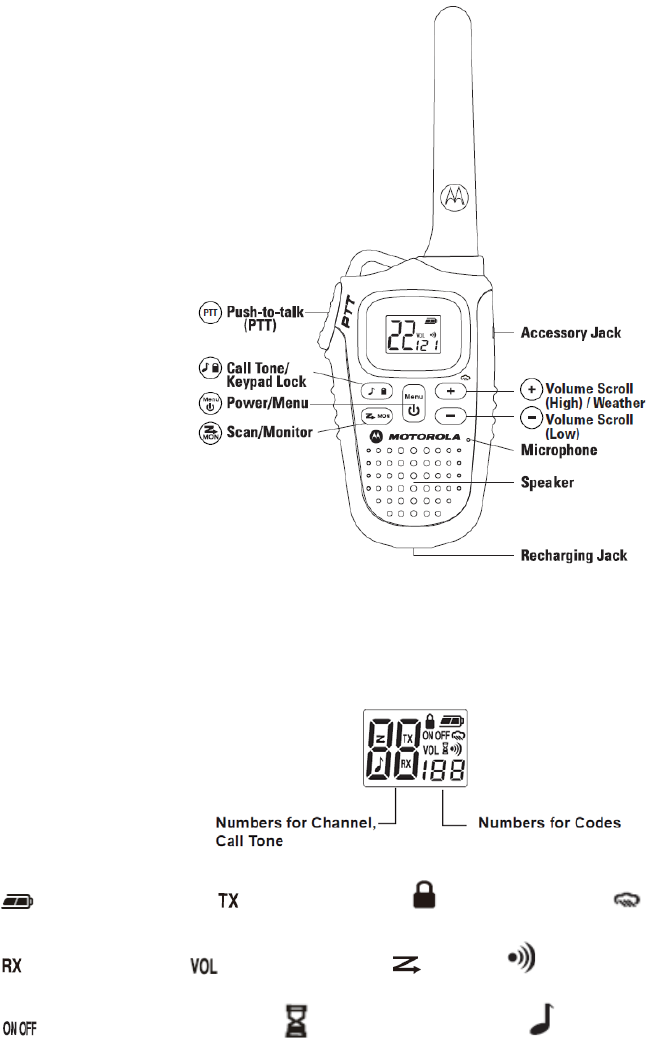
Control Buttons
Display Screen Guide
- Battery Meter -Transmitting -Keypad Lock - Weather Alert
-Receiving -Volume -Scan. - Talk Confirmation Tone
-On/Off for each feature - Auto Power On/Off - Call Tone/Keypad Tone
Getting Started
Installing the Batteries
Each radio uses 1 NiMH rechargeable battery pack or 3 AA alkaline batteries and beeps
when the batteries are low.
Installing NiMH Rechargeable Battery Pack
1. Turn the radio off.
2. With the back of the radio facing you, lift the battery latch up to release the battery cover
and remove the cover.
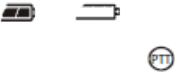
3. Remove the NiMH battery pack from the clear plastic bag (do not disassemble or
unwrap the battery pack).
4. Insert the NiMH battery pack with the diagram facing you.
5. Reposition the battery cover and press down to secure.
Installing the Three AA Alkaline Batteries (Optional Accessory)
1. Turn the radio off.
2. With the back of the radio facing you, lift the battery latch up to release the battery cover
and remove the cover.
3. Insert the three AA alkaline batteries with + and - polarity as shown inside.
4. Reposition the battery cover and press down to secure.
Radio Battery Meter
The radio battery icon shows the radio battery charge level, from full to empty.
When the radio has one segment left, the radio chirps periodically or after releasing
(Low Battery Alert).
Removing the NiMH Battery Pack
1. Turn the radio off.
2. With the back of the radio facing you, lift the battery latch up to release the battery cover
and remove the cover.
3. Gently remove the NiMH battery by easing it out.
4. Reposition the battery cover and press down to secure.
Removing the Three AA Alkaline Batteries (Optional Accessory)
1. Turn the radio off.
2. With the back of the radio facing you, lift the battery latch up to release the battery cover
and remove the cover.
3. Remove each alkaline battery by easing each battery out individually.
4. Reposition the battery cover and press down to secure.
Notes:
• Exercise care when removing NiMH or AA batteries. Do not use sharp or conductive
tools to remove either of these batteries.
• Remove the batteries before storing your radio for extended periods of time. Batteries
corrode over time and may cause permanent damage to your radio.
Using the Plug-in Charging Adaptor
The battery plug-in charger (adaptor) provides charging convenience for NiMH batteries in
one or both radios. Charge the NiMH battery overnight (at least 16 hours) before using it
for the first time. After the initial charge, an empty battery is fully charged within 14 hours.
1. Follow the steps above to install a NiMH battery pack.
2. Connect the AC power adaptor plug into the recharging jack at the bottom of the radio.
(The adaptor charges two radios.)
3. Plug the AC power supply into a standard wall outlet.
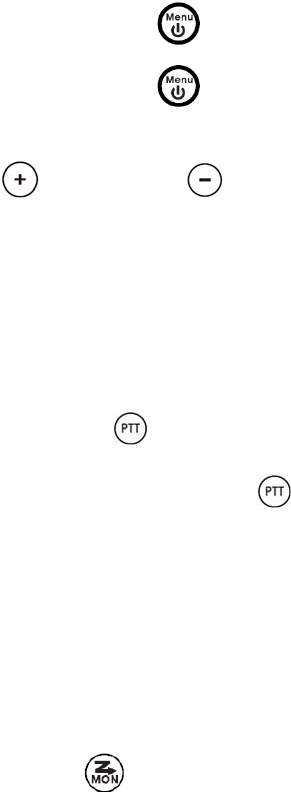
Notes:
• The battery icon will scroll while the battery pack is being charged.
• When moving between hot and cold temperatures, do not charge the battery until the
battery temperature acclimates (usually about 20 minutes).
• For optimal battery life, unplug the charging adaptor within 16 hours. Do not store the
radio while connected to the charger.
Low Battery Alert
In addition to your battery meter showing how much battery power you have, your radio
will beep to alert you to the fact that your batteries are low.
Attaching and Removing the Belt Clip
1. Attach belt clip to pocket or belt strap.
2. Align the belt clip post with the hole in the back of the radio.
3. Gently push until the clip clicks in place.
To Remove
1. Push down on the release tab at the top of the belt clip to release the catch.
2. Pull the belt clip away from the back of the radio.
Turning Your Radio On and Off
1. To turn on, press and hold until a channel number appears and the radio beeps.
2. To turn off, press and hold until the display goes blank.
Setting the Volume
1. Press the to increase or to decrease the volume. The volume level flashes
and “VOL” displays.
Do not hold the radio close to your ear. If the volume is set to an uncomfortable level, it
could hurt your ear.
Talking and Listening
To communicate, all radios in your group must be set to the same channel.
1. To talk, press and hold .
2. When you are finished talking, release .
For maximum clarity, hold the radio two to three inches away from your mouth and speak
directly into the microphone. Do not cover the microphone while talking.
Talk Range
Your radio is designed to maximize performance and improve transmission range. Do not
use the radios closer than five feet apart.
Monitor Button
Pressing and holding for three seconds allows you to listen to the volume level of the
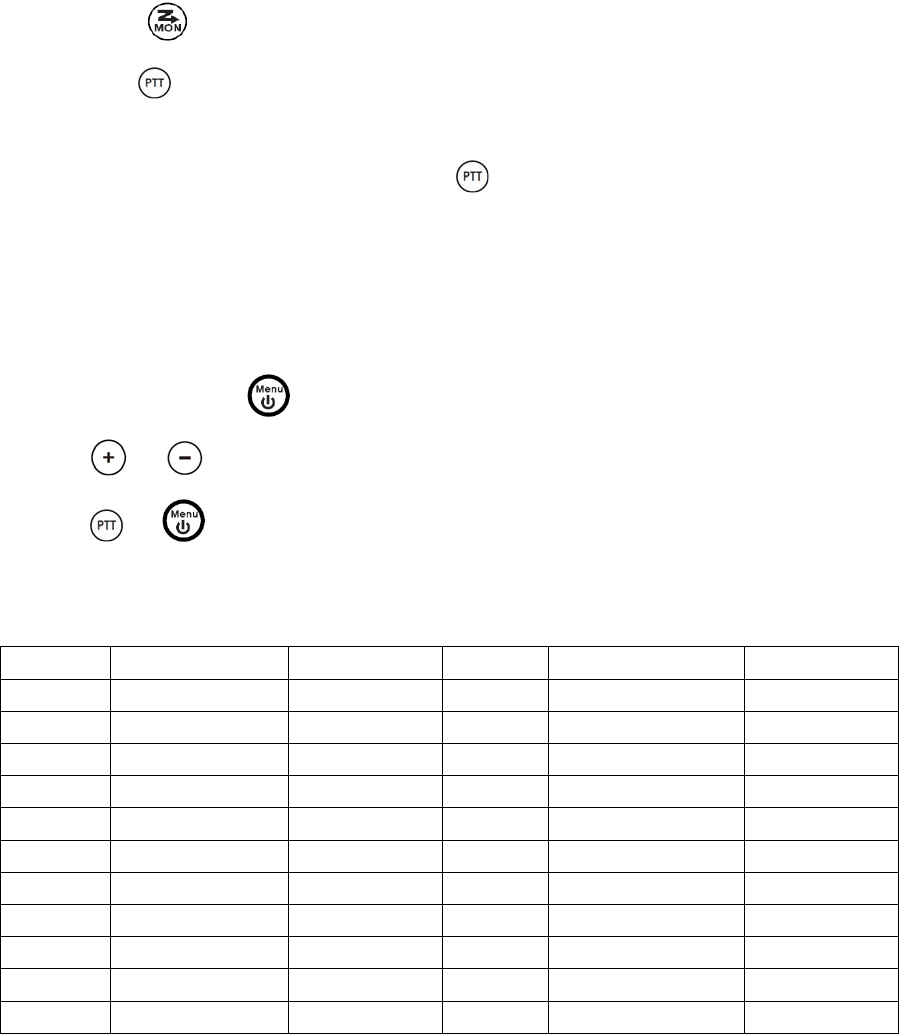
radio when you are not receiving. This allows you to adjust the volume, if necessary. You
can also press to check for activity on the current channel before you talk.
Push to Talk Timeout Timer
To prevent accidental transmissions and save battery life, the radio emits a continuous
warning tone and stops transmitting if you press for 60 continuous seconds.
Menu Options
Selecting the Channel
Your radio has 22 channels. The channel is the frequency your radio uses to transmit.
(See Channels and Frequencies table below.)
1. With the radio on, press . The current channel flashes.
2. Press or and select a channel.
3. Press or to confirm your selection.
Channels and Frequencies
Channel Frequency Description Channel Frequency Description
1 462.5625 MHz GMRS/FRS 12 467.6625 MHz FRS
2 462.5875 MHz GMRS/FRS 13 467.6875 MHz FRS
3 462.6125 MHz GMRS/FRS 14 467.7125 MHz FRS
4 462.6375 MHz GMRS/FRS 15 462.5500 MHZ GMRS
5 462.6625 MHz GMRS/FRS 16 462.5750 MHZ GMRS
6 462.6875 MHz GMRS/FRS 17 462.6000 MHZ GMRS
7 462.7125 MHz GMRS/FRS 18 462.6250 MHZ GMRS
8 467.5625 MHz FRS 19 462.6500 MHZ GMRS
9 467.5875 MHz FRS 20 462.6750 MHZ GMRS
10 467.6125 MHz FRS 21 462.7000 MHZ GMRS
11 467.6375 MHz FRS 22 462.7250 MHZ GMRS
Selecting the Interference Eliminator Code
Interference Eliminator Codes help minimize interference by blocking transmissions from
unknown sources. Your radio has 121 Interference Eliminator Codes. Codes 1 – 38 are
the standard analog codes that appear on other FRS/GMRS radios. Codes 39 – 121 are
additional digital codes added for superior interference protection. 0 is the off position, no
analog or digital codes are enabled.
To set the code for a channel:
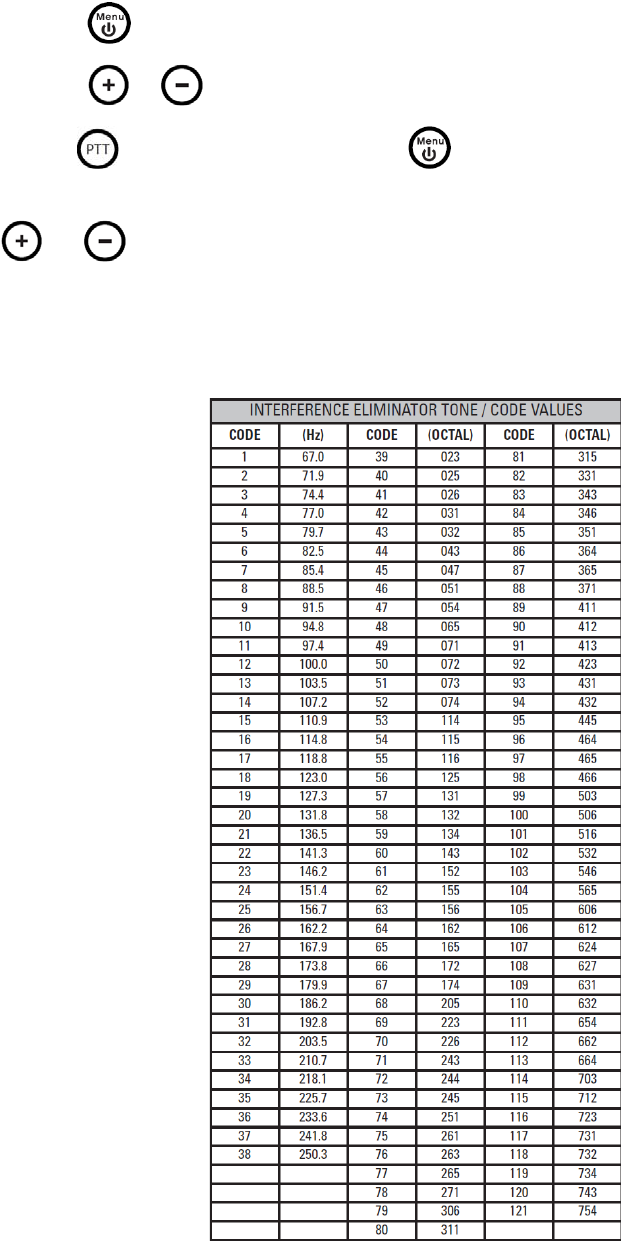
1. Press until the code starts to flash.
2. Press or to select the code.
3. Press to save the code setting or to continue set up.
You can set a different code for each channel using this procedure. An extended press
or allows you to scroll through the Interference Code rapidly so you can quickly
reach the code you want.
Note: You must set the Interference Eliminator Code to 0 on a radio that uses Interference
Eliminator Codes to communicate with radios that do not have Interference Eliminator
Codes. Select 0 for “no tone, no code” and OFF will flash on your radio’s display.
Setting and Transmitting Call Tones
Your radio can transmit different call tones to other radios in your group so you can alert
them that you want to talk.
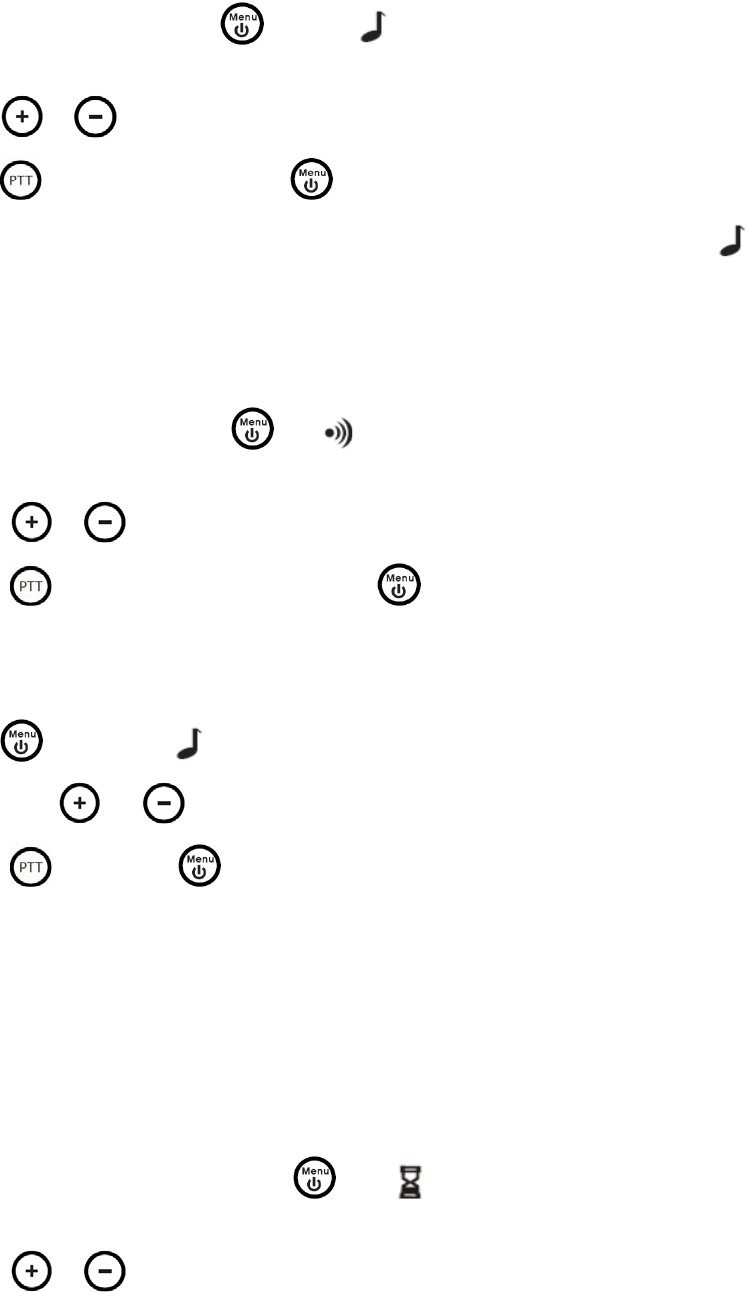
To set a call tone:
1. With the radio on, short press until the appears. The current call tone setting
flashes.
2. Press or to change and hear the call tone.
3. Press to set the new call tone or to continue set up.
To transmit your call tone to other radios set to the same channel as your radio, press .
Note: Setting the call to 0 disables the call tone feature.
Transmitting a Talk Confirmation Tone
You can set your radio to transmit a unique tone when you finish transmitting. It is like
saying “Roger” or “Over” to let others know you are finished talking.
1. With the radio on, short press until appears. The current setting On/Off
flashes.
2. Press or to turn On or Off.
3. Press to set the talk confirmation tone or to continue set up.
Keypad Tones
You may enable or disable the speaker key tones. You will hear the key tone each time a
button is pushed.
1. Press until appears . The current setting On/Off will appear.
2. Press either or to turn On or Off.
3. Press to confirm or to continue set up.
Note: When the key tone feature is off, the following are not disabled:
• Transmit timeout alert tone
• Power-down alert tone
• Low battery alert tone
• The transmitted talk confirmation tone
Auto Power Off
Your radio will save power by automatically turning itself off if unused after a
predetermined amount of time.
1. Activate this setting by short pressing until displays. The current setting (0, 30,
60, 90) will flash.
2. Press or to set the time to 30 minutes, 60 minutes or 90 minutes.
3. When you exit the Menu mode, the setting timer will begin if you are not using the radio.
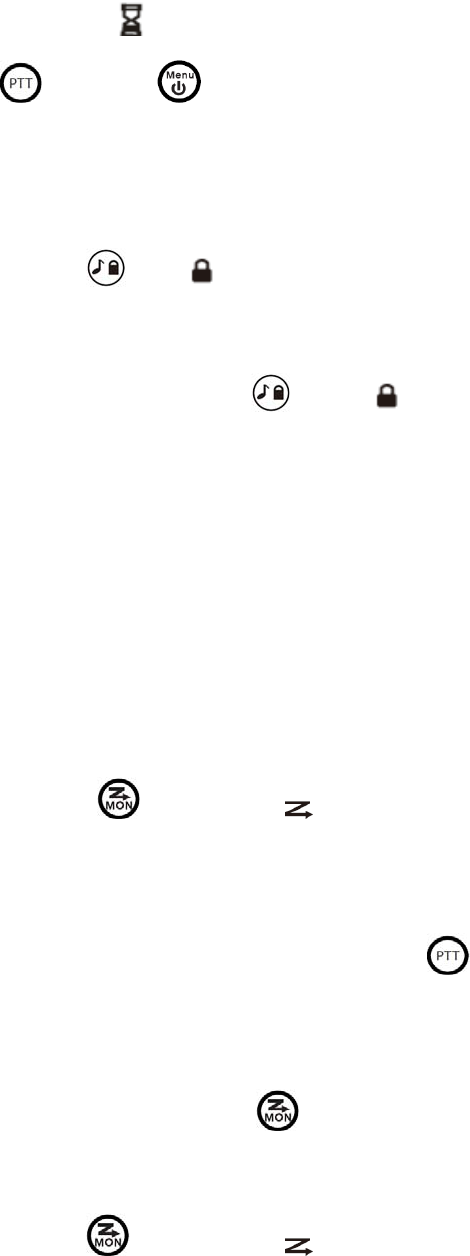
4. The screen shows .
5. Press to confirm or to continue set up.
Special Features
Keypad Lock
To avoid accidentally changing your radio settings you can lock your keypad:
1. Press and hold until displays.
2. When in lock mode, you can turn the radio on and off, receive, transmit, send a call tone,
and monitor channels. All other functions are locked.
To unlock the radio, press and hold until is no longer displayed.
Scanning Channels
Use scan to search the 22 channels for transmissions from unknown parties, to find
someone in your group who has accidentally changed channels, or to quickly find unused
channels for your own use.
There are 2 modes of scanning (basic and advanced) to make your search more effective.
The basic scan mode uses the channel and code combinations for each of the 22
channels as you have set them. The “Advanced Scan” mode will scan all channels for any
and all codes, detect any code in use, and use that code value temporarily for that
channel.
To start Scanning:
1. Briefly press the key. The scan will appear in the display, and the radio will
begin to scroll through the channel and code combinations.
2. When the radio detects channel activity matching the channel and code combination, it
stops scrolling and you can hear the transmission.
3. To respond and talk to the person transmitting, press within five seconds after the
end of the transmission.
4. The radio will resume scrolling through the channels five seconds after the end of any
received activity.
5. To stop scanning, briefly press the key.
To start Advanced Scanning:
1. Set the Interference Eliminator Code to “0”.
2. Briefly press the key. The scan will appear in the display, and the radio will
begin to scroll through the channels. No Interference Eliminator Codes will filter what is
heard.
3. When the radio detects channel activity with ANY code (or NO code), it stops scrolling
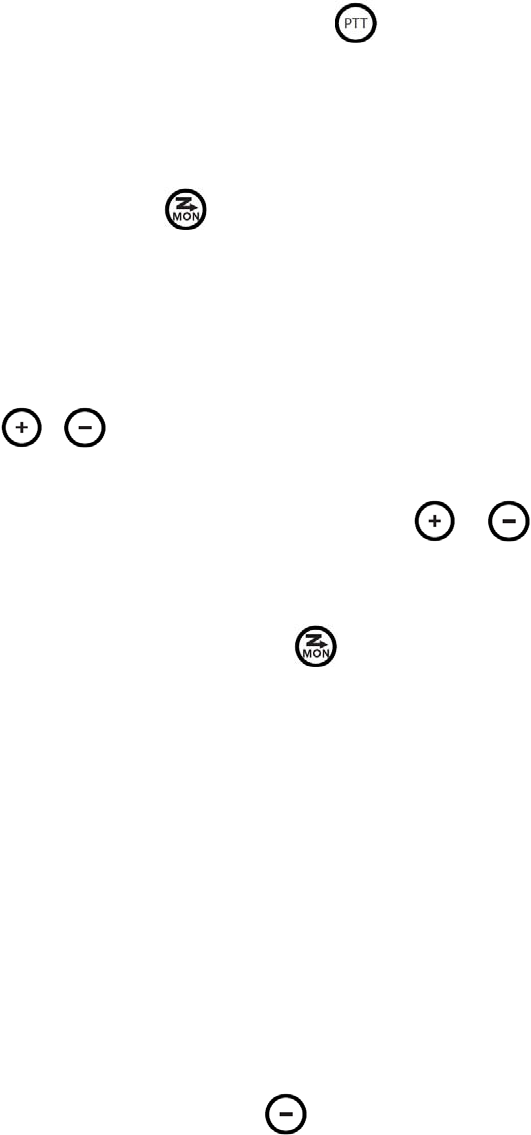
and you can hear the transmission. Any Interference Eliminator Code that may be in use
by that party will be detected and displayed.
4. To respond and talk to the person transmitting, press within five seconds of the
end of the transmission. The radio will transmit using the newly detected Interference
Eliminator Code.
5. The radio will resume scrolling through the channels five seconds after the end of any
received activity.
6. To stop scanning, briefly press the key.
Scanning Notes:
1. If you press while the radio is scrolling through inactive channels, the transmission will
be on the “home channel”. Scanning will resume five seconds after the end of your
transmission. You may press the key to stop scanning at any time.
2. If the radio stops on an undesired transmission, you may immediately resume the scan
by briefly pressing or .
3. If the radio repeatedly stops on an undesired transmission, you may temporarily
remove that channel from the scan list by pressing and holding or for three
seconds. You may remove more than one channel in this way.
4. To restore the removed channel(s) to the scan list, turn the radio off and then back on,
or exit and re-enter the scanning mode by pressing .
5. You cannot remove the home channel from the scan list.
6. In Advanced Scan, the detected code will only be used for one transmission. You must
note the code, exit scan, and set that detected code on that channel to permanently use
the detected code.
Use With Accessories
You can transmit more reliably with the use of optional PTT headset accessories. A PTT
headset allows privacy to others around you while listening.
Many accessories (sold separately) are available for your radio. For more information,
visit our Web site at www.motorolasolutions.com or shop.giantintl.com.
1. Turn the radio off and plug the PTT accessory into the accessory jack.
2. Turn the radio on. You may now press the PTT on the accessory microphone instead of
the radio.
3. Adjust the volume appropriately by pressing . Lower the volume before placing
the accessory on your head or in your ear.
Note: The MD Series does not have VOX capabilities, and is only compatible with PTT
headset accessories.
Weather Receiver
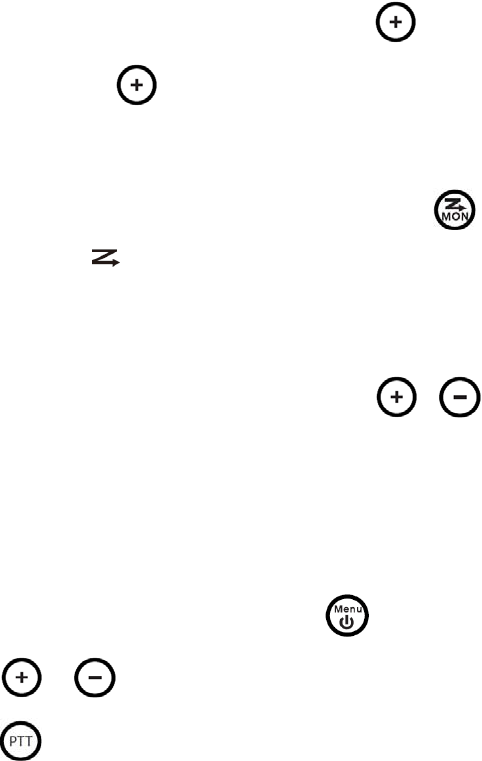
This radio can tune in to broadcasts by the United States National Oceanic and
Atmospheric Administration (NOAA) Weather Radio.
You can listen to a weather channel (see “Weather Channels and
Frequencies” table for details) or set the radio to alert you to emergency weather
broadcasts that interrupt routine broadcasts. When you listen to a weather channel, you
cannot use the radio in scan mode or for two-way communications.
NOAA has transmitters located throughout the United States. These transmitters
broadcast watches, forecasts, and other information 24 hours a day.
Note: NOAA weather radio stations are assigned to cover specific areas and service may
be limited. Please check with your local weather office for frequency and details, or visit
www.weather.gov/nwr in the US to view the appropriate transmitter for your area.
The use of the NOAA logo does not provide an endorsement or implied endorsement by
NOAA’s National Weather Service.
Turning Weather Channel Reception On and Off
1. To turn weather reception on, press and hold for 3 seconds.
2. To turn off, press or turn the radio off and then back on.
Scanning for Weather Channel
The radio can scan for an active NOAA transmission automatically.
1. After turning weather reception on, briefly press the key.
2. The scan icon will appear in the display, and the channel will scroll through the
NOAA channels 1-7.
3. When the radio detects channel activity, it stops scanning and you can hear the
transmission.
4. You may resume the scan by briefly pressing or .
5. To stop scanning, briefly press the key. The scan icon will disappear.
Setting the Weather Channel Manually
If you know which frequency is correct for your location, refer to the
"Weather Channels and Frequencies" table to manually set your radio to the
appropriate weather channel.
1. After turning weather reception on, press . The current channel flashes.
2. Press or to select the appropriate channel with good reception in your area.
3. Press to save the weather channel setting.
Setting the Weather Alert
The radio can be set to respond to NOAA Weather Radio emergency messages. A
special alarm tone sounds an alert and turns on the weather receiver to give you
immediate weather and emergency information.

1. After turning weather reception on, press twice. ON or OFF flashes.
2. Press or to select ON to activate. If you activate the Weather Alert and return
to two-way mode, will display.
3. Press to save the Weather Alert setting.
4. Press to return to two-way mode.