Giant Telecom T31XX Digital Cordless Phone - Handset Unit User Manual II
Giant Telecom Limited Digital Cordless Phone - Handset Unit Users Manual II
Contents
- 1. Users Manual I
- 2. Users Manual II
Users Manual II

T31 Series
Motorola T3101 Windows Live™ Messenger Enabled
Cordless Expansion Handset
1.9 GHz Digital
Model Family: T3101
Users Guide
For a copy of a large-print version of this guide, or for
product-related questions, please visit us online:
www.motorola.com/cordless
Or contact us at:
1-800-353-2729 U.S.A.
1-800-461-4575 Canada
1-888-390-6456 TTY (Text Telephone)
Motorola reserves the right to revise this publication and to make changes in content from time to time
without obligation on the part of Motorola to provide notification of such revision or change.
MOTOROLA PROVIDES THIS GUIDE WITHOUT WARRANTY OF ANY KIND, EITHER IMPLIED OR
EXPRESS, INCLUDING, BUT NOT LIMITED TO, THE IMPLIED WARRANTIES OF MERCHANTABILITY
AND FITNESS FOR A PARTICULAR PURPOSE. Motorola may make improvements or changes in the
product(s) described in this manual at any time.
MOTOROLA and the Stylized M logo are registered in the U.S. Patent and Trademark Office. All other
product or service names are the property of their respective owners.
© Motorola, Inc. 2006

T3101 User Guide
i
Table of Contents
Regulatory Information......................................................................................................................... v
Important Safety Instructions.............................................................................................................. xi
Welcome................................................................................................................................................. 1
Handset Overview .......................................................................................................................... 2
Standby Menu Overview ................................................................................................................ 3
Main Menu Overview ..................................................................................................................... 3
Getting Started...................................................................................................................................... 4
Battery Safety Instructions ............................................................................................................. 4
Installing the Battery....................................................................................................................... 5
Charging the Handset Battery......................................................................................................... 6
Registering and Deregistering Handsets ............................................................................................. 7
Registering a Handset to a Base Unit ............................................................................................. 7
Deregistering a Handset from a Base Unit...................................................................................... 8
Testing Your Connections............................................................................................................... 9
Paging Your Handset ...................................................................................................................... 9
Check Your PC Connection with Your Handset............................................................................. 10
Finding a Location for Your Handset Charger................................................................................ 11

T3101 User Guide
ii
Basic Phone Operations ...................................................................................................................... 12
Making 911 Calls........................................................................................................................... 12
Making a Traditional Call ............................................................................................................... 12
Making a Call Using the PC Connect Feature................................................................................ 13
Answering Calls ............................................................................................................................ 13
Ending a Call ................................................................................................................................. 13
Using the Speakerphone............................................................................................................... 13
Adjusting the Handset and Ringer Volumes.................................................................................. 14
Redial Function ............................................................................................................................. 14
Mute Function .............................................................................................................................. 15
Locking the Handset Keypad ........................................................................................................ 15
Setting the Date and Time ............................................................................................................ 15
Locate a Misplaced Handset......................................................................................................... 16
Using Windows Live Messenger......................................................................................................... 17
Windows Live Messenger Menu Features and Options ............................................................... 18
Purchasing Minutes for Windows Live Messenger Calls .............................................................. 20
Dialing Any Number Using Windows Live Messenger.................................................................. 20
Dialing a Contact’s Phone Number from Their Profile ................................................................... 21
Personalizing Your Handset ................................................................................................................ 22

T3101 User Guide
iii
Accessing the Main Menu Options............................................................................................... 22
Select a Display Language ............................................................................................................ 22
Select a Wallpaper Image ............................................................................................................. 23
Select a Menu Display Style ......................................................................................................... 23
Naming Your Handset................................................................................................................... 24
Changing the Audio Settings.............................................................................................................. 25
Ringer Type .................................................................................................................................. 25
Ringer Volume.............................................................................................................................. 25
Using the Hearing Aid Compatible (HAC) Feature......................................................................... 26
Key Tones..................................................................................................................................... 26
Changing Your Handset Settings ....................................................................................................... 27
Changing the Display Setup.......................................................................................................... 27
Setting the Alarm Clock ................................................................................................................ 27
Changing the Call Related Settings............................................................................................... 28
Call Related Features:................................................................................................................... 28
Returning Your System to the Default Settings ............................................................................ 29
Phonebook Operations........................................................................................................................ 30
Storing a New Entry...................................................................................................................... 30
Reviewing/Dialing from the Phonebook........................................................................................ 31

T3101 User Guide
iv
Editing a Phonebook Entry............................................................................................................ 32
Deleting Phonebook Entries.......................................................................................................... 32
Adding a Phonebook Entry to Speed Dial...................................................................................... 33
Dialing a Speed Dial Phone Number ............................................................................................. 33
Caller ID/Call Waiting Caller ID...................................................................................................... 33
Reviewing Caller ID Records......................................................................................................... 34
Storing a Caller ID Entry in the Phonebook ................................................................................... 34
Dialing from the Caller ID Log....................................................................................................... 35
Deleting a Caller ID Record ........................................................................................................... 35
Placing an Intercom Call................................................................................................................ 35
Transferring a Landline Call to Another Handset ........................................................................... 36
Transferring a PC Call to another Handset .................................................................................... 36
Creating a Three-way Conference Call .......................................................................................... 36
Troubleshooting................................................................................................................................... 37
Warranty............................................................................................................................................... 40

T3101 User Guide
v
Regulatory Information
Federal Communications Commission (FCC)
Compliance Part 15 Subpart B
Note: This equipment has been tested and found to comply with the limits for a Class B digital
device, pursuant to part 15 of the FCC Rules. These limits are designed to provide reasonable
protection against harmful interference in a residential installation. This equipment generates,
uses, and can radiate radio frequency energy and, if not installed and used in accordance with the
instructions, may cause harmful interference to radio communications. However, there is no
guarantee that interference will not occur in a particular installation. If this equipment does cause
harmful interference to radio or television reception, which can be determined by turning the
equipment off and on, the user is encouraged to try to correct the interference by one or more of
the following measures:
• Reorient or relocate the receiving antenna.
• Increase the separation between the equipment and receiver.
• Connect the equipment into an outlet on a circuit different from that to which the receiver is
connected.
• Consult the dealer or an experienced radio/TV technician for help.
CAUTION: Changes or modifications not expressly approved by Motorola for compliance could
void the user’s authority to operate the equipment.
This device complies with part 15 of the FCC Rules. Operation is subject to the following two
conditions: (1) This device may not cause harmful interference, and (2) this device must accept
any interference received, including interference that may cause undesired operation.

T3101 User Guide
vi
FCC Certification
This product contains a radio transmitter and accordingly has been certified as compliant with 47
CFR Part 15 of the FCC Rules for intentional radiators. Products that contain a radio transmitter
are labeled with an FCC ID number.
FCC Declaration of Conformity
Motorola Inc., Connected Home Solutions, 101 Tournament Drive, Horsham, PA 19044, 1-215-
323-1000, declares that this product complies with 47 CFR Parts 2 and 15 of the FCC rules as a
Class B digital device.
Canada Industry Canada (IC)
This Class B digital device complies with Canadian ICES-003.
The wireless radio of this device complies with RSS 213 and RSS 102 of Industry Canada.
Cet appareil numérique de la classe B est conforme à la norme NMB-003 du Canada.
FCC Part 68 Statement
This Motorola phone complies with Part 68 of the FCC rules and the requirements adopted by
the Administrative Council for Terminal Attachments (ACTA). On the bottom of this equipment is
the label that contains, among other information, a product identifier in format US:
AAAEQ##TXXXX. If requested, this information must be provided to the telephone company.
The Ringer Equivalence Number (REN) is used to determine the number of devices that may be
connected to the telephone line. Excessive RENs on the telephone line may result in the devices

T3101 User Guide
vii
not ringing in response to an incoming call. In most, but not all areas, the sum of the RENs
should not exceed five (5.0). To be certain of the number of devices that may be connected to
the line, as determined by the total RENs, contact the telephone company.
For products approved after July 23, 2001, the REN for this product is part of the identifier that
has the format US: AAAEQ##TXXXX. The digits represented by ## are the REN without the
decimal point (e.g., 03 is a REN of 0.3). For earlier products, the REN is separately shown on the
label.
This equipment uses the following USOC jack: RJ11C. A plug and jack used to connect this
equipment to the premises wiring and telephone network must comply with the applicable FCC
Part 68 rules and requirements adopted by ACTA. A compliant telephone cord and modular plug
is provided with this product. It is designed to be connected to a compatible modular jack that is
also compliant. See installation instructions for details.
Connection to Party Line Service is subject to state tariffs. Contact the state public utility
commission, public service commission, or corporation commission for information. If this
equipment causes harm to the telephone network, the telephone company will notify you in
advance that the temporary discontinuance of service may be required. If advance notice is not
practical, the telephone company will notify the customer as soon as possible. Also, you will be
advised of your right to file a complaint with the FCC if you believe it is necessary.

T3101 User Guide
viii
The telephone company may make changes in its facilities, equipment, operations, or procedures
that could affect the operation of the equipment. If this happens, the telephone company will
provide advance notice in order for you to make necessary modifications to maintain
uninterrupted service.
If trouble is experienced with this equipment, for repair or warranty information, please contact
Motorola, Inc. at 1-877-466-8646. If the equipment is causing harm to the telephone network, the
telephone company may request that you disconnect the equipment from the network until the
problem is solved.
This equipment is hearing aid compatible.
If your home has specially wired alarm equipment connected to the telephone line, ensure the
installation of the cordless phone does not disable your alarm equipment. If you have questions
about what will disable alarm equipment, consult your telephone company or qualified installer.
CAUTION: To maintain compliance with the FCC’s RF exposure guidelines, place the base unit at
least 20cm (approximately 8 in) from nearby persons.
For body-worn operation, this phone has been tested and meets the FCC exposure guidelines
when used with the belt clip supplied or designated for this product. Use of other accessories
may not ensure compliance with FCC RF exposure guidelines.
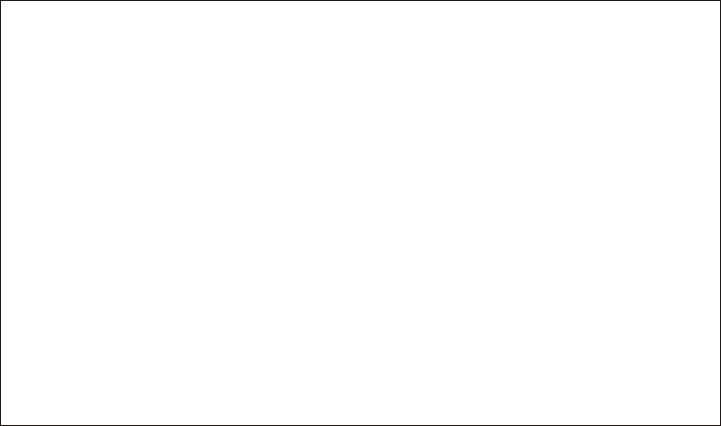
For body worn operation, this phone has been tested
and meets the FCC RF exposure guidelines when used
with the belt clip supplied or designated for this product.
Use of other accessories may not ensure compliance
with FCC RF exposure guidelines.
Size: 127 x 75 mm
SAR Statement

T3101 User Guide
ix
Industry Canada CS-03 Declaration of Conformity
This product meets the applicable Industry Canada technical specifications. The Ringer
Equivalence Number (REN) is an indication of the maximum number of devices allowed to be
connected to a telephone interface. The termination on an interface may consist of any
combination of devices subject only to the requirement that the sum of the RENs of all the
devices does not exceed five.
WARNING: TO PREVENT FIRE OR SHOCK HAZARD, DO NOT EXPOSE THIS PRODUCT TO
RAIN OR MOISTURE. THE UNIT MUST NOT BE EXPOSED TO DRIPPING OR SPLASHING. DO
NOT PLACE OBJECTS FILLED WITH LIQUIDS, SUCH AS VASES, ON THE UNIT.
CAUTION: THIS PRODUCT WAS QUALIFIED UNDER TEST CONDITIONS THAT INCLUDED THE
USE OF THE SUPPLIED CABLES BETWEEN SYSTEMS COMPONENTS. TO ENSURE
REGULATORY AND SAFETY COMPLIANCE, USE ONLY THE PROVIDED POWER AND
INTERFACE CABLES AND INSTALL THEM PROPERLY.
CAUTION: DIFFERENT TYPES OF CORD SETS MAY BE USED FOR CONNECTIONS TO THE
MAIN SUPPLY CIRCUIT. USE ONLY A MAIN LINE CORD THAT COMPLIES WITH ALL
APPLICABLE PRODUCT SAFETY REQUIREMENTS OF THE COUNTRY OF USE.

T3101 User Guide
x
CAUTION: INSTALLATION OF THIS PRODUCT MUST BE IN ACCORDANCE WITH NATIONAL
WIRING CODES AND CONFORM TO LOCAL REGULATIONS.
CAUTION: DO NOT OPEN THE UNIT. DO NOT PERFORM ANY SERVICING OTHER THAN THAT
CONTAINED IN THE INSTALLATION AND TROUBLESHOOTING INSTRUCTIONS. REFER ALL
SERVICING TO QUALIFIED SERVICE PERSONNEL.
CAUTION: CHANGES AND MODIFICATIONS NOT EXPRESSLY APPROVED BY
MOTOROLA FOR COMPLIANCE COULD VOID THE USER’S AUTHORITY TO
OPERATE THE EQUIPMENT.
CAUTION: INSTALL AN AC SURGE PROTECTOR IN THE AC OUTLET TO WHICH THIS DEVICE
IS CONNECTED TO AVOID DAMAGING THE EQUIPMENT BY LOCAL LIGHTNING STRIKES
AND OTHER ELECTRICAL SURGES.

T3101 User Guide
xi
Important Safety Instructions
When using your telephone equipment, basic safety precautions should always be followed
to reduce the risk of fire, electric shock, and injury, including the following:
1. Read and understand all instructions.
2. Follow all warnings and instructions marked on the product.
3. Unplug this product from the wall outlet before cleaning. Do not use liquid or aerosol
cleaners. Use a damp cloth for cleaning.
4. Do not use this product near water (for example, near a bathtub, kitchen sink, or
swimming pool).
5. Do not place this product on an unstable surface, such as a table, shelf, or stand. The
product may fall, causing serious damage.
6. Slots and openings in the back or bottom of the base unit and handset are provided
for ventilation. To protect them from overheating, these openings must not be
blocked by placing the product on a soft surface such as a bed, sofa, or rug. This
product should never be placed near or over a radiator or heat register. This product
should not be placed in any area where proper ventilation is not provided.
7. This product should be operated only from the type of power source indicated on the
marking label. If you are not sure of the type of power supply in your home, consult
your dealer or local power company.
8. Do not allow anything to rest on the power cord. Do not install this product where the
cord may have anyone walking on it.

T3101 User Guide
xii
9. Never push objects of any kind into this product through slots in the base or handset,
as they may touch dangerous voltage points or short out parts that could result in a
risk of fire or electric shock.
10. Never spill liquid of any kind on the product.
11. To reduce the risk of electric shock, do not disassemble this product. Opening or
removing parts of the base or handset other than specified access doors may expose
you to dangerous voltages or other risks. Incorrect reassembling can cause electric
shock when the product is subsequently used.
12. Do not overload wall outlets and extension cords, as this can result in the risk of fire or
electric shock.
13. Avoid using a telephone (other than cordless) during an electrical storm. There is a
remote risk of electric shock from lightning.
14. Do not use the telephone to report a gas leak in the vicinity of the leak.
15. Only put the handset of your telephone next to your ear when it is in normal talk
mode.

1
T3101 User Guide
1
Welcome
Congratulations on your purchase of a Motorola T3101 Windows Live™ Messenger
Enabled Cordless Expansion Handset. Check the contents listing on the product packaging
to ensure that your purchase includes each of the listed items.
Product registration is an important step toward enjoying your new Motorola product.
Registering will help us facilitate warranty service and permit us to contact you should your
Motorola product require an update or other service. Registration is not required for
warranty coverage.
To register your product online, visit:
http://broadbandregistration.motorola.com
Product registration is not available in Canada.
Please retain your original dated sales receipt for your records. For warranty service of your
Motorola product, you will need to provide a copy of your dated sales receipt to confirm
warranty status.
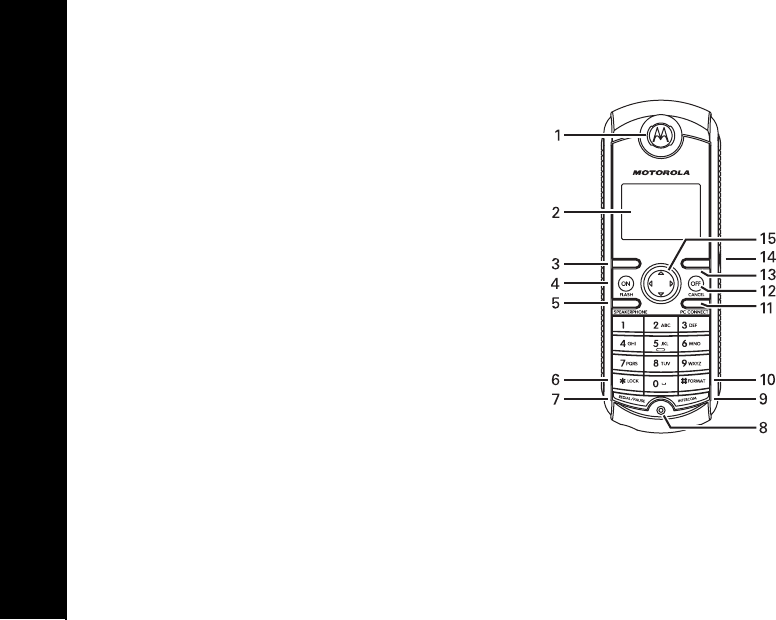
T3101 User Guide
2
Handset Overview
1. Earpiece
2. Color LCD
3. Left softkey
4. Phone On/Flash
5. Speakerphone
6. Lock handset keys
7. Redial/Pause
8. Microphone
9. Intercom
10. Change format
11. PC Connect button
12. Phone Off/Cancel
13. Right softkey
14. Headset jack (2.5 mm)
15. Four way navigational button
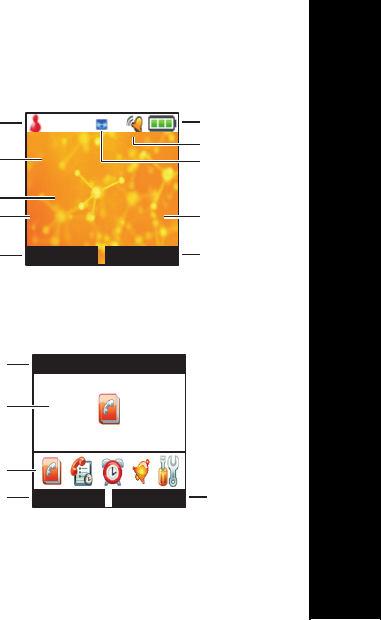
3
T3101 User Guide
3
Standby Menu Overview
1. Windows Live Messenger sign in status
2. Wallpaper
3. Handset name and number
4. Time of day
5. Left softkey option
6. Right softkey option
7. Date
8. Voicemail waiting
9. Ringer status
10. Battery icon (only appears during charging)
Main Menu Overview
1. Menu Name
2. Selected menu
3. Menu icons
• Phonebook
• Call log
• Alarm clock
• Audio setup
• Settings
4. Left softkey option
5. Right softkey option
12:08AM Jan 2
HANDSET(2)
Menu Ph Bk
1
2
3
4
56
7
9
8
10
1
45
Phone Book
Select Back
2
3

T3101 User Guide
4
Getting Started
Battery Safety Instructions
• Do not burn, disassemble, mutilate, or puncture the battery. The battery contains toxic
materials that could be released, resulting in injury and/or explosion.
• CAUTION: There is a risk of explosion if you replace the battery with an incorrect
battery type. Use only the battery that came with your phone or an authorized
replacement recommended by the manufacturer.
• Keep batteries out of the reach of children.
• Remove batteries if storing over 30 days.
• The rechargeable batteries that power this product must be disposed of properly and
may need to be recycled. Refer to your battery’s label for battery type. Contact your
local recycling center for proper disposal methods.
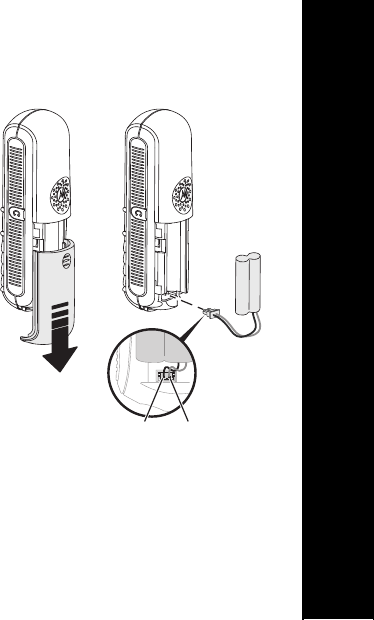
5
T3101 User Guide
5
Installing the Battery
1. Remove any stickers or inserts, if present.
2. Remove the battery door by pressing down on the
indentation and sliding downward.
3. Plug the battery connector into the receptacle.
(Make sure the black wire is on the left.)
4. Insert the battery into the battery compartment.
5. Replace the battery door.
RedBlack
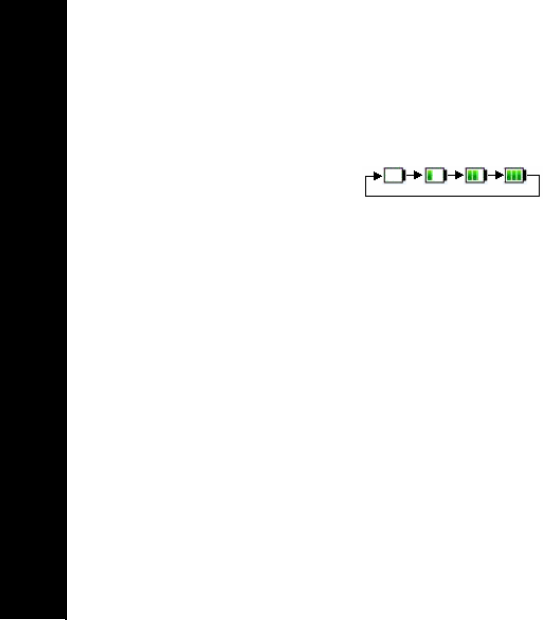
T3101 User Guide
6
Charging the Handset Battery
The handset of your cordless telephone is powered by a rechargeable NiMH battery pack.
Place the handset in the charger to power the battery pack. The battery-charging icon
appears on the handset display while it is in the charger.
The initial battery charge time is 10–12 hours. After the initial charge, a maintenance charge
of eight hours should be sufficient. Be sure to place the handset in the charger when it is
not in use to ensure maximum daily performance.
If your handset displays a LOW BATTERY message, or the handset appears completely
inactive (the LCD is blank and does not activate when you press the keys), charge the
handset.
NOTE: When in LOW BATTERY mode, the keypad sounds, backlighting, and
speakerphone features will not work. The features are fully functional after you recharge
the battery.

7
T3101 User Guide
7
Registering and Deregistering Handsets
Registering a Handset to a Base Unit
You can register up to six handsets to your base unit.
NOTE: Before registering the handset, you must install and charge the battery.
1. Press MENU.
2. Scroll to and select SETTINGS.
3. Scroll to and select HANDSET SETUP.
4. Scroll to and select REGISTRATION.
5. Scroll to and select REGISTER.
6. Scroll to and select an unregistered base; registered bases have ** beside the name.
7. Press and hold the PAGE button on the base unit until you hear two beeps. When
registration is complete, OK briefly appears on the display.
NOTE: You can register a single handset to different T3150 base units (up to four), but only
one base can be actively connected at any time. To select a different base, go to the
HANDSET SETUP menu, select REGISTRATION, and press SELECT BASE. ** appears
next to the available bases, and a dot appears in the circle next to the active base.

T3101 User Guide
8
Deregistering a Handset from a Base Unit
1. Press MENU.
2. Scroll to and select SETTINGS.
3. Scroll to and select HANDSET SETUP.
4. Scroll to and select REGISTRATION.
5. Scroll to and select DEREGISTER.
6. Scroll to and select the handset you wish to deregister. On the display, CONFIRM?
appears.
7. Press OK softkey to confirm that you wish to remove the handset. OK appears on the
display.
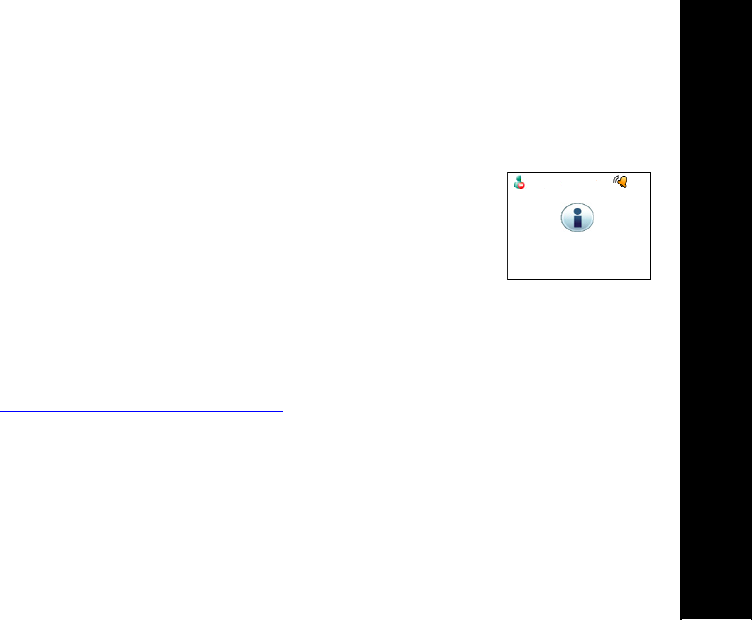
9
T3101 User Guide
9
Testing Your Connections
Before going further, please take a moment to check your base unit connection and your
handset to PC connection.
Paging Your Handset
NOTE: Handsets will not respond to a page if they are in the charger.
Press the PAGE button located on your base unit. Your handset will
beep; the base unit’s LED turns red, and the paging icon appears on
your handset display. Press any key on your handset or the base unit’s
PAGE button to end the page.
If your system does not respond:
1. Make sure the base unit is plugged into an electrical outlet.
2. Charge the battery — it may not have a sufficient charge for the page test.
3. Verify that you have installed Windows Live Messenger on you PC. If you receive a
“Please start phone software” message, you have not installed the software. Go to
http://get.live.com/messenger/overview for the files.
4. See the section on Registering and Deregistering Your Handset.
NOTE: The handset that is included with your system is pre-registered to the base unit at
the factory. Should your handset fail to respond to a page, or you receive a “Please
connect PC” message, please follow the registration process.
Paging…
Cancel
Paging…
Cancel
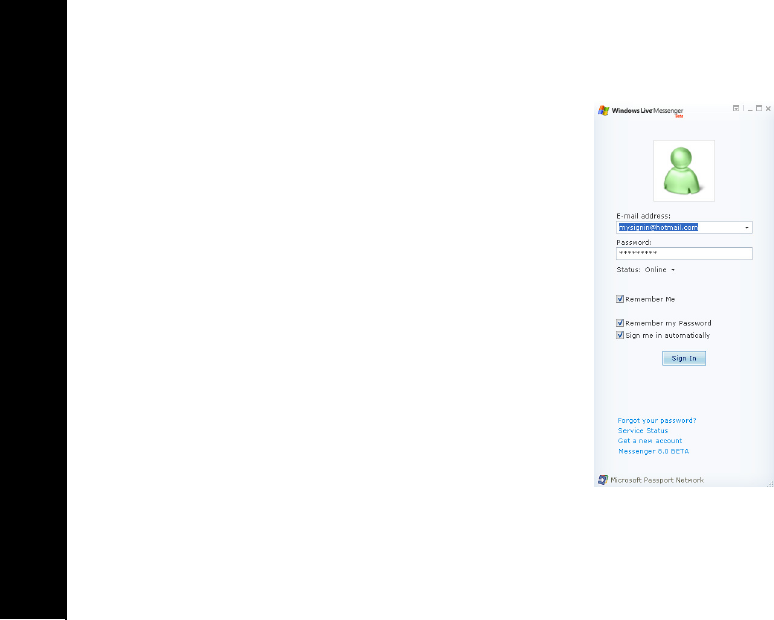
T3101 User Guide
10
Check Your PC Connection with Your Handset
1. Sign into your Windows Live Messenger account from
your PC.
2. Check the “Remember Me” and “Remember my
Password” boxes in order to sign in from your handset in
the future.
3. Press the PC CONNECT button on your handset. Your
handset changes to PC Mode, and after a few seconds,
your Windows Live Messenger contacts appear on the
display.
4. Press OFF/CANCEL to return to the standby menu.
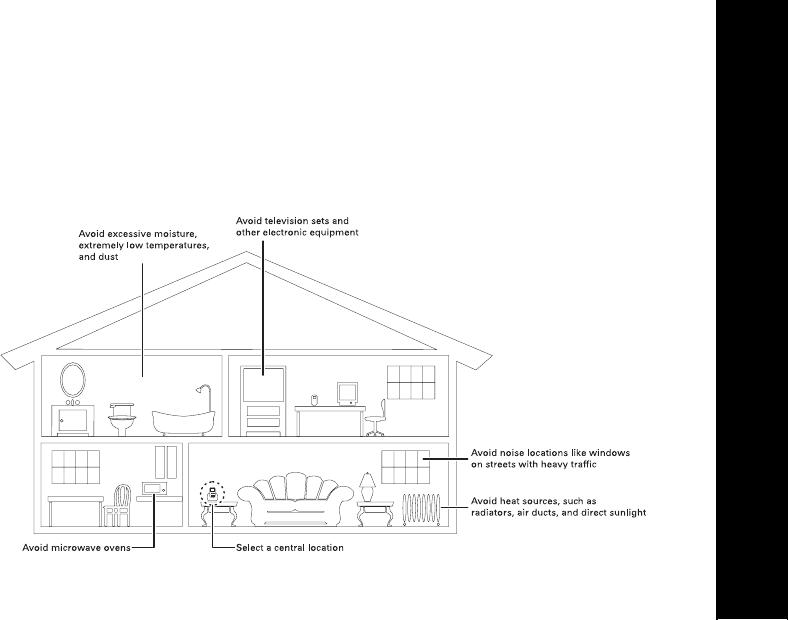
11
T3101 User Guide
11
Finding a Location for Your Handset Charger
It is not necessary to keep your handset charger in the same location as the base unit. Your
handset and base unit have an indoor communication range of approximately 50 meters
(approximately 55 yards), and up to approximately 200 meters (219 yards) outdoors. Please
keep in mind that this approximation considers only ideal situations and may or may not
apply to your environment.
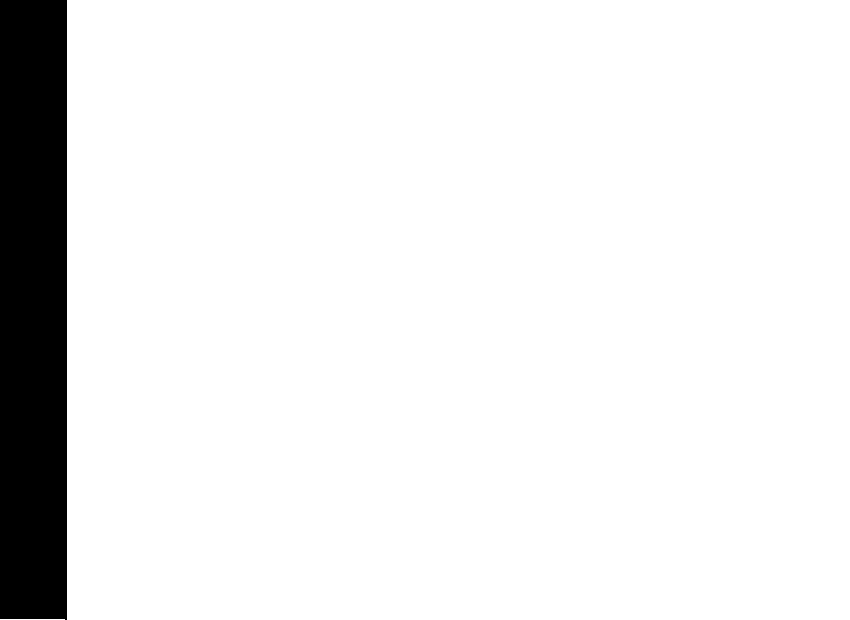
T3101 User Guide
12
Basic Phone Operations
Making 911 Calls
IMPORTANT: Use a regular phone line should you have an emergency and need to call
911. Do not use a PC connection to contact 911 during an emergency.
Making a Traditional Call
Press ON/FLASH on the handset (or SPEAKERPHONE to use the speakerphone feature).
When you hear the dial tone, dial the number.
-OR-
Enter the phone number, and then press ON/FLASH. The phone number appears on the
display before it is dialed. Use the CLEAR softkey key to make corrections. Press
OFF/CANCEL to delete the entire number.

13
T3101 User Guide
13
Making a Call Using the PC Connect Feature
See the Making a PC Call for more options.
1. Press PC CONNECT on your handset.
2. Scroll to and select the desired contact’s email address from the list. Press
ON/FLASH or press Select and Call PC Softkey.
Answering Calls
Press ON/FLASH or SPEAKERPHONE.
If you subscribe to call waiting, press ON/FLASH to answer the second call. Press
ON/FLASH again to return to the first call.
Ending a Call
Press OFF/CANCEL to end the call.
Using the Speakerphone
Your handset has a built-in speakerphone. This feature allows you to have hands-free
conversations. To switch between the speakerphone and the handset during a call, press
the SPEAKERPHONE key.
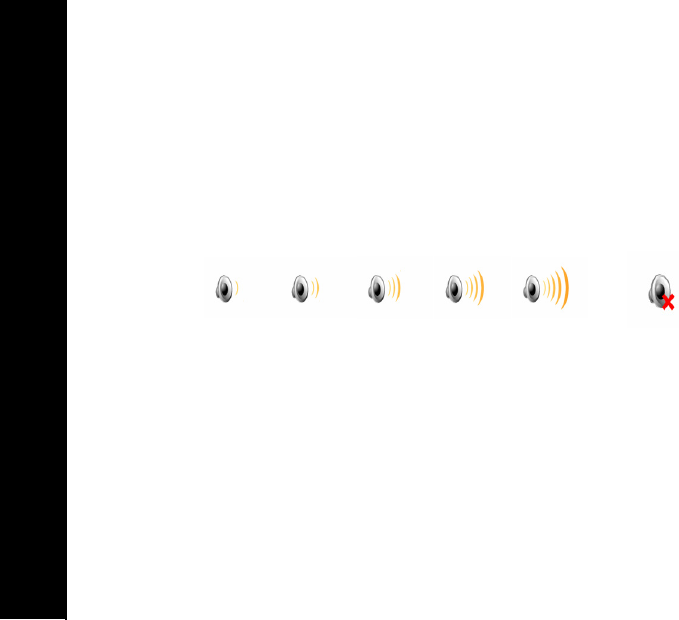
T3101 User Guide
14
Adjusting the Handset and Ringer Volumes
To adjust the handset volume while on a call, presse or f on the four way navigational
button.
When you are not on a call, repeating the action will temporarily adjust the ringer volume.
The volume will return to the set level after an incoming or outgoing call (see Audio Setup
for additional volume control information). The audio waves on the graphic will increase or
decrease as you adjust the volume.
Redial Function
1. Press the REDIAL/PAUSE key to display the last 20 telephone numbers dialed from
the handset (up to 24 digits).
2. Use the scroll keys to navigate through the list.
3. Press the ON/FLASH or SPEAKERPHONE to dial the highlighted number. Press the
OFF/CANCEL key to exit the redial review list without dialing a number.
Lowest Highest Ringer Off
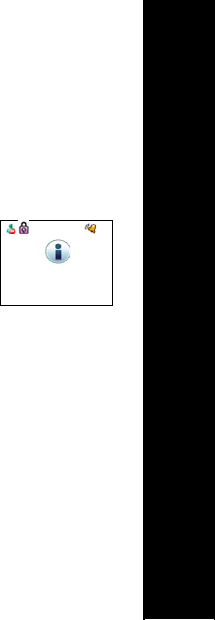
15
T3101 User Guide
15
Mute Function
NOTE: The mute feature is only available during a call.
1. Press the MUTE softkey. MUTE appears in the upper left corner of the display. The
softkey option reads UNMUTE.
2. Press the UNMUTE softkey to return to normal two-way conversation.
Locking the Handset Keypad
You can engage or disengage the keypad lock by pressing and holding
*/LOCK. While the keypad lock is engaged, you can only dial emergency
numbers (e.g., 911) function.
Setting the Date and Time
1. Press the MENU softkey.
2. Scroll to and select SETTINGS.
3. Scroll to HANDSET SETUP.
4. Scroll to and select DATE/TIME.
5. Scroll to and select DATE or TIME.
6. Use the scroll key and/or the keypad to enter the needed information.
7. Press the SAVE softkey to store the information. OK appears on the display and a
confirmation tone plays.
8. Repeat steps five and six for each option.
9. Press the BACK softkey or OFF/CANCEL to return to the main menu.
Key Pad Locked
Long Press * Key
to Unlock

T3101 User Guide
16
Locate a Misplaced Handset
From the base unit, press the PAGE key to locate lost handsets. The handsets will beep
and PAGING appears on the display.
To end the page, press any key on the handset, or press the PAGE button on the base unit.
NOTES:
• When you press a key on one handset to stop paging, the action stops paging for
all handsets.
• A handset registered to multiple bases can only be paged from the base to which
it is actively connected.
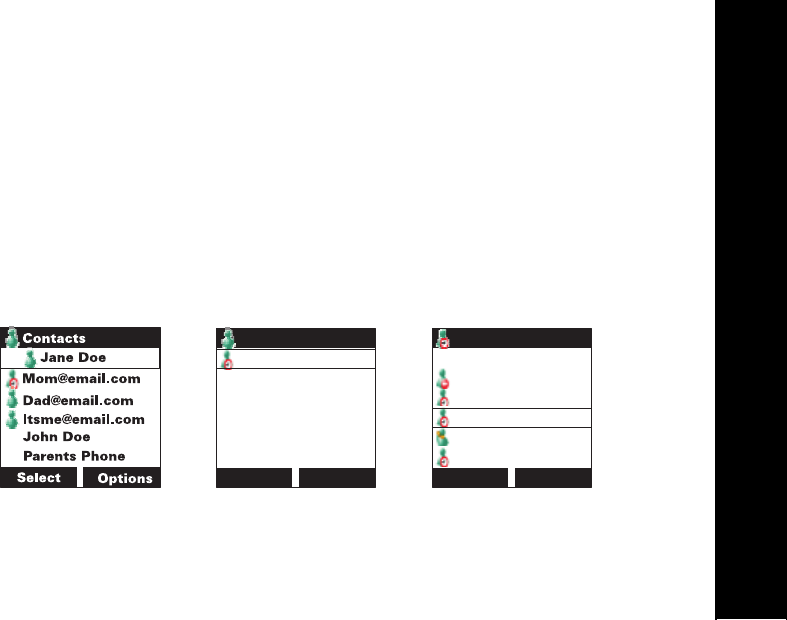
17
T3101 User Guide
17
Using Windows Live Messenger
To access Windows Live Messenger from your handset, press the PC CONNECT key.
When you sign into Windows Live Messenger, your list of contacts appears on the display.
To view the available Live Messenger options, press the MENU softkey.
To change a menu setting:
1. Press PC CONNECT to access Windows Live Messenger.
2. Press the MENU softkey.
3. Scroll to and select the desired menu feature (e.g., Set Status).
4. Scroll to and select the desired setting (Online, Busy, Away, etc). The system returns
you to the Contacts screen.
Select Back
Set Status
View History
Sort Contacts
View Contacts
Download Nmbrs
Set Alerts
Menu
Back
Choose status
Busy
Be Right Back
Away
On The Phone
Out To Lunch
Select
Michael
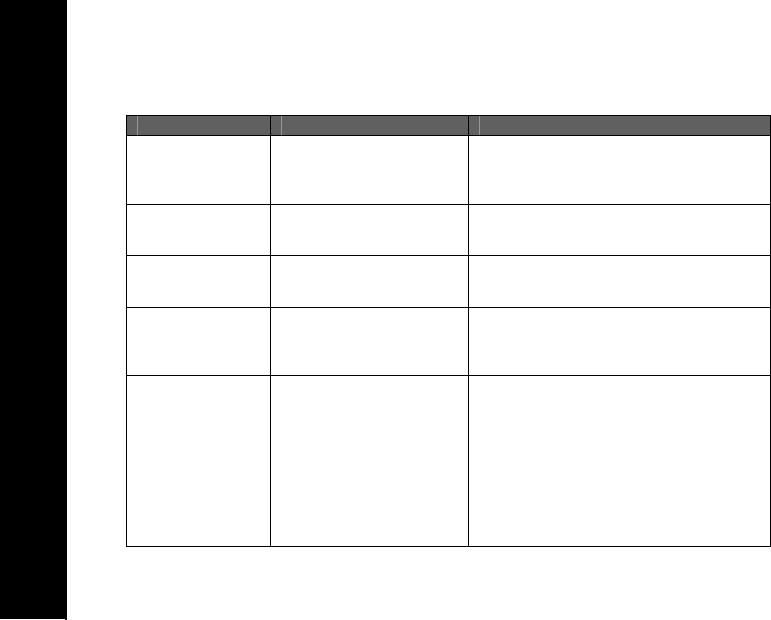
T3101 User Guide
18
Windows Live Messenger Menu Features and Options
FEATURE OPTIONS INFORMATION
Set Status Online, Busy, Be Right
Back, Away, On the Phone,
Out to Lunch, Appear
Offline
View History Dialed Calls
Received Calls
Clear History
Sort Contacts By Name
By Groups
By Presence
Under groups there is an additional sorting
tier: By Presence or By Name
View Contacts By Display Name
By Full Name
By E-Mail
By Phone Number
Download Nmbrs Download contact information
NOTE: Before dialing, verify that the
downloaded numbers are in the proper
format for your landline phone. (i.e., if you
have contacts with international numbers,
verify that they were entered in the contact
list without a + in front of them. You will
need to add the international dial access
number (e.g., to call London, England the
format is 44(0)20+7/8 digit phone number).
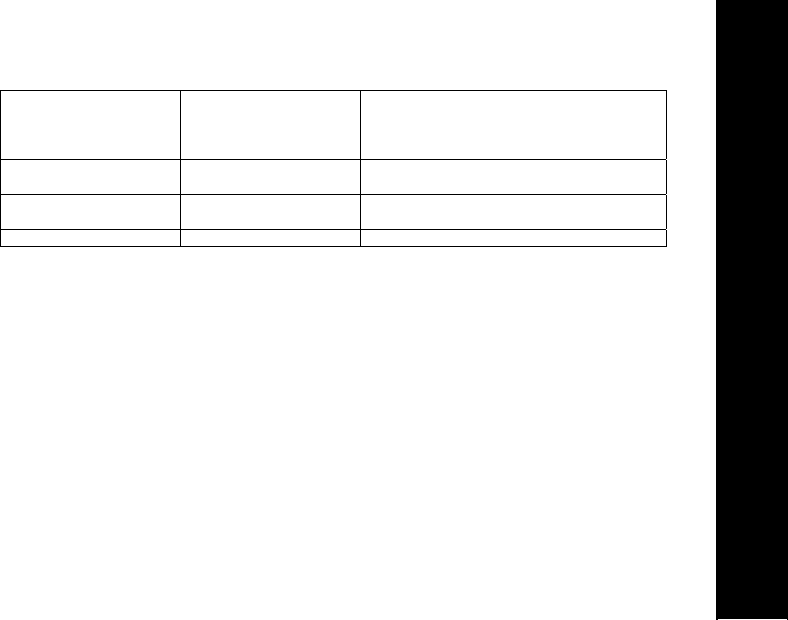
19
T3101 User Guide
19
Set Alerts New Mail
Contact Online
IM Invitation
MSN Alert
Mail Status Checks your MSN account and reports the
number of new messages.
Set Area Code Enter your three-digit area code; select your
country code from the list provided.
Sign Out Sign out of Windows Live Messenger

T3101 User Guide
20
Purchasing Minutes for Windows Live Messenger Calls
If you wish to call landline and wireless phones from Messenger, you can sign up for the
web call service used by Windows Live Messenger. Purchase minutes up front, and then
add minutes when your balance runs low. It is an easy and inexpensive way to make
domestic and international calls. Go to http://get.live.com/messenger/overview to sign
up. Please contact the web call service provider for additional support.
After you sign up for service, attempt your first call from your PC to ensure that the audio
settings are correct. After you complete this test, you can use your minutes to make calls
from your handset.
Dialing Any Number Using Windows Live Messenger
1. Press PC CONNECT.
2. Enter the number you wish to call.
3. Press Select softkey.
4. Press the left softkey to make a call using Windows Live Messenger or press the right
softkey to make a call using your landline connection.

21
T3101 User Guide
21
Dialing a Contact’s Phone Number from Their Profile
If you wish to call a contact that is not online, you can dial their phone number if it is
included in their profile. After connecting to your PC,
1. Scroll to the desired contact and press Select.
2. Scroll to the desired number in the profile.
3. Press the left softkey to make a call using Windows Live Messenger, or press the
right softkey to make a call using your landline connection.

T3101 User Guide
22
Personalizing Your Handset
Use the PERSONALIZE menu to select a display language, wallpaper, menu style, and to
name your handset.
Accessing the Main Menu Options
1. Press the MENU softkey.
2. Scroll to and select the desired menu (PHONEBOOK, CALL LOG, ALARM CLOCK,
AUDIO SETUP, SETTINGS).
Select a Display Language
From the SETTINGS menu:
1. Scroll to and select PERSONALIZE.
2. Scroll to and select LANGUAGE.
3. Scroll to and select your desired language using the navigation button. A confirmation
message and icon appear on the display.
NOTE:
If you accidentally change your language, follow these steps:
1. Press OFF/CANCEL until you are at the standby screen.
2. Press the MENU softkey.
3. Press once to reach the SETTINGS icon.
4. Press left softkey three times.
5. Scroll to and select your desired language. A confirmation check appears on the
display and a note plays.

23
T3101 User Guide
23
Select a Wallpaper Image
From the SETTINGS menu:
1. Scroll to and select PERSONALIZE.
2. Scroll to and select WALLPAPER.
3. Using the up and down keys on the navigation key, scroll to and select a desired
wallpaper image. A confirmation note plays.
Select a Menu Display Style
From the SETTINGS menu:
1. Scroll to and select PERSONALIZE.
2. Scroll to and select MENU STYLE.
3. Using the navigation key, scroll to and select the desired menu style. A confirmation
note plays.
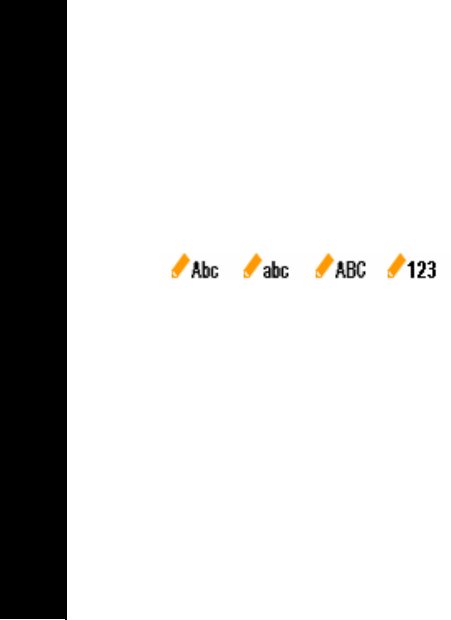
T3101 User Guide
24
Naming Your Handset
From the SETTINGS menu:
1. Scroll to and select PERSONALIZE.
2. Scroll to and select HANDSET NAME.
3. Use the keypad to enter the new name of your handset. You can enter up to 10
characters. To make edits to the name, use the navigation key to move left or right,
and the CLEAR softkey to delete unwanted characters. Press the #/FORMAT key for
upper or lower case letters and numbers or special characters. The current format
style appears in the upper right corner of your display.
4. Press the OK softkey to store the name.

25
T3101 User Guide
25
Changing the Audio Settings
Ringer Type
1. Press MENU.
2. Scroll to and select AUDIO SETUP.
3. Scroll to and select RINGER TYPE.
4. Scroll to and select a ringer for any (or all) of the call types listed. (e.g., GENERAL
BUSINESS, PERSONAL, VIP, INTERCOM and PC CALLS).
5. Use the scroll keys to view the titles and to play samples of each available ringer tone.
6. Press OK when you find the desired ringer tone.
Ringer Volume
1. Press MENU.
2. Scroll to and select AUDIO SETUP.
3. Scroll to and select RINGER VOLUME.
4. Use the left and right scroll keys to increase or decrease the volume setting. As you
adjust the setting, a ring-tone plays and the sound waves on the audio graphic
increase or decrease. At the lowest setting, the display shows the ringer off icon.
5. Press OK to save the setting.

T3101 User Guide
26
Using the Hearing Aid Compatible (HAC) Feature
The HAC mode optimizes audio performance for some hearing aids.
1. Press MENU.
2. Scroll to and select AUDIO SETUP.
3. Scroll to and select HAC SETUP.
4. Scroll to and select the desired mode (Normal or HAC).
5. Press OK to save the setting.
Key Tones
1. Press MENU.
2. Scroll to and select AUDIO SETUP.
3. Scroll to and select KEY TONES.
4. Select ON or OFF using the scroll keys.
5. Press OK to save the setting.
6. Press the BACK softkey to return to the previous menu or OFF/CANCEL to return to
the standby screen.

27
T3101 User Guide
27
Changing Your Handset Settings
Changing the Display Setup
1. Press MENU.
2. Scroll to and select SETTINGS.
3. Scroll to and select HANDSET SETUP.
4. Scroll to and select DISPLAY SETUP.
5. Scroll to and select the option (BACKLIGHT or CONTRAST) you wish to adjust.
6. Use the scroll keys to adjust the setting(s). A confirmation tone plays and returns you
to the DISPLAY SETUP menu.
7. Press the BACK softkey to return to the previous menu, or OFF/CANCEL to return to
the standby screen.
Setting the Alarm Clock
1. Press MENU.
2. Scroll to and select ALARM CLOCK.
3. Scroll to and select the feature (ALARM ON/OFF, ALARM TIME, and RINGER TYPE)
you wish to adjust.
4. Use the scroll key and/or keypad to adjust the setting.
5. Press the BACK softkey to return to the previous menu, or OFF/CANCEL to return to
the standby screen.
NOTE: You must set the date, including the year, in order for the Workday option to
function properly. The Workday option is located in the ALARM ON/OFF menu.

T3101 User Guide
28
Changing the Call Related Settings
1. Press MENU.
2. Scroll to and select SETTINGS.
3. Scroll to and select HANDSET SETUP.
4. Scroll to and select CALL RELATED.
5. Scroll to and select the feature you wish to adjust (see table below). A confirmation
tone plays, and/or a check appears on the display.
6. Press the BACK softkey to return to the previous menu or OFF/CANCEL to return to
the standby screen.
Call Related Features:
Emergency Number:
Allows you to enter two 10-digit phone numbers that you can dial even
if the keypad is locked.
ACTION: At the number prompt, enter your emergency number. Use
the navigation key to move left or right and the CLEAR softkey to
delete characters.
Auto Answer: Allows you to decide if the handset will automatically go off-hook when
it is picked up from the charger.
ACTION: Scroll to and select the desired setting (ON or OFF).
Clear Voice Message
Indicator:
Use the feature to reset your voicemail indicator should it continue to
blink after you have reviewed your messages.
ACTION: Select the feature; confirm the message.

29
T3101 User Guide
29
Returning Your System to the Default Settings
You can use the RETURN TO DEFAULT feature from either the BASE SETUP or
HANDSET SETUP menu.
NOTES: This option will return features (i.e., ring tones, ringer volume, etc); it will not
affect phonebook entries. To reset the entire system, you must repeat the steps below
with each handset and base unit.
1. Press MENU.
2. Scroll to and select SETTINGS.
3. Scroll to and select HANDSET SETUP or BASE SETUP.
4. Scroll to and select RESET TO DEFAULT.
5. Use the softkeys to CONFIRM or CANCEL the command. The system returns you to
the previous menu.

T3101 User Guide
30
Phonebook Operations
Your handset stores up to 80 names with up to three categories (i.e., Home, Office, and
Mobile) per name; each memory location holds up to, and 16 characters/numbers for the
name, and 24 digits for the number.
Storing a New Entry
1. Press PH BK.
– OR –
Press MENU. Scroll to and select PHONEBOOK.
2. Press OPTIONS.
3. Scroll to and select NEW ENTRY.
4. Enter the name for the new contact at the NAME icon. Use the orscroll keys to
move the cursor to the left or right and the CLEAR softkey key to erase unwanted
characters.
5. Scroll to the number type (HOME, OFFICE, or MOBILE) and enter the number.
6. Assign ringer type category (e.g., GENERAL, BUSINESS, PERSONAL, or VIP).
7. Press the SAVE softkey to store the number. A confirmation tone plays and OK
briefly appears on the display.
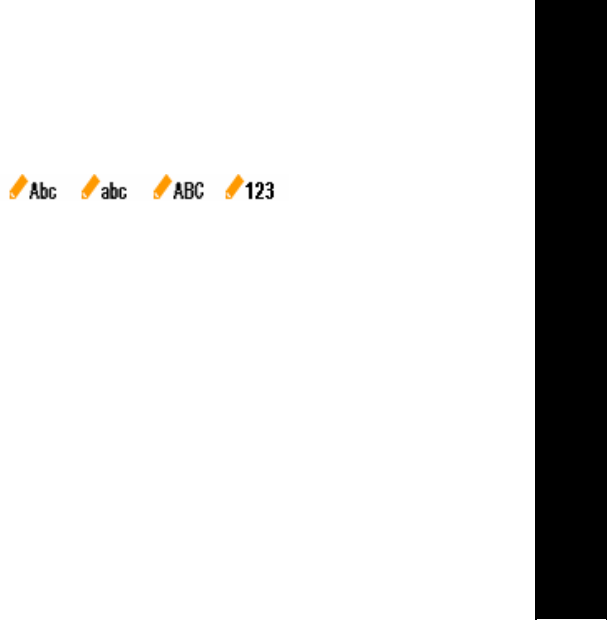
31
T3101 User Guide
31
NOTES:
• If the phonebook is full, the handset will display PHONEBOOK FULL.
• While entering numbers, press and hold the PAUSE key to add pauses if necessary.
• Press # to switch between letter options and numbers. Multiple presses of key 1
provide symbols (i.e., - ? ! , . & = %).
Reviewing/Dialing from the Phonebook
When not on a call, press the PH BK softkey, and the handset jumps directly into
phonebook review mode.
Use the up and down scroll keys to search through the phonebook entries, or enter the first
character of the name and continue navigating.
NOTE: Scrolling through the list shows names only. To see the number associated with the
name, press OPTIONS, then scroll to and select VIEW.
Press ON/FLASH or SPEAKERPHONE to dial the number.
If there is only one number for that name, the system will dial the number directly.

T3101 User Guide
32
Editing a Phonebook Entry
1. Press PH BK.
2. Press OPTIONS.
3. Scroll to the desired entry and select EDIT ENTRY. Use the scroll keys to move the
cursor to the left or right and the CLEAR softkey key to erase unwanted characters. A
confirmation tone beeps and checkmark appears briefly on the display.
4. Press the SAVE softkey to store the number.
NOTE: To add a pause in the number, press the REDIAL/PAUSE key.
Deleting Phonebook Entries
1. Press PH BK.
2. Scroll to the entry you wish to delete and select OPTIONS.
3. Scroll to and select Delete Entry (remove a single entry) or Delete All (to remove all
entries). On the display, CONFIRM? appears.
4. Press OK softkey to confirm that you wish to delete the entry. OK appears on the
display.

33
T3101 User Guide
33
Adding a Phonebook Entry to Speed Dial
1. Press PH BK.
2. Scroll to the desired entry and press OPTIONS.
3. Scroll to and select Speed Dial.
4. Scroll to and select an available location number (1 through 9). If you select an
occupied location, the system will write over the entry.
Dialing a Speed Dial Phone Number
Press and hold the number location for the speed dial contact you wish to call (i.e., press
and hold the 1 key to call number stored at the first speed dial location).
The system dials the number and the full contact number appears on the display.
Caller ID/Call Waiting Caller ID
Your handset is also capable of displaying caller ID information in conjunction with a caller
waiting alert signal (Call Waiting Caller ID).
With Call Waiting Caller ID, the caller ID data is displayed so you can decide whether to
answer the incoming call or continue with your current conversation. Your system holds up
to 40 caller ID entries.
NOTES:
• You must subscribe to Caller ID/Call Waiting Caller ID service with your local
telephone company to use the features.

T3101 User Guide
34
• If no caller ID information is available from the phone company, or you do not
subscribe to the service, the display shows INCOMING CALL.
Reviewing Caller ID Records
When your system stores new caller ID records, XX NEW CALLS appears on the display.
Press the up scroll key to review the records.
- OR -
1. Press MENU.
2. Scroll to and select CALL LOG. Use the scroll keys to review the entries.
Storing a Caller ID Entry in the Phonebook
1. Access the caller ID logs.
2. Scroll to the desired caller log and press OPTIONS.
3. Scroll to and select SAVE.
4. Select a category for the number (HOME, OFFICE, or MOBILE).
5. Scroll to and select either New Entry (the contact is not in your phonebook already) or
Existing Entry (the contact is already in your phonebook).
6. Edit the contact’s information, if necessary, at the SAVE NUMBER screen. Use the
CLEAR softkey to erase characters to the left of the cursor. Use the scroll keys to
move the cursor to the left or right.
7. Press SAVE to store the entry. A confirmation tone plays and OK briefly appears on
the display.
8. Press BACK to return to the CALL LOG, or CANCEL to return to the main menu.

35
T3101 User Guide
35
Dialing from the Caller ID Log
1. Access the caller ID log.
2. Scroll to the entry you wish to dial.
NOTE: Press # to view alternate dialing formats (1+area code+number, area
code+number, or number only).
3. Press ON/FLASH or SPEAKERPHONE to dial the number.
Deleting a Caller ID Record
1. Access the caller ID log.
2. Scroll to the entry you wish to delete and select OPTIONS.
3. Scroll to and select DELETE ENTRY or DELETE ALL. You are prompted to
CONFIRM? the change(s).
4. Press OK to delete the record. Press OFF/CANCEL to exit the menu without deleting
the record.
Placing an Intercom Call
1. Press INTERCOM on any handset.
2. Enter the handset number you wish to page (e.g., 2 for Handset 2).
3. Answer the page by pressing ON/FLASH or SPEAKERPHONE.
4. Press OFF/CANCEL on either handset to end the call.
NOTE: An out of range intercom call is automatically canceled after a few seconds.

T3101 User Guide
36
Transferring a Landline Call to Another Handset
During an outside call, you can transfer the call from one handset to another.
1. Press INTERCOM on the handset with the outside call.
2. Enter the handset number you wish to call. You can announce the call or hang up to
complete the transfer.
NOTE: If the second handset does not respond after approximately 30 seconds, the
outside call returns to the first handset, and CALL BACK appears. If the returned call is not
answered within 60 seconds, the outside call ends automatically.
Transferring a PC Call to another Handset
If you are on an active PC call, you can transfer the call to another handset.
1. Press the HOLD softkey.
2. Press CANCEL.
3. Press INTERCOM.
4. Enter the handset number to which you wish to transfer the call. When the second
handset picks up, you can announce the call.
5. Press CANCEL to end the intercom call.
6. Press PC CONNECT on the second handset to pickup the call.
Creating a Three-way Conference Call
If you have multiple handsets, a three-way conference call is created when two handsets
are off hook with an outside call. See information above for using the INTERCOM.
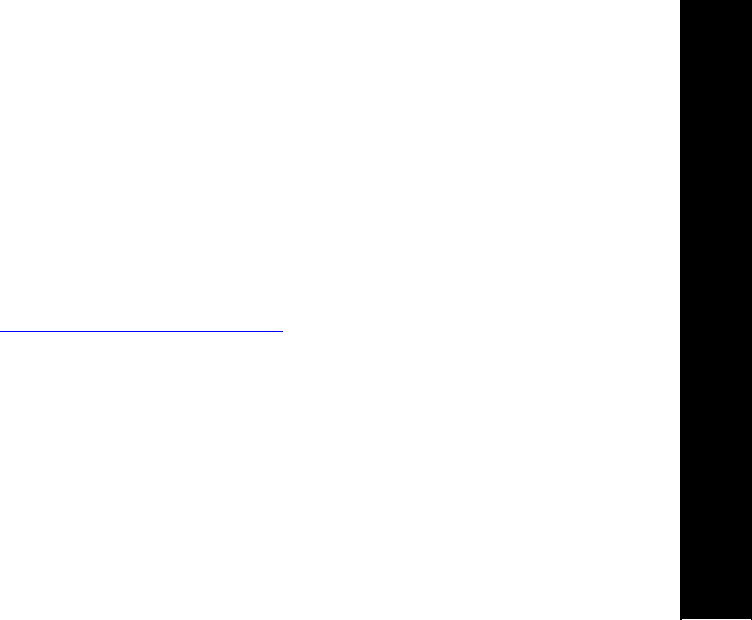
37
T3101 User Guide
37
Troubleshooting
The suggestions below should solve most problems you might encounter while using your
phone. If you still have difficulty after trying these suggestions, visit us on the web at
www.motorola.com/cordless.
The system does not respond at all
• Make sure the base unit is plugged into an electrical outlet (or a surge protector that is
plugged into an electrical outlet).
• Charge the battery — it may not have a sufficient charge for the page test.
• Verify that you have installed Windows Live Messenger on you PC. If you receive a
Check PC Phone Driver message, you have not installed the software. Go to
http://get.live.com/messenger/overview for the files.
• See the section on Registering and Deregistering Your Handset.
There is no dial tone
• Make sure the power cord is plugged firmly into the base unit and electrical outlet.
• Make sure the phone cord is plugged firmly into the base unit and the telephone wall
jack.
• Make sure the battery is properly inserted and fully charged.
• If you still don't hear a dial tone, disconnect the base unit from the telephone jack and
connect a different phone. If there is no dial tone on that phone, contact your local
telephone company.

T3101 User Guide
38
You get noise, static, or a weak signal when you're away from the base unit
• You may be out of range. Either move closer to the base unit, or relocate it.
• The layout of your home may be limiting the range. Try moving the base unit to
another position. (See Installing the Base Unit on page 7.)
You get noise, static, or a weak signal even when you're near the base unit
• Household appliances plugged into the same circuit as the base unit can sometimes
cause interference. Try moving the appliance or the base unit to another outlet.
The handset does not ring when you receive a call
• Make sure you have the ringer activated. (See Ringer Tone and Ringer Volume
sections.)
• Make sure the telephone line cord is plugged firmly into the base unit and the
telephone wall jack.
• Make sure the power cord is plugged into the base unit and an electrical outlet.
• Move closer to the base unit.
You hear other calls while using your phone
• Disconnect your base unit from the telephone jack, and plug in a different telephone.
If you still hear other calls, contact your local telephone company.

39
T3101 User Guide
39
Common Troubleshooting Steps for Your Cordless Phone
If the handset or base unit does not seem to be responding normally, then try putting the
handset in its base. If it does not seem to respond, do the following (in the order listed):
1. Disconnect the power to the base.
2. Disconnect the handset battery.
3. Wait a few minutes.
4. Connect power to the base unit.
5. Re-install the battery.
6. Wait approximately 60 seconds for the handset to re-establish its link with the base.

T3101 User Guide
40
Warranty
Motorola Limited Warranty for Consumer Products, Accessories, and Software Purchased in the
United States or Canada
What Does this Warranty Cover?
Subject to the exclusions contained below, Motorola, Inc. warrants its cordless telephones ("Products"),
Motorola-branded or certified accessories sold for use with these Products ("Accessories"), and Motorola
software contained on CD-ROMs or other tangible media and sold for use with these Products
("Software") to be free from defects in materials and workmanship under normal consumer usage for the
period(s) outlined below. This limited warranty is a consumer's exclusive remedy, and applies as follows
to new Motorola Products, Accessories, and Software purchased by consumers in the United States or
Canada, which are accompanied by this written warranty:
Products and Accessories as defined above, unless otherwise provided for below. Length of coverage:
one (1) year from the date of purchase by the first consumer purchaser of the product unless otherwise
provided for below.
• Products and Accessories that are Repaired or Replaced. Length of coverage: The
balance of the original warranty or for ninety (90) days from the date returned to the
consumer, whichever is longer.
• Software. Applies only to physical defects in the media that embodies the copy of the
software (e.g. CD-ROM, or floppy disk). Length of coverage: ninety (90) days from the date of
purchase.

41
T3101 User Guide
41
Exclusions
Normal Wear and Tear. Periodic maintenance, repair, and replacement of parts due to normal wear and
tear are excluded from coverage.
Batteries. Only batteries whose fully charged capacity falls below 80% of their rated capacity and
batteries that leak are covered by this limited warranty.
Abuse & Misuse. Defects or damage that result from: (a) improper operation, storage, misuse or abuse,
accident or neglect, such as physical damage (cracks, scratches, etc.) to the surface of the product
resulting from misuse; (b) contact with liquid, water, rain, extreme humidity or heavy perspiration, sand,
dirt or the like, extreme heat, or food; (c) use of the Products or Accessories for commercial purposes or
subjecting the Product or Accessory to abnormal usage or conditions; or (d) other acts which are not the
fault of Motorola, are excluded from coverage.
Use of Non-Motorola Products and Accessories. Defects or damage that result from the use of Non-
Motorola branded or certified Products,
Accessories, Software or other peripheral equipment are excluded from coverage.
Unauthorized Service or Modification. Defects or damages resulting from service, testing, adjustment,
installation, maintenance, alteration, or modification in any way by someone other than Motorola, or its
authorized service centers, are excluded from coverage.
Altered Products. Products or Accessories with (a) serial numbers or date tags that have been
removed, altered, or obliterated; (b) broken seals or that show evidence of tampering; (c) mismatched
board serial numbers; or (d) nonconforming or non-Motorola housings, or parts, are excluded from
coverage.

T3101 User Guide
42
Communication Services. Defects, damages, or the failure of Products, Accessories or Software due to
any communication service or signal you may subscribe to or use with the Products, Accessories or
Software is excluded from coverage.
Software Embodied in Physical Media. No warranty is made that the software will meet your
requirements or will work in combination with any hardware or software applications provided by third
parties, that the operation of the software products will be uninterrupted or error free, or that all defects in
the software products will be corrected.
Software NOT Embodied in Physical Media. Software that is not embodied in physical media (e.g.
software that is downloaded from the internet), is provided "as is" and without warranty.
Who is Covered
This warranty extends to the first end-user purchaser, only.
What will Motorola Do?
Motorola, at its option, will at no charge repair, replace any Products that does not conform to this
warranty. We may use functionally equivalent reconditioned/refurbished/pre-owned or new Products,
Accessories or parts. No data, software, or applications added to your Product, Accessory or Software,
including but not limited to personal contacts, games, and ringer tones, will be reinstalled. To avoid losing
such data, software and applications please create a back up prior to requesting service.

43
T3101 User Guide
43
How to Get Warranty Service or Other Information
In the USA, call In Canada, call:
1-800-353-2729 1-800-461-4575
TTY 1-888-390-6456 TTY 1-888-390-6456
For accessories and software, please call the telephone number designated above for the product with
which they are used. You will receive instructions on how to ship the Products, Accessories, or Software,
at your expense, to a Motorola Authorized Repair Center. To obtain service, you must include: (a) a copy
of your receipt, bill of sale or other comparable proof of purchase; (b) a written description of the
problem; (c) the name of your service provider, if applicable; (d) the name and location of the installation
facility (if applicable) and, most importantly; (e) your address and telephone number.
What Other Limitations Are There?
ANY IMPLIED WARRANTIES, INCLUDING WITHOUT LIMITATION THE IMPLIED WARRANTIES OF
MERCHANTABILITY AND FITNESS FOR A PARTICULAR PURPOSE, SHALL BE LIMITED TO THE
DURATION OF THIS LIMITED WARRANTY, OTHERWISE THE REPAIR, OR REPLACEMENT AS
PROVIDED UNDER THIS EXPRESS LIMITED WARRANTY IS THE EXCLUSIVE REMEDY OF THE
CONSUMER, AND IS PROVIDED IN LIEU OF ALL OTHER WARRANTIES, EXPRESS OF IMPLIED. IN
NO EVENT SHALL MOTOROLA BE LIABLE, WHETHER IN CONTRACT OR TORT (INCLUDING
NEGLIGENCE) FOR DAMAGES IN EXCESS OF THE PURCHASE PRICE OF THE PRODUCT,
ACCESSORY OR SOFTWARE, OR FOR ANY INDIRECT, INCIDENTAL, SPECIAL OR
CONSEQUENTIAL DAMAGES OF ANY KIND, OR LOSS OF REVENUE OR PROFITS, LOSS OF
BUSINESS, LOSS OF INFORMATION OR DATA, SOFTWARE OR APPLICATIONS OR OTHER
FINANCIAL LOSS ARISING OUT OF OR IN CONNECTION WITH THE ABILITY OR INABILITY TO
USE THE PRODUCTS, ACCESSORIES, OR SOFTWARE TO THE FULL EXTENT THESE DAMAGES
MAY BE DISCLAIMED BY LAW.

T3101 User Guide
44
Some states and jurisdictions do not allow the limitation or exclusion of incidental or consequential
damages, or limitation on the length of an implied warranty, so the above limitations or exclusions may
not apply to you. This warranty gives you specific legal rights, and you may also have other rights that
vary from state to state or from one jurisdiction to another.
Laws in the United States and other countries preserve for Motorola certain exclusive rights for
copyrighted Motorola software such as the exclusive rights to reproduce and distribute copies of the
Motorola software. Motorola software may only be copied into, used in, and redistributed with, the
Products associated with such Motorola software. No other use, including without limitation disassembly
of such Motorola software or exercise of the exclusive rights reserved for Motorola, is permitted.

T31 Series
Motorola T3101 Windows Live™ Messenger Enabled
Cordless Expansion Handset
1.9 GHz Digital
531087-001-a
05/06