Gigabyte Ga A55M Ds2 Rev 2 0 Owner S Manual
2014-07-05
: Gigabyte Gigabyte-Ga-A55M-Ds2-Rev-2-0-Owner-S-Manual gigabyte-ga-a55m-ds2-rev-2-0-owner-s-manual gigabyte pdf
Open the PDF directly: View PDF ![]() .
.
Page Count: 44
- GA-A55M-DS2 Motherboard Layout
- GA-A55M-DS2 Motherboard Block Diagram
- Chapter 1 Hardware Installation
- Chapter 2 BIOS Setup
- 2-1 Startup Screen
- 2-2 The Main Menu
- 2-3 MB Intelligent Tweaker(M.I.T.)
- 2-4 Standard CMOS Features
- 2-5 Advanced BIOS Features
- 2-6 Integrated Peripherals
- 2-7 Power Management Setup
- 2-8 PC Health Status
- 2-9 Load Fail-Safe Defaults
- 2-10 Load Optimized Defaults
- 2-11 Set Supervisor/User Password
- 2-12 Save & Exit Setup
- 2-13 Exit Without Saving
- Chapter 3 Drivers Installation
- Chapter 4 Appendix
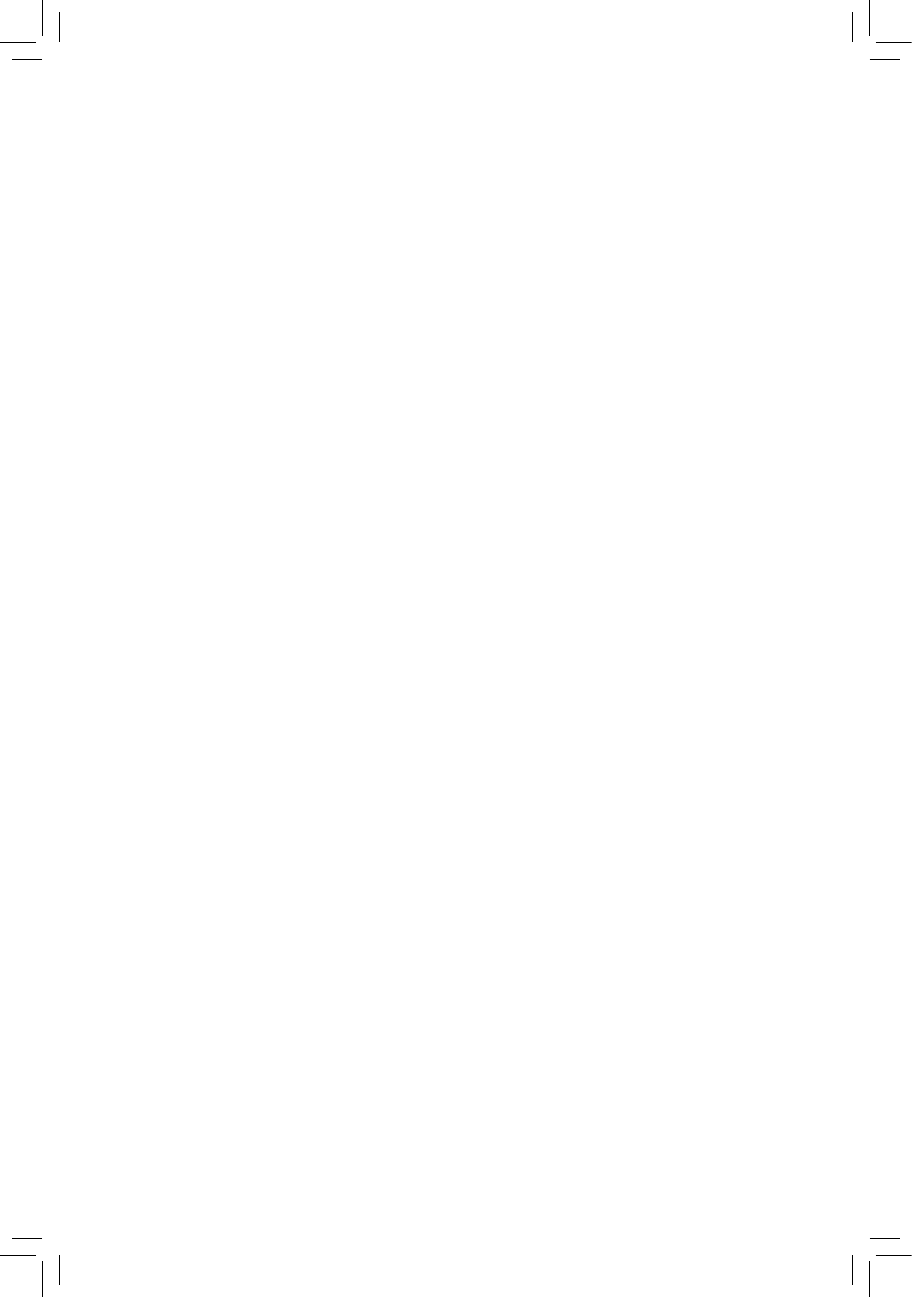
GA-A55M-DS2
User's Manual
Rev. 2001
12ME-A55MDS2-2001R
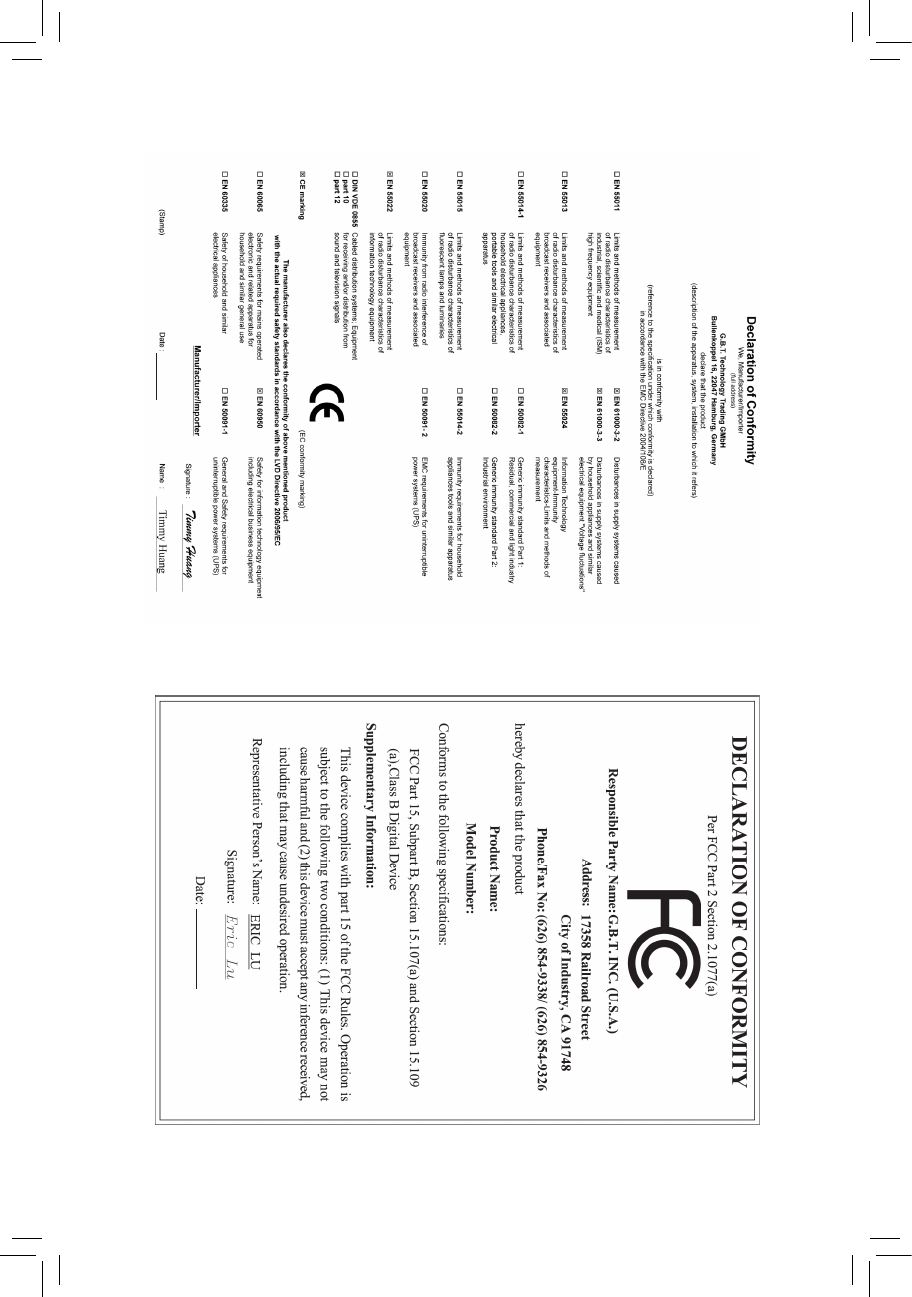
Motherboard
GA-A55M-DS2
Feb. 1, 2012
Feb. 1, 2012
Motherboard
GA-A55M-DS2
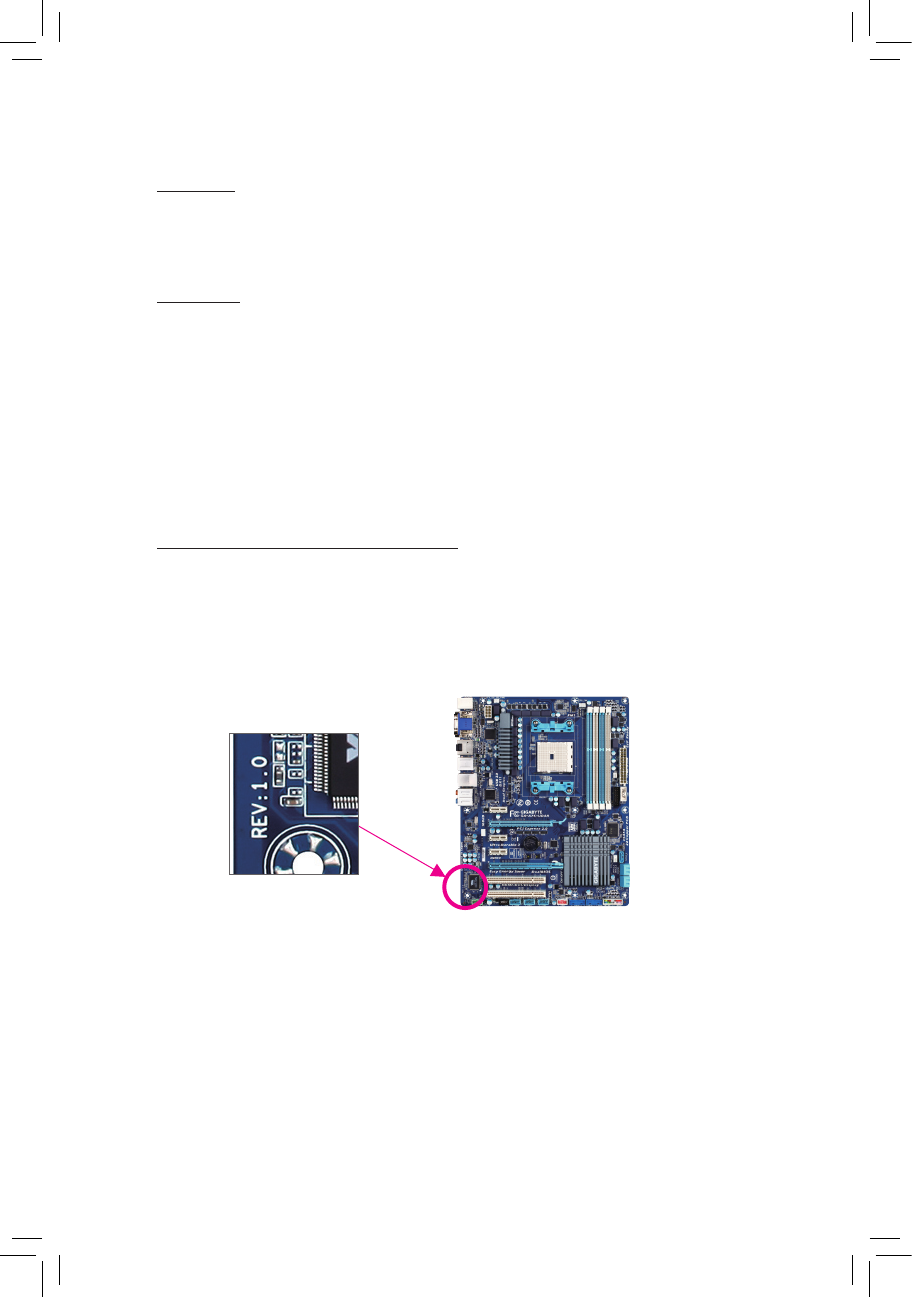
Copyright
© 2012 GIGA-BYTE TECHNOLOGY CO., LTD. All rights reserved.
The trademarks mentioned in this manual are legally registered to their respective owners.
Disclaimer
Information in this manual is protected by copyright laws and is the property of GIGABYTE.
Changes to the specications and features in this manual may be made by GIGABYTE with-
out prior notice. No part of this manual may be reproduced, copied, translated, transmitted, or
published in any form or by any means without GIGABYTE's prior written permission.
In order to assist in the use of this product, carefully read the User's Manual.
For product-related information, check on our website at: http://www.gigabyte.com
Identifying Your Motherboard Revision
The revision number on your motherboard looks like this: "REV: X.X." For example, "REV: 1.0"
means the revision of the motherboard is 1.0. Check your motherboard revision before updating
motherboard BIOS, drivers, or when looking for technical information.
Example:
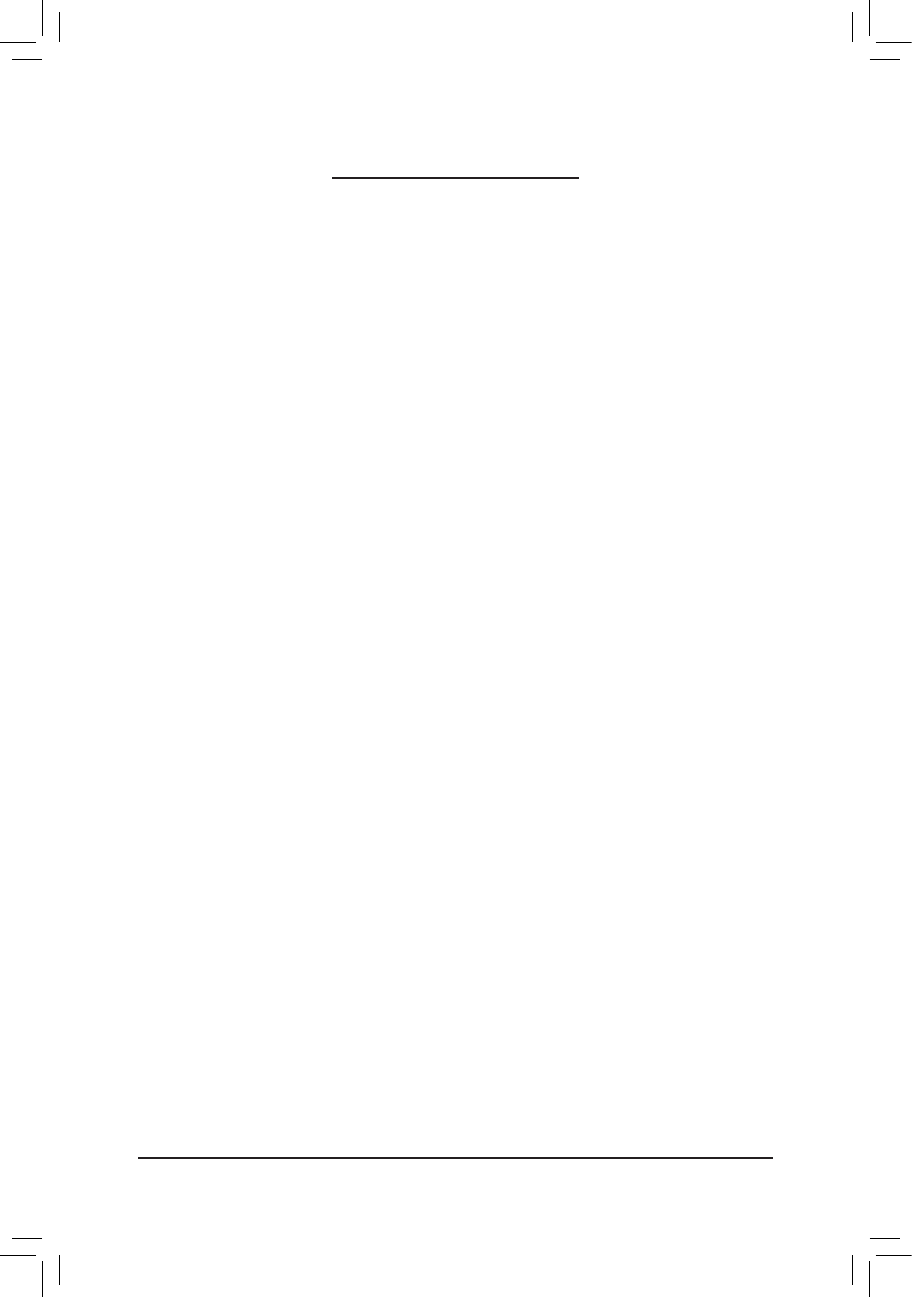
- 4 -
Table of Contents
GA-A55M-DS2 Motherboard Layout ...............................................................................5
GA-A55M-DS2 Motherboard Block Diagram ..................................................................6
Chapter 1 Hardware Installation .....................................................................................7
1-1 Installation Precautions ................................................................................... 7
1-2 Product Specications ..................................................................................... 8
1-3 Installing the APU .......................................................................................... 10
1-4 Installing the Memory .....................................................................................11
1-5 Installing an Expansion Card ..........................................................................11
1-6 Setup of the AMD Dual Graphics Conguration ........................................... 12
1-7 Back Panel Connectors ................................................................................. 13
1-8 Internal Connectors ....................................................................................... 14
Chapter 2 BIOS Setup ..................................................................................................21
2-1 Startup Screen ............................................................................................... 21
2-2 The Main Menu .............................................................................................. 22
2-3 MB Intelligent Tweaker(M.I.T.) ....................................................................... 23
2-4 Standard CMOS Features ............................................................................. 28
2-5 Advanced BIOS Features .............................................................................. 29
2-6 Integrated Peripherals ................................................................................... 30
2-7 Power Management Setup ............................................................................ 32
2-8 PC Health Status ........................................................................................... 34
2-9 Load Fail-Safe Defaults ................................................................................. 35
2-10 Load Optimized Defaults ............................................................................... 35
2-11 Set Supervisor/User Password .....................................................................36
2-12 Save & Exit Setup .......................................................................................... 36
2-13 Exit Without Saving........................................................................................ 37
Chapter 3 Drivers Installation .......................................................................................37
Chapter 4 Appendix ......................................................................................................38
4-1 Conguring SATA Hard Drive(s) .................................................................... 38
4-2 Regulatory Statements .................................................................................. 40
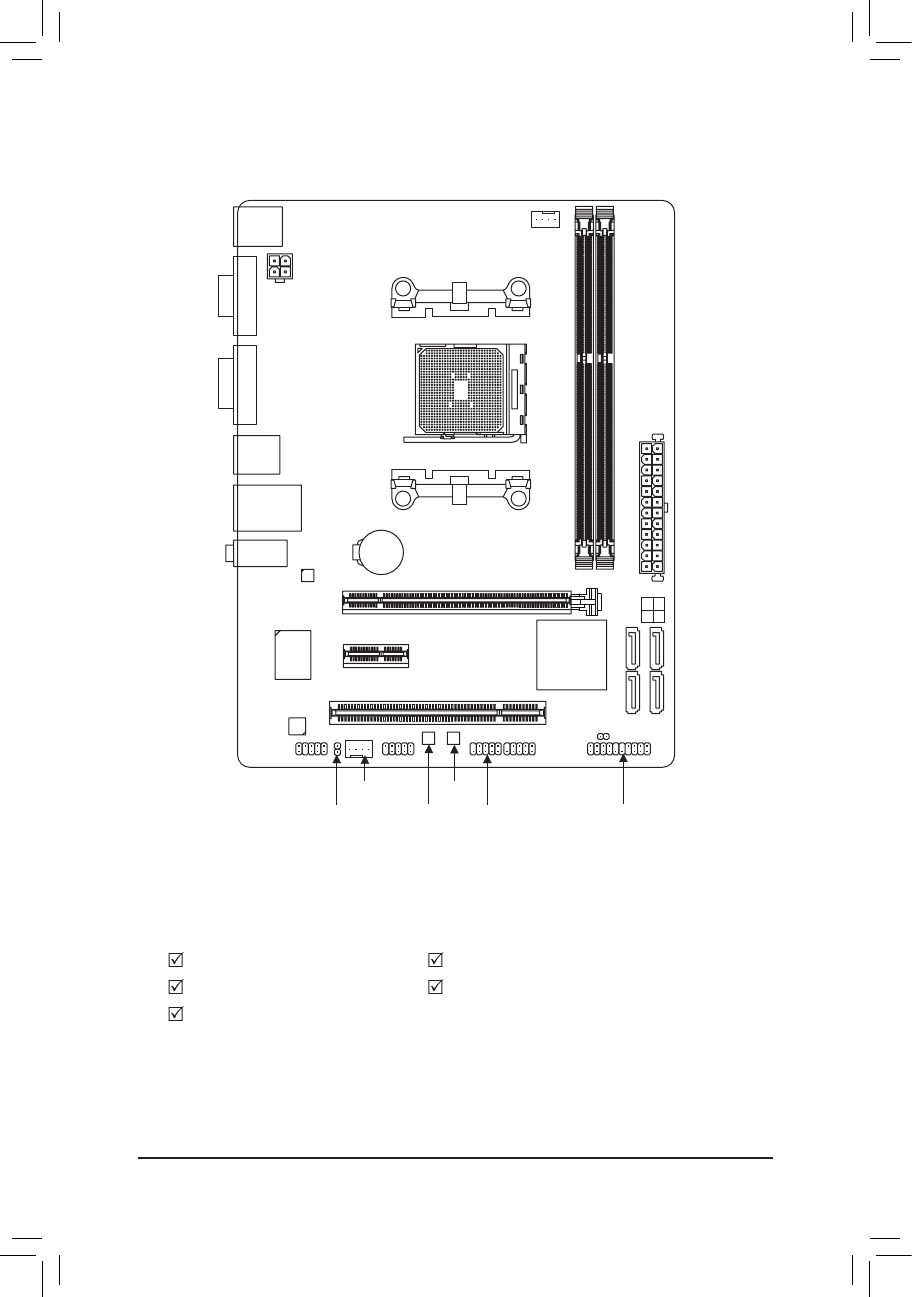
- 5 -
GA-A55M-DS2 Motherboard Layout
Box Contents
GA-A55M-DS2 motherboard Motherboard driver disk
Two SATA cables User's Manual
I/O Shield
* The box contents above are for reference only and the actual items shall depend on the product package you obtain.
KB_MS CPU_FAN
ATX
GA-A55M-DS2
F_AUDIO
AUDIO
B_BIOS
DDR3_1
DDR3_2
BAT
F_PANEL
ATX_12V
DVI
CODEC
CLR_CMOS
M_BIOS
VGA
USB_LAN
PCIEX16
PCIEX1
PCI
F_USB1
F_USB2
COM
SYS_FAN
iTE
Super I/O
Socket FM1
R_USB
AMD A55
SPDIF_O
Realtek/Atheros
GbE LAN
SATA2 3 2
1 0
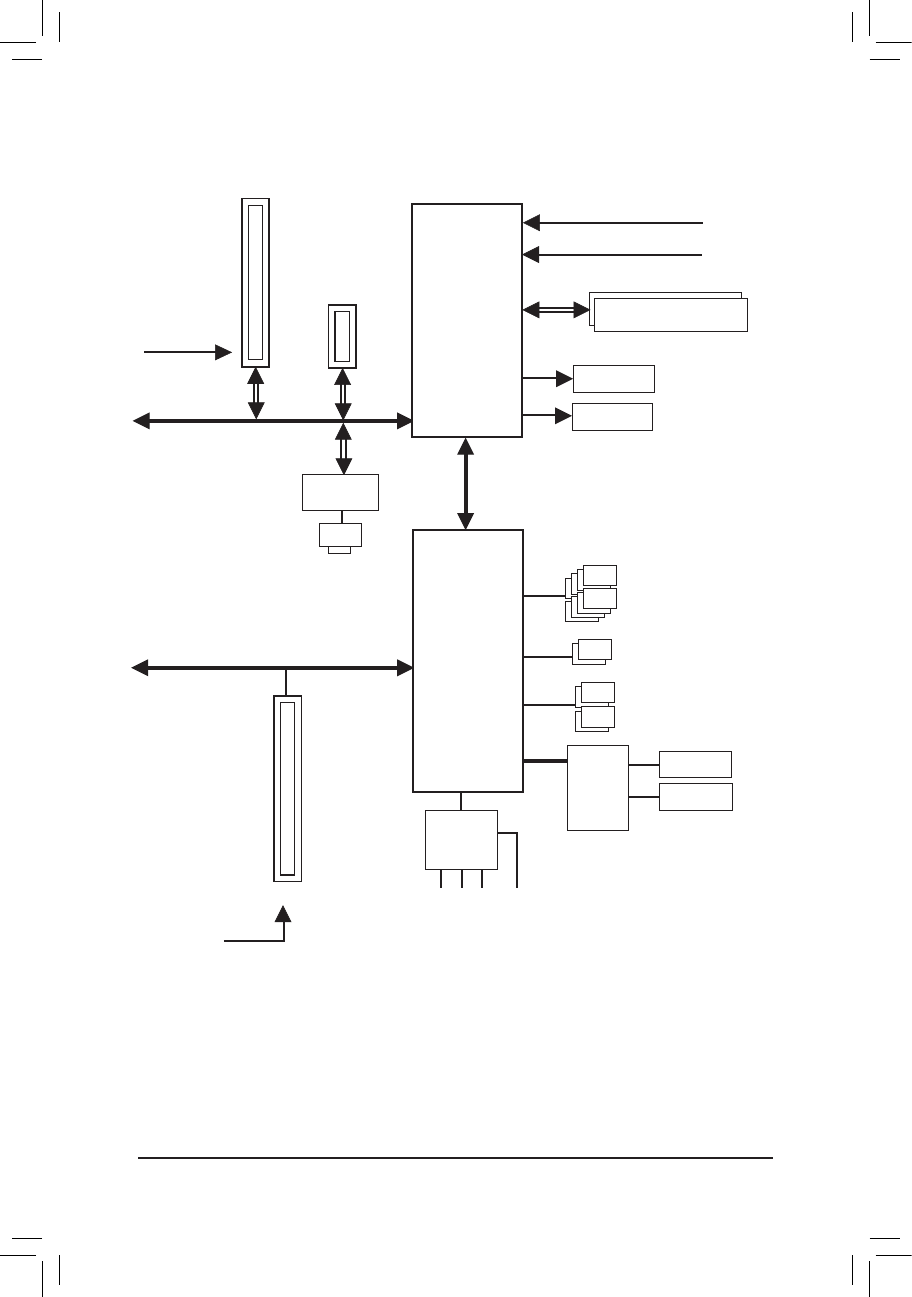
- 6 -
GA-A55M-DS2 Motherboard Block Diagram
UMI
APU CLK+/- (100 MHz)
DDR3 1866/1600/1333/1066 MHz
Dual Channel Memory
PCI Express Bus
PCIe CLK
(100 MHz)
1 PCI Express x16
COM Port
LPC
Bus
1 PCI
PCI Bus
PCI CLK
(33 MHz)
Dual BIOS
PS/2 KB/Mouse
D-Sub
LAN
RJ45
x1
Realtek/Atheros
GbE LAN
x16
8 USB 2.0/1.1
DVI-D
4 SATA 3Gb/s
AMD APU
DISP CLK+/- (100 MHz)
Line Out (Front Speaker Out)
MIC (Center/Subwoofer Speaker Out)
Line In (Rear Speaker Out)
CODEC
S/PDIF Out
AMD A55
x1
1 PCI Express x1
iTE
Super I/O
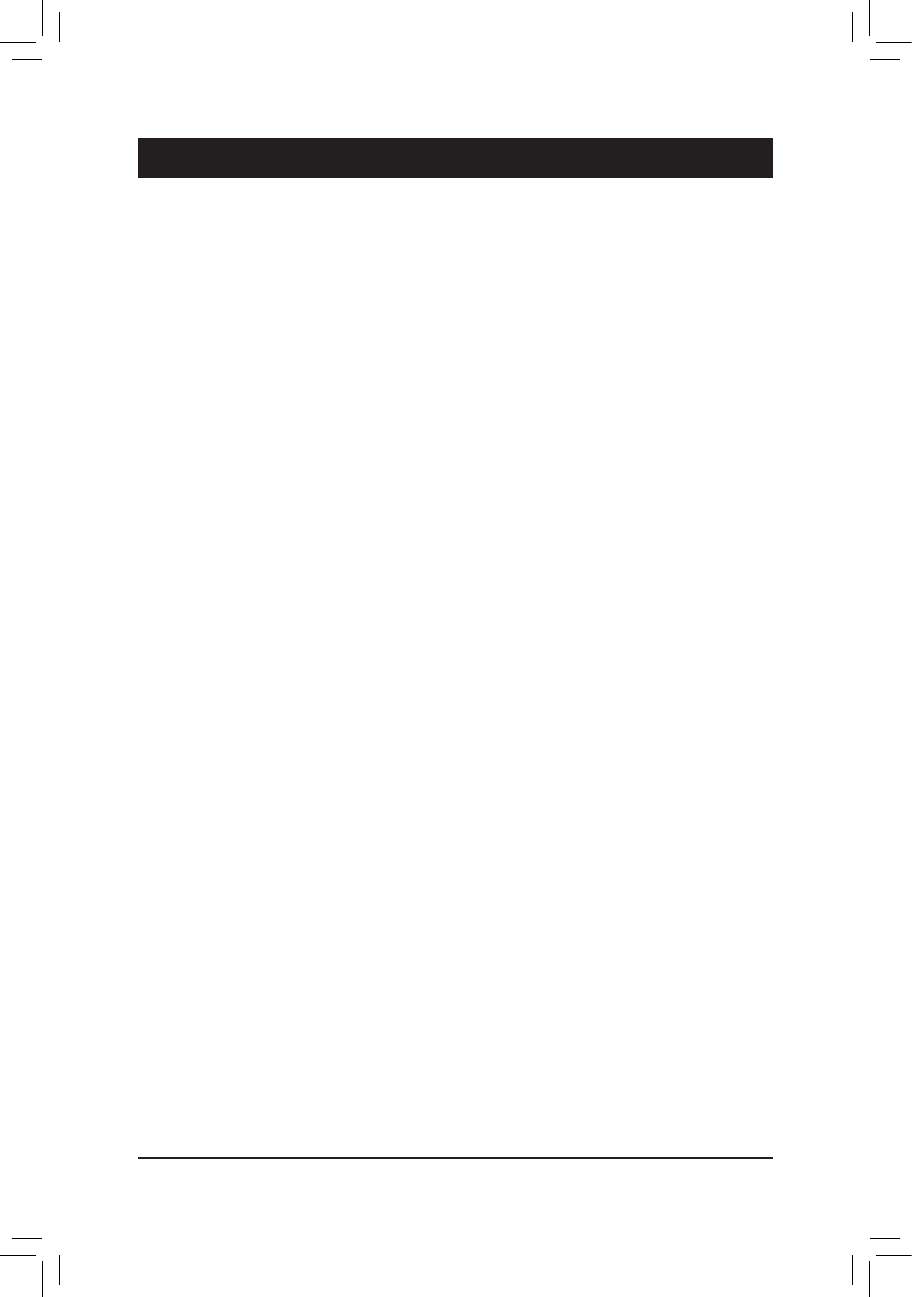
- 7 -
1-1 Installation Precautions
The motherboard contains numerous delicate electronic circuits and components which can
become damaged as a result of electrostatic discharge (ESD). Prior to installation, carefully read
the user's manual and follow these procedures:
Prior to installation, make sure the chassis is suitable for the motherboard. •
Prior to installation, do not remove or break motherboard S/N (Serial Number) sticker or •
warranty sticker provided by your dealer. These stickers are required for warranty validation.
Always remove the AC power by unplugging the power cord from the power outlet before •
installing or removing the motherboard or other hardware components.
When connecting hardware components to the internal connectors on the motherboard, •
make sure they are connected tightly and securely.
When handling the motherboard, avoid touching any metal leads or connectors. •
It is best to wear an electrostatic discharge (ESD) wrist strap when handling electronic com- •
ponents such as a motherboard, APU or memory. If you do not have an ESD wrist strap,
keep your hands dry and rst touch a metal object to eliminate static electricity.
Prior to installing the motherboard, please have it on top of an antistatic pad or within an •
electrostatic shielding container.
Before unplugging the power supply cable from the motherboard, make sure the power sup- •
ply has been turned off.
Before turning on the power, make sure the power supply voltage has been set according to •
the local voltage standard.
Before using the product, please verify that all cables and power connectors of your hard- •
ware components are connected.
To prevent damage to the motherboard, do not allow screws to come in contact with the •
motherboard circuit or its components.
Make sure there are no leftover screws or metal components placed on the motherboard or •
within the computer casing.
Do not place the computer system on an uneven surface •
.
Do not place the computer system in a high-temperature environment. •
Turning on the computer power during the installation process can lead to damage to sys- •
tem components as well as physical harm to the user.
If you are uncertain about any installation steps or have a problem related to the use of the •
product, please consult a certied computer technician.
Chapter 1 Hardware Installation
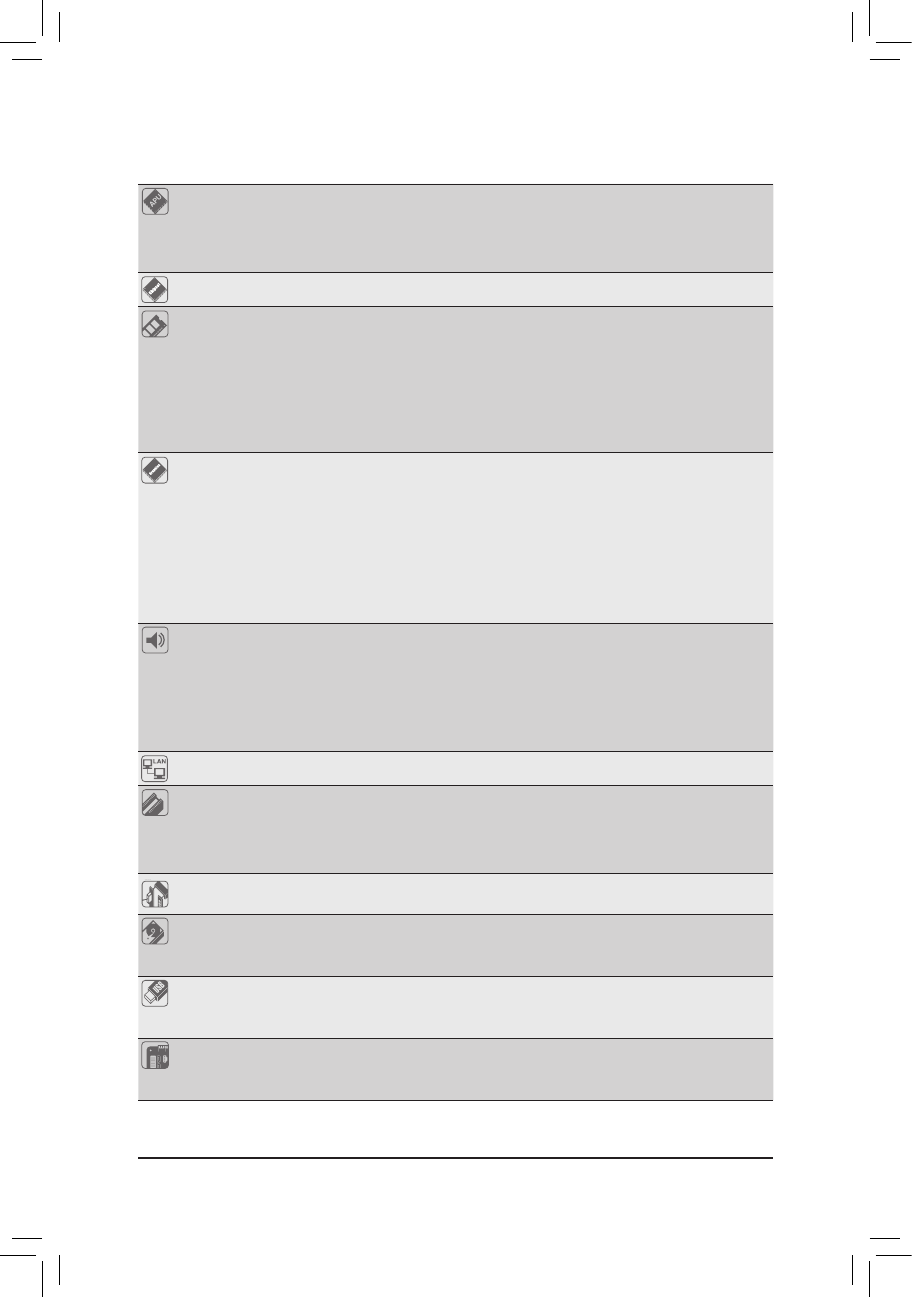
- 8 -
1-2 ProductSpecications
APU FM1 Socket:
- AMD A series processors/AMD E2 series processors
- AMD Athlon™ II series processors/AMD Sempron™ series processors
(Go to GIGABYTE's website for the latest APU support list.)
Chipset AMD A55
Memory 2 x 1.5V DDR3 DIMM sockets supporting up to 32 GB of system memory
* Due to Windows 32-bit operating system limitation, when more than 4 GB of physical
memory is installed, the actual memory size displayed will be less than 4 GB.
Dual channel memory architecture
Support for DDR3 1866/1600/1333/1066 MHz memory modules
(Go to GIGABYTE's website for the latest supported memory speeds and memory
modules.)
Onboard
Graphics
APU:
* To use the onboard graphics, you must install an AMD APU with integrated graphics.
- 1 x D-Sub port
- 1 x DVI-D port, supporting a maximum resolution of 1920x1200
* The DVI-D port does not support D-Sub connection by adapter.
(All integrated graphics ports do not support Hot plug. If you want to change to
another graphics port when the computer is on, be sure to turn off the computer
rst.)
Audio Realtek/VIA HD audio codec
High Denition Audio
2/4/5.1/7.1-channel
* To congure 7.1-channel audio, you have to use an HD front panel audio module
and enable the multi-channel audio feature through the audio driver.
Support for S/PDIF Out
LAN Realtek/Atheros GbE LAN chip (10/100/1000 Mbit)
Expansion Slots 1 x PCI Express x16 slot, running at x16
1 x PCI Express x1 slot
(All PCI Express slots conform to the PCI Express 2.0 standard.)
1 x PCI slot
Multi-Graphics
Technology
Support for AMD Dual Graphics technology
* Only A series APUs support AMD Dual Graphics.
Storage Interface Chipset:
- 4 x SATA 3Gb/s connectors supporting up to 4 SATA 3Gb/s devices
- Support for RAID 0, RAID 1, RAID 10, and JBOD
USB Chipset:
- Up to 8 USB 2.0/1.1 ports (4 ports on the back panel, 4 ports available
through the internal USB headers)
Internal
Connectors
1 x 24-pin ATX main power connector
1 x 4-pin ATX 12V power connector
4 x SATA 3Gb/s connectors
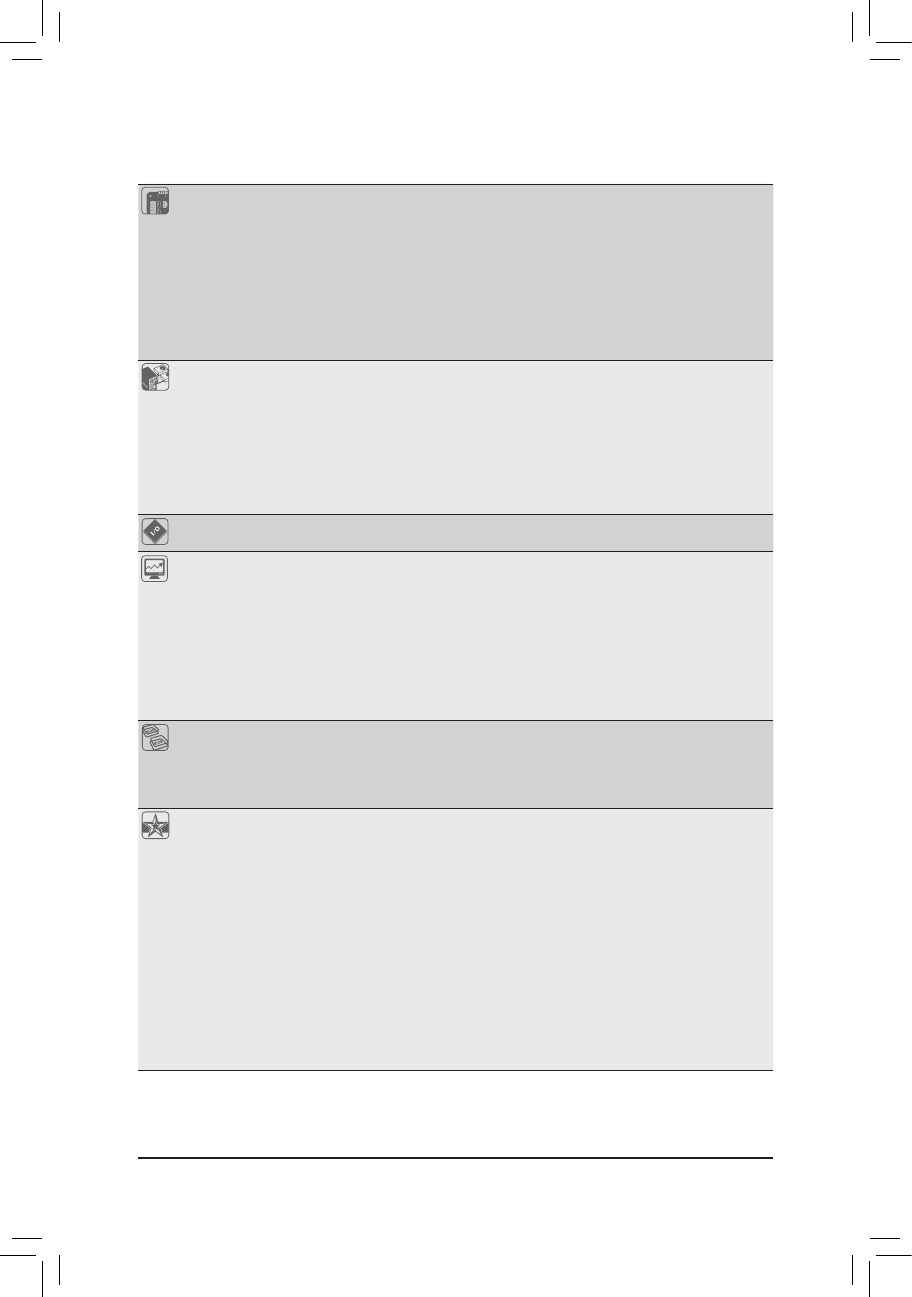
- 9 -
Internal
Connectors
1 x APU fan header
1 x system fan header
1 x front panel header
1 x front panel audio header
1 x S/PDIF Out header
2 x USB 2.0/1.1 headers
1 x serial port header
1 x Clear CMOS jumper
Back Panel
Connectors
1 x PS/2 keyboard port
1 x PS/2 mouse port
1 x D-Sub port
1 x DVI-D port
4 x USB 2.0/1.1 ports
1 x RJ-45 port
3 x audio jacks (Line In/Line Out/Microphone)
I/O Controller iTE I/O Controller Chip
Hardware
Monitor
System voltage detection
APU/System temperature detection
APU/System fan speed detection
APU overheating warning
APU/System fan fail warning
APU/System fan speed control
* Whether the APU/system fan speed control function is supported will depend on the
APU/system cooler you install.
BIOS 2 x 32 Mbit ash
Use of licensed AWARD BIOS
Support for DualBIOS ™
PnP 1.0a, DMI 2.0, SM BIOS 2.4, ACPI 1.0b
Unique Features Support for @BIOS
Support for Q-Flash
Support for Xpress BIOS Rescue
Support for Download Center
Support for Xpress Install
Support for Xpress Recovery2
Support for EasyTune
* Available functions in EasyTune may differ by motherboard model.
Support for Smart Recovery
Support for Auto Green
Support for ON/OFF Charge
Support for 3TB+ Unlock
Support for Q-Share
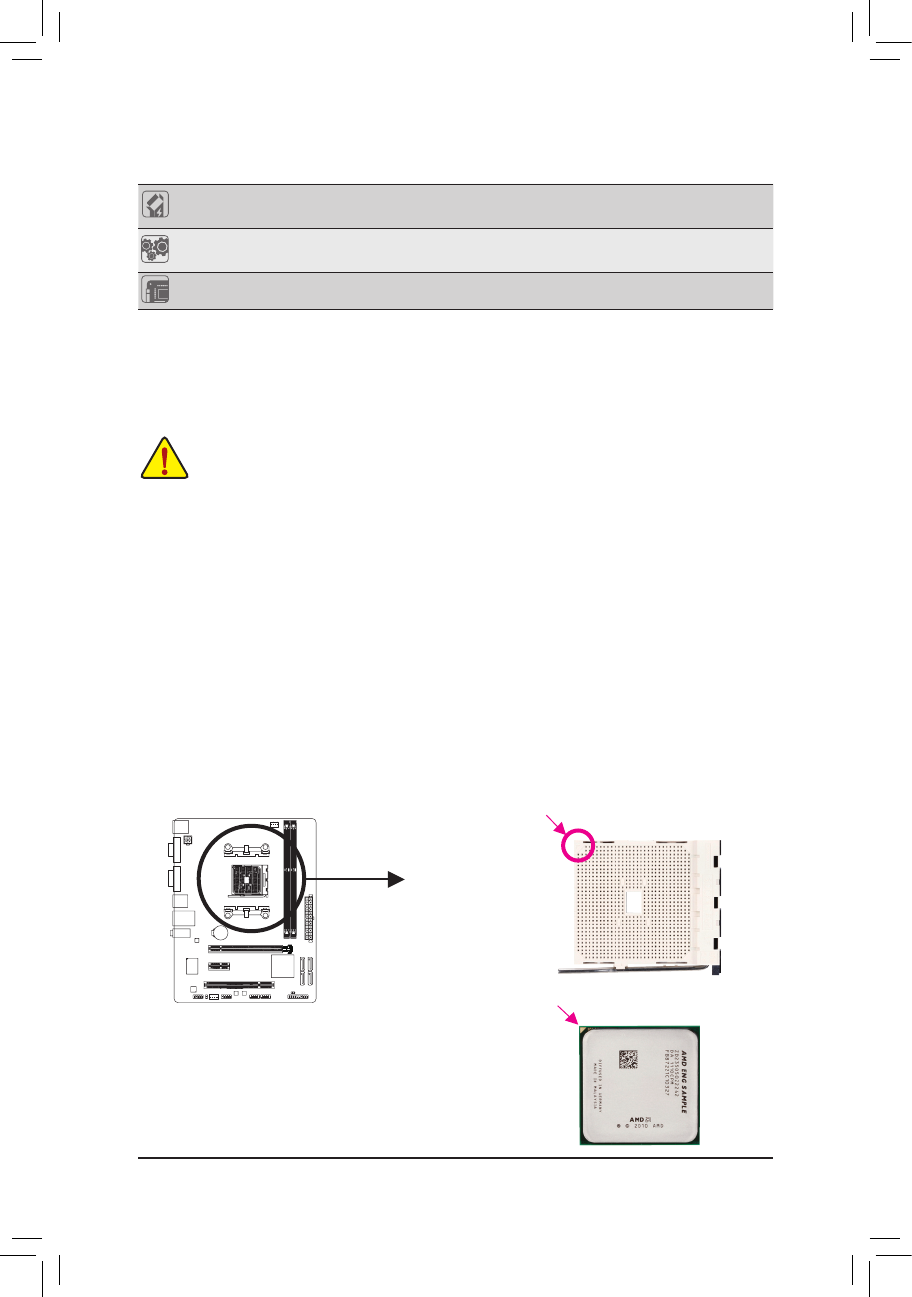
- 10 -
Bundled
Software Norton Internet Security (OEM version)
Operating
System Support for Microsoft ® Windows 7/Vista/XP
Form Factor Micro ATX Form Factor; 22.5cm x 17.4cm
* GIGABYTE reserves the right to make any changes to the product specications and product-related information
without prior notice.
1-3 Installing the APU
Installing the APU
Locate the pin one (denoted by a small triangle) of the APU socket and the APU.
Read the following guidelines before you begin to install the APU:
• Make sure that the motherboard supports the APU.
(Go to GIGABYTE's website for the latest APU support list.)
• Always turn off the computer and unplug the power cord from the power outlet before installing
the APU to prevent hardware damage.
• Locate the pin one of the APU. The APU cannot be inserted if oriented incorrectly.
• Apply an even and thin layer of thermal grease on the surface of the APU.
• Do not turn on the computer if the APU cooler is not installed, otherwise overheating and dam-
age of the APU may occur.
• Set the APU host frequency in accordance with the APU specications. It is not recommended
that the system bus frequency be set beyond hardware specications since it does not meet the
standard requirements for the peripherals. If you wish to set the frequency beyond the standard
specications, please do so according to your hardware specications including the APU, graph-
ics card, memory, hard drive, etc.
APU
A Small Triangle Marking
Denotes APU Pin One
FM1 Socket
A Small Triangle Mark
Denotes Pin One of the
Socket
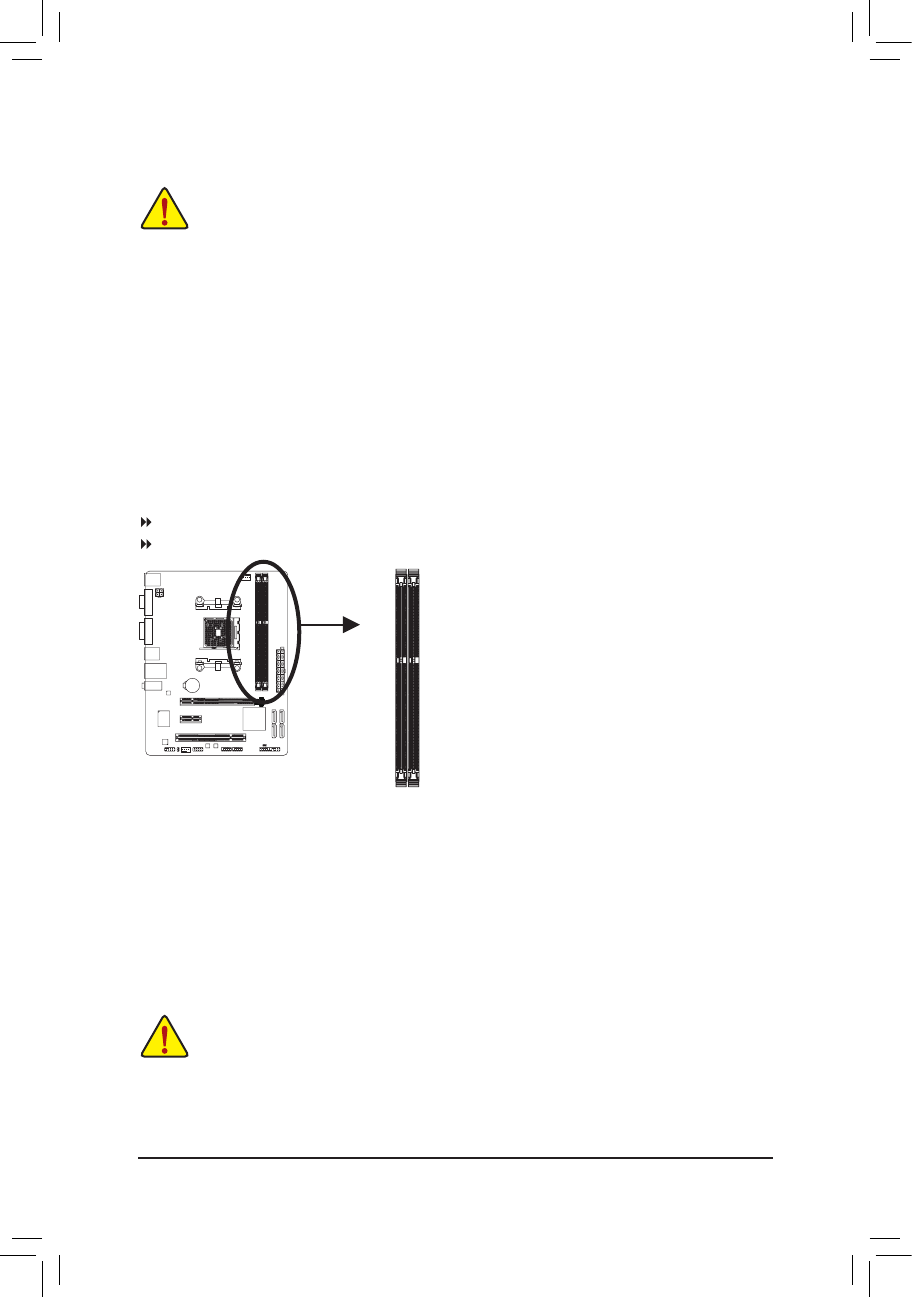
- 11 -
1-4 Installing the Memory
Due to APU limitations, read the following guidelines before installing the memory in Dual Channel mode.
Dual Channel mode cannot be enabled if only one DDR3 memory module is installed.1.
When enabling Dual Channel mode with two memory modules, it is recommended that memory of 2.
the same capacity, brand, speed, and chips be used for optimum performance.
DualChannelMemoryConguration
This motherboard provides two DDR3 memory sockets and supports Dual Channel Technology. After the
memory is installed, the BIOS will automatically detect the specications and capacity of the memory. En-
abling Dual Channel memory mode will double the original memory bandwidth.
The two DDR3 memory sockets are divided into two channels and each channel has one memory socket as
following:
Channel 0: DDR3_2
Channel 1: DDR3_1
Read the following guidelines before you begin to install the memory:
Make sure that the motherboard supports the memory. It is recommended that memory of the •
same capacity, brand, speed, and chips be used.
(Go to GIGABYTE's website for the latest supported memory speeds and memory modules.)
Always turn off the computer and unplug the power cord from the power outlet before installing •
the memory to prevent hardware damage.
Memory modules have a foolproof design. A memory module can be installed in only one direc- •
tion. If you are unable to insert the memory, switch the direction.
1-5 Installing an Expansion Card
Read the following guidelines before you begin to install an expansion card:
Make sure the motherboard supports the expansion card. Carefully read the manual that came •
with your expansion card.
Always turn off the computer and unplug the power cord from the power outlet before installing •
an expansion card to prevent hardware damage.
DDR3_2
DDR3_1
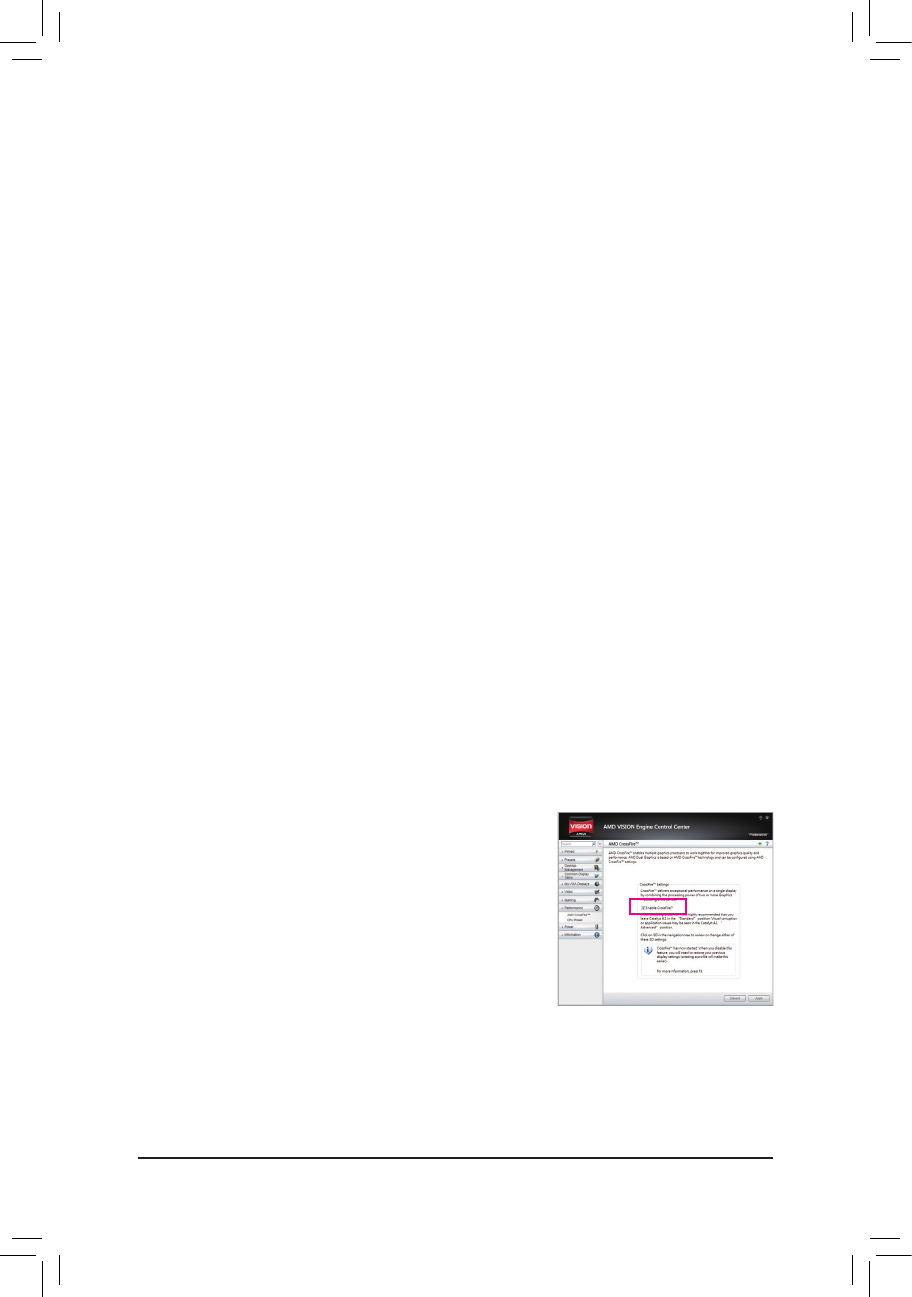
- 12 -
1-6 SetupoftheAMDDualGraphicsConguration
(Note) Make sure the drivers for the Chipset, onboard graphics, and external graphics card are properly
installed.
Combining the onboard GPU with a discrete graphics card, AMD's Dual Graphics technology can provide
signicantly advanced display performance for AMD platform. Read the following instructions on conguring a
Dual Graphics system.
A. System Requirements
- AMD A series processor
- Windows 7 operating system
- An AMD Dual Graphics technology-supported motherboard and correct driver
- An AMD
Radeon HD 6000 series graphics card that supports AMD
Dual Graphics technology (for more
details, please visit AMD's ofcial website
)
and correct driver
B.InstallingtheGraphicsCardsandConguringBIOSSetup
Step 1:
Observe the steps in "1-5 Installing an Expansion Card" and install an AMD Dual Graphics technology-
supported graphics card on the PCIEX16 slot. Plug the monitor cable into the graphics card and start up your
computer.
Step 2:
Enter BIOS Setup to set the following items under the AdvancedBIOSFeatures menu:
- Set UMAFrameBufferSize to 512MB or 1024MB.
- Set InitDisplayFirst to Onboard.
Save the settings and exit BIOS Setup. Power off your computer.
Step 3:
Remove the monitor cable from the graphics card and plug it into the integrated graphics port on the back
panel and restart your computer.
C.ConguringtheGraphicsDriver
After installing the graphics card driver in the operating system, go to
the AMDVISIONEngineControlCenter. Browse to Performance\
AMDCrossFire™ and ensure the EnableCrossFire™ check box is
selected.
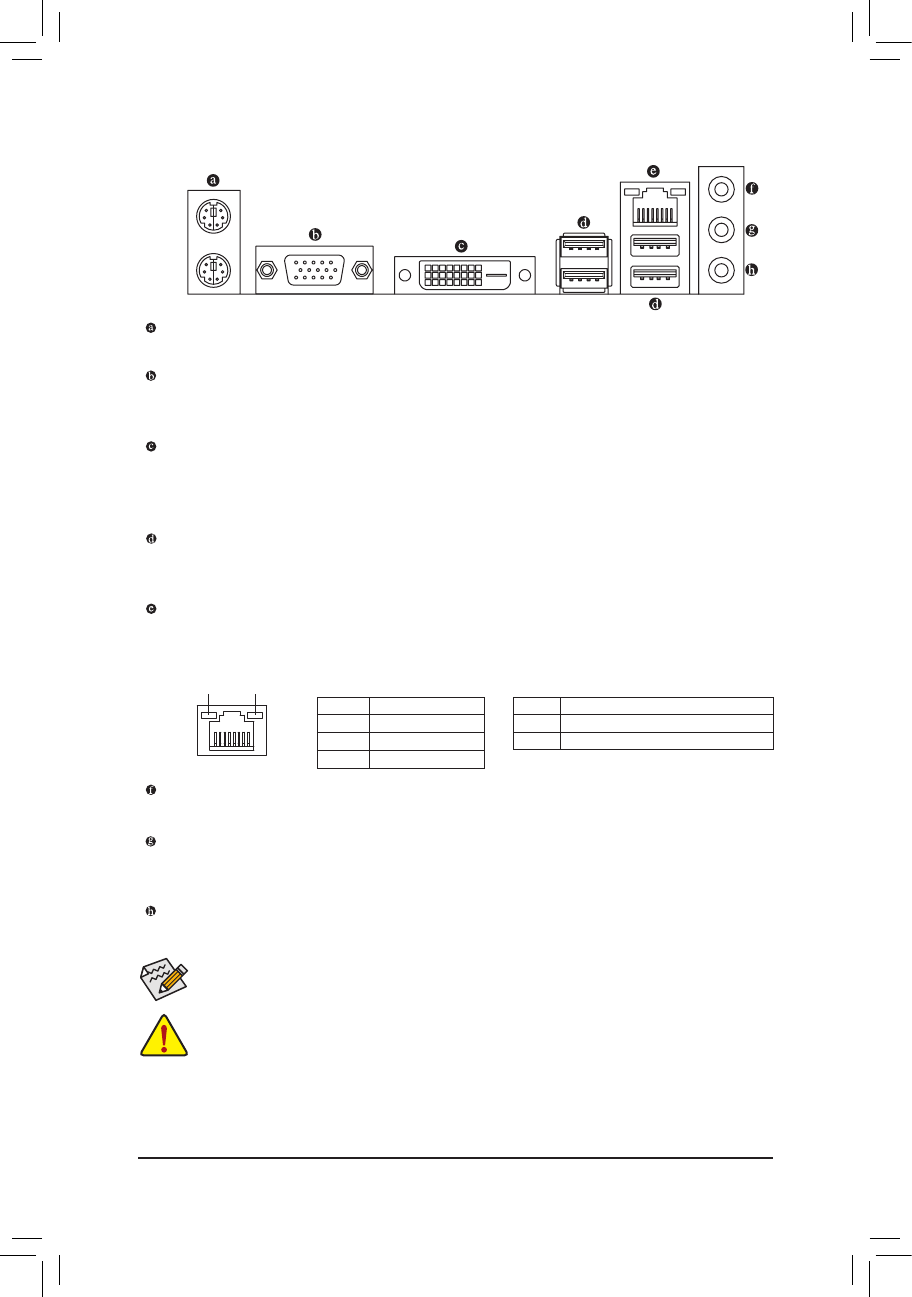
- 13 -
1-7 Back Panel Connectors
PS/2 Keyboard and PS/2 Mouse Port
Use the upper port (green) to connect a PS/2 mouse and the lower port (purple) to connect a PS/2 keyboard.
D-Sub Port (Note1)
The D-Sub port supports a 15-pin D-Sub connector. Connect a monitor that supports D-Sub connection
to this port.
DVI-D Port(Note1)(Note2)
The DVI-D port conforms to the DVI-D specication and supports a maximum resolution of 1920x1200
(the actual resolutions supported depend on the monitor being used). Connect a monitor that supports
DVI-D connection to this port.
USB 2.0/1.1 Port
The USB port supports the USB 2.0/1.1 specication. Use this port for USB devices such as a USB key-
board/mouse, USB printer, USB ash drive and etc.
RJ-45LANPort
The Gigabit Ethernet LAN port provides Internet connection at up to 1 Gbps data rate. The following
describes the states of the LAN port LEDs.
(Note 1) All integrated graphics ports do not support Hot plug. If you want to change to another graphics port
when the computer is on, be sure to turn off the computer rst.
(Note 2) The DVI-D port does not support D-Sub connection by adapter.
Activity LED:
State Description
Blinking Data transmission or receiving is occurring
Off No data transmission or receiving is occurring
Connection/Speed LED:
State Description
Orange 1 Gbps data rate
Green 100 Mbps data rate
Off 10 Mbps data rate
Activity LED
Connection/
Speed LED
LAN Port
LineInJack(Blue)
The default line in jack. Use this audio jack for line in devices such as an optical drive, walkman, etc.
LineOutJack(Green)
The default line out jack. Use this audio jack for a headphone or 2-channel speaker. This jack can be
used to connect front speakers in a 4/5.1/7.1-channel audio conguration.
MicInJack(Pink)
The default Mic in jack. Microphones must be connected to this jack.
To congure 7.1-channel audio, you have to use an HD front panel audio module and enable the
multi-channel audio feature through the audio driver.
When removing the cable connected to a back panel connector, rst remove the cable from your •
device and then remove it from the motherboard.
When removing the cable, pull it straight out from the connector. Do not rock it side to side to •
prevent an electrical short inside the cable connector.
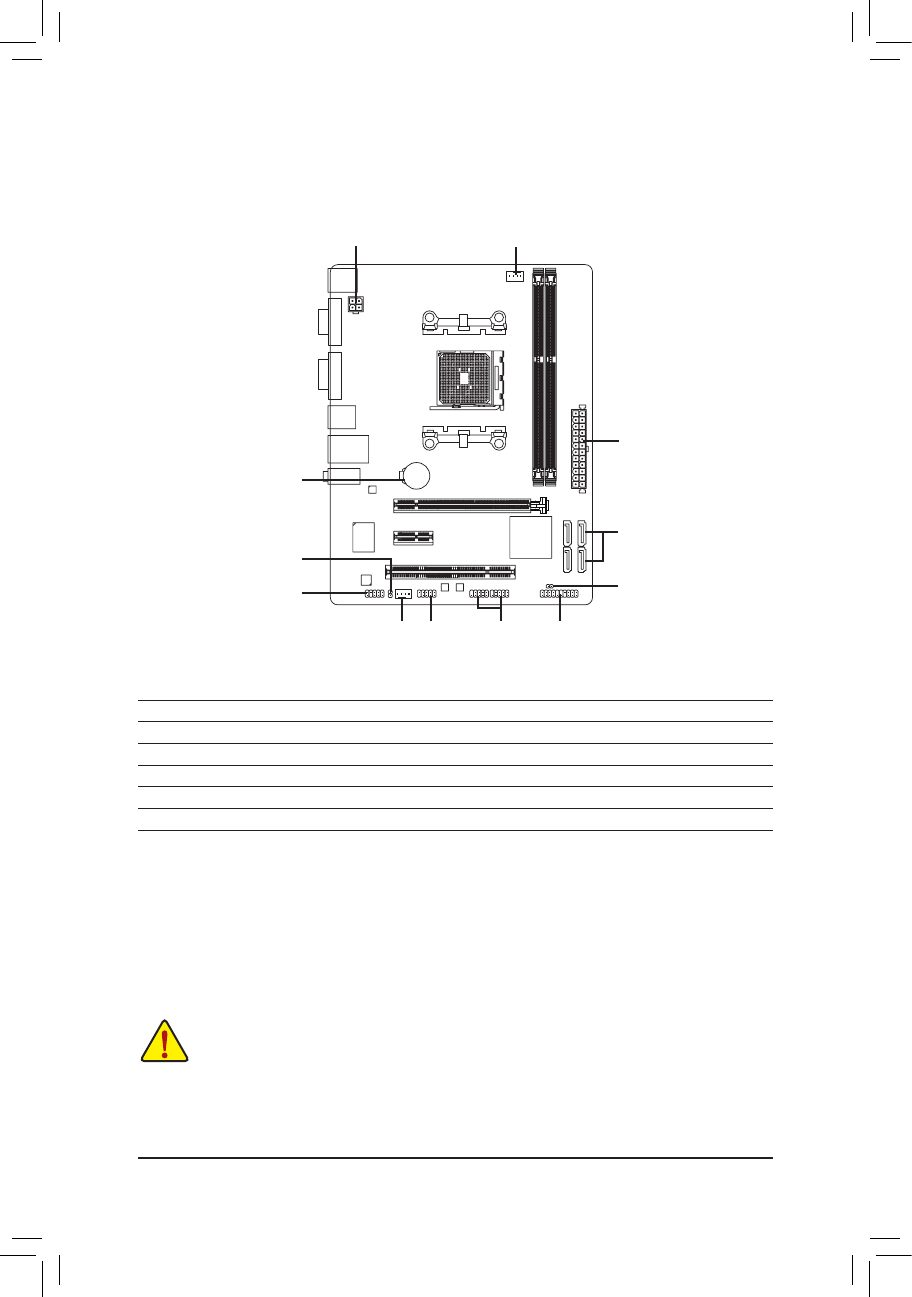
- 14 -
1-8 Internal Connectors
Read the following guidelines before connecting external devices:
First make sure your devices are compliant with the connectors you wish to connect. •
Before installing the devices, be sure to turn off the devices and your computer. Unplug the •
power cord from the power outlet to prevent damage to the devices.
After installing the device and before turning on the computer, make sure the device cable has •
been securely attached to the connector on the motherboard.
1
2
5
3
9
10
12
7
64
1) ATX_12V
2) ATX
3) CPU_FAN
4) SYS_FAN
5) SATA2 0/1/2/3
6) F_PANEL
7) F_AUDIO
8) SPDIF_O
9) F_USB1/F_USB2
10) COM
11) CLR_CMOS
12) BAT
11
8
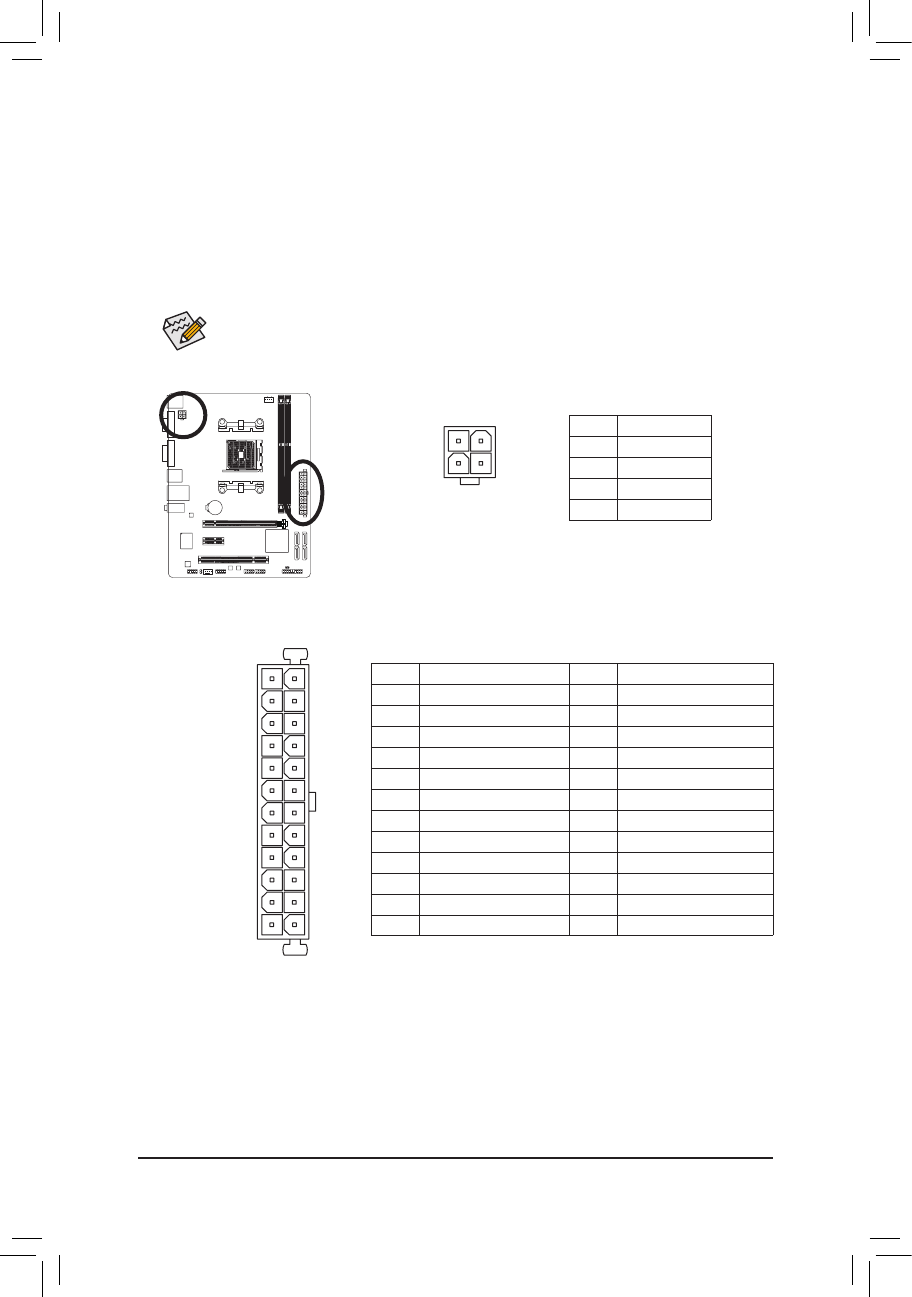
- 15 -
DEBUG
PORT
G.QBOFM
131
2412
ATX
ATX:
1/2)ATX_12V/ATX(2x212VPowerConnectorand2x12MainPowerConnector)
With the use of the power connector, the power supply can supply enough stable power to all the com-
ponents on the motherboard. Before connecting the power connector, rst make sure the power supply
is turned off and all devices are properly installed. The power connector possesses a foolproof design.
Connect the power supply cable to the power connector in the correct orientation. The 12V power con-
nector mainly supplies power to the APU. If the 12V power connector is not connected, the computer will
not start.
To meet expansion requirements, it is recommended that a power supply that can withstand high
power consumption be used (500W or greater). If a power supply is used that does not provide
the required power, the result can lead to an unstable or unbootable system.
ATX_12V:
Pin No. Denition
1 GND
2 GND
3 +12V
4 +12V
Pin No. Denition Pin No. Denition
1 3.3V 13 3.3V
2 3.3V 14 -12V
3 GND 15 GND
4 +5V 16 PS_ON (soft On/Off)
5 GND 17 GND
6 +5V 18 GND
7 GND 19 GND
8 Power Good 20 -5V
9 5VSB (stand by +5V) 21 +5V
10 +12V 22 +5V
11 +12V (Only for 2x12-pin ATX) 23 +5V (Only for 2x12-pin ATX)
12 3.3V (Only for 2x12-pin ATX) 24 GND (Only for 2x12-pin ATX)
ATX_12V
34
12
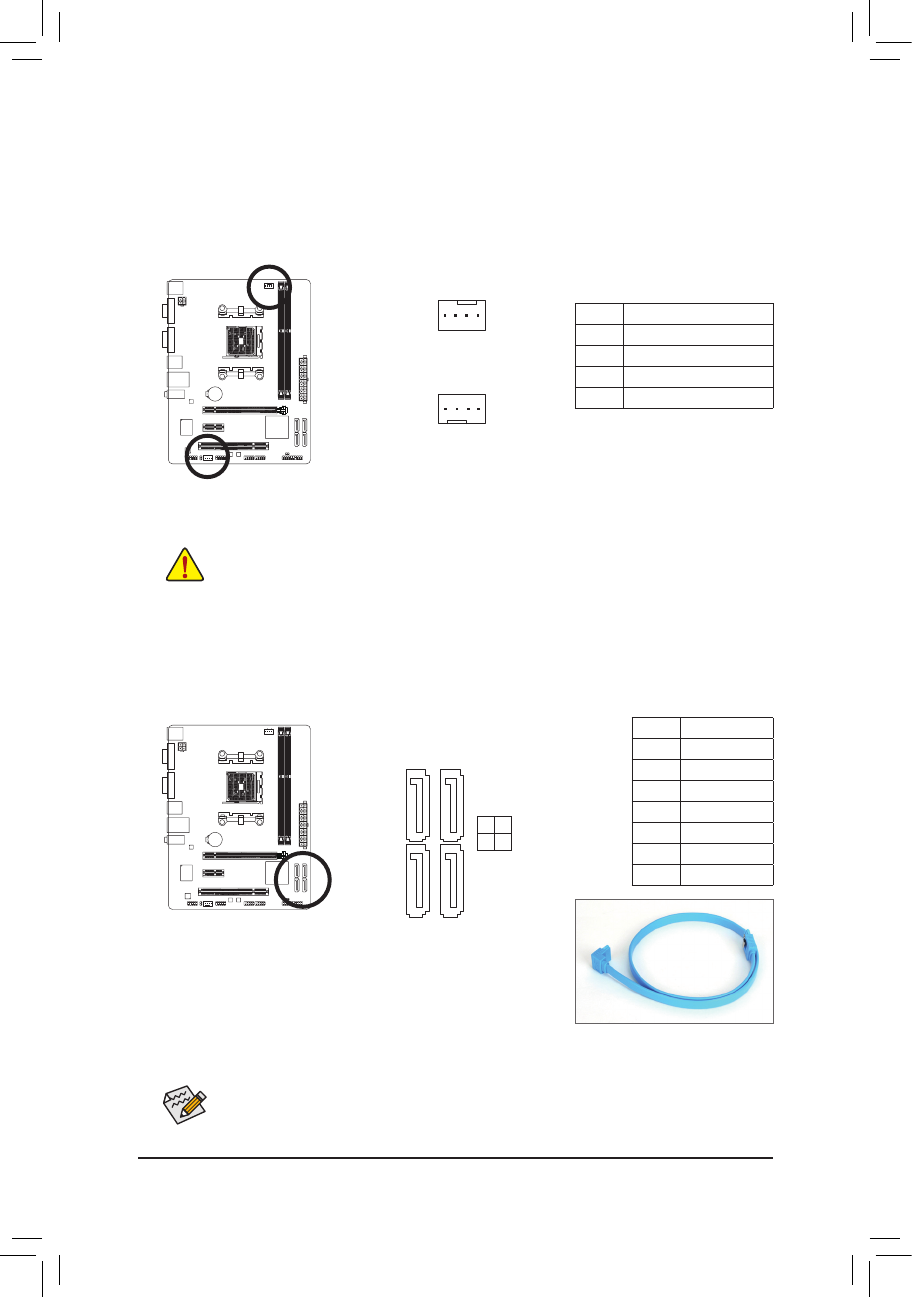
- 16 -
3/4)CPU_FAN/SYS_FAN(FanHeaders)
The motherboard has a 4-pin CPU fan header (CPU_FAN) and a 4-pin system fan header (SYS_FAN).
Most fan headers possess a foolproof insertion design. When connecting a fan cable, be sure to connect
it in the correct orientation (the black connector wire is the ground wire). The motherboard supports APU
fan speed control, which requires the use of a APU fan with fan speed control design. For optimum heat
dissipation, it is recommended that a system fan be installed inside the chassis.
Be sure to connect fan cables to the fan headers to prevent your APU and system from overheating. Over- •
heating may result in damage to the APU or the system may hang.
These fan headers are not conguration jumper blocks. Do not place a jumper cap on the headers. •
Pin No. Denition
1 GND
2 +12V
3 Sense
4 Speed Control
5) SATA20/1/2/3(SATA3Gb/sConnectors)
The SATA connectors conform to SATA 3Gb/s standard and are compatible with SATA 1.5Gb/s standard.
Each SATA connector supports a single SATA device. The AMD A55 Chipset supports RAID 0, RAID 1,
RAID 10, and JBOD. Refer to Chapter 4, "Conguring SATA Hard Drive(s)," for instructions on congur-
ing a RAID array.
Please connect the L-shaped end of
the SATA cable to your SATA hard
drive.
Pin No. Denition
1 GND
2 TXP
3 TXN
4 GND
5 RXN
6 RXP
7 GND
• A RAID 0 or RAID 1 conguration requires at least two hard drives. If more than two hard
drives are to be used, the total number of hard drives must be an even number.
• A RAID 10 conguration requires four hard drives.
CPU_FAN
SYS_FAN
DEBUG
PORT
G.QBOFM
DEBUG
PORT
G.QBOFM
1
1
7
1
7
1
DEBUG
PORT
G.QBOFM
DEBUG
PORT
G.QBOFM
DEBUG
PORT
G.QBOFM
DEBUG
PORT
G.QBOFM
3 2
1 0
SATA2

- 17 -
6) F_PANEL(FrontPanelHeader)
Connect the power switch, reset switch, speaker, and system status indicator on the chassis to this
header according to the pin assignments below. Note the positive and negative pins before connecting
the cables.
The front panel design may differ by chassis. A front panel module mainly consists of power
switch, reset switch, power LED, hard drive activity LED, speaker and etc. When connecting your
chassis front panel module to this header, make sure the wire assignments and the pin assign-
ments are matched correctly.
• PW (Power Switch):
Connects to the power switch on the chassis front panel. You may congure the way to turn off your
system using the power switch (refer to Chapter 2, "BIOS Setup," "Power Management Setup," for
more information).
• SPEAK (Speaker):
Connects to the speaker on the chassis front panel. The system reports system startup status by is-
suing a beep code. One single short beep will be heard if no problem is detected at system startup. If
a problem is detected, the BIOS may issue beeps in different patterns to indicate the problem.
• HD (Hard Drive Activity LED)
Connects to the hard drive activity LED on the chassis front panel. The LED is on when the hard drive
is reading or writing data.
• RES (Reset Switch):
Connects to the reset switch on the chassis front panel. Press the reset switch to restart the computer
if the computer freezes and fails to perform a normal restart.
• CI (Chassis Intrusion Header):
Connects to the chassis intrusion switch/sensor on the chassis that can detect if the chassis cover
has been removed. This function requires a chassis with a chassis intrusion switch/sensor.
• MSG/PWR (Message/Power/Sleep LED):
Connects to the power status indicator on the chassis front panel. The LED
is on when the system is operating. The LED is off when the system is in
S3/S4 sleep state or powered off (S5).
System Status LED
S0 On
S3/S4/S5 Off
1
2
19
20
MSG-
PW-
SPEAK+
SPEAK-
MSG+
PW+
Message/Power/
Sleep LED
HD-
RES+
HD+
RES-
Hard Drive
Activity LED
Reset
Switch
Speaker
F_USB30 F_AUDIO(H)
DB_PORT
F_PANEL(NH) F_PANEL
(H61M-D2)
ACPI_CPT
(GA-IVB)
BIOS_PH
(GA-IVB)
SMB_CPT
(GA-IVB)
CLR_CMOS
CI
DIS_ME
GP15_CPT
(GA-IVB)
XDP_CPU
XDP_PCH
(GA-IVB)
TPM
w/housing
Voltage measurement module(X58A-OC)
PCIe power connector (SATA)(X58A-OC)
DIP
1 2 3
DIP
1 2 3
DIP
1 2 3
DIP
123
1
1
1
1
BIOS Switcher (X58A-OC)
PWM Switch (X58A-OC)
M_SATA
Power
Switch
Power LED
CI-
CI+
PWR-
PWR+
Chassis Intrusion
Header
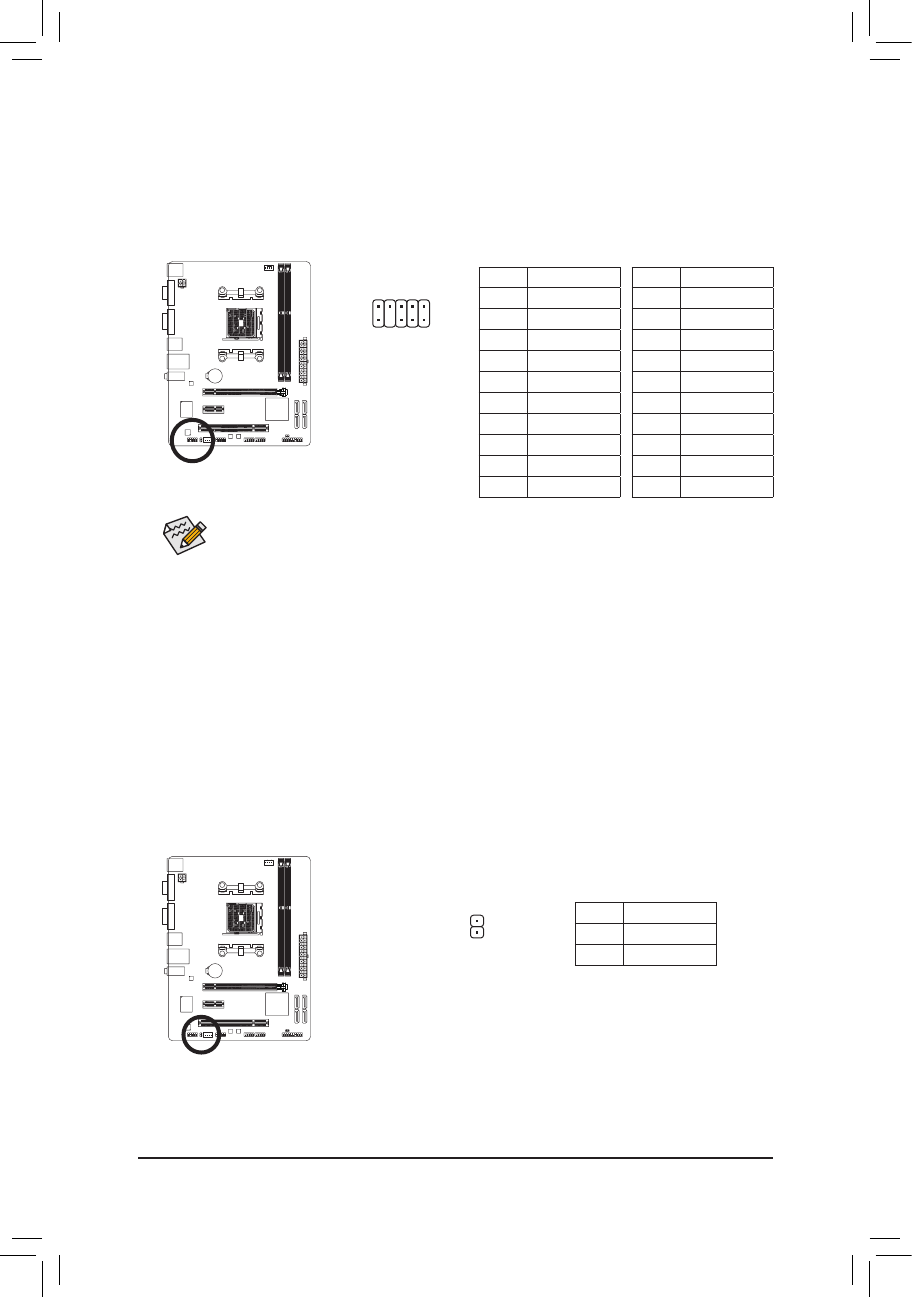
- 18 -
7) F_AUDIO(FrontPanelAudioHeader)
The front panel audio header supports Intel High Denition audio (HD) and AC'97 audio. You may connect
your chassis front panel audio module to this header. Make sure the wire assignments of the module con-
nector match the pin assignments of the motherboard header. Incorrect connection between the module
connector and the motherboard header will make the device unable to work or even damage it.
The front panel audio header supports HD audio by default. •
Audio signals will be present on both of the front and back panel audio connections simultane- •
ously.
Some chassis provide a front panel audio module that has separated connectors on each wire •
instead of a single plug. For information about connecting the front panel audio module that
has different wire assignments, please contact the chassis manufacturer.
For HD Front Panel Audio: For AC'97 Front Panel Audio:
Pin No. Denition
1 MIC2_L
2 GND
3 MIC2_R
4 -ACZ_DET
5 LINE2_R
6 GND
7 FAUDIO_JD
8 No Pin
9 LINE2_L
10 GND
Pin No. Denition
1 MIC
2 GND
3 MIC Power
4 NC
5 Line Out (R)
6 NC
7 NC
8 No Pin
9 Line Out (L)
10 NC
8) SPDIF_O(S/PDIFOutHeader)
This header supports digital S/PDIF Out and connects a S/PDIF digital audio cable (provided by expan-
sion cards) for digital audio output from your motherboard to certain expansion cards like graphics cards
and sound cards. For example, some graphics cards may require you to use a S/PDIF digital audio cable
for digital audio output from your motherboard to your graphics card if you wish to connect an HDMI
display to the graphics card and have digital audio output from the HDMI display at the same time. For
information about connecting the S/PDIF digital audio cable, carefully read the manual for your expan-
sion card.
Pin No. Denition
1 SPDIFO
2 GND
1
1
2
9
10
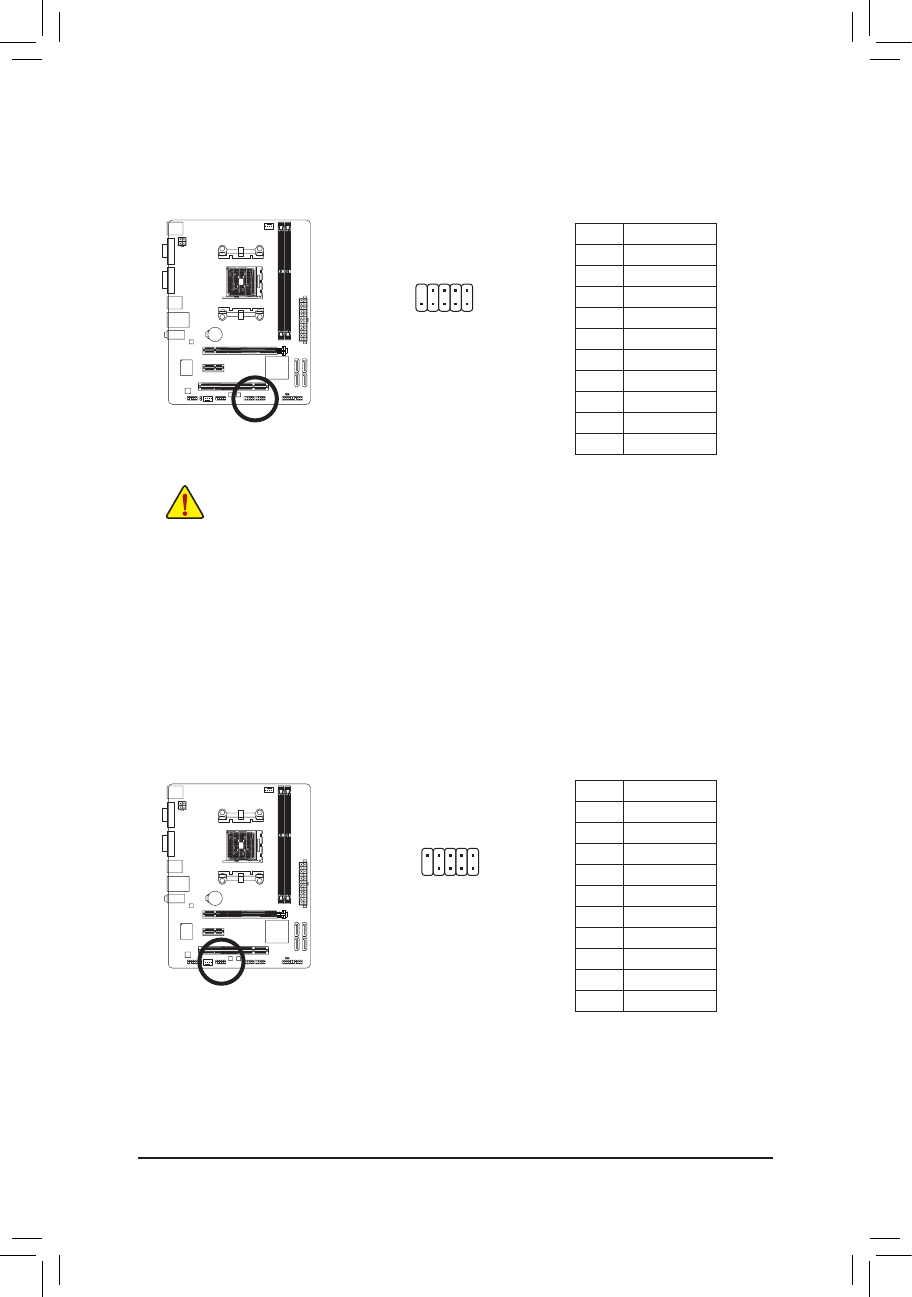
- 19 -
Pin No. Denition
1 NDCD-
2 NSIN
3 NSOUT
4 NDTR-
5 GND
6 NDSR-
7 NRTS-
8 NCTS-
9 NRI-
10 No Pin
10) COM(SerialPortHeader)
The COM header can provide one serial port via an optional COM port cable. For purchasing the op-
tional COM port cable, please contact the local dealer.
9) F_USB1/F_USB2(USB2.0/1.1Headers)
The headers conform to USB 2.0/1.1 specication. Each USB header can provide two USB ports via an
optional USB bracket. For purchasing the optional USB bracket, please contact the local dealer.
Do not plug the IEEE 1394 bracket (2x5-pin) cable into the USB header. •
Prior to installing the USB bracket, be sure to turn off your computer and unplug the power •
cord from the power outlet to prevent damage to the USB bracket.
Pin No. Denition
1 Power (5V)
2 Power (5V)
3 USB DX-
4 USB DY-
5 USB DX+
6 USB DY+
7 GND
8 GND
9 No Pin
10 NC
10
9
2
1
10
9
2
1
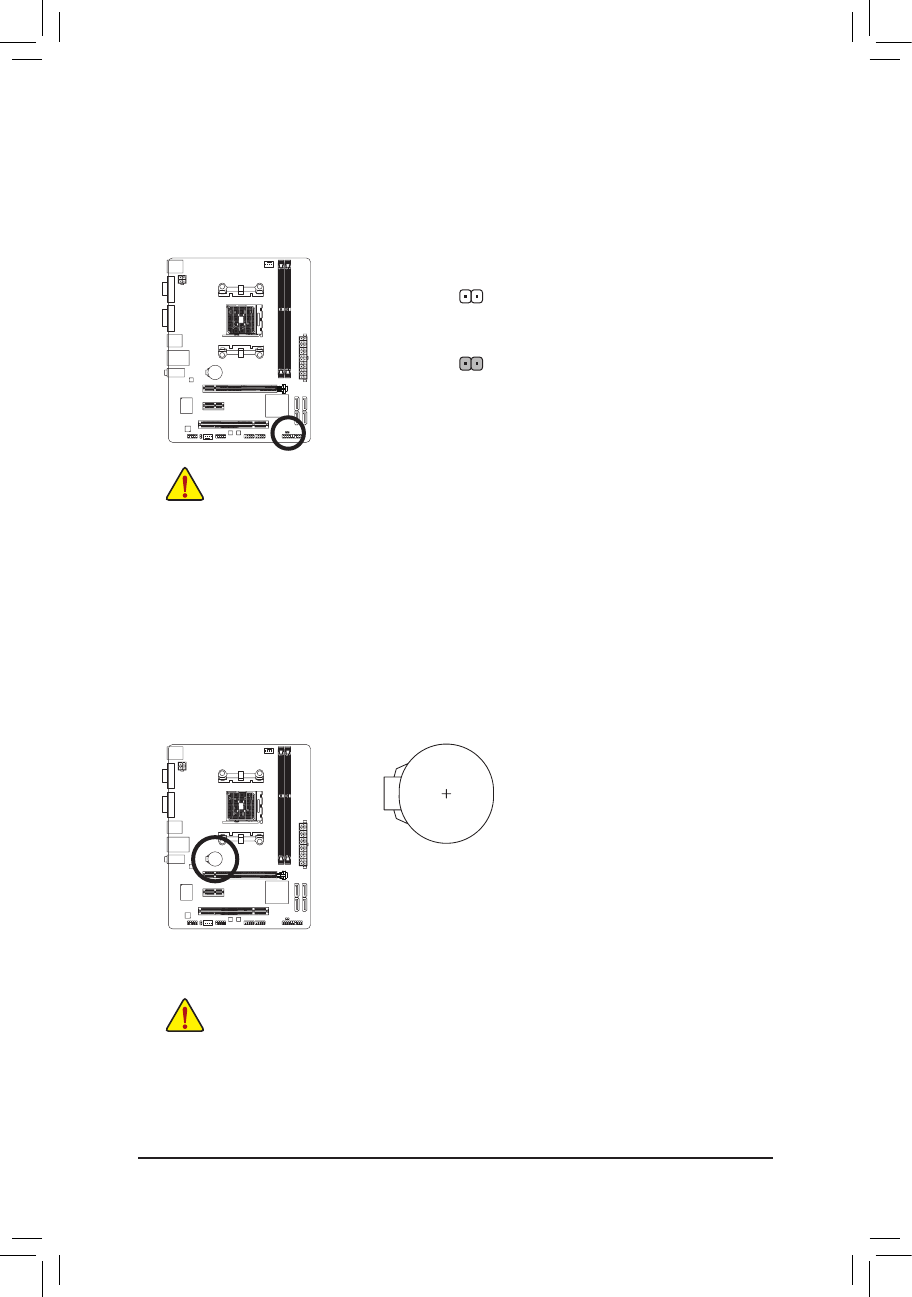
- 20 -
11) CLR_CMOS(ClearCMOSJumper)
Use this jumper to clear the CMOS values (e.g. date information and BIOS congurations) and reset the
CMOS values to factory defaults. To clear the CMOS values, use a metal object like a screwdriver to
touch the two pins for a few seconds.
Always turn off your computer and unplug the power cord from the power outlet before clear- •
ing the CMOS values.
After system restart, go to BIOS Setup to load factory defaults (select Load Optimized De- •
faults) or manually congure the BIOS settings (refer to Chapter 2, "BIOS Setup," for BIOS
congurations).
Open: Normal
Short: Clear CMOS Values
12) BAT(Battery)
The battery provides power to keep the values (such as BIOS congurations, date, and time information)
in the CMOS when the computer is turned off. Replace the battery when the battery voltage drops to a
low level, or the CMOS values may not be accurate or may be lost.
You may clear the CMOS values by removing the battery:
Turn off your computer and unplug the power cord.1.
Gently remove the battery from the battery holder and wait for one minute. 2.
(Or use a metal object like a screwdriver to touch the positive and negative
terminals of the battery holder, making them short for 5 seconds.)
Replace the battery. 3.
Plug in the power cord and restart your computer.4.
Always turn off your computer and unplug the power cord before replacing the battery. •
Replace the battery with an equivalent one. Danger of explosion if the battery is replaced with •
an incorrect model.
Contact the place of purchase or local dealer if you are not able to replace the battery by your- •
self or uncertain about the battery model.
When installing the battery, note the orientation of the positive side (+) and the negative side (-) •
of the battery (the positive side should face up).
Used batteries must be handled in accordance with local environmental regulations. •
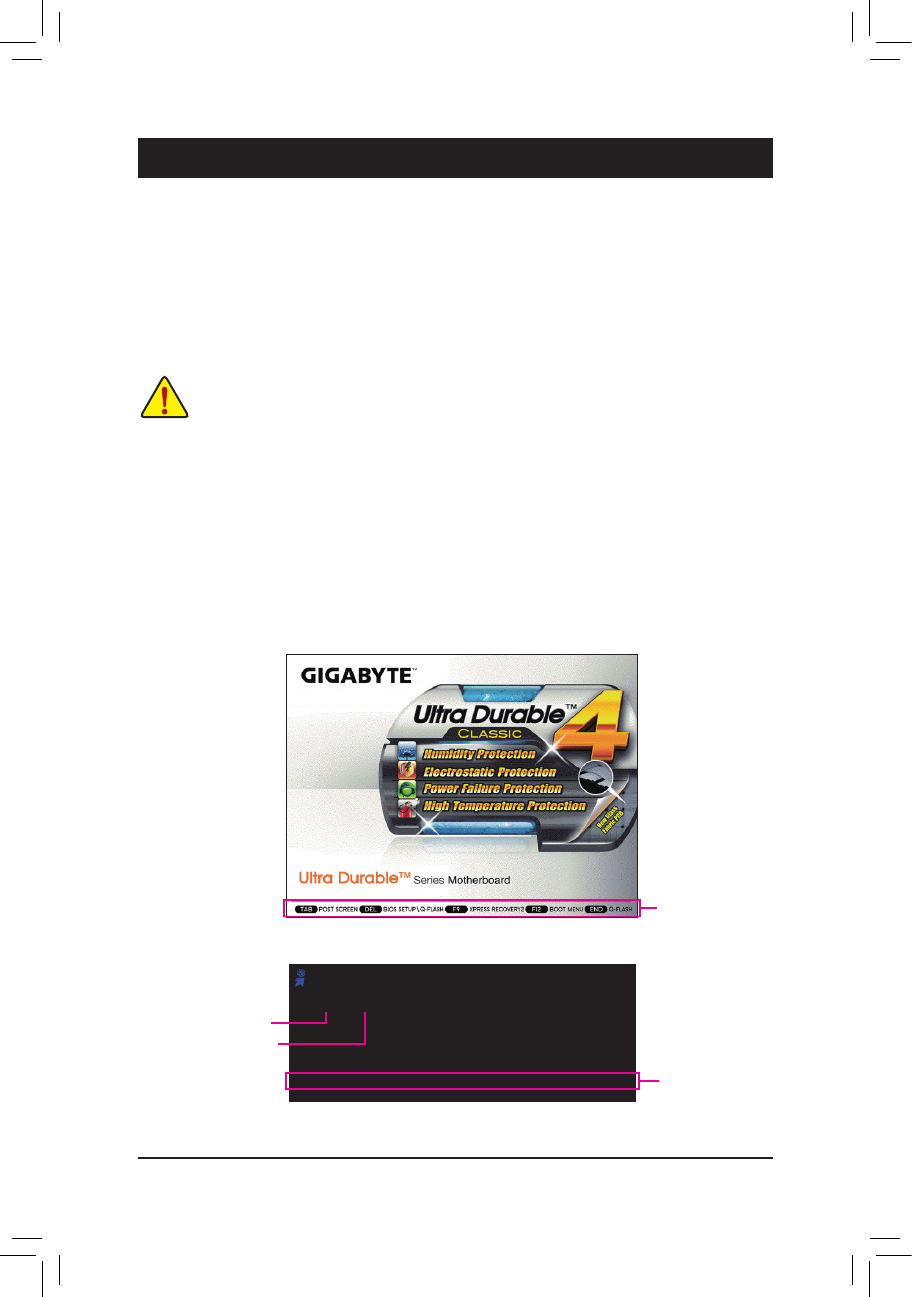
- 21 -
To access the BIOS Setup program, press the <Delete> key during the POST when the power is turned on.
To see more advanced BIOS Setup menu options, you can press <Ctrl> + <F1> in the main menu of the
BIOS Setup program.
To upgrade the BIOS, use either the GIGABYTE Q-Flash or @BIOS utility.
Q-Flash allows the user to quickly and easily upgrade or back up BIOS without entering the operating •
system.
@BIOS is a Windows-based utility that searches and downloads the latest version of BIOS from the •
Internet and updates the BIOS.
Chapter2 BIOSSetup
Because BIOS ashing is potentially risky, if you do not encounter problems using the current •
version of BIOS, it is recommended that you not ash the BIOS. To ash the BIOS, do it with
caution. Inadequate BIOS ashing may result in system malfunction.
It is recommended that you not alter the default settings (unless you need to) to prevent system •
instability or other unexpected results. Inadequately altering the settings may result in system's
failure to boot. If this occurs, try to clear the CMOS values and reset the board to default values.
(Refer to the "Load Optimized Defaults" section in this chapter or introductions of the battery/
clear CMOS jumper in Chapter 1 for how to clear the CMOS values.)
2-1 Startup Screen
The following screens may appear when the computer boots.
A.TheLOGOScreen(Default):
B.ThePOSTScreen
Motherboard Model
BIOS Version
Award Modular BIOS v6.00PG
Copyright (C) 1984-2012, Award Software, Inc.
GA-A55M-DS2 D5
.
.
.
.
<DEL>: BIOS Setup <F9>: XpressRecovery2 <F12>: Boot Menu <End>: Qflash
02/07/2012-Llano-Hudson-7A66HG0KC-00
Function Keys
Function Keys
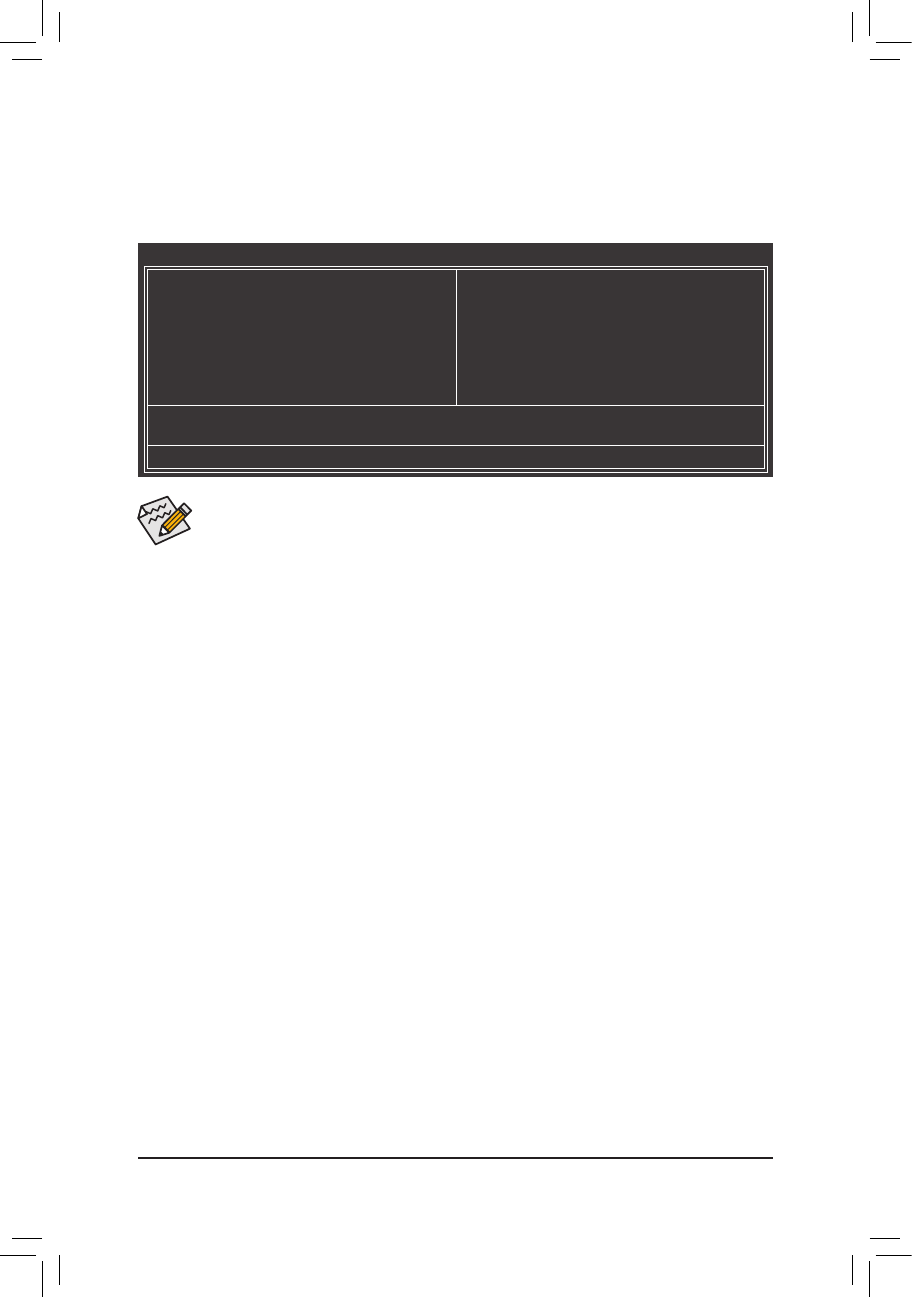
- 22 -
If you do not nd the settings you want in the Main Menu or a submenu, press <Ctrl>+<F1> to •
access more advanced options.
When the system is not stable as usual, select the •LoadOptimizedDefaults item to set your
system to its defaults.
The BIOS Setup menus described in this chapter are for reference only and may differ by BIOS •
version.
TheFunctionsofthe<F11>and<F12>keys(FortheMainMenuOnly)
F11:SaveCMOStoBIOS
`
This function allows you to save the current BIOS settings to a prole. You can create up to 8 proles
(Prole 1-8) and name each prole. First enter the prole name (to erase the default prole name, use
the SPACE key) and then press <Enter> to complete.
F12:LoadCMOSfromBIOS
`
If your system becomes unstable and you have loaded the BIOS default settings, you can use this
function to load the BIOS settings from a prole created before, without the hassles of reconguring the
BIOS settings. First select the prole you wish to load, then press <Enter> to complete.
2-2 The Main Menu
Once you enter the BIOS Setup program, the Main Menu (as shown below) appears on the screen. Use ar-
row keys to move among the items and press <Enter> to accept or enter a sub-menu.
(SampleBIOSVersion:D5)
CMOS Setup Utility-Copyright (C) 1984-2012 Award Software
Change CPU's Clock & Voltage
` MB Intelligent Tweaker(M.I.T.)
` Standard CMOS Features
` Advanced BIOS Features
` Integrated Peripherals
` Power Management Setup
` PC Health Status
Load Fail-Safe Defaults
Load Optimized Defaults
Set Supervisor Password
Set User Password
Save & Exit Setup
Exit Without Saving
ESC: Quit : Select Item F11: Save CMOS to BIOS
F8: Q-Flash F10: Save & Exit Setup F12: Load CMOS from BIOS
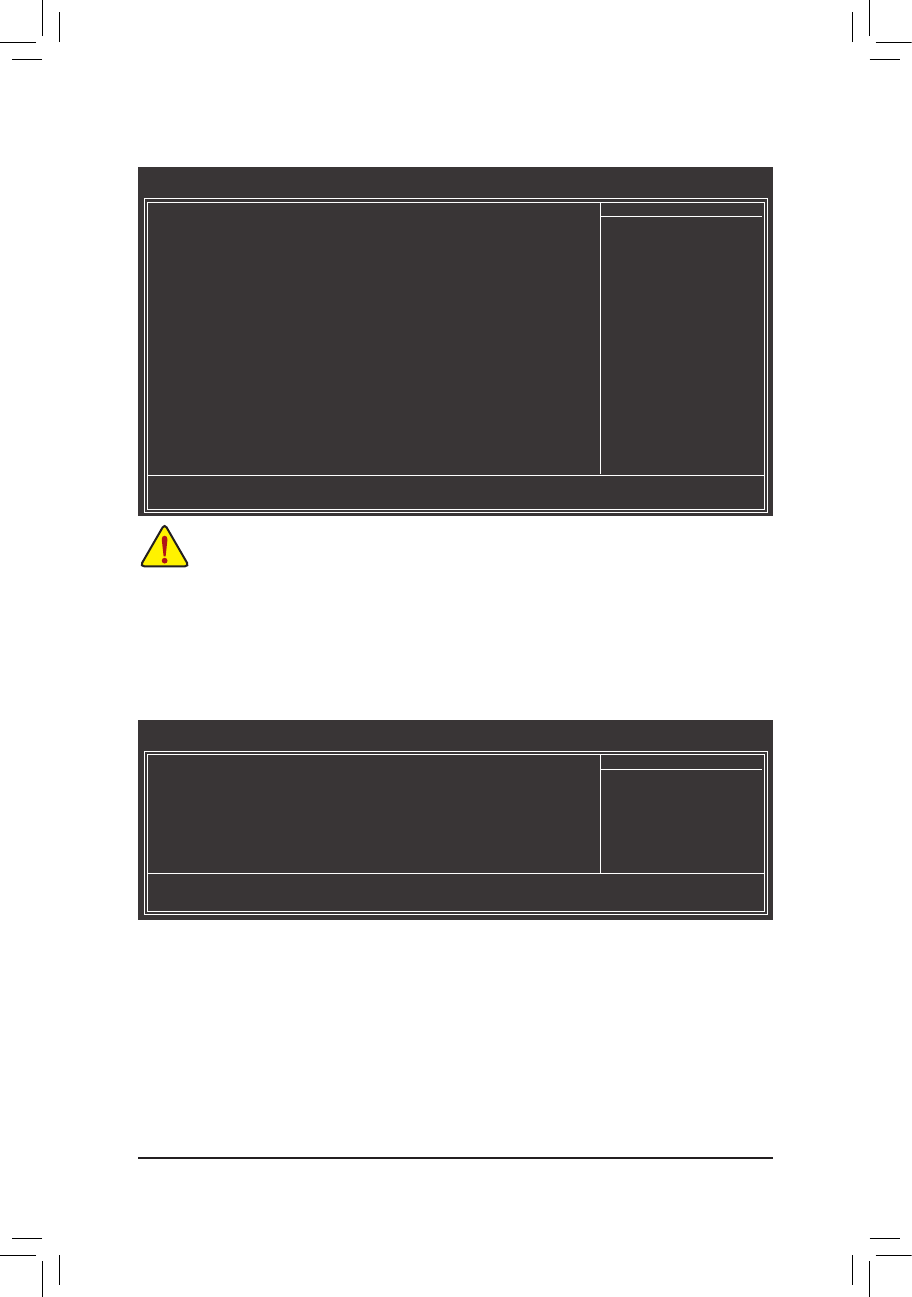
- 23 -
2-3 MBIntelligentTweaker(M.I.T.)
Whether the system will work stably with the overclock/overvoltage settings you made is depen-•
dent on your overall system congurations. Incorrectly doing overclock/overvoltage may result in
damage to CPU, chipset, or memory and reduce the useful life of these components. This page is
for advanced users only and we recommend you not to alter the default settings to prevent system
instability or other unexpected results. (Inadequately altering the settings may result in system's
failure to boot. If this occurs, clear the CMOS values and reset the board to default values.)
When the • SystemVoltageOptimized item blinks in red, it is recommended that you set the
System Voltage Control item to Auto to optimize the system voltage settings.
(Note) This item is present only when you install a CPU that supports this feature.
IGXConguration
`
Internal Graphics Mode
&
Allows you to determine whether to allocate system memory for the onboard graphics controller.
Disabled Disables the onboard graphics controller.
UMA Allocates memory for the onboard graphics controller from the system memory. (Default)
UMAFrameBufferSize
&
Frame buffer size is the total amount of system memory allocated solely for the onboard graphics con-
troller. MS-DOS, for example, will use only this memory for display. Options are: Auto (default), 256MB,
512MB, 1024MB.
CMOS Setup Utility-Copyright (C) 1984-2012 Award Software
MB Intelligent Tweaker(M.I.T.)
` IGXConguration [PressEnter]
CPUClockRatio [Auto] 2130Mhz
CPU NB Clock Divisor (Note) [Auto] 654Mhz
Core Performance Boost (Note) [Enabled]
CPB Ratio (Note) [Auto] 2130Mhz
CPUHostClockControl [Auto]
x CPU Frequency(MHz) 100
DRAME.O.C.P [Disabled
SetMemoryClock [Auto]
x Memory Clock x5.33 1066Mhz
` DRAMConguration [PressEnter]
******** System Voltage Optimized ********
SystemVoltageControl [Auto]
x DDR3 Voltage Control Auto
x CPU Voltage Control Auto
x CPU NB VID Control Auto
Normal CPU Vcore 1.2750V
Normal CPU Vcore NB 1.2000V
: Move Enter: Select +/-/PU/PD: Value F10: Save ESC: Exit F1: General Help
F5: Previous Values F6: Fail-Safe Defaults F7: Optimized Defaults
Item Help
Menu Level `
CMOS Setup Utility-Copyright (C) 1984-2012 Award Software
IGXConguration
: Move Enter: Select +/-/PU/PD: Value F10: Save ESC: Exit F1: General Help
F5: Previous Values F6: Fail-Safe Defaults F7: Optimized Defaults
Item Help
Menu Level ``
InternalGraphicsMode [UMA]
UMAFrameBufferSize [Auto]
x Surround View Disabled
VGACoreClockcontrol [Auto]
x VGA Core Clock(MHz) 600
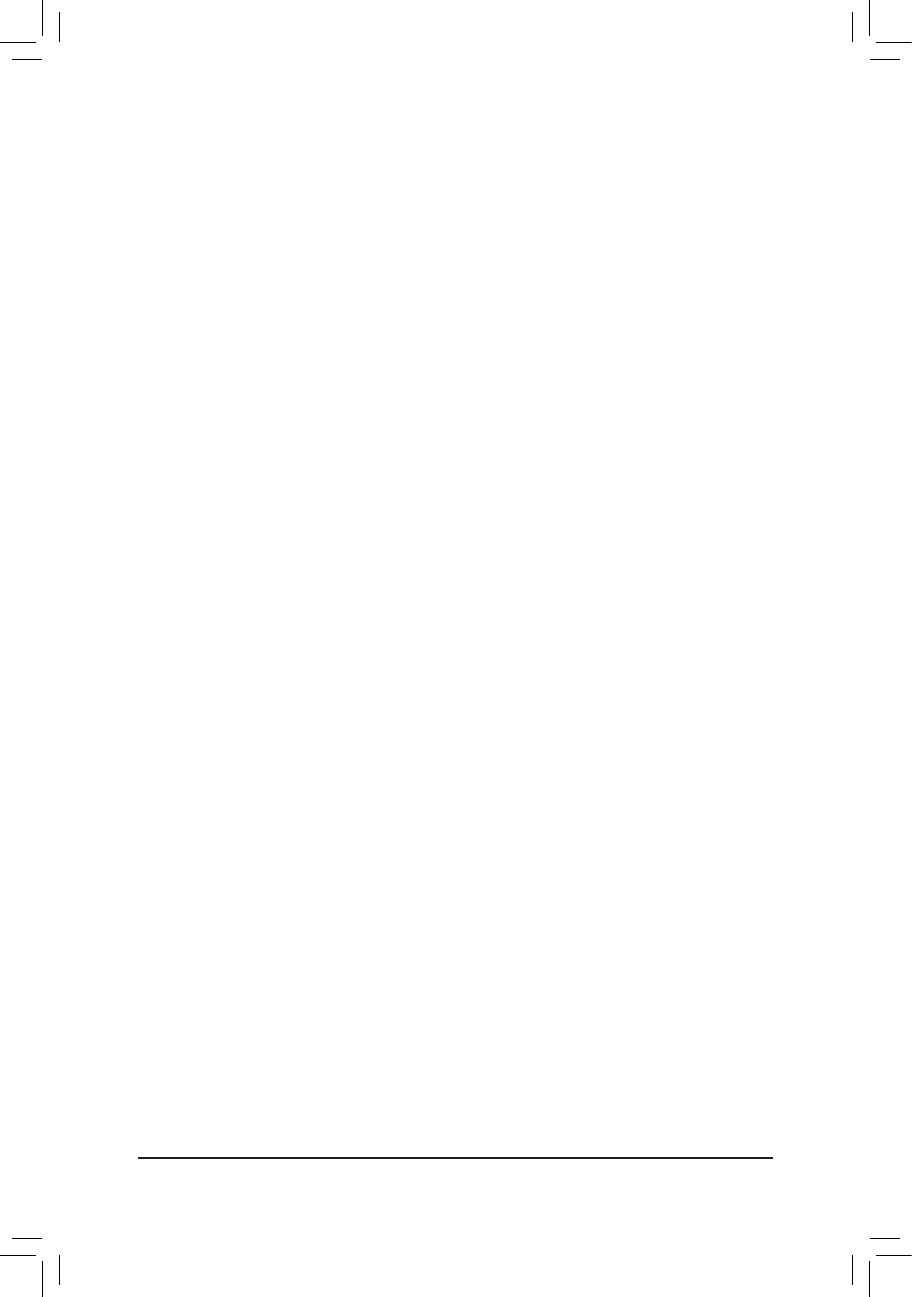
- 24 -
(Note) This item is present only when you install a CPU that supports this feature.
Surround View
&
Enables or disables the Surround View function. This option is congurable only when InitDisplayFirst
under AdvancedBIOSFeatures is set to PEG and an ATI graphics card is installed. (Default: Disabled)
VGA Core Clock control
&
Allows you to determine whether to manually set the VGA Core clock. (Default: Auto)
VGACoreClock(MHz)
&
Allows you to manually set the VGA Core clock. The adjustable range is from 300 MHz to 2000 MHz.
This item is congurable only if the VGA Core Clock control option is set to Manual.
CPU Clock Ratio
&
Allows you to alter the clock ratio for the installed CPU. The adjustable range is dependent on the CPU
being installed.
CPUNBClockDivisor
&(Note)
Allows you to set the CPU North Bridge frequency divisor.
Core Performance Boost
&(Note)
Allows you to determine whether to enable the Core Performance Boost (CPB) technology, a CPU
performance-boost technology. (Default: Enabled)
CPB Ratio
&(Note)
Allows you alter the ratio for the CPB. The adjustable range is dependent on the CPU being installed.
(Default: Auto)
CPU Host Clock Control
&
Enables or disables the control of CPU host clock. Auto (default) allows the BIOS to automatically adjust
the CPU host frequency. Manual allows the CPUFrequency(MHz) item below to be congurable.
Note: If your system fails to boot after overclocking, please wait for 20 seconds to allow for automated
system reboot, or clear the CMOS values to reset the board to default values.
CPUFrequency(MHz)
&
Allows you to manually set the CPU host frequency. The adjustable range is from 200 MHz to 500 MHz.
This option is congurable only when CPU Host Clock Control is set to Manual.Important It is highly
recommended that the CPU frequency be set in accordance with the CPU specications.
DRAME.O.C.P
&
Allows you to determine whether to use the preset memory overclocking prole to achieve optimum
overclocking performance. (Default: Disabled)
Set Memory Clock
&
Determines whether to manually set the memory clock. Auto lets BIOS automatically set the memory
clock as required. Manual allows the memory clock control item below to be congurable. (Default: Auto)
Memory Clock
&
This option is congurable only when Set Memory Clock is set to Manual.
X5.33 Sets Memory Clock to X5.33.
X6.66 Sets Memory Clock to X6.66.
X8.00 Sets Memory Clock to X8.00.
X9.33 Sets Memory Clock to X9.33.
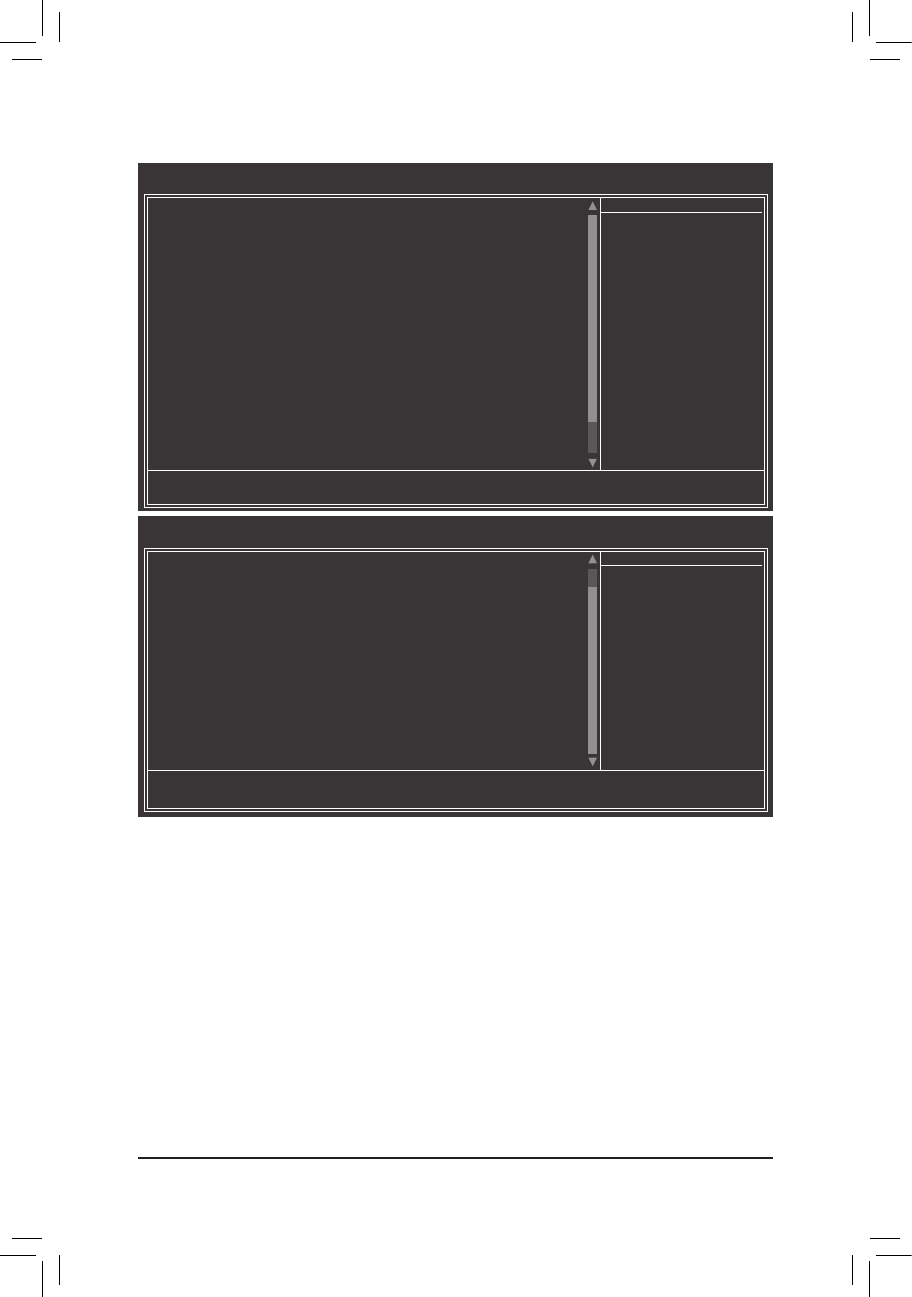
- 25 -
DRAMConguration
`
DDR3 Timing Items
&
Manual allows all DDR3 Timing items below to be congurable.
Options are: Auto (default), Manual.
1T/2T Command Timing
&
Options are: Auto (default), 1T, 2T.
CAS# latency
&
Options are: Auto (default), 5T~14T.
RAS to CAS R/W Delay
&
Options are: Auto (default), 5T~14T.
Row Precharge Time
&
Options are: Auto (default), 5T~14T.
Minimum RAS Active Time
&
Options are: Auto (default), 15T~36T.
TwTr Command Delay
&
Options are: Auto (default), 4T~8T.
CMOS Setup Utility-Copyright (C) 1984-2012 Award Software
DRAMConguration
DDR3TimingItems [Auto] SPD Auto
x 1T/2T Command Timing Auto -- --
x CAS# latency Auto 9T 9T
x RAS to CAS R/W Delay Auto 9T 9T
x Row Precharge Time Auto 9T 9T
x Minimum RAS Active Time Auto 24T 24T
x TwTr Command Delay Auto 5T 5T
x Trfc0 for DIMM2 Auto 110ns 110ns
x Trfc1 for DIMM1 Auto -- --
x Write Recovery Time Auto 10T 6T
x Precharge Time Auto 5T 4T
x Row Cycle Time Auto 33T 20T
x RAS to RAS Delay Auto 4T 4T
x Four Bank Activate Windows Auto -- --
**DCTs Drive Strength** DCT0 DCT1
Proc0dt(ohms) [Auto] 60 [Auto] 240
DQSDriveStrength [Auto] 1.0x [Auto] 1.5x
DataDriveStrength [Auto] 1.0x [Auto] 1.5x
MEMCLKDriveStrength [Auto] 1.25x [Auto] 1.5x
: Move Enter: Select +/-/PU/PD: Value F10: Save ESC: Exit F1: General Help
F5: Previous Values F6: Fail-Safe Defaults F7: Optimized Defaults
Item Help
Menu Level `
CMOS Setup Utility-Copyright (C) 1984-2012 Award Software
DRAMConguration
Addr/CmdDriveStrength [Auto] 1.5x [Auto] 2.0x
CS/ODTDriveStrength [Auto] 1.5x [Auto] 2.0x
CKEDriveStrength [Auto] 1.5x [Auto] 2.0x
**DCTs Addr/Cmd Timing** DCT0 DCT1
Addr/CmdSetupTime [Auto] 1T [Auto] 1/2T
Addr/CmdFineDelay [Auto] 22/64 [Auto] 0/64
CS/ODTSetupTime [Auto] 1/2T [Auto] 1/2T
CS/ODTFineDelay [Auto] 0/64 [Auto] 0/64
CKESetupTime [Auto] 1/2T [Auto] 1/2T
CKEFineDelay [Auto] 0/64 [Auto] 0/64
BankInterleaving [Enabled]
: Move Enter: Select +/-/PU/PD: Value F10: Save ESC: Exit F1: General Help
F5: Previous Values F6: Fail-Safe Defaults F7: Optimized Defaults
Item Help
Menu Level `
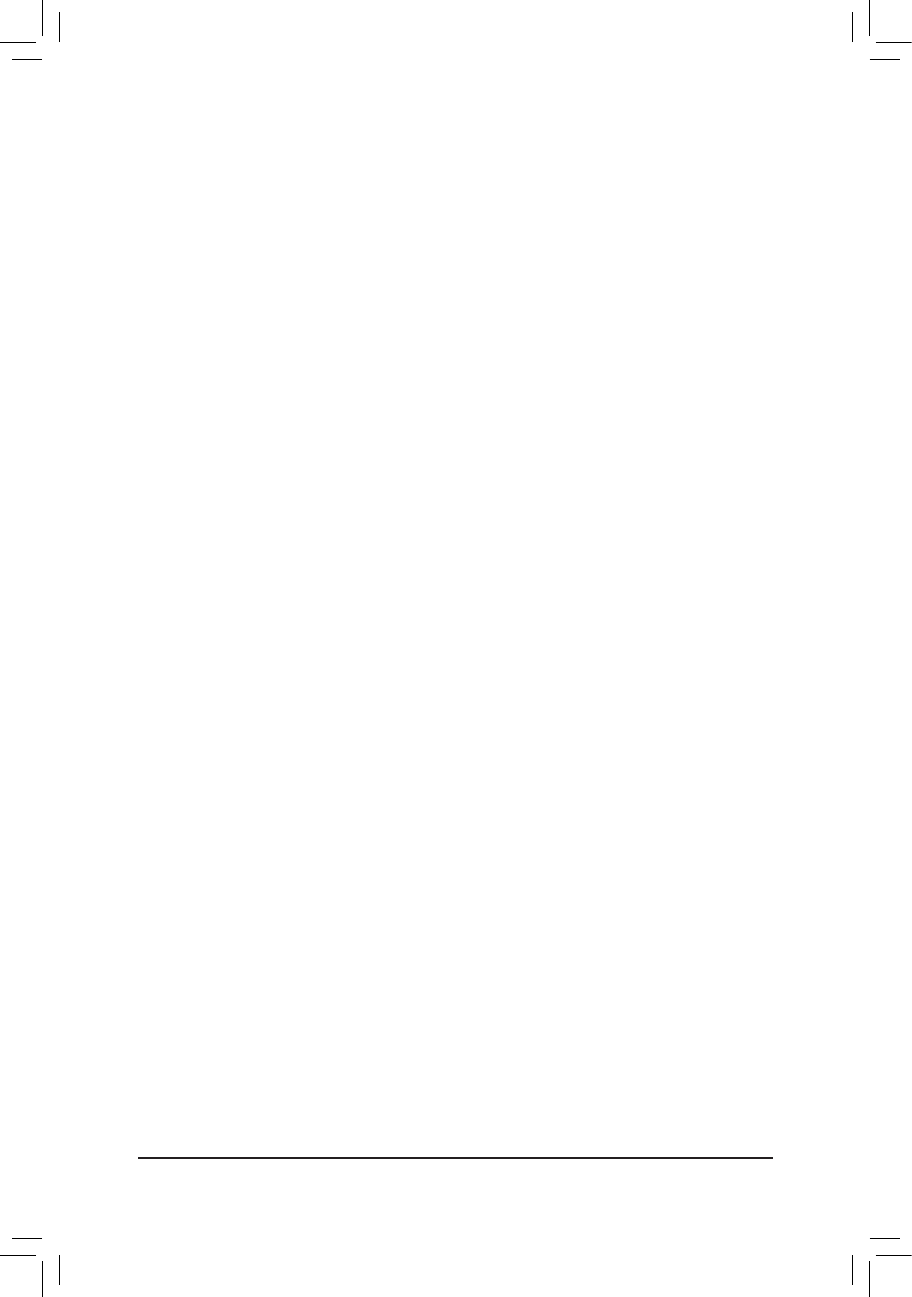
- 26 -
Trfc0 for DIMM2
&
Options are: Auto (default), 90ns, 110ns, 160ns, 300ns, 350ns.
Trfc1 for DIMM1
&
Options are: Auto (default), 90ns, 110ns, 160ns, 300ns, 350ns.
Write Recovery Time
&
Options are: Auto (default), 5T~8T, 10T, 12T, 14T, 16T.
Precharge Time
&
Options are: Auto (default), 4T~8T.
Row Cycle Time
&
Options are: Auto (default), 20T~54T.
RAS to RAS Delay
&
Options are: Auto (default), 4T~8T.
FourBankActivateWindow
&
Options are: Auto (default), 16T~40T.
**DCTs Drive Strength**
ProcOdt(ohms)
&
Options are: Auto (default), 240 ohms, 120 ohms, 80 ohms, 60 ohms.
DQS Drive Strength
&
Options are: Auto (default), 0.75x, 1.0x, 1.25x, 1.5x.
Data Drive Strength
&
Options are: Auto (default), 0.75x, 1.0x, 1.25x, 1.5x.
MEMCLK Drive Strength
&
Options are: Auto (default), 0.75x, 1.0x, 1.25x, 1.5x.
Addr/Cmd Drive Strength
&
Options are: Auto (default), 1.0x, 1.25x, 1.5x, 2.0x.
CS/ODTDriveStrength
&
Options are: Auto (default), 1.0x, 1.25x, 1.5x, 2.0x.
CKE Drive Strength
&
Options are: Auto (default), 1.0x, 1.25x, 1.5x, 2.0x.
**DCTs Addr/Cmd Timing**
Addr/Cmd Setup Time
&
Options are: Auto (default), 1/2T, 2T.
Addr/CmdFineDelay
&
Options are: Auto (default), 0/64~31/64.
CS/ODTSetupTime
&
Options are: Auto (default), 1/2T, 2T.
CS/ODTFineDelay
&
Options are: Auto (default), 0/64~31/64.
CKE Setup Time
&
Options are: Auto (default), 1/2T, 2T.
CKEFineDelay
&
Options are: Auto (default), 0/64~31/64.

- 27 -
Bank Interleaving
&
Enables or disables memory bank interleaving. Enabled allows the system to simultaneously access dif-
ferent banks of the memory to increase memory performance and stability. (Default: Enabled)
********SystemVoltageOptimized********
System Voltage Control
&
Determines whether to manually set the system voltages. Auto lets the BIOS automatically set the
system voltages as required. Manual allows all voltage control items below to be congurable. (Default:
Auto)
DDR3 Voltage Control
&
Allows you to set memory voltage.
Normal Supplies the memory voltage as required. (Default)
1.100V ~ 1.900V The adjustable range is from 1.100V to 1.900V.
Note: Increasing memory voltage may result in damage to the memory or reduce the useful life of the
memory.
CPU Voltage Control
&
Allows you to set the CPU voltage. Auto sets the CPU voltage as required. The adjustable range is de-
pendent on the CPU being installed. (Default: Normal)
Note: Increasing CPU voltage may result in damage to your CPU or reduce the useful life of the CPU.
CPUNBVIDControl
&
Allows you to set the CPU North Bridge VID voltage. Auto sets the CPU North Bridge VID voltage as
required. The adjustable range is dependent on the CPU being installed. (Default: Normal)
Note: Increasing CPU voltage may result in damage to your CPU or reduce the useful life of the CPU.
NormalCPUVcore
&
Displays the normal operating voltage of your CPU.
NormalCPUVcoreNB
&
Displays the normal operating voltage of your CPU North Bridge.
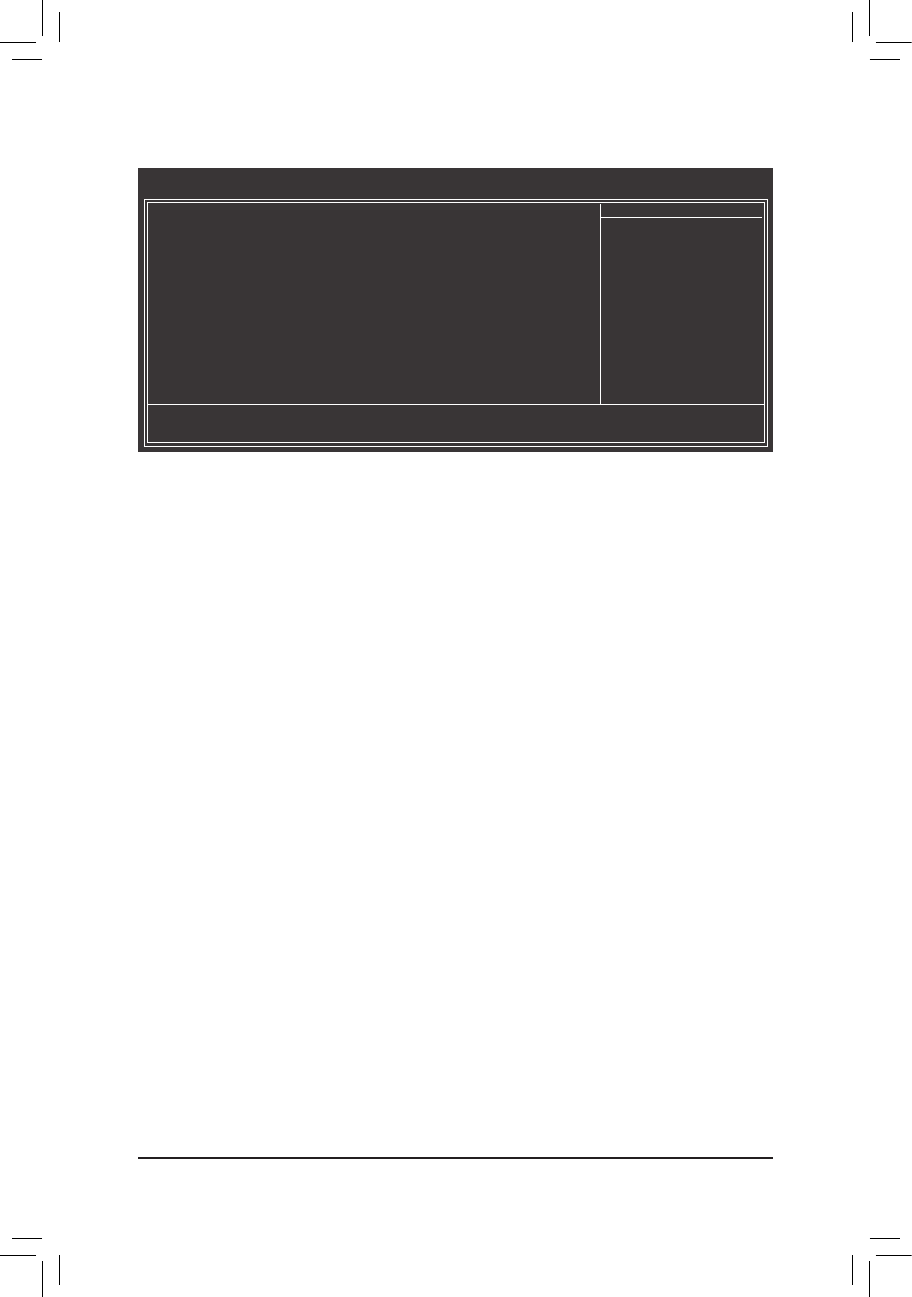
- 28 -
2-4 StandardCMOSFeatures
Date(mm:dd:yy)
&
Sets the system date.
Time(hh:mm:ss)
&
Sets the system time.
IDE Channel 0, 1 Master/Slave
&
IDE HDD Auto-Detection
Press <Enter> to autodetect the parameters of the SATA device on this channel.
IDE Channel 0, 1 Master/Slave
Congure your SATA devices by using one of the two methods below:
•Auto Lets the BIOS automatically detect SATA devices during the POST. (Default)
•None If no SATA devices are used, set this item to None so the system will skip
the detection of the device during the POST for faster system startup.
Access Mode Sets the hard drive access mode. Options are: Auto (default), CHS, LBA, Large.
HaltOn
&
Allows you to determine whether the system will stop for an error during the POST.
Options are: "All Errors," "No Errors," "All, But Keyboard". (Default)
Memory
&
These elds are read-only and are determined by the BIOS POST.
CMOS Setup Utility-Copyright (C) 1984-2012 Award Software
Standard CMOS Features
Date (mm:dd:yy) Thu, Jan 12 2012
Time (hh:mm:ss) 22:31:24
` IDEChannel0Master [None]
` IDEChannel0Slave [None]
` IDEChannel1Master [None]
` IDEChannel1Slave [None]
HaltOn [All,ButKeyboard]
Base Memory 640K
Extended Memory 941M
: Move Enter: Select +/-/PU/PD: Value F10: Save ESC: Exit F1: General Help
F5: Previous Values F6: Fail-Safe Defaults F7: Optimized Defaults
Item Help
Menu Level `
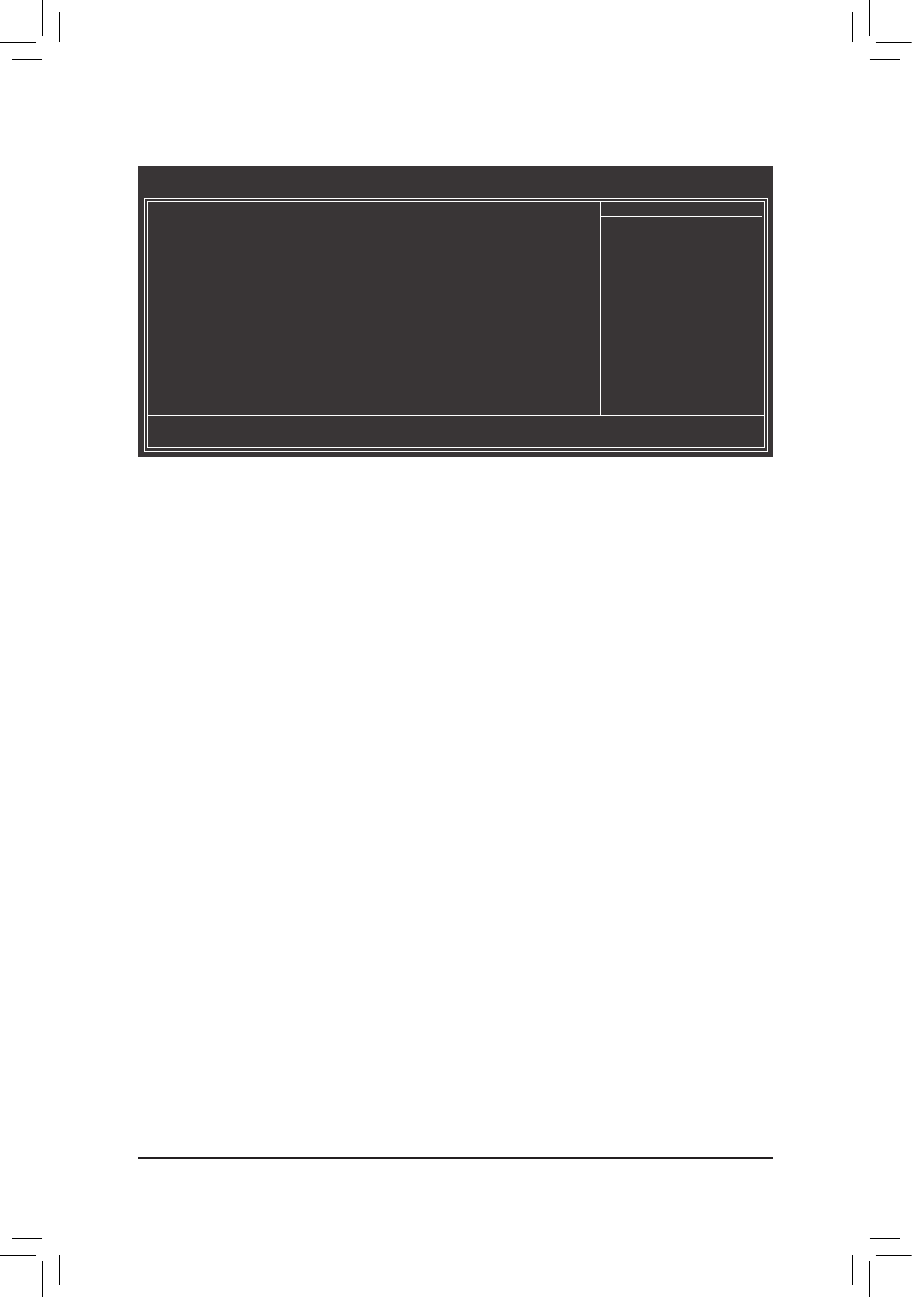
- 29 -
2-5 AdvancedBIOSFeatures
IGXConguration
&
The settings in this submenu are synchronous to those under the same items on the MB Intelligent
Tweaker(M.I.T.) main menu.
Load Line Control
&
Enables or disables Load Line control. This item allows you to adjust Vdroop at different levels. Enabling
Load Line control may keep the CPU voltage more constant under light and heavy CPU load. Auto lets
the BIOS automatically congure this setting. (Default: Auto)
AMD C6 Support
&
Allows you to determine whether to let the CPU enter C6 mode in system halt state. When enabled, the
CPU core frequency will be reduced during system halt state to decrease power consumption. The C6
state is a more enhanced power-saving state than C1. (Default: Disabled)
Virtualization
&
Virtualization allows a platform to run multiple operating systems and applications in independent parti-
tions. With virtualization, one computer system can function as multiple virtual systems.
(Default: Disabled)
AMD K8 Cool&Quiet control
&
Auto
Lets the AMD Cool'n'Quiet driver dynamically adjust the CPU clock and VID to re-
duce heat output from your computer and its power consumption. (Default)
Disabled Disables this function.
C-state Pmin
&
Allows you to determine whether to let the CPU enter C1 mode in system halt state. When enabled,
the CPU core frequency and voltage will be reduced during system halt state to decrease power con-
sumption. Auto lets the BIOS automatically congure this setting. (Default: Auto)
Hard Disk Boot Priority
&
Species the sequence of loading the operating system from the installed hard drives. Use the up or
down arrow key to select a hard drive, then press the plus key <+> (or <PageUp>) or the minus key <-> (or
<PageDown>) to move it up or down on the list. Press <Esc> to exit this menu when nished.
EFICD/DVDBootOption
&
Set this item to EFI if you want to install the operating system to a hard drive larger than 2.2 TB. Make
sure the operating system to be installed supports booting from a GPT partition, such as Windows 7 64-
bit and Windows Server 2003 64-bit. Auto lets the BIOS automatically congure this setting depending
on the hard drive you install. (Default: Auto)
CMOS Setup Utility-Copyright (C) 1984-2012 Award Software
Advanced BIOS Features
` IGXConguration [PressEnter]
LoadLineControl [Auto]
AMDC6Support [Disabled]
Virtualization [Disabled]
AMDK8Cool&Quietcontrol [Auto]
C-statePmin [Auto]
` HardDiskBootPriority [PressEnter]
EFICD/DVDBootOption [Auto]
FirstBootDevice [HardDisk]
SecondBootDevice [CDROM]
ThirdBootDevice [USB-HDD]
PasswordCheck [Setup]
HDDS.M.A.R.T.Capability [Disabled]
AwayMode [Disabled]
FullScreenLOGOShow [Enabled]
InitDisplayFirst [PEG]
: Move Enter: Select +/-/PU/PD: Value F10: Save ESC: Exit F1: General Help
F5: Previous Values F6: Fail-Safe Defaults F7: Optimized Defaults
Item Help
Menu Level `
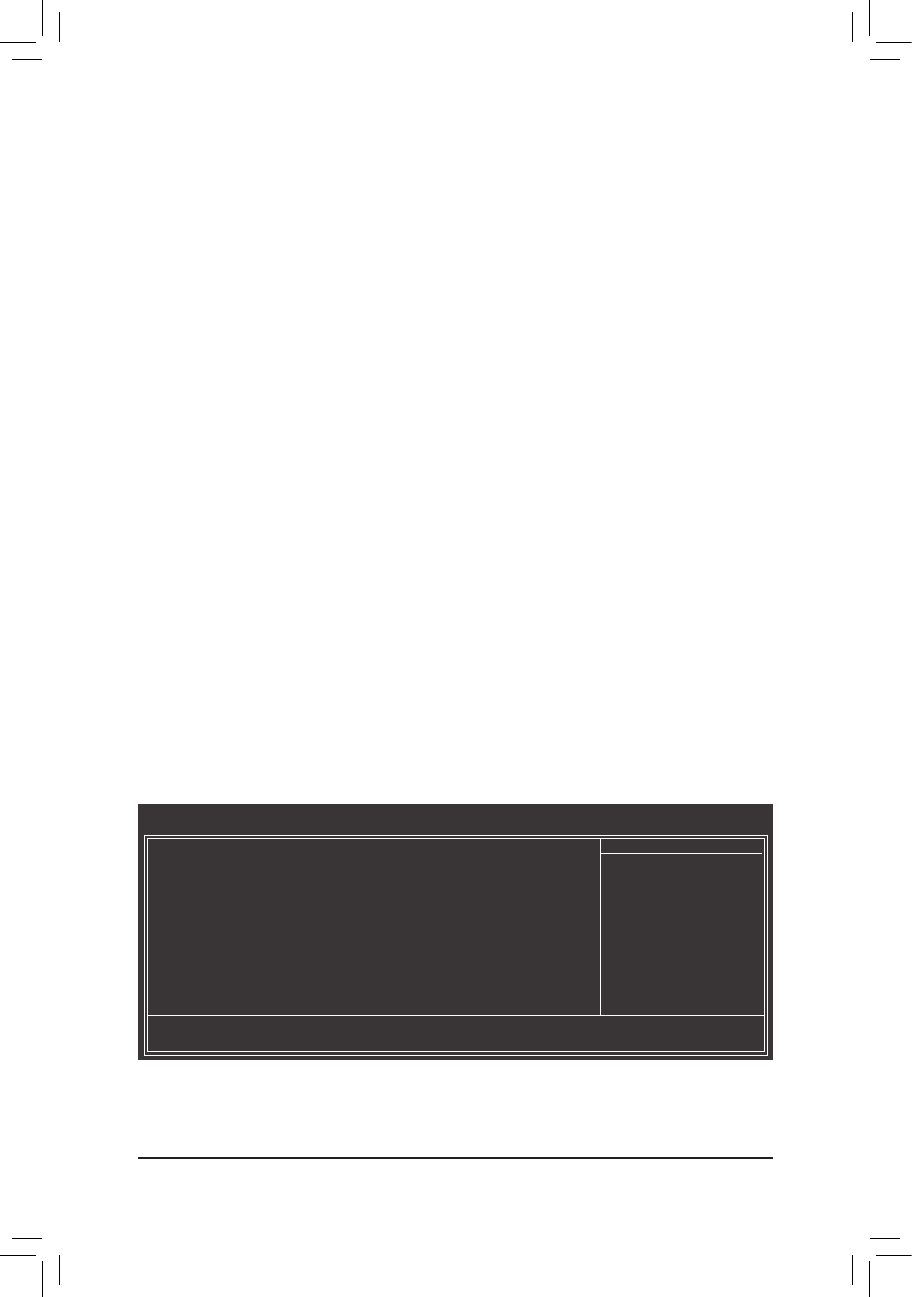
- 30 -
First/Second/ThirdBootDevice
&
Species the boot order from the available devices. Use the up or down arrow key to select a device
and press <Enter> to accept. Options are: LS120, Hard Disk, CDROM, ZIP, USB-FDD, USB-ZIP, USB-
CDROM, USB-HDD, Legacy LAN, Disabled.
Password Check
&
Species whether a password is required every time the system boots, or only when you enter BIOS
Setup. After conguring this item, set the password(s) under the Set Supervisor/User Password item in
the BIOS Main Menu.
Setup A password is
only required for entering the BIOS Setup program. (Default)
System A password is required for booting the system and for entering the BIOS Setup
program.
HDD S.M.A.R.T. Capability
&
Enables or disables the S.M.A.R.T. (Self Monitoring and Reporting Technology) capability of your hard
drive. This feature allows your system to report read/write errors of the hard drive and to issue warnings
when a third party hardware monitor utility is installed. (Default: Disabled)
Away Mode
&
Enables or disables Away Mode in Windows XP Media Center operating system. Away Mode allows the
system to silently perform unattended tasks while in a low-power mode that appears off.
(Default: Disabled)
FullScreenLOGOShow
&
Allows you to determine whether to display the GIGABYTE Logo at system startup. Disabled displays
normal POST message. (Default: Enabled)
InitDisplayFirst
&
Species the rst initiation of the monitor display from the installed PCI graphics card, PCI Express
graphics card, or the onboard graphics.
Onboard Sets the onboard graphics as the rst display.
PCI Slot Sets the PCI graphics card on the PCI slot as the rst display.
PEG
Sets the PCI Express graphics card on the PCIEX16 slot as the rst display. (Default)
2-6 Integrated Peripherals
OnChipSATAController
&
Enables or disables the integrated SATA controllers. (Default: Enabled)
CMOS Setup Utility-Copyright (C) 1984-2012 Award Software
Integrated Peripherals
OnChipSATAController [Enabled]
OnChipSATAType [NativeIDE]
x OnChip SATA Port as ESP Press Enter
OnboardLANFunction [Enabled]
OnboardLANBootROM [Disabled]
` SMARTLAN [PressEnter]
OnboardAudioFunction [Enabled]
USBControllers [Enabled]
USBLegacyFunction [Enabled]
USBStorageFunction [Enabled]
OnboardSerialPort [3F8/IRQ4]
: Move Enter: Select +/-/PU/PD: Value F10: Save ESC: Exit F1: General Help
F5: Previous Values F6: Fail-Safe Defaults F7: Optimized Defaults
Item Help
Menu Level `
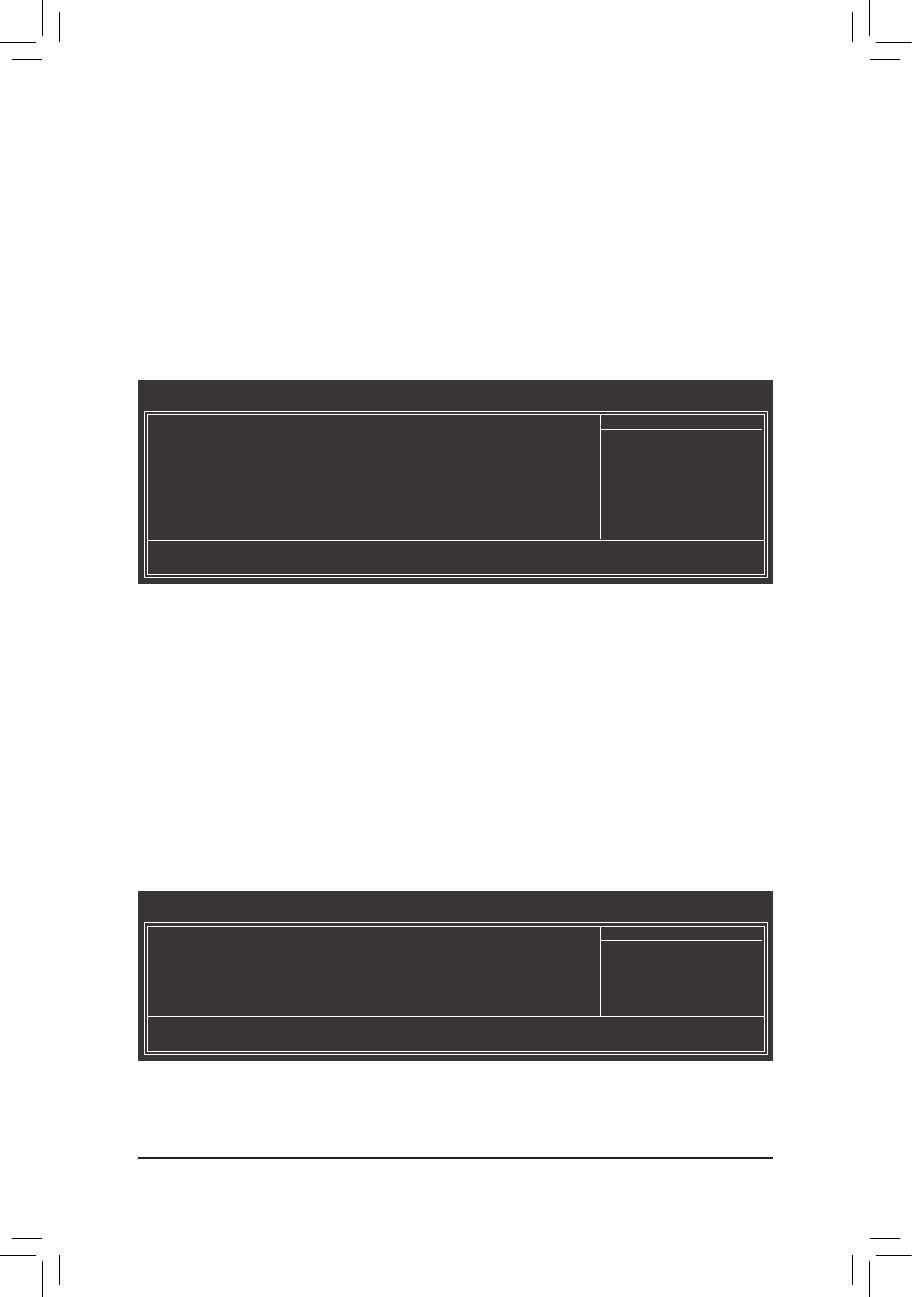
- 31 -
OnChipSATAPortasESP
`
CMOS Setup Utility-Copyright (C) 1984-2012 Award Software
OnChip SATA Port as ESP
Port0asESP [Disabled]
Port1asESP [Disabled]
Port2asESP [Disabled]
Port3asESP [Disabled]
: Move Enter: Select +/-/PU/PD: Value F10: Save ESC: Exit F1: General Help
F5: Previous Values F6: Fail-Safe Defaults F7: Optimized Defaults
Item Help
Menu Level ``
Port0 as ESP/Port1 as ESP/Port2 as ESP/Port3 as ESP
&
This option is congurable only when OnChipSATAType is set to AHCI. Enabled will speed up the hot
plug detection of the connected SATA device. (Default: Disabled)
OnboardLANFunction
&
Enables or disables the onboard LAN function. (Default: Enabled)
If you wish to install a 3rd party add-in network card instead of using the onboard LAN, set this item to
Disabled.
OnboardLANBootROM
&
Allows you to decide whether to activate the boot ROM integrated with the onboard LAN chip.
(Default: Disabled)
SMARTLAN(LANCableDiagnosticFunction)
`
CMOS Setup Utility-Copyright (C) 1984-2012 Award Software
SMART LAN
Start detecting at Port.....
Part1-2 Status = Open / Length = 0m
Part3-6 Status = Open / Length = 0m
Part4-5 Status = Open / Length = 0m
Part7-8 Status = Open / Length = 0m
: Move Enter: Select +/-/PU/PD: Value F10: Save ESC: Exit F1: General Help
F5: Previous Values F6: Fail-Safe Defaults F7: Optimized Defaults
Item Help
Menu Level ``
This motherboard incorporates cable diagnostic feature designed to detect the status of the attached LAN
cable. This feature will detect cabling issue and report the approximate distance to the fault or short.
OnChipSATAType(SATA20~SATA23connectors)
&
Congures the operating mode of the SATA2 0~SATA2 3 connectors.
Native IDE Allows the SATA controller to operate in Native IDE mode. (Default)
Enable Native IDE mode if you wish to install operating systems that support Native
mode.
RAID Enables RAID for the SATA controller.
AHCI Congures the SATA controllers to AHCI mode. Advanced Host Controller Interface
(AHCI) is an interface specication that allows the storage driver to enable advanced
Serial ATA features such as Native Command Queuing and hot plug.
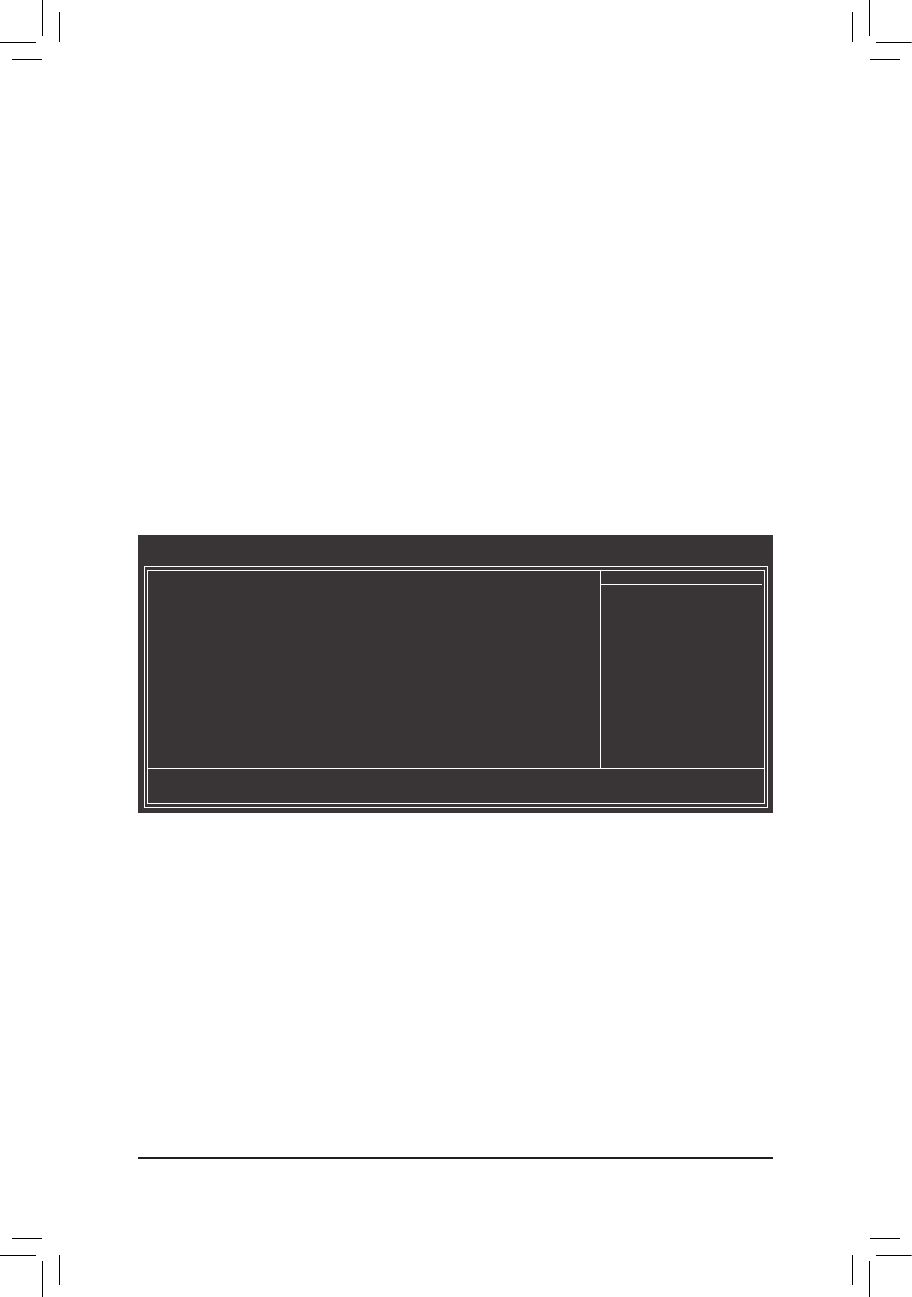
- 32 -
OnboardAudioFunction
&
Enables or disables the onboard audio function. (Default: Enabled)
If you wish to install a 3rd party add-in audio card instead of using the onboard audio, set this item to
Disabled.
USB Controllers
&
Enables or disables the integrated USB controllers. (Default: Enabled)
Disabled will turn off all of the USB functionalities below.
USBLegacyFunction
&
Allows USB keyboard to be used in MS-DOS. (Default: Enabled)
USBStorageFunction
&
Determines whether to detect USB storage devices, including USB ash drives and USB hard drives
during the POST. (Default: Enabled)
OnboardSerialPort
&
Enables or disables the rst serial port and species its base I/O address and corresponding interrupt.
Options are: Auto, 3F8/IRQ4 (default), 2F8/IRQ3, 3E8/IRQ4, 2E8/IRQ3, Disabled.
2-7 Power Management Setup
CMOS Setup Utility-Copyright (C) 1984-2012 Award Software
Power Management Setup
Soft-OffbyPowerbutton [Instant-off]
USBWakeUpfromS3 [Enabled]
ModemRingResume [Disabled]
PMEEventWakeUp [Enabled]
HPET Support (Note) [Enabled]
PowerOnByMouse [Disabled]
PowerOnByKeyboard [Disabled]
x KB Power ON Password Enter
ACBackFunction [Soft-Off]
Power-OnbyAlarm [Disabled]
x Date (of Month) Everyday
x Resume Time (hh:mm:ss) 0 : 0 : 0
ErPSupport [Disabled]
: Move Enter: Select +/-/PU/PD: Value F10: Save ESC: Exit F1: General Help
F5: Previous Values F6: Fail-Safe Defaults F7: Optimized Defaults
Item Help
Menu Level `
Soft-OffbyPowerbutton
&
Congures the way to turn off the computer in MS-DOS mode using the power button.
Instant-Off Press the power button and then the system will be turned off instantly. (Default)
Delay 4 Sec. Press and hold the power button for 4 seconds to turn off the system. If the power
button is pressed for less than 4 seconds, the system will enter suspend mode.
USB Wake Up from S3
&
Allows the system to be awakened from ACPI S3 sleep state by a wake-up signal from the installed USB
device. (Default: Enabled)
Modem Ring Resume
&
Allows the system to be awakened from an ACPI sleep state by a wake-up signal from a modem that
supports wake-up function. (Default: Disabled)
(Note) Supported on Windows 7/Vista operating system only.
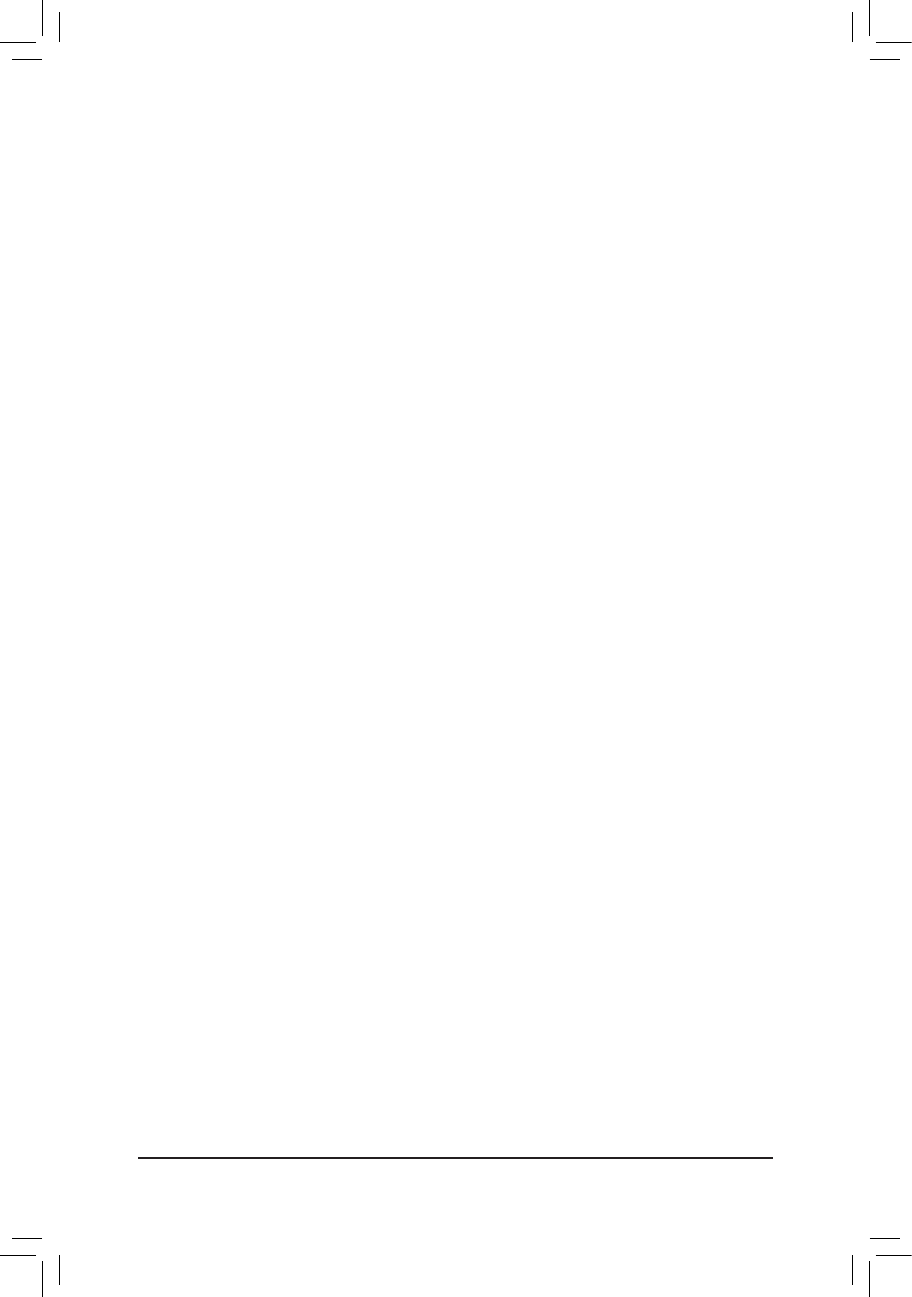
- 33 -
(Note) Supported on Windows 7/Vista operating system only.
PME Event Wake Up
&
Allows the system to be awakened from an ACPI sleep state by a wake-up signal from a PCI or PCIe de-
vice. Note: To use this function, you need an ATX power supply providing at least 1A on the +5VSB lead.
(Default: Enabled)
HPET Support
&(Note)
Enables or disables High Precision Event Timer (HPET) for Windows 7/Vista operating system.
(Default: Enabled)
PowerOnByMouse
&
Allows the system to be turned on by a PS/2 mouse wake-up event.
Note: To use this function, you need an ATX power supply providing at least 1A on the +5VSB lead.
Disabled Disables this function. (Default)
Double Click Double click on left button on the PS/2 mouse to turn on the system.
PowerOnByKeyboard
&
Allows the system to be turned on by a PS/2 keyboard wake-up event.
Note: you need an ATX power supply providing at least 1A on the +5VSB lead.
Disabled Disables this function. (Default)
Password Set a password with 1~5 characters to turn on the system.
Any KEY Press any key on the keyboard to turn on the system.
Keyboard 98 Press POWER button on the Windows 98 keyboard to turn on the system.
KBPowerONPassword
&
Set the password when PowerOnbyKeyboard is set to Password. Press <Enter> on this item and set
a password with up to 5 characters and then press <Enter> to accept. To turn on the system, enter the
password and press <Enter>.
Note: To cancel the password, press <Enter> on this item. When prompted for the password, press <En-
ter> again without entering the password to clear the password settings.
ACBackFunction
&
Determines the state of the system after the return of power from an AC power loss.
Soft-Off The system stays off upon the return of the AC power. (Default)
Full-On The system is turned on upon the return of the AC power.
Memory The system returns to its last known awake state upon the return of the AC power.
Power-OnbyAlarm
&
Determines whether to power on the system at a desired time. (Default: Disabled)
If enabled, set the date and time as following:
Date (of Month) Alarm: Turn on the system at a specic time on each day or on a specic day in a
month.
Resume Time (hh: mm: ss): Set the time at which the system will be powered on automatically.
Note: When using this function, avoid inadequate shutdown from the operating system or removal of the
AC power, or the settings may not be effective.
ErP Support
&
Determines whether to let the system consume less than 1W power in S5 (shutdown) state. (Default:
Disabled)
Note: When this item is set to Enabled, the following four functions will become unavailable:
PME event wake up, power on by mouse, power on by keyboard, and wake on LAN.
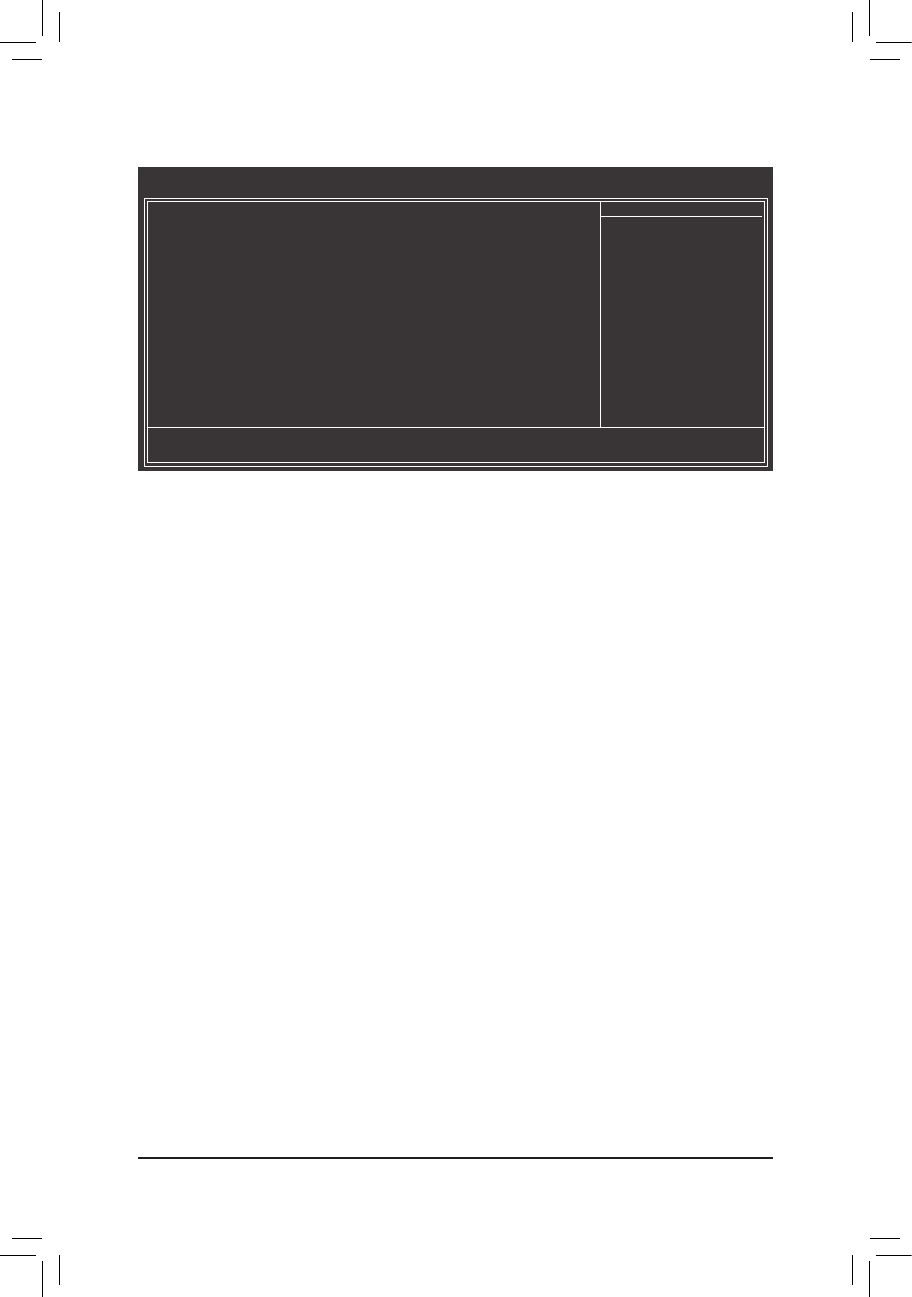
- 34 -
2-8 PC Health Status
Hardware Thermal Control
&
Enables or disables the CPU overheating protection function. When enabled, the CPU core voltage and
ratio will be reduced when the CPU is overheated. (Default: Enabled)
ResetCaseOpenStatus
&
Keeps or clears the record of previous chassis intrusion status. Enabled clears the record of previous
chassis intrusion status and the CaseOpened eld will show "No" at next boot. (Default: Disabled)
CaseOpened
&
Displays the detection status of the chassis intrusion detection device attached to the motherboard CI
header. If the system chassis cover is removed, this eld will show "Yes", otherwise it will show "No". To
clear the chassis intrusion status record, set ResetCaseOpenStatus to Enabled, save the settings to
the CMOS, and then restart your system.
CurrentVoltage(V)Vcore/DDR15V/+12V/3.3V
&
Displays the current system voltages.
Current System/CPU Temperature
&
Displays current system/CPU temperature.
CurrentCPU/SYSTEMFANSpeed(RPM)
&
Displays current CPU/system fan speed.
CPU Warning Temperature
&
Sets the warning threshold for CPU temperature. When CPU temperature exceeds the threshold,
BIOS will emit warning sound. Options are: Disabled (default), 60oC/140oF, 70oC/158oF, 80oC/176oF,
90oC/194oF.
CPU/SYSTEMFANFailWarning
&
Allows the system to emit warning sound if the CPU/system fan is not connected or fails. Check the fan
condition or fan connection when this occurs. (Default: Disabled)
CPUSmartFANControl
&
Enables or disables the CPU fan speed control function. Enabled allows the CPU fan to run at different
speed according to the CPU temperature. You can adjust the fan speed with EasyTune based on system
requirements. If disabled, the CPU fan runs at full speed. (Default: Enabled)
CMOS Setup Utility-Copyright (C) 1984-2012 Award Software
PC Health Status
HardwareThermalControl [Enabled]
ResetCaseOpenStatus [Disabled]
Case Opened No
Vcore 1.364V
DDR15V 1.536V
+12V 11.950V
3.3V 3.048V
Current System Temperature 38oC
Current CPU Temperature 36oC
Current CPU FAN Speed 1962 RPM
Current SYSTEM FAN Speed 0 RPM
CPUWarningTemperature [Disabled]
CPUFANFailWarning [Disabled]
SYSTEMFANFailWarning [Disabled]
CPUSmartFANControl [Enabled]
SystemSmartFANControl [Enabled]
: Move Enter: Select +/-/PU/PD: Value F10: Save ESC: Exit F1: General Help
F5: Previous Values F6: Fail-Safe Defaults F7: Optimized Defaults
Item Help
Menu Level `
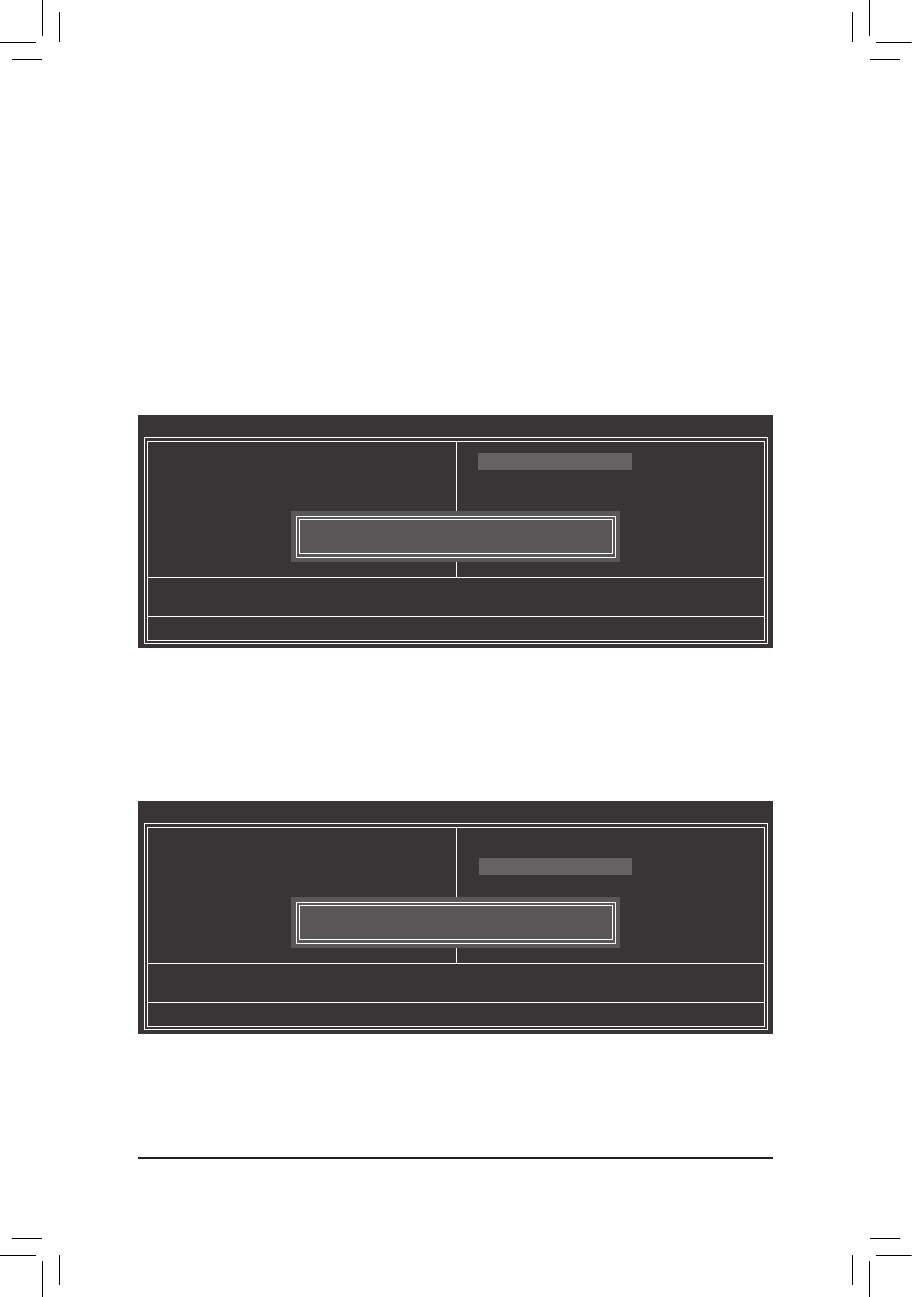
- 35 -
Press <Enter> on this item and then press the <Y> key to load the safest BIOS default settings.
In case system instability occurs, you may try to load Fail-Safe defaults, which are the safest and most stable
BIOS settings for the motherboard.
2-9 LoadFail-SafeDefaults
CMOS Setup Utility-Copyright (C) 1984-2011 Award Software
Load Fail-Safe Defaults
` MB Intelligent Tweaker(M.I.T.)
` Standard CMOS Features
` Advanced BIOS Features
` Integrated Peripherals
` Power Management Setup
` PC Health Status
ESC: Quit : Select Item F11: Save CMOS to BIOS
F8: Q-Flash F10: Save & Exit Setup F12: Load CMOS from BIOS
Load Fail-Safe Defaults
Load Optimized Defaults
Set Supervisor Password
Set User Password
Save & Exit Setup
Exit Without Saving
Load Fail-Safe Defaults (Y/N)? N
Press <Enter> on this item and then press the <Y> key to load the optimal BIOS default settings.
The BIOS defaults settings help the system to operate in optimum state. Always load the Optimized defaults
after updating the BIOS or after clearing the CMOS values.
2-10 LoadOptimizedDefaults
CMOS Setup Utility-Copyright (C) 1984-2011 Award Software
Load Optimized Defaults
` MB Intelligent Tweaker(M.I.T.)
` Standard CMOS Features
` Advanced BIOS Features
` Integrated Peripherals
` Power Management Setup
` PC Health Status
ESC: Quit : Select Item F11: Save CMOS to BIOS
F8: Q-Flash F10: Save & Exit Setup F12: Load CMOS from BIOS
Load Fail-Safe Defaults
Load Optimized Defaults
Set Supervisor Password
Set User Password
Save & Exit Setup
Exit Without Saving
Load Optimized Defaults (Y/N)? N
SystemSmartFANControl
&
Enables or disables the system fan speed control function. Enabled allows the system fan to run at dif-
ferent speed according to the system temperature. If disabled, system fan runs at full speed. (Default:
Enabled)
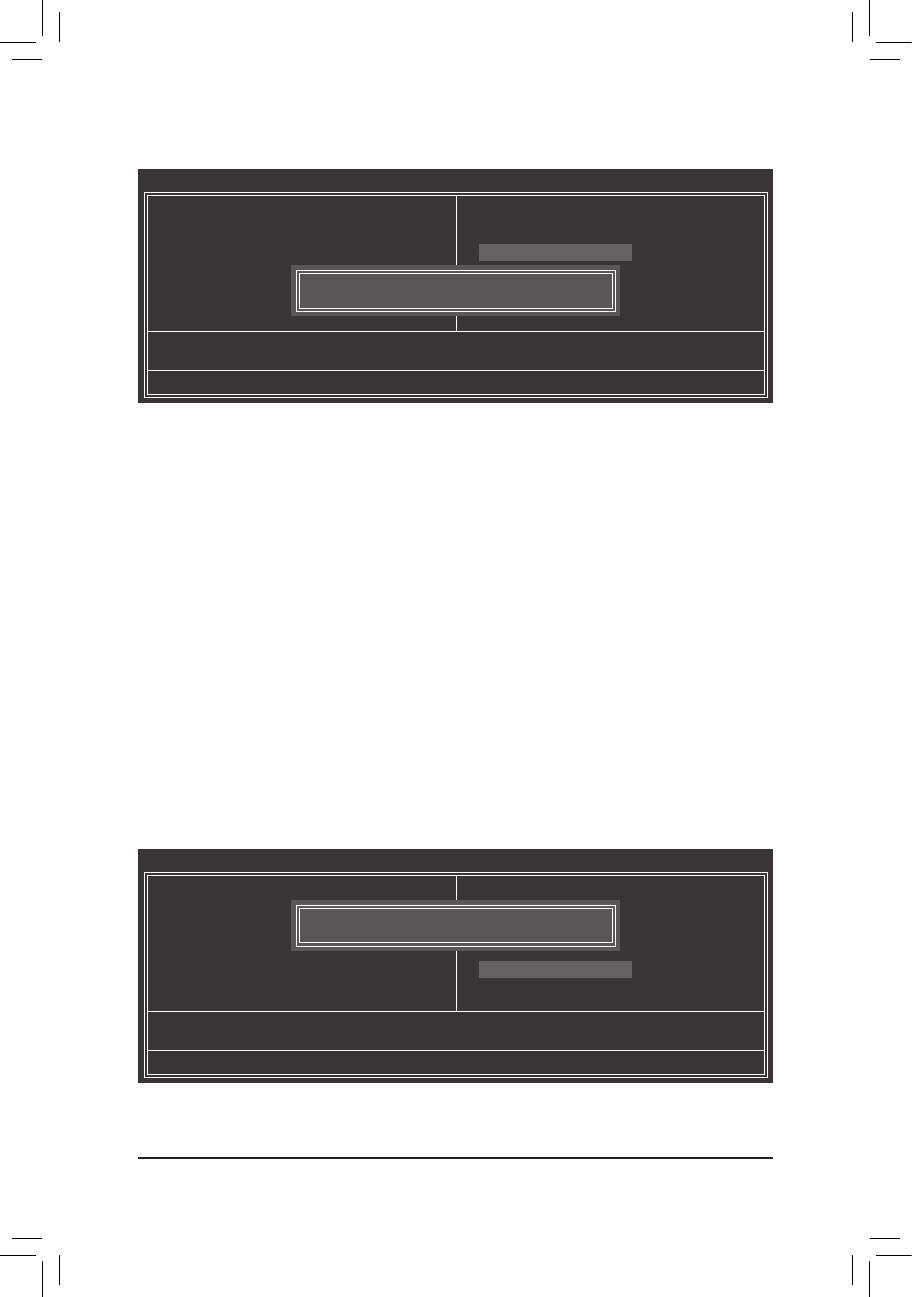
- 36 -
Press <Enter> on this item and type the password with up to 8 characters and then press <Enter>. You will
be requested to conrm the password. Type the password again and press <Enter>.
The BIOS Setup program allows you to specify two separate passwords:
Supervisor Password
&
When a system password is set and the Password Check item in AdvancedBIOSFeatures is set to
Setup, you must enter the supervisor password for entering BIOS Setup and making BIOS changes.
When the Password Check item is set to System, you must enter the supervisor password (or user
password) at system startup and when entering BIOS Setup.
User Password
&
When the Password Check item is set to System, you must enter the supervisor password (or user
password) at system startup to continue system boot. In BIOS Setup, you must enter the supervisor
password if you wish to make changes to BIOS settings. The user password only allows you to view the
BIOS settings but not to make changes.
To clear the password, press <Enter> on the password item and when requested for the password, press
<Enter> again. The message "PASSWORD DISABLED" will appear, indicating the password has been can-
celled.
2-11 Set Supervisor/User Password
CMOS Setup Utility-Copyright (C) 1984-2011 Award Software
Change/Set/Disable Password
` MB Intelligent Tweaker(M.I.T.)
` Standard CMOS Features
` Advanced BIOS Features
` Integrated Peripherals
` Power Management Setup
` PC Health Status
ESC: Quit : Select Item F11: Save CMOS to BIOS
F8: Q-Flash F10: Save & Exit Setup F12: Load CMOS from BIOS
Load Fail-Safe Defaults
Load Optimized Defaults
Set Supervisor Password
Set User Password
Save & Exit Setup
Exit Without Saving
Enter Password:
Press <Enter> on this item and press the <Y> key. This saves the changes to the CMOS and exits the BIOS
Setup program. Press <N> or <Esc> to return to the BIOS Setup Main Menu.
2-12 Save & Exit Setup
CMOS Setup Utility-Copyright (C) 1984-2011 Award Software
Save Data to CMOS
` MB Intelligent Tweaker(M.I.T.)
` Standard CMOS Features
` Advanced BIOS Features
` Integrated Peripherals
` Power Management Setup
` PC Health Status
ESC: Quit : Select Item F11: Save CMOS to BIOS
F8: Q-Flash F10: Save & Exit Setup F12: Load CMOS from BIOS
Load Fail-Safe Defaults
Load Optimized Defaults
Set Supervisor Password
Set User Password
Save & Exit Setup
Exit Without Saving
Save to CMOS and EXIT (Y/N)? Y
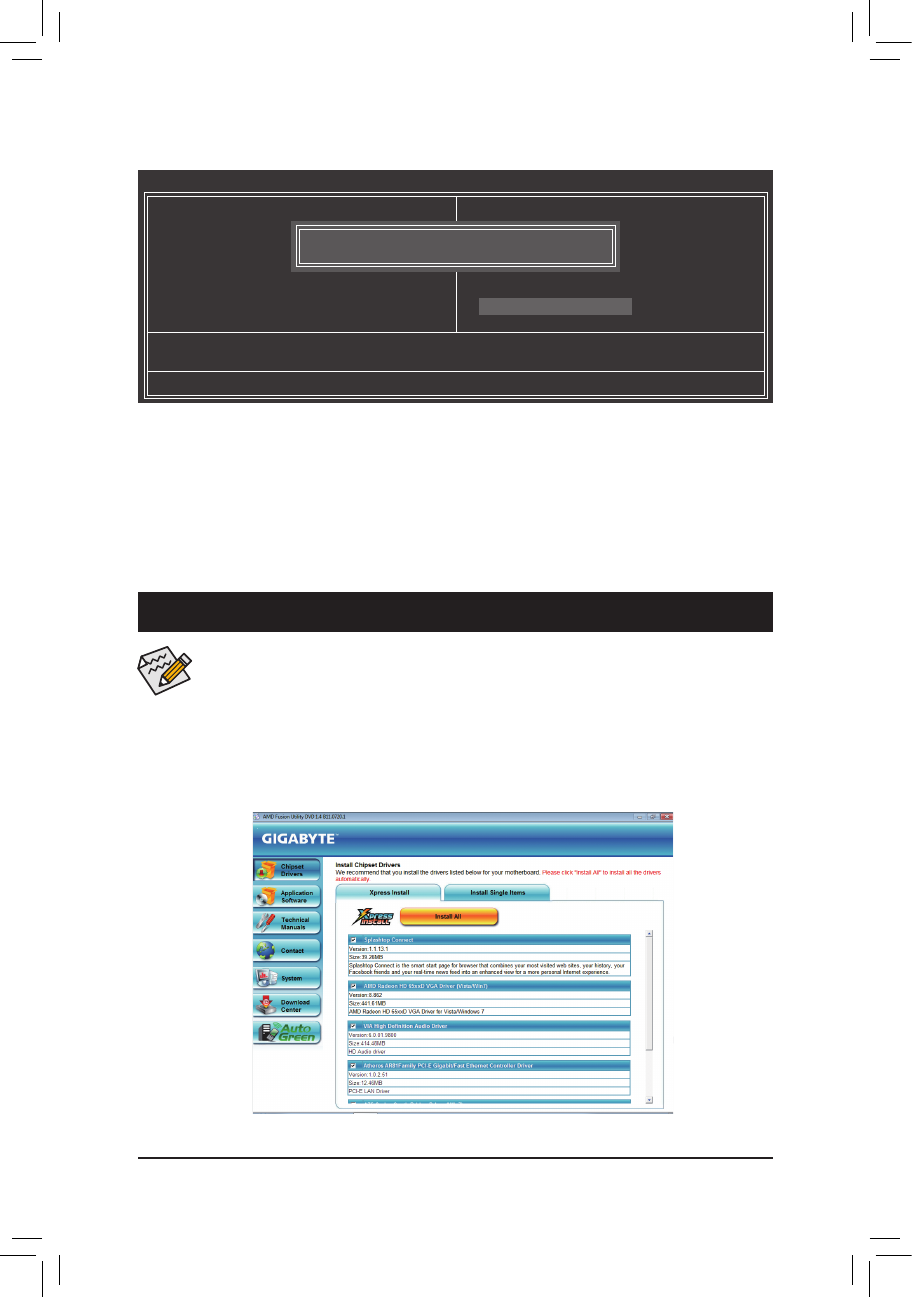
- 37 -
Press <Enter> on this item and press the <Y> key. This exits the BIOS Setup without saving the changes
made in BIOS Setup to the CMOS. Press <N> or <Esc> to return to the BIOS Setup Main Menu.
2-13 Exit Without Saving
CMOS Setup Utility-Copyright (C) 1984-2011 Award Software
Abandon all Data
` MB Intelligent Tweaker(M.I.T.)
` Standard CMOS Features
` Advanced BIOS Features
` Integrated Peripherals
` Power Management Setup
` PC Health Status
ESC: Quit : Select Item F11: Save CMOS to BIOS
F8: Q-Flash F10: Save & Exit Setup F12: Load CMOS from BIOS
Load Fail-Safe Defaults
Load Optimized Defaults
Set Supervisor Password
Set User Password
Save & Exit Setup
Exit Without Saving
Quit Without Saving (Y/N)? N
Chapter 3 Drivers Installation
• Before installing the drivers, rst install the operating system.
• After installing the operating system, insert the motherboard driver disk into your optical drive.
The driver Autorun screen is automatically displayed which looks like that shown in the screen
shot below. (If the driver Autorun screen does not appear automatically, go to My Computer,
double-click the optical drive and execute the Run.exe program.)
After inserting the driver disk, "Xpress Install" will automatically scan your system and then list all the drivers
that are recommended to install. You can click the Install All button and "Xpress Install" will install all the rec-
ommended drivers. Or click Install Single Items to manually select the drivers you wish to install.
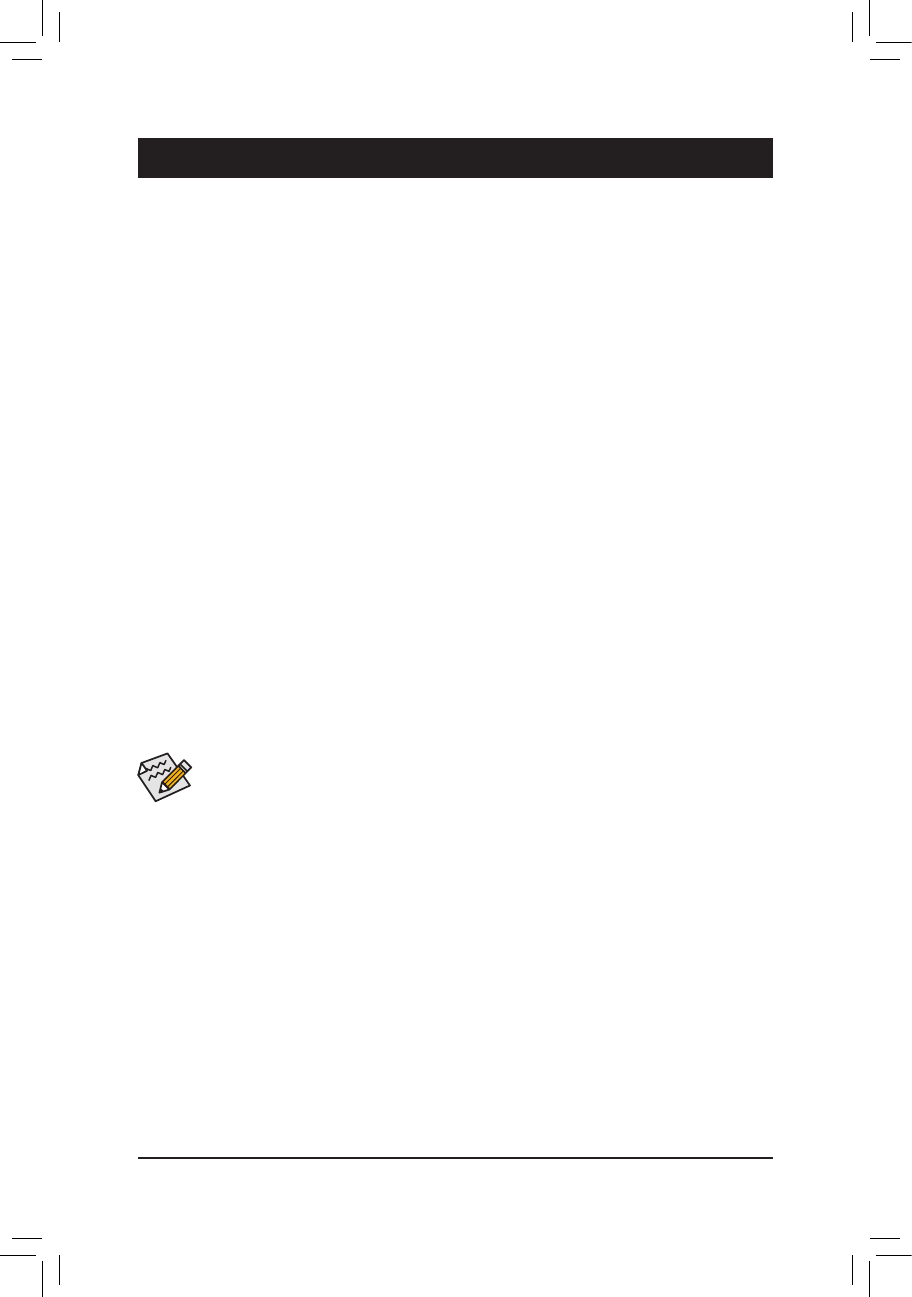
- 38 -
Chapter 4 Appendix
4-1 ConguringSATAHardDrive(s)
Before you begin
Please prepare:
• At least two SATA hard drives (to ensure optimal performance, it is recommended that you use two hard
drives with identical model and capacity). If you do not want to create RAID, you may prepare only one
hard drive.
• Windows 7/Vista/XP setup disk.
• Motherboard driver disk.
• A USB oppy disk drive (needed during Windows XP installation)
• An empty formatted oppy disk (needed during Windows XP installation)
ConguringtheOnboardSATAController
A.InstallingSATAharddrive(s)inyourcomputer
Attach one end of the SATA signal cable to the rear of the SATA hard drive and the other end to available
SATA port on the motherboard. Then connect the power connector from your power supply to the hard drive.
B.ConguringSATAcontrollermodeinBIOSSetup
Make sure to configure the SATA controller mode correctly in system BIOS Setup. For the BIOS Setup
menus, refer to Chapter 2, "BIOS Setup," "Integrated Peripherals."
Steps:
1. Turn on your computer and press <Delete> to enter BIOS Setup during the POST (Power-On Self-Test).
Make sure OnChipSATAController is enabled. To enable RAID for the SATA2_0/1/2/3 connectors, set
OnChipSATAType to RAID. To enable RAID for the SATA2_4/SATA2_5 connectors, set OnChipSATA
Type to RAID and set OnChipSATAPort4/5Type to As SATA Type.
2. Save changes and exit BIOS Setup.
The BIOS Setup menus described in this section may differ from the exact settings for your moth-
erboard. The actual BIOS Setup menu options you will see shall depend on the motherboard you
have and the BIOS version.
C.ConguringRAIDsetinRAIDBIOS
Enter the RAID BIOS setup utility to congure a RAID array. After the POST memory test begins and
before the operating system boot begins, look for a message which says "Press <Ctrl-F> to enter RAID
Option ROM Utility". Press <Ctrl> + <F> to enter the RAID BIOS setup utility. To create a new array, press
<2> to enter the LDView/LDDeneMenu window. To create an array, press <Ctrl+C> to access the LD
DeneMenu. In the LDDeneMenu, use the up or down arrow key to move to an item for further congu-
ration. In the following procedure, we'll create RAID 0 as an example.
Steps:
1. Under the RAID Mode section, press the <SPACE> key to select RAID 0.
2. Set the Stripe Block size. 64 KB is the default.
3. Under the Drives Assignments section, press the up or down arrow key to highlight a drive.
4. Press the <SPACE> key or <Y>to change the Assignment option to Y. This action adds the drive to the
disk array. The Drv section will show the number of disks assigned.
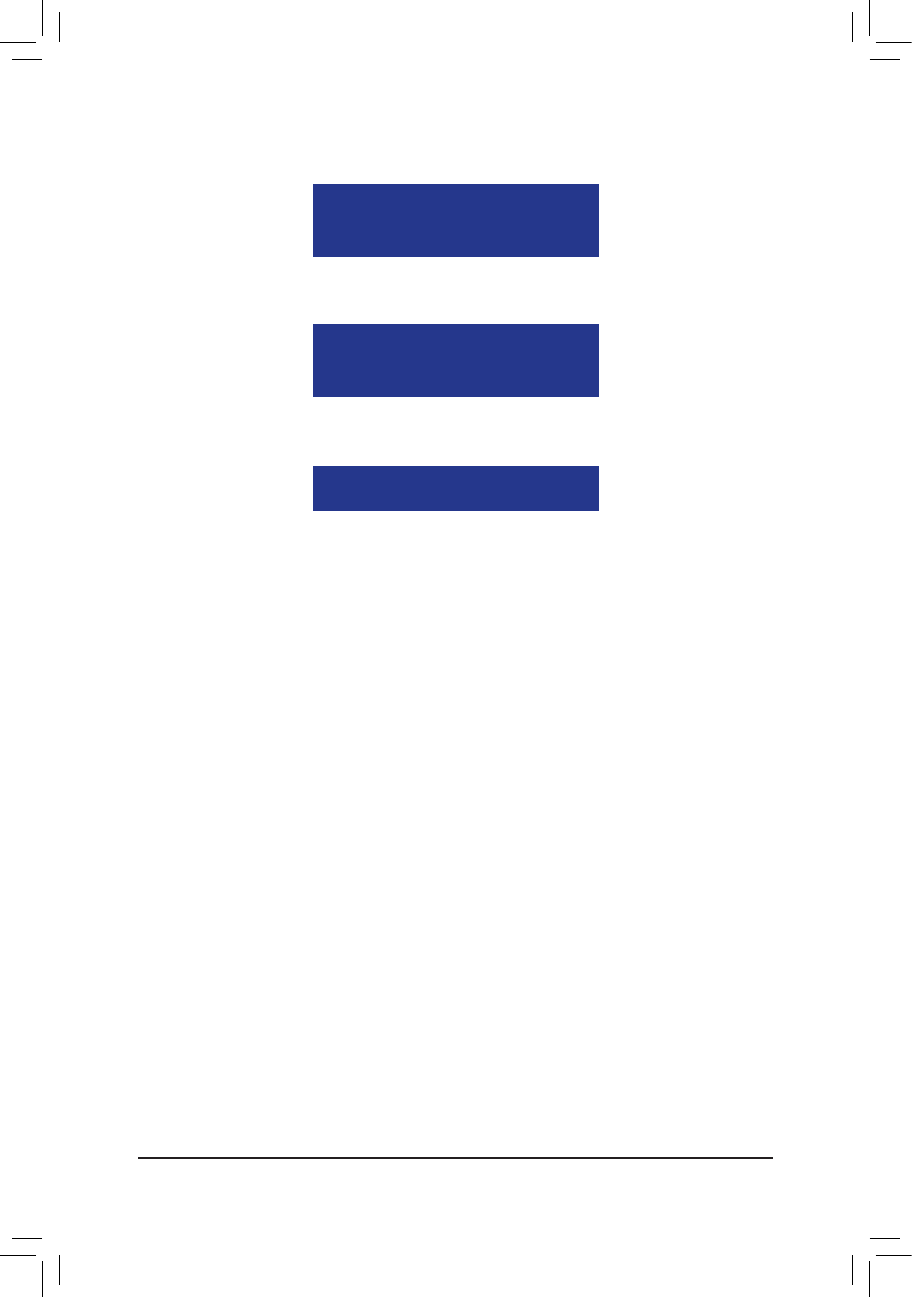
- 39 -
5. Press <Ctrl>+<Y> keys to save the information. The message in Figure 1 will appear. Press <Ctrl>+<Y>
to input the array name. If you do not input the array name, the default array name will be used.
6. When the next message appears, press <Ctrl>+<Y> to clear the MBR or press other keys to ignore this
option.
7. Then, the message in Figure 8 will appear. Press <Ctrl>+<Y> to set the capacity of the RAID array or
press other keys to set the array to its maximum capacity.
8. After the creation is complete, the screen will return to LD View Menu where you will see the newly-
created array.
9. Press <Esc> to return to Main Menu and press <Esc> again if you want to exit the RAID BIOS utility.
Figure 1
Figure 2
Figure 3
Please press Ctrl-Y key to input the LD Name
or press any key to exit.
If you do not input any LD name, the default
LD name will be used.
Fast Initialization Option has been selected
It will erase the MBR data of the disk.
<Press Ctrl-Y Key if you are sure to erase it>
<Press any other key to ignore this option>
Press Ctrl-Y to Modify Array Capacity or press any
other key to use maximum capacity...
Making a SATA RAID/AHCI Driver Diskette
Before installing Windows XP, connect a USB oppy disk drive to your computer rst because you need to in-
stall the SATA RAID/AHCI driver from a oppy disk that contains the driver during the OS installation. To copy
the RAID/AHCI driver for Windows XP, copy all les in the \BootDrv\Hxp folder in the motherboard driver disk
to your oppy disk.
InstallingtheSATARAID/AHCIDriverandOperatingSystem
A. Installing Windows XP
Restart your system to boot from the Windows XP setup disk and press <F6> as soon as you see the mes-
sage "Press F6 if you need to install a 3rd party SCSI or RAID driver." Insert the oppy disk containing the
SATA RAID/AHCI driver. Follow the on-screen instructions to install the driver that suits your operating sys-
tem. When completed, proceed with the Windows XP installation.
B. Installing Windows 7/Vista
Restart your system to boot from the Windows 7/Vista setup disk and perform standard OS installation steps.
Select Load Driver. Insert the motherboard driver disk and then browse to the location of the driver. Then fol-
low the on-screen instructions to load the driver. The locations of the drivers for Windows 7 are as follows:
RAID driver for Windows 32-bit: \BootDrv\Hw7\RAID\W7
RAID driver for Windows 64-bit: \BootDrv\Hw7\RAID\W764A
AHCI driver for Windows 32-bit: \BootDrv\Hw7\AHCI\W7
AHCI driver for Windows 64-bit: \BootDrv\Hw7\AHCI\W764A
(Note: The LH/LH64A folder contains the driver for Windows Vista 32-bit/64-bit)
After loading the driver, continue the OS installation.
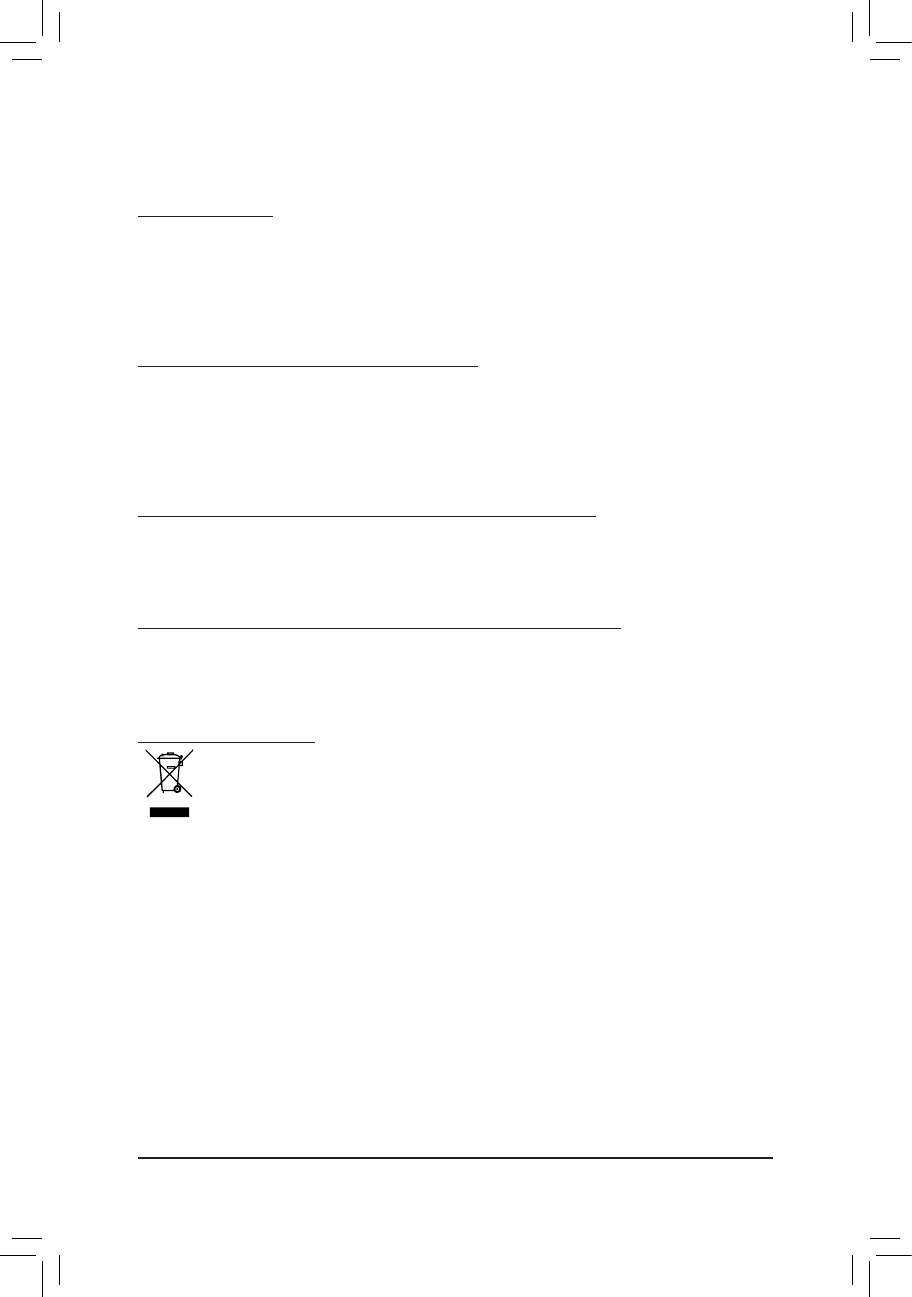
- 40 -
4-2 Regulatory Statements
RegulatoryNotices
This document must not be copied without our written permission, and the contents there of must not be
imparted to a third party nor be used for any unauthorized purpose. Contravention will be prosecuted. We
believe that the information contained herein was accurate in all respects at the time of printing. GIGABYTE
cannot, however, assume any responsibility for errors or omissions in this text. Also note that the information
in this document is subject to change without notice and should not be construed as a commitment by GIGA-
BYTE.
OurCommitmenttoPreservingtheEnvironment
In addition to high-efciency performance, all GIGABYTE motherboards fulll European Union regulations
for RoHS (Restriction of Certain Hazardous Substances in Electrical and Electronic Equipment) and WEEE
(Waste Electrical and Electronic Equipment) environmental directives, as well as most major worldwide safety
requirements. To prevent releases of harmful substances into the environment and to maximize the use of
our natural resources, GIGABYTE provides the following information on how you can responsibly recycle or
reuse most of the materials in your "end of life" product.
RestrictionofHazardousSubstances(RoHS)DirectiveStatement
GIGABYTE products have not intended to add and safe from hazardous substances (Cd, Pb, Hg, Cr+6,
PBDE and PBB). The parts and components have been carefully selected to meet RoHS requirement. More-
over, we at GIGABYTE are continuing our efforts to develop products that do not use internationally banned
toxic chemicals.
WasteElectrical&ElectronicEquipment(WEEE)DirectiveStatement
GIGABYTE will fulll the national laws as interpreted from the 2002/96/EC WEEE (Waste Electrical and Elec-
tronic Equipment) directive. The WEEE Directive species the treatment, collection, recycling and disposal of
electric and electronic devices and their components. Under the Directive, used equipment must be marked,
collected separately, and disposed of properly.
WEEE Symbol Statement
The symbol shown below is on the product or on its packaging, which indicates that this product
must not be disposed of with other waste. Instead, the device should be taken to the waste col-
lection centers for activation of the treatment, collection, recycling and disposal procedure. The
separate collection and recycling of your waste equipment at the time of disposal will help to con-
serve natural resources and ensure that it is recycled in a manner that protects human health and
the environment. For more information about where you can drop off your waste equipment for
recycling, please contact your local government ofce, your household waste disposal service or where you
purchased the product for details of environmentally safe recycling.
When your electrical or electronic equipment is no longer useful to you, "take it back" to your local or regional
waste collection administration for recycling.
If you need further assistance in recycling, reusing in your "end of life" product, you may contact us at the
Customer Care number listed in your product's user's manual and we will be glad to help you with your
effort.
Finally, we suggest that you practice other environmentally friendly actions by understanding and using the
energy-saving features of this product (where applicable), recycling the inner and outer packaging (including
shipping containers) this product was delivered in, and by disposing of or recycling used batteries properly.
With your help, we can reduce the amount of natural resources needed to produce electrical and electronic
equipment, minimize the use of landlls for the disposal of "end of life" products, and generally improve our
quality of life by ensuring that potentially hazardous substances are not released into the environment and
are disposed of properly.
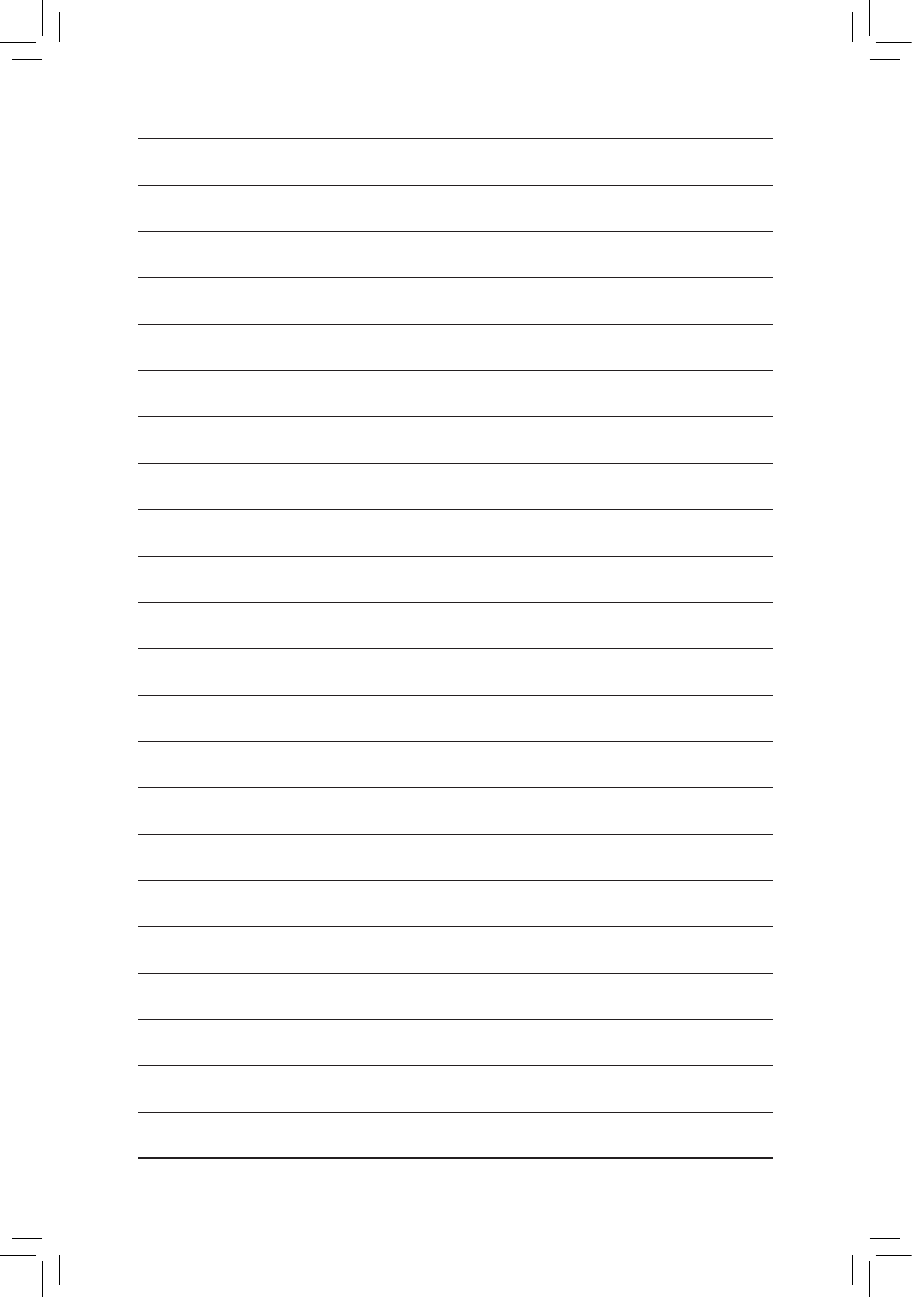
- 41 -
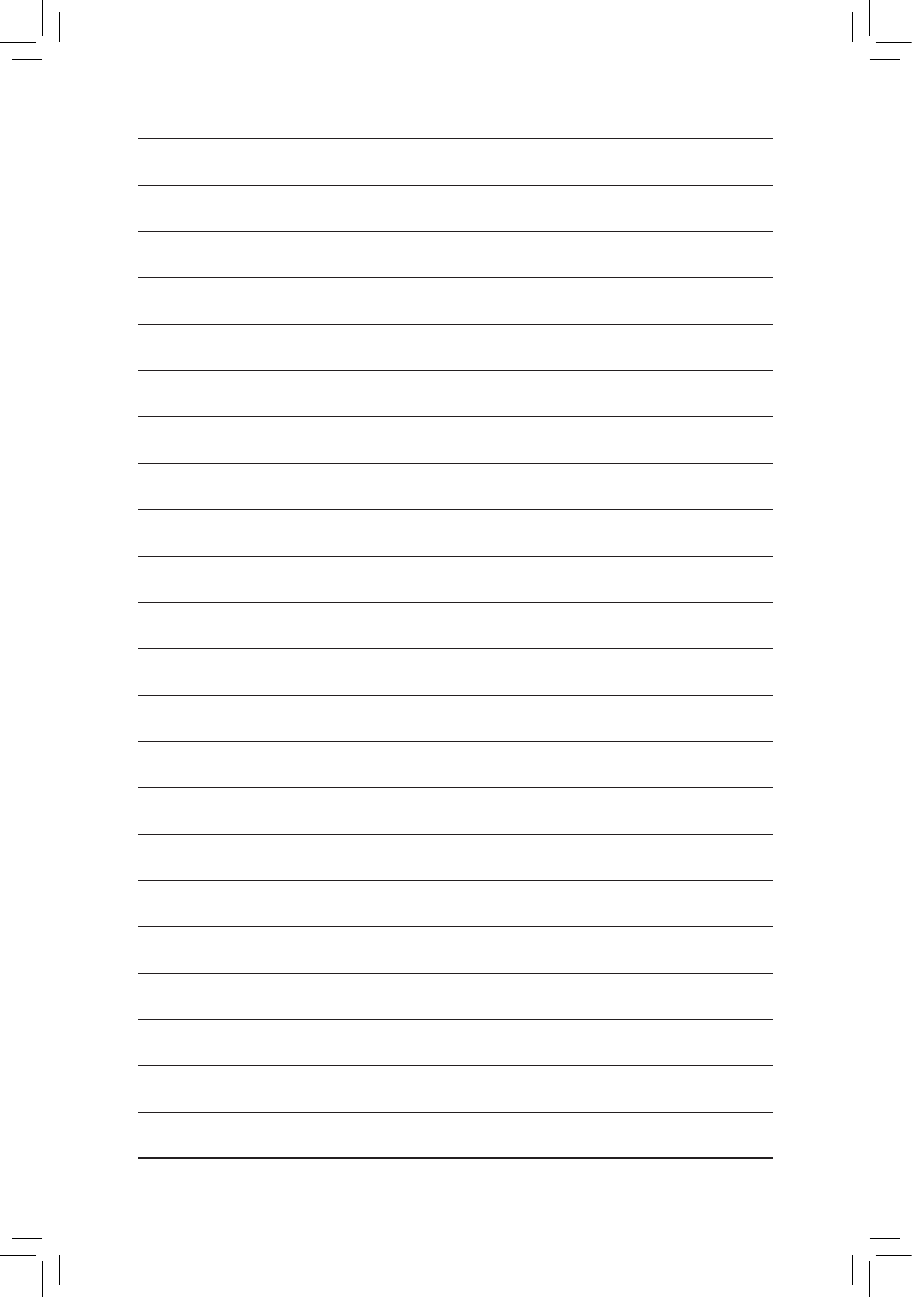
- 42 -
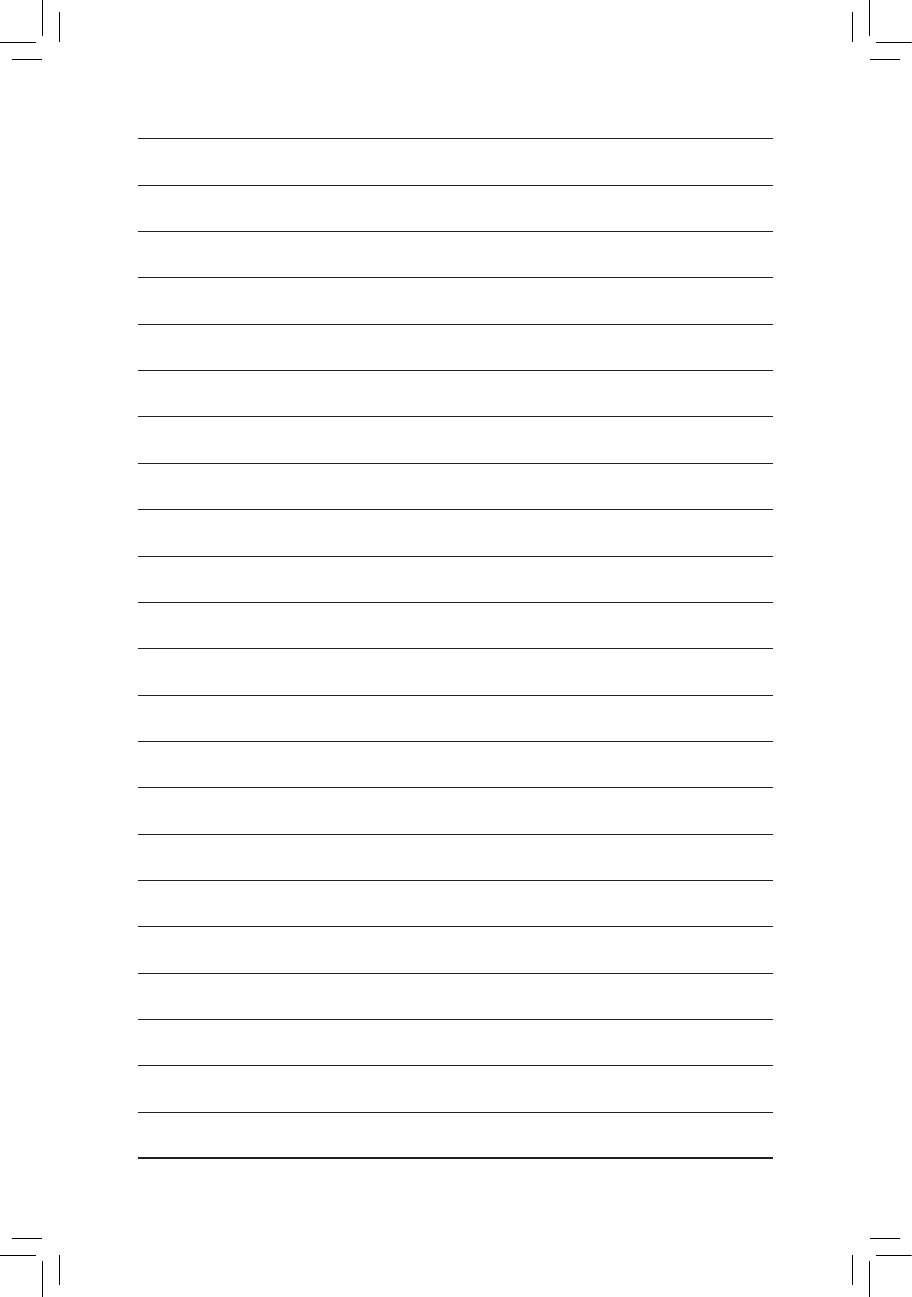
- 43 -
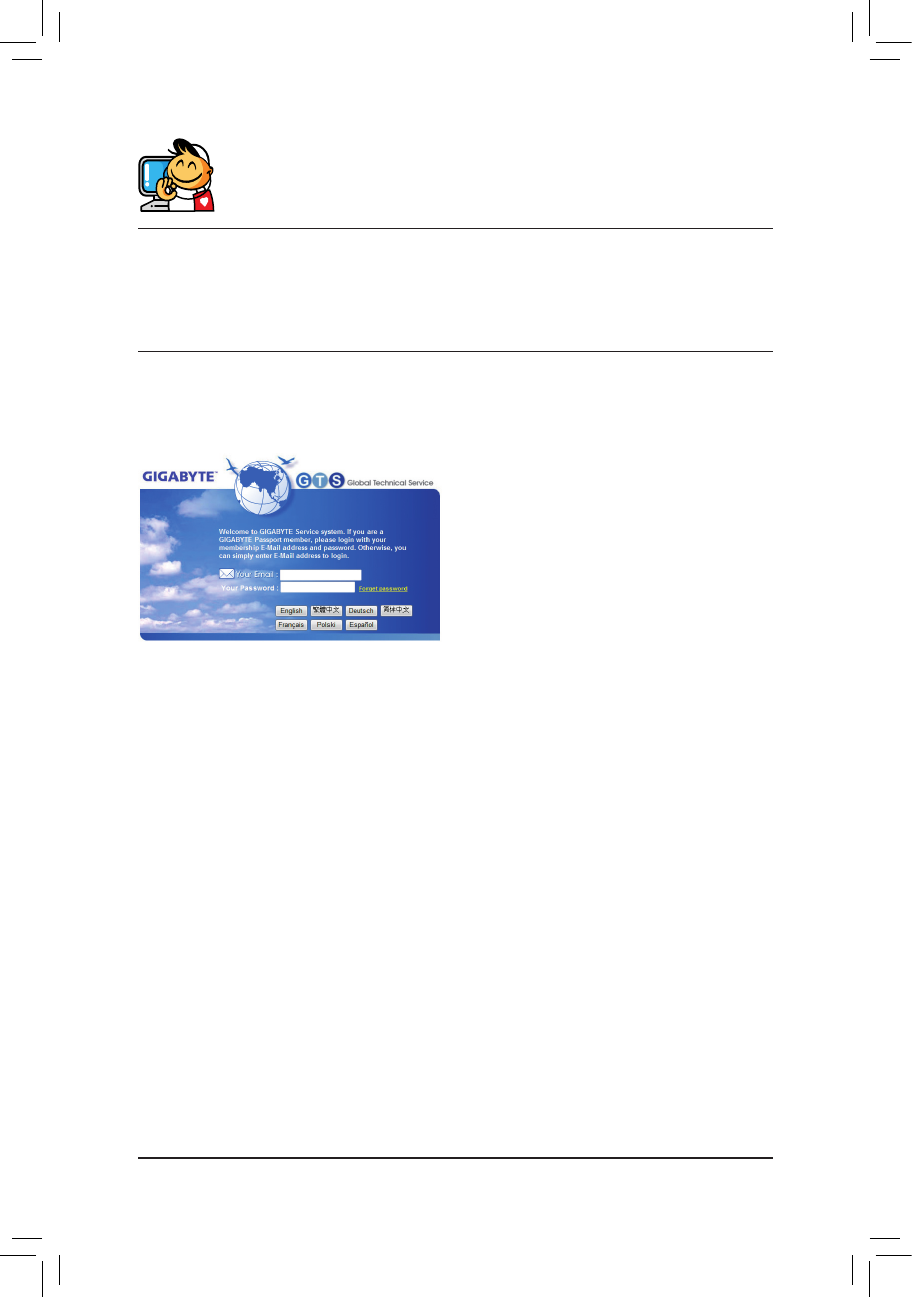
- 44 -
Contact Us
GIGA-BYTETECHNOLOGYCO.,LTD.
Address: No.6, Bao Chiang Road, Hsin-Tien Dist., New Taipei City 231, Taiwan
TEL: +886-2-8912-4000, FAX: +886-2-8912-4003
Tech. and Non-Tech. Support (Sales/Marketing) : http://ggts.gigabyte.com.tw
WEB address (English): http://www.gigabyte.com
WEB address (Chinese): http://www.gigabyte.tw
You may go to the GIGABYTE website, select your language in the language list on the top right corner of the website.
• GIGABYTE Global Service System
To submit a technical or non-technical (Sales/Market-
ing) question, please link to:
http://ggts.gigabyte.com.tw
Then select your language to enter the system.