Gigaset Communications SE680 Wimax terminal station User Manual SE680
Gigaset Communications GmbH Wimax terminal station SE680
User Manual

Gigaset SE680 WiMAX / engbt / A31008-N925-R101-2x-7619 / Cover_front.fm / 3.11.08
Schablone 2007_10_19
s
Gigaset SE680 WiMAX
User Guide
This device works in a frequency band for which a general licence might have to be
obtained. Please contact your service provider or your National Authority for Frequency
Management about licensing before putting this device into service
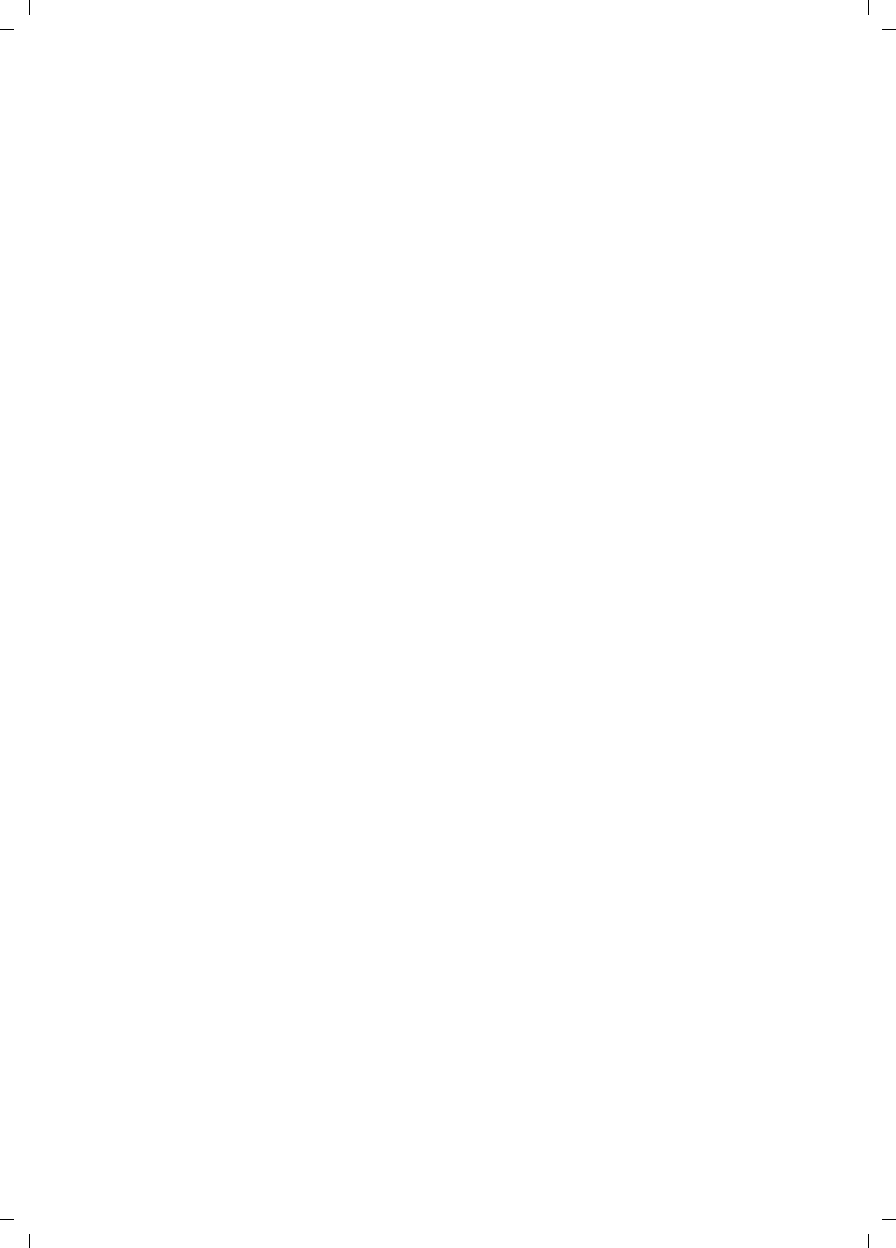
3
Contents
Gigaset SE680 WiMAX / engbt / A31008-N925-R101-2x-7619 / SE680_IVZ.fm / 3.11.08
Schablone 2007_10_19
Contents
For your safety . . . . . . . . . . . . . . . . . . . . . . . . . . . . . . 5
Safety precautions . . . . . . . . . . . . . . . . . . . . . . . . . . . . . . . . . . . . . . . . . . . . . . . . . . . . . 5
Trademarks . . . . . . . . . . . . . . . . . . . . . . . . . . . . . . . . . . . . . . . . . . . . . . . . . . . . . . . . 5
Information on Specific Absorption Rate (SAR) . . . . . . . . . . . . . . . . . . . . . . . . . . . . . . . 6
Notes on the user guide . . . . . . . . . . . . . . . . . . . . . . . . . . . . . . . . . . . . . . . . . . . . . . . . 6
The modem Gigaset SE680 WiMAX . . . . . . . . . . . . . 7
What is WiMAX? . . . . . . . . . . . . . . . . . . . . . . . . . . . . . . . . . . . . . . . . . . . . . . . . . . . . . . . 7
The modem Gigaset SE680 WiMAX . . . . . . . . . . . . . . . . . . . . . . . . . . . . . . . . . . . . . . . . 7
Product features . . . . . . . . . . . . . . . . . . . . . . . . . . . . . . . . . . . . . . . . . . . . . . . . . . . . . . . 8
Scope of delivery . . . . . . . . . . . . . . . . . . . . . . . . . . . . . . . . . . . . . . . . . . . . . . . . . . . . . . 8
Connectors and LEDs . . . . . . . . . . . . . . . . . . . . . . . . . . . . . . . . . . . . . . . . . . . . . . . . . . . 9
Installing the modem Gigaset SE680 WiMAX . . . . 10
Choosing the location . . . . . . . . . . . . . . . . . . . . . . . . . . . . . . . . . . . . . . . . . . . . . . . . . 11
System requirements . . . . . . . . . . . . . . . . . . . . . . . . . . . . . . . . . . . . . . . . . . . . . . . . . . 11
Wall mounting (optional) . . . . . . . . . . . . . . . . . . . . . . . . . . . . . . . . . . . . . . . . . . . . . . 11
Connecting the modem Gigaset SE680 WiMAX . . . . . . . . . . . . . . . . . . . . . . . . . . . . . 12
Connecting the outdoor modem . . . . . . . . . . . . . . . . . . . . . . . . . . . . . . . . . . . . . . 12
Connecting a PC or switch . . . . . . . . . . . . . . . . . . . . . . . . . . . . . . . . . . . . . . . . . . . 12
Switching on the devices . . . . . . . . . . . . . . . . . . . . . . . . . . . . . . . . . . . . . . . . . . . . 14
Configuration with the Web browser . . . . . . . . . . 15
Launching the user interface . . . . . . . . . . . . . . . . . . . . . . . . . . . . . . . . . . . . . . . . . . . . 15
User interface . . . . . . . . . . . . . . . . . . . . . . . . . . . . . . . . . . . . . . . . . . . . . . . . . . . . . 16
UI elements . . . . . . . . . . . . . . . . . . . . . . . . . . . . . . . . . . . . . . . . . . . . . . . . . . . . . . 16
User interface . . . . . . . . . . . . . . . . . . . . . . . . . . . . . . 18
Setting the language . . . . . . . . . . . . . . . . . . . . . . . . . . . . . . . . . . . . . . . . . . . . . . . 18
Opening online Help . . . . . . . . . . . . . . . . . . . . . . . . . . . . . . . . . . . . . . . . . . . . . . . 18
Menu structure . . . . . . . . . . . . . . . . . . . . . . . . . . . . . . . . . . . . . . . . . . . . . . . . . . . . 18
The Home page . . . . . . . . . . . . . . . . . . . . . . . . . . . . 19
Connection wizard . . . . . . . . . . . . . . . . . . . . . . . . . . . . . . . . . . . . . . . . . . . . . . . . . . . . 20
Establishing a radio connection with a WiMAX network . . . . . . . . . . . . . . . . . . . 20
Precisely aligning the antenna . . . . . . . . . . . . . . . . . . . . . . . . . . . . . . . . . . . . . . . . . . 22
Administration . . . . . . . . . . . . . . . . . . . . . . . . . . . . . 23
System password . . . . . . . . . . . . . . . . . . . . . . . . . . . . . . . . . . . . . . . . . . . . . . . . . . . . . 23
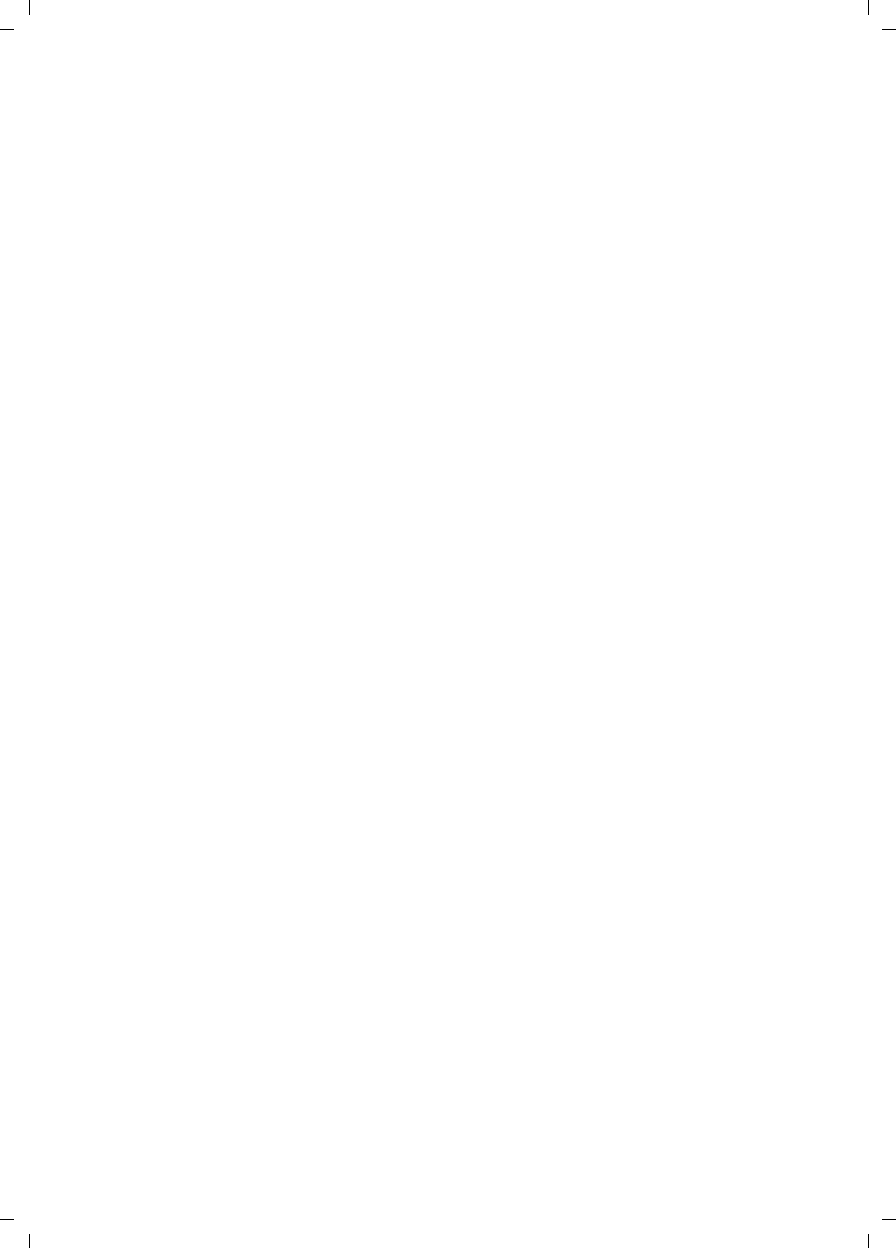
4
Contents
Gigaset SE680 WiMAX / engbt / A31008-N925-R101-2x-7619 / SE680_IVZ.fm / 3.11.08
Schablone 2007_10_19
Status . . . . . . . . . . . . . . . . . . . . . . . . . . . . . . . . . . . . 25
Internet . . . . . . . . . . . . . . . . . . . . . . . . . . . . . . . . . . . . . . . . . . . . . . . . . . . . . . . . . . . .27
Local network LAN . . . . . . . . . . . . . . . . . . . . . . . . . . . . . . . . . . . . . . . . . . . . . . . . . . . . 28
Device status . . . . . . . . . . . . . . . . . . . . . . . . . . . . . . . . . . . . . . . . . . . . . . . . . . . . . . . . 28
Radio status . . . . . . . . . . . . . . . . . . . . . . . . . . . . . . . . . . . . . . . . . . . . . . . . . . . . . . . . . 29
Preparing to use modem
Gigaset SE680 WiMAX . . . . . . . . . . . . . . . . . . . . . . . 30
Appendix . . . . . . . . . . . . . . . . . . . . . . . . . . . . . . . . . . 31
Troubleshooting . . . . . . . . . . . . . . . . . . . . . . . . . . . . . . . . . . . . . . . . . . . . . . . . . . . . . . 31
Other faults and problems . . . . . . . . . . . . . . . . . . . . . . . . . . . . . . . . . . . . . . . . . . . 33
Before contacting customer service or your provider . . . . . . . . . . . . . . . . . . . . . . 33
Checking the connection to the modem Gigaset SE680 WiMAX . . . . . . . . . . . . . . . . 34
Configuring the Web browser . . . . . . . . . . . . . . . . . . . . . . . . . . . . . . . . . . . . . . . . . . . 35
Setting up an HTTP proxy . . . . . . . . . . . . . . . . . . . . . . . . . . . . . . . . . . . . . . . . . . . 35
Allowing JavaScript and Java . . . . . . . . . . . . . . . . . . . . . . . . . . . . . . . . . . . . . . . . . 36
Allowing pop-up windows . . . . . . . . . . . . . . . . . . . . . . . . . . . . . . . . . . . . . . . . . . . 37
Adjusting the network settings on the PC . . . . . . . . . . . . . . . . . . . . . . . . . . . . . . . . . . 38
DHCP . . . . . . . . . . . . . . . . . . . . . . . . . . . . . . . . . . . . . . . . . . . . . . . . . . . . . . . . . . . 38
Windows Vista: activating DHCP . . . . . . . . . . . . . . . . . . . . . . . . . . . . . . . . . . . . . . . . . 39
Setting up the TCP/IP network protocol with DHCP . . . . . . . . . . . . . . . . . . . . . . . . 39
Windows XP Home: activating DHCP . . . . . . . . . . . . . . . . . . . . . . . . . . . . . . . . . . . . . . 42
Setting up the TCP/IP network protocol with DHCP . . . . . . . . . . . . . . . . . . . . . . . . 42
Windows 2000: activating DHCP . . . . . . . . . . . . . . . . . . . . . . . . . . . . . . . . . . . . . . . . . 45
Setting up the TCP/IP network protocol with DHCP . . . . . . . . . . . . . . . . . . . . . . . . 45
Specifications . . . . . . . . . . . . . . . . . . . . . . . . . . . . . . . . . . . . . . . . . . . . . . . . . . . . . . . . 47
Specifications for outdoor antenna (optional) . . . . . . . . . . . . . . . . . . . . . . . . . . . 48
Putting into service . . . . . . . . . . . . . . . . . . . . . . . . . . . . . . . . . . . . . . . . . . . . . . . . 48
CE declaration . . . . . . . . . . . . . . . . . . . . . . . . . . . . . . . . . . . . . . . . . . . . . . . . . . . . 48
Safety and Certifications for USA -
Important Information about the Gigaset SE680 WiMAX . . . . . . . . . . . . . . . . . . . . . . 49
Installation and Safe Usage Instructions . . . . . . . . . . . . . . . . . . . . . . . . . . . . . . . . 49
Federal Communications Commission (FCC) Statements . . . . . . . . . . . . . . . . . . . 50
Radio Frequency Interference Statement . . . . . . . . . . . . . . . . . . . . . . . . . . . . . . . 50
Radiation Exposure Statement . . . . . . . . . . . . . . . . . . . . . . . . . . . . . . . . . . . . . . . . 50
Modifications . . . . . . . . . . . . . . . . . . . . . . . . . . . . . . . . . . . . . . . . . . . . . . . . . . . . . 50
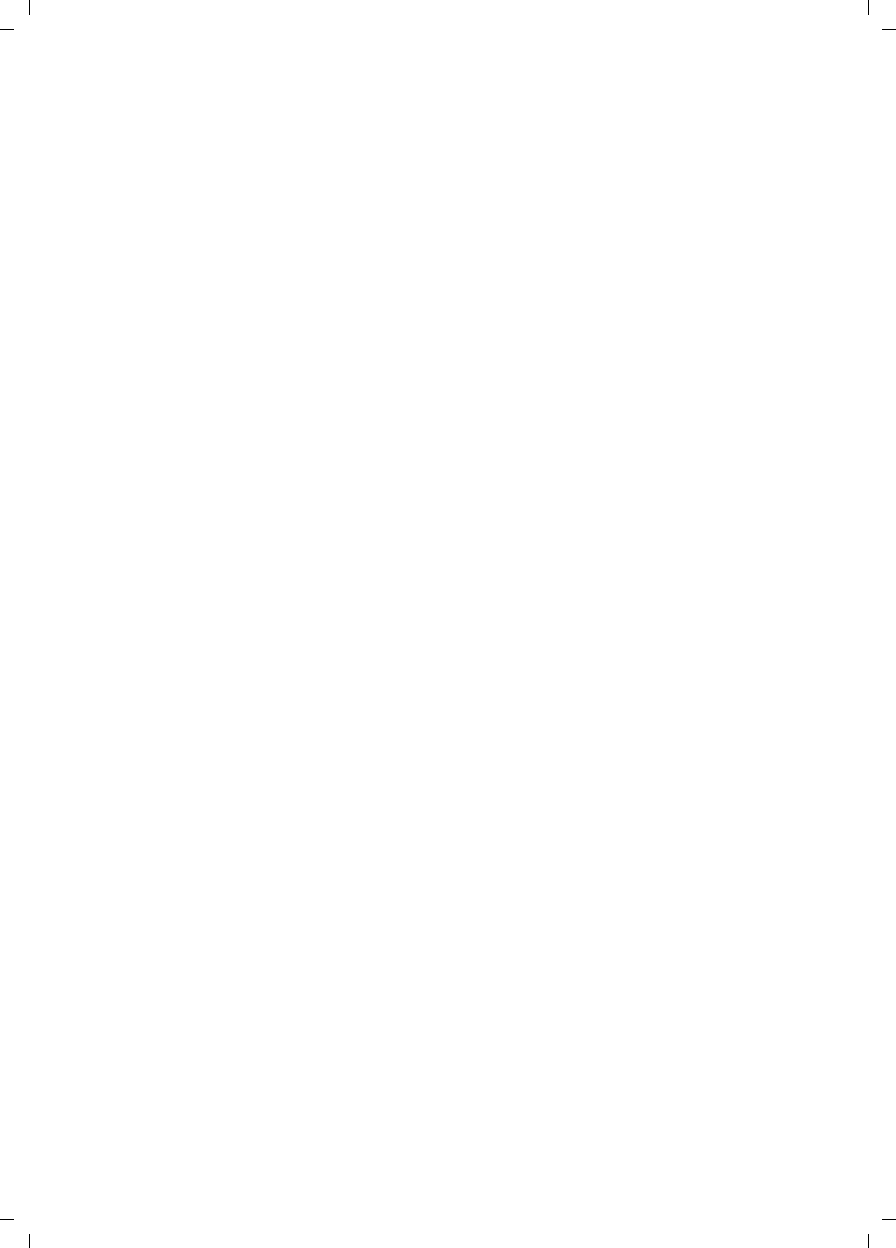
5
Contents
Gigaset SE680 WiMAX / engbt / A31008-N925-R101-2x-7619 / SE680_IVZ.fm / 3.11.08
Schablone 2007_10_19
The modem Gigaset SE680 WiMAX –
Free software . . . . . . . . . . . . . . . . . . . . . . . . . . . . . . 51
WPA supplicant . . . . . . . . . . . . . . . . . . . . . . . . . . . . . . . . . . . . . . . . . . . . . . . . . . . 51
gSOAP . . . . . . . . . . . . . . . . . . . . . . . . . . . . . . . . . . . . . . . . . . . . . . . . . . . . . . . . . . . 52
Glossary . . . . . . . . . . . . . . . . . . . . . . . . . . . . . . . . . . 53
Index . . . . . . . . . . . . . . . . . . . . . . . . . . . . . . . . . . . . . 60
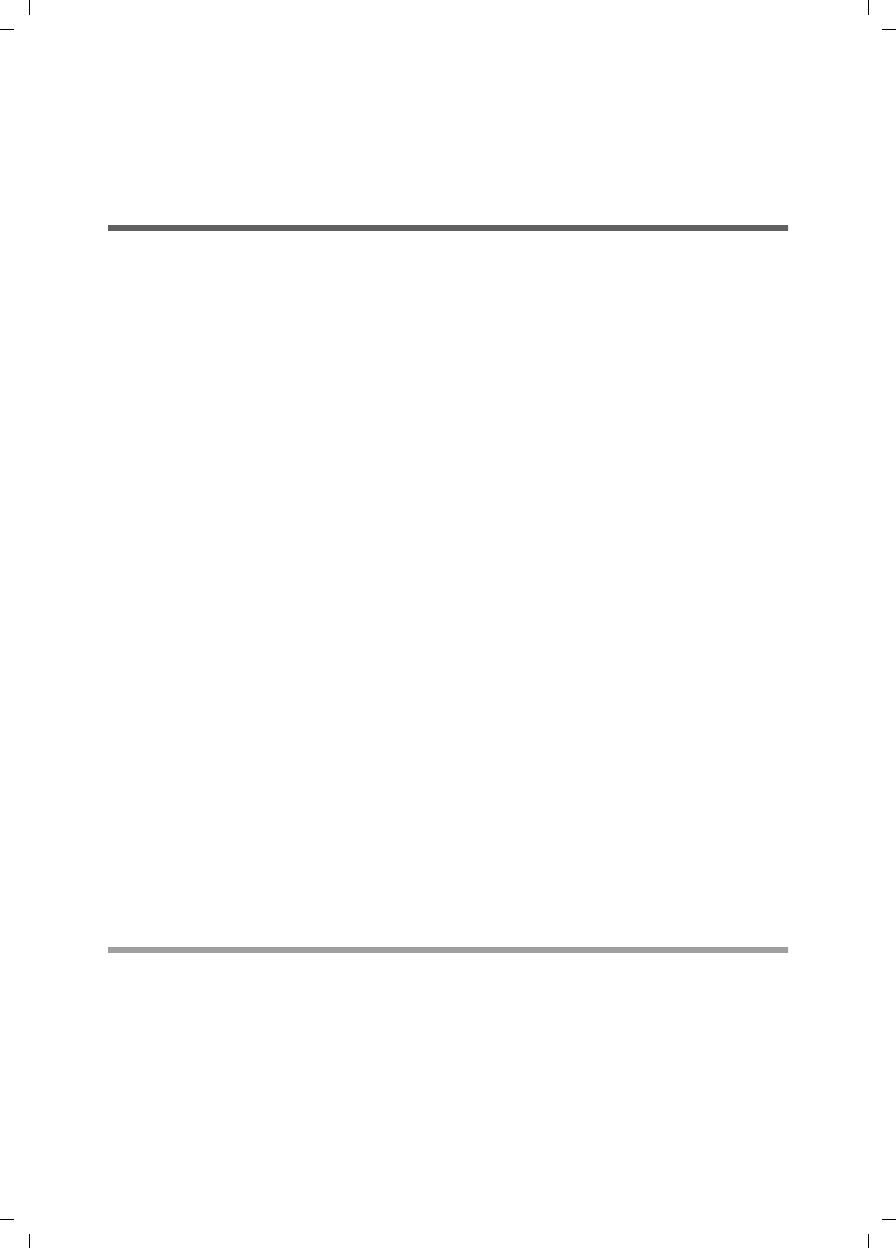
5
For your safety
Gigaset SE680 WiMAX / engbt / A31008-N925-R101-2x-7619 / Safety.fm / 3.11.08
Schablone 2006_02_08
For your safety
ìPlease read the safety instructions carefully before putting into service.
Safety precautions
General safety instructions
uOnly pass on the modem Gigaset SE680 WiMAX to third parties with this user guide
and the assembly instructions.
uThe modem Gigaset SE680 WiMAX must only be installed and put into use by a qual-
ified electrician in accordance with the supplied installation instructions.
uNational laws and regulations must be considered before putting the device into
service.
uThese devices are professional IT equipment. Keep the devices beyond the reach of
children.
Safety instructions for connection
uOnly use undamaged original accessories.
uThe outdoor modem must only be installed by qualified electricians in accordance
with the assembly instructions.
Safety precautions for the modem Gigaset SE680 WiMAX
uThe operation of medical appliances may be affected. Be aware of the technical con-
ditions in your particular environment, e.g. doctor's surgery.
uThe modem Gigaset SE680 WiMAX can interfere with the functioning of medical
devices such as pacemakers. Keep at least 20 cm between the devices and the pace-
maker. For more information consult your doctor.
uDo not operate the indoor house connection under the influence of direct heat
sources (e.g. directly in the sun).
uThe modem Gigaset SE680 WiMAX complies with the regulations on limiting the
effect of electromagnetic fields on the general population.
uDo not use the devices in environments with a potential explosion hazard, e.g. auto
paint shops or in a humid environment (bathroom etc.).
uOnly clean the modem Gigaset SE680 WiMAX with a soft anti-static cloth.
Trademarks
uGigaset Communications GmbH is a trademark licensee of Siemens AG.
uMicrosoft Windows 2000, Windows XP, Windows Vista and Internet Explorer are reg-
istered trademarks of the Microsoft Corporation.
uMozilla Firefox is a registered trademark of the Mozilla Organization.
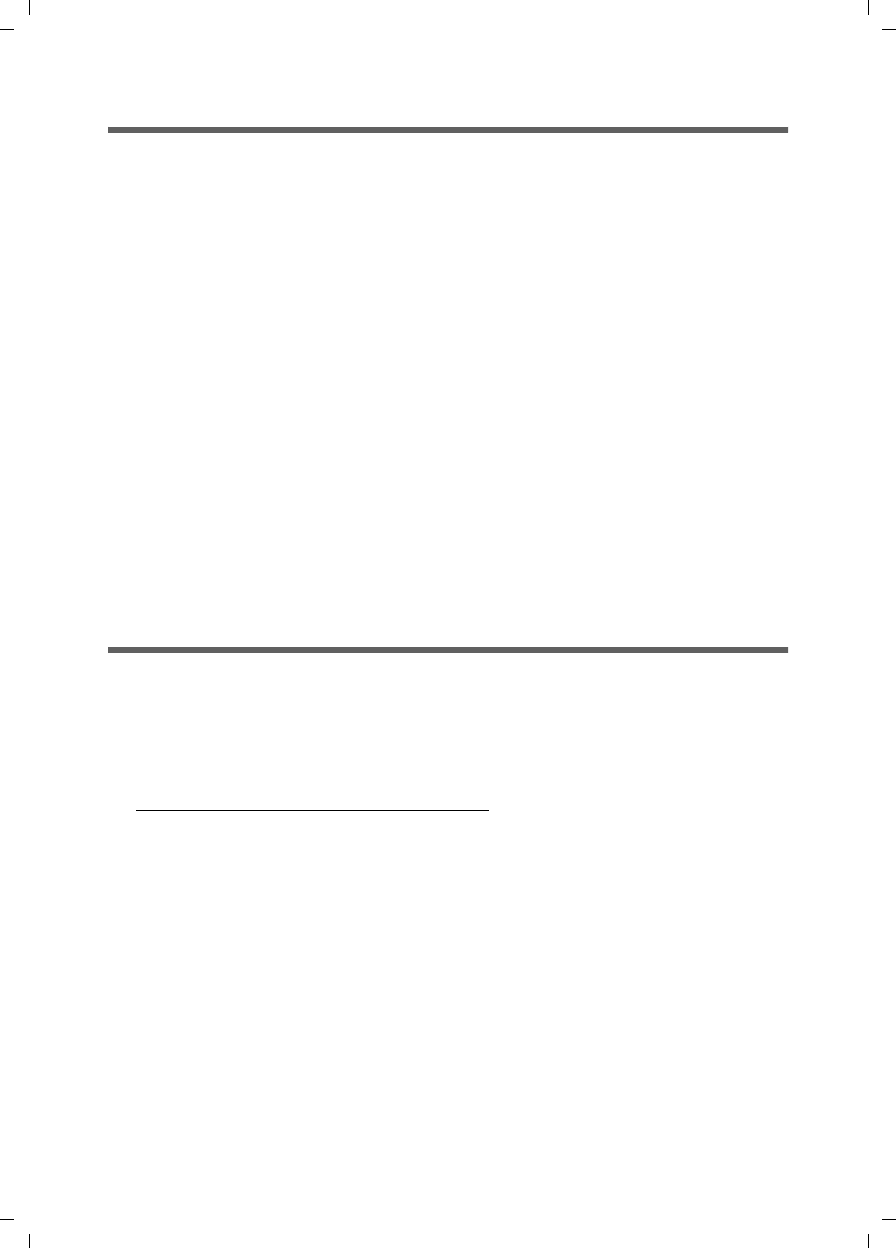
6
Notes on the user guide
Gigaset SE680 WiMAX / engbt / A31008-N925-R101-2x-7619 / Safety.fm / 3.11.08
Schablone 2006_02_08
Information on Specific Absorption Rate (SAR)
This device meets the limits for protecting the health of the public from the effecs of
exposure to electromagnetic fields when it is operated in connection with the desig-
nated antenna(s) like described in the user manual.
Your device is a radio transmitter and receiver. It is designed and manufactured not to
exceed the limits for exposure to emission from electromagnetic fields recommended
by international guidelines from the International Commission on Non-Ionizing Radia-
tion Protection (ICNIRP). These limits are part of comprehensive guidelines for the pro-
tection of the public and establish permitted levels of exposure to electromagnetic radi-
ation for the population. The guidelines were confirmed by independent scientific
organisations through periodic and thorough evaluation of scientific studies. The limits
include a substantial safety margin designed to assure the safety of all persons, regard-
less of age and health.
The exposure limit employs a unit of measurement known as the Specific Absorption
Rate, or SAR. The SAR limit stated in the international guidelines is 2.0 W/kg. Tests for
SAR are conducted in all frequency bands with the device transmitting at its highest
power level with minimum possibledistance to the body. The actual SAR level of the
device during operation with the designated antenna(s) is below the maximum value
and is additonally decreased by a distance to the device. This is because the device is
designed to operate at multiple power levels so as to use only the power required to
enable seamless network connection.
Notes on the user guide
This user guide describes how to set up and configure the modem Gigaset SE680
WiMAX. Installation of the individual components is dealt with in the assembly instruc-
tions, which you received together with the modem Gigaset SE680 WiMAX.
ìPlease read the user guide carefully before using the devices for the first time.
ìAlso note the product information on the Internet at
http://www.gigaset.com/gigasetse680wimax
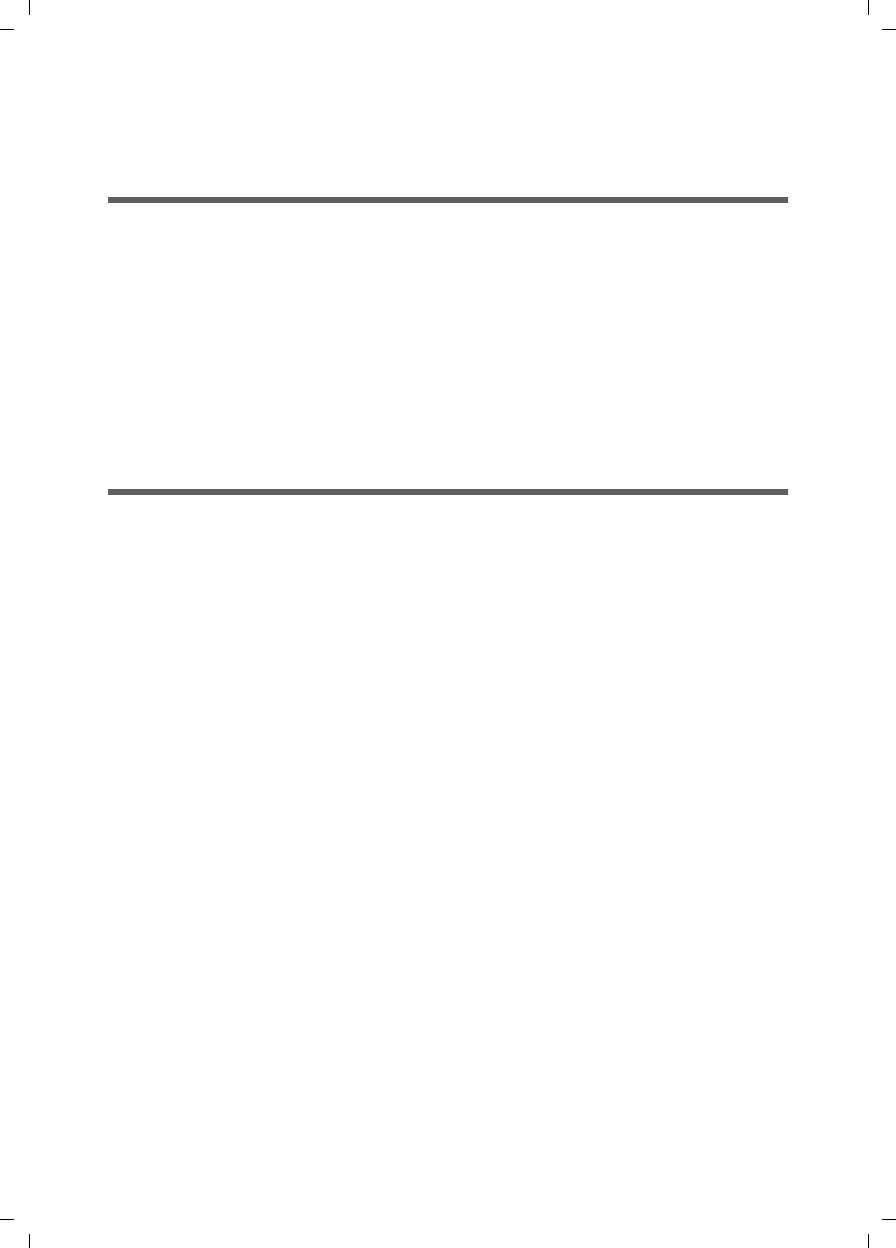
7
The modem Gigaset SE680 WiMAX
Gigaset SE680 WiMAX / engbt / A31008-N925-R101-2x-7619 / Product_intro.fm / 3.11.08
Schablone 2006_02_08
The modem Gigaset SE680 WiMAX
What is WiMAX?
WiMAX stands for "Worldwide Interoperability for Microwave Access", a modern wire-
less network technology that enables fast Internet connection even in remote areas.
With WiMAX technology you are no longer dependent on a DSL infrastructure in your
home or place of work. Instead, you connect your PC or network wirelessly to radio
stations operated in your region by your provider. As a result, WiMAX gives you fast,
economical broadband Internet access, even in places that are not connected to the DSL
cable network.
The WiMAX standard IEEE 802.16 generally defines WiMAX technology. Your modem
Gigaset SE680 WiMAX already meets the latest IEEE 802.16e-2005 standard, a mobile
WiMAX standard that offers many extra possibilities.
The modem Gigaset SE680 WiMAX
With your modem Gigaset SE680 WiMAX, you can make use of everything the Internet
has to offer:
uDownloads
– Even large files download quickly to your PC.
– Complex Website designs are no longer characterised by the time they take to
download – you can enjoy flash animation and high-resolution graphics immedi-
ately after clicking on a link.
uAudio
– Play back audio files straight from the Internet.
– Listen to the radio via the Internet in superb digital quality.
uVideo
– View short or longer films you find on the Internet without tedious waiting times.
– Watch television via the Internet (IPTV).
– Use "Video on Demand" and order films that are transmitted to you via the
Internet.
uReal time
– Take part in video conferences and feel as if you are sitting in the same room as
the people you are talking to.
– Speak to and see your chat partners.
uVoIP
– Benefit from the economical telephone rates for Internet telephony (Voice over
IP, VoIP). Your PC does not even need to be switched on.
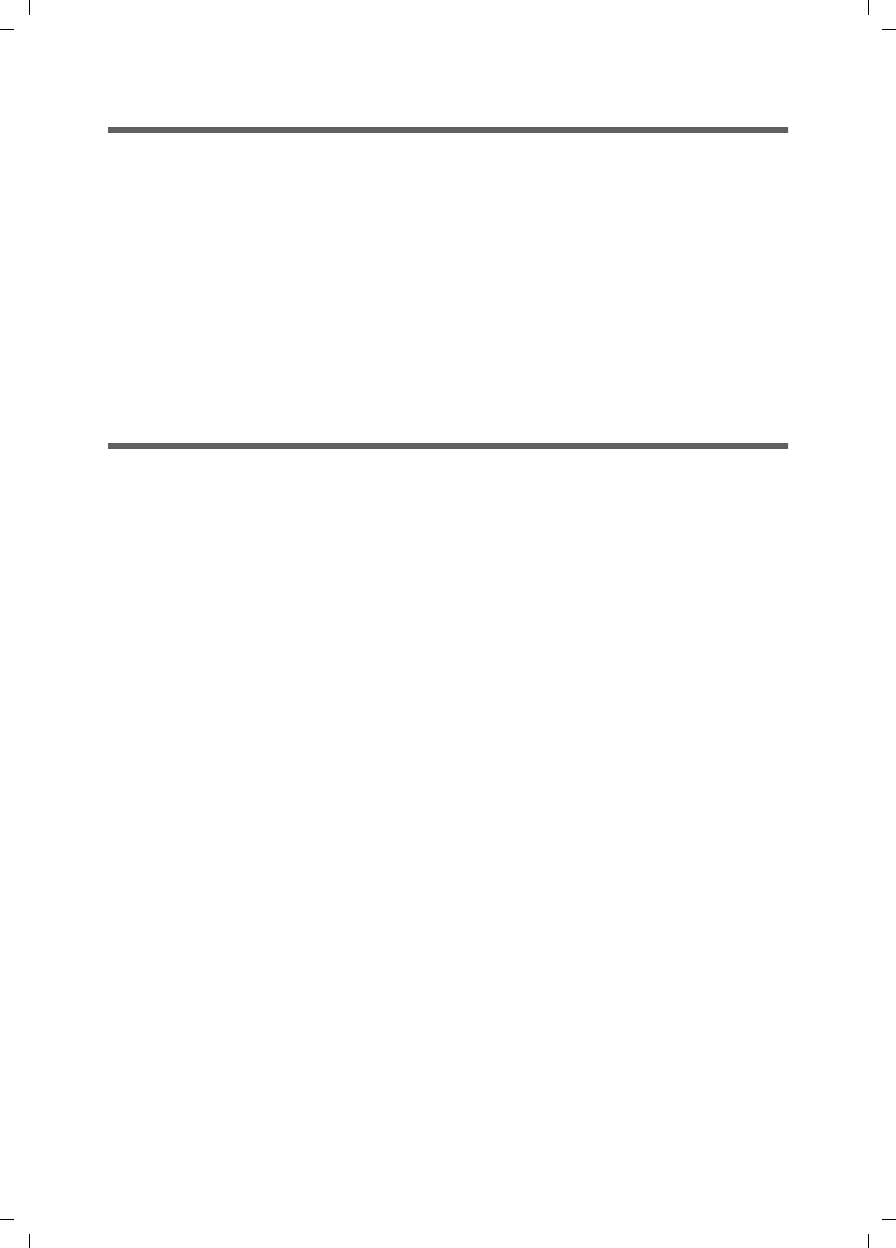
8
Scope of delivery
Gigaset SE680 WiMAX / engbt / A31008-N925-R101-2x-7619 / Product_intro.fm / 3.11.08
Schablone 2006_02_08
Product features
uWireless high-speed Internet access with a transmission rate of up to 20Mbps
(14 Mbps downlink, 6 Mbps uplink)
uStandards compliant: IEEE 802.16e-2005
uCompatible with all usual operating systems
uSuitable for home and business facilities
uMulti-protocol support: TCP/IP, SMTP, HTTP and other Internet related protocols
uCompact design and easy installation
uDHCP server and routing functions
uHigh performance and Quality of Service
uOptional: external antenna for improved quality of connection
Scope of delivery
u1 modem Gigaset SE680 WiMAX, comprising:
– 1 Outdoor modem (to be installed by an electrician)
– 1 Indoor house connection
u1 power lead (two-pin)
u1 Ethernet cable (length 1.8 m)
u1 Set of assembly material, incl. assembly instructions
u1 User guide
u1 Outdoor Antenna (optional, to be installed by an electrician)
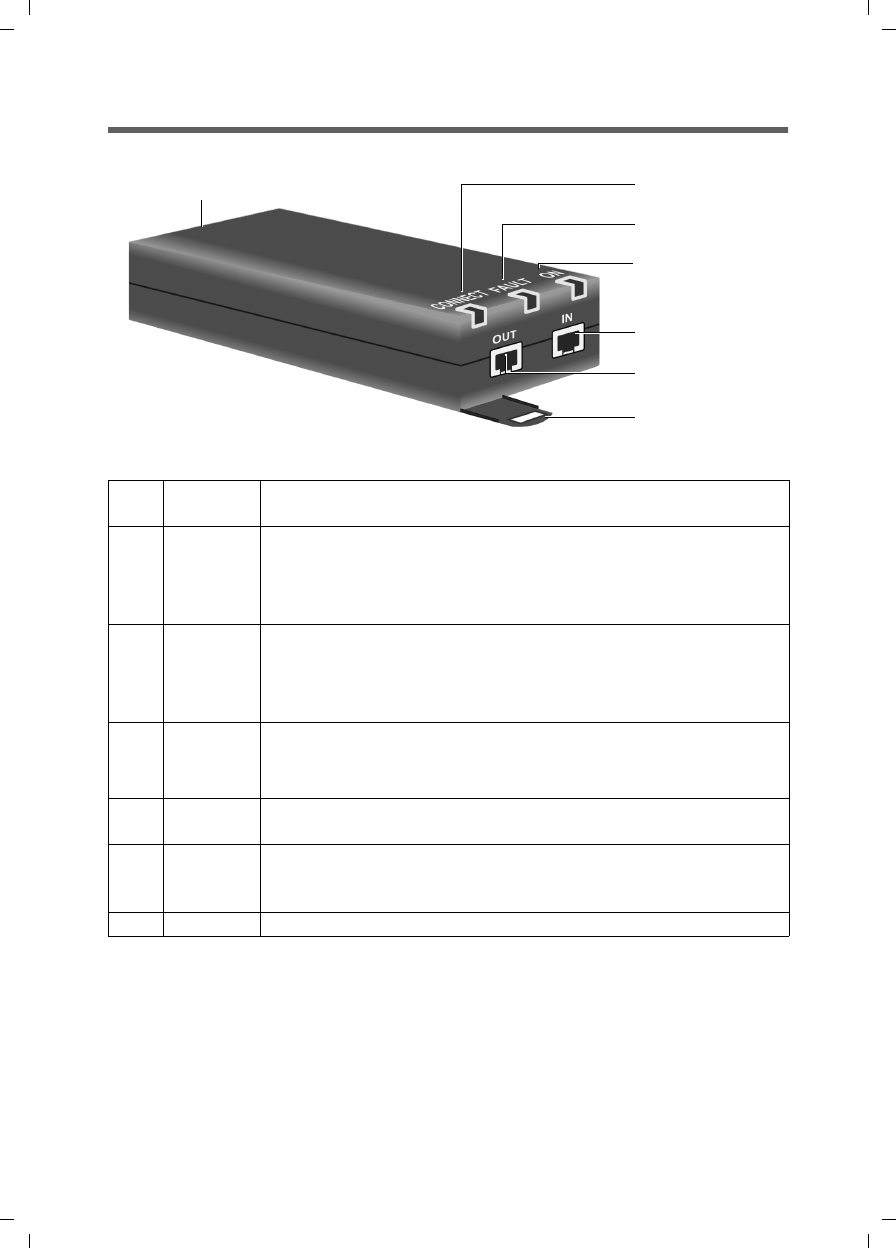
9
Scope of delivery
Gigaset SE680 WiMAX / engbt / A31008-N925-R101-2x-7619 / Product_intro.fm / 3.11.08
Schablone 2006_02_08
Connectors and LEDs
1Connector for the two-pin power lead, see "Switching on the
devices" on page 14.
2CONNECTThe LED shows whether or not the indoor house connection is
properly connected with the outdoor modem.
uGreen: The indoor house connection is properly connected
with the outdoor modem.
3FAULTThe LED shows whether or not the indoor house connection is
properly connected with the outdoor modem.
uRed: The connection between the indoor house connection
and the outdoor modem is faulty.
4ON The LED shows that power is being supplied.
uGreen: The modem Gigaset SE680 WiMAX is powered cor-
rectly.
5IN Ethernet connector for data exchange with a PC or network (RJ45,
10/100 Base T), see "Connecting a PC or switch" on page 12.
6OUT Ethernet connector for connection with the outdoor modem
(RJ45, power supply and data transmission), see "Connecting the
outdoor modem" on page 12.
7Clips for wall mounting
12
3
4
5
6
7
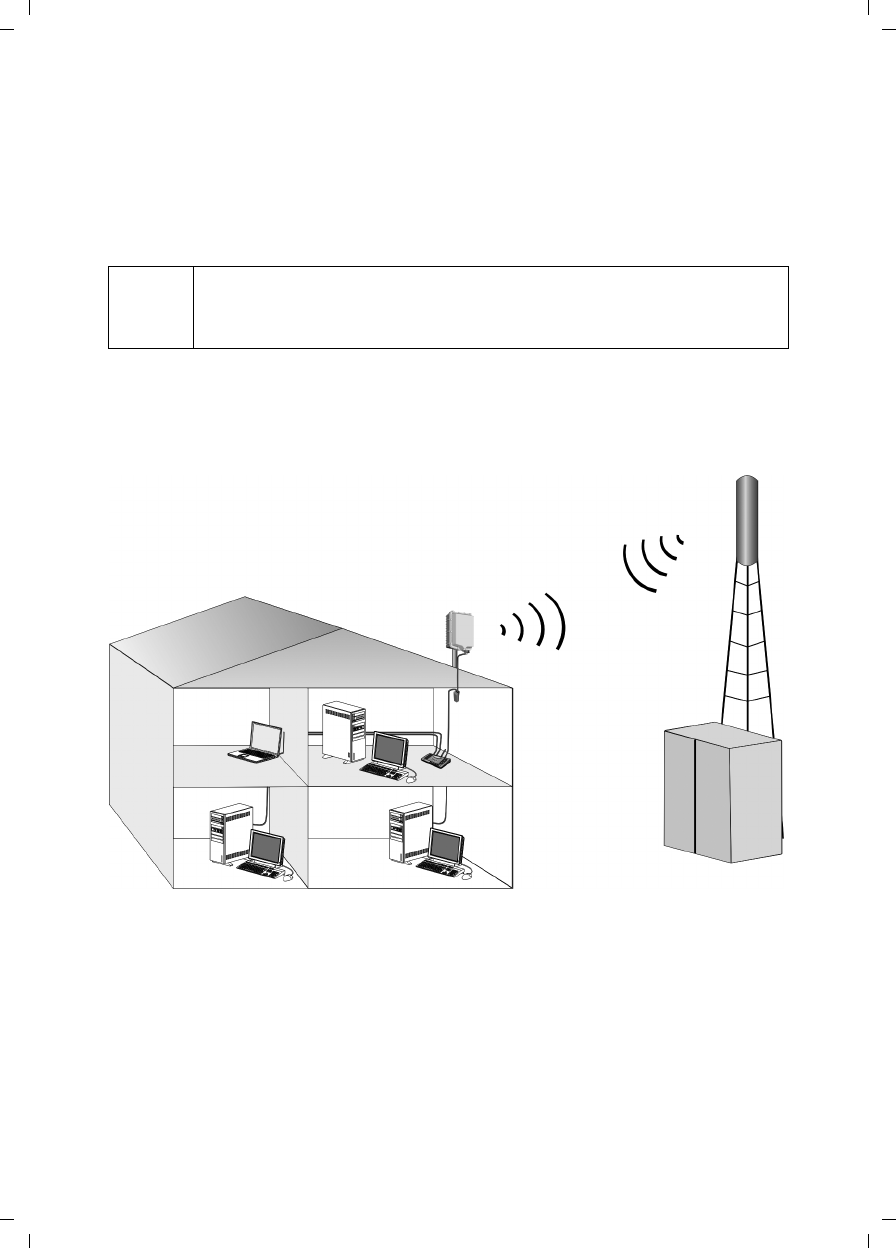
10
Installing the modem Gigaset SE680 WiMAX
Gigaset SE680 WiMAX / engbt / A31008-N925-R101-2x-7619 / Installation.fm / 3.11.08
Schablone 2006_02_08
Installing the modem Gigaset SE680 WiMAX
The modem Gigaset SE680 WiMAX essentially comprises three components:
uOutdoor modem with integrated antennas (X-pol)
uExternal antenna (optional)
uIndoor house connection
This user guide assumes that the work required for outside installation has already been
carried out.
Therefore, installation is described below starting with how to put the indoor house
connection into service.
WThe modem Gigaset SE680 WiMAX must be assembled and put into serv-
ice by a qualified electrician.
The information in the enclosed assembly instructions must be noted.
PC with modem Gigaset SE680 WiMAX Base station
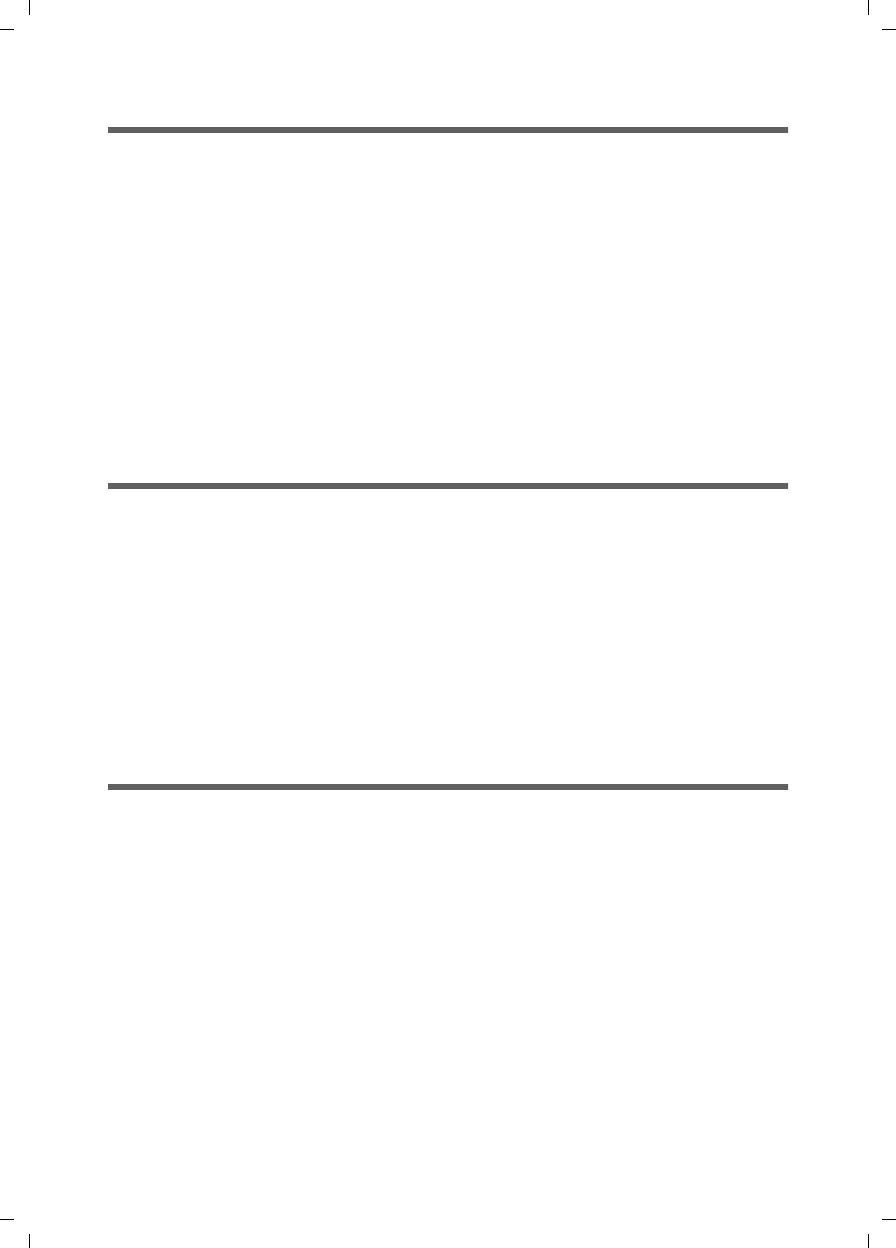
11
System requirements
Gigaset SE680 WiMAX / engbt / A31008-N925-R101-2x-7619 / Installation.fm / 3.11.08
Schablone 2006_02_08
Choosing the location
uChoose the location so that you can easily establish the following connections:
– Ethernet cable socket, which, for example, establishes the connection to the out-
door modem through a wall duct.
– Ethernet cable socket for connection with a PC or network.
– Connection of the power lead with a mains socket.
uFirst choose the location for the indoor house connection:
– Consider the stated temperature range for the indoor house connection when
choosing the location (see "Specifications" on page 47).
uThe indoor house connection can be operated either on a horizontal surface or
mounted on a wall. Make sure the connections cannot become loose and that the
LEDs are clearly visible.
uLay the cables in such a way that nobody can tread on or trip over them.
System requirements
To install and get started with the indoor house connection, the following requirements
must be fulfilled:
uThe outdoor modem has been properly installed and is ready for use. The associated
Ethernet cable is fitted with an RJ45 plug and ends close to the indoor house con-
nection.
uPC with a LAN interface 10/100BaseT or an Ethernet network
10/100BaseT. The network adapter must support one of the following modes:
10BaseT Full Duplex, 100BaseT Half Duplex, 100BaseT Full Duplex.
uThe TCP/IP protocol has to be set up on the PC, see "Adjusting the network settings
on the PC" on page 38.
Wall mounting (optional)
The indoor house connection is fitted with two clips for wall mounting. Wall mounting
is not absolutely necessary, but is recommended to make the cable connections
mechanically secure.
ìUse screws, anchor fittings and cable clamps to mount the indoor house connection
on a wall.
Make sure the LEDs are easily visible.

12
Wall mounting (optional)
Gigaset SE680 WiMAX / engbt / A31008-N925-R101-2x-7619 / Installation.fm / 3.11.08
Schablone 2006_02_08
Connecting the modem Gigaset SE680 WiMAX
Set up the connections on the indoor house connection in the following order:
1. Connect the outdoor modem.
2. Connect the PC or the switch/hub.
3. Connect the indoor house connection to the mains power supply and switch all the
devices on.
Connecting the outdoor modem
After the outdoor modem has been installed correctly, the associated Ethernet cable
(with RJ45 plug) is available close to the indoor house connection.
ìInsert the Ethernet cable plug into the OUT socket on the indoor house connection.
You should be able to hear the clips on the RJ45 plug click into place.
Connecting a PC or switch
!
Use either the Ethernet cable that is supplied or a standard network cable
(CAT-5) for the connection to the PC or switch. It does not matter if the
Ethernet cable has straight or crossed wiring.
You must use a shielded Ethernet cable.
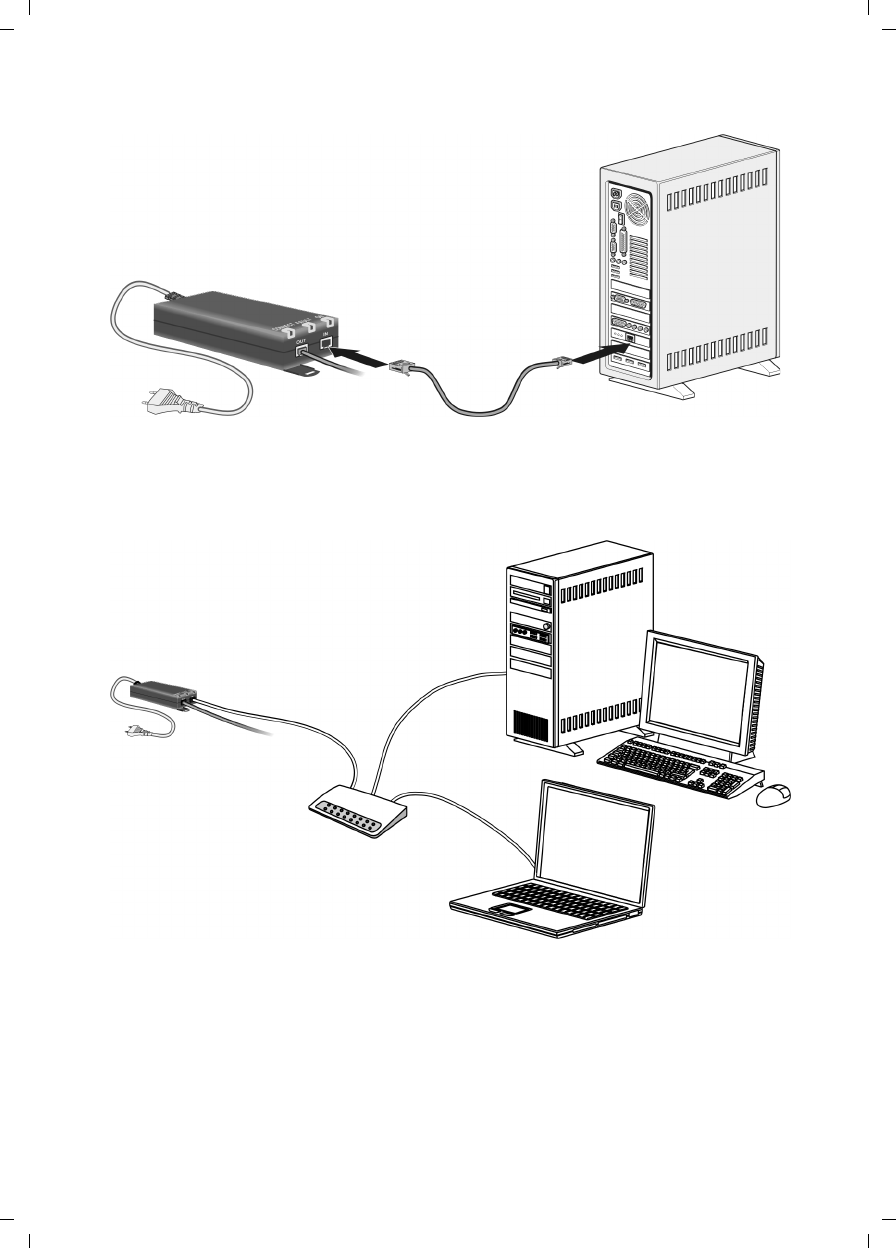
13
Wall mounting (optional)
Gigaset SE680 WiMAX / engbt / A31008-N925-R101-2x-7619 / Installation.fm / 3.11.08
Schablone 2006_02_08
Connecting the indoor house connection to a PC
ìConnect an Ethernet cable plug to the IN socket on the indoor house connection.
ìConnect the other plug of the Ethernet cable to the LAN interface on the PC.
Connecting the indoor house connection to a switch
ìConnect an Ethernet cable plug to the IN socket on the indoor house connection.
ìConnect the other Ethernet cable plug to the switch or hub.
ìFor configuration, please refer to the user guide of your switch or hub.
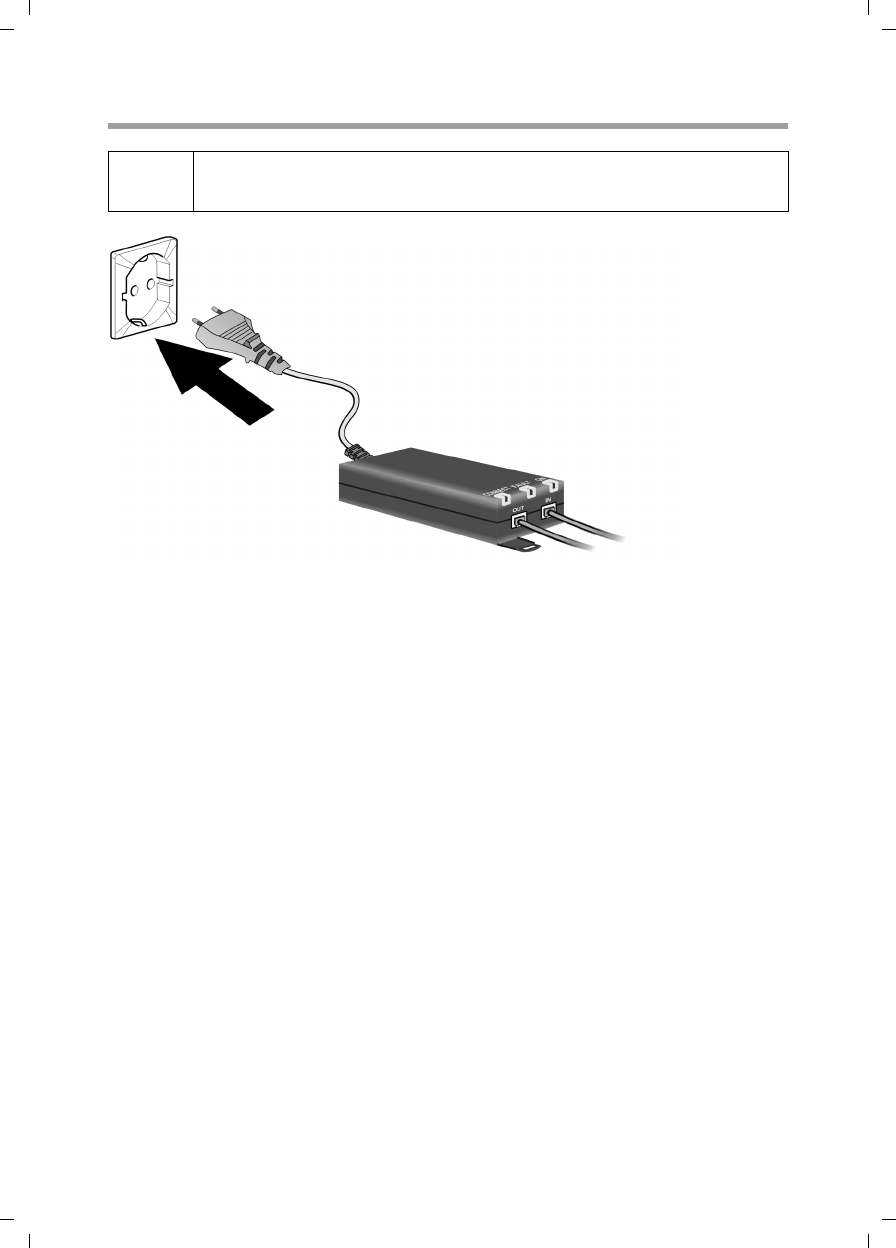
14
Wall mounting (optional)
Gigaset SE680 WiMAX / engbt / A31008-N925-R101-2x-7619 / Installation.fm / 3.11.08
Schablone 2006_02_08
Switching on the devices
ìConnect the power lead to the indoor house connection.
ìConnect the power lead of the indoor house connection to the mains power supply.
The outdoor modem is powered via the Ethernet cable and does not require its own
mains connection.
The system starts booting and performs a self-test.
After the self-test, the modem Gigaset SE680 WiMAX continually attempts to regis-
ter with a base station. Registration with the base station may be successful imme-
diately; otherwise, registration will take place when your modem Gigaset SE680
WiMAX is being configured.
ìCheck the LEDs during startup:
LEDs during startup:
–The ON power supply LED lights up green, and the modem Gigaset SE680
WiMAX starts a self-test.
–The FAULT LED (red) and the CONNECT LED (green) light up for approximately 1
second and then go out. If the connection to the outdoor modem is then found
to be free from errors, the CONNECT LED is continuously lit up green. If an error
occurs, the FAULT and CONNECT LEDs start to flash alternately at regular inter-
vals.
!Only use the modem Gigaset SE680 WiMAX with the supplied mains
cable.
100-240 V /
~1.5 A / AC /
50-60 Hz
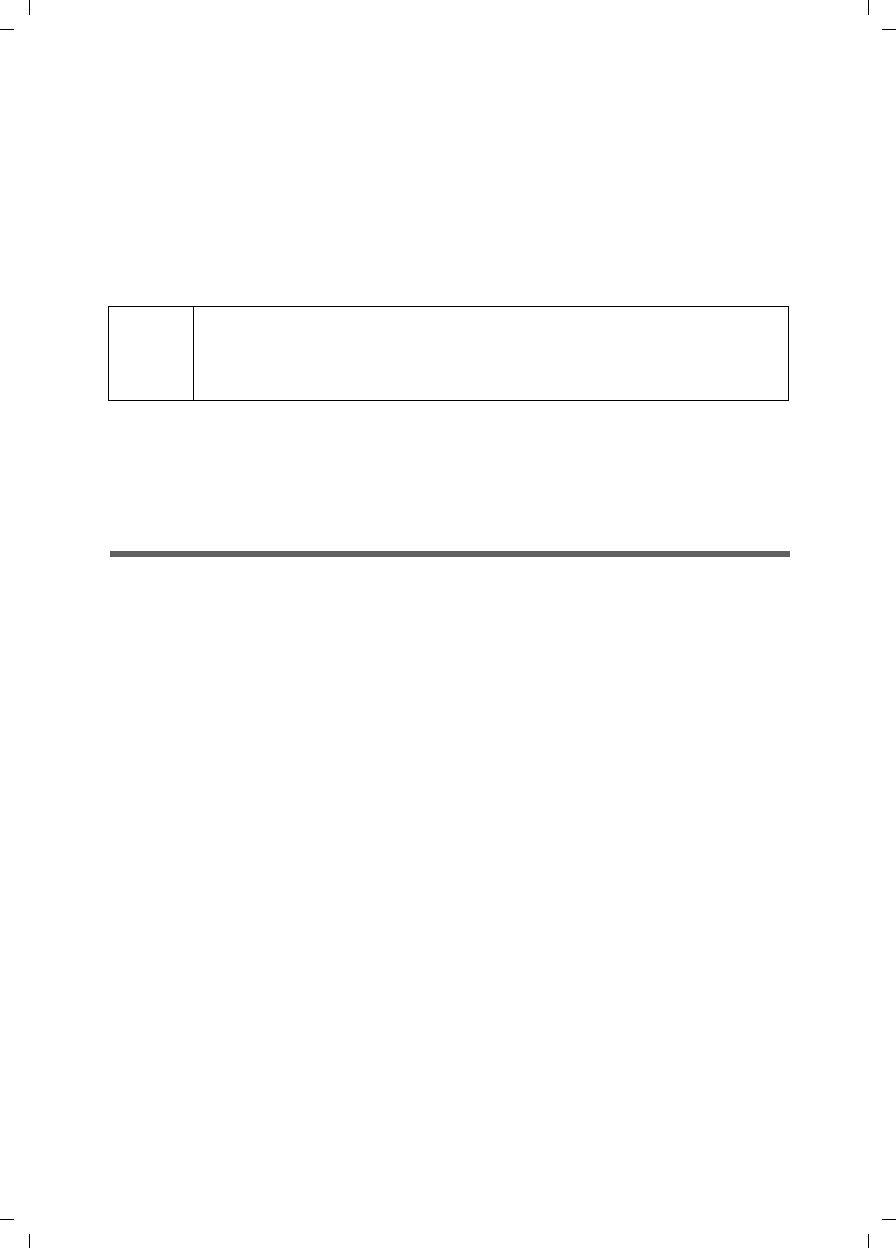
15
Configuration with the Web browser
Gigaset SE680 WiMAX / engbt / A31008-N925-R101-2x-7619 / Start_configuration.fm / 3.11.08
Schablone 2007_10_19
Configuration with the Web browser
You do not need to install any software on your PC to configure your modem Gigaset
SE680 WiMAX; the configuration software is stored on the device. Open this software
in the same way as an Internet page in the Web browser and make the required settings.
Your settings are then stored directly on the device.
The connection wizard will help you to get started and establish a connection with the
WiMAX network.
Presentation of the configuration software
To configure your modem Gigaset SE680 WiMAX, we recommend the Microsoft Internet
Explorer Version 7.0 or Mozilla Firefox Version 2.0 Web browser. However, you can also
use most other or older Web browsers.
ìOpen your Web browser.
ìEnter the IP address of your modem Gigaset SE680 WiMAX in the address field of
your Web browser:
http://192.168.2.1
ìPress Enter (Return).
Your modem Gigaset SE680 WiMAX does not have a default system password; for
this reason, a security message appears first. You can set up your own system pass-
word later; then once you have entered the IP address for your modem Gigaset
SE680 WiMAX the English registration page will open for you to enter your system
password.
If the registration page does not open:
ìCheck the connections; see "Connecting the modem Gigaset SE680 WiMAX" on
page 12.
ìIf you use a firewall on the PC, it must allow connection to the modem Gigaset
SE680 WiMAX. If applicable, switch off the firewall for a test; if you can then open
the registration page, configure the firewall accordingly. For details, refer to the user
guide for your firewall.
If you have changed the standard settings on your PC, you might not be able to open
the configuration pages.
ìFor details on how to find and rectify the fault, see "Troubleshooting" on page 31.
i
For experienced users:
– IP address: 192.168.2.1
– Subnet mask: 255.255.255.0
Launching the user interface
ìClick Ok.
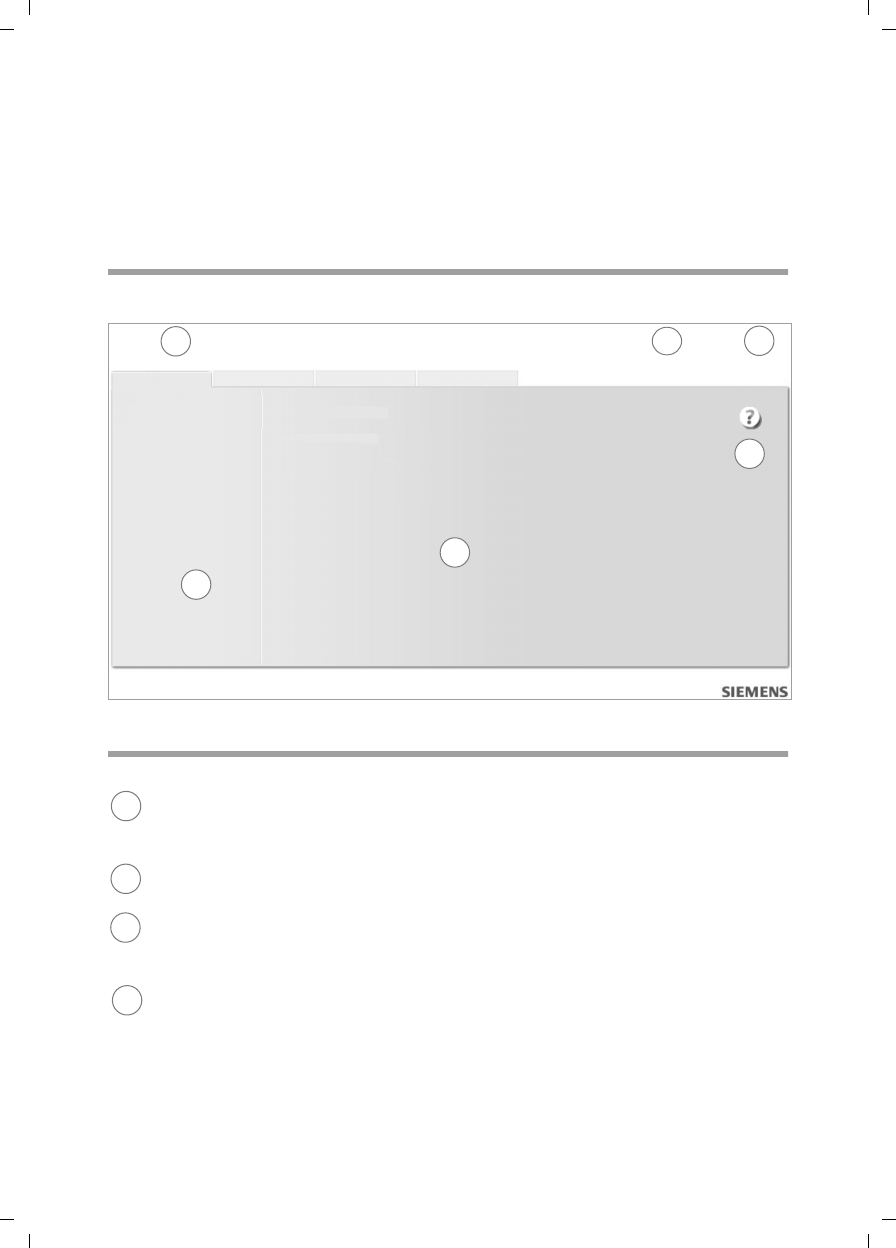
16
Launching the user interface
Gigaset SE680 WiMAX / engbt / A31008-N925-R101-2x-7619 / Start_configuration.fm / 3.11.08
Schablone 2007_10_19
Saving the user interface address
ìYou can add the address of the registration page to your favourites/bookmarks so
that you will no longer need to enter the IP address manually in future:
– Internet Explorer: Add to Favorites button
–Firefox: Bookmarks > Add Bookmark
User interface
The user interface you open with the Web browser is divided into the following sections:
UI elements
Tab selection:
Open the Home, Connection Wizard, Administration or Status tabs to display
the contents of each configuration area.
Language button:
Select your language.
Logout button:
The button is only displayed if a system password is set up.
Log off from your modem Gigaset SE680 WiMAX.
Open Help window button:
Open the online Help relating to the menu item currently in the working area.
1
2
3
4
5
6
Home Connection Wizard Administration Status
Language Logout
Home
Connection Wizard
Administration
Status
1
2
3
4
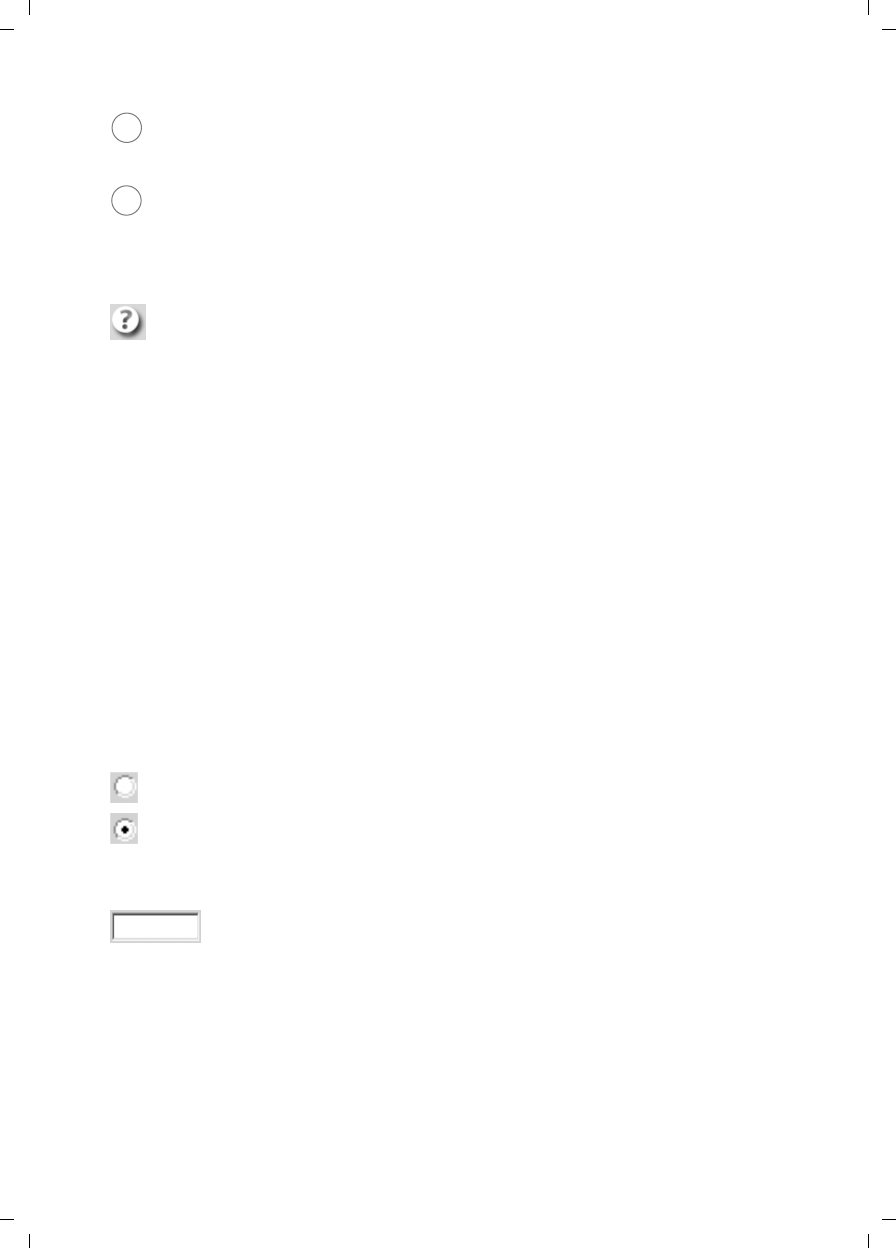
17
Launching the user interface
Gigaset SE680 WiMAX / engbt / A31008-N925-R101-2x-7619 / Start_configuration.fm / 3.11.08
Schablone 2007_10_19
Buttons
You will see other buttons depending on the screen currently open. If you require fur-
ther information about these, open the online Help at the appropriate place using the
question mark button.
Input fields
On the configuration screens, change the required settings using the following input
fields:
Menu area:
Click on the menu items to display the relevant pages of the configuration area
that is currently open.
Working area:
Check the settings on your modem Gigaset SE680 WiMAX and change them as
necessary.
Open online Help.
Click on this button if you require information about the screen you cur-
rently have open. The corresponding Help topic is opened.
Home Button with which you return to the user interface overview.
Logout Button with which you end the connection between the PC and the
modem Gigaset SE680 WiMAX.
Back Return to the previous screen in the connection wizard.
Next Move on to the next screen in the connection wizard.
Cancel Changed settings are not applied and you return to the next highest level.
Ok Save the settings and return to the next highest level.
End Save the settings and exit the connection wizard.
Option fields:
Two or more fields, of which one is activated. As soon as you click in
another option field, it is activated and the one previously selected is
reset. You will find option buttons wherever there is a choice between
several possibilities, e.g. whether or not you wish to use an external
antenna.
Text field:
Enter text or digits. Click in the field to activate input mode. You will find
text fields at points where you can specify text or numbers as required,
e.g. frequencies.
5
6
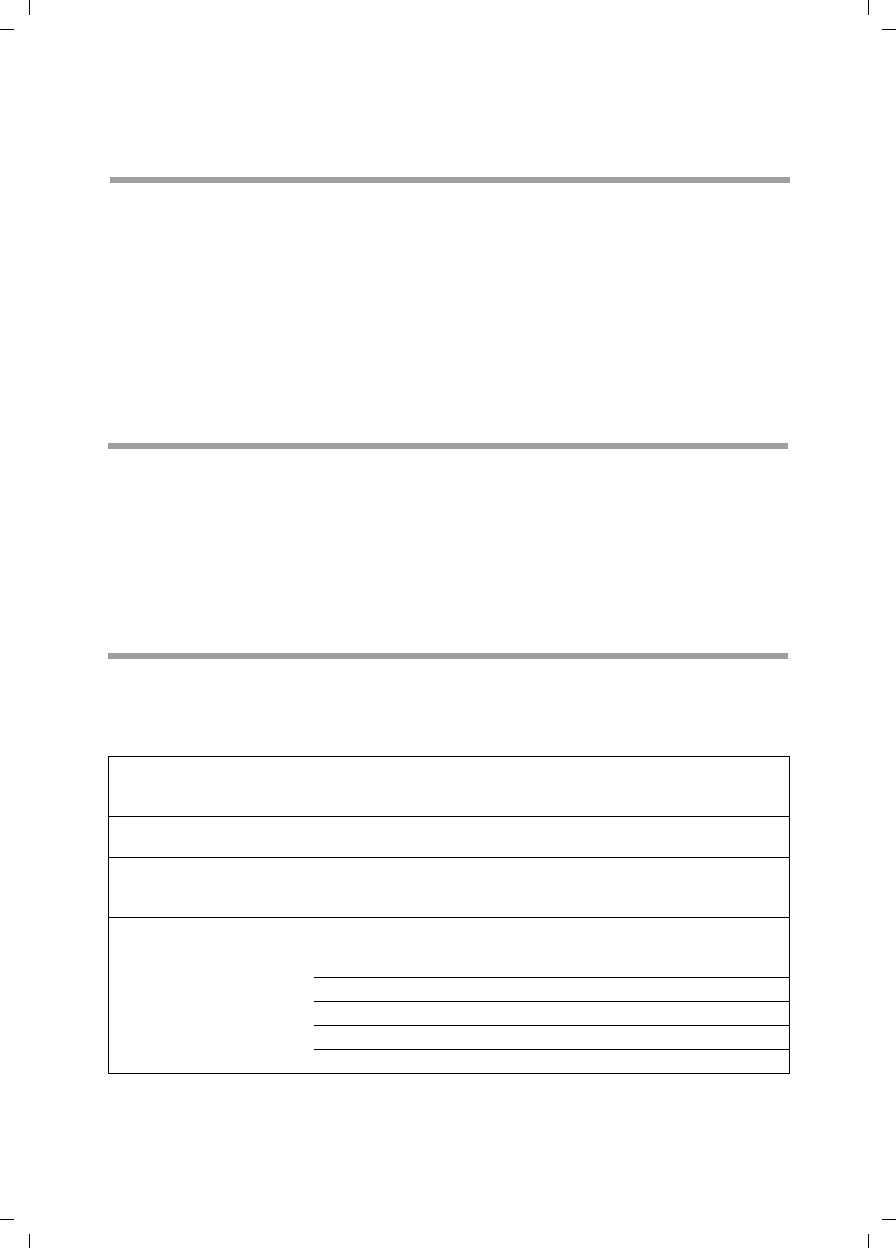
18
User interface
Gigaset SE680 WiMAX / engbt / A31008-N925-R101-2x-7619 / First_settings_start_user.fm / 3.11.08
Schablone 2007_10_19
User interface
Opening online Help
There is an online Help for each screen of the configuration software, which you can
open directly on the screen.
ìClick on the question mark button at the top right.
The online Help is shown in the right pane of the configuration software.
ìIf necessary, click on Open Help window to open the online Help in a separate
window.
Menu structure
The menu of the user interface on your modem Gigaset SE680 WiMAX is split into the
following main areas: Home, Connection Wizard, Administration and Status. Under
these menu options, you will find the following areas:
Home Brief description of all the menus in your modem Gigaset SE680
WiMAX, as well as the connection status and the language change
feature; see "User interface" on page 18.
Connection Wizard Establish a connection to the WiMAX network and optimise the
antenna alignment; see "Connection wizard" on page 20.
Administration Enter a system password for access to your modem Gigaset SE680
WiMAX or change the system password; see "Administration" on
page 23.
Status Obtain information about the operating status of your modem
Gigaset SE680 WiMAX and read off the device and version num-
bers as well as IP addresses; see "Status" on page 25.
Internet See "Internet" on page 27.
Local Network See "Local network LAN" on page 28.
Device Status See "Device status" on page 28.
Radio Status See "Radio status" on page 29.
Setting the language
The user interface is initially displayed in English. However, you can select another lan-
guage, e.g. German, French, Spanish.
ìIf you wish to set your language, click on the Language button at the top right. This
opens the page for setting the language.
ìClick on the arrow next to the selection field to open it and select your language.
ìClick on Ok to change the language.
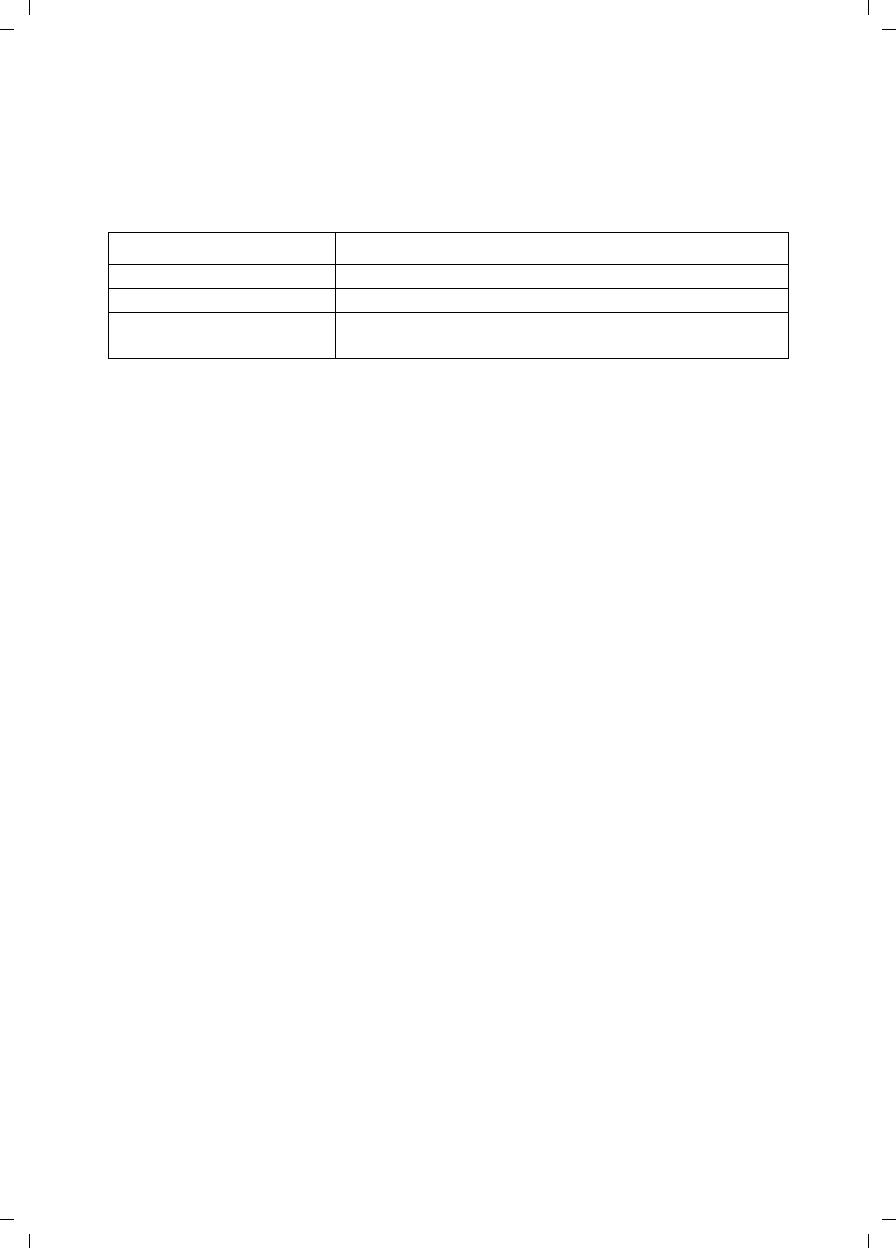
19
The Home page
Gigaset SE680 WiMAX / engbt / A31008-N925-R101-2x-7619 / Home.fm / 3.11.08
Schablone 2007_10_19
The Home page
Once you have logged in successfully to the modem Gigaset SE680 WiMAX, you will see
the Home page for the device software. The start screen offers an overview of all areas
of the configuration software:
In the area to the right of the start screen, you will see the connection status of your
modem Gigaset SE680 WiMAX:
uconnected = The modem Gigaset SE680 WiMAX has established a radio connection
with a WiMAX network. You will see the connection duration in brackets and in the
format ddd:hh:mm:ss (d=days, h=hours, m=minutes, s=seconds).
udisconnected = The modem Gigaset SE680 WiMAX is trying to establish a connec-
tion with a WiMAX network.
To configure your modem Gigaset SE680 WiMAX, use the connection wizard, which will
help you establish a radio connection.
Menu Description
Connection Wizard Establish the radio connection with the WiMAX network.
Administration Set up or change a system password.
Status Obtain information about the status of your modem
Gigaset SE680 WiMAX.
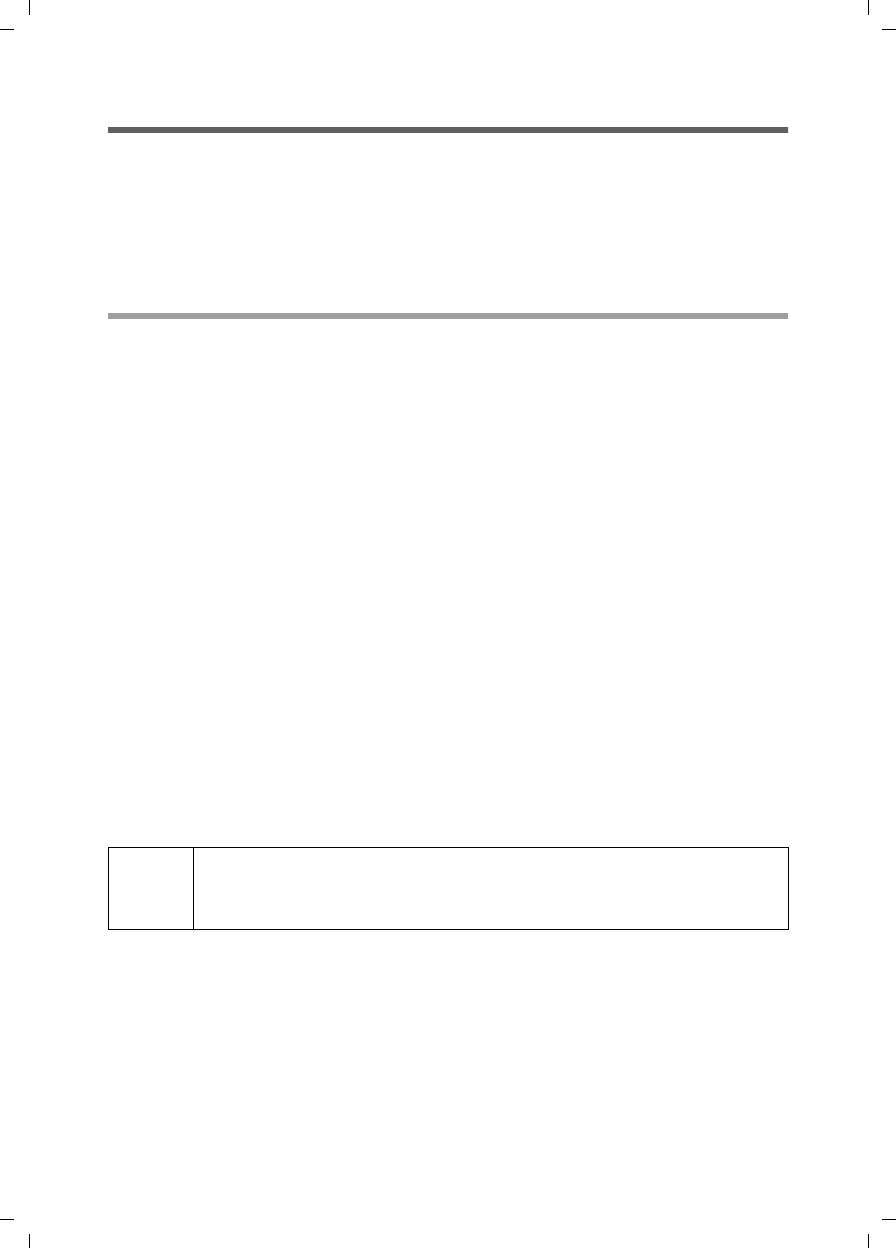
20
Gigaset SE680 WiMAX / engbt / A31008-N925-R101-2x-7619 / Connection_wizard_start.fm / 3.11.08
Schablone 2007_10_19
Connection wizard
The connection wizard comprises the following steps:
uSelecting the antenna
uScanning the frequencies in order to establish a radio connection with a WiMAX net-
work
uExact alignment of the antenna in order to optimise the quality of the connection
Establishing a radio connection with a WiMAX network
First scan the frequencies with the connection wizard. This establishes an initial radio
connection with a WiMAX network.
ìClick on the Connection Wizard tab.
The connection wizard will be opened.
ìClick Next.
ìChoose whether you wish to operate your modem Gigaset SE680 WiMAX with an
external antenna.
– Click in the upper option field if you are using the antenna integrated in the
modem Gigaset SE680 WiMAX.
– Click in the lower option field if you received the outdoor antenna together with
your modem Gigaset SE680 WiMAX. The outdoor antenna must already have
been installed and connected by a qualified electrician.
ìClick Next.
ìAlign the antenna integrated in the modem Gigaset SE680 WiMAX or the outdoor
antenna towards the base station. Click Next.
The frequency scan begins automatically. A progress bar indicates how far the scan has
progressed. In addition, you will see in the Remaining time area roughly how much
time is still needed for the complete scan. Depending on how your modem Gigaset
SE680 WiMAX has been preconfigured by your provider, the scan can last several min-
utes before the first radio connection is established.
As soon as a radio connection has been established with a WiMAX network, the scan will
end. The progress bar is fully filled in and the display in the Remaining time area jumps
to 0 seconds.
ìIf the scan has been successful, read on in Chapter "Precisely aligning the antenna"
on page 22.
iDuring the scan, the modem Gigaset SE680 WiMAX or antenna must not
be moved; this is the only way to guarantee a complete scan with the cur-
rent antenna alignment.
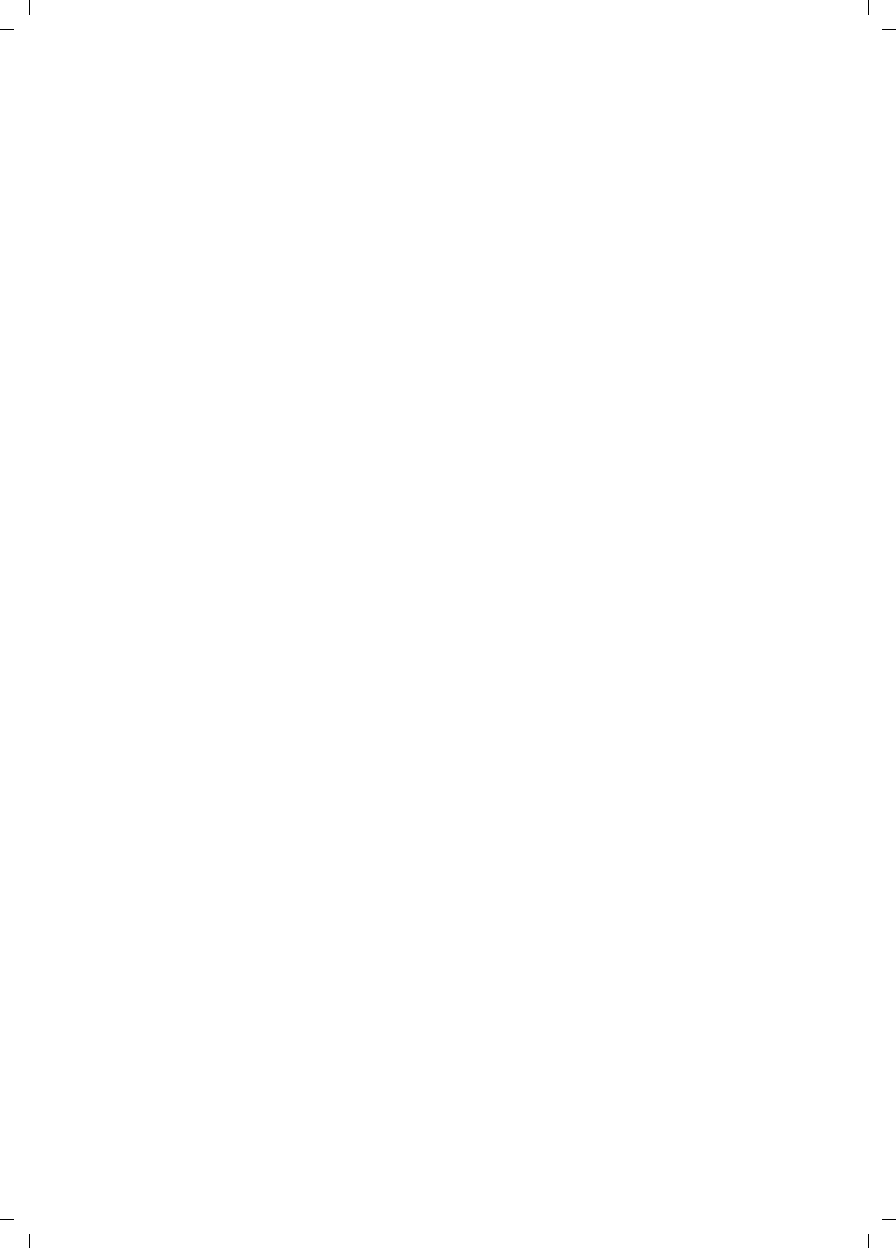
21
Gigaset SE680 WiMAX / engbt / A31008-N925-R101-2x-7619 / Connection_wizard_start.fm / 3.11.08
Schablone 2007_10_19
If the scan has not been successful:
Both the integrated antenna and the outdoor antenna are directional antennae; this
means that they must at least be pointing roughly in the direction of a WiMAX network
base station in order to establish a radio connection.
If the scan was unsuccessful, align the antenna differently:
If you are using the antenna integrated in the modem Gigaset SE680 WiMAX:
ìTurn your modem Gigaset SE680 WiMAX by approx. 20°. Turn or move the antenna
a little at a time and note the signal strength display. Use this to move the antenna
to the position with the best signal strength.
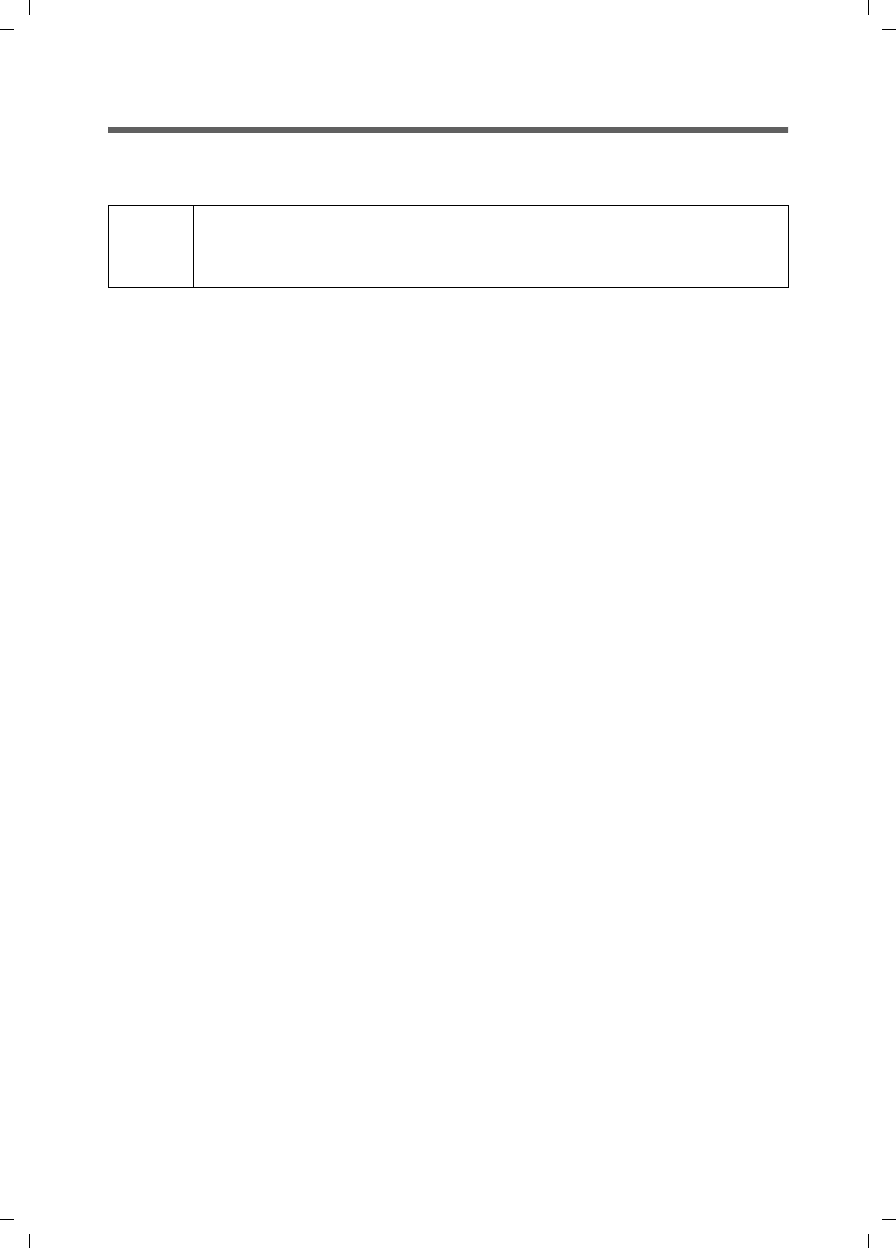
22
Precisely aligning the antenna
Gigaset SE680 WiMAX / engbt / A31008-N925-R101-2x-7619 / Connection_wizard_adjusting.fm / 3.11.08
Schablone 2007_10_19
Precisely aligning the antenna
Once you have established a wireless connection to a WiMAX network, align your
modem Gigaset SE680 WiMAX or antenna precisely using the connection wizard.
To obtain precise alignment of the modem Gigaset SE680 WiMAX or antenna, turn it a
little at a time. If you use the antenna integrated in the modem Gigaset SE680 WiMAX,
you can also move the device a little at a time to optimise the reception quality.
ìWhen a connection to a WiMAX network has been established, click on Next to make
fine adjustments to the antenna.
The quality of the radio connection is represented graphically by a signal strength bar.
The longer the bar is, the better the radio connection. Try to obtain the best possible
radio connection setting.
ìIf you are unable to check the display of the signal strength on the screen while
aligning the antenna:
Activate the Audible feedback option to obtain information about the signal
strength by means of beeps. The closer together the sequence of beeps, the better
the connection quality.
ìTurn or move the modem Gigaset SE680 WiMAX or turn the antenna a little at a time
and note the signal strength display. Use this to move the antenna to the position
with the best signal strength.
If you have turned your modem Gigaset SE680 WiMAX or the antenna too far, the con-
nection might break. You should then return to the alignment that provided a connec-
tion and repeat the procedure for establishing a connection to the WiMAX network.
Then make any fine adjustments step by step.
When your modem Gigaset SE680 WiMAX or external antenna is optimally
aligned:
ìClick End.
ìMake sure that in future your modem Gigaset SE680 WiMAX or external antenna is
always in the set position.
iTake extra care to align the modem Gigaset SE680 WiMAX or the external
antenna precisely. The better the connection quality, the faster your Inter-
net connection will be in the future.
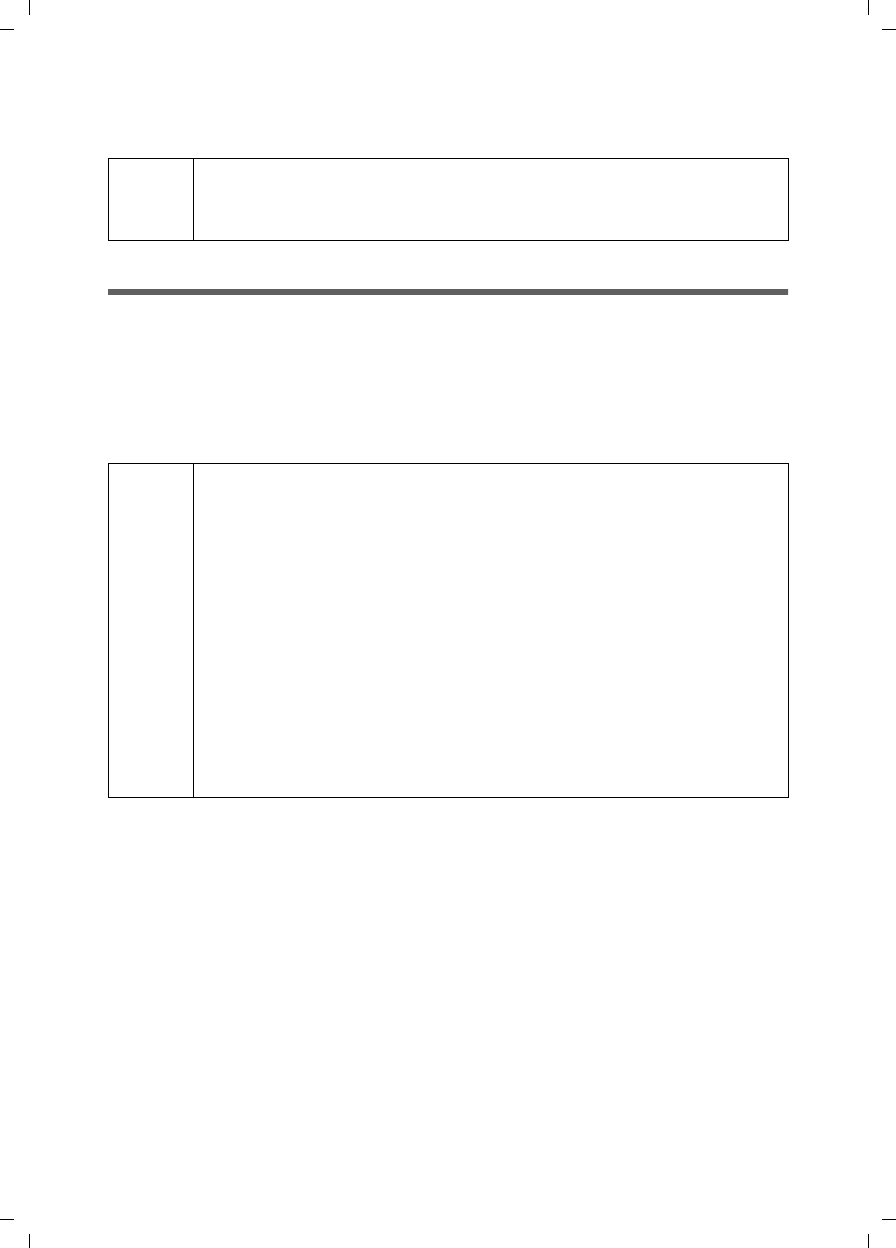
23
Administration
Gigaset SE680 WiMAX / engbt / A31008-N925-R101-2x-7619 / Administration.fm / 3.11.08
Schablone 2007_10_19
Administration
System password
ìClick on the Administration tab.
The system password is the password to configure your modem Gigaset SE680 WiMAX
and is requested when you open the configuration pages. Your modem Gigaset SE680
WiMAX does not have a default system password. You assign your own password to pro-
tect the modem Gigaset SE680 WiMAX and your local network from unauthorised
access.
ìEnter the current password in the Current password field. No default system pass-
word has been set. In this case, you should leave the field empty.
ìEnter a new password in the New password field.
– Select any series of characters with a minimum length of 4 and a maximum
length of 20 characters. You can use the following characters: A–Z, a–z, 0–9 as
well as the following special characters: ! “ # $ % & ’ ( ) * + , - . / : ; < = > ? @ [ \ ] ^
_ ‘ { | } ~.
– Note down your new password on a sheet of paper and store it in secure place.
ìEnter your new password in the Confirm new password field again. This entry is
case-sensitive.
The new password can only be activated if both entries match. This detects typing
errors when the password is entered.
!The system password protects your modem Gigaset SE680 WiMAX and
your local network from unauthorised access. For this reason, it is impor-
tant to set up a password and change the default password.
i
Features of a secure password
A password should be difficult for unauthorised persons to determine.
Note the following points when choosing a password:
uThe more characters a password has, the more secure it is.
uChoose a series of characters that is as varied as possible (not AAAA,
0000) and alternate between letters and numbers.
uDo not use any term that could be found in a dictionary.
uDo not use sequential characters (not 123456, abcd) and no recognis-
able system (not 1a2b3c).
uNever use a password several times for different applications.
uNever save a password on the PC. Instead, make a note of it and store
it in a secure place.
uChange your passwords regularly.
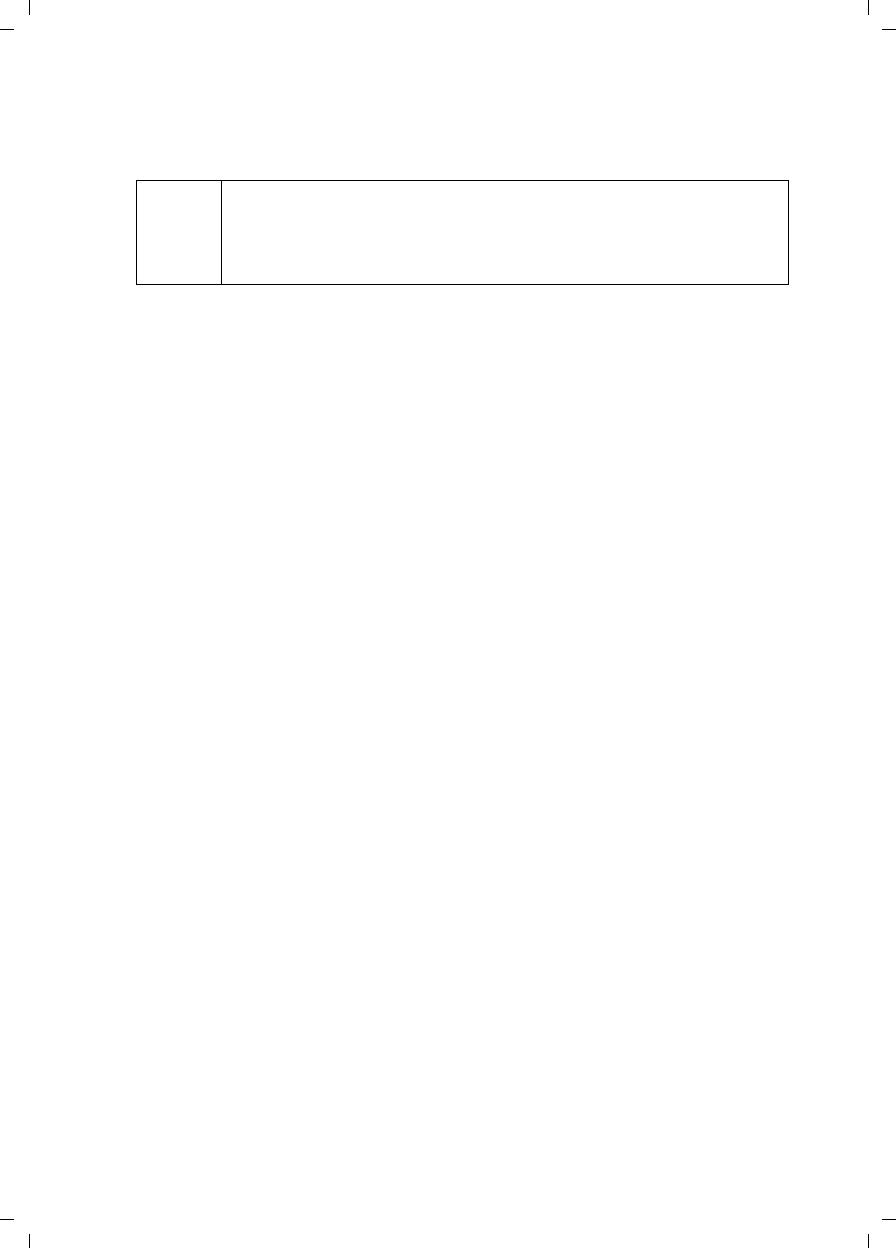
24
System password
Gigaset SE680 WiMAX / engbt / A31008-N925-R101-2x-7619 / Administration.fm / 3.11.08
Schablone 2007_10_19
ìFinally, click on Ok to accept your change and to activate the new password.
The new password is valid immediately for each instance the configuration is called
up.
!
The configuration of the modem Gigaset SE680 WiMAX cannot be
accessed if you do not enter a valid password. In this case it is only
possible to ask your provider to reset the password of the modem
Gigaset SE680 WiMAX to user.
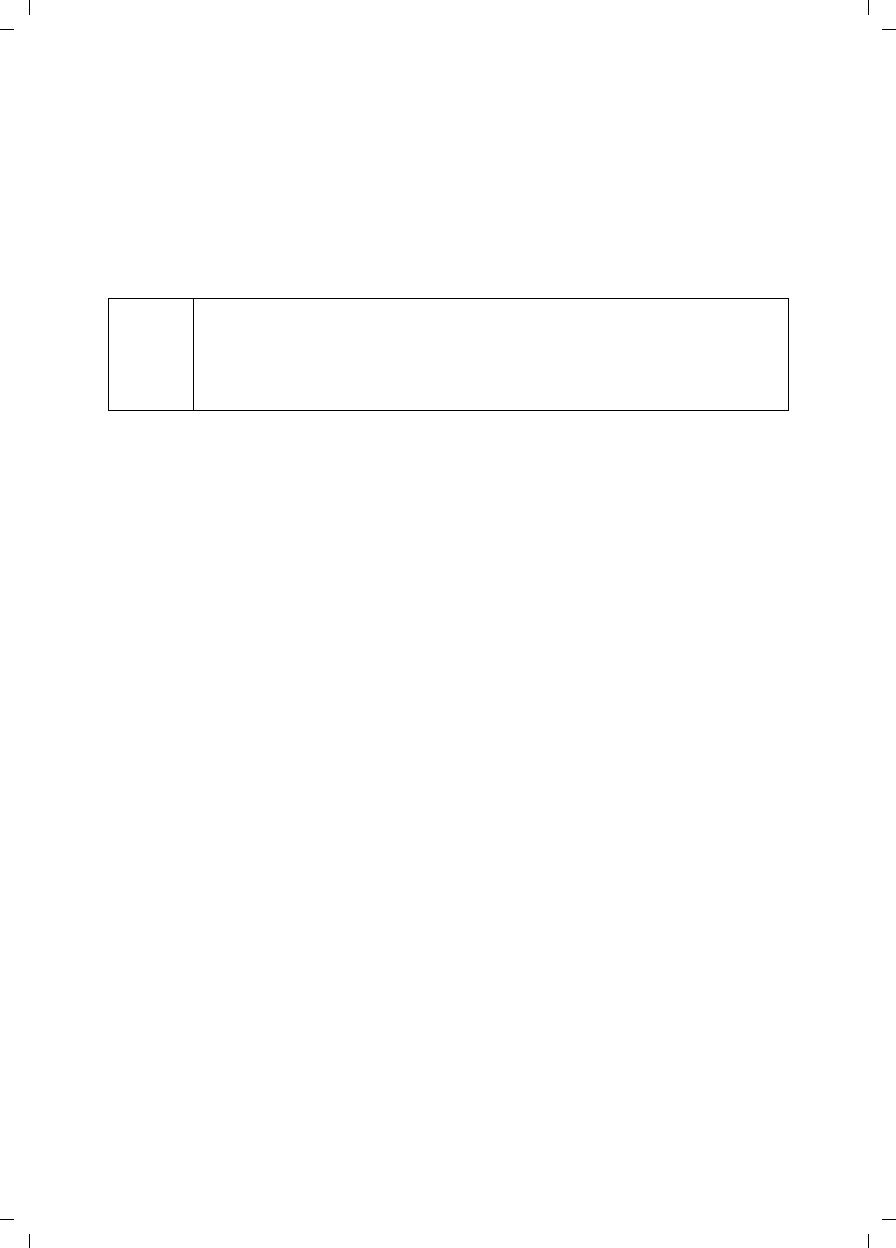
25
Status
Gigaset SE680 WiMAX / engbt / A31008-N925-R101-2x-7619 / Status_overview.fm / 3.11.08
Schablone 2007_10_19
Status
You can check the status of your modem Gigaset SE680 WiMAX with the pages in the
Status menu. The menu is divided into several individual pages opened by clicking on
the entries in the menu area. To help with orientation, in the following sections the path
is placed first so that you can quickly find the status messages described.
For example, with the following address you can open the settings of your LAN:
Status > Local Network.
You will find the most important status information summarised on the homepage.
For detailed information, click on an entry in the submenu.
Information on the Status homepage
i
If you have problems, before contacting your provider or customer
service, check the status of your modem Gigaset SE680 WiMAX.
When looking for the fault, your provider or customer service will need
some details that you will find on the status pages.
Connection status The status of the radio connection with the WiMAX network is
displayed as follows:
uconnected = The modem Gigaset SE680 WiMAX has estab-
lished a radio connection with a WiMAX network. You will
see the connection duration in brackets and in the format
ddd:hh:mm:ss (d=days, h=hours, m=minutes, s=seconds).
udisconnected = The modem Gigaset SE680 WiMAX is try-
ing to establish a connection with a WiMAX network.
IP address For an existing Internet connection only:
Displays the IP address used by the modem Gigaset SE680
WiMAX on the Internet.
Fixed IP address IP address used by the modem Gigaset SE680 WiMAX in your
local network: 192.168.2.1
DHCP server Displays whether the DHCP server of your modem Gigaset
SE680 WiMAX is activated. As DHCP server, your modem
Gigaset SE680 WiMAX assigns an IP address to all the PCs in the
network. DHCP must be activated on a PC for the PC to receive
an IP address from the DHCP server. Further information about
this can be found in the Chapter "Adjusting the network set-
tings on the PC" on page 38.
System time Displays the current date and time. The date and time are
transmitted to your modem Gigaset SE680 WiMAX from the
WiMAX network.
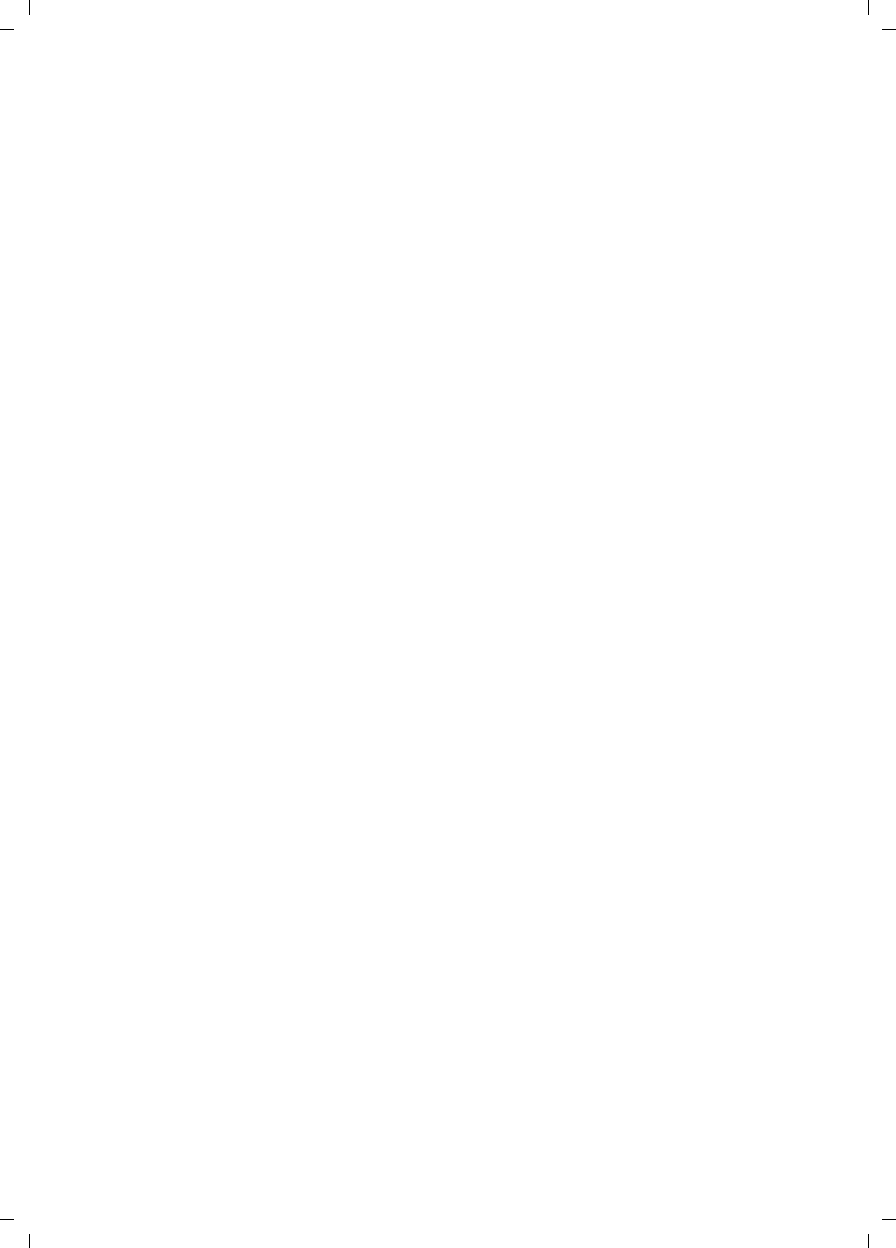
26
Status
Gigaset SE680 WiMAX / engbt / A31008-N925-R101-2x-7619 / Status_overview.fm / 3.11.08
Schablone 2007_10_19
ìIf necessary, click on the Refresh button to refresh the data in the status display.
Operating mode Type of protocol with which your modem Gigaset SE680
WiMAX establishes the connection with the Internet (Router or
Bridge).
Firmware version Version number of the currently installed device software. You
will also need to give your provider this number.
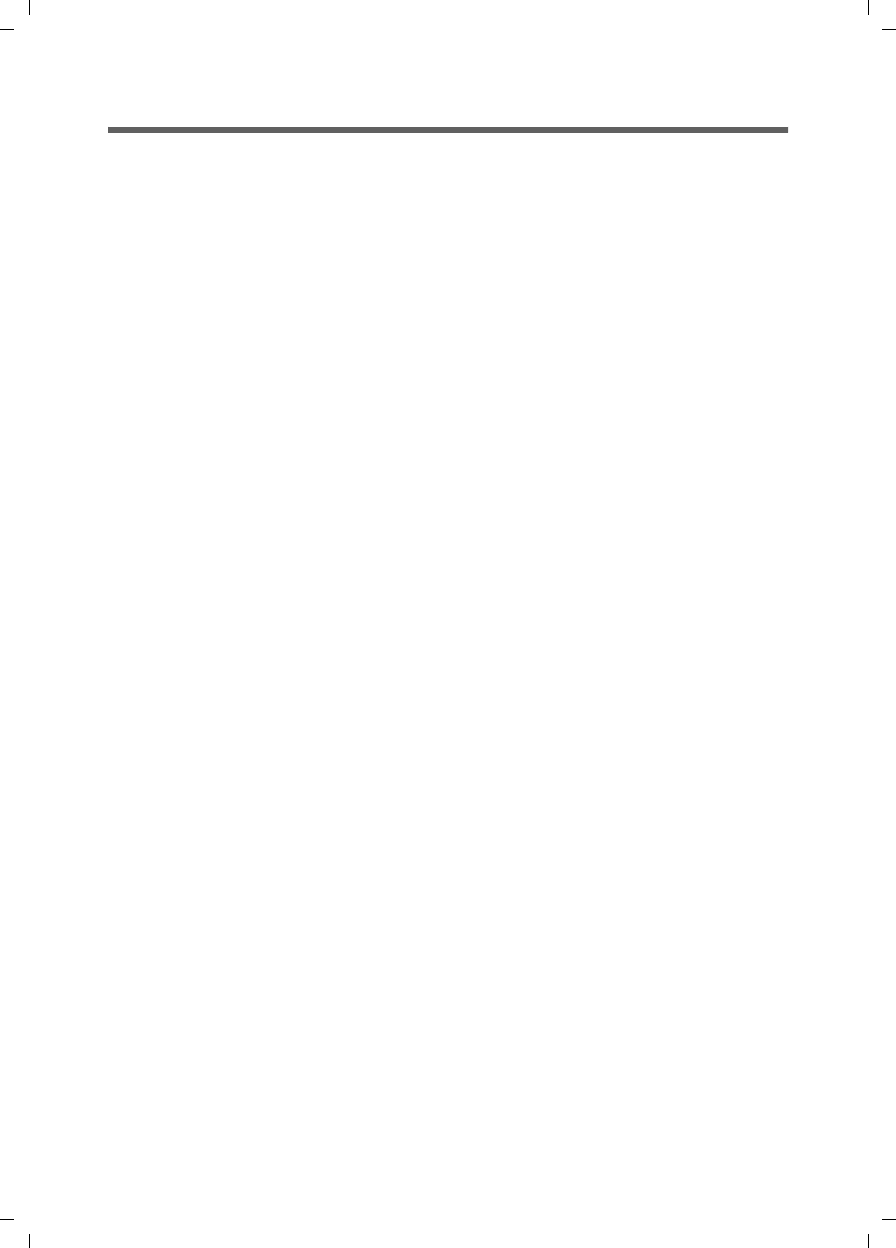
27
Internet
Gigaset SE680 WiMAX / engbt / A31008-N925-R101-2x-7619 / Status_pages.fm / 3.11.08
Schablone 2007_10_19
Internet
Status > Internet
The connection settings for your modem Gigaset SE680 WiMAX are displayed in the
Internet submenu.
ìIf necessary, click on the Refresh button to refresh the data in the status display.
Connection status The status of the radio connection with the WiMAX network
is displayed as follows:
uconnected = The modem Gigaset SE680 WiMAX has
established a radio connection with a WiMAX network.
You will see the connection duration in brackets and in
the format ddd:hh:mm:ss (d=days, h=hours, m=min-
utes, s=seconds).
udisconnected = The modem Gigaset SE680 WiMAX is
trying to establish a connection with a WiMAX network.
IP address
Subnet mask
For an existing Internet connection only:
Displays the public IP address and subnet mask via which
your modem Gigaset SE680 WiMAX establishes the connec-
tion with the Internet.
MAC address For an existing Internet connection only:
The MAC address uniquely identifies a network component
within a network, in this case the public MAC address of
your modem Gigaset SE680 WiMAX within the WiMAX net-
work you use.
Default gateway For an existing Internet connection only:
Displays the gateway the modem Gigaset SE680 WiMAX
uses for connecting to the Internet.
DHCP server IP address of the DHCP server with which the modem
Gigaset SE680 WiMAX is connected. While the modem
Gigaset SE680 WiMAX has not been assigned an IP address
by the WiMAX network, the field stays empty.
Preferred DNS server
Alternate DNS server
For an existing Internet connection only:
Displays the domain name server the modem Gigaset
SE680 WiMAX uses to convert names to IP addresses.
Address Translation
(NAT)
Displays whether NAT mode is activated on your modem
Gigaset SE680 WiMAX. NAT converts the internal IP
addresses of the PCs in your network to public IP addresses.
This maintains the confidentiality of your internal IP
addresses.
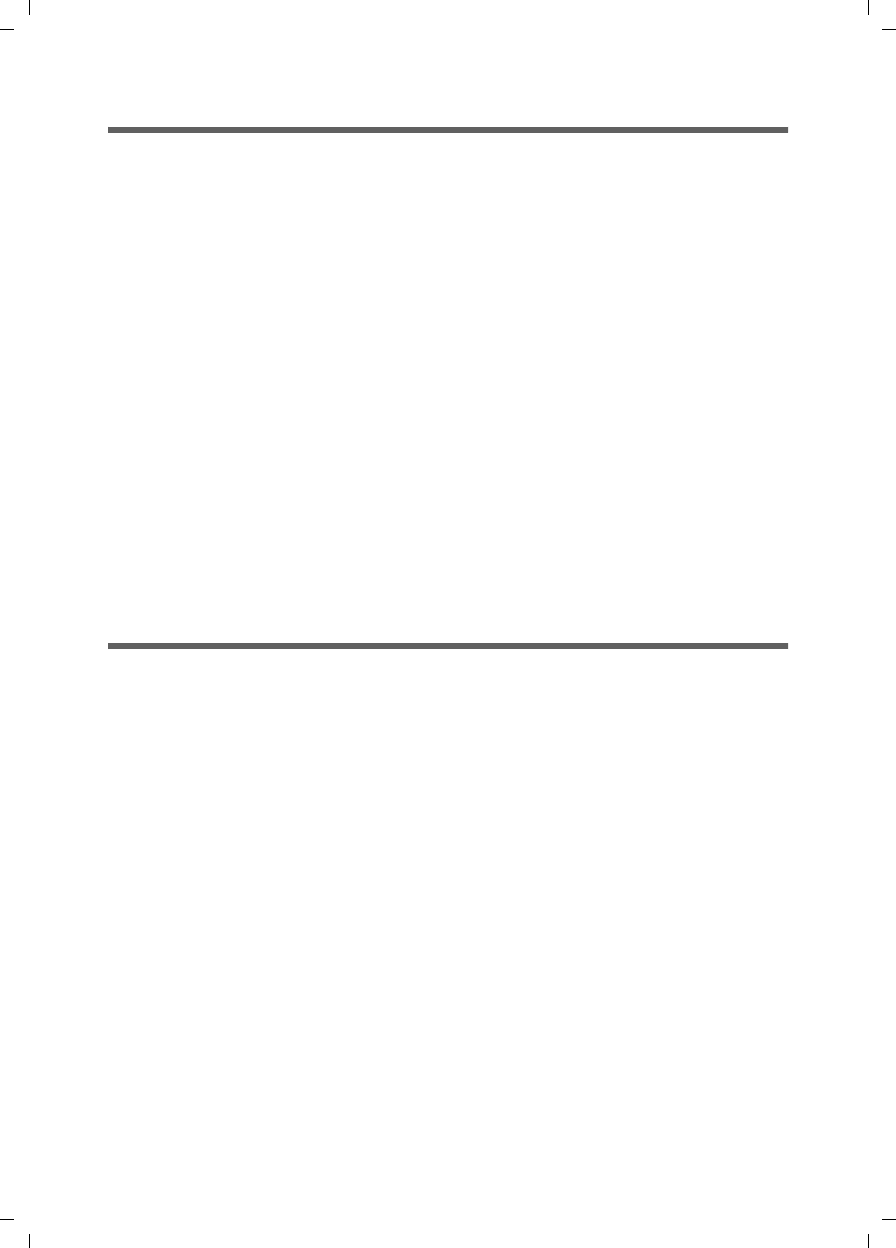
28
Device status
Gigaset SE680 WiMAX / engbt / A31008-N925-R101-2x-7619 / Status_pages.fm / 3.11.08
Schablone 2007_10_19
Local network LAN
Status > Local Network
The configuration of the local network is displayed in the Local Network submenu.
ìIf necessary, click on the Refresh button to refresh the data in the status display.
Device status
Status > Device Status
The device status of your modem Gigaset SE680 WiMAX is displayed in the Device Sta-
tus submenu.
ìIf necessary, click on the Refresh button to refresh the data in the status display.
Fixed IP address IP address used by the modem Gigaset SE680 WiMAX in your
local network: 192.168.2.1
Fixed subnet mask Subnet mask of your local network: 255.255.255.0
Fixed MAC address The MAC address uniquely identifies a network component
within a network, in this case the local MAC address of your
modem Gigaset SE680 WiMAX within your local network.
DHCP server Displays whether the DHCP server of your modem Gigaset
SE680 WiMAX is activated. As DHCP server, your modem
Gigaset SE680 WiMAX assigns an IP address to all the PCs in the
network. If the DHCP server is activated, you will see the net-
work subscribers that have received your IP address from the
DHCP server in the DHCP clients field. DHCP must be activated
on a PC for the PC to receive an IP address from the DHCP server.
Further information about this can be found in the Chapter
"Adjusting the network settings on the PC" on page 38.
System uptime Operating time of your modem Gigaset SE680 WiMAX since it
was last restarted. The operating time is given in the format
ddd:hh:mm:ss (d=days, h=hours, m=minutes, s=seconds).
System time Displays the current date and time. This information is trans-
mitted to your modem Gigaset SE680 WiMAX by the WiMAX
network.
Operating mode Type of protocol with which your modem Gigaset SE680
WiMAX establishes the connection with the Internet (Router or
Bridge).
Device temperature Current device temperature inside your modem Gigaset SE680
WiMAX. This temperature should be below 75°C. In the event
of overheating, the modem Gigaset SE680 WiMAX switches
off.
System Log Error protocol in which you will find information about prob-
lems.
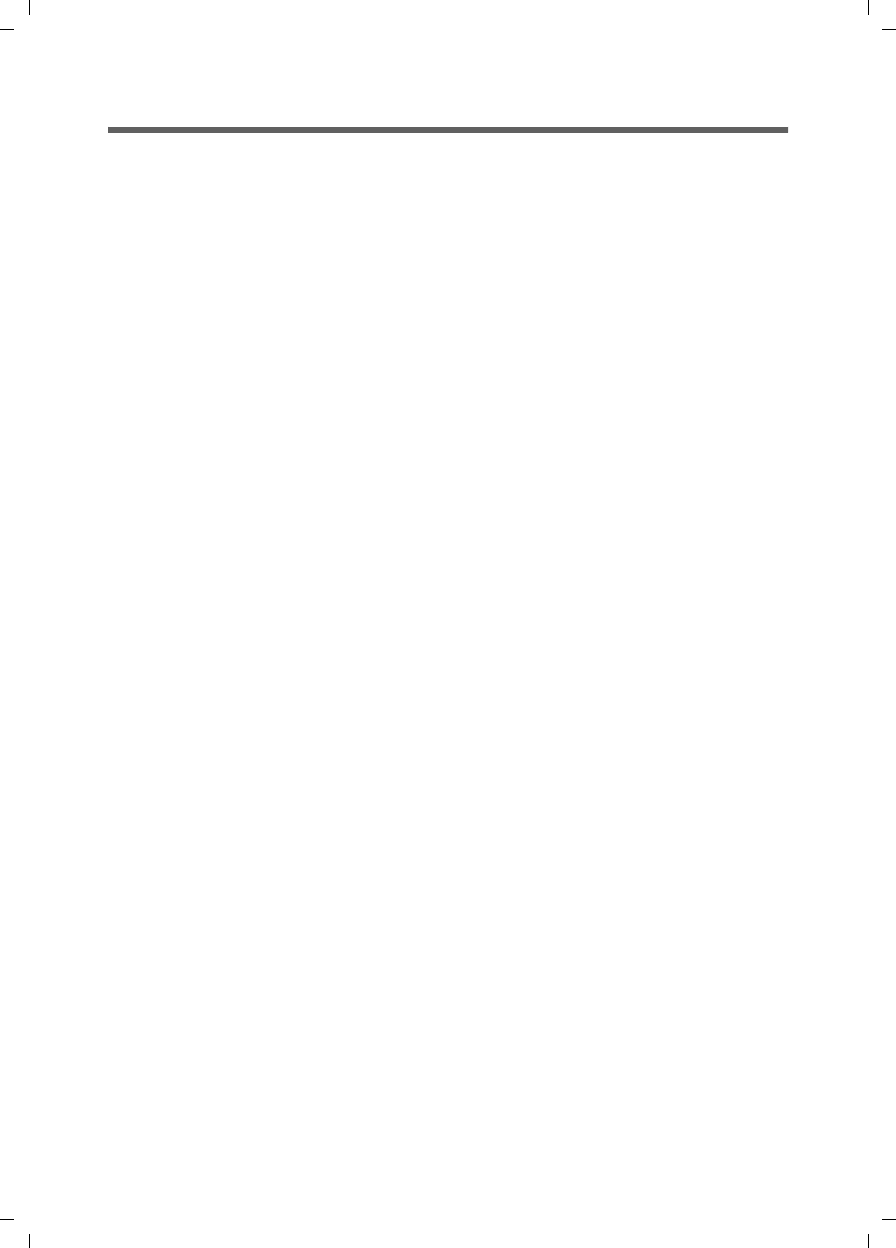
29
Device status
Gigaset SE680 WiMAX / engbt / A31008-N925-R101-2x-7619 / Status_pages.fm / 3.11.08
Schablone 2007_10_19
Radio status
Status > Radio Status
Information about received and sent data as well as possible data transmission errors is
displayed in the Radio Status submenu.
ìIf necessary, click on the Refresh button to refresh the data in the status display.
Received power level Range: from 0 dBm to –110 dBm
Readings above 0 dBm indicate possible overload traf-
fic on the RF interface, and in this case all other meas-
ured values are invalid. Averaging is carried out
according to the standard.
Transmitted power level Current transmission power.
Carrier to interference and
noise ratio
CINR = Carrier to Interference plus Noise Ratio. The
CINR calculation is based on the value of the downlink
measurement. Averaging is carried out according to
the standard.
Centre frequency of current
uplink channel
Currently used uplink frequency. The reading changes
frequently during the measurement.
Centre frequency of current
downlink channel
Currently used downlink frequency.
Current channel size Currently used bandwidth.
Radio port uplink current aver-
age throughput
Average approximate uplink throughput in 1 second,
moving average (5 samples).
Radio port downlink current
average throughput
Average approximate downlink throughput in
1 second, moving average (5 samples).
Current uplink modulation
scheme
Currently used uplink modulation type.
Current downlink modulation
scheme
Currently used downlink modulation type.
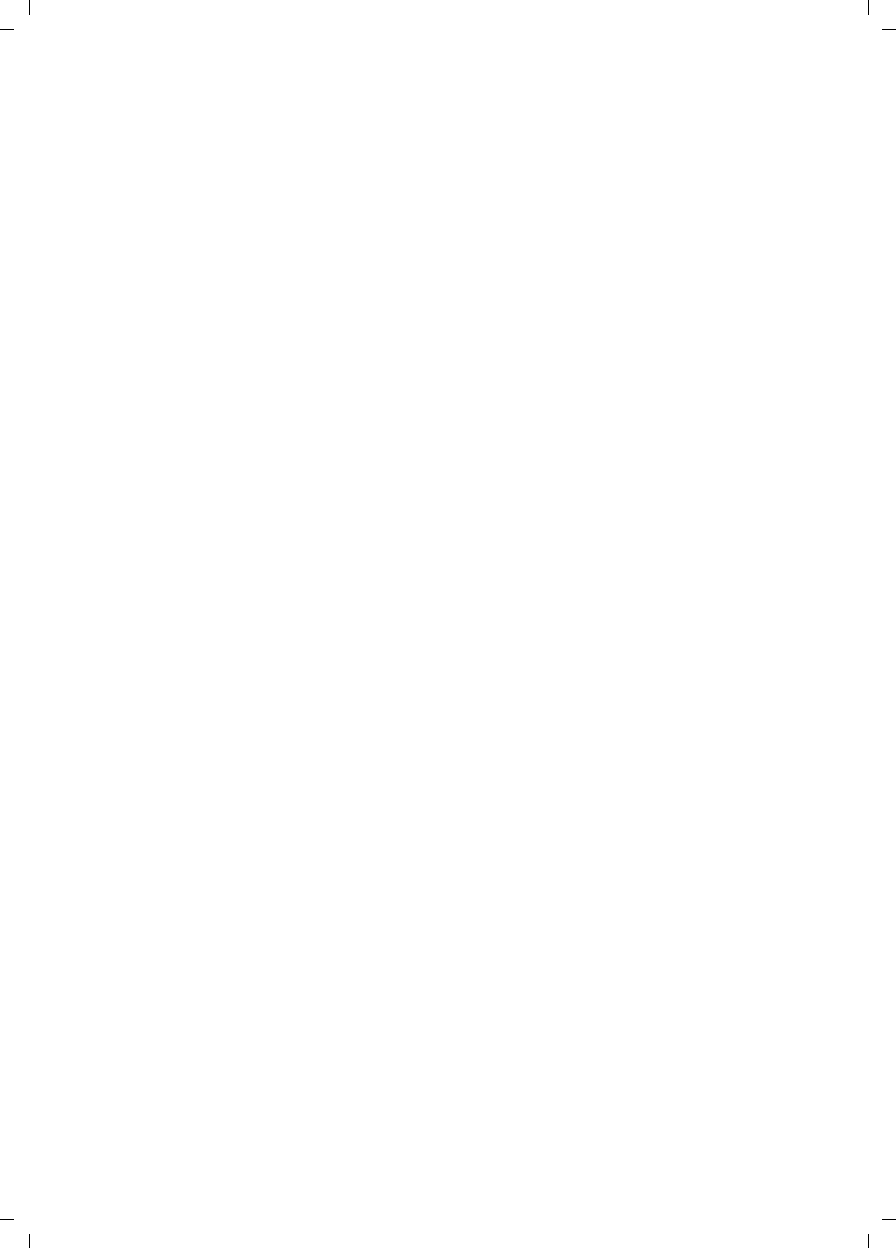
30
Preparing to use modem Gigaset SE680 WiMAX
Gigaset SE680 WiMAX / engbt / A31008-N925-R101-2x-7619 / Operation.fm / 3.11.08
Schablone 2007_10_19
Preparing to use modem
Gigaset SE680 WiMAX
When you have finished configuring your modem Gigaset SE680 WiMAX, use it to surf
the Internet, send e-mails etc.
Generally speaking, you do not need to worry about your modem Gigaset SE680 WiMAX
any more: your provider carries out all the maintenance work, such as installing new
device software, adjusting network settings etc. All you need to do is ensure that the
alignment of the device or antenna does not change.
As soon as you attempt to access the Internet with a PC connected to the modem
Gigaset SE680 WiMAX (for example, by opening the Web browser and calling up an
Internet site, or by starting your e-mail program and retrieving e-mails), your modem
Gigaset SE680 WiMAX automatically establishes a connection to the Internet or uses the
permanent Internet connection. Whether the connection needs to be established or is
permanently available depends on your provider's default settings. Unlike conventional
Internet connections, you do not need to enter any access data in order to establish an
Internet connection.
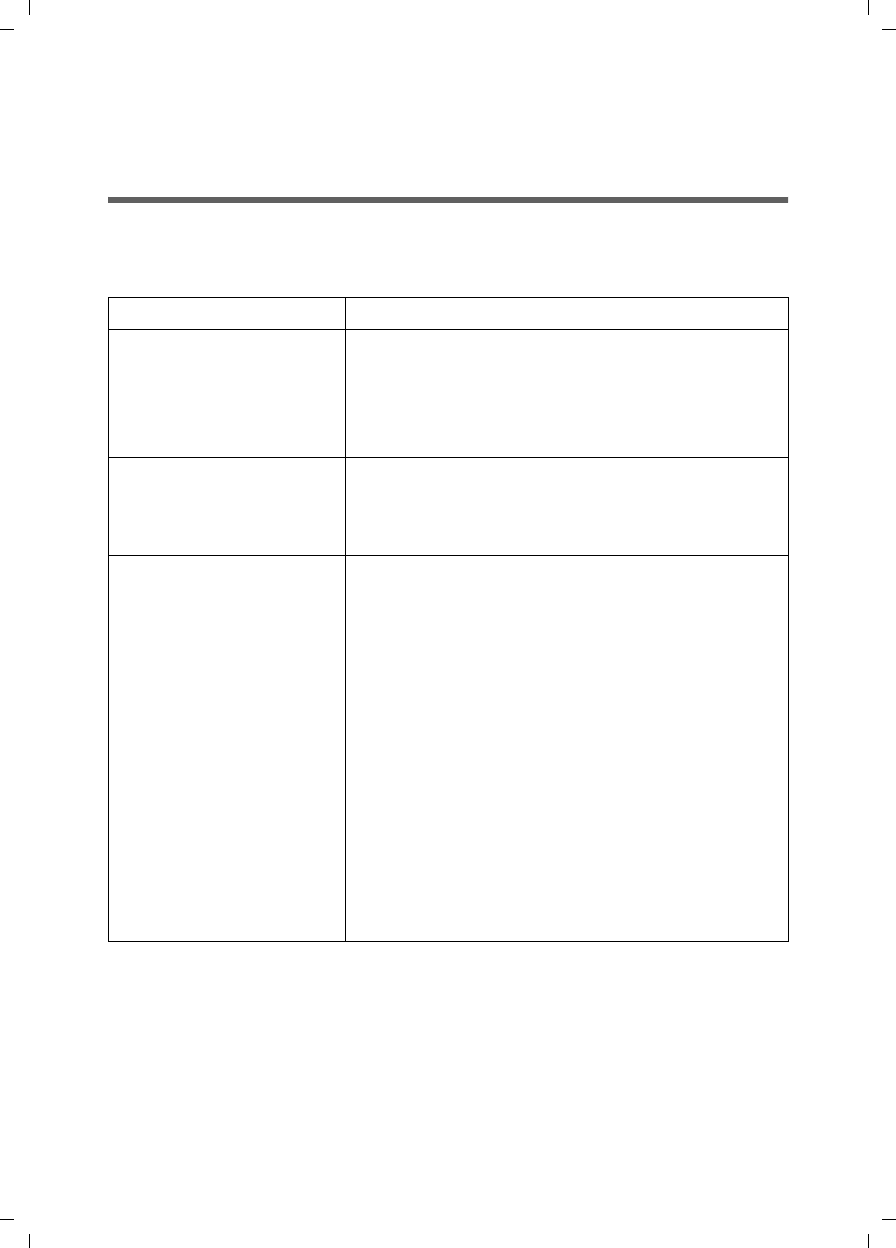
31
Appendix
Gigaset SE680 WiMAX / engbt / A31008-N925-R101-2x-7619 / Troubleshooting.fm / 3.11.08
Schablone 2007_10_19
Appendix
Troubleshooting
In the case of network problems troubleshooting may be difficult, as miscellaneous net-
work parameters may be affected. This section only describes problems which are asso-
ciated with the modem Gigaset SE680 WiMAX and the antenna.
Symptom Possible cause and solutions
No LED does light up. The modem Gigaset SE680 WiMAX its not connected to
the mains.
ìCheck if the Indoor house connection is connected
correctly.
ìCheck if the power socket is live.
The CONNECT LED does not
light up.
The modem Gigaset SE680 WiMAX is not registered to
a base station.
ìCheck the cable connections. If necessary, charge a
qualified electrician to check the installation.
The modem Gigaset SE680
WiMAX switches itself off.
The modem Gigaset SE680 WiMAX is not ready for use.
The device may be too hot. In this case, the integrated
overheating protector prevents the Gigaset SE680
WiMAX from being damaged. If the temperature rises,
the Gigaset SE680 WiMAX automatically reduces data
transfer to a minimum. When the temperature exceeds
the critical value, the modem Gigaset SE680 WiMAX
switches itself off.
ìWait until the modem Gigaset SE680 WiMAX has
cooled down.
ìCheck the device status of your modem Gigaset
SE680 WiMAX, see chapter "Device status" on
page 28.
ìIf the modem Gigaset SE680 WiMAX does not work
after the device has been restarted, please contact
your provider/service technician.
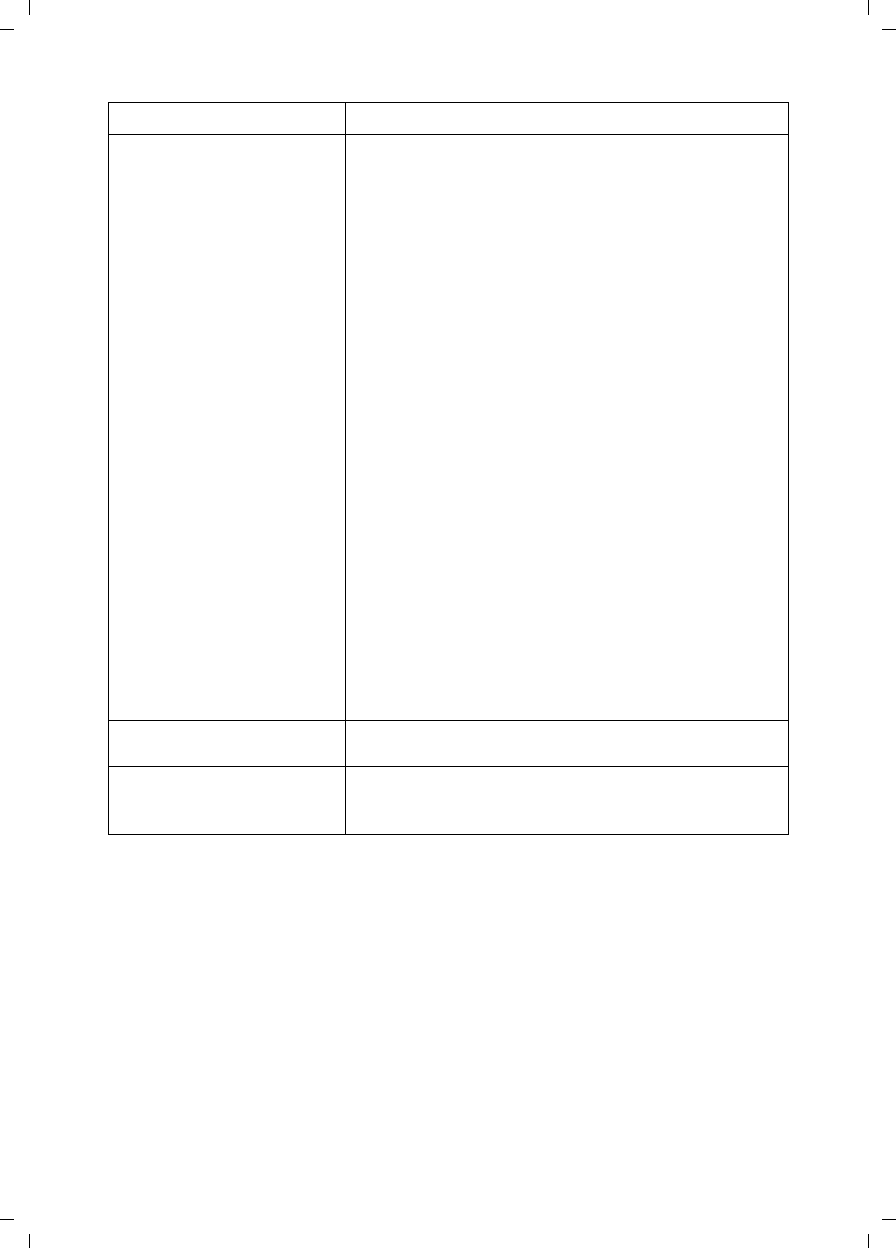
32
Troubleshooting
Gigaset SE680 WiMAX / engbt / A31008-N925-R101-2x-7619 / Troubleshooting.fm / 3.11.08
Schablone 2007_10_19
The modem Gigaset SE680
WiMAX can not be reached
via LAN (Ethernet).
ìIf you operate the modem Gigaset SE680 WiMAX in
bridge mode, first check the following:
1. In bridge mode the PC must be connected directly
to the modem Gigaset SE680 WiMAX.
2. To configure the modem Gigaset SE680 WiMAX the
PC must have a static IP address assigned.
ìIf you operate the modem Gigaset SE680 WiMAX in
router mode, precede as follows:
1. Check all cable connections.
2. Enter a ping command to your own computer us-
ing ping 127.0.0.1, see "Checking the connec-
tion to the modem Gigaset SE680 WiMAX" on
page 34. If an error is reported, reinstall the TCP/IP
network protocol.
3. Enter a ping command to the modem Gigaset
SE680 WiMAX using ping 192.168.2.1 (if you
did not change the IP address). If errors are report-
ed, ensure that the digits in the first three address
parts of the PCs IP address are the same as in the IP
address of the modem Gigaset SE680 WiMAX. If not
all test packets sent will be reported as faulty,
change the Ethernet cables. They may be faulty.
4. Read the chapter "Adjusting the network settings
on the PC" on page 38.
You forgot the system pass-
word.
ìAsk your provider to reset the password to user via
remote management.
No connection to the config-
uration environment is pos-
sible.
ìCheck the connection to your modem Gigaset
SE680 WiMAX, see page 34.
Symptom Possible cause and solutions
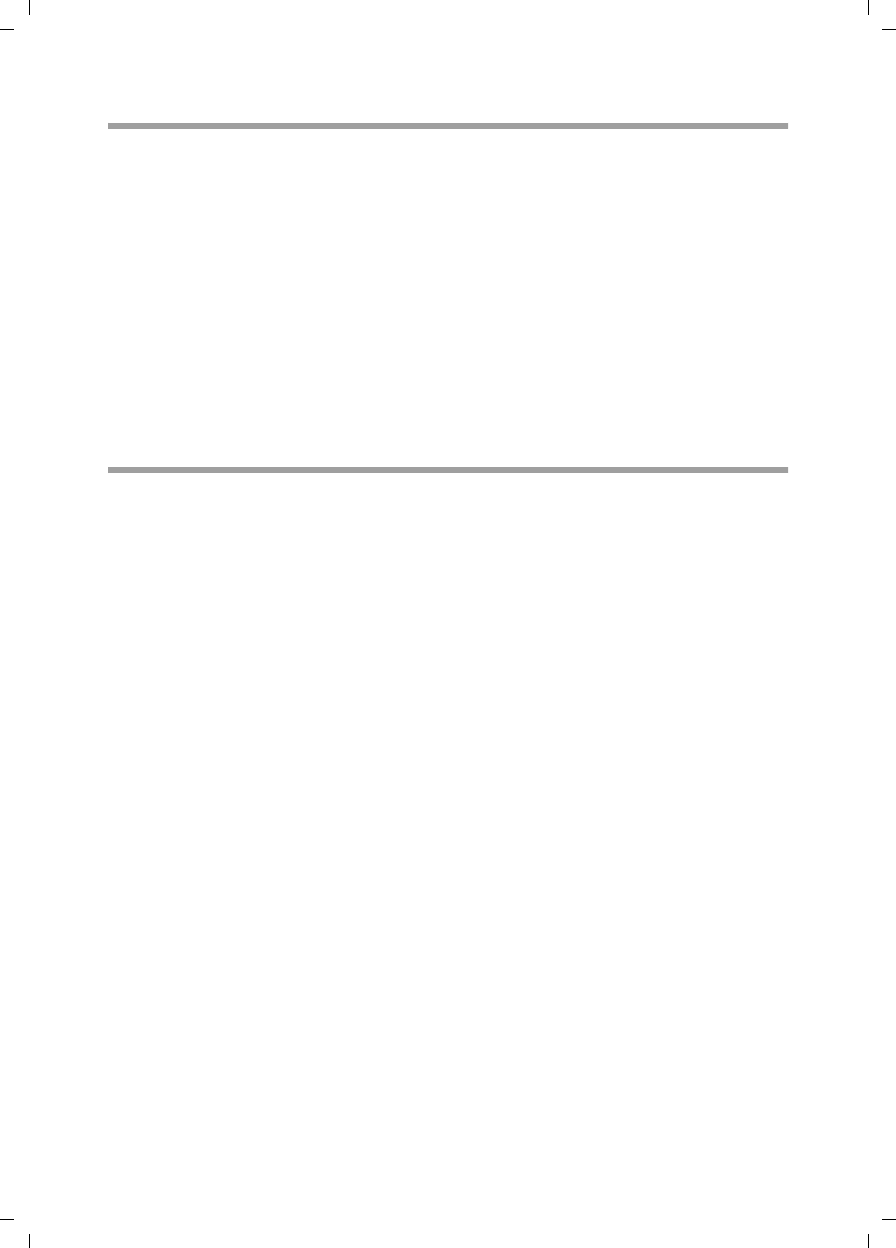
33
Troubleshooting
Gigaset SE680 WiMAX / engbt / A31008-N925-R101-2x-7619 / Troubleshooting.fm / 3.11.08
Schablone 2007_10_19
Other faults and problems
You are using a firewall on the PC that prevents access to the modem Gigaset
SE680 WiMAX
Test this, if necessary, by briefly switching off the firewall. If access is possible, configure
the firewall. For details, refer to the user guide for your firewall.
You have forgotten the system password
If you set or changed the system password by yourself and you will forget it, your
modem Gigaset SE680 WiMAX must be reset to the factory default settings.
If you have not yet entered a system password, leave the field empty.
Power failure
No data will be lost.
Before contacting customer service or your provider
ìFirst exclude all the faults listed in this section.
ìHave the documentation supplied by your provider ready.
ìIf you can open the configuration software in the Web browser, click on the Status
tab.
ìNote the number in the Firmware version field. This is the number of the currently
installed device software.
ìOpen the Local Network submenu and note the entry consisting of numbers and
letters in the Fixed MAC address field. The MAC address is used for the globally
unique identification of your device.
ìLeave the PC switched on and the configuration software open when you phone
customer service or your provider. They might need still more information, which
you will find on the status pages.
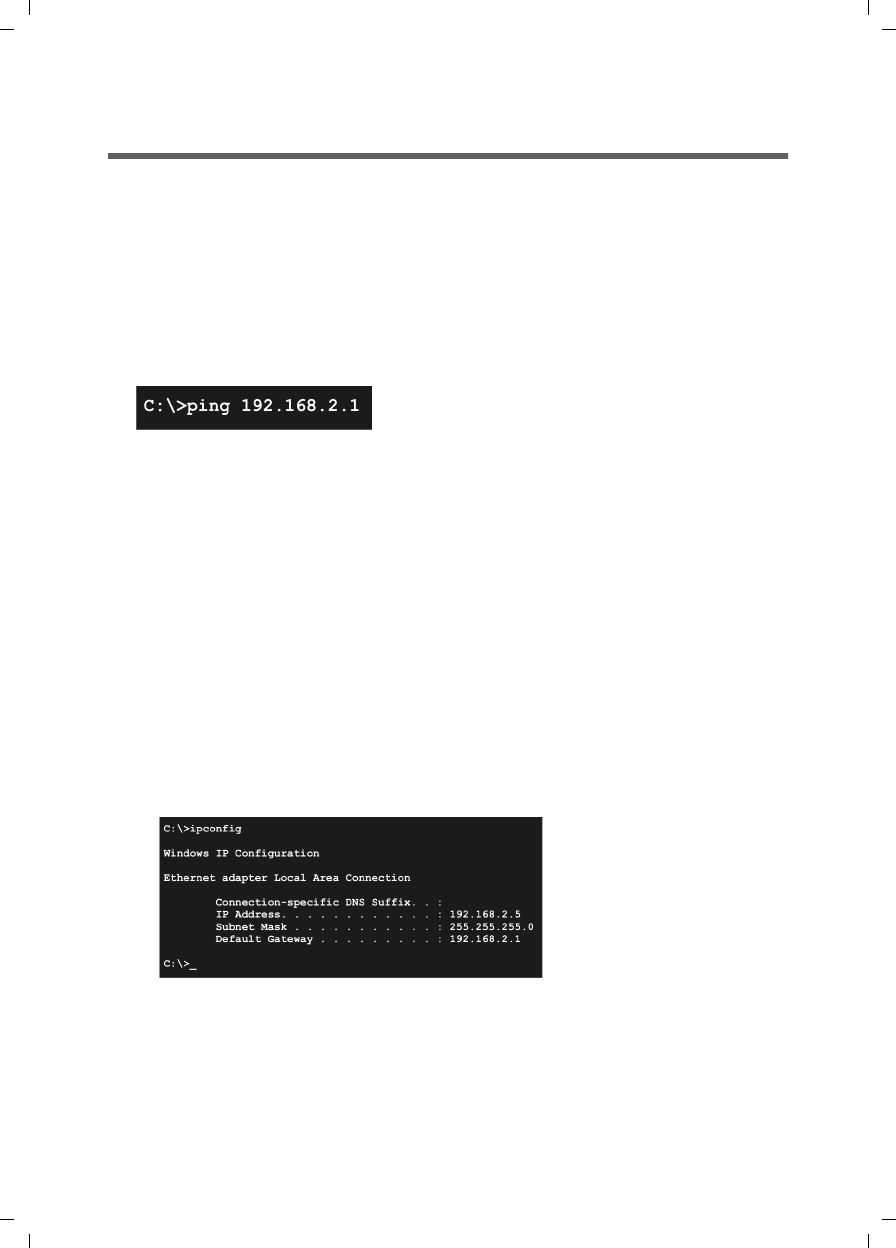
34
Gigaset SE680 WiMAX / engbt / A31008-N925-R101-2x-7619 / Test_connection.fm / 3.11.08
Schablone 2007_10_19
Checking the connection to the modem Gigaset SE680
WiMAX
You can check whether the PC is correctly connected to the modem Gigaset SE680
WiMAX. This can be done as follows:
ìOpen the command prompt on the PC:
– Click on Start > Run.
–Enter cmd in the input field and click on OK.
The Command prompt window opens.
ìCheck whether the modem Gigaset SE680 WiMAX responds with the ping com-
mand. Enter ping 192.168.2.1 and press Enter.
The PC now sends some test packets via this connection and checks whether the con-
nection partner responds. The connection partner may respond in the following ways:
uReply from the IP address of your modem Gigaset SE680 WiMAX; statistics about
the connection are presented. If you receive these statistics, the connection to the
device is OK.
uThe request exceeds the time limit; it was not possible either to send or receive
any packets. There is no physical connection between the PC and your modem
Gigaset SE680 WiMAX. Check the following points:
– Is the Ethernet cable between the modem Gigaset SE680 WiMAX and the PC
properly connected?
The LAN LED on the modem Gigaset SE680 WiMAX must light up.
– Has TCP/IP been properly configured on your PC?
If the modem Gigaset SE680 WiMAX has the IP address 192.168.2.1, your PC's IP
address must be between 192.168.2.2 and 192.168.2.254. The subnet mask
must be 255.255.255.0.
To find out the IP address of your PC, enter ipconfig in the command prompt.
If the modem Gigaset SE680 WiMAX has not responded successfully to the ping com-
mand, you need to adjust the network settings on the PC. To find out how to do this,
please read the Chapter "Adjusting the network settings on the PC" on page 38.
If the modem Gigaset SE680 WiMAX has responded successfully to the ping command,
the network is configured correctly. If it is not possible to access the configuration soft-
ware of your modem Gigaset SE680 WiMAX, check and change the settings in your Web
browser. To find out how to do this, please read the next chapter.
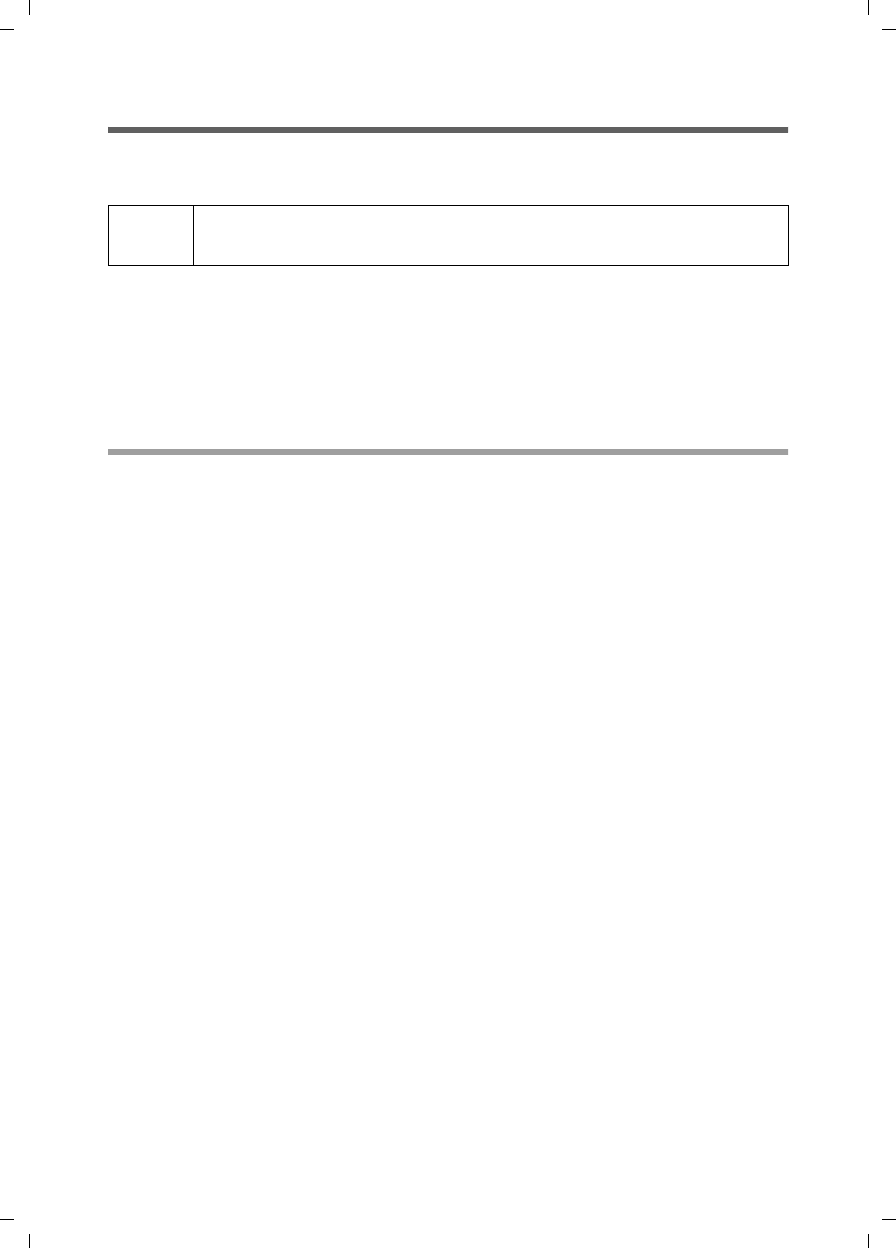
35
Gigaset SE680 WiMAX / engbt / A31008-N925-R101-2x-7619 / Browser_configuration.fm / 3.11.08
Schablone 2007_10_19
Configuring the Web browser
If you are using a current Web browser but cannot open the configuration software in
it, check the Web browser settings.
uDo not use an HTTP proxy for accessing your modem Gigaset SE680 WiMAX.
uJava and Javascript must be enabled.
uPopup windows must be enabled for your modem Gigaset SE680 WiMAX.
The following descriptions relate to Internet Explorer Version 7.0 and Mozilla Firefox
Version 2.0.
Setting up an HTTP proxy
An HTTP proxy is a buffer for Internet pages that have been called up. For example, once
called up, a page can continue to be shown even if you are currently offline. However,
this buffer would prevent the configuration pages being read again when you call up
the configuration for your modem Gigaset SE680 WiMAX; for this reason, your modem
Gigaset SE680 WiMAX can only be configured if the HTTP proxy is not being used for
local pages.
Check the HTTP proxy in the Web browser you wish to use for the configuration.
Internet Explorer 7.0:
ìOpen Internet Explorer.
ìClick on Tools and then on Internet Options.
ìOpen the Connections tab.
ìClick on LAN settings.
ìIf the option Use proxy server for LAN is activated in the Proxy server area, activate
the selection field Circumvent proxy server for local addresses. If the option Use
proxy server for LAN is not activated, you do not need to make any settings.
ìClick on OK and then OK again to close the Internet Options window.
iWe recommend Microsoft Internet Explorer Version 7.0 or Mozilla
Firefox 2.0 as the Web browser.
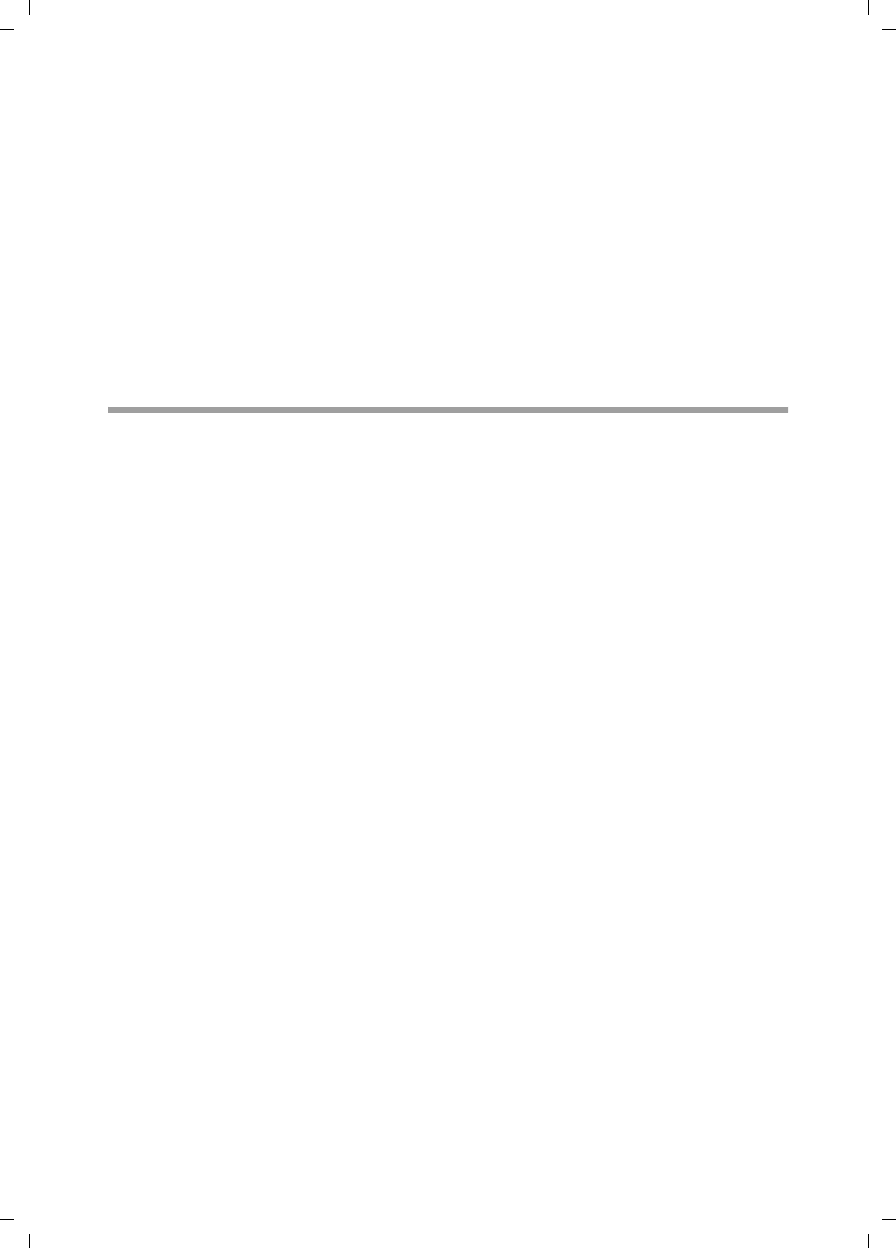
36
Gigaset SE680 WiMAX / engbt / A31008-N925-R101-2x-7619 / Browser_configuration.fm / 3.11.08
Schablone 2007_10_19
Firefox 2.0:
ìOpen Firefox.
ìClick on Tools and then on Settings.
ìClick on Advanced.
ìOpen the Network tab and click on Settings in the Connection area.
ìSelect either Direct connection to the Internet or Manual proxy configuration.
If you have chosen Manual proxy configuration, in the No proxy for: field, enter
the IP block in which the IP address of your modem Gigaset SE680 WiMAX is found:
192.168.2.0/24
ìClick on OK and then OK again to close the Settings window.
Allowing JavaScript and Java
Internet Explorer 7.0:
ìOpen Internet Explorer.
ìClick on Tools and then on Internet Options.
ìOpen the Security tab.
ìSelect the Local Intranet entry as the Web content zone.
ìClick on the Sites button.
ìSelect the Include all sites that circumvent the proxy server entry.
ìClick on OK and then OK again to apply the settings.
Firefox 2.0:
ìOpen Firefox.
ìClick on Tools and then on Settings.
ìClick on Content.
ìCheck the Activate JavaScript and Activate Java boxes.
ìClick on OK to apply the settings.
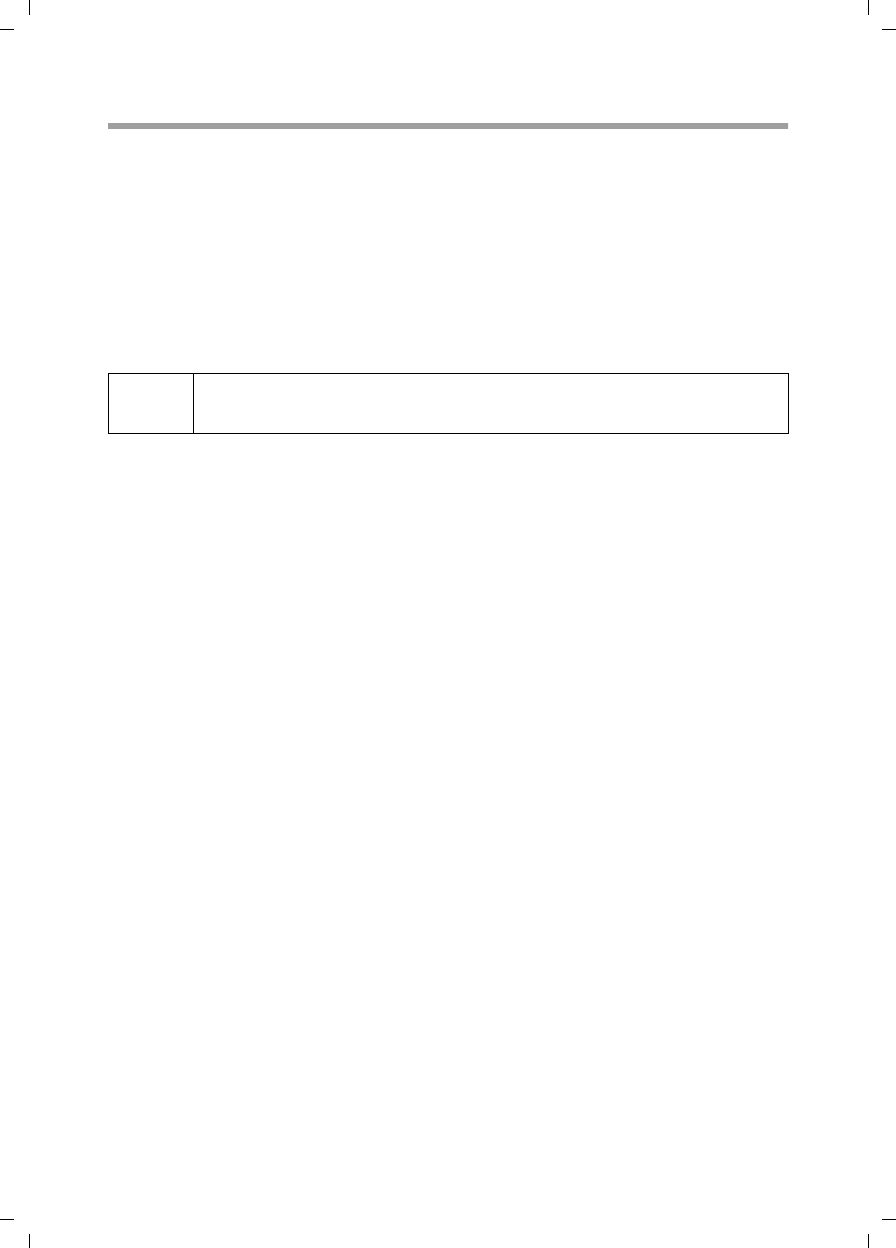
37
Gigaset SE680 WiMAX / engbt / A31008-N925-R101-2x-7619 / Browser_configuration.fm / 3.11.08
Schablone 2007_10_19
Allowing pop-up windows
Pop-up windows are small windows that are opened either as the result of an action or
automatically. The device software for your modem Gigaset SE680 WiMAX uses pop-up
windows to display the online Help, for example.
Many Internet sites, however, call up distracting pop-up windows for effective advertise-
ment placement, for example, without detracting from the layout of the site itself. To
prevent these pop-up windows from opening, current Web browsers offer pop-up block-
ers.
If necessary, you can configure the pop-up blocker to display desirable pop-up windows
and to block undesirable windows.
Internet Explorer 7.0:
ìOpen Internet Explorer.
ìClick on Tools and then on Pop-up Blocker and choose Pop-up Blocker Settings.
ìEnter the IP address of your modem Gigaset SE680 WiMAX as the Website address:
192.168.2.1
ìClick on the Add button.
ìClick on Close to apply the settings.
Firefox 2.0:
ìOpen Firefox.
ìClick on Tools and then on Settings.
ìClick on Content.
ìIf the Block pop-up windows check box is activated, click to its right on Exceptions.
ìEnter the IP address of your modem Gigaset SE680 WiMAX as the Website address:
192.168.2.1
ìClick on the Allow button.
ìClick on Close and on OK to apply the settings.
iIf you are using a different pop-up blocker, configure it to allow pop-up
windows for the IP address 192.168.2.1.
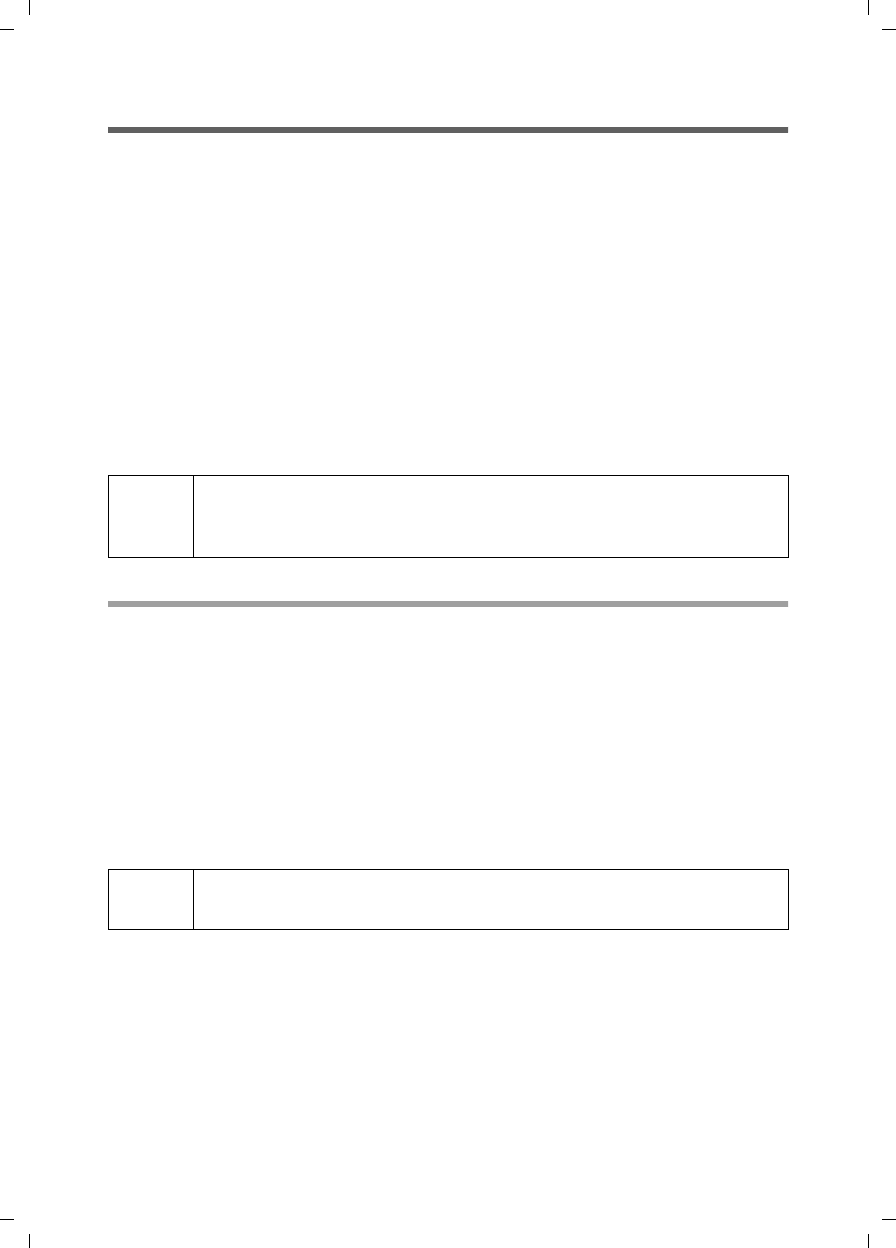
38
Adjusting the network settings on the PC
Gigaset SE680 WiMAX / engbt / A31008-N925-R101-2x-7619 / Network_configuration.fm / 3.11.08
Schablone 2007_10_19
Adjusting the network settings on the PC
If you have connected a PC to your modem Gigaset SE680 WiMAX and cannot open the
configuration software in the Web browser, read the next chapter for information on
which settings you need to adjust.
Modern PCs with the Windows Vista, Windows XP or Windows 2000 operating system
are normally already configured so that they can easily be incorporated in a local net-
work. The connection with your modem Gigaset SE680 WiMAX is established automat-
ically if the general configuration of your PC complies with this standard.
If you have changed the network configuration on your PC or the configuration soft-
ware of your modem Gigaset SE680 WiMAX can be accessed for other reasons, check
the network settings and change them if necessary.
The PC needs to satisfy the following conditions for you to establish a network:
uThere must be a network adapter installed in the PC; the TCP/IP network protocol is
set up.
DHCP
Activate DHCP to enable the DHCP server of your modem Gigaset SE680 WiMAX to
assign an IP address to your PC. Depending on the structure of your local network, select
one of the following procedures:
uIf you have connected your modem Gigaset SE680 WiMAX directly to a PC, activate
DHCP on this PC.
uIf you have connected your modem Gigaset SE680 WiMAX to several PCs via a switch
or hub to form a local network, activate DHCP on all the PCs in the network.
uIf you have connected your modem Gigaset SE680 WiMAX to one or more PCs via a
router, you must activate DHCP on the router. For details, please read the user guide
for your router.
Depending on your PC's operating system, continue by reading one of the following
chapters:
uWindows Vista: "Windows Vista: activating DHCP" on page 39
uWindows XP: "Windows XP Home: activating DHCP" on page 42
uWindows 2000: "Windows 2000: activating DHCP" on page 45
iThe Windows user interfaces depicted in this user guide may differ from
those on your screen because of the settings you have made. In each
case, the view that usually follows the initial installation has been chosen.
iYou need administrator rights on the PC to set up the network. If neces-
sary, contact your system administrator.
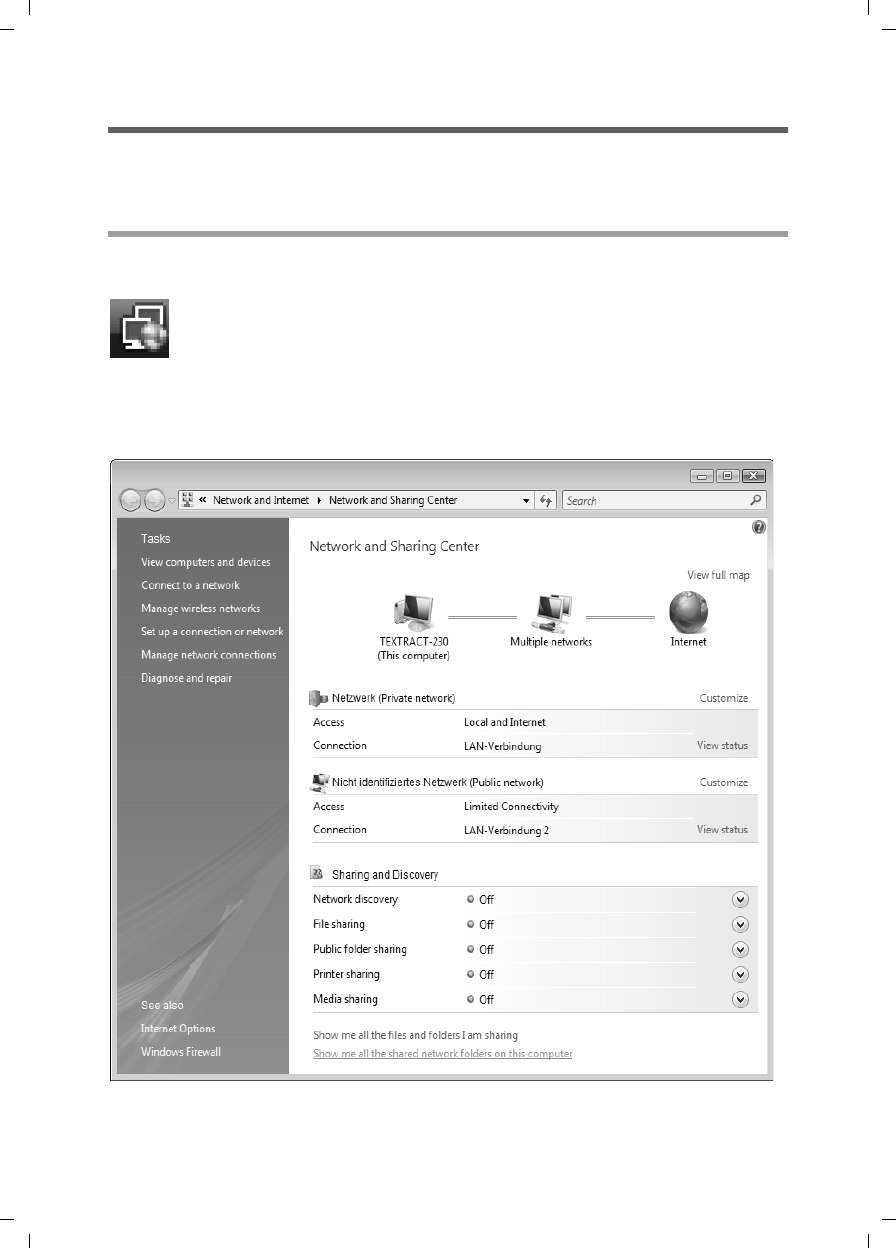
39
Windows Vista: activating DHCP
Gigaset SE680 WiMAX / engbt / A31008-N925-R101-2x-7619 / Network_configuration.fm / 3.11.08
Schablone 2007_10_19
Windows Vista: activating DHCP
To activate DHCP with Windows Vista, set the TCP/IP network protocol so that it obtains
the IP address automatically from your DHCP server.
Setting up the TCP/IP network protocol with DHCP
Make the necessary settings for the TCP/IP network protocol.
The networks are displayed to which a connection currently exists.
ìClick in the lower area of the small window on the entry Network and Sharing
Center.
ìNext to the network connection with which your PC is connected to the modem
Gigaset SE680 WiMAX, click on View status.
ìClick on the icon in the taskbar (bottom right of the screen next to the
time).
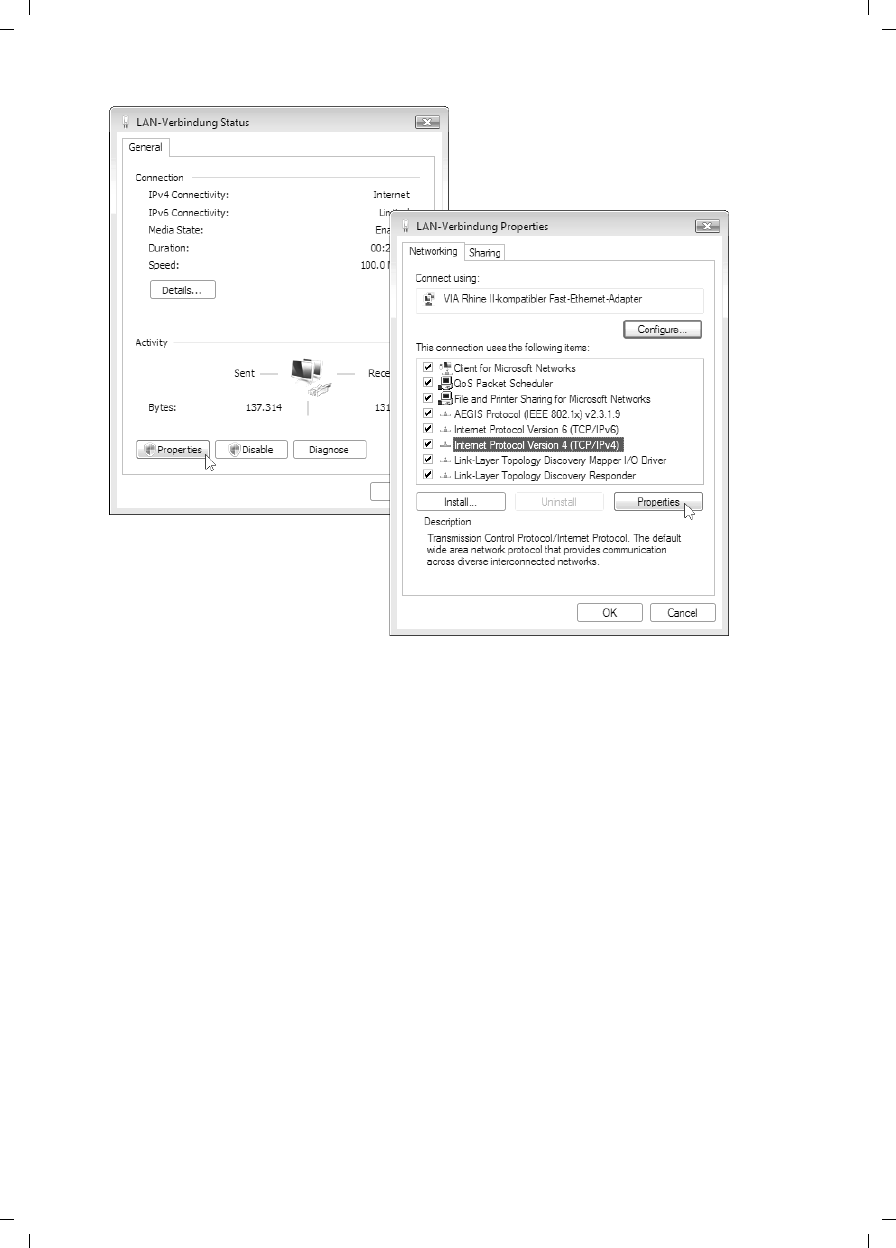
40
Windows Vista: activating DHCP
Gigaset SE680 WiMAX / engbt / A31008-N925-R101-2x-7619 / Network_configuration.fm / 3.11.08
Schablone 2007_10_19
ìClick on Properties.
ìSelect the entry Internet Protocol Version 4 (TCP/IP) and click on Properties.
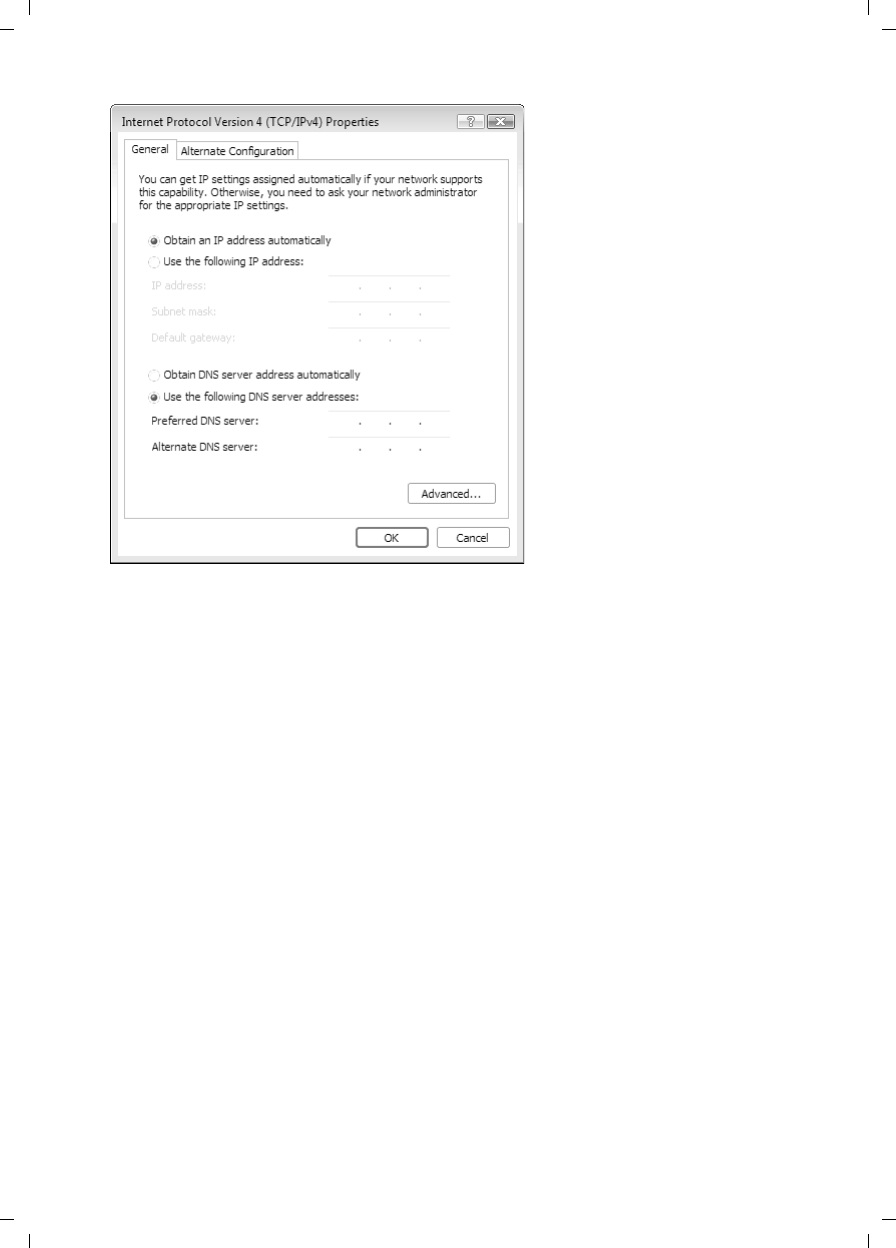
41
Windows Vista: activating DHCP
Gigaset SE680 WiMAX / engbt / A31008-N925-R101-2x-7619 / Network_configuration.fm / 3.11.08
Schablone 2007_10_19
ìSelect Obtain an IP address automatically.
ìIf your provider does not specify another setting, select Obtain DNS server address
automatically.
ìClick on OK to apply the settings.
ìReboot your PC to apply the settings.
When you reboot, the DHCP server of your modem Gigaset SE680 WiMAX will automat-
ically assign an IP address to your PC. With this you can establish a connection to the
modem Gigaset SE680 WiMAX and open the configuration software.
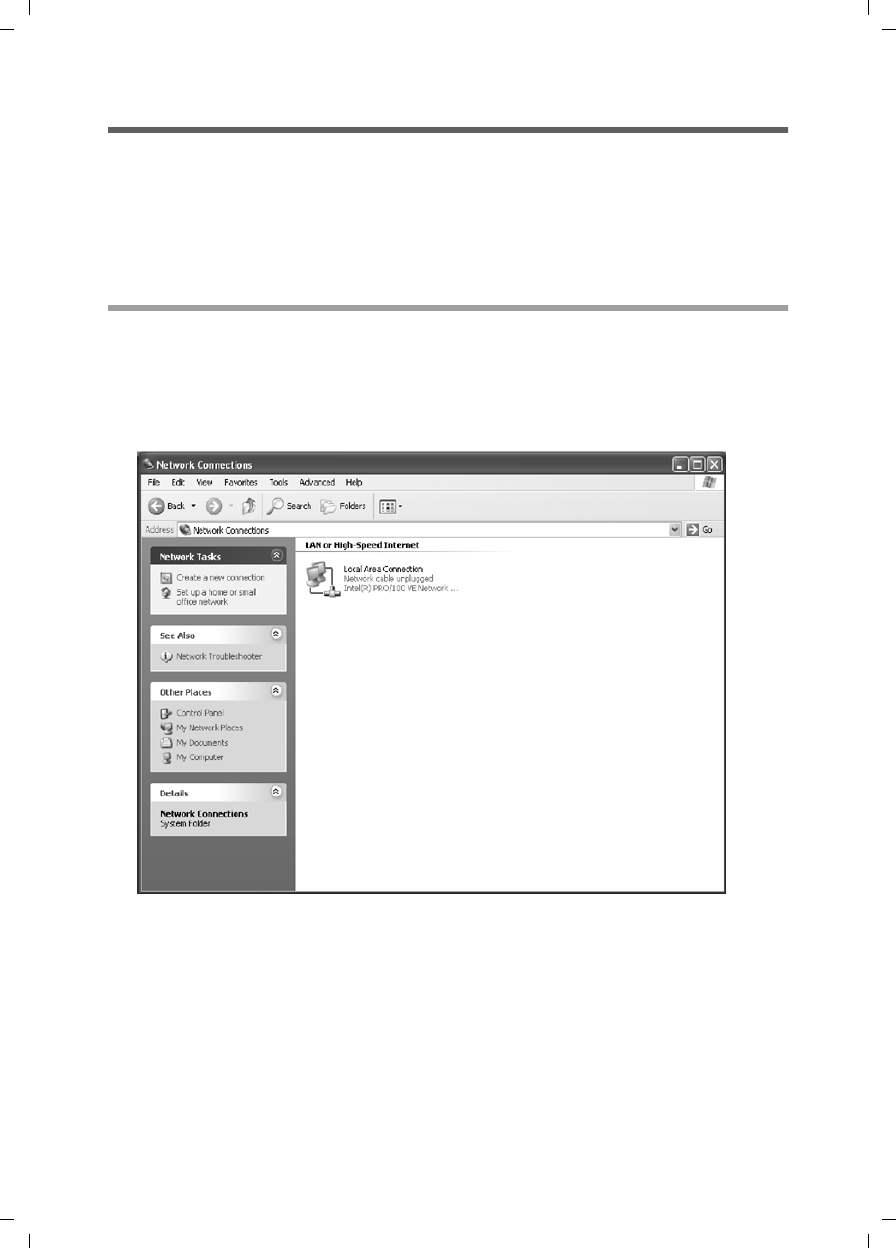
42
Windows Vista: activating DHCP
Gigaset SE680 WiMAX / engbt / A31008-N925-R101-2x-7619 / Network_configuration.fm / 3.11.08
Schablone 2007_10_19
Windows XP Home: activating DHCP
Configuring the network with Windows XP Home differs slightly from configuration
with Windows XP Professional. The next section describes configuration with Windows
XP Home as an example.
To activate DHCP with Windows XP Home, set the TCP/IP network protocol so that it
obtains the IP address automatically from your provider's DHCP server.
Setting up the TCP/IP network protocol with DHCP
Make the necessary settings for the TCP/IP network protocol.
ìClick on Start > Control Panel.
ìClick on Network and Internet Connections.
ìClick on Network Connections.
ìDouble-click on the LAN connection with which the PC is connected to the modem
Gigaset SE680 WiMAX.
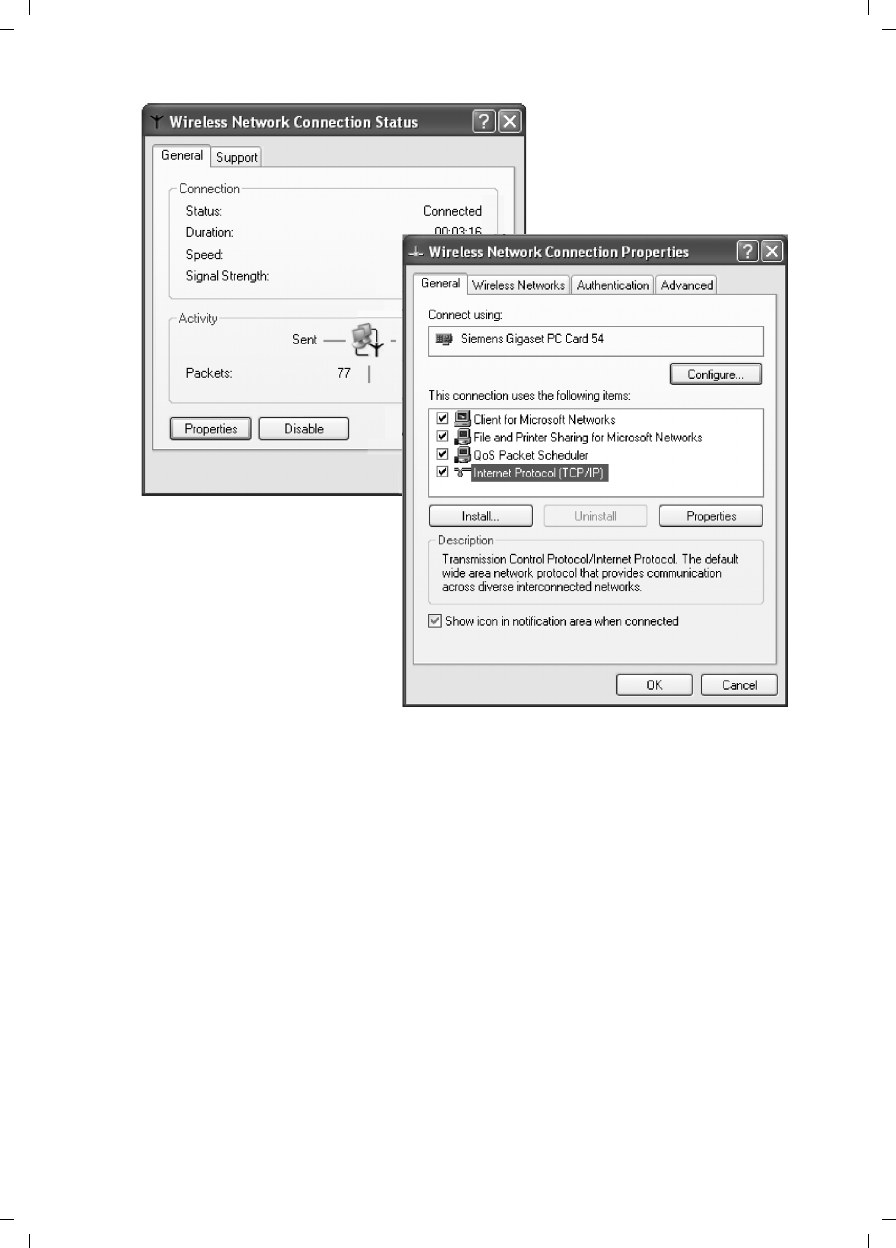
43
Windows Vista: activating DHCP
Gigaset SE680 WiMAX / engbt / A31008-N925-R101-2x-7619 / Network_configuration.fm / 3.11.08
Schablone 2007_10_19
ìClick on Properties.
ìSelect the entry Internet Protocol (TCP/IP) and click on Properties.
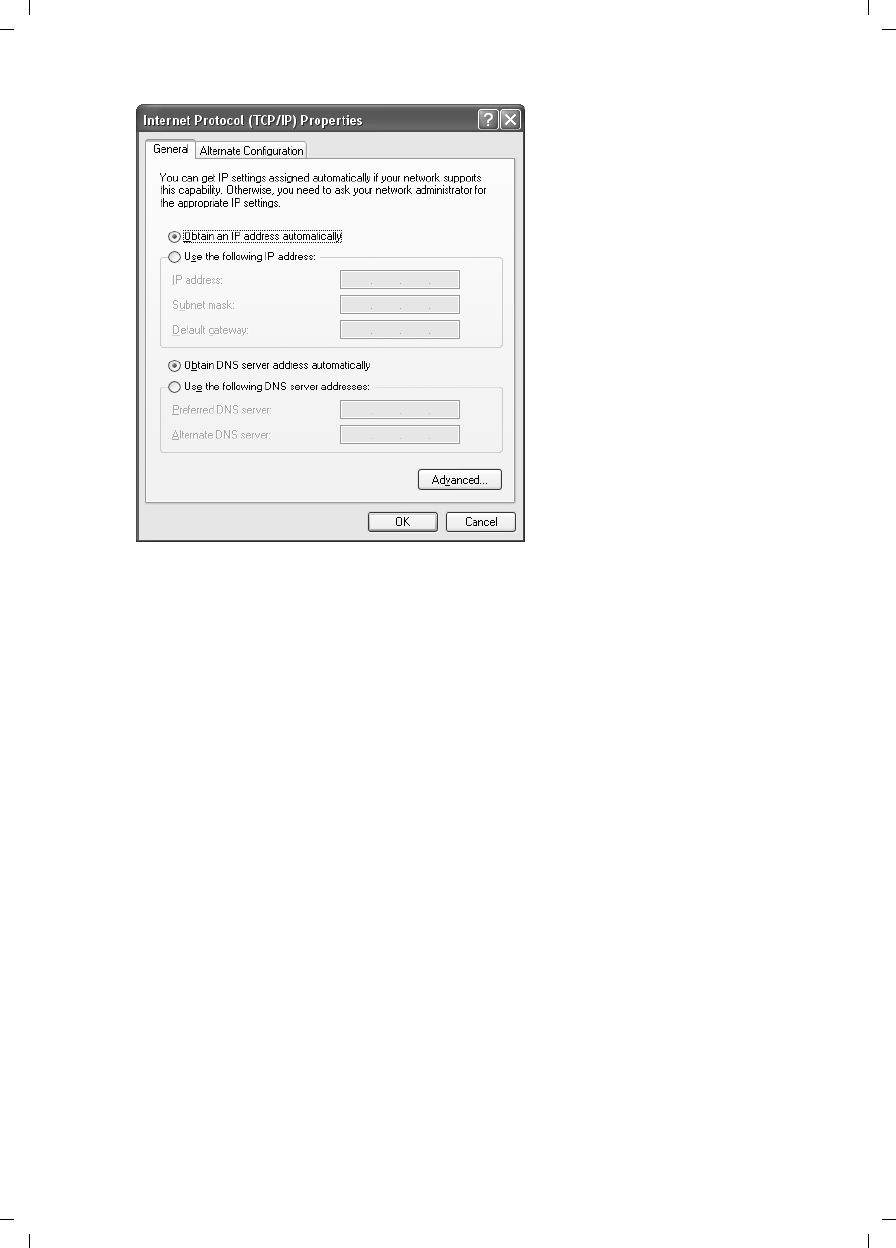
44
Windows Vista: activating DHCP
Gigaset SE680 WiMAX / engbt / A31008-N925-R101-2x-7619 / Network_configuration.fm / 3.11.08
Schablone 2007_10_19
ìSelect Obtain an IP address automatically.
ìIf your provider does not specify another setting, select Obtain DNS server address
automatically.
ìClick on OK to apply the settings.
ìReboot your PC to apply the settings.
When you reboot, the DHCP server of your modem Gigaset SE680 WiMAX will automat-
ically assign an IP address to your PC. With this you can establish a connection to the
modem Gigaset SE680 WiMAX and open the configuration software.
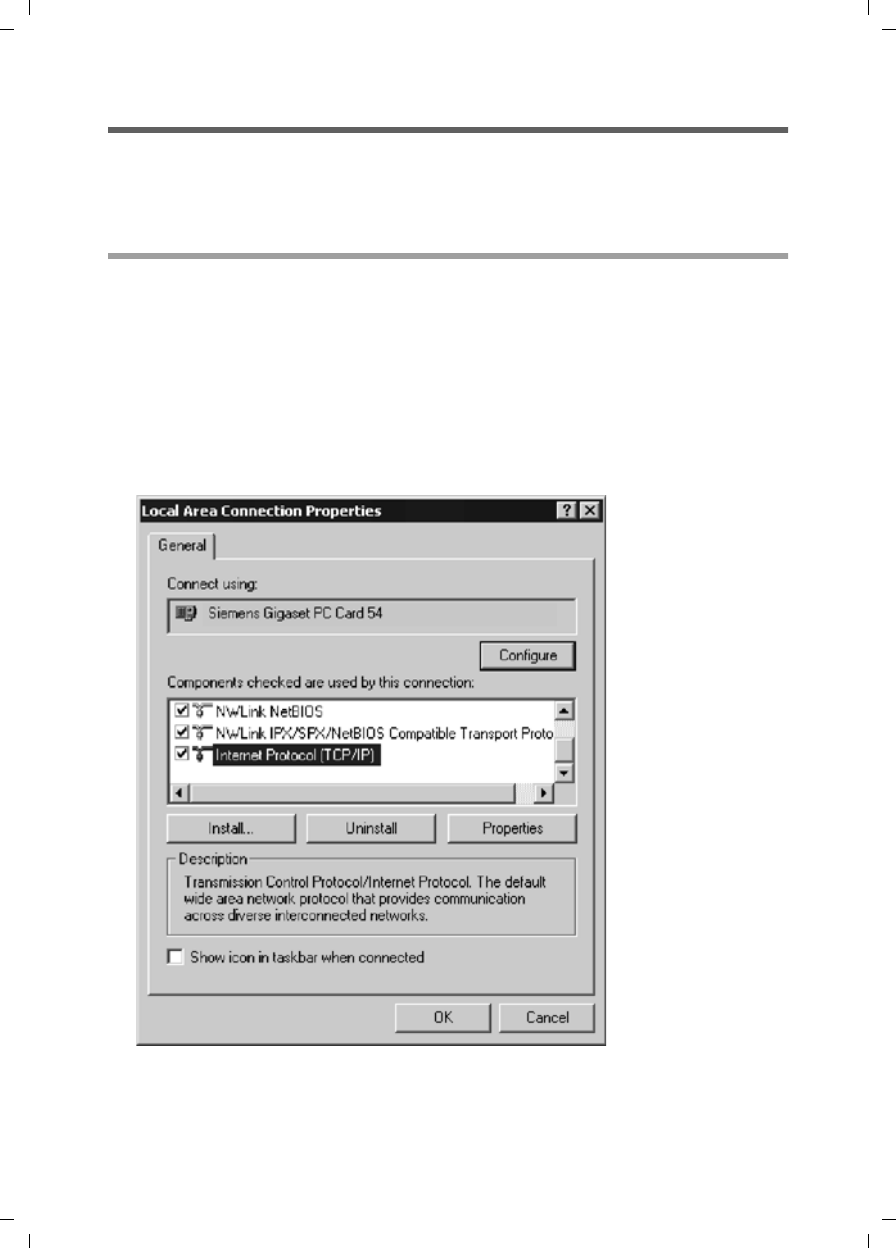
45
Windows Vista: activating DHCP
Gigaset SE680 WiMAX / engbt / A31008-N925-R101-2x-7619 / Network_configuration.fm / 3.11.08
Schablone 2007_10_19
Windows 2000: activating DHCP
To activate DHCP with Windows 2000, set the TCP/IP network protocol so that it obtains
the IP address automatically from the DHCP server of your modem Gigaset SE680
WiMAX.
Setting up the TCP/IP network protocol with DHCP
Make the necessary settings for the TCP/IP network protocol.
ìClick on Start > Settings > Control Panel.
ìDouble-click on the Network and Dial-up Connections icon.
ìRight-click on the entry for the LAN connection with which your PC is connected to
the modem Gigaset SE680 WiMAX.
This opens the pop-up menu.
ìIn the pop-up menu, click on Properties.
The Properties window for your network adapter opens.
ìSelect the entry Internet Protocol (TCP/IP) and click on Properties.
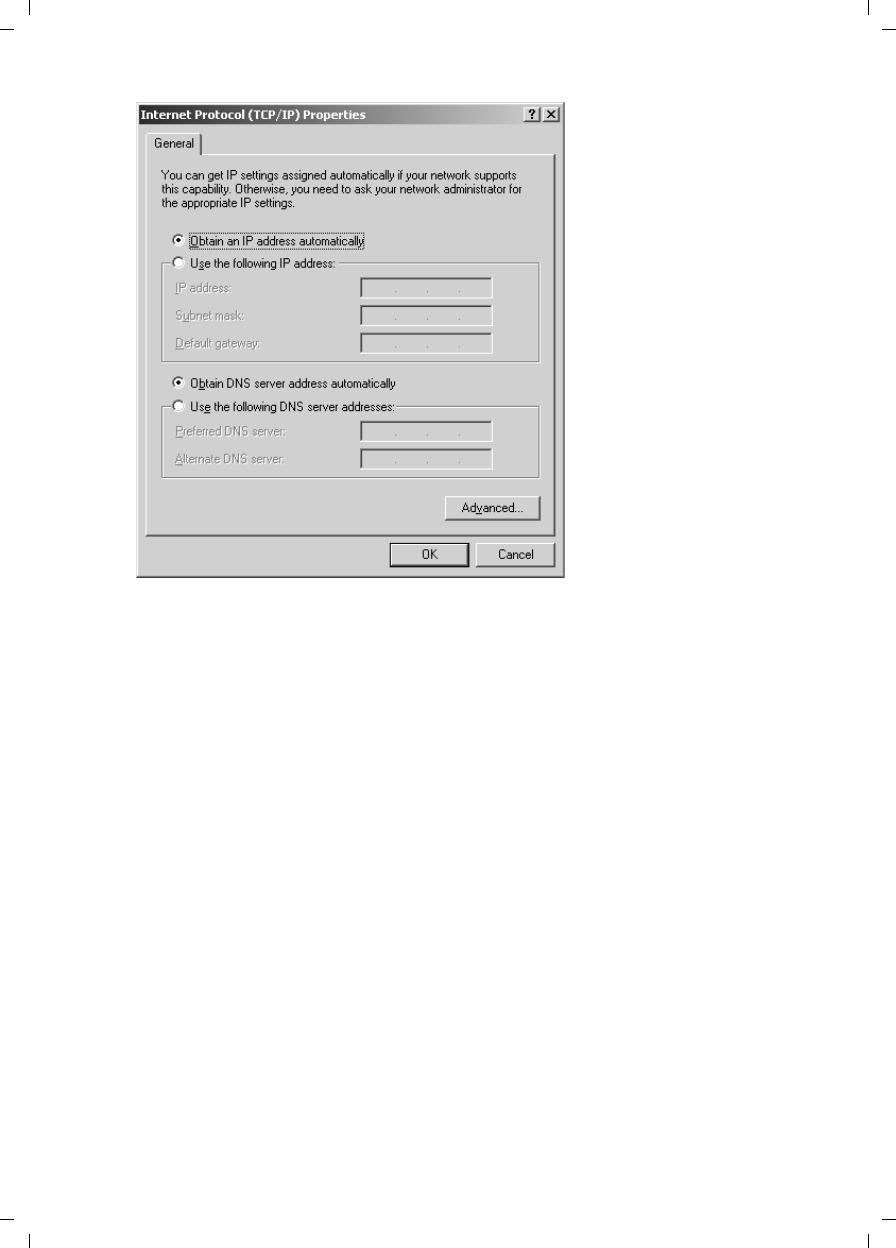
46
Windows Vista: activating DHCP
Gigaset SE680 WiMAX / engbt / A31008-N925-R101-2x-7619 / Network_configuration.fm / 3.11.08
Schablone 2007_10_19
ìSelect Obtain an IP address automatically.
ìIf your provider does not specify another setting, select Obtain DNS server address
automatically.
ìClick on OK to apply the settings.
ìReboot your PC to apply the settings.
When you reboot, the DHCP server of your modem Gigaset SE680 WiMAX will automat-
ically assign an IP address to your PC. With this you can establish a connection to the
modem Gigaset SE680 WiMAX and open the configuration software.
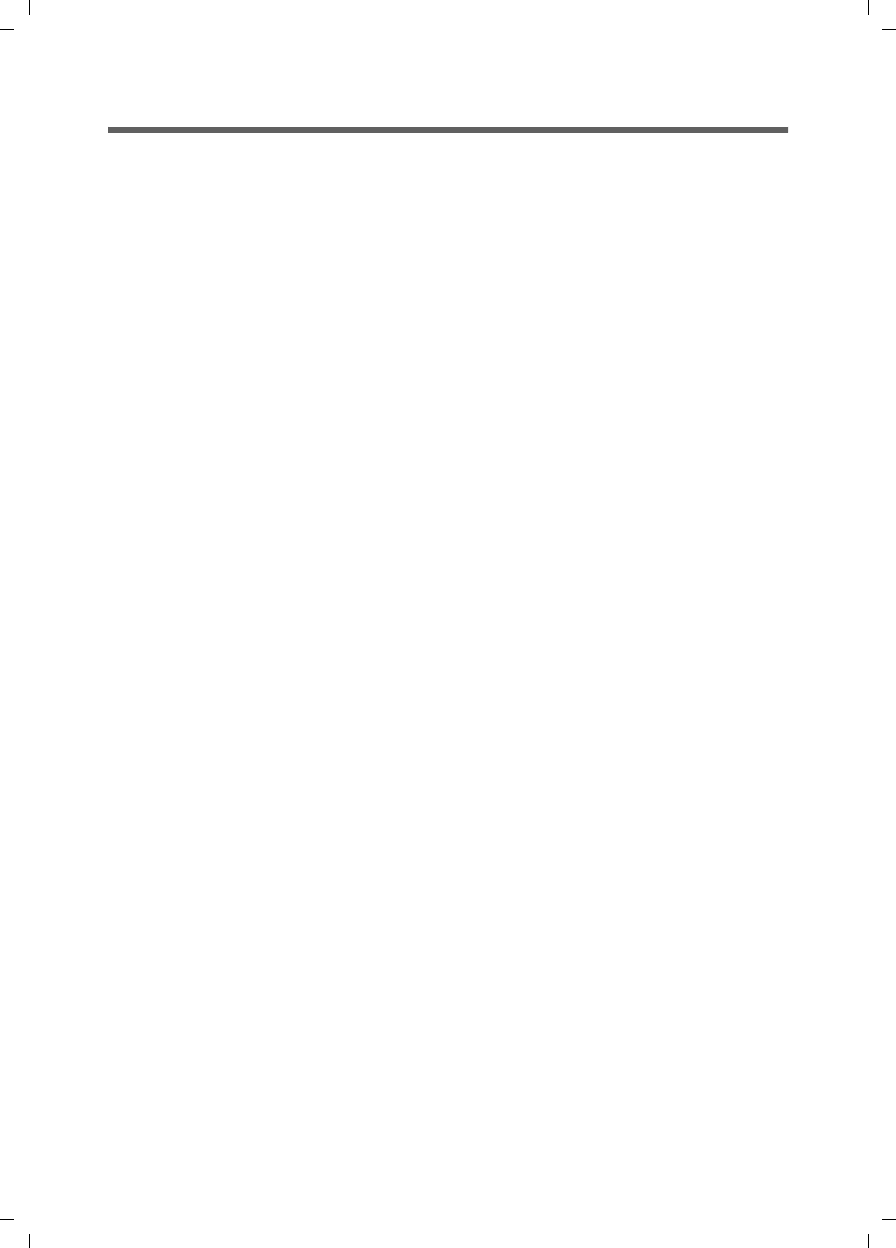
47
Specifications
Gigaset SE680 WiMAX / engbt / A31008-N925-R101-2x-7619 / Appendix.fm / 3.11.08
Schablone 2007_10_19
Specifications
Model Gigaset SE680 WiMAX
Dimensions
Outdoor Modem: approx. 308 x 308 x 35 mm
Indoor house connection: approx. 140 x 65 x 36 mm
Operating temperature
Outdoor Modem: –40 °C to +60 °C
Indoor house connection: 0 °C to +40 °C
Storage temperature –25 °C to +55 °C
Network interface 1 Ethernet 10/100BaseT (RJ45, LAN)
Frequency 2.5 - 2.7 and 3.4 - 3.6 GHz resp.
Output power up to 26 dBm at QAM-16
Power consumption 4-8 W on DC input depending on operational
state
Bandwidth 5.0 / 7.0 / 10.0 MHz
Type of transmission TDD
Modulation technique SOFDMA 512/1024
Subcarrier modulation QPSK, 16/64 QAM in up- and download
Antenna socket, optional 50 Ohm N
Antenna type 2 internal antennae (2xRX, 1xTX) for MIMO
Matrix A & B; Type DN1 (EN 302 326-3 V1.2.2)
Optional: outdoor antenna
Antenna gain 9 / 10 dBi (2.6 / 3.5 GHz)
Mains adapter Input: 100–240 V AC, Power over Ethernet
(PoE)
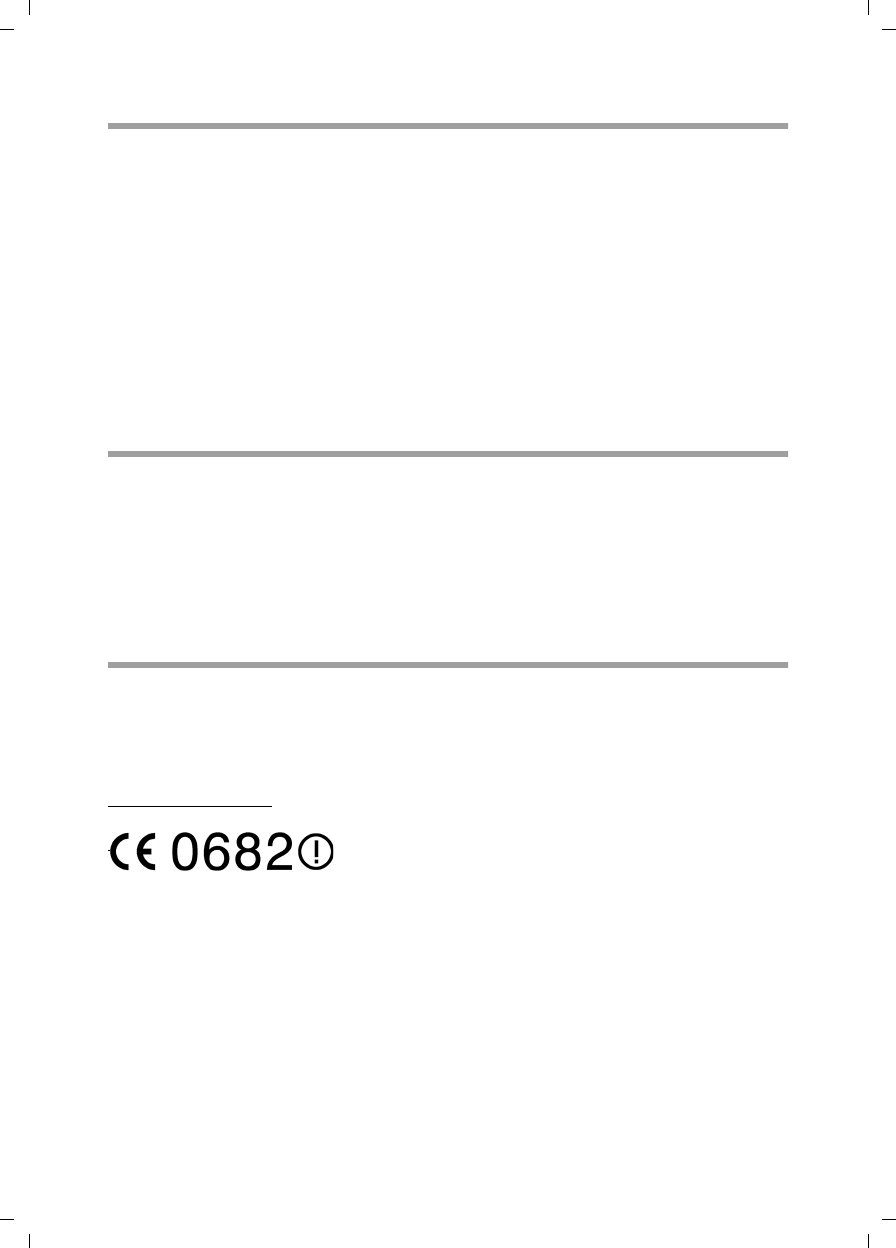
48
Specifications
Gigaset SE680 WiMAX / engbt / A31008-N925-R101-2x-7619 / Appendix.fm / 3.11.08
Schablone 2007_10_19
Specifications for outdoor antenna (optional)
Putting into service
This device is intended for use in the country indicated on the device's label.
The device is operated under a single licence, which is held by your service provider.
Contact your service provider regarding licensing before you put the device into
service.
Please observe the legal provisions and local restrictions when putting the device
into service. Please ask your service provider for further information.
CE declaration
This device is intended for use with WiMAX base stations.
We, Gigaset Communications GmbH, declare that this device meets the essential requirements and
other relevant regulations laid down in Directive 1999/5/EC. National laws and regulations must be
considered before putting the device into service.
A copy of the 1999/5/EC declaration of conformity is available at this Internet address:
www.gigaset.com/docs
www.gigaset.com/docs
Model outdoor antenna
Operating temperature –40°C to +70°C
Storage temperature –40°C to +70°C
Frequency 2.5–2.7 GHz or 3.4–3.6 GHz
Antenna socket 50 Ohm
Antenna gain 3,5 GHz: 18 dBi
3,5 GHz: 9 dBi
2,6 GHz: 9 dBi
2,6 GHz: 15 dBi
Antenna polarisation Vertical, horizontal
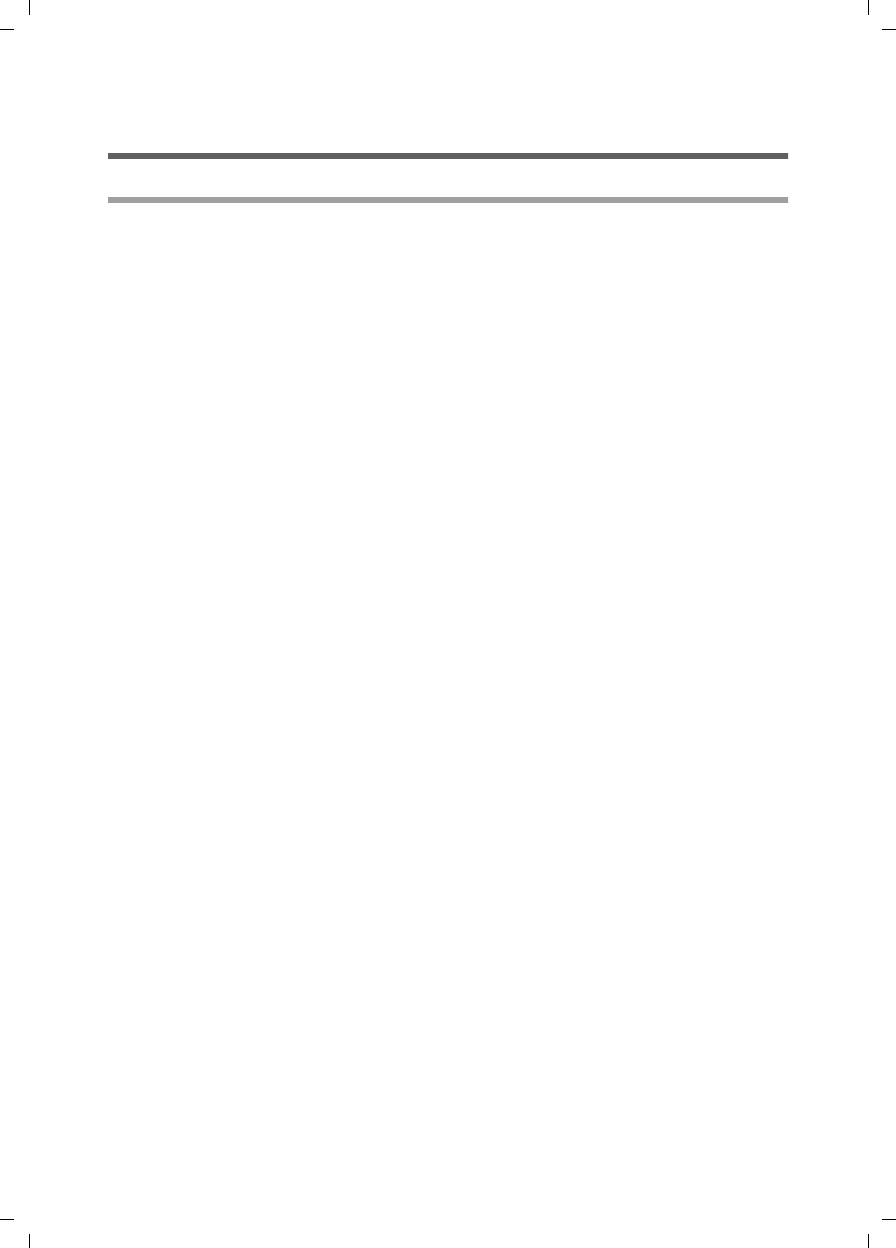
49
Gigaset SE680 WiMAX / engbt / A31008-N925-R101-2x-7619 / Sec_FCC_ACTA_686.fm / 3.11.08
Schablone 2007_10_19
Safety and Certifications for USA -
Important Information about the Gigaset SE680 WiMAX
Installation and Safe Usage Instructions
1. Place the Gigaset WiMAX gateway in a vertical orientation on a flat surface.
2. Connect the manufacturer supplied AC to DC power adapter. Only use a manufacturer supplied
and approved power adapter.
3. Connect the Ethernet cable (provided) to one of the RJ45 ports on the Gigaset WiMAX Gateway
labeled "LAN1" ... "LAN4". Then connect the other end of the Ethernet Cable to the Ethernet
port of a computer.
Power Outage: In the event of a power outage, Gigaset SX682 WiMAX will not operate.
Therefore when your power is out your Internet will be down, so be aware that your VoIP
service may not work. Consider installing a backup power supply, maintaining a traditional
phone line, or having a wireless phone as a backup for 911 service.
When using this device, basic safety precautions should always be followed to reduce the risk of
fire, electric shock, and injury to persons including the following:
1. Do not use this product near water and avoid contact with moisture. For example, do not use
near a bathtub, wash bowl, kitchen sink, laundry tub, in a wet basement, or near a swimming
pool. Care should be taken so that liquids are not spilled on this equipment.
2. Never insert objects into the vents of this equipment as this can result in the risk of electrical
shock or fire.
3. This equipment should only be operated with the power supply provided with the product.
4. Do not overload wall outlets or extension cords. Doing so can result in the risk of fire or elec-
trical shock.
5. Avoid blocking any vent openings or exhaust exits on this equipment. Do not place equipment
in a built-in installation such as a cabinet that may impede the flow of air through the ventila-
tion openings.
6. The equipment should be situated away from heat sources such as radiators, heat registers,
stoves, or other heat producing appliances and equipment.
7. Care should be taken to ensure that the power cord is routed, so it is not likely to be walked on
or pinched by items placed upon or next to it.
8. Unplug this equipment before cleaning. Do not use liquid cleaners or aerosol cleaners. Use a
damp cloth for cleaning only.
9. This equipment is not user serviceable and is to be serviced by qualified personnel only. Do
not disassemble this equipment. If service is required, disconnect all power and phones lines
from the equipment and consult qualified service personnel.
Save these Instructions!
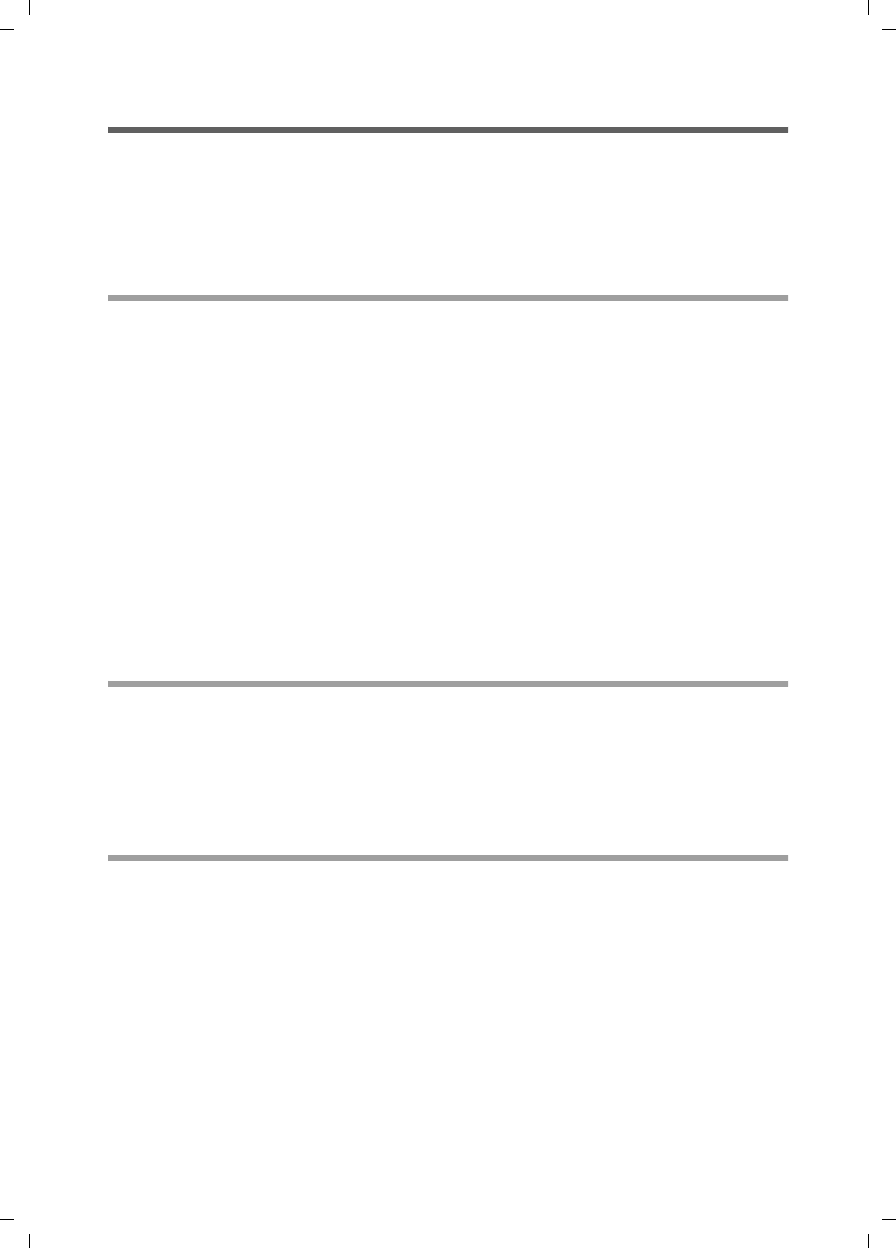
50
Gigaset SE680 WiMAX / engbt / A31008-N925-R101-2x-7619 / Sec_FCC_ACTA_686.fm / 3.11.08
Schablone 2007_10_19
Federal Communications Commission (FCC) Statements
This device complies with Part 15 of the FCC Rules. Operation is subject to the following two con-
ditions:
(1) This device may not cause harmful interference, and
(2) This device must accept any interference received, including interference that may cause unde-
sired operation.
Radio Frequency Interference Statement
Note: This equipment has been tested and found to comply with the limits for a Class B digital
device, pursuant to Part 15 of the FCC Rules. These limits are designed to provide reasonable pro-
tection against harmful interference in a residential installation. This equipment generates, uses
and can radiate radio frequency energy and, if not installed and used in accordance with the
instructions, may cause harmful interference to radio communications. However, there is no guar-
antee that interference will not occur in a particular installation. If this equipment does cause
harmful interference to radio or television reception, which can be determined by turning the
equipment off and on, the user is encouraged to try to correct the interference by one or more of
the following measures:
1. Reorient or relocate the receiving antenna.
2. Increase the separation between the equipment and receiver.
3. Connect the equipment into an outlet on a circuit different from that to which the receiver is
connected.
4. Consult the dealer or an experienced radio/TV technician for help.
Radiation Exposure Statement
This equipment complies with FCC radiation exposure limits set forth for an uncontrolled envi-
ronment. This transmitter must not be co-located or operating in conjunction with any other
antenna or transmitter.
The installation of the base unit should allow at least 8 inches between the base and persons to be
in compliance with FCC RF exposure guidelines.
Modifications
You are cautioned that charges or modifications not expressly approved by the party responsible
for compliance could void your authority to operate the equipment.
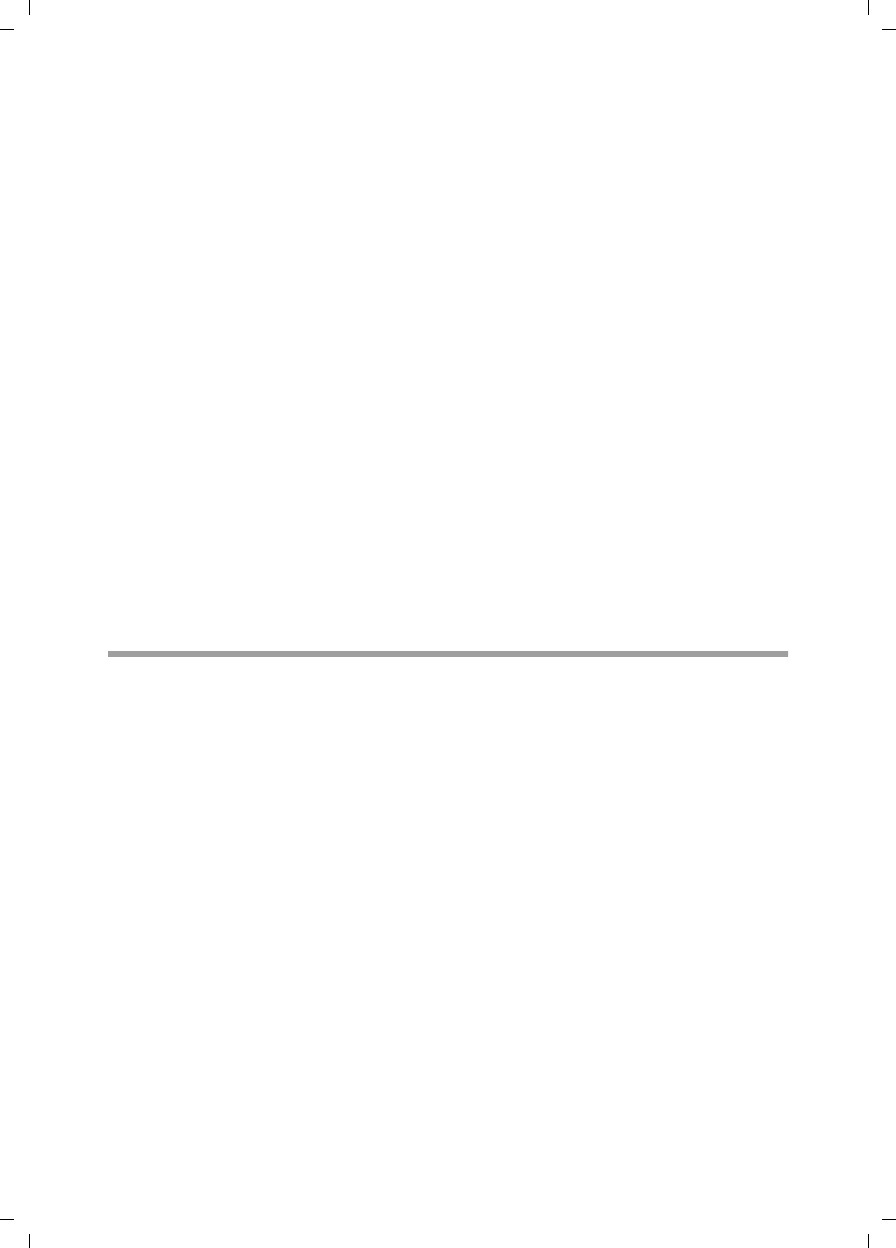
51
The modem Gigaset SE680 WiMAX – Free software
Gigaset SE680 WiMAX / engbt / A31008-N925-R101-2x-7619 / Licences.fm / 3.11.08
Schablone 2007_10_19
The modem Gigaset SE680 WiMAX – Free
software
The modem Gigaset SE680 WiMAX contains, among other things, free software that
was developed by third parties and is protected by copyright.
The software is provided free of charge. You are authorised to use this free software in
accordance with the relevant licence conditions. In the event of contradictions between
these licence conditions and the licence conditions that apply for the software accord-
ing to Gigaset Communications GmbH, the above-mentioned licence conditions shall
take precedence for the free software.
Use of the free software contained in this product extending beyond the program
sequence intended by Gigaset Communications GmbH is at the user's own risk – i.e.
without a claim against Gigaset Communications GmbH based on liability for defects.
You shall have no right to assert a claim against Gigaset Communications GmbH based
on liability for defects, if a defect in the product is or could be due to changes you have
made to the programs or their configuration. Furthermore, you shall have no right to
assert a claim against Gigaset Communications GmbH based on liability for defects if the
free software infringes the copyright of third parties.
Gigaset Communications GmbH shall not provide technical support for the software,
including the free software included within it, if it has been changed.
WPA supplicant
Copyright (c) 2003-2007, Jouni Malinen <j@w1.fi> and contributors
All Rights Reserved.
Redistribution and use in source and binary forms, with or without modification, are
permitted provided that the following conditions are met:
1. Redistributions of source code must retain the above copyright notice, this list of
conditions and the following disclaimer.
2. Redistributions in binary form must reproduce the above copyright notice, this list
of conditions and the following disclaimer in the documentation and/or other mate-
rials provided with the distribution.
3. Neither the name(s) of the above-listed copyright holder(s) nor the names of its con-
tributors may be used to endorse or promote products derived from this software
without specific prior written permission.
THIS SOFTWARE IS PROVIDED BY THE COPYRIGHT HOLDERS AND CONTRIBUTORS "AS IS"
AND ANY EXPRESS OR IMPLIED WARRANTIES, INCLUDING, BUT NOT LIMITED TO, THE
IMPLIED WARRANTIES OF MERCHANTABILITY AND FITNESS FOR A PARTICULAR PURPOSE
ARE DISCLAIMED. IN NO EVENT SHALL THE COPYRIGHT OWNER OR CONTRIBUTORS BE
LIABLE FOR ANY DIRECT, INDIRECT, INCIDENTAL, SPECIAL, EXEMPLARY, OR CONSEQUEN-
TIAL DAMAGES (INCLUDING, BUT NOT LIMITED TO, PROCUREMENT OF SUBSTITUTE
GOODS OR SERVICES; LOSS OF USE, DATA, OR PROFITS; OR BUSINESS INTERRUPTION)
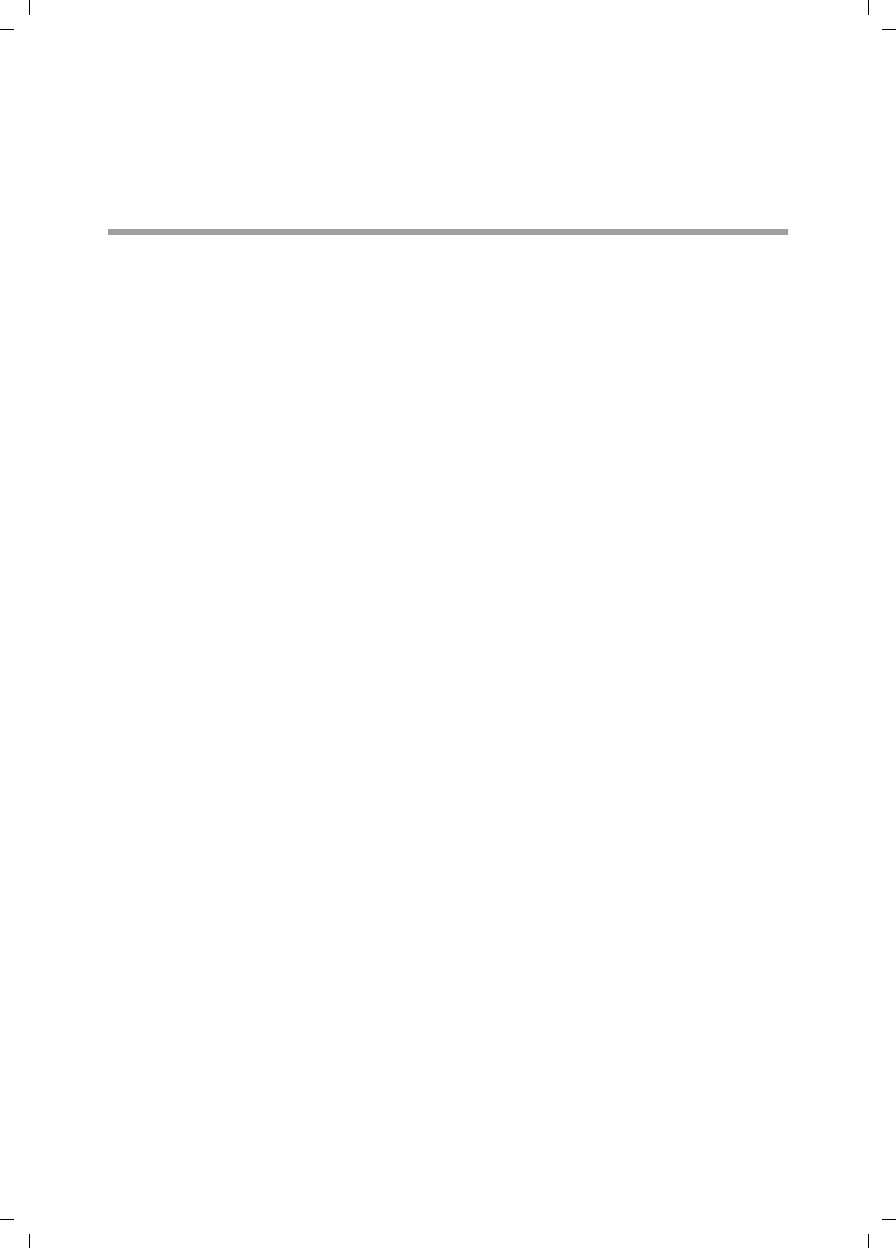
52
The modem Gigaset SE680 WiMAX – Free software
Gigaset SE680 WiMAX / engbt / A31008-N925-R101-2x-7619 / Licences.fm / 3.11.08
Schablone 2007_10_19
HOWEVER CAUSED AND ON ANY THEORY OF LIABILITY, WHETHER IN CONTRACT, STRICT
LIABILITY, OR TORT (INCLUDING NEGLIGENCE OR OTHERWISE) ARISING IN ANY WAY OUT
OF THE USE OF THIS SOFTWARE, EVEN IF ADVISED OF THE POSSIBILITY OF SUCH
DAMAGE.
gSOAP
"Part of the software embedded in this product is gSOAP software.
Portions created by gSOAP are Copyright (C) 2001-2004 Robert A. van Engelen,
Genivia inc.
All Rights Reserved.
THE SOFTWARE IN THIS PRODUCT WAS IN PART PROVIDED BY GENIVIA INC AND ANY
EXPRESS OR IMPLIED WARRANTIES, INCLUDING, BUT NOT LIMITED TO, THE IMPLIED
WARRANTIES OF MERCHANTABILITY AND FITNESS FOR A PARTICULAR PURPOSE ARE DIS-
CLAIMED. IN NO EVENT SHALL THE AUTHOR BE LIABLE FOR ANY DIRECT, INDIRECT, INCI-
DENTAL, SPECIAL, EXEMPLARY, OR CONSEQUENTIAL DAMAGES (INCLUDING, BUT NOT
LIMITED TO, PROCUREMENT OF SUBSTITUTE GOODS OR SERVICES; LOSS OF USE, DATA,
OR PROFITS; OR BUSINESS INTERRUPTION) HOWEVER CAUSED AND ON ANY THEORY OF
LIABILITY, WHETHER IN CONTRACT, STRICT LIABILITY, OR TORT (INCLUDING NEGLIGENCE
OR OTHERWISE) ARISING IN ANY WAY OUT OF THE USE OF THIS SOFTWARE, EVEN IF
ADVISED OF THE POSSIBILITY OF SUCH DAMAGE."
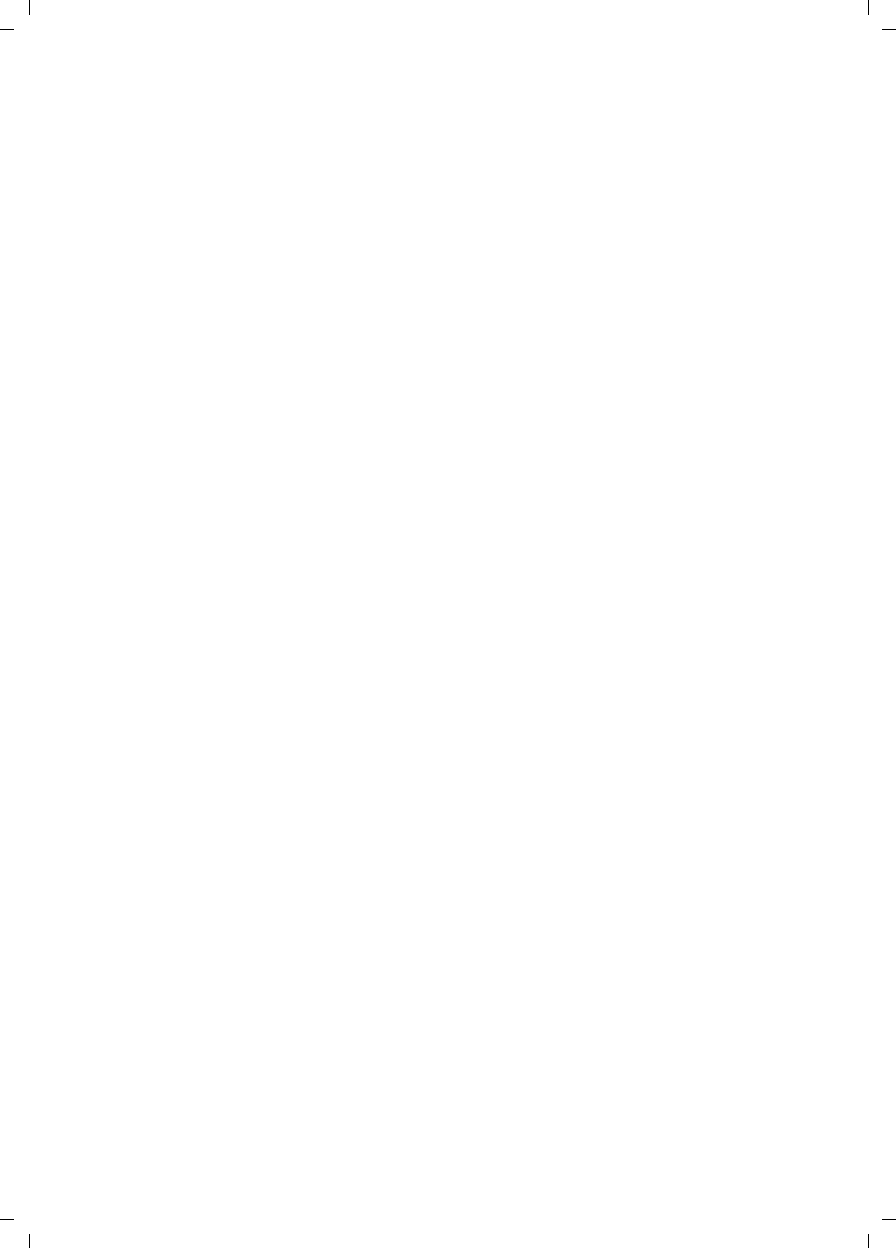
53
Glossary
Gigaset SE680 WiMAX / engbt / A31008-N925-R101-2x-7619 / Glossary.fm / 3.11.08
Schablone 2007_10_19
Glossary
Address Translation (NAT)
Network Address Translation. NAT is a method for converting IP addresses (mainly pri-
vate IP addresses) in a network to one or more public IP addresses on the Internet. With
NAT, several network components in a LAN can share a public IP address to connect to
the Internet. The network components of the local network are hidden behind the IP
address registered on the Internet. NAT is often used as part of the firewall in a network
because of this security function.
Bridge
A bridge connects several network segments to form a joint network, e.g. to make a TCP/
IP network. The segments can have different physical characteristics, e.g. different link-
ing such as Ethernet and wireless LANs. Local networks can be expanded by linking indi-
vidual segments via bridges.
dB
Decibel (a tenth of a Bel). Logarithmic unit of measurement for ratios between two cur-
rents, voltages, sound levels or powers. In order to depict large value differences clearly
and graphically, these are given in dB; e.g. 60 dB corresponds to the factor 1000 relative
to the voltage drops.
dBm
Decibel milliwatt. Power level in decibels relative to 1 milliwatt.
DHCP
Dynamic Host Configuration Protocol. DHCP handles the automatic assignment of IP
addresses to network components.
DHCP was developed because in large networks – especially the Internet – the defining
of IP addresses is very complex as subscribers frequently move, drop out or new ones
join. A DHCP server server automatically assigns the connected network components
(DHCP clients) dynamic IP addresses from a defined IP pool range, thus saving a great
deal of configuration work. In addition, the address blocks can be used more effectively:
since not all subscribers are on the network at the same time, the same IP address can
be assigned to different network components in succession as and when required.
DHCP server
There is a DHCP integrated into the modem Gigaset SE680 WiMAX that automatically
assigns IP addresses to PCs in the local network.
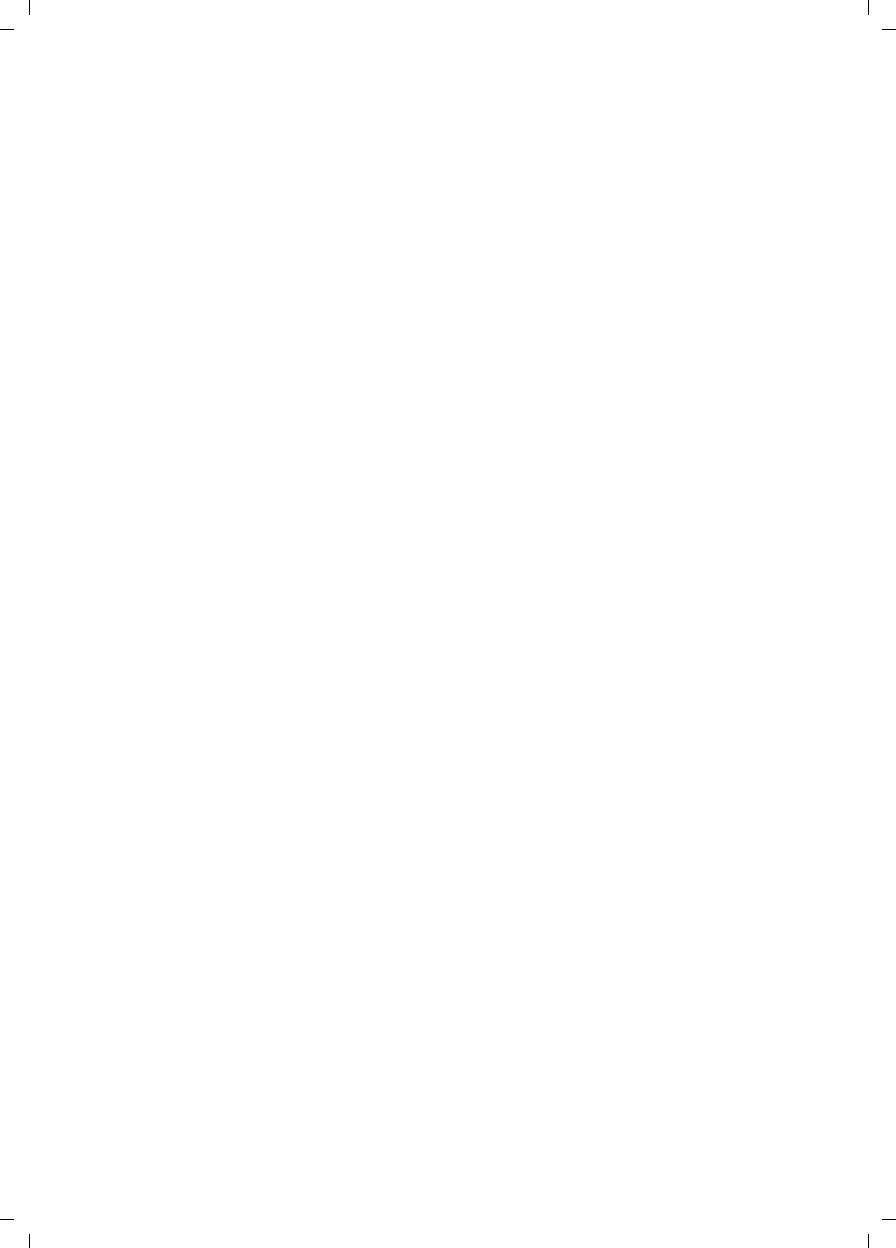
54
Glossary
Gigaset SE680 WiMAX / engbt / A31008-N925-R101-2x-7619 / Glossary.fm / 3.11.08
Schablone 2007_10_19
DNS
Domain Name System. DNS permits the assignment of IP addresses to PC or domain
names that are easier to remember. A DNS server must administer this information for
each local network with an Internet connection. As soon as a page on the Internet is
called up, the Web browser obtains the corresponding IP address from the DNS server
so that it can establish the connection.
On the Internet, the assignment of domain names to IP addresses follows a hierarchical
system. A local PC only knows the address of the local name server. This in turn knows
all the addresses of the PCs in the local network and the superordinated name servers,
which again know addresses and the next superordinated name servers.
Domain name
The domain name is the reference to one or more web servers on the Internet. The
domain name is mapped via the DNS service to the corresponding IP address.
Downlink
Files that your modem Gigaset SE680 WiMAX receives and forwards to your local net-
work.
DSL
Digital Subscriber Line. DSL is a technique whereby data is transmitted via the conven-
tional phone line. To do this, you require suitable phone lines and special technology to
be set up by a Provider. As these preconditions are not satisfied in all areas, it is not pos-
sible to use DSL in all locations. In order to make use of high-performance Internet
access in these areas as well, technologies such as WiMAX, Wi-Fi or satellite connections
are implemented.
Ethernet
Ethernet is a network technology for local networks (LANs) defined by the IEEE as stand-
ard IEEE 802.3. Depending on the network adapter used, the transmission speed on the
Ethernet varies between 10 Mbps and 1 Gbps.
Firewall
Firewalls are used by network operators as protection against unauthorised external
access. This involves a whole bundle of hardware and software actions and technologies
that monitor and control the data flow between the private network to be protected and
an unprotected network such as the Internet.
Firmware
Device software. To correct errors or update the device, a new firmware version can be
loaded onto the device's memory (firmware update).
Flat rate
Flat rate is a particular billing system for Internet connections. The Provider charges a
set monthly fee for a certain service package.
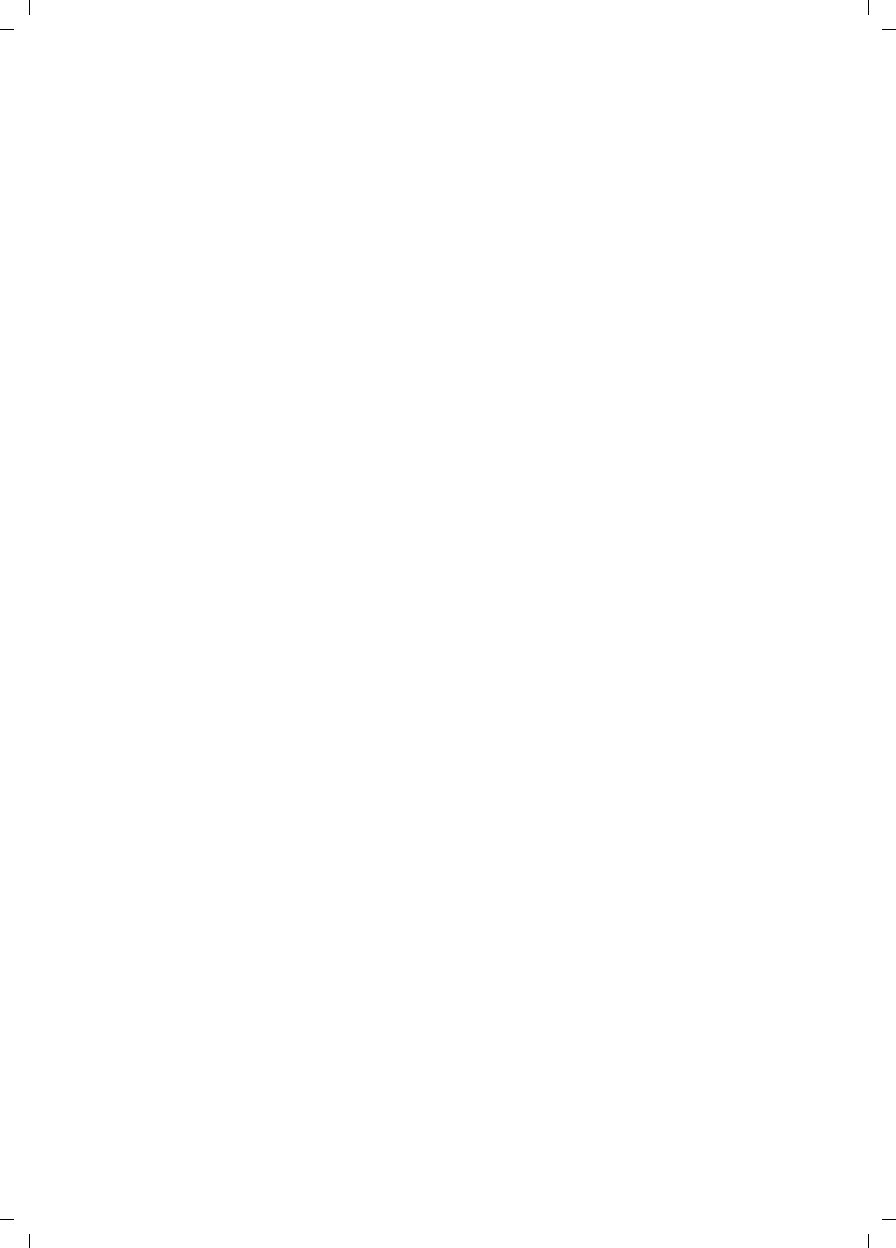
55
Glossary
Gigaset SE680 WiMAX / engbt / A31008-N925-R101-2x-7619 / Glossary.fm / 3.11.08
Schablone 2007_10_19
FTP
File Transfer Protocol. Protocol for exchanging files via the Internet. FTP is used, for
example, to make files available for download or to receive files from other users.
Full duplex
Data transmission operating mode in which data can be sent and received at the same
time.
FXS
Foreign Exchange Station. Phone port to which an analogue terminal (phone, fax or
answer machine) can be connected.
Gateway
A gateway connects networks with one another. In contrast to a Router, a gateway is not
dependent on protocol, i.e. it is also able to establish connections between networks
with a different architecture (protocols, application interfaces etc.).
Half duplex
Operating mode for data transfer. Only one party can receive or send data at a time.
HTTP
Hypertext Transfer Protocol. Network protocol for the transmission of data, which is
mainly used for transmitting and displaying Internet content.
HTTP proxy
An HTTP proxy is a server that network components use for their Internet traffic. All
requests are sent via the proxy.
Hub
A hub is a central distribution point in a network, to which PCs and other network
devices are connected. The hub forwards received data to all connected PCs. For this
reason, in large networks, a Switch is recommended to ensure that data is only sent to
the PC requesting it.
IEEE
Institute of Electrical and Electronics Engineers. The IEEE is an international body for
defining network standards, especially for standardising LAN technologies, transmis-
sion protocols and speeds, and wiring.
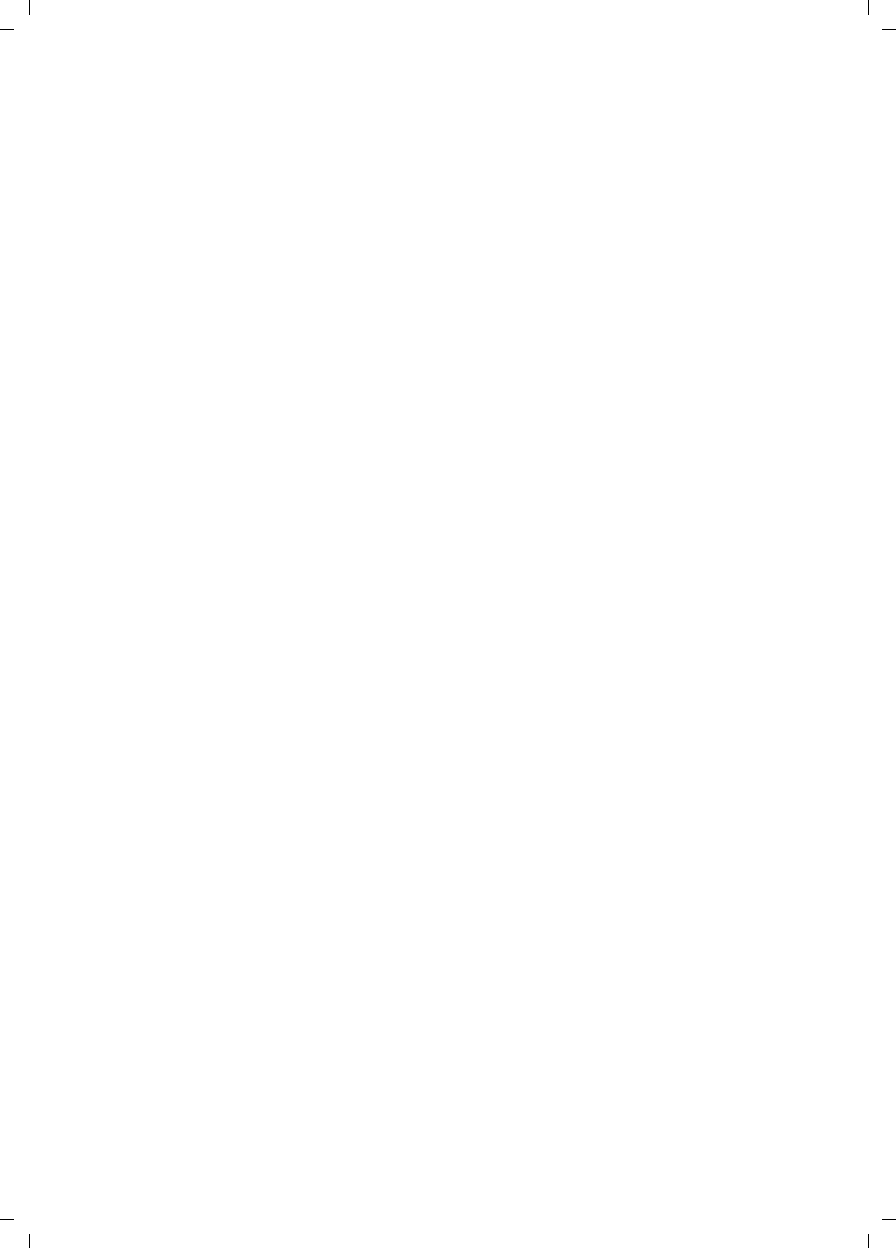
56
Glossary
Gigaset SE680 WiMAX / engbt / A31008-N925-R101-2x-7619 / Glossary.fm / 3.11.08
Schablone 2007_10_19
IEEE 802.16
Standard defined by the IEEE for WiMAX. Similarly to other standards in the 802 series
(e.g. 802.3 Ethernet, 802.11 WLAN), the WiMAX standard is one of the standards for
networks. The standard has progressed in accordance with new developments; there
are currently two main versions:
uIEEE 802.16-2004: WiMAX, which specifies the secure location for connection part-
ners.
uIEEE 802.16e-2005: Mobile WiMAX, which enables wireless cells to be exchanged
during data transmission.
IP
Internet Protocol. The protocol is responsible for addressing of subscribers in a network
using IP addresses, and routes data from the sender to the recipient. In doing so, it
decides on the way in which data packets will be forwarded between sender and recip-
ient.
IP address
An IP address is the unique network-wide address of a network component in a network
based on the TCP/IP protocol (e.g. in a local network or on the Internet). The IP address
consists of four parts (each of up to three-figure strings of digits from 0–255) that are
separated from one another by full stops (e.g. 192.168.2.1). The IP address is made up
of the network number and the number of the network component. Depending on the
Subnet mask, one, two or three parts form the network number, the remainder form the
network component number. You can find out the IP address of your PC using the
ipconfig command.
There are two different types of IP address:
uPrivate IP address:
IP address of a network component within a local network.
uPublic IP address:
IP address that uses a network component for accessing the Internet.
IP addresses can be assigned manually or automatically:
uStatic IP address:
The IP address is manually assigned to a network component and never changes.
uDynamic IP address:
The IP address is assigned to the network component by a DHCP server. The IP
address of this network component can change each time it registers with a network
or at specific time intervals.
On the Internet, domain names are normally used instead of the IP addresses. DNS is
used to assign domain names to IP addresses.
IPTV
Internet Protocol Television. You receive your provider's television service via the DSL
connection. To do this, you require an IPTV-capable set-top box and the configuration
data of your IPTV provider.
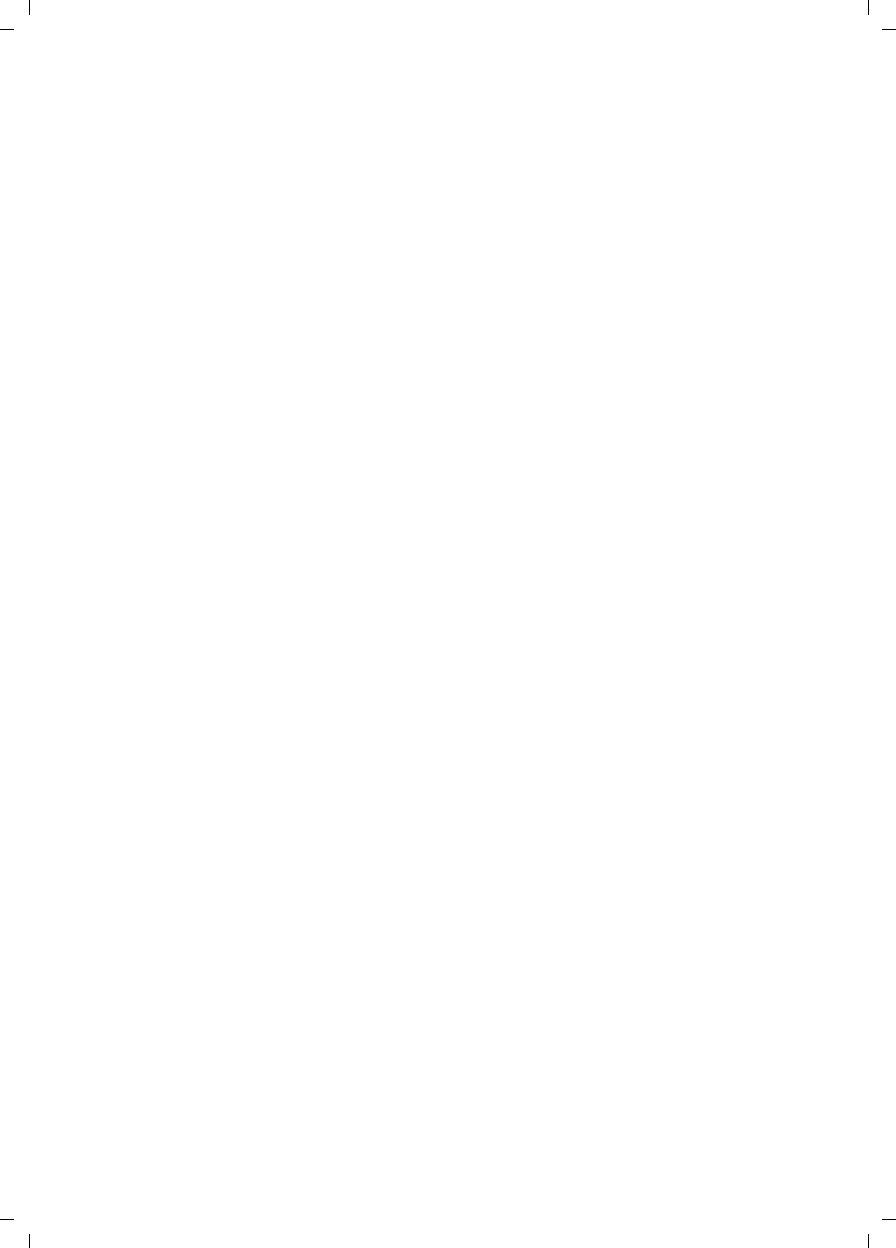
57
Glossary
Gigaset SE680 WiMAX / engbt / A31008-N925-R101-2x-7619 / Glossary.fm / 3.11.08
Schablone 2007_10_19
ISP
Internet Service Provider. See Provider.
LAN
Local Area Network, local network. A local network links network components so that
they can exchange data and share resources. The physical range is restricted to a partic-
ular area (a site). A local network can be connected to other local networks or a wide-
area network (WAN) such as the Internet.
LED
Light Emitting Diode. An LED is an electronic component (semi-conductor) that gener-
ates light at low power consumption. LEDs are often used as signal lights for display and
UI elements.
Login
Access to a PC or a service, password e.g. for access to the Internet.
MAC address
Media Access Control. The MAC address is used for the globally unique identification of
a network adapter. It comprises six parts (hexadecimal numbers), e.g. 00-90-96-34-00-
1A. The MAC address is assigned by the network adapter manufacturer and cannot be
changed.
Mbps
Million bits per second. Specification of the transmission speed in a network.
Network
A network is a group of devices connected in wired or wireless mode so that they can
share resources such as data and peripherals. A general distinction is made between
local networks (LANs) and wide-area networks (WANs).
Network adapter
The network adapter is the hardware device that creates the connection between a net-
work component and a local network. The connection can be wired or wireless. An Eth-
ernet network card is an example of a wired network adapter. The Gigaset PC Card 108
and the Gigaset USB Adapter 108 are examples of wireless network adapters. A network
adapter has a unique address, the MAC address.
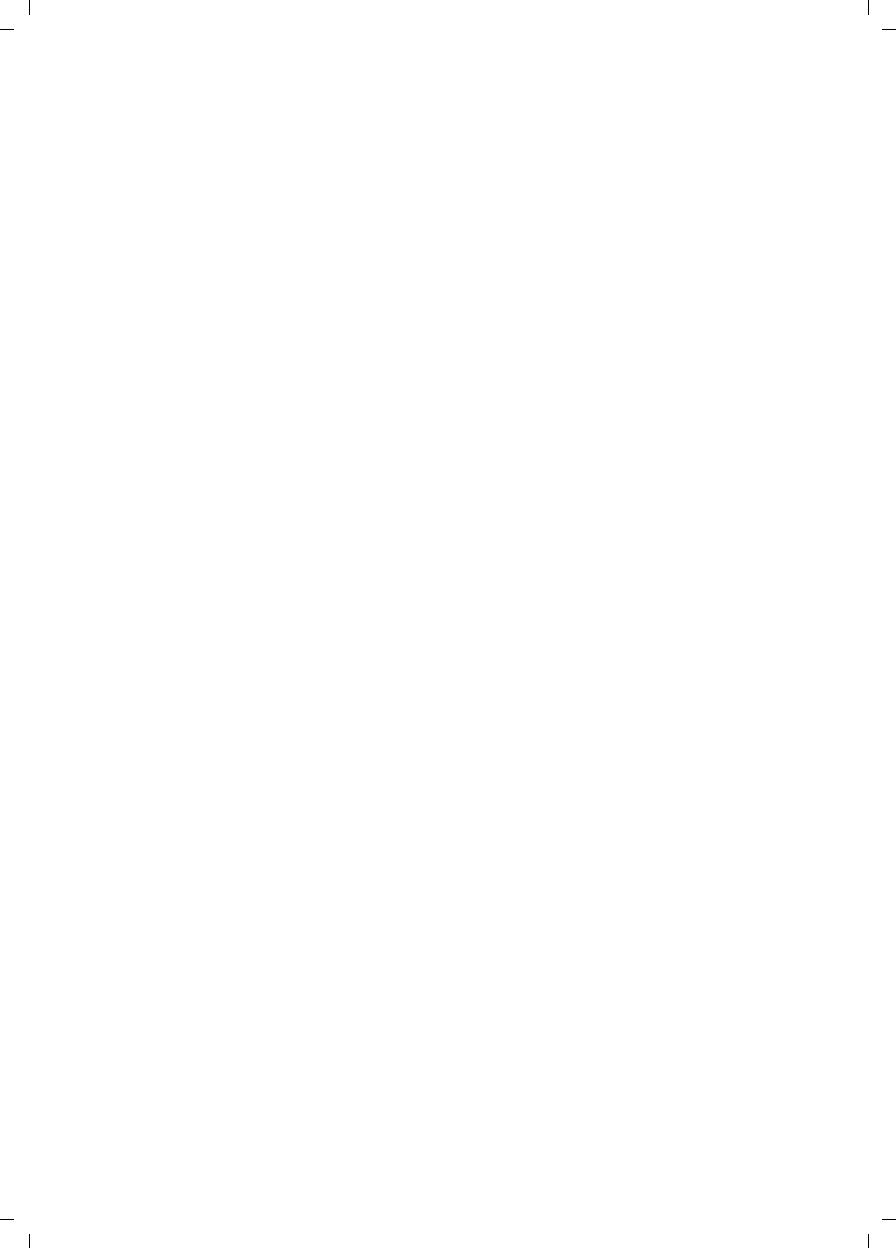
58
Glossary
Gigaset SE680 WiMAX / engbt / A31008-N925-R101-2x-7619 / Glossary.fm / 3.11.08
Schablone 2007_10_19
Network protocol
The network protocol is the standard via which different PCs exchange data in a net-
work. A connection can only be established between PCs in a network if they all use the
same protocol. The TCP/IP network protocol is the most extensive network protocol,
which is also used for connections to the Internet. This must be set up on each PC from
which a network connection is to be established.
Protocol
A protocol describes the agreements for communicating on a network. It contains rules
for opening, administering and closing a connection, as well as about data formats,
time frames and handling possible errors. Communications between two applications
require different protocols at various levels, e.g. the TCP/IP protocols for the Internet.
Provider
A provider (Internet Service Provider) offers access to the Internet for a fee.
RJ
Registered Jack. Standardised connection, also known as a modular jack.
Router
A router directs data packets from one local area network (LAN) to another via the fast-
est route. A router enables the connection between networks of different network tech-
nologies and this is performed on the basis of a common protocol. For example, it can
link a local network with WiMAX technology to the Internet.
RSSI
Received Signal Strength Indication. Characteristic value for the signal strength of radio
connections, used by communication devices for the automatic selection of a suitable
channel.
Server
A server makes services available to other network components (clients). The term
"server" is often used to refer to a PC. However it can also mean an application that pro-
vides a particular service such as DNS, DHCP or a Web service.
SMTP
Simple Mail Transfer Protocol. The SMTP protocol is a TCP/IP protocol and regulates the
exchange of electronic post on the Internet. Your Provider provides you with access to
an SMTP server.
Subnet
A subnet divides a network into smaller units.
Subnet mask
The subnet mask determines how many parts of the IP addresses of a network represent
the network number and how many parts represent the network component number.
If the subnet mask in a network is 255.255.255.0, for example, this means that the first
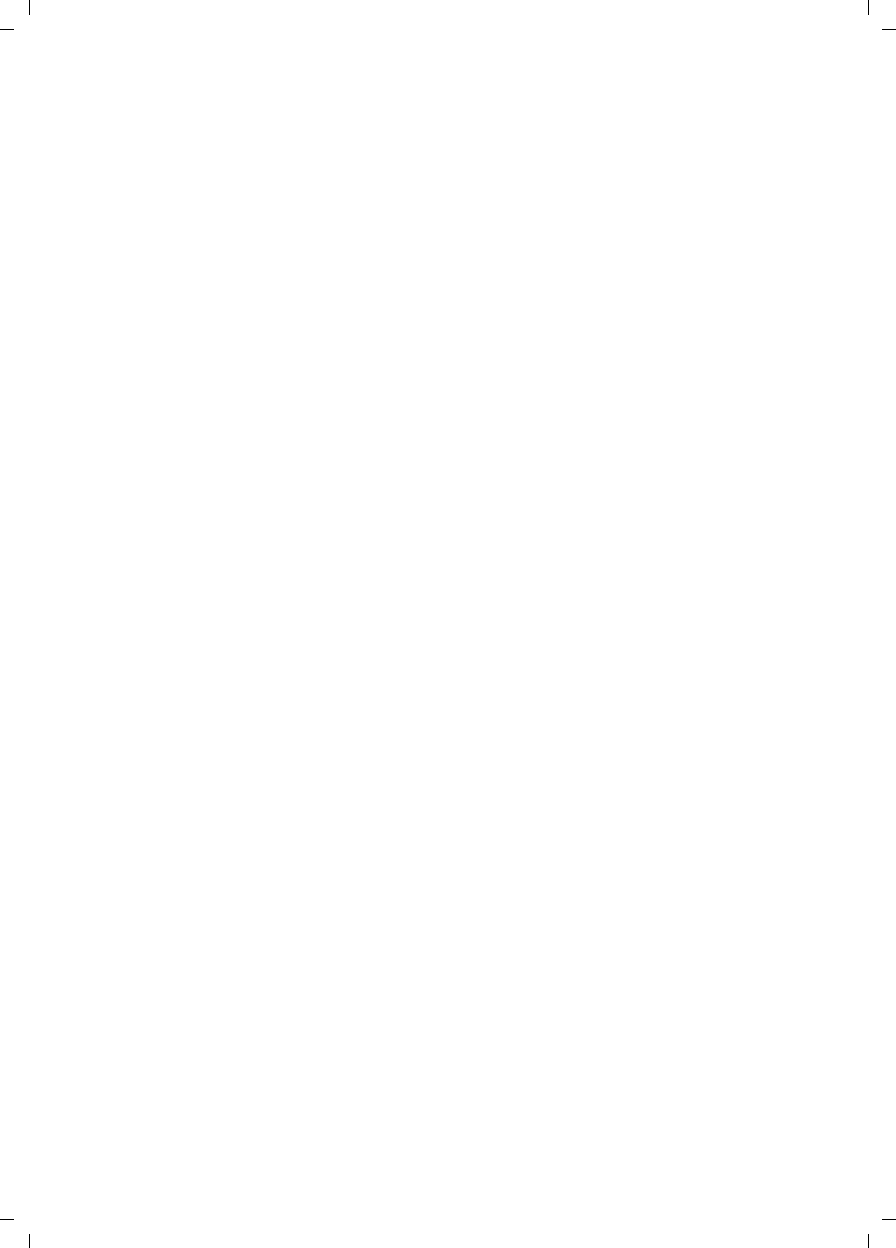
59
Glossary
Gigaset SE680 WiMAX / engbt / A31008-N925-R101-2x-7619 / Glossary.fm / 3.11.08
Schablone 2007_10_19
three parts of the IP address make up the network number and only the last part can be
used to assign network component numbers. The first three parts of the IP address of
all network components are in this case always the same.
Switch
A switch is a central distributor in a wired network, which, unlike a hub, provides intel-
ligent distribution of data transfer. The switch only ever forwards a data packet to the
subnet or network component the data packet is intended for. Unnecessary transfer of
data in the network thus avoided.
TAE
Telecommunications connecting unit (German: Telekommunikations-Anschlussein-
heit). Connector for connecting analogue telecommunications devices. F for phone, N
for additional devices such as fax or answer machines.
TCP
Transmission Control Protocol. TCP is part of the TCP/IP protocol family. TCP handles data
transport between communication partners (applications). TCP is a session-based trans-
mission protocol, i.e. it sets up, monitors and terminates a connection for transporting
data.
TCP/IP
Transmission Control Protocol/Internet Protocol. Protocol family on which the Internet
is based. IP forms the basis of each PC to PC connection. TCP provides applications with
a reliable transmission link in the form of a continuous data stream. TCP/IP is the basis
on which services such as WWW, Mail and News are built. There are other protocols as
well. In order to access the Internet from a PC, TCP/IP must be set up on the PC.
Uplink
Data that your modem Gigaset SE680 WiMAX forwards from your PC or local network to
external sites (e.g. to the Internet).
URL
Universal Resource Locator. Globally unique address of a domain on the Internet, e.g.
http://www.gigaset.com.
WAN
Wide Area Network. A WAN is a network that is not restricted to one particular area,
such as the Internet. A WAN is run by one or more public providers to enable private
access. You access the Internet via a Provider.
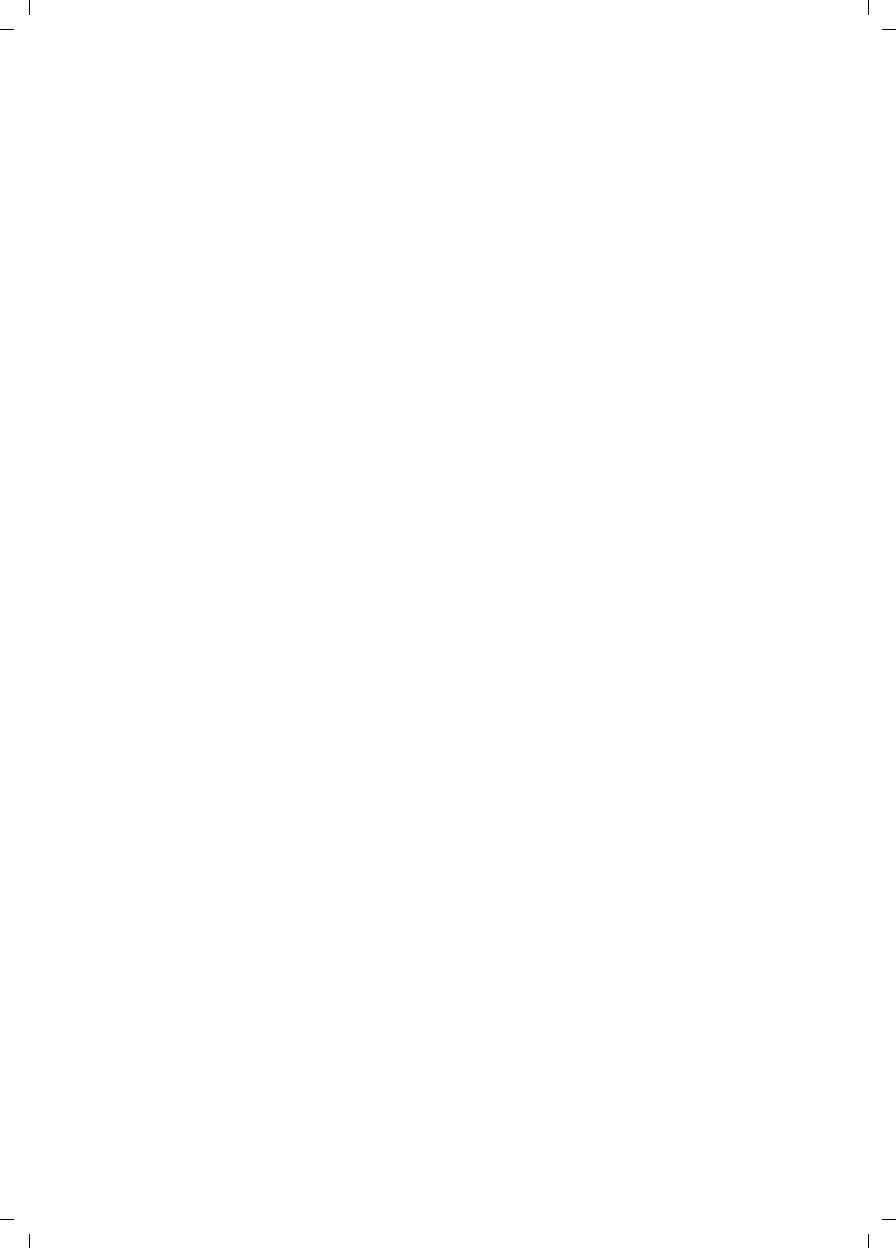
60
Index
Gigaset SE680 WiMAX / engbt / A31008-N925-R101-2x-7619 / SE680_SIX.fm / 3.11.08
Schablone 2007_10_19
Index
A
Address Translation . . . . . . . . . . . . . . 53
Administration. . . . . . . . . . . . . . . . . . 23
system password . . . . . . . . . . . . . . 23
Antenna
aligning precisely . . . . . . . . . . . . . . 22
connecting. . . . . . . . . . . . . . . . . . . 12
Appendix. . . . . . . . . . . . . . . . . . . . . . 31
CE declaration . . . . . . . . . . . . . . . . 48
putting into service . . . . . . . . . 48, 49
specifications . . . . . . . . . . . . . . . . . 47
troubleshooting . . . . . . . . . . . . . . . 31
B
Bridge . . . . . . . . . . . . . . . . . . . . . . . . 53
C
Checking connection . . . . . . . . . . . . . 34
Configuration . . . . . . . . . . . . . . . . . . 15
administration . . . . . . . . . . . . . . . . 23
aligning antenna precisely . . . . . . . 22
connection wizard . . . . . . . . . . . . . 20
Home. . . . . . . . . . . . . . . . . . . . . . . 19
menu structure . . . . . . . . . . . . . . . 18
opening online Help. . . . . . . . . . . . 18
setting the language . . . . . . . . . . . 18
status. . . . . . . . . . . . . . . . . . . . . . . 25
Connecting . . . . . . . . . . . . . . . . . . . . 12
Connecting a PC or switch . . . . . . . . . 12
Connection wizard. . . . . . . . . . . . . . . 20
establishing a radio connection . . . 20
Connectors . . . . . . . . . . . . . . . . . . . . . 9
D
dB . . . . . . . . . . . . . . . . . . . . . . . . . . . 53
dBm . . . . . . . . . . . . . . . . . . . . . . . . . 53
Device status . . . . . . . . . . . . . . . . . . . 28
DHCP. . . . . . . . . . . . . . . . . . . . . . 38, 53
DHCP server. . . . . . . . . . . . . . . . . . . . 53
Disposal. . . . . . . . . . . . . . . . . . . . . . . . 6
DNS. . . . . . . . . . . . . . . . . . . . . . . . . . 54
Domain name . . . . . . . . . . . . . . . . . . 54
Downlink. . . . . . . . . . . . . . . . . . . . . . 54
DSL . . . . . . . . . . . . . . . . . . . . . . . . . . 54
E
Establishing a radio connection . . . . . 20
Ethernet. . . . . . . . . . . . . . . . . . . . . . . 54
F
Firewall . . . . . . . . . . . . . . . . . . . . . . . 54
Firmware . . . . . . . . . . . . . . . . . . . . . . 54
Flat rate . . . . . . . . . . . . . . . . . . . . . . . 54
Free software. . . . . . . . . . . . . . . . . . . 51
FTP. . . . . . . . . . . . . . . . . . . . . . . . . . . 55
Full duplex . . . . . . . . . . . . . . . . . . . . . 55
FXS . . . . . . . . . . . . . . . . . . . . . . . . . . 55
G
Gateway. . . . . . . . . . . . . . . . . . . . . . . 55
H
Half duplex . . . . . . . . . . . . . . . . . . . . 55
Home. . . . . . . . . . . . . . . . . . . . . . . . . 19
HTTP . . . . . . . . . . . . . . . . . . . . . . . . . 55
HTTP proxy. . . . . . . . . . . . . . . . . . . . . 55
Firefox . . . . . . . . . . . . . . . . . . . . . . 36
Internet Explorer. . . . . . . . . . . . . . . 35
setting up . . . . . . . . . . . . . . . . . . . . 35
Hub . . . . . . . . . . . . . . . . . . . . . . . . . . 55
I
IEEE . . . . . . . . . . . . . . . . . . . . . . . . . . 55
IEEE 802.16 . . . . . . . . . . . . . . . . . . . . 56
Installation. . . . . . . . . . . . . . . . . . . . . 10
connecting . . . . . . . . . . . . . . . . . . . 12
location . . . . . . . . . . . . . . . . . . . . . 11
outdoor modem . . . . . . . . . . . . . . . 12
PC. . . . . . . . . . . . . . . . . . . . . . . . . . 12
Switch . . . . . . . . . . . . . . . . . . . . . . 12
switching on. . . . . . . . . . . . . . . . . . 14
system requirements . . . . . . . . . . . 11
IP . . . . . . . . . . . . . . . . . . . . . . . . . . . . 56
IP address. . . . . . . . . . . . . . . . . . . 15, 56
dynamic . . . . . . . . . . . . . . . . . . . . . 56
private . . . . . . . . . . . . . . . . . . . . . . 56
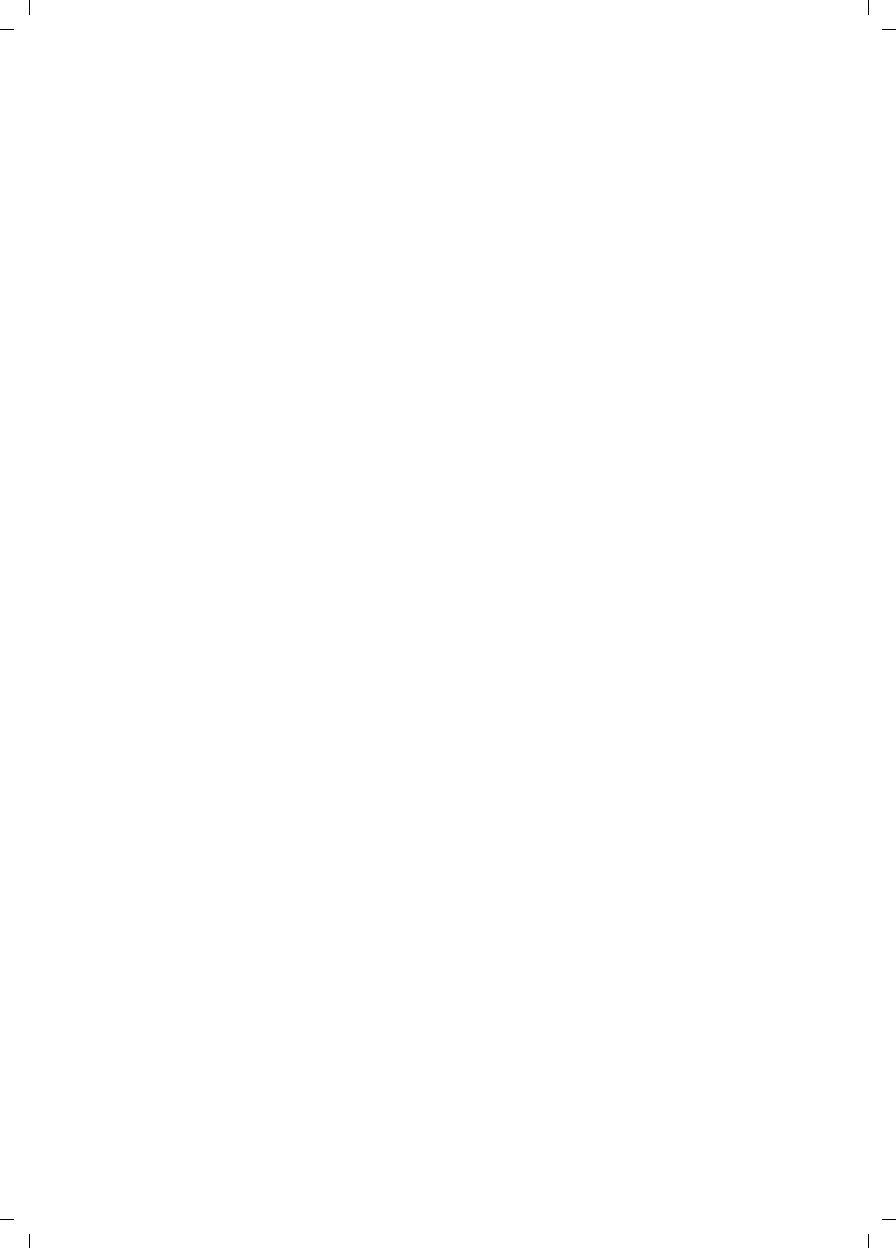
61
Index
Gigaset SE680 WiMAX / engbt / A31008-N925-R101-2x-7619 / SE680_SIX.fm / 3.11.08
Schablone 2007_10_19
public. . . . . . . . . . . . . . . . . . . . . . . 56
static . . . . . . . . . . . . . . . . . . . . . . . 56
IPTV. . . . . . . . . . . . . . . . . . . . . . . . . . 56
ISP. . . . . . . . . . . . . . . . . . . . . . . . . . . 57
J
Java
allowing. . . . . . . . . . . . . . . . . . . . . 36
Firefox . . . . . . . . . . . . . . . . . . . . . . 36
Internet Explorer . . . . . . . . . . . . . . 36
JavaScript
allowing. . . . . . . . . . . . . . . . . . . . . 36
Firefox . . . . . . . . . . . . . . . . . . . . . . 36
Internet Explorer . . . . . . . . . . . . . . 36
L
LAN. . . . . . . . . . . . . . . . . . . . . . . . . . 57
LED . . . . . . . . . . . . . . . . . . . . . . . . . . 57
LEDs . . . . . . . . . . . . . . . . . . . . . . . . . . 9
startup . . . . . . . . . . . . . . . . . . . . . . 14
Location . . . . . . . . . . . . . . . . . . . . . . 11
Login. . . . . . . . . . . . . . . . . . . . . . . . . 57
M
MAC address . . . . . . . . . . . . . . . . . . . 57
Mbps. . . . . . . . . . . . . . . . . . . . . . . . . 57
Menu structure . . . . . . . . . . . . . . . . . 18
N
NAT . . . . . . . . . . . . . . . . . . . . . . . . . . 53
Network . . . . . . . . . . . . . . . . . . . . . . 57
Network adapter . . . . . . . . . . . . . . . . 57
Network protocol. . . . . . . . . . . . . . . . 58
Network settings
adjusting . . . . . . . . . . . . . . . . . . . . 38
DHCP . . . . . . . . . . . . . . . . . . . . . . . 38
Notes on user guide. . . . . . . . . . . . . . . 6
O
Opening online Help . . . . . . . . . . . . . 18
P
Password
forgotten . . . . . . . . . . . . . . . . . . . . 33
PC
network settings . . . . . . . . . . . . . . 38
ping command. . . . . . . . . . . . . . . . . . 34
Pop-up blocker
Firefox . . . . . . . . . . . . . . . . . . . . . . 37
Internet Explorer. . . . . . . . . . . . . . . 37
Pop-up window . . . . . . . . . . . . . . . . . 37
Firefox . . . . . . . . . . . . . . . . . . . . . . 37
Internet Explorer. . . . . . . . . . . . . . . 37
Product features. . . . . . . . . . . . . . . . . . 8
Protocol . . . . . . . . . . . . . . . . . . . . . . . 58
Provider . . . . . . . . . . . . . . . . . . . . . . . 58
Putting into service . . . . . . . . . . . . . . 30
R
Radio status . . . . . . . . . . . . . . . . . . . . 29
RJ. . . . . . . . . . . . . . . . . . . . . . . . . . . . 58
Router . . . . . . . . . . . . . . . . . . . . . . . . 58
RSSI . . . . . . . . . . . . . . . . . . . . . . . . . . 58
S
Safety precautions . . . . . . . . . . . . . . . . 5
Scope of delivery . . . . . . . . . . . . . . . . . 8
Security . . . . . . . . . . . . . . . . . . . . . . . . 5
disposal . . . . . . . . . . . . . . . . . . . . . . 6
notes on user guide . . . . . . . . . . . . . 6
safety precautions. . . . . . . . . . . . . . . 5
Server . . . . . . . . . . . . . . . . . . . . . . . . 58
Setting the language . . . . . . . . . . . . . 18
Sicherheitshinweise . . . . . . . . . . . . . . 49
SMTP . . . . . . . . . . . . . . . . . . . . . . . . . 58
Specifications. . . . . . . . . . . . . . . . . . . 47
Start screen . . . . . . . . . . . . . . . . . . . . 19
Status. . . . . . . . . . . . . . . . . . . . . . . . . 25
device. . . . . . . . . . . . . . . . . . . . . . . 28
Internet . . . . . . . . . . . . . . . . . . . . . 27
LAN . . . . . . . . . . . . . . . . . . . . . . . . 28
local network . . . . . . . . . . . . . . . . . 28
radio status. . . . . . . . . . . . . . . . . . . 29
telephony . . . . . . . . . . . . . . . . . . . . 28
Subnet . . . . . . . . . . . . . . . . . . . . . . . . 58
Subnet mask . . . . . . . . . . . . . . . . . . . 58
Switch . . . . . . . . . . . . . . . . . . . . . . . . 59
Switching on the devices . . . . . . . . . . 14
System password . . . . . . . . . . . . . . . . 23
forgotten . . . . . . . . . . . . . . . . . . . . 33
System requirements . . . . . . . . . . . . . 11
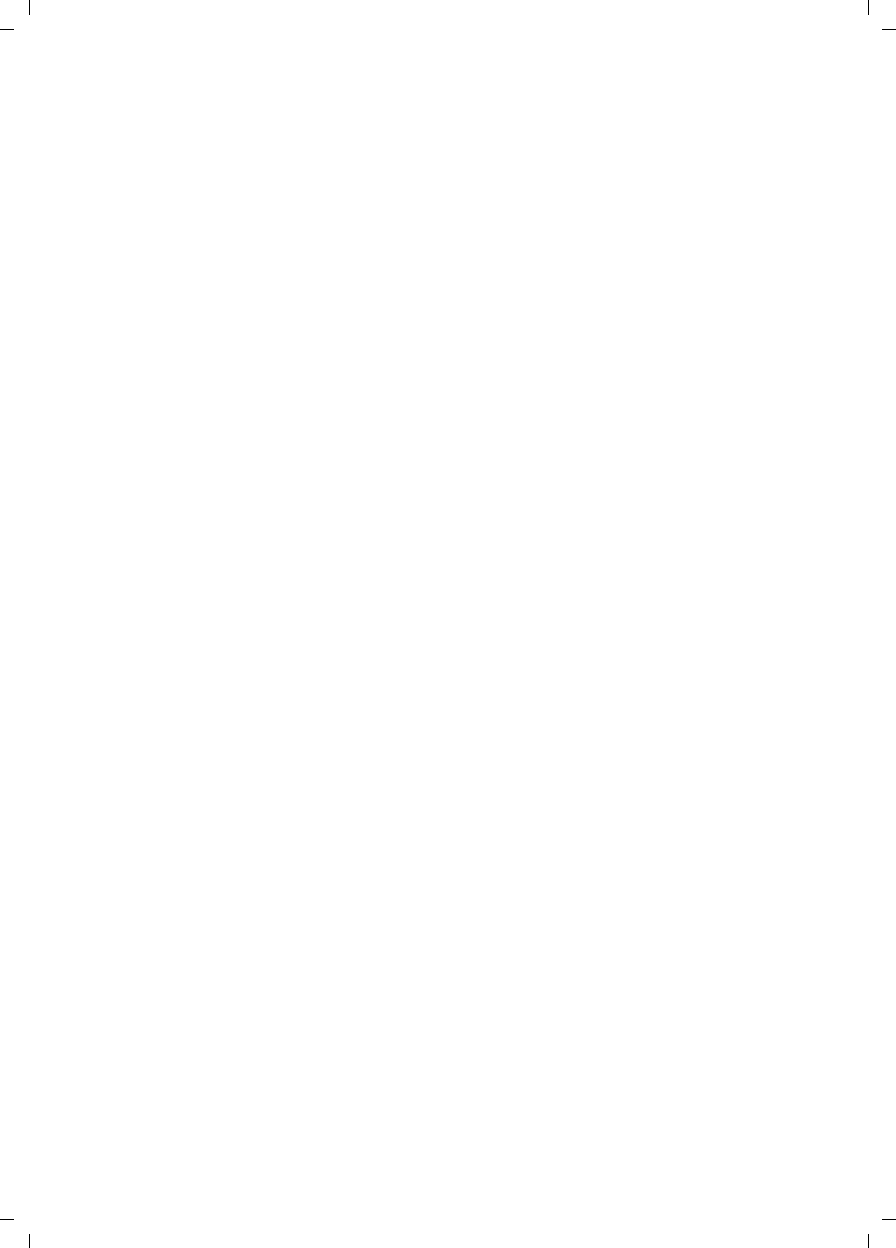
62
Index
Gigaset SE680 WiMAX / engbt / A31008-N925-R101-2x-7619 / SE680_SIX.fm / 3.11.08
Schablone 2007_10_19
T
TAE . . . . . . . . . . . . . . . . . . . . . . . . . . 59
TCP . . . . . . . . . . . . . . . . . . . . . . . . . . 59
TCP/IP . . . . . . . . . . . . . . . . . . . . . . . . 59
Trademarks . . . . . . . . . . . . . . . . . . . . . 5
Troubleshooting . . . . . . . . . . . . . . . . 31
customer service . . . . . . . . . . . . . . 33
other faults . . . . . . . . . . . . . . . . . . 33
U
UI elements . . . . . . . . . . . . . . . . . . . . 16
Uplink . . . . . . . . . . . . . . . . . . . . . . . . 59
URL . . . . . . . . . . . . . . . . . . . . . . . . . . 59
User interface . . . . . . . . . . . . . . . 16, 18
connection wizard . . . . . . . . . . . . . 20
Home. . . . . . . . . . . . . . . . . . . . . . . 19
menu structure . . . . . . . . . . . . . . . 18
opening online Help. . . . . . . . . . . . 18
setting the language . . . . . . . . . . . 18
W
WAN . . . . . . . . . . . . . . . . . . . . . . . . . 59
Web browser
configuring. . . . . . . . . . . . . . . . . . . 35
HTTP proxy . . . . . . . . . . . . . . . . . . . 35
Java . . . . . . . . . . . . . . . . . . . . . . . . 36
JavaScript . . . . . . . . . . . . . . . . . . . . 36
launching user interface . . . . . . . . . 15
menu structure. . . . . . . . . . . . . . . . 18
pop-up window . . . . . . . . . . . . . . . 37
UI elements . . . . . . . . . . . . . . . . . . 16
user interface . . . . . . . . . . . . . . . . . 16
Windows 2000
activating DHCP . . . . . . . . . . . . . . . 45
Windows Vista
activating DHCP . . . . . . . . . . . . . . . 39
Windows XP Home
activating DHCP . . . . . . . . . . . . . . . 42
Gigaset SX762 WLAN dsl / dut / A31008-M702-B121-2x-5419 / cover_front_DE_retail_danube.fm / 28.03.2008
Schablone 2004_08_26
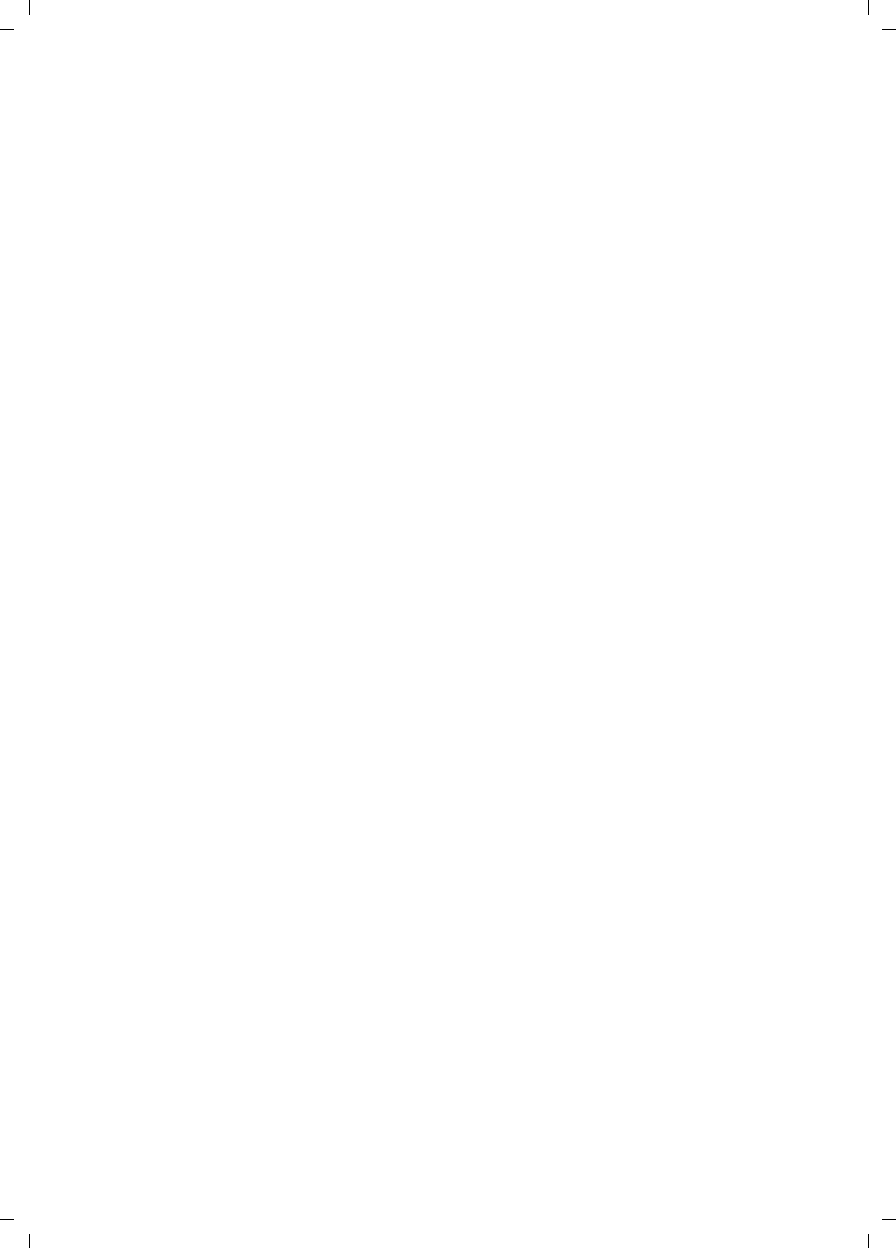
Gigaset SE680 WiMAX / engbt / A31008-N925-R101-2x-7619 / Cover_back.fm / 3.11.08
Schablone 2007_10_19
10.2008
Issued by
Gigaset Communications GmbH
Schlavenhorst 66, D-46395 Bocholt
Gigaset Communications GmbH is a trademark licensee of Siemens AG
© Gigaset Communications GmbH 2008
All rights reserved. Subject to availability.
Rights of modification reserved.
www.gigaset.com
A31008-N925-R101-2x-7619