Gigaset Communications SL78H UPCS Phone User Manual Master BA SL565
Gigaset Communications GmbH UPCS Phone Master BA SL565
User manual

1
Brief overview
Gigaset SL785 / EN-US / A31008-M2009-XXXX-1-XX / overview.fm / 09.01.2009
Version 4, 16.09.2005
Brief overview
Base station
1Display in idle status
2Battery charge status (¢page 16)
3Display keys (¢page 19)
4Message key (¢page 34)
Access to Calls and Message lists.
Flashes: New message or new call
5End Call key, On/Off key
End call, cancel function, go back one menu
level (press briefly), back to idle status (press
and hold), activate/deactivate handset
(press and hold in idle status)
6Pound key
Keypad lock on/off (press and hold in idle
status);
Toggles between uppercase/lowercase letter
and digits
7Quick list key (¢page 29)
Open Quick list
8Charging socket
9Microphone
10 Flash key
- Consultation call (flash)
- Insert a dialing pause (press and hold)
11 Asterisk key
Ringer on/off (press and hold);
With an open connection: switch between
pulse dialing/touch-tone dialing (press
briefly);
Text input: Open table of special characters
12 Key 1
Dial answering machine (SL785 only)/
Network mailbox (press and hold)
13 Talk key
Accept a call; open Last Number Redial list
(press briefly); start dialing (press and hold)
14 Handsfree key
Switch between earpiece and handsfree
mode;
Lights up: handsfree activated;
Flashes: incoming call
15 Control key (¢page 18)
16 Signal strength (¢page 16)
17 Answering machine symbol (SL785 only)
Answering machine switched on;
Flashes: Answering machine is recording a
message or is being operated by another
internal party
i à V
INT 1
Oct 2008 07:15
Calls Calendar
Mo Tu We Th Fr Sa Su
01 02 03 04 05
06 07 08 09 10 11 12
13 14 15 16 17 18 19
20 21 22 23 24 25 26
27 28 29 30 31
2
3
5
4
6
7
15
13
11
8
1
14
16
9
10
12
Registration/
Paging key
(¢page 45)
17
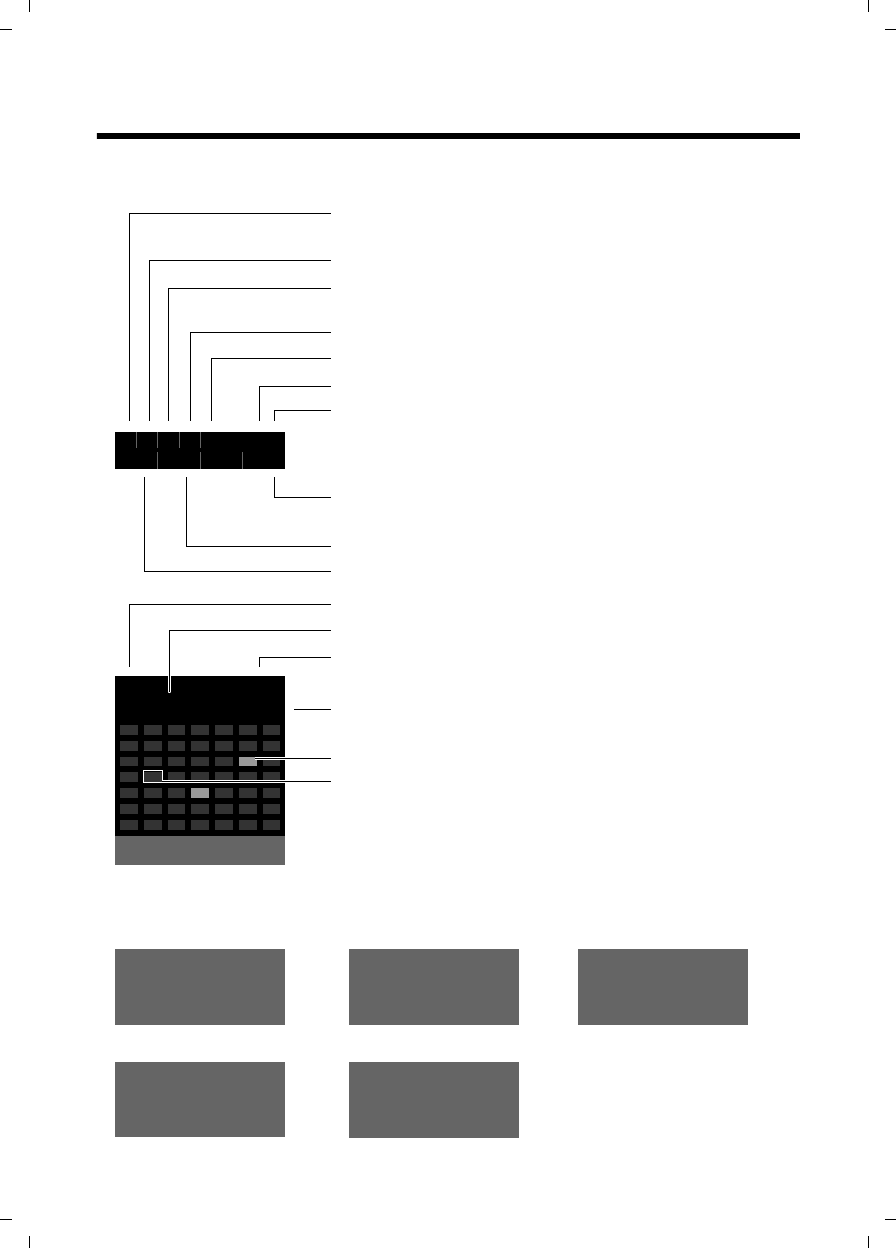
2
Display symbols
Gigaset SL785 / EN-US / A31008-M2009-XXXX-1-XX / overview.fm / 09.01.2009
Version 4, 16.09.2005
Display symbols
The following symbols are displayed independently of the settings and the operating sta-
tus of your telephone:
ØÙÚ
Signaling
External call (¢page 26)
ØãÚ ØÃÚ
Internal call (¢page 46)
Answering machine is
recording (¢page 36)
i à òó˝ V
Ã02 ™ 10 n08
INT 1 ¼17:32
Oct 2008 13:28
Calls Calendar
Mo Tu We Th Fr Sa Su
01 02 03 04 05
06 07 08 09 10 11 12
13 14 15 16 17 18 19
20 21 22 23 24 25 26
27 28 29 30 31
ØÜ
Appointment (¢page 42) / Anniversary (¢page 32)
ؼÚ
Alarm clock (¢page 44)
Signal strength (¢page 16)
or Eco mode symbol ¼(¢page 42)
Answering machine switched on (SL785 only)
Bluetooth activated (¢page 50)
or ô/ õ (Bluetooth headset/data device) connected
Ringer switched off (¢page 54)
Keypad lock switched on (¢page 21)
Battery charging (¢page 16)
Battery charge status (¢page 16)
Number of new messages:
uIn the list of received appointments (¢page 44)
uIn the list of missed calls (¢page 34)
uIn the network mailbox (¢page 16)
Name of the handset (¢page 47)
Current month and year (¢page 16)
Alarm switched on and wake-up time (¢page 44)
Current time (¢page 16)
Appointment added to the calendar (¢page 42)
Current date (¢page 16)
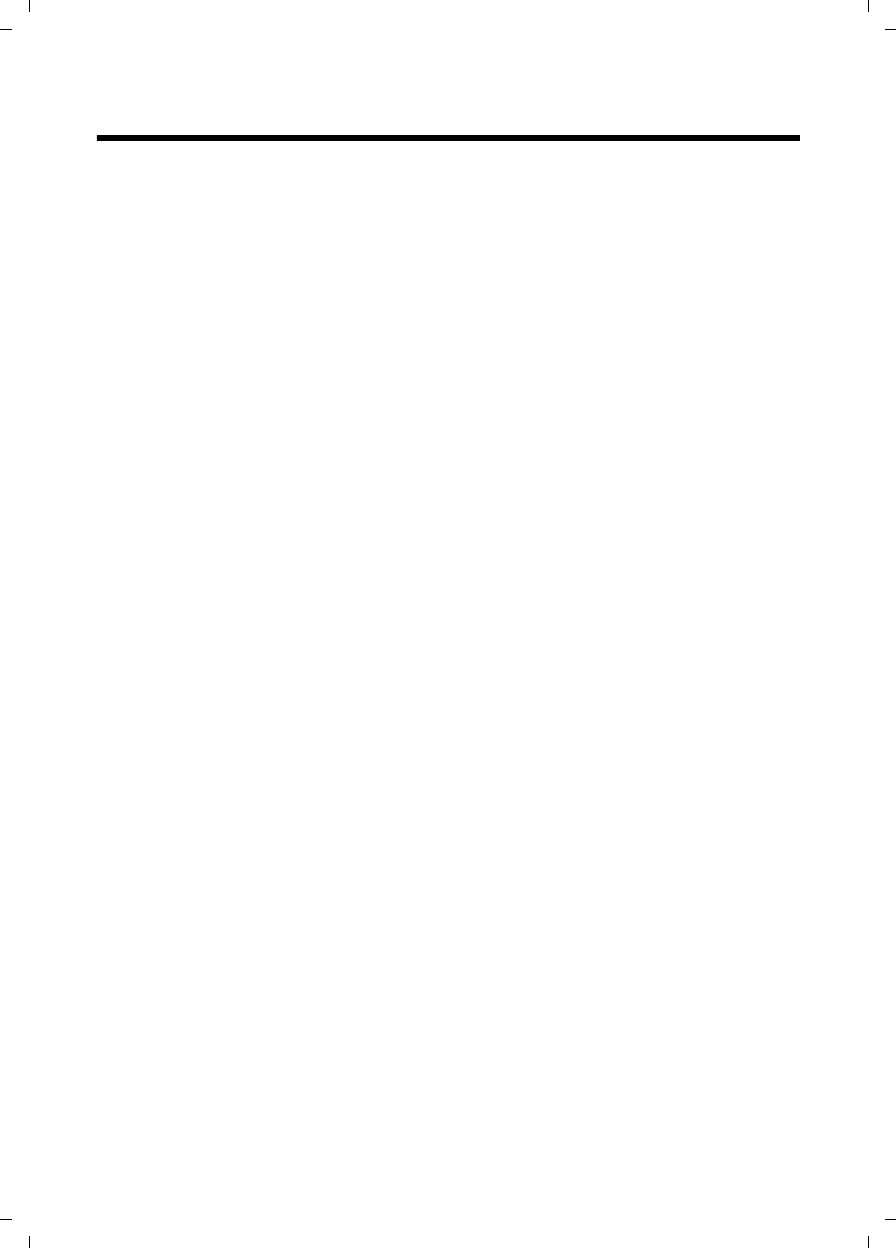
3
Contents
Gigaset SL785 / EN-US / A31008-M2009-XXXX-1-XX / SL785IVZ.fm / 09.01.2009
Version 4, 16.09.2005
Contents
Brief overview . . . . . . . . . . . . . . . . . . . . . . . . . . . . . . . . . . . . . . . . . . 1
Safety precautions . . . . . . . . . . . . . . . . . . . . . . . . . . . . . . . . . . . . . . 6
Gigaset SL780/SL785 – more than just a telephone . . . . . . . . . . . 7
First steps . . . . . . . . . . . . . . . . . . . . . . . . . . . . . . . . . . . . . . . . . . . . . 8
Check the pack contents . . . . . . . . . . . . . . . . . . . . . . . . . . . . . . . . . . . . . . . . . 8
Connecting the base station . . . . . . . . . . . . . . . . . . . . . . . . . . . . . . . . . . . . . . 9
Installing the base station and charging cradle . . . . . . . . . . . . . . . . . . . . . . 10
Setting up the handset for use . . . . . . . . . . . . . . . . . . . . . . . . . . . . . . . . . . . 11
Setting the date and time . . . . . . . . . . . . . . . . . . . . . . . . . . . . . . . . . . . . . . . 14
Connecting the USB cable . . . . . . . . . . . . . . . . . . . . . . . . . . . . . . . . . . . . . . . 16
What would you like to do next? . . . . . . . . . . . . . . . . . . . . . . . . . . . . . . . . . . 17
Using the phone . . . . . . . . . . . . . . . . . . . . . . . . . . . . . . . . . . . . . . . 18
Control key . . . . . . . . . . . . . . . . . . . . . . . . . . . . . . . . . . . . . . . . . . . . . . . . . . . 18
Display keys . . . . . . . . . . . . . . . . . . . . . . . . . . . . . . . . . . . . . . . . . . . . . . . . . . 19
Keys on the keypad . . . . . . . . . . . . . . . . . . . . . . . . . . . . . . . . . . . . . . . . . . . . 19
Correcting incorrect entries . . . . . . . . . . . . . . . . . . . . . . . . . . . . . . . . . . . . . . 19
Menu guidance . . . . . . . . . . . . . . . . . . . . . . . . . . . . . . . . . . . . . . . . . . . . . . . 20
Activating/deactivating the handset . . . . . . . . . . . . . . . . . . . . . . . . . . . . . . . 21
Activating/deactivating the keypad lock . . . . . . . . . . . . . . . . . . . . . . . . . . . . 21
Illustration of operating steps in the user guide . . . . . . . . . . . . . . . . . . . . . . 22
Menu tree . . . . . . . . . . . . . . . . . . . . . . . . . . . . . . . . . . . . . . . . . . . . 24
Making calls . . . . . . . . . . . . . . . . . . . . . . . . . . . . . . . . . . . . . . . . . . 26
Making an external call . . . . . . . . . . . . . . . . . . . . . . . . . . . . . . . . . . . . . . . . . 26
Ending a call . . . . . . . . . . . . . . . . . . . . . . . . . . . . . . . . . . . . . . . . . . . . . . . . . 26
Accepting a call . . . . . . . . . . . . . . . . . . . . . . . . . . . . . . . . . . . . . . . . . . . . . . . 26
Caller ID . . . . . . . . . . . . . . . . . . . . . . . . . . . . . . . . . . . . . . . . . . . . . . . . . . . . . 27
Handsfree talking . . . . . . . . . . . . . . . . . . . . . . . . . . . . . . . . . . . . . . . . . . . . . 28
Switch to mute . . . . . . . . . . . . . . . . . . . . . . . . . . . . . . . . . . . . . . . . . . . . . . . 28
Using the directory and lists . . . . . . . . . . . . . . . . . . . . . . . . . . . . . 29
Directory/Quick list . . . . . . . . . . . . . . . . . . . . . . . . . . . . . . . . . . . . . . . . . . . . 29
Last Number Redial list . . . . . . . . . . . . . . . . . . . . . . . . . . . . . . . . . . . . . . . . . 33
Answering Machine list (Gigaset SL785 only) . . . . . . . . . . . . . . . . . . . . . . . 33
Call lists . . . . . . . . . . . . . . . . . . . . . . . . . . . . . . . . . . . . . . . . . . . . . . . . . . . . . 33
Opening lists with the Message key . . . . . . . . . . . . . . . . . . . . . . . . . . . . . . . 34
Making cost-effective calls . . . . . . . . . . . . . . . . . . . . . . . . . . . . . . 35
Linking Quick list numbers with one number . . . . . . . . . . . . . . . . . . . . . . . . 35
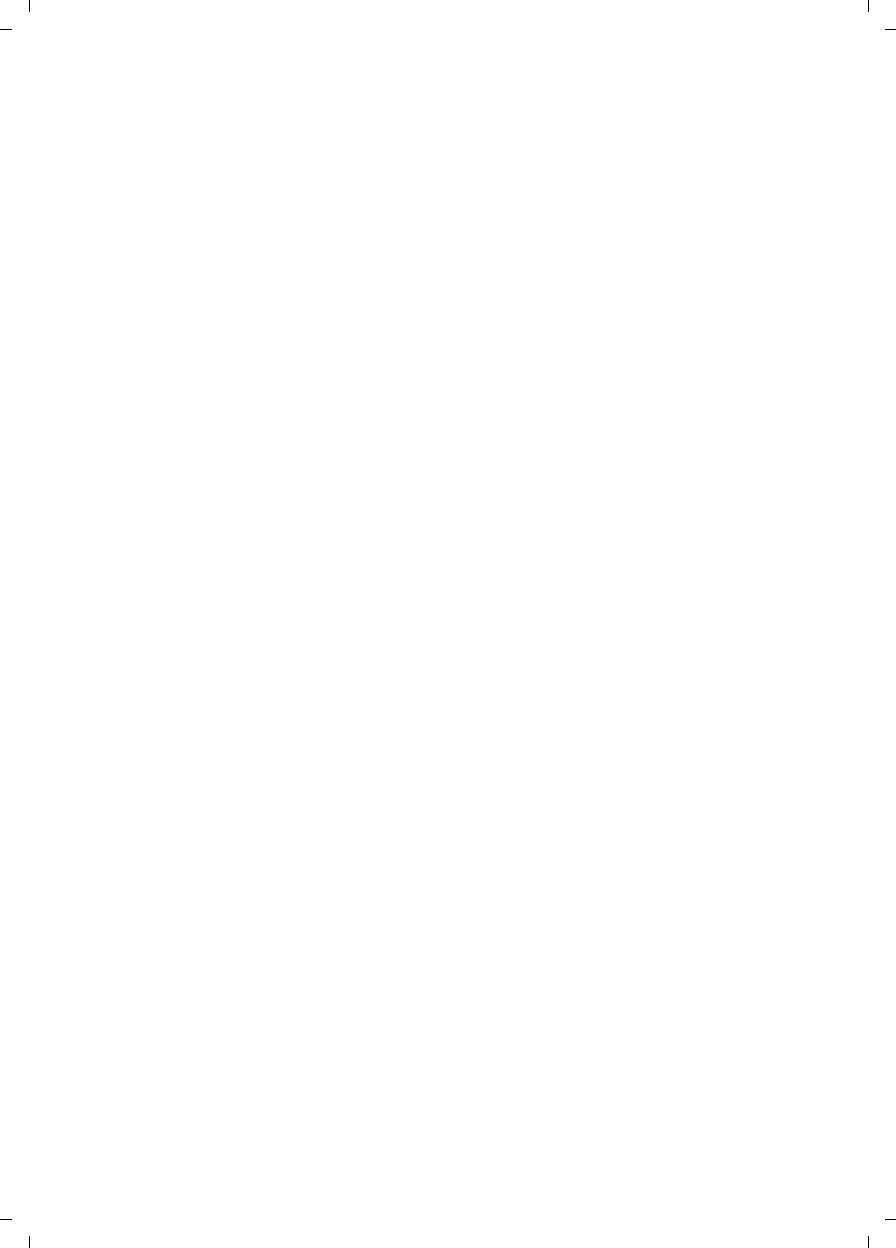
4
Contents
Gigaset SL785 / EN-US / A31008-M2009-XXXX-1-XX / SL785IVZ.fm / 09.01.2009
Version 4, 16.09.2005
Operating the answering machine on the Gigaset SL785
base station . . . . . . . . . . . . . . . . . . . . . . . . . . . . . . . . . . . . . . . . . . 36
Operation using the handset . . . . . . . . . . . . . . . . . . . . . . . . . . . . . . . . . . . . . 36
Activating/deactivating call screening . . . . . . . . . . . . . . . . . . . . . . . . . . . . . . 39
Setting the recording parameters . . . . . . . . . . . . . . . . . . . . . . . . . . . . . . . . . 39
Resetting fast access for the answering machine using key 1 . . . . . . . . . . . 40
Operating when on the move (remote operation) . . . . . . . . . . . . . . . . . . . . 40
Using the network mailbox . . . . . . . . . . . . . . . . . . . . . . . . . . . . . . 41
Configuring Fast Access for the network mailbox . . . . . . . . . . . . . . . . . . . . . 41
Viewing the network mailbox message . . . . . . . . . . . . . . . . . . . . . . . . . . . . 41
ECO DECT . . . . . . . . . . . . . . . . . . . . . . . . . . . . . . . . . . . . . . . . . . . . . 42
Setting an appointment (calendar) . . . . . . . . . . . . . . . . . . . . . . . 42
Displaying missed appointments, anniversaries . . . . . . . . . . . . . . . . . . . . . . 44
Setting the alarm clock . . . . . . . . . . . . . . . . . . . . . . . . . . . . . . . . . 44
Using several handsets . . . . . . . . . . . . . . . . . . . . . . . . . . . . . . . . . 45
Registering handsets . . . . . . . . . . . . . . . . . . . . . . . . . . . . . . . . . . . . . . . . . . . 45
Deregistering handsets . . . . . . . . . . . . . . . . . . . . . . . . . . . . . . . . . . . . . . . . . 45
Locating a handset ("paging") . . . . . . . . . . . . . . . . . . . . . . . . . . . . . . . . . . . . 45
Changing the base station . . . . . . . . . . . . . . . . . . . . . . . . . . . . . . . . . . . . . . 46
Making internal calls . . . . . . . . . . . . . . . . . . . . . . . . . . . . . . . . . . . . . . . . . . . 46
Listening in to an external call . . . . . . . . . . . . . . . . . . . . . . . . . . . . . . . . . . . 47
Changing the name of a handset . . . . . . . . . . . . . . . . . . . . . . . . . . . . . . . . . 47
Changing a handset's internal number . . . . . . . . . . . . . . . . . . . . . . . . . . . . . 47
Using a handset as a room monitor . . . . . . . . . . . . . . . . . . . . . . . 48
Using Bluetooth devices . . . . . . . . . . . . . . . . . . . . . . . . . . . . . . . . 49
Handset settings . . . . . . . . . . . . . . . . . . . . . . . . . . . . . . . . . . . . . . 51
Quick access to functions and numbers . . . . . . . . . . . . . . . . . . . . . . . . . . . . 51
Changing the display language . . . . . . . . . . . . . . . . . . . . . . . . . . . . . . . . . . . 52
Setting the display . . . . . . . . . . . . . . . . . . . . . . . . . . . . . . . . . . . . . . . . . . . . . 52
Activating/deactivating auto answer . . . . . . . . . . . . . . . . . . . . . . . . . . . . . . . 53
Changing the handsfree/earpiece volume . . . . . . . . . . . . . . . . . . . . . . . . . . 53
Changing ringers . . . . . . . . . . . . . . . . . . . . . . . . . . . . . . . . . . . . . . . . . . . . . . 53
Activating/deactivating advisory tones . . . . . . . . . . . . . . . . . . . . . . . . . . . . . 55
Setting your own area code . . . . . . . . . . . . . . . . . . . . . . . . . . . . . . . . . . . . . 55
Restoring the handset default settings . . . . . . . . . . . . . . . . . . . . . . . . . . . . . 55
Base station settings . . . . . . . . . . . . . . . . . . . . . . . . . . . . . . . . . . . 56
Protecting against unauthorized access . . . . . . . . . . . . . . . . . . . . . . . . . . . . 56
Activating/deactivating music on hold . . . . . . . . . . . . . . . . . . . . . . . . . . . . . 56
Repeater support . . . . . . . . . . . . . . . . . . . . . . . . . . . . . . . . . . . . . . . . . . . . . . 56
Restoring the base station to the factory settings . . . . . . . . . . . . . . . . . . . . 56
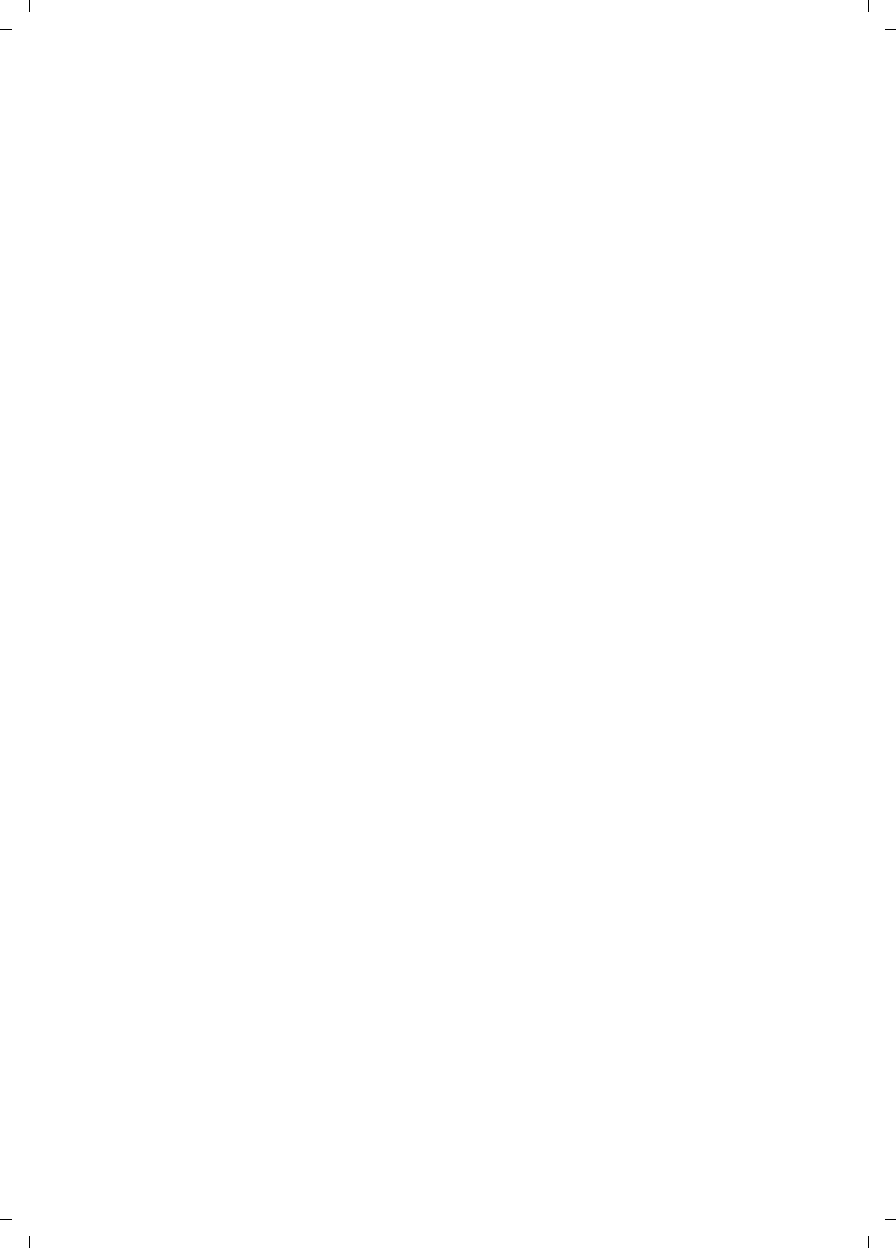
5
Contents
Gigaset SL785 / EN-US / A31008-M2009-XXXX-1-XX / SL785IVZ.fm / 09.01.2009
Version 4, 16.09.2005
Connecting the base station to the PABX . . . . . . . . . . . . . . . . . . 57
Dialing modes and recall . . . . . . . . . . . . . . . . . . . . . . . . . . . . . . . . . . . . . . . . 57
Setting pauses . . . . . . . . . . . . . . . . . . . . . . . . . . . . . . . . . . . . . . . . . . . . . . . . 57
Switching temporarily to touch-tone dialing (DTMF) . . . . . . . . . . . . . . . . . . 57
Questions and answers . . . . . . . . . . . . . . . . . . . . . . . . . . . . . . . . . 58
Environment . . . . . . . . . . . . . . . . . . . . . . . . . . . . . . . . . . . . . . . . . . 59
Appendix . . . . . . . . . . . . . . . . . . . . . . . . . . . . . . . . . . . . . . . . . . . . . 60
Care . . . . . . . . . . . . . . . . . . . . . . . . . . . . . . . . . . . . . . . . . . . . . . . . . . . . . . . . 60
Contact with liquid . . . . . . . . . . . . . . . . . . . . . . . . . . . . . . . . . . . . . . . . . . . . 60
Specifications . . . . . . . . . . . . . . . . . . . . . . . . . . . . . . . . . . . . . . . . . . . . . . . . . 60
Writing and editing text . . . . . . . . . . . . . . . . . . . . . . . . . . . . . . . . . . . . . . . . . 61
Additional functions in the PC interface . . . . . . . . . . . . . . . . . . . 62
Industry Canada Certification . . . . . . . . . . . . . . . . . . . . . . . . . . . . . . . . . . . . 64
FCC / ACTA Information . . . . . . . . . . . . . . . . . . . . . . . . . . . . . . . . . 64
Safety precautions . . . . . . . . . . . . . . . . . . . . . . . . . . . . . . . . . . . . . . . . . . . . . 66
End-user limited warranty . . . . . . . . . . . . . . . . . . . . . . . . . . . . . . . . . . . . . . . 67
Mounting the base station to the wall . . . . . . . . . . . . . . . . . . . . 73
Index . . . . . . . . . . . . . . . . . . . . . . . . . . . . . . . . . . . . . . . . . . . . . . . . 74
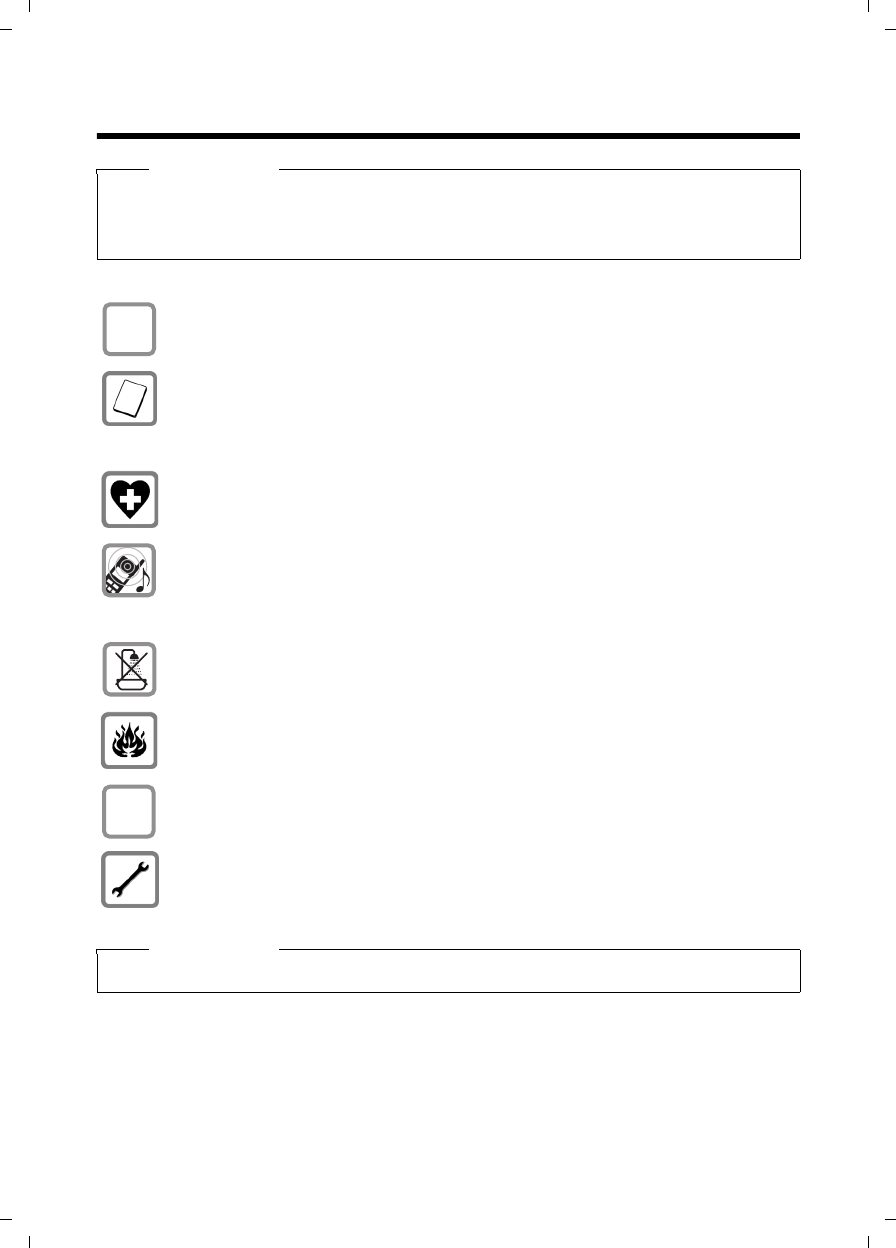
6
Safety precautions
Gigaset SL785 / EN-US / A31008-M2009-XXXX-1-XX / security.fm / 09.01.2009
Version 4, 16.09.2005
Safety precautions
Warning
Read the safety precautions and the user guide before use.
Explain their content and the potential hazards associated with using the telephone to
your children.
Only use the power adapter supplied, as indicated on the bottom of the
base station.
Only use the recommended, rechargeable batteries (¢page 60); other
batteries pose significant health risks and could result in personal injury.
Do not charge the handset in charging unit or base station while the headset is
connected.
The operation of medical appliances may be affected. Be aware of the technical
conditions in your particular environment (such as a doctor's office).
Do not hold the rear of the handset to your ear when it is ringing or when the
handsfree function is activated. Otherwise, you risk serious and permanent
damage to your hearing.
The handset may cause an unpleasant humming noise in hearing aids.
Do not install the charging cradle in bathrooms or shower areas. The base
station and charging cradle are not splashproof (¢page 60).
Do not use your phone in environments that pose an explosion hazard
(e.g., paint shops).
If you give your Gigaset to someone else, make sure you also give them the
user guide.
Please remove faulty base stations from use or have them repaired by our
service department, as they could interfere with other wireless services.
Please note
Not all of the functions described in this user guide are available in all countries.
$
ƒ
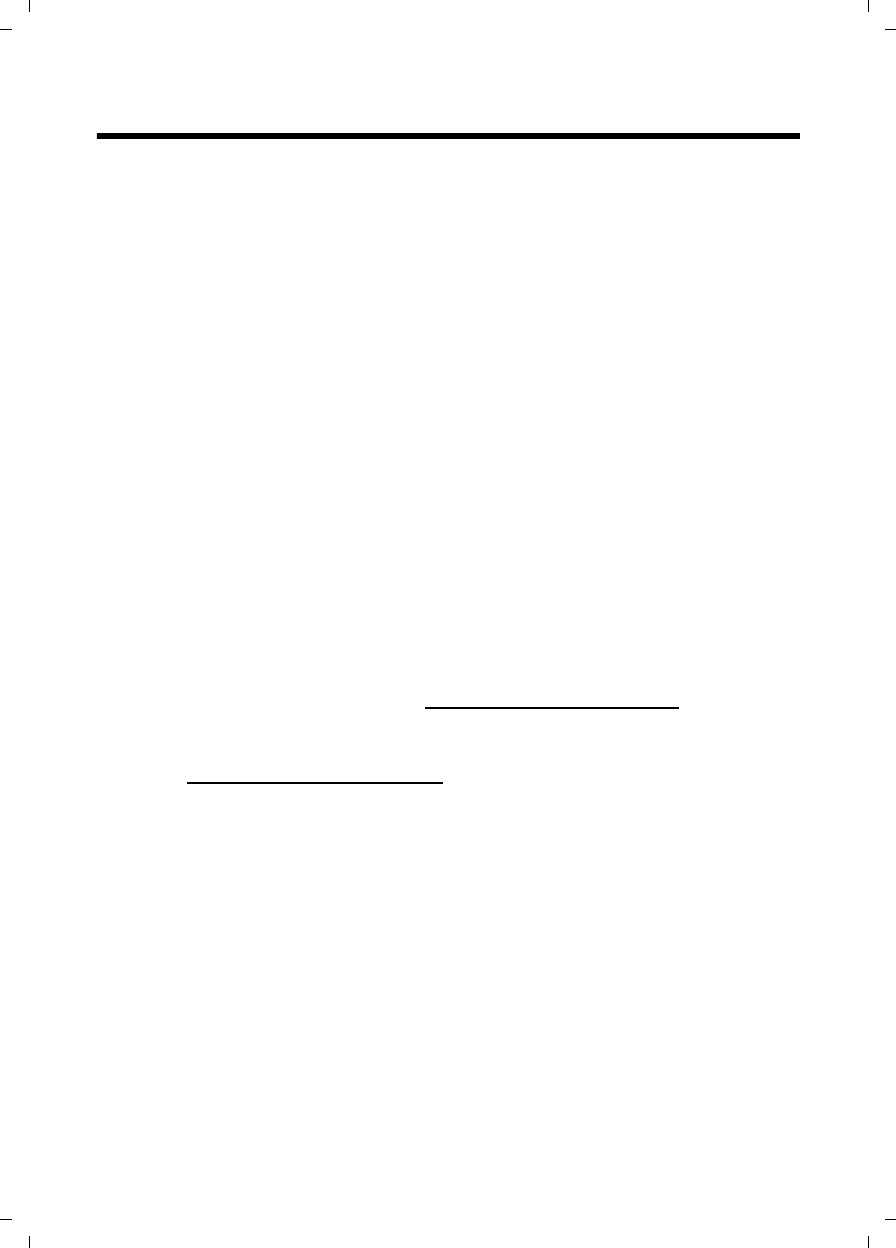
7
Gigaset SL780/SL785 – more than just a telephone
Gigaset SL785 / EN-US / A31008-M2009-XXXX-1-XX / starting.fm / 09.01.2009
Version 4, 16.09.2005
Gigaset SL780/SL785 – more than just a telephone
Your telephone sets new standards for the way you communicate at home.
The configuration and user interface of the cordless phone are unique, provid-
ing you with first-class voice quality in handsfree mode, while the various ports
(Bluetooth, USB) offer you high flexibility.
The large TFT display, user-friendly keypad, and clearly laid out menu are very
simple to use.
It can do a whole lot more:
uYou can use Bluetooth™ for wireless communication with other devices
(e.g., headsets) that also use this technology.
uSynchronize your address books on your telephone, mobile phone, and PC
with BluetoothTM or using the USB port and Gigaset QuickSync software.
uYou can save appointments and anniversaries in your phone, and it will
remind you of them in advance.
uYou can designate important people as VIPs so you can identify important
calls from the ringer.
uIf you do not wish to be disturbed, you can simply set up a time control
so that your phone will only ring when it is convenient. VIP calls will still be
connected.
uYou can program the keys of your phone with important numbers or fre-
quently used functions. The number is then dialed or the function started
by simply pressing a key.
uGigaset Green Home – Be environmentally aware when using your phone.
For more information, visit www.gigaset.com/customercare.
You can find additional information on your telephone at
www.gigaset.com/gigasetSL78H.
Have fun using your new phone!

8
First steps
Gigaset SL785 / EN-US / A31008-M2009-XXXX-1-XX / starting.fm / 09.01.2009
Version 4, 16.09.2005
First steps
Check the pack contents
1One Gigaset SL780/SL785 base station
2One base station cover stand
3One power adapter for the base station
4One Gigaset SL78H handset
5One battery
6One battery cover
7One belt clip
8One charging cradle with power adapter
9One phone cord
JOne user guide
KUSB cable
LCD-ROM (driver for USB cable)
2
13
57
6
8
4
9
K
J
L
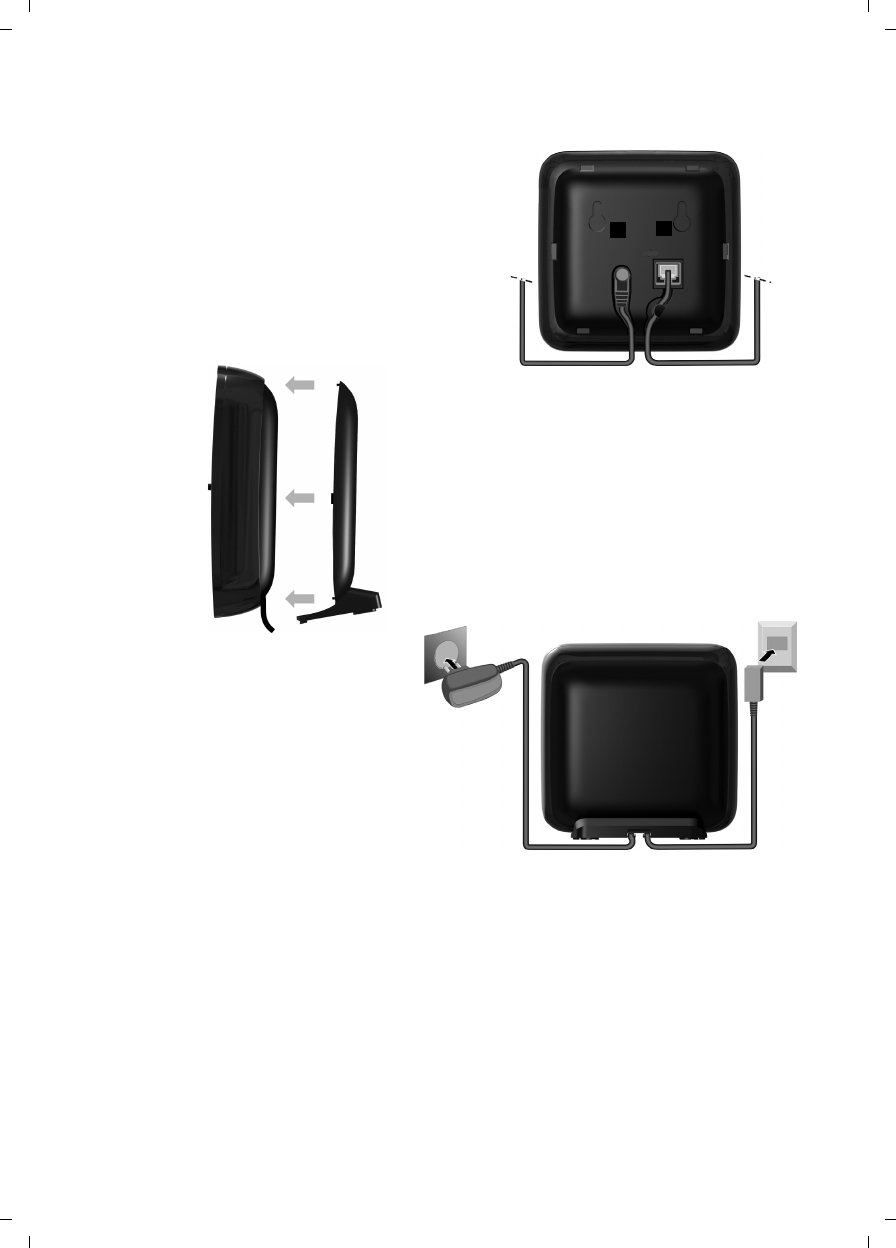
9
First steps
Gigaset SL785 / EN-US / A31008-M2009-XXXX-1-XX / starting.fm / 09.01.2009
Version 4, 16.09.2005
Connecting the base station
Please note:
uThe power adapter must always be connected, as the phone will not oper-
ate without connection to an electrical outlet.
uOnly use the power adapter and phone cord supplied. Pin connections on
telephone cables can vary (pin connections ¢page 61).
1
3
2
1
1
4
¤Connect the power adapter 1
and phone jack 2 to the base
station, and place the cables
in the cable recesses.
¤Place the cover in the notches on the
back of the base station and click into
place (not if mounting on the wall).
¤First connect the power
adapter 3.
¤Then connect the phone
jack 4.
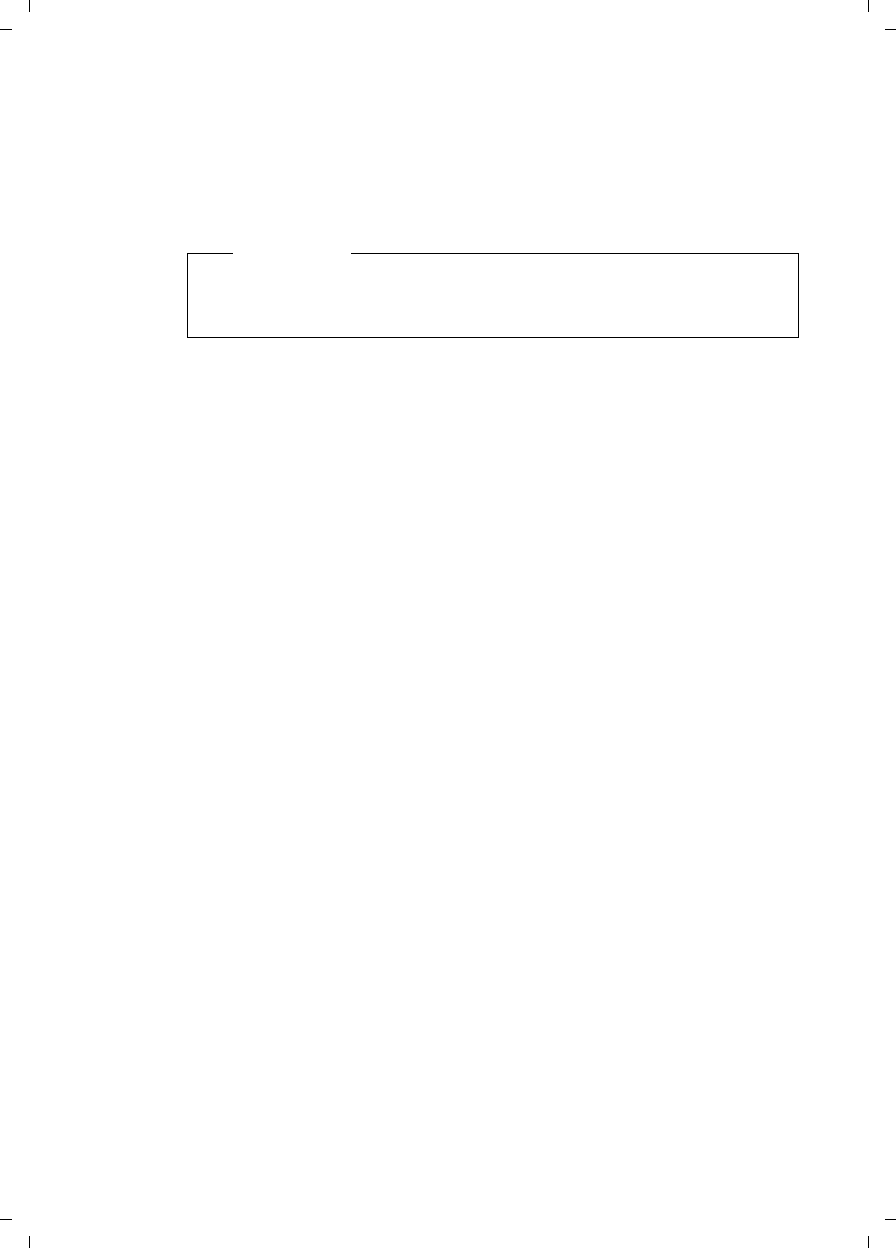
10
First steps
Gigaset SL785 / EN-US / A31008-M2009-XXXX-1-XX / starting.fm / 09.01.2009
Version 4, 16.09.2005
Installing the base station and charging cradle
The base station and charging cradle are designed for use in enclosed dry
rooms within a temperature range of +5°C to +45°C.
¤Install the base station on a level, nonslip surface in a central location in
your house or apartment, or mount the base station on the wall ¢page 73.
The phone's feet do not usually leave any marks on surfaces. However, because
of the multitude of varnishes and polishes used on today's furnishings, marks
on surfaces cannot be completely ruled out.
Please note:
uNever expose the telephone to heat sources, direct sunlight, or other elec-
trical devices.
uProtect your Gigaset from moisture, dust, corrosive liquids, and vapors.
Please note
Keep in mind the range of the base station. It is up to 985 feet (300 m) in
unobstructed outdoor areas and up to 165 feet (50 m) inside buildings.
The range is reduced when Eco mode (¢page 42) is activated.
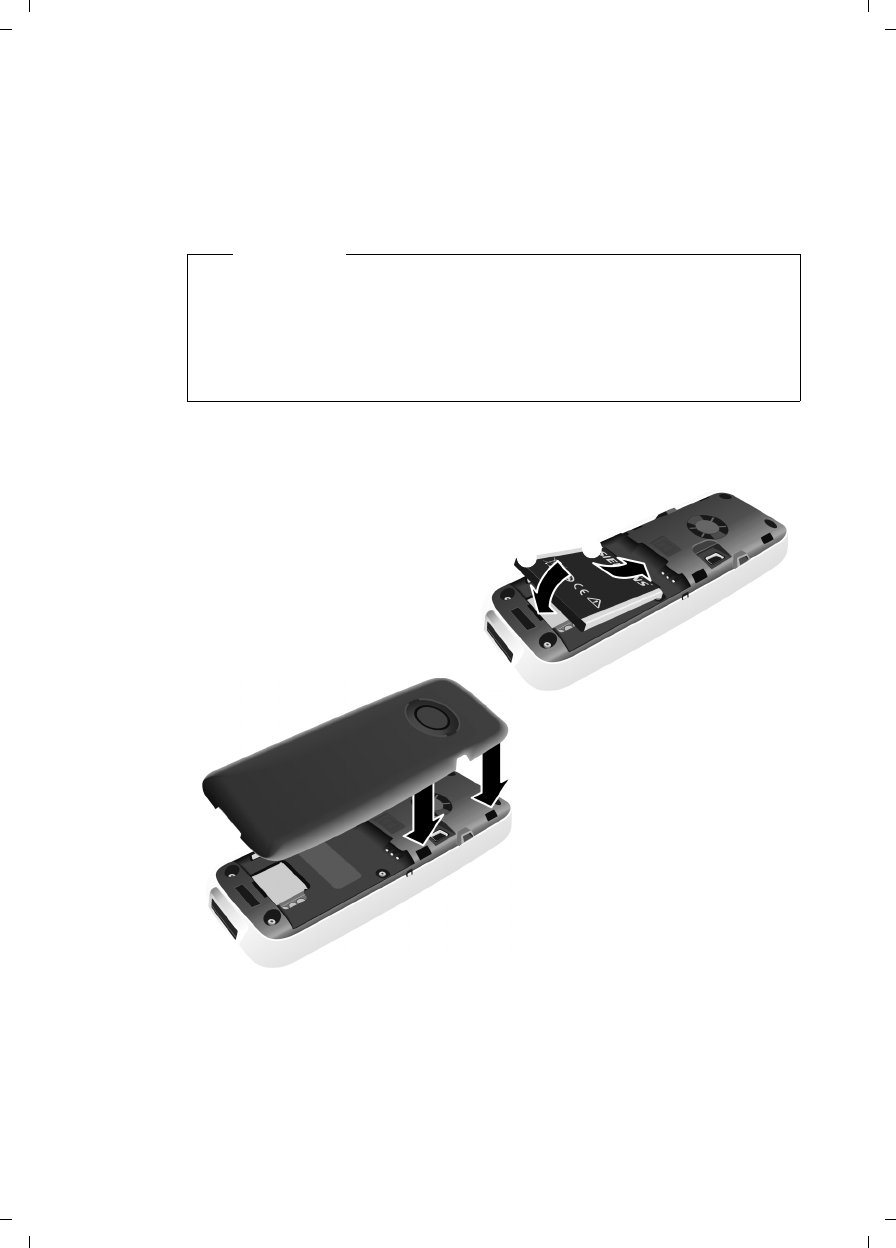
11
First steps
Gigaset SL785 / EN-US / A31008-M2009-XXXX-1-XX / starting.fm / 09.01.2009
Version 4, 16.09.2005
Setting up the handset for use
The display and keypad are protected by a protective plastic film.
Please remove the protective film!
Inserting the battery and closing the battery cover
Warning
Use only the rechargeable batteries (¢page 60) recommended by Gigaset
Communications GmbH *; using other batteries could result in significant
health risks and property damage. For example, the outer casing of the bat-
teries could be destroyed, or the batteries could explode. The phone could
also malfunction or be damaged as a result of using batteries that are not
the recommended type.
* Gigaset Communications GmbH is a trademark licensee of Siemens AG.
¤First insert the battery at the
top a.
¤Then press the battery down-
wards b until it clicks into
place.
¤Align the protrusions on the
side of the battery cover with
the notches on the inside of
the casing.
¤Then press the cover until it
clicks into place.
a
b

12
First steps
Gigaset SL785 / EN-US / A31008-M2009-XXXX-1-XX / starting.fm / 09.01.2009
Version 4, 16.09.2005
If you need to reopen the battery cover to connect the USB cable or change
the battery:
¤Remove the belt clip (if
attached).
¤Place your fingernail into the
notch at the bottom of the
casing and pull the battery
cover upwards.
To change the battery, place
your fingernail in the cavity in
the casing and pull the battery
upwards.
Attaching/removing the belt clip
The handset has notches on each side to attach the belt clip.
¤To attach – Press the belt clip
onto the back of the handset so
that the protrusions on the belt
clip engage the notches.
¤To remove – Using your right
thumb, apply pressure to the
center right of the belt clip,
push the fingernail of your left
index finger between the clip
and the casing, and lift the clip
upwards.
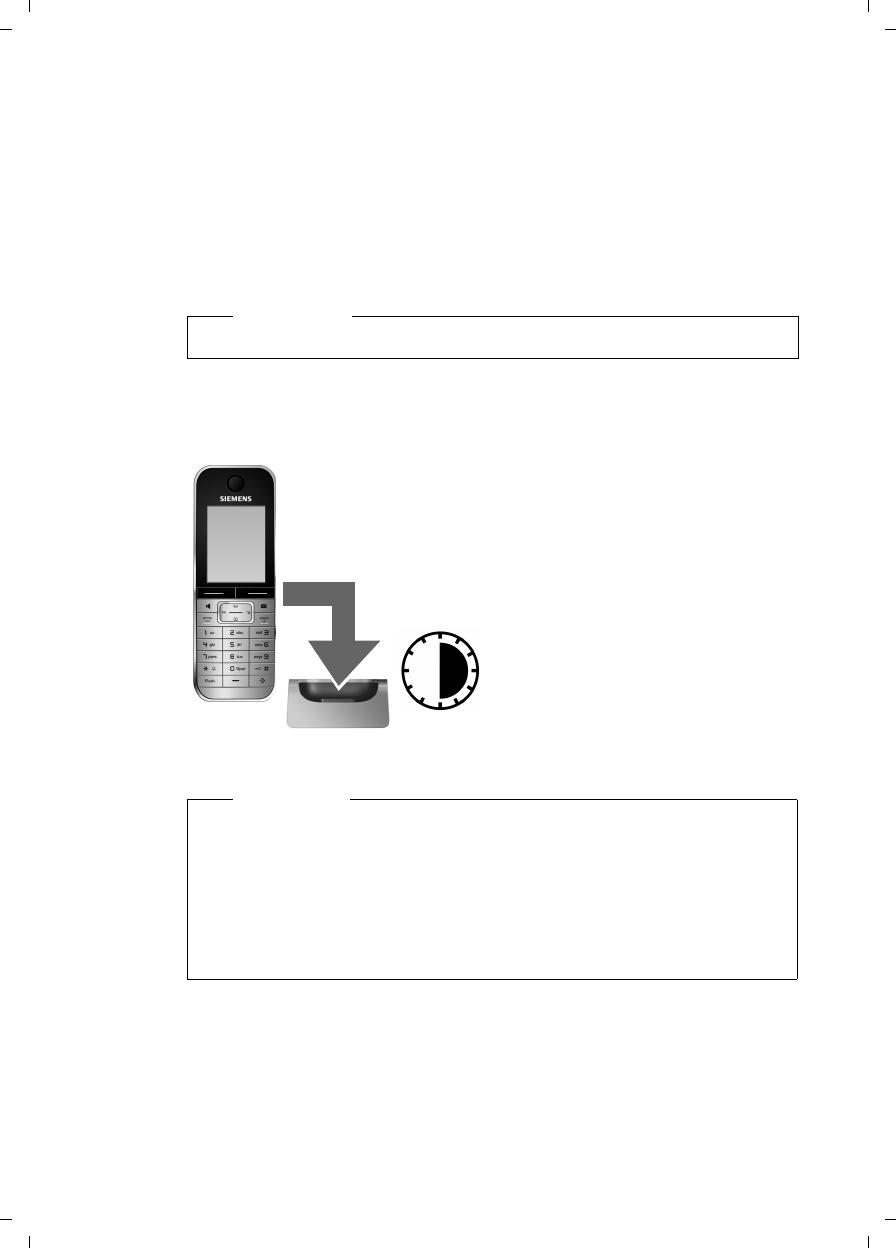
13
First steps
Gigaset SL785 / EN-US / A31008-M2009-XXXX-1-XX / starting.fm / 09.01.2009
Version 4, 16.09.2005
Placing the handset in the charging cradle
¤Insert the power adapter of the charging cradle into the electrical outlet.
¤Place the handset in the charging cradle, with its display facing forward.
The handset is registered with the base station at the factory. You do not need
to complete a registration. If you wish to use your handset with a different base
station or use further handsets with your base station, you will have to register
the handset manually ¢page 45.
To charge the battery, leave the handset in the charging cradle.
First battery charge and discharge
The correct charge status can only be displayed if the battery is first fully
charged and then discharged.
Please note
Only place the handset into the charging cradle specifically intended for it.
Please note
uAfter the first battery charge and discharge, you can place your handset
in the charging cradle after every call.
uAlways repeat the charging and discharging procedure if you remove the
battery from the handset and reinsert it.
uThe battery may heat up during charging. This is not dangerous.
uAfter a time, the charge capacity of the battery will decrease for techni-
cal reasons.
¤Place the handset in the charging cradle for
six hours.
¤Once the battery is fully
charged, remove the
handset from the charging
cradle and do not put it
back again until the bat-
tery is fully discharged.
6 h
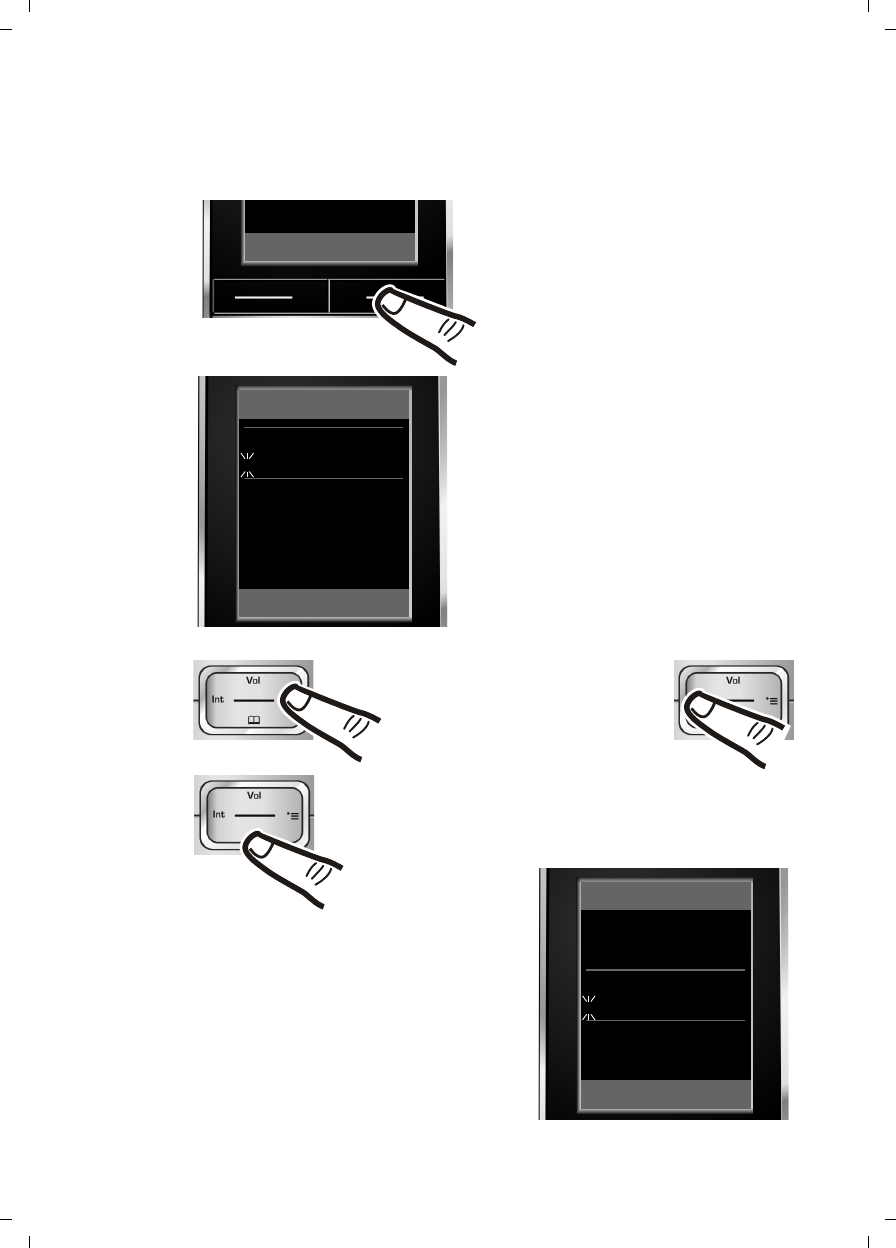
14
First steps
Gigaset SL785 / EN-US / A31008-M2009-XXXX-1-XX / starting.fm / 09.01.2009
Version 4, 16.09.2005
Setting the date and time
Set the date and time so that the correct date and time can be assigned to
incoming calls, and so that the alarm and the calendar can be used.
Date/Time
Date:
10.14.2008
Time:
00:00
Back Save
¤Press the key below §Time§ on the dis-
play screen to open the input field.
(If you have already set the time and
date, open the input field using the
menu ¢page 25.)
The Date/Time submenu is shown on the
display.
¤The active input position flashes.
Enter the month, day, and year as an
8-digit number using the keypad
(e.g., Q4
2QQN
for 10/14/2008).
Date/Time
Date:
01.31.2008
Time:
00:00
Back Save
Time
Press the right or left Control
key to change the input posi-
tion and correct an entry.
¤Enter the hours and minutes as
four-digit numbers using the keypad
(e.g., QM5
for 07:15 am).
Change the input position with
the Control key, if necessary.
¤Press down on the Control key to switch
to the time input field.
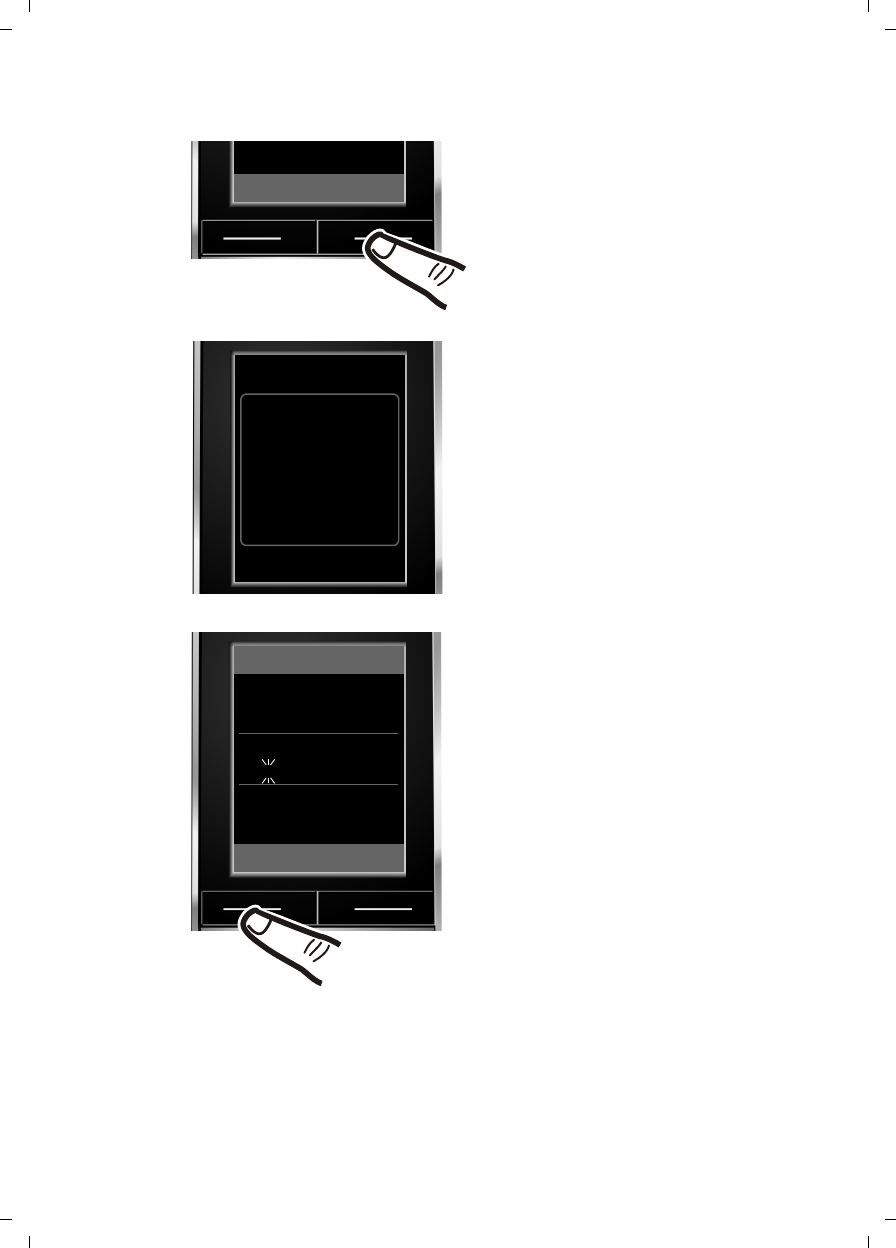
15
First steps
Gigaset SL785 / EN-US / A31008-M2009-XXXX-1-XX / starting.fm / 09.01.2009
Version 4, 16.09.2005
¤Press the key below §Save§ on the dis-
play screen to confirm your entry.
The display shows Saved. You will hear
a confirmation tone.
¤Press the key below §Back§ on the dis-
play screen to return to idle status.
Back Save
‰
Saved
Date/Time
Date:
14.10.2008
Time:
07:15
Back Save
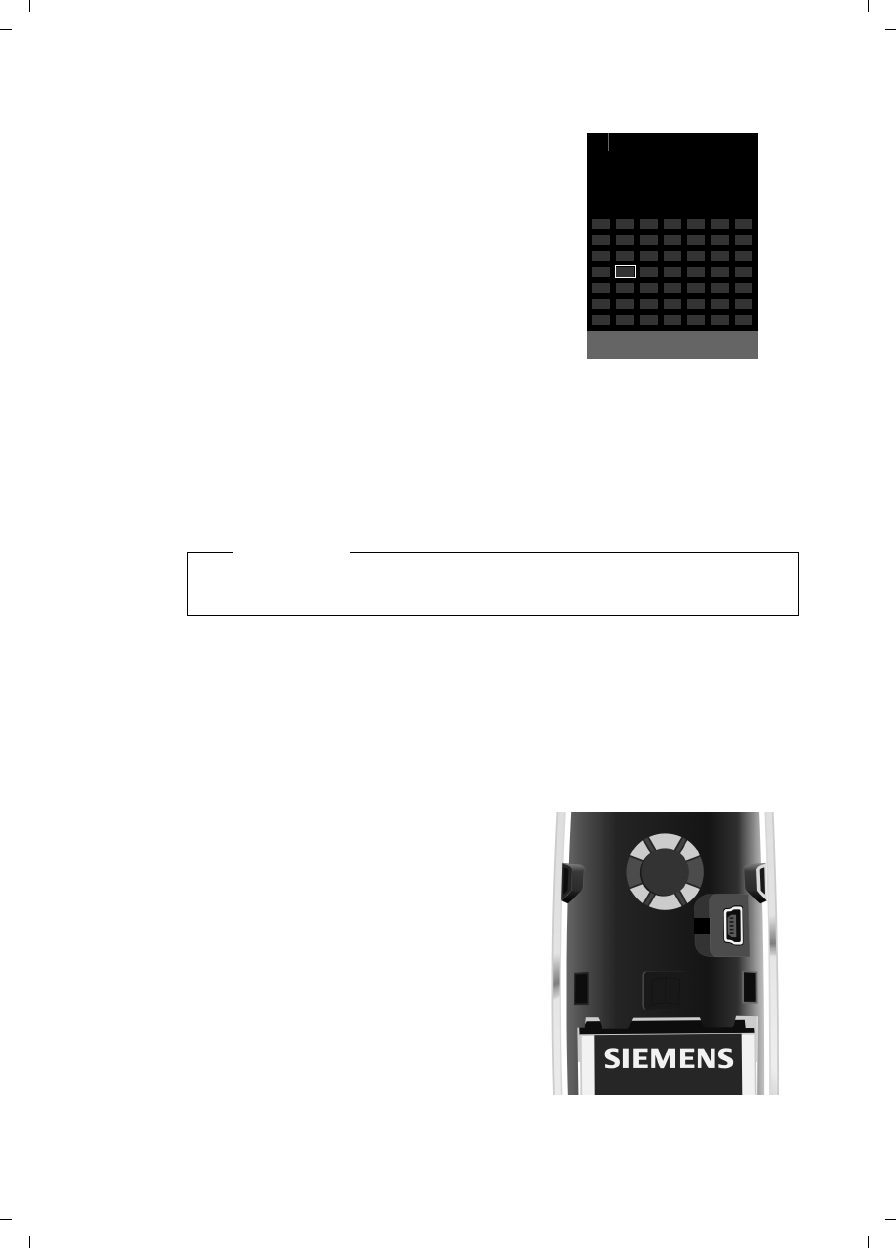
16
First steps
Gigaset SL785 / EN-US / A31008-M2009-XXXX-1-XX / starting.fm / 09.01.2009
Version 4, 16.09.2005
Display in idle status
Once the phone is registered and the time
set, the idle display is shown, as in this exam-
ple. If the answering machine is activated,
the answering machine icon Ãwill be dis-
played in the header.
The following is displayed after successful
registration:
uThe strength of the reception signal
between the base station and handset:
– Good to poor: ÐiÑÒ
–No reception: | flashes
uBattery charge status:
–= e V U (dead to full)
–=flashing: battery almost dead
– e V U(charging)
Your answering machine is set with a prerecorded announcement.
Your phone is now ready for use!
Connecting the USB cable
To connect your telephone to a PC (¢page 62), you can connect the supplied
USB cable to the back panel of your phone.
¤Remove the belt clip (if attached)
(¢page 12).
¤Remove the battery cover
(¢page 12).
¤Connect the USB cable to the USB
socket 1.
Please note
The display of the calendar in idle status can be activated or deactivated
(¢page 42).
i à V
INT 1
Oct 2008 07:15
Calls Calendar
Mo Tu We Th Fr Sa Su
01 02 03 04 05
06 07 08 09 10 11 12
13 14 15 16 17 18 19
20 21 22 23 24 25 26
27 28 29 30 31
1
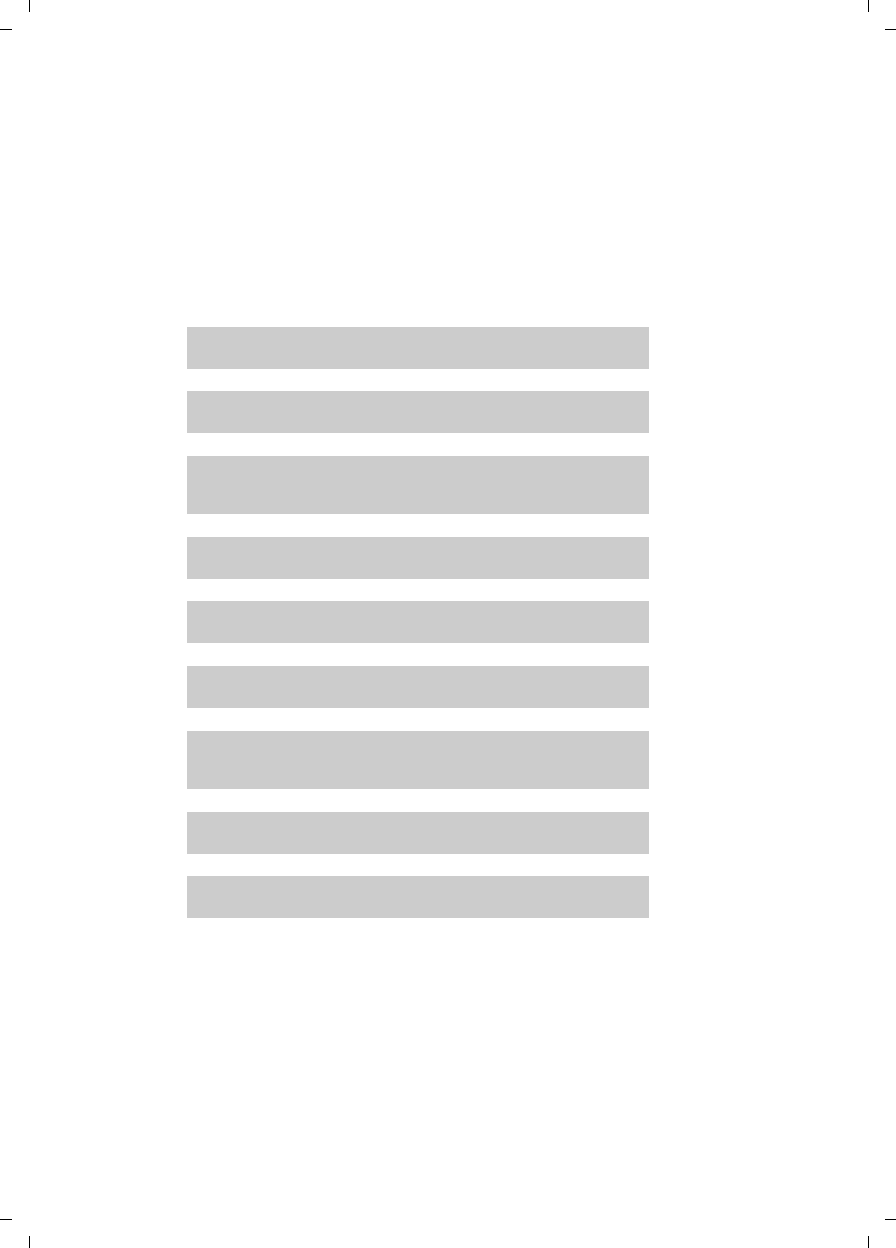
17
First steps
Gigaset SL785 / EN-US / A31008-M2009-XXXX-1-XX / starting.fm / 09.01.2009
Version 4, 16.09.2005
What would you like to do next?
Now that you have successfully started your Gigaset, you will probably want to
adapt it to your personal requirements. Use the following guide to quickly
locate the most important topics.
If you are unfamiliar with menu-driven devices, such as other Gigaset tele-
phones, you should first read the section entitled "Using the phone"
¢page 18.
If you have any questions about using your phone, please read the
troubleshooting tips (¢page 58) or contact our Customer Care team
(¢page 67).
Information on ... ... is located here.
Setting the ringer and volume page 53
Setting the handset volume page 53
Recording your own announcement for the answering
machine page 36
Setting Eco mode page 42
Operating the telephone on a PABX page 57
Registering existing Gigaset handsets to a base station page 45
Transferring directory entries from existing Gigaset
handsets to your new handset(s) page 31
Using Bluetooth devices page 49
Connecting the phone to the PC page 62
g
g
g
g
g
g
g
g
g
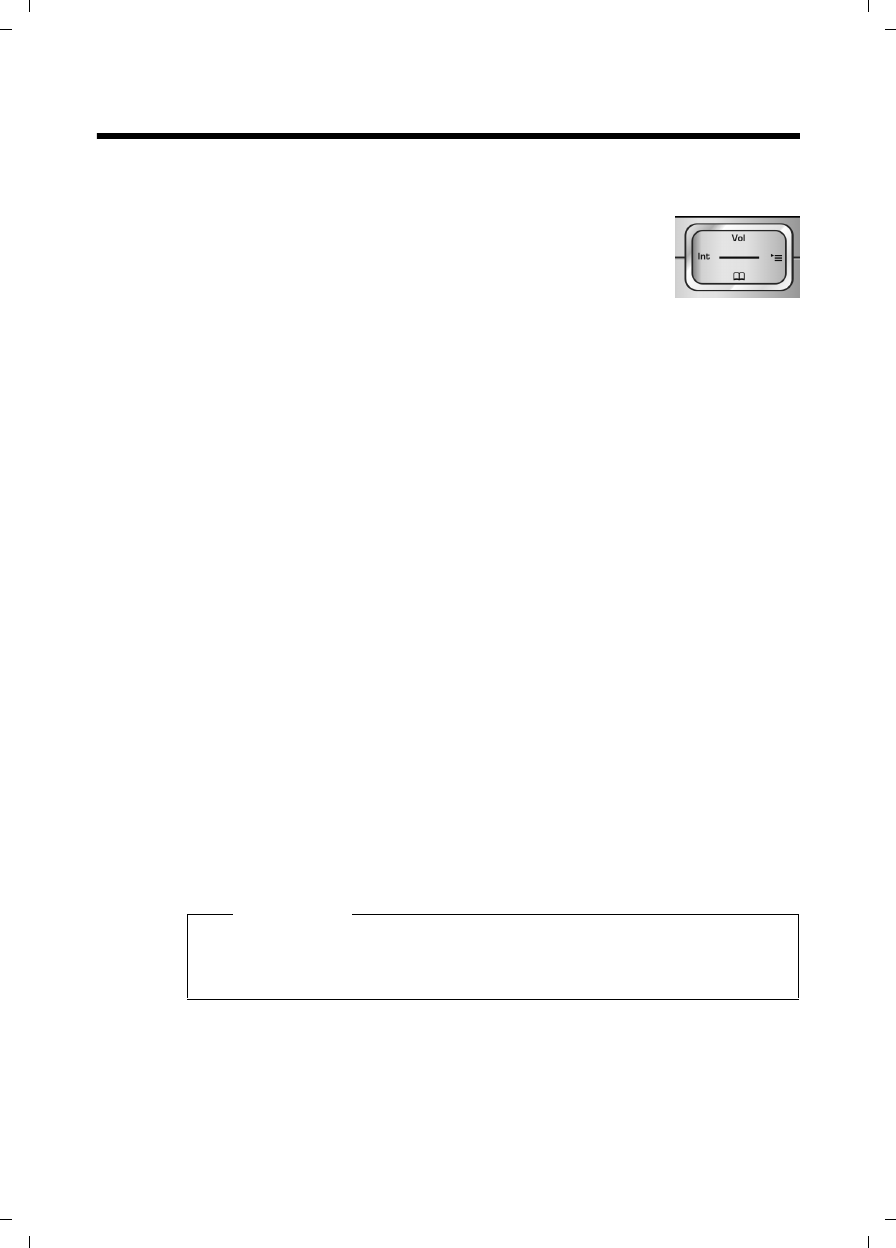
18
Using the phone
Gigaset SL785 / EN-US / A31008-M2009-XXXX-1-XX / starting.fm / 09.01.2009
Version 4, 16.09.2005
Using the phone
Control key
Below, the side of the Control key that you must press in a
given operating situation is shown in black (top, bottom,
right, left, center), for example, v for "press right on the
Control key" or w for "press the center of the Control key."
The Control key has a number of different functions:
When the handset is in idle status
s Open the directory.
v Open the main menu.
u Open the list of handsets.
tOpen the menu for setting the handset's call volume (¢page 53),
ringers (¢page 53), and advisory tones (¢page 55).
In the main menu, submenus, and lists
t/ s Scroll up/down line by line.
In input fields
You can use the Control key to move the cursor up t, down s, right v,
or left u.
During an external call
s Open the directory.
u Initiate an internal consultation call.
tAdjust the loudspeaker volume for earpiece and handsfree mode.
Functions when pressing the middle of the Control key
Depending on the operating situation, the key has different functions.
uIn idle status the key opens the main menu.
uIn submenus and selection and input fields, the key takes on the function
of the Display keys §OK§, §Yes§, §Save§, or §Change§.
Please note
In these instructions, functions are explained using the right Control key
and the Display keys. However, if you prefer, you can use the Control key as
described above.
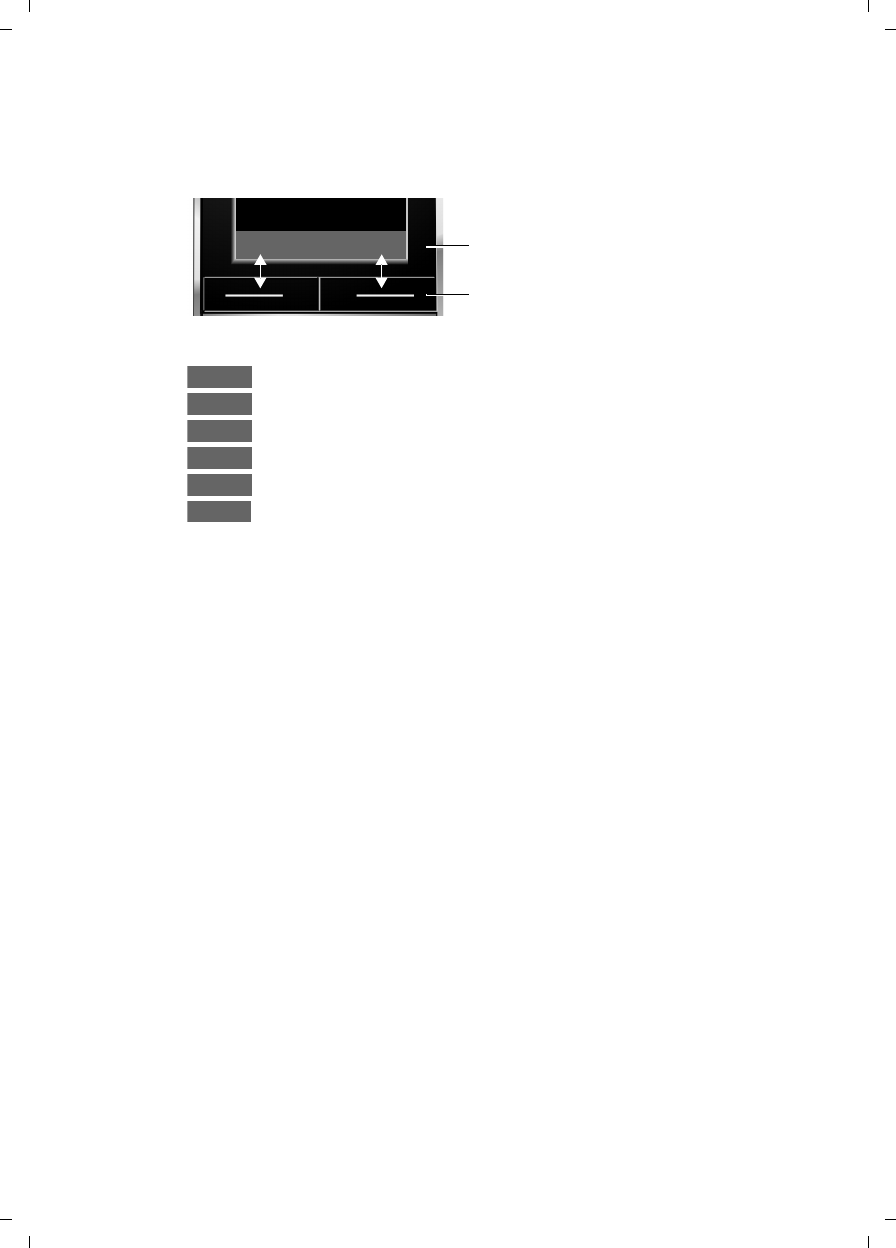
19
Using the phone
Gigaset SL785 / EN-US / A31008-M2009-XXXX-1-XX / starting.fm / 09.01.2009
Version 4, 16.09.2005
Display keys
The function of the Display keys changes depending on the particular operat-
ing situation. Example:
Some important Display keys:
Open a context-dependent menu.
Confirm selection.
Delete key: Backspace deletes one character at a time.
Go back one menu level or cancel operation.
Store entry.
Open the Last Number Redial list.
Keys on the keypad
c/ Q/ *, etc.
Press the matching key on the handset.
~Enter digits or letters.
Correcting incorrect entries
You can correct incorrect characters in the input fields by navigating to the
incorrect entry using the Control key. You can then:
uPress Ñ to delete the character to the left of the cursor.
uInsert characters to the left of the cursor.
uOverwrite the highlighted (flashing) character (e.g., when entering the time
and date).
Back Save Current Display key functions.
Display keys
Options
OK
Û
Back
Save
Þ
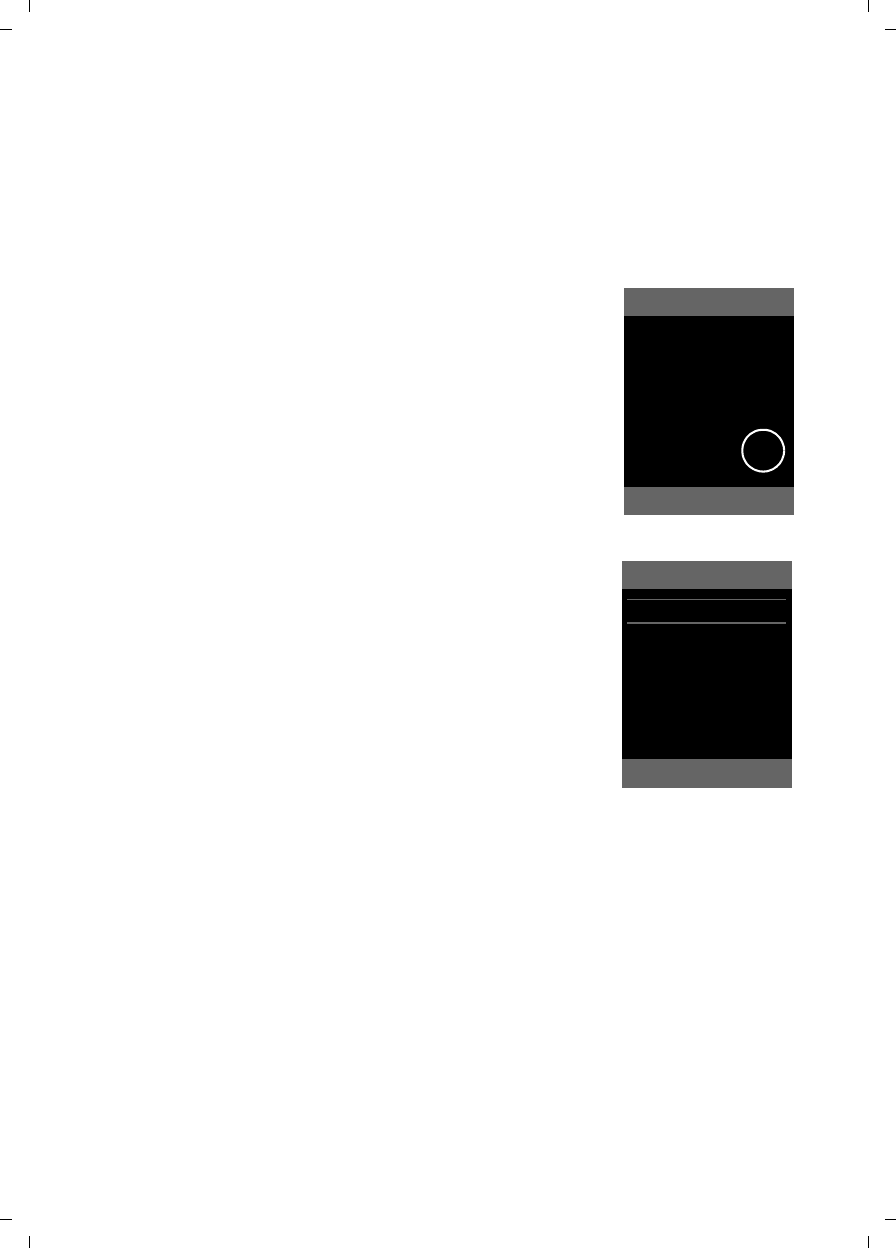
20
Using the phone
Gigaset SL785 / EN-US / A31008-M2009-XXXX-1-XX / starting.fm / 09.01.2009
Version 4, 16.09.2005
Menu guidance
Your telephone's functions are accessed using a menu that has a number of lev-
els.
Main menu (first menu level)
¤When the handset is in idle status, press the right v Control key to open
the main menu.
The main menu functions are shown as icons on the
display. The selected function is marked by an orange
circle around the symbol, and the corresponding
name is shown in the display header.
To access a function, open the corresponding sub-
menu (next menu level):
¤Use the Control key p to select the required
function, and press the Display key §OK§.
Briefly press the Display key §Back§ or the End Call key
a to revert back to idle status.
Submenus
The functions in the submenus are displayed as lists
(example on the right).
To access a function:
¤Scroll to the function with the Control key q and
press §OK§.
Briefly press the Display key §Back§ or the End Call key
a to return to the previous menu level/cancel the
operation.
Reverting to idle status
You can revert to idle status from anywhere in the
menu as follows:
¤Press and hold the End Call key a.
Or:
¤Do not press any key: After 2 minutes, the display will automatically revert
to idle status.
Settings that have not been saved by selecting the Display key §OK§, §Yes§, §Save§,
or §Change§ will be lost.
An example of the display in idle status is shown on page 16.
Settings
Ç ò É
ÊË Ì
ÍÎ Ï
Back OK
Settings
Date/Time
Audio Settings
Display
Language
Registration
Telephony
Back OK
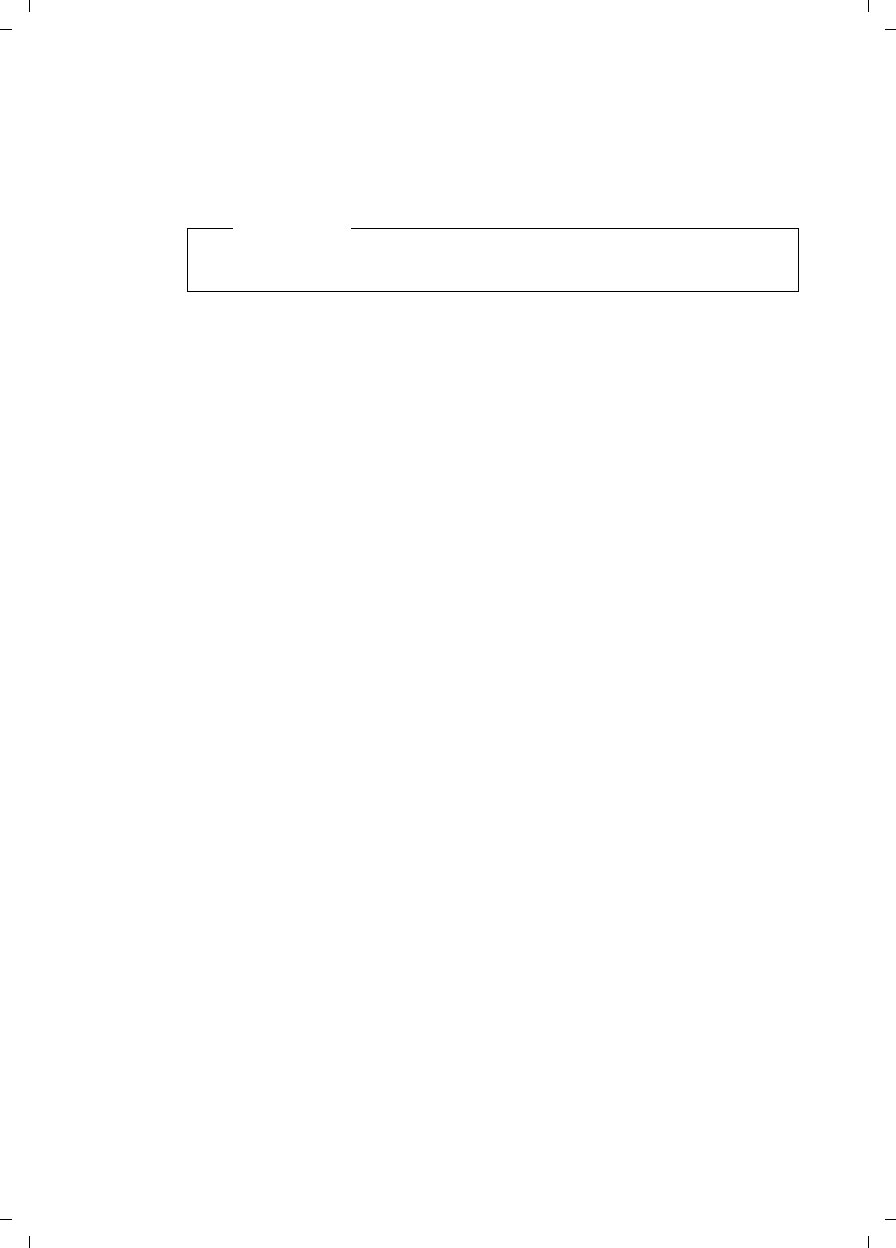
21
Using the phone
Gigaset SL785 / EN-US / A31008-M2009-XXXX-1-XX / starting.fm / 09.01.2009
Version 4, 16.09.2005
Activating/deactivating the handset
aWith the phone in idle status, press and hold the End Call key
(confirmation tone) to switch off the handset.
Press and hold the End Call key again to switch the handset on.
Activating/deactivating the keypad lock
The keypad lock prevents any inadvertent use of the phone.
#Press and hold the Pound key in idle status to activate or deactivate
the keypad lock. You will hear the confirmation tone.
When the keypad lock is activated, you will see the ˝ icon on the display and
a message when you press a key.
The keypad lock is deactivated automatically if someone calls you. It is reacti-
vated when the call is finished.
Please note
When the handset is switched on, an animation of a clock will be displayed
for several seconds.
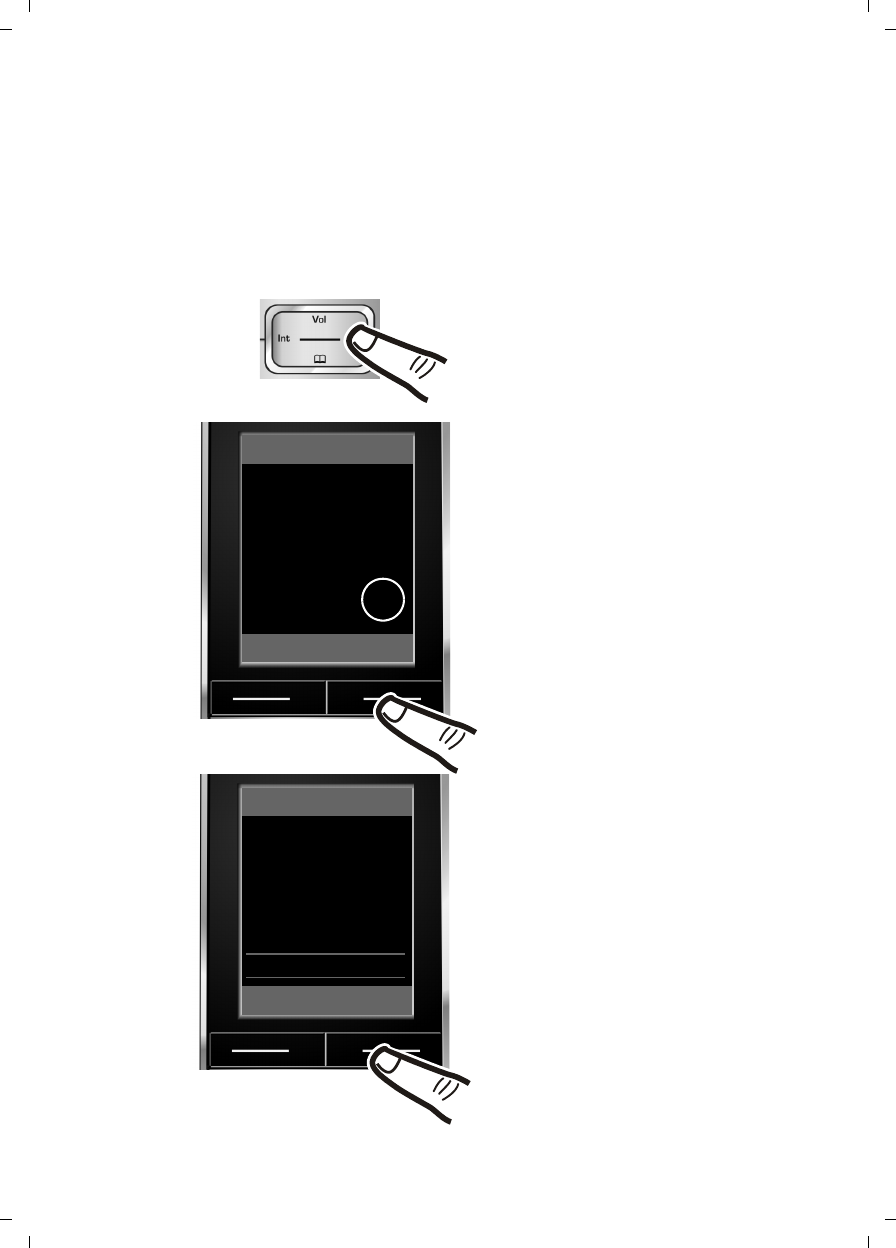
22
Using the phone
Gigaset SL785 / EN-US / A31008-M2009-XXXX-1-XX / starting.fm / 09.01.2009
Version 4, 16.09.2005
Illustration of operating steps in the user guide
The operating steps are shown in abbreviated form.
Example:
The illustration:
v ¢Settings ¢Telephony ¢Auto Answer (³=on)
means:
¤Press right on the Control key
v to open the main menu.
¤Use the right, left, down, and up
Control key p to navigate to
the Settings submenu.
¤Press the Display key §OK§ to confirm
your selection.
¤Press down on the Control key
s until the Telephony menu
appears on the display.
¤Press the Display key §OK§ to confirm
your selection.
Settings
Date/Time
Audio Settings
Display
Language
Registration
Telephony
Back OK
Settings
Ç ò É
ÊË Ì
ÍÎ Ï
Back OK
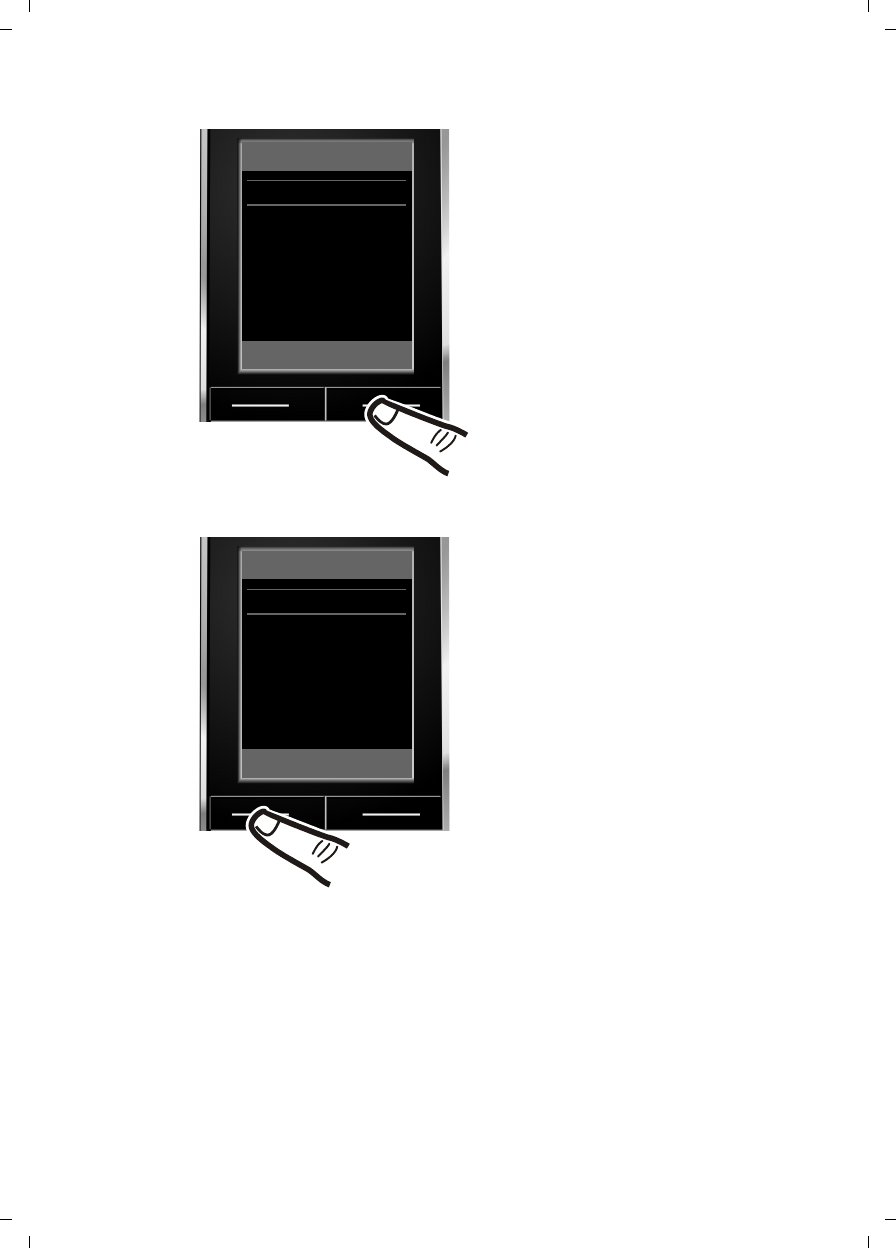
23
Using the phone
Gigaset SL785 / EN-US / A31008-M2009-XXXX-1-XX / starting.fm / 09.01.2009
Version 4, 16.09.2005
Changes are effective immediately
and do not have to be confirmed.
The Auto Answer function has
already been selected.
¤Press the Display key §Change§ to
activate/deactivate the function.
Telephony
Auto Answer ³
Area Codes
Listening In
Dialing Mode
Back Change
Telephony
Auto Answer ´
Area Codes
Listening In
Dialing Mode
Back Change
¤Press the key below §Back§ on the
display to return to the previous
menu level.
or
Press and hold the End Call key a
to return to idle status.
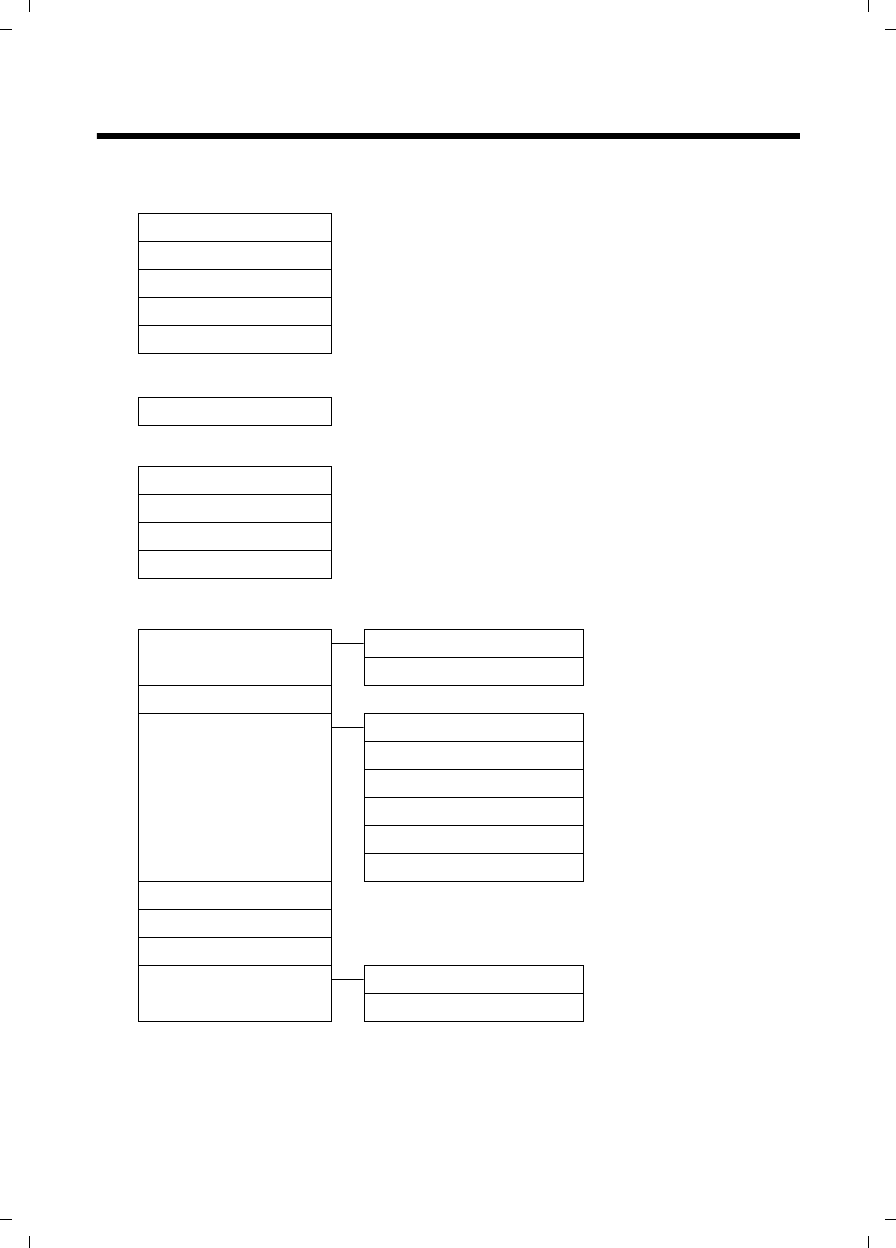
24
Menu tree
Gigaset SL785 / EN-US / A31008-M2009-XXXX-1-XX / menuetree.fm / 09.01.2009
Version 4, 16.09.2005
Menu tree
With the telephone in idle status, press v (open main menu):
òBluetooth
Activation ¢page 50
Search for Headset ¢page 50
Search for DataDevice ¢page 50
Known Devices ¢page 50
Own Device ¢page 51
ÉAdditional Features
Room Monitor ¢page 48
ÊCall Lists
All Calls ¢page 33
Outgoing Calls ¢page 33
Accepted Calls ¢page 33
Missed Calls ¢page 33
ÌVoice Mail
Play Messages Network Mailbox ¢page 41
Answering Machine * ¢page 36
Activation * ¢page 36
Announcements * Record Announcemnt. * ¢page 36
Play Announcement * ¢page 36
Delete Announcemnt. * ¢page 36
Record Advisory Msg. * ¢page 36
Play Advisory Message * ¢page 36
Delete Advisory Msg. * ¢page 36
Recordings * ¢page 39
Call Screening * ¢page 39
Network Mailbox
Set Key 1 Network Mailbox ¢page 41
Answering Machine * ¢page 36
*Only base station with answering machine
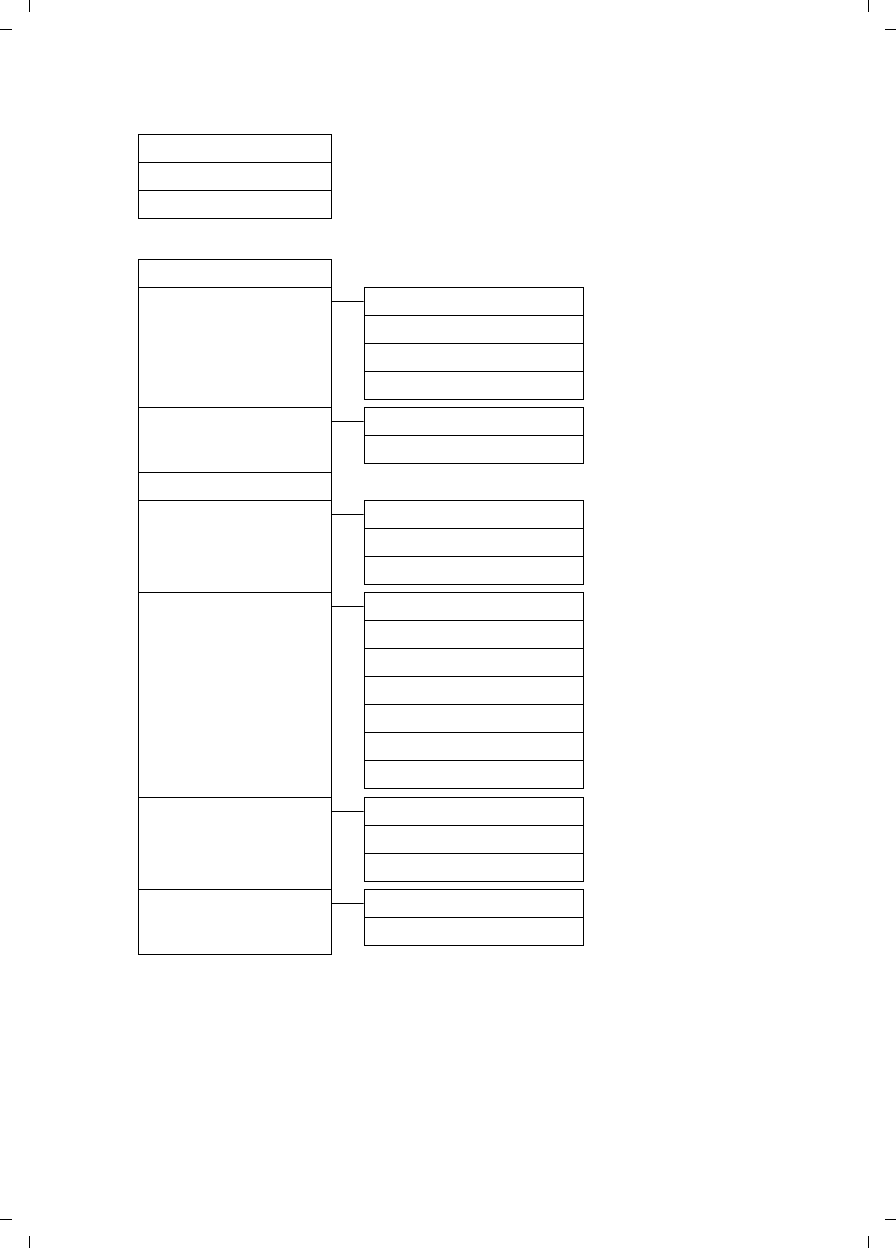
25
Menu tree
Gigaset SL785 / EN-US / A31008-M2009-XXXX-1-XX / menuetree.fm / 09.01.2009
Version 4, 16.09.2005
ÍOrganizer
Calendar ¢page 42
Alarm Clock ¢page 44
Missed Alarms ¢page 44
ÏSettings
Date/Time ¢page 14
Audio Settings Handset Volume ¢page 53
Ringer Settings ¢page 54
Advisory Tones ¢page 55
Music on Hold ¢page 56
Display Screensaver ¢page 52
Backlight ¢page 53
Language ¢page 52
Registration Register Handset ¢page 45
De-register Handset ¢page 45
Select Base ¢page 46
Telephony Auto Answer ¢page 53
Area Codes ¢page 55
Listening In ¢page 47
Dialing Mode ¢page 57
Recall ¢page 57
Local Area Code
Extra Codes
System Eco mode ¢page 42
Repeater Mode ¢page 56
System PIN ¢page 56
Reset Handset Reset ¢page 55
Base Reset ¢page 56
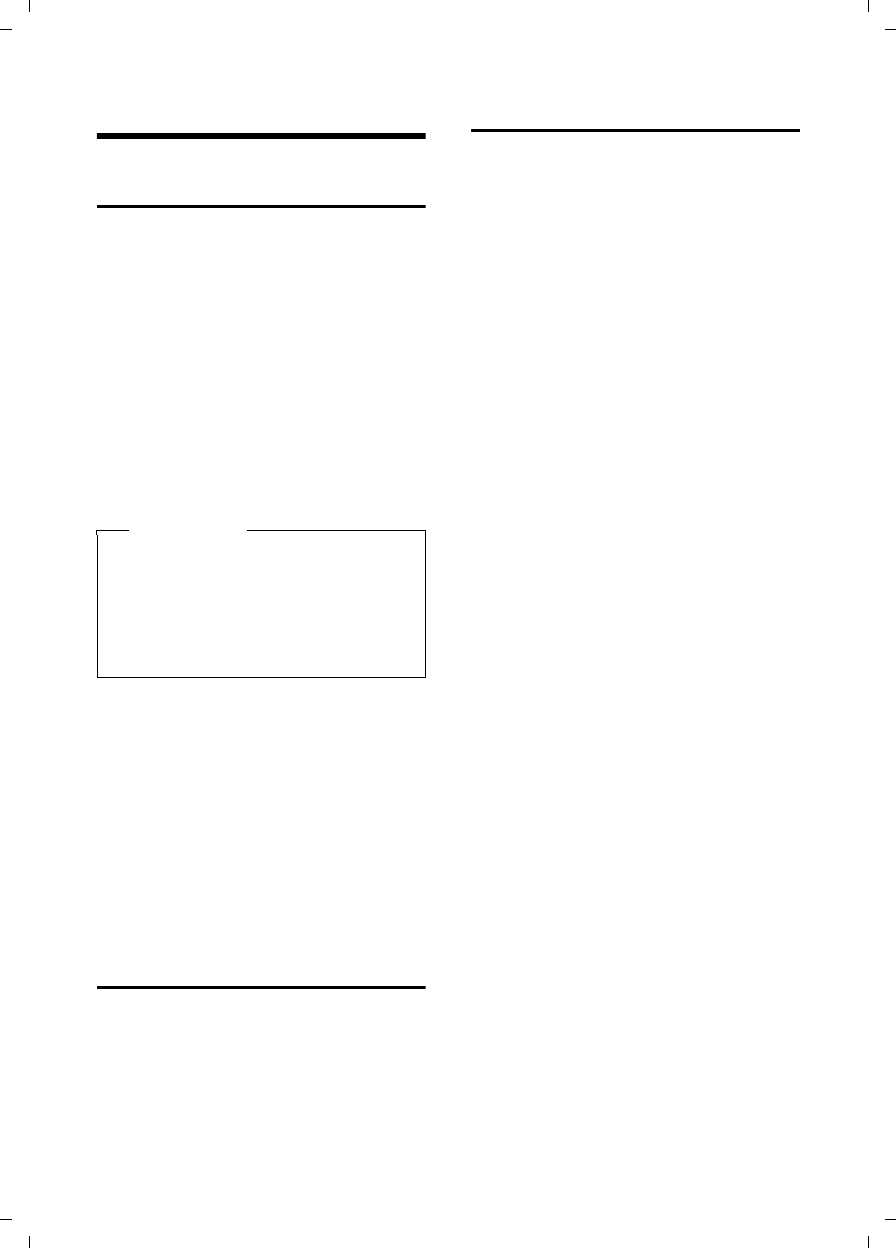
26
Making calls
Gigaset SL785 / EN-US / A31008-M2009-XXXX-1-XX / telefony.fm / 09.01.2009
Version 4, 16.09.2005
Making calls
Making an external call
External calls are calls using the public tel-
ephone network.
~c Enter the number and press
the Talk key.
Or:
c~ Press and hold the Talk key
c, and then enter the
number.
You can cancel the dialing operation with
the End Call key a.
You are shown the duration of the call
while the call is in progress.
Continuing a call on a Bluetooth headset
Requirement: Bluetooth is activated; a
connection has been established between
the Bluetooth headset and the handset
(¢page 50).
Press the Talk key on the Bluetooth head-
set; it may take up to 5 seconds to estab-
lish a connection to the handset.
For further details about your headset, see
the user guide issued with it.
Ending a call
aPress the End Call key.
Accepting a call
The handset indicates an incoming call in
three ways: by ringing, by a display on the
screen, and by the flashing Handsfree key
d.
You can accept the call by:
¤Pressing the Talk key c.
¤Pressing the Handsfree key d.
¤Gigaset SL780: Press the Display key
§Accept§.
¤Gigaset SL785: Press the Display key
Ô to forward the call to the answer-
ing machine (¢page 38).
If the handset is in the charging cradle and
the Auto Answer function is activated
(¢page 53), the handset will take a call
automatically when you lift it out of the
cradle.
To deactivate the ringer, press the §Silence§
Display key. You can take the call as long
as it is displayed on the screen.
Accepting a call on a Bluetooth headset
Requirement: Bluetooth is activated; a
connection has been established between
the Bluetooth headset and the handset
(¢page 50).
Only press the Talk key on the headset
when the headset rings; it can take up to
5 seconds.
For further details about your headset, see
the user guide issued with it.
Please note
Dialing using the directory, the Quick
list (page 1, page 29) or the Calls and
Last Number Redial lists (page 33/
page 33) saves you from having to re-
enter numbers and network provider
prefixes ("Quick list numbers").
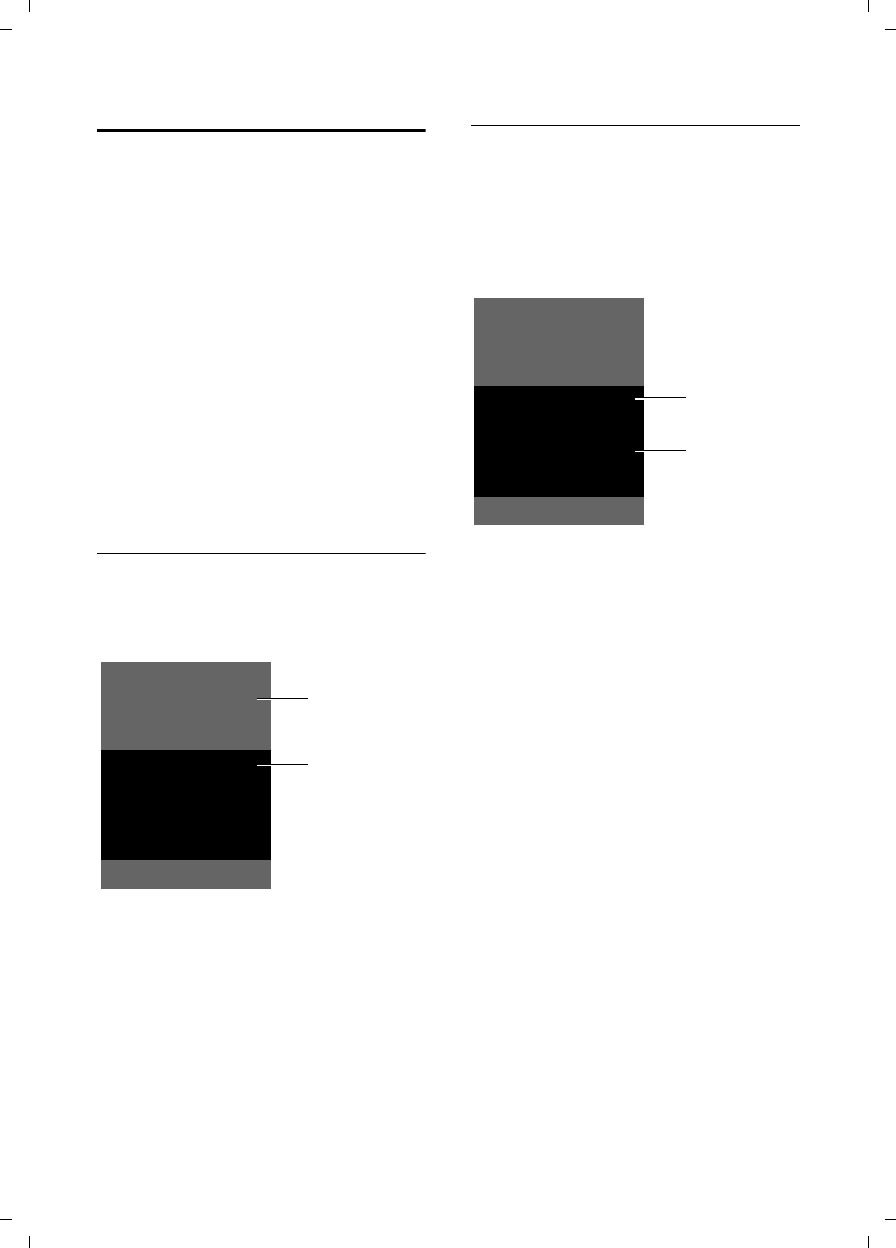
27
Making calls
Gigaset SL785 / EN-US / A31008-M2009-XXXX-1-XX / telefony.fm / 09.01.2009
Version 4, 16.09.2005
Caller ID
When you receive a call, the caller's
number and/or name is displayed on the
screen if the following conditions are met:
uYour network provider supports CIP, CI,
and CNIP.
– CI (caller ID): the caller's number is
transmitted.
– CIP (caller ID presentation): the
caller's number is displayed.
– CNIP (calling name identification
presentation): the caller's name is
displayed.
uYou have arranged CIP or CNIP with
your network provider.
uThe caller has requested CI from the
network provider.
Call display with CIP/CI
If the caller's number is saved in your
directory, the caller's name will be dis-
played.
1 Ringer icon
2 Number or name of caller
The following is displayed in place of the
number:
uExternal, if no number is transmitted.
uUnavailable, if the caller has not
arranged caller ID.
Display with CNIP
If you have CNIP, the name (town/city)
that is registered with your network pro-
vider for the caller's number will also be
displayed. If the number of the caller is
stored in your directory, the CNIP display is
replaced by the corresponding directory
entry.
1 Caller's number
2 Name and town
The display shows:
uExternal, if no number is transmitted.
uUnavailable, if the caller has not
arranged caller ID.
1
2
Gigaset SL785
ØÙÚ
1234567890
àSilence
ØÙÚ
1234567890
Anna Fielding,
Berlin, Germany
Accept Silence
2
1
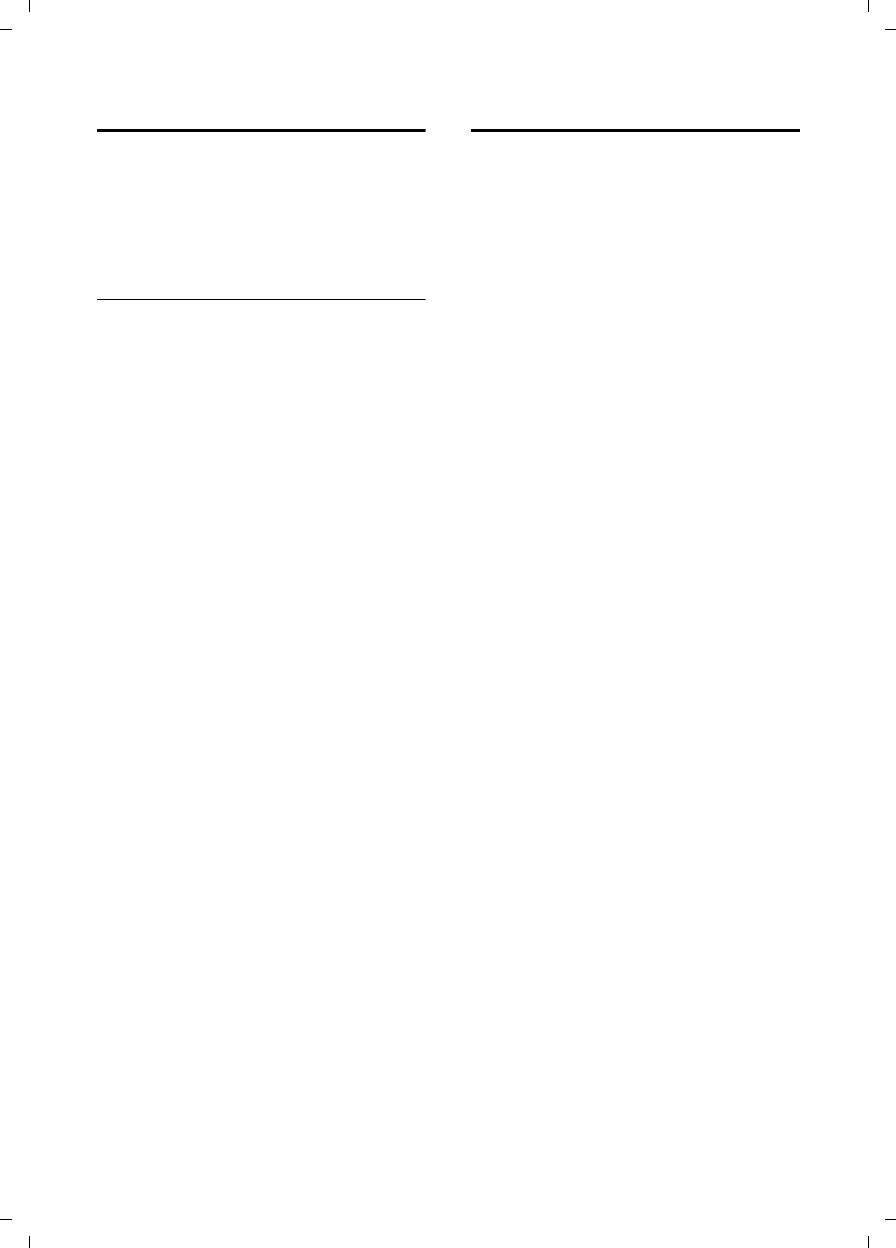
28
Making calls
Gigaset SL785 / EN-US / A31008-M2009-XXXX-1-XX / telefony.fm / 09.01.2009
Version 4, 16.09.2005
Handsfree talking
In handsfree mode, instead of holding the
handset to your ear, you can put it down,
for example, on the table in front of you.
This allows others to participate in the call.
Activating/deactivating handsfree
mode
Activating while dialing
~d Enter the number and press
the Handsfree key.
¤You should inform your caller before
you use the handsfree function so that
they know someone else is listening.
Switching between earpiece and
handsfree mode
dPress the Handsfree key.
During a call and when listening to the
answering machine (Gigaset SL785 only),
activate or deactivate handsfree mode.
If you wish to place the handset in the
charging cradle during a call:
¤Press and hold the Handsfree key d
while placing the handset into the base
station. If the Handsfree key d does
not light up, press the key again.
For instructions on how to adjust the loud-
speaker volume ¢page 53.
Switch to mute
You can deactivate the microphone in
your handset during an external call.
§Mute§ Press the Display key to mute
the handset. The display
shows Microphone is off.
§Mute off§ Press the Display key to reacti-
vate the microphone.
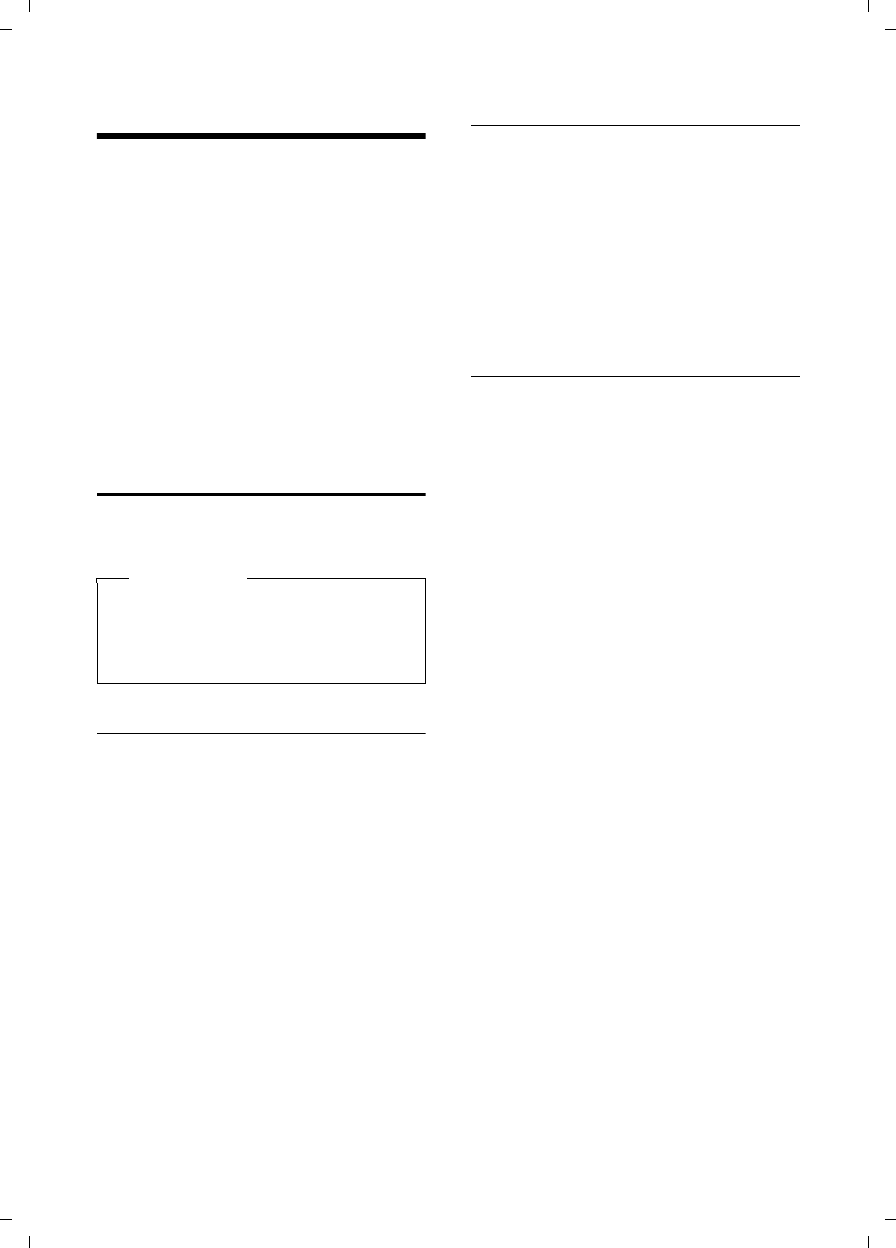
29
Using the directory and lists
Gigaset SL785 / EN-US / A31008-M2009-XXXX-1-XX / direct_charges.fm / 09.01.2009
Version 4, 16.09.2005
Using the directory and lists
The options are:
uDirectory
uQuick list
uLast Number Redial list
uCall lists
uList of missed appointments
uAnswering Machine list
(Gigaset SL785 only)
You create the directory and Quick list for
your own individual handset. You can also
send lists/entries to other handsets
(¢page 31).
Directory/Quick list
You can save a total of 500 entries in the
directory and Quick list.
Directory
In the directory, you can save
uUp to three numbers and their associ-
ated first and last names
uE-mail addresses
uAnniversaries, with reminder
uVIP ringer, with VIP symbol
You open the directory in idle status using
the s key.
Length of the entries
3 numbers: max. 32 digits each
First and last names:
max. 16 characters each
E-mail address: max. 60 characters
Quick list
The Quick list is used to store the access
codes for network providers ("Quick list
numbers").
¤Open the Quick list in idle status by
pressing the C key.
Length of the entries
Number: max. 32 digits
Name: max. 16 characters
Storing a number in the directory
s ¢New Entry
¤Change multiple-line input:
First Name: / Last Name:
Enter a name in at least one of the
fields.
(For instructions on how to enter text
and special characters, please see
¢page 61.)
Phone (Home): / Phone (Office): /
Phone (Mobile):
Enter a number in at least one of the
fields.
When scrolling through the directory,
the entries are highlighted by a pre-
fixed symbol: ä/ k/ l.
E-Mail:
Enter e-mail address.
Anniversary:
Select On or Off.
With setting On:
Enter Anniversary (Date) and Anniversary
(Time) Anniversary (Signal), and select
reminder type ¢page 32.
Caller Melody (VIP) :
Mark a directory entry as a VIP (very
important person) by assigning a spe-
cific ringer to it. VIP calls are recognized
by the ringer.
When scrolling through the directory,
VIP entries are highlighted by the
Æsymbol.
Requirement: Caller ID (¢page 27).
§Save§ Press the Display key.
Please note
For quick access to a number from the
directory or the Quick list (using Quick
Dial keys), you can assign the number
to a key (¢page 51).
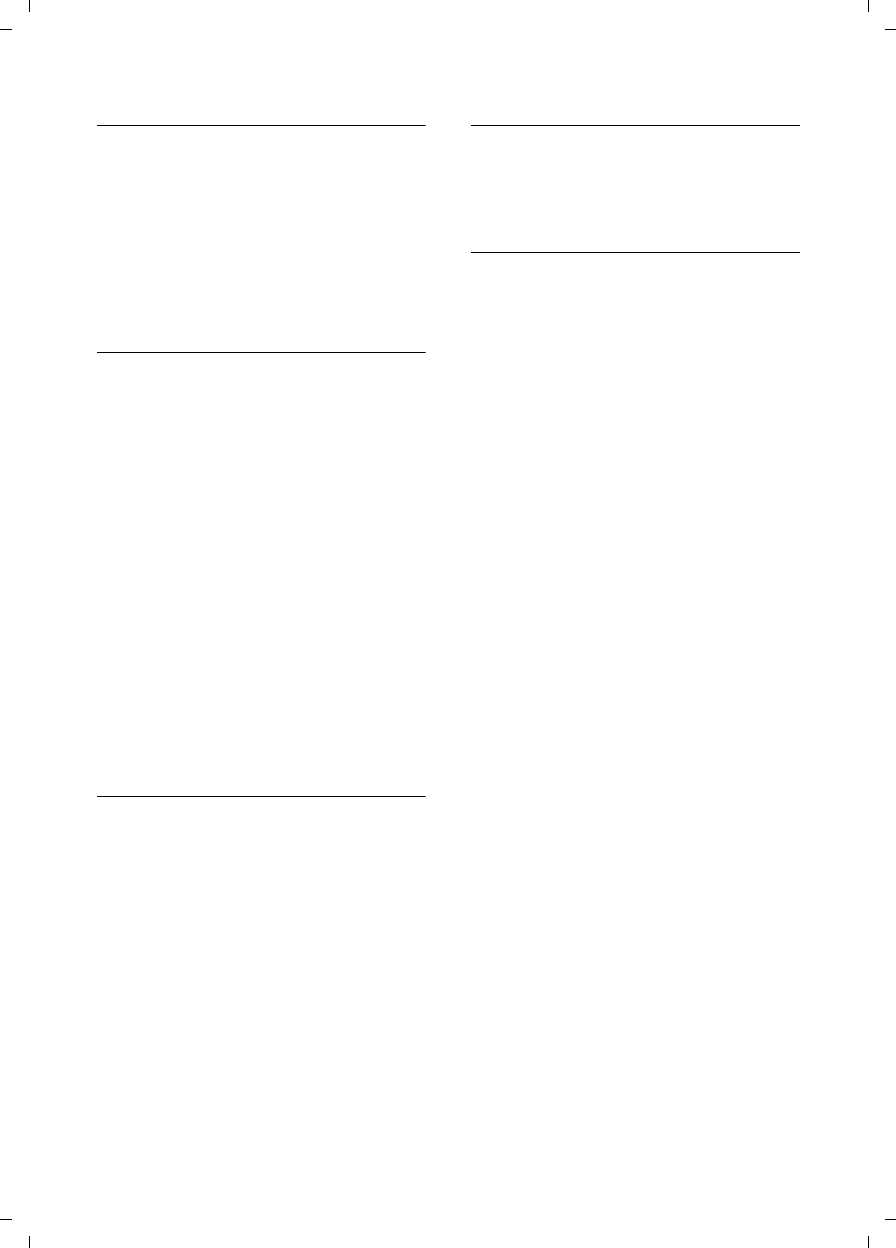
30
Using the directory and lists
Gigaset SL785 / EN-US / A31008-M2009-XXXX-1-XX / direct_charges.fm / 09.01.2009
Version 4, 16.09.2005
Storing a number in the Quick list
C ¢New Entry
¤Change multiple-line input:
Name:
Enter name.
Number:
Enter the number.
§Save§ Press the Display key.
Order of directory entries
Directory entries are generally sorted
alphabetically by last name. Spaces and
digits take first priority. If only the first
name was entered in the directory, it is
incorporated into the sort order instead of
the last name.
The sort order is as follows:
1. Space
2. Digits (0–9)
3. Letters (alphabetical)
4. Other characters
To bypass the alphabetical order of the
entries, insert a space or a digit in front of
the first letter of the last name. These
entries will then move to the beginning of
the directory.
Selecting entries in the directory and
Quick list
s/ C Open the directory or Quick
list.
You have the following options:
uUse s to scroll through the entries
until the name you want is selected.
uEnter the first letters of the name (max.
8); if necessary, scroll to the entry with
the s key.
The directory searches for the last
name. If a last name has not been
added, it will search for the first name.
Dialing with the directory/Quick list
s/ C ¢s(Select entry).
c Press the Talk key. The number
is dialed.
Managing directory/Quick list entries
Viewing entries
s/ C ¢s(Select entry).
§View§ Press the Display key.
The entry is displayed.
§Options§ Press the Display key.
The following functions can be selected
with q:
Display Number
To edit or add to a saved number, or to
save it as a new entry, press Óafter
the number is displayed.
Delete Entry
Delete selected entry.
Copy Entry
to Internal: Send a single entry to a
handset (¢page 31).
vCard via Bluetooth: Send a single entry
in vCard format using Bluetooth.
Editing entries
s/ C ¢s(Select entry).
§View§ §Edit§ Press the Display keys one
after the other.
¤Carry out changes and save.
Using other functions
s/ C ¢s(Select entry)
¢§Options§ (Open menu)
The following functions can be selected
with q:
Display Number
Save or modify a saved number, and
then dial with c or save as a new
entry; to do so, press Óafter the
number appears on the display.
Edit Entry
Edit selected entry.
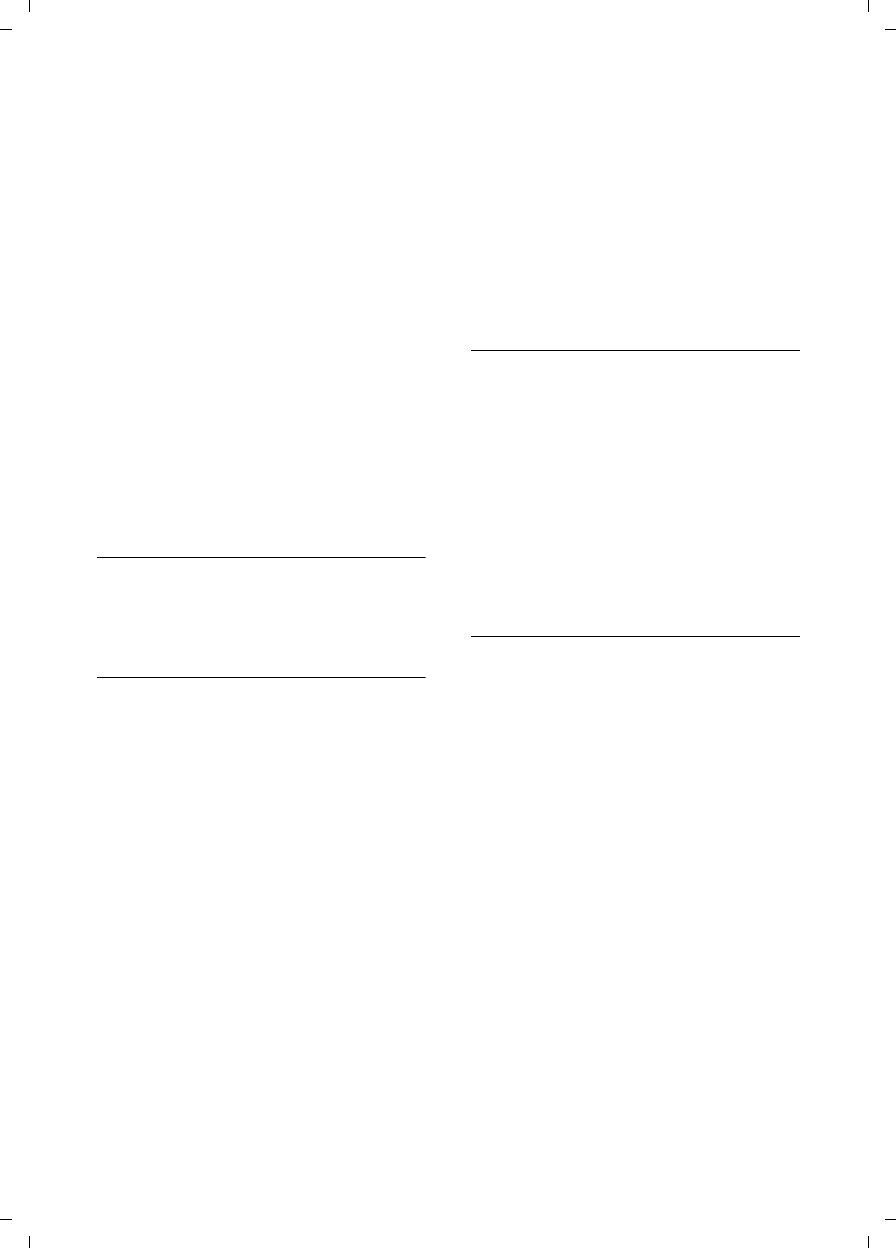
31
Using the directory and lists
Gigaset SL785 / EN-US / A31008-M2009-XXXX-1-XX / direct_charges.fm / 09.01.2009
Version 4, 16.09.2005
Delete Entry
Delete selected entry.
Copy Entry
to Internal: Send a single entry to a
handset (¢page 31).
vCard via Bluetooth: Send a single entry
in vCard format using Bluetooth.
Delete All
Delete all entries in the directory/Quick
list.
Copy All
to Internal: Send the complete list to a
handset (¢page 31).
vCard via Bluetooth: Send the complete
list in vCard format using Bluetooth.
Available Memory
Display the available entries in the
directory and Quick list (¢page 29).
Using Quick Dial keys
¤Press and hold the required Quick Dial
key (¢page 51).
Sending the directory/Quick list to
another handset
Requirements:
uThe sending and receiving handsets
must both be registered to the same
base station.
uThe other handset and the base station
can send and receive directory entries.
s/ C ¢s(Select entry)
¢§Options§ (Open menu) ¢Copy Entry /
Copy All ¢to Internal
sSelect the internal number of
the receiving handset and
press §OK§.
You can transfer several individual entries
one after the other by responding §Yes§ to
the Entry copied - Copy next entry? prompt.
A successful transfer is confirmed by a
message and confirmation tone on the
receiving handset.
Please note:
uEntries with identical numbers are not
overwritten on the receiving handset.
uThe transfer is canceled if the phone
rings or if the memory of the receiving
handset is full.
uAnniversary reminders, pictures, and
sounds entered are not sent.
Transferring the directory as a vCard
with Bluetooth
In Bluetooth mode (¢page 50), you can
transfer directory entries in vCard format
(e.g., to exchange entries with your
mobile phone).
s ¢s(Select entry) ¢§Options§
(Open menu) ¢Copy Entry / Copy All
¢vCard via Bluetooth
The list of "Known Devices" (¢page 50)
is displayed.
sSelect device and press §OK§.
Receiving a vCard with Bluetooth
If a device from the "Known Devices" list
(¢page 50) sends a vCard to your hand-
set, this takes place automatically. You are
informed about it on the display.
If the sending device does not appear in
the list, you will be asked on the display to
enter the device PIN for the sending
device:
~Enter the PIN for the sending
Bluetooth device and press
§OK§.
The transferred vCard is available as a
directory entry.
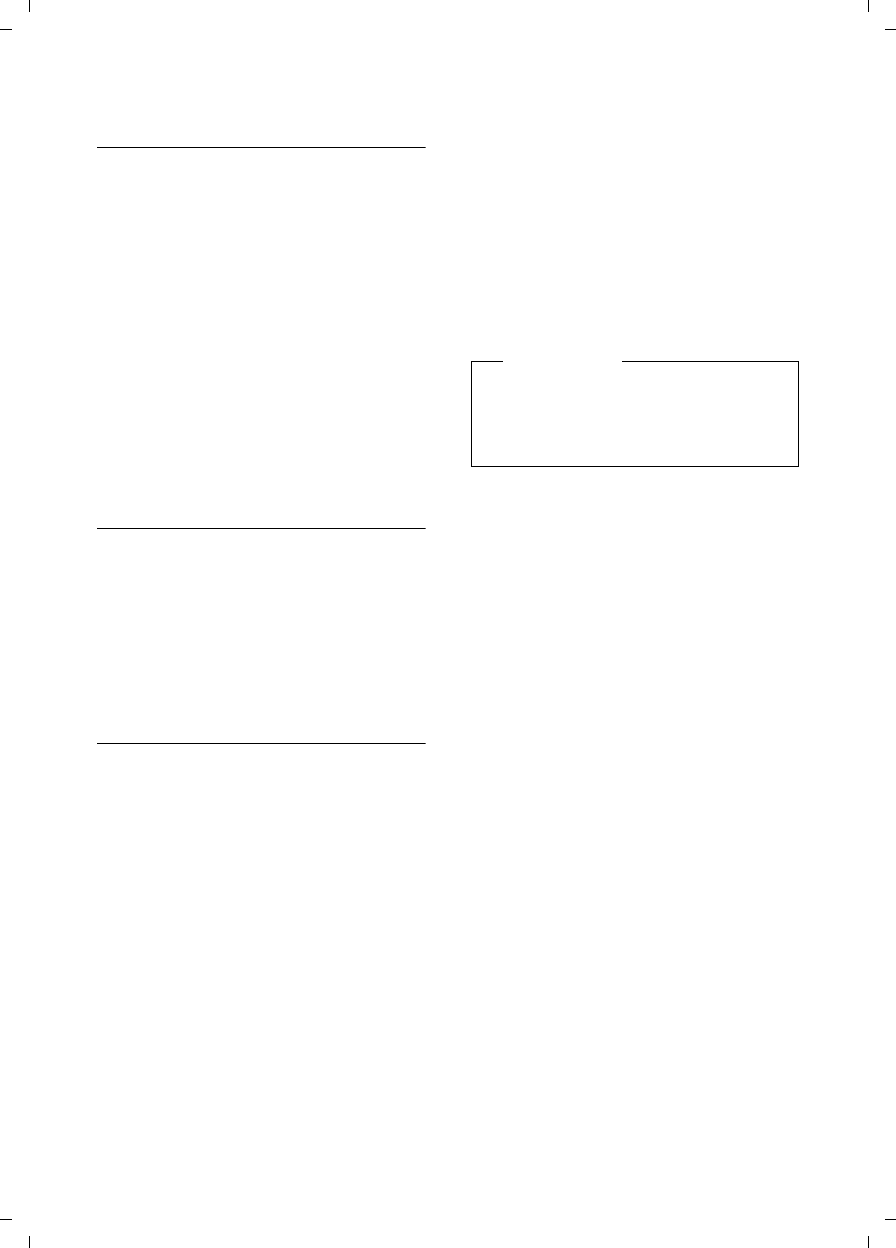
32
Using the directory and lists
Gigaset SL785 / EN-US / A31008-M2009-XXXX-1-XX / direct_charges.fm / 09.01.2009
Version 4, 16.09.2005
Copying a displayed number to the
directory
Numbers displayed in a list (e.g., the Call
lists or the Last Number Redial list), or
during a call can be copied to the direc-
tory.
If you have CNIP, the first 16 characters of
the transmitted name are also copied to
the Last Name line.
A number is displayed:
§Options§ ¢Copy to Directory
¤Complete the entry ¢page 29.
Gigaset SL785: Message playback is inter-
rupted while transferring the number
from the Answering Machine list.
Copying a number or e-mail address
from the directory
In some situations, you can open the
directory to copy a number or e-mail
address, for example. Your handset does
not have to be in idle status.
¤Depending on the situation, open the
directory with s or Ó.
qSelect entry (¢page 30).
Saving an anniversary in the directory
For each number in the directory, you can
save an anniversary and specify a time at
which a reminder call should be made on
the anniversary (default setting: Anniver-
sary: Off).
Anniversaries are automatically recorded
in the calendar (¢page 42).
s ¢s (Select entry)
§View§ §Edit§ Press the Display keys one
after the other.
sScroll to the Anniversary line.
vSelect On.
¤Change multiple-line input:
Anniversary (Date)
Enter month/day/year in 8-digit format.
Anniversary (Time)
Enter the hour/minute for the reminder
call in 4-digit format.
Anniversary (Signal)
Select the type of signal for the
reminder.
§Save§ Press the Display key.
Deactivating anniversaries
s ¢s (Select entry)
§View§ §Edit§ Press the Display keys one
after the other.
sScroll to the Anniversary line.
vSelect Off.
§Save§ Press the Display key.
Reminder call on an anniversary
In idle status, a reminder call is shown on
the display of the handset (¢page 2) and
signaled with the selected ringer.
You can:
§Off§ Press the Display key to
acknowledge and end the
reminder call.
When you are on the phone, a reminder
call is indicated on the handset with a sin-
gle advisory tone.
Anniversaries that are indicated during a
call and that are elapsed are entered in the
Missed Alarms list (¢page 44).
Please note
A time must be specified for reminder
calls. If you select a visual signal, a
time is not required and is automati-
cally set to 00.00.
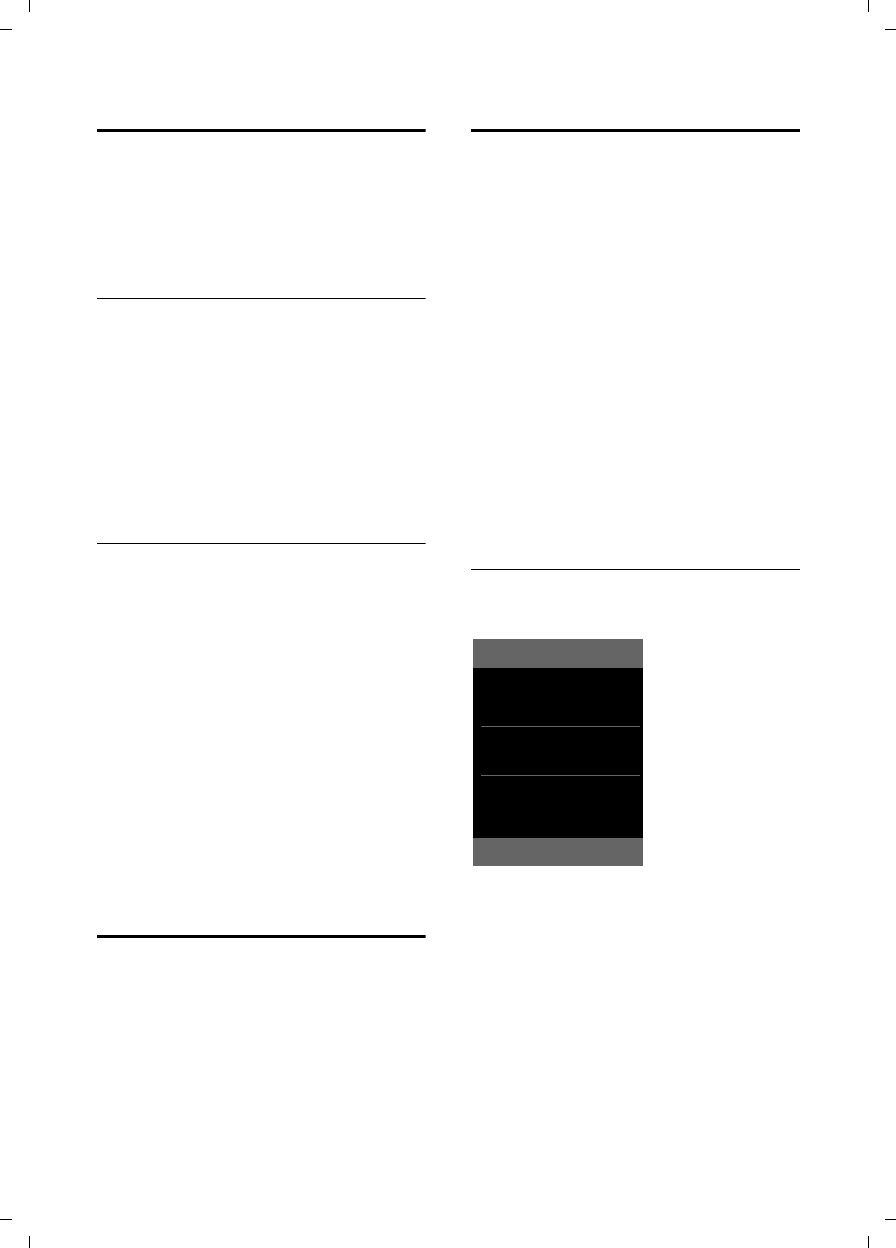
33
Using the directory and lists
Gigaset SL785 / EN-US / A31008-M2009-XXXX-1-XX / direct_charges.fm / 09.01.2009
Version 4, 16.09.2005
Last Number Redial list
The Last Number Redial list contains the
twenty numbers last dialed with the hand-
set (max. 32 digits). If a number is in the
directory or the Quick list, then the appro-
priate name will be displayed.
Manual last number redial
cPress the key briefly.
sSelect entry.
cPress the Talk key again.
The number is dialed.
When a name is displayed, you can display
the corresponding phone number by
pressing the Display key §View§.
Managing entries in the Last Number
Redial list
cPress the key briefly.
sSelect entry.
§Options§ Open menu.
The following functions can be selected
with q:
Copy to Directory
Copy an entry to the directory
(page 29).
Display Number (as in the directory,
page 30)
Delete Entry (as in the directory, page 31)
Delete All (as in the directory, page 31)
Answering Machine list
(Gigaset SL785 only)
You can use the Answering Machine list
to listen to the messages that are on the
answering machine.
Call lists
Requirement: Caller ID (CIP, page 27)
Your telephone stores various types of
calls:
uAnswered calls
uOutgoing calls
uMissed calls
uCalls recorded by the answering
machine (Gigaset SL785 only)
You can view each type of call separately
or see an overview of all calls. Each call
record contains the last 20 numbers in its
category.
When in idle status, open the Call lists by
selecting the §Calls§ Display key or using the
menu:
v ¢Ê
List entry
New messages are displayed at the top.
Example of list entries:
uList type (in header)
uStatus of entry
Bold: New entry
uNumber or name of caller
uDate and time of call (if set, page 14)
uType of entry:
– Accepted calls ( › )
– Missed calls ( ™)
– Outgoing calls ( š )
– Calls recorded by the answering
machine (Ã, Gigaset SL785 only)
All Calls
™ Frank
10.10.08, 15:40
š 089563795
10.10.08, 15:32
™ ...0123727859362922
10.10.08, 15:07
View Options
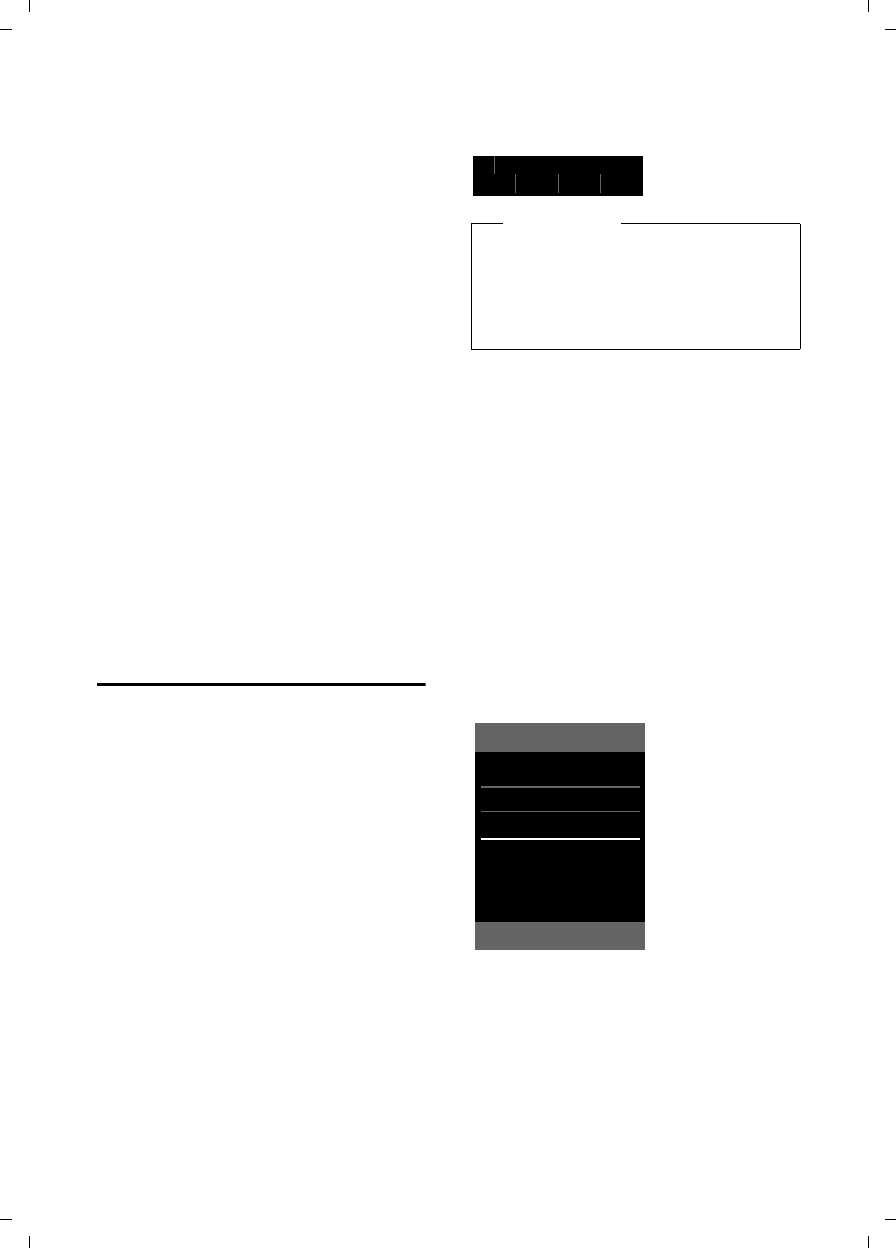
34
Using the directory and lists
Gigaset SL785 / EN-US / A31008-M2009-XXXX-1-XX / direct_charges.fm / 09.01.2009
Version 4, 16.09.2005
Select the §View§ Display key to access addi-
tional information, including, for exam-
ple, the number linked with the name.
If you have CNIP, then the name and town
registered with your network provider for
the calling number will be displayed. If the
name and town are not shown, it means
that the caller has not requested caller ID
or that caller ID has been withheld.
Select the §Options§ Display key to choose
the following options:
Copy to Directory
Copy a displayed number to the direc-
tory.
Delete Entry
Delete selected entry.
Delete All
Delete all entries.
When you quit the Call lists, all entries are
set to the status "old," meaning the next
time you open the list, they will no longer
be shown in bold.
Opening lists with the Message
key
You can use the Message key f to open
the following list selection:
uAnswering Machine list Network Mail-
box, if your network provider supports
this function and Fast Access is set for
the network mailbox (¢page 41).
uList of missed calls
uList of missed appointments
(¢page 44)
An advisory tone sounds as soon as a new
message arrives in a list. The f key
flashes (it goes off when the key is
pressed). In idle status, the display shows
an icon for the new message:
The number of new entries is displayed to
the right of the corresponding icon.
List selection
The lists displayed after pressing the Mes-
sage key f depend on whether there
are any new messages.
uf key does not flash (no new mes-
sages): All the lists containing mes-
sages and the Network Mailbox list are
displayed.
uf key flashes (new messages
received): You see all the lists contain-
ing new messages. If only one list con-
tains new messages, it will be opened
automatically.
Lists containing new messages are at the
top of the list and are marked in bold font.
Select a list with q. To open, press §OK§.
Icon New message...
à ... in the Answering Machine list or
on the network mailbox
™ ... in the Missed Call lists
n ... in the Missed Alarms list
Please note
If calls are saved in the network mail-
box, you will receive a message if the
appropriate settings have been made
(see your network provider user
guide).
i à V
Ã02 ™ 10 Ë09 n08
Messages & Calls
Calls: (3)
Missed Alarms: (1)
Back OK
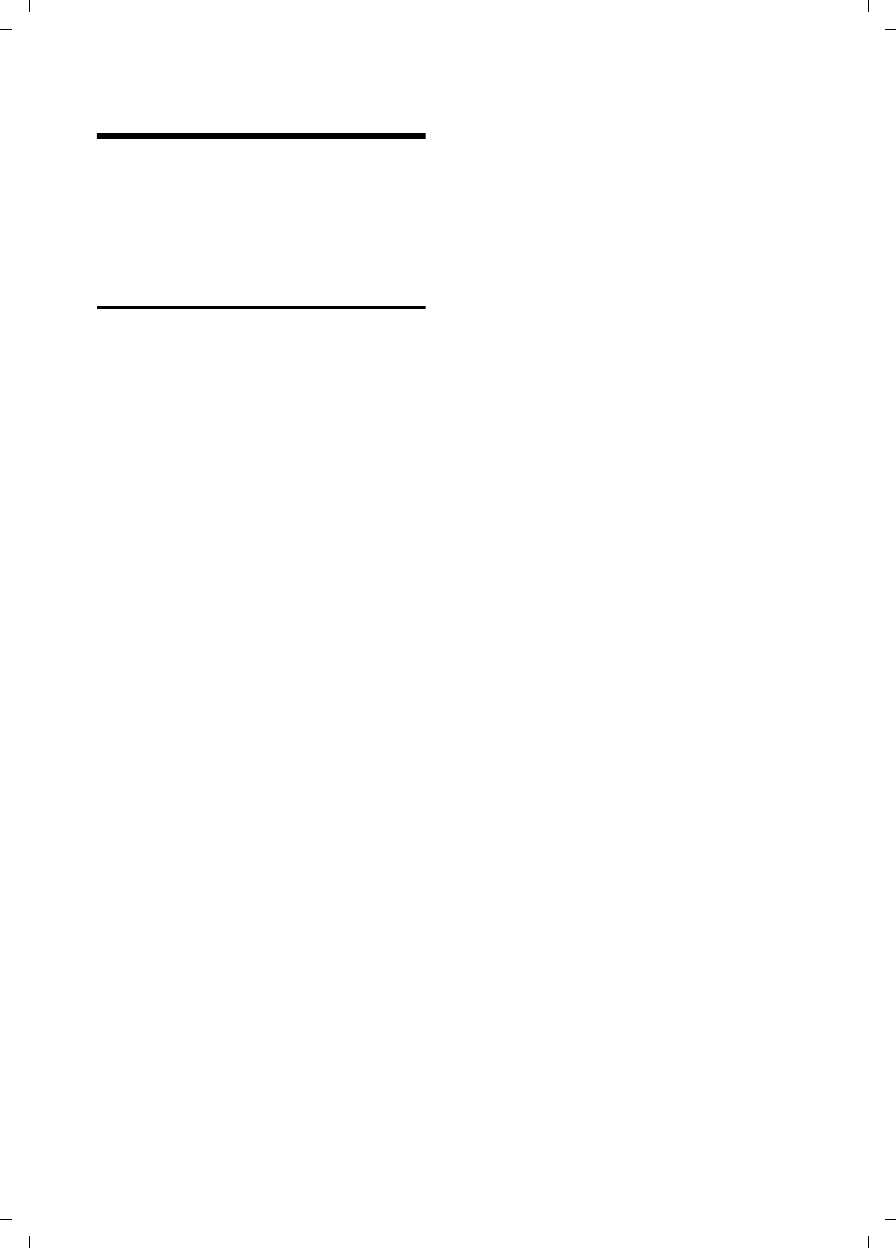
35
Making cost-effective calls
Gigaset SL785 / EN-US / A31008-M2009-XXXX-1-XX / direct_charges.fm / 09.01.2009
Version 4, 16.09.2005
Making cost-effective calls
Sign up with a network provider that
offers significantly low-cost call rates. You
can manage the numbers in the Quick list.
Linking Quick list numbers with
one number
You can insert the dialing code of a
network provider ahead of the number
("linking").
COpen Quick list.
sSelect entry (Quick list
number).
§Options§ Press the Display key.
Display Number
Select and press §OK§.
~Enter number or select
number from the directory
(¢page 32).
cPress the Talk key. Both num-
bers are dialed.
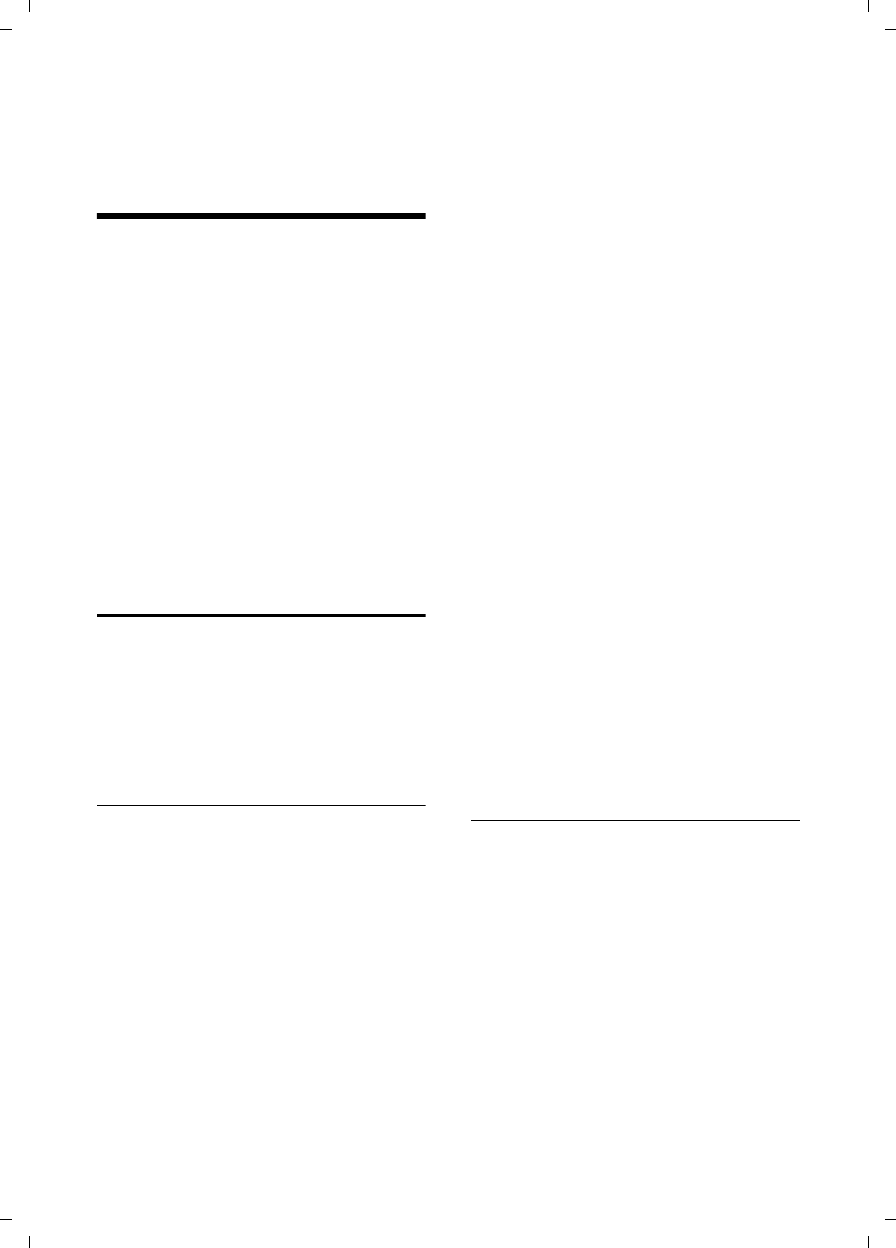
36
Operating the answering machine on the Gigaset SL785 base station
Gigaset SL785 / EN-US / A31008-M2009-XXXX-1-XX / answering_m.fm / 09.01.2009
Version 4, 16.09.2005
Operating the answering
machine on the
Gigaset SL785 base station
You can access the answering machine
using the handset or by remote operation
(from another telephone/mobile phone).
You can record your own announcement
or advisory message using the handset.
Answering machine mode
You can use the answering machine in
two different modes.
uIn Answer & Record mode, the caller
hears the announcement and can then
leave a message.
uIn Answer only mode, the caller hears
your announcement but cannot leave a
message.
Operation using the handset
The handset loudspeaker activates auto-
matically if you receive an acoustic
prompt or message while operating. You
can switch it off with the Handsfree key
d.
Activating/deactivating and setting the
answering machine mode
You can choose between Answer & Record,
Answer only and Alternating. By using the
Alternating setting, you can activate the
answer and record mode for a set period;
outside this period the caller will hear the
advisory message.
v ¢Ì ¢Activation (μ=on)
§Edit§ Press the Display key.
¤Change multiple-line input:
Activation:
Select On or Off to activate/deactivate
the answering machine.
Mode:
Select Answer & Record, Answer only or
Alternating.
If the Alternating mode is selected:
Record from:
Using 4-digit format, enter hours/min-
utes for the start of the period.
(The time must be set on the phone
beforehand.)
Record until:
Using 4-digit format, enter hours/min-
utes for the end of the period.
§Save§ Press the Display key.
When you switch the answering machine
on, the remaining memory time is
announced. If the time has not yet been
set, an appropriate announcement is
made (Set time ¢page 14). The à icon
appears in the display.
The phone is supplied with prerecorded
announcements for the answer and
record mode and for answer-only mode. If
a personal announcement has not been
recorded, the relevant prerecorded
announcement is used.
If the message memory is full and Activa-
tion: On has been selected, saving is inter-
rupted, and you will receive an instruction
to delete old messages.
Recording a personal announcement/
advisory message
v ¢Ì ¢Announcements ¢Record
Announcemnt. / Record Advisory Msg.
§OK§ Press the Display key to start
the recording.
You hear the ready tone (short tone).
¤Now say your announcement (at least
3 secs.).
§End§ Press the Display key to end
the recording.
Cancel recording with a or §Back§.
Restart the recording with §OK§.
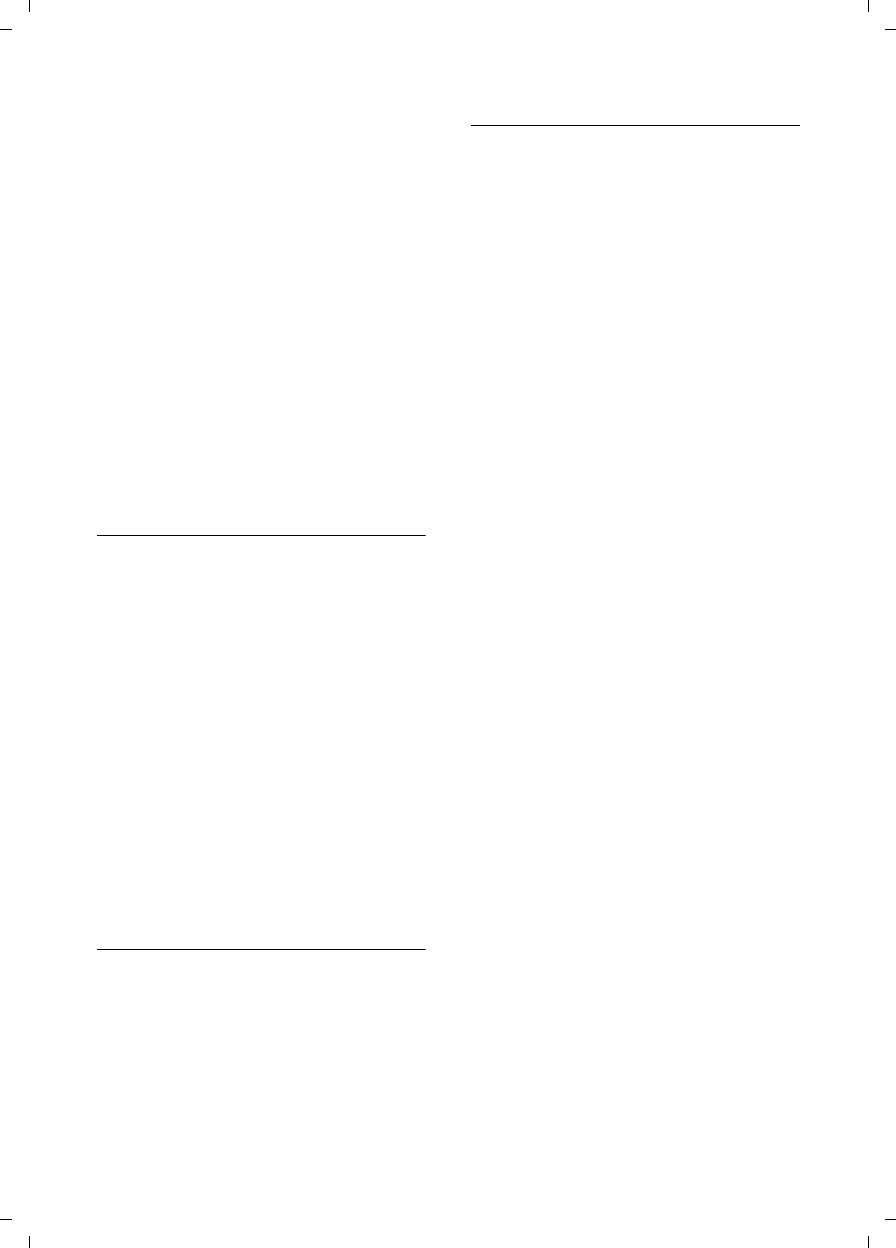
37
Operating the answering machine on the Gigaset SL785 base station
Gigaset SL785 / EN-US / A31008-M2009-XXXX-1-XX / answering_m.fm / 09.01.2009
Version 4, 16.09.2005
After recording, the announcement is
played back for you to check. You can rere-
cord the announcement with §New§.
Please note:
uRecording ends automatically if the
maximum recording time of 170 sec-
onds is exceeded or there is a break in
speech for more than 2 seconds.
uIf you cancel the recording, the prere-
corded announcement will be used
again.
uIf the answering machine's memory is
full, it will switch to Answer only mode.
¤Delete old messages and the
answering machine will automati-
cally switch back to Answer & Record
mode. Repeat recording if required.
Playing back announcements
v ¢Ì ¢Announcements ¢Play
Announcement / Play Advisory Message
If you have not recorded a personal
announcement, the relevant prerecorded
announcement is played.
Record a new announcement while play-
ing back the announcement:
§New§ Press the Display key.
If the answering machine's memory is full,
it will switch to Answer only mode.
¤Delete old messages and the answering
machine will automatically switch back
to Answer & Record mode. Repeat
recording if required.
Deleting announcements/advisory
messages
v ¢Ì ¢Announcements ¢Delete
Announcemnt. / Delete Advisory Msg.
§Yes§ Press the Display key to con-
firm the prompt.
Once you have deleted your announce-
ment, the relevant prerecorded
announcement will be used again.
Playing back messages
The date and time of each message is
logged (provided this has been set
¢page 14) and displayed during the
playback. If caller ID is activated, the
caller's number or name is displayed. If the
caller's number is saved in the directory,
the caller's name is displayed.
Playing back new messages
New messages that have not yet been
played back are indicated by the à sym-
bol in the second display line and by the
f key flashing on the handset.
fPress the Message key.
Answer Machine: (Answering Machine)
Select and press §OK§.
If there are new messages, playback then
begins with the first new message. After
the last new message, you will hear the
end tone and an announcement about
how much recording time remains.
If the message has been saved with the
date and time, you will hear an appropri-
ate announcement before playback
begins.
Playing back old messages
You can listen to old message if there are
no more new messages. Begin playback as
described under "Playing back new mes-
sages."
After the entry time and date have been
played back (approx. 3 seconds), a new
message assumes the status "old."
Stopping and controlling playback
During message playback:
2 Pause playback. Press 2
again to resume.
Or
§Options§ Open menu.
Pause Select and press §OK§.
To continue, select Continue
and press §OK§.
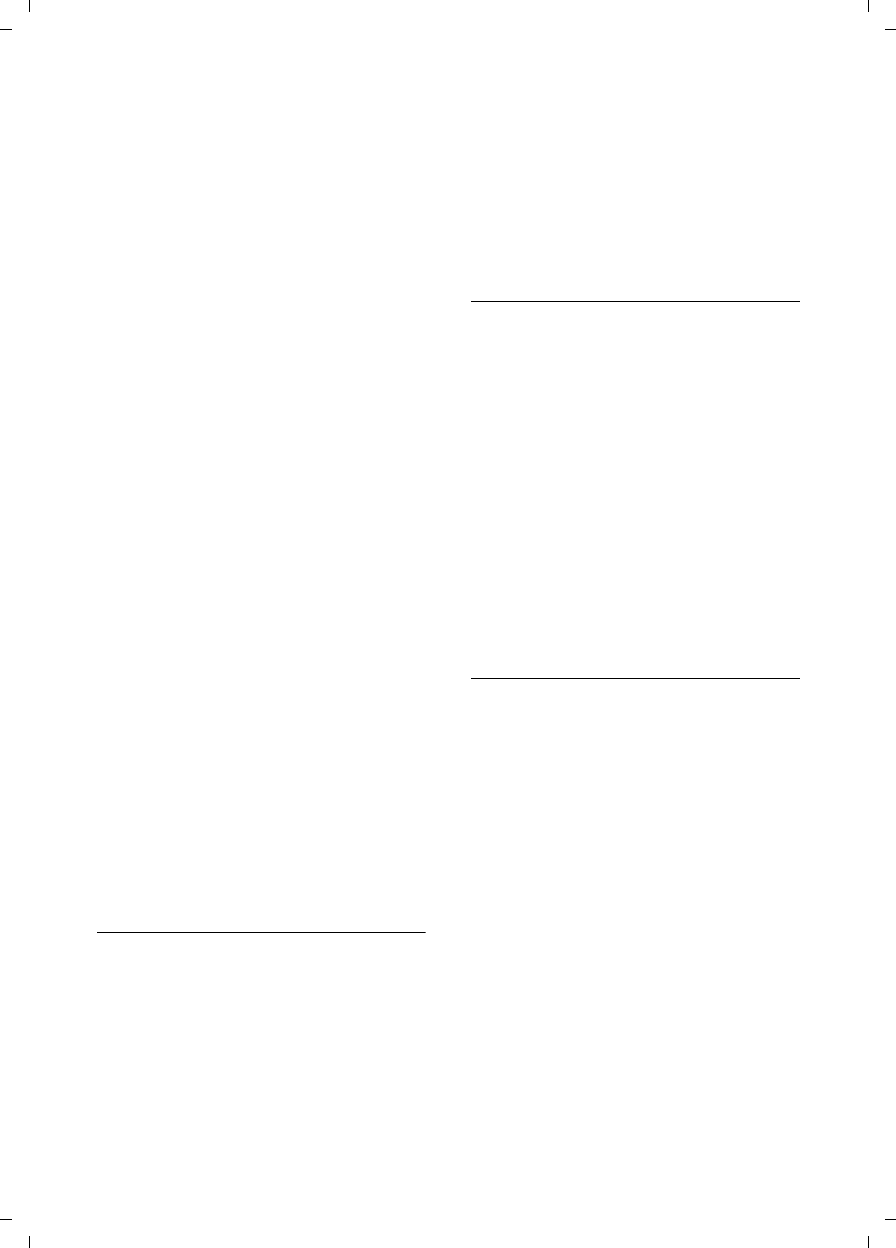
38
Operating the answering machine on the Gigaset SL785 base station
Gigaset SL785 / EN-US / A31008-M2009-XXXX-1-XX / answering_m.fm / 09.01.2009
Version 4, 16.09.2005
t or
Go to the start of the current
message.
Press twice to go back to the
previous message.
s or 3
Skip to next message.
Press twice to skip to the mes-
sage after next.
If playback is interrupted for over a
minute, the answering machine returns to
idle status.
Marking a message as "new"
A previously played back "old" message is
displayed as a "new" message again.
During message playback:
*Press the Asterisk key.
Or:
§Options§ Open menu.
Mark as New
Select and press §OK§.
An announcement informs you of the
message's new status.
Playback of the current message is can-
celed. Playback of next message starts, if
applicable.
The f key on the handset flashes.
Copying the phone number of a message
to the directory
During playback or pause:
§Options§ ¢Copy to Directory
¤Complete the entry ¢page 32.
Deleting messages
You can either delete all old messages
together or individually.
Deleting all old messages
During playback or pause:
§Options§ ¢Delete Old List
§OK§ Press the Display key to con-
firm the prompt.
§Yes§ Press the Display key to con-
firm the prompt.
Deleting individual old messages
During playback or pause:
§Delete§ Press the Display key.
Answering a call from the answering
machine
You can answer a call while the answering
machine is recording or being operated
through remote operation:
c/ §Accept§
Press the Talk or Display key.
Recording stops, and you can speak to the
caller.
If 2 seconds of the call have already been
recorded when you answer, the call will be
displayed as a new message. The f key
on the handset flashes.
You can answer the call even if it is not sig-
naled on the handset.
Diverting an external call to the
answering machine
You can divert an incoming external call to
the answering machine even if it is deacti-
vated.
Requirement: Sufficient memory space is
available on the answering machine.
An external call is signaled on the handset:
ÔSelect Display key.
The answering machine immediately
starts in recording mode and records the
call. The set time for the call acceptance
(¢page 39) is ignored.
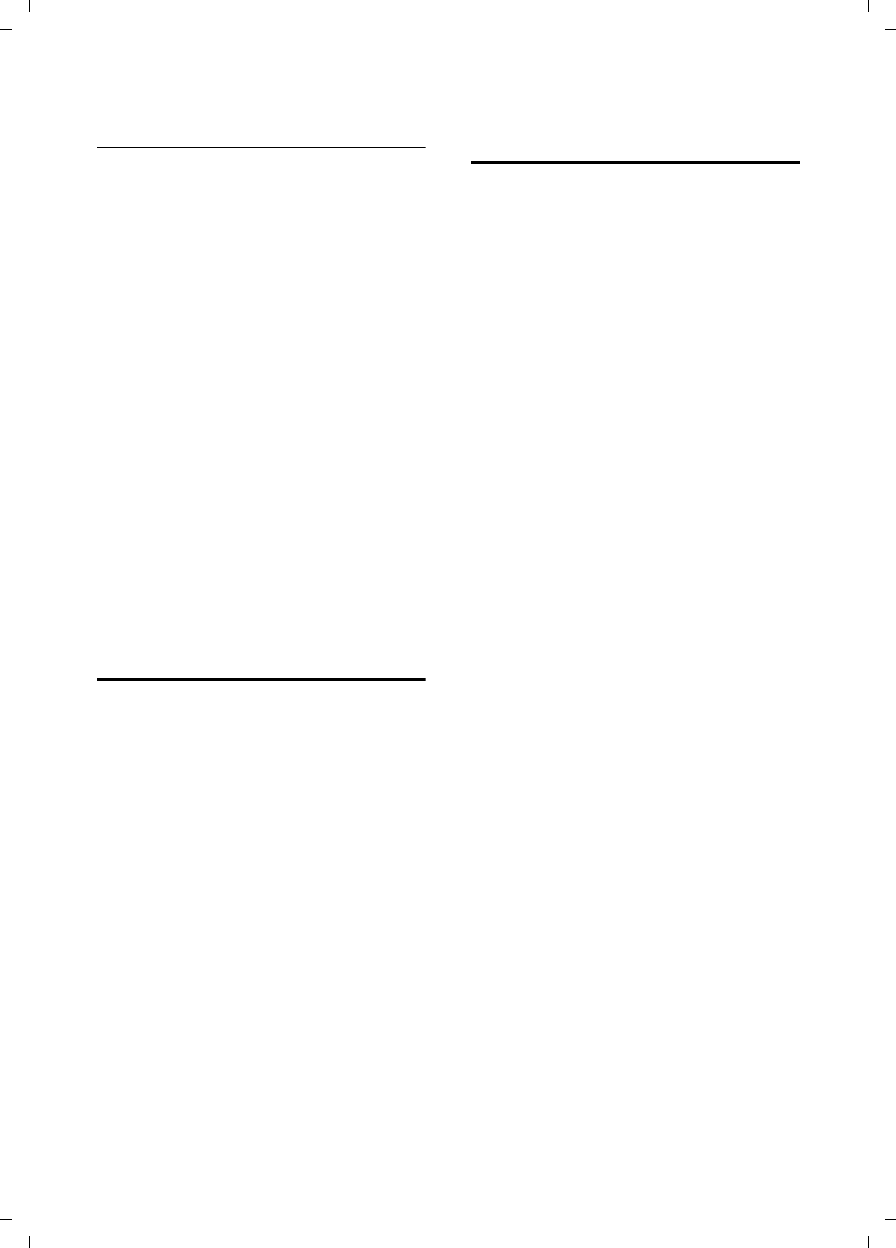
39
Operating the answering machine on the Gigaset SL785 base station
Gigaset SL785 / EN-US / A31008-M2009-XXXX-1-XX / answering_m.fm / 09.01.2009
Version 4, 16.09.2005
Activating/deactivating two-way
record
You can record an external call with the
answering machine.
¤Inform the caller that the call is being
recorded.
§Options§ Open menu.
Two-way Record
Select and press §OK§.
Two-way record is indicated on the display
by an advisory text and is added to the
Answering Machine list as a new message.
§End§ Press the Display key to stop
two-way record.
The maximum recording time depends on
the memory available on the answering
machine. If the memory is full, you will
hear an end tone, the recording is
aborted, and the call recorded up to that
point is listed in the Answering Machine
list as a new message.
Activating/deactivating call
screening
While a message is being recorded, you
can screen a call through the loudspeaker
of registered handsets.
Permanently activating/deactivating call
screening
v ¢Ì ¢Call Screening (³=on)
§Change§ Select Display key to activate/
deactivate the function.
Deactivating call screening for the current
recording
You can switch off the function on the
handset during the recording.
§Silence§ Press the Display key.
Setting the recording
parameters
The answering machine has already been
preset at the factory. Use the handset to
make individual settings.
v ¢Ì ¢Recordings
¤Change multiple-line input:
Length:
Select maximum recording time:
1 Min., 2 Min., 3 Min. or Maximum.
Quality:
Select recording quality Long Play, High
or Excellent. If the quality is higher, the
maximum recording time is reduced.
Ring Delay:
Select when the answering machine
should accept a call:
Immediately, after 10 sec., 18 sec., 30 sec.
or Auto.
§Save§ Press the Display key.
Information about call acceptance
In Auto mode, the following applies to call
acceptance:
uIf there are no new messages, the
answering machine answers a call after
18 seconds.
uIf new messages are present, the
answering machine answers a call after
10 seconds.
When operating remotely (¢page 40),
you can tell after approx. 15 seconds that
there are no new messages (otherwise the
answering machine would already have
accepted your call). There will be no call
charges if you hang up at this point.
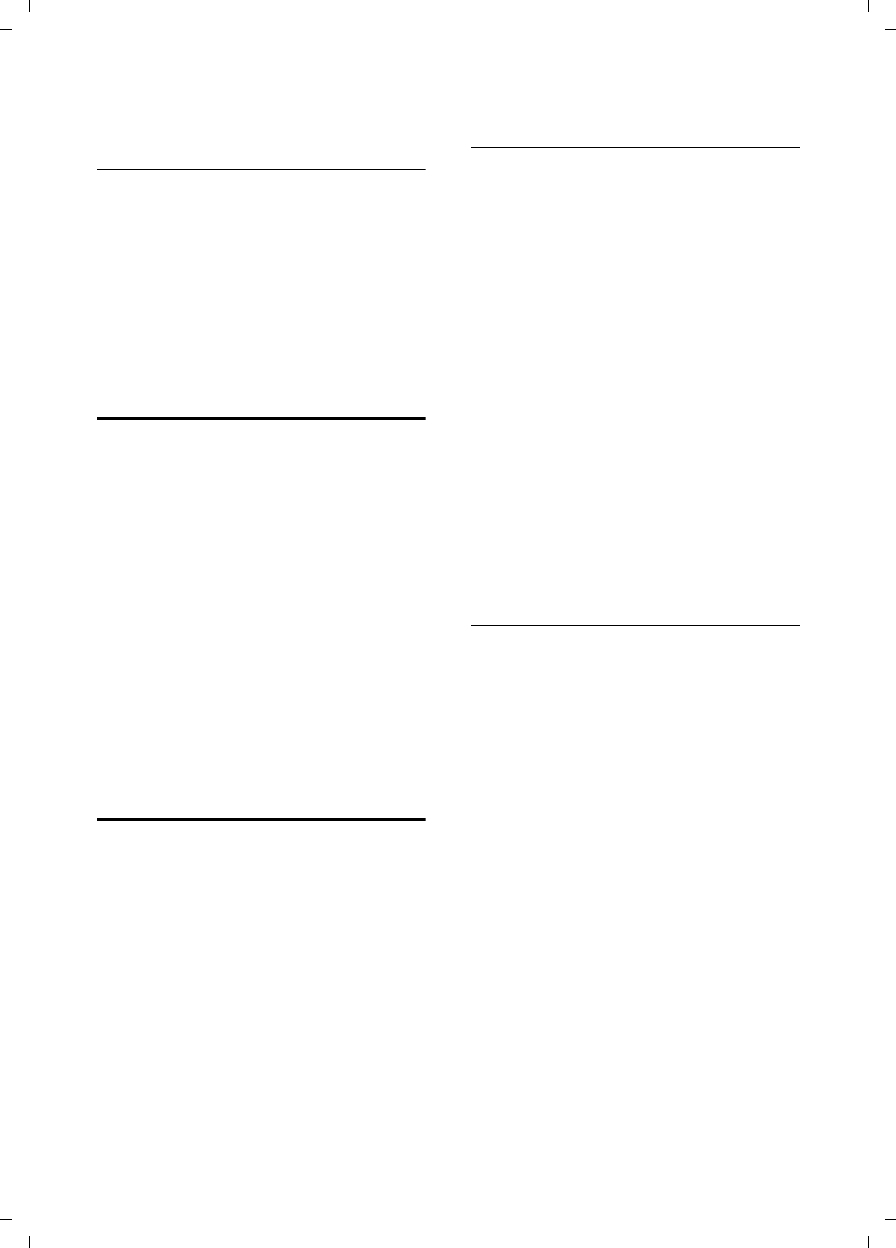
40
Operating the answering machine on the Gigaset SL785 base station
Gigaset SL785 / EN-US / A31008-M2009-XXXX-1-XX / answering_m.fm / 09.01.2009
Version 4, 16.09.2005
Changing the language for voice
prompt and prerecorded
announcement
v Open the main menu.
*#Q5#2
Enter digits and press
Q§OK§ To set English.
§OK§ To set French.
2§OK§ To set Spanish.
Resetting fast access for the
answering machine using key 1
By default, key has been assigned to
Fast Access to the integrated answering
machine. However, if you have set the net-
work mailbox for Fast Access
(¢page 41), you can reset this setting.
v ¢Ì ¢Set Key 1
Answering Machine
Select and press §OK§.
Once you have selected the answering
machine, press and hold key . You
will be connected directly.
The setting for Fast Access applies to all
registered handsets.
Operating when on the move
(remote operation)
You can check and activate your answer-
ing machine from any other telephone
(hotel, pay phone, etc.),.
Requirements:
uYou have set a system PIN other than
0000 (¢page 56).
uThe phone you are using for remote
operation has touch-tone dialing
(DTMF), meaning you hear different
tones when you press the keys. Alterna-
tively, you can use a code transmitter
(available from your mobile phone
retailer).
Calling the answering machine and
playing back messages
~ Dial your own number.
9~ When you hear your
announcement, press 9, and
enter the system PIN.
You will be informed whether any new
messages have been recorded. The mes-
sages are now played back. You can now
operate the answering machine with the
keypad.
The following keys are used for operation:
A To return to the start of the
current message.
Press twice to go back to the
previous message.
B Stop playback. Press again to
resume.
3 Go to the next message.
0 Delete current message.
Activating the answering machine
¤Phone home and let the phone ring
until you hear: "Please enter PIN."
~ Enter system PIN.
Your answering machine is activated. It
tells you how much memory time is left.
The messages are now played back.
The answering machine cannot be deacti-
vated remotely.
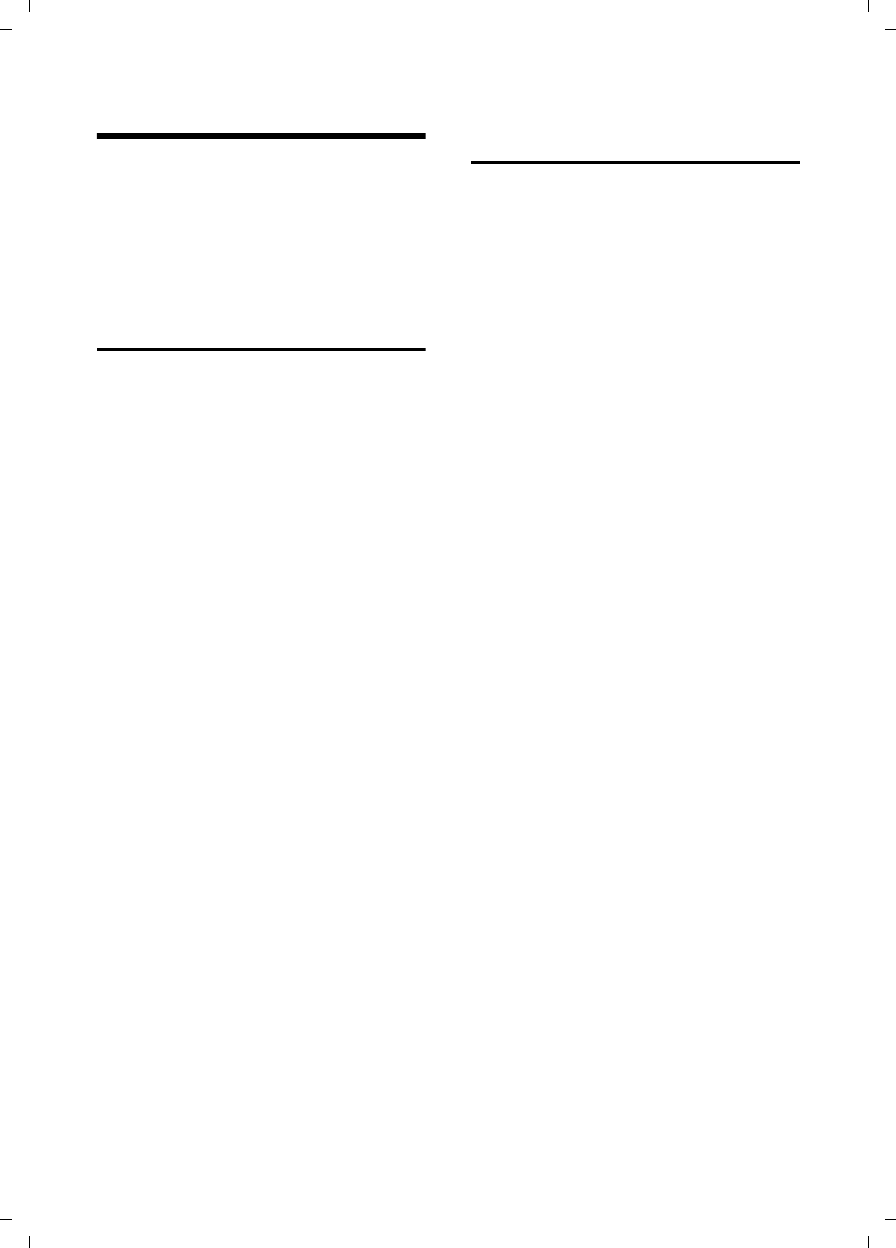
41
Using the network mailbox
Gigaset SL785 / EN-US / A31008-M2009-XXXX-1-XX / T-NetBox_SAG.fm / 09.01.2009
Version 4, 16.09.2005
Using the network mailbox
The network mailbox is your network pro-
vider's voice mail within the network. You
cannot use the network mailbox unless
you have requested it from your network
provider.
Configuring Fast Access for the
network mailbox
With Fast Access, you can dial the network
mailbox or the integrated answering
machine (Gigaset SL785 only) directly.
Gigaset SL780: Fast access is preset for the
network mailbox. You only need to enter
the number of the network mailbox.
Gigaset SL785: The integrated answering
machine is preset for Fast Access. You can
configure the network mailbox instead.
Ask your network provider about this.
Configuring Fast Access for the network
mailbox and entering the network mailbox
number
v ¢Ì ¢Set Key 1
Network Mailbox
Select and press §Select§
(Ø=selected).
~Enter the number for the net-
work mailbox.
§Save§ Press the Display key.
The setting for Fast Access applies to all
Gigaset SL78H handsets.
Calling the network mailbox
Press and hold. You are con-
nected straight to the network
mailbox.
dPress the Handsfree key d,
if required. You will hear the
network mailbox announce-
ment.
Viewing the network mailbox
message
When a message is recorded, you receive
a call from the network mailbox. If you
have requested caller ID, the network
mailbox number will be displayed. If you
take the call, the new messages are played
back. If you do not take the call, the net-
work mailbox number will be saved in the
missed Call lists, and the Message key
flashes (¢page 34).
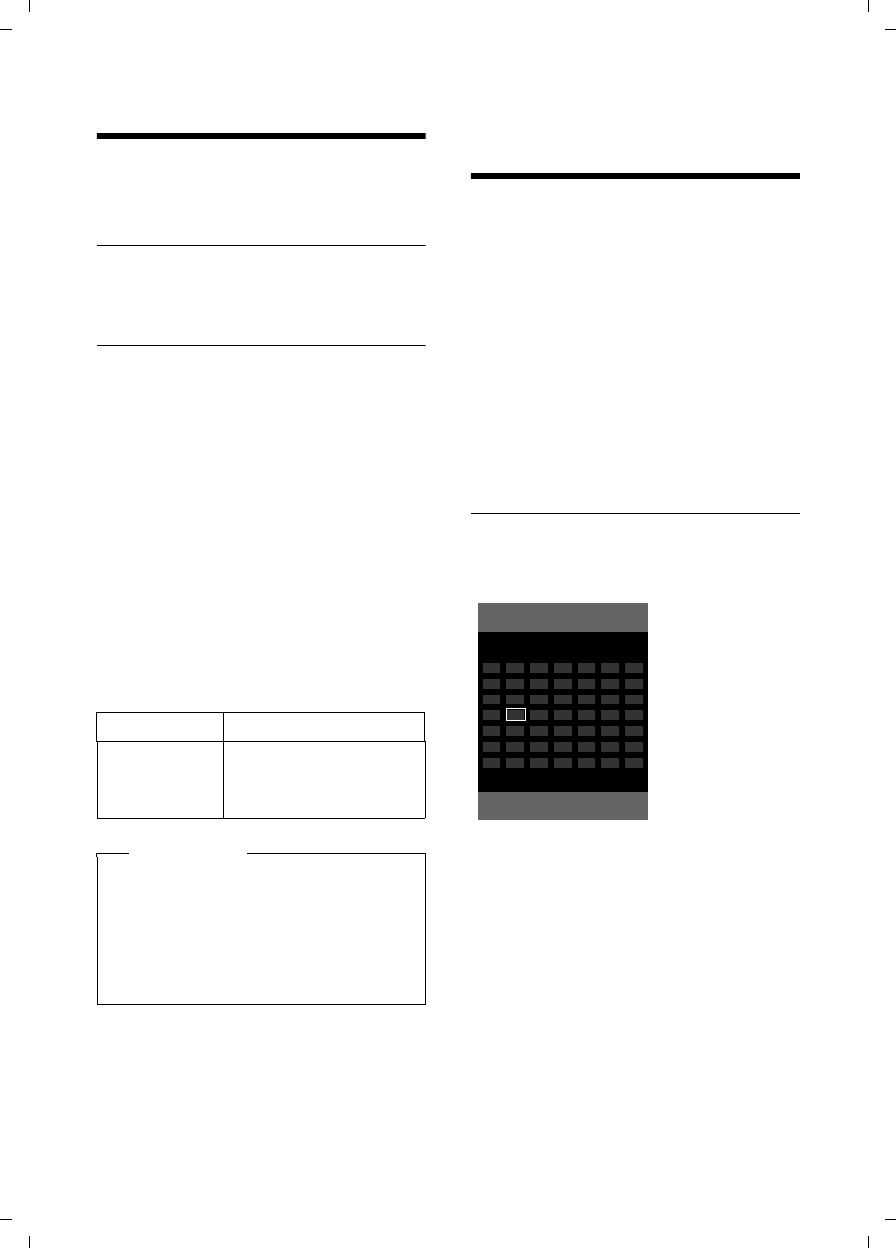
42
ECO DECT
Gigaset SL785 / EN-US / A31008-M2009-XXXX-1-XX / registr_sett.fm / 09.01.2009
Version 4, 16.09.2005
ECO DECT
You are helping to protect the environ-
ment with your Gigaset SL780/SL785.
Reduced energy consumption
Your telephone has a power-saving
adapter plug and uses less power.
Reduced transmission power
The transmission power of your telephone
is automatically reduced depending on
the distance to the base station.
You can reduce the transmission power of
the handset and base station even further
by using Eco mode or Eco Mode+:
uEco mode
80% transmission power reduction in
standby and talk mode.
Activate/deactivate Eco mode
v ¢Settings ¢System ¢Eco mode
§Change§ Press the Display key
(³=on).
Status displays
Setting an appointment
(calendar)
You can use your handset to remind your-
self of up to thirty appointments. Anniver-
saries entered in the directory
(¢page 32) are automatically recorded
in the calendar.
You can select whether the graphical cal-
endar should be displayed in idle status.
To do this, select
§Calendar§ ¢§Options§ ¢Show Cal. in Idle
(³=display)
Press §Change§ to activate/deactivate the
function (³=on).
Saving an appointment
Requirement: The date and time have
already been set (¢page 14).
v ¢Í ¢ Calendar
uThe current date is highlighted in
orange.
uDays on which appointments have
already been saved are highlighted in
orange.
r/q Select the desired day in the
graphical calendar.
The selected day is highlighted in orange.
The current date changes to white.
w Press the middle of the Control
key.
Display icon
ÐiÑÒ
|(flashes)
Reception strength:
– Good to poor
– No reception
Please note
uActivating Eco mode reduces the
range of the base station.
uEco mode and repeater support
(¢page 56) cancel each other out,
meaning if you use a repeater, you
cannot use Eco mode.
October 2008
Back Options
Mo Tu We Th Fr Sa Su
01 02 03 04 05
06 07 08 09 10 11 12
13 14 15 16 17 18 19
20 21 22 23 24 25 26
27 28 29 30 31
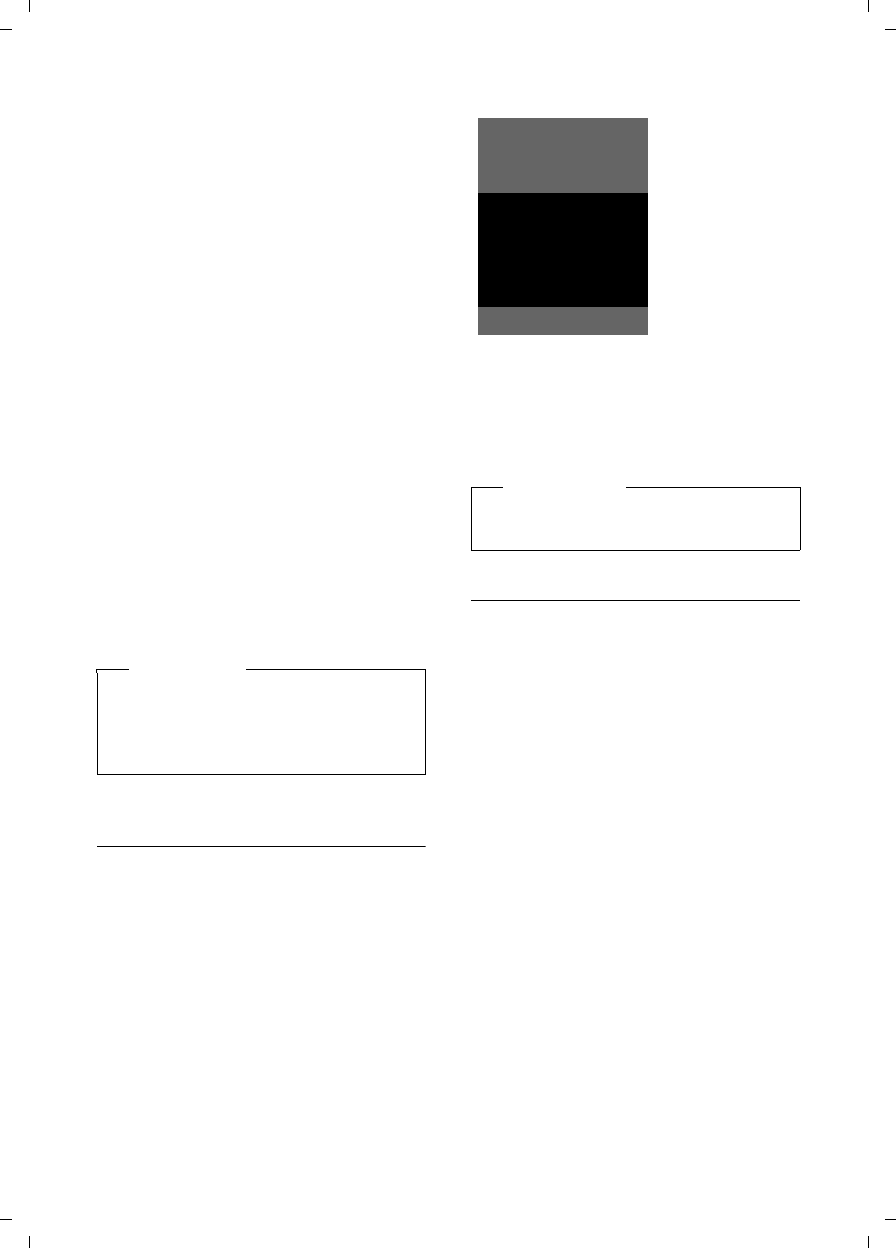
43
Setting an appointment (calendar)
Gigaset SL785 / EN-US / A31008-M2009-XXXX-1-XX / registr_sett.fm / 09.01.2009
Version 4, 16.09.2005
uIf appointments have already been
entered, this will open the list of
existing appointments on that day.
Select <New Entry> ¢§OK§ to open the
data input window.
uIf no appointments have been entered,
the data input window will open imme-
diately to add the new appointment.
¤Change multiple-line input:
Appointment:
Select On or Off.
Date:
Enter month/day/year in 8-digit format.
Time:
Enter hours/minutes in 4-digit format.
Text:
Enter text (max. 16 characters). The
text appears as the appointment name
in the list and will be displayed on the
screen during the appointment
reminder. If you do not enter any text,
only the date and time of the appoint-
ment are displayed.
§Save§ Press the Display key.
Signaling appointments and
anniversaries
In idle status, an appointment reminder is
signaled with the selected ringer
(¢page 53) and will sound for 60 sec-
onds. The entered text, date, and time are
displayed.
You can either deactivatean appoint-
ment reminder:
§Off§ Press the Display key to deacti-
vate the appointment
reminder.
Managing appointments
v ¢Í ¢ Calendar
r/q Select a day in the graphical
calendar and press the Control
key w. (Days on which
appointments have already
been saved are highlighted in
orange in the calendar).
q Select appointment for the
day.
§Options§ Open menu
You have the following options:
View Entry
View selected appointment.
Open the §Options§ menu for editing,
deleting, and activation/deactivation.
Edit Entry
Edit selected appointment.
Delete Entry
Delete selected appointment.
Please note
If you have already saved thirty
appointments, you will have to first
delete an existing appointment before
adding a new one.
Please note
During a call, the appointment
reminder is signaled by a short tone.
ØÜ
Meeting
03.11.08 15:38
Off
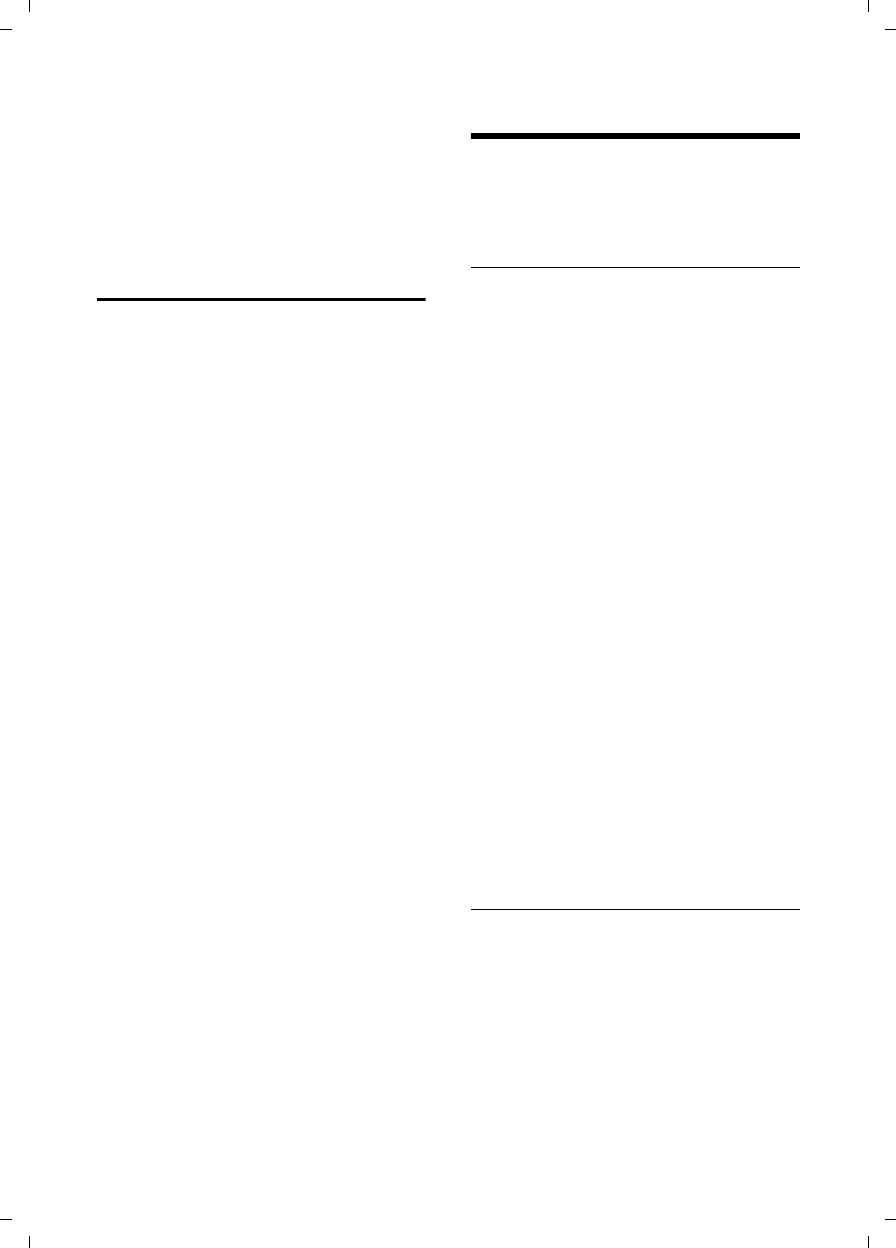
44
Setting the alarm clock
Gigaset SL785 / EN-US / A31008-M2009-XXXX-1-XX / registr_sett.fm / 09.01.2009
Version 4, 16.09.2005
Activate / Deactivate
Activate/deactivate the selected
appointment.
Delete All
Delete all appointments.
Displaying missed
appointments, anniversaries
Missed appointments/anniversaries
(¢page 32) are displayed in the Missed
Alarms list if:
uYou do not accept an appointment/
anniversary.
uThe appointment/anniversary was sig-
naled during a phone call.
uThe handset is deactivated at the time
of the appointment/anniversary.
The symbol n and the number of new
entries are shown in the display. The most
recent entry is at the head of the list.
Open the list by selecting the Message
key f (¢page 34) or using the
menu:
v ¢Í ¢Missed Alarms
Select appointment/anniver-
sary.
Information about the
appointment/anniversary is
displayed. A missed appoint-
ment is displayed with the
appointment name, and a
missed anniversary is dis-
played with the last name and
first name. The date and time
will also be shown.
§Delete§ Delete appointment
If 10 entries are already stored in the list,
the next appointment reminder will delete
the oldest entry.
Setting the alarm clock
Requirement: The date and time have
already been set (¢page 14).
Activating/deactivating the alarm
clock and setting the wake-up time
v ¢Í ¢Alarm Clock
¤Change multiple-line input:
Activation:
Select On or Off.
Time:
Enter the wake-up time in 4-digit for-
mat.
Occurrence:
Select Daily or Monday-Friday.
Volume:
Set the volume (1–6).
Melody:
Select melody.
§Save§ Press the Display key.
In idle status, the ¼ icon and wake-up
time are displayed.
A wake-up call is signaled on the display
and with the selected ringer (¢page 2).
The wake-up call sounds for 60 seconds. If
no key is pressed, the wake-up call is
repeated twice at five-minute intervals
and then turned off.
During a call, the wake-up call is only sig-
naled by a short tone.
Deactivating the wake-up call/repeat
after a pause (snooze mode)
Requirement: A wake-up call is sounding.
§OFF§ Press the Display key. The
wake-up call is deactivated.
Or
§Snooze§ Press the Display key or any
other key. The wake-up call is
deactivated and then repeated
after 5 minutes. After the sec-
ond repetition, the wake-up
call is deactivated completely.
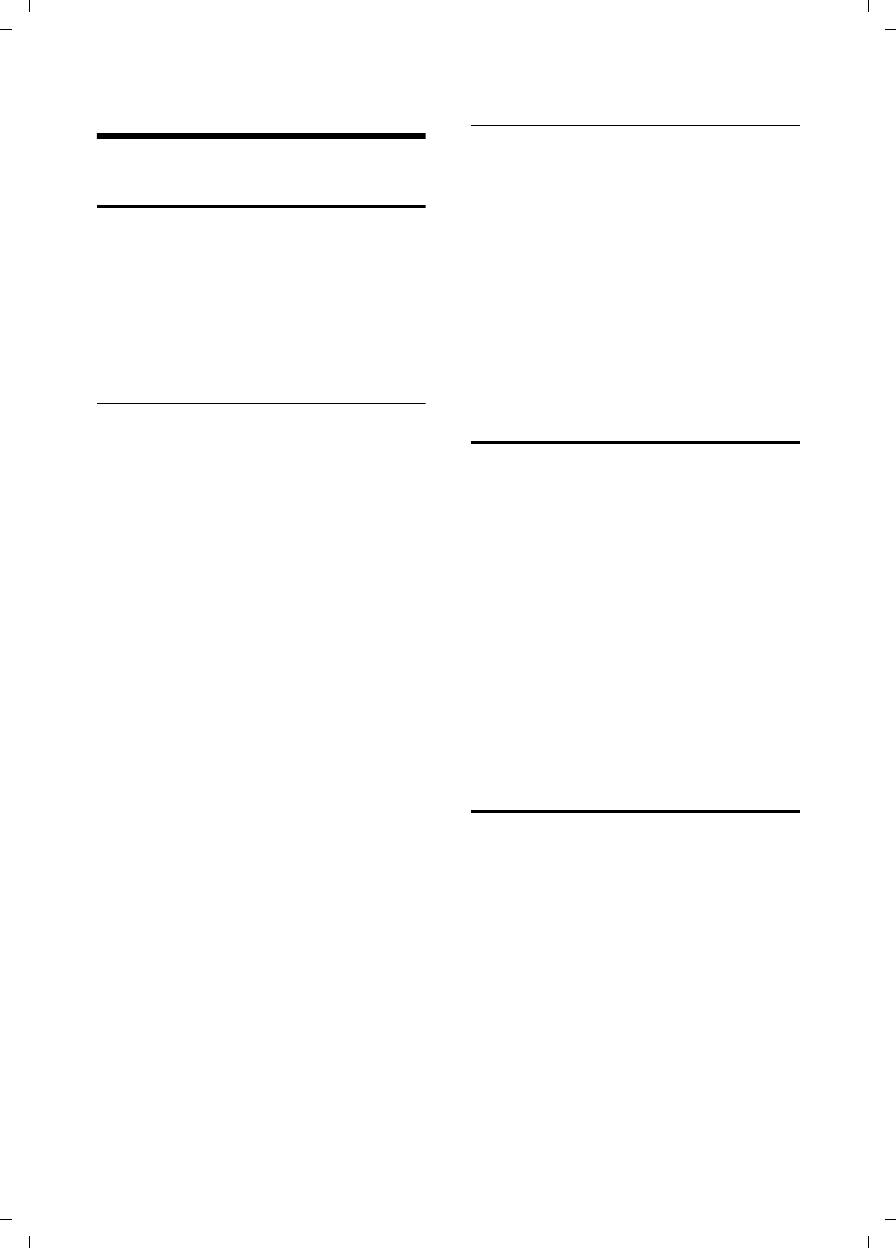
45
Using several handsets
Gigaset SL785 / EN-US / A31008-M2009-XXXX-1-XX / registr_sett.fm / 09.01.2009
Version 4, 16.09.2005
Using several handsets
Registering handsets
You can register up to six handsets to your
base station.
A Gigaset SL78H handset can be regis-
tered on up to four base stations.
Manually registering the
Gigaset SL78H to the Gigaset SL780/
SL785
You must activate manual registration of
the handset on both the handset and the
base station.
Once it has been registered, the handset
returns to idle status. The handset's inter-
nal number is shown on the display (e.g.,
INT 1). If not, repeat the procedure.
On the handset
The handset must not be registered to a
base station.
§Register§ Press the Display key.
The handset is already registered to a base
station:
v ¢Ï ¢Registration
¢Register Handset
sSelect base station,
(e.g., Base 3) and press §OK§.
~If required, enter the system
PIN for the base station and
press §OK§.
A message displays indicating that a
search is in progress for a base station
ready for registration.
On the base station
Within 60 seconds, press and hold the
Registration/Paging key on the base sta-
tion (¢page 1) (approx. 3 seconds).
Registering other handsets
You can register other Gigaset handsets
and handsets of other devices with GAP
functionality as follows:
On the handset
¤Start to register the handset as
described in its user guide.
On the base station
Press and hold the Registration/Paging key
on the base station (¢page 1) (approx.
3 sec.).
Deregistering handsets
You can deregister any other registered
handset from any registered Gigaset
SL78H handset.
v ¢Ï ¢Registration
¢De-register Handset
sSelect the internal subscriber
you wish to deregister and
press §OK§.
(The handset you are currently
using is highlighted with <).
~Enter the current system PIN
and press §Save§.
§Yes§ Press the Display key.
Locating a handset ("paging")
You can locate your handset using the
base station.
¤Briefly press the Registration/Paging
key on the base station (¢page 1).
¤All handsets will ring simultaneously
("paging"), even if the ringers are deac-
tivated.
Ending paging
¤Briefly press the Registration/Paging
key on the base station or press the Talk
key c on the handset.
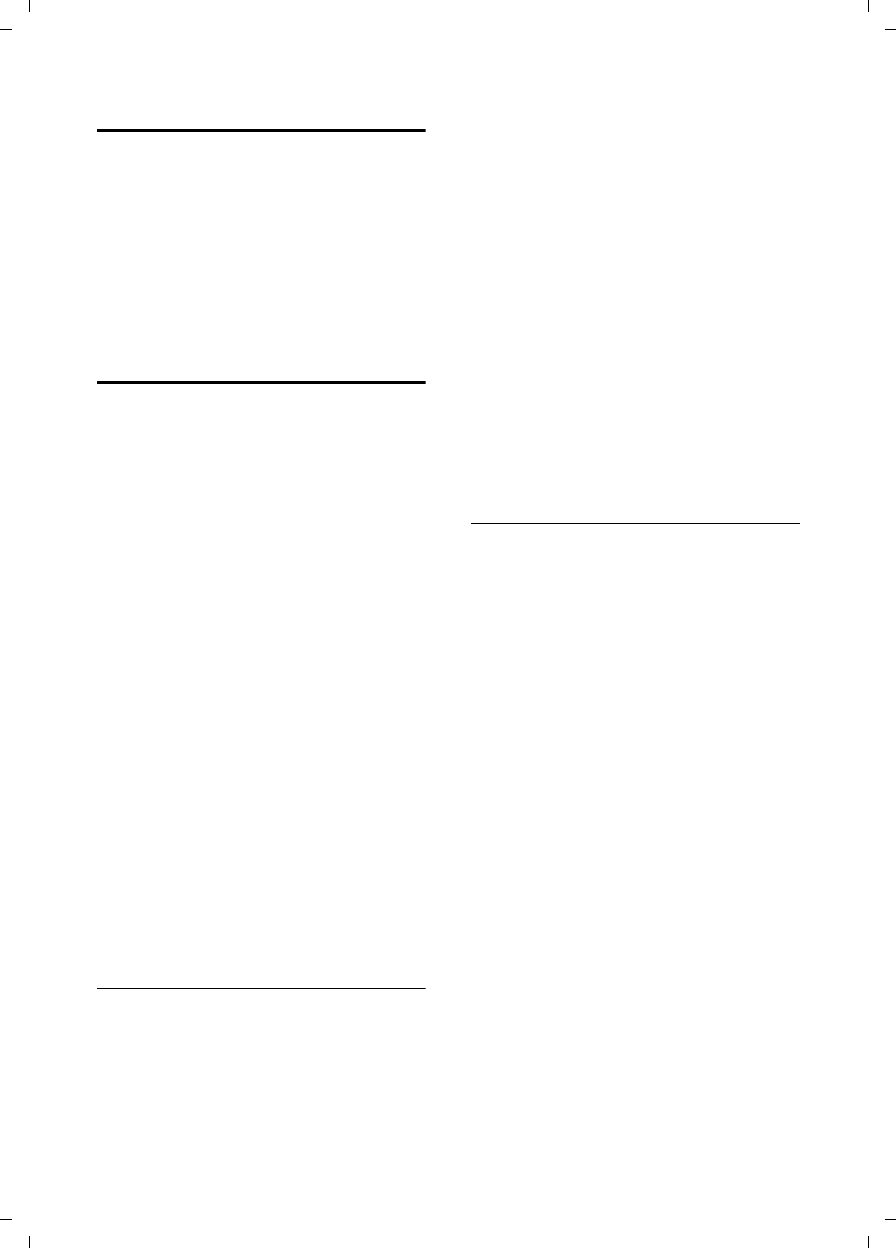
46
Using several handsets
Gigaset SL785 / EN-US / A31008-M2009-XXXX-1-XX / registr_sett.fm / 09.01.2009
Version 4, 16.09.2005
Changing the base station
If your handset is registered to more than
one base station, you can set it to a partic-
ular base station or to the base station
that has the best reception (Best Base).
v ¢Ï ¢Registration ¢Select Base
sSelect one of the registered
base stations or Best Base, and
press §Select§.
Making internal calls
Internal calls to other handsets registered
to the same base station are free of
charge.
Calling a specific handset
uInitiate internal call.
~Enter the number of the hand-
set.
Or:
uInitiate internal call.
s Select handset.
cPress the Talk key.
Calling all handsets ("group call")
u Initiate internal call.
*Press the Asterisk key.
Or
Call All Select menu option and
cPress the Talk key.
All handsets are called.
Ending a call
a Press the End Call key.
Transferring a call to another handset
You can transfer an external call to
another handset (connect).
u Open the list of handsets.
The external party hears hold
music if activated
(¢page 56).
sSelect a handset or Call All and
press §OK§.
When the internal party answers:
¤If necessary announce the external call.
a Press the End Call key.
The external call is transferred to the other
handset.
If the internal party does not answer or
the line is busy, press the Display key §End§
to return to the external call.
When transferring a call, you can also
press the End Call key a before the
internal party answers.
Then, if the internal party does not answer
or the line is busy, the call will automati-
cally return to you.
Internal consultation/conference calls
When you are conducting an external
call, you can call an internal party at the
same time for consultation, or hold a con-
ference call between all 3 parties.
You are conducting an external call:
u Open the list of handsets.
The external party hears hold
music if activated
(¢page 56).
sSelect handset and press §OK§.
You are connected to the inter-
nal party.
Either:
§End§ Press the Display key.
You are reconnected with the
external subscriber.
Or:
§Conf.§ Press the Display key.
All 3 parties are connected to
each other.
Ending a conference call
a Press the End Call key.
If an internal party presses the End Call
key a, the other handset remains con-
nected to the external party.
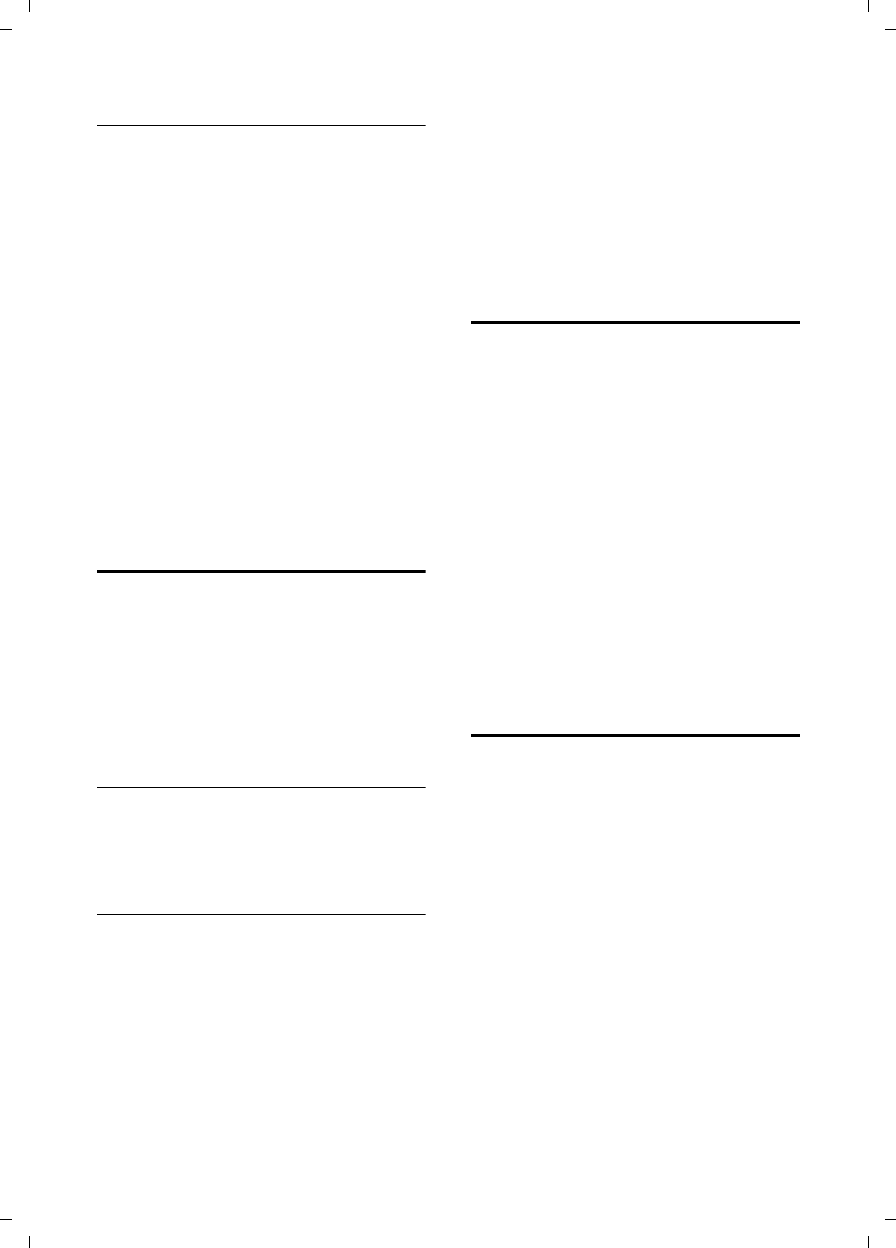
47
Using several handsets
Gigaset SL785 / EN-US / A31008-M2009-XXXX-1-XX / registr_sett.fm / 09.01.2009
Version 4, 16.09.2005
Accepting/rejecting call waiting
If you receive an external call during an
internal call, you will hear the call waiting
tone (short tone). The caller's number or
name will appear in the display if caller ID
is enabled.
Ending an internal call, accepting an
external call
§Accept§ Press the Display key.
The internal call is ended. You are con-
nected to the external caller.
Rejecting the external call
§Reject§ Press the Display key.
The call waiting tone is turned off. You
remain connected to the internal partici-
pant. The ringer can still be heard on other
registered handsets.
Listening in to an external call
Requirement: The Listening In function
must be activated.
You are conducting an external call. An
internal party can listen in on this call and
take part in the conversation. All the par-
ticipants are made aware of the "listening
in" by a signal tone.
Activating/deactivating listening in
v ¢Ï ¢Telephony ¢Listening In
Press §Change§ to activate/deactivate the
function (³=on).
Internal listening in
The line is busy with an external call. Your
screen will display information to that
effect. You want to listen in to the external
call.
c Press and hold the Talk key.
You can listen in to the call. All parties hear
a signal tone. During this time, this hand-
set displays the Conference message, and it
is not possible to dial another number
from this handset.
Ending listening in
a Press the End Call key.
All parties hear a signal tone.
If the first internal party presses the End
Call key a, the handset that has "lis-
tened in" remains connected to the exter-
nal party.
Changing the name of a handset
The names "INT 1", "INT 2," and so on, are
assigned automatically at registration.
You can change these names. The name
must be no more than 10 characters. The
changed name is displayed in every hand-
set's list.
uOpen the list of handsets. Your
own handset is indicated by f.
sSelect handset.
§Options§ Open menu.
Rename
~Enter name.
§Save§ Press the Display key.
Changing a handset's internal
number
A handset is automatically assigned the
lowest free number when it is registered.
If all slots are occupied, number 6 is over-
written if the handset is in idle status. You
can change the internal number of all reg-
istered handsets (1–6).
uOpen the list of handsets. Your
own handset is indicated by f.
§Options§ Open menu.
Assign Handset No.
Select and press §OK§.
rSelect number. Only numbers
that have not been assigned
are displayed.
§Save§ Press the Display key to save
the input.
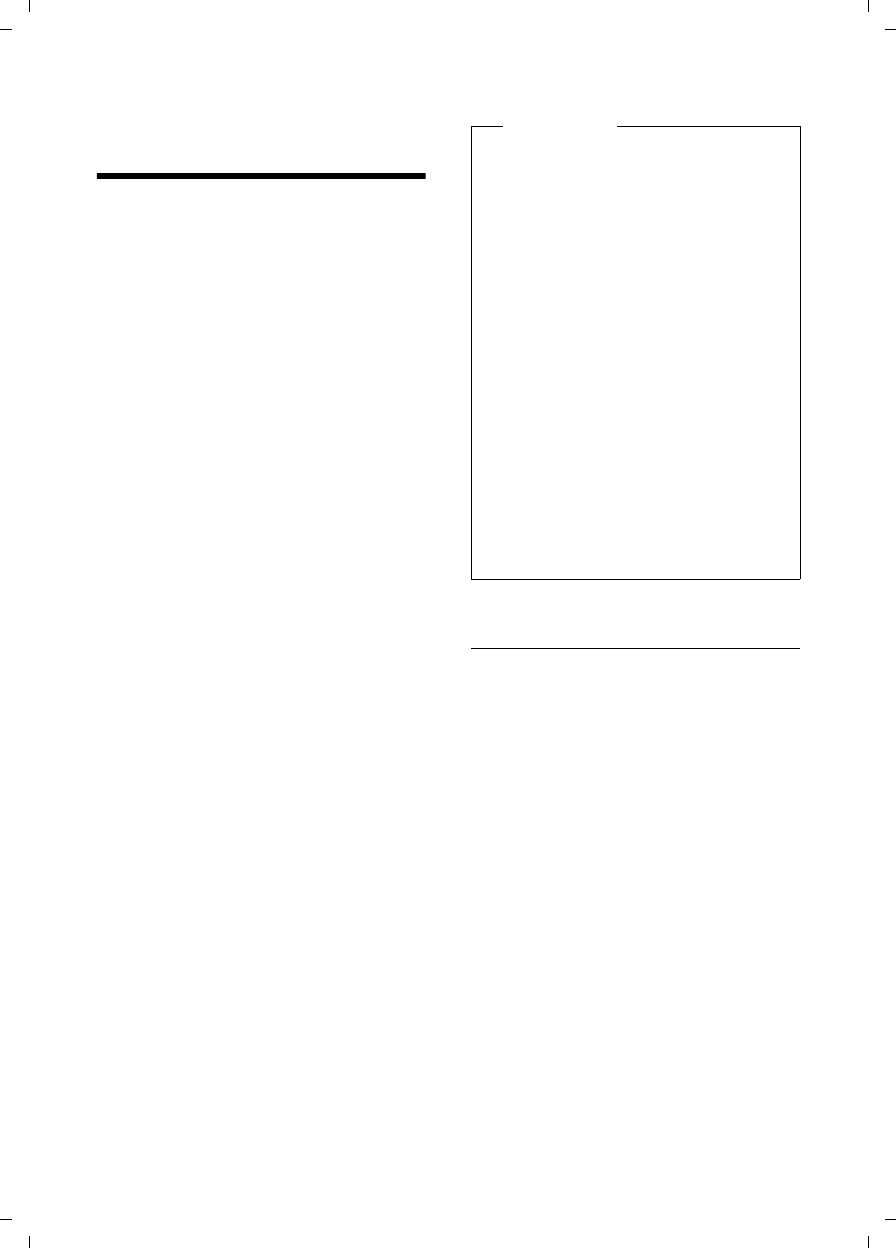
48
Using a handset as a room monitor
Gigaset SL785 / EN-US / A31008-M2009-XXXX-1-XX / registr_sett.fm / 09.01.2009
Version 4, 16.09.2005
Using a handset as a
room monitor
If the room monitor is activated, a previ-
ously saved destination number is called
as soon as a set noise level is reached. You
can save an internal or external number in
your handset as the destination number.
All of the handset keys are deactivated,
with the exception of the Display keys.
The room monitor call to an external
number stops after around 90 seconds.
The room monitor call to an internal
number (handset) stops after approx. 3
minutes (depending on the base station).
When the room monitor is activated, all
keys are locked except the End Call key.
The handset's speaker is muted.
When the room monitor is activated,
incoming calls to the handset are indi-
cated without a ringer and are only
shown on the screen. The display and key-
pad are not illuminated and advisory
tones are also turned off.
If you accept an incoming call, the room
monitor is suspended for the duration of
the call, but the function remains acti-
vated.
If you deactivate then reactivate the hand-
set, the room monitor remains activated.
Activating the room monitor and
entering the destination number
v ¢É ¢Room Monitor
¤Change multiple-line input:
Activation:
Select On to activate.
Alarm to:
Select Internal or External.
External number: Select the number
from the directory (press Display key
ö) or enter it directly.
Internal number: Select Display key
§Change§ ¢Select handset or Call All if
you want to call all registered handsets
¢§OK§.
In idle status, the destination number
or the internal destination number is
displayed.
Sensitivity:
Select noise level sensitivity (Low or
High).
¤Press §Save§ to save the settings.
Warning!
uYou should always check the
operation of the room monitor
before use. For example, test its
sensitivity. Check the connection
if you are forwarding the room
monitor to an outside number.
uWhen the function is switched on,
the handset's operating time is con-
siderably reduced. If necessary,
place the handset in the charging
cradle. This ensures that the battery
does not drain.
uIdeally, the handset should be posi-
tioned 1 to 2 meters (3 to 6 feet)
away from the baby. The micro-
phone must be directed toward the
baby.
uThe connection to which the room
monitor is forwarded must not be
blocked by an activated voice mail.
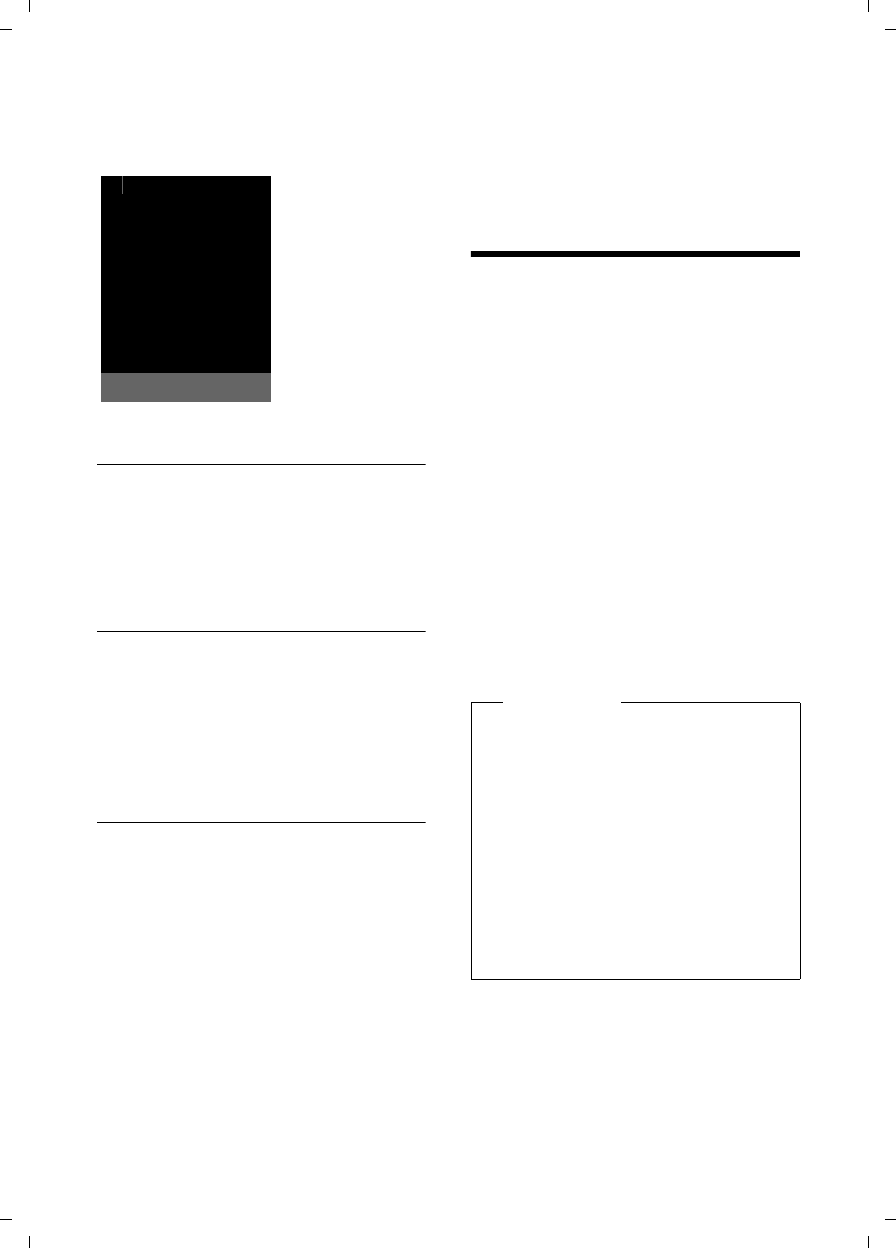
49
Using Bluetooth devices
Gigaset SL785 / EN-US / A31008-M2009-XXXX-1-XX / registr_sett.fm / 09.01.2009
Version 4, 16.09.2005
When the room monitor function is acti-
vated, the idle display appears as shown
below:
Changing the set destination number
v ¢É ¢Room Monitor
¤Enter and save number as described in
"Activating the room monitor and
entering the destination number"
(¢page 48).
Cancel/deactivate room monitor
Press the End Call key a to cancel the
call when the room monitor is activated.
In the idle status, press the Display key
§OFF§ to deactivate the room monitor
mode.
Deactivating the room monitor
remotely
Requirements: The phone must support
touch-tone dialing and the room monitor
should be set for an external destination
number.
¤Accept the call from the room monitor
and press keys 9 ;.
The room monitor function will deactivate
after the call ends. There will be no further
room monitor calls. The other room moni-
tor settings (e.g., no ringer) on the hand-
set will remain activated until you press
the Display key §OFF§ on the handset.
To reactivate the room function with the
same phone number:
¤Turn on the activation again and save
with §Save§ (¢page 48).
Using Bluetooth devices
Your Gigaset SL78H handset can commu-
nicate wirelessly with other devices using
Bluetooth™ technology.
Before you can use your Bluetooth
devices, you must first activate Bluetooth
and then register the devices to the hand-
set.
You can register one Bluetooth headset to
the handset. You can also register up to 5
data devices (PC, PDA) to send and receive
directory entries as vCards or exchange
data with the computer (¢page 62).
To use the phone numbers, dialing codes
(country and area code) must be stored in
the directory (¢page 55).
You will find a description of how to oper-
ate your Bluetooth devices in the user
guides for these devices.
i à V
INT 1
Oct 2008 07:15
Á
Room Monitor active
0891234567
OFF Options
Please note
uOn your handset, you can operate
headsets that have the headset or
handsfree profile. If both profiles
are available, the handsfree profile
will be used to communicate.
uIt can take up to 5 seconds to create
a connection between your handset
and a Bluetooth headset. This
applies both when a call is accepted
using the headset or transferred to
the headset, and when a number is
dialed from the headset.
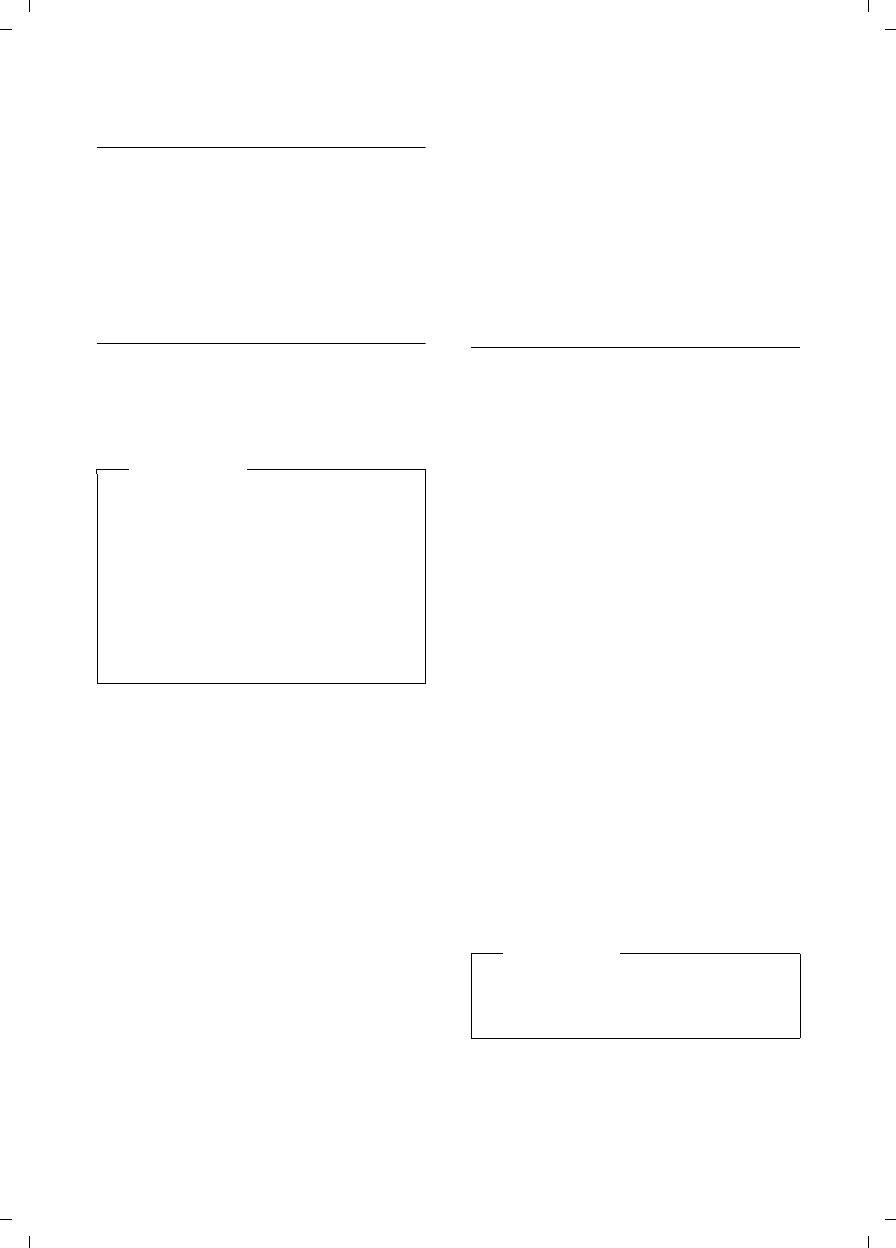
50
Using Bluetooth devices
Gigaset SL785 / EN-US / A31008-M2009-XXXX-1-XX / registr_sett.fm / 09.01.2009
Version 4, 16.09.2005
Activating/deactivating Bluetooth
mode
v ¢ò ¢Activation
Press §Change§ to activate or deactivate Blue-
tooth mode (³ = activated).
In idle status, the ò icon on the handset
shows that Bluetooth mode is activated
(¢page 2):
Registering Bluetooth devices
The distance between the handset in Blue-
tooth mode and the activated Bluetooth
device (headset or data device) should be
no more than 33 feet (10 m).
v ¢ò ¢Search for Headset / Search for
DataDevice
The search can take up to 30 seconds.
Once the device has been found, its name
will be shown on the display.
§Options§ Press the Display key.
Trust Device Select and press §OK§.
~Enter the PIN for the Bluetooth
device you want to register
and press §OK§.
The device is saved in the list of known
devices.
Canceling/repeating current search
To cancel search:
§Cancel§ Press the Display key.
Repeat search, if necessary:
§Options§ Press the Display key.
Repeat Search
Select and press §OK§.
Editing the list of known (trusted)
devices
Open list
v ¢ò ¢Known Devices
A corresponding icon appears next to each
device name in the list displayed:
If a device is connected, the correspond-
ing symbol ò is shown in the header of
the display.
Viewing entries
Open list ¢s(select entry)
§Options§ Press the Display key.
View Entry Select and press §OK§.
Device name and address are
displayed.
Back with §OK§.
Deregistering Bluetooth devices
Open list ¢s(select entry)
§Options§ Press the Display key.
Delete Entry Select and press §OK§.
Please note
uIf you register a headset, any head-
set that is already registered will be
overwritten.
uIf you would like to use a headset
with a handset that is already regis-
tered to another device (e.g., to a
mobile phone), please deactivate
the connection before you start the
registration process to the Gigaset.
Icon Meaning
ô Bluetooth headset
õ Bluetooth data device
Please note
If you deregister an activated Blue-
tooth device, it may try to reconnect as
an "unregistered device."
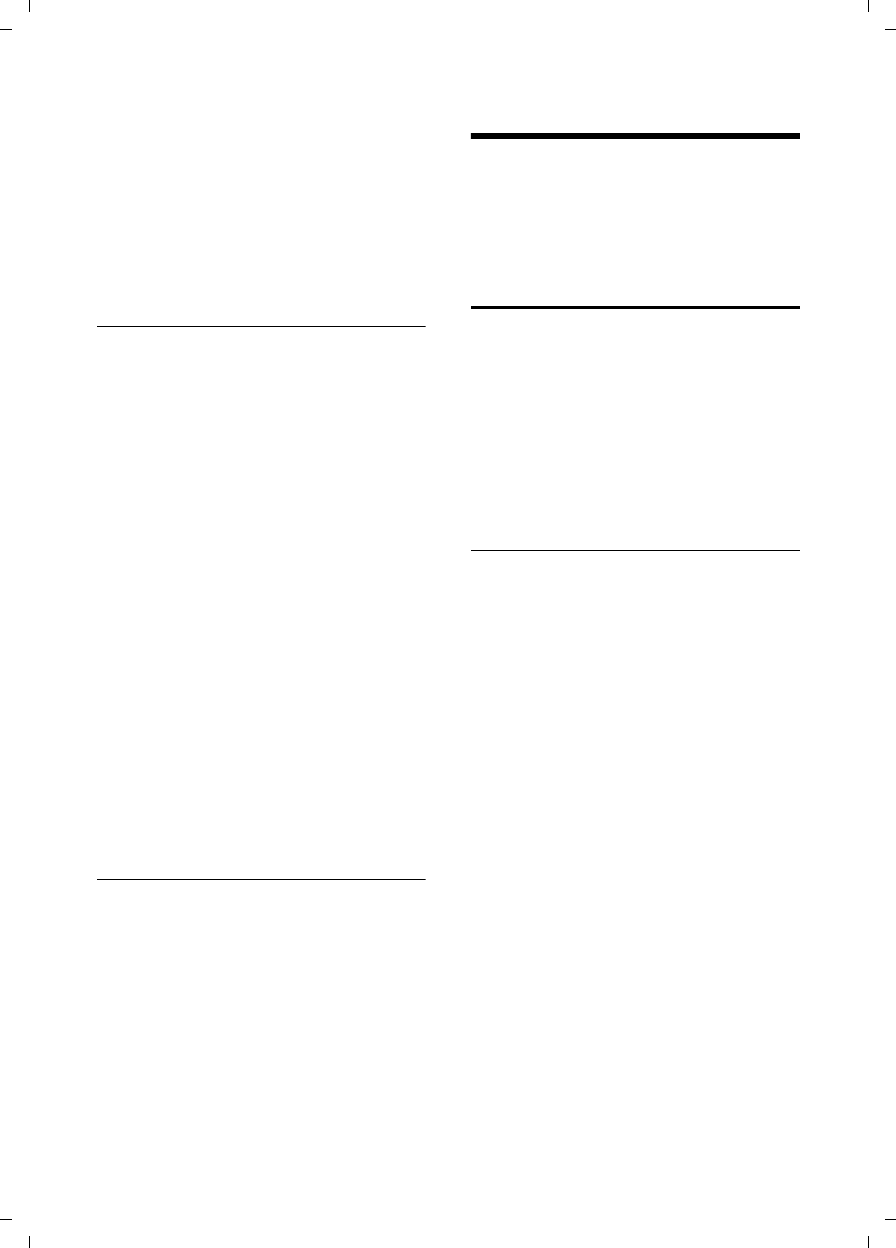
51
Handset settings
Gigaset SL785 / EN-US / A31008-M2009-XXXX-1-XX / registr_sett.fm / 09.01.2009
Version 4, 16.09.2005
Changing the name of a Bluetooth device
Open list ¢s(select entry)
§Options§ Press the Display key.
Edit Name Select and press §OK§.
~Change the name.
§Save§ Press the Display key
Rejecting/accepting an unregistered
Bluetooth device
If a Bluetooth device that is not registered
in the list of known devices tries to con-
nect to the handset, you will be prompted
on the display to enter the PIN for the
Bluetooth device (bonding).
uReject
§Back§ Press the Display key.
uAccept
~Enter the PIN for the Bluetooth
device you want to accept and
press §OK§.
If you have accepted the device, you
can use it temporarily (meaning as long
as it is within range or until you deacti-
vate the handset) or save it to the list of
known devices.
Once the PIN has been confirmed, save
to the list of known devices:
–§Yes§ Press the Display key.
–§No§ Press the Display key:
Use temporarily.
Changing the Bluetooth name of the
handset
You can change the name used to identify
the handset on the display of another
Bluetooth device.
v ¢ò ¢Own Device
§Change§ Press the Display key
~Change the name.
§Save§ Press the Display key
Handset settings
Your handset is preconfigured, but you
can change the settings to suit your indi-
vidual requirements.
Quick access to functions and
numbers
You can assign a number or a function to
each of the Digit keys Q and 2 to
O.
The left and right Display keys have a func-
tion preselected by default. You can
change the assignment (¢page 52).
The number is then dialed or the function
started by simply pressing a key.
Assigning Digit keys
Requirement: You have not yet assigned
a number or function to the Digit key.
¤Press and hold the Digit key.
The list of possible key assignments is
opened. The following can be selected:
Quick Dial / Quick list
Assign key to a number from the direc-
tory or Quick list.
The directory or Quick list is opened.
¤Select an entry and press §OK§.
If you delete or edit an entry in the
directory or Quick list, there is no effect
on the assignment to the Digit/Display
key.
Room Monitor
Assign menu for setting and activating
the room monitor to a key
(¢page 48).
Alarm Clock
Assign menu for setting and activating
the alarm clock to a key (¢page 44).
Calendar
Open calendar/enter new appoint-
ment.
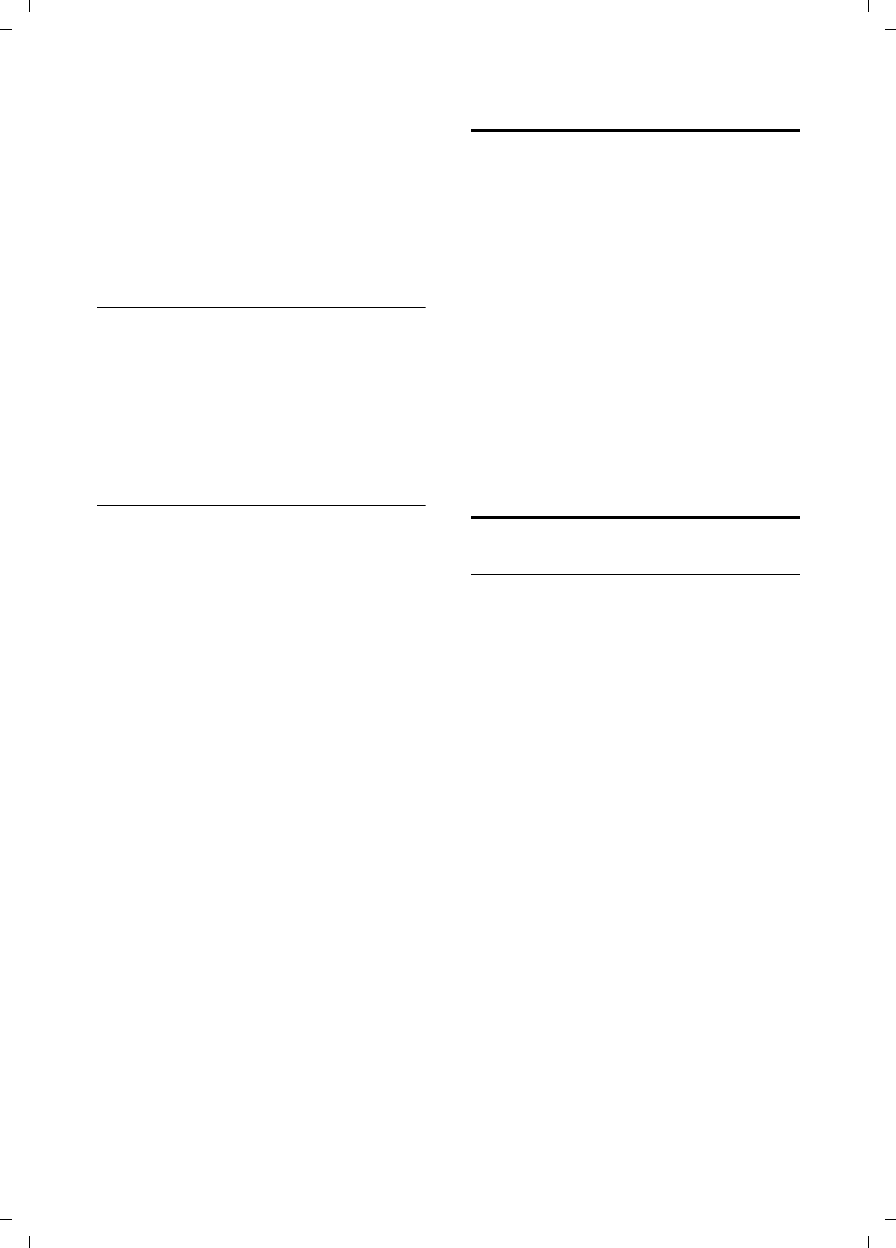
52
Handset settings
Gigaset SL785 / EN-US / A31008-M2009-XXXX-1-XX / registr_sett.fm / 09.01.2009
Version 4, 16.09.2005
Bluetooth
Assign the Bluetooth menu to a key.
Redial
Display the Last Number Redial list.
INT
Internal calls (¢page 46).
Starting the function, dialing the
number
Press and hold the Digit key while in hand-
set idle status, or briefly press the Display
key.
Depending on the key assignment:
uNumbers are dialed directly.
uThe function menu is opened.
Changing key assignments
Display key
¤Press and hold the left or right Display
key.
The list of possible key assignments is
opened.
¤Proceed as described when first assign-
ing the Digit key (¢page 51).
Using the Display key, the selected func-
tion or name of the phone number in the
directory or Quick list is displayed (abbre-
viated if necessary) on the bottom display
line.
Digit key
¤Briefly press the Digit key.
§Change§ Press the Display key. The list
of possible key assignments is
displayed.
¤Proceed as described when first assign-
ing the key as a Quick Dial
(¢page 51).
Changing the display language
You can view the display texts in different
languages.
v ¢Ï ¢Language
The current language is indicated by a Ø.
sSelect language and
press §Select§.
If you accidentally choose a language you
do not understand:
v ¢Ï ¢ s ¢ s ¢ s
Press keys in sequence and
confirm by selecting §OK§.
s Select the correct language
and press §Select§.
Setting the display
Setting the screensaver
In idle status, the clock can be displayed as
a screensaver. This will replace the idle sta-
tus display. It may conceal the calendar,
date, time, and name.
The screensaver is not displayed in certain
situations, for example, during a call or if
the handset is deregistered.
If a screensaver is activated, the Screen-
saver menu option is marked with μ.
v ¢Ï ¢Display ¢Screensaver
The current setting is displayed.
¤Change multiple-line input:
Activation:
Select On (screensaver is displayed) or
Off (no screensaver).
Selection:
Select screensaver or
§View§ Press the Display key.
The active screensaver is
displayed.
s Select screensaver and
press §OK§.
§Save§ Press the Display key.
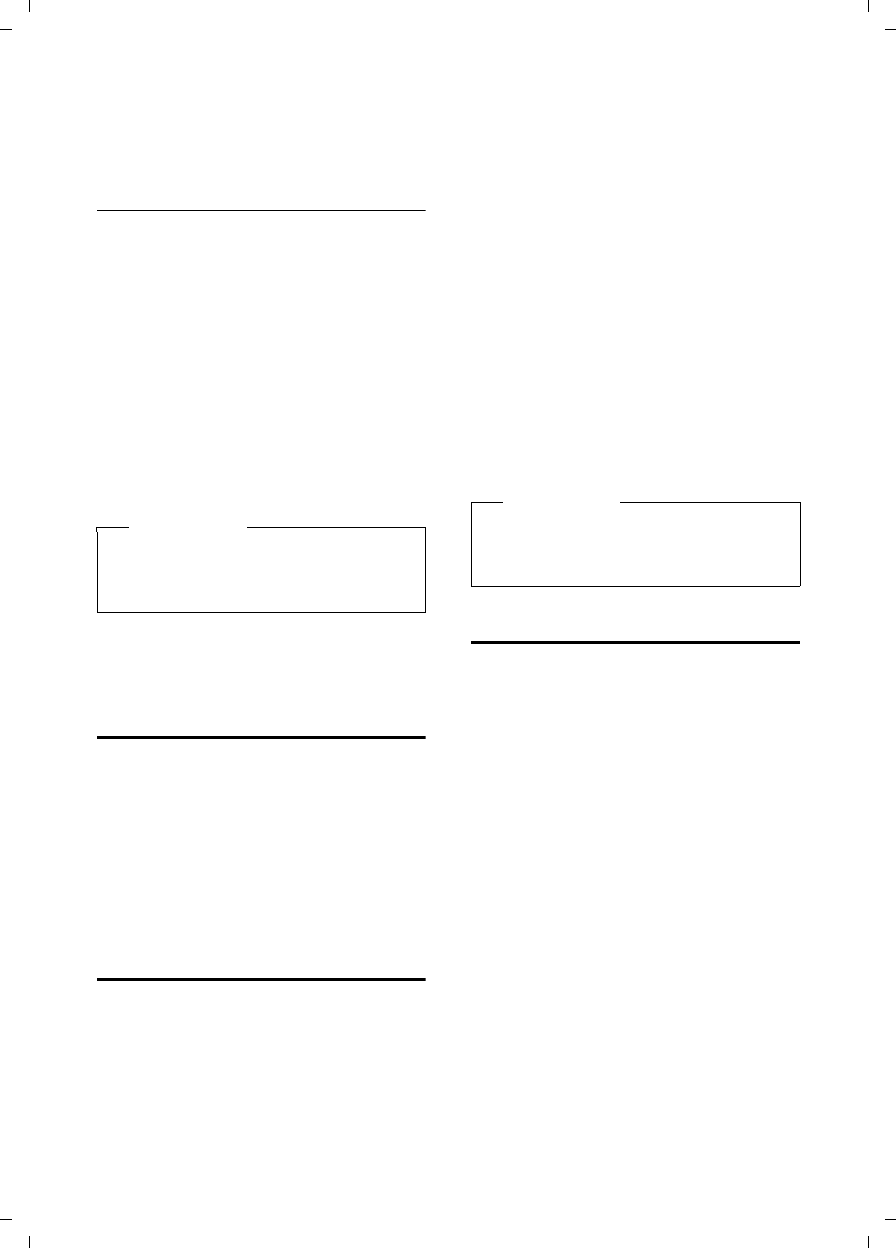
53
Handset settings
Gigaset SL785 / EN-US / A31008-M2009-XXXX-1-XX / registr_sett.fm / 09.01.2009
Version 4, 16.09.2005
When the screensaver conceals the dis-
play, briefly press a to show the idle
display.
Setting the display backlight
Depending on whether or not the handset
is in the charging cradle, you can activate
or deactivate the backlight. If it is acti-
vated, the display is permanently
dimmed.
v ¢Ï ¢Display ¢Backlight
The current setting is displayed.
¤Change multiple-line input:
In Charger
Select On or Off.
Out of Charger
Select On or Off.
§Save§ Press the Display key.
Activating/deactivating auto
answer
If you activate this function, you can sim-
ply answer a call by lifting the handset out
of the charging cradle, without having to
press the Talk key c.
v ¢Ï ¢Telephony ¢Auto Answer
§Change§ Press Display key (³=on).
Changing the handsfree/
earpiece volume
You can set the loudspeaker volume for
handsfree talking and the earpiece vol-
ume to five different levels.
In idle status:
t ¢Handset Volume
r Set the earpiece volume.
s Scroll to the Speaker line.
r Set the handsfree volume.
§Save§ Press the Display key, if neces-
sary, to save the setting per-
manently.
Setting the volume during a call:
t Press the Control key.
r Select volume.
The setting will automatically be saved
after approx. 3 seconds; if not, press the
Display key §Save§.
If t is assigned to another function:
§Options§ Open menu.
Volume Select and press §OK§.
Configure setting (see above).
Changing ringers
uVolume:
You can choose between five volumes
(1–5; e.g., volume 3 = Š) and the
"crescendo" ringer (6; volume increases
with each ring = ‡).
uRingers:
You can select a ringer from a list of
preloaded ringers.
You can set different ringers for the fol-
lowing functions:
uExt. Calls: For external calls
uInternal Calls: For internal calls
uAppointments: For set appointments
(¢page 42)
uAll: The same ringer for all functions
Please note
With the On setting, the standby time
of the handset can be significantly
reduced.
Please note
You can also set the call volume, ring-
ers, and advisory tones through the
menu (¢page 25).
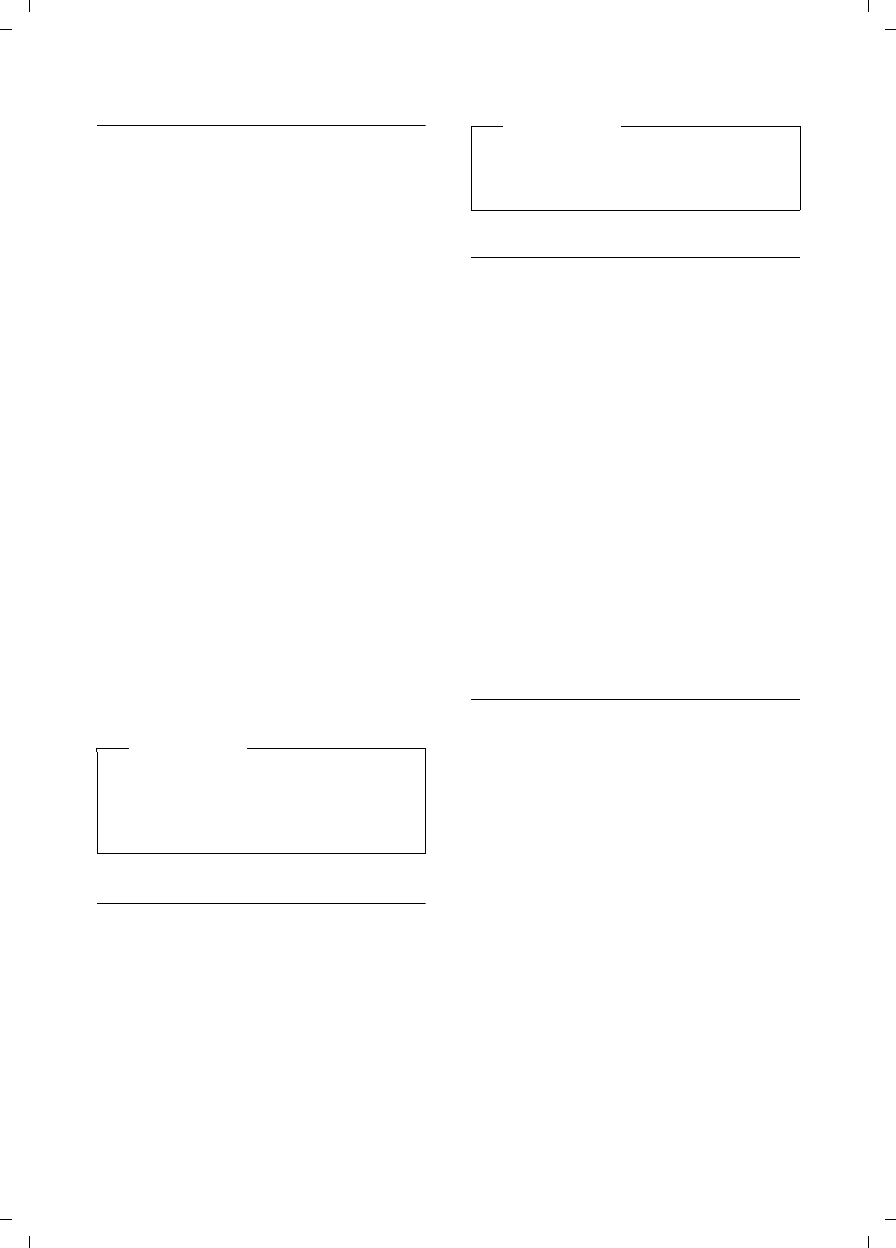
54
Handset settings
Gigaset SL785 / EN-US / A31008-M2009-XXXX-1-XX / registr_sett.fm / 09.01.2009
Version 4, 16.09.2005
Settings for individual functions
Set the volume and melody depending on
the type of signaling required.
In idle status:
t ¢Ringer Settings
qSelect setting (e.g., Ext. Calls)
and press §OK§.
rSet volume (1–6).
sScroll to the next line.
rSelect melody.
§Save§ Press the Display key to save
the setting.
Additionally for external calls:
Once you have selected the melody, you
can specify a time period when you do not
want the telephone to ring (e.g., during
the night).
Time Control:
Select On or Off.
Suspend ringing from:
In 4-digit format, enter the start of the
period.
Suspend ringing until:
In 4-digit format, enter the end of the
period.
Same ringer for all functions
In idle status:
t ¢Ringer Settings ¢All
¤Set volume and ringer (see "Settings for
individual functions").
§Save§ Press the Display key.
§Yes§ Confirm the prompt to save
your settings.
Activating/deactivating the ringer
You can deactivate the ringer on your
handset before you answer a call or when
the handset is in idle status; the ringer can
be deactivated permanently or just for the
current call. The ringer cannot be reacti-
vated while an external call is in progress.
Deactivating the ringer permanently
*Press and hold the Asterisk
key.
The ó icon appears in the display.
Reactivating the ringer
*Press and hold the Asterisk
key.
Deactivating the ringer for the current call
§Silence§ Press the Display key.
Activating/deactivating the alert tone
In place of the ringer, you can activate an
alert tone. When you get a call, you will
hear a short tone ("Beep") instead of the
ringer.
*Press and hold the Asterisk
key, and within 3 seconds:
§Beep§ Press the Display key. A call will
now be signaled by one short
alert tone.
The ñ icon appears in the
display.
Please note
During this period, you will continue to
receive calls from numbers to which
you have assigned a personalized mel-
ody in the directory (VIP).
Please note
You can also set the call volume, ring-
ers, and advisory tones through the
menu (¢page 25).
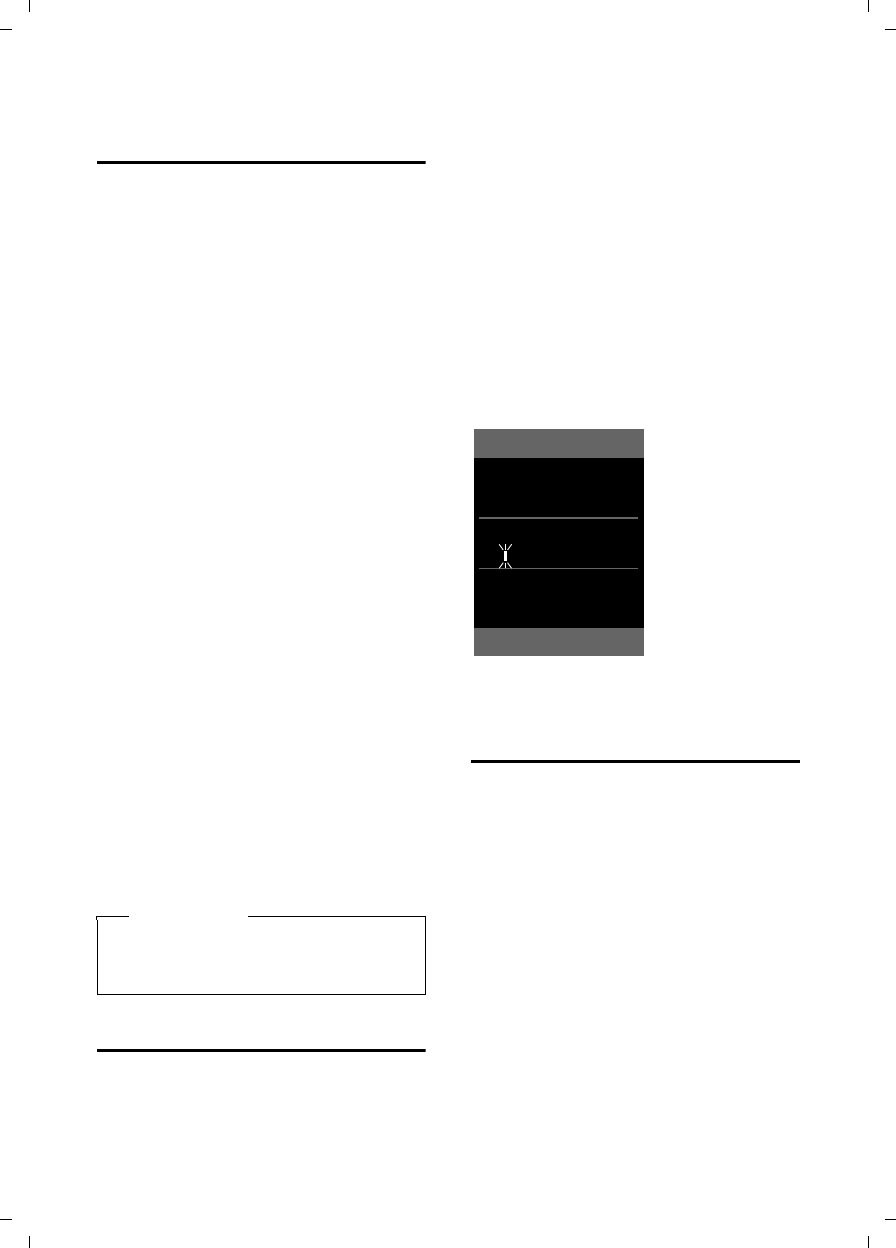
55
Handset settings
Gigaset SL785 / EN-US / A31008-M2009-XXXX-1-XX / registr_sett.fm / 09.01.2009
Version 4, 16.09.2005
Activating/deactivating advisory
tones
Your handset uses advisory tones to tell
you about different activities and statuses.
The following advisory tones can be acti-
vated/deactivated independently of each
other:
uKey click: Every key press is confirmed.
uAcknowledgment tones:
–Confirmation tone (ascending tone
sequence): At the end of an entry/
setting and when a new entry
arrives in the Answering Machine
list or Call lists
–Error tone (descending tone
sequence): When you make an
incorrect entry
–Menu end tone: When scrolling to
the end of a menu
uBattery low beep: The battery requires
charging.
In idle status:
t ¢Advisory Tones
¤Change multiple-line input:
Key Tones:
Select On or Off.
Confirmation:
Select On or Off.
Battery:
Select On, Off or In Call. The battery
warning tone is activated/deactivated
and only sounds during a call.
§Save§ Press the Display key.
Setting your own area code
To transfer phone numbers (e.g., in
vCards), it is essential that your area code
(international and local area code) is
saved on the phone.
Some of these numbers are already pre-
set.
v ¢Ï ¢Telephony ¢Area Codes
Check that the (pre)set area code is cor-
rect.
¤Change multiple-line input:
qSelect/change input field.
rNavigate in the input field.
ÑIf necessary, delete number:
press the Display key.
~Enter number.
§Save§ Press the Display key.
Example:
Restoring the handset default
settings
You can reset individual settings and
changes that you have made.
The following settings are not affected by
a reset
uRegistration to the base station
uDate and time
uEntries in the calendar
uEntries in the directory, Quick list, Call
lists
v ¢Ï ¢Reset ¢Handset Reset
§Yes§ Press the Display key.
Please note
You can also set the call volume, ring-
ers, and advisory tones through the
menu (¢page 25).
Area Codes
International code:
00 - 1
Local area code:
0 - [ ]
ÛSave
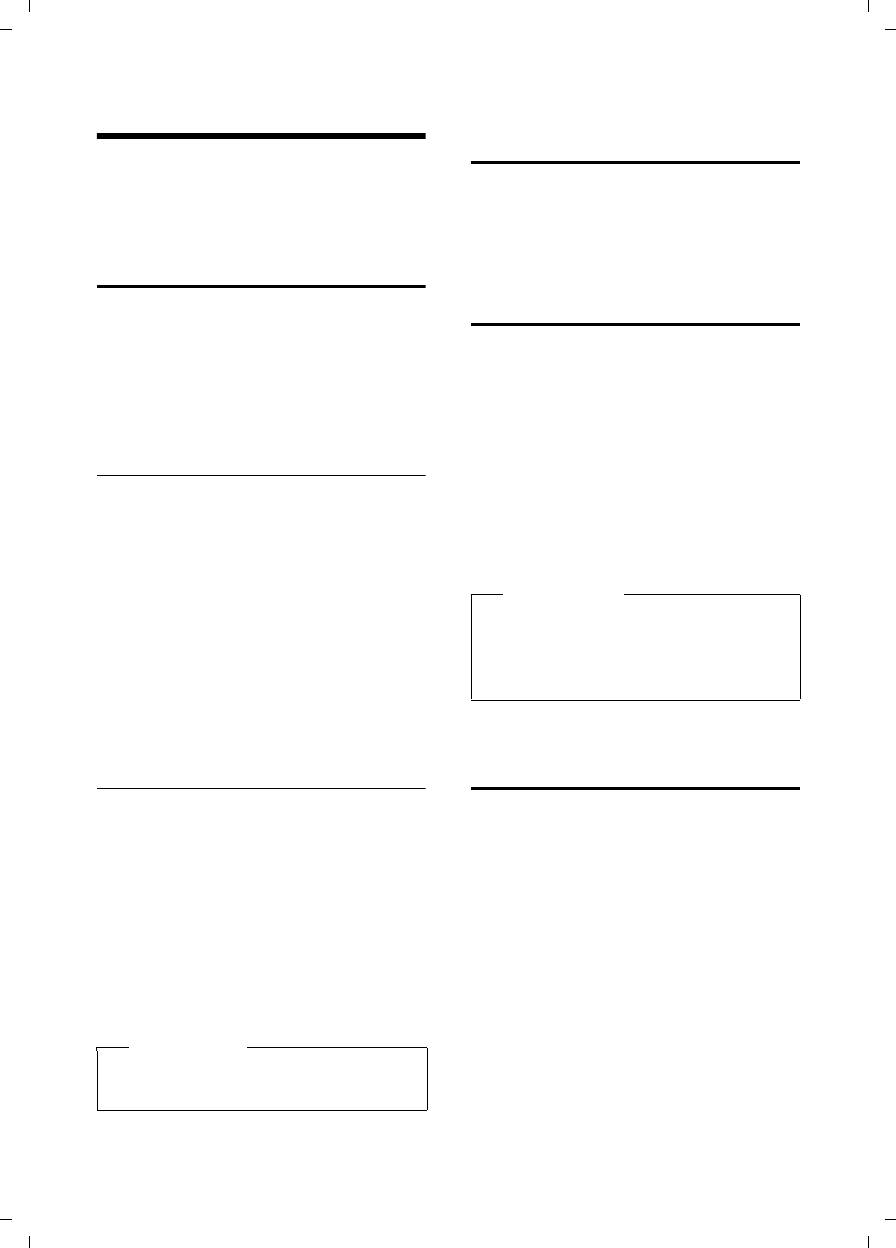
56
Base station settings
Gigaset SL785 / EN-US / A31008-M2009-XXXX-1-XX / registr_sett.fm / 09.01.2009
Version 4, 16.09.2005
Base station settings
The base station settings are carried out
using a registered Gigaset SL78H handset.
Protecting against unauthorized
access
Protect the system settings of the base sta-
tion with a PIN known only to you. The
system PIN must be entered when, for
example, registering/deregistering a
handset to/from the base station or when
restoring the default settings.
Changing the system PIN
You can change the 4-digit system PIN pre-
set on the base station (default setting:
0000) to a 4-digit PIN known only by you.
Gigaset SL785: Setting a system PIN facili-
tates remote operation of the answering
machine ¢page 40.
v ¢Ï ¢System ¢System PIN
~Enter the current system PIN
and press §OK§.
~Enter your new system PIN
and press §OK§.
Resetting the system PIN
If you have forgotten your system PIN, you
can reset the base station to the original
code 0000:
Disconnect the power cord from the base
station. Hold down the Registration/Pag-
ing key on the base station while recon-
necting the power cable to the base sta-
tion. Release the key after a while.
The base station has now been reset, and
the system PIN 0000 set.
Activating/deactivating music
on hold
v ¢Ï ¢Audio Settings
¢Music on Hold
Press §Change§ to activate or deactivate the
music on hold (³ = on).
Repeater support
With a repeater, you can increase the
range and reception strength of your base
station. You must activate repeater mode.
This will terminate any calls that are in
progress.
Requirement: A repeater is registered.
Eco mode is deactivated.
v ¢Ï ¢System ¢Repeater Mode
Press §Change§ to deactivate repeater mode
(³= on).
Restoring the base station to the
factory settings
When the settings are restored
uDate and time will be retained
uEco mode is deactivated
uHandsets are still registered
uThe system PIN is not reset
v ¢Ï ¢Reset ¢Base Reset
~Enter the system PIN and
press §OK§.
§Yes§ Press the Display key.
Please note
All handsets are deregistered and must
be reregistered.
Please note
Repeater support and Eco mode
(¢page 42) cancel each other out,
meaning both functions cannot be
used at the same time.
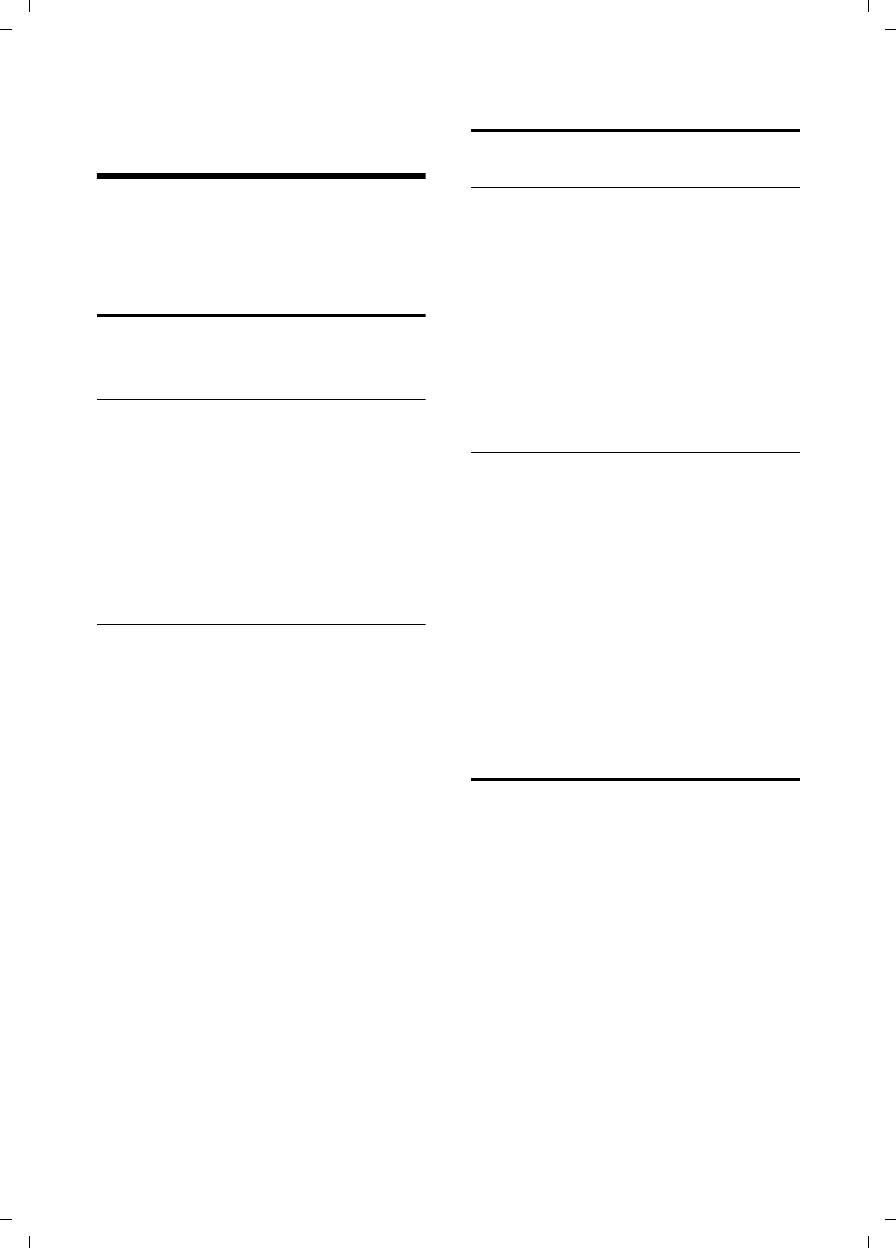
57
Connecting the base station to the PABX
Gigaset SL785 / EN-US / A31008-M2009-XXXX-1-XX / pabx.fm / 07.01.2009
Version 4, 16.09.2005
Connecting the base station
to the PABX
The following settings are only necessary
when your PABX requires them; see the
PABX user guide.
Dialing modes and recall
The current setting is indicated by Ø.
Changing the dialing mode
The following dialing modes can be
selected:
uTouch-tone dialing (DTMF)
uPulse dialing
v ¢Ï ¢Telephony ¢Dialing Mode
sSelect dialing mode and press
§Select§ (Ø=selected).
Setting recall
Your phone is preset at the factory for
operation on the main connection. For
operation on a PABX, you may have to
change this value. Please refer to the user
guide for your PABX.
v ¢Ï ¢Telephony ¢Recall
sSelect recall and press §Select§.
(Ø = set value). Possible val-
ues are: 80 ms, 100 ms,
120 ms, 180 ms, 250 ms,
300 ms, 600 ms, 800 ms.
Setting pauses
Changing pause after line seizure
You can change the length of the pause
inserted between pressing the Talk key
c and sending the number.
v Open the main menu.
*#Q5#L
Press keys.
~Enter digit for the pause
length (1= 1 sec.; 2=3sec.;
3= 7 sec.) and press §OK§.
Changing the pause after the Flash key
You can change the length of the pause if
your PABX requires this (refer to the user
guide for your PABX).
v Open the main menu.
*#Q5#2
Press keys.
~Enter a digit for the length of
the pause (1=800ms;
2=1600ms; 3=3200ms)
and press §OK§.
Switching temporarily to touch-
tone dialing (DTMF)
If your PABX still operates with pulse dial-
ing (DP), but you need touch-tone dialing
(DTMF) for a connection (e.g., to listen to
the network mailbox), you must switch to
touch-tone dialing for the call.
Requirement: You are conducting a call
or have already dialed an external
number.
*Press the Asterisk key.
After the call has ended, pulse dialing is
automatically reactivated.
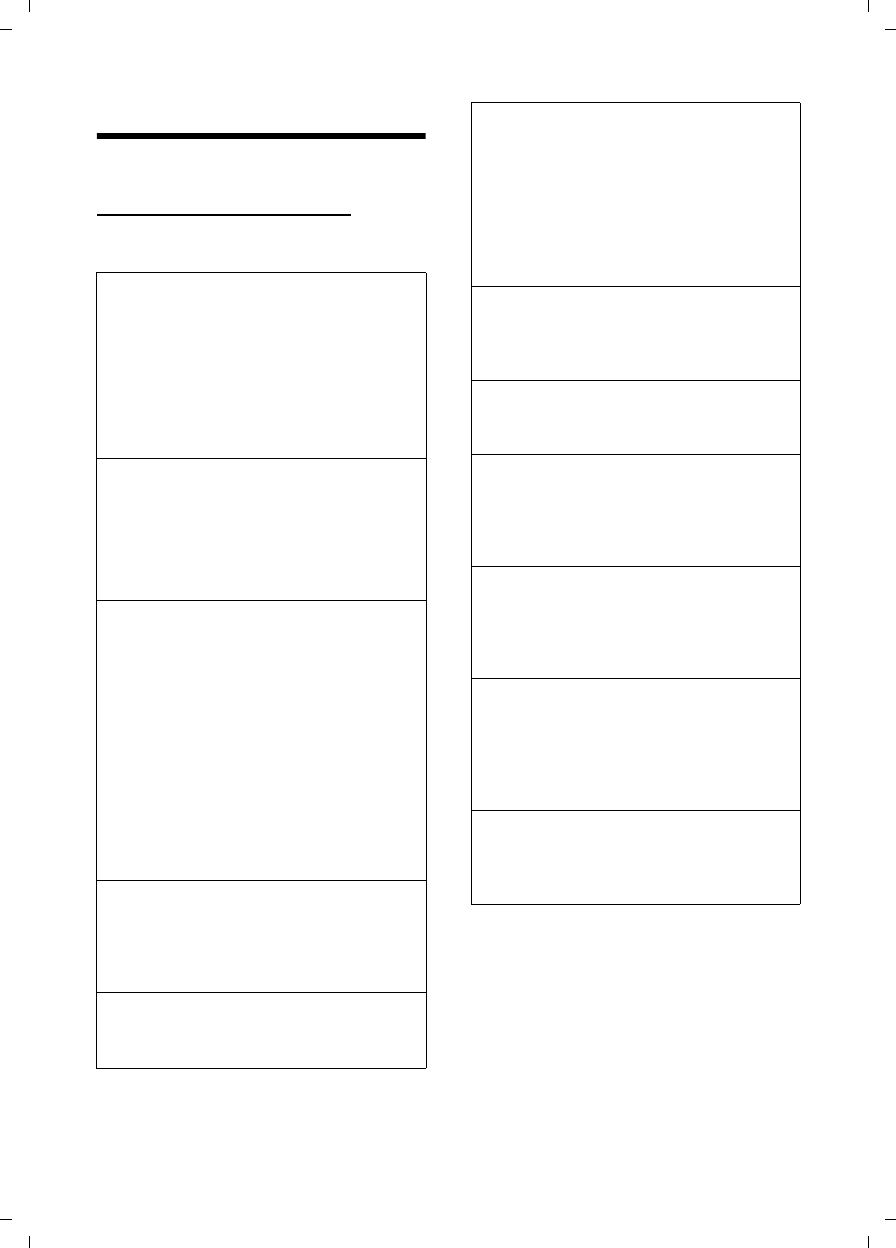
58
Questions and answers
Gigaset SL785 / EN-US / A31008-M2009-XXXX-1-XX / appendix.fm / 09.01.2009
Version 4, 16.09.2005
Questions and answers
If you have any questions about using
your phone, visit us any time at
www.gigaset.com/customercare.
The table below contains a list of common
problems and possible solutions.
Registration or connection problems with a
Bluetooth headset.
¥Reset the Bluetooth headset (see the user
guide for your headset).
¥Delete registration data from the handset
when deregistering the device
(¢page 50).
¥Repeat the registration process
(¢page 50).
The display is blank.
1. The handset is not switched on.
¥Press and hold the End Call key a.
2. The battery is dead.
¥Charge the battery or replace it
(¢page 11).
"No Base" flashes in the display.
1. The handset is outside the range of the
base station.
¥Move the handset closer to the base sta-
tion.
The base station's range is reduced because
Eco mode is activated.
¥Deactivate Eco mode (¢page 42), or
reduce the distance between the hand-
set and the base station.
2. The base station is not turned on.
¥Check the base station's power adapter
(¢page 9).
"Please register handset" flashes in the
display.
Handset has not been registered with the base
station or has been deregistered.
¥Register the handset (¢page 45).
Handset does not ring.
The ringer is deactivated.
¥Activate the ringer (¢page 54).
You cannot hear a ringer/dial tone from the
landline network.
The phone cord supplied has not been used or
has been replaced by a new cord with the
wrong pin connections.
¥Always use the phone cord supplied, or
ensure that the pin connections are correct
when purchasing from a retailer
(¢page 9).
Error tone sounds after system PIN prompt.
You have entered the wrong system PIN.
¥Reset the system PIN to 0000
(¢page 56).
Forgotten the system PIN.
¥Reset the system PIN to 0000
(¢page 56).
The other party cannot hear you.
You have pressed the §Mute§ Display key.
The handset is muted.
¥Activate the microphone again
(¢page 28).
The number of the caller is not displayed
despite CIP.
Caller ID is not enabled.
¥The caller should ask the network provider
to release Caller ID (CI).
You hear an error tone when keying an
input (a descending tone sequence).
Action has failed/invalid input.
¥Repeat the operation.
Watch the display and refer to the user
guide, if necessary.
You cannot listen to messages on the net-
work mailbox.
Your PABX is set for pulse dialing.
¥Set your PABX to touch-tone dialing.
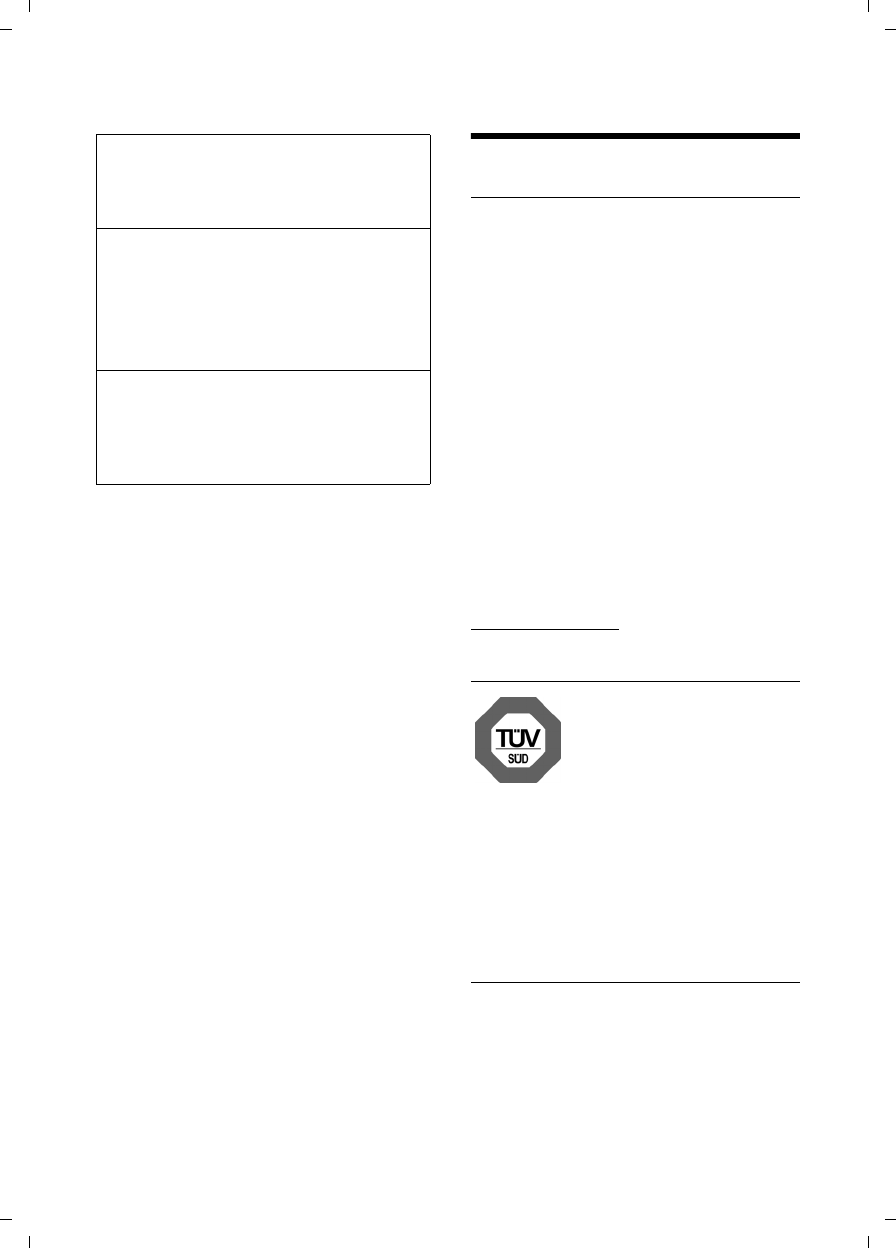
59
Environment
Gigaset SL785 / EN-US / A31008-M2009-XXXX-1-XX / appendix.fm / 09.01.2009
Version 4, 16.09.2005
Gigaset SL785 only Environment
Our environmental mission statement
At Gigaset Communications GmbH, we
take our social responsibilities very seri-
ously and are actively committed to
improving the world we live in. Our ideas,
technologies, and actions serve people,
society, and the environment. The goal of
our activities around the world is to secure
sustainable life resources for humanity.
Throughout the entire life cycle of each of
our products, we are committed to taking
a responsible environmental approach.
We assess the environmental impact of
our products, including their manufac-
ture, procurement, distribution, use, serv-
ice, and disposal, as early as the product
and process design stages.
Further information on our environmen-
tally friendly products and processes is
available on the Internet at
www.gigaset.com.
Environmental management system
Gigaset Communications
GmbH is certified compli-
ant with the EN 14001
and ISO 9001 interna-
tional standards.
ISO 14001 (Environment): Certified since
September 2007 by TÜV SÜD Manage-
ment Service GmbH.
ISO 9001 (Quality): Certified since
February 17, 1994, by TÜV SÜD Manage-
ment Service GmbH.
Ecological energy consumption
The use of ECO DECT (¢page 42) saves
energy and actively contributes to envi-
ronmental protection.
No time is specified for a message in the Call
lists.
Date and time have not been set.
¥Set the date/time (¢page 14).
The answering machine announces "PIN is
incorrect" during remote operation.
1. You have entered the wrong system PIN.
¥Enter the system PIN again.
2. The system PIN is still set to 0000.
¥Change the system PIN (¢page 56).
The answering machine is not recording any
messages/has switched to answer only.
Its memory is full.
¥Delete old messages.
¥Play back new messages and delete.
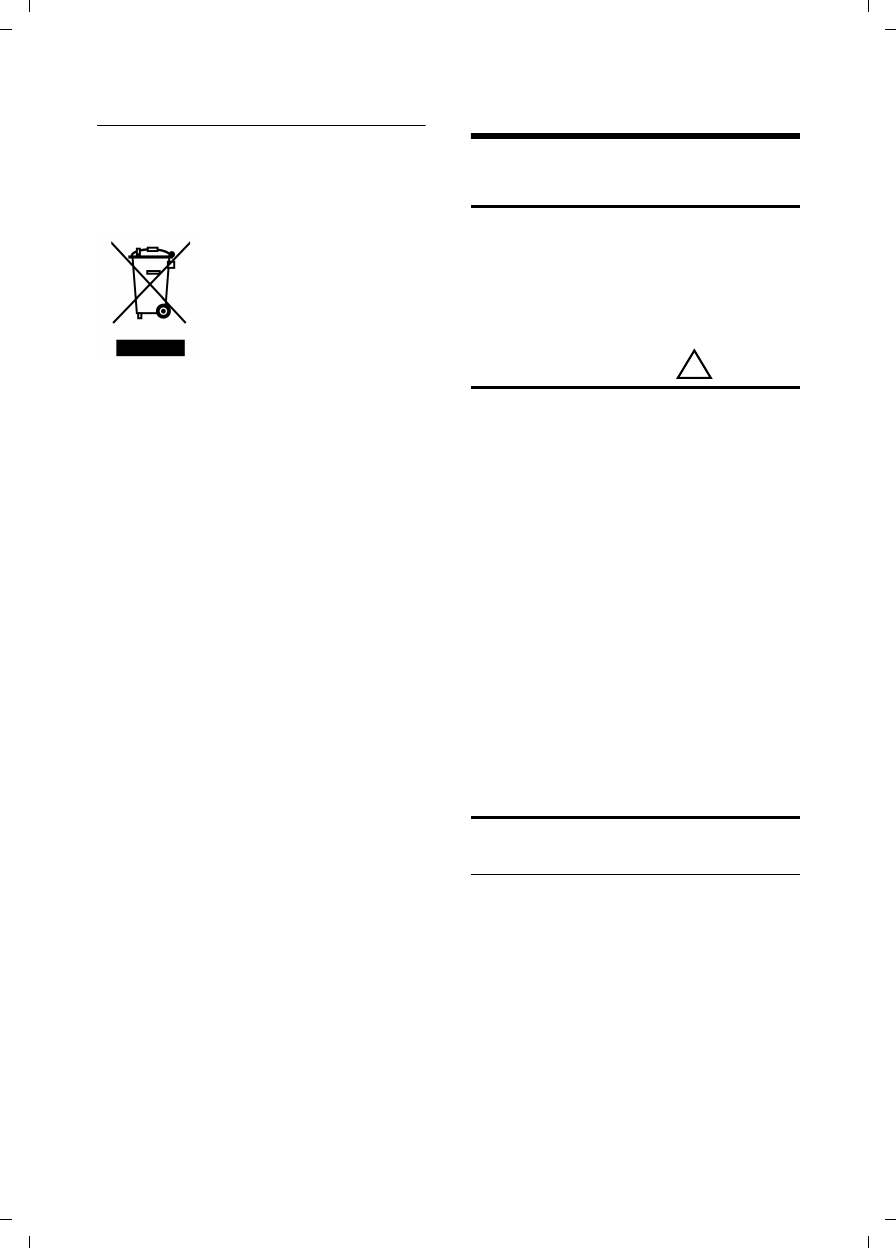
60
Appendix
Gigaset SL785 / EN-US / A31008-M2009-XXXX-1-XX / appendix.fm / 09.01.2009
Version 4, 16.09.2005
Disposal
All electrical and electronic equipment
should be disposed of separately from
general household waste, using the sites
designated by local authorities.
If a product displays this
symbol of a crossed-out
garbage can, the product
is subject to European
Directive 2002/96/EC.
The appropriate disposal
and separate collection of
used equipment prevents potential harm
to health and the environment. .
For further information on disposing of
your used equipment, please contact your
local authorities, or your waste collection
service.
Appendix
Care
¤Wipe the base station, charging cradle,
and handset with a damp cloth (do not
use solvent) or an antistatic cloth.
Never use a dry cloth. This can cause
static.
Contact with liquid
If the handset should come into contact
with liquid:
1. Immediately switch the handset off
and remove the batteries.
2. Allow the liquid to drain from the hand-
set.
3. Pat all parts dry, then place the hand-
set, with the battery compartment
open and the keypad facing down, in a
dry, warm place for at least 72 hours
(never in a microwave oven, convec-
tion oven, etc.).
4. Do not switch on the handset again
until it is completely dry.
Once fully dried, you should be able to use
it again normally.
Specifications
Recommended batteries
Technology: Lithium ion (Li-ion)
Voltage: 3.7 V
Capacity: 830 mAh
Type: V30145-K1310-X444
The handset is supplied with the recom-
mended battery. Only the original battery
may be used.
!
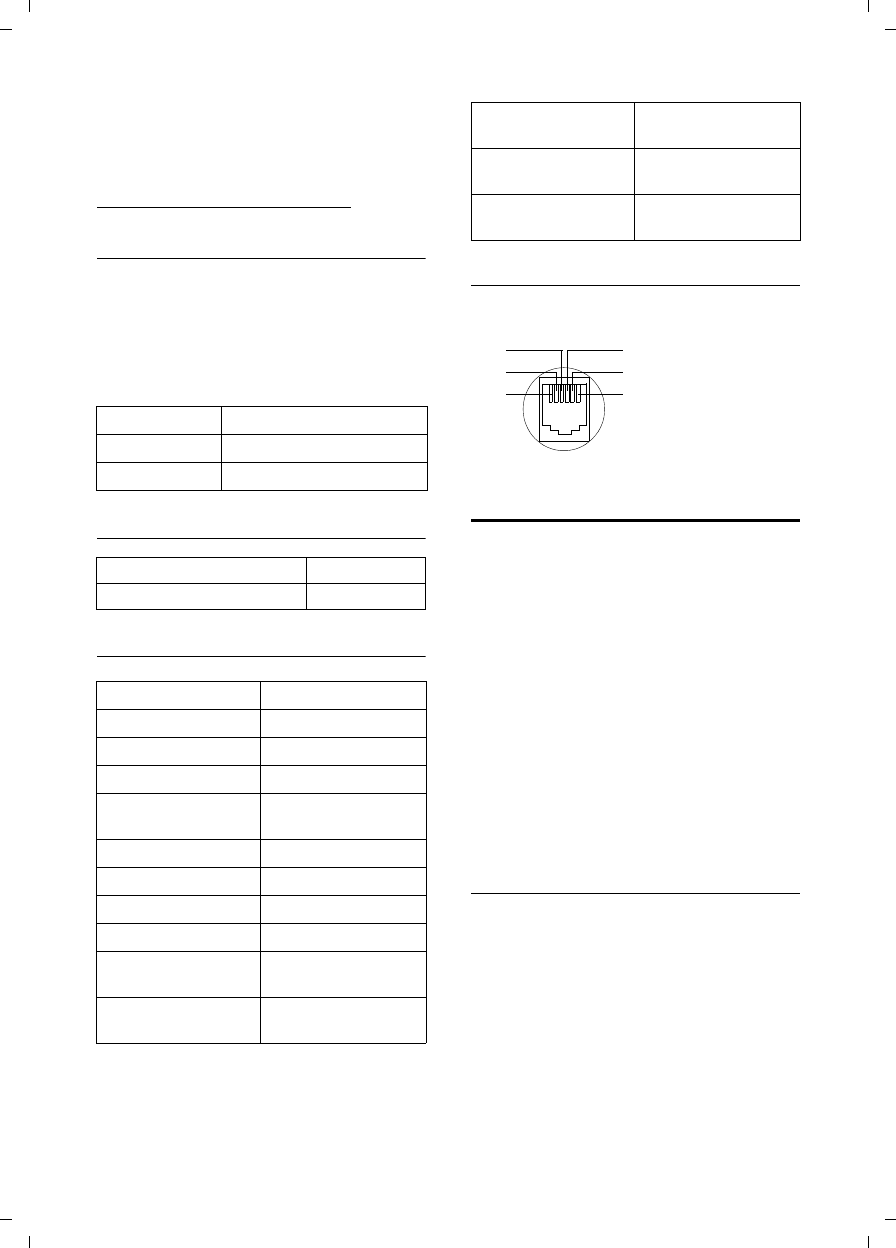
61
Appendix
Gigaset SL785 / EN-US / A31008-M2009-XXXX-1-XX / appendix.fm / 09.01.2009
Version 4, 16.09.2005
In light of continuous advances in battery
technology, we regularly update the list of
recommended batteries in the FAQ sec-
tion of the Gigaset Customer Care pages:
www.gigaset.com/customercare
Handset operating and charging times
The operating time of your Gigaset
depends on the capacity and age of the
battery as well as the way you use the
device. (All times are maximum possible
times and apply when the display back-
light is switched off).
Base station power consumption
General specifications
Pin connections on the telephone jack
Writing and editing text
The following rules apply when writing
text:
uControl the cursor with uvt
s.
uCharacters are inserted to the left of
the cursor.
uPress the Asterisk key * to show the
table of special characters. Select the
required character, then press the Dis-
play key §Insert§ to insert the character at
the cursor position.
uThe first letter of the name of directory
entries is automatically capitalized, fol-
lowed by lowercase letters.
Writing names
Press the relevant key several times to
enter the corresponding letters/charac-
ters.
If you press and hold a key, the corre-
sponding digit will be inserted.
Standby time approx. 200 hours (8 days)
Talktime approx. 15 hours
Charging time approx. 3.5 hours
In standby mode approx. 1.3 W
During a call approx. 1.5 W
DECT standard is supported
GAP standard is supported
No. of channels 60 duplex channels
Radio frequency range 1880–1900 MHz
Duplex method Time multiplex, 10-ms
frame length
Channel grid 1728 kHz
Bit rate 1152 kbit/s
Modulation GFSK
Language code 32 kbit/s
Transmission power 10 mW, average power
per channel
Range up to 300 m outdoors,
up to 50 m indoors
Base station power
supply 120V ~/60 Hz
Environmental operat-
ing conditions
+5°C to +45°C, 20% to
75% relative humidity
Dialing mode DTMF (touch-tone dial-
ing)/DP (pulse dialing)
1unused
2unused
3a
4b
5unused
6unused
3
2
1
4
5
6
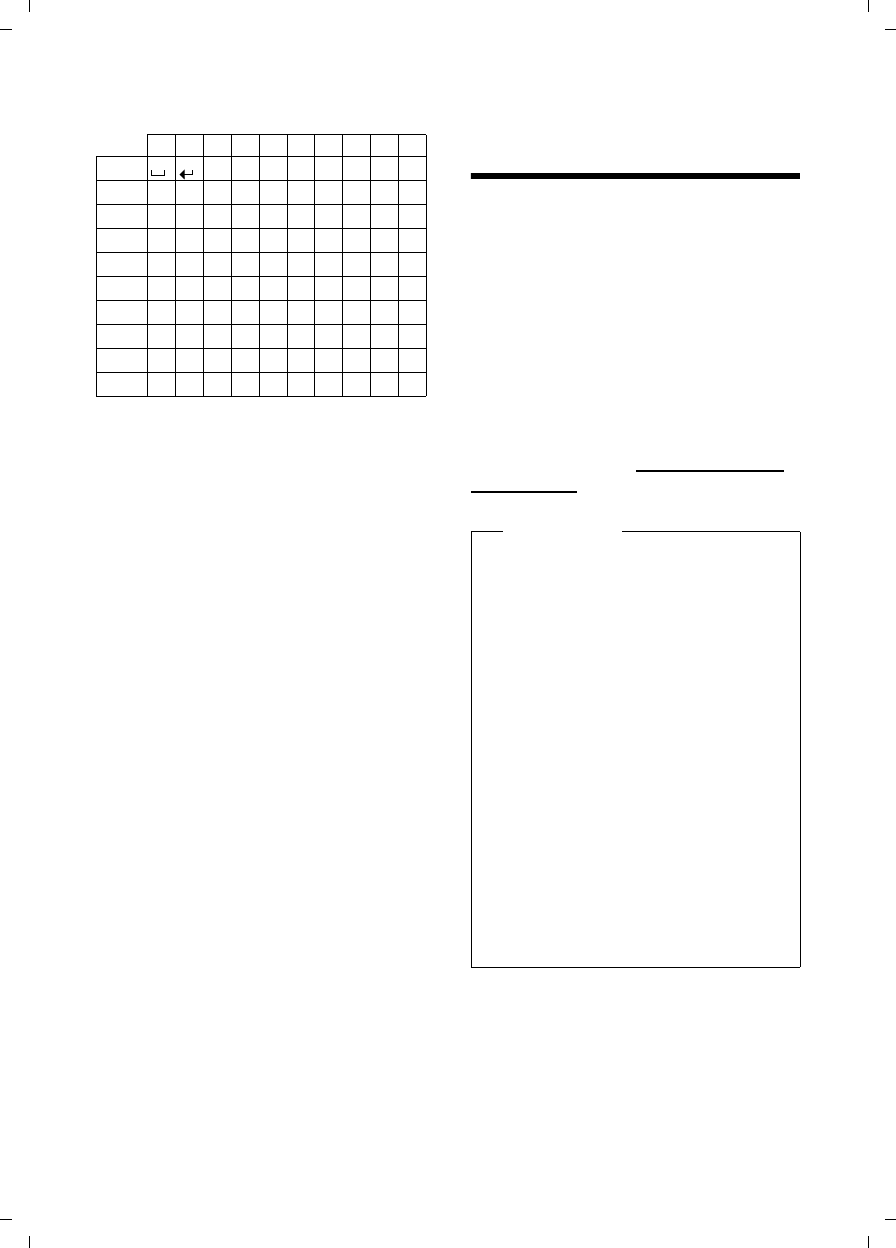
62
Additional functions in the PC interface
Gigaset SL785 / EN-US / A31008-M2009-XXXX-1-XX / appendix.fm / 09.01.2009
Version 4, 16.09.2005
Standard characters
1) Space
2) Line break
Setting uppercase/lowercase or digits
Press the Pound key # briefly to switch
from Abc to 123 mode, from 123 to abc
mode, and from abc to Abc mode (upper-
case: 1st letter uppercase, all others low-
ercase). Press the Pound key #before
entering the letter.
You can see on the display whether upper-
case letters, lowercase letters, or digits is
selected.
Additional functions in the
PC interface
You can connect your handset to your
computer using Bluetooth (¢page 49) or
the supplied USB cable. If you want to use
the Bluetooth connection, your computer
must be equipped with a suitable dongle.
To transfer data using the USB port, you
must install the driver software from the
supplied CD before connecting the USB
cable (¢page 16).
To enable your handset to communicate
with the PC, the Gigaset QuickSync
program must be installed on your PC
(free to download at www.gigaset.com/
gigasetSL780).
1x 2x 3x 4x 5x 6x 7x 8x 9x 10x
1
2abc2äáàâãç
3def3ëéèê
4gh i4ïíìî
5jkl5
Lmno6öñóòôõ
Mpqr s7ß
Ntuv8üúùû
Owx y z 9ÿ ýæø å
Q.,?!0
1) 2)
Please note
uIf Bluetooth is activated and the
supplied USB cable is plugged
into the connection socket
(¢page 16), Bluetooth is automat-
ically deactivated.
– If a Bluetooth voice connection
has already been established,
Bluetooth is not deactivated until
the connection is deactivated.
– If a Bluetooth data connection
has already been established,
the response depends on the
receiving device.
uBluetooth is automatically reacti-
vated when the USB cable is
removed.
uIf Bluetooth is deactivated and the
USB cable is plugged in, Bluetooth
cannot be activated.
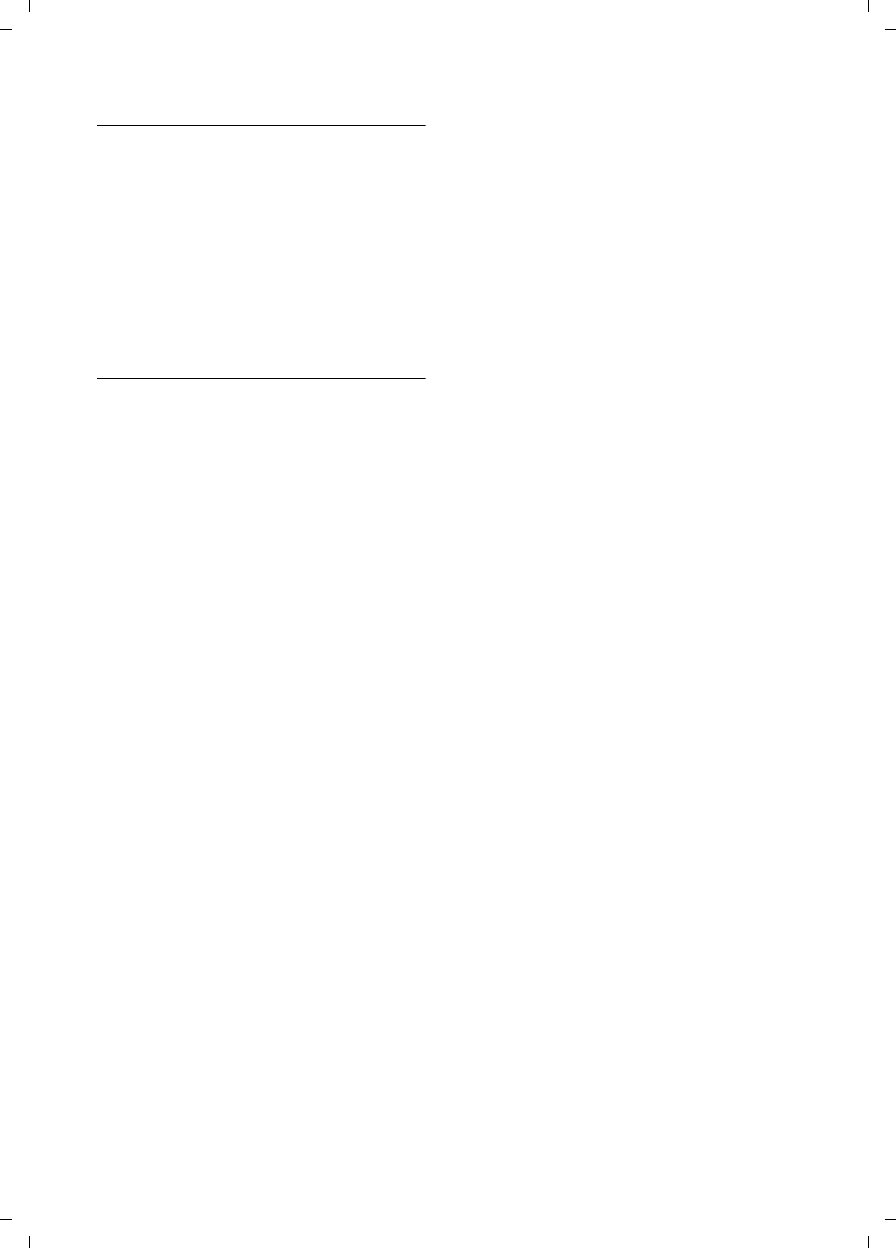
63
Additional functions in the PC interface
Gigaset SL785 / EN-US / A31008-M2009-XXXX-1-XX / appendix.fm / 09.01.2009
Version 4, 16.09.2005
Transferring data
You can synchronize your telephone direc-
tory with Outlook using the Gigaset
QuickSync program (see the program's
Help functions).
During the transfer of data between hand-
set and PC, you will see Data transfer in
progress on the display. During this time,
the keypad is disabled, and incoming calls
will be ignored.
Updating the firmware
¤Connect your phone to your PC using
the USB cable supplied (¢page 16).
¤Start the Gigaset QuickSync program
on your PC.
¤Establish a connection to your handset.
¤Select [Settings] ¢[Device Proper-
ties] to open the [Device] tab
¤Click [Firmware Update]
This launches the firmware update.
The data is initially loaded from the
update server over the Internet.
The amount of time this takes depends on
the speed of your Internet connection.
The display on your phone is switched off,
and the Message key f and Handsfree
key d start flashing.
The update process can take up to 10 min-
utes (not including the download time).
Do not interrupt the process or remove
the USB cable. Once the update is com-
plete, your phone will automatically
restart.
Procedure in case of an error
If your phone does not work properly fol-
lowing the update, repeat the update
process. If you cannot establish a connec-
tion to the PC, proceed as follows:
¤Remove the USB cable from the tele-
phone
¤Remove the battery (¢page 12)
¤Press and hold keys 4 and L
simultaneously
¤Replace the battery
¤Reconnect the USB cable
¤Release keys 4 and L simultane-
ously
Proceed as described under "Updating
the firmware".
Bluetooth ò Qualified Design Identity
The Bluetooth QD ID for your Gigaset
SL78H is: B013322.
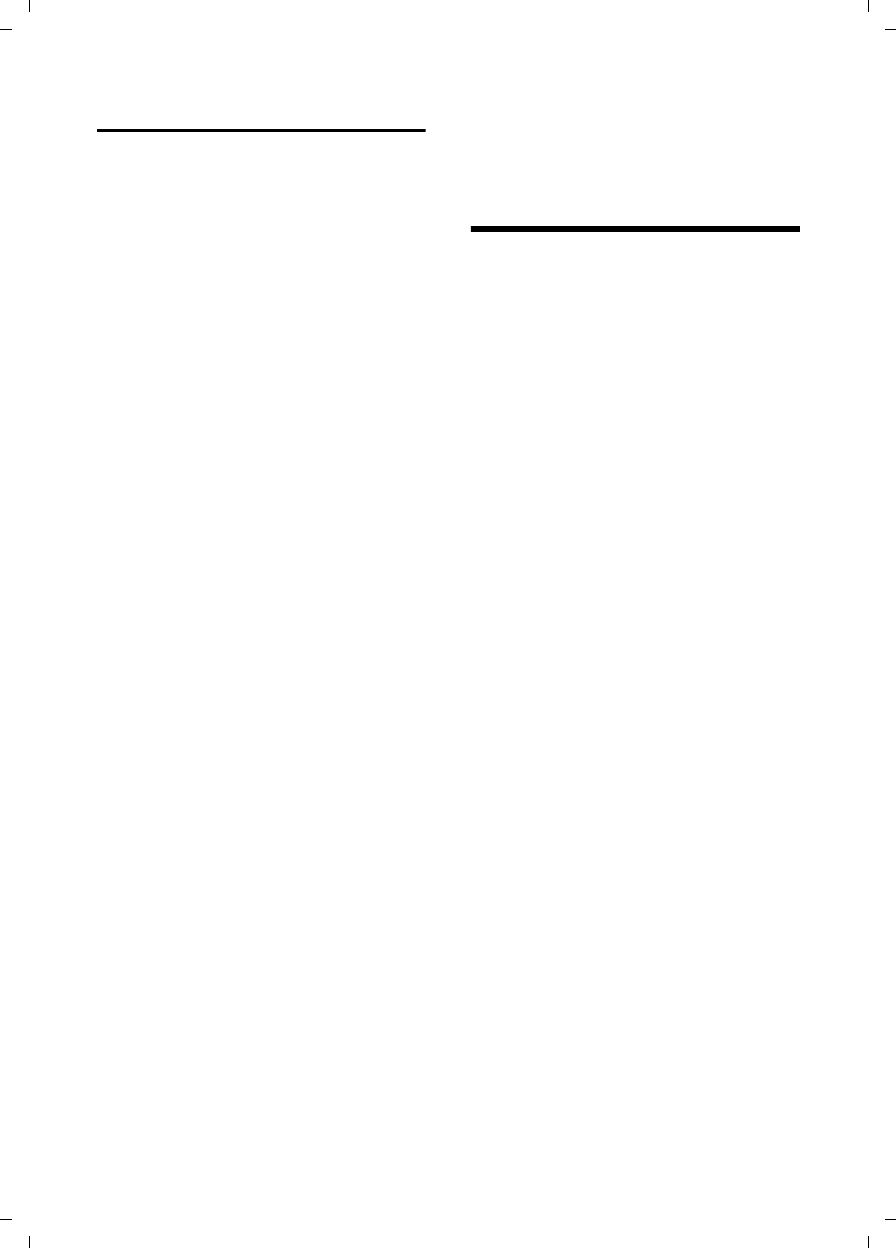
64
FCC / ACTA Information
Gigaset SL785 / EN-US / A31008-M2009-XXXX-1-XX / appendix.fm / 09.01.2009
Version 4, 16.09.2005
Industry Canada Certification
Operation is subject to the following two condi-
tions (1) this device may not cause interfer-
ence, and (2) this device must accept any inter-
ference, including interference that may cause
undesired operation of the device.
NOTICE: The Industry Canada label identifies
certified equipment. This certification means
that the equipment meets certain telecommu-
nications network, protective, operational and
safety requirements as prescribed in the appro-
priate Terminal Equipment Technical Require-
ments document(s). The Department does not
guarantee the equipment will operate to the
user’s satisfaction.
Before installing this equipment, users should
ensure that it is permissible to be connected to
the facilities of the local telecommunications
company. The equipment must also be installed
using an acceptable method of connection. The
customer should be aware that compliance
with the above conditions may not prevent
degradation of service in some situations.
Repairs to certified equipment should be coor-
dinated by a representative designated by the
supplier. Any repairs or alterations made by the
user to this equipment, or equipment malfunc-
tions, may give the telecommunications com-
pany cause to request the user to disconnect
the equipment.
Users should ensure for their own protection
that the electrical ground connections of the
power utility, telephone lines and internal
metallic water pipe system, if present, are
connected together.
This precaution may be particularly important
in rural areas
NOTE: Users should not attempt to make such
connections themselves, but should contact
the appropriate electric inspection authority,
or electrician, as appropriate.
This product meets the applicable Industry
Canada technical specifications.
The Ringer Equivalence Number is an indication
of the maximum number of devices allowed to
be connected to a telephone interface. The ter-
mination of an interface may consist of any
combination of devices subject only to the
requirement that the sum of the RENs of all
devices does not exceed five.
This Class B digital apparatus complies with
Canadian ICES-003.
Cet appareil numérique de la classe B est
conforme à la norme NMB-003 du Can-
ada.
FCC / ACTA Information
Warning: Changes or modifications to this
unit not expressly approved by Gigaset Commu-
nications USA LLC could void the FCC authority
to operate the equipment. This includes the
addition of any external antenna device.
This equipment complies with Part 68 of the
FCC rules and the requirements adopted by the
ACTA. On the bottom of the base station is a
label that contains, among other information,
a product identifier in the format
US:AAAEQ##TXXXX. If requested, this number
must be provided to the telephone company.
A plug and jack used to connect this equipment
to the premises wiring and telephone network
must comply with the applicable FCC Part 68
rules and requirements adopted by the ACTA.
A compliant telephone cord and modular plug
is provided with this product. It is designed to
be connected to a compatible modular jack that
is also compliant. See installation instructions
for details.
The REN is used to determine the number of
devices that may be connected to a telephone
line. Excessive RENs on a telephone line may
result in the devices not ringing in response to
an incoming call. In most but not all areas, the
sum of RENs should not exceed five (5.0). To be
certain of the number of devices that may be
connected to a line, as determined by the total
RENs, contact the local telephone company.
For products approved after July 23, 2001, the
REN for this product is part of the product iden-
tifier that has the format US:AAAEQ##TXXXX.
The digits represented by ## are the REN with-
out a decimal point (e.g., 03 is a REN of 0.3).
For earlier products, the REN is separately
shown on the label.
A copy of the supplier's Declaration of Conform-
ity (SDoC) is available at this Internet address:
www.gigaset.com/docs.
If this equipment causes harm to the telephone
network, the telephone company will notify you
in advance, that temporary discontinuance of
service may be required. But if advance notice
isn’t practical, the telephone company will
notify the customer as soon as possible. Also,
you will be advised of your right to file a com-
plaint with the FCC if you believe it is necessary.
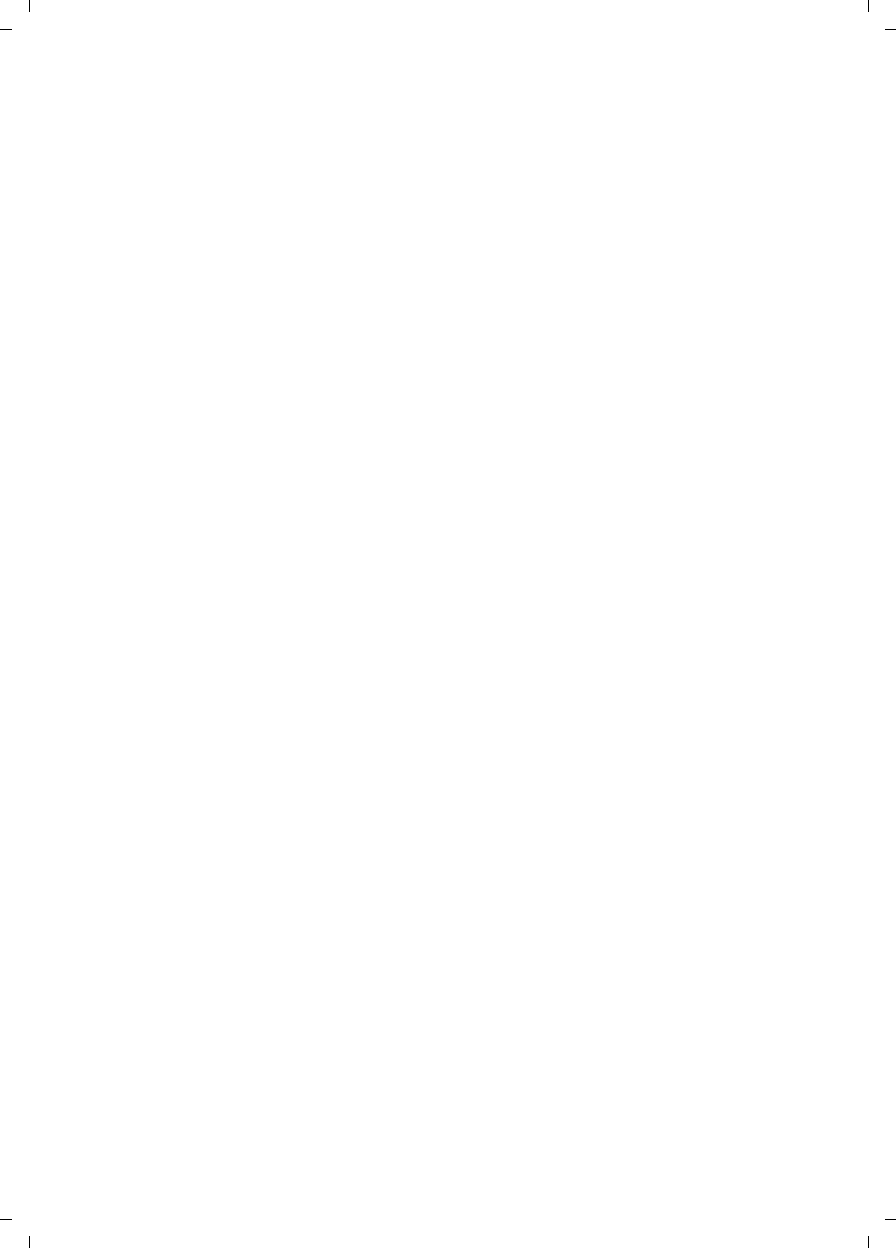
65
FCC / ACTA Information
Gigaset SL785 / EN-US / A31008-M2009-XXXX-1-XX / appendix.fm / 09.01.2009
Version 4, 16.09.2005
The telephone company may make changes in
its facilities, equipment, operations or proce-
dures that could affect the operation of the
equipment. If this happens the telephone com-
pany will provide advance notice in order for
you to make necessary modifications to main-
tain uninterrupted service. If you experience
trouble with this telephone system, disconnect
it from the network until the problem has been
corrected or until you are sure that the equip-
ment is not malfunctioning.
If trouble is experienced with this equipment,
for repair or warranty information, please con-
tact Support at 1-866 374 3864. If the equip-
ment is causing harm to the telephone net-
work, the telephone company may request that
you disconnect the equipment until the prob-
lem is resolved. This equipment is of a type that
is not intended to be repaired by the Customer
(user).
This telephone system may not be used on coin
service provided by the telephone company.
Connection to party line service is subject to
state tariffs. Contact the state public utility
commission, public service commission or cor-
poration commission for information. Privacy
of communications may not be ensured when
using this phone.
If your home has specially wired alarm equip-
ment connected to the telephone line, ensure
the installation of this equipment does not dis-
able your alarm equipment. If you have ques-
tions about what will disable alarm equipment,
consult your telephone company or a qualified
installer.
This telephone system equipment has been
tested and found to comply with the limits for
Class B digital device, pursuant to Part 15 of the
FCC Rules. Operation is subject to the following
two conditions: (1) This device may not cause
harmful interference, and (2) This device must
accept any interference received, including
interference that may cause undesired opera-
tion. These limits are designed to provide
reasonable protection against harmful interfer-
ence in a residential installation. Some cordless
telephones operate at frequencies that may
cause interference to nearby TV’s and VCR’s;
to minimize or prevent such interference, the
system base should not be placed near or on
top of a TV or VCR; and, if interference is expe-
rienced, moving the base farther away from
the TV or VCR will often reduce or eliminate
the interference.
However, there is no guarantee that interfer-
ence will not occur in a particular installation.
If this telephone system does cause harmful
interference to radio or television reception,
which can be determined by turning the system
off and on, the user is encouraged to try to
correct the interference by one or more of the
following measures:
1. Reorient or relocate the receiving antenna.
2. Increase the separation between the base
station and receiver.
3. Connect the base station into an outlet on a
circuit different from that to which the receiver
is connected.
4. Consult the dealer or an experienced radio
TV technician for help.
Notice for Direct Inward Dialing ("DID")
ALLOWING THIS EQUIPMENT TO BE OPERATED
IN SUCH A MANNER AS TO NOT PROVIDE FOR
PROPER ANSWER SUPERVISION AS A VIOLATION
OF PART 68 OF THE FCC‘S RULES.
Notice to Hearing Aid Wearers:
This phone system is compatible with induc-
tively coupled hearing aids.
Power Outage:
In the event of a power outage, your cordless
telephone will not operate. The cordless tele-
phone requires electricity for operation. You
should have a telephone that does not require
electricity available for use during power out-
ages.
Notice:
The installation of the base unit should allow
at least 8 inches between the base and persons
to be in compliance with FCC RF exposure
guidelines.
For body worn operation, the portable part
(handset) has been tested and meets FCC RF
exposure guidelines. Use with an accessory
that contains metal parts may not ensure com-
pliance with FCC RF exposure guidelines.
Notice to telephone company service:
If you need service from your telephone com-
pany, please provide them with the information
– Facility interface Code (FIC)
– Service Order Code (SOC)
– Universal Service Order Code (USOC)
as indicated on the label on the bottom side of
the base station.
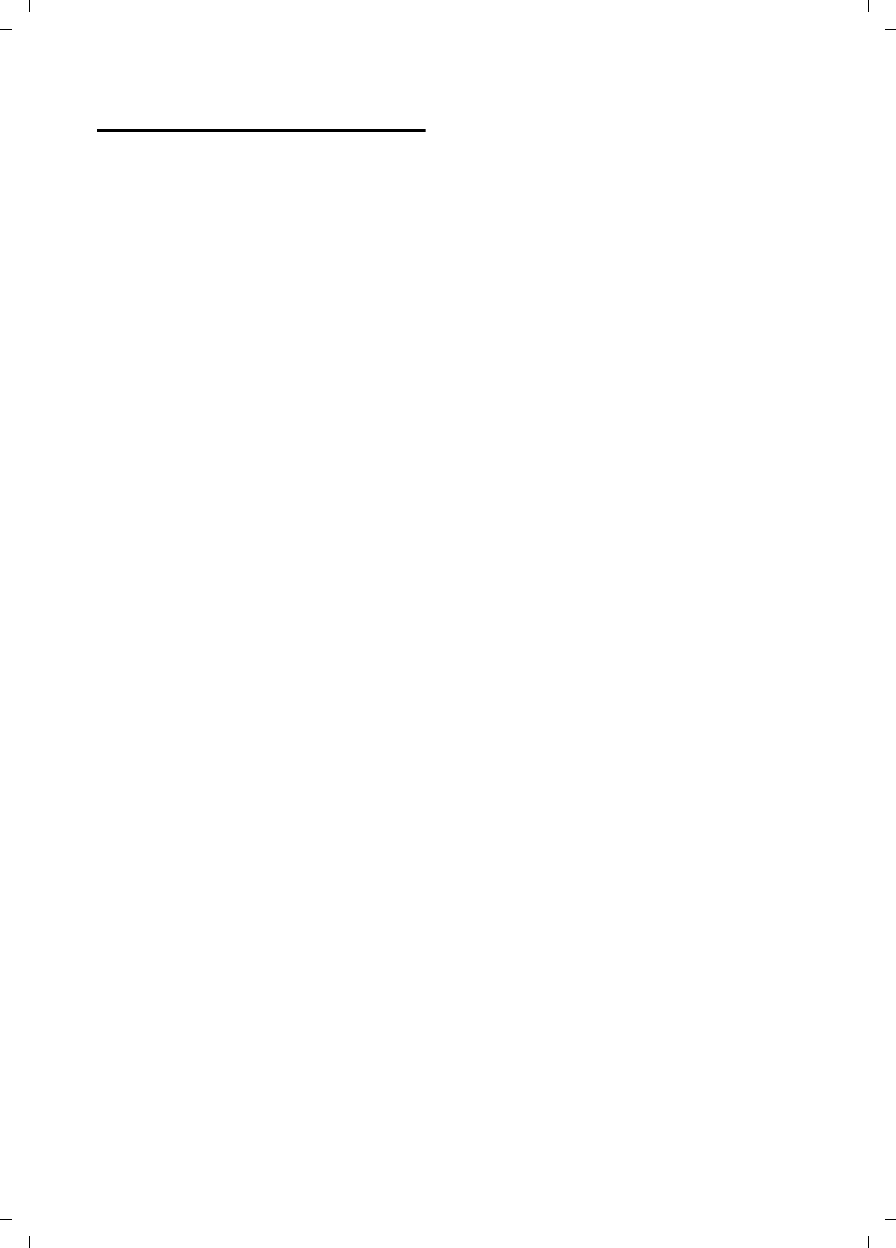
66
FCC / ACTA Information
Gigaset SL785 / EN-US / A31008-M2009-XXXX-1-XX / appendix.fm / 09.01.2009
Version 4, 16.09.2005
Safety precautions
Before using your telephone equipment, basic
safety instructions should always be followed to
reduce the risk of fire, electric shock and injury
to persons.
1. Read and understand all instructions.
2. Follow all warnings and instructions marked
on the product.
3. Unplug this product from the wall telephone
jack and power outlet before cleaning. Do not
use liquid cleaners or aerosol cleaners. Use
damp cloth for cleaning.
4. Do not use this product near water, for exam-
ple, near a bathtub, wash bowl, kitchen sink, or
laundry tub, in a wet basement or near a swim-
ming pool.
5. Place this product securely on a stable sur-
face. Serious damage and/or injury may result if
the unit falls.
6. Slots or openings in the cabinet and the back
and bottom are provided for ventilation, to pro-
tect it from overheating. These openings must
not be blocked or covered. This product should
never be placed near or over a radiator or heat
register, or in a place where proper ventilation
is not provided.
7. This product should be operated only from
the type of power source indicated on the
marking label. If you are not sure of the type of
power supply to your home, consult your dealer
or local power company.
8. Do not place objects on the power cord.
Install the unit where no one can step or trip on
the cord.
9. Do not overload wall outlets and extension
cords as this can result in the risk of fire or elec-
tric shock.
10. Never push objects of any kind into this
product through cabinet slots as they may
touch dangerous voltage points or short out
parts that could result in the risk of fire or elec-
tric shock. Never spill liquid of any kind on this
product.
11. To reduce the risk of electric shock or burns,
do not disassemble this product. Take it to a
qualified service center when service is
required. Opening or removing covers may
expose you to dangerous voltages, dangerous
electrical current or other risks. Incorrect reas-
sembly can cause electric shock when the appli-
ance is subsequently used.
12. Unplug the product from the wall outlet and
refer servicing to qualified service personnel
under the following conditions:
a.) When the power cord is damaged or frayed.
b.) If liquid has been spilled into the product.
c.) If the product has been exposed to rain or
water.
d.) If the product does not operate normally by
follow
ing the operating instructions. Adjust only
those controls
that are covered by the operating
instructions because improper adjustment of
other controls may result in damage and may
require extensive work by a qualified technician
to restore the product to normal operation.
e.) If the product has been dropped or physi-
cally has been damaged.
f.) If the product exhibits a distinct change in
performance.
13. Avoid using a telephone (other than a cord-
less type) during a thunderstorm. There may be
a remote risk of electrical shock from lightning.
Therefore we suggest a surge arrestor.
14. Do not use the telephone to report a gas
leak in the vicinity of the leak.
15. Emergency/911 numbers may not be dialed
if the keypad is locked.
16. Minimum No. 26 AWG telecommunication
line cord must be used with this phone.
BATTERY SAFETY PRECAUTIONS
To reduce the risk of fire, injury or electric
shock, and to properly dispose of batteries,
please read and understand the following
instructions.
CONTAINS ALKALINE NICKEL METAL HYDRIDE
BATTERY. BATTERY MUST BE RECYCLED OR DIS-
POSED OF PROPERLY. DO NOT DISPOSE OF IN
MUNICIPAL WASTE.
1. Only use the batteries specified for use with
this product.
2. DO NOT USE ALKALINE NICKEL CADMIUM OR
ALKALINE LITHIUM BATTERIES, or mix batteries
of different sizes or from different manufactur-
ers in this product. DO NOT USE NONRE-
CHARGEABLE BATTERIES.
3. Do not dispose of the batteries in a fire; the
cells may explode. Do not expose batteries to
water. Check with local codes for special dis-
posal instructions.
4. Do not open or mutilate the batteries.
Released electrolyte is corrosive and may cause
damage to the eyes or skin. The electrolyte may
be toxic if swallowed.
5. Exercise care in handling the batteries in
order not to short the batteries with conducting
materials such as rings, bracelets, and keys.
The batteries or conducting material may over-
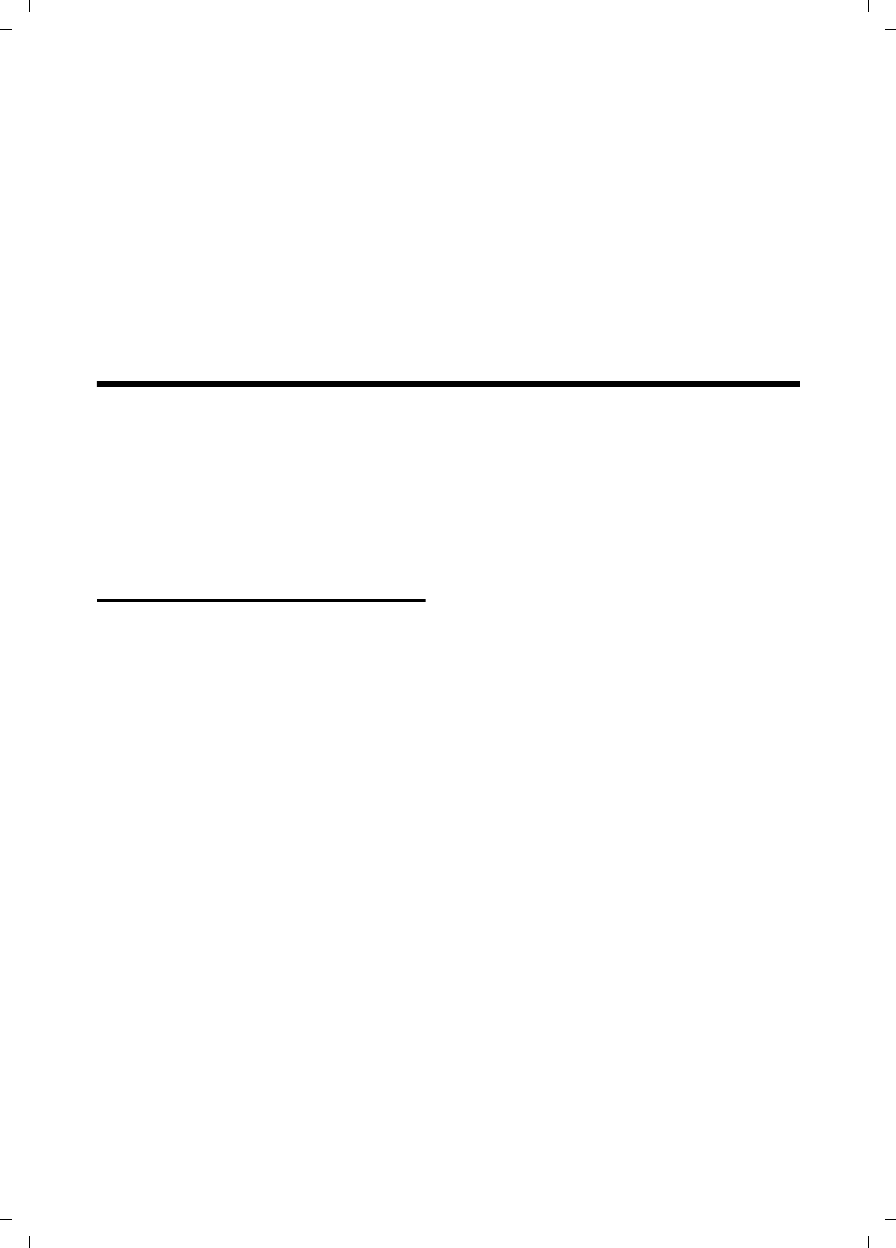
67
Service (Customer Care)
Gigaset SL785 / EN-US / A31008-M2009-XXXX-1-XX / appendix.fm / 09.01.2009
Version 4, 16.09.2005
heat and cause burns or fire.
6. Charge the batteries provided with, or identi-
fied for use with, this product only in accord-
ance with the instructions and limitations spec-
ified in the user’s manual. Do not attempt to
charge the batteries with any means other than
that specified in the users manual.
7. Periodically clean the charge contacts on
both the charger and handset.
Service (Customer Care)
Customer Care Warranty for Cordless Products
To obtain Customer Care Warranty service,
product operation information, or for problem resolution, call:
Toll Free: 1-886-274-8758
9:00 a.m. – 5:00 p.m. Monday-Saturday
End-user limited warranty
This product is covered by a one year limited
warranty. Any repair replacement or warranty
service, and all questions about this product
should be directed to: 1-866-374-3864.
This limited, non-transferable warranty is pro-
vided to the original buyer/end-consumer
("you") for systems, handsets and accessories
(collectively, "Product") provided by Gigaset
Communications USA LLC ("Gigaset USA").
Gigaset USA warrants to you that at the date of
purchase, the product is free of defects in work-
manship and materials and the software
included in the Product will perform in substan-
tial compliance to its program specifications.
1. WARRANTY PERIOD
The Product warranty period is one (1) year
from the original date of purchase by you. Proof
of purchase (e.g., sales slip or invoice) must be
provided with any Product returned during the
warranty period. Batteries supplied with the
Products are warranted to be free from defects
at the time of purchase only.
2. EXCLUSIVE REMEDY
Gigaset USA's entire liability and your exclusive
remedy if the Product is defective in materials
or workmanship during the warranty period
and is returned shall be that the Product will be
repaired or replaced as set forth in Section 4
below. Reconditioned replacement compo-
nents, parts or materials may be used in the
replacement or repair. Data in the memory of
the Product may be lost during repair.
3.THIS LIMITED WARRANTY DOES NOT
COVER AND IS VOID WITH RESPECT TO
THE FOLLOWING:
– Cosmetic damage, physical damage to the
surface of the Product, including, without
limitation, breakage, cracks, dents,
scratches or adhesive marks on the LCD
screen or outside casing of the Product.
– Products which have been repaired, main-
tained or modified (including the antenna)
by anyone other than Gigaset USA or a
Gigaset USA-approved repair facility, or that
have been improperly installed.
– Cost of installation, removal or reinstalla-
tion.
– Damage due to any telephone, electronic,
hardware or software program, network,
Internet or computer malfunctions, failures,
or difficulties of any kind, including without
limitation, server failure or incomplete,
incorrect, garbled or delayed computer
transmissions.
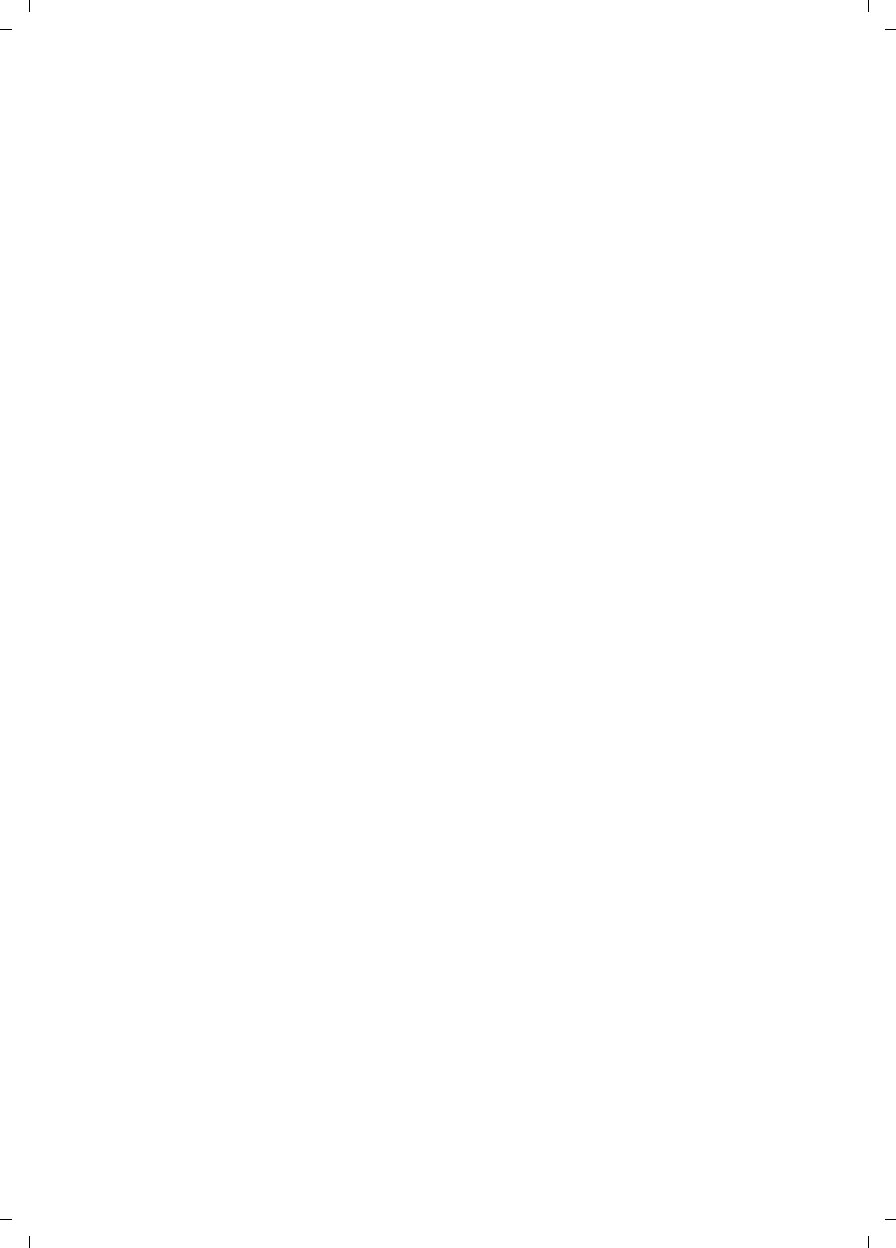
68
Service (Customer Care)
Gigaset SL785 / EN-US / A31008-M2009-XXXX-1-XX / appendix.fm / 09.01.2009
Version 4, 16.09.2005
– Equipment and components not manufac-
tured, supplied or authorized by Gigaset
USA.
– Modification of the Product's components,
or operation of the Product in an unsuitable
environment or in a manner for which it is
not intended, including but not limited to
failures or defects caused by misuse, abuse,
accidents, physical damage, abnormal oper-
ation, improper handling or storage,
neglect, alterations, unauthorized installa-
tion, removal or repairs, failure to follow
instructions, problems caused by the car-
rier's network coverage, exposure to fire,
water or excessive moisture or dampness,
floods, or extreme changes in climate or
temperature, acts of God, riots, acts of ter-
rorism, spills of food or liquids, viruses or
other software flaws introduced into the
Product, or other acts which are not the fault
of Gigaset USA and which the Product is not
specified to tolerate, including damage
caused by mishandling or blown fuses.
– Products which have had warranty stickers,
electronic serial number and/or serial
number label removed, altered, rendered
illegible or fraudulently applied to other
equipment.
– Signal reception problems (unless caused by
defect in material or workmanship in the
Product).
– Products operated outside published maxi-
mum ratings.
– Performance of the Products when used in
combination with other products or equip-
ment not manufactured, supplied or author-
ized by Gigaset USA.
– Consumables (such as batteries and fuses).
– Payments for labor or service to representa-
tives or service centers not authorized to
perform product maintenance by Gigaset
USA.
–Loss of data.
– Testing and examination discloses that the
alleged defect or malfunction in the Product
does not exist.
This warranty does not cover customer educa-
tion, instruction, installation or removal, set up
adjustments, problems related to service(s)
provided by a carrier or other service provider,
and/or signal reception problems. Gigaset USA
shall not be responsible for software, firmware,
information, or memory data contained in,
stored on, or integrated with any Products
returned for repair, whether under warranty or
not.
This warranty is valid only in the United States.
USE WITH ACCESSORIES NOT SUPPLIED BY
GIGASET USA OR NOT OTHERWISE
EXPRESSLY AUTHORIZED BY GIGASET USA
MAY VOID WARRANTY.
4. WARRANTY CLAIM PROCEDURE
All warranty claims must be made by notifying
Gigaset USA prior to the expiration of the war-
ranty period. Gigaset USA's obligation to pro-
vide warranty support shall not extend past the
end of the warranty period, except that any
product repaired or replaced during the war-
ranty period shall continue to be warranted for
the balance of such warranty period or thirty
(30) days, whichever is greater.
Throughout the warranty period, Support will
be available Monday through Saturday from
9:00 a.m. to 5:00 p.m., excluding National hol-
idays. Support service will be provided for you
by accessing the toll free customer service
number:
1-886-274-8758
5. LIMITATION OF WARRANTY
Gigaset USA makes no warranty or representa-
tion that the software in the Products will meet
your requirements or will work in combination
with any hardware or applications software
products provided by third parties, that the
operation of the software will be uninterrupted
or error free, or that all defects in the software
products will be corrected.
6. LIMITATION ON REMEDIES; NO
CONSEQUENTIAL OR OTHER
DAMAGES
Your exclusive remedy for any breach of this
limited warranty is as set forth above. Except
for any refund elected by Gigaset USA, YOU
ARE NOT ENTITLED TO ANY DAMAGES,
INCLUDING BUT NOT LIMITED TO CONSE-
QUENTIAL DAMAGES, if the Product does not
meet the limited warranty , and, to the maxi-
mum extent allowed by applicable law, even if
any remedy fails of its essential purpose. The
terms below ("Exclusion of Incidental, Conse-
quential and Certain Other Damages") are also
incorporated into this limited warranty . Some
states/jurisdictions do not allow the exclusion
or limitation of incidental or consequential
damages, so the above limitation or exclusion
may not apply to you. This limited warranty
gives you specific legal rights. You may have
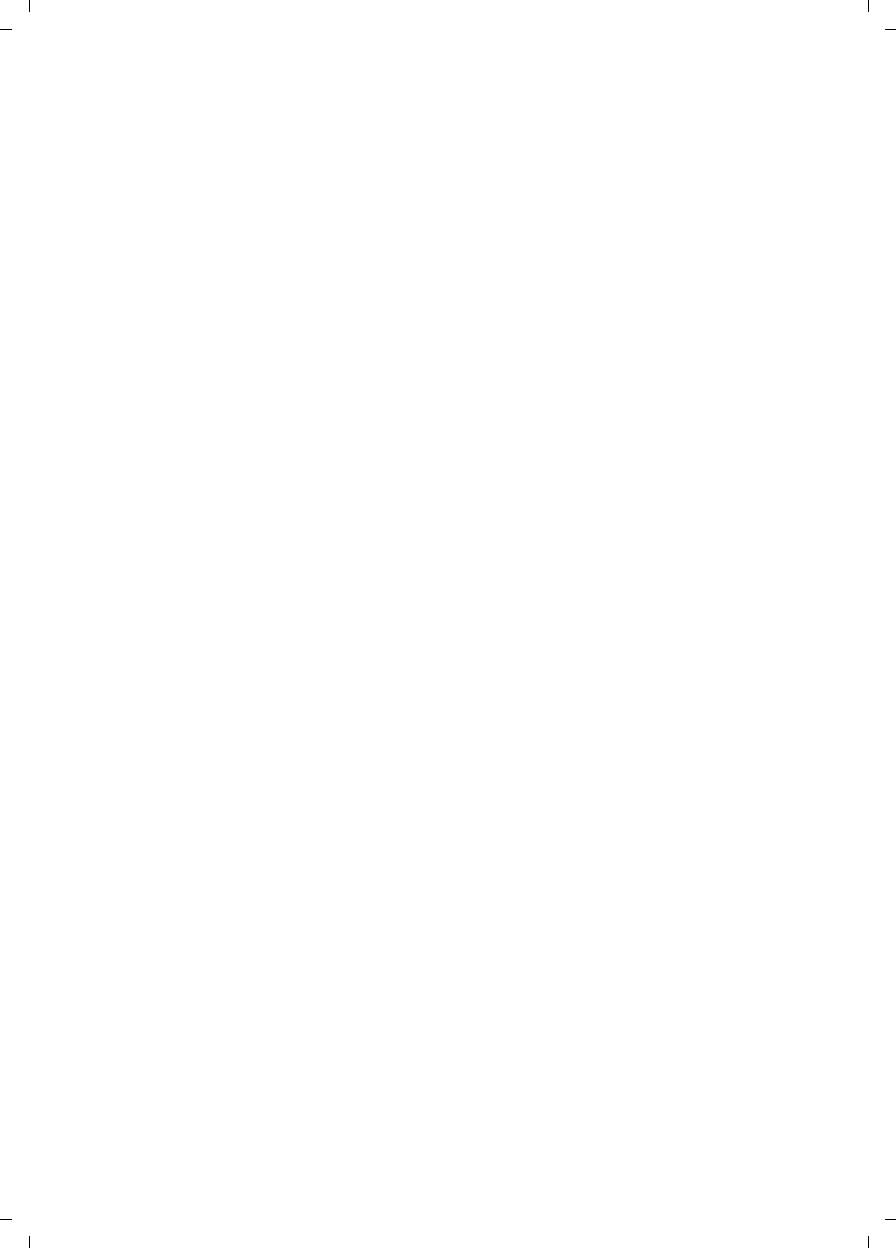
69
Service (Customer Care)
Gigaset SL785 / EN-US / A31008-M2009-XXXX-1-XX / appendix.fm / 09.01.2009
Version 4, 16.09.2005
others which vary from state/jurisdiction to
state/jurisdiction.
7. DISCLAIMER OF WARRANTIES
GIGASET USA AND ITS SUPPLIERS PROVIDE THE
PRODUCT AND SUPPORT SERVICES (IF ANY) AS
IS AND WITH ALL FAULTS. THE LIMITED WAR-
RANTY IS IN LIEU OF ANY OTHER EXPRESS WAR-
RANTIES (IF ANY) CREATED BY ANY DOCUMEN-
TATION OR PACKAGING EXCEPT FOR THE LIM-
ITED WARRANTY, AND TO THE MAXIMUM
EXTENT PERMITTED BY APPLICABLE LAW IS IN
LIEU OF ANY IMPLIED OR STATUTORY WARRAN-
TIES, INCLUDING, BUT NOT LIMITED TO, THE
IMPLIED WARRANTIES OF MERCHANTABILITY
AND FITNESS FOR A PARTICULAR PURPOSE, OF
ACCURACY OR COMPLETENESS OR RESPONSES,
OF RESULTS, OF WORKMANLIKE EFFORT, OF
LACK OF VIRUSES AND OF LACK OF NEGLI-
GENCE, ALL WITH REGARD TO THE PRODUCT,
AND THE PROVISION OF OR FAILURE TO PRO-
VIDE SUPPORT SERVICES. ALSO, THERE IS NO
WARRANTY OR CONDITION OF TITLE, QUIET
ENJOYMENT, QUIET POSSESSION, OR CORRE-
SPONDENCE TO DESCRIPTION OR NON-
INFRINGEMENT WITH REGARD TO THE PROD-
UCT. Some states do not allow limitations on
how long an implied warranty lasts or the exclu-
sion or limitation of incidental or consequential
damages, so the above exclusions or limitations
may not apply to you. If an implied warranty or
condition is created by your state and federal or
state law prohibits disclaimer of it, you also
have an implied warranty or condition, BUT
ONLY AS TO DEFECTS DISCOVERED DURING THE
PERIOD OF THIS LIMITED WARRANTY (ONE
YEAR). AS TO ANY DEFECTS DISCOVERED AFTER
THE ONE YEAR PERIOD, THERE IS NO WAR-
RANTY OR CONDITION OF ANY KIND. This lim-
ited warranty gives you specific legal rights,
and you may also have other rights which vary
from state to state. In no event shall Gigaset
USA's liability exceed the cost of repairing or
replacing defective Products as provided
herein, and any such liabilities will terminate
upon expiration of the warranty period.
Any supplements or updates to the Product or
the software in the Product, including without
limitation, any (if any) software fixes or
upgrades or bug fixes provided to you after the
expiration of the one year limited warranty
period are not covered by any warranty or con-
dition, express, implied or statutory.
8. EXCLUSION OF INCIDENTAL,
CONSEQUENTIAL AND CERTAIN
OTHER DAMAGES
TO THE MAXIMUM EXTENT PERMITTED BY
APPLICABLE LAW, IN NO EVENT SHALL GIGASET
USA, SELLER OR THEIR SUPPLIERS BE LIABLE FOR
ANY SPECIAL, INCIDENTAL, INDIRECT, OR CON-
SEQUENTIAL DAMAGES WHATSOEVER (INCLUD-
ING, BUT NOT LIMITED TO, DAMAGES FOR LOSS
OF PROFITS OR CONFIDENTIAL OR OTHER
INFORMATION, FOR BUSINESS INTERRUPTION,
FOR PERSONAL INJURY, FOR LOSS OF PRIVACY,
FOR FAILURE TO MEET ANY DUTY INCLUDING
OF GOOD FAITH OR OF REASONABLE CARE, FOR
NEGLIGENCE, AND FOR ANY OTHER PECUNIARY
OR OTHER LOSS WHATSOEVER) ARISING OUT
OF OR IN ANY WAY RELATED TO THE USE OF OR
INABILITY TO USE THE PRODUCT, THE PROVI-
SION OF OR FAILURE TO PROVIDE SUPPORT SER-
VICES, OR OTHERWISE UNDER OR IN CONNEC-
TION WITH ANY PROVISION OF THIS LIMITED
WARRANTY, EVEN IN THE EVENT OF THE FAULT,
TORT (INCLUDING NEGLIGENCE), STRICT LIABIL-
ITY, BREACH OF CONTRACT OR BREACH OF
WARRANTY OF GIGASET USA OR SELLER OR ANY
SUPPLIER, AND EVEN IF GIGASET USA OR
SELLER OR ANY SUPPLIER HAS BEEN ADVISED
OF THE POSSIBILITY OF SUCH DAMAGES.
REPAIR OR REPLACEMENT, AS PROVIDED UNDER
THE WARRANTY, IS YOUR SOLE AND EXCLUSIVE
REMEDY FOR BREACH OF THE LIMITED WAR-
RANTY.
9. LIMITATION OF LIABILITY AND
REMEDIES
NOTWITHSTANDING ANY DAMAGES THAT YOU
MIGHT INCUR FOR ANY REASON WHATSOEVER
(INCLUDING, WITHOUT LIMITATION, ALL DAM-
AGES REFERENCED ABOVE AND ALL DIRECT OR
GENERAL DAMAGES), THE ENTIRE LIABILITY OF
GIGASET USA, SELLER AND ANY OF THEIR SUP-
PLIERS UNDER ANY PROVISION OF THIS LIMITED
WARRANTY AND YOUR EXCLUSIVE REMEDY FOR
ALL OF THE FOREGOING (EXCEPT FOR ANY
REMEDY OF REPAIR OR REPLACEMENT ELECTED
BY GIGASET USA OR SELLER OR SUPPLIER WITH
RESPECT TO ANY BREACH OF THE LIMITED WAR-
RANTY) SHALL BE LIMITED TO THE GREATER OF
THE AMOUNT ACTUALLY PAID BY YOU FOR THE
PRODUCT OR FIVE DOLLARS ($5.00 USD). THE
FOREGOING LIMITATIONS, EXCLUSIONS AND
DISCLAIMERS SHALL APPLY TO THE MAXIMUM
EXTENT PERMITTED BY APPLICABLE LAW, EVEN
IF ANY REMEDY FAILS ITS ESSENTIAL PURPOSE.
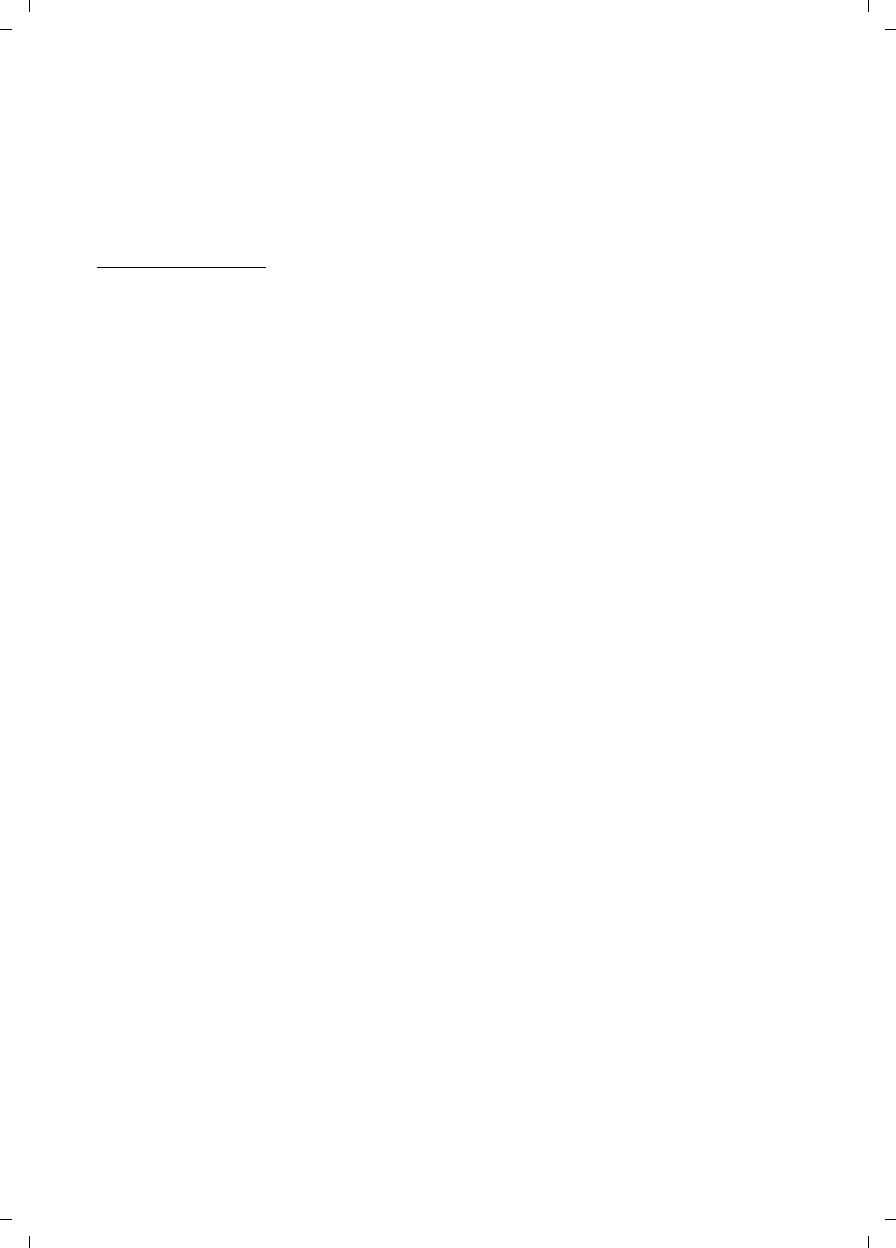
70
Service (Customer Care)
Gigaset SL785 / EN-US / A31008-M2009-XXXX-1-XX / appendix.fm / 09.01.2009
Version 4, 16.09.2005
10.GOVERNING LAW
This limited warranty will be governed by the
laws of Texas, and excluding the United Nations
Convention on Contracts for the International
Sale of Goods.
If you want to learn more about Service or for
Support on your phone, visit our web site at
http://www.gigaset.com or please call
1-886-274-8758.
Issued by
Gigaset Communications GmbH
Schlavenhorst 66, D-46395 Bocholt
Gigaset Communications GmbH is a trademark
licensee of Siemens AG
© Gigaset Communications GmbH 2008
All rights reserved.
Subject to availability. Rights of modifications
reserved.
Product attributes subject to change.
We reserve the right, to make changes without
notice in equipment design and/or compo-
nents.
Part Number:A31008-M2009-XXXX-1-XX
© Copyright 2008.
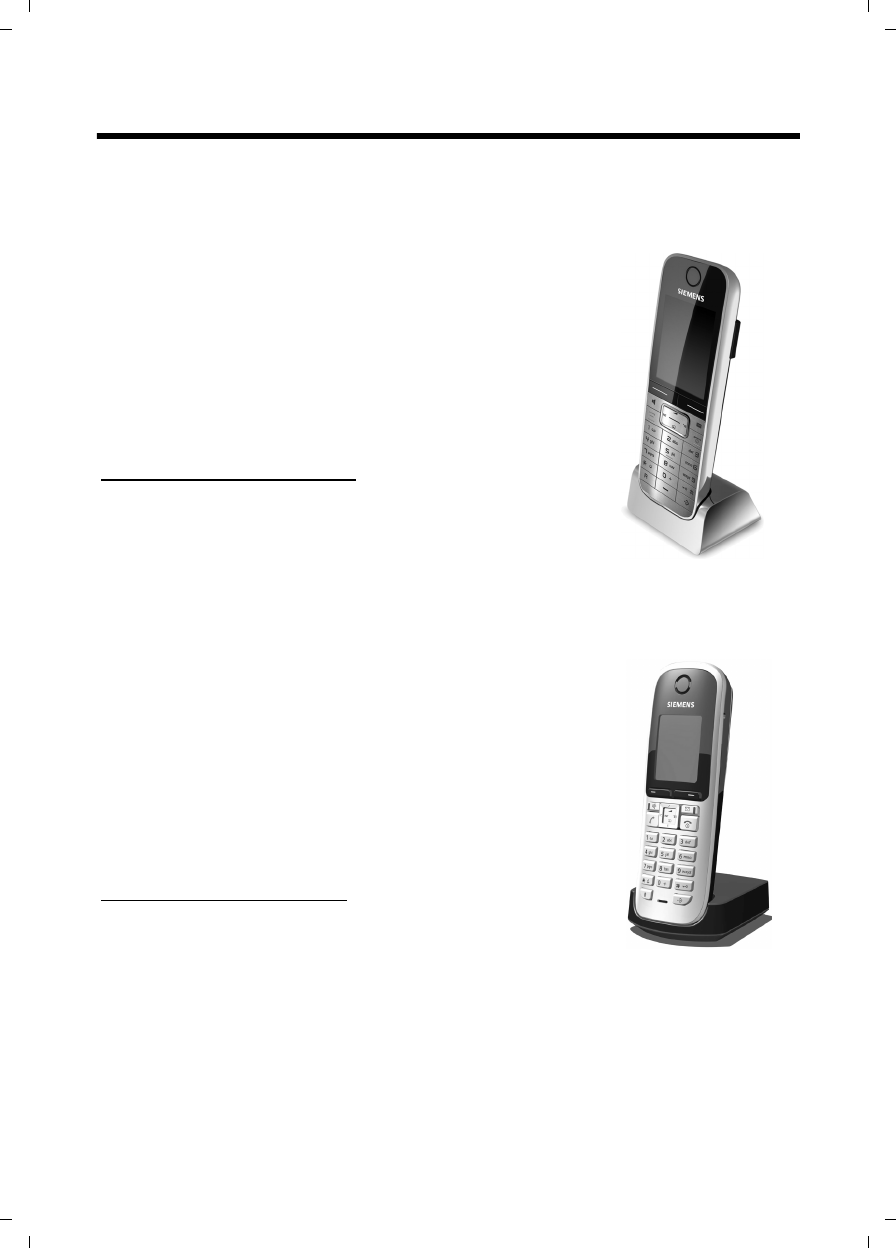
71
Accessories
Gigaset SL785 / EN-US / A31008-M2009-XXXX-1-XX / accessories_SAG.fm / 09.01.2009
Version 4, 16.09.2005
Accessories
Gigaset handsets
Upgrade your Gigaset to a cordless PABX:
Gigaset SL78H handset
uIlluminated graphical color display (256k colors)
uIlluminated keypad
uHandsfree talking
uPolyphonic ringers
uDirectory for around 500 entries
uPC interface to manage directory entries
uBluetooth
uRoom monitor
www.gigaset.com/gigasetSL78H
Gigaset S67H/S68H handset
uIlluminated graphical color display (65k colors)
uIlluminated keypad
uHandsfree talking
uPolyphonic ringers
uDirectory for around 250 entries
uPicture CIP
uHeadset socket
uBluetooth (Gigaset S68H only)
uRoom monitor
www.gigaset.com/gigasetS67H
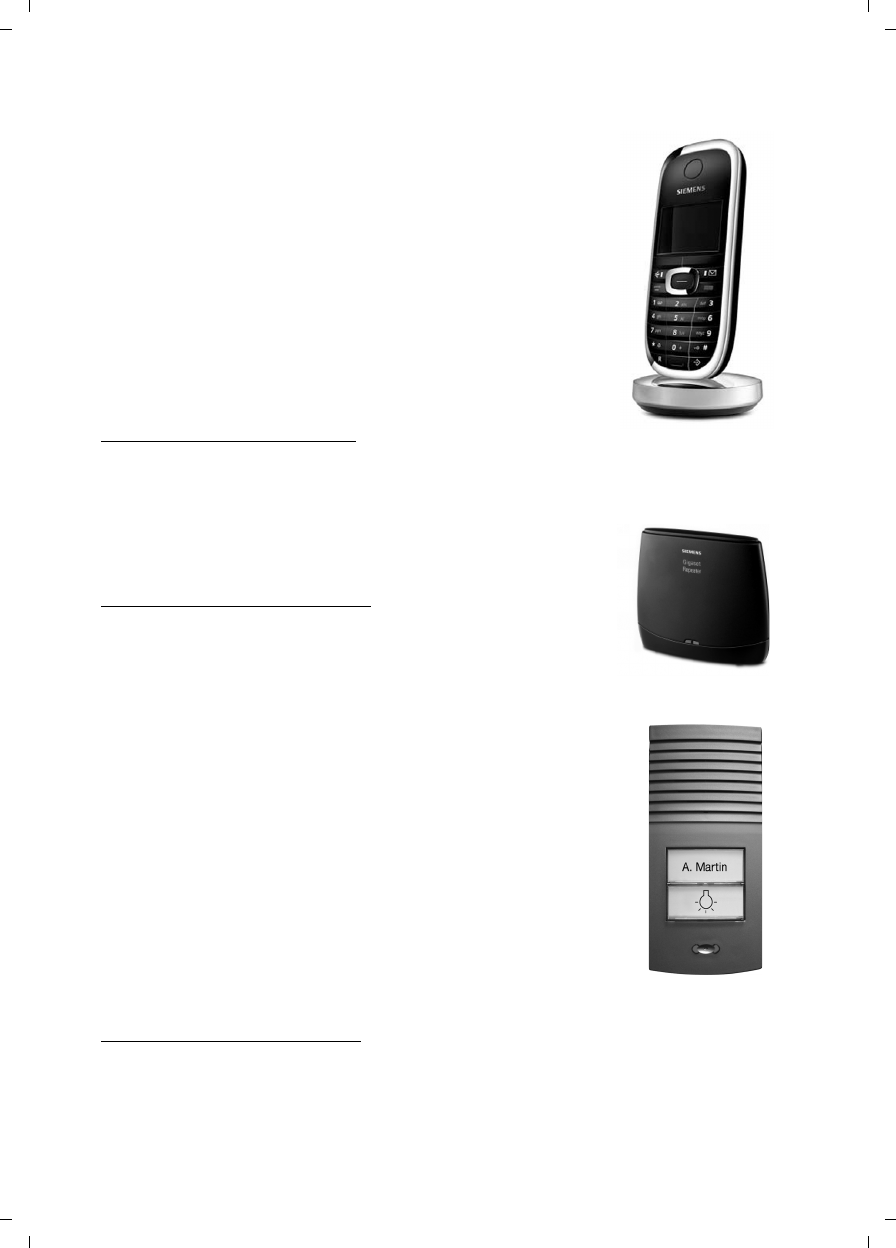
72
Accessories
Gigaset SL785 / EN-US / A31008-M2009-XXXX-1-XX / accessories_SAG.fm / 09.01.2009
Version 4, 16.09.2005
Gigaset SL37H handset
uIlluminated graphical color display (65k colors)
uIlluminated keypad
uHandsfree talking
uPolyphonic ringers
uDirectory for around 250 entries
uPicture CIP
uPC interface (e.g., for managing directory entries, ringers,
and screensavers)
uHeadset socket
uBluetooth
uRoom monitor
uWalkie-talkie function
www.gigaset.com/gigasetSL37H
Gigaset repeater
The Gigaset repeater can be used to increase the reception
range between your Gigaset handset and the base station.
www.gigaset.com/gigasetrepeater
Gigaset HC450: Door intercom for cordless phones
uUse the intercom from your cordless phone –
no need for a landline home phone
uIntuitive user functions using the Display keys
(open door, switch on entry light)
uSimple to configure using the handset menu
uDivert to outside phone numbers (intercom feature)
uSimple to install and register with the Gigaset system
uReplaces existing call button – no further cable is needed
uSupports the existing doorbell and standard door opener
uConfiguration options for the second ringer key (separate
intercom call, activate entrance lighting, or function as
the first ringer key)
www.gigaset.com/GigasetHC450
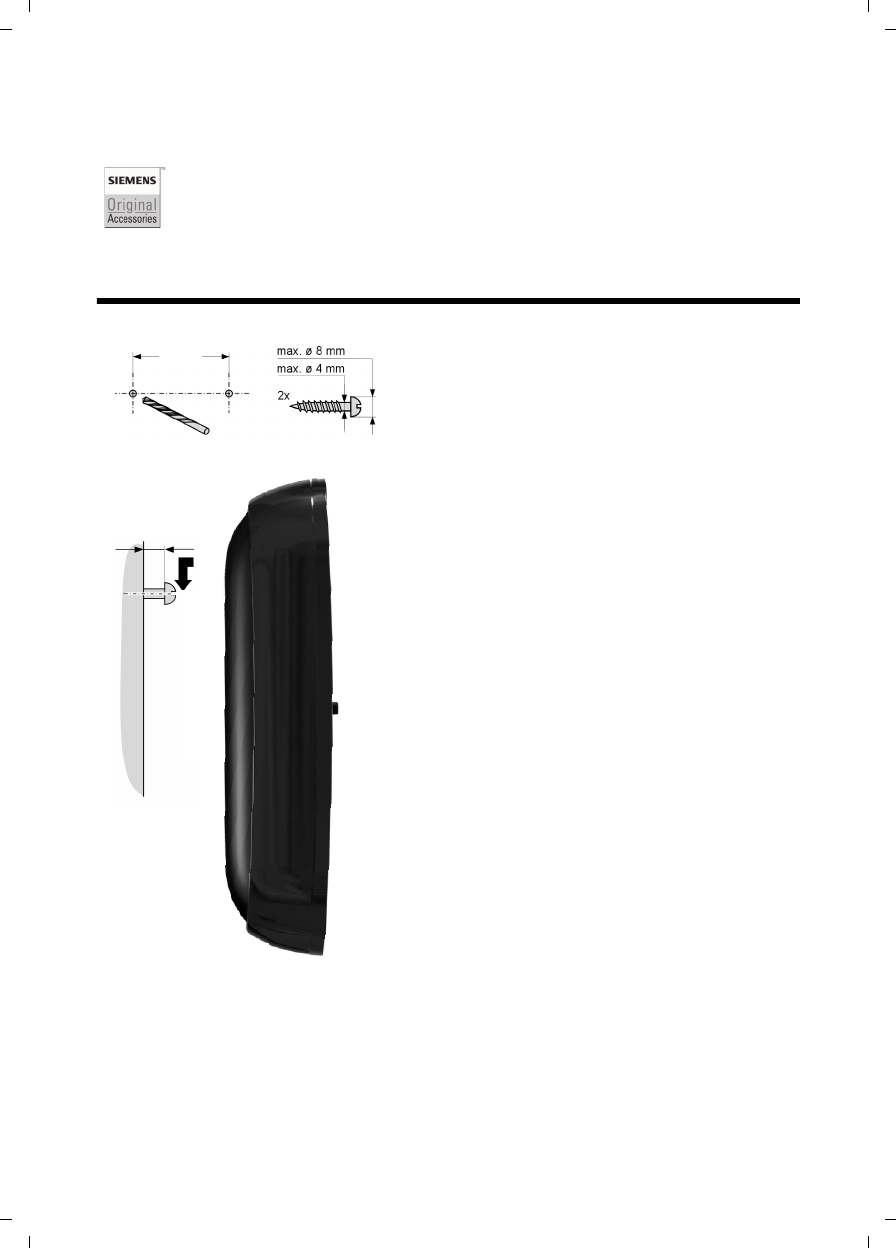
73
Mounting the base station to the wall
Gigaset SL785 / EN-US / A31008-M2009-XXXX-1-XX / accessories_SAG.fm / 09.01.2009
Version 4, 16.09.2005
Mounting the base station to the wall
All accessories and batteries are available from your phone retailer.
Only use original accessories. This prevents possible health risks and property
damage and also ensures compliance with all relevant regulations.
approx. 2.5 mm
48 mm
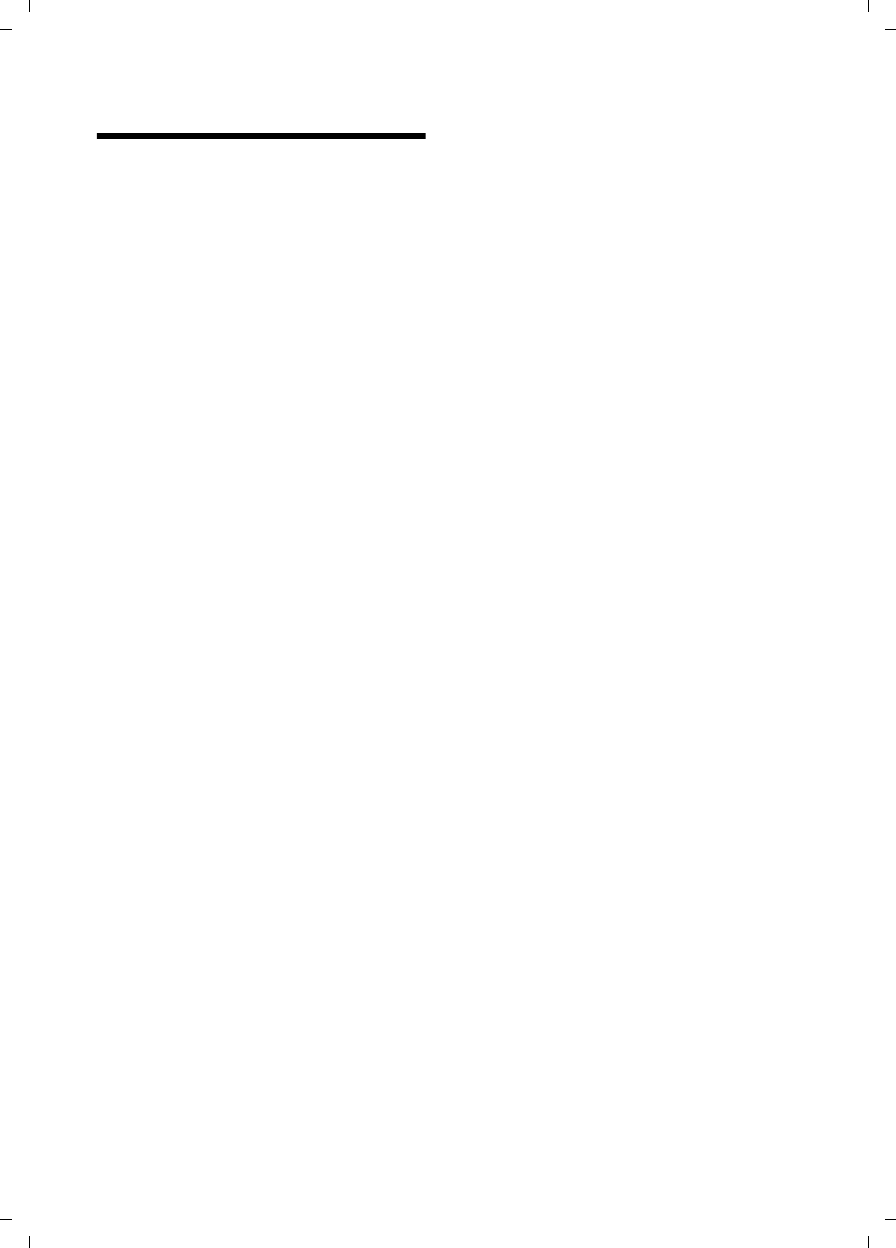
74
Index
Gigaset SL785 / EN-US / A31008-M2009-XXXX-1-XX / SL785SIX.fm / 09.01.2009
Version 4, 16.09.2005
Index
A
Access protection. . . . . . . . . . . . . . . . 56
Accessories . . . . . . . . . . . . . . . . . . . . 71
Acknowledgment tones . . . . . . . . . . . 55
Activating
advisory tones . . . . . . . . . . . . . . . . 55
answering machine . . . . . . . . . . . . 36
answering machine
(remote operation). . . . . . . . . . 40
appointment . . . . . . . . . . . . . . . . . 42
call acceptance. . . . . . . . . . . . . . . . 53
handset . . . . . . . . . . . . . . . . . . . . . 21
internal listening in. . . . . . . . . . . . . 47
keypad lock . . . . . . . . . . . . . . . . . . 21
room monitor. . . . . . . . . . . . . . . . . 48
two-way record . . . . . . . . . . . . . . . 39
Advisory tones. . . . . . . . . . . . . . . . . . 55
Alarm clock . . . . . . . . . . . . . . . . . . . . 44
Alert tone . . . . . . . . . . . . . . . . . . . . . 54
Anniversary . . . . . . . . . . . . . . . . . . . . 32
deactivating . . . . . . . . . . . . . . . . . .32
missed . . . . . . . . . . . . . . . . . . . . . . 44
saving in directory . . . . . . . . . . . . . 32
Announcement (answering machine) .37
Answer only mode
(answering machine). . . . . . . . . . 36
Answering machine . . . . . . . . . . . . . . 36
activating/deactivating . . . . . . . . . . 36
deleting messages . . . . . . . . . . . . .38
playing back messages . . . . . . . . . . 37
recording a personal announcement/
answer only . . . . . . . . . . . . . . . 36
remote operation . . . . . . . . . . . . . . 40
scrolling back . . . . . . . . . . . . . . . . . 37
scrolling forward. . . . . . . . . . . . . . . 37
Answering Machine list . . . . . . . . 33, 34
Answering machine, see also
Network mailbox
Appointment . . . . . . . . . . . . . . . . . . . 42
Appointment/anniversary
display missed . . . . . . . . . . . . . . . .44
Appointments
activating/deactivating . . . . . . . . . . 43
deleting . . . . . . . . . . . . . . . . . . . . .43
managing. . . . . . . . . . . . . . . . . . . . 43
Area code
setting own area code. . . . . . . . . . . 55
Assigning a key . . . . . . . . . . . . . . . . . 51
Assigning a number key . . . . . . . . . . 51
Asterisk key . . . . . . . . . . . . . . . . . . . . 1
Automatic
call acceptance . . . . . . . . . . . . 26, 53
B
Base station
changing. . . . . . . . . . . . . . . . . . . . 46
connecting . . . . . . . . . . . . . . . . . . . 9
connecting to PABX . . . . . . . . . . . . 57
power consumption. . . . . . . . . . . . 61
restoring factory settings . . . . . . . . 56
setting . . . . . . . . . . . . . . . . . . . . . 56
setting up . . . . . . . . . . . . . . . . . . . 10
system PIN . . . . . . . . . . . . . . . . . . 56
Battery
charging . . . . . . . . . . . . . . . . 1, 2, 13
display . . . . . . . . . . . . . . . . . . . . 1, 2
icon . . . . . . . . . . . . . . . . . . . 1, 2, 16
inserting . . . . . . . . . . . . . . . . . . . . 11
recommended batteries . . . . . . . . . 60
tone . . . . . . . . . . . . . . . . . . . . . . . 55
Best base station. . . . . . . . . . . . . . . . 46
Birthday, see Anniversary
Bluetooth
accepting a call . . . . . . . . . . . . . . . 26
activate . . . . . . . . . . . . . . . . . . . . . 50
changing device name . . . . . . . . . . 51
deregistering devices . . . . . . . . . . . 50
list of known devices . . . . . . . . . . . 50
registering devices. . . . . . . . . . . . . 50
setting own area code . . . . . . . . . . 55
transferring directory (vCard) . . . . . 31
C
Calendar. . . . . . . . . . . . . . . . . . . . . . 42
Call
accepting . . . . . . . . . . . . . . . . . . . 26
accepting (Bluetooth). . . . . . . . . . . 26
diverting (connecting) . . . . . . . . . . 46
ending . . . . . . . . . . . . . . . . . . . . . 26
external. . . . . . . . . . . . . . . . . . . . . 26
internal . . . . . . . . . . . . . . . . . . . . . 46
party listening in . . . . . . . . . . . . . . 47
picking up from answering
machine . . . . . . . . . . . . . . . . . 38
transferring (connecting) . . . . . . . . 47
two-way record . . . . . . . . . . . . . . . 39
Call acceptance. . . . . . . . . . . . . . 39, 53
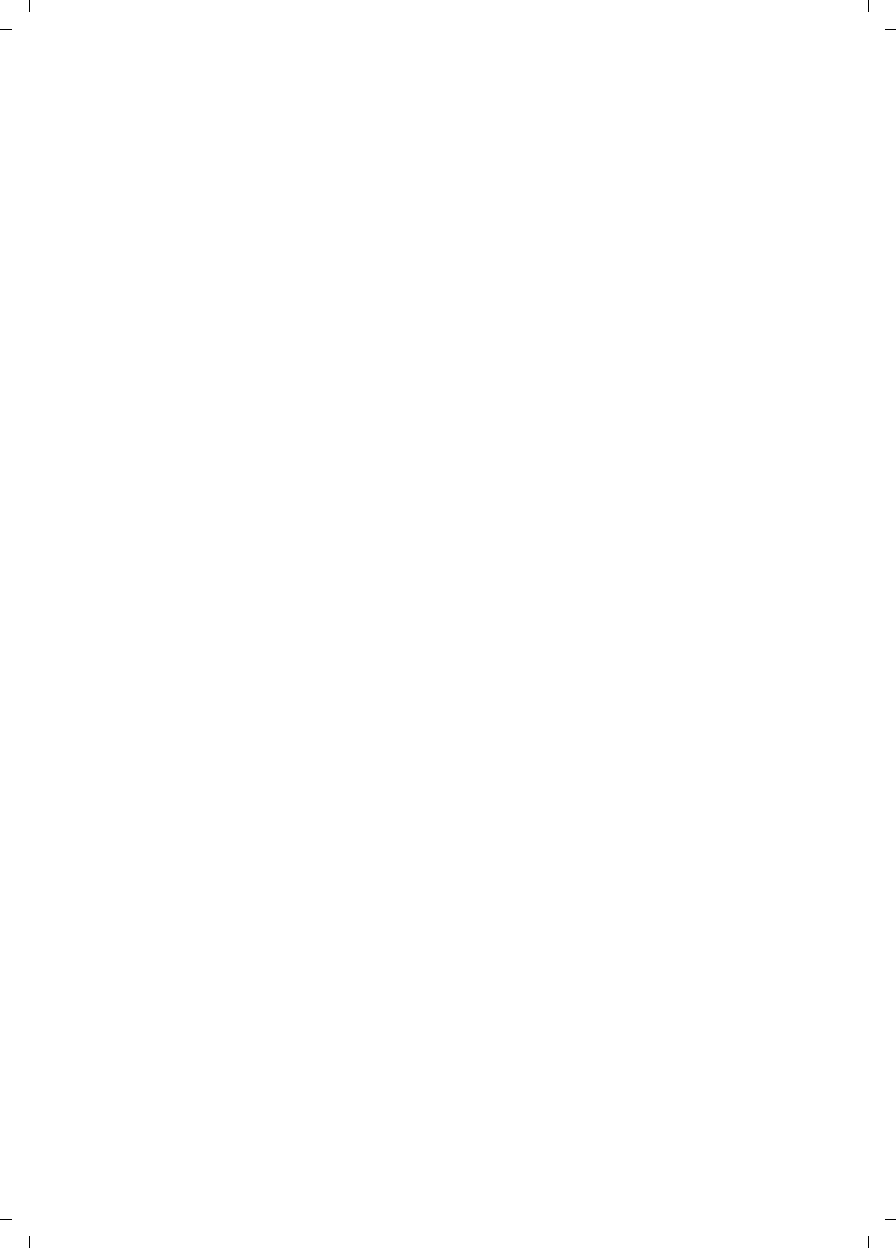
75
Index
Gigaset SL785 / EN-US / A31008-M2009-XXXX-1-XX / SL785SIX.fm / 09.01.2009
Version 4, 16.09.2005
Call duration . . . . . . . . . . . . . . . . . . . 26
Call lists. . . . . . . . . . . . . . . . . . . . . . . 33
Call screening during recording . . . . . 39
Call waiting
internal call . . . . . . . . . . . . . . . . . . 47
Caller ID . . . . . . . . . . . . . . . . . . . . . . 27
Calling
external . . . . . . . . . . . . . . . . . . . . . 26
internal . . . . . . . . . . . . . . . . . . . . .46
Care of the telephone . . . . . . . . . . . . 60
Changing
destination number . . . . . . . . . . . . 49
device name (Bluetooth). . . . . . . . . 51
dialing mode . . . . . . . . . . . . . . . . . 57
display language. . . . . . . . . . . . . . . 52
earpiece volume. . . . . . . . . . . . . . . 53
handsfree volume. . . . . . . . . . . . . . 53
internal number of a handset . . . . . 47
name of a handset . . . . . . . . . . . . . 47
pauses . . . . . . . . . . . . . . . . . . . . . . 57
ringer. . . . . . . . . . . . . . . . . . . . . . . 53
system PIN . . . . . . . . . . . . . . . . . . . 56
Character set . . . . . . . . . . . . . . . . . . .62
Charge status display . . . . . . . . . . . . 1, 2
CI, CIP . . . . . . . . . . . . . . . . . . . . . . . . 27
CIP picture . . . . . . . . . . . . . . . . . . . . . 27
CNIP . . . . . . . . . . . . . . . . . . . . . . . . . 27
Conference (internal) . . . . . . . . . . . . .46
Confirmation tone . . . . . . . . . . . . . . . 55
Connecting, base station to PABX . . . . 57
Consultation call (internal) . . . . . . . . . 46
Control key . . . . . . . . . . . . . . . . . . 1, 18
Correcting incorrect entries . . . . . . . . 19
Customer Care. . . . . . . . . . . . . . . . . . 67
D
Deactivating
advisory tones . . . . . . . . . . . . . . . . 55
answering machine . . . . . . . . . . . . 36
appointment . . . . . . . . . . . . . . . . . 42
call acceptance. . . . . . . . . . . . . . . . 53
handset . . . . . . . . . . . . . . . . . . . . . 21
internal listening in. . . . . . . . . . . . . 47
keypad lock . . . . . . . . . . . . . . . . . . 21
room monitor. . . . . . . . . . . . . . . . . 49
two-way record . . . . . . . . . . . . . . . 39
Delete key . . . . . . . . . . . . . . . . . . . . . 19
Deleting
announcement for answering
machine . . . . . . . . . . . . . . . . . 37
characters . . . . . . . . . . . . . . . . . . . 19
message . . . . . . . . . . . . . . . . . . . . 38
Deregistering (handset). . . . . . . . . . . 45
Deregistering devices (Bluetooth) . . . 50
Destination number (room monitor) . 48
Dialing
directory . . . . . . . . . . . . . . . . . . . . 30
mode . . . . . . . . . . . . . . . . . . . . . . 57
Quick Dial . . . . . . . . . . . . . . . . . . . 51
Quick list . . . . . . . . . . . . . . . . . . . . 30
using Quick Dial. . . . . . . . . . . . . . . 31
Directory . . . . . . . . . . . . . . . . . . . . . 29
copying number from text . . . . . . . 32
managing entries. . . . . . . . . . . . . . 30
opening . . . . . . . . . . . . . . . . . . . . 18
order of entries . . . . . . . . . . . . . . . 30
saving anniversary . . . . . . . . . . . . . 32
saving entry . . . . . . . . . . . . . . . . . 29
sending entry/list to handset . . . . . 31
transferring a vCard (Bluetooth) . . . 31
using to enter numbers . . . . . . . . . 32
Display
backlight . . . . . . . . . . . . . . . . . . . . 53
changing display language. . . . . . . 52
in idle status . . . . . . . . . . . . . . . . . 20
memory (directory/Quick list). . . . . 31
missed appointments/
anniversaries. . . . . . . . . . . . . . 44
name (CNIP) . . . . . . . . . . . . . . . . . 27
network mailbox message . . . . . . . 41
number (CI/CIP) . . . . . . . . . . . . . . . 27
screensaver . . . . . . . . . . . . . . . . . . 52
setting . . . . . . . . . . . . . . . . . . . . . 52
Display keys . . . . . . . . . . . . . . . . . 1, 19
assigning. . . . . . . . . . . . . . . . . . . . 51
Disposal . . . . . . . . . . . . . . . . . . . . . . 60
DP (pulse dialing) . . . . . . . . . . . . . . . 57
E
Earpiece mode . . . . . . . . . . . . . . . . . 28
Earpiece volume . . . . . . . . . . . . . . . . 53
ECO DECT . . . . . . . . . . . . . . . . . . . . . 42
Eco mode . . . . . . . . . . . . . . . . . . . . . 42
E-mail address
copying from the directory . . . . . . . 32
End Call key . . . . . . . . . . . . . . . . . 1, 26
Ending, call. . . . . . . . . . . . . . . . . . . . 26
Entry
selecting from directory . . . . . . . . . 30
Environment. . . . . . . . . . . . . . . . . . . 59
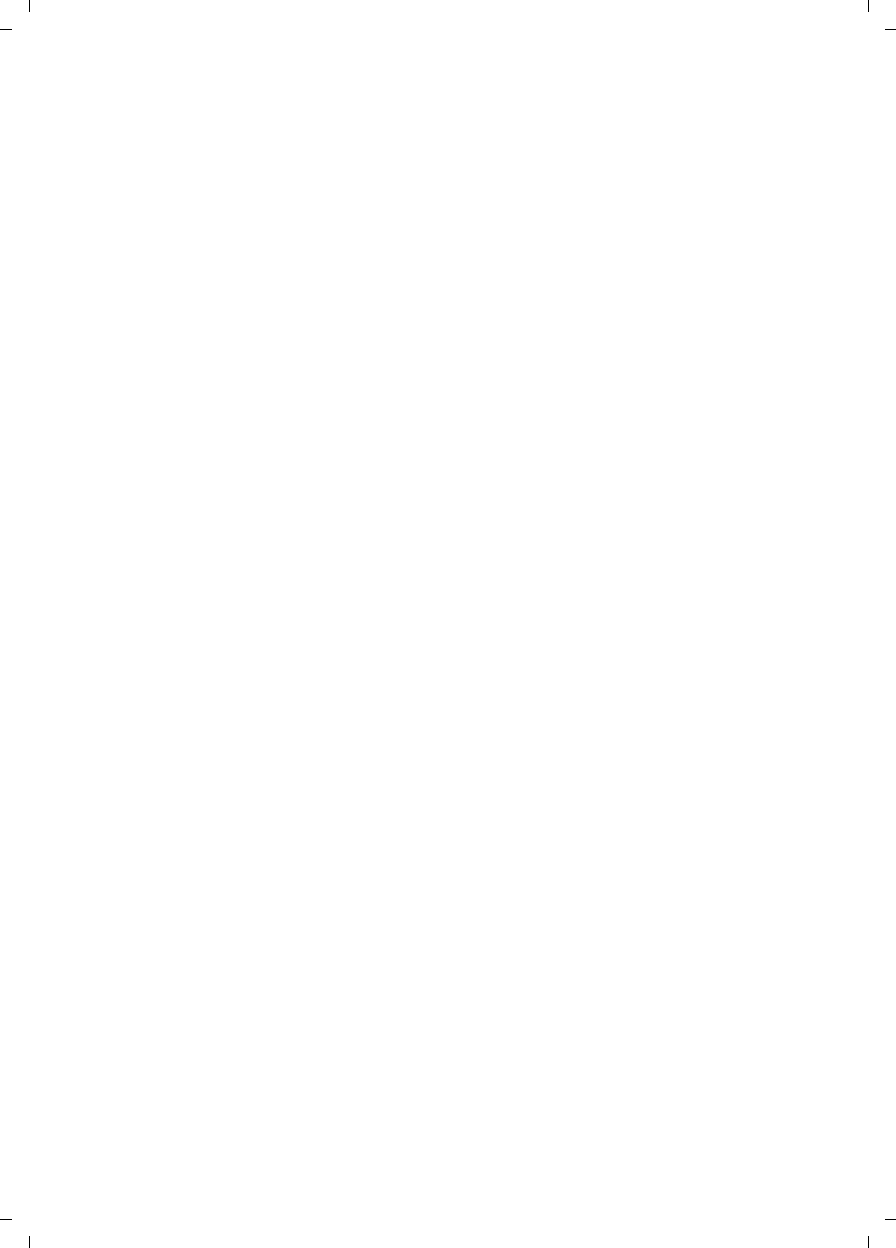
76
Index
Gigaset SL785 / EN-US / A31008-M2009-XXXX-1-XX / SL785SIX.fm / 09.01.2009
Version 4, 16.09.2005
Error tone . . . . . . . . . . . . . . . . . . . . . 55
External call
diverting to ans. mach. . . . . . . . . . . 38
F
Fast access
answering machine . . . . . . . . . . . . 40
network mailbox. . . . . . . . . . . . . . . 41
Firmware update . . . . . . . . . . . . . . . . 63
Flash key . . . . . . . . . . . . . . . . . . . . 1, 57
G
General troubleshooting . . . . . . . . . . 58
Group call . . . . . . . . . . . . . . . . . . . . .46
H
Handset
activating/deactivating . . . . . . . . . . 21
advisory tones . . . . . . . . . . . . . . . . 55
changing internal number. . . . . . . . 47
changing name . . . . . . . . . . . . . . . 47
changing the number . . . . . . . . . . . 47
changing to a different base
station. . . . . . . . . . . . . . . . . . . 46
changing to best reception . . . . . . . 46
contact with liquid . . . . . . . . . . . . . 60
deregistering . . . . . . . . . . . . . . . . . 45
display backlight. . . . . . . . . . . . . . . 53
display language. . . . . . . . . . . . . . . 52
diverting a call . . . . . . . . . . . . . . . . 46
earpiece volume. . . . . . . . . . . . . . . 53
handsfree volume. . . . . . . . . . . . . . 53
idle status . . . . . . . . . . . . . . . . . . . 20
list . . . . . . . . . . . . . . . . . . . . . . . . . 18
locating . . . . . . . . . . . . . . . . . . . . . 45
muting. . . . . . . . . . . . . . . . . . . . . . 28
paging . . . . . . . . . . . . . . . . . . . . . . 45
registering . . . . . . . . . . . . . . . . . . .45
registering to a different
base station . . . . . . . . . . . . . . . 46
restoring to factory settings. . . . . . .55
screensaver . . . . . . . . . . . . . . . . . .52
setting . . . . . . . . . . . . . . . . . . . . . .51
setting up. . . . . . . . . . . . . . . . . . . . 11
using room monitor . . . . . . . . . . . . 48
using several . . . . . . . . . . . . . . . . . 45
Handset operating time
in room monitor mode . . . . . . . . . . 48
Handsfree
key . . . . . . . . . . . . . . . . . . . . . . . . . 1
talking. . . . . . . . . . . . . . . . . . . . . . 28
Headset (Bluetooth) . . . . . . . . . . . . . 49
Hearing aids . . . . . . . . . . . . . . . . . . . . 6
Help . . . . . . . . . . . . . . . . . . . . . . . . . 58
I
Icon
alarm clock . . . . . . . . . . . . . . . . . . 44
answering machine . . . . . . . . . 36, 39
battery . . . . . . . . . . . . . . . . . . . . . 16
display . . . . . . . . . . . . . . . . . . . . . 19
for new messages . . . . . . . . . . . . . 34
keypad lock . . . . . . . . . . . . . . . . . . 21
new message . . . . . . . . . . . . . . . . 37
ringer . . . . . . . . . . . . . . . . . . . . . . 54
Idle status (display) . . . . . . . . . . . . . . 20
Idle status, returning to . . . . . . . . . . . 20
Incorrect input (correction) . . . . . . . . 19
Installing, base station . . . . . . . . . . . 10
Internal
conference . . . . . . . . . . . . . . . . . . 46
consulting . . . . . . . . . . . . . . . . . . . 46
listening in . . . . . . . . . . . . . . . . . . 47
making calls . . . . . . . . . . . . . . . . . 46
Internal call. . . . . . . . . . . . . . . . . . . . 46
call waiting . . . . . . . . . . . . . . . . . . 47
K
Key 1 (Fast Access) . . . . . . . . . . . . 1, 40
Keypad lock . . . . . . . . . . . . . . . . . . . 21
Keys
Asterisk key . . . . . . . . . . . . . . . . . . . 1
Control key . . . . . . . . . . . . . . . . 1, 18
Delete key . . . . . . . . . . . . . . . . . . . 19
Display keys. . . . . . . . . . . . . . . . 1, 19
End Call key. . . . . . . . . . . . . . . . 1, 26
Fast Access . . . . . . . . . . . . . . . . 1, 40
Flash key . . . . . . . . . . . . . . . . . . . . . 1
Handsfree key . . . . . . . . . . . . . . . . . 1
Message key . . . . . . . . . . . . . . . . . . 1
On/Off key. . . . . . . . . . . . . . . . . . . . 1
Pound key . . . . . . . . . . . . . . . . . 1, 21
Quick Dial . . . . . . . . . . . . . . . . . . . 31
Quick list key . . . . . . . . . . . . . . . . . . 1
Talk key . . . . . . . . . . . . . . . . . . . 1, 26
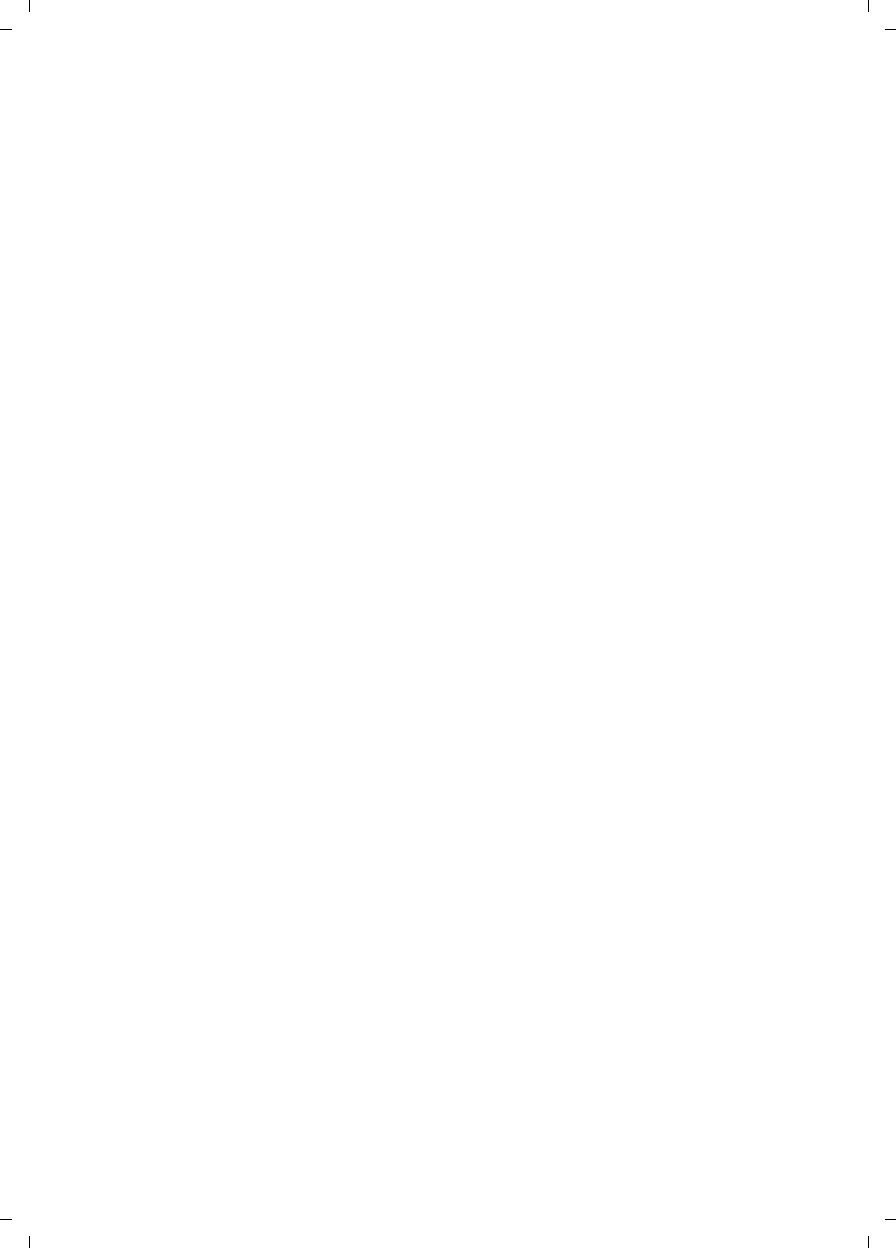
77
Index
Gigaset SL785 / EN-US / A31008-M2009-XXXX-1-XX / SL785SIX.fm / 09.01.2009
Version 4, 16.09.2005
L
Language, display . . . . . . . . . . . . . . . 52
Last number redial . . . . . . . . . . . . . . . 33
List . . . . . . . . . . . . . . . . . . . . . . . . . . 29
Answering Machine . . . . . . . . . 33, 34
Call lists . . . . . . . . . . . . . . . . . . . . . 33
Handsets . . . . . . . . . . . . . . . . . . . . 18
Known Devices (Bluetooth) . . . . . . . 50
Missed Calls . . . . . . . . . . . . . . . . . . 33
Network mailbox . . . . . . . . . . . . . . 33
Quick list . . . . . . . . . . . . . . . . . . . . 29
Listening in on a call . . . . . . . . . . . . .47
Locating, handset . . . . . . . . . . . . . . .45
Lock
activating/deactivating keypad lock . 21
M
Making calls
accepting a call. . . . . . . . . . . . . . . . 26
cost-effective calls . . . . . . . . . . . . .35
external . . . . . . . . . . . . . . . . . . . . . 26
internal . . . . . . . . . . . . . . . . . . . . .46
Manual last number redial . . . . . . . . . 33
Medical appliances. . . . . . . . . . . . . . . . 6
Memory
directory/Quick list . . . . . . . . . . . . . 31
Menu
end tone . . . . . . . . . . . . . . . . . . . . 55
opening . . . . . . . . . . . . . . . . . . . . .18
overview . . . . . . . . . . . . . . . . . . . . 24
prompting . . . . . . . . . . . . . . . . . . . 20
Message key . . . . . . . . . . . . . . . . . . . . 1
opening lists. . . . . . . . . . . . . . . . . . 34
Messages . . . . . . . . . . . . . . . . . . . . . 36
copy the number to the
directory. . . . . . . . . . . . . . . . . . 38
deleting . . . . . . . . . . . . . . . . . . . . .38
marking as "new" . . . . . . . . . . . . . . 38
new message icon . . . . . . . . . . . . .37
playing back . . . . . . . . . . . . . . . . . . 37
Microphone. . . . . . . . . . . . . . . . . . . . . 1
Missed
anniversary . . . . . . . . . . . . . . . . . . 44
appointment . . . . . . . . . . . . . . . . . 44
calls . . . . . . . . . . . . . . . . . . . . . . . . 33
Music on hold . . . . . . . . . . . . . . . . . . 56
Muting
handset . . . . . . . . . . . . . . . . . . . . . 28
N
Name
displaying caller's name (CNIP) . . . . 27
of a handset . . . . . . . . . . . . . . . . . 47
Network mailbox. . . . . . . . . . . . . . . . 41
Number
as destination for room monitor . . . 48
copying from directory. . . . . . . . . . 32
copying to directory. . . . . . . . . . . . 32
displaying caller's number (CIP) . . . 27
entering with directory. . . . . . . . . . 32
saving in the directory . . . . . . . . . . 29
O
On/Off key . . . . . . . . . . . . . . . . . . . . . 1
Order in directory . . . . . . . . . . . . . . . 30
P
PABX
connecting base station . . . . . . . . . 57
pauses . . . . . . . . . . . . . . . . . . . . . 57
setting dialing mode . . . . . . . . . . . 57
setting recall . . . . . . . . . . . . . . . . . 57
switching to touch-tone dialing . . . 57
Pack contents . . . . . . . . . . . . . . . . . . . 8
Paging . . . . . . . . . . . . . . . . . . . . . . . 45
Paging key . . . . . . . . . . . . . . . . . . . . . 1
Pause
after Flash key . . . . . . . . . . . . . . . . 57
after line seizure . . . . . . . . . . . . . . 57
PC Interface . . . . . . . . . . . . . . . . . . . 62
PIN change
system PIN . . . . . . . . . . . . . . . . . . 56
Pin connections . . . . . . . . . . . . . . . . 61
Playing back
announcement (answering
machine) . . . . . . . . . . . . . . . . 37
message (answering machine) . . . . 37
Pound key. . . . . . . . . . . . . . . . . . . 1, 21
Power adapter . . . . . . . . . . . . . . . . . . 6
Power consumption (base station). . . 61
Protecting the phone against access. . 56
Pulse dialing . . . . . . . . . . . . . . . . . . . 57
Q
Questions and answers . . . . . . . . . . . 58
Quick Dial. . . . . . . . . . . . . . . . . . 29, 51
Quick list . . . . . . . . . . . . . . . . . . . . . 29
Quick list key . . . . . . . . . . . . . . . . . . . 1
Quick list numbers . . . . . . . . . . . 29, 35
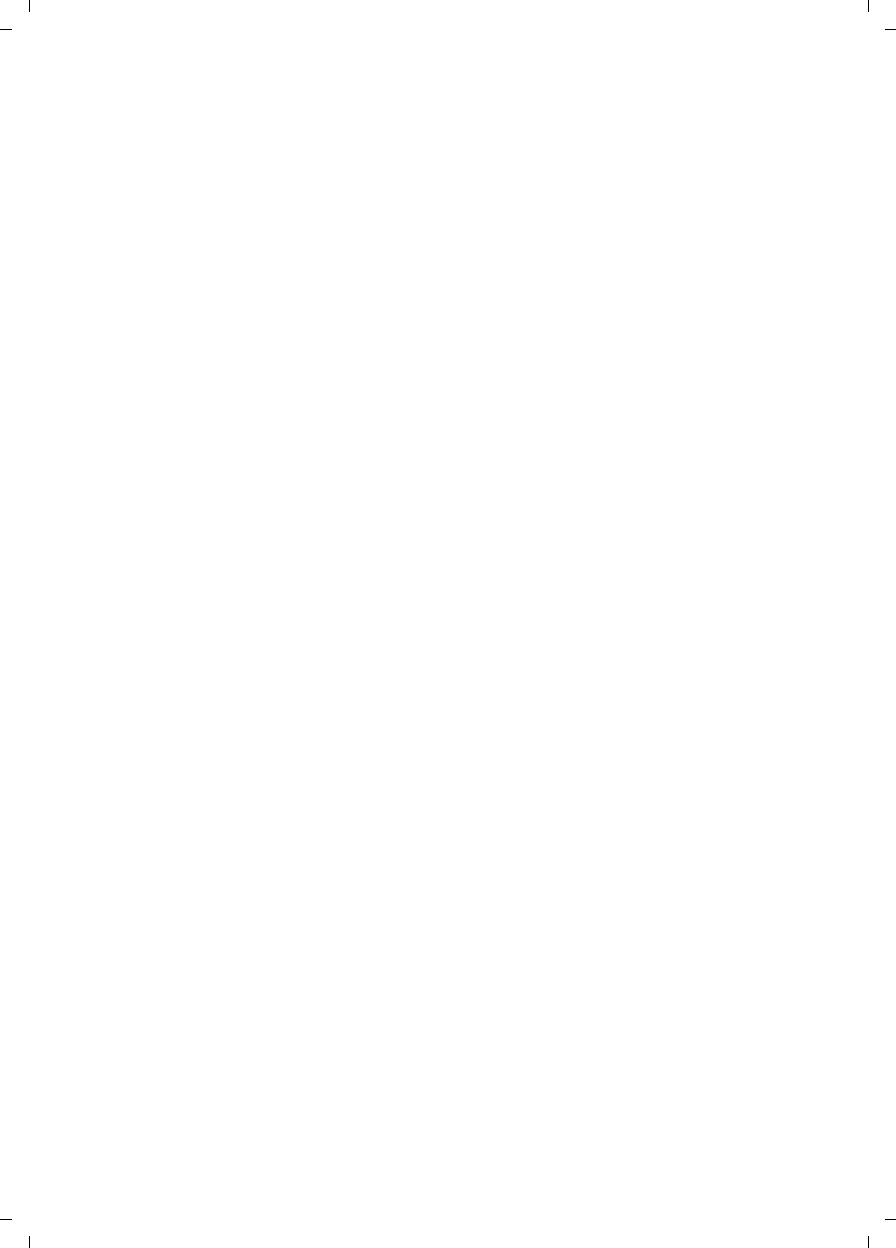
78
Index
Gigaset SL785 / EN-US / A31008-M2009-XXXX-1-XX / SL785SIX.fm / 09.01.2009
Version 4, 16.09.2005
R
Range . . . . . . . . . . . . . . . . . . . . . . . .10
Recall . . . . . . . . . . . . . . . . . . . . . . . .57
Reception booster, see Repeater
Recording
quality . . . . . . . . . . . . . . . . . . . . . . 39
time. . . . . . . . . . . . . . . . . . . . . . . . 39
two-way record . . . . . . . . . . . . . . . 39
Registering (handset). . . . . . . . . . . . . 45
Registering devices (Bluetooth). . . . . . 50
Registration key . . . . . . . . . . . . . . . . . . 1
Reminder call. . . . . . . . . . . . . . . . . . .32
Remote operation . . . . . . . . . . . . . . .40
Repeater . . . . . . . . . . . . . . . . . . . . . . 56
Ringer
changing . . . . . . . . . . . . . . . . . . . . 53
setting volume . . . . . . . . . . . . . . . . 53
Room monitor . . . . . . . . . . . . . . . . . . 48
S
Screensaver . . . . . . . . . . . . . . . . . . . .52
Searching in directory . . . . . . . . . . . . 30
Sending
directory entry to handset. . . . . . . . 31
Sensitivity (room monitor) . . . . . . . . . 48
Service (Customer Care). . . . . . . . . . . 67
Setting
date . . . . . . . . . . . . . . . . . . . . . 14, 25
screensaver . . . . . . . . . . . . . . . . . .52
time. . . . . . . . . . . . . . . . . . . . . 14, 25
Setting up
handset . . . . . . . . . . . . . . . . . . . . . 11
Signal tone, see Advisory tones
Snooze mode. . . . . . . . . . . . . . . . . . . 44
Sound, see Ringer
Special functions . . . . . . . . . . . . . . . . 57
Specifications . . . . . . . . . . . . . . . . . . 60
System settings . . . . . . . . . . . . . . . . . 56
T
Talk key . . . . . . . . . . . . . . . . . . . . . 1, 26
Telephone jack, pin connections . . . . . 61
Touch-tone dialing . . . . . . . . . . . . . . . 57
U
Update . . . . . . . . . . . . . . . . . . . . . . .63
USB connection . . . . . . . . . . . . . . . . . 16
V
Viewing the network mailbox
message. . . . . . . . . . . . . . . . . . . 41
VIP (directory entry) . . . . . . . . . . . . . 29
Volume
earpiece . . . . . . . . . . . . . . . . . . . . 53
earpiece volume . . . . . . . . . . . . . . 53
handset handsfree volume . . . . . . . 53
loudspeaker. . . . . . . . . . . . . . . . . . 53
ringer . . . . . . . . . . . . . . . . . . . . . . 53
setting . . . . . . . . . . . . . . . . . . . . . 54
W
Warning tone, see Advisory tones
Writing and editing text. . . . . . . . . . . 61