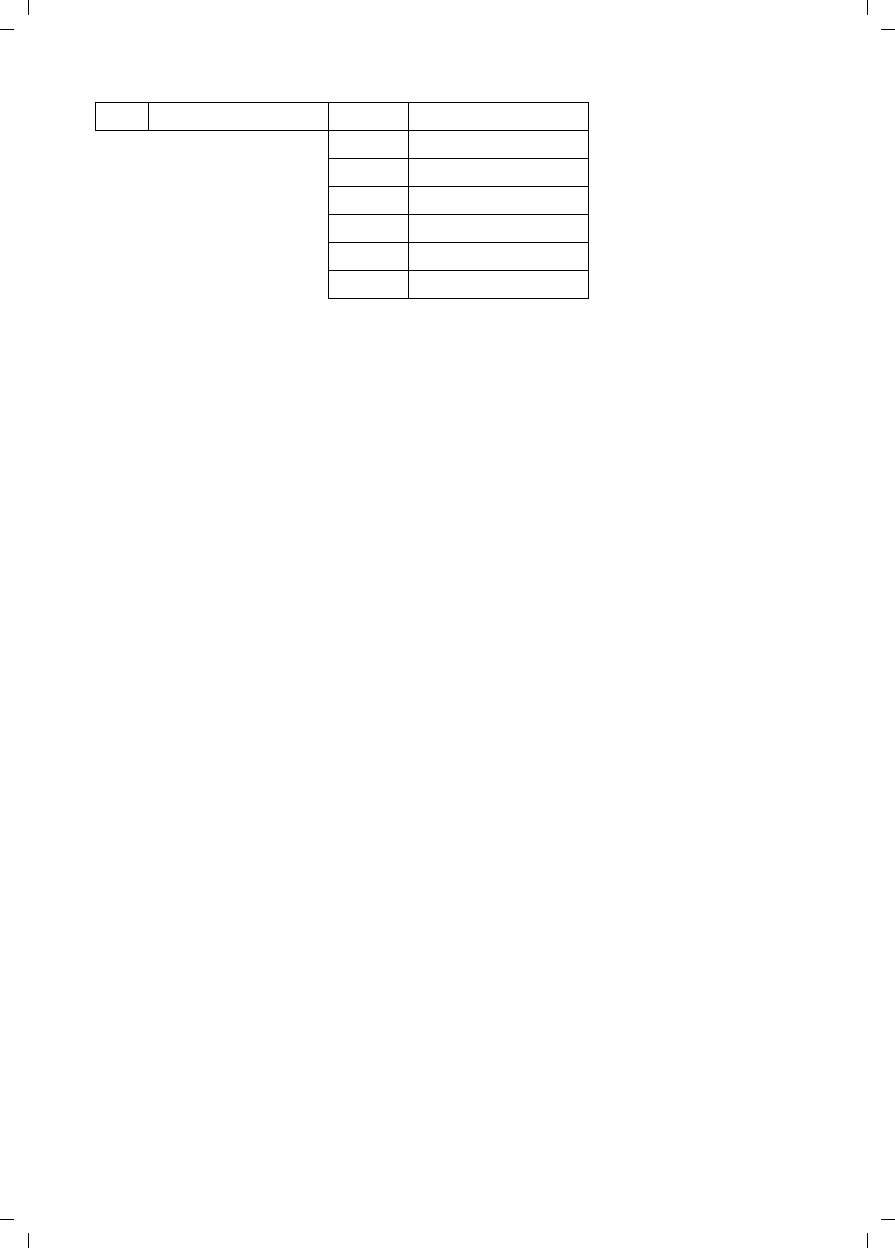Gigaset Communications V300 UPCS Phone User Manual V300AM
Gigaset Communications GmbH UPCS Phone V300AM
User Manual
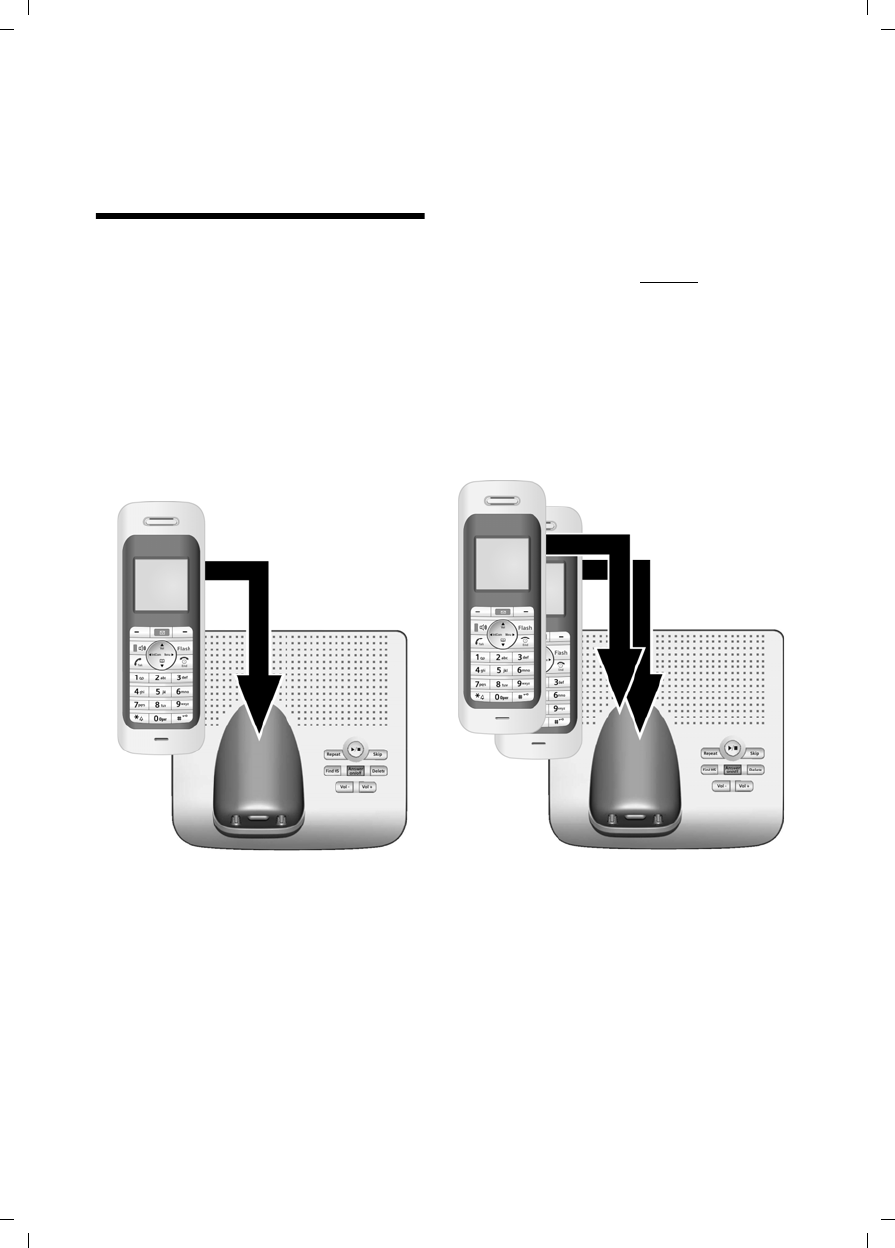
1
Setting up the handset for use - automatic handset registration
V300AM / USA EN / A31008-xxxxx-xxxx-x-6019 / AM_overview.fm / 3.1.08
Setting up the handset for
use - automatic handset
registration
To start the automatic registration of your
handset, please place the handset in the
base with the display facing outwards.
The registration can take up to 5 minutes!
Please do NOT remove your headset from
the base station during the registration
procedure.
During this time Regstr.Procedure will
appear on the display and the name of the
base station will flash, e.g.
Base 1.
The registration is complete when you
see "INT 1" on the display.
Now please continue directly with the
storage of the local area code (see also
chapter "Area codes" on page 10). This
step is not essential.
However, if you skip the step, the com-
plete functions of the local area codes will
not be available.
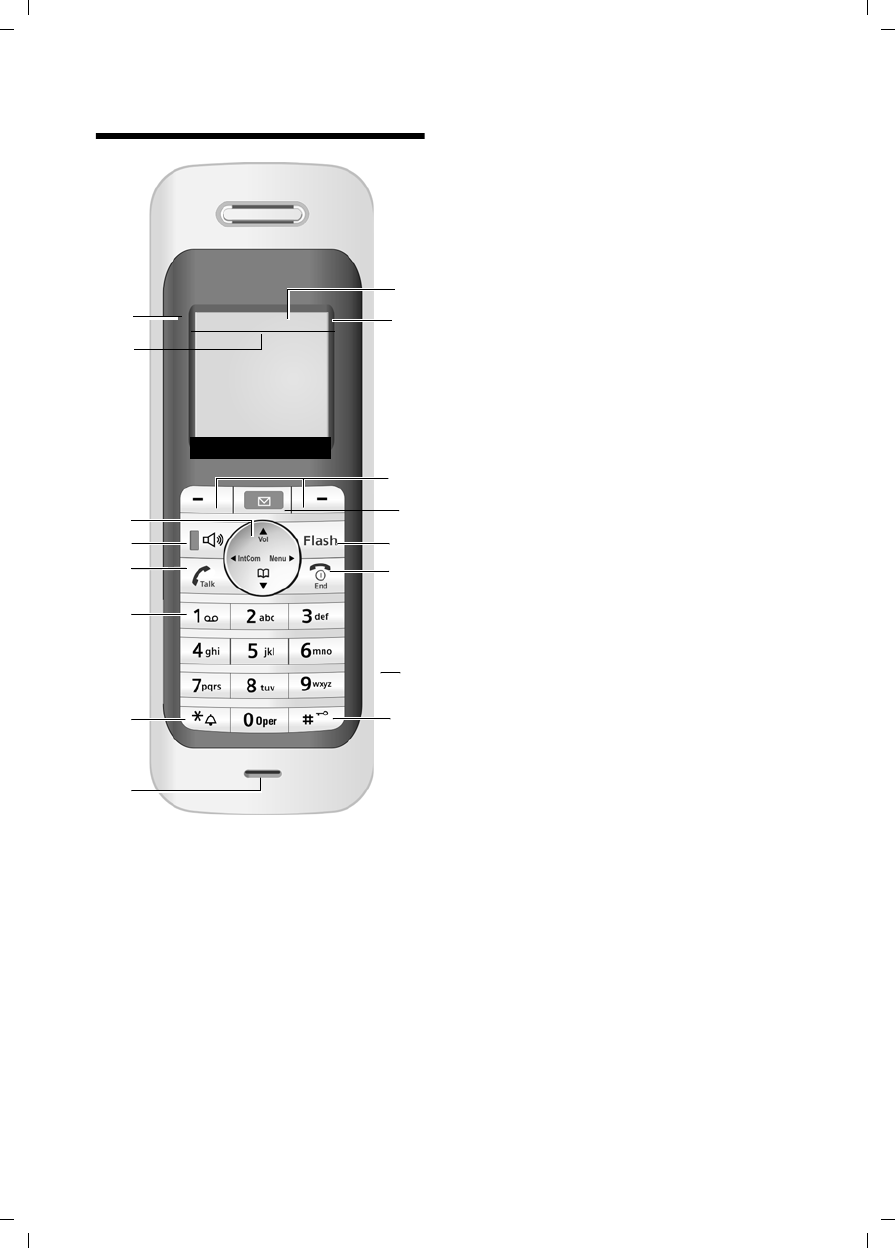
2
The handset at a glance
V300AM / USA EN / A31008-xxxxx-xxxx-x-6019 / AM_overview.fm / 3.1.08
The handset at a glance 1Display in idle status
2Charge status of the batteries
= e V U (empty to full)
= flashes: batteries almost empty
e V U flashes: batteries charging
3Display keys (page 13)
4Message key
Access to calls and message lists;
Flashes: new message
5Flash key
- Confer (Flash)
- Insert a dialing pause (press and hold)
6End call key, On/Off key
End call, cancel function, go back one menu
level (press briefly), back to idle status
(press and hold), activate/deactivate hand-
set (press and hold in idle status)
72.5 mm plug for headset
8Pound (#) key
Key lock on/off (press and hold in idle sta-
tus)
Toggle between upper/lower case and digits
9Microphone
10 Star key
Ringtones on/off (press and hold)
Open table of special characters
11 Key 1
Select answer machine/network mailbox
(press and hold)
12 Talk key
Answer a call, start dialing
13 Handsfree key
Switch between earpiece and handsfree
mode;
Lights up: handsfree activated;
Key flashes: incoming call
14 Control key (page 12)
15 Answer machine symbol
Answer machine switched on.
Flashes: answer machine is recording a mes-
sage or is being operated by another caller.
16 Signal strength
Ð i Ñ Ò (high to low)
| flashes: Out of Range
16 2
3
14
13
9
1
Ð×V
INT 1
01.31.08 9:45am
•Menu
15
4
5
7
6
8
10
11
12
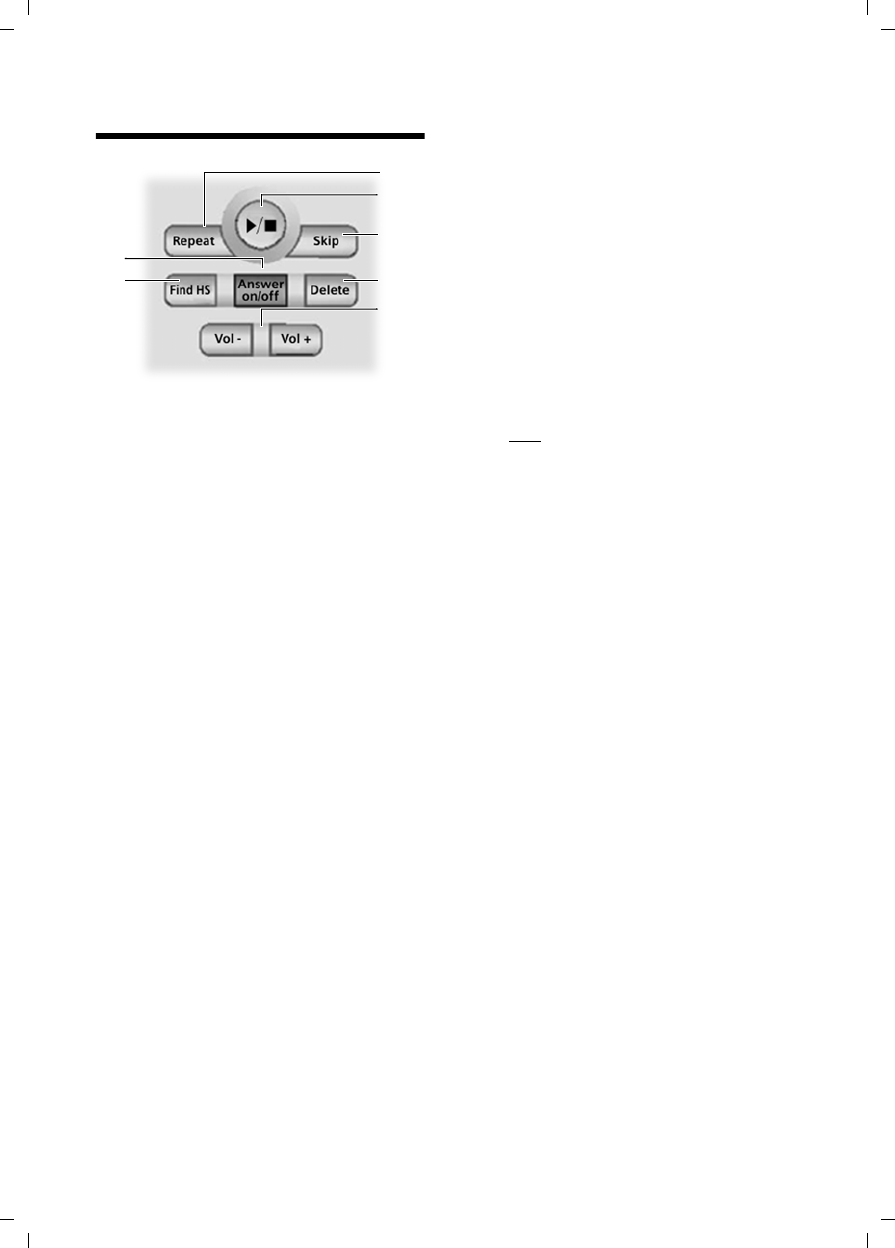
3
Base station at a glance
V300AM / USA EN / A31008-xxxxx-xxxx-x-6019 / AM_overview.fm / 3.1.08
Base station at a glance
You can use the keys on the base station
to operate the integrated answer machine
and register the handset to the base sta-
tion.
1 Registration/paging key
Press briefly: search for handsets "Paging",
see page 27.
Register handsets and DECT devices (press
and hold), see page 26.
2 On/Off key: activate/deactivate answer ma-
chine.
Lights up: answer machine is activated.
Flashes: at least one new message is
present.
During message playback:
3 Skip back to beginning of message (press
once) or to previous message (press twice).
4 Play/stop key:
Play back new messages from the answer
machine (see also page 19) or cancel the
playback (press briefly).
Play back new and old messages (press and
hold).
5 Skip to next message (press once) or next
message but one (press twice).
6 Delete current message.
7 Adjust volume during message playback:
ð = quieter; ñ = louder.
While an external call is being signaled:
adjust ringtone volume.
Please remember:
uIf the answer machine is being oper-
ated from a handset or if it is recording
a message, it cannot be operated from
the base station.
uIf the On/Off key flashes although the
answer machine is switched off, it
means that there is still at least one
new message that has not been played
back yet.
2
3
5
4
6
7
1
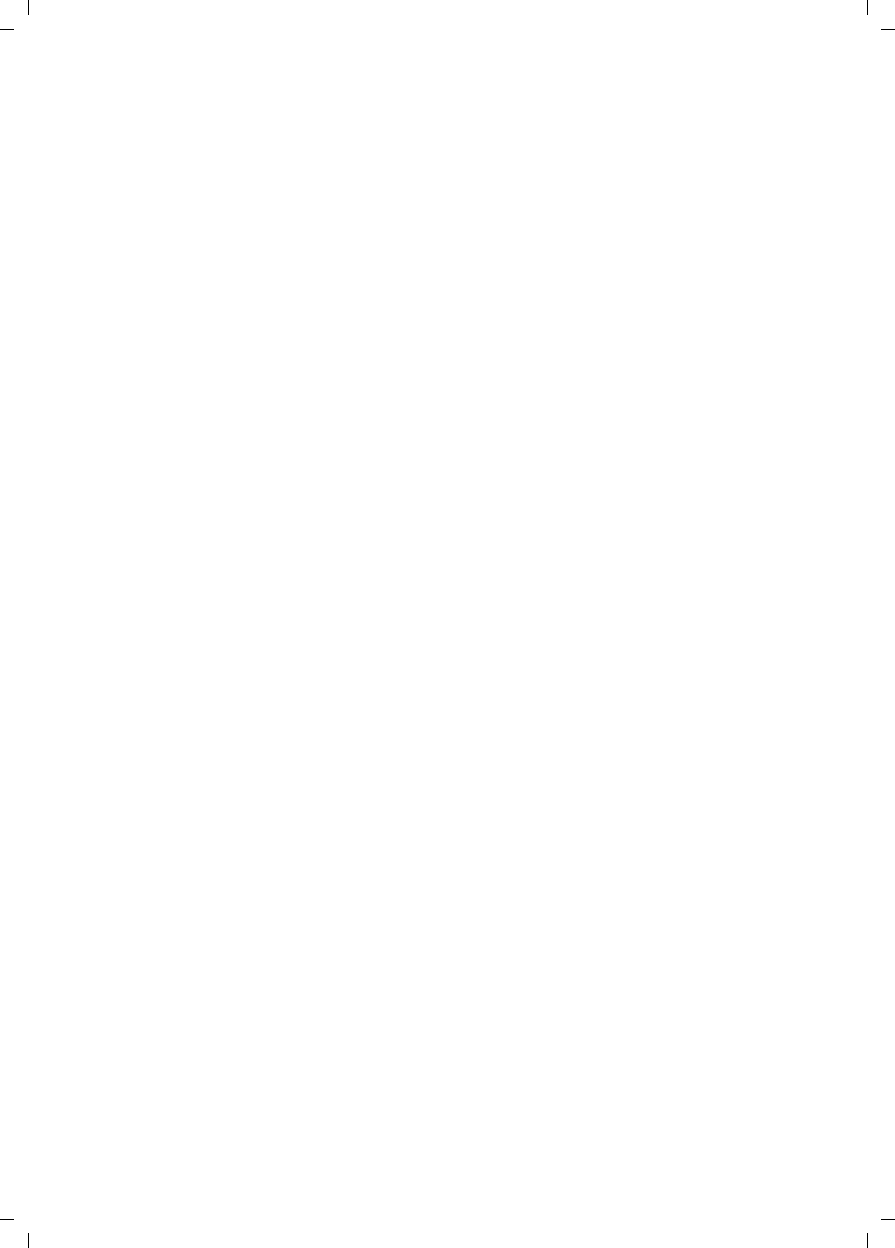
4
Contents
V300AM / USA EN / A31008-xxxxx-xxxx-x-6019 / V300AMIVZ.fm / 3.1.08
Contents
Setting up the handset for use - au-
tomatic handset registration . . . 1
The handset at a glance . . . . . . . 2
Base station at a glance . . . . . . . 3
Safety precautions . . . . . . . . . . . 6
Verizon V300AM –
more than just a telephone . . . . . 7
First Steps . . . . . . . . . . . . . . . . . . . 7
Pack contents . . . . . . . . . . . . . . . . . . . . 7
Installing the base station . . . . . . . . . . 7
Setting up the handset for use . . . . . . . 8
Area codes . . . . . . . . . . . . . . . . . . . . . 10
Making calls . . . . . . . . . . . . . . . . 11
Making an external call . . . . . . . . . . . 11
Ending a call . . . . . . . . . . . . . . . . . . . . 11
Answering a call . . . . . . . . . . . . . . . . . 11
Caller ID . . . . . . . . . . . . . . . . . . . . . . . 11
Handsfree operation . . . . . . . . . . . . . 12
Muting . . . . . . . . . . . . . . . . . . . . . . . . 12
Operating the handset . . . . . . . . 12
Control key . . . . . . . . . . . . . . . . . . . . . 12
Display keys . . . . . . . . . . . . . . . . . . . . 13
Returning to idle status . . . . . . . . . . . 13
Menu guidance . . . . . . . . . . . . . . . . . 13
Correcting incorrect entries . . . . . . . . 14
CID 2.5 services (network services) . . 14
Using the directory and lists . . . 15
Directory . . . . . . . . . . . . . . . . . . . . . . . 15
Last number redial list . . . . . . . . . . . . 17
Opening lists with the
message key . . . . . . . . . . . . . . . . . . . . 17
Operating the answering
machine . . . . . . . . . . . . . . . . . . . . 19
Operation via the handset . . . . . . . . . 19
Activating/deactivating listen in . . . . . 22
Setting up the answer machine . . . . . 22
Resetting fast access on the answer ma-
chine to Network Voice Mail . . . . . . . 23
Operating when on the move
(remote operation) . . . . . . . . . . . . . . . 23
Using the network mailbox . . . . 25
Configuring the network mailbox
for fast access . . . . . . . . . . . . . . . . . . . 25
Viewing the network mailbox
message . . . . . . . . . . . . . . . . . . . . . . . 25
Using several handsets . . . . . . . 26
Registering handsets . . . . . . . . . . . . . . 26
De-registering handsets . . . . . . . . . . . 27
Locating a handset ("paging") . . . . . . 27
Changing the base station . . . . . . . . . 27
Making internal calls . . . . . . . . . . . . . . 27
Linking internal callers to
an external call . . . . . . . . . . . . . . . . . . 28
Changing the name of a handset . . . . 29
Changing a handset's internal
number . . . . . . . . . . . . . . . . . . . . . . . . 29
Using a handset as a room
monitor . . . . . . . . . . . . . . . . . . . . . . . . 29
Handset settings . . . . . . . . . . . . . 31
Changing the display language . . . . . 31
Setting the display . . . . . . . . . . . . . . . 31
Setting the screen picture . . . . . . . . . . 31
Setting lighting . . . . . . . . . . . . . . . . . . 32
Activating/deactivating
auto answer . . . . . . . . . . . . . . . . . . . . 32
Adjusting the loudspeaker volume . . . 32
Changing ringtones . . . . . . . . . . . . . . 32
Activating/deactivating
advisory tones . . . . . . . . . . . . . . . . . . . 33
Setting the alarm clock . . . . . . . . . . . . 34
Restoring the handset
default settings . . . . . . . . . . . . . . . . . . 34
Base station settings . . . . . . . . . 35
Protecting against unauthorized
access . . . . . . . . . . . . . . . . . . . . . . . . . 35
Changing ringtones . . . . . . . . . . . . . . 35
Activating/deactivating the
hold melody . . . . . . . . . . . . . . . . . . . . 35
Restoring default settings to
base station . . . . . . . . . . . . . . . . . . . . . 35
Shortcuts . . . . . . . . . . . . . . . . . . . 36
Connecting the base station
to the PABX . . . . . . . . . . . . . . . . . 38
Dialing modes and flash time . . . . . . . 38
Setting pauses . . . . . . . . . . . . . . . . . . . 38
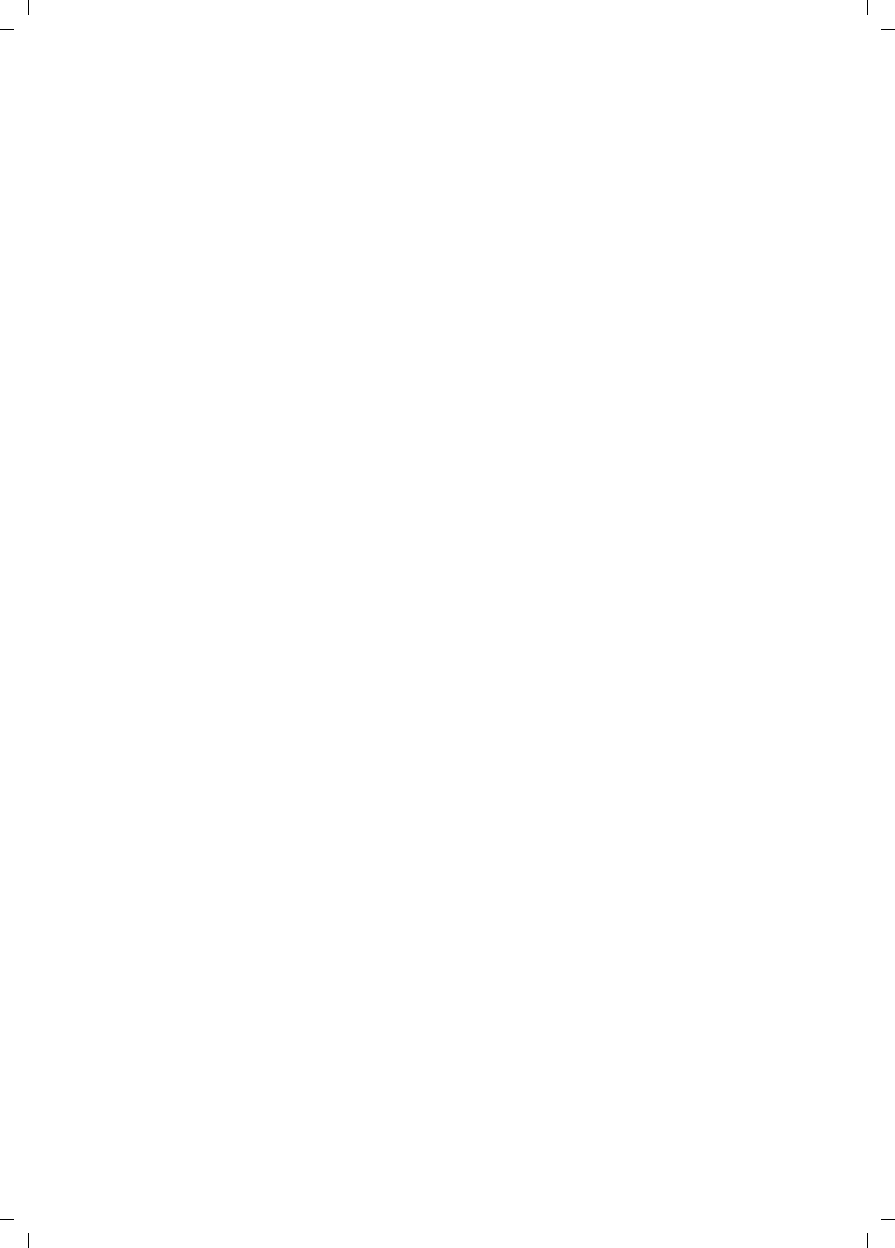
5
Contents
V300AM / USA EN / A31008-xxxxx-xxxx-x-6019 / V300AMIVZ.fm / 3.1.08
Switching temporarily to
tone dialing (DTMF) . . . . . . . . . . . . . . 38
Appendix . . . . . . . . . . . . . . . . . . . 39
Care . . . . . . . . . . . . . . . . . . . . . . . . . . 39
Contact with liquid . . . . . . . . . . . . . . 39
Questions and answers . . . . . . . . . . . 39
Troubleshooting . . . . . . . . . . . . . . . . . 39
Specifications . . . . . . . . . . . . . . . . . . . 40
FCC / ACTA Information . . . . . . . . . . . 41
Industry Canada Certification . . . . . . 42
Safety precautions . . . . . . . . . . . . . . . 43
Service (Customer Care) . . . . . . . . . . 45
End-user limited Warranty . . . . . . . . . 45
Notes on the
operating instructions . . . . . . . . 48
Symbols used . . . . . . . . . . . . . . . . . . . 48
Example: menu input . . . . . . . . . . . . . 48
Example: multiple line input . . . . . . . 49
Writing and editing names . . . . . . . . . 49
Index . . . . . . . . . . . . . . . . . . . . . . 51
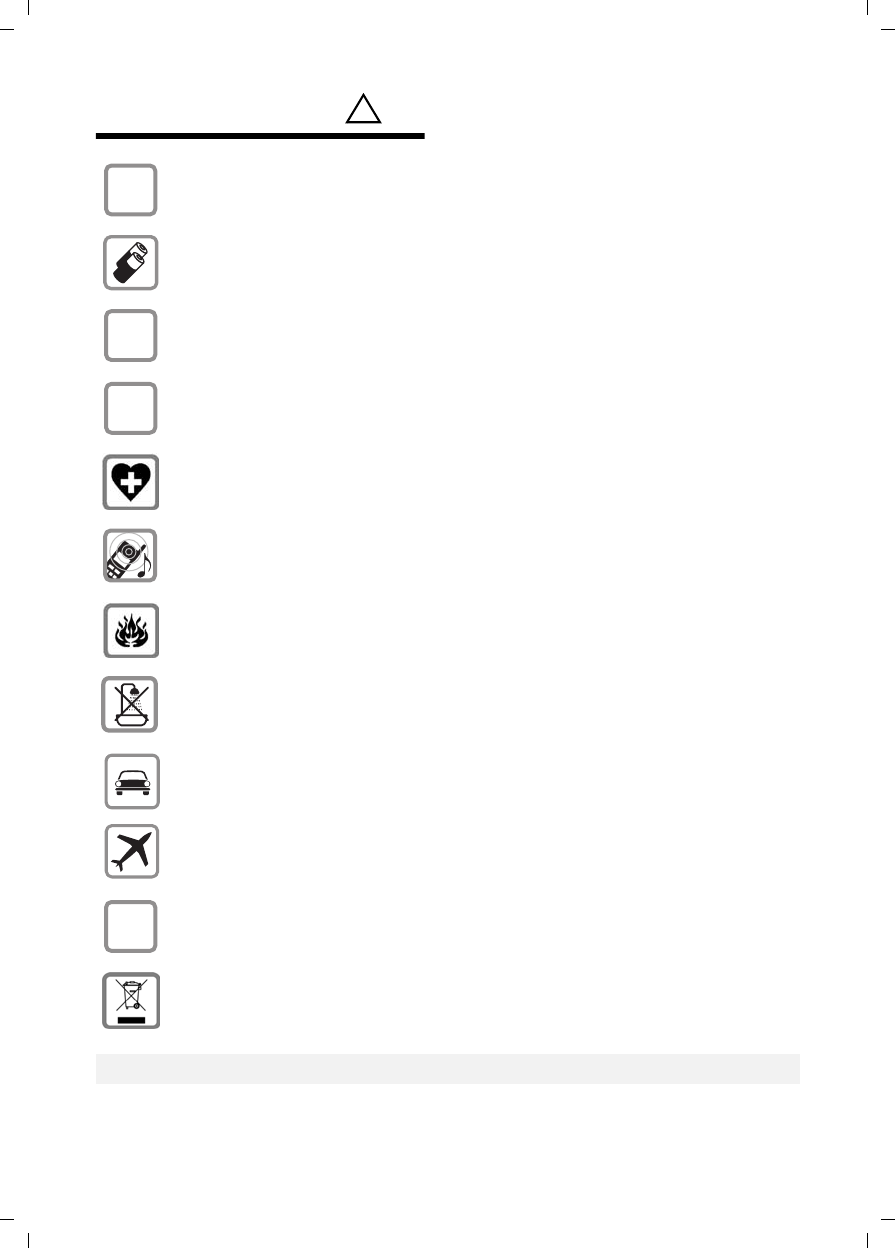
6
Safety precautions
V300AM / USA EN / A31008-xxxxx-xxxx-x-6019 / security.fm / 3.1.08
Safety precautions*)
*) see also page 43
!
Only use the power supply unit supplied as indicated on the underside of the
device.
Only insert approved rechargeable batteries of the same type.
Never use ordinary (non-rechargeable) batteries as they may pose a health
hazard or cause injury.
Make sure the rechargeable battery is inserted the right way round.
Use the battery specified in these operating instructions.
The phone may affect medical equipment so always switch your phone off
before entering hospitals or doctors’ practices.
The handset may cause an unpleasant humming noise in hearing aids.
Do not operate the phone in places where there is a risk of explosion
(such as paint workshops).
Do not install the base station in bathrooms or shower rooms. The handset and
base station are not splash-proof (see page 39).
Drivers must not use the phone while driving.
The phone must be switched off at all times in an aircraft. Make sure it cannot
be switched on accidentally.
If you give your Verizon V300AM to someone else you should also give them the
operating instructions.
Dispose of batteries and the phone carefully. Do not pollute the environment.
Emergency numbers cannot be dialed if the keypad lock is activated!
$
‹
Œ
ƒ
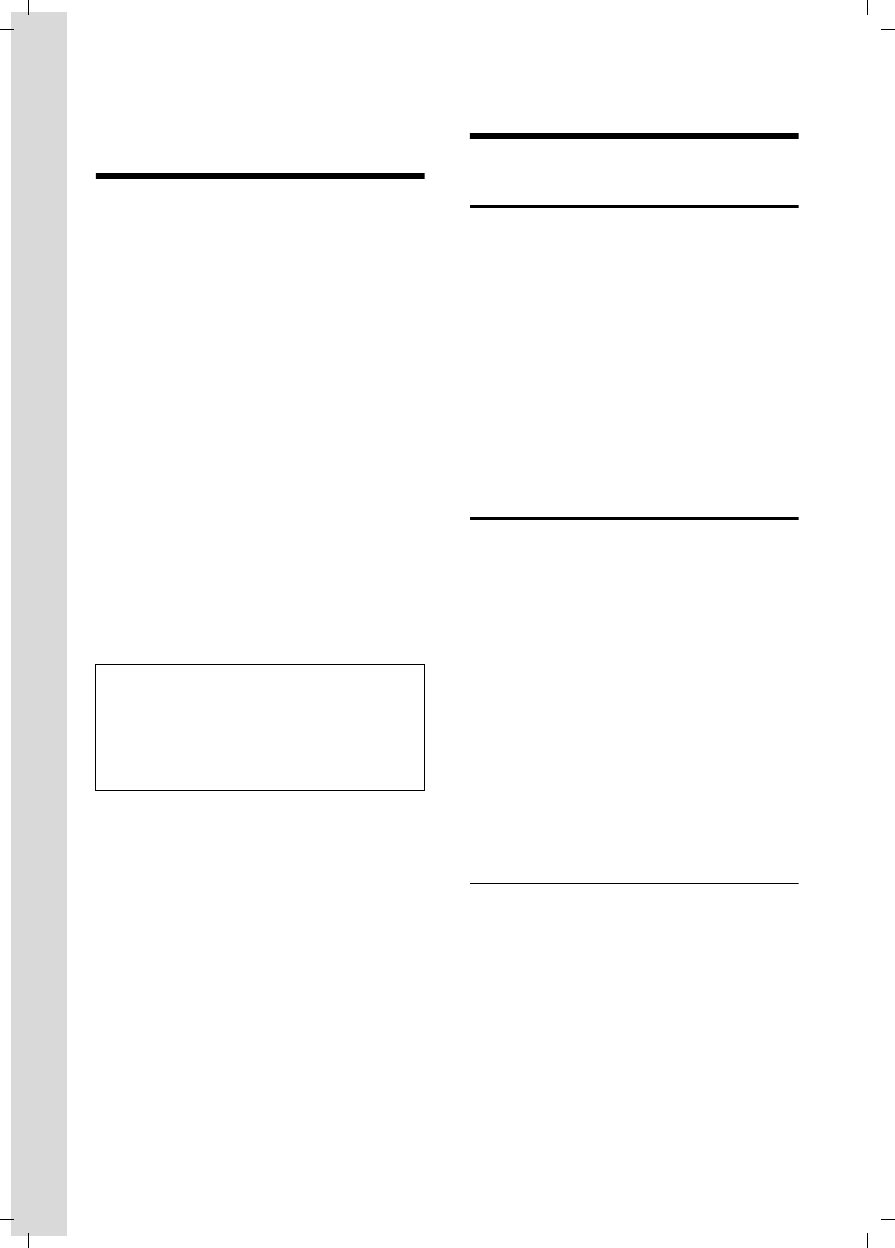
7
Verizon V300AM – more than just a telephone
V300AM / USA EN / A31008-xxxxx-xxxx-x-6019 / starting.fm / 3.1.08
Verizon V300AM –
more than just a telephone
Your phone not only enables you to store
up to 150 telephone numbers (page 15) –
it can do a whole lot more:
uYou can designate important people as
VIPs so you can identify important calls
from the ringtone (page 15).
uYou can store anniversary dates
(page 16) in your phone and it will
remind you of them in advance.
uSelect frequently used phone numbers
at the press of a single key (page 15).
uView missed calls on your phone
(page 18).
uSelect 12 or 24-hour format for dis-
playing the time (page 10).
uECO DECT reduces power consumption
by using a power supply with low
power consumption. Your handset
reduces the transmitting power
depending on the distance to the base
station (close-up range).
Have fun using your new telephone!
First Steps
Pack contents
uone Verizon V300AM base station,
uone handset (Verizon V300AM-1),
utwo handsets and one charger
(Verizon V300AM-2)
uone AC adapter,
uone telephone line cord,
utwo batteries,
uone battery cover,
uone belt clip,
uone user guide.
Installing the base station
The base is designed for use in closed, dry
rooms with a temperature range of +41°F
to +113°F.
Set up the base station at a central point in
the apartment or house away from any
appliance that may cause electrical inter-
ference to the phone.
Please note:
uNever expose the telephone to heat
sources, direct sunlight, other electrical
appliances.
uProtect your phone from moisture,
dust, corrosive liquids and vapors.
Range and reception strength
Range:
uUp to 328 yards in the open
uUp to 55 yards in buildings
Reception strength:
The display shows the quality of the radio
contact between the base station and
handset:
uGood to poor: ÐiÑÒ
uNo reception: | flashes
Note:
The transmitting power of the base station is
reduced to almost zero when the handset is
docked and only one handset is registered on
the base station (not applicable for
Verizon V300AM-2).
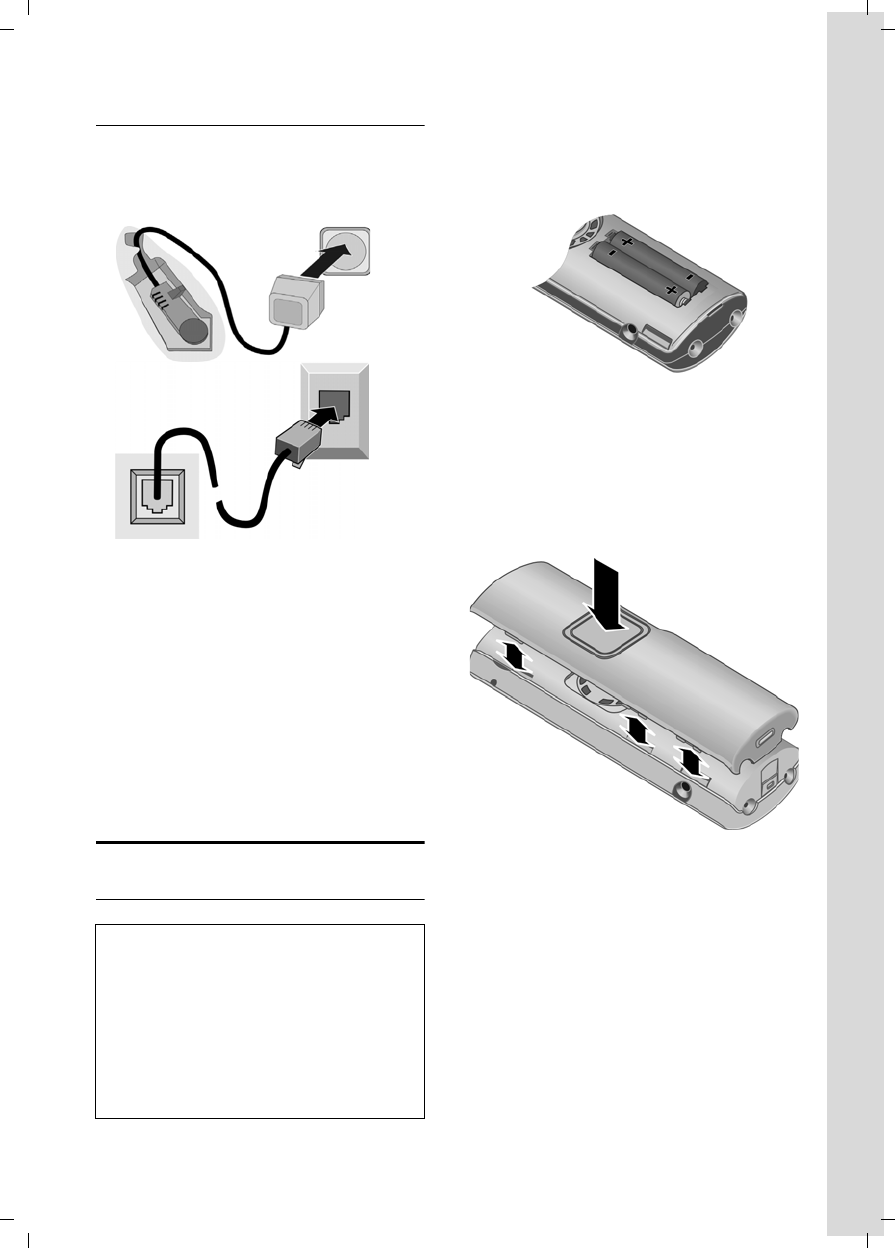
8
First Steps
V300AM / USA EN / A31008-xxxxx-xxxx-x-6019 / starting.fm / 3.1.08
Connecting the base station
¤First connect the power adapter and
then the phone jack as shown below
and place the cables in the cable
recesses.
1 Underside of the base station (detailed
view)
2 Power adapter 110 V
3 Phone jack with phone cord
Please note:
uMinimum No. 26 AWG telecommunica-
tion line cord must be used with this
phone.
uThe power adapter must be always
connected, as the phone will not oper-
ate without an electrical connection.
Setting up the handset for use
Inserting the batteries
¤Fit the batteries with the correct polar-
ity (see diagram).
The polarity is indicated in/on the battery
compartment.
Closing the battery cover
¤First align the notches on the side of
the battery cover with the clips on the
inside of the casing.
¤Then close the cover, press on the top
so that it clicks into place.
Attaching the belt clip
There are notches for attaching the belt
clip on the side of the handset at the same
height as the display.
Caution:
Use only rechargeable UL approved AAA bat-
teries. Never use conventional (non-recharge-
able) batteries or other battery types as this
may cause significant damage to health and
property. For example, the outer casing of the
batteries could be destroyed or the batteries
could explode. The phone could also malfunc-
tion or be damaged as a result of using batter-
ies that are not of the recommended type.
1
3
2
1
1
1
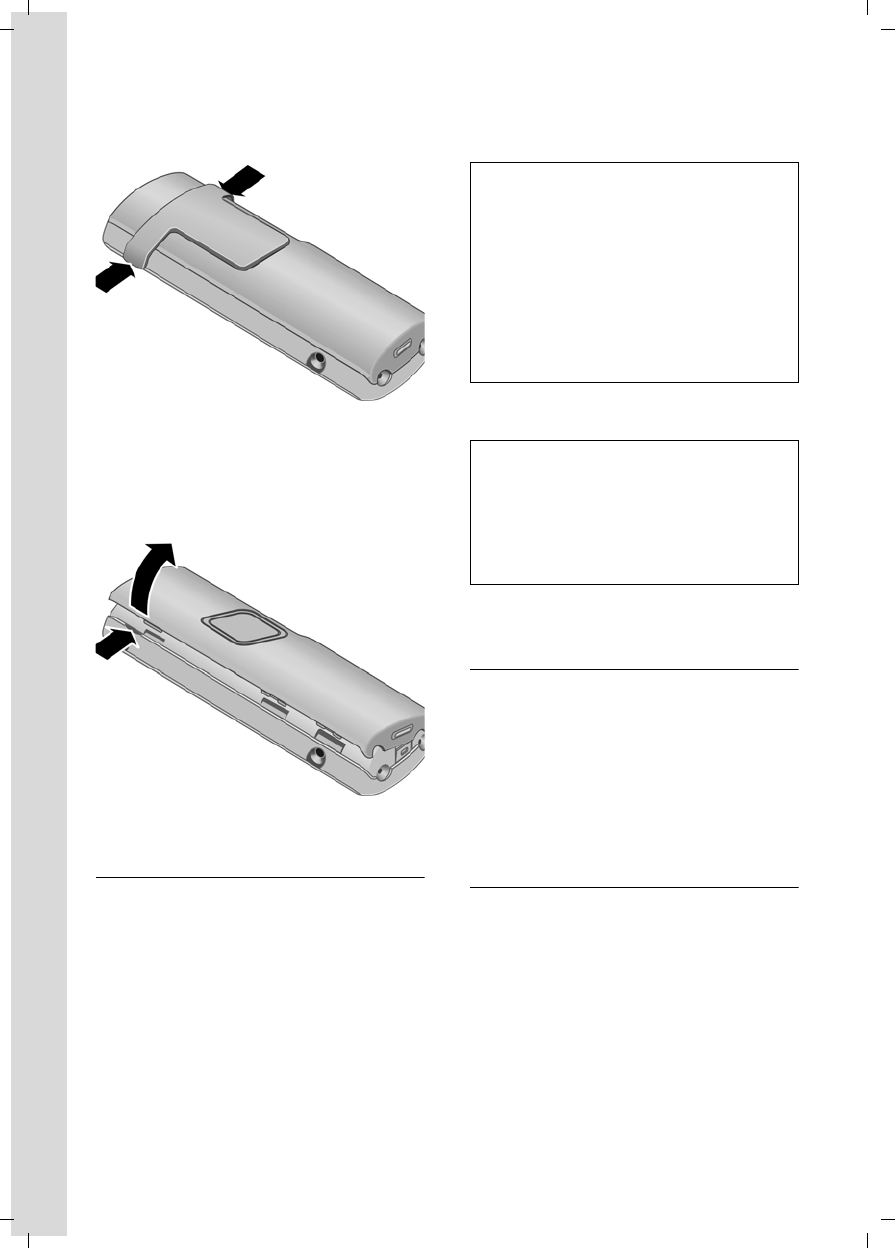
9
First Steps
V300AM / USA EN / A31008-xxxxx-xxxx-x-6019 / starting.fm / 3.1.08
¤Press the belt clip onto the back of the
handset so that the protrusions on the
belt clip engage with the notches.
Opening the battery cover
¤If fitted, remove belt clip.
¤Insert your hand into the headset
socket cavity and pull the battery cover
upwards.
Placing the handset in the base station
and registering
¤Place the handset in the base with its
display facing outwards.
The handset registers automatically. Reg-
istration takes around 1 minute. During
this time Regstr.Procedure appears in the
display and the name of the base station
flashes, e.g. Base 1. The handset will be
assigned the lowest unassigned internal
intercom number (1–6).
This will appear in the display when regis-
tration is complete, for example INT 1. This
means that the number 1 has been
assigned. If the internal numbers 1–6 are
already assigned to other units, the
number 6 is overwritten.
To charge the batteries, leave the handset
in the base station.
For questions and problems see page 39.
Headset socket
Which headsets are compatible?
The following headsets have been tested
with the Verizon V300AM:
uPlantronics M40
uPlantronics MX100
uPlantronics MX150
Initial charging and discharging of
batteries
If the handset is activated, the flashing
battery icon e in the top right of the dis-
play indicates that the batteries are being
charged.
During handset operation, the battery
icon indicates the charge status of the bat-
teries (page 2). The correct charge level
can only be displayed if the batteries are
first fully charged and discharged.
¤To do this, leave the handset in the
base or charging cradle continuously
Note:
– Automatic registration is only possible if
no-one is making calls using the base sta-
tion.
– Each key press interrupts the automatic
registration.
– If automatic registration does not work the
handset will need to be registered manu-
ally (page 26).
– You can change the name of the handset
(page 29).
Note:
– If the handset has switched itself off
because the batteries have no charge and is
then placed in the base station, it will
switch itself on automatically.
– Only place the handset in the base or
charging cradle that is intended for it.
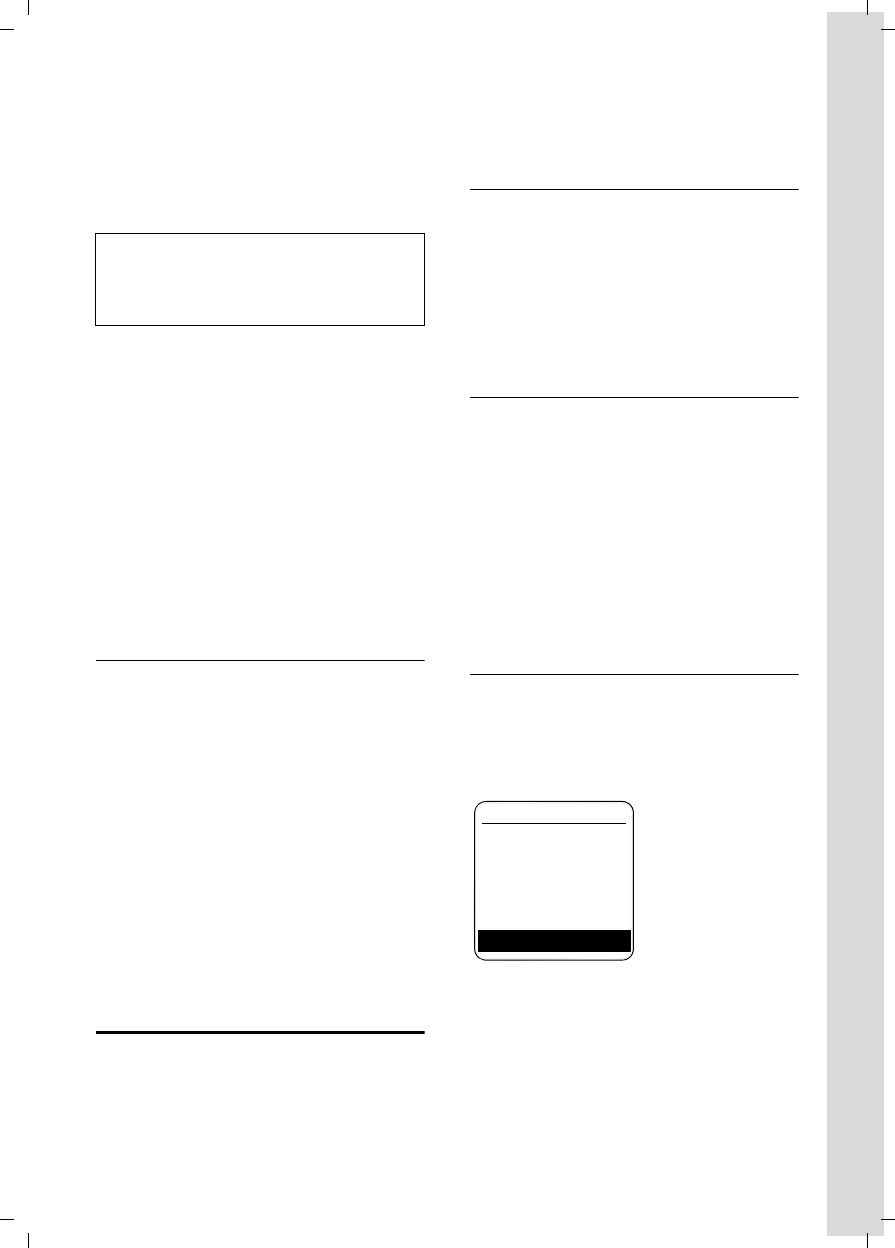
10
First Steps
V300AM / USA EN / A31008-xxxxx-xxxx-x-6019 / starting.fm / 3.1.08
for ten hours. Your handset need not
be switched on for it to charge.
¤Afterwards, remove the handset from
the base station and do not put it back
again until the batteries are fully dis-
charged.
Please remember:
uAlways repeat the charging and dis-
charging procedure if you remove the
batteries from the handset and re-
insert them.
uThe batteries may feel warm as they
are charging. This is normal.
Your answer machine is set with a stand-
ard announcement.
¤Set the date and the time, for example
to ensure the correct time of incoming
calls is recorded.
Setting the date and time
¤To set the date and time, press the dis-
play key §Time§ to open the input menu.
To change the time, open the input field
via:
v ¢Ð ¢Date/Time
¤Change multiple line input:
Date:
Enter month, day and year in 6-digit
format.
Time:
Enter hours and minutes with 4 digits,
e.g. Q M 1 5 for 7:15 am.
§Save§ Press the display key.
Area codes
In order to call back a caller using the
incoming caller ID list (page 18), your
phone's area code ("local area code")
must be stored. If your phone is in a "mul-
tiple area code" area, the extra codes for
this area must also be stored.
Local Area Code
v ¢Ð ¢Base
Local Area Code
Select and press §OK§.
~Enter local area code.
§Save§ Press the display key.
a Press and hold (idle status).
Extra Codes
v ¢Ð ¢Base
Extra Codes
Select and press §OK§.
~Enter extra code.
§Save§ Press the display key.
a Press and hold (idle status).
Repeat the above steps until all extra
codes for your area have been entered. A
maximum of 5 extra codes can be stored.
Display in idle status
Once the phone is registered and the time
set, the idle display looks as shown here
(example). If the answer machine is acti-
vated, the answer machine symbol × will
also be displayed in the header.
Your phone is now ready to use.
Note:
After the first battery charge and dis-
charge you may replace your handset
in its base after every call.
ÐV
INT 1
01.31.08 07:15
•Menu
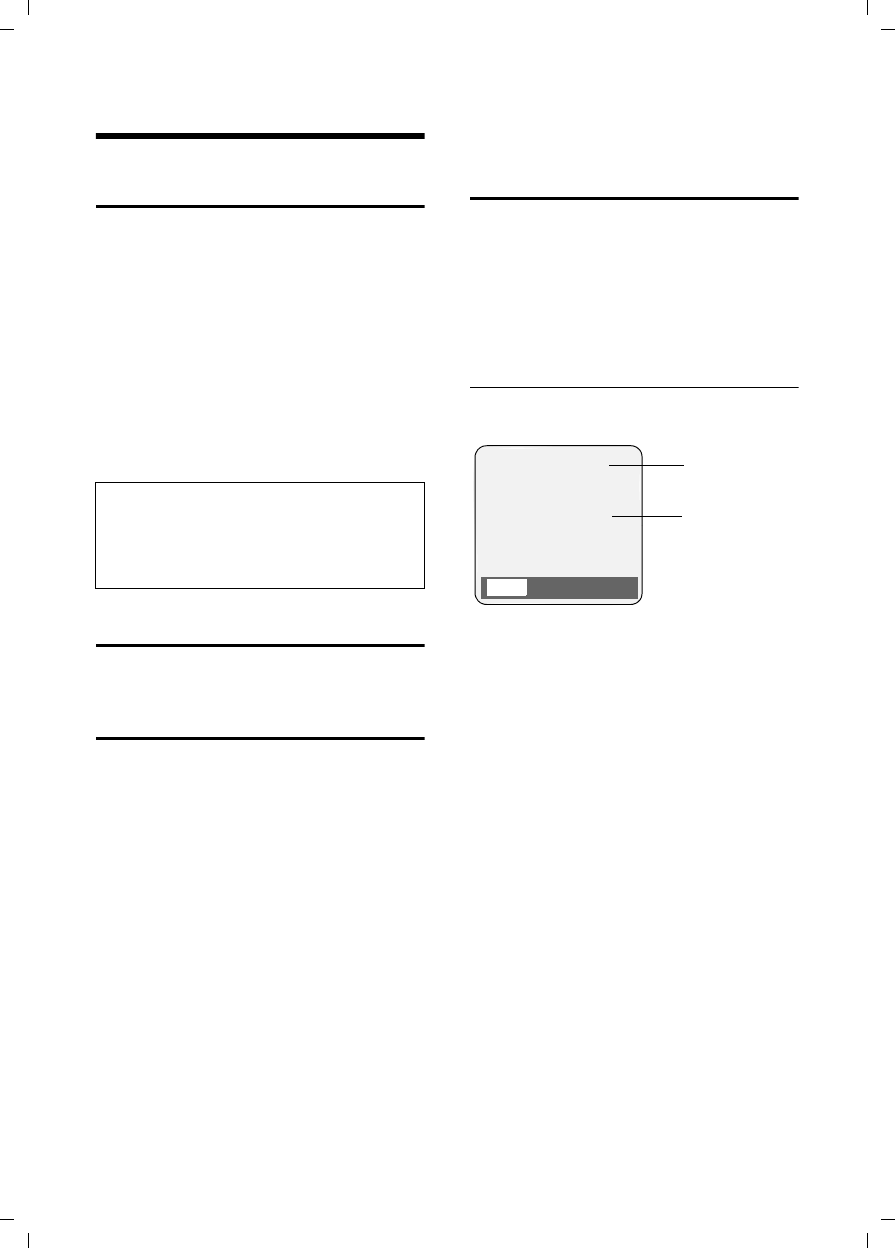
11
Making calls
V300AM / USA EN / A31008-xxxxx-xxxx-x-6019 / telefony.fm / 3.1.08
Making calls
Making an external call
External calls are calls using the public tel-
ephone network.
~c Enter the number and press
the talk key.
Or:
c~ Press briefly the talk key c
and then enter the number.
To cancel the dialing operation, press the
end call key a.
You are shown the duration of the call
while the call is in progress.
Ending a call
a Press the end call key.
Answering a call
The handset indicates an incoming call in
three ways: by ringing, by a display on the
screen and by the flashing handsfree
key d.
You can accept the call by:
¤Pressing the talk key c.
¤Pressing the handsfree key d.
¤Pressing the display key Ÿ to
divert the call to the answer machine
(page 21).
If the handset is in the base or charger and
the Auto Answer function is activated
(page 32), the call will be answered auto-
matically when you lift the handset from
the base or charger.
Press the display key §Silence§ to mute the
ringer without answering the call. You can
answer the call as long the call is displayed
on the screen.
Caller ID
Caller ID (CID) and Caller Name ID (CNID)
are optional subscription services pro-
vided by your telephone service provider.
These features supply incoming caller
identification information that will be dis-
played on your handset
Call display with Caller ID/ Name
If the number of the caller is stored in your
directory, you will see their name.
1Ring symbol
2 Number or name of caller
The following is displayed in place of the
number:
uExternal, if no number is transmitted.
uUnavailable, if the caller has not
arranged Caller ID.
Note:
– Dialing using the directory (page 15) or
calls list (page 18) saves time re-entering
numbers and network provider prefixes
("call-by-call numbers").
1
2
Å
1234567890
Silence
Ÿ
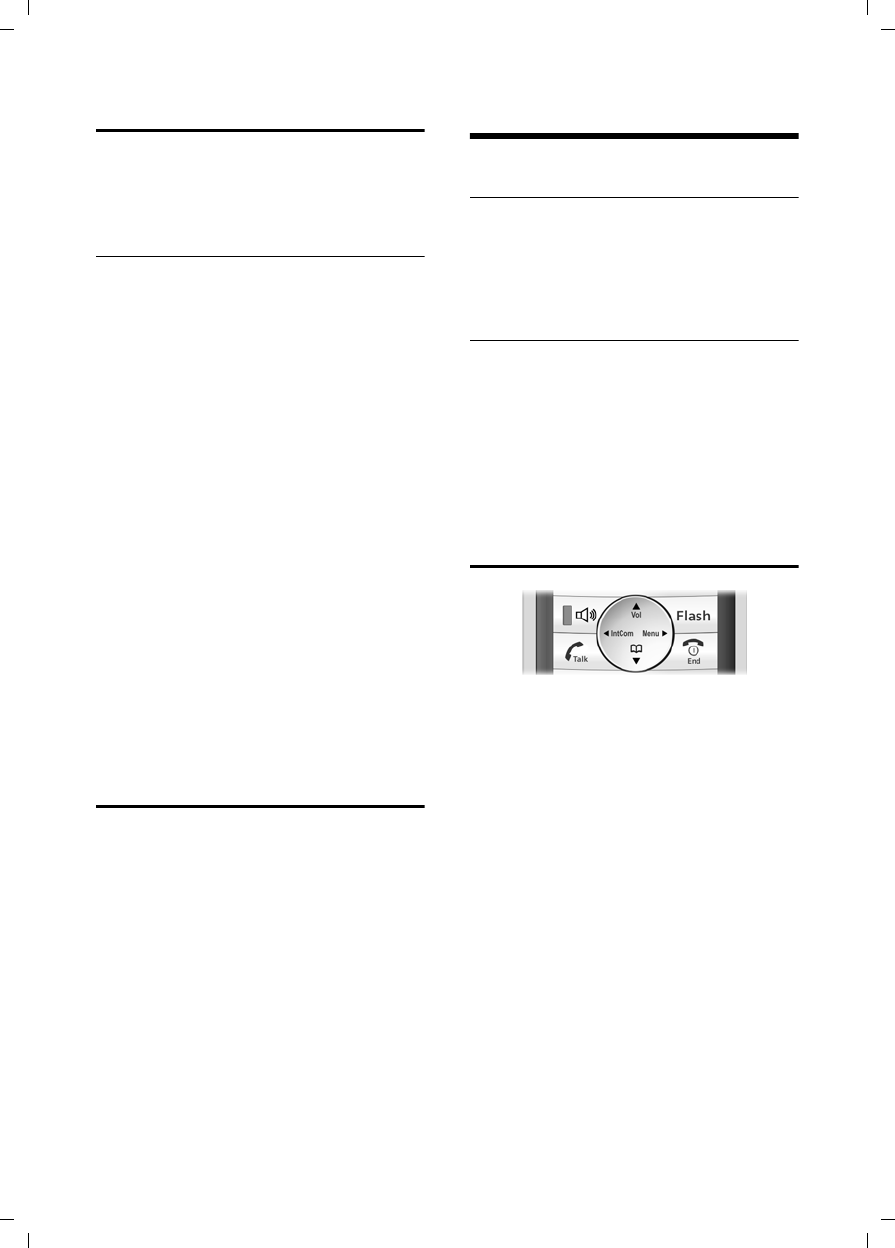
12
Operating the handset
V300AM / USA EN / A31008-xxxxx-xxxx-x-6019 / telefony.fm / 3.1.08
Handsfree operation
You can activate the speakerphone at any
time to provide handsfree operation dur-
ing a call.
Activating/deactivating handsfree
Activating while dialing
~d Enter the number and press
the handsfree key.
¤You should inform your caller before
you use the handsfree function so that
they know someone else is listening.
Switching between earpiece and
handsfree mode
dPress the handsfree key.
During a call and when listening to the
answer machine, switch handsfree on or
off.
If you wish to place the handset in the
charging cradle during a call:
¤Press and hold the handsfree key d
while placing the handset in the base
station. If the handsfree key d does
not light up, press the key again.
For how to adjust the volume, see
page 32.
Muting
You can deactivate the microphone in
your handset during an external call:
Mute Press the display key on the
left to mute the handset.
Unmute Press the display key to reacti-
vate the microphone.
Operating the handset
Activating/deactivating the handset
aPress and hold the end call
key. You will hear the confir-
mation beep.
Activating/deactivating the keypad
lock
# Press and hold the pound key.
You will hear the confirmation beep. The
icon Ø appears in the display when the
keypad lock is activated.
The keypad lock is deactivated automati-
cally if someone calls you. It is re-activated
when the call is finished.
Control key
In the description below, the side of the
control key (up, down, right, left) which
you have to press in the different operat-
ing situations is marked in black, for
example v for "press right on the control
key".
The control key has a number of different
functions:
When the handset is in idle status
s Open the directory.
v Open main menu.
u Open list of handsets.
tSet the ringtones on the hand-
set (page 32).
In the main menu and in input fields
You can use the control key to move the
cursor up t, down s, right v or
left u.
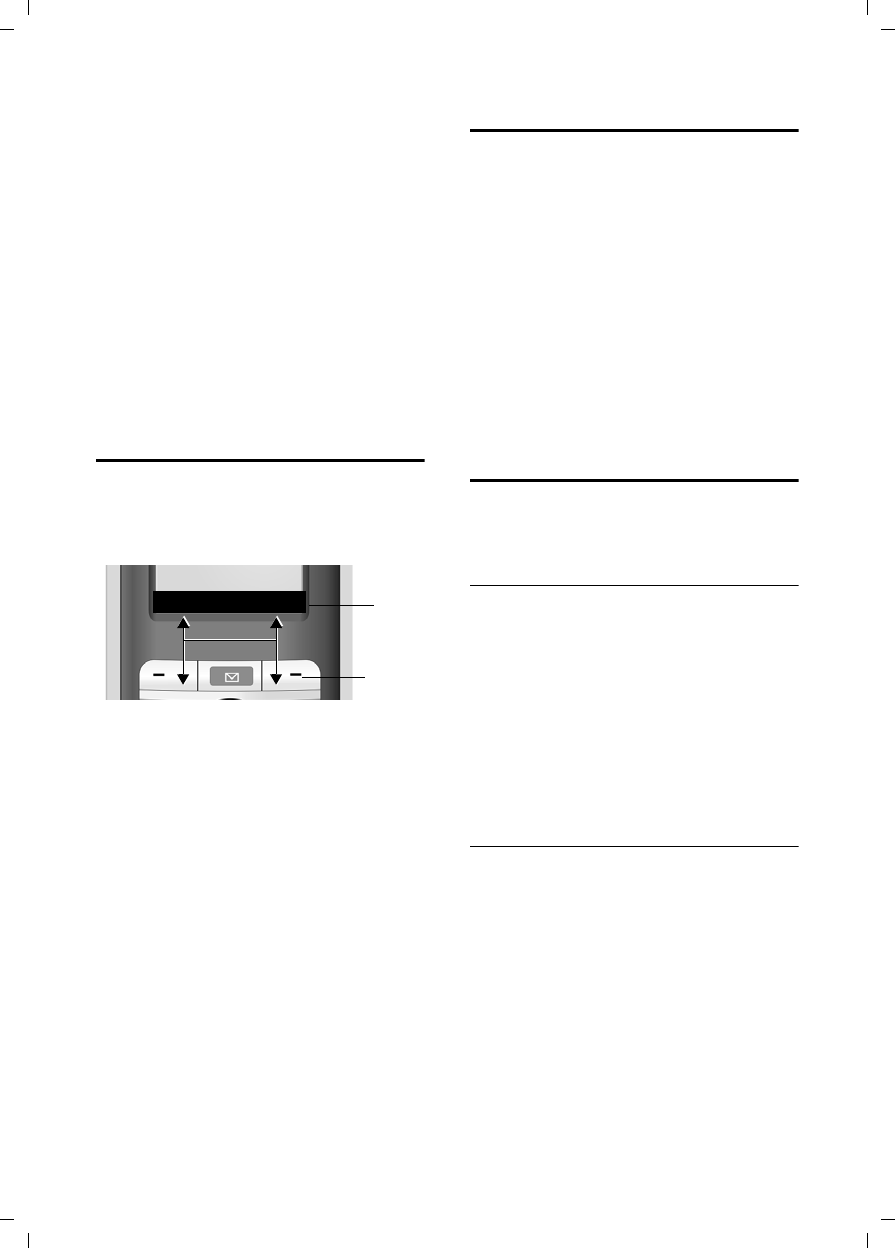
13
Operating the handset
V300AM / USA EN / A31008-xxxxx-xxxx-x-6019 / telefony.fm / 3.1.08
In lists and submenus
t/ s Scroll up/down line by line.
v Open submenu or confirm
selection.
u Go back one menu level, or
cancel.
During an external call
s Open the directory.
u Hold with simultaneous inter-
nal call.
tAdjust loudspeaker volume for
earpiece and handsfree mode.
Display keys
The function of the display keys changes
depending on the particular operating sit-
uation. Example:
1 The display keys' current functions are
shown in the bottom display line.
2Display keys
The most important display symbols are:
§§§§§Menu§§§§ Open the main menu.
§Options§ Open a context-dependent
menu.
WDelete key: deletes one char-
acter at a time from right to
left.
u Go back one menu level, or
cancel.
ÓCopy number into directory.
ŸDivert external call to answer
machine.
• Open the last number redial
list.
Returning to idle status
You can go back to idle status from any-
where in the menu as follows:
¤Press and hold the end call key a.
Or:
¤Do not press any key: after 2 minutes
the display will automatically revert to
idle status.
Changes that you have not confirmed or
saved by pressing §OK§, §Yes§, §Save§, §Send§ or
Save Entry §OK§ will be lost.
An example of the display in idle status is
shown on page 10.
Menu guidance
Your telephone's functions are accessed
using a menu that has a number of levels.
Main menu (first menu level)
¤Press v with the handset in idle status
to open the main menu.
The main menu functions are shown in
the display as a list with icon and name.
To access a function, so that you open the
corresponding submenu (next menu
level):
¤Navigate to the function using the con-
trol key q. Press the display key §OK§.
Submenus
The functions in the submenus are dis-
played as lists.
To access a function:
¤Scroll to the function with the control
key q and press §OK§.
Or:
¤Enter the corresponding digit combina-
tion (page 36).
Pressing briefly on the end call key a
returns you to the previous menu level /
cancels the operation.
2
1
•Menu
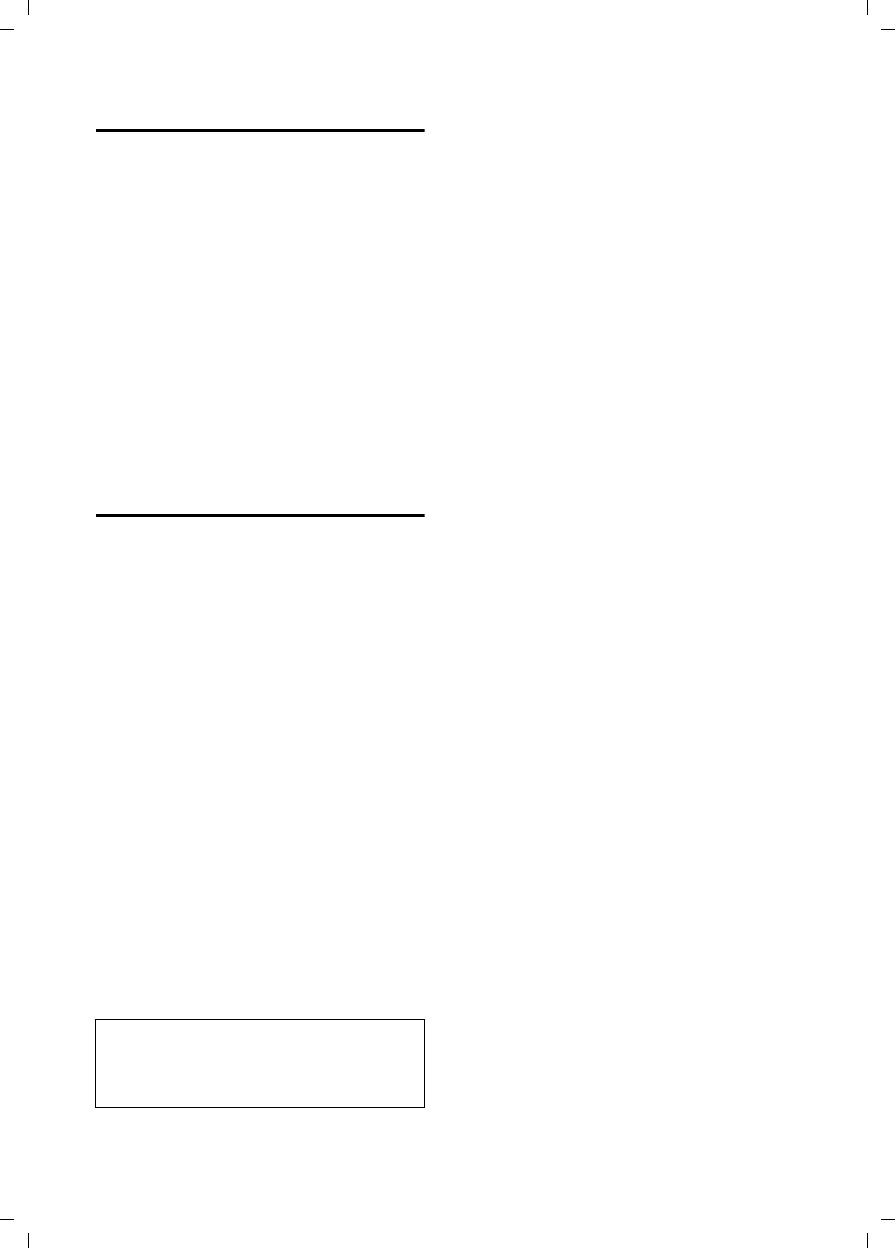
14
Operating the handset
V300AM / USA EN / A31008-xxxxx-xxxx-x-6019 / telefony.fm / 3.1.08
Correcting incorrect entries
You can correct incorrect characters in the
text by navigating to the incorrect entry
using the control key. You can then:
upress X to delete the character to the
left of the cursor,
uinsert characters to the left of the cur-
sor,
uoverwrite the (flashing) character
when entering the time and date etc.
You will find examples of symbols used,
menu entries and multiple line input in the
appendix to this user guide, page 48.
CID 2.5 services
(network services)
If CID is activated and a waiting call is dis-
played, 4 different CID 2.5 services (net-
work services) are selected.
During a call:
§Options§ Press the display key
Select with q:
TAKE MSG
The waiting caller is forwarded to the
central office mailbox.
HOLD MSG
The waiting caller is put on hold and
hears a message to this effect from the
central office.
CALL BACK
The waiting caller is prompted by the
central office to call again at a later
time.
ADD 2ND
The central office is prompted to initi-
ate a conference call.
Note:
– When the handset is muted and ADD 2ND
selected, the microphone will be automati-
cally reactivated.
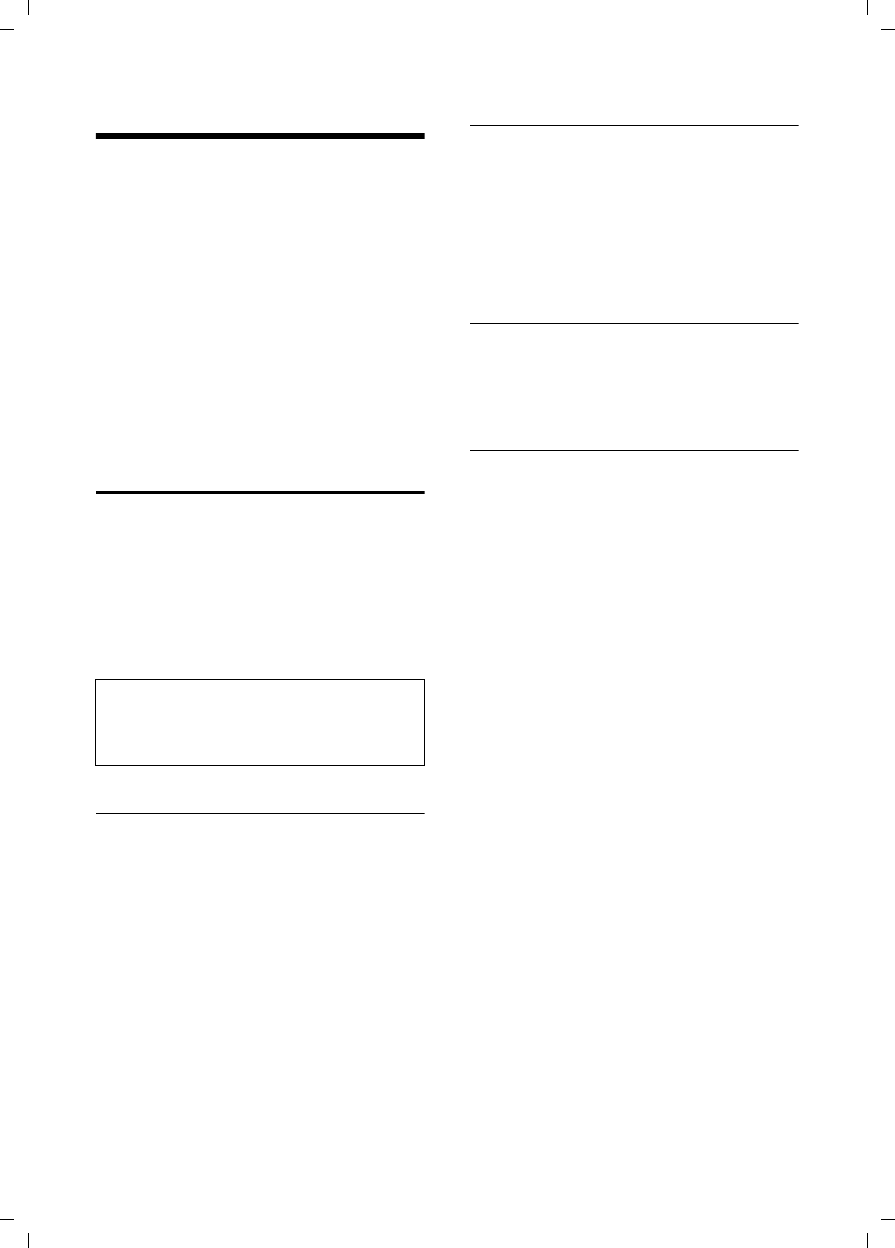
15
Using the directory and lists
V300AM / USA EN / A31008-xxxxx-xxxx-x-6019 / direct_charges.fm / 3.1.08
Using the directory and lists
The options are:
uDirectory,
uLast number redial list,
uCalls list,
uAnswer machine list.
You can store a maximum of 150 entries
in the directory (the actual number
depends on the size of the individual
entries).
You create the directory for your own indi-
vidual handset. You can also send lists/
entries to other handsets (page 16).
Directory
In the directory, you can store numbers
and names associated with them.
¤With the handset in idle status, open
the directory by pressing the s key.
Length of entries
Number: max. 32 digits
Name: max. 16 characters
Storing a number in the directory
s ¢New Entry
¤Change multiple line input:
Number:
Enter number.
Name:
Enter name.
Annivers.:
Enter anniversary if required (page 16).
Speed Dial:
Select key for quick dial.
¤Save changes.
Selecting entries in the directory
s Open directory.
You have the following options:
uUse s to scroll through the entries
until the required name is selected.
uEnter the first character of the name, or
scroll to the entry with s if required.
Dialing with the directory
s ¢s(select entry)
cPress the talk key. The number
is dialed.
Managing entries in the directory
s ¢s(select entry)
Viewing an entry
§View§ Press the display key.
The entry is displayed.
Back with §OK§.
Editing entries
§View§ §Edit§ Press display keys one after
the other.
¤Carry out changes and save.
Using other functions
s ¢s(select entry)
¢§Options§ (open menu)
The following functions can be selected
with q:
Display Number
Edit or complete a stored number.
Then dial or copy the number to the
directoy by pressing Ó.
Edit Entry
Edit selected entry.
Delete Entry
Delete selected entry.
Note:
For one-touch quick access to a number from
the directory, you can assign the number to a
key.
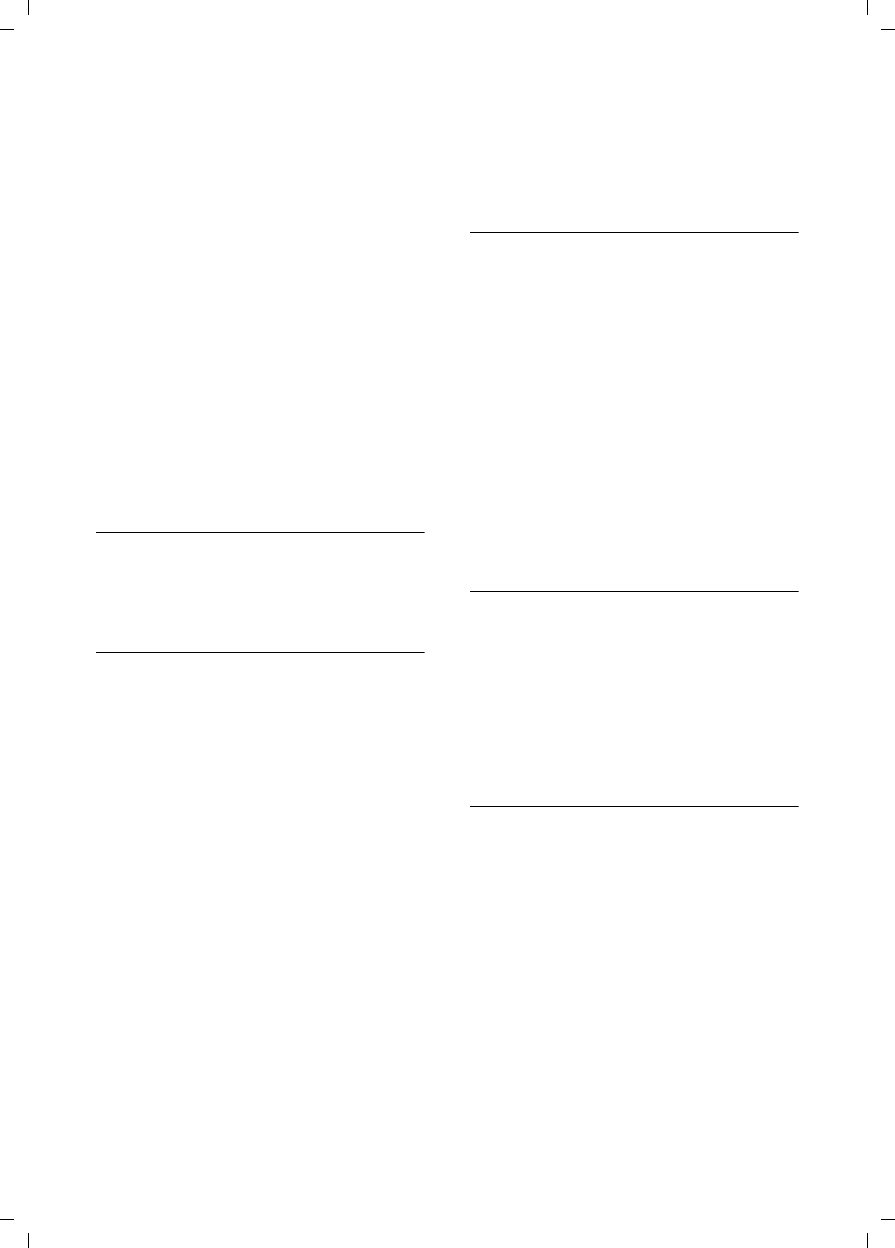
16
Using the directory and lists
V300AM / USA EN / A31008-xxxxx-xxxx-x-6019 / direct_charges.fm / 3.1.08
VIP Entry (directory only)
Mark a directory entry as VIP
(Very Important Person) and assign it
a particular ringtone. You can then
identify VIP calls by their ringtones.
Requirement: Caller ID (page 11).
Copy Entry
Send a single entry to a handset
(page 16).
Delete List
Delete all entries in the directory.
Copy List
Send complete list to a handset
(page 16).
Available Memory
Display the available entries in the
directory (page 15).
Using quick dial keys
¤Press and hold the required quick dial
key (page 15).
Sending the directory to another
handset
Requirements:
uThe sending and receiving handsets
must both be registered to the same
base station.
uThe other handset and base station can
send and receive directory entries.
s ¢s(select entry)
¢§Options§ (open menu)
¢Copy Entry / Copy List
~Enter the internal number of
the receiver handset. You see
Copying entry.
§Yes§ / §No§ Press the display key.
A successful transfer is confirmed by a
message and confirmation tone on the
receiver handset.
Please remember:
uEntries with identical numbers are not
overwritten on the receiver handset.
uThe transfer is canceled if the phone
rings or if the memory of the receiver
handset is full.
Adding a displayed number to the
directory
Numbers that appear in a list such as the
calls list or the last number redial list, or
displayed during a call can be added to the
directory.
If you have Caller ID/Name, the first
16 characters of the transmitted name are
copied to the Name line.
A number is displayed:
§Options§ ¢Copy to Directory
¤Complete the entry, see page 15.
While the number is being transferred
from the answer machine list, message
playback is interrupted.
Copying a number from the directory
There are many operating situations in
which you can open the directory, such as
copying a number. Your handset need not
be in idle status.
¤Depending on the operating situation,
open the directory with s or Ó.
qSelect an entry (page 15).
Storing anniversaries in the directory
You can store an anniversary for every
number in the directory and specify a time
when you will receive a reminder call on
the anniversary.
s ¢s (Select entry; page 15)
§View§ §Edit§ Press display keys one after
the other.
sScroll to the Annivers.: line.
§Edit§ Press the display key.
¤Change multiple line input:
Date:
Enter the month/day in 4-digit format.
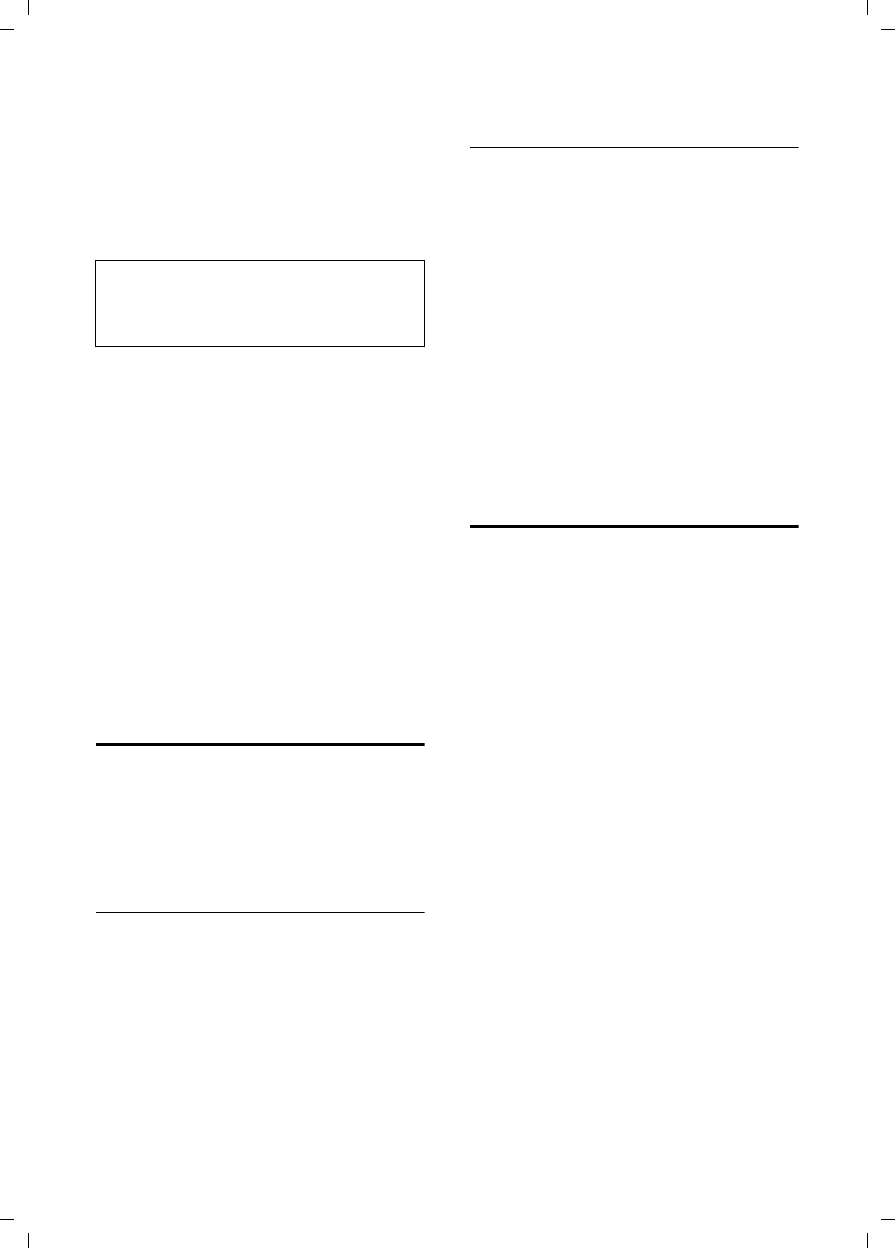
17
Using the directory and lists
V300AM / USA EN / A31008-xxxxx-xxxx-x-6019 / direct_charges.fm / 3.1.08
Time:
Enter the hour/minute for the reminder
call in 4-digit format.
Prompt:
Select the type of signal for the
reminder and press §OK§.
¤Save changes (page 49).
Deleting anniversaries
s ¢s (Select entry; page 15)
§View§ §Edit§ Press display keys one after
the other.
sScroll to the Annivers.: line.
§Edit§ §Delete§ §Save§
§§ §§ Press display keys one
after the other.
Reminder call on an anniversary
A reminder call is signaled on the handset
using the selected ring tone.
§Silence§ Press the display key to stop
the reminder call.
Last number redial list
The last number redial list contains the ten
numbers last dialed with the handset
(max. 32 digits). If one of the numbers is
in the directory, then the corresponding
name will be displayed.
Manual last number redial
CPress the key.
sSelect entry.
cPress the talk key.
The number is dialed.
When displaying a name, you can have
the respective phone number displayed
by using the display key §View§.
Managing entries in the last number
redial list
CPress the key.
sSelect entry.
§Options§§ Open menu.
The following functions can be selected
with q:
Display Number (as in the directory,
page 15)
Copy to Directory
Copy an entry to the directory
(page 16)
Delete Entry (as in the directory, page 15)
Delete List (as in the directory, page 16)
Opening lists with the
message key
The message key will flash if a caller left a
voice mail message. You can use the mes-
sage key f to open the following lists:
uAnswer machine list
uNetwork mailbox
If your network provider supports this
function and the network mailbox is
configured for fast access (page 25).
uCalls list
An advisory tone sounds as soon as a new
entry appears on a list. The f key
flashes (it will go off when the key is
pressed). In idle status, the display shows
an icon for the new entry.
The number of new entries is shown
beneath the corresponding icon.
Only the lists that contain messages are
shown (exception: network mailbox).
Lists with new messages are shown first
and identified in bold. The number of new
or old messages contained are each
shown in brackets.
Note:
Reminder calls require a time stamp. If you
select a visual signal, then a time stamp is not
required and is automatically set to 12.00am.
Icon New entry...
à ... in answer machine list or net-
work mailbox
Á ... in calls list
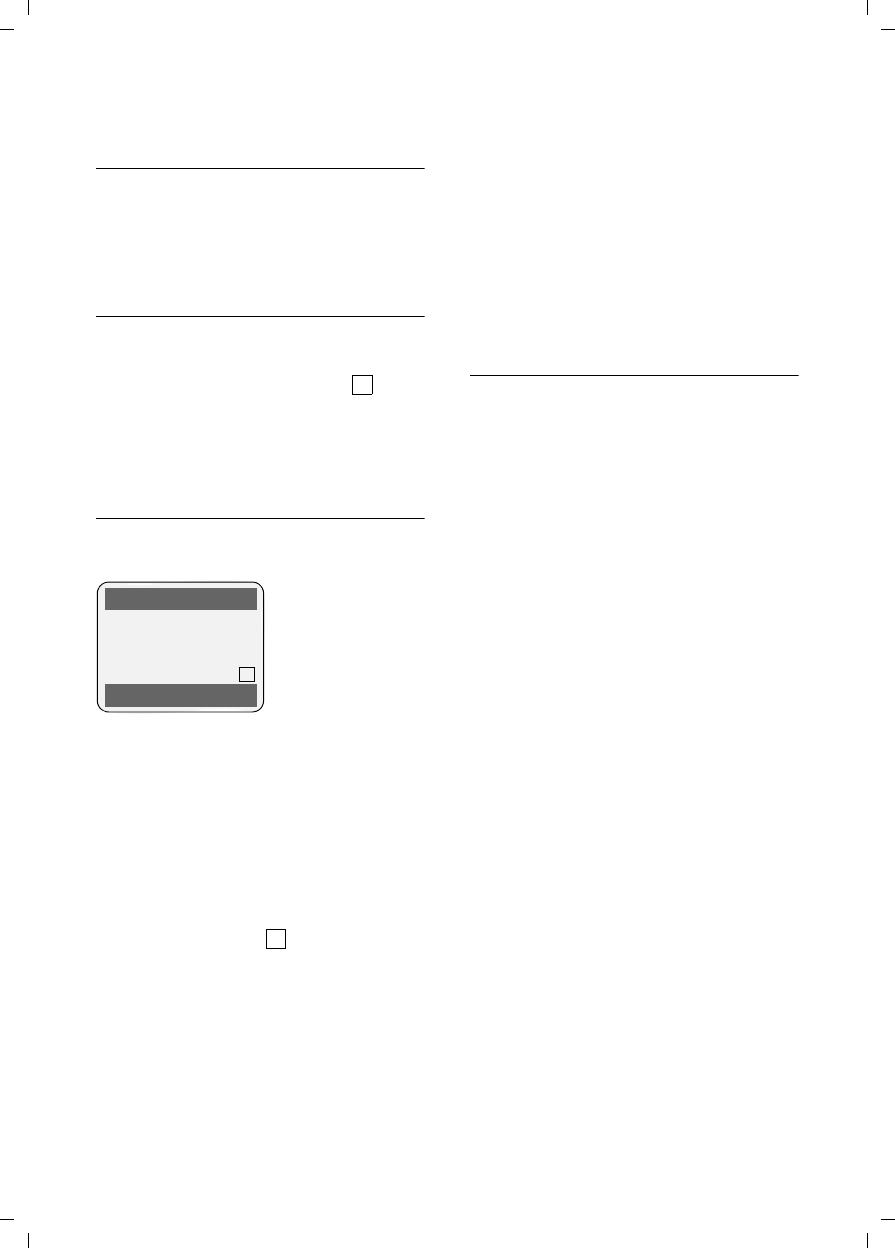
18
Using the directory and lists
V300AM / USA EN / A31008-xxxxx-xxxx-x-6019 / direct_charges.fm / 3.1.08
Select the list with q. To open, press §OK§.
Calls list
Requirement: Caller ID Presentation (CIP,
page 11)
The numbers of the last 30 incoming calls
are stored.
Setting list type for calls list
v ¢Ð ¢Base ¢Calls List Type
Missed Calls / All Calls
Select and press §OK§ (=on).
a Press and hold (idle status).
The entries in the calls list are retained
when you change the list type.
List entry
New messages are at the top.
Example of list entries:
uList type (in header)
uStatus of entry
uNumber and name of caller
You can add the number of the caller to
the directory (page 16)
uDate and time of call (if set, page 10)
uType of entry
according to list type All Calls:
– accepted calls ( )
– missed calls
– calls recorded by the answer
machine (Ã)
according to list type Missed Calls:
– missed calls (if [3] is displayed: 3rd
entry in the list)
Pressing the display key §Delete§ deletes the
marked entry.
After pressing the display key §Options§ you
can select more functions with q:
Copy to Directory
Add a number to the directory.
Delete Calls List
Delete complete list.
When you leave the calls list all entries are
set to the status "old", so that the next
time you call up the list they will no longer
be shown in bold.
Answer machine list
You can use the answer machine list to
listen to the messages that are on the
answer machine.
‰
All Calls
John Smith
8005551211
01.29.08 11:15 AM
Delete Options
‰
‰

19
Operating the answering machine
V300AM / USA EN / A31008-xxxxx-xxxx-x-6019 / answering_m.fm / 3.1.08
Operating the answering
machine
You can operate the answer machine that
is integrated in the base station via the
handset, via the keypad of the base sta-
tion (page 2) or via remote operation
(from another phone/cell phone). You can
also listen to messages via remote opera-
tion using voice commands (page 24).
Announcement mode
You can use the answer machine in two
different modes.
uIn Ans. & Record mode, the caller hears
the announcement and can then leave
a message.
uIn Announce Only mode, the caller hears
your announcement but cannot leave a
message.
Operation via the handset
The handset loudspeaker activates auto-
matically if you receive an acoustic
prompt or message while operating.
You can switch it off with the handsfree
key d.
Switching answer machine on/off
v ¢Ð ¢ Voice Mail ¢Ans Machine
(=on)
After switching on, the remaining mem-
ory time is announced. If the time has not
yet been set (page 10), an appropriate
announcement is then made. The × icon
is displayed on the screen.
The phone is supplied with a pre-recorded
announcement for the answer and record
mode or announce only mode. If a per-
sonal announcement has not been
recorded, the corresponding pre-recorded
announcement is used.
Recording a personal announcement/
announce only
v ¢Ð ¢Voice Mail ¢Announcements
¢Record Announce / Record Anc Only
§OK§ Press the display key to start
the recording.
You hear the ready tone (short tone).
¤Now speak your announcement (must
be at least 3 secs. long).
§End§ Press the display key to end
the recording.
Cancel the recording with a or ”.
Restart the recording with §OK§.
After recording, the announcement is
played back for you to check. You can re-
record the announcement with §New§.
Please note:
uRecording ends automatically if the
maximum recording time of 170 sec-
onds is exceeded or there is a break in
speech for more than 2 seconds.
uIf you cancel the recording, the pre-
recorded announcement is then used.
uThe recording is canceled if the answer
machine memory is full.
¤Delete old messages and repeat
recording if required.
Playing back announcements
v ¢Ð ¢Voice Mail ¢Announcements
¢Play Announcement / Play Anc Only
If a personal announcement has not been
recorded, the corresponding pre-recorded
announcement is used.
Record a new announcement while play-
ing back announcement:
§New§ Press the display key.
The recording is canceled if the answer
machine memory is full.
‰
Note:
Announcements must be made speaking
directly into the microphone of the handset
as if making a call.
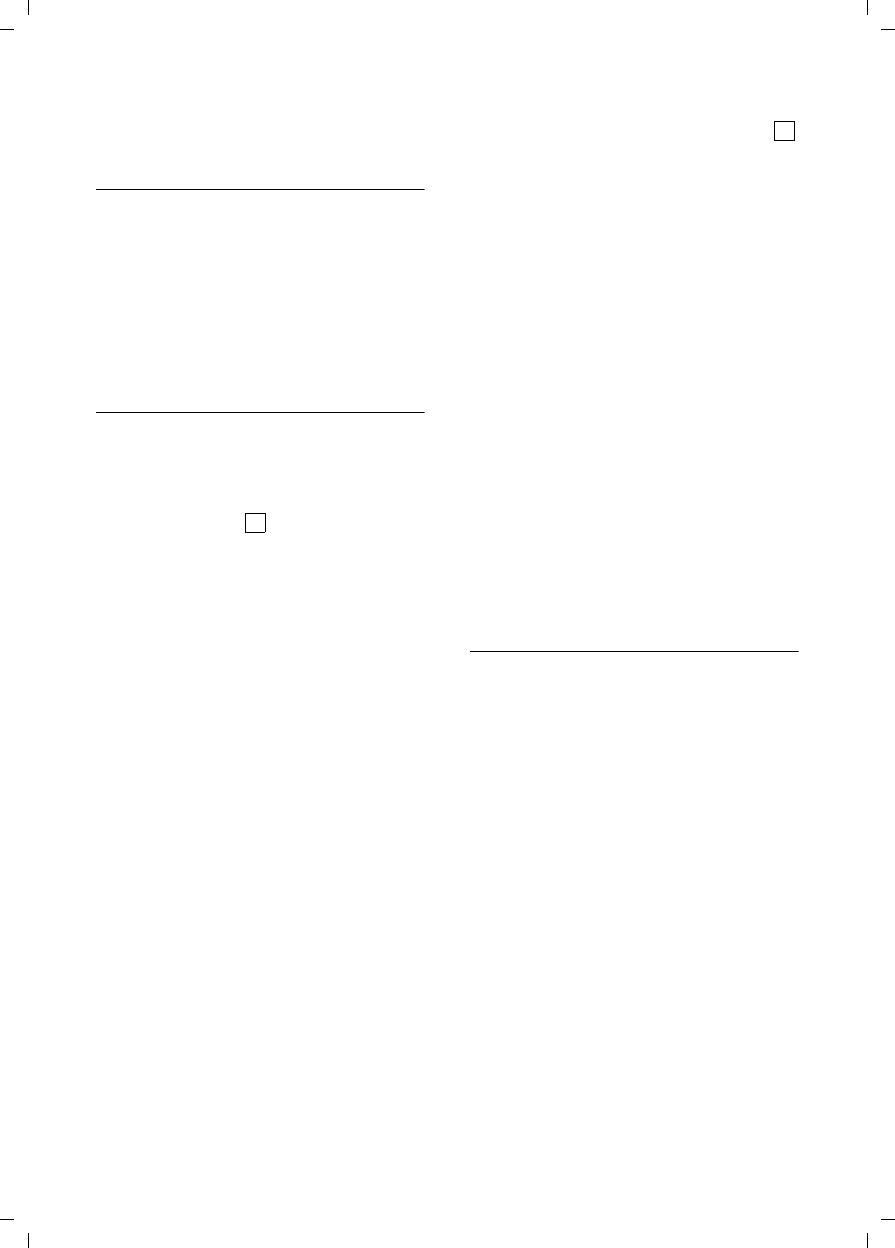
20
Operating the answering machine
V300AM / USA EN / A31008-xxxxx-xxxx-x-6019 / answering_m.fm / 3.1.08
¤Delete old messages and repeat record-
ing if required.
Deleting announcements
v ¢Ð ¢ Voice Mail ¢Announcements
¢Del Announce / Del Anc Only
§Yes§ Press the display key to con-
firm the prompt.
a Press and hold (idle status).
After deletion, the corresponding pre-
recorded announcement is then used.
Selecting announcement mode
You can choose between Ans. & Record
and Announce Only.
v ¢Ð ¢ Voice Mail ¢Announcements
¢Set Ans. Mode ¢Ans. & Record /
Announce Only (=on)
a Press and hold (idle status).
The selected mode is saved even after the
answer machine is deactivated.
If in Ans. & Record mode the memory for
messages is full the selection is inter-
rupted and you will receive an instruction
to delete old messages.
¤Delete old messages.
The answer machine automatically
switches back to the set mode once dele-
tion is complete, or you can reselect the
required recording mode.
Setting 'answer and record' or 'announce
only' by toggling
You can use the Ans Mode Time setting to
change over the announcement mode for
a specific period.
Example: The Ans. & Record mode is set.
If you activate Ans Mode Time and set a
period (e.g. 6:00 pm to 8:00 am) the
answer machine switches to Announce
Only mode for this period. Outside this
period (8:01 am to 5:59 pm), the Ans. &
Record is active.
v ¢Ð ¢Voice Mail ¢Announcements
¢Set Ans. Mode ¢Ans Mode Time
(=on)
¤Change multiple line input:
From:
Enter hours/minutes for the start of the
period in 4-digit format/24 hrs mode!
Until:
Enter hours/minutes for the start of the
period in 4-digit format/24 hrs mode!
Activation:
Select On or Off.
¤Save changes with §Save§.
If the memory for messages is full and
Activation: On has been selected, saving
is interrupted and you will receive an
instruction to delete old messages.
¤Delete old messages and repeat the
setting.
As soon as you change the announcement
mode (page 20), the function Ans Mode
Time is automatically deactivated.
Playing back messages
The date and time of each message is
logged (provided this has been set,
page 10) and displayed during the play-
back. If Caller ID is activated, then the
caller's number or name is displayed. If the
caller's number is stored in the directory,
the respective name is displayed.
Playing back new messages
New messages that have not yet been
heard are indicated by the à icon in the
display and by the f key flashing on
the handset.
fPress the message key.
Ans M.: Select and press §OK§.
An announcement informs you if there
are new messages or just old ones or no
messages.
If there are new messages playback then
begins with the first new message. After
the last new message you will hear the
‰
‰
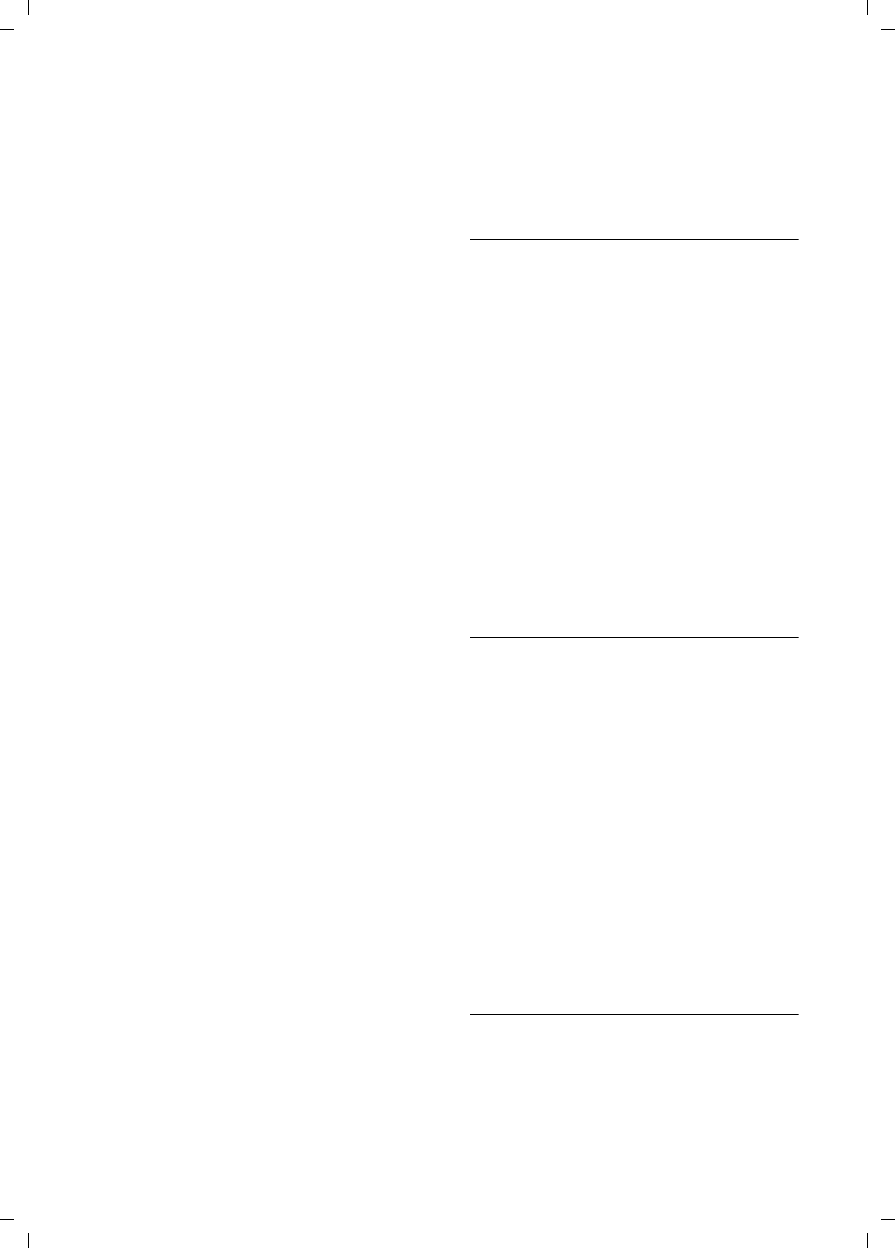
21
Operating the answering machine
V300AM / USA EN / A31008-xxxxx-xxxx-x-6019 / answering_m.fm / 3.1.08
end tone and an announcement about
how much recording time remains.
If the message concerned has been saved
with the date and time you will hear an
appropriate announcement before play-
back begins.
Playing back old messages
You can listen to old messages if there are
no more new messages. Start the play-
back as described under "Listening to new
messages".
After the entry time and date have been
played back (after approx. 3 seconds) a
new message assumes the status "old".
Stopping and controlling playback
During message playback:
2 Pause playback. Press 2
again to resume
t or 1 To previous message.
s or ITo next message.
After an interruption of over one minute,
the answer machine returns to idle status.
Marking a message as "new"
A previously played back "old" message is
displayed as a "new" message again.
During message playback:
*Press the star key.
An announcement informs you of the
message's new status.
Or:
§Options§ Open menu.
Mark as New
Select and press §OK§.
Playback of the current message is can-
celled. Playback of next message starts, if
applicable.
The f key on the handset flashes.
Adding the telephone number of a
message to the directory
See also "Adding a displayed number to
the directory", page 16.
Deleting messages
You can delete old messages either all at
once or individually.
Deleting all old messages
During playback or pause:
§Options§ Press the display key.
Del All Old Msgs
Select and press §OK§.
§Yes§ Press the display key to con-
firm the prompt.
Deleting individual old messages
During playback or pause:
§Delete§ Press the display key.
Picking up a call from the answer
machine
You can pick up a call while the answer
machine is recording it or being operated
via remote operation:
c / §Accept§
Press the talk or display key.
Recording stops and you can speak to the
caller.
If 2 seconds of the call have already been
recorded when you pick it up, the call will
be displayed as a new message. The f
key on the handset flashes.
You can accept the call even if it is not sig-
naled on the handset.
Diverting an external call to the answer
machine
You can divert an incoming external call to
the answer machine even if it is switched
off.
Requirement: Sufficient storage space is
available on the answer machine.
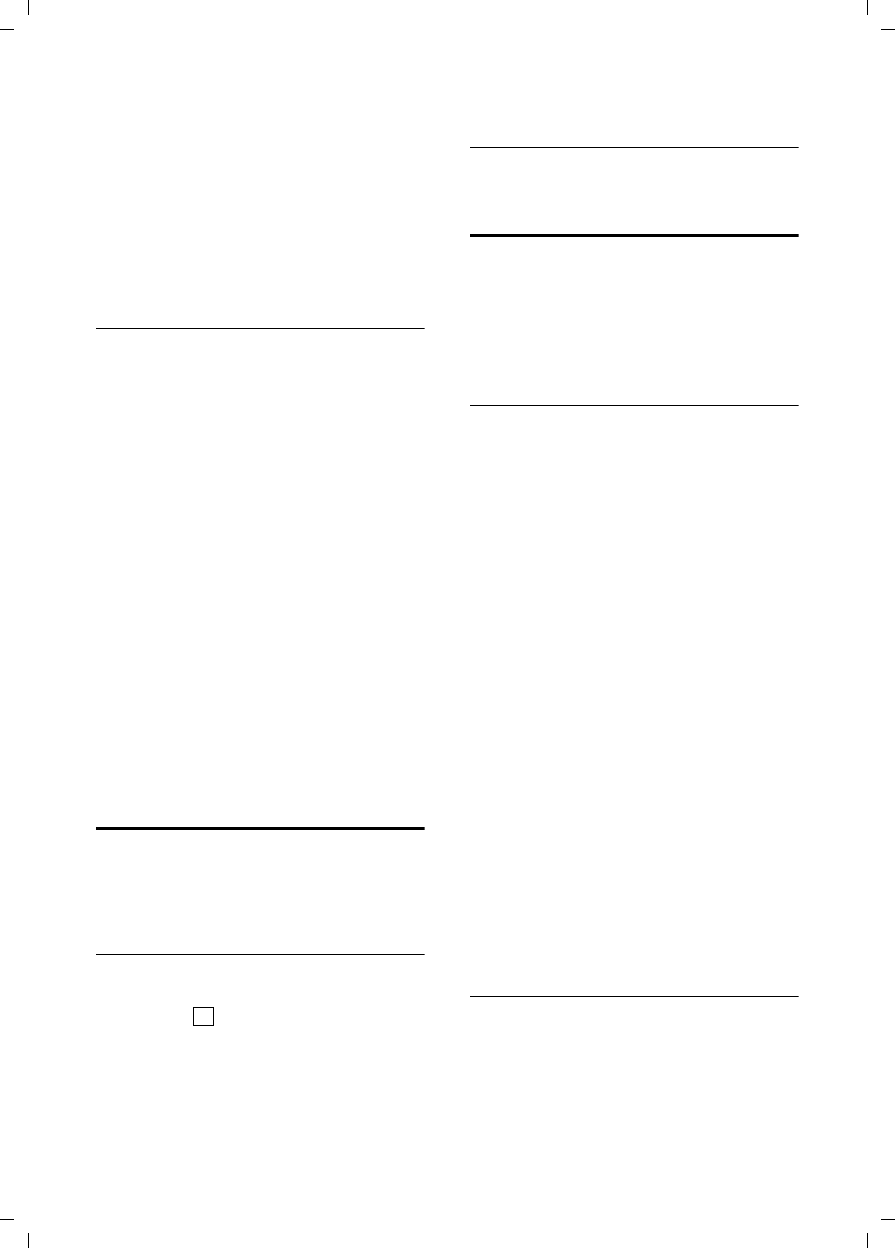
22
Operating the answering machine
V300AM / USA EN / A31008-xxxxx-xxxx-x-6019 / answering_m.fm / 3.1.08
An external call is signaled on the hand-
set:
ŸPress the display key.
The answer machine starts immediately in
recording mode and records the call. The
set time for the call acceptance (page 22)
is ignored.
Activating/deactivating two-way
recording
You can record an external call with the
answer machine.
¤Inform the caller that the call is being
recorded.
§Options§ Open menu.
Two Way Record
Select and press §OK§.
The two-way recording is indicated on the
display by an advisory text and is added to
the answer machine list as a new mes-
sage.
§End§ Press the display key to stop
the two-way recording.
The max. recording time depends on the
available memory of the answer machine.
If the memory is full you will hear an end
tone, the recording is aborted, and the call
recorded up to that point is listed in the
answer machine list as a new message.
Activating/deactivating listen in
During recording of a message you can lis-
ten in via the loudspeaker of registered
handsets and the base station.
Activating/deactivating listen in
v ¢Ð ¢Voice Mail ¢Call Screening
¢Handset and/or Base
(=on)
a Press and hold (idle status).
You can switch off the Call Screening func-
tion on the handset during the recording.
Switching off listen in for the current
recording
a Press the end call key.
Setting up the answer machine
The answer machine has already been
preset at the factory. Set up individual set-
tings using the handset.
Toll-Saver Mode - Call acceptance/
charge saving function for remote
operation
You can set when you want the answer
machine to accept a call.
The options are: 0 sec., after 10 sec., 20 sec.
or 30 sec. and the cost-saving setting Auto.
On Auto the following applies for call
acceptance:
uIf no new messages are present, the
answer machine accepts a call after
20 seconds.
uIf new messages are present, the
answer machine accepts a call after
10 seconds.
When operating remotely you then know
after approx. 15 seconds that there are no
new messages (otherwise the answer
machine would already have accepted
your call). There will be no call charges if
you hang up now.
v ¢Ð ¢Voice Mail ¢Ring Delay
Select r 0 sec. / 10 sec. / 20 sec. / 30 sec. /
Auto.
§Save§ Press the display key.
a Press and hold (idle status).
Setting the recording time
You can set the maximum recording time
for a message. The options are: 30, 60,
120 seconds or Maximum.
v ¢Ð ¢Voice Mail ¢Message Length
r Select recording time.
§Save§ Press the display key.
‰
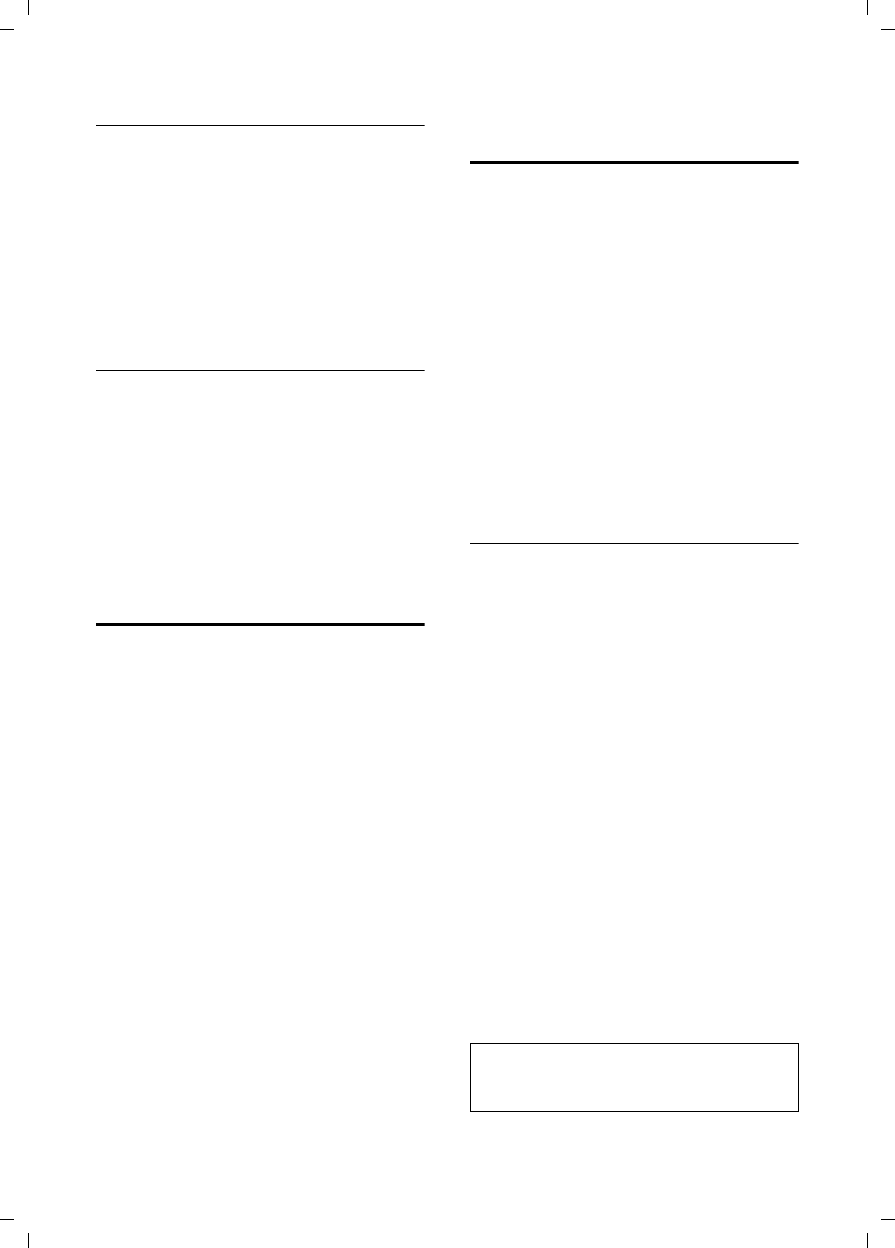
23
Operating the answering machine
V300AM / USA EN / A31008-xxxxx-xxxx-x-6019 / answering_m.fm / 3.1.08
Setting recording quality
Set the quality you require for your record-
ings. The options are: Standard, High,
Excellent. If the quality is higher the
max. recording time is reduced.
v ¢Ð ¢Voice Mail ¢Record Quality
r Select the recording quality.
§Save§ Press the display key.
Changing language for voice prompt
and pre-recorded announcement
v55O2
Enter the digits.
1§OK§ Set American-English.
2§OK§ Set Canadian-French.
I§OK§ Set Mexican-Spanish.
Resetting fast access on the
answer machine to Network
Voice Mail
The integrated answer machine is factory-
set for fast access. However if you have set
the network mailbox for fast access
(page 25) you can reset this setting.
v ¢Ð ¢Voice Mail ¢Set Key 1 Answer
Machine / Network Mailb.
Select and press §OK§.
a Press and hold (idle status).
After you have selected the network mail-
box or the answer machine, press and
hold key 1. You will be connected
directly.
The setting for fast access applies to all
handsets.
Operating when on the move
(remote operation)
You can check or activate the answer
machine from any other telephone (hotel,
pay phone etc).
Requirements:
uYou must set a system PIN to a 4-digit
number other than factory default of
0000 (page 35).
uThe phone you are using for remote
operation has tone dialing (DTMF),
such that you hear different tones
when you press the keys. Alternatively,
you can use a code transmitter (availa-
ble from your cell phone retailer).
Calling the answer machine and
playing back messages
~ Dial your own number.
9~ While you listen to your
announcement, press the 9
key and enter the system PIN.
You will be informed whether any new
messages have been recorded. The mes-
sages are then played back. You can now
operate the answer machine via the key-
pad or by voice prompts.
Operating the answer machine via the
keypad
The following keys are used for operation:
A Go to the start of the previous
message.
B Stop playback. Press 2 again to
resume.
3 Go to the next message.
: Mark message as "new".
0 Delete current message.
Note:
After message playback, the call will be
terminated.
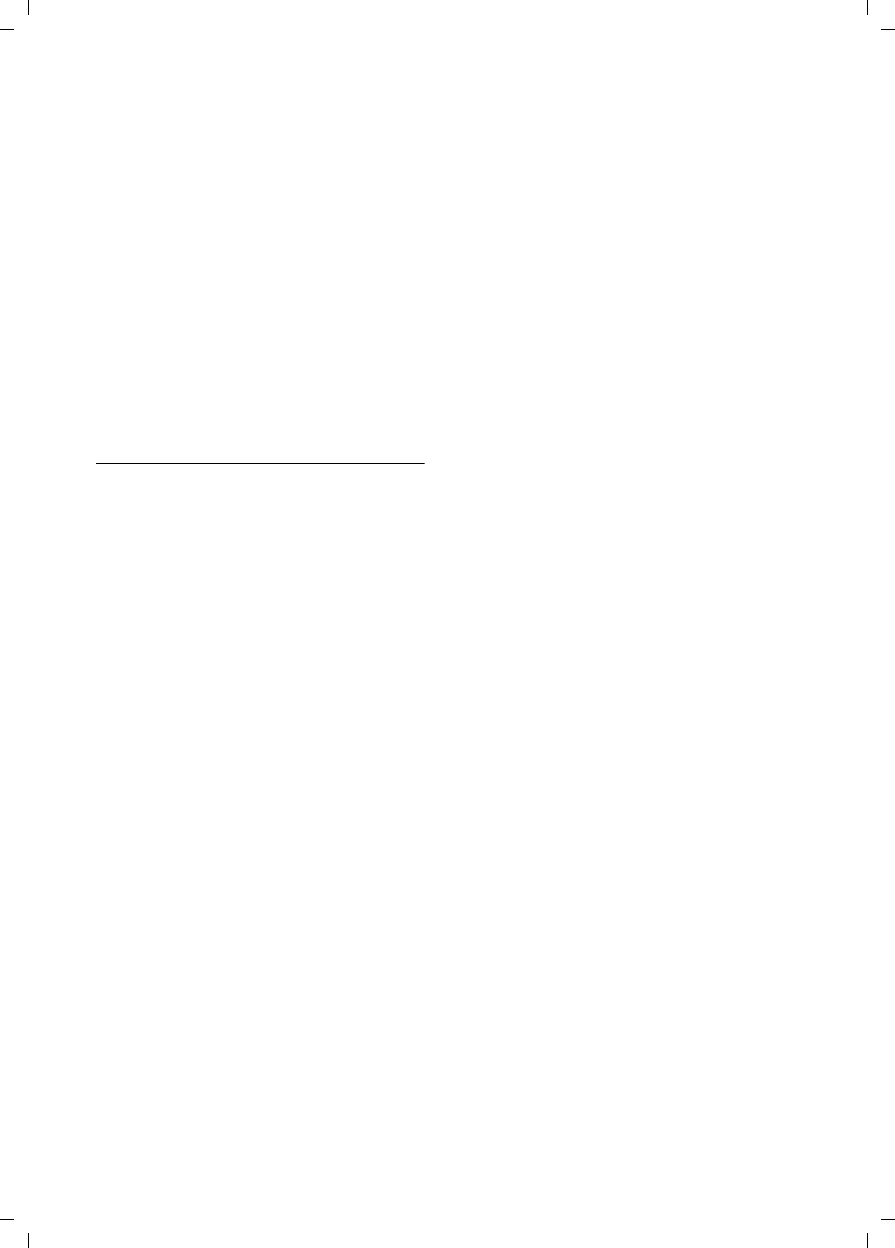
24
Operating the answering machine
V300AM / USA EN / A31008-xxxxx-xxxx-x-6019 / answering_m.fm / 3.1.08
Operating the answer machine with voice
prompts
You can control message playback using
the voice commands "BACK" and "FOR-
WARD". You can delete individual mes-
sages during playback using the voice
command "DELETE".
¤Before each voice command, press 9
and then speak the command when
you hear the 'ready' tone.
When deleting a message you are
prompted to repeat the command.
¤Repeat "DELETE", without first press-
ing the 9.
Activating the answer machine
Phone home and allow the phone to ring
until you hear: "Please enter PIN".
~ Enter system PIN.
Your answer machine is activated. It tells
you how much memory time is left.
The messages are then played back.
The answer machine cannot be deacti-
vated remotely.
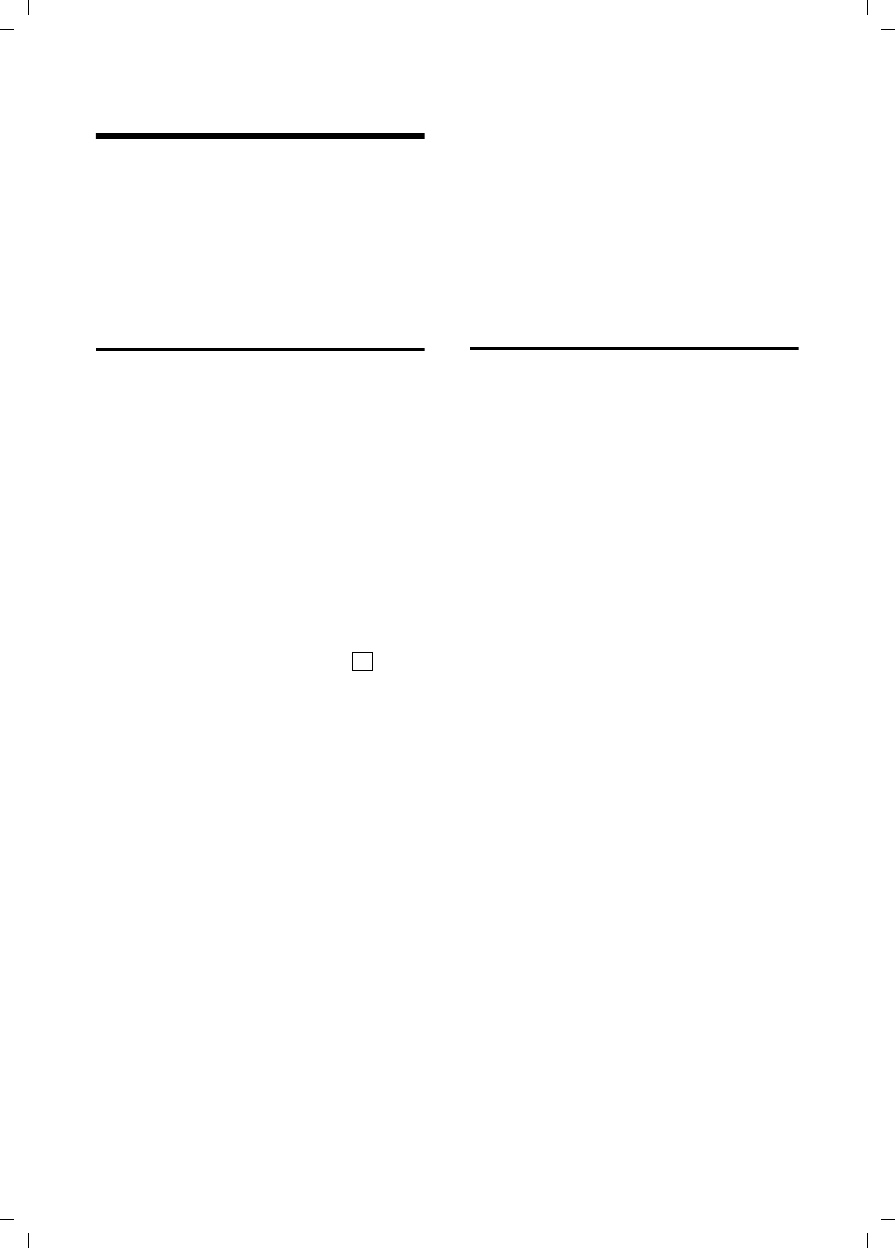
25
Using the network mailbox
V300AM / USA EN / A31008-xxxxx-xxxx-x-6019 / T-NetBox_SAG.fm / 3.1.08
Using the network mailbox
The network mailbox is your network pro-
vider's answer machine within the net-
work. You cannot use the network mail-
box unless you have requested it from
your network provider.
Configuring the network mailbox
for fast access
With fast access, you can dial either the
network mailbox or your integrated
answer machine directly.
The integrated answer machine is precon-
figured for fast access. You can configure
the network mailbox instead. Ask your
network provider about this.
Configuring the network mailbox for fast
access and entering the network mailbox
number
v ¢Ð ¢Voice Mail ¢Set Key 1
Network Mailb.
Select and press §OK§ (=on).
~Enter the number for the
network mailbox.
Save§ Press the display key to save
the input.
a Press and hold (idle status).
The setting for fast access applies to all
Verizon V300AM handsets.
If your network voice mail requires a pas-
sord for access, it is possible to add a pass-
word by entering pauses immediately
after entering the mailbox access number,
then entering your password.
The S455 will dial the mailbox number,
wait a few seconds until the mailbox is
accessed, then dial your PIN code. If more
time is needed for your mailbox to
answers before the PIN is entered, simply
add an additional pause (P).
Calling the network mailbox
1Press and hold.
You are connected directly to
the network mailbox.
dPress handsfree key d if
required. You hear the net-
work mailbox announcement.
Viewing the network mailbox
message
If a message arrives for you, you receive a
call from the network mailbox. If you have
requested Caller ID, the display shows the
network mailbox number. If you accept
the call, the new messages are played
back. If you do not accept the call, the net-
work mailbox number will be stored in the
missed calls list and the message key will
flash (page 17).
‰
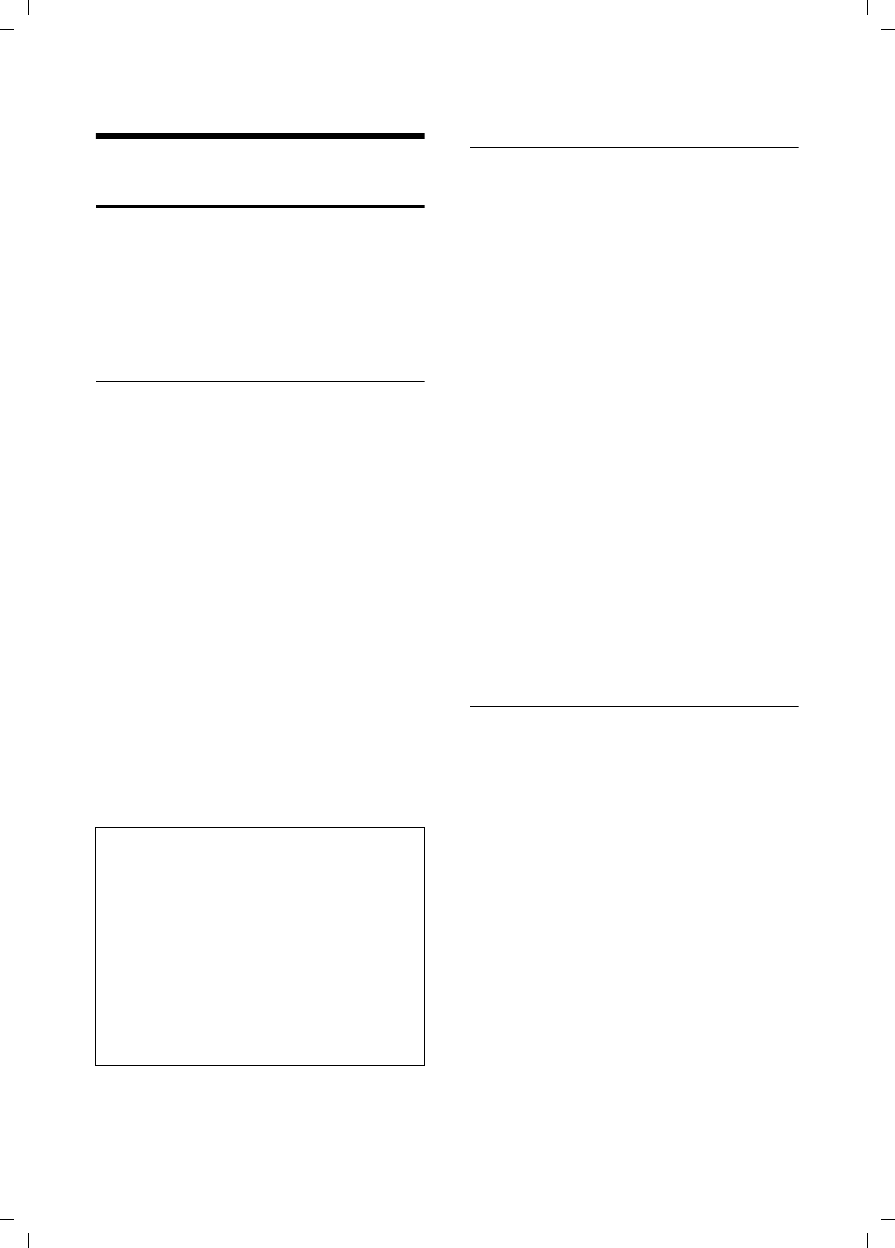
26
Using several handsets
V300AM / USA EN / A31008-xxxxx-xxxx-x-6019 / registr_sett.fm / 3.1.08
Using several handsets
Registering handsets
You can register up to a total of six hand-
sets on your base station.
A Verizon V300AM handset can be regis-
tered on up to four base stations.
Automatic registration Verizon
V300AM handset to base station
Important: The handset must not yet be
registered to any base station.
Registering the handset to the Verizon
V300AM base station occurs automati-
cally.
¤Place the handset in the base with its
display facing outwards.
Registration takes around 1 minute. Dur-
ing this process, Regstr.Procedure appears
in the display and the name of the base
station flashes, for example Base 1. When
the handset has been registered, its
screen displays its internal number, for
example INT 2 for internal number 2. The
handset is assigned the lowest available
internal number (1-6). If all internal num-
bers 1-6 have been assigned, number 6 is
overwritten, assuming that the handset
with the internal number 6 is in idle sta-
tus.
Manual registration Verizon V300AM
handset to base station
You must activate manual registration of
the handset at both the handset and the
base station.
After it has been registered, the handset
returns to idle status. The internal number
of the handset appears in the display, for
example INT 1. If it does not, repeat the
procedure.
On the handset
v ¢Ð ¢Handset ¢Register H/Set
sSelect base station, for exam-
ple Base 1 and press §OK§.
~Enter the system PIN of the
base station (the default is
0000) and press §OK§. The
screen will display the
number, for example Base 1.
On the base station
Within 60 secs. press and hold the regis-
tration/paging key on the base station
(page 3) (approx. 3 secs.).
Registering other handsets
You can register other Verizon handsets
and handsets for other devices with GAP
functionality as follows.
On the handset
¤Start to register the handset as
described in the user guide for this par-
ticular handset.
On the base station
¤Press and hold the registration/paging
key on the base station (page 3)
(approx. 3 secs.).
Note:
– Automatic registration is not possible when
the base station on which you wish to reg-
ister the handset is being used to make a
call.
– Each key press interrupts the automatic
registration.
– If automatic registration does not work,
you will have to register the handset man-
ually.
– You can change the name of the handset
(page 29).
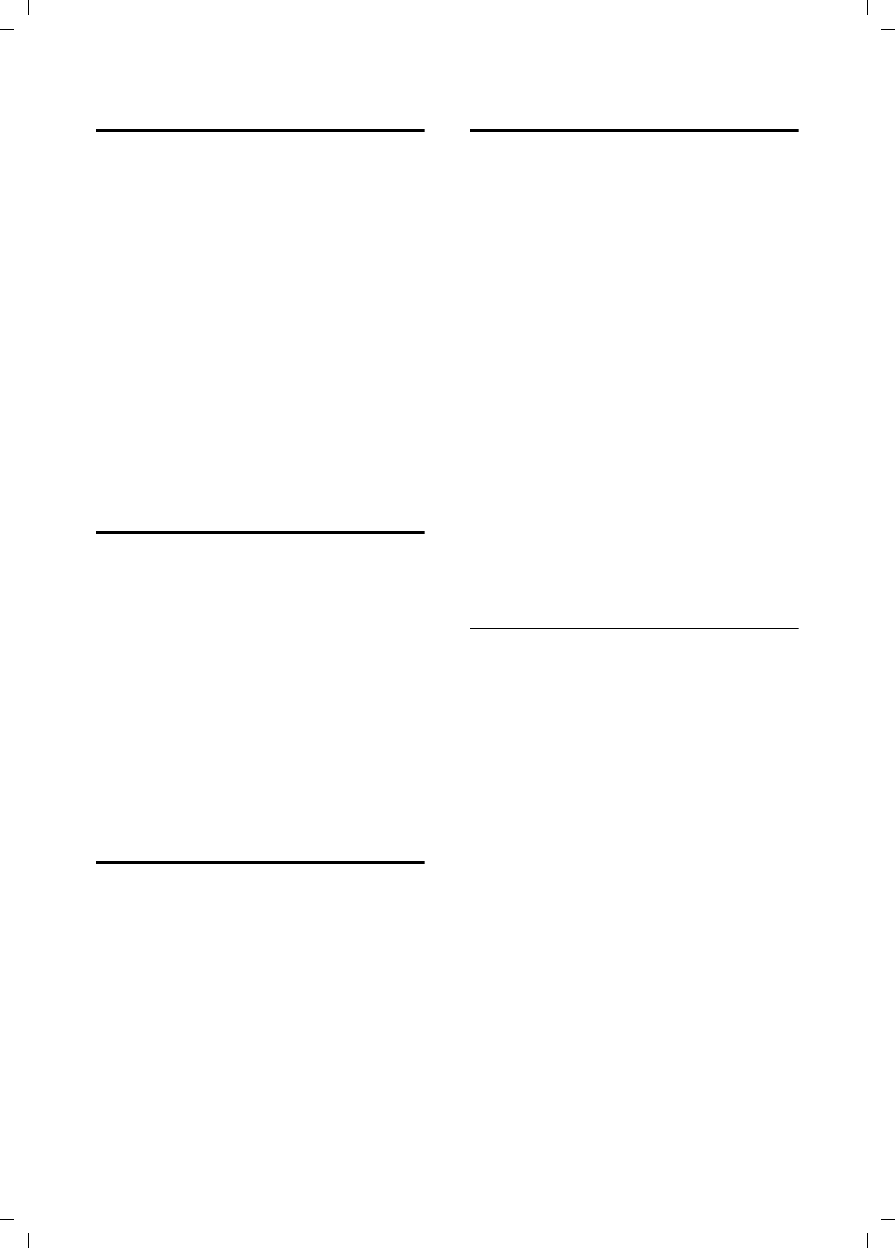
27
Using several handsets
V300AM / USA EN / A31008-xxxxx-xxxx-x-6019 / registr_sett.fm / 3.1.08
De-registering handsets
You can de-register any registered hand-
set from any registered Verizon V300AM
handset.
uOpen list of internal users.
The handset you are currently
using is indicated by <.
sSelect the internal user you
wish to de-register.
§Options§ Open menu.
De-reg. H/Set No.
Select and press §OK§.
~Enter current System PIN and
press §OK§.
§Yes§ Press the display key.
Locating a handset ("paging")
You can locate your handset using the
base station.
¤Press the registration/paging key on
the base station briefly.
¤All handsets will ring at the same time
("paging"), even if the ringers are
switched off.
Ending paging
¤Briefly press the registration/paging
key on the base station or press the talk
key c on the handset.
Changing the base station
If your handset is registered to more than
one base station, you can set it to a partic-
ular base station or to the base station
that has the best reception (Best Base).
v ¢Ð ¢Handset ¢Select Base
sSelect one of the registered
base stations or Best Base and
press §OK§.
Making internal calls
Internal calls to other handsets registered
on the same base station are free.
Calling a specific handset
uInitiate internal call.
~Enter the number of the hand-
set.
Or:
uInitiate internal call.
s Select handset.
cPress the talk key.
Calling all handsets ("group call")
uInitiate internal call.
*Press the star key. All handsets
are called.
Ending a call
a Press the end call key.
Transferring a call to another handset
You can transfer an external call to
another handset (connect).
u Open list of handsets.
The external caller hears the
hold melody if activated (see
page 35).
sSelect a handset or Call All and
press §OK§.
When the internal participant answers:
¤If necessary announce the external call.
a Press the end call key.
The external call is transferred to the other
handset.
If the internal participant does not answer
or is busy, press the display key §End§, to
return to the external call.
When diverting a call you can also press
the end call key a before the internal
participant lifts the receiver.
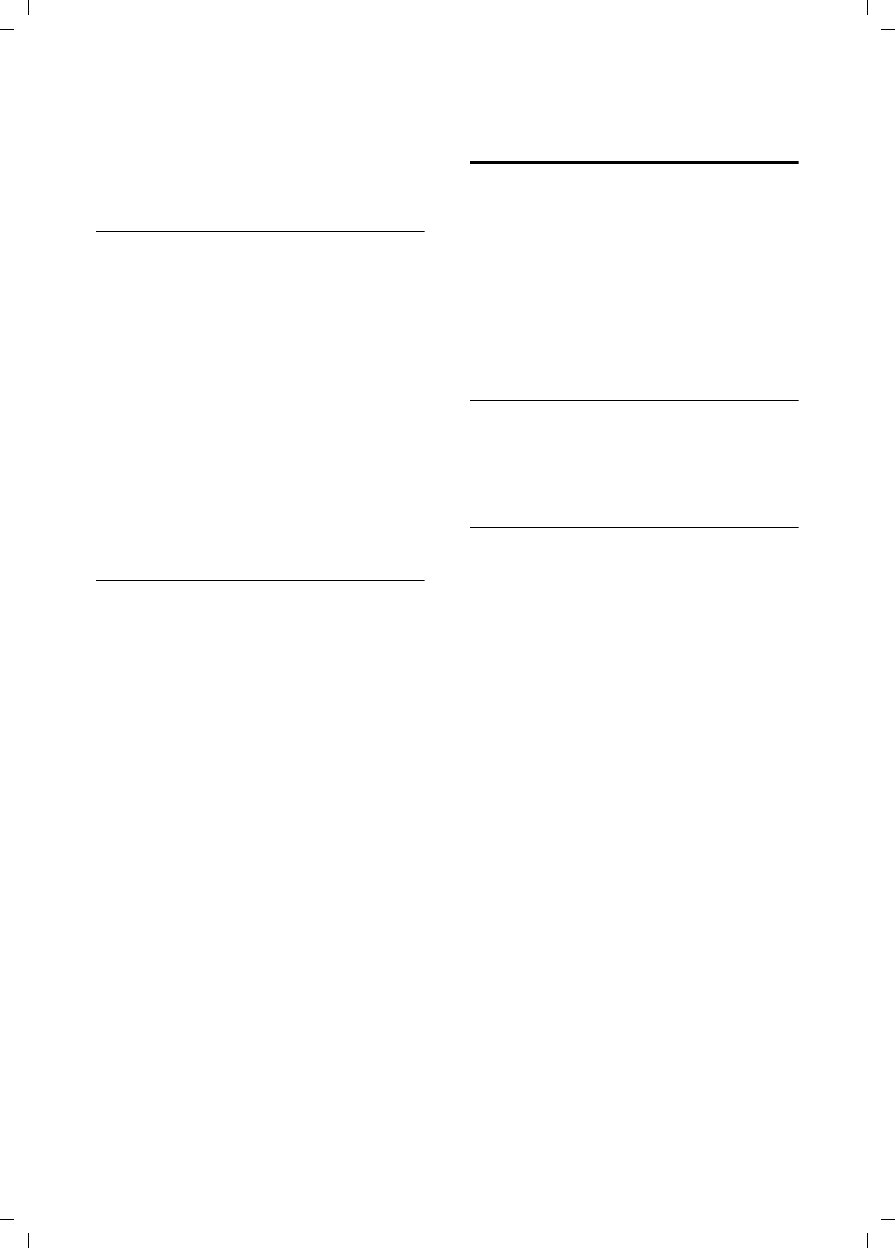
28
Using several handsets
V300AM / USA EN / A31008-xxxxx-xxxx-x-6019 / registr_sett.fm / 3.1.08
Then, if the internal participant does not
answer or is busy, the call will automati-
cally return to you (the display will show
Recall).
Hold with simultaneous internal call
When you are speaking to an external
participant you can simultaneously call an
internal participant for consultation.
u Open list of handsets.
The external caller hears the
hold melody if activated (see
page 35).
sSelect handset and press §OK§.
Ending an inquiry call
§End§ Press the display key.
You are reconnected with the external
caller.
Accepting/rejecting call waiting
If you get an external call while conduct-
ing an internal call, you will hear the call
waiting tone (short tone). The caller's
number or name will appear in the display
if caller ID is enabled.
Ending an internal call, accepting an
external call
§Accept§ Press the display key.
The internal call is ended. You are con-
nected to the external caller.
Rejecting external call
§Reject§ Press the display key.
The call waiting tone is turned off. You
remain connected with the internal partic-
ipant. The ringtone can still be heard at
other registered handsets.
Linking internal callers to
an external call
Important: The Listening In function must
be activated.
You are conducting an external call. An
internal caller can listen in on this call and
take part in the conversation. All the par-
ticipants are made aware of the 'listening-
in' by a signal tone.
Activating/deactivating internal
listening in
v ¢Ð ¢Base ¢Add. Features
¢Listening In
a Press and hold (idle status).
Internal listening in
The line is engaged with an external call.
Your screen will display information to
that effect You want to listen in to the
existing external call.
c Press briefly the talk key.
You are linked into the call. All participants
hear a signal tone. During this time, this
handset will not display any information
or messages and no selection can be
made from this handset.
Ending listening in
a Press the end call key.
All participants hear a signal tone.
If the first internal participant presses the
end call key a, the handset that has 'lis-
tened-in' remains connected to the exter-
nal caller.
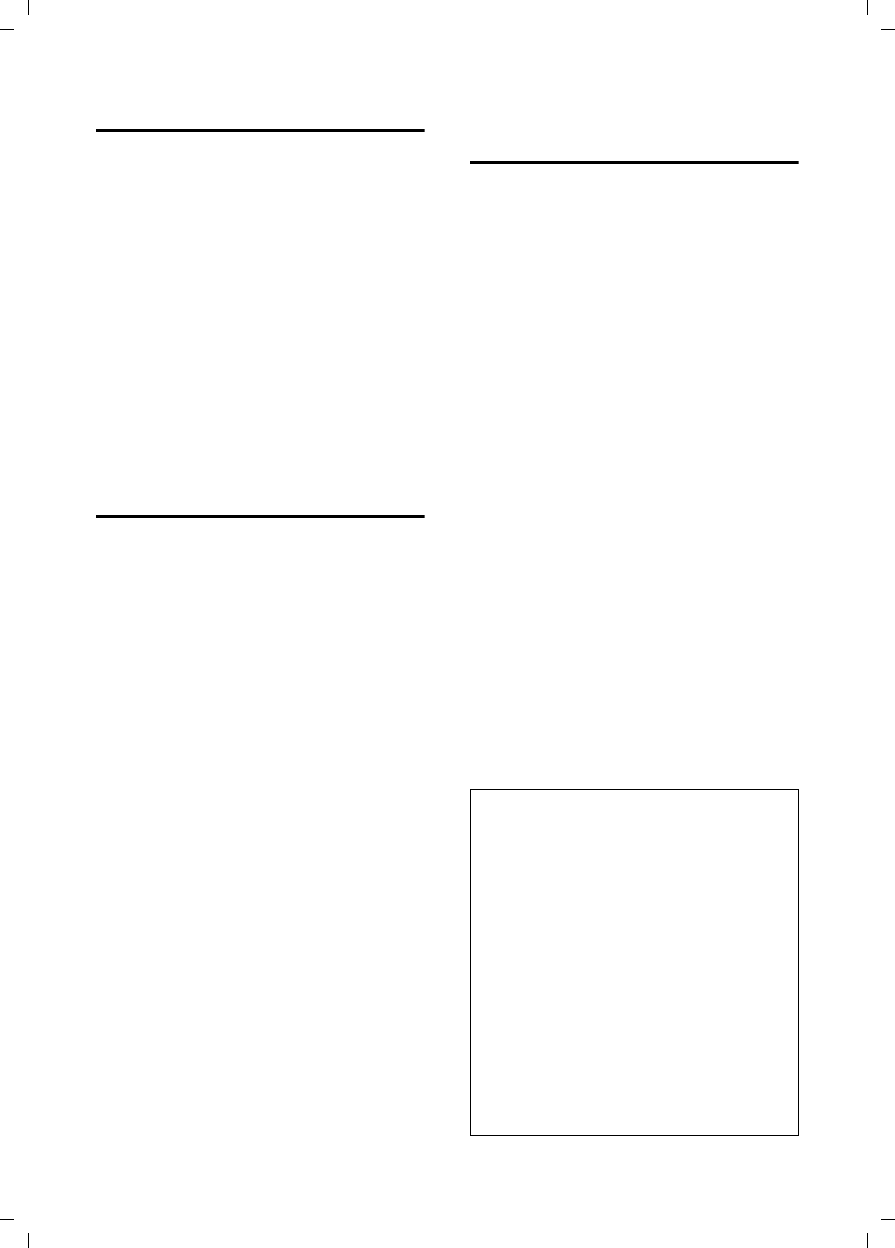
29
Using several handsets
V300AM / USA EN / A31008-xxxxx-xxxx-x-6019 / registr_sett.fm / 3.1.08
Changing the name of a handset
The names "INT 1", "INT 2" etc. are
assigned automatically at registration.
You can change these names. The name
must be no more than 10 characters. The
changed name is displayed in every hand-
set's list.
uOpen list of handsets. Your
own handset is indicated by <.
sSelect handset.
§Edit§ Press the display key.
~Enter name.
§Save§ Press the display key.
Changing a handset's internal
number
A handset is automatically assigned the
lowest unassigned number when it is reg-
istered. If all the numbers have been
assigned, number 6 is overwritten, assum-
ing the handset is in idle status. You can
change the internal number of all regis-
tered handsets (1–6).
uOpen list of handsets. Your
own handset is indicated by <.
vOpen menu.
Edit H/Set No.
Select and press §OK§. The list of
handsets is displayed.
sThe current number flashes.
Select a handset.
~Enter the new internal
number (1–6). The handset's
old number is overwritten.
§Save§ Press the display key to save
the input.
a Press and hold (idle status).
You will hear the error tone (descending
tone sequence) if you assign an internal
number twice.
¤Repeat the process with an unused
number.
Using a handset as a room
monitor
If the room monitor is activated, a previ-
ously stored destination number is called
as soon as a set noise level is reached. You
can store an internal or external number
in your handset as the destination
number.
The room monitor call to an external
number stops after approx. 90 seconds.
The room monitor call to an internal
number (handset) stops after approx.
3 minutes (depending on the base sta-
tion). While the room monitor is activated,
all keys are locked except the end call key.
The handset's speaker is muted.
When the room monitor is activated,
incoming calls to the handset are indi-
cated without a ringtone and are only
shown on the screen. The display and key-
pad are not illuminated and advisory
tones are also turned off.
If you accept an incoming call, the room
monitor mode is suspended for the dura-
tion of the call, but the function remains
activated.
If you switch off the handset, the room
monitor mode is deactivated. You will
need to reactivate the function after
switching on the handset again.
Caution:
–You should always check the operation
of the room monitor before use. For
example, test its sensitivity. Check the
connection if you are diverting the room
monitor to an outside number.
– When the function is switched on the hand-
set's operating time is severely reduced. If
necessary, place the handset in the base.
This ensures that the batteries do not run
down.
– Ideally the handset should be positioned
1 to 2 meters away from the sound being
monitored. The microphone must be
directed towards the monitored sound.
– The connection to which the room monitor
is diverted must not be blocked by an acti-
vated answer machine.

30
Using several handsets
V300AM / USA EN / A31008-xxxxx-xxxx-x-6019 / registr_sett.fm / 3.1.08
Activating the room monitor and
entering the number to be called
v ¢í ¢Room Monitor
¤Change multiple line input:
Room M.:
Select On to activate.
Call to:
Press the display key §Edit§ and enter des-
tination number.
External number: select number from
the directory or enter directly. Only the
last 4 digits are displayed.
Internal number: delete any stored
external number. §INT§ s (select hand-
set or Call All, if all registered handsets
are to be called) §OK§.
Store number with §Save§.
Level:
Set noise level sensitivity (Low or High).
¤Save changes (page 49).
The function is now activated. With
Options, you can move directly to settings.
Changing previously set external
destination number
v ¢í ¢Room Monitor
sScroll to the Call to: line.
§Edit§ Press the display key.
XDelete existing number.
¤Enter number as described in "Activat-
ing the room monitor and entering the
number to be called" (page 30).
¤Save changes (page 49).
Changing previously set internal
destination number
v ¢í ¢Room Monitor
sScroll to the Call to: line.
§Edit§ Press the display key.
§Yes§ Press the display key to con-
firm the prompt.
¤Enter number as described in "Activat-
ing the room monitor and entering the
number to be called" (page 30).
¤Save changes (page 49).
Deactivating the room monitor
remotely
Important: The destination phone must
support touch tone dialing and the room
monitor should be set for an external des-
tination number.
¤Take the call from the room monitor
and press keys 9 ;.
The room monitor function will deactivate
after the call ends. There will be no further
room monitor calls. But the other room
monitor settings on the handset (such as
no ringtone) will remain activated until
you press the display key §OFF§ on the
handset.
To reactivate the room function with the
same phone number:
¤Turn on the activation again and save
(page 30) with §Save§.
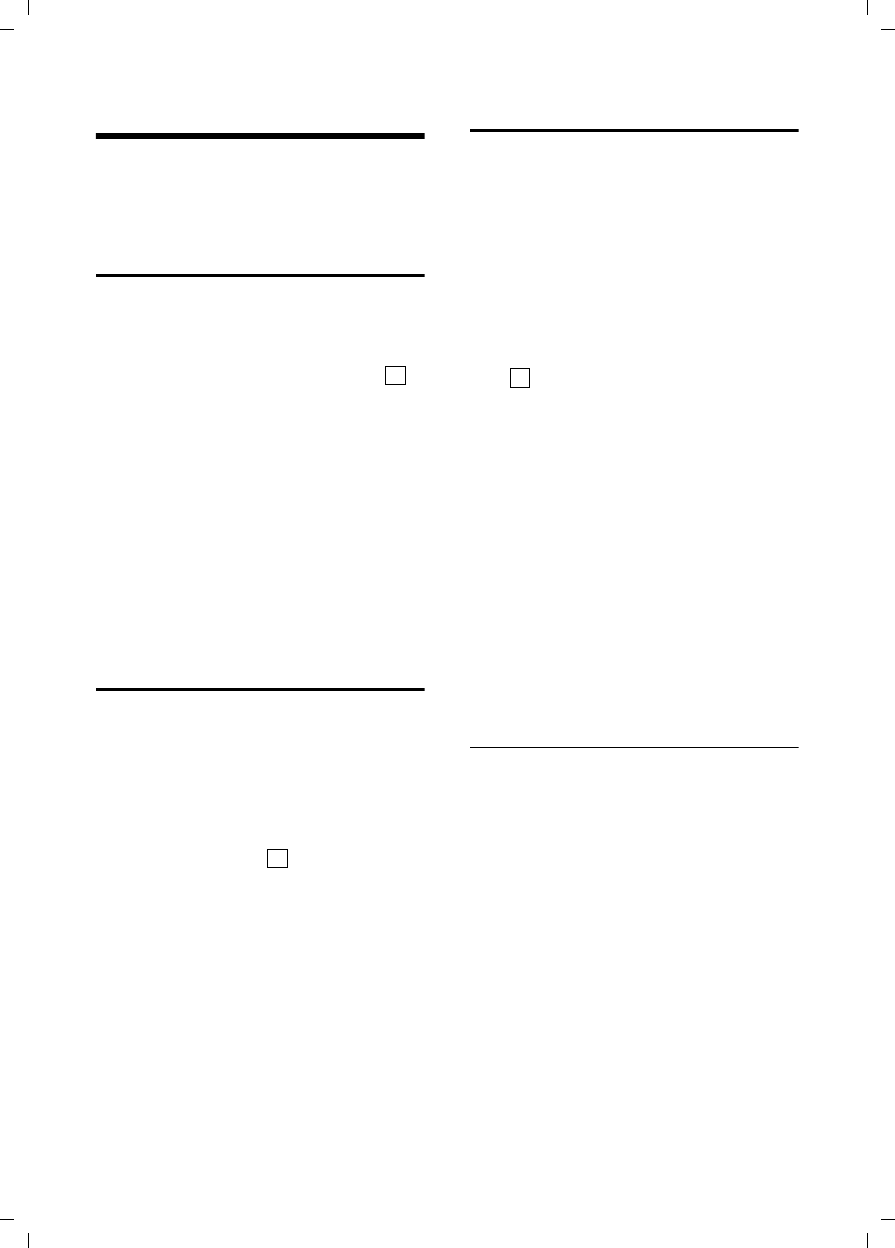
31
Handset settings
V300AM / USA EN / A31008-xxxxx-xxxx-x-6019 / registr_sett.fm / 3.1.08
Handset settings
Your handset is preconfigured, but you
can change these settings to suit your
individual requirements.
Changing the display language
You can view the display texts in different
languages.
v ¢Ð ¢Handset ¢Language
The current language is indicated by .
sSelect a language and
press §OK§.
a Press and hold (idle status).
If you accidentally choose a language you
do not understand:
v 5 41
Press display keys one after
the other.
s Select the correct language
and press §OK§.
Setting the display
You have a choice of four color schemes
and several different contrasts.
v ¢Ð ¢Display
Color Scheme
Select and press §OK§.
sSelect a color scheme and
press §OK§ ( = current color).
aPress briefly.
s Scroll to the Contrast line.
Contrast Select and press §OK§.
rSelect contrast.
§Save§ Press the display key.
a Press and hold (idle status).
Setting the screen picture
You can display a screen picture (picture
or digital clock) when the handset is in idle
status. This will replace the idle status dis-
play. It may conceal the date, time and
name.
The screen picture is not displayed in cer-
tain situations, e.g. during a call or when
the handset has been deregistered.
If a screen picture has been activated,
the menu item Screen Saver is marked
with .
v ¢Ð ¢Display ¢Screen Saver
The current setting is displayed.
¤Change multiple line input:
Activation:
Select On (screen picture is displayed)
or Off (no screen picture).
Selection:
Change screen picture if necessary (see
below).
¤Save changes.
If the screen picture conceals the display,
press the end call key briefly to show the
idle display with time and date.
Changing the screen picture
v ¢Ð ¢Display ¢Screen Saver
sScroll to the Selection line.
§View§ Press the display key.
The active screen picture
is displayed
s Select picture/Clock.
§Save§ Press the display key.
¤Save changes.
‰
‰
‰
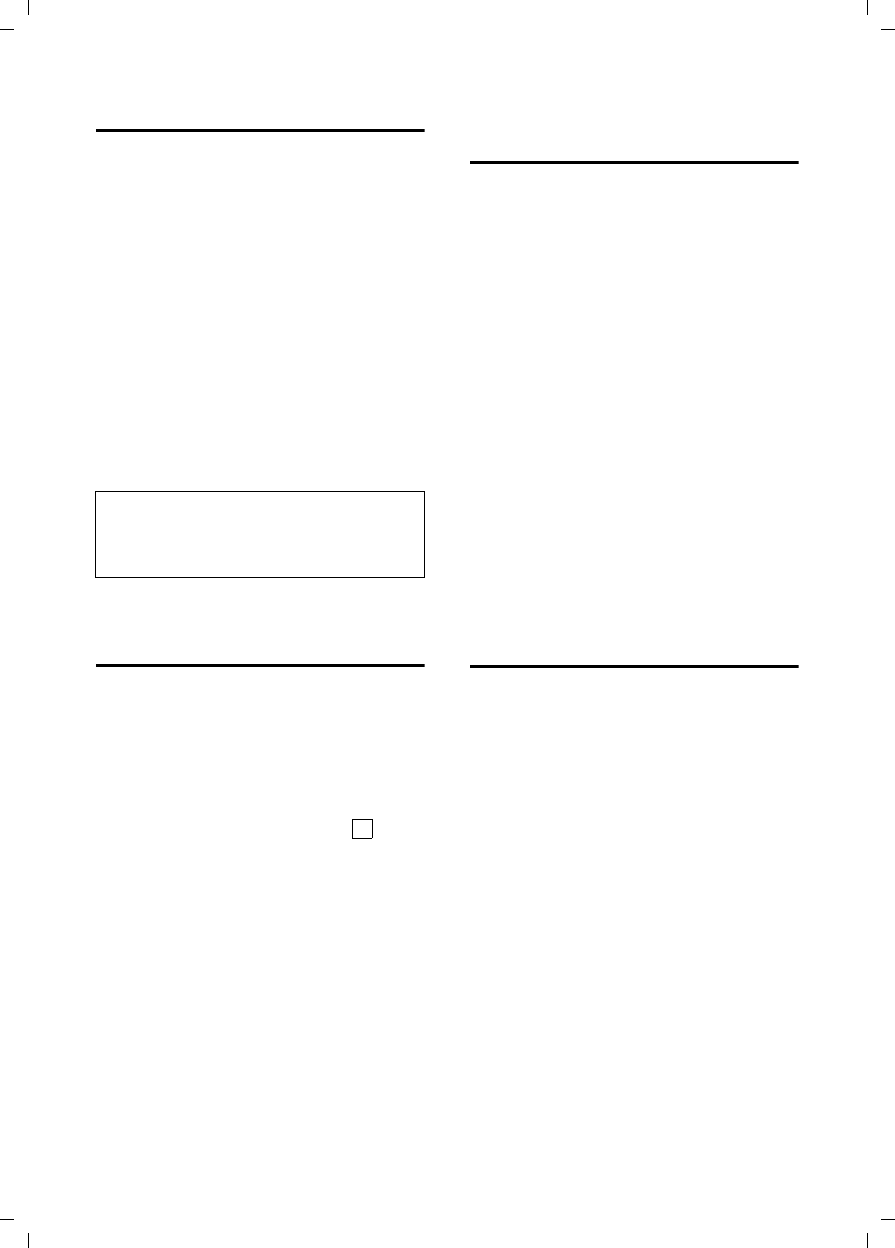
32
Handset settings
V300AM / USA EN / A31008-xxxxx-xxxx-x-6019 / registr_sett.fm / 3.1.08
Setting lighting
Depending on whether or not the handset
is in the base station you can set different
levels of lighting. If it is switched on, the
display is permanently dimmed.
v ¢Ð ¢Display ¢Backlight
The current setting is displayed.
¤Change multiple line input:
In Charger
Select On or Off.
without Charger
Select On or Off.
§Save§ Press the display key.
a Press and hold (idle status).
Activating/deactivating
auto answer
If you have activated this function, when
you get a call you can simply lift the hand-
set out of the base station without having
to press the talk key c.
v ¢Ð ¢Handset
Auto Answer
Select and press §OK§ (=on).
a Press and hold (idle status).
Adjusting the loudspeaker
volume
You can set the loudspeaker volume for
handsfree speaking to five different levels
and the earpiece volume to three different
levels. You can only make these adjust-
ments during a call.
The handsfree volume can only be
adjusted when this function is set.
You are conducting an external call.
tOpen menu.
r Select volume.
§Save§ Press display key if necessary
to save the setting perma-
nently.
If t is assigned a different function,
e.g. when toggling (page 14):
§Options§ Open menu.
Volume Select and press §OK§.
Configure setting (see above).
Changing ringtones
uVolume:
You can choose between five volumes
(1–5; e.g. volume 2 = ˆ) and
the "Crescendo" ring (6; volume
increases with each ring =
‰).
uRingtones:
You can choose between 15 different
melodies.
You can configure the following functions
with different ringtones:
uExt. Calls: for external calls
uInternal Calls: for internal calls
uAll: the same for all functions
For how to set the ringtones for the base
station, see page 35.
Note:
When the lighting is switched on, the standby
time of the handset is reduced to approx. 30
hours.
‰
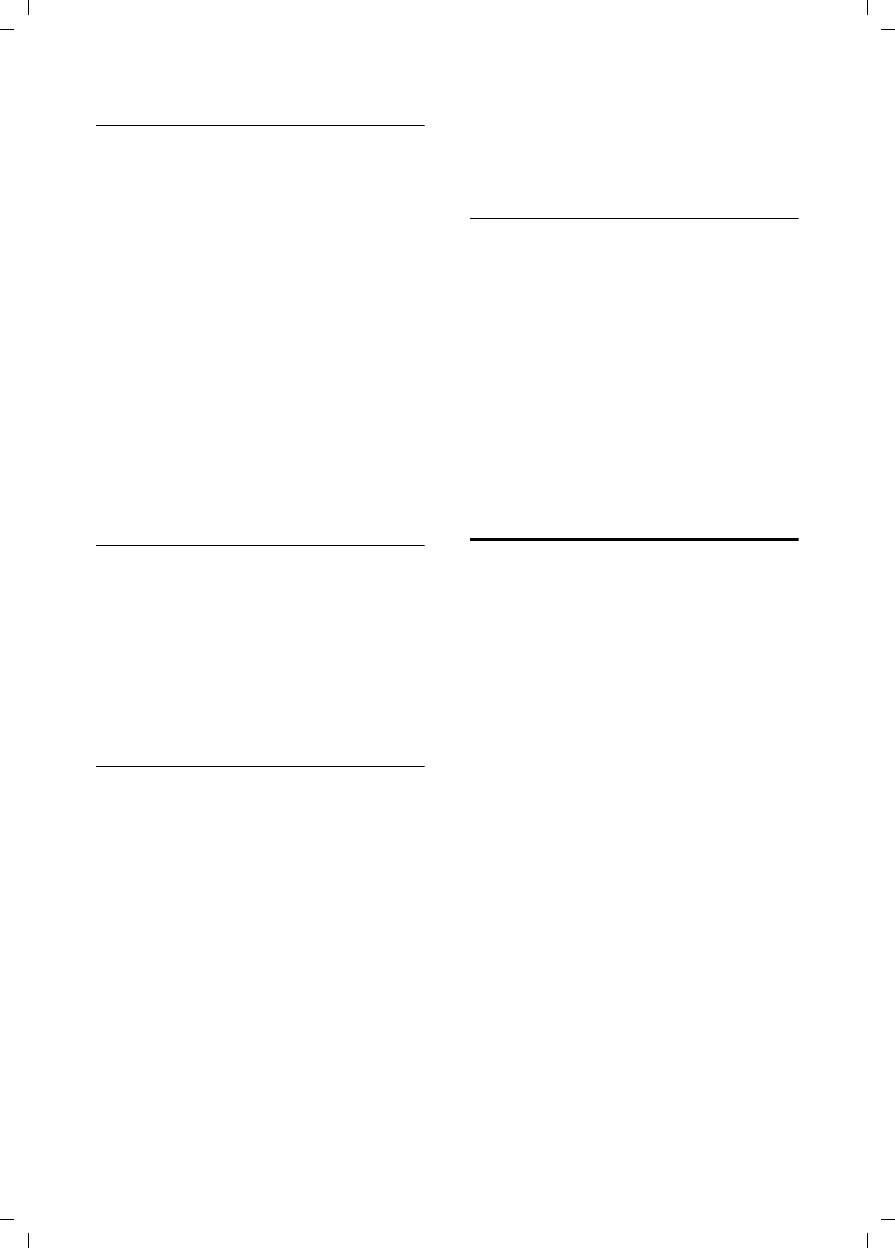
33
Handset settings
V300AM / USA EN / A31008-xxxxx-xxxx-x-6019 / registr_sett.fm / 3.1.08
Settings for individual functions
Set the volume and melody depending on
the type of signaling required.
v ¢Ð ¢Audio Settings ¢
Ringer Settings
qSet, for example select
Ext. Calls and press §OK§.
¤Change multiple line input:
rSet volume (1–6).
sScroll to the next line.
rSelect melody.
§Save§ Press the display key to con-
firm the prompt.
In idle status, you can also open the menu
Ringer Settings by pressing t briefly.
Settings for all functions to ring the
same
v ¢Ð ¢Audio Settings ¢
Ringer Settings ¢All
¤Set volume and ringtone (see "Settings
for individual functions").
§Yes§ Press the display key to con-
firm the prompt.
a Press and hold (idle status).
Activating/deactivating the ringtone
You can deactivate the ringtone on your
handset before you answer a call or when
the handset is in idle status; the ringtone
can be deactivated permanently or just for
the current call. The ringtone cannot be
re-activated while an external call is in
progress.
Deactivating the ringtone permanently
*Press the star key and hold
until you can no longer hear
the ringtone.
The Ú icon appears in the display.
Re-activating the ringtone
*Press and hold the star key.
Deactivating the ringtone for the
current call
§Silence§ Press the display key.
Activating/deactivating the alert tone
You can activate an alert tone in place of a
ringtone. When you get a call, you will
hear a short tone ("Beep") instead of the
ringtone.
*Press and hold the star key
and within 3 seconds:
§Beep§§ Press the display key. A call is
now signaled by one brief
alert tone. You will now see
º in the display.
Activating/deactivating
advisory tones
Your handset uses ‘advisory tones’ to tell
you about different activities and statuses.
The following advisory tones can be acti-
vated and deactivated independently of
each other:
uKey beep: Each key press is acknowl-
edged.
uAcknowledge tones:
–Confirmation tone (ascending tone
sequence): at the end of an entry/
setting and when a new entry
arrives in the answer machine list or
calls list
–Error beep (descending tone
sequence): when you make an
incorrect entry
–Menu end tone: when scrolling at
the end of a menu
uBattery tone: The batteries need to be
charged.
v ¢Ð ¢Audio Settings
¢Advisory Tones
¤Change multiple line input:
Key Tones:
Select On or Off.
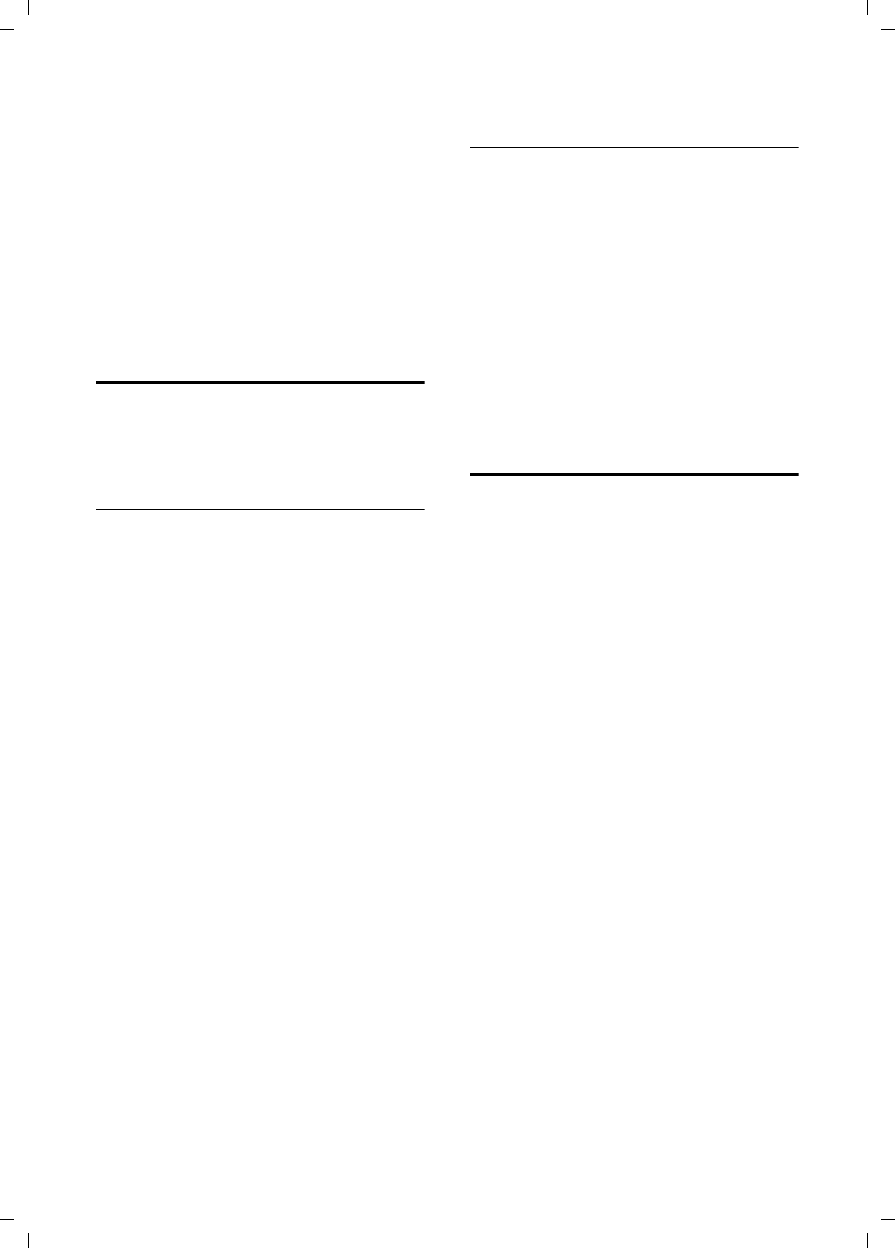
34
Handset settings
V300AM / USA EN / A31008-xxxxx-xxxx-x-6019 / registr_sett.fm / 3.1.08
Confirm.:
Select On or Off.
Battery:
Select On, Off or In Call. The battery
warning tone is activated/deactivated
or only sounds during a call.
¤Save changes (page 49).
You cannot deactivate the confirmation
tone for placing the handset in the base
station.
Setting the alarm clock
Requirement: The date and time have
already been set (page 10).
Activating/deactivating and setting the
alarm clock
v ¢ì
¤Change multiple line input:
Activation:
Select On or Off.
Time:
Enter the wake-up time in 4-digit
format/24 hrs mode!
Melody:
Select melody.
Volume:
Set the volume (1-6).
¤Save changes (page 49).
You will see the icon ¼.
A wake-up call with the selected ringer
melody is signaled on the handset. The
wake up call sounds for 60 seconds. The
display shows Alarm Clock . If no key is
pressed the wake-up call is repeated twice
at five minute intervals and then switched
off.
During a call, the wake-up call is signaled
by a short tone.
Deactivating the wake-up call/
repeating after a pause (sleep mode)
Requirement: A wake-up call is sounding.
§OFF§ Press the display key. The
wake-up call is deactivated.
Or:
§Snooze§ Press the display key or any
key. The wake-up call is deacti-
vated and then repeated after
5 minutes. After the second
repetition the wake-up call is
deactivated completely.
Restoring the handset
default settings
You can reset any individual settings and
changes you have made. This will not
affect entries in the directory, calls list or
the handset's registration to the base sta-
tion.
v ¢Ð ¢Handset ¢Reset Handset
§Yes§ Press the display key.
a Press and hold (idle status).
Cancel the restoring process by pressing
a or the display key §No§.
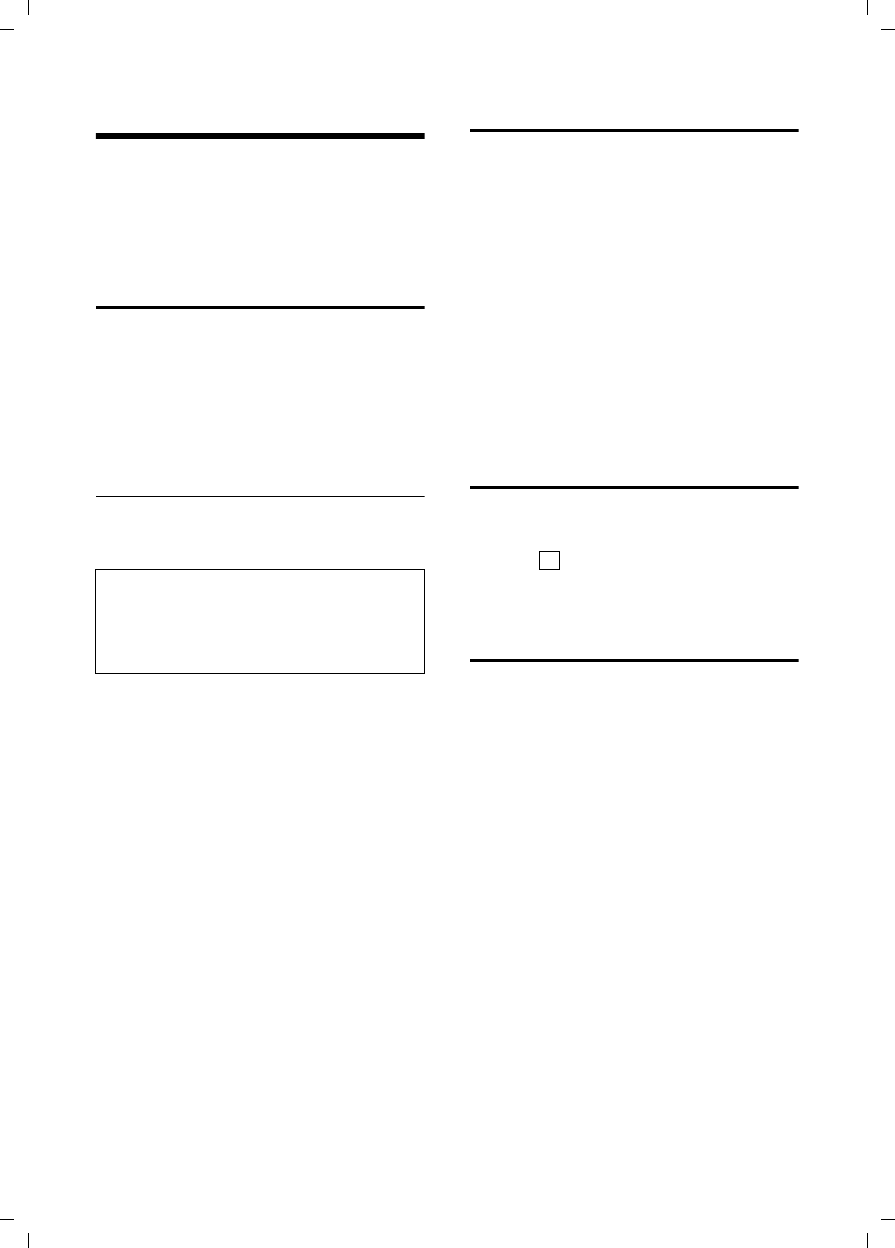
35
Base station settings
V300AM / USA EN / A31008-xxxxx-xxxx-x-6019 / registr_sett.fm / 3.1.08
Base station settings
The base station settings are carried out
using a registered Verizon V300AM hand-
set.
Protecting against unauthorized
access
Protect the system settings of the base
station with a PIN known only to yourself.
The system PIN must now be entered
when, for example, registering/de-regis-
tering a handset to/from the base station
or when restoring the default settings.
Changing the system PIN
You can change the 4-digit system PIN set
on the base station (default setting: 0000)
to a 4-digit PIN known only to yourself.
Setting a system PIN facilitates remote
operation of the answer machine
(page 23).
v ¢Ð ¢Base ¢System PIN
~Enter current System PIN and
press §OK§.
~ Enter new system PIN. For
security the PIN is shown as
four stars (****).
s~ Scroll to the next line, re-enter
new system PIN and press §OK§.
a Press and hold (idle status).
Changing ringtones
uVolume:
You can choose between five volumes
and the "crescendo" ring, see page 32.
Select "0" to deactivate the ringtone of
the base station.
uRingtones:
You can set a ringtone melody for
external calls, see page 32.
v ¢Ð ¢Base ¢Ringer Settings
For how to adjust the settings, see
page 32.
Activating/deactivating the
hold melody
v ¢Ð ¢Base ¢Music on hold
Press §OK§ to activate or deactivate the hold
melody ( = on).
Restoring default settings to
base station
When resetting, all handsets remain regis-
tered. The following settings are not reset:
uSystem PIN
uSetting "First ringtone suppressed"
v ¢Ð ¢Base ¢Base Reset
~Enter the system PIN and
press §OK§.
§Yes§ Press the display key.
Cancel the restoring process by pressing
a or the display key §No§.
a Press and hold (idle status).
Caution:
Memorize the new system PIN well! If you for-
get it, the phone will require specialist atten-
tion. If this happens, contact the Verizon Hot-
line (page 45).
‰
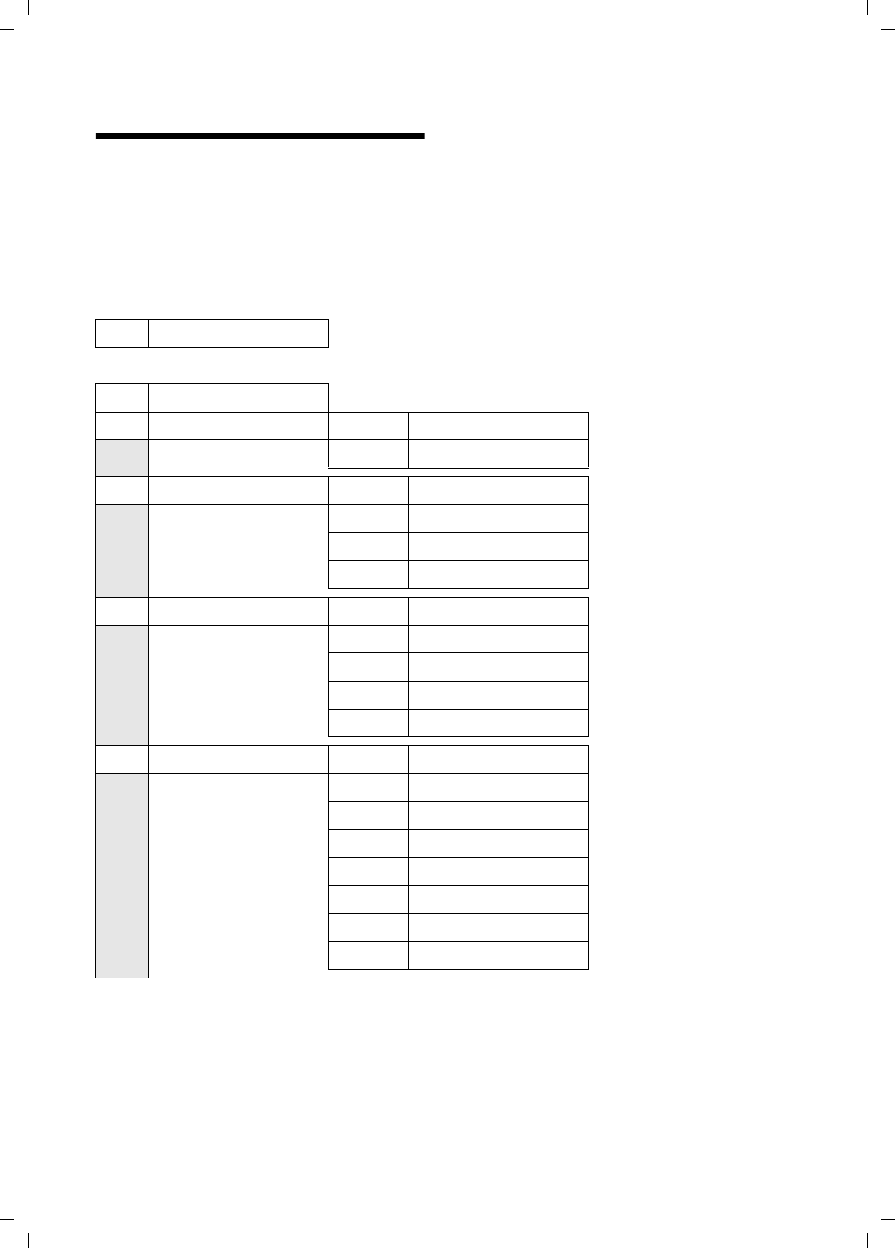
36
Shortcuts
V300AM / USA EN / A31008-xxxxx-xxxx-x-6019 / menuetree.fm / 3.1.08
Shortcuts
Instead of scrolling to locate a menu function, you can select a menu function more
quickly by opening the menu and keying in the digit combination ("shortcut").
Example: v 5 2 11 for "Set ringtone for external calls".
With the telephone in idle status, press v (open main menu):
3 Alarm Clock ì
4 Add. Features í
4-3 Room Monitor (page 30)
5 Settings Ð
5-1 Date/Time
5-2 Audio Settings 5-2-1 Ringer Settings (page 33)
5-2-2 Advisory Tones (page 33)
5-3 Display 5-3-1 Screen Saver (page 31)
5-3-2 Color Scheme (page 31)
5-3-3 Contrast (page 31)
5-3-4 Backlight (page 32)
5-4 Handset 5-4-1 Language (page 31)
5-4-2 Auto Answer (page 32)
5-4-3 Register H/Set (page 26)
5-4-4 Select Base (page 27)
5-4-5 Reset Handset (page 34)
5-5 Base 5-5-1 Ringer Settings (page 35)
5-5-2 Music on hold (page 35)
5-5-3 System PIN (page 35)
5-5-4 Base Reset (page 35)
5-5-5 Add. Features (page 28, page 38)
5-5-6 Local Area Code (page 10)
5-5-7 Extra Codes (page 10)
5-5-8 Calls List Type (page 18)

38
Connecting the base station to the PABX
V300AM / USA EN / A31008-xxxxx-xxxx-x-6019 / pabx.fm / 3.1.08
Connecting the base station
to the PABX
The following settings are only needed
when your PABX requires them. Please
refer to the user guide for your PABX.
Dialing modes and flash time
The current setting is indicated by .
Changing the dialing mode
The following dialing modes can be
selected:
uTone dialing (DTMF),
uPulse dialing (DP).
v ¢Ð ¢Base ¢Add. Features
¢Dialing Mode
sSelect dialing mode ( = on)
and press §OK§.
a Press and hold (idle status).
Setting the flash time
v ¢Ð ¢Base ¢Add. Features
¢Flash
sSelect flash time ( = on)
and press §OK§.
a Press and hold (idle status).
Setting pauses
Changing pause after line seizure
You can change the length of pause that is
inserted between pressing the talk key
c and sending the number.
vOpen menu.
5 5 O 1 L
Press keys.
~Enter digit for the pause
length (1= 1 sec.; 2= 3 secs.;
3= 7 secs.) and press §OK§.
Changing the pause after the flash key
You can change the length of the pause if
your PABX requires this (refer to the user
guide for your PABX).
v Open menu.
5 5 O 1 2
Press keys.
~Enter a digit for the length of
the pause (1= 800 ms;
2= 1600 ms; 3= 3200 ms)
and press §OK§.
Changing the dialing pause
v Open menu.
5 5 O 1 1
Press keys.
~Enter a digit for the length of
the pause (1 = 1 sec.;
2= 2 secs.; 3= 3 secs.;
4= 6 secs.) and press §OK§.
To insert a dialing pause: press S for
2seconds. A P appears in the display.
Switching temporarily to
tone dialing (DTMF)
If your PABX still operates with dial pulsing
(DP), but you need tone dialing (DTMF) for
a connection (for example to listen to the
network mailbox) you must switch to tone
dialing for the call.
Requirement: You are conducting a call
or have already dialed an external
number.
§Options§ Open menu.
Tone Dialing
Select and press §OK§.
Tone dialing is now activated
for this call only.
‰
‰
‰
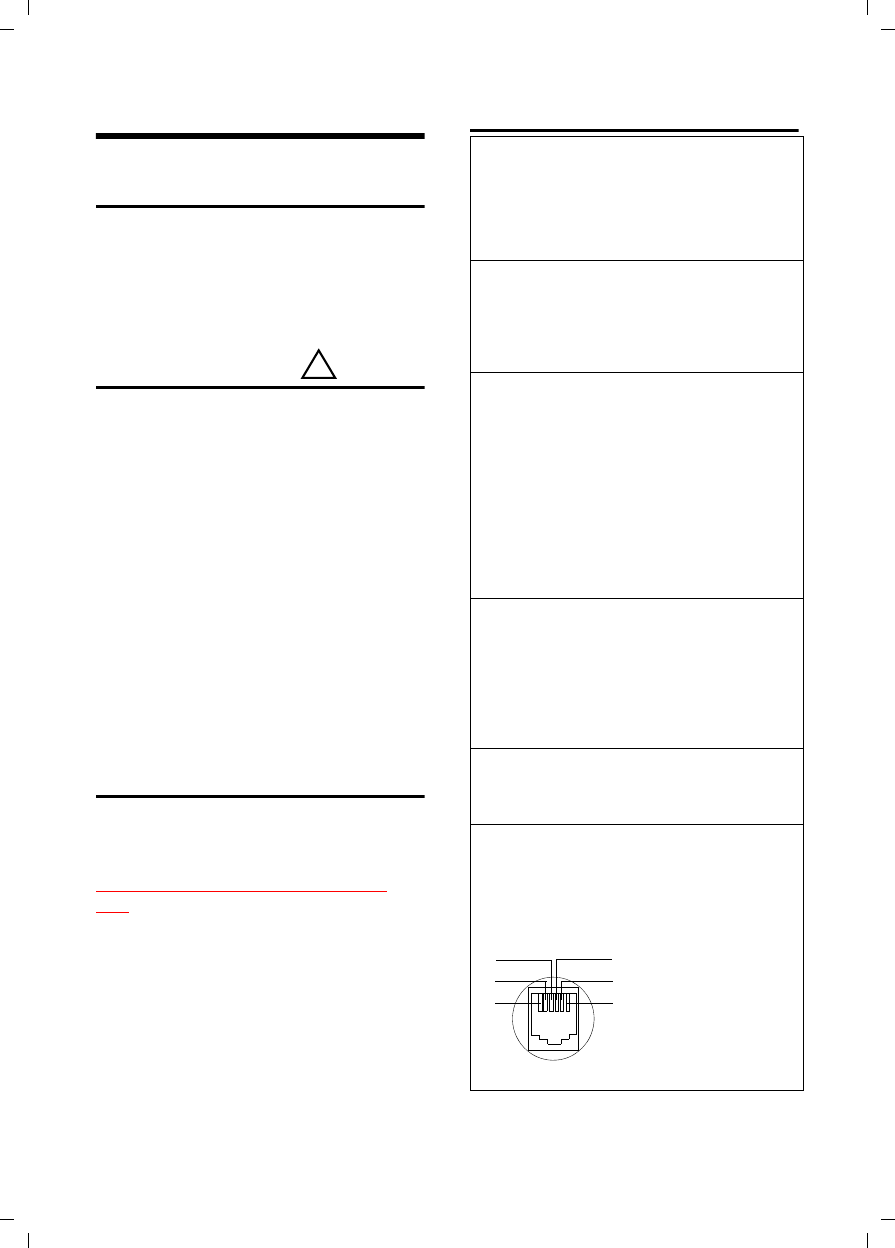
39
Appendix
V300AM / USA EN / A31008-xxxxx-xxxx-x-6019 / appendix.fm / 3.1.08
Appendix
Care
¤Wipe the base station and handset with
a damp cloth (do not use solvent) or an
antistatic cloth.
Never use a dry cloth. This can cause
static.
Contact with liquid
If the handset has come into contact with
liquid:
1. Switch the handset off and remove
the batteries immediately.
2. Allow the liquid to drain from the hand-
set.
3. Pat all parts dry, then place the handset
with the battery compartment open
and the keypad facing down in a dry,
warm place for at least 72 hours (not
in a microwave, oven etc.).
4. Do not switch on the handset again
until it is completely dry.
When it has fully dried out, you will nor-
mally be able to use it again.
Questions and answers
If you have any queries about the use
of your telephone, you can contact us
at any time at
www.siemens.com/gigasetcustomer-
care. The table below (page 39) contains a
list of common problems and possible
solutions.
Troubleshooting
!
The display is blank.
1. The handset is not switched on.
¥Press a and hold the end call key.
2. The batteries are empty.
¥Charge or replace the batteries (page 9).
The handset does not respond to a key
press.
The keypad lock is activated.
¥Press and hold the pound key #
(page 12).
"Base station x" is flashing in the display.
1. The handset is outside the range of the base
station.
¥Reduce the distance between handset/
base station.
2. The handset has been de-registered.
¥Register the handset (page 26).
3. The base station is not switched on.
¥Check the base station mains adapter
(page 8).
Base Search is flashing in the display.
The handset is set for Best Base and no base sta-
tion is switched on or within range.
¥Reduce the distance between handset/base
station.
¥Check the base station mains adapter
(page 8).
Handset does not ring.
The ringtone is switched off.
¥Activate the ringtone (page 33).
You cannot hear a ringtone/dialing tone.
Base station's phone cord has been replaced.
¥When purchasing a new cord, ensure that it
has the correct pin connections.
¥Correct phone jack assignment
3
2
1
4
5
6
1unused
2unused
3a
4b
5unused
6unused
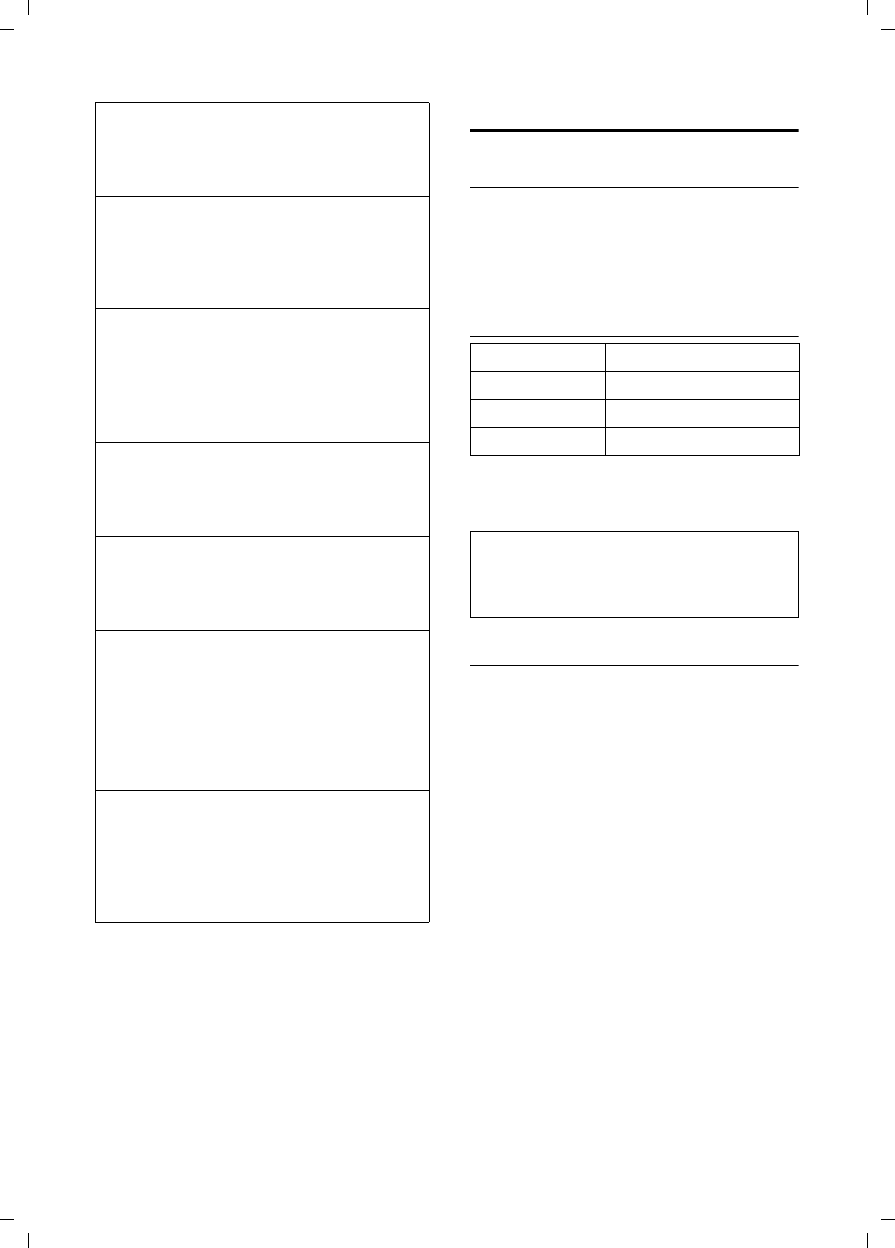
40
Appendix
V300AM / USA EN / A31008-xxxxx-xxxx-x-6019 / appendix.fm / 3.1.08
Specifications
Recommended batteries
Nickel-metal-hydride (NiMH):
The handset is supplied with UL approved
AAA batteries.
Handset operating times/charging
times
The operating and charging times apply
only when using the recommended bat-
teries.
Base station power consumption
In standby mode: approx. 2 watts
During a call: approx. 3 watts.
The other party cannot hear you.
You have pressed the u (INT) key. The hand-
set is muted.
¥Switch on the microphone again (page 12).
The incoming call number is not displayed
although CIP is set.
Caller ID is not enabled.
¥Caller should ask network provider to acti-
vate Caller ID (CI).
You hear an error tone when keying an input
(a descending sequence of tones).
Action has failed/invalid input.
¥Repeat the operation.
Watch the display and refer to the operating
instructions if necessary.
You cannot listen to messages on the net-
work mailbox.
Your phone system is set for pulse dialing.
¥Set your phone system to tone dialing.
The calls list does not indicate a time for a
message.
Date/time are not set.
¥Set the date/time (page 10).
The answer machine reports "PIN is incor-
rect" during remote operation.
1. System PIN entered is incorrect
¥Repeat input of system PIN,
2. System PIN is still set to 0000.
¥Change system PIN to a number other
than 0000 (page 35).
The answer machine does not record any
messages/has switched over to 'announce
only'.
Its memory is full.
¥Delete old messages.
¥Play back new messages and delete.
Capacity 650 mAh
Standby time Approx. 170 hours (7 days)
Calling time Approx. 13 hours
Charging time approx. 6 hours
Note:
When the lighting is switched on, the standby
time of the handset is reduced to approx. 30
hours.
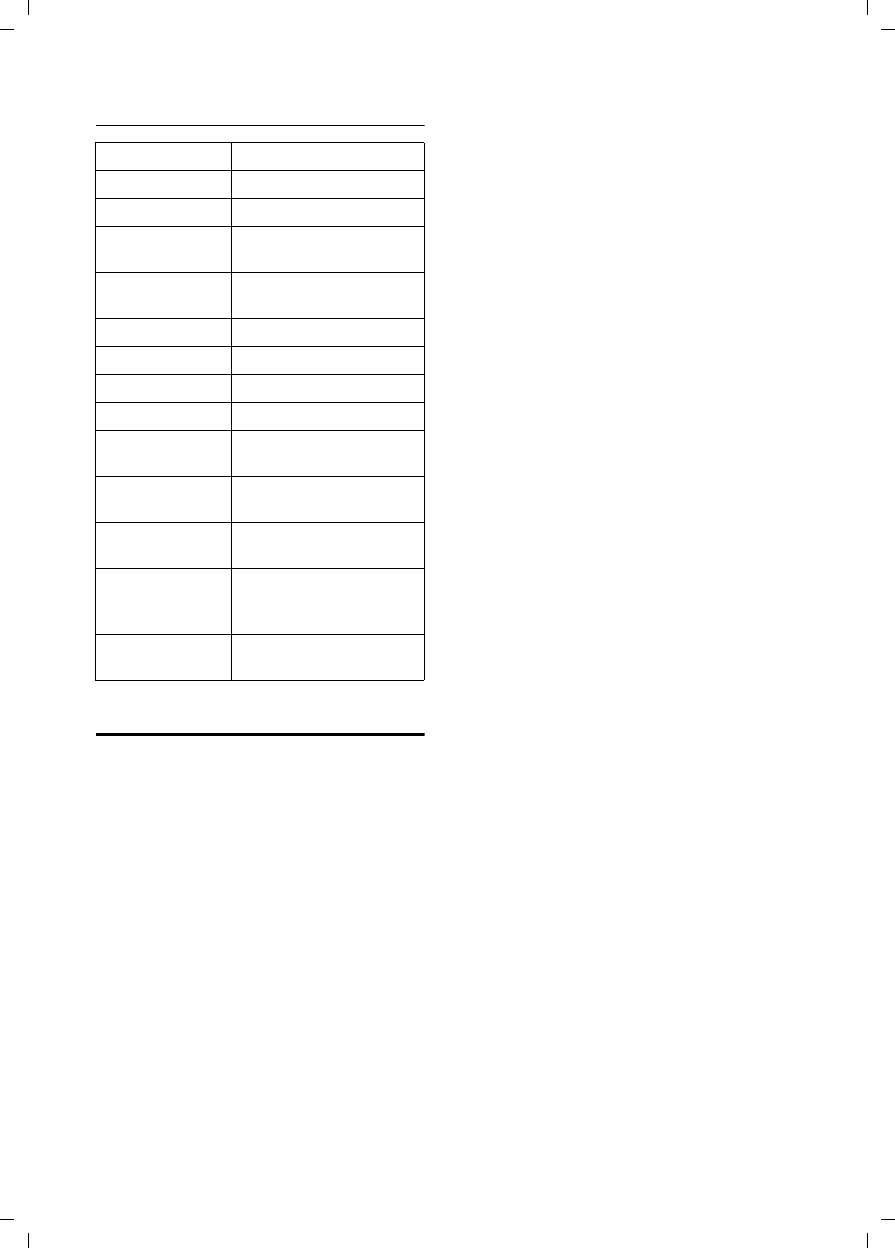
41
Appendix
V300AM / USA EN / A31008-xxxxx-xxxx-x-6019 / appendix.fm / 3.1.08
General specifications
FCC / ACTA Information
Warning: Changes or modifications to this
unit not expressly approved by Siemens
Cordless Products could void the FCC authority
to operate the equipment. This includes the
addition of any external antenna device.
This equipment complies with Part 68 of the
FCC rules and the requirements adopted by the
ACTA. On the bottom of the base station is a
label that contains, among other information,
a product identifier in the format
US:AAAEQ##TXXXX. If requested, this number
must be provided to the telephone company.
A plug and jack used to connect this equipment
to the premises wiring and telephone network
nust comply with the applicable FCC Part 68
rules and requirements adopted by the ACTA.
A compliant telephone cord and modular plug
is provided with this product. It is designed to
be connected to a compatible modular jack that
is also compliant. See installation instructions
for details.
The REN is used to determine the number of
devices that may be connected to a telephone
line. Excessive RENs on a telephone line may
result in the devices not ringing in response to
an incoming call. In most but not all areas, the
sum of RENs should not exceed five (5.0). To be
certain of the number of devices that may be
connected to a line, as determined by the total
RENs, contact the local telephone company.
For products approved after July 23, 2001, the
REN for this product is part of the product iden-
tifier that has the format US:AAAEQ##TXXXX.
The digits represented by ## are the REN with-
out a decimal point (e.g., 03 is a REN of 0.3).
For earlier products, the REN is separately
shown on the label.
If this equipment causes harm to the telephone
network, the telephone company will notify you
in advance, that temporary discontinuance of
service may be required. But if advance notice
isn’t practical, the telephone company will
notify the customer as soon as possible. Also,
you will be advised of your right to file a com-
plaint with the FCC if you belive it is necessary.
The telephone company may make changes in
its facilities, equipment, operations or proce-
dures that could affect the operation of the
equipment. If this happens the telephone com-
pany will provide advance notice in order for
you to make necessary modifications to main-
tain uninterrupted service. If you experience
trouble with this telephone system, disconnect
it from the network until the problem has been
corrected or until you are sure that the equip-
ment is not malfunctioning.
If trouble is experienced with this equipment,
for repair or warranty information, please con-
tact Siemens Customer Care, Tel. 1-866 247
8758. If the equipment is causing harm to the
telephone network, the telephone company
may request that you disconnect the equip-
ment until the problem is resolved. This equip-
ment is of a type that is not intented be
repaired by the Customer (user).
This telephone system may not be used on coin
service provided by the telephone company.
Connection to party line service is subject to
state tariffs. Contact the state public utility
commission, public service commission or cor-
poration commission for information. Privacy
of communications may not be ensured when
using this phone.
If your home has specially wired alarm equip-
ment connected to the telephone line, ensure
the installation of this equipment does not dis-
able your alarm equipment. If you have ques-
tions about what will disable alarm equipment,
DECT standard is supported
GAP standard is supported
No. of channels 60 duplex channels
Radio frequency
range 1920 – 1930 MHz
Duplex method Time multiplex,
10 ms frame length
Channel grid 1728 kHz
Bit rate 1152 kbit/s
Modulation GFSK
Language code 32 kbit/s
Transmission
power
10 mW, average power
per channel
Range up to 328 yards outdoors,
up to 55 yards indoors
Base station
power supply 110 V ~/60 Hz
Environmental
conditions for
operation
+41°F to +113°F;
20 % to 75 % relative
humidity
Dialing mode DTMF (tone dialing)/
DP (dial pulsing)
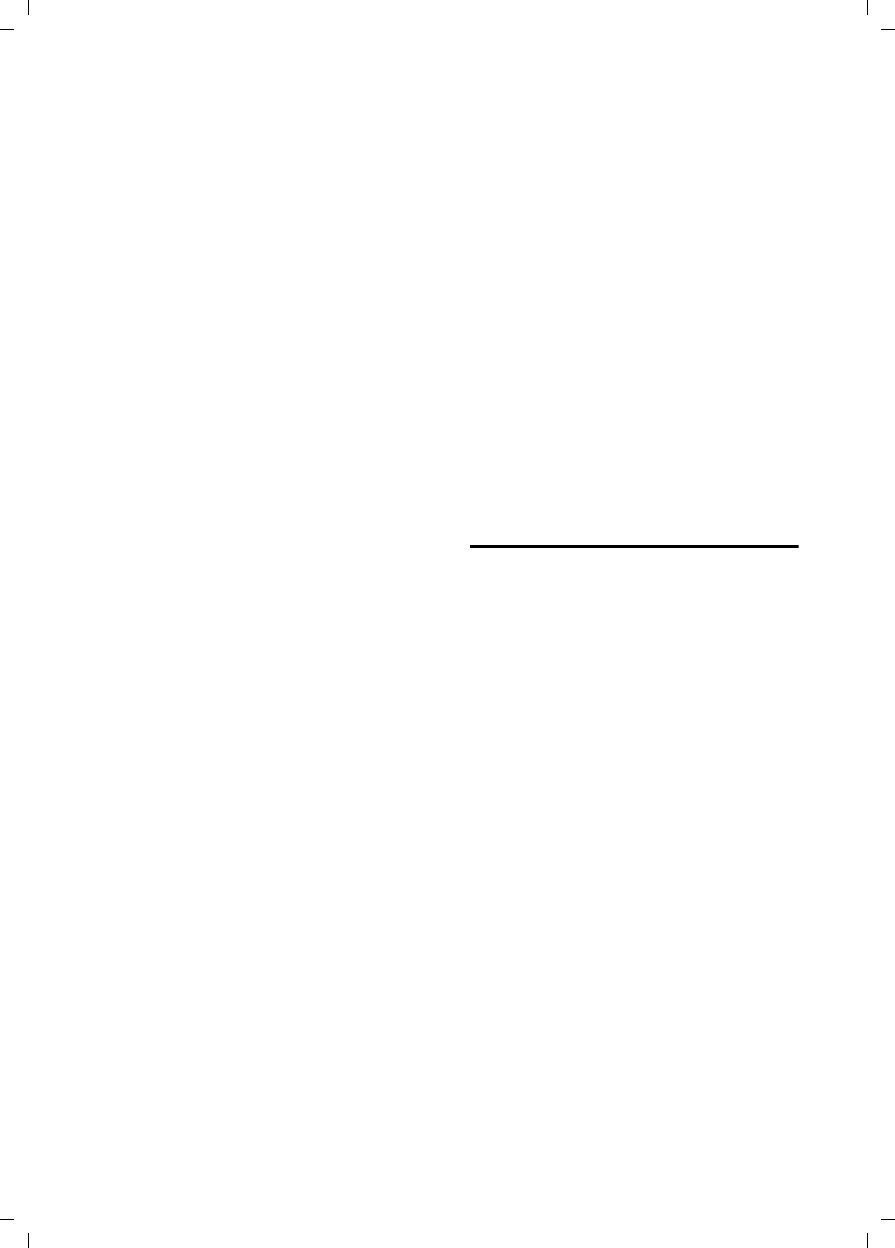
42
Appendix
V300AM / USA EN / A31008-xxxxx-xxxx-x-6019 / appendix.fm / 3.1.08
consult your telephone company or a qualified
installer.
This telephone system equipment has been
tested and found to comply with the limits for
Class B digital device, pursuant to Part 15 of the
FCC Rules. Operation is subject to the following
two conditions: (1) This device may not cause
harmful interference, and (2) This device must
accept any interference received, including
interference that may cause undesired opera-
tion. These limits are designed to provide
reasonable protection against harmful interfer-
ence in a residential installation. Some cordless
telephones operate at frequencies that may
cause interference to nearby TV’s and VCR’s;
to minimize or prevent such interference, the
system base should not be placed near or on
top of a TV or VCR; and, if interference is expe-
rienced, moving the base farther away from
the TV or VCR will often reduce or eliminate
the interference.
However, there is no guarantee that interfer-
ence will not occur in a particular installation.
If this telephone system does cause harmful
interference to radio or television reception,
which can be determined by turning the system
off and on, the user is encouraged to try to
correct the interference by one or more of the
following measures:
1. Reorient or relocate the receiving antenna.
2. Increase the separation between the base
station and receiver.
3. Connect the base station into an outlet on a
circuit different from that to which the receiver
is connected.
4. Consult the dealer or an experienced radio
TV technician for help.
Notice for Direct Inward Dialing ("DID")
ALLOWING THIS EQUIPMENT TO BE OPERATED
IN SUCH A MANNER AS TO NOT PROVIDE FOR
PROPER ANSWER SUPERVISION AS A VIOLATION
OF PART 68 OF THE FCC‘S RULES.
Notice to Hearing Aid Wearers:
This phone system is compatible with induc-
tively coupled hearing aids.
Power Outage:
In the event of a power outage, your cordless
telephone will not operate. The cordless tele-
phone requires electricity for operation. You
should have a telephone that does not require
electricity available for use during power out-
ages.
Notice:
The installation of the base unit should allow
at least 8 inches between the base and persons
to be in compliance with FCC RF exposure
guidelines.
For body worn operation, the portable part
(handset) has been tested and meets FCC RF
exposure guidelines. Use with an accessory
that contains metal parts may not ensure com-
pliance with FCC RF exposure guidelines.
Notice to telephone company service:
If you need service from your telephone com-
pany, please provide them with the informa-
tion
– Facility interface Code (FIC)
– Service Order Code (SOC)
– Universal Service Order Code (USOC) Jack
as indicated on the label on the bottom side of
the base station.
Industry Canada Certification
Operation is subject to the folowing two condi-
tions (1) this device may not cause interfer-
ence, and (2) this device must accept any inter-
ference, including interference that may cause
undesired operation of the device.
NOTICE: The Industry Canada label identifies
certified equipment. This certification means
that the equipment meets certain telecommu-
nications network, protective, operational and
safety requirements as prescribed in the appro-
priate Terminal Equipment Technical Require-
ments document(s). The Department does not
guarantee the equipment will operate to the
user’s satisfaction.
Before installing this equipment, users should
ensure that it is permissible to be connected to
the facilities of the local telecommunications
company. The equipment must also be
installed using an acceptable method of con-
nection. The customer should be aware that
compliance with the above conditions may not
prevent degradation of service in some situa-
tions.
Repairs to certified equipment should be coor-
dinated by a representative designated by the
supplier. Any repairs or alterations made by the
user to this equipment, or equipment malfunc-
tions, may give the telecommunications com-
pany cause to request the user to disconnect
the equipment.
Users should ensure for their own protection
that the electrical ground connections of the
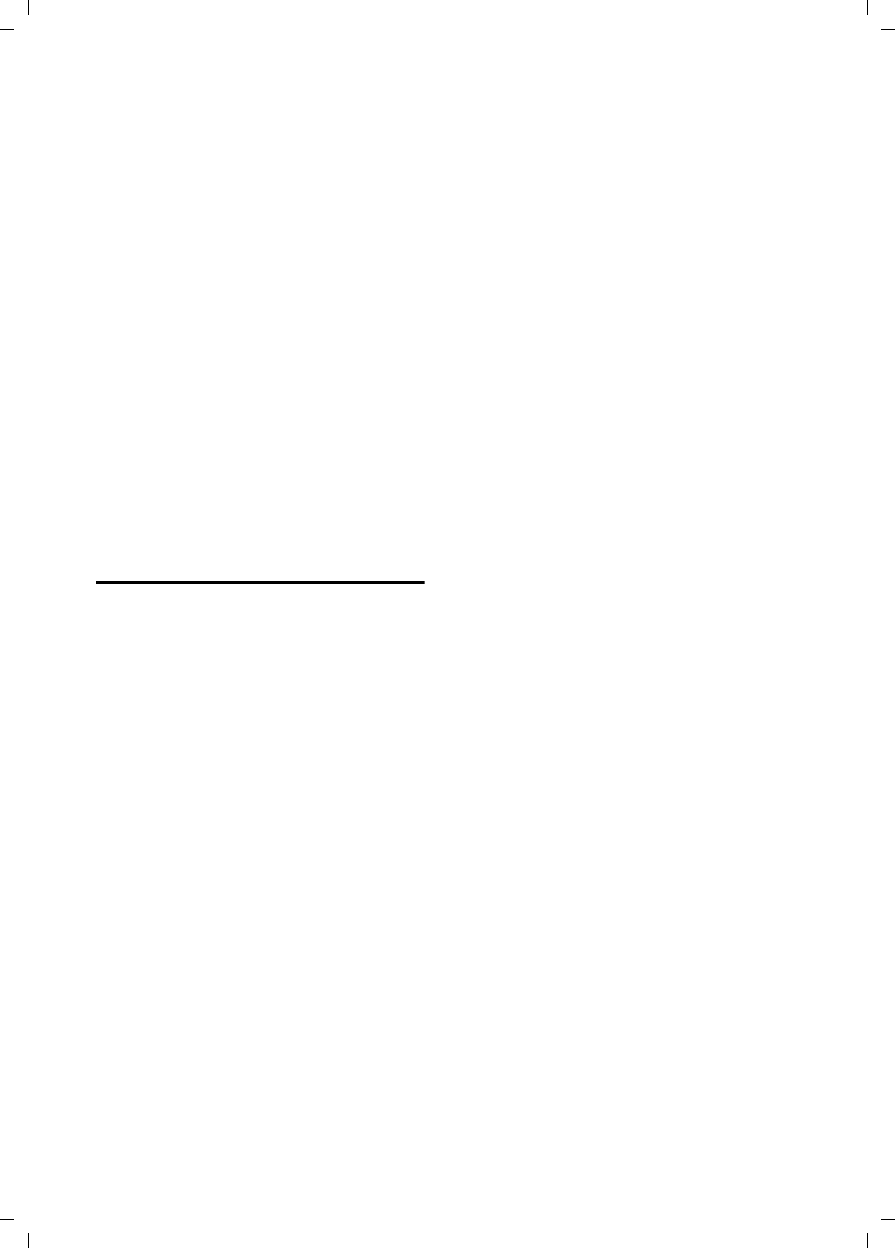
43
Appendix
V300AM / USA EN / A31008-xxxxx-xxxx-x-6019 / appendix.fm / 3.1.08
power utility, telephone lines and internal
metallic water pipe system, if present, are
connected together.
This precaution may be particularly important
in rural areas
NOTE: Users should not attempt to make such
connections themselves, but should contact
the appropriate electric inspection authority,
or electrician, as appropriate.
This product meets the applicable Industry
Canada technical specifications.
The Ringer Equivalence Number is an indication
of the maximum number of devices allowed to
be connected to a telephone interface. The ter-
mination of an interface may consist of any
combination of devices subject only to the
requirement that the sum of the RENs of all
devices does not exceed five.
This Class B digital apparatus complies with
Canadian ICES-003.
Cet appareil numérique de la classe B est con-
forme à la norme NMB-003 du Canada.
Safety precautions
Before using your telephone equipment, basic
safety instructions should always be followed
to reduce the risk of fire, electric shock and
injury to persons.
1. Read and understand all instructions.
2. Follow all warnings and instructions marked
on the product.
3. Unplug this product from the wall telephone
jack and power outlet before cleaning. Do not
use liquid cleaners or aerosol cleaners. Use
damp cloth for cleaning.
4. Do not use this product near water, for exam-
ple, near a bathtub, wash bowl, kitchen sink, or
laundry tub, in a wet basement or near a swim-
ming pool.
5. Place this product securely on a stable sur-
face. Serious damage and/or injury may result if
the unit falls.
6. Slots or openings in the cabinet and the back
and bottom are provided for ventilation, to pro-
tect it from overheating. These openings must
not be blocked or covered. This product should
never be placed near or over a radiator or heat
register, or in a place where proper ventilation
is not provided.
7. This product should be operated only from
the type of power source indicated on the
marking label. If you are not sure of the type of
power supply to your home, consult your
dealer or local power company.
8. Do not place objects on the power cord.
Install the unit where no one can step or trip on
the cord.
9. Do not overload wall outlets and extension
cords as this can result in the risk of fire or elec-
tric shock.
10. Never push objects of any kind into this
product through cabinet slots as they may
touch dangerous voltage points or short out
parts that could result in the risk of fire or elec-
tric shock. Never spill liquid of any kind on this
product.
11. To reduce the risk of electric shock or burns,
do not disassemble this product. Take it to a
qualified service center when service is
required. Opening or removing covers may
expose you to dangerous voltages, dangerous
electrical current or other risks. Incorrect reas-
sembly can cause electric shock when the appli-
ance is subsequently used.
12. Unplug the product from the wall outlet
and refer servicing to qualified service person-
nel under the following conditions:
a.) When the power cord is damaged or frayed.
b.) If liquid has been spilled into the product.
c.) If the product has been exposed to rain or
water.
d.) If the product does not operate normally by
follow
ing the operating instructions. Adjust only
those controls
that are covered by the operating
instructions because improper adjustment of
other controls may result in damage and may
require extensive work by a qualified technician
to restore the product to normal operation.
e.) If the product has been dropped or physi-
cally has been damaged.
f.) If the product exhibits a distinct change in
performance.
13. Avoid using a telephone (other than a cord-
less type) during a thunderstorm. There may be
a remote risk of electrical shock from lightning.
Therefore we suggest a surge arrestor.
14. Do not use the telephone to report a gas
leak in the vicinity of the leak.
15. Emergency/911 numbers may not be dialed
if the keypad is locked.
16. Minimum No. 26 AWG telecommunication
line cord must be used with this phone.
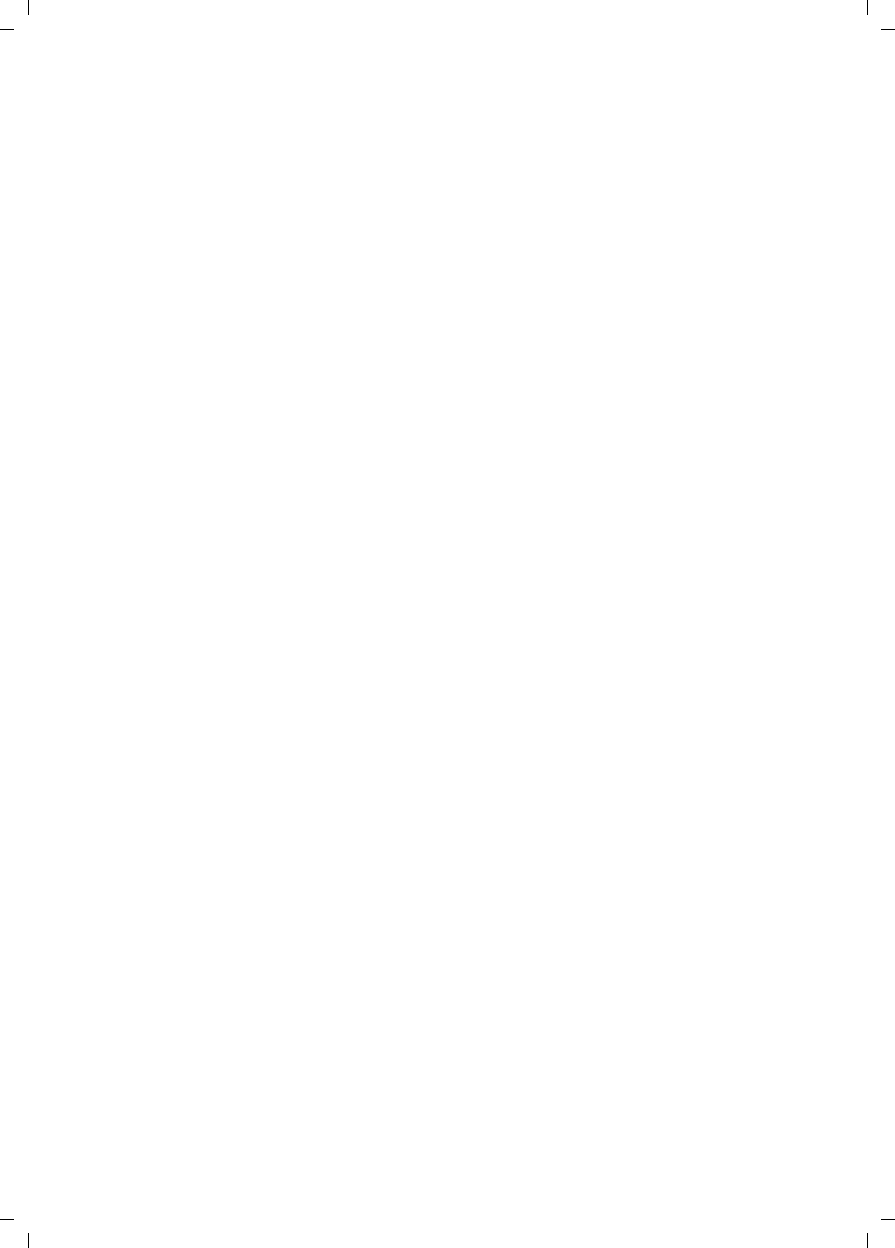
44
Appendix
V300AM / USA EN / A31008-xxxxx-xxxx-x-6019 / appendix.fm / 3.1.08
BATTERY SAFETY PRECAUTIONS
To reduce the risk of fire, injury or electric
shock, and to properly dispose of batteries,
please read and understand the following
instructions.
CONTAINS ALKALINE NICKEL METAL HYDRIDE
BATTERY. BATTERY MUST BE RECYCLED OR DIS-
POSED OF PROPERLY. DO NOT DISPOSE OF IN
MUNICIPAL WASTE.
1. Only use the batteries specified for use with
this product.
2. DO NOT USE ALKALINE NICKEL CADMIUM OR
ALKALINE LITHIUM BATTERIES, or mix batteries
of different sizes or from different manufactur-
ers in this product. DO NOT USE NONRE-
CHARGEABLE BATTERIES.
3. Do not dispose of the batteries in a fire; the
cells may explode. Do not expose batteries to
water. Check with local codes for special dis-
posal instructions.
4. Do not open or mutilate the batteries.
Released electrolyte is corrosive and may cause
damage to the eyes or skin. The electrolyte may
be toxic if swallowed.
5. Exercise care in handling the batteries in
order not to short the batteries with conducting
materials such as rings, bracelets, and keys. The
batteries or conducting material may overheat
and cause burns or fire.
6. Charge the batteries provided with, or iden-
tified for use with, this product only in accord-
ance with the instructions and limitations spec-
ified in the user’s manual. Do not attempt to
charge the batteries with any means other than
that specified in the users manual.
7. Periodically clean the charge contacts on
both the charger and handset.
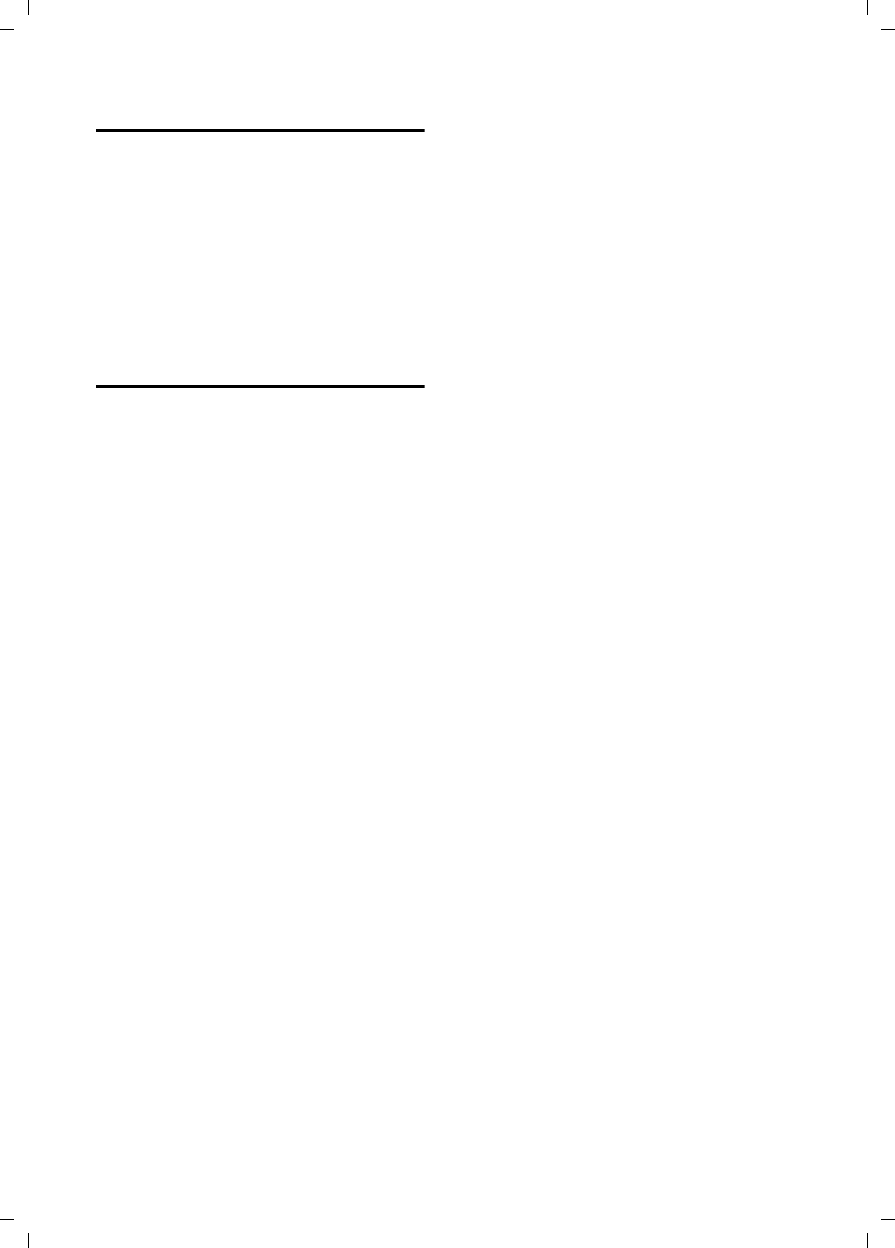
45
Appendix
V300AM / USA EN / A31008-xxxxx-xxxx-x-6019 / appendix.fm / 3.1.08
Service (Customer Care)
Customer Care Warranty for Cordless Products
To obtain Siemens Customer Care Warranty service,
product operation information, or for problem resolution, call:
Toll Free: 1-866 247 8758
9:00 a.m. – 5:00 p.m. Monday-Saturday
www.siemens.com/gigasetcustomercare
End-user limited Warranty
This limited, non-transferable warranty is pro-
vided to the original buyer/end-consumer
("you") for systems, handsets and accessories
(collectively, "Product") manufactured, sold
and/or distributed by Siemens Home and Office
Communication Devices LLC ("Siemens"). Sie-
mens warrants to you that at the date of pur-
chase, the product is free of defects in work-
manship and materials and the software
included in the Product will perform in substan-
tial compliance to its program specifications.
1. WARRANTY PERIOD
The Product warranty period is one (1) year
from the original date of purchase by you. Proof
of purchase (e.g., sales slip or invoice) must be
provided with any Product returned during the
Warranty Period. Batteries supplied with the
Products are warranted to be free from defects
at the time of purchase only.
2. EXCLUSIVE REMEDY
Siemens' entire liability and your exclusive rem-
edy if the Product is defective in materials or
workmanship during the Warranty Period and is
returned shall be that the Product will be
repaired or replaced as set forth in Section 4
below. Reconditioned replacement compo-
nents, parts or materials may be used in the
replacement or repair. Data in the memory of
the Product may be lost during repair.
3. THIS LIMITED WARRANTY DOES NOT
COVER AND IS VOID WITH RESPECT
TO THE FOLLOWING:
– Cosmetic damage, physical damage to the
surface of the Product, including, without
limitation, breakage, cracks, dents,
scratches or adhesive marks on the LCD
screen or outside casing of the Product.
– Products which have been repaired, main-
tained or modified (including the antenna)
by anyone other than Siemens or a Siemens-
approved repair facility, or that have been
improperly installed.
– Cost of installation, removal or reinstalla-
tion.
– "Damage due to any telephone, electronic,
hardware or software program, network,
Internet or computer malfunctions, failures,
or difficulties of any kind, including without
limitation, server failure or incomplete,
incorrect, garbled or delayed computer
transmissions.
– Equipment and components not manufac-
tured, supplied or authorized by Siemens.
– Modification of the Product's components,
or operation of the Product in an unsuitable
environment or in a manner for which it is
not intended, including but not limited to
failures or defects caused by misuse, abuse,
accidents, physical damage, abnormal oper-
ation, improper handling or storage,
neglect, alterations, unauthorized installa-
tion, removal or repairs, failure to follow
instructions, problems caused by the car-
rier's network coverage, exposure to fire,
water or excessive moisture or dampness,
floods, or extreme changes in climate or
temperature, acts of God, riots, acts of ter-
rorism, spills of food or liquids, viruses or
other software flaws introduced into the
Product, or other acts which are not the
fault of Siemens and which the Product is
not specified to tolerate, including damage
caused by mishandling or blown fuses.
– Products which have had warranty stickers,
electronic serial number and/or serial
number label removed, altered, rendered
illegible or fraudulently applied to other
equipment.
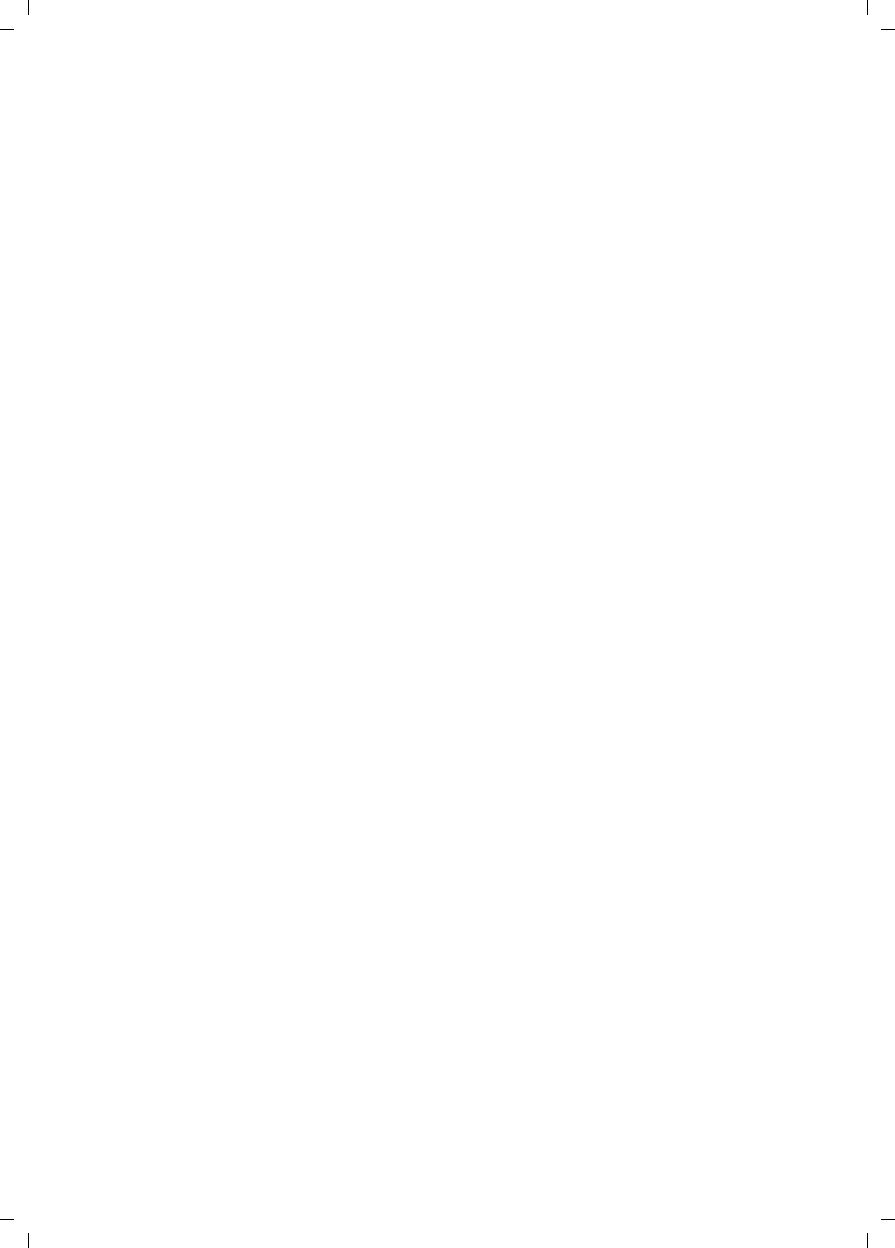
46
Appendix
V300AM / USA EN / A31008-xxxxx-xxxx-x-6019 / appendix.fm / 3.1.08
– Signal reception problems (unless caused by
defect in material or workmanship in the
Product).
– Products operated outside published maxi-
mum ratings.
– Performance of the Products when used in
combination with other products or equip-
ment not manufactured, supplied or author-
ized by Siemens.
– Consumables (such as batteries and fuses).
– Payments for labor or service to representa-
tives or service centers not authorized to
perform product maintenance by Siemens.
– Loss of data.
– Testing and examination discloses that the
alleged defect or malfunction in the Product
does not exist.
This warranty does not cover customer educa-
tion, instruction, installation or removal, set up
adjustments, problems related to service(s)
provided by a carrier or other service provider,
and/or signal reception problems. Siemens
shall not be responsible for software, firmware,
information, or memory data contained in,
stored on, or integrated with any Products
returned for repair, whether under warranty or
not.
This warranty is valid only in the United States.
USE WITH ACCESSORIES NOT SUPPLIED BY
SIEMENS OR NOT OTHERWISE EXPRESSLY
AUTHORIZED BY SIEMENS MAY VOID
WARRANTY.
4. WARRANTY CLAIM PROCEDURE
All warranty claims must be made by notifying
Siemens prior to the expiration of the Warranty
Period. Siemens' obligation to provide war-
ranty support shall not extend past the end of
the Warranty Period, except that any product
repaired or replaced during the Warranty Period
shall continue to be warranted for the balance
of such Warranty Period or thirty (30) days,
whichever is greater.
Throughout the Warranty Period, Siemens will
be available to provide you with technical sup-
port service Monday through Saturday from
9:00 a.m. to 5:00 p.m. Central Time, excluding
National holidays. Support service will be pro-
vided for you by accessing Siemens' toll free
customer service number:
1-866-247-8758
5. LIMITATION OF WARRANTY
Siemens makes no warranty or representation
that the software in the Products will meet your
requirements or will work in combination with
any hardware or applications software prod-
ucts provided by third parties, that the opera-
tion of the software will be uninterrupted or
error free, or that all defects in the software
products will be corrected.
6. LIMITATION ON REMEDIES; NO
CONSEQUENTIAL OR OTHER
DAMAGES
Your exclusive remedy for any breach of this
Limited Warranty is as set forth above. Except
for any refund elected by Siemens, YOU ARE
NOT ENTITLED TO ANY DAMAGES, INCLUD-
ING BUT NOT LIMITED TO CONSEQUENTIAL
DAMAGES, if the Product does not meet the
Limited Warranty, and, to the maximum extent
allowed by applicable law, even if any remedy
fails of its essential purpose. The terms below
("Exclusion of Incidental, Consequential and
Certain Other Damages") are also incorporated
into this Limited Warranty. Some states/juris-
dictions do not allow the exclusion or limitation
of incidental or consequential damages, so the
above limitation or exclusion may not apply to
you. This Limited Warranty gives you specific
legal rights. You may have others which vary
from state/jurisdiction to state/jurisdiction.
7. DISCLAIMER OF WARRANTIES
SIEMENS AND ITS SUPPLIERS PROVIDE THE
PRODUCT AND SUPPORT SERVICES (IF ANY) AS
IS AND WITH ALL FAULTS. THE LIMITED WAR-
RANTY IS IN LIEU OF ANY OTHER EXPRESS WAR-
RANTIES (IF ANY) CREATED BY ANY DOCUMEN-
TATION OR PACKAGING EXCEPT FOR THE LIM-
ITED WARRANTY, AND TO THE MAXIMUM
EXTENT PERMITTED BY APPLICABLE LAW IS IN
LIEU OF ANY IMPLIED OR STATUTORY WARRAN-
TIES, INCLUDING, BUT NOT LIMITED TO, THE
IMPLIED WARRANTIES OF MERCHANTABILITY
AND FITNESS FOR A PARTICULAR PURPOSE, OF
ACCURACY OR COMPLETENESS OR RESPONSES,
OF RESULTS, OF WORKMANLIKE EFFORT, OF
LACK OF VIRUSES AND OF LACK OF NEGLI-
GENCE, ALL WITH REGARD TO THE PRODUCT,
AND THE PROVISION OF OR FAILURE TO PRO-
VIDE SUPPORT SERVICES. ALSO, THERE IS NO
WARRANTY OR CONDITION OF TITLE, QUIET
ENJOYMENT, QUIET POSSESSION, OR CORRE-
SPONDENCE TO DESCRIPTION OR NON-
INFRINGEMENT WITH REGARD TO THE PROD-
UCT. Some states or provinces do not allow lim-
itations on how long an implied warranty lasts
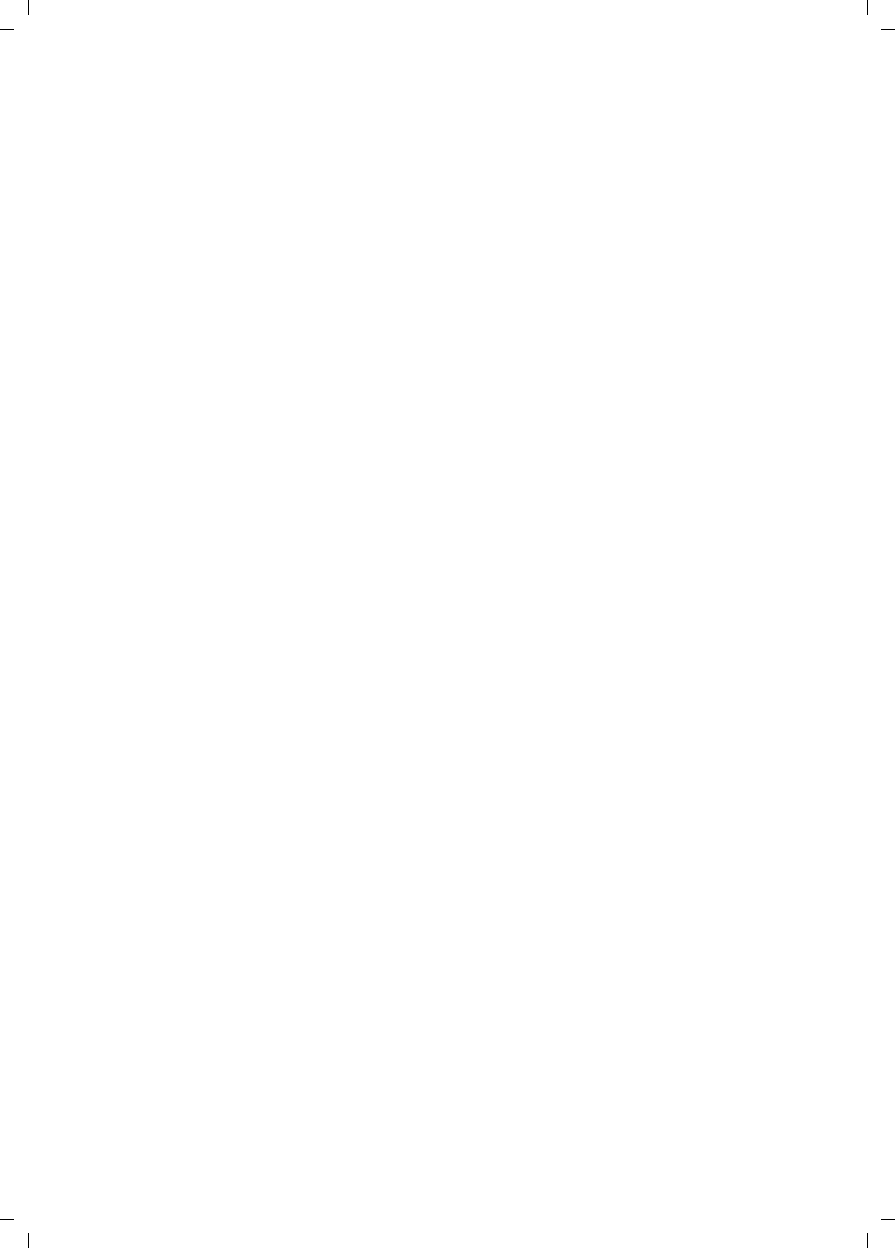
47
Appendix
V300AM / USA EN / A31008-xxxxx-xxxx-x-6019 / appendix.fm / 3.1.08
or the exclusion or limitation of incidental or
consequential damages, so the above exclu-
sions or limitations may not apply to you
(applies only in the U.S. and Canada). If an
implied warranty or condition is created by your
state/province and federal or state/provincial
law prohibits disclaimer of it, you also have an
implied warranty or condition, BUT ONLY AS TO
DEFECTS DISCOVERED DURING THE PERIOD OF
THIS LIMITED WARRANTY (ONE YEAR). AS TO
ANY DEFECTS DISCOVERED AFTER THE ONE
YEAR PERIOD, THERE IS NO WARRANTY OR CON-
DITION OF ANY KIND. This limited warranty
gives you specific legal rights, and you may also
have other rights which vary from state to state
or from province to province (applies only in
the U.S. and Canada). In no event shall Sie-
mens' liability exceed the cost of repairing or
replacing defective Products as provided
herein, and any such liabilities will terminate
upon expiration of the warranty period.
Any supplements or updates to the Product or
the software in the Product, including without
limitation, any (if any) software fixes or
upgrades or bug fixes provided to you after the
expiration of the one year Limited Warranty
period are not covered by any warranty or con-
dition, express, implied or statutory.
8. EXCLUSION OF INCIDENTAL,
CONSEQUENTIAL AND CERTAIN
OTHER DAMAGES
TO THE MAXIMUM EXTENT PERMITTED BY
APPLICABLE LAW, IN NO EVENT SHALL SIE-
MENS, SELLER OR THEIR SUPPLIERS BE LIABLE
FOR ANY SPECIAL, INCIDENTAL, INDIRECT, OR
CONSEQUENTIAL DAMAGES WHATSOEVER
(INCLUDING, BUT NOT LIMITED TO, DAMAGES
FOR LOSS OF PROFITS OR CONFIDENTIAL OR
OTHER INFORMATION, FOR BUSINESS INTER-
RUPTION, FOR PERSONAL INJURY, FOR LOSS OF
PRIVACY, FOR FAILURE TO MEET ANY DUTY
INCLUDING OF GOOD FAITH OR OF REASON-
ABLE CARE, FOR NEGLIGENCE, AND FOR ANY
OTHER PECUNIARY OR OTHER LOSS WHATSO-
EVER) ARISING OUT OF OR IN ANY WAY
RELATED TO THE USE OF OR INABILITY TO USE
THE PRODUCT, THE PROVISION OF OR FAILURE
TO PROVIDE SUPPORT SERVICES, OR OTHER-
WISE UNDER OR IN CONNECTION WITH ANY
PROVISION OF THIS LIMITED WARRANTY, EVEN
IN THE EVENT OF THE FAULT, TORT (INCLUDING
NEGLIGENCE), STRICT LIABILITY, BREACH OF
CONTRACT OR BREACH OF WARRANTY OF SIE-
MENS OR SELLER OR ANY SUPPLIER, AND EVEN
IF SIEMENS OR SELLER OR ANY SUPPLIER HAS
BEEN ADVISED OF THE POSSIBILITY OF SUCH
DAMAGES. REPAIR OR REPLACEMENT, AS PRO-
VIDED UNDER THE WARRANTY, IS YOUR SOLE
AND EXCLUSIVE REMEDY FOR BREACH OF THE
LIMITED WARRANTY.
9. LIMITATION OF LIABILITY AND
REMEDIES
NOTWITHSTANDING ANY DAMAGES THAT YOU
MIGHT INCUR FOR ANY REASON WHATSOEVER
(INCLUDING, WITHOUT LIMITATION, ALL DAM-
AGES REFERENCED ABOVE AND ALL DIRECT OR
GENERAL DAMAGES), THE ENTIRE LIABILITY OF
SIEMENS, SELLER AND ANY OF THEIR SUPPLIERS
UNDER ANY PROVISION OF THIS LIMITED WAR-
RANTY AND YOUR EXCLUSIVE REMEDY FOR ALL
OF THE FOREGOING (EXCEPT FOR ANY REMEDY
OF REPAIR OR REPLACEMENT ELECTED BY SIE-
MENS OR SELLER OR SUPPLIER WITH RESPECT
TO ANY BREACH OF THE LIMITED WARRANTY)
SHALL BE LIMITED TO THE GREATER OF THE
AMOUNT ACTUALLY PAID BY YOU FOR THE
PRODUCT OR FIVE DOLLARS ($5.00 USD). THE
FOREGOING LIMITATIONS, EXCLUSIONS AND
DISCLAIMERS SHALL APPLY TO THE MAXIMUM
EXTENT PERMITTED BY APPLICABLE LAW, EVEN
IF ANY REMEDY FAILS ITS ESSENTIAL PURPOSE.
10.GOVERNING LAW
This limited warranty will be governed by the
laws of Texas, and excluding the United
Nations Convention on Contracts for the Inter-
national Sale of Goods.
If you want to learn more about Siemens Gigas-
ets, or for technical assistance with your
Gigaset, visit our web site at
http://www.siemens.com or, please call (866)
247 8758, or for TDD access (888) 777-0209.
Issued by Siemens Cordless Products
Siemens and Gigaset are registered trademarks
of Siemens Home and Office Communication
Devices GmbH & Co. KG.
Siemens Cordless Products is a division of
Siemens Home and Office Communication
Devices GmbH & Co. KG.
Product attributes subject to change.
Siemens reserves the right, to make changes
without notice in equipment design and/or
components.
Part Number:A31008-xxxxx-xxxx-x-6019
© Copyright 2007 Siemens Home and Office
Communication Devices GmbH & Co. KG. All
rights reserved.
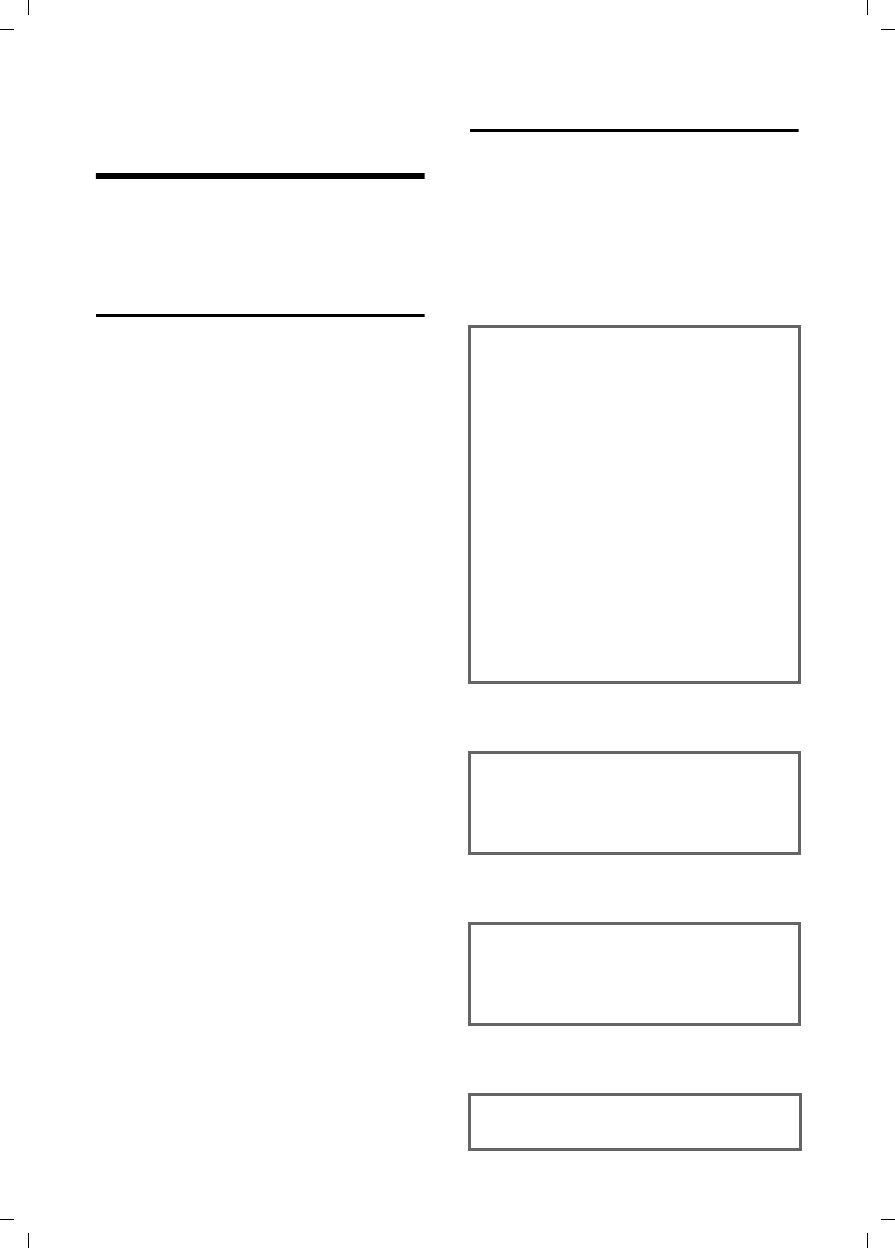
48
Notes on the operating instructions
V300AM / USA EN / A31008-xxxxx-xxxx-x-6019 / appendix.fm / 3.1.08
Notes on the
operating instructions
This section explains the meaning of cer-
tain symbols and typographical conven-
tions that are used in this user guide.
Symbols used
Copy Entry / Copy List (example)
Select one of the two menu
functions specified.
~Enter digits or letters.
§Save§ The display keys' current func-
tions are shown reverse high-
lighted in the bottom display
line. Press the display key
below to launch the function.
qPress the top or the bottom of
the control key: scroll up or
down.
rPress the right or left of the
control key: forexample select
setting.
c/ Q/ * etc.
Press the corresponding key
on the handset.
Example: menu input
In the user guides, the steps you need to
perform are shown in abbreviated form.
This is illustrated below using the example
of "Setting the contrast for the display".
The things you need to do are explained in
the boxes.
v ¢Ð ¢Display
¤With the handset in idle status, press
on the right of the control key to open
the main menu.
¤Select the Ð icon using the control key
– press the control key at the top or
bottom.
In the display header, Settings is dis-
played.
¤Press the §OK§ display key to confirm the
function Settings .
The Settings submenu is displayed.
¤Press the bottom of the control key
repeatedly until Display is selected.
¤Press the §OK§ display key to confirm the
function.
Contrast Select and press §OK§.
¤Press the bottom of the control key
repeatedly until Contrast is selected.
¤Press the §OK§ display key to confirm the
function.
rSelect contrast and press §OK§.
¤Press on the right or left of the control
key to select the contrast.
¤Press the §Save§ display key to confirm
the function.
aPress and hold (idle status).
¤Press and hold the end call key until
the handset returns to idle status.
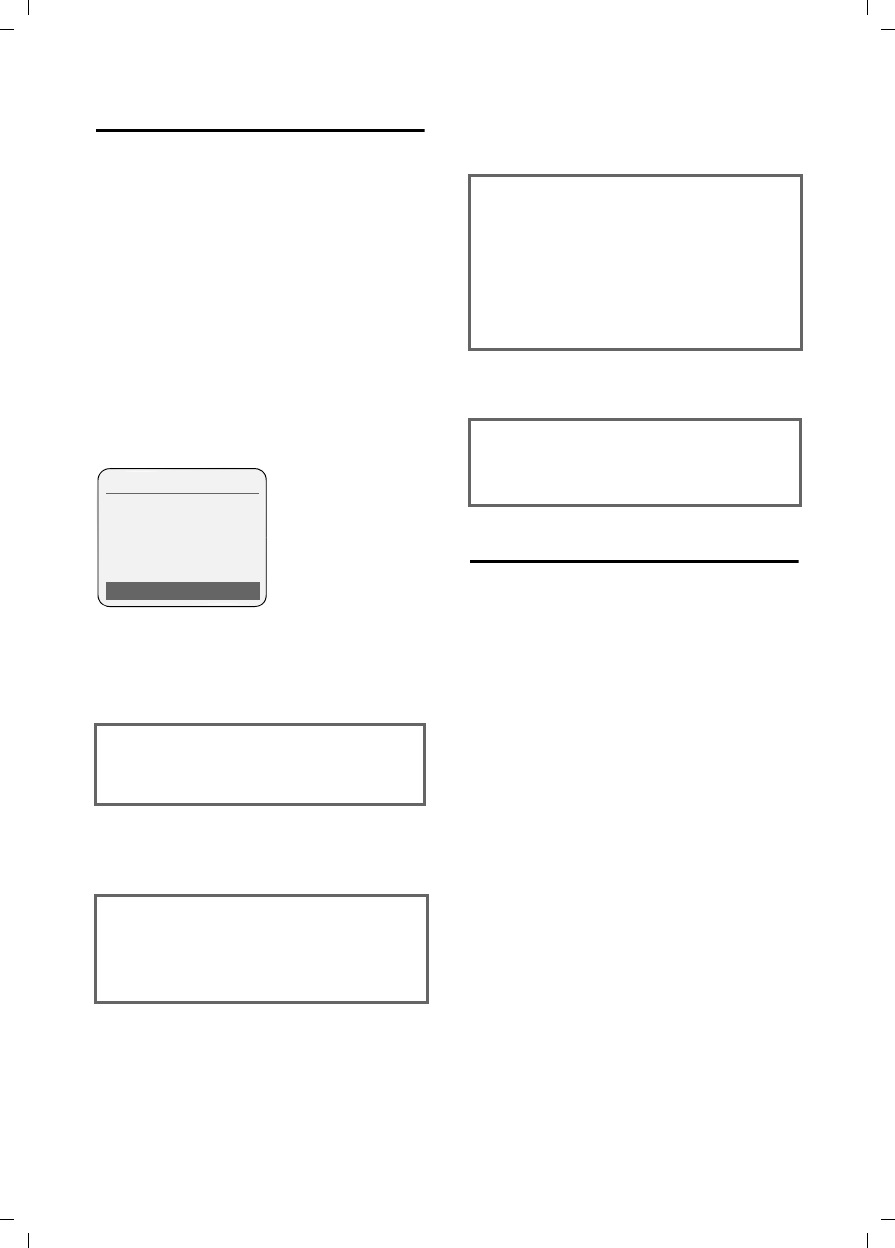
49
Notes on the operating instructions
V300AM / USA EN / A31008-xxxxx-xxxx-x-6019 / appendix.fm / 3.1.08
Example: multiple line input
There are many situations in which you
can change the settings of a display or
enter data in several lines.
In this user guide symbols are used to
guide you step by step through multiple
line input. This is illustrated below using
the example of "Setting the date and
time". The things you need to do are
explained in the boxes.
To change the time, open the input field
with:
v ¢Ð ¢Date/Time
You will see the following display
(example):
Writing and editing names
The following rules apply when creating
an entry:
uControl the cursor with u v t s.
uCharacters are added to the left of the
cursor.
uPress the star key * to show the
table of special characters.
uPress and hold the pound key # to
switch from "Abc" mode to "123" and
from "123" to "abc" and from "abc" to
"Abc" (upper case: 1st letter upper
case, all others lower case). Press the
pound key # before entering the
letter.
uThe first letter of the name of directory
entries is automatically capitalized, fol-
lowed by lower case letters.
Date:
Enter month, day and year in 6-digit
format.
The date in the first line is marked with
[ ] to show it is active.
¤Enter the date using the digit keys.
Time:
Enter hours/minutes in 4-digit format.
¤Press the s key.
The time in the second line is marked with
[ ] to show it is active.
¤Enter the date using the digit keys.
Date/Time
Date: 12.23.08
Time: [11:11]am
Time mode: 12 h
am/pm Save
Time mode:
Select 12-hour or 24-hour time format.
¤Press the s key.
The time format is marked with [ ] to
show it is active.
¤Select time format.
¤With 12-hour time format, use the dis-
play key §am/pm§ to switch between am
and pm.
¤Save changes.
¤Press the §Save§ display key.
¤Then press and hold the a key.
The handset changes to idle status.
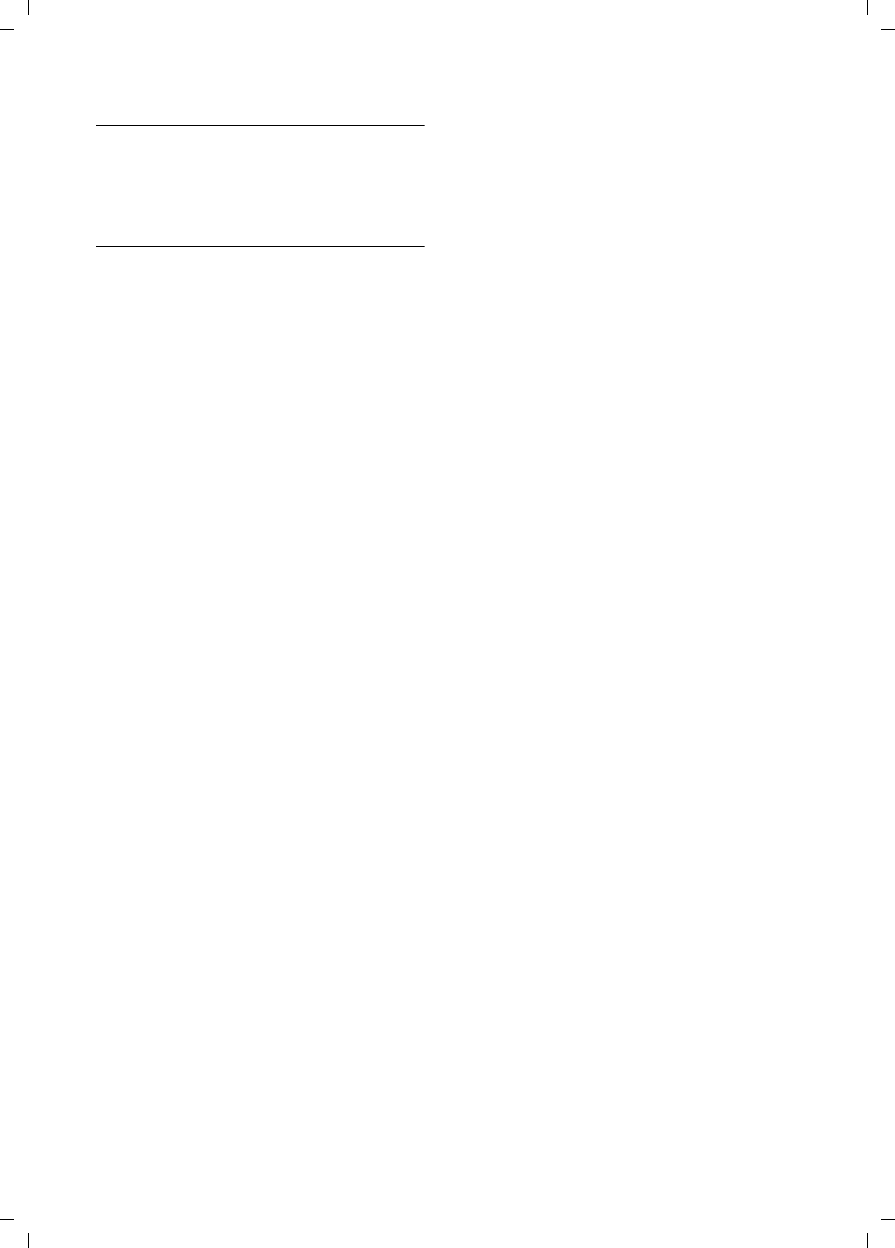
50
Notes on the operating instructions
V300AM / USA EN / A31008-xxxxx-xxxx-x-6019 / appendix.fm / 3.1.08
Entering special characters
You can call up the table of special charac-
ters using the * key. Select the
required character and insert it with §Insert§.
Order of directory entries
Directory entries are usually sorted in
alphabetical order. Spaces and digits take
first priority. The sort order is as follows:
1. Space
2. Digits (0–9)
3. Letters (alphabetical)
4. Other characters
To get around the alphabetical ordering of
the entries, insert a space or a digit in
front of the name. These entries will then
move to the beginning of the directory.
Names which you have preceded with an
asterisk will move to the end of the direc-
tory.
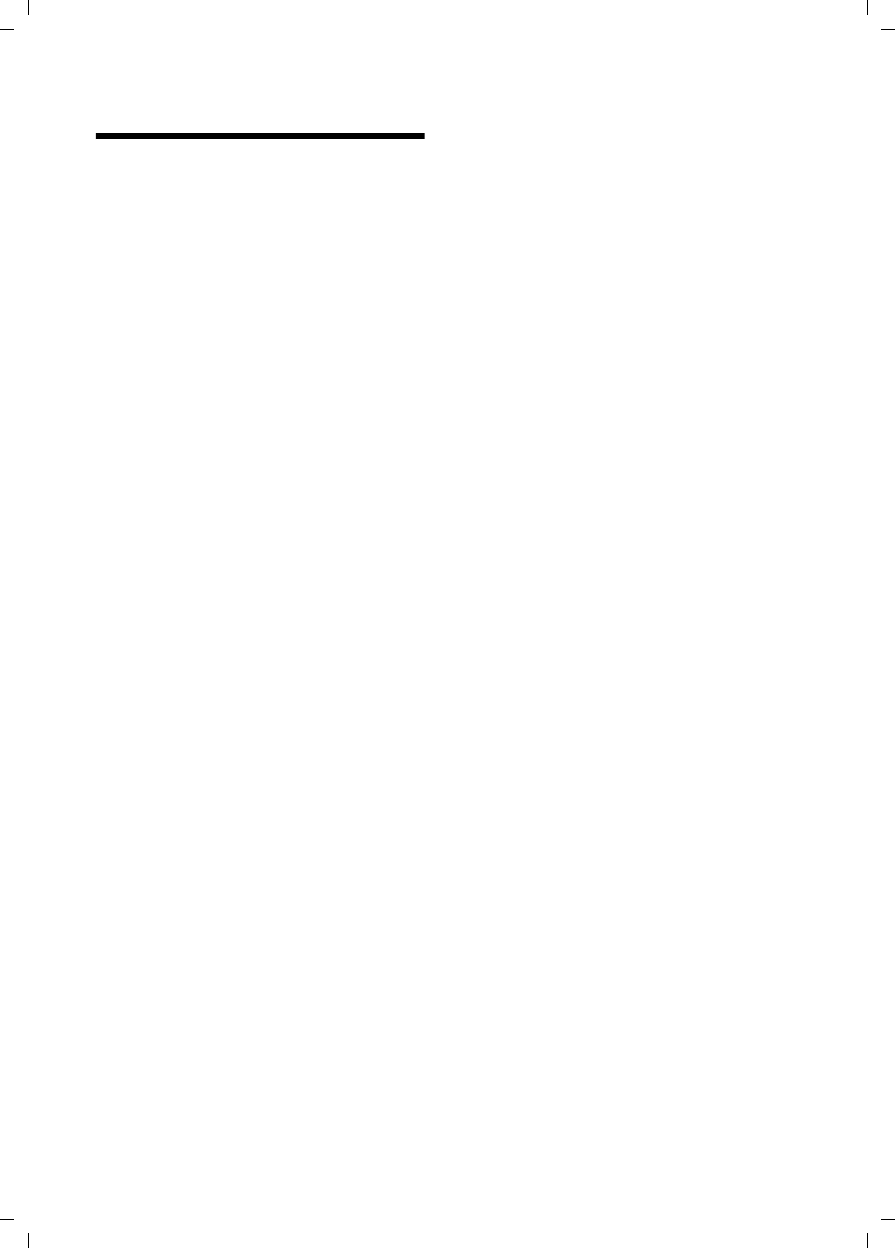
51
Index
V300AM / USA EN / A31008-xxxxx-xxxx-x-6019 / V300AMSIX.fm / 3.1.08
Index
A
Access protection . . . . . . . . . . . . . . . 35
Acknowledge tones . . . . . . . . . . . . . . 33
Activating
advisory tones . . . . . . . . . . . . . . . . 33
answer machine. . . . . . . . . . . . . . . 19
answer machine
(remote operation) . . . . . . . . . 24
auto answer. . . . . . . . . . . . . . . . . . 32
handset . . . . . . . . . . . . . . . . . . . . . 12
internal listening in . . . . . . . . . . . . 28
keypad lock . . . . . . . . . . . . . . . . . . 12
room monitor . . . . . . . . . . . . . . . . 30
two-way recording of call . . . . . . . . 22
Adjusting
loud speaker volume . . . . . . . . . . . 32
Advisory tones . . . . . . . . . . . . . . . . . 33
Alarm clock . . . . . . . . . . . . . . . . . . . . 34
Alert tone . . . . . . . . . . . . . . . . . . . . . 33
Anniversary. . . . . . . . . . . . . . . . . . . . 16
storing in directory. . . . . . . . . . . . . 16
Announcement (answering
machine) . . . . . . . . . . . . . . . 19, 20
Announcement mode (answering
machine) . . . . . . . . . . . . . . . 19, 20
Answer machine . . . . . . . . . . . . . . . . 19
activating/deactivation . . . . . . . . . . 19
deleting messages . . . . . . . . . . . . . 21
playing back messages . . . . . . . . . . 20
recording a personal announcement/
announce only . . . . . . . . . . . . 19
remote operation . . . . . . . . . . . . . . 23
scrolling back. . . . . . . . . . . . . . . . . 21
scrolling forwards . . . . . . . . . . . . . 21
Answer machine list . . . . . . . . . . . . . 18
Answer machine, see
Network mailbox
Area codes . . . . . . . . . . . . . . . . . . . . 10
extra codes . . . . . . . . . . . . . . . . . . 10
local area code. . . . . . . . . . . . . . . . 10
Auto answer . . . . . . . . . . . . . . . . 11, 32
B
Base station
changing . . . . . . . . . . . . . . . . . . . . 27
connecting and setting up . . . . . . . . 7
connecting the device . . . . . . . . . . . 8
connecting to PABX. . . . . . . . . . . . .38
range . . . . . . . . . . . . . . . . . . . . . . . 7
restoring to factory settings. . . . . . .35
setting . . . . . . . . . . . . . . . . . . . . . .35
system PIN . . . . . . . . . . . . . . . . . . .35
Battery
charging . . . . . . . . . . . . . . . . . . . . . 9
display . . . . . . . . . . . . . . . . . . . . . . 9
fitting . . . . . . . . . . . . . . . . . . . . . . . 8
icon . . . . . . . . . . . . . . . . . . . . . . . . 9
recommended batteries. . . . . . . . . .40
tone . . . . . . . . . . . . . . . . . . . . . . . .33
Best base station . . . . . . . . . . . . . . . .27
Birthday, see Anniversary
C
Call
answering. . . . . . . . . . . . . . . . . . . .11
caller listening in. . . . . . . . . . . . . . .28
ending . . . . . . . . . . . . . . . . . . . . . .11
external . . . . . . . . . . . . . . . . . . . . .11
forwarding (connecting) . . . . . . . . .27
internal. . . . . . . . . . . . . . . . . . . . . .27
picking up from answering
machine. . . . . . . . . . . . . . . . . .21
transferring (connecting). . . . . . . . .27
two-way recording . . . . . . . . . . . . .22
Call acceptance . . . . . . . . . . . . . .22, 32
Call duration . . . . . . . . . . . . . . . . . . .11
Call history. . . . . . . . . . . . . . . . . . . . .17
Call waiting
internal call. . . . . . . . . . . . . . . . . . .28
Caller ID. . . . . . . . . . . . . . . . . . . . . . .11
Calling
external . . . . . . . . . . . . . . . . . . . . .11
Canceling (operation). . . . . . . . . . . . .13
Care of the telephone . . . . . . . . . . . . .39
Changing
destination number. . . . . . . . . . . . .30
dialing mode. . . . . . . . . . . . . . . . . .38
display language . . . . . . . . . . . . . . .31
internal number of a handset. . . . . .29
name of handset. . . . . . . . . . . . . . .29
pause time . . . . . . . . . . . . . . . . . . .38
ringtone . . . . . . . . . . . . . . . . . . . . .32
Changing PIN . . . . . . . . . . . . . . . . . . .35
Changing system PIN . . . . . . . . . . . . .35
Character set table, see
Special characters
Charge saving function . . . . . . . . . . . .22
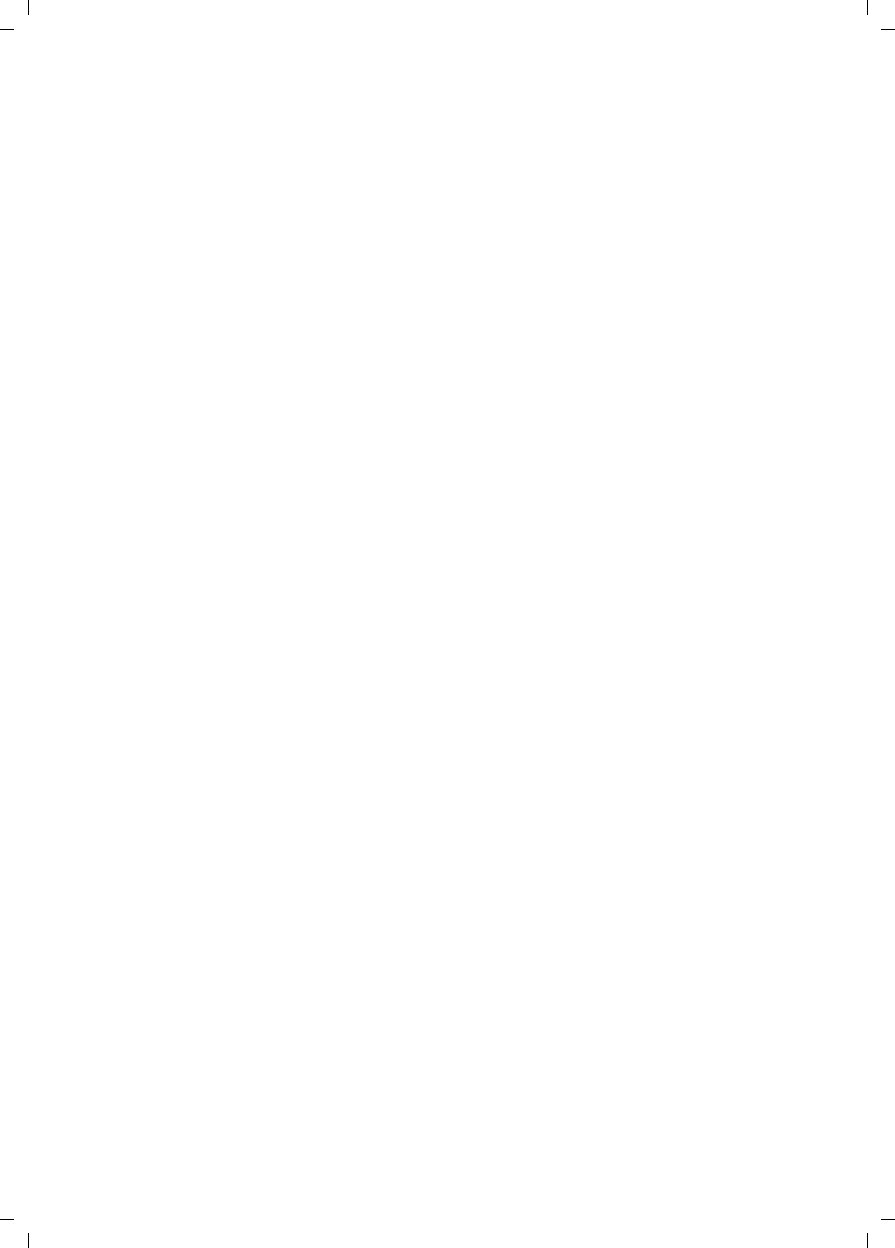
52
Index
V300AM / USA EN / A31008-xxxxx-xxxx-x-6019 / V300AMSIX.fm / 3.1.08
Charge status display. . . . . . . . . . . . . . 2
CID 2.5 services (network services) . . 14
Confirmation beep . . . . . . . . . . . . . . 33
Connecting, base station to PABX. . . . 38
Control key . . . . . . . . . . . . . . . . . . 2, 12
Correcting incorrect input . . . . . . . . . 14
Customer Care . . . . . . . . . . . . . . . . . 45
D
Deactivating
advisory tones . . . . . . . . . . . . . . . . 33
answer machine. . . . . . . . . . . . . . . 19
auto answer. . . . . . . . . . . . . . . . . . 32
handset . . . . . . . . . . . . . . . . . . . . . 12
internal listening in . . . . . . . . . . . . 28
keypad lock . . . . . . . . . . . . . . . . . . 12
room monitor . . . . . . . . . . . . . . . . 30
Delete key. . . . . . . . . . . . . . . . . . . . . 13
Deleting
announcement for answering
machine . . . . . . . . . . . . . . . . . 20
characters . . . . . . . . . . . . . . . . . . . 14
message . . . . . . . . . . . . . . . . . . . . 21
De-registering (handset) . . . . . . . . . . 27
Dialing
directory . . . . . . . . . . . . . . . . . . . . 15
with quick dial . . . . . . . . . . . . . . . . 16
Dialing mode . . . . . . . . . . . . . . . . . . 38
Dialing pause . . . . . . . . . . . . . . . . . . 38
entering . . . . . . . . . . . . . . . . . . . . . 2
Directory. . . . . . . . . . . . . . . . . . . . . . 15
copying number from text . . . . . . . 16
managing entries. . . . . . . . . . . . . . 15
opening. . . . . . . . . . . . . . . . . . 12, 13
order of entries . . . . . . . . . . . . . . . 50
saving entry. . . . . . . . . . . . . . . . . . 15
sending entry/list to handset . . . . . 16
storing anniversary . . . . . . . . . . . . 16
using to enter numbers . . . . . . . . . 16
Display
changing display language . . . . . . . 31
contrast. . . . . . . . . . . . . . . . . . . . . 31
in idle status . . . . . . . . . . . . . . . . . 13
keys. . . . . . . . . . . . . . . . . . . . . . 2, 13
lighting . . . . . . . . . . . . . . . . . . . . . 32
memory . . . . . . . . . . . . . . . . . . . . 16
network mailbox message . . . . . . . 25
number (CID/CNID) . . . . . . . . . . . . 11
screen picture . . . . . . . . . . . . . . . . 31
setting. . . . . . . . . . . . . . . . . . . . . . 31
wrong language . . . . . . . . . . . . . . .31
DP (pulse dialing) . . . . . . . . . . . . . . . .38
E
Earpiece mode . . . . . . . . . . . . . . . . . .12
Earpiece volume. . . . . . . . . . . . . . . . .32
End call key . . . . . . . . . . . . . . . . . .2, 11
Ending, call . . . . . . . . . . . . . . . . . . . .11
Ending, see Deactivate
Entry
selecting (menu). . . . . . . . . . . . . . .48
selecting from directory. . . . . . . . . .15
Error beep . . . . . . . . . . . . . . . . . . . . .33
Example
menu input. . . . . . . . . . . . . . . . . . .48
multiple line entry. . . . . . . . . . . . . .49
External call
diverting to answer machine . . . . . .21
Extra codes . . . . . . . . . . . . . . . . . . . .10
F
Fast access
answer machine . . . . . . . . . . . . . . .23
assigning key 1 . . . . . . . . . . . . . . . . 2
network mailbox . . . . . . . . . . . . . . .25
Flash key . . . . . . . . . . . . . . . . . . . . . . 2
pause after . . . . . . . . . . . . . . . . . . .38
Flash time . . . . . . . . . . . . . . . . . . . . .38
G
Group call . . . . . . . . . . . . . . . . . . . . .27
H
Handset
activating/deactivating . . . . . . . . . .12
advisory tones . . . . . . . . . . . . . . . .33
changing internal number . . . . . . . .29
changing name. . . . . . . . . . . . . . . .29
changing number . . . . . . . . . . . . . .29
changing to best reception . . . . . . .27
changing to different base
station . . . . . . . . . . . . . . . . . . .27
contact with liquid . . . . . . . . . . . . .39
de-registering . . . . . . . . . . . . . . . . .27
display language . . . . . . . . . . . . . . .31
forwarding call . . . . . . . . . . . . . . . .27
idle status. . . . . . . . . . . . . . . . .10, 13
lighting. . . . . . . . . . . . . . . . . . . . . .32
list . . . . . . . . . . . . . . . . . . . . . .12, 13
loudspeaker volume . . . . . . . . . . . .32
muting . . . . . . . . . . . . . . . . . . . . . .12
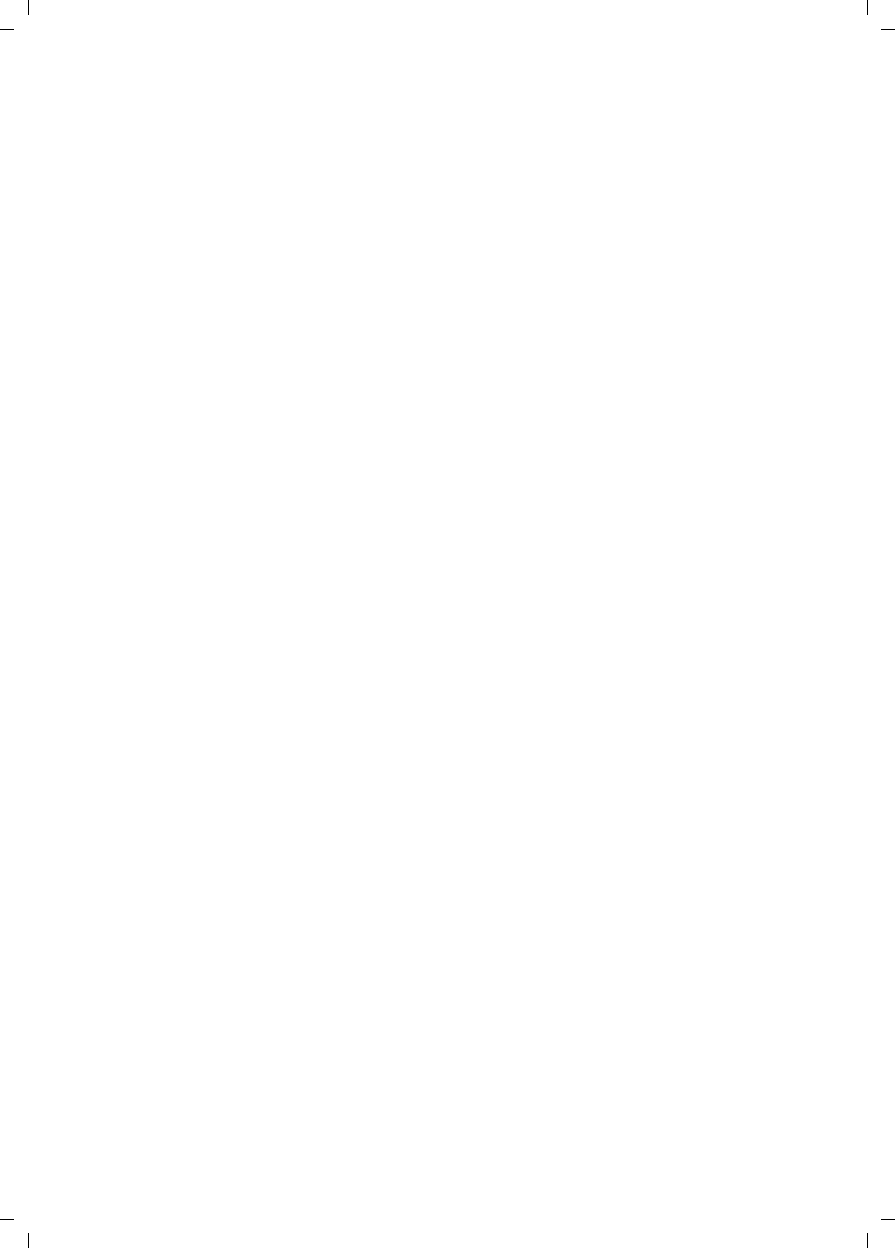
53
Index
V300AM / USA EN / A31008-xxxxx-xxxx-x-6019 / V300AMSIX.fm / 3.1.08
paging. . . . . . . . . . . . . . . . . . . . . . 27
placing on hold . . . . . . . . . . . . . . . 12
reception strength . . . . . . . . . . . . . . 7
registering . . . . . . . . . . . . . . . . . . . 26
registering on another
base station. . . . . . . . . . . . . . . 27
restoring to factory settings . . . . . . 34
screen picture . . . . . . . . . . . . . . . . 31
setup. . . . . . . . . . . . . . . . . . . . . . . . 8
using room monitor . . . . . . . . . . . . 29
using several handsets . . . . . . . . . . 26
Handset charging times . . . . . . . . . . . 40
Handset operating time . . . . . . . . . . . 40
in room monitor mode . . . . . . . . . . 29
Handset settings . . . . . . . . . . . . . . . . 31
Handsfree
key . . . . . . . . . . . . . . . . . . . . . . . . . 2
Handsfree talking . . . . . . . . . . . . . . . 12
Headset socket . . . . . . . . . . . . . . . . . . 9
Hearing aids . . . . . . . . . . . . . . . . . . . . 6
Hold . . . . . . . . . . . . . . . . . . . . . . . . . 12
with simultaneous internal call . . . . 28
Hold melody . . . . . . . . . . . . . . . . . . . 35
I
Icon
alarm clock . . . . . . . . . . . . . . . . . . 34
answer machine. . . . . . . . . . . . . . . 19
battery . . . . . . . . . . . . . . . . . . . . . . 9
display. . . . . . . . . . . . . . . . . . . . . . 13
for new messages . . . . . . . . . . . . . 21
keypad lock . . . . . . . . . . . . . . . . . . 12
new message. . . . . . . . . . . . . . . . . 20
ringtone . . . . . . . . . . . . . . . . . . . . 33
Idle status (display) . . . . . . . . . . . . . . 10
Idle status, returning to . . . . . . . . . . . 13
Incorrect input (correction) . . . . . . . . 14
Internal
listening in. . . . . . . . . . . . . . . . . . . 28
making calls. . . . . . . . . . . . . . . . . . 27
Internal call. . . . . . . . . . . . . . . . . . . . 27
call waiting . . . . . . . . . . . . . . . . . . 28
K
Key 1 (fast access). . . . . . . . . . . . . 2, 23
Keypad lock. . . . . . . . . . . . . . . . . . . . 12
Keys
assigning directory entry . . . . . . . . 15
cancel key . . . . . . . . . . . . . . . . . . . 13
control key. . . . . . . . . . . . . . . . . 2, 12
delete key . . . . . . . . . . . . . . . . . . . .13
display keys. . . . . . . . . . . . . . . . .2, 13
end call key. . . . . . . . . . . . . . . . .2, 11
fast access . . . . . . . . . . . . . . . . .2, 23
flash key . . . . . . . . . . . . . . . . . . . . . 2
handsfree key . . . . . . . . . . . . . . . . . 2
last number redial key . . . . . . . . . . .17
menu key . . . . . . . . . . . . . . . . . . . .13
message key . . . . . . . . . . . . . . . . . . 2
On/Off key . . . . . . . . . . . . . . . . . . . 2
pound key. . . . . . . . . . . . . . . . . .2, 12
quick dial . . . . . . . . . . . . . . . . .15, 16
star key. . . . . . . . . . . . . . . . . . . .2, 33
talk key. . . . . . . . . . . . . . . . . . . .2, 11
L
Language, display. . . . . . . . . . . . . . . .31
Last number redial . . . . . . . . . . . . . . .17
Lighting . . . . . . . . . . . . . . . . . . . . . . .32
Liquid . . . . . . . . . . . . . . . . . . . . . . . .39
List
answer machine list . . . . . . . . . . . .18
call history . . . . . . . . . . . . . . . . . . .17
handsets. . . . . . . . . . . . . . . . . .12, 13
missed calls . . . . . . . . . . . . . . . . . .18
Listening in during recording . . . . . . .22
Listening in to call . . . . . . . . . . . . . . .28
Local area code . . . . . . . . . . . . . . . . .10
Lock
activating/deactivating keypad
lock . . . . . . . . . . . . . . . . . . . . .12
Loudspeaker volume. . . . . . . . . . . . . .32
M
Making calls
answering a call . . . . . . . . . . . . . . .11
external . . . . . . . . . . . . . . . . . . . . .11
internal. . . . . . . . . . . . . . . . . . . . . .27
Manual last number redial . . . . . . . . .17
Medical equipment. . . . . . . . . . . . . . . 6
Memory. . . . . . . . . . . . . . . . . . . . . . .16
Menu
back one menu level . . . . . . . . . . . .13
end tone. . . . . . . . . . . . . . . . . . . . .33
key . . . . . . . . . . . . . . . . . . . . . . . . .13
menu guidance. . . . . . . . . . . . . . . .13
menu input. . . . . . . . . . . . . . . . . . .48
opening . . . . . . . . . . . . . . . . . .12, 13
overview. . . . . . . . . . . . . . . . . . . . .36
Message key
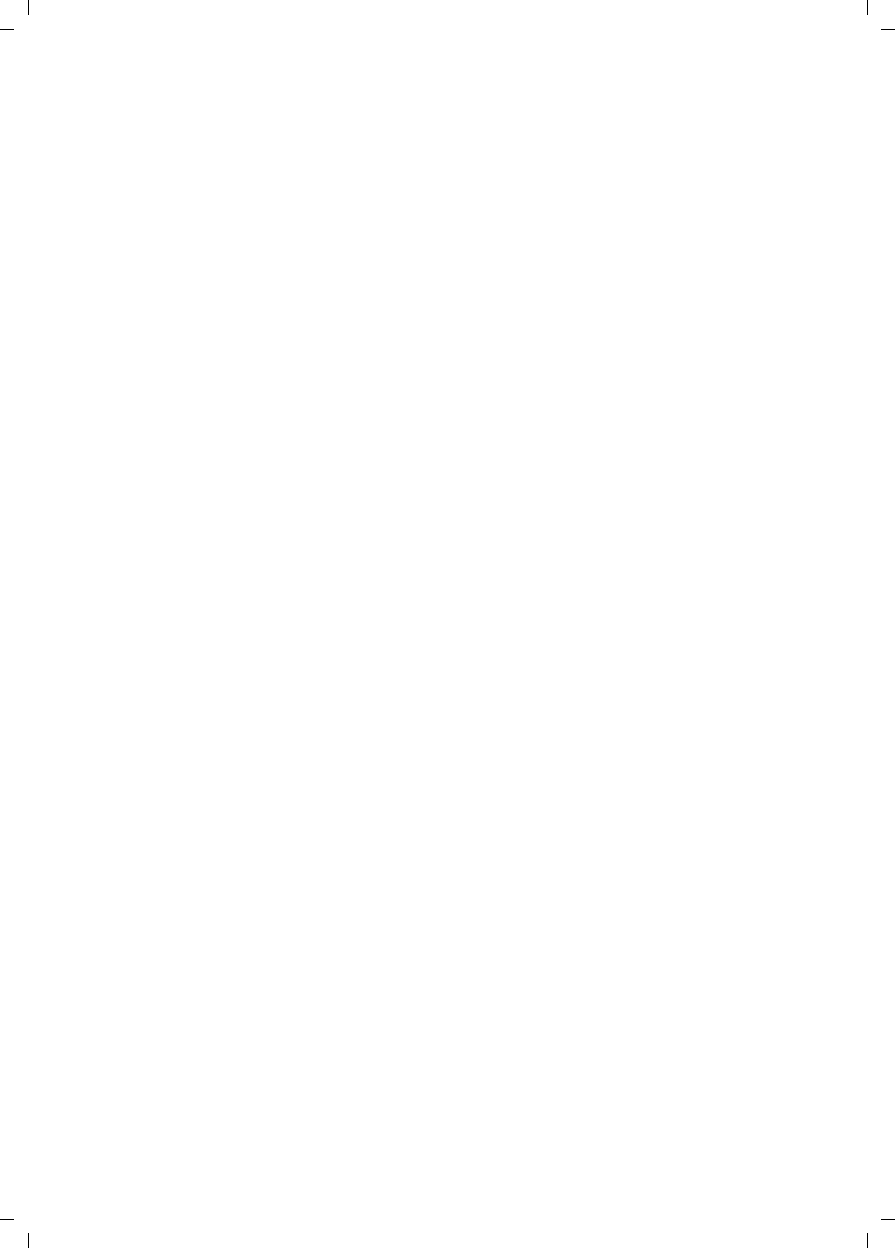
54
Index
V300AM / USA EN / A31008-xxxxx-xxxx-x-6019 / V300AMSIX.fm / 3.1.08
opening lists . . . . . . . . . . . . . . . . . 17
Messages . . . . . . . . . . . . . . . . . . . . . 19
deleting. . . . . . . . . . . . . . . . . . . . . 21
icon for new message. . . . . . . . . . . 20
key . . . . . . . . . . . . . . . . . . . . . . . . . 2
marking as "new" . . . . . . . . . . . . . . 21
playing back . . . . . . . . . . . . . . . . . 20
Microphone . . . . . . . . . . . . . . . . . . . . 2
Missed call . . . . . . . . . . . . . . . . . . . . 18
Multiple line entry. . . . . . . . . . . . . . . 49
Muting . . . . . . . . . . . . . . . . . . . . . . . 12
N
Name
of a handset. . . . . . . . . . . . . . . . . . 29
Network mailbox. . . . . . . . . . . . . . . . 25
Network services (CID 2.5 services) . . 14
Number
adding to directory. . . . . . . . . . . . . 16
as destination for room monitor . . . 30
copying from directory . . . . . . . . . . 16
display calling number (CIP) . . . . . . 11
entry using directory . . . . . . . . . . . 16
saving in directory . . . . . . . . . . . . . 15
O
On/Off key . . . . . . . . . . . . . . . . . . . . . 2
Order of entries in directory . . . . . . . . 50
P
PABX
connecting base station . . . . . . . . . 38
pause times . . . . . . . . . . . . . . . . . . 38
setting dialing mode . . . . . . . . . . . 38
setting flash time . . . . . . . . . . . . . . 38
switching to touch tone dialing. . . . 38
Pack contents . . . . . . . . . . . . . . . . . . . 7
Paging . . . . . . . . . . . . . . . . . . . . . . . 27
Paging, handset . . . . . . . . . . . . . . . . 27
Pause . . . . . . . . . . . . . . . . . . . . . . . . 38
Placing the handset on hold. . . . . . . . 12
Play back
announcement (answering
machine) . . . . . . . . . . . . . 19, 20
Pound key. . . . . . . . . . . . . . . . . . . 2, 12
Power consumption. . . . . . . . . . . . . . 40
Power supply unit . . . . . . . . . . . . . . . . 6
Protecting phone from access . . . . . . 35
Pulse dialing . . . . . . . . . . . . . . . . . . . 38
Q
Questions and answers. . . . . . . . . . . .39
Quick dial. . . . . . . . . . . . . . . . . . . . . .15
R
Range . . . . . . . . . . . . . . . . . . . . . . . . 7
Reception strength . . . . . . . . . . . . . . . 7
Recording
two-way recording of call . . . . . . . .22
Recording quality . . . . . . . . . . . . . . . .23
Recording time. . . . . . . . . . . . . . . . . .22
Redial
key . . . . . . . . . . . . . . . . . . . . . . . . .17
Registering (handset) . . . . . . . . . . . . .26
Reminder call . . . . . . . . . . . . . . . . . . .17
Remote control. . . . . . . . . . . . . . . . . .23
Ringtone
changing . . . . . . . . . . . . . . . . . . . .32
setting . . . . . . . . . . . . . . . . . . . . . .33
setting melody . . . . . . . . . . . . .33, 35
setting volume . . . . . . . . . . . . .32, 35
Room monitor . . . . . . . . . . . . . . . . . .29
S
Safety precautions . . . . . . . . . . . . . . . 6
Screen picture . . . . . . . . . . . . . . . . . .31
Searching in directory. . . . . . . . . . . . .15
Sending
directory entry to handset . . . . . . . .16
Sensitivity (room monitor) . . . . . . . . .30
Service (Customer Care) . . . . . . . . . . .45
Setting
date . . . . . . . . . . . . . . . . . . . . . . . .10
lighting. . . . . . . . . . . . . . . . . . . . . .32
screen picture . . . . . . . . . . . . . . . . .31
time . . . . . . . . . . . . . . . . . . . . . . . .10
Setting melody. . . . . . . . . . . . . . .33, 35
Setting up, base station . . . . . . . . . . . 7
Setup
handset . . . . . . . . . . . . . . . . . . . . . 8
Shortcut. . . . . . . . . . . . . . . . . . . . . . .36
Sleep mode . . . . . . . . . . . . . . . . . . . .34
Sound, see Ringtone
Special characters. . . . . . . . . . . . . . . .50
Specifications. . . . . . . . . . . . . . . . . . .40
Star key . . . . . . . . . . . . . . . . . . . . .2, 33
System settings . . . . . . . . . . . . . . . . .35
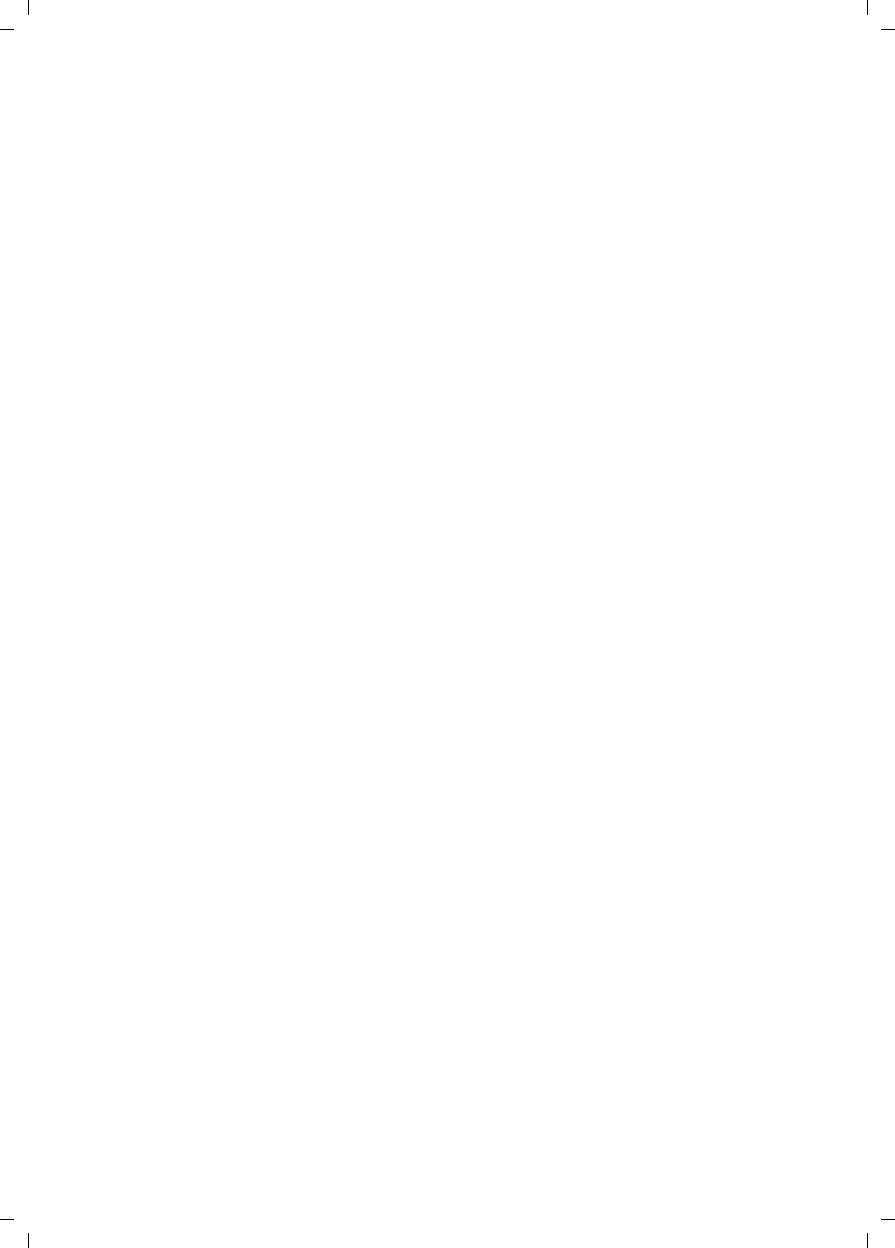
55
Index
V300AM / USA EN / A31008-xxxxx-xxxx-x-6019 / V300AMSIX.fm / 3.1.08
T
Talk key. . . . . . . . . . . . . . . . . . . . . 2, 11
Touch tone dialing. . . . . . . . . . . . . . . 38
Troubleshooting . . . . . . . . . . . . . . . . 39
V
Viewing network mailbox message . . 25
VIP (directory entry) . . . . . . . . . . . . . 16
Volume
earpiece . . . . . . . . . . . . . . . . . . . . 32
handset loudspeaker . . . . . . . . . . . 32
loudspeaker . . . . . . . . . . . . . . . . . . 32
ringtone . . . . . . . . . . . . . . . . . 32, 35
setting. . . . . . . . . . . . . . . . . . . . . . 33
W
Warning beep, see Advisory tones
Writing, editing names . . . . . . . . . . . 49