Gigaset S79H User Guide
2015-08-11
: Gigaset Gigaset-S79H-User-Guide-800153 gigaset-s79h-user-guide-800153 gigaset pdf
Open the PDF directly: View PDF ![]() .
.
Page Count: 62
- Gigaset S79H - more than just a telephone
- The handset at a glance
- Display symbols
- Contents
- Safety precautions
- First steps
- Using the phone
- Menu overview
- Making calls
- Using the Directory and lists
- Using the Network Mailbox
- ECO DECT
- Setting an appointment (Calendar)
- Setting the Alarm Clock
- Using a handset as a Room Monitor
- Setting up the handset
- Quickly accessing numbers and functions
- Changing the display language
- Setting the display
- Setting keypad illumination
- Activating/deactivating Auto Answer
- Changing the speaker/ earpiece volume
- Setting a handsfree profile
- Changing ringtones
- Using the Resource Directory
- Activating/deactivating Advisory Tones
- Setting long-distance and area codes
- Restoring the handset default settings
- Troubleshooting
- Appendix
- Accessing additional functions via the PC interface
- FCC / ACTA Information
- Service (Customer Care)
- Accessories
- Mounting the charger on the wall
- Index
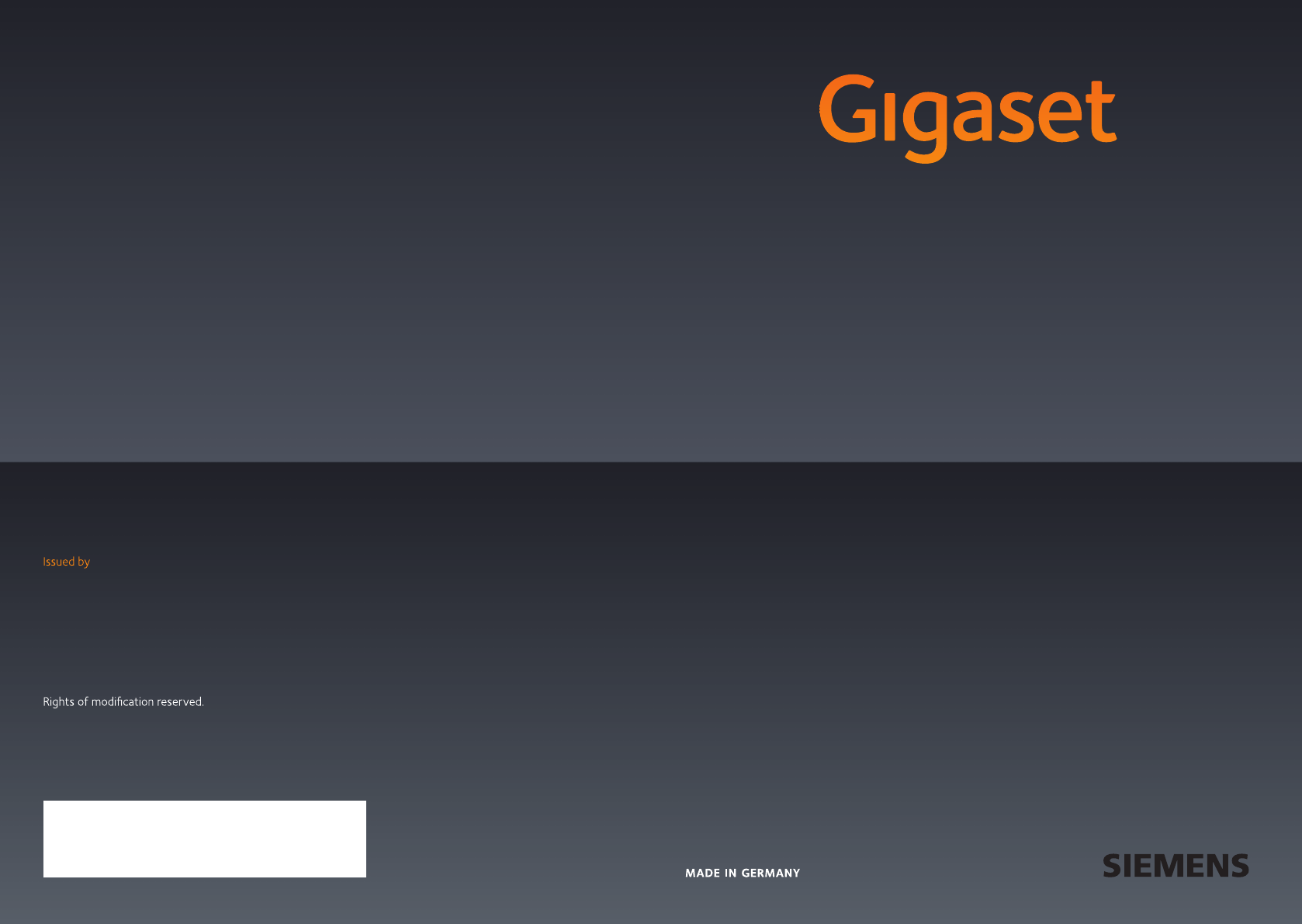
S79 H
S79 H
GIGASET. INSPIRING CONVERSATION.
Gigaset Communications GmbH
Frankenstr. 2a, D-46395 Bocholt
Manufactured by Gigaset Communications GmbH
under trademark license of Siemens AG.
As of 1 Oct. 2011 Gigaset products bearing the
trademark 'Siemens' will exclusively use the trademark 'Gigaset'.
All rights reserved. Subject to availability.
www.gigaset.com
© Gigaset Communications GmbH 2010
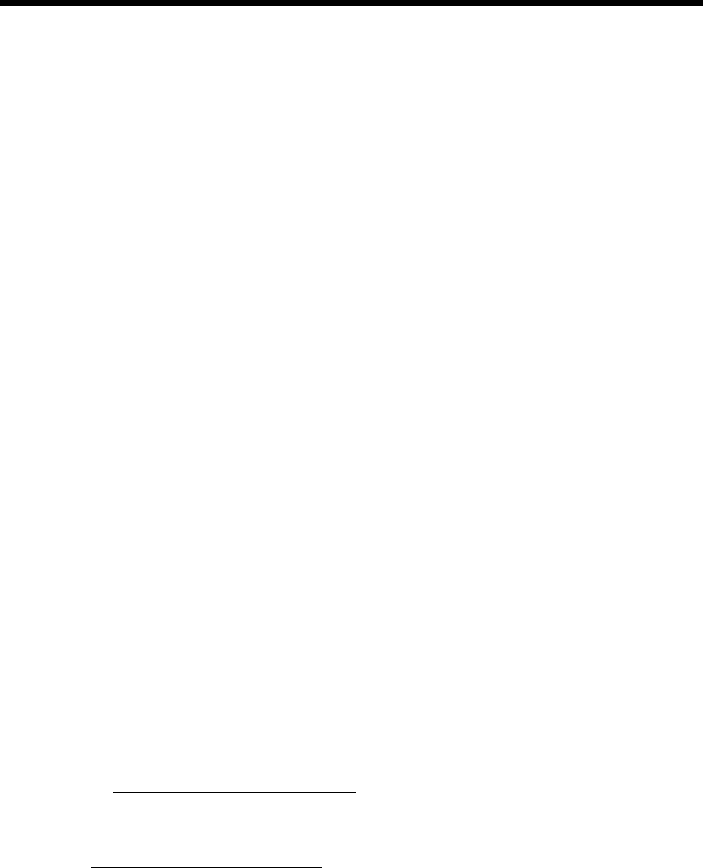
1
Gigaset S79H – more than just a telephone
Gigaset S79H / en / A31008-M2151-R301-2-3S19 / introduction.fm / 23.04.2010
Version 4.1, 21.11.2007
Gigaset S79H – more than just a telephone
Your telephone sets new standards for the way you communicate at home. The
configuration and user interface of the cordless phone are excellent, providing you
with first-class voice quality in speaker mode, while the USB port offers you enor-
mous flexibility.
The large TFT display, user-friendly keypad and clearly laid out menu are very sim-
ple to use.
Your phone can do a whole lot more:
uYou can synchronise the Directories on your telephone, mobile phone and PC
via the USB port using the Gigaset QuickSync software (¢page 49).
uYou can save appointments (¢page 35) and anniversaries, e.g., birthdays
(¢page 30), in your phone and it will remind you of them in advance.
uYou can designate important people as VIPs to identify important calls from the
ringtone (¢page 28).
uYou can assign a picture to entries in the Directory – in the future the picture will
appear every time you receive a call from this number (¢page 28).
uIf you do not want to take calls where the caller has withheld their number, just
set your handset to only ring if Calling Line Identification (CID) has not been
blocked (¢page 44).
uIf you do not wish to be disturbed, you can simply set up a time control so that
your phone will only ring when it is convenient (¢page 43). VIP calls are still
connected during this time.
uYou can assign important numbers to the number keys on your phone.
The number is then dialed by simply pressing a key (¢page 40).
uAdapt your Gigaset to suit your handsfree requirements (¢page 43).
uView your personal pictures as a screensaver slide show (¢page 41).
uYou can set the display to large font to increase readability in particularly impor-
tant situations (e.g. the Directory and lists) (¢page 41).
uYou can adapt the menu display to suit your individual requirements so
that only the most important functions (standard mode) or all functions
(expert mode •) display (¢page 24). Menu options that are only available in
expert mode are marked with the • icon.
uGigaset Green Home – Be environmentally aware when using your phone.
Details about our ECO DECT products can be found at
www.gigaset.com/customercare.
You can find additional information about your phone at
www.gigaset.com/gigasets79h.
Have fun using your new phone!

2
The handset at a glance
Gigaset S79H / en / A31008-M2151-R301-2-3S19 / overview.fm / 23.04.2010
Version 4.1, 21.11.2007
The handset at a glance 1Display in idle status
2Battery charge status (¢page 14)
3Side keys
Set call (¢page 42) or
ringtone volume (¢page 43)
4Display keys (¢page 19)
5Message key (¢page 33)
Access to Call and Message Lists;
Flashes: new message or new call
6End call key, On/Off key
End call, cancel function, go back one menu
level (press briefly), back to idle status
(press and hold), activate/deactivate handset
(press and hold in idle status)
7Pound key
Keypad Lock on/off (press and hold in
idle status);
Toggles between upper/lower case and digits
8MUTE key (
¢page 27)
Mute the microphone
9Microphone
10 FLASH key
- Flashes: Consultation call
- Insert a dialing pause (press and hold)
11 Star key
Ringtone on/off (press and hold);
with an open connection: switch between
pulse dialing/tone dialing (press briefly);
text input: open table of special characters
12 Headset connection (¢page 16)
13 Key 1
Dial Network Mailbox (press and hold)
14 Talk key
Flashes: incoming call;
Accept a call; open Redial List (press briefly);
start dialing (press and hold)
15 Speaker key
Switch between earpiece and speaker mode
16 Control key (¢page 18)
17 Signal strength (¢page 14)
Green: Eco Mode (¢page 35) activated
iV
07:15am
INT 1 Oct 14
INT Calls
2
4
6
5
7
8
16
14
9
1
15
17
11
13
3
10
12
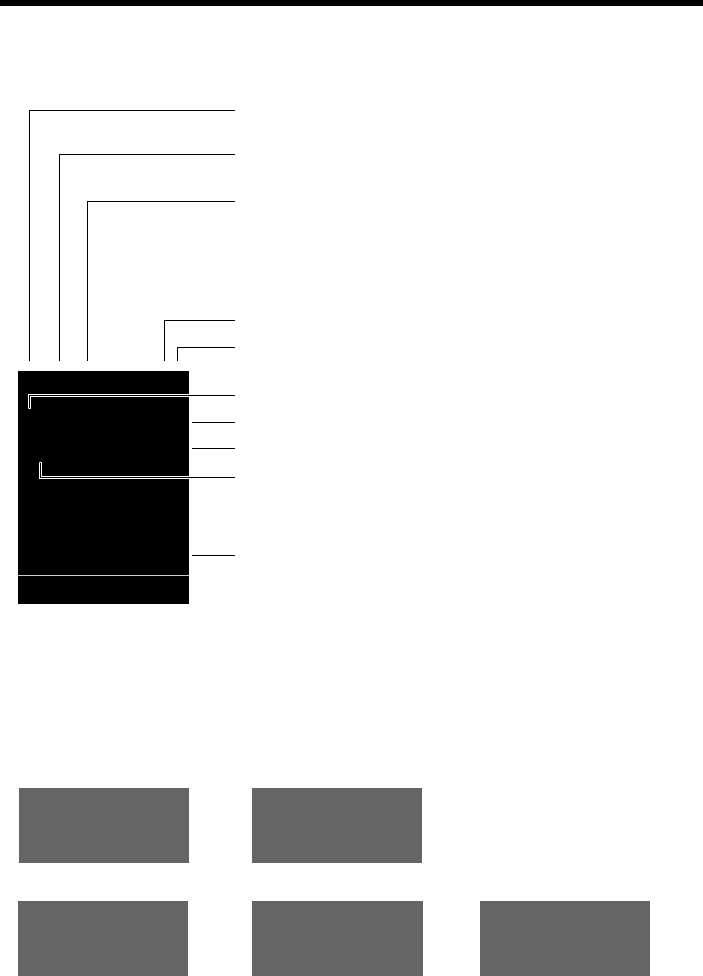
3
The handset at a glance
Gigaset S79H / en / A31008-M2151-R301-2-3S19 / overview.fm / 23.04.2010
Version 4.1, 21.11.2007
Display symbols
The following symbols may display, depending on the settings and the operating status of your
telephone:
Ø«Ú
Signaling
External call (¢page 26)
ØåÚ
Internal call (¢page 27)
ió˝
Û 08:00 07:15am
INT 1 Oct 14
Ù
02 10 08
INT Calls
ØðÚ
Anniversary (¢page 36)
ØìÚ
Alarm (¢page 37)
Signal strength i (¢page 35)
Ringtone switched off (¢page 44)
Keypad Lock switched on (¢page 21)
ØáÚ
Appointment (¢page 36)
Batteries are charged (¢page 14)
Charge status of the batteries (¢page 14)
Alarm switched on and wake-up time set (¢page 37)
Current time (¢page 13)
Current day and month (¢page 13)
Name of the handset
Number of new messages:
uÃon the Network Mailbox (¢page 33)
u™in the Missed Calls List (¢page 33)
uin the Missed Alarms List (¢page 33)
V

4
Contents
Gigaset S79H / en / A31008-M2151-R301-2-3S19 / S79hivz.fm / 23.04.2010
Version 4.1, 21.11.2007
Contents
Gigaset S79H – more than just a telephone . . . . . . . . . . . . . . . . . . . . . . . . . 1
The handset at a glance . . . . . . . . . . . . . . . . . . . . . . . . . . . . . . . . . . . . . . . . . . . . 2
Display symbols . . . . . . . . . . . . . . . . . . . . . . . . . . . . . . . . . . . . . . . . . . . . . . . . . . . 3
Safety precautions . . . . . . . . . . . . . . . . . . . . . . . . . . . . . . . . . . . . . . . . . . . . . . . . . 6
First steps . . . . . . . . . . . . . . . . . . . . . . . . . . . . . . . . . . . . . . . . . . . . . . . . . . . . . . . . . 7
Checking the package contents . . . . . . . . . . . . . . . . . . . . . . . . . . . . . . . . . . . . . . . . . . . . . . . 7
Setting up the charger . . . . . . . . . . . . . . . . . . . . . . . . . . . . . . . . . . . . . . . . . . . . . . . . . . . . . . . . 8
Connecting the charger . . . . . . . . . . . . . . . . . . . . . . . . . . . . . . . . . . . . . . . . . . . . . . . . . . . . . . . 8
Setting up the handset . . . . . . . . . . . . . . . . . . . . . . . . . . . . . . . . . . . . . . . . . . . . . . . . . . . . . . . . 9
Registering the handset . . . . . . . . . . . . . . . . . . . . . . . . . . . . . . . . . . . . . . . . . . . . . . . . . . . . . . 11
Setting the date and time . . . . . . . . . . . . . . . . . . . . . . . . . . . . . . . . . . . . . . . . . . . . . . . . . . . . 13
Setting up area codes . . . . . . . . . . . . . . . . . . . . . . . . . . . . . . . . . . . . . . . . . . . . . . . . . . . . . . . . 15
Connecting the headset . . . . . . . . . . . . . . . . . . . . . . . . . . . . . . . . . . . . . . . . . . . . . . . . . . . . . 16
Connecting the USB data cable . . . . . . . . . . . . . . . . . . . . . . . . . . . . . . . . . . . . . . . . . . . . . . . 16
What would you like to do next? . . . . . . . . . . . . . . . . . . . . . . . . . . . . . . . . . . . . . . . . . . . . . . 17
Using the phone . . . . . . . . . . . . . . . . . . . . . . . . . . . . . . . . . . . . . . . . . . . . . . . . . . 18
Using the control key . . . . . . . . . . . . . . . . . . . . . . . . . . . . . . . . . . . . . . . . . . . . . . . . . . . . . . . . 18
Using the display keys . . . . . . . . . . . . . . . . . . . . . . . . . . . . . . . . . . . . . . . . . . . . . . . . . . . . . . . 19
Using the keys on the keypad . . . . . . . . . . . . . . . . . . . . . . . . . . . . . . . . . . . . . . . . . . . . . . . . 19
Using the side keys . . . . . . . . . . . . . . . . . . . . . . . . . . . . . . . . . . . . . . . . . . . . . . . . . . . . . . . . . . 19
Correcting incorrect entries . . . . . . . . . . . . . . . . . . . . . . . . . . . . . . . . . . . . . . . . . . . . . . . . . . 19
Using the menus . . . . . . . . . . . . . . . . . . . . . . . . . . . . . . . . . . . . . . . . . . . . . . . . . . . . . . . . . . . . . 20
Activating/deactivating the handset . . . . . . . . . . . . . . . . . . . . . . . . . . . . . . . . . . . . . . . . . . 21
Activating/deactivating Keypad Lock . . . . . . . . . . . . . . . . . . . . . . . . . . . . . . . . . . . . . . . . . 21
Using this guide . . . . . . . . . . . . . . . . . . . . . . . . . . . . . . . . . . . . . . . . . . . . . . . . . . . . . . . . . . . . . 22
Menu overview . . . . . . . . . . . . . . . . . . . . . . . . . . . . . . . . . . . . . . . . . . . . . . . . . . . 24
Making calls . . . . . . . . . . . . . . . . . . . . . . . . . . . . . . . . . . . . . . . . . . . . . . . . . . . . . . 26
Making an external call . . . . . . . . . . . . . . . . . . . . . . . . . . . . . . . . . . . . . . . . . . . . . . . . . . . . . . 26
Ending a call . . . . . . . . . . . . . . . . . . . . . . . . . . . . . . . . . . . . . . . . . . . . . . . . . . . . . . . . . . . . . . . . . 26
Accepting a call . . . . . . . . . . . . . . . . . . . . . . . . . . . . . . . . . . . . . . . . . . . . . . . . . . . . . . . . . . . . . . 26
Using speaker mode . . . . . . . . . . . . . . . . . . . . . . . . . . . . . . . . . . . . . . . . . . . . . . . . . . . . . . . . . 27
Switching to mute . . . . . . . . . . . . . . . . . . . . . . . . . . . . . . . . . . . . . . . . . . . . . . . . . . . . . . . . . . . 27
Making internal calls . . . . . . . . . . . . . . . . . . . . . . . . . . . . . . . . . . . . . . . . . . . . . . . . . . . . . . . . . 27
Using the Directory and lists . . . . . . . . . . . . . . . . . . . . . . . . . . . . . . . . . . . . . . 28
Using the Directory . . . . . . . . . . . . . . . . . . . . . . . . . . . . . . . . . . . . . . . . . . . . . . . . . . . . . . . . . . 28
Using the Redial List . . . . . . . . . . . . . . . . . . . . . . . . . . . . . . . . . . . . . . . . . . . . . . . . . . . . . . . . . 31
Using the Call Lists . . . . . . . . . . . . . . . . . . . . . . . . . . . . . . . . . . . . . . . . . . . . . . . . . . . . . . . . . . . 32
Opening lists with the message key . . . . . . . . . . . . . . . . . . . . . . . . . . . . . . . . . . . . . . . . . . 33
Using the Missed Alarms List . . . . . . . . . . . . . . . . . . . . . . . . . . . . . . . . . . . . . . . . . . . . . . . . . 33
5
Contents
Gigaset S79H / en / A31008-M2151-R301-2-3S19 / S79hivz.fm / 23.04.2010
Version 4.1, 21.11.2007
Using the Network Mailbox . . . . . . . . . . . . . . . . . . . . . . . . . . . . . . . . . . . . . . . 34
Configuring fast access for the Network Mailbox . . . . . . . . . . . . . . . . . . . . . . . . . . . . . . 34
Viewing the Network Mailbox message . . . . . . . . . . . . . . . . . . . . . . . . . . . . . . . . . . . . . . . 34
ECO DECT . . . . . . . . . . . . . . . . . . . . . . . . . . . . . . . . . . . . . . . . . . . . . . . . . . . . . . . . 35
Setting an appointment (Calendar) . . . . . . . . . . . . . . . . . . . . . . . . . . . . . . . . 35
Displaying missed appointments, anniversaries . . . . . . . . . . . . . . . . . . . . . . . . . . . . . . . 37
Setting the Alarm Clock . . . . . . . . . . . . . . . . . . . . . . . . . . . . . . . . . . . . . . . . . . . 37
Using a handset as a Room Monitor . . . . . . . . . . . . . . . . . . . . . . . . . . . . . . . 38
Setting up the handset . . . . . . . . . . . . . . . . . . . . . . . . . . . . . . . . . . . . . . . . . . . 40
Quickly accessing numbers and functions . . . . . . . . . . . . . . . . . . . . . . . . . . . . . . . . . . . . 40
Changing the display language . . . . . . . . . . . . . . . . . . . . . . . . . . . . . . . . . . . . . . . . . . . . . . 41
Setting the display . . . . . . . . . . . . . . . . . . . . . . . . . . . . . . . . . . . . . . . . . . . . . . . . . . . . . . . . . . . 41
Setting keypad illumination . . . . . . . . . . . . . . . . . . . . . . . . . . . . . . . . . . . . . . . . . . . . . . . . . . 42
Activating/deactivating Auto Answer . . . . . . . . . . . . . . . . . . . . . . . . . . . . . . . . . . . . . . . . . 42
Changing the speaker/earpiece volume . . . . . . . . . . . . . . . . . . . . . . . . . . . . . . . . . . . . . . 42
Setting a handsfree profile . . . . . . . . . . . . . . . . . . . . . . . . . . . . . . . . . . . . . . . . . . . . . . . . . . . 43
Changing ringtones . . . . . . . . . . . . . . . . . . . . . . . . . . . . . . . . . . . . . . . . . . . . . . . . . . . . . . . . . . 43
Using the Resource Directory . . . . . . . . . . . . . . . . . . . . . . . . . . . . . . . . . . . . . . . . . . . . . . . . . 44
Activating/deactivating Advisory Tones . . . . . . . . . . . . . . . . . . . . . . . . . . . . . . . . . . . . . . 45
Setting long-distance and area codes . . . . . . . . . . . . . . . . . . . . . . . . . . . . . . . . . . . . . . . . . 46
Restoring the handset default settings . . . . . . . . . . . . . . . . . . . . . . . . . . . . . . . . . . . . . . . . 46
Troubleshooting . . . . . . . . . . . . . . . . . . . . . . . . . . . . . . . . . . . . . . . . . . . . . . . . . 47
Appendix . . . . . . . . . . . . . . . . . . . . . . . . . . . . . . . . . . . . . . . . . . . . . . . . . . . . . . . . 47
Caring for your telephone . . . . . . . . . . . . . . . . . . . . . . . . . . . . . . . . . . . . . . . . . . . . . . . . . . . . 47
Contact with liquid . . . . . . . . . . . . . . . . . . . . . . . . . . . . . . . . . . . . . . . . . . . . . . . . . . . . . . . . . . 47
Specifications . . . . . . . . . . . . . . . . . . . . . . . . . . . . . . . . . . . . . . . . . . . . . . . . . . . . . . . . . . . . . . . . 48
Writing and editing text . . . . . . . . . . . . . . . . . . . . . . . . . . . . . . . . . . . . . . . . . . . . . . . . . . . . . . 48
Accessing additional functions via the PC interface . . . . . . . . . . . . . . . . . 49
Industry Canada Certification . . . . . . . . . . . . . . . . . . . . . . . . . . . . . . . . . . . . . . . . . . . . . . . . 51
FCC / ACTA Information . . . . . . . . . . . . . . . . . . . . . . . . . . . . . . . . . . . . . . . . . . . 51
Safety precautions . . . . . . . . . . . . . . . . . . . . . . . . . . . . . . . . . . . . . . . . . . . . . . . . . . . . . . . . . . . 53
Service (Customer Care) . . . . . . . . . . . . . . . . . . . . . . . . . . . . . . . . . . . . . . . . . . . 54
End-user limited warranty . . . . . . . . . . . . . . . . . . . . . . . . . . . . . . . . . . . . . . . . . . . . . . . . . . . . 54
Accessories . . . . . . . . . . . . . . . . . . . . . . . . . . . . . . . . . . . . . . . . . . . . . . . . . . . . . . . 57
Mounting the charger on the wall . . . . . . . . . . . . . . . . . . . . . . . . . . . . . . . . . 57
Index . . . . . . . . . . . . . . . . . . . . . . . . . . . . . . . . . . . . . . . . . . . . . . . . . . . . . . . . . . . . 58
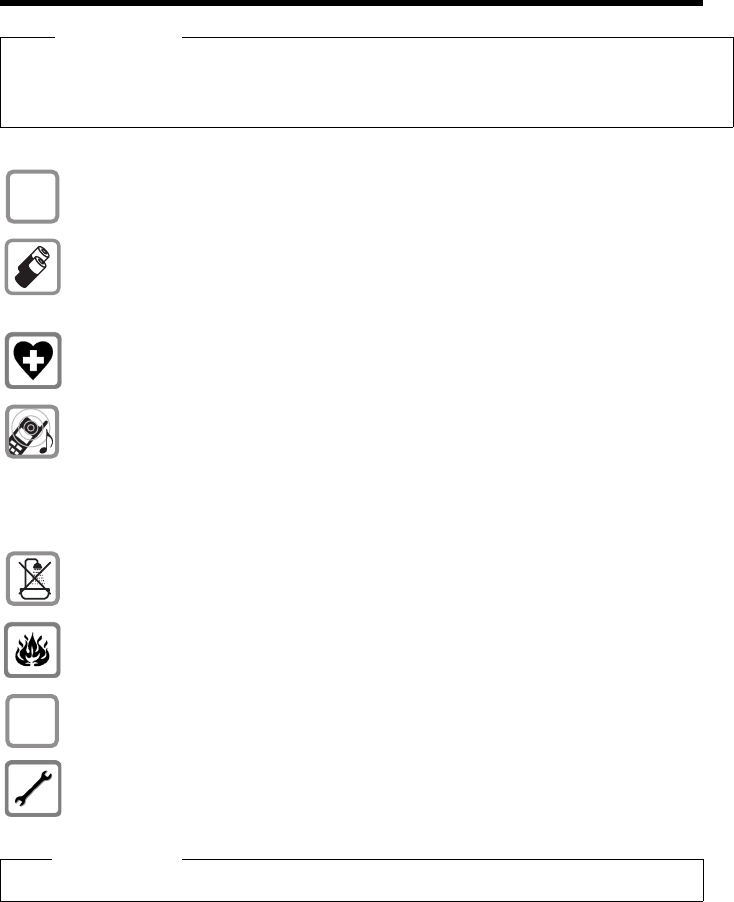
6
Safety precautions
Gigaset S79H / en / A31008-M2151-R301-2-3S19 / security.fm / 23.04.2010
Version 4.1, 21.11.2007
Safety precautions
Warning
Be sure to read this user guide and the safety precautions before using your telephone.
Explain their content and the potential hazards associated with using the telephone to your chil-
dren.
Use only the power adapter supplied, as indicated on the underside of the base.
Use only rechargeable batteries that correspond to the specification provided on
page 48, as this could otherwise result in significant health risks and personal injury.
Do not charge the handset in charging unit or base station while the headset is
connected.
Using your telephone may affect nearby medical equipment. Be aware of the tech-
nical conditions in your particular environment, e.g., doctor's surgery.
Do not hold the rear of the handset to your ear when it is ringing or when speaker
mode is activated. You risk serious and permanent damage to your hearing.
Your Gigaset is compatible with the majority of digital hearing aids on the market.
However, perfect function with all hearing aids cannot be guaranteed.
The handset may cause an unpleasant humming or whistling noise in hearing aids
or cause them to overload. For assistance, please contact the hearing aid supplier.
Do not install the charger in bathrooms or shower rooms. The charger is not splash-
proof (¢page 47).
Do not use your phone in environments with a potential explosion hazard
(e.g., paint shops).
If you give your telephone to a third party, make sure you also give them the
user guide.
Remove faulty bases from use or have them repaired by our Service, as they could
interfere with other wireless services.
Please note
Not all of the functions described in this user guide are available in all countries.
$
ƒ

7
First steps
Gigaset S79H / en / A31008-M2151-R301-2-3S19 / starting.fm / 23.04.2010
Version 4.1, 21.11.2007
First steps
Checking the package contents
1One Gigaset S79H handset
2Two batteries
3One battery cover
4One charger
5One power adapter
6One belt clip
7One plastic headset connection cover
8One user guide
213
45
76 8
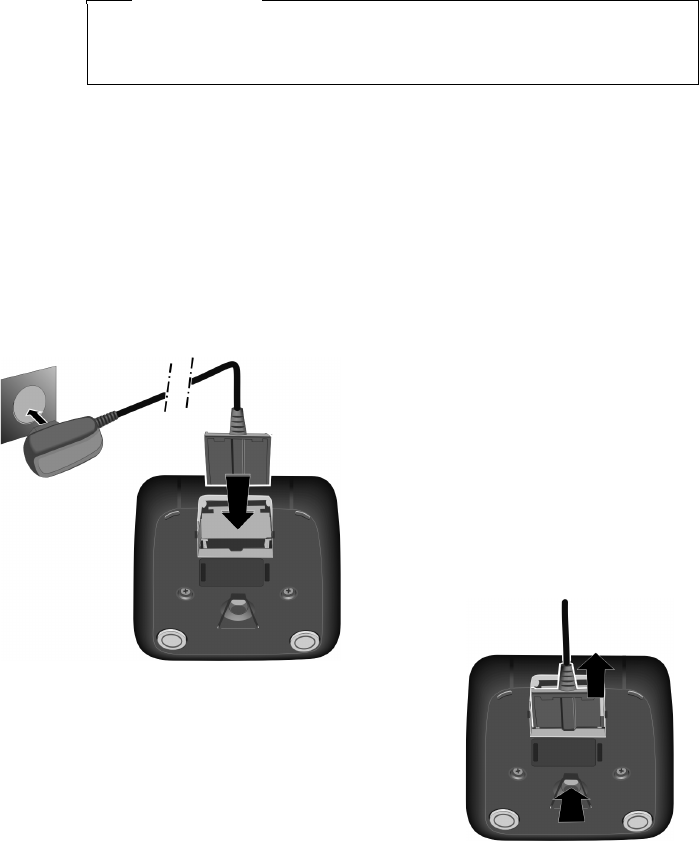
8
First steps
Gigaset S79H / en / A31008-M2151-R301-2-3S19 / starting.fm / 23.04.2010
Version 4.1, 21.11.2007
Setting up the charger
The charger is designed for use in dry rooms in a temperature range of +41°F to
+113°F.
¤Place the charger on a level, non-slip surface or mount it on the wall
(¢page 57).
The phone's feet do not usually leave any marks on surfaces. However, due to the
multitude of different varnishes and polishes used on today's furnishings, the
occurrence of marks on the surfaces cannot be completely ruled out.
Please note:
uNever expose the telephone to the influence of heat sources, direct sunlight or
other electrical devices.
uProtect your telephone from moisture, dust, corrosive liquids and fumes.
Connecting the charger
Please note
Pay attention to the range of the base.
This is up to 984 feet in unobstructed outdoor areas and up to 165 feet inside
buildings. The range is reduced when Eco Mode (¢page 35) is activated.
¤Plug the power adapter into the plug
socket 2.
¤Connect the flat plug from the power
adapter 1.
To disconnect the plug from the charger, press
the release button 1 and disconnect the plug
2.
1
2
1
2
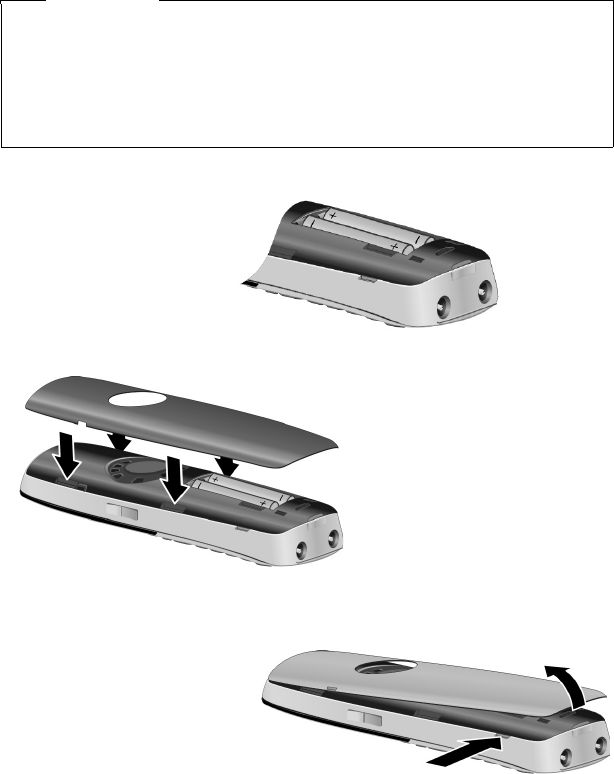
9
First steps
Gigaset S79H / en / A31008-M2151-R301-2-3S19 / starting.fm / 23.04.2010
Version 4.1, 21.11.2007
Setting up the handset
The display and keypad are protected by plastic films.
Remove the protective films!
Inserting the batteries and closing the battery cover
Warning
Use only rechargeable nickel-metal hydride (NiMH) UL-approved AAA batteries.
Never use a conventional (non-rechargeable) battery, as this could result in sig-
nificant health risks and personal injury. For example, the outer casing of the
batteries could be damaged or the batteries could explode. The phone could
also malfunction or be damaged as a result of using batteries that are not of the
recommended type.
¤Insert the batteries with
the polarity in the cor-
rect direction.
The polarity is indicated
in/on the battery com-
partment.
¤First insert the battery
cover at the top a.
¤Then press the cover b
until it clicks into place.
To open the battery cover, for
instance to replace the batter-
ies, insert a coin into the cavity
on the left-hand side of the cas-
ing, then pull the battery cover
in an upward direction.
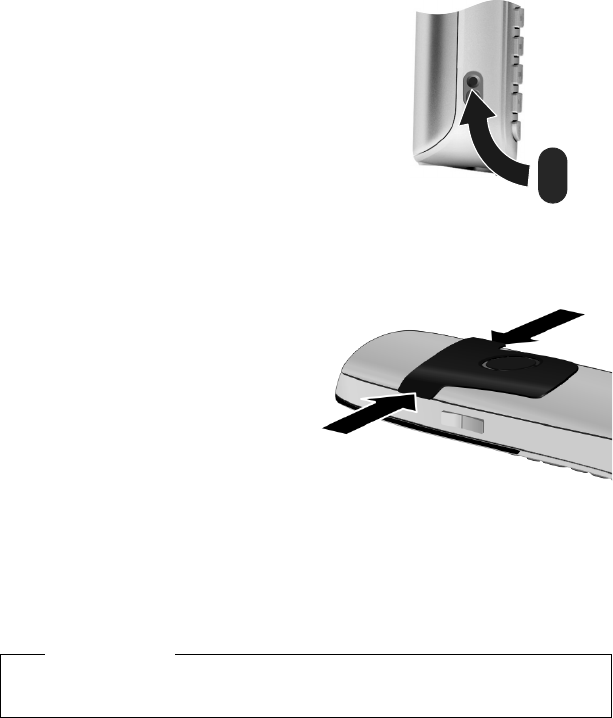
10
First steps
Gigaset S79H / en / A31008-M2151-R301-2-3S19 / starting.fm / 23.04.2010
Version 4.1, 21.11.2007
¤Insert the plastic cover provided for the
headset socket to ensure optimum sound in
speaker mode.
Attaching the belt clip
The handset has notches on each side to attach the belt clip.
¤To attach – press the belt clip
onto the back of the handset so
that the protrusions on the belt
clip engage with the notches.
¤To remove – press the center of
the belt clip firmly with your right
thumb, push the fingernail of
your left index finger up between
the clip and the housing and pull
the clip in an upward direction.
Placing the handset in the
charger
¤Place the handset in the charger with its display facing forward.
To charge the batteries, leave the handset in the charger.
Please note
Only place the handset in the charger included with the handset that is
intended for it.
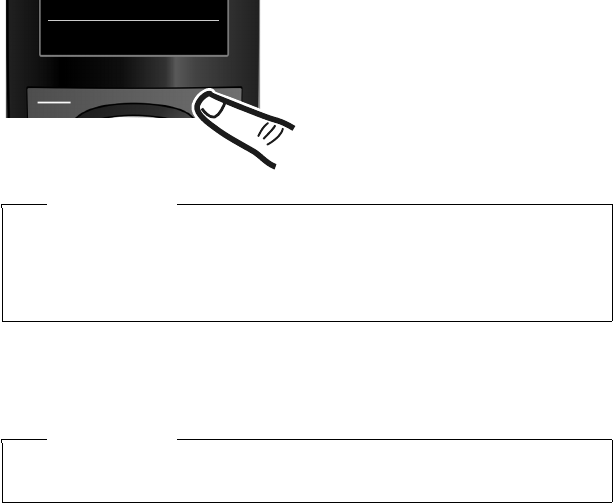
11
First steps
Gigaset S79H / en / A31008-M2151-R301-2-3S19 / starting.fm / 23.04.2010
Version 4.1, 21.11.2007
Registering the handset
A Gigaset S79H handset can be registered on up to four bases. You must initiate
handset registration on the handset (1) and on the base (2).
When the registration process has completed successfully, the handset returns to
idle status. The handset's internal number is shown in the display, e.g., INT 1. If not,
repeat the procedure.
1) On the handset
2) On the base
Within 60 sec. press and hold the registration/paging key on the base (approx. 3
sec.).
¤Press the key below §Register§ on the
display screen.
A message appears stating that the
handset is searching for a base that is
ready for registration.
Register
Please note
If the handset is already registered to at least one base, start the registration
process as follows:
v ¢Ï ¢Registration ¢Register Handset
If the handset is already registered to four bases, select the required base.
Please note
For instructions on deregistering the handsets, please consult the base user
guide.
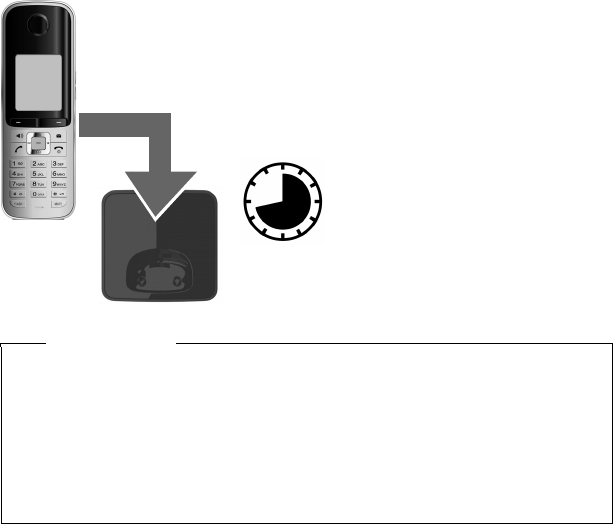
12
First steps
Gigaset S79H / en / A31008-M2151-R301-2-3S19 / starting.fm / 23.04.2010
Version 4.1, 21.11.2007
Initial charging and discharging of the batteries
The correct charge level can only display if the batteries are first fully charged and
discharged.
¤Charge the handset for 8.5 hours in the
charger.
¤Then remove the handset
from the charger and do not
replace it until the batteries
are fully discharged.
8.5 hrs
Please note
uAfter the first battery charge and discharge, you may place your handset in
the charger after every call.
uAlways repeat the charging and discharging procedure if you remove the
batteries from the handset and reinsert them.
uThe batteries may warm up during charging. This is not dangerous.
uAfter a while, the charge capacity of the batteries will decrease for technical
reasons.
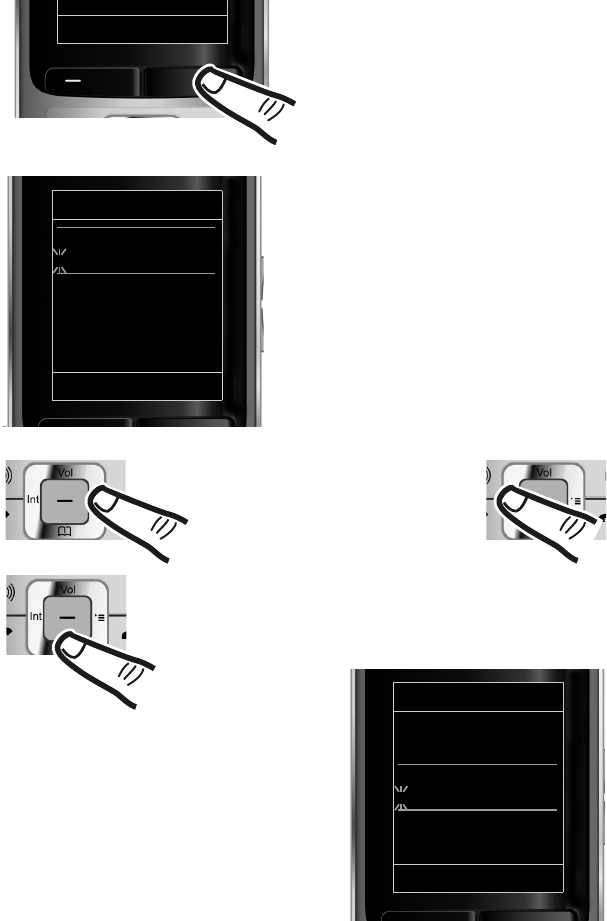
13
First steps
Gigaset S79H / en / A31008-M2151-R301-2-3S19 / starting.fm / 23.04.2010
Version 4.1, 21.11.2007
Setting the date and time
Set the date and time so that the correct date and time can be assigned to incoming
calls, and so that the alarm can be used.
Date/Time
Date:
10/14/2009
Time:
00:00am
AM/PM Save
¤Press the key below §Time§ on the dis-
play to open the input field.
If you have already set the time and
date, open the input field via the menu
(¢page 25.)
The Date/Time submenu displays.
¤The active input position flashes.
Enter the month, day and year as an
8-digit number via the keypad,
e.g., Q42QQ
O for 10/14/2009.
Date/Time
Date:
01/31/2009
Time:
00:00am
AM/PM Save
INT Time
Press the right or left control key
to change the input position and
correct an entry.
¤When you switch to time entry, the
Back display key turns to AM/PM.
Enter the hours and minutes as four
digit numbers via the keypad,
e.g., QM5 for 07:15 am.
If necessary, press the AM/PM display
key to change the time setting from
AM to PM.
Change the input position with
the control key if necessary.
¤Press down on the control key to switch
to the Time input field.
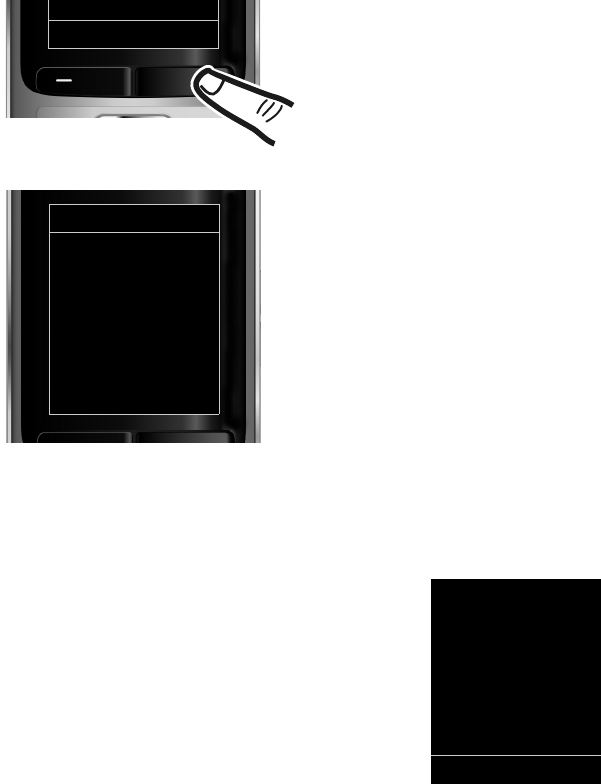
14
First steps
Gigaset S79H / en / A31008-M2151-R301-2-3S19 / starting.fm / 23.04.2010
Version 4.1, 21.11.2007
Display in idle status
After registering the phone and setting the time, the idle status shows as in this
example.
Displays
uReception between the base and the handset:
– Poor to good: ÒÑi Ð
–No reception: | flashes
Green: Eco Mode (¢page 35)
uCharge status of the batteries:
–yy{{ (empty to full)
–yflashes red: batteries almost empty
–xyx{x{(charging)
uINT 1
Internal name of the handset
Your phone is now ready to use!
¤Press the key below §Save§ on the dis-
play to confirm your entry.
The display shows Saved. You will hear a
confirmation tone and the handset
automatically returns to idle status.
AM/PM Save
Date/Time
‰
Saved
i V
07:15 am
INT 1 Oct 14
INT Calls
15
First steps
Gigaset S79H / en / A31008-M2151-R301-2-3S19 / starting.fm / 23.04.2010
Version 4.1, 21.11.2007
Setting up area codes
Before you can return a call from the Calls list (¢page 32), you must store the local
area code of the area in which your phone is being used. If your phone is in a mul-
tiple area code area, you must also store the extra codes for that area.
Local Area Code
v ¢Ï ¢Teleph ony ¢Local Area Code
~Enter the local area code.
§Save§ Press the Display key.
a When the Saved message displays, press and hold to return to idle sta-
tus.
Extra Codes
v ¢Ï ¢Teleph ony ¢Extra Codes
~Enter the extra code.
§Save§ Press the Display key.
a When the Saved message displays, press and hold to return to idle sta-
tus.
Repeat the above steps until all the extra codes have been entered for your area. A
maximum of five (5) extra codes can be stored.
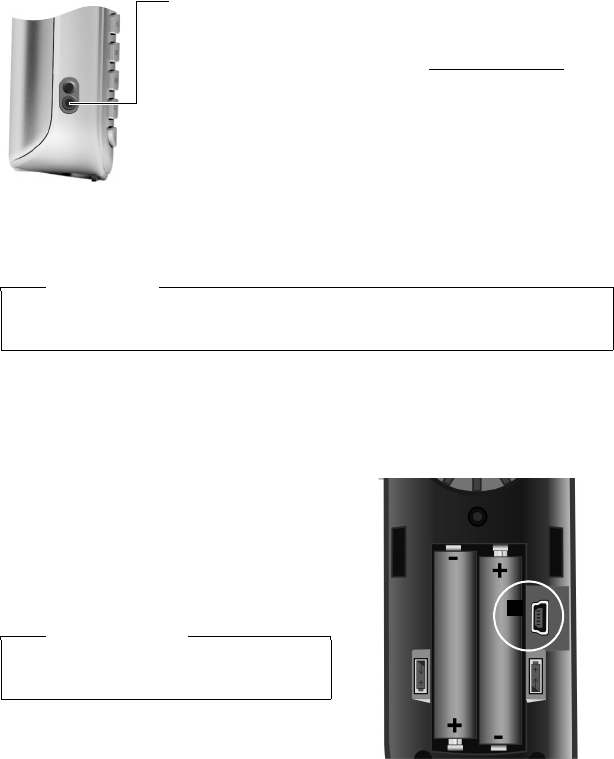
16
First steps
Gigaset S79H / en / A31008-M2151-R301-2-3S19 / starting.fm / 23.04.2010
Version 4.1, 21.11.2007
Connecting the headset
After removing the plastic cover, you can connect a head-
set to the left-hand side of your handset with the 2.5 mm
jack connector.
See the relevant product page at www.gigaset.com for
information on recommended headsets.
The headset volume corresponds to the settings for the
handset volume (¢page 42).
After using the headset, replace the plastic cover to enable
optimum sound in speaker mode.
Connecting the USB data cable
To connect the handset to a PC, you can connect a standard USB data cable with a
mini-B connector to the back of your handset (¢page 49).
¤Remove the belt clip (if attached)
(¢page 10).
¤Remove the battery cover (¢page 9).
¤Connect the USB data cable to a
USB socket 1.
Warning
Do not charge the handset in charging unit or base while the headset is
connected.
Please note
Please connect your handset directly to
the PC; do not connect via a USB hub.
1
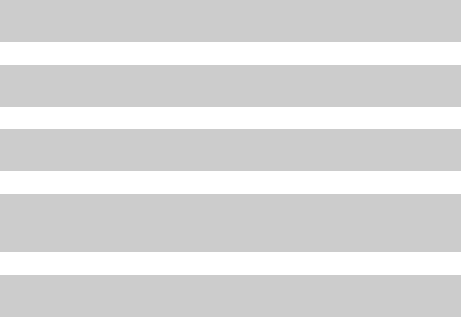
17
First steps
Gigaset S79H / en / A31008-M2151-R301-2-3S19 / starting.fm / 23.04.2010
Version 4.1, 21.11.2007
What would you like to do next?
Now that you have successfully set up your phone, you will certainly want to adapt
it to your personal requirements. Use the following guide to quickly locate the most
important subjects.
If you are unfamiliar with menu-driven devices such as other Gigaset telephones,
read the section entitled "Using the phone" first (¢page 18).
If you have any questions about using your phone, please read the tips
on troubleshooting (¢page 47) or contact our Customer Care team
(¢page 54).
Information about ... .... go to...
Setting the ringtone and volume page 43
Setting the earpiece volume page 42
Setting Eco Mode page 35
Transferring Directory entries from existing Gigaset
handsets to new handset(s) page 30
Connecting the phone to the PC page 49
g
g
g
g
g
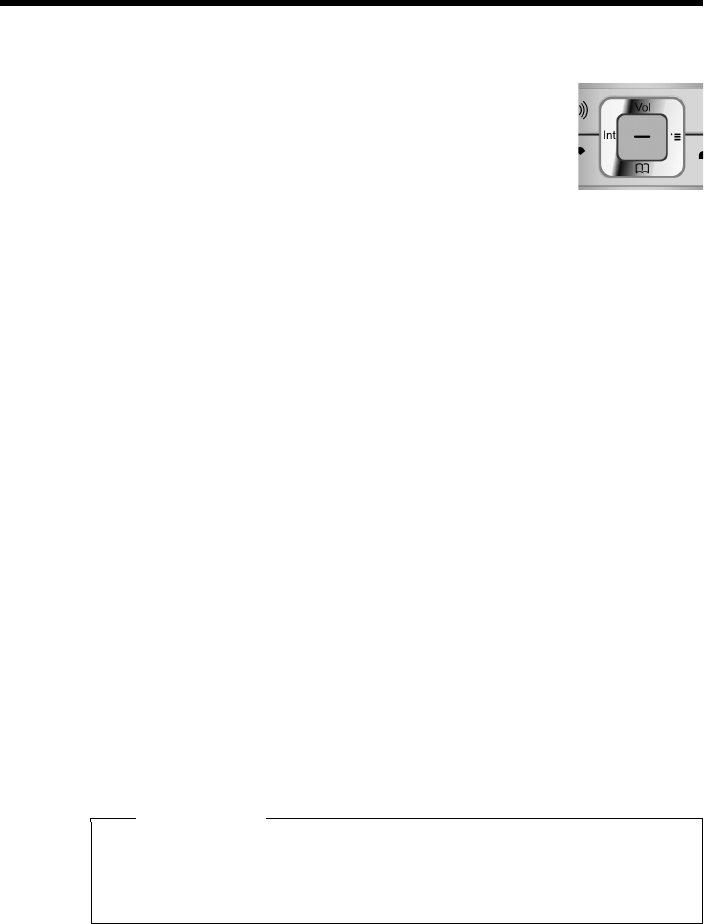
18
Using the phone
Gigaset S79H / en / A31008-M2151-R301-2-3S19 / starting.fm / 23.04.2010
Version 4.1, 21.11.2007
Using the phone
Using the control key
The side of the control key that you must press in the respective
operating situation is marked in black below (top, bottom, right,
left, center), e.g., v for "press right on the control key" or w for
"press the center of the control key".
The control key has a number of different functions:
When the handset is in idle status
s Open the Directory.
v Open the main menu.
u Open the Handsets list.
In the main menu
t, s, v or u
Navigate to the required function.
In submenus and lists
t/ s Scroll up/down line by line.
In input fields
Use the control key to move the cursor up t, down s, right v or left u. Press
and hold v or u to move the cursor word by word.
During an external call
s Open the Directory.
u Initiate an internal consultation call.
tAdjust the volume for earpiece and speaker mode.
Functions when pressing the middle of the control key
Depending on the operating situation, the key has different functions.
uIn idle status, the key opens the main menu.
uIn submenus, selection and input fields, the key takes on the function of the
display keys §OK§, §Yes§, §Save§, §Select§ or §Change§.
Please note
These instructions demonstrate the main menu being opened by pressing the
right of the control key and functions being actuated by pressing the appropri-
ate display key. However, if you prefer, you can use the control key as described
above.

19
Using the phone
Gigaset S79H / en / A31008-M2151-R301-2-3S19 / starting.fm / 23.04.2010
Version 4.1, 21.11.2007
Using the display keys
The functions of the display keys change depending on the particular operating sit-
uation. Example:
Some important display keys:
Open a menu for further functions.
Confirm selection.
Delete key: delete character by character/word at a time from right to
left.
Go back one menu level or cancel operation.
Store entry.
Open the Redial list.
Using the keys on the keypad
c/ Q/ * etc.
Press the matching key on the handset.
~Enter digits or letters.
Using the side keys
ø / ÷Press the keys on the right of the handset to set the volume for the
handset, ringtone, speaker, alarm, signaling of appointments and the
headset depending on the situation.
Correcting incorrect entries
You can correct characters in the input fields by navigating to the incorrect entry
using the control key. You can then:
uDelete the character to the left of the cursor with the display key or delete the
entire word by pressing and holding Ñ
uInsert characters at the cursor position
uOverwrite the highlighted (flashing) character, e.g., when entering time and
date.
Back Save
Current display key functions.
Display keys
Options
OK
Û
Back
Save
Þ
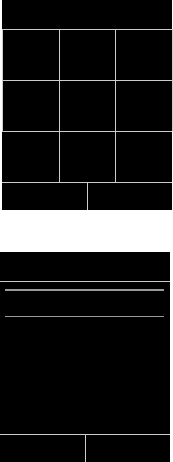
20
Using the phone
Gigaset S79H / en / A31008-M2151-R301-2-3S19 / starting.fm / 23.04.2010
Version 4.1, 21.11.2007
Using the menus
You can access your telephone's functions using a menu that has a number
of levels.
The menu display can be complete (expert mode •) or restricted (standard
mode). Expert mode is the default setting.
Settings or functions that are only available in expert mode are marked in these
instructions with the • icon.
For more information regarding "switching" between standard mode/expert mode
and Menu Overview, please refer to page 24 (¢page 24).
Main menu (first menu level)
¤When the handset is in idle status, press the right control key v to open the
main menu.
The main menu functions display with icons. The icon
for the selected function is highlighted and the name of
the associated function appears in the display header.
To access a function, i.e., to open the corresponding
submenu (next menu level):
¤Use the control key p to select the required func-
tion and press the display key §OK§.
Briefly press the display key §Back§ or the end call key a
to revert back to idle status.
Submenus
The functions in the submenus are displayed as lists (as
shown on the right).
To access a function:
¤Scroll to the function with the control key q and
press §OK§.
Briefly press the display key §Back§ or the end call key a
to return to the previous menu level/cancel the opera-
tion.
Settings
×·É
ìÊÌ
á Â Ï
Back OK
Settings
Date/Time
Display
Language
Registration
Telephony
Back OK
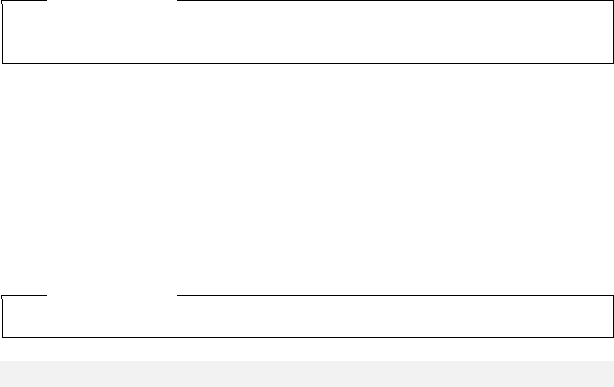
21
Using the phone
Gigaset S79H / en / A31008-M2151-R301-2-3S19 / starting.fm / 23.04.2010
Version 4.1, 21.11.2007
Reverting to idle status
You can revert to idle status from anywhere in the menu as follows:
¤Press and hold the end call key a.
or:
¤Do not press any key: after 2 minutes the display will automatically revert to idle
status.
Settings that have not been saved by selecting the display keys §OK§, §Yes§, §Save§ or
§Change§ are lost.
For an example of the display in idle status (¢page 14).
Activating/deactivating the handset
aWith the phone in idle status, press and hold the end call key
(confirmation tone) to switch off the handset.
Press and hold the end call key again to switch the handset on.
Activating/deactivating Keypad Lock
Keypad Lock prevents any unauthorized or accidental use of the phone.
#Press and hold the pound key in idle status to activate or deactivate
Keypad Lock. You will hear the confirmation tone.
If Keypad Lock is activate, you will see a message when you press a key.
Keypad Lock deactivates automatically when you receive a call. It is reactivated
when the call is finished.
Please note
When the handset is switched on, an animation showing the Gigaset logo dis-
plays for several seconds.
Please note
When Keypad Lock is active, you cannot call emergency numbers.
Emergency numbers cannot be dialed if the keypad lock is activated!
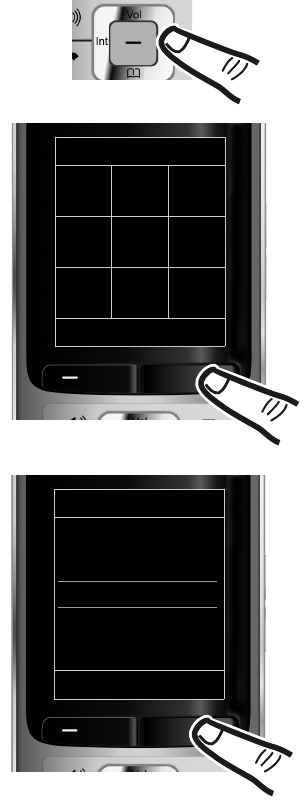
22
Using the phone
Gigaset S79H / en / A31008-M2151-R301-2-3S19 / starting.fm / 23.04.2010
Version 4.1, 21.11.2007
Using this guide
The operating steps are shown in abbreviated form.
Example:
The illustration:
v ¢Ï ¢Display ¢Large Font (³=on)
means:
¤Press right on the control key v
to open the main menu.
¤Press right, left, down and up on
the control key p to navigate to
the Settings submenu.
¤Press the display key §OK§ to confirm
your selection.
¤Press down on the control key s
until the Display menu option
appears on the display.
¤Press the display key §OK§ to confirm
your selection.
Settings
Date/Time
Display
Language
Registration
Telephony
Back OK
Settings
×·É
ìÊÌ
á Â Ï
Back OK
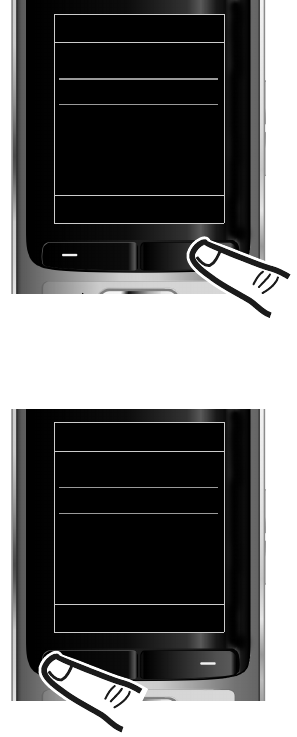
23
Using the phone
Gigaset S79H / en / A31008-M2151-R301-2-3S19 / starting.fm / 23.04.2010
Version 4.1, 21.11.2007
The change is effective immediately
and does not need to be confirmed.
¤Press down on the control key s
until the Large Font menu option
appears on the display.
¤Press the display key §Change§ to
activate/deactivate the function.
Display
Screensaver
Large Font ³
Color Schemes
Backlight
Back Change
Display
Screensaver
Large Font ´
Color Schemes
Backlight
Back Change
¤Press the key below §Back§ on the dis-
play to jump back to the previous
menu level.
or
Press and hold the end call key a to
return to idle status.
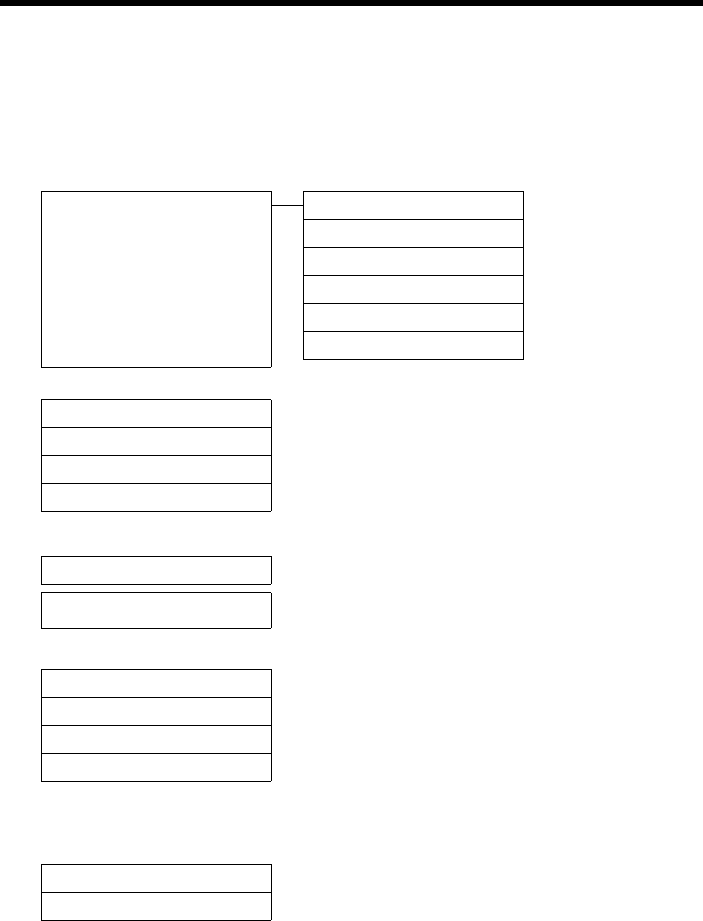
24
Menu overview
Gigaset S79H / en / A31008-M2151-R301-2-3S19 / menuetree.fm / 23.04.2010
Version 4.1, 21.11.2007
Menu overview
Setting standard mode or expert mode
The menu display can be Complete (expert mode •) or Simplified (standard mode). Menu
options that are only available in expert mode are marked with the • icon.
To change these settings:
Selectv ¢Ï ¢Menu View ¢Simplified (standard mode) or Complete (expert mode)
¢§Select§ (the active mode is marked with Ø)
To open the main menu: Press v when the phone is in idle mode.
×Audio Settings Handset Volume ¢page 42
Handsfree Profiles ¢page 43
•Advisory Tones ¢page 45
Ringtones(Handset) ¢page 43
Ringtones (Base)* (dependent on base)
•Music on Hold (dependent on base)
·Resource Directory
Screensavers ¢page 45
Caller Pictures ¢page 45
Sounds ¢page 45
Capacity ¢page 45
ÉAdditional Features
Room Monitor ¢page 38
ìAlarm Clock ¢page 37
ÊCall Lists
All Calls ¢page 32
Outgoing Calls ¢page 32
Accepted Calls ¢page 32
Missed Calls ¢page 32
ÌVoice Mail (Menu dependent on base)
áOrganizer
Calendar ¢page 35
Missed Alarms ¢page 37
ÂDirectory ¢page 28
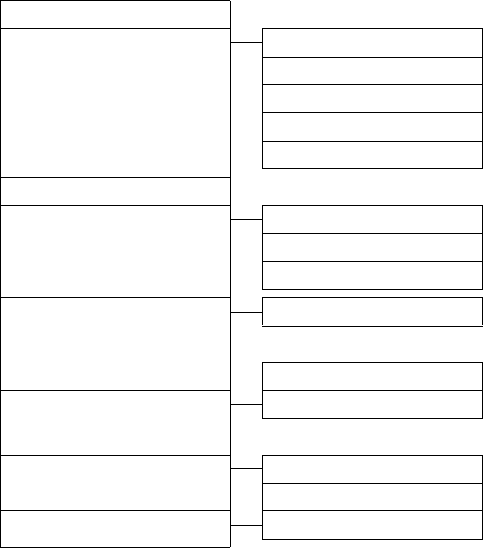
25
Menu overview
Gigaset S79H / en / A31008-M2151-R301-2-3S19 / menuetree.fm / 23.04.2010
Version 4.1, 21.11.2007
ÏSettings
Date/Time ¢page 13
Display + Keypad Screensaver ¢page 41
Large Font ¢page 41
Color Schemes ¢page 41
•Display Backlight ¢page 42
Keypad Illumination ¢page 42
Language ¢page 41
Registration Register Handset ¢page 11
De-reg. Handset (dependent on base)
Select Base ¢page 11
•Telephony Auto Answer ¢page 42
(further submenus dependent on base)
Local Area Code
•System Handset Reset ¢page 46
(further submenus dependent on base)
Menu View Simplified ¢page 24
Complete ¢page 24
Eco Mode Eco Mode (dependent on base)
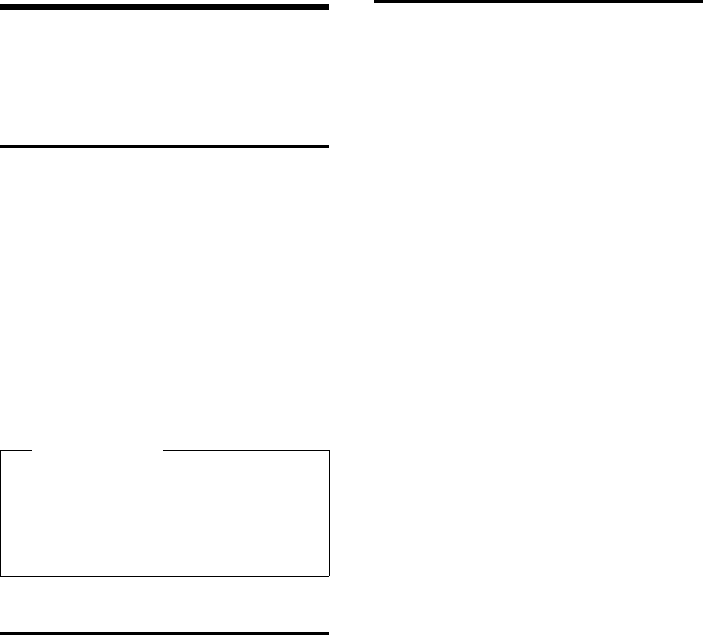
26
Making calls
Gigaset S79H / en / A31008-M2151-R301-2-3S19 / telefony.fm / 23.04.2010
Version 4.1, 21.11.2007
Making calls
If the backlight is deactivated (¢page 42) it
is switched on by pressing any key. In this
case the pressed key has no other function.
Making an external call
External calls are calls using the public tele-
phone network.
~c Enter the number and press the
talk key.
or:
c~ Press and hold the talk key c
and then enter the number.
You can cancel the dialing operation with
the end call key a.
You are shown the duration of the call while
the call is in progress.
Ending a call
aPress the end call key.
Accepting a call
The handset indicates an incoming call in
three ways: by ringing, by a display on the
screen and by the flashing talk key c.
Accept the call by:
¤Pressing the talk key c.
¤Pressing the speaker key d.
¤Press the §Accept§ display key.
If the handset is in the charger and the Auto
Answer function is activated (¢page 42),
the handset automatically answers the call
when you remove it from the charger.
To deactivate the ringtone, press the §Silence§
display key. You can accept the call as long as
it displays on the screen.
Please note
Dialing with the Directory (¢page 28),
Call List (¢page 32), Redial List
(¢page 31) and Automatic Redial
(¢page 31) saves you from repeatedly
keying in phone numbers.
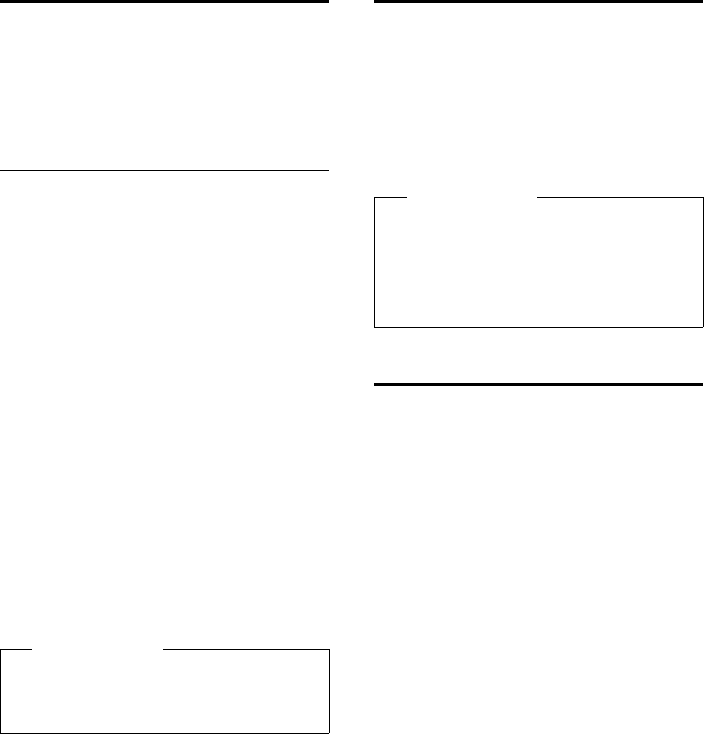
27
Making calls
Gigaset S79H / en / A31008-M2151-R301-2-3S19 / telefony.fm / 23.04.2010
Version 4.1, 21.11.2007
Using speaker mode
In speaker mode, instead of holding the
handset to your ear you can put it down, for
example on the table in front of you. This
allows others to participate in the call.
Activating/deactivating speaker
mode
Activating while dialing
~d Enter the number and press the
speaker key.
¤Inform your caller before you use the
speaker function so that they know a
third party may be listening.
Switching between earpiece and
speaker mode
dPress the speaker key.
Activate/deactivate speaker mode during a
call.
To place the handset in the charger during a
call:
¤Press and hold the speaker key d while
placing the handset in the base/charger
and for a further 2 seconds.
For instructions on adjusting the speaker
volume (¢page 42).
Switching to mute
You can deactivate the microphone in your
handset during an external call.
hPress key to mute the handset.
The display shows Microphone
is off.
Press the key again to unmute
the microphone.
Making internal calls
Internal calls to other handsets registered on
the same base are free.
Calling a specific handset
uInitiate internal call.
~Enter the number of the hand-
set.
or:
uInitiate internal call.
s Select handset.
cPress the talk key.
Calling all handsets ("group call")
u Press and hold.
or:
u Initiate internal call.
*Press the star key.
or
Call All Select
cPress the talk key.
All handsets are called.
Ending a call
a Press the end call key.
Please note
If you have a headset connected, you can
switch between the headset and speaker
mode.
Please note
uIf the telephone is muted, all keys
except the MUTE key h and the
end-call key a will not work.
uA connected headset will also be
muted.
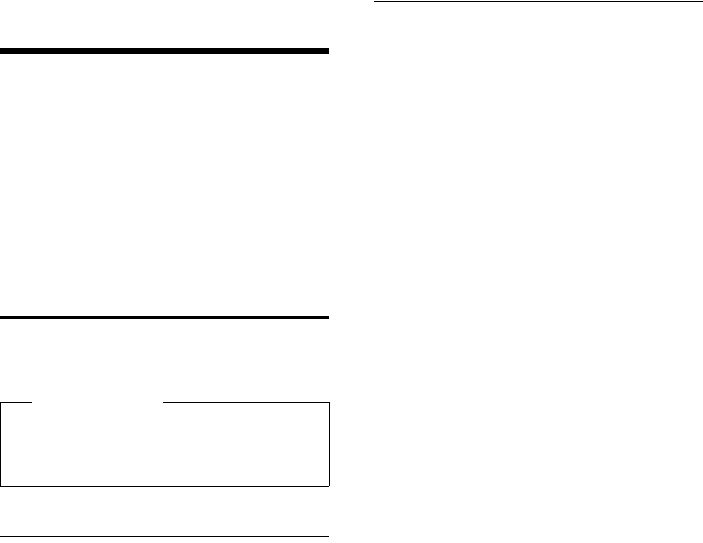
28
Using the Directory and lists
Gigaset S79H / en / A31008-M2151-R301-2-3S19 / direct_charges.fm / 23.04.2010
Version 4.1, 21.11.2007
Using the Directory and
lists
The options are:
uDirectory
uRedial List
uCall Lists
uMissed Alarms List
You can create a personalized Directory for
your own handset. You can also send lists/
entries to other handsets (¢page 30).
Using the Directory
You can save up to 500 entries in the Direc-
tory.
Directory
In the Directory, you can save:
uFor each directory entry, one first name,
one surname, and up to three telephone
numbers.
uE-mail addresses
uAnniversaries with reminder
uVIP ringtone with VIP icon
uCaller Pictures (CID pictures)
Open the Directory in idle status using
the s key.
Length of the entries
Saving a number in the Directory
s ¢<New Entry>
¤You can enter data in the following fields:
First Name: / Last Name:
Enter first names and/or surnames.
If both name fields are left blank, the tel-
ephone number displays as the surname.
(For instructions on entering text and
special characters.) (¢page 48)
Phone (Home): / Phone (Office): /
Phone (Mobile):
Enter a number in at least one of the
fields.
When scrolling through the Directory, the
entries are highlighted by a prefixed sym-
bol: ä/ k/ l.
E-Mail:
Enter the e-mail address.
Anniversary:
Select On or Off.
With setting On:
Enter Anniversary Date and Anniv.
(Time) and select reminder type: Anniv.
(Signal) (¢page 30).
Caller Picture:
If required, select a picture to be displayed
when this person calls (see Using the
Resource Directory, page 44).
Prerequisite:
Caller ID service subscription.
Caller Melody (VIP):
Mark a Directory entry as a VIP (Very
Important Person) by assigning a specific
ringtone to it. VIP calls are recognised by
the ringtone.
When scrolling through the Directory, VIP
entries are highlighted by the Æicon.
Prerequisite:
Caller ID service subscription.
§Save§ Press the display key.
Please note
To quickly access a number from the
Directory, (Quick Dial), you can assign the
number to a key (¢page 40).
3 numbers: each max. 32 digits
First name and
surname:
each max. 16 characters
E-mail address: max. 64 characters
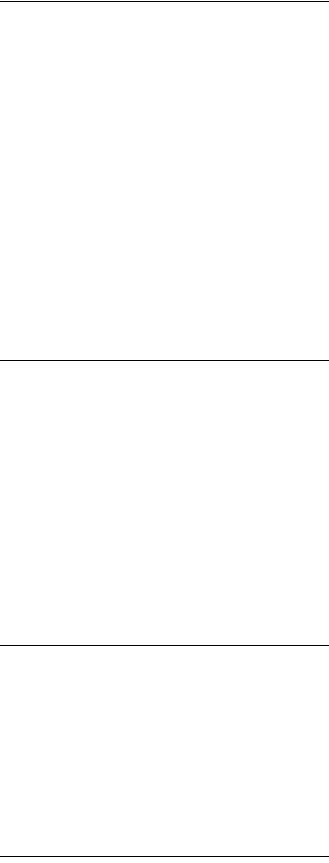
29
Using the Directory and lists
Gigaset S79H / en / A31008-M2151-R301-2-3S19 / direct_charges.fm / 23.04.2010
Version 4.1, 21.11.2007
Order of Directory entries
Directory entries are generally sorted alpha-
betically by surname. Spaces and digits take
first priority. If only the first name was
entered in the Directory, this is incorporated
into the sort order instead of the surname.
The sort order is as follows:
1. Space
2. Digits (0–9)
3. Letters (alphabetical)
4. Other characters
To force an entry to appear at the beginning
of the list, insert a space or digit in front of
the first letter of the surname.
Selecting a Directory entry
s Open the Directory.
You have the following options:
uUse s to scroll through the entries until
the required name is selected.
uEnter the first letters of the name (max. 8),
if necessary scroll to the entry with the s
key.
The Directory searches for the surname. If
a surname has not been entered, the
Directory searches for the first name.
Selecting from the Directory
s ¢s(Select entry)
c Press the talk key.
(If several numbers are entered,
select the required number by
pressing rand press the talk
key cagain).
The number is dialed.
Managing Directory entries
Viewing entries
s ¢s(Select entry)
§View§ Press the display key. The entry
displays.
§Options§ Press the display key.
The following functions can be selected with
q:
Display Number
To edit or add to a saved number, or to
save it as a new entry, press Óafter the
number displays.
Delete Entry
Delete selected entry.
Copy Entry
to Internal: Send a single entry to a hand-
set (¢page 30).
Editing entries
s ¢s(Select entry)
§View§ §Edit§ Press the display keys one after
the other.
¤Make the necessary changes and save.
Using other functions
s ¢s(Select entry)
¢§Options§ (Open menu)
The following functions can be selected with
q:
Display Number
Edit or add to a saved number and then
dial with c or save as a new entry; to do
so, press Óafter the number displays.
Edit Entry
Edit selected entry.
Delete Entry
Delete selected entry.
Copy Entry
to Internal: Send a single entry to a hand-
set (¢page 30).
Delete All
Delete all entries in the Directory.
Copy All
to Internal: Send the complete list to a
handset (¢page 30).
Available Memory
Display the number of entries that are still
available in the Directory (¢page 28).
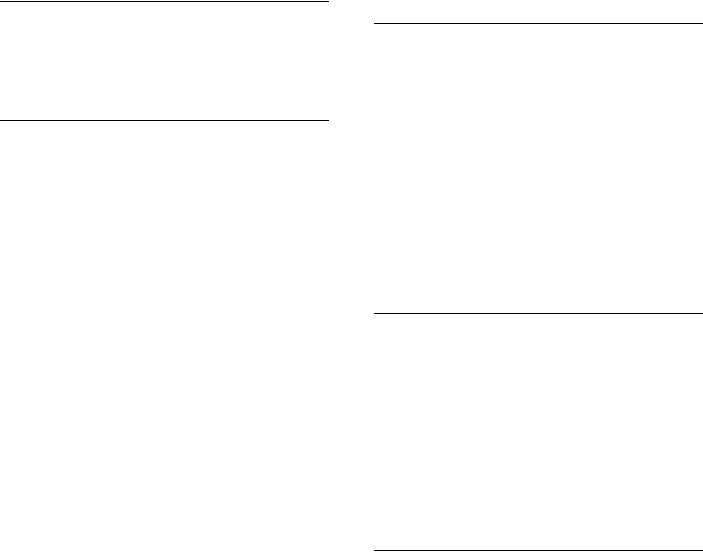
30
Using the Directory and lists
Gigaset S79H / en / A31008-M2151-R301-2-3S19 / direct_charges.fm / 23.04.2010
Version 4.1, 21.11.2007
Using Quick Dial keys
¤Press and hold the required Quick Dial
key (¢page 40).
Transferring the Directory to
another handset
Prerequisites:
uThe sending and receiving handsets must
both be registered to the same base.
uThe other handset and the base can send
and receive Directory entries.
s ¢s(Select entry) ¢§Options§
(Open menu) ¢Copy Entry / Copy All
¢to Internal
sSelect the internal number of
the receiving handset and press
§OK§.
You can transfer several individual entries
one after the other by responding to
the Entry copied - Copy next entry? prompt
with §Yes§.
A successful transfer is confirmed by a mes-
sage and confirmation tone on the receiving
handset.
Please note:
uEntries with identical numbers are not
overwritten on the receiving handset.
uThe transfer is cancelled if the phone
rings or if the memory of the receiving
handset is full.
uPictures and sounds assigned to entries
are not transferred.
Copying the displayed number to
the Directory
You can copy numbers displayed in a list,
e.g., the Call List or the Redial List, to the
Directory.
If you have CID, the first 16 characters of the
transmitted name are also copied to the Last
Name line.
A number displays:
§Options§ ¢Copy to Directory
¤Complete the entry (¢page 28).
Copying a number or e-mail
address from the Directory
In some operating situations, you can open
the Directory to copy a number or e-mail
address, for example. Your handset need not
be in idle status.
¤Depending on the operating situation,
open the Directory with s or Ó.
qSelect entry (¢page 29).
Storing an anniversary in the
Directory
For each number in the Directory, you can
save an anniversary and specify a time at
which a reminder call should be made on
the anniversary (default setting: Anniver-
sary: Off).
s ¢s (Select entry)
§View§ §Edit§ Press the display keys one after
the other.
sScroll to the Anniversary line.
vSelect On.
¤You can enter data in the following fields:
Anniversary Date
Enter day/month/year in 8-digit format.
Anniv. (Time)
Enter the hour/minute for the reminder
call in 4-digit format.
Anniv. (Signal)
Select the reminder type.
§Save§ Press the display key.
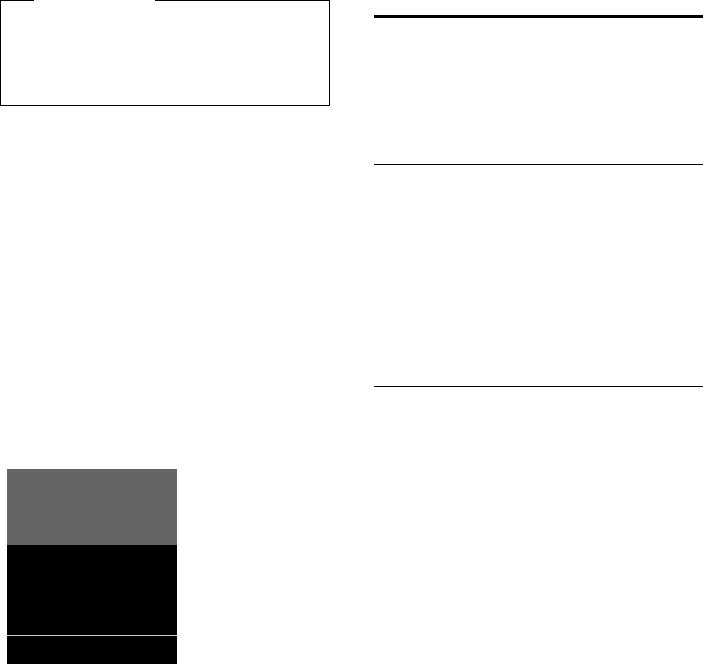
31
Using the Directory and lists
Gigaset S79H / en / A31008-M2151-R301-2-3S19 / direct_charges.fm / 23.04.2010
Version 4.1, 21.11.2007
Deactivating anniversaries
s ¢s (Select entry)
§View§ §Edit§ Press the display keys one after
the other.
sScroll to the Anniversary line.
vSelect Off.
§Save§ Press the display key.
Scheduling a reminder call on an
anniversary
In idle status, a reminder call is indicated on
the handset display and by the selected
ringtone and volume that has been set for
internal calls (¢page 43).
You can:
§Off§ Press the display key to
acknowledge and end the
reminder call.
During the reminder call, you can perma-
nently change the volume by pressing the
side keys ø (louder) or ÷ (quieter).
When you are on the phone, a reminder call
is indicated on the handset with a single
advisory tone.
Anniversaries that are indicated during a call
and are not acknowledged are entered in
the Missed Alarms List (¢page 33).
Using the Redial List
The Redial List contains the twenty numbers
last dialed with the handset (max. 32 digits).
If one of the numbers is in the Directory, the
corresponding name displays.
Using manual redial
cPress the key briefly.
sSelect entry.
cPress the talk key again.
The number is dialed.
When a name displays, you can display the
corresponding phone number by pressing
the display key §View§.
Managing entries in the Redial List
cPress the key briefly.
sSelect entry.
§Options§ Open menu.
The following functions can be selected with
q:
Copy to Directory
Copy an entry to the Directory (page 28).
Automatic Redial
The selected number is automatically
dialed at fixed intervals (at least every 20
seconds). The speaker key flashes and
"open listening" is activated.
– Party answers:
Press the talk key c. The function is
terminated.
– Party does not answer:
The call is terminated after approx.
30 seconds. The function is termi-
nated after pressing any key or after
ten unsuccessful attempts.
Display Number (as in the Directory,
page 29)
Delete Entry (as in the Directory, page 29)
Delete All (as in the Directory, page 29)
Please
You must specify a time for reminder
calls. The exception is when you select a
visual signal, which automatically sets
the time to 00.00.
ØðÚ
Miller,
Frank
Off
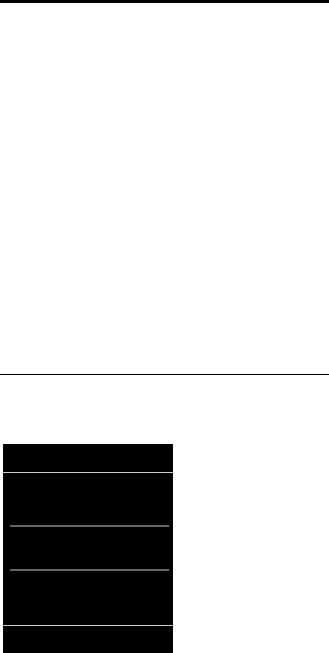
32
Using the Directory and lists
Gigaset S79H / en / A31008-M2151-R301-2-3S19 / direct_charges.fm / 23.04.2010
Version 4.1, 21.11.2007
Using the Call Lists
Prerequisite: Caller ID service subscription
(CID).
Your telephone stores various types of calls:
uAccepted Calls
uOutgoing Calls
uMissed Calls
You can view each type of call separately or
gain an overview of all calls. Each call record
contains the last 20 numbers in its category.
When in idle status, open the Call Lists by
selecting the §Calls§ display key or via the
menu:
v ¢Ê
Viewing a list entry
New messages are displayed at the top.
Example of list entries:
uList type (in header)
uStatus of entry
Bold: new entry
uNumber or name of caller
uDate and time of call (if set, page 13)
uType of entry:
– Accepted Calls ( › )
– Missed Calls ( ™ )
– Outgoing Calls ( š )
Press the talk key c to call the selected
caller back.
Select the §View§ display key to access addi-
tional information, including for example
the number linked to the name. If you have
CID, then the name and town/city that is reg-
istered with your network provider for this
number displays. If the name and town/city
are not shown, it means that the caller has
not requested CID or that CID has been with-
held.
Select the §Options§ display key to select the
following options:
Copy to Directory
Copy the number to the Directory.
Delete Entry
Delete selected entry.
Delete All
Delete all entries.
When you quit the Call Lists, all entries are
set to the status "old", i.e., the next time you
call up the list, they will no longer be shown
in bold.
All Calls
™ Frank
10/14/09, 5:40pm
š 9725551234
10/14/09, 5:32pm
™ ...15125551234
10/14/09, 5:07pm
View Options
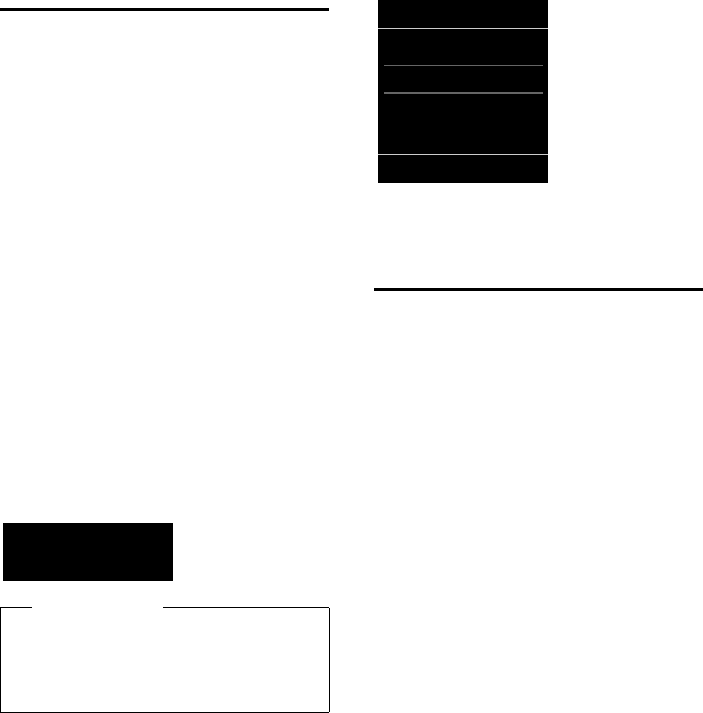
33
Using the Directory and lists
Gigaset S79H / en / A31008-M2151-R301-2-3S19 / direct_charges.fm / 23.04.2010
Version 4.1, 21.11.2007
Opening lists with the
message key
Use the message key f to open the follow-
ing list selection:
uAnswering Machine List (dependent on
base) or Network Mailbox, if your net-
work provider supports this function and
fast access is set for the Network Mailbox
(¢page 34).
uMissed Calls List
uMissed Alarms List (¢page 33)
An advisory tone sounds as soon as a
new message arrives in a list. The f key
flashes (it goes off when the key is pressed).
In idle status, the display shows an icon for
the new message:
The number of new entries displays under
the corresponding icon.
After pressing the message key f, you can
see all lists containing messages and the
Network Mailbox List.
Lists containing new messages are at the top
of the list and are marked in a bold font.
Select a list with q. To open, press §OK§.
Using the Missed Alarms List
Missed (unacknowledged) appointments
from the Calendar (¢page 35) and anniver-
saries (¢page 30) are saved in the Missed
Alarms List under the following circum-
stances:
uYou do not accept an appointment/anni-
versary.
uThe appointment/anniversary was sig-
naled during a phone call.
uThe handset is deactivated at the time of
the appointment/anniversary.
uAutomatic Redial was activated at the
time of an appointment/anniversary
(¢page 31).
uOpen the list by pressing the message
key f (¢page 33).
Each entry displays with:
uNumber or name
uDate and time
The most recent entry is at the head of the
list.
Press the display key §Delete§, to delete the
selected entry.
If ten entries are already stored in the list, the
next appointment reminder will delete the
oldest entry.
Icon New message...
à ... on the Network Mailbox
™ ... in the Missed Calls List
... in the Missed Alarms List
Please note
If calls are saved in the Network Mailbox,
you will receive a message if the appro-
priate settings have been made (see your
network provider user guide).
Ü
02 10 08
Messages & Calls
Calls: (3)
Missed Alarms (1)
Back OK
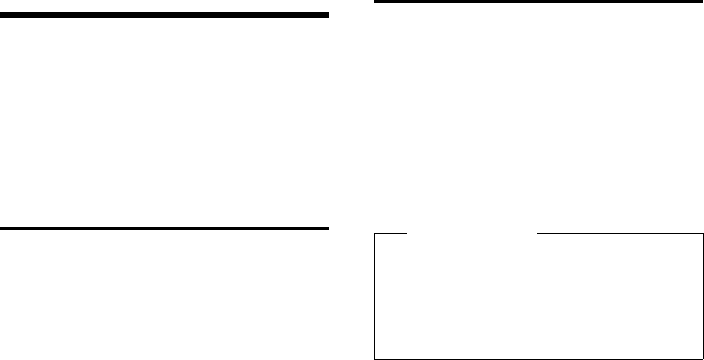
34
Using the Network Mailbox
Gigaset S79H / en / A31008-M2151-R301-2-3S19 / T-NetBox_SAG.fm / 23.04.2010
Version 4.1, 21.11.2007
Using the Network
Mailbox
The Network Mailbox is your network pro-
vider's Answering Machine within the net-
work. You cannot use the Network Mailbox
unless you have requested it from your net-
work provider.
Configuring fast access
for the Network Mailbox
With fast access, you can dial the Network
Mailbox directly.
Fast access is set for the Network Mailbox.
You only need to enter the number of the
Network Mailbox.
Configuring fast access for the
Network Mailbox and entering the
Network Mailbox number
Bases with an Answering Machine:
v ¢Ì ¢Set Key 1
Network Mailbox
Select Network Mailbox and
press §Select§ (Ø= selected).
Bases without an Answering Machine:
v ¢Ì ¢Network Mailbox
To continue:
~Enter the number for the Net-
work Mailbox.
§Save§ Press the display key.
The setting for fast access applies to all
Gigaset S79H handsets.
Calling the Network Mailbox
Press and hold. You are con-
nected directly to the Network
Mailbox.
dPress speaker key d if
required. You will hear the Net-
work Mailbox announcement.
Viewing the Network Mailbox
message
When a message is recorded, you receive a
call from the Network Mailbox. If you have
requested Calling Line Identification, the
Network Mailbox number displays. If you
accept the call, the new messages are played
back. If you do not accept the call, the Net-
work Mailbox number is saved in the Missed
Call List and the message key flashes
(¢page 33).
•
Please note
Enter the Network Mailbox phone
number into your Directory along with
the designation "Network Mailbox"; the
display and the Call List will then show
this designation.
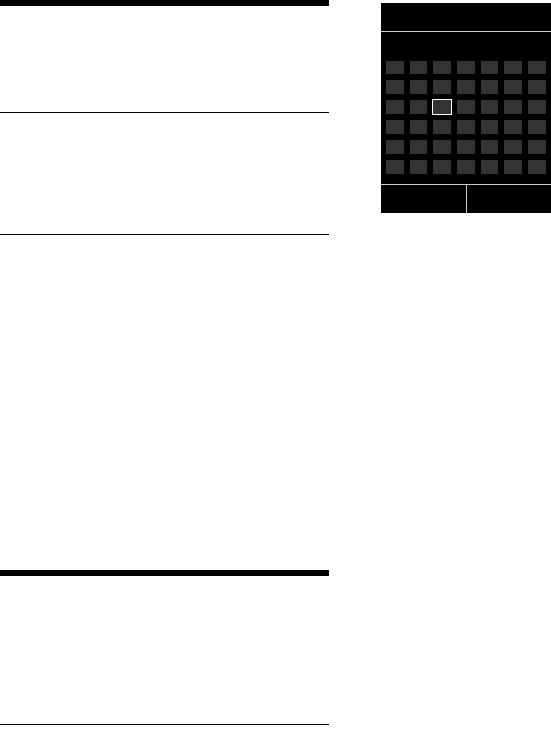
35
ECO DECT
Gigaset S79H / en / A31008-M2151-R301-2-3S19 / registr_sett.fm / 23.04.2010
Version 4.1, 21.11.2007
ECO DECT
You are helping to protect the environment
with your Gigaset handset.
Reducing energy consumption
By using an energy-saving power supply,
your telephone consumes less power.
Reducing radiation (dependent on
base)
The radiation can only be reduced if your
base supports this function.
The transmission power of your telephone is
automatically reduced depending on the
distance to the base.
You can reduce the radiation of the handset
and base even further by using Eco Mode or
Eco Mode+. For further information, please
refer to your base user guide.
Setting an appointment
(Calendar)
You can use your handset to remind yourself
of up to 30 appointments. Anniversaries
(¢page 30) entered in the Directory are
automatically recorded in the Calendar.
Saving an appointment
Prerequisite: The date and time have
already been set (¢page 13).
v ¢Í ¢ Calendar
uThe current day is selected (highlighted
in white).
uDays on which appointments have
already been saved are highlighted in
white.
r/q Select the required day in the
graphical calendar.
The selected day is highlighted in white. The
current day is no longer highlighted.
w Press the center of the control
key.
uIf appointments have already been
entered, this will open the list of saved
appointments on that day.
Select <New Entry> ¢§OK§ to open the
data input window.
uIf no appointments have been entered,
the data input window will open immedi-
ately to add the new appointment.
Oct 2009
Back Options
Mo Tu We Th Fr Sa Su
01 02 03 04
05 06 07 08 09 10 11
12 13 14 15 16 17 18
19 20 21 22 23 24 25
26 27 28 29 30 31
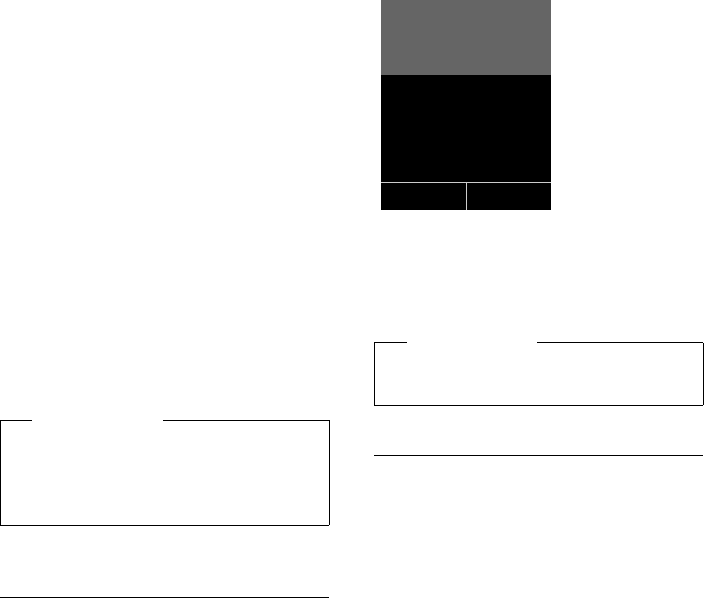
36
Setting an appointment (Calendar)
Gigaset S79H / en / A31008-M2151-R301-2-3S19 / registr_sett.fm / 23.04.2010
Version 4.1, 21.11.2007
¤You can enter data in the following fields:
Activation:
Select On or Off.
Date:
Enter day/month/year in 8-digit format.
Time:
Enter hours/minutes in 4-digit format,
then select AM/PM.
Text:
Enter text (max. of 16 characters). The
text appears as the appointment name in
the list and displays on the screen during
the appointment reminder. If you do not
enter any text, only the date and time of
the appointment are displayed.
Signal:
Select the reminder type.
§Save§ Press the display key.
Signaling appointments and
anniversaries
An appointment reminder is signaled in idle
status for 60 seconds with the selected ring-
tone at the volume that has been set for
internal calls (¢page 43). During the
reminder call, you can permanently change
the volume by pressing the side keys ø
(louder) or ÷ (quieter).
The name displays for anniversaries, while
the entered text displays for appointments
along with the date and time.
You can either deactivate or answer an
appointment reminder:
§Off§ Press the display key to deacti-
vate the appointment reminder.
Managing appointments
v ¢Í ¢ Calendar
Editing individual appointments
r/q Select a day in the graphical Cal-
endar and press the control key
w. (Days on which appoint-
ments have already been saved
are highlighted in white in the
Calendar).
q Select appointment for the day.
You have the following options:
§View§ Press the display key and edit or
confirm the entry.
or
§Options§ Open the menu for editing,
deleting and activating/deacti-
vating.
Deleting all appointments for one day
§Options ¢Delete all Appts. ¢§OK§
Confirm the security prompt with §Yes§.
All appointments are deleted.
Please note
If you have already saved thirty appoint-
ments, you will need to delete an exist-
ing appointment before adding a new
one.
Please note
During a call, the appointment reminder
is only signaled by a short tone.
ØáÚ
Meeting
11/03/09 9:38am
Off
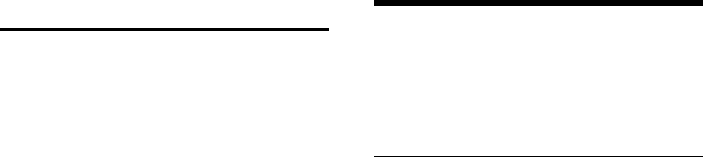
37
Setting the Alarm Clock
Gigaset S79H / en / A31008-M2151-R301-2-3S19 / registr_sett.fm / 23.04.2010
Version 4.1, 21.11.2007
Displaying missed
appointments, anniversaries
Missed appointments/anniversaries
(¢page 30) are displayed in the Missed
Alarms List if:
uYou do not accept an appointment/anni-
versary.
uThe appointment/anniversary was sig-
naled during a phone call.
uThe handset is deactivated at the time of
the appointment/anniversary.
uAutomatic Redial was activated at the
time of an appointment/anniversary
(¢page 31).
The icon n and the number of new entries
are shown in the display. The most recent
entry is at the head of the list.
Open the list by selecting the message key
f (¢page 33) or via the menu:
v ¢Í ¢Missed Alarms
Select appointment/anniver-
sary.
Information about the appoint-
ment/anniversary displays. A
missed appointment displays
with the appointment name
and a missed anniversary dis-
plays with the last name and
first name. The date and time
will also be given.
§Delete§ Delete appointment.
If ten entries are already stored in the list, the
next appointment reminder will delete the
oldest entry.
Setting the Alarm Clock
Prerequisite: The date and time have
already been set (¢page 13).
Activating/deactivating the Alarm
Clock and setting the wake-up
time
v ¢á ¢Alarm Clock
¤You can enter data in the following fields:
Activation:
Select On or Off.
Time:
Enter the wake-up time in 4-digit format,
then select AM/PM.
Occurrence:
Select Daily or Monday-Friday.
Volume:
Set the volume (1–6). You can choose
between five volumes (1–5; e.g.,
volume 3 = Š) and the "crescendo"
ringtone (6; volume increases with each
ring = ‡).
Melody:
Select melody.
§Save§ Press the display key.
In idle status, the ¼ icon and wake-up time
are displayed.
A wake-up call is signaled on the display and
with the selected ringtone (¢page 3). The
wake-up call sounds for 60 seconds. If no key
is pressed, the wake-up call is repeated twice
at five minute intervals and then switched
off.
While the wake-up call sounds, you can
permanently change the volume by press-
ing the side keys ø (louder) or ÷ (quieter).
During a call, the wake-up call is only by a
short tone.
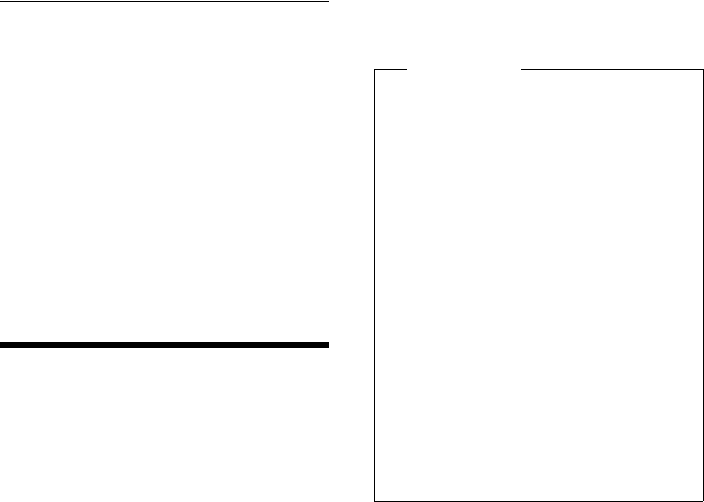
38
Using a handset as a Room Monitor
Gigaset S79H / en / A31008-M2151-R301-2-3S19 / registr_sett.fm / 23.04.2010
Version 4.1, 21.11.2007
Deactivating the wake-up call/
repeating after a pause (Snooze
mode)
Prerequisite: A wake-up call is sounding.
§Off§ Press the display key. The wake-
up call is deactivated.
or
§Snooze§ Press the display key or any key.
The wake-up call is deactivated
and then repeated after 5 min-
utes. After the second repetition
the wake-up call is deactivated
completely.
Using a handset as a
Room Monitor
If the Room Monitor is activated, a previ-
ously saved destination number is called as
soon as a set noise level is reached. You can
save an internal or external number in your
handset as the destination number. All of the
handset keys are deactivated, with the
exception of the display keys.
The Room Monitor call to an external
number is terminated after approximately
90 seconds. The Room Monitor call to an
internal number (handset) is terminated
after approximately 3 minutes (depending
on the base). When the Room Monitor is
activated, all keys are locked except the end
call key. The handset's speaker is muted.
When the Room Monitor is activated, incom-
ing calls to the handset are indicated with-
out a ringtone and are only shown on the
screen. The display and keypad are not illu-
minated and Advisory Tones are also turned
off.
If you accept an incoming call, the Room
Monitor is suspended for the duration of the
call, but the function remains activated.
If you deactivate then reactivate the hand-
set, the Room Monitor remains activated.
Warning!
uAlways check the operation of the
Room Monitor before use. For exam-
ple, test its sensitivity. Check the
connection if you are diverting the
Room Monitor to an external
number.
uWhen the function is switched on, the
handset's operating time is considera-
bly reduced. If necessary, place the
handset in the charger. This ensures
that the battery does not run down.
uIdeally the handset should be posi-
tioned 1 to 2 metres away from the
baby. The microphone must be
directed towards the baby.
uThe connection to which the Room
Monitor is diverted must not be
blocked by an activated Answering
Machine.
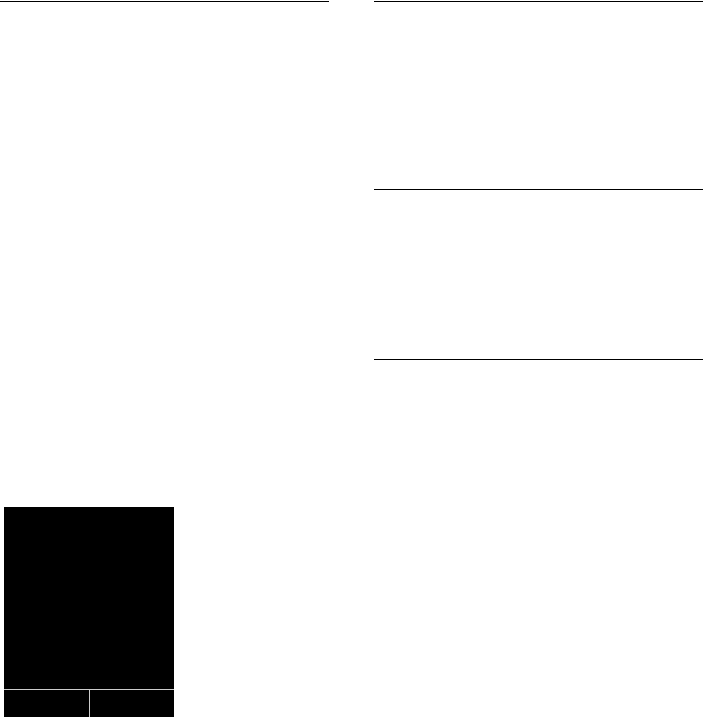
39
Using a handset as a Room Monitor
Gigaset S79H / en / A31008-M2151-R301-2-3S19 / registr_sett.fm / 23.04.2010
Version 4.1, 21.11.2007
Activating the Room Monitor and
entering the destination number
v ¢É ¢Room Monitor
¤You can enter data in the following fields:
Activation:
Select On to activate.
Alarm to:
Select Internal or External.
External number: Select the number
from the Directory (press display key ö)
or enter it manually.
Internal number: Select display key
§Change§ ¢. Select handset or Call All to
call all registered handsets ¢§OK§.
In idle status, the destination number or
the internal destination number displays.
Sensitivity:
Select noise level sensitivity (Low or
High).
¤Press §Save§ to save the settings.
When the Room Monitor function is acti-
vated, the idle display appears as shown
below:
Changing the set destination
number
v ¢É ¢Room Monitor
¤Enter and save number as described in
"Activating the Room Monitor and enter-
ing the destination number"
(¢page 39).
Cancelling/deactivating the
Room Monitor
Press the end call key a to cancel the call
when the Room Monitor is activated.
In idle status, press the display key §Off§ to
deactivate Room Monitor mode.
Deactivating the Room Monitor
remotely
Prerequisites: The phone must support tone
dialing and the Room Monitor should be set
for an external destination number.
¤Accept the call from the Room Monitor
and press keys 9 ;.
The Room Monitor function will deactivate
after the call ends. There are no further
Room Monitor calls. The other Room Moni-
tor settings on the handset (e.g., no ring-
tone) will remain activated until you press
the display key §Off§ on the handset.
To reactivate the Room Monitor with the
same phone number:
¤Turn on the activation again and save
with §Save§ (¢page 39).
i V
07:15 am
INT 1 Oct 22
Á
Room Monitor
9725551234
Off Options
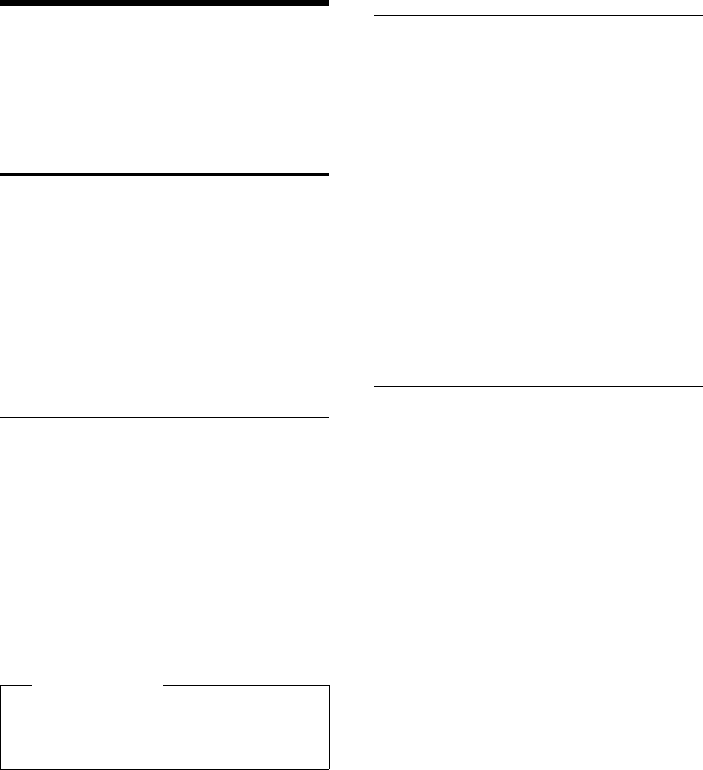
40
Setting up the handset
Gigaset S79H / en / A31008-M2151-R301-2-3S19 / registr_sett.fm / 23.04.2010
Version 4.1, 21.11.2007
Setting up the handset
Your handset is preconfigured, but you can
change the settings to suit your individual
requirements.
Quickly accessing numbers
and functions
You can assign a number from the Directory
to each of the digit keys Q and 2to
O.
The left and right display keys have a default
function. You can change the assignment
(¢page 40).
The number is then dialed or the function
started by simply pressing a key.
Assigning digit keys
Prerequisite: You have not yet assigned a
number to the digit key.
¤Press and hold the digit key
or
Press the digit key briefly and press the
display key §QuickDial§.
The Directory opens.
¤Select an entry and press §OK§.
The entry is saved to the corresponding digit
key.
Selecting numbers/changing an
assignment
Prerequisite: The digit key already has a
number assigned to it.
When the handset is in idle status
¤Press and hold the digit key:
The number is dialed immediately.
or
¤Briefly press the digit key.
Press the display key with the number/
name (abbreviated if necessary) to select
the number
or
press the display key §Change§ to change
the assignment or to delete the assign-
ment.
Changing display key assignments
¤Press and hold the left or right side of the
display key.
The list of possible key assignments is
opened. The following can be selected:
Room Monitor
Assign menu for setting and activating
the Room Monitor to a key (¢page 38).
Alarm Clock
Assign menu for setting and activating
the Alarm Clock to a key (¢page 37).
Calendar
Display graphical Calendar (¢page 35).
Redial
Display the Redial List.
More Functions...
More features are available:
Call Lists
Display Call Lists (¢page 32).
INT
Internal calls (¢page 27).
¤Select an entry and press §OK§.
Please note
If you delete or edit the entry in the
Directory at a later date, this will not
affect the assignment to the number key.
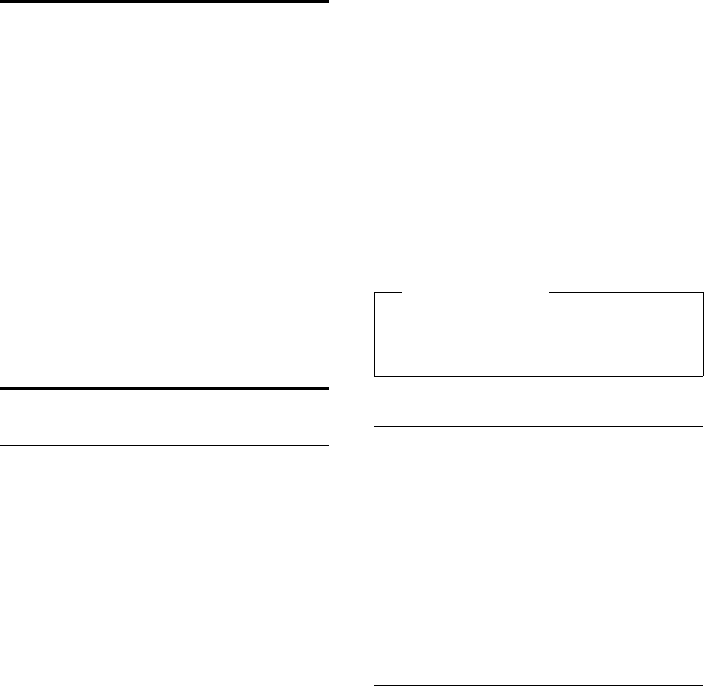
41
Setting up the handset
Gigaset S79H / en / A31008-M2151-R301-2-3S19 / registr_sett.fm / 23.04.2010
Version 4.1, 21.11.2007
Changing the display
language
You can view the display texts in different
languages.
v ¢Ï ¢Language
The current language is indicated by Ø.
sChoose language and
press §Select§.
If you accidentally choose a language you do
not understand:
v ¢Ï ¢ s ¢ s ¢ s
Press keys in sequence and con-
firm by selecting §OK§.
sSelect the correct language and
press the right display key.
Setting the display
Setting the screensaver/slide show
When in idle state, a picture or a slide show
(all the pictures are displayed one after the
other) from the Screensaver folder of the
Resource Directory (¢page 44) or the
time can be displayed as a screensaver. This
will replace the idle state display.
The screensaver is not displayed in certain
situations, e.g., during a call or if the handset
is de-registered.
If a screensaver is activated, the Screensaver
menu option is marked with μ.
v ¢Ï ¢Display + Keypad
¢Screensaver
The current setting displays.
¤You can enter data in the following fields:
Activation:
Select On (screensaver displays) or Off
(no screensaver).
Selection :
Select screensaver or
§View§ Press the display key. The active
screensaver displays.
s Select screensaver and press
§OK§.
§Save§ Press the display key.
Briefly press the end call key a to return to
the idle display.
Setting Large Font
You can increase the font size of print and
symbols in call lists and in the directory to
improve readability. Only one entry is shown
at a time on the display instead of several
entries and names are abbreviated if neces-
sary.
v ¢Ï ¢Display + Keypad ¢Large
Font
§Change§ Press display key (³=on).
Setting the Color Scheme
You can set the display to be shown in vari-
ous colour combinations.
v ¢Ï ¢Display ¢Color Schemes
Select Color Scheme (1 to 5) and press §OK§.
Please note
If the analogue clock has been set as the
screensaver, the second hand is shown
only when the handset is in the base.
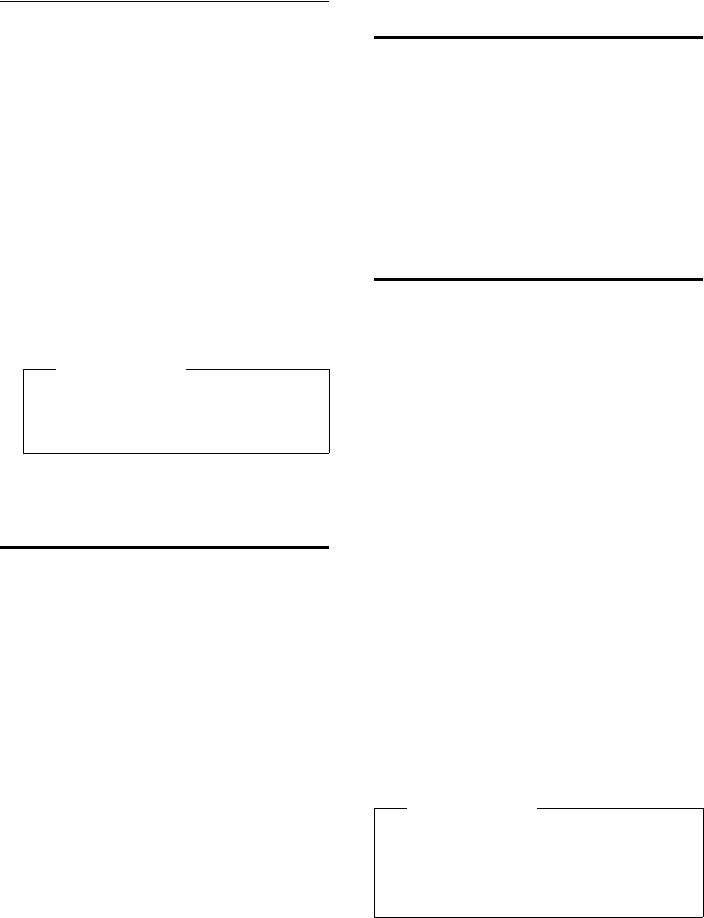
42
Setting up the handset
Gigaset S79H / en / A31008-M2151-R301-2-3S19 / registr_sett.fm / 23.04.2010
Version 4.1, 21.11.2007
Setting the display Backlight
Depending on whether or not the handset is
in the charger, you can activate or deactivate
the Backlight. If it is activated, the display is
permanently dimmed. If the backlight is
deactivated it is switched on by pressing any
key. In this case the pressed key has no other
function.
v ¢Ï ¢Display + Keypad
¢Display Backlight
The current setting displays.
¤You can enter data in the following fields:
In Charger
Select On or Off.
Out of Charger
Select On or Off.
§Save§ Press the display key.
Setting keypad illumination
The brightness of the keypad illumination
can be set to one of five levels.
v ¢Ï ¢Display + Keypad
¢Keypad Illumination
The current setting is displayed.
¤You can enter data in the following fields:
Brightness:
Select 1 (darkest) to 5 (brightest).
§Save§ Press the display key.
Activating/deactivating
Auto Answer
If this function is activated, you can simply
lift the handset out of the charger without
having to press the talk key c when you
receive a call.
v ¢Ï ¢Telephony ¢Auto Answer
§Change§ Press display key (³=on).
Changing the speaker/
earpiece volume
You can set the speaker volume for speaker
mode and the earpiece volume to five differ-
ent levels.
During a conversation via the earpiece or in
speaker mode:
ø/ ÷Press the side key to call up the
Handset Volume menu.
Change the volume by pressing
ø (louder) or ÷(quieter).
or
tPress the control key to call up
the Handset Volume menu. Set
the earpiece or speaker volume
by pressing r.
The setting will automatically be saved after
approximately 3 seconds or press the display
key §Save§.
If t is assigned a different function:
§Options§ Open menu.
Volume Select and press §OK§.
Configure setting (see above).
Please note
With the On setting, the standby time
of the handset can be significantly
reduced.
•
Please note
uThe settings for the earpiece also
apply to a connected headset.
uYou can also set the call volume using
the menu (¢page 24).
•
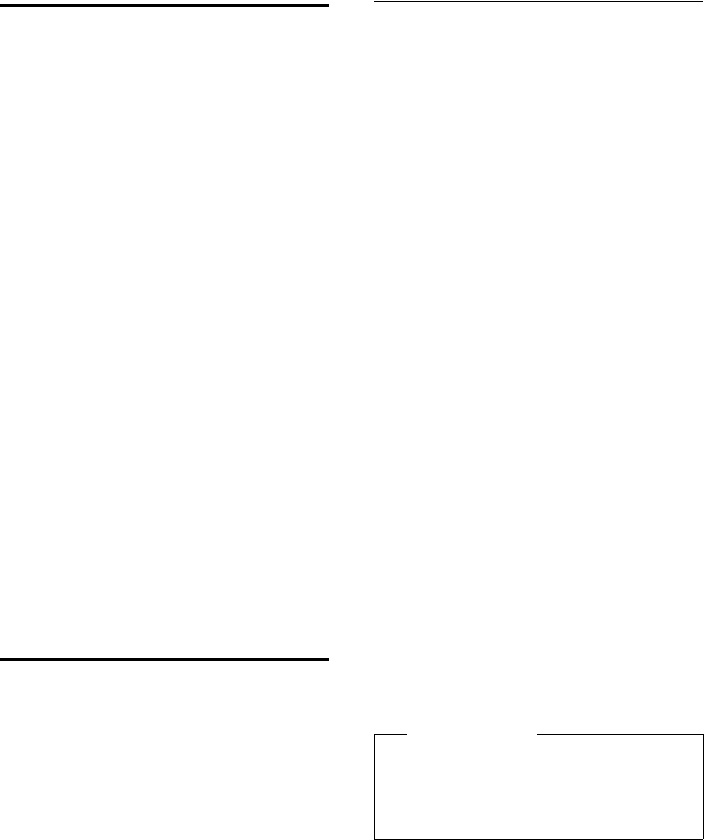
43
Setting up the handset
Gigaset S79H / en / A31008-M2151-R301-2-3S19 / registr_sett.fm / 23.04.2010
Version 4.1, 21.11.2007
Setting a handsfree profile
In idle state, you can set various handsfree
profiles to optimally adapt your phone to
your environment.
Profile 1
The optimum setting for most connec-
tions and set as default.
Profile 2
Optimum volume in handsfree mode.
However, this means that the participants
cannot speak at the same time as the per-
son speaking is given preferential trans-
mission (making two-way conversations
difficult).
Profile 3
Optimises two-way conversations, both
callers can hear each other, even if they
talk at the same time.
Profile 4
Optimised for special connections. If the
default setting (profile 1) does not pro-
vide optimum sound, please give this a
try.
v ¢Ï ¢Audio Settings
¢Handsfree Profiles
Select handsfree profile (1 to 4) and press
§Select§.
Changing ringtones
uVolume:
You can choose between five volumes (1–
5; e.g., volume 3 = Š) and the "cre-
scendo" ringtone (6; volume increases
with each ring = ‡).
uRingtones:
You can select a ringtone from a list of
pre-loaded melodies.
You can select various ringtones, melo-
dies or any sound from the Resource
Directory (¢page 44).
You can set different ringtones for the fol-
lowing functions:
uIntrnl Calls
uExt. Calls
Setting volume/melodies
In idle status:
v ¢Ï ¢Audio Settings
¢Ringtones(Handset) ¢Volume /
Melodies
rSetting volume/melodies for
internal calls and anniversaries.
sScroll to the next line.
rSetting volumes/melodies for
external calls.
§Save§ Press the display key to save the
setting.
While the phone is ringing, you can perma-
nently change the volume by pressing the
side keys ø (louder) or ÷ (quieter).
Additionally for external calls:
You can specify a time period when you
do not want the telephone to ring,
e.g., during the night.
v ¢Ï ¢Audio Settings
¢Ringtones(Handset) ¢Time Control
Time Control:
Select On or Off.
If the Time Control is activated:
Suspend ring from:
Enter the start of the period in 4-digit for-
mat.
Suspend ring until:
Enter the end of the period in 4-digit for-
mat.
Please note
During this period, you will continue to
receive calls from numbers to which you
have assigned a personalized melody in
the Directory (VIP).
•
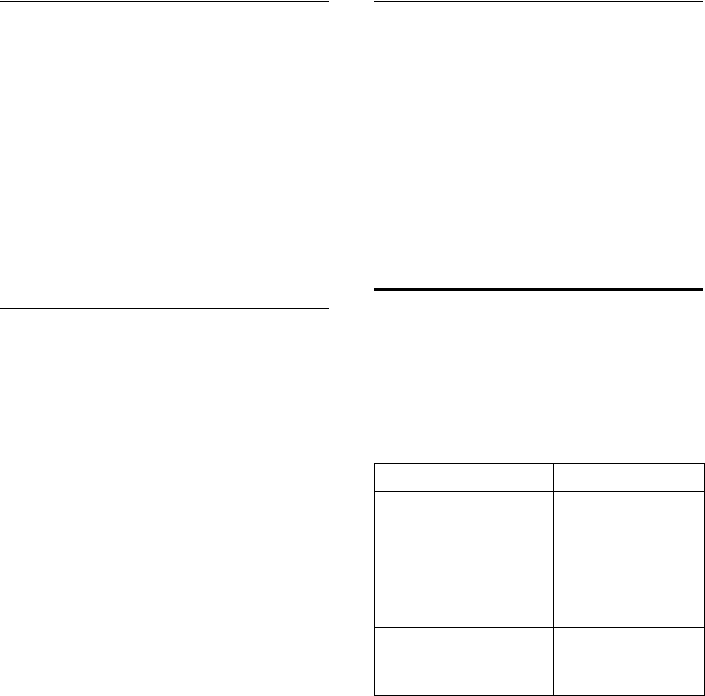
44
Setting up the handset
Gigaset S79H / en / A31008-M2151-R301-2-3S19 / registr_sett.fm / 23.04.2010
Version 4.1, 21.11.2007
Activating/deactivating the
ringtone for anonymous calls
You can set your phone not to ring for calls
where Calling Line Identification has been
withheld. The call will only be signaled on
the display.
In idle status:
v ¢Ï ¢Audio Settings
¢Ringtones(Handset) ¢Anon. Calls
Silent
Press §Change§ to activate or deactivate the
function (³= on).
Activating/deactivating the
ringtone
You can deactivate the ringtone on your
handset before you answer a call or when
the handset is in idle status; the ringtone can
be deactivated permanently or just for the
current call. The ringtone cannot be re-acti-
vated while an external call is in progress.
Deactivating the ringtone
permanently
*Press and hold the star key.
The ó icon appears in the display.
Reactivating the ringtone
*Press and hold the star key.
Deactivating the ringtone for the
current call
§Silence§ Press the display key.
Activating/deactivating the alert
tone
Instead of a ringtone, you can activate an
alert tone. When you receive a call, you will
hear a short tone ("Beep") instead of the
ringtone.
*Press and hold the star key and
within 3 seconds:
§Beep§ Press the display key. A call will
now be signaled by one short
alert tone.
ñ appears in the display.
Using the Resource Directory
The Resource Directory on the handset man-
ages sounds, which you can use as ring-
tones, and pictures (Caller Pictures and
Screensavers).
Prerequisite: Caller ID service subscription
(CID). The Resource Directory can manage
the following media types:
Various mono and polyphonic sounds and
pictures are preconfigured on your handset.
You can listen to the available sounds and
view the pictures.
You can download pictures and sounds from
a PC (¢page 49). If there is not enough
memory available, you must first delete one
or more pictures or sounds.
Type Format
Sound
Ringtones Internal
Monophonic Internal
Polyphonic Internal
Imported sounds WMA, MP3, WAV
Picture
– Caller Picture
– Screensaver
BMP, JPG, GIF
128 x 86 pixels
128 x 160 pixels
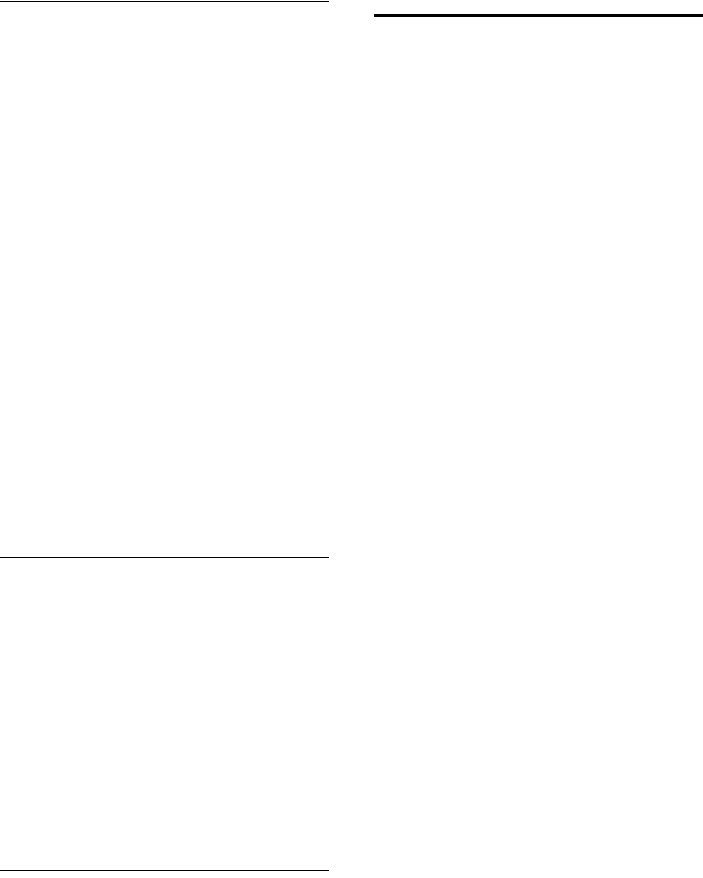
45
Setting up the handset
Gigaset S79H / en / A31008-M2151-R301-2-3S19 / registr_sett.fm / 23.04.2010
Version 4.1, 21.11.2007
Playing back sounds/viewing
Caller Pictures
v ¢· ¢Screensavers / Caller
Pictures / Sounds (select entry)
Pictures:
§View§ Press the display key. The
selected picture displays. Switch
between pictures using the q
key.
If you have saved a picture in an invalid file
format, you will see an error message after
selecting the entry.
Sounds:
The selected sound is played back immedi-
ately. Switch between the sounds using the
q key.
You can set the volume during playback.
§Options§ Open menu.
Volume Select and press §OK§.
rSet volume.
§Save§ Press the display key.
Deleting/renaming a picture/
sound
You have selected an entry.
§Options§ Open menu.
If a picture/sound cannot be deleted (¯),
these options are not available. You can
select the following functions:
Delete Entry
The selected entry is deleted.
Rename
Change the name (max. 16 characters)
and press §Save§. The entry is stored with
the new name.
Checking the memory
You can check how much memory is availa-
ble for Screensavers and Caller Pictures.
v ¢· ¢Resource Directory
¢Capacity
Activating/deactivating
Advisory Tones
Your handset uses Advisory Tones to tell you
about different activities and statuses. The
following Advisory Tones can be activated/
deactivated independently of each other:
uKey click: every key press is confirmed.
uAcknowledge tones:
–Confirmation tone (ascending tone
sequence): at the end of an entry/set-
ting and when a new entry arrives in
the Call List
–Error tone (descending tone
sequence): when you make an incor-
rect entry
–Menu end tone: when scrolling to the
end of a menu
uBattery tone: the battery requires charg-
ing.
In idle status:
v ¢Ï ¢Audio Settings
¢Advisory Tones
¤You can enter data in the following fields:
Key Tones:
Select On or Off.
Confirmation:
Select On or Off.
Battery:
Select On or Off.
§Save§ Press the display key.
•
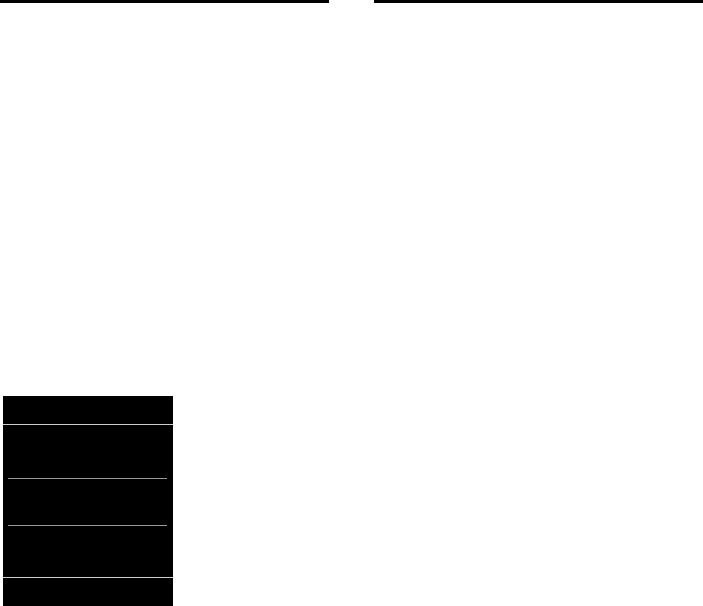
46
Setting up the handset
Gigaset S79H / en / A31008-M2151-R301-2-3S19 / registr_sett.fm / 23.04.2010
Version 4.1, 21.11.2007
Setting long-distance and
area codes
To transfer phone numbers via USB phone
from your outlook (e.g., in vCards), it is essen-
tial that your area code (international and
local area code) is saved on the phone.
Some of these numbers are already preset.
v ¢Ï ¢Telephony ¢Area Codes
Check that the preset area code is correct.
¤You can enter data in the following fields:
qSelect/change input field.
rNavigate to the input field.
ÑIf necessary, delete number:
press the display key.
~Enter number.
§Save§ Press the display key.
Example:
Note:
If a long distance number is recorded in a
vCard without the national access code "1" (
i. e., 312 -555-1212 instead of 1-312-555-
1212), please add the "1" in front of the tele-
phone number before transferring the
number to the S79H handset via USB.
Restoring the handset
default settings
You can reset individual settings and
changes that you have made.
When you perform a reset, the settings listed
below are automatically retained.
uRegistration to the base
uDate and time
uEntries in the Calendar
uEntries in the Directory, the Call Lists and
the content of the Resource Directory
v ¢Ï ¢System ¢Handset Reset
§Yes§ Press the display key.
•
Area Codes
International code:
011- 1
Local access code:
1-972
ÛSave
•
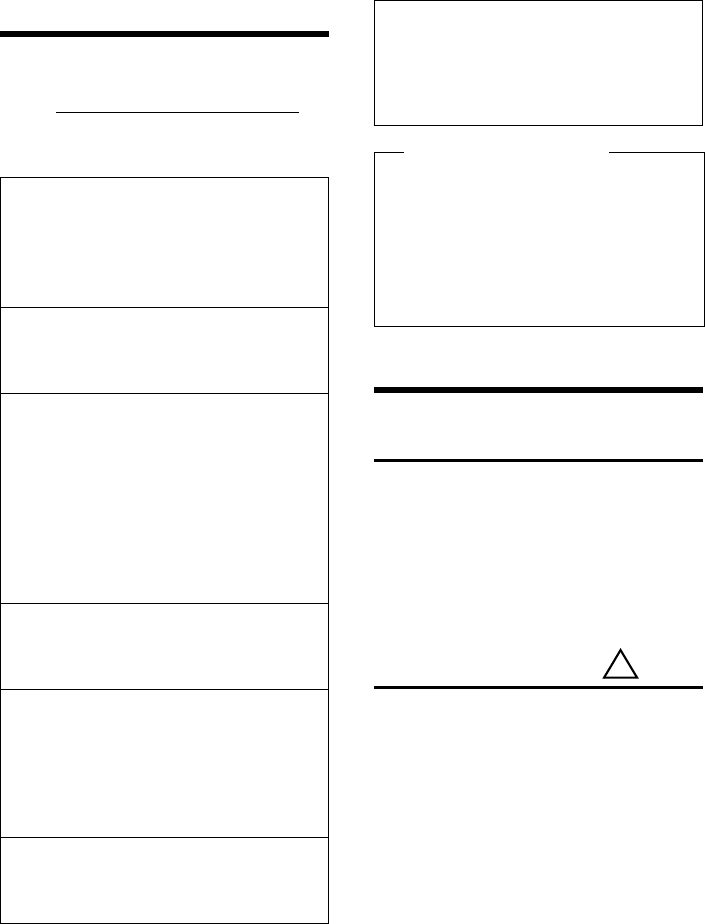
47
Troubleshooting
Gigaset S79H / en / A31008-M2151-R301-2-3S19 / appendix.fm / 23.04.2010
Version 4.1, 21.11.2007
Troubleshooting
If you have any questions about the use of
your telephone, you can contact us at any
time at www.gigaset.com/customercare.
The table below contains a list of common
problems and possible solutions.
Appendix
Caring for your telephone
¤Wipe the device with a damp cloth or an
antistatic cloth. Do not use solvent or a
microfiber cloth.
¤Impairments in the high-gloss finish can
be carefully removed using display pol-
ishes for mobile phones.
Never use a dry cloth as this can cause static.
Contact with liquid
If the device comes into contact with liquid:
1. Unplug the power supply and/or re-
move the battery from the handset im-
mediately.
2. Allow the liquid to drain from the device.
3. Pat all parts dry. Place the device (hand-
set with the battery compartment open
and the keypad facing down) in a dry,
warm place for at least 72 hours (not in
a microwave, oven etc.).
4. Do not switch on the device again until
it is completely dry.
When it has fully dried out, you will normally
be able to use it again.
The display is blank.
1. The handset is not switched on.
¥Press and hold the end call key a.
2. The battery is empty.
¥Charge the battery or replace it
(¢page 9).
Not all menu items are displayed.
The menu display is Simplified (standard mode).
¥Activate Complete menu display (expert
mode •) (¢page 24).
No Base flashes on the display.
1. The handset is outside the range of the base.
¥Move the handset closer to the base.
2. The base's range is reduced because
Eco Mode is activated.
¥Deactivate Eco Mode (¢page 35) or
reduce the distance between the handset
and the base.
3. The base is not switched on.
¥Check the base power adapter.
Please register handset flashes on the display.
Handset has not been registered with the base or
has been deregistered.
¥Register the handset (¢page 11).
Handset does not ring.
1. The ringtone is deactivated.
¥Activate the ringtone (¢page 44).
2. The phone only rings if the phone number
has been transmitted.
¥Switch on the ringtone for anonymous
calls (¢page 44).
The other party cannot hear you.
You have pressed the mute button h.
The handset is "muted".
¥Unmute the microphone (¢page 27).
You hear an error tone when keying an input (a
descending tone sequence).
Action has failed/invalid input.
¥Repeat the operation.
Watch the display and refer to the user guide
if necessary.
Exclusion of liability
Some displays may contain pixels
(picture elements), which remain acti-
vated or deactivated. As a pixel is made
up of three sub-pixels (red, green, blue), it
is possible that pixel colours may vary.
This is completely normal and does not
indicate an error.
!
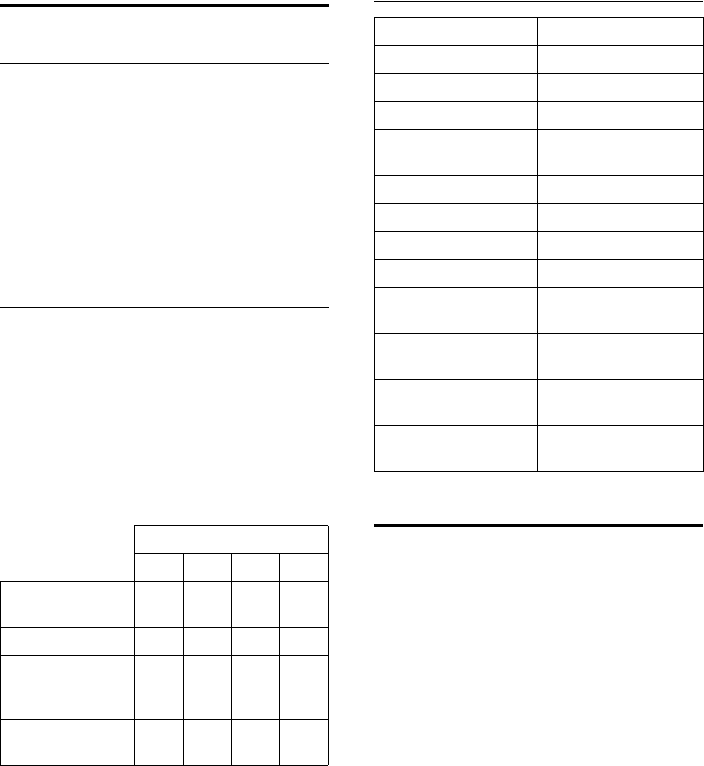
48
Appendix
Gigaset S79H / en / A31008-M2151-R301-2-3S19 / appendix.fm / 23.04.2010
Version 4.1, 21.11.2007
Specifications
Batteries
Technology:
Nickel-metal-hydride (NiMH)
Size: AAA (Micro, HR03)
Voltage: 1.2 V
Capacity: 550 - 1000 mAh
The handset is supplied with nickel-metal
hydride UL-approved AAA batteries.
Handset operating times/charging
times
This telephone can charge batteries up to a
capacity of 1000 mAh. The use of special
high-performance batteries or batteries
with high capacities is not recommended for
cordless phones.
The operating time of your telephone
depends on the capacity and age of the bat-
teries and the way they are used. (All times
are maximum possible times).
Due to the constant progression in battery
development, the list of recommended bat-
teries in the FAQ section of the Gigaset Cus-
tomer Care pages is regularly updated.
General specifications
Writing and editing text
The following rules apply when writing text:
uEach key between Q and O is
assigned several letters and characters.
uControl the cursor with uvts.
Press and hold u or v to move the cur-
sor word by word.
uCharacters are inserted at the cursor posi-
tion.
uPress the star key * to display the
table of special characters. Select the
required character and press the display
key §Insert§ to insert the character at the
cursor position.
uPress and hold Q to O to enter dig-
its.
uPress display key Ñ to delete the char-
acter to the left of the cursor. Press and
hold to delete the word to the left of the
cursor.
Capacity (mAh) approx.
550 700 800 1000
Standby time
(hours)*
140/
50
165/
58
185/
67
230/
83
Talktime (hours) 11121417
Operating time for
1.5 hrs of calls per
day (hours)**
85 95 110 135
Charging time in
charger (hours)
6.5 7.5 8.5 10.5
* without/with display Backlight
** without display Backlight
(Setting the display Backlight)
(¢page 42)
DECT standard Is supported
GAP standard Is supported
No. of channels 60 duplex channels
Radio frequency range 1880–1900 MHz
Duplex method Time multiplex,
10 ms frame length
Channel grid 1728 kHz
Bit rate 1152 kbit/s
Modulation GFSK
Language code 32 kbit/s
Transmission power 10 mW, average power
per channel
Range Up to 984 feet outdoors,
up to 165 feet indoors
Environmental condi-
tions in operation
+41°F to +113°F, 20% to
75% relative humidity
Dialing mode DTMF (tone dialing)/
PD (pulse dialing)
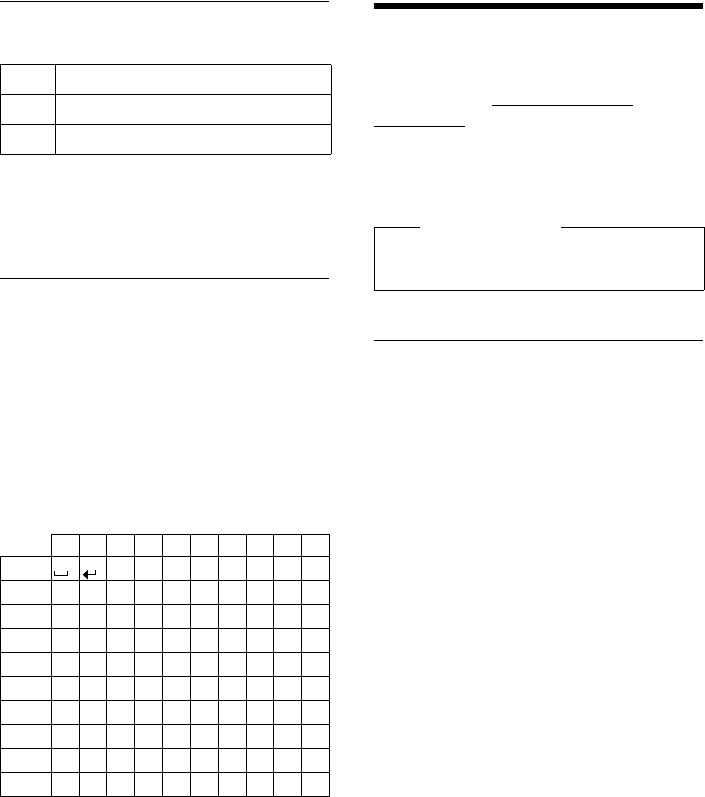
49
Accessing additional functions via the PC interface
Gigaset S79H / en / A31008-M2151-R301-2-3S19 / appendix.fm / 23.04.2010
Version 4.1, 21.11.2007
uThe first letter of the name of Directory
entries is automatically capitalised, fol-
lowed by lower case letters.
Setting upper/lower case or digits
Repeatedly press the pound key # to
change the text input mode.
The active mode is indicated at the bottom
right of the screen.
Writing names
¤Enter the individual letters/characters by
pressing the corresponding key.
The characters assigned to the key are
shown in a selection line at the bottom left
of the screen. The selected character is high-
lighted.
¤Briefly press the key several times in suc-
cession to select the required letter/char-
acter.
Standard characters
1) Space
2) Line break
Accessing additional
functions via the PC
interface
To enable your handset to communicate
with the PC, the "Gigaset QuickSync"
program must be installed on your PC (free
to download at www.gigaset.com/
gigasets79h).
After installing "Gigaset QuickSync", co n-
nect the handset to your computer using a
USB data cable (¢page 16).
Transferring data
Start the "Gigaset QuickSync" program. You
can now:
uSynchronise your handset Directory with
Outlook. (period)
uDownload Caller Pictures (.bmp, .jpg, .gif)
from the computer to the handset.
(period)
uDownload pictures (.bmp, .jpg, .gif) as a
screensaver from the computer to the
handset
uDownload sounds (ringtones) from the
computer to the handset
During the transfer of data between handset
and PC, you will see Data transfer in
progress on the display. During this time the
keypad is disabled, and incoming calls are
ignored.
123 Writing digits
Abc Upper case *
abc Lower case
* First letter in capitals, all others in lower case
1x 2x 3x 4x 5x 6x 7x 8x 9x 10x
1
2abc2äáàâãç
3def3ëéèê
4gh i4ïíìî
5jkl5
Lmno6öñóòôõ
Mpq r s 7ß
Ntuv8üúùû
Owx y z 9 ÿ ýæøå
Q.,?!0
1)
2)
Please note
Please connect your handset directly to
the PC; do not connect via a USB hub.
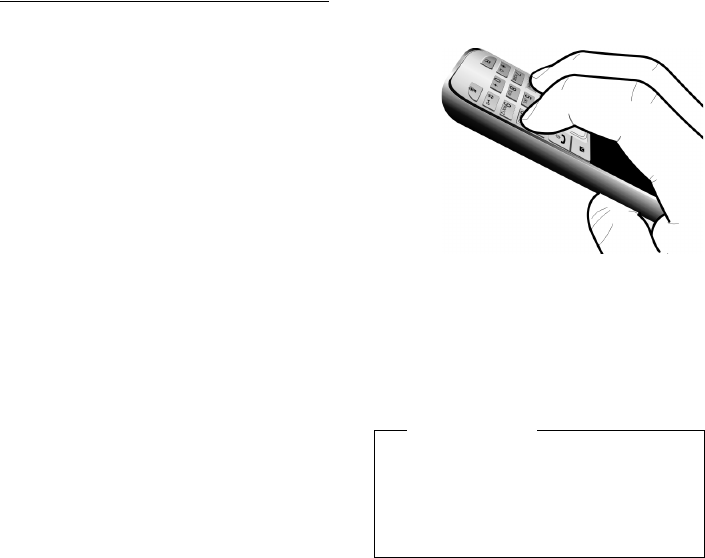
50
Accessing additional functions via the PC interface
Gigaset S79H / en / A31008-M2151-R301-2-3S19 / appendix.fm / 23.04.2010
Version 4.1, 21.11.2007
Completing a firmware update
¤Connect your phone to your PC using a
USB data cable (¢page 16).
¤Start the "Gigaset QuickSync" program
on your PC.
¤Establish a connection to your handset.
¤Select [Settings] ¢[Device properties]
to open the [Device] tab.
¤Click on [Firmware update].
This launches the firmware update.
The update process can take up to 10 min-
utes (not including the download time). Do
not interrupt the process or remove the
USB data cable.
The data is initially loaded from the update
server on the Internet. The amount of time
required depends on the speed of your
Internet connection.
The display on your phone is switched off
and the message key f and the talk key c
start flashing.
When the update is complete, your phone
will automatically restart.
Procedure in case of an error
If the update procedure fails or your phone
does not work properly following the
update, repeat the update procedure as fol-
lows:
¤Close the "Gigaset QuickSync" program
on the PC.
¤Remove the USB data cable from the tel-
ephone.
¤Remove the battery (¢page 9).
¤Replace the battery.
¤Complete the firmware update as
described.
If the update procedure fails several times or
you can no longer connect to the PC, pro-
ceed as follows (emergency update):
¤Close the "Gigaset QuickSync" program
on the PC.
¤Remove the USB data cable from the tel-
ephone.
¤Remove the battery (¢page 9).
¤Press and hold keys 4 and L with
the index and middle finger.
¤Replace the battery.
¤Release keys 4 and L. The message
key f and the talk key c will flash
alternately.
¤Complete the firmware update as
described.
Please note
Personal pictures and sounds that you
have loaded to your handset should
always be saved on your PC as they will
be deleted during an emergency
update.

51
FCC / ACTA Information
Gigaset S79H / en / A31008-M2151-R301-2-3S19 / appendix.fm / 23.04.2010
Version 4.1, 21.11.2007
Industry Canada Certification
Operation is subject to the following two condi-
tions (1) this device may not cause interference,
and (2) this device must accept any interference,
including interference that may cause undesired
operation of the device.
NOTICE: The Industry Canada label identifies certi-
fied equipment. This certification means that the
equipment meets certain telecommunications
network, protective, operational and safety
requirements as prescribed in the appropriate Ter-
minal Equipment Technical Requirements docu-
ment(s). The Department does not guarantee the
equipment will operate to the user’s satisfaction.
Before installing this equipment, users should
ensure that it is permissible to be connected to
the facilities of the local telecommunications
company. The equipment must also be installed
using an acceptable method of connection. The
customer should be aware that compliance with
the above conditions may not prevent
degradation of service in some situations.
Repairs to certified equipment should be coordi-
nated by a representative designated by the sup-
plier. Any repairs or alterations made by the user
to this equipment, or equipment malfunctions,
may give the telecommunications company cause
to request the user to disconnect the equipment.
Users should ensure for their own protection that
the electrical ground connections of the power
utility, telephone lines and internal metallic water
pipe system, if present, are connected together.
This precaution may be particularly important in
rural areas
NOTE: Users should not attempt to make such
connections themselves, but should contact the
appropriate electric inspection authority,
or electrician, as appropriate.
This product meets the applicable Industry
Canada technical specifications.
The Ringer Equivalence Number is an indication of
the maximum number of devices allowed to be
connected to a telephone interface. The termina-
tion of an interface may consist of any combina-
tion of devices subject only to the requirement
that the sum of the RENs of all devices does not
exceed five.
This Class B digital apparatus complies with Cana-
dian ICES-003.
Cet appareil numérique de la classe B est con-
forme à la norme NMB-003 du Canada.
FCC / ACTA Information
Warning: Changes or modifications to this unit
not expressly approved by Gigaset Communica-
tions USA LLC could void the FCC authority to
operate the equipment. This includes the addition
of any external antenna device.
This equipment complies with Part 68 of the FCC
rules and the requirements adopted by the ACTA.
On the bottom of the base station is a label that
contains, among other information, a product
identifier in the format US:AAAEQ##TXXXX. If
requested, this number must be provided to the
telephone company.
A plug and jack used to connect this equipment to
the premises wiring and telephone network must
comply with the applicable FCC Part 68 rules and
requirements adopted by the ACTA. A compliant
telephone cord and modular plug is provided
with this product. It is designed to be connected
to a compatible modular jack that is also compli-
ant. See installation instructions for details.
The REN is used to determine the number of
devices that may be connected to a telephone
line. Excessive RENs on a telephone line may result
in the devices not ringing in response to an
incoming call. In most but not all areas, the sum of
RENs should not exceed five (5.0). To be certain of
the number of devices that may be connected to
a line, as determined by the total RENs, contact
the local telephone company. For products
approved after July 23, 2001, the REN for this prod-
uct is part of the product identifier that has the
format US:AAAEQ##TXXXX. The digits repre-
sented by ## are the REN without a decimal point
(e.g., 03 is a REN of 0.3). For earlier products, the
REN is separately shown on the label.
A copy of the supplier's Declaration of Conformity
(SDoC) is available at this Internet address:
www.gigaset.com/docs.
If this equipment causes harm to the telephone
network, the telephone company will notify you
in
advance, that temporary discontinuance of serv-
ice may be required. But if advance notice isn’t
practical, the telephone company will notify the
customer as soon as possible. Also, you will be
advised of your right to file a complaint with the
FCC if you believe it is necessary.
The telephone company may make changes in its
facilities, equipment, operations or procedures
that could affect the operation of the equipment.
If this happens the telephone company will pro-
vide advance notice in order for you to make nec-
essary modifications to maintain uninterrupted
service. If you experience trouble with this tele-
phone system, disconnect it from the network
52
FCC / ACTA Information
Gigaset S79H / en / A31008-M2151-R301-2-3S19 / appendix.fm / 23.04.2010
Version 4.1, 21.11.2007
until the problem has been corrected or until you
are sure that the equipment is not malfunction-
ing.
If trouble is experienced with this equipment, for
repair or warranty information, please contact
Support at 1-866 247-8758. If the equipment is
causing harm to the telephone network, the tele-
phone company may request that you disconnect
the equipment until the problem is resolved. This
equipment is of a type that is not intended to be
repaired by the Customer (user).
This telephone system may not be used on coin
service provided by the telephone company. Con-
nection to party line service is subject to state tar-
iffs. Contact the state public utility commission,
public service commission or corporation com-
mission for information. Privacy of communica-
tions may not be ensured when using this phone.
If your home has specially wired alarm equipment
connected to the telephone line, ensure the
installation of this equipment does not disable
your alarm equipment. If you have questions
about what will disable alarm equipment, consult
your telephone company or a qualified installer.
This telephone system equipment has been
tested and found to comply with the limits for
Class B digital device, pursuant to Part 15 of the
FCC Rules. Operation is subject to the following
two conditions: (1) This device may not cause
harmful interference, and (2) This device must
accept any interference received, including inter-
ference that may cause undesired operation.
These limits are designed to provide reasonable
protection against harmful interference in a resi-
dential installation. Some cordless telephones
operate at frequencies that may cause interfer-
ence to nearby TV’s and VCR’s; to minimize or pre-
vent such interference, the system base should
not be placed near or on top of a TV or VCR; and, if
interference is experienced, moving the base far-
ther away from the TV or VCR will often reduce or
eliminate the interference.
However, there is no guarantee that interference
will not occur in a particular installation. If this tel-
ephone system does cause harmful interference
to radio or television reception, which can be
determined by turning the system off and on, the
user is encouraged to try to correct the interfer-
ence by one or more of the following measures:
1. Reorient or relocate the receiving antenna.
2. Increase the separation between the base sta-
tion and receiver.
3. Connect the base station into an outlet on a cir-
cuit different from that to which the receiver is
connected.
4. Consult the dealer or an experienced radio TV
technician for help.
Notice for Direct Inward Dialing
("DID")
ALLOWING THIS EQUIPMENT TO BE OPERATED IN
SUCH A MANNER AS TO NOT PROVIDE FOR
PROPER ANSWER SUPERVISION IS A VIOLATION
OF PART 68 OF THE FCC‘S RULES.
Notice to Hearing Aid Wearers:
This phone system is compatible with inductively
coupled hearing aids.
Power Outage:
In the event of a power outage, your cordless
telephone will not operate. The cordless tele-
phone requires electricity for operation. You
should have a telephone that does not require
electricity available for use during power outages.
Notice:
The installation of the base unit should allow
at least 8 inches between the base and persons to
be in compliance with FCC RF exposure guide-
lines.
For body worn operation, the portable part (hand-
set) has been tested and meets FCC RF exposure
guidelines. Use with an accessory that contains
metal parts may not ensure compliance with FCC
RF exposure guidelines.
Notice to telephone company service:
If you need service from your telephone company,
please provide them with the information
– Facility interface Code (FIC)
– Service Order Code (SOC)
– Universal Service Order Code (USOC)
as indicated on the label on the bottom side of the
base station.

53
FCC / ACTA Information
Gigaset S79H / en / A31008-M2151-R301-2-3S19 / appendix.fm / 23.04.2010
Version 4.1, 21.11.2007
Safety precautions
Before using your telephone equipment, basic
safety instructions should always be followed to
reduce the risk of fire, electric shock and injury to
persons.
1. Read and understand all instructions.
2. Follow all warnings and instructions marked on
the product.
3. Unplug this product from the wall telephone
jack and power outlet before cleaning. Do not use
liquid cleaners or aerosol cleaners. Use damp
cloth for cleaning.
4. Do not use this product near water, for example,
near a bathtub, wash bowl, kitchen sink, or laun-
dry tub, in a wet basement or near a swimming
pool.
5. Place this product securely on a stable surface.
Serious damage and/or injury may result if the
unit falls.
6. Slots or openings in the cabinet and the back
and bottom are provided for ventilation, to pro-
tect it from overheating. These openings must not
be blocked or covered. This product should never
be placed near or over a radiator or heat register,
or in a place where proper ventilation is not pro-
vided.
7. This product should be operated only from the
type of power source indicated on the marking
label. If you are not sure of the type of AC line
power to your home, consult your dealer or local
power company.
8. Do not place objects on the power cord. Install
the unit where no one can step or trip on the cord.
9. Do not overload wall outlets and extension
cords as this can result in the risk of fire or electric
shock.
10. Never push objects of any kind into this prod-
uct through cabinet slots as they may touch dan-
gerous voltage points or short out parts that could
result in the risk of fire or electric shock. Never spill
liquid of any kind on this product.
11. To reduce the risk of electric shock or burns, do
not disassemble this product. Take it to a qualified
service center when service is required. Opening
or removing covers may expose you to dangerous
voltages, dangerous electrical current or other
risks. Incorrect reassembly can cause electric
shock when the appliance is subsequently used.
12. Unplug the product from the wall outlet and
refer servicing to qualified service personnel
under the following conditions:
a.) When the power cord is damaged or frayed.
b.) If liquid has been spilled into the product.
c.) If the product has been exposed to rain or
water.
d.) If the product does not operate normally by fol-
low
ing the operating instructions. Adjust only
those controls
that are covered by the operating
instructions because improper adjustment of
other controls may result in damage and may
require extensive work by a qualified technician to
restore the product to normal operation.
e.) If the product has been dropped or physically
has been damaged.
f.) If the product exhibits a distinct change in per-
formance.
13. Avoid using a telephone (other than a cordless
type) during a thunderstorm. There may be a
remote risk of electrical shock from lightning.
Therefore we suggest a surge arrestor.
14. Do not use the telephone to report a gas leak
in the vicinity of the leak.
15. Emergency/911 numbers may not be dialed if
the keypad is locked.
16. Minimum No. 26 AWG telecommunication line
cord must be used with this phone.
BATTERY SAFETY PRECAUTIONS
To reduce the risk of fire, injury or electric shock,
and to properly dispose of batteries, please read
and understand the following instructions.
CONTAINS NICKEL METAL HYDRIDE BATTERY. BAT-
TERY MUST BE RECYCLED OR DISPOSED OF PROP-
ERLY. DO NOT DISPOSE OF IN MUNICIPAL WASTE.
1. Only use the batteries specified for use with this
product.
2. DO NOT USE NICKEL CADMIUM OR LITHIUM
BATTERIES, or mix batteries of different sizes or
from different manufacturers in this product. DO
NOT USE NONRECHARGEABLE BATTERIES.
3. Do not dispose of the batteries in a fire; the cells
may explode. Do not expose batteries to water.
Check with local codes for special disposal instruc-
tions.
4. Do not open or mutilate the batteries. Released
electrolyte is corrosive and may cause damage to
the eyes or skin. The electrolyte may be toxic if
swallowed.
5. Exercise care in handling the batteries in order
not to short the batteries with conducting materi-
als such as rings, bracelets, and keys. The batteries
or conducting material may overheat and cause
burns or fire.
6. Charge the batteries provided with, or identi-
fied for use with, this product only in accordance
with the instructions and limitations specified in
the user’s manual. Do not attempt to charge the
batteries with any means other than that specified
in the users manual.
7. Periodically clean the charge contacts on both
the charger and handset.

54
FCC / ACTA Information
Gigaset S79H / en / A31008-M2151-R301-2-3S19 / appendix.fm / 23.04.2010
Version 4.1, 21.11.2007
Service (Customer Care)
Customer Care Warranty for Cordless Products
To obtain Customer Care Warranty service,
product operation information, or for problem resolution, call:
Toll Free: 1-866 247-8758
End-user limited warranty
This product is covered by a one year limited war-
ranty. Any repair replacement or warranty service,
and all questions about this product should be
directed to: 1-866 247-8758.
This limited, non-transferable warranty is pro-
vided to the original buyer/end-consumer ("you")
for systems, handsets and accessories (collec-
tively, "Product") provided by Gigaset Communi-
cations USA LLC or Gigaset Communications Can-
ada Inc. (collectively "Gigaset NAM"). Gigaset NAM
warrants to you that at the date of purchase, the
Product is free of defects in workmanship and
materials and the software included in the Prod-
uct will perform in substantial compliance to its
program specifications.
1. WARRANTY PERIOD
The Product warranty period is one (1) year from
the original date of purchase by you. Proof of pur-
chase (e.g., sales slip or invoice) must be provided
with any Product returned during the warranty
period. Batteries supplied with the Products are
warranted to be free from defects at the time of
purchase only.
2. EXCLUSIVE REMEDY
Gigaset NAM's entire liability and your exclusive
remedy if the Product is defective in materials or
workmanship during the warranty period and is
returned shall be that the Product will be repaired
or replaced as set forth in Section 4 below. Recon-
ditioned replacement components, parts or mate-
rials may be used in the replacement or repair.
Data in the memory of the Product may be lost
during repair.
3. THIS LIMITED WARRANTY DOES NOT
COVER AND IS VOID WITH RESPECT
TO THE FOLLOWING:
– Cosmetic damage, physical damage to the sur-
face of the Product, including, without limita-
tion, breakage, cracks, dents, scratches or
adhesive marks on the LCD screen or outside
casing of the Product.
– Products which have been repaired, main-
tained or modified (including the antenna) by
anyone other than Gigaset NAM or a Gigaset
NAM-approved repair facility, or that have
been improperly installed.
– Cost of installation, removal or reinstallation.
– Damage due to any telephone, electronic,
hardware or software program, network, Inter-
net or computer malfunctions, failures, or diffi-
culties of any kind, including without limita-
tion, server failure or incomplete, incorrect,
garbled or delayed computer transmissions.
– Equipment and components not manufac-
tured, supplied or authorized by Gigaset NAM.
– Modification of the Product's components, or
operation of the Product in an unsuitable envi-
ronment or in a manner for which it is not
intended, including but not limited to failures
or defects caused by misuse, abuse, accidents,
physical damage, abnormal operation,
improper handling or storage, neglect, altera-
tions, unauthorized installation, removal or
repairs, failure to follow instructions, problems
caused by the carrier's network coverage,
exposure to fire, water or excessive moisture or
dampness, floods, or extreme changes in cli-
mate or temperature, acts of God, riots, acts of
terrorism, spills of food or liquids, viruses or
other software flaws introduced into the Prod-
uct or other acts which are not the fault of
Gigaset NAM and which the Product is not
specified to tolerate, including damage caused
by mishandling or blown fuses.
– Products which have had warranty stickers,
electronic serial number and/or serial number
label removed, altered, rendered illegible or
fraudulently applied to other equipment.
– Signal reception problems (unless caused by
defect in material or workmanship in the Prod-
uct).
– Products operated outside published maxi-
mum ratings.
– Performance of the Products when used in
combination with other products or equip-
ment not manufactured, supplied or author-
ized by Gigaset NAM.
– Consumables (such as batteries and fuses).
55
FCC / ACTA Information
Gigaset S79H / en / A31008-M2151-R301-2-3S19 / appendix.fm / 23.04.2010
Version 4.1, 21.11.2007
– Payments for labor or service to representa-
tives or service centers not authorized to per-
form product maintenance by Gigaset NAM.
– Loss of data.
– Testing and examination discloses that the
alleged defect or malfunction in the Product
does not exist.
This warranty does not cover customer education,
instruction, installation or removal, set up adjust-
ments, problems related to service(s) provided by
a carrier or other service provider, and/or signal
reception problems. Gigaset NAM shall not be
responsible for software, firmware, information, or
memory data contained in, stored on, or inte-
grated with any Products returned for repair,
whether under warranty or not. This warranty is
valid only in the country in which it is purchased
(i.e., the United States of America or Canada
respectively, but not both).
USE WITH ACCESSORIES NOT SUPPLIED BY
GIGASET NAM OR NOT OTHERWISE EXPRESSLY
AUTHORIZED BY GIGASET NAM MAY VOID
WARRANTY.
4. WARRANTY CLAIM PROCEDURE
All warranty claims must be made by notifying
Gigaset NAM prior to the expiration of the war-
ranty period. Gigaset NAM's obligation to provide
warranty support shall not extend past the end of
the warranty period, except that any product
repaired or replaced during the warranty period
shall continue to be warranted for the balance of
such warranty period or thirty (30) days, which-
ever is greater.
Support service will be provided for you by
accessing the toll free customer service number:
1-866 247-8758
5. LIMITATION OF WARRANTY
Gigaset NAM makes no warranty or representa-
tion that the software in the Products will meet
your requirements or will work in combination
with any hardware or applications software prod-
ucts provided by third parties, that the operation
of the software will be uninterrupted or error free,
or that all defects in the software products will be
corrected.
6. LIMITATION ON REMEDIES; NO
CONSEQUENTIAL OR OTHER
DAMAGES
Your exclusive remedy for any breach of this lim-
ited warranty is as set forth above. Except for any
refund elected by Gigaset NAM, YOU ARE NOT
ENTITLED TO ANY DAMAGES, INCLUDING BUT
NOT LIMITED TO CONSEQUENTIAL DAMAGES,
if the Product does not meet the limited warranty
, and, to the maximum extent allowed by applica-
ble law, even if any remedy fails of its essential
purpose. The terms below ("Exclusion of Inciden-
tal, Consequential and Certain Other Damages")
are also incorporated into this limited warranty .
Some states/jurisdictions/provinces do not allow
the exclusion or limitation of incidental or conse-
quential damages, so the above limitation or
exclusion may not apply to you. This limited war-
ranty gives you specific legal rights. You may have
others which vary from state/jurisdiction/prov-
ince to state/jurisdiction/province.
7. DISCLAIMER OF WARRANTIES
GIGASET NAM AND ITS SUPPLIERS PROVIDE THE
PRODUCT AND SUPPORT SERVICES (IF ANY) AS IS
AND WITH ALL FAULTS. THE LIMITED WARRANTY
IS IN LIEU OF ANY OTHER EXPRESS WARRANTIES
(IF ANY) CREATED BY ANY DOCUMENTATION OR
PACKAGING EXCEPT FOR THE LIMITED WAR-
RANTY, AND TO THE MAXIMUM EXTENT PERMIT-
TED BY APPLICABLE LAW IS IN LIEU OF ANY
IMPLIED OR STATUTORY WARRANTIES, INCLUD-
ING, BUT NOT LIMITED TO, THE IMPLIED WARRAN-
TIES OF MERCHANTABILITY AND FITNESS FOR A
PARTICULAR PURPOSE, OF ACCURACY OR COM-
PLETENESS OR RESPONSES, OF RESULTS, OF
WORKMANLIKE EFFORT, OF LACK OF VIRUSES
AND OF LACK OF NEGLIGENCE, ALL WITH REGARD
TO THE PRODUCT, AND THE PROVISION OF OR
FAILURE TO PROVIDE SUPPORT SERVICES. ALSO,
THERE IS NO WARRANTY OR CONDITION OF TITLE,
QUIET ENJOYMENT, QUIET POSSESSION, OR COR-
RESPONDENCE TO DESCRIPTION OR NONIN-
FRINGEMENT WITH REGARD TO THE PRODUCT.
Some states/jurisdictions/provinces do not allow
limitations on how long an implied warranty lasts
or the exclusion or limitation of incidental or con-
sequential damages, so the above exclusions or
limitations may not apply to you. If an implied
warranty or condition is created by your state/
province and federal or state/provincial law pro-
hibits disclaimer of it, you also have an implied
warranty or condition, BUT ONLY AS TO DEFECTS
DISCOVERED DURING THE PERIOD OF THIS LIM-
ITED WARRANTY (ONE YEAR). AS TO ANY DEFECTS
DISCOVERED AFTER THE ONE YEAR PERIOD,
THERE IS NO WARRANTY OR CONDITION OF ANY
56
FCC / ACTA Information
Gigaset S79H / en / A31008-M2151-R301-2-3S19 / appendix.fm / 23.04.2010
Version 4.1, 21.11.2007
KIND. This limited warranty gives you specific legal
rights, and you may also have other rights which
vary from state to state/province to province. In
no event shall Gigaset NAM's liability exceed the
cost of repairing or replacing defective Products
as provided herein, and any such liabilities will ter-
minate upon expiration of the warranty period.
Any supplements or updates to the Product or the
software in the Product, including without limita-
tion, any (if any) software fixes or upgrades or bug
fixes provided to you after the expiration of the
one year limited warranty period are not covered
by any warranty or condition, express, implied or
statutory.
8. EXCLUSION OF INCIDENTAL,
CONSEQUENTIAL AND CERTAIN
OTHER DAMAGES
TO THE MAXIMUM EXTENT PERMITTED BY APPLI-
CABLE LAW, IN NO EVENT SHALL GIGASET NAM,
SELLER OR THEIR SUPPLIERS BE LIABLE FOR ANY
SPECIAL, INCIDENTAL, INDIRECT, OR CONSEQUEN-
TIAL DAMAGES WHATSOEVER (INCLUDING, BUT
NOT LIMITED TO, DAMAGES FOR LOSS OF PROFITS
OR CONFIDENTIAL OR OTHER INFORMATION, FOR
BUSINESS INTERRUPTION, FOR PERSONAL INJURY,
FOR LOSS OF PRIVACY, FOR FAILURE TO MEET ANY
DUTY INCLUDING OF GOOD FAITH OR OF REA-
SONABLE CARE, FOR NEGLIGENCE, AND FOR ANY
OTHER PECUNIARY OR OTHER LOSS WHATSO-
EVER) ARISING OUT OF OR IN ANY WAY RELATED
TO THE USE OF OR INABILITY TO USE THE PROD-
UCT, THE PROVISION OF OR FAILURE TO PROVIDE
SUPPORT SERVICES, OR OTHERWISE UNDER OR IN
CONNECTION WITH ANY PROVISION OF THIS LIM-
ITED WARRANTY, EVEN IN THE EVENT OF THE
FAULT, TORT (INCLUDING NEGLIGENCE), STRICT
LIABILITY, BREACH OF CONTRACT OR BREACH OF
WARRANTY OF GIGASET NAM OR SELLER OR ANY
SUPPLIER, AND EVEN IF GIGASET NAM OR SELLER
OR ANY SUPPLIER HAS BEEN ADVISED OF THE
POSSIBILITY OF SUCH DAMAGES. REPAIR OR
REPLACEMENT, AS PROVIDED UNDER THE WAR-
RANTY, IS YOUR SOLE AND EXCLUSIVE REMEDY
FOR BREACH OF THE LIMITED WARRANTY.
9. LIMITATION OF LIABILITY AND
REMEDIES
NOTWITHSTANDING ANY DAMAGES THAT YOU
MIGHT INCUR FOR ANY REASON WHATSOEVER
(INCLUDING, WITHOUT LIMITATION, ALL DAM-
AGES REFERENCED ABOVE AND ALL DIRECT OR
GENERAL DAMAGES), THE ENTIRE LIABILITY OF
GIGASET NAM, SELLER AND ANY OF THEIR SUPPLI-
ERS UNDER ANY PROVISION OF THIS LIMITED
WARRANTY AND YOUR EXCLUSIVE REMEDY FOR
ALL OF THE FOREGOING (EXCEPT FOR ANY REM-
EDY OF REPAIR OR REPLACEMENT ELECTED BY
GIGASET NAM OR SELLER OR SUPPLIER WITH
RESPECT TO ANY BREACH OF THE LIMITED WAR-
RANTY) SHALL BE LIMITED TO THE GREATER OF
THE AMOUNT ACTUALLY PAID BY YOU FOR THE
PRODUCT OR FIVE DOLLARS ($5.00 USD/CAN).
THE FOREGOING LIMITATIONS, EXCLUSIONS AND
DISCLAIMERS SHALL APPLY TO THE MAXIMUM
EXTENT PERMITTED BY APPLICABLE LAW, EVEN IF
ANY REMEDY FAILS ITS ESSENTIAL PURPOSE.
10. GOVERNING LAW
If this Product was purchased in the United States
of America this limited warranty will be governed
by the laws of Texas, and exclude the United
Nations Convention on Contracts for the Interna-
tional Sale of Goods. If this Product was purchased
in Canada this limited warranty will be governed
by the laws of the Province of Ontario and the fed-
eral laws of Canada applicable therein, and
exclude the United Nations Convention on Con-
tracts for the
International Sale of Goods.
If you want to learn more about Gigaset Service or
for Support on your Gigaset phone, visit our web
site at http://www.gigaset.com or please call
1-866 247-8758.
Issued by
Gigaset Communications GmbH
Frankenstr. 2a, D-46395 Bocholt
Manufactured by Gigaset Communications GmbH
under trademark license of Siemens AG.
© Gigaset Communications GmbH 2010
All rights reserved.
Subject to availability. Rights of modifications
reserved.
Product attributes subject to change.
We reserve the right, to make changes without
notice in equipment design and/or components.
Part Number: A31008-M2151-R301-2-3S19
© Copyright 2010.
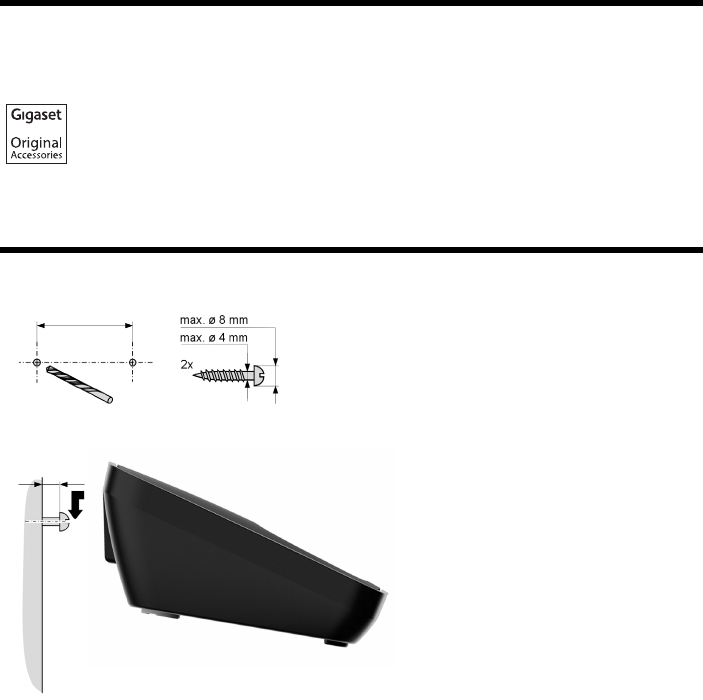
57
FCC / ACTA Information
Gigaset S79H / en / A31008-M2151-R301-2-3S19 / appendix.fm / 23.04.2010
Version 4.1, 21.11.2007
Accessories
Mounting the charger on the wall
Ordering Gigaset products
You can order Gigaset products from your specialist retailer.
Use only original accessories. This will avoid possible health risks and personal
injury, and also ensure that all the relevant regulations are complied with.
approx.
4 mm
21 mm

58
Index
Gigaset S79H / en / A31008-M2151-R301-2-3S19 / S79hsix.fm / 23.04.2010
Version 4.1, 21.11.2007
Index
A
Accessories . . . . . . . . . . . . . . . . . . . . . . . . . . . 57
Acknowledge tones . . . . . . . . . . . . . . . . . . . 45
Activating
advisory tones . . . . . . . . . . . . . . . . . . . . . . 45
appointment . . . . . . . . . . . . . . . . . . . . . . . 35
handset . . . . . . . . . . . . . . . . . . . . . . . . . . . . 21
keypad lock . . . . . . . . . . . . . . . . . . . . . . . . 21
ring delay . . . . . . . . . . . . . . . . . . . . . . . . . . 42
room monitor . . . . . . . . . . . . . . . . . . . . . . 39
Advisory tones . . . . . . . . . . . . . . . . . . . . . . . . 45
Alarm Clock. . . . . . . . . . . . . . . . . . . . . . . . . . . 37
Alert tone . . . . . . . . . . . . . . . . . . . . . . . . . . . . 44
Anniversary. . . . . . . . . . . . . . . . . . . . . . . . . . . 30
deactivating . . . . . . . . . . . . . . . . . . . . . . . . 31
missed . . . . . . . . . . . . . . . . . . . . . . . . . . 33, 37
saving in the directory. . . . . . . . . . . . . . . 30
Answering Machine List . . . . . . . . . . . . . . . 33
Appointment . . . . . . . . . . . . . . . . . . . . . . . . . 35
Appointment/anniversary
display missed . . . . . . . . . . . . . . . . . . . . . . 37
Appointments
activating/deactivating . . . . . . . . . . . . . . 36
deleting . . . . . . . . . . . . . . . . . . . . . . . . . . . . 36
managing . . . . . . . . . . . . . . . . . . . . . . . . . . 36
Area code
setting own area code . . . . . . . . . . . . . . . 46
Area codes
extra codes . . . . . . . . . . . . . . . . . . . . . . . . . 15
local area code. . . . . . . . . . . . . . . . . . . . . . 15
Assigning a number key . . . . . . . . . . . . . . . 40
Automatic
redial . . . . . . . . . . . . . . . . . . . . . . . . . . . . . . 31
ring delay . . . . . . . . . . . . . . . . . . . . . . . 26, 42
B
Backlight
keypad . . . . . . . . . . . . . . . . . . . . . . . . . . . . . 42
Base
setting up . . . . . . . . . . . . . . . . . . . . . . . . . . . .8
Battery
charging . . . . . . . . . . . . . . . . . . . . . . . 2, 3, 12
display . . . . . . . . . . . . . . . . . . . . . . . . . . . . 2, 3
icon. . . . . . . . . . . . . . . . . . . . . . . . . . . . . . . 2, 3
inserting . . . . . . . . . . . . . . . . . . . . . . . . . . . . .9
tone . . . . . . . . . . . . . . . . . . . . . . . . . . . . . . . 45
Birthday, see Anniversary
C
Calendar . . . . . . . . . . . . . . . . . . . . . . . . . . . . . 35
Call
accepting . . . . . . . . . . . . . . . . . . . . . . . . . . 26
ending . . . . . . . . . . . . . . . . . . . . . . . . . . . . . 26
external . . . . . . . . . . . . . . . . . . . . . . . . . . . . 26
internal . . . . . . . . . . . . . . . . . . . . . . . . . . . . 27
Call duration. . . . . . . . . . . . . . . . . . . . . . . . . . 26
Call Lists. . . . . . . . . . . . . . . . . . . . . . . . . . . . . . 32
Caller Picture . . . . . . . . . . . . . . . . . . . . . . 28, 44
Calling
external . . . . . . . . . . . . . . . . . . . . . . . . . . . . 26
internal . . . . . . . . . . . . . . . . . . . . . . . . . . . . 27
Caring for your telephone. . . . . . . . . . . . . . 47
Changing
destination number
(Room Monitor) . . . . . . . . . . . . . . . . 39
display language. . . . . . . . . . . . . . . . . . . . 41
earpiece volume . . . . . . . . . . . . . . . . . . . . 42
ringtone . . . . . . . . . . . . . . . . . . . . . . . . . . . 43
speaker volume. . . . . . . . . . . . . . . . . . . . . 42
Character set . . . . . . . . . . . . . . . . . . . . . . . . . 49
Charge status display. . . . . . . . . . . . . . . . . 2, 3
Colour scheme. . . . . . . . . . . . . . . . . . . . . . . . 41
Confirmation tone . . . . . . . . . . . . . . . . . . . . 45
Connecting the headset . . . . . . . . . . . . . . . 16
Control key . . . . . . . . . . . . . . . . . . . . . . . . . 2, 18
Correcting incorrect entries . . . . . . . . . . . . 19
Customer Care . . . . . . . . . . . . . . . . . . . . . . . . 54
D
Deactivating
advisory tones . . . . . . . . . . . . . . . . . . . . . . 45
appointment . . . . . . . . . . . . . . . . . . . . . . . 35
handset . . . . . . . . . . . . . . . . . . . . . . . . . . . . 21
keypad lock . . . . . . . . . . . . . . . . . . . . . . . . 21
ring delay . . . . . . . . . . . . . . . . . . . . . . . . . . 42
room monitor . . . . . . . . . . . . . . . . . . . . . . 39
Delete key . . . . . . . . . . . . . . . . . . . . . . . . . . . . 19
Deleting characters . . . . . . . . . . . . . . . . . . . 19
Destination number (Room Monitor) . . . 39
Dialing
using Quick Dial . . . . . . . . . . . . . . . . . 30, 40
using the directory . . . . . . . . . . . . . . . . . . 29
59
Index
Gigaset S79H / en / A31008-M2151-R301-2-3S19 / S79hsix.fm / 23.04.2010
Version 4.1, 21.11.2007
Directory . . . . . . . . . . . . . . . . . . . . . . . . . . . . . 28
copying number from text . . . . . . . . . . . 30
managing entries . . . . . . . . . . . . . . . . . . . 29
opening. . . . . . . . . . . . . . . . . . . . . . . . . . . . 18
order of entries . . . . . . . . . . . . . . . . . . . . . 29
saving anniversary . . . . . . . . . . . . . . . . . . 30
saving entry . . . . . . . . . . . . . . . . . . . . . . . . 28
sending entry/list to handset. . . . . . . . . 30
using to enter numbers. . . . . . . . . . . . . . 30
Display
backlight . . . . . . . . . . . . . . . . . . . . . . . . 41, 42
changing display language . . . . . . . . . . 41
colour scheme . . . . . . . . . . . . . . . . . . . . . . 41
directory memory. . . . . . . . . . . . . . . . . . . 29
in idle status . . . . . . . . . . . . . . . . . . . . . 14, 21
memory (Resource Directory) . . . . . . . . 45
missed anniversaries . . . . . . . . . . . . . . . . 33
missed appointments/
anniversaries . . . . . . . . . . . . . . . . . . . 37
network mailbox message . . . . . . . . . . . 34
screensaver. . . . . . . . . . . . . . . . . . . . . . . . . 41
setting . . . . . . . . . . . . . . . . . . . . . . . . . . . . . 41
slide show . . . . . . . . . . . . . . . . . . . . . . . . . . 41
Display keys . . . . . . . . . . . . . . . . . . . . . . . . 2, 19
assigning. . . . . . . . . . . . . . . . . . . . . . . . . . . 40
E
Earpiece volume . . . . . . . . . . . . . . . . . . . . . . 42
ECO DECT . . . . . . . . . . . . . . . . . . . . . . . . . . . . 35
E-mail address
copying from the directory . . . . . . . . . . 30
End call key . . . . . . . . . . . . . . . . . . . . . . . . . 2, 26
Ending, call . . . . . . . . . . . . . . . . . . . . . . . . . . . 26
Entry
saving (Network Mailbox). . . . . . . . . . . . 34
selecting from directory . . . . . . . . . . . . . 29
Error tone . . . . . . . . . . . . . . . . . . . . . . . . . . . . 45
Expert mode. . . . . . . . . . . . . . . . . . . . . . . 24, 47
Extra codes . . . . . . . . . . . . . . . . . . . . . . . . . . . 15
F
Fast access
network mailbox . . . . . . . . . . . . . . . . . . . . 34
Firmware update . . . . . . . . . . . . . . . . . . . . . . 50
FLASH key . . . . . . . . . . . . . . . . . . . . . . . . . . . . . .2
G
Group call . . . . . . . . . . . . . . . . . . . . . . . . . . . . 27
H
Handset
activating/deactivating. . . . . . . . . . . . . . 21
advisory tones . . . . . . . . . . . . . . . . . . . . . . 45
colour scheme . . . . . . . . . . . . . . . . . . . . . . 41
contact with liquid . . . . . . . . . . . . . . . . . . 47
de-registering . . . . . . . . . . . . . . . . . . . . . . 11
display Backlight . . . . . . . . . . . . . . . . . . . . 41
display backlight. . . . . . . . . . . . . . . . . 41, 42
display language. . . . . . . . . . . . . . . . . . . . 41
earpiece volume . . . . . . . . . . . . . . . . . . . . 42
idle status . . . . . . . . . . . . . . . . . . . . . . . . . . 21
keypad backlight . . . . . . . . . . . . . . . . . . . 42
large font. . . . . . . . . . . . . . . . . . . . . . . . . . . 41
list . . . . . . . . . . . . . . . . . . . . . . . . . . . . . . . . . 18
muting. . . . . . . . . . . . . . . . . . . . . . . . . . . . . 27
registering . . . . . . . . . . . . . . . . . . . . . . . . . 11
restoring to factory settings. . . . . . . . . . 46
screensaver. . . . . . . . . . . . . . . . . . . . . . . . . 41
set up for use . . . . . . . . . . . . . . . . . . . . . . . . .9
setting . . . . . . . . . . . . . . . . . . . . . . . . . . . . . 40
speaker volume. . . . . . . . . . . . . . . . . . . . . 42
using Room Monitor . . . . . . . . . . . . . . . . 38
Handset mode . . . . . . . . . . . . . . . . . . . . . . . . 27
Handset operating time
in Room Monitor mode. . . . . . . . . . . . . . 38
Handsfree
set profile . . . . . . . . . . . . . . . . . . . . . . . . . . 43
Handsfree profile. . . . . . . . . . . . . . . . . . . . . . 43
Headset socket . . . . . . . . . . . . . . . . . . . . . . . 16
Hearing aids . . . . . . . . . . . . . . . . . . . . . . . . . . . .6
I
Icon
alarm clock . . . . . . . . . . . . . . . . . . . . . . . . . 37
for new messages . . . . . . . . . . . . . . . . . . . 33
keypad lock . . . . . . . . . . . . . . . . . . . . . . . . 21
ringtone . . . . . . . . . . . . . . . . . . . . . . . . . . . 44
Idle status
display . . . . . . . . . . . . . . . . . . . . . . . . . . 14, 21
returning to . . . . . . . . . . . . . . . . . . . . . . . . 21
Incorrect entries (correction) . . . . . . . . . . . 19
60
Index
Gigaset S79H / en / A31008-M2151-R301-2-3S19 / S79hsix.fm / 23.04.2010
Version 4.1, 21.11.2007
Industry Canada Certification . . . . . . . . . . 51
Installing, base . . . . . . . . . . . . . . . . . . . . . . . . . .8
Internal
call. . . . . . . . . . . . . . . . . . . . . . . . . . . . . . . . . 27
making calls . . . . . . . . . . . . . . . . . . . . . . . . 27
K
Key
assigning to a function or number . . . . 40
Key 1 (fast access) . . . . . . . . . . . . . . . . . . . . . . .2
Keypad backlight . . . . . . . . . . . . . . . . . . . . . 42
Keypad Lock . . . . . . . . . . . . . . . . . . . . . . . . . . 21
Keys
control key . . . . . . . . . . . . . . . . . . . . . . . 2, 18
delete key . . . . . . . . . . . . . . . . . . . . . . . . . . 19
display keys . . . . . . . . . . . . . . . . . . . . . . 2, 19
end call key. . . . . . . . . . . . . . . . . . . . . . . 2, 26
fast access . . . . . . . . . . . . . . . . . . . . . . . . . . . .2
FLASH key . . . . . . . . . . . . . . . . . . . . . . . . . . . .2
message key. . . . . . . . . . . . . . . . . . . . . . . . . .2
on/off key . . . . . . . . . . . . . . . . . . . . . . . . . . . .2
pound key. . . . . . . . . . . . . . . . . . . . . . . . . . 21
quick dial. . . . . . . . . . . . . . . . . . . . . . . . . . . 30
side keys . . . . . . . . . . . . . . . . . . . . . . . . . . . . .2
speaker key. . . . . . . . . . . . . . . . . . . . . . . . . . .2
star key . . . . . . . . . . . . . . . . . . . . . . . . . . . . . .2
talk key. . . . . . . . . . . . . . . . . . . . . . . . . . . 2, 26
L
Language, display . . . . . . . . . . . . . . . . . . . . . 41
Large font . . . . . . . . . . . . . . . . . . . . . . . . . . . . 41
List
answering machine . . . . . . . . . . . . . . . . . 33
call lists . . . . . . . . . . . . . . . . . . . . . . . . . . . . 32
handsets . . . . . . . . . . . . . . . . . . . . . . . . . . . 18
missed calls. . . . . . . . . . . . . . . . . . . . . . . . . 32
network mailbox . . . . . . . . . . . . . . . . . . . . 33
Local area code . . . . . . . . . . . . . . . . . . . . . . . 15
Lock
activating/deactivating Keypad Lock . 21
M
Making calls
accepting a call . . . . . . . . . . . . . . . . . . . . . 26
external . . . . . . . . . . . . . . . . . . . . . . . . . . . . 26
internal . . . . . . . . . . . . . . . . . . . . . . . . . . . . 27
Manual redial . . . . . . . . . . . . . . . . . . . . . . . . . 31
Medical equipment . . . . . . . . . . . . . . . . . . . . .6
Memory
directory . . . . . . . . . . . . . . . . . . . . . . . . . . . 29
resource directory. . . . . . . . . . . . . . . . . . . 45
Menu
end tone . . . . . . . . . . . . . . . . . . . . . . . . . . . 45
opening. . . . . . . . . . . . . . . . . . . . . . . . . . . . 18
overview . . . . . . . . . . . . . . . . . . . . . . . . . . . 24
using . . . . . . . . . . . . . . . . . . . . . . . . . . . . . . 20
Menu display
expert mode . . . . . . . . . . . . . . . . . . . . 24, 47
standard mode . . . . . . . . . . . . . . . . . . 24, 47
Message key . . . . . . . . . . . . . . . . . . . . . . . . . . . .2
opening lists. . . . . . . . . . . . . . . . . . . . . . . . 33
Microphone . . . . . . . . . . . . . . . . . . . . . . . . . . . .2
Missed
anniversary . . . . . . . . . . . . . . . . . . . . . . . . . 37
appointment . . . . . . . . . . . . . . . . . . . . . . . 37
calls. . . . . . . . . . . . . . . . . . . . . . . . . . . . . . . . 32
Muting the handset . . . . . . . . . . . . . . . . . . . 27
N
Network Mailbox. . . . . . . . . . . . . . . . . . . . . . 34
Number
as destination for Room Monitor . . . . . 39
copying from directory . . . . . . . . . . . . . . 30
copying to the directory . . . . . . . . . . . . . 30
entering Network Mailbox number . . . 34
entering with directory . . . . . . . . . . . . . . 30
saving in directory . . . . . . . . . . . . . . . . . . 28
O
On/Off key. . . . . . . . . . . . . . . . . . . . . . . . . . . . . .2
Order in directory . . . . . . . . . . . . . . . . . . . . . 29
P
Package contents . . . . . . . . . . . . . . . . . . . . . . .7
PC interface . . . . . . . . . . . . . . . . . . . . . . . . . . 49
Picture
caller. . . . . . . . . . . . . . . . . . . . . . . . . . . . 28, 44
deleting. . . . . . . . . . . . . . . . . . . . . . . . . . . . 45
renaming. . . . . . . . . . . . . . . . . . . . . . . . . . . 45
Pound key . . . . . . . . . . . . . . . . . . . . . . . . . . . . 21
Power adapter . . . . . . . . . . . . . . . . . . . . . . . . . .6
61
Index
Gigaset S79H / en / A31008-M2151-R301-2-3S19 / S79hsix.fm / 23.04.2010
Version 4.1, 21.11.2007
Q
Quick Dial . . . . . . . . . . . . . . . . . . . . . . . . . 28, 40
R
Range . . . . . . . . . . . . . . . . . . . . . . . . . . . . . . . . . .8
Redial . . . . . . . . . . . . . . . . . . . . . . . . . . . . . . . . 31
Registering (handset). . . . . . . . . . . . . . . . . . 11
Reminder call . . . . . . . . . . . . . . . . . . . . . . . . . 31
Resource Directory . . . . . . . . . . . . . . . . . . . . 44
Ring Delay. . . . . . . . . . . . . . . . . . . . . . . . . . . . 42
Ringtone
changing . . . . . . . . . . . . . . . . . . . . . . . . . . . 43
setting volume. . . . . . . . . . . . . . . . . . . . . . 43
Ringtone deactivated for
anonymous call. . . . . . . . . . . . . . . . . . . 44
Room Monitor . . . . . . . . . . . . . . . . . . . . . . . . 38
S
Screensaver. . . . . . . . . . . . . . . . . . . . . . . . . . . 41
Search directory . . . . . . . . . . . . . . . . . . . . . . 29
Sending
directory entry to handset . . . . . . . . . . . 30
Sensitivity (Room Monitor) . . . . . . . . . . . . . 39
Service (Customer Care) . . . . . . . . . . . . . . . 54
Setting the date. . . . . . . . . . . . . . . . . . . . 13, 25
Setting the time. . . . . . . . . . . . . . . . . . . . 13, 25
Setting up
handset . . . . . . . . . . . . . . . . . . . . . . . . . . . . . .9
Side keys . . . . . . . . . . . . . . . . . . . . . . . . . . . . . . .2
Signal tone, see Advisory Tones
Slide show. . . . . . . . . . . . . . . . . . . . . . . . . . . . 41
Snooze mode . . . . . . . . . . . . . . . . . . . . . . . . . 38
Sound, see Ringtone
Speaker
key . . . . . . . . . . . . . . . . . . . . . . . . . . . . . . . . . .2
mode . . . . . . . . . . . . . . . . . . . . . . . . . . . . . . 27
Specifications . . . . . . . . . . . . . . . . . . . . . . . . . 48
Standard mode . . . . . . . . . . . . . . . . . . . . 24, 47
Star key . . . . . . . . . . . . . . . . . . . . . . . . . . . . . . . .2
T
Talk key . . . . . . . . . . . . . . . . . . . . . . . . . . . . 2, 26
Troubleshooting . . . . . . . . . . . . . . . . . . . . . . 47
U
Update . . . . . . . . . . . . . . . . . . . . . . . . . . . . . . . 50
USB connection . . . . . . . . . . . . . . . . . . . . . . . 16
V
Viewing the Network Mailbox
message . . . . . . . . . . . . . . . . . . . . . . . . . 34
Volume
earpiece. . . . . . . . . . . . . . . . . . . . . . . . . . . . 42
handset speaker volume. . . . . . . . . . . . . 42
loudspeaker . . . . . . . . . . . . . . . . . . . . . . . . 42
ringtone . . . . . . . . . . . . . . . . . . . . . . . . . . . 43
W
Warning tone, see Advisory Tones
Writing and editing text . . . . . . . . . . . . . . . 48