Gigastone WD5202 Smart Box User Manual A3
Gigastone Corp. Smart Box A3
Users Manual.
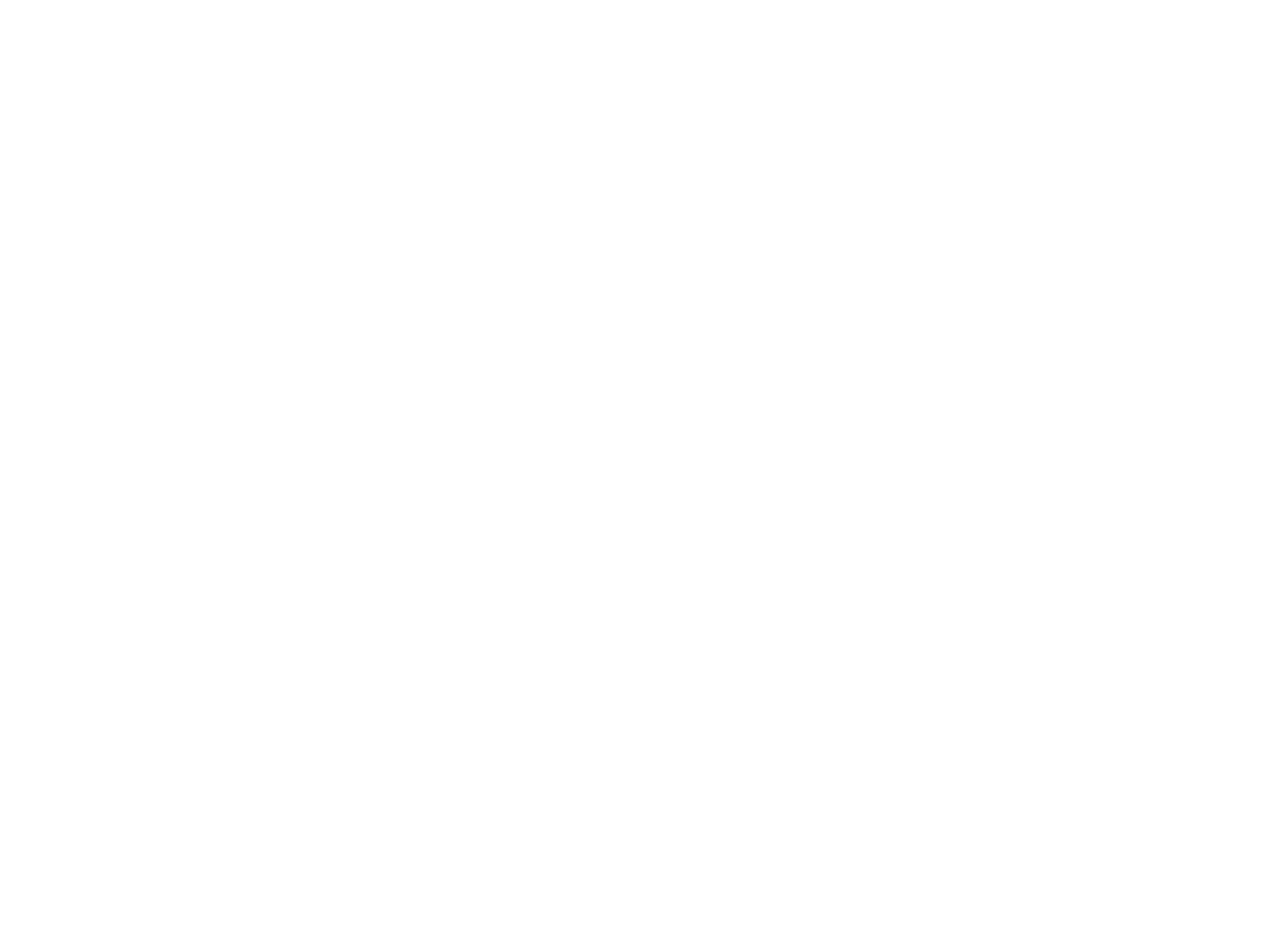
A3說明書
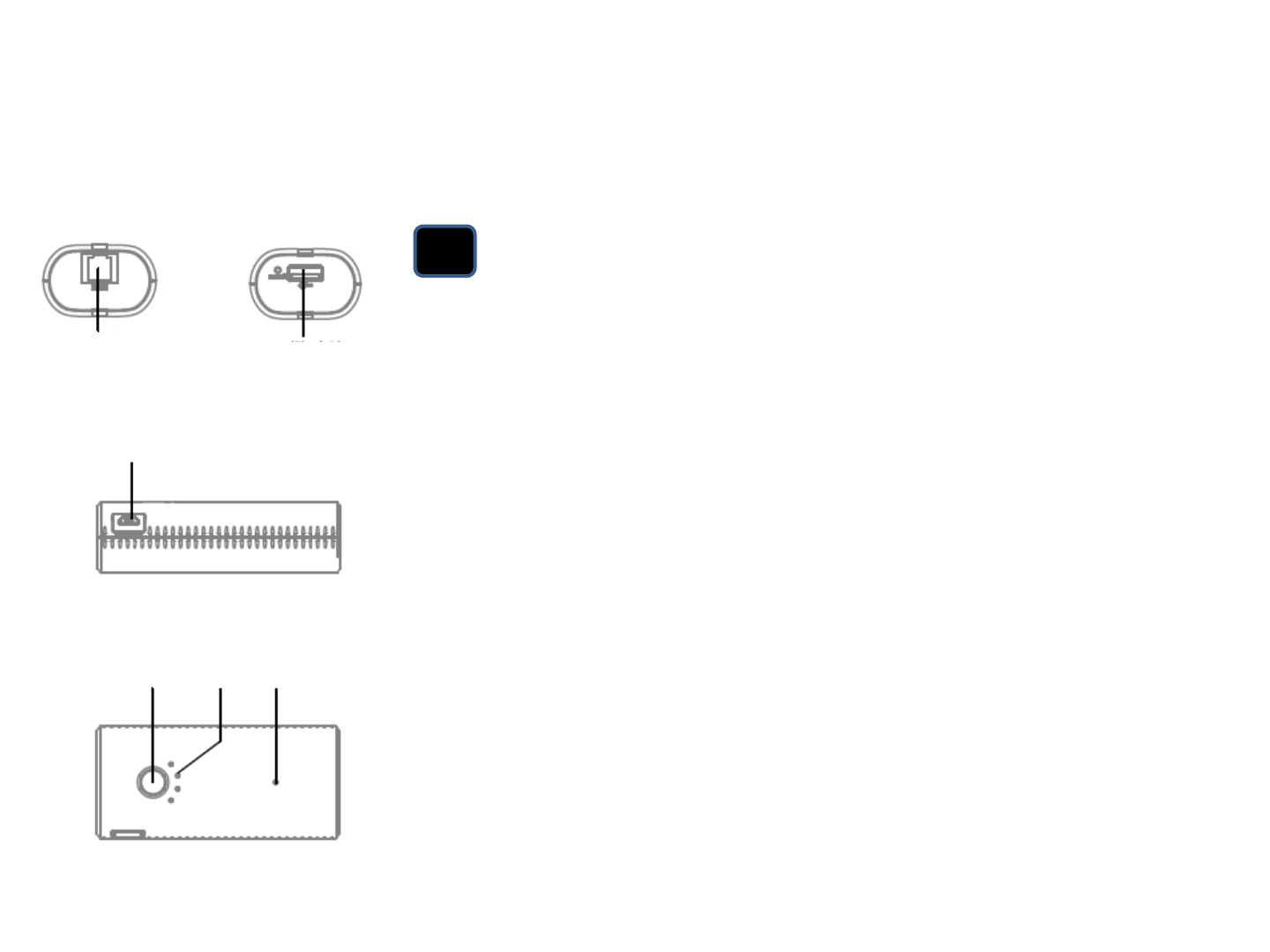
Smart Box Appearance and Introduction
•EN Smart Box Appearance and Introduction
A. Power Button:
•Press 1 sec: Power Check
•Press 5 sec: Power On/Off
B. WiFi / Internet bridge indicator
C. Power level indicator
D. Micro USB: DC-IN 5V/1A power input Reset
button
E. RJ45 10 / 100 Mbps Ethernet port
F. USB: USB 2.0 Data / 500mA Output for
Charging
G. Reset Button
E F
D
A C B
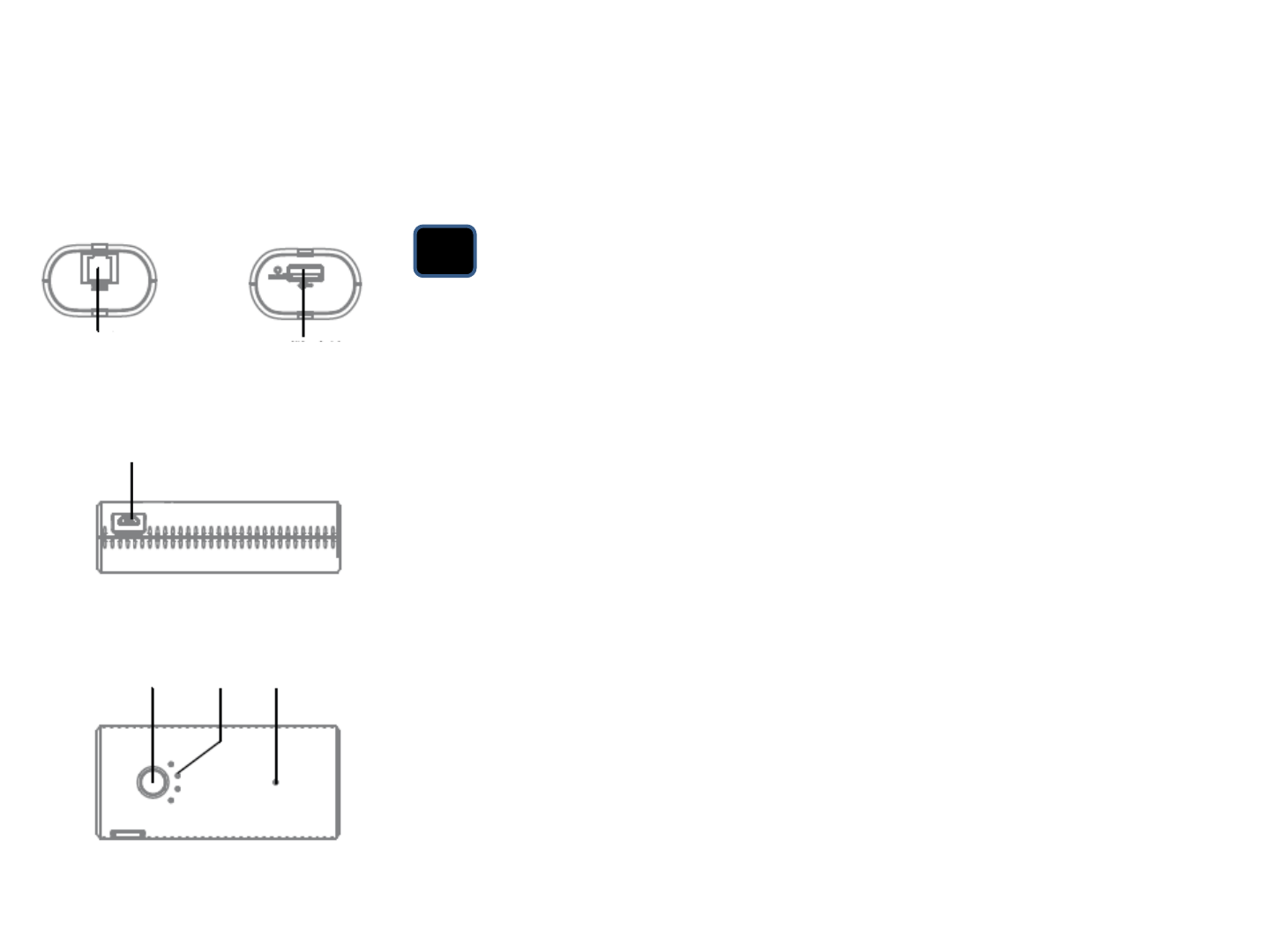
Smart Box 外觀功能與介紹
TW Smart Box 外觀與功能介紹
A. 電源開關
•短按 1 秒: 電量顯示
•長按 5 秒:開機 / 關機
B. WiFi / 網際網路橋接顯示
C. 電量顯示
D. microUSB 連接阜:DC-IN5V/1A 電源輸入
E. RJ45 10 / 100 Mbps 乙太網路連接阜
F. USB連接阜:USB 2.0 資料傳輸 / 500mA 電源
輸出
G. 重置按鈕
E F
D
A C B

EN Charging the Smart Phone / Read USB2.0 portable storage data
Smart Box is on and connected to smart phone or tablet:
1. Plug smart phone to Smart Box USB
2. Press the power button and Smart Box will start charging phone
Smart Box is on and plugged to USB2.0 portable storage:
1. Plug portable storage to Smart Box USB
2. Smart B
3. ox start sharing portable storage data via WiFi
A
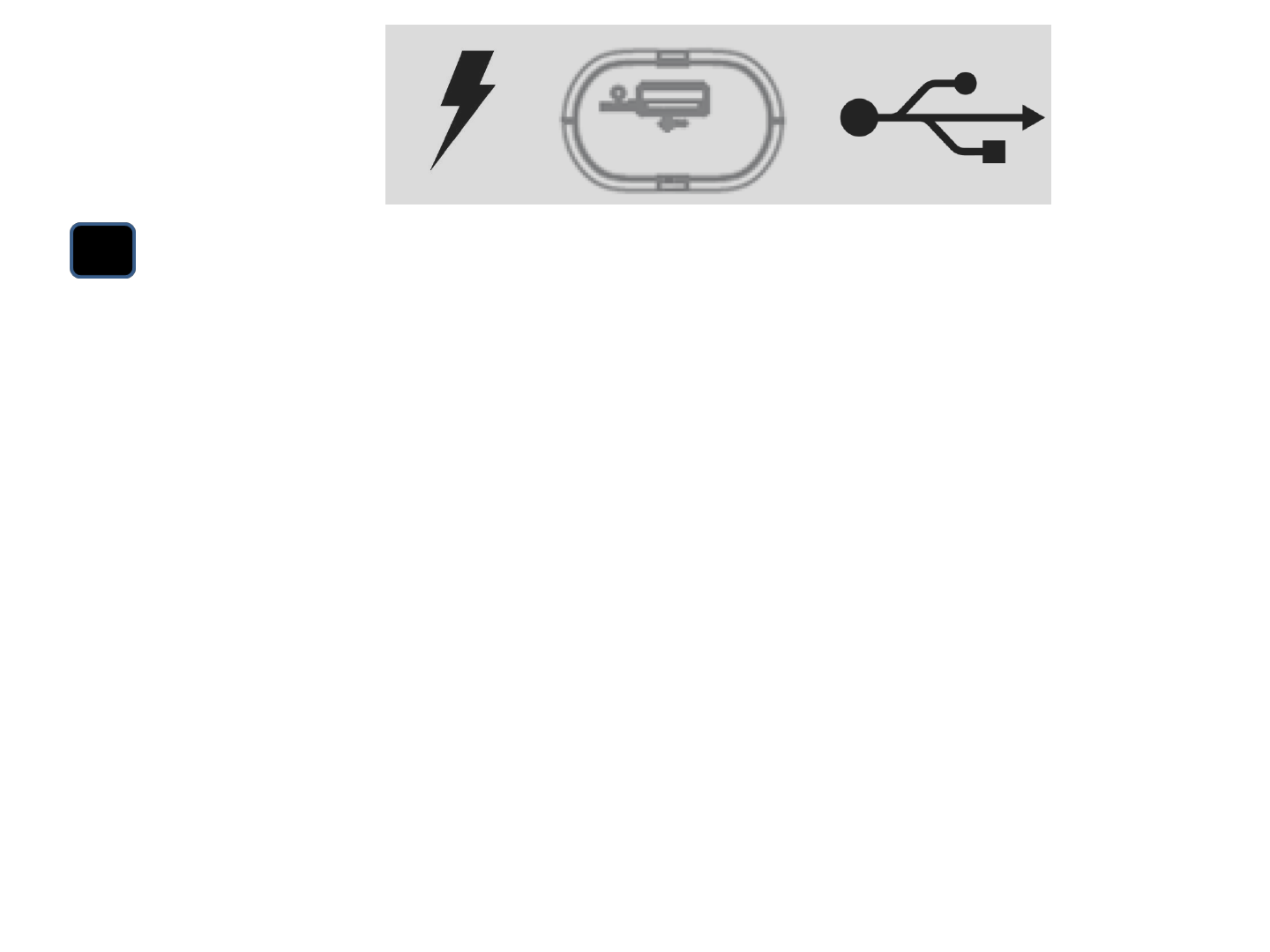
A
TW 為您的智慧型手機充電 / 讀取 USB2.0 隨身儲存裝置資料
使用 Smart Box 為智慧型手機或是平板充電:
1. 將智慧型手機連接至 Smart Box USB
2. 按開關後 Smart Box 開始為手機充電
使用 Smart Box 讀取 USB2.0 隨身存儲裝置資料:
1. 將 USB2.0 隨身存儲裝置連接至 Smart Box USB連接阜
2. Smart Box 開始以 WiFi 分享 USB2.0 隨身存儲裝置內的資料
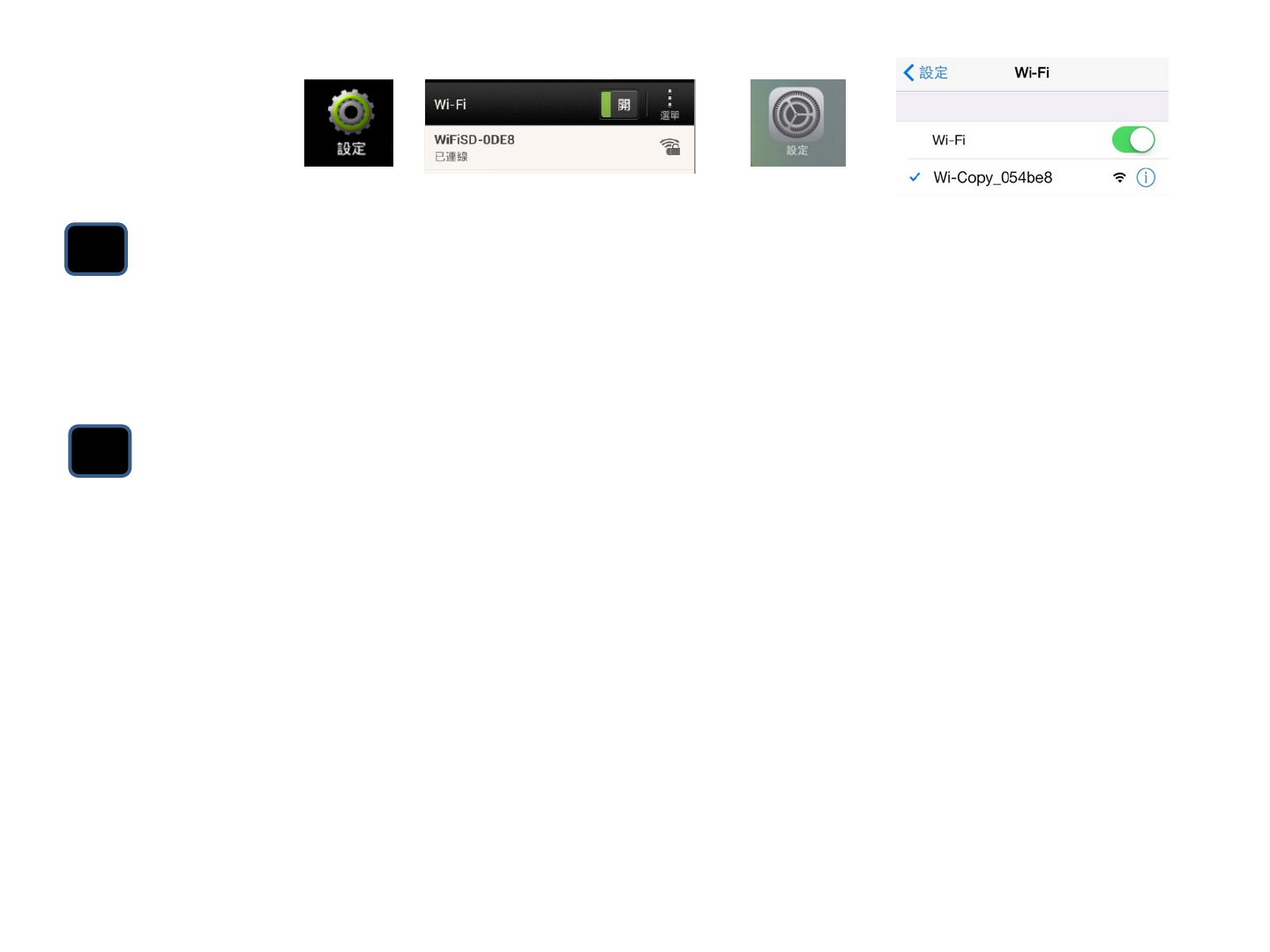
B
EN Connect to Smart Box over WiFi
1. Open WiFi network setting on iPhone or Android
2. Join Smartbox_xxxxxx WiFi network ( Default Password: 11111111)
TW 建立 WiFi 連線至 Smart Box
1. 點選 iPhone 或 Android WiFi 網路設定
2. 選取 SmartBox_xxxxxx WiFi 無線網路連線(預設密碼:11111111)
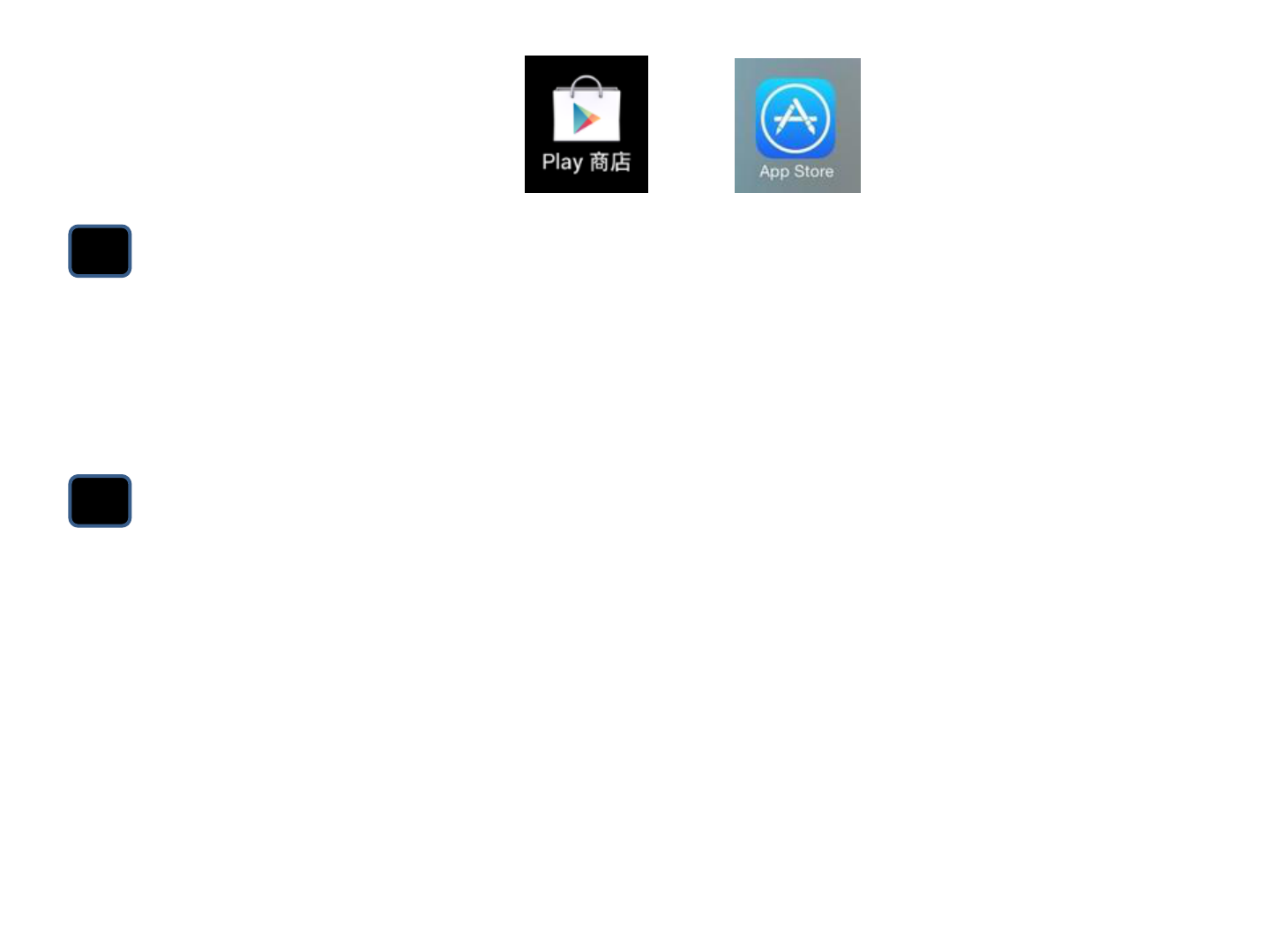
C
EN Search Smart Box App
1. Search for the key word: Gigastone
2. Select Gigastone Smart Box A3 App
3. Tap “INSTALL” or “Download” button to setup App on
TW 搜尋 Smart Box 應用程式
1. 搜尋 Gigastone;
2. 點擊 Gigastone Smart Box A3 應用程式
3. 點擊 “安裝” 按鈕
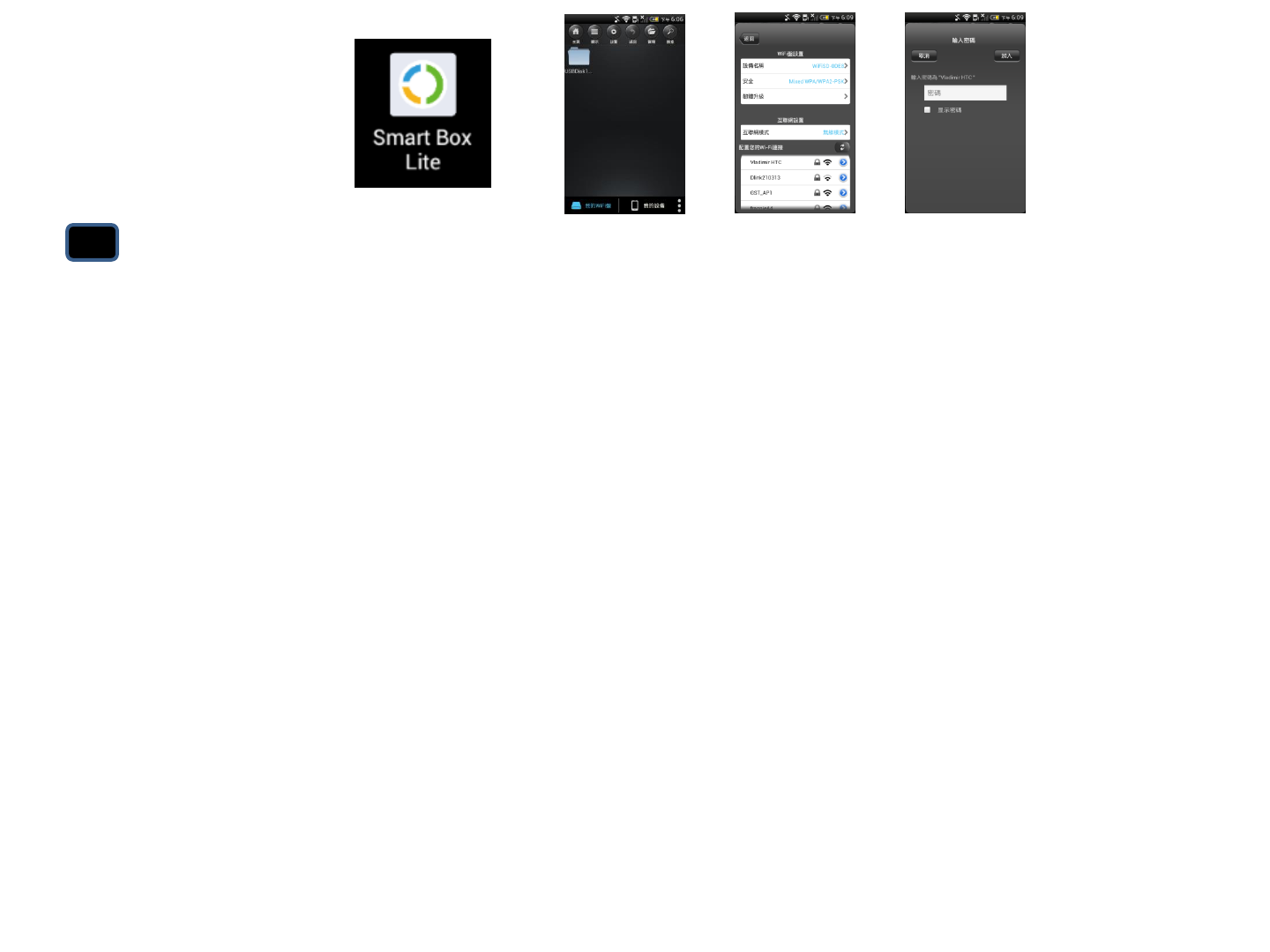
D
EN Launching the Smart Box App
Main Menu:
a. Smart Box : Multimedia contents in Smart Box
b. Home
c. Display
d. Settings
e. Back
f. Manage
g. Search
Settings:
h. Internet bridge
i. Internet connection status
j. Clear Smart Box photo cache
k. Customize Smart Box SSID & password
Internet Bridge Setting
l. Select WiFi hotspot connect to internet
m. Enter hotspot password
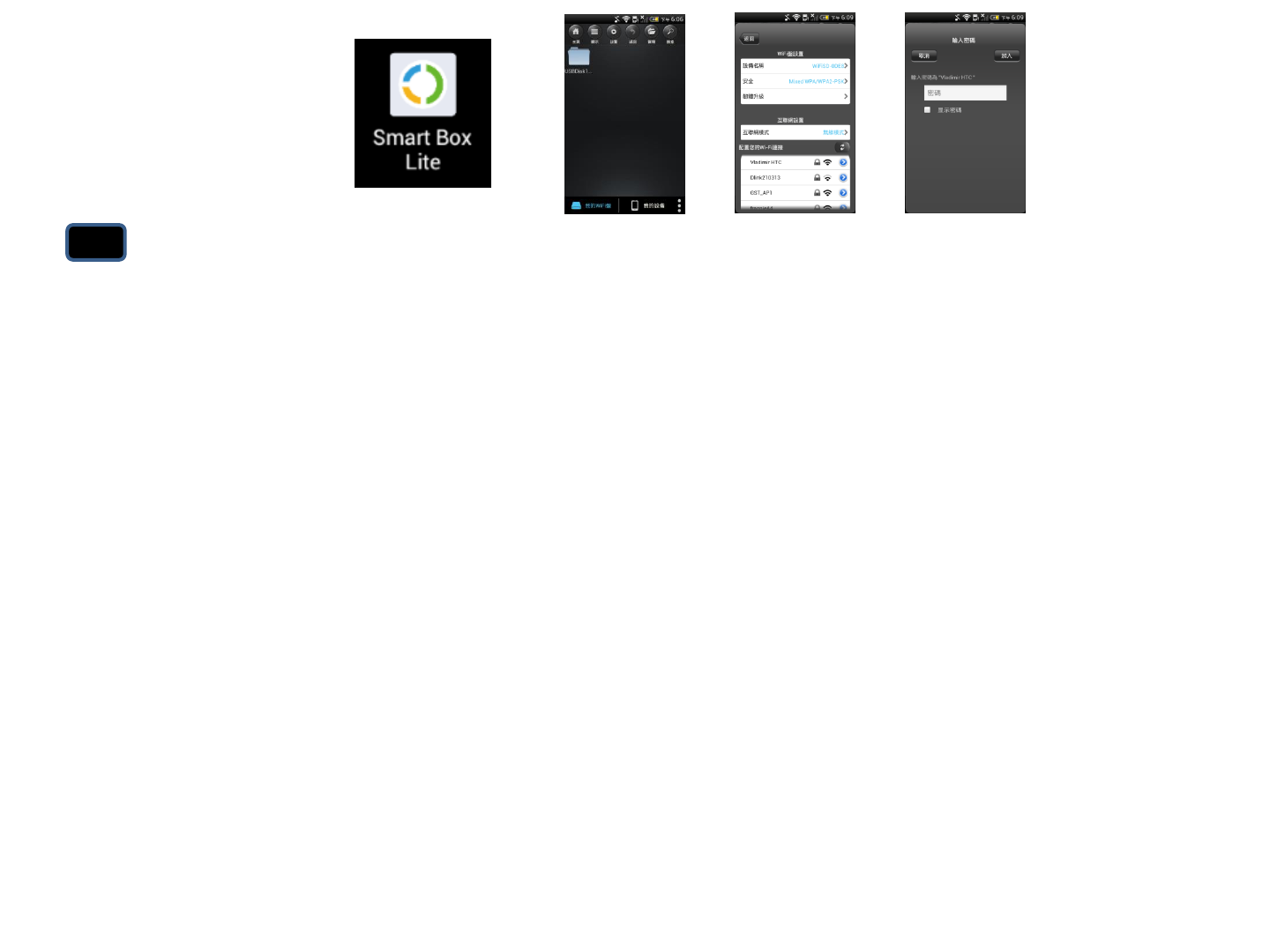
D
TW Smart Box 應用程式功能選單
主選單:
a. Smart Box: 多媒體檔案庫
b. 主頁
c. 顯示
d. 設置
e. 返回上一頁
f. 管理檔案
g. 搜尋檔案
設定 Smart Box
h. 網際網路橋接
i. 網際網路連線狀態
j. 清除 Smart Box 圖檔暫存
k. 使用者設定 Smart Box 連線 SSID與密碼
網際網路連線設定
l. 選擇網際網路連線熱點
m. 輸入熱點密碼
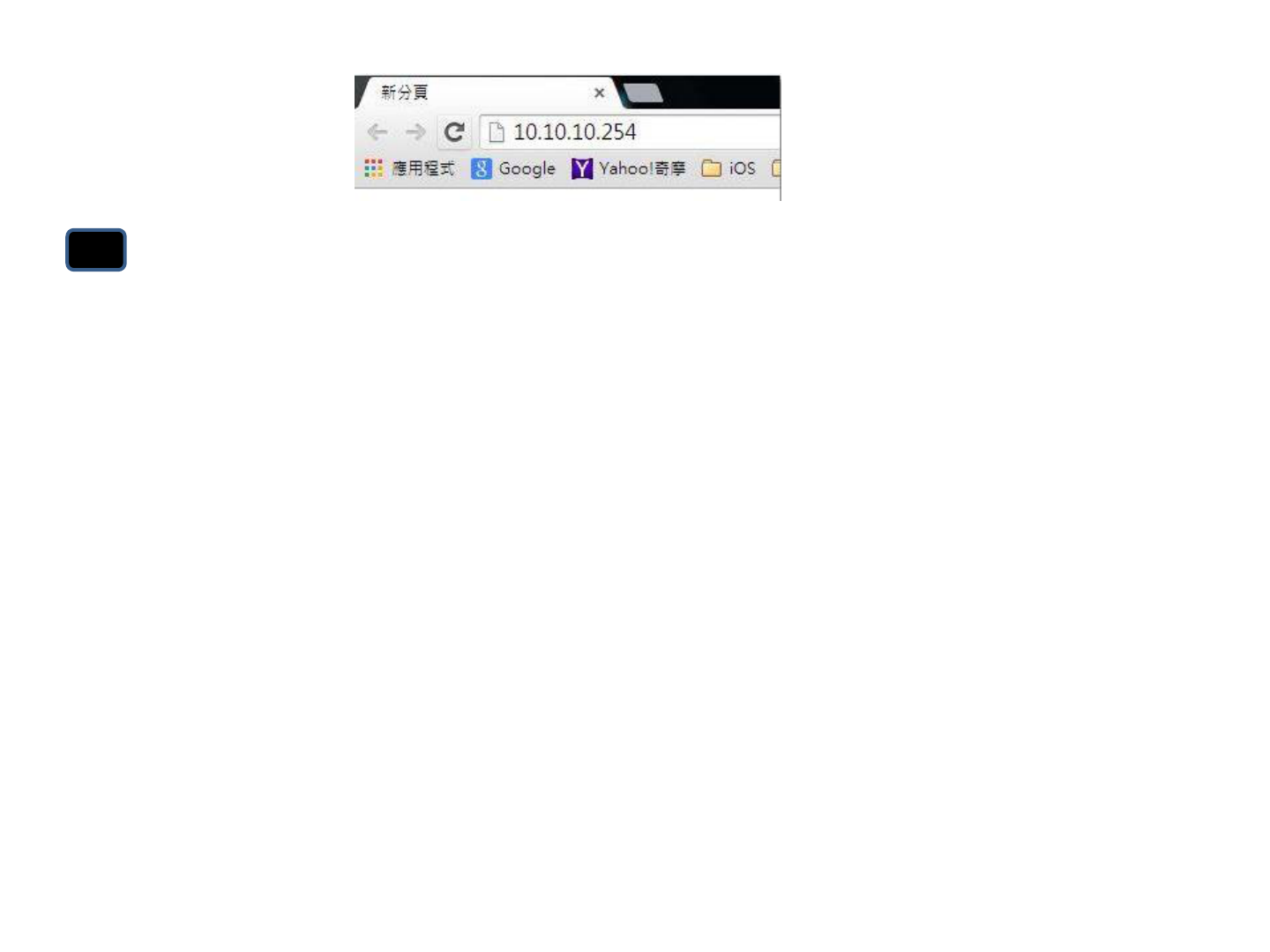
F
EN Access Smart Box Via Browsers
1. Connecting to Smart Box over WiFi
2. Open a web browser and type “10.10.10.254” or “gigastone.SmartBox”
3. Open the Web page to access the contents in Smart Box ( Default
Password: none)
* URL mode doesn’t support “multi-select” function
•透過網頁瀏覽器連接 Smart Box
1. 透過 WiFi 無線網路與 Smart Box 進行連線
2. 開啟網頁瀏覽器並於網址列輸入“10.10.10.254”或 ”gigastone.SmartBox”
3. 開啟頁面存取 Smart Box 內的檔案內容 ( 預設密碼:無)
* 網頁存取模式不支援多重選取功能
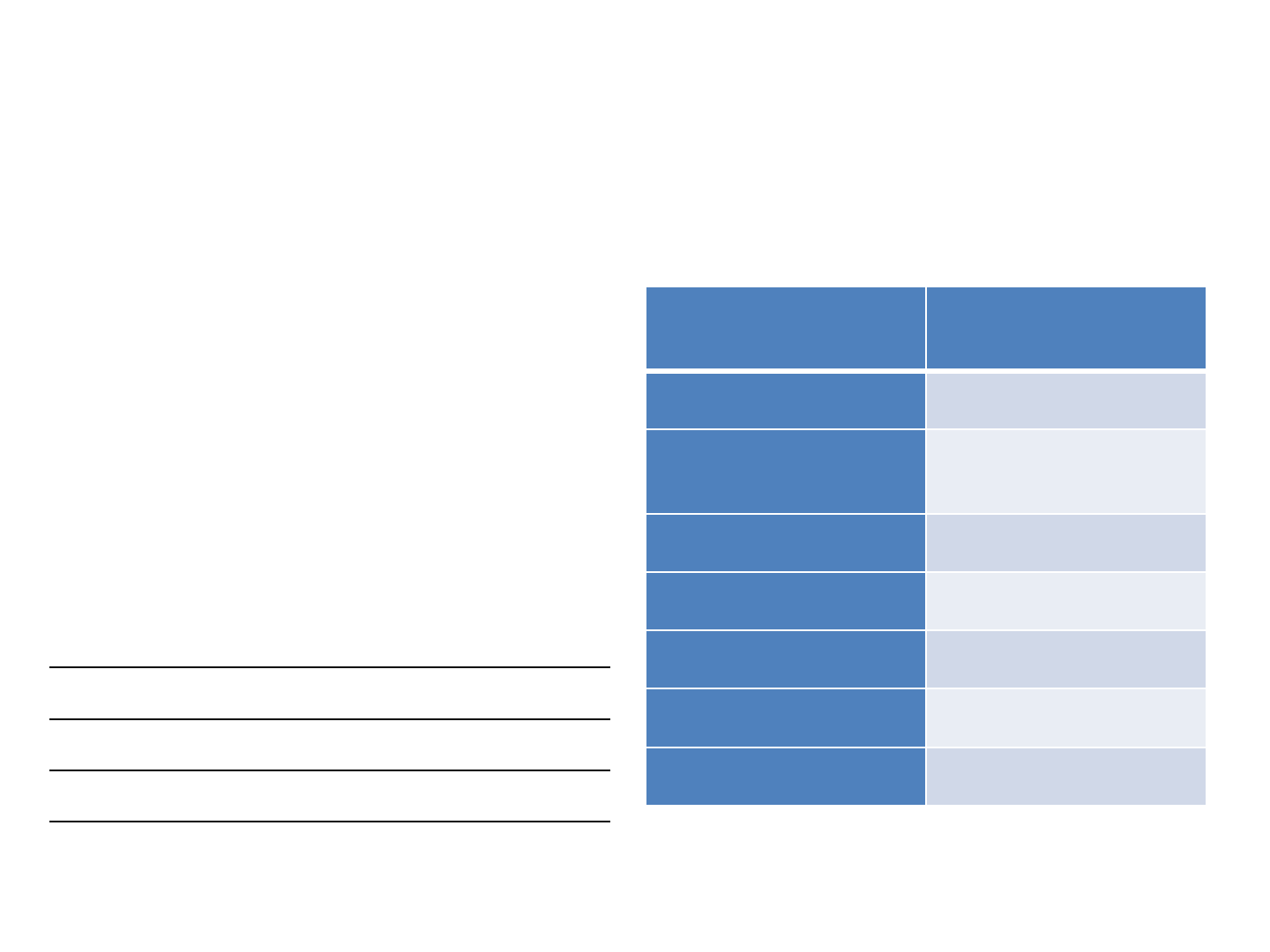
Gigastone Smart Box A3
Package
Contents
Smart Box
1 pc
USB
Cable
1 pc
User Manual
1 sheet
Product Name
Gigastone Smart
Box
Part Number
Smart Box A3
Prod
uct
dim
ension
96mm L
x44mm
W x 28
mm H
Battery
5200mAh
Charge In
DC 5V / 1A
Charge Out
DC 5V / 1A
LAN Port
RJ45 1
00Mbit/s
Operation Temp
5
°C ~ 40°C
Caution
Observe the following cautions carefully to
avoid damage, fire, or burst of the product:
•Do not attempt to dissemble, modify or
repair the product by yourself.
•Do not drop or hit this product. Doing so
may damage the product.
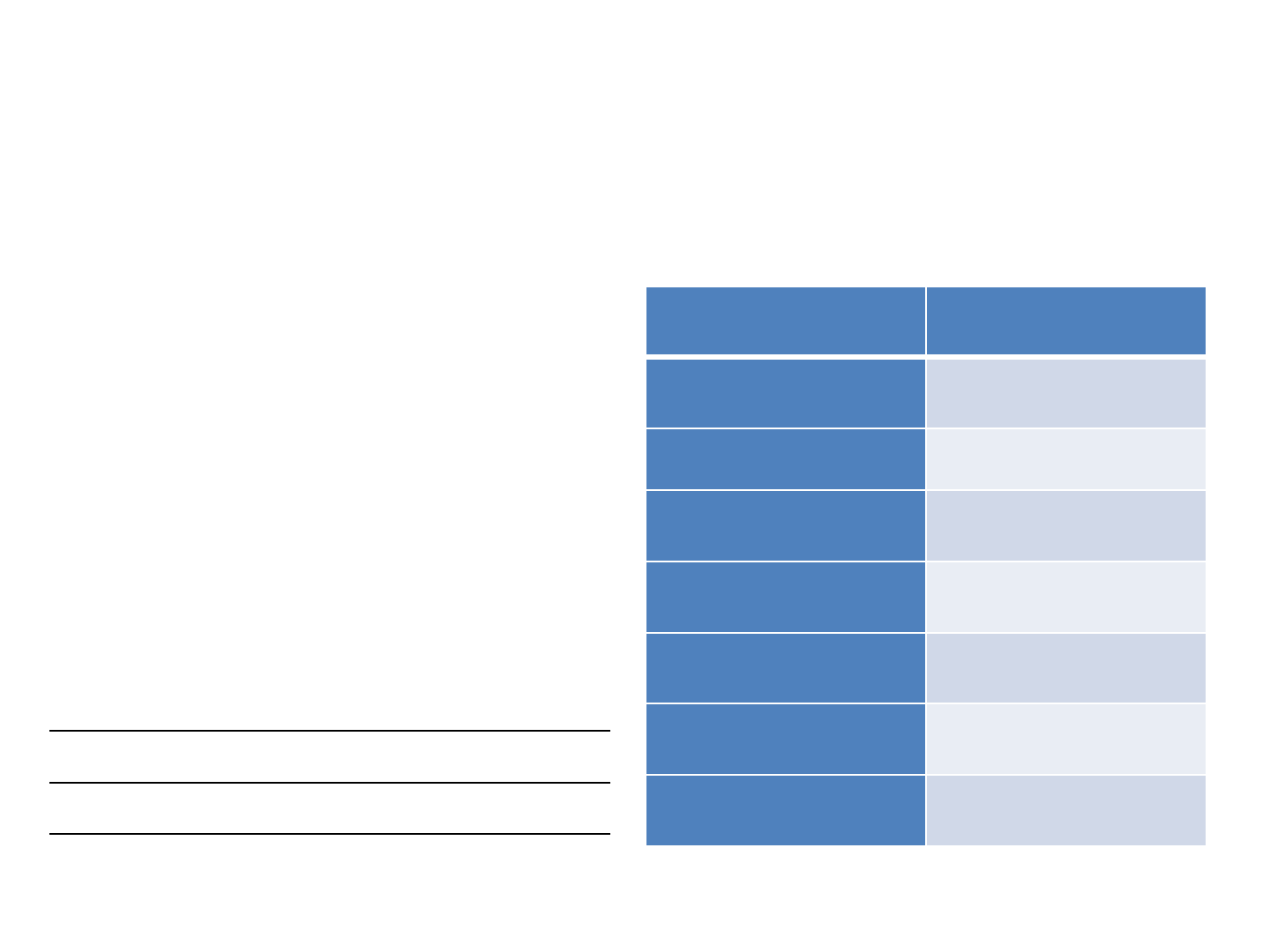
Gigastone Smart Box A3 無限儲存充電寶
包裝內容
無線儲存充電寶
1
個
USB
傳輸線
1
個
使用手冊
1
張
產品名稱
無線儲存充電寶
產品型號
Smart Box A3
外型尺寸
96
x 44 x 28
內建鋰電池
5200mAh
充電輸入
DC 5V / 1A
充電輸出
DC 5V / 1A
乙太網路介面
RJ45 1
00Mbit/s
操作溫度
5
°C ~ 40°C
注意事項
•請勿自試圖拆卸,修改或維修產品。
•請勿衰落或撞擊本產品,這樣做可能
會損害產品。
•請不要將產品暴露在以下環境:
- 多塵的地方
- 潮濕或是可能會出現冷凝的地方
- 電磁波或是高磁場產生的地方
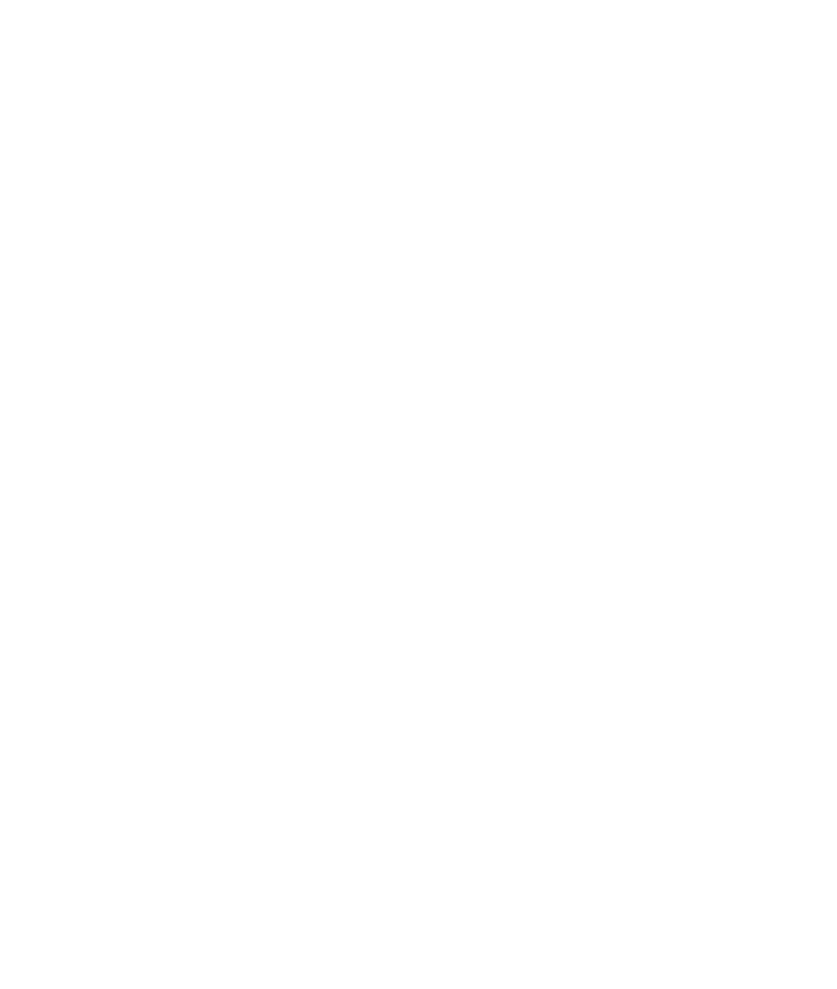
FCC Statement
This equipment has been tested and found to comply with the limits for a Class B digital device,
pursuant to part 15 of the FCC Rules. These limits are designed to provide reasonable
protection against harmful interference in a residential installation. This equipment generates,
uses and can radiate radio frequency energy and, if not installed and used in accordance with
the instructions, may cause harmful interference to radio communications. However, there is
no guarantee that interference will not occur in a particular installation. If this equipment does
cause harmful interference to radio or television reception, which can be determined by turning
the equipment off and on, the user is encouraged to try to correct the interference by one or
more of the following measures:
—Reorient or relocate the receiving antenna.
—Increase the separation between the equipment and receiver.
—Connect the equipment into an outlet on a circuit different from that to which the receiver is
connected.
—Consult the dealer or an experienced radio/TV technician for help.
FCC Radiation Exposure Statement
This device complies with FCC radiation exposure limits set forth for an uncontrolled
environment .
This equipment complies with FCC RF radiation exposure limits set forth for an uncontrolled environment.This transmitter
must not be co-located or operating in conjunction with any other antenna or transmitter.This equipment should be installed
and operated with a minimum distance of 20 centimeters between the radiator and your body.
This device complies with Part 15 of the FCC Rules. Operation is subject to the following two
conditions: (1) this device may not cause harmful interference, and (2) this device must accept
any interference received, including interference that may cause undesired operation.
Caution!
Any changes or modifications not expressly approved by the party responsible
for compliance could void the user's authority to operate the equipment.