Gigastone WD5203 Smart Box, Media Streamer, Smart Battery User Manual A4S Manual
Gigastone Corp. Smart Box, Media Streamer, Smart Battery A4S Manual
User Manual
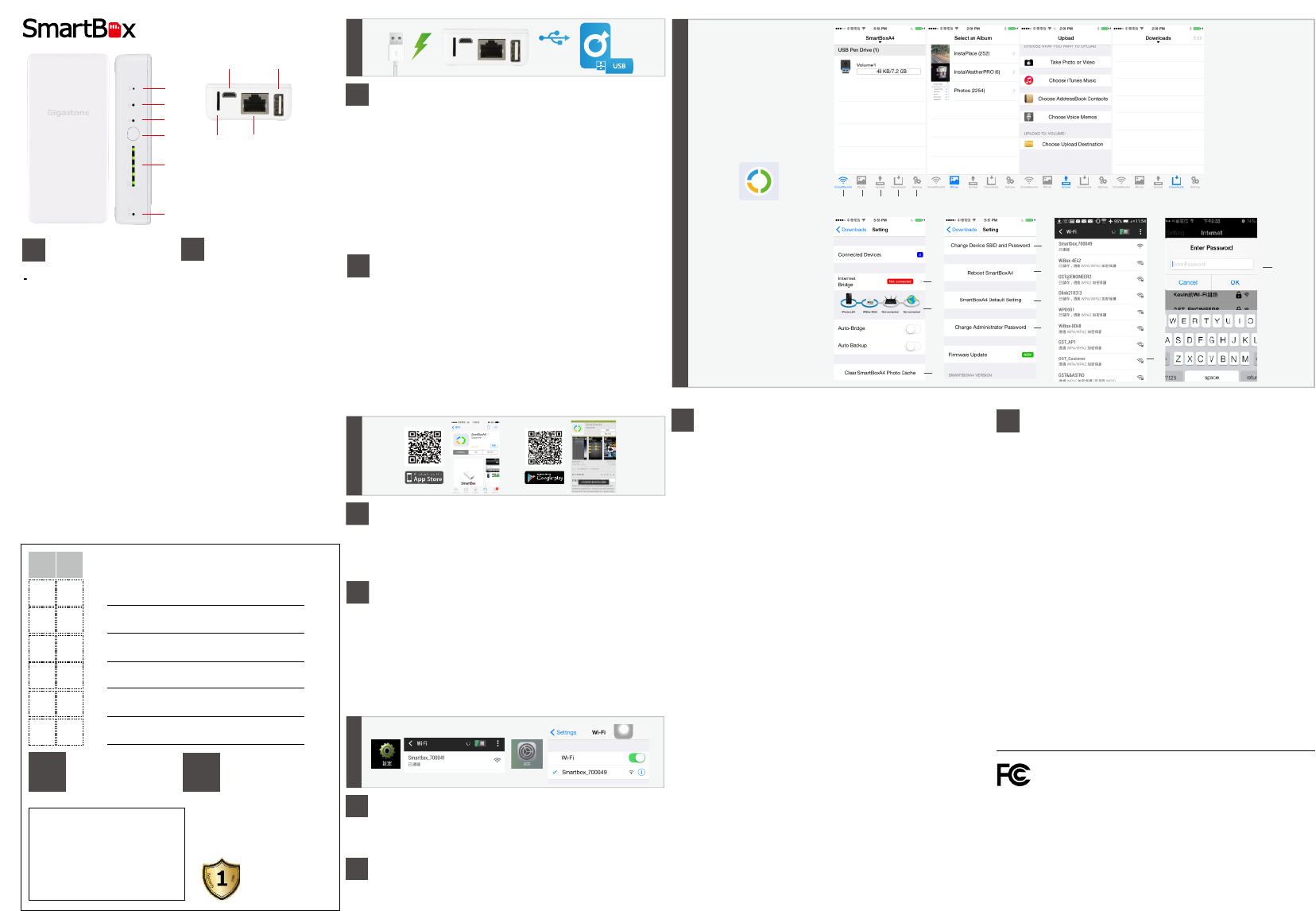
A4S
EN Smart Box Appearance
and Introduction
A. Internet Bridge Indicator
(Red LED * 1)
B. Micro SD Drive Indicator
(Orange LED * 1)
C. WiFi Indicator (Blue LED * 1)
D. Power Button
• Press 1 sec: Power Check
• Press 5 sec: Power On/Off
E. Power Level Indicator (Green LED
* 5)
F. Reset Button
G. Micro USB Port: DC-IN 5V/1A
Power Input
H. USB Port : USB Data Transfer /
5V 2A Output for Charging
I. MicroSD Slot
J. RJ45 10/100 Mbps Ethernet Port
TC 外觀功能與介紹
A. 網際網路橋接 狀態顯示
(LED紅燈 *1)
B. Micro SD卡 狀態顯示
(LED橘燈 *1)
C. WiFi 狀態顯示 (LED藍燈 * 1)
D. 電源開關
• 短按一秒: 電量顯示
• 長按五秒: 開機 / 關機
E. 電量顯示 (LED綠燈 * 5)
F. 重置按鈕
G. Micro USB 連接埠:
DC-IN5V/1A 電源輸入
H. USB連接埠:USB 資料傳輸 /
2A 放電輸出
I. MicroSD 卡槽
J. RJ45 10/100 Mbps 乙太網路連
接埠
Return
Merchandise
& Quality
Assurance
異常返修
品質保證
One Year Global Warranty
一年全球原廠保固
Limited
Warranty
產品
保證書
型號
購買
日期
姓名
聯絡
地址
聯絡
電話
電子
郵件
Model
Purchase
Date
Name
Address
Phone
e-mail
/ /
Gigastone
Gigastone Taiwan
350 苗栗縣竹南鎮群義路 69 號
Tel: +886-37-288-389 #321
Gigastone America
15770 Laguna Canyon Road, #100
Irvine, California 92618
e-mail
service@gigastone.com
website
www.gigastone.com
EN I. Charge Your Smart Phone
II. Read Micro SD/USB storage data
I. Use Smart Box to charge your smart phone or tablet:
1. Connect smart phone to Smart Box USB port
2. Press the power button and Smart Box will start charging
II. Use Smart Box to access USB storage or MicroSD card:
1. Plug USB storage in Smart Box USB port or MicroSD card in card slot
2. Press the power button for 5 seconds
3. Smart Box is (now) able to share storage data via WiFi
Note: When Smart Box is being charged through the Micro USB port, the USB port
will not be available
TC I. 為您的智慧型手機充電
II. 讀取 MicroSD/USB 儲存裝置資料
I. 使用 Smart Box 為您的智慧型手機或是平板充電:
1. 將智慧型手機連接至 Smart Box USB 連接埠
2. 按開關後 Smart Box 開始為手機充電
II. 使用 Smart Box 讀取 USB 或 MicroSD 卡 儲存裝置資料:
1. 將 USB 儲存裝置連接至 Smart Box USB連接埠,或將MicroSD卡插入卡槽
2. 長按開關鍵5秒鐘
3. Smart Box 開始透過 WiFi 分享 儲存裝置內的資料
注意事項: 當Smart box正透過Micro USB port進行充電時,USB port將無法使用
B
EN
Search Smart Box App in Apple Store or Google Play
1. Search for the key word: Gigastone
2. Select Gigastone Smart Box App
3. Tap “INSTALL” button to install App
TC
為您的智慧型手機充電/讀取 USB 儲存裝置資料
1. 搜尋 Gigastone
2. 點擊 Gigastone Smart Box 應用程式
3. 點擊 “安裝” 按鈕
A
* 應用程序下載點選:
iPhone/iPad: 蘋果 App Store
Android: Google Play 商店、安卓市場、機鋒網、豌豆莢、騰訊手機應用、360 手機應
用...等。
EN Connect to Smart Box over WiFi
1. Open WiFi network setting on iPhone or Android devices
2. Select SSID “Smartbox_xxxxxx” to use WiFi network
C
TC 建立 WiFi 連線至 Smart Box
1. 點選 iPhone 或 Android 裝置的WiFi 網路設定
2. 選取 SSID “Smartbox_xxxxxx” 即可使用無線網路連線
EN Launch Smart Box App (iPhone/iPad)
Main Menu
a. Smart Box: Multimedia contents in Smart Box
b. Photo: Upload photos
c. Upload: Upload photos, video, music, contacts and documents
d. Downloads: Downloaded documents
e. Setting: Smart Box settings
Setting
f. Internet bridge
g. Internet connection status
h. Clear Smart Box photo cache
i. Customize Smart Box SSID & password
j. Reboot Smart Box
k. Reset Smart Box to default setting
l. Administrator password setting (Default Password: 0000)
Internet Bridge Setting
m. Select WiFi hotspot connecting to internet
n. Enter hotspot password
D
Tap the Smart Box App icon on iPhone/iPad to launch
TC Smart Box 應用程式功能選單 (iPhone/iPad)
主選單
a. Smart Box: 多媒體檔案庫
b. 照片: 上傳照片與圖像類型檔案
c. 上傳: 影音、通訊錄、文件上傳
d. 下載: 已下載的文件檔案
e. 設定: Smart Box 設定選項
設定 Smart Box
f. 網際網路橋接
g. 網際網路連線狀態
h. 清除 Smart Box 圖檔暫存
i. 使用者設定 Smart Box 連線 SSID 與密碼
j. 點選後可重開 Smart Box
k. 點選後可恢復 Smart Box 原廠預設值
l. 設定管理者密碼 (預設密碼: 0000)
網際網路連線設定
m. 選擇網際網路連線熱點
n. 輸入熱點密碼
abc d e
i
j
k
l
f
g
h
n
m
Tap the Smart Box App icon
on iPhone/iPad to launch
A
B
C
D
E
F
G
J
H
I
FCC ID: PLEWD5203
Brand name: Media Streamer
Model name: A4S
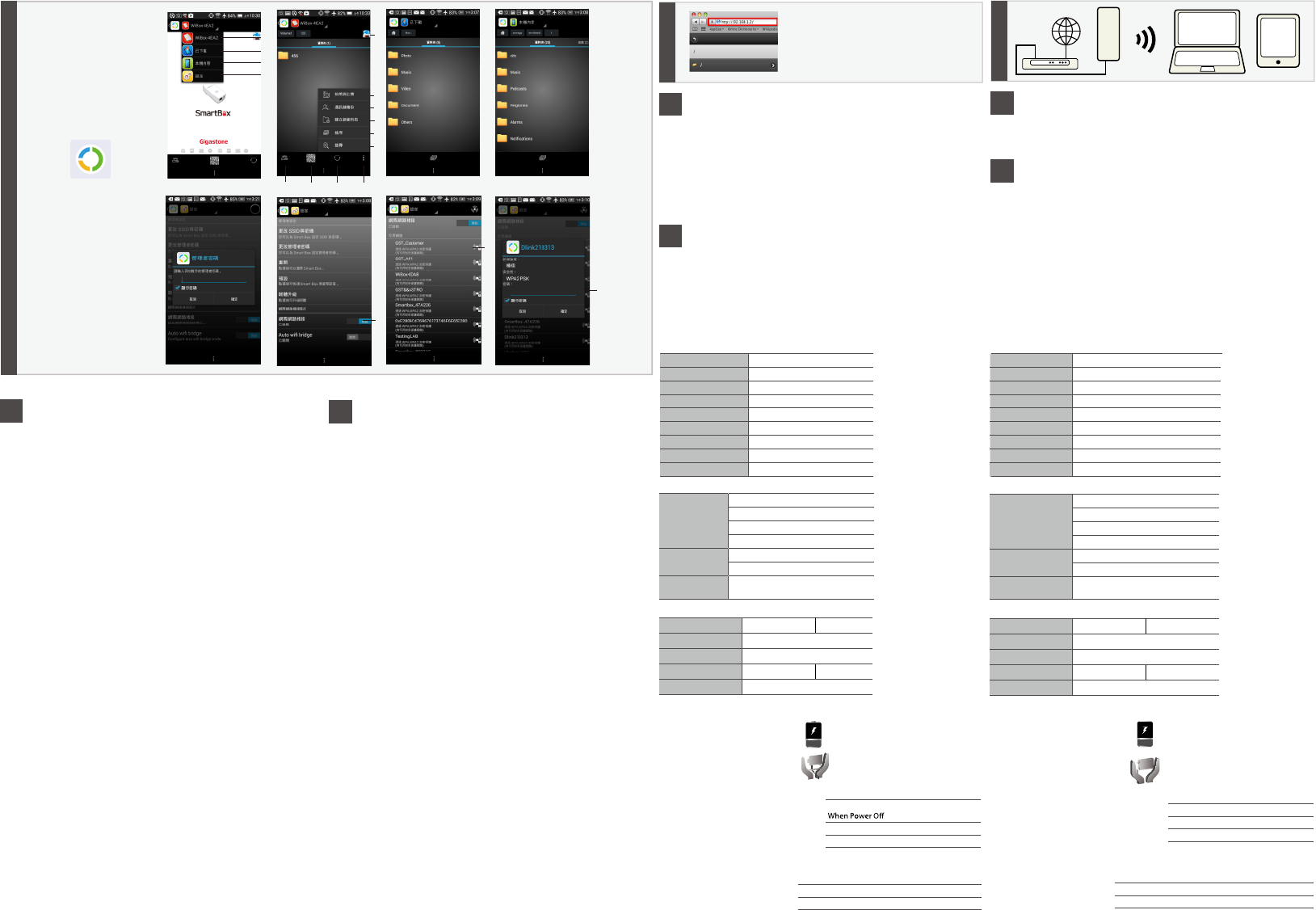
E
EN Access Smart Box Via Browsers
1. Connect to Smart Box over WiFi
2. Open a web browser and type “192.168.1.2” or
“gigastone.SmartBox”
3. Open the Web page to access the contents in Smart Box (Default
Password: none)
* URL mode does not support “multi-select” function
F
TC 透過網頁瀏覽器連接 Smart Box
1. 透過 WiFi 無線網路與 Smart Box 進行連線
2. 開啟網頁瀏覽器並於網址列輸入“192.168.1.2”或
”gigastone.SmartBox”
3. 開啟頁面存取 Smart Box 內的檔案內容 ( 預設密碼: 無)
* 網頁存取模式不支援多重選取功能
EN Router Mode
Convert modem to wireless network. Suited to connecting directly to a
modem.
G
TC Router 模式
將數據機有線網路轉為無線網路。適用於直接連接數據機。
Gigastone
a
b
c
d
h
i
j
k
l
m
egh
f
n
p
o
Tap the Smart Box App icon
on Android to launch
Baery charged parally for tesng
purposes in the factory. It is recommended
to charge baery completely before use.
Package Contents
Caution
Smart Box A4S 1 pc
USB Cable 1 pc
User Manual 1 sheet
LED
Powers off automacally aer 10 minutes of
inacvity to save energy.
Quick Start References
Product Name Gigastone Smart Box
Part Number Smart Box A4S
Dimension 104 x 50 x 22.4 mm
Weight 150 g
Battery 5200mAh
Charge In DC 5V/1000mA
Charge Out DC 5V/2000mA
LAN Port RJ45 10/100 Mbps
Operating SystemiOS Android
Photo JPG, JPEG, PNG, BMP
Audio MP3, WAV
Video MOV, M4VMP4
Document DOC, XLS, PPT, PDF, TXT
Wireless Portable
Drive
Wireless file server
Wireless video/audio playback
Support up to 6 devices simultaneously
Wireless MicroSD card reader
USB mass storage USB pen drive
MicroSD card reader
Portable Power
Bank
DC 5V/500mA or
DC 5V/2000mA output
Product Specifications
Product Features
Support Media Type
Charging Smart Box Baery Flash Green
Smart Box charge complete Solid Green
Access SD card Flash Orange
WiFi Mode Flash Blue
Observe the following cautions
carefully to avoid damage, fire, or
burst of the product:
‧Do not attempt to dissemble,
modify or repair the product by
yourself.
‧Do not drop or hit this product.
Doing so may damage the product.
‧Do not expose the product to any
of the following:
- Dust
- Direct sunlight
- High temperatures
- Moisture
- Magnetic fields
產品名稱 無線存儲充電寶
產品型號 Smart Box A4S
外型尺寸 104 x 50 x 22.4 mm
產品重量 150 g
內建鋰電池 5200mAh
充電輸入 DC 5V/1000mA
充電輸出 DC 5V/2000mA
乙太網路介面 RJ45 10/100 Mbps
產品規格
作業系統iOS Android
相片 JPG, JPEG, PNG, BMP
音樂 MP3, WAV
影片 MOV, M4VMP4
文件 DOC, XLS, PPT, PDF, TXT
WiFi
無線行動存儲碟
無線檔案伺服器
無線影音播放
6 台裝置同時連線播放
無線 MicroSD 卡讀卡器
USB 儲存裝置 USB 隨身碟
MicroSD 卡讀卡器
手機行動電源
(充電寶 )
DC 5V/500mA
或 DC 5V/2000mA 輸出
產品功能
檔案格式支援
包裝內容
注意事項
無線儲存充電寶 A4S 1個
USB 傳輸線 1個
使用手冊 1張
電池出廠前已部份充電,僅供出廠檢測使
用,建議第一次使用前將電池充飽後再使
用。
快速入門參考
LED
閒置 10 分鐘後自動斷電,以節省能源。
Smart Box 充電中 綠燈閃爍
充滿電 綠燈恆亮
讀取 / 存取記憶卡資料 橘燈閃爍
WiFi Mode 藍燈閃爍
請遵守小心以下注意事項,避免造
成傷害,火災或產品爆裂:
• 請勿自行試圖拆卸,修改或維修
產品。
• 請勿摔落或撞擊本產品,這樣做
可能會損壞產品。
• 請不要將產品暴露在下列環境:
- 多塵的地方
- 陽光曝曬下的汽車內,陽光直射
或高溫的環境
- 潮濕或可能會出現冷凝的環境
- 電磁波與高磁場產生的地方
Operation Temp. 5°C ~ 40°C 操作溫度 5°C ~ 40°C
EN Launch Smart Box App (Android)
Main Menu
a. Smart Box: Multimedia contents in Smart Box
b. Download: Downloaded contents
c. Local drive: Local contents on Android device
d. Setting: Configuring Smart Box & WiFi (Default Administrator
Password: 0000)
Smart Box
e. WiFi connection status and settings
f. QR code
g. Refresh
h. Power level and system information
i. Take a photo and upload
j. Contacts backup
k. Create new folder
l. Sort
m. Search
Internet Bridge Setting
n. Internet bridge
o. Select WiFi hotspot connect to internet
p. Enter hotspot password
TC Smart Box 應用程式功能選單 (Android)
主選單
a. Smart Box: 多媒體檔案庫
b. 已下載: 已下載文件檔案
c. 本機內容: Android 裝置上的檔案內容
d. 設定: Smart Box 與無線網路功能選項 (預設管理者密碼: 0000)
Smart Box
e. 無線網路連線狀態和設定
f. QR code
g. 重新整理
h. 電量顯示與系統資訊
i. 拍照與上傳
j. 通訊錄備份
k. 建立新資料夾
l. 排序
m. 搜尋
網際網路連線設定
n. 網際網路橋接
o. 選擇網際網路連線熱點
p. 輸入熱點密碼
Warning: Changes or modifications to this unit not expressly approved by the
party responsible for compliance could void the user’s authority to operate
the equipment.
NOTE: This equipment has been tested and found to comply with the limits for
a Class B digital device, pursuant to Part 15 of the FCC Rules. These limits are
designed to provide reasonable protection against harmful interference in a
residential installation. This equipment generates, uses and can radiate radio
frequency energy and, if not installed and used in accordance with the
instructions, may cause harmful interference to radio communications.
However, there is no guarantee that interference will not occur in a particular
installation. If this equipment does cause harmful interference to radio or
television reception, which can be determined by turning the equipment off
and on, the user is encouraged to try to correct the interference by one or more
of the following measures:
Reorient or relocate the receiving antenna.
Increase the separation between the equipment and receiver.
Connect the equipment into an outlet on a circuit different from that to which
the receiver is connected.
Consult the dealer or an experienced radio/TV technician for help.
This device complies with Part 15 of the FCC Rules. Operation is subject to the
following two conditions:
(1) this device may not cause harmful interference, and
(2) this device must accept any interference received, including interference
that may cause undesired operation.
This equipment complies with FCC radiation exposure limits set forth for an
uncontrolled environment. End user
must follow the specific operating instructions for satisfying RF exposure
compliance. This transmitter must not be
co-located or operating in conjunction with any other antenna or transmitter.
The portable device is designed to meet the requirements for
exposure to radio waves established by the Federal Communications
Commission (USA). These requirements set a SAR limit of 1.6 W/kg
averaged over one gram of tissue. The highest SAR value reported under
this standard during product certification for use when properly worn on the
body