Glenayre Electronics 8000 Reflex Location Device, @ctiveFind User Manual Location Device User Guide
Glenayre Electronics Inc. Reflex Location Device, @ctiveFind Location Device User Guide
manual

@ctiveFind™
User Guide
2
Contents
Finding the assets you care about. . . . . . . . . . . . . . . . . . . . .3
Setting up or changing account information . . . . . . . . . . . . .4
Battery Information . . . . . . . . . . . . . . . . . . . . . . . . . . . . . . . .6
Turning the @ctiveFind device on and off. . . . . . . . . . . . . . .8
Attaching the @ctiveFind device . . . . . . . . . . . . . . . . . . . . . .9
Interpreting the LEDs and buzzer . . . . . . . . . . . . . . . . . . . .10
How to find an @ctiveFind device . . . . . . . . . . . . . . . . . . . .12
How to be found when you carry the device . . . . . . . . . . . .13
Specifications . . . . . . . . . . . . . . . . . . . . . . . . . . . . . . . . . . .14
Questions and answers . . . . . . . . . . . . . . . . . . . . . . . . . . . .16

3
Finding the assets you care about
With your new @ctiveFind device you can:
•Quickly find a valuable asset that is carrying a location device by making a
location fix request via a phone, two-way pager, or secure website.
Because this location service integrates GPS navigation technology, a two-way
wireless messaging network, and the internet, it has enhanced accuracy,
coverage, and accessibility. It can work in places that other location systems
cannot—for example, in cities and indoors.
You have access to these alert-sending and location-finding services 24 hours a
day, 365 days a year.
Use the information in this guide to get acquainted with the device’s features.
Then use the world’s smallest, most accurate portable location device to locate
what you care about.
Warning The @ctiveFind device provides the best coverage that current
location technology can offer, but it does not work everywhere. If the
device is in an area of poor network or GPS coverage or in certain
indoor locations (for example, an elevator), it may not provide a
location fix.
Warning During normal use this device is not to be located within 20 cm (8
inches) of a person. It is intended for Asset Tracking only.

4
Setting up or changing account information
In addition to providing the usual account identification and billing information,
you will need to let your service provider know what action to take when they
receive a message from your @ctiveFind device. You can configure up to three
separate responses. Typically these instructions would be to send a location
alert message to a designated contact by e-mail, phone, or pager. Your service
provider can also send an alert message to your device. You can set up your
account to specify what this alert will indicate and under what circumstances it
will be sent. (Note that this alert will not be muted by standby mode—see
page 8.) Before you contact your service provider about your account, be
prepared with the following information. You may want to make a note of this
information, either here or in a more secure place:
• Account ID: ___________________________________________________
• Device ID: ____________________________________________________
• Password: ____________________________________________________
• Action your service provider will perform when you press:
Button 1: _____________________________________________________
Button 2: _____________________________________________________
Both buttons: __________________________________________________
• What a network alert indicates:
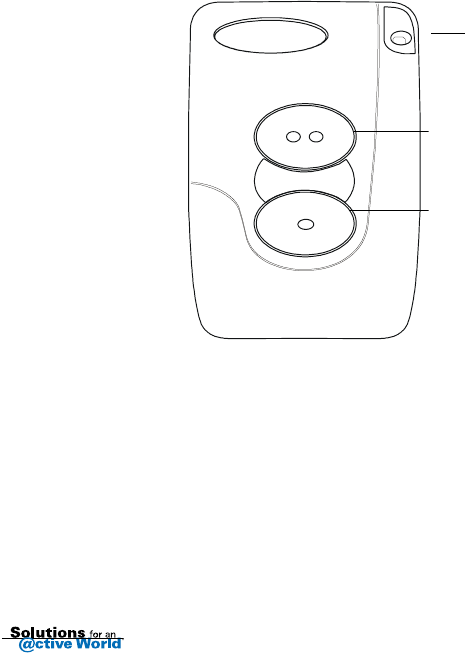
5
LED
Button 2
Button 1

6
Battery Information
Your @ctiveFind device needs one AA battery.
Battery life is affected by several factors, including:
• Cold weather
• Quality of the battery
• Number of location fixes performed
• Number of times the alerts are used
• Type of battery—Although alkaline batteries are recommended for general
use, the @ctiveFind device can also use other types of batteries (such as
lithium) that have a longer lifespan. Ask your service provider for details.
Note Non-alkaline batteries may require special disposal procedures.
When the battery needs to be replaced, the device will provide two short beeps
every 60 seconds if your service provider has enabled the buzzer.
➤To install the battery
1Remove the battery compartment door.
2Insert one AA battery, aligning the + and - symbols on the battery with those
in the battery compartment.
3Replace the battery compartment door.
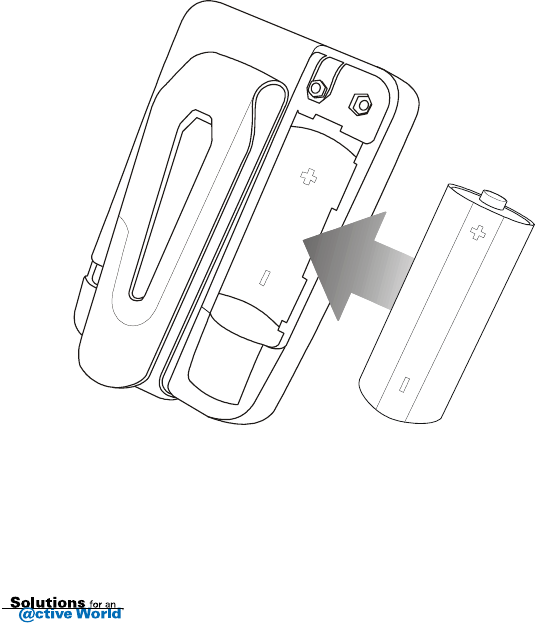
7
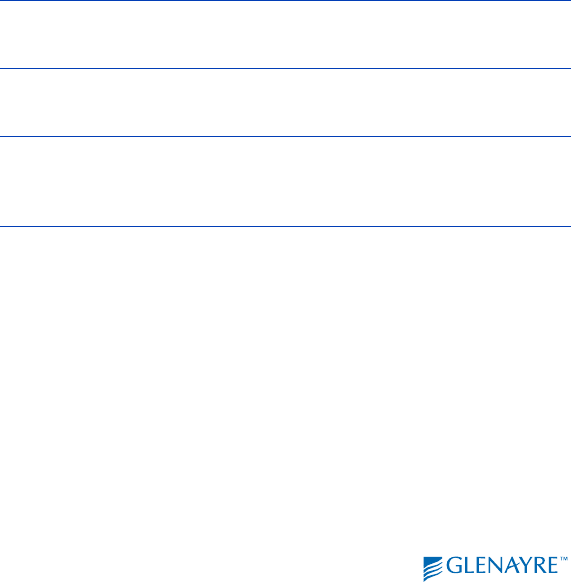
8
Turning the @ctiveFind device on and off
Depending on how your service provider has configured this feature, the On/Off
switch can have up to three modes:
The Standby mode, which allows your service provider to override the On/Off
switch setting, ensures that devices inadvertently turn the switch off can still be
located.
On • The device can perform a location fix
• The LED and buzzer are enabled
Off • The device cannot perform a location fix
• The LED and buzzer are disabled
Off (Standby) • The device can perform a location fix
• The LED and buzzer are disabled (except for the
network alert)

9
Attaching the @ctiveFind device
The @ctiveFind device has been designed to make it easy to be placed in or on a
valuable item. A built-in chain post and a belt clip help to secure the device to
the item carrying it.
When positioning the device on the item, try to keep the device pointed upwards
for optimal performance. In addition, keep these precautions in mind:
• The device should be kept away from metal objects.
• The device can operate in temperatures ranging from -10 to +50 degrees
Celsius (14 to 122 degrees Fahrenheit), but it will not operate for extended
periods of time below 0 degrees Celsius (32 degrees Fahrenheit).
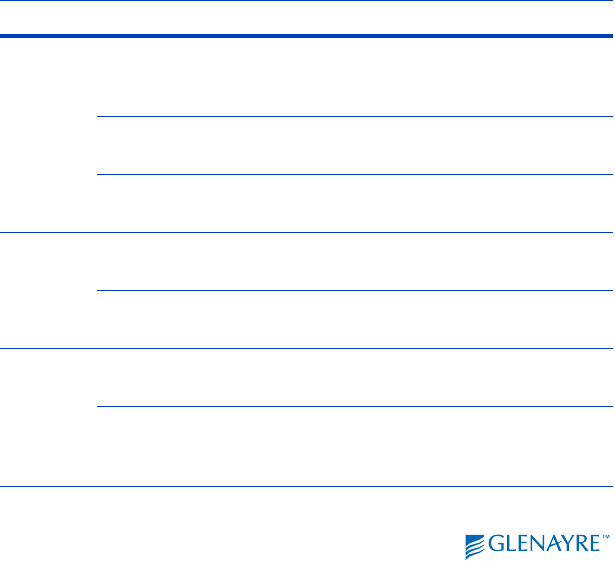
10
Interpreting the LEDs and buzzer
The LEDs and buzzer give you information about the device and the progress of
location fixes. The table shows the factory settings. Your service provider may
have customized these or enabled only the LED or only the buzzer.
Alert What it means
Green
LED Three increasingly
long flashes The @ctiveFind has network coverage (occurs
when the user changes the switch from Standby
to On). A location fix is possible.
Short flashes, every
five seconds Full network coverage. A location fix is possible.
Fast flashes (three
per second) The @ctiveFind is processing a location fix.
Green
LED and
key click
sound
One short flash and
one click You have successfully initiated a location
request from Button 1 or Button 2.
Three short flashes
and three clicks You have successfully initiated a location
request using both buttons.
Green
LED and
happy
sound
Long flash and long
happy sound A location request was successfully completed
(may repeat three times).
Three long flashes
and three long
happy sounds
A location request was successfully initiated
from the website.
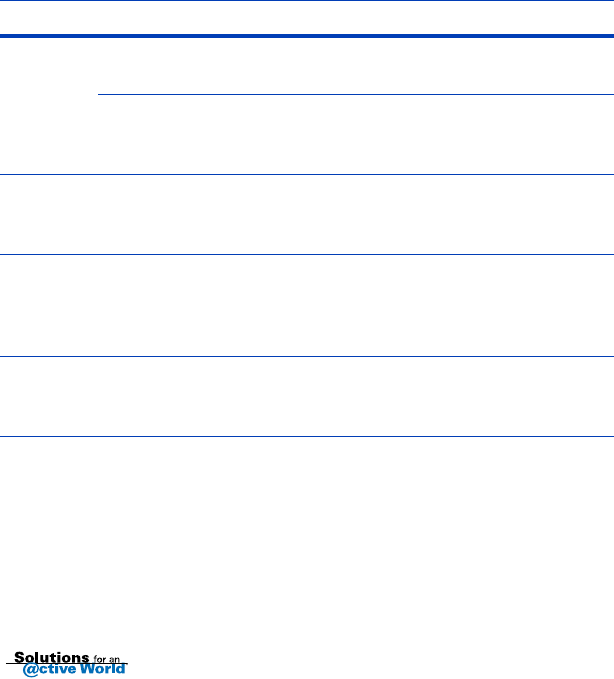
11
Example: What you see and hear in a successful location fix
•Your device’s LED displays short green flashes every five seconds while idle.
•When you press Button 1, you see one short green flash and hear one click.
•During the next 15 to 60 (processing) seconds, you see fast green flashes.
•When the fix completes successfully, you see a long green flash and hear a
happy sound (the flash and happy sound may repeat up to three times).
Red LED Short flashes, every
five seconds No network coverage. A location fix is not
possible.
Three increasingly
short flashes The device does not have network coverage
(occurs when the user changes the switch from
Standby to On). A location fix is not possible.
Red LED
and sad
sound
Long flash and long
sound A location request initiated from the device was
unsuccessful, usually due to poor network
coverage (may repeat three times).
Both
LEDs and
sounds
Three alternating
short red/green
flashes and happy/
sad sounds.
The alert from the network (may repeat three
times)
Beeps Two short beeps,
repeating every 60
seconds
Battery needs to be replaced (repeats until
battery is replaced)
Alert What it means

12
How to find an @ctiveFind device
To initiate a location fix, use the option(s) that your service provider
recommends:
➤Website
1Go to the URL you received from your service provider.
2Enter your device ID and password.
3If you have more than one device, select the device you wish to locate.
4Initiate a location request.
5Wait for a map and/or street address.
➤Call Center
1Dial the telephone number you received from your service provider. Your call
may be answered by an operator or an automated interactive system
2Provide your device ID and password.
3Specify which device you wish to locate.
4Wait for location information.

13
How to be found when you carry the device
Not Applicable.
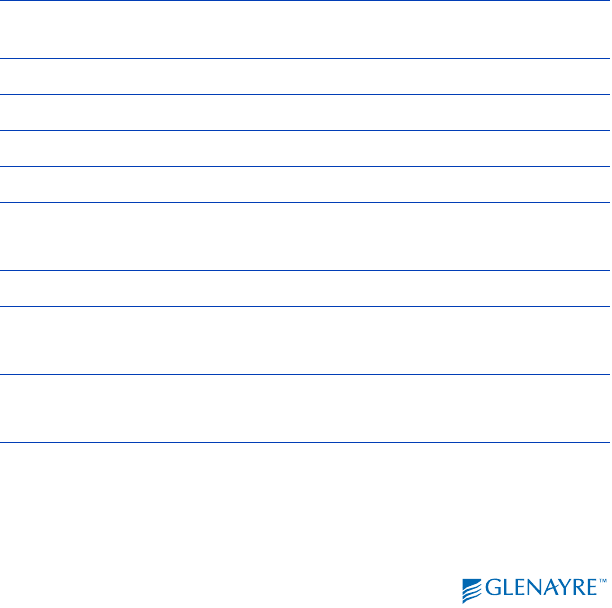
14
Specifications
Physical
Size •83 mm by 56.8 mm by 26 mm (3.25 in. by 2.25 in. by 1
in.)
Weight •104 grams (3.7 ounces)
Audible alert •Beeper
Visual alert •One LED with two colors: red and green
Buttons •Two
Switch •One On/Off slide switch
•Programmable On, Off, and Standby modes
Color •Opaque black
Batteries •One AA alkaline battery
•One NiCad battery (not user-serviceable)
Other •Built-in chain post
•Belt clip
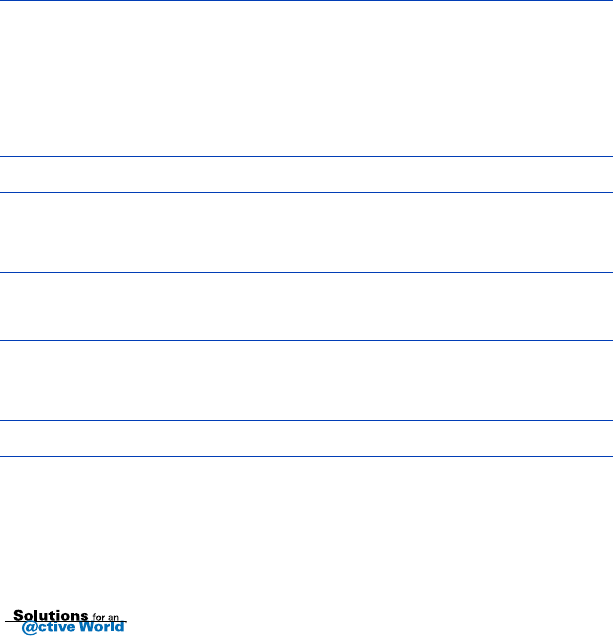
15
Environmental
These specifications are subject to change.
Temperature range •Operating temperature: -10 to +50 degrees Celcius
(14 to 122 degrees Fahrenheit), but will not operate
for extended periods of time below 0 degrees
Celsius (32 degrees Fahrenheit).
•Storage temperature: -30 to + 65 degrees Celcius
(-22 to +149 degrees Fahrenheit)
Dust and liquid spills •Water and dust resistant
Shock resistance •Withstands two drops on each of the six sides from
1.2 meters (47.25 in.) onto a vinyl tile covered
concrete surface.
Electrostatic discharge
(ESD) •No soft failures up to 10kV ESD
•No hard failures up to 16KV ESD
Vibration •Withstands 5-500 Hertz random vibration, 1.25G rms,
for one hour per primary axis, and operates normally
after the vibration stops.
Humidity •Withstands 10-95% non-condensing humidity.

16
Questions and answers
How do I know when to change the device battery?
Two short beeps that repeat every 60 seconds until the battery is replaced
indicate that battery power is low.
How do I know if I have network coverage?
If the LED is enabled, you see a short green flash every five seconds when you
have full coverage.
A short red flash every five seconds, means you do not have coverage. You may
be out of range or denied service.
How do I recognize the preprogrammed network alert?
You will see three alternating red/green short flashes on the LED and/or hear
three alternating happy/sad short sounds from the buzzer.
How do I find a device?
Use the instructions you received from your service provider for initiating a
location fix. This might be through their website or through a call center. You will
be asked to provide the device ID and a password.
If I’m wearing the device, can I tell if someone is searching for me?
Not Applicable.
If I’m carrying the device, how do I send my location to someone?
Not Applicable.

17
FCC Compliance
The @ctiveFind device complies with Federal Communications Commission (FCC)
requirements as described in 47CFR Part 2, Part 15 and Part 24. This device complies with
part 15 of the FCC Rules. Operation is subject to the condition that this device does not
cause harmful interference.
Caution Changes or modifications not expressly approved by the party responsible for
compliance could void the user’s authority to operate the equipment.
Warning During normal use this device is not to be located within 20 cm (8
inches) of a person. It is intended for Asset Tracking only.
Note This equipment has been tested and found to comply with the limits for a Class B
digital device, pursuant to part 15 of the FCC Rules. These limits are designed to
provide reasonable protection against harmful interference in a residential
installation. This equipment generates, uses and can radiate frequency energy
and, if not installed and used in accordance with the instructions, may cause
harmful interference to radio communications. However, there is no guarantee
that interference will not occur in a particular installation. If this equipment does
cause harmful interference to radio or television reception, which can be
determined by turning the equipment off and on, the user is encouraged to try to
correct the interference by one or more of the following measures:
•Reorient or relocate the receiving antenna.
•Increase the separation between the equipment and receiver.
•Connect the equipment into an outlet on a circuit different from that to which
the receiver is connected.
•Consult the dealer or an experienced radio/TV technicial for help.
Safety
The @ctiveFind device conforms to UL-913 Hazardous Locations and Classes I
through III and Groups A through D.

Copyrights
© 2001 Glenayre Electronics, Inc.
This document is copyrighted with all domestic and international rights reserved. No
part of this document may be reproduced, stored in a retrieval system, or transmitted,
in any form, by any means, without the prior written permission of Glenayre Electronics,
Inc. No patent is assumed with respect to the use of the information contained in this
document.
Disclaimer
Glenayre Electronics, Inc. assumes no responsibility for errors in this document,
omissions, or their consequences. The information is subject to change without notice.
Trademarks
Glenayre, the Glenayre logo, Solutions for an @ctive World, the Solutions for an @ctive
World logo, and @ctiveFind are trademarks of Glenayre Electronics, Inc.
All brand names and product names are trademarks or registered trademarks of their
respective companies and are used with the permission of their owners.
Website
http://www.glenayre.com/
Part Number: 9110.01511
Revision Number: 1.0 draft
Date of Issue: May 18, 2001