Global Sun Technology GL2411VP WLAN PCI Card User Manual Prism 2 5 PCI MANUAL OEM
Global Sun Technology Inc WLAN PCI Card Prism 2 5 PCI MANUAL OEM
Manual
1
Wireless LAN PCI CARD
USER MANUAL
Version 1.5, November 25, 2001
2
Federal Communications Commission Statement
This device complies with FCC Rules Part 15. Operation is subject to the following two conditions:
This device may not cause harmful interference.
This device must accept any interference received, including interference that may cause undesired operation.
This equipment has been tested and found to comply with the limits for a Class B digital device, pursuant to Part
15 of the FCC Rules. These limits are designed to provide reasonable protection against harmful interference in
a residential installation. This equipment generates, uses and can radiate radio frequency energy. If this
equipment is not installed and used in accordance with the manufacturer's instructions, it may cause harmful
interference to radio communications. However, there is no guarantee that interference will not occur in a
particular installation. If this equipment does cause harmful interference to radio or television reception, which
can be determined by during the equipment off and on, the user is encouraged to try to correct the interference by
one or more of the following measures:
Reorient or relocate the receiving antenna. Increase the separation between the equipment and receiver.
Connect the equipment to an outlet on a circuit different from that to which the receiver is connected.
Consult the dealer or an experienced radio/TV technician for help.
The use of shielded cables for connection of the monitor to the graphics card is required to assure compliance
with FCC regulations. Changes or modifications to this unit not expressly approved by the party responsible for
compliance could void the user's authority to operate this equipment.
This transmitter must not be co-located or operating in conjunction with any other antenna or transmitter.
This equipment complies with FCC radiation exposure limits set forth for an uncontrolled environment. This
equipment should be installed and operated with minimum distance 20cm between the radiator and your body.
Manufacturer's Disclaimer Statement
The information in this document is subject to change without notice and does not represent a commitment on the
part of the vendor. No warranty or representation, either expressed or implied, is made with respect to the
quality, accuracy or fitness for any particular purpose of this document. The manufacturer reserves the right to
make changes to the content of this document and/or the products associated with it at any time without obligation
to notify any person or organization of such changes. In no event will the manufacturer be liable for direct,
indirect, special, incidental or consequential damages arising out of the use or inability to use this product or
documentation, even if advised of the possibility of such damages. This document contains materials protected
by copyright. All rights are reserved. No part of this manual may be reproduced or transmitted in any form, by
any means or for any purpose without expressed written consent of its authors. Product names appearing in this
document are mentioned for identification purchases only. All trademarks, product names or brand names
appearing in this document are registered property of their respective owners.
Printed in Taiwan
3
Contents
Chapter 1 About WIRELESS LAN PCI CARD ...........................................................................3
Chapter 2 The WIRELESS LAN PCI CARD Installation and Configuration...........................5
2-1 System Requirements ......................................................................................................................... 5
2-2 Inserting the CARD.............................................................................................................................. 5
2-3 Autorun installation...............................................................................................................................6
2-4 PCI Card Driver Setup -Windows– 95 ............................................................................................... 10
2-5 PCI Card Driver Setup ’ Windows– 98.............................................................................................. 20
2-6 PCI Card Driver Setup ’ Windows 2000.......................................................................................... 30
2-7 PCI Card Driver Setup -Windows– ME.............................................................................................. 38
2-8 PCI Card Setupr - Windows– NT 4.0................................................................................................. 47
Chapter 3 Installing & Navigating the PRISM Configuration Utility .....................................51
3-1 PRISM Configuration Utility - Installation........................................................................................... 51
3-2 PRISM Configuration Utility- Navigation............................................................................................ 53
APPENDIX A: Trouble shooting.................................................................................................60
APPENDIX B: Glossary ...............................................................................................................62
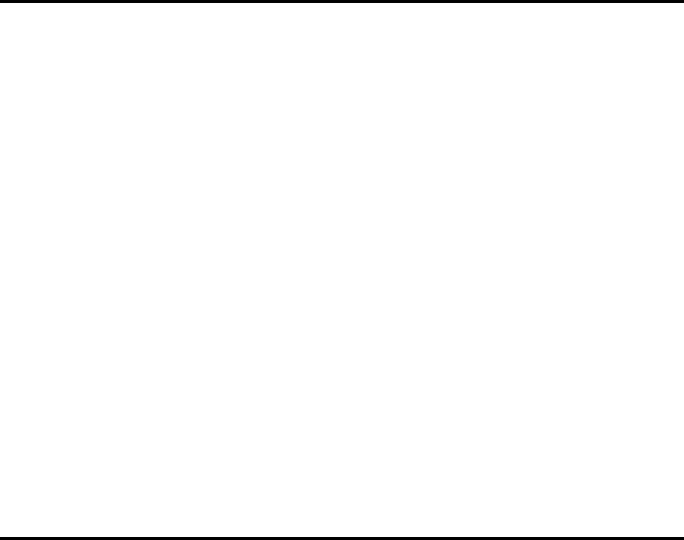
4
Chapter 1 About the WIRELESS LAN PCI CARD
The IEEE 802.11b WIRELESS LAN PCI CARD is used to be fitted with any standard Desktop computert. As a
Plug-and-Play device, the Windows 95/98/2000/ME/XP will automatically recognize the card as a WLAN PCI Card,
and initiate the installation process. Upon successful installation, it will communicate seamlessly with other
wireless home and office networking products.
1-1 FEATURES
1. Supports up to 11 Mbps data rate: T-1 line alternative/replacement that dramatically cuts
costs.
2. Working range up to 800 ft. in an open environment enhances mobility.
3. Supports point-to-point and point-to-multipoint access provides increased flexibility.
4. Seamless connectivity to wired Ethernet and PC network LAN™s offers quick, trouble-free
integration with existing networks.
5. Robust Direct Sequence Spread Spectrum (DSSS) technology provides secure,
interference-resistant wireless connection.
6. Wireless connections eliminate the hassle and cost of cabling.
7. Supports a wide range of LAN (Local Area Network) Network Operating Systems (NOS)
including Windows – 95, 98, 2000, ME, Windows NT“ and XP.
8. Easy Plug and Play installation
9. Omni-directional antenna included
10. Greater flexibility to locate or move networked PC™s
1-2 APPLICATIONS
WIRELESS LAN PCI CARD offers a fast, reliable, cost-effective solution for wireless client access to
the network the following applications and environments:
- Remote access to corporate network information
- E-mail, file transfer and terminal emulation
- Difficult-to-wire environments
- Historic or older buildings
- Buildings with asbestos insulation
- Open areas where wiring is difficult to employ
- Frequently changing environments
- Retailers, manufacturers or other organizations that frequently rearrange the workplace or
relocate
- Temporary LANs for special projects or peak time usage
- Trade shows, exhibitions and construction sites that employ temporary networks. Retailers,
airline and shipping companies that need additional workstations for a peak period and Auditors

5
that require workgroups at customer sites.
- Access to database for mobile workers
- Medical, Technical and Retail specialists that require roaming access to a database or other
network resources.
- SOHO (Small Office and Home Office) users
- Perfect for users that need a small, easy-to-install network that deploys rapidly.
- Inter-building connection
- Wireless building-to-building networks are quickly and easily installed, require no monthly lease
fees, and provide the flexibility to reconfigure easily.
1-3 PRODUCT KIT
The WIRELESS LAN PCI CARD product kit includes the following items. Ensure that the items in the
following list have been included. If any of the listed items are missing, please contact your local
dealer.
- 1 X PCI CARD
- 1 X Driver
- 1 X User Manual & Utility CD pack
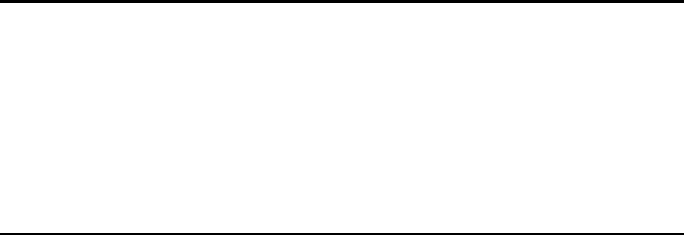
6
Chapter 2 The WIRELESS LAN PCI CARD Installation and
Configuration
2-1 SYSTEM REQUIREMENTS
In order to install and use the 11Mbps PCI WLAN CARD , your PC system needs meet the
following requirements:
§ 11Mbps PCI WLAN CARD
§ Windows– 95, 98, 2000, ME, NT, XP
§ 500 Kbytes free disk space for utility and driver installation
2-2 INSERTING THE CARD
To insert the 11Mbps PCI WLAN CARD into the PCI slot of a desktop PC, do the following:
1. Shutdown your desktop PC.
2. Insert 11Mbps PCI WLAN CARD into the PCI slot of the desktop PC.
3. Power on the desktop PC.
NOTE: To comply with FCC RF exposure requirements, this device should be operated in
lap-top computer configurations with a separation distance of 20 cm or more between the
antenna and persons. The antenna should not be operated next to a persons body.
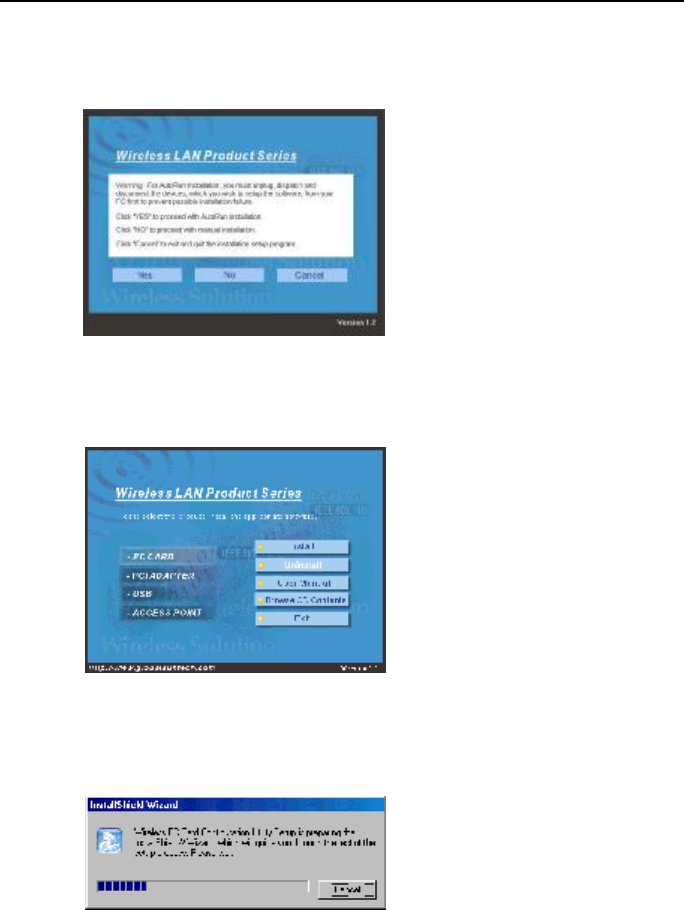
7
2-3 WIRELESS LAN PCI CARD DRIVER INSTALLATION- AUTO RUN
1. Insert the Drivers and Utilities CD into the CD or DVD drive
Please make sure to install the software before plug in the device to prevent
possible failure of the installation.
2. Select ”PCI CARD… then ”Install… button to start the automatic installation.
3. Setup is preparing for the installation process.
4. When the welcome screen appears, click ”Next… to continue.
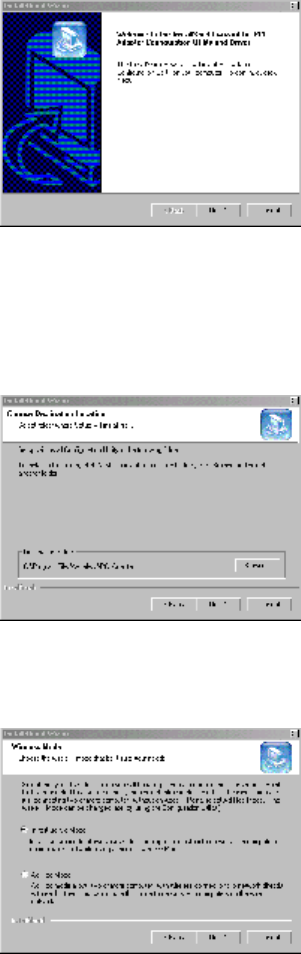
8
5. Click ”Next… to install to the default location or click ”Browse… to select
different destination.
6. Leave the default selection if Access Point is connected on the network.
7. or select ”Ad-Hoc mode… if there are only two or more computers on the network.
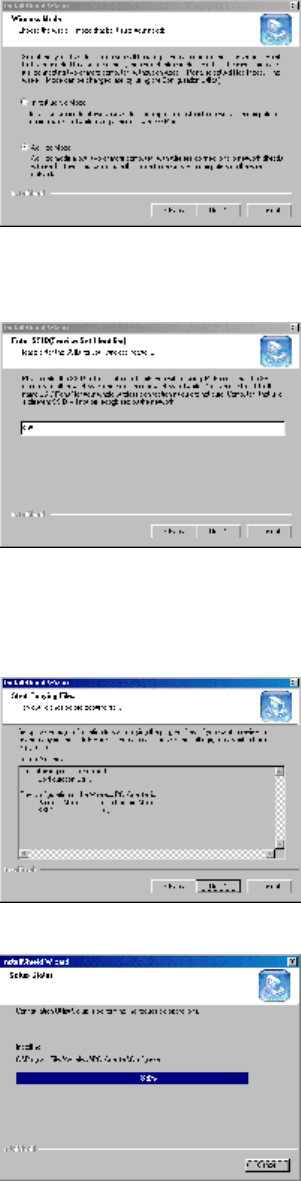
9
8. Enter SSID then click ”Next….
9. Click ”Next… to start copying files.
10. Setup is copying files.
11. Upon completion, click ”Finish… to restart the computer.
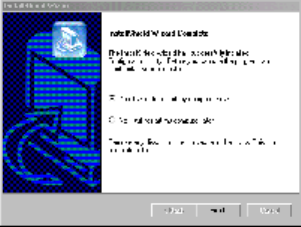
10
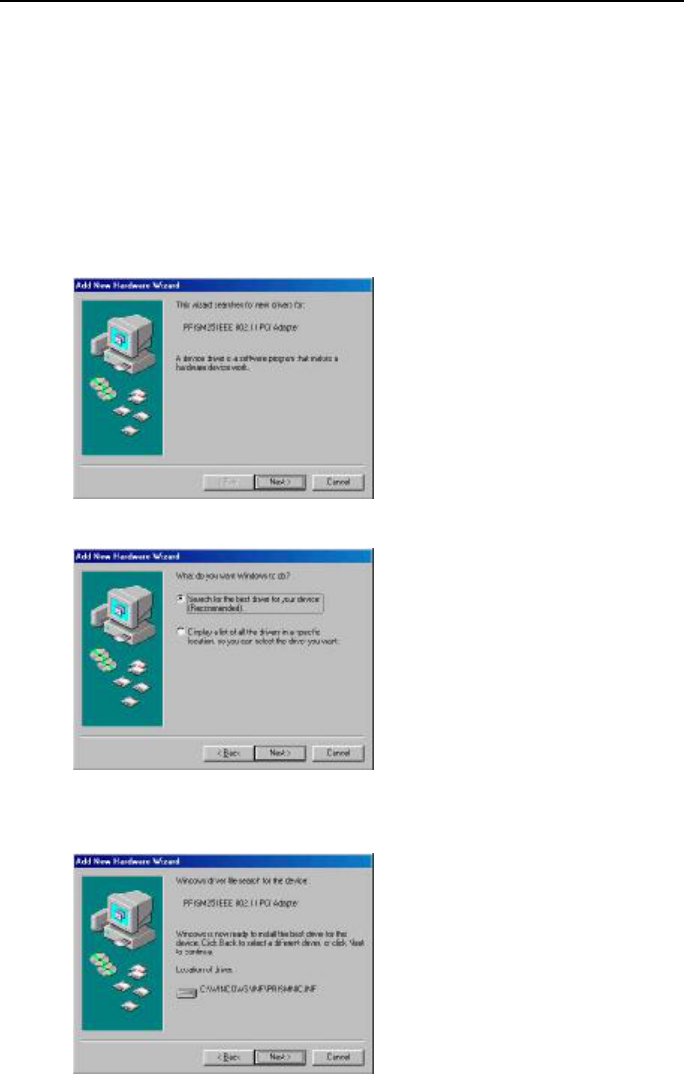
11
2-4 PCI CARD SETUP FOR WINDOWS堯 95
Note: Before proceeding, have the Windows– 95 CD is ready, as it will be required during the
software installation process.
1. Insert the PCMCIA WIRELESS LAN CARD into the WIRELESS LAN PCI CARD as PCI
Card into the PCI slot of a desk PC, as described in the proceeding section.
2. Windows– 95 will automatically detect the PCI CARD and prompt you to install the
necessary driver. Click ”Next… to begin the installation.
3. Select ”Search for the best䀎” and click ”Next….
4. Windows– will then acknowledge that it has found the appropriate driver, click ”Next…
5. You will be prompted to restart your computer and click "Yes" to complete the installation.
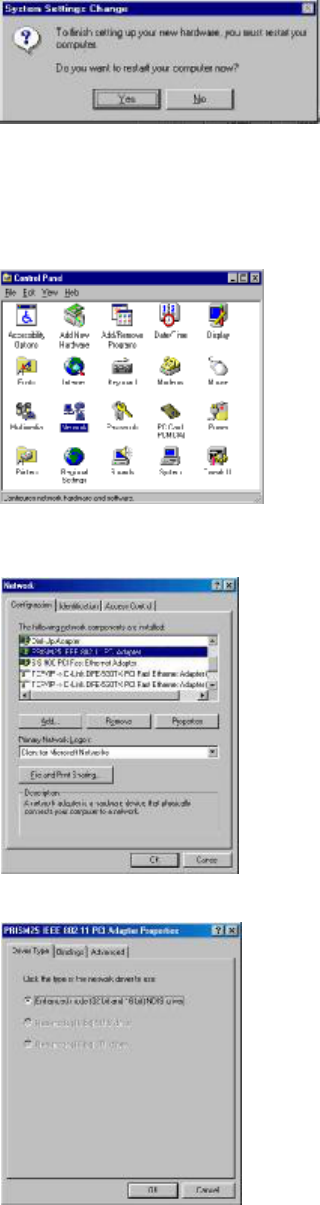
12
6. After successful installation of the PCI Card and its driver, continue the installation
process by configuring the PCI Card properties. From the Control Panel, double-click the
”Network… icon.
7. Select "PRISM25 IEEE 802.11 PCI CARD" from the list and press the ”Properties… button.
8. From the ”Properties… menu, please select the ”Advanced… tab.
9. Select ”Adhoc Demo Mode… and select ”Enable… or leave it default for ”Disable….
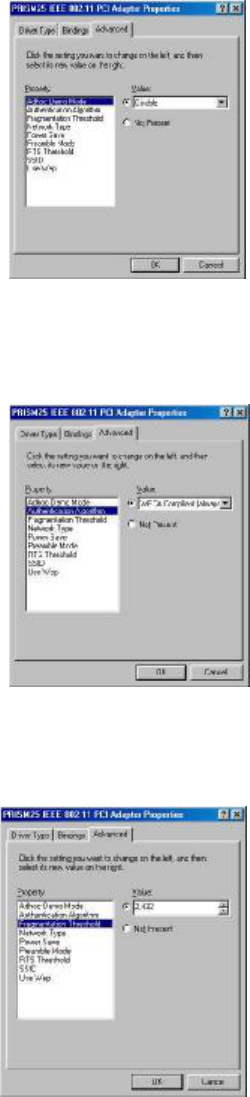
13
10. Select ”Authentication Algorithm… and set up the default value: WECA Compliant,
Automatic based on WEP setting or Must use shared with WEP. (See Appendix B
Glossary).
11. Select ”Fragmentation Threshold… and set up the default value: 2432 (See Appendix B
Glossary).
12. Select ”Network Type…, and choose ”Infrastructure… or ”802.11b Ad-Hoc… as the ”Value….
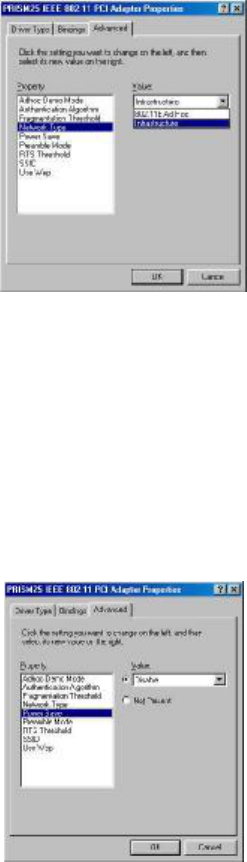
14
NOTE: ”Infrastructure… mode allows a wireless CARD to communicate with a wired network,
while ”Ad-Hoc… and ”802.11b Ad-Hoc… mode allows wireless-to-wireless communication.
Consult your System Administrator for information about your network communication type.
For more information about Infrastructure and Ad-Hoc networks, see Chapter 2 of this manual
13. Select ”Power Save Mode… and choose a ”Value… for ”Enabled… or ”Disabled….
NOTE: To allow uninterrupted data communication, choose ”Disabled… as the …Value….
Choosing ”Enabled… allows your notebook to enter ”sleep… mode, however, this will interrupt
data communication. Consult your System Administrator to find out the best setting for your
network type. For more information about Power Save Mode, see the chapter entitled ”PRISM
Configuration Utility… in this manual.
14. Select ”Preamble Mode… and set up the default value: Long Tx Preamble (See Appendix
B Glossary).
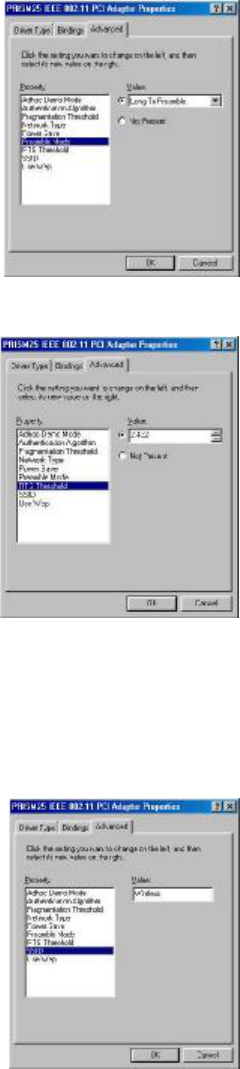
15
15. Select ”RTS Threshold… and set up default value: 2432 (See Appendix B Glossary).
16. The SSID can have any value, but should have the same value as the Access Point (AP).
In Ad-Hoc mode, all clients should share the same SSID.
17. Select ”Use Wep…, and choose a ”Value… for ”128 bit…, ”64 bit… or ”Disabled…. (See Chapter
4-2 and Appendix B Glossary).

16
18. After the configuring the ”Properties…, click ”OK… and continue with the Protocol
Installation.
19. Please check your protocol. If it lacks TCP/IP, click ”Add… to install the protocol.
NOTE: Before installing any protocol, please make sure that the protocol has been installed.
Never install the same protocol twice.
20. Select ”Protocol… and click ”Add… button.
21. Select ”Microsoft… from the list of ”Manufacturers… and ”TCP-IP… from the list of ”Network
Protocols…, then click ”OK…
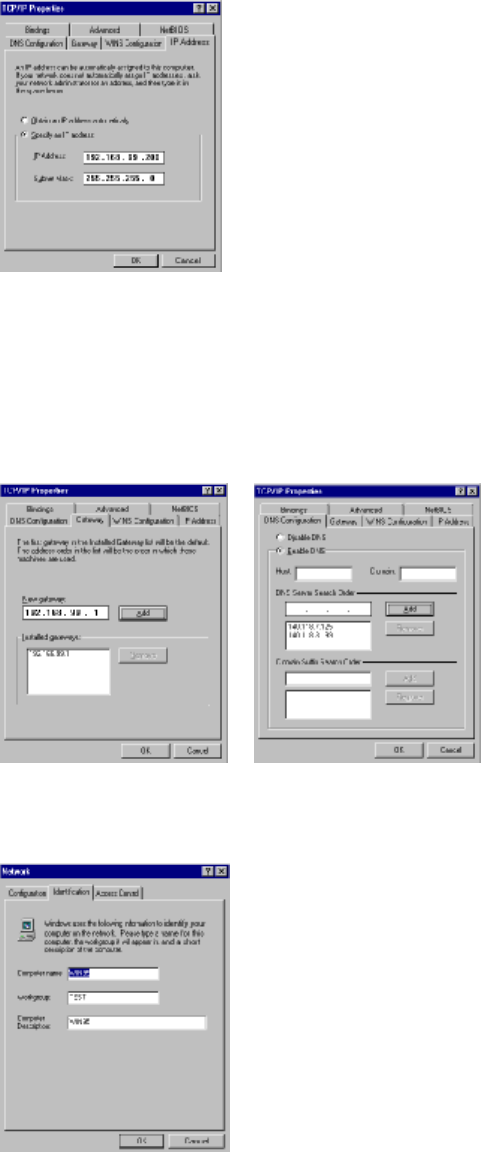
17
22. Select ”TCP/IP ” and click ”Properties….
23. Please select the ”IP Address… tab. If you are using a DHCP server, you can click ”Obtain
an IP address automatically… to get IP from the DHCP sever. Otherwise, you must click
”Specify an IP address… and key in your IP address and subnet mask.
24. If you use DHCP sever, please click ”OK… and jump to step 31. If you do not use a DHCP
server and must manually enter the IP address and DNS number. Please select the
”Gateway… tab and key in your gateway. Then select the ”DNS Configuration… tab and key
in the DNS sever IP address which is near your PC. Then click ”OK….
25. From the ”Network… menu, please select the ”Advanced… tab. Enter a ”Computer name…,
”Workgroup… and ”Computer Description…, then click ”OK….
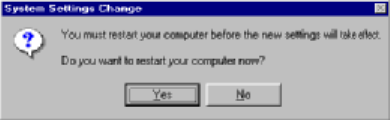
18
26. You will be prompted to restart your computer, click ”Yes… to complete the installation.
NOTE: Please see the trouble shooting if you encounter some problem while installing the
PC-Card or your PCI-Card is non-functional.
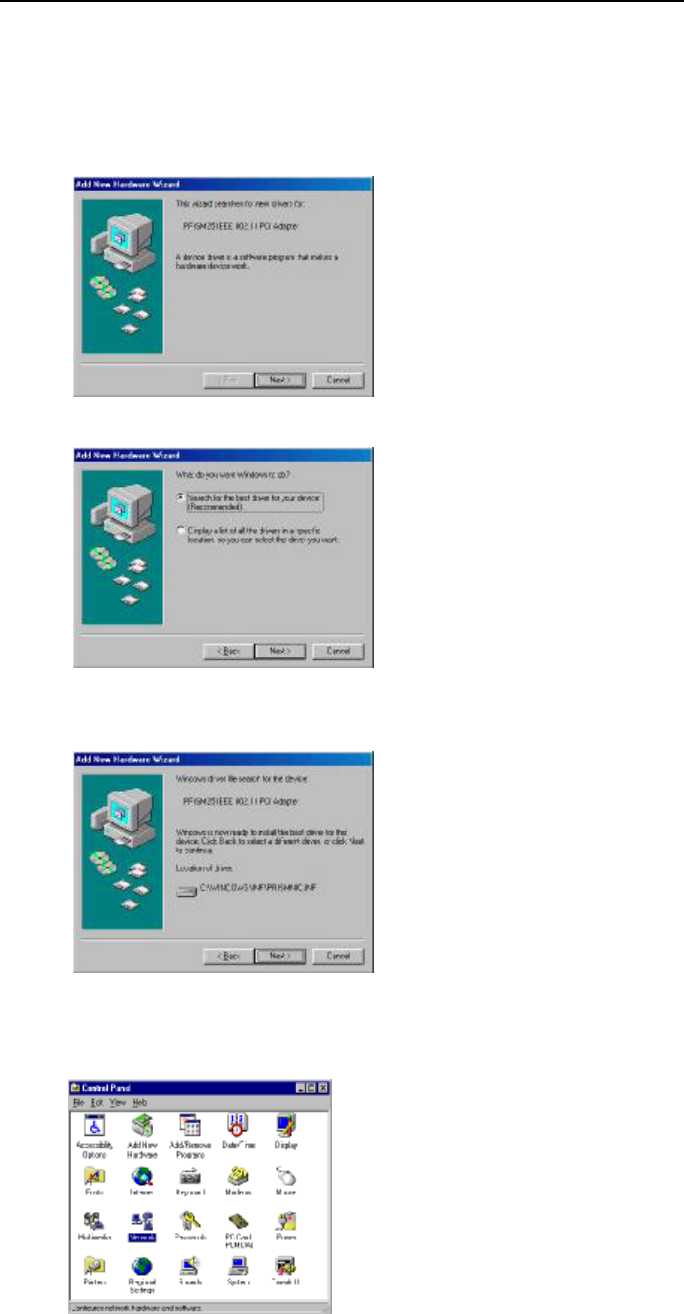
19
2-5 PCI CARD SETUP FOR WINDOWS堯 98
Note: Before proceeding, have the Windows– 98 CD is ready, as it will be required during the
software installation process.
1. Windows– 98 will automatically detect the PCI CARD and prompt you to install the
necessary driver. Click ”Next… to begin the installation.
2. Select ”Search for the best䀎” and click ”Next….
3. Windows– will then acknowledge that it has found the appropriate driver, click ”Next…
4. After successful installation of the PCI Card and its driver, continue the installation
process by configuring the PCI Card properties. From the Control Panel, double-click the
”Network… icon.
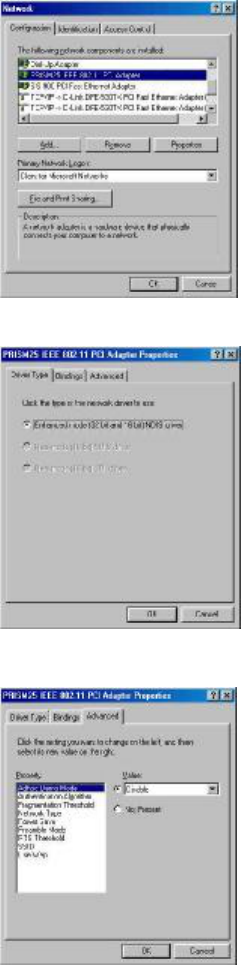
20
5. Select "PRISM25 IEEE 802.11 PCI CARD" from the list and press the ”Properties… button.
6. From the ”Properties… menu, please select the ”Advanced… tab.
7. Select ”Adhoc Demo Mode… and select ”Enable… or leave it default for ”Disable….
8. Select ”Authentication Algorithm… and set up the default value: WECA Compliant,
Automatic based on WEP setting or Must use shared with WEP. (See Appendix B
Glossary).
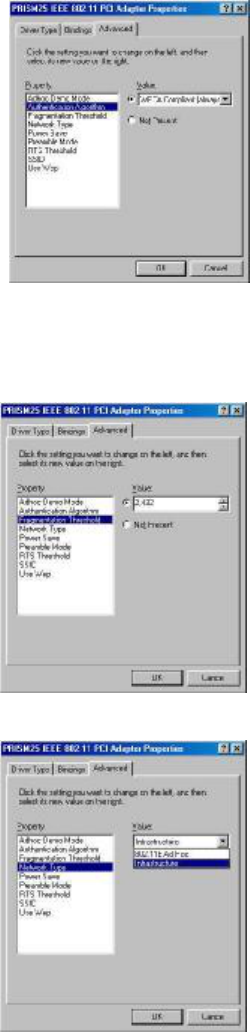
21
9. Select ”Fragmentation Threshold… and set up the default value: 2432 (See Appendix B
Glossary).
10. Select ”Network Type…, and choose ”Infrastructure… or ”802.11b Ad-Hoc… as the ”Value….
NOTE: ”Infrastructure… mode allows a wireless CARD to communicate with a wired network,
while ”802.11b Ad-Hoc… mode allows wireless-to-wireless communication. Consult your
System Administrator for information about your network communication type. For more
information about Infrastructure and Ad-Hoc networks, see Chapter 2 of this manual
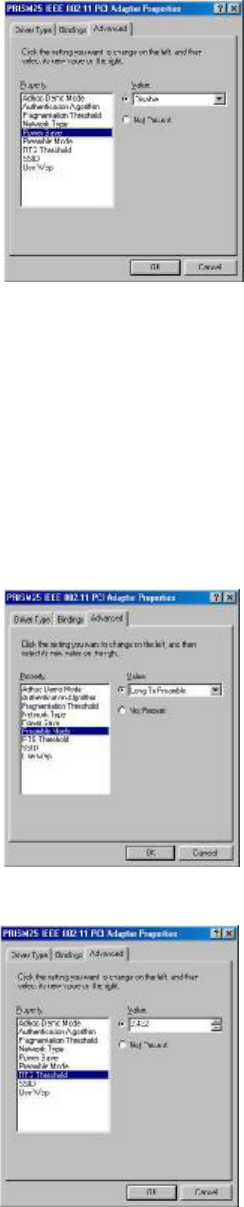
22
11. Select ”Power Save Mode… and choose a ”Value… for ”Enabled… or ”Disabled….
NOTE: To allow uninterrupted data communication, choose ”Disabled… as the …Value….
Choosing ”Enabled… allows your notebook to enter ”sleep… mode, however, this will interrupt
data communication. Consult your System Administrator to find out the best setting for your
network type. For more information about Power Save Mode, see the chapter entitled ”PRISM
Configuration Utility… in this manual.
12. Select ”Preamble Mode… and set up the default value: Long Tx Preamble (See Appendix
B Glossary).
13. Select ”RTS Threshold… and set up default value: 2432 (See Appendix B Glossary).
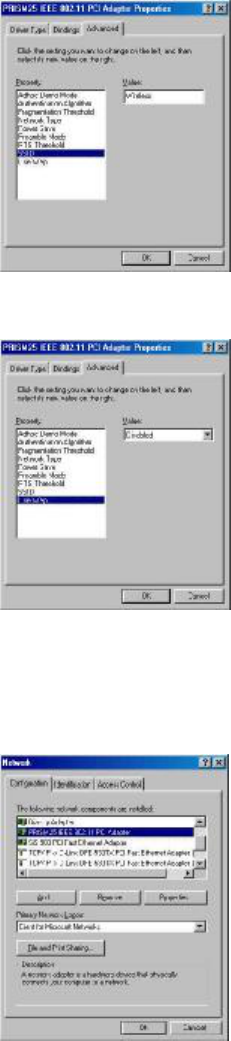
23
14. The SSID can have any value, but should have the same value as the Access Point (AP).
In Ad-Hoc mode, all clients should share the same SSID.
15. Select ”Use Wep…, and choose a ”Value… for ”128 bit…, ”64 bit… or ”Disabled…. (See Chapter
4-2 and Appendix B Glossary).
16. After the configuring the ”Properties…, click ”OK… and continue with the Protocol
Installation.
17. Please check your protocol. If it lacks TCP/IP, click ”Add… to install the protocol.
NOTE: Before installing any protocol, please make sure that the protocol has been installed.
Never install the same protocol twice.
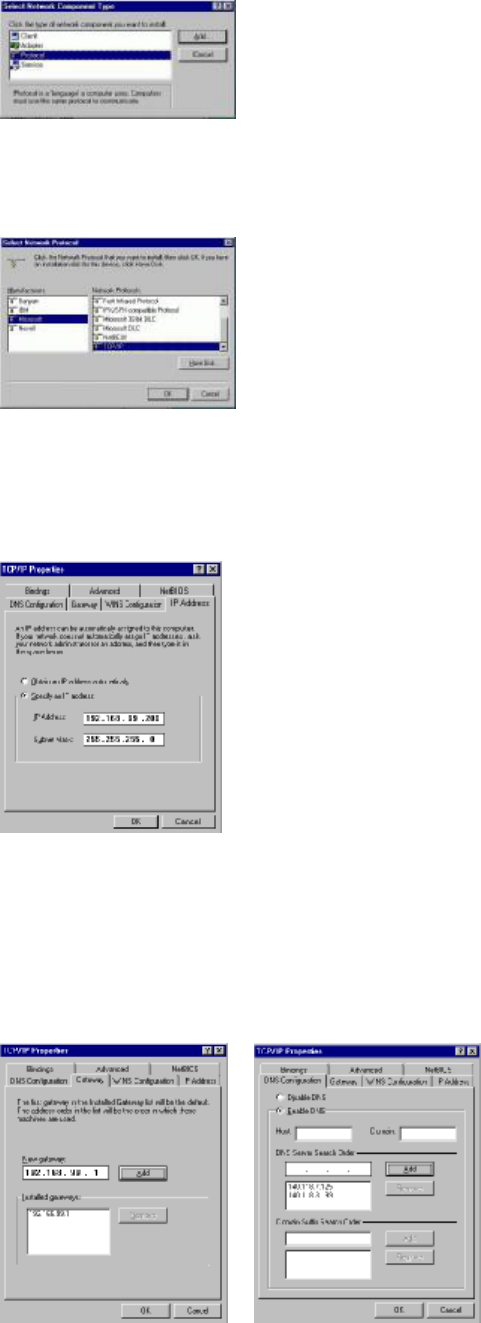
24
18. Select ”Protocol… and click ”Add… button.
19. Select ”Microsoft… from the list of ”Manufacturers… and ”TCP-IP… from the list of ”Network
Protocols…, then click ”OK…
20. Select ”TCP/IP ” and click ”Properties….
21. Please select the ”IP Address… tab. If you are using a DHCP server, you can click ”Obtain
an IP address automatically… to get IP from the DHCP sever. Otherwise, you must click
”Specify an IP address… and key in your IP address and subnet mask.
22. If you use DHCP sever, please click ”OK… and jump to step 31. If you do not use a DHCP
server and must manually enter the IP address and DNS number. Please select the
”Gateway… tab and key in your gateway. Then select the ”DNS Configuration… tab and key
in the DNS sever IP address which is near your PC. Then click ”OK….
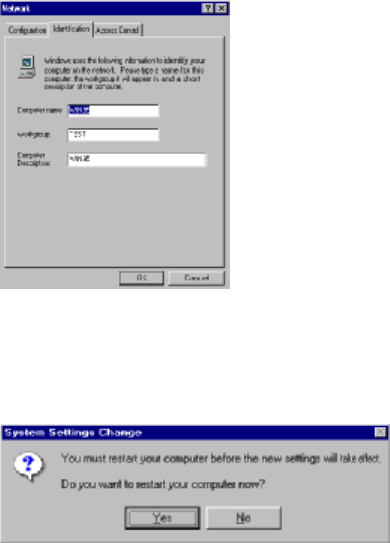
25
23. From the ”Network… menu, please select the ”Advanced… tab. Enter a ”Computer name…,
”Workgroup… and ”Computer Description…, then click ”OK….
24. You will be prompted to restart your computer, click ”Yes… to complete the installation.
NOTE: Please see the trouble shooting if you encounter some problem while installing the
PC-Card or your PCI-Card is non-functional.
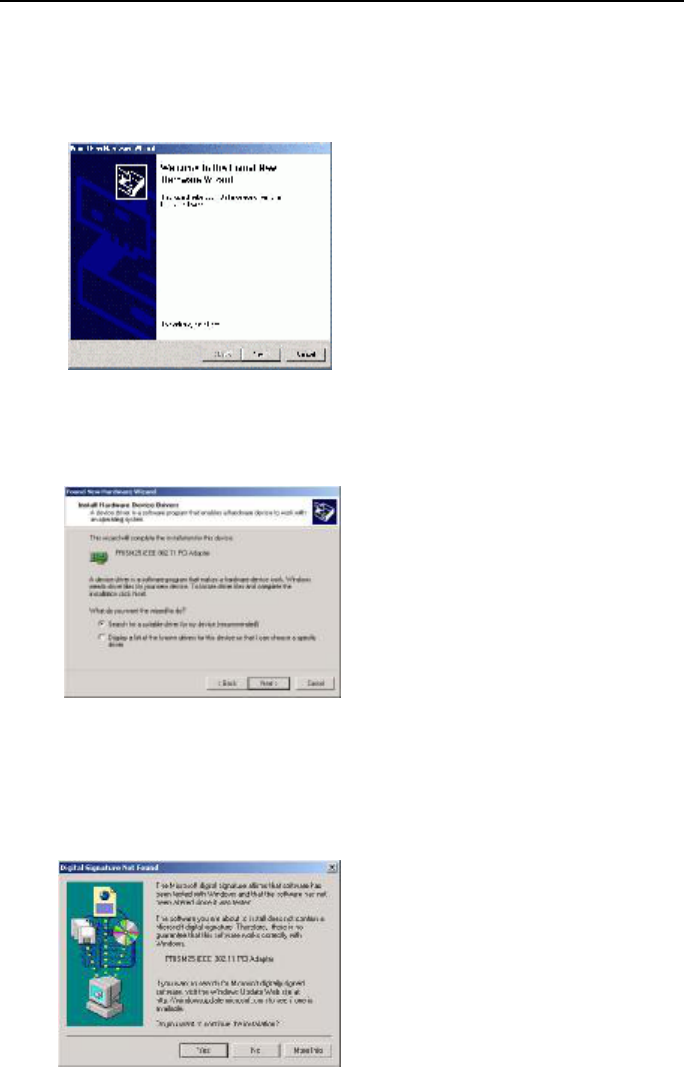
26
2-6 PCI CARD DRIVER SETUP -WINDOWS堯 2000
1. Insert the PCMCIA WIRELESS LAN CARD into the PCI slot of desktop PC, as described in
the preceding section. Then insert the driver CD into the CD-ROM.
2. Windows– 2000 will automatically detect the PCI Card and prompt you to install the
necessary driver. Click ”Next… to begin the installation.
3. Select ”Search for a suitable driver䀎… and click ”Next… to find the WIRELESS LAN PCI
CARD driver.
4. Windows– 2000 will automatically scan the driver. After acknowledge of Windows– 2000,
please click "Next".
5. Windows– 2000 will show a windows information dialog. Click ”Yes….
6. Windows“ 2000 will install the driver. As the driver files are being copied to the
appropriate location, you will be prompted to insert the Windows“ 2000 CD. Then
Windows“ 2000 will show a windows information dialog. Click ”Finish„.
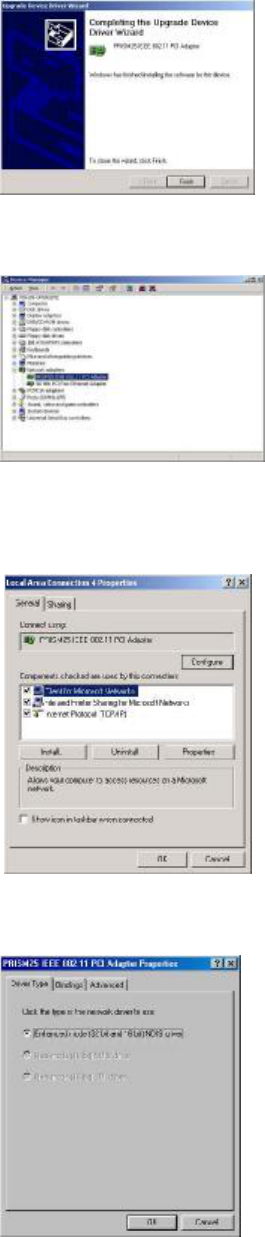
27
7. Open up ”Device Manager… and double click the device.
8. Click ”Configure… to configure the CARD.
9. From the ”Properties… menu, please select the ”Advanced… tab.
10. Select ”Adhoc Demo Mode… and select ”Enable… or leave it default for ”Disable….
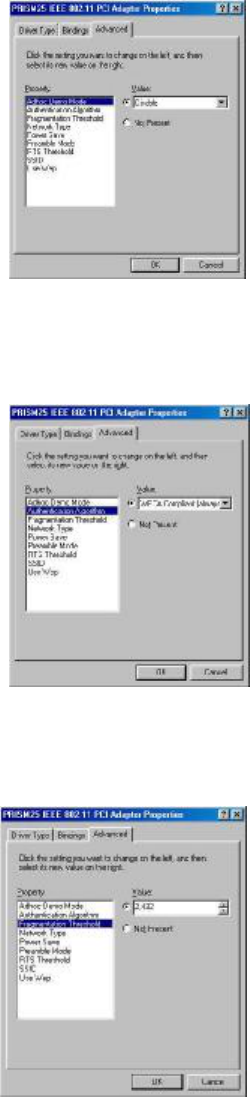
28
11. Select ”Authentication Algorithm… and set up the default value: WECA Compliant,
Automatic based on WEP setting or Must use shared with WEP. (See Appendix B
Glossary).
12. Select ”Fragmentation Threshold… and set up the default value: 2432 (See Appendix B
Glossary).
13. Select ”Network Type…, and choose ”Infrastructure… or ”802.11b Ad-Hoc… as the ”Value….
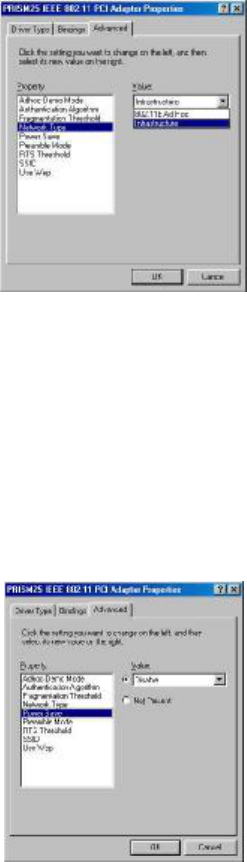
29
NOTE: ”Infrastructure… mode allows a wireless CARD to communicate with a wired network,
while ”802.11b Ad-Hoc… mode allows wireless-to-wireless communication. Consult your
System Administrator for information about your network communication type. For more
information about Infrastructure and Ad-Hoc networks, see Chapter 2 of this manual
14. Select ”Power Save Mode… and choose a ”Value… for ”Enabled… or ”Disabled….
NOTE: To allow uninterrupted data communication, choose ”Disabled… as the …Value….
Choosing ”Enabled… allows your notebook to enter ”sleep… mode, however, this will interrupt
data communication. Consult your System Administrator to find out the best setting for your
network type. For more information about Power Save Mode, see the chapter entitled ”PRISM
Configuration Utility… in this manual.
15. Select ”Preamble Mode… and set up the default value: Long Tx Preamble (See Appendix
B Glossary).
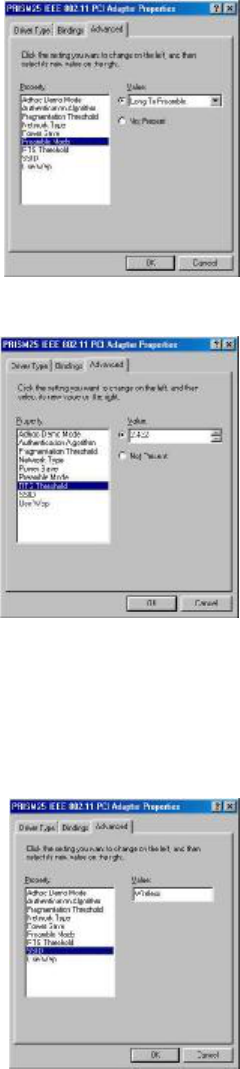
30
16. Select ”RTS Threshold… and set up default value: 2432 (See Appendix B Glossary).
17. The SSID can have any value, but should have the same value as the Access Point (AP).
In Ad-Hoc mode, all clients should share the same SSID.
18. Select ”Use Wep…, and choose a ”Value… for ”128 bit…, ”64 bit… or ”Disabled…. (See Chapter
4-2 and Appendix B Glossary).
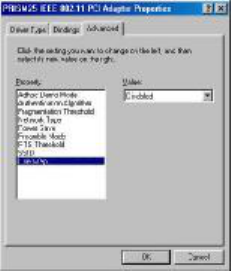
31
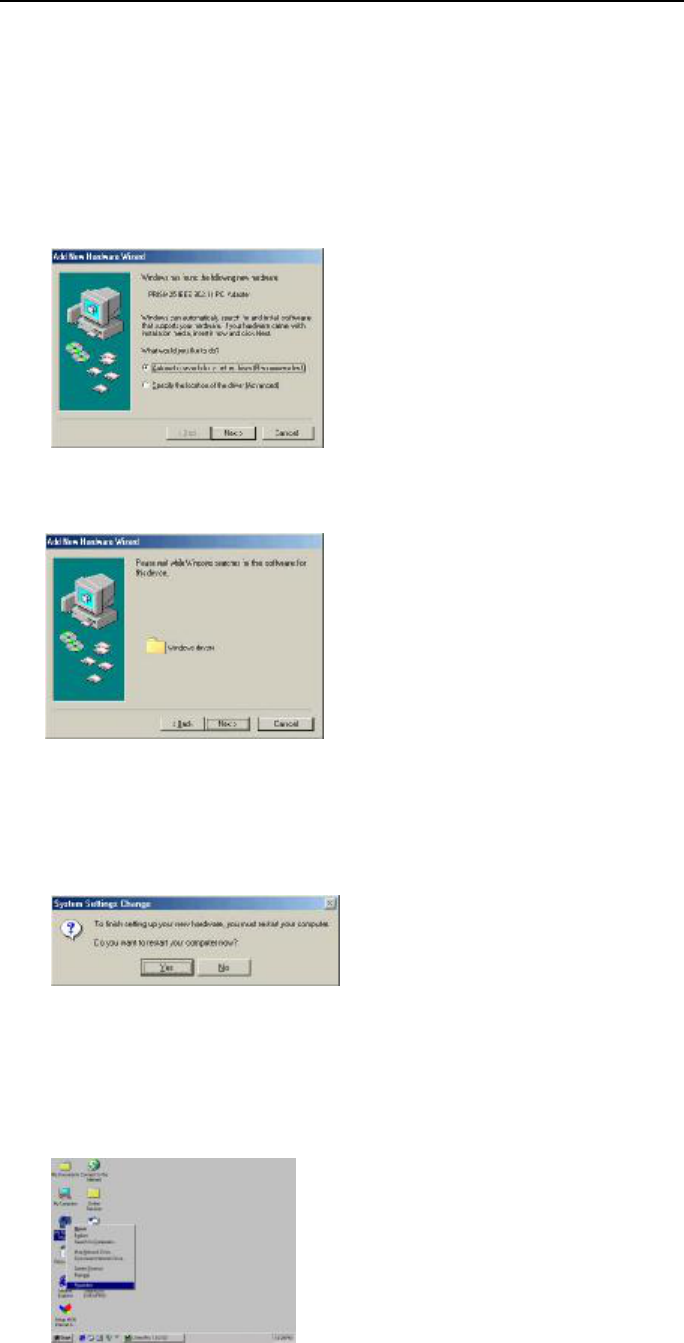
32
2-7 PCI CARD DRIVER SETUP -WINDOWS堯 ME
NOTE: Before proceeding, have the Windows– Me CD ready, as it will be required during the
software installation process.
1. After inserting the WIRELESS LAN PCI CARD into a PCI slot and powering on the PC
under Windows– Me. Windows– Me will automatically detect the PCI Card and prompt you
to install the necessary driver. Check ”Specify the location of the driver (Advanced)… and
click ”Next… to begin the installation.
2. Windows– Me will automatically scan the driver. After acknowledge of Windows– Me, please
click "Next".
3. Windows– Me will install the driver. As the driver files are being copied to the appropriate
location, you will be prompted to insert the Windows– ME CD.
4. After installation, please click "Yes" to reboot the PC.
5. After successful installation of the PCMCIA WIRELESS LAN CARD and its driver, continue
the installation process by configuring the PCMCIA WIRELESS LAN CARD CARD
properties. To configure the WIRELESS LAN PCI CARD completes the following steps.
6. From the desktop, move the mouse to ”My Network Places…. Click-right the button and
select ”Properties…
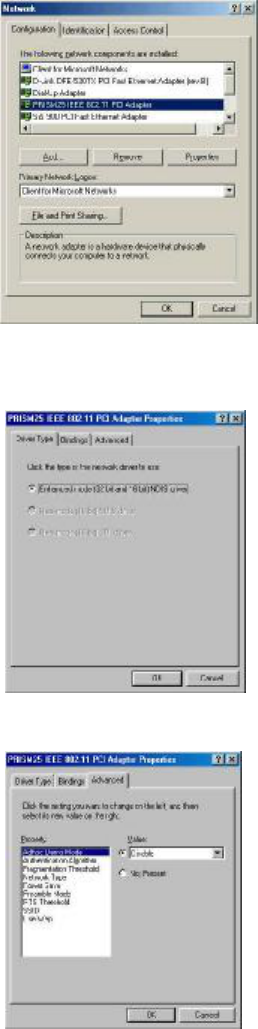
33
7. Select "PRISM25 IEEE 802.11 PCI CARD" from the list and press the ”Properties… button.
8. From the ”Properties… menu, please select the ”Advanced… tab.
From the ”Properties… menu, please select the ”Advanced… tab.
9. Select ”Adhoc Demo Mode… and select ”Enable… or leave it default for ”Disable….
10. Select ”Authentication Algorithm… and set up the default value: WECA Compliant,
Automatic based on WEP setting or Must use shared with WEP. (See Appendix B
Glossary).
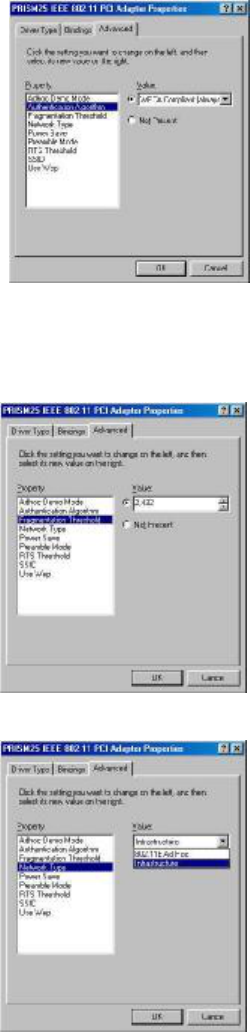
34
11. Select ”Fragmentation Threshold… and set up the default value: 2432 (See Appendix B
Glossary).
12. Select ”Network Type…, and choose ”Infrastructure… or ”802.11b Ad-Hoc… as the ”Value….
NOTE: ”Infrastructure… mode allows a wireless CARD to communicate with a wired network,
while ”802.11b Ad-Hoc… mode allows wireless-to-wireless communication. Consult your
System Administrator for information about your network communication type. For more
information about Infrastructure and Ad-Hoc networks, see Chapter 2 of this manual
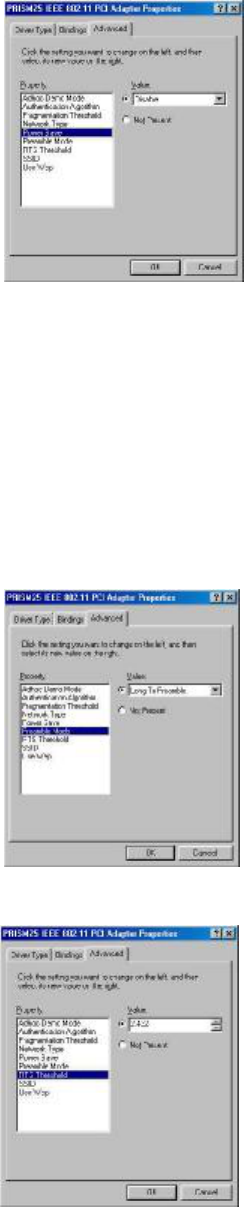
35
13. Select ”Power Save Mode… and choose a ”Value… for ”Enabled… or ”Disabled….
NOTE: To allow uninterrupted data communication, choose ”Disabled… as the …Value….
Choosing ”Enabled… allows your notebook to enter ”sleep… mode, however, this will interrupt
data communication. Consult your System Administrator to find out the best setting for your
network type. For more information about Power Save Mode, see the chapter entitled ”PRISM
Configuration Utility… in this manual.
14. Select ”Preamble Mode… and set up the default value: Long Tx Preamble (See Appendix B
Glossary).
15. Select ”RTS Threshold… and set up default value: 2432 (See Appendix B Glossary).
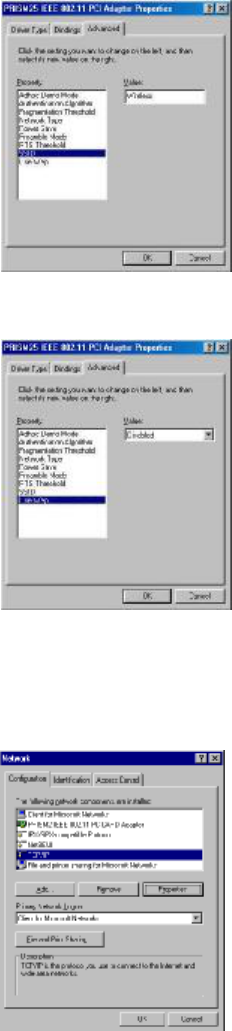
36
16. The SSID can have any value, but should have the same value as the Access Point (AP).
In Ad-Hoc mode, all clients should share the same SSID.
17. Select ”Use Wep…, and choose a ”Value… for ”128 bit…, ”64 bit… or ”Disabled…. (See Chapter
4-2 and Appendix B Glossary).
18. After the configuring the ”Properties…, click ”OK….
19. Select ”TCP/IP… and click ”Properties….
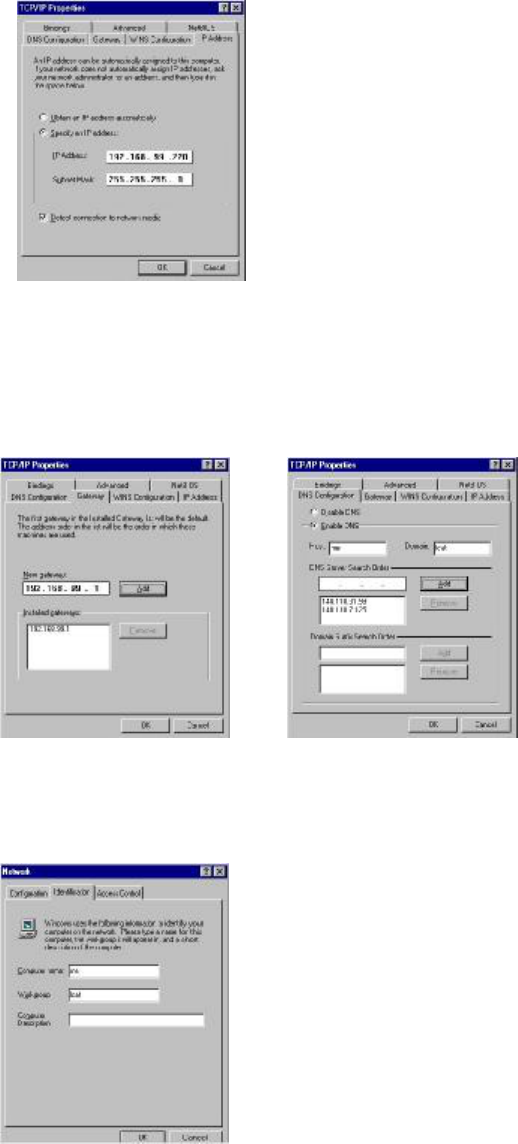
37
20. From the ”TCP/IP Properties… menu, please select the ”IP Address… tab. If you are using a
DHCP server, you can click ”Obtain an IP address automatically… to get IP from the DHCP
sever. Otherwise, you must click ”Specify an IP address… and key in your IP address and
subnet mask.
21. If you use DHCP sever, please click ”OK… and jump to step 32. If you do not use a DHCP
server and must manually enter the IP address and DNS number. Please select the
”Gateway… tab and key in your gateway. Then select the ”DNS Configuration… tab and key in
the DNS sever IP address which is near your PC. Then click ”OK….
22. From the ”Network… menu, please select the ”Identification… tab. Enter a ”Computer name…
”Workgroup… and ”Computer Description…. Click ”OK….

38
23. You will be prompted to restart your computer. Click ”Yes… to complete the installation.
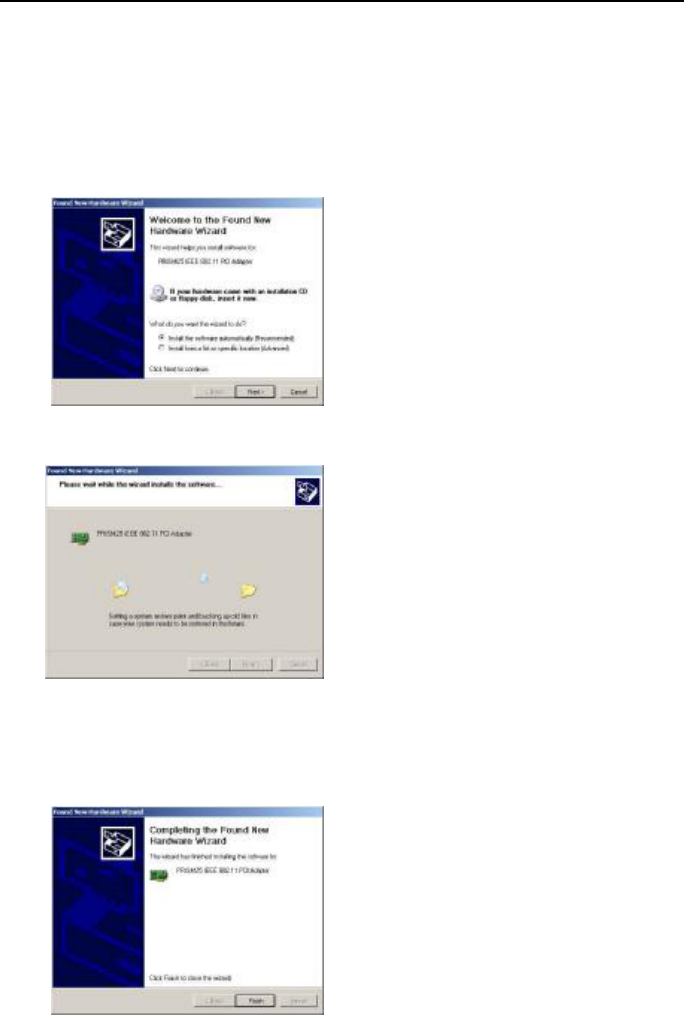
39
2-7 PCI CARD DRIVER SETUP -WINDOWS堯 XP
1. After inserting the WIRELESS LAN PCI CARD into a PCI slot and powering on the PC
under Windows– XP. Windows– XP will automatically detect the PCI Card and prompt you to
install the necessary driver. Check ”Specify the location of the driver (Advanced)… and click
”Next… to begin the installation.
2. Windows– XP will automatically scan the driver. Please click "Next".
3. Windows– XP will install the driver.
4. After installation, please click "Yes" to reboot the PC.
5. After successful installation of the PCMCIA WIRELESS LAN CARD and its driver,
continue the installation process by configuring the PCMCIA WIRELESS LAN CARD CARD
properties. To configure the WIRELESS LAN PCI CARD completes the following steps.
6. From the ”Device Manager…, Double click the device.
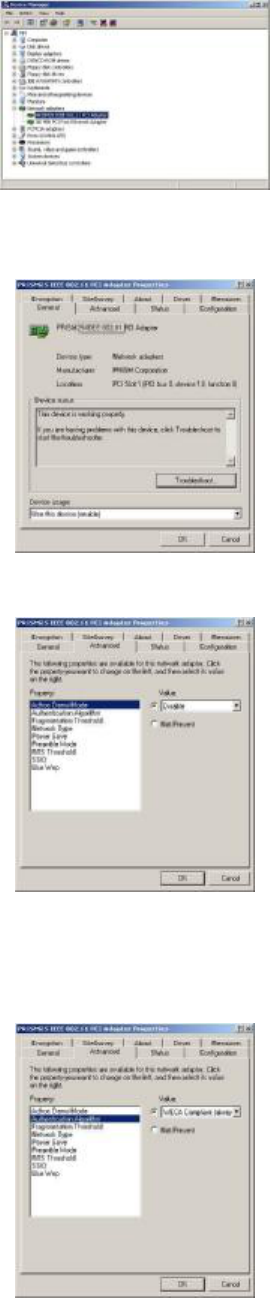
40
7. From the ”Properties… menu, please select the ”Advanced… tab.
8. Select ”Adhoc Demo Mode… and select ”Enable… or leave it default for ”Disable….
9. Select ”Authentication Algorithm… and set up the default value: WECA Compliant,
Automatic based on WEP setting or Must use shared with WEP. (See Appendix B
Glossary).
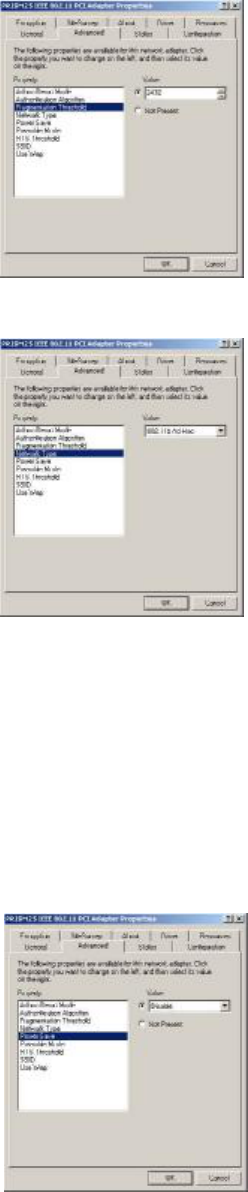
41
10. Select ”Fragmentation Threshold… and set up the default value: 2432 (See Appendix B
Glossary).
11. Select ”Network Type…, and choose ”Infrastructure… or ”802.11b Ad-Hoc… as the ”Value….
NOTE: ”Infrastructure… mode allows a wireless CARD to communicate with a wired network,
while ”802.11b Ad-Hoc… mode allows wireless-to-wireless communication. Consult your
System Administrator for information about your network communication type. For more
information about Infrastructure and Ad-Hoc networks, see Chapter 2 of this manual
12. Select ”Power Save Mode… and choose a ”Value… for ”Enabled… or ”Disabled….
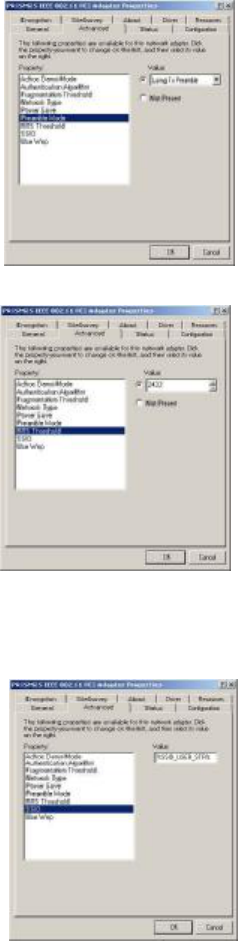
42
NOTE: To allow uninterrupted data communication, choose ”Disabled… as the …Value….
Choosing ”Enabled… allows your notebook to enter ”sleep… mode, however, this will interrupt
data communication. Consult your System Administrator to find out the best setting for your
network type. For more information about Power Save Mode, see the chapter entitled ”PRISM
Configuration Utility… in this manual.
13. Select ”Preamble Mode… and set up the default value: Long Tx Preamble (See Appendix
B Glossary).
14. Select ”RTS Threshold… and set up default value: 2432 (See Appendix B Glossary).
15. The SSID can have any value, but should have the same value as the Access Point (AP).
In Ad-Hoc mode, all clients should share the same SSID.
16. Select ”Use Wep…, and choose a ”Value… for ”128 bit…, ”64 bit… or ”Disabled…. (See Chapter
4-2 and Appendix B Glossary).

43
17. The status menu provides information about the current link between the CARD and the
base station.
18. Select this tab opens the ”Configuration… menu. Here you will find options for configuring
your CARD.
Profile Name: This option allows a wireless LAN to select different profiles for different
settings in case there are several settings need to be saved.
Network Name: The device has to have the same network name as the Access Point in order
to communicate and connect with it.
Network Type: choose ”Infrastructure… or ”802.11b Ad-Hoc… as the value. ”Infrastructure…
mode allows a wireless CARD to communicate with a wired network, while ”802.11b Ad-Hoc…
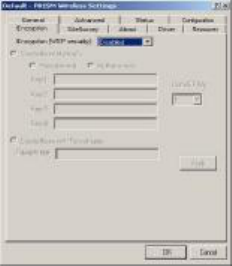
44
mode allows wireless-to-wireless communication. Consult your System Administrator for
information about your network communication type. For more information about Infrastructure
and Ad-Hoc networks
Transmit Rate: The selections are ”Auto 1 or 2Mb…, ”5.5Mb…, ”11Mb… or ”Fully Automatic…. The
default is set to ”Fully Automatic… so the device will perform auto fall back to justify the actual
through put of the network.
19. Encryption: Selecting the Encryption tab allows you to create new WEP keys.
NOTE : An acronym for Wired Equivalent Privacy, WEP is an encryption scheme used to
protect your wireless data communications. WEP uses a combination of 64-bit or 128-bit keys
to provide access control to your network and encryption security for every data transmission.
To decode a data transmission, each wireless client on the network must use an identical
64-bit or 128-bit key. This feature is only available in Infrastructure Mode and must also be
enabled on the Access Point. Select the WEP tab to enable or disable this feature.
The 64-bit or 128-bit WEP keys can be generated from a user-defined passphrase (any text
string with a maximum of 32 characters) or a manual entry. To generate encryption keys for
each client communicating in the wireless network, complete the following steps:
Select ”Create with Passphrase… and type the exact same case sensitive text in the
Passphrase entry field for each client. Click ”Apply… to change.
Or, select ”Manual Entry… and the ”Default Tx Key… of four keys. Click ”Apply… to change.
Or, select ”Manual Entry… and key in the ten hex values in the selected default key. Click
”Apply… to change.
The 128-bit WEP only has a Tx key.
20. Site Survey: This function helps you to survey the environment and find all the Access
Points available in the area.
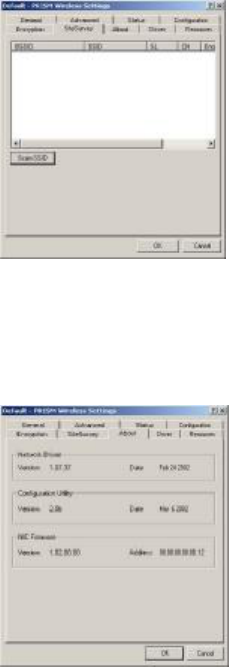
45
21. About : The ”About… displays the information about Driver, Utility and firmware version of
the PCI Card.
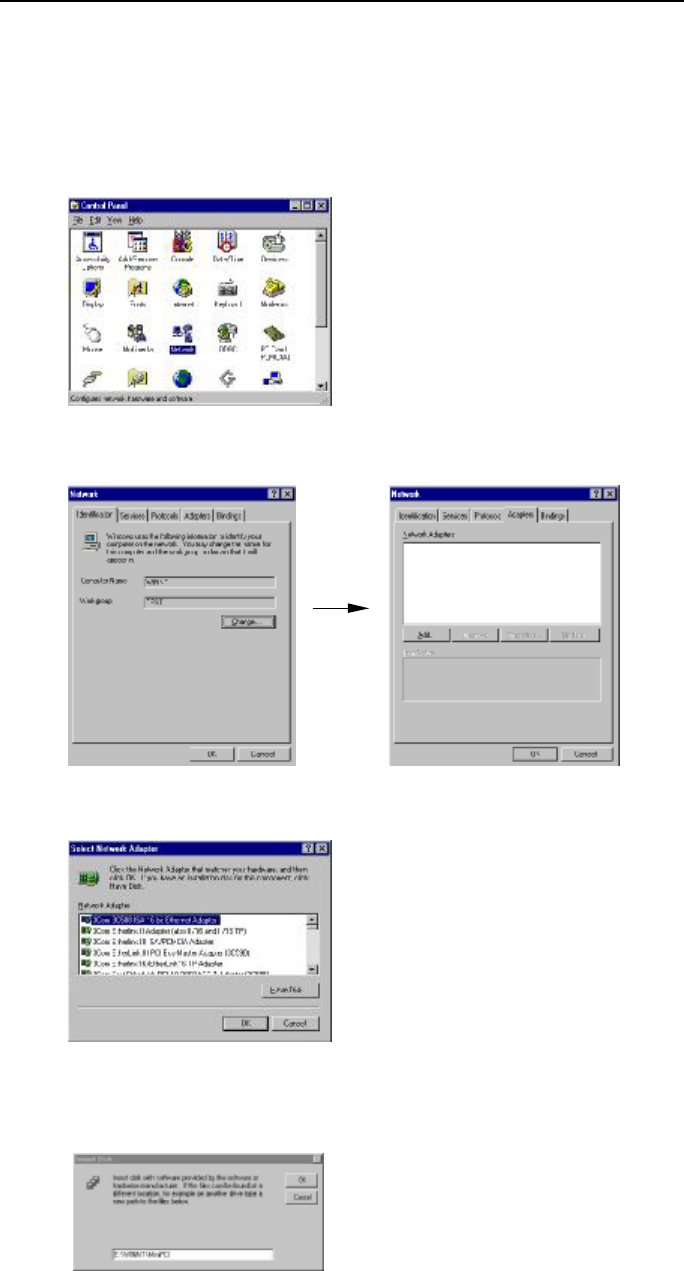
46
2-8 PCI CARD SETUP FOR WINDOWS堯 NT 4.0
Login as Administrator
1. Insert the WIRELESS LAN PCI CARD as a PCI card, then into the PCI slot of desktop PC,
as described in the preceding section.
2. Power on the PC under Windows– NT4.0 and login as Administrator and double-click
”Network… from Control Panel.
3. From the Network menu, select ”CARDs… tab and click ”Add䀎….
4. Click ”Have Disk…
5. Type in the path where the directory ”Winnt… is located
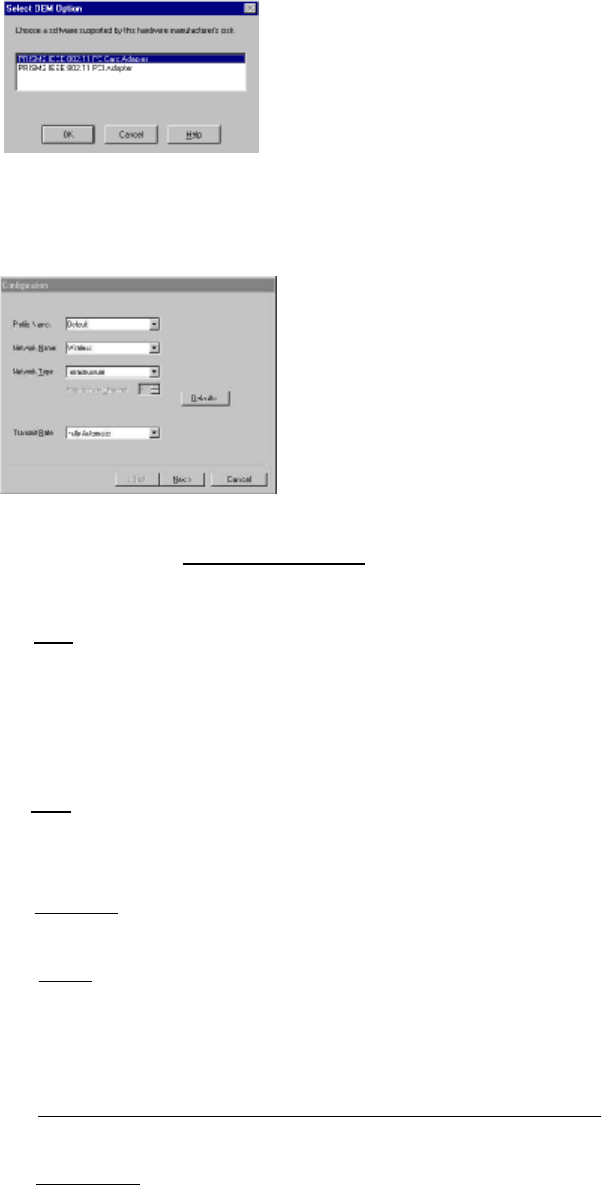
47
6. Select ”PRISM25 IEEE 802.11 PCMCIA WIRELESS LAN CARD… and click ”OK….
7. Windows– NT4.0 will show a configuration dialog and you may click ”OK….
NOTE:
A. You many change the I/O Base and IRQ Level which setting should be unique and
avoid any possible conflicts with other system devices.
B. Mode : ”Infrastructure… mode allows a wireless CARD to communicate with a wired
network by connecting with an Access Point, while ”Ad-Hoc… and ”802.11b Ad-Hoc…
mode allows wireless-to-wireless communication. Consult your System Administrator
for information about your network communication type. For more information about
Infrastructure and Ad-Hoc networks, see Chapter 2 of this manual.
C. SSID : The SSID can have any value, but should have the same value as the Access
Point (AP) in the ”Infrastructure Mode…. In Ad-Hoc mode, all clients should share the
same SSID for communication.
D. DS Channel : Select ”Channel… from the list and choose a ”Value… from the drop down
list. FCC regulations require a ”Value… between 1 and 11 and ETSI between 1 and 13.
E : Tx Rate : Fixed 11 Mb/s is the preferred ”Value… for environments where the client
has line of sight access and is a short distance away from the AP. Fully Auto is the
recommended setting for clients that are farther away from the AP and where there may
be interference between the client and the AP.
F : RTS Threshold, Fragmentation Threshold, WEP, ATIM Windows and Listen Interval:
See Appendix B Glossary
G . Power Saving : To allow uninterrupted data communication, choose ”Disabled… as
the …Value…. Choosing ”Enabled… allows your notebook to enter ”sleep… mode, however,
this will interrupt data communication. Consult your System Administrator to find out the

48
best setting for your network type. For more information about Power Save Mode, see
the chapter entitled ”PRISM Configuration Utility… in this manual.
8. Click ”Close… from the ”Network… dialog, Windows NT will auto-bind the new CARD with
any network protocols already installed on the system.
9. After the auto-binding procedure is complete, Windows– NT4.0 will show the ”Microsoft
TCP/IP Properties… dialog. If you are using a DHCP server, you can check ”Obtain an IP
address from a DHCP sever… to get IP from the DHCP sever. Otherwise, you must check
”Specify an IP address… and key in your ”IP Address…, ”Subnet Mask… and ”Default
Gateway…. Then click ”OK….
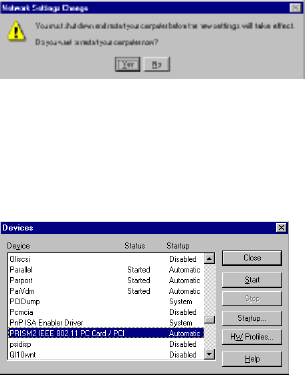
49
10. You will be prompted to restart your computer and click ”Yes… to complete the installation.
11. Upon restart, open the ”Devices… menu from the ”Control Panel… to confirm that the driver
installation was successful. Your CARD driver should now be listed in the ”Devices… menu.
Click ”Start… to start the device.
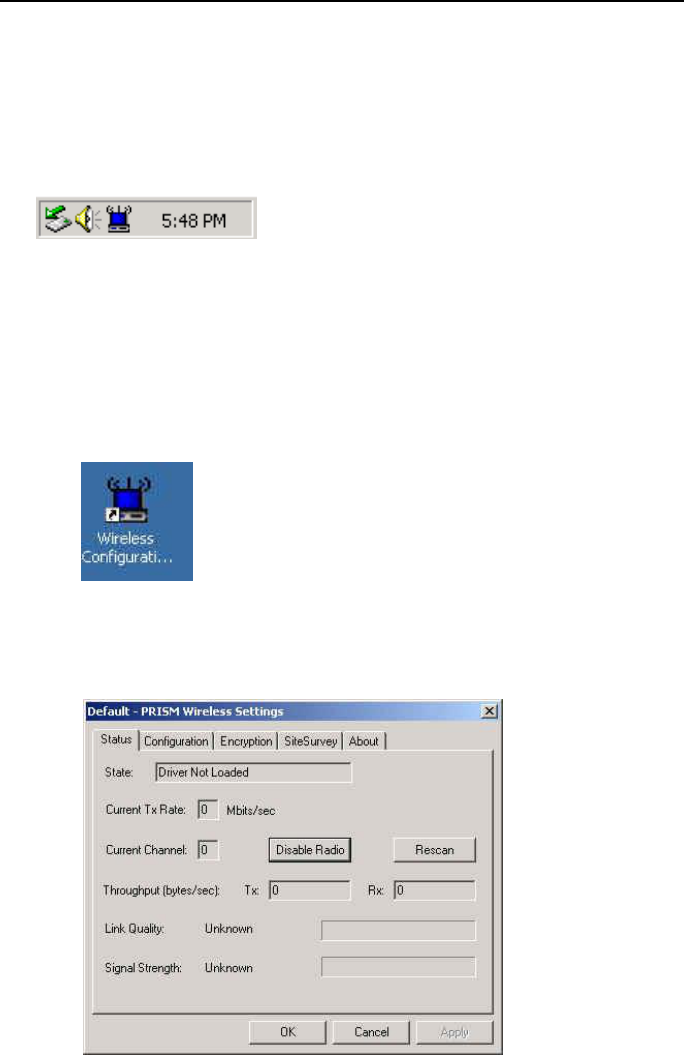
50
Chapter 3 Navigating the Configuration Utility
3-1 CONFIGURATION UTILITY- NAVIGATION
The following section describes and defines the various functions of the Configuration Utility.
This utility provides quick access to all CARD settings.
Quick-Launch Icon: After installation is complete, launch the program and a utility icon will
appear in the ”Quick-Launch… menu in the lower right hand corner of the screen, near the
clock.
The Configuration Utility: Double clicking the utility icon in the Quick Launch bar will open
the Configuration Utility main menu, providing quick access to all CARD settings. The following
image shows the Configuration Utility with the ”About… tab selected, here you will find Version,
Copyright and Manufacturer information.
Double click the icon to execute program.
Status: The status menu provides information about the current link between the CARD and
the base station.
Configuration: Selecting this tab opens the ”Configuration… menu. Here you will find options
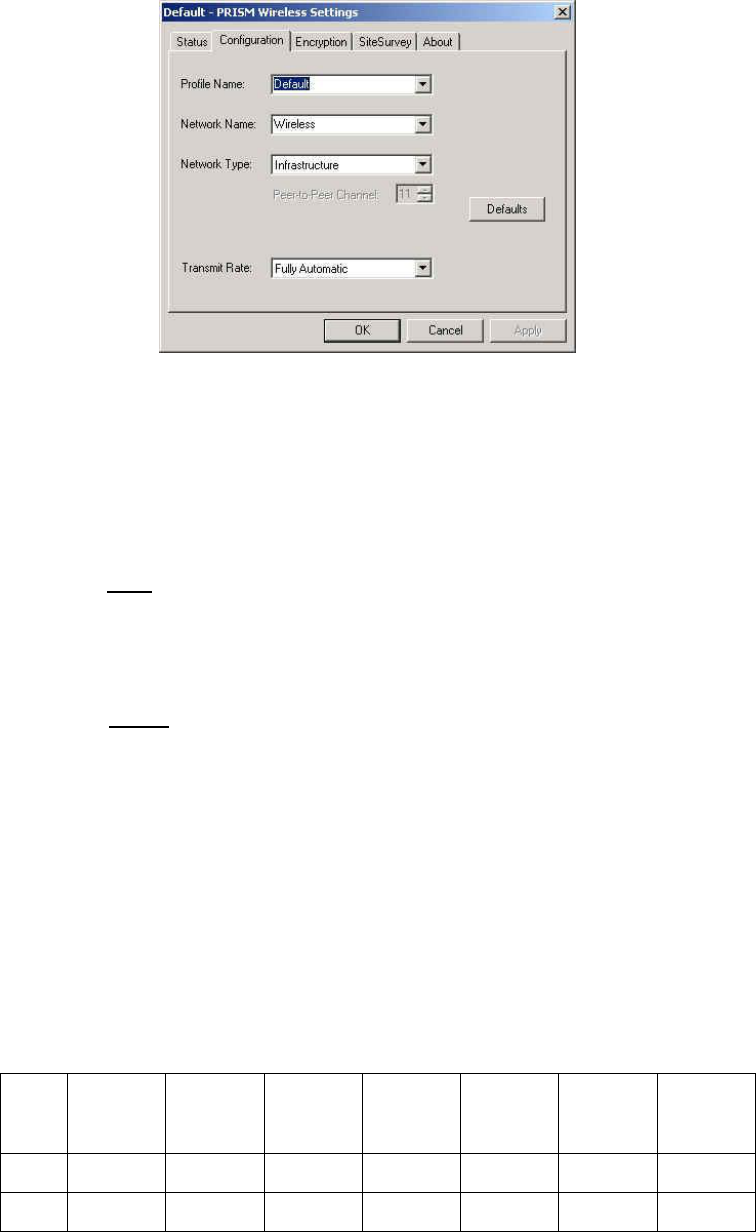
51
for configuring your CARD.
Infrastructure: This mode allows a wireless LAN to be integrated into an existing wired
network through an ACCESS POINT. Infrastructure type networks also permit roaming
between Access Points while maintaining connection to all network resources. Infrastructure
mode provides additional features, such as WEP security, power saving and extended range.
SSID: An acronym for Service Set Identifier, SSID is the unique name shared among all clients
and Access Points in a wireless network. The SSID must be identical for all clients or Access
Points participating in the same network. The SSID is case sensitive and must not exceed 30
characters.
Channel: This setting specifies the default 802.11b channel used by the Wireless LAN
communication. In an Infrastructure type network without an Access Point active on the default
channel, clients will scan through all available channels searching for a network with matching
SSID.
Changing the Channel: Changing the channel is only effective in Ad-Hoc networks. Networks
operating in Infrastructure mode automatically scan for a channel. The following table presents
contains the operational channel frequency for several countries.
Regulatory Channel Frequency
Chann
el Frequency
(MHz)
FCC Canada ETSI France Spain Japan
1 2412
2 2417
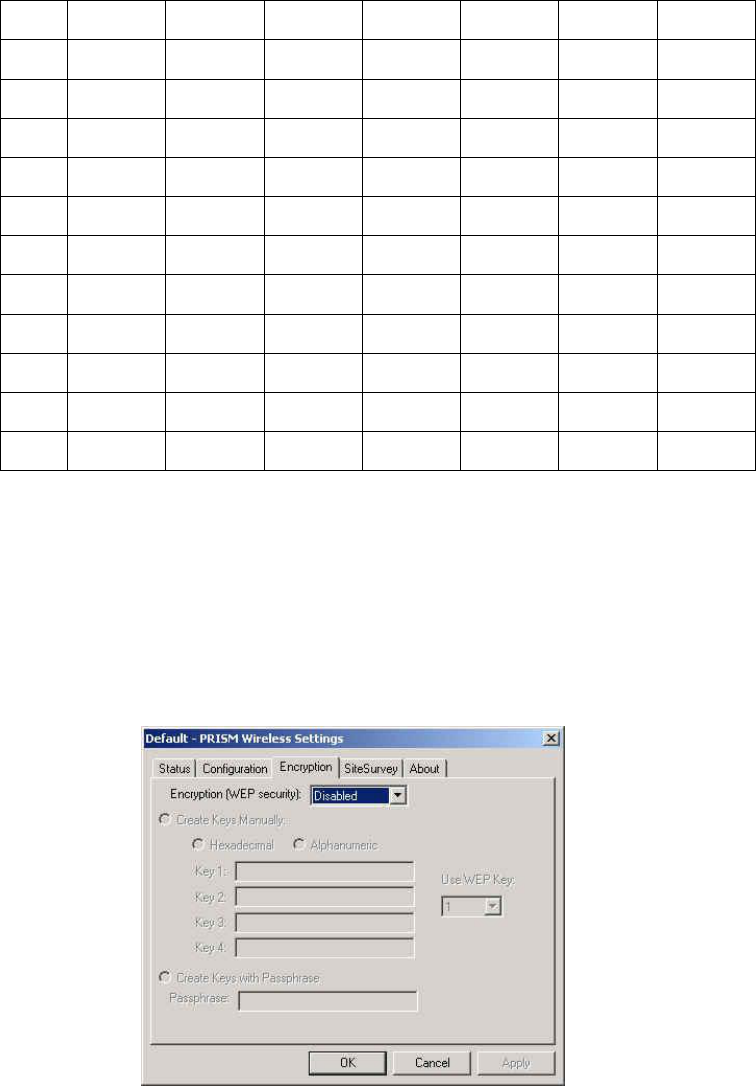
52
3 2422
4 2427
5 2432
6 2437
7 2442
8 2447
9 2452
10 2457
11 2462
12 2467
13 2472
14 2484
Encryption: Selecting the Encryption tab allows you to create new WEP keys.
NOTE : An acronym for Wired Equivalent Privacy, WEP is an encryption scheme used to
protect your wireless data communications. WEP uses a combination of 64-bit or 128-bit keys
to provide access control to your network and encryption security for every data transmission.
To decode a data transmission, each wireless client on the network must use an identical
64-bit or 128-bit key. This feature is only available in Infrastructure Mode and must also be
enabled on the Access Point. Select the WEP tab to enable or disable this feature.
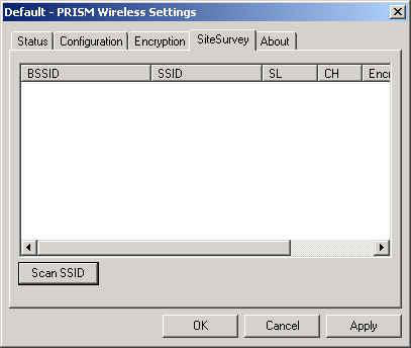
53
The 64-bit or 128-bit WEP keys can be generated from a user-defined passphrase (any text
string with a maximum of 32 characters) or a manual entry. To generate encryption keys for
each client communicating in the wireless network, complete the following steps:
Select ”Create with Passphrase… and type the exact same case sensitive text in the
Passphrase entry field for each client. Click ”Apply… to change.
Or, select ”Manual Entry… and the ”Default Tx Key… of four keys. Click ”Apply… to change.
Or, select ”Manual Entry… and key in the ten hex values in the selected default key. Click
”Apply… to change.
The 128-bit WEP only has a Tx key.
Site Survey: This function helps you to survey the environment and find all the Access Points
in the area.
About : The ”About… displays the information about Driver, Utility and firmware version of the
PCI Card.
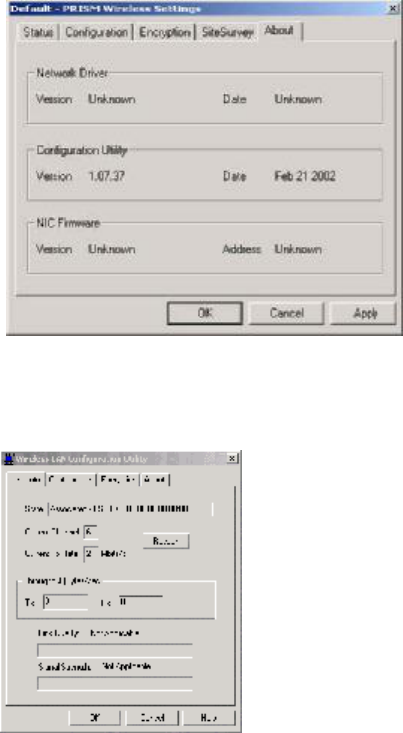
54
Link Info: The Link Info menu provides information about the current link between the CARD
and the base station.
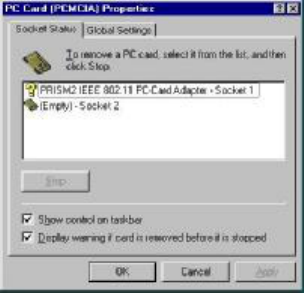
55
Appendix A Troubleshooting
Problem Solving
My computer does not recognize the WIRELESS LAN PCI CARD.
Probable Solution:
§ The PCMCIA WIRELESS LAN CARD plus WIRELESS LAN PCI CARD is not properly
inserted into the PCI slot
§ Ensure that the WIRELESS LAN PCI CARD has been inserted into an available PCI slot.
The WIRELESS LAN PCI CARD does not work properly.
Probable Solution:
§ Insert the PCI Card into PCI slot again. A beep should be heard if the CARD is properly
inserted.
§ Check the I/O cable that connects the RF module and the PCI Card. The power LED
indicator will be active if the cable is properly connected.
§ For non-Windows 95/98 environments, ensure that a PCMCIA card service driver is
installed in your computer.
§ 1) Click on the Control Panel and then on PC-Card. Check whether it has PCMCIA card
in one of the sockets or not. If you find PRISM2 IEEE 802.11 PC-Card CARD in one of
the sockets, it means the card is detected properly. If you see the yellow sign of
§ question mark(?), the resources are conflicting.
§ 2) Right click on ”My Computer… and the select Properties. Select the device Manager
and click on the Network CARD. You will find PRISM2 IEEE 802.11 PC-Card CARD if it is
installed successfully. If you see the Yellow sign the resources are conflicting. Click on
PCMCIA WIRELESS LAN CARD and then on PCMCIA WIRELESS LAN CARD service,
you can see the status of PCMCIA WIRELESS LAN CARD. If there are yellow sign either
on CARD or PCMCIA WIRELESS LAN CARD, please check followings.
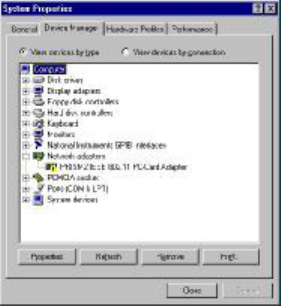
56
§ 2-1) Check if your PC has a free IRQ
§ 2-2) Check that you have inserted the right card and have installed the proper driver.
If the PCI Card does not function after attempting the above steps, remove the PCI Card, and do the following:
§ From the run window enter, c:\windows\system, locate and delete the cw10.sys file
§ Open the ”Control Panel… double-click ”System… and delete PRISM2 IEEE 802.11
PC-card CARD.
§ Restart the PC and repeat the hardware and software installation steps outlined in
Chapters 3 and 4.
The WIRELESS LAN PCI CARD station cannot communicate with other computers linked via Ethernet in
the Infrastructure configuration.
Probable Solution:
§ Ensure that the PCI Card with which the station is associated is powered on.
§ Confirm the station is configured with the same operating radio channel as the PCI Card. If
the IDs are different, change the PCI Card and all the stations within the BSS to another
radio channel.
§ Ensure that the station is configured with the same security options as the PCI Card, and
can be turned off and on with the same security key.
§ Confirm that the BSS ID is the same as the Card for a roaming disabled station. Alternately
confirm that the ESS ID is the same as the PCI Card for a roaming enabled station.
57
Appendix B Glossary
Access Point - An internetworking device that seamlessly connects wired and wireless networks together.
Ad-Hoc - An Ad-Hoc wireless LAN is a group of computers each with wireless CARDs, connected as an
independent wireless LAN without an access point to make point-to-point wireless communication.
ATIM ’ It means "Announcement Traffic Indication Message". A station may enter power save mode if and only if
the value of the ATIM Window in use within the IBSS (in Ad hoc mode) is greather than zero. If this value
is NULL, no power management is used within IBSS created by the station.
Authentication Type ’ The Authentication Type controls the WEP key validation during the authentication of a
station by the access point. When the Shared Key option is selected, the access point will validate that
the station is using the same WEP key with it. This procedure goes like this: the access point sends a
known unencrypted packet to the station. The station encrypts this packet and sends it back to the
access point. The access point tries to decrypt this packet and then sends an Authentication response
packet to the station indicating the success or failure of this process. On the other hand, under Open
Authentication, there is no check for a matching WEP key.
Backbone - The core infrastructure of a network, the portion of the network that transports information from one
central location to another central location. The information is then off-loaded onto a local system.
Base Station - In mobile telecommunication, a base station is the central radio transmitter/ receiver that maintains
communication with the mobile radio telephone sets within range. In cellular and personal
communications applications, each cell or microcell has its own base station; each base station in turn is
interconnected with other cells™ base.
BSS - Stands for ”Basic Service Set.… An Access Point associated with several wireless stations.
ESS - Stands for ”Extended Service Set.… More than one BSS can be configured as an Extended Service Set. An
ESS is basically a roaming domain.
Ethernet - A popular local area data communications network, originally developed by Xerox Corp., which accepts
transmission from computers and terminals. Ethernet operates on 10 Mbps baseband transmission over
shielded coaxial cable or over shielded twisted pair telephone wire.
Fragmentation Threshold ’ The Fragmentation Threshold defines the number of bytes used for the
fragmentation boundary for directed messages. The purpose of "Fragmentation Threshold" is to
increase the transfer reliability thru cutting a MAC Service Data Unit (MSDU) into several MAC Protocol
Data Units (MPDU) in smaller size. The RF transmission can not allow to transmit too big frame size due
to the heavy interference caused by the big size of transmission frame. But if the frame size is too small,
it will create the overhead during the transmission.
Infrastructure - An integrated wireless and wired LAN system is called an Infrastructure configuration.
Listen Interval ’ The Listen Interval field is used to indicate to the AP how often a station wakes to listen to
58
Beacon managemetn frames. The value of this parameter is the station's Listen Interval MIB attribute
and is expressed in units of Beacon Interval. The length of the Listen Interval decides the wake up time
to listen to Beacon management. Longer Listen Interval decreases the performance and shorter interval
decreases power saving function.
PCMCIA - Personal Computer Memory Card International Association, which develops standards for PCMCIA
WIRELESS LAN CARDs, formerly known as PCMCIA cards, are available in three ”types… which are
about the same length and width as credit cards, but range in thickness from 3.3 mm (Type I) to 5.0 mm
(Type II) to 10.5 mm (Type III). These cards can be used for many functions, including memory storage,
as landline modems and as wireless LAN.
Preamble Mode ’ Preamble is a sequence of bits transmitted at 1Mbps that allows the PHY circuitry to reach
steady-state demodulation and synchronization of bit clock and frame start. Two different preambles and
headers are defined: the mandatory supported Long Preamble and header, which interoperates with the
1 Mbit/s and 2 Mbit/s DSSS specification (as described in IEEE Std 802.11), and an optional Short
Preamble and header (as described in IEEE Std 802.11b). At the receiver, the Preamble and header are
processed to aid in demodulation and delivery of the PSDU. The Short Preamble and header may be
used to minimize overhead and, thus, maximize the network data throughput. However, the Short
Preamble is supported only from the IEEE 802.11b (High-Rate) standard and not from the original IEEE
802.11. That means that stations using Short-Preamble cannot communicate with stations implementing
the original version of the protocol.
Roaming - A function that allows one to travel with a mobile end system (wireless LAN mobile station, for example)
through the territory of a domain (an ESS, for example) while continuously connecting to the
infrastructure.
RTS Threshold ’ Transmitters contending for the medium may not hear each other. The RTS (Request To Send)
Threshold defines the number of bytes used for the RTS/CTS (Clear to Send) handshake boundary. The
small setup value will cause the overhead during the transmission and too big setup value will decrease
the transfer reliability. So normally the value should be default in 2432 bytes. By inconsistent data flow,
try to minor the value. The RTS/CTS mechanism can solve this ” Hidden Node Problem….
WEP ’ Wired Equivalent Privacy (Wep) is an encryption scheme used to protect wireless data communication.
Selecting ”Disabled… will prevent you from sharing data with other computers if your network uses Wep.
If your network is Wep enabled, you must choose ”64 bits… or ”128 bits…. Consult your System
Administrator for more information about your network type. For more information about Wep, see the
chapter entitled ”PRISM Configuration Utility… in this manual.