Global Sun Technology GL2422AP Wireless Access Point User Manual WAP11 V22 MANUAL 1
Global Sun Technology Inc Wireless Access Point WAP11 V22 MANUAL 1
Manual

LINKSYS
WAP11 V2.2
Version:1.0 Date:2001/12/21
1
Federal Communications Commission Statement
This device complies with FCC Rules Part 15. Operation is subject to the following two conditions:
This device may not cause harmful interference.
This device must accept any interference received, including interference that may cause undesired operation.
This equipment has been tested and found to comply with the limits for a Class B digital device, pursuant to Part
15 of the FCC Rules. These limits are designed to provide reasonable protection against harmful interference in a
residential installation. This equipment generates, uses and can radiate radio frequency energy. If this equipment
is not installed and used in accordance with the manufacturer's instructions, it may cause harmful interference to
radio communications. However, there is no guarantee that interference will not occur in a particular installation.
If this equipment does cause harmful interference to radio or television reception, which can be determined by
during the equipment off and on, the user is encouraged to try to correct the interference by one or more of the
following measures:
Reorient or relocate the receiving antenna.
Increase the separation between the equipment and receiver.
Connect the equipment to an outlet on a circuit different from that to which the receiver is connected.
Consult the dealer or an experienced radio/TV technician for help.
The use of shielded cables for connection of the monitor to the graphics card is required to assure compliance
with FCC regulations. Changes or modifications to this unit not expressly approved by the party responsible for
compliance could void the user's authority to operate this equipment.
This equipment complies with FCC radiation exposure limits set forth for an uncontrolled environment. This
equipment should be installed and operated with minimum distance 20cm between the radiator and your body.
This transmitter must not be co-located or operating in conjunction with any other antenna or transmitter.
Manufacturer's Disclaimer Statement
The information in this document is subject to change without notice and does not represent a commitment on the
part of the vendor. No warranty or representation, either expressed or implied, is made with respect to the
quality, accuracy or fitness for any particular purpose of this document. The manufacturer reserves the right to
make changes to the content of this document and/or the products associated with it at any time without obligation
to notify any person or organization of such changes. In no event will the manufacturer be liable for direct,
indirect, special, incidental or consequential damages arising out of the use or inability to use this product or
documentation, even if advised of the possibility of such damages. This document contains materials protected
by copyright. All rights are reserved. No part of this manual may be reproduced or transmitted in any form, by
any means or for any purpose without expressed written consent of its authors. Product names appearing in this
document are mentioned for identification purchases only. All trademarks, product names or brand names
appearing in this document are registered property of their respective owners.
Printed in Taiwan
2
Contents
SECTION 1 ABOUT WAP11 V2.2.........................................................................................3
INTRODUCTION........................................................................................................................................................3
1-1 FEATURES...........................................................................................................................................................3
1-2 FIRMWARE FUNCTIONALITY...................................................................................................................3
1-3 APPLICATIONS.................................................................................................................................................3
1-4 PRODUCT KIT..................................................................................................................................................4
SECTION 2 HARDWARE INSTALLATION...........................................................5
2-1 EQUIPMENT REQUIREMENT....................................................................................................................5
2-2 HARDWARE INSTALLATION.................................................................................................................5
SECTION 3 INSTALLING & CONFIGURING WAP11 V2.2..............6
3-1 INSTALLING AND CONFIGURING WAP11 V2.2.........................................................................6
3-1-1 Setup ..................................................................................................................................................................6
3-1-2 Advanced Setup...............................................................................................................................................11
APPENDIX A SPECIFICATIONS......................................................................................13
APPENDIX B GLOSSARY..........................................................................................................14
3
Section 1 About WAP11 V2.2
Introduction
The 22 Mbps WAP11 V2.2 is a long-range, high performance and high powered LAN product, which
provides WAP11 V2.2 services to a 2,4 GHz RF network and bridges to an Ethernet backbone. The design of
this product is based on Taxes Instrument’s ACX100 chip, a highly integrated ASIC designed to combine
legacy LANs with wireless LANs. ACX100 performs all the necessary inter-networking and bridging
functions. It receives data from both networks, stores them locally for further processing, installs and
maintains connections and transmits the packets to the appropriate destination. Furthermore, ACX100
interfaces three more modules, the Ethernet PHY, the wireless PHY and the RAM modules, for allowing
compact system implementation and flexibility for supporting almost all the possible physical interfaces.
1-1 Features
– Supports 22 Mbps rates with automatic fallback to 11, 5.5, 2 and 1 Mbps
– For the security aspects, current firmware supports 64/128/256 Bit WEP encryption/decryption and
Password Setting function.
– Ethernet MAC supports MII interface and 10/100Mbit Half/Full Duplex speeds
– Hardware modules for Packet Filtering and statistics gathering
– Dynamic SRAM, Flash interface for data buffering and program storage, supporting up to 16 MB of
memory
– Integrated 2 x 6K x 32 bit internal SRAM modules for fast 32-bit program execution and temporary
storage of data
– JTAG Boundary Scan (IEEE 1149.1) test access port for board-level production test
– Supports DHCP Client Function, Building to Building Bridge Function.
– Supports MAC Filtering function to avoid the WAP11 V2.2 loading thru connection with the
unauthorized MAC addresses.
– Supports Station information to check the association status with other stations.
– Supports Statistic data for the connection.
1-3 Applications
The Wireless LAN product provides a fast, reliable, cost-effective solution, allowing clients to wirelessly
access the network in applications such as following:
4
1. Remote access to corporate network information
E-mail, file transfer and terminal emulation
2. Difficult-to-wire environments
Historical or listed buildings, asbestos installations, and open area where wiring is difficult to employ
3. Frequently changing environments
Retailers, manufacturers and banks who frequently rearrange the workplace and change location
4. Temporary LANs for special projects or peak time
Trade shows, exhibitions and construction sites needing temporary setup for a short time period. Retailers,
airlines and shipping companies needing additional workstations for a peak period. Auditors requiring
temporary workgroups at customer sites.
5. Access to database for mobile workers
Doctors, nurses, retailers and white-collar workers needing access to database while being mobile in the
hospital, retail store or office campus.
6. SOHO (Small Office and Home Office) users
SOHO users needing easy and quick installation of a small computer network.
1-4 Product Kit
u WAP11 V2.2… ………………………………………………………….x 1
u Ethernet Cable (UTP Straight cable)………………………………x 2
u A/C Power Adapter………………………………………….………x 1
u Quick Installation Guide……………………………………………x 2
u User’s Manual…….………………………………………….………x 1
If any of the listed items are not included or found damaged, please contact your local dealer.
5
Section 2 Hardware Installation
2-1 Equipment Requirement
Installation requirement:
1. An A/C power outlet (100~240V,50~60Hz) which supply the power for the WAP11 V2.2
2. A 10 Base-T/100 Base-TX (UTP) Ethernet cable drop (RJ-45 connector)
2-2 Hardware Installation
Please follow these procedures while setting up the hardware:
1. Site Selection
Choose a proper location for your WAP11 v2.2.
In general, the best location to place your WAP11 v2.2 is the center of your wireless coverage, with line of
sight to all your mobile stations.
2. Adjust the direction of the Antenna
Adjust the direction of the antenna placement to improve the WAP11 v2.2’s performance. Try to place the
antenna in the position which can best cover its BSS. Normally, the higher you place the antenna, the better
the performance will be. The character of diversity enhances the receiving sensitivity.
3. Connect the Ethernet Cable
Can be connected to the 10 Base-T/100 Base-TX Ethernet network. Connect your UTP Ethernet cable to
the RJ-45 connector of the WAP11 v2.2 and connect the other side of UTP Ethernet cable to a hub.
4. Connect the Power Cable
Connect the power adapter cable to the DC5V Power Socket of the WAP11 v2.2. ONLY use the power
adapter supplied with the WAP11 v2.2. Otherwise, the product may be damaged.
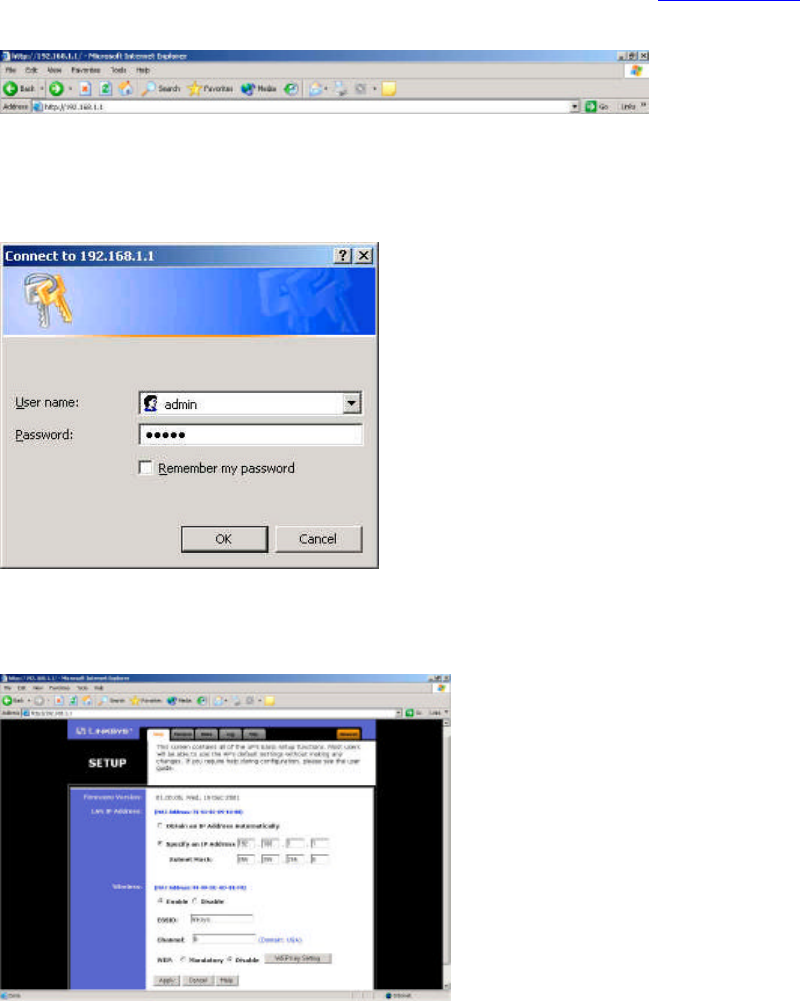
6
Section 3 Configuring WAP11 V2.2
3-1 Installing and Configuring WAP11 V2.2
The WAP11 V2.2 can be configured using the web browser from Windows® 98/2000/ME/XP. You need
to plug the direct network cable to the LAN port then start your web browser and type http://192.168.1.1 in
the address box. This number is the default IP address of your WAP11 V2.2.
A user name and password prompt will appear. Type in “admin” as user name and “admin” as the
password. Click “Ok”.
Setup
The setup page will be the main page.
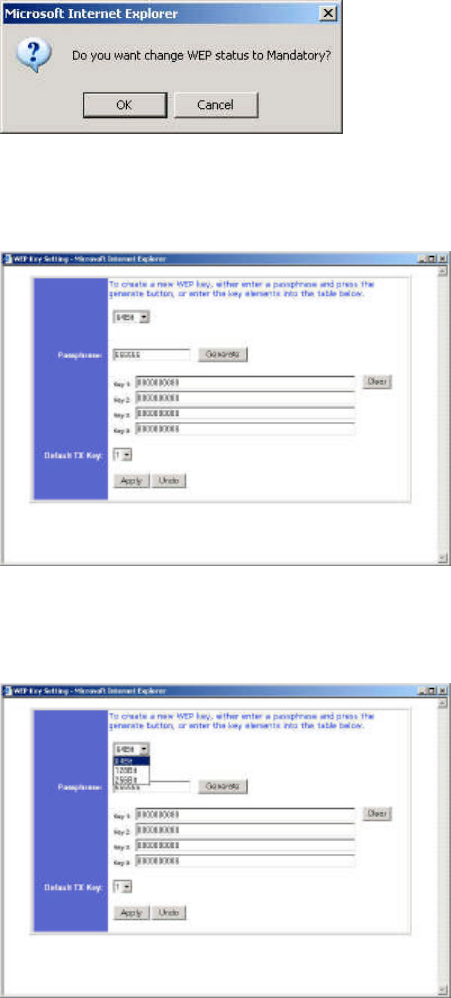
7
On the Setup page, you are able to find:
Ø The current firmware version and dates.
Ø LAN IP Address
Ø Wireless setting
You may “Enable” or “Disable” wireless services, if you choose to enable it, please setup your
“ESSID” and “Channel” numbers. You may also disable the WEP or change it to “Mandatory” by
clicking “WEP Key Setting”. By clicking “WEP Key Setting”, it will prompt you a message, click
“ok” to continue.
By clicking “OK”, another window will open up and you can start setting the WEP Key in the window.
You may select 64bit, 128bit or 256bit encryption.
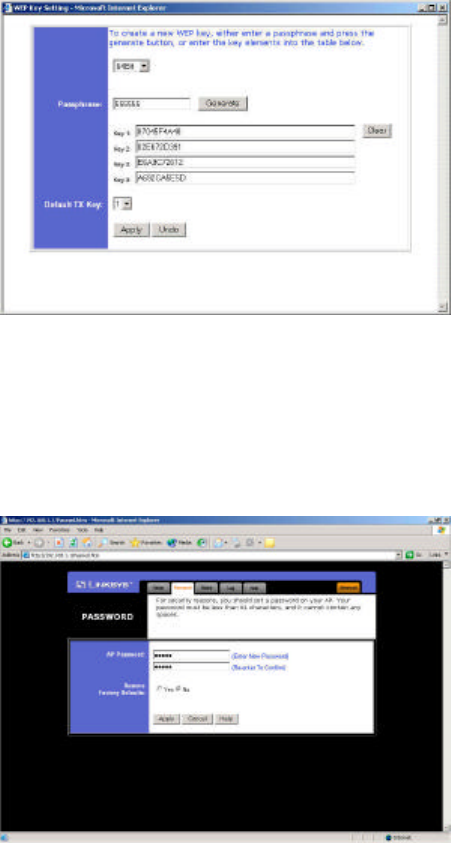
8
WEP Encryption key can be generated in one of two ways:
1. You can create an encryption key by using a Passphrase. To generate the encryption key using a
passphrase, enter a text string in the Passphrase box and press the Generte button. The passphrase
can be any text string with a maximum of 31 alphanumeric characters.
2. You may enter the encryption key manually.
Click the “Apply” button to complete the encryption setup.
Password
You may reset the password in this page. Click “Apply” when complete.
Status
You can view the current status and settings. You may also perform the backup and restore your personal
settings.
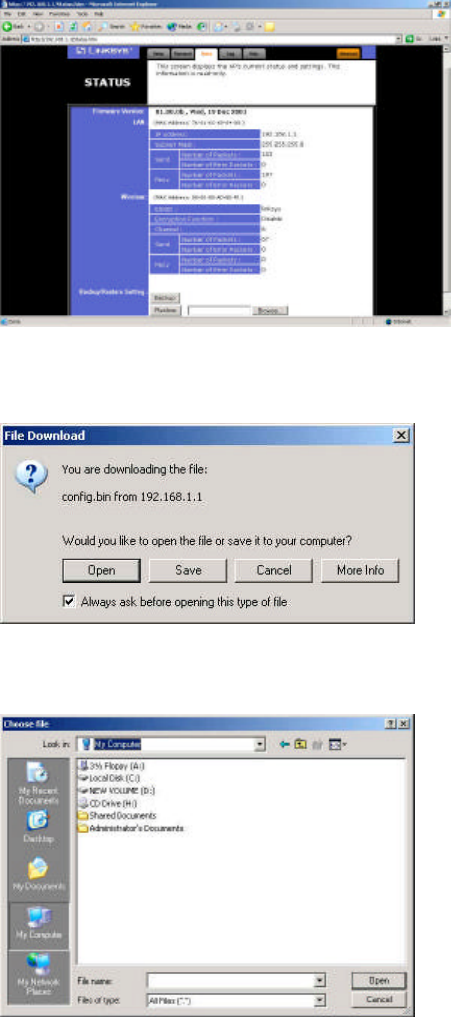
9
When you click on “backup” it will prompt you a location to save the “config.bin”file.
When you try to restore the settings you have saved, click “Browse” to locate the file and perform the
restore procedure.
Log
You may enable or disable the logging and send the log to different location within your network.
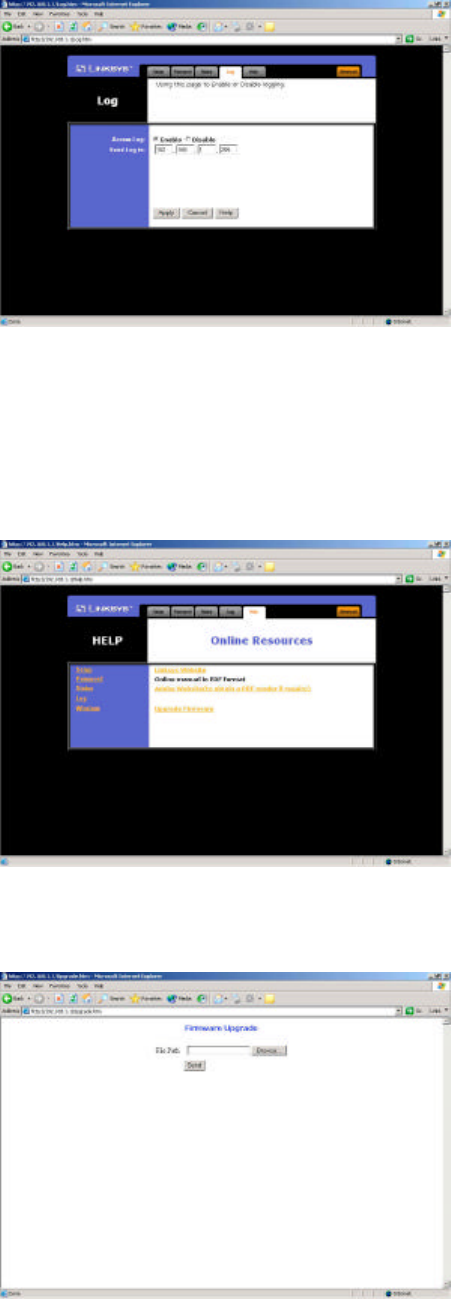
10
Help
From the help page, you may find various help files to help you setup or upgrade your firmware for your
access point.
For Firmware upgrade, click “Browse” and locate the file, click “Send” to perform the upgrade.
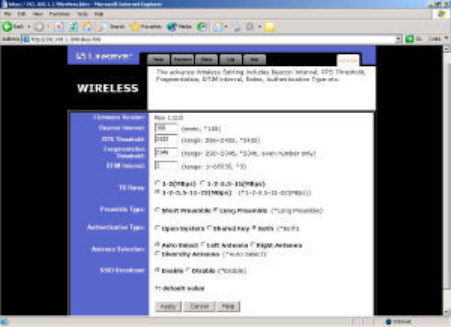
11
Advanced Setup
On this page, you will find the Firmware version plus following settings:
Beacon Interval – By default, it is set to 100mps.
RTS Threshold – By default, it is set to 2432. The value should remain on its default setting 2432 bytes.
If you encounter any date flow, only minor modifications are recommended.
Fragmentation Threshold – By default, it is set to 2346. The value indicates how much of the network
resources devoted to recovering packet errors. The value should remain at its default setting of 2432
bytes. If you have decreased this value and experience high packet error rates, you can increase it again,
but will likely decrease overall network performance.
DTIM Interval – shows the client how often the beacon contains a delivery traffic indication message.
Input range from 1 to 65535. By default, it is set to 3.
TX Rates – You may select 1. 1-2mbps. 2. 1-2-5.5-11mbps. 3. 1-2-5.5-11-22mbps.
Preamble Type -- There is the “Long” or “Short” selection to ensure that systems receiving the
information correctly interpret when the data transmission starts. To select “Short” Preamble may be used
to minimize overhead and “Long” to maximize the network data throughput. The default value will be set
for “Long”.
Authentication Type – You may select Open System or Shared Key. By default, it is set to Both.
Antenna Selection – Choices are 1. Auto Select 2. Left Antenna 3. Right Antenna 4. Diversity Antenna.
By default, it is set to Auto Select.
SSID Broadcast – The station can use any SSID option to associate with any available Access Point
within range, regardless of its configured SSID. By default, it is set to Enable.
By making any changes, you will see the following screen once you have clicked “Apply”. Click
“Continue” to continue the setup.
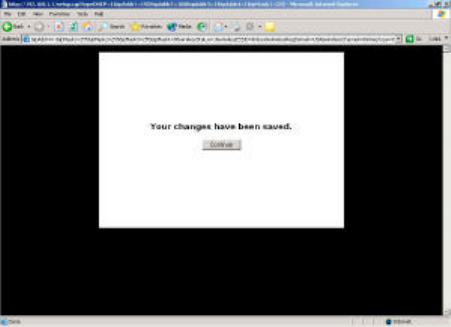
12
This concludes the user guide for Linksys WAP11 V2.2.
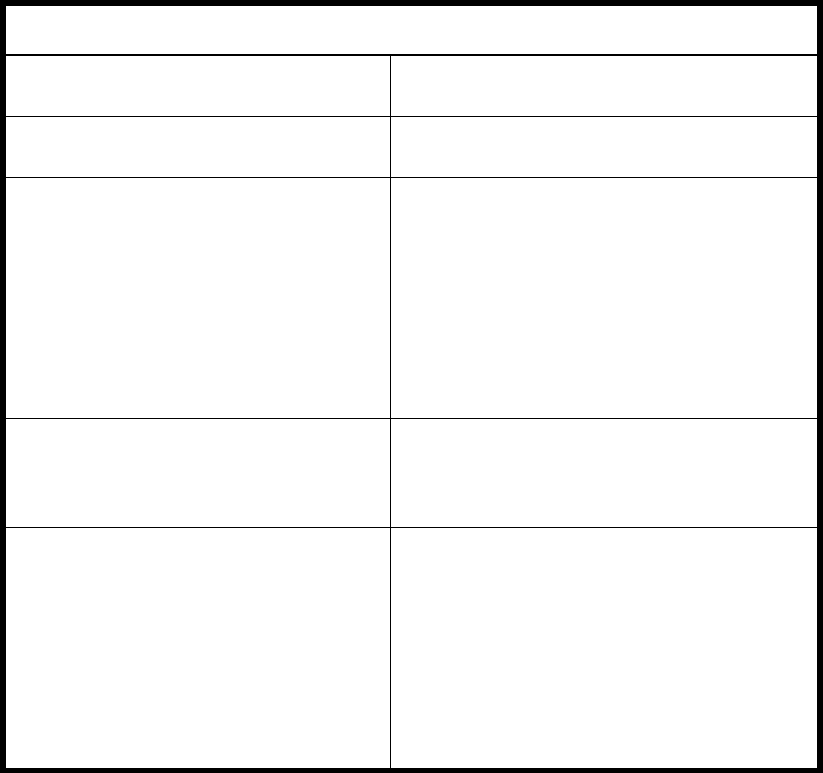
13
Appendix A Specifications
WAP11 V2.2
Wired Interface Ethernet, 10/100 BaseT
Wireless Interface IEEE 802.11b standard Wireless LAN
Frequency Band 2. 412~2.462 GHz (FCC, Canada)
2.412~2.472 GHz (ETSI)
2.412~2.472 GHz (Japan STD-T66)
2.484 GHz (Japan STD-33) (Customized)
RF Technology Spread Spectrum Direct Sequence
(DSSS)
Channels FCC : 1-11 channels
ETSI : 1-13 channels
Japan STD-T66 : 1-13 channels
Japan STD-33 : 14 th channel only
14
Appendix B Glossary
WAP11 V2.2 ─ An internetworking device that seamlessly connects wired and wireless networks.
Ad-Hoc ─ An Ad-Hoc wireless LAN is a group of computers each with LAN adapters, connected as an
independent wireless LAN.
Authentication Type ─ Indication of an authentication algorithm which can be supported by this node:
1. Open System : Open System authentication is the simplest of the available authentication algorithms.
Essentially it is a null authentication algorithm. Any station that requests authentication with this
algorithm may become authenticated if dot11AuthenticationType at the recipient station is set to Open
System authentication.
2. Shared Key : Shared Key authentication supports authentication of STAs as either a member of those
who know a shared secret key or a member of those who do not.
Open System authentication is the default authentication algorithm.
Backbone ─ The core infrastructure of a network. The portion of the network transports information from one
central location to another central location where it is unloaded onto a local system.
Basic Rate ─ the data rate of the AP with the value 1,2,5.5 or 11 Mbps for your selection.
Bridge ─ An internetworking function that incorporates the lowest 2 layers of the OSI network protocol model.
BSS ─ BSS stands for “Basic Service Set”. It is an WAP11 V2.2 and all the LAN PCs that associated with it.
Channel ─ The AP and the with it associated stations will work in this channel. You must set the channel by
consulting Appendix B from violating the Specifications.
DSSS ─ direct sequence spread spectrum
ESS ─ ESS stands for “Extended Service Set”. More than one BSS is configured to become Extended Service
Set. LAN mobile users can roam between different BSSs in an ESS.
ESSID ─ In infrastructure association , the stations will link to the AP with the same ESSID as they have.
Ethernet ─ A popular local area data communications network, originally developed by Xerox Corp., that
accepts transmission from computers and terminals. Ethernet operates on a 10 Mbps base band transmission rate,
using a shielded coaxial cable or over shielded twisted pair telephone wire.
Ethernet IP Address and Subnet Mask ─ Please setup them to match your network environment.
For example: If your IP address is 192.168.99.127 and your Subnet Mask is 255.255.255.0. Please set
the IP address of the AP to 192.168.99.xx which will not have conflict with other IP
15
address and set the Subnet Mask of the AP to 255.255.255.0.
Ethernet Mac Address ─ Don’t change it, as this will disable the AP.
Infrastructure ─ An integrated wireless and wired LAN is called an Infrastructure configuration.
PLCP ─ physical layer convergence protocol
PPDU ─ PLCP protocol data unit
Preamble Type ─ During transmission, the PSDU shall be appended to a PLCP preamble and header to create
the PPDU. Two different preambles and headers are defined: the mandatory supported long preamble and header
which interoperates with the current 1 and 2 Mbps DSSS specification as described in IEEE STD 802.11-1999,
and an optional short preamble and header. At the receiver, the PLCP preamble and header are processed to aid in
demodulation and delivery of the PSDU. The optional short preamble and header is intended for application where
maximum throughput is desired and interoperability with legacy and non short preamble capable equipment is not
consideration. That is, it is expected to be used only in networks of like equipment that can all handle the optional
mode. (IEEE 802.11b standard)
PSDU ─ PLCP service data unit
Roaming ─ A LAN mobile user moves around an ESS and enjoys a continuous connection to the Infrastructure
network.
RTS Threshold ─ Transmitters contending for the medium may not be aware of each other. RTS/CTS
mechanism can solve this “Hidden Node Problem”. If the packet size is smaller than the preset RTS Threshold
size, the RTS/CTS mechanism will NOT be enabled.
WEP ─ Wired Equivalent Privacy (WEP) is an encryption scheme used to protect wireless data communication.
To enable the icon will prevent other stations without the same WEP key from linking with the AP.