GlobalSat WorldCom BT-821 Bluetooth GPS Receiver User Manual BT 821 User Manual V1 1 Eng
GlobalSat WorldCom Corporation Bluetooth GPS Receiver BT 821 User Manual V1 1 Eng
Manual

Page 1 of 14
Bluetooth GPS Receiver
BT-821 User Manual
Version 1.1
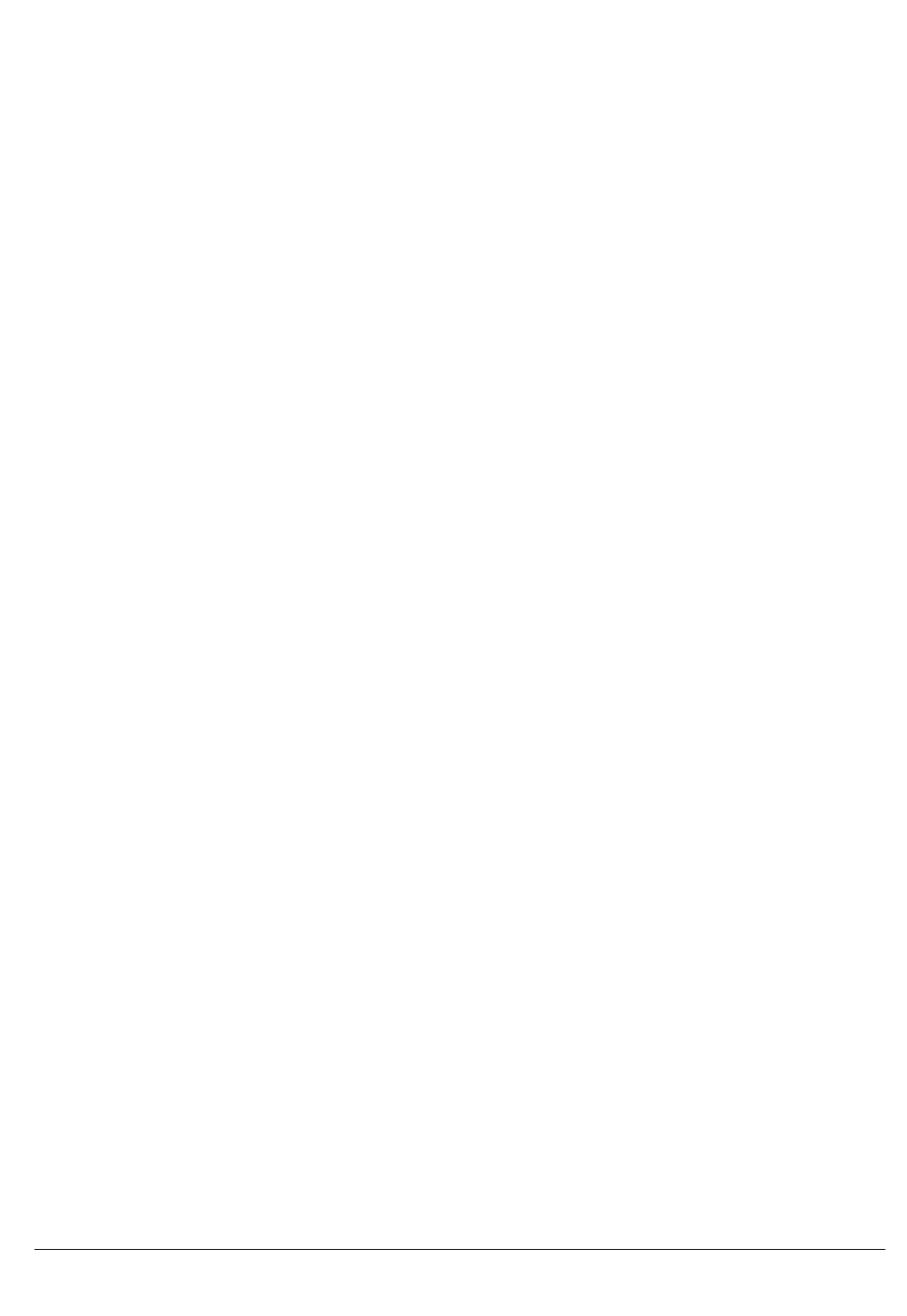
Page 2 of 14
Table of Content
1. Product Information...................................................................................3
1.1 Product Description ............................................................................3
1.2 Product Features................................................................................3
1.3 Product Specifications.........................................................................4
2. Hardware Description.................................................................................5
2.1 Top View and Bottom View ..................................................................5
2.2 LED Behaviors ...................................................................................6
2.3 Power Button.....................................................................................6
2.4 Power-saving function.........................................................................6
3. Package Contents......................................................................................7
4. Getting Started .........................................................................................8
Step 1: Charging Battery..........................................................................8
Step 2: Turn on the power ........................................................................9
Step 3: Wait for GPS fixed ........................................................................9
Step 4: Connect to your Bluetooth-enabled devices ......................................9
Step 5: Start Navigation Software..............................................................9
5. Troubleshooting....................................................................................... 10
Connect Bluetooth GPS receiver with Windows Mobile Version 5 Pocket PC..... 10
Bluetooth is unable to connect................................................................. 13
GPS cannot be positioned ....................................................................... 13
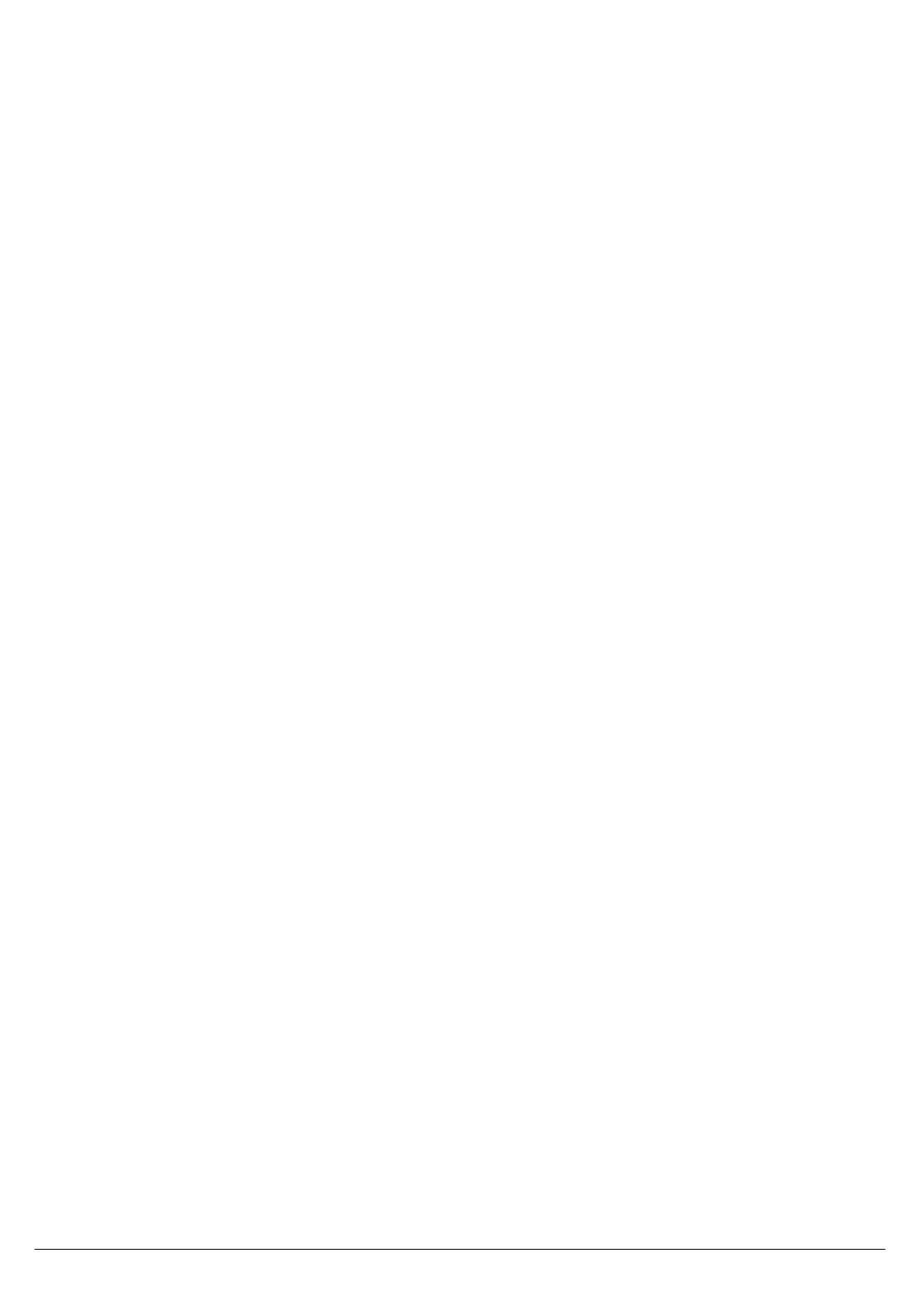
Page 3 of 14
1. Product Information
1.1 Product Description
BT-821 is a high performance Bluetooth GPS receiver. It uses MTK high
performance chipset, which can track up to 14 satellites simultaneously. With
a high-performance antenna built-in, BT-821 ensures excellent signal
reception.
BT-821 takes advantage of the Bluetooth technology to offer hassle free
installation. It connects wirelessly to your Bluetooth enabled PDA, laptop, or
other devices.
BT-821 uses a high capacity rechargeable lithium ion battery which can last for
up to 23 hours of continuous operation. BT-821 is the best companion of your
PDA, mobile phone, or other portable devices for navigation purposes.
1.2 Product Features
9 MTK high performance chipset
9 32 parallel channels
9 Extreme fast TTFF at low signal level
9 Bluetooth enabled
9 High capacity rechargeable battery
9 NMEA-0183 compliant protocol (Default: GGA, GSA, GSV, RMC, VTG, GLL,
and ZDA) RTCM
9 SBAS (WAAS, EGNOS, and MSAS) supported
9 Three LED indicators
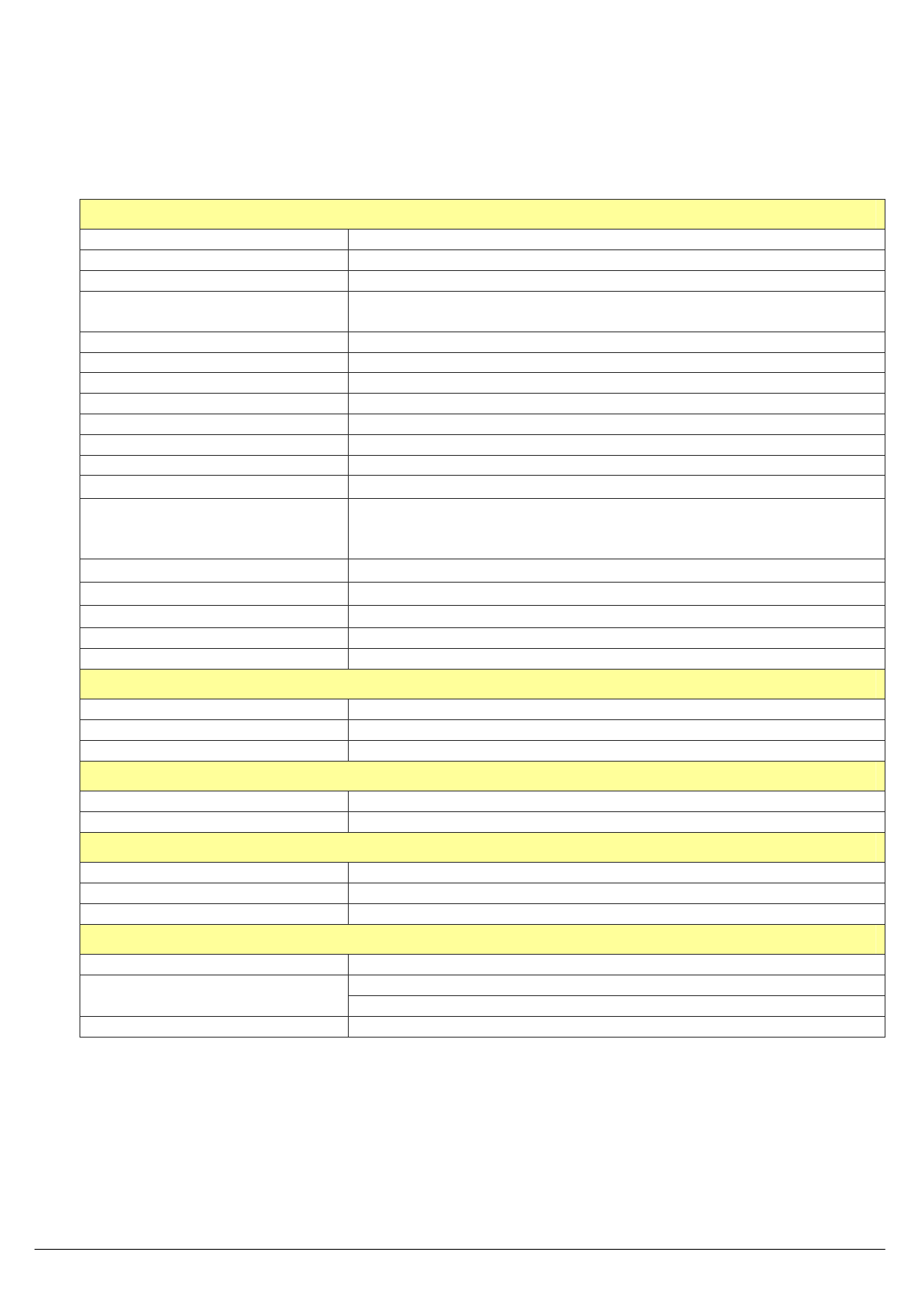
Page 4 of 14
1.3 Product Specifications
GPS Receiver
Frequency L1, 1575.42 MHz
Chipset MTK high performance chipset
Code C/A Code
Protocol NMEA 0183 v3.01
(Default: GGA, GSA, GSV, RMC, VTG, GLL, ZDA) RTCM
Available Baud Rate 38400
Channels 32
Antenna Built-in Patch Antenna
Sensitivity Acquisition:-146dBm, Tracking:-158dBm
Cold Start 36 seconds
Warm Start 33 seconds
Hot Start 1 second
Reacquisition <1 second
Accuracy Position: 3 m / 2.5 m with DGPS
Velocity: 0.1 m/s
Time: 1ms RMS
Maximum Altitude < 18,000 meter
Maximum Velocity < 515 meter/second
Maximum Acceleration < 4G
Update Rate 1 Hz
DGPS WAAS, EGNOS, MSAS
Bluetooth
Version 1.2
Range 10 Meter (Class 2)
Support Profile SPP Profile
Physical Characteristics
Dimensions 43mm X 24.5mm X 73.6mm
Weight 90 g (battery included)
DC Characteristics
Power Supply 5.0Vdc
Battery Rechargeable Li-ion, 1100mAH
Battery Life 23 Hours
Environmental Range
Humidity Range 5% to 95% non-condensing
-10°C to 60°C Operation Temperature 0°C to 45°C while charging
Storage Temperature -20°C to 70°C

Page 5 of 14
2. Hardware Description
2.1 Top View and Bottom View
Power LED
GPS LED
Bluetooth LED
Power Button
DC Jack
Battery Cover
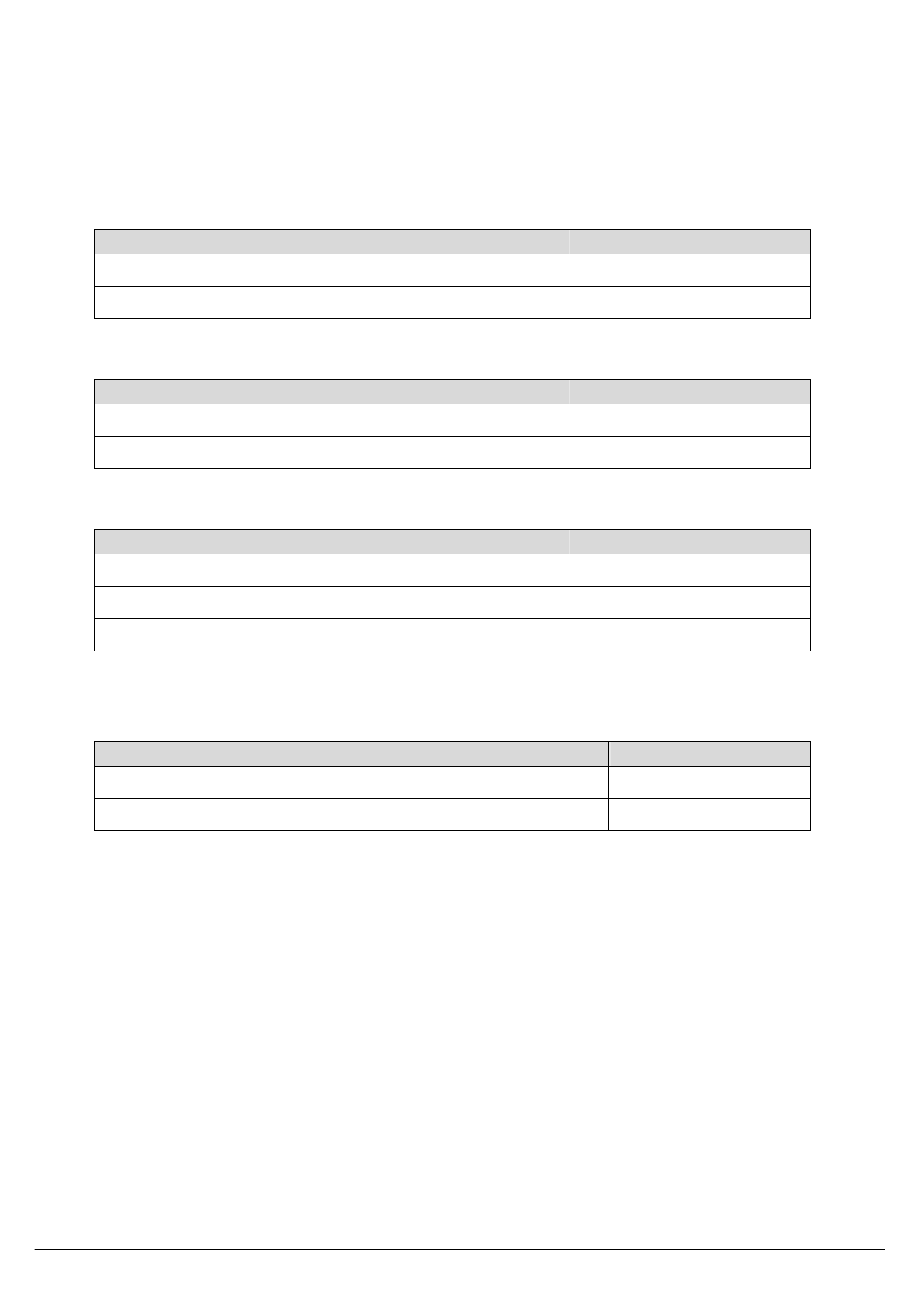
Page 6 of 14
2.2 LED Behaviors
Bluetooth LED (Blue)
Status Description
Blink once per three seconds Not linked
Blink once per second Linked
GPS LED (Green)
Status Description
Blink once per second Position fixed
Steady on Position not fixed
Power LED (Red/Orange)
Status Description
Red light steady on Battery low
Off Battery good
Orange light steady on Battery charging
2.3 Power Button
Action Function
Press and hold the button for 1 second while off Power turned on
Press and hold the button for 1 second while on Power turned off
2.4 Power-saving function
When you start the power of the Bluetooth GPS Receiver BT-821, if the Bluetooth is not
connected to any devices within 10 minutes, BT-821 will turn off the power
automatically, and all the LED will go off simultaneously.

Page 7 of 14
3. Package Contents
9 BT-821
9 Car Charger
9 AC Charger (Optional)
9 Software Utility and User Manual CD
Car Charger AC Charger (Optional)

Page 8 of 14
4. Getting Started
Step 1: Charging Battery
Please place the included battery in your BT-821 and charge it by the included
charger till the orange LED goes off before using BT-821 for the first time.
Push the battery cover toward the
direction shown as arrow mark, and
then lift it up.
Pull the plastic tab to remove the
battery.
While installing the battery, make sure
the metal contacts of BT-821 and
battery are aligned.
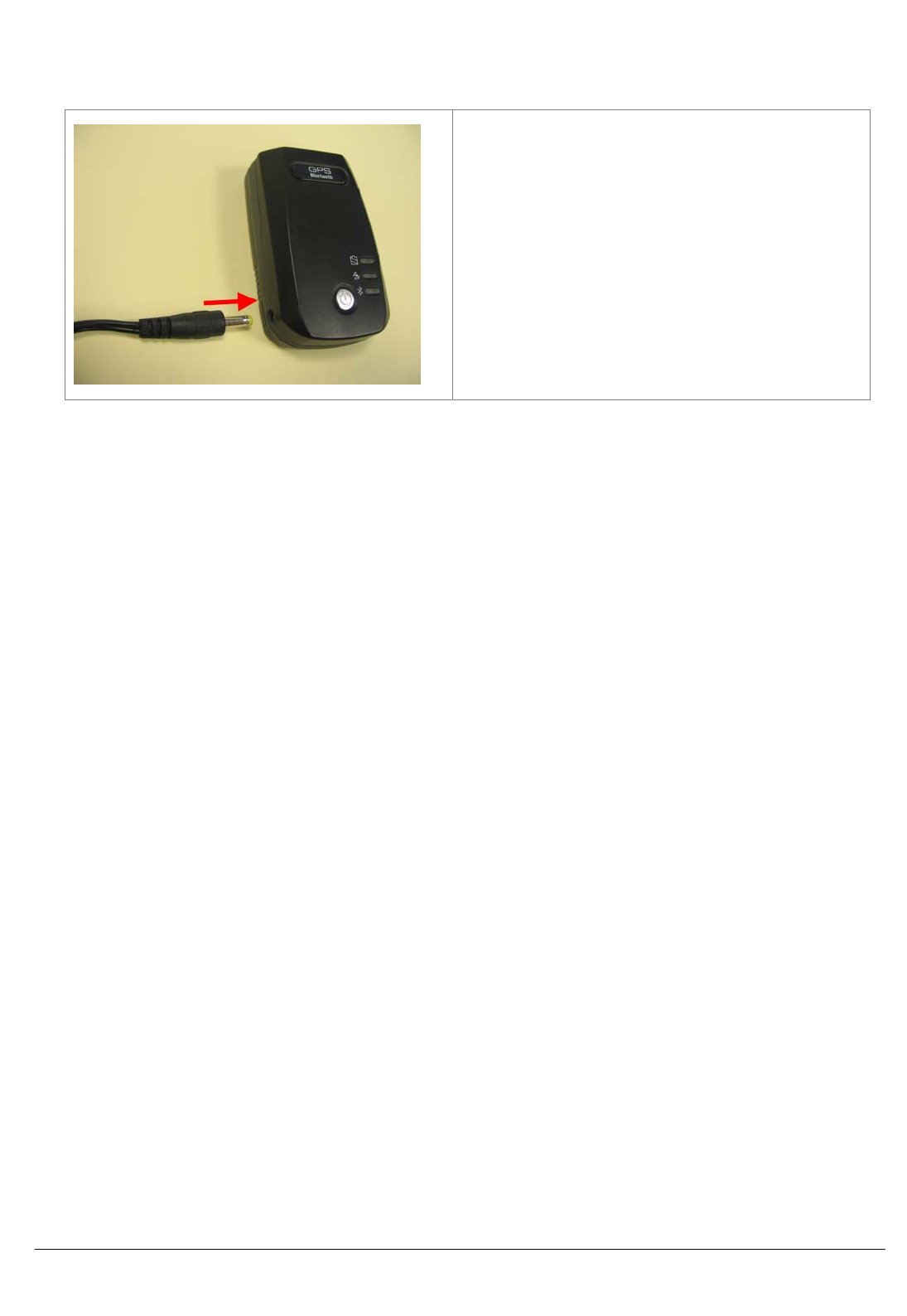
Page 9 of 14
Insert one end of the charging cable into
BT-821 to charge the battery.
Step 2: Turn on the power
Press and hold the power button for one second to turn on your BT-821.
Step 3: Wait for GPS fixed
Put your BT-821 in a place where can directly see the sky and check the GPS LED.
If the GPS LED starts blinking, your position is fixed.
Step 4: Connect to your Bluetooth-enabled devices
Run the Bluetooth manager from your Bluetooth enabled device, search Bluetooth
devices, select device (BT-821), and connect it to your BT-821. Once the Bluetooth
LED is blinking once per second, the link is established successfully. If a passkey is
asked, please enter 0000.
Step 5: Start Navigation Software
Start the navigation software on your Bluetooth enabled device.
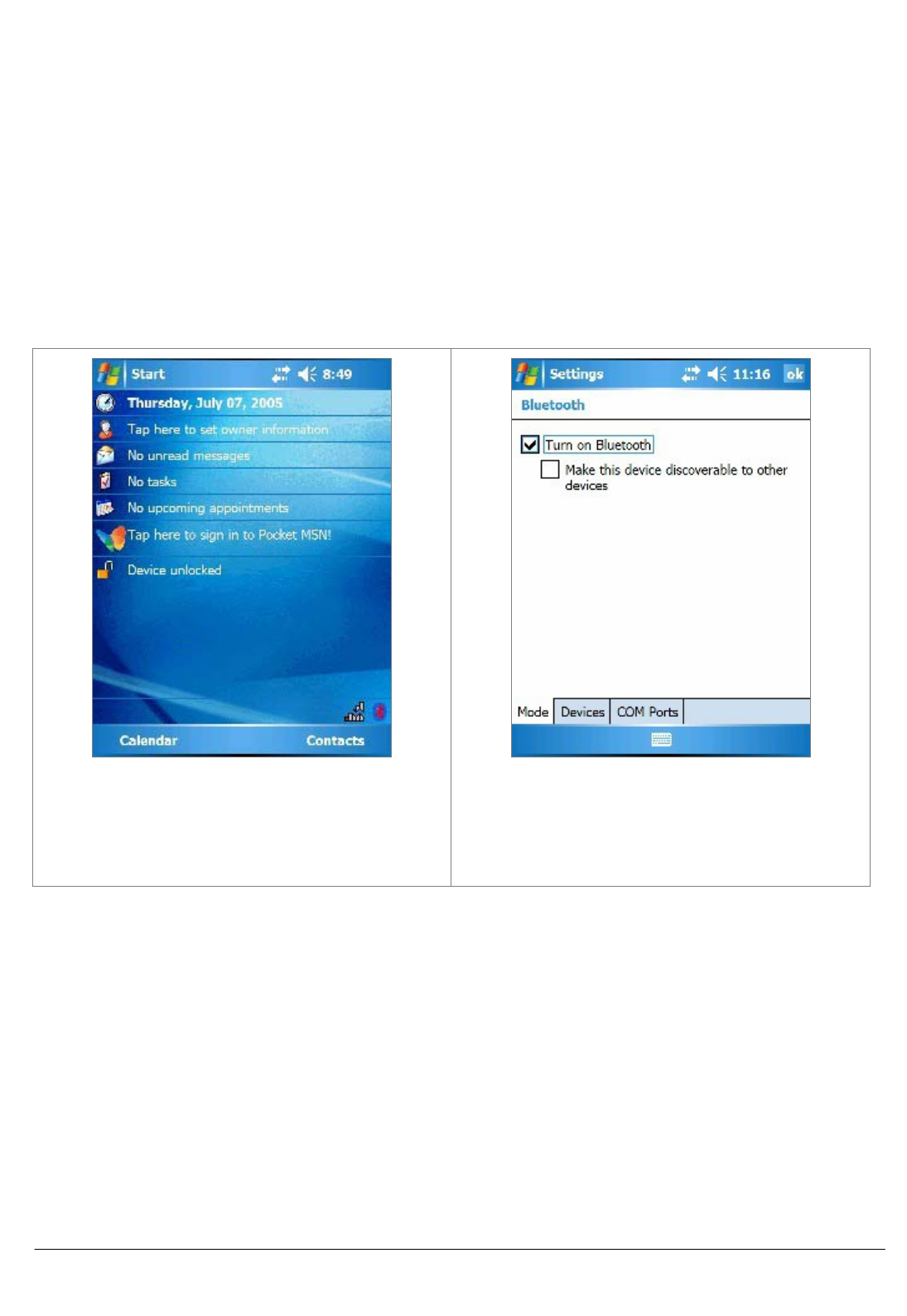
Page 10 of 14
5. Troubleshooting
Connect Bluetooth GPS receiver with Windows Mobile Version 5 Pocket
PC
1. Tap on the bluetooth button on right
lower corner.
2. Turn on your Bluetooth GPS
receiver.
3. Check “Turn on Bluetooth”.
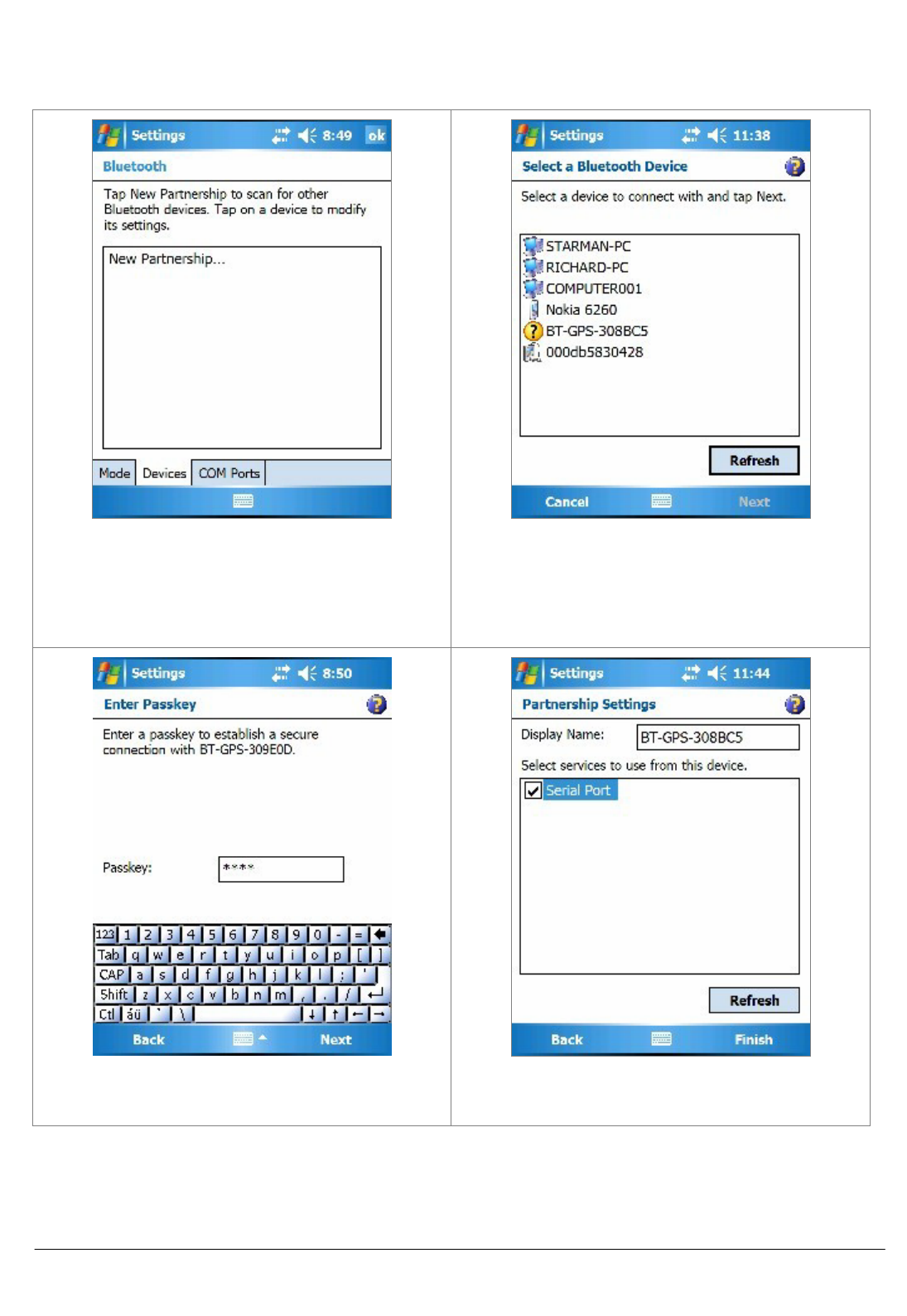
Page 11 of 14
4. Tap the “Devices” tab, and tap
“New Partnership…”.
5. It will search for all the bluetooth
devices.
6. Select a device (for example
“BT-GPS-308BC5”) and tap Next.
7. Enter Passkey “0000” and tap Next.
8. Check “Serial Port” and tap Finish.
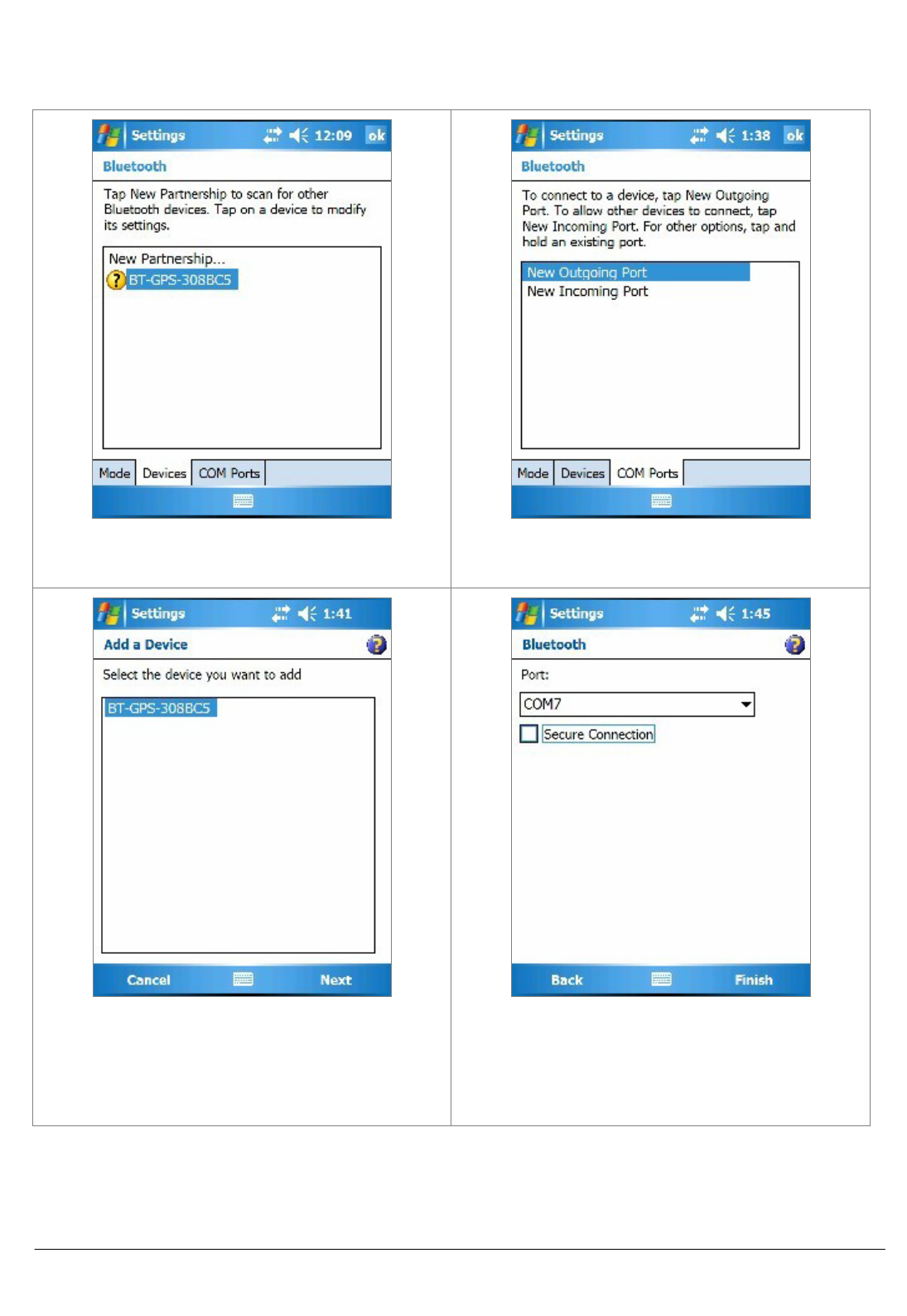
Page 12 of 14
9. The device will be shown on the
list.
10. Tap the “COM Ports” tab, and
select “New Outgoing Port”.
11. Select the device and tap Next.
12. Uncheck “Secure Connection” and
from the drop down box select a
COM port nubmer (for example,
COM7), and then tap Finish.
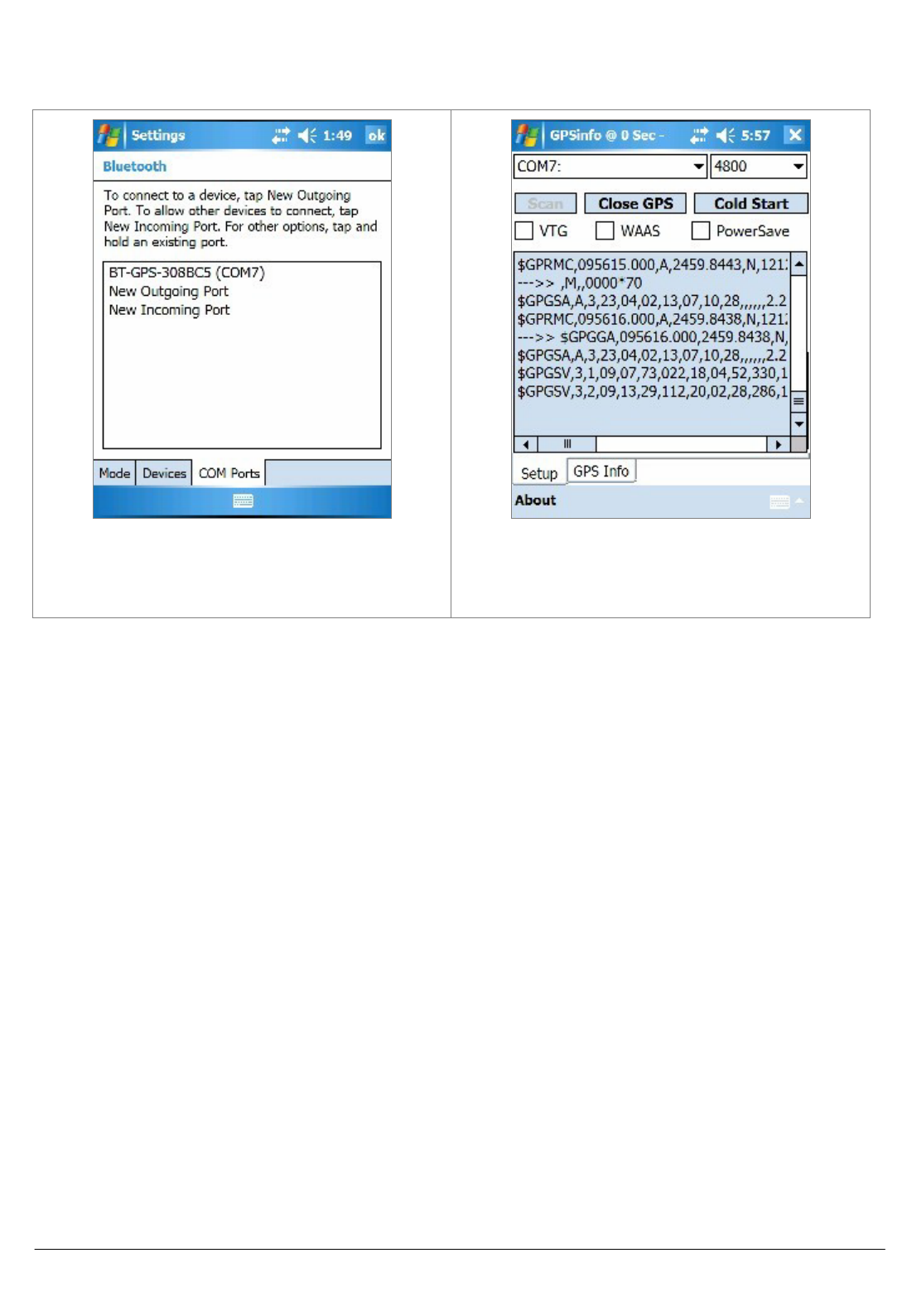
Page 13 of 14
13. The device with it’s COM port
number will be shown on the list.
14. Now you can go to GPSinfo
program, set the correct COM port
and test the GPS receiver.
Bluetooth is unable to connect
A) Check if the GPS Bluetooth indicator is flashing normally. That is, flash one per each three
second means the product is under standby mode; flash once per second means Bluetooth
has been online already.
B) Check if energy level is sufficient. If red LED is lid up, then the battery level is insufficient,
please recharge it until the red indicator is off (recharge is complete).
GPS cannot be positioned
A) Check if GPS indicator operates normally or not. If the indicator is constantly lid up, it means
that GPS is in operation; if the indicator is flashing, it means GPS is positioned already.
B) If GPS cannot be positioned for long, apply GPS info software to make a Cold Start first, and
then move to an open space performing the positioning task.
C) Check if power level is sufficient. If the red LED lights up, it means the power is insufficient,
please recharge it until the red indicator is off (recharge is complete).
Federal Communications Commission (FCC) Statement
15.21
You are cautioned that changes or modifications not expressly approved by the part responsible for
compliance could void the user’s authority to operate the equipment.
15.105(b)
This equipment has been tested and found to comply with the limits for a Class B digital device,
pursuant to part 15 of the FCC rules. These limits are designed to provide reasonable protection
against harmful interference in a residential installation. This equipment generates, uses and can
radiate radio frequency energy and, if not installed and used in accordance with the instructions,
may cause harmful interference to radio communications. However, there is no guarantee that
interference will not occur in a particular installation. If this equipment does cause harmful
interference to radio or television reception, which can be determined by turning the equipment off
and on, the user is encouraged to try to correct the interference by one or more of the following
measures:
-Reorient or relocate the receiving antenna.
-Increase the separation between the equipment and receiver.
-Connect the equipment into an outlet on a circuit different from that to which the receiver is
connected.
-Consult the dealer or an experienced radio/TV technician for help.
Operation is subject to the following two conditions:
1) this device may not cause interference and
2) this device must accept any interference, including interference that may cause undesired
operation of the device.
FCC RF Radiation Exposure Statement:
This equipment complies with FCC radiation exposure limits set forth for an uncontrolled
environment. End users must follow the specific operating instructions for satisfying RF exposure
compliance. This transmitter must not be co-located or operating in conjunction with any other
antenna or transmitter.