GlobalSat WorldCom BTT-100 Bluetooth TMC GPS Receiver User Manual BTT 100 user manual V0 9 02
GlobalSat WorldCom Corporation Bluetooth TMC GPS Receiver BTT 100 user manual V0 9 02
Manual

BTT-100
User Manual
Version 0.9.02
BTT-100 / Globalsat

2
Table of Content
Overview........................................................................... 3
Features and Specification ................................................ 4
Features................................................................................ 4
Specification .......................................................................... 4
Accessories............................................................................ 6
Getting Started.................................................................. 7
► Power Switch ..................................................................... 7
► LED Function...................................................................... 7
► Power-saving Function......................................................... 7
► Power jack ......................................................................... 8
► Usage ............................................................................... 8
► Connect BTT-100 to a "Windows Mobile Version 5 Pocket PC".....9
Software Application ....................................................... 12
► Connect BTT-100 with your Pocket PC .................................. 12
► Test the RDS function ........................................................ 14
Troubleshooting .............................................................. 17
► Change battery................................................................. 17
► Bluetooth is unable to be connected .................................... 18
► GPS cannot be positioned................................................... 18
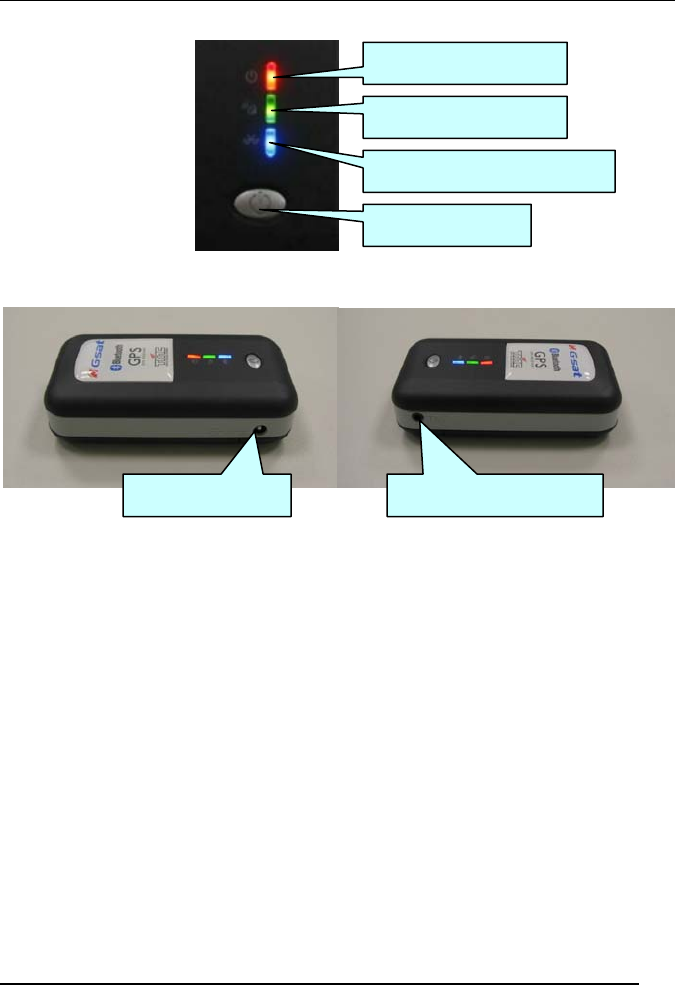
3
Overview
Power jack TMC antenna jack
Power button
Power status LED
GPS status LED
Bluetooth status LED
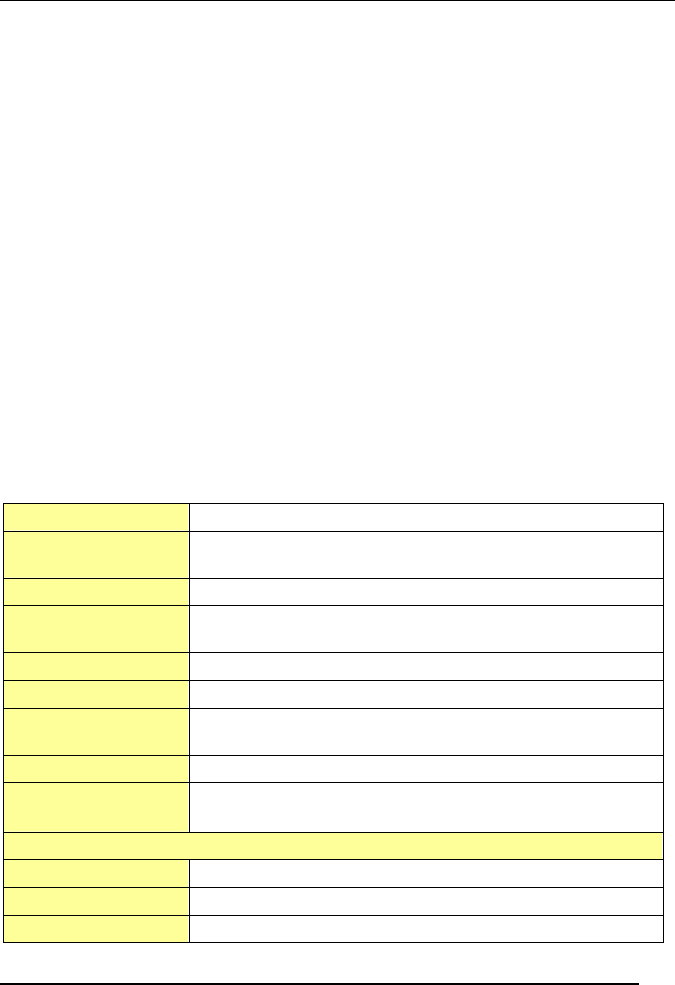
4
Features and Specification
Features
y New SiRF GSC3 high performance and low power
consumption chipset
y Communication with Host Platform via Bluetooth Serial
Profile
y Built-in ceramic patch antenna
y Support NMEA 0183 data protocol
y 3 LED to show the status of GPS/Bluetooth/Battery
y Rechargeable Li-ion battery
y Operation time: 14 hours, in continuous mode
y Auto power-off, if Bluetooth is not connected to any
device within 10 minutes
y Bluetooth operation range: 10m
Specification
Standard: Bluetooth V2.0
Voltage: Rechargeable and removable battery with 5V DC input
charging circuit
Operation Time: 14 hours after fully recharged, in continuous mode
Connection: Communication with host platform via Bluetooth Serial
Port Profile
Dimension: 82mm x 42mm x 22mm
Weight: 70g
Operating
temperature -20 ° to 60 ° C
Humidity: 5% to 95% Non-condensing
Output message: NMEA-0183 output protocol (Output format:GGA,
GSA, GSV, RMC) + Globalsat TMC protocol 1.0
GPS Parameters General
GPS Chipset: SiRF Star III
Frequency: L1, 1575.42 MHz
C/A code: 1.023 MHz chip rate
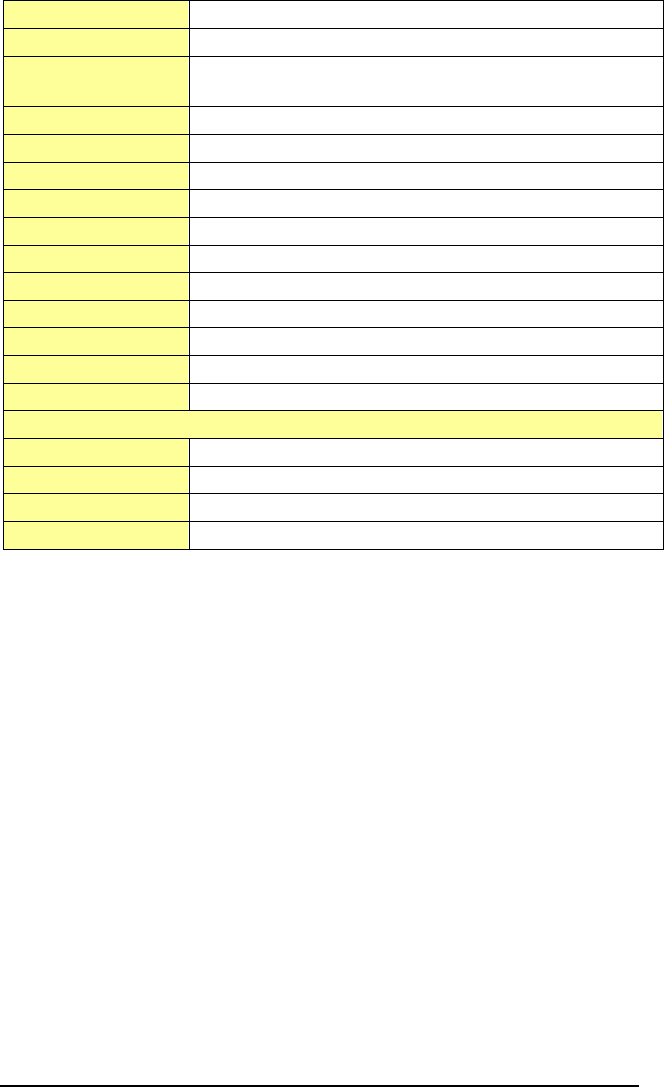
5
Channels: 20 channel all-in-view tracking
Antenna Type: Built-in patch antenna
Position: 10 meters, 2D RMS
5 meters, 2D RMS, WAAS enabled
Velocity: 0.1 m/s
Time: 1 us synchronized to GPS time
Default datum: WGS-84
Reacquisition: 0.1 sec., average
Hot start: 1 sec., average
Warm start: 38 sec., average
Cold start: 42 sec., average
Altitude Limit: 18,000 meters (60,000 feet) max.
Velocity Limit: 515 meters/ second (1000 knots) max.
Acceleration Limit: Less than 4g
Jerk Limit: 20 m/sec3
RDS-TMC Parameter General
FREQUENCY 87.5Mhz~108Mhz US/Europe
RF Sensitivity: 30uV emf (BQR >=95%)
FM ANTENNA Length=75 cm, 75 Ohm
CONNECTOR 2.5Φ Right Angle Phone Jack
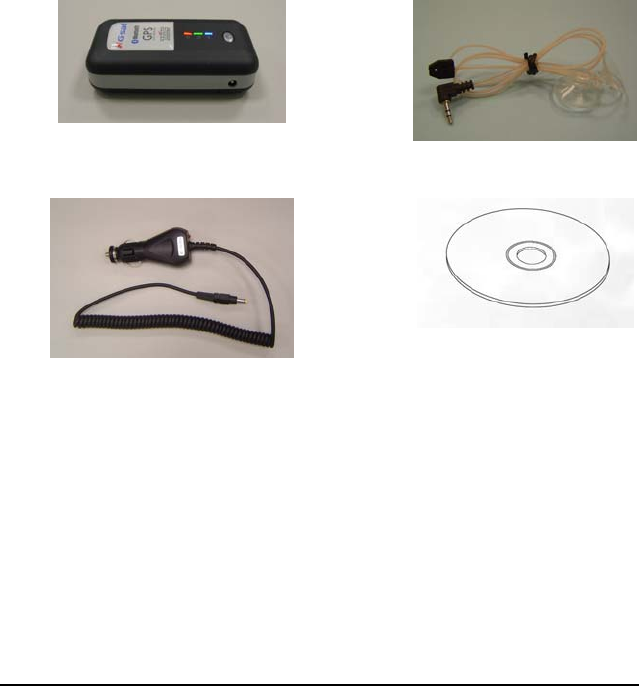
6
Accessories
Before you start up, make sure that your package includes the
following items. If any item is missing or damaged, please contact
your dealer immediately.
y BTT-100 Bluetooth GPS Receiver
y TMC antenna
y Car charger
y CD-ROM
BTT-100
TMC antenna
Car charger
CD-ROM
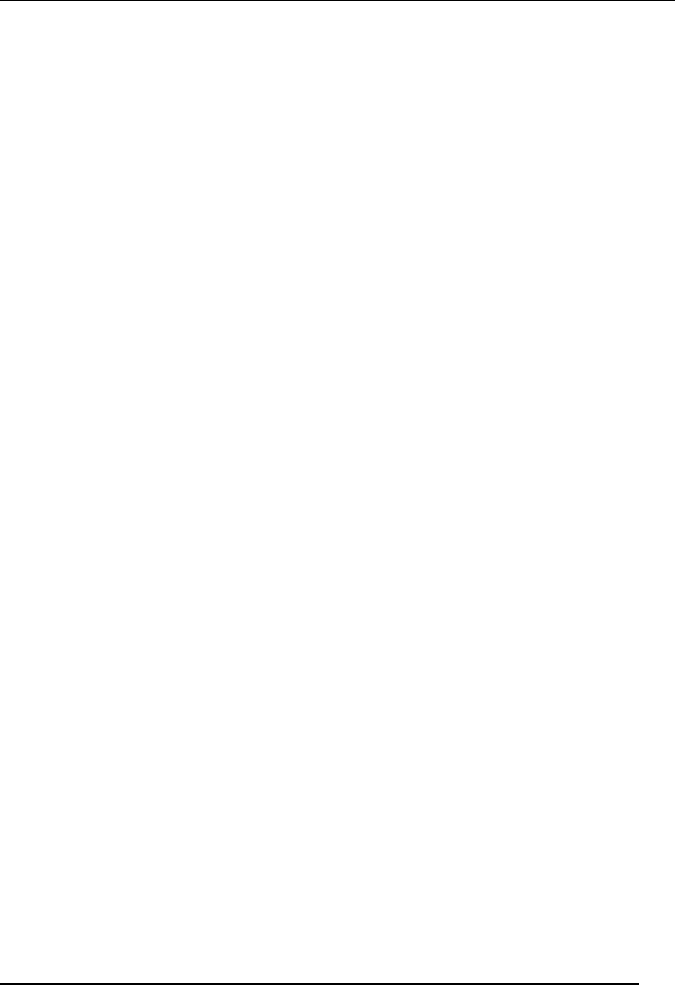
7
Getting Started
► Power Switch
Power on:
Press the power button 1 second until the GPS status LED is on.
Power off:
Press the power button 1 second until the GPS status LED is off.
► LED Function
Power Status LED (Red/Yellow):
Red: Battery power is critically low. Charge it immediately.
Yellow: Battery is charging now.
LED off: Battery is partially full or fully charged.
GPS Status LED (Green):
Blinking: GPS position is fixed
Steady light: GPS position is not fixed
Bluetooth Status LED (Blue):
Blinking (Slowly): It does not connect to any Bluetooth
device yet.
Blinking (Quickly): It has already connected to some
Bluetooth device.
► Power-saving Function
After you turned on the power of the Bluetooth GPS Receiver
BTT-100, if the Bluetooth is not connected to any devices within 10
minutes, BTT-100 will turn off the power automatically for saving

8
the battery power, and all the LED will go off simultaneously.
► Power jack
You can use either the DC car power charger (included) or the AC
adapter (optional) to connect to the power jack of BTT-100 to
recharge the internal battery. Please note that the adapter rating 5V,
1.2 A, positive pole center.
► Usage
Connect BTT-100 to your Bluetooth device
(1) Press the power button to turn on the BTT-100.
(2) The Bluetooth device could be “a PDA with built-in Bluetooth”,
“a PDA with Bluetooth Compact Flash card”, or “a Notebook
with Bluetooth device”…etc.
(3) Please refer to the user manual of your Bluetooth device and
enable it for connecting to BTT-100. Some Bluetooth device
may need the Bluetooth passkey, the passkey is “0000”.
(4) Check the number of COM port used by the Bluetooth device.
(5) Run the suitable mapping/navigation software and select the
correct COM port & Baud rate: 38400.
Note: Most of the application software of Bluetooth device has an
auto-detect feature, so you don’t have to manually select the Baud
rate.
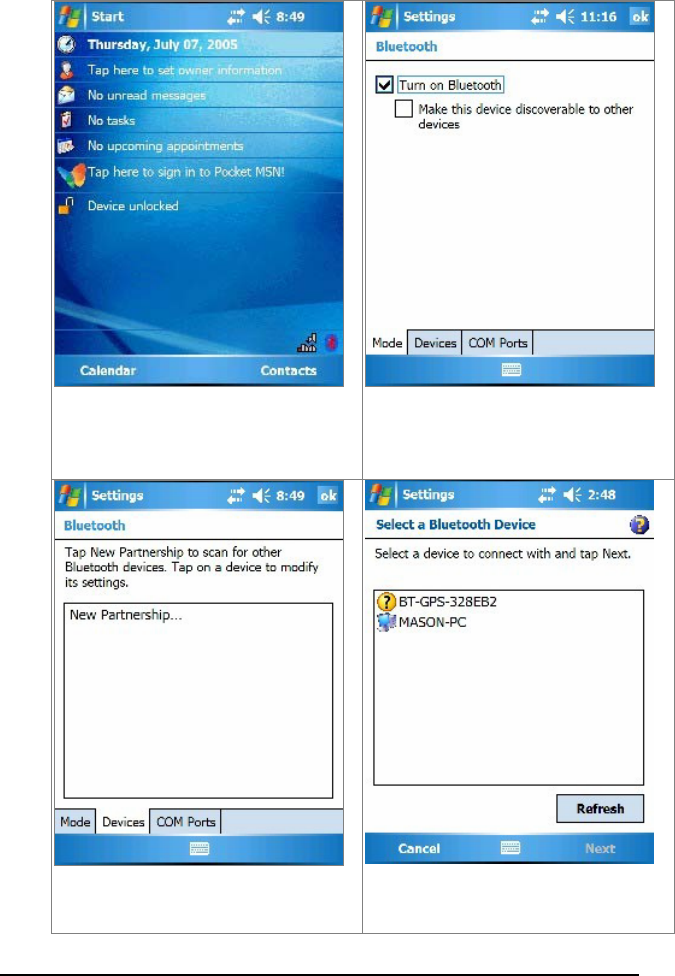
9
► Connect BTT-100 to a "Windows Mobile
Version 5 Pocket PC"
1. Tap on the Bluetooth button on
right lower corner.
2. Turn on your Bluetooth GPS
receiver.
3. Check “Turn on Bluetooth”.
4. Tap the “Devices” tab, and tap
“New Partnership…”.
5. It will search for all the Bluetooth
devices.
6. Select a device (for example
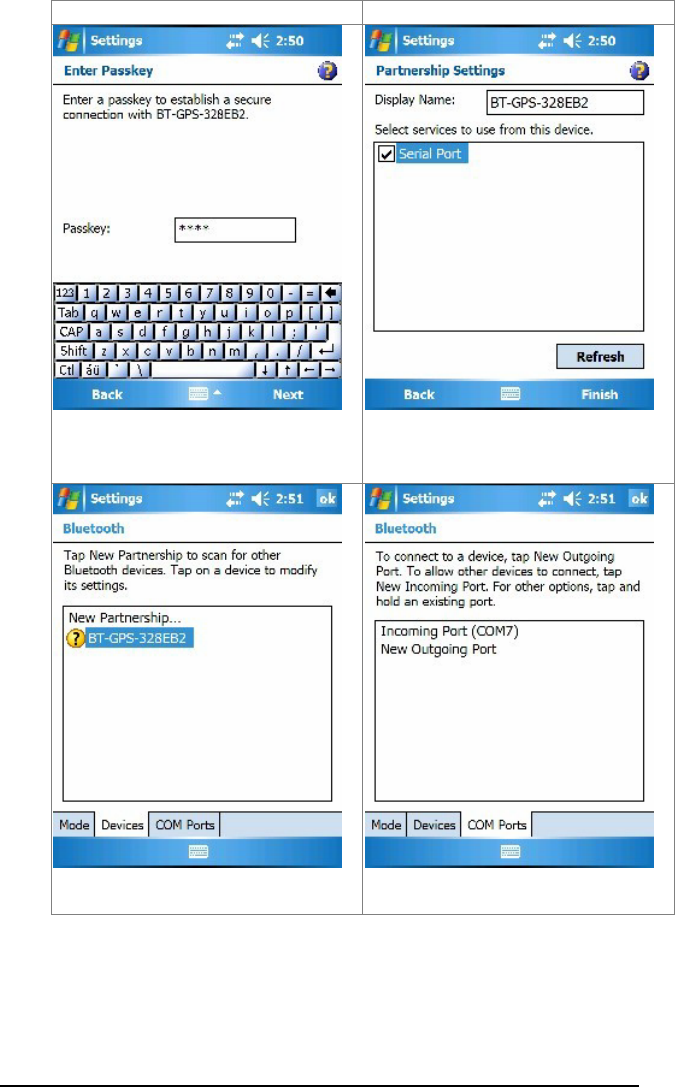
10
“BT-GPS-328EB2”) and tap Next.
7. Enter Passkey “0000” and tap
Next.
8. Check “Serial Port” and tap
Finish.
9. The device will be shown on the
list.
10. Tap the “COM Ports” tab, and
select “New Outgoing Port”.
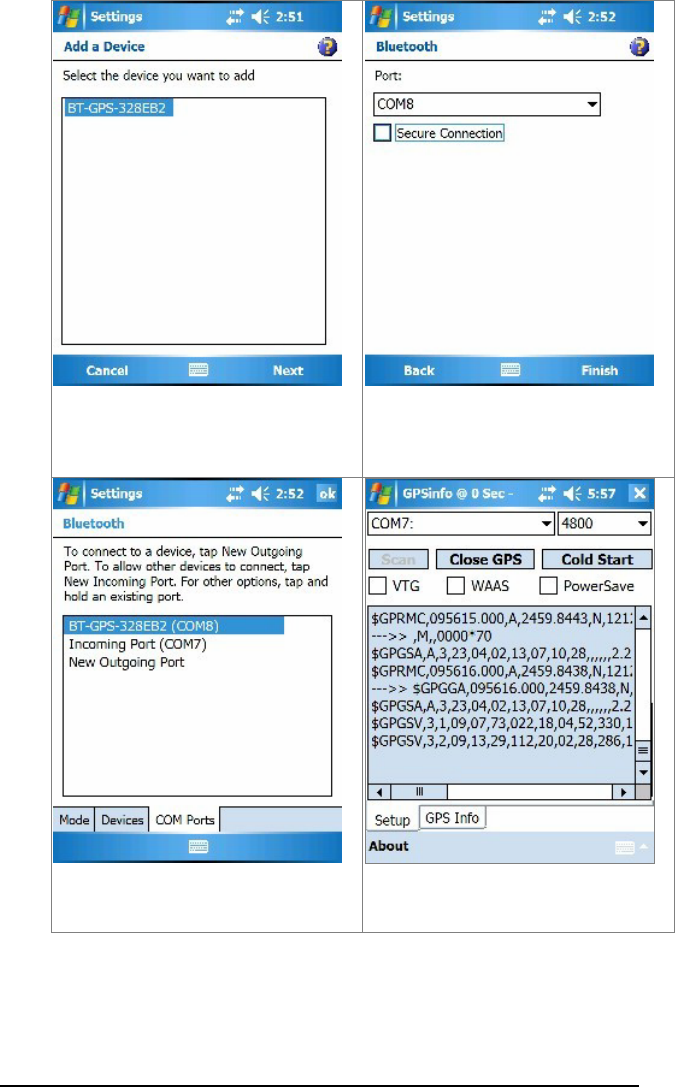
11
11. Select the device and tap Next.
12. Uncheck “Secure Connection”
and from the drop down box select
a COM port number (for example,
COM8), and then tap Finish.
13. The device with it’s COM port
number will be shown on the list.
14. Now you can go to GPSinfo
program, set the correct COM port
and test the GPS receiver.
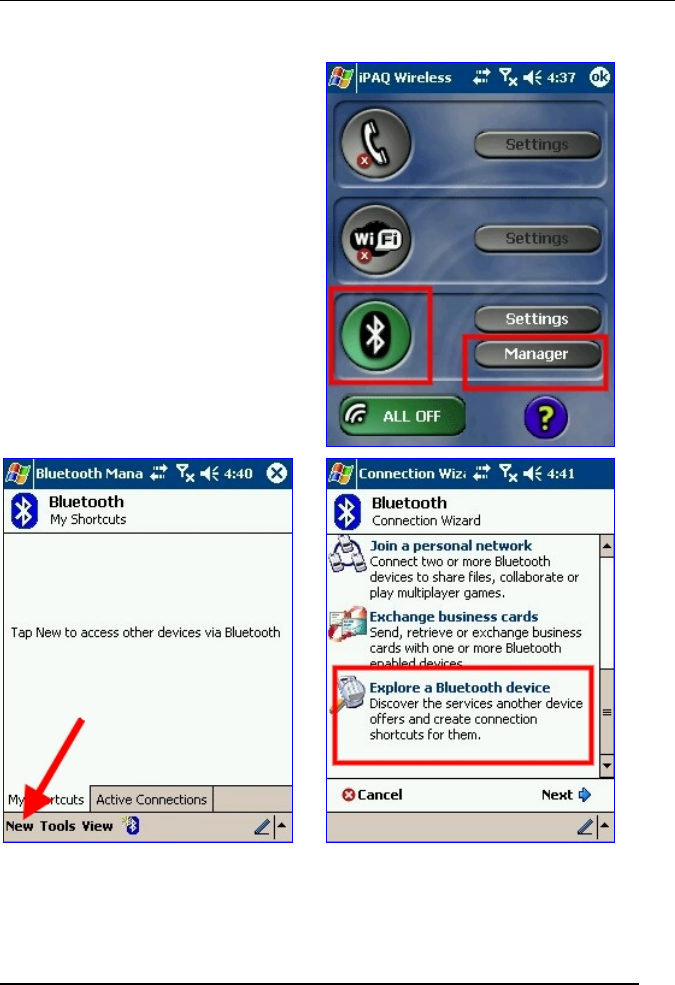
12
Software Application
► Connect BTT-100 with your Pocket PC
1. Tap on the Bluetooth
button to enable the
Bluetooth of Pocket PC and
tap on the “Manager”
button.
2. Turn on the power of the
BTT-100.
3. Tap o n “N e w”.
4. Tap on “Explore a Bluetooth
device” to search the available
Bluetooth devices around you.
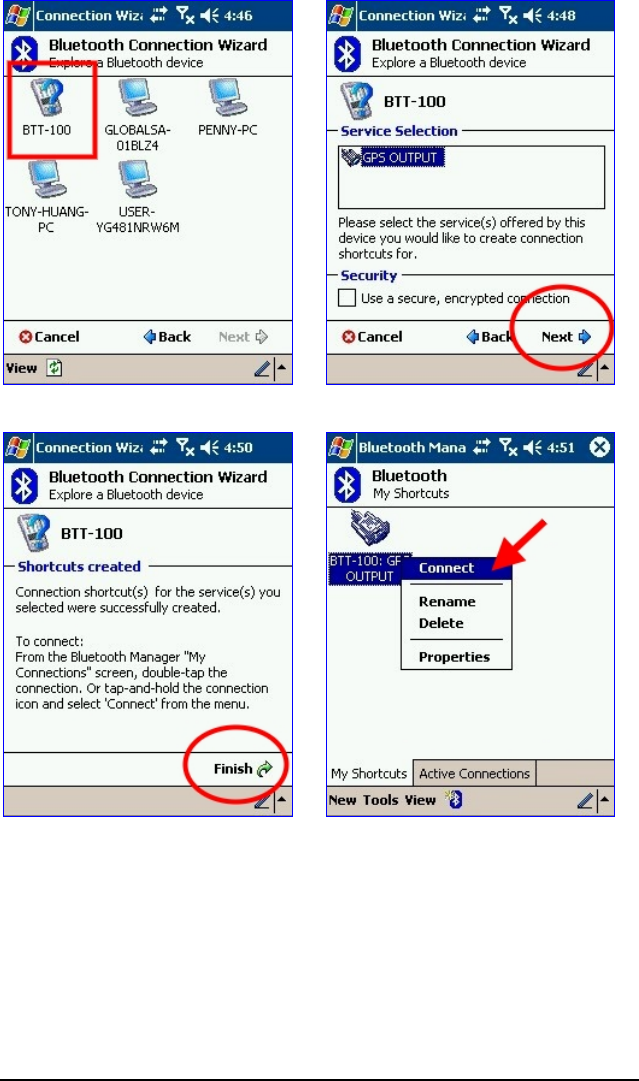
13
5. Tap on “BTT-100” icon.
6. Tap o n “ N e x t ”.
7. Tap on “Finish”.
8. Tap and hold the BTT-100 icon
to display its pop-up menu and
tap on “Connect”
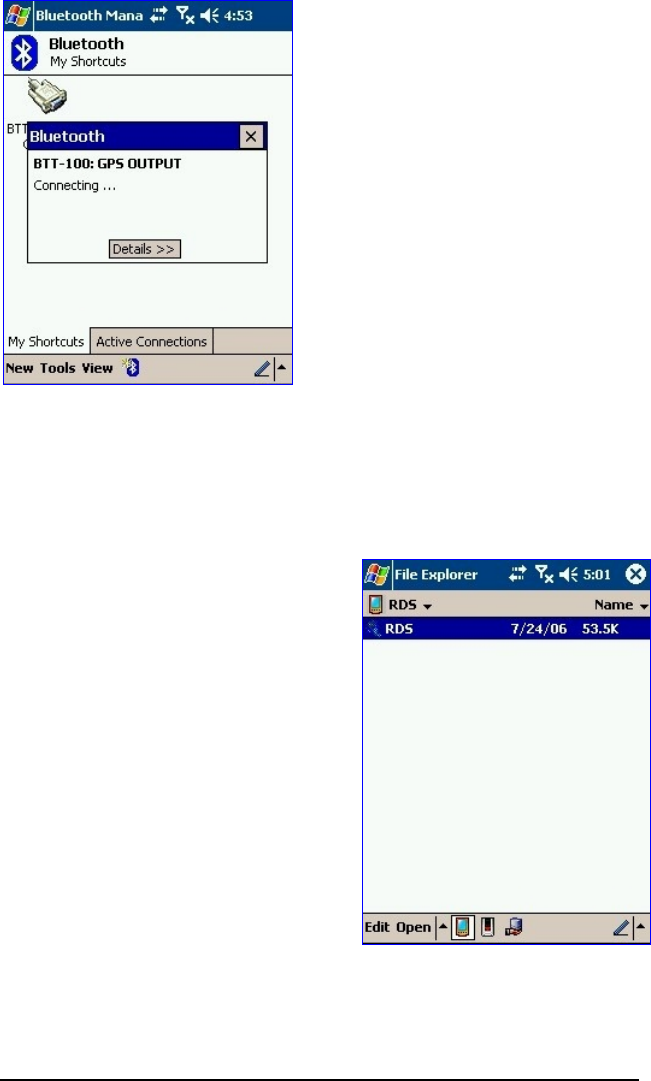
14
9. The Pocket PC will connect
to the BTT-100.
► Test the RDS function
1. Copy the RDS Test program
“RDS.EXE” from CD-ROM to
your Pocket PC’s internal
memory or storage card.
2. Locate the “RDS.EXE” and tap
on it to start the program.
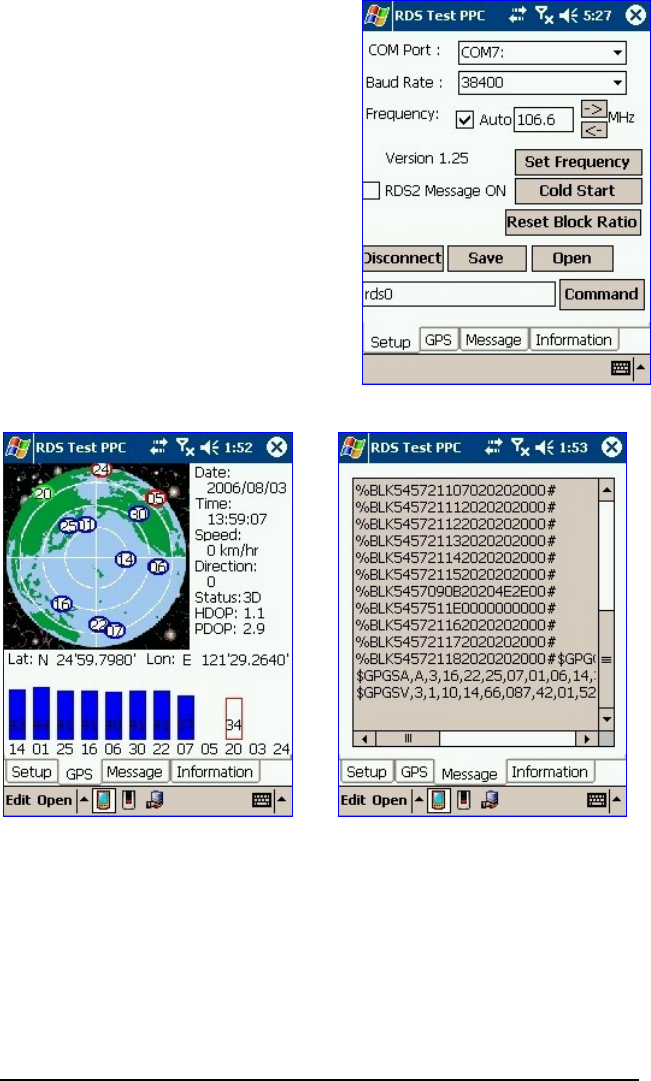
15
3. Set the COM Port to “COM7:”
and Baud Rate to “38400”.
4. Set your RDS frequency
number and tap on “Set
Frequency” button to take
effect.
5. Tap on “Connect” button and
check the “RDS2 Message ON”.
6. Tap the “Save” button, you can
save the RDS message to a
Text file.
7. In “GPS” tab, it shows the
GPS information.
8. In “Message” tab, it shows
the received messages.
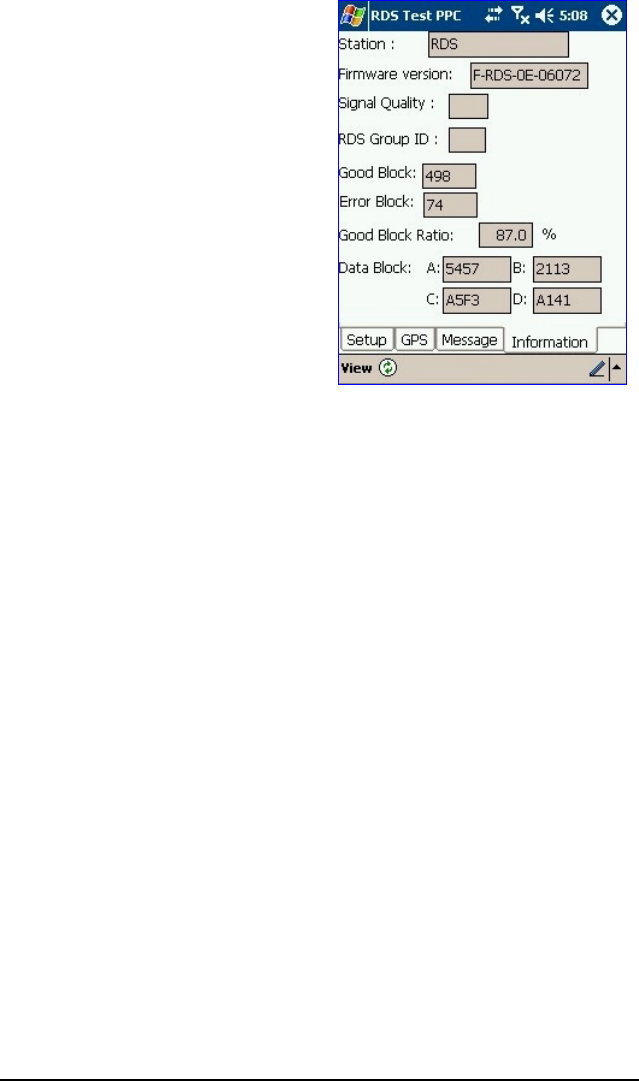
16
9. In the “Information” tab, it
shows the RDS information.
10. Signal Quality is ranged
from 0 to 15; larger value
represents the better quality.
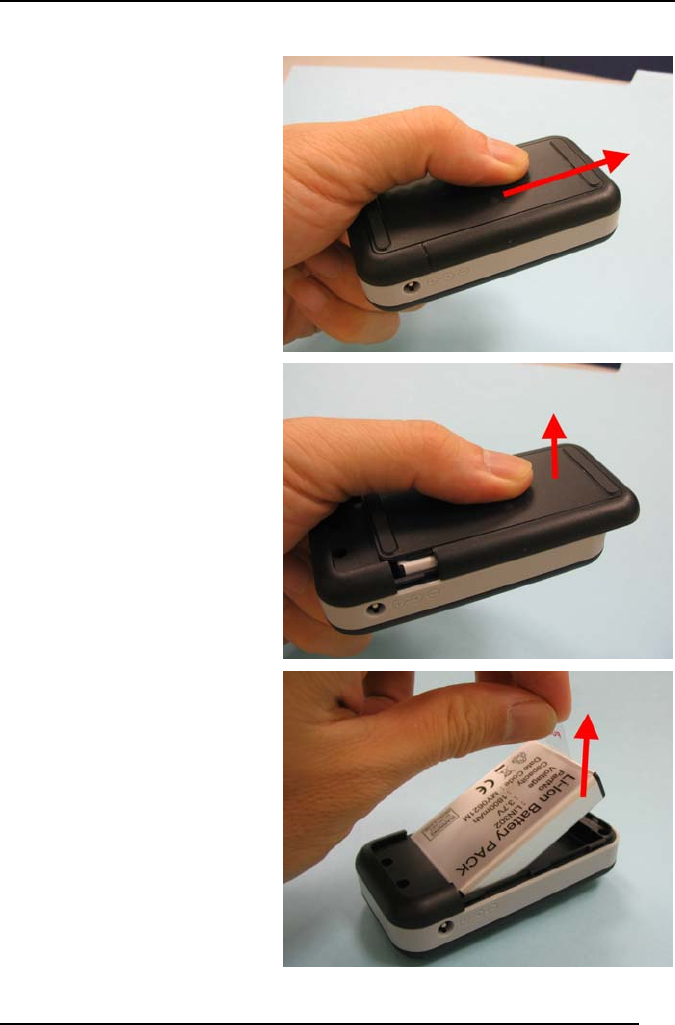
17
Troubleshooting
► Change battery
1. Press and slide the
battery cover to the
direction as shown in the
figure.
2. Lift to remove the
battery cover.
3. Pull the plastic tag to
remove the battery.

18
► Bluetooth is unable to be connected
(1) Check if the Bluetooth status LED is flashing normally.
(2) Check if the battery power is enough. If not, please recharge it.
(3) Check if the other Bluetooth device is enabled or not.
► GPS cannot be positioned
(1) Check if the GPS status LED is flashing normally.
(2) Check if the battery power is enough. If not, please recharge it.
(3) If GPS cannot be positioned for long, apply GPSinfo software to
make it a Cold Start, and move it to an open space for
performing the positioning task.

Federal Communication Commission Interference Statement
This equipment has been tested and found to comply with the limits for
a Class B digital device, pursuant to Part 15 of the FCC Rules. These
limits are designed to provide reasonable protection against harmful
interference in a residential installation. This equipment generates,
uses and can radiate radio frequency energy and, if not installed and
used in accordance with the instructions, may cause harmful
interference to radio communications. However, there is no guarantee
that interference will not occur in a particular installation. If this
equipment does cause harmful interference to radio or television
reception, which can be determined by turning the equipment off and
on, the user is encouraged to try to correct the interference by one of
the following measures:
- Reorient or relocate the receiving antenna.
- Increase the separation between the equipment and receiver.
- Connect the equipment into an outlet on a circuit different from that
to which the receiver is connected.
- Consult the dealer or an experienced radio/TV technician for help.
This device complies with Part 15 of the FCC Rules. Operation is
subject to the following two conditions: (1) This device may not cause
harmful interference, and (2) this device must accept any interference
received, including interference that may cause undesired operation.
FCC Caution: Any changes or modifications not expressly approved by
the party responsible for compliance could void the user's authority to
operate this equipment.
IMPORTANT NOTE:
FCC Radiation Exposure Statement:
This equipment complies with FCC radiation exposure limits set forth
for an uncontrolled environment. End users must follow the specific
operating instructions for satisfying RF exposure compliance.
This transmitter must not be co-located or operating in conjunction with
any other antenna or transmitter.