GlobalSat WorldCom GV-580 Car Navigator User Manual
GlobalSat WorldCom Corporation Car Navigator
Manual

GTV-580 User Manual
Version 0A
2
Table of Content
Chapter 1 Features and Specification ................................ 3
Features.................................................................................3
Specification ...........................................................................4
Accessories.............................................................................7
Overview................................................................................9
Chapter 2 Getting Started................................................ 13
Download Application Software to memory card by card reader... 13
Attach GTV-580 to Cradle (DVB-T module)................................ 14
Charging your GTV-580.......................................................... 15
SD card sticker...................................................................... 15
Chapter 3 Software Application....................................... 16
Main Screen.......................................................................... 16
Media Mode .......................................................................... 17
Music Player.......................................................................... 18
Video Player.......................................................................... 20
Photo Viewer......................................................................... 22
Setup Mode .......................................................................... 23
Chapter 4 Bluetooth HandsFree..................................... 29
Bluetooth main screen............................................................ 29
Search and connect to your Bluetooth phone ............................ 38
Answer or hang up a incoming call........................................... 39
Make a call ........................................................................... 40
Bluetooth Stereo Playback ...................................................... 41
Chapter 5 DVB-T.............................................................. 42
DVB-T .................................................................................. 42
Remote Control ..................................................................... 42
Enter TV Mode....................................................................... 43
Chapter 6 Troubleshooting .............................................. 51
If the GTV-580 does not boot up successfully or does not function
properly ............................................................................... 51
Reset ................................................................................... 51
Safely Remove Hardware........................................................ 53

3
Chapter 1
Features and Specification
Features
• Complete car navigation solution in one box including car mount
• Simple touch-screen operation
• 5” screen, 65536 colours, bright TFT LCD
• Smart and easy:
- Attach, switch it on and go
- Large Function icons design for easy touched
- User-Friendly keypad
- Clear, high quality voice-guided instruction
- Powered by cigarette lighter or long-life rechargeable battery
- Easy to be mounted and removed
• Built-in antenna; MMCX-type connector for optional external
antenna
• SD storage card expansion slot
• Supports music playback function for “wma” file format.
• Supports photo view function for “jpg” file format.
• Supports Video player function for “wmv, mpeg1” file format.
Bluetooth
- Auto-Reply mode
- Profile: Headset/ HandsFree/ A2DP/ AVRCP/ OPP
- Phonebook download
- Music playback via Bluetooth
Digital TV
- Build-in EPG Functions
- Support MTS and Subtitle (Base on Region)
- Support Auto Scan/ Manual Scan mode
- Mobility for car driving
- AV-OUT function
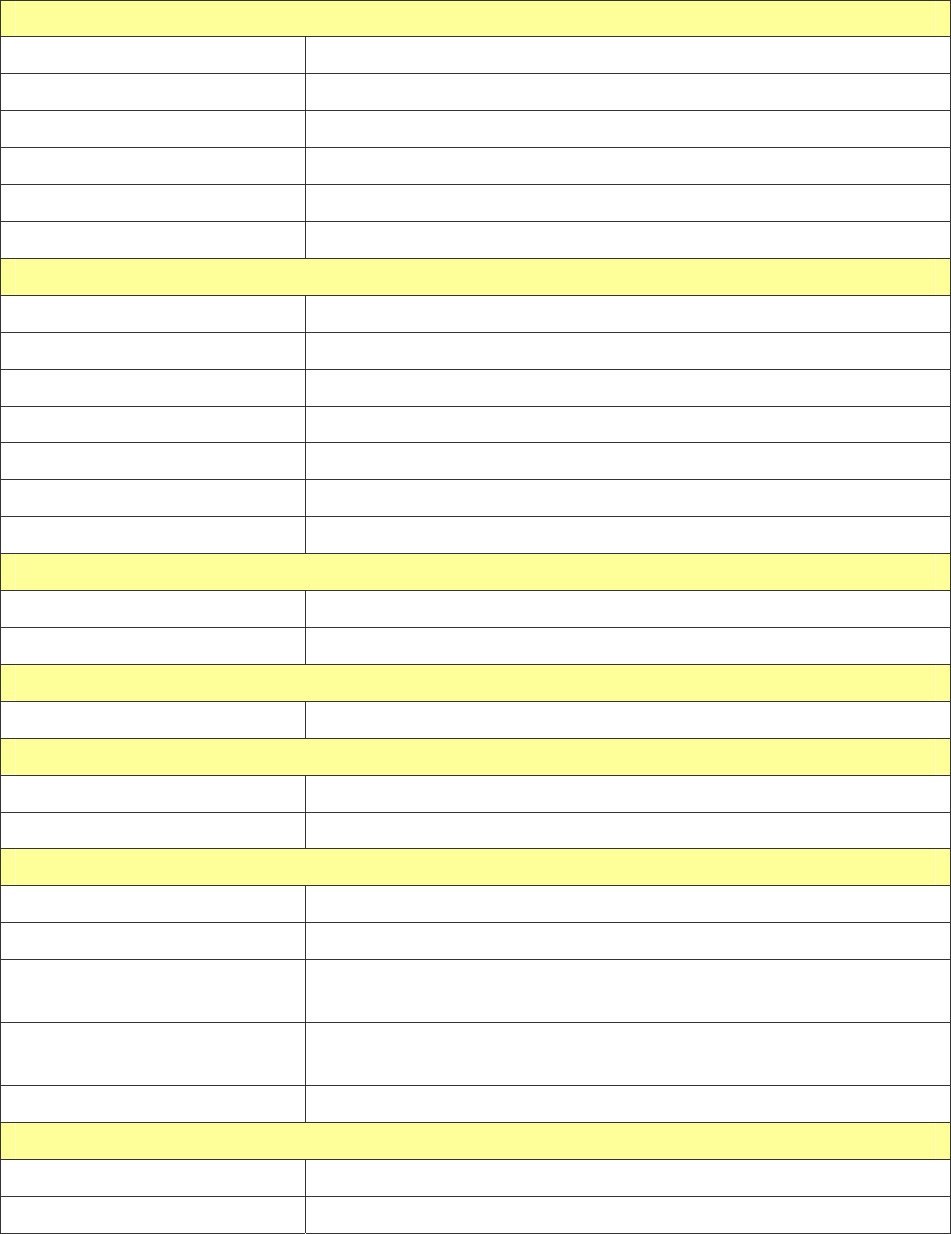
4
Specification
► System
Electrical Characteristics
Processor Samsung S3C2440, 400MHz
OS WinCE.NET 5.0
Flash Memory 64 MB
SDRAM Memory 64MB
Memory Card Slot SD/MMC
GPS SiRF Star III , built-in 18x18 Patch Antenna
DISPLAY
Display 5”, TFT LCD with Touch Screen
Pixels H*W 480*272 (WQVGA)
Display Type COLOR TFT Daylight LCD
Color Number 65536 colors
Backlight Type LED x 14
Brightness Min. 350cd/m² Typ. 400 cd/m²
Touch Panel Resistive Type, 8% Haze film
AUDIO
Internal Speaker built-in Stereo Speaker, 1W / 8 ohm x 2
Earphone Jack 3.5 mm, Stereo Output
USB
USB Support USB 1.1, Mass Storage Driver, Mini USB
POWER SOURCE
Car Charger DC 5.0V / 2A
Power Switch Slide Switch (Battery ON/OFF)
BATTERY
Battery Cell Type Built-in Lithium Polymer rechargeable Battery
Battery Capacity 2200mAh
Charging time 3.0 hrs (Battery Capacity 0% to 100%, Charge Current
800mA) with Suspend Mode
4.0 hrs (Battery Capacity 0% to 100%, Charge Current
400mA) with Active Mode
Operation time Up to 4 hours
ANTENNA
GPS Antenna Type Built-in ceramic patch antenna
External GPS Antenna Active external antenna (MMCX)
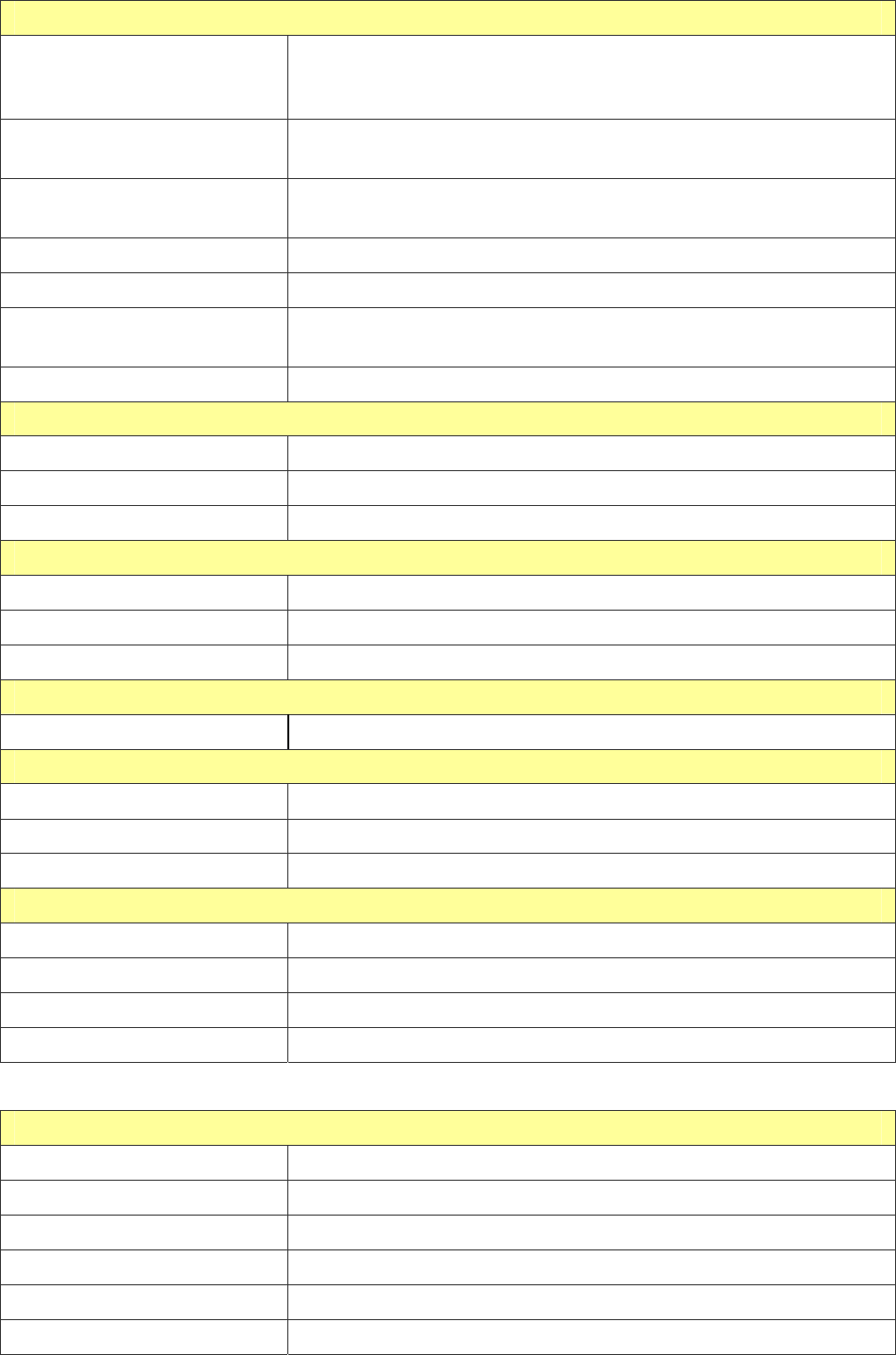
5
KEY BUTTON
Power/Mute Power (Long Push >= 2sec): Turn on the device, press it
again to close any open windows and turn it off (enter a
standby mode)
Mute Mute(Short Push < 2sec ) : Press Menu button to go back to
System menu
Reset Use the stylus tip to press down the reset button through the
hole to reset the system.
Volume UP Volume up
Volume Down Volume down
Battery Slide Switch (ON/OFF switch) Slide to “OFF” to disable battery power
supply to the system.
Menu Press Menu button to go back to System menu
Mechanical
Dimension 150mm(L) x90.5mm(W) x 24.2mm(H)
Main Unit Weight 288g
DVBT Unit Weight 121g
Temperature
Operating 0°C ~ 50°C
Storage -20°C ~ 70°C
Humidity Operational up to 95% non-condensing
Safety & EMI
FCC Approved, CE marked, BQB Approved
Bluetooth
Chip CSR, BC03 multimedia
Profile Support: Headset / Handsfree / A2DP / AVRCP / OPP
Sensitivity -80 dBm @0.1% BER
Accessory
Car charger 5V / 2A
Travel charger 5V / 2A
DVBT IR remote 26 Key, Name Card Type
DVBT antenna X 2,
DVBT
Tuner Built-in Dual Tuner for diversity
Channel Frequency UHF / VHF (470~862 MHz / 174~230 MHz)
Channel Band Width 6 / 7 / 8 MHz
Demodulation COFDM with 2K / 8K FFT
Receive Sensitivity -85 dBm(16QAM)
IR Remote Control 26 Key
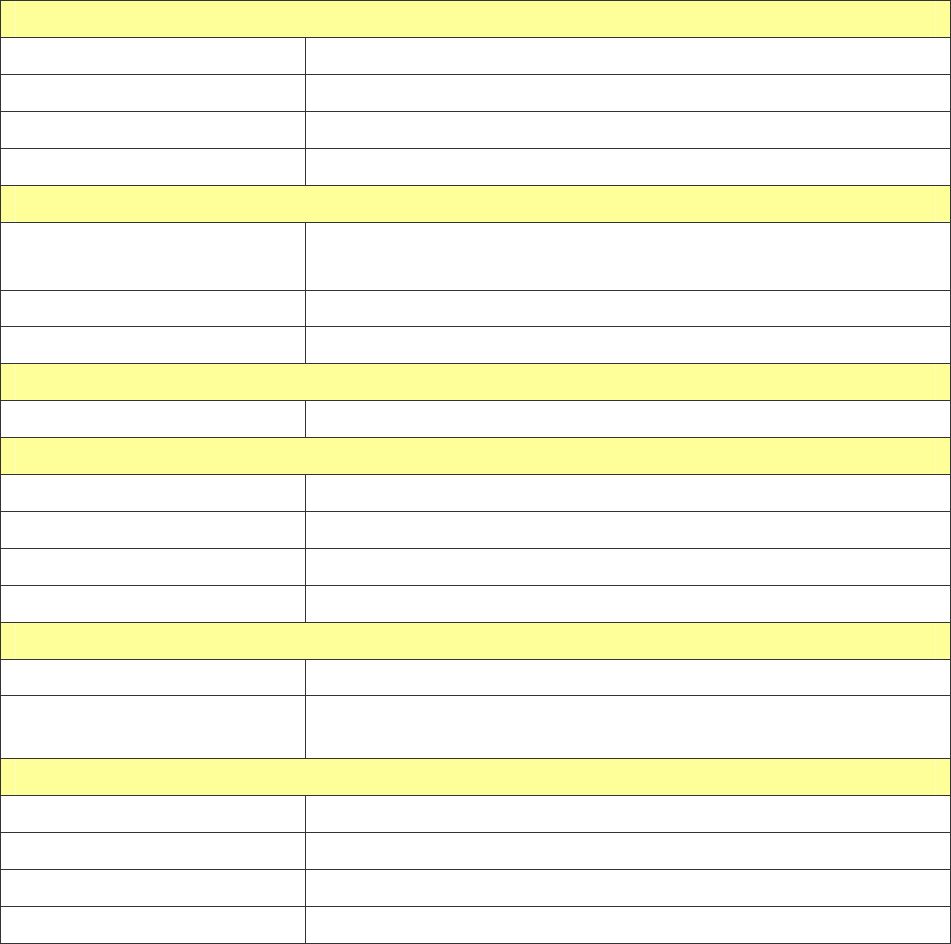
6
► GPS Specification
Electrical Characteristics
GPS Chipset SiRF Star III
Frequency L1, 1575.42 MHz
C/A Code 1.023 MHz chip rate
Channels 20 channel all-in-view tracking
ACCURACY
Position Horizontal 10 meters, 2D RMS
1-5 meters 2D RMS, WAAS corrected
Velocity 0.1m/sec
Time 1 micro-second synchronized to GPS time
DATUM
Datum Default: WGS-84
ACQUISITION RATE
Hot start 1 sec., average
Warm start 38 sec., average
Cold start 42 sec., average
Reacquisition 0.1 sec. average
PROTOCOL
GPS Protocol Default: NMEA 0183 (Secondary: SiRF binary)
GPS Output format GGA(1sec), GSA(1sec), GSV(5sec), RMC(1sec), GLL, VTG
is optional
DYNAMIC CONDITION
Acceleration Limit Less than 4g
Altitude Limit 18,000 meters (60,000 feet) max.
Velocity Limit 515 meters/sec. (1,000 knots) max.
Jerk Limit 20 m/sec**3
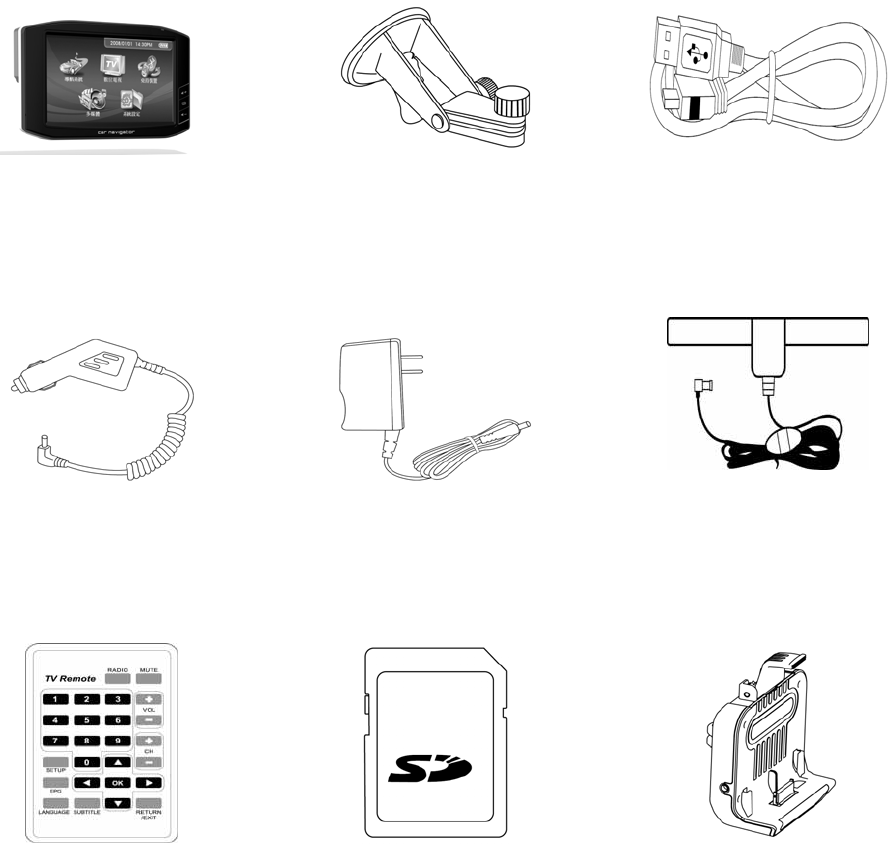
7
Accessories
GTV-580 Main Unit
Mount
USB cable
DC charger
AC adapter
DVB-T
Antenna(Reference)
Remote control
SD card (optional)
DVB-T module
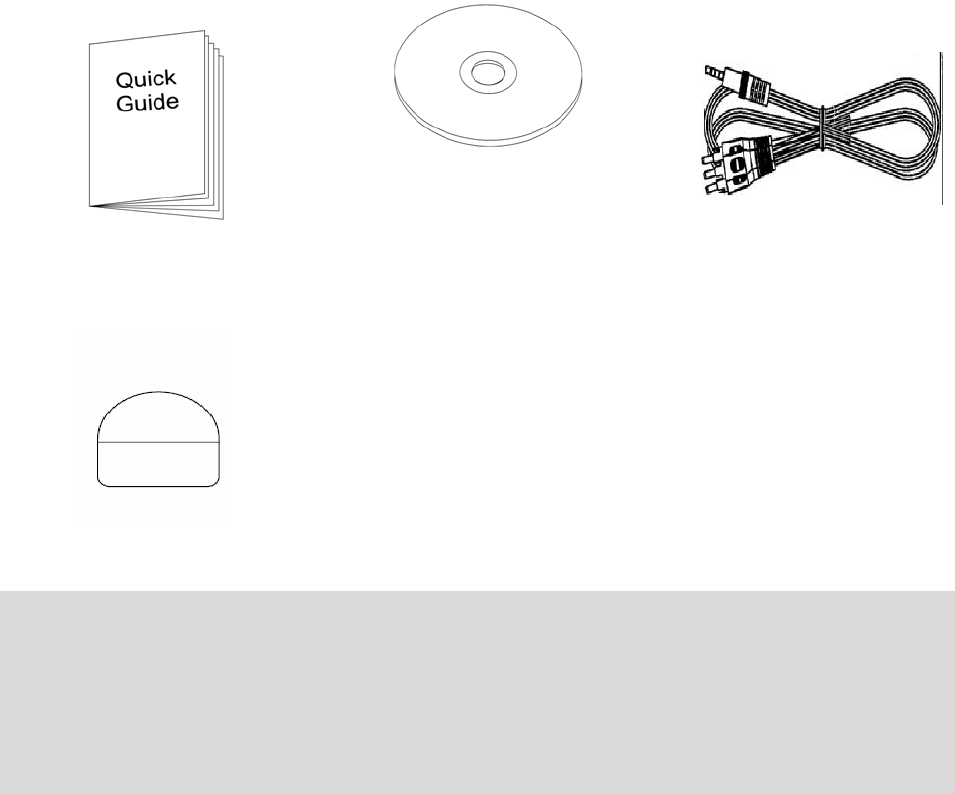
8
Quick Guide
CD or DVD (user
manual, driver,
Application, map
data…)
AV-OUT cable
SD PULL Label
Note:
1. If any item is missing or damaged, please contact with your local retailer.
2. Fittings graphic presentation can as material object slightly the getting
more different, please by fittings not enclosed not real as the accurate.
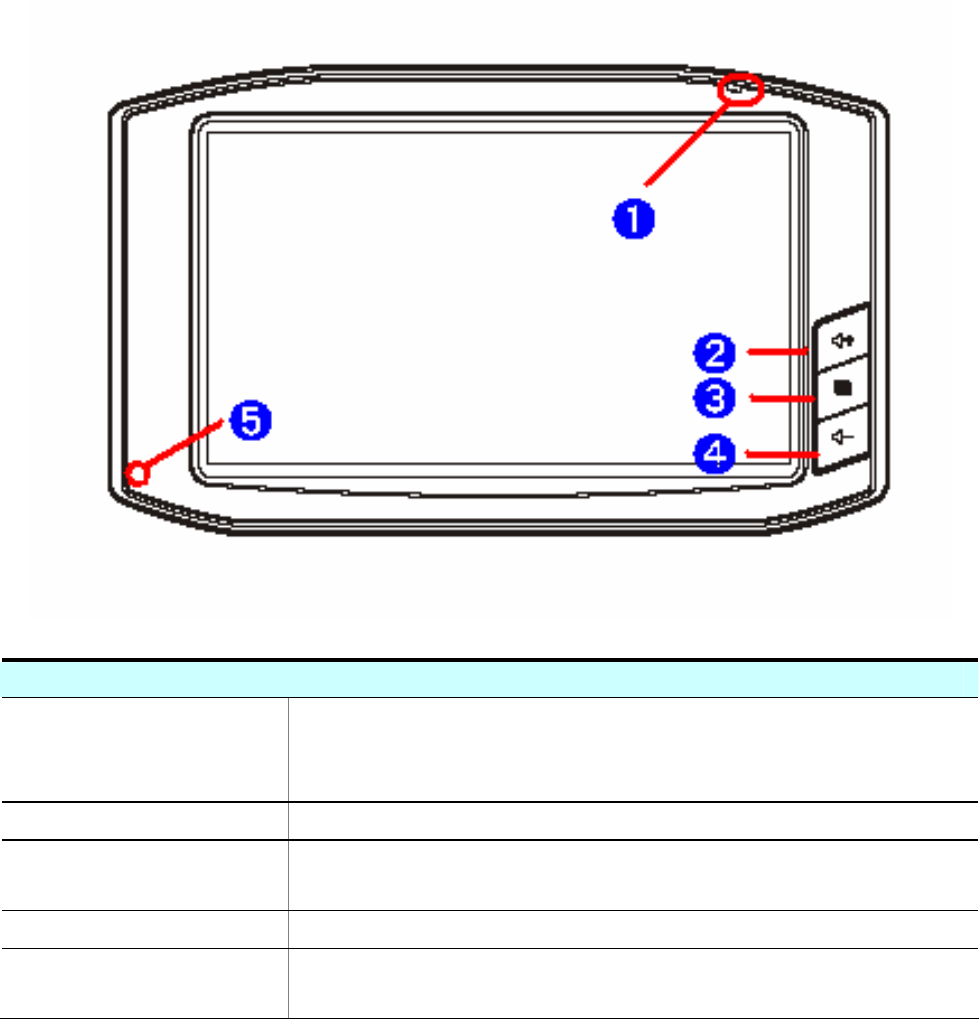
9
Overview
Front View
➊ Power LED Solid Red – Battery is lower than 40%.
Solid Amber – Battery is being charged.
Solid Green – Battery full charged.
➋ Volume up Volume up button.
➌ Menu button Press the Menu button to go directly to Main
Menu of the application.
➍ Volume down Volume down button.
➎ Microphone Microphone is enabled when you connect
GTV-580 with your Bluetooth cell phone.
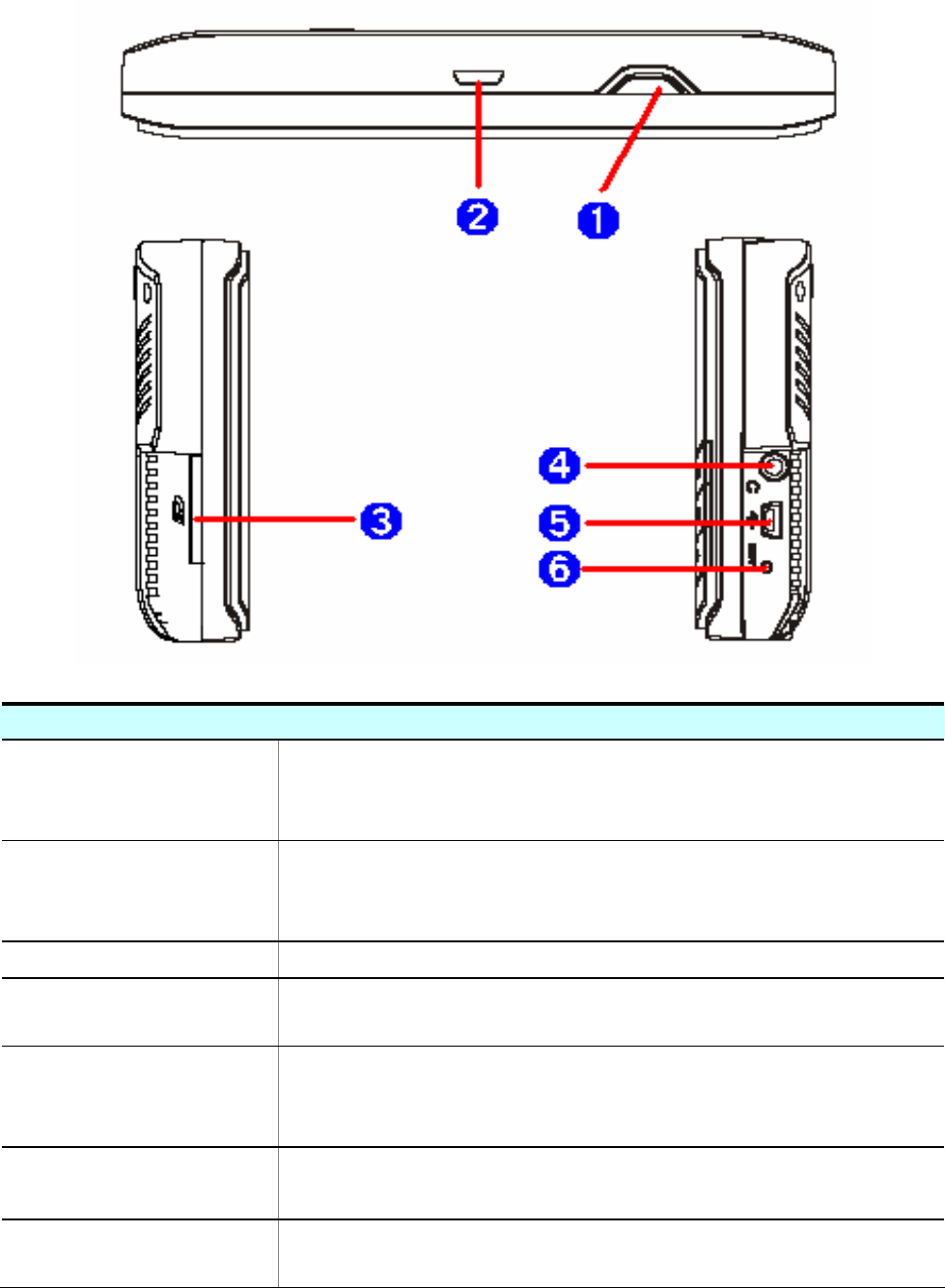
10
Side View and Top View
➊ Power /Mute
button
Power (Long Push>2 sec):
Turn on the GTV-580, press it again to turn it
off (enter the standby mode).
Mute (Short Push<2 sec):
Press to mute the audio, press again to
resume.
➋ Clip groove For the cradle to clip tight to the main unit.
➌ SD card slot The Navigation software, map data and other
media files can be stored in the SD card.
➍ Earphone
jack
Plug the earphone or headset to the socket,
you can listen to the navigation voice guide or
enjoy your favorite music.
➎ Mini USB port Connect the GTV-580 to PC via an USB cable
for data transfer.
➏ Reset button Use the stylus tip to press down the reset
button through the hole to reset the system.
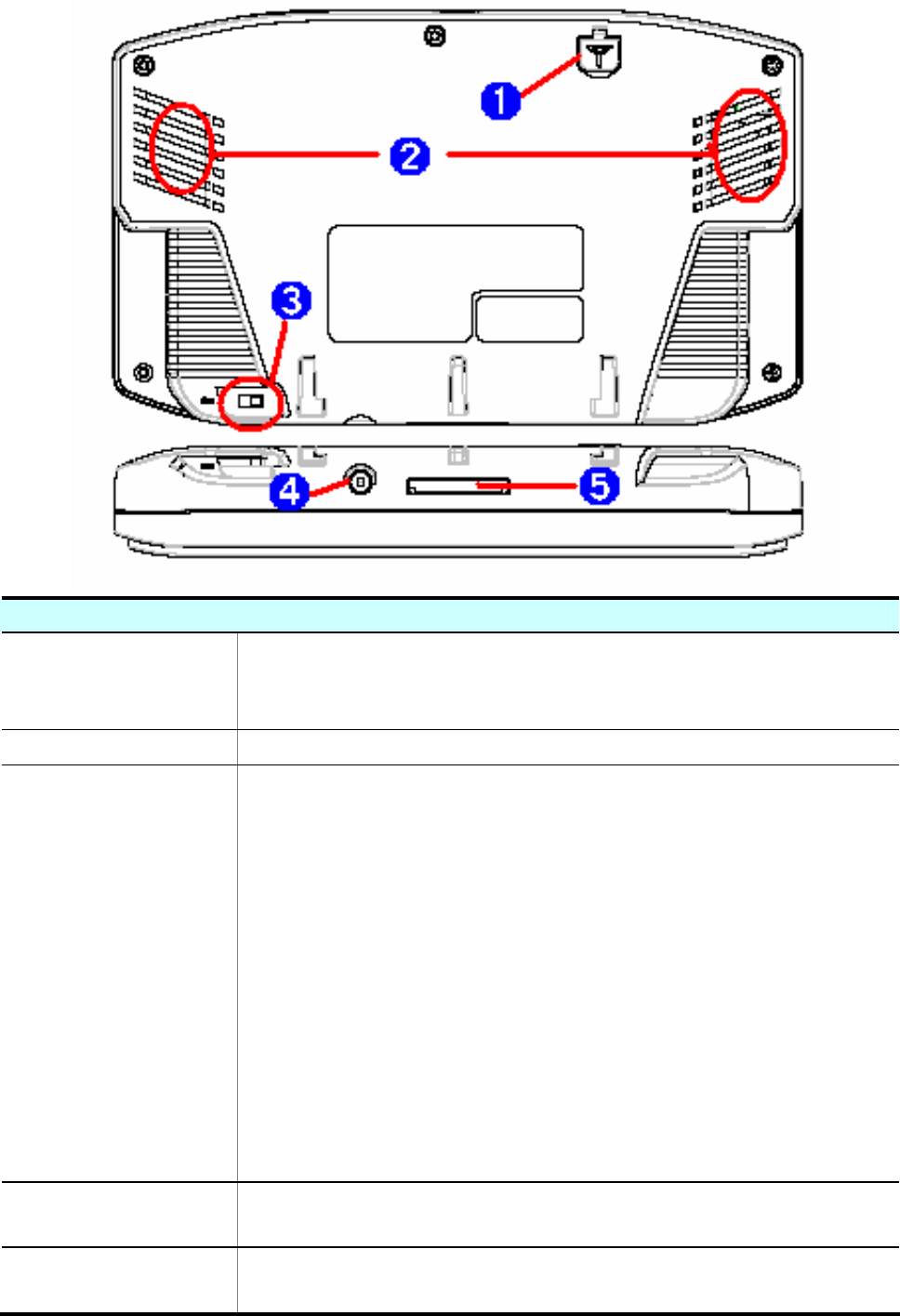
11
Bottom View and Rear View
➊ External
Antenna
connector
For you to connect an optional MMCX-type
external antenna.
➋ Speaker For output the music or navigation voice.
➌ Battery
Slide
Switch
Slide the switch to “OFF” position to prevent
from accidentally turning on the device by
touching the power button. If you want to use
this device, be sure to slide the switch to the
“ON” position.
L The purpose of the Battery Slide Switch is
to cut off power to the unit. It is used to disable
the unit in transit from the factory and if the
unit will be in storage for lon
g
periods of time.
Be sure that the switch is in the “ON” position
when you remove the unit from the box. The
GTV-580 will NOT charge if the switch is in the
“OFF” position.
➍ Charging
connector For power supply and battery charging.
➎ Docking
connector Docking connector for DVB-T module.
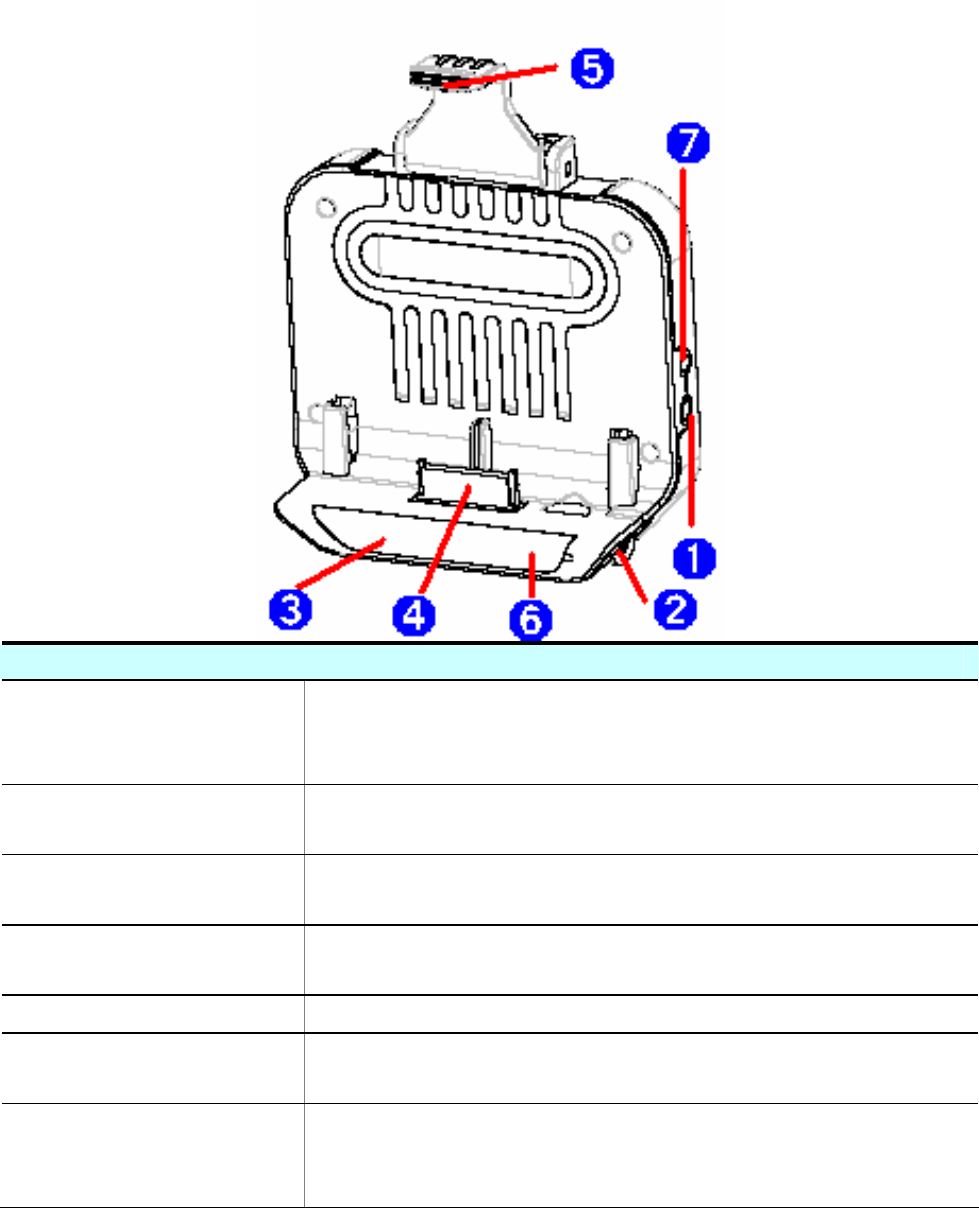
12
DVB-T module
➊ DVB-T
Antenna
connector
For you to connect to DVB-T antenna. (on
both sides)
➋ Charging
connector For power supply and battery charging.
➌ Infrared
sensor Infrared sensor for receiving signal from
remote control.
➍ Docking
connector Docking connector for DVB-T module.
➎ Clip hook For clip into the groove of the main unit.
➏ DVB-T LED The blue LED will light when DVB-T function
is operating.
➐ AV-OUT Plug the AV cable into the socket, you can
output the DTV displaying to the external
monitor when you watch DTV.
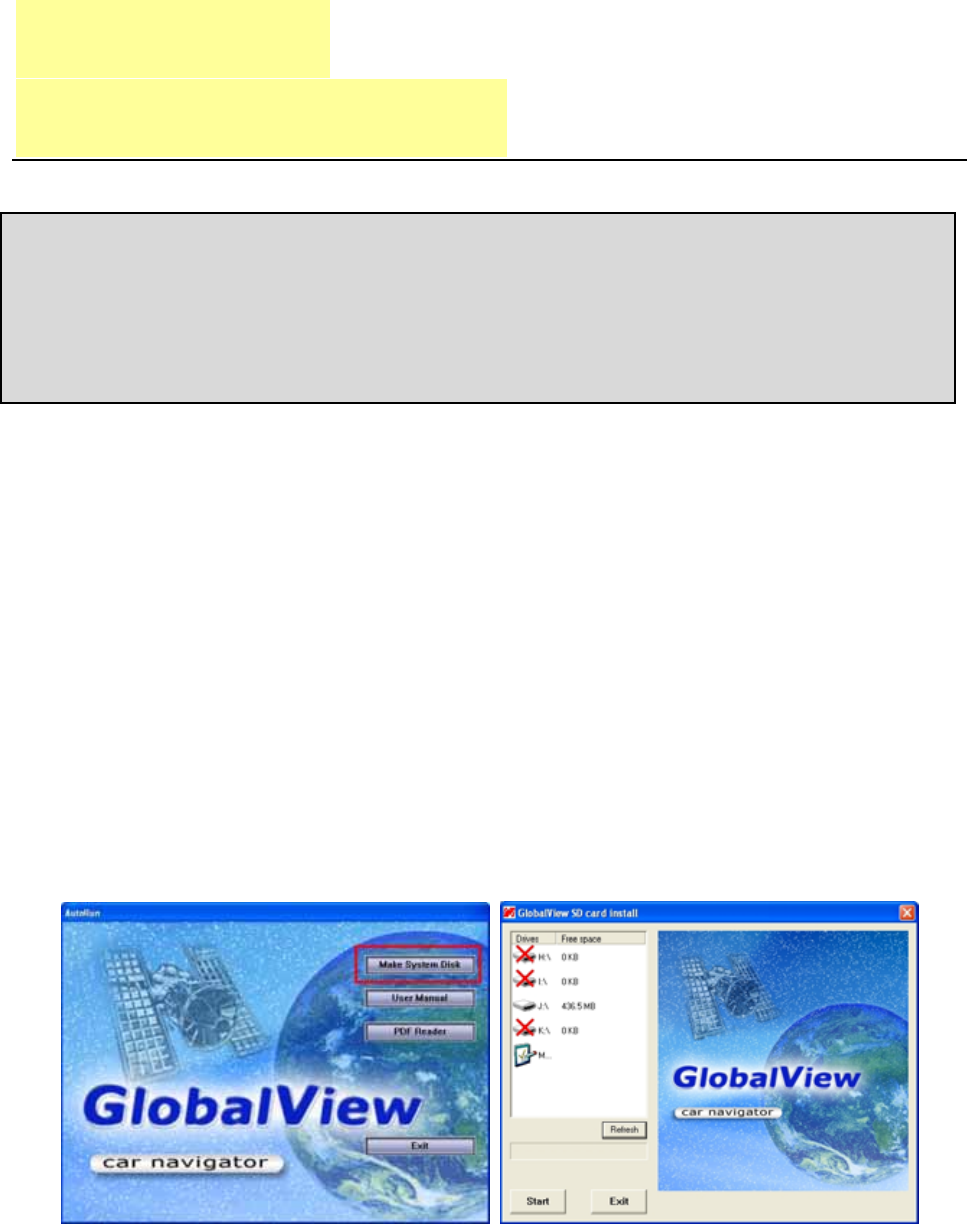
13
Chapter 2
Getting Started
Before you start to use the GTV-580, please connect it with the AC
adapter and plug to power socket for battery charging. When it is
in charging, the status indicator will be amber. If the battery is
fully charged, the status indicator will be lit on green.
Download Application Software to memory
card by card reader
Insert the SD card into your card reader which is connected to your
PC. Insert the CD/DVD into the CD/DVD-ROM drive; the installation
program will automatically start. (If your autorun feature is
disabled, please manually execute this program by double click the
"auto.exe" from the root directory of CD/DVD.) Click “Make
System Disk” button for downloading the application and map into
SD card.
Click on the drive letter which your SD card is inserted, and click on
“Start” button. After the download process is finished, please
remove the SD card from card reader, insert it into your GTV-580
and restart it.
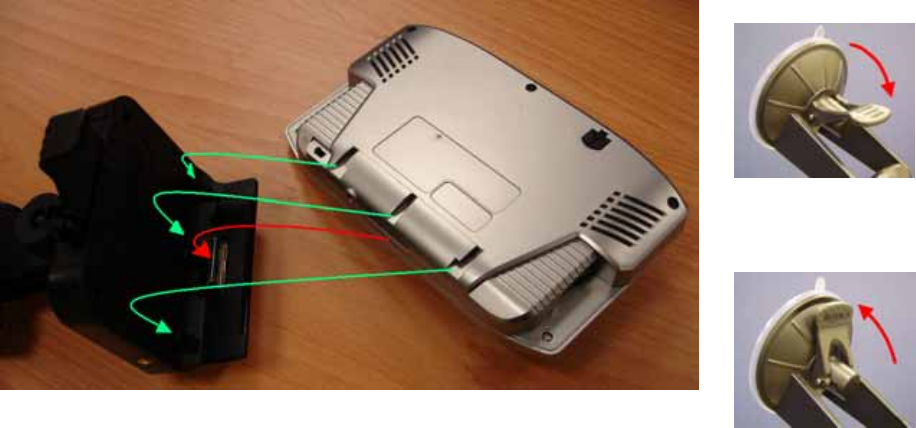
14
Attach GTV-580 to Cradle (DVB-T module)
Release
Lock
1. Place the GTV-580 at a downward angle into the base of the
cradle.
2. Align three grooves and docking connector to push down
GTV-580 inward until the top clip locks into place.
3. Clean windshield glass thoroughly with glass cleaner.
4. Moisten suction cup and attach mount to the windshield.
5. Lock mount lever by moving forward.
z To release, bring lever back and pull on the suction cup’s clear
tab to release suction. Never pull on mounting arm to remove
from glass.
z It is suggested that you attach the mount in the appropriate
place in your car. Do not mount in front of an airbag panel, or
block the driver's vision.
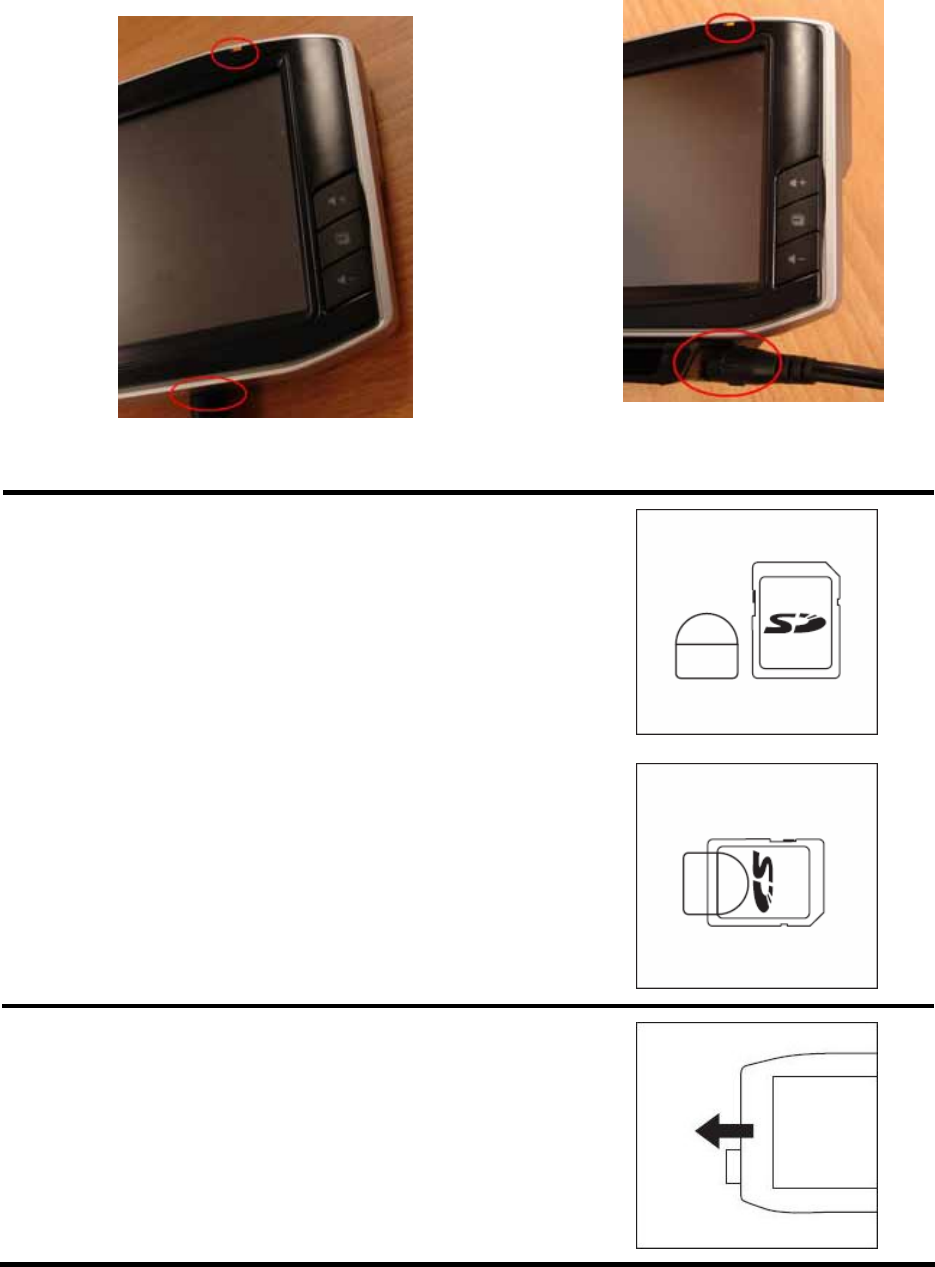
15
Charging your GTV-580
Plug the end of AC adapter or DC charger into the charging
connector of GTV-580 or DVB-T module. The power LED will light.
When battery is fully charged, the LED becomes green.
SD card sticker
Pastes SD PULL LABEL on the SD CARD.
So then may in GTV-580 take out SD CARD
by the arrow direction.
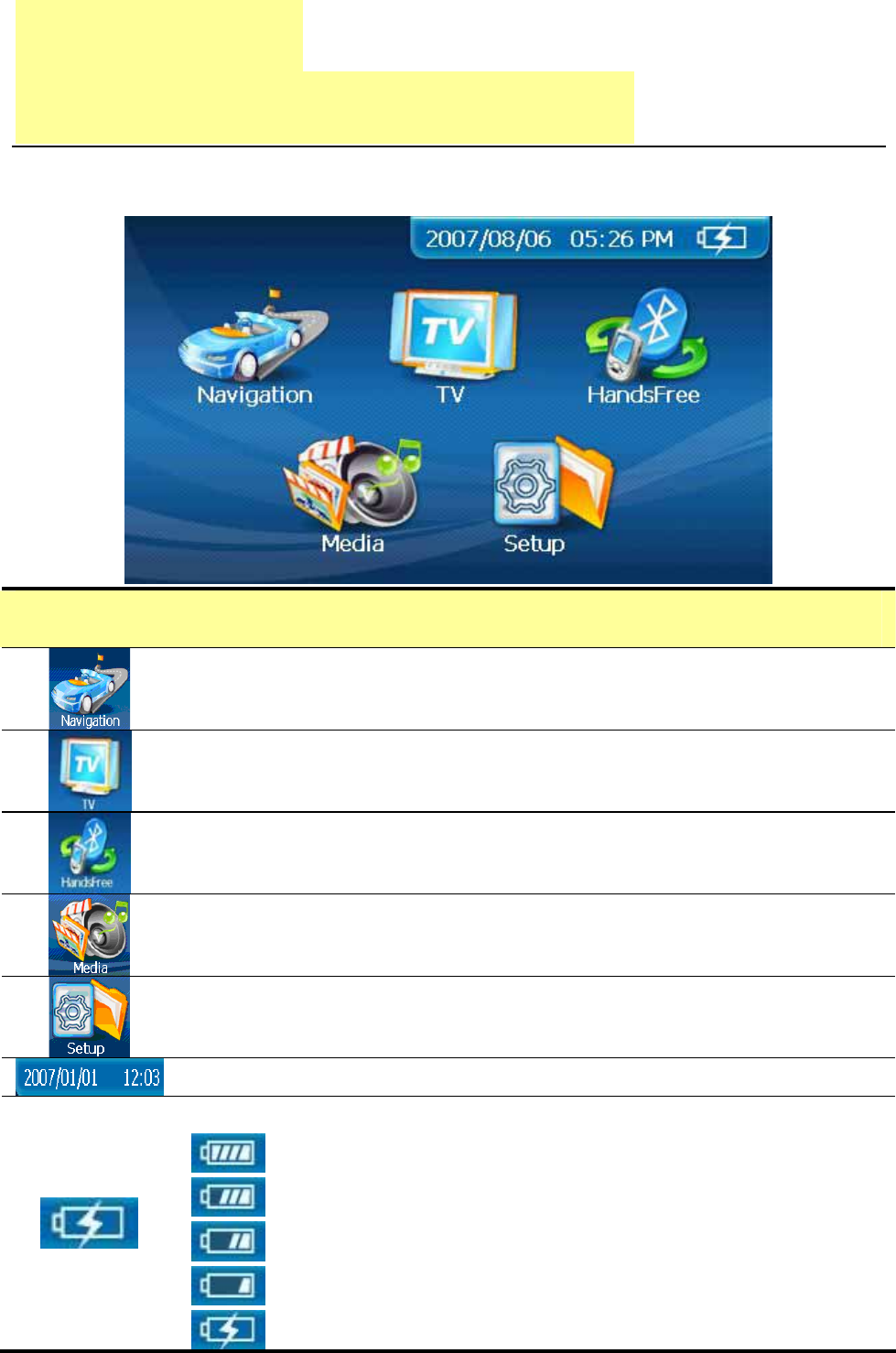
16
Chapter 3
Software Application
Main Screen
Main Screen
Tap on the Navigation icon to start the Navigation
application.
Tap on the TV icon to start the DVBT function.
Tap on the HandsFree icon to start the Bluetooth
HandsFree application.
Tap on the Media icon to enter the sub-screen which
contains the music player and photo viewer.
Tap on the Setup icon to enter the sub-screen which
you can do the settings of the device.
Tap this icon to set the date and time.
Tap this icon to do power management settings.
Battery capacity is 75%~100%.
Battery capacity is 50%~75%.
Battery capacity is 25%~50%.
Battery capacity is below 25%.
Battery is charging.
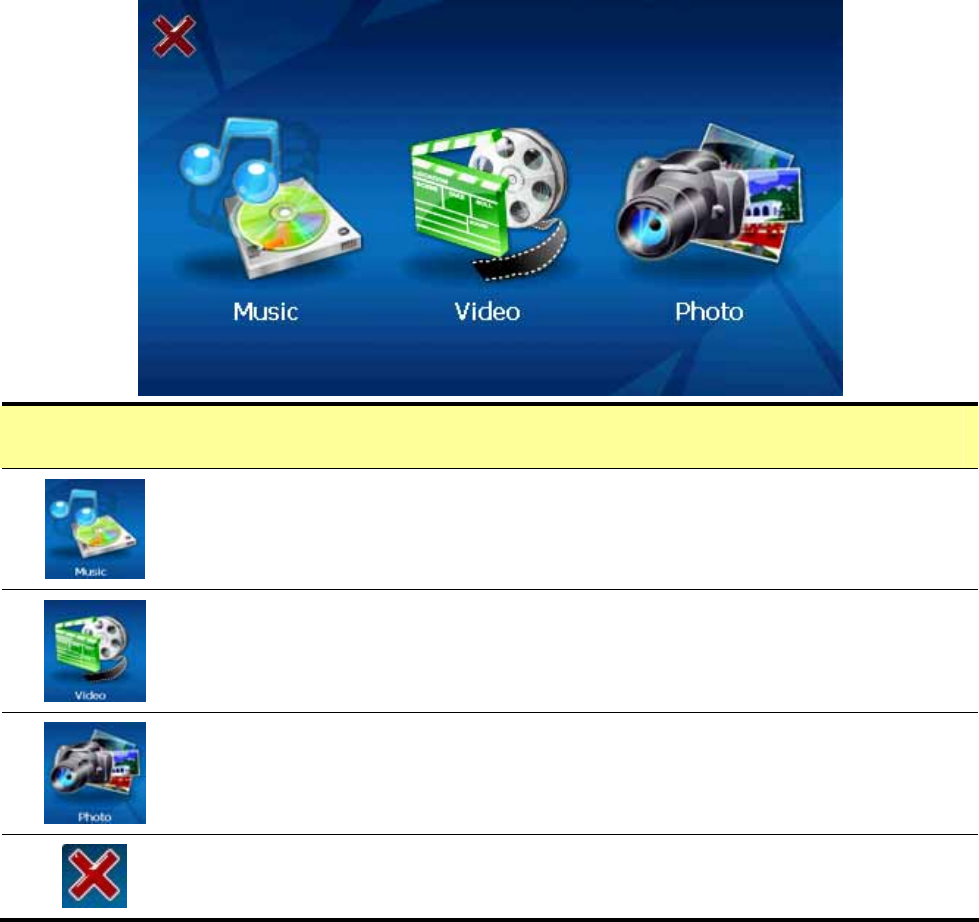
17
Media Mode
Media Screen
Tap on the Music icon to start the music player.
Tap the Video icon to start the Video player.
Tap on the Photo icon to start the photo viewer.
Go back to Main Screen.
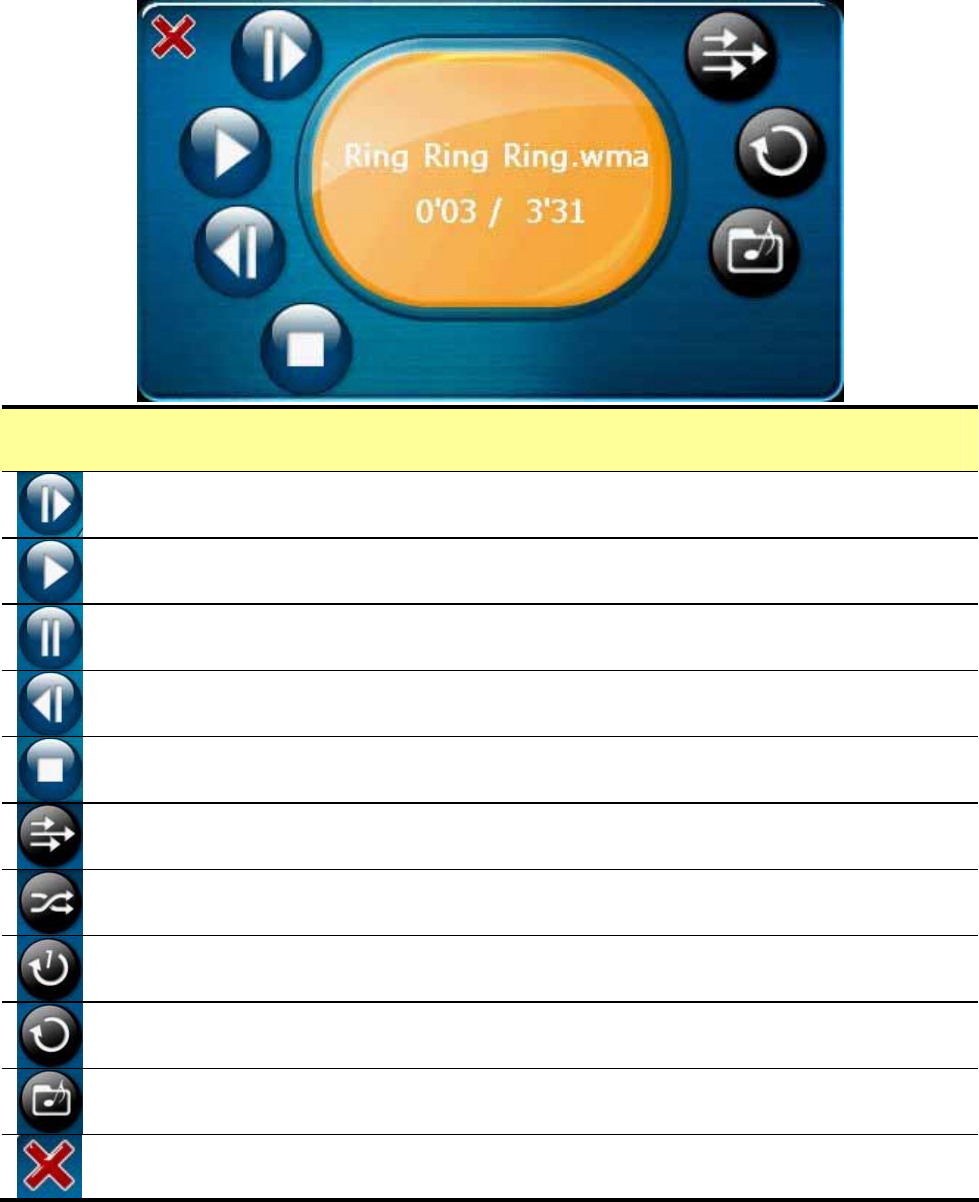
18
Music Player
Music Player
Tap this button to play the next song.
Tap this button to play the current song.
Tap this button to pause the playing.
Tap this button to play the previous song.
Tap this button to stop the playing.
Sequentially play the songs from playing list.
Randomly play the songs from playing list.
Play all songs form playing list once and then stop playing.
Continuously play the songs from playing list without stop.
Edit the playing list.
Go back to Media Screen.
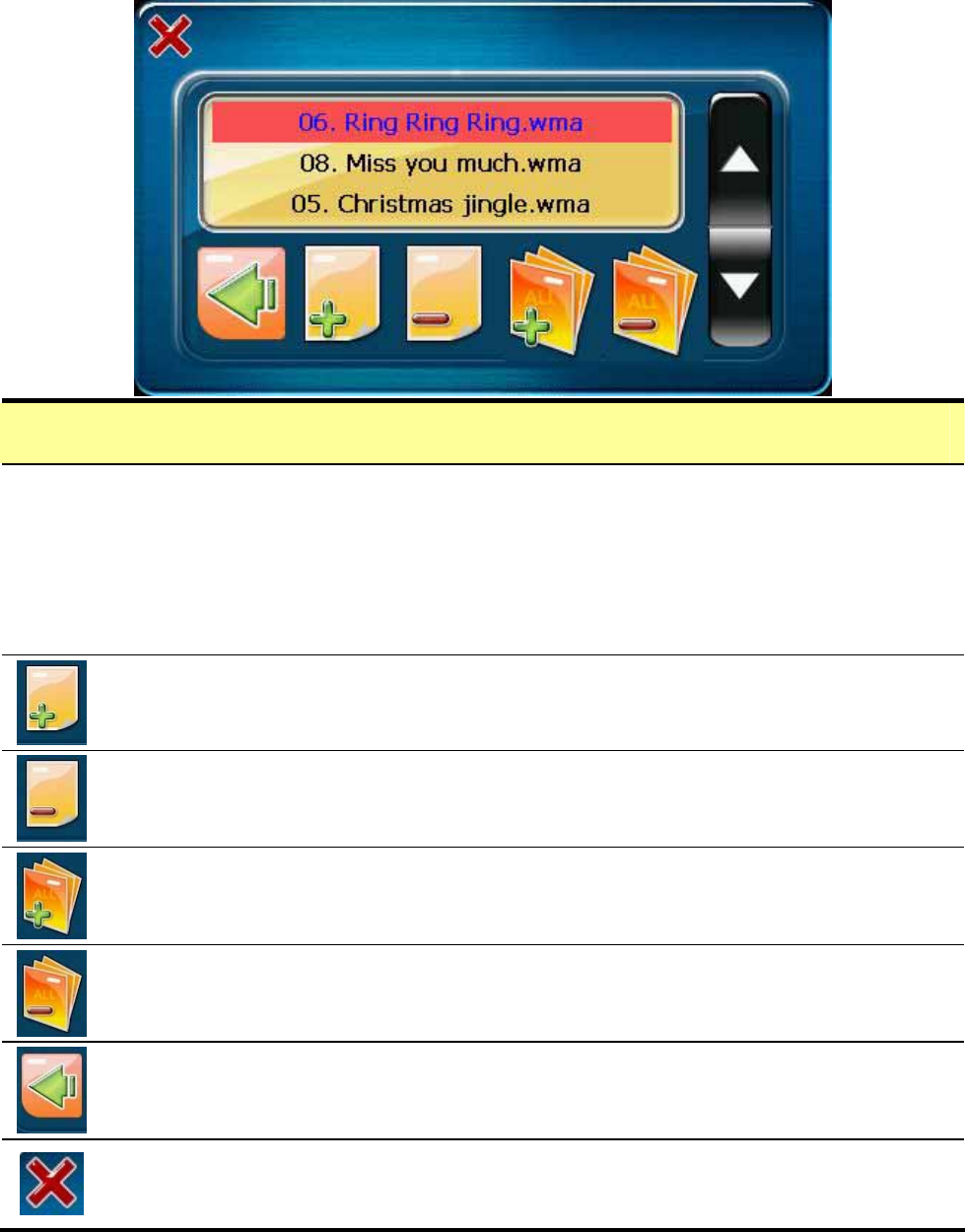
19
Edit Playing list
z
Music Player will search for the “Music” folder of the SD card
for all music files and display them on screen. Tap directly on
the file name of the song to add or remove it from playing
list. The song has been added to the list becomes blue. The
song has been removed from the list becomes black.
Use up or down arrow buttons to highlight the song. Tap this
button to add this song to playing list.
Use up or down arrow buttons to highlight the song. Tap this
button to remove this song from playing list.
Tap this button to add all songs to the list.
Tap this button to remove all songs from the list.
When you are done with the editing, tap this button to save
and go back to Music Player screen.
Tap this button to cancel editing and go back to Music Player
screen.
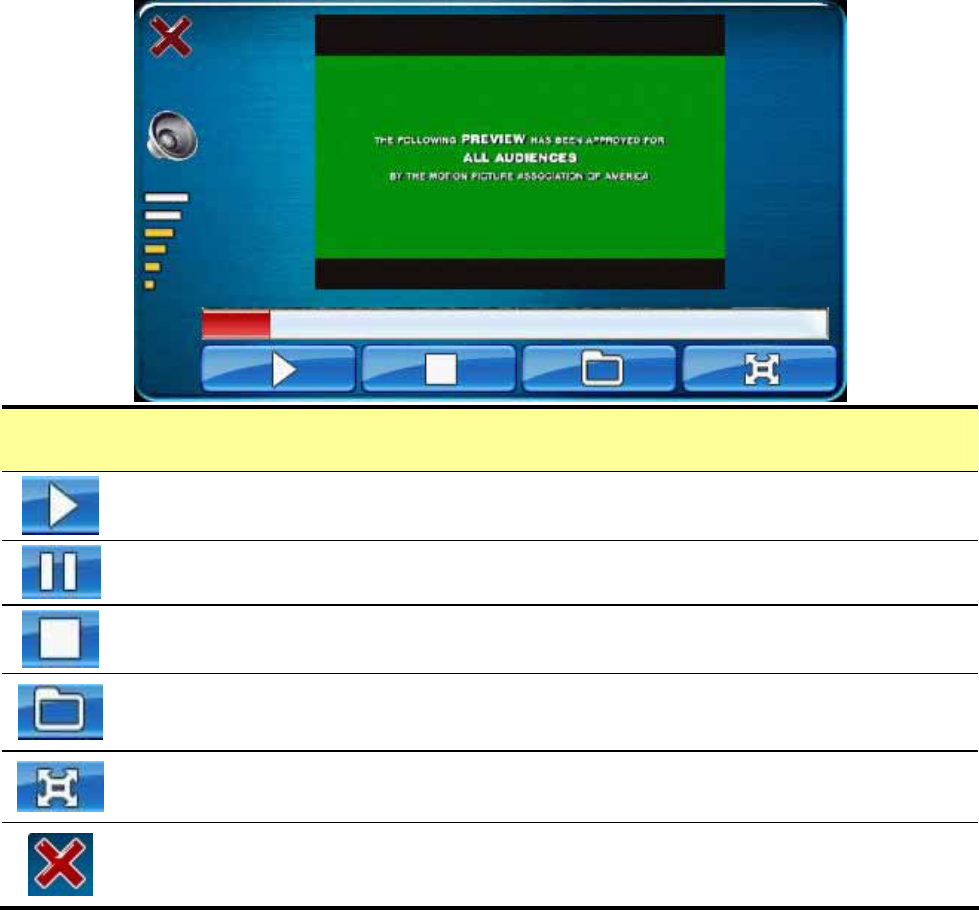
20
Video Player
Video Player
Tap this icon to play the clip.
Tap this icon to pause the clip.
Tap this icon to stop playing.
Tap this icon to select the clip.
Tap this icon to view this image in full screen mode
Go back to Media Menu.
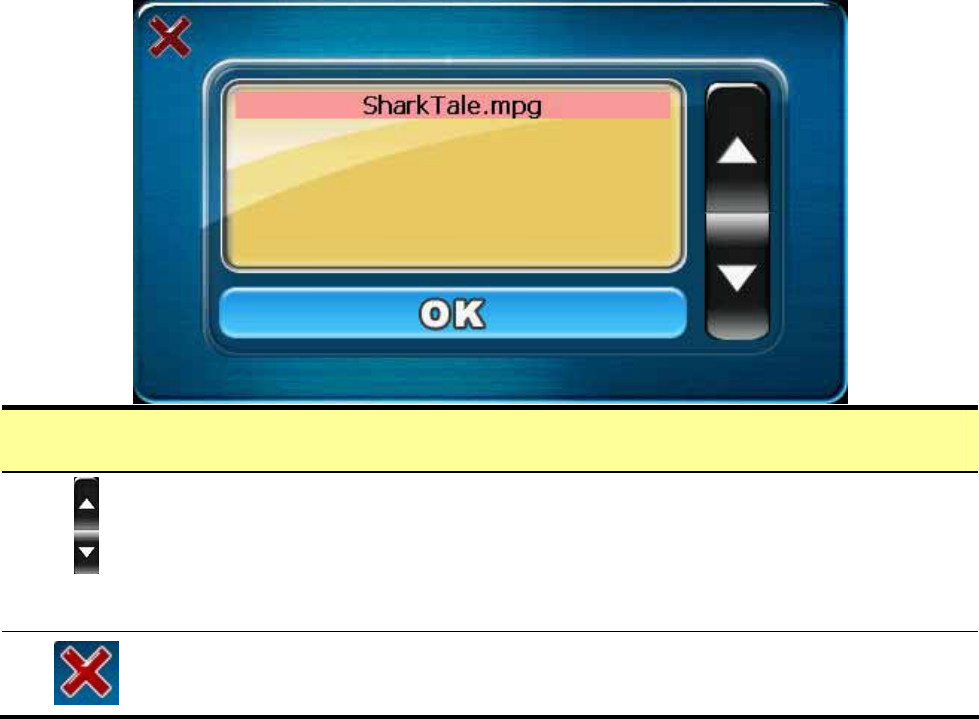
21
Select Video Files
Scroll up or down to select video files from the
previewing area. All video files (.wmv, .mpg) in the SD
card folder “Video” will be shown on the previewing
area.
Go back to Video player.
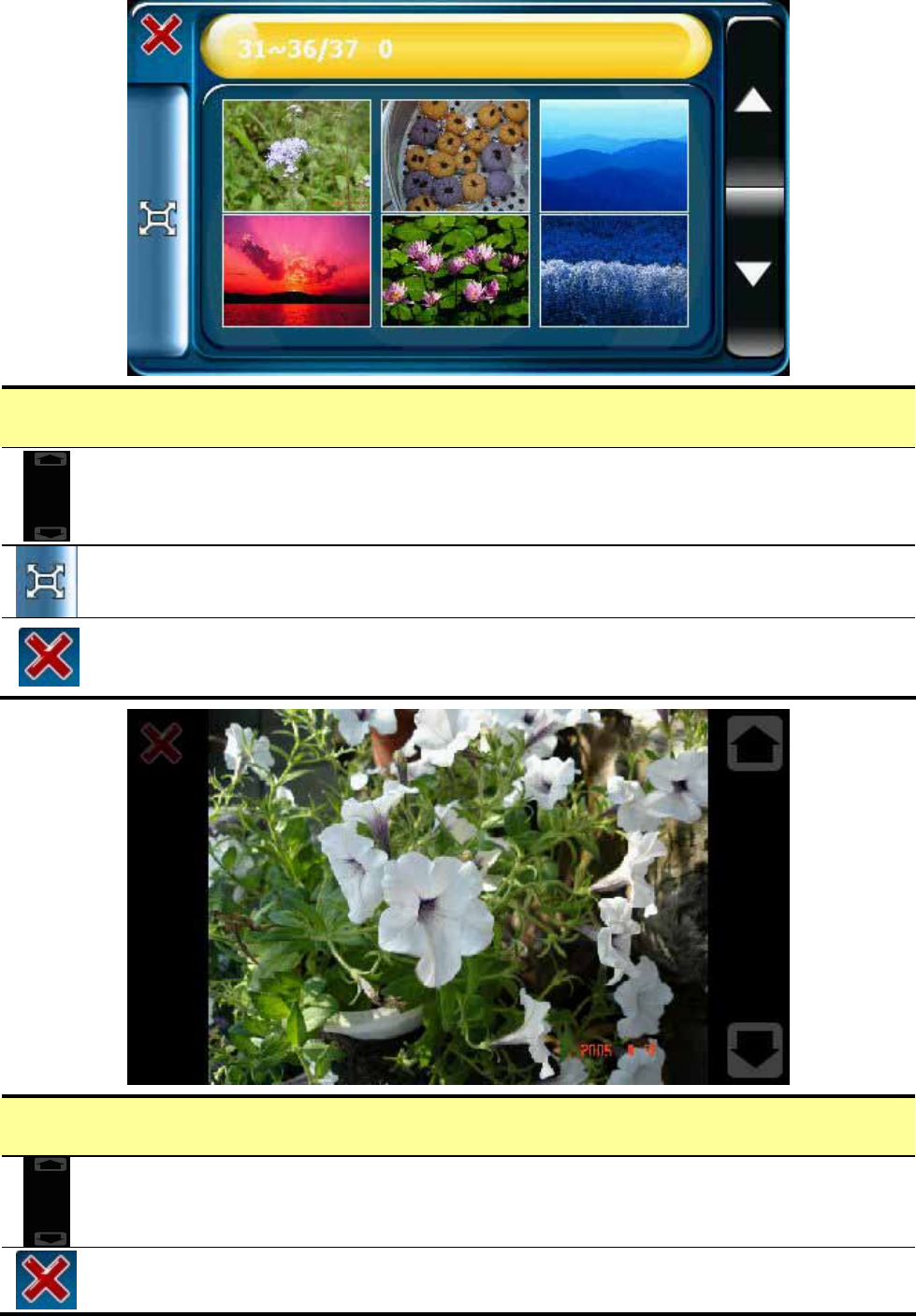
22
Photo Viewer
Photo Viewer
Photo Viewer will search for the “Photo” folder of the SD card
for all supported image files and display in thumbnail mode.
Use up or down arrow buttons to scroll the page.
Tap to select an image and tap the Full Screen button on left
side to view this image in full screen.
Go back to Media Screen.
Full Screen mode
Tap up or down arrow buttons on the right side to view
previous or next image.
Tap the close button on left top corner to end full screen
mode.
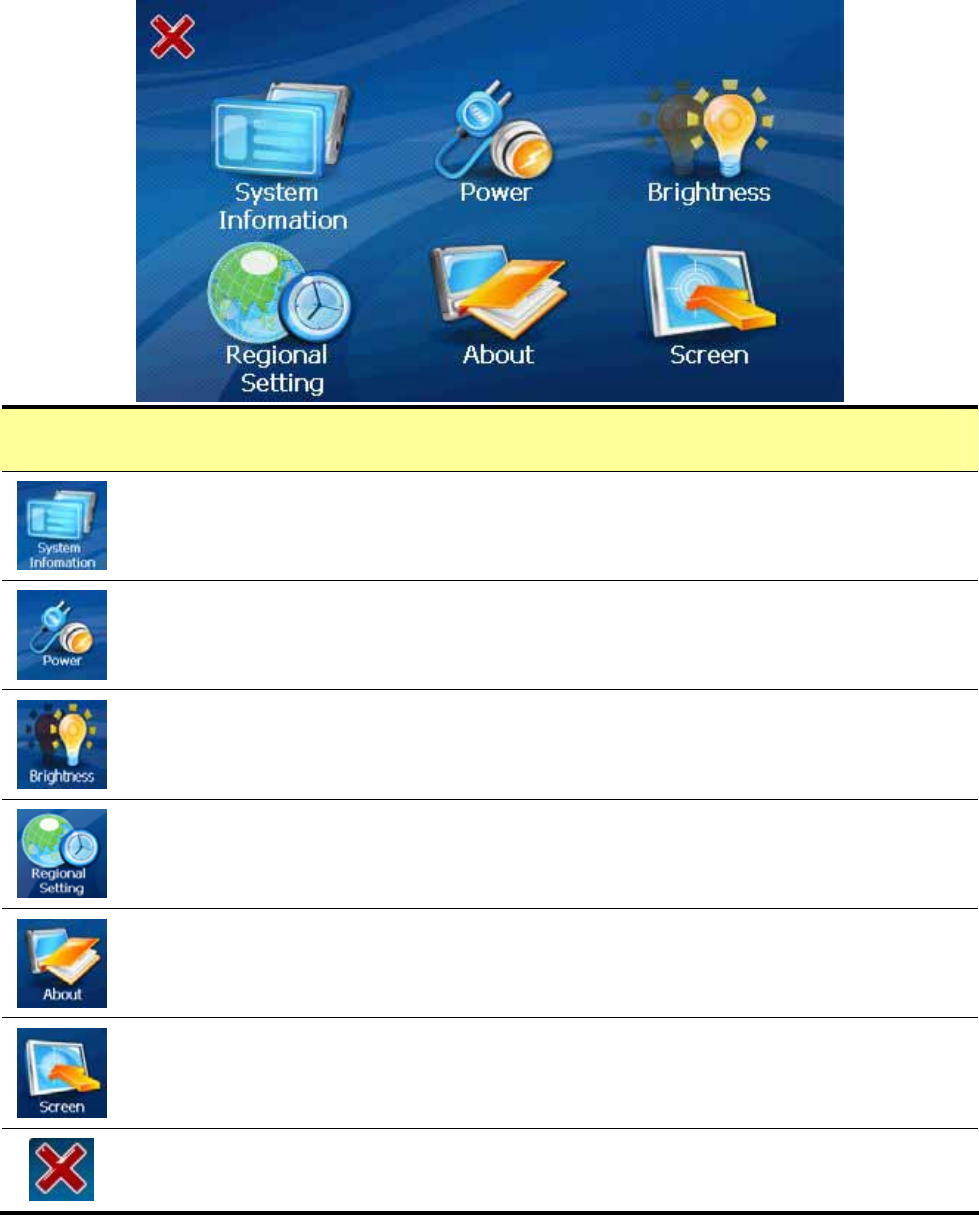
23
Setup Mode
Setup Screen
Display the Flash memory capacity, SD card capacity, the
PCB version and the firmware version information.
Show battery status. While charging, the battery
animation will be activated.
Change backlight brightness.
Set date, time, language, and time zone.
Show product information.
Calibrate touch screen.
Go back to Main Menu.
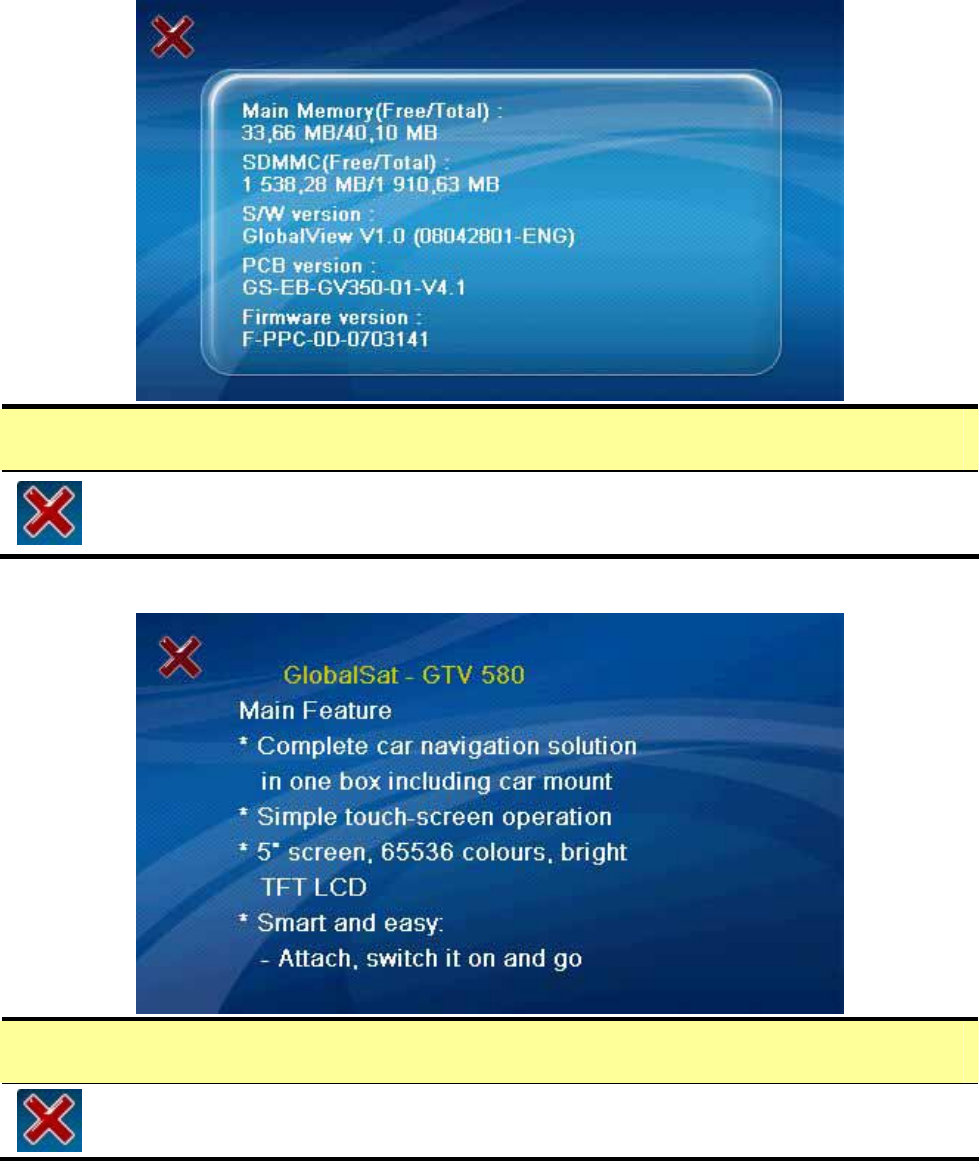
24
System Information
Go back to Setup Screen.
About
Go back to Setup Screen.
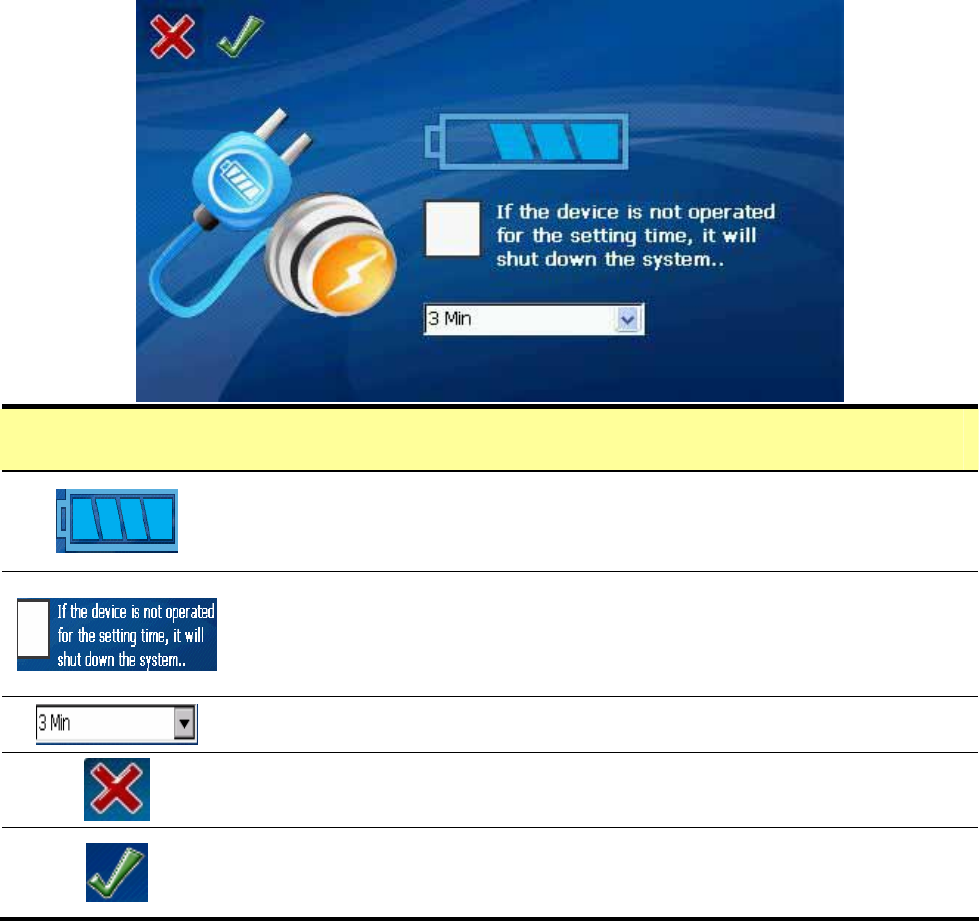
25
Power Management
Show battery status. While charging, the battery
animation will be activated.
Tap to check the box to enable power saving. If the
GTV-580 is connected to the AC adapter, the power
saving will be disabled.
Set the time for power saving.
Cancel and go back to Setup Menu.
Save the setting you made and go back to Setup
Menu.
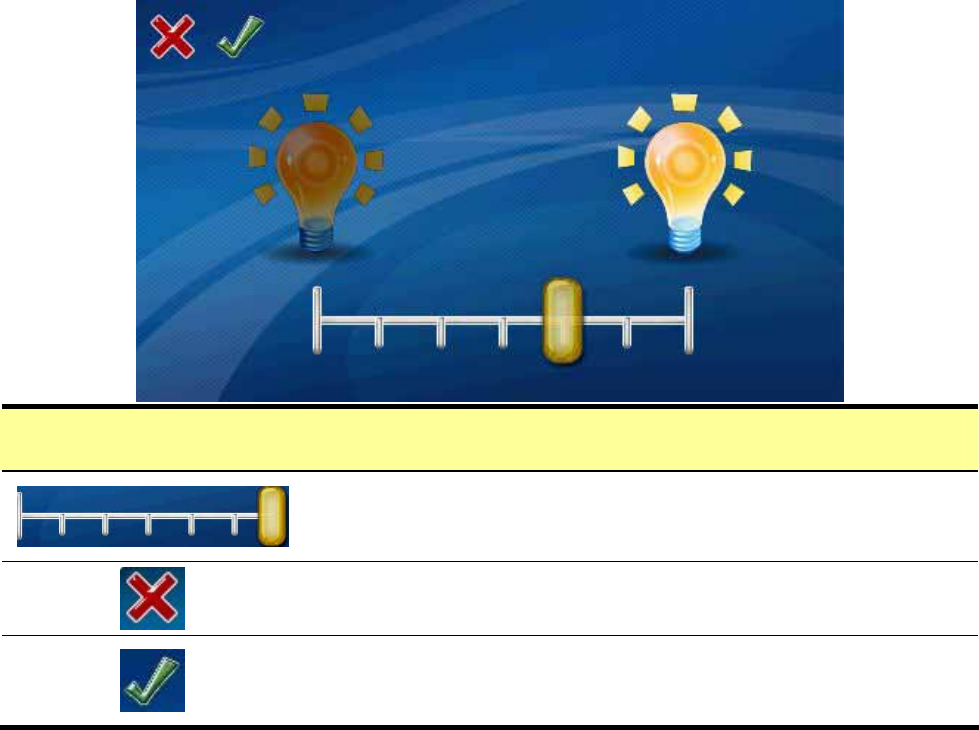
26
Brightness
The backlight brightness has 0~6 levels from
left to right. The default is set to the 6th level.
Cancel and go back to Setup Screen.
Save the setting you made and go back to
Setup Screen.
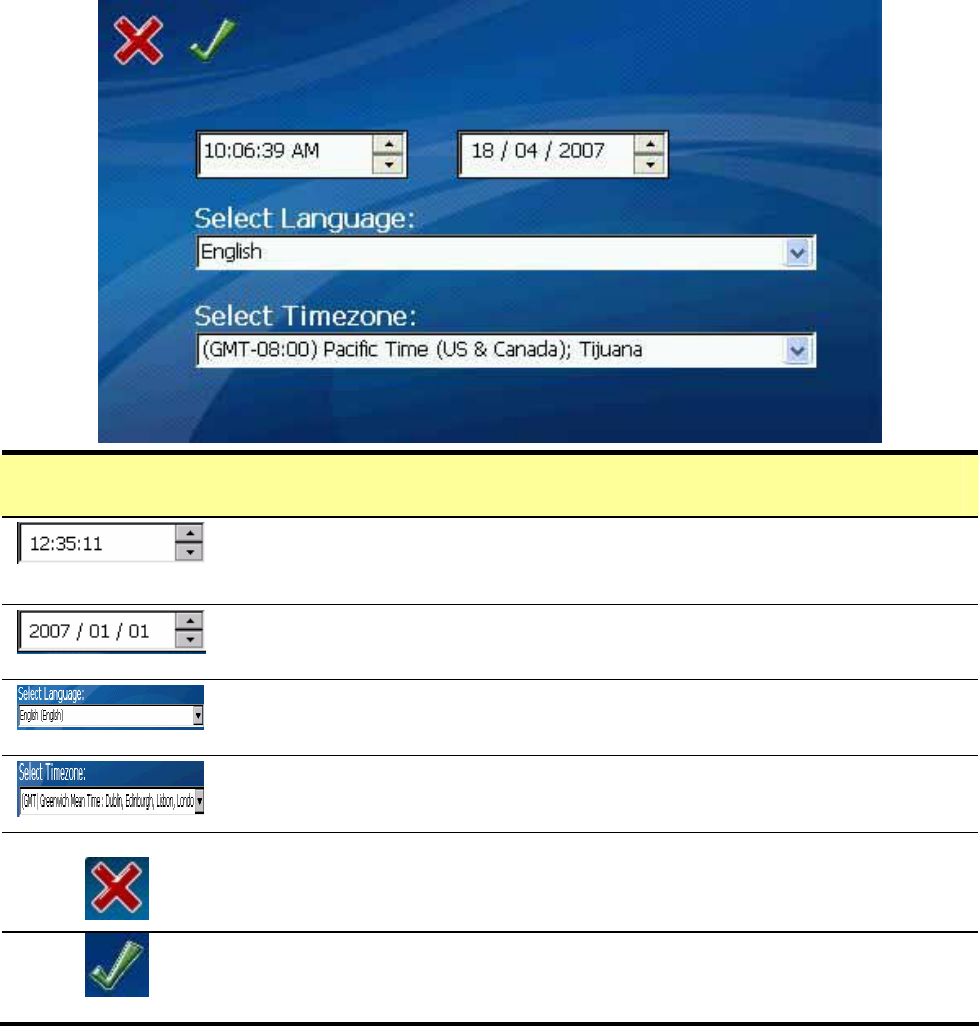
27
Regional Setting
Set the time and date of your local area.
Set the date.
Select the language of the system.
Set the time zone.
Cancel and go back to Setup Screen.
Save the setting you made and go back to Setup
Screen.
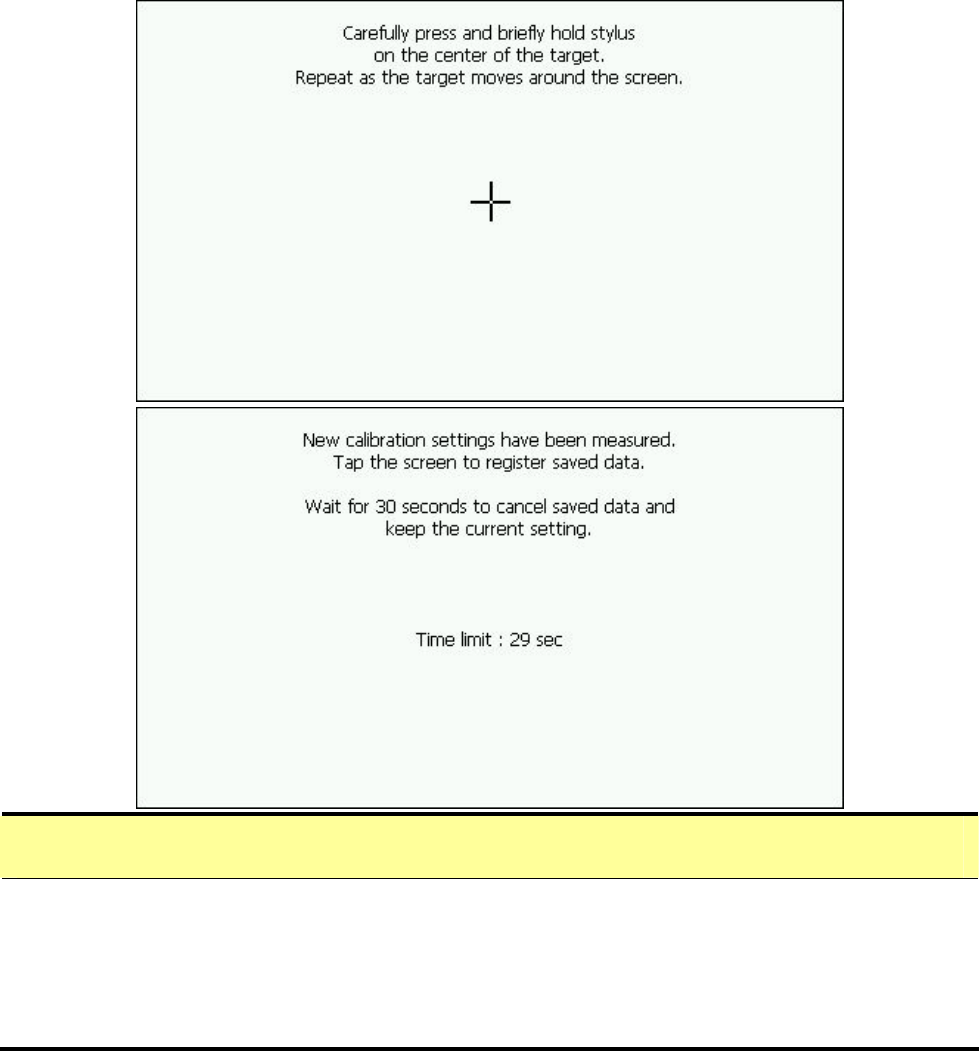
28
Screen
z
Run the screen calibration program. Press and hold the
stylus on the center of the target. Repeat on four corners.
When the new calibration is done, tap the screen to save the
setting or wait for 30 seconds to cancel the calibration.
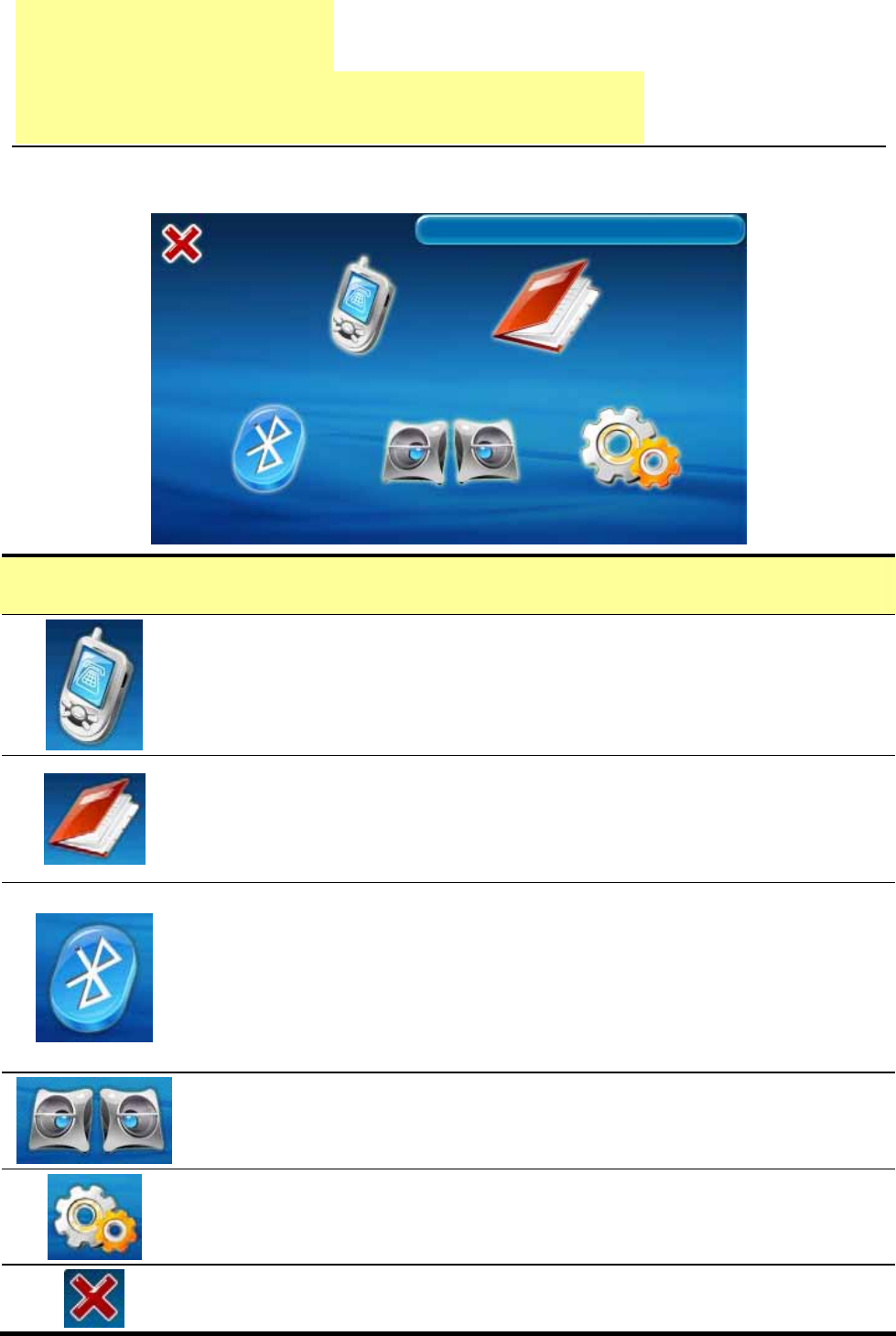
29
Chapter 4
Bluetooth HandsFree
Bluetooth main screen
HandsFree
Phone Dialer: Tap on this button, GTV-580 will
search and connect to the previous paired HandsFree
device. After connection is established, it enters
Phone Dialer mode.
Phone Book: Tap on this button, GTV-580 will
search and connect to the previous paired HandsFree
device. After connection is established, it enters
Phone Book mode.
Tap on this button to activate the Bluetooth function
and automatically search and connect to the previous
paired HandsFree device. If connection is
established, you will see the device name shown on
the right upper corner of screen. Tap on this button
again to disable the Bluetooth function.
Tap on this button to enter device list screen. You can
select a device to connect A2DP/AVRCP profile. If
connection is established, it shows the A2DP screen.
Tap on this button to enter the Bluetooth setup
mode.
Go back to Main Screen.
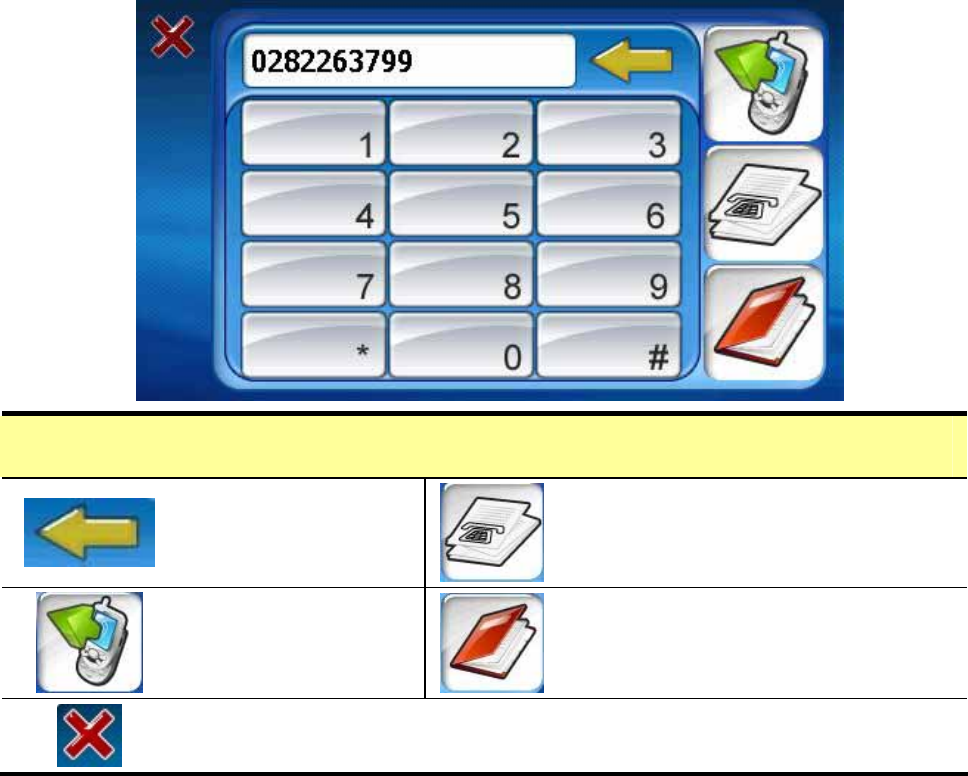
30
Phone Dialer
Backspace
button Call record
Dial button Phone book
Go back to HandsFree Screen.
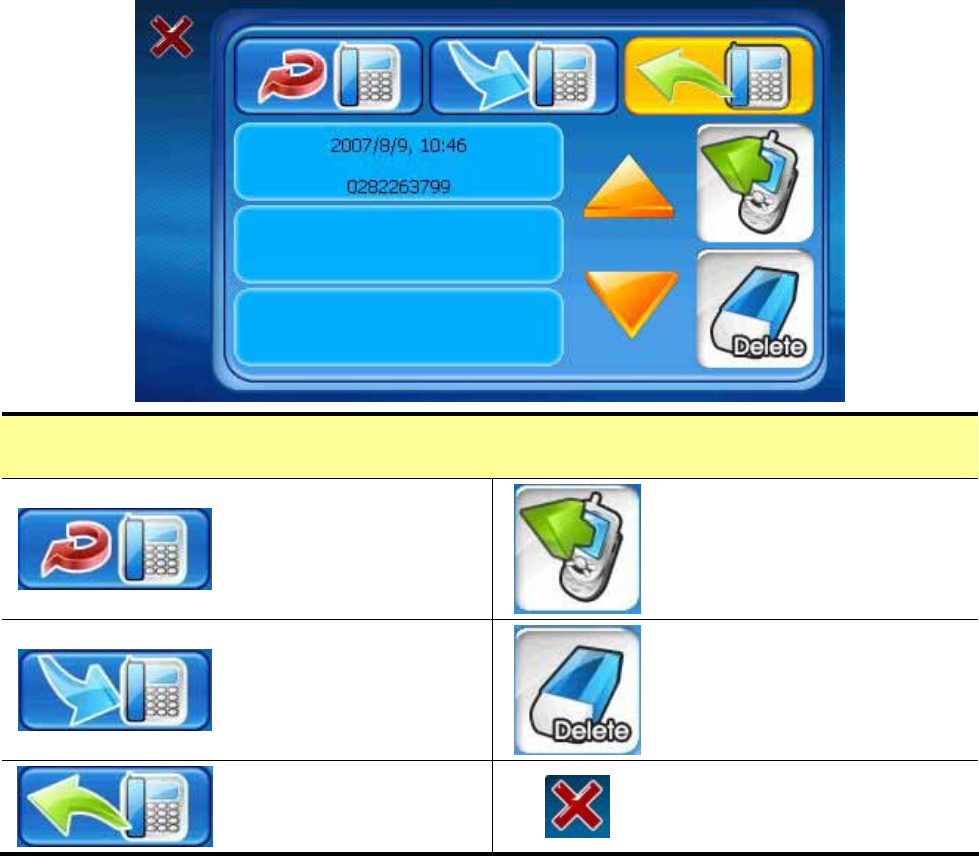
31
Call Record
Display the
missed call. Dial button
Display the
received call. Delete record
Display the
dialed call. Go back to Setup
Screen.
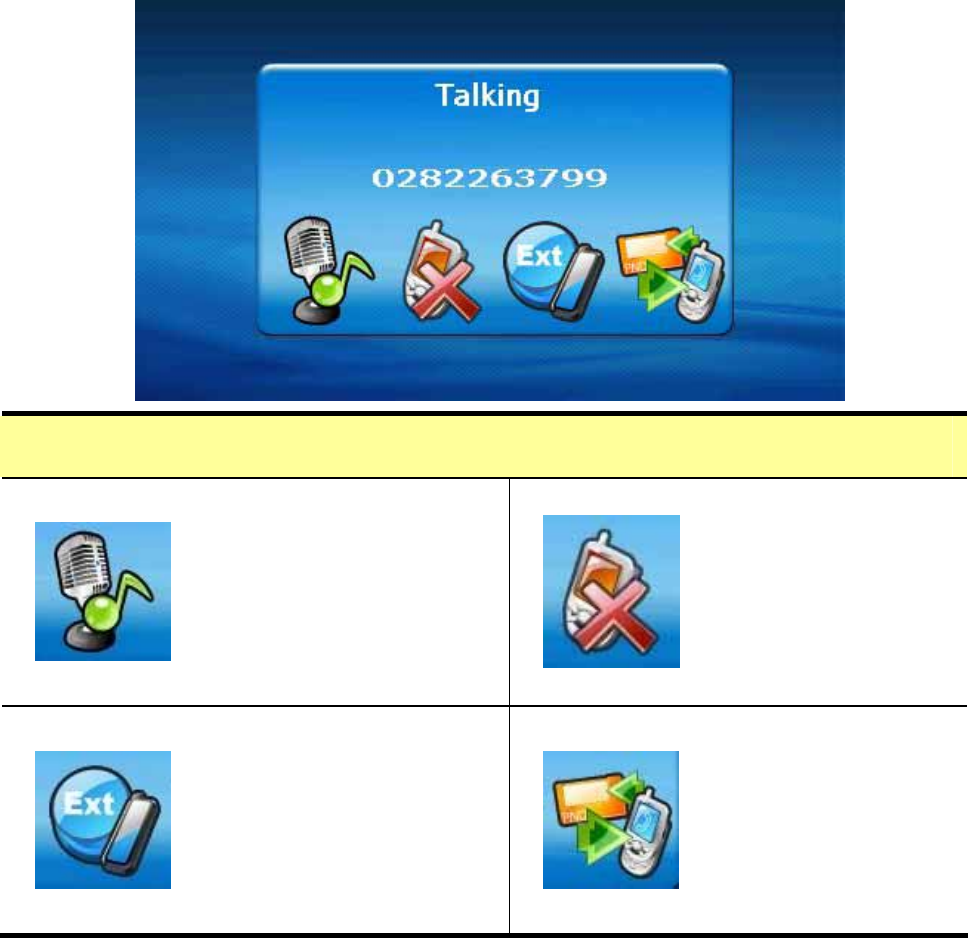
32
Talking mode
Press this button to
mute your voice.
The other party
could not hear your
voice. Tap it again
to resume.
Press this
button to hang
up the phone.
Press this button to
show the extension
number input
screen.
Press this
button to
switch calling
source between
cell phone and
GTV-580.
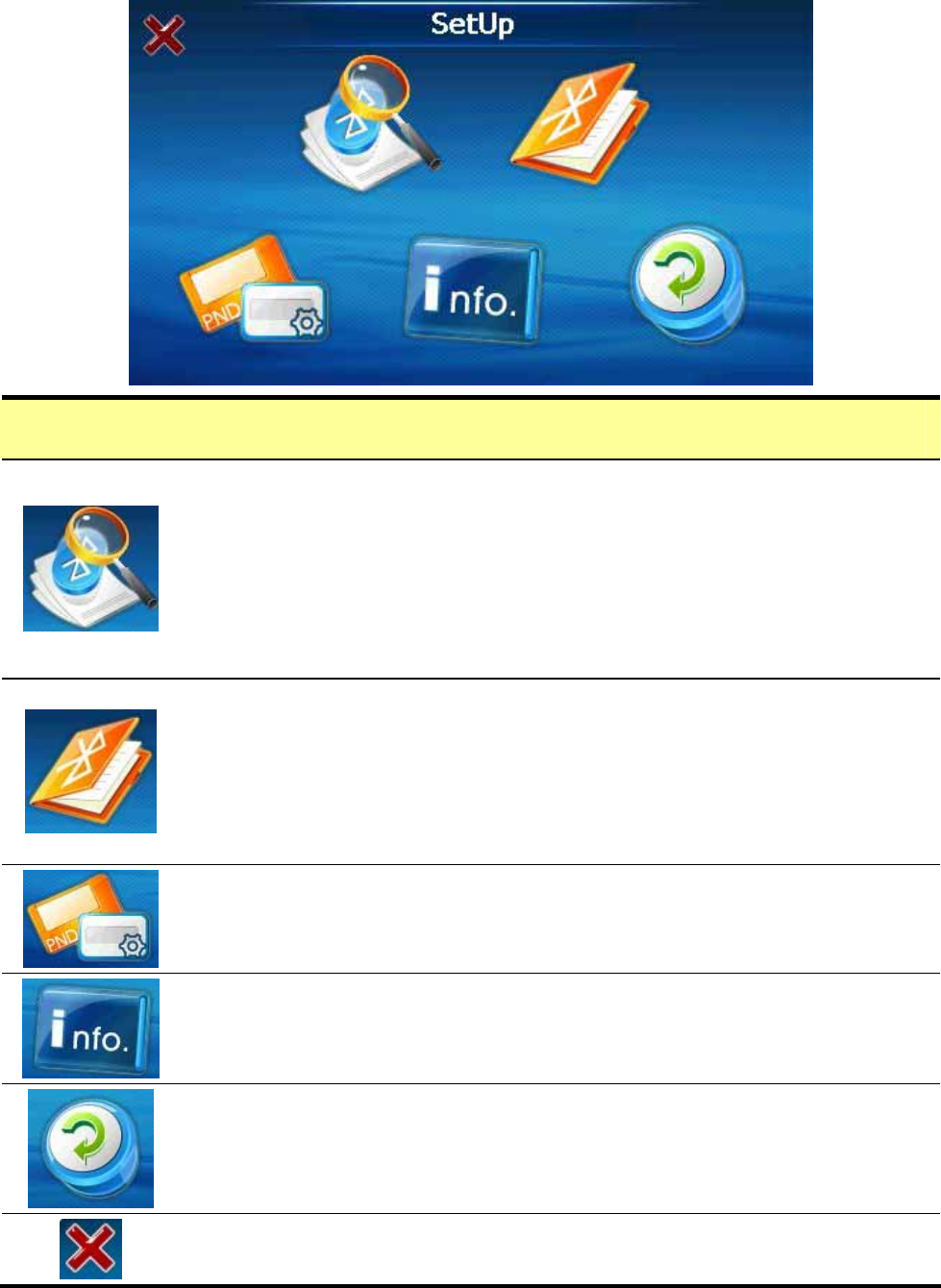
33
Setup
Search Device: Tap on this button to search the
Bluetooth device nearby. Up to 10 devices can be
searched. If pairing process is finished, it returns to
Main screen. If pairing process is failed, it returns to
Pin Code screen. Up to 4 Bluetooth paired devices can
be stored in the list of PND.
Device List: Tap on this button to enter the device list.
Select the device to connect to Handsfree profile. If
connection is established, it returns to Main screen. If
the Bluetooth device you select does not support
Handsfree, you will see a warning message on screen.
Set PND Name: Tap on this button to set the PND
name.
Version: Tap on this button to display the hardware
and software version of Bluetooth module
Reset: Tap on this button to enter Reset mode.
Go back to HandsFree Screen.
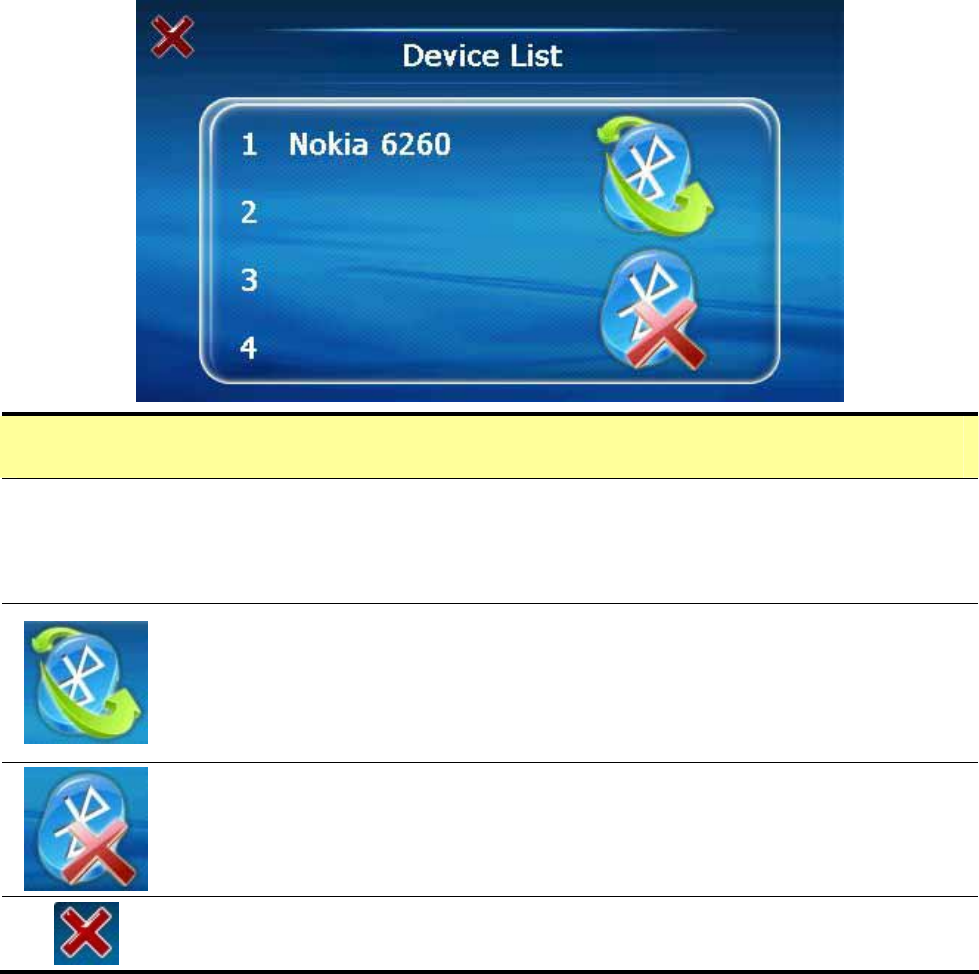
34
Device List
z Up to 4 Bluetooth paired devices can be stored in the
device list. You can select a Bluetooth device from this
list. The selected device will be highlight.
Connect: Connect to the selected device and go back to
main screen. If the Bluetooth device you select does
not support Handsfree, you will see a warning message
on screen.
Delete: Delete the device from list.
Go back to Setup Screen.
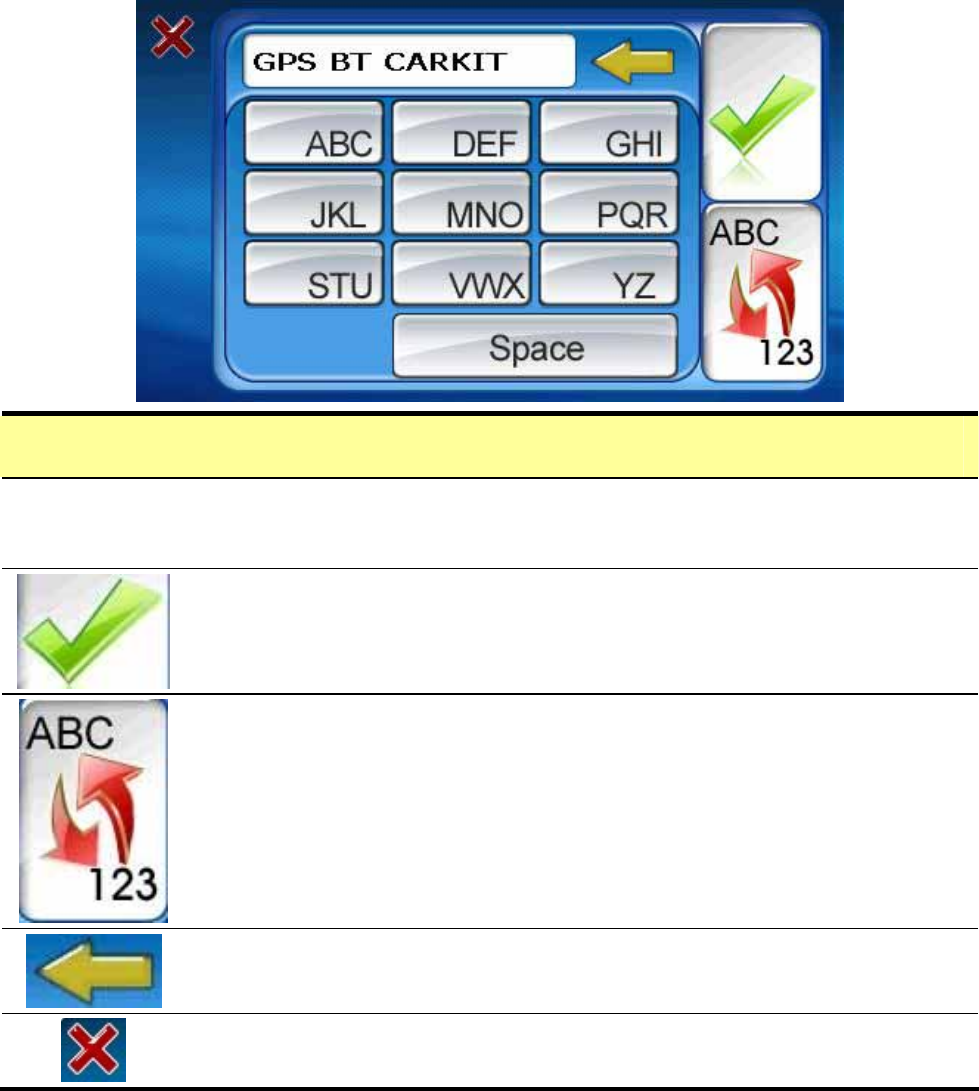
35
Set PND Name
z The default name of the PND is “GPS BT Carkit”. You
can change it as your wish.
When you finish editing, press this button to confirm.
Press this button to switch between alphabetical and
numerical keypad.
Backspace key to delete from the last character.
Go back to Setup Screen.
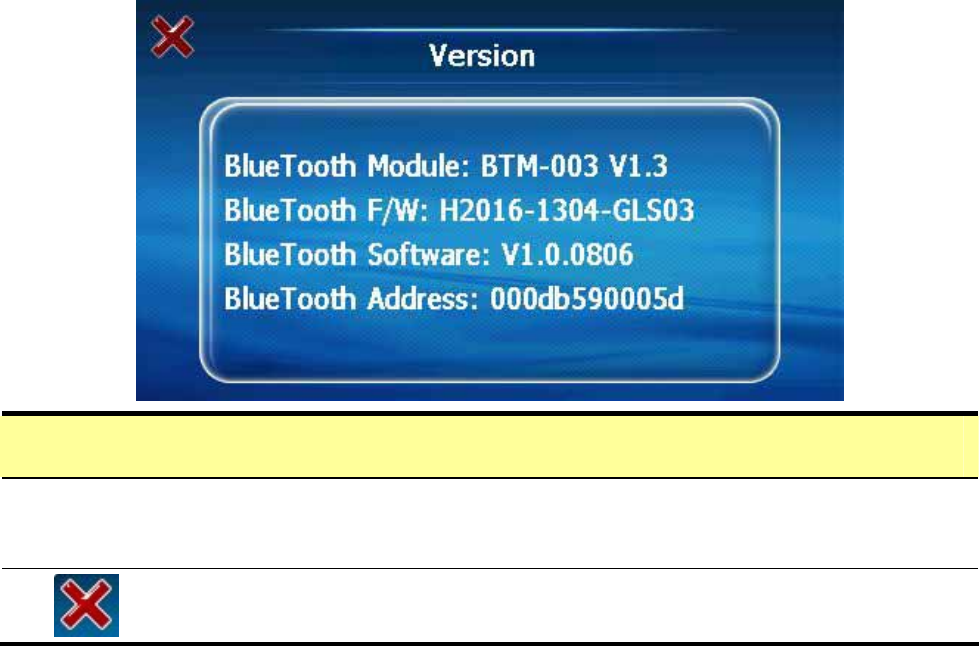
36
Version info
z Display the hardware and software version of Bluetooth
module.
Go back to Setup Screen.
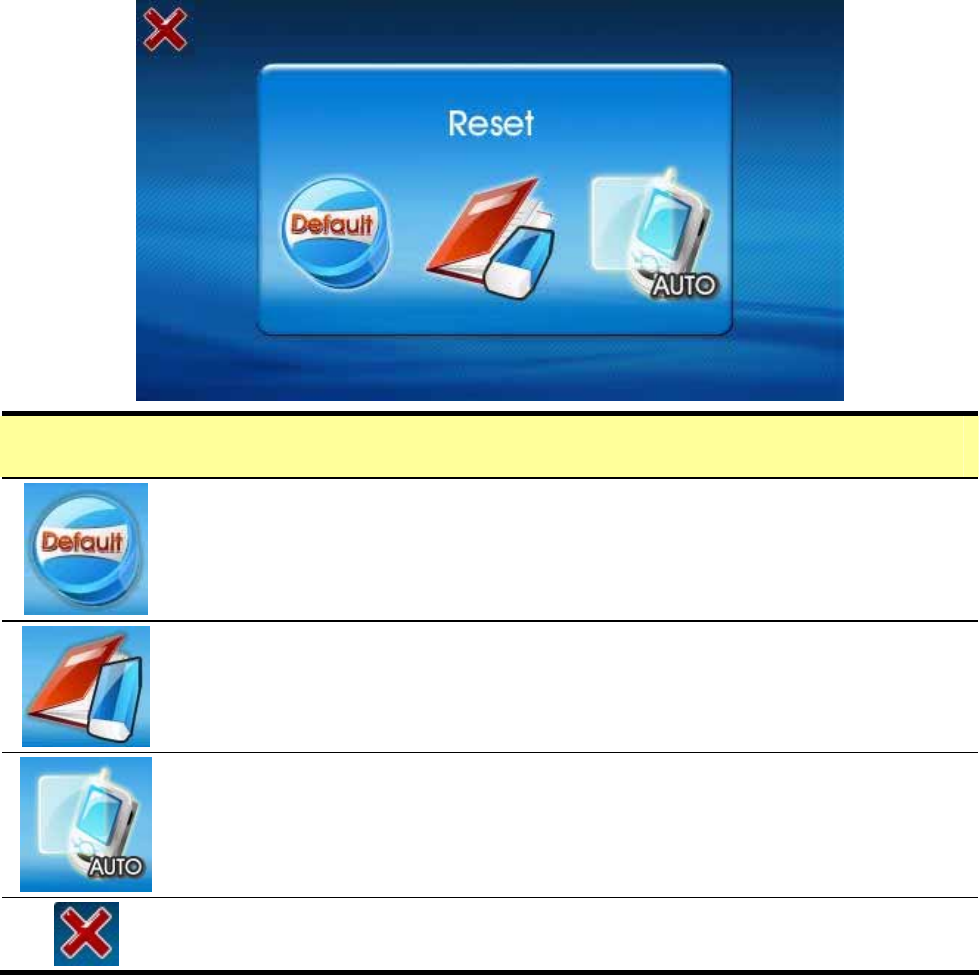
37
Reset
Default: Restore the factory default settings of
Bluetooth.
Clean Phone Book: Clean the phone book data which
downloaded from you Bluetooth cell phone.
Auto-Reply Setup, Default:10 sec
Go back to Setup Screen.
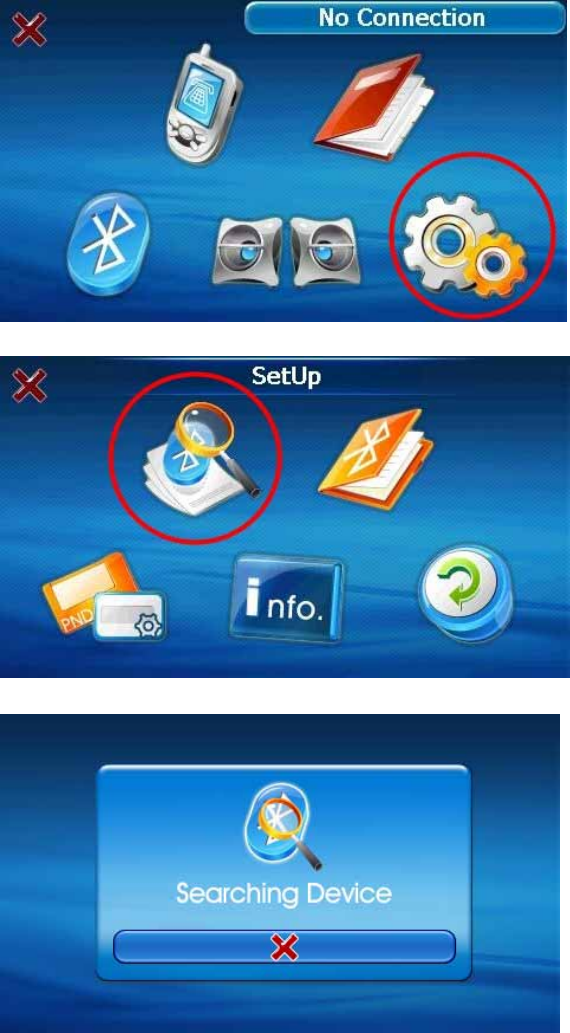
38
Search and connect to your Bluetooth
phone
Tap on Setup icon to
enter Setup mode.
Tap on Search Device
icon to search your
Bluetooth cell phone.
GTV-580 begins to
search the device.
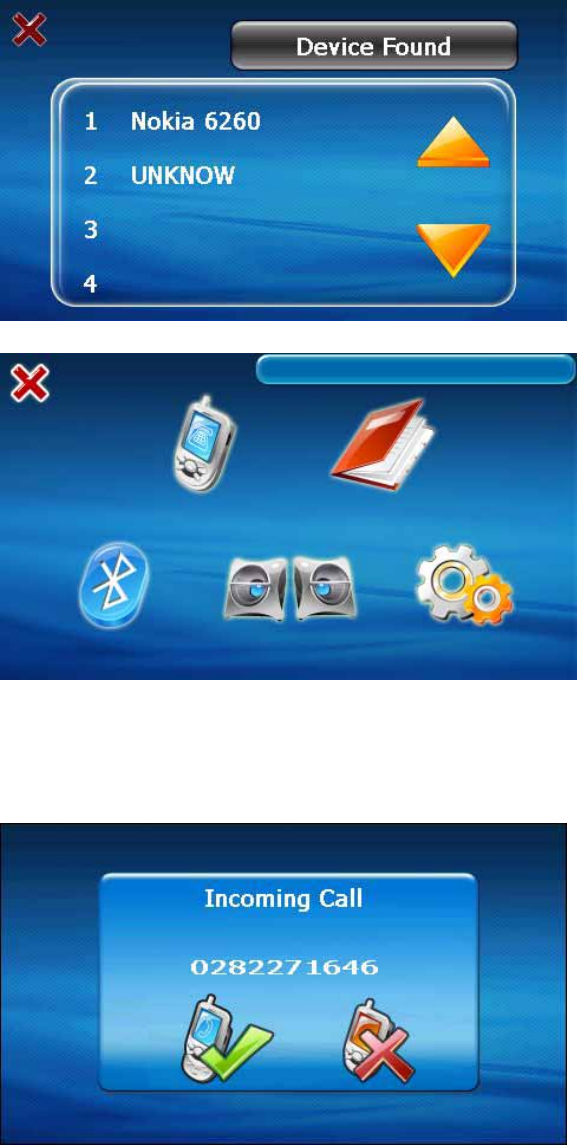
39
The found device is
shown on the list. Tap
on the device you want
to connect with.
If connection is
established, the name
of the connected device
will appear on the
upper right corner of
screen.
Answer or hang up a incoming call
When you receive a
incoming call, you can
press the left icon to
accept the call or press
the right icon to refuse
and hang up the call.
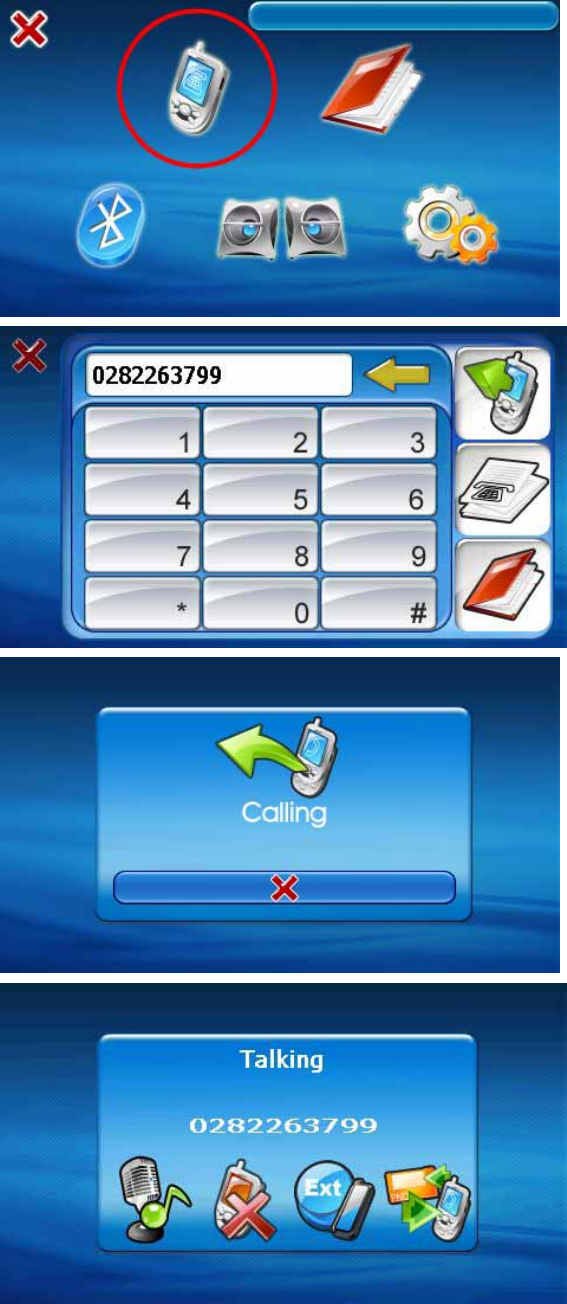
40
Make a call
Tap on the Phone Dialer
icon.
The dialing screen
appears. Input the
number and tap on Dial
button.
The dialing screen
appears.
Phone call is
established.
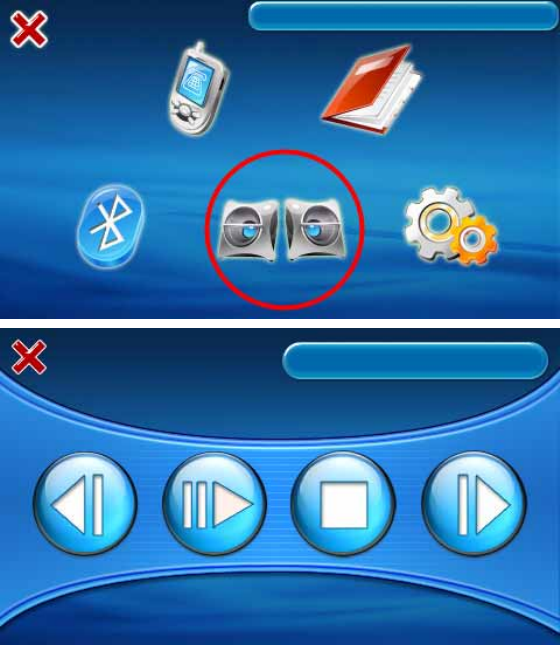
41
Bluetooth Stereo Playback
Tap on the Stereo
Playback icon, and then
select your device from
device list.
If connection is
established, it shows
the A2DP screen. You
can play, pause or stop
music from screen
buttons. Buttons for
Next and Previous are
also supported.
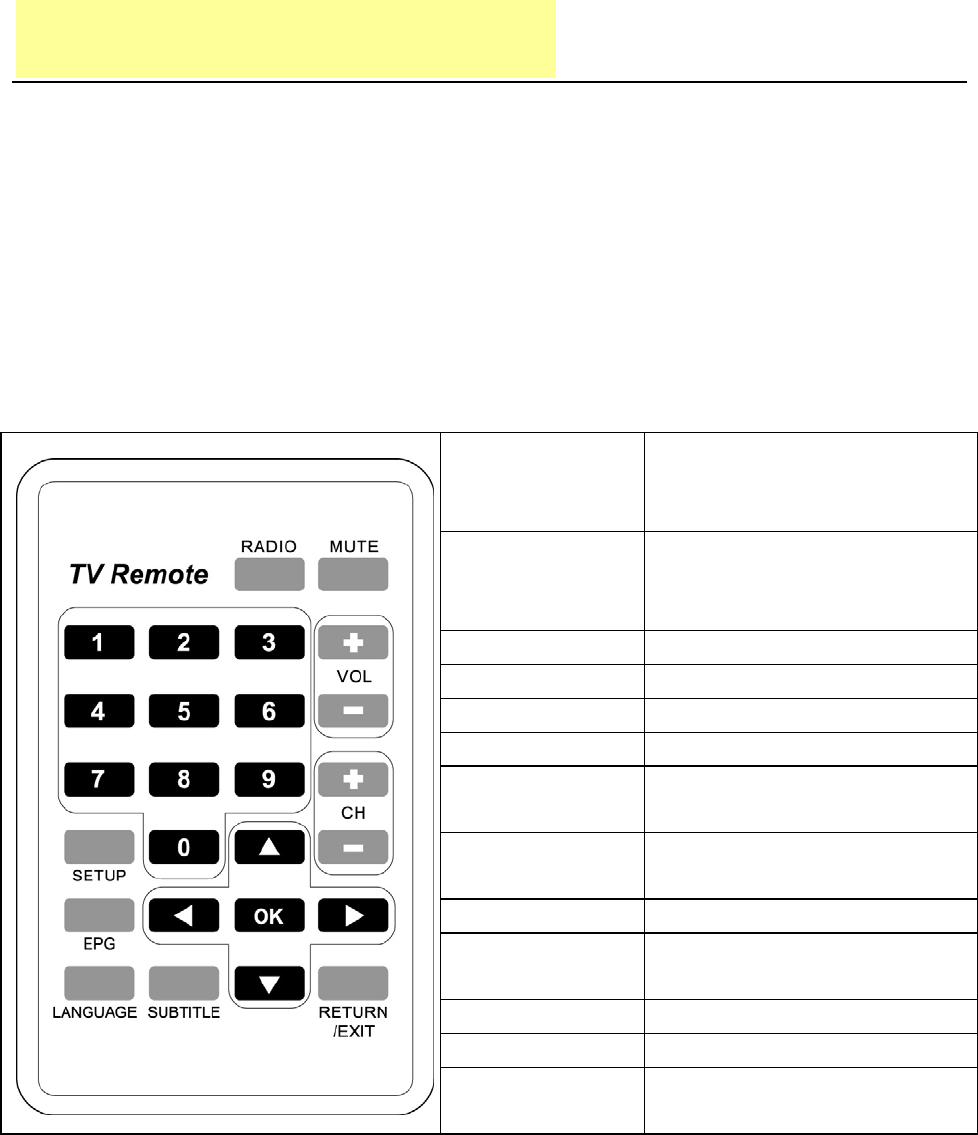
42
Chapter 5 DVB-T
DVB-T
DVB-T is the abbreviation of Digital Video Broadcasting -
Terrestrial. It is a broadcast transmission standard for digital
terrestrial television mainly used in European area.
Remote Control
RADIO
Switch to Radio
channel, press it again
to resume TV mode.
MUTE
Mute the volume output.
Press it again to
resume.
VOL + Volume up
VOL - Volume down
CH + Channel up
CH - Channel down
OK Confirm for selecting
item.
RETURN/
EXIT
Return to previous
channel or Exit.
SETUP Enter Setup mode.
EPG Electronic Program
Guide
LANGUAGE Switch language
SUBTITLE Switch subtitle
NUMERIC
KEY
For input the channel
number

43
Enter TV Mode
z If you want to watch TV program, you have to attach GTV-580 main
unit onto DVB-T module and plug in the charging adapter.
z Tap on TV icon, GTV-580 begins to start Digital TV function.
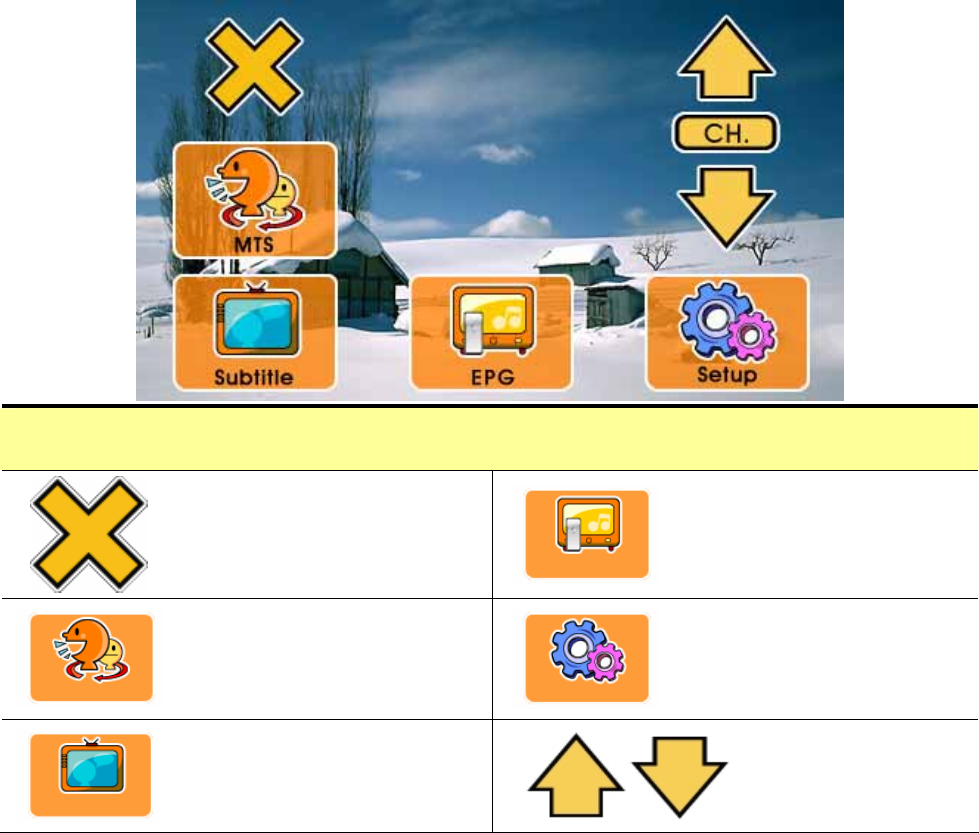
44
z While you are in TV mode, you can touch anywhere on screen to
display the OSD (On Screen Display) menu.
z If there is no touch action within 3 seconds, the OSD menu will
disappear automatically.
Main Setup screen
Close and back to
previous screen.
Enter Electronic
Program Guide.
Enter Multichannel
television sound.
Enter Setup
screen.
Select subtitle
language.
Switch
channel.
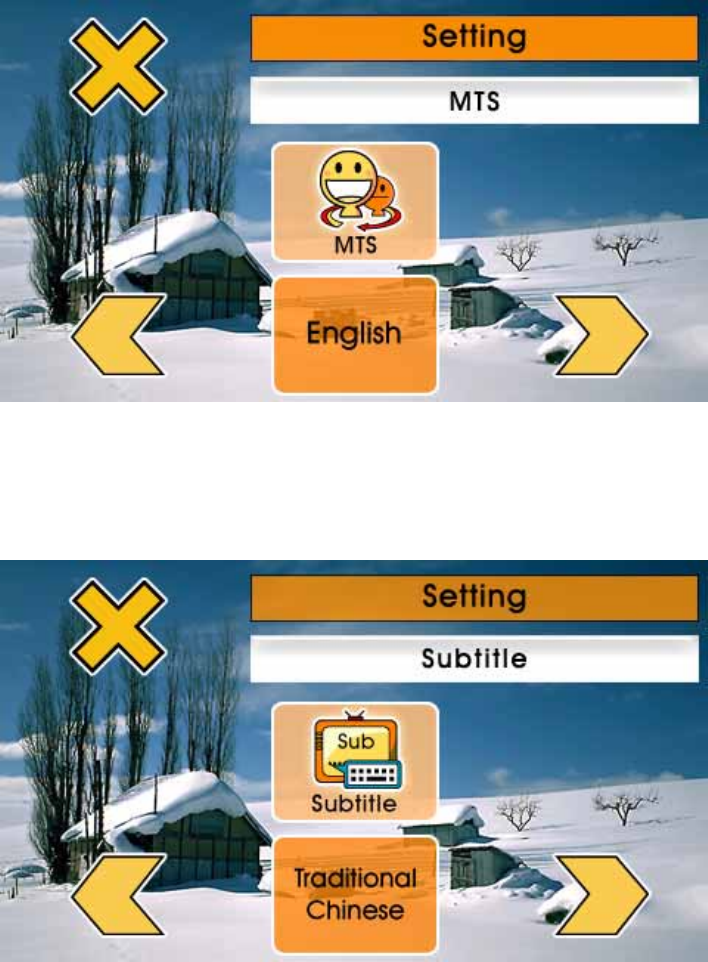
45
z If your TV program supports Multi-channel television sound, you can
choose to listen the different language or audio.
z You can choose to display a different subtitle if the TV program
supports this function.
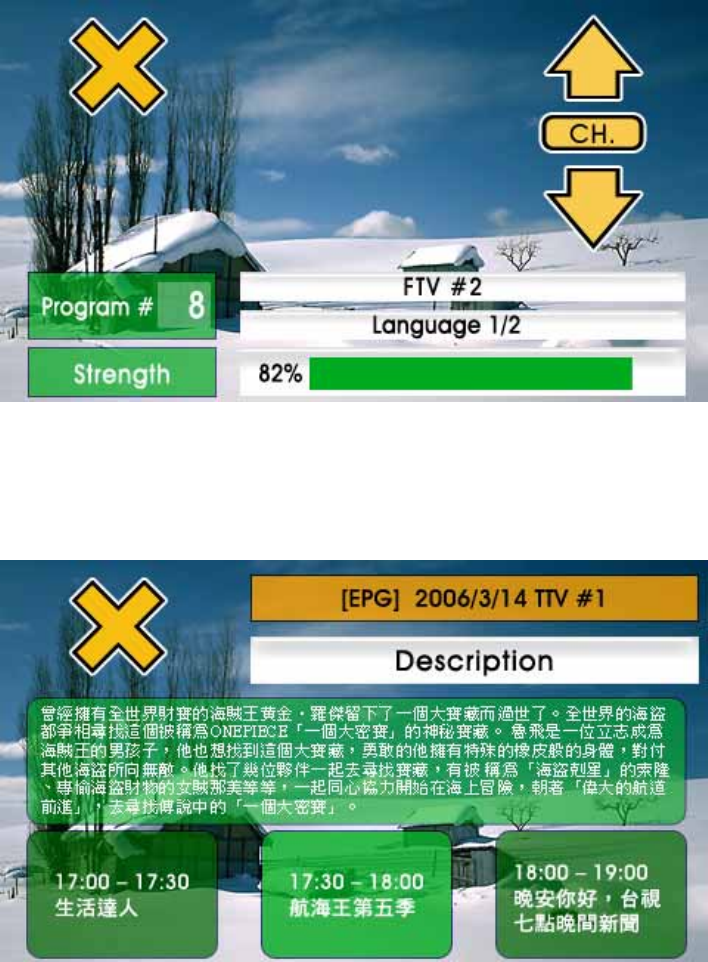
46
z Tap on the up or down arrow icon to switch channel. The channel
information will display for seconds and disappear automatically.
z EPG displays the program title, descriptive information and the
time schedule of previous and next program.
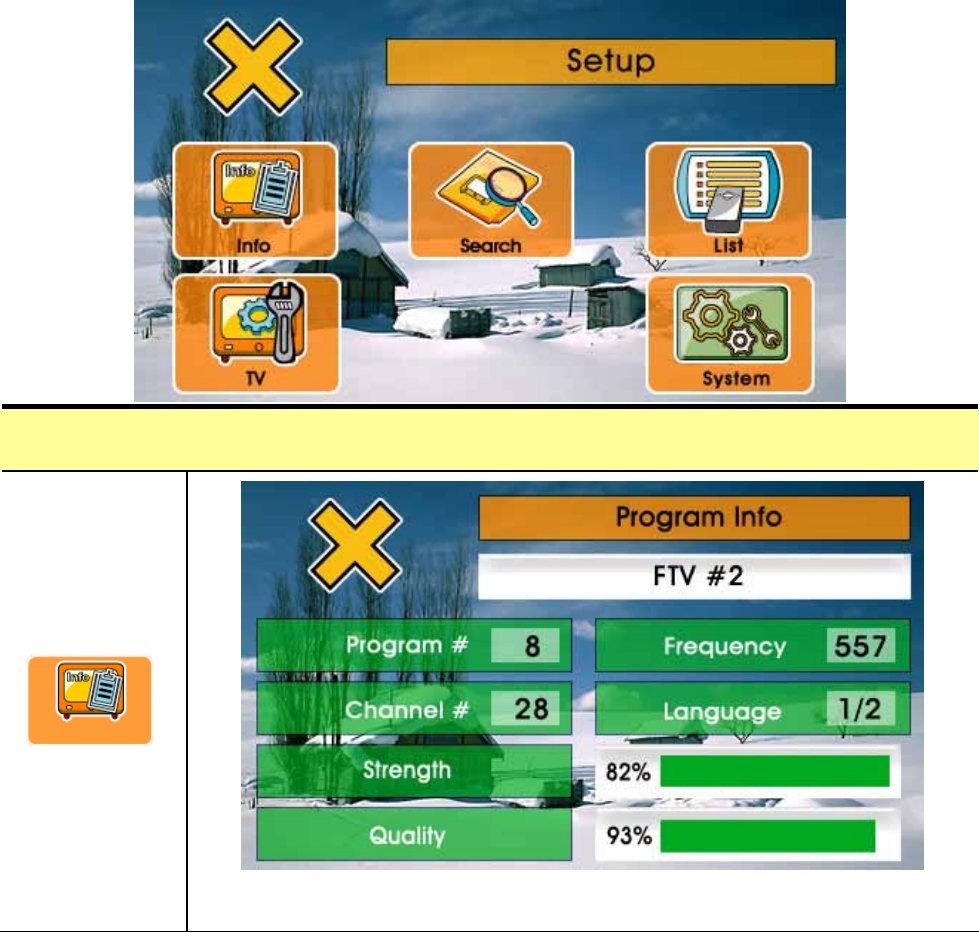
47
Setup screen
z Display the related information of the program.
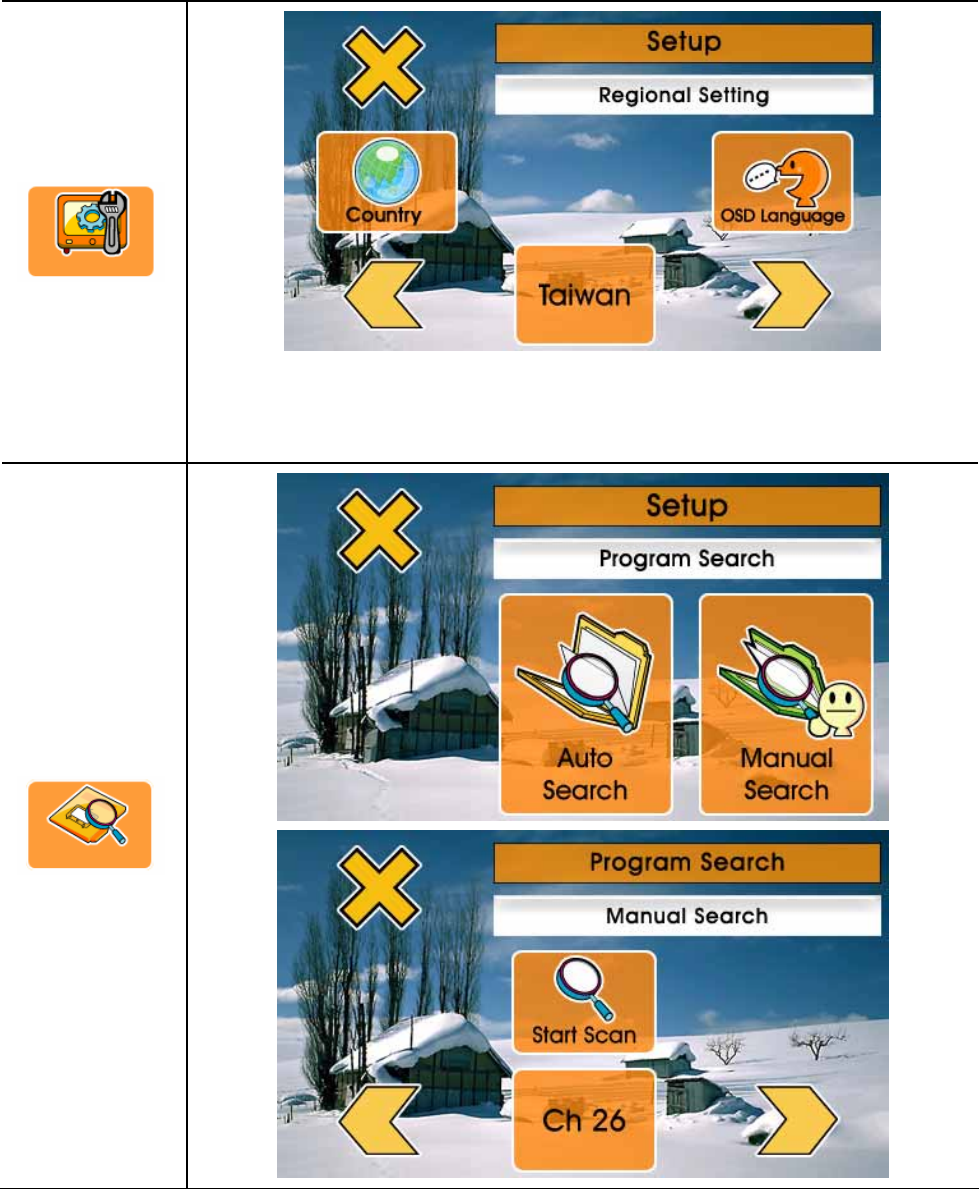
48
z Select your country location.
z Select the OSD language.
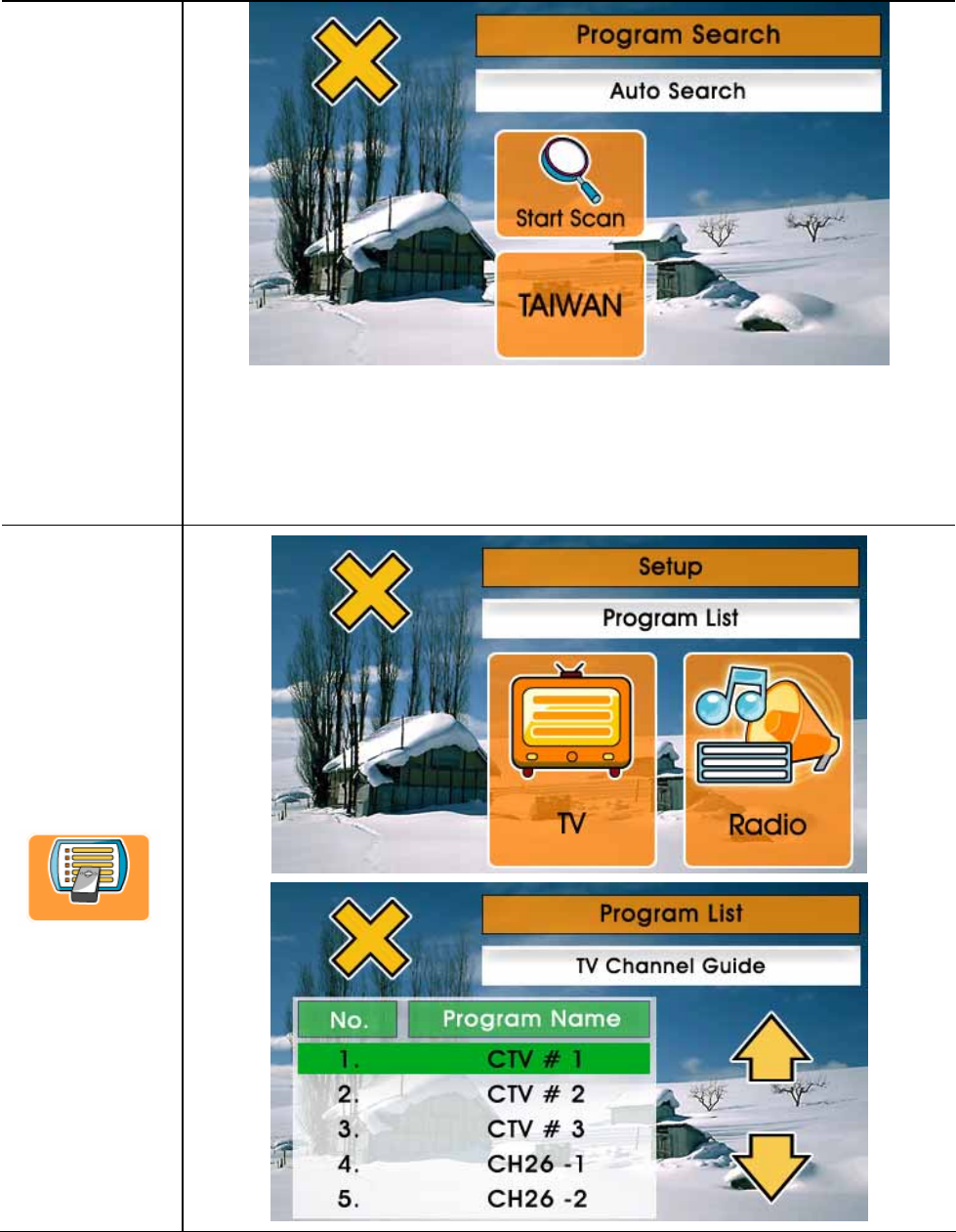
49
z Automatically search the channel of your local
area.
z Manually search the channel signal.
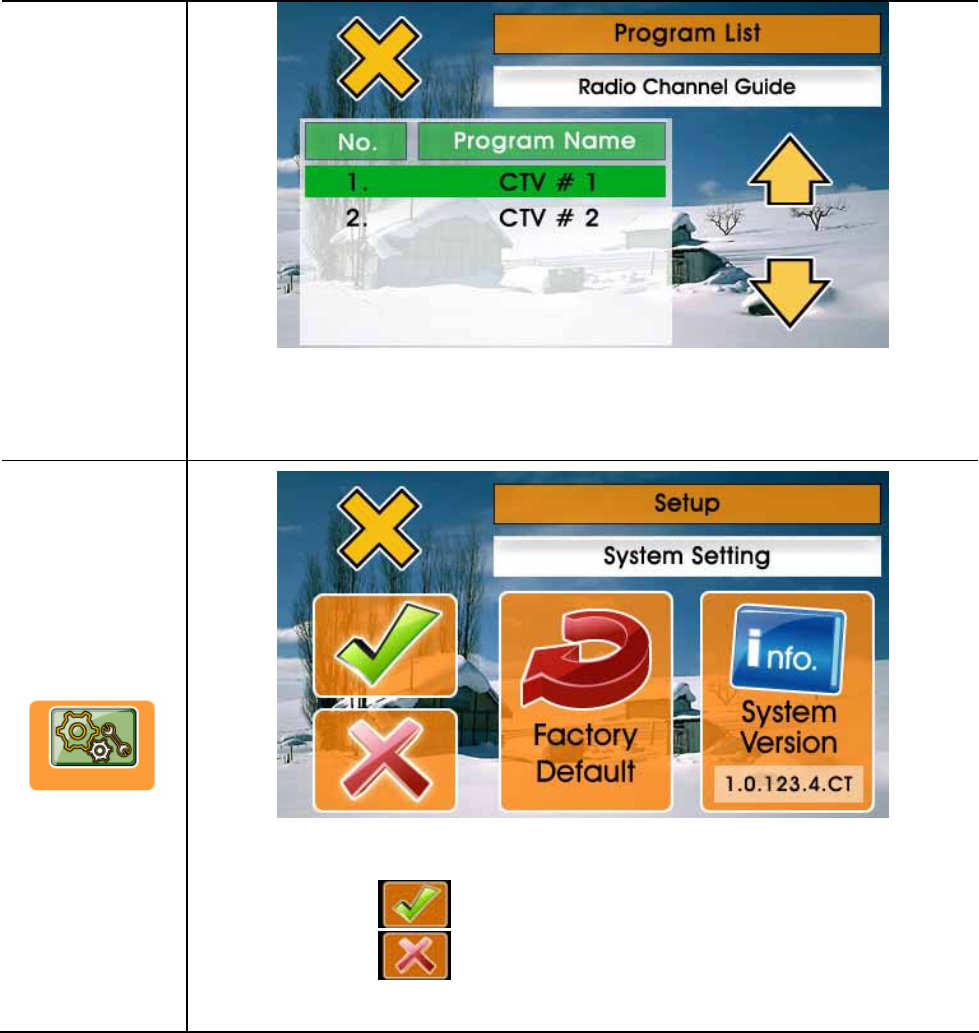
50
z Select from the TV program list or Radio program
list.
z Reset the system to Factory default.
Tap on to confirm.
Tap on to Cancel.
z Display system version information.

51
Chapter 6
Troubleshooting
If the GTV-580 does not boot up
successfully or does not function properly
1. Please check if the Application software is properly installed
in the SD memory card.
2. Please check if the SD memory card is inserted into the SD
expansion slot.
3. Please check the battery power. (The red light indicates the
battery power is low and needs to be charged. The amber light
indicates that it is in charging status, and the green light will be
on when the battery is fully charged.)
4. Perform the “Reset” to restart the device.
Reset
If your GTV-580 is down or it encounters an unexpected error, you
can reset it. You will need to use a stylus or pencil to press the reset
button. Pressing the reset button will restart the system retaining
all the information stored on the device.
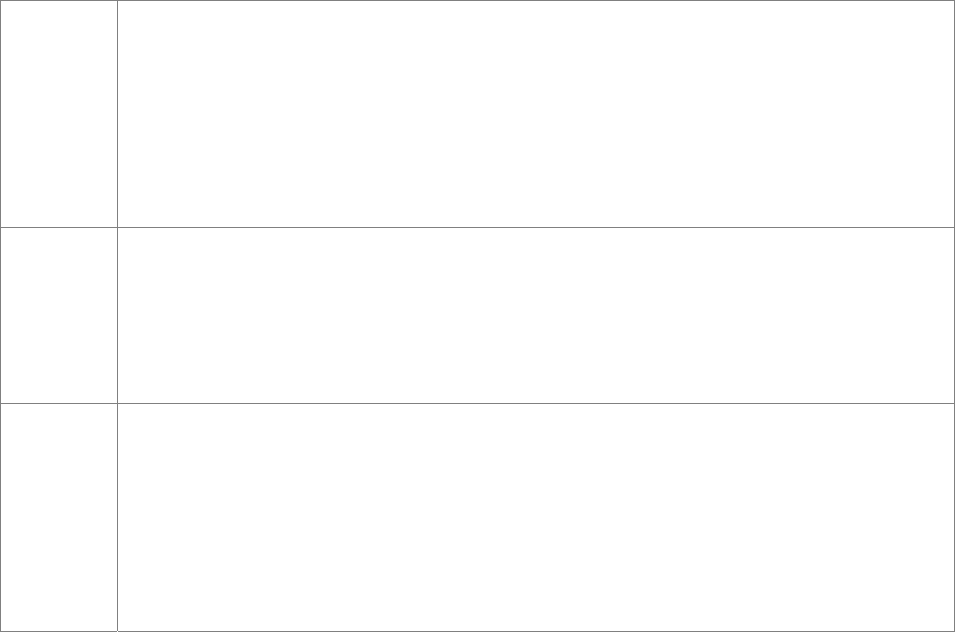
52
L If your car windows equipped with Window Films for
reducing heat and blocking the harmful UV rays, it may
also slightly affect the receiving of GPS signal. Thus, the
cold start time will take longer then usual.
L If the car is moving, it may also affect the time for GPS
fix. We suggest that you stop the car while you turn on
the GTV-580 for a quicker GPS fix time.
L Please avoid excessive heat and humidity. Please do not
leave the GTV-580 in your car under the direct sunshine
with windows closed. Place it in a high temperature
environment may damage its LCD display or the device.
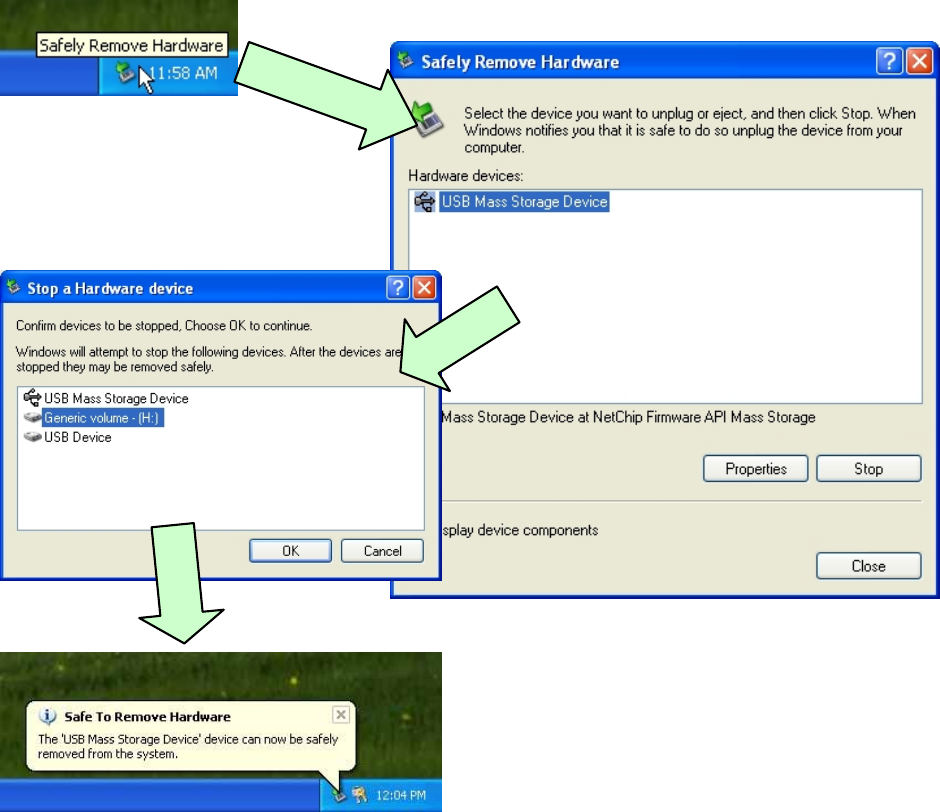
53
Safely Remove Hardware
Before you remove the memory card from the card reader, or
before you unplug the USB cable from the device or USB port,
please safely remove the hardware by the following processes:
1. Double click the "Safely Remove Hardware" icon from the task
bar on the right bottom corner of desktop.
2. Select the hardware device and then click the "Stop" button.
3. Confirm by selecting the device again and click "OK" button.
4. When you see a message showing "Safe To Remove
Hardware" on desktop, then you can remove the memory card
or unplug the USB cable.

54
This equipment has been tested and found to comply with the limits for a
Class B digital device, pursuant to Part 15 of the FCC Rules. These limits
are designed to provide reasonable protection against harmful interference
in a residential installation. This equipment generates, uses and can radiate
radio frequency energy and, if not installed and used in accordance with the
instructions, may cause harmful interference to radio communications.
However, there is no guarantee that interference will not occur in a particular
installation. If this equipment does cause harmful interference to radio or
television reception, which can be determined by turning the equipment off
and on, the user is encouraged to try to correct the interference by one of
the following measures:
- Reorient or relocate the receiving antenna.
- Increase the separation between the equipment and receiver.
- Connect the equipment into an outlet on a circuit different from that
to which the receiver is connected.
- Consult the dealer or an experienced radio/TV technician for help.
FCC Caution: Any changes or modifications not expressly approved by the
party responsible for compliance could void the user's authority to operate
this equipment.
This device complies with Part 15 of the FCC Rules. Operation is subject to
the following two conditions: (1) This device may not cause harmful
interference, and (2) this device must accept any interference received,
including interference that may cause undesired operation.
IMPORTANT NOTE:
Radiation Exposure Statement:
This equipment complies with FCC radiation exposure limits set forth for an
55
uncontrolled environment. End users must follow the specific operating
instructions for satisfying RF exposure compliance. To maintain compliance
with FCC RF exposure compliance requirements, please follow operation
instruction as documented in this manual.
This transmitter must not be co-located or operating in conjunction with any
other antenna or transmitter.
經型式認證合格之低功率射頻電機,非經許可,公司、商號或使用者均不得
擅自變更頻率、加大功率或變更原設計之特性及功能。
低功率射頻電機之使用不得影響飛航安全及干擾合法通信;經發現有干擾現
象時,應立即停用,並改善至無干擾時方得繼續使用。前項合法通信,指依
電信法規定作業之無線電通信。低功率射頻電機須忍受合法通信或工業、科
學及醫療用電波輻射性電機設備之干擾。
56
Europe – EU Declaration of Conformity
This device complies with the essential requirements of the R&TTE
Directive 1999/5/EC. The following test methods have been applied in order
to prove presumption of conformity with the essential requirements of the
R&TTE Directive 1999/5/EC:
EN60950-1:2001 A11:2004
Safety of Information Technology Equipment
EN50371 : (2002-03)
Generic standard to demonstrate the compliance of low power electronic
and electrical apparatus with the basic restrictions related to human
exposure to electromagnetic fields (10 MHz - 300 GHz) -- General public
EN 300 328 V1.7.1: (2006-10)
Electromagnetic compatibility and Radio spectrum Matters (ERM);
Wideband Transmission systems; Data transmission equipment operating
in the 2,4 GHz ISM band and using spread spectrum modulation techniques;
Harmonized EN covering essential requirements under article 3.2 of the
R&TTE Directive
EN 300 440-1 V1.3.1: (2001-09)
Electromagnetic compatibility and Radio spectrum Matters (ERM); Short
range devices;Radio equipment to be used in the 1 GHz to 40 GHz
frequency range; Part 2: Harmonised EN under 3.2 of the R&TTE Directive
EN 300 440-2 V1.1.2: (2004-07)
Electromagnetic compatibility and Radio spectrum Matters (ERM); Short
range devices; Radio equipment to be used in the 1 GHz to 40 GHz
frequency range;
Part 2: Harmonized EN under article 3.2 of the R&TTE Directive
EN 301 489-1 V1.6.1: (2005-09)
Electromagnetic compatibility and Radio Spectrum Matters (ERM);
ElectroMagnetic Compatibility (EMC) standard for radio equipment and
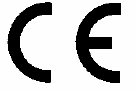
57
services; Part 1: Common technical requirements
EN 301 489-17 V1.2.1 (2002-08)
Electromagnetic compatibility and Radio spectrum Matters (ERM);
ElectroMagnetic Compatibility (EMC) standard for radio equipment and
services; Part 17: Specific conditions for 2,4 GHz wideband transmission
systems and 5 GHz high performance RLAN equipment
EN 301 489-19 V1.2.1 (2002-11)
Electromagnetic compatibility and radio spectrum matters (ERM);
Electromagnetic compatibility (EMC) standard for radio equipment and
services; Part 19: Specific conditions for Receive Only Mobile Earth
Stations (ROMES) operating in the 1.5 GHz band providing data
communications.
This device is a 2.4 GHz wideband transmission system (transceiver),
intended for use in all EU member states and EFTA countries, except in
France and Italy where restrictive use applies.
In Italy the end-user should apply for a license at the national spectrum
authorities in order to obtain authorization to use the device for setting up
outdoor radio links and/or for supplying public access to
telecommunications and/or network services.
This device may not be used for setting up outdoor radio links in France and
in some areas the RF output power may be limited to 10 mW EIRP in the
frequency range of 2454 – 2483.5 MHz. For detailed information the
end-user should contact the national spectrum authority in France.
0560
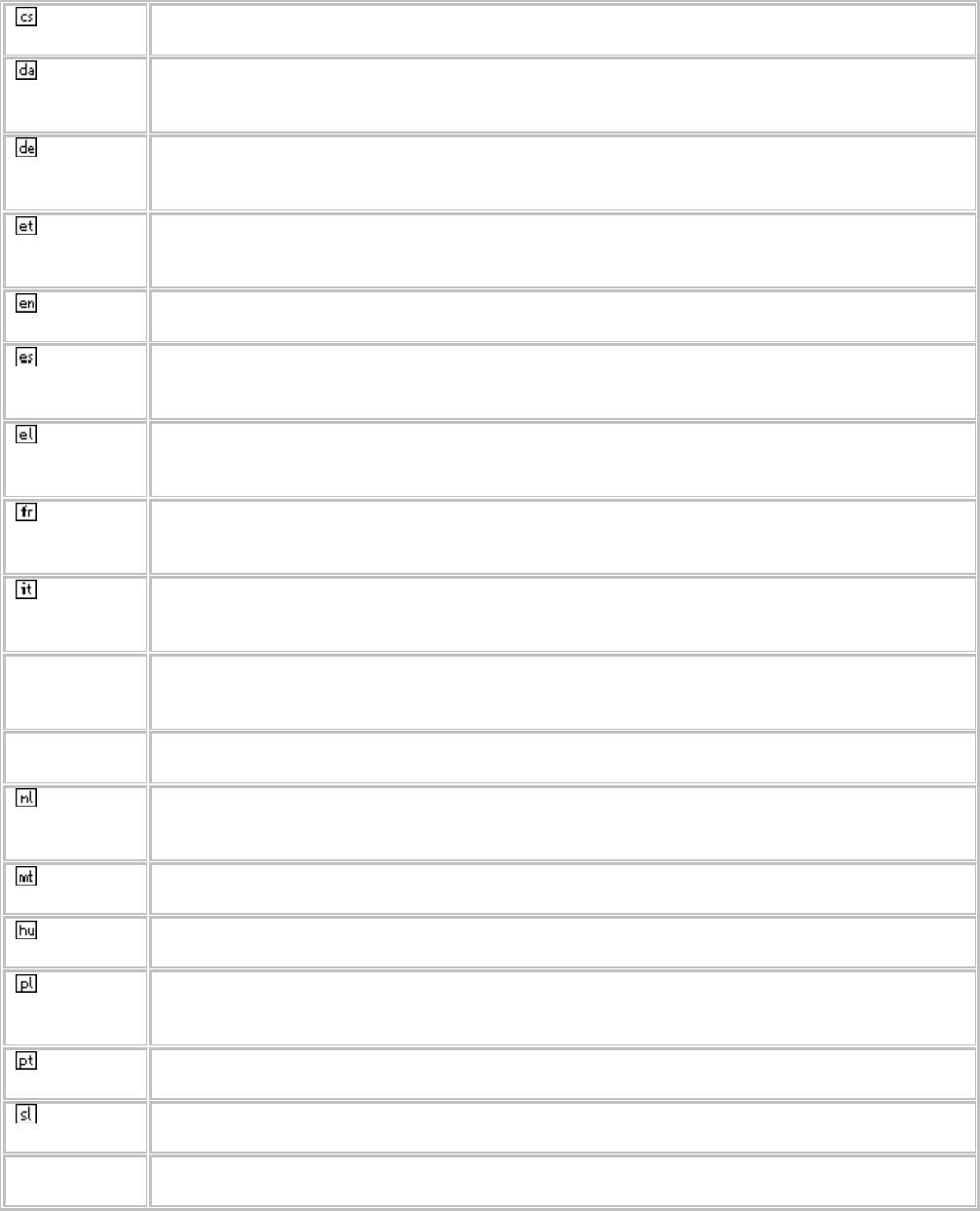
Česky
[Czech]
[Jméno výrobce] tímto prohlašuje, že tento [typ zařízení] je ve shodě se základními
požadavky a dalšími příslušnými ustanoveními směrnice 1999/5/ES.
Dansk
[Danish]
Undertegnede [fabrikantens navn] erklærer herved, at følgende udstyr [udstyrets
typebetegnelse] overholder de væsentlige krav og øvrige relevante krav i direktiv
1999/5/EF.
Deutsch
[German]
Hiermit erklärt [Name des Herstellers], dass sich das Gerät [Gerätetyp] in
Übereinstimmung mit den grundlegenden Anforderungen und den übrigen
einschlägigen Bestimmungen der Richtlinie 1999/5/EG befindet.
Eesti
[Estonian]
Käesolevaga kinnitab [tootja nimi = name of manufacturer] seadme [seadme tüüp =
type of equipment] vastavust direktiivi 1999/5/EÜ põhinõuetele ja nimetatud direktiivist
tulenevatele teistele asjakohastele sätetele.
English Hereby, [name of manufacturer], declares that this [type of equipment] is in compliance
with the essential requirements and other relevant provisions of Directive 1999/5/EC.
Español
[Spanish]
Por medio de la presente [nombre del fabricante] declara que el [clase de equipo]
cumple con los requisitos esenciales y cualesquiera otras disposiciones aplicables o
exigibles de la Directiva 1999/5/CE.
Ελληνική
[Greek]
ΜΕ ΤΗΝ ΠΑΡΟΥΣΑ [name of manufacturer] ∆ΗΛΩΝΕΙ ΟΤΙ [type of equipment]
ΣΥΜΜΟΡΦΩΝΕΤΑΙ ΠΡΟΣ ΤΙΣ ΟΥΣΙΩ∆ΕΙΣ ΑΠΑΙΤΗΣΕΙΣ ΚΑΙ ΤΙΣ ΛΟΙΠΕΣ ΣΧΕΤΙΚΕΣ
∆ΙΑΤΑΞΕΙΣ ΤΗΣ Ο∆ΗΓΙΑΣ 1999/5/ΕΚ.
Français
[French]
Par la présente [nom du fabricant] déclare que l'appareil [type d'appareil] est conforme
aux exigences essentielles et aux autres dispositions pertinentes de la directive
1999/5/CE.
Italiano
[Italian]
Con la presente [nome del costruttore] dichiara che questo [tipo di apparecchio] è
conforme ai requisiti essenziali ed alle altre disposizioni pertinenti stabilite dalla direttiva
1999/5/CE.
Latviski
[Latvian]
Ar šo [name of manufacturer / izgatavotāja nosaukums] deklarē, ka [type of equipment
/ iekārtas tips] atbilst Direktīvas 1999/5/EK būtiskajām prasībām un citiem ar to
saistītajiem noteikumiem.
Lietuvių
[Lithuanian]
Šiuo [manufacturer name] deklaruoja, kad šis [equipment type] atitinka esminius
reikalavimus ir kitas 1999/5/EB Direktyvos nuostatas.
Nederlands
[Dutch]
Hierbij verklaart [naam van de fabrikant] dat het toestel [type van toestel] in
overeenstemming is met de essentiële eisen en de andere relevante bepalingen van
richtlijn 1999/5/EG.
Malti
[Maltese]
Hawnhekk, [isem tal-manifattur], jiddikjara li dan [il-mudel tal-prodott] jikkonforma mal-
ħtiġijiet essenzjali u ma provvedimenti oħrajn relevanti li hemm fid-Dirrettiva 1999/5/EC.
Magyar
[Hungarian]
Alulírott, [gyártó neve] nyilatkozom, hogy a [... típus] megfelel a vonatkozó alapvetõ
követelményeknek és az 1999/5/EC irányelv egyéb elõírásainak.
Polski
[Polish]
Niniejszym [nazwa producenta] oświadcza, że [nazwa wyrobu] jest zgodny z
zasadniczymi wymogami oraz pozostałymi stosownymi postanowieniami Dyrektywy
1999/5/EC.
Português
[Portuguese]
[Nome do fabricante] declara que este [tipo de equipamento] está conforme com os
requisitos essenciais e outras disposições da Directiva 1999/5/CE.
Slovensko
[Slovenian]
[Ime proizvajalca] izjavlja, da je ta [tip opreme] v skladu z bistvenimi zahtevami in
ostalimi relevantnimi določili direktive 1999/5/ES.
Slovensky
[Slovak]
[Meno výrobcu] týmto vyhlasuje, že [typ zariadenia] spĺňa základné požiadavky a
všetky príslušné ustanovenia Smernice 1999/5/ES.

Suomi
[Finnish]
[Valmistaja = manufacturer] vakuuttaa täten että [type of equipment = laitteen
tyyppimerkintä] tyyppinen laite on direktiivin 1999/5/EY oleellisten vaatimusten ja sitä
koskevien direktiivin muiden ehtojen mukainen.
Svenska
[Swedish]
Härmed intygar [företag] att denna [utrustningstyp] står I överensstämmelse med de
väsentliga egenskapskrav och övriga relevanta bestämmelser som framgår av direktiv
1999/5/EG.